Page 1
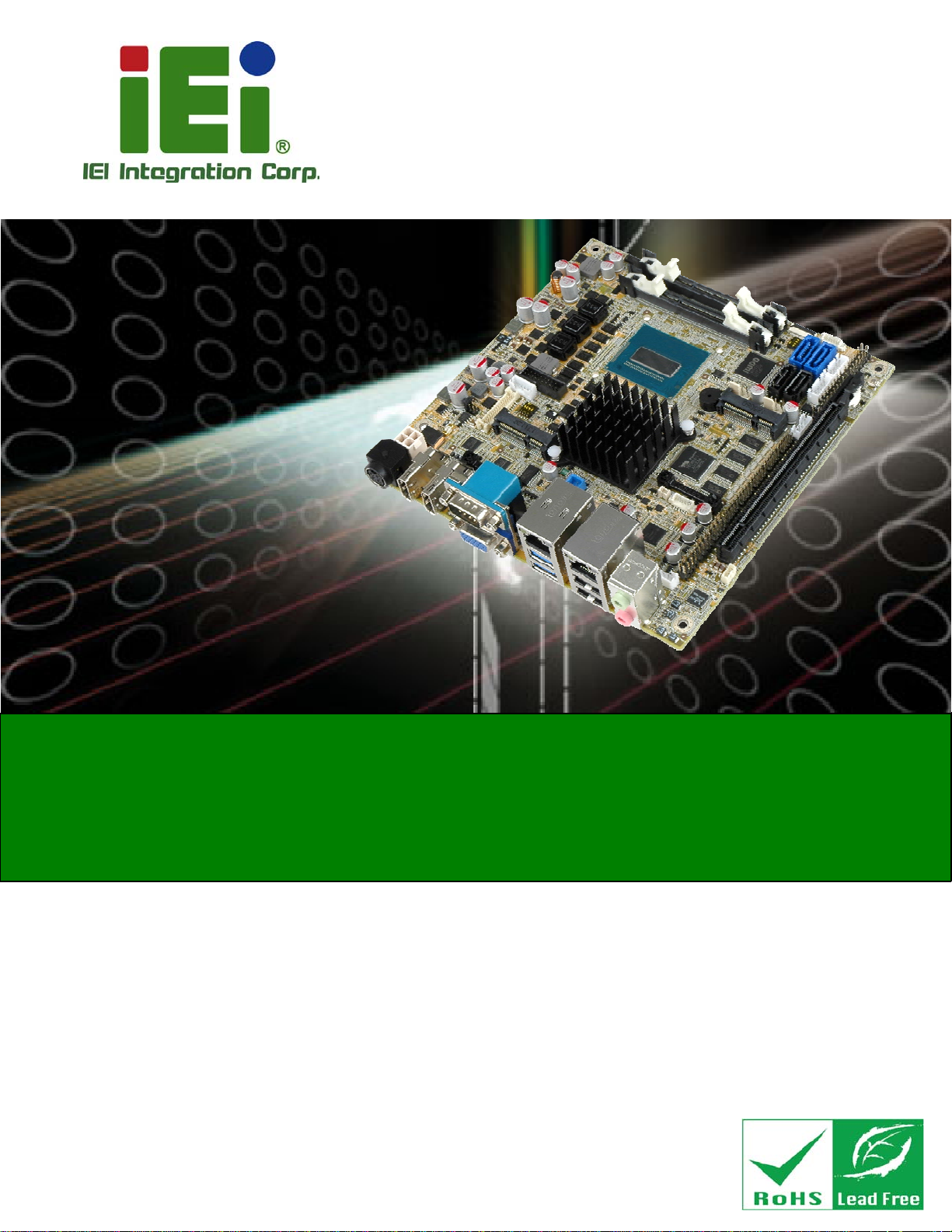
KINO-DQM871 Mini-ITX SBC
MODEL:
KINO-DQM871
Mini-ITX SBC with 4th Generation 22nm Intel® Core CPU
Up to 16.0 GB DDR3, HDMI, LVDS, DisplayPort, VGA
Dual GbE, SATA 6Gb/s, USB 3.0, Dual PCIe Mini
PCIe x16, Intel® AMT 9.0, RoHS
User Manual
Rev. 1.01 – 22 April, 2014
Page i
Page 2
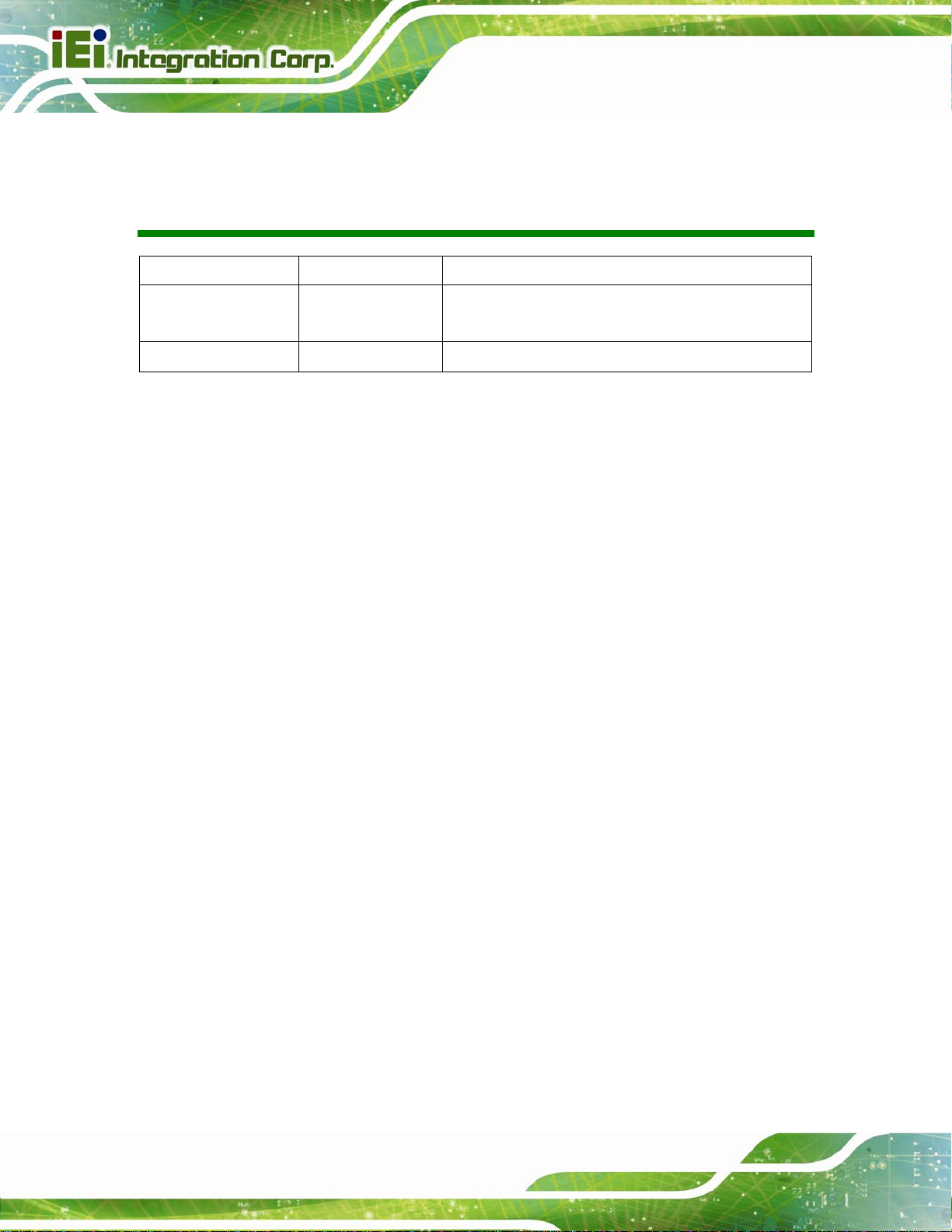
KINO-DQM871 Mini-ITX SBC
Revision
Date Version Changes
22 April, 2014
30 August, 2013
1.01 Modified
Pinouts
1.00 Initial release
Table 3-32: LAN2 Pinouts and Table 3-35: LAN1
Page ii
Page 3
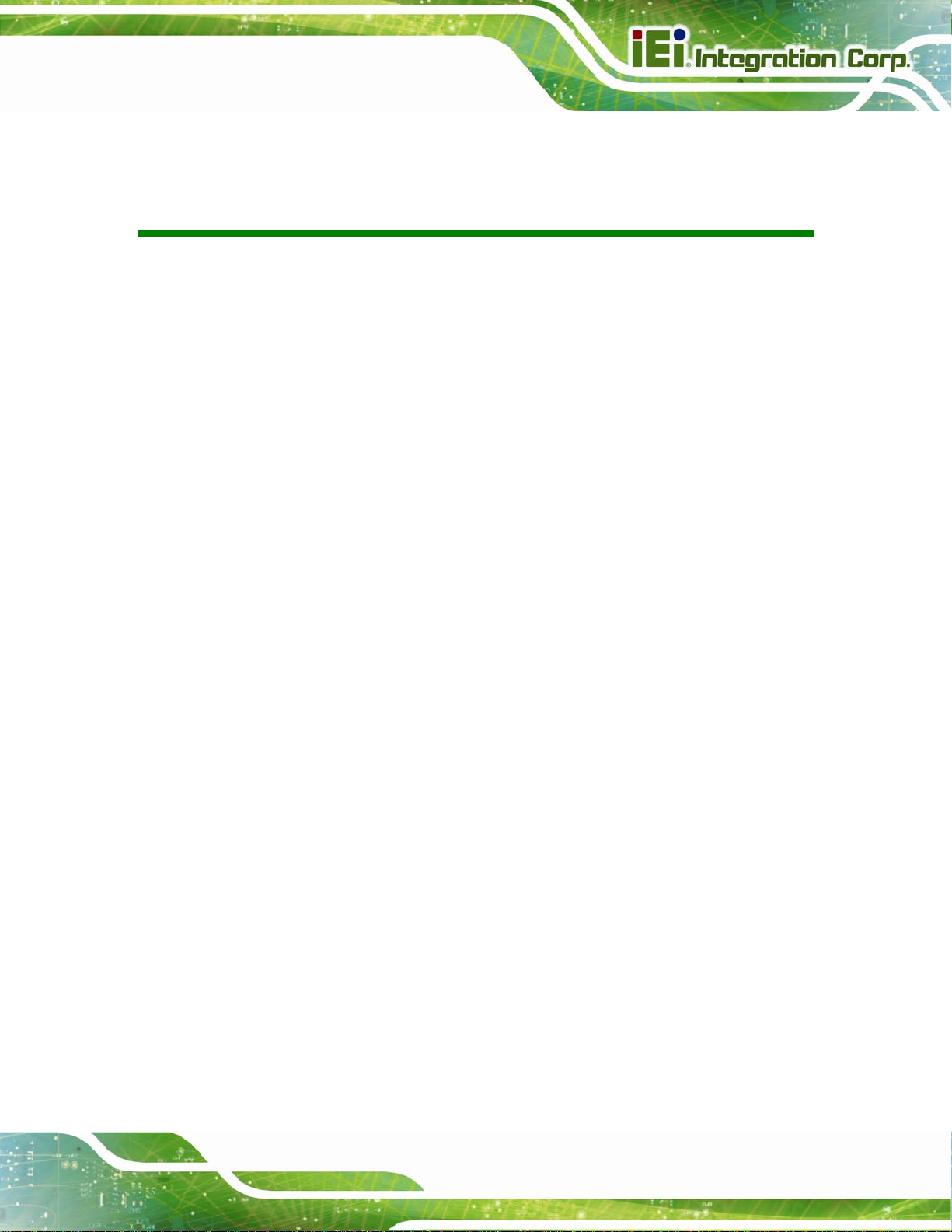
KINO-DQM871 Mini-ITX SBC
COPYRIGHT NOTICE
The information in this document is subject to change without prior notice in order to
improve reliability, design and function and does not represent a commitment on the part
of the manufacturer.
In no event will the manufacturer be liable for direct, indirect, special, incidental, or
consequential damages arising out of the use or inability to use the product or
documentation, even if advised of the possibility of such damages.
This document contains proprietary information protected by copyright. All rights are
Copyright
reserved. No part of this manual may be reproduced by any mechanical, electronic, or
other means in any form without prior written permission of the manufacturer.
TRADEMARKS
All registered trademarks and product names mentioned herein are used for identification
purposes only and may be trademarks and/or registered trademarks of their respective
owners.
Page iii
Page 4
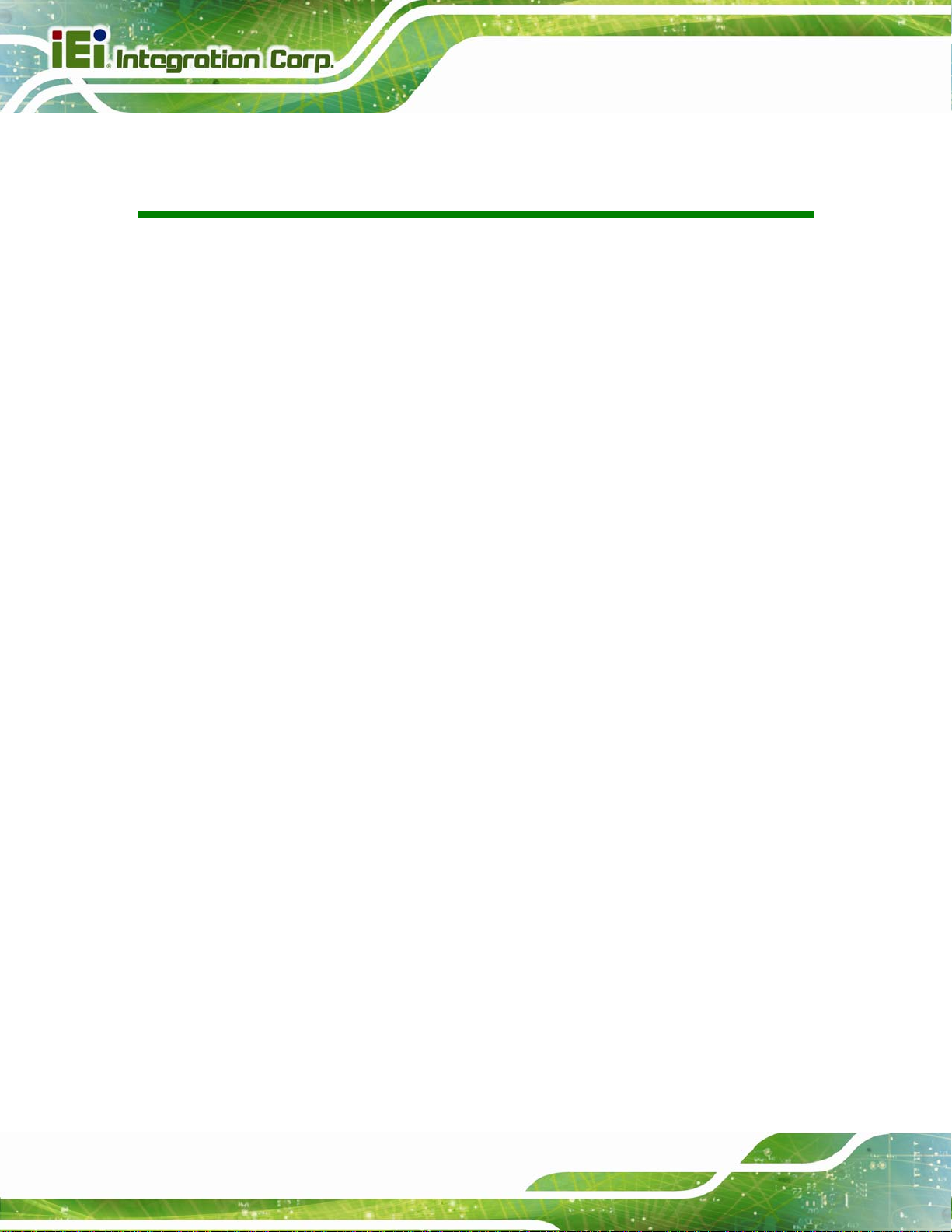
KINO-DQM871 Mini-ITX SBC
Table of Contents
1 INTRODUCTION.......................................................................................................... 1
1.1 INTRODUCTION........................................................................................................... 2
1.2 BENEFITS ................................................................................................................... 3
1.3 FEATURES................................................................................................................... 3
1.4 CONNECTORS ............................................................................................................. 4
1.5 DIMENSIONS............................................................................................................... 5
1.6 DATA FLOW................................................................................................................ 6
1.7 TECHNICAL SPECIFICATIONS ...................................................................................... 7
2 PACKING LIST........................................................................................................... 10
2.1 ANTI-STATIC PRECAUTIONS.......................................................................................11
2.2 UNPACKING PRECAUTIONS........................................................................................11
2.3 PACKING LIST........................................................................................................... 12
2.4 OPTIONAL ITEMS...................................................................................................... 13
3 CONNECTOR PINOUTS........................................................................................... 15
3.1 PERIPHERAL INTERFACE CONNECTORS..................................................................... 16
3.1.1 Layout .............................................................................................................. 16
3.1.2 Peripheral Interface Connectors ..................................................................... 17
3.1.3 External Interface Panel Connectors............................................................... 18
3.2 INTERNAL PERIPHERAL CONNECTORS...................................................................... 19
3.2.1 ATX Power Signal Connector.......................................................................... 19
3.2.2 Battery Connector............................................................................................ 20
3.2.3 Digital I/O Connector...................................................................................... 21
3.2.4 DisplayPort Connector.................................................................................... 22
3.2.5 EC Debug Port................................................................................................. 23
3.2.6 Fan Connector (CPU)...................................................................................... 24
3.2.7 Fan Connector (System) .................................................................................. 24
3.2.8 Front Panel Connector.................................................................................... 25
3.2.9 Keyboard/Mouse Connector............................................................................ 26
3.2.10 LAN Active LED Connector........................................................................... 27
Page iv
Page 5
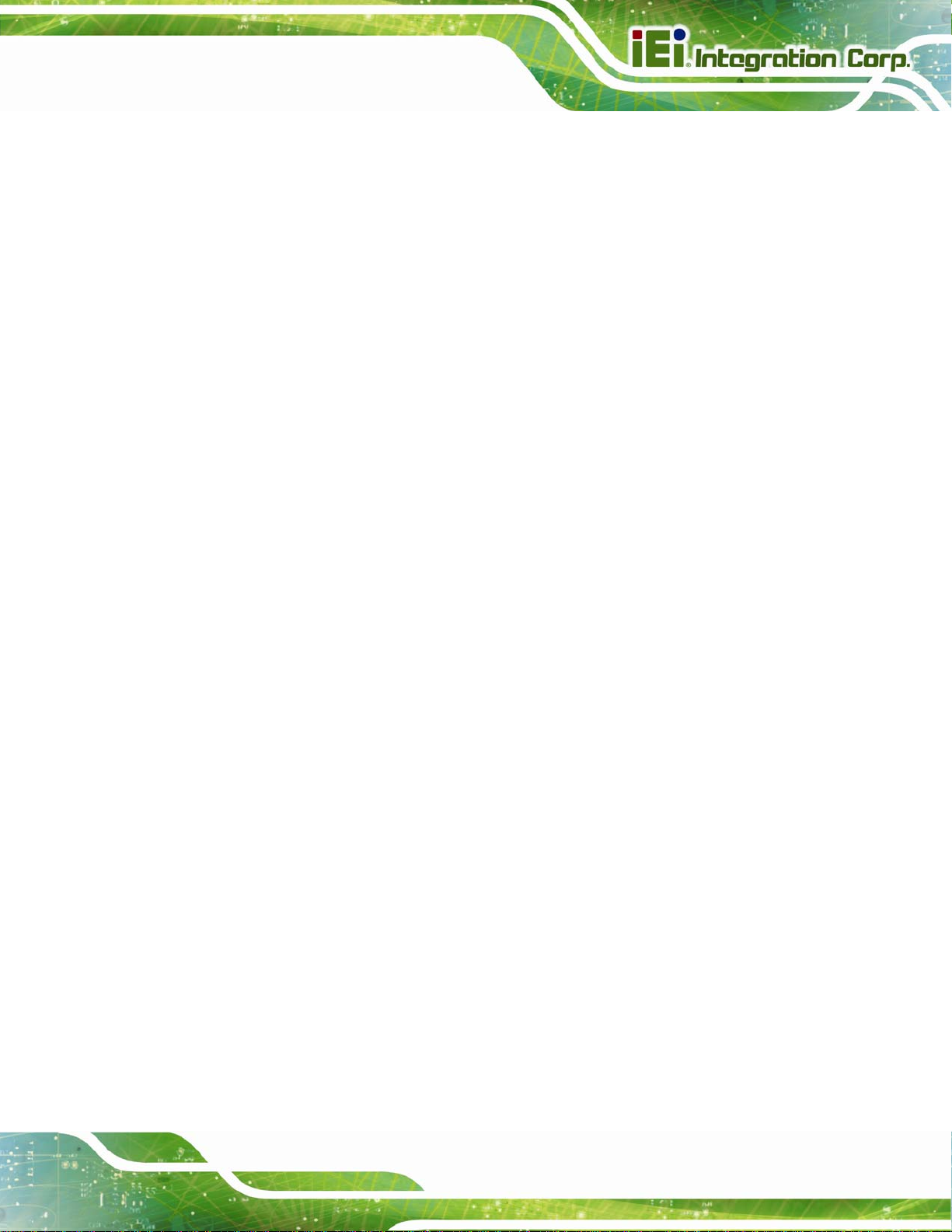
KINO-DQM871 Mini-ITX SBC
3.2.11 LVDS Connector............................................................................................. 28
3.2.12 LVDS Backlight Connector............................................................................ 30
3.2.13 PCIe Mini Card Slot (Full-size)..................................................................... 30
3.2.14 PCIe Mini Card Slot (Half-size).................................................................... 32
3.2.15 PCI Express x16 Slot...................................................................................... 33
3.2.16 Power Button (On-board).............................................................................. 36
3.2.17 Power Connector (12V)................................................................................. 36
3.2.18 RS-232 Serial Port Connectors (COM2 ~ COM5)........................................ 37
3.2.19 RS-422/485 Serial Port Connector (COM6).................................................. 38
3.2.20 SATA 6Gb/s Drive Connectors....................................................................... 39
3.2.21 SATA 3Gb/s Drive Connectors....................................................................... 40
3.2.22 SATA Power Connectors................................................................................ 41
3.2.23 SMBus Connector .......................................................................................... 42
3.2.24 SO-DIMM Connectors................................................................................... 43
3.2.25 SPI Flash Connector...................................................................................... 44
3.2.26 SPI Flash Connector (EC)............................................................................. 45
3.2.27 TPM Connector.............................................................................................. 46
3.2.28 USB 2.0 Connectors....................................................................................... 47
3.2.29 USB 3.0/2.0 Connector.................................................................................. 48
3.3 EXTERNAL INTERFACE CONNECTORS ....................................................................... 49
3.3.1 Audio Connector .............................................................................................. 49
3.3.2 Ethernet and USB 2.0 Connectors................................................................... 50
3.3.3 Ethernet and USB 3.0 Connectors................................................................... 51
3.3.4 HDMI Connectors............................................................................................ 52
3.3.5 Power Connector (12 V, Power Adapter) ........................................................ 53
3.3.6 Serial Port Connector (COM1) ....................................................................... 54
3.3.7 VGA Connector................................................................................................ 54
4 INSTALLATION ......................................................................................................... 56
4.1 ANTI-STATIC PRECAUTIONS...................................................................................... 57
4.2 INSTALLATION CONSIDERATIONS.............................................................................. 57
4.3 COOLING KIT INSTALLATION.................................................................................... 59
4.4 SO-DIMM INSTALLATION ....................................................................................... 61
4.5 PCIE MINI CARD INSTALLATION .............................................................................. 62
4.6 JUMPER SETTINGS .................................................................................................... 63
Page v
Page 6
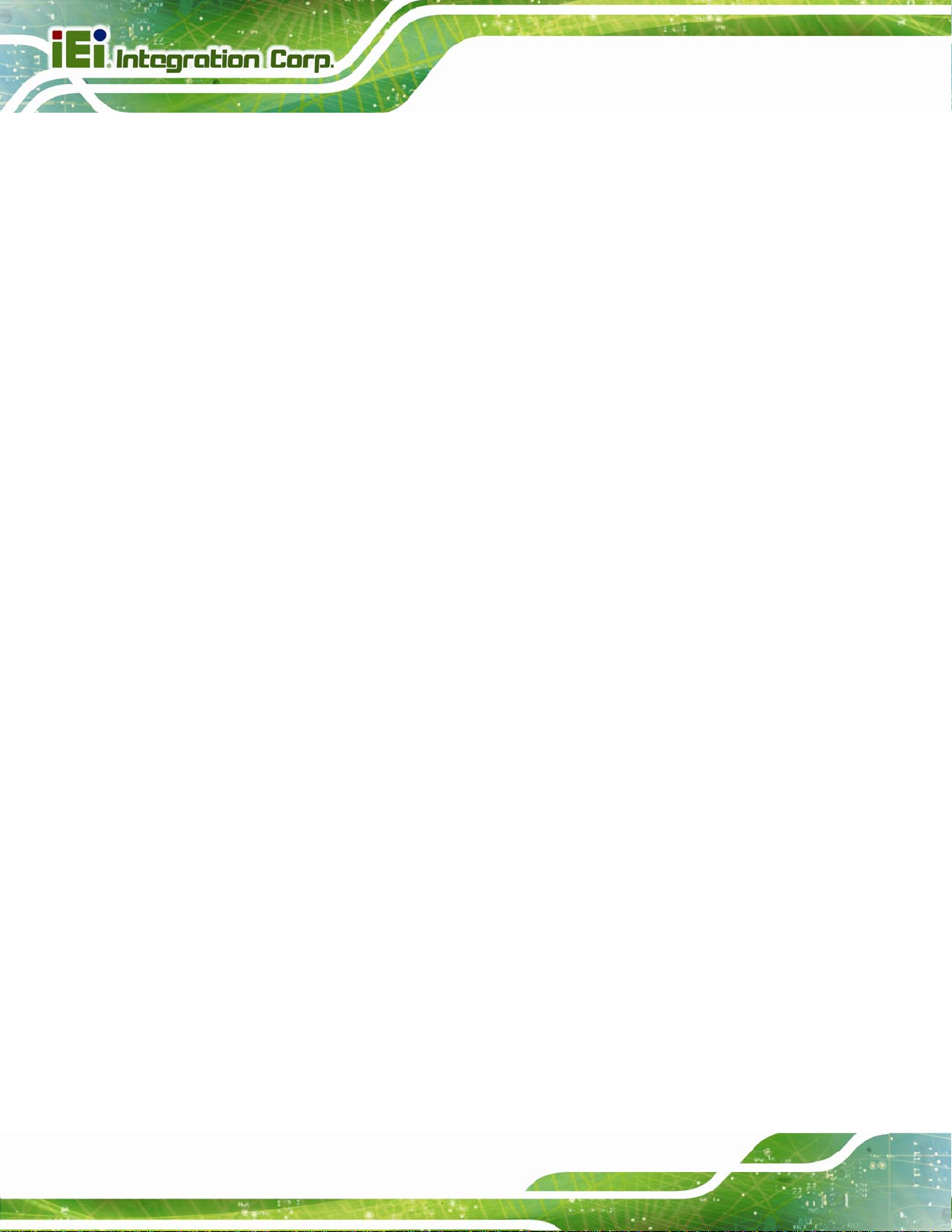
KINO-DQM871 Mini-ITX SBC
4.6.1 AT/ATX Mode Selection................................................................................... 63
4.6.2 Clear CMOS..................................................................................................... 64
4.6.3 LVDS Voltage Selection.................................................................................... 65
4.6.4 LVDS Resolution Selection.............................................................................. 66
4.7 CHASSIS INSTALLATION............................................................................................ 67
4.7.1 Airflow.............................................................................................................. 67
4.7.2 Motherboard Installation................................................................................. 68
4.8 INTERNAL PERIPHERAL DEVICE CONNECTIONS........................................................ 68
4.8.1 SATA Drive Connection ................................................................................... 68
4.9 EXTERNAL PERIPHERAL INTERFACE CONNECTION ................................................... 69
4.9.1 Audio Connector .............................................................................................. 69
4.9.2 HDMI Display Device Connection.................................................................. 70
4.9.3 LAN Connection (Single Connector)............................................................... 71
4.9.4 Serial Device Connection ................................................................................ 72
4.9.5 USB Connection (Dual Connector)................................................................. 73
4.9.6 VGA Monitor Connection ................................................................................ 74
4.10 INTEL
®
AMT SETUP PROCEDURE........................................................................... 75
5 BIOS.............................................................................................................................. 77
5.1 INTRODUCTION......................................................................................................... 78
5.1.1 Starting Setup................................................................................................... 78
5.1.2 Using Setup...................................................................................................... 78
5.1.3 Getting Help..................................................................................................... 79
5.1.4 Unable to Reboot after Configuration Changes.............................................. 79
5.1.5 BIOS Menu Bar................................................................................................ 80
5.2 MAIN........................................................................................................................ 81
5.3 ADVANCED............................................................................................................... 82
5.3.1 ACPI Settings................................................................................................... 83
5.3.2 RTC Wake Settings........................................................................................... 84
5.3.3 T rusted Computing........................................................................................... 85
5.3.4 CPU Configuration.......................................................................................... 87
5.3.5 SATA Configuration ......................................................................................... 89
5.3.6 Intel(R) Rapid Start Technology....................................................................... 90
5.3.7 AMT Configuration.......................................................................................... 91
5.3.8 USB Configuration........................................................................................... 92
Page vi
Page 7
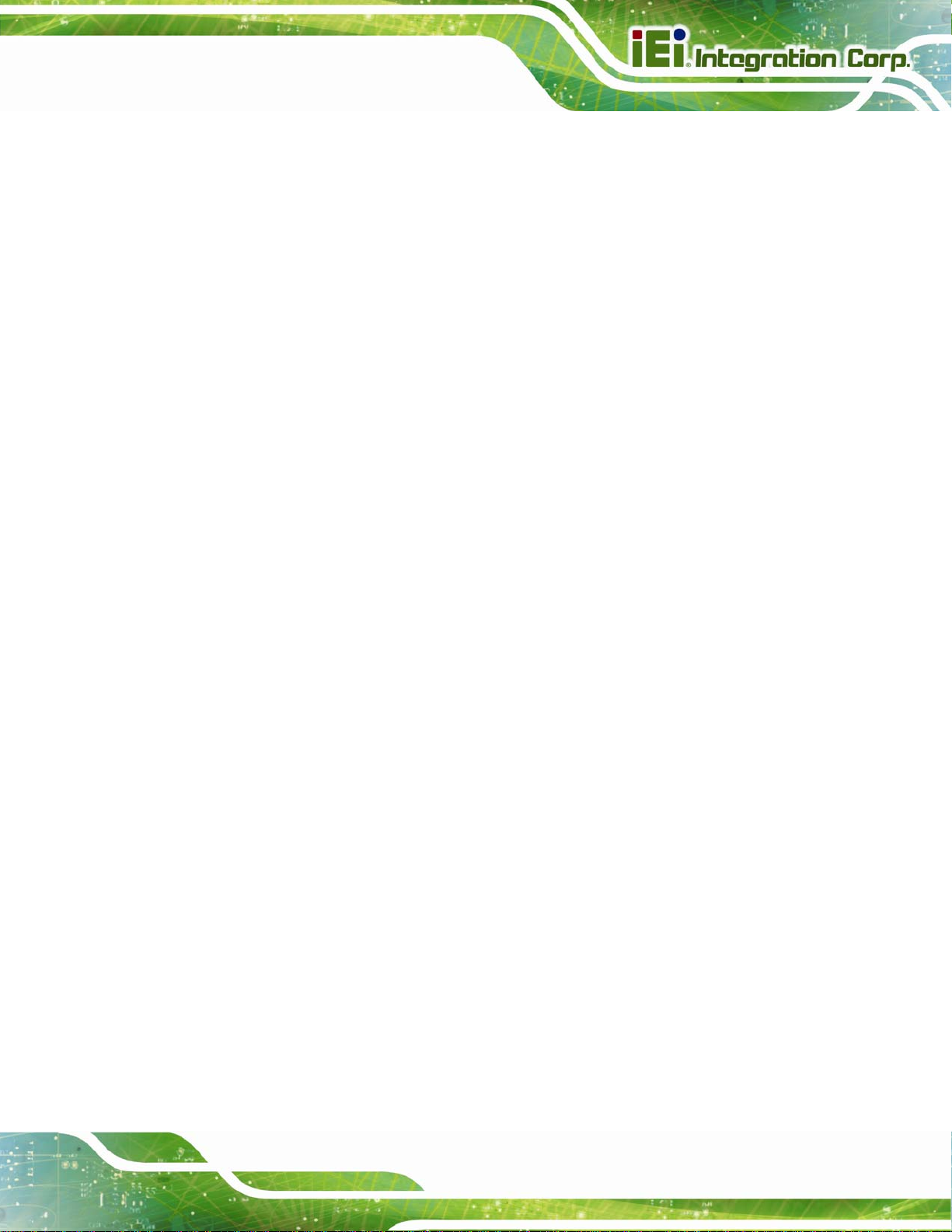
KINO-DQM871 Mini-ITX SBC
5.3.9 iWDD H/W Monitor......................................................................................... 93
5.3.9.1 Smart Fan Mode Configuration................................................................ 93
5.3.10 F81866 Super IO Configuration.................................................................... 95
5.3.10.1 Serial Port n Configuration..................................................................... 95
5.3.11 F81866 H/W Monitor................................................................................... 101
5.3.11.1 Smart Fan Mode Configuration............................................................ 102
5.3.12 Serial Port Console Redirection.................................................................. 103
5.3.13 iEi Feature................................................................................................... 106
5.4 CHIPSET ................................................................................................................. 107
5.4.1 System Agent (SA) Configuration .................................................................. 108
5.4.1.1 Graphics Configuration........................................................................... 108
5.4.1.2 NB PCIe Configuration............................................................................111
5.4.1.3 Memory Configuration ............................................................................112
5.4.2 PCH-IO Configuration ...................................................................................113
5.4.2.1 PCI Express Configuration......................................................................114
5.5 BOOT.......................................................................................................................115
5.6 SECURITY................................................................................................................117
5.7 SAVE & EXIT ...........................................................................................................118
6 SOFTWARE DRIVERS............................................................................................ 120
6.1 AVAILABLE SOFTWARE DRIVERS ............................................................................ 121
6.2 ST ARTING THE DRIVER PROGRAM .......................................................................... 121
6.3 CHIPSET DRIVER INSTALLATION............................................................................. 122
6.4 GRAPHICS DRIVER INSTALLATION.......................................................................... 126
6.5 LAN DRIVER INSTALLATION.................................................................................. 129
6.6 USB 3.0 DRIVER INSTALLATION ............................................................................ 134
6.7 AUDIO DRIVER INSTALLATION ............................................................................... 137
6.8 INTEL® AMT DRIVER INSTALLATION .................................................................... 139
A BIOS OPTIONS ........................................................................................................ 142
B ONE KEY RECOVERY........................................................................................... 145
B.1 ONE KEY RECOVERY INTRODUCTION .................................................................... 146
B.1.1 System Requirement....................................................................................... 147
B.1.2 Supported Operating System......................................................................... 148
B.2 SETUP PROCEDURE FOR WINDOWS........................................................................ 149
Page vii
Page 8
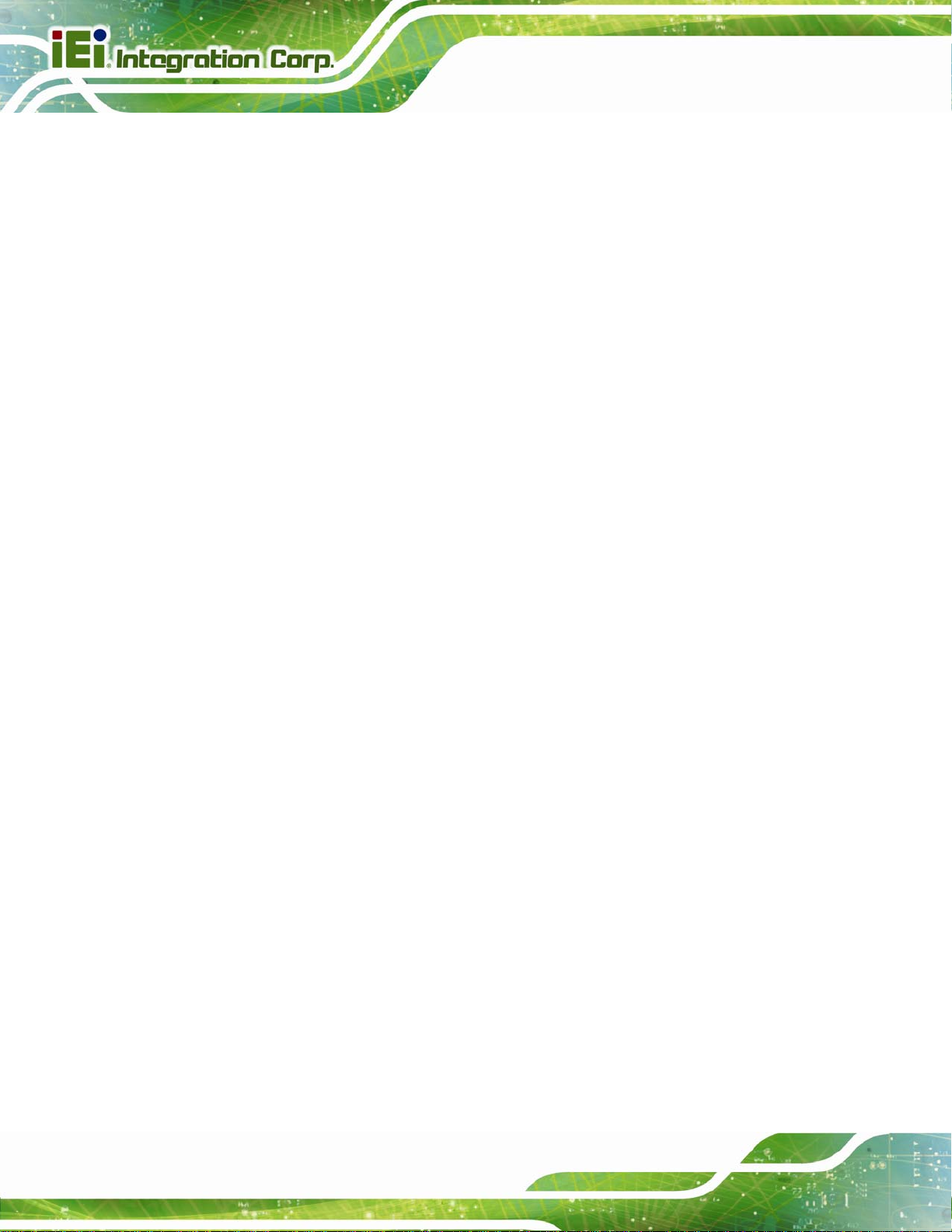
B.2.1 Hardware and BIOS Setup ............................................................................ 150
B.2.2 Create Partitions........................................................................................... 150
B.2.3 Install Operating System, Drivers and Applications..................................... 154
B.2.4 Building the Recovery Partition.................................................................... 155
B.2.5 Create Factory Default Image....................................................................... 157
B.3 AUTO RECOVERY SETUP PROCEDURE.................................................................... 162
B.4 SETUP PROCEDURE FOR LINUX.............................................................................. 167
B.5 RECOVERY TOOL FUNCTIONS ................................................................................ 170
B.5.1 Factory Restore............................................................................................. 172
B.5.2 Backup System............................................................................................... 173
B.5.3 Restore Your Last Backup.............................................................................. 174
B.5.4 Manual........................................................................................................... 175
B.6 RESTORE SYSTEMS FROM A LINUX SERVER THROUGH LAN.................................. 176
B.6.1 Configure DHCP Server Settings.................................................................. 177
KINO-DQM871 Mini-ITX SBC
B.6.2 Configure TFTP Settings ............................................................................... 178
B.6.3 Configure One Key Recovery Server Settings............................................... 179
B.6.4 Start the DHCP, TFTP and HTTP................................................................. 180
B.6.5 Create Shared Directory................................................................................ 180
B.6.6 Setup a Client System for Auto Recovery...................................................... 181
B.7 OTHER INFORMATION ............................................................................................ 184
B.7.1 Using AHCI Mode or ALi M5283 / VIA VT6421A Controller....................... 184
B.7.2 System Memory Requirement ........................................................................ 186
C TERMINOLOGY ..................................................................................................... 187
D DIGITAL I/O INTERFACE..................................................................................... 191
D.1 INTRODUCTION...................................................................................................... 192
D.2 DIO CONNECTOR PINOUTS ................................................................................... 192
D.3 ASSEMBLY LANGUAGE SAMPLES........................................................................... 193
D.3.1 Enable the DIO Input Function .................................................................... 193
D.3.2 Enable the DIO Output Function.................................................................. 193
E HAZARDOUS MATERIALS DISCLOSURE ....................................................... 194
E.1 HAZARDOUS MATERIALS DISCLOSURE TABLE FOR IPB PRODUCTS CER TIFIED AS
ROHS COMPLIANT UNDER 2002/95/EC WITHOUT MERCURY..................................... 195
Page viii
Page 9
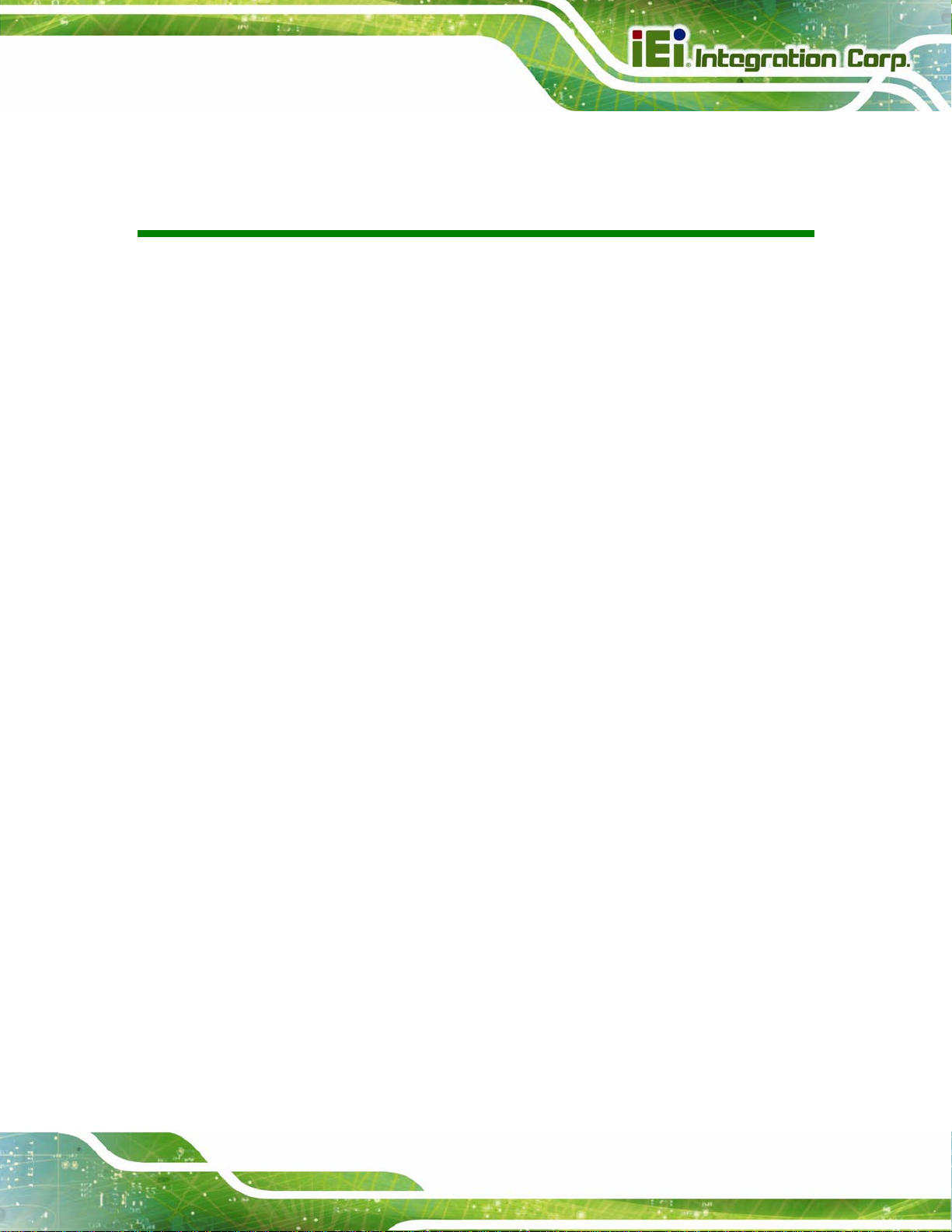
KINO-DQM871 Mini-ITX SBC
List of Figures
Figure 1-1: KINO-DQM871..............................................................................................................2
Figure 1-2: Connectors ..................................................................................................................4
Figure 1-3: KINO-DQM871 Dimensions (mm)..............................................................................5
Figure 1-4: Data Flow Diagram......................................................................................................6
Figure 3-1: Connector and Jumper Locations...........................................................................16
Figure 3-2: ATX Power Signal Connector Location..................................................................19
Figure 3-3: Battery Connector Location.....................................................................................20
Figure 3-4: Digital I/O Connector Location ................................................................................21
Figure 3-5: DisplayPort Connector Location.............................................................................22
Figure 3-6: BIOS Debug Port Location.......................................................................................23
Figure 3-7: CPU Fan Connector Location..................................................................................24
Figure 3-8: System Fan Connector Location.............................................................................25
Figure 3-9: Front Panel Connector Location .............................................................................26
Figure 3-10: Keyboard/Mouse Connector Location..................................................................27
Figure 3-11: LAN Active LED Connector Location....................................................................28
Figure 3-12: LVDS Connector Location......................................................................................29
Figure 3-13: LVDS Backlight Inverter Connector......................................................................30
Figure 3-14: PCIe Mini Card Slot Location.................................................................................31
Figure 3-15: PCIe Mini Card Slot Location.................................................................................32
Figure 3-16: PCIe x16 Slot Location ...........................................................................................34
Figure 3-17: On-board Power Button Location .........................................................................36
Figure 3-18: Power Connector Location ....................................................................................37
Figure 3-19: RS-232 Serial Port Connector Location................................................................38
Figure 3-20: RS-422/485 Serial Port Connector Location.........................................................39
Figure 3-21: SATA 6Gb/s Drive Connector Locations..............................................................40
Figure 3-22: SATA 3Gb/s Drive Connector Locations..............................................................41
Figure 3-23: SATA Power Connector Locations .......................................................................42
Figure 3-24: SMBus Connector Location...................................................................................43
Figure 3-25: SO-DIMM Connector Locations.............................................................................44
Figure 3-26: SPI Flash Connector Location...............................................................................44
Page ix
Page 10
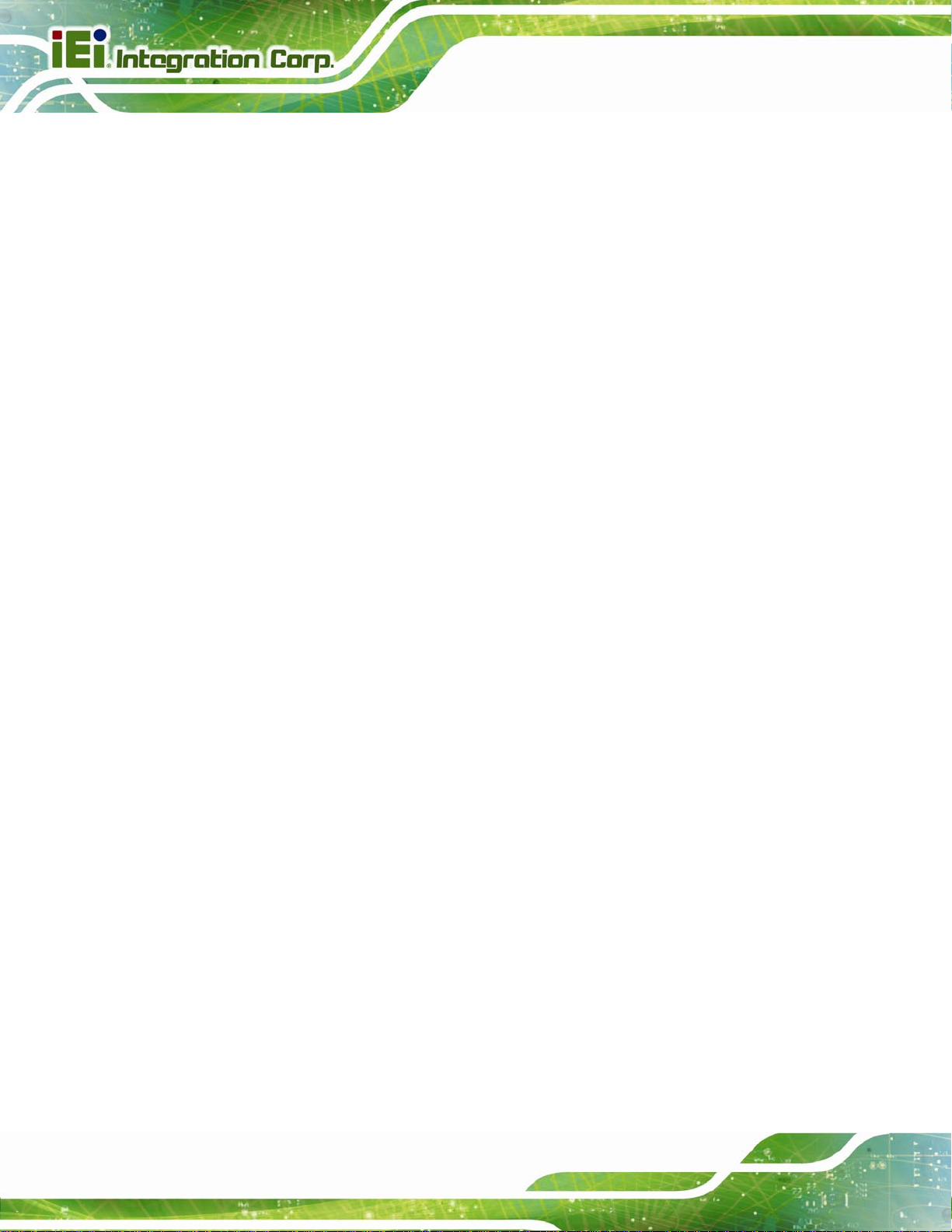
Figure 3-27: EC SPI Flash Connector Location.........................................................................45
Figure 3-28: TPM Connector Location........................................................................................46
Figure 3-29: USB Connector Locations......................................................................................47
Figure 3-30: USB 3.0/2.0 Connector Location ...........................................................................48
Figure 3-31: External Interface Connectors...............................................................................49
Figure 3-32: Audio Jacks.............................................................................................................50
Figure 3-33: Ethernet Connector.................................................................................................50
Figure 3-34: Ethernet Connector.................................................................................................52
Figure 3-35: HDMI Connector......................................................................................................53
Figure 3-36: 4-pin Power Mini-DIN Connection.........................................................................53
Figure 3-37: Serial Port Pinouts..................................................................................................54
Figure 3-38: VGA Connector .......................................................................................................55
Figure 4-1: Install Support Bracket.............................................................................................59
Figure 4-2: Align the Cooling Kit.................................................................................................60
KINO-DQM871 Mini-ITX SBC
Figure 4-3: Secure the Cooling Kit..............................................................................................61
Figure 4-4: SO-DIMM Installation................................................................................................61
Figure 4-5: PCIe Mini Card Installation.......................................................................................62
Figure 4-6: AT/ATX Mode Selection Jumper Location..............................................................64
Figure 4-7: Clear CMOS Jumper Location .................................................................................65
Figure 4-8: LVDS Voltage Selection Jumper Location .............................................................66
Figure 4-9: LVDS Resolution Selection Jumper Location........................................................67
Figure 4-10: SATA Drive Cable Connection...............................................................................68
Figure 4-11: Audio Connector.....................................................................................................70
Figure 4-12: HDMI Connection....................................................................................................71
Figure 4-13: LAN Connection......................................................................................................72
Figure 4-14: Serial Device Connector.........................................................................................73
Figure 4-15: USB Connector........................................................................................................74
Figure 4-16: VGA Connector .......................................................................................................75
Figure 6-1: Start Up Screen ...................................................................................................... 122
Figure 6-2: Drivers..................................................................................................................... 122
Figure 6-3: Chipset Driver Welcome Screen........................................................................... 123
Figure 6-4: Chipset Driver License Agreement...................................................................... 124
Figure 6-5: Chipset Driver Read Me File ................................................................................. 124
Figure 6-6: Chipset Driver Setup Operations ......................................................................... 125
Figure 6-7: Chipset Driver Installation Finish Screen............................................................ 126
Page x
Page 11
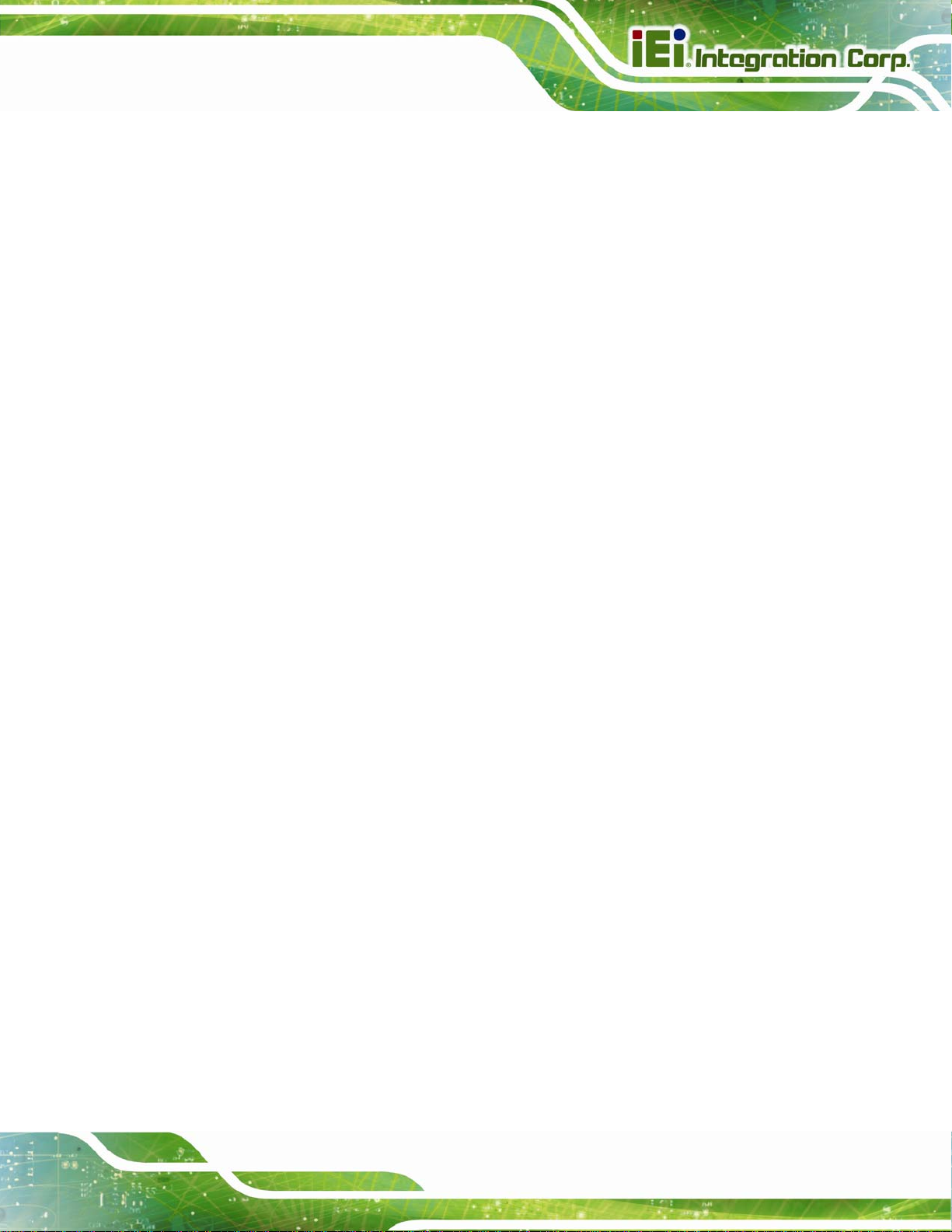
KINO-DQM871 Mini-ITX SBC
Figure 6-8: Graphics Driver Welcome Screen........................................................................ 127
Figure 6-9: Graphics Driver License Agreement.................................................................... 127
Figure 6-10: Graphics Driver Read Me File............................................................................. 128
Figure 6-11: Graphics Driver Setup Operations..................................................................... 128
Figure 6-12: Graphics Driver Installation Finish Screen ....................................................... 129
Figure 6-13: Windows Control Panel....................................................................................... 130
Figure 6-14: System Control Panel.......................................................................................... 130
Figure 6-15: Device Manager List ............................................................................................ 131
Figure 6-16: Update Driver Software Window ........................................................................ 132
Figure 6-17: Locate Driver Files............................................................................................... 132
Figure 6-18: LAN Driver Installation ........................................................................................ 133
Figure 6-19: LAN Driver Installation Complete....................................................................... 133
Figure 6-20: USB 3.0 Driver Welcome Screen........................................................................ 134
Figure 6-21: USB 3.0 Driver License Agreement.................................................................... 135
Figure 6-22: USB 3.0 Driver Read Me File............................................................................... 135
Figure 6-23: USB 3.0 Driver Setup Operations....................................................................... 136
Figure 6-24: USB 3.0 Driver Installation Finish Screen ......................................................... 136
Figure 6-25: Audio Driver Welcome Screen............................................................................ 137
Figure 6-26: Audio Driver Installation...................................................................................... 138
Figure 6-27: Audio Driver Installation Complete.................................................................... 138
Figure 6-28: Intel® ME Driver Welcome Screen ..................................................................... 139
Figure 6-29: Intel® ME Driver License Agreement................................................................. 140
Figure 6-30: Intel® ME Driver Setup Operations.................................................................... 140
Figure 6-31: Intel® ME Driver Installation Finish Screen ...................................................... 141
Figure B-1: IEI One Key Recovery Tool Menu........................................................................ 146
Figure B-2: Launching the Recovery Tool.............................................................................. 151
Figure B-3: Recovery Tool Setup Menu .................................................................................. 151
Figure B-4: Command Prompt ................................................................................................. 152
Figure B-5: Partition Creation Commands.............................................................................. 153
Figure B-6: Launching the Recovery Tool.............................................................................. 155
Figure B-7: Manual Recovery Environment for Windows..................................................... 155
Figure B-8: Building the Recovery Partition........................................................................... 156
Figure B-9: Press Any Key to Continue.................................................................................. 156
Figure B-10: Press F3 to Boot into Recovery Mode............................................................... 157
Figure B-11: Recovery Tool Menu ........................................................................................... 157
Page xi
Page 12
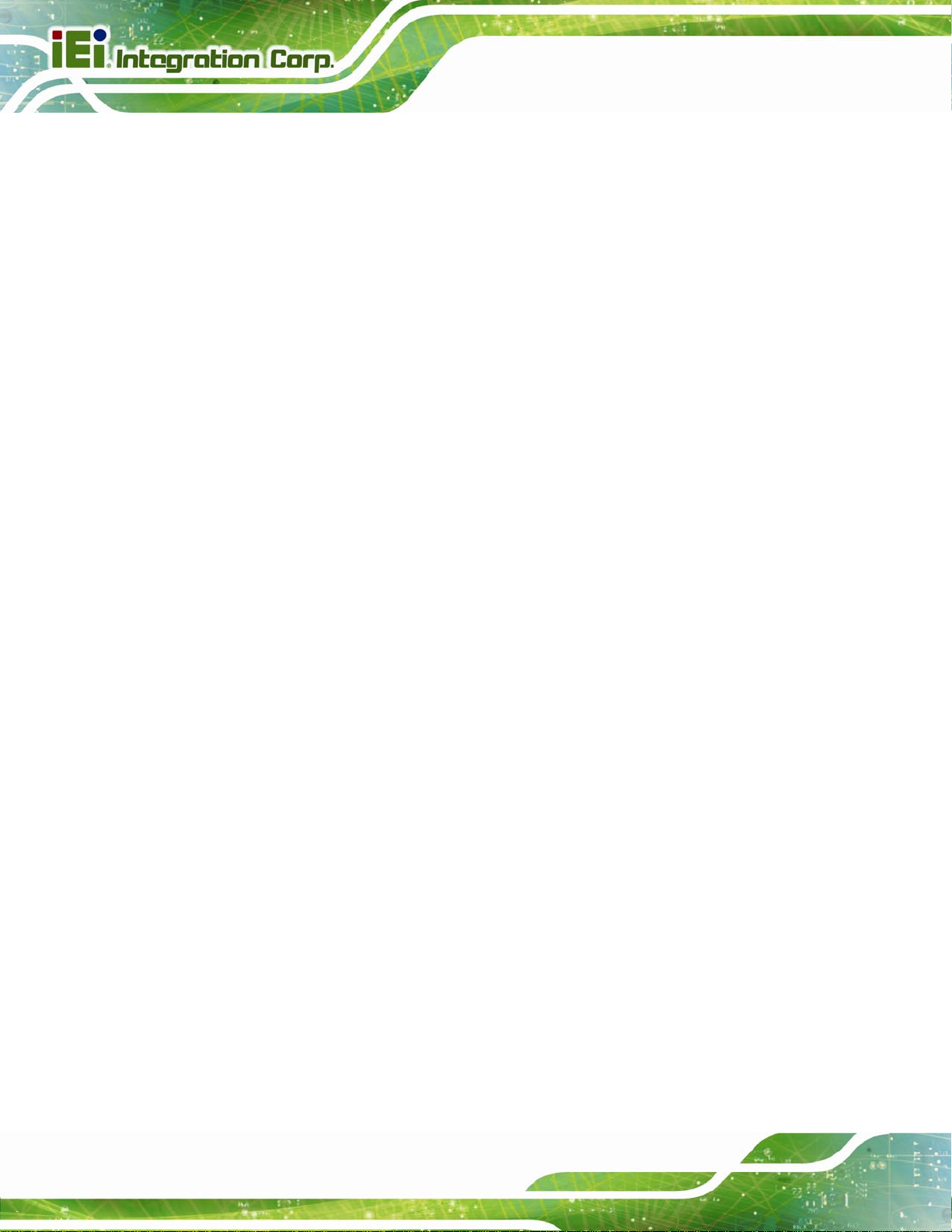
Figure B-12: About Symantec Ghost Window........................................................................ 158
Figure B-13: Symantec Ghost Path ......................................................................................... 158
Figure B-14: Select a Local Source Drive ............................................................................... 159
Figure B-15: Select a Source Partition from Basic Drive ...................................................... 159
Figure B-16: File Name to Copy Image to ............................................................................... 160
Figure B-17: Compress Image.................................................................................................. 160
Figure B-18: Image Creation Confirmation............................................................................. 161
Figure B-19: Creating Image..................................................................................................... 161
Figure B-20: Image Creation Complete................................................................................... 161
Figure B-21: Press Any Key to Continue................................................................................ 162
Figure B-22: Auto Recovery Utility.......................................................................................... 163
Figure B-23: Disable Automatically Restart............................................................................ 163
Figure B-24: Launching the Recovery Tool............................................................................ 164
Figure B-25: Auto Recovery Environment for Windows ....................................................... 164
KINO-DQM871 Mini-ITX SBC
Figure B-26: Building the Auto Recovery Partition................................................................ 165
Figure B-27: Factory Default Image Confirmation ................................................................. 165
Figure B-28: Creating Image..................................................................................................... 166
Figure B-29: Press Any Key to Continue................................................................................ 166
Figure B-30: IEI Feature BIOS Menu........................................................................................ 167
Figure B-31: Partitions for Linux.............................................................................................. 168
Figure B-32: Manual Recovery Environment for Linux ......................................................... 169
Figure B-33: Access menu.lst in Linux (Text Mode).............................................................. 169
Figure B-34: Recovery Tool Menu ........................................................................................... 170
Figure B-35: Recovery Tool Main Menu.................................................................................. 171
Figure B-36: Restore Factory Default...................................................................................... 172
Figure B-37: Recovery Complete Window.............................................................................. 172
Figure B-38: Backup System.................................................................................................... 173
Figure B-39: System Backup Complete Window ................................................................... 173
Figure B-40: Restore Backup................................................................................................... 174
Figure B-41: Restore System Backup Complete Window..................................................... 174
Figure B-42: Symantec Ghost Window ................................................................................... 175
Figure B-43: Disable Automatically Restart............................................................................ 182
Page xii
Page 13
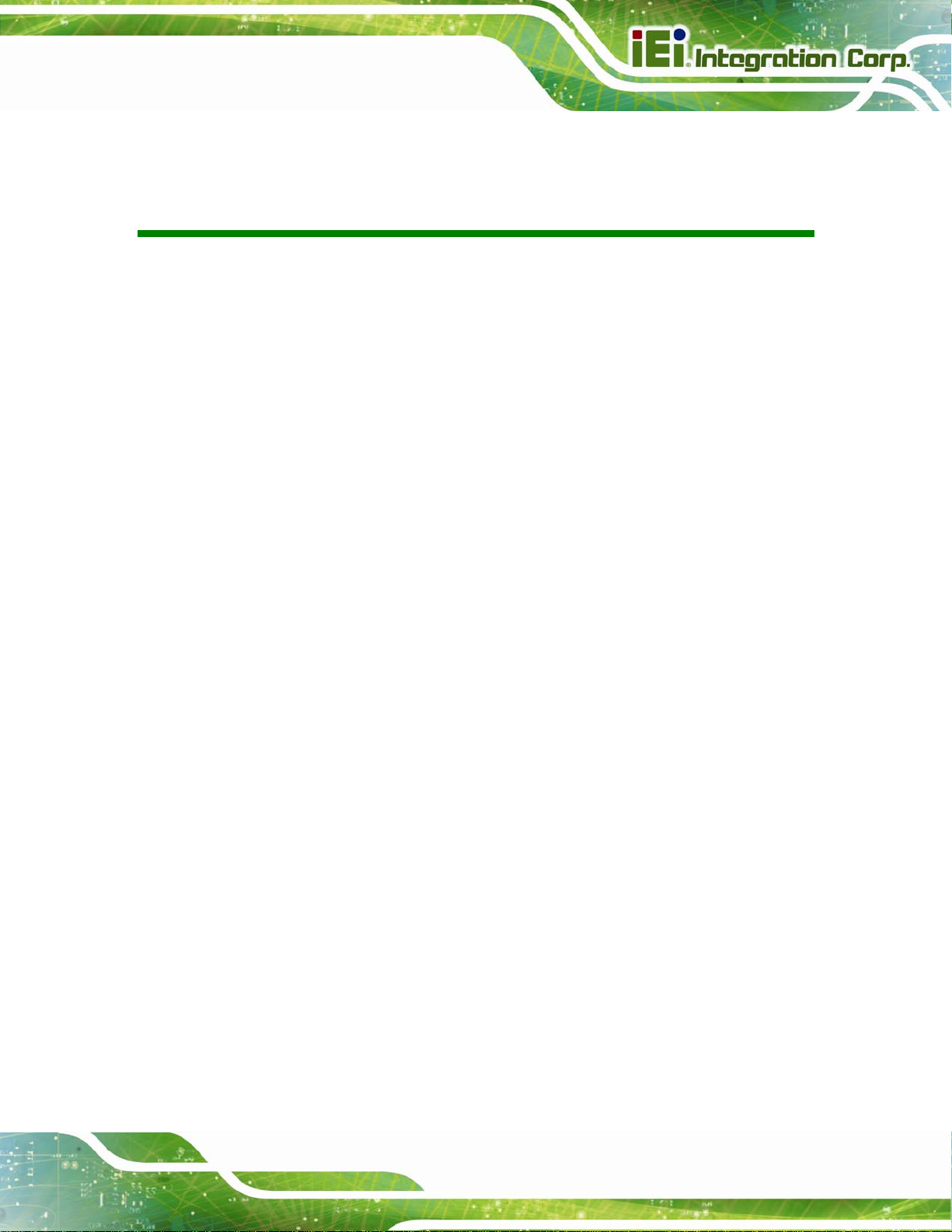
KINO-DQM871 Mini-ITX SBC
List of Tables
Table 1-1: Technical Specifications..............................................................................................9
Table 2-1: Packing List.................................................................................................................13
Table 2-2: Optional Items.............................................................................................................14
Table 3-1: Peripheral Interface Connectors...............................................................................18
Table 3-2: Rear Panel Connectors..............................................................................................18
Table 3-3: ATX Power Signal Connector Pinouts......................................................................19
Table 3-4: Battery Connector Pinouts........................................................................................21
Table 3-5: Digital I/O Connector Pinouts....................................................................................21
Table 3-6: DisplayPort Connector Pinouts ................................................................................22
Table 3-7: EC Debug Port Pinouts..............................................................................................23
Table 3-8: CPU Fan Connector Pinouts......................................................................................24
Table 3-9: System Fan Connector Pinouts................................................................................25
Table 3-10: Front Panel Connector Pinouts...............................................................................26
Table 3-11: Keyboard/Mouse Connector Pinouts .....................................................................27
Table 3-12: LAN Active LED Connector Pinouts.......................................................................28
Table 3-13: LVDS Connector Pinouts.........................................................................................29
Table 3-14: Backlight Inverter Connector Pinouts....................................................................30
Table 3-15: PCIe Mini Card Slot Pinouts ....................................................................................32
Table 3-16: PCIe Mini Card Slot Pinouts ....................................................................................33
Table 3-17: PCIe x16 Side A Pinouts ..........................................................................................35
Table 3-18: PCIe x16 Side B Pinouts ..........................................................................................36
Table 3-19: Power Connector Pinouts........................................................................................37
Table 3-20: Serial Port Connector Pinouts ................................................................................38
Table 3-21: RS-422/485 Serial Port Connector Pinouts............................................................39
Table 3-22: D-sub 9 RS-422/485 Pinouts....................................................................................39
Table 3-23: SATA 6Gb/s Drive Connector Pinouts....................................................................40
Table 3-24: SATA 3Gb/s Drive Connector Pinouts....................................................................41
Table 3-25: SATA Power Connector Pinouts.............................................................................42
Table 3-26: SMBus Connector Pinouts ......................................................................................43
Table 3-27: SPI Flash Connector Pinouts ..................................................................................45
Page xiii
Page 14
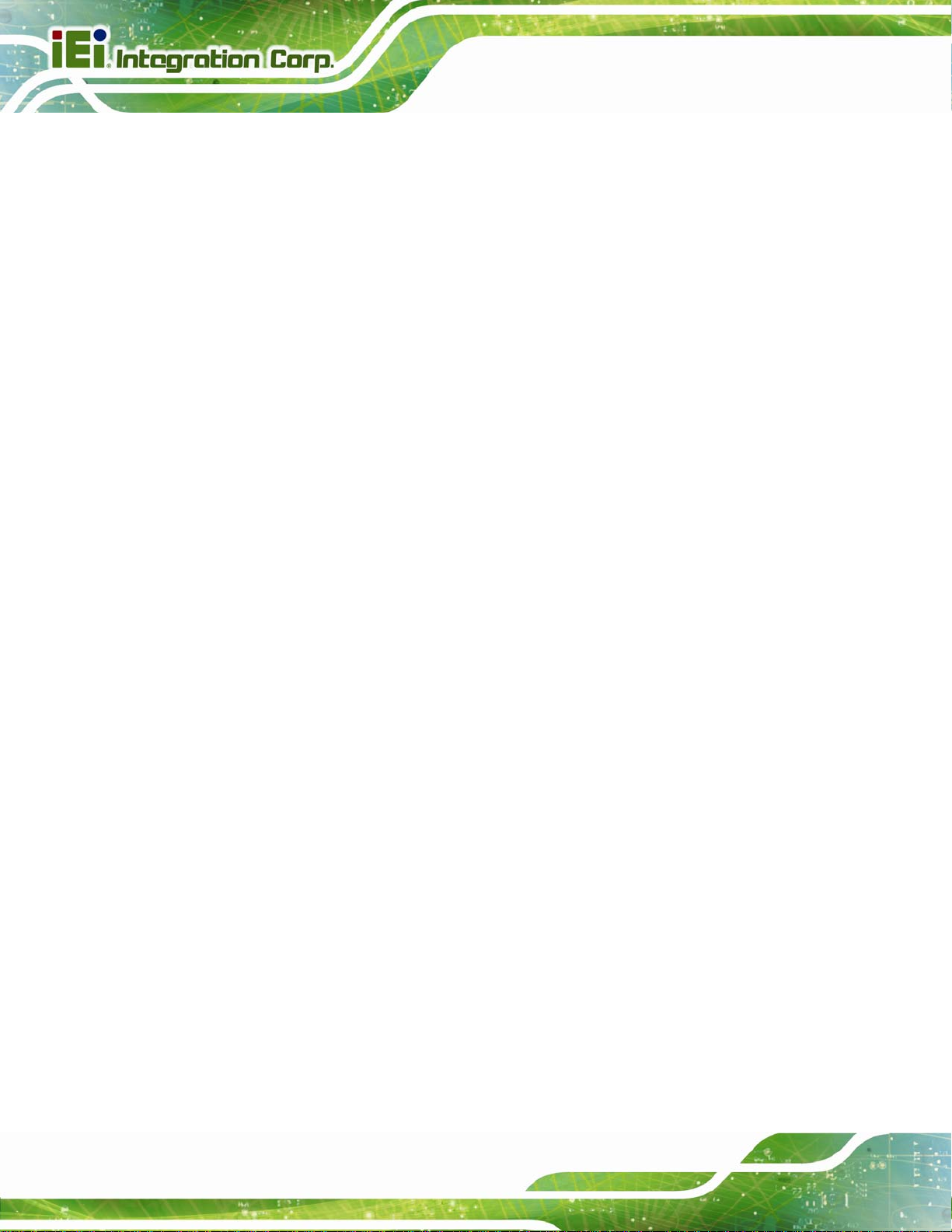
Table 3-28: EC SPI Flash Connector Pinouts ............................................................................46
Table 3-29: TPM Connector Pinouts...........................................................................................47
Table 3-30: USB Port Connector Pinouts...................................................................................48
Table 3-31: USB 3.0/2.0 Connector Pinouts...............................................................................49
Table 3-32: LAN2 Pinouts ............................................................................................................50
Table 3-33: Connector LEDs........................................................................................................51
Table 3-34: External USB 2.0 Port Pinouts ................................................................................51
Table 3-35: LAN1 Pinouts ............................................................................................................51
Table 3-36: Connector LEDs........................................................................................................52
Table 3-37: External USB 3.0 Port Pinouts ................................................................................52
Table 3-38: HDMI Connector Pinouts .........................................................................................53
Table 3-39: Serial Port Pinouts....................................................................................................54
Table 3-40: VGA Connector Pinouts...........................................................................................55
Table 4-1: Jumpers.......................................................................................................................63
KINO-DQM871 Mini-ITX SBC
Table 4-2: LVDS Voltage Selection Jumper Settings................................................................65
Table 4-3: LVDS Resolution Selection Jumper Settings..........................................................67
Table 5-1: BIOS Navigation Keys................................................................................................79
Table 6-1: Digital I/O Connector Pinouts................................................................................. 192
Page xiv
Page 15
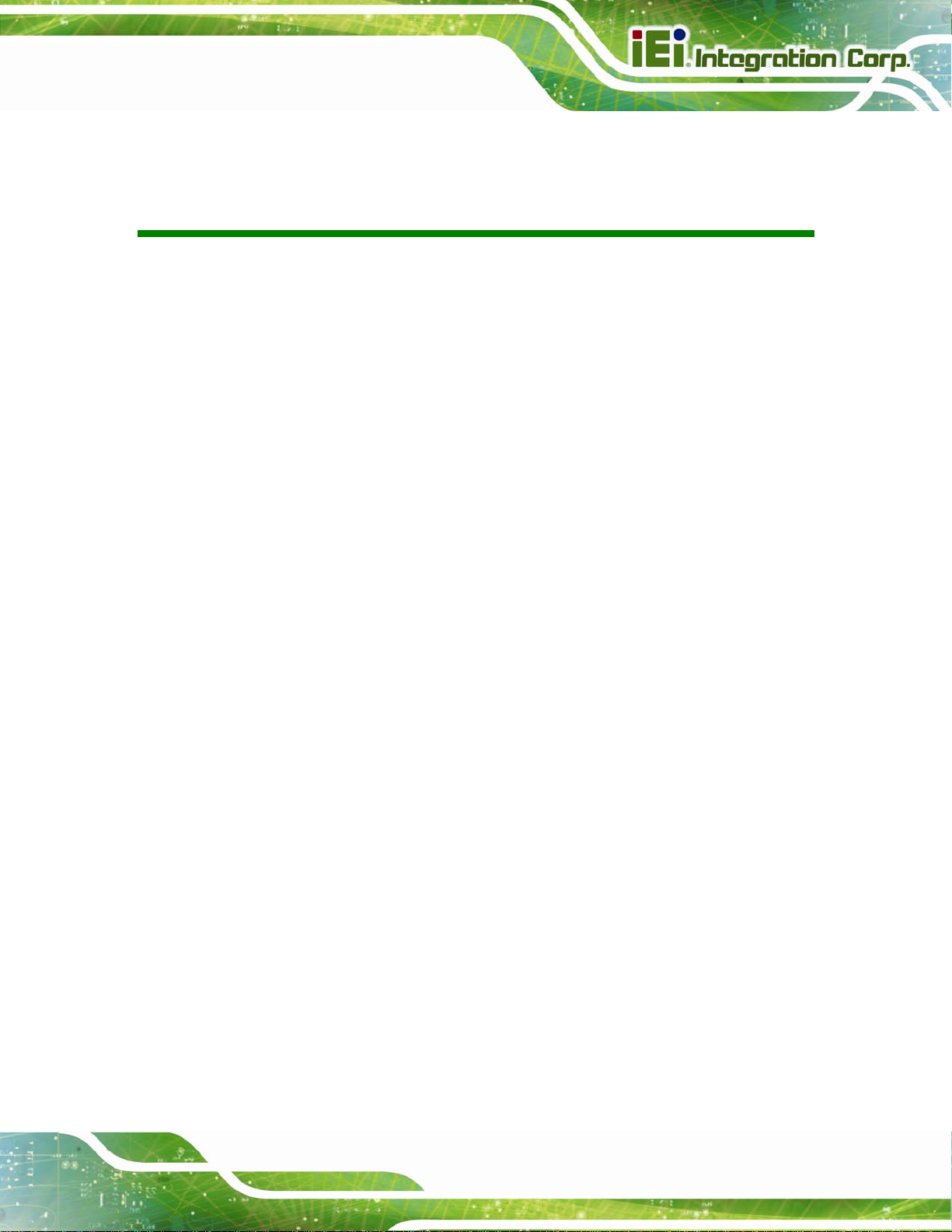
KINO-DQM871 Mini-ITX SBC
BIOS Menus
BIOS Menu 1: Main.......................................................................................................................81
BIOS Menu 2: Advanced..............................................................................................................83
BIOS Menu 3: ACPI Settings .......................................................................................................83
BIOS Menu 4: RTC Wake Settings..............................................................................................84
BIOS Menu 5: Trusted Computing..............................................................................................86
BIOS Menu 6: CPU Configuration...............................................................................................87
BIOS Menu 7: SATA Configuration.............................................................................................89
BIOS Menu 8: Intel(R) Rapid Start Technology .........................................................................90
BIOS Menu 9: AMT Configuration...............................................................................................91
BIOS Menu 10: USB Configuration.............................................................................................92
BIOS Menu 11: iWDD H/W Monitor .............................................................................................93
BIOS Menu 12: Smar Fan Mode Configuration..........................................................................94
BIOS Menu 13: F81866 Super IO Configuration........................................................................95
BIOS Menu 14: Serial Port n Configuration Menu.....................................................................95
BIOS Menu 15: F81866 H/W Monitor........................................................................................ 101
BIOS Menu 16: Smart Fan Mode Configuration ..................................................................... 102
BIOS Menu 17: Serial Port Console Redirection.................................................................... 103
BIOS Menu 18: iEi Feature........................................................................................................ 106
BIOS Menu 19: Chipset............................................................................................................. 107
BIOS Menu 20: System Agent (SA) Configuration................................................................. 108
BIOS Menu 21: Graphics Configuration.................................................................................. 109
BIOS Menu 22: NB PCIe Configuration ................................................................................... 111
BIOS Menu 23: Memory Configuration.................................................................................... 112
BIOS Menu 24: PCH-IO Configuration..................................................................................... 113
BIOS Menu 25: PCI Express Configuration ............................................................................ 114
BIOS Menu 26: Boot.................................................................................................................. 115
BIOS Menu 27: Security............................................................................................................ 117
BIOS Menu 28: Save & Exit....................................................................................................... 118
KINO-DQM871
Page xv
Page 16

Page 17
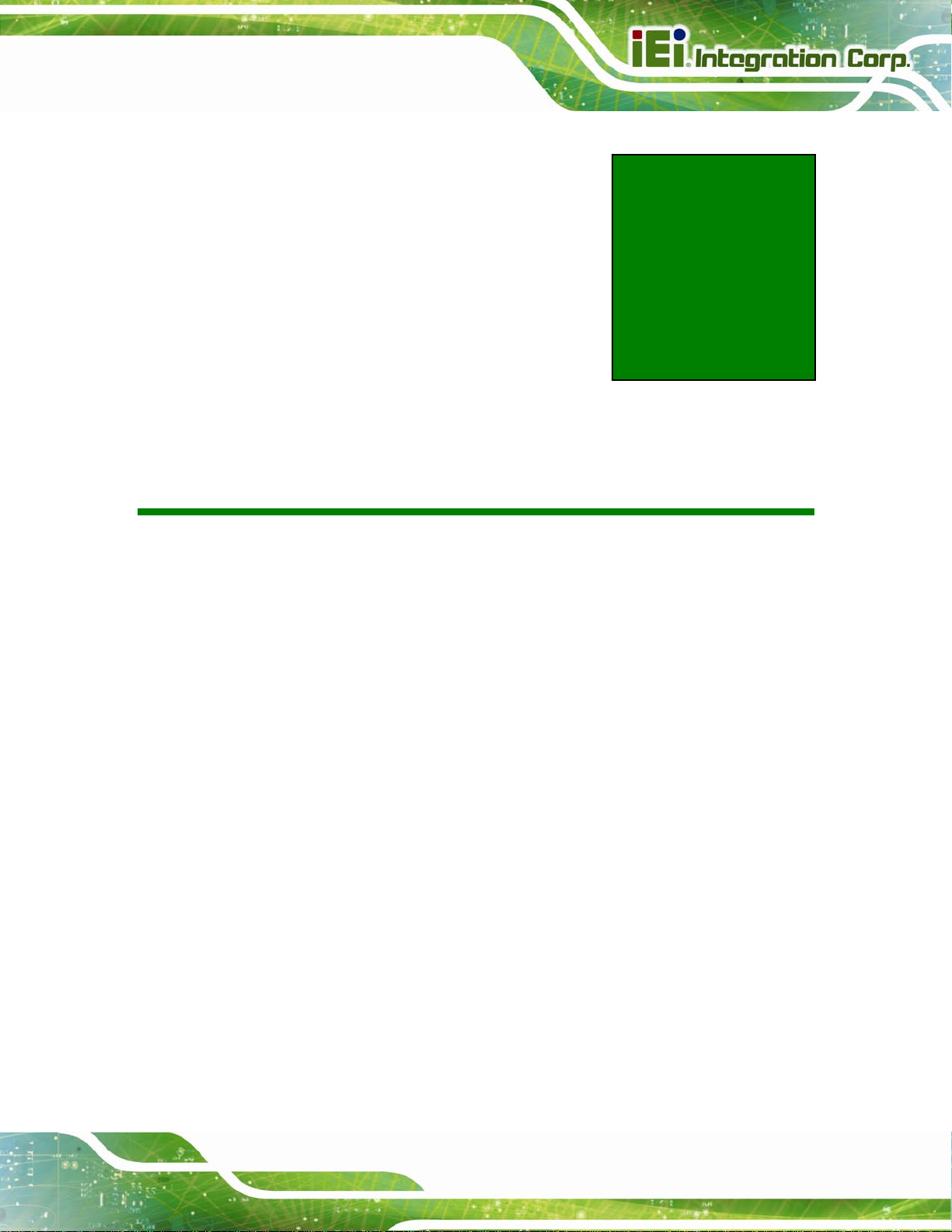
KINO-DQM871 Mini-ITX SBC
Chapter
1
1 Introduction
Page 1
Page 18

1.1 Introduction
KINO-DQM871 Mini-ITX SBC
Figure 1-1: KINO-DQM871
th
The KINO-DQM871 is a Mini-ITX SBC with a 4
Celeron® processor and Intel® QM87 Express Chipset. Storage on the board is handled
by two SATA 6Gb/s ports, two SATA 3Gb/s ports and one PCIe Mini socket for connecting
a hard drive, optical drive or SSD.
The board has four types of graphics outputs that support triple independent display. A
VGA output connects to a VGA monitor. One LVDS connector supports 18/24-bit
dual-channel display. Two HDMI connectors support HDMI 1080p display and an internal
DisplayPort connector supports DisplayPort displays.
Other slots and connectors include RS-232 ports, RS-422/485 port, Gigabit Ethernet, USB
3.0 ports, USB 2.0 ports, TPM, SMBus and digital I/O.
generation 22nm Intel® Core™ or
Page 2
Page 19
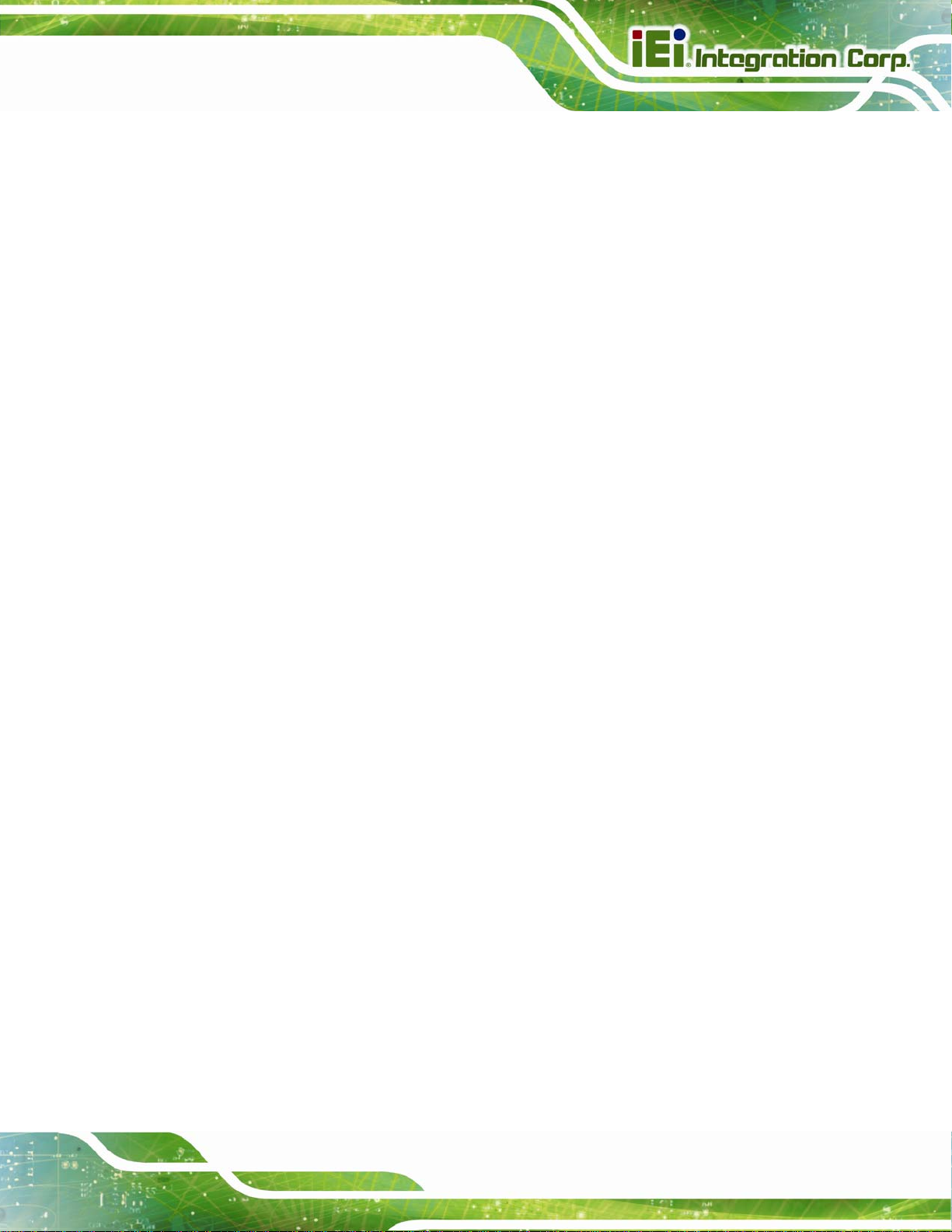
KINO-DQM871 Mini-ITX SBC
1.2 Benefits
Some of the KINO-DQM871 motherboard benefits include:
Low power consumption
Wide range of I/O interfaces
Triple independent display support
1.3 Features
Some of the KINO-DQM871 motherboard features are listed below:
Mini-ITX form factor
RoHS compliant
4th generation 22mm Intel® Core™ or Celeron® processor
1066/1333/1600MHz dual-channel DDR3 SDRAM
Intel® AMT 9.0 support
Dual GbE
Supports VGA, HDMI, LVDS and DisplayPort interface for triple indepe ndent
display (HDMI V1.4a compliant)
14 USB ports (ten USB 2.0, four USB 3.0)
Five RS-232 serial ports and one RS-422/485 serial port
Two PCIe Mini card slots
One PCIe x16 slot
Page 3
Page 20
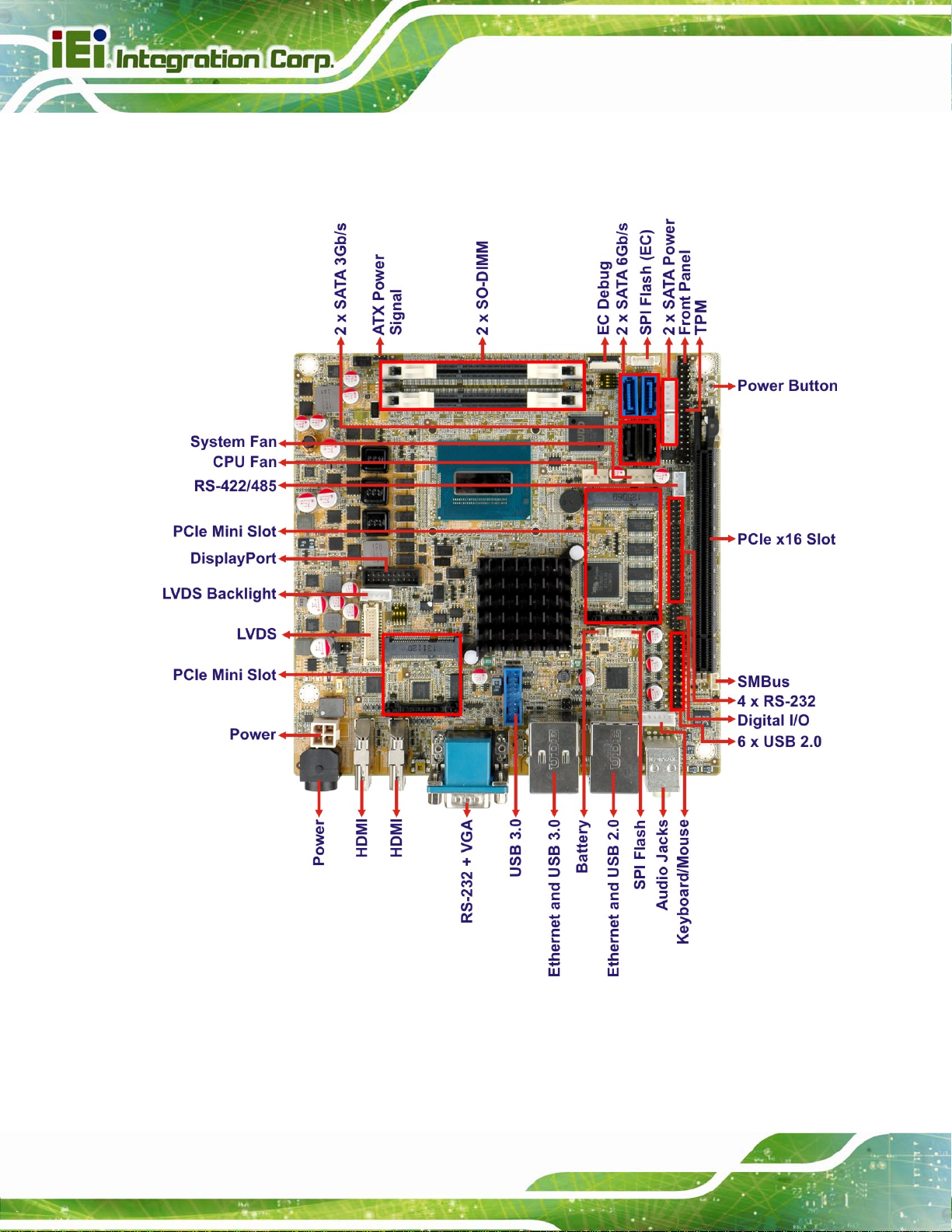
1.4 Connectors
The connectors on the KINO-DQM871 are shown in the figure below.
KINO-DQM871 Mini-ITX SBC
Figure 1-2: Connectors
Page 4
Page 21
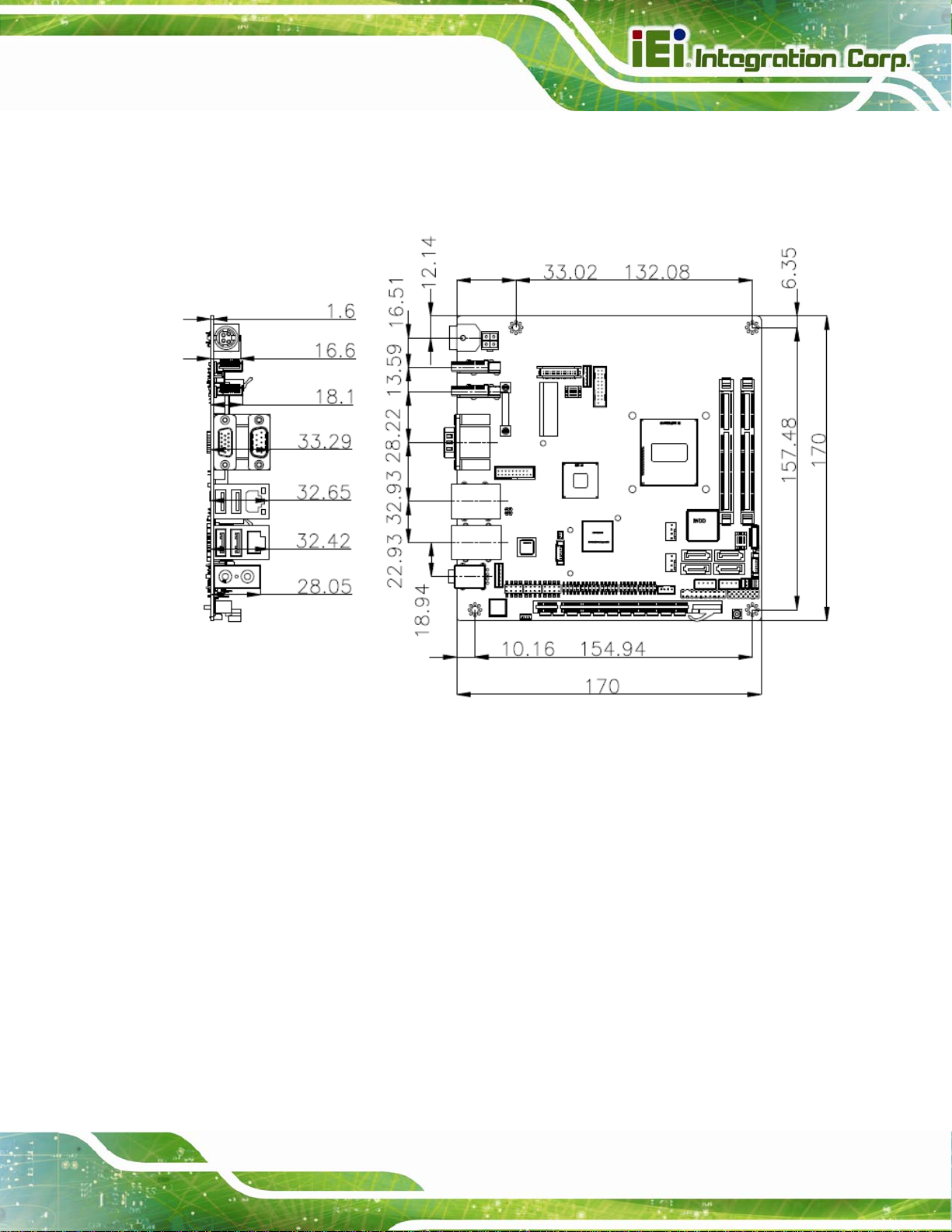
KINO-DQM871 Mini-ITX SBC
1.5 Dimensions
The main dimensions of the KINO-DQM871 are shown in the diagram below.
Figure 1-3: KINO-DQM871 Dimensions (mm)
Page 5
Page 22
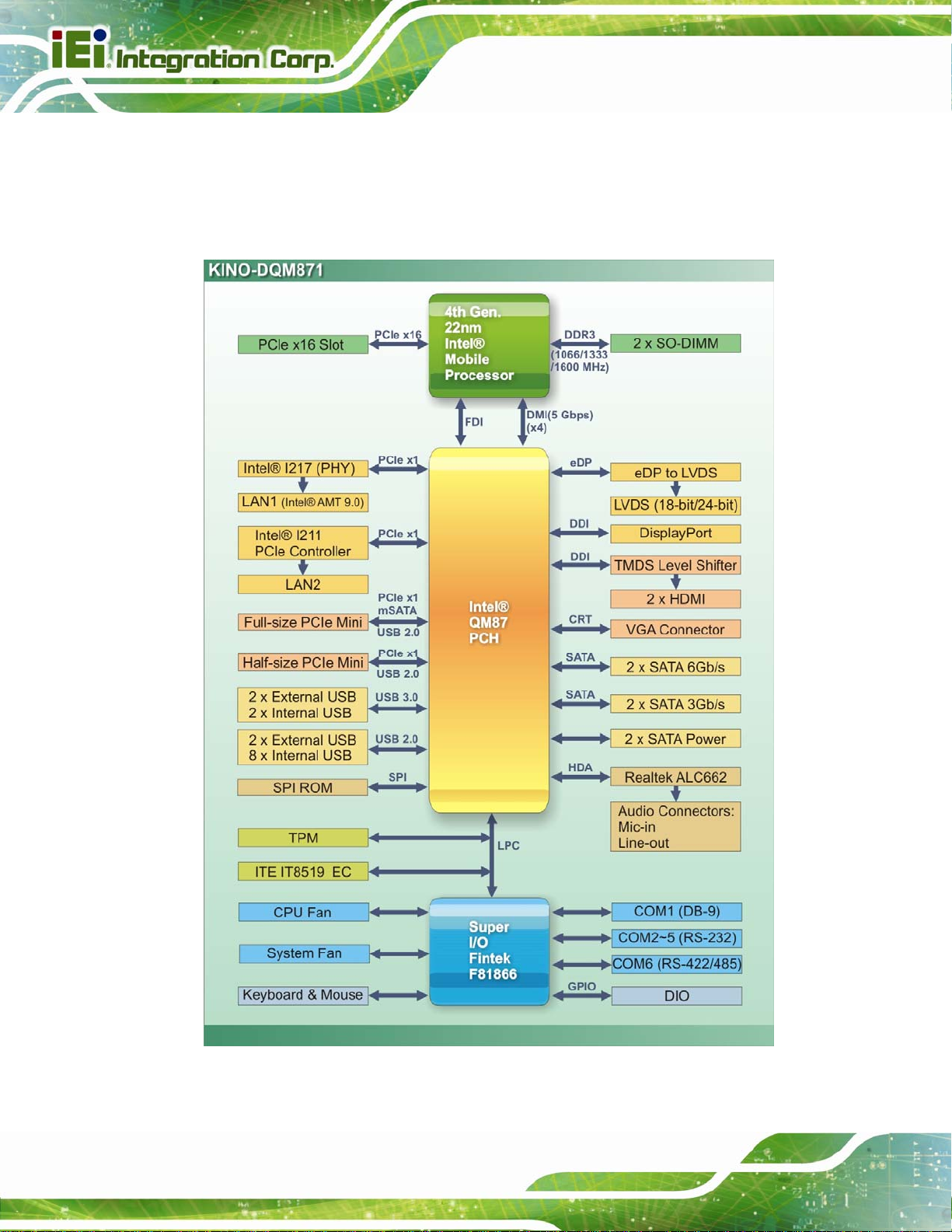
1.6 Data Flow
Figure 1-4 shows the data flow between the system chipset, the CPU and other
components installed on the motherboard.
KINO-DQM871 Mini-ITX SBC
Page 6
Figure 1-4: Data Flow Diagram
Page 23
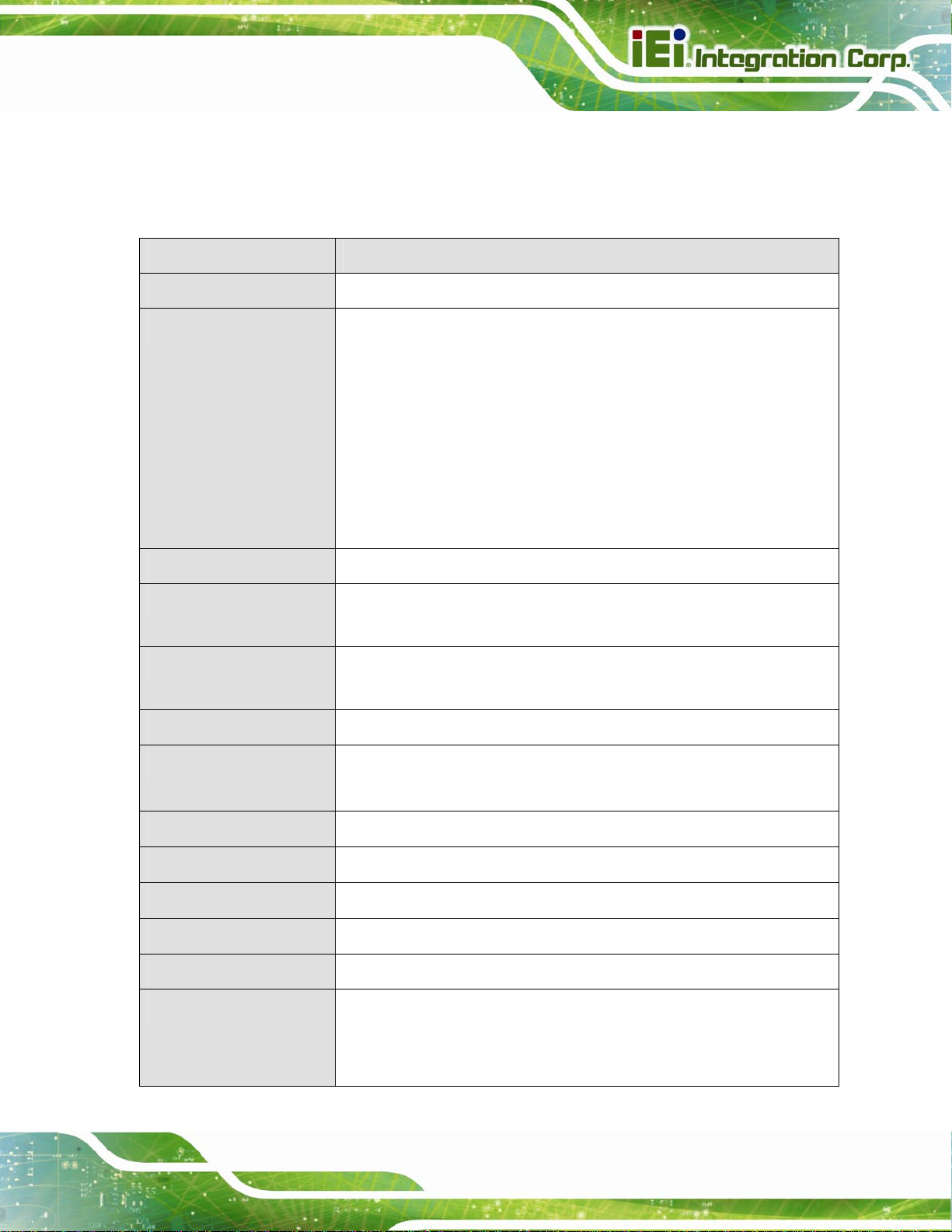
KINO-DQM871 Mini-ITX SBC
1.7 Technical Specifications
KINO-DQM871 technical specifications are listed in Table 1-1.
Specification KINO-DQM871
Form Factor
On-board Processor
System Chipset
Memory
Graphics Engine
BIOS
Mini-ITX
Intel® Core™ i7-4700EQ processor with Intel® AMT 9.0 support
(2.4 GHz, quad-core, 6 MB cache, 47 W TDP)
Intel® Core™ i5-4402E processor with Intel® AMT 9.0 support
(1.6 GHz, dual-core, 3 MB cache, 25 W TDP)
Intel® Core™ i3-4102E processor (1.6 GHz, dual-core, 3 MB cache,
25 W TDP)
Intel® Celeron® 2002E processor (1.5 GHz, dual-core, 2 MB cache,
25 W TDP
Intel® QM87
Two 204-pin 1600/1333/1066 MHz DDR3 SO-DIMM supported
(system max. 16.0 GB)
Supports DirectX 11.1, OpenGL 3.2, OpenCL 1.2, full MPEG2, VC1,
AVC decode
UEFI BIOS
Ethernet Controllers
Audio
Super I/O Controller
EC
Digital I/O
Watchdog Timer
Expansion
LAN1: Intel® I217 PHY (through PCIe x1) with Intel® AMT 9.0 support
LAN2: Intel® I211 PCIe Ethernet controller (through PCIe x1)
Realtek ALC662 HD Audio codec
Fintek F81866
ITE IT8519
8-bit, 4-bit input/4-bit output
Software programmable supports 1~2 55 sec. system reset
1 x Full-size PCIe Mini slot (colay mSATA)
1 x Half-size PCIe Mini slot
1 x PCIe x16 slot
Page 7
Page 24
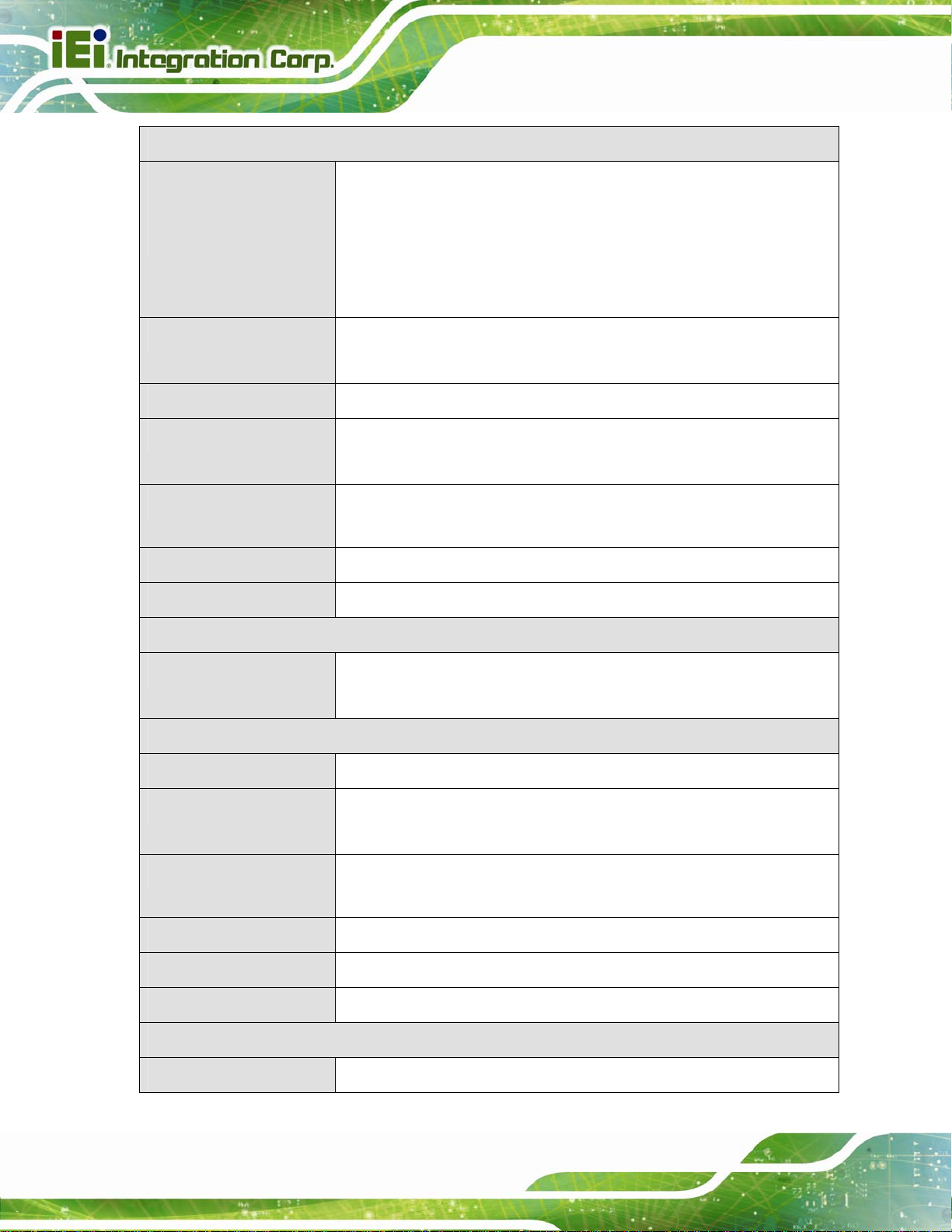
I/O Interface Connectors
KINO-DQM871 Mini-ITX SBC
Display Output Ports
(Triple Display
Supported)
Fan connector
Keyboard/Mouse
Serial Ports
USB Ports
SMBus
TPM
1 x VGA (up to 1920 x 1200 @ 60 Hz)
2 x HDMI (up to 2500 x 1600 @ 60 Hz)
1 x 18/24-bit dual-channel LVDS (up to 1920 x 1200 @ 60 Hz)
1 x DisplayPort via on-board box header supports HDMI, LVDS, VGA,
DVI and DisplayPort (up to 3840 x 2160 @ 60 Hz)
One 4-pin wafer for CPU fan
One 4-pin wafer for system fan
One internal 6-pin wafer connector
Five RS-232 COM connectors (four by pin header, one on rear side)
One RS-422/485 COM connector (4-pin wafer)
Ten USB 2.0 ports (eight by 8-pin header, two on rear side )
Four USB 3.0 ports (two by pin header, two on rear side)
One 4-pin wafer connector
One 20-pin header
Storage
SATA
Environmental and Power Specifications
Power Supply
Power Connector
Power Consumption
Operating Temperature
Storage Temperature
Operating Humidity
Physical Specifications
Dimensions
2 x SATA 6Gb/s
2 x SATA 3Gb/s with RAID 0/1/5/10 support
12V only, AT/ATX support
1 x External 4-pin DIN DC jack
1 x Internal 4-pin (2x2) power connector
12V@6.03A (2.4 GHz Intel® Core™ i7-4770EQ processor with two
4 GB 1333MHz DDR3 memory)
-20ºC ~ 60ºC (32ºF ~ 140ºF)
-30ºC ~ 70ºC
5% ~ 95% (non-condensing)
170 mm x 170 mm
Page 8
Page 25
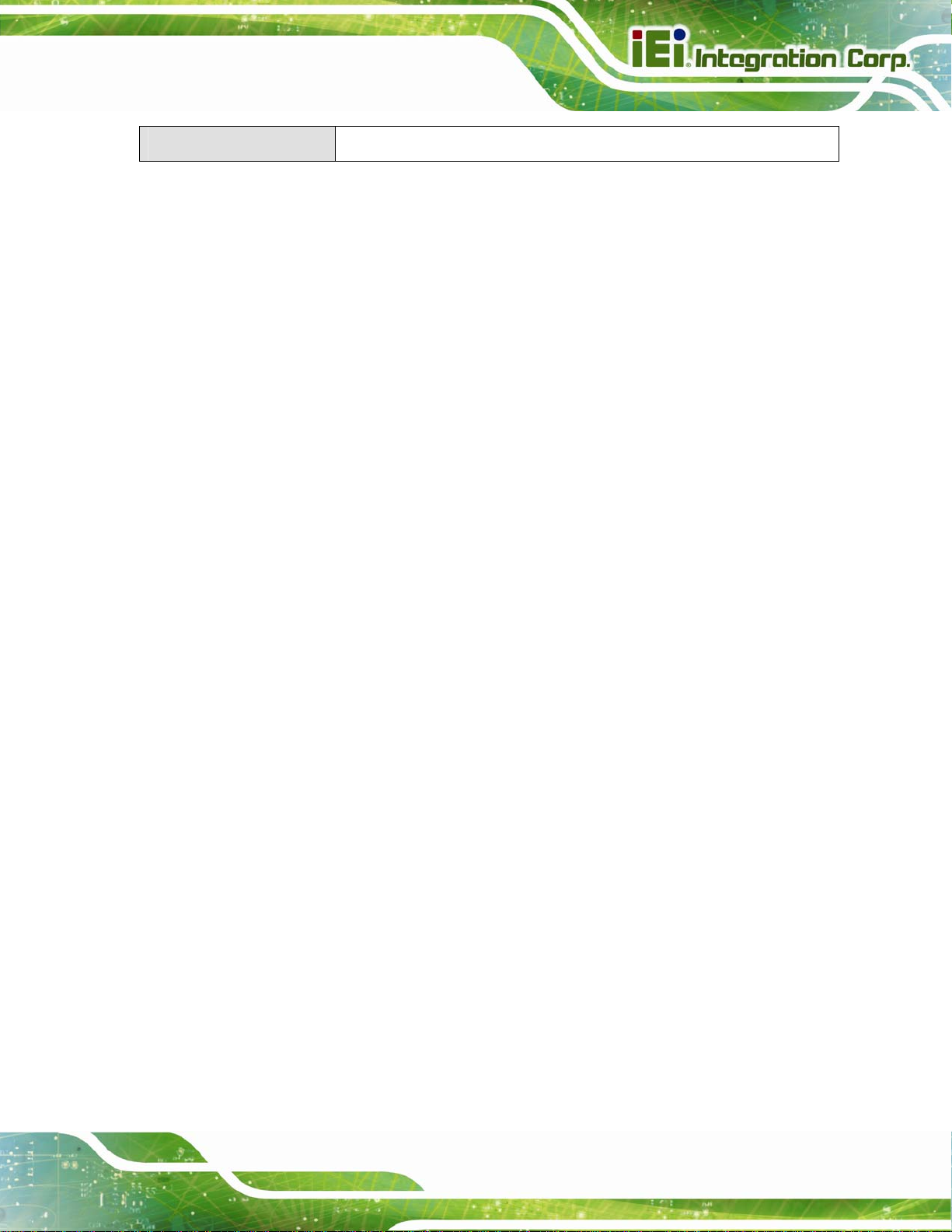
KINO-DQM871 Mini-ITX SBC
Weight GW/NW
Table 1-1: Technical Specifications
900 g/450 g
Page 9
Page 26
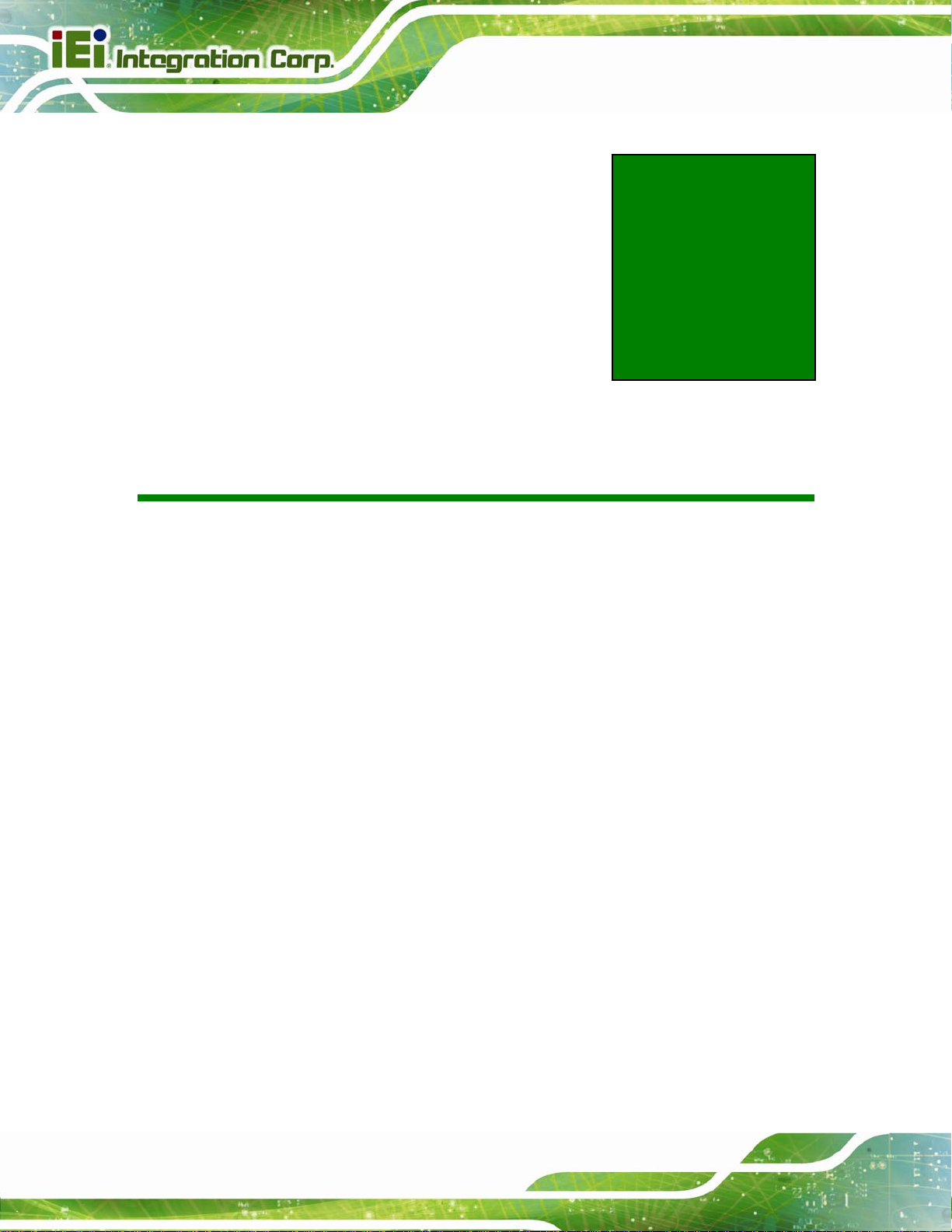
KINO-DQM871 Mini-ITX SBC
Chapter
2
2 Packing List
Page 10
Page 27
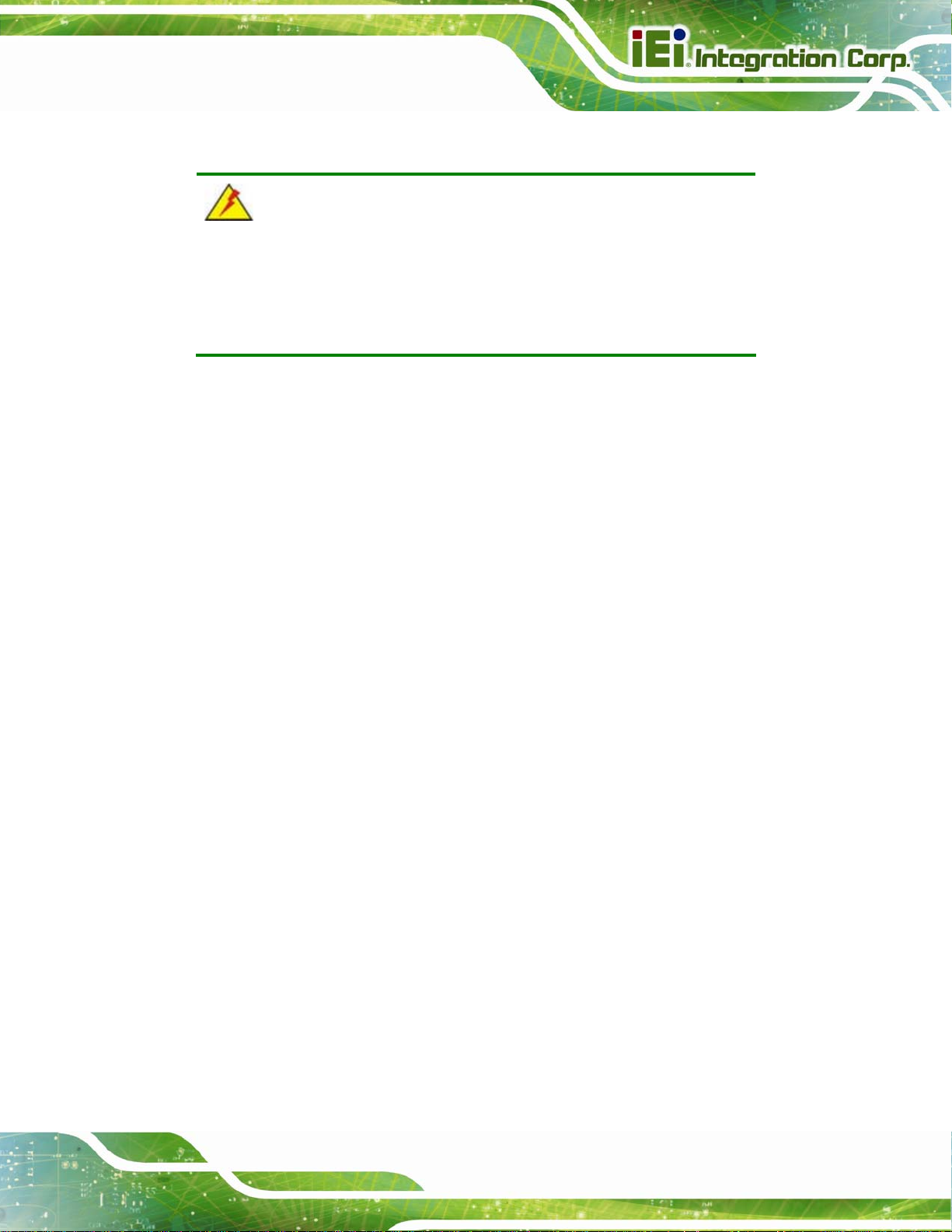
KINO-DQM871 Mini-ITX SBC
2.1 Anti-static Precautions
WARNING!
Static electricity can destroy certain electronics. Make sure to follow the
ESD precautions to prevent damage to the product, and injury to the
user.
Make sure to adhere to the following guidelines:
Wear an anti-static wristband: - Wearing an anti-static wristband can
prevent electrostatic discharge.
Self-grounding:- Touch a grounded conductor every few minutes to
discharge any excess static buildup.
Use an anti-static pad: When configuring any circuit board, place it on an
anti-static mat.
Only handle the edges of the PCB:- Don't touch the surface of the
motherboard. Hold the motherboard by the edges when handling.
2.2 Unpacking Precautions
When the KINO-DQM871 is unpacked, please do the following:
Follow the antistatic guidelines above.
Make sure the packing box is facing upwards when opening.
Make sure all the packing list items are present.
Page 11
Page 28
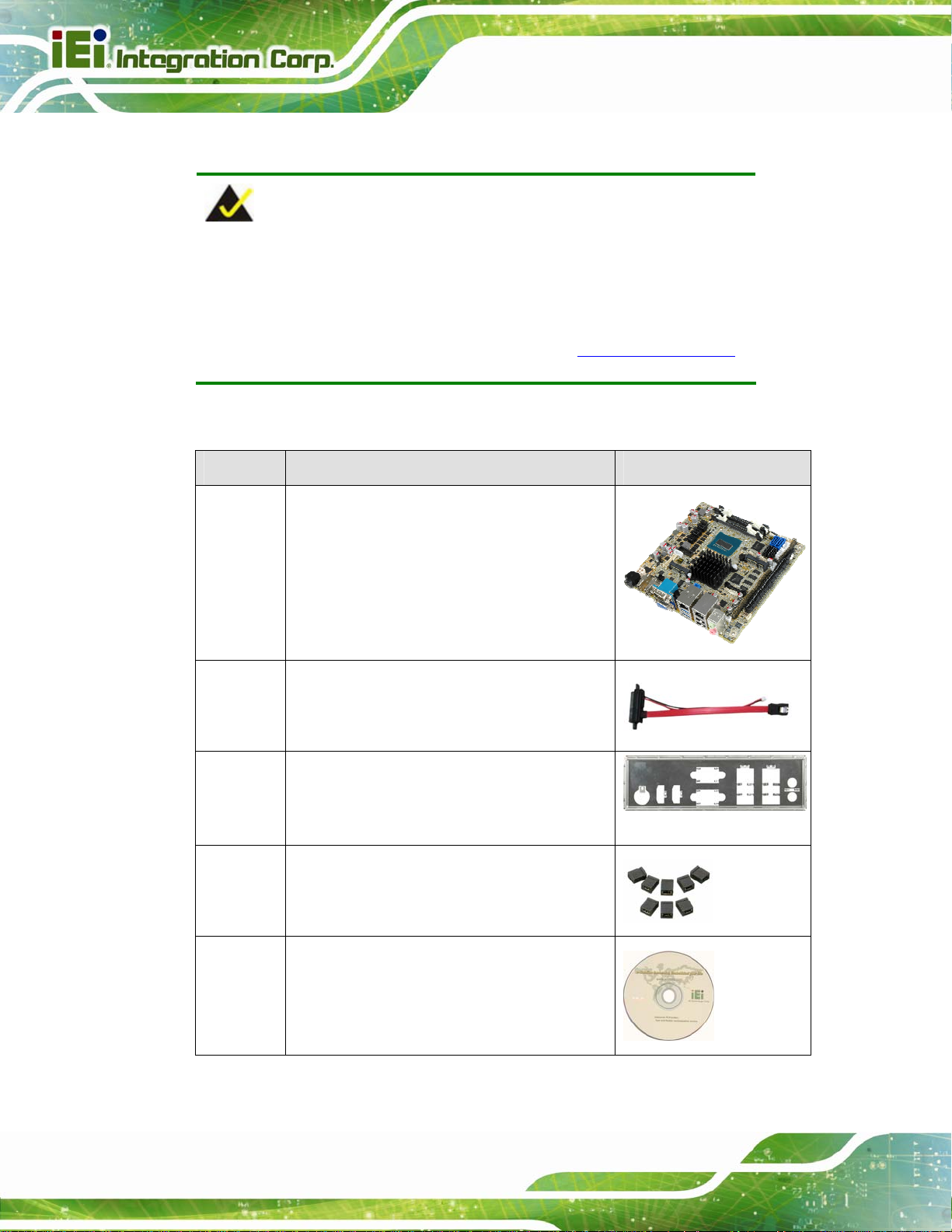
2.3 Packing List
NOTE:
If any of the components listed in the checklist below are missing, do
not proceed with the installation. Contact the IEI reseller or vendor the
KINO-DQM871 was purchased from or contact an IEI sales
KINO-DQM871 Mini-ITX SBC
representative directly by sending an email to
The KINO-DQM871 is shipped with the following components:
Quantity Item and Part Number Image
1 KINO-DQM871 SBC
2 SATA and power cable
(P/N: 32801-000100-300-RS)
1 I/O shielding
sales@ieiworld.com.tw.
Page 12
(P/N: 45014-0048C0-00-RS)
1 Mini jumper pack (2.0mm)
(P/N: 33101-000657-RS)
1 Utility CD
Page 29
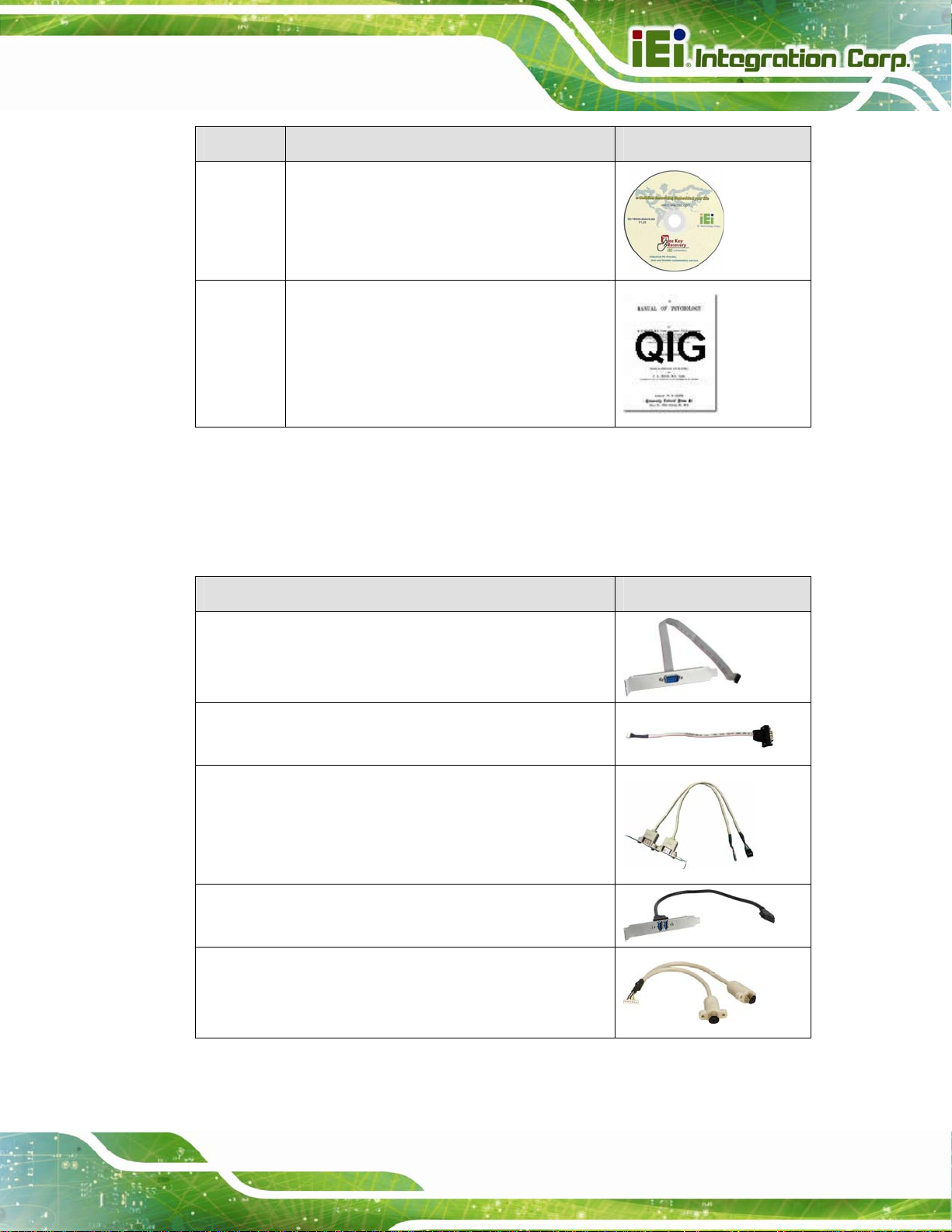
KINO-DQM871 Mini-ITX SBC
Quantity Item and Part Number Image
1 One Key Recovery CD
1 Quick installation guide
Table 2-1: Packing List
2.4 Optional Items
These optional items are available.
Item and Part Number Image
Dual RS-232 cable with Bracket
(P/N:19800-000300-100-RS)
RS-422/485 cable
(P/N: 32205-003800-300-RS)
Dual USB cable (w bracket)
(P/N: 19800-003100-300-RS)
Dual-port USB 3.0 cable with bracket
(P/N: 19800-010500-100-RS)
KB/MS PS/2 Y-cable
(P/N: 32000-023800-RS)
Page 13
Page 30
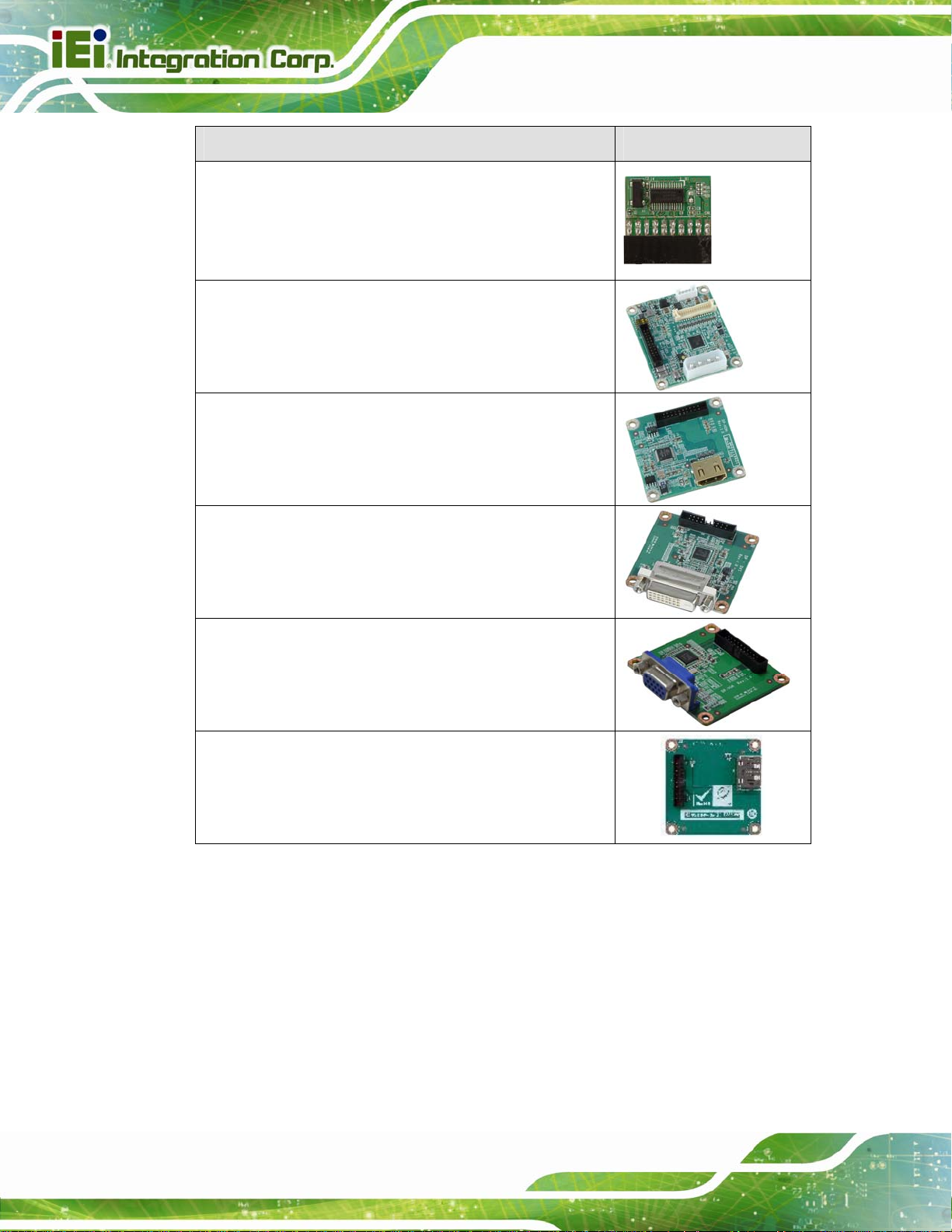
Item and Part Number Image
KINO-DQM871 Mini-ITX SBC
Infineon TPM module
(P/N: TPM-IN01-R1 1)
DisplayPort to 24-bit dual channel LVDS converter board
(For IEI IDP connector)
(P/N: DP-LVDS-R10)
DisplayPort to HDMI converter board
(For IEI IDP connector)
(P/N: DP-HDMI-R10)
DisplayPort to DVI-D converter board
(For IEI IDP connector)
(P/N: DP-DVI-R10)
DisplayPort to VGA converter board
(For IEI IDP connector)
(P/N: DP-VGA-R10)
DisplayPort to DisplayPort converter board for iEi IDP
connector
(P/N: DP-DP-R10)
Table 2-2: Optional Items
Page 14
Page 31

KINO-DQM871 Mini-ITX SBC
3 Connector Pinouts
Chapter
3
Page 15
Page 32

3.1 Peripheral Interface Connectors
Section 3.1.1 shows peripheral interface connector locations. Section 3.1.2 lists all the
KINO-DQM871 Mini-ITX SBC
peripheral interface connectors seen in Section
3.1.1.
3.1.1 Layout
The figure below shows the on-board peripheral connectors, rear panel peripheral
connectors and on-board jumpers.
Page 16
Figure 3-1: Connector and Jumper Locations
Page 33

KINO-DQM871 Mini-ITX SBC
3.1.2 Peripheral Interface Connectors
The table below shows a list of the peripheral interface connectors on the KINO-DQM871.
Detailed descriptions of these connectors can be found below.
Connector Type Label
ATX power signal connector 3-pin header PS_ON1
Battery connector 2-pin wafer BAT1
Digital I/O connector 10-pin header DIO1
DisplayPort connector 20-pin box header DP1
EC debug port 20-pin header LPT_DB1
Fan connector (CPU) 4-pin wafer CPU_FAN1
Fan connector (system) 4-pin wafer SYS_FAN1
Front panel connector 14-pin header F_PANEL1
Keyboard/mouse connector 6-pin wafer KB_MS1
LAN active LED connector 4-pin header LAN_ACT_LED1
LVDS connector 30-pin crimp LVDS1
LVDS backlight connector 5-pin wafer INV1
PCIe Mini card slot Half-size PCIe Mini card slot MINI-PCIE1
PCIe Mini card slot Full-size PCIe Mini card slot M-SAT A 1
PCIe x16 slot PCIe x16 slot PCIEX16_1
Power button (on-board) Push button PWR_SW1
Power connector (12V) 4-pin connector PWR2
RS-232 serial ports 10-pin header COM2, COM3,
COM4, COM5
RS-422/485 serial port 4-pin wafer COM6
SATA 3Gb/s connectors SATA connector S_ATA3, S_ATA4
SATA 6Gb/s connectors SATA connector S_ATA1, S_ATA2
Page 17
Page 34
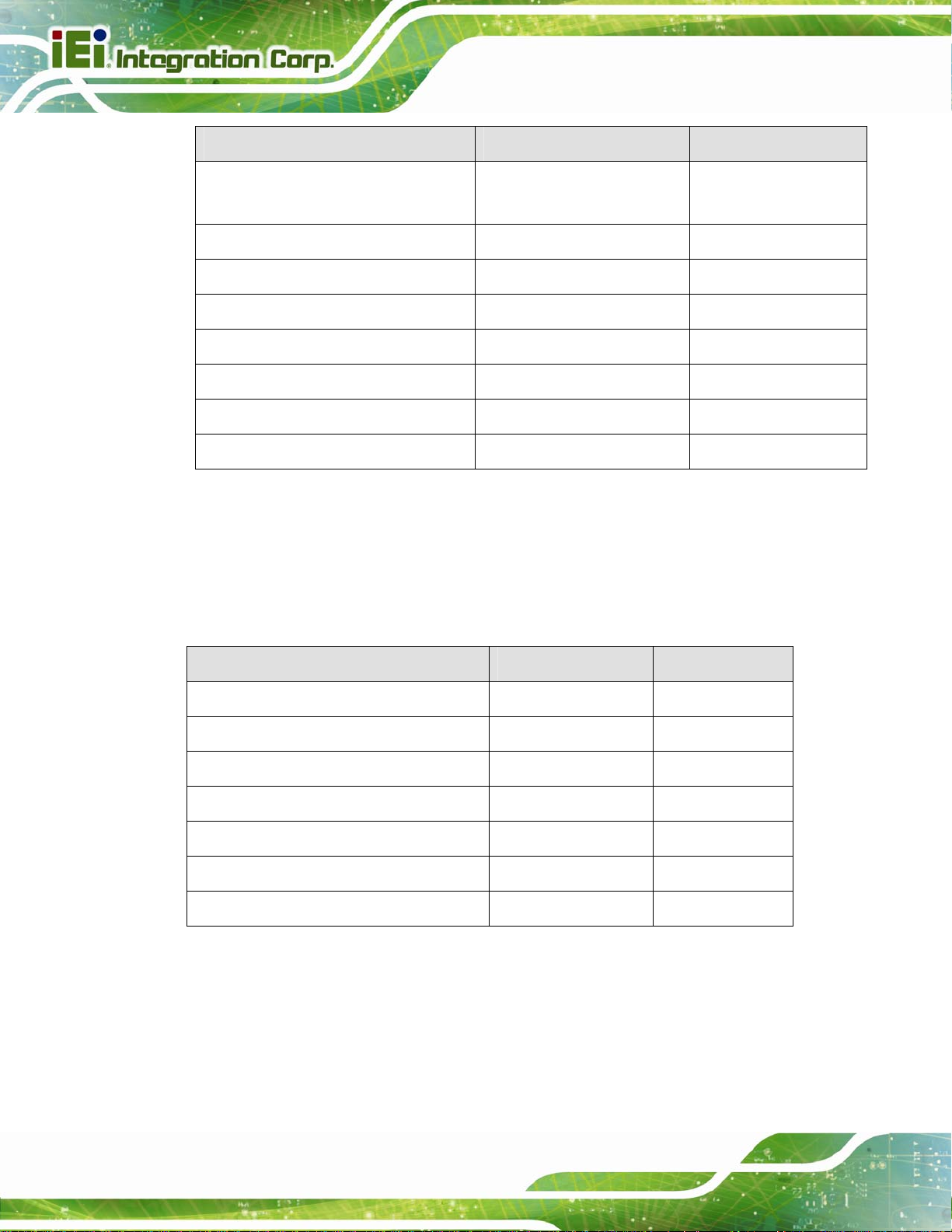
Connector Type Label
SA TA power connectors 4-pin wafer SATA_PWR1,
SMBus connector 4-pin wafer SMB1
SO-DIMM connectors SO-DIMM connector DIMM1, DIMM2
SPI Flash connector 6-pin wafer SPI1
SPI Flash connector (EC) 6-pin header JSPI1
TPM connector 20-pin header TPM1
USB 2.0 connectors 8-pin header USB1, USB2, USB3
USB 3.0/2.0 connector 20-pin box header CN1
Table 3-1: Peripheral Interface Connectors
KINO-DQM871 Mini-ITX SBC
SATA_PWR2
3.1.3 External Interface Panel Connectors
The table below lists the rear panel connectors on the KINO-DQM871. Detailed
descriptions of these connectors can be found in a later section.
Connector Type Label
Audio jacks (mic-in, line-out) Audio jack AUDIO1
Ethernet and USB 2.0 connectors RJ-45 and USB 2.0 LAN2_USB2
Ethernet and USB 3.0 connectors RJ-45 and USB 3.0 LAN1_USB1
HDMI connectors HDMI HDMI1, HDMI2
Power connector 4-pin DIN PWR1
RS-232 serial port D-sub 9 COM1
VGA connector D-sub 15 VGA1
Table 3-2: Rear Panel Connectors
Page 18
Page 35

KINO-DQM871 Mini-ITX SBC
3.2 Internal Peripheral Connectors
Internal peripheral connectors are found on the motherboard and are only accessible
when the motherboard is outside of the chassis. T his se ction h as complet e d esc ription s of
all the internal, peripheral connectors on the KINO-DQM871.
3.2.1 ATX Power Signal Connector
CN Label: PS_ON1
CN Type:
CN Location:
CN Pinouts:
This connector provides power-on signal for ATX power mode. Users can use the
power-on signal to work with devices that need to receive the PS_ON signal in ATX mode.
3-pin header
Figure 3-2
See
Table 3-3
See
Figure 3-2: ATX Power Signal Connector Location
Pin Description
1
2
3
Table 3-3: ATX Power Signal Connector Pinouts
5VSB
EC_PSON#
GND
Page 19
Page 36

3.2.2 Battery Connector
CAUTION:
Risk of explosion if battery is replaced by an incorrect type. Only
certified engineers should replace the on-board battery.
Dispose of used batteries according to instructions and local
regulations.
CN Label: BAT1
KINO-DQM871 Mini-ITX SBC
CN Type:
CN Location:
CN Pinouts:
This is connected to the system battery. The battery provides power to the system clock to
retain the time when power is turned off.
2-pin wafer
Figure 3-3
See
Table 3-4
See
Page 20
Figure 3-3: Battery Connector Location
Page 37

KINO-DQM871 Mini-ITX SBC
Pin Description
1 Battery+
2 Ground
Table 3-4: Battery Connector Pinouts
3.2.3 Digital I/O Connector
CN Label: DIO1
CN Type:
CN Location:
CN Pinouts:
10-pin header
Figure 3-4
See
Table 3-5
See
The digital I/O connector provides programmable input and output for external devices.
The digital I/O provides 4-bit output and 4-bit input.
Figure 3-4: Digital I/O Connector Location
Pin Description Pin Description
1 GND 2 +V5S
3 Output 3 4 Output 2
5 Output 1 6 Output 0
7 Input 3 8 Input 2
9 Input 1 10 Input 0
Table 3-5: Digital I/O Connector Pinouts
Page 21
Page 38

3.2.4 DisplayPort Connector
CN Label: DP1
KINO-DQM871 Mini-ITX SBC
CN Type:
CN Location:
CN Pinouts:
20-pin box header
Figure 3-5
See
Table 3-6
See
Connects to a monitor that accepts DisplayPort input.
Page 22
Figure 3-5: DisplayPort Connector Location
Pin Description Pin Description
1 +5V 11 AUX_N2
2 DPB_OB_LANE1_N 12 AUX_P2
3 DPB_OB_LANE1_P 13 GND
4 GND 14 DPB_OB_LANE2_P
5 DPB_OB_LANE3_N 15 DPB_OB_LANE2_N
6 DPB_OB_LANE3_P 16 GND
7 GND 17 DPB_OB_LANE0_P
8 DP2_CFG1 18 DPB_OB_LANE0_N
9 GND 19 +3.3V
10 TMDS_B_HPD#
Table 3-6: DisplayPort Connector Pinouts
Page 39

KINO-DQM871 Mini-ITX SBC
3.2.5 EC Debug Port
CN Label: LPT_DB1
CN Type:
CN Location:
CN Pinouts:
20-pin header
Figure 3-6
See
Table 3-7
See
The connector is for EC debug only.
Figure 3-6: BIOS Debug Port Location
Pin Description Pin Description
1 KSI0 2 KSO0
3 KSO1 4 KSO2
5 KSO3 6 KSO4
7 KSO5 8 KSO6
9 KSO7 10 KSO8
11 KSO9 12 KSO10
13 KSO12 14 KSI1
15 KSO11 16 KSI2
17 KSI3 18 GND
19 GND 20 GND
Table 3-7: EC Debug Port Pinouts
Page 23
Page 40

3.2.6 Fan Connector (CPU)
CN Label: CPU_FAN1
KINO-DQM871 Mini-ITX SBC
CN Type:
CN Location:
CN Pinouts:
The fan connector attaches to a CPU cooling fan.
4-pin wafer
Figure 3-7
See
Table 3-8
See
Figure 3-7: CPU Fan Connector Location
Pin Description
1
2
3
4
Table 3-8: CPU Fan Connector Pinouts
GND
+V12S
Rotation Signal
PWM Control Signal
3.2.7 Fan Connector (System)
CN Label: SYS_FAN1
4-pin wafer
Page 24
CN Type:
Page 41

KINO-DQM871 Mini-ITX SBC
See
CN Location:
CN Pinouts:
The fan connector attaches to a system cooling fan.
Figure 3-8
Table 3-9
See
Figure 3-8: System Fan Connector Location
Pin Description
1
2
3
4
Table 3-9: System Fan Connector Pinouts
GND
+V12S
Rotation Signal
PWM Control Signal
3.2.8 Front Panel Connector
CN Label: F_PANEL1
CN Type:
CN Location:
CN Pinouts:
14-pin header
See
See
Figure 3-9
Table 3-10
Page 25
Page 42

KINO-DQM871 Mini-ITX SBC
The front panel connector connects to the indicator LEDs and buttons on the computer's
front panel.
Figure 3-9: Front Panel Connector Location
Pin Description Pin Description
Power
LED
Power
Button
LED
1 PWR_LED+ 2 BEEP_PWR
3 NC 4 NC
5 PWR_LED- 6 NC
7 PWRBTN_SW#_C
9 GND 10 NC
11 HDD_LED+ 12 EXTRST- HDD
13 HDD_LED-
Table 3-10: Front Panel Connector Pinouts
3.2.9 Keyboard/Mouse Connector
CN Label: KB_MS1
CN Type:
CN Location:
6-pin wafer
Figure 3-10
See
Buzzer
8 PC_BEEP
Reset
14 GND
Table 3-11
CN Pinouts:
Page 26
See
Page 43

KINO-DQM871 Mini-ITX SBC
The keyboard/mouse connector connects to a PS/2 Y-cable that can be connected to a
PS/2 keyboard and mouse.
Figure 3-10: Keyboard/Mouse Connector Location
Pin Description
1 VCC5_KBMS
2 Mouse Data
3 Mouse Clock
4 Keyboard Data
5 Keyboard Clock
6 GND
Table 3-11: Keyboard/Mouse Connector Pinouts
3.2.10 LAN Active LED Connector
CN Label: LAN_ACT_LED1
CN Type:
CN Location:
4-pin header
Figure 3-11
See
Table 3-12
CN Pinouts:
See
The connector is for active LED connection of the external LAN ports.
Page 27
Page 44

Figure 3-11: LAN Active LED Connector Location
KINO-DQM871 Mini-ITX SBC
Pin Description Pin Description
1 LAN1_LINK_ACT- 2 V_3P3_LAN
3 LAN2_LINK_ACT- 4 +3.3A
Table 3-12: LAN Active LED Connector Pinouts
3.2.11 LVDS Connector
CN Label: LVDS1
CN Type:
CN Location:
CN Pinouts:
The LVDS connector is for an LCD panel connected to the board.
30-pin crimp
Figure 3-12
See
Table 3-13
See
Page 28
Page 45

KINO-DQM871 Mini-ITX SBC
Figure 3-12: LVDS Connector Location
Pin Description Pin Description
1 GND 2 GND
3 A_Y0 4 A_Y0#
5 A_Y1 6 A_Y1#
7 A_Y2 8 A_Y2#
9 A_CK 10 A_CK#
11 A_Y3 12 A_Y3#
13 GND 14 GND
15 B_Y0 16 B_Y0#
17 B_Y1 18 B_Y1#
19 B_Y2 20 B_Y2#
21 B_CK 22 B_CK#
23 B_Y3 24 B_Y3#
25 GND 26 GND
27 VCC/VCC3 28 VCC/VCC3
29 VCC/VCC3 30 VCC/VCC3
Table 3-13: LVDS Connector Pinouts
Page 29
Page 46
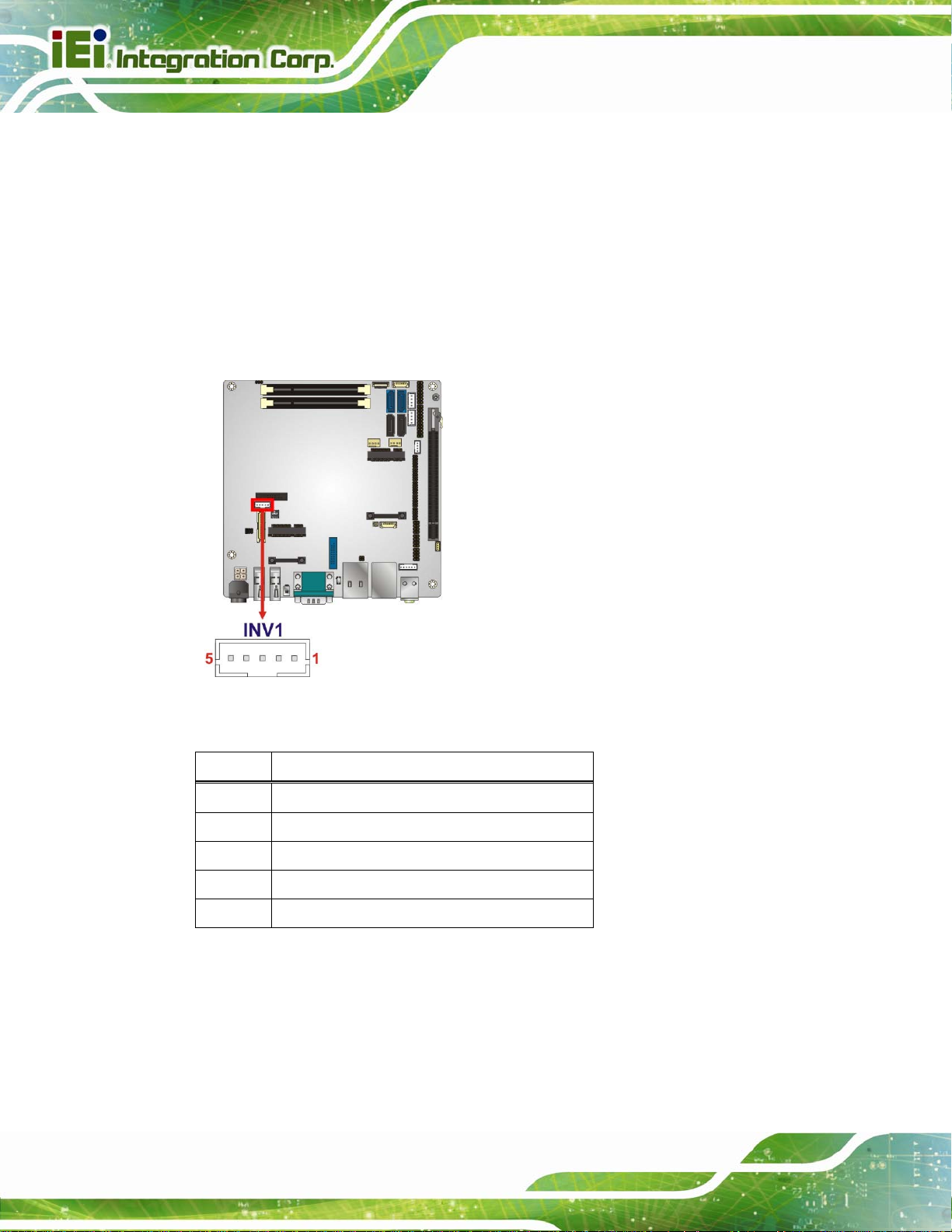
3.2.12 LVDS Backlight Connector
CN Label: INV1
KINO-DQM871 Mini-ITX SBC
CN Type:
CN Location:
CN Pinouts:
The backlight inverter connectors provide power to LCD panels.
5-pin wafer
Figure 3-13
See
Table 3-14
See
Figure 3-13: LVDS Backlight Inverter Connector
Pin Description
1 BRIGHTNESS
2 GROUND
3 +12VS_LCD_BKL
4 GROUND
5 BACKLIGHT ENABLE
Table 3-14: Backlight Inverter Connector Pinouts
3.2.13 PCIe Mini Card Slot (Full-size)
CN Label: M-SATA1
Full-size PCIe Mini card slot
Page 30
CN Type:
Page 47

KINO-DQM871 Mini-ITX SBC
See
CN Location:
CN Pinouts:
Figure 3-14
Table 3-15
See
The PCIe Mini card slot enables a PCIe Mini card expansion module to be connected to
the board. Cards supported include among others PCIe Mini cards and mSATA cards.
Figure 3-14: PCIe Mini Card Slot Location
Pin Description Pin Description
1 PCIE_WAKE# 2 VCC3
3 N/C 4 GND
5 N/C 6 1.5V
7 N/C 8 N/C
9 GND 10 N/C
11 CLK- 12 N/C
13 CLK+ 14 N/C
15 GND 16 N/C
17 PCIRST# 18 GND
19 N/C 20 VCC3
21 GND 22 PCIRST#
23 PERN2 (SATA_RX4+) 24 3VDual
25 PERP2 (SATA_RX4-) 26 GND
27 GND 28 1.5V
29 GND 30 SMBCLK
31 PETN2 (SATA_TX4-) 32 SMBDATA
Page 31
Page 48

Pin Description Pin Description
33 PETP2 (SATA_TX4+) 34 GND
35 GND 36 USBD37 N/C 38 USBD+
39 N/C 40 GND
41 N/C 42 N/C
43 SATA_DET4_R_N 44 N/C
45 N/C 46 N/C
47 N/C 48 1.5V
49 N/C 50 GND
51 MSATA_SEL# 52 VCC3
Table 3-15: PCIe Mini Card Slot Pinouts
3.2.14 PCIe Mini Card Slot (Half-size)
KINO-DQM871 Mini-ITX SBC
CN Label: MINI_PCIE1
CN Type:
CN Location:
CN Pinouts:
Half-size PCIe Mini card slot
Figure 3-15
See
Table 3-16
See
The PCIe Mini card slot enables a PCIe Mini card expansion module to be connected to
the board.
Page 32
Figure 3-15: PCIe Mini Card Slot Location
Page 49

KINO-DQM871 Mini-ITX SBC
Pin Description Pin Description
1 PCIE_WAKE# 2 VCC3
3 N/C 4 GND
5 N/C 6 1.5V
7 N/C 8 N/C
9 GND 10 N/C
11 CLK- 12 N/C
13 CLK+ 14 N/C
15 GND 16 N/C
17 PCIRST# 18 GND
19 N/C 20 VCC3
21 GND 22 PCIRST#
23 PERN2 24 3VDual
25 PERP2 26 GND
27 GND 28 1.5V
29 GND 30 SMBCLK
31 PETN2 32 SMBDATA
33 PETP2 34 GND
35 GND 36 USBD37 N/C 38 USBD+
39 N/C 40 GND
41 N/C 42 N/C
43 SATA_DET4_R_N 44 N/C
45 N/C 46 N/C
47 N/C 48 1.5V
49 N/C 50 GND
51 MSATA_SEL# 52 VCC3
Table 3-16: PCIe Mini Card Slot Pinouts
3.2.15 PCI Express x16 Slot
CN Label: PCIEX16_1
CN Type:
PCIe x16 slot
Page 33
Page 50

See
CN Location:
CN Pinouts:
Figure 3-16
Table 3-17 (Side A) Table 3-18 (Side B)
See
KINO-DQM871 Mini-ITX SBC
The PCIe x16 expansion cards slot is for PCIe x16 expansion cards.
Figure 3-16: PCIe x16 Slot Location
Pin Description Pin Description Pin Description Pin Description
A1 Name A22 HSIn(1) A43 HSIp(6) A64 HSIp(11)
A2 PRSNT#1 A23 GND A44 HSIn(6) A65 HSIn(11)
A3 +12v A24 GND A45 GND A66 GND
A4 +12v A25 HSIp(2) A46 GND A67 GND
A5 GND A26 HSIn(2) A47 HSIp(7) A68 HSIp(12)
A6 JTAG2 A27 GND A48 HSIn(7) A69 HSIn(12)
A7 JTAG3 A28 GND A49 GND A70 GND
A8 JTAG4 A29 HSIp(3) A50 RSVD A71 GND
A9 JTAG5 A30 HSIn(3) A51 GND A72 HSIp(13)
A10 +3.3v A31 GND A52 HSIp(8) A73 HSIn(13)
A11 +3.3v A32 RSVD A53 HSIn(8) A74 GND
A12 PWRGD A33 RSVD A54 GND A75 GND
A13 GND A34 GND A55 GND A76 HSIp(14)
A14 REFCLK+ A35 HSIp(4) A56 HSIp(9) A77 HSIn(14)
Page 34
Page 51

KINO-DQM871 Mini-ITX SBC
Pin Description Pin Description Pin Description Pin Description
A15 REFCLK- A36 HSIn(4) A57 HSIn(9) A78 GND
A16 GND A37 GND A58 GND A79 GND
A17 HSIp(0) A38 GND A59 GND A80 HSIp(15)
A18 HSIn(0) A39 HSIp(5) A60 HSIp(10) A81 HSIn(15)
A19 GND A40 HSIn(5) A61 HSIn(10) A82 GND
A20 RSVD A41 GND A62 GND
A21 GND A42 GND A63 GND
Table 3-17: PCIe x16 Side A Pinouts
Pin Description Pin Description Pin Description Pin Description
B1 +12v B22 GND B43 GND B64 GND
B2 +12v B23 HSOp(2) B44 GND B65 GND
B3 RSVD B24 HSOn(2) B45 HSOp(7) B66 HSOp(12)
B4 GND B25 GND B46 HSOn(7) B67 HSOn(12)
B5 SMCLK B26 GND B47 GND B68 GND
B6 SMDAT B27 HSOp(3) B48 PRSNT#2 B69 GND
B7 GND B28 HSOn(3) B49 GND B70 HSOp(13)
B8 +3.3v B29 GND B50 HSOp(8) B71 HSOn(13)
B9 JTAG1 B30 RSVD B51 HSOn(8) B72 GND
B10 3.3 Vaux B31 PRSNT#2 B52 GND B73 GND
B11 WAKE# B32 GND B53 GND B74 HSOp(14)
B12 RSVD B33 HSOp(4) B54 HSOp(9) B75 HSOn(14)
B13 GND B34 HSOn(4) B55 HSOn(9) B76 GND
B14 HSOp(0) B35 GND B56 GND B77 GND
B15 HSOn(0) B36 GND B57 GND B78 HSOp(15)
B16 GND B37 HSOp(5) B58 HSOp(10) B79 HSOn(15)
B17 PRSNT#2 B38 HSOn(5) B59 HSOn(10) B80 GND
B18 GND B39 GND B60 GND B81 PRSNT#2
B19 HSOp(1) B40 GND B61 GND B82 RSVD#2
B20 HSOn(1) B41 HSOp(6) B62 HSOp(11)
Page 35
Page 52

Pin Description Pin Description Pin Description Pin Description
B21 GND B42 HSOn(6) B63 HSOn(11)
Table 3-18: PCIe x16 Side B Pinouts
KINO-DQM871 Mini-ITX SBC
3.2.16 Power Button (On-board)
CN Label: PWR_SW1
CN Type:
CN Location:
Push the on-board power button to power on the KINO-DQM871.
Figure 3-17: On-board Power Button Location
Push button
Figure 3-17
See
3.2.17 Power Connector (12V)
Page 36
CN Label: PWR2
CN Type:
CN Location:
CN Pinouts:
The power connector is connected to an external power supply and supports 12V power
input. Power is provided to the system, from the power supply through this connector.
4-pin connector
Figure 3-18
See
Table 3-19
See
Page 53

KINO-DQM871 Mini-ITX SBC
Figure 3-18: Power Connector Location
Pin Description Pin Description
1 Ground 2 Ground
3 +12V 4 +12V
Table 3-19: Power Connector Pinouts
3.2.18 RS-232 Serial Port Connectors (COM2 ~ COM5)
CN Label: COM2, COM3, COM4, COM5
CN Type:
CN Location:
CN Pinouts:
The 10-pin serial port connector provides one RS-232 serial communications channel.
The COM serial port connector can be connected to an external RS-232 serial port device.
10-pin header
Figure 3-19
See
Table 3-20
See
Page 37
Page 54

KINO-DQM871 Mini-ITX SBC
Figure 3-19: RS-232 Serial Port Connector Location
Pin Description Pin Description
1 -NDCD 2 -NDSR
3 NSIN 4 -NRTS
5 NSOUT 6 -NCTS
7 -NDTR 8 -XRI
9 GND 10 GND
Table 3-20: Serial Port Connector Pinouts
3.2.19 RS-422/485 Serial Port Connector (COM6)
CN Label: COM6
CN Type:
CN Location:
CN Pinouts:
4-pin wafer
Figure 3-20
See
Table 3-21
See
Page 38
This connector provides RS-422 or RS-485 communications.
Page 55

KINO-DQM871 Mini-ITX SBC
Figure 3-20: RS-422/485 Serial Port Connector Location
Pin Description
1 RXD4222 RXD422+
3 TXD422+/TXD485+
4 TXD422-/TXD485-
Table 3-21: RS-422/485 Serial Port Connector Pinouts
Use the optional RS-422/485 cable to connect to a serial device. The pinouts of the
D-sub 9 connector are listed below.
RS-422 Pinouts RS-485 Pinouts
Table 3-22: D-sub 9 RS-422/485 Pinouts
3.2.20 SATA 6Gb/s Drive Connectors
CN Label: S_ATA1, S_ATA2
CN Type:
CN Location:
7-pin SATA drive connectors
Figure 3-21
See
Page 39
Page 56

See
CN Pinouts:
Table 3-23
KINO-DQM871 Mini-ITX SBC
The SATA connectors connect to SATA hard drives or optical drives with data transfer
speeds as high as 6Gb/s.
Figure 3-21: SATA 6Gb/s Drive Connector Locations
Pin Description
1 GND
2 TX+
3 TX4 GND
5 RX6 RX+
7 GND
Table 3-23: SATA 6Gb/s Drive Connector Pinouts
3.2.21 SATA 3Gb/s Drive Connectors
CN Label: S_ATA3, S_ATA4
CN Type:
CN Location:
7-pin SATA drive connectors
Figure 3-22
See
Page 40
CN Pinouts:
Table 3-24
See
Page 57

KINO-DQM871 Mini-ITX SBC
The SATA connectors connect to SATA hard drives or optical drives with data transfer
speeds as high as 3Gb/s.
Figure 3-22: SATA 3Gb/s Drive Connector Locations
Pin Description
1 GND
2 TX+
3 TX4 GND
5 RX6 RX+
7 GND
Table 3-24: SATA 3Gb/s Drive Connector Pinouts
3.2.22 SATA Power Connectors
CN Label: SATA_PWR1, SATA_PWR2
CN Type:
CN Location:
CN Pinouts:
4-pin wafer
Figure 3-23
See
Table 3-25
See
Use the SATA Power Connector to connect to SATA device power connections.
Page 41
Page 58

Figure 3-23: SATA Power Connector Locations
KINO-DQM871 Mini-ITX SBC
Pin Description
1 +V12S
2 GND
3 GND
4 +V5S
Table 3-25: SATA Power Connector Pinouts
3.2.23 SMBus Connector
CN Label: SMB1
CN Type:
CN Location:
CN Pinouts:
The SMBus (System Management Bus) connector provides low-speed system
management communications.
4-pin wafer
Figure 3-24
See
Table 3-26
See
Page 42
Page 59

KINO-DQM871 Mini-ITX SBC
Figure 3-24: SMBus Connector Location
Pin Description
1 GND
2 SMB_DATA
3 SMB_CLK
4 +V5S
Table 3-26: SMBus Connector Pinouts
3.2.24 SO-DIMM Connectors
CN Label: DIMM1, DIMM2
CN Type:
CN Location:
204-pin DDR3 SO-DIMM connector
Figure 3-25
See
The SO-DIMM connector is for installing memory on the system.
Page 43
Page 60

Figure 3-25: SO-DIMM Connector Locations
KINO-DQM871 Mini-ITX SBC
3.2.25 SPI Flash Connector
CN Label: SPI1
CN Type:
CN Location:
CN Pinouts:
The 6-pin SPI Flash connector is used to flash the BIOS.
6-pin wafer
Figure 3-26
See
Table 3-27
See
Page 44
Figure 3-26: SPI Flash Connector Location
Page 61

KINO-DQM871 Mini-ITX SBC
Pin Description
1 +V3.3M_SPI_CON
2 SPI_CS#0_CN
3 SPI_SO_SW
4 SPI_CLK_SW
5 SPI_SI_SW
6 GND
Table 3-27: SPI Flash Connector Pinouts
3.2.26 SPI Flash Connector (EC)
CN Label: JSPI1
CN Type:
CN Location:
CN Pinouts:
The 6-pin EC SPI Flash connector is used to flash the BIOS.
6-pin wafer
Figure 3-27
See
Table 3-28
See
Figure 3-27: EC SPI Flash Connector Location
Page 45
Page 62
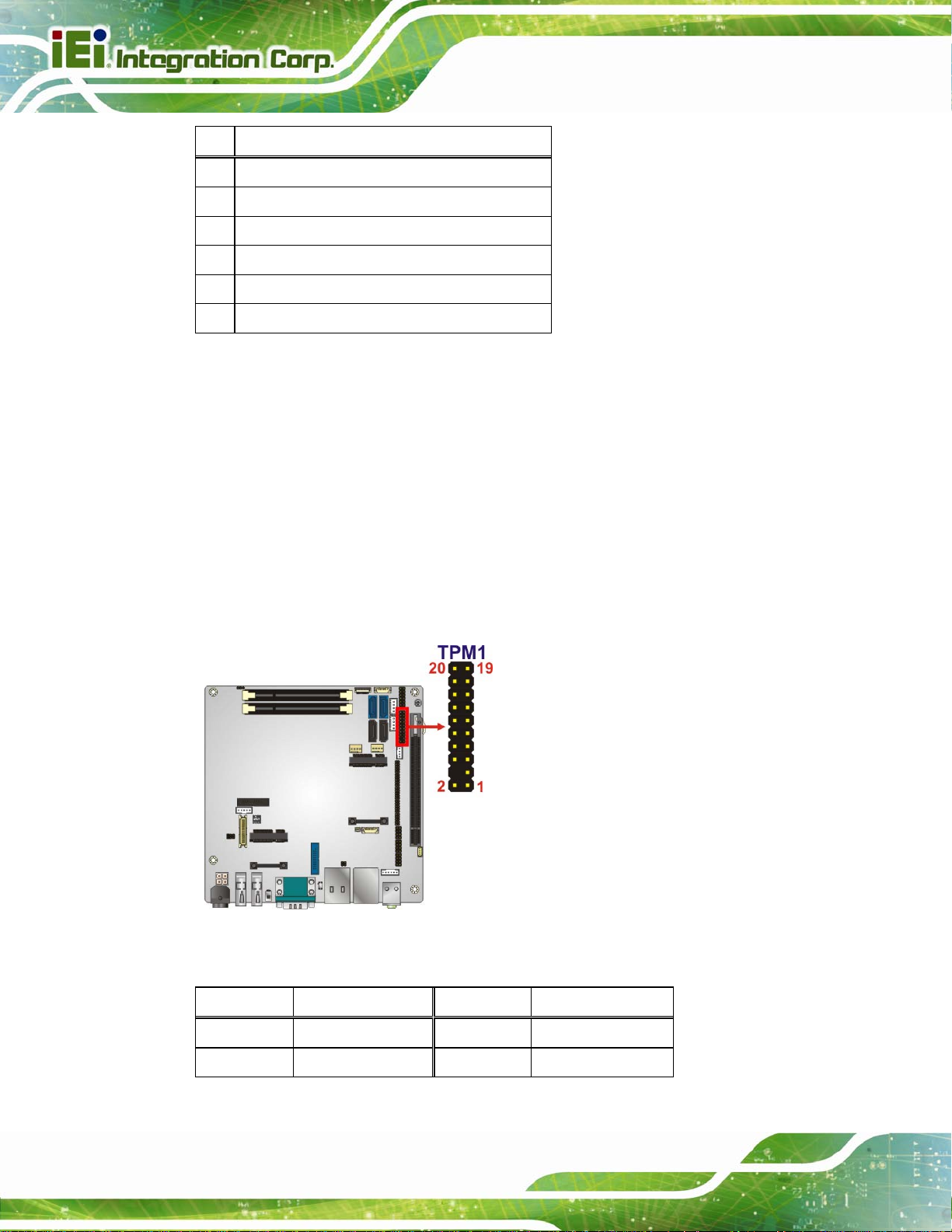
Pin Description
1 +V3.3M_SPI_CON_EC
2 SPI_CS#0_CN_EC
3 SPI_SO_SW_EC
4 SPI_CLK_SW_EC
5 SPI_SI_SW_EC
6 GND
Table 3-28: EC SPI Flash Connector Pinouts
3.2.27 TPM Connector
CN Label: TPM1
KINO-DQM871 Mini-ITX SBC
CN Type:
CN Location:
CN Pinouts:
20-pin header
Figure 3-28
See
Table 3-29
See
The Trusted Platform Module (TPM) connector secures the system on bootup.
Figure 3-28: TPM Connector Location
Page 46
Pin Description Pin Description
1 LCLK 2 GND
3 LFRAME# 4 KEY
Page 63

KINO-DQM871 Mini-ITX SBC
Pin Description Pin Description
5 LRERST# 6 +5V
7 LAD3 8 LAD2
9 +3V 10 LAD1
11 LAD0 12 GND
13 SCL 14 SDA
15 SB3V 16 SERIRQ
17 GND 18 GLKRUN#
19 LPCPD# 20 LDRQ#
Table 3-29: TPM Connector Pinouts
3.2.28 USB 2.0 Connectors
CN Label: USB1, USB2, USB3
CN Type:
CN Location:
CN Pinouts:
8-pin header
Figure 3-29
See
Table 3-30
See
The USB header can connect to two USB devices.
Figure 3-29: USB Connector Locations
Pin Description Pin Description
1 VCC 2 GND
Page 47
Page 64

Pin Description Pin Description
3 DATA- 4 DATA+
5 DATA+ 6 DATA7 GND 8 VCC
Table 3-30: USB Port Connector Pinouts
3.2.29 USB 3.0/2.0 Connector
CN Label: CN1
KINO-DQM871 Mini-ITX SBC
CN Type:
CN Location:
CN Pinouts:
20-pin box header
Figure 3-30
See
Table 3-31
See
The connector supports two USB 3.0 ports and two USB 2.0 ports connection.
Figure 3-30: USB 3.0/2.0 Connector Location
Pin Description Pin Description
Page 48
1 +5V 11 USB2_DP2
2 USB3_RXDN5_C 12 USB2_DN2
3 USB3_RXDP5_C 13 GND
4 GND 14 USB3_TXDP4_C
5 USB3_TXDN5_C 15 USB3_TXDN4_C
6 USB3_TXDP5_C 16 GND
Page 65

KINO-DQM871 Mini-ITX SBC
Pin Description Pin Description
7 GND 17 USB3_RXDP4_C
8 USB2_DN3 18 USB3_RXDN4_C
9 USB2_DP3 19 +5V
10 NC
Table 3-31: USB 3.0/2.0 Connector Pinouts
3.3 External Interface Connectors
Figure 3-31 shows the KINO-DQM871 motherboard external interface connectors. The
KINO-DQM871 on-board external interface connectors are shown in
Figure 3-31: External Interface Connectors
3.3.1 Audio Connector
CN Label: AUDIO1
Figure 3-31.
CN Type:
CN Location:
The audio jacks connect to external audio devices.
Line Out port (Lime): Connects to a headphone or a speaker. With
multi-channel configurations, this port can also connect to front speakers.
Microphone (Pink): Connects a microphone.
Audio jack
See Figure 3-31
Page 49
Page 66

Figure 3-32: Audio Jacks
3.3.2 Ethernet and USB 2.0 Connectors
CN Label: LAN2_USB2
KINO-DQM871 Mini-ITX SBC
CN Type:
CN Location:
CN Pinouts:
The LAN connector connects to a local network.
PIN DESCRIPTION PIN DESCRIPTION
1 MDIA0+ 5 MDIA22 MDIA0- 6 MDIA13 MDIA1+ 7 MDIA3+
4 MDIA2+ 8 MDIA3-
Table 3-32: LAN2 Pinouts
RJ-45 and USB 2.0 combo connector
See Figure 3-31
See Table 3-32 and Table 3-34
Page 50
Figure 3-33: Ethernet Connector
Page 67
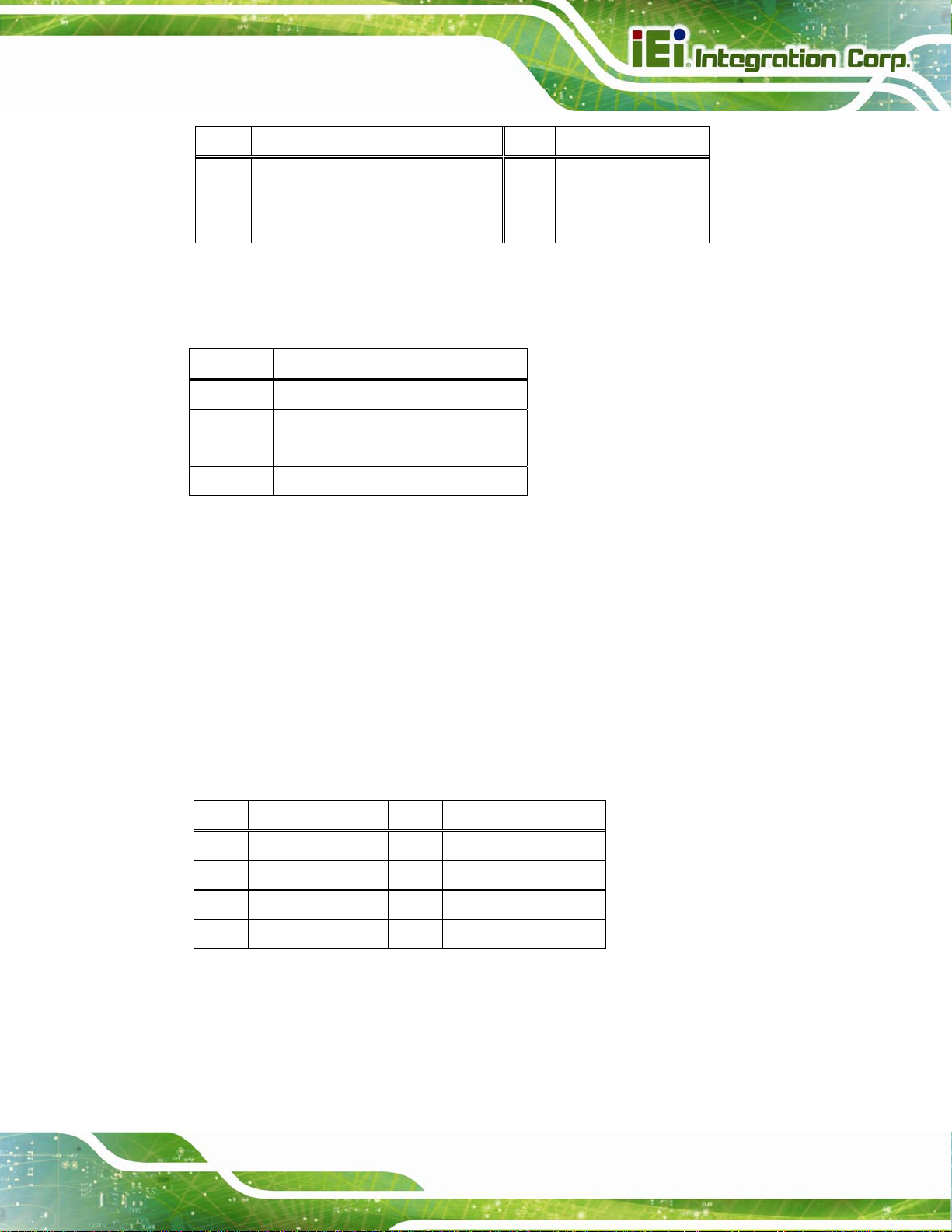
KINO-DQM871 Mini-ITX SBC
LED Description LED Description
A on: linked
blinking: data is being sent/received
Table 3-33: Connector LEDs
The USB 2.0 connector can be connected to a USB device.
Pin Description
1 VBUS
2 D13 D1+
4 GND
Table 3-34: External USB 2.0 Port Pinouts
3.3.3 Ethernet and USB 3.0 Connectors
CN Label: LAN1_USB1
B off: 10 Mb/s
green: 100 Mb/s
orange: 1000 Mb/s
CN Type:
CN Location:
CN Pinouts:
RJ-45 and USB 3.0 combo connector
See Figure 3-31
See Table 3-35 and Table 3-37
The LAN connector connects to a local network. It supports Intel® AMT 9.0.
PIN DESCRIPTION PIN DESCRIPTION
1 MDIA0+ 5 MDIA22 MDIA0- 6 MDIA13 MDIA1+ 7 MDIA3+
4 MDIA2+ 8 MDIA3-
Table 3-35: LAN1 Pinouts
Page 51
Page 68

KINO-DQM871 Mini-ITX SBC
Figure 3-34: Ethernet Connector
LED Description LED Description
A on: linked
blinking: data is being sent/received
B off: 10 Mb/s
green: 100 Mb/s
orange: 1000 Mb/s
Table 3-36: Connector LEDs
The USB 3.0 connector can be connected to a USB device.
Pin Description
1 VBUS
2 D13 D1+
4 GND1
5 STDA_SSRX1_N
6 STDA_SSRX1_P
7 GND_DRAIN
8 STDA_SSTX1_N
9 STDA_SSTX1_P
Table 3-37: External USB 3.0 Port Pinouts
3.3.4 HDMI Connectors
CN Label: HDMI1, HDMI2
CN Type:
CN Location:
CN Pinouts:
The HDMI connector connects to a display device with HDMI interface.
Page 52
HDMI connector
Figure 3-31
See
Table 3-38 and Figure 3-35
See
Page 69

KINO-DQM871 Mini-ITX SBC
Pin Description Pin Description
1 HDMI_DATA2 11 GND
2 GND 12 HDMI_CLK#
3 HDMI_DATA2# 13 N/C
4 HDMI_DATA1 14 N/C
5 GND 15 HDMI_SCL
6 HDMI_DATA1# 16 HDMI_SDA
7 HDMI_DATA0 17 GND
8 GND 18 +5V
9 HDMI_DATA0# 19 HDMI_HPD
10 HDMI_CLK+
Table 3-38: HDMI Connector Pinouts
Figure 3-35: HDMI Connector
3.3.5 Power Connector (12 V, Pow er Adapter)
CN Label: PWR1
CN Type:
CN Location:
CN Pinouts:
4-pin Mini-DIN
See Figure 3-31
See Figure 3-36
The connector supports the 12V power adapter.
Figure 3-36: 4-pin Power Mini-DIN Connection
Page 53
Page 70

3.3.6 Serial Port Connector (COM1)
CN Label: COM1
KINO-DQM871 Mini-ITX SBC
CN Type:
CN Location:
CN Pinouts:
The serial port connects to a RS-232 serial communications device.
PIN NO. DESCRIPTION PIN NO. DESCRIPTION
1 DATA CARRIER DETECT (DCD1) 6 DATA SET READY (DSR1)
2 RECEIVE DATA (RXD1) 7 REQUEST TO SEND (RTS1)
3 TRANSMIT DATA (TXD1) 8 CLEAR TO SEND (CTS1)
4 DATA TE RMINAL READY (DTR1) 9 RING INDICATOR (RI1)
5 GND
Table 3-39: Serial Port Pinouts
D-sub 9
See Figure 3-31
See Table 3-39
Figure 3-37: Serial Port Pinouts
3.3.7 VGA Connector
CN Label: VGA1
CN Type:
CN Location:
CN Pinouts:
Connects to a monitor that accepts a standard VGA input.
Page 54
15-pin Female
Figure 3-31
See
Figure 3-38 and Table 3-40
See
Page 71

KINO-DQM871 Mini-ITX SBC
Figure 3-38: VGA Connector
Pin Description Pin Description
1 RED 9 5V
2 GREEN 10 GROUND
3 BLUE 11 NC
4 NC 12 DDCDAT
5 GND 13 HSYNC
6 GND 14 VSYNC
7 GND 15 DDCCLK
8 GND
Table 3-40: VGA Connector Pinouts
Page 55
Page 72

KINO-DQM871 Mini-ITX SBC
Chapter
4
4 Installation
Page 56
Page 73

KINO-DQM871 Mini-ITX SBC
4.1 Anti-static Precautions
WARNING:
Failure to take ESD precautions during installation may result in
permanent damage to the product and severe injury to the user.
Electrostatic discharge (ESD) can cause serious damage to electronic components,
including the KINO-DQM871. Dry climates are especially susceptible to ESD. It is
therefore critical to strictly adhere to the following anti-static precautions whenever the
KINO-DQM871, or any other electrical component, is handled.
Wear an anti-static wristband: - Wearing a simple anti-static wristband can
help to prevent ESD from damaging the board.
Self-grounding:- Before handling the board touch any grounded conducting
material. During the time the board is handled, frequently touch any
conducting materials that are connected to the ground.
Use an anti-static pad: When configuring the KINO-DQM871, place it on an
antic-static pad. This reduces the possibility of ESD damaging the
KINO-DQM871.
Only handle the edges of the PCB:-: When handling the PCB, hold it by the
edges.
4.2 Installation Considerations
NOTE:
The following installation notices and installation considerations should
be read and understood before the KINO-DQM871 is installed. All
installation notices pertaining to the installation of KINO-DQM871
should be strictly adhered to. Failing to adhere to these precautions
may lead to severe damage of the KINO-DQM871 and injury to the
person installing the motherboard.
Page 57
Page 74

KINO-DQM871 Mini-ITX SBC
WARNING:
The installation instructions described in this manual should be
carefully followed in order to prevent damage to the KINO-DQM871,
KINO-DQM871 components and injury to the user.
Before and during the installation please DO the following:
Read the user manual:
o The user manual provides a complete description of the installation
instructions and configuration options.
Wear an electrostatic discharge cuff (ESD):
o Electronic components are easily damaged by ESD. Wearing an ESD cuff
removes ESD from the body and helps prevent ESD damage.
Place on an antistatic pad:
o When installing or configuring the motherboard, place it on an antistatic
pad. This helps to prevent potential ESD damage.
Turn all power off:
o Make sure the product is disconnected from all power supplies and that
no electricity is being fed into the system.
Before and during the installation of the KINO-DQM871 DO NOT:
DO NOT remove any of the stickers on the PCB board. These stickers are
required for warranty validation.
DO NOT use the product before verifying all the cables and power connectors
are properly connected.
DO NOT allow screws to come in contact with the PCB circuit, connector pins,
or its components.
Page 58
Page 75

KINO-DQM871 Mini-ITX SBC
4.3 Cooling Kit Installation
An IEI CPU cooling kit can be purchased separately (See Chapter 2). The cooling kit is
comprised of a CPU heat sink and a cooling fan.
WARNING:
Do not wipe off (accidentally or otherwise) the pre-sprayed layer of
thermal paste on the bottom of the heat sink. The thermal paste
between the CPU and the heat sink is important for optimum heat
dissipation.
To install the cooling kit, please follow the steps below.
Step 1: Install the support bracket. Remove the tape from the support bracket. From
the solder side of the board, align the support bracket to the holes on board and
stick in place.
Figure 4-1: Install Support Bracket
Page 59
Page 76

Step 2: Properly orient the cooling kit. The CPU fan cable must not interfere with the
fan or other moving parts. Make sure the cable can be routed away from the
moving parts.
Step 3: Properly align the cooling kit. Line up the four screws with the screw holes on
KINO-DQM871 Mini-ITX SBC
the support bracket below the board (
Figure 4-2: Align the Cooling Kit
Step 4: Place the cooling kit onto the CPU. Push down the fan with some pressure to
Figure 4-2).
Page 60
secure the cooling kit with the support bracket. See
Step 5: Tighten the screws. Use a screwdriver to tighten the four screws. In a diagonal
pattern, tighten each screw a few turns then move to the next one, until they are
all secured. Do not overtighten the screws. See
Step 6: Connect the fan cable. Connect the cooling kit fan cable to the fan connector
on the board. Carefully route the cable away from heat generating chips and fan
blades. Step 0:
Figure 4-3.
Figure 4-3.
Page 77

KINO-DQM871 Mini-ITX SBC
Figure 4-3: Secure the Cooling Kit
4.4 SO-DIMM Installation
To install a SO-DIMM, please follow the steps below and refer to Figure 4-4.
Figure 4-4: SO-DIMM Installation
Page 61
Page 78

Step 1: Open the SO-DIMM socket handles. Open the two handles outwards as far as
KINO-DQM871 Mini-ITX SBC
they can. See
Step 2: Align the SO-DIMM with the socket. Align the SO-DIMM so the notch on the
memory lines up with the notch on the memory socket. See
Step 3: Insert the SO-DIMM. Once aligned, press down until the SO-DIMM is properly
seated. Clip the two handles into place. See
Step 4: Removing a SO-DIMM. To remove a SO-DIMM, push both handles outward.
The memory module is ejected by a mechanism in the socket.Step 0:
Figure 4-4.
4.5 PCIe Mini Card Installation
Two PCIe Mini card slots are located on the KINO-DQM871. To install the PCIe Mini card,
please refer to the diagram and instructions below.
Figure 4-4.
Figure 4-4.
Page 62
Figure 4-5: PCIe Mini Card Installation
Step 1: Insert into the socket at an angle. Line up the notch on the card with the notch
on the connector. Slide the PCIe Mini card into the socket at an angle of about
20º.
Step 2: Push down until the card clips into place. Push the other end o f the card
down until it clips into place on the plastic connector.Step 0:
Page 79

KINO-DQM871 Mini-ITX SBC
4.6 Jumper Settings
NOTE:
A jumper is a metal bridge that is used
to close an electrical circuit. It consists
of two metal pins and a small metal clip
(often protected by a plastic cover) that
slides over the pins to connect them.
To CLOSE/SHORT a jumper means
connecting the pins of the jumper with
the plastic clip and to OPEN a jumper means removing the plastic clip
from a jumper.
Before the KINO-DQM871 is installed in the system, the jumpers must be set in
accordance with the desired configuration. The jumpers on the KINO-DQM871 are listed
in
Table 4-1.
Description Label Type
AT/ATX mode selection J_ATXCTL1 Switch
Clear CMOS J_CMOS1 Push-button
LVDS voltage selection JLCD_PWR1 6-pin header
LVDS resolution selection SW1 DIP switch
Table 4-1: Jumpers
4.6.1 AT/ATX Mode Selection
Jumper Label: J_ATXCTL1
Jumper Type:
Switch
Figure 4-6
Jumper Settings:
Jumper Location:
See
Figure 4-6
See
Page 63
Page 80

Set the switch to select AT or ATX power mode for the KINO-DQM871. AT power mode
limits the system to on/off. ATX allows the system to use various power saving states and
enter a standby state, so the system can be turned on remotely over a network. To
configure, see the diagram below.
KINO-DQM871 Mini-ITX SBC
Figure 4-6: AT/ATX Mode Selection Jumper Location
4.6.2 Clear CMOS
Jumper Label: J_CMOS1
Jumper Type:
Jumper Location:
If the KINO-DQM871 fails to boot due to improper BIOS settings, the clear CMOS jumper
clears the CMOS data and resets the system BIOS information. To do this, push the clear
CMOS button for three seconds, then restart the system.
If the “CMOS Settings Wrong” message is displayed during the boot up process, the fault
may be corrected by pressing the F1 to enter the CMOS Setup menu. Do one of the
following:
Push button
Figure 4-7
See
Page 64
Enter the correct CMOS setting
Load Optimal Defaults
Page 81

KINO-DQM871 Mini-ITX SBC
Load Failsafe Defaults.
After having done one of the above, save the changes and exit the CMOS Setup menu.
Figure 4-7: Clear CMOS Jumper Location
4.6.3 LVDS Voltage Selection
Jumper Label: JLCD_PWR1
Jumper Type:
Jumper Settings:
Jumper Location:
This jumper selects the voltage of the LVDS connector.
Pin Description
Short 1-2 +3.3 V (Default)
Short 3-4 +5 V
Short 5-6 +12 V
Table 4-2: LVDS Voltage Selection Jumper Settings
6-pin header
Table 4-2
See
Figure 4-8
See
Page 65
Page 82

Figure 4-8: LVDS Voltage Selection Jumper Location
4.6.4 LVDS Resolution Selection
Jumper Label: SW1
KINO-DQM871 Mini-ITX SBC
Jumper Type:
Jumper Settings:
Jumper Location:
DIP switch
Table 4-3
See
Figure 4-9
See
This jumper selects the resolution of the LCD panel connected to the LVDS connector.
* ON=0, OFF=1; Single=S, Dual=D
SW1 (4-3-2-1) Description
0000 800x600 18bit S (default)
0001 1024x768 18bit S
0010 1024x768 24bit S
0011 1280x768 18bit S
0100 1280x800 18bit S
0101 1280x960 18bit S
0110 1280x1024 24bit D
0111 1366x768 18bit S
Page 66
1000 1366x768 24bit S
1001 1440x960 24bit D
Page 83

KINO-DQM871 Mini-ITX SBC
SW1 (4-3-2-1) Description
1010 1400x1050 24bit D
1011 1600x900 24bit D
1100 1680x1050 24bit D
1101 1600x1200 24bit D
1110 1920x1080 24bit D
1111 1920x1200 24bit D
Table 4-3: LVDS Resolution Selection Jumper Settings
Figure 4-9: LVDS Resolution Selection Jumper Location
4.7 Chassis Installation
4.7.1 Airflow
WARNING:
Airflow is critical for keeping components within recommended
operating termperatures. The chassis should have fans and vents as
necessary to keep things cool.
The KINO-DQM871 must be installed in a chassis with ventilation holes on the sides
allowing airflow to travel through the heat sink surface. In a system with an individual
Page 67
Page 84

power supply unit, the cooling fan of a power supply can also help generate airflow
through the board surface.
KINO-DQM871 Mini-ITX SBC
4.7.2 Motherboard Installation
To install the KINO-DQM871 motherboard into the chassis please refer to the reference
material that came with the chassis.
4.8 Internal Peripheral Device Connections
This section outlines the installation of peripheral devices to the onboard connectors.
4.8.1 SATA Drive Connection
The KINO-DQM871 is shipped with two SATA drive cable. To connect the SATA drive to
the connector, please follow the steps below.
Step 1: Locate the SATA connector and the SA TA power connector. The locations of
the connectors are shown in Chapter 3.
Step 2: Insert the cable connector. Insert the cable connector into the on-board SATA
drive connector and the SATA power connector. See
Figure 4-10.
Page 68
Figure 4-10: SATA Drive Cable Connection
Page 85

KINO-DQM871 Mini-ITX SBC
Step 3: Connect the cable to the SATA disk. Connect the connector on the other end
of the cable to the connector at the back of the SATA drive. See
Step 4: To remove the SATA cable from the SATA connector, press the clip on the
connector at the end of the cable. Step 0:
4.9 External Peripheral Interface Connection
Devices can be connected to the external connectors. To install external devices, follow
the directions in the subsections below.
4.9.1 Audio Connector
The audio jacks on the external audio connector enable the KINO-DQM871 to be
connected to a stereo sound setup. To install the audio devices, follow the steps below.
Step 1: Identify the audio plugs. The plugs on your home theater system or speakers
may not match the colors on the rear panel. If audio plugs are plugged into the
wrong jacks, sound quality will be very bad.
Figure 4-10.
Step 2: Plug the audio plugs into the audio jacks. Plug the audio plugs into the audio
jacks. If the plugs on your speakers are different, an adapter will need to be used
to plug them into the audio jacks.
Line Out port (Lime): Connects to a headphone or a speaker.
Microphone (Pink): Connects to a microphone.
Page 69
Page 86

Figure 4-11: Audio Connector
Step 3: Check audio clarity. Check that the sound is coming through the right speakers
KINO-DQM871 Mini-ITX SBC
by adjusting the balance front to rear and left to right. Step 0:
4.9.2 HDMI Display Device Connection
The HDMI connector transmits a digital signal to compatible HDMI display devices such
as a TV or computer screen. To connect the HDMI cable to the KINO-DQM871, follow the
steps below.
Step 1: Locate the HDMI connector. The location is shown in Chapter 3.
Step 2: Align the connector. Align the HDMI connector with the HDMI port. Make sure
the orientation of the connector is correct.
Page 70
Page 87

KINO-DQM871 Mini-ITX SBC
Figure 4-12: HDMI Connection
Step 3: Insert the HDMI connector. Gently insert the HDMI connector. The connector
should engage with a gentle push. If the connector does not insert easily, check
again that the connector is aligned correctly, and that the connector is being
inserted with the right way up. Step 0:
4.9.3 LAN Connection (Single Connector)
There are two external RJ-45 LAN connectors. The RJ-45 connectors enable connection
to an external network. To connect a LAN cable with an RJ-45 connector, please follow
the instructions below.
Step 1: Locate the RJ-45 connectors. The locations of the LAN connectors are shown
in Chapter 3.
Step 2: Align the connectors. Align the RJ-45 connector on the LAN cable with one of
the RJ-45 connectors on the KINO-DQM871. See
Figure 4-13.
Page 71
Page 88

Figure 4-13: LAN Connection
KINO-DQM871 Mini-ITX SBC
Step 3: Insert the LAN cable RJ-45 connector. Once aligned, gently insert the LAN
cable RJ-45 connector into the on-board RJ-45 connector. Step 0:
4.9.4 Serial Device Connection
The KINO-DQM871 has a single male D-sub 9 connector on the external peripheral
interface panel for a serial device. Follow the steps below to connect a serial device to the
KINO-DQM871.
Step 1: Locate the D-sub 9 connector. The location of the D-sub 9 connector is shown
in Chapter 3.
Step 2: Insert the serial connector. Insert the D-sub 9 connector of a serial device into
the D-sub 9 connector on the external peripheral interface. See
Figure 4-14.
Page 72
Page 89

KINO-DQM871 Mini-ITX SBC
Figure 4-14: Serial Device Connector
Step 3: Secure the connector. Secure the serial device connector to the external
interface by tightening the two retention screws on either side of the connector.
4.9.5 USB Connection (Dual Connector)
The external USB 2.0/USB 3.0 connectors provide easier and quicker access to external
USB devices. Follow the steps below to connect USB devices to the KINO-DQM871.
Step 1: Locate the USB 2.0/USB 3.0 connectors. The locations of the
USB 2.0/USB 3.0 connectors are shown in Chapter 3.
Step 2: Insert a USB 2.0/USB 3.0 plug. Insert the USB 2.0/USB 3.0 plug of a device
into the USB 2.0/3.0 on the external peripheral interface. See
Figure 4-15.
Step 0:
Page 73
Page 90

Figure 4-15: USB Connector
KINO-DQM871 Mini-ITX SBC
4.9.6 VGA Monitor Connection
The KINO-DQM871 has a single female D-sub 15 connector on the external peripheral
interface panel. The D-sub 15 connector is connected to a CRT or VGA monitor. To
connect a monitor to the KINO-DQM871, please follow the instructions below.
Step 1: Locate the female D-sub 15 connector. The location of the female D-sub 15
connector is shown in Chapter 3.
Step 2: Align the VGA connector. Align the male D-sub 15 connector on the VGA
screen cable with the female D-sub 15 connector on the external peripheral
interface.
Step 3: Insert the VGA connector. Once the connectors are properly aligned with the
insert the male connector from the VGA screen into the female connector on the
KINO-DQM871. See
Figure 4-16.
Page 74
Page 91

KINO-DQM871 Mini-ITX SBC
Figure 4-16: VGA Connector
Step 4: Secure the connector. Secure the D-sub 15 VGA connector from the VGA
monitor to the external interface by tightening the two retention screws on either
side of the connector. Step 0:
4.10 Intel® AMT Setup Procedure
The KINO-DQM871 is featured with the Intel® Active Management Technology (AMT). To
enable the Intel® AMT function, follow the steps below.
Step 1: Make sure the DIMM1 socket is installed with one DDR3 SO-DIMM.
Step 2: Connect an Ethernet cable to the RJ-45 connector labeled LAN1.
Step 3: The AMI BIOS options regarding the Intel® ME or Intel® AMT must be enabled,
Step 4: Properly install the Intel® Management Engine Components drivers from the
iAMT Driver & Utility directory in the driver CD. See Section
Step 5: Configure the Intel® Management Engine BIOS extension (MEBx). To get into
6.8.
the Intel® MEBx settings, press <Ctrl+P> after a single beep during boot-up
Page 75
Page 92

process. Enter the Intel® current ME password as it requires (the Intel® default
password is admin).
KINO-DQM871 Mini-ITX SBC
NOTE:
To change the password, enter a new password following the strong
password rule (containing at least one upper case letter, one lower
case letter, one digit and one special character, and be at least eight
characters).
Page 76
Page 93

KINO-DQM871 Mini-ITX SBC
Chapter
5
5 BIOS
Page 77
Page 94

5.1 Introduction
The BIOS is programmed onto the BIOS chip. The BIOS setup program allows changes to
certain system settings. This chapter outlines the options that can be changed.
NOTE:
Some of the BIOS options may vary throughout the life cycle of the
product and are subject to change without prior notice.
5.1.1 Starting Setup
KINO-DQM871 Mini-ITX SBC
The UEFI BIOS is activated when the computer is turned on. The setup program can be
activated in one of two ways.
1. Press the DEL or F2 key as soon as the system is turned on or
2. Press the DEL or F2 key when the “Press DEL or F2 to enter SETUP”
message appears on the screen.
If the message disappears before the DEL or F2 key is pressed, restart the computer and
try again.
5.1.2 Using Setup
Use the arrow keys to highlight items, press ENTER to select, use the PageUp and
PageDown keys to change entries, press F1 for help and press E
keys are shown in the following table.
SC to quit. Navigation
Page 78
Key Function
Up arrow Move to previous item
Down arrow Move to next item
Page 95

KINO-DQM871 Mini-ITX SBC
Key Function
Left arrow Move to the item on the left hand side
Right arrow Move to the item on the right hand side
+ Increase the numeric value or make changes
- Decrease the numeric value or make changes
Page Up key Move to the next page
Page Dn key Move to the previous page
Esc key Main Menu – Quit and not save changes into CMOS
Status Page Setup Menu and Option Page Setup Menu -Exit current page and return to Main Menu
F1 General help, only for Status Page Setup Menu and Option
Page Setup Menu
F2 Load previous values
F3 Load optimized defaults
F4 Save changes and Exit BIOS
Table 5-1: BIOS Navigation Keys
5.1.3 Getting Help
When F1 is pressed a small help window describing the appropriate keys to use and the
possible selections for the highlighted item appears. To exit the Help Window press E
the F1 key again.
5.1.4 Unable to Reboot after Configuration Changes
If the computer cannot boot after changes to the system configuration are made, CMOS
defaults. Use the jumper described in Chapter 4.
SC or
Page 79
Page 96

5.1.5 BIOS Menu Bar
The menu bar on top of the BIOS screen has the following main items:
Main – Changes the basic system configuration.
Advanced – Changes the advanced system settings.
Chipset – Changes the chipset settings.
Boot – Changes the system boot configuration.
Security – Sets User and Supervisor Passwords.
Save & Exit – Selects exit options and loads default settings.
The following sections completely describe the configuration options found in the menu
items at the top of the BIOS screen and listed above.
KINO-DQM871 Mini-ITX SBC
Page 80
Page 97

KINO-DQM871 Mini-ITX SBC
5.2 Main
The Main BIOS menu (BIOS Menu 1) appears when the BIOS Setup program is entered.
The Main menu gives an overview of the basic system information.
Aptio Setup Utility – Copyright (C) 2012 American Megatrends, Inc.
Main Advanced Chipset Boot Security Save & Exit
BIOS Information
BIOS Vendor American Megatrends
Core Version 4.6.5.4
Compliancy UEFI 2.3.1; PI 1.2
Project Version E415AR05.ROM
Build Date and Time 07/15/2013 14:08:15
iWDD Vendor ICP
iWDD Version B271ER15.bin
Processor Information
Name Haswell
Brand String Intel(R) Core(TM) i5Frequency 2600 MHz
Processor ID 306c3
Stepping CO
Number of Processors 2Core(s) / 4Thread(s)
Microcode Revision 8
GT Info GT3 (800 MHz)
IGFX VBIOS Version 2167
Memory RC Version 1.0.0.0
Total Memory 2048 MB (DDR3)
Memory Frequency 1333 MHz
PCH Information
Name LynxPoint
PCH SKU QM87
Stepping 04/C1
LAN PHY Revision A3
ME FW Version 9.0.10.1372
ME Firmware SKU 5MB
SPI Clock Frequency
DOFR Support Unsupported
Read Status Clock Frequnecy 50 MHz
Write Status Clock Frequnecy 50 MHz
Fast Read Status Clock Frequnecy 50 MHz
System Date [Tue 12/25/2012]
System Time [15:10:27]
Access Level Administrator
Version 2.15.1236. Copyright (C) 2012 American Megatrends, Inc.
Set the Date. Use Tab to
switch between Date
elements.
---------------------
: Select Screen
↑ ↓: Select Item
Enter: Select
+/-: Change Opt.
F1: General Help
F2: Previous Values
F3: Optimized Defaults
F4: Save & Exit
ESC: Exit
BIOS Menu 1: Main
Page 81
Page 98

System Overview
The BIOS Information lists a brief summary of the BIOS. The fields in BIOS Information
cannot be changed. The items shown in the system overview include:
BIOS Information
Processor Information
Memory Information
PCH Information
SPI Clock Frequency
The System Overview field also has two user configurable fields:
System Date [xx/xx/xx]
Use the System Date option to set the system date. Manually enter the day, month and
KINO-DQM871 Mini-ITX SBC
year.
System Time [xx:xx:xx]
Use the System Time option to set the system time. Manually enter the hours, minutes
and seconds.
5.3 Advanced
Use the Advanced menu (BIOS Menu 2) to configure the CPU and peripheral devices
through the following sub-menus:
WARNING:
Setting the wrong values in the sections below may cause the system
to malfunction. Make sure that the settings made are compatible with
the hardware.
Page 82
Page 99

S
KINO-DQM871 Mini-ITX SBC
Aptio Setup Utility – Copyright (C) 2012 American Megatrends, Inc.
Main Advanced Chipset Boot Security Save & Exit
> ACPI Settings
> RTC Wake Settings
> Trusted Computing
> CPU Configuration
> SATA Configuration
> Intel(R) Rapid Start Technology
> AMT Configuration
> USB Configuration
> iWDD H/W Monitor
> F81866 Super IO Configuration
> F81866 H/W Monitor
> Serial Port Console Redirection
> iEi Feature
Version 2.15.1236. Copyright (C) 2012 American Megatrends, Inc.
BIOS Menu 2: Advanced
System ACPI Parameters
----------------------
↑ ↓: Select Item
Enter: Select
+/-: Change Opt.
F1: General Help
F2: Previous Values
F3: Optimized Defaults
F4: Save & Exit
ESC: Exit
: Select Screen
5.3.1 ACPI Settings
The ACPI Settings menu (BIOS Menu 3) configures the Advanced Configuration and
Power Interface (ACPI) options.
Aptio Setup Utility – Copyright (C) 2012 American Megatrends, Inc.
Advanced
ACPI Settings
ACPI Sleep State [S1 only(CPU Stop C1…]
Version 2.15.1236. Copyright (C) 2012 American Megatrends, Inc.
elect ACPI sleep state
the system will enter
when the SUSPEND button
is pressed.
----------------------
: Select Screen
↑ ↓: Select Item
Enter: Select
+/-: Change Opt.
F1: General Help
F2: Previous Values
F3: Optimized Defaults
F4: Save & Exit
ESC: Exit
BIOS Menu 3: ACPI Settings
Page 83
Page 100

E
w
ACPI Sleep State [S1 only (CPU Stop Clock)]
Use the ACPI Sleep State option to specify the sleep state the system enters when it is
not being used.
KINO-DQM871 Mini-ITX SBC
S1 only (CPU Stop
Clock)
S3 only (Suspend
to RAM)
DEFAULT
The system enters S1 (POS) sleep state. The
system appears off. The CPU is stopped; RAM is
refreshed; the system is running in a low power
mode.
The caches are flushed and the CPU is powered
off. Power to the RAM is maintained. The
computer returns slower to a working state, but
more power is saved.
5.3.2 RTC Wake Settings
The RTC Wake Settings menu (BIOS Menu 4) enables the system to wake at the
specified time.
Aptio Setup Utility – Copyright (C) 2012 American Megatrends, Inc.
Advanced
Wake system with Fixed Time [Disabled]
Version 2.15.1236. Copyright (C) 2012 American Megatrends, Inc.
nable or disable System
ake on alarm event. When
enabled, System will
wake on the
date::hr::min::sec
specified
----------------------
: Select Screen
↑ ↓: Select Item
Enter: Select
+/-: Change Opt.
F1: General Help
F2: Previous Values
F3: Optimized Defaults
F4: Save & Exit
ESC: Exit
BIOS Menu 4: RTC Wake Settings
Page 84
