Page 1

IEI Technology Corp.
User Manual
DM Series Monitor
DM Series Industrial Monitor
MODEL:
DM Series
6.5”~19” LCD Monitor
IP 65 Protection, VGA/DVI-D, 9-36V Input
Rev. 2.04 – 5 May, 2011
Page I
Page 2
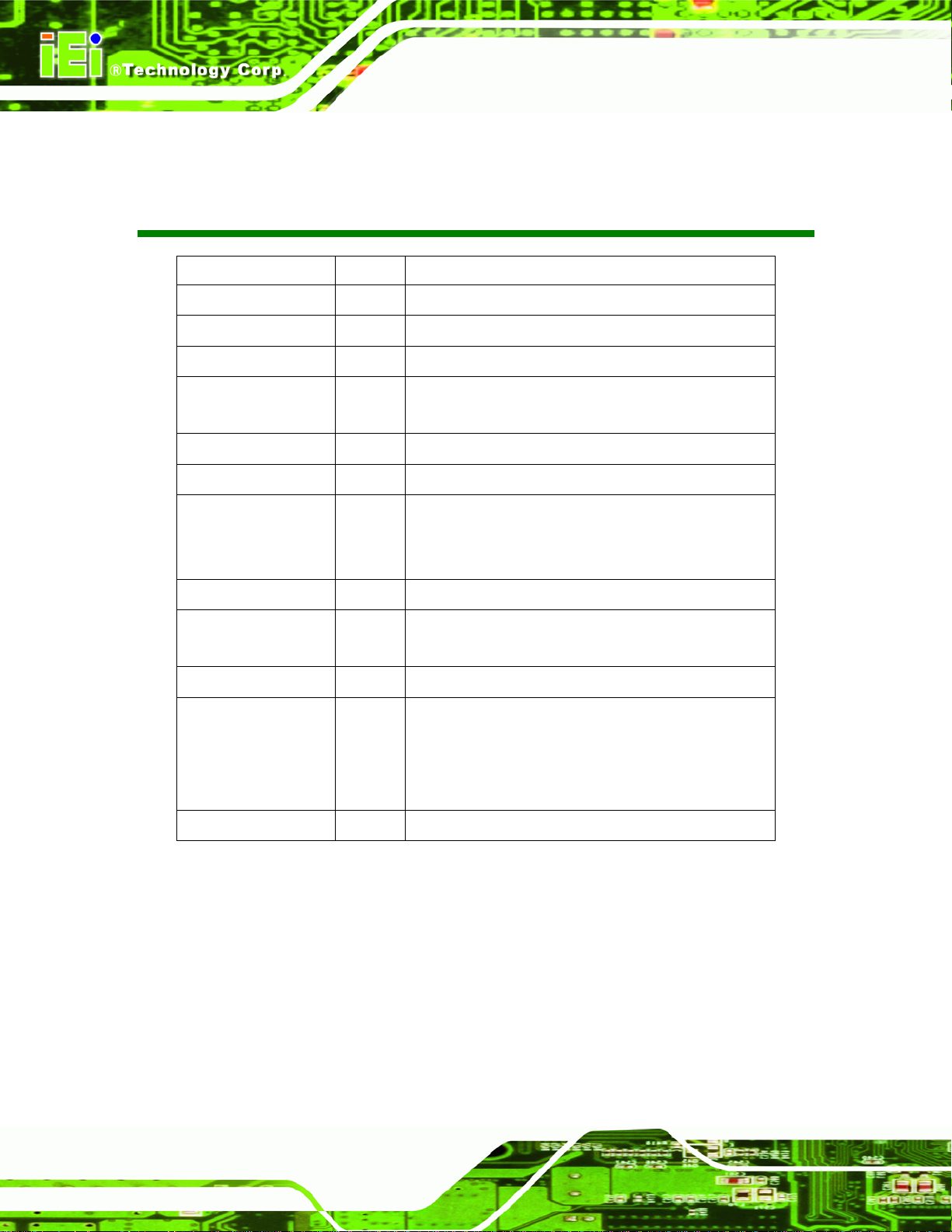
Revision
Date Version Changes
5 May, 2011 2.04 Added panel opening dimensions in Section 5.5.1
DM Series Monitor
23 February, 2011 2.03
29 December, 2010 2.02
09 December, 2010 2.01
15 June, 2010 2.00
16 July, 2009 1.14
April, 2008 1.13 Added DM-121GX models information
July, 2007 1.12 Cautions for VESA mounting kit are added in p46, p140
May, 2007 1.11 AV-6600 AD Board CN25 connector pin 3 voltage changed to
April, 2007 1.10 Updated Figure 1-3 and Section 4.4 for AV-6600 AD Board V2.0
March, 2007 1.01 Correct Figure 4-14 labeling
Minor changes
Updated Chapter 7 Software Drivers
Modified AV-6600 AD board information.
Updated Chapter 6 OSD Controls section
Updated for DM-xx-R20 series
Updated “Chapter
Added DM-190 rack mount installation
Added the smartOSD appendix
+9V~+36V input
Revised CN7 connector as 12V power
Revised CN7 connector as 12V power; added connector pinouts
6: OSD Controls”
2
July, 2006 1.00 Initial Release
Page II
Correct LVDS connector label
Page 3
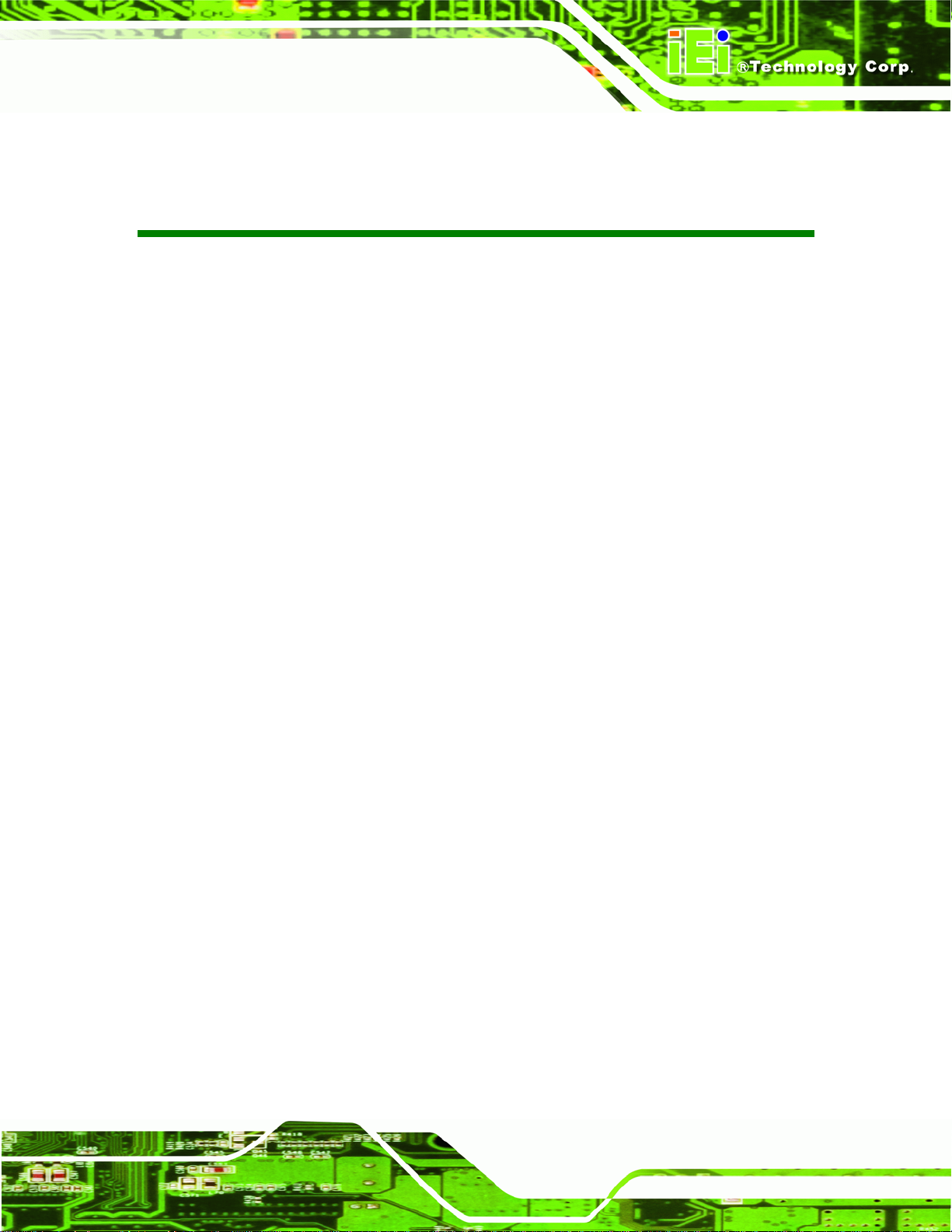
DM Series Monitor
COPYRIGHT NOTICE
The information in this document is subject to change without prior notice in order to
improve reliability, design and function and does not represent a commitment on the part
of the manufacturer.
In no event will the manufacturer be liable for direct, indirect, special, incidental, or
consequential damages arising out of the use or inability to use the product or
documentation, even if advised of the possibility of such damages.
This document contains proprietary information protected by copyright. All rights are
Copyright
reserved. No part of this manual may be reproduced by any mechanical, electronic, or
other means in any form without prior written permission of the manufacturer.
TRADEMARKS
All registered trademarks and product names mentioned herein are used for identification
purposes only and may be trademarks and/or registered trademarks of their respective
owners.
Page III
Page 4
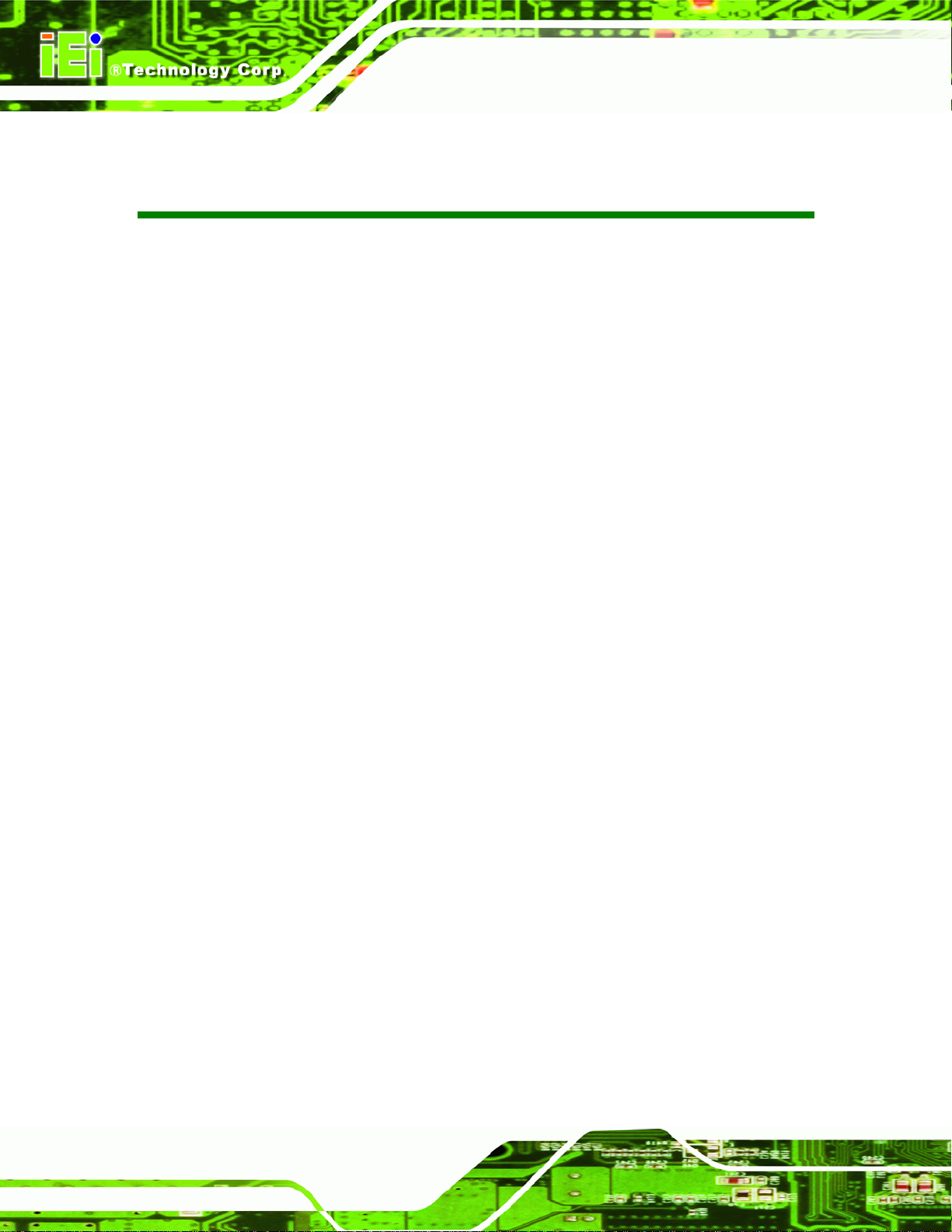
DM Series Monitor
Table of Contents
1 INTRODUCTION........................................................................................................... 1
1.1 OVERVIEW.................................................................................................................. 2
1.2 FEATURES................................................................................................................... 2
1.3 MODEL VARIATIONS ................................................................................................... 3
1.4 APPLICATIONS............................................................................................................ 4
1.5 EXTERNAL OVERVIEW................................................................................................ 4
1.5.1 Front View.......................................................................................................... 5
1.5.2 Bottom Panel View............................................................................................. 6
1.5.3 AD Board ........................................................................................................... 7
1.6 SERIES SPECIFICATIONS.............................................................................................. 8
1.7 CERTIFICATIONS......................................................................................................... 9
2 MECHANICAL OVERVIEW.......................................................................................10
2.1 INTRODUCTION..........................................................................................................11
2.2 FRONT PANEL............................................................................................................11
2.2.1 Front Panel Variants.........................................................................................11
2.2.2 Front Panel Variant 1....................................................................................... 12
2.2.3 Front Panel Variant 2....................................................................................... 13
2.2.4 Front Panel Variant 3....................................................................................... 14
2.3 BOTTOM PANEL........................................................................................................ 14
2.3.1 A vailable Connectors....................................................................................... 14
2.3.2 DM-65 Connectors........................................................................................... 15
2.3.3 DM-84 Connectors........................................................................................... 15
2.3.4 DM-104 Connectors......................................................................................... 15
2.3.5 DM-121 Connectors......................................................................................... 15
2.3.6 DM-150 Connectors......................................................................................... 16
2.3.7 DM-170 Connectors......................................................................................... 16
2.3.8 DM-190 Connectors......................................................................................... 16
2.4 PHYSICAL DIMENSIONS............................................................................................ 17
2.4.1 General Physical Dimensions.......................................................................... 17
2.4.2 DM-190 Physical Dimensions ......................................................................... 18
Page IV
Page 5
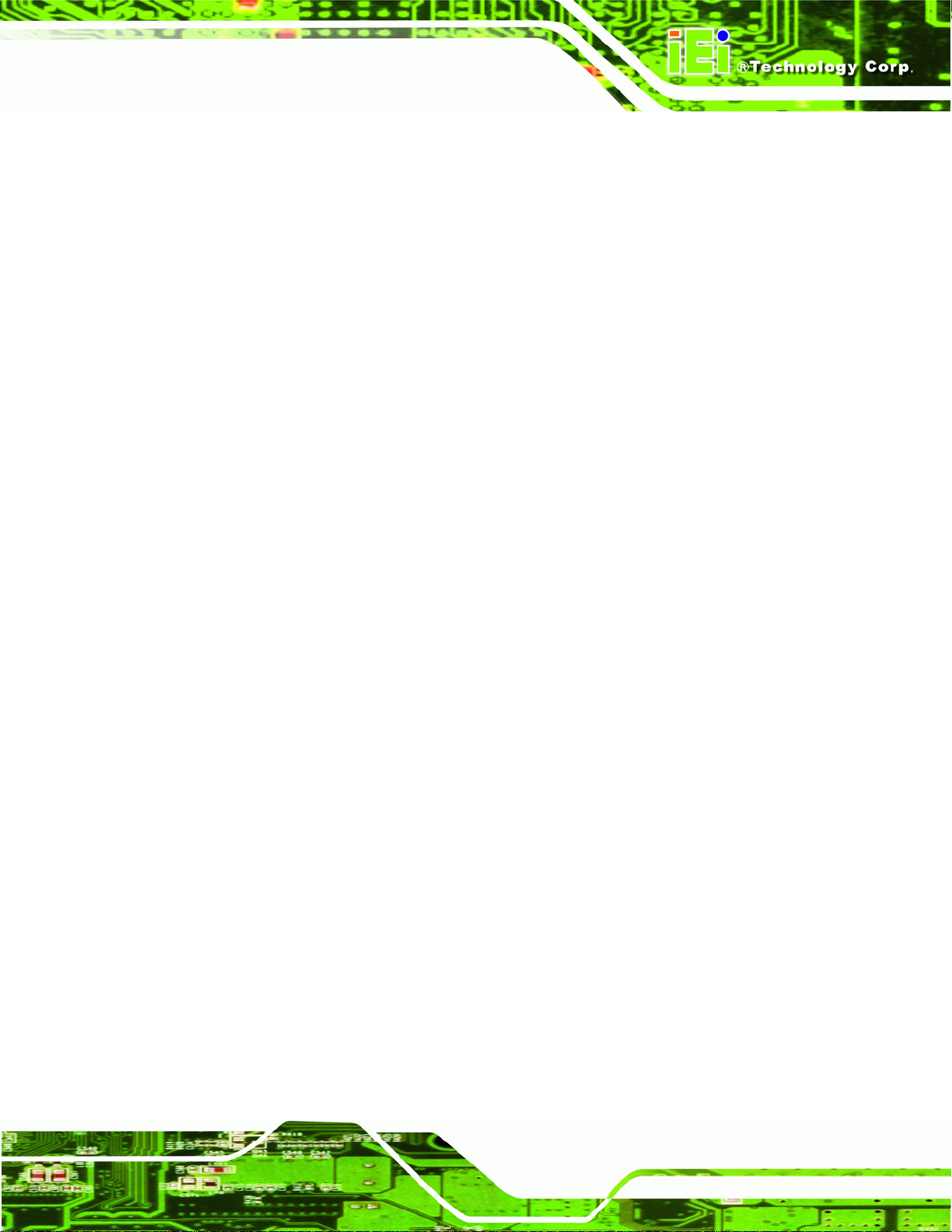
DM Series Monitor
2.4.3 DM-170 Physical Dimensions ......................................................................... 19
2.4.4 DM-150 Physical Dimensions ......................................................................... 20
2.4.5 DM-121 Physical Dimensions ......................................................................... 21
2.4.6 DM-104 Physical Dimensions ......................................................................... 22
2.4.7 DM-84 Physical Dimensions ........................................................................... 23
2.4.8 DM-65 Physical Dimensions ........................................................................... 24
2.5 OPTIONAL MOUNTING KITS ..................................................................................... 25
2.5.1 DM-65 Mounting Kits...................................................................................... 25
2.5.2 DM-84 Mounting Kits...................................................................................... 25
2.5.3 DM-104 Mounting Kits.................................................................................... 26
2.5.4 DM-121 Mounting Kits.................................................................................... 26
2.5.5 DM-150 Mounting Kits.................................................................................... 27
2.5.6 DM-170 Mounting Kits.................................................................................... 27
2.5.7 DM-190 Mounting Kits.................................................................................... 28
3 LCD SPECIFICATIONS.............................................................................................. 29
3.1 LCD SPECIFICATIONS............................................................................................... 30
3.1.1 LCD Overview ................................................................................................. 30
3.1.2 DM-190 LCD Specifications............................................................................ 31
3.1.3 DM-170 LCD Specifications............................................................................ 32
3.1.4 DM-150 LCD Specifications............................................................................ 33
3.1.5 DM-121 LCD Specifications............................................................................ 34
3.1.6 DM-104 LCD Specifications............................................................................ 35
3.1.7 DM-84 LCD Specifications.............................................................................. 36
3.1.8 DM-65 LCD Specifications.............................................................................. 37
4 AD BOARDS ................................................................................................................. 38
4.1 AD BOARD OVERVIEW............................................................................................. 39
4.2 AV-9650 AD BOARD OVERVIEW.............................................................................. 39
4.2.1 AV-9650 Peripheral Interface Connectors....................................................... 39
4.2.2 AV-9650 Rear Panel Connectors..................................................................... 40
4.3 AV-6650 AD BOARD OVERVIEW.............................................................................. 41
4.3.1 AV-6650 Peripheral Interface Connectors....................................................... 42
4.3.2 AV-6650 Rear Panel Connectors..................................................................... 42
4.4 AV-6600 AD BOARD OVERVIEW.............................................................................. 43
Page V
Page 6
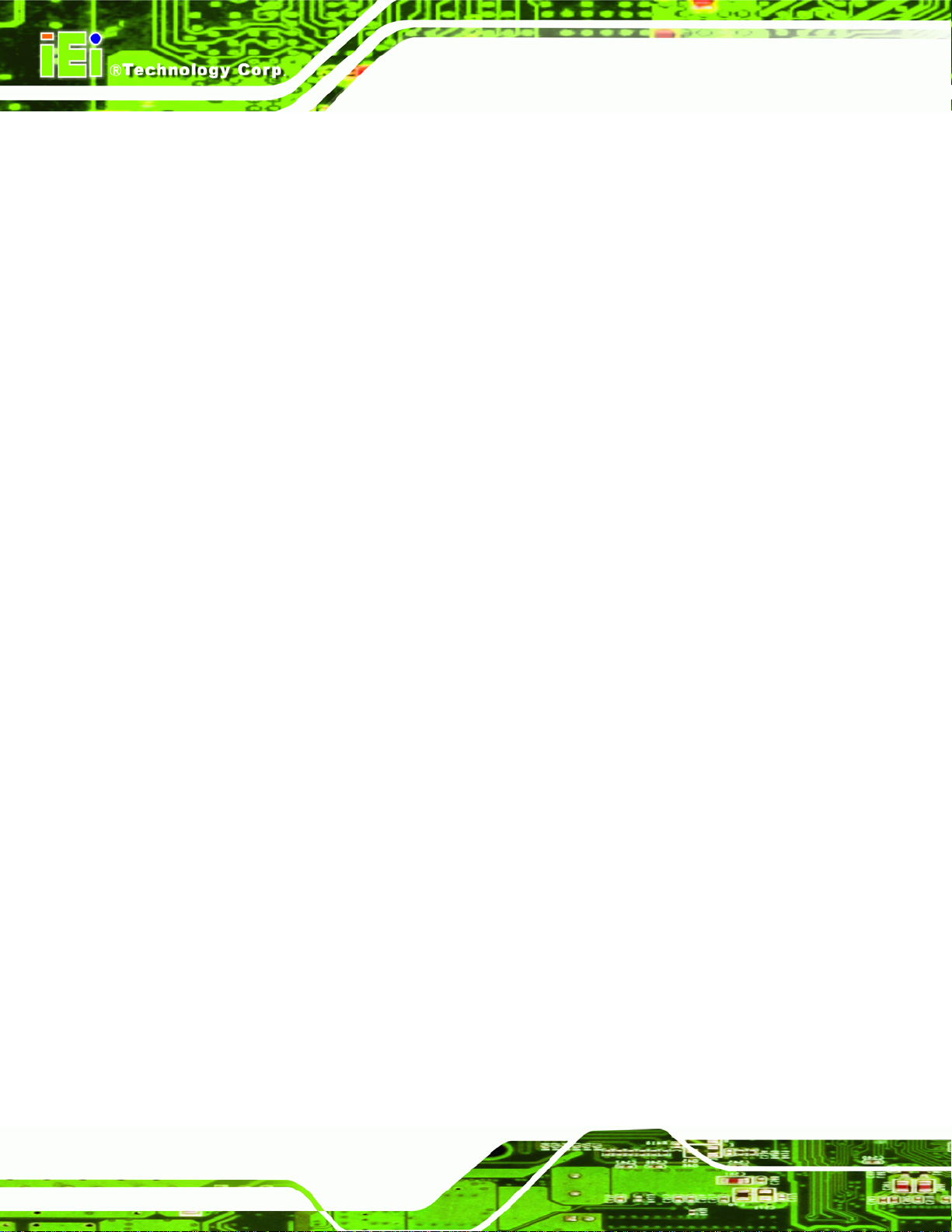
4.4.1 AV-6600 Peripheral Interface Connectors....................................................... 43
4.4.2 AV-6600 Rear Panel Connectors..................................................................... 44
5 INSTALLATION........................................................................................................... 45
5.1 INSTALLATION PRECAUTIONS ................................................................................... 46
5.2 UNPACKING.............................................................................................................. 47
5.2.1 Packaging ........................................................................................................ 47
5.2.2 Unpacking Procedure ...................................................................................... 47
5.2.3 Packing List ..................................................................................................... 48
5.3 PRE-INSTALLATION PREPARATION ............................................................................ 48
5.3.1 Tools................................................................................................................. 48
5.3.2 Voltage Select Jumper Settings ........................................................................ 49
5.4 CONNECTORS ........................................................................................................... 50
5.4.1 Rear Panel Connectors Overview.................................................................... 51
5.4.2 VGA Connector................................................................................................ 51
DM Series Monitor
5.4.3 DVI-D Connector............................................................................................. 52
5.4.4 12V Power Connector...................................................................................... 53
5.4.5 RS-232 Touch Panel Connector....................................................................... 53
5.4.6 USB Touch Panel Connector ........................................................................... 54
5.4.7 Optional DC Power Connector ....................................................................... 54
5.5 MOUNTING THE MONITOR........................................................................................ 55
5.5.1 Panel Mounting................................................................................................ 55
5.5.1.1 Standard Panel Mounting.......................................................................... 56
5.5.1.2 DM-65 Panel Mounting............................................................................ 60
5.5.2 Cabinet and Rack Installation ......................................................................... 61
5.5.2.1 Standard Cabinet and Rack Installation.................................................... 62
5.5.2.2 DM-190 Cabinet and Rack Installation .................................................... 64
5.5.2.3 DM-84 and DM-65 Cabinet and Rack Installation................................... 66
5.5.3 DIN Rail Installation........................................................................................ 66
5.5.4 Wall Mounting.................................................................................................. 69
5.5.5 Monitor Stand Installation............................................................................... 71
5.5.6 Monitor Arm Installation................................................................................. 73
6 ON-SCREEN-DISPLAY (OSD) CONTROLS............................................................. 74
6.1 USER MODE OSD STRUCTURE................................................................................. 75
Page VI
Page 7
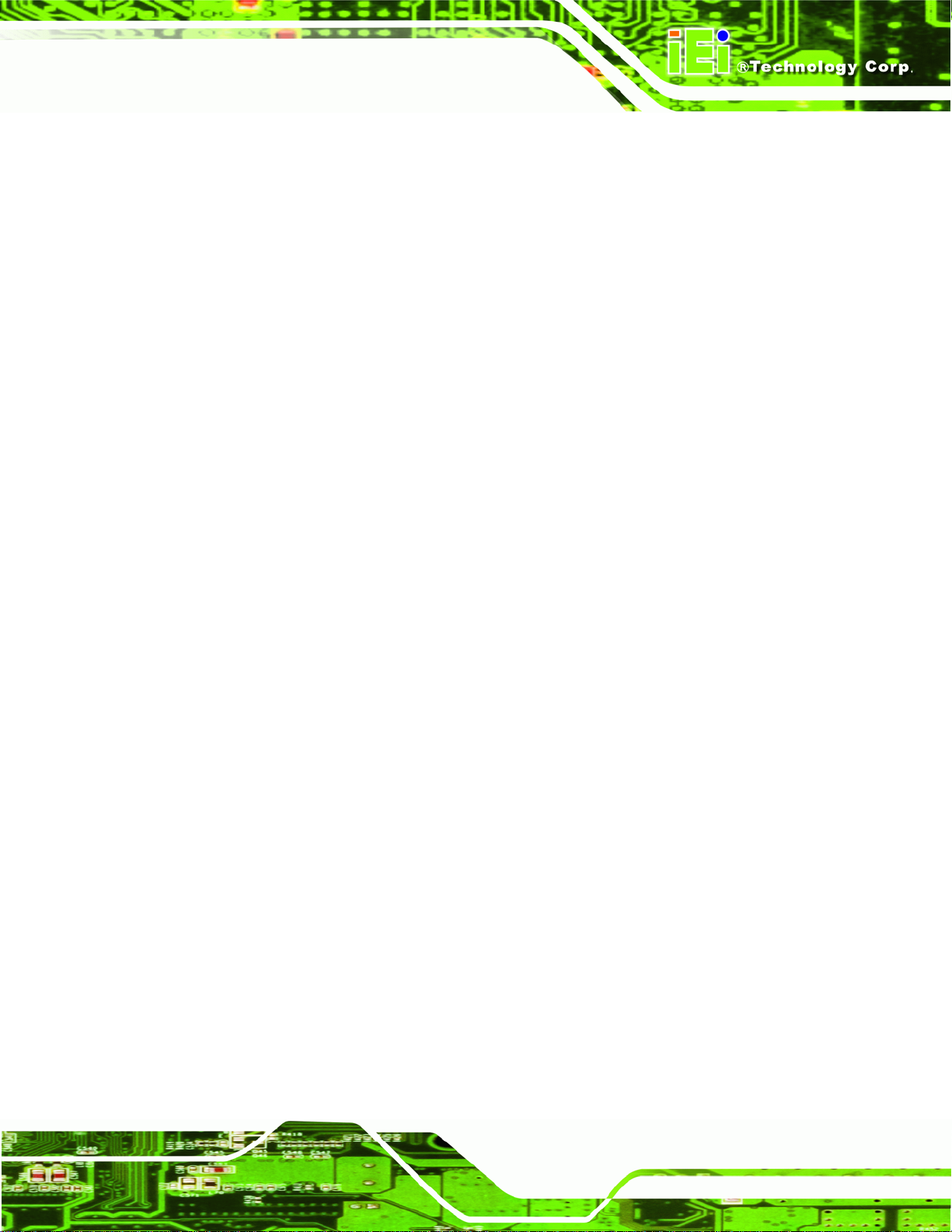
DM Series Monitor
6.1.1 OSD Buttons..................................................................................................... 75
6.1.2 OSD Menu Structure........................................................................................ 76
6.2 USING THE OSD....................................................................................................... 78
6.2.1 Main Display Features..................................................................................... 78
6.2.2 Color................................................................................................................ 79
6.2.3 OSD Configurations......................................................................................... 80
7 SOFTWARE DRIVERS................................................................................................ 81
7.1 INTRODUCTION......................................................................................................... 82
7.2 RS-232 OR USB TOUCH SCREEN ............................................................................. 82
7.3 TOUCH PANEL DRIVER INSTALLATION...................................................................... 83
7.4 CHANGE THE TOUCH SCREEN INTERFACE ................................................................ 86
7.5 CALIBRATING THE TOUCH SCREEN........................................................................... 86
8 GASKET REPLACEMENT......................................................................................... 89
8.1 GASKET REPLACEMENT ........................................................................................... 90
A SAFETY PRECAUTIONS........................................................................................... 91
A.1 SAFETY PRECAUTIONS ............................................................................................ 92
A.1.1 General Safety Precautions............................................................................. 92
A.1.2 Anti-static Precautions.................................................................................... 93
A.2 MAINTENANCE AND CLEANING PRECAUTIONS........................................................ 93
A.2.1 Maintenance and Cleaning.............................................................................. 93
A.2.2 Cleaning Tools................................................................................................. 94
B CERTIFICATIONS...................................................................................................... 95
B.1 ROHS COMPLIANT .................................................................................................. 96
B.2 IP 65 COMPLIANT FRONT PANEL ............................................................................. 96
C SMARTOSD.................................................................................................................. 97
C.1 IEI SMARTOSD QUICK INSTALLATION GUIDE ......................................................... 98
C.2 PRE-INSTALLATION NOTICE ..................................................................................... 98
C.3 SMARTOSD INSTALL ............................................................................................... 98
C.4 SOFTWARE ILLUSTRATION ..................................................................................... 102
C.4.1 Manage Page................................................................................................. 104
C.4.2 EDID Page.................................................................................................... 105
Page VII
Page 8
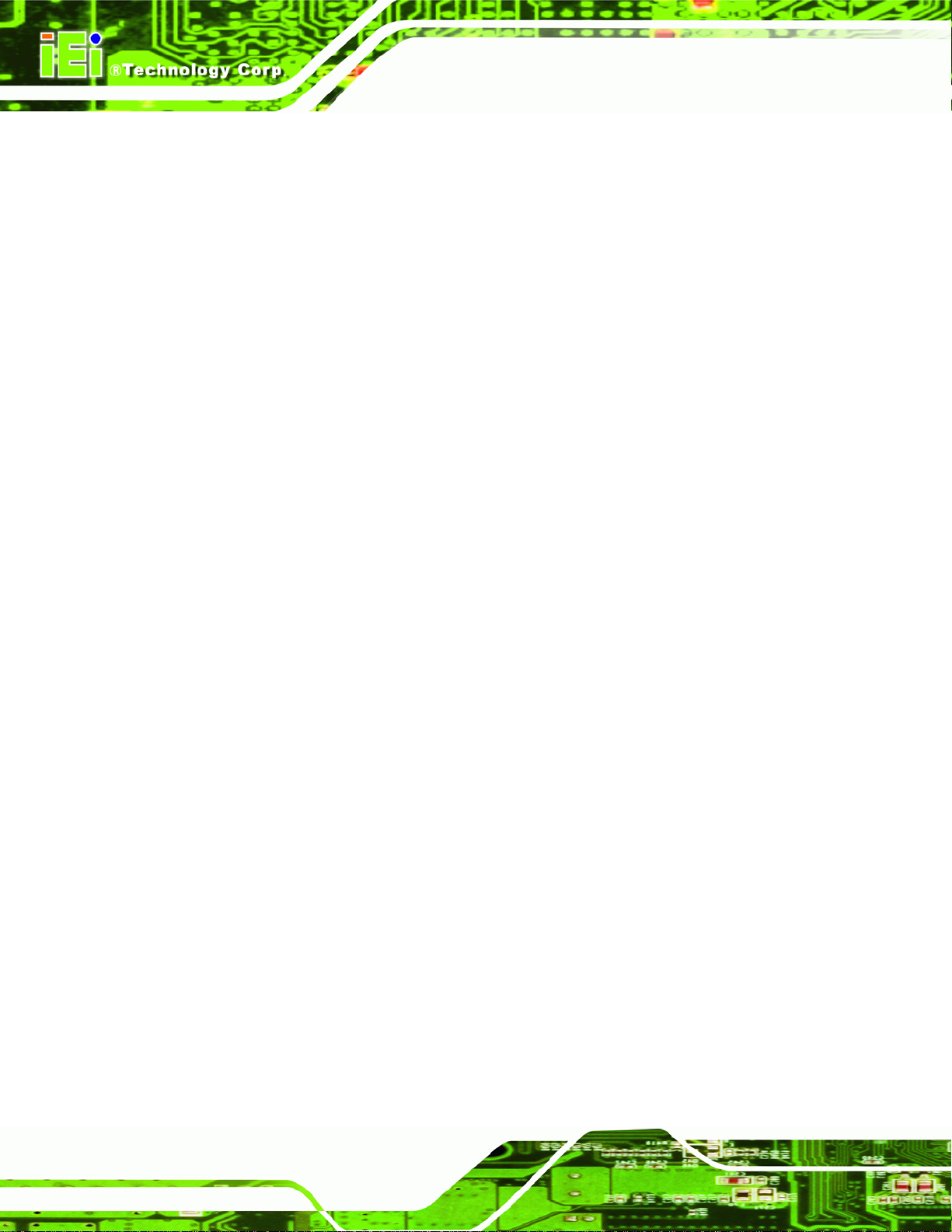
C.4.3 Image Page.................................................................................................... 106
C.4.4 Display Page (for analog signal).................................................................. 107
C.4.5 Color Page .................................................................................................... 108
C.4.6 PIP Page........................................................................................................ 109
C.4.7 System Page....................................................................................................110
C.4.8 About Page .....................................................................................................111
C.5 SMARTOSD FAQ....................................................................................................112
C.5.1 Windows 2000 Installation Failure................................................................112
C.5.2 Vista Installation Failure................................................................................112
C.5.3 Model Failure.................................................................................................113
C.5.4 DCC Port Failure...........................................................................................114
DM Series Monitor
Page VIII
Page 9
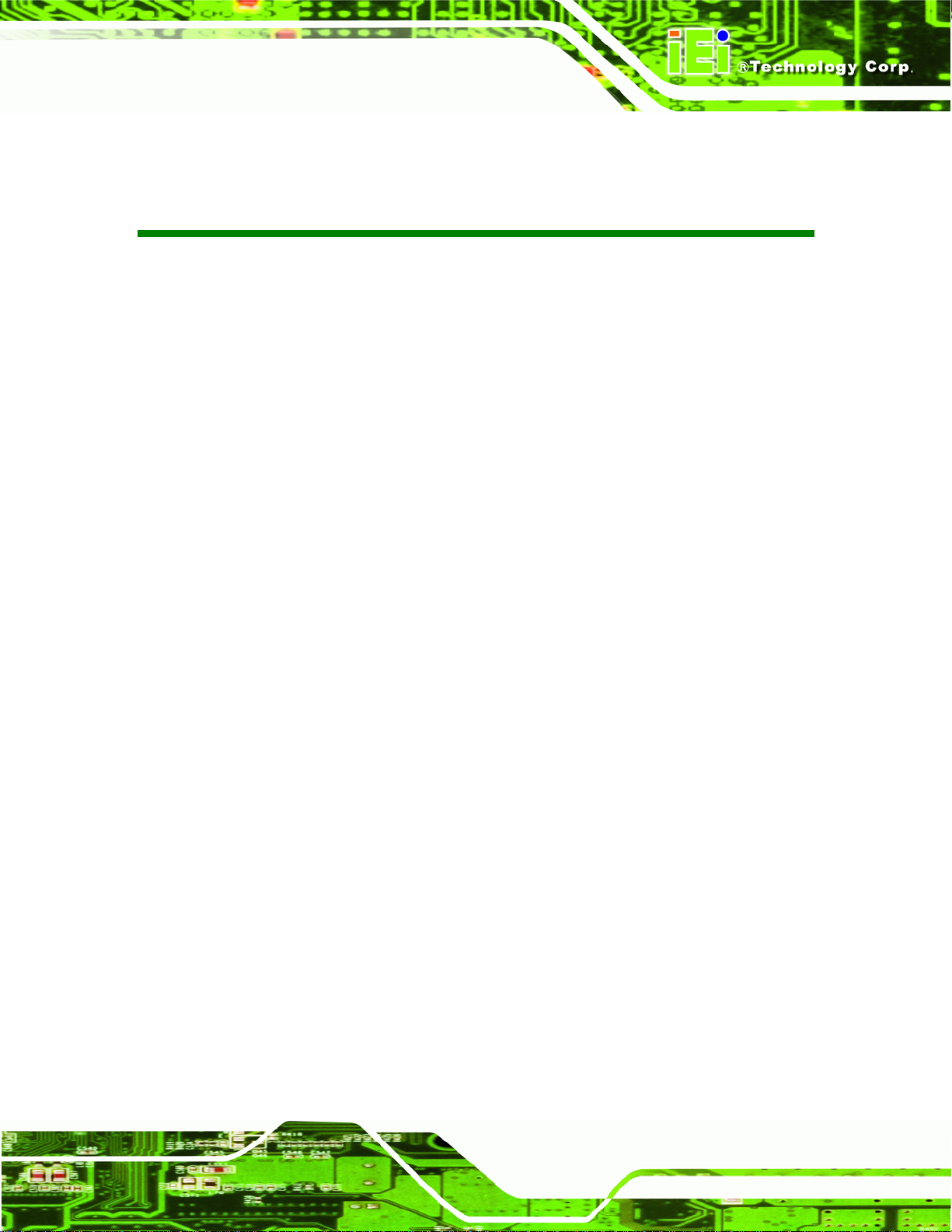
DM Series Monitor
List of Figures
Figure 1 1: DM Series.....................................................................................................................2
Figure 1-2: Typical Monitor Front View........................................................................................5
Figure 1-3: DM-190 Bottom Panel View........................................................................................6
Figure 1-4: AV-6600 AD Board ......................................................................................................7
Figure 2-1: Front Panel Variant 1................................................................................................12
Figure 2-2: Front Panel Variant 2................................................................................................13
Figure 2-3: Front Panel Variant 3................................................................................................14
Figure 2-4: DM-190 Physical Dimensions (millimeters)............................................................18
Figure 2-5: DM-170 Physical Dimensions (millimeters)............................................................19
Figure 2-6: DM-150 Physical Dimensions (millimeters)............................................................20
Figure 2-7: DM-121 Physical Dimensions (millimeters)............................................................21
Figure 2-8: DM-104 Physical Dimensions (millimeters)............................................................22
Figure 2-9: DM-84 Physical Dimensions (millimeters)..............................................................23
Figure 2-10: DM-65 Physical Dimensions (millimeters)............................................................24
Figure 4-1: AV-9650 AD Board Overview ...................................................................................39
Figure 4-2: AV-6650 AD Board Overview ...................................................................................41
Figure 4-3: AV-6600 AD Board Overview ...................................................................................43
Figure 5-1: Monitor Rear Panel Connections ............................................................................51
Figure 5-2: VGA Connector .........................................................................................................52
Figure 5-3: DVI-D Connector .......................................................................................................52
Figure 5-4: 12V Power Connector...............................................................................................53
Figure 5-5: RS-232 Touch Panel Connector ..............................................................................53
Figure 5-6: USB Touch Panel Connector...................................................................................54
Figure 5-7: DC Power Connector................................................................................................54
Figure 5-8: DM-84 Panel Opening (Unit: mm)............................................................................56
Figure 5-9: DM-104 Panel Opening (Unit: mm)..........................................................................57
Figure 5-10: DM-121 Panel Opening (Unit: mm)........................................................................57
Figure 5-11: DM-150 Panel Opening (Unit: mm)........................................................................57
Figure 5-12: DM-170 Panel Opening (Unit: mm)........................................................................58
Figure 5-13: DM-190 Panel Opening (Unit: mm)........................................................................58
Page IX
Page 10
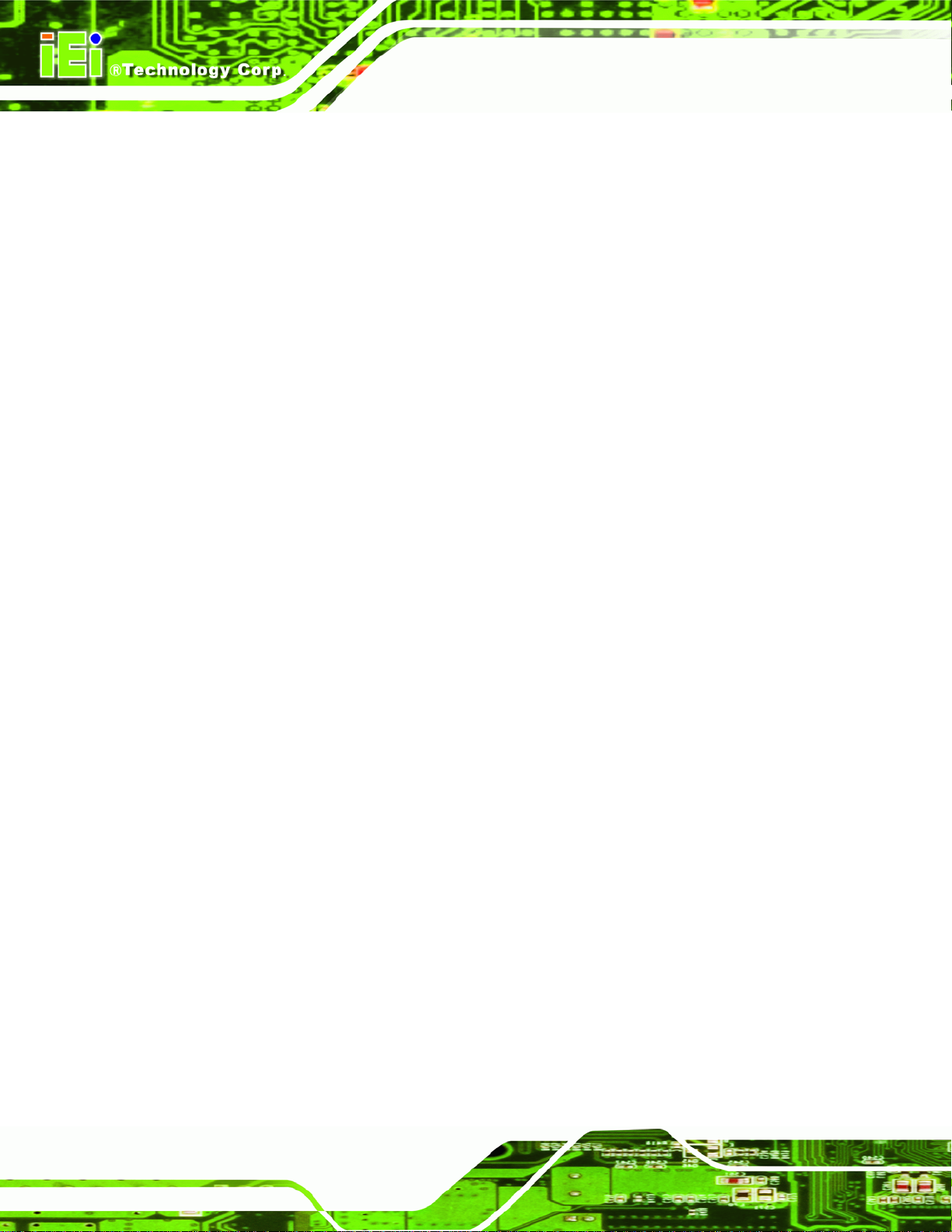
Figure 5-14: Insert the Monitor....................................................................................................59
Figure 5-15: Panel Mounting Clamp Position............................................................................59
Figure 5-16: DM-65 Panel Opening (Unit: mm)..........................................................................60
Figure 5-17: DM-65 Panel Mounting............................................................................................61
Figure 5-18: Secure the Cabinet/Rack Bracket..........................................................................63
Figure 5-19: Install into a Cabinet/Rack .....................................................................................64
Figure 5-20: Rack Mounting Nuts and Bolts Installation (DM-190) .........................................65
Figure 5-21: Rack Mounting Bracket Installation (DM-190)......................................................65
Figure 5-22: Rack Mounting (DM-190)........................................................................................66
Figure 5-23: DIN Rail Mounting Bracket.....................................................................................67
Figure 5-24: Screw Locations......................................................................................................67
Figure 5-25: Mounting the DIN RAIL...........................................................................................68
Figure 5-26: Secure the Assembly to the DIN Rail....................................................................68
Figure 5-27: Wall-mounting Bracket...........................................................................................69
DM Series Monitor
Figure 5-28: Monitor Support Screws.........................................................................................70
Figure 5-29: Wall Mounting the Monitor.....................................................................................71
Figure 5-30: VESA Mounting Holes ............................................................................................72
Figure 5-31: Monitor Stand Mounting.........................................................................................72
Figure 5-32: Monitor Arm Mounting............................................................................................73
Figure 6-1: OSD Control Buttons for All Models Except DM-65..............................................75
Figure 6-2: DM-65 OSD Control Buttons....................................................................................76
Figure 6-3: Main Display Features..............................................................................................78
Figure 6-4: Color Options ............................................................................................................79
Figure 6-5: OSD Configurations Menu .......................................................................................80
Figure 7-1: Setup Icon..................................................................................................................83
Figure 7-2: Welcome Screen .......................................................................................................84
Figure 7-3: License Agreement...................................................................................................84
Figure 7-4: Initiate Install .............................................................................................................85
Figure 7-5: Installation Starts......................................................................................................85
Figure 7-6: Finish Installation......................................................................................................86
Figure 7-7: PenMount Monitor Icon............................................................................................87
Figure 7-8: PenMount Monitor Popup Menu..............................................................................87
Figure 7-9: Configuration Screen................................................................................................87
Figure 7-10: Calibration Initiation Screen..................................................................................88
Figure 7-11: Calibration Screen ..................................................................................................88
Page X
Page 11
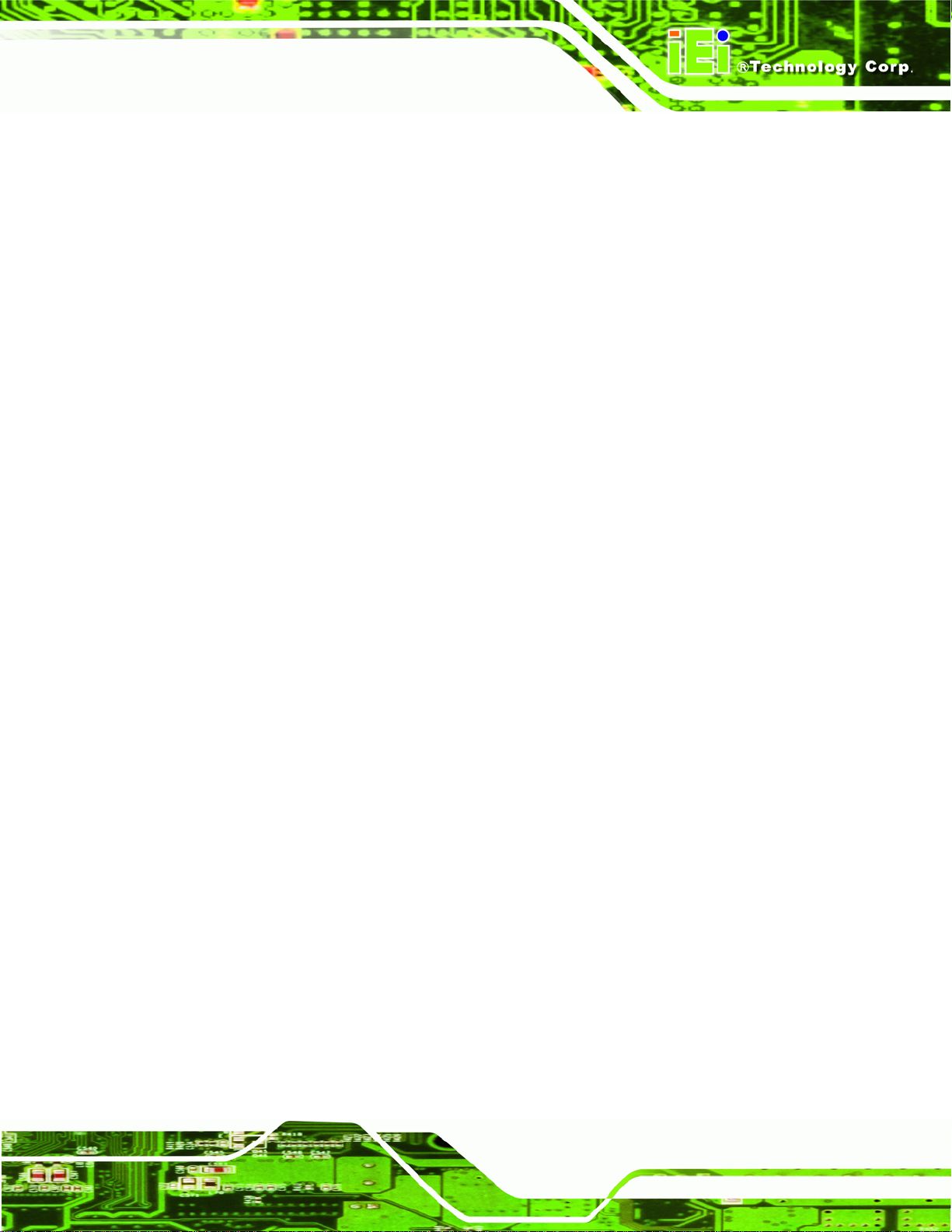
DM Series Monitor
Figure 8-1: Gasket Replacement.................................................................................................90
Figure 8-2: smartOSD Installer....................................................................................................99
Figure 8-3: smartOSD Welcome Screen.....................................................................................99
Figure 8-4: smartOSD Folder Select Screen........................................................................... 100
Figure 8-5: smartOSD Confirm Installation............................................................................. 100
Figure 8-6: smartOSD Installation Progress........................................................................... 101
Figure 8-7: smartOSD Installation Complete.......................................................................... 101
Figure 8-8: Manage Page .......................................................................................................... 104
Figure C-9: DLL Missing........................................................................................................... 112
Figure C-10: Windows Vista Error ........................................................................................... 112
Figure C-11: Install as Administrator....................................................................................... 113
Figure C-12: Firmware Incompatibility.................................................................................... 113
Figure C-13: DCC Port Failure.................................................................................................. 114
Page XI
Page 12
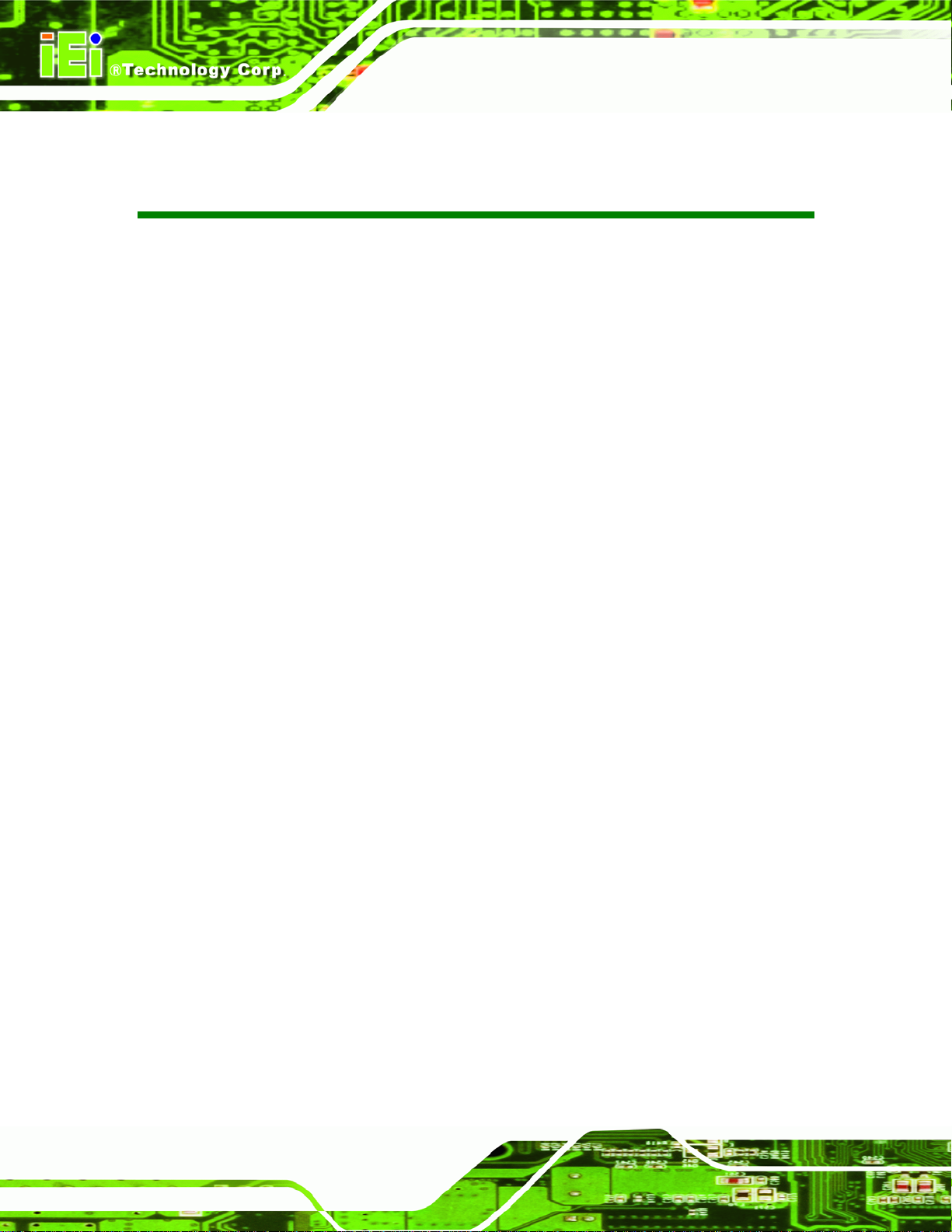
DM Series Monitor
List of Tables
Table 1-1: DM Series Model Variations.........................................................................................3
Table 1-2: DM Series Specifications.............................................................................................9
Table 2-1: Front Panel Variants...................................................................................................11
Table 2-2: General Physical Dimensions ...................................................................................17
Table 2-3: DM-65 Mounting Kits..................................................................................................25
Table 2-4: DM-84 Mounting Kits..................................................................................................26
Table 2-5: DM-104 Mounting Kits................................................................................................26
Table 2-6: DM-121 Mounting Kits................................................................................................26
Table 2-7: DM-150 Mounting Kits................................................................................................27
Table 2-8: DM-170 Mounting Kits................................................................................................27
Table 2-9: DM-190 Mounting Kits................................................................................................28
Table 3-1: DM-190 LCD Specifications.......................................................................................31
Table 3-2: DM-170 LCD Specifications.......................................................................................32
Table 3-3: DM-150 LCD Specifications.......................................................................................33
Table 3-4: DM-121 LCD Specifications.......................................................................................34
Table 3-5: DM-104 LCD Specifications.......................................................................................35
Table 3-6: DM-84 LCD Specifications.........................................................................................36
Table 3-7: DM-65 LCD Specifications.........................................................................................37
Table 4-1: AV-9650 Peripheral Interface Connectors................................................................40
Table 4-2: AV-9650 Rear Panel Connectors...............................................................................40
Table 4-3: AV-6650 Peripheral Interface Connectors................................................................42
Table 4-4: AV-6650 Rear Panel Connectors...............................................................................42
Table 4-5: AV-6600 Peripheral Interface Connectors................................................................44
Table 4-6: AV-6600 Rear Panel Connectors...............................................................................44
Table 5-1: Rear Panel Connectors..............................................................................................50
Table 5-2: VGA Connector Pinouts.............................................................................................52
Table 5-3: DVI-D Connector Pinouts...........................................................................................52
Table 5-4: RS-232 Touch Panel Connector Pinouts..................................................................53
Table 5-5: USB Touch Panel Connector Pinouts ......................................................................54
Table 5-6: Panel Mounting Clamps.............................................................................................55
Table 6-1: OSD Menus..................................................................................................................77
Page XII
Page 13
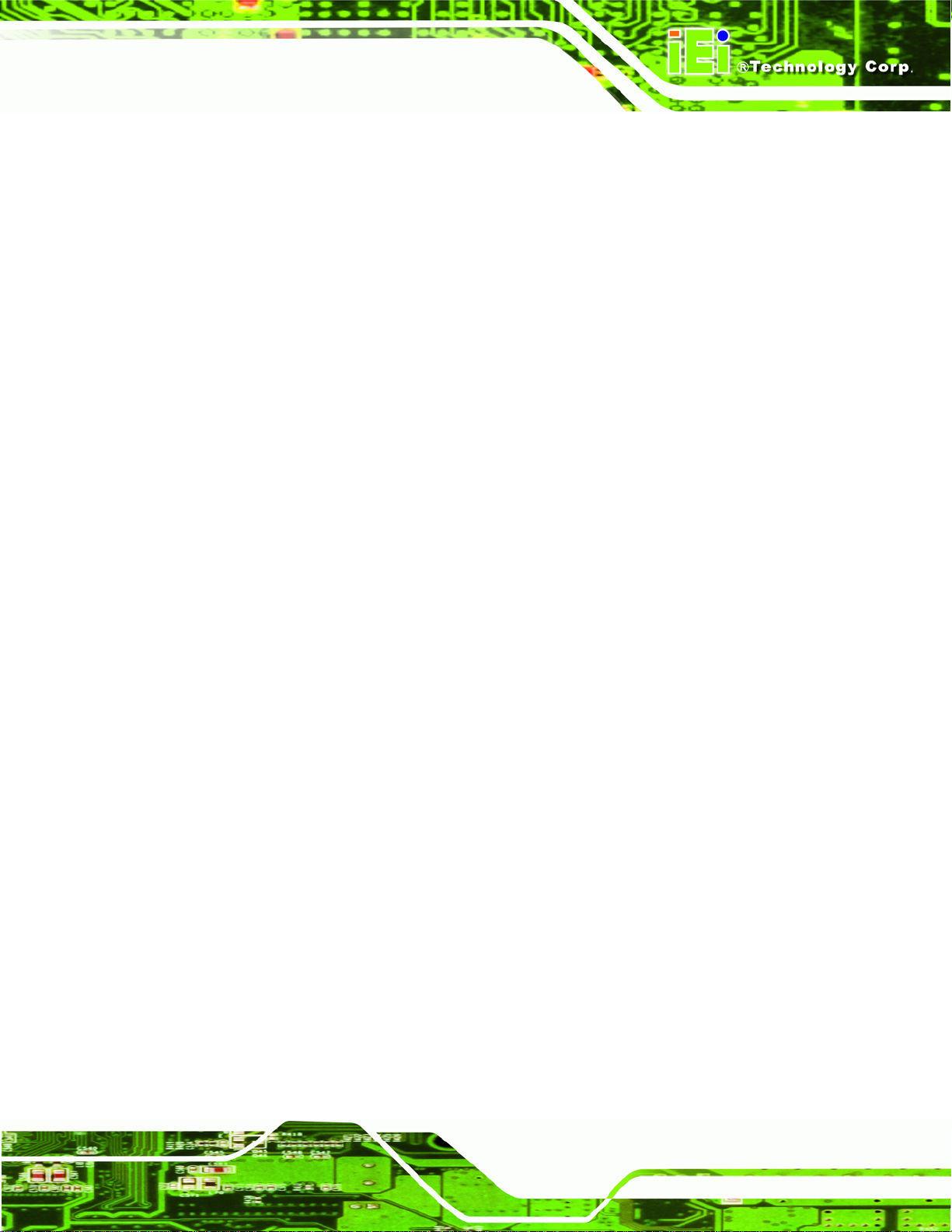
DM Series Monitor
Table C-1: SmartOSD Menu Structure..................................................................................... 103
Page XIII
Page 14
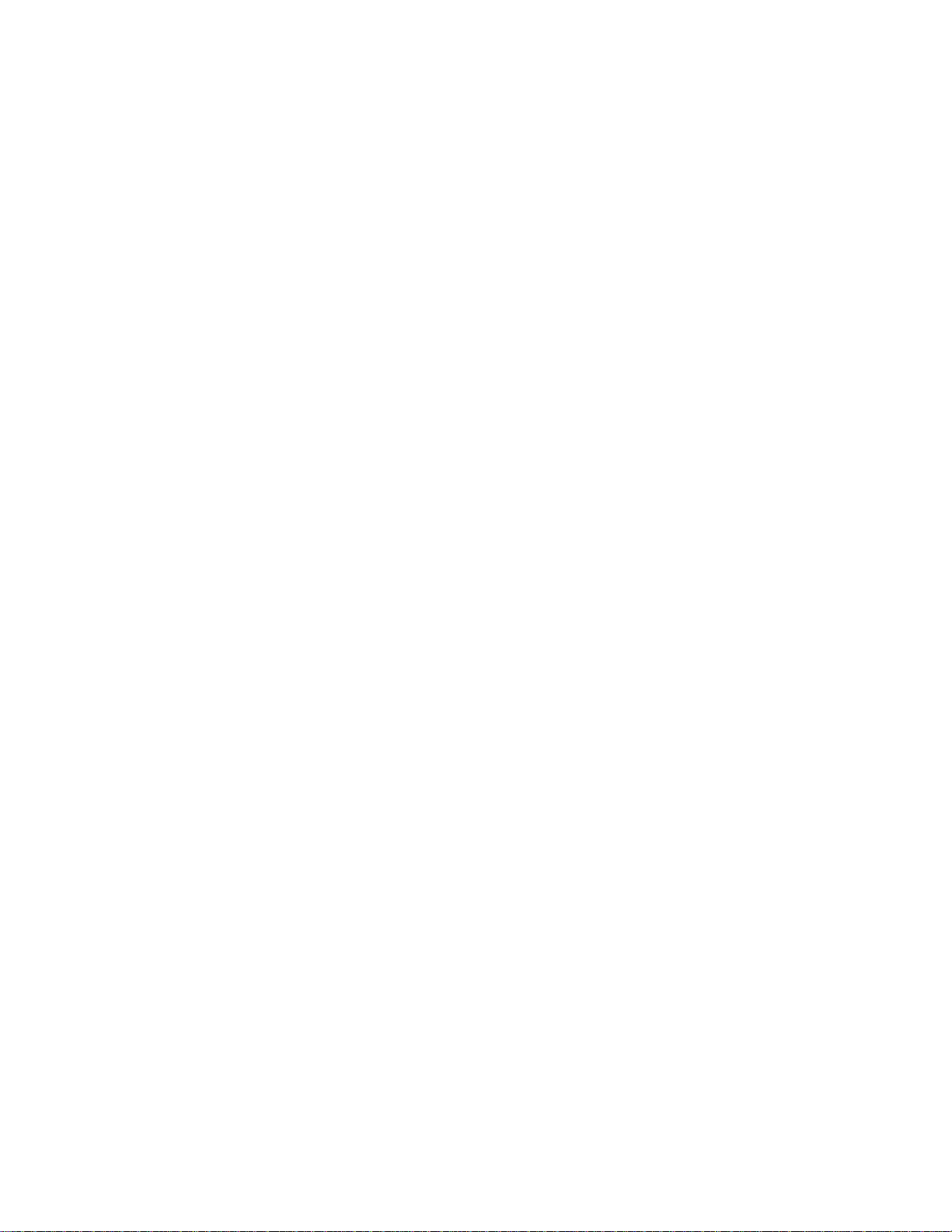
Page 15
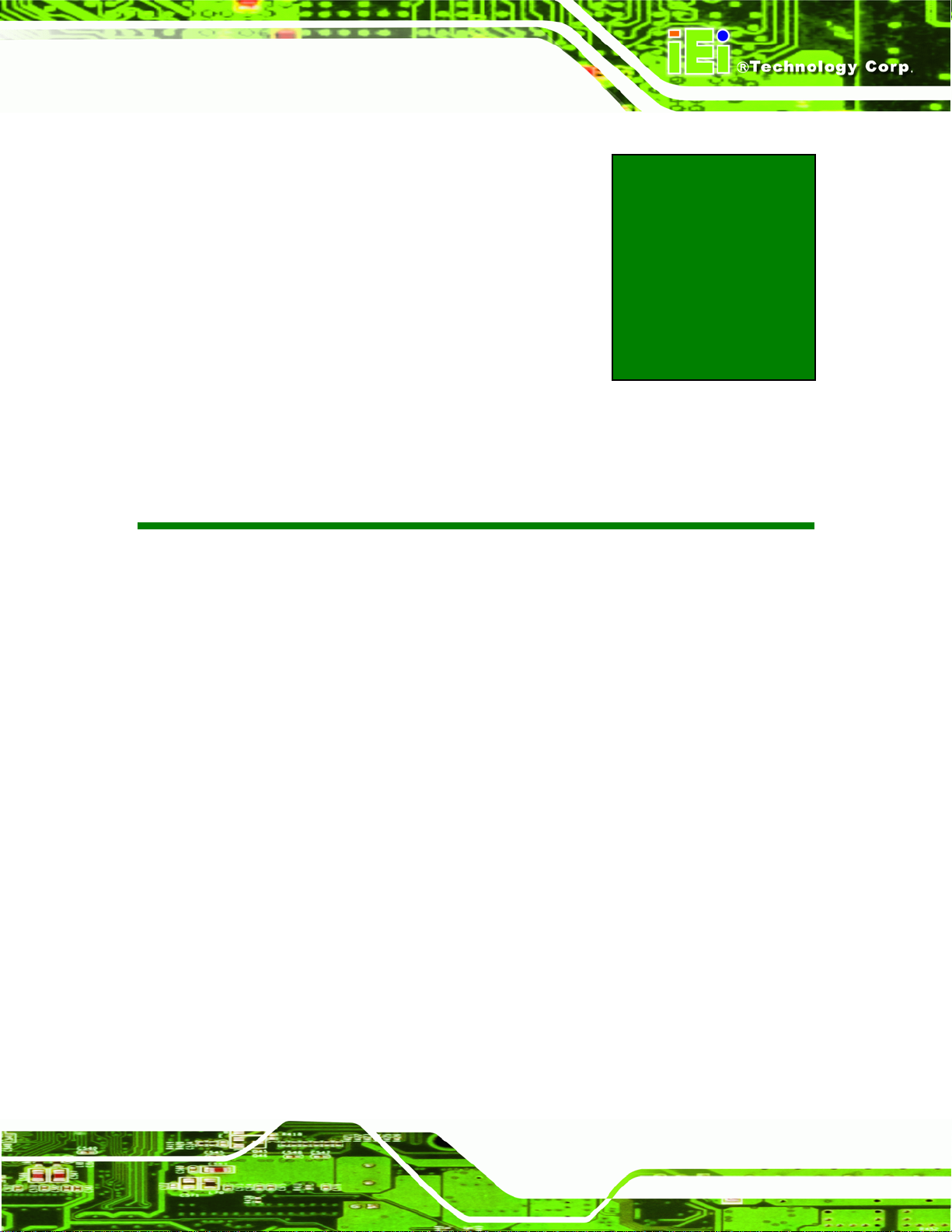
DM Series Monitor
Chapter
1
1 Introduction
Page 1
Page 16

1.1 Overview
DM Series Monitor
Figure 1 1: DM Series
The DM series LCD monitor is the latest member of IEI’s line of sophisticated LCD
designs, and it has been improved to be RoHS compliant. It is designed to fit industrial
automation, or any other applications that require minimum installation space and flexible
configuration. The flat front panel provides IP 65 protection, which effectively wards off
dust and water. Flexible analog or digital interfaces are provided for ease of connection
with a management computer.
1.2 Features
All the base models listed in Section 1.2.1 have the following standard features
IP 65 compliant aluminum front panel
Analog VGA interface supports most general system boards
Over 300 cd/m
Analog resistive type touch panel
Advanced thermal and air-flow design
2
high brightness LCD panel
Page 2
Supports panel, rack, wall, DIN rail, stand and arm mounting
M models support 9~36V DC power input for mobile application
Long product life support
Page 17
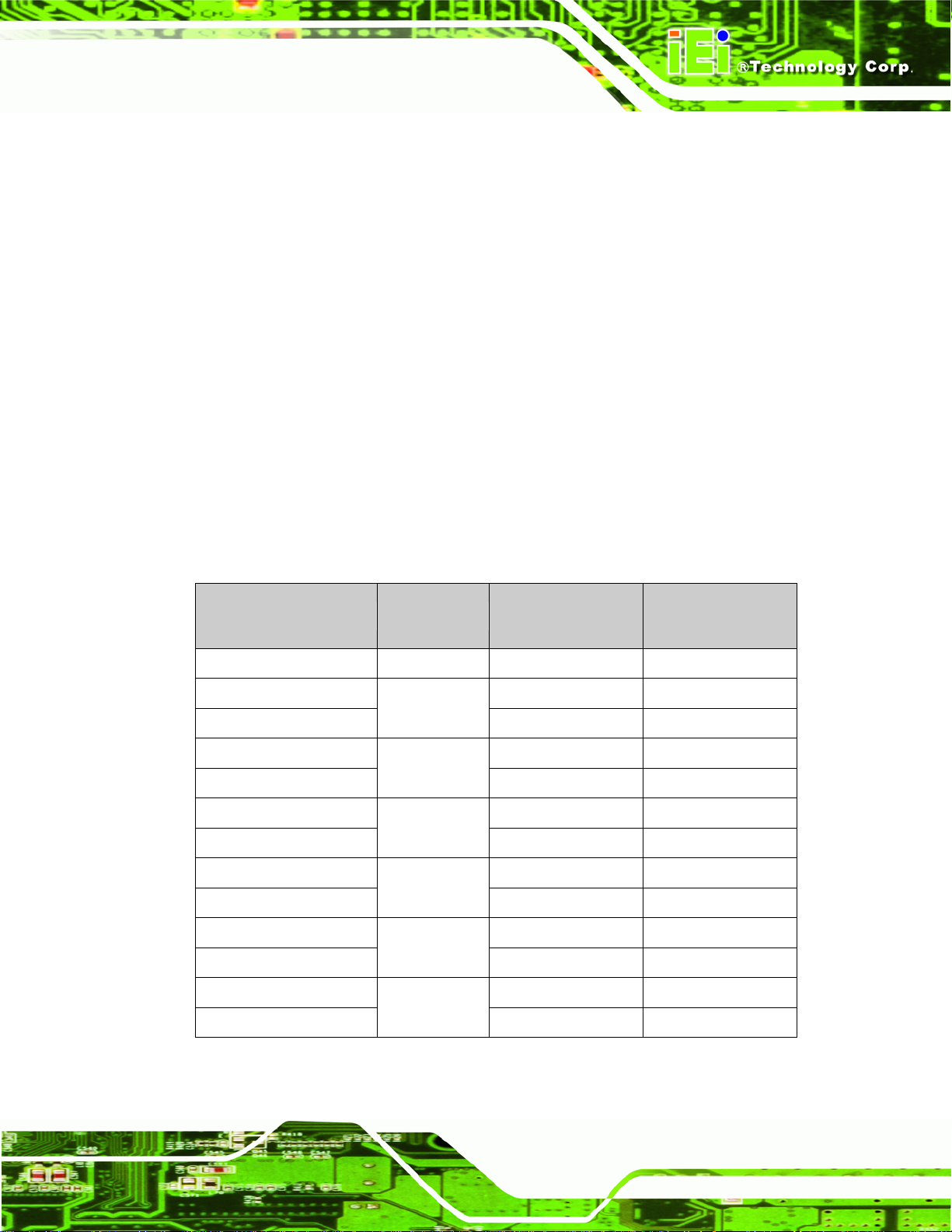
DM Series Monitor
RoHS compliant
1.3 Model Variations
The DM series LCD monitor has the following seven base models.
DM-65: 6.5” LCD screen
DM-84: 8.4” LCD screen
DM-104: 10.4” LCD screen
DM-121: 12.1” LCD screen
DM-150: 15” LCD screen
DM-170: 17” LCD screen
DM-190: 19” LCD screen
The DM series LCD monitor base models may or may not have a variety of variants. The
standard model name is DM-(XX/XXX), where (XX/XXX) refers to either the two or three
digit size of the monitor. The model variations are listed in
9~36V Power
Model Number LCD
Input
DM-65GHS/R-R20 6.5” - Yes
DM-84GHS/R-R20 - Yes
8.4”
DM-84GHMS/R-R20
DM-104GHS/R-R20 - Yes
10.4”
DM-104GHMS/R-R20
DM-121GXS/R-R20 - Yes
12.1”
DM-121GXMS/R-R20
DM-150GS/R-R20 - Yes
15”
DM-150GMS/R-R20
DM-170GS/R-R20 - Yes
17”
DM-170GMS/R-R20
DM-190GS/R-R20 - Yes
19”
DM-190GMS/R-R20
4Table 1-1.
Touchscreen
Yes Yes
Yes Yes
Yes Yes
Yes Yes
Yes Yes
Yes Yes
Table 1-1: DM Series Model Variations
Page 3
Page 18
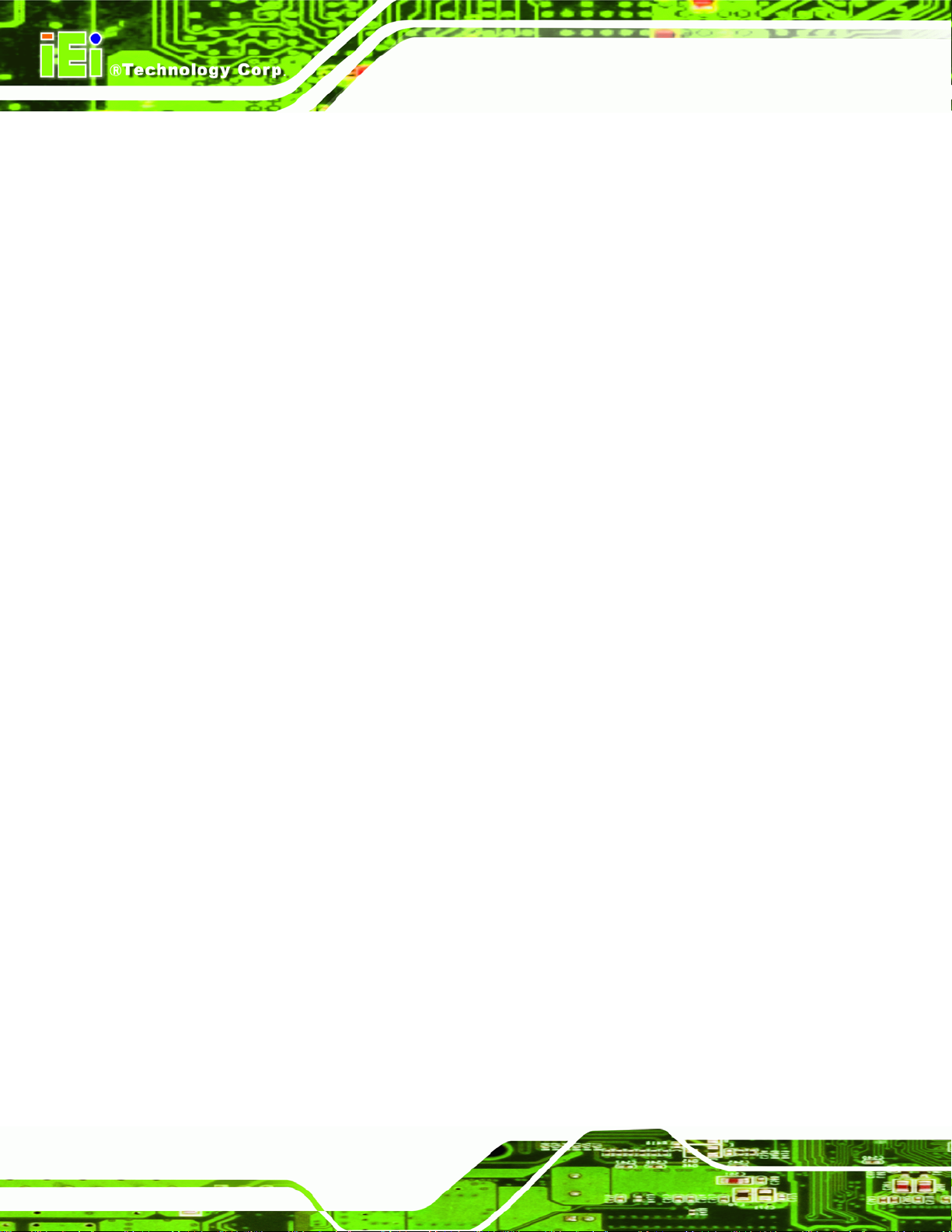
1.4 Applications
The DM series LCD monitor is designed for rigorous industrial environments where it may
be exposed to both heat and moisture. Its durability and strength also makes it an ideal
choice for public access computers. Some possible applications include:
Digital Surveillance
Digital surveillance
X-ray imaging terminal
Multimedia advertising platform
General Computing
o Computer-based testing center
o General purpose information system
o Mobile nursing station
o Interactive education use
DM Series Monitor
Automation & Control
o Plant environment monitoring
o Factory automation HMI terminal
o Shop-floor/MES control
Self-service Kiosk
o Full-service receptionist kiosk
o Hospital self-registrating terminal
o Interactive photo kiosk
o Video rental kiosk
o Self-service POS terminal
1.5 External Overview
The DM series LCD monitors are durable devices that can be used in harsh industrial
environments. The following sections describe the physical layout of the DM series LCD
monitors.
Page 4
Page 19
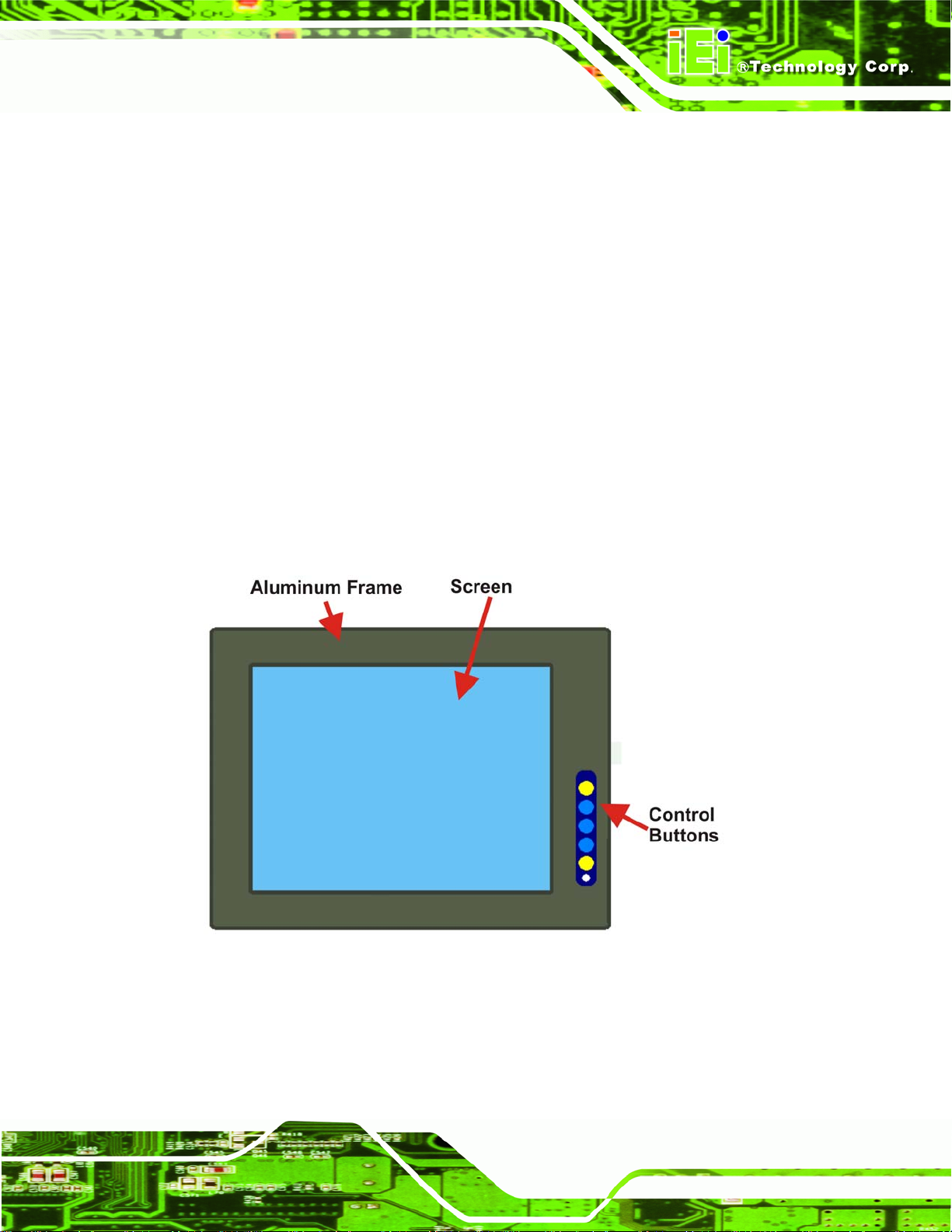
DM Series Monitor
1.5.1 Front View
The front of the DM series LCD monitor is a flat panel LCD screen surrounded by an
aluminum frame. A control button panel (OSD), if available, is located either vertically on
the right side of the frame or horizontally along the bottom of the frame with the following
control buttons:
LCD On/Off
Auto
Left
Right
Menu
The OSD panel also has one power LED.
4Figure 1-2 shows a typical monitor front view.
Figure 1-2: Typical Monitor Front View
Page 5
Page 20
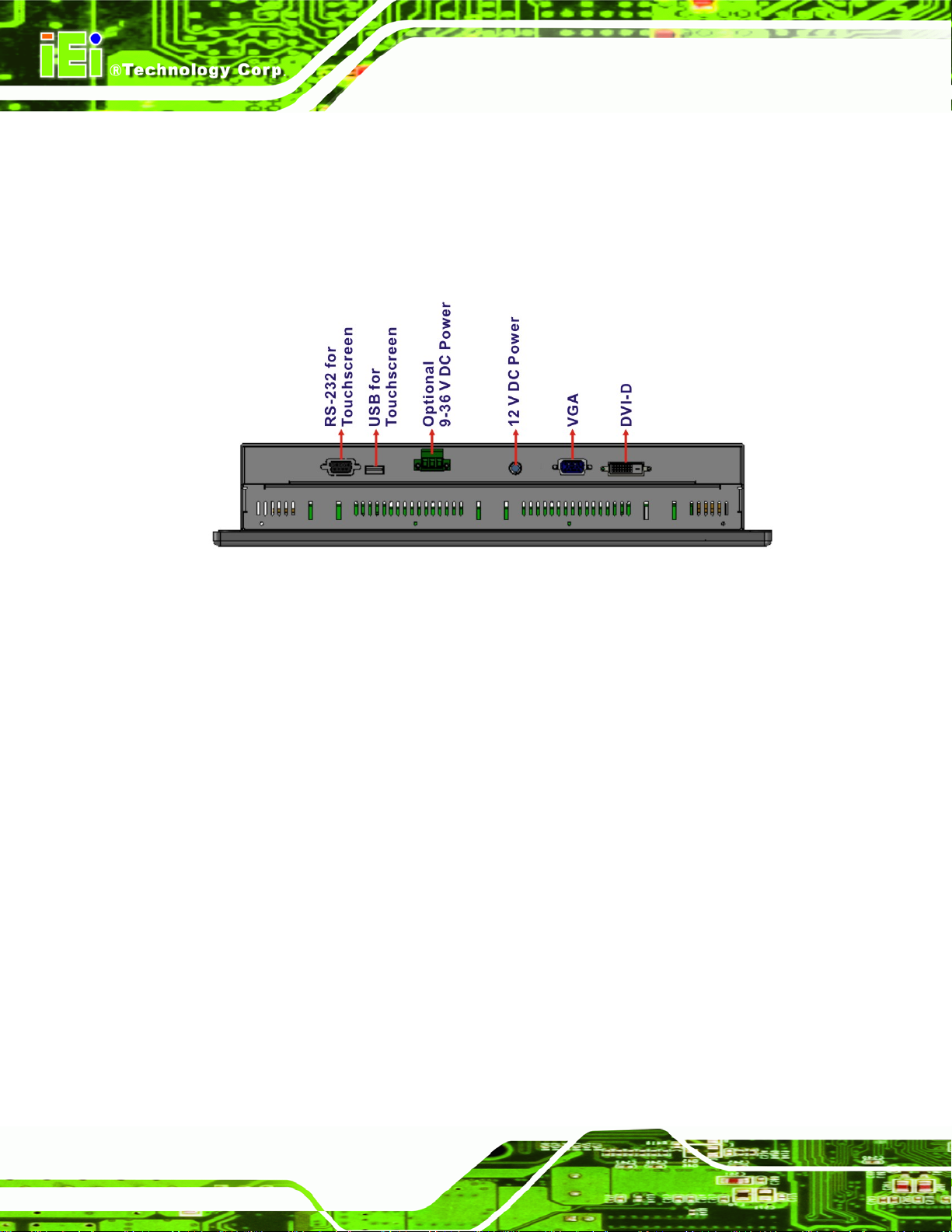
1.5.2 Bottom Panel View
5Figure 1-3 shows the bottom panel of the DM-190 monitor. Other models may include or
DM Series Monitor
exclude additional connectors. Refer to Section
connectors. All connectors are fully described in Section
52.3 for listings of monitors and their
55.4.
Figure 1-3: DM-190 Bottom Panel View
Page 6
Page 21
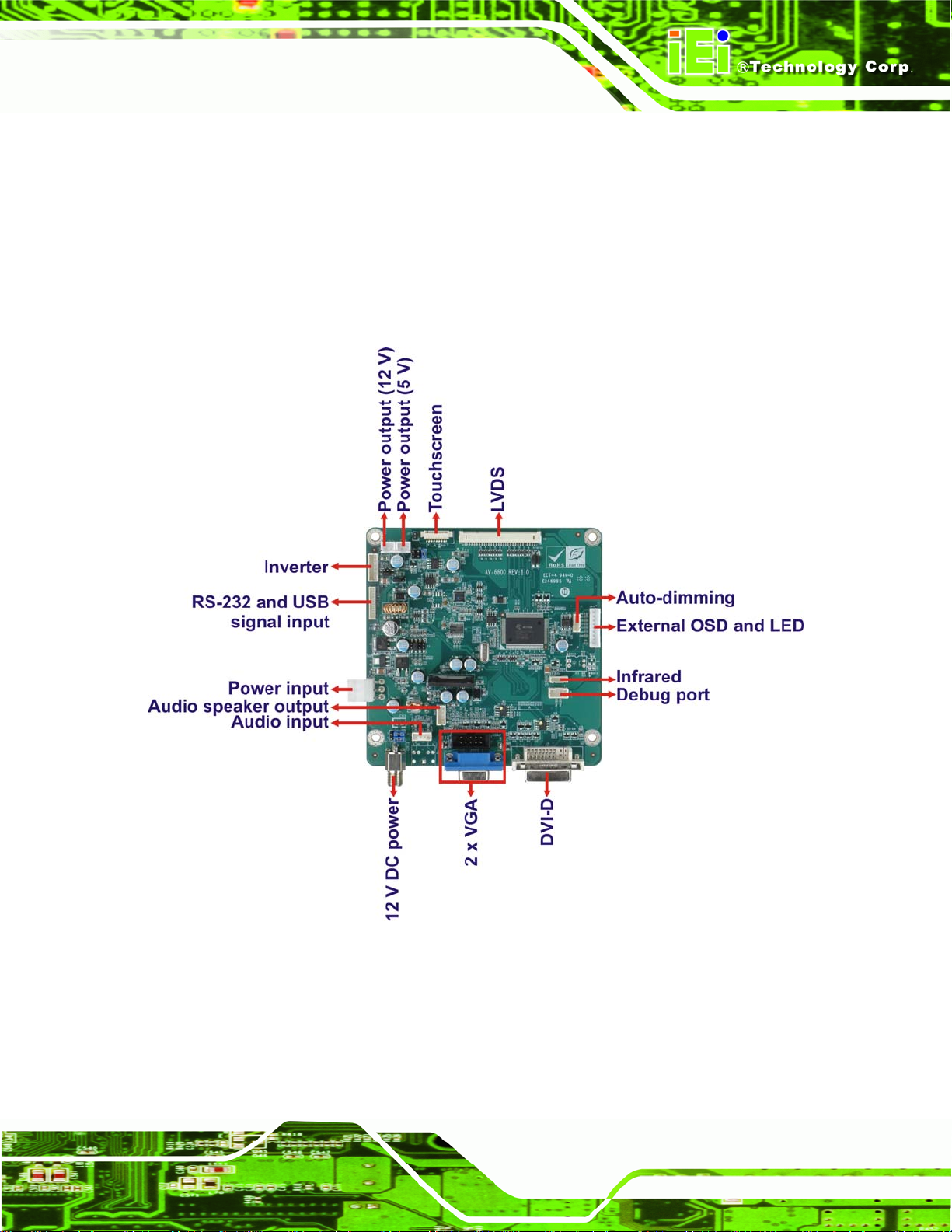
DM Series Monitor
1.5.3 AD Board
The DM series LCD monitor AD board provides a wide variety of control interfaces,
receiving and managing signals from a CPU card through cabling.
5Figure 1-4 shows the
AV-6600 AD board as a sample of a typical AD board for the DM series LCD monitor.
Refer to Chapter
54 for a complete description of AD boards and their connectors.
Figure 1-4: AV-6600 AD Board
Page 7
Page 22
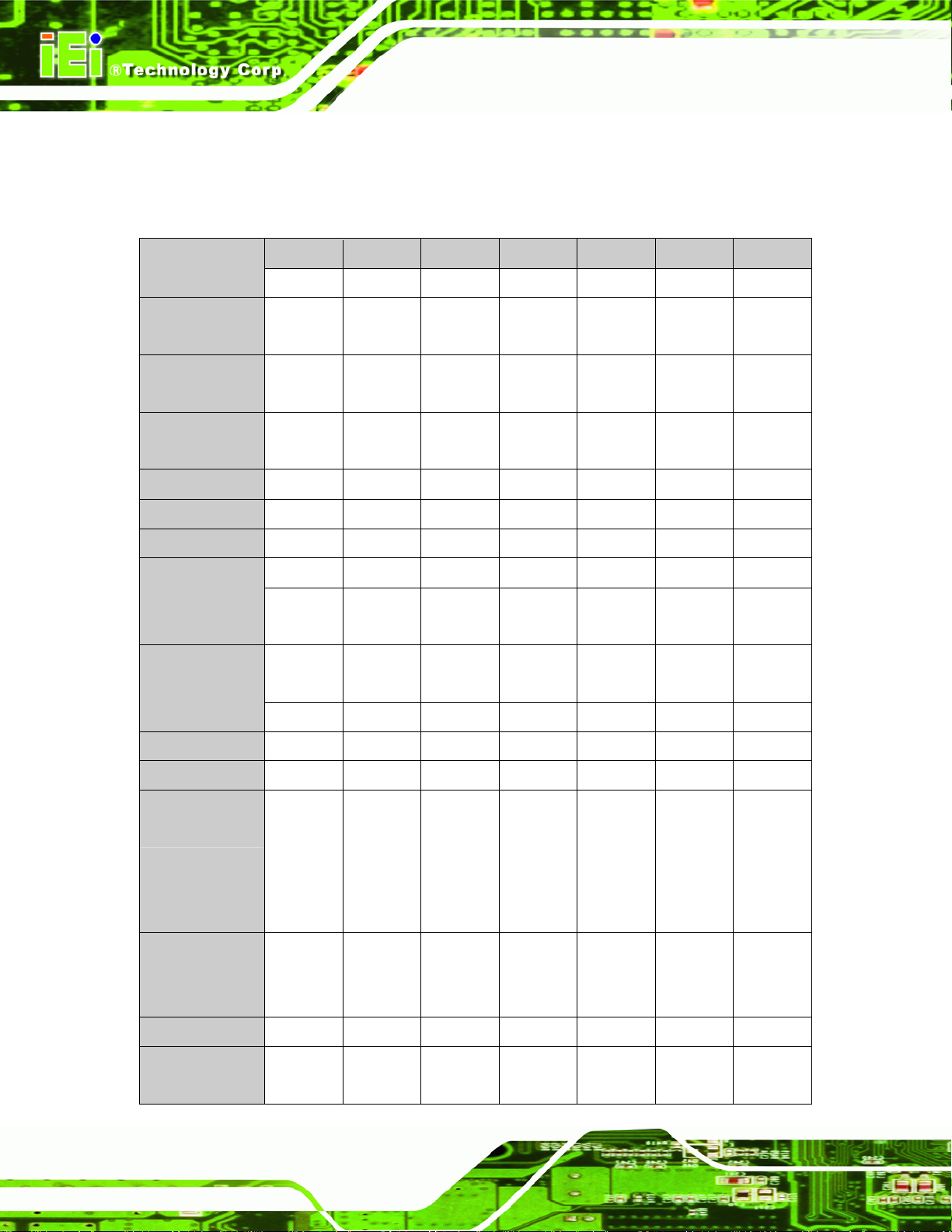
DM Series Monitor
1.6 Series Specifications
5Table 1-2 shows the DM Series specifications.
Model DM-65 DM-84 DM-104 DM-121 DM-150 DM-170 DM-190
LCD Size 6.5” 8.4” 10.4” 12.1” 15” 17” 19”
Input
Interface
Max.
Resolution
Brightness
(cd/m2)
Contrast 600:1 600:1 700:1 700:1 700:1 800:1 1000:1
LCD Color 262K 262K 262K 262K 16.2M 16.7M 16.7M
Pixel Pitch (mm) 0.207 0.213 0.264 0.3075 0.297 0.264 0.264
Front Frame Aluminum Aluminum Aluminum Aluminum Aluminum Aluminum Aluminum
Chassis
View Angle
(H / V)
AD Board AV-9650 AV-6650 AV-6650 AV-6600 AV-6600 AV-6600 AV-6600
Power Adapter 36W 36W 36W 36W 50W 50W 50W
VGA VGA VGA
640x480 800x600
800 450 400 500 350 300 300
Heavy-duty
steel
160/140 160/140
Heavy-duty
steel
800x600 1024x768 1024x768 1280x1024 1280x1024
Heavy-duty
steel
160/140 160/160 140/125 170/160 170/160
VGA
DVI-D
Heavy-duty
steel
VGA
DVI-D
Heavy-duty
steel
VGA
DVI-D
Heavy-duty
steel
VGA
DVI-D
Heavy-duty
steel
OSD function Yes Yes Yes Yes Yes Yes Yes
Panel
Wall
Mounting
Dimension
(WxHxD) (mm)
Color Silver Silver Silver Silver Silver Silver Silver
Operating
Temperature
Page 8
Rack
DIN
Arm
183 x
143 x
41
-10~50°C -10~50°C
Panel
Wall
Rack
Arm
Stand
244 x
178 x
49
Panel
Wall
Rack
Arm
Stand
312 x
242 x
53
-10~50°C -10~50°C 0~50°C 0~50°C 0~50°C
Panel
Wall
Rack
Arm
Stand
340 x
260 x
58
Panel
Wall
Rack
Arm
Stand
410 x
309 x
64.4
Panel
Wall
Rack
Arm
Stand
452.0 x
356.0 x
65.2
Panel
Wall
Rack
Arm
Stand
482 x
399 x
73
Page 23
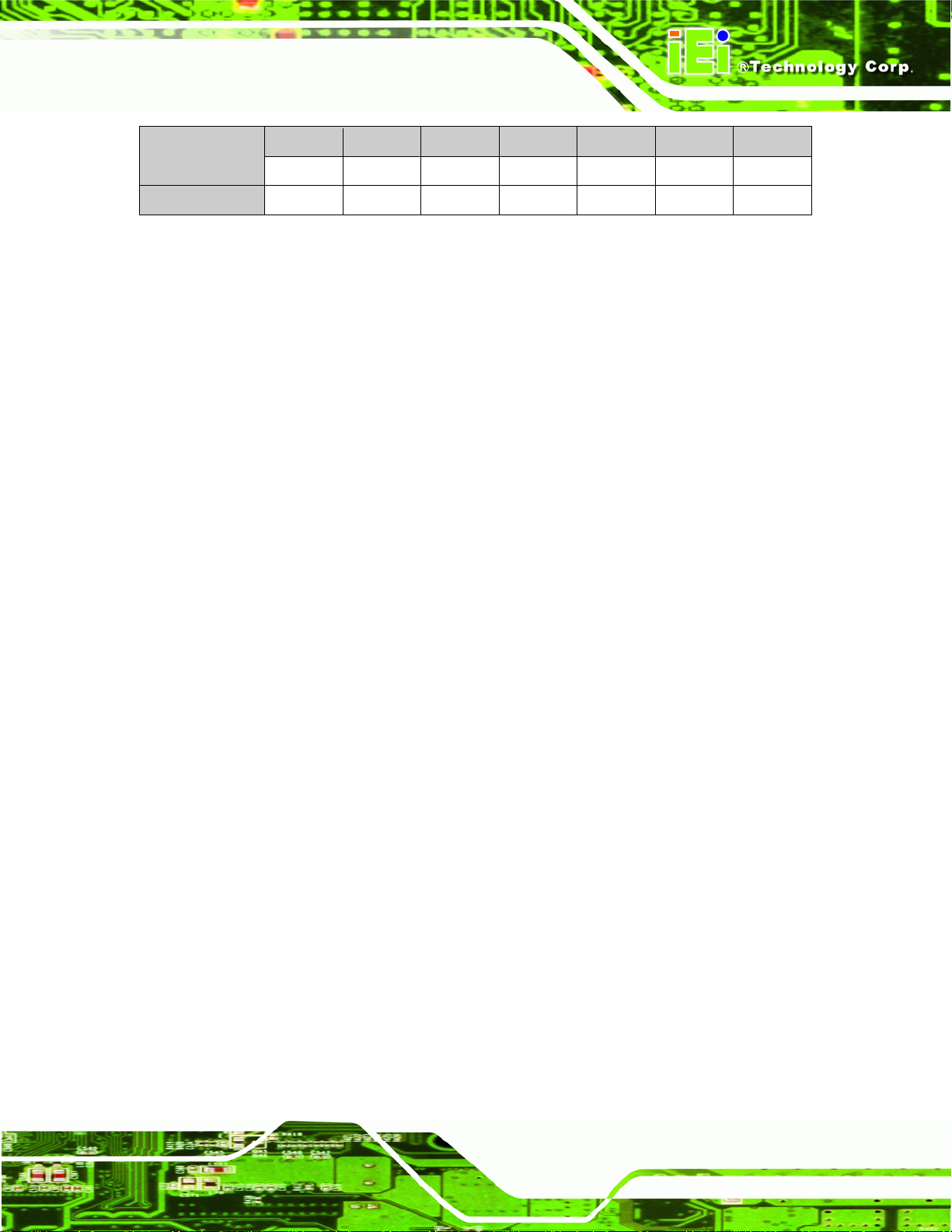
DM Series Monitor
Model DM-65 DM-84 DM-104 DM-121 DM-150 DM-170 DM-190
IP Level IP 65 IP 65 IP 65 IP 65 IP 65 IP 65 IP 65
N/G Weight 1kg 1.8kg 3kg 3.8kg 6kg 8.6kg 10kg
Table 1-2: DM Series Specifications
1.7 Certifications
All DM series LCD monitor models comply with the following international standards:
RoHS
IP 65
For a more detailed description of these standards, please refer to Appendix
5B.
Page 9
Page 24
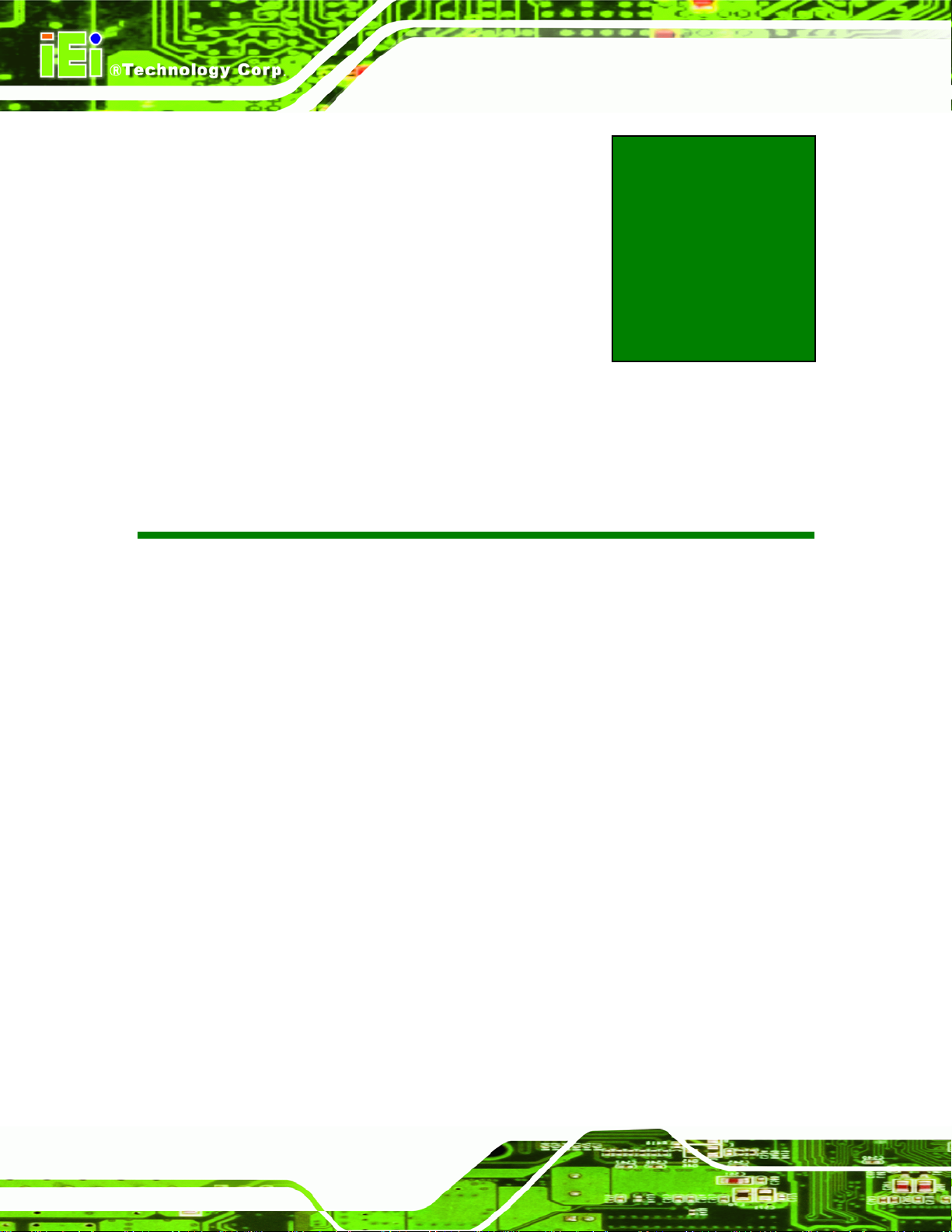
DM Series Monitor
Chapter
2
2 Mechanical Overview
Page 10
Page 25
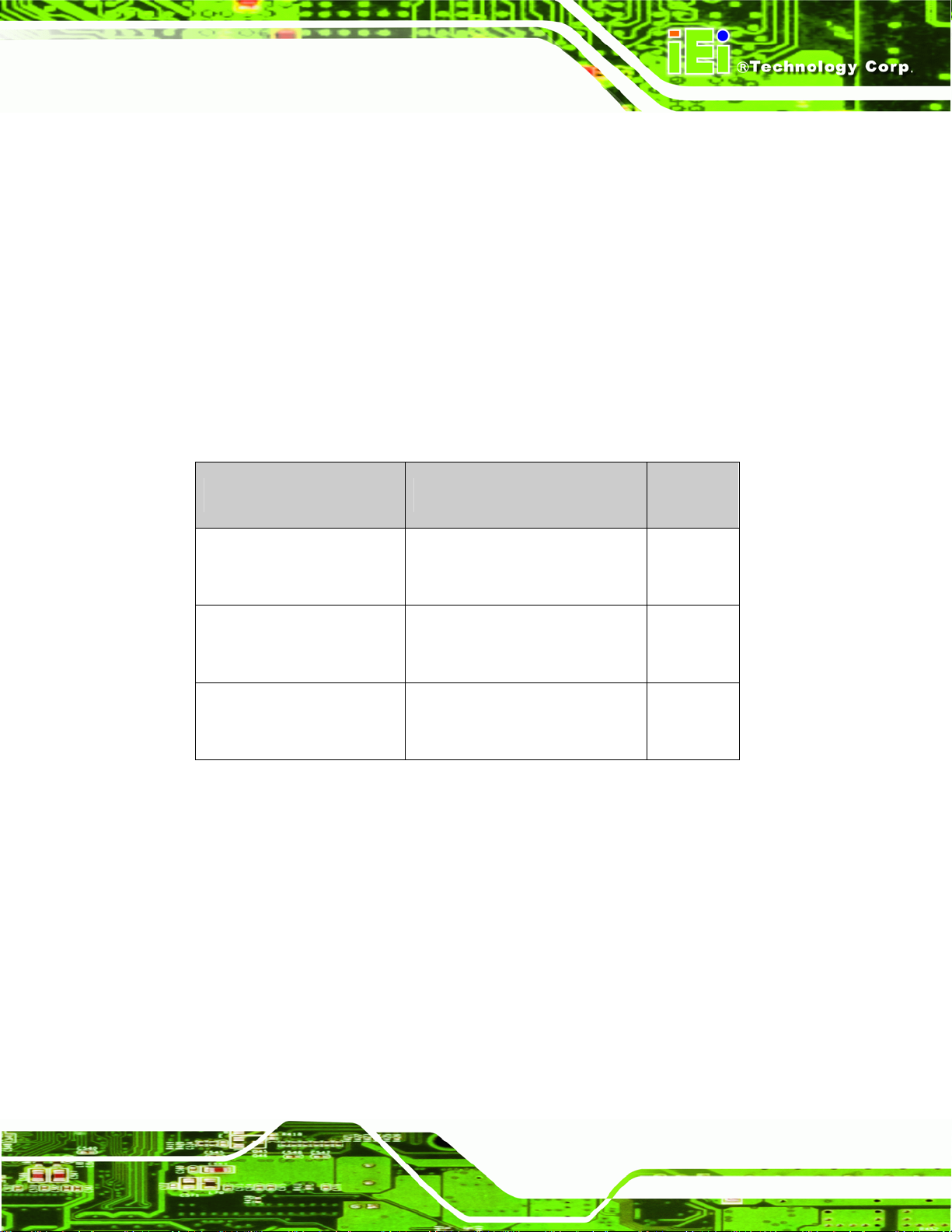
DM Series Monitor
2.1 Introduction
This chapter describes the general mechanical overview of the DM series monitors
including front and bottom panel variations, available interfaces and overall dimensions.
2.2 Front Panel
The front panel of the DM series LCD monitor is comprised of a LCD in an aluminum
frame with an OSD control panel.
2.2.1 Front Panel Variants
5Table 2-1 shows the three front panel variants for the DM series LCD monitor.
Model OSD Control Panel Location
DM-170, DM-150, DM-121,
DM-104, DM-84
DM-190
DM-65
Table 2-1: Front Panel Variants
Vertically along the right side
of the aluminum frame
Horizontally along the bottom
of the aluminum frame
In line along the bottom
of the rear panel
Variant
Number
1
2
3
Page 11
Page 26
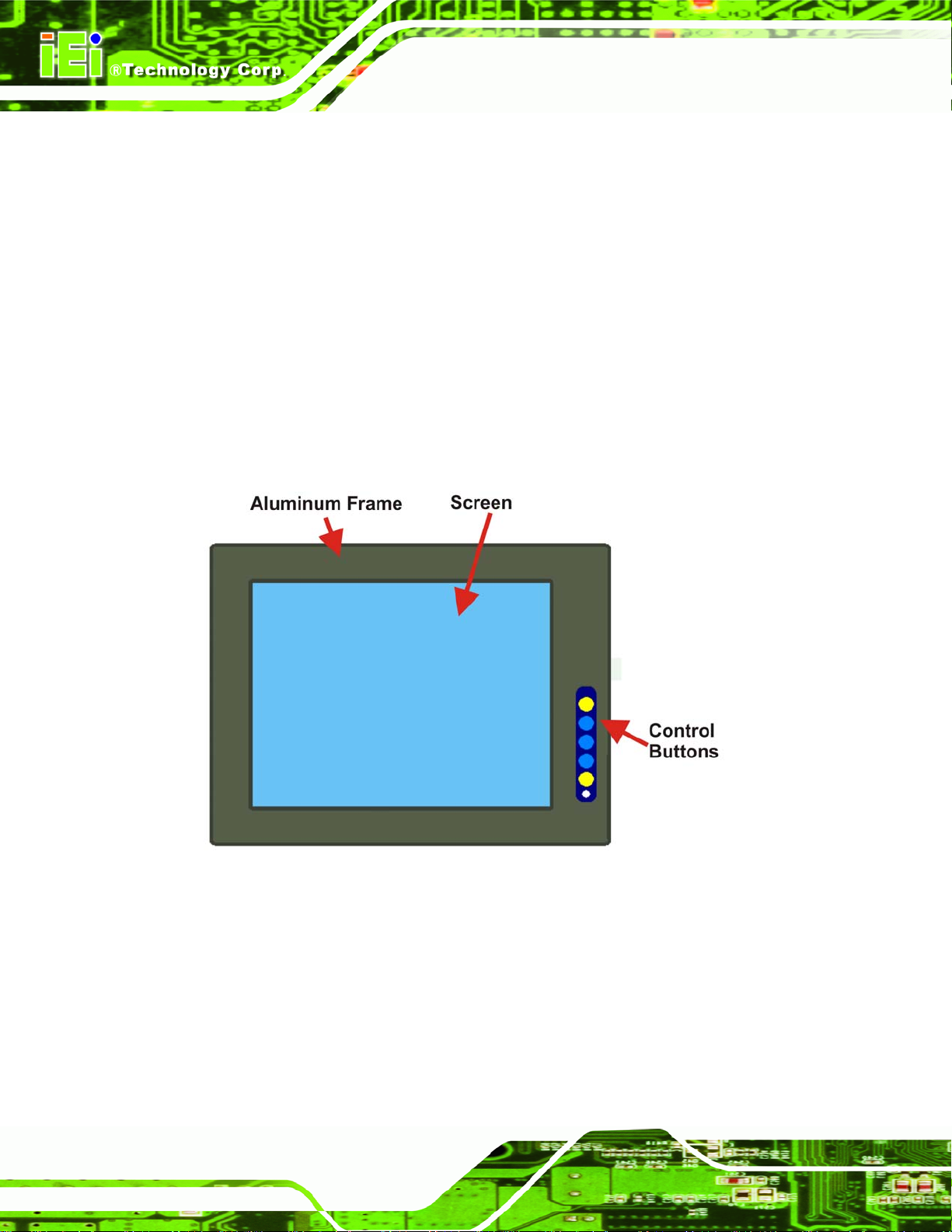
2.2.2 Front Panel Variant 1
The following models of the DM series LCD monitor have an OSD control panel located
vertically along the right side of the aluminum frame:
DM-170
DM-150
DM-121
DM-104
DM-84
5Figure 2-1 shows the location of the front panel variant 1 OSD controls.
DM Series Monitor
Page 12
Figure 2-1: Front Panel Variant 1
Page 27
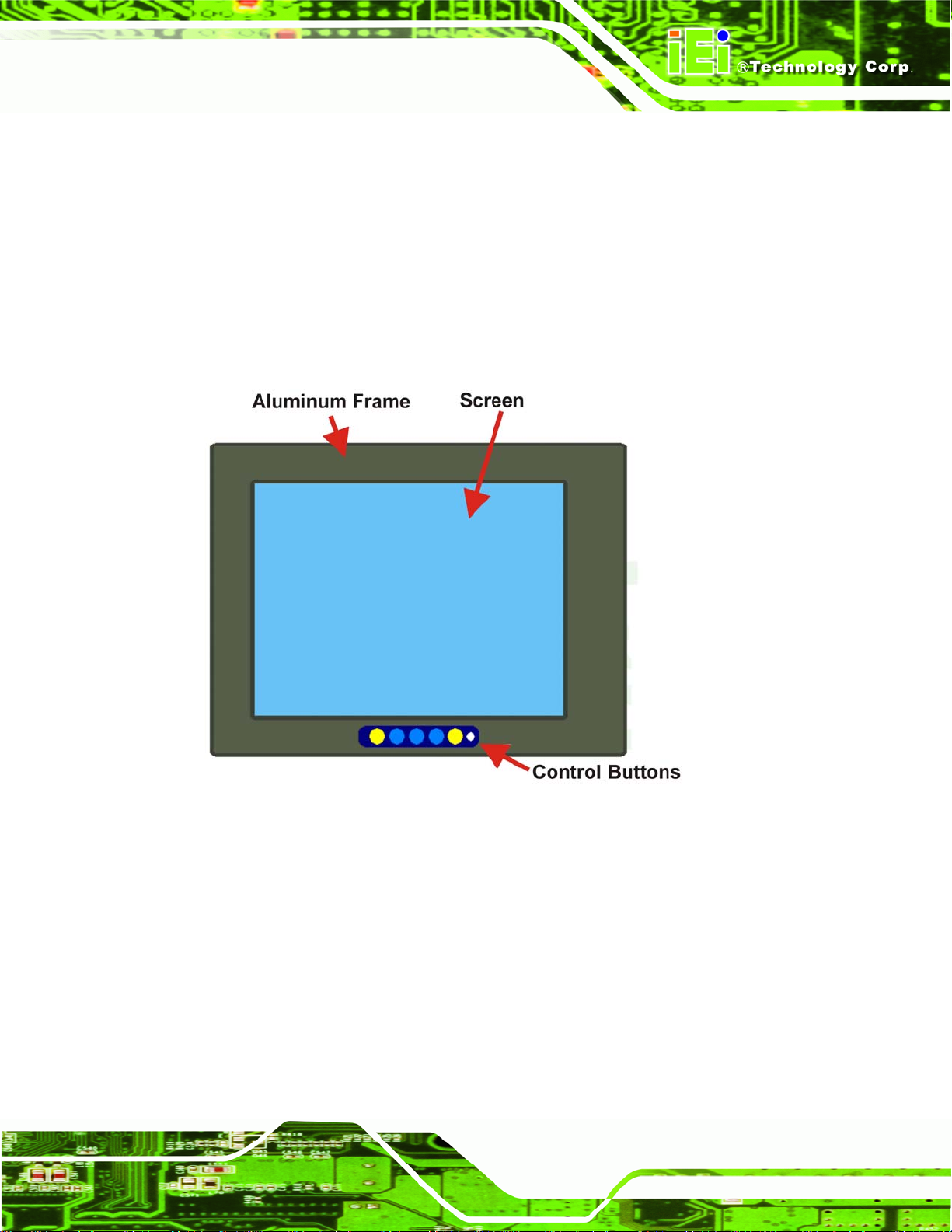
DM Series Monitor
2.2.3 Front Panel Variant 2
The following model of the DM series LCD monitor has an OSD control panel located
horizontally along the bottom of the aluminum frame:
DM-190
5Figure 2-2 shows the location of the front panel variant 2 OSD controls.
Figure 2-2: Front Panel Variant 2
Page 13
Page 28
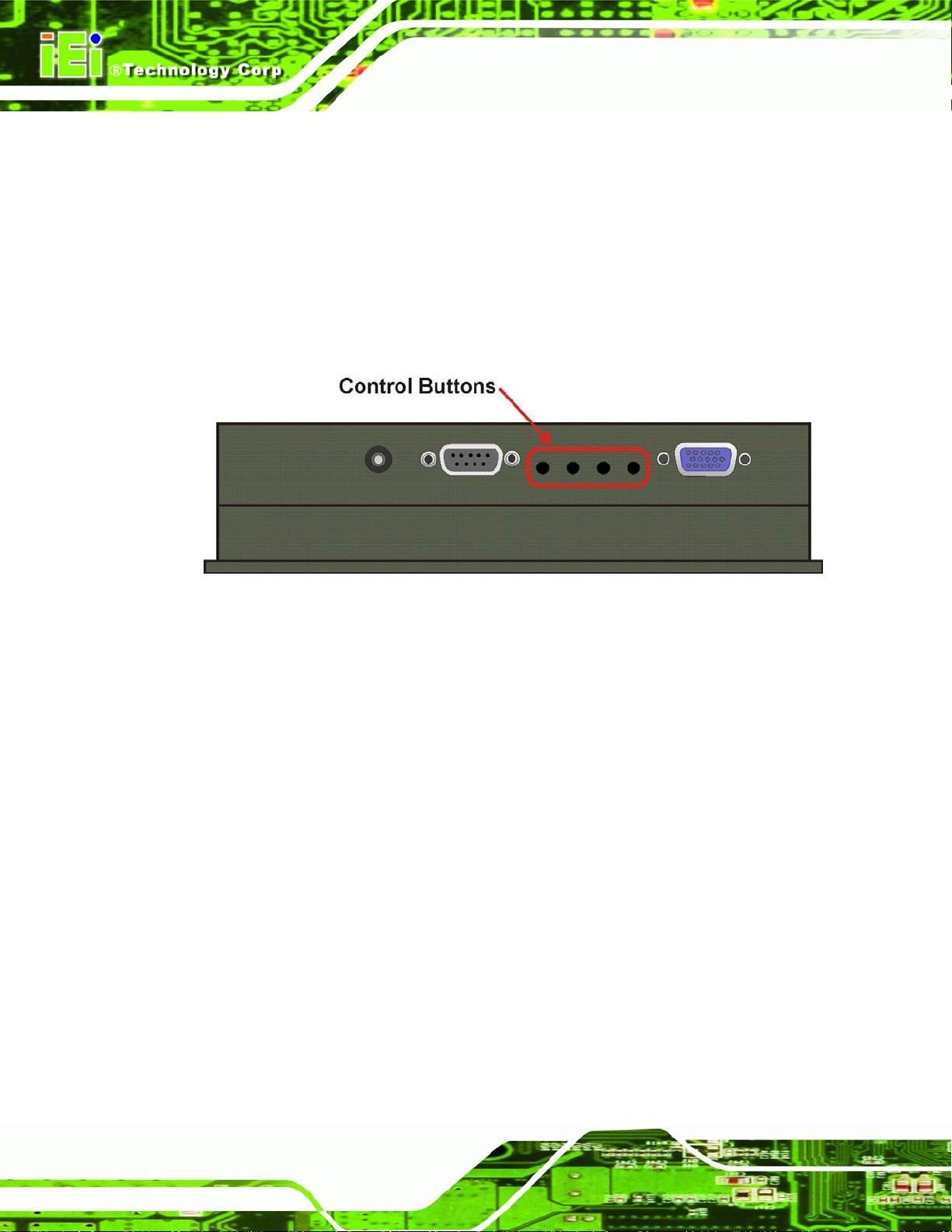
2.2.4 Front Panel Variant 3
The following model of the DM series LCD monitor has an OSD control panel located
in-line along the bottom of the aluminum frame:
DM-65
5Figure 2-3 shows the location of the front panel variant 3 OSD controls.
DM Series Monitor
Figure 2-3: Front Panel Variant 3
2.3 Bottom Panel
All peripheral device connectors are located on the bottom panel of the DM series LCD
monitor. The following sections describe the bottom panel variants and their associated
connectors.
2.3.1 Available Connectors
There are a number of bottom panel peripheral device connectors available for the DM
series LCD monitor.
VGA connector
DVI-D connector
12V power connector
9~36V terminal block
Page 14
RS-232 serial connector
USB connector
Page 29
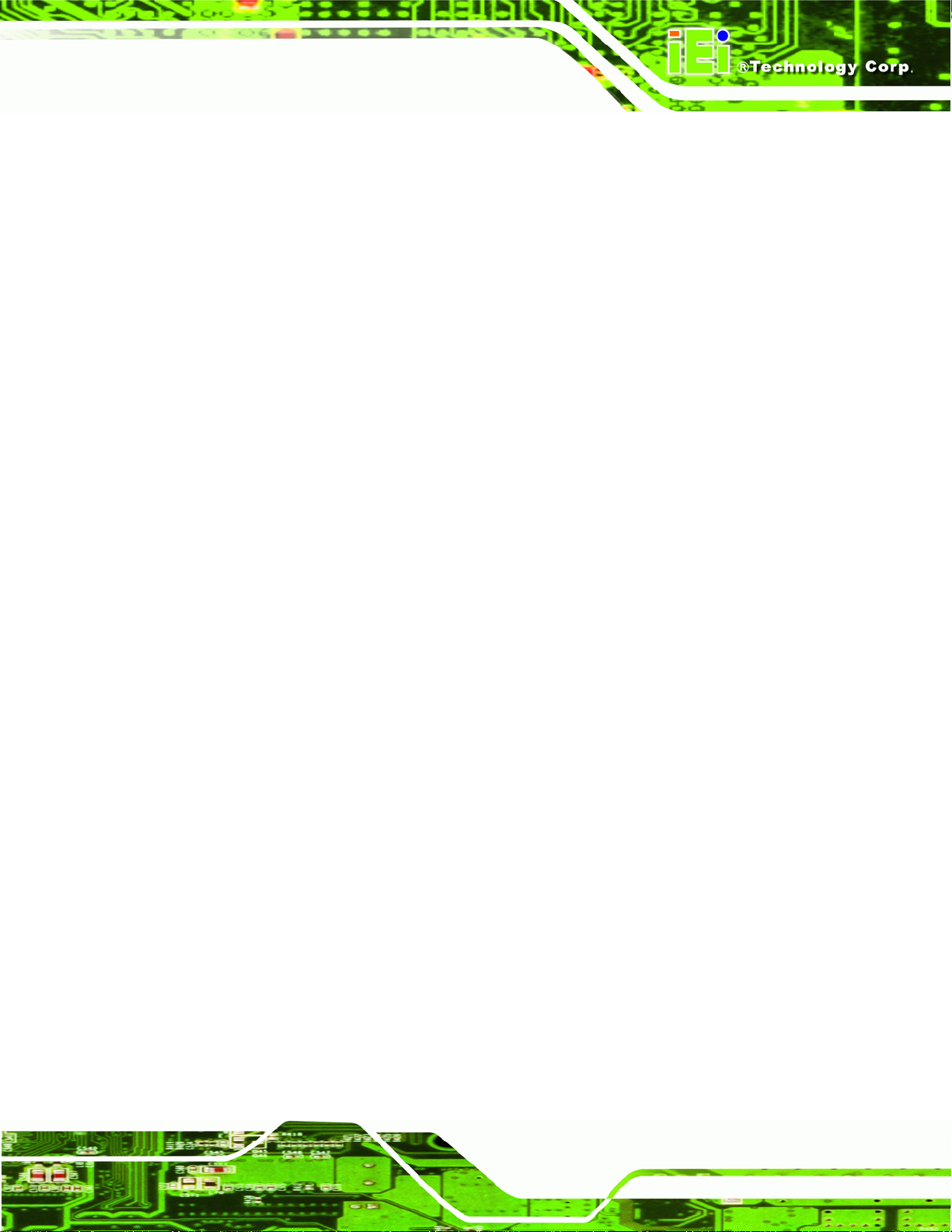
DM Series Monitor
2.3.2 DM-65 Connectors
The following is a list of the bottom panel peripheral device connectors used on the DM-65
series LCD monitor.
VGA connector
12V power connector
USB connector for touchscreen
2.3.3 DM-84 Connectors
The following is a list of the bottom panel peripheral device connectors used on the DM-84
series LCD monitor.
VGA connector
12V power connector
9~36V terminal block (M model only)
2.3.4 DM-104 Connectors
The following is a list of the bottom panel peripheral device connectors used on the
DM-104 series LCD monitor.
VGA connector
12V power connector
RS-232 serial connector for touchscreen
USB connector for touchscreen
9~36V terminal block (M model only)
2.3.5 DM-121 Connectors
The following is a list of the bottom panel peripheral device connectors used on the
DM-121 series LCD monitor.
VGA connector
DVI-D connector
12V power connector
RS-232 serial connector for touchscreen
Page 15
Page 30
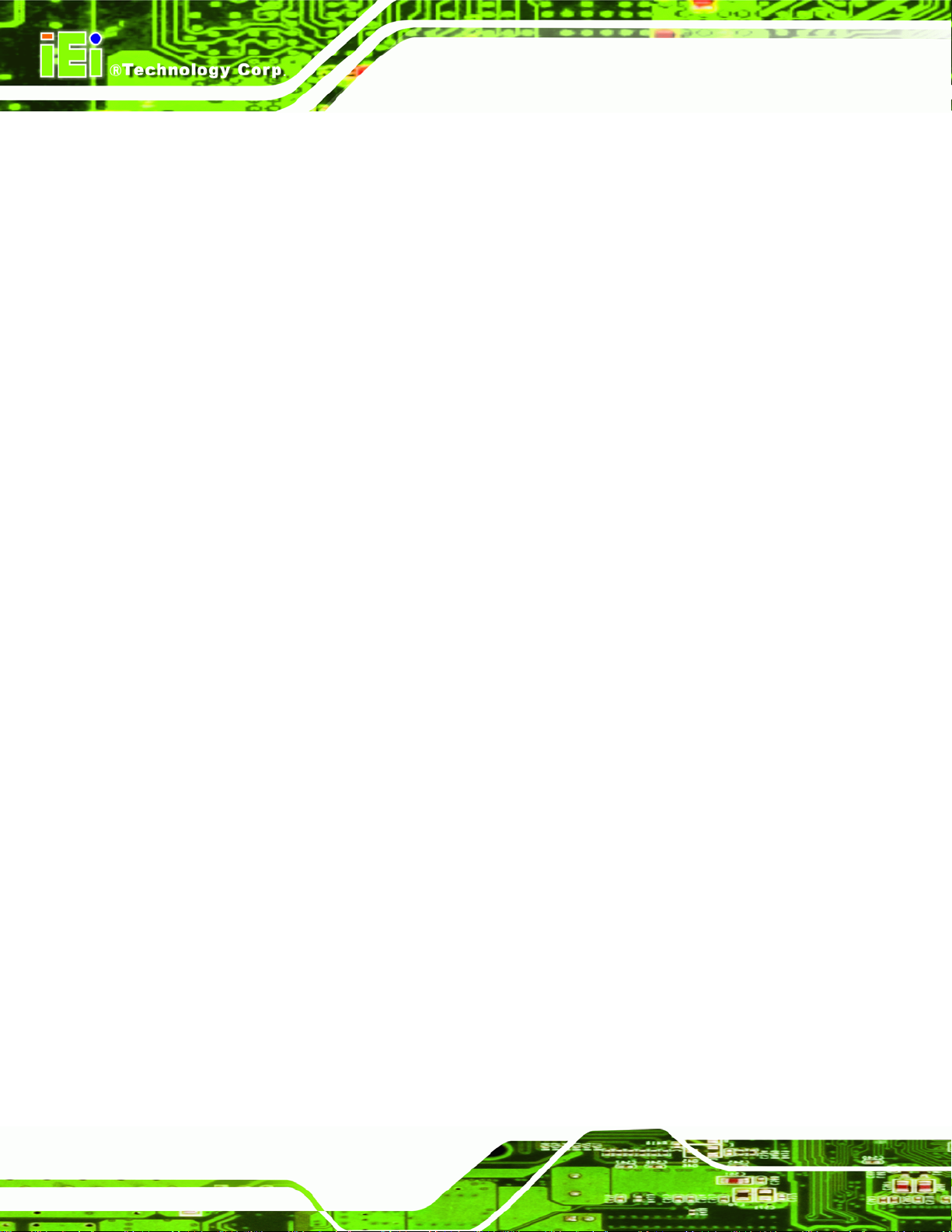
USB connector for touchscreen
9~36V terminal block (M model only)
2.3.6 DM-150 Connectors
The following is a list of the bottom panel peripheral device connectors used on the
DM-150 series LCD monitor.
VGA connector
DVI-D connector
12V power connector
RS-232 serial connector for touchscreen
USB connector for touchscreen
9~36V terminal block (M model only)
2.3.7 DM-170 Connectors
DM Series Monitor
The following is a list of the bottom panel peripheral device connectors used on the
DM-170 series LCD monitor.
VGA connector
DVI-D connector
12V power connector
RS-232 serial connector for touchscreen
USB connector for touchscreen
9~36V terminal block (M model only)
2.3.8 DM-190 Connectors
The following is a list of the bottom panel peripheral device connectors used on the
DM-190 series LCD monitor.
VGA connector
DVI-D connector
12V power connector
Page 16
RS-232 serial connector for touchscreen
USB connector for touchscreen
9~36V terminal block (M model only)
Page 31

DM Series Monitor
2.4 Physical Dimensions
The following sections describe the physical dimensions for each model of the DM series
LCD monitor.
2.4.1 General Physical Dimensions
General physical dimensions for the DM series LCD monitors are shown in
5Table 2-2.
Model Width
(mm)
DM-190 482 399 73
DM-170 452 356 65.2
DM-150 410 309 64.4
DM-121 340 260 58
DM-104 312 242 53
DM-84 244 178 49
DM-65 183 143 41
Height
(mm)
Depth
(mm)
Table 2-2: General Physical Dimensions
Page 17
Page 32

2.4.2 DM-190 Physical Dimensions
The physical dimensions of the DM-190 are shown in 5Figure 2-4.
DM Series Monitor
Figure 2-4: DM-190 Physical Dimensions (millimeters)
Page 18
Page 33

DM Series Monitor
2.4.3 DM-170 Physical Dimensions
The physical dimensions of the DM-170 are shown in 5Figure 2-5.
Figure 2-5: DM-170 Physical Dimensions (millimeters)
Page 19
Page 34

2.4.4 DM-150 Physical Dimensions
The physical dimensions of the DM-150 are shown in 5Figure 2-6.
DM Series Monitor
Figure 2-6: DM-150 Physical Dimensions (millimeters)
Page 20
Page 35

DM Series Monitor
2.4.5 DM-121 Physical Dimensions
The physical dimensions of the DM-121 are shown in 5Figure 2-7.
Figure 2-7: DM-121 Physical Dimensions (millimeters)
Page 21
Page 36
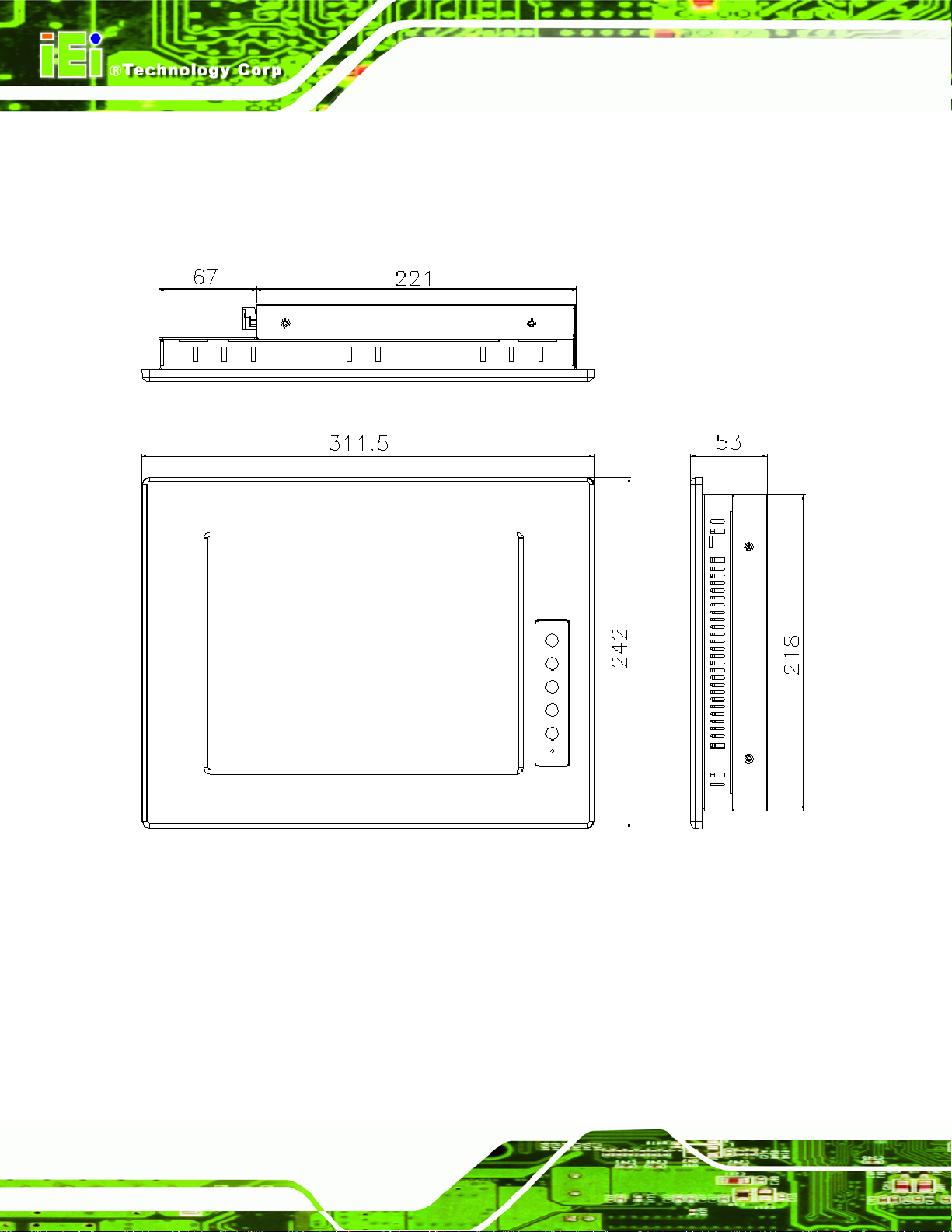
2.4.6 DM-104 Physical Dimensions
The physical dimensions of the DM-104 are shown in 5Figure 2-8.
DM Series Monitor
Figure 2-8: DM-104 Physical Dimensions (millimeters)
Page 22
Page 37
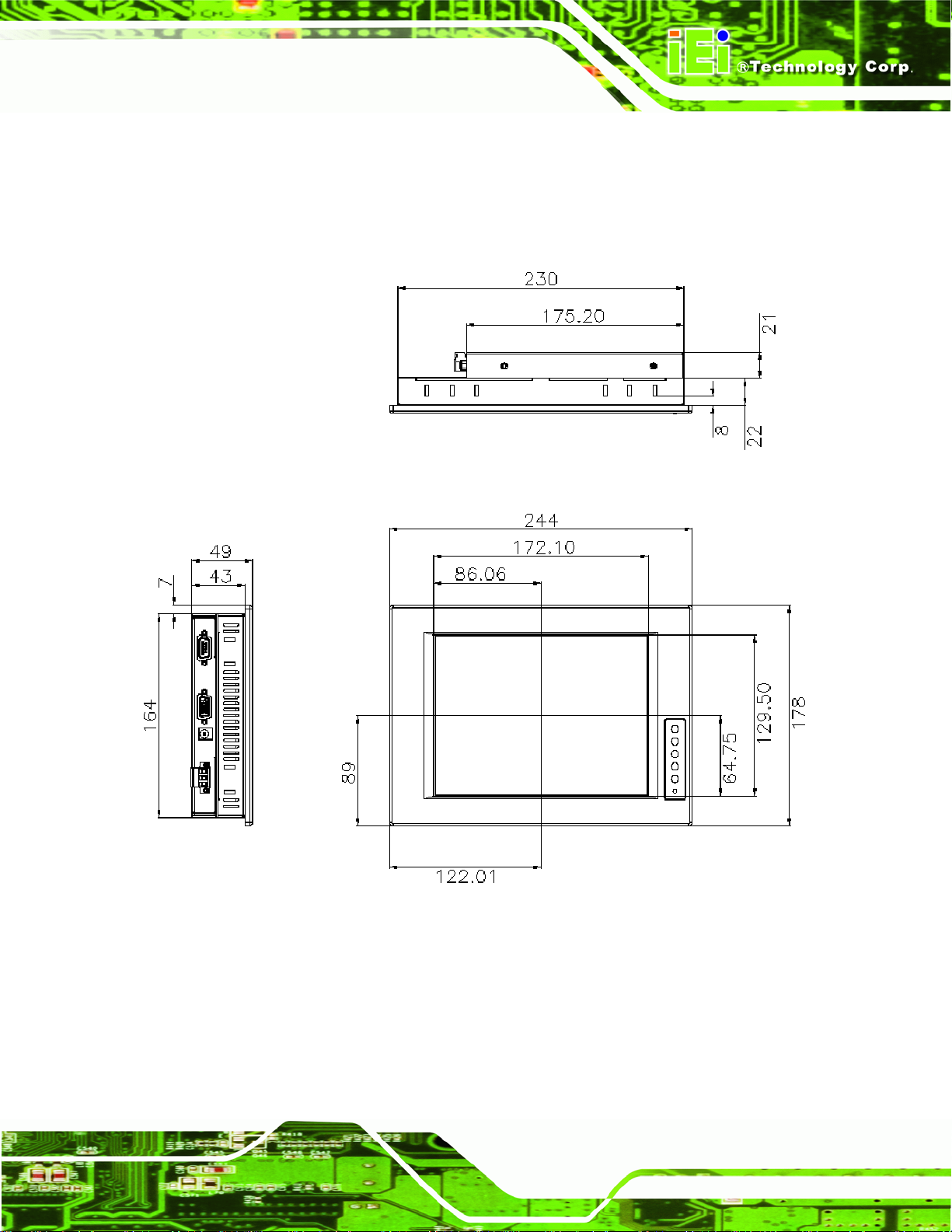
DM Series Monitor
2.4.7 DM-84 Physical Dimensions
The physical dimensions of the DM-84 are shown in 5Figure 2-9.
Figure 2-9: DM-84 Physical Dimensions (millimeters)
Page 23
Page 38

2.4.8 DM-65 Physical Dimensions
The physical dimensions of the DM-65 are shown in 5Figure 2-10.
DM Series Monitor
Figure 2-10: DM-65 Physical Dimensions (millimeters)
Page 24
Page 39

DM Series Monitor
2.5 Optional Mounting Kits
The following sections describe the various optional mounting kits available for each
model of the DM series LCD monitor. Refer to Section 5.5 for detailed instructions on the
different mounting methods for the monitors.
CAUTION:
Due to safety concerns, it is highly recommended to use the VESA mounting
kits provided by IEI for wall, stand and arm mounting. If the VESA mounting kit
is purchased separately, please make sure the mounting kit is UL-listed.
2.5.1 DM-65 Mounting Kits
5Table 2-3 lists the mounting kits available for the DM-65 monitor.
Model DM-65
Panel Mounting Kit Included
Rack Mounting Kit RK-065MS-R10
Wall Mounting Kit WK-065MS-R10
DIN Mounting Kit DK-065MS
LCD Monitor Arm ARM-11
LCD Monitor Stand STAND-100-RS
Table 2-3: DM-65 Mounting Kits
2.5.2 DM-84 Mounting Kits
5Table 2-4 lists the mounting kits available for the DM-84 monitor.
Model DM-84
Panel Mounting Kit PK-84M
Rack Mounting Kit RK-084MS-R10
Wall Mounting Kit WK-084MS-R10
DIN Mounting Kit DK-084MS
Page 25
Page 40

LCD Monitor Arm ARM-11
LCD Monitor Stand STAND-100-RS
Table 2-4: DM-84 Mounting Kits
2.5.3 DM-104 Mounting Kits
5Table 2-5 lists the mounting kits available for the DM-104 monitor.
Model DM-104
Panel Mounting Kit PK-104M
Rack Mounting Kit RK-104MS-R10
Wall Mounting Kit WK-104MS-R10
DIN Mounting Kit LCD Monitor Arm ARM-11
LCD Monitor Stand STAND-100-RS
DM Series Monitor
Table 2-5: DM-104 Mounting Kits
2.5.4 DM-121 Mounting Kits
5Table 2-6 lists the mounting kits available for the DM-121 monitor.
Model DM-121
Panel Mounting Kit PK-121M
Rack Mounting Kit RK-121MS-R10
Wall Mounting Kit WK-121MS-R10
DIN Mounting Kit LCD Monitor Arm ARM-11
LCD Monitor Stand STAND-100-RS
Table 2-6: DM-121 Mounting Kits
Page 26
Page 41

DM Series Monitor
2.5.5 DM-150 Mounting Kits
5Table 2-7 lists the mounting kits available for the DM-150 monitor.
Model DM-150
Panel Mounting Kit PK-150M
Rack Mounting Kit RK-150MS-R10
Wall Mounting Kit WK-150MS-R10
DIN Mounting Kit LCD Monitor Arm ARM-31
LCD Monitor Stand STAND-100-RS
Table 2-7: DM-150 Mounting Kits
2.5.6 DM-170 Mounting Kits
5Table 2-8 lists the mounting kits available for the DM-170 monitor.
Model DM-170
Panel Mounting Kit PK-170M
Rack Mounting Kit RK-170MS-R10
Wall Mounting Kit WK-170MS-R10
DIN Mounting Kit LCD Monitor Arm ARM-31
LCD Monitor Stand STAND-100-RS
Table 2-8: DM-170 Mounting Kits
Page 27
Page 42
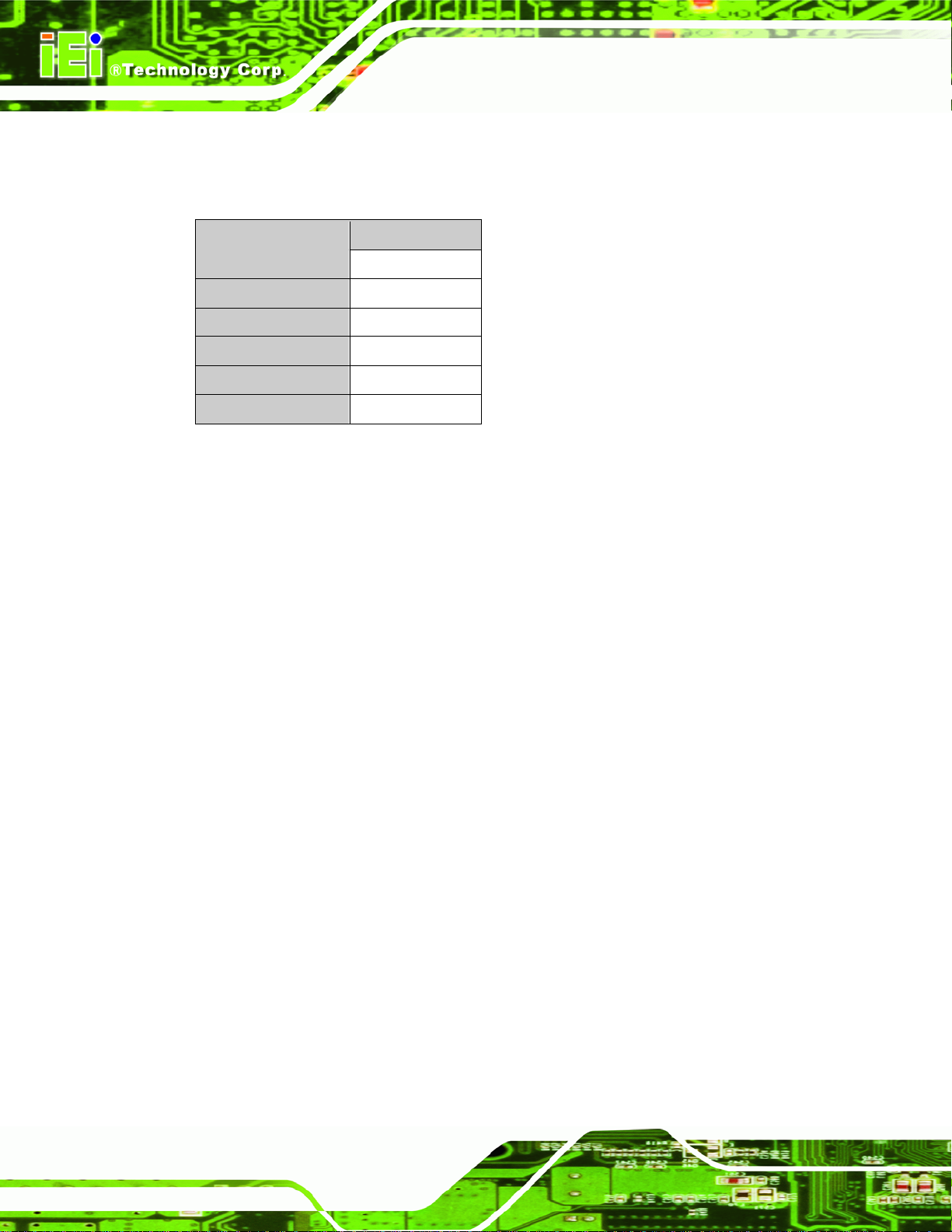
2.5.7 DM-190 Mounting Kits
5Table 2-9 lists the mounting kits available for the DM-190 monitor.
Model DM-190
Panel Mounting Kit PK-190M
Rack Mounting Kit RK-190MS-R10
Wall Mounting Kit WK-190MS-R10
DIN Mounting Kit LCD Monitor Arm ARM-31
LCD Monitor Stand -
Table 2-9: DM-190 Mounting Kits
DM Series Monitor
Page 28
Page 43

DM Series Monitor
3 LCD Specifications
Chapter
3
Page 29
Page 44
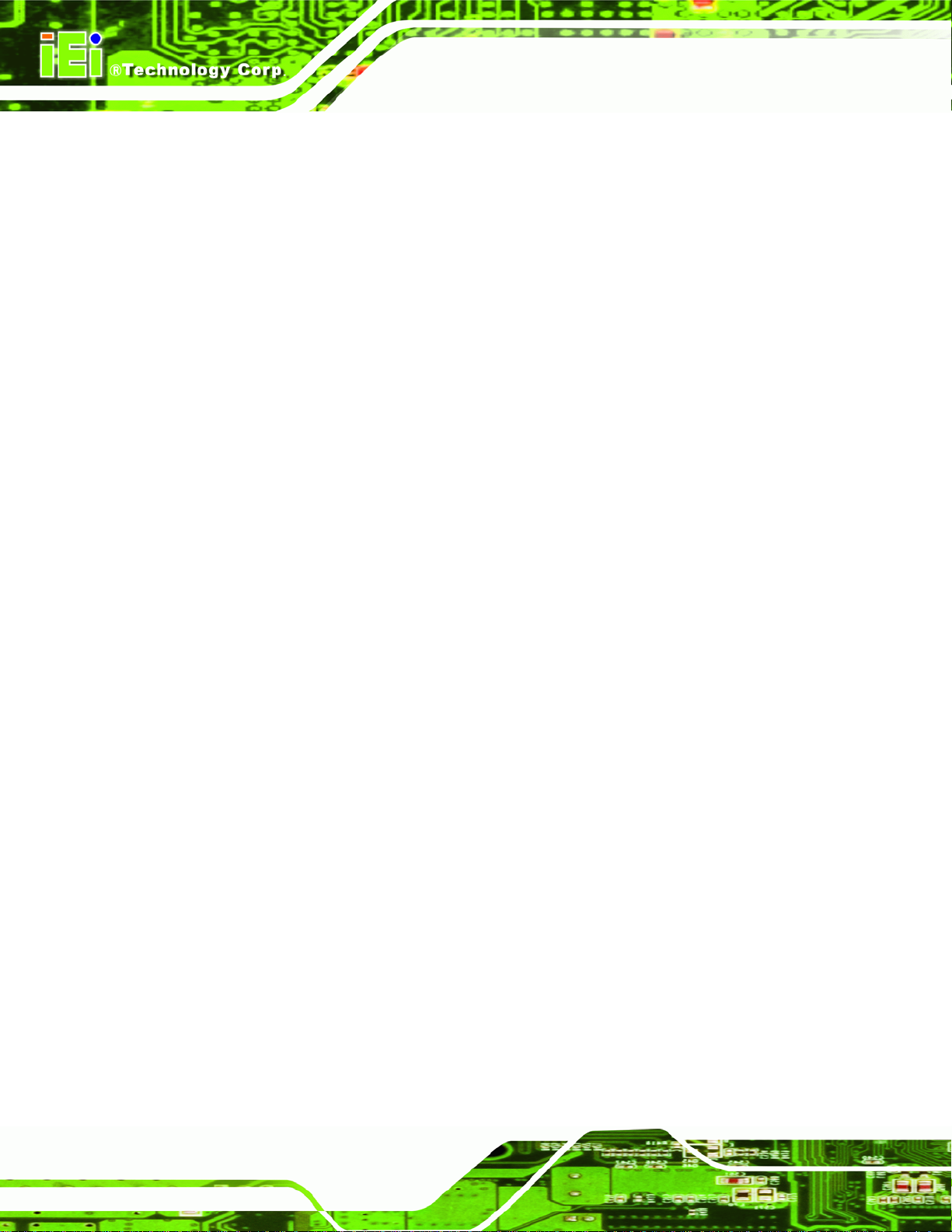
3.1 LCD Specifications
3.1.1 LCD Overview
The DM series LCD monitors use the following LCD panels.
DM-190: HANNSTAR/HSD190MEN3-A
DM-170: AUO G170EG01 V0
DM-150: AUO G150XG01 V1
DM-121: AUO G121XN01 V0
DM-104: AUO/G104SN02 V2
DM-084: AUO/G084SN05 V8
DM-65: AUO/G065VN01 V2
Detailed specifications for the LCD screens are listed in the following sections.
DM Series Monitor
Page 30
Page 45
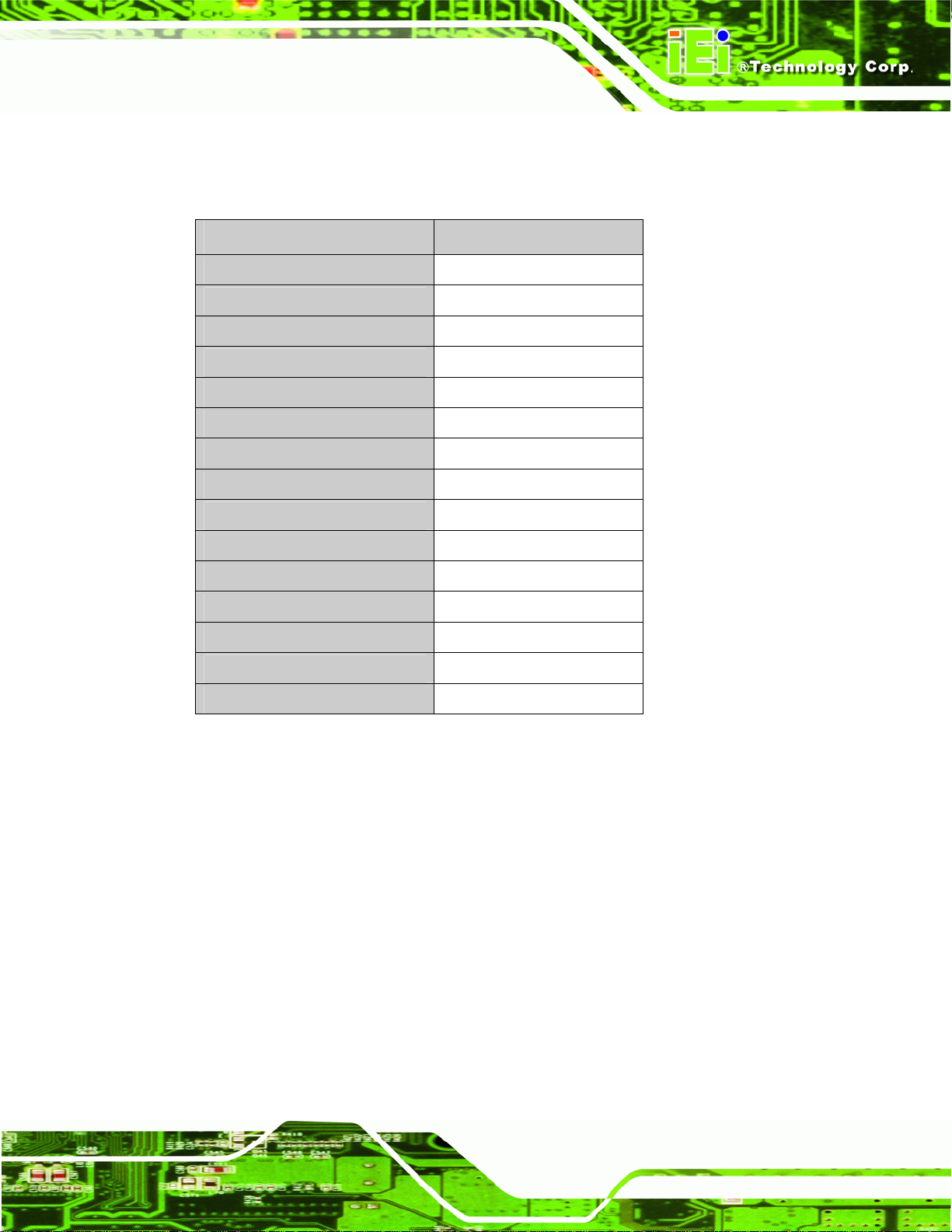
DM Series Monitor
3.1.2 DM-190 LCD Specifications
5Table 3-1 lists the DM-190 LCD specifications.
Model DM-190
Size 19”
MFR/Model HANNSTAR/HSD190MEN3-A
Resolution SXGA (1280 x 1024)
Active Area (mm) 376.32 x 301.06
Pixel Pitch (mm) 0.294
Mode TN
Number of Colors 16.7M
Color Saturation (NTSC%) 72
View Angle (H/V) 170 / 160
Brightness (cd/m2) 300
Contrast Ratio 1000:1
Response Time (ms) (at 25C) 5
Interface 2ch LVDS
Supply Voltage (V) 5
Backlight 4 CCFL
Table 3-1: DM-190 LCD Specifications
Page 31
Page 46
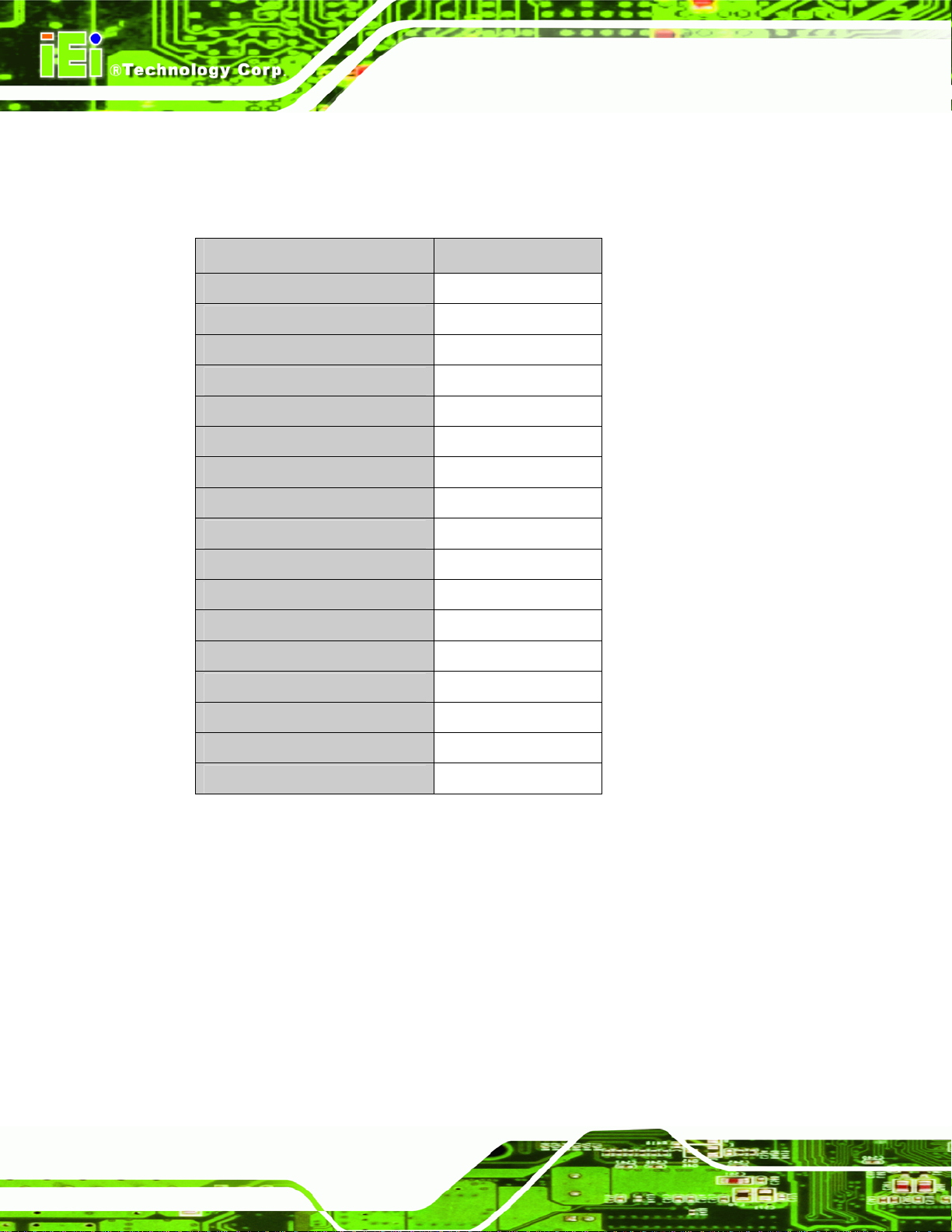
3.1.3 DM-170 LCD Specifications
5Table 3-2 lists the DM-170 LCD specifications.
Model DM-170
Size 17”
MFR/Model AUO/G170EG01 V0
Resolution SXGA (1280 x 1024)
Active Area (mm) 337.9 x 270.3
Pixel Pitch (mm) 0.264
Mode TN
Number of Colors 16.7M
Color Saturation (NTSC%) 72
DM Series Monitor
View Angle (H/V) 170/160
Brightness (cd/m2) 350
Contrast Ratio 800:1
Response Time (ms) (at 25C) 8
Power Consumption (W) 25.2
Interface 2ch LVDS
Supply Voltage (V) 5
Backlight 4 CCFL
Lamp Life (hrs) 50,000
Table 3-2: DM-170 LCD Specifications
Page 32
Page 47
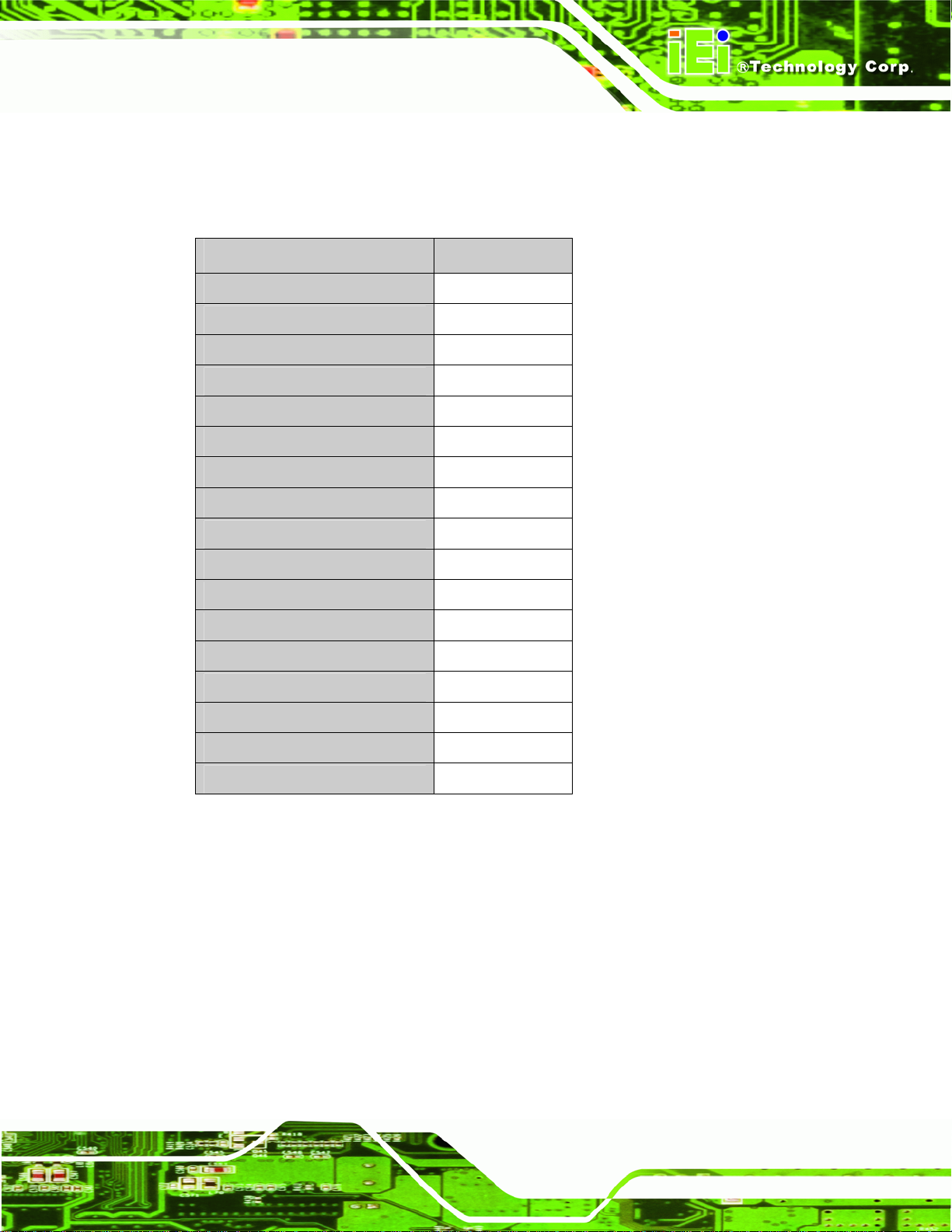
DM Series Monitor
3.1.4 DM-150 LCD Specifications
5Table 3-3 lists the DM-150 LCD specifications.
Model DM-150
Size 15”
MFR/Model AUO/G150XG01 V1
Resolution XGA (1024 x 768)
Active Area (mm) 304.1 x 228.1
Pixel Pitch (mm) 0.297
Mode TN
Number of Colors 16.2M
Color Saturation (NTSC%) 65
View Angle (H/V) 140/120
Brightness (cd/m2) 350
Contrast Ratio 700:1
Response Time (ms) (at 25C) 8
Power Consumption (W) 8.9
Interface 1ch LVDS
Supply Voltage (V) 3.3
Backlight 2 CCFL
Lamp Life (hrs) 50000
Table 3-3: DM-150 LCD Specifications
Page 33
Page 48

3.1.5 DM-121 LCD Specifications
5Table 3-4 lists the DM-121 LCD specifications.
Model DM-121
Size 12.1”
MFR/Model AUO/G121XN01 V0
Resolution XGA (1024 x 768)
Active Area (mm) 245.76 x 184.32
Pixel Pitch (mm) 0.3075
Mode TN
Number of Colors 262K
View Angle (H/V) 160/160
DM Series Monitor
Brightness (cd/m2) 500
Contrast Ratio 700:1
Response Time (ms) (at 25C) 35
Power Consumption (W) 9.15
Interface 1ch LVDS
Supply Voltage (V) 3.3
Backlight LED
Color Saturation (NTSC%) 70
Table 3-4: DM-121 LCD Specifications
Page 34
Page 49
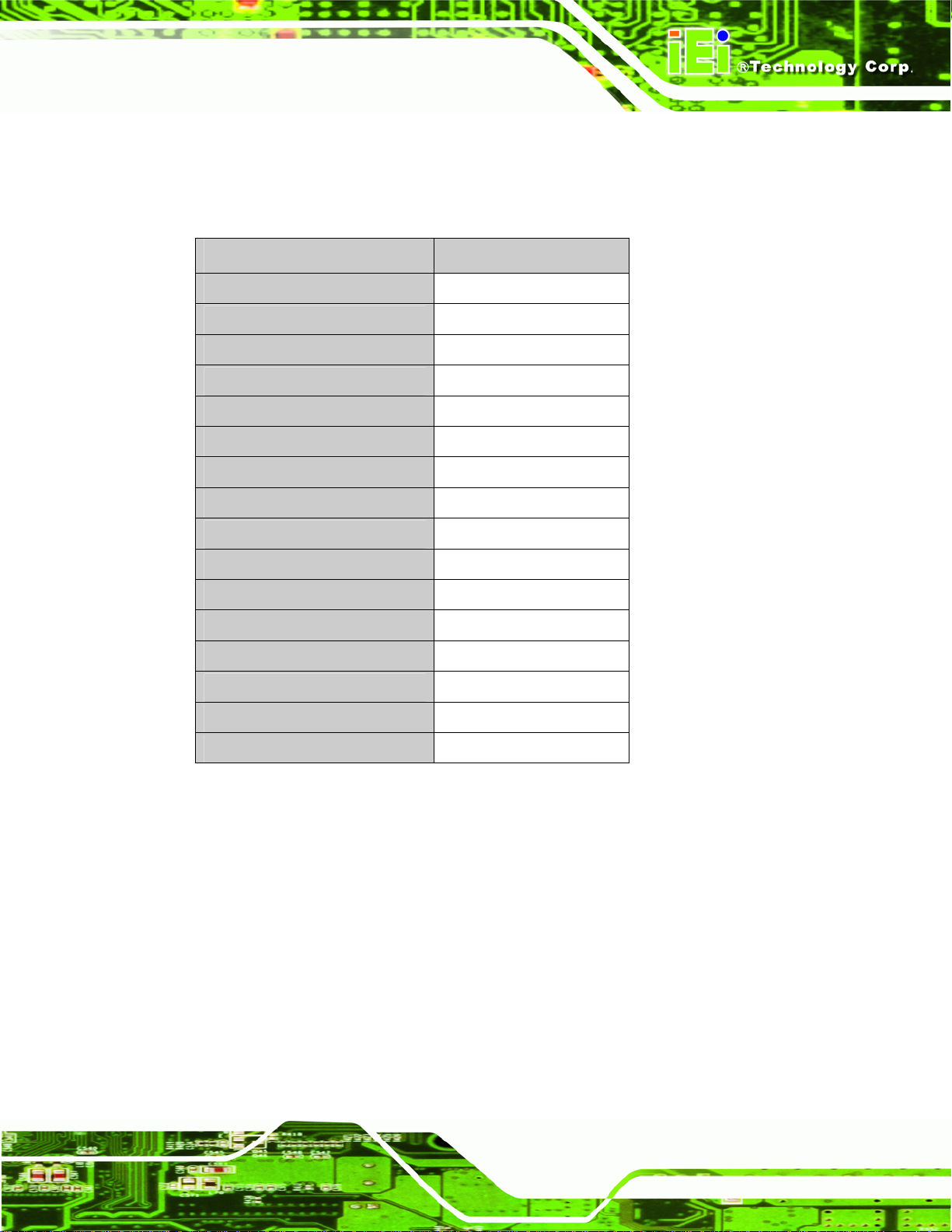
DM Series Monitor
3.1.6 DM-104 LCD Specifications
5Table 3-5 lists the DM-104 LCD specifications.
Model DM-104
Size
MFR/Model
Resolution
Active Area (mm)
Pixel Pitch (mm)
Mode
Number of Colors
View Angle (H/V)
Brightness (cd/m2)
Contrast Ratio
Response Time (ms) (at 25C)
Power Consumption (W)
Interface
Supply Voltage (V)
Backlight
10.4”
AUO/G104SN02 V2
SVGA (800 x 600)
211.2 x 158.4
0.264
TN
262K
160 / 140
400
700:1
30
5.2
1ch LVDS
3.3
LED
Color Saturation (NTSC%)
45
Table 3-5: DM-104 LCD Specifications
Page 35
Page 50

3.1.7 DM-84 LCD Specifications
5Table 3-6 lists the DM-84 LCD specifications.
Model DM-84
Size 8.4”
DM Series Monitor
MFR/Model
Resolution
Active Area (mm)
Pixel Pitch (mm)
Mode
Number of Colors
View Angle (H/V)
Brightness (cd/m2)
Contrast Ratio
Response Time (ms) (at 25C)
Power Consumption (W)
Interface
Supply Voltage (V)
Backlight
Color Saturation (NTSC%)
AUO/G084SN05 V8
SVGA (800 x 600)
170.4 x 127.8
0.213
TN
262K
160 / 140
450
600:1
30
4.2
LVDS
3.3
LED
45
Page 36
Table 3-6: DM-84 LCD Specifications
Page 51

DM Series Monitor
3.1.8 DM-65 LCD Specifications
5Table 3-7 lists the DM-65 LCD specifications.
Model DM-65
Size 6.5”
MFR/Model AUO/G065VN01 V2
Resolution VGA (640 x 480)
Active Area (mm) 132.48 x 99.36
Pixel Pitch (mm) 0.207
Mode TN
Number of Colors 262K
Color Saturation (NTSC%) 55
View Angle (H/V) 160/140
Brightness (cd/m2) 800
Contrast Ratio 600:1
Response Time (ms) (at 25C) 25
Power Consumption (W) 3.86
Interface LVDS
Supply Voltage (V) 3.3
Backlight LED
Table 3-7: DM-65 LCD Specifications
Page 37
Page 52

DM Series Monitor
Chapter
4
4 AD Boards
Page 38
Page 53

DM Series Monitor
4.1 AD Board Overview
The DM series LCD monitor AD board provides a wide variety of control interfaces,
receiving and managing interface signals from a CPU card through cabling. There are
three AD boards used for the DM series monitors: AV-9650, AV-6650 and AV-6600. Refer
to
5Table 1-2 for a listing of DM series monitors and their associated AD board. The
following sections describe each AD board in detail.
4.2 AV-9650 AD Board Overview
Figure 4-1: AV-9650 AD Board Overview
4.2.1 AV-9650 Peripheral Interface Connectors
5Table 4-1 shows a list of the peripheral interface connectors on the AV-9650 AD board.
Page 39
Page 54
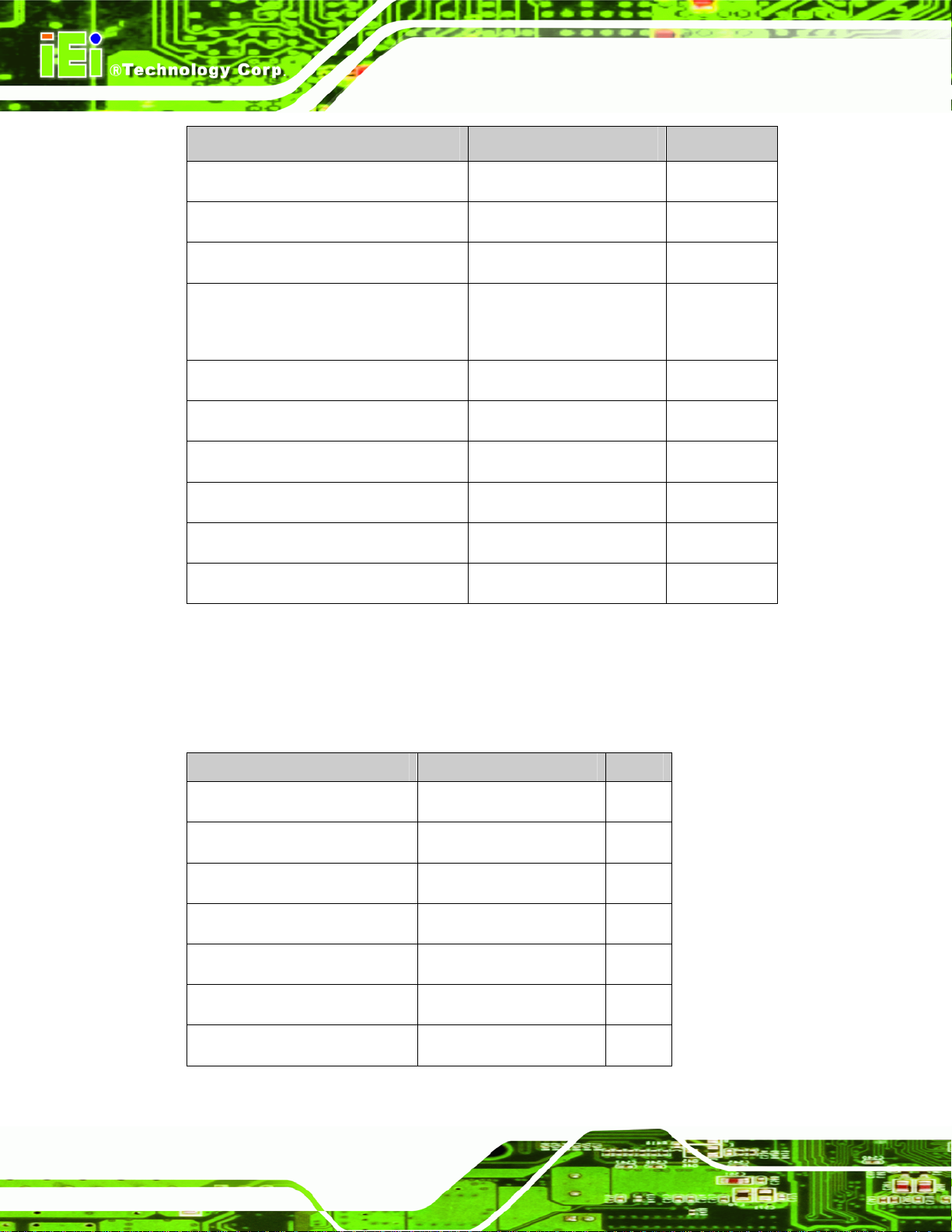
Connector Type Label
Auto-dimming connector 6-pin wafer connector CN7
Backlight Inverter connector 4-pin wafer connector CN16
Debug port connector 4-pin wafer connector CN9
External OSD and
9-pin wafer connector CN10
LED indication connector
LVDS connector 30-pin crimp connector CN15
Power input connector 3-pin connector CN2
Power output connector 2-pin wafer connector CN4
USB signal input connector 4-pin wafer connector CN17
DM Series Monitor
Touchscreen connector 9-pin wafer connector J4
VGA connector 10-pin box header CN14
Table 4-1: AV-9650 Peripheral Interface Connectors
4.2.2 AV-9650 Rear Panel Connectors
5Table 4-2 lists the rear panel connectors and buttons on the AV-9650 AD board.
Connector Type Label
DC 12V power connector DC Power Jack CN13
Serial port connector RS-232 connector J7
OSD function button Pushbutton S1
OSD function button Pushbutton S2
OSD function button Pushbutton S3
Page 40
OSD function button Pushbutton S4
VGA connector 15-pin VGA connector VGA1
Table 4-2: AV-9650 Rear Panel Connectors
Page 55

DM Series Monitor
4.3 AV-6650 AD Board Overview
Figure 4-2: AV-6650 AD Board Overview
Page 41
Page 56
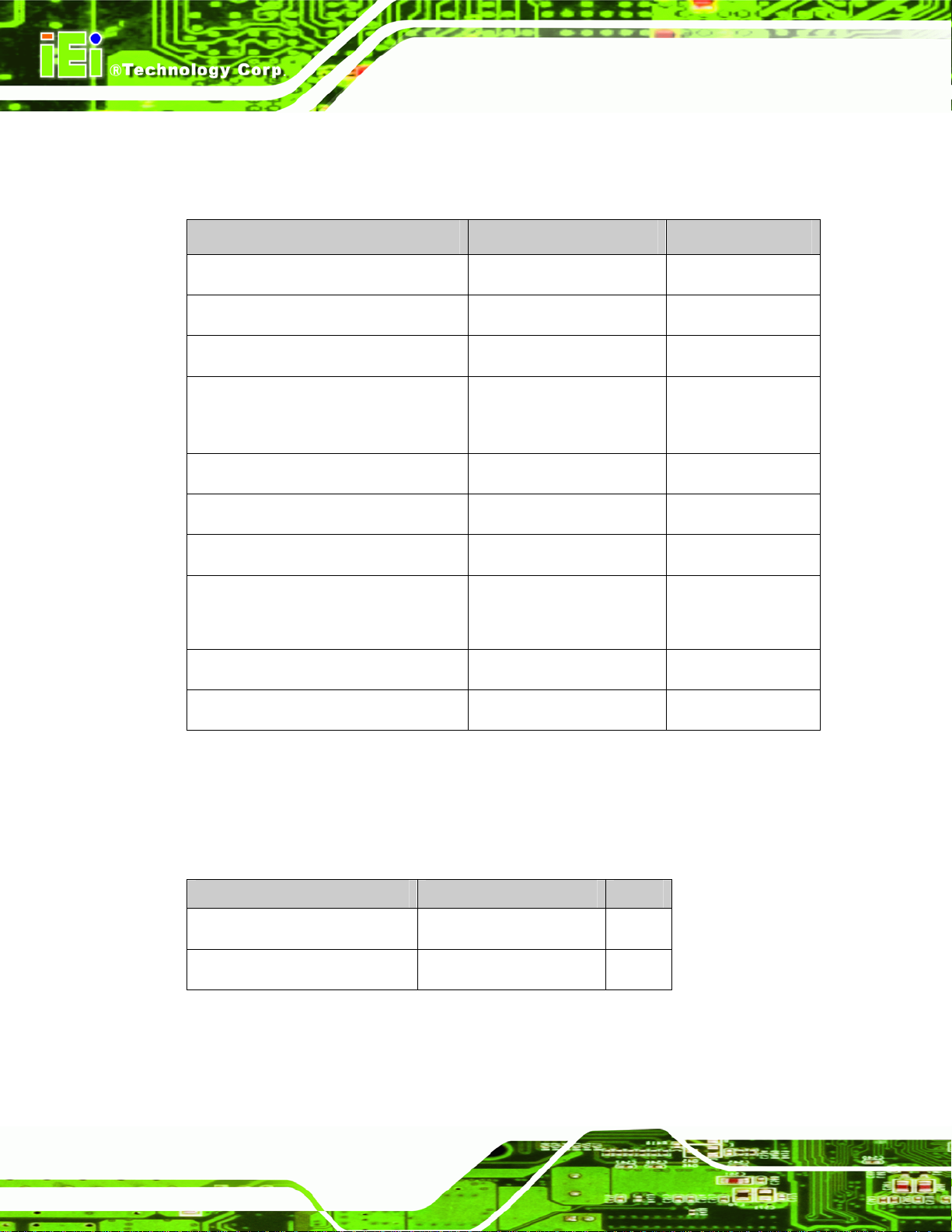
4.3.1 AV-6650 Peripheral Interface Connectors
5Table 4-3 shows a list of the peripheral interface connectors on the AV-6650 AD board.
Connector Type Label
Auto-dimming connector 6-pin wafer connector CN7
Backlight inverter connector 6-pin wafer connector CN6
Debug port connector 4-pin wafer connector CN9
External OSD and
9-pin wafer connector CN10
LED indication connector
LVDS output connector 30-pin connector CN5
Power output connector 2-pin header CN4
DM Series Monitor
Power input connector 3-pin connector CN2
RS-232 and USB signal input
12-pin wafer connector CN14
connector
Touchscreen connector 9-pin wafer connector J4
VGA connector 10-pin box header VGA2
Table 4-3: AV-6650 Peripheral Interface Connectors
4.3.2 AV-6650 Rear Panel Connectors
5Table 4-4 lists the rear panel connectors and jumpers on the AV-6650 AD board.
Connector Type Label
DC 12V power connector DC Power Jack CN13
VGA connector 15-pin VGA connector VGA1
Page 42
Table 4-4: AV-6650 Rear Panel Connectors
Page 57

DM Series Monitor
4.4 AV-6600 AD Board Overview
The AV-6600 AD board provides a wide variety of control interfaces, receiving and
managing interface signals from a CPU card through cabling. The following sections
describe the AV-6600 AD board in detail.
Figure 4-3: AV-6600 AD Board Overview
4.4.1 AV-6600 Peripheral Interface Connectors
5Table 4-5 shows a list of the peripheral interface connectors on the AV-6600 AD board.
Connector Type Label
Audio input connector 4-pin wafer connector CN11
Audio speaker output connector 4-pin wafer connector CN12
Page 43
Page 58

Auto-dimming connector 6-pin wafer connector CN7
Debug connector 4-pin wafer connector CN9
External OSD and LED indication connector 9-pin wafer connector CN10
Infrared connector 6-pin wafer connector CN8
Inverter interface connector 6-pin wafer connector CN6
LVDS connector 30-pin connector CN5
Power output connector (+12 V) 2-pin wafer connector CN3
Power output connector (+5 V) 2-pin wafer connector CN4
Power input connector 3-pin connector CN2
RS-232 and USB signal input connector 12-pin wafer connector CN14
DM Series Monitor
Touchscreen connector 9-pin wafer connector J4
VGA connector 10-pin box header VGA2
Table 4-5: AV-6600 Peripheral Interface Connectors
4.4.2 AV-6600 Rear Panel Connectors
5Table 4-6 lists the rear panel connectors on the AV-6600 AD board.
Connector Type Label
12V DC power connector DC Power Jack CN13
DVI connector 24-pin DVI-D connector J2
VGA connector 15-pin VGA connector VGA1
Table 4-6: AV-6600 Rear Panel Connectors
Page 44
Page 59

DM Series Monitor
Chapter
5
5 Installation
Page 45
Page 60
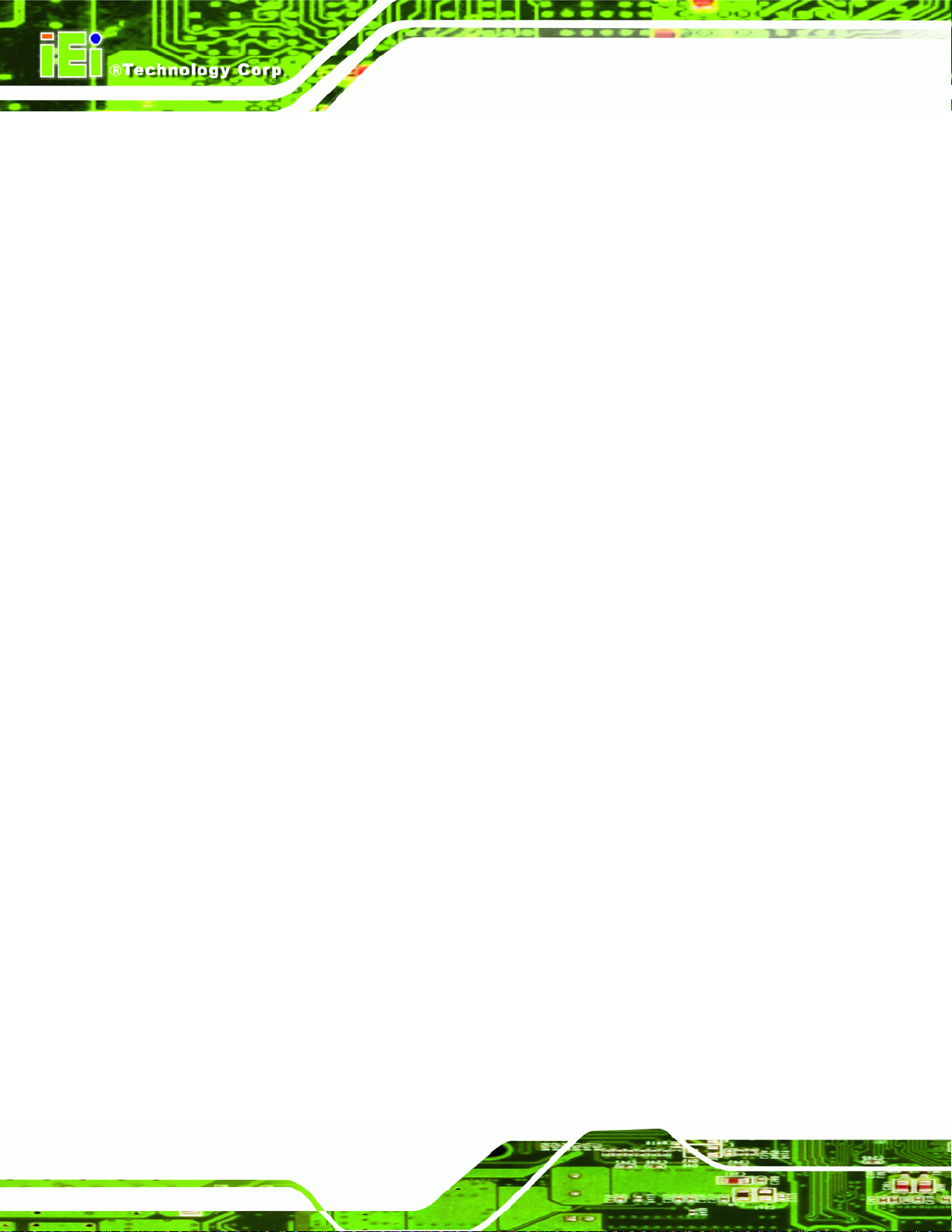
5.1 Installation Precautions
When installing the DM series LCD monitor, please follow the precautions listed below:
Read the user manual: The user manual provides a complete description of
the DM series LCD monitor, installation instructions and configuration options.
DANGER! Disconnect Power: Power to the monitor must be disconnected
when installing the DM series LCD monitor, or before any attempt is made to
access the rear panel. Electric shock and personal injury might occur if the
rear panel of the monitor is opened while the power cord is still connected to
an electrical outlet.
Qualified Personnel: The DM series LCD monitor must be installed and
operated only by trained and qualified personnel. Maintenance, upgrades, or
repairs may only be carried out by qualified personnel who are familiar with
the associated dangers.
DM Series Monitor
Mounting: Since the monitor may weigh up to 10 kg (not including a swing
arm or other accessories), please ensure at least two people assist with
mounting the monitor.
Air Circulation: Make sure there is sufficient air circulation when installing the
monitor. The monitor’s cooling vents must not be obstructed by any objects.
Blocking the vents can cause overheating of the monitor. Leave at least 5 cm
of clearance around the monitor to prevent overheating.
Grounding: The monitor should be properly grounded. The voltage feeds
must not be overloaded. Adjust the cabling and provide external overcharge
protection per the electrical values indicated on the label attached to the back
of the monitor.
Anti-static Discharge : The rear panel of the monitor must to be removed to
configure the monitor’s AD board voltage select jumper. When doing so, be
sure the monitor is disconnected from its power source and take all necessary
safety precautions to avoid electrocution and static discharge to the AD board.
The use of a grounded wrist strap and an anti-static work pad is
recommended.
Page 46
Page 61
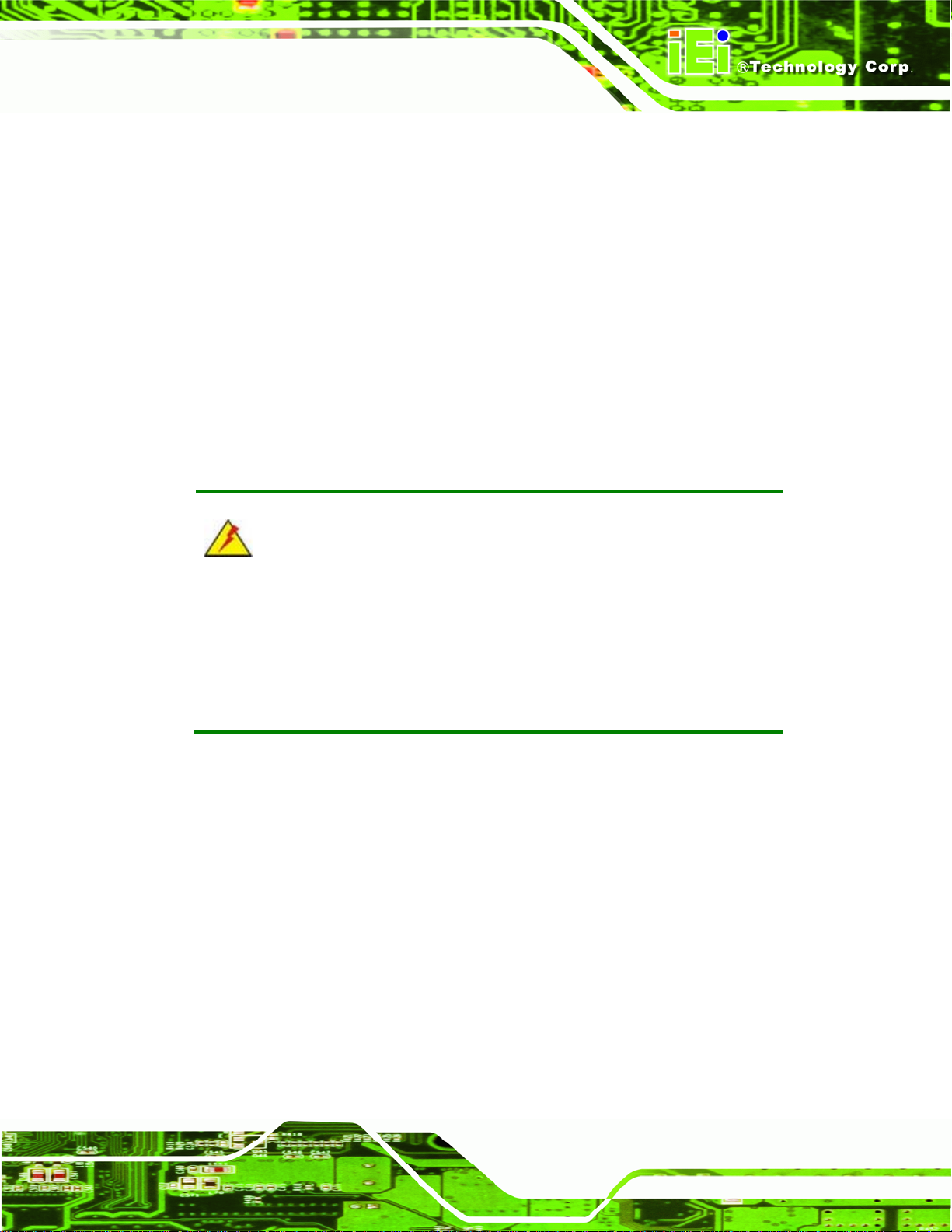
DM Series Monitor
5.2 Unpacking
5.2.1 Packaging
When shipped, the DM series LCD monitor is wrapped in a plastic bag. Two polystyrene
ends are placed on either side of the monitor. The monitor is then placed into a first
(internal) cardboard box. This box is then sealed and placed into a second (external)
cardboard box. The second box is also sealed. A bag containing accessory items is
placed underneath the monitor, at the bottom of the internal (first) box.
5.2.2 Unpacking Procedure
To unpack the DM series LCD monitor, follow the steps below:
WARNING:
The front side LCD screen has a protective plastic cover stuck to the
screen. Only remove the plastic cover after the DM series LCD monitor has
been properly installed. This ensures the screen is protected during the
installation process.
Step 1: Use box cutters, a knife or a sharp pair of scissors that seals the top side of the
external (second) box.
Step 2: Open the external (second) box.
Step 3: Use box cutters, a knife or a sharp pair of scissors that seals the top side of the
internal (first) box.
Step 4: Lift the monitor out of the boxes.
Step 5: Remove both polystyrene ends, one from each side.
Step 6: Pull the plastic cover off the DM series LCD monitor.
Step 7: Make sure all the components listed in the packing list are present. Step 0:
Page 47
Page 62

5.2.3 Packing List
All the monitors in the DM series are shipped with the following components:
1 x DM-190/170/150/121/104/84/65 series LCD monitor.
1 x AC power cable
1 x VGA cable
1 x 50W AC power adapter (DM-190 / 170 / 150)
1 x 36W AC power adapter (DM-121/ 104 / 84 / 65)
5 x Replacement round head screw
5 x Replacement flat head screw
5 x Replacement wire strain band
1 x User manual on CDROM
1 x Touch panel RS-232 cable
1 x Touch panel USB cable
DM Series Monitor
1 x Touch Pen
1 x Driver CDROM
1 x Power cable for terminal block (Optional for M model)
If any of these items are missing or damaged, contact the distributor or sales
representative immediately.
5.3 Pre-installation Preparation
5.3.1 Tools
Before installing the DM series LCD monitor, make sure the following tools are on hand:
Philips (crosshead) screwdriver: All the retention screws on the system are
Philips screws.
Soft working mat: When the DM series LCD monitor is installed, the screen
is placed on the working surface. It is therefore important to rest the MPC
indutrial workstation on a soft at that cannot damage the LCD screen on the
Page 48
front of the DM series LCD monitor.
Page 63

DM Series Monitor
5.3.2 Voltage Select Jumper Settings
If the monitor comes with both 12V and 9~36V DC power connectors, the voltage select
jumper on the integrated AD board must be configured for the DC connector that is used
to power the monitor. Refer to Chapter
54 for the appropriate jumper settings of each AD
board.
NOTE:
The default voltage select jumper is configured for a 12V power source.
Do not change the jumper setting unless a 9~36V DC power connector is present
on the rear panel and is to be used as the monitor’s power source.
To properly set the voltage select jumper, the following steps must be completed:
Step 1: Use a screwdriver to remove all the screws holding the rear panel to the monitor.
Step 2: Remove the rear panel.
Step 3: Locate the voltage select jumper. (See Chapter
54)
Step 4: Use the jumper(s) to set the correct voltage input. (See Chapter
54)
Step 5: Replace the rear panel.
Step 6: Replace all removed screws.Step 0:
Page 49
Page 64
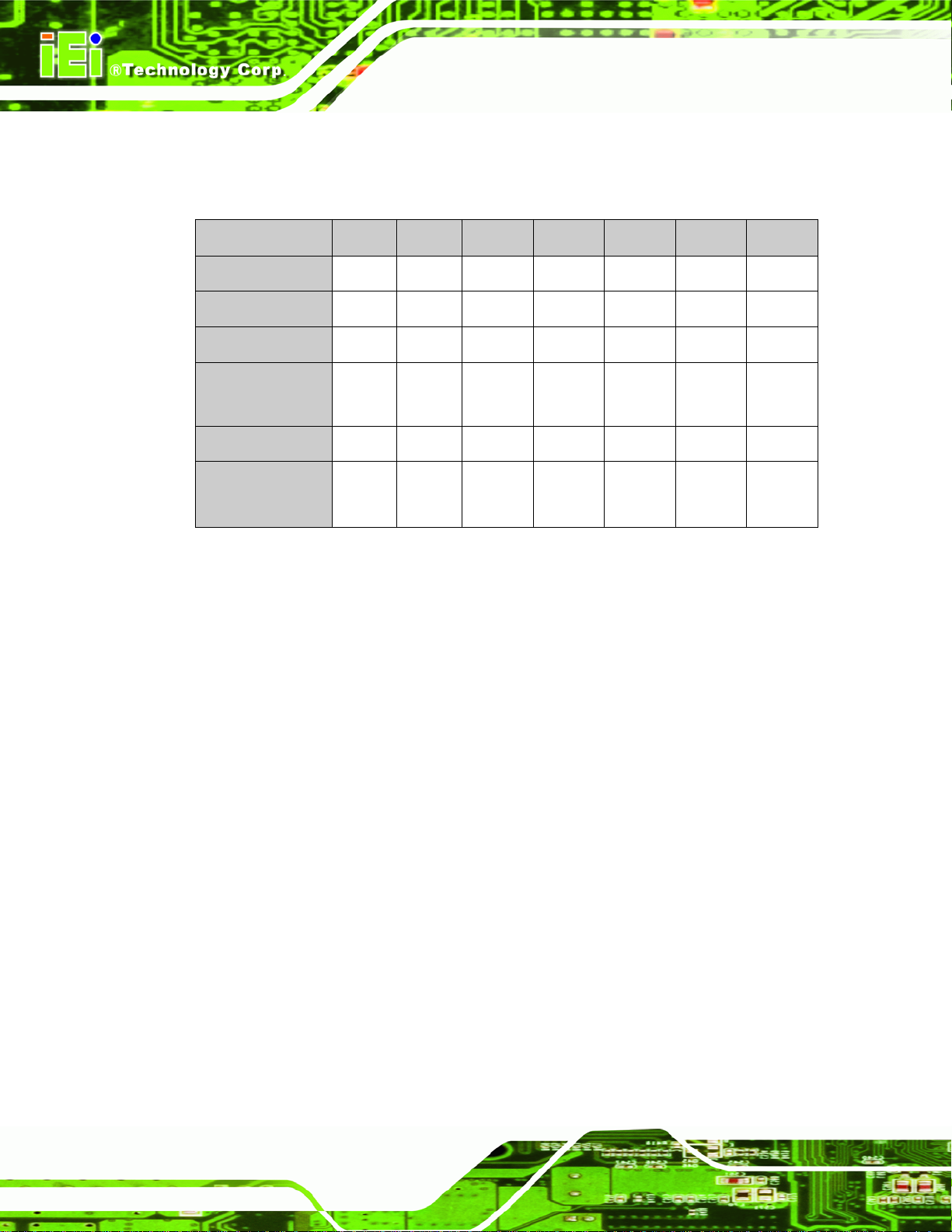
5.4 Connectors
5Table 5-1 lists the rear panel connectors for the DM series LCD monitors.
DM-65 DM-84 DM-104 DM-121 DM-150 DM-170 DM-190
VGA Yes Yes Yes Yes Yes Yes Yes
DVI-D - - - Yes Yes Yes Yes
Power (12V Jack) Yes Yes Yes Yes Yes Yes Yes
DM Series Monitor
RS-232 Touch
Panel
USB Touch Panel Yes - Yes Yes Yes Yes Yes
Power (9~36V)
(Optional)
Table 5-1: Rear Panel Connectors
- - Yes Yes Yes Yes Yes
- Yes Yes Yes Yes Yes Yes
Page 50
Page 65

DM Series Monitor
5.4.1 Rear Panel Connectors Overview
Figure 5-1: Monitor Rear Panel Connections
5Figure 5-1 shows all the possible rear panel connectors for the DM series LCD monitor.
Refer to
5Table 5-1 for a list of the monitors and their corresponding connectors. The
following sections fully describe the rear panel connectors for the DM series LCD monitor.
5.4.2 VGA Connector
Use the rear panel standard 15-pin female VGA connector to connect the monitor to the
system graphics interface.
PIN DESCRIPTION PIN DESCRIPTION PIN DESCRIPTION
1 RED 6 GROUND 11 NC
2 GREEN 7 GROUND 12 DDCDAT
3 BLUE 8 GROUND 13 HSYNC
4 NC 9 NC 14 VSYNC
5 GROUND 10 GROUND 15 DDCCLK
Page 51
Page 66

Table 5-2: VGA Connector Pinouts
Figure 5-2: VGA Connector
5.4.3 DVI-D Connector
Use the rear panel standard 24-pin female DVI-D connector to connect the monitor to the
system graphics interface.
PIN DESCRIPTION PIN DESCRIPTION PIN DESCRIPTION
1 TMDS Data2- 9 TMDS Data1- 17 TMDS Data0-
DM Series Monitor
2 TMDS Data2+ 10 TMDS Data1+ 18 TMDSData0+
3 TMDS Data2/4 Shield 11 TMDS Data1/3 Shield 19 TMDS Data0/5 Shield
4 TMDS Data4- 12 TMDS Data3- 20 TMDS Data55 TMDS Data4+ 13 TMDS Data3+ 21 TMDS Data5+
6 DDC Clock [SCL] 14 +5 V Power 22 TMDS Clock Shield
7 DDC Data [SDA] 15 Ground (for +5 V) 23 TMDS Clock +
8 Analog vertical sync 16 Hot Plug Detect 24 TMDS Clock -
Table 5-3: DVI-D Connector Pinouts
Figure 5-3: DVI-D Connector
Page 52
Page 67

DM Series Monitor
5.4.4 12V Power Connector
Use the rear panel +12V DC jack to connect the monitor to a power source.
Figure 5-4: 12V Power Connector
5.4.5 RS-232 Touch Panel Connector
Use the rear panel standard RS-232 DB-9 female touch panel connector to connect the
monitor to the system graphics interface.
PIN DESCRIPTION PIN DESCRIPTION
1 DCD1 6 CTS1
2 DSR1 7 DTR1
3 RX1 8 RI1
4 RTS1 9 GND
5 TX1
Table 5-4: RS-232 Touch Panel Connector Pinouts
Figure 5-5: RS-232 Touch Panel Connector
Page 53
Page 68
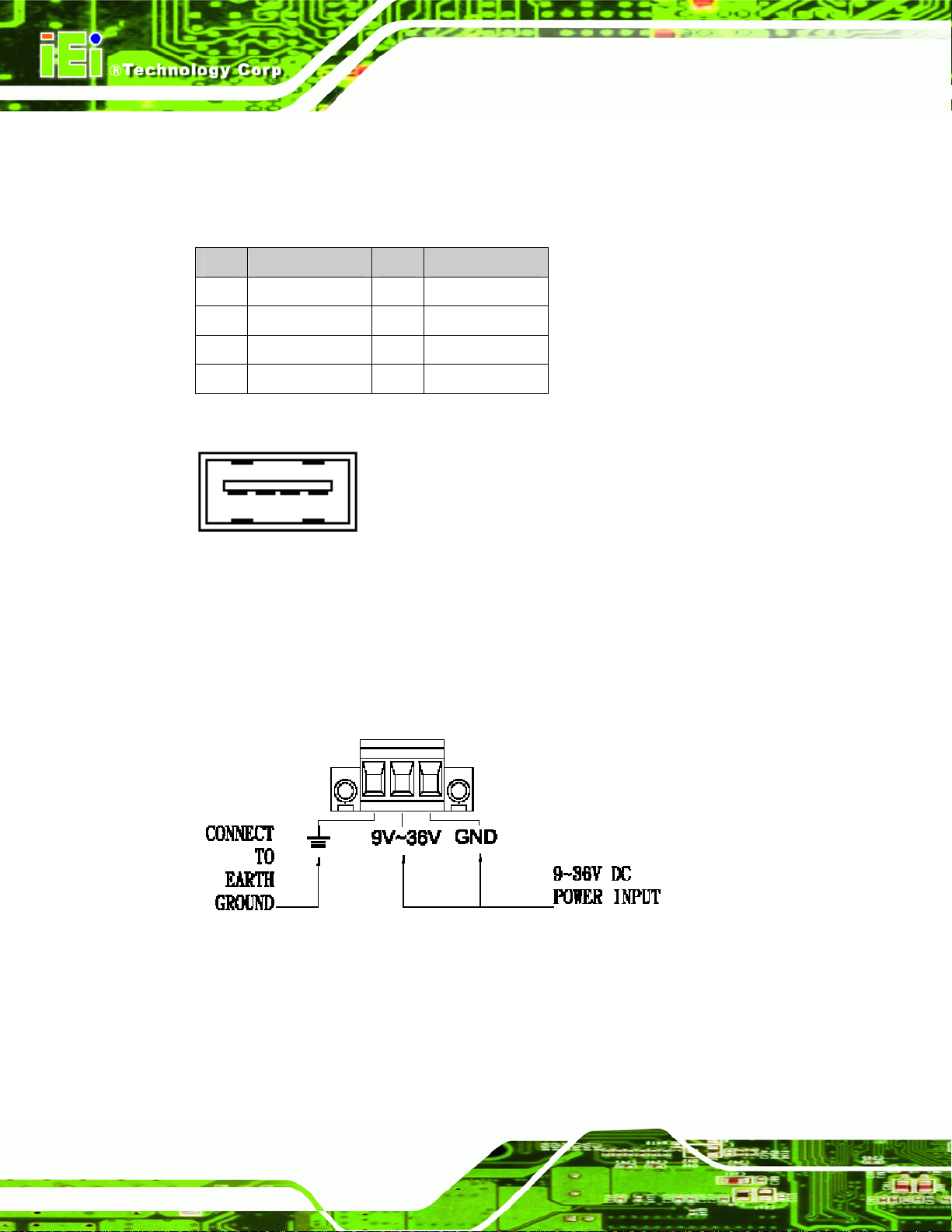
5.4.6 USB Touch Panel Connector
Use the rear panel standard USB touch panel connector to connect the monitor to the
system graphics interface.
PIN DESCRIPTION PIN DESCRIPTION
1 VCC 5 VCC
2 Data- 6 Data-
3 Data+ 7 Data+
4 GND 8 GND
Table 5-5: USB Touch Panel Connector Pinouts
DM Series Monitor
Figure 5-6: USB Touch Panel Connector
5.4.7 Optional DC Power Connector
Use the rear panel 3-pin terminal block DC power connector to connect the monitor to a
DC power source.
Figure 5-7: DC Power Connector
Page 54
Page 69
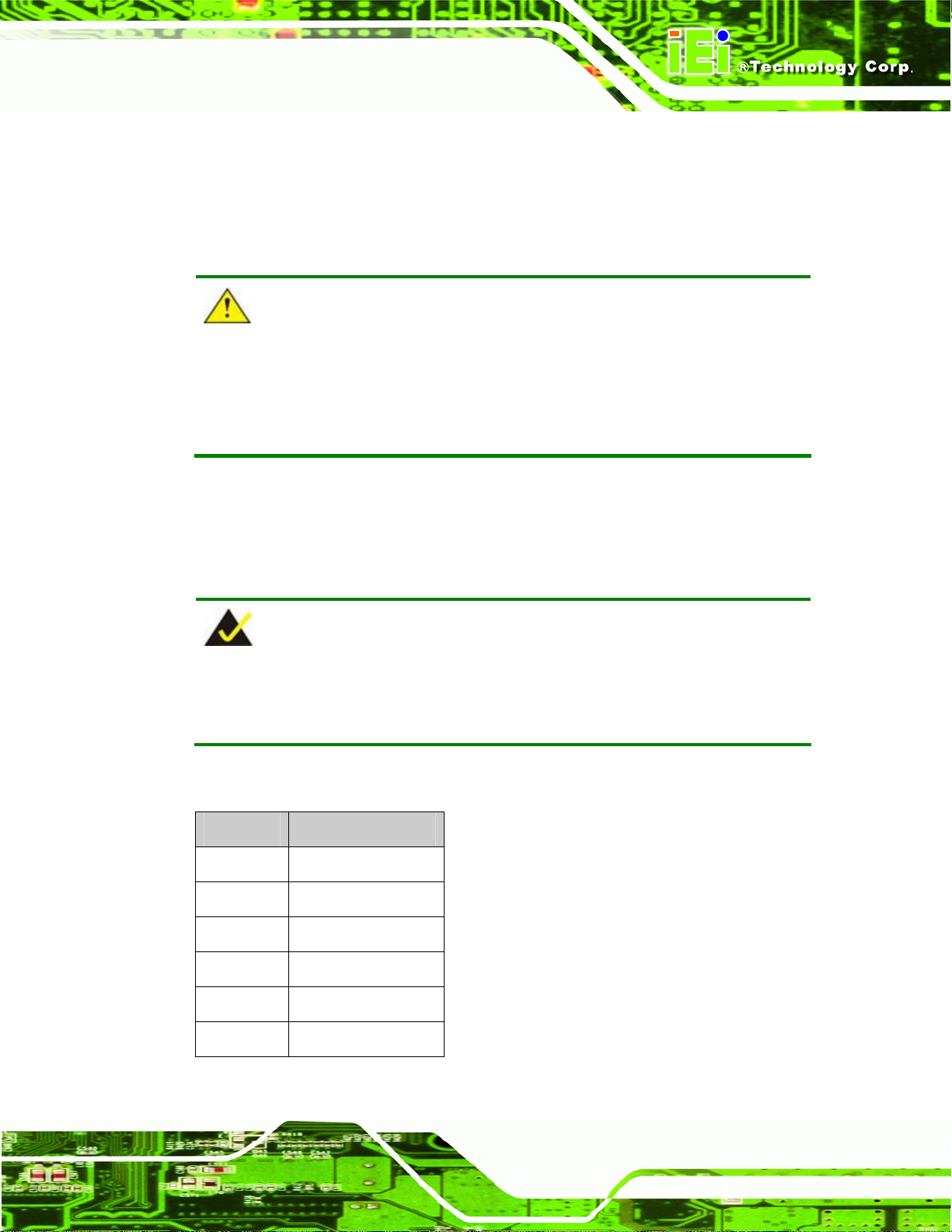
DM Series Monitor
5.5 Mounting the Monitor
The DM series LCD monitor can be mounted in a panel, cabinet, rack, DIN rail or wall. The
monitor can also be mounted on a monitor arm or stand. The mounting methods are
described below.
CAUTION:
When mounting the monitor take care to tighten the retention screws or bolts
until fully secure, but do not over tighten. Over tightening the retention screws
or bolts may cause them to become stripped, rendering them useless.
5.5.1 Panel Mounting
Each model of the DM series LCD monitor has a series of mounting slots located on the
top and bottom panel for mounting the monitor to a panel.
NOTE:
The DM-65 monitor requires two special mounting brackets for installation into
a panel. Refer to Section
5Table 5-6 lists the number of mounting clamps required to mount the monitor to a panel.
Model Mounting Clamps
DM-190 14
DM-170 10
DM-150 10
DM-121 10
55.5.1.2 for details.
DM-104 10
DM-84 8
Table 5-6: Panel Mounting Clamps
Page 55
Page 70

5.5.1.1 Standard Panel Mounting
The standard panel mounting procedure applies to the following DM series LCD monitors:
DM-190
DM-170
DM-150
DM-121
DM-104
DM-84
To mount the DM series LCD monitor into a panel, please follow the steps below.
Step 1: Select the position on the panel to mount the monitor.
Step 2: Cut out a section of the panel that corresponds to the rear panel dimensions of
DM Series Monitor
the monitor. Take care that the panel section that is cut out is smaller than the
overall size of the metal frame that surrounds the monitor but just large enough
for the rear panel of the monitor to fit through.
Figure 5-8: DM-84 Panel Opening (Unit: mm)
Page 56
Page 71

DM Series Monitor
Figure 5-9: DM-104 Panel Opening (Unit: mm)
Figure 5-10: DM-121 Panel Opening (Unit: mm)
Figure 5-11: DM-150 Panel Opening (Unit: mm)
Page 57
Page 72

DM Series Monitor
Figure 5-12: DM-170 Panel Opening (Unit: mm)
Page 58
Figure 5-13: DM-190 Panel Opening (Unit: mm)
Step 3: Slide the monitor through the hole until the metal frame is flush against the panel
5Figure 5-14).
(
Page 73

DM Series Monitor
Figure 5-14: Insert the Monitor
Step 4: Insert the panel mounting clamps into the pre-formed holes along the edges of
the monitor, behind the metal frame. Refer to the mounting kit packing list for the
required number of mounting clamps.
Figure 5-15: Panel Mounting Clamp Position
Page 59
Page 74

DM Series Monitor
Step 5: Tighten the screws that pass through the panel mounting clamps until the plastic
caps at the front of all the screws are firmly secured to the panel (
5Figure 5-15).
5.5.1.2 DM-65 Panel Mounting
To mount the DM-65 monitor into a panel, follow steps one through three of the standard
panel mounting procedure (Section
Step 1: Cut out a section of the panel that corresponds to the rear panel dimensions of
the monitor.
55.5.1.1), then continue using the steps below.
Figure 5-16: DM-65 Panel Opening (Unit: mm)
Step 2: Secure the panel mounting clips to either side of the monitor using the retention
screws supplied in the mounting kit pack (
5Figure 5-17).
Page 60
Page 75

DM Series Monitor
Figure 5-17: DM-65 Panel Mounting
Step 3: Tighten the panel retention screws that pass through the panel mounting clips
until the plastic caps at the front of all the screws are firmly secured to the panel
5Figure 5-17).Step 0:
(
5.5.2 Cabinet and Rack Installation
Each model of the DM series LCD monitor has a series of holes located on the rear of the
front panel for mounting the monitor to a rack or cabinet.
NOTE:
1. The DM-190 monitor requires two special mounting brackets for installation
into a rack or cabinet. Refer to Section
2. The DM-84 monitor uses panel mounting clamps for installation into a rack or
cabinet. Refer to Section
55.5.1.1 for details.
3. The DM-65 monitor uses panel mounting clamps for installation into a rack or
cabinet. Refer to Section
55.5.1.2 for details.
55.5.2.2 for details.
Page 61
Page 76
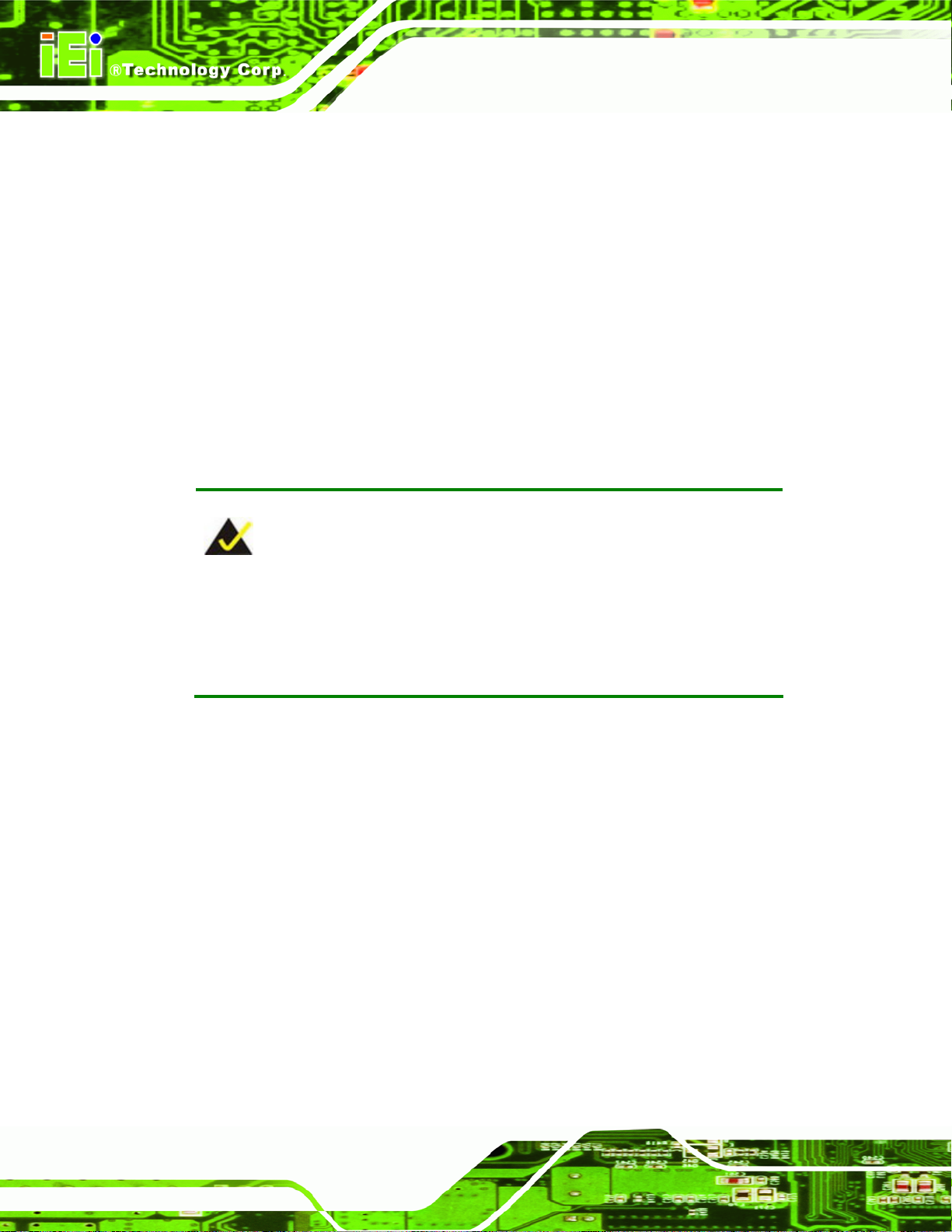
5.5.2.1 Standard Cabinet and Rack Installation
The standard cabinet/rack mounting procedure applies to the following DM series LCD
monitors:
DM-170
DM-150
DM-121
DM-104
To mount the DM series LCD monitor into a cabinet/rack, please follow the steps below.
Step 1: The back of the metal frame surrounding the DM series LCD monitor has
several retention screw holes for a cabinet/rack installation bracket.
DM Series Monitor
NOTE:
When purchasing a cabinet/rack installation bracket, make sure it is
compatible with both the monitor and the cabinet/rack into which the
monitor is installed.
Step 2: Slide the monitor through the cabinet/rack bracket until the rear side of the
monitor frame is flush against the front of the bracket.
Step 3: Make sure the retention screw holes at the rear of the monitor frame are aligned
with the retention screw holes in the cabinet/rack bracket.
Step 4: Secure the cabinet/rack bracket to the monitor by inserting and tightening the
retention screws (
5Figure 5-18).
Page 62
Page 77

DM Series Monitor
Figure 5-18: Secure the Cabinet/Rack Bracket
Step 5: Slide the monitor with the attached cabinet/rack bracket into a rack or cabinet
5Figure 5-19).
(
Page 63
Page 78

DM Series Monitor
Figure 5-19: Install into a Cabinet/Rack
Step 6: Once the monitor with the attached cabinet/rack has been properly inserted into
the rack or cabinet, secure the front of the rack/cabinet bracket to the front of the
rack or cabinet (
5Figure 5-19).
5.5.2.2 DM-190 Cabinet and Rack Installation
To mount the DM-190 monitor into a cabinet/rack, please follow the steps below.
Step 1: Insert and tighten the supplied mounting nuts and bolts to the rack for the rack
mounting bracket. Each bracket requires three nuts and bolts for installation.
5Figure 5-20)
(See
Page 64
Page 79

DM Series Monitor
Figure 5-20: Rack Mounting Nuts and Bolts Installation (DM-190)
Step 2: Secure the rack mounting bracket to two sides of the monitor using the supplied
retention screws. Each bracket requires four screws. (See
5Figure 5-21)
Figure 5-21: Rack Mounting Bracket Installation (DM-190)
Page 65
Page 80
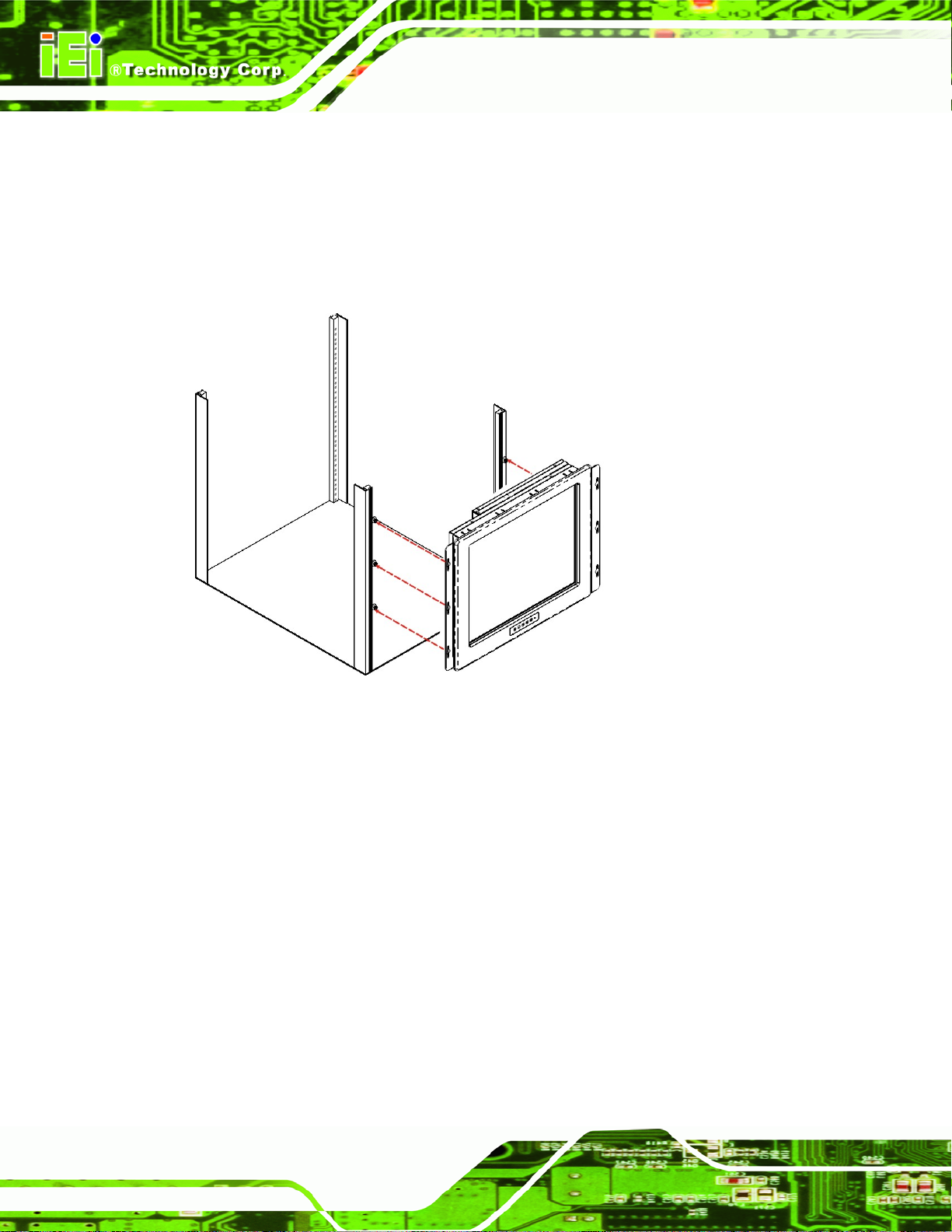
DM Series Monitor
Step 3: Carefully insert the slotted holes of the brackets on the monitor through the bolts
on the rack and gently pull the monitor downwards until the bolts rests securely
in the slotted holes. (See
5Figure 5-22). Ensure that all six of the bolts fit snuggly
into their respective slotted holes.
Figure 5-22: Rack Mounting (DM-190)
5.5.2.3 DM-84 and DM-65 Cabinet and Rack Installation
Use the standard panel mounting procedure (Section 55.5.1.1) to mount the DM-84
monitor into a cabinet/rack and use the DM-65 panel mounting procedure (Section
to mount the DM-65 monitor into a cabinet/rack.
5.5.3 DIN Rail Installation
The DM-84 and DM-65 have four holes located on the rear panel for mounting the monitor
to a DIN rail clamp. To mount the DM series LCD monitor onto a DIN rail, please follow the
steps below.
Page 66
55.5.1.2)
Page 81

DM Series Monitor
Step 1: Attach the DIN rail mounting bracket to the rear of the monitor. Secure the
bracket to the monitor with the supplied retention screws (
5Figure 5-23).
Figure 5-23: DIN Rail Mounting Bracket
Step 2: Make sure the inserted screw in the center of the bracket is at the lowest
position of the elongated hole (
5Figure 5-24).
Figure 5-24: Screw Locations
Step 3: Place the DIN rail flush against the back of the mounting bracket making sure
the edges of the rail are between the upper and lower clamps (
5Figure 5-25).
Page 67
Page 82

DM Series Monitor
Figure 5-25: Mounting the DIN RAIL
Step 4: Secure the DIN rail to the mounting bracket by turning the top screw clockwise.
This draws the lower clamp up and secures the monitor to the DIN rail (
5-26).
Figure 5-26: Secure the Assembly to the DIN Rail
5Figure
Page 68
Page 83
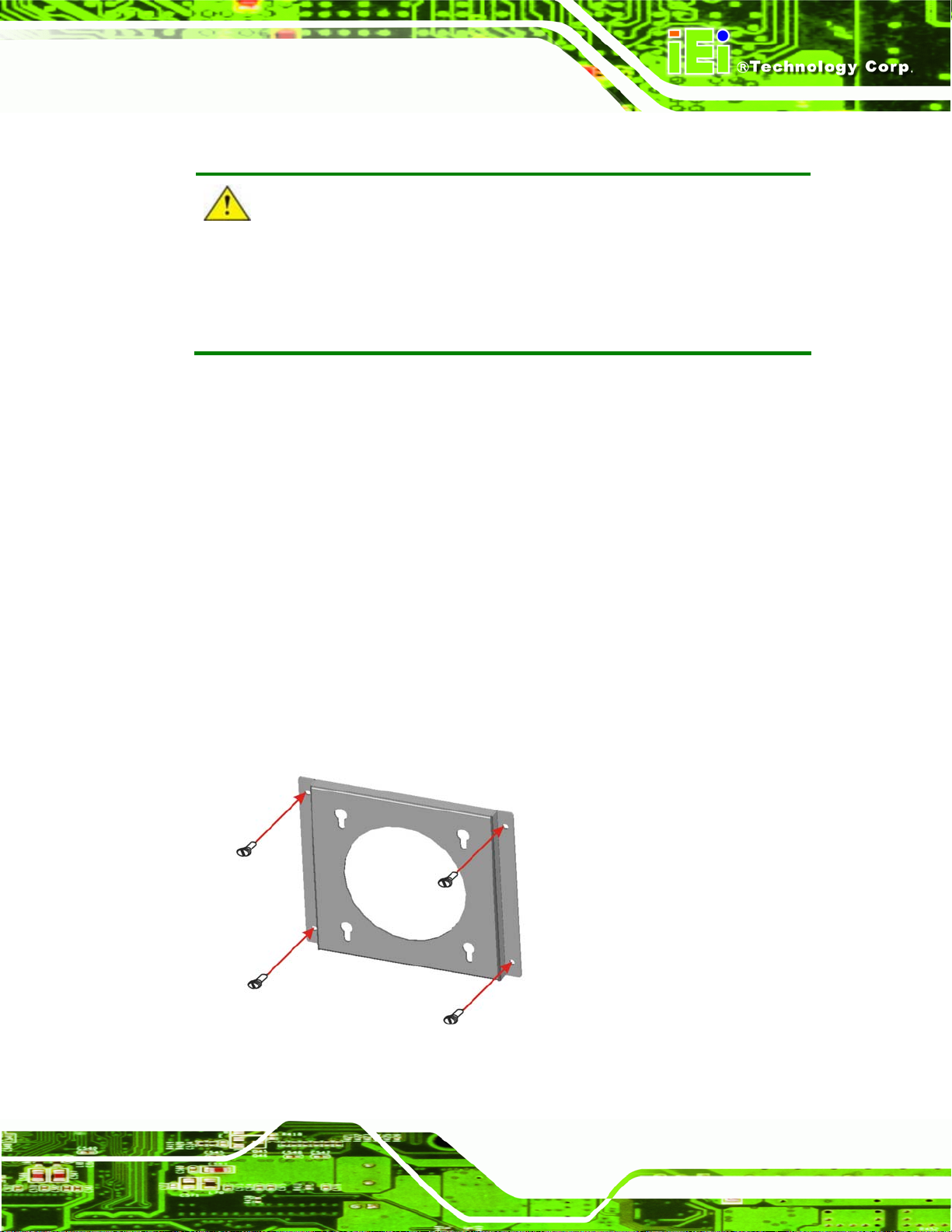
DM Series Monitor
5.5.4 Wall Mounting
CAUTION:
Due to safety concerns, it is highly recommended to use the VESA mounting
kits provided by IEI for wall, stand and arm mounting. If the VESA mounting kit
is purchased separately, please make sure the mounting kit is UL-listed.
Each model of the DM series LCD monitor has four holes located on the rear panel for
mounting the monitor to a wall. To mount the DM series LCD monitor onto a wall, please
follow the steps below.
Step 1: Select a location on the wall for the wall-mounting bracket.
Step 2: Carefully mark the locations of the four bracket screw holes on the wall.
Step 3: Drill four pilot holes at the marked locations on the wall for the bracket retention
screws.
Step 4: Align the wall-mounting bracket screw holes with the pilot holes.
Step 5: Secure the mounting-bracket to the wall by inserting the retention screws into
the four pilot holes and tightening them (
5Figure 5-27).
Figure 5-27: Wall-mounting Bracket
Page 69
Page 84
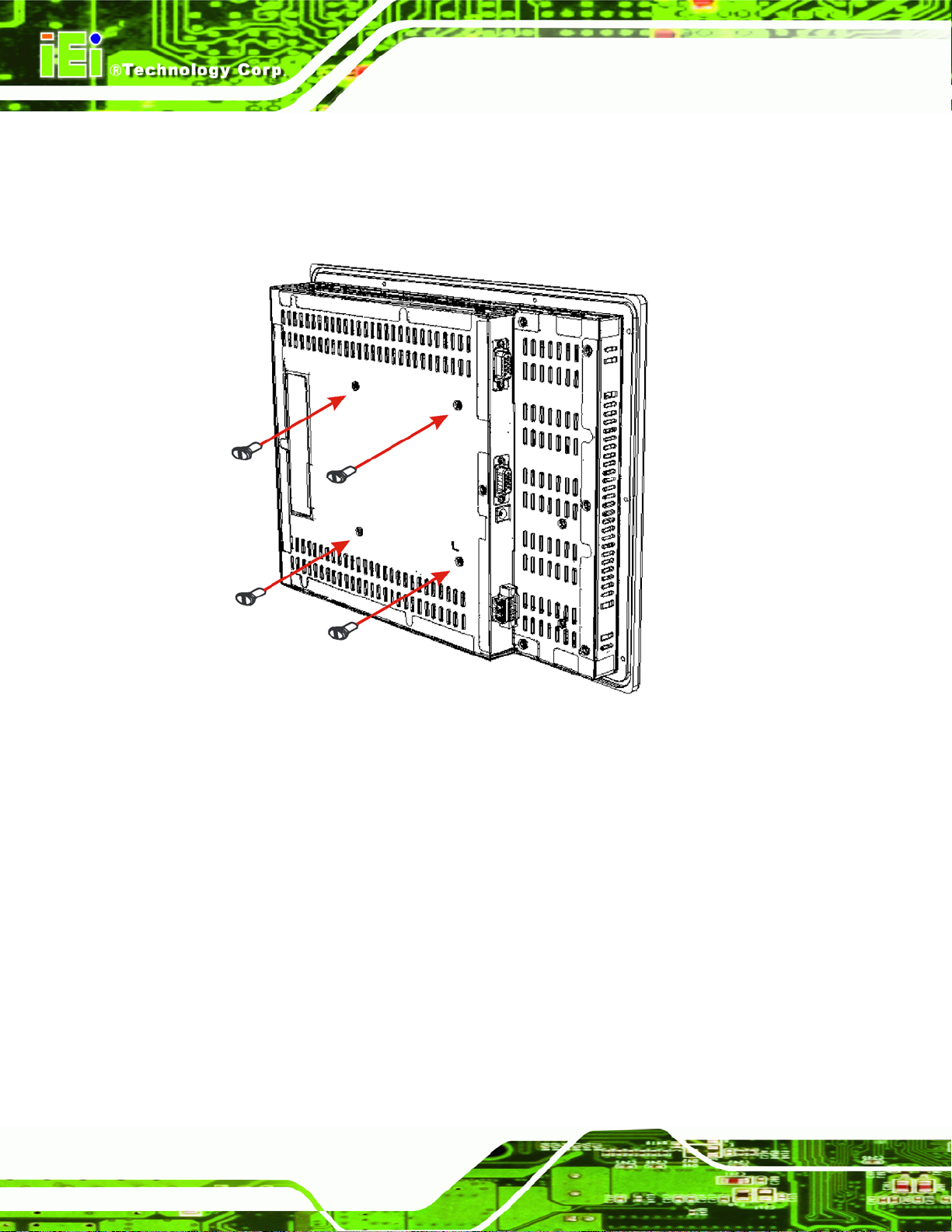
DM Series Monitor
Step 6: Insert the four monitor mounting screws (M4 screws) provided in the wall
mounting kit into the four screw holes on the real panel of the monitor and
tighten until the screw shank is secured against the rear panel (
5Figure 5-28).
Figure 5-28: Monitor Support Screws
Step 7: Align the mounting screws on the monitor rear panel with the mounting holes on
the bracket.
Step 8: Carefully insert the screws through the holes and gently pull the monitor
downwards until the monitor rests securely in the slotted holes (
Ensure that all four of the mounting screws fit snuggly into their respective
slotted holes.
5Figure 5-29).
Page 70
Page 85
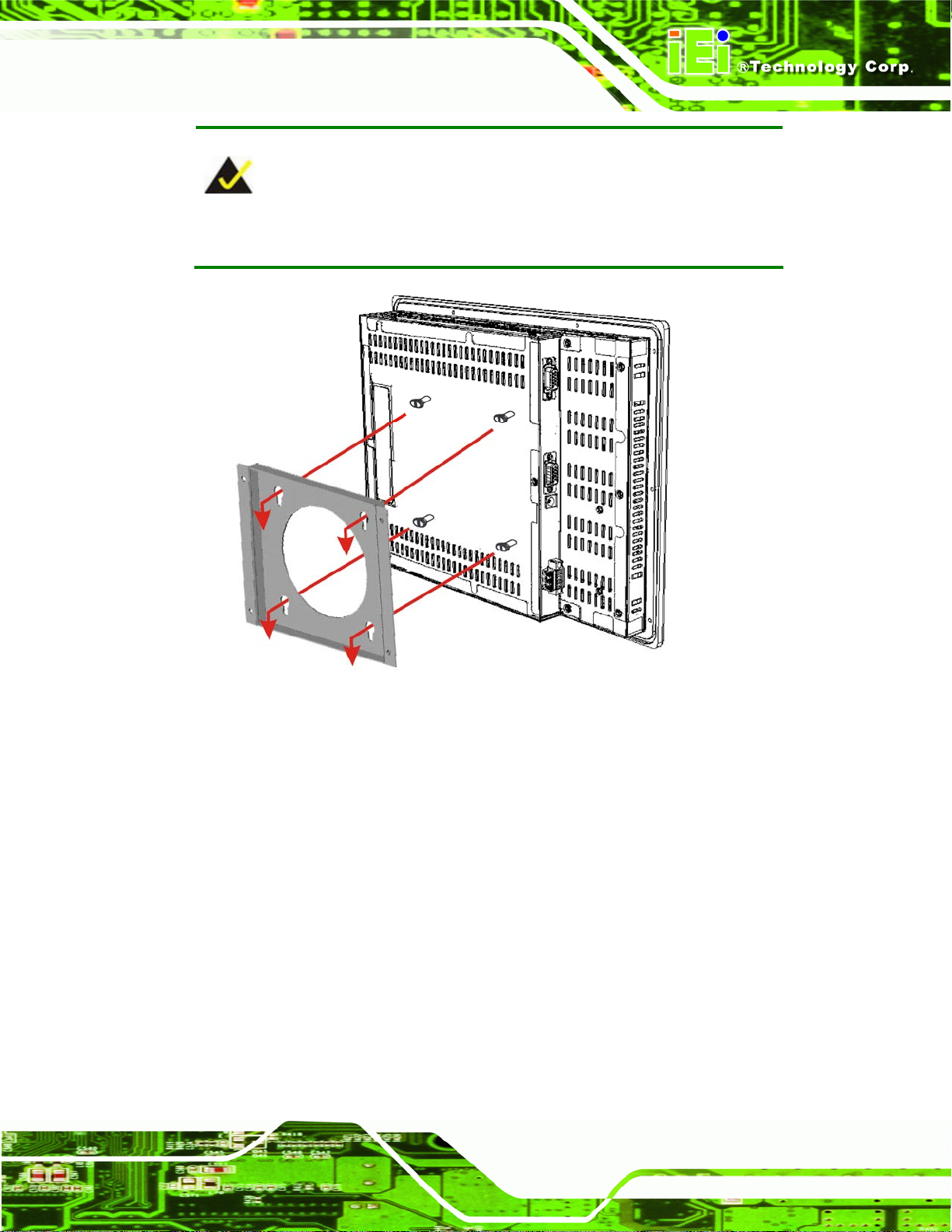
DM Series Monitor
NOTE:
In the diagram below the bracket is already installed on the wall.
Figure 5-29: Wall Mounting the Monitor
5.5.5 Monitor Stand Installation
The DM series LCD monitor has Video Electronics Standards Association (VESA)
standard mounting holes tapped into the rear panel. The standard holes are M4 set at
100m x 100mm apart (
5Figure 5-30).
Page 71
Page 86
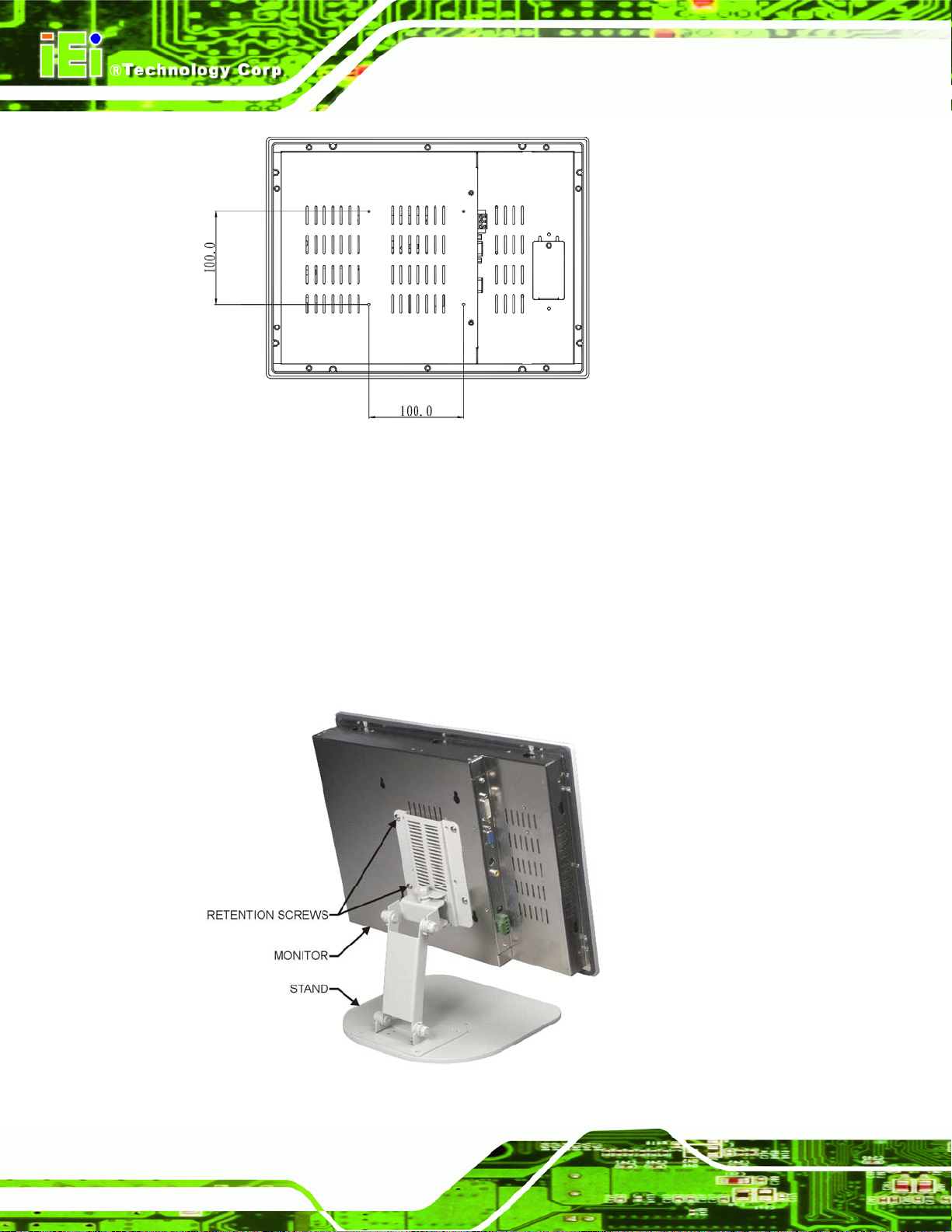
Figure 5-30: VESA Mounting Holes
The monitor stand mounting plate has a matching VESA hole pattern. To mount the DM
series LCD monitor onto a stand, please follow the steps below.
DM Series Monitor
Step 1: Line up the threaded holes on the monitor rear panel with the screw holes on the
monitor stand mounting plate.
Step 2: Secure the monitor to the stand with the supplied retention screws (
5-31).
5Figure
Page 72
Figure 5-31: Monitor Stand Mounting
Page 87

DM Series Monitor
5.5.6 Monitor Arm Installation
The DM series LCD monitor has Video Electronics Standards Association (VESA)
standard mounting holes tapped into the rear panel. The standard holes are M4 set at
100m x 100mm apart (
VESA hole pattern. To mount the DM series LCD monitor onto a monitor arm, please
follow the steps below.
Step 1: Line up the threaded holes on the monitor rear panel with the screw holes on the
monitor arm mounting plate.
Step 2: Secure the monitor to the arm with the supplied retention screws (
Step 0:
5Figure 5-30). The monitor arm mounting plate has a matching
5Figure 5-32).
Figure 5-32: Monitor Arm Mounting
Page 73
Page 88

DM Series Monitor
Chapter
6
6 On-Screen-Display (OSD)
Controls
Page 74
Page 89

DM Series Monitor
6.1 User Mode OSD Structure
6.1.1 OSD Buttons
There are several on-screen-display (OSD) control buttons oriented either vertically along
the right hand side or horizontally along the bottom of the monitor front panel. Refer to
Section
52.2 for availability and orientation of the OSD controls on specific DM series
monitors.
5Figure 6-1 shows a typical arrangement of OSD controls for all models of the DM series
LCD monitor except the DM-65.
Figure 6-1: OSD Control Buttons for All Models Except DM-65
Page 75
Page 90

5Figure 6-2 shows the OSD controls for the DM-65.
DM Series Monitor
Figure 6-2: DM-65 OSD Control Buttons
6.1.2 OSD Menu Structure
5Table 6-1 shows the OSD menu structure for all models of the SRM series LCD monitor.
Level 0 Level 1 Value
Main Display Features Menu
Color Menu
Brightness 0 to 100
Contrast 0 to 100
Clock 0 to 100
Phase 0 to 100
H. Position 0 to 100
V. Position 0 to 100
Sharpness 1 to 5
6500K - Preset NTSC value
7500K - Preset NTSC value
9300K - Preset NTSC value
Page 76
Red RGB values from 0 to 100
Green RGB values from 0 to 100
Blue RGB values from 0 to 100
Page 91

DM Series Monitor
OSD Menu
Exit Menu Exit Select
Table 6-1: OSD Menus
OSD Time Out 0 to 60 sec
OSD Position 1 to 5
OSD Transparency 20, 40, 60, 80, 100
Factory Reset Select
Auto Adjust Select
Auto Color Select
Gamma Off, On
Page 77
Page 92
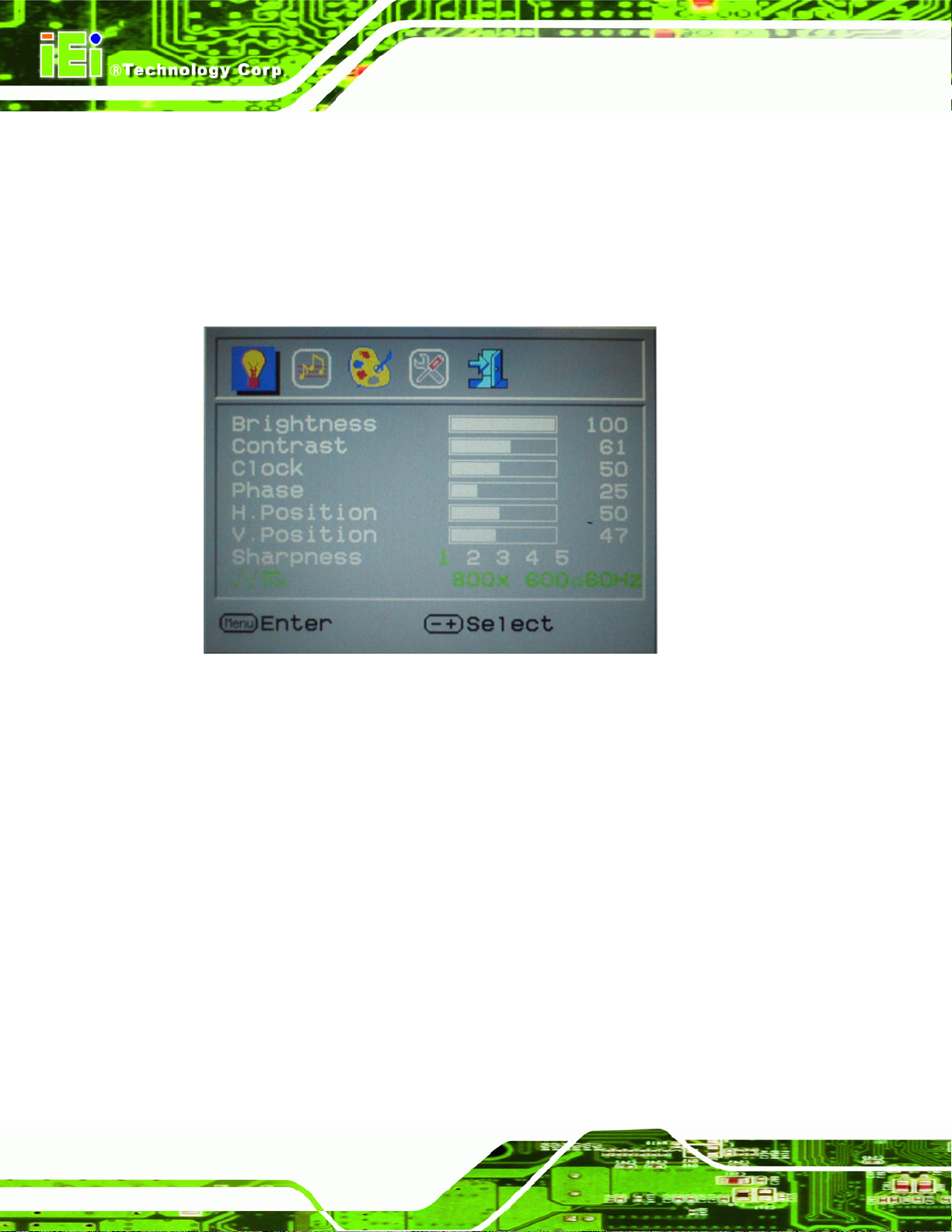
6.2 Using the OSD
OSD menu options are described below.
6.2.1 Main Display Features
Main display features are shown in Figure 6-3.
DM Series Monitor
Figure 6-3: Main Display Features
The brightness option adjusts the brightness of screen. This function
Brightness
Contrast
Clock
Phase
H. Position
V. Position
Sharpness
adjusts the offset value of ADC. Setting this value too high or too low
will affect the quality of image. When the auto- dimming function is
turned on, the brightness control is not effective.
This function adjusts the gain value of ADC. Adjusting this value too
high or too low will worsen the quality of image.
Adjusts the width of the display screen.
Adjusts the input signal.
Adjusts the horizontal position of the display screen.
Adjusts the vertical position of the display screen
Adjust the sharpness of the display
Page 78
Page 93

DM Series Monitor
6.2.2 Color
Color options are shown in Figure 6-4.
Figure 6-4: Color Options
The Color menu fine-tunes the palette of color hues for the LCD.
6500k
7500k
9300k
User
NTSC standard Kelvin
NTSC standard Kelvin
NTSC standard Kelvin
This item allows fine-tuning the balance among Red, Green, and Blue color
hues if images look garish or unrealistic.
Page 79
Page 94

6.2.3 OSD Configurations
The OSD configurations are shown in Figure 6-5.
DM Series Monitor
Figure 6-5: OSD Configurations Menu
OSD Configurations are described below.
OSD Time Out
OSD Position
OSD Transparency
Factory Reset
Auto Adjust
Auto Color
Determines how many seconds the OSD screen stays on screen
before it disappears when OSD is left unattended.
Adjusts the OSD position on the screen. Position 1 is in the upper left
of the screen, position 2 in the upper right and position 3 in the
center.
Adjust the transparency of the OSD menu background.
Restores the default OSD settings. Note that this will restore all
default display settings.
Automatically adjusts the position of the display screen
Automatically adjusts the color settings.
Page 80
Page 95

DM Series Monitor
Chapter
7
7 Software Drivers
Page 81
Page 96

7.1 Introduction
The touch panel controller enables analog resistive touch panels for four-wire, five-wire &
eight-wire models. The controller directly communicates with the PC system through the
touch panel communications interface. The controller design is superior in sensitivity,
accuracy, and friendly operation. The touch panel driver emulates the left mouse button
and the right mouse button functions.
The touch panel driver supports the following operating systems:
DM Series Monitor
Microsoft
o Microsoft
o Microsoft
o Microsoft
o Microsoft
o Microsoft
o Microsoft
Microsoft
o Microsoft
o Microsoft
o Microsoft
Linux Kernel 2.6
DOS
Driver installation is described below.
®
Windows® versions:
®
Windows® 2000
®
Windows® XP
®
Windows® 2003
®
Windows® 2008
®
Windows® Vista
®
Windows® 7
®
Windows® CE versions:
®
Windows® CE 4.2
®
Windows® CE 5.0
®
Windows® CE 6.0
7.2 RS-232 or USB Touch Screen
Page 82
Before installing the driver, connect the DM Series monitor to the motherboard. The DM
Series monitors support touch screen modality through an RS-232 or USB interface
connection. Decide through which interface the touch screen is to be controlled.
RS-232 Interface: If the touch screen interface connection is an RS-232
connection, connect the RS-232 connector on the single board computer to
the DB-9 connector of the DM Series monitor.
Page 97
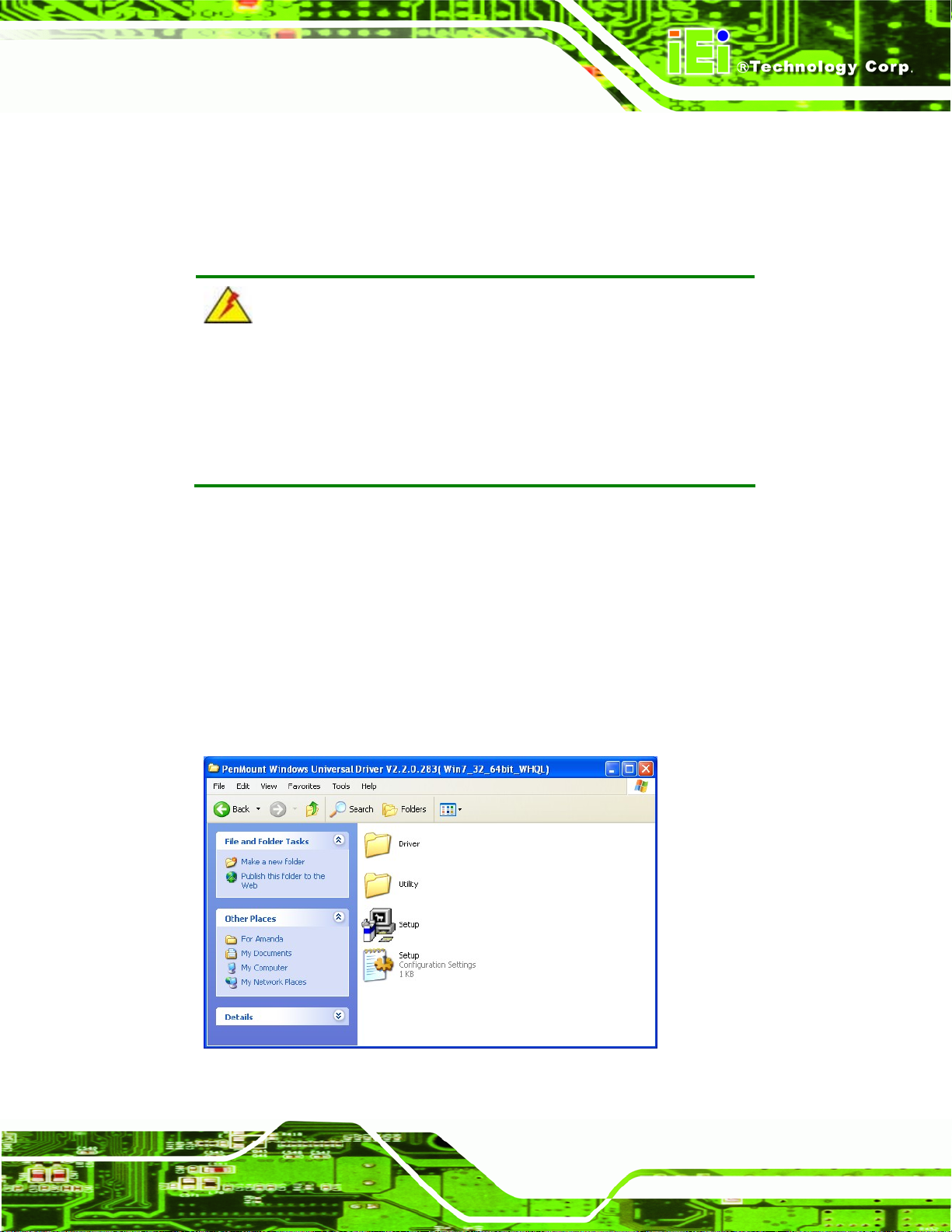
DM Series Monitor
USB Interface: If the touch screen interface connection is a USB connection,
connect the USB connector on the single board computer to the external USB
port connector of the DM Series monitor.
7.3 Touch Panel Driver Installation
WARNING:
Before the touch screen driver is installed, make sure the system is
connected to the monitor with a USB cable or an RS-232 null cable.
Also, make sure the VGA connector on the system is connected to the
VGA connector on the bottom of the monitor.
To install the touch panel driver for the DM Series, please follow the instructions below:
Step 1: Connect the DM Series monitor to the single board computer. See above.
Step 2: Install the driver CD. Install the driver CD into the system to which the DM
Series monitor is connected.
Step 3: Select the Touch Screen option in the menu of driver CD. The directory in
Figure 7-1 appears.
Figure 7-1: Setup Icon
Page 83
Page 98
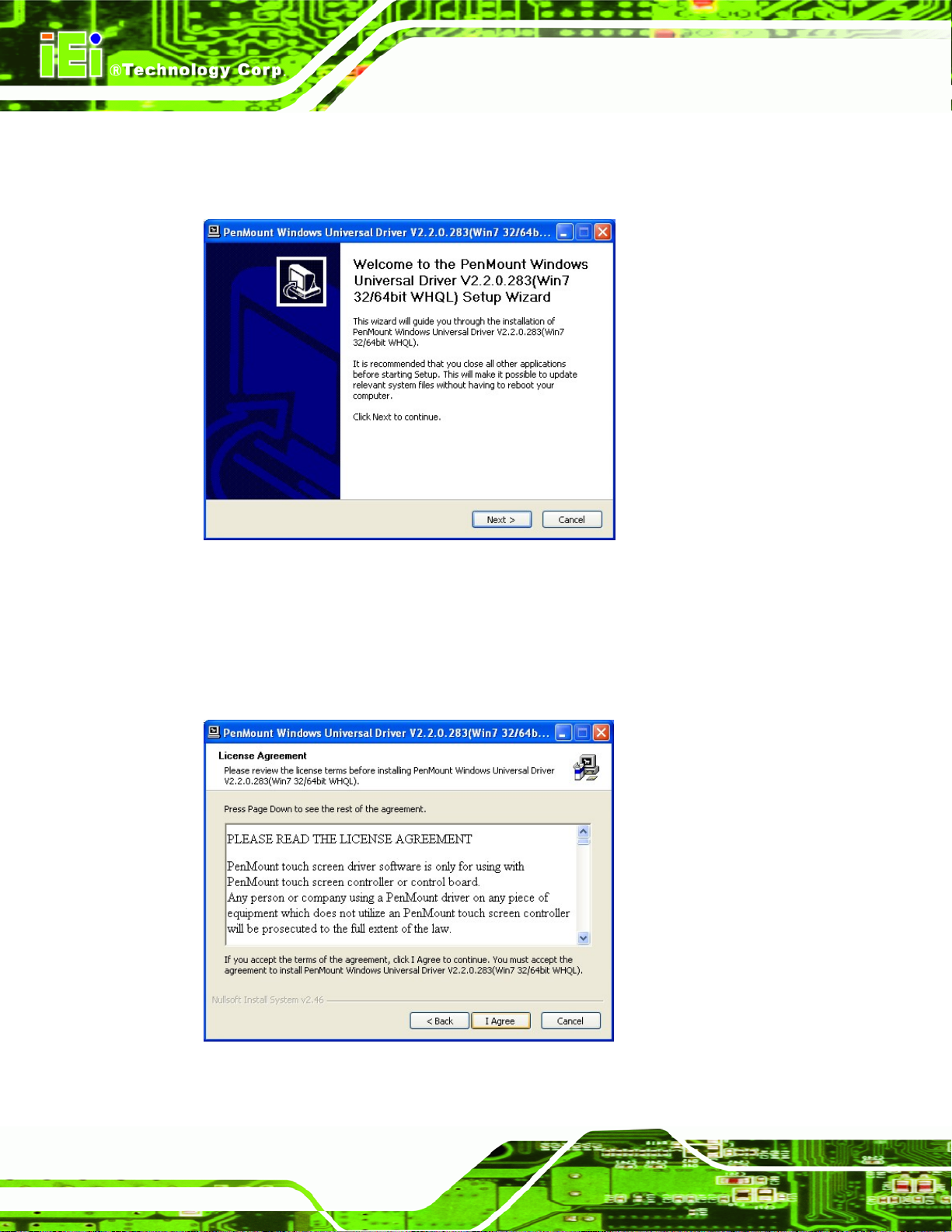
Step 4: Double click the setup icon in Figure 7-1.
DM Series Monitor
Step 5: The Welcome screen in
Figure 7-2: Welcome Screen
Step 6: Click Next to continue.
Figure 7-2 appears.
Step 7: The license agreement in
agreement by clicking I Agree.
Figure 7-3: License Agreement
Figure 7-3 appears. Accept the terms of the
Page 84
Page 99
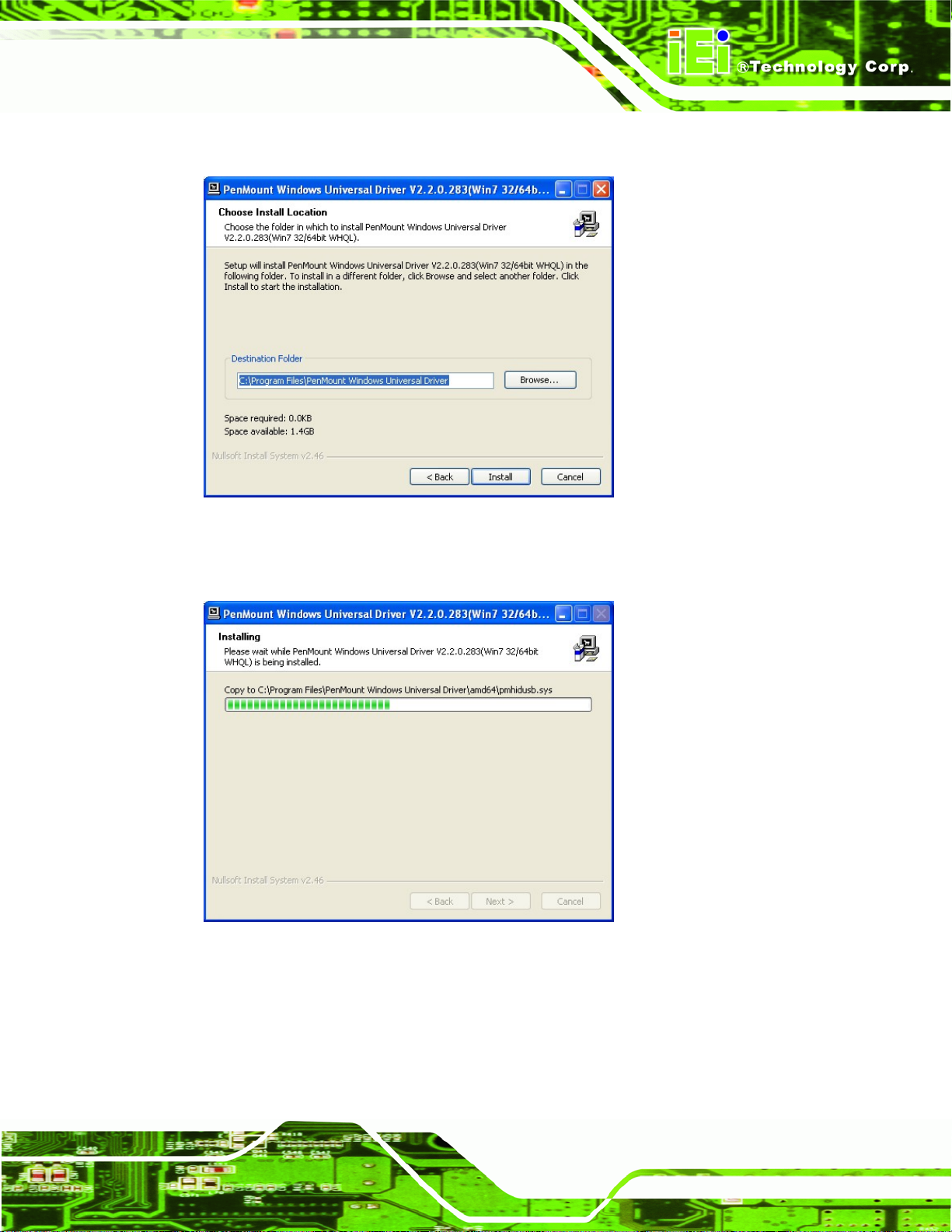
DM Series Monitor
Step 8: The installation destination screen appears. See Figure 7-4. Click Install.
Figure 7-4: Initiate Install
Step 9: The installation of the program begins. See
Figure 7-5.
Figure 7-5: Installation Starts
Step 10: When the installation is complete, the complete screen appears. See
Figure 7-6.
To complete the installation process click Finish.
Page 85
Page 100

DM Series Monitor
Figure 7-6: Finish Installation
7.4 Change the Touch Screen Interface
If the touch screen interface must be changed from an RS-232 interface to a USB
interface or, from a USB interface to an RS-232 interface, the following steps must be
followed.
Step 1: Uninstall the touch screen driver
Step 2: Remove the interface cable i.e. remove the RS-232 cable or the USB cable
Step 3: Install the new cable i.e. install the USB cable or the RS-232 cable.
Step 4: Reinstall the driver CD as described above. Step 0:
7.5 Calibrating the Touch Screen
To calibrate the touch screen cursor with the motion of the touch screen pen (or finger),
please follow the steps below:
Page 86
Step 1: Make sure the system is properly connected through an RS-232 or a USB
interface to the DM Series monitor.
Step 2: Make sure the touch screen driver is properly installed.
