Page 1
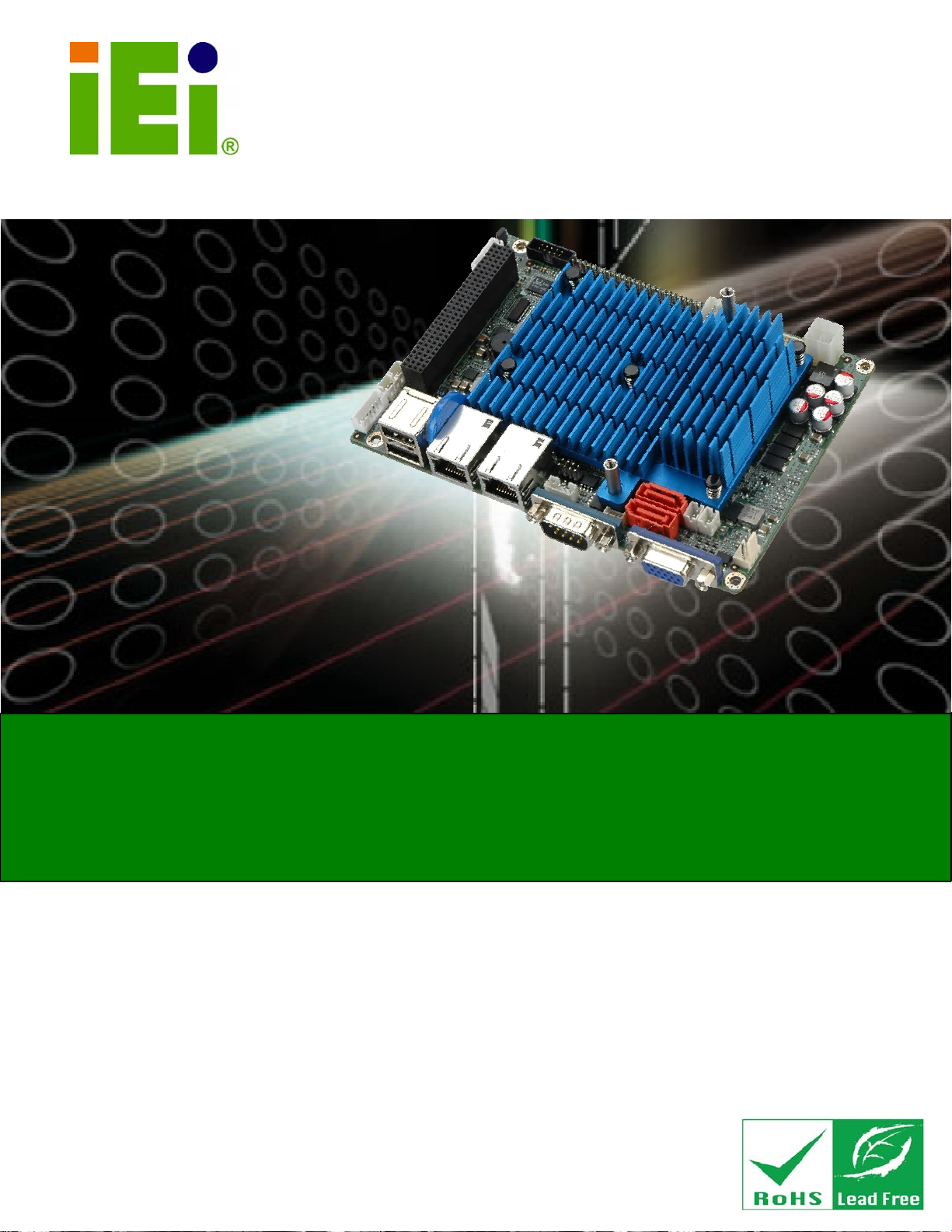
WAFER-CV-D25502/N26002 3.5" Motherboard
1
IEI Technology Corp.
MODEL:
WAFER-CV-D25502/N26002
3.5" SBC with Intel® Atom™ D2550/N2600 Processor,
On-board 2 GB DDR3 Memory, VGA, LVDS, Dual PCIe GbE,
PCI-104, USB 2.0, PCIe Mini, SATA 3Gb/s, Audio and RoHS
User Manual
Rev. 1.00 – 28 November, 2012
Page i
Page 2
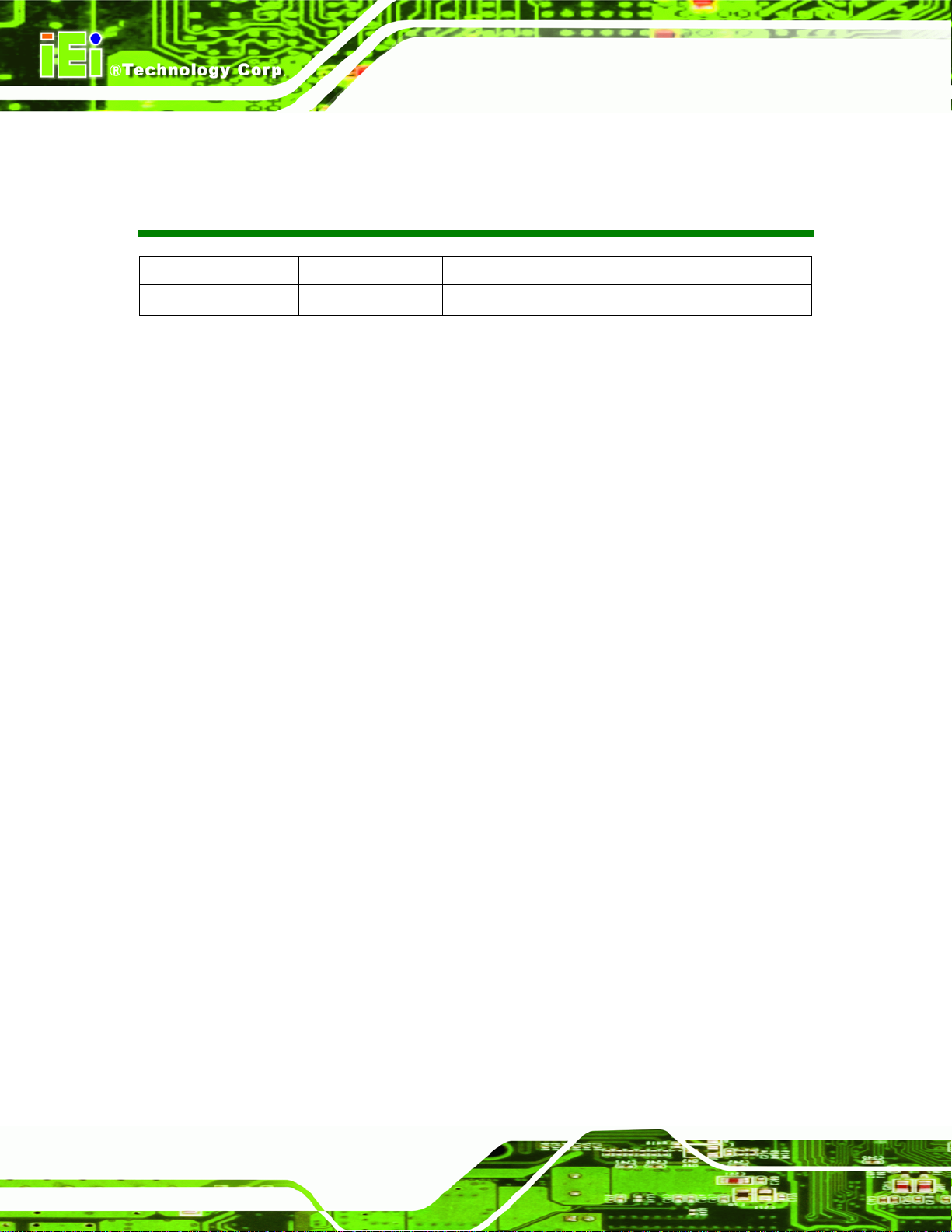
WAFER-CV-D25502/N26002 3.5" Motherboard
Revision
Date Version Changes
28 November, 2012
1.00 Initial release
Page ii
Page 3
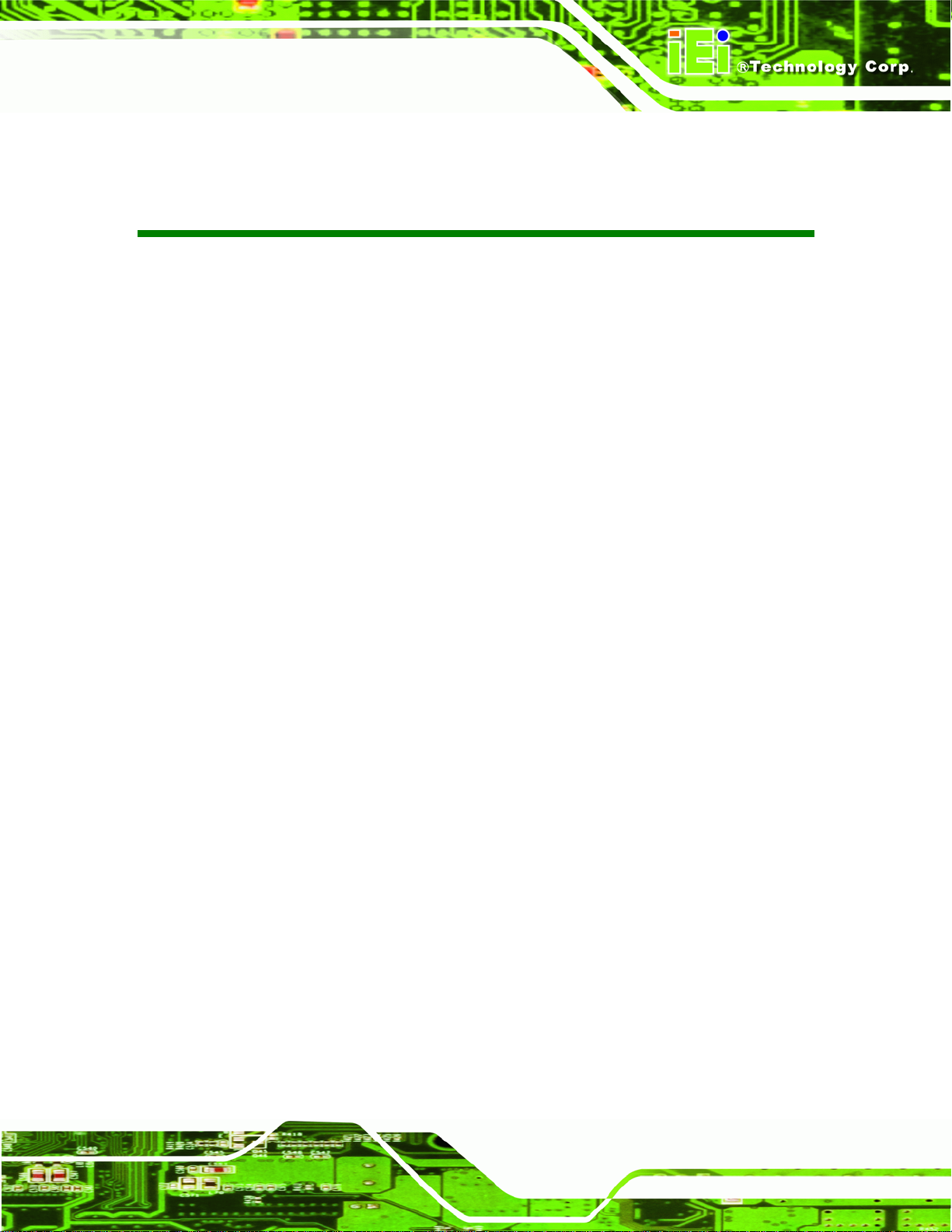
WAFER-CV-D25502/N26002 3.5" Motherboard
COPYRIGHT NOTICE
The information in this document is subject to change without prior notice in order to
improve reliability, design and function and does not represent a commitment on the part
of the manufacturer.
In no event will the manufacturer be liable for direct, indirect, special, incidental, or
consequential damages arising out of the use or inability to use the product or
documentation, even if advised of the possibility of such damages.
This document contains proprietary information protected by copyright. All rights are
Copyright
reserved. No part of this manual may be reproduced by any mechanical, electronic, or
other means in any form without prior written permission of the manufacturer.
TRADEMARKS
All registered trademarks and product names mentioned herein are used for identification
purposes only and may be trademarks and/or registered trademarks of their respective
owners.
Page iii
Page 4
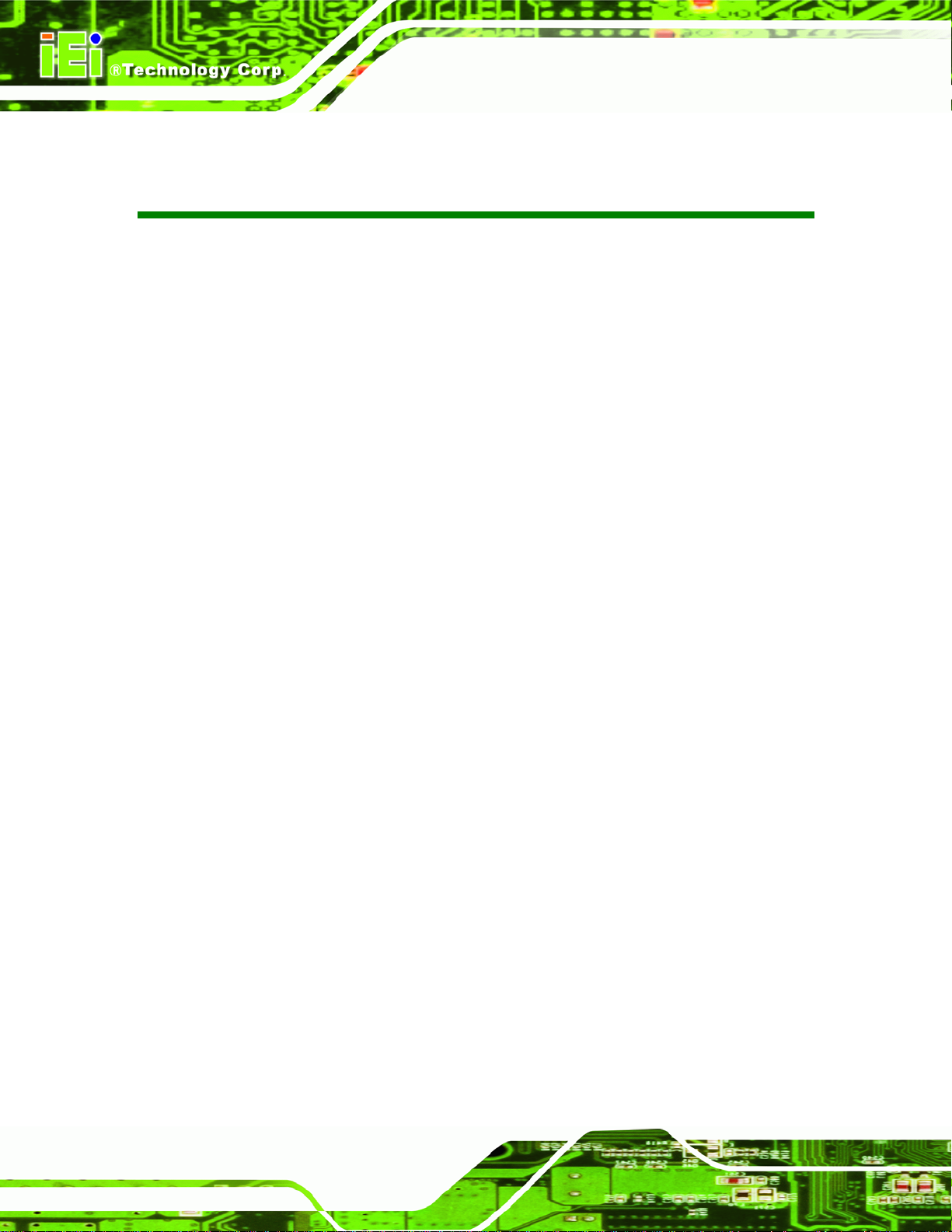
WAFER-CV-D25502/N26002 3.5" Motherboard
Table of Contents
1 INTRODUCTION.......................................................................................................... 1
1.1 INTRODUCTION........................................................................................................... 2
1.2 MODEL VARIATIONS ................................................................................................... 3
1.3 FEATURES................................................................................................................... 3
1.4 CONNECTORS ............................................................................................................. 4
1.5 DIMENSIONS............................................................................................................... 5
1.6 DATA FLOW................................................................................................................ 6
1.7 TECHNICAL SPECIFICATIONS ...................................................................................... 7
2 PACKING LIST............................................................................................................. 9
2.1 ANTI-STATIC PRECAUTIONS ...................................................................................... 10
2.2 UNPACKING PRECAUTIONS....................................................................................... 10
2.3 PACKING LIST............................................................................................................11
2.4 OPTIONAL ITEMS...................................................................................................... 12
3 CONNECTORS ........................................................................................................... 13
3.1 PERIPHERAL INTERFACE CONNECTORS..................................................................... 14
3.1.1 W AFER-CV-D25502/N26002 Layout .............................................................. 14
3.1.2 Peripheral Interface Connectors ..................................................................... 15
3.1.3 External Interface Panel Connectors............................................................... 16
3.2 INTERNAL PERIPHERAL CONNECTORS ...................................................................... 16
3.2.1 5 V SATA Power Connectors............................................................................ 16
3.2.2 12 V Power Connector..................................................................................... 17
3.2.3 Audio Connector .............................................................................................. 18
3.2.4 Battery Connector............................................................................................ 19
3.2.5 Digital Input/Output (DIO) Connector............................................................ 20
3.2.6 Fan Connector................................................................................................. 20
3.2.7 Keyboard/Mouse Connector............................................................................ 21
3.2.8 LVDS Connector.............................................................................................. 22
3.2.9 LVDS Backlight Inverter Connector................................................................ 23
3.2.10 PCI-104 Slot................................................................................................... 24
Page iv
Page 5

WAFER-CV-D25502/N26002 3.5" Motherboard
3.2.11 PCIe Mini Card Slot....................................................................................... 25
3.2.12 Power & HDD LED Connector..................................................................... 27
3.2.13 Power Button Connector................................................................................ 28
3.2.14 Reset Button Connector ................................................................................. 28
3.2.15 RS-232 Serial Port Connectors...................................................................... 29
3.2.16 RS-422/485 Serial Port Connector................................................................ 30
3.2.17 SATA Drive Connectors ................................................................................. 31
3.2.18 SMBus Connector .......................................................................................... 32
3.2.19 SPI ROM Connector...................................................................................... 33
3.2.20 USB Connector .............................................................................................. 33
3.3 EXTERNAL PERIPHERAL INTERFACE CONNECTOR PANEL ......................................... 34
3.3.1 Ethernet Connectors ........................................................................................ 35
3.3.2 Serial Port Connector (COM1) ....................................................................... 36
3.3.3 USB Connector ................................................................................................ 36
3.3.4 VGA Connector................................................................................................ 37
4 INSTALLATION ......................................................................................................... 39
4.1 ANTI-STATIC PRECAUTIONS ...................................................................................... 40
4.2 INSTALLATION CONSIDERATIONS.............................................................................. 40
4.3 JUMPER SETTINGS .................................................................................................... 42
4.3.1 AT/ATX Power Selection Jumper..................................................................... 42
4.3.2 Clear CMOS Jumper........................................................................................ 43
4.3.3 LVDS Voltage Selection.................................................................................... 44
4.3.4 PCI-104 VIO Voltage Selection ................................................................... 45
4.4 CHASSIS INSTALLATION............................................................................................ 46
4.4.1 Airflow.............................................................................................................. 46
4.4.2 Motherboard Installation................................................................................. 46
4.5 INTERNAL PERIPHERAL DEVICE CONNECTIONS........................................................ 46
4.5.1 AT/ATX Power Connection.............................................................................. 47
4.5.2 Audio Kit Installation....................................................................................... 48
4.5.3 LVDS LCD Installation.................................................................................... 49
4.5.4 PCIe Mini Card Installation............................................................................ 51
4.5.5 PCI-104 Expansion Card Installation............................................................. 53
4.5.6 SATA Drive Connection ................................................................................... 54
4.5.7 Single RS-232 Cable........................................................................................ 55
Page v
Page 6
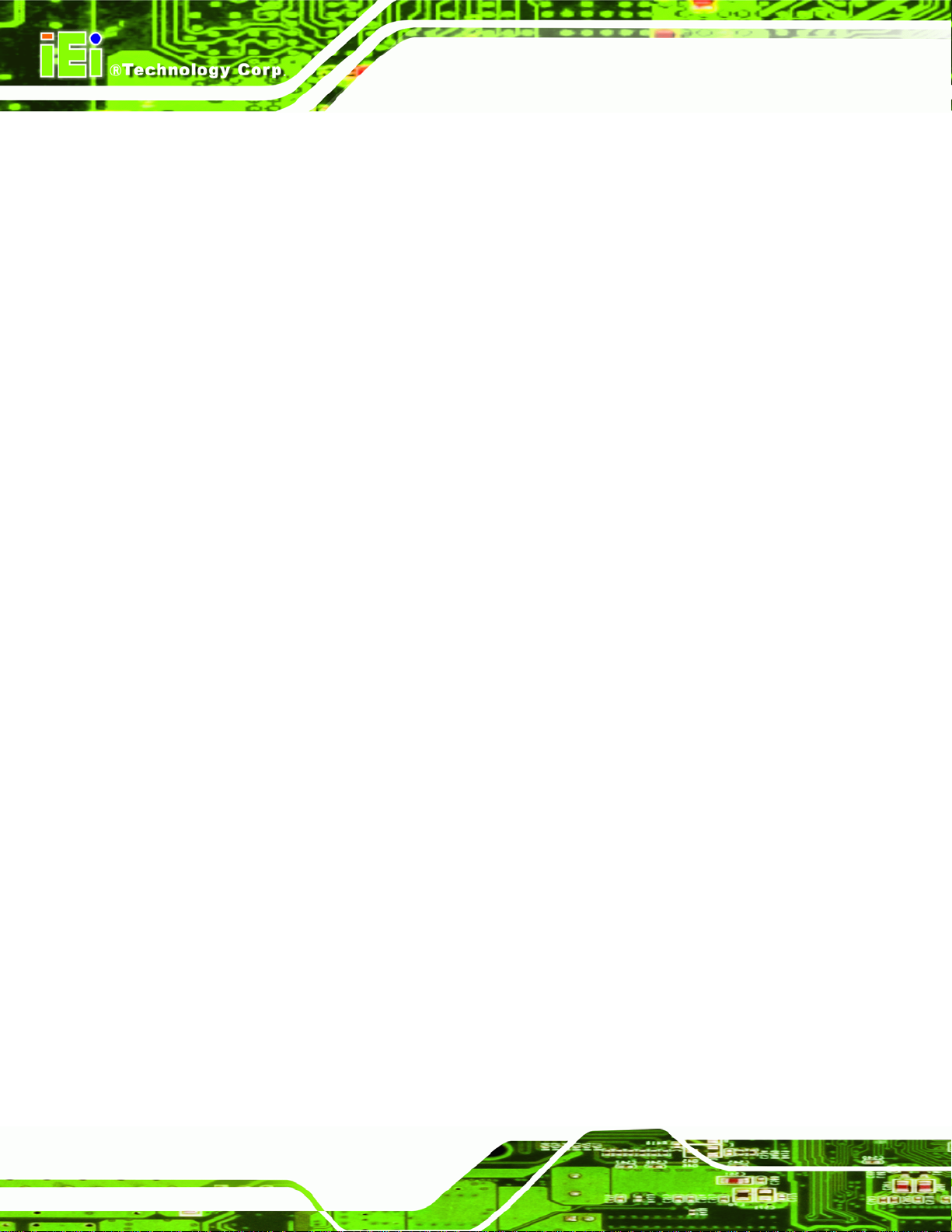
4.5.8 Keyboard/Mouse Y-cable Connector ............................................................... 56
4.6 EXTERNAL PERIPHERAL INTERFACE CONNECTION ................................................... 58
4.6.1 LAN Connection............................................................................................... 58
4.6.2 Serial Device Connection ................................................................................ 59
4.6.3 USB Connection (Dual Connector)................................................................. 60
4.6.4 VGA Monitor Connection ................................................................................ 61
5 BIOS.............................................................................................................................. 62
5.1 INTRODUCTION......................................................................................................... 63
5.1.1 Starting Setup................................................................................................... 63
5.1.2 Using Setup...................................................................................................... 63
5.1.3 Getting Help..................................................................................................... 64
5.1.4 Unable to Reboot after Configuration Changes.............................................. 64
5.1.5 BIOS Menu Bar................................................................................................ 64
5.2 MAIN........................................................................................................................ 65
WAFER-CV-D25502/N26002 3.5" Motherboard
5.3 ADVANCED ............................................................................................................... 66
5.3.1 ACPI Settings................................................................................................... 66
5.3.2 RTC Wake Settings........................................................................................... 67
5.3.3 CPU Configuration.......................................................................................... 69
5.3.4 IDE Configuration........................................................................................... 70
5.3.5 USB Configuration........................................................................................... 71
5.3.6 F81866 Super IO Configuration...................................................................... 72
5.3.6.1 Serial Port n Configuration....................................................................... 72
5.3.7 F81866 H/W Monitor....................................................................................... 78
5.3.7.1 Smart Fan Mode Configuration................................................................ 79
5.3.8 Serial Port Console Redirection...................................................................... 80
5.3.9 iEi Feature....................................................................................................... 83
5.4 CHIPSET ................................................................................................................... 84
5.4.1 Host Bridge Configuration .............................................................................. 84
5.4.1.1 Intel IGD Configuration............................................................................ 85
5.4.2 South Bridge Configuration............................................................................. 87
5.5 BOOT........................................................................................................................ 88
5.6 SECURITY................................................................................................................. 90
5.7 SAVE & EXIT............................................................................................................ 91
6 SOFTWARE DRIVERS.............................................................................................. 93
Page vi
Page 7
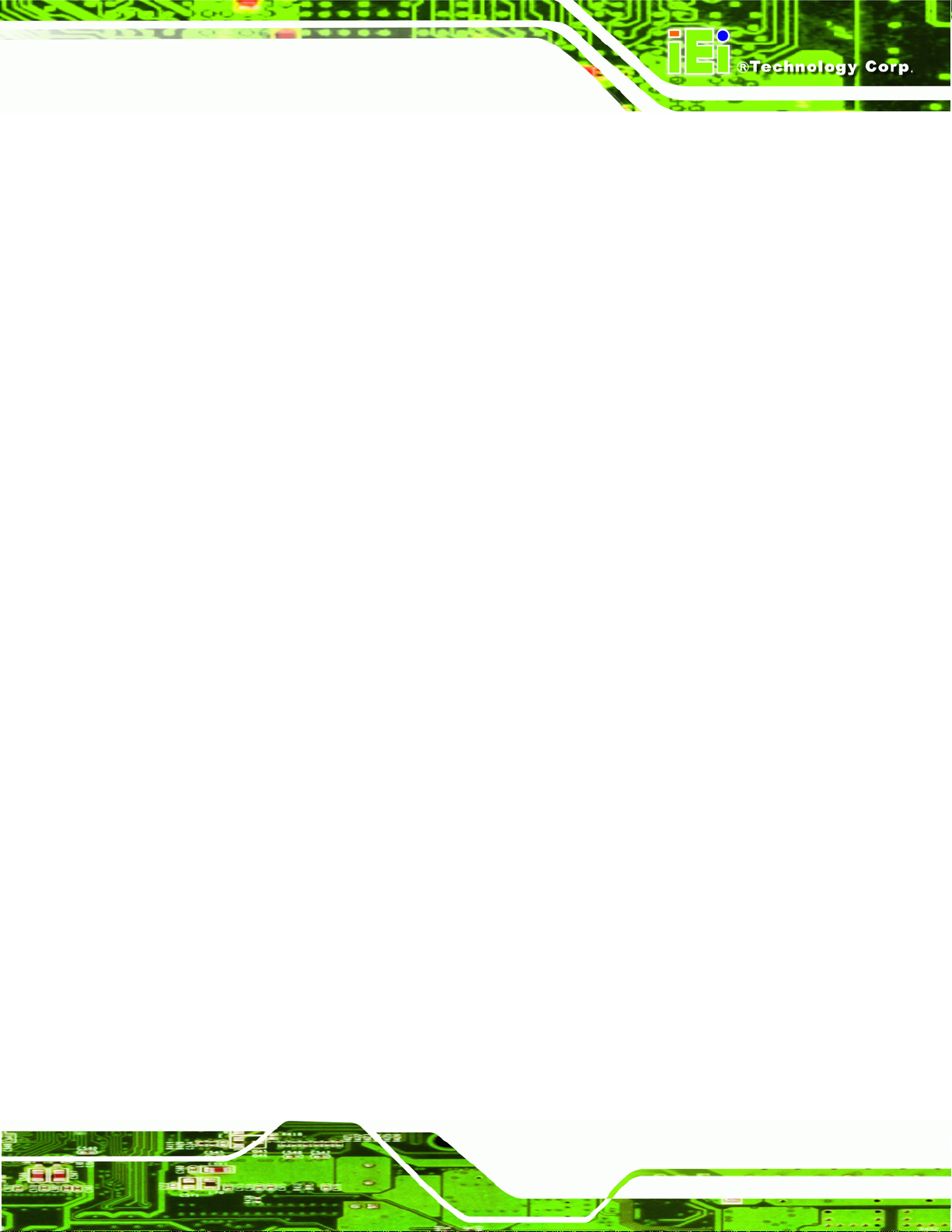
WAFER-CV-D25502/N26002 3.5" Motherboard
6.1 AVAILABLE SOFTWARE DRIVERS .............................................................................. 94
6.2 ST ARTING THE DRIVER PROGRAM ............................................................................ 94
6.3 CHIPSET DRIVER INSTALLATION............................................................................... 96
6.4 GRAPHICS DRIVER INSTALLATION.......................................................................... 100
6.5 LAN DRIVER INSTALLATION.................................................................................. 104
6.6 AUDIO DRIVER INSTALLATION ............................................................................... 106
A BIOS OPTIONS ........................................................................................................ 109
B ONE KEY RECOVERY............................................................................................112
B.1 ONE KEY RECOVERY INTRODUCTION .....................................................................113
B.1.1 System Requirement........................................................................................114
B.1.2 Supported Operating System..........................................................................115
B.2 SETUP PROCEDURE FOR WINDOWS.........................................................................116
B.2.1 Hardware and BIOS Setup .............................................................................117
B.2.2 Create Partitions............................................................................................117
B.2.3 Install Operating System, Drivers and Applications..................................... 121
B.2.4 Build-up Recovery Partition.......................................................................... 122
B.2.5 Create Factory Default Image....................................................................... 124
B.3 AUTO RECOVERY SETUP PROCEDURE.................................................................... 129
B.4 SETUP PROCEDURE FOR LINUX.............................................................................. 134
B.5 RECOVERY TOOL FUNCTIONS ................................................................................ 137
B.5.1 Factory Restore............................................................................................. 139
B.5.2 Backup System............................................................................................... 140
B.5.3 Restore Your Last Backup.............................................................................. 141
B.5.4 Manual........................................................................................................... 142
B.6 RESTORE SYSTEMS FROM A LINUX SER VER THROUGH LAN.................................. 143
B.6.1 Configure DHCP Server Settings.................................................................. 144
B.6.2 Configure TFTP Settings ............................................................................... 145
B.6.3 Configure One Key Recovery Server Settings............................................... 146
B.6.4 Start the DHCP, TFTP and HTTP................................................................. 147
B.6.5 Create Shared Directory................................................................................ 147
B.6.6 Setup a Client System for Auto Recovery...................................................... 148
B.7 OTHER INFORMATION ............................................................................................ 151
B.7.1 Using AHCI Mode or ALi M5283 / VIA VT6421A Controller....................... 151
B.7.2 System Memory Requirement ........................................................................ 153
Page vii
Page 8
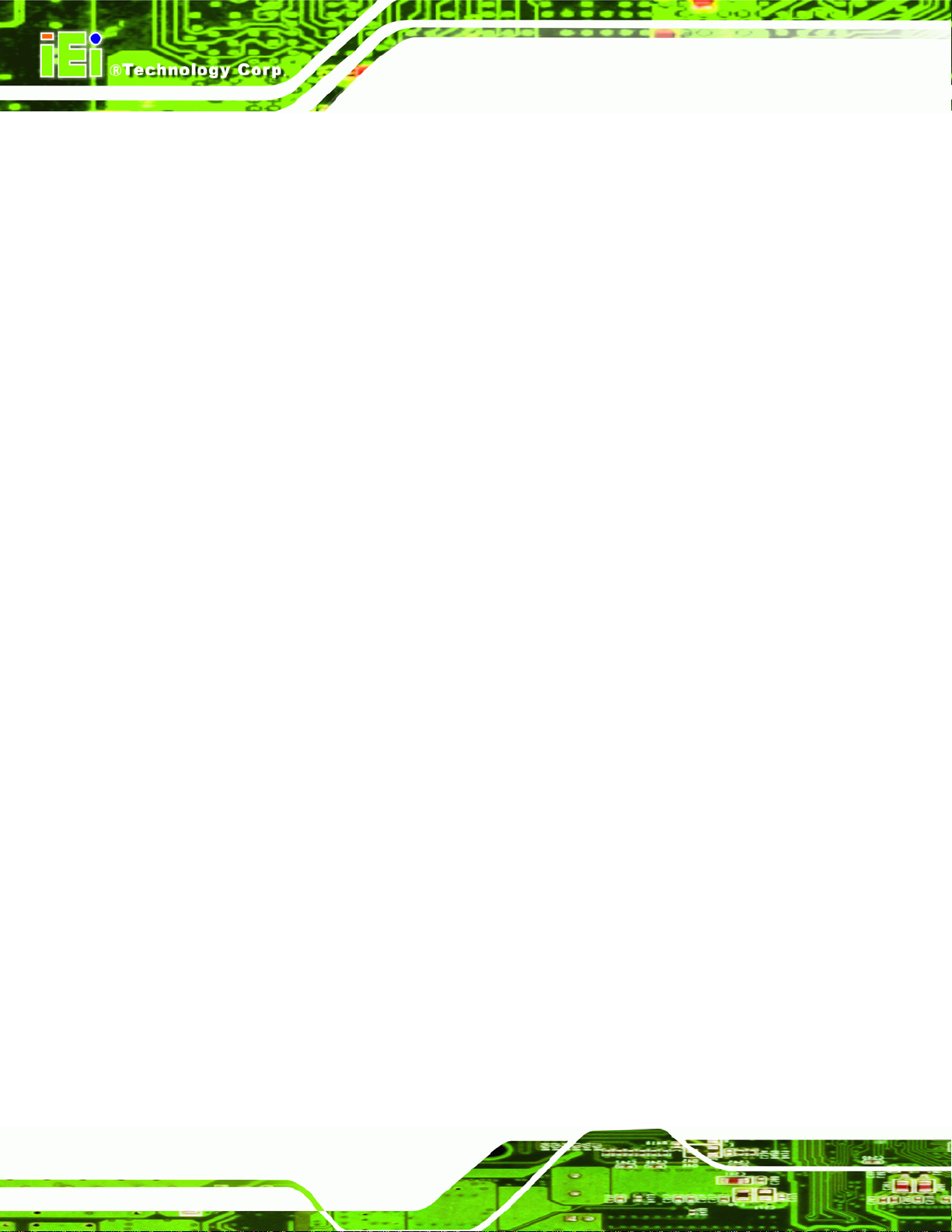
C TERMINOLOGY ..................................................................................................... 154
D DIGITAL I/O INTERFACE..................................................................................... 158
D.1 INTRODUCTION...................................................................................................... 159
D.2 DIO CONNECTOR PINOUTS ................................................................................... 159
D.3 ASSEMBLY LANGUAGE SAMPLES........................................................................... 160
D.3.1 Enable the DIO Input Function .................................................................... 160
D.3.2 Enable the DIO Output Function.................................................................. 160
E WA TCHDOG TIMER............................................................................................... 161
F HAZARDOUS MATERIALS DISCLOSURE ........................................................ 164
F.1 HAZARDOUS MATERIALS DISCLOSURE TABLE FOR IPB PRODUCTS CERTIFIED AS
ROHS COMPLIANT UNDER 2002/95/EC WITHOUT MERCURY ..................................... 165
WAFER-CV-D25502/N26002 3.5" Motherboard
Page viii
Page 9

WAFER-CV-D25502/N26002 3.5" Motherboard
List of Figures
Figure 1-1: WAFER-CV-D25502/N26002.......................................................................................2
Figure 1-2: Connectors ..................................................................................................................4
Figure 1-3: WAFER-CV-D25502/N26002 Dimensions (mm)........................................................5
Figure 1-4: Data Flow Diagram......................................................................................................6
Figure 3-1: Connectors and Jumpers.........................................................................................14
Figure 3-2: 5 V SATA Power Connector Locations...................................................................16
Figure 3-3: 12 V Power Connector Location..............................................................................17
Figure 3-4: Audio Connector Location.......................................................................................18
Figure 3-5: Battery Connector Location.....................................................................................19
Figure 3-6: Digital I/O Connector Location ................................................................................20
Figure 3-7: Fan Connector Location...........................................................................................21
Figure 3-8: Keyboard/Mouse Connector Location....................................................................21
Figure 3-9: LVDS Connector Location........................................................................................22
Figure 3-10: Backlight Inverter Connector Location.................................................................23
Figure 3-11: PCI-104 Slot Location.............................................................................................24
Figure 3-12: PCIe Mini Card Slot Location.................................................................................26
Figure 3-13: Power & HDD LED Connector Location................................................................27
Figure 3-14: Power Button Connector Location........................................................................28
Figure 3-15: Reset Button Connector Location.........................................................................29
Figure 3-16: RS-232 Serial Port Connector Locations..............................................................29
Figure 3-17: RS-422/485 Connector Location............................................................................30
Figure 3-18: SATA Drive Connector Locations.........................................................................31
Figure 3-19: SMBus Connector Location...................................................................................32
Figure 3-20: SPI Connector Location .........................................................................................33
Figure 3-21: USB Connector Location........................................................................................34
Figure 3-22: External Peripheral Interface Connector..............................................................34
Figure 3-23: RJ-45 Ethernet Connector......................................................................................35
Figure 3-24: COM1 Pinout Locations..........................................................................................36
Figure 3-25: VGA Connector .......................................................................................................37
Figure 4-1: AT/ATX Power Selection Jumper Location............................................................43
Page ix
Page 10
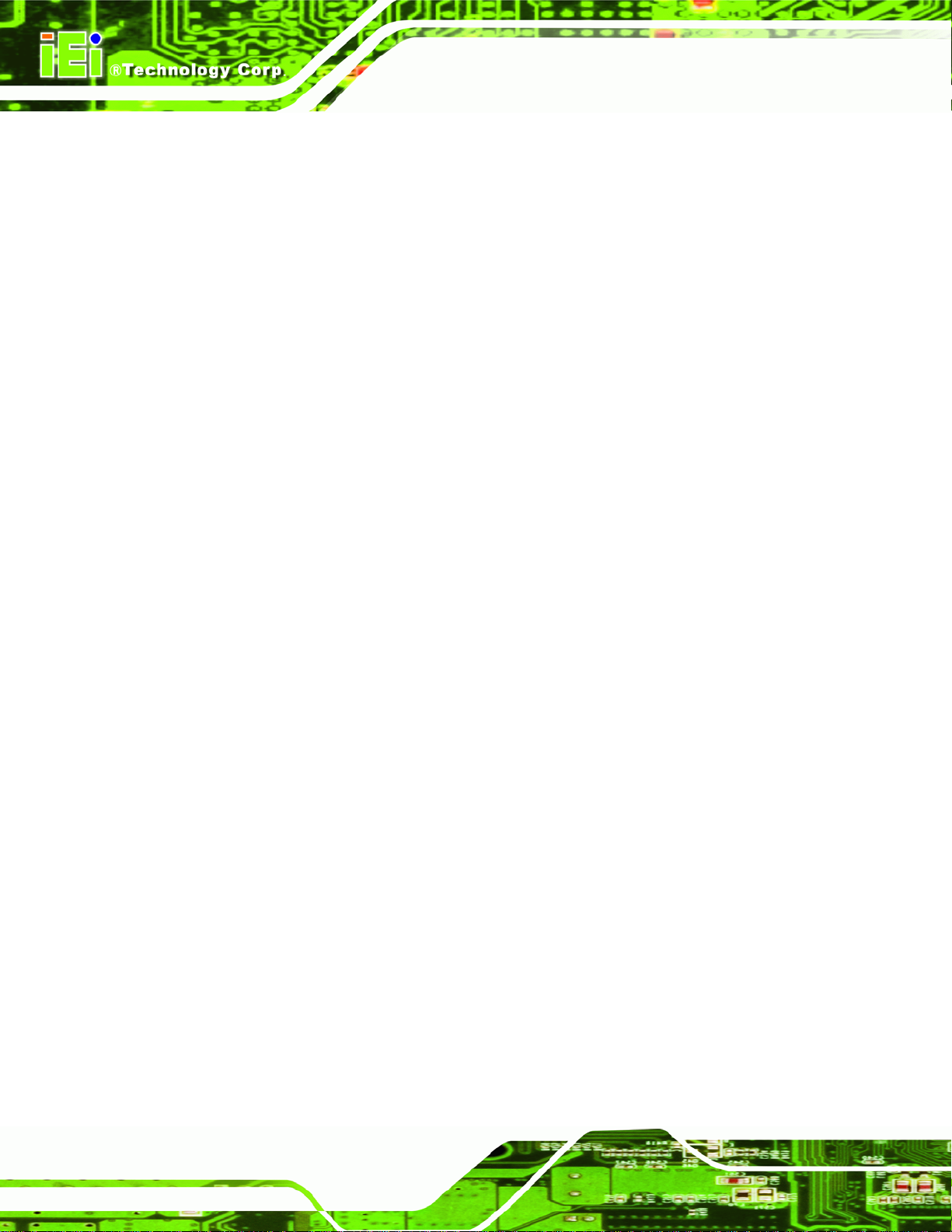
Figure 4-2: Clear CMOS Jumper Location .................................................................................44
Figure 4-3: LVDS Voltage Selection Jumper Location .............................................................45
Figure 4-4: PCI-104 VIO Voltage Selection Jumper Location ..................................................45
Figure 4-5: Power Cable to Motherboard Connection..............................................................47
Figure 4-6: Connect Power Cable to Power Supply..................................................................48
Figure 4-7: Audio Kit Cable Connection.....................................................................................49
Figure 4-8: LVDS Connector........................................................................................................50
Figure 4-9: Backlight Inverter Connection.................................................................................51
Figure 4-10: Remove the Retention Screws for the PCIe Mini Card........................................52
Figure 4-11: Insert the PCIe Mini Card into the Socket at an Angle........................................52
Figure 4-12: Secure the PCIe Mini Card .....................................................................................53
Figure 4-13: PCI-104 Expansion Card Installation ....................................................................53
Figure 4-14: SATA Drive Cable Connection...............................................................................54
Figure 4-15: Single RS-232 Cable Installation ...........................................................................55
WAFER-CV-D25502/N26002 3.5" Motherboard
Figure 4-16: Keyboard/mouse Y-cable Connection..................................................................57
Figure 4-17: LAN Connection......................................................................................................58
Figure 4-18: Serial Device Connector.........................................................................................59
Figure 4-19: USB Connector........................................................................................................60
Figure 4-20: VGA Connector .......................................................................................................61
Figure 6-1: Start Up Screen .........................................................................................................95
Figure 6-2: Drivers........................................................................................................................95
Figure 6-3: Chipset Driver Screen...............................................................................................96
Figure 6-4: Chipset Driver Welcome Screen..............................................................................97
Figure 6-5: Chipset Driver License Agreement.........................................................................98
Figure 6-6: Chipset Driver Read Me File ....................................................................................98
Figure 6-7: Chipset Driver Setup Operations ............................................................................99
Figure 6-8: Chipset Driver Installation Finish Screen............................................................ 100
Figure 6-9: Graphics Driver Welcome Screen........................................................................ 101
Figure 6-10: Graphics Driver License Agreement.................................................................. 102
Figure 6-11: Graphics Driver Read Me File............................................................................. 102
Figure 6-12: Graphics Driver Setup Operations..................................................................... 103
Figure 6-13: Graphics Driver Installation Finish Screen ....................................................... 103
Figure 6-14: LAN Driver Welcome Screen .............................................................................. 104
Figure 6-15: LAN Driver Installation ........................................................................................ 105
Figure 6-16: LAN Driver Installation Complete....................................................................... 105
Page x
Page 11
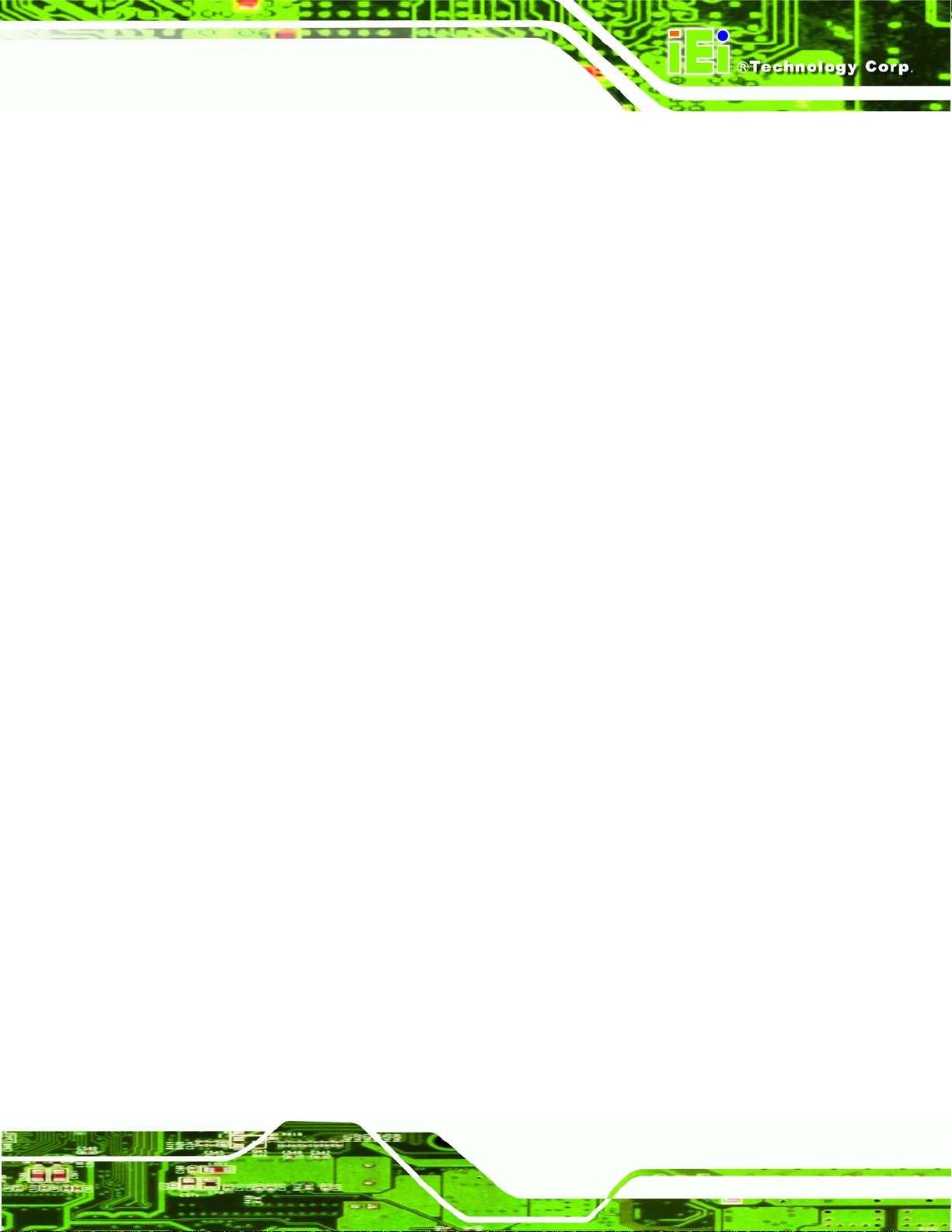
WAFER-CV-D25502/N26002 3.5" Motherboard
Figure 6-17: Audio Driver Installation File Extraction............................................................ 106
Figure 6-18: Audio Driver Welcome Screen............................................................................ 107
Figure 6-19: Audio Driver Installation...................................................................................... 107
Figure 6-20: Audio Driver Installation Complete.................................................................... 108
Figure B-1: IEI One Key Recovery Tool Menu........................................................................ 113
Figure B-2: Launching the Recovery Tool.............................................................................. 118
Figure B-3: Recovery Tool Setup Menu .................................................................................. 118
Figure B-4: Command Prompt ................................................................................................. 119
Figure B-5: Partition Creation Commands.............................................................................. 120
Figure B-6: Launching the Recovery Tool.............................................................................. 122
Figure B-7: Manual Recovery Environment for Windows..................................................... 122
Figure B-8: Building the Recovery Partition........................................................................... 123
Figure B-9: Press Any Key to Continue.................................................................................. 123
Figure B-10: Press F3 to Boot into Recovery Mode............................................................... 124
Figure B-11: Recovery Tool Menu ........................................................................................... 124
Figure B-12: About Symantec Ghost Window........................................................................ 125
Figure B-13: Symantec Ghost Path ......................................................................................... 125
Figure B-14: Select a Local Source Drive ............................................................................... 126
Figure B-15: Select a Source Partition from Basic Drive ...................................................... 126
Figure B-16: File Name to Copy Image to ............................................................................... 127
Figure B-17: Compress Image.................................................................................................. 127
Figure B-18: Image Creation Confirmation............................................................................. 128
Figure B-19: Image Creation Complete................................................................................... 128
Figure B-20: Image Creation Complete................................................................................... 128
Figure B-21: Press Any Key to Continue................................................................................ 129
Figure B-22: Auto Recovery Utility.......................................................................................... 130
Figure B-23: Disable Automatically Restart............................................................................ 130
Figure B-24: Launching the Recovery Tool............................................................................ 131
Figure B-25: Auto Recovery Environment for Windows ....................................................... 131
Figure B-26: Building the Auto Recovery Partition................................................................ 132
Figure B-27: Factory Default Image Confirmation ................................................................. 132
Figure B-28: Image Creation Complete................................................................................... 133
Figure B-29: Press any key to continue.................................................................................. 133
Figure B-30: IEI Feature ............................................................................................................ 134
Figure B-31: Partitions for Linux.............................................................................................. 135
Page xi
Page 12
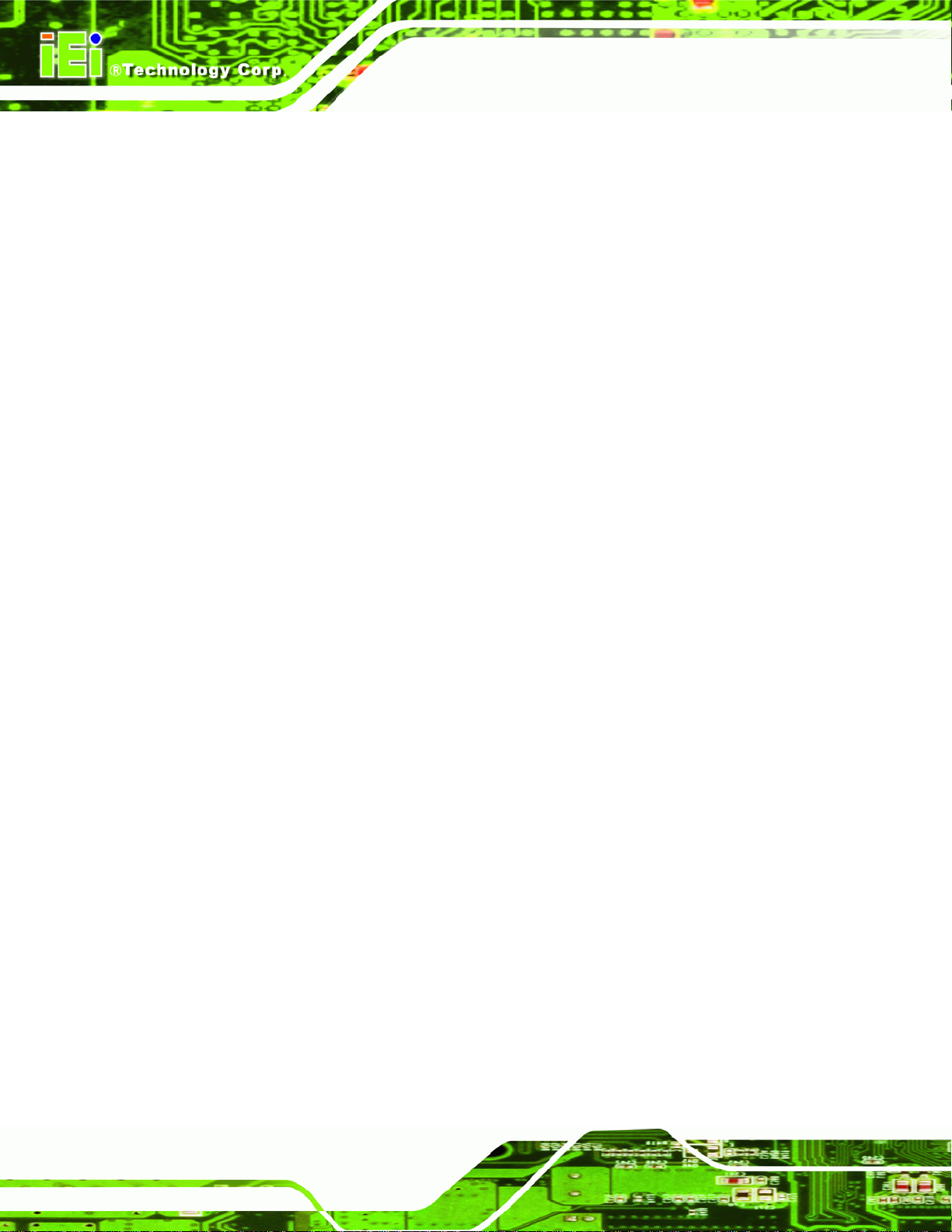
Figure B-32: System Configuration for Linux......................................................................... 136
Figure B-33: Access menu.lst in Linux (Text Mode).............................................................. 136
Figure B-34: Recovery Tool Menu ........................................................................................... 137
Figure B-35: Recovery Tool Main Menu.................................................................................. 138
Figure B-36: Restore Factory Default...................................................................................... 139
Figure B-37: Recovery Complete Window.............................................................................. 139
Figure B-38: Backup System.................................................................................................... 140
Figure B-39: System Backup Complete Window ................................................................... 140
Figure B-40: Restore Backup................................................................................................... 141
Figure B-41: Restore System Backup Complete Window..................................................... 141
Figure B-42: Symantec Ghost Window ................................................................................... 142
Figure B-43: Disable Automatically Restart............................................................................ 149
WAFER-CV-D25502/N26002 3.5" Motherboard
Page xii
Page 13
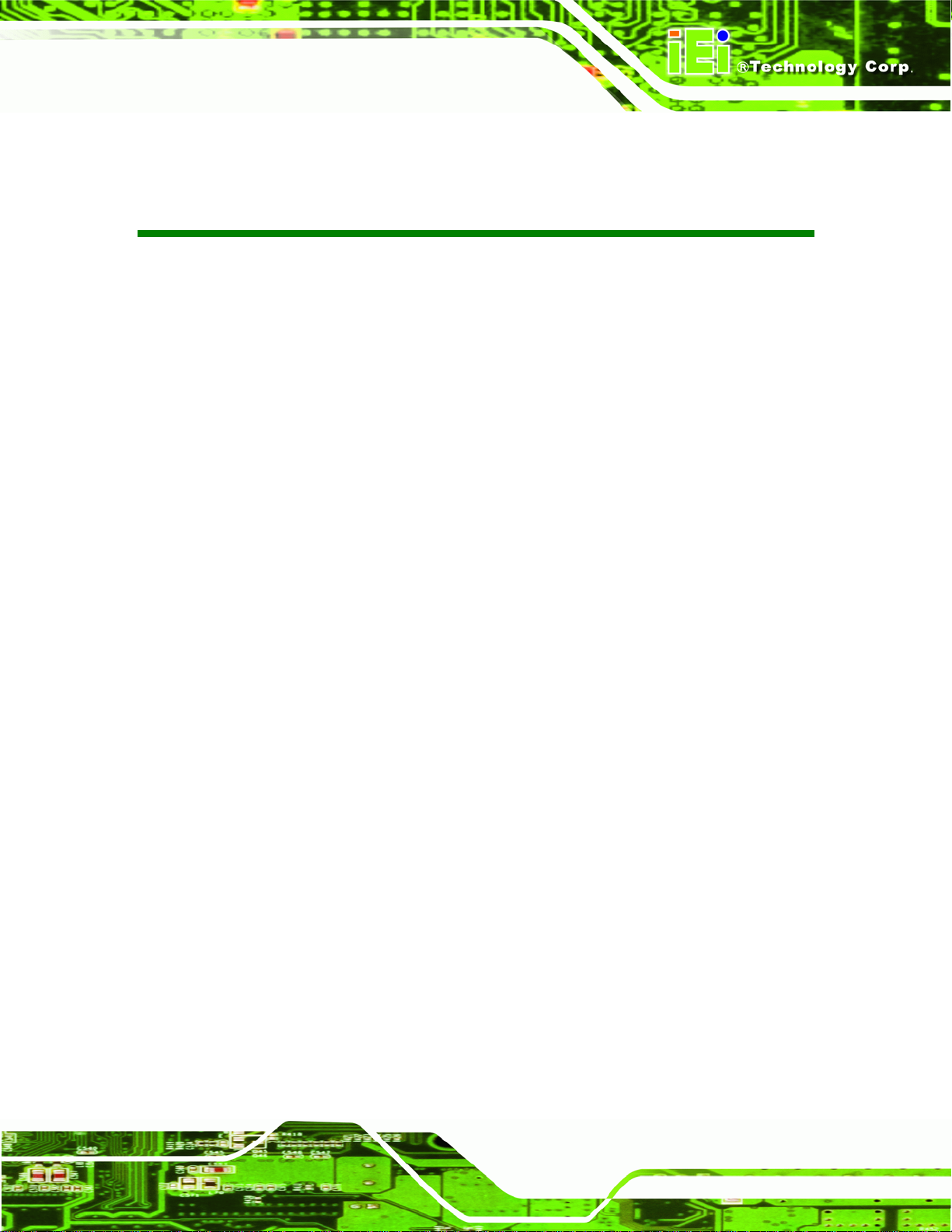
WAFER-CV-D25502/N26002 3.5" Motherboard
List of Tables
Table 1-1: WAFER-CV-D25502/N26002 Model Variations...........................................................3
Table 1-2: WAFER-CV-D25502/N26002 Specifications ...............................................................8
Table 2-1: Packing List.................................................................................................................12
Table 2-2: Optional Items.............................................................................................................12
Table 3-1: Peripheral Interface Connectors...............................................................................15
Table 3-2: Rear Panel Connectors..............................................................................................16
Table 3-3: 5 V SATA Power Connector Pinouts ........................................................................17
Table 3-4: 12 V Power Connector Pinouts .................................................................................17
Table 3-5: Audio Connector Pinouts ..........................................................................................18
Table 3-6: Battery Connector Pinouts........................................................................................19
Table 3-7: Digital I/O Connector Pinouts....................................................................................20
Table 3-8: Fan Connector Pinouts..............................................................................................21
Table 3-9: Keyboard/Mouse Connector Pinouts .......................................................................22
Table 3-10: LVDS Connector Pinouts.........................................................................................23
Table 3-11: Backlight Inverter Connector Pinouts....................................................................24
Table 3-12: PCI-104 Slot Pinouts.................................................................................................25
Table 3-13: PCIe Mini Card Slot Pinouts ....................................................................................27
Table 3-14: Power & HDD LED Connector Pinouts...................................................................27
Table 3-15: Power Button Connector Pinouts...........................................................................28
Table 3-16: Reset Button Connector Pinouts............................................................................29
Table 3-17: RS-232 Serial Port Connector Pinouts...................................................................30
Table 3-18: RS-422/485Connector Pinouts................................................................................30
Table 3-19: DB-9 RS-422/485 Pinouts.........................................................................................31
Table 3-20: SATA Drive Connector Pinouts...............................................................................32
Table 3-21: SMBus Connector Pinouts ......................................................................................32
Table 3-22: SPI Connector Pinouts.............................................................................................33
Table 3-23: USB Connector Pinouts...........................................................................................34
Table 3-24: LAN Pinouts ..............................................................................................................35
Table 3-25: RJ-45 Ethernet Connector LEDs.............................................................................35
Table 3-26: RS-232 Serial Port (COM 1) Pinouts .......................................................................36
Page xiii
Page 14
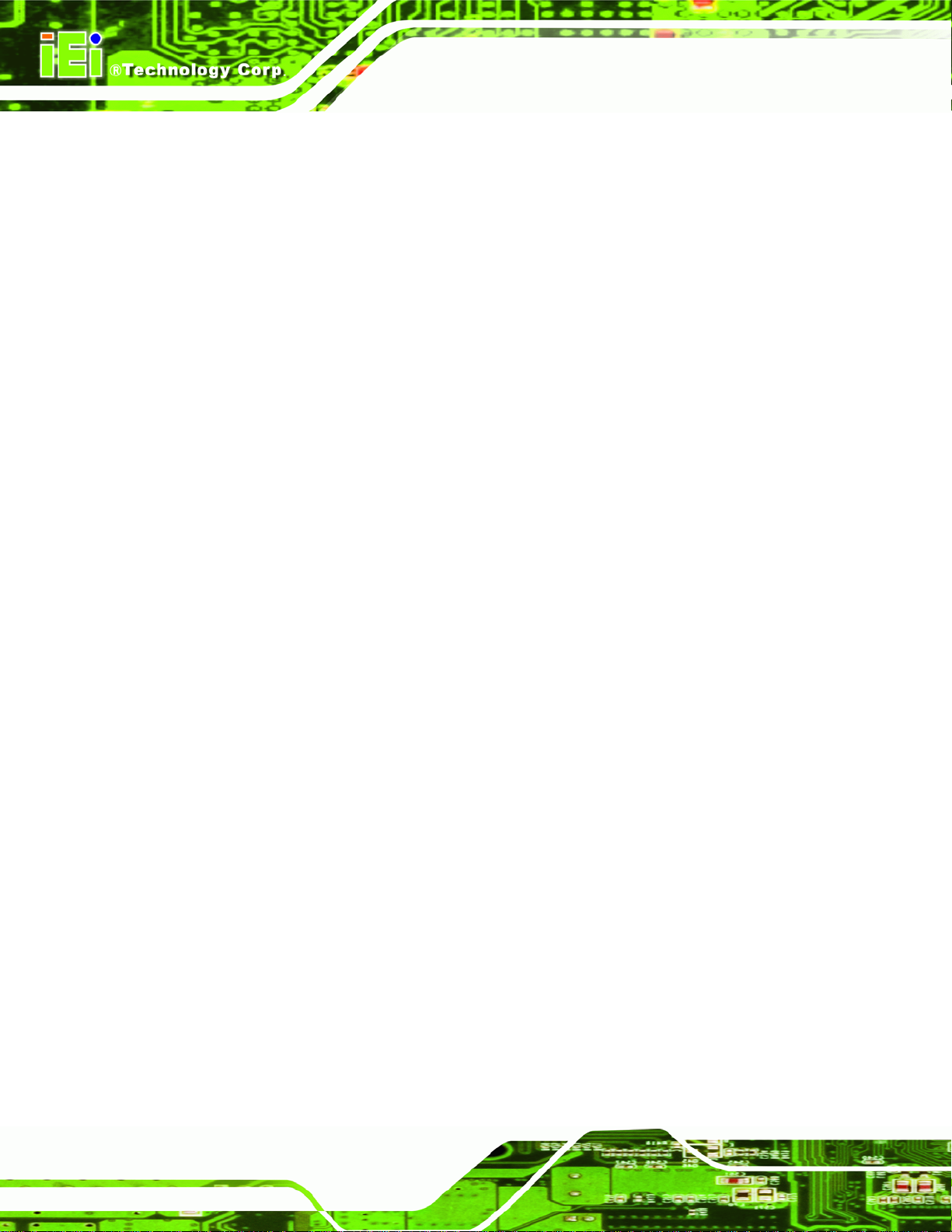
Table 3-27: USB Port Pinouts......................................................................................................37
Table 3-28: VGA Connector Pinouts...........................................................................................37
Table 4-1: Jumpers.......................................................................................................................42
Table 4-2: AT/ATX Power Selection Jumper Settings...............................................................43
Table 4-3: Clear CMOS Jumper Settings....................................................................................43
Table 4-4: LVDS1 Voltage Selection Jumper Settings..............................................................44
Table 4-5: PCI-104 VIO Voltage Selection Jumper Settings.....................................................45
Table 5-1: BIOS Navigation Keys................................................................................................64
WAFER-CV-D25502/N26002 3.5" Motherboard
Page xiv
Page 15
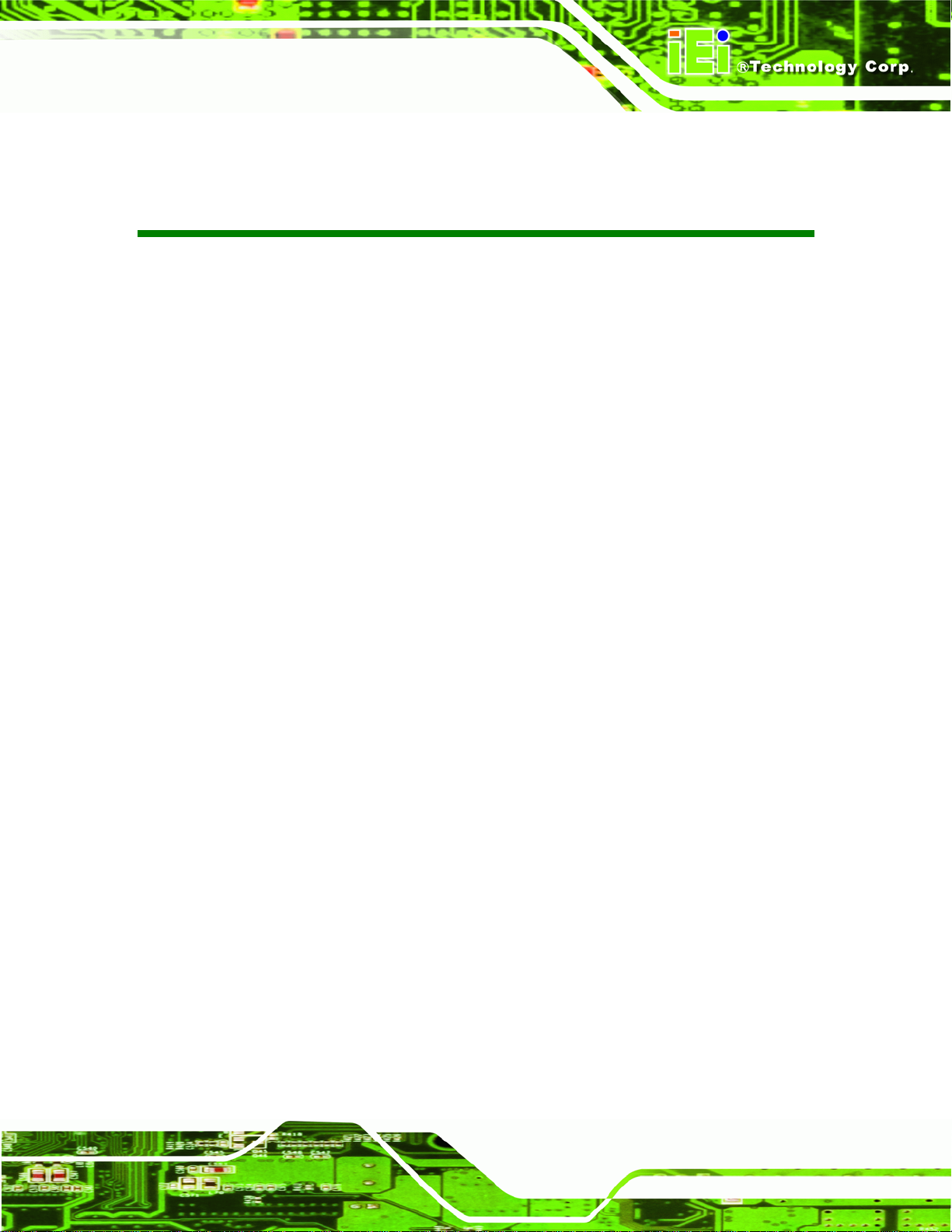
WAFER-CV-D25502/N26002 3.5" Motherboard
BIOS Menus
BIOS Menu 1: Main.......................................................................................................................65
BIOS Menu 2: Advanced..............................................................................................................66
BIOS Menu 3: ACPI Settings .......................................................................................................67
BIOS Menu 4: RTC Wake Settings..............................................................................................68
BIOS Menu 5: CPU Configuration...............................................................................................69
BIOS Menu 6: IDE Configuration.................................................................................................70
BIOS Menu 7: USB Configuration...............................................................................................71
BIOS Menu 8: F81866 Super IO Configuration..........................................................................72
BIOS Menu 9: Serial Port n Configuration Menu.......................................................................72
BIOS Menu 10: F81866 H/W Monitor...........................................................................................78
BIOS Menu 11: Smart Fan Mode Configuration ........................................................................79
BIOS Menu 12: Serial Port Console Redirection.......................................................................81
BIOS Menu 13: IEI Feature...........................................................................................................83
BIOS Menu 14: Chipset................................................................................................................84
BIOS Menu 15: Host Bridge Configuration................................................................................85
BIOS Menu 16: Intel IGD Configuration......................................................................................85
BIOS Menu 17: Southbridge Chipset Configuration.................................................................87
BIOS Menu 18: Boot.....................................................................................................................88
BIOS Menu 19: Security...............................................................................................................90
BIOS Menu 20:Save & Exit...........................................................................................................91
WAFER-CV-D25502/N26002
Page xv
Page 16
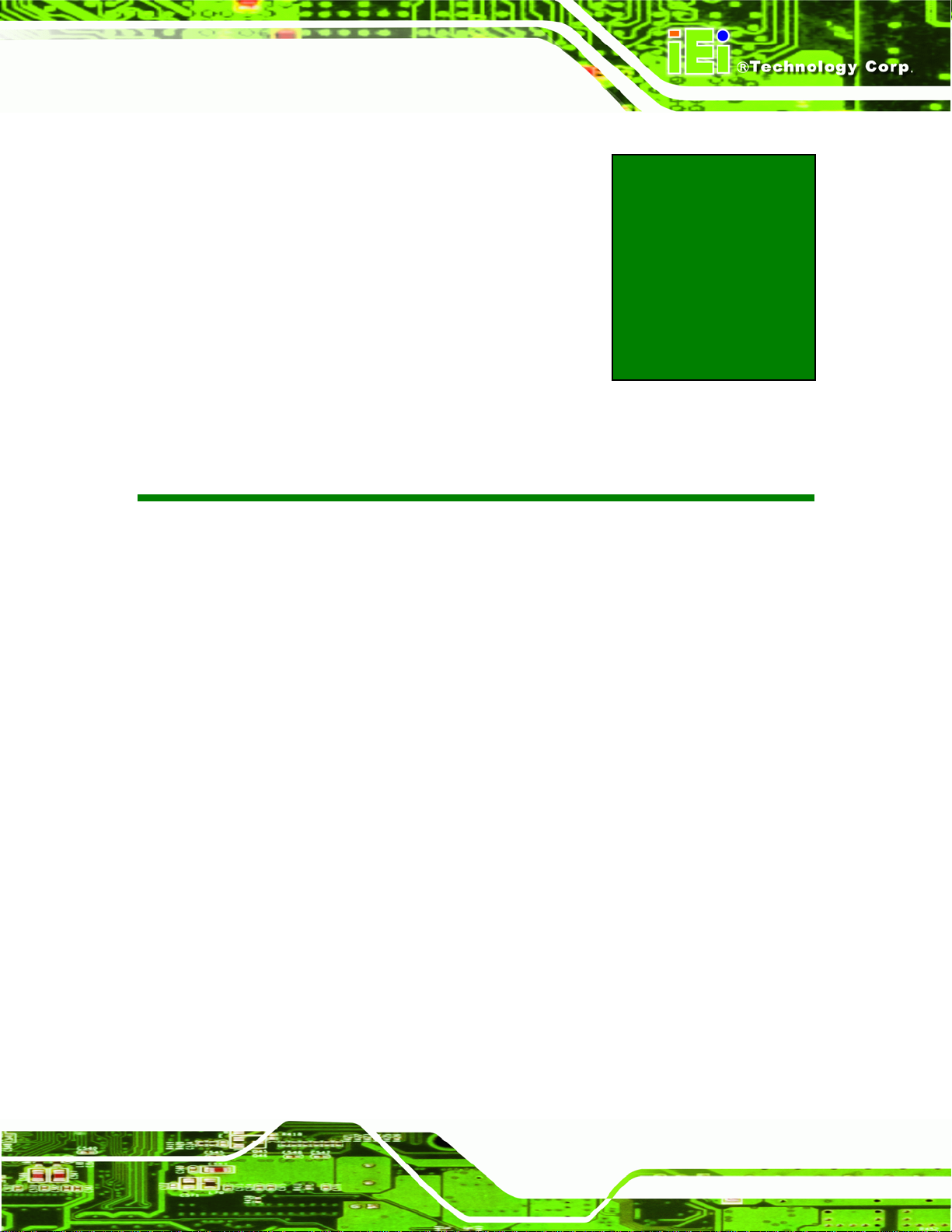
WAFER-CV-D25502/N26002 3.5" Motherboard
1 Introduction
Chapter
1
Page 1
Page 17
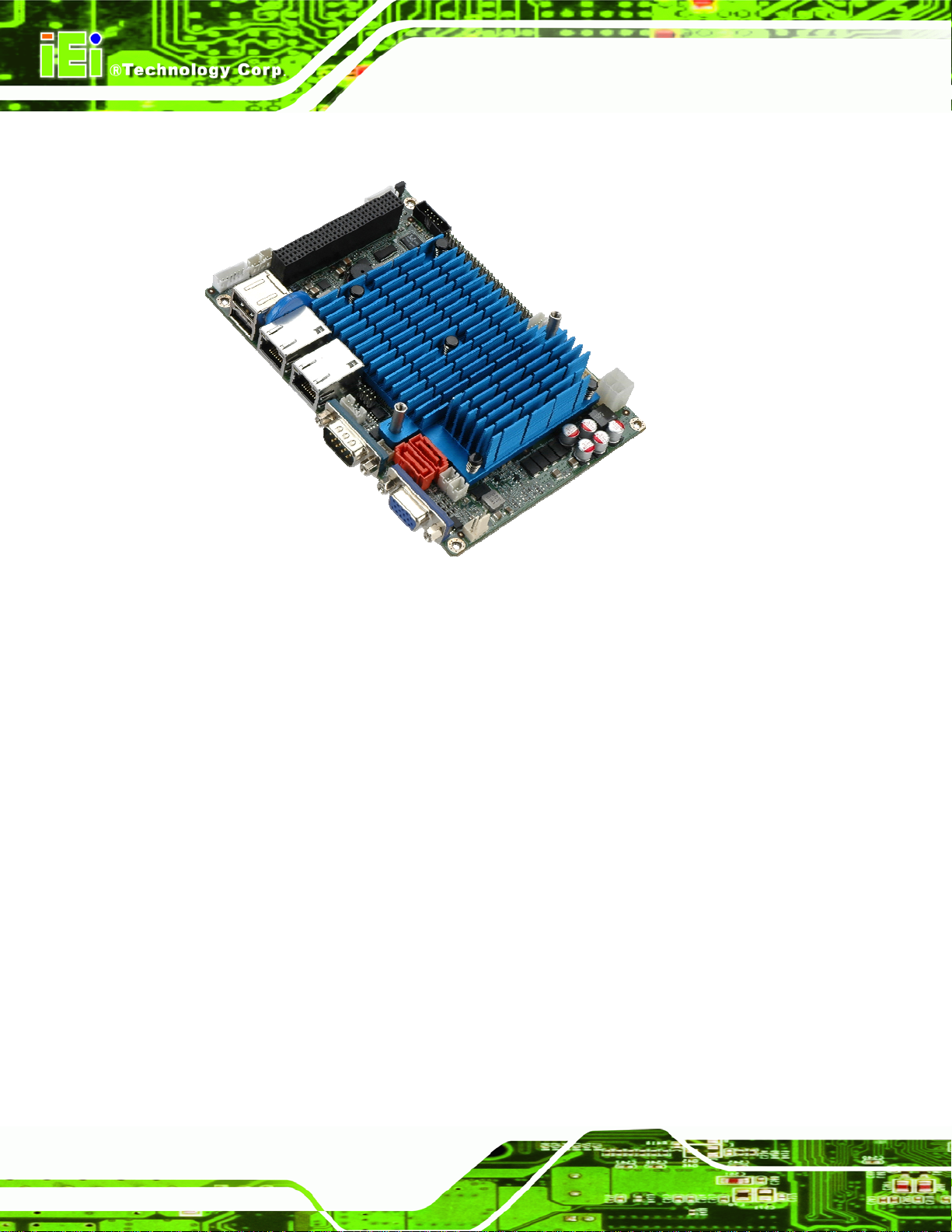
1.1 Introduction
WAFER-CV-D25502/N26002 3.5" Motherboard
Figure 1-1: WAFER-CV-D25502/N26002
The WAFER-CV-D25502/N26002 3.5” motherboard is an Intel® Atom™ D2550/N2600
processor platform with on-board 2 GB DDR3 memory. The WAFER-CV-D25502/N26002
supports VGA display output and comes with one LVDS connector supporting 24-bit or
18-bit LVDS screen. Maximum four USB 2.0 ports, two SATA 3Gb/s connectors, one PCIe
Mini card slot, six COM ports, and one audio connector provide flexible expan sion options.
Page 2
Page 18
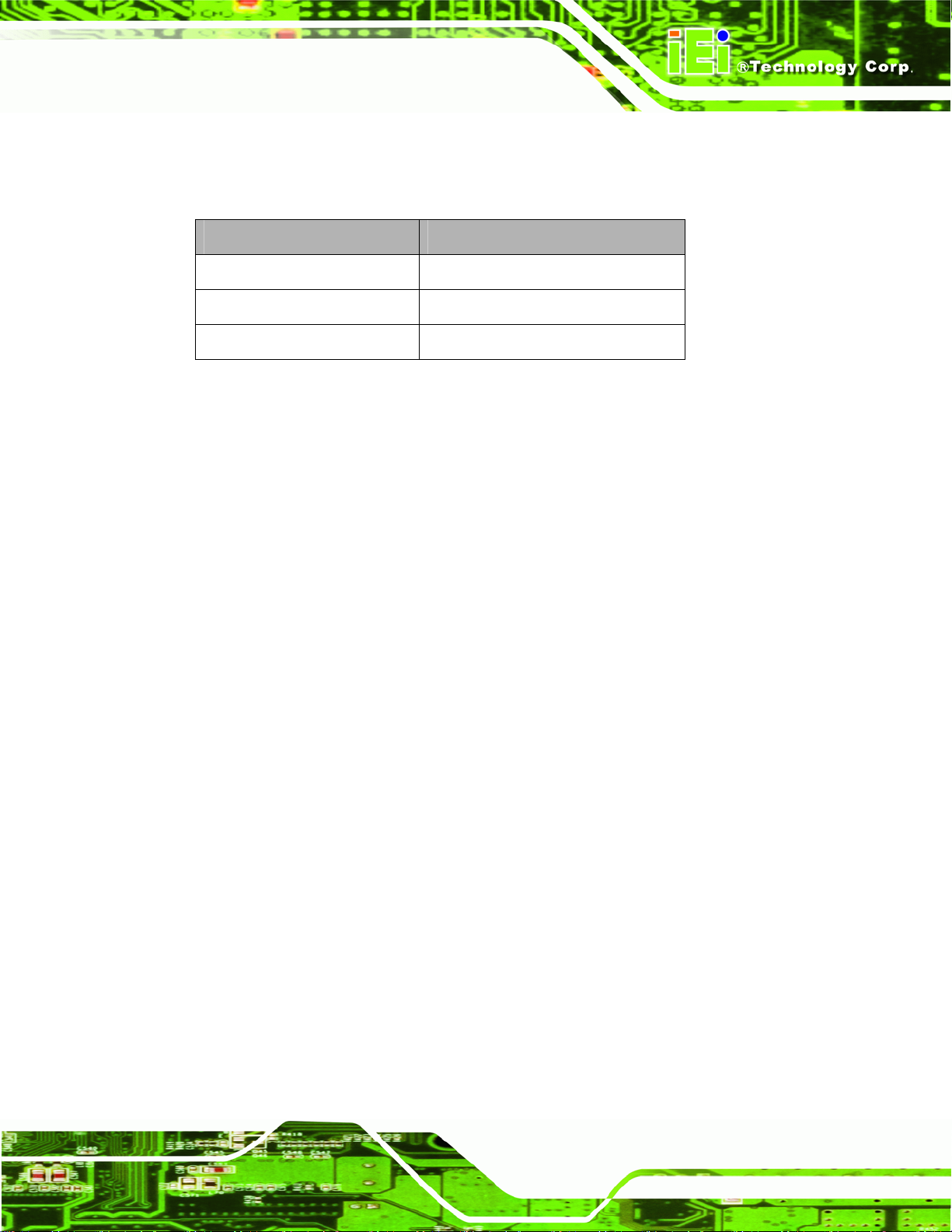
WAFER-CV-D25502/N26002 3.5" Motherboard
1.2 Model Variations
The model variations of the WAFER-CV-D25502/N26002 are listed below.
Model No. CPU
WAFER-CV-D25502-R10
WAFER-CV-N26002-R10
WAFER-CV-N28002-R10
Table 1-1: WAFER-CV-D25502/N26002 Model Variations
1.3 Features
Some of the WAFER-CV-D25502/N26002 motherboard features are listed below:
3.5” form factor
On-board 2 GB DDR3 memory
Supports VGA and 24-bit or 18-bit single-channel LVDS
Full-size PCIe Mini card slot with mSATA support
Supports PCI-104
Dual GbE
Complete I/O with four USB 2.0, two SATA 3Gb/s, six COM and audio
Intel® Atom D2550 1.86 GHz
Intel® Atom N2600 1.6 GHz
Intel® Atom N2800 1.86 GHz
RoHS compliant
Page 3
Page 19
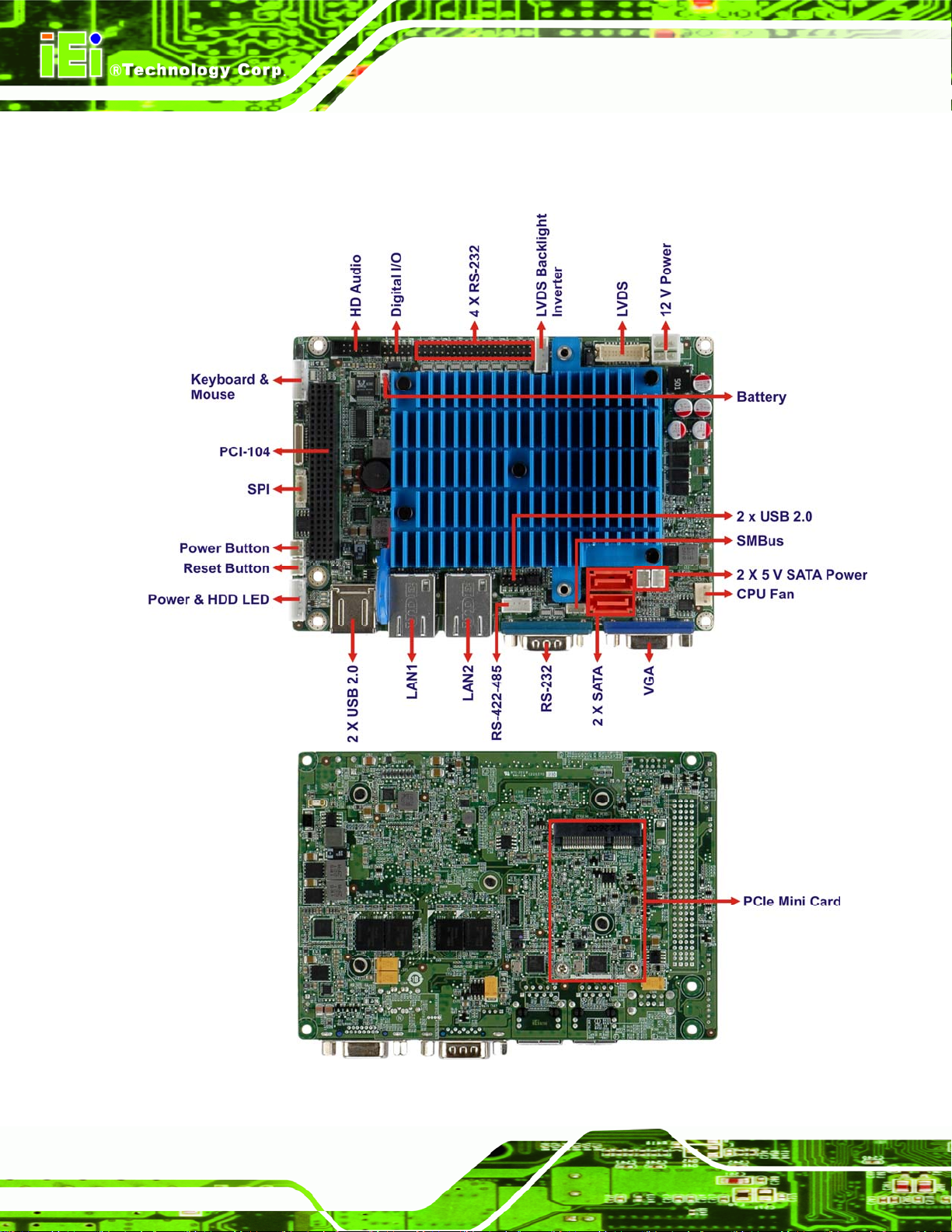
1.4 Connectors
The connectors on the WAFER-CV-D25502/N26002 are shown in the figure bel ow.
WAFER-CV-D25502/N26002 3.5" Motherboard
Figure 1-2: Connectors
Page 4
Page 20

WAFER-CV-D25502/N26002 3.5" Motherboard
1.5 Dimensions
The main dimensions of the WAFER-CV-D25502/N26002 are shown in the diagram
below.
Figure 1-3: WAFER-CV-D25502/N26002 Dimensions (mm)
.
Page 5
Page 21
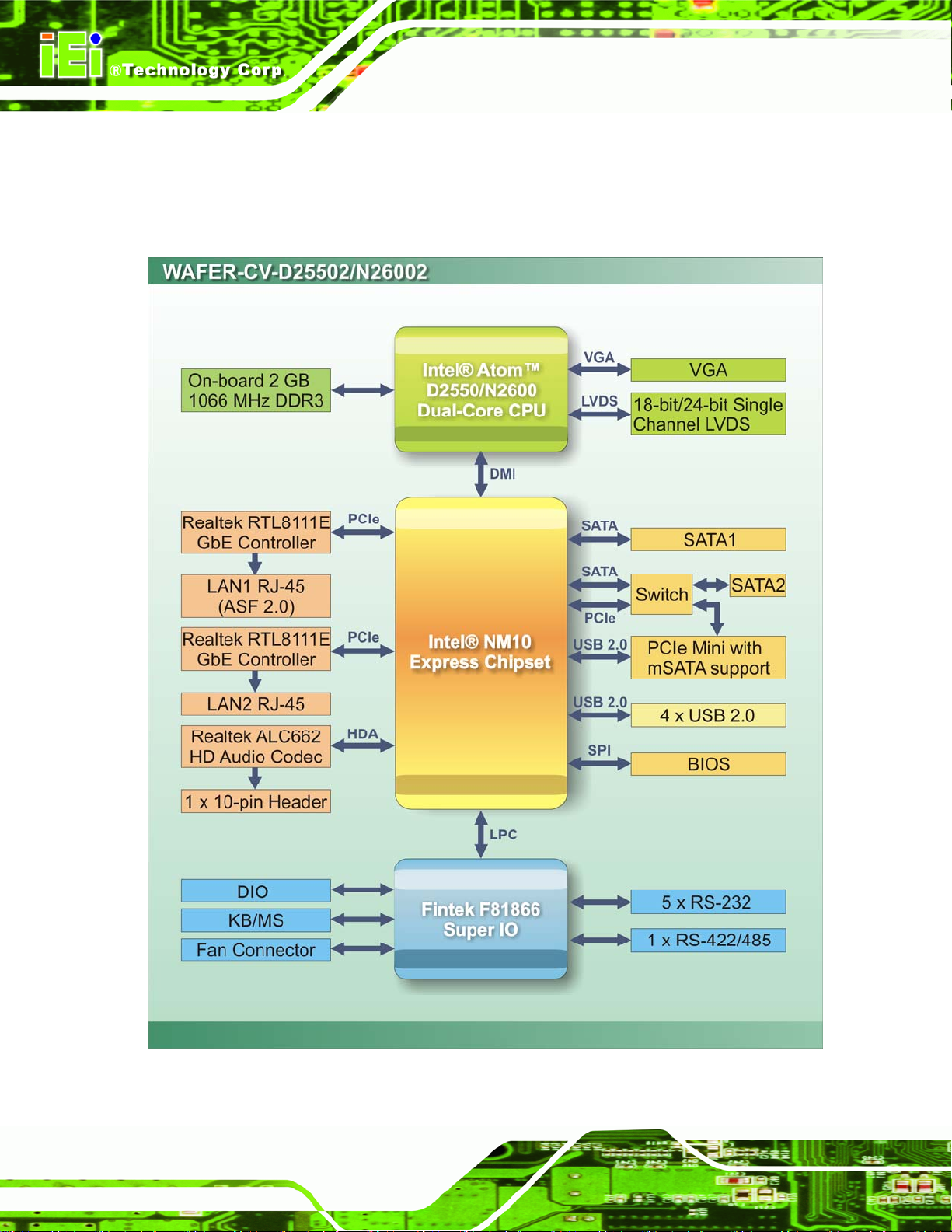
1.6 Data Flow
66Figure 1-4 shows the data flow between the system chipset, the CPU and other
components installed on the motherboard.
WAFER-CV-D25502/N26002 3.5" Motherboard
Figure 1-4: Data Flow Diagram
Page 6
Page 22

WAFER-CV-D25502/N26002 3.5" Motherboard
1.7 Technical Specifications
The WAFER-CV-D25502/N26002 technical specifications are listed below.
Specification/Model WAFER-CV-D25502/N26002
Form Factor
System CPU
System Chipset
Memory
Graphics Engine
Display
Ethernet
3.5”
Intel® Atom™ D2550 dual-cor e CPU, 1.86 GHz, 10 W TDP
Intel® Atom™ N2600 dual-cor e CPU, 1.6 GHz, 3.5 W TDP
Intel® Atom™ N2800 dual-core CPU, 1.86 GHz, 6.5 W TDP (optional)
Intel® NM10
On-board 2 GB 1066 MHz DDR3 SDRAM
D2550/N2800: Intel® GMA 3650 with 640 MHz graphics core speed
N2600: Intel® GMA 3600 with 400 MHz graphics core speed
One VGA is integrated in the Intel® NM10 (resolution up to 1920 x
1200)
One LVDS is integrated in the CPU:
D2550: 24-bit single-channel LVDS (resolution up to 1440 x 900)
N2600/N2800: 18-bit single-channel LVDS (resolution up to
1366 x 768)
Dual Realtek RTL8111E PCIe GbE cont roller (LAN1 with ASF 2.0
support)
BIOS
Super I/O Controller
Watchdog Timer
Expansion
Audio
COM
Digital I/O
Fan
UEFI BIOS
Fintek F81866
Software programmable supports 1~2 55 sec. system reset
One full-size PCIe Mini card slot with mSATA support
One PCI-104 slot supporting PCI signal
Realtek ALC662 HD Audio codec
Five RS-232 (one by external connector; four by on-board pin headers)
One RS-422/485 by internal 4-pin wafer connector
One 8-bit digital input/output connector (4-bit input/4-bit output)
One 3-pin CPU fan connector
Page 7
Page 23
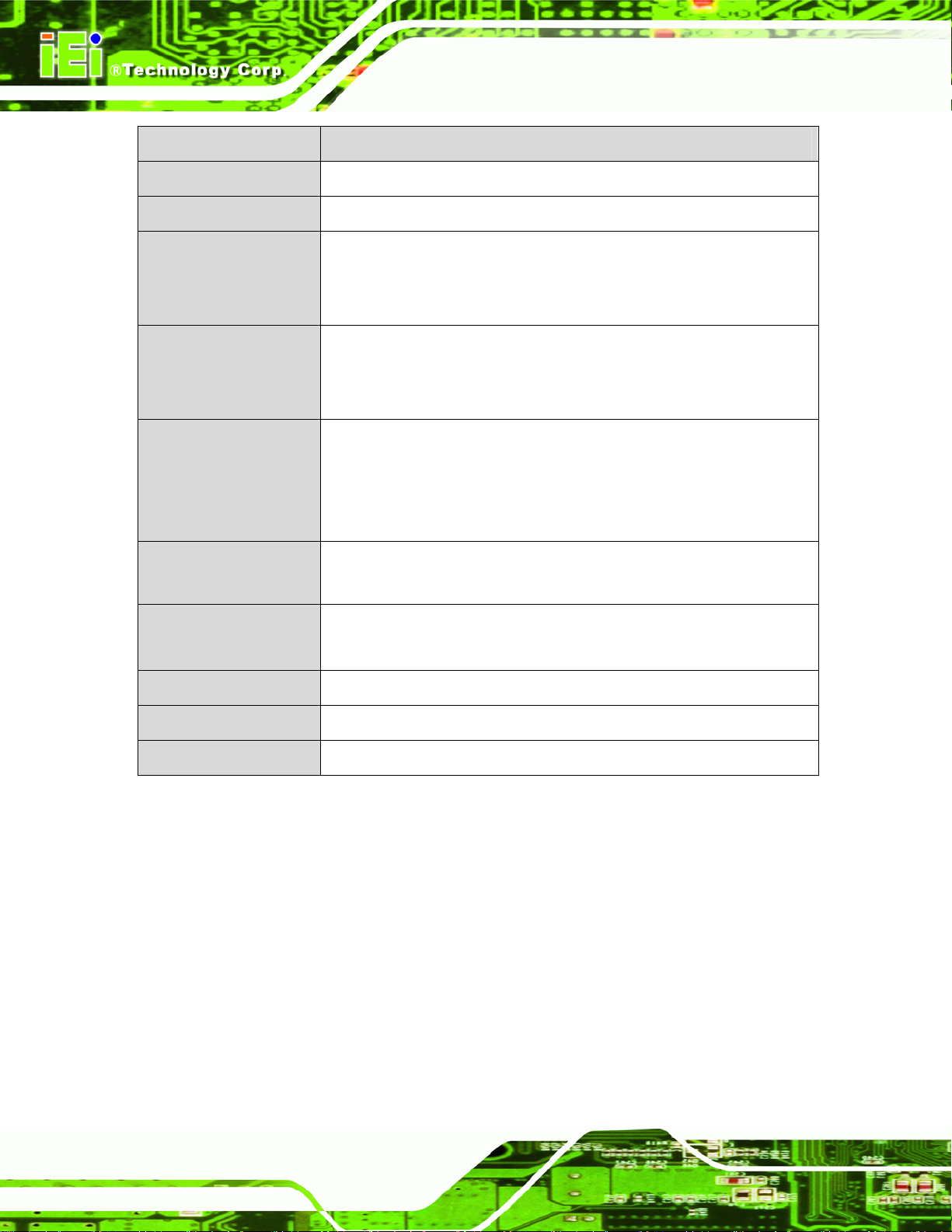
Specification/Model WAFER-CV-D25502/N26002
WAFER-CV-D25502/N26002 3.5" Motherboard
Keyboard/mouse
SATA
USB
Power Supply
Power Consumption
Operating
Temperature
Storage Temperature
One internal 6-pin wafer connector
Two SATA 3Gb/s ports with 5V power connectors
Four USB 2.0/1.1 devices supported:
Two by external connectors
Two by on-board pin header
12 V only
AT and ATX support
One internal 4-pin (2x2) power connector
12V @ 1.19A (1.86 G Hz In tel® Atom™ D2550 with on-board 2 GB
1066 MHz DDR3 SDRAM)
12V @ 0.95A (1.6 GHz Intel® Atom™ N2600 with on-board 2 GB
1066 MHz DDR3 SDRAM)
D2550: -20ºC ~ 60ºC with free air; -20ºC ~ 70ºC with force air
N2600/N2800: -20ºC ~ 70ºC with free air; -20ºC ~ 75ºC with force air
D2550: -30ºC ~ 80ºC
N2600/N2800: -30ºC ~ 85ºC
Humidity (Operating)
Dimensions (LxW)
Weight (GW/NW)
Table 1-2: WAFER-CV-D25502/N26002 Specifications
5% ~ 95% (non-condensing)
146 mm x 102 mm
600 g/250 g
Page 8
Page 24
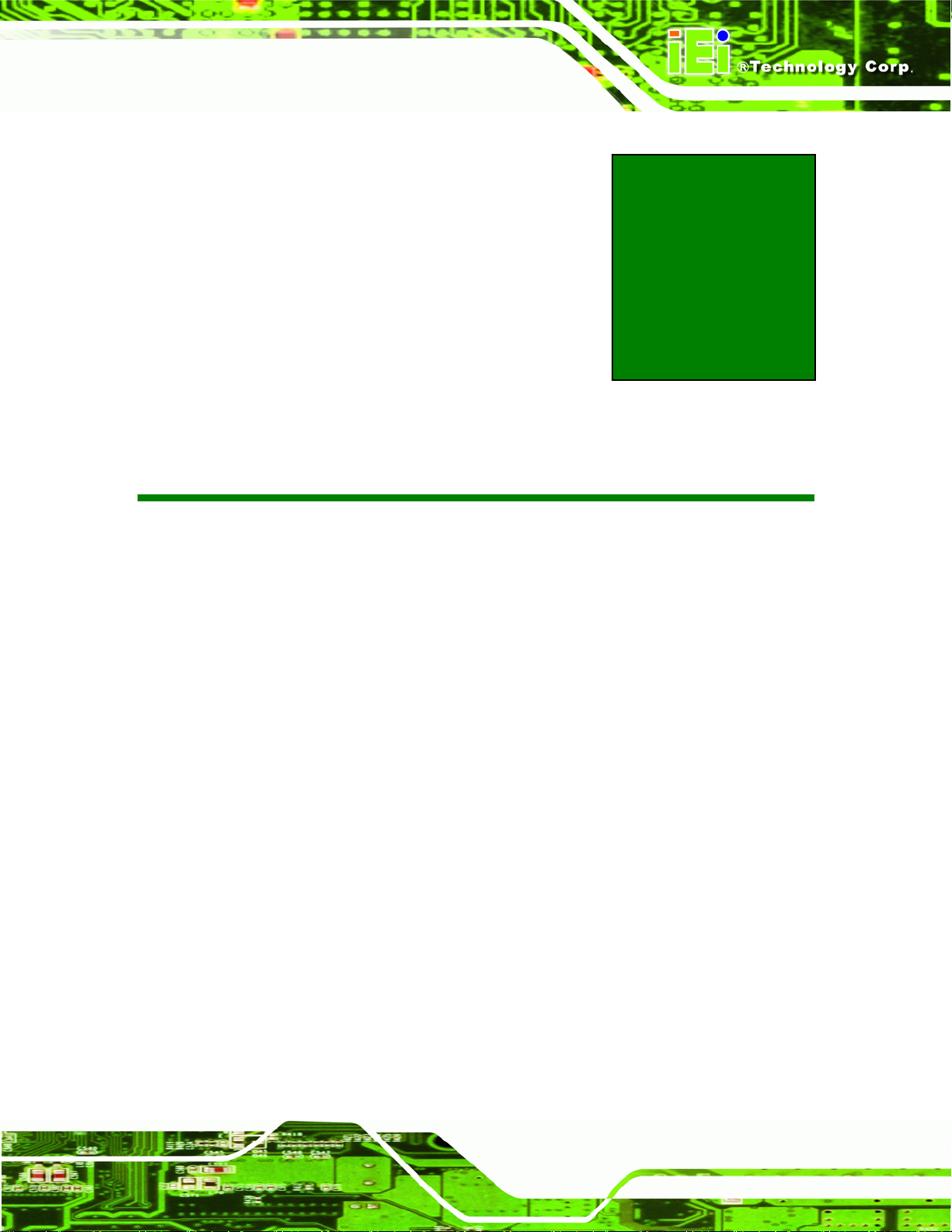
WAFER-CV-D25502/N26002 3.5" Motherboard
2 Packing List
Chapter
2
Page 9
Page 25
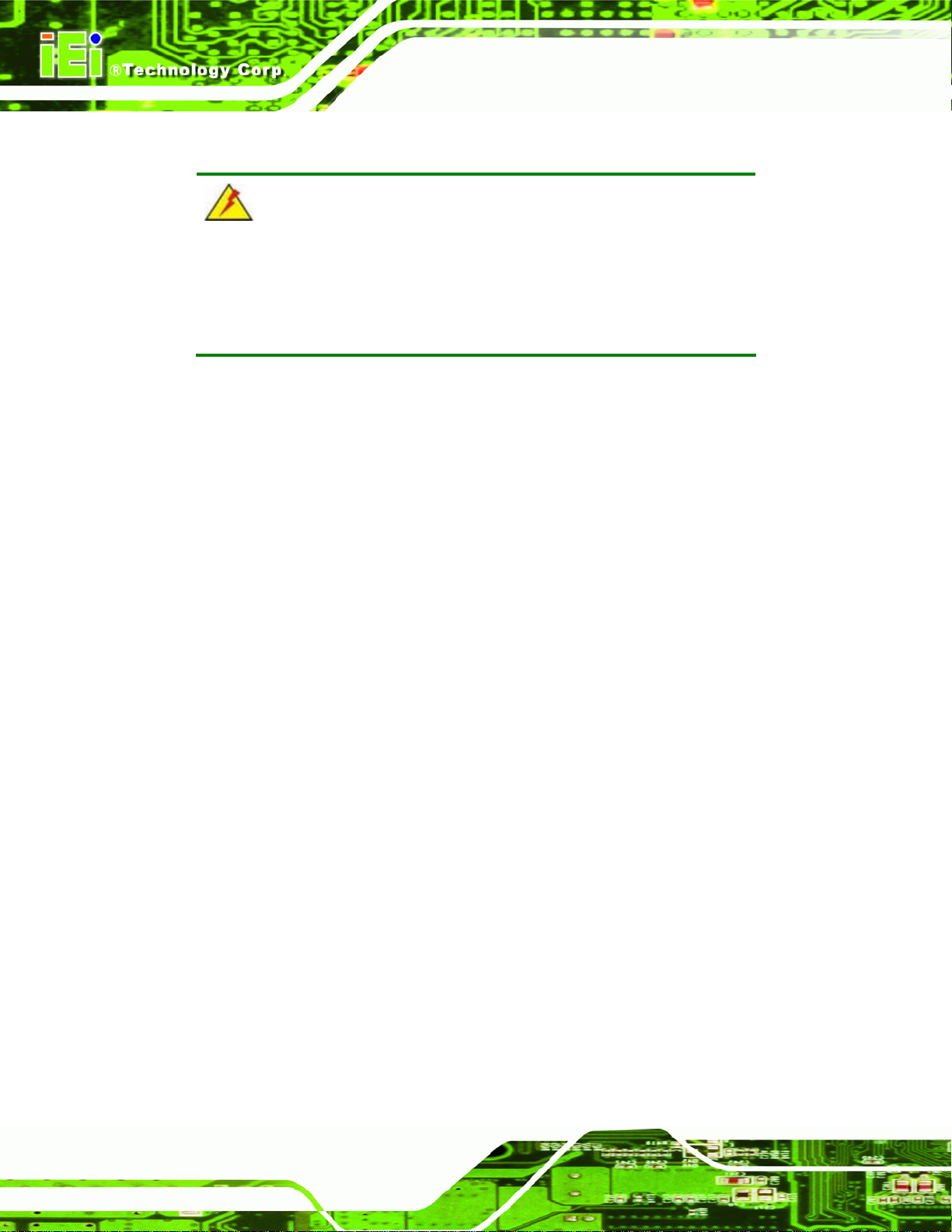
WAFER-CV-D25502/N26002 3.5" Motherboard
2.1 Anti-static Precautions
WARNING!
Static electricity can destroy certain electronics. Make sure to follow the
ESD precautions to prevent damage to the product, and injury to the
user.
Make sure to adhere to the following guidelines:
Wear an anti-static wristband: Wearing an anti-static wristband can prevent
electrostatic discharge.
Self-grounding: Touch a grounded conductor every few minutes to discharge
any excess static buildup.
Use an anti-static pad: When configuring any circuit board, place it on an
anti-static mat.
Only handle the edges of the PCB: Don't touch the surface of the
motherboard. Hold the motherboard by the edges when handling.
2.2 Unpacking Precautions
When the WAFER-CV-D25502/N26002 is unpacked, please do the following:
Follow the antistatic guidelines above.
Make sure the packing box is facing upwards whe n opening.
Make sure all the packing list items are present.
Page 10
Page 26
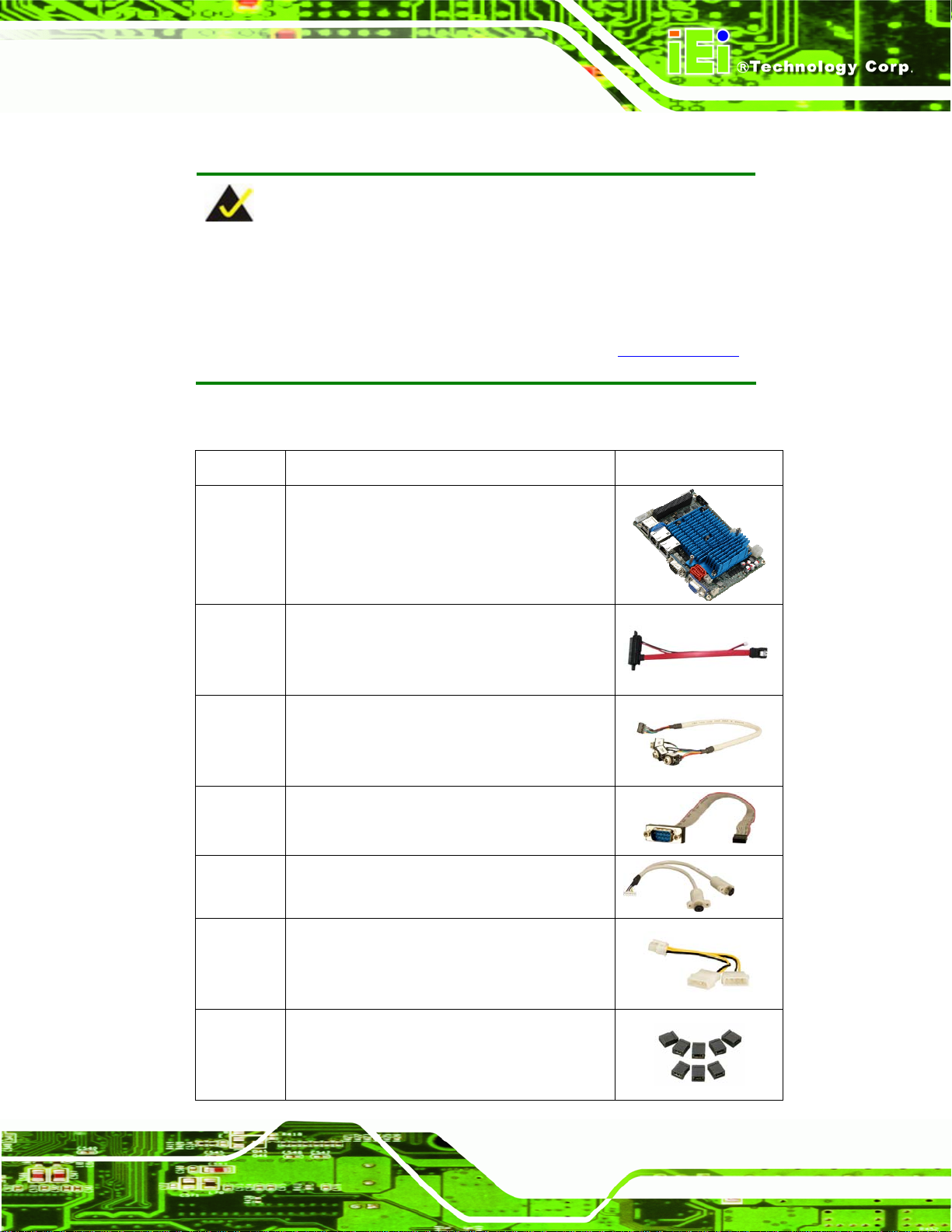
WAFER-CV-D25502/N26002 3.5" Motherboard
2.3 Packing List
NOTE:
If any of the components listed in the checklist below are missing, do
not proceed with the installation. Contact the IEI reseller or vendor the
WAFER-CV-D25502/N26002 was purchased from or contact an IEI
sales representative directly by sending an email to 333sales@iei.com.tw.
The WAFER-CV-D25502/N26002 is shipped with the following components:
Quantity Item and Part Number Image
1 WAFER-CV-D25502/N26002 motherboard
2 SATA and power cable
(P/N: 32801-000201-100-RS)
1 Audio cable
(P/N: 32000-072100-RS)
1 RS-232 cable
(P/N: 32200-000049-RS)
1 PS/2 KB/MS cable
(P/N: 32000-023800-RS)
1 Power cable
(P/N: 32100-087100-RS)
1 Mini jumper pack
Page 11
Page 27
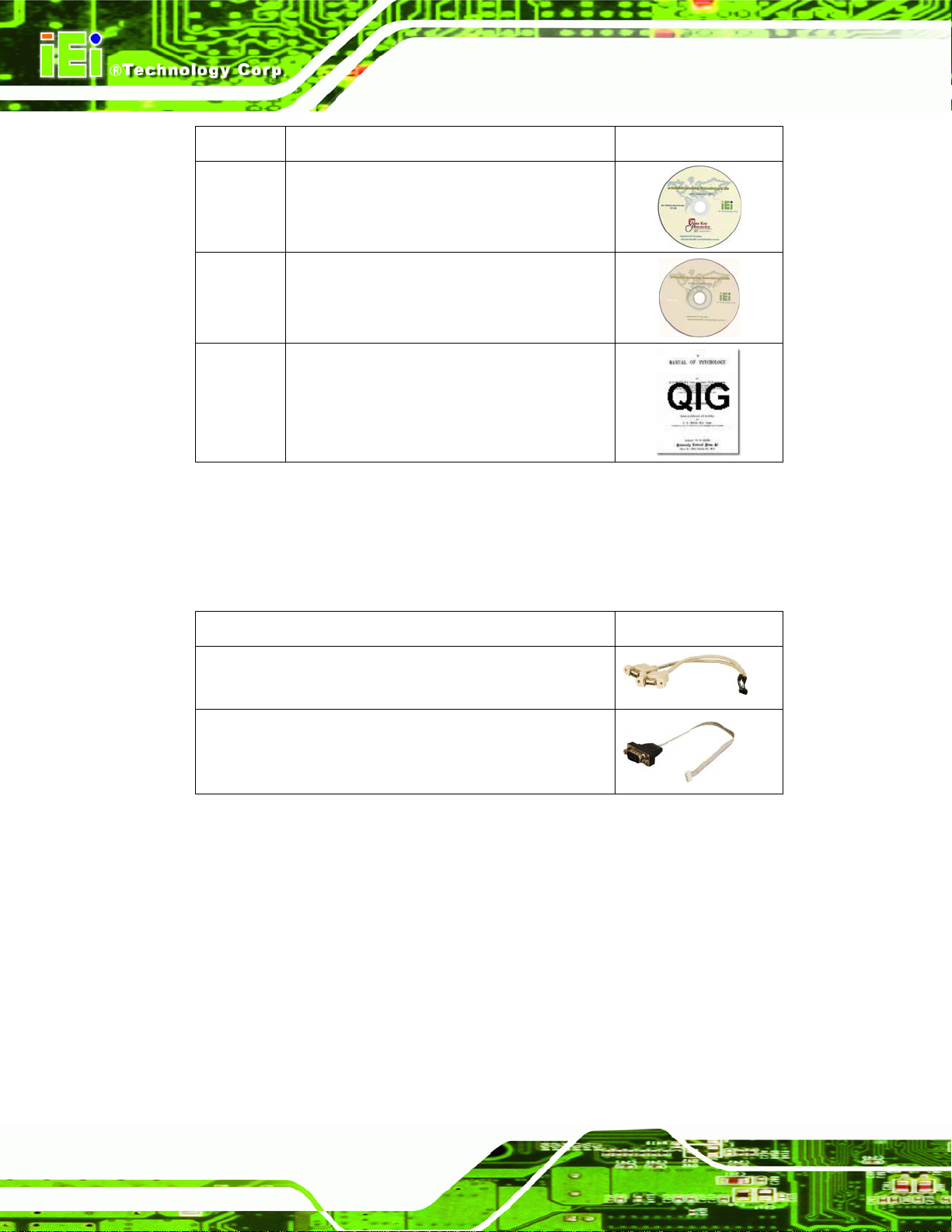
Quantity Item and Part Number Image
1 One Key Recovery CD
1 Utility CD
1 Quick Installation Guide
Table 2-1: Packing List
WAFER-CV-D25502/N26002 3.5" Motherboard
2.4 Optional Items
The following are optional components which may be separately purchased:
Item and Part Number Image
Dual USB cable (wo bracket)
(P/N: 32000-070301-RS)
RS-422/485 cable
(P/N: 32200-074800-RS)
Table 2-2: Optional Items
Page 12
Page 28
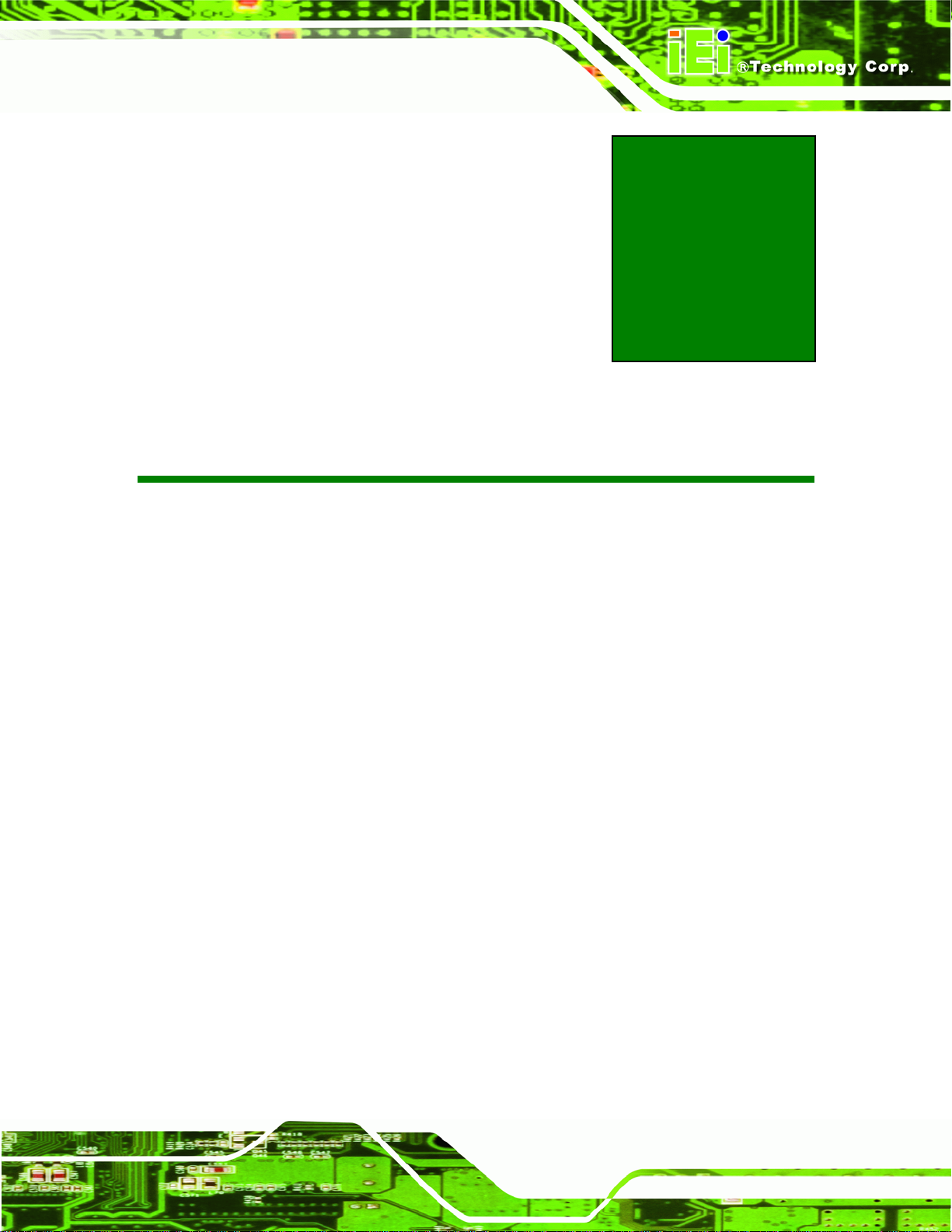
WAFER-CV-D25502/N26002 3.5" Motherboard
3 Connectors
Chapter
3
Page 13
Page 29
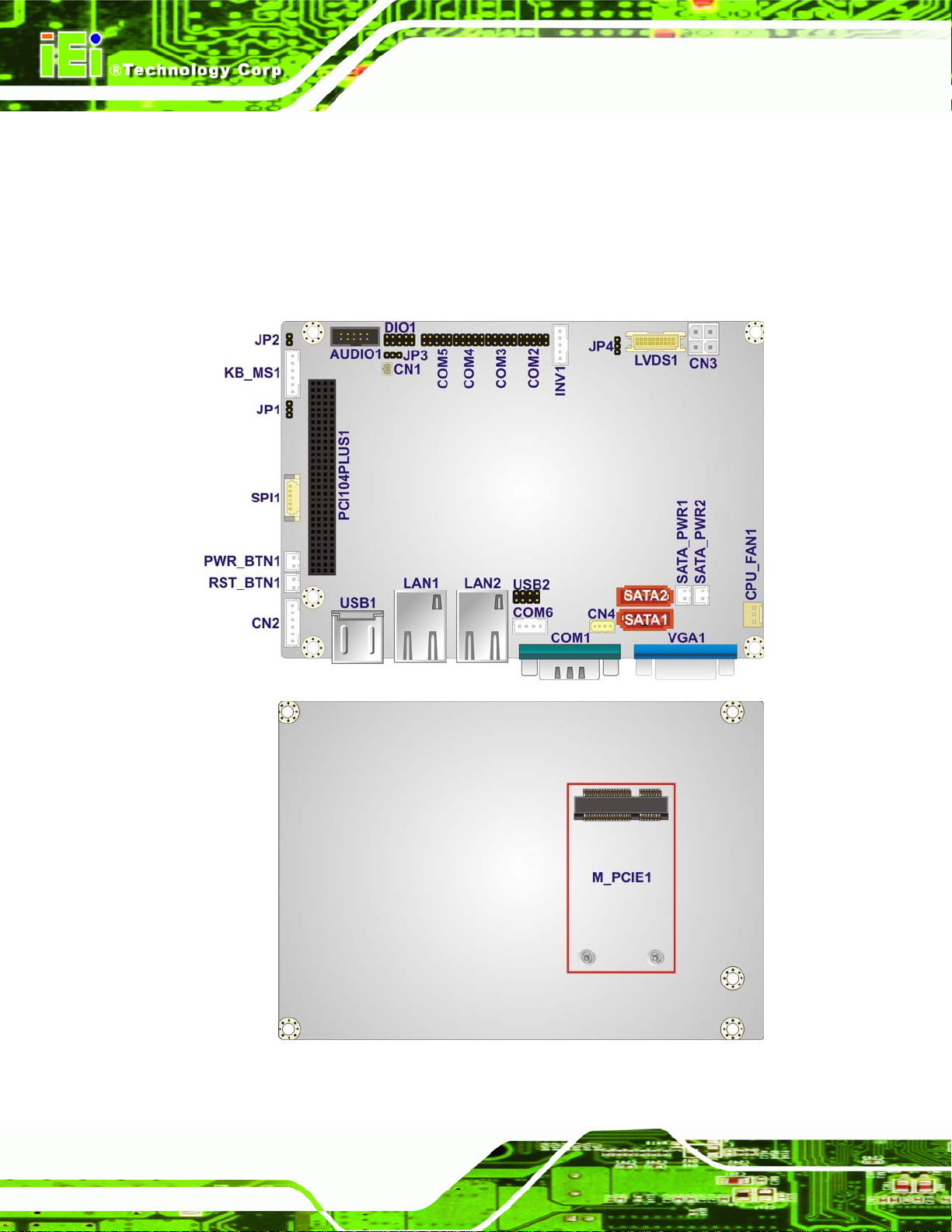
WAFER-CV-D25502/N26002 3.5" Motherboard
3.1 Peripheral Interface Connectors
This chapter details all the jumpers and connectors.
3.1.1 WAFER-CV-D25502/N26002 Layout
The figure below shows all the connectors and jumpers.
Figure 3-1: Connectors and Jumpers
Page 14
Page 30
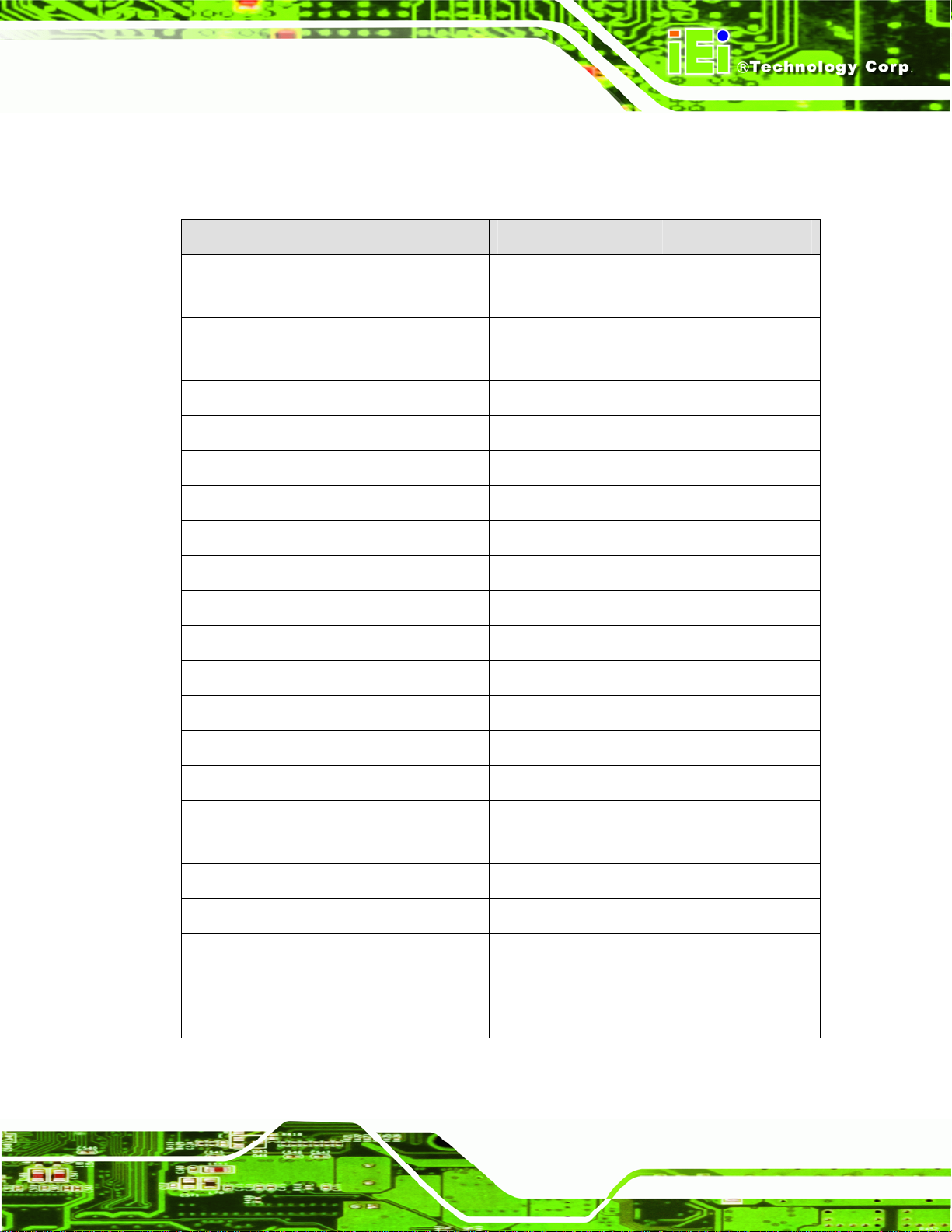
WAFER-CV-D25502/N26002 3.5" Motherboard
3.1.2 Peripheral Interface Connectors
The table below lists all the connectors on the board.
Connector Type Label
5 V SATA power connectors 2-pin wafer SATA_PWR1,
SATA_PWR2
12 V power connector 4-pin Molex power
connector
Audio connector 10-pin box header AUDIO1
Battery connector 2-pin wafer CN1
Digital Input/Output (DIO) connector 10-pin header DIO1
Fan connector 3-pin wafer CPU_FAN1
Keyboard and mouse connector 6-pin wafer KB_MS1
LVDS connectors 20-pin crimp LVDS1
LVDS backlight inverter connector 5-pin wafer INV1
PCI-104 slot 120-pin PCI-104 slot PCI104PLUS1
PCIe Mini card slot 52-pin PCIe Mini M_PCIE1
Power & HDD LED connector 6-pin header CN2
Power button connector 2-pin wafer PWR_BTN1
Reset button connector 2-pin wafer RST_BTN1
CN3
RS-232 serial port connectors 10-pin header COM2, COM3,
COM4, COM5
RS-422/485 serial port connector 4-pin wafer COM6
Serial ATA (SATA) drive connectors 7-pin SATA SATA1, SATA2
SMBus connector 4-pin wafer CN4
SPI ROM connector 6-pin wafer SPI1
USB 2.0 connector 8-pin header USB2
Table 3-1: Peripheral Interface Connectors
Page 15
Page 31

WAFER-CV-D25502/N26002 3.5" Motherboard
3.1.3 External Interface Panel Connectors
The table below lists the connectors on the external I/O panel.
Connector Type Label
Dual USB port Dual USB port USB1
Ethernet connectors RJ-45 LAN1, LAN2
RS-232 serial port connector Male DB-9 COM1
VGA connector 15-pin female VGA1
Table 3-2: Rear Panel Connectors
3.2 Internal Peripheral Connectors
The section describes all of the connectors on the WAFER-CV-D25502/N26002.
3.2.1 5 V SATA Power Connectors
CN Label: SATA_PWR1, SATA_PWR2
CN Type:
CN Location:
CN Pinouts:
Use the 5 V SATA power connectors to connect to SATA device power connection.
Figure 3-2: 5 V SATA Power Connector Locations
2-pin wafer
See 6Figure 3-2
See 6Table 3-3
Page 16
Page 32

WAFER-CV-D25502/N26002 3.5" Motherboard
Pin No. Description
1 +5V
2 Ground
Table 3-3: 5 V SATA Power Connector Pinouts
3.2.2 12 V Power Connector
CN Label: CN3
CN Type:
CN Location:
CN Pinouts:
4-pin Molex power connector
6Figure 3-3
See
6Table 3-4
See
The power connector is connected to an external power supply and supports 12 V power
input. Power is provided to the system, from the power supply through this connector.
Figure 3-3: 12 V Power Connector Location
Pin Description
1 GND
2 GND
3 +12V
4 +12V
Table 3-4: 12 V Power Connector Pinouts
Page 17
Page 33

3.2.3 Audio Connector
CN Label: AUDIO1
WAFER-CV-D25502/N26002 3.5" Motherboard
CN Type:
CN Location:
CN Pinouts:
10-pin box header
6Figure 3-4
See
6Table 3-5
See
The 10-pin audio connector is connected to external audio devices including speakers a nd
microphones for the input and output of audio signals to and from the system.
Figure 3-4: Audio Connector Location
Pin Description Pin Description
Page 18
1
3
5
7
9
SPK_R
AUD_GND
SPK_L
AUD_GND
MIC1_R
2
4
6
8
10
Table 3-5: Audio Connector Pinouts
LINE1_R
AUD_GND
LINE1_L
AUD_GND
MIC1_L
Page 34

WAFER-CV-D25502/N26002 3.5" Motherboard
3.2.4 Battery Connector
CAUTION:
Risk of explosion if battery is replaced by an incorrect type. Only
certified engineers should replace the on-board battery.
Dispose of used batteries according to instructions and local
regulations.
CN Label: CN1
CN Type:
CN Location:
CN Pinouts:
2-pin wafer
6Figure 3-5
See
6Table 3-6
See
This is connected to the system battery. The battery provides power to the system clock to
retain the time when power is turned off.
Figure 3-5: Battery Connector Location
Pin Description
1 Battery+
2 GND
Table 3-6: Battery Connector Pinouts
Page 19
Page 35

WAFER-CV-D25502/N26002 3.5" Motherboard
3.2.5 Digital Input/Output (DIO) Connector
CN Label: DIO1
CN Type:
CN Location:
CN Pinouts:
The digital input/output connector is managed through a Super I/O chip. The DIO
connector pins are user programmable.
Figure 3-6: Digital I/O Connector Location
10-pin header
See 6Figure 3-6
See 6Table 3-7
Pin Description Pin Description
1 GND 2 VCC
3 Output 3 4 Output 2
5 Output 1 6 Output 0
7 Input 3 8 Input 2
9 Input 1 10 Input 0
Table 3-7: Digital I/O Connector Pinouts
3.2.6 Fan Connector
CN Label: CPU_FAN1
CN Type:
CN Location:
CN Pinouts:
Page 20
3-pin wafer
See 6Figure 3-7
See 6Table 3-8
Page 36

WAFER-CV-D25502/N26002 3.5" Motherboard
The fan connectors attach to the CPU/system cooling fans.
Figure 3-7: Fan Connector Location
Pin Description
FANIO
1
2 +12 V (PWM)
3 Ground
Table 3-8: Fan Connector Pinouts
3.2.7 Keyboard/Mouse Connector
CN Label: KB_MS1
CN Type:
CN Location:
CN Pinouts:
The keyboard and mouse connector can be connected to a standard PS/2 cable or PS/2
Y-cable to add keyboard and mouse functionality to the system.
6-pin wafer
6Figure 3-8
See
6Table 3-9
See
Figure 3-8: Keyboard/Mouse Connector Location
Page 21
Page 37

Pin Description
1
2 MS DATA
3 MS CLK
4 KB DATA
5 KB CLK
6 GROUND
VCC
Table 3-9: Keyboard/Mouse Connector Pinouts
3.2.8 LVDS Connector
CN Label: LVDS1
WAFER-CV-D25502/N26002 3.5" Motherboard
CN Type:
CN Location:
CN Pinouts:
20-pin crimp
6Figure 3-9
See
6Table 3-10
See
The 20-pin LVDS LCD connector can be connected to an 18-bit/24-bit single-channel
LVDS panel.
Page 22
Figure 3-9: LVDS Connector Location
Pin Description Pin Description
1 GND 2 GND
Page 38

WAFER-CV-D25502/N26002 3.5" Motherboard
Pin Description Pin Description
3 LVDS_DATA0 4 LVDS_DATA0#
5 LVDS_DATA1 6 LVDS_DATA1#
7 LVDS_DATA2 8 LVDS_DATA2#
9 LVDS_CLK 10 LVDS_CLK#
11 LVDS_DATA3 12 LVDS_DATA3#
13 GND 14 GND
15 LDDC_DATA 16 LDDC_CLK
17 VCC_LCD 18 VCC_LCD
19 VCC_LCD 20 VCC_LCD
Table 3-10: LVDS Connector Pinouts
3.2.9 LVDS Backlight Inverter Connector
CN Label: INV1
CN Type:
CN Location:
CN Pinouts:
5-pin wafer
6Figure 3-10
See
6Table 3-11
See
The backlight inverter connector provides the backlights on the LCD display connected to
the WAFER-CV-D25502/N26002 with +12V of power.
Figure 3-10: Backlight Inverter Connector Location
Pin Description
1
2
LCD_BKLTCTL
GROUND
Page 23
Page 39

Pin Description
+12V
3
WAFER-CV-D25502/N26002 3.5" Motherboard
4
5
GROUND
BACKLIGHT ENABLE
Table 3-11: Backlight Inverter Connector Pinouts
3.2.10 PCI-104 Slot
CN Label: PCI104PLUS1
CN Type:
CN Location:
CN Pinouts:
The PCI-104 slot is for installing a PCI-104 expansion module.
120-pin PCI-104 slot
6Figure 3-11
See
6Table 3-12
See
Page 24
Figure 3-11: PCI-104 Slot Location
Pin Description Pin Description Pin Description Pin Description
A1
A2
A3
A4
A5
A6
A7
A8
GND
VI/O
AD05
C/BE0#
GND
AD11
AD14
+3.3V
B1
B2
B3
B4
B5
B6
B7
B8
Reserved
AD02
GND
AD07
AD09
VI/O
AD13
C/BE1#
C1
C2
C3
C4
C5
C6
C7
C8
+5V
AD01
AD04
GND
AD08
AD10
GND
AD15
D1
D2
D3
D4
D5
D6
D7
D8
AD00
+5V
AD03
AD06
GND
M66EN
AD12
+3.3V
Page 40

WAFER-CV-D25502/N26002 3.5" Motherboard
Pin Description Pin Description Pin Description Pin Description
A9
A10
A11
A12
A13
A14
A15
A16
A17
A18
A19
A20
A21
A22
A23
A24
SERR#
GND
STOP#
+3.3V
FRAME#
GND
AD18
AD21
+3.3V
IDSEL0
AD24
GND
AD29
+5V
REQ0#
GND
B9
B10
B11
B12
B13
B14
B15
B16
B17
B18
B19
B20
B21
B22
B23
B24
GND
PERR#
+3.3V
TRDY#
GND
AD16
+3.3V
AD20
AD23
GND
C/BE3#
AD26
+5V
AD30
GND
REQ2#
C9
C10
C11
C12
C13
C14
C15
C16
C17
C18
C19
C20
C21
C22
C23
C24
Reserved
+3.3V
LOCK#
GND
IRDY#
+3.3V
AD17
GND
AD22
IDSEL1
VI/O
AD25
AD28
GND
REQ1#
+5V
D9
D10
D11
D12
D13
D14
D15
D16
D17
D18
D19
D20
D21
D22
D23
D24
PAR
Reserved
GND
DEVSEL#
+3.3V
C/BE2#
GND
AD19
+3.3V
IDSEL2
IDSEL3
GND
AD27
AD31
VI/O
GNT0#
A25
A26
A27
A28
A29
A30
GNT1#
+5V
CLK2
GND
+12V
-12V
B25
B26
B27
B28
B29
B30
VI/O
CLK0
+5V
INTD#
INTA#
Reserved
C25
C26
C27
C28
C29
C30
Table 3-12: PCI-104 Slot Pinouts
3.2.11 PCIe Mini Card Slot
CN Label: M_PCIE1
CN Type:
CN Location:
CN Pinouts:
The M_PCIE1 slot can be connected to a full-size PCIe Mini card.
52-pin PCIe Mini card slot
6Figure 3-12
See
6Table 3-13
See
GNT2#
GND
CLK3
+5V
INTB#
Reserved
D25
D26
D27
D28
D29
D30
GND
CLK1
GND
RST#
INTC#
GND
Page 25
Page 41

WAFER-CV-D25502/N26002 3.5" Motherboard
Figure 3-12: PCIe Mini Card Slot Location
Pin Description Pin Description
1 PCIE_WAKE# 2 VCC3
3 N/C 4 GND
5 N/C 6 1.5V
7 N/C 8 N/C
9 GND 10 N/C
11 PCIE_CLK# 12 N/C
13 PCIE_CLK 14 N/C
15 GND 16 N/C
17 N/C 18 GND
19 N/C 20 N/C
21 GND 22 PCIRST#
23 PCIE_RXN 24 VCC3
25 PCIE_RXP 26 GND
27 GND 28 1.5V
29 GND 30 SMBCLK
31 PCIE_TXN 32 SMBDATA
33 PCIE_TXP 34 GND
35 GND 36 USBD37 GND 38 USBD+
39 VCC3 40 GND
Page 26
41 VCC3 42 N/C
43 GND 44 N/C
45 N/C 46 N/C
Page 42

WAFER-CV-D25502/N26002 3.5" Motherboard
Pin Description Pin Description
47 N/C 48 1.5V
49 N/C 50 GND
51 N/C 52 VCC3
Table 3-13: PCIe Mini Card Slot Pinouts
3.2.12 Power & HDD LED Connector
CN Label: CN2
CN Type:
CN Location:
CN Pinouts:
6-pin wafer
6Figure 3-13
See
7Table 3-14
See
The LED connector connects to an HDD indicator LED and a power LED on the system
chassis to inform the user about HDD activity and the power on/off status of the system.
Figure 3-13: Power & HDD LED Connector Location
Function Pin Description
+5V
Power LED
HDD LED
1 VCC
2 GND
3 Power LED+
4 Power LED5 HDD LED+
6 HDD LED-
Table 3-14: Power & HDD LED Connector Pinouts
Page 27
Page 43

3.2.13 Power Button Connector
CN Label: PWR_BTN1
WAFER-CV-D25502/N26002 3.5" Motherboard
CN Type:
CN Location:
CN Pinouts:
2-pin wafer
7Figure 3-14
See
7Table 3-15
See
The power button connector is connected to a power switch on the system chassis to
enable users to turn the system on and off.
Figure 3-14: Power Button Connector Location
Pin Description
1
2
PWR_BTN+
PWR_BTN-
Table 3-15: Power Button Connector Pinouts
3.2.14 Reset Button Connector
CN Label: RST_BTN1
CN Type:
CN Location:
CN Pinouts:
The reset button connector is connected to a reset switch o n the syst em chassi s to enabl e
users to reboot the system when the system is turned on.
2-pin wafer
7Figure 3-15
See
7Table 3-16
See
Page 28
Page 44

WAFER-CV-D25502/N26002 3.5" Motherboard
Figure 3-15: Reset Button Connector Location
Pin Description
1
2
RESET+
RESET-
Table 3-16: Reset Button Connector Pinouts
3.2.15 RS-232 Serial Port Connectors
CN Label: COM2, COM3, COM4, COM5
CN Type:
CN Location:
CN Pinouts:
Each of these connectors provides RS-232 connections.
10-pin header
See 7Figure 3-16
See 7Table 3-17
Figure 3-16: RS-232 Serial Port Connector Locations
Page 29
Page 45

Pin Description Pin Description
1 DCD 2 DSR
3 RXD 4 RTS
5 TXD 6 CTS
7 DTR 8 RI
9 GND 10 GND
WAFER-CV-D25502/N26002 3.5" Motherboard
Table 3-17: RS-232 Serial Port Connector Pinouts
3.2.16 RS-422/485 Serial Port Connector
CN Label: COM6
CN Type:
CN Location:
CN Pinouts:
4-pin wafer
See 7Figure 3-17
See 7Table 3-18
This connector provides RS-422 or RS-485 communications.
Figure 3-17: RS-422/485 Connector Location
Pin Description Pin Description
Page 30
1 RXD422- 3 TXD422+/TXD485+
2 RXD422+ 4 TXD422-/TXD485-
Table 3-18: RS-422/485Connector Pinouts
Use the optional RS-422/485 cable to connect to a serial device. The pinouts of the DB-9
connector are listed below.
Page 46

WAFER-CV-D25502/N26002 3.5" Motherboard
RS-422 Pinouts RS-485 Pinouts
Table 3-19: DB-9 RS-422/485 Pinouts
3.2.17 SATA Drive Connectors
CN Label: SATA1, SATA2
CN Type:
CN Location:
CN Pinouts:
7-pin SATA drive connector
7Figure 3-18
See
7Table 3-20
See
The SATA drive connectors can be connected to SATA drives and support up to 3Gb/s
data transfer rate.
Figure 3-18: SATA Drive Connector Locations
Pin Description
1 GND
2 TX+
3 TX4 GND
Page 31
Page 47

Pin Description
5 RX6 RX+
7 GND
WAFER-CV-D25502/N26002 3.5" Motherboard
Table 3-20: SATA Drive Connector Pinouts
3.2.18 SMBus Connector
CN Label: SMBUS_1
CN Type:
CN Location:
CN Pinouts:
The SMBus (System Management Bus) connector provides low-speed system
management communications.
4-pin wafer
See
See
7Figure 3-19
7Table 3-21
Page 32
Figure 3-19: SMBus Connector Location
Pin Description
1 GND
2 SMBDATA
3 SMBCLK
4 +V5S
Table 3-21: SMBus Connector Pinouts
Page 48

WAFER-CV-D25502/N26002 3.5" Motherboard
3.2.19 SPI ROM Connector
CN Label: SPI1
CN Type:
CN Location:
CN Pinouts:
6-pin header
See 7Figure 3-20
See 7Table 3-22
The SPI connector is used to flash the BIOS.
Figure 3-20: SPI Connector Location
Pin Description
1 SPI_VCC
2 SPI_2N_CS#
3 SPI_2N_MISO
4 SPI_2N_CLK
5 SPI_2N_MOSI
6 GND
Table 3-22: SPI Connector Pinouts
3.2.20 USB Connector
CN Label: USB2
CN Type:
CN Location:
CN Pinouts:
The USB connector provides connectivity to two USB 1.1/2.0 ports.
8-pin header
See 7Figure 3-21
See 7Table 3-23
Page 33
Page 49

Figure 3-21: USB Connector Location
WAFER-CV-D25502/N26002 3.5" Motherboard
Pin Description Pin Description
1 USB_VCC 2 GND
3 DATA- 4 DATA+
5 DATA+ 6 DATA7 GND 8 USB_VCC
Table 3-23: USB Connector Pinouts
3.3 External Peripheral Interface Connector Panel
The figure below shows the external peripheral interface connector (EPIC) panel. The
EPIC panel consists of the following:
Figure 3-22: External Peripheral Interface Connector
Page 34
Page 50

WAFER-CV-D25502/N26002 3.5" Motherboard
3.3.1 Ethernet Connectors
CN Label: LAN1, LAN2
CN Type:
CN Location:
CN Pinouts:
RJ-45 connector
See 7Figure 3-22
See 7Table 3-24
The WAFER-CV-D25502/N26002 is equipped with two built-in RJ-45 Ethernet controllers.
Each controller can connect to the LAN through one RJ-45 LAN connector.
Pin Description Pin Description
1 LAN_MDI0+ 5 LAN_MDI2+
2 LAN_MDI0- 6 LAN_MDI23 LAN_MDI1+ 7 LAN_MDI3+
4 LAN_MDI1- 8 LAN_MDI3-
Table 3-24: LAN Pinouts
Figure 3-23: RJ-45 Ethernet Connector
LED Description LED Description
A on: linked
blinking: data is being sent/received
B off: 10 Mb/s
green: 100 Mb/s
orange: 1000 Mb/s
Table 3-25: RJ-45 Ethernet Connector LEDs
Page 35
Page 51

WAFER-CV-D25502/N26002 3.5" Motherboard
3.3.2 Serial Port Connector (COM1)
CN Label: COM1
CN Type:
CN Location:
CN Pinouts:
Male DB-9 connector
See 7Figure 3-22
See 7Table 3-26 and 7Figure 3-24
The serial port connects to a RS-232 serial communications device.
Pin Description Pin Description
1
2
3
4
5 GND
DATA CARRIER DETECT
RECEIVE DATA (
TRANSMIT DATA
DATA TERMINAL READY
RXD)
(TXD)
(DCD)
(DTR)
DATA SET READY
6
REQUEST TO SEND
7
CLEAR TO SEND
8
RING INDICATOR
9
(DSR)
(RTS)
(CTS)
(RI)
Table 3-26: RS-232 Serial Port (COM 1) Pinouts
Figure 3-24: COM1 Pinout Locations
3.3.3 USB Connector
CN Label: USB1
CN Type:
CN Location:
CN Pinouts:
The ports connect to both USB 2.0 and USB 1.1 devices.
Page 36
Dual USB port
See 7Figure 3-22
See 7Table 3-27
Page 52

WAFER-CV-D25502/N26002 3.5" Motherboard
Pin Description Pin Description
1
3 DATA- 4 DATA5 DATA+ 6 DATA+
7 GND 8 GND
USB_VCC
2 USB_VCC
Table 3-27: USB Port Pinouts
3.3.4 VGA Connector
CN Label: VGA1
CN Type:
CN Location:
CN Pinouts:
The VGA connector connects to a monitor that accepts a standard VGA input.
Pin Description Pin Description
15-pin Female
See 7Figure 3-22
See 7Figure 3-25 and 7Table 3-28
1 RED 2 GREEN
3 BLUE 4 NC
5 GND 6 GND
7 GND 8 GND
9 VCC 10 GND
11 NC 12 DDCDAT
13 HSYNC 14 VSYNC
15 DDCCLK
Table 3-28: VGA Connector Pinouts
Figure 3-25: VGA Connector
Page 37
Page 53

WAFER-CV-D25502/N26002 3.5" Motherboard
NOTE:
Due to Intel® GMA driver limitation, the monitor connected to the VGA
connector may become extended desktop or not have signal to it after
restarting from the graphics driver installation. To work out this
limitation, press the Ctrl+Alt+F1 hotkey to switch the primary display to
CRT mode.
Page 38
Page 54

WAFER-CV-D25502/N26002 3.5" Motherboard
4 Installation
Chapter
4
Page 39
Page 55

WAFER-CV-D25502/N26002 3.5" Motherboard
4.1 Anti-static Precautions
WARNING:
Failure to take ESD precautions during the installation of the
WAFER-CV-D25502/N26002 may result in permanent damage to the
WAFER-CV-D25502/N26002 and severe injury to the user.
Electrostatic discharge (ESD) can cause serious damage to electronic components,
including the WAFER-CV-D25502/N26002. Dry climates are especially susceptible to
ESD. It is therefore critical that whenever the WAFER-CV-D25502/N26002 or any other
electrical component is handled, the following anti-static precautions are strictly adhered
to.
Wear an anti-static wristband: - Wearing a simple anti-static wristband can
help to prevent ESD from damaging the board.
Self-grounding:- Before handling the board touch any grounded conducting
material. During the time the board is handled, frequently touch any
conducting materials that are connected to the ground.
Use an anti-static pad: When configuring the WAFER-CV-D25502/N26002,
place it on an antic-static pad. This reduces the possibility of ESD damaging
the WAFER-CV-D25502/N26002.
Only handle the edges of the PCB:-: When handling the PCB, hold the PCB
by the edges.
4.2 Installation Considerations
NOTE:
The following installation notices and installation considerations should
Page 40
be read and understood before installation. All installation notices must
be strictly adhered to. Failing to adhere to these precautions may lead
to severe damage and injury to the person performing the installation.
Page 56

WAFER-CV-D25502/N26002 3.5" Motherboard
WARNING:
The installation instructions described in this manual should be
carefully followed in order to prevent damage to the components and
injury to the user.
Before and during the installation please DO the following:
Read the user manual:
o The user manual provides a complete description of the
WAFER-CV-D25502/N26002 installation instructions and configuration
options.
Wear an electrostatic discharge cuff (ESD):
o Electronic components are easily damaged by ESD. Wearing an ESD cuff
removes ESD from the body and helps prevent ESD damage.
Place the WAFER-CV-D25502/N26002 on an antistatic pad:
o When installing or configuring the motherboard, place it on an antistatic
pad. This helps to prevent potential ESD damage.
Turn all power to the WAFER-CV-D25502/N26002 off:
o When working with the WAFER-CV-D25502/N26002, make sure that it is
disconnected from all power supplies and that no electricity is being fed
into the system.
Before and during the installation of the WAFER-CV-D25502/N26002 DO NOT:
Remove any of the stickers on the PCB board. These stickers are required for
warranty validation.
Use the product before verifying all the cables and power connectors are
properly connected.
Allow screws to come in contact with the PCB circuit, connector pins, or its
components.
Page 41
Page 57

4.3 Jumper Settings
NOTE:
A jumper is a metal bridge used to close
an electrical circuit. It consists of two or
three metal pins and a small metal clip
(often protected by a plastic cover) that
slides over the pins to connect them. To
CLOSE/SHORT a jumper means
connecting the pins of the jumper with
the plastic clip and to OPEN a jumper means removing the plastic clip
from a jumper.
WAFER-CV-D25502/N26002 3.5" Motherboard
The hardware jumpers must be set before installation. Jumpers are shown in 7Table 4-1.
Description Label Type
AT/ATX power selection JP2 2-pin header
Clear CMOS JP3 3-pin header
LVDS1 voltage selection JP4 3-pin header
PCI-104 VIO voltage selection JP1 3-pin header
Table 4-1: Jumpers
4.3.1 AT/ATX Power Selection Jumper
Jumper Label: JP2
Jumper Type:
Jumper Settings:
Jumper Location:
2-pin header
See 7Table 4-2
See 7Figure 4-1
Page 42
The AT/ATX power selection jumper specifies the system power mode as AT or ATX.
Page 58

WAFER-CV-D25502/N26002 3.5" Motherboard
Setting Description
Short 1-2 Use ATX power (Default)
Off Use AT power
Table 4-2: AT/ATX Power Selection Jumper Settings
Figure 4-1: AT/ATX Power Selection Jumper Location
4.3.2 Clear CMOS Jumper
Jumper Label: JP3
Jumper Type:
Jumper Settings:
3-pin header
See 7Table 4-3
Jumper Location:
To reset the BIOS, move the jumper to the "Clear CMOS Setup" position for 3 seconds or
more, and then move back to the default position.
Setting Description
Short 1-2 Keep CMOS Setup (Default)
Short 2-3 Clear CMOS Setup
Table 4-3: Clear CMOS Jumper Settings
See 7Figure 4-2
Page 43
Page 59

Figure 4-2: Clear CMOS Jumper Location
4.3.3 LVDS Voltage Selection
WARNING:
WAFER-CV-D25502/N26002 3.5" Motherboard
Permanent damage to the screen and WAFER-CV-D25502/N26002
may occur if the wrong voltage is selected with this jumper. Please
refer to the user guide that came with the monitor to select the correct
voltage.
Jumper Label: JP4
Jumper Type:
Jumper Settings:
Jumper Location:
Sets the voltage provided to the monitor by LVDS1.
Setting Description
Short 1-2 +3.3V LVDS (Default)
Short 2-3 +5V LVDS
3-pin header
7Table 4-4
See
7Figure 4-3
See
Page 44
Table 4-4: LVDS1 Voltage Selection Jumper Settings
Page 60

WAFER-CV-D25502/N26002 3.5" Motherboard
Figure 4-3: LVDS Voltage Selection Jumper Location
4.3.4 PCI-104 VIO Voltage Selection
Jumper Label: JP1
Jumper Type:
Jumper Settings:
Jumper Location:
3-pin header
7Table 4-5
See
7Figure 4-4
See
Sets the PCI-104 VIO voltage to +5V or +3.3V.
Setting Description
Short 1-2 +5V
Short 2-3 +3.3V
Table 4-5: PCI-104 VIO Voltage Selection Jumper Settings
Figure 4-4: PCI-104 VIO Voltage Selection Jumper Location
Page 45
Page 61

4.4 Chassis Installation
4.4.1 Airflow
WARNING:
Airflow is critical to the cooling of the CPU and other on-board
components. The chassis in which the WAFER-CV-D25502/N26002
must have air vents to allow cool air to move into the system and hot air
to move out.
The WAFER-CV-D25502/N26002 must be installed in a chassis with ventilation holes on
the sides allowing airflow to travel through the heat sink surface. In a system with an
individual power supply unit, the cooling fan of a power supply can also help generate
WAFER-CV-D25502/N26002 3.5" Motherboard
airflow through the board surface.
NOTE:
IEI has a wide range of chassis available. Please contact your
WAFER-CV-D25502/N26002 vendor, reseller or an IEI sales
representative at
(
33http://www.ieiworld.com.tw) to find out more about the available
chassis.
33sales@iei.com.tw or visit the IEI website
4.4.2 Motherboard Installation
To install the WAFER-CV-D25502/N26002 motherboard into the chassis please refer to
the reference material that came with the chassis.
4.5 Internal Peripheral Device Connections
Page 46
This section outlines the installation of peripheral devices to the on-board connectors.
Page 62

WAFER-CV-D25502/N26002 3.5" Motherboard
4.5.1 AT/ATX Power Connection
Follow the instructions below to connect the WAFER-CV-D25502/N26002 to an AT or
ATX power supply.
WARNING:
Disconnect the power supply power cord from its AC power source to
prevent a sudden power surge to the WAFER-CV-D25502/N26002.
Step 1: Locate the power cable. The power cable is shown in the packing list in
Chapter 2.
Step 2: Connect the power cable to the motherboard. Connect the 4-pin (2x2) Molex
type power cable connector to the power connector on the motherboard. See
7Figure 4-5.
Figure 4-5: Power Cable to Motherboard Connection
Step 3: Connect power cable to power supply. Connect one of the 4-pin (1x4) Molex
type power cable connectors to an AT/ATX power supply. See
7Figure 4-6.
Page 47
Page 63

WAFER-CV-D25502/N26002 3.5" Motherboard
Figure 4-6: Connect Power Cable to Power Supply
4.5.2 Audio Kit Installation
The Audio Kit that came with the WAFER-CV-D25502/N26002 connects to the 10-pin
audio connector on the WAFER-CV-D25502/N26002. The audio kit consists of three
audio jacks. One audio jack, Mic In, connects to a microphone. The remaining two audio
jacks, Line-In and Line-Out, connect to two speakers. To install the audio kit, please refer
to the steps below:
Step 1: Locate the audio connector. The location of the 10-pin audi o connector is
shown in Chapter 3.
Step 2: Align pin 1. Align pin 1 on the on-board connector with pin 1 on the audio kit
connector. Pin 1 on the audio kit connector is indicated with a white dot. See
7Figure 4-7.
Page 48
Page 64

WAFER-CV-D25502/N26002 3.5" Motherboard
Figure 4-7: Audio Kit Cable Connection
Step 3: Connect the audio devices. Connect one speaker to the line-in audio jack, one
speaker to the line-out audio jack and a microphone to the mic-in audio jack.
4.5.3 LVDS LCD Installation
The WAFER-CV-D25502/N26002 can be connected to a TFT LCD screen through the
LVDS crimp connector on the board. To connect a TFT LCD to the
WAFER-CV-D25502/N26002, please follow the steps below.
Step 1: Locate the connector. The location of the LVDS connector is shown in
Chapter 3.
Step 2: Insert the cable connector. Insert the connector from the LVDS PCB driving
board to the LVDS connector as shown in
7Figure 4-8. When connecting the
connectors, make sure the pins are properly aligned.
Page 49
Page 65

WAFER-CV-D25502/N26002 3.5" Motherboard
WARNING:
The diagram below is merely for illustration. The configuration and
connection of the cables from the TFT LCD screen being installed may
be different. Please refer to the installation manual that came with the
TFT LCD screen.
Page 50
Figure 4-8: LVDS Connector
Step 3: Locate the backlight inverter connector. The location of the backlight inverter
connector is shown in Chapter 3.
Step 4: Connect backlight connector. Connect the backlight connector to the driver
TFT LCD PCB as shown in
make sure the pins are properly aligned.
7Figure 4-9. When inserting the cable connector,
Page 66

WAFER-CV-D25502/N26002 3.5" Motherboard
Figure 4-9: Backlight Inverter Connection
4.5.4 PCIe Mini Card Installation
To install a PCIe Mini card, please follow the steps below.
Step 1: Locate the PCIe Mini card slot. The location of the PCIe Mini card slot is
shown in Chapter 3.
Step 2: Remove the retention screws. Remove the two retention screws secured on
the motherboard as shown in
7Figure 4-10.
Page 51
Page 67

WAFER-CV-D25502/N26002 3.5" Motherboard
Figure 4-10: Remove the Retention Screws for the PCIe Mini Card
Step 3: Insert into the socket at an angle. Line up the notch on the card with the notch
on the connector. Slide the PCIe Mini card into the socket at an angle of about
7Figure 4-11).
20º (
Figure 4-11: Insert the PCIe Mini Card into the Socket at an Angle
Step 4: Secure the PCIe Mini card. Secure the full-size PCIe Mini card with the
retention screws previously removed (
7Figure 4-12).
Page 52
Page 68

WAFER-CV-D25502/N26002 3.5" Motherboard
Figure 4-12: Secure the PCIe Mini Card
4.5.5 PCI-104 Expansion Card Installation
To install a PCI-104 expansion card, please refer to the diagram and instructions below.
Figure 4-13: PCI-104 Expansion Card Installation
Page 53
Page 69

WAFER-CV-D25502/N26002 3.5" Motherboard
Step 1: Align the connectors. Make sure that the connectors are lined up correctly.
Step 2: Push straight down until the card is properly seated. Push the card straight
downwards to connect. Use a firm pushing action to connect. When the card is
connected properly, there will be no gaps between the motherboard connector
and the card connector .
Step 3: Secure the PCI-104 expansion card. Secure the PCI-104 exp ansion card with
two retention screws (
7Figure 4-13).
4.5.6 SATA Drive Connection
The WAFER-CV-D25502/N26002 is shipped with two SATA drive cables. To connect the
SATA drive to the connector, please follow the steps below.
Step 1: Locate the SA TA connector and the SAT A p o wer connector. The locations of
the connectors are shown in Chapter 3.
Step 2: Insert the cable connector. Insert the cable connector into the on-board SATA
drive connector and the SATA power connector. See
7Figure 4-14.
Page 54
Figure 4-14: SATA Drive Cable Connection
Page 70

WAFER-CV-D25502/N26002 3.5" Motherboard
Step 3: Connect the cable to the SATA disk. Connect the connector on the other end
of the cable to the connector at the back of the SATA drive. See
7Figure 4-14.
Step 4: To remove the SATA cable from the SATA connector , press the clip on the
connector at the end of the cable.
4.5.7 Single RS-232 Cable
The single RS-232 cable consists of one serial port connector attached to a serial
communications cable that is then attached to a D-sub 9 male connector. To install the
single RS-232 cable, please follow the steps below.
Step 1: Locate the connector. The locations of the RS-232 connectors are shown in
Chapter 3.
Step 2: Insert the cable connector. Insert the connector into the serial port header.
7Figure 4-15. A key on the front of the cable connector ensures the
See
connector can only be installed in one direction.
Figure 4-15: Single RS-232 Cable Installation
Step 3: Secure the bracket. The single RS-232 connector has two retention scre ws
that must be secured to a chassis or bracket.
Page 55
Page 71

WAFER-CV-D25502/N26002 3.5" Motherboard
Step 4: Connect the serial device. Once the single RS-232 connector is connected to
a chassis or bracket, a serial communications device can be connected to the
system.
4.5.8 Keyboard/Mouse Y-cable Connector
The WAFER-CV-D25502/N26002 is shipped with a keyboard/mouse Y-cable connector.
The keyboard/mouse Y-cable connector connects to a keyboard/mouse connector on the
WAFER-CV-D25502/N26002 and branches into two cables that are each connected to a
PS/2 connector, one for a mouse and one for a keyboard. To connect the keyboard/mouse
Y-cable connector, please follow the steps below.
Step 1: Locate the connector. The location of the keyboard/mouse Y-cable connector
is shown in Chapter 3.
Step 2: Align the connectors. Correctly align pin 1 on the cable connector with pin 1 on
the WAFER-CV-D25502/N26002 keyboard/mouse connector. See
7Figure 4-16.
Step 3: Insert the cable connectors. Once the cable connector is p rope rly aligne d wit h
the keyboard/mouse connector on the WAFER-CV-D25502/N26002, connect
the cable connector to the on-board connector. See
7Figure 4-16.
Page 56
Page 72

WAFER-CV-D25502/N26002 3.5" Motherboard
Figure 4-16: Keyboard/mouse Y-cable Connection
Step 4: Attach PS/2 connectors to the chassis. The keyboard/mouse Y-cable
connector is connected to two PS/2 connectors. To secure the PS/2 connectors
to the chassis please refer to the installation instructions that came with the
chassis.
Step 5: Connect the keyboard and mouse. Once the PS/2 connectors are connected
to the chassis, a keyboard and mouse can each be connected to one of the
PS/2 connectors. The keyboard PS/2 connector and mouse PS/2 connector are
both marked. Please make sure the keyboard and mouse are connected to the
correct PS/2 connector.
Page 57
Page 73

WAFER-CV-D25502/N26002 3.5" Motherboard
4.6 External Peripheral Interface Connection
This section describes connecting devices to the external connectors on the
WAFER-CV-D25502/N26002.
4.6.1 LAN Connection
The RJ-45 connector enables connection to an external network. To connect a LAN cable
with an RJ-45 connector, please follow the instructions below.
Step 1: Locate the RJ-45 connector. The locations of the RJ-45 connectors are shown
in Chapter 3.
Step 2: Align the connectors. Align the RJ-45 connector on the LAN cable with the
RJ-45 connector on the WAFER-CV-D25502/N26002. See
Figure 4-17: LAN Connection
7Figure 4-17.
Page 58
Step 3: Insert the LAN cable RJ-45 connector. Once aligned, gently insert the LAN
cable RJ-45 connector into the on-board RJ-45 connector.
Page 74

WAFER-CV-D25502/N26002 3.5" Motherboard
4.6.2 Serial Device Connection
The WAFER-CV-D25502/N26002 has a single male DB-9 connector on the external
peripheral interface panel for a serial device. Follow the steps below to connect a serial
device to the WAFER-CV-D25502/N26002.
Step 1: Locate the DB-9 connector. The location of the DB-9 connector is shown in
Chapter 3.
Step 2: Insert the serial connector. Insert the DB-9 connector of a serial device into
the DB-9 connector on the external peripheral interface. See
7Figure 4-18.
Figure 4-18: Serial Device Connector
Step 3: Secure the connector. Secure the serial device connector to the external
interface by tightening the two retention screws on either side of the connector.
Page 59
Page 75

WAFER-CV-D25502/N26002 3.5" Motherboard
4.6.3 USB Connection (Dual Connector)
The external USB Series "A" receptacle connectors provide easier and quicker access to
external USB devices. Follow the steps below to connect USB devices to the
WAFER-CV-D25502/N26002.
Step 1: Locate the USB Series "A" receptacle connectors. The locations of the USB
Series "A" receptacle connectors are shown in Chapter 3.
Step 2: Insert a USB Series "A" plug. Insert the USB Series "A" plug of a device into
the USB Series "A" receptacle on the external peripheral interface. See
7Figure 4-19.
Page 60
Figure 4-19: USB Connector
Page 76

WAFER-CV-D25502/N26002 3.5" Motherboard
4.6.4 VGA Monitor Connection
The WAFER-CV-D25502/N26002 has a single female DB-15 connector on the external
peripheral interface panel. The DB-15 connector is connected to a CRT or VGA monitor.
To connect a monitor to the WAFER-CV-D25502/N26002, please follow the instructions
below.
Step 1: Locate the female DB-15 connector. The location of the female DB-15
connector is shown in Chapter 3.
Step 2: Align the VGA connector. Align the male DB-15 connector on the VGA screen
cable with the female DB-15 connector on the external peripheral interface.
Step 3: Insert the VGA connector. Once the conne ctors are prop erly aligned with the
insert the male connector from the VGA screen into the female connector on the
WAFER-CV-D25502/N26002. See
Figure 4-20: VGA Connector
7Figure 4-20.
Step 4: Secure the connector. Secure the DB-15 VGA connector from the VGA
monitor to the external interface by tightening the two retention screws on either
side of the connector.
Page 61
Page 77

WAFER-CV-D25502/N26002 3.5" Motherboard
Chapter
5
5 BIOS
Page 62
Page 78

WAFER-CV-D25502/N26002 3.5" Motherboard
5.1 Introduction
The BIOS is programmed onto the BIOS chip. The BIOS setup program allows changes to
certain system settings. This chapter outlines the options that can be changed.
5.1.1 Starting Setup
The UEFI BIOS is activated when the computer is turned on. The setup program can be
activated in one of two ways.
1. Press the DEL or F2 key as soon as the system is turned on or
2. Press the DEL or F2 key when the “Press DEL or F2 to enter SETUP”
message appears on the screen.
If the message disappears before the DEL or F2 key is pressed, restart the computer and
try again.
5.1.2 Using Setup
Use the arrow keys to highlight items, press ENTER to select, use the PageUp and
PageDown keys to change entries, press F1 for help and press E
keys are shown in the following table.
Key Function
Up arrow Move to previous item
Down arrow Move to next item
Left arrow Move to the item on the left hand side
Right arrow Move to the item on the right hand side
+ Increase the numeric value or make changes
- Decrease the numeric value or make changes
Page Up key Move to the next page
Page Dn key Move to the previous page
SC to quit. Navigation
Page 63
Page 79

Key Function
Esc key Main Menu – Quit and not save changes into CMOS
F1 General help, only for St atus Page Setup Menu and Option
F2 Load previous values
F3 Load optimized defaults
F4 Save changes and Exit BIOS
Table 5-1: BIOS Navigation Keys
5.1.3 Getting Help
WAFER-CV-D25502/N26002 3.5" Motherboard
Status Page Setup Menu and Option Page Setup Menu -Exit current page and return to Main Menu
Page Setup Menu
When F1 is pressed a small help window describing the appropriate keys to use and the
possible selections for the highlighted item appears. To exit the Help Window press E
the F1 key again.
5.1.4 Unable to Reboot after Configuration Changes
If the computer cannot boot after changes to the system configuration are made, CMOS
defaults. Use the jumper described in Chapter 4.
5.1.5 BIOS Menu Bar
The menu bar on top of the BIOS screen has the following main items:
Main – Changes the basic system configuration.
Advanced – Changes the advanced system settings.
Chipset – Changes the chipset settings.
Boot – Changes the system boot configuration.
Security – Sets User and Supervisor Passwords.
SC or
Page 64
Save & Exit – Selects exit options and loads default settings
The following sections completely describe the configuration options found in the menu
items at the top of the BIOS screen and listed above.
Page 80

WAFER-CV-D25502/N26002 3.5" Motherboard
5.2 Main
The Main BIOS menu (7BIOS Menu 1) appears when the BIOS Setup program is entered.
The Main menu gives an overview of the basic system information.
Aptio Setup Utility – Copyright (C) 2011 American Megatrends, Inc.
Main Advanced Chipset Boot Security Save & Exit
BIOS Information
BIOS Vendor American Megatrends
Core Version 4.6.5.3 0.16
Compliancy UEFI 2.3; PI 1.2
Project Version B250AR05.ROM
Build Date and Time 09/11/2012 11:53:40
System Date [Fri 11/23/2012]
System Time [15:10:27]
Access Level Administrator
Version 2.14.1219. Copyright (C) 2011 American Megatrends, Inc.
Set the Date. Use Tab to
switch between Date
elements.
----------------------
↑ ↓: Select Item
Enter: Select
+/-: Change Opt.
F1: General Help
F2: Previous Values
F3: Optimized Defaults
F4: Save & Exit
ESC: Exit
: Select Screen
BIOS Menu 1: Main
System Overview
The BIOS Information lists a brief summary of the BIOS. The fields in BIOS Information
cannot be changed. The items shown in the system overview include:
BIOS Vendor: Installed BIOS vendor
Core Version: Current BIOS version
Project Version: the bo ard version
Build Date and Time: Date and time the current BIOS version was made
The System Overview field also has two user configurable fields:
System Date [xx/xx/xx]
Use the System Date option to set the system date. Manually enter the day, month and
year.
Page 65
Page 81

System Time [xx:xx:xx]
Use the System Time option to set the system time. Manually enter the hours, minutes
and seconds.
5.3 Advanced
Use the Advanced menu (7BIOS Menu 2) to configure the CPU and peripheral devices
through the sub-menus.
WARNING:
Setting the wrong values in the sections below may cause the system
to malfunction. Make sure that the settings made are compatible with
the hardware.
WAFER-CV-D25502/N26002 3.5" Motherboard
Aptio Setup Utility – Copyright (C) 2011 American Megatrends, Inc.
Main Advanced Chipset Boot Security Save & Exit
> ACPI Settings
> RTC Wake Settings
> CPU Configuration
> IDE Configuration
> USB Configuration
> F81866 Super IO Configuration
> F81866 H/W Monitor
> Serial Port Console Redirection
> iEi Feature
Version 2.14.1219. Copyright (C) 2011 American Megatrends, Inc.
BIOS Menu 2: Advanced
System ACPI Parameters
----------------------
↑ ↓: Select Item
Enter: Select
+/-: Change Opt.
F1: General Help
F2: Previous Values
F3: Optimized Defaults
F4: Save & Exit
ESC: Exit
5.3.1 ACPI Settings
: Select Screen
Page 66
The ACPI Settings menu (7BIOS Menu 3) configures the Advanced Configuration and
Power Interface (ACPI) options.
Page 82

S
WAFER-CV-D25502/N26002 3.5" Motherboard
Aptio Setup Utility – Copyright (C) 2011 American Megatrends, Inc.
Advanced
ACPI Settings
ACPI Sleep State [S1 (CPU Stop Clock)]
Version 2.14.1219. Copyright (C) 2011 American Megatrends, Inc.
elect the highest ACPI
sleep state the system
will enter when the
SUSPEND button is
pressed.
----------------------
: Select Screen
↑ ↓: Select Item
Enter: Select
+/-: Change Opt.
F1: General Help
F2: Previous Values
F3: Optimized Defaults
F4: Save & Exit
ESC: Exit
BIOS Menu 3: ACPI Settings
ACPI Sleep State [S1 (CPU Stop Clock)]
Use the ACPI Sleep State option to specify the sleep state the system enters when it is
not being used.
S1 (CPU Stop
Clock)
S3 (Suspend to
RAM)
DEFAULT
The system enters S1 (POS) sleep state. The
system appears off. The CPU is stopped; RAM is
refreshed; the system is running in a low power
mode.
The caches are flushed and the CPU is powered
off. Power to the RAM is maintained. The
computer returns slower to a working state, but
more power is saved.
5.3.2 RTC Wake Settings
The RTC Wake Settings menu (7BIOS Menu 4) enables the system to wake at the
specified time.
Page 67
Page 83

E
w
Aptio Setup Utility – Copyright (C) 2011 American Megatrends, Inc.
Advanced
Wake system with Fixed Time [Disabled]
Version 2.14.1219. Copyright (C) 2011 American Megatrends, Inc.
WAFER-CV-D25502/N26002 3.5" Motherboard
nable or disable System
ake on alarm event. When
enabled, System will
wake on the
date::hr::min::sec
specified
----------------------
: Select Screen
↑ ↓: Select Item
Enter: Select
+/-: Change Opt.
F1: General Help
F2: Previous Values
F3: Optimized Defaults
F4: Save & Exit
ESC: Exit
BIOS Menu 4: RTC Wake Settings
Wake system with Fixed Time [Disabled]
Use the Wake system with Fixed Time option to enable or disable the system wake on
alarm event.
Disabled D
Enabled
EFAULT
The real time clock (RTC) cannot generate a wake
event
If selected, the Wake up every day option appears
allowing you to enable to disable the system to wake
every day at the specified time. Besides, the
following options appear with values that can be
selected:
Wake up date
Wake up hour
Wake up minute
Wake up second
After setting the alarm, the computer turns itself on
from a suspend state when the alarm goes off.
Page 68
Page 84

a
T
WAFER-CV-D25502/N26002 3.5" Motherboard
5.3.3 CPU Configuration
Use the CPU Configuration menu (7BIOS Menu 5) to view detailed CPU specifications
and configure the CPU.
Aptio Setup Utility – Copyright (C) 2011 American Megatrends, Inc.
Advanced
CPU Configuration
Processor Type Intel(R) Atom(TM)
CPU N2600 @ 1.60GHz
EMT64 Supported
Processor Speed 1600 MHz
System Bus Speed 400 MHz
Ratio Status 16
Actual Ratio 16
System Bus Speed 400 MHz
Processor Stepping 30661
Microcode Revision 269
L1 Cache RAM 2x56 k
L2 Cache RAM 2x512 k
Processor Core Dual
Hyper-Threading Supported
Hyper-Threading [Enabled]
Version 2.14.1219. Copyright (C) 2011 American Megatrends, Inc.
Enabled for Windows XP
nd Linux (OS optimized
for Hyper-Threading
echnology) and Disabled
for other OS (OS not
optimized for
Hyper-Threading
Technology).
----------------------
: Select Screen
↑ ↓: Select Item
Enter: Select
+/-: Change Opt.
F1: General Help
F2: Previous Values
F3: Optimized Defaults
F4: Save & Exit
ESC: Exit
BIOS Menu 5: CPU Configuration
The CPU Configuration menu (
Processor Type: Lists the brand name of the CPU being used.
EMT64: Indicates if EMT64 is supported by the CPU.
Processor Speed: Lists the CPU proce ssing speed.
System Bus Speed: Lists the system bus speed.
Ratio Status: Lists the ratio status.
Actual Ratio: Lists the ratio of the frequency to the clock speed.
Processor Stepping: Lists the CPU ID.
Microcode Revision: Lists the microcode revision.
L1 Cache RAM: Lists the CPU L1 cache size.
L2 Cache RAM: Lists the CPU L2 cache size.
Processor Core: Lists the number of the processor core.
Hyper-Threading: Indicates if Intel HT Technology is supported by the CPU.
7BIOS Menu 5) lists the following CPU details:
Page 69
Page 85

Hyper-Threading [Enable d]
Use the Hyper-Threading BIOS option to enable or disable the Intel Hyper-Threading
Technology.
WAFER-CV-D25502/N26002 3.5" Motherboard
Disabled
Enabled DEFAULT
Disables the Intel Hyper-Threading Technology.
Enables the Intel Hyper-Threading Technology.
5.3.4 IDE Configuration
Use the IDE Configuration menu (7BIOS Menu 6) to change and/or set the configuration
of the SATA devices installed in the system.
Aptio Setup Utility – Copyright (C) 2011 American Megatrends, Inc.
Advanced
SATA Port0 Not Present
SATA Port1 Not Present
Configure SATA as [IDE]
Version 2.14.1219. Copyright (C) 2011 American Megatrends, Inc.
Select a configuration
for SATA Controller.
---------------------
: Select Screen
↑ ↓: Select Item
Enter: Select
+/-: Change Opt.
F1: General Help
F2: Previous Values
F3: Optimized Defaults
F4: Save & Exit
ESC: Exit
BIOS Menu 6: IDE Configuration
Configure SATA as [IDE]
Use the Configure SATA as option to configure SATA devices as normal IDE or AHCI
devices.
IDE DEFAULT
AHCI
Page 70
Configures SATA devices as normal IDE device.
Configures SATA devices as AHCI device.
Page 86

d
WAFER-CV-D25502/N26002 3.5" Motherboard
5.3.5 USB Configuration
Use the USB Configuration menu (7BIOS Menu 7) to read USB configuration information
and configure the USB settings.
Aptio Setup Utility – Copyright (C) 2011 American Megatrends, Inc.
Advanced
USB Configuration
USB Devices:
None
Legacy USB Support [Enabled]
Version 2.14.1219. Copyright (C) 2011 American Megatrends, Inc.
Enables Legacy USB
support. AUTO option
isables legacy support
if no USB devices are
connected. DISABLE
option will keep USB
devices available only
for EFI applications.
---------------------
: Select Screen
↑ ↓: Select Item
Enter: Select
+/-: Change Opt.
F1: General Help
F2: Previous Values
F3: Optimized Defaults
F4: Save & Exit
ESC: Exit
BIOS Menu 7: USB Configuration
Legacy USB Support [Enabled]
Use the Legacy USB Support BIOS option to enable USB mouse and USB keyboard
support.
Normally if this option is not enabled, any attached USB mouse or USB keyboard does not
become available until a USB compatible operating system is fully booted with all USB
drivers loaded. When this option is enabled, any attached USB mouse or USB keyboard
can control the system even when there is no USB driver loaded onto the system.
Disabled
Enabled DEFAULT
Auto
Legacy USB support disabled
Legacy USB support enabled
Legacy USB support disabled if no USB devices are
connected
Page 71
Page 87

S
E
WAFER-CV-D25502/N26002 3.5" Motherboard
5.3.6 F81866 Super IO Configuration
Use the F81866 Super IO Configuration menu (7BIOS Menu 8) to set or change the
configurations for the serial ports.
Aptio Setup Utility – Copyright (C) 2011 American Megatrends, Inc.
Advanced
F81866 Super IO Configuration
F81866 Super IO Chip F81866
> Serial Port 1 Configuration
> Serial Port 2 Configuration
> Serial Port 3 Configuration
> Serial Port 4 Configuration
> Serial Port 5 Configuration
> Serial Port 6 Configuration
Version 2.14.1219. Copyright (C) 2011 American Megatrends, Inc.
et Parameters of Serial
Port 1 (COMA)
---------------------
: Select Screen
↑ ↓: Select Item
Enter: Select
+/-: Change Opt.
F1: General Help
F2: Previous Values
F3: Optimized Defaults
F4: Save & Exit
ESC: Exit
BIOS Menu 8: F81866 Super IO Configuration
5.3.6.1 Serial Port n Configuration
Use the Serial Port n Configuration menu (7BIOS Menu 9) to configure the serial port n.
Aptio Setup Utility – Copyright (C) 2011 American Megatrends, Inc.
Advanced
Serial Port n Configuration
Serial Port [Enabled]
Device Settings IO=3F8h; IRQ=4
Change Settings [Auto]
Version 2.14.1219. Copyright (C) 2011 American Megatrends, Inc.
nable or Disable Serial
Port (COM)
---------------------
: Select Screen
↑ ↓: Select Item
Enter: Select
+/-: Change Opt.
F1: General Help
F2: Previous Values
F3: Optimized Defaults
F4: Save & Exit
ESC: Exit
BIOS Menu 9: Serial Port n Configuration Menu
Page 72
Page 88

WAFER-CV-D25502/N26002 3.5" Motherboard
5.3.6.1.1 Serial Port 1 Configuration
Serial Port [Enabled]
Use the Serial Port option to enable or disable the serial port.
Disabled
Enabled DEFAULT
Change Settings [Auto]
Use the Change Settings option to change the serial port IO port address and interrupt
address.
Auto DEFAULT
IO=3F8h;
IRQ=4
IO=3F8h;
IRQ=3, 4
IO=2F8h;
IRQ=3, 4
Disable the serial port
Enable the serial port
The serial port IO port address and interrupt address
are automatically detected.
Serial Port I/O port address is 3F8h and the interrupt
address is IRQ4.
Serial Port I/O port address is 3F8h and the interrupt
address is IRQ3, 4
Serial Port I/O port address is 2F8h and the interrupt
address is IRQ3, 4
IO=3E8h;
IRQ=3, 4
IO=2E8h;
IRQ=3, 4
5.3.6.1.2 Serial Port 2 Configuration
Serial Port [Enabled]
Use the Serial Port option to enable or disable the serial port.
Disabled
Enabled DEFAULT
Serial Port I/O port address is 3E8h and the interrupt
address is IRQ3, 4
Serial Port I/O port address is 2E8h and the interrupt
address is IRQ3, 4
Disable the serial port
Enable the serial port
Page 73
Page 89

Change Settings [Auto]
Use the Change Settings option to change the serial port IO port address and interrupt
address.
WAFER-CV-D25502/N26002 3.5" Motherboard
Auto DEFAULT
IO=2F8h;
IRQ=3
IO=3F8h;
IRQ=3, 4
IO=2F8h;
IRQ=3, 4
IO=3E8h;
IRQ=3, 4
IO=2E8h;
IRQ=3, 4
The serial port IO port address and interrupt address
are automatically detected.
Serial Port I/O port address is 2F8h and the interrupt
address is IRQ3
Serial Port I/O port address is 3F8h and the interrupt
address is IRQ3, 4
Serial Port I/O port address is 2F8h and the interrupt
address is IRQ3, 4
Serial Port I/O port address is 3E8h and the interrupt
address is IRQ3, 4
Serial Port I/O port address is 2E8h and the interrupt
address is IRQ3, 4
5.3.6.1.3 Serial Port 3 Configuration
Serial Port [Enabled]
Use the Serial Port option to enable or disable the serial port.
Disabled
Enabled DEFAULT
Change Settings [Auto]
Use the Change Settings option to change the serial port IO port address and interrupt
address.
Auto DEFAULT
Page 74
Disable the serial port
Enable the serial port
The serial port IO port address and interrupt address
are automatically detected.
Page 90

WAFER-CV-D25502/N26002 3.5" Motherboard
IO=3E8h;
IRQ=10
IO=3F8h;
IRQ=10, 11
IO=2F8h;
IRQ=10, 11
IO=3E8h;
IRQ=10, 11
IO=2E8h;
IRQ=10, 11
IO=250h;
IRQ=10, 11
IO=2E0h;
IRQ=10, 11
Serial Port I/O port address is 3E8h and the interrupt
address is IRQ10
Serial Port I/O port address is 3F8h and the interrupt
address is IRQ10, 11
Serial Port I/O port address is 2F8h and the interrupt
address is IRQ10, 11
Serial Port I/O port address is 3E8h and the interrupt
address is IRQ10, 11
Serial Port I/O port address is 2E8h and the interrupt
address is IRQ10, 11
Serial Port I/O port address is 250h and the interrupt
address is IRQ10, 11
Serial Port I/O port address is 2E0h and the interrupt
address is IRQ10, 11
5.3.6.1.4 Serial Port 4 Configuration
Serial Port [Enabled]
Use the Serial Port option to enable or disable the serial port.
Disabled
Enabled DEFAULT
Change Settings [Auto]
Use the Change Settings option to change the serial port IO port address and interrupt
address.
Auto DEFAULT
IO=2E8h;
Disable the serial port
Enable the serial port
The serial port IO port address and interrupt address
are automatically detected.
Serial Port I/O port address is 2E8h and the interrupt
IRQ=10
address is IRQ10
Page 75
Page 91

WAFER-CV-D25502/N26002 3.5" Motherboard
IO=3F8h;
IRQ=10, 11
IO=2F8h;
IRQ=10, 11
IO=3E8h;
IRQ=10, 11
IO=2E8h;
IRQ=10, 11
IO=250h;
IRQ=10, 11
IO=2E0h;
IRQ=10, 11
Serial Port I/O port address is 3F8h and the interrupt
address is IRQ10, 11
Serial Port I/O port address is 2F8h and the interrupt
address is IRQ10, 11
Serial Port I/O port address is 3E8h and the interrupt
address is IRQ10, 11
Serial Port I/O port address is 2E8h and the interrupt
address is IRQ10, 11
Serial Port I/O port address is 250h and the interrupt
address is IRQ10, 11
Serial Port I/O port address is 2E0h and the interrupt
address is IRQ10, 11
5.3.6.1.5 Serial Port 5 Configuration
Serial Port [Enabled]
Use the Serial Port option to enable or disable the serial port.
Disabled
Enabled DEFAULT
Change Settings [Auto]
Use the Change Settings option to change the serial port IO port address and interrupt
address.
Auto DEFAULT
IO=250h;
IRQ=10
IO=3F8h;
Disable the serial port
Enable the serial port
The serial port IO port address and interrupt address
are automatically detected.
Serial Port I/O port address is 250h and the interrupt
address is IRQ10
Serial Port I/O port address is 3F8h and the interrupt
Page 76
IRQ=10, 11
address is IRQ10, 11
Page 92

WAFER-CV-D25502/N26002 3.5" Motherboard
IO=2F8h;
IRQ=10, 11
IO=3E8h;
IRQ=10, 11
IO=2E8h;
IRQ=10, 11
IO=250h;
IRQ=10, 11
IO=2E0h;
IRQ=10, 11
Serial Port I/O port address is 2F8h and the interrupt
address is IRQ10, 11
Serial Port I/O port address is 3E8h and the interrupt
address is IRQ10, 11
Serial Port I/O port address is 2E8h and the interrupt
address is IRQ10, 11
Serial Port I/O port address is 250h and the interrupt
address is IRQ10, 11
Serial Port I/O port address is 2E0h and the interrupt
address is IRQ10, 11
5.3.6.1.6 Serial Port 6 Configuration
Serial Port [Enabled]
Use the Serial Port option to enable or disable the serial port.
Disabled
Enabled DEFAULT
Change Settings [Auto]
Use the Change Settings option to change the serial port IO port address and interrupt
address.
Auto DEFAULT
IO=2E8h;
IRQ=10
IO=3F8h;
IRQ=10, 11
IO=2F8h;
IRQ=10, 11
Disable the serial port
Enable the serial port
The serial port IO port address and interrupt address
are automatically detected.
Serial Port I/O port address is 2E8h and the interrupt
address is IRQ10
Serial Port I/O port address is 3F8h and the interrupt
address is IRQ10, 11
Serial Port I/O port address is 2F8h and the interrupt
address is IRQ10, 11
Page 77
Page 93

WAFER-CV-D25502/N26002 3.5" Motherboard
IO=3E8h;
IRQ=10, 11
IO=2E8h;
IRQ=10, 11
IO=250h;
IRQ=10, 11
IO=2E0h;
IRQ=10, 11
Serial Port I/O port address is 3E8h and the interrupt
address is IRQ10, 11
Serial Port I/O port address is 2E8h and the interrupt
address is IRQ10, 11
Serial Port I/O port address is 250h and the interrupt
address is IRQ10, 11
Serial Port I/O port address is 2E0h and the interrupt
address is IRQ10, 11
5.3.7 F81866 H/W Monitor
The F81866 H/W Monitor menu (7BIOS Menu 10) contains the fan configuration
submenus and displays operating temperature, fan speeds and system voltages.
Aptio Setup Utility – Copyright (C) 2011 American Megatrends, Inc.
Advanced
PC Health Status
> Smart Fan Mode Configuration
System Temperature : +48 C
CPU_FAN1 Speed : N/A
+VCC_CPU : +0.992 V
+VCC_GFX : +0.896 V
+V1.05S : +1.064 V
+1.5_DDR3 : +1.536 V
VSB5V : +5.112 V
+V3.3S : +3.360 V
VSB3V : +3.360 V
VBAT : +3.248 V
Version 2.14.1219. Copyright (C) 2011 American Megatrends, Inc.
Smart Fan Mode Select
---------------------
: Select Screen
↑ ↓: Select Item
Enter: Select
+/-: Change Opt.
F1: General Help
F2: Previous Values
F3: Optimized Defaults
F4: Save & Exit
ESC: Exit
BIOS Menu 10: F81866 H/W Monitor
PC Health Status
The following system parameters and values are shown. The system parameters that are
monitored are:
Page 78
Page 94

WAFER-CV-D25502/N26002 3.5" Motherboard
System Temperatures:
o System Temperature
Fan Speeds:
o CPU Fan Speed
Voltages:
o +VCC_CPU
o +VCC_GFX
o +V1.05S
o +1.5_DDR3
o VSB5V
o +V3.3S
o VSB3V
o VBAT
5.3.7.1 Smart Fan Mode Configuration
Use the Smart Fan Mode Configuration submenu (7BIOS Menu 11) to configure fan
temperature and speed settings.
Aptio Setup Utility – Copyright (C) 2011 American Megatrends, Inc.
Advanced
Smart Fan Mode Configuration
CPU_FAN1 Smart Fan Control [Auto Duty-Cycle Mode]
CPU Temperature 1 60
CPU Temperature 2 50
CPU Temperature 3 40
CPU Temperature 4 30
Version 2.14.1219. Copyright (C) 2011 American Megatrends, Inc.
BIOS Menu 11: Smart Fan Mode Configuration
Smart Fan Mode Select
---------------------
: Select Screen
↑ ↓: Select Item
Enter: Select
+/-: Change Opt.
F1: General Help
F2: Previous Values
F3: Optimized Defaults
F4: Save & Exit
ESC: Exit
CPU_FAN1 Smart Fan Control [Auto Duty-Cycle Mode]
Use the CPU_FAN1 Smart Fan Control option to configure the CPU Smart Fan.
Page 79
Page 95

WAFER-CV-D25502/N26002 3.5" Motherboard
Auto
Duty-Cycle
Mode
Manual Duty
Mode
CPU Temperature n
Use the + or – key to change the fan CPU Temperature n value. Enter a decimal number
between 1 and 100.
D
EFAULT
The fan adjusts its speed using Auto Duty-Cycle
settings
The fan spins at the speed set in Manual Duty
Mode settings
5.3.8 Serial Port Console Redirection
The Serial Port Console Redirection menu (7BIOS Menu 12) allows the console
redirection options to be configured. Console redirection allows users to maintain a
system remotely by re-directing keyboard input and text output through the serial port.
Page 80
Page 96

WAFER-CV-D25502/N26002 3.5" Motherboard
Aptio Setup Utility – Copyright (C) 2011 American Megatrends, Inc.
Advanced
COM1
Console Redirection [Disabled]
> Console Redirection Settings
COM2
Console Redirection [Disabled]
> Console Redirection Settings
COM3
Console Redirection [Disabled]
> Console Redirection Settings
COM4
Console Redirection [Disabled]
> Console Redirection Settings
COM5
Console Redirection [Disabled]
> Console Redirection Settings
COM6
Console Redirection [Disabled]
> Console Redirection Settings
Version 2.14.1219. Copyright (C) 2011 American Megatrends, Inc.
Console Redirection
Enable or Disable
---------------------
: Select Screen
↑ ↓: Select Item
Enter: Select
+/-: Change Opt.
F1: General Help
F2: Previous Values
F3: Optimized Defaults
F4: Save & Exit
ESC: Exit
BIOS Menu 12: Serial Port Console Redirection
Console Redirection [Disabled]
Use Console Redirection option to enable or disable the console redirection fun ction.
Disabled DEFAULT
Enabled
Terminal Type [ANSI]
Use the Terminal Type option to specify the remote terminal type.
VT100
VT100+
VT-UTF8
ANSI DEFAULT
Disabled the console redirection function
Enabled the console redirection function
The target terminal type is VT100
The target terminal type is VT100+
The target terminal type is VT-UTF8
The target terminal type is ANSI
Page 81
Page 97

Bits per second [115200]
Use the Bits per second option to specify the serial port transmission speed. The speed
must match the other side. Long or noisy lines may require lower speeds.
WAFER-CV-D25502/N26002 3.5" Motherboard
9600
19200
38400
57600
115200 DEFAULT
Data Bits [8]
Use the Data Bits option to specify the number of data bits.
7
8 DEFAULT
Parity [None]
Use the Parity option to specify the parity bit that can be sent with the data bits for
Sets the serial port transmission speed at 9600.
Sets the serial port transmission speed at 19200.
Sets the serial port transmission speed at 38400.
Sets the serial port transmission speed at 57600.
Sets the serial port transmission speed at 115200.
Sets the data bits at 7.
Sets the data bits at 8.
Page 82
detecting the transmission errors.
None DEFAULT
Even
Odd
Mark
Space
No parity bit is sent with the data bits.
The parity bit is 0 if the number of ones in the data
bits is even.
The parity bit is 0 if the number of ones in the data
bits is odd.
The parity bit is always 1. This option does not
provide error detection.
The parity bit is always 0. This option does not
provide error detection.
Page 98

c
s
WAFER-CV-D25502/N26002 3.5" Motherboard
Stop Bits [1]
Use the Stop Bits option to specify the number of stop bits used to indicate the end of a
serial data packet. Communication with slow devices may require more than 1 stop bit.
1 DEFAULT
2
Sets the number of stop bits at 1.
Sets the number of stop bits at 2.
5.3.9 iEi Feature
Use the iEi Feature menu (7BIOS Menu 13) to configure One Key Recovery function.
Aptio Setup Utility – Copyright (C) 2011 American Megatrends, Inc.
Advanced
iEi Feature
Auto Recovery Function [Disabled]
Version 2.14.1219. Copyright (C) 2011 American Megatrends, Inc.
Auto Recovery Function
Reboot and recover
system automatically
within 10 min, when OS
rashes. Please install
Auto Recovery API
ervice before enabling
this function.
---------------------
: Select Screen
↑ ↓: Select Item
Enter: Select
+/-: Change Opt.
F1: General Help
F2: Previous Values
F3: Optimized Defaults
F4: Save & Exit
ESC: Exit
BIOS Menu 13: IEI Feature
Auto Recovery Function [Disabled]
Use the Auto Recovery Function BIOS option to enable or disable the auto recovery
function of the IEI One Key Recovery.
Disabled DEFAULT
Enabled
Auto recovery function disabled
Auto recovery function enabled
Page 83
Page 99

WAFER-CV-D25502/N26002 3.5" Motherboard
5.4 Chipset
Use the Chipset menu (7BIOS Menu 14) to access the Host Bridge and Southbridge
configuration menus.
WARNING!
Setting the wrong values for the Chipset BIOS selections in the Chipset BIOS menu
may cause the system to malfunction.
Aptio Setup Utility – Copyright (C) 2011 American Megatrends, Inc.
Main Advanced Chipset Boot Security Save & Exit
> Host Bridge
> South Bridge
Host Bridge Parameters
---------------------
↑ ↓: Select Item
Enter: Select
+/-: Change Opt.
F1: General Help
F2: Previous Values
F3: Optimized Defaults
F4: Save & Exit
ESC: Exit
: Select Screen
Version 2.14.1219. Copyright (C) 2011 American Megatrends, Inc.
BIOS Menu 14: Chipset
5.4.1 Host Bridge Configuration
Use the Host Bridge Configuration menu (7BIOS Menu 15) to configure the Intel IGD
Configuration and display the memory information.
Page 84
Page 100

S
w
d
WAFER-CV-D25502/N26002 3.5" Motherboard
Aptio Setup Utility – Copyright (C) 2011 American Megatrends, Inc.
Chipset
> Intel IGD Configuration
******* Memory Information *******
Memory Frequency 800 MHz(DDR3)
Total Memory 2048 MB
DIMM#1 2048 MB
Version 2.14.1219. Copyright (C) 2011 American Megatrends, Inc.
BIOS Menu 15: Host Bridge Configuration
Config Intel IGD
Settings
---------------------
: Select Screen
↑ ↓: Select Item
Enter: Select
+/-: Change Opt.
F1: General Help
F2: Previous Values
F3: Optimized Defaults
F4: Save & Exit
ESC: Exit
5.4.1.1 Intel IGD Configuration
Use the Intel IGD Configuration submenu (7BIOS Menu 16) to configure the video device
connected to the system.
Aptio Setup Utility – Copyright (C) 2011 American Megatrends, Inc.
Advanced
Intel IGD Configuration
IGFX – Boot Type [VBIOS Default]
LVDS1 Panel Type [800x600 LVDS]
Backlight Control [Inverted]
Fixed Graphics Memory Size [128MB]
Version 2.14.1219. Copyright (C) 2011 American Megatrends, Inc.
elect the Video Device
hich will be activated
uring POST. This has no
effect if external
graphics present.
: Select Screen
↑ ↓: Select Item
Enter: Select
+/-: Change Opt.
F1: General Help
F2: Previous Values
F3: Optimized Defaults
F4: Save & Exit
ESC: Exit
BIOS Menu 16: Intel IGD Configuration
Page 85
