Page 1

KINO-CV-D25501/N26001 SBC
MODEL:
KINO-CV-D25501/N26001
Mini-ITX SBC with Intel®Atom D2550/N2600 Processor
Up to 4.0 GB DDR3, VGA, HDMI, Dual LVDS, Dual GbE,
SATA 3Gb/s, USB 3.0, microSD, PCIe Mini, RoHS
User Manual
Rev. 1.02 – May 12, 2014
Page i
Page 2

KINO-CV-D25501/N26001 SBC
Revision
Date Version Changes
May 12, 2014 1.02 Modified Table 3-24: LAN Pinouts
October 8, 2013 1.01 Updated the dual USB cable information in the packing
list.
July 23, 2012 1.00 Initial release
Page ii
Page 3

KINO-CV-D25501/N26001 SBC
COPYRIGHT NOTICE
The information in this document is subject to change without prior notice in order to
improve reliability, design and function and does not represent a commitment on the part
of the manufacturer.
In no event will the manufacturer be liable for direct, indirect, special, incidental, or
consequential damages arising out of the use or inability to use the product or
documentation, even if advised of the possibility of such damages.
This document contains proprietary information protected by copyright. All rights are
Copyright
reserved. No part of this manual may be reproduced by any mechanical, electronic, or
other means in any form without prior written permission of the manufacturer.
TRADEMARKS
All registered trademarks and product names mentioned herein are used for identification
purposes only and may be trademarks and/or registered trademarks of their respective
owners.
Page iii
Page 4

KINO-CV-D25501/N26001 SBC
Table of Contents
1 INTRODUCTION.......................................................................................................... 1
1.1 INTRODUCTION........................................................................................................... 2
1.2 BENEFITS ................................................................................................................... 3
1.3 FEATURES................................................................................................................... 3
1.4 CONNECTORS ............................................................................................................. 4
1.5 DIMENSIONS............................................................................................................... 5
1.6 DATA FLOW................................................................................................................ 6
1.7 TECHNICAL SPECIFICATIONS ...................................................................................... 7
2 PACKING LIST........................................................................................................... 10
2.1 ANTI-STATIC PRECAUTIONS.......................................................................................11
2.2 UNPACKING PRECAUTIONS........................................................................................11
2.3 PACKING LIST........................................................................................................... 12
2.4 OPTIONAL ITEMS...................................................................................................... 13
3 CONNECTOR PINOUTS........................................................................................... 14
3.1 PERIPHERAL INTERFACE CONNECTORS..................................................................... 15
3.1.1 Layout .............................................................................................................. 15
3.1.2 Peripheral Interface Connectors ..................................................................... 16
3.1.3 External Interface Panel Connectors............................................................... 17
3.2 INTERNAL PERIPHERAL CONNECTORS...................................................................... 17
3.2.1 Battery Connector............................................................................................ 18
3.2.2 Digital I/O Connector...................................................................................... 19
3.2.3 Fan Connectors................................................................................................ 20
3.2.4 Front Audio Connector.................................................................................... 20
3.2.5 Front Panel Connector.................................................................................... 21
3.2.6 Keyboard/Mouse Connector............................................................................ 22
3.2.7 LVDS Connector (LVDS1) ............................................................................... 23
3.2.8 LVDS Connector (LVDS2) ............................................................................... 24
3.2.9 LVDS Backlight Connectors............................................................................ 26
3.2.10 microSD Card Slot ......................................................................................... 26
Page iv
Page 5

KINO-CV-D25501/N26001 SBC
3.2.11 PCIe Mini Card Slot....................................................................................... 27
3.2.12 Power Connector (9 V–28 V)......................................................................... 29
3.2.13 Power Button ................................................................................................. 30
3.2.14 RS-232 Serial Port Connectors (COM3, COM5, COM6) ............................. 31
3.2.15 RS-422/485 Serial Port Connector (COM4).................................................. 32
3.2.16 SATA Drive Connectors ................................................................................. 33
3.2.17 SATA Power Connectors................................................................................ 34
3.2.18 SMBus Connector .......................................................................................... 35
3.2.19 SO-DIMM Connector..................................................................................... 36
3.2.20 SPDIF Connector........................................................................................... 37
3.2.21 SPI Flash Connector...................................................................................... 38
3.2.22 USB 2.0 Connectors....................................................................................... 39
3.3 EXTERNAL INTERFACE CONNECTORS ....................................................................... 40
3.3.1 Audio Connector .............................................................................................. 40
3.3.2 Ethernet and USB Connector........................................................................... 41
3.3.3 HDMI Connector............................................................................................. 42
3.3.4 Power Connector (9 V–28 V, Power Adapter)................................................. 43
3.3.5 Serial Port Connectors (COM1, COM2)......................................................... 43
3.3.6 VGA Connector................................................................................................ 44
4 INSTALLATION ......................................................................................................... 46
4.1 ANTI-STATIC PRECAUTIONS...................................................................................... 47
4.2 INSTALLATION CONSIDERATIONS.............................................................................. 48
4.3 SO-DIMM INSTALLATION ....................................................................................... 49
4.4 PCIE MINI CARD INSTALLATION .............................................................................. 50
4.5 JUMPER SETTINGS .................................................................................................... 51
4.5.1 AT/ATX Mode Selection................................................................................... 51
4.5.2 Clear CMOS Jumper........................................................................................ 52
4.5.3 LVDS1 Voltage Selection.................................................................................. 53
4.5.4 LVDS2 Voltage Selection.................................................................................. 54
4.5.5 LVDS2 Resolution Selection............................................................................ 55
4.5.6 PCIe Mini/mSATA Mode Selection .................................................................. 56
4.6 CHASSIS INSTALLATION............................................................................................ 57
4.6.1 Airflow.............................................................................................................. 57
4.6.2 Motherboard Installation................................................................................. 57
Page v
Page 6

4.7 INTERNAL PERIPHERAL DEVICE CONNECTIONS........................................................ 58
4.7.1 SATA Drive Connection ................................................................................... 58
4.7.2 USB Cable (Dual Port) Connection ................................................................ 59
4.7.3 Keyboard/Mouse Connector (Optional).......................................................... 60
4.8 EXTERNAL PERIPHERAL INTERFACE CONNECTION ................................................... 61
4.8.1 Audio Connector .............................................................................................. 61
4.8.2 HDMI Display Device Connection.................................................................. 62
4.8.3 LAN Connection (Single Connector)............................................................... 63
4.8.4 Serial Device Connection ................................................................................ 64
4.8.5 USB Connection............................................................................................... 65
4.8.6 VGA Monitor Connection ................................................................................ 66
4.9 SOFTWARE INSTALLATION........................................................................................ 67
5 BIOS.............................................................................................................................. 70
5.1 INTRODUCTION......................................................................................................... 71
KINO-CV-D25501/N26001 SBC
5.1.1 Starting Setup................................................................................................... 71
5.1.2 Using Setup...................................................................................................... 71
5.1.3 Getting Help..................................................................................................... 72
5.1.4 Unable to Reboot After Configuration Changes.............................................. 72
5.1.5 BIOS Menu Bar................................................................................................ 72
5.2 MAIN........................................................................................................................ 73
5.3 ADVANCED............................................................................................................... 74
5.3.1 ACPI Configuration......................................................................................... 75
5.3.2 RTC Wake Settings........................................................................................... 76
5.3.3 CPU Configuration.......................................................................................... 77
5.3.4 IDE Configuration........................................................................................... 79
5.3.5 USB Configuration........................................................................................... 80
5.3.6 F81866 Super IO Configuration...................................................................... 81
5.3.6.1 Serial Port n Configuration....................................................................... 82
5.3.7 F81866 H/W Monitor....................................................................................... 88
5.3.7.1 Smart Fan Mode Configuration................................................................ 89
5.3.8 Serial Port Console Redirection...................................................................... 90
5.3.9 IEI Feature....................................................................................................... 91
5.4 CHIPSET ................................................................................................................... 92
5.4.1 Host Bridge...................................................................................................... 93
Page vi
Page 7

KINO-CV-D25501/N26001 SBC
5.4.1.1 Intel IGD Configuration............................................................................ 94
5.4.2 South Bridge..................................................................................................... 95
5.5 BOOT........................................................................................................................ 97
5.6 SECURITY................................................................................................................. 99
5.7 EXIT......................................................................................................................... 99
A BIOS OPTIONS ........................................................................................................ 101
B ONE KEY RECOVERY........................................................................................... 104
B.1 ONE KEY RECOVERY INTRODUCTION .................................................................... 105
B.1.1 System Requirement....................................................................................... 106
B.1.2 Supported Operating System......................................................................... 107
B.2 SETUP PROCEDURE FOR WINDOWS........................................................................ 108
B.2.1 Hardware and BIOS Setup ............................................................................ 109
B.2.2 Create Partitions........................................................................................... 109
B.2.3 Install Operating System, Drivers and Applications......................................113
B.2.4 Building the Recovery Partition.....................................................................114
B.2.5 Create Factory Default Image........................................................................116
B.3 AUTO RECOVERY SETUP PROCEDURE.................................................................... 121
B.4 SETUP PROCEDURE FOR LINUX.............................................................................. 126
B.5 RECOVERY TOOL FUNCTIONS ................................................................................ 129
B.5.1 Factory Restore............................................................................................. 131
B.5.2 Backup System............................................................................................... 132
B.5.3 Restore Your Last Backup.............................................................................. 133
B.5.4 Manual........................................................................................................... 134
B.6 RESTORE SYSTEMS FROM A LINUX SERVER THROUGH LAN.................................. 135
B.6.1 Configure DHCP Server Settings.................................................................. 136
B.6.2 Configure TFTP Settings ............................................................................... 137
B.6.3 Configure One Key Recovery Server Settings............................................... 138
B.6.4 Start the DHCP, TFTP and HTTP................................................................. 139
B.6.5 Create Shared Directory................................................................................ 139
B.6.6 Setup a Client System for Auto Recovery...................................................... 140
B.7 OTHER INFORMATION ............................................................................................ 143
B.7.1 Using AHCI Mode or ALi M5283 / VIA VT6421A Controller....................... 143
B.7.2 System Memory Requirement ........................................................................ 145
Page vii
Page 8

C TERMINOLOGY ..................................................................................................... 146
D HAZARDOUS MATERIALS DISCLOSURE ....................................................... 150
D.1 HAZARDOUS MATERIALS DISCLOSURE TABLE FOR IPB PRODUCTS CERTIFIED AS
ROHS COMPLIANT UNDER 2002/95/EC WITHOUT MERCURY..................................... 151
KINO-CV-D25501/N26001 SBC
Page viii
Page 9

KINO-CV-D25501/N26001 SBC
List of Figures
Figure 1-1: KINO-CV-D25501/N26001............................................................................................2
Figure 1-2: Connectors ..................................................................................................................4
Figure 1-3: Dimensions (mm)........................................................................................................5
Figure 1-4: Data Flow Diagram......................................................................................................6
Figure 3-1: Connector and Jumper Locations...........................................................................15
Figure 3-2: Battery Connector Location.....................................................................................18
Figure 3-3: Digital I/O Connector Location ................................................................................19
Figure 3-4: Fan Connector Locations.........................................................................................20
Figure 3-5: Front Audio Connector Location.............................................................................21
Figure 3-6: Front Panel Connector Location .............................................................................22
Figure 3-7: Keyboard/Mouse Connector Location....................................................................23
Figure 3-8: LVDS1 Connector Location......................................................................................24
Figure 3-9: LVDS2 Connector Location......................................................................................25
Figure 3-10: LVDS Backlight Inverter Connectors....................................................................26
Figure 3-11: microSD Slot Location............................................................................................27
Figure 3-12: PCIe Mini Card Slot Location.................................................................................28
Figure 3-13: ATX Power Connector Location............................................................................30
Figure 3-14: Power Button Location...........................................................................................30
Figure 3-15: RS-232 Serial Port Connector Location................................................................31
Figure 3-16: RS-422/485 Serial Port Connector Location.........................................................32
Figure 3-17: SATA Drive Connector Location...........................................................................34
Figure 3-18: SATA Power Connector Locations .......................................................................35
Figure 3-19: SMBus Connector Location...................................................................................36
Figure 3-20: SO-DIMM Connector Location...............................................................................37
Figure 3-21: SPDIF Connector Location ....................................................................................37
Figure 3-22: SPI Flash Connector Location...............................................................................38
Figure 3-23: USB Connector Locations......................................................................................39
Figure 3-24: External Interface Connectors...............................................................................40
Figure 3-25: Audio Connector.....................................................................................................40
Figure 3-26: Ethernet Connector.................................................................................................41
Page ix
Page 10

Figure 3-27: HDMI Connector......................................................................................................42
Figure 3-28: 4-pin Power DIN Connection..................................................................................43
Figure 3-29: Serial Port Pinout Locations..................................................................................44
Figure 3-30: VGA Connector .......................................................................................................45
Figure 4-1: SO-DIMM Installation................................................................................................49
Figure 4-2: PCIe Mini Card Installation.......................................................................................50
Figure 4-3: AT/ATX Mode Selection Jumper Location..............................................................52
Figure 4-4: Clear CMOS Jumper Location .................................................................................53
Figure 4-5: LVDS1 Voltage Selection Jumper Location ...........................................................54
Figure 4-6: LVDS2 Voltage Selection Jumper Location ...........................................................55
Figure 4-7: LVDS2 Resolution Selection Jumper Location......................................................56
Figure 4-8: PCIe Mini/mSATA Mode Selection Jumper Location............................................57
Figure 4-9: SATA Drive Cable Connection.................................................................................58
Figure 4-10: Dual USB Cable Connection..................................................................................59
KINO-CV-D25501/N26001 SBC
Figure 4-11: Keyboard/mouse Y-cable Connection..................................................................60
Figure 4-12: Audio Connector.....................................................................................................62
Figure 4-13: HDMI Connection....................................................................................................63
Figure 4-14: LAN Connection......................................................................................................64
Figure 4-15: Serial Device Connector.........................................................................................65
Figure 4-16: USB Connector........................................................................................................66
Figure 4-17: VGA Connector .......................................................................................................67
Figure 4-18: Introduction Screen................................................................................................68
Figure 4-19: Available Drivers.....................................................................................................68
Figure B-1: IEI One Key Recovery Tool Menu........................................................................ 105
Figure B-2: Launching the Recovery Tool.............................................................................. 110
Figure B-3: Recovery Tool Setup Menu .................................................................................. 110
Figure B-4: Command Prompt ................................................................................................. 111
Figure B-5: Partition Creation Commands.............................................................................. 112
Figure B-6: Launching the Recovery Tool.............................................................................. 114
Figure B-7: Manual Recovery Environment for Windows..................................................... 114
Figure B-8: Building the Recovery Partition........................................................................... 115
Figure B-9: Press Any Key to Continue.................................................................................. 115
Figure B-10: Press F3 to Boot into Recovery Mode............................................................... 116
Figure B-11: Recovery Tool Menu ........................................................................................... 116
Figure B-12: About Symantec Ghost Window........................................................................ 117
Page x
Page 11

KINO-CV-D25501/N26001 SBC
Figure B-13: Symantec Ghost Path ......................................................................................... 117
Figure B-14: Select a Local Source Drive ............................................................................... 118
Figure B-15: Select a Source Partition from Basic Drive ...................................................... 118
Figure B-16: File Name to Copy Image to ............................................................................... 119
Figure B-17: Compress Image.................................................................................................. 119
Figure B-18: Image Creation Confirmation............................................................................. 120
Figure B-19: Creating Image..................................................................................................... 120
Figure B-20: Image Creation Complete................................................................................... 120
Figure B-21: Press Any Key to Continue................................................................................ 121
Figure B-22: Auto Recovery Utility.......................................................................................... 122
Figure B-23: Disable Automatically Restart............................................................................ 122
Figure B-24: Launching the Recovery Tool............................................................................ 123
Figure B-25: Auto Recovery Environment for Windows ....................................................... 123
Figure B-26: Building the Auto Recovery Partition................................................................ 124
Figure B-27: Factory Default Image Confirmation ................................................................. 124
Figure B-28: Creating Image..................................................................................................... 125
Figure B-29: Press Any Key to Continue................................................................................ 125
Figure B-30: IEI Feature BIOS Menu........................................................................................ 126
Figure B-31: Partitions for Linux.............................................................................................. 127
Figure B-32: Manual Recovery Environment for Linux ......................................................... 128
Figure B-33: Access menu.lst in Linux (Text Mode).............................................................. 128
Figure B-34: Recovery Tool Menu ........................................................................................... 129
Figure B-35: Recovery Tool Main Menu.................................................................................. 130
Figure B-36: Restore Factory Default...................................................................................... 131
Figure B-37: Recovery Complete Window.............................................................................. 131
Figure B-38: Backup System.................................................................................................... 132
Figure B-39: System Backup Complete Window ................................................................... 132
Figure B-40: Restore Backup................................................................................................... 133
Figure B-41: Restore System Backup Complete Window..................................................... 133
Figure B-42: Symantec Ghost Window ................................................................................... 134
Figure B-43: Disable Automatically Restart............................................................................ 141
Page xi
Page 12

KINO-CV-D25501/N26001 SBC
List of Tables
Table 1-1: Technical Specifications..............................................................................................9
Table 2-1: Packing List.................................................................................................................13
Table 2-2: Optional Items.............................................................................................................13
Table 3-1: Peripheral Interface Connectors...............................................................................17
Table 3-2: Rear Panel Connectors..............................................................................................17
Table 3-3: Battery Connector Pinouts........................................................................................18
Table 3-4: Digital I/O Connector Pinouts....................................................................................19
Table 3-5: Fan Connector Pinouts..............................................................................................20
Table 3-6: Front Audio Connector Pinouts................................................................................21
Table 3-7: Front Panel Connector Pinouts.................................................................................22
Table 3-8: Keyboard/Mouse Connector Pinouts .......................................................................23
Table 3-9: LVDS1 Connector Pinouts.........................................................................................24
Table 3-10: LVDS2 Connector Pinouts.......................................................................................25
Table 3-11: Backlight Inverter Connector Pinouts....................................................................26
Table 3-12: microSD Slot Connector Pinouts............................................................................27
Table 3-13: PCIe Mini Card Slot Pinouts ....................................................................................29
Table 3-14: Power Connector Pinouts........................................................................................30
Table 3-15: Serial Port Connector Pinouts ................................................................................31
Table 3-16: RS-422/485 Serial Port Connector Pinouts............................................................32
Table 3-17: D-sub 9 RS-422/485 Pinouts....................................................................................33
Table 3-18: SATA Drive Connector Pinouts...............................................................................34
Table 3-19: SATA Power Connector Pinouts.............................................................................35
Table 3-20: SMBus Connector Pinouts ......................................................................................36
Table 3-21: SPDIF Connector Pinouts........................................................................................38
Table 3-22: SPI Flash Connector Pinouts ..................................................................................38
Table 3-23: USB Port Connector Pinouts...................................................................................39
Table 3-24: LAN Pinouts ..............................................................................................................41
Table 3-25: Connector LEDs........................................................................................................41
Table 3-26: USB Port Pinouts......................................................................................................42
Table 3-27: HDMI Connector Pinouts .........................................................................................42
Page xii
Page 13

KINO-CV-D25501/N26001 SBC
Table 3-28: Serial Port Pinouts....................................................................................................43
Table 3-29: VGA Connector Pinouts...........................................................................................44
Table 4-1: Jumpers.......................................................................................................................51
Table 4-2: AT/ATX Mode Selection .............................................................................................52
Table 4-3: Clear CMOS Jumper Settings....................................................................................53
Table 4-4: LVDS1 Voltage Selection...........................................................................................54
Table 4-5: LVDS2 Voltage Selection...........................................................................................54
Table 4-6: LVDS2 Resolution Selection .....................................................................................56
Table 4-7: PCIe Mini/mSATA Mode Selection............................................................................56
Table 5-1: BIOS Navigation Keys................................................................................................72
Page xiii
Page 14

KINO-CV-D25501/N26001 SBC
BIOS Menus
BIOS Menu 1: Main.......................................................................................................................73
BIOS Menu 2: Advanced..............................................................................................................74
BIOS Menu 3: ACPI Configuration..............................................................................................75
BIOS Menu 4: RTC Wake Settings..............................................................................................76
BIOS Menu 5: CPU Configuration...............................................................................................77
BIOS Menu 6: IDE Configuration.................................................................................................79
BIOS Menu 7: USB Configuration...............................................................................................80
BIOS Menu 8: Super IO Configuration........................................................................................81
BIOS Menu 9: Serial Port n Configuration Menu.......................................................................82
BIOS Menu 10: Hardware Health Configuration........................................................................88
BIOS Menu 11: FAN 1 Configuration..........................................................................................89
BIOS Menu 12: Serial Port Console Redirection.......................................................................91
BIOS Menu 13: IEI Feature...........................................................................................................92
BIOS Menu 14: Chipset................................................................................................................93
BIOS Menu 15: Host Bridge Configuration................................................................................93
BIOS Menu 16: Intel IGD SWSCI OpRegion ...............................................................................94
BIOS Menu 17: Southbridge Chipset Configuration.................................................................96
BIOS Menu 18: Boot.....................................................................................................................97
BIOS Menu 19: Security...............................................................................................................99
BIOS Menu 20: Exit.................................................................................................................... 100
Page xiv
Page 15

KINO-CV-D25501/N26001 SBC
Chapter
1
1 Introduction
Page 1
Page 16

1.1 Introduction
KINO-CV-D25501/N26001 SBC
Figure 1-1: KINO-CV-D25501/N26001
The KINO-CV-D25501/N26001 is a Mini-ITX SBC with a Intel® Atom processor D2550
or N2600. The KINO-CV-D25501/N26001 is designed for fanless operation. The low
power CPUs don't require active cooling and stay within specified heat range using the
included heatsink.
Storage on the board is handled by a SATA 3Gb/s port for connecting a hard drive, optical
drive or SSD. The PCIe Mini slot allows an mSATA card to be installed. A bootable
microSD card can be installed into the on-board microSD slot.
The board has three types of graphics output. A VGA output connects to a traditional VGA
monitor, one HDMI connector supports HDMI display and two LVDS connectors support
18-bit/24-bit displays.
Other slots and connectors include a PCIe Mini cards slot, PCI slot, RS-232, RS-422/485,
Gigabit Ethernet, USB 3.0 ports, USB 2.0 ports and digital I/O.
Page 2
Page 17

KINO-CV-D25501/N26001 SBC
1.2 Benefits
Some of the KINO-CV-D25501/N26001 motherboard benefits include:
Low power consumption
Wide range of I/O interfaces
Dual display support
1.3 Features
Some of the KINO-CV-D25501/N26001 motherboard features are listed below:
Mini-ITX form factor
Fanless design
RoHS compliant
Supports HDMI, LVDS and VGA interface for dual display
Wide range power input (9 V–28 V)
Eight USB ports (six USB 2.0, two USB 3.0)
Six serial ports
PCIe Mini card slot supports mSATA S SD
microSD slot
Dual GbE
Page 3
Page 18

1.4 Connectors
The connectors on the KINO-CV-D25501/N26001 are shown in the figure below.
KINO-CV-D25501/N26001 SBC
Page 4
Figure 1-2: Connectors
Page 19

KINO-CV-D25501/N26001 SBC
1.5 Dimensions
The main dimensions of the KINO-CV-D25501/N26001 are shown in the diagram below.
Figure 1-3: Dimensions (mm)
Page 5
Page 20

1.6 Data Flow
Figure 1-4 shows the data flow between the system chipset, the CPU and other
components installed on the motherboard.
KINO-CV-D25501/N26001 SBC
Page 6
Figure 1-4: Data Flow Diagram
Page 21

KINO-CV-D25501/N26001 SBC
1.7 Technical Specifications
KINO-CV-D25501/N26001 technical specifications are listed in Table 1-1.
Specification KINO-CV-D25501/N26001
Form Factor
On-board CPU
System Chipset
Memory
Graphics Engine
BIOS
Digital I/O
Ethernet Controllers
Mini-ITX
1.86 GHz Intel® Atom D2550 dual-core CPU
1.60 GHz Intel® Atom N2600 dual-core CPU
1.86 GHz Intel® Atom N2800 dual-core CPU (optional)
Intel® NM10
D2550 and N2800: One 204-pin 1066 MHz DDR3/DDR3L (1.35V)
SDRAM SO-DIMM (system max. 4.0 GB)
N2600: One 204-pin 800 MHz DDR3/DDR3L (1.35V) SDRAM
SO-DIMM (system max. 2.0 GB)
D2550 and N2800: Intel® GMA3650 with 640 MHz graphic core speed
N2600: Intel® GMA3600 with 400 MHz graphic core speed
UEFI BIOS
8-bit, 4-bit input/4-bit output
Two Realtek RTL8111E PCIe GbE controllers
Audio
Super I/O Controller
Watchdog Timer
Expansions
(LAN1 supports ASF 2.0)
Realtek ALC662 HD Audio codec
Fintek F81866
Software programmable supports 1 sec–255 sec system reset
1 x PCIe Mini slot supports mSATA SSD ((SATA2 and mSATA share
SATA signal))
1 x PCI slot
Page 7
Page 22

I/O Interface Connectors
KINO-CV-D25501/N26001 SBC
Display Output Ports
(Dual Display Supported)
Fan Connectors
Keyboard/Mouse
Serial Ports
USB Ports
SMBus
One Analog CRT (up to 2048 x 1536 @ 75 Hz)
One HDMI (up to 1920 x 1200 @ 60 Hz)
One LVDS 1:
D2550: 24-bit single-channel LVDS up to 1440 x 900
N2600 and N2800: 18-bit single-channel LVDS up to 1366 x 768
One LVDS 2: 24-bit dual-channel LVDS by Chrontel CH7511 DP to
LVDS converter
One 3-pin wafer for CPU fan
One 3-pin wafer for system fan
One internal 6-pin wafer connector
Five RS-232 COM connectors
One RS-422/485 COM connector
Six USB 2.0 (four via pin header, two external ports)
Two external USB 3.0 ports
One 4-pin wafer connector
Storage
microSD
SATA
Environmental and Power Specifications
Power Supply
Power Connector
Power Consumption
microSD slot (bootable)
Two indepen dent SATA channels with 3.0 Gb/s data transfer rates
(SATA2 and mSATA share SATA signal)
Max. power input voltage range: 9 V–28 V
Recommended operating input voltage range: 12 V–24 V
1 x External 4-pin DIN jack
1 x Internal 4-pin (2x2) power connector
12 V @ 2.8 A (1.86 GHz Intel® Atom™ processor D2550 with one
4 GB 1333 MHz DDR3 SO-DIMM)
12 V @ 2.4 A (1.6 GHz Intel® Atom™ processor N2600 with one 2 GB
1333 MHz DDR3 SO-DIMM)
Page 8
Page 23

KINO-CV-D25501/N26001 SBC
Operating Temperature
Storage Temperature
Operating Humidity
Physical Specifications
Dimensions
Weight GW/NW
Table 1-1: Technical Specifications
D2550: -20ºC–60ºC with free air; -20ºC–70ºC with force air
N2600 and N2800: -20ºC–70ºC with free air; -20ºC–75ºC with force
air
D2550: -30ºC–80ºC
N2600 and N2800: -30ºC–85ºC
5%–95% (non-condensing)
170 mm x 170 mm
600 g/250 g
Page 9
Page 24

KINO-CV-D25501/N26001 SBC
Chapter
2
2 Packing List
Page 10
Page 25

KINO-CV-D25501/N26001 SBC
2.1 Anti-static Precautions
WARNING!
Static electricity can destroy certain electronics. Make sure to follow the
ESD precautions to prevent damage to the product, and injury to the
user.
Make sure to adhere to the following guidelines:
Wear an anti-static wristband: Wearing an anti-static wristband can prevent
electrostatic discharge.
Self-grounding: T ouch a grounded conductor every few minute s to discharge
any excess static buildup.
Use an anti-static pad: When configuring any circuit board, place it on an
anti-static mat.
Only handle the edges of the PCB: Don't touch the surface of the
motherboard. Hold the motherboard by the edges when handling.
2.2 Unpacking Precautions
When the KINO-CV-D25501/N26001 is unpacked, please do the following:
Follow the antistatic guidelines above.
Make sure the packing box is facing upwards when opening.
Make sure all the packing list items are present.
Page 11
Page 26

2.3 Packing List
NOTE:
If any of the components listed in the checklist below are missing, do
not proceed with the installation. Contact the IEI reseller or vendor the
KINO-CV-D25501/N26001 was purchased from or contact an IEI sales
KINO-CV-D25501/N26001 SBC
representative directly by sending an email to
The KINO-CV-D25501/N26001 is shipped with the following components:
Quantity Item and Part Number Image
1 KINO-CV-D25501 or
KINO-CV-N26001
2 SATA and power cable
(P/N: 32801-000100-300-RS)
1 Dual USB cable (w bracket)
(P/N: 19800-003000-200-RS)
sales@ieiworld.com.tw.
Page 12
1 I/O shielding
(P/N: 45014-0038C0-00-RS)
1 Mini jumper pack (2.0mm)
(P/N:33101-000657-RS)
1 Utility CD
Page 27

KINO-CV-D25501/N26001 SBC
Quantity Item and Part Number Image
1 One Key Recovery CD
1 Quick installation guide
Table 2-1: Packing List
2.4 Optional Items
These optional items are available.
Item and Part Number Image
RS-422/485 cable
(P/N: 32205-003800-300-RS)
KB/MS PS/2 Y-cable
(P/N: 32000-023800-RS)
Table 2-2: Optional Items
Page 13
Page 28

KINO-CV-D25501/N26001 SBC
Chapter
3
3 Connector Pinouts
Page 14
Page 29

KINO-CV-D25501/N26001 SBC
3.1 Peripheral Interface Connectors
Section 3.1.1 shows peripheral interface connector locations. Section 3.1.2 lists all the
peripheral interface connectors seen in Section
3.1.1.
3.1.1 Layout
The figure below shows the on-board peripheral connectors, rear panel peripheral
connectors and on-board jumpers.
Figure 3-1: Connector and Jumper Locations
Page 15
Page 30

3.1.2 Peripheral Interface Connectors
The table below shows a list of the peripheral interface connectors on the
KINO-CV-D25501/N26001. Detailed descriptions of these connectors can be found below.
Connector Type Label
Battery connector 2-pin wafer CN1
Digital I/O connector 10-pin header DIO1
Fan connectors 3-pin wafer CPU_FAN1,
Front audio connector 10-pin header FRONT-PANEL1
Front panel connector 8-pin header F_PANEL1
Keyboard/mouse connector 6-pin wafer KB_MS1
KINO-CV-D25501/N26001 SBC
SYS_FAN1
LVDS connector (1) 20-pin crimp LVDS1
LVDS connector (2) 30-pin crimp LVDS2
LVDS1 backlight connector 5-pin wafer INV1
LVDS2 backlight connector 5-pin wafer INV2
microSD card slot microSD slot CN7
PCI slot PCI slot PCI1
PCIe Mini card slot PCIe Mini card slot M_PCIE1
Power connector (9 V–28 V)
Power button Push button PWR_SW1
RS-232 serial ports (COM3, COM5, COM6) 10-pin hea der COM3, COM5,
RS-422/485 serial port (COM4) 4-pin wafer COM4
SATA connectors SATA connector SATA1, SATA2
SA TA power connectors 4-pin wafer SATA_PWR1
4-pin connector CN3
COM6
Page 16
SATA_PWR2
SMBus connector 4-pin wafer SMBUS_1
Page 31

KINO-CV-D25501/N26001 SBC
Connector Type Label
SO-DIMM connector SO-DIMM connector DIMM1
SPDIF connector 5-pin header SPDIF1
SPI Flash 6-pin wafer JSPI1
USB 2.0 connectors 8-pin header USB2, USB3
Table 3-1: Peripheral Interface Connectors
3.1.3 External Interface Panel Connectors
The table below lists the rear panel connectors on the KINO-CV-D25501/N26001.
Detailed descriptions of these connectors can be found in a later section.
Connector Type Label
Audio jacks Audio jack AUDIO_CV1
Ethernet and USB 2.0 ports RJ-45, USB LAN2_USB2
Ethernet and USB 3.0 ports RJ-45, USB LAN1_USB1
HDMI connector HDMI HDMI1
Power jack 4-pin DIN PWR1
Serial port connectors (COM1, COM2) Male D-sub 9 COM1
VGA connector Female D-sub 15 CRT1
Table 3-2: Rear Panel Connectors
3.2 Internal Peripheral Connectors
Internal peripheral connectors are found on the motherboard and are only accessible
when the motherboard is outside of the chassis. T his se ction h as complet e d esc ription s of
all the internal, peripheral connectors on the KINO-CV-D25501/N26001.
Page 17
Page 32

3.2.1 Battery Connector
CAUTION:
Risk of explosion if battery is replaced by an incorrect type. Only
certified engineers should replace the on-board battery.
Dispose of used batteries according to instructions and local
regulations.
CN Label: CN1
KINO-CV-D25501/N26001 SBC
CN Type:
CN Location:
CN Pinouts:
This is connected to the system battery. The battery provides power to the system clock to
retain the time when power is turned off.
Figure 3-2: Battery Connector Location
2-pin wafer
Figure 3-2
See
Table 3-3
See
Page 18
Pin Description
1 Battery+
2 Ground
Table 3-3: Battery Connector Pinouts
Page 33

KINO-CV-D25501/N26001 SBC
3.2.2 Digital I/O Connector
CN Label: DIO1
CN Type:
CN Location:
CN Pinouts:
10-pin header
Figure 3-3
See
Table 3-4
See
The digital I/O connector provides programmable input and output for external devices.
The digital I/O provides 4-bit output and 4-bit input.
Figure 3-3: Digital I/O Connector Location
Pin Description Pin Description
1 GND 2 VCC
3 Output 3 4 Output 2
5 Output 1 6 Output 0
7 Input 3 8 Input 2
9 Input 1 10 Input 0
Table 3-4: Digital I/O Connector Pinouts
Page 19
Page 34

3.2.3 Fan Connectors
CN Label: CPU_FAN1, SYS_FAN1
KINO-CV-D25501/N26001 SBC
CN Type:
CN Location:
CN Pinouts:
The fan connector attaches to a cooling fan.
Figure 3-4: Fan Connector Locations
3-pin wafer
Figure 3-4
See
Table 3-5
See
Pin Description
1
2
3
Table 3-5: Fan Connector Pinouts
FANIO1
+12V (PWM)
GND
3.2.4 Front Audio Connector
CN Label: FRONT-PANEL1
CN Type:
CN Location:
CN Pinouts:
10-pin header
Figure 3-5
See
Table 3-6
See
Page 20
Page 35

KINO-CV-D25501/N26001 SBC
This connector connects to speaker, microphone and audio input connectors on the front
panel.
Figure 3-5: Front Audio Connector Location
Pin Description Pin Description
1
3 MIC_R 4 Audio Detect
5 LINE2-R 6 GND
7 Jack Detection 8 N/C
9 LINE2-L 10 GND
MIC_L
Table 3-6: Front Audio Connector Pinouts
3.2.5 Front Panel Connector
CN Label: F_PANEL1
CN Type:
CN Location:
8-pin header
See
2 GND
Figure 3-6
Table 3-7
CN Pinouts:
See
The front panel connector connects to the indicator LEDs and buttons on the computer's
front panel.
Page 21
Page 36

KINO-CV-D25501/N26001 SBC
Figure 3-6: Front Panel Connector Location
Pin Description Pin Description
1 PWRBTSW- 2 VCC Power
Button
LED
3 GROUND
5 VCC 6 SYSRST- HDD
7 -HDLED
Table 3-7: Front Panel Connector Pinouts
3.2.6 Keyboard/Mouse Connector
CN Label: KB_MS1
CN Type:
CN Location:
CN Pinouts:
The keyboard/mouse connector connects to a PS/2 Y-cable that can be connected to a
6-pin wafer
Figure 3-7
See
Table 3-8
See
Power
LED
Reset
4 GROUND
8 Ground
Page 22
PS/2 keyboard and mouse.
Page 37

KINO-CV-D25501/N26001 SBC
Figure 3-7: Keyboard/Mouse Connector Location
Pin Description
1 VCC
2 Mouse Data
3 Mouse Clock
4 Keyboard Data
5 Keyboard Clock
6 GND
Table 3-8: Keyboard/Mouse Connector Pinouts
3.2.7 LVDS Connector (LVDS1)
CN Label: LVDS1
CN Type:
CN Location:
CN Pinouts:
20-pin crimp
Figure 3-8
See
Table 3-9
See
The LVDS connector is for an LCD panel connected to the board.
Page 23
Page 38

KINO-CV-D25501/N26001 SBC
Figure 3-8: LVDS1 Connector Location
Pin Description Pin Description
1 GND 2 GND
3 LVDS_DATA0 4 LVDS_DATA0#
5 LVDS_DATA1 6 LVDS_DATA1#
7 LVDS_DATA2 8 LVDS_DATA2#
9 LVDS_CLK 10 LVDS_CLK#
11 NC 12 NC
13 GND 14 GND
15 LDDC_DATA 16 LDDC_CLK
17 VCC_LCD 18 VCC_LCD
19 VCC_LCD 20 VCC_LCD
Table 3-9: LVDS1 Connector Pinouts
3.2.8 LVDS Connector (LVDS2)
CN Label: LVDS2
CN Type:
CN Location:
CN Pinouts:
30-pin crimp
Figure 3-9
See
Table 3-10
See
Page 24
The LVDS connector is for an LCD panel connected to the board.
Page 39

KINO-CV-D25501/N26001 SBC
Figure 3-9: LVDS2 Connector Location
Pin Description Pin Description
1 GND 2 GND
3 LVDS_DATA0 4 LVDS_DATA0#
5 LVDS_DATA1 6 LVDS_DATA1#
7 LVDS_DATA2 8 LVDS_DATA2#
9 LVDS_CLK1 10 LVDS_CLK1#
11 LVDS_DATA3 12 LVDS_DATA3#
13 GND 14 GND
15 LVDS_DATA4 16 LVDS_DATA4#
17 LVDS_DATA5 18 LVDS_DATA5#
19 LVDS_DATA6 20 LVDS_DATA6#
21 LVDS_CLK2 22 LVDS_CLK2#
23 LVDS_DATA7 24 LVDS_DATA7#
25 GND 26 GND
27 VCC_LCD 28 VCC_LCD
29 VCC_LCD 30 VCC_LCD
Table 3-10: LVDS2 Connector Pinouts
Page 25
Page 40

3.2.9 LVDS Backlight Connectors
CN Label: INV1, INV2
KINO-CV-D25501/N26001 SBC
CN Type:
CN Location:
CN Pinouts:
The backlight inverter connectors provide power to LCD panels.
Figure 3-10: LVDS Backlight Inverter Connectors
5-pin wafer
Figure 3-10
See
Table 3-11
See
Pin Description
1
2
3
4
5
Table 3-11: Backlight Inverter Connector Pinouts
LCD_BKLTCTL
GROUND
+12V
GROUND
BACKLIGHT ENABLE
3.2.10 microSD Card Slot
CN Label: CN7
CN Type:
CN Location:
8-pin microSD slot
See
Figure 3-11
Page 26
Page 41

KINO-CV-D25501/N26001 SBC
See
CN Pinouts:
Table 3-12
A microSD card can be installed in the microSD card slot.
Figure 3-11: microSD Slot Location
Pin Description
1
2
3
4
5
6
7
8
DAT2
DAT3
CMD
VDD
CLK
VSS1
DAT0
DAT1
Table 3-12: microSD Slot Connector Pinouts
3.2.11 PCIe Mini Card Slot
CN Label: M_PCIE1
CN Type:
PCIe Mini card slot
Figure 3-12
CN Location:
CN Pinouts:
See
Table 3-13
See
Page 27
Page 42

KINO-CV-D25501/N26001 SBC
The PCIe mini card slot enables a PCIe mini card expansion module to be connected to
the board. Cards supported include among others wireless LAN (WLAN) cards and
mSATA cards.
NOTE:
If the PCIe Mini slot is installed with an mSATA card, the SATA2
connector will be disabled.
Page 28
Figure 3-12: PCIe Mini Card Slot Location
Pin Description Pin Description
1 PCIE_WAKE# 2 VCC3
3 N/C 4 GND
5 N/C 6 1.5V
7 N/C 8 N/C
9 GND 10 N/C
11 PCIE_CLK# 12 N/C
13 PCIE_CLK 14 N/C
15 GND 16 N/C
Page 43

KINO-CV-D25501/N26001 SBC
Pin Description Pin Description
17 N/C 18 GND
19 N/C 20 N/C
21 GND 22 PCIRST#
23 PCIE_RXN 24 VCC3
25 PCIE_RXP 26 GND
27 GND 28 1.5V
29 GND 30 SMBCLK
31 PCIE_TXN 32 SMBDATA
33 PCIE_TXP 34 GND
35 GND 36 USBD37 GND 38 USBD+
39 VCC3 40 GND
41 VCC3 42 N/C
43 GND 44 N/C
45 N/C 46 N/C
47 N/C 48 1.5V
49 N/C 50 GND
51 M-SATA Detect 52 VCC3
Table 3-13: PCIe Mini Card Slot Pinouts
3.2.12 Power Connector (9 V–28 V)
CN Label: CN3
CN Type:
CN Location:
CN Pinouts:
The power connector is connected to an external power supply and supports 9 V–28 V
power input. Power is provided to the system, from the power supply through this
4-pin connector
Figure 3-13
See
Table 3-14
See
connector.
Page 29
Page 44

Figure 3-13: ATX Power Connector Location
KINO-CV-D25501/N26001 SBC
Pin Description Pin Description
1 Ground 2 Ground
3 Power 4 Power
Table 3-14: Power Connector Pinouts
3.2.13 Power Button
CN Label: PWR_SW1
CN Type:
CN Location:
It is an on-board power button. Push the power button to turn on the system.
Push button
Figure 3-14
See
Page 30
Figure 3-14: Power Button Location
Page 45

KINO-CV-D25501/N26001 SBC
3.2.14 RS-232 Serial Port Connectors (COM3, COM5, COM6)
CN Label: COM3, COM5, COM6
CN Type:
CN Location:
CN Pinouts:
10-pin header
Figure 3-15
See
Table 3-15
See
The 10-pin serial port connectors provide three RS-232 serial communications channels.
The COM serial port connectors can be connected to external RS-232 serial port devices.
Figure 3-15: RS-232 Serial Port Connector Location
Pin Description Pin Description
1 DATA CARRIER DETECT (DCD) 2 DATA SET READY (DSR)
3 RECEIVE DATA (RXD) 4 REQUEST TO SEND (RTS)
5 TRANSMIT DATA (TXD) 6 CLEAR TO SEND (CTS)
7 DATA TERMINAL READY (DTR) 8 RING INDICATOR (RI)
9 GND 10 GND
Table 3-15: Serial Port Connector Pinouts
Page 31
Page 46

KINO-CV-D25501/N26001 SBC
3.2.15 RS-422/485 Serial Port Connector (COM4)
CN Label: COM4
CN Type:
CN Location:
CN Pinouts:
This connector provides RS-422 or RS-485 communications.
Figure 3-16: RS-422/485 Serial Port Connector Location
4-pin wafer
Figure 3-16
See
Table 3-16
See
Pin Description
1 RXD485#
2 RXD485+
3 TXD485+
4 TXD485#
Table 3-16: RS-422/485 Serial Port Connector Pinouts
Use the optional RS-422/485 cable to connect to a serial device. The pinouts of the
D-sub 9 connector are listed below.
Page 32
Page 47

KINO-CV-D25501/N26001 SBC
RS-422 Pinouts RS-485 Pinouts
Table 3-17: D-sub 9 RS-422/485 Pinouts
3.2.16 SATA Drive Connectors
CN Label: SATA1, SATA2
CN Type:
CN Location:
CN Pinouts:
The SATA connectors connect to SATA hard drives or optical drives with data transfer
speeds as high as 3Gb/s.
7-pin SATA drive connectors
Figure 3-17
See
Table 3-18
See
NOTE:
If the PCIe Mini slot is installed with an mSATA card, the SATA2
connector will be disabled.
Page 33
Page 48

KINO-CV-D25501/N26001 SBC
Figure 3-17: SATA Drive Connector Location
Pin Description
1 GND
2 TX+
3 TX4 GND
5 RX6 RX+
7 GND
Table 3-18: SATA Drive Connector Pinouts
3.2.17 SATA Power Connectors
CN Label: SATA_PWR1, SATA_PWR2
CN Type:
CN Location:
CN Pinouts:
4-pin wafer
Figure 3-18
See
Table 3-19
See
Page 34
Use the SATA Power Connector to connect to SATA device power connections.
Page 49

KINO-CV-D25501/N26001 SBC
Figure 3-18: SATA Power Connector Locations
Pin Description
1 12V
2 GND
3 GND
4 5V
Table 3-19: SATA Power Connector Pinouts
3.2.18 SMBus Connector
CN Label: SMBUS_1
CN Type:
CN Location:
CN Pinouts:
The SMBus (System Management Bus) connector provides low-speed system
management communications.
4-pin wafer
Figure 3-19
See
Table 3-20
See
Page 35
Page 50

Figure 3-19: SMBus Connector Location
KINO-CV-D25501/N26001 SBC
Pin Description
1 GND
2 SMBDATA
3 SMBCLK
4 +5V
Table 3-20: SMBus Connector Pinouts
3.2.19 SO-DIMM Connector
CN Label: DIMM1
CN Type:
CN Location:
204-pin DDR3 SO-DIMM connector
See
The SO-DIMM connector is for installing memory on the system.
Figure 3-20
Page 36
Page 51

KINO-CV-D25501/N26001 SBC
Figure 3-20: SO-DIMM Connector Location
3.2.20 SPDIF Connector
CN Label: SPDIF1
CN Type:
CN Location:
CN Pinouts:
Use the SPDIF connector to connect digital audio devices to the system.
5-pin header
Figure 3-21
See
Table 3-21
See
Figure 3-21: SPDIF Connector Location
Page 37
Page 52

Pin Description
1 VCC AUDIO
2 NC
3 SPDIF OUT
4 GND
5 SPDIF IN
Table 3-21: SPDIF Connector Pinouts
3.2.21 SPI Flash Connector
CN Label: JSPI1
KINO-CV-D25501/N26001 SBC
CN Type:
CN Location:
CN Pinouts:
6-pin header
Figure 3-22
See
Table 3-22
See
The 6-pin SPI Flash connector is used to flash the BIOS.
Figure 3-22: SPI Flash Connector Location
Pin Description Pin Description
Page 38
1 SPI_VCC 2 SPI_CS
3 SPI_SO 4 SPI_CLK
5 SPI_SI 6 GND
Table 3-22: SPI Flash Connector Pinouts
Page 53

KINO-CV-D25501/N26001 SBC
3.2.22 USB 2.0 Connectors
CN Label: USB2, USB3
CN Type:
CN Location:
CN Pinouts:
The USB header can connect to two USB devices.
Figure 3-23: USB Connector Locations
8-pin header
Figure 3-23
See
Table 3-23
See
Pin Description Pin Description
1 VCC 2 GND
3 DATA- 4 DATA+
5 DATA+ 6 DATA7 GND 8 VCC
Table 3-23: USB Port Connector Pinouts
Page 39
Page 54

3.3 External Interface Connectors
Figure 3-24 shows the KINO-CV-D25501/N26001 motherboard external interface
connectors. The KINO-CV-D25501/N26001 on-board external interface connectors are
KINO-CV-D25501/N26001 SBC
shown in
Figure 3-24: External Interface Connectors
Figure 3-24.
3.3.1 Audio Connector
CN Label: AUDIO_CV1
CN Type:
Audio jacks
Page 40
Figure 3-24
CN Location:
The audio jacks connect to external audio devices.
Line Out port (Lime): Connects to a headphone or a speaker. With
multi-channel configurations, this port can also connect to front speakers.
Microphone (Pink): Connects a microphone.
Figure 3-25: Audio Connector
See
Page 55

KINO-CV-D25501/N26001 SBC
3.3.2 Ethernet and USB Connector
CN Label: LAN1_USB1, LAN2_USB2
CN Type:
CN Location:
CN Pinouts:
RJ-45, USB 2.0 and USB 3.0 connectors
See Figure 3-24
See Table 3-24
The LAN connector connects to a local network.
PIN DESCRIPTION PIN DESCRIPTION
1 MDIA3- 5 MDIA2+
2 MDIA3+ 6 MDIA1+
3 MDIA1- 7 MDIA04 MDIA2- 8 MDIA0+
Table 3-24: LAN Pinouts
Figure 3-26: Ethernet Connector
LED Description LED Description
A on: linked
blinking: data is being sent/received
Table 3-25: Connector LEDs
The USB connector can be connected to a USB device. The USB 3.0 ports are labeled as
USB1 and the USB 2.0 ports are labels as USB2. Please refer to
PIN DESCRIPTION
1 5 V
2 Data-
B off: 10 Mb/s
green: 100 Mb/s
orange: 1000 Mb/s
Figure 1-2.
Page 41
Page 56

PIN DESCRIPTION
3 Data+
4 GND
KINO-CV-D25501/N26001 SBC
Table 3-26: USB Port Pinouts
3.3.3 HDMI Connector
CN Label: HDMI1
CN Type:
CN Location:
CN Pinouts:
The HDMI connector connects to a display device with HDMI interface.
Pin Description Pin Description
1 HDMI_DATA2 13 N/C
2 GND 14 N/C
3 HDMI_DATA2# 15 HDMI_SCL
4 HDMI_DATA1 16 HDMI_SDA
5 GND 17 GND
HDMI connector
Figure 3-24
See
Table 3-27 and Figure 3-27
See
Page 42
6 HDMI_DATA1# 18 +5V
7 HDMI_DATA0 19 HDMI_HPD
8 GND 20 HDMI_GND
9 HDMI_DATA0# 21 HDMI_GND
10 HDMI_CLK 22 HDMI_GND
11 GND 23 HDMI_GND
12 HDMI_CLK#
Table 3-27: HDMI Connector Pinouts
Figure 3-27: HDMI Connector
Page 57

KINO-CV-D25501/N26001 SBC
3.3.4 Power Connector (9 V–28 V, Power Adapter)
CN Label: PWR1
CN Type:
CN Location:
CN Pinouts:
The connector supports the 9 V–28 V power adapter.
Figure 3-28: 4-pin Power DIN Connection
4-pin DIN
See Figure 3-24
See Figure 3-28
3.3.5 Serial Port Connectors (COM1, COM2)
CN Label: COM1
CN Type:
CN Location:
CN Pinouts:
The RS-232 serial connector provides serial connection in the RS-232 mode.
Pin Description Pin Description
1 DCD 6 DSR
2 RXD 7 RTS
3 TXD 8 CTS
4 DTR 9 RI
5 GND
Table 3-28: Serial Port Pinouts
D-sub 9 Male connector
Figure 3-24
See
Table 3-28 and Figure 3-29
See
Page 43
Page 58

Figure 3-29: Serial Port Pinout Locations
3.3.6 VGA Connector
NOTE:
Due to Intel® GMA driver limitation, the monitor connected to the VGA
connector may not have signal to it after restarting from the graphics
KINO-CV-D25501/N26001 SBC
driver installation. To solve this problem, press the Ctrl+Alt+F1 hotkey
to switch the screen to CRT mode.
CN Label: CRT1
CN Type:
CN Location:
CN Pinouts:
The standard 15-pin female VGA connector connects to a CRT or LCD monitor.
Pin Description Pin Description Pin Description
1 RED 6 GROUND 11 NC
2 GREEN 7 GROUND 12 SDA
3 BLUE 8 GROUND 13 HSYNC
4 +5V 9 NC 14 VSYNC
D-sub 15-pin female connector
Figure 3-24
See
Figure 3-30 an Table 3-29
See
Page 44
5 GROUND 10 GROUND 15 SCL
Table 3-29: VGA Connector Pinouts
Page 59

KINO-CV-D25501/N26001 SBC
Figure 3-30: VGA Connector
Page 45
Page 60

KINO-CV-D25501/N26001 SBC
Chapter
4
4 Installation
Page 46
Page 61

KINO-CV-D25501/N26001 SBC
4.1 Anti-static Precautions
WARNING:
Failure to take ESD precautions during installation may result in
permanent damage to the product and severe injury to the user.
Electrostatic discharge (ESD) can cause serious damage to electronic components,
including the KINO-CV-D25501/N26001. Dry climates are especially susceptible to ESD.
It is therefore critical to strictly adhere to the following anti-static precautions whenever the
KINO-CV-D25501/N26001, or any other electrical component, is handled.
Wear an anti-static wristband: Wearing a simple anti-static wristband can
help to prevent ESD from damaging the board.
Self-grounding: Before handling the board, touch any grounded conducting
material. During the time the board is handled, frequently touch any
conducting materials that are connected to the ground.
Use an anti-static pad: When configuring the KINO-CV-D25501/N26001,
place it on an antic-static pad. This reduces the possibility of ESD damaging
the KINO-CV-D25501/N26001.
Only handle the edges of the PCB: When handling the PCB, hold it by the
edges.
Page 47
Page 62

4.2 Installation Considerations
NOTE:
The following installation notices and installation considerations should
be read and understood before the KINO-CV-D25501/N26001 is
installed. All installation notices pertaining to the installation of
KINO-CV-D25501/N26001 should be strictly adhered to. Failing to
adhere to these precautions may lead to severe damage of the
KINO-CV-D25501/N26001 and injury to the person installing the
motherboard.
WARNING:
KINO-CV-D25501/N26001 SBC
The installation instructions described in this manual should be
carefully followed in order to prevent damage to the
KINO-CV-D25501/N26001, KINO-CV-D25501/N26001 components
and injury to the user.
Before and during the installation please DO the following:
Read the user manual:
o The user manual provides a complete description of the installation
instructions and configuration options.
Wear an electrostatic discharge cuff (ESD):
o Electronic components are easily damaged by ESD. Wearing an ESD cuff
removes ESD from the body and helps prevent ESD damage.
Place on an antistatic pad:
o When installing or configuring the motherboard, place it on an antistatic
pad. This helps to prevent potential ESD damage.
Page 48
Turn all power off:
o Make sure the product is disconnected from all power supplies and that
no electricity is being fed into the system.
Page 63

KINO-CV-D25501/N26001 SBC
Before and during the installation of the KINO-CV-D25501/N26001 DO NOT:
DO NOT remove any of the stickers on the PCB board. These stickers are
required for warranty validation.
DO NOT use the product before verifying all the cables and power connectors
are properly connected.
DO NOT allow screws to come in contact with the PCB circuit, connector pins,
or its components.
4.3 SO-DIMM Installation
To install a SO-DIMM, please follow the steps below and refer to Figure 4-1.
Figure 4-1: SO-DIMM Installation
Step 1: Open the SO-DIMM socket handles. Open the two handles outwards as far as
they can. See
Step 2: Align the SO-DIMM with the socket. Al ign the SO-DIMM so the notch on the
memory lines up with the notch on the memory socket. See
Step 3: Insert the SO-DIMM. Once aligned, press down until the SO-DIMM is properly
seated. Clip the two handles into place. See
Figure 4-1.
Figure 4-1.
Figure 4-1.
Page 49
Page 64

Step 4: Removing a SO-DIMM. To remove a SO-DIMM, push both handles outward.
The memory module is ejected by a mechanism in the socket.Step 0:
4.4 PCIe Mini Card Installation
To install the PCIe Mini card, please refer to the diagram and instructions below.
KINO-CV-D25501/N26001 SBC
Figure 4-2: PCIe Mini Card Installation
Step 1: Insert into the socket at an angle. Line up the notch on the card with the notch
on the connector. Slide the PCIe Mini card into the socket at an angle of about
20º.
Step 2: Push down until the card clips into place. Push the other end of the card
down until it clips into place on the plastic connector.Step 0:
Page 50
Page 65

KINO-CV-D25501/N26001 SBC
4.5 Jumper Settings
NOTE:
A jumper is a metal bridge that is used
to close an electrical circuit. It consists
of two metal pins and a small metal clip
(often protected by a plastic cover) that
slides over the pins to connect them.
To CLOSE/SHORT a jumper means
connecting the pins of the jumper with
the plastic clip and to OPEN a jumper means removing the plastic clip
from a jumper.
Before the KINO-CV-D25501/N26001 is installed in the system, the jumpers must be set
in accordance with the desired configuration. The jumpers on the
KINO-CV-D25501/N26001 are listed in
Description Label Type
AT/ATX mode selection JP2 2-pin header
Clear CMOS JP3 3-pin header
LVDS1 voltage selection JP4 3-pin header
LVDS2 voltage selection JP1 3-pin header
LVDS2 resolution selection SW1 DIP switch
PCIe Mini/mSATA mode selection MSATA_SW1 2-pin header
Table 4-1: Jumpers
4.5.1 AT/ATX Mode Selection
Table 4-1.
Jumper Label: JP2
Jumper Type:
Jumper Settings:
2-pin header
Table 4-2
See
Page 51
Page 66

See
Jumper Location:
Set both of the jumpers select AT or ATX power mode for the KINO-CV-D25501/N26001.
AT power mode limits the system to on/off. ATX allows the system to use various power
saving states and enter a standby state, so the system can be turned on remotely over a
network. The settings on both jumpers should be the same.
Pin Description
Closed ATX mode (Default)
Open AT mode
Figure 4-3
KINO-CV-D25501/N26001 SBC
Table 4-2: AT/ATX Mode Selection
Figure 4-3: AT/ATX Mode Selection Jumper Location
4.5.2 Clear CMOS Jumper
Page 52
Jumper Label: JP3
Jumper Type:
Jumper Settings:
Jumper Location:
If the KINO-CV-D25501/N26001 fails to boot due to improper BIOS settings, the clear
CMOS jumper clears the CMOS data and resets the system BIOS information. To do this,
3-pin header
Table 4-3
See
Figure 4-4
See
Page 67

KINO-CV-D25501/N26001 SBC
use the jumper cap to close pins 2 and 3 for a few seconds then reinstall the jumper clip
back to pins 1 and 2.
If the “CMOS Settings Wrong” message is displayed during the boot up process, the fault
may be corrected by pressing the F1 to enter the CMOS Setup menu. Do one of the
following:
Enter the correct CMOS setting
Load Optimal Defaults
Load Failsafe Defaults.
After having done one of the above, save the changes and exit the CMOS Setup menu.
The clear CMOS jumper settings are shown in
Pin Description
Short 1-2 Keep CMOS Setup (Default)
Short 2-3 Clear CMOS Setup
Table 4-3: Clear CMOS Jumper Settings
Table 4-3.
Figure 4-4: Clear CMOS Jumper Location
4.5.3 LVDS1 Voltage Selection
Jumper Label: JP4
Jumper Type:
Jumper Settings:
3-pin header
See
Table 4-4
Page 53
Page 68

See
Jumper Location:
The JP4 jumper selects the voltage of the LVDS1 connector.
Pin Description
Short 1-2 +3.3 V (Default)
Short 2-3 +5 V
Figure 4-5
KINO-CV-D25501/N26001 SBC
Table 4-4: LVDS1 Voltage Selection
Figure 4-5: LVDS1 Voltage Selection Jumper Location
4.5.4 LVDS2 Voltage Selection
Jumper Label: JP1
Jumper Type:
3-pin header
Page 54
Table 4-4
Jumper Settings:
Jumper Location:
The JP1 jumper selects the voltage of the LVDS2 connector.
Pin Description
Short 1-2 +3.3 V (Default)
Short 2-3 +5 V
Table 4-5: LVDS2 Voltage Selection
See
Figure 4-5
See
Page 69

KINO-CV-D25501/N26001 SBC
Figure 4-6: LVDS2 Voltage Selection Jumper Location
4.5.5 LVDS2 Resolution Selection
Jumper Label: SW1
Jumper Type:
Jumper Settings:
Jumper Location:
DIP switch
Table 4-6
See
Figure 4-7
See
The SW1 switch selects the resolution of the LCD panel connected to the LVDS2
connector.
The pin order listed in the first column of
SW1 EDID Resolution Color Depth Channel
0000 800 x 600 @ 60Hz 18-bit Single
0001 1024 x 768 @ 60Hz 18-bit Single
0010 1024 x 768 @ 60Hz 24-bit Single
0011 1280 x 768 @ 60Hz 18-bit Single
0100 1280 x 800 @ 60Hz 18-bit Single
0101 1280 x 960 @ 60Hz 18-bit Single
Table 4-6 is: 4 Æ 3 Æ 2 Æ 1. (ON=0, OFF=1)
0110 1280 x 1024 @ 60Hz 24-bit Dual
0111 1366 x 678 @ 60Hz 18-bit Single
1000 1366 x 678 @ 60Hz 24-bit Single
1001 1440 x 900 @ 60Hz 24-bit Dual
Page 55
Page 70

1010 1440 x 1050 @ 60Hz 24-bit Dual
1011 1600 x 900 @ 60Hz 24-bit Dual
1100 1680 x 1050 @ 60Hz 24-bit Dual
1101 1600 x 1200 @ 60Hz 24-bit Dual
1110 1920 x 1080 @ 60Hz 24-bit Dual
1111 1920 x 1200 @ 60Hz 24-bit Dual
KINO-CV-D25501/N26001 SBC
Table 4-6: LVDS2 Resolution Selection
Figure 4-7: LVDS2 Resolution Selection Jumper Location
4.5.6 PCIe Mini/mSATA Mode Selection
Jumper Label: MSATA_SW1
Jumper Type:
2-pin header
Page 56
Table 4-7
Jumper Settings:
Jumper Location:
See
Figure 4-8
See
The MSATA_SW1 jumper configures the PCIe Mini slot (M_PCIE1) to automatically
detect mSATA device or to force mSATA to be enabled.
Pin Description
Open Auto-detect mSATA device (Default)
Closed Enable mSATA
Table 4-7: PCIe Mini/mSATA Mode Selection
Page 71

KINO-CV-D25501/N26001 SBC
Figure 4-8: PCIe Mini/mSATA Mode Selection Jumper Location
4.6 Chassis Installation
4.6.1 Airflow
WARNING:
Airflow is critical for keeping components within recommended
operating temperatures. The chassis should have fans and vents as
necessary to keep things cool.
The KINO-CV-D25501/N26001 must be installed in a chassis with ventilation holes on the
sides allowing airflow to travel through the heat sink surface. In a system with an individual
power supply unit, the cooling fan of a power supply can also help generate airflow
through the board surface.
4.6.2 Motherboard Installation
To install the KINO-CV-D25501/N26001 motherboard into the chassis please refer to the
reference material that came with the chassis.
Page 57
Page 72

KINO-CV-D25501/N26001 SBC
4.7 Internal Peripheral Device Connections
This section outlines the installation of peripheral devices to the onboard connectors.
4.7.1 SATA Drive Connection
The KINO-CV-D25501/N26001 is shipped with two SATA drive cable. To connect the
SATA drive to the connector, please follow the steps below.
Step 1: Locate the SA TA connector and the SATA po wer connector. The locations of
the connectors are shown in Chapter 3.
Step 2: Insert the cable connector. Insert the cable connector into the on-board SATA
drive connector and the SATA power connector. See
Figure 4-9: SATA Drive Cable Connection
Figure 4-9.
Page 58
Step 3: Connect the cable to the SATA disk. Connect the connector on the other end
of the cable to the connector at the back of the SATA drive. See
Step 4: To remove the SATA cable from the SATA connector, press the clip on the
connector at the end of the cable. Step 0:
Figure 4-9.
Page 73

KINO-CV-D25501/N26001 SBC
4.7.2 USB Cable Connection
The KINO-CV-D25501/N26001 is shipped with a dual port USB 2.0 cable. To connect the
USB cable connector, please follow the steps below.
Step 1: Locate the connectors. The locations of the USB connectors are shown in
Chapter 3.
WARNING:
If the USB pins are not properly aligned, the USB device can burn out.
Step 2: Align the connectors. The cable has two connectors. Correctly align the
ground wire (black) on each cable connector with the ground pin o n the
KINO-CV-D2 5501/N26001 USB connector. See
connector pinouts.
Step 3: Insert the cable connectors. Once the cable connectors are properly aligned
with the USB connectors on the KINO-CV-D25501/N26001, connect the cable
connectors to the on-board connectors. See
Table 3-23 for the USB
Figure 4-10.
Figure 4-10: Dual USB Cable Connection
Page 59
Page 74

Step 4: Attach the bracket to the chassis. The USB 2.0 connectors are attached to a
bracket. To secure the bracket to the chassis please refer to the installation
instructions that came with the chassis.Step 0:
4.7.3 Keyboard/Mouse Connector (Optional)
The KINO-CV-D25501/N26001 can be shipped with a keyboard/mouse Y-cable connector.
The keyboard/mouse Y-cable connector connects to a keyboard/mouse connector on the
KINO-CV-D25501/N26001 and branches into two cables that are each connected to a
PS/2 connector, one for a mouse and one for a keyboard. To connect the keyboard/mouse
Y-cable connector, please follow the steps below.
Step 1: Locate the connector. The location of the keyboard/mouse Y-cable connector
is shown in Chapter 3.
KINO-CV-D25501/N26001 SBC
Step 2: Align the connectors. Correctly align pin 1 on the cable connector with pin 1 on
the KINO-CV-D25 501/N26001 keyboard/mouse connector. See
Step 3: Insert the cable connectors. Once the cable connector is p rope rly aligne d wit h
the keyboard/mouse connector on the KINO-CV-D25501/N26001, connect the
cable connector to the on-board connectors. See
Figure 4-11.
Figure 4-11.
Page 60
Figure 4-11: Keyboard/mouse Y-cable Connection
Page 75

KINO-CV-D25501/N26001 SBC
Step 4: Attach PS/2 connectors to the chassis. The keyboard/mouse Y-cable
connector is connected to two PS/2 connectors. To secure the PS/2 connectors
to the chassis please refer to the installation instructions that came with the
chassis.
Step 5: Connect the keyboard and mouse. Once the PS/2 connectors are connected
to the chassis, a keyboard and mouse can each be connected to one of the
PS/2 connectors. The keyboard PS/2 connector and mouse PS/2 connector are
both marked. Please make sure the keyboard and mouse are connected to the
correct PS/2 connector.
4.8 External Peripheral Interface Connection
Devices can be connected to the external connectors. To install external devices, follow
the directions in the subsections below.
4.8.1 Audio Connector
The audio jacks on the external audio connector enable the KINO-CV-D25501/N26001 to
be connected to a stereo sound setup. To install the audio devices, follow the steps below.
Step 1: Identify the audio plugs. The plugs on your home theater system or speakers
may not match the colors on the rear panel. If audio plugs are plugged into the
wrong jacks, sound quality will be very bad.
Step 2: Plug the audio plugs into the audio jacks. Plug the audio plugs into the audio
jacks. If the plugs on your speakers are different, an adapter will need to be used
to plug them into the audio jacks.
Line Out port (Lime): Connects to a headphone or a speaker.
Microphone (Pink): Connects to a microphone.
Page 61
Page 76

Figure 4-12: Audio Connector
Step 3: Check audio clarity. Check that the sound is coming through the right speakers
KINO-CV-D25501/N26001 SBC
by adjusting the balance front to rear and left to right. Step 0:
4.8.2 HDMI Display Device Connection
The HDMI connector transmits a digital signal to compatible HDMI display devices such
as a TV or computer screen. To connect the HDMI cable to the KINO-CV-D25501/N26001,
follow the steps below.
Step 1: Locate the HDMI connector. The location is shown in Chapter 3.
Step 2: Align the connector. Alig n the HDMI connector with the HDMI port. Make sure
the orientation of the connector is correct.
Page 62
Page 77

KINO-CV-D25501/N26001 SBC
Figure 4-13: HDMI Connection
Step 3: Insert the HDMI connector. Gently insert the HDMI connector. The connector
should engage with a gentle push. If the connector does not insert easily, check
again that the connector is aligned correctly, and that the connector is being
inserted with the right way up. Step 0:
4.8.3 LAN Connection (Single Connector)
There are two external RJ-45 LAN connectors. The RJ-45 connectors enable connection
to an external network. To connect a LAN cable with an RJ-45 connector, please follow
the instructions below.
Step 1: Locate the RJ-45 connectors. The locations of the LAN connectors are shown
in Chapter 3.
Step 2: Align the connectors. Align the RJ-45 connector on the LAN cable with one of
the RJ-45 connectors on the KINO-CV-D25501/N26001. See
Figure 4-14.
Page 63
Page 78

Figure 4-14: LAN Connection
KINO-CV-D25501/N26001 SBC
Step 3: Insert the LAN cable RJ-45 connector. Once aligned, gently insert the LAN
cable RJ-45 connector into the on-board RJ-45 connector. Step 0:
4.8.4 Serial Device Connection
The KINO-CV-D25501/N26001 has two single male D-sub 9 connectors on the external
peripheral interface panel for a serial device. Follow the steps below to connect a serial
device to the KINO-CV-D25501/N26001.
Step 1: Locate the D-sub 9 connector. The location of the D-sub 9 connector is shown
in Chapter 3.
Step 2: Insert the serial connector. Insert the D-sub 9 connector of a serial device into
the D-sub 9 connector on the external peripheral interface. See
Figure 4-15.
Page 64
Page 79

KINO-CV-D25501/N26001 SBC
Figure 4-15: Serial Device Connector
Step 3: Secure the connector. Secure the serial device connector to the external
interface by tightening the two retention screws on either side of the connector.
4.8.5 USB Connection
The external USB Series "A" receptacle connectors provide easier and quicker access to
external USB devices. Follow the steps below to connect USB devices to the
KINO-CV-D25501/N26001.
Step 1: Locate the USB Series "A" receptacle connectors. The location of the USB
Series "A" receptacle connectors are shown in Chapter 3.
Step 2: Insert a USB Series "A" plug. Insert the USB Series "A" plug of a device into
the USB Series "A" receptacle on the external peripheral interface. See
Figure 4-16.
Step 0:
Page 65
Page 80
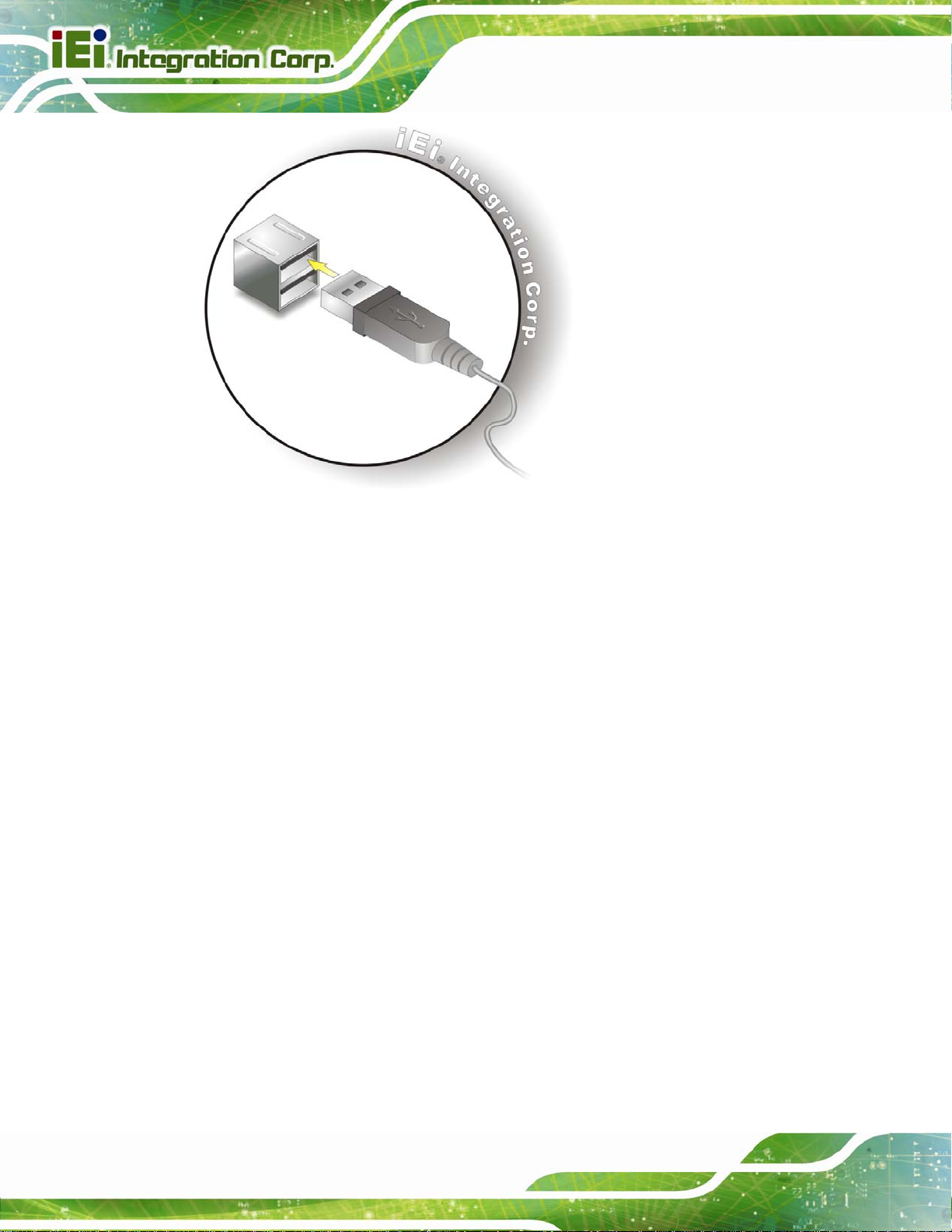
Figure 4-16: USB Connector
KINO-CV-D25501/N26001 SBC
4.8.6 VGA Monitor Connection
The KINO-CV-D25501/N26001 has a single female D-sub 15 connector on the external
peripheral interface panel. The D-sub 15 connector is con nected to a CRT or VG A monitor.
To connect a monitor to the KINO-CV-D25501/N26001, please follow the instructions
below.
Step 1: Locate the female D-sub 15 connector. The location of the female D-sub 15
connector is shown in Chapter 3.
Step 2: Align the VGA connector. Align the male D-sub 15 connector on the VGA
screen cable with the female D-sub 15 connector on the external peripheral
interface.
Step 3: Insert the VGA connector. Once the conne ctors are prop erly aligned with the
insert the male connector from the VGA screen into the female connector on the
KINO-CV-D25501/N26001. See
Figure 4-17.
Page 66
Page 81

KINO-CV-D25501/N26001 SBC
Figure 4-17: VGA Connector
Step 4: Secure the connector. Secure the D-sub 15 VGA connector from the VGA
monitor to the external interface by tightening the two retention screws on either
side of the connector. Step 0:
4.9 Software Installation
All the drivers for the KINO-CV-D25501/N26001 are on the CD that came with the system.
To install the drivers, please follow the steps below.
Step 1: Insert the CD into a CD drive connected to the system.
NOTE:
If the installation program doesn't start automatically:
Click "Start->My Computer->CD Drive->autorun.exe"
Step 2: The driver main menu appears (Figure 4-18).
Page 67
Page 82

KINO-CV-D25501/N26001 SBC
Figure 4-18: Introduction Screen
Step 3: Click KINO-CV-D25501/N26001.
Step 4: A new screen with a list of available drivers a ppears (
Figure 4-19).
Page 68
Figure 4-19: Available Drivers
Page 83

KINO-CV-D25501/N26001 SBC
Step 5: Install all of the necessary drivers in this menu. Step 0:
NOTE:
Due to Intel® GMA driver limitation, the monitor connected to the VGA
connector may not have signal to it after restarting from the graphics
driver installation. To solve this problem, press the Ctrl+Alt+F1 hotkey
to switch the screen to CRT mode.
Page 69
Page 84

KINO-CV-D25501/N26001 SBC
Chapter
5
5 BIOS
Page 70
Page 85

KINO-CV-D25501/N26001 SBC
5.1 Introduction
The BIOS is programmed onto the BIOS chip. The BIOS setup program allows changes to
certain system settings. This chapter outlines the options that can be changed.
NOTE:
Some of the BIOS options may vary throughout the life cycle of the
product and are subject to change without prior notice.
5.1.1 Starting Setup
The UEFI BIOS is activated when the computer is turned on. The setup program can be
activated in one of two ways.
1. Press the D
2. Press the D
appears on the screen. 0.
If the message disappears before the D
and try again.
ELETE or F2 key as soon as the system is turned on or
ELETE or F2 key when the “Press Del to enter SETUP” message
ELETE or F2 key is pressed, restart the computer
5.1.2 Using Setup
Use the arrow keys to highlight items, press ENTER to select, use the PageUp and
PageDown keys to change entries, press F1 for help and press E
keys are shown in.
Key Function
Up arrow Move to the item above
SC to quit. Navigation
Down arrow Move to the item below
Left arrow Move to the item on the left hand side
Right arrow Move to the item on the right hand side
Page 71
Page 86

Key Function
+ Increase the numeric value or make changes
- Decrease the numeric value or make changes
Page up Move to the next page
Page down Move to the previous page
Esc Main Menu – Quit and do not save changes into CMOS
Status Page Setup Menu and Option Page Setup Menu -Exit current page and return to Main Menu
F1 key General help, only for Status Page Setup Menu and Option
Page Setup Menu
F2 key Load previous values
F3 key Load optimized defaults
KINO-CV-D25501/N26001 SBC
F4 key Save changes and Exit BIOS
Table 5-1: BIOS Navigation Keys
5.1.3 Getting Help
When F1 is pressed a small help window describing the appropriate keys to use and the
possible selections for the highlighted item appears. To exit the Help Window press E
the F1 key again.
5.1.4 Unable to Reboot After Configuration Changes
If the computer cannot boot after changes to the system configuration is made, CMOS
defaults. Use the jumper described in Chapter 4.
5.1.5 BIOS Menu Bar
The menu bar on top of the BIOS screen has the following main items:
SC or
Page 72
Main – Changes the basic system configuration.
Advanced – Changes the advanced system settings.
Chipset – Changes the chipset settings.
Boot – Changes the system boot configuration.
Page 87
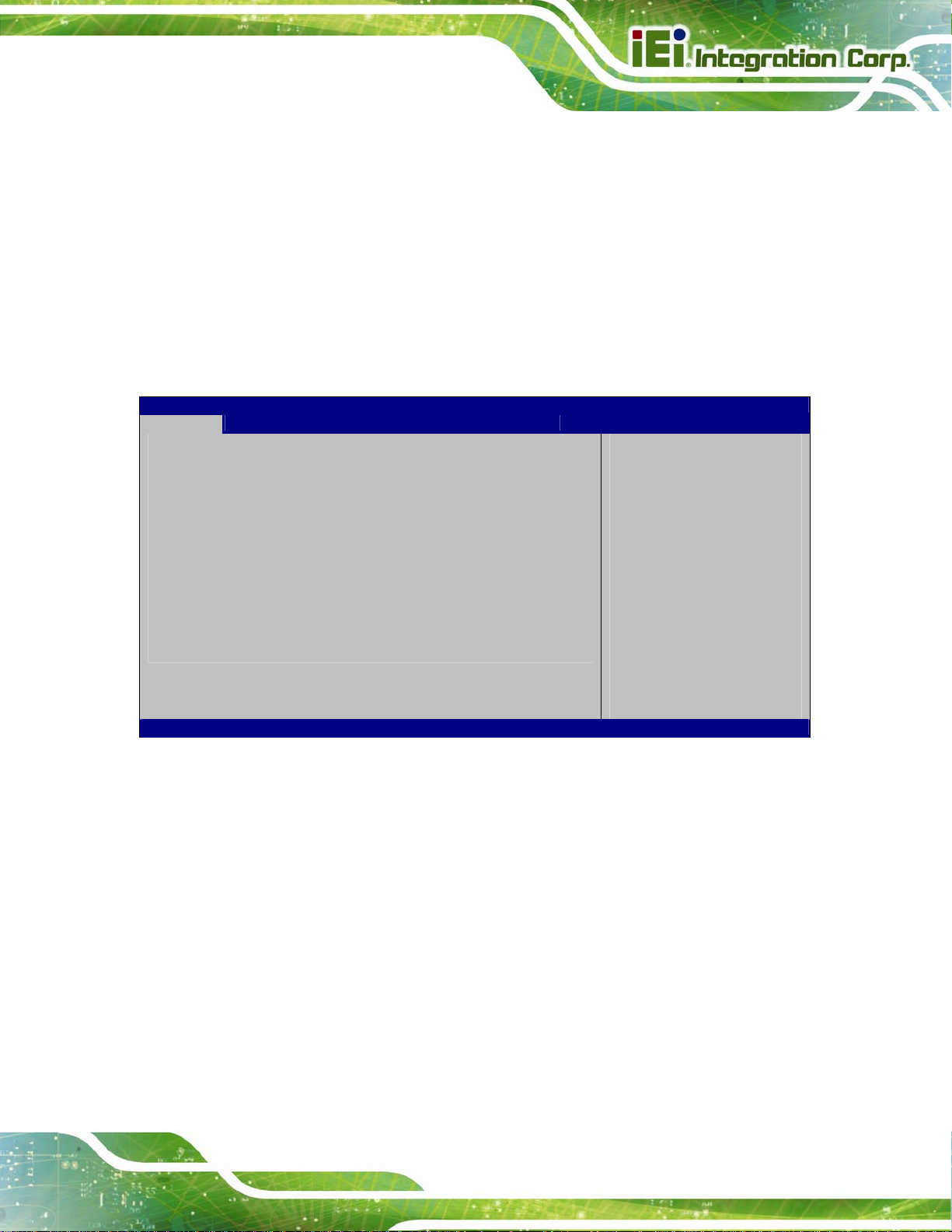
KINO-CV-D25501/N26001 SBC
Security – Sets User and Supervisor Passwords.
Save & Exit – Selects exit options and loads default settings
The following sections completely describe the configuration options found in the menu
items at the top of the BIOS screen and listed above.
5.2 Main
The Main BIOS menu (BIOS Menu 1) appears when the BIOS Setup program is entered.
The Main menu gives an overview of the basic system information.
Aptio Setup Utility – Copyright (C) 2011 American Megatrends, Inc.
Main Advanced Chipset Boot Security Save & Exit
BIOS Information
BIOS Vendor American Megatrends
Core Version 4.6.5.3 0.16
Compliency UEFI 2.3; PI 1.2
Project Version B229AR10.ROM
Build Date 05/11/2012 17:07:26
System Date [Tue 05/14/2012]
System Time [14:20:27]
Access Level Administrator
Version 2.14.1219. Copyright (C) 2011 American Megatrends, Inc.
Set the Date. Use Tab to
switch between Date
elements.
----------------------
ÅÆ
↑ ↓: Select Item
Enter Select
F1 General Help
F2 Previous Values
F3 Optimized Defaults
F4 Save
ESC Exit
: Select Screen
BIOS Menu 1: Main
Î BIOS Information
The BIOS Information lists a brief summary of the BIOS. The fields in BIOS Information
cannot be changed. The items shown in the system overview include:
BIOS Vendor: Installed BIOS vendor
Core Version: Current BIOS version
Project Version: the board version
Build Date and Time: Date and time the current BIOS version was made
The System Overview field also has two user configurable fields:
Page 73
Page 88

Î System Date [xx/xx/xx]
Use the System Date option to set the system date. Manually enter the day, month and
year.
Î System Time [xx:xx:xx]
Use the System Time option to set the system time. Manually enter the hours, minutes
and seconds.
5.3 Advanced
Use the Advanced menu (BIOS Menu 2) to configure the CPU and peripheral devices
through the following sub-menus:
WARNING!
KINO-CV-D25501/N26001 SBC
Setting the wrong values in the sections below may cause the system
to malfunction. Make sure that the settings made are compatible with
the hardware.
Aptio Setup Utility – Copyright (C) 2011 American Megatrends, Inc.
Main Advanced Chipset Boot Security Save & Exit
> ACPI Settings
> RTC Wake Settings
> CPU Configuration
> IDE Configuration
> USB Configuration
> F81866 Super IO Configuration
> F81866 H/M Monitor
> Serial Port Console Redirection
> iEi Feature
Version 2.14.1219. Copyright (C) 2011 American Megatrends, Inc.
System ACPI Parameters
----------------------
ÅÆ
↑ ↓: Select Item
Enter Select
F1 General Help
F2 Previous Values
F3 Optimized Defaults
F4 Save
ESC Exit
: Select Screen
Page 74
BIOS Menu 2: Advanced
Page 89

KINO-CV-D25501/N26001 SBC
5.3.1 ACPI Configuration
The ACPI Configuration menu (BIOS Menu 3) configures the Advanced Configuration
and Power Interface (ACPI) options.
Aptio Setup Utility – Copyright (C) 2011 American Megatrends, Inc.
Advanced
ACPI Settings
ACPI Sleep State [S1 (CPU Stop Clock)]
Version 2.14.1219. Copyright (C) 2011 American Megatrends, Inc.
Select the highest ACPI
sleep state the system
will enter, when the
SUSPEND button is
pressed.
----------------------
ÅÆ
: Select Screen
↑ ↓: Select Item
Enter Select
F1 General Help
F2 Previous Values
F3 Optimized Defaults
F4 Save
ESC Exit
BIOS Menu 3: ACPI Configuration
Î ACPI Sleep State [S1 (CPU Stop Clo ck)]
Use the ACPI Sleep State option to specify the sleep state the system enters when it is
not being used.
Î
S1 (CPU Stop
Clock)
Î
S3 (Suspend to
RAM)
DEFAULT
The system enters S1(POS) sleep state. The
system appears off. The CPU is stopped; RAM is
refreshed; the system is running in a low power
mode.
The caches are flushed and the CPU is powered
off. Power to the RAM is maintained. The
computer returns slower to a working state, but
more power is saved.
Page 75
Page 90

E
w
KINO-CV-D25501/N26001 SBC
5.3.2 RTC Wake Settings
The RTC Wake Settings menu (BIOS Menu 4) configures RTC wake event.
Aptio Setup Utility – Copyright (C) 2011 American Megatrends, Inc.
Advanced
Wake system with Fixed Time [Disabled]
Version 2.14.1219. Copyright (C) 2011 American Megatrends, Inc.
nable or disable System
ake on alarm event. When
enabled, System will
wake on the
dat::hr::min::sec
specified
----------------------
ÅÆ
: Select Screen
↑ ↓: Select Item
Enter Select
F1 General Help
F2 Previous Values
F3 Optimized Defaults
F4 Save
ESC Exit
BIOS Menu 4: RTC Wake Settings
Î Wake System with Fixed T i me [Disabled]
Use the Wake System with Fixed Time option to specify the time the system should be
roused from a suspended state.
Î
Disabled DEFAULT
The real time clock (RTC) cannot generate a wake
event
Page 76
Page 91

KINO-CV-D25501/N26001 SBC
Î
Enabled
If selected, the following appears with values that
can be selected:
*Wake up every day
*Wake up date
*Wake up hour
*Wake up minute
*Wake up second
After setting the alarm, the computer turns itself on
from a suspend state when the alarm goes off.
5.3.3 CPU Configuration
Use the CPU Configuration menu (BIOS Menu 5) to view detailed CPU specifications
and configure the CPU.
Aptio Setup Utility – Copyright (C) 2011 American Megatrends, Inc.
Advanced
CPU Configuration
Processor Type Intel(R) Atom(TM)
CPU N2600 @1.60GHz
EMT64 Supported
Processor Speed 1600 MHz
System Bus Speed 400 MHz
Ratio Status 16
Actual Ratio 16
System Bus Speed 400 MHz
Processor Stepping 30661
Microcode Revision 269
L1 Cache RAM 2x56 k
L2 Cache RAM 2x512 k
Processor Cores Dual
Hyper-Threading Supported
Hyper-Threading [Enabled]
Version 2.14.1219. Copyright (C) 2011 American Megatrends, Inc.
BIOS Menu 5: CPU Configuration
----------------------
ÅÆ
: Select Screen
↑ ↓: Select Item
Enter Select
F1 General Help
F2 Previous Values
F3 Optimized
Defaults
F4 Save
ESC Exit
Page 77
Page 92

The CPU Configuration menu (BIOS Menu 5) lists the following CPU details:
Processor Type: Lists the brand name of the CPU being used
EMT64: Indicates if the EM64T is supported by the CPU.
Processor Speed: Lists the CPU processing speed
Actual Ratio: Lists the ratio of the frequency to the clock speed
System Bus Speed: Lists the system bus speed
Processor Stepping: Lists the CPU processing stepping
Microcode Revision: Lists the microcode revision
L1 Cache RAM: Lists the CPU L1 cache size
L2 Cache RAM: Lists the CPU L2 cache size
Processor Cores: Lists the number of the processor core
Hyper-Threading: Indicates if the Intel HT Technology is supported by the
CPU.
KINO-CV-D25501/N26001 SBC
Î Hyper Threading Function [Enabled]
Use the Hyper Threading function to enable or disable the CPU hyper threading function.
Î
Disabled
Î
Enabled DEFAULT
Disables the use of hyper threading technology
Enables the use of hyper threading technology
Page 78
Page 93

KINO-CV-D25501/N26001 SBC
5.3.4 IDE Configuration
Use the IDE Configuration menu (BIOS Menu 6) to change and/or set the configuration
of the IDE devices installed in the system.
Aptio Setup Utility – Copyright (C) 2011 American Megatrends, Inc.
Advanced
SATA Port0 Not Present
SATA Port1 Not Present
Configure SATA as [IDE]
Version 2.14.1219. Copyright (C) 2011 American Megatrends, Inc.
Select a configuration
for SATA Controller.
---------------------
ÅÆ
: Select Screen
↑ ↓: Select Item
Enter Select
F1 General Help
F2 Previous Values
F3 Optimized
Defaults
F4 Save
ESC Exit
BIOS Menu 6: IDE Configuration
Î Configure SATA as [IDE]
Use the Configure SATA as option to configure SATA devices as normal IDE devices.
Î
IDE DEFAULT
Î
AHCI
Configures SATA devices as normal IDE device.
Configures SATA devices as normal AHCI device.
Page 79
Page 94

d
KINO-CV-D25501/N26001 SBC
5.3.5 USB Configuration
Use the USB Configuration menu (BIOS Menu 7) to read USB configuration information
and configure the USB settings.
Aptio Setup Utility – Copyright (C) 2011 American Megatrends, Inc.
Advanced
USB Configuration
USB Devices:
1 Keyboard
Legacy USB Support [Enabled]
USB3.0 Support [Enabled]
Version 2.14.1219. Copyright (C) 2011 American Megatrends, Inc.
Enables Legacy USB
support. AUTO option
isables legacy support
if no USB devices are
connected. DISABLE
option will keep USB
devices available only
for EFI applications.
---------------------
ÅÆ
: Select Screen
↑ ↓: Select Item
Enter Select
F1 General Help
F2 Previous Values
F3 Optimized
Defaults
F4 Save
ESC Exit
BIOS Menu 7: USB Configuration
Î USB Devices
The USB Devices Enabled field lists the USB devices that are enabled on the system
Î Legacy USB Support [Enabled]
Use the Legacy USB Support BIOS option to enable USB mouse and USB keyboard
support. Normally if this option is not enabled, any attached USB mouse or USB keyboard
does not become available until a USB compatible operating system is fully booted with all
USB drivers loaded. When this option is enabled, any attached USB mouse or USB
keyboard can control the system even when there is no USB driver loaded onto the
system.
Page 80
Page 95

S
KINO-CV-D25501/N26001 SBC
Î
Enabled DEFAULT
Î
Disabled
Î
Auto
Î USB3.0 Support [Enabled]
Use the USB3.0 Support BIOS option to enable or disable the USB 3.0 controller
Î
Enabled DEFAULT
Î
Disabled
Legacy USB support enabled
Legacy USB support disabled
Legacy USB support disabled if no USB devices are
connected
USB 3.0 controller enabled
USB 3.0 controller disabled
5.3.6 F81866 Super IO Configuration
Use the F81866 Super IO Configuration menu (BIOS Menu 8) to set or change the
configurations for the FDD controllers, parallel ports and serial ports.
Aptio Setup Utility – Copyright (C) 2011 American Megatrends, Inc.
Advanced
F81866 Super IO Configuration
F81866 Super IO Chip F81866
> Serial Port 1 Configuration
> Serial Port 2 Configuration
> Serial Port 3 Configuration
> Serial Port 4 Configuration
> Serial Port 5 Configuration
> Serial Port 6 Configuration
Version 2.14.1219. Copyright (C) 2011 American Megatrends, Inc.
BIOS Menu 8: Super IO Configuration
et Parameters of Serial
Port 1 (COMA)
---------------------
ÅÆ
: Select Screen
↑ ↓: Select Item
Enter Select
F1 General Help
F2 Previous Values
F3 Optimized
Defaults
F4 Save
ESC Exit
Page 81
Page 96

E
KINO-CV-D25501/N26001 SBC
5.3.6.1 Serial Port n Configuration
Use the Serial Port n Configuration menu (BIOS Menu 9) to configure the serial port n.
Aptio Setup Utility – Copyright (C) 2011 American Megatrends, Inc.
Advanced
Serial Port 1 Configuration
Serial Port [Enabled]
Device Settings IO=3F8h; IRQ=4
Change Settings [Auto]
Version 2.14.1219. Copyright (C) 2011 American Megatrends, Inc.
nable or Disable Serial
Port (COM)
---------------------
ÅÆ
: Select Screen
↑ ↓: Select Item
Enter Select
F1 General Help
F2 Previous Values
F3 Optimized
Defaults
F4 Save
ESC Exit
BIOS Menu 9: Serial Port n Configuration Menu
5.3.6.1.1 Serial Port 1 Configuration
Î Serial Port [Enabled]
Use the Serial Port option to enable or disable the serial port.
Î
Disabled
Î
Enabled DEFAULT
Î Change Settings [Auto]
Use the Change Settings option to change the serial port IO port address and interrupt
address.
Î
Auto DEFAULT
Disable the serial port
Enable the serial port
The serial port IO port address and interrupt address
are automatically detected.
Î
IO=3F8h;
IRQ=4
Page 82
Serial Port I/O port address is 3F8h and the interrupt
address is IRQ4
Page 97

KINO-CV-D25501/N26001 SBC
Î
IO=3F8h;
IRQ=3, 4
Î
IO=2F8h;
IRQ=3, 4
Î
IO=3E8h;
IRQ=3, 4
Î
IO=2E8h;
IRQ=3, 4
5.3.6.1.2 Serial Port 2 Configuration
Î Serial Port [Enabled]
Use the Serial Port option to enable or disable the serial port.
Î
Disabled
Serial Port I/O port address is 3E8h and the interrupt
address is IRQ3, 4
Serial Port I/O port address is 2F8h and the interrupt
address is IRQ3, 4
Serial Port I/O port address is 3E8h and the interrupt
address is IRQ3, 4
Serial Port I/O port address is 2E8h and the interrupt
address is IRQ3, 4
Disable the serial port
Î
Enabled DEFAULT
Î Change Settings [Auto]
Use the Change Settings option to change the serial port IO port address and interrupt
address.
Î
Auto DEFAULT
Î
Î
Î
Î
IO=2F8h;
IRQ=3
IO=3F8h;
IRQ=3, 4
IO=2F8h;
IRQ=3, 4
IO=3E8h;
Enable the serial port
The serial port IO port address and interrupt address
are automatically detected.
Serial Port I/O port address is 2F8h and the interrupt
address is IRQ3
Serial Port I/O port address is 3F8h and the interrupt
address is IRQ3, 4
Serial Port I/O port address is 2F8h and the interrupt
address is IRQ3, 4
Serial Port I/O port address is 3E8h and the interrupt
IRQ=3, 4
address is IRQ3, 4
Page 83
Page 98

KINO-CV-D25501/N26001 SBC
Î
IO=2E8h;
IRQ=3, 4
5.3.6.1.3 Serial Port 3 Configuration
Î Serial Port [Enabled]
Use the Serial Port option to enable or disable the serial port.
Î
Disabled
Î
Enabled DEFAULT
Î Change Settings [Auto]
Use the Change Settings option to change the serial port IO port address and interrupt
address.
Î
Auto DEFAULT
Serial Port I/O port address is 2E8h and the interrupt
address is IRQ3, 4
Disable the serial port
Enable the serial port
The serial port IO port address and interrupt address
Î
Î
Î
Î
Î
Î
Î
IO=3E8h;
IRQ=10
IO=3F8h;
IRQ=10, 11
IO=2F8h;
IRQ=10, 11
IO=3E8h;
IRQ=10, 11
IO=2E8h;
IRQ=10, 11
IO=250h;
IRQ=10, 11
IO=2E0h;
are automatically detected.
Serial Port I/O port address is 3E8h and the interrupt
address is IRQ10
Serial Port I/O port address is 3F8h and the interrupt
address is IRQ10, 11
Serial Port I/O port address is 2F8h and the interrupt
address is IRQ10, 11
Serial Port I/O port address is 3E8h and the interrupt
address is IRQ10, 11
Serial Port I/O port address is 2E8h and the interrupt
address is IRQ10, 11
Serial Port I/O port address is 250h and the interrupt
address is IRQ10, 11
Serial Port I/O port address is 2E0h and the interrupt
Page 84
IRQ=10, 11
address is IRQ10, 11
Page 99

KINO-CV-D25501/N26001 SBC
5.3.6.1.4 Serial Port 4 Configuration
Î Serial Port [Enabled]
Use the Serial Port option to enable or disable the serial port.
Î
Disabled
Î
Enabled DEFAULT
Î Change Settings [Auto]
Use the Change Settings option to change the serial port IO port address and interrupt
address.
Î
Auto DEFAULT
Î
Î
Î
IO=2E8h;
IRQ=10
IO=3F8h;
IRQ=10, 11
IO=2F8h;
IRQ=10, 11
Disable the serial port
Enable the serial port
The serial port IO port address and interrupt address
are automatically detected.
Serial Port I/O port address is 2E8h and the interrupt
address is IRQ10
Serial Port I/O port address is 3F8h and the interrupt
address is IRQ10, 11
Serial Port I/O port address is 2F8h and the interrupt
address is IRQ10, 11
Î
Î
Î
Î
IO=3E8h;
IRQ=10, 11
IO=2E8h;
IRQ=10, 11
IO=250h;
IRQ=10, 11
IO=2E0h;
IRQ=10, 11
Serial Port I/O port address is 3E8h and the interrupt
address is IRQ10, 11
Serial Port I/O port address is 2E8h and the interrupt
address is IRQ10, 11
Serial Port I/O port address is 250h and the interrupt
address is IRQ10, 11
Serial Port I/O port address is 2E0h and the interrupt
address is IRQ10, 11
Page 85
Page 100

5.3.6.1.5 Serial Port 5 Configuration
Î Serial Port [Enabled]
Use the Serial Port option to enable or disable the serial port.
KINO-CV-D25501/N26001 SBC
Î
Disabled
Î
Enabled DEFAULT
Î Change Settings [Auto]
Use the Change Settings option to change the serial port IO port address and interrupt
address.
Î
Auto DEFAULT
Î
Î
Î
IO=250h;
IRQ=10
IO=3F8h;
IRQ=10, 11
IO=2F8h;
IRQ=10, 11
Disable the serial port
Enable the serial port
The serial port IO port address and interrupt address
are automatically detected.
Serial Port I/O port address is 250h and the interrupt
address is IRQ10
Serial Port I/O port address is 3F8h and the interrupt
address is IRQ10, 11
Serial Port I/O port address is 2F8h and the interrupt
address is IRQ10, 11
Page 86
Î
Î
Î
Î
IO=3E8h;
IRQ=10, 11
IO=2E8h;
IRQ=10, 11
IO=250h;
IRQ=10, 11
IO=2E0h;
IRQ=10, 11
Serial Port I/O port address is 3E8h and the interrupt
address is IRQ10, 11
Serial Port I/O port address is 2E8h and the interrupt
address is IRQ10, 11
Serial Port I/O port address is 250h and the interrupt
address is IRQ10, 11
Serial Port I/O port address is 2E0h and the interrupt
address is IRQ10, 11
