Page 1
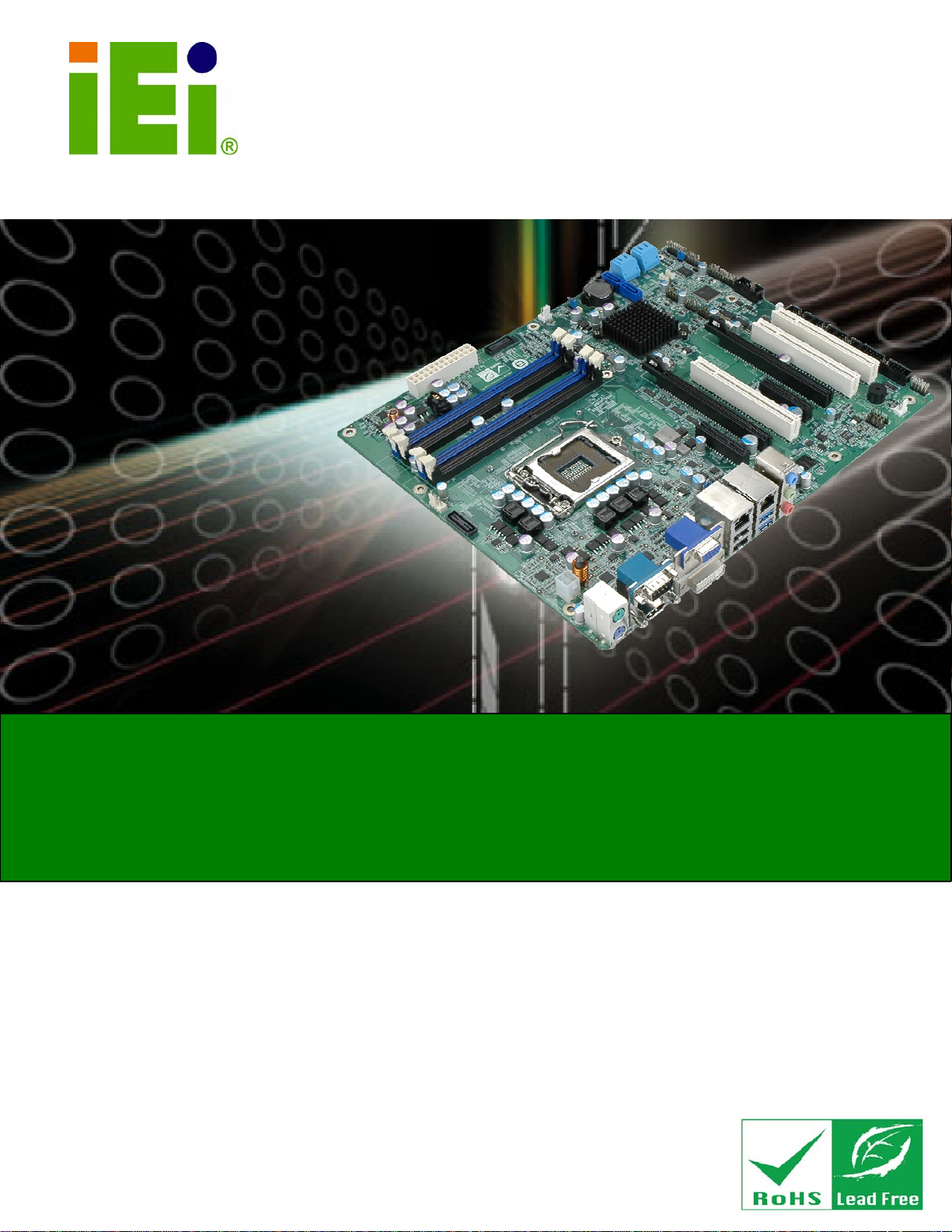
A
IMBA-C2060 A TX Motherboard
IEI Technology Corp.
MODEL:
IMBA-C2060
TX LGA1155 Motherboard for Intel® Core™ i3 Quad/Dual Core
CPU, Intel® C206 Chipset, DDR3, VGA/DVI/HDMI,
Dual Intel® PCIe GbE, Intel® AMT 7.0 Support, Two USB 3.0
Ports, Five COM Ports, Two SATA 6Gb/s Ports and RoHS
User Manual
Rev. 1.03 – 9 November, 2012
Page i
Page 2
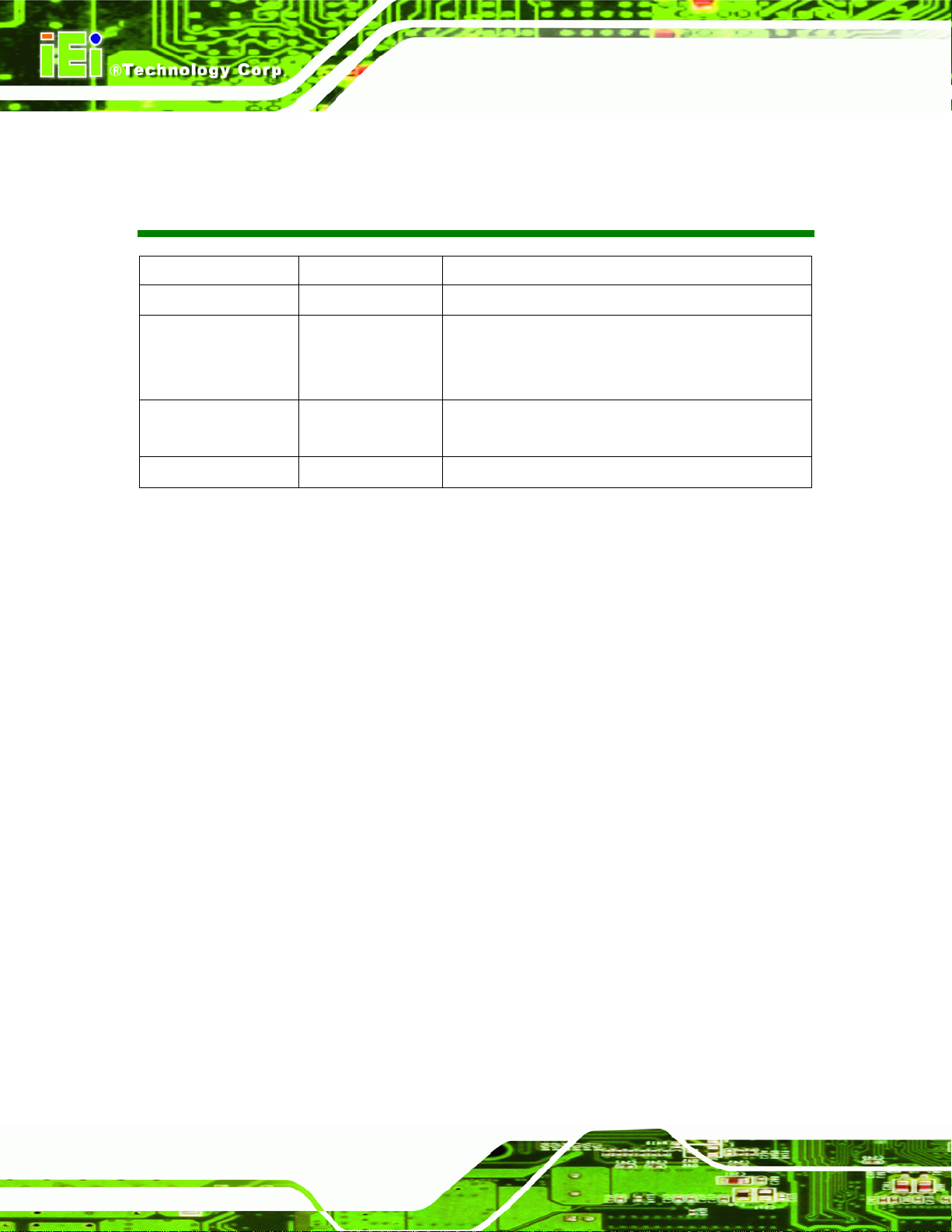
IMBA-C2060 A TX Motherboard
Revision
Date Version Changes
9 November, 2012
9 September, 2011
30 June, 2011
25 May, 2011
1.03 Added Appendix F:
1.02 Modified Section
Added Section
Added Chapter
1.01 Modified Section 4.2.2 Socket LGA1155 Cooling Kit
Installation warning
1.00 Initial release
Intel® Matrix Storage Manager
4.3.1: AT/ATX Power Select Jumper
4.6: Intel® AMT Setup Procedure
6: Software Drivers
Page ii
Page 3
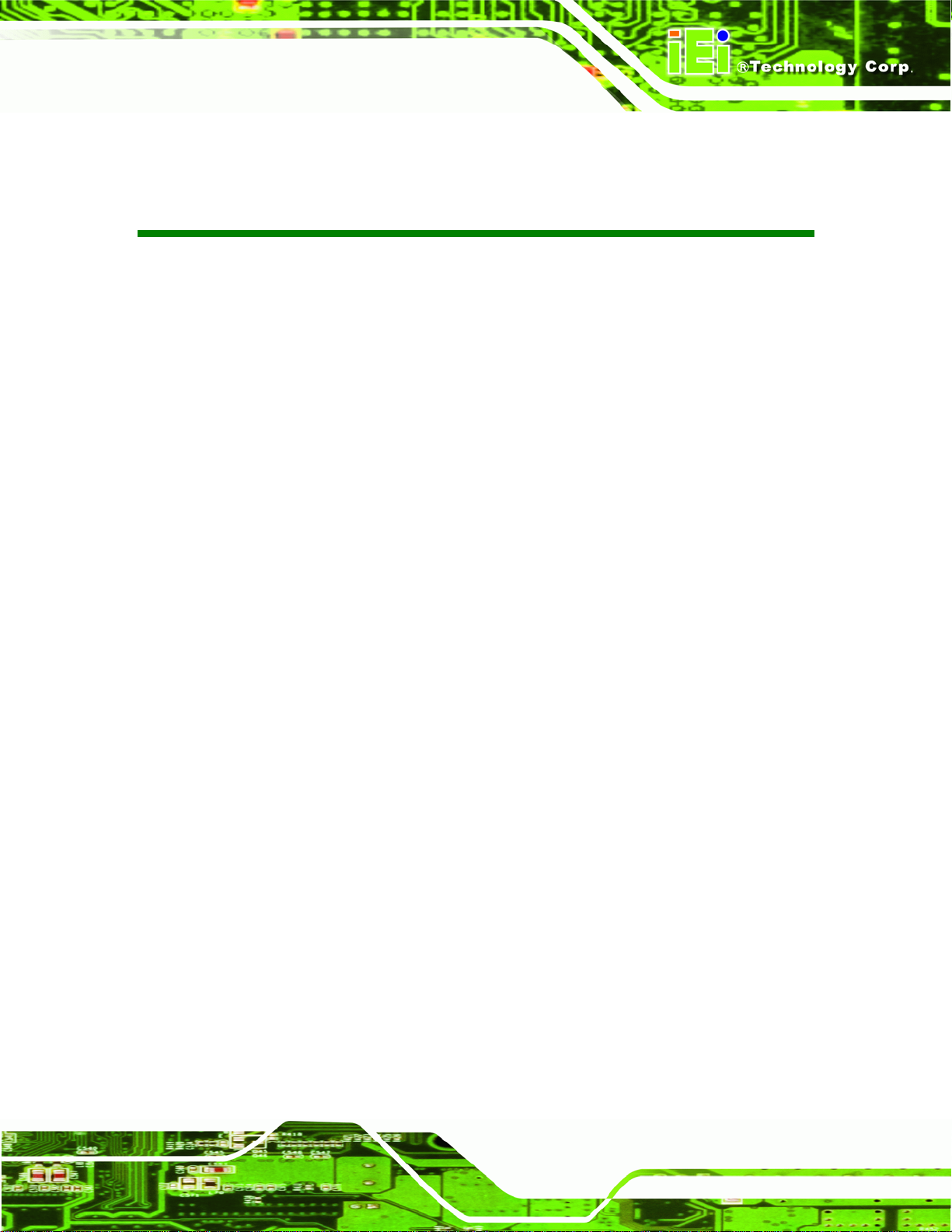
IMBA-C2060 A TX Motherboard
COPYRIGHT NOTICE
The information in this document is subject to change without prior notice in order to
improve reliability, design and function and does not represent a commitment on the part
of the manufacturer.
In no event will the manufacturer be liable for direct, indirect, special, incidental, or
consequential damages arising out of the use or inability to use the product or
documentation, even if advised of the possibility of such damages.
This document contains proprietary information protected by copyright. All rights are
Copyright
reserved. No part of this manual may be reproduced by any mechanical, electronic, or
other means in any form without prior written permission of the manufacturer.
TRADEMARKS
All registered trademarks and product names mentioned herein are used for identification
purposes only and may be trademarks and/or registered trademarks of their respective
owners.
Page iii
Page 4
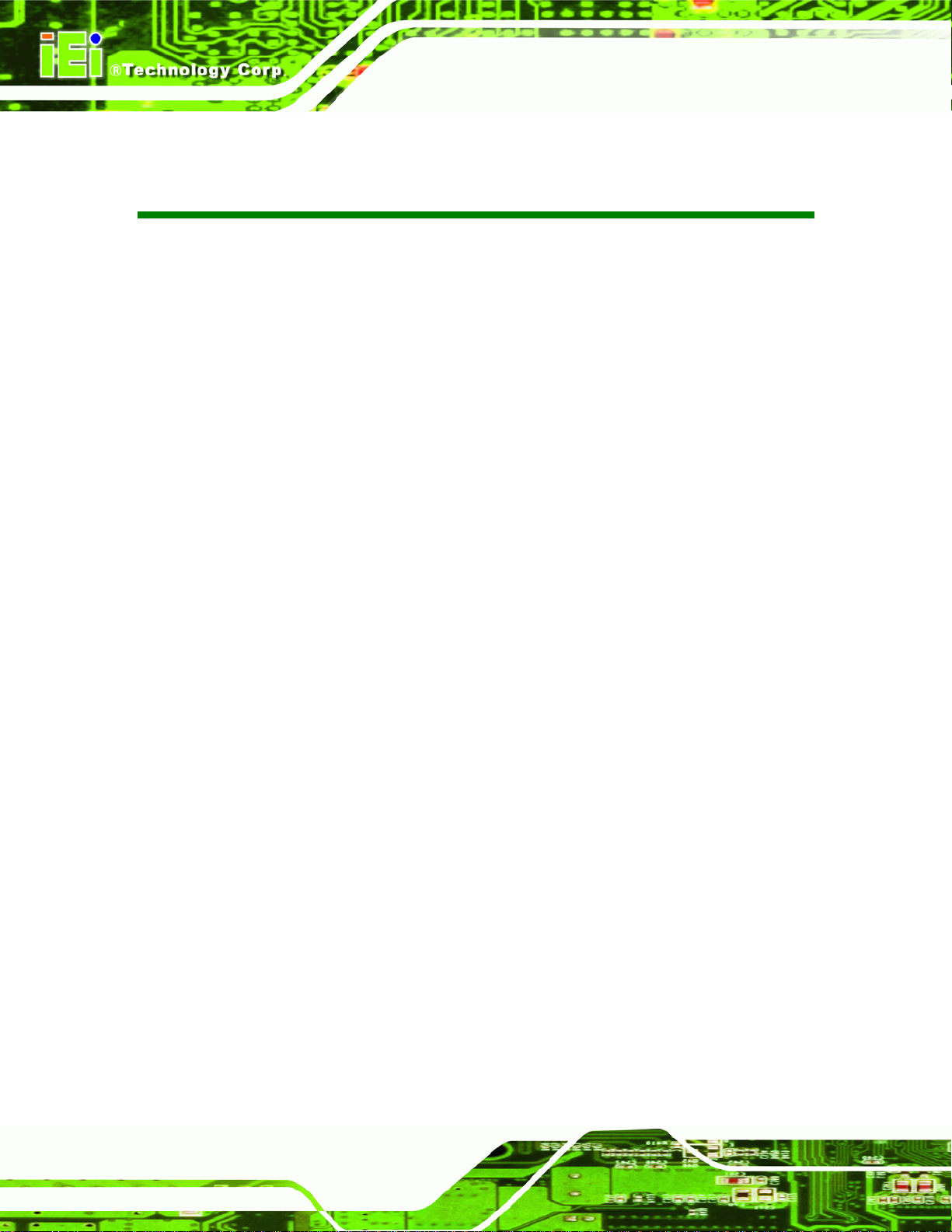
IMBA-C2060 A TX Motherboard
Table of Contents
1 INTRODUCTION.......................................................................................................... 1
1.1 INTRODUCTION........................................................................................................... 2
1.2 BENEFITS ................................................................................................................... 2
1.3 FEATURES................................................................................................................... 3
1.4 CONNECTORS ............................................................................................................. 4
1.5 DIMENSIONS............................................................................................................... 5
1.6 DATA FLOW................................................................................................................ 6
1.7 TECHNICAL SPECIFICATIONS ...................................................................................... 7
2 PACKING LIST............................................................................................................. 9
2.1 ANTI-STATIC PRECAUTIONS...................................................................................... 10
2.2 UNPACKING PRECAUTIONS....................................................................................... 10
2.3 PACKING LIST............................................................................................................11
2.4 OPTIONAL ITEMS...................................................................................................... 12
3 CONNECTORS ........................................................................................................... 14
3.1 PERIPHERAL INTERFACE CONNECTORS..................................................................... 15
3.1.1 IMBA-C2060 Layout........................................................................................ 15
3.1.2 Peripheral Interface Connectors ..................................................................... 16
3.1.3 External Interface Panel Connectors............................................................... 17
3.2 INTERNAL PERIPHERAL CONNECTORS ...................................................................... 18
3.2.1 ATX Power Connector ..................................................................................... 18
3.2.2 Battery Connectors .......................................................................................... 19
3.2.3 CPU Power Connector.................................................................................... 20
3.2.4 DDR3 DIMM Slots........................................................................................... 21
3.2.5 Digital I/O Connector...................................................................................... 21
3.2.6 Fan Connector (CPU)...................................................................................... 22
3.2.7 Fan Connector (System) .................................................................................. 23
3.2.8 Front Panel Audio Connector.......................................................................... 24
3.2.9 Front Panel Connector.................................................................................... 25
3.2.10 I2C Connector................................................................................................ 26
Page iv
Page 5
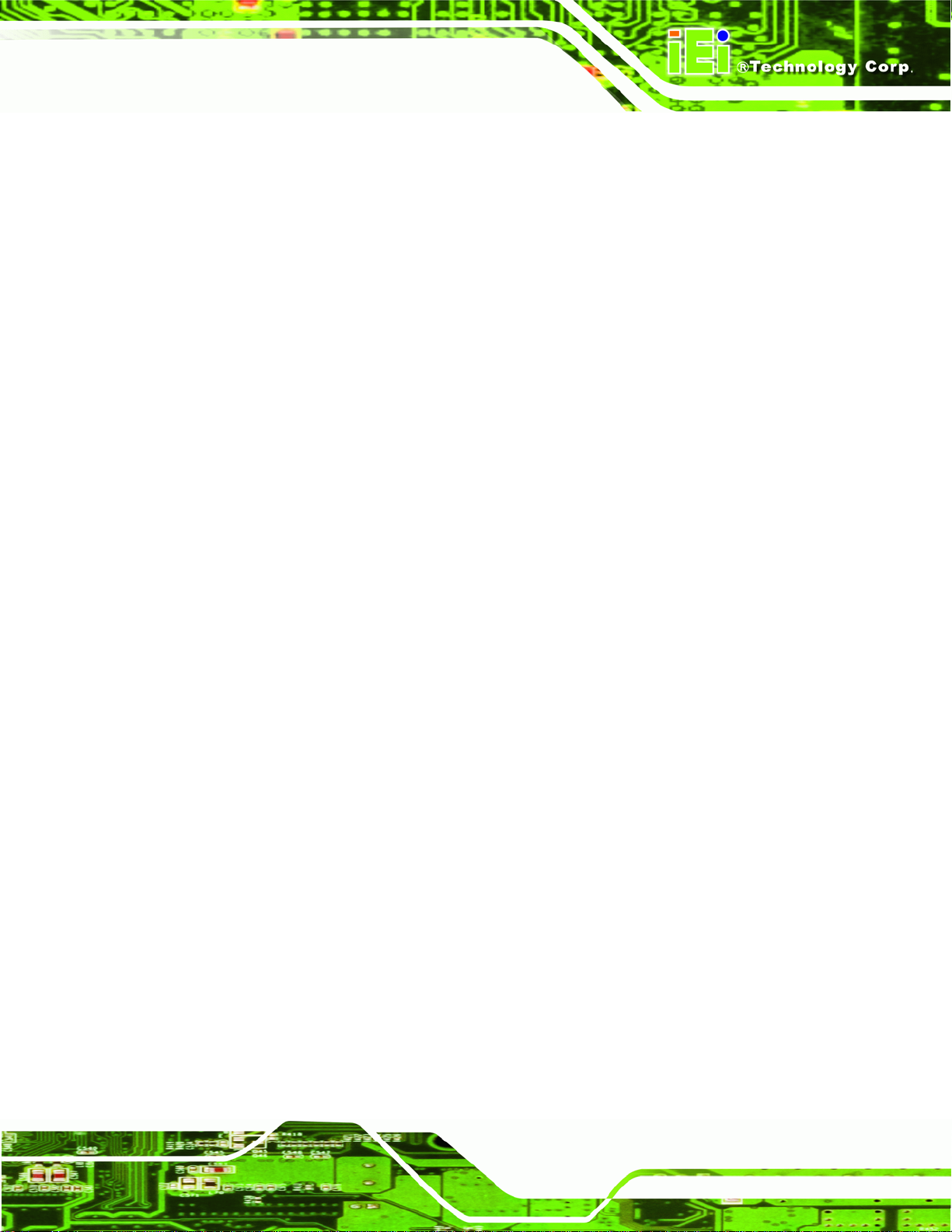
IMBA-C2060 A TX Motherboard
3.2.11 Keyboard/Mouse Connector........................................................................... 27
3.2.12 Parallel Port Connector ................................................................................ 28
3.2.13 PCI Slots ........................................................................................................ 29
3.2.14 PCIe x4 Slots.................................................................................................. 30
3.2.15 PCIe x8 Slot ................................................................................................... 31
3.2.16 PCI Express x16/x8 Slot................................................................................. 31
3.2.17 SATA 3Gb/s Drive Connector ........................................................................ 32
3.2.18 SATA 6Gb/s Drive Connector ........................................................................ 33
3.2.19 Serial Port Connector, RS-422/485................................................................ 34
3.2.20 Serial Port Connectors, RS-232..................................................................... 35
3.2.21 SMBus Connector .......................................................................................... 36
3.2.22 SPDIF Connector........................................................................................... 37
3.2.23 SPI ROM Connector...................................................................................... 38
3.2.24 TPM Connector.............................................................................................. 39
3.2.25 USB Connectors............................................................................................. 40
3.3 EXTERNAL PERIPHERAL INTERFACE CONNECTOR PANEL ......................................... 41
3.3.1 Audio Connector .............................................................................................. 42
3.3.2 Ethernet and USB Connector........................................................................... 43
3.3.3 HDMI Port Connector..................................................................................... 44
3.3.4 Keyboard/Mouse Connector............................................................................ 45
3.3.5 Serial Port Connectors (COM6)...................................................................... 45
3.3.6 VGA and DVI Connector................................................................................. 46
4 INSTALLATION ......................................................................................................... 48
4.1 ANTI-STATIC PRECAUTIONS...................................................................................... 49
4.2 INSTALLATION CONSIDERATIONS.............................................................................. 49
4.2.1 Socket LGA1155 CPU Installation .................................................................. 51
4.2.2 Socket LGA1155 Cooling Kit Installation........................................................ 54
4.2.3 DIMM Installation........................................................................................... 56
4.3 JUMPER SETTINGS .................................................................................................... 57
4.3.1 AT/ATX Power Select Jumper.......................................................................... 57
4.3.2 Clear CMOS Jumper........................................................................................ 58
4.3.3 Wake-on LAN Jumper ...................................................................................... 59
4.4 INTERNAL PERIPHERAL DEVICE CONNECTIONS........................................................ 60
4.4.1 SATA Drive Connection ................................................................................... 60
Page v
Page 6
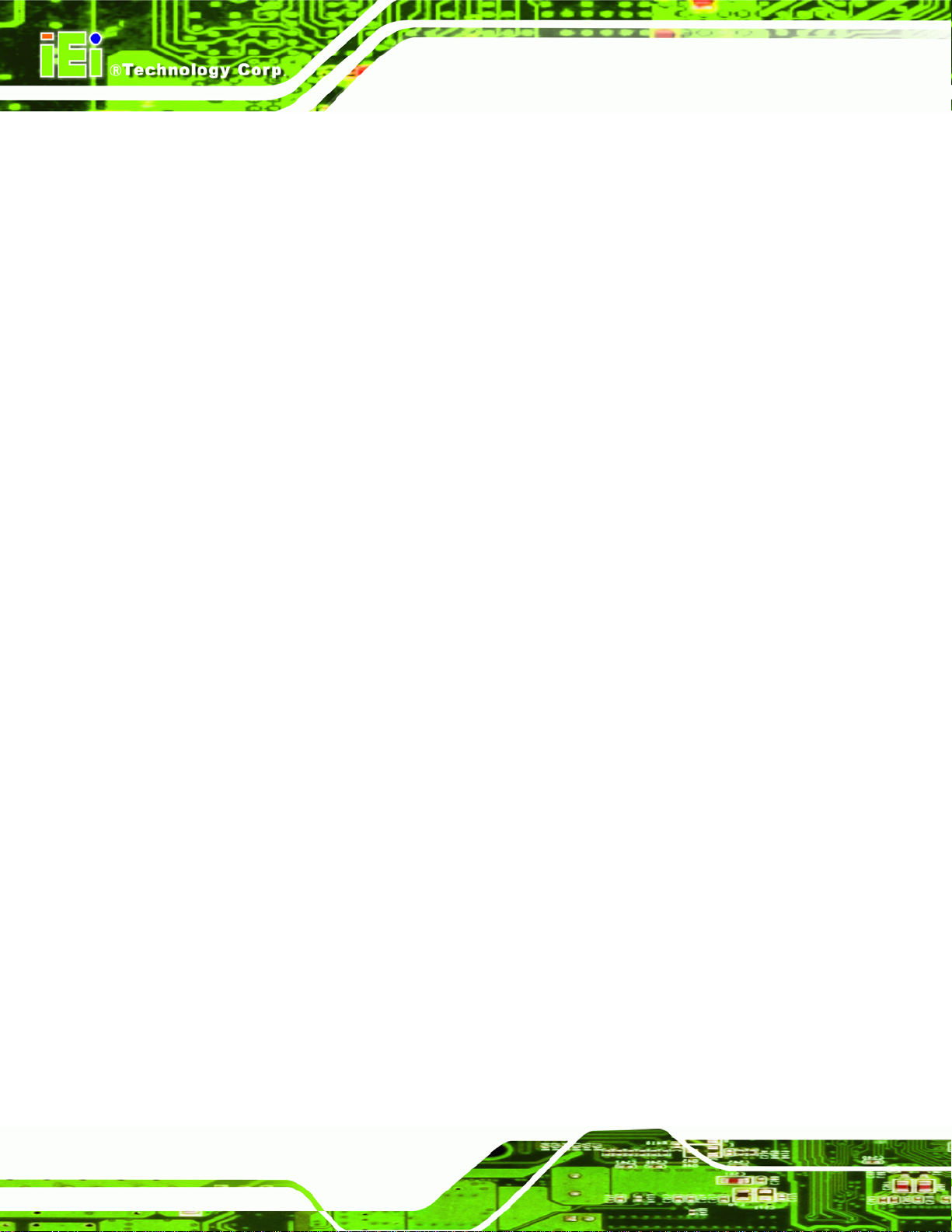
IMBA-C2060 A TX Motherboard
4.5 EXTERNAL PERIPHERAL INTERFACE CONNECTION................................................... 62
4.5.1 Audio Connector .............................................................................................. 62
4.5.2 DVI Display Device Connection...................................................................... 63
4.5.3 HDMI Connection............................................................................................ 64
4.5.4 LAN Connection............................................................................................... 65
4.5.5 PS/2 Keyboard and Mouse Connection........................................................... 66
4.5.6 Serial Device Connection ................................................................................ 67
4.5.7 USB Connection (Dual Connector)................................................................. 68
4.5.8 VGA Monitor Connection ................................................................................ 69
4.6 INTEL
®
AMT SETUP PROCEDURE............................................................................. 70
5 BIOS.............................................................................................................................. 72
5.1 INTRODUCTION......................................................................................................... 73
5.1.1 Starting Setup................................................................................................... 73
5.1.2 Using Setup...................................................................................................... 73
5.1.3 Getting Help..................................................................................................... 74
5.1.4 Unable to Reboot after Configuration Changes.............................................. 74
5.1.5 BIOS Menu Bar................................................................................................ 74
5.2 MAIN........................................................................................................................ 75
5.3 ADVANCED............................................................................................................... 76
5.3.1 ACPI Settings................................................................................................... 77
5.3.2 T rusted Computing........................................................................................... 78
5.3.3 CPU Configuration.......................................................................................... 78
5.3.3.1 CPU Information....................................................................................... 79
5.3.4 SATA Configuration ......................................................................................... 81
5.3.5 Intel TXT(LT) Configuration............................................................................ 82
5.3.6 USB Configuration........................................................................................... 83
5.3.7 Super IO Configuration ................................................................................... 85
5.3.7.1 Serial Port n Configuration....................................................................... 86
5.3.7.2 Parallel Port Configuration....................................................................... 92
5.3.8 H/W Monitor.................................................................................................... 93
5.3.8.1 FAN 1 Configuration ................................................................................ 94
5.3.8.2 FAN 2 Configuration ................................................................................ 96
5.3.9 Serial Port Console Redirection...................................................................... 98
5.4 CHIPSET ................................................................................................................. 100
Page vi
Page 7

IMBA-C2060 A TX Motherboard
5.4.1 North Bridge Configuration........................................................................... 101
5.4.2 South Bridge Configuration........................................................................... 103
5.4.3 Integrated Graphics....................................................................................... 107
5.4.4 ME Subsystem................................................................................................ 109
5.5 BOOT.......................................................................................................................110
5.6 SECURITY................................................................................................................112
5.7 EXIT........................................................................................................................113
6 SOFTWARE DRIVERS .............................................................................................115
6.1 AVAILABLE SOFTWARE DRIVERS.............................................................................116
6.2 SOFTWARE INSTALLATION .......................................................................................116
6.3 CHIPSET DRIVER INSTALLATION..............................................................................118
6.4 GRAPHICS DRIVER INSTALLATION.......................................................................... 121
6.5 LAN DRIVER INSTALLATION.................................................................................. 124
6.6 AUDIO DRIVER INSTALLATION ............................................................................... 128
6.7 USB 3.0 DRIVER INSTALLATION ............................................................................ 130
6.8 INTEL® AMT DRIVER AND APPLICATION............................................................... 133
6.8.1 Intel® Management Engine Components Installation................................... 133
6.8.2 Intel® IT Director Application Installation................................................... 137
A BIOS OPTIONS ........................................................................................................ 143
B ONE KEY RECOVERY........................................................................................... 147
B.1 ONE KEY RECOVERY INTRODUCTION .................................................................... 148
B.1.1 System Requirement....................................................................................... 149
B.1.2 Supported Operating System......................................................................... 150
B.2 SETUP PROCEDURE FOR WINDOWS........................................................................ 151
B.2.1 Hardware and BIOS Setup ............................................................................ 151
B.2.2 Create Partitions........................................................................................... 152
B.2.3 Install Operating System, Drivers and Applications..................................... 155
B.2.4 Build-up Recovery Partition.......................................................................... 156
B.2.5 Create Factory Default Image....................................................................... 158
B.3 SETUP PROCEDURE FOR LINUX.............................................................................. 163
B.4 RECOVERY TOOL FUNCTIONS ................................................................................ 166
B.4.1 Factory Restore............................................................................................. 168
B.4.2 Backup System............................................................................................... 169
Page vii
Page 8
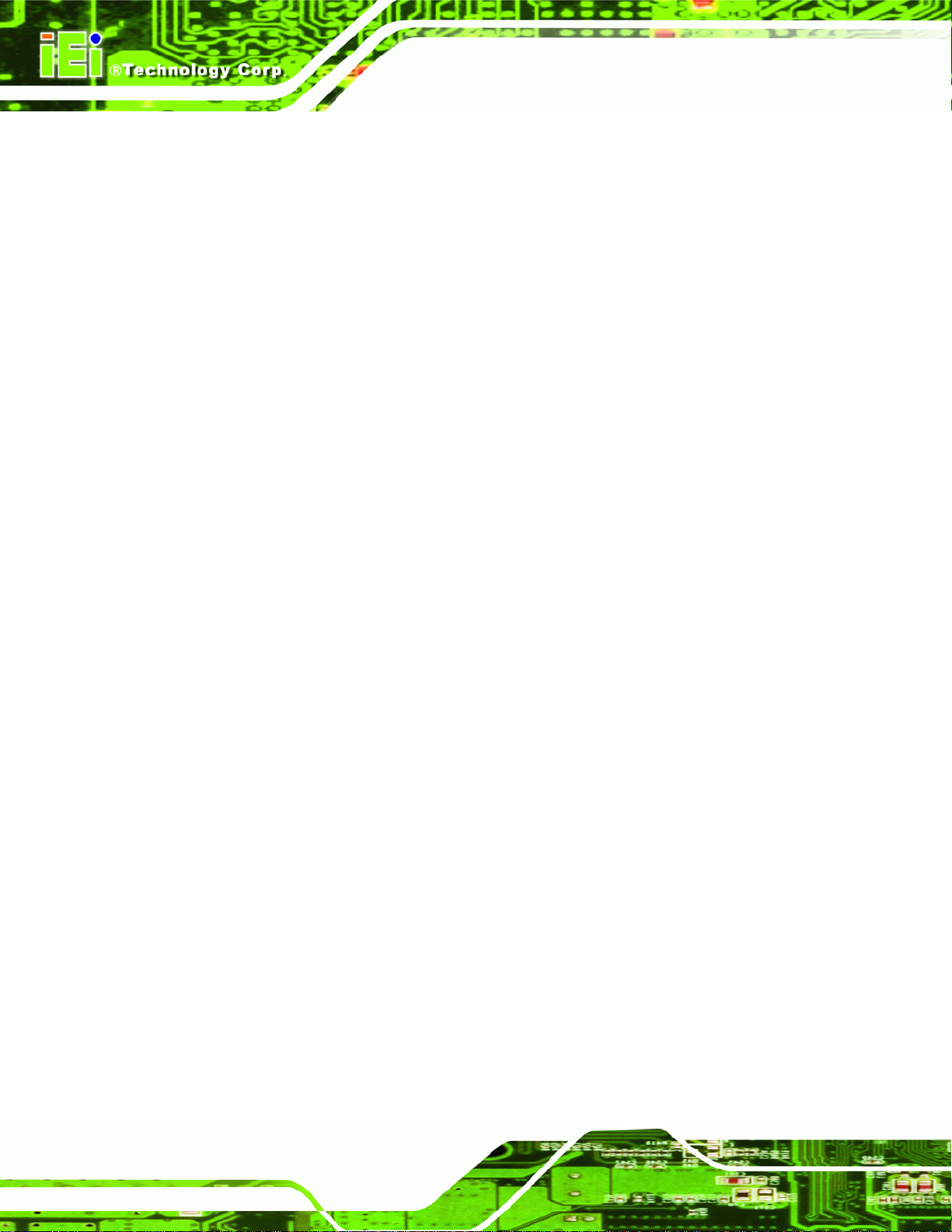
B.4.3 Restore Your Last Backup.............................................................................. 170
B.4.4 Manual........................................................................................................... 171
B.5 OTHER INFORMATION............................................................................................ 172
B.5.1 Using AHCI Mode or ALi M5283 / VIA VT6421A Controller....................... 172
B.5.2 System Memory Requirement ........................................................................ 174
C TERMINOLOGY ..................................................................................................... 175
D DIGITAL I/O INTERFACE..................................................................................... 179
D.1 INTRODUCTION...................................................................................................... 180
D.2 DIO CONNECTOR PINOUTS ................................................................................... 180
D.3 ASSEMBLY LANGUAGE SAMPLES........................................................................... 180
D.3.1 Enable the DIO Input Function .................................................................... 180
D.3.2 Enable the DIO Output Function.................................................................. 181
E WATCHDOG TIMER............................................................................................... 182
IMBA-C2060 A TX Motherboard
F INTEL® MATRIX STORAGE MANAGER.......................................................... 185
F.1 INTRODUCTION....................................................................................................... 186
F.1.1 Precautions .................................................................................................... 186
F.2 FEATURES AND BENEFITS ....................................................................................... 187
F.3 ACCESSING THE INTEL® MATRIX STORAGE MANAGER.......................................... 187
F.4 INSTALLING THE OPERATING SYSTEM TO THE RAID ARRAY .................................. 188
G HAZARDOUS MATERIALS DISCLOSURE....................................................... 189
G.1 HAZARDOUS MATERIALS DISCLOSURE TABLE FOR IPB PRODUCTS CER TIFIED AS
ROHS COMPLIANT UNDER 2002/95/EC WITHOUT MERCURY ..................................... 190
Page viii
Page 9
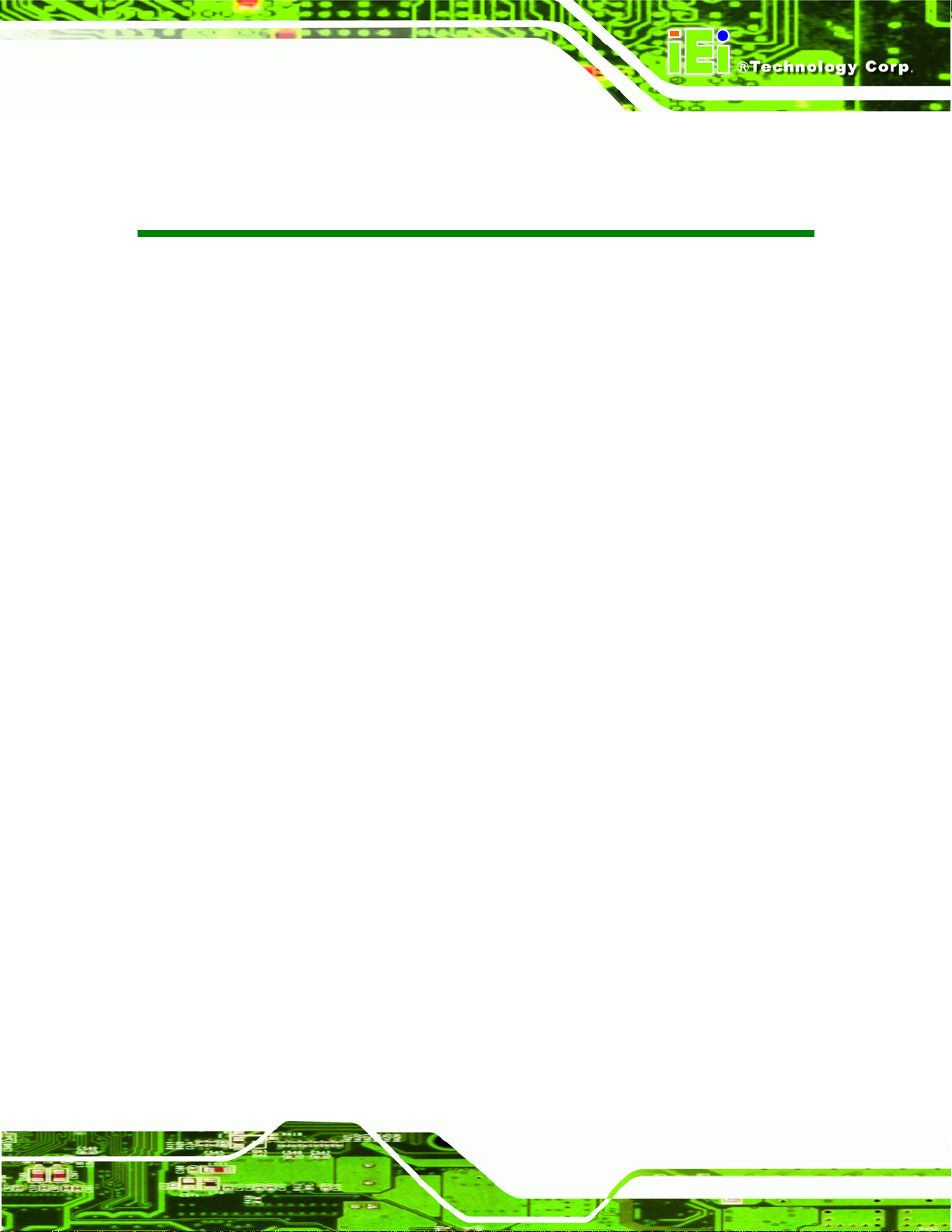
IMBA-C2060 A TX Motherboard
List of Figures
Figure 1-1: IMBA-C2060 .................................................................................................................2
Figure 1-2: Connectors ..................................................................................................................4
Figure 1-3: IMBA-C2060 Dimensions (mm)..................................................................................5
Figure 1-4: Data Flow Diagram......................................................................................................6
Figure 3-1: Connectors and Jumpers.........................................................................................15
Figure 3-2: ATX Power Connector Pinout Location..................................................................18
Figure 3-3: Battery Connector Locations...................................................................................19
Figure 3-4: CPU Power Connector Location..............................................................................20
Figure 3-5: DDR3 DIMM Slot Locations......................................................................................21
Figure 3-6: Digital I/O Connector Location ................................................................................22
Figure 3-7: CPU Fan Connector Location..................................................................................23
Figure 3-8: System Fan Connector Location.............................................................................24
Figure 3-9: Front Panel Audio Connector Location..................................................................25
Figure 3-10: Front Panel Connector Location ...........................................................................26
Figure 3-11: I2C Connector Location..........................................................................................27
Figure 3-12: Keyboard/Mouse Connector Location..................................................................28
Figure 3-13: Parallel Port Connector Location..........................................................................29
Figure 3-14: PCI Slot Locations ..................................................................................................30
Figure 3-15: PCIe x4 Slot Locations ...........................................................................................30
Figure 3-16: PCIe x8 Slot Location .............................................................................................31
Figure 3-17: PCIe x16 Slot Location ...........................................................................................32
Figure 3-18: SATA 3Gb/s Drive Connector Location................................................................33
Figure 3-19: SATA 6Gb/s Drive Connector Location................................................................34
Figure 3-20: RS-422/485 Connector Location............................................................................35
Figure 3-21: Serial Port Connector Location.............................................................................36
Figure 3-22: SMBus Connector Location...................................................................................37
Figure 3-23: SPDIF Connector Location ....................................................................................38
Figure 3-24: SPI Connector Location .........................................................................................39
Figure 3-25: TPM Connector Location........................................................................................40
Figure 3-26: USB Connector Pinout Locations.........................................................................41
Page ix
Page 10
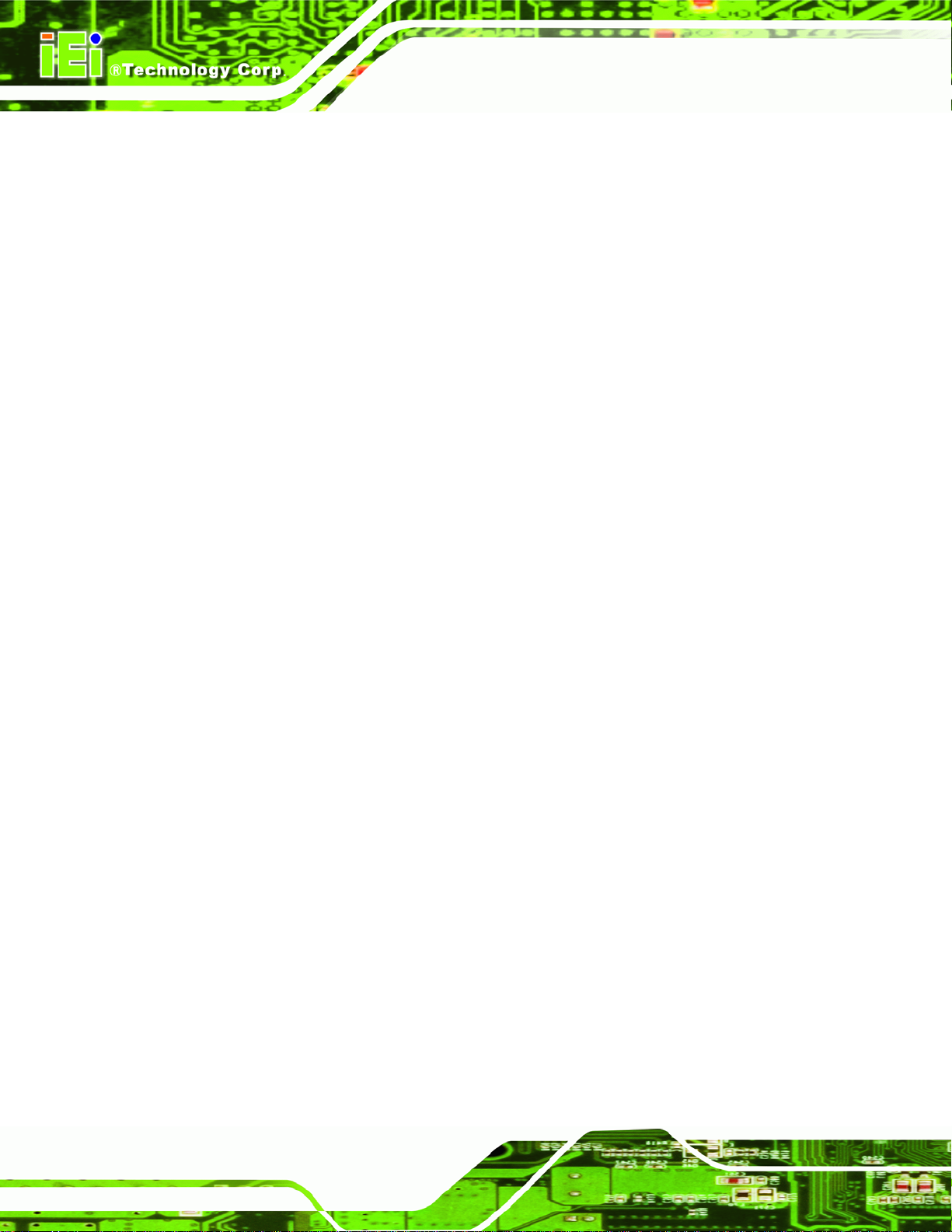
Figure 3-27: External Peripheral Interface Connector..............................................................42
Figure 3-28: Audio Connector.....................................................................................................43
Figure 3-29: Ethernet Connector.................................................................................................43
Figure 3-30: Serial Port Connector Pinouts...............................................................................46
Figure 3-31: VGA Connector .......................................................................................................47
Figure 4-1: Disengage the CPU Socket Load Lever..................................................................51
Figure 4-2: Remove Protective Cover.........................................................................................52
Figure 4-3: Insert the Socket LGA1155 CPU..............................................................................53
Figure 4-4: Close the Socket LGA1155 ......................................................................................53
Figure 4-5: Cooling Kits (CF-1156A-RS and CF-1156B-RS) .....................................................54
Figure 4-6: Cooling Kit Support Bracket....................................................................................55
Figure 4-7: DIMM Installation.......................................................................................................56
Figure 4-8: AT/ATX Power Mode Jumper Location...................................................................58
Figure 4-9: Clear BIOS Jumper Location ...................................................................................59
IMBA-C2060 A TX Motherboard
Figure 4-10: Wake-on LAN Connector Pinout Locations .........................................................60
Figure 4-11: SATA Drive Cable Connection...............................................................................61
Figure 4-12: SATA Power Drive Connection..............................................................................62
Figure 4-13: Audio Connector.....................................................................................................63
Figure 4-14: DVI Connector.........................................................................................................64
Figure 4-15: HDMI Connection....................................................................................................65
Figure 4-16: LAN Connection......................................................................................................66
Figure 4-17: PS/2 Keyboard/Mouse Connector.........................................................................67
Figure 4-18: Serial Device Connector.........................................................................................68
Figure 4-19: USB Connector........................................................................................................69
Figure 4-20: VGA Connector .......................................................................................................70
Figure 6-1: Introduction Screen............................................................................................... 117
Figure 6-2: Available Drivers.................................................................................................... 117
Figure 6-3: Chipset Driver Screen............................................................................................ 118
Figure 6-4: Chipset Driver Welcome Screen........................................................................... 119
Figure 6-5: Chipset Driver License Agreement...................................................................... 119
Figure 6-6: Chipset Driver Read Me File ................................................................................. 120
Figure 6-7: Chipset Driver Setup Operations ......................................................................... 120
Figure 6-8: Chipset Driver Installation Finish Screen............................................................ 121
Figure 6-9: Graphics Driver Welcome Screen........................................................................ 122
Figure 6-10: Graphics Driver License Agreement.................................................................. 122
Page x
Page 11
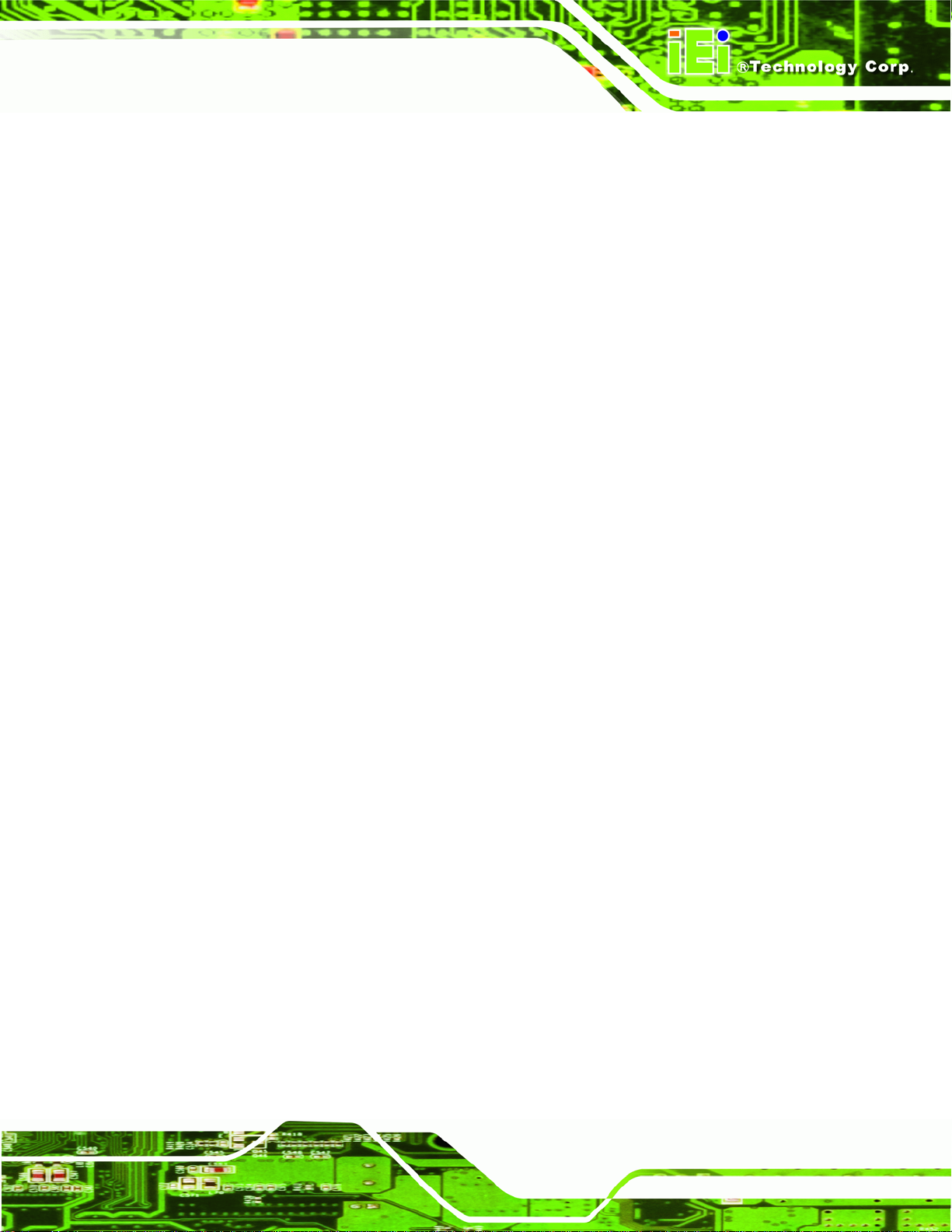
IMBA-C2060 A TX Motherboard
Figure 6-11: Graphics Driver Setup Operations..................................................................... 123
Figure 6-12: Graphics Driver Installation Finish Screen ....................................................... 123
Figure 6-13: Intel® Network Connection Menu....................................................................... 124
Figure 6-14: LAN Driver Welcome Screen .............................................................................. 125
Figure 6-15: LAN Driver License Agreement.......................................................................... 125
Figure 6-16: LAN Driver Setup Options................................................................................... 126
Figure 6-17: LAN Driver Installation ........................................................................................ 127
Figure 6-18: LAN Driver Installation Complete....................................................................... 127
Figure 6-19: Audio Driver – Extracting Files........................................................................... 128
Figure 6-20: Audio Driver Welcome Screen............................................................................ 129
Figure 6-21: Audio Driver Installation...................................................................................... 129
Figure 6-22: Audio Driver Installation Complete.................................................................... 129
Figure 6-23: USB 3.0 Driver Welcome Screen........................................................................ 130
Figure 6-24: USB 3.0 Driver License Agreement.................................................................... 131
Figure 6-25: USB 3.0 Driver Choose Install Location ............................................................ 131
Figure 6-26: USB 3.0 Driver Installation.................................................................................. 132
Figure 6-27: USB 3.0 Driver Update Complete ....................................................................... 132
Figure 6-28: Intel® ME Driver Welcome Screen ..................................................................... 134
Figure 6-29: Intel® ME Driver License Agreement................................................................. 134
Figure 6-30: Intel® ME Driver Read Me File............................................................................ 135
Figure 6-31: Intel® ME Driver Setup Operations.................................................................... 136
Figure 6-32: Intel® ME Driver Installation Finish Screen ...................................................... 136
Figure 6-33: IT Director Welcome Screen ............................................................................... 138
Figure 6-34: IT Director License Agreement........................................................................... 138
Figure 6-35: IT Director Installation......................................................................................... 139
Figure 6-36: IT Director Installation Complete........................................................................ 140
Figure 6-37: IT Director Configuration Tool Welcome Screen.............................................. 140
Figure 6-38: IT Director – Creating Password ........................................................................ 141
Figure 6-39: IT Director Configuration Complete................................................................... 142
Figure B-1: IEI One Key Recovery Tool Menu........................................................................ 148
Figure B-2: Launching the Recovery Tool.............................................................................. 152
Figure B-3: Recovery Tool Setup Menu .................................................................................. 153
Figure B-4: Command Mode..................................................................................................... 153
Figure B-5: Partition Creation Commands.............................................................................. 154
Figure B-6: Launching the Recovery Tool.............................................................................. 156
Page xi
Page 12
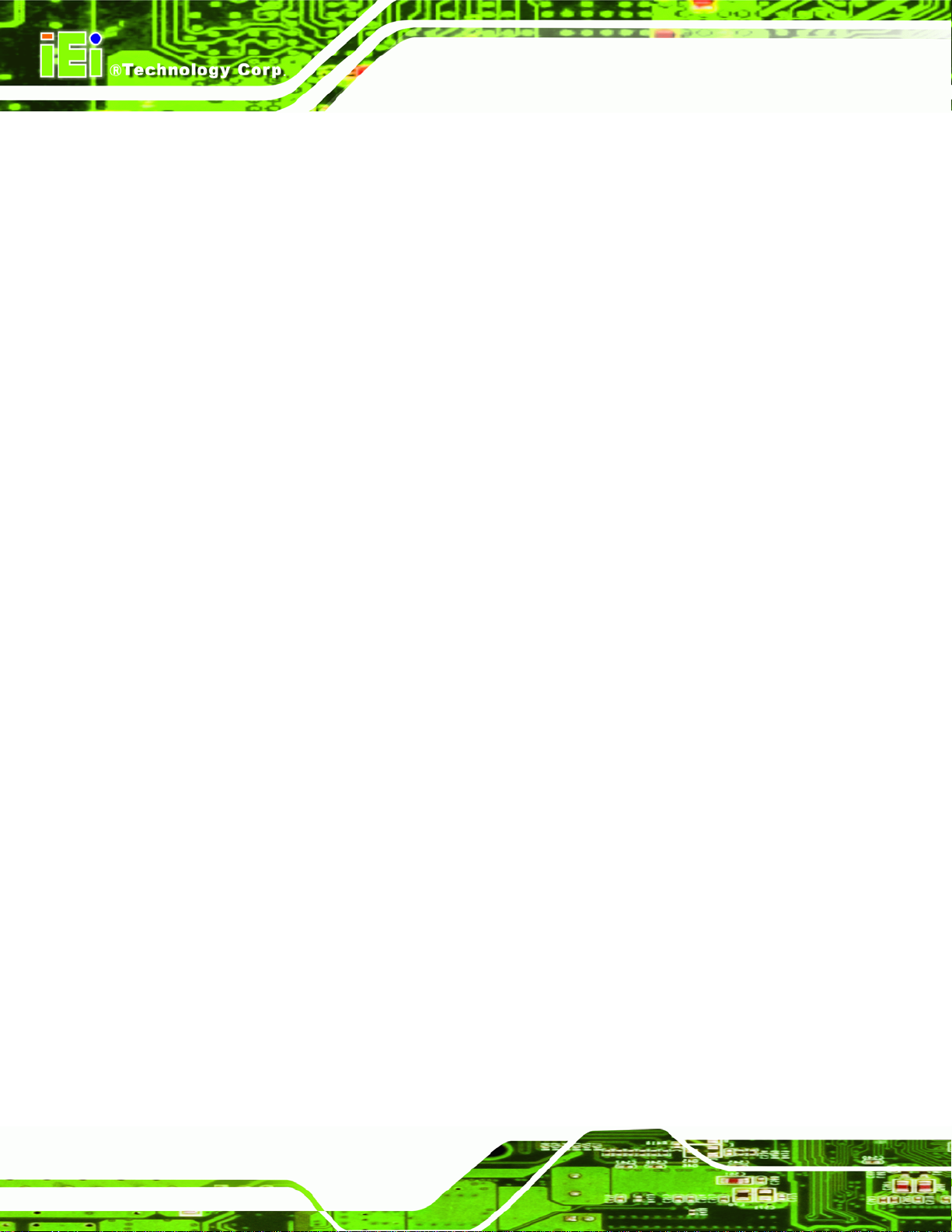
Figure B-7: System Configuration for Windows .................................................................... 156
Figure B-8: Build-up Recovery Partition................................................................................. 157
Figure B-9: Press any key to continue.................................................................................... 157
Figure B-10: Press F3 to Boot into Recovery Mode............................................................... 158
Figure B-11: Recovery Tool Menu ........................................................................................... 158
Figure B-12: About Symantec Ghost Window........................................................................ 159
Figure B-13: Symantec Ghost Path ......................................................................................... 159
Figure B-14: Select a Local Source Drive ............................................................................... 160
Figure B-15: Select a Source Partition from Basic Drive ...................................................... 160
Figure B-16: File Name to Copy Image to ............................................................................... 161
Figure B-17: Compress Image.................................................................................................. 161
Figure B-18: Image Creation Confirmation............................................................................. 162
Figure B-19: Image Creation Process...................................................................................... 162
Figure B-20: Image Creation Complete................................................................................... 162
IMBA-C2060 A TX Motherboard
Figure B-21: Press Any Key to Continue................................................................................ 163
Figure B-22: Partitions for Linux.............................................................................................. 164
Figure B-23: System Configuration for Linux......................................................................... 165
Figure B-24: Access menu.lst in Linux (Text Mode).............................................................. 165
Figure B-25: Recovery Tool Menu ........................................................................................... 166
Figure B-26: Recovery Tool Main Menu.................................................................................. 167
Figure B-27: Restore Factory Default...................................................................................... 168
Figure B-28: Recovery Complete Window.............................................................................. 168
Figure B-29: Backup System.................................................................................................... 169
Figure B-30: System Backup Complete Window ................................................................... 169
Figure B-31: Restore Backup................................................................................................... 170
Figure B-32: Restore System Backup Complete Window..................................................... 170
Figure B-33: Symantec Ghost Window ................................................................................... 171
Page xii
Page 13
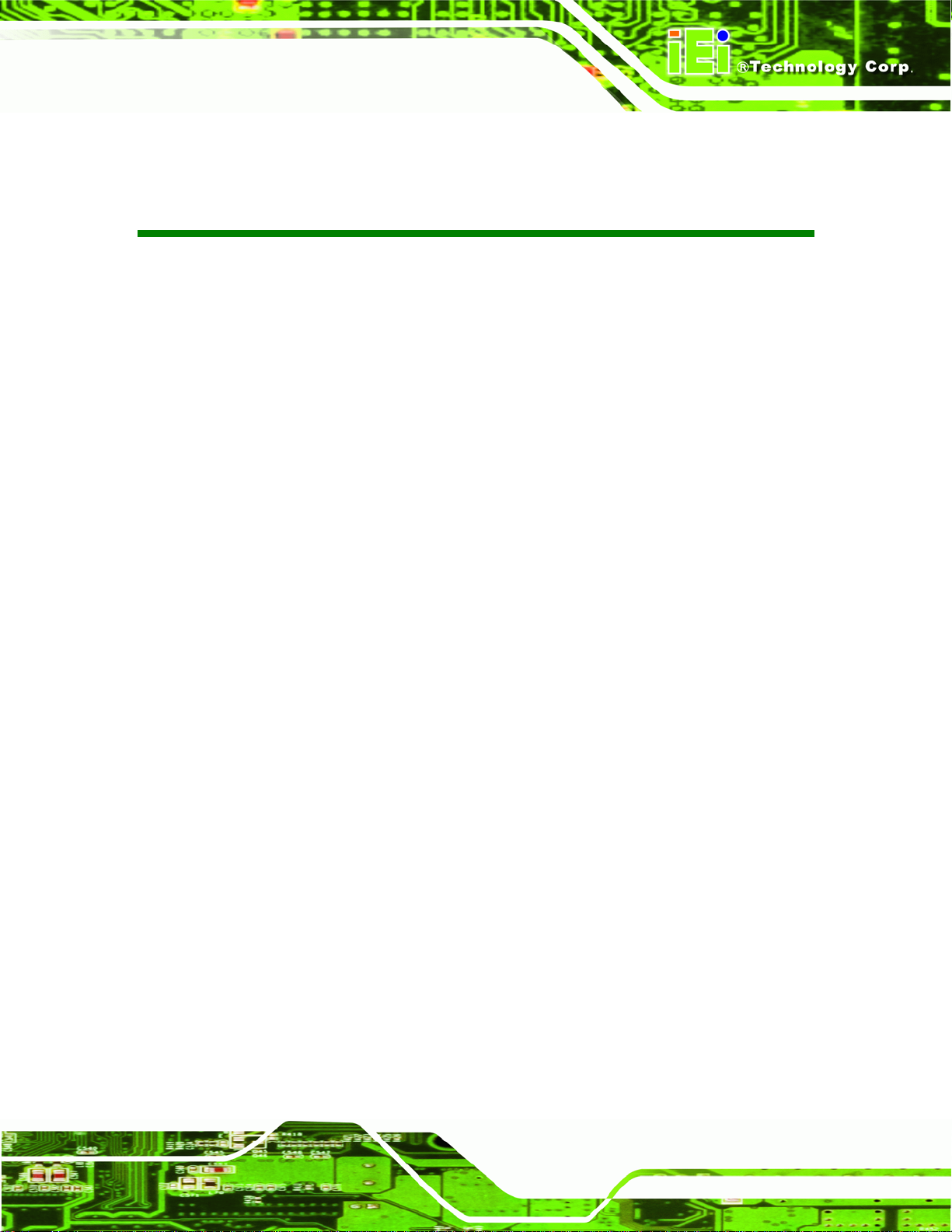
IMBA-C2060 A TX Motherboard
List of Tables
Table 1-1: IMBA-C2060 Specifications .........................................................................................8
Table 2-1: Packing List.................................................................................................................12
Table 2-2: Optional Items.............................................................................................................13
Table 3-1: Peripheral Interface Connectors...............................................................................17
Table 3-2: Rear Panel Connectors..............................................................................................17
Table 3-3: ATX Power Connector Pinouts .................................................................................19
Table 3-4: Battery Connector (BT2) Pinouts..............................................................................20
Table 3-5: CPU Power Connector Pinouts.................................................................................20
Table 3-6: Digital I/O Connector Pinouts....................................................................................22
Table 3-7: CPU Fan Connector Pinouts......................................................................................23
Table 3-8: System Fan Connector Pinouts................................................................................24
Table 3-9: Front Panel Audio Connector Pinouts .....................................................................25
Table 3-10: Front Panel Connector Pinouts...............................................................................26
Table 3-11: I2C Connector Pinouts.............................................................................................27
Table 3-12: Keyboard/Mouse Connector Pinouts .....................................................................28
Table 3-13: Parallel Port Connector Pinouts .............................................................................29
Table 3-14: SATA 3Gb/s Drive Connector Pinouts....................................................................33
Table 3-15: SATA 6Gb/s Drive Connector Pinouts....................................................................34
Table 3-16: RS-422/485Connector Pinouts................................................................................35
Table 3-17: Serial Port Connector Pinouts ................................................................................36
Table 3-18: SMBus Connector Pinouts ......................................................................................37
Table 3-19: SPDIF Connector Pinouts........................................................................................38
Table 3-20: SPI Connector Pinouts.............................................................................................39
Table 3-21: TPM Connector Pinouts...........................................................................................40
Table 3-22: USB Port Connector Pinouts...................................................................................41
Table 3-23: LAN Pinouts ..............................................................................................................43
Table 3-24: Connector LEDs........................................................................................................44
Table 3-25: USB Port Pinouts......................................................................................................44
Table 3-26: HDMI Connector Pinouts .........................................................................................45
Table 3-27: PS/2 Connector Pinouts...........................................................................................45
Page xiii
Page 14
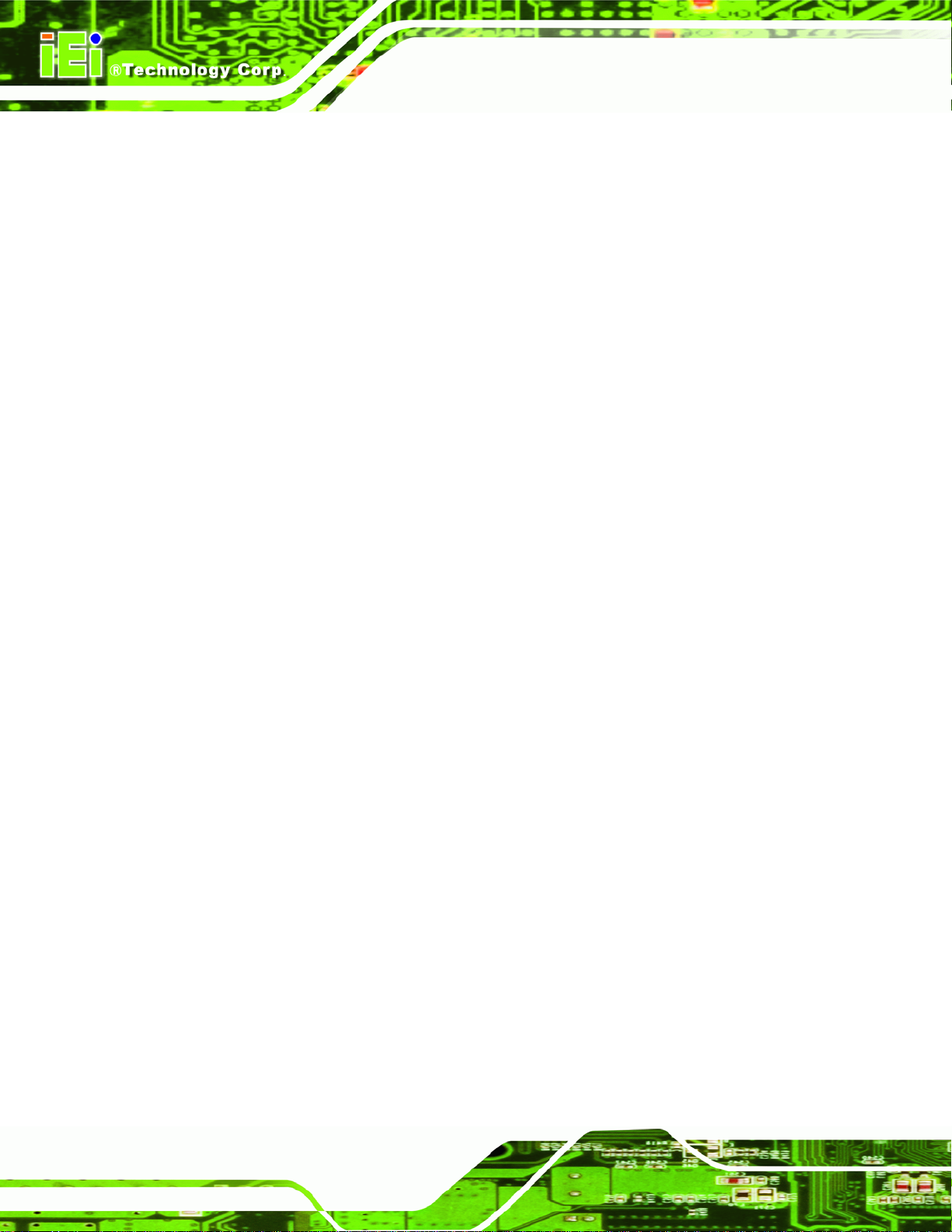
Table 3-28: Serial Port Connector Pinouts ................................................................................46
Table 3-29: VGA Connector Pinouts...........................................................................................46
Table 3-30: DVI Connector Pinouts.............................................................................................47
Table 4-1: Jumpers.......................................................................................................................57
Table 4-2: AT/ATX Power Mode Jumper Settings.....................................................................58
Table 4-3: Clear BIOS Jumper Settings......................................................................................58
Table 4-4: Wake-on LAN Connector Pinouts.............................................................................59
Table 5-1: BIOS Navigation Keys................................................................................................74
Table 6-1: Digital I/O Connector Pinouts................................................................................. 180
IMBA-C2060 A TX Motherboard
Page xiv
Page 15
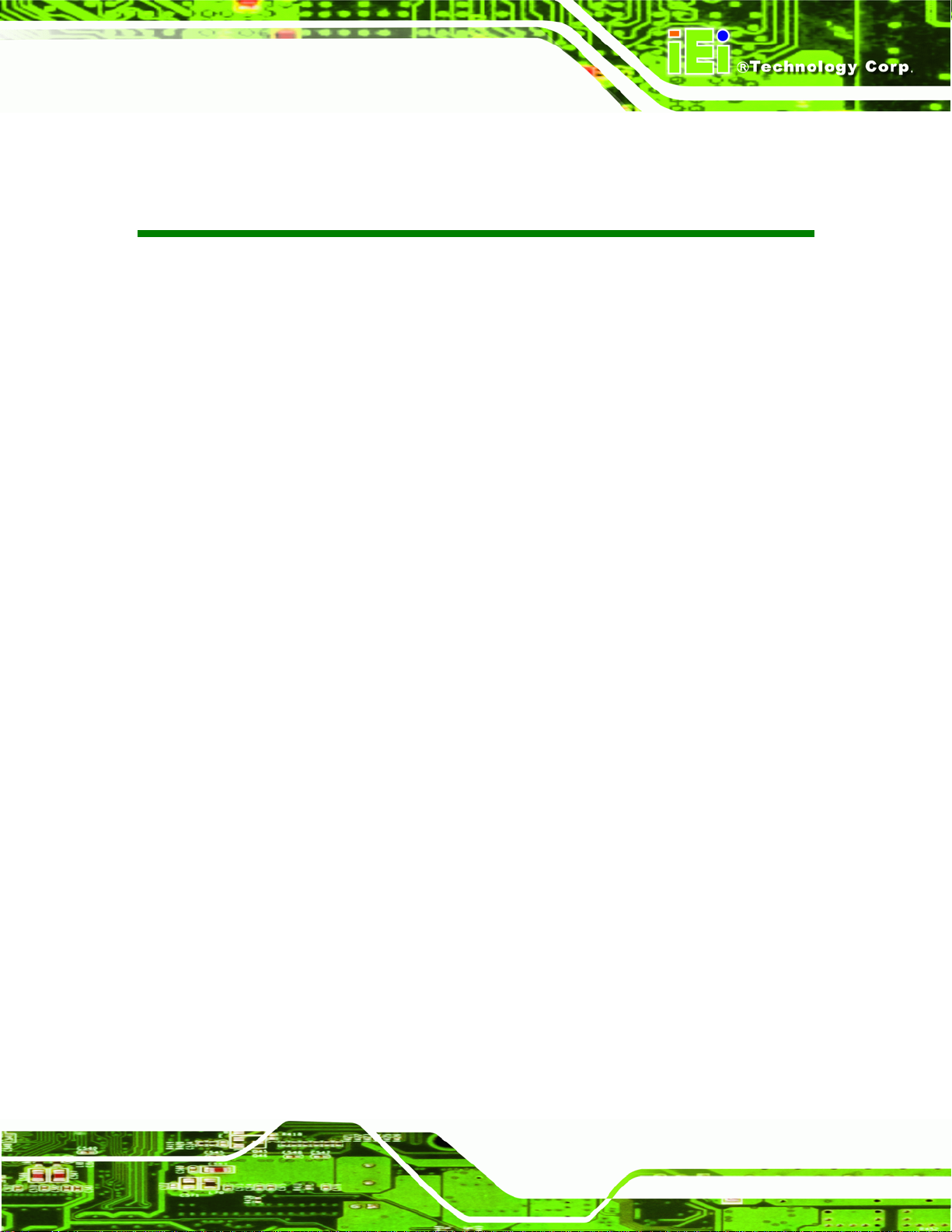
IMBA-C2060 A TX Motherboard
BIOS Menus
BIOS Menu 1: Main.......................................................................................................................75
BIOS Menu 2: Advanced..............................................................................................................76
BIOS Menu 3: ACPI Configuration..............................................................................................77
BIOS Menu 4: TPM Configuration...............................................................................................78
BIOS Menu 5: CPU Configuration...............................................................................................79
BIOS Menu 6: CPU Configuration...............................................................................................80
BIOS Menu 7: SATA Configuration.............................................................................................81
BIOS Menu 8: Intel TXT(LT) Configuration ................................................................................83
BIOS Menu 9: USB Configuration...............................................................................................83
BIOS Menu 10: Super IO Configuration......................................................................................85
BIOS Menu 11: Serial Port n Configuration Menu.....................................................................86
BIOS Menu 12: Parallel Port Configuration Menu.....................................................................92
BIOS Menu 13: H/W Monitor........................................................................................................93
BIOS Menu 14: FAN 1 Configuration..........................................................................................95
BIOS Menu 15: FAN 2 Configuration..........................................................................................97
BIOS Menu 16: Serial Port Console Redirection.......................................................................99
BIOS Menu 17: Chipset............................................................................................................. 101
BIOS Menu 18:Northbridge Chipset Configuration................................................................ 101
BIOS Menu 19: Southbridge Chipset Configuration.............................................................. 104
BIOS Menu 20: Integrated Graphics........................................................................................ 108
BIOS Menu 21: ME Subsystem................................................................................................. 109
BIOS Menu 22: Boot.................................................................................................................. 110
BIOS Menu 23: Security............................................................................................................ 112
BIOS Menu 24:Exit..................................................................................................................... 113
Page xv
Page 16
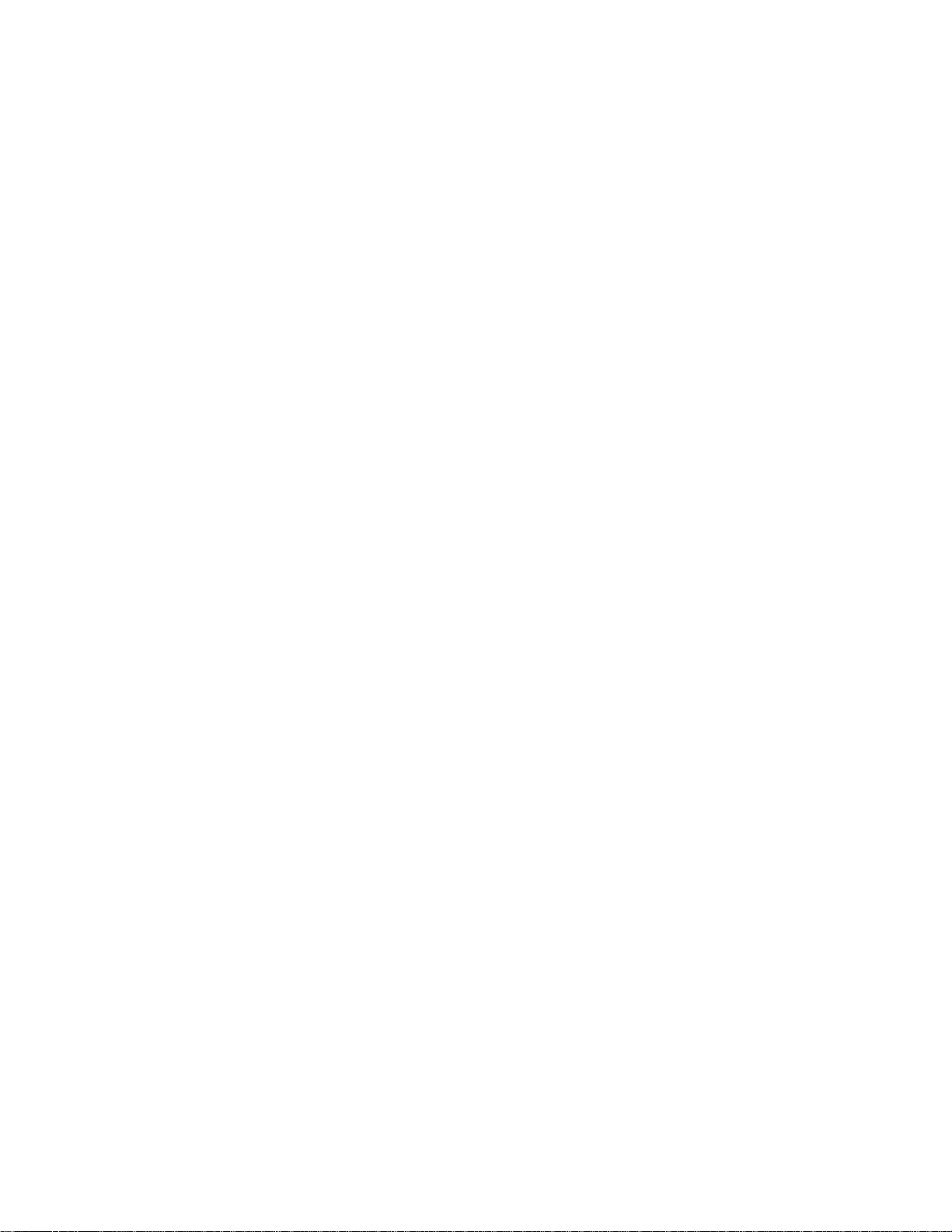
Page 17
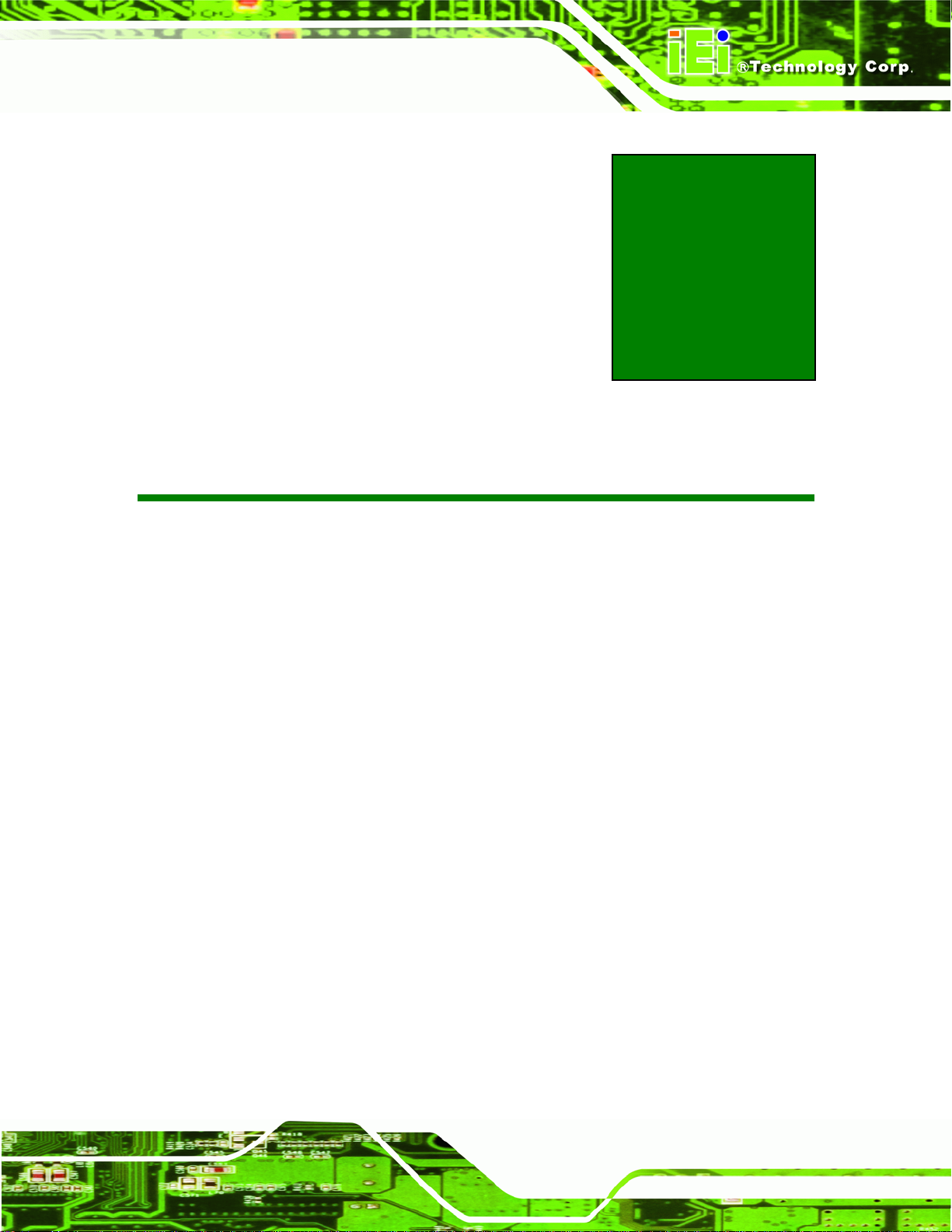
IMBA-C2060 A TX Motherboard
Chapter
1
1 Introduction
Page 1
Page 18

1.1 Introduction
Figure 1-1: IMBA-C2060
IMBA-C2060 A TX Motherboard
The IMBA-C2060 is an ATX motherboard. It accepts a Socket LGA1155 Intel® Xeon® or
Core™ i3 quad/dual processor and supports four 240-pin 1333/1066 MHz dual-channel
DDR3 DIMM modules up to 32.0 GB maximum. The IMBA-C2060 includes a VGA, HDMI,
and DVI-D port. Expansion and I/O include three PCI card slots, one PCIe x16 (x16 or x8
mode) slot, one PCIe x16 (x8 mode) slot, two PCIe x4 card slots, two USB 3.0 ports on the
rear panel by NEC D720200F1, four USB 2.0 by rear panel, eight USB 2.0 by pin header,
four SATA 3Gb/s connectors, two SATA 6Gb/s connectors, six COM ports, and two
keyboard/mouse connectors.
1.2 Benefits
Some of the IMBA-C2060 motherboard benefits include:
Powerful graphics with multiple monitors
Staying connected with both wired LAN connections
Speedy running of multiple programs and applications
Page 2
Page 19
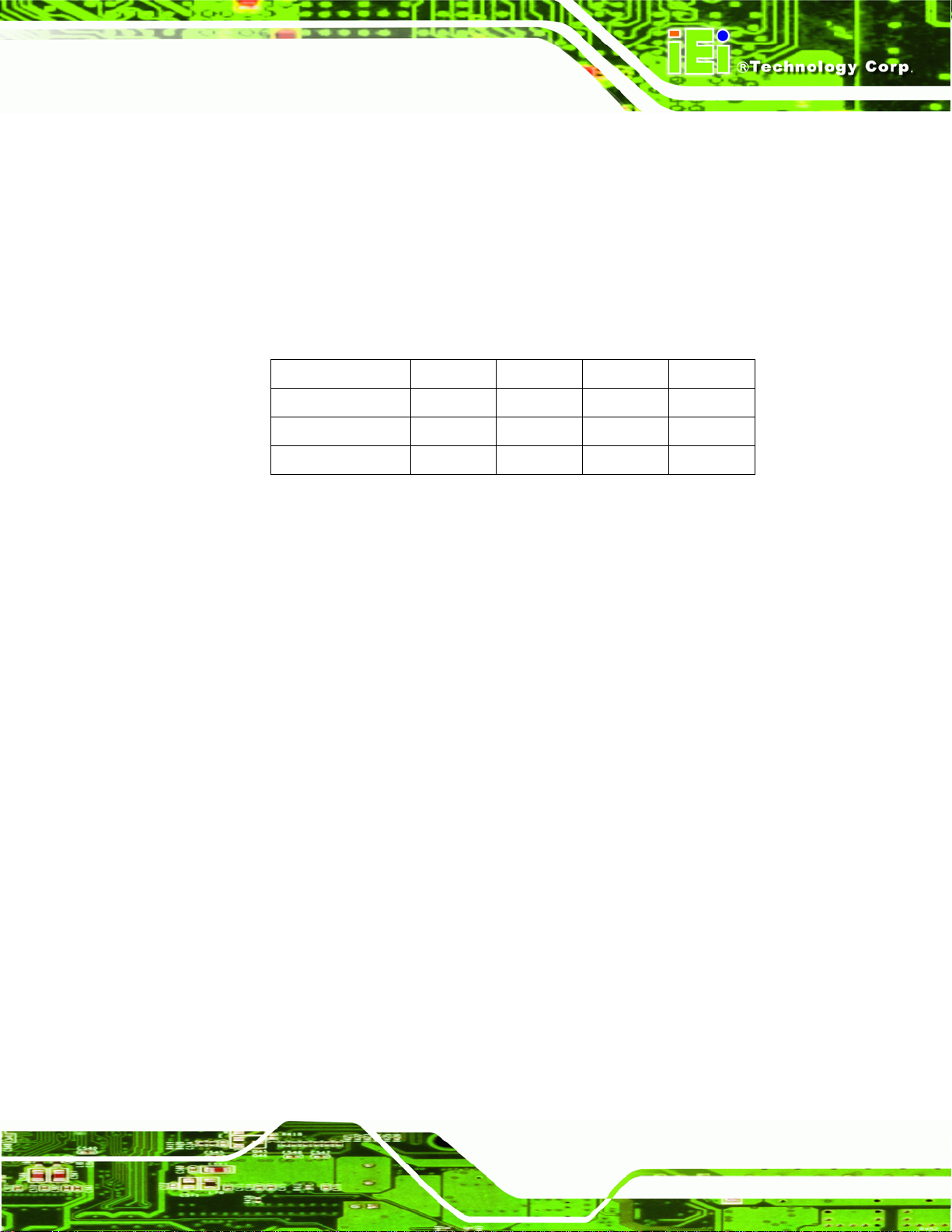
IMBA-C2060 A TX Motherboard
1.3 Features
Some of the IMBA-C2060 motherboard features are listed below:
ATX form factor
RoHS compliant
LGA1155 CPU socket
Three PCI card expansion slots
Multiple PCIe expansion card configurations:
Slot PCIe x16 PCIe x8 PCIe x4 PCI
Configuration 1 1 N/A 2 3
Configuration 2 N/A 2 2 3
Configuration 3 N/A 1 2 3
Supports four dual-channel DDR3 DIMMs
One external RS-232 serial port
Four internal RS-232 serial ports connectors
One internal RS-422/485 serial port connector
Two Intel® PCIe Gigabit Ethernet connectors (LAN2 with Intel® AMT 7.0
support)
Four SATA 3Gb/s connectors
Two SATA 6Gb/s connectors
High Definition audio
Intel® C206 chipset
Page 3
Page 20
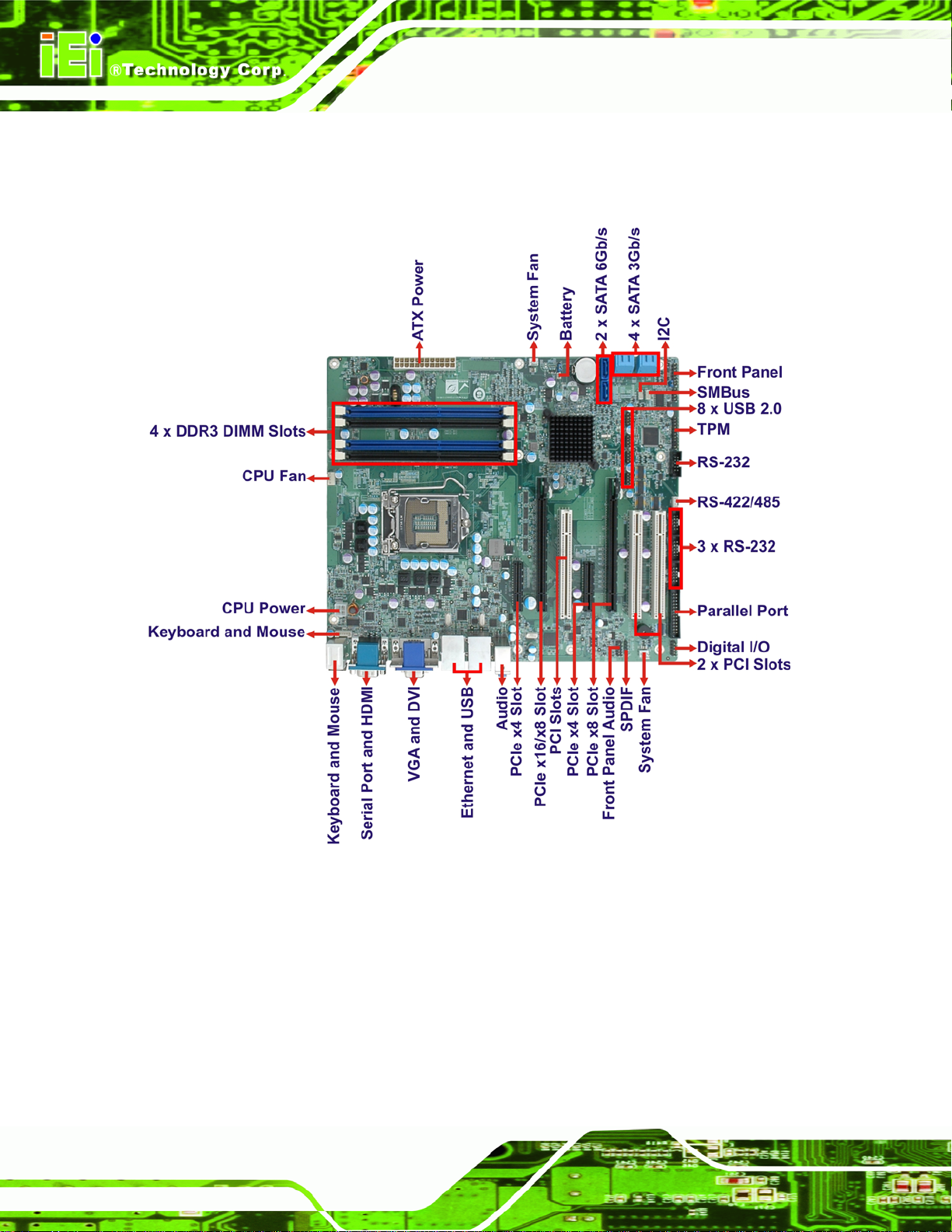
1.4 Connectors
The connectors on the IMBA-C2060 are shown in the figure below.
IMBA-C2060 A TX Motherboard
Figure 1-2: Connectors
Page 4
Page 21
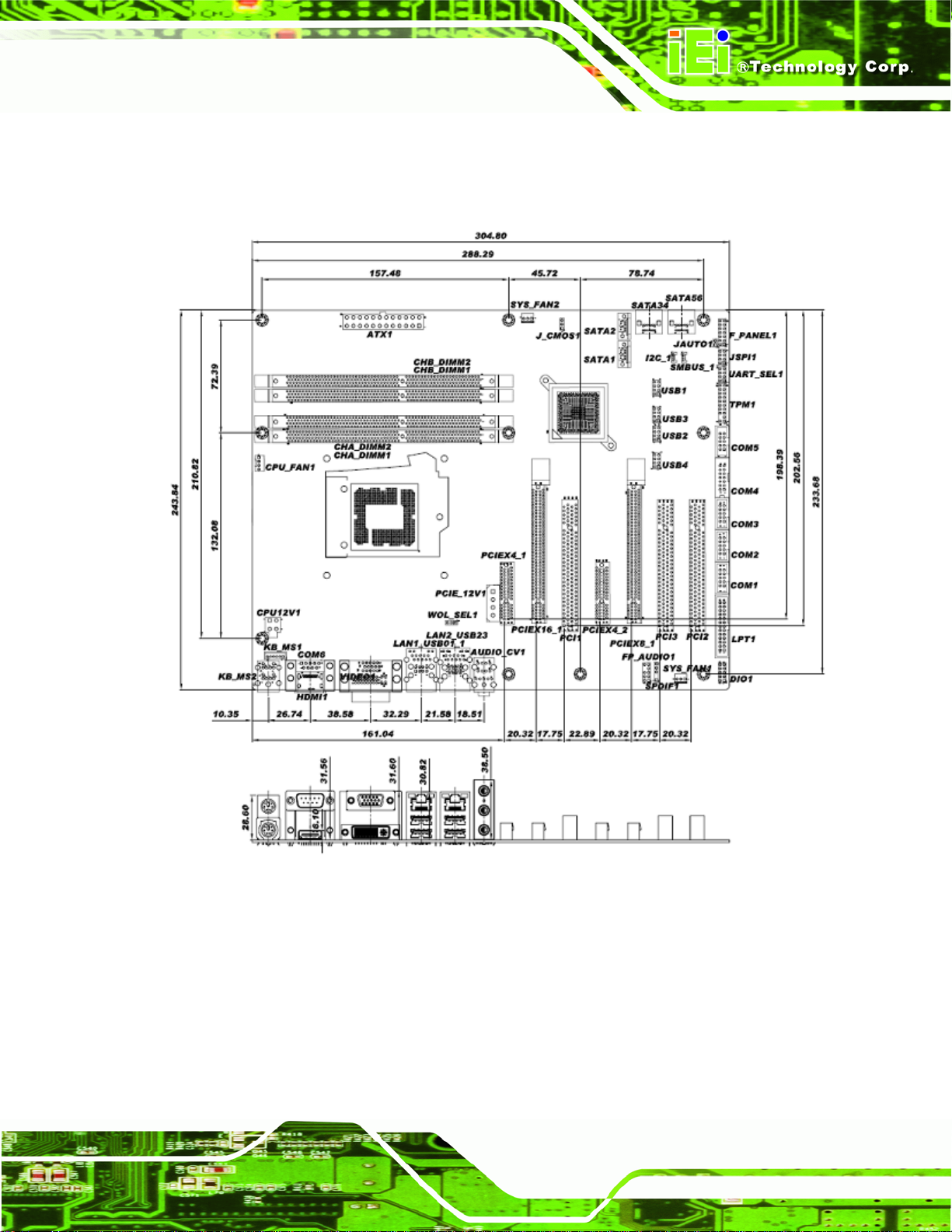
IMBA-C2060 A TX Motherboard
1.5 Dimensions
The main dimensions of the IMBA-C2060 are shown in the diagram below.
Figure 1-3: IMBA-C2060 Dimensions (mm)
Page 5
Page 22
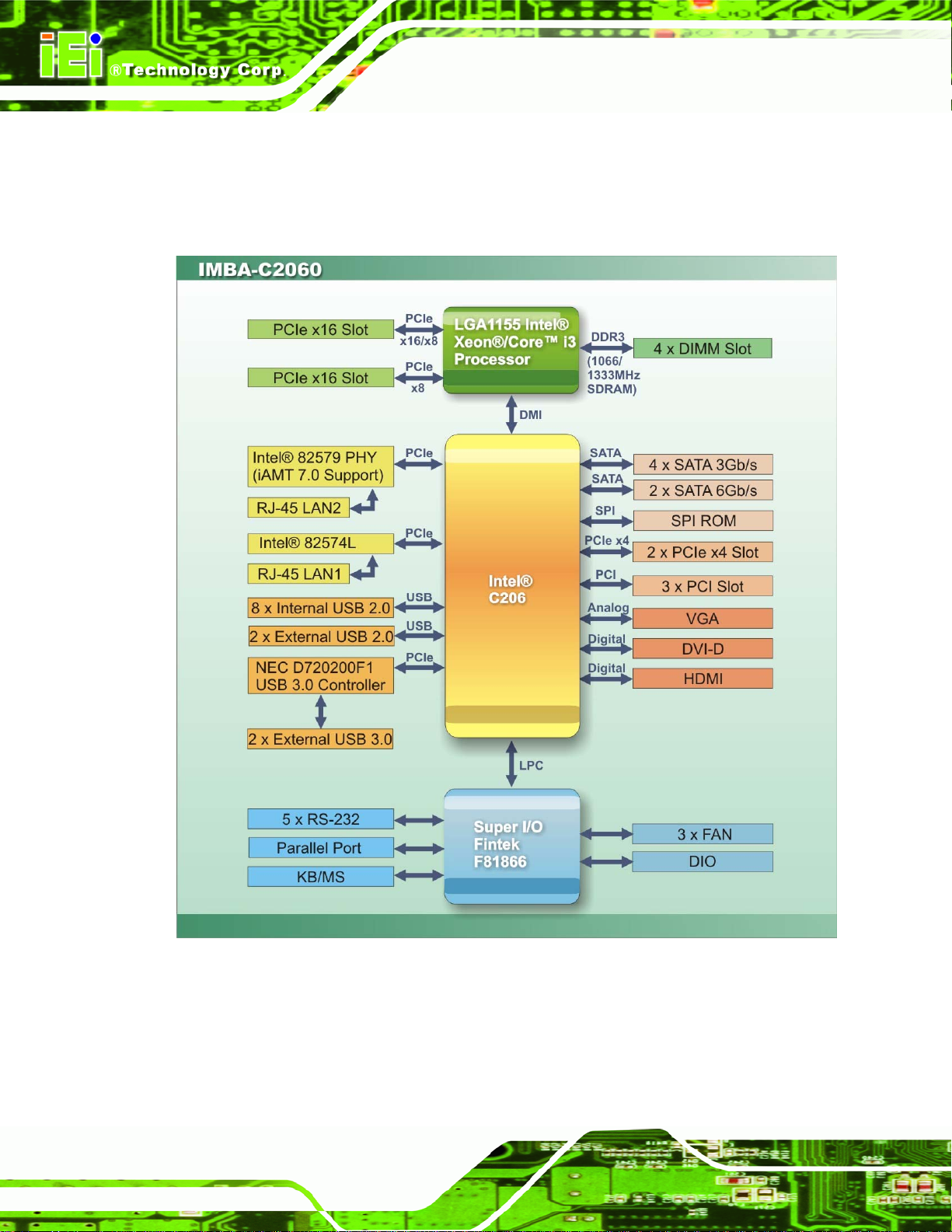
1.6 Data Flow
7Figure 1-4 shows the data flow between the system chipset, the CPU and other
components installed on the motherboard.
IMBA-C2060 A TX Motherboard
Figure 1-4: Data Flow Diagram
Page 6
Page 23
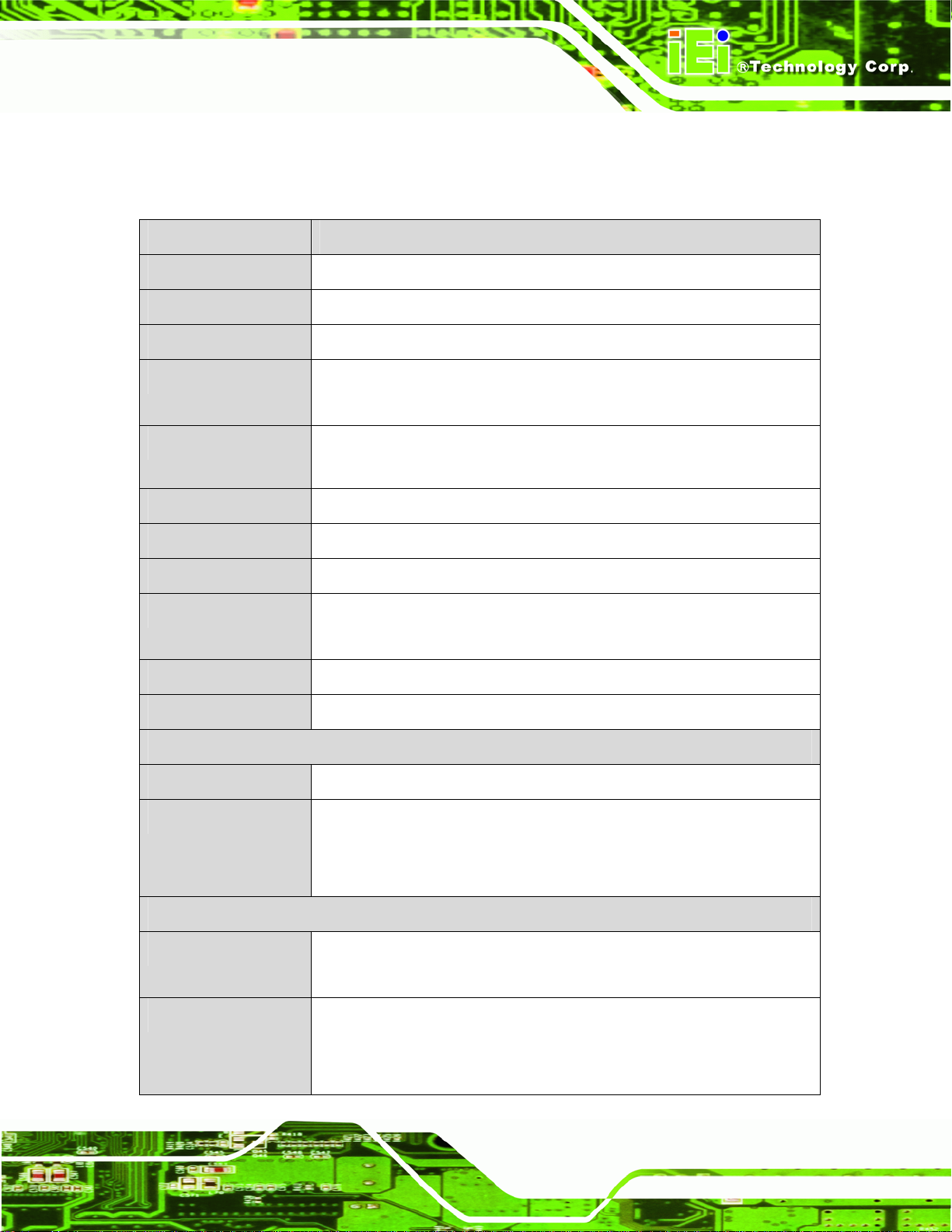
IMBA-C2060 A TX Motherboard
1.7 Technical Specifications
IMBA-C2060 technical specifications are listed below.
Specification/Model IMBA-C2060
Form Factor
CPU Supported
Chipset
Integrated Graphics
Memory
Audio
BIOS
Digital I/O
Ethernet Controllers
Super I/O Controller
Watchdog Timer
ATX
LGA1155 Intel® Xeon® or Core™ i3 quad/dual core CPU
Intel® C206
Supports DirectX 10.1/OpenGL 3.0
Full MPEG2, VC1, AVC Decode
Four 240-pin 1333/1066 MHz dual-channel DDR3 SDRAM DIMMs
support (system max. 32.0 GB)
Realtek ALC888 HD Audio codec (Line-in, Line-out, Mic)
UEFI BIOS
8-bit, 4-bit input/4-bit output
Intel® 82574L PCIe Ethernet controller
Intel® 82579 PHY with Intel® AMT 7.0 support (LAN2)
Fintek F81866
Software programmable supports 1~2 55 sec. system reset
Expansion
PCI
PCIe
I/O Interface Connectors
Audio Connectors
Display port
Three PCI slot
Two PCIe x4 slot
One PCIe x16 (x8 mode) slot
One PCIe x16 (x16 or x8 mode) slot
Three external audio jacks (line-in, line-out, mic-in)
One internal front panel audio connector (10-pin header)
One VGA Integrated in the Intel® C206
One HDMI Integrated in the Intel® C206
One DVI-D Integrated in the Intel® C206
Page 7
Page 24
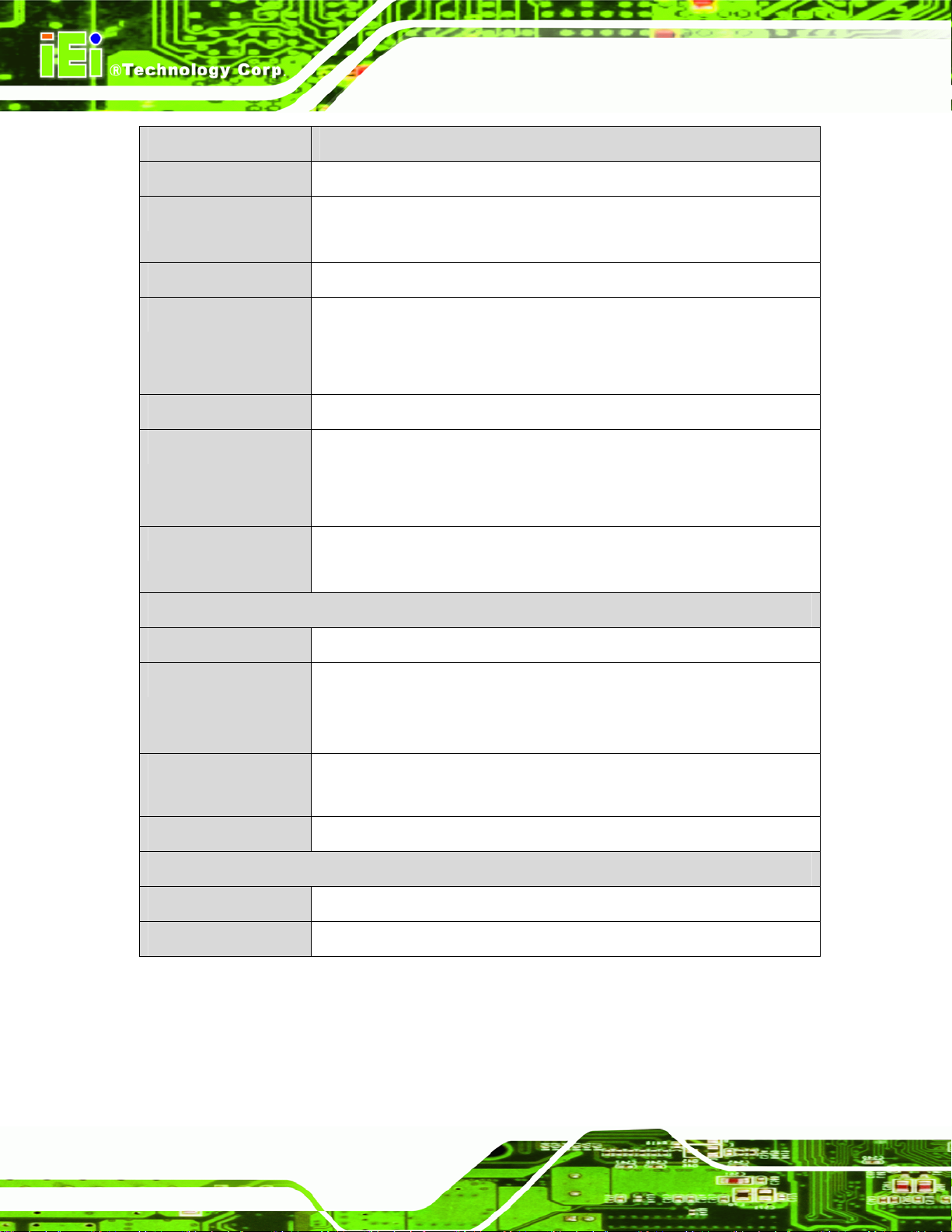
Specification/Model IMBA-C2060
IMBA-C2060 A TX Motherboard
Ethernet
Keyboard/Mouse
TPM
Serial Ports
Parallel Port
USB ports
Serial ATA
Environmental and Power Specifications
Two RJ-45 GbE port s
Dual PS/2 port
One internal keyboard and mouse connector via 6-pin wafer
One via 20-pin header
One external RS-232 serial port
Four RS-232 via internal box headers
One RS-422/485 via internal 4-pin wafer
One parallel port via internal 26-pin box header
Two external USB 3.0 ports on rear IO by NEC D720200F1
Two external USB 2.0 ports on rear IO
Four internal USB 2.0 ports by pin header
Four SATA 3Gb/s channels with 3Gb/s data transfer rates
Two SATA 6Gb/s channels with 6Gb/s data transfer rates
Power Supply
Power Consumption
Operating
temperature
Humidity
Physical Specifications
Dimensions
Weight GW/NW
Table 1-1: IMBA-C2060 Specifications
ATX power supported
3.3V@1.65A, 5V@6.31A , 12V@0.18A, Vcore@7.88A, 5VSb@0.15
(3.10 GHz Intel® Core i5 2400 CPU with four 1333 MHz 4GB DDR3
memory)
-10ºC ~ 60ºC
5% ~ 95% (non-condensing)
244 mm x 305 mm
1200 g / 700 g
Page 8
Page 25

IMBA-C2060 A TX Motherboard
Chapter
2
2 Packing List
Page 9
Page 26
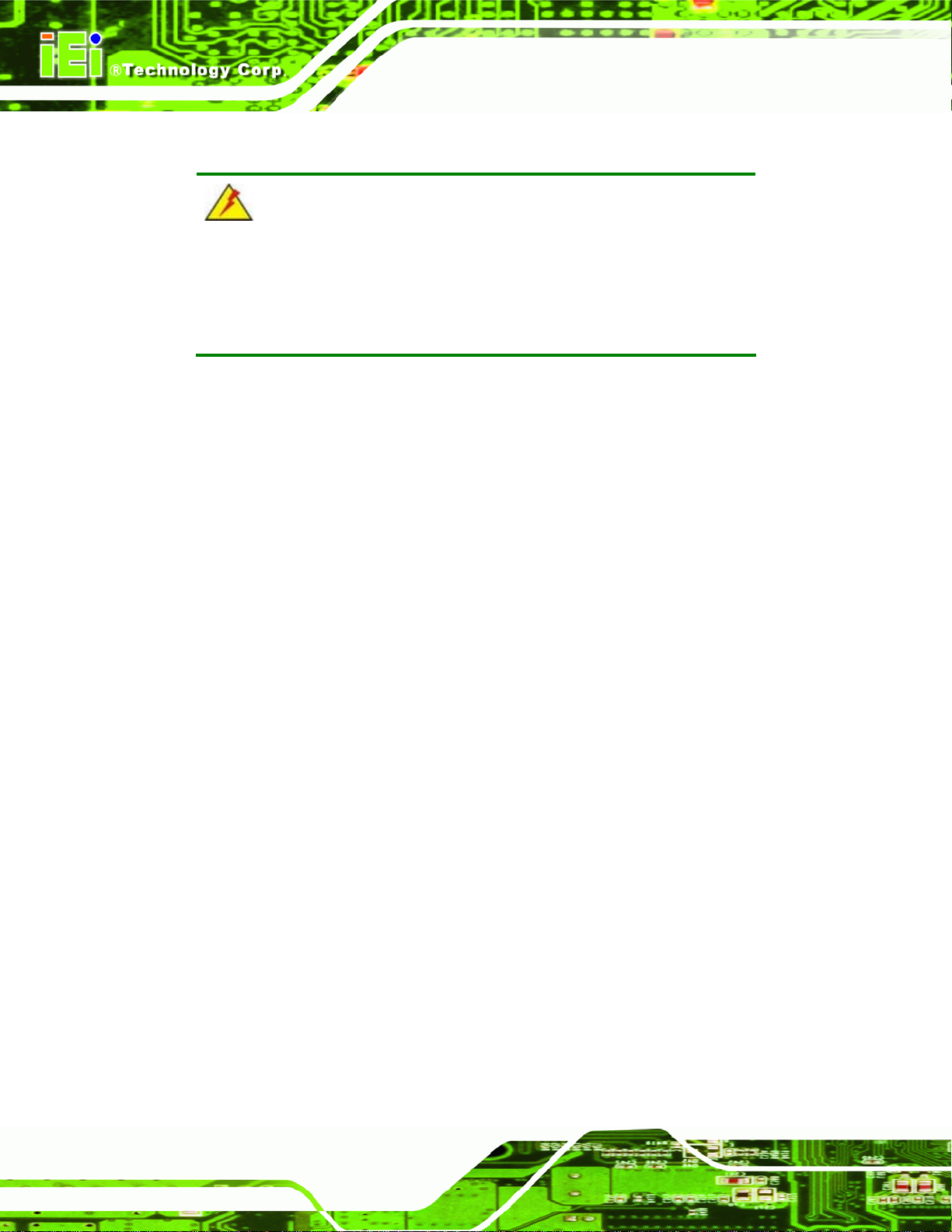
2.1 Anti-static Precautions
WARNING!
Static electricity can destroy certain electronics. Make sure to follow the
ESD precautions to prevent damage to the product, and injury to the
user.
Make sure to adhere to the following guidelines:
Wear an anti-static wristband: Wearing an anti-static wristband can prevent
electrostatic discharge.
Self-grounding: Touch a grounded conductor every few minutes to discharge
any excess static buildup.
IMBA-C2060 A TX Motherboard
Use an anti-static pad: When configuring any circuit board, place it on an
anti-static mat.
Only handle the edges of the PCB: Don't touch the surface of the
motherboard. Hold the motherboard by the edges when handling.
2.2 Unpacking Precautions
When the IMBA-C2060 is unpacked, please do the following:
Follow the antistatic guidelines above.
Make sure the packing box is facing upwards whe n opening.
Make sure all the packing list items are present.
Page 10
Page 27
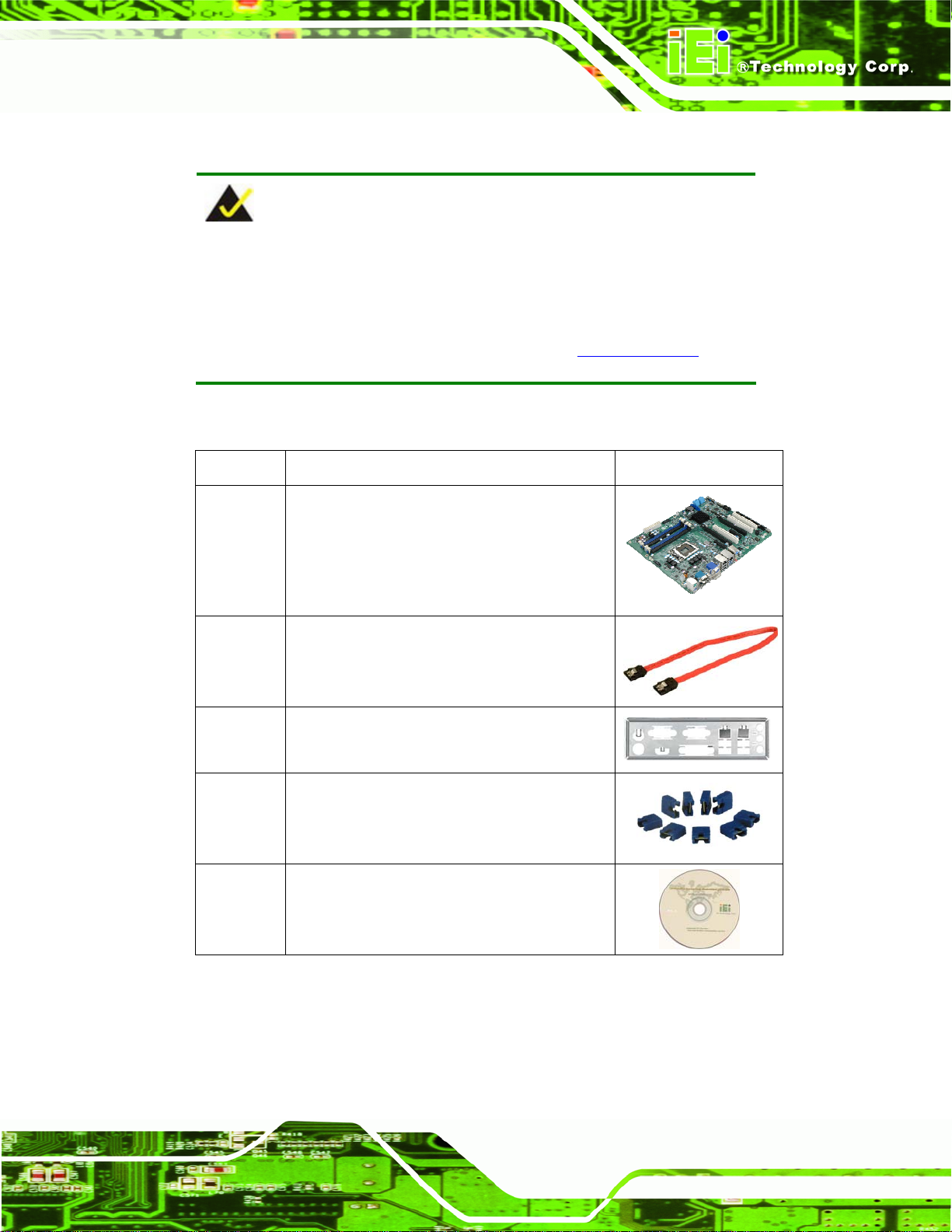
IMBA-C2060 A TX Motherboard
2.3 Packing List
NOTE:
If any of the components listed in the checklist below are missing, do
not proceed with the installation. Contact the IEI reseller or vendor the
IMBA-C2060 was purchased from or contact an IEI sales
representative directly by sending an email to 33sales@iei.com.tw.
The IMBA-C2060 is shipped with the following components:
Quantity Item and Part Number Image
1 IMBA-C2060 motherboard
4 SATA cable
(P/N: 32000-062800-RS)
1 I/O shielding
(P/N: 45014-0028C0-01-RS)
1 Mini jumper pack (2.54mm)
(P/N:33100-000079-RS)
1 Utility CD
Page 11
Page 28
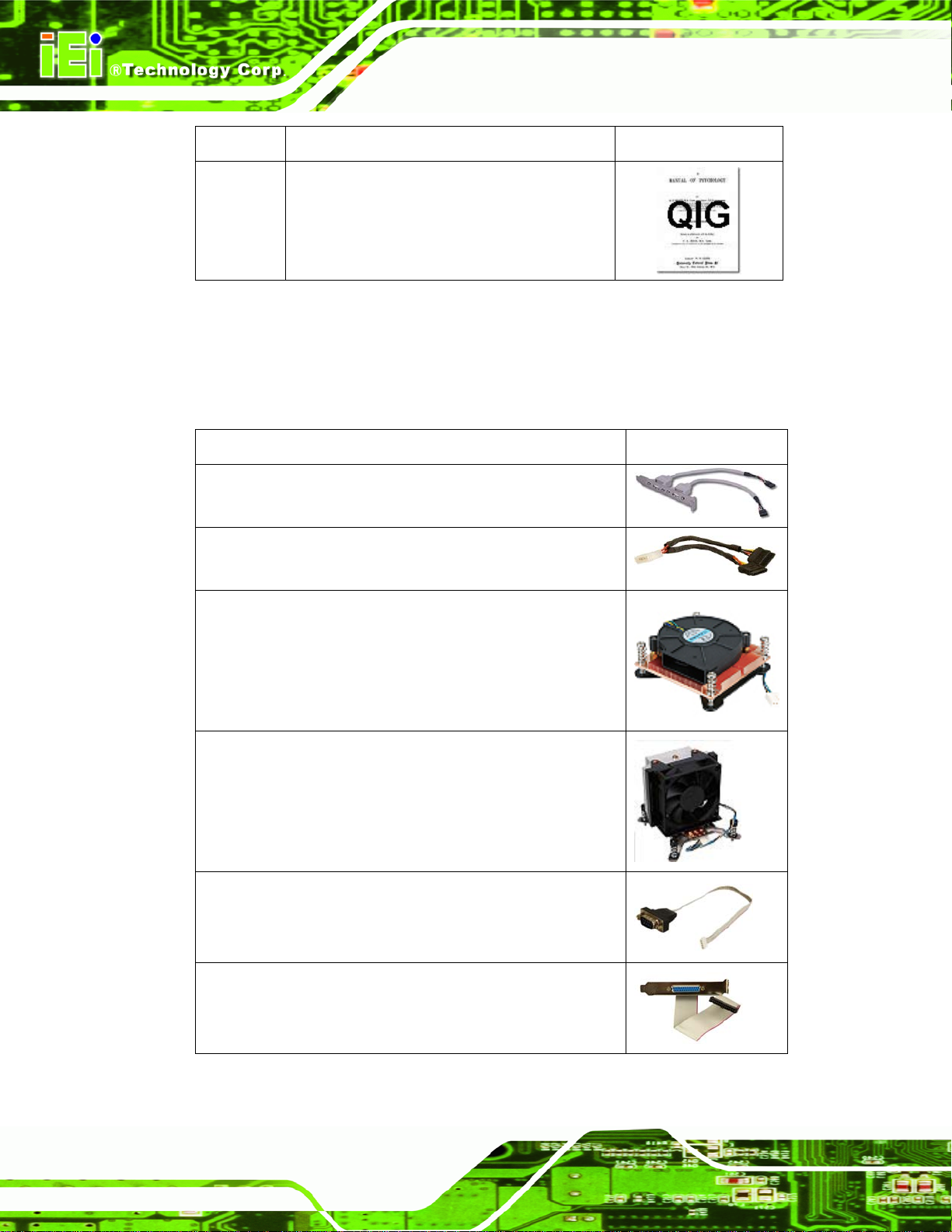
Quantity Item and Part Number Image
1 Quick Installation Guide
Table 2-1: Packing List
2.4 Optional Items
The following are optional components which may be separately purchased:
Item and Part Number Image
Dual ports USB cable with bracket
(P/N: CB-USB02-RS)
IMBA-C2060 A TX Motherboard
SATA Power Cable
(P/N: 32102-000100-200-RS)
LGA1155/LGA1156 cooler kit (1U Chassis comp atibl e, 73W)
(P/N: CF-1 156A-RS)
LGA1155/LGA1156 cooler kit (95W)
(P/N: CF-1 156B-RS)
RS-422/485 cable
(P/N: 32200-074800-RS)
Parallel port cable
Page 12
(P/N: 19800-000049-RS)
Page 29
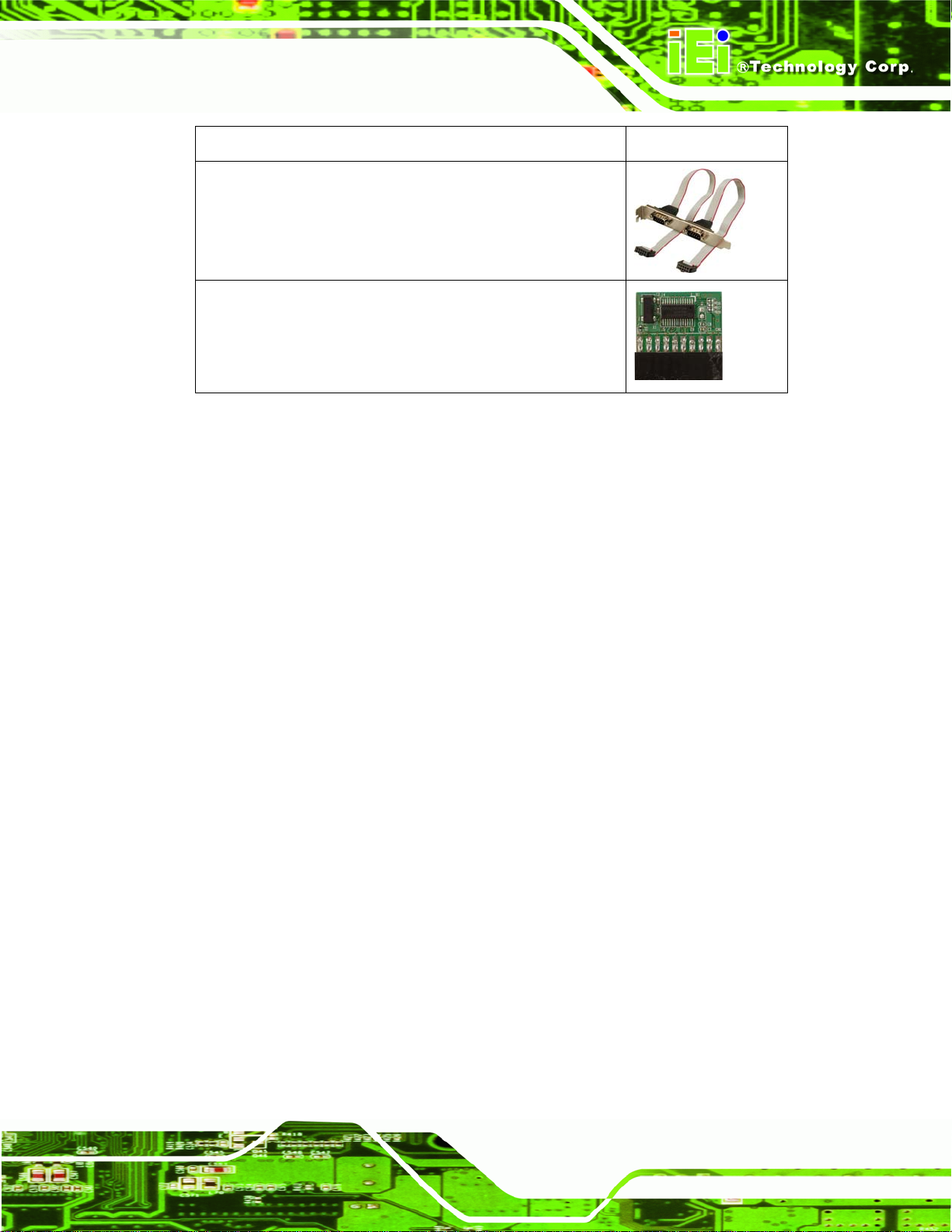
IMBA-C2060 A TX Motherboard
Item and Part Number Image
Dual RS-232 cable
(P/N: 19800-000051-RS)
20-pin INFINEON TPM module, S/W management tool,
firmware v3.17
(P/N: TPM-IN01-R1 1)
Table 2-2: Optional Items
Page 13
Page 30
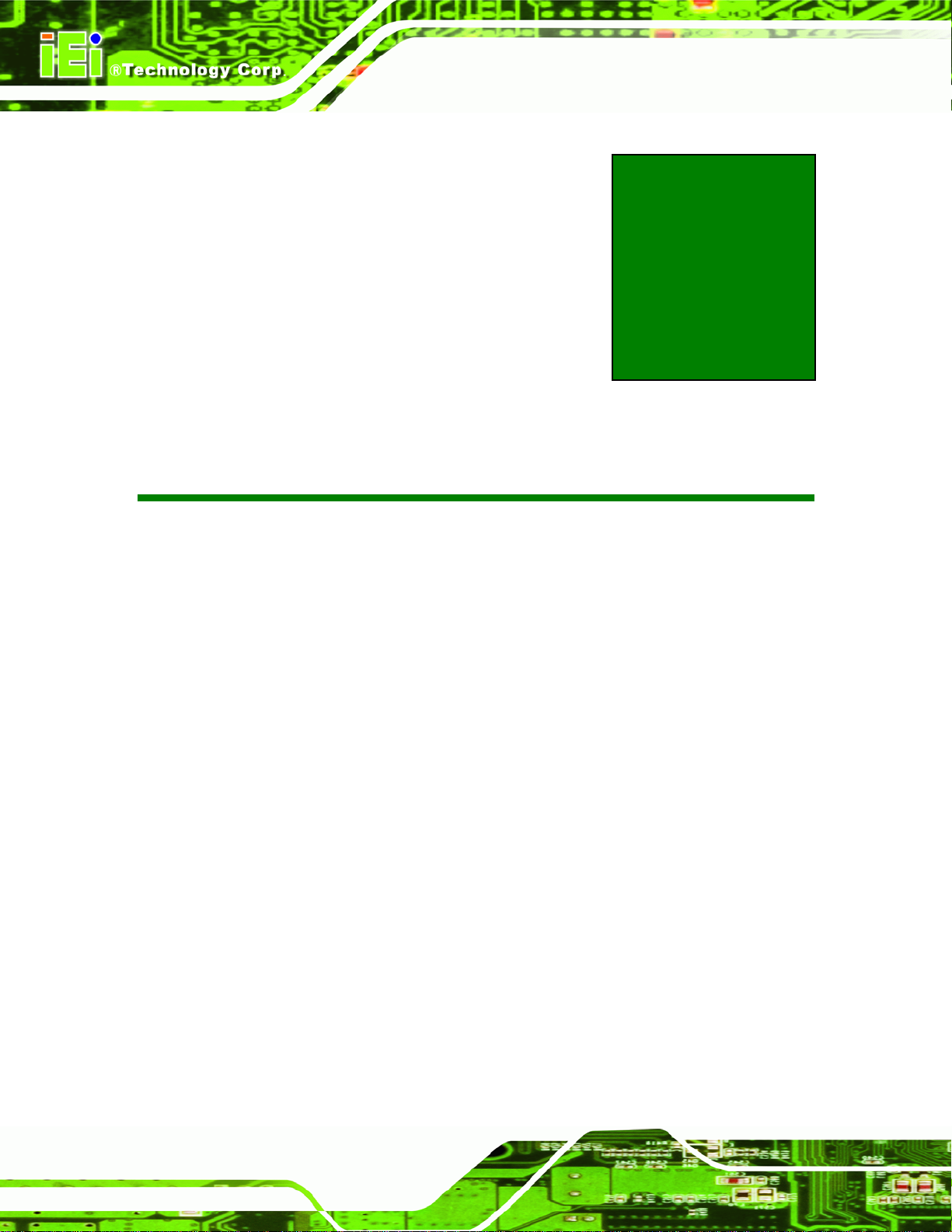
IMBA-C2060 A TX Motherboard
Chapter
3
3 Connectors
Page 14
Page 31

IMBA-C2060 A TX Motherboard
3.1 Peripheral Interface Connectors
This chapter details all the jumpers and connectors.
3.1.1 IMBA-C2060 Layout
The figures below show all the connectors and jumpers.
Figure 3-1: Connectors and Jumpers
Page 15
Page 32

3.1.2 Peripheral Interface Connectors
The table below lists all the connectors on the board.
Connector Type Label
ATX Power connector 24-pin A TX ATX1
Battery connector 2-pin wafer BT2
Battery holder CR2032 battery holder BAT1
CPU power connector 4-pin Molex CPU12V1
DDR3 DIMM slots DDR3 DIMM slot CHA_DIMM1
IMBA-C2060 A TX Motherboard
CHA_DIMM2
CHB_DIMM1
CHB_DIMM2
Digital I/O 10-pin header DIO1
Fan connector (system 1) 3-pin wafer SYS_FAN1
Fan connector (system 2) 3-pin wafer SYS_FAN2
Fan connector (CPU) 4-pin wafer CPU_FAN1
Front panel audio connector 10-pin header FP_AUDIO1
Front panel connector 14-pin header F_PANEL1
I2C connector 4-pin wafer I2C_1
Keyboard and mouse connector 6-pin wafer KB_MS1
Parallel port connector 26-pin box header LPT1
PCI slots PCI slots PCI1, PCI2, PCI3
PCIe x4 slot PCIe x4 slot PCIEX4_1
PCIe x16/x8 slot PCIe x16 slot PCIEX16_1
PCIe x4 slot PCIe x4 slot PCIEX4_2
PCIe x8 slot PCIe x16 slot PCIEX8_1
SATA 3Gb/s drive connector 14-pin SATA connector SATA34, SATA56
SATA 6Gb/s drive connector 7-pin SATA connector SATA1, SATA2
Page 16
Page 33

IMBA-C2060 A TX Motherboard
Connector Type Label
Serial port, RS-422/485 4-pin wafer COM4
Serial port, RS-232 10-pin box header COM1, COM2,
SMBus connector 4-pin wafer SMBUS_1
SPDIF connector 5-pin header SPDIF1
SPI ROM connector 8-pin header JSPI1
TPM connector 20-pin header TPM1
USB connectors 8-pin header USB1, USB2,
Table 3-1: Peripheral Interface Connectors
COM3, COM5
USB3, USB4
3.1.3 External Interface Panel Connectors
The table below lists the connectors on the external I/O panel.
Connector Type Label
Audio connector Audio jack AUDIO_CV1
Ethernet and USB 2.0 ports RJ-45, USB LAN1_USB01
Ethernet and USB 3.0 ports RJ-45, USB LAN2_USB23
HDMI connector HDMI port HDMI1
Keyboard and mouse connector Dual PS/2 KB_MS2
Serial Port connector 9-pin male DB-9 COM6
VGA and DVI connector 15-pin female,
24-pin header
Table 3-2: Rear Panel Connectors
VIDEO1
Page 17
Page 34

3.2 Internal Peripheral Connectors
The section describes all of the connectors on the IMBA-C2060.
3.2.1 ATX Power Connector
CN Label: ATX1
IMBA-C2060 A TX Motherboard
CN Type:
CN Location:
CN Pinouts:
24-pin A TX
Figure 3-2
See
Table 3-3
See
The ATX power connector connects to an ATX power supply.
Page 18
Figure 3-2: ATX Power Connector Pinout Location
Pin Description Pin Description
1 +3.3V 13 +3.3V
2 +3.3V 14 -12V
3 GND 15 GND
4 +5V 16 PS_ON5 GND 17 GND
6 +5V 18 GND
7 GND 19 GND
Page 35

IMBA-C2060 A TX Motherboard
Pin Description Pin Description
8 NC 20 NC
9 +5V 21 +5V
10 +12V 22 +5V
11 +12V 23 +5V
12 +3.3V 24 GND
Table 3-3: ATX Power Connector Pinouts
3.2.2 Battery Connectors
CN Label: BAT1, BT2
CN Type:
CN Location:
CN Pinouts:
Battery holder and 2-pin wafer
Figure 3-3
See
Table 3-4
See
This is connected to the system battery. The battery provides power to the system clock to
retain the time when power is turned off.
Figure 3-3: Battery Connector Locations
Page 19
Page 36

Pin Description
1 GND
2 Battery+
Table 3-4: Battery Connector (BT2) Pinouts
3.2.3 CPU Power Connector
CN Label: CPU12V1
IMBA-C2060 A TX Motherboard
CN Type:
CN Location:
CN Pinouts:
4-pin Molex
See Figure 3-4
See Table 3-5
The CPU power input connector provides power to the CPU.
Figure 3-4: CPU Power Connector Location
PIN NO. DESCRIPTION
Page 20
1 GND
2 GND
3 +12V
4 +12V
Table 3-5: CPU Power Connector Pinouts
Page 37

IMBA-C2060 A TX Motherboard
3.2.4 DDR3 DIMM Slots
CN Label: CHA_DIMM1, CHA_DIMM2, CHB_DIMM1, CHB_DIMM2
CN Type:
CN Location:
The DIMM slots are for DDR3 DIMM memory modules.
DDR3 DIMM slot
See 7Figure 3-5
Figure 3-5: DDR3 DIMM Slot Locations
3.2.5 Digital I/O Connector
CN Label: DIO1
CN Type:
CN Location:
CN Pinouts:
The digital I/O connector provides programmable input and output for external devices.
The digital I/O provides 4-bit output and 4-bit input.
10-pin header
See Figure 3-6
See Table 3-6
Page 21
Page 38

IMBA-C2060 A TX Motherboard
Figure 3-6: Digital I/O Connector Location
PIN NO. DESCRIPTION PIN NO. DESCRIPTION
1 GND 2 VCC
3 Output 3 4 Output 2
5 Output 1 6 Output 0
7 Input 3 8 Input 2
9 Input 1 10 Input 0
Table 3-6: Digital I/O Connector Pinouts
3.2.6 Fan Connector (CPU)
CN Label: CPU_FAN1
CN Type:
CN Location:
CN Pinouts:
The fan connector attaches to a CPU cooling fan.
4-pin wafer
See Figure 3-7
See Table 3-7
Page 22
Page 39

IMBA-C2060 A TX Motherboard
Figure 3-7: CPU Fan Connector Location
PIN NO. DESCRIPTION
1 GND
2 +12 V
3 FANIO1
4 PWM
Table 3-7: CPU Fan Connector Pinouts
3.2.7 Fan Connector (System)
CN Label: SYS_FAN1, SYS_FAN2
CN Type:
CN Location:
CN Pinouts:
The fan connector attaches to a cooling fan.
3-pin wafer
See Figure 3-8
See Table 3-8
Page 23
Page 40
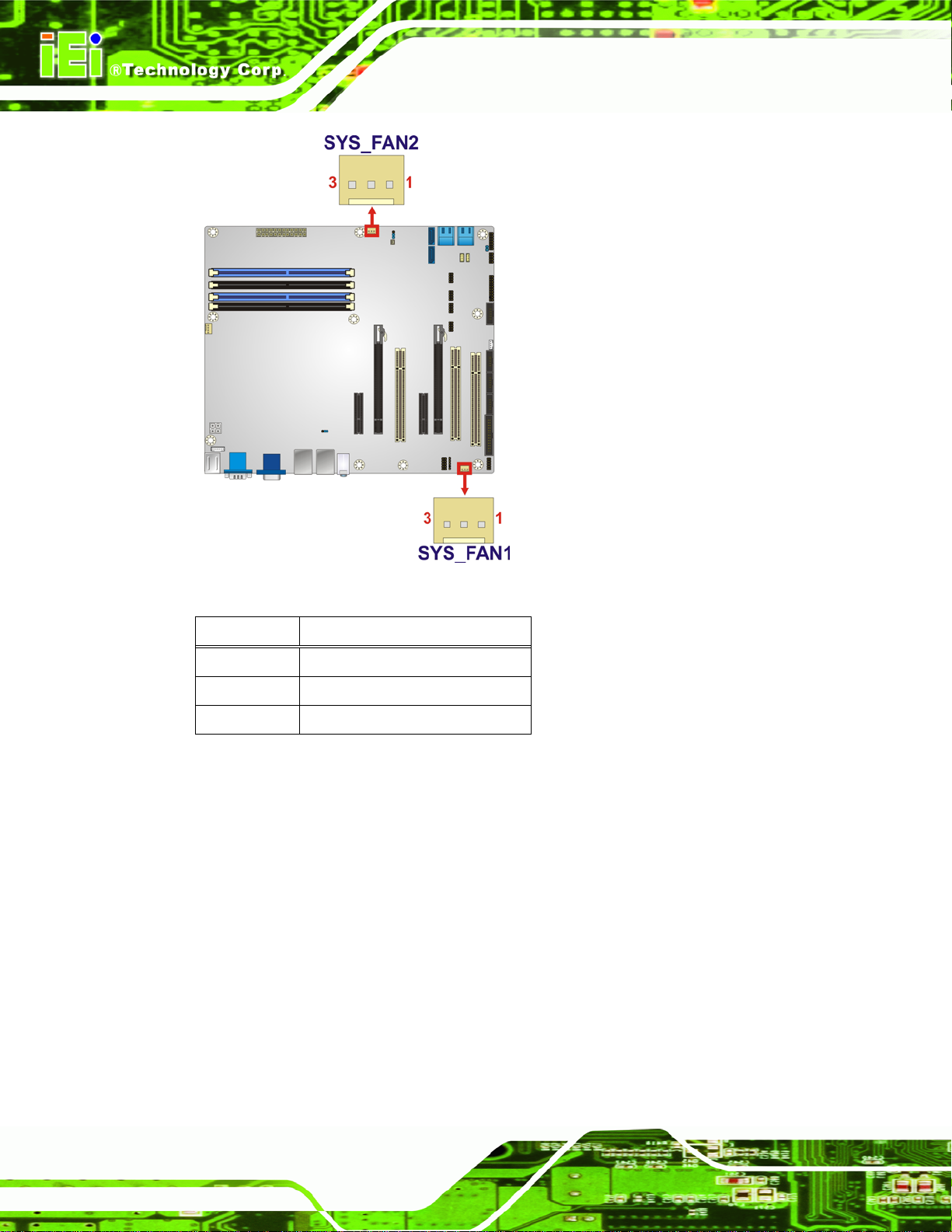
IMBA-C2060 A TX Motherboard
Figure 3-8: System Fan Connector Location
PIN NO. DESCRIPTION
1 FANIO
2 +12 V (PWM)
3 GND
Table 3-8: System Fan Connector Pinouts
3.2.8 Front Panel Audio Connector
CN Label: FP_AUDIO1
CN Type:
CN Location:
CN Pinouts:
This connector connects to speakers, a microphone and an audio input.
10-pin header
Figure 3-9
See
Table 3-9
See
Page 24
Page 41

IMBA-C2060 A TX Motherboard
Figure 3-9: Front Panel Audio Connector Location
Pin Description Pin Description
1 LMIC2_L 2 AUD GND
3 LMIC2_R 4 PRESENCE#
5 LLINE2-R 6 MIC2-JD
7 F_SENSE 8 NC
9 LLINE2-L 10 LINE2-JD
Table 3-9: Front Panel Audio Connector Pinouts
3.2.9 Front Panel Connector
CN Label: F_PANEL1
CN Type:
CN Location:
CN Pinouts:
The front panel connector connects to the indicator LEDs and buttons on the computer's
front panel.
14-pin header
See Figure 3-10
See Table 3-10
Page 25
Page 42

IMBA-C2060 A TX Motherboard
Figure 3-10: Front Panel Connector Location
FUNCTION PIN DESCRIPTION FUNCTION PIN DESCRIPTION
Power LED 1 ACPILED Speaker 2 Beep Power
3 NC 4 NC
5 GND 6 NC
Power Button 7 PWRBT_SW#_C 8 PC Beep
9 GND Reset 10 NC
HDD LED 11 HDDLED 12 EXTRST 13 HDDLED- 14 GND
Table 3-10: Front Panel Connector Pinouts
3.2.10 I2C Connector
CN Label: I2C_1
CN Type:
CN Location:
CN Pinouts:
4-pin wafer
Figure 3-11
See
Table 3-11
See
Page 26
The I2C connector is for system debug.
Page 43

IMBA-C2060 A TX Motherboard
Figure 3-11: I2C Connector Location
Pin Description
1 +5V_DUAL
2 PCH_GP38_PU
3 PCH_GP39_PU
4 GND
Table 3-11: I2C Connector Pinouts
3.2.11 Keyboard/Mouse Connector
CN Label: KB_MS1
CN Type:
CN Location:
CN Pinouts:
The keyboard/mouse connector connects to a PS/2 Y-cable that can be connected to a
PS/2 keyboard and mouse.
6-pin wafer
Figure 3-12
See
Table 3-12
See
Page 27
Page 44

IMBA-C2060 A TX Motherboard
Figure 3-12: Keyboard/Mouse Connector Location
Pin Description
1 +5 V KB DATA
2 MS DATA
3 MS CLK
4 KB DATA
5 KB CLK
6 GROUND
Table 3-12: Keyboard/Mouse Connector Pinouts
3.2.12 Parallel Port Connector
CN Label: LPT1
CN Type:
CN Location:
CN Pinouts:
26-pin box header
Figure 3-13
See
Table 3-13
See
Page 28
The parallel port connector connects to a parallel port connector interface or some other
parallel port device such as a printer.
Page 45

IMBA-C2060 A TX Motherboard
Figure 3-13: Parallel Port Connector Location
Pin Description Pin Description
1 RSTROBE# 2 RPD0
3 RPD1 4 RPD2
5 RPD3 6 RPD4
7 RPD5 8 RPD6
9 RPD7 10 SIO_ACK#
11 SIO_BUSY 12 SIO_PE
13 SIO_SLCT 14 SIO_AFD#
15 SIO_ERR# 16 SIO_INIT#
17 SIO_SLIN# 18 GND
19 GND 20 GND
21 GND 22 GND
23 GND 24 GND
25 GND 26 NC
Table 3-13: Parallel Port Connector Pinouts
3.2.13 PCI Slots
CN Label: PCI1, PCI2, PCI3
CN Type:
CN Location:
PCI Slot
Figure 3-14
See
Page 29
Page 46

The PCI slot enables a PCI expansion module to be connected to the board.
Figure 3-14: PCI Slot Locations
3.2.14 PCIe x4 Slots
IMBA-C2060 A TX Motherboard
CN Label: PCIEX4_1, PCIEX4_2
CN Type:
CN Location:
The PCIe x4 slot is for PCIe x4 expansion cards.
Figure 3-15: PCIe x4 Slot Locations
PCIe x4 slot
Figure 3-18
See
Page 30
Page 47

IMBA-C2060 A TX Motherboard
3.2.15 PCIe x8 Slot
CN Label: PCIEX8_1
CN Type:
CN Location:
The PCIe x8 slot provide PCIe x8 signal for PCIe expansion cards.
Figure 3-16: PCIe x8 Slot Location
PCIe x16 slot
Figure 3-18
See
3.2.16 PCI Express x16/x8 Slot
CN Label: PCIEX16_1
CN Type:
CN Location:
The PCIe x16 expansion card slot is for PCIe x16 or PCIe x8 expansion cards.
PCIe x16 slot
Figure 3-17
See
Page 31
Page 48

Figure 3-17: PCIe x16 Slot Location
3.2.17 SATA 3Gb/s Drive Connector
IMBA-C2060 A TX Motherboard
CN Label: SATA34, SATA56
CN Type:
CN Location:
CN Pinouts:
The SATA drive connectors can be connected to SATA drives and support up to 3Gb/s
data transfer rate.
14-pin SATA connector
Figure 3-18
See
Table 3-14
See
Page 32
Page 49
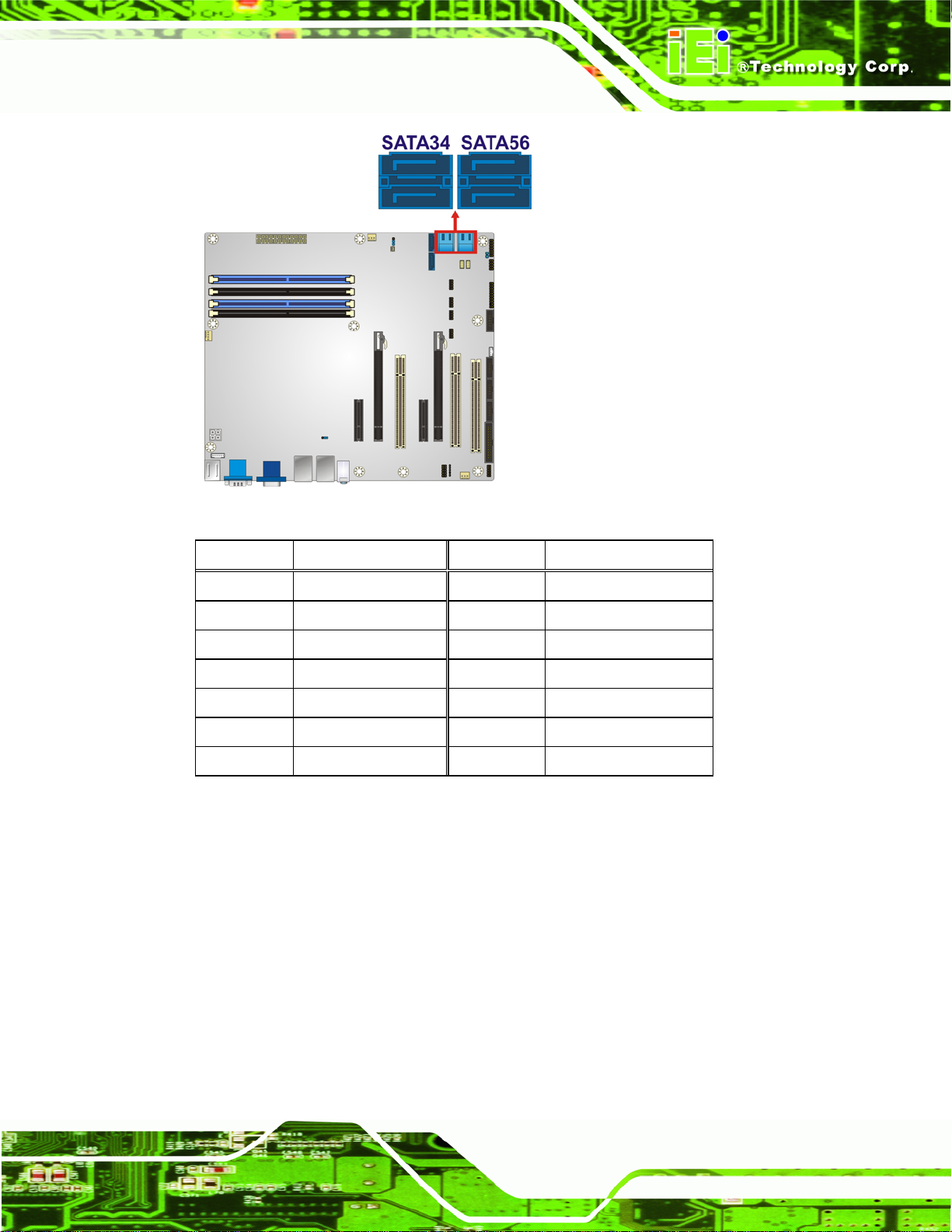
IMBA-C2060 A TX Motherboard
Figure 3-18: SATA 3Gb/s Drive Connector Location
Pin Description Pin Description
1 GND 8 GND
2 SATATXP_A 9 SATATXP_B
3 SATATXN_A 10 SATATXN_B
4 GND 11 GND
5 SATARXN_A 12 SATARXN_B
6 SATARXP_A 13 SATARXP_B
7 GND 14 GND
Table 3-14: SATA 3Gb/s Drive Connector Pinouts
3.2.18 SATA 6Gb/s Drive Connector
CN Label: SATA1, SATA2
CN Type:
CN Location:
CN Pinouts:
7-pin SATA drive connectors
See Figure 3-19
See Table 3-15
The SATA drive connectors can be connected to SATA drives and support up to 6Gb/s
data transfer rate.
Page 33
Page 50

IMBA-C2060 A TX Motherboard
Figure 3-19: SATA 6Gb/s Drive Connector Location
Pin Description
1 GND
2 SATATXP
3 SATATXN
4 GND
5 SATARXN
6 SATARXP
7 GND
Table 3-15: SATA 6Gb/s Drive Connector Pinouts
3.2.19 Serial Port Connector, RS-422/485
CN Label: COM4
CN Type:
CN Location:
CN Pinouts:
4-pin wafer
See Figure 3-20
See Table 3-16
NOTE:
Page 34
These pins are shared with those on the main serial port. Use either
the pins on the main connector, or on this connector, but not both.
Page 51

IMBA-C2060 A TX Motherboard
This connector provides RS-422 or RS-485 communications.
Figure 3-20: RS-422/485 Connector Location
PIN NO. DESCRIPTION PIN NO. DESCRIPTION
1 RXD485# 3 RXD485+
2 RXD485+ 4 RXD485#
Table 3-16: RS-422/485Connector Pinouts
3.2.20 Serial Port Connectors, RS-232
CN Label: COM1, COM2, COM3, COM5
CN Type:
CN Location:
CN Pinouts:
Each of these connectors provides RS-232 connections.
10-pin box header
See Figure 3-21
See Table 3-17
Page 35
Page 52
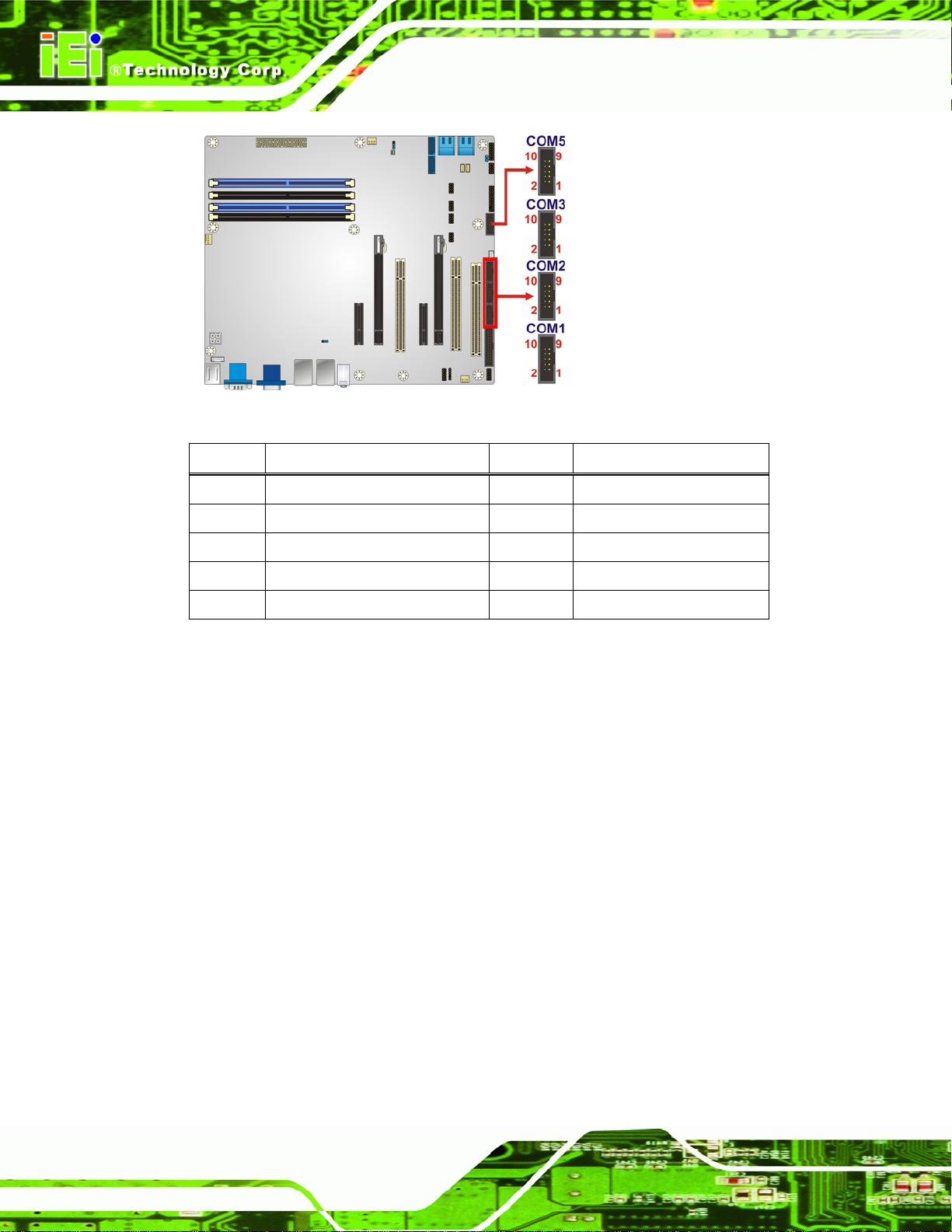
IMBA-C2060 A TX Motherboard
Figure 3-21: Serial Port Connector Location
PIN NO. DESCRIPTION PIN NO. DESCRIPTION
1 -NDCD1 6 -NCTS1
2 -NDSR1 7 -NDTR1
3 NSIN1 8 -XRI1
4 -NRTS1 9 GND
5 NSOUT1 10 GND
Table 3-17: Serial Port Connector Pinouts
3.2.21 SMBus Connector
CN Label: SMBUS_1
CN Type:
CN Location:
CN Pinouts:
The SMBus (System Management Bus) connector provides low-speed system
management communications.
4-pin wafer
Figure 3-22
See
Table 3-18
See
Page 36
Page 53

IMBA-C2060 A TX Motherboard
Figure 3-22: SMBus Connector Location
Pin Description
1 +5V_DUAL
2 SMBCLK
3 SMBDATA
4 GND
Table 3-18: SMBus Connector Pinouts
3.2.22 SPDIF Connector
CN Label: SPDIF1
CN Type:
CN Location:
CN Pinouts:
Use the SPDIF connector to connect digital audio devices to the system.
5-pin header
See Figure 3-23
See Table 3-19
Page 37
Page 54

IMBA-C2060 A TX Motherboard
Figure 3-23: SPDIF Connector Location
PIN DESCRIPTION
1 +5V
2 NC
3 SPDIFOUT
4 GND
5 SPDIFIN
Table 3-19: SPDIF Connector Pinouts
3.2.23 SPI ROM Connector
CN Label: JSPI1
CN Type:
CN Location:
CN Pinouts:
The SPI connector is used to flash the BIOS.
8-pin header
See Figure 3-8
See Table 3-8
Page 38
Page 55

IMBA-C2060 A TX Motherboard
Figure 3-24: SPI Connector Location
PIN NO. DESCRIPTION PIN NO. DESCRIPTION
1 +3.3V 2 GND
3 SPI_CS0 4 SPI_CLK
5 SPI_SO0 6 SPI_SI
7 NC 8 NC
Table 3-20: SPI Connector Pinouts
3.2.24 TPM Connector
CN Label: TPM1
CN Type:
CN Location:
CN Pinouts:
The TPM connector connects to a TPM module.
20-pin header
See Figure 3-8
See Table 3-8
Page 39
Page 56

IMBA-C2060 A TX Motherboard
Figure 3-25: TPM Connector Location
PIN NO. DESCRIPTION PIN NO. DESCRIPTION
1 LCLK 2 GND2
3 LERAME# 4 KEY
5 LRESRT# 6 +5V
7 LAD3 8 LAD2
9 +3V 10 LAD1
11 LAD0 12 GND3
13 SCL 14 SDA
15 SB3V 16 SERIRQ
17 GND1 18 GLKRUN#
19 LPCPD# 20 LDRQ#
Table 3-21: TPM Connector Pinouts
3.2.25 USB Connectors
CN Label: USB1, USB2, USB3, USB4
CN Type:
CN Location:
8-pin header
See Figure 3-26
Page 40
CN Pinouts:
See Table 3-22
The USB connectors connect to USB devices. Each pin header provides two USB ports.
Page 57

IMBA-C2060 A TX Motherboard
Figure 3-26: USB Connector Pinout Locations
PIN NO. DESCRIPTION PIN NO. DESCRIPTION
1 +5V 2 GND
3 DATA- 4 DATA+
5 DATA+ 6 DATA7 GND 8 +5V
Table 3-22: USB Port Connector Pinouts
3.3 External Peripheral Interface Connector Panel
The figure below shows the external peripheral interface connector (EPIC) panel. The
EPIC panel consists of the following:
Page 41
Page 58

Figure 3-27: External Peripheral Interface Connector
IMBA-C2060 A TX Motherboard
3.3.1 Audio Connector
CN Label: AUDIO_CV1
CN Type:
CN Location:
The audio jacks connect to external audio devices.
Line In port (Light Blue): Connects a CD-ROM, DVD player, or other audio
devices.
Line Out port (Lime): Connects to a head phone or a speaker. With
multi-channel configurations, this port can also connect to front speakers.
Microphone (Pink): Connects a microphone.
Audio jack
See Figure 3-27
Page 42
Page 59

IMBA-C2060 A TX Motherboard
Figure 3-28: Audio Connector
3.3.2 Ethernet and USB Connector
CN Label: LAN1_USB01, LAN2_USB23
CN Type:
CN Location:
CN Pinouts:
The LAN connector connects to a local network.
PIN DESCRIPTION PIN DESCRIPTION
1 MDIA3- 2 MDIA3+
3 MDIA2- 4 MDIA15 MDIA1+ 6 MDIA2+
7 MDIA0- 8 MDIA0+
Table 3-23: LAN Pinouts
RJ-45, USB 2.0 and USB 3.0 connectors
See Figure 3-27
See Table 3-23
Figure 3-29: Ethernet Connector
Page 43
Page 60

LED Description LED Description
IMBA-C2060 A TX Motherboard
A on: linked
blinking: data is being sent/received
B off: 10 Mb/s
green: 100 Mb/s
orange: 1000 Mb/s
Table 3-24: Connector LEDs
The USB connector can be connected to a USB device. The USB 2.0 ports are labeled as
USB01 and the USB 3.0 ports are labels as USB23. Please refer to
PIN DESCRIPTION
1 5 V
2 Data3 Data+
4 GND
Figure 3-27.
Table 3-25: USB Port Pinouts
3.3.3 HDMI Port Connector
CN Label: HDMI1
CN Type:
CN Location:
CN Pinouts:
HDMI connector
See Figure 3-27
See Table 3-26
The HDMI port connects to an HDMI device.
PIN NO. DESCRIPTION PIN NO. DESCRIPTION
1 HDMI_DATA2 13 N/C
2 GND 14 N/C
3 HDMI_DATA2# 15 HDMI_SCL
4 HDMI_DATA1 16 HDMI_SDA
5 GND 17 GND
6 HDMI_DATA1# 18 +5V
7 HDMI_DATA0 19 HDMI_HPD
8 GND 20 HDMI_GND
Page 44
Page 61

IMBA-C2060 A TX Motherboard
PIN NO. DESCRIPTION PIN NO. DESCRIPTION
9 HDMI_DATA0# 21 HDMI_GND
10 HDMI_CLK 22 HDMI_GND
11 GND 23 HDMI_GND
12 HDMI_CLK#
Table 3-26: HDMI Connector Pinouts
3.3.4 Keyboard/Mouse Connector
CN Label: KB_MS2
CN Type:
CN Location:
CN Pinouts:
Dual PS/2
See Figure 3-27
See Table 3-27
The PS/2 ports are for connecting a PS/2 mouse and a PS/2 keyboard.
PIN DESCRIPTION PIN DESCRIPTION
1 Keyboard Data 7 Mous e Data
2 NC 8 NC
3 GND 9 GND
4 VCC 10 VCC
5 Keyboard Clock 11 Mouse Clock
6 NC 12 NC
Table 3-27: PS/2 Connector Pinouts
3.3.5 Serial Port Connectors (COM6)
CN Label: COM6
CN Type:
CN Location:
CN Pinouts:
DB-9 connector
See Figure 3-27
See Table 3-28 and Figure 3-30
The serial port connects to a RS-232 serial communications device.
Page 45
Page 62

PIN NO. DESCRIPTION PIN NO. DESCRIPTION
1 NDCD 6 NDSR
2 NRXD 7 NRTS
3 NTXD 8 NCTS
4 NDTR 9 NRI
5 GND
IMBA-C2060 A TX Motherboard
Table 3-28: Serial Port Connector Pinouts
Figure 3-30: Serial Port Connector Pinouts
3.3.6 VGA and DVI Connector
CN Label: VIDEO1
CN Type:
CN Location:
CN Pinouts:
The VGA connector connects to a monitor that accepts a standard VGA input.
15-pin Female, 24-pin header
See Figure 3-27
See Table 3-29 and Table 3-30
Page 46
PIN DESCRIPTION PIN DESCRIPTION
1 CRT_RED 2 CRT_GREEN
3 CRT_BLUE 4 NC
5 GND 6 GND
7 GND 8 GND
9 +5V CRT 10 CRT_PLUG#
11 NC 12 CRT_DDC_DATA
13 CRT_HSYNC 14 CRT_VSYNC
15 CRT_DDC_CLK
Table 3-29: VGA Connector Pinouts
Page 63

IMBA-C2060 A TX Motherboard
Figure 3-31: VGA Connector
The DVI connector connects to a monitor that supports DVI video input.
PIN DESCRIPTION PIN DESCRIPTION
1 DVI_TMDS_C_DATA2# 2 DVI_TMDS_C_DATA2
3 GND 4 NC
5 NC 6 DVI_DDC_SCLK
7 DVI_DDC_SDATA 8 NC
9 DVI_TMDS_C_DATA1# 10 DVI_TMDS_C_DATA1
11 GND 12 NC
13 NV 14 +5V_DVI
15 GND 16 DVI_HPD
17 DVI_TMDS_C_DATA0# 18 DVI_TMDS_C_DATA0
19 GND 20 NC
21 NC 22 GND
23 DVI_TMDS_C_CLK 24 DVI_TMDS_C_CLK#
Table 3-30: DVI Connector Pinouts
Page 47
Page 64

IMBA-C2060 A TX Motherboard
Chapter
4
4 Installation
Page 48
Page 65

IMBA-C2060 A TX Motherboard
4.1 Anti-static Precautions
WARNING:
Failure to take ESD precautions during the installation of the
IMBA-C2060 may result in permanent damage to the IMBA-C2060 and
severe injury to the user.
Electrostatic discharge (ESD) can cause serious damage to electronic components,
including the IMBA-C2060. Dry climates are especially susceptible to ESD. It is therefore
critical that whenever the IMBA-C2060 or any other electrical component is handled, the
following anti-static precautions are strictly adhered to.
Wear an anti-static wristband: - Wearing a simple anti-static wristband can
help to prevent ESD from damaging the board.
Self-grounding:- Before handling the board touch any grounded conducting
material. During the time the board is handled, frequently touch any
conducting materials that are connected to the ground.
Use an anti-static pad: When configuring the IMBA-C2060, place it on an
antic-static pad. This reduces the possibility of ESD damaging the
IMBA-C2060.
Only handle the edges of the PCB:-: When handling the PCB, hold the PCB
by the edges.
4.2 Installation Considerations
NOTE:
The following installation notices and installation considerations should
be read and understood before installation. All installation notices must
be strictly adhered to. Failing to adhere to these precautions may lead
to severe damage and injury to the person performing the installation.
Page 49
Page 66

IMBA-C2060 A TX Motherboard
WARNING:
The installation instructions described in this manual should be
carefully followed in order to prevent damage to the components and
injury to the user.
Before and during the installation please DO the following:
Read the user manual:
o The user manual provides a complete description of the IMBA-C2060
installation instructions and configuration options.
Wear an electrostatic discharge cuff (ESD):
o Electronic components are easily damaged by ESD. Wearing an ESD cuff
removes ESD from the body and helps prevent ESD damage.
Place the IMBA-C2060 on an antistatic pad:
o When installing or configuring the motherboard, place it on an antistatic
pad. This helps to prevent potential ESD damage.
Turn all power to the IMBA-C2060 off:
o When working with the IMBA-C2060, make sure that it is disconnected
from all power supplies and that no electricity is being fed into the system.
Before and during the installation of the IMBA-C2060 DO NOT:
Remove any of the stickers on the PCB board. These stickers are required for
warranty validation.
Use the product before verifying all the cables and power connectors are
properly connected.
Allow screws to come in contact with the PCB circuit, connector pins, or its
components.
Page 50
Page 67

IMBA-C2060 A TX Motherboard
4.2.1 Socket LGA1155 CPU Installation
WARNING:
CPUs are expensive and sensitive components. When installing the
CPU please be careful not to damage it in anyway. Make sure the CPU
is installed properly and ensure the correct cooling kit is properly
installed.
DO NOT touch the pins at the bottom of the CPU. When handling the
CPU, only hold it on the sides.
To install the CPU, follow the steps below.
Step 1: Disengage the load lever by pressing the lever down and slightly outward to
clear the retention tab. Fully open the lever. See
Figure 4-1: Disengage the CPU Socket Load Lever
Step 2: Open the socket and remove the protective cover. The black protective
Figure 4-1.
cover can be removed by pulling up on the tab labeled "Remove". See
Figure 4-2.
Page 51
Page 68

Figure 4-2: Remove Protective Cover
IMBA-C2060 A TX Motherboard
Step 3: Inspect the CPU socket. Make sure there are no bent pins and make sure the
socket contacts are free of foreign material. If any debris is found, remove it with
compressed air.
Step 4: Orientate the CPU properly. The contact array should be facing the CPU
socket.
Step 5: Correctly position the CPU. Match the Pin 1 mark with the cut edge on the
CPU socket.
Step 6: Align the CPU pins. Locate pin 1 and the two orientation notches on the CPU.
Carefully match the two orientation notches on the CPU with the socket
alignment keys.
Step 7: Insert the CPU. Gently insert the CPU into the socket. If the CPU pins are
properly aligned, the CPU should slide into the CPU socket smoothly. See
Figure 4-3.
Page 52
Page 69

IMBA-C2060 A TX Motherboard
Figure 4-3: Insert the Socket LGA1155 CPU
Step 8: Close the CPU socket. Close the load plate and pull the load lever back a little
to have the load plate be able to secure to the knob. Engage the load lever by
pushing it back to its original position (
resistance, but will not require extreme pressure.
Figure 4-4: Close the Socket LGA1155
Figure 4-4). There will be some
Step 9: Connect the 12 V power to the board. Connect the 12 V power from the power
supply to the board. Step 0:
Page 53
Page 70

4.2.2 Socket LGA1155 Cooling Kit Installation
WARNING:
DO NOT attempt to install a push-pin cooling fan.
The pre-installed support bracket prevents the board from
bending and is ONLY compatible with captive screw type cooling
fans.
IMBA-C2060 A TX Motherboard
Figure 4-5: Cooling Kits (CF-1156A-RS and CF-1156B-RS)
The cooling kit can be bought from IEI. The cooling kit has a heatsink and fan.
WARNING:
Do not wipe off (accidentally or otherwise) the pre-sprayed layer of
thermal paste on the bottom of the heat sink. The thermal paste
between the CPU and the heat sink is important for optimum heat
dissipation.
To install the cooling kit, follow the instructions below.
Step 1: A cooling kit bracket is pre-inst alled on the rear of the motherboard. See
4-6.
Figure
Page 54
Page 71

IMBA-C2060 A TX Motherboard
Figure 4-6: Cooling Kit Support Bracket
Step 2: Place the cooling kit onto the socket LGA1155 CP U. Make sure the CPU
cable can be properly routed when the cooling kit is installed.
Step 3: Mount the cooling kit. Gently place the cooling kit on top of the CPU. Make
sure the four threaded screws on the corners of the cooling kit properly pass
through the holes of the cooling kit bracket.
Step 4: Secure the cooling kit by fastening the four retention screws of the cooling kit.
Step 5: Connect the fan cable. Connect the cooling kit fan cable to the fan connector
on the IMBA-C2060. Carefully route the cable and avoid heat generating chips
and fan blades.Step 0:
Page 55
Page 72

4.2.3 DIMM Installation
To install a DIMM, please follow the steps below and refer to Figure 4-7.
IMBA-C2060 A TX Motherboard
Figure 4-7: DIMM Installation
Step 1: Open the DIMM socket handles. Open the two handles outwards as far as
they can. See
Step 2: Align the DIMM with the socket. Align the DIMM so the notch on the memory
lines up with the notch on the memory socket. See
Step 3: Insert the DIMM. Once aligned, press down until the DIMM is properly seated.
Clip the two handles into place. See
Step 4: Removing a DIMM. To remove a DIMM, push both handles outward. The
memory module is ejected by a mechanism in the socket.Step 0:
Figure 4-7.
Figure 4-7.
Figure 4-7.
Page 56
Page 73
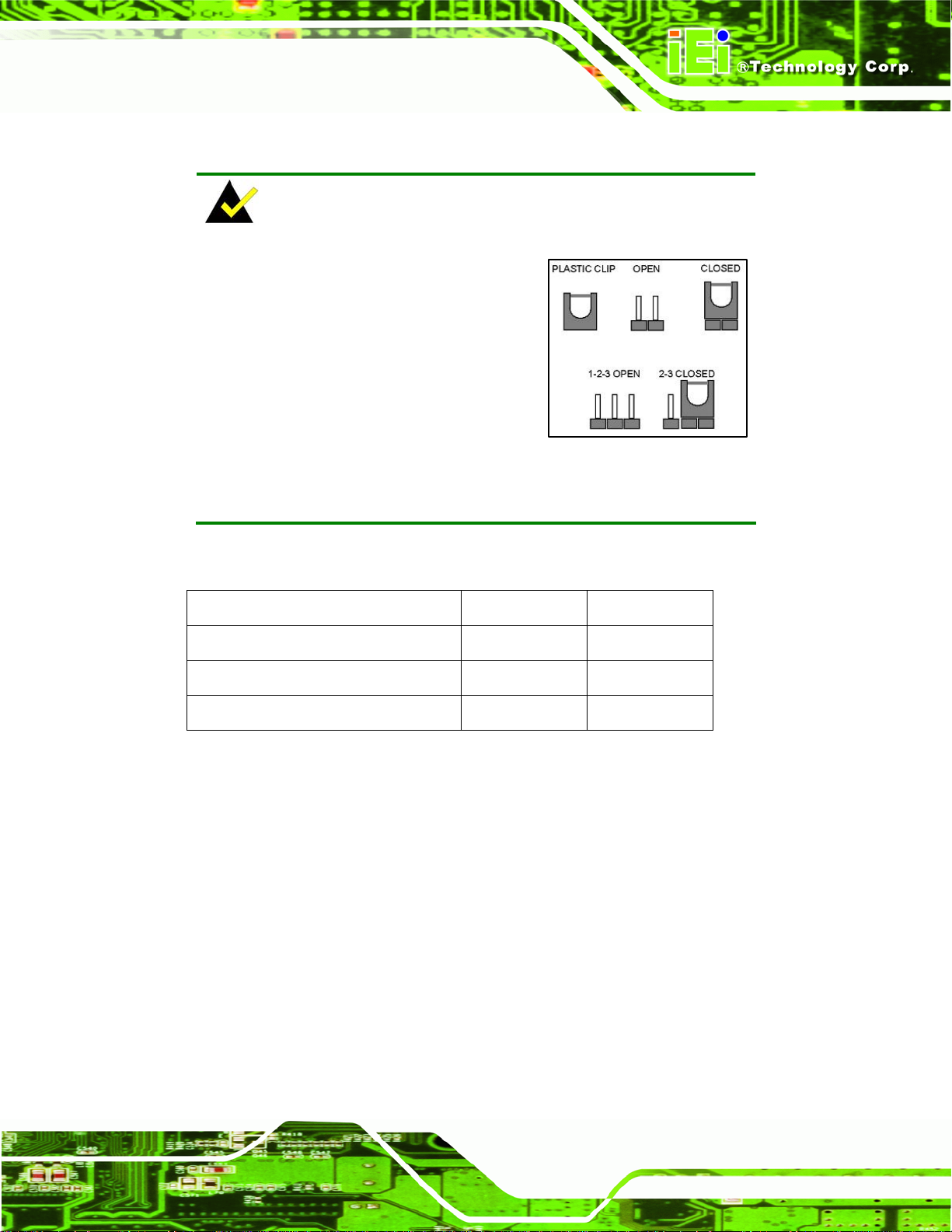
IMBA-C2060 A TX Motherboard
4.3 Jumper Settings
NOTE:
A jumper is a metal bridge used to close
an electrical circuit. It consists of two or
three metal pins and a small metal clip
(often protected by a plastic cover) that
slides over the pins to connect them. To
CLOSE/SHORT a jumper means
connecting the pins of the jumper with
the plastic clip and to OPEN a jumper means removing the plastic clip
from a jumper.
The hardware jumpers must be set before installation. Jumpers are shown in Table 4-1.
Description Label Type
AT/ATX power select ATX_AT1 2-pin header
Clear CMOS jumper J_CMOS1 3-pin header
Wake-on LAN WOL_SEL1 3-pin header
Table 4-1: Jumpers
4.3.1 AT/ATX Power Select Jumper
Jumper Label: ATX_AT1
Jumper Type:
Jumper Settings:
Jumper Location:
2-pin header
See Table 4-2
See Figure 4-8
The AT/ATX Power Select jumper specifies the systems power mode as AT or ATX.
Page 57
Page 74

Setting Description
Closed ATX power (Default)
Open AT power
IMBA-C2060 A TX Motherboard
Table 4-2: AT/ATX Power Mode Jumper Settings
Figure 4-8: AT/ATX Power Mode Jumper Location
4.3.2 Clear CMOS Jumper
Jumper Label: J_CMOS1
Jumper Type:
3-pin header
Page 58
Jumper Settings:
Jumper Location:
To reset the BIOS, move the jumper to the "Clear BIOS" position for 3 seconds or more,
and then move back to the default position.
Setting Description
Short 1-2 Normal
Short 2-3 Clear BIOS
Table 4-3: Clear BIOS Jumper Settings
See Table 4-3
See Figure 4-9
Page 75

IMBA-C2060 A TX Motherboard
Figure 4-9: Clear BIOS Jumper Location
4.3.3 Wake-on LAN Jumper
CN Label: WOL_SEL1
CN Type:
CN Location:
CN Pinouts:
The Wake-on LAN connector allows the user to enable or disable the Wake-o n LAN (WOL)
function.
3-pin header
See Figure 4-10
See Table 4-4
PIN NO. DESCRIPTION
Short 1-2 Enable Wake-on LAN (Default)
Short 2-3 Disable Wake-on LAN
Table 4-4: Wake-on LAN Connector Pinouts
Page 59
Page 76

Figure 4-10: Wake-on LAN Connector Pinout Locations
IMBA-C2060 A TX Motherboard
4.4 Internal Peripheral Device Connections
This section outlines the installation of peripheral devices to the onboard connectors.
4.4.1 SATA Drive Connection
The IMBA-C2060 is shipped with four SATA drive cables. To connect the SATA drives to
the connectors, please follow the steps below.
Step 1: Locate the connectors. The locations of the SATA drive connectors are shown
in Chapter 3.
Step 2: Insert the cable connector. Press the clip on the connector at the end of the
SATA cable and insert the cable connector into the on-board SATA drive
connector. See
Figure 4-11.
Page 60
Page 77

IMBA-C2060 A TX Motherboard
Figure 4-11: SATA Drive Cable Connection
Step 3: Connect the cable to the SATA disk. Connect the connector on the other end
of the cable to the connector at the back of the SATA drive. See
Step 4: Connect the SATA power cable (optional). Connect the SATA power
connector to the back of the SATA drive. See
Figure 4-12.
Figure 4-12.
Page 61
Page 78

IMBA-C2060 A TX Motherboard
Figure 4-12: SATA Power Drive Connection
The SATA power cable can be bought from IEI. See
Optional Items in Section 2.4.
4.5 External Peripheral Interface Connection
This section describes connecting devices to the external conne ctors on the IMB A-C2 060.
4.5.1 Audio Connector
The audio jacks on the external audio connector enable the IMBA-C2060 to be connected
to a stereo sound setup. Each jack supports both input and output. When connecting a
device, the High Definition Audio utility will automatically detect input or output. The lime
green (top) audio jack does not support input from a microphone. To install the audio
devices, follow the steps below.
Step 1: Identify the audio plugs. The plugs on your home theater system or speakers
may not match the colors on the rear panel.
Page 62
Page 79

IMBA-C2060 A TX Motherboard
Step 2: Plug the audio plugs into the audio jacks. Plug the audio plugs into the audio
jacks. If the plugs on your speakers are different, an adapter will need to be used
to plug them into the audio jacks.
Figure 4-13: Audio Connector
Step 3: Check audio clarity. Check that the sound is coming through the right speakers
by adjusting the balance front to rear and left to right.
4.5.2 DVI Display Device Connection
The IMBA-C2060 has a single female DVI-I connector on the external peripheral interface
panel. The DVI-I connector is connected to a digital display device. To connect a digital
display device to the IMBA-C2060, please follow the instructions below.
Step 1: Locate the DVI-I connector. The location of the DVI-I connector is shown in
another chapter.
Step 2: Align the DVI-I connector. Align the male DVI-I connector on the digital display
device cable with the female DVI-I connector on the external peripheral
interface.
Page 63
Page 80

Step 3: Insert the DVI-I connector. Once the connectors are properly aligned with the
male connector, insert the male conne ctor from the digital display device into the
IMBA-C2060 A TX Motherboard
female connector on the IMBA-C2060. See
Figure 4-14: DVI Connector
Figure 4-14.
Step 4: Secure the connector. Secure the DVI-I connector from the digital display
device to the external interface by tightening the two retention screws on either
side of the connector. Step 0:
4.5.3 HDMI Connection
The HDMI connector transmits a digital signal to compatible HDMI display devices such
as a TV or computer screen. To connect the HDMI cable to the IMBA-C2060, follow the
steps below.
Step 1: Locate the HDMI connector. The location is shown in a previous section.
Step 2: Align the connector. Align the HDMI conne ctor with the HDMI port. Make sure
the orientation of the connector is correct
Page 64
Page 81

IMBA-C2060 A TX Motherboard
Step 3: Insert the HDMI connector. Gently insert the HDMI connector. The connector
should engage with a gentle push. If the connector does not insert easily, check
again that the connector is aligned correctly, and that the connector is being
inserted with the right way up. Step 0:
Figure 4-15: HDMI Connection
4.5.4 LAN Connection
There are two external RJ-45 LAN connectors. The RJ-45 connectors enable connection
to an external network. To connect a LAN cable with an RJ-45 connector, please follow
the instructions below.
Step 1: Locate the RJ-45 connectors. The locations of the USB connectors are shown
in Chapter 4.
Step 2: Align the connectors. Align the RJ-45 connector on the LAN cable with one of
the RJ-45 connectors on the IMBA-C2060. See
Figure 4-16.
Page 65
Page 82

Figure 4-16: LAN Connection
IMBA-C2060 A TX Motherboard
Step 3: Insert the LAN cable RJ-45 connector. Once aligned, gently insert the LAN
cable RJ-45 connector into the on-board RJ-45 connector. Step 0:
4.5.5 PS/2 Keyboard and Mouse Connection
The IMBA-C2060 has a dual PS/2 connector on the external peripheral interface panel.
The dual PS/2 connector is used to connect to a keyboard and mouse to the system.
Follow the steps below to connect a keyboard and mouse to the IMBA-C2060.
Step 1: Locate the dual PS/2 connector. The location of the dual PS/2 connector is
shown in Chapter 3.
Step 2: Insert the keyboard/mouse connector. Insert a PS/2 keyboard or mouse
connector into the appropriate PS/2 connector on the external peripheral
interface connector . See
Figure 4-17.
Page 66
Page 83

IMBA-C2060 A TX Motherboard
Figure 4-17: PS/2 Keyboard/Mouse Connector
4.5.6 Serial Device Connection
The IMBA-C2060 has a single female DB-9 connector on the external peripheral interface
panel for a serial device. Follow the steps below to connect a serial device to the
IMBA-C2060.
Step 1: Locate the DB-9 connector. The location of the DB-9 connector is shown in
Chapter 3.
Step 2: Insert the serial connector. Insert the DB-9 connector of a serial device into
the DB-9 connector on the external peripheral interface. See
Figure 4-18.
Page 67
Page 84

IMBA-C2060 A TX Motherboard
Figure 4-18: Serial Device Connector
Step 3: Secure the connector. Secure the serial device connector to the external
interface by tightening the two retention screws on either side of the connector.
4.5.7 USB Connection (Dual Connector)
The external USB Series "A" receptacle connectors provide easier and quicker access to
external USB devices. Follow the steps below to connect USB devices to the
IMBA-C2060.
Step 1: Locate the USB Series "A" receptacle connectors. The location of the USB
Series "A" receptacle connectors are shown in Chapter 3.
Step 2: Insert a USB Series "A" plug. Insert the USB Series "A" plug of a device into
the USB Series "A" receptacle on the external peripheral interface. See
Step 0:
Page 68
Figure 4-19.
Page 85

IMBA-C2060 A TX Motherboard
Figure 4-19: USB Connector
4.5.8 VGA Monitor Connection
The IMBA-C2060 has a single female DB-15 connector on the external peripheral
interface panel. The DB-15 connector is connected to a CRT or VGA monitor. To connect
a monitor to the IMBA-C2060, please follow the instructions below.
Step 1: Locate the female DB-15 connector. The location of the female DB-15
connector is shown in Chapter 3.
Step 2: Align the VGA connector. Align the male DB-15 connector on the VGA screen
cable with the female DB-15 connector on the external peripheral interface.
Step 3: Insert the VGA connector. Once the connectors are properly ali gned with the
insert the male connector from the VGA screen into the female connector on the
IMBA-C2060. See
Figure 4-20.
Page 69
Page 86

Figure 4-20: VGA Connector
IMBA-C2060 A TX Motherboard
Step 4: Secure the connector. Secure the DB-15 VGA connector from the VGA
monitor to the external interface by tightening the two retention screws on either
side of the connector. Step 0:
4.6 Intel® AMT Setup Procedure
The IMBA-C2060 is featured with the Intel® Active Management Technology (AMT). To
enable the Intel® AMT function, follow the steps below.
Step 1: Make sure the CHA_DIMM1 socket is installed with one DDR3 DIMM.
Step 2: Connect an Ethernet cable to the RJ-45 connector labeled LAN2.
Step 3: The AMI BIOS options regarding the Intel® ME or Intel® AMT must be enabled,
Step 4: Properly install the Intel® Management Engine Components drivers from the
iAMT Driver & Utility directory in the driver CD. See Section
Step 5: Configure the Intel® Management Engine BIOS extension (MEBx). To get into
6.8.
Page 70
the Intel® MEBx settings, press <Ctrl+P> after a single beep during boot-up
Page 87

IMBA-C2060 A TX Motherboard
process. Enter the Intel® current ME password as it requires (the Intel® default
password is admin).
NOTE:
To change the password, enter a new password following the strong
password rule (containing at least one upper case letter, one lower
case letter, one digit and one special character, and be at least eight
characters).
Page 71
Page 88

IMBA-C2060 A TX Motherboard
Chapter
5
5 BIOS
Page 72
Page 89

IMBA-C2060 A TX Motherboard
5.1 Introduction
The BIOS is programmed onto the BIOS chip. The BIOS setup program allows changes to
certain system settings. This chapter outlines the options that can be changed.
5.1.1 Starting Setup
The UEFI BIOS is activated when the computer is turned on. The setup program can be
activated in one of two ways.
1. Press the DEL or F2 key as soon as the system is turned on or
2. Press the DEL or F2 key when the “Press DEL or F2 to enter SETUP”
message appears on the screen. 0.
If the message disappears before the DEL or F2 key is pressed, restart the computer and
try again.
5.1.2 Using Setup
Use the arrow keys to highlight items, press ENTER to select, use the PageUp and
PageDown keys to change entries, press F1 for help and press E
keys are shown in.
Key Function
Up arrow Move to previous item
Down arrow Move to next item
Left arrow Move to the item on the left hand side
Right arrow Move to the item on the right hand side
+ Increase the numeric value or make changes
- Decrease the numeric value or make changes
Page Up key Increase the numeric value or make change s
Page Dn key Decrease the numeric value or ma ke changes
SC to quit. Navigation
Page 73
Page 90

Key Function
Esc key Main Menu – Quit and not save changes into CMOS
F1 General help, only for St atus Page Setup Menu and Option
F2 Previous values
F3 Load optimized defaults
F4 Save changes and Exit BIOS
Table 5-1: BIOS Navigation Keys
5.1.3 Getting Help
IMBA-C2060 A TX Motherboard
Status Page Setup Menu and Option Page Setup Menu -Exit current page and return to Main Menu
Page Setup Menu
When F1 is pressed a small help window describing the appropriate keys to use and the
possible selections for the highlighted item appears. To exit the Help Window press E
the F1 key again.
5.1.4 Unable to Reboot after Configuration Changes
If the computer cannot boot after changes to the system configuration is made, CMOS
defaults. Use the jumper described in Chapter 4.
5.1.5 BIOS Menu Bar
The menu bar on top of the BIOS screen has the following main items:
Main – Changes the basic system configuration.
Advanced – Changes the advanced system settings.
Chipset – Changes the chipset settings.
Boot – Changes the system boot configuration.
Security – Sets User and Supervisor Passwords.
SC or
Page 74
Save & Exit – Selects exit options and loads default settings
The following sections completely describe the configuration options found in the menu
items at the top of the BIOS screen and listed above.
Page 91

IMBA-C2060 A TX Motherboard
5.2 Main
The Main BIOS menu (BIOS Menu 1) appears when the BIOS Setup program is entered.
The Main menu gives an overview of the basic system information.
Aptio Setup Utility – Copyright (C) 2011 American Megatrends, Inc.
Main Advanced Chipset Boot Security Save & Exit
BIOS Information
BIOS Vendor American Megatrends
Core Version 4.6.4.0 0.03
Compliency UEFI 2.0
Project Version B199AR12.ROM
Build Date 04/07/2011 11:53:40
Memory Information
Total Memory 1024 MB (DDR3 1067)
System Date [Tue 03/04/2011]
System Time [15:10:27]
Access Level Administrator
Version 2.11.1210. Copyright (C) 2011 American Megatrends, Inc.
Set the Date. Use Tab to
switch between Data
elements.
----------------------
ÅÆ
: Select Screen
↑ ↓: Select Item
Enter Select
+ - Change Opt.
F1 General Help
F2 Previous Values
F3 Optimized Defaults
F4 Save & Exit
ESC Exit
BIOS Menu 1: Main
Î System Overview
The BIOS Information lists a brief summary of the BIOS. The fields in BIOS Information
cannot be changed. The items shown in the system overview include:
BIOS Vendor: Installed BIOS vendor
Core Version: Current BIOS version
Project Version: the bo ard version
Build Date: Date the current BIOS version was made
Î Memory Information
The Memory Information lists a brief summary of the on-board memory. The fields in
Memory Information cannot be changed.
Total Memory: Displays the auto-detected system memory size and type.
The System Overview field also has two user configurable fields:
Page 75
Page 92

Î System Date [xx/xx/xx]
Use the System Date option to set the system date. Manually enter the day, month and
year.
Î System Time [xx:xx:xx]
Use the System Time option to set the system time. Manually enter the hours, minutes
and seconds.
5.3 Advanced
Use the Advanced menu (BIOS Menu 2) to configure the CPU and peripheral devices
through the following sub-menus:
WARNING!
IMBA-C2060 A TX Motherboard
Setting the wrong values in the sections below may cause the system
to malfunction. Make sure that the settings made are compatible with
the hardware.
Aptio Setup Utility – Copyright (C) 2011 American Megatrends, Inc.
Main Advanced Chipset Boot Security Save & Exit
> ACPI Settings
> Trusted Computing
> CPU Configuration
> SATA Configuration
> Intel TXT(LT) Configuration
> USB Configuration
> Super IO Configuration
> H/M Monitor
> Serial Port Console Redirection
Version 2.11.1210. Copyright (C) 2011 American Megatrends, Inc.
System ACPI Parameters
----------------------
ÅÆ
↑ ↓: Select Item
Enter Select
+ - Change Opt.
F1 General Help
F2 Previous Values
F3 Optimized Defaults
F4 Save & Exit
ESC Exit
: Select Screen
Page 76
BIOS Menu 2: Advanced
Page 93

S
IMBA-C2060 A TX Motherboard
5.3.1 ACPI Settings
The ACPI Settings menu (BIOS Menu 3) configures the Advanced Configuration and
Power Interface (ACPI) options.
Aptio Setup Utility – Copyright (C) 2010 American Megatrends, Inc.
Advanced
ACPI Settings
ACPI Sleep State [S1 (CPU Stop Clock)]
Version 2.11.1210. Copyright (C) 2011 American Megatrends, Inc.
elect the highest ACPI
sleep state the system
will enter when the
SUSPEND button is
pressed.
----------------------
ÅÆ
: Select Screen
↑ ↓: Select Item
Enter Select
+ - Change Opt.
F1 General Help
F2 Previous Values
F3 Optimized Defaults
F4 Save & Exit
ESC Exit
BIOS Menu 3: ACPI Configuration
Î ACPI Sleep State [S1 (CPU Stop Clock)]
Use the ACPI Sleep State option to specify the sleep state the system enters when it is
not being used.
Î
Suspend Disabled
Î
S1 (CPU Stop
Clock)
Î
S3 (Suspend to
RAM)
DEFAULT
The system enters S1(POS) sleep state. The
system appears off. The CPU is stopped; RAM is
refreshed; the system is running in a low power
mode.
The caches are flushed and the CPU is powered
off. Power to the RAM is maintained. The
computer returns slower to a working state, but
more power is saved.
Page 77
Page 94

E
IMBA-C2060 A TX Motherboard
5.3.2 Trusted Computing
Use the Trusted Computing menu (BIOS Menu 4) to configure settings related to the
Trusted Computing Group (TCG) Trusted Platform Module (TPM).
Aptio Setup Utility – Copyright (C) 2011 American Megatrends, Inc.
Advanced
TPM Configuration
TPM SUPPORT [Disable]
Current TPM Status Information
NO TPM Hardware
Version 2.11.1210. Copyright (C) 2011 American Megatrends, Inc.
nables or Disables TPM
support. O.S. will not
show TPM. Reset of
platform is required.
----------------------
ÅÆ
: Select Screen
↑ ↓: Select Item
Enter Select
+ - Change Opt.
F1 General Help
F2 Previous Values
F3 Optimized Defaults
F4 Save & Exit
ESC Exit
BIOS Menu 4: TPM Configuration
Î TPM Support [Disable]
Use the TPM Support option to configure support for the TPM.
Î
Disable DEFAULT
Î
Enable
TPM support is disabled.
TPM support is enabled.
5.3.3 CPU Configuration
Use the CPU Configuration menu (BIOS Menu 5) to enter the CPU Information
submenu or enable Intel Virtualization Technology.
Page 78
Page 95

IMBA-C2060 A TX Motherboard
Aptio Setup Utility – Copyright (C) 2011 American Megatrends, Inc.
Advanced
CPU Configuration
> CPU Information
Hyper-threading [Enabled]
Intel Virtualization Technology [Disabled]
Version 2.11.1210. Copyright (C) 2011 American Megatrends, Inc.
BIOS Menu 5: CPU Configuration
Socket specific CPU
Information
----------------------
ÅÆ
: Select Screen
↑ ↓: Select Item
Enter Select
+ - Change Opt.
F1 General Help
F2 Previous Values
F3 Optimized Defaults
F4 Save & Exit
ESC Exit
Î Hyper-threading [Enabled]
Use the Hyper-threading function to enable or disable the CPU hyper threading function.
Î
Disabled DEFAULT
Î
Enabled
Î Intel Virtualization Technology [Disabled]
Use the Intel Virtualization Technology option to enable or disable virtualization on the
system. When combined with third party software, Intel® Virtualization technology allows
several OSs to run on the same system at the same time.
Î
Disabled DEFAULT
Î
Enabled
Disables the use of hyper threading technology
Enables the use of hyper threading technology
Disables Intel Virtualization
Technology.
Enables Intel Virtualization Technology.
5.3.3.1 CPU Information
Use the CPU Information submenu (BIOS Menu 6) to view detailed CPU specifications
and configure the CPU.
Page 79
Page 96

Aptio Setup Utility – Copyright (C) 2011 American Megatrends, Inc.
Advanced
CPU Configuration
Intel(R) Xeon(R) CPU E31275 @ 3.40GHz
CPU Signature 206a7
Microcode Patch 14
Max CPU Speed 3400 MHz
Min CPU Speed 1600 MHz
Processor Cores 4
Intel HT Technology Supported
Intel VT-x Technology Supported
Intel SMX Technology supported
L1 Data Cache 32 kB x 4
L1 Code Cache 32 kB x 4
L2 Cache 256 kB x 4
L3 Cache 8192 kB
Version 2.11.1210. Copyright (C) 2011 American Megatrends, Inc.
BIOS Menu 6: CPU Configuration
IMBA-C2060 A TX Motherboard
----------------------
ÅÆ
: Select Screen
↑ ↓: Select Item
Enter Select
+ - Change Opt.
F1 General Help
F2 Previous Values
F3 Optimized Defaults
F4 Save & Exit
ESC Exit
The CPU Configuration menu (
Processor Type: Lists the brand name of the CPU being used
CPU Signature: Lists the CPU signature value.
Microcode Patch: Lists the microcode patch being used.
Max CPU Speed: Lists the maximum CPU processing speed.
Min CPU Speed: Lists the minimum CPU processing speed.
Processor Cores: Lists the number of the processor core
Intel HT Technology: Indicates if Intel HT Technology is supported by the
CPU.
Intel VT-x Technology: Indicates if Intel VT-x Technology is supported by the
CPU.
Intel SMX Technology: Indicates if Intel SMX Technology is supported by the
CPU.
L1 Data Cache: Lists the amount of data storage space on the L1 cache.
L1 Code Cache: Lists the amount of code storage space on the L1 cache.
L2 Cache: Lists the amount of storage space on the L2 cache.
BIOS Menu 6) lists the following CPU details:
Page 80
L3 Cache: Lists the amount of storage space on the L3 cache.
Page 97

IMBA-C2060 A TX Motherboard
5.3.4 SATA Configuration
Use the SATA Configuration menu (BIOS Menu 7) to change and/or set the
configuration of the SATA devices installed in the system.
Aptio Setup Utility – Copyright (C) 2011 American Megatrends, Inc.
Advanced
SATA Configuration
SATA Mode [AHCI Mode]
SATA Port0 Not Present
Staggered Spin-up [Disabled]
External SATA Port [Disabled]
Hot Plug [Disabled]
SATA Port1 Not Present
Staggered Spin-up [Disabled]
External SATA Port [Disabled]
Hot Plug [Disabled]
SATA Port2 Not Present
Staggered Spin-up [Disabled]
External SATA Port [Disabled]
Hot Plug [Disabled]
SATA Port3 Not Present
Staggered Spin-up [Disabled]
External SATA Port [Disabled]
Hot Plug [Disabled]
SATA Port4 Not Present
Staggered Spin-up [Disabled]
External SATA Port [Disabled]
Hot Plug [Disabled]
SATA Port5 Not Present
Staggered Spin-up [Disabled]
External SATA Port [Disabled]
Hot Plug [Disabled]
Version 2.11.1210. Copyright (C) 2011 American Megatrends, Inc.
(1) IDE Mode. (2) AHCI
Mode. (3) RAID Mode.
---------------------
ÅÆ
: Select Screen
↑ ↓: Select Item
Enter Select
+ - Change Opt.
F1 General Help
F2 Previous Values
F3 Optimized Defaults
F4 Save & Exit
ESC Exit
BIOS Menu 7: SATA Configuration
Î SA TA Mode [AHCI Mode]
Use the SATA Mode option to configure SATA devices as normal IDE devices.
Page 81
Page 98

IMBA-C2060 A TX Motherboard
Î
Disable
Î
IDE Mode
Î
AHCI Mode DEFAULT
Î
RAID Mode
Î Staggered Spin-up [Disabled]
Staggered Spin-up allows the system to power up one drive at a time to prevent excess
power consumption. Use the Staggered Spin-up option to enable or disable the
staggered spin-up function.
Î
Disabled DEFAULT
Î
Enabled
Î External SATA Port [Disabled]
Disables SATA devices.
Configures SATA devices as normal IDE device.
Configures SATA devices as AHCI device.
Configures SATA devices as RAID device.
Disables staggered spin-up.
Enables staggered spin-up.
Use the External SATA Port option to enable or disable the external SATA port.
Î
Disabled DEFAULT
Î
Enabled
Î Hot Plug [Disabled]
Use the Hot Plug option to enable or disable the hot plug function.
Î
Disabled DEFAULT
Î
Enabled
Disables the external SATA port.
Enables the external SATA port.
Disables the hot plug function.
Enables the hot plug function.
5.3.5 Intel TXT(LT) Configuration
Use the Intel TXT(LT) Configuration menu to configure Intel Trusted Execution
Technology support.
Page 82
Page 99

IMBA-C2060 A TX Motherboard
Aptio Setup Utility – Copyright (C) 2011 American Megatrends, Inc.
Advanced
Intel Trusted Execution Technology Configuration
Intel TXT support only can be enabled/disabled if SMX
is enabled. VT and VT-d support must also be enabled prior
to TXT.
Secure Mode Extensons (SMX) Enabled
Intel TXT(LT) Support [Disabled]
Version 2.11.1210. Copyright (C) 2011 American Megatrends, Inc.
BIOS Menu 8: Intel TXT(LT) Configuration
---------------------
ÅÆ
: Select Screen
↑ ↓: Select Item
Enter Select
+ - Change Opt.
F1 General Help
F2 Previous Values
F3 Optimized Defaults
F4 Save & Exit
ESC Exit
5.3.6 USB Configuration
Use the USB Configuration menu (BIOS Menu 9) to read USB configuration information
and configure the USB settings.
Aptio Setup Utility – Copyright (C) 2011 American Megatrends, Inc.
Advanced
USB Configuration
USB Devices:
1 Keyboard, 2 Hubs
USB Support [Enabled]
Legacy USB Support [Enabled]
Version 2.11.1210. Copyright (C) 2011 American Megatrends, Inc.
BIOS Menu 9: USB Configuration
USB Support Parameters
---------------------
ÅÆ
: Select Screen
↑ ↓: Select Item
Enter Select
+ - Change Opt.
F1 General Help
F2 Previous Values
F3 Optimized Defaults
F4 Save & Exit
ESC Exit
Î USB Devices
The USB Devices Enabled field lists the USB devices that are enabled on the system
Page 83
Page 100

Î USB Support [Enabled]
Use the USB Support option to enable or disable USB support on the system.
IMBA-C2060 A TX Motherboard
Î
Disabled
Î
Enabled DEFAULT
Î Legacy USB Support [Enabled]
Use the Legacy USB Support BIOS option to enable USB mouse and USB keyboard
support. Normally if this option is not enabled, any attached USB mouse or USB keyboard
does not become available until a USB compatible operating system is fully booted with all
USB drivers loaded. When this option is enabled, any attached USB mouse or USB
keyboard can control the system even when there is no USB driver loaded onto the
system.
Î
Enabled DEFAULT
Î
Disabled
USB support disabled
USB support enabled
Legacy USB support enabled
Legacy USB support disabled
Page 84
