Page 1

V
AUPS Series Power Module User Manual
AUPS Series Power Module
MODEL:
AUPS Series
ESA Mount Intelligent UPS Module
12 V DC Input or 9 V ~ 36 V DC Input
Network Remote Management Support
User Manual
Rev. 1.00 November, 2008
Page i
Page 2

AUPS Series Power Module User Manual
Revision
Date Version Changes
2008-11 1.00 Initial release
Page ii
Page 3

AUPS Series Power Module User Manual
COPYRIGHT NOTICE
The information in this document is subject to change without prior notice in order to
improve reliability, design and function and does not represent a commitment on the part
of the manufacturer.
In no event will the manufacturer be liable for direct, indirect, special, incidental, or
consequential damages arising out of the use or inability to use the product or
documentation, even if advised of the possibility of such damages.
This document contains proprietary information protected by copyright. All rights are
Copyright
reserved. No part of this manual may be reproduced by any mechanical, electronic, or
other means in any form without prior written permission of the manufacturer.
TRADEMARKS
All registered trademarks and product names mentioned herein are used for identification
purposes only and may be trademarks and/or registered trademarks of their respective
owners.
Page iii
Page 4

AUPS Series Power Module User Manual
Manual Conventions
WARNING!
Warnings appear where overlooked details may cause damage to the equipment or result
in personal injury. Warnings should be taken seriously. Warnings are easy to recognize.
The word “warning” is written as “WARNING,” both capitalized and bold and is followed by
text. The text is the warning message. A warning message is shown below:
WARNING:
This is an example of a warning message. Failure to adhere to warning
messages may result in permanent damage to the AUPS Series or
personal injury to the user. Please take warning messages seriously.
CAUTION!
Cautionary messages should also be heeded to help reduce the chance of losing data or
damaging the AUPS Series. Cautions are easy to recognize. The word “caution” is written
as “CAUTION,” both capitalized and bold and is followed. The text is the cautionary
message. A caution message is shown below:
CAUTION:
This is an example of a caution message. Failure to adhere to cautions
messages may result in permanent damage to the AUPS Series.
Please take caution messages seriously.
Page iv
Page 5

AUPS Series Power Module User Manual
NOTE:
These messages inform the reader of essential but non-critical information. These
messages should be read carefully as any directions or instructions contained therein can
help avoid making mistakes. Notes are easy to recognize. The word “note” is written as
“NOTE,” both capitalized and bold and is followed by text. The text is the cautionary
message. A note message is shown below:
NOTE:
This is an example of a note message. Notes should always be read.
Notes contain critical information about the AUPS Series. Please take
note messages seriously.
Page v
Page 6

AUPS Series Power Module User Manual
Packing List
NOTE:
If any of the components listed in the checklist below are missing,
please do not proceed with the installation. Contact the IEI reseller or
vendor you purchased the AUPS Series from or contact an IEI sales
representative directly. To contact an IEI sales representative, please
send an email to
The items listed below should all be included in the AUPS Series package.
1 x AUPS Series UPS module
1 x Li-ion battery pack
1 x DC output cable
1 x USB cable
1 x DC output switch cable
1 x Screw kit
1 x Mounting bracket
2 x Wall mount brackets
1 x Utility software CD
Images of the above items are shown in Chapter 3.
sales@iei.com.tw.
Page vi
Page 7

AUPS Series Power Module User Manual
Table of Contents
1 INTRODUCTION.......................................................................................................... 1
1.1 AUPS SERIES OVERVIEW........................................................................................... 2
1.2 AUPS SERIES UPS MODULE FEATURES.....................................................................2
1.3 EXTERNAL OVERVIEW................................................................................................3
1.3.1 I/O interface panel (Standard)........................................................................... 3
1.3.1.1 AUPS-A10 Power Input Connector............................................................ 4
1.3.1.2 AUPS-A20 Power Input Connectors.......................................................... 4
1.3.1.3 AUPS-B10 Power Input Connector............................................................ 5
1.3.1.4 AUPS-B20 Power Input Connectors........................................................... 5
1.3.2 LED Indicators................................................................................................... 6
1.4 AUPS SERIES SPECIFICATIONS................................................................................... 7
1.5 BATTERY SPECIFICATIONS ..........................................................................................8
1.6 AUPS SERIES DIMENSIONS........................................................................................ 9
1.6.1 AUPS-A10/AUPS-A20 Dimensions.................................................................... 9
1.6.2 AUPS-B10/AUPS-B20 Dimensions.................................................................. 10
2 UNPACKING................................................................................................................11
2.1 ANTI-STATIC PRECAUTIONS...................................................................................... 12
2.2 UNPACKING.............................................................................................................. 12
2.2.1 Unpacking Precautions.................................................................................... 12
2.3 UNPACKING CHECKLIST........................................................................................... 13
2.3.1 Package Contents............................................................................................. 13
3 INSTALLATION ......................................................................................................... 15
3.1 ANTI-STATIC PRECAUTIONS...................................................................................... 16
3.2 INSTALLATION PRECAUTIONS................................................................................... 16
3.3 INST ALLATION AND CONFIGURATION STEPS ............................................................. 17
3.4 BATTERY PACK INSTALLATION ................................................................................. 17
3.5 MOUNTING THE AUPS SERIES ................................................................................. 18
3.6 CONNECTING THE AUPS SERIES.............................................................................. 20
4 SOFTWARE APPLICATION..................................................................................... 21
Page vii
Page 8

4.1 INTRODUCTION......................................................................................................... 22
4.2 MONITORING DC POWER AND SMART BATTERY ...................................................... 22
4.2.1 Application Installation.................................................................................... 22
4.2.2 Status Information............................................................................................ 25
4.2.2.1 DC Detection ............................................................................................ 25
4.2.2.2 Battery Detection...................................................................................... 26
4.2.2.3 T otal Battery T ime .................................................................................... 26
4.2.3 Battery Information.......................................................................................... 27
4.2.4 LAN Setting...................................................................................................... 27
4.2.5 Setting .............................................................................................................. 29
4.3 REMOTE CONTROL AND MONITORING...................................................................... 31
A HAZARDOUS MATERIALS DISCLOSURE ......................................................... 36
A.1 HAZARDOUS MATERIALS DISCLOSURE TABLE FOR IPB PRODUCTS CERTIFIED AS
ROHS COMPLIANT UNDER 2002/95/EC WITHOUT MERCURY....................................... 37
AUPS Series Power Module User Manual
Page viii
Page 9

AUPS Series Power Module User Manual
List of Figures
Figure 1-1: AUPS Series UPS Module ..........................................................................................2
Figure 1-2: AUPS Series Standard I/O Interface Connectors.....................................................3
Figure 1-3: AUPS-A10 Power Input Connector............................................................................4
Figure 1-4: AUPS-A20 Power Input Connectors..........................................................................4
Figure 1-5: AUPS-B10 Power Input Connector............................................................................5
Figure 1-6: AUPS-B20 Power Input Connectors..........................................................................5
Figure 1-7: AUPS Series LED Indicators......................................................................................6
Figure 1-8: AUPS-A10/A20 Dimensions (mm) .............................................................................9
Figure 1-9: AUPS-B10/B20 Dimensions (mm) ...........................................................................10
Figure 3-1: Top Cover Retention Screws (Rear Panel).............................................................17
Figure 3-2: Top Cover Retention Screws (Top Panel) ..............................................................18
Figure 3-3: Battery Pack Installation ..........................................................................................18
Figure 3-4: Mounting Bracket Installation..................................................................................19
Figure 3-5: Mounting the AUPS Series.......................................................................................19
Figure 3-6: AUPS Series and Panel PC Connection .................................................................20
Figure 4-1: Welcome Screen .......................................................................................................22
Figure 4-2: Select Installation Folder..........................................................................................23
Figure 4-3: Ready to Install the Program ...................................................................................23
Figure 4-4: Installing AUPS .........................................................................................................24
Figure 4-5: Installation Complete................................................................................................24
Figure 4-6: AUPS Battery Status Monitor Application..............................................................24
Figure 4-7: Status Information ....................................................................................................25
Figure 4-8: DC Detection..............................................................................................................25
Figure 4-9: Battery Detection ......................................................................................................26
Figure 4-10: Total Battery Time...................................................................................................27
Figure 4-11: Battery Information.................................................................................................27
Figure 4-12: LAN Setting..............................................................................................................28
Figure 4-13: LAN Setting – Change Password..........................................................................29
Figure 4-14: Application Setting .................................................................................................30
Figure 4-15: COM Port Status......................................................................................................30
Page ix
Page 10

Figure 4-16: RJ-45 Remote LAN Connector...............................................................................31
Figure 4-17: IEI REMOTE AP .......................................................................................................32
Figure 4-18: IEI REMOTE AP – IP Address ................................................................................33
Figure 4-19: Remote Management Web Interface - Status.......................................................33
Figure 4-20: Remote Management Web Interface - Send Email ..............................................34
Figure 4-21: Enter User Name and Password............................................................................34
Figure 4-22: Board Configuration...............................................................................................35
AUPS Series Power Module User Manual
Page x
Page 11

AUPS Series Power Module User Manual
List of Tables
Table 1-1: LED Indicators ..............................................................................................................6
Table 1-2: AUPS Series Specifications.........................................................................................7
Table 1-3: Battery Specifications..................................................................................................8
Table 3-1: Package List Contents...............................................................................................14
Page xi
Page 12

AUPS Series Power Module User Manual
1 Introduction
Chapter
1
Page 1
Page 13

1.1 AUPS Series Overview
Figure 1-1: AUPS Series UPS Module
The highly efficient, high-performance AUPS Series UPS (Uninterruptible Power Supply)
module installed with a Li-ion battery to provide stable 12V output and uninterruptible
AUPS Series Power Module User Manual
power to the IEI AFOLUX series panel PCs. The UPS module also receives either 12 V
input or a wide range of inputs between 6 V and 36 V DC. The AUPS Series is built on an
intelligent design and provides outstanding line and load regulations. The AUPS Series is
capable of providing power for certain of time in power failure.
The AUPS Series UPS module comes with the utility software that provides information on
current power source and battery status. With the AUPS software installed and network
connected, the AUPS Series can be monitored and turned on/off through a remote
computer.
1.2 AUPS Series UPS Module Features
Rugged metal enclosure for standard VESA 75/100 mounting
Wide range power input (9 ~ 36 V) by DC jack or terminal block
Network management through web-based interface in remote computer. No
additional administration software installation is required.
Supports PC-based utility for monitoring power and battery status
Auto shut down when battery low
Page 2
Provides stable power to AFOLUX PPC during line sags and spikes.
Absorb power surges and transients
Page 14

AUPS Series Power Module User Manual
1.3 External Overview
1.3.1 I/O interface panel (Standard)
The I/O interface panel of the AUPS Series (see Figure 1-2) has the following standard
I/O interface connectors:
1 x 12 V DC output jack
1 x USB mini-B connector
1 x Network remote management port (RJ-45)
1 x DC output switch terminal block
1 x DC on/off button
The standard external I/O interface connector panel is shown in
Figure 1-2: AUPS Series Standard I/O Interface Connectors
Figure 1-2.
Page 3
Page 15

AUPS Series Power Module User Manual
1.3.1.1 AUPS-A10 Power Input Connector
The AUPS-A10 has one power jack for +12 V DC input (Figure 1-3).
Figure 1-3: AUPS-A10 Power Input Connector
1.3.1.2 AUPS-A20 Power Input Connectors
The AUPS-A20 has one power jack and one terminal block for 9 V ~ 36 V DC inputs
(
Figure 1-4).
Figure 1-4: AUPS-A20 Power Input Connectors
Page 4
Page 16

AUPS Series Power Module User Manual
1.3.1.3 AUPS-B10 Power Input Connector
The AUPS-B10 has one 4-pin power connector for +12 V DC inpu t (Figure 1-5 ).
Figure 1-5: AUPS-B10 Power Input Connector
1.3.1.4 AUPS-B20 Power Input Connectors
The AUPS-B20 has one 4-pin power connector and one terminal block for 9 V ~ 36 V DC
inputs (
Figure 1-6).
Figure 1-6: AUPS-B20 Power Input Connectors
Page 5
Page 17

1.3.2 LED Indicators
The side panel of the AUPS Series has three LED indicators to indicate the power and
AUPS Series Power Module User Manual
battery status (
Figure 1-7).
Figure 1-7: AUPS Series LED Indicators
All the LED statuses are listed in
Color
Power Input LED
Green Yellow Orange
Table 1-1.
Charger Status LED
Battery Status LED
Off
On
Blinking
Table 1-1: LED Indicators
DC power out -- -DC power in Discharging (battery full) Battery discharging
-- Charging Battery low
Page 6
Page 18

AUPS Series Power Module User Manual
1.4 AUPS Series Specifications
The AUPS Series UPS module technical specifications are listed in Table 1-2.
Model Name AUPS-A10 AUPS-A20 AUPS-B10 AUPS-B20
VESA Type VESA 75 mm x 75 mm VESA 75 mm x 75 mm
VESA 100 mm x 100 mm
Voltage +12 V +/-5% +12 V +/-5% +12 V +/-5% +12 V +/-5% Output
Power 60 W 60 W 100 W 100 W
Input Voltage +12 V +9 V ~ +36 V +12 V +9 V ~ +36 V
Battery
Physical
LED
Temperature
Type Li-ion 2S2P Li-ion 2S2P Li-ion 4S2P Li-ion 4S2P
Normal
Voltage
Backup 60 W / 10 Min 60 W / 10 Min 100 W / 10 Min 100 W / 10 Min
Dimensions
(LxWxH)
Weight 1.2 kg 1.2 kg 1.8 kg 1.8 kg
Green DC power input DC power input DC power input DC power inpu t
Yellow Battery charging Battery charging Battery charging Battery charging
Orange Battery discharging Battery discharging Battery discharging Battery discharging
Operating
Storage
7.4 V
3800 mAH
150 x 95 x 34 (mm)
0°C ~ 40°C 0°C ~ 40°C 0°C ~ 40°C 0°C ~ 40°C
-20°C ~ 50°C -20°C ~ 50°C -20°C ~ 50°C -20°C ~ 50°C
Table 1-2: AUPS Series Specifications
7.4 V
3800 mAH
150 x 95 x 34 (mm) 170 x 150 x 34
14.8 V
3800 mAH
(mm)
14.8 V
3800 mAH
170 x 150 x 34
(mm)
Page 7
Page 19

AUPS Series Power Module User Manual
1.5 Battery Specifications
The AUPS Series comes with a Li-ion smart battery. Some of the Li-ion battery
specifications are listed in Table 1-3.
AUPS-A10/AUPS-A20 AUPS-B10/AUPS-B20
Battery Model
Battery Type
Nominal Capacity
Nominal Voltage
Max. Charge Voltage
Cut Off Voltage
Suggested Charge Current
(Max.)
System Continuous
Discharging Current (Max.)
The End of Charge
Condition
Discharge Protection
BAT-LI-2S2P3800 BAT-LI-4S2P3800
Li-ion Li-ion
3800 mAH 3800 mAH
7.4 V 14.8 V
8.4 V 16.8 V
5.6 V 11.2 V
2 A 2 A
7.6 A 7.6 A
250 mA/min 200 mA/min
UVP/OCP UVP/OCP
Charge Protection
Self-discharge Rate
Dimensions
Ambient Temperature
Storage Temperature
Backup
Table 1-3: Battery Specifications
Page 8
OVP/OCP OVP/OCP
340 uA ~ 440 uA 340 uA ~ 440 uA
139 mm x 47 mm x 26 mm 165 mm x 76 mm x 26 mm
0°C ~ +40°C 0°C ~ +40°C
-20°C ~ +60°C -20°C ~ +60°C
60 W/10 min 100 W/ 10 min
Page 20

AUPS Series Power Module User Manual
1.6 AUPS Series Dimensions
1.6.1 AUPS-A10/AUPS-A20 Dimensions
The AUPS-A10 and AUPS-A20 dimensions are shown in Figure 1-8.
Figure 1-8: AUPS-A10/A20 Dimensions (mm)
Page 9
Page 21

AUPS Series Power Module User Manual
1.6.2 AUPS-B10/AUPS-B20 Dimensions
The AUPS-B10 and AUPS-B20 dimensions are shown in Figure 1-8.
Page 10
Figure 1-9: AUPS-B10/B20 Dimensions (mm)
Page 22

AUPS Series Power Module User Manual
2 Unpacking
Chapter
2
Page 11
Page 23

2.1 Anti-static Precautions
WARNING:
Failure to take ESD precautions during the installation of the AUPS
Series may result in permanent damage to the AUPS Series and
severe injury to the user.
Electrostatic discharge (ESD) can cause serious damage to electronic components,
including the AUPS Series. Dry climates are especially susceptible to ESD. It is therefore
critical that whenever the AUPS Series, or any other electrical component is handled, the
following anti-static precautions are strictly adhered to.
AUPS Series Power Module User Manual
Wear an anti-static wristband: Wearing a simple an ti-static wristband can
help to prevent ESD from damaging the board.
Self-grounding: Before handling the board touch any grounded conducting
material. During the time the board is handled, frequently touch any
conducting materials that are connected to the ground.
Use an anti-static pad: When configuring the AUPS Series, place it on an
antic-static pad. This reduces the possibility of ESD damaging the A UPS
Series.
Only handle the edges of the PCB: When handling the PCB, hold the PCB
by the edges.
2.2 Unpacking
2.2.1 Unpacking Precautions
When the AUPS Series is unpacked, please do the following:
Follow the anti-static precautions outlined in Section
2.1.
Page 12
Make sure the packing box is facing upwards so the AUPS Series does not
fall out of the box.
Make sure all the components shown in Section
2.3 are present.
Page 24

AUPS Series Power Module User Manual
2.3 Unpacking Checklist
NOTE:
If some of the components listed in the checklist below are missing,
please do not proceed with the installation. Contact the IEI reseller or
vendor you purchased the AUPS Series from or contact an IEI sales
representative directly. To contact an IEI sales representative, please
send an email to
sales@iei.com.tw.
2.3.1 Package Contents
The AUPS Series is shipped with the following components:
Quantity Item Image
1 AUPS Series UPS module
1 Li-ion battery pack
1 Mounting bracket
1 DC output cable
1 DC output switch cable
Page 13
Page 25

1 USB Type A to mini-B cable
AUPS Series Power Module User Manual
1 Screw kit
2 Wall mount bracket
1 Utility software CD
Table 2-1: Package List Contents
Page 14
Page 26

AUPS Series Power Module User Manual
3 Installation
Chapter
3
Page 15
Page 27

3.1 Anti-static Precautions
WARNING:
Failure to take ESD precautions during the maintenance of the AUPS
Series may result in permanent damage to the AUPS Series and
severe injury to the user.
Electrostatic discharge (ESD) can cause serious damage to electronic components,
including the AUPS Series. Dry climates are especially susceptible to ESD. It is therefore
critical that whenever the AUPS Series is accessed internally, or any other electrical
component is handled, the following anti-static precautions are strictly adhered to.
Wear an anti-static wristband: - Wearing a simple anti-static wristband can
AUPS Series Power Module User Manual
help to prevent ESD from damaging the board.
Self-grounding: - Before handling the board touch any grounded conducting
material. During the time the board is handled, frequently touch any
conducting materials that are connected to the ground.
Use an anti-static pad: - When configuring the AUPS Series, place it on an
antic-static pad. This redu ces the possibility of ESD damaging the AUPS
Series.
Only handle the edges of the PCB: - When handling the PCB, hold the PCB
by the edges.
3.2 Installation Precautions
When installing the power module, please follow the precautions listed below:
Power turned off: When installing the power module, make sure the power i s
off. Failing to turn off the power may cause severe injury to the body and/or
damage to the system.
Certified Engineers: Only certified engineers should install and modify
Page 16
onboard functionalities.
Page 28

AUPS Series Power Module User Manual
Anti-static Discharge : If a user open the top cover of the power module, to
configure the jumpers or plug in added peripheral devices, ground themselves
first and wear and anti-static wristband.
3.3 Installation and Configuration Steps
The following installation steps must be followed.
Step 1: Unpack the UPS module
Step 2: Install the battery pack
Step 3: Mount UPS module to the AFOLUX panel PC
Step 4: Connect the UPS module to the AFOLUX panel PC Step 0:
3.4 Battery Pack Installation
The battery pack must be installed to enable the UPS module. To install the battery pack,
follow the steps below.
Step 1: Remove the four top cover retention screws (
the top cover off the AUPS Series module.
Figure 3-1: Top Cover Retention Screws (Rear Panel)
Figure 3-1 and Figure 3-2) and lift
Page 17
Page 29

Figure 3-2: Top Cover Retention Screws (Top Panel)
Step 2: Install the battery pack into the AUPS Series. Make sure the battery pack is
AUPS Series Power Module User Manual
connected to the battery connector on the board. (
Figure 3-3: Battery Pack Installation
Step 3: Secure the battery pack with two retention screws.
Step 4: Replace the top cover. Step 0:
Figure 3-3)
3.5 Mounting the AUPS Series
To mount the AUPS Series onto the rear panel of the AFOLUX panel PC, follow the steps
below.
Step 1: Install the mounting bracket onto the rear panel of the AFL panel PC. Align
the screw holes in the mounting bracket with the VESA screw holes in the rear of
Page 18
Page 30

AUPS Series Power Module User Manual
the panel PC. Secure the mounting bracket to the panel PC with four retention
screws (
Figure 3-4: Mounting Bracket Installation
Step 2: Place the AUPS Series onto the mounting bracket. Secure the AUPS Series
to the bracket with three retention screws, one on the top panel and one on ea ch
Figure 3-4).
side panel (
Figure 3-5: Mounting the AUPS Series
Figure 3-5). Step 0:
Page 19
Page 31

AUPS Series Power Module User Manual
3.6 Connecting the AUPS Series
To support the UPS function to the panel PC, the AUPS Series must be connected to the
power source and to the panel PC.
Figure 3-6 shows the connections.
Figure 3-6: AUPS Series and Panel PC Connection
Page 20
Page 32

AUPS Series Power Module User Manual
4 Software Application
Chapter
4
Page 21
Page 33

AUPS Series Power Module User Manual
4.1 Introduction
The IEI AUPS Battery Status Monitor application detects the information of the smart
battery and monitors the battery status. It is recommended to execute this AUPS
application in Windows XP SP2 environment.
4.2 Monitoring DC Power and Smart Battery
4.2.1 Application Installation
Follow the steps below to install the AUPS Battery Status Monitor application.
Step 1: Insert the driver CD into the system. Open the x:\AUPS_Setup\
AUPS_SetupV1.4 directory. Double click the Setup.exe icon.
Step 2: A welcome screen appears (
EXT.
click N
Figure 4-1: Welcome Screen
Figure 4-1). To continue the installation process
Page 22
Step 3: The Select Installation Folder window appears (
install the application.
Figure 4-2). Select a folder to
Page 34

AUPS Series Power Module User Manual
Figure 4-2: Select Installation Folder
Step 4: Click N
4-3).
Figure 4-3: Ready to Install the Program
EXT and the Installshield Wizard is ready to install the program (Figure
Step 5: Click N
program is installed (
EXT to continue. The Installing AUPS_Setup screen appears as the
Figure 4-4).
Page 23
Page 35

AUPS Series Power Module User Manual
Figure 4-4: Installing AUPS
Step 6: The Installation Complete window appears (
Figure 4-5). Click Close to exit.
Figure 4-5: Installation Complete
Step 7: To launch the application, double click the shortcut (
Step 0:
Figure 4-6) on the desktop.
Page 24
Figure 4-6: AUPS Battery Status Monitor Application
Page 36

AUPS Series Power Module User Manual
4.2.2 Status Information
The IEI AUPS Battery Status Monitor application shows the DC power status and battery
status (
Figure 4-7). The following sections describe the status information in details.
Figure 4-7: Status Information
4.2.2.1 DC Detection
When the DC power is connected to the AUPS series power module, the AUPS Battery
Status Monitor detects it and shows in the screen as
Figure 4-8: DC Detection
Figure 4-8.
Page 25
Page 37

4.2.2.2 Battery Detection
When the smart battery is connected to the AUPS series power module, the AUPS Battery
AUPS Series Power Module User Manual
Status Monitor detects it and shows in the screen as
Figure 4-9. Two batteries can be
connected to the AUPS series power module at the same time. The second battery
information is shown in the Battery A Detection section if connected.
Figure 4-9: Battery Detection
The battery is connected to the AUPS series.
Off The battery is not connected to the AUPS series.
Full The battery is fully charged.
Low The battery is low.
Using The ba ttery is being used.
Charging The battery is being charged.
Standby The battery is fully charged and ready to be used anytime.
>60 C The battery temperature is above 60°C.
<60 C The battery temperature is below 60°C.
4.2.2.3 Total Battery Time
The total battery time is shown in the top right corner (Figure 4-10) of the status screen to
indicate the total battery remaining time.
Page 26
Page 38

AUPS Series Power Module User Manual
Figure 4-10: Total Battery Time
4.2.3 Battery Information
Click on the BAT. A tab to view the information of battery. The listed information includes
battery type, capacity, output voltage, temperature, charging rate, discharging rate and
battery status (
Figure 4-11). The values listed are updated per second.
Figure 4-11: Battery Information
4.2.4 LAN Setting
The LAN Setting page is where to configure the Remote LAN settings for power on/off
remote control and battery monitoring. To save the modified parameters of this p age, cli ck
the
button. To load the default settings, click button.
Page 27
Page 39

AUPS Series Power Module User Manual
Figure 4-12: LAN Setting
The LAN Setting page can also setup the user name and password for remote monitoring.
To change the user name and password, click
name and password (
default user name and password for the LAN setting page are:
User name: admin
Password: IEI
Figure 4-13). Click button to save the settings. The
button. Enter the new user
Page 28
Page 40

AUPS Series Power Module User Manual
Figure 4-13: LAN Setting – Change Password
4.2.5 Setting
Click on the SETTING tab to select the COM port, enable/disable buzzer, LAN and DC
output (
Figure 4-14).
Page 29
Page 41

AUPS Series Power Module User Manual
Figure 4-14: Application Setting
When the AUPS Battery Status Monitor application starts up, it automatically scans all
COM port (COM1~COM16) and shows the valid COM port.
application is communicating with AUPS Series through COM 6. To change the serial port
to communicate, select a proper port number from the list and click Connect. Before
changing, please make sure the selected serial port is not used by other devices.
Figure 4-15 shows the AUPS
Figure 4-15: COM Port Status
Page 30
Page 42

AUPS Series Power Module User Manual
Other functions can be set in the SETTING tab include
Check to disable the buzzer that warns when the system is switching to
use battery power.
Check to enable the LAN for remote monitoring function.
Check to enable the remote computer to turn the system power on or
off. (This function is not available at this stage.)
Set the battery capacity parameter for the system to shut down automatically. In this case, the
system will shut down automatically when the battery capacity is below 5%.
4.3 Remote Control and Monitoring
The AUPS Series can be controlled (power on/off) and monitored the battery status
through a remote computer located in the same subnet with the AUPS Series. To control
and monitor the AUPS Series remotely, follow the steps below.
Step 1: Connect the RJ-45 remote LAN connector on the bottom panel of the AUPS
Series (
Figure 4-16) to a local area network connector.
Figure 4-16: RJ-45 Remote LAN Connector
Page 31
Page 43

Step 2: In a remote computer, install the IEI REMOTE AP. Double click the setup.exe file
in the x:\Other\AUPS REMOTE AP directory. Follow the steps to install the IEI
REMOTE AP. After installation, launch the AP. If there is a problem to launch the
tool, execute the dotnetfxRedist20.exe first (located in the same directory of the
driver CD).
AUPS Series Power Module User Manual
Step 3: The IEI REMOTE AP tool appears (
the same subnet with this remote computer are shown in the list on the right.
Click the function buttons on the left to control the AUPS Series.
Figure 4-17). All the AUPS Series module in
Page 32
Figure 4-17: IEI REMOTE AP
Step 4: To access the web interface for advanced monitoring and functions, double click
the IP address of the connected AUPS Series (
Figure 4-18).
Page 44
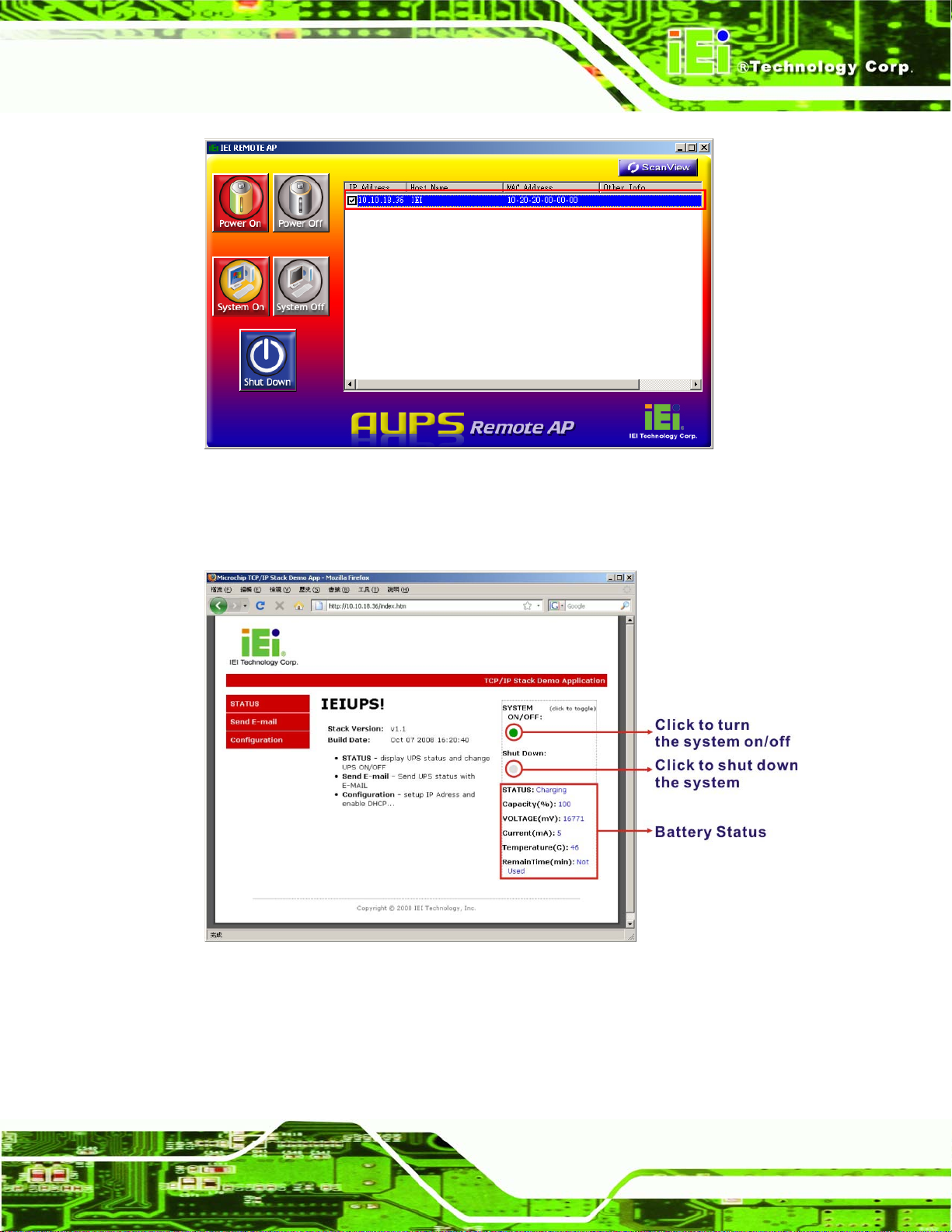
AUPS Series Power Module User Manual
Figure 4-18: IEI REMOTE AP – IP Address
Step 5:
Figure 4-19: Remote Management Web Interface - Status
Figure 4-19 shows in a web browser.
Step 6: To send an email to an administrator through the SMTP server, click Send
E-mail button on the left. Fill out the information as indicated in
Click the Send Message button to send the email.
Figure 4-20.
Page 33
Page 45

AUPS Series Power Module User Manual
Figure 4-20: Remote Management Web Interface - Send Email
Step 7: To configure the AUPS Series network setting, click the Configuration button
on the left.
Step 8: A window pro m pts for the user name and password. The default user name and
password for the LAN setting page are:
User name: admin
Password: IEI
If the user name and password has been change as described in Section
enter the new user name and password.
4.2.4,
Page 34
Figure 4-21: Enter User Name and Password
Page 46

AUPS Series Power Module User Manual
Step 9: The Board Configuration window appears. Configure the network settings and
click the Save Config button. Incorrect settings may cause the board to lose
network connectivity. Recovery options are provided on the next page. Step 0:
Figure 4-22: Board Configuration
Page 35
Page 47

AUPS Series Power Module User Manual
Appendix
A
A Hazardous Materials
Disclosure
Page 36
Page 48

AUPS Series Power Module User Manual
A.1 Hazardous Materials Disclosure Table for IPB Products
Certified as RoHS Compliant Under 2002/95/EC Without
Mercury
The details provided in this appendix are to ensure that the product is compliant with the
Peoples Republic of China (China) RoHS standards. The table below acknowledges the
presences of small quantities of certain materials in the product, and is appli cable to China
RoHS only.
A label will be placed on each product to indicate the estimated “Environmentally Friendly
Use Period” (EFUP). This is an estimate of the number of years that these substances
would “not leak out or undergo abrupt change.” This product may contain replaceable
sub-assemblies/components which have a shorter EFUP such as batteries and lamps.
These components will be separately marked.
Please refer to the table on the next page.
Page 37
Page 49

Toxic or Hazardous Substances and Elements Part Name
AUPS Series Power Module User Manual
Housing
Display
Printed Circuit
Board
Metal
Fasteners
Cable
Assembly
Fan Assembly
Power Supply
Assemblies
Lead
(Pb)
X O O O O X
X O O O O X
X O O O O X
X O O O O O
X O O O O X
X O O O O X
X O O O O X
Mercury
(Hg)
Cadmium
(Cd)
Hexavalent
Chromium
(CR(VI))
Polybrominated
Biphenyls
(PBB)
Polybrominated
Diphenyl
Ethers
(PBDE)
Battery
O: This toxic or hazardous substance is containe d in all of the homogeneo us mate rials for the p a rt is
below the limit requirement in SJ/T11363-2006
X: This toxic or hazardous substance is contained in at least one of the homogeneous materials for
this part is above the limit requirement in SJ/T11363-2006
O O O O O O
Page 38
Page 50

AUPS Series Power Module User Manual
此附件旨在确保本产品符合中国 RoHS 标准。以下表格标示此产品中某有毒物质的含量符
合中国 RoHS标准规定的限量要求。
本产品上会附有”环境友好使用期限”的标签,此期限是估算这些物质”不会有泄漏或突变”的
年限。本产品可能包含有较短的环境友好使用期限的可替换元件,像是电池或灯管,这些
元件将会单独标示出来。
部件名称
壳体
显示
印刷电路板
金属螺帽
电缆组装
风扇组装
电力供应组装
电池
O: 表示该有毒有害物质在该部件所有物质材料中的含量均在 SJ/T11363-2006 标准规定的限量要求以下。
X: 表示该有毒有害物质至少在该部件的某一均质材料中的含量超出 SJ/T11363-006 标准规定的限量要求。
有毒有害物质或元素
铅
(Pb)
X O O O O X
X O O O O X
X O O O O X
X O O O O O
X O O O O X
X O O O O X
X O O O O X
O O O O O O
汞
(Hg)
镉
(Cd)
六价铬
(CR(VI))
多溴联苯
(PBB)
多溴二苯
醚
(PBDE)
Page 39
