Page 1
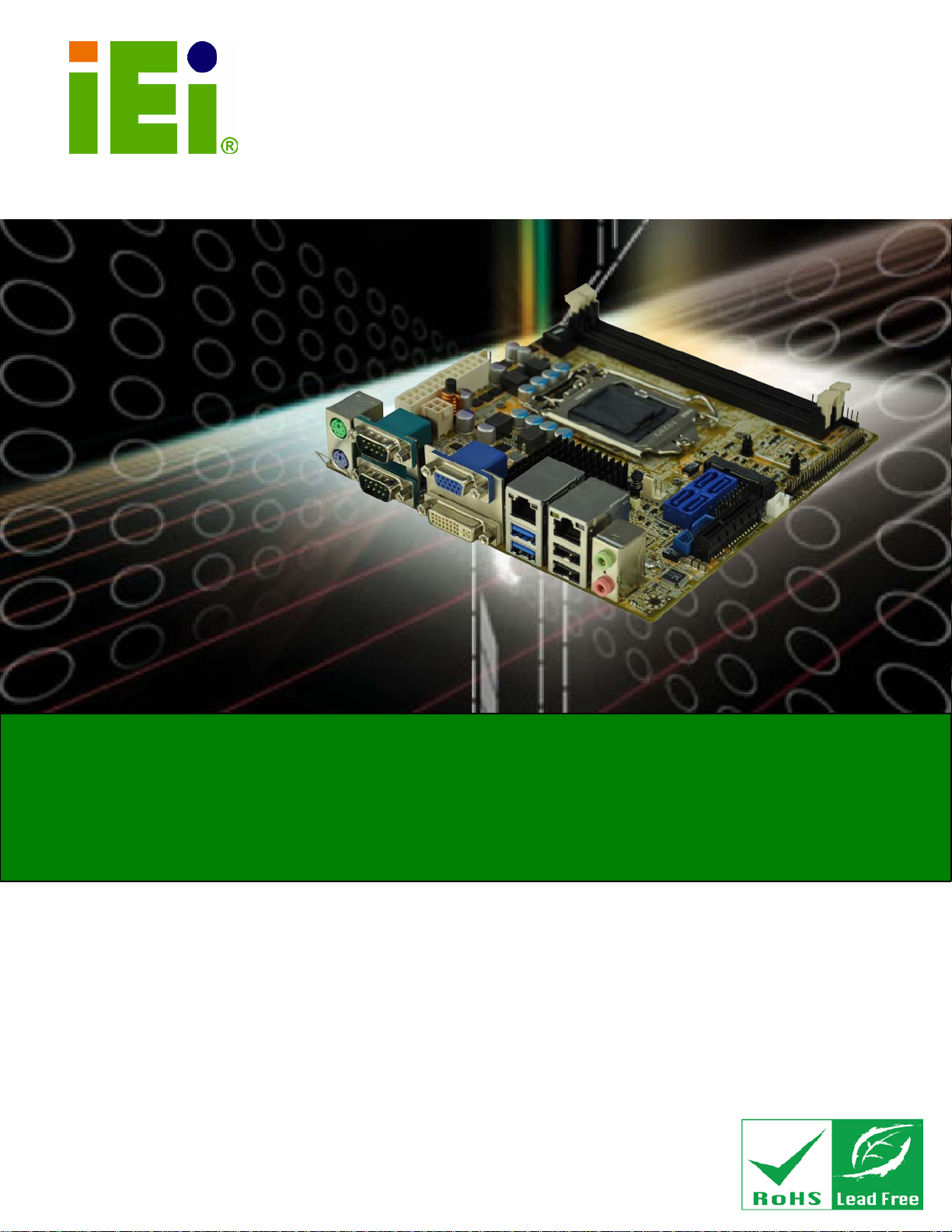
KINO-AQ870
Page I
KINO-AQ870
MODEL:
Mini-ITX SB C wit h Intel® Haswell CPU, DVI-D / V GA / DP,
Rev. 1.0 0 - 29 May, 2013
KINO-AQ870 CPU Card
IEI Technology Corp.
Du al Intel® PCIe GbE , USB 3.0, S ATA 6G b/s,
HD Audio and RoHS
User Manual
Page 2
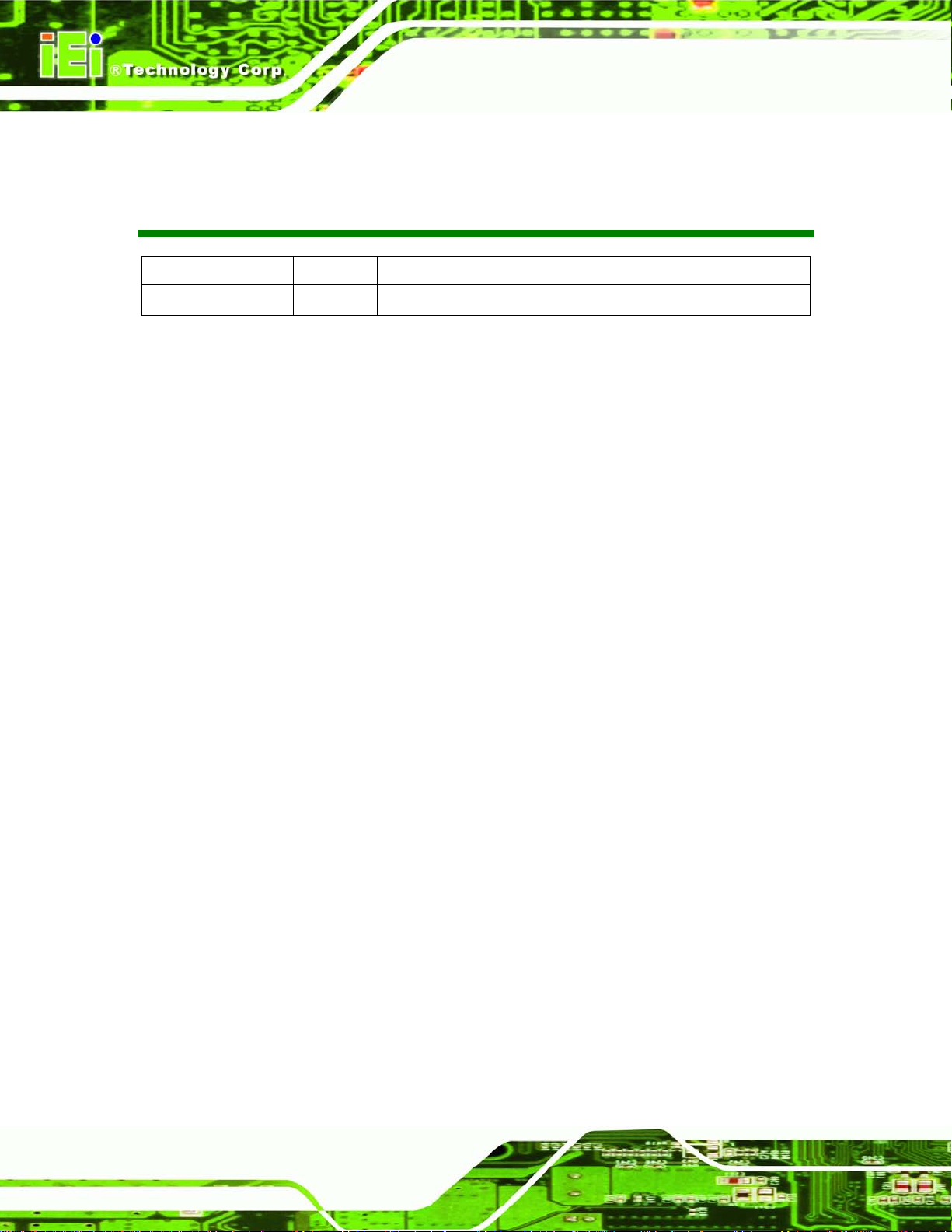
KINO-AQ870
Page II
Date Version Changes
29 May, 2013 1.00 Initial release
Revision
Page 3
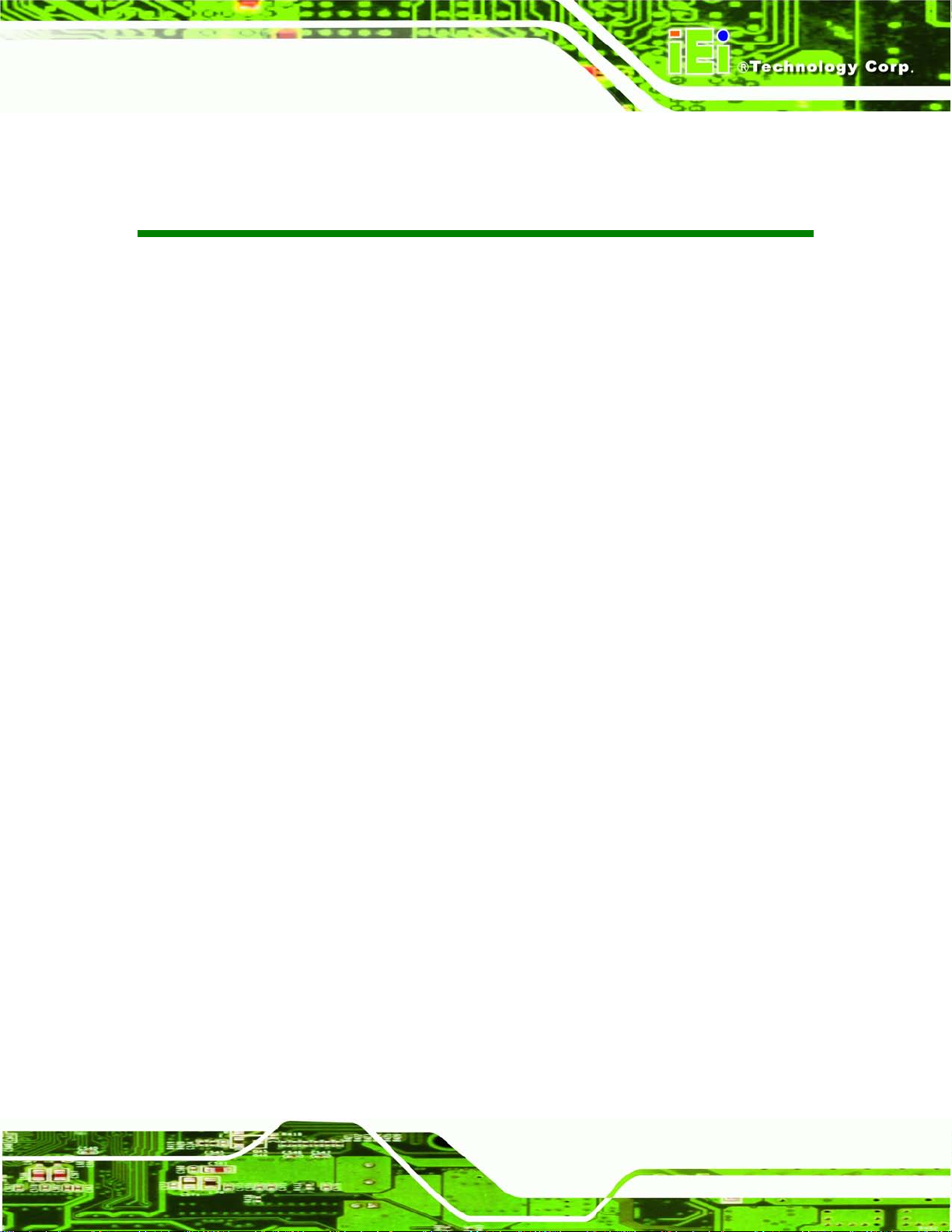
KINO-AQ870
Page III
Copyright
COP YRIGHT NOTICE
The information in this document is subject to change without prior notice in order to
improve rel iabilit y, design and funct ion and d oes not r epresent a com mitm ent on the part
of the manufacturer.
In no event will the manufacturer be liable for direct, indirect, special, incidental, or
consequential damages arising out of the use or inability to use the product or
documentation, even if advised of the possibility of such damages.
This document contains proprietary information protected by copyright. All rights are
reserved. No part of this manual may be reproduced by any mechanical, e lectronic, or
other means in any form without prior written permission of the manufacturer.
TRADEMARKS
All registered tradem ark s and produc t nam es ment ioned here in are us ed for identif icatio n
purposes only and m ay be trademarks and/or registe red trademarks of their respective
owners.
Page 4
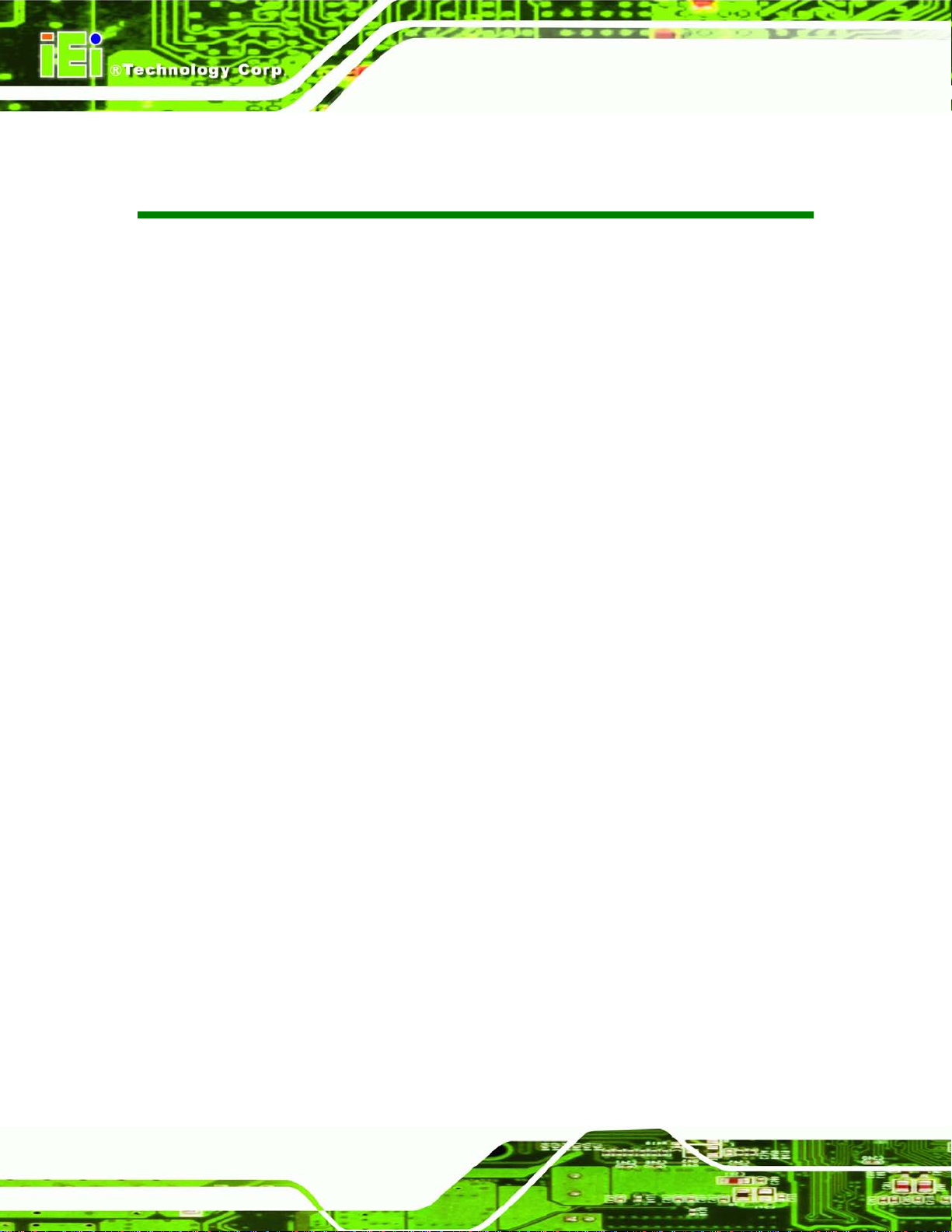
KINO-AQ870
Page IV
Table of Contents
1 INTRODUCTION .......................................................................................................... 1
1.1 INTRODUCTION ........................................................................................................... 2
1.2 FEATURES ................................................................................................................... 3
1.3 CONNECTORS ............................................................................................................. 4
1.4 DIMENSIONS ............................................................................................................... 5
1.5 DATA FLOW ................................................................................................................ 6
1.6 TECHNICAL SPECIFICATIONS ...................................................................................... 7
2 UNPACKING ................................................................................................................. 9
2.1 ANTI-STATIC PRECAUTIONS ...................................................................................... 10
2.2 UNPACKING PRECAUTIONS ....................................................................................... 10
2.3 PACKING LIST ............................................................................................................ 11
2.4 OPTIONAL ITEMS ...................................................................................................... 12
3 CONNECTORS ........................................................................................................... 14
3.1 PERIPHERAL INTERFACE CONNECTORS ..................................................................... 15
3.1.1 KINO-AQ870 Layout ....................................................................................... 15
3.1.2 Peripheral Interface Connectors ..................................................................... 16
3.1.3 External Interface Panel Connectors ............................................................... 17
3.2 INTERNAL PERIPHERAL CONNECTORS ...................................................................... 17
3.2.1 ATX Power Connector ..................................................................................... 17
3.2.2 AT/ATX Mode Select Switch ............................................................................. 18
3.2.3 Battery Connector ............................................................................................ 19
3.2.4 Clear CMOS Button ......................................................................................... 20
3.2.5 CPU Power Connector .................................................................................... 21
3.2.6 DDR3 SO-DIMM Slots .................................................................................... 22
3.2.7 Digital I/O Connector ...................................................................................... 22
3.2.8 Display Port Connector ................................................................................... 23
3.2.9 Fan Connector (CPU) ...................................................................................... 24
3.2.10 Fan Connector (System) ................................................................................ 25
3.2.11 Front Panel Connector ................................................................................... 26
Page 5
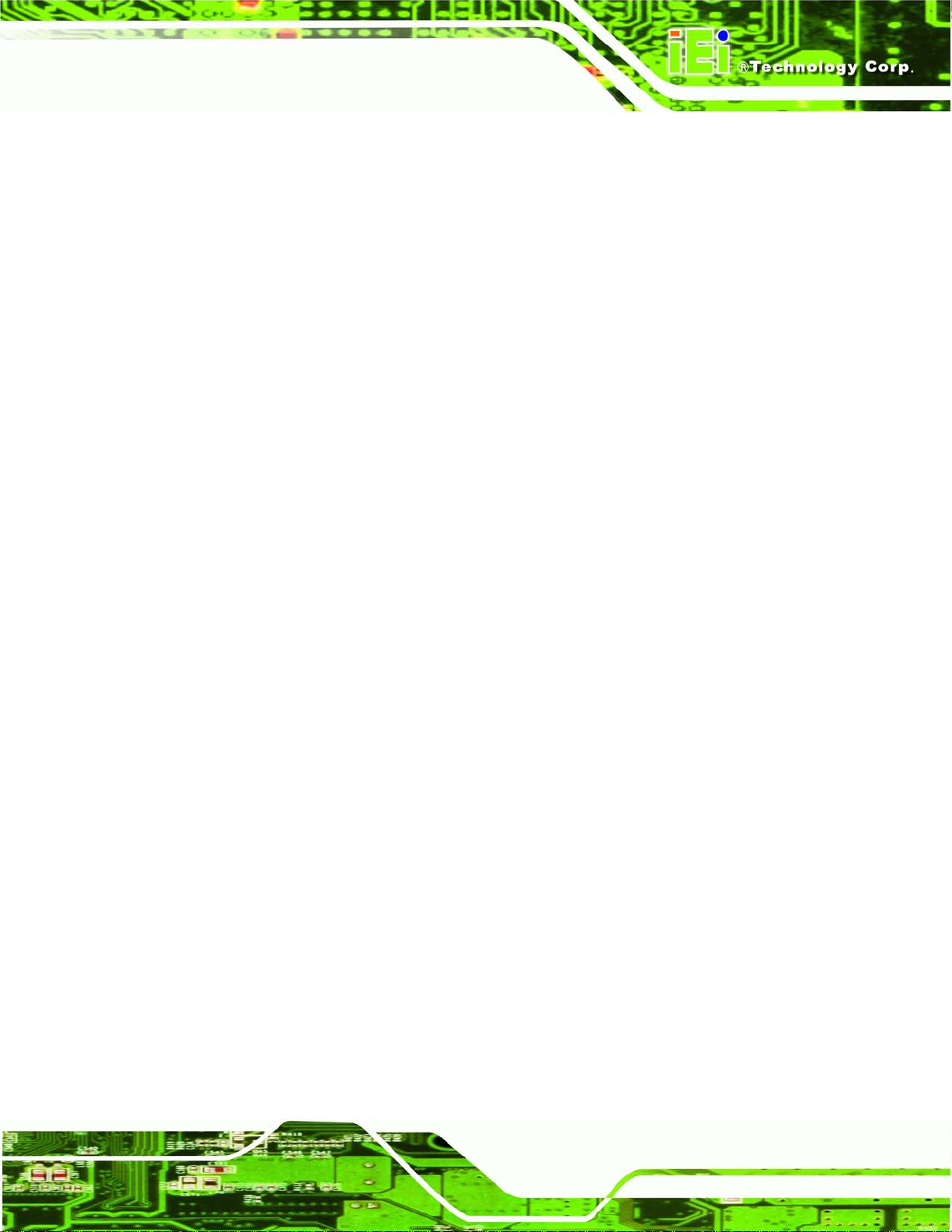
KINO-AQ870
Page V
3.2.12 Keyboard/Mouse Connector .......................................................................... 27
3.2.13 LAN LED Connector ...................................................................................... 28
3.2.14 PCIe x4 Slot ................................................................................................... 29
3.2.15 PCIe Mini Card Slot ...................................................................................... 30
3.2.16 SATA 6Gb/s Drive Connectors ....................................................................... 31
3.2.17 Serial Port Connector, RS-422/485 ................................................................ 31
3.2.18 Serial Port Connectors, RS-232 ..................................................................... 32
3.2.19 SMBUS Connector ......................................................................................... 33
3.2.20 TPM Connector .............................................................................................. 34
3.2.21 USB Connectors ............................................................................................. 35
3.3 EXTERNAL PERIPHERAL INTERFACE CONNECTOR PANEL ......................................... 37
3.3.1 Audio Connector .............................................................................................. 37
3.3.2 Ethernet and USB Connectors ......................................................................... 38
3.3.3 Keyboard/Mouse Connector ............................................................................ 40
3.3.4 RS-232 Serial Port Connectors ........................................................................ 40
3.3.5 VGA and DVI Connector ................................................................................. 41
4 INSTALLATION ......................................................................................................... 43
4.1 ANTI-STATIC PRECAUTIONS ...................................................................................... 44
4.2 INSTALLATION CONSIDERATIONS .............................................................................. 45
4.3 BASIC INSTALLATION ............................................................................................... 46
4.3.1 Socket LGA1150 CPU Installation .................................................................. 46
4.3.2 Cooling Kit Installation ................................................................................... 49
4.3.3 DIMM Installation ........................................................................................... 50
4.4 INTERNAL PERIPHERAL DEVICE CONNECTIONS ........................................................ 52
4.4.1 SATA Drive Connection ................................................................................... 52
4.5 EXTERNAL PERIPHERAL INTERFACE CONNECTION ................................................... 53
4.5.1 Audio Connection ............................................................................................. 54
4.5.2 DVI Display Device Connection ...................................................................... 54
4.5.3 LAN Connection ............................................................................................... 55
4.5.4 PS/2 Keyboard and Mouse Connection ........................................................... 56
4.6 INTEL
4.5.5 Serial Device Connection ................................................................................ 57
4.5.6 USB Connection ............................................................................................... 58
4.5.7 VGA Monitor Connection ................................................................................ 59
®
AMT SETUP PROCEDURE ............................................................................. 60
Page 6
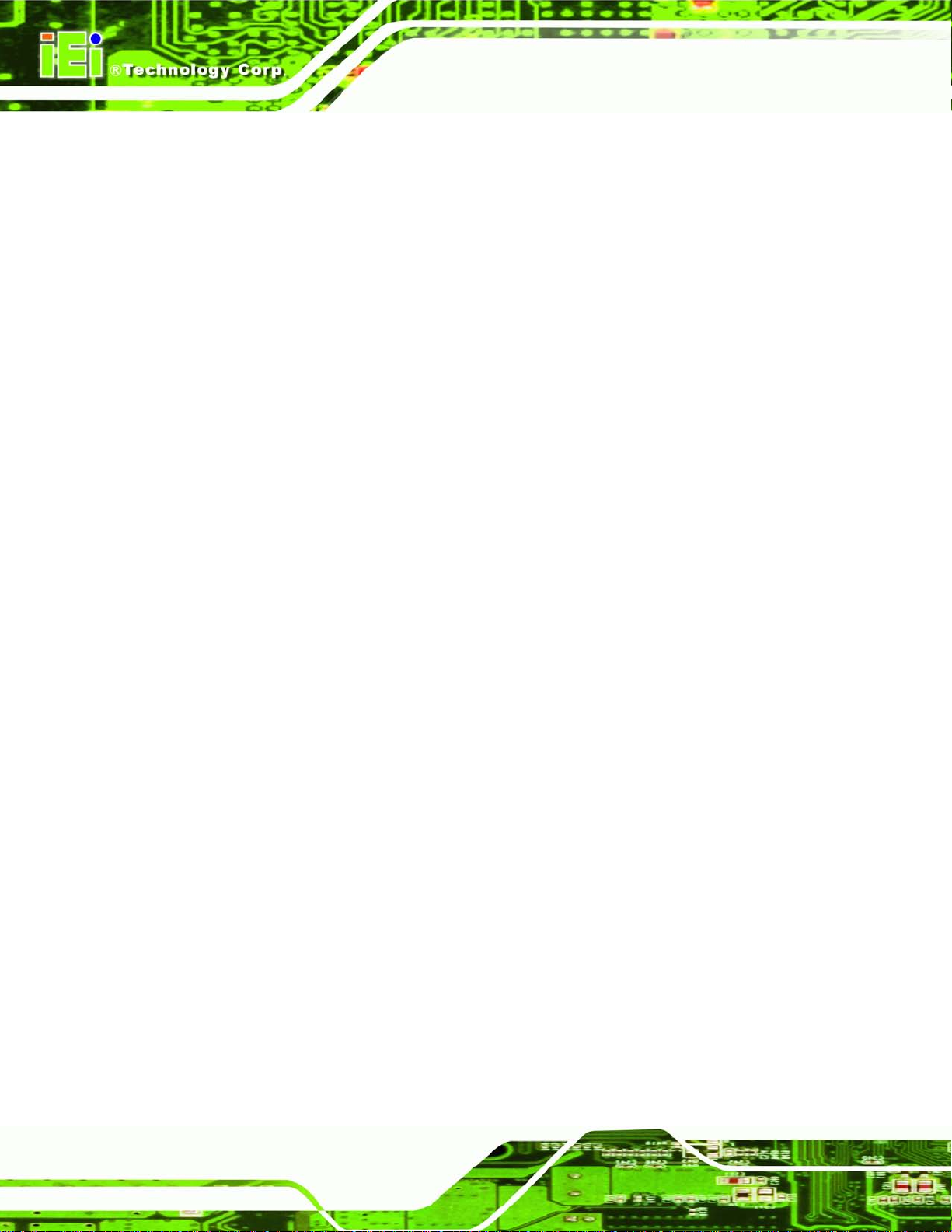
KINO-AQ870
Page VI
5 BIOS .............................................................................................................................. 62
5.1 INTRODUCTION ......................................................................................................... 63
5.1.1 Starting Setup ................................................................................................... 63
5.1.2 Using Setup ...................................................................................................... 63
5.1.3 Getting Help ..................................................................................................... 64
5.1.4 Unable to Reboot after Configuration Changes .............................................. 64
5.1.5 BIOS Menu Bar ................................................................................................ 64
5.2 MAIN ........................................................................................................................ 65
5.3 ADVANCED ............................................................................................................... 66
5.3.1 ACPI Configuration ......................................................................................... 67
5.3.2 Trusted Computing ........................................................................................... 68
5.3.3 CPU Configuration .......................................................................................... 70
5.3.4 SATA Configuration ......................................................................................... 71
5.3.5 Intel(R) Rapid Start Technology ....................................................................... 72
5.3.6 AMT Configuration .......................................................................................... 72
5.3.7 USB Configuration ........................................................................................... 74
5.3.8 F81866 Super IO Configuration ...................................................................... 75
5.3.8.1 Serial Port n Configuration ....................................................................... 76
5.3.9 F81866 H/W Monitor ....................................................................................... 81
5.3.9.1 Smart Fan Mode Configuration ................................................................ 82
5.3.10 Serial Port Console Redirection .................................................................... 83
5.3.10.1 Console Redirection Settings .................................................................. 84
5.3.11 IEI Feature ..................................................................................................... 87
5.4 CHIPSET ................................................................................................................... 88
5.4.1 PCH-IO Configuration .................................................................................... 89
5.4.1.1 PCH Azalia Configuration ........................................................................ 90
5.4.2 System Agent (SA) Configuration .................................................................... 91
5.4.2.1 Graphics Configuration ............................................................................. 91
5.5 BOOT ........................................................................................................................ 94
5.6 SECURITY ................................................................................................................. 96
5.7 EXIT ......................................................................................................................... 96
A BIOS MENU OPTIONS ............................................................................................. 98
B ONE KEY RECOVERY ........................................................................................... 101
Page 7
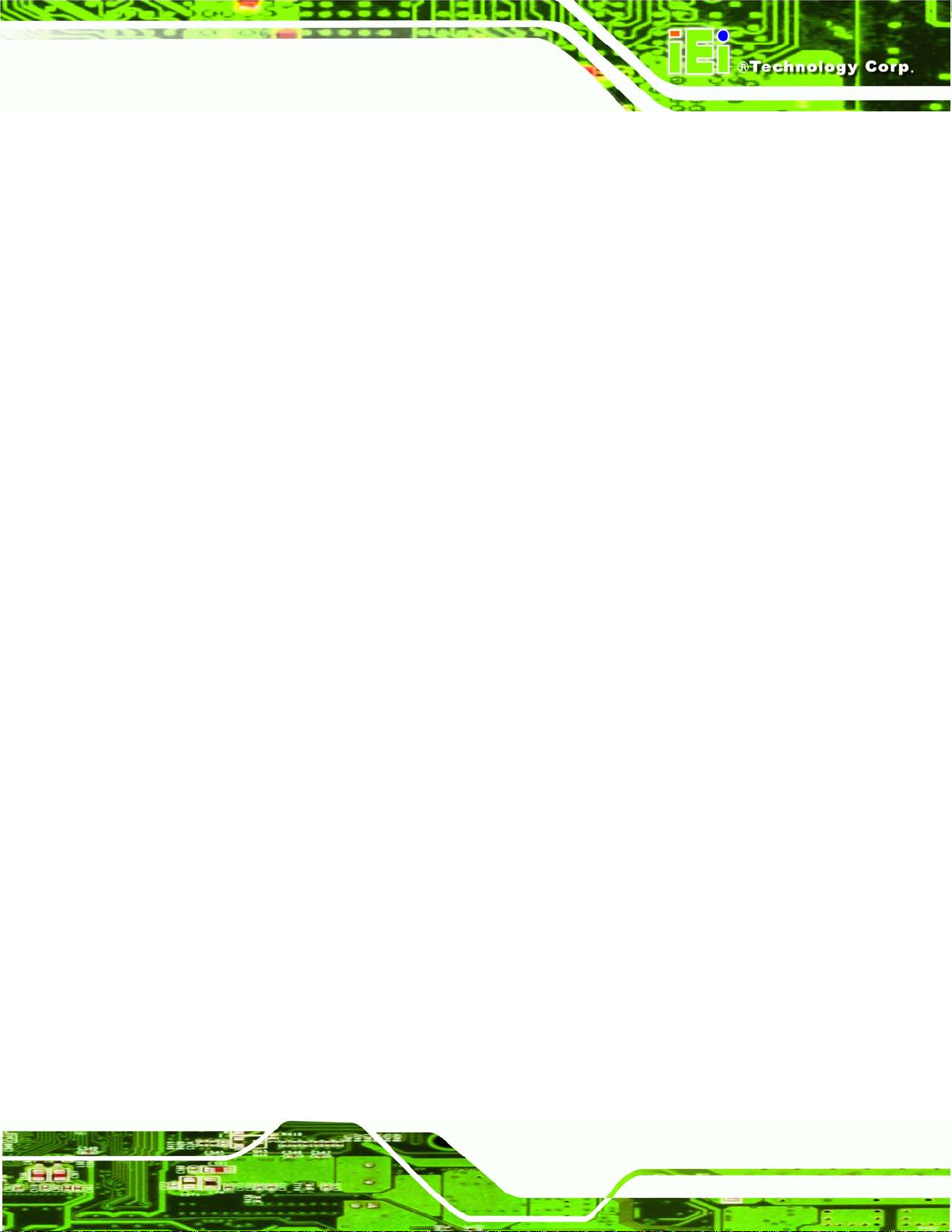
KINO-AQ870
Page VII
B.1 ONE KEY RECOVERY INTRODUCTION .................................................................... 102
B.1.1 System Requirement ....................................................................................... 103
B.1.2 Supported Operating System ......................................................................... 104
B.2 SETUP PROCEDURE FOR WINDOWS ........................................................................ 105
B.2.1 Hardware and BIOS Setup ............................................................................ 106
B.2.2 Create Partitions ........................................................................................... 106
B.2.3 Install Operating System, Drivers and Applications ...................................... 110
B.2.4 Building the Recovery Partition ..................................................................... 111
B.2.5 Create Factory Default Image ........................................................................ 113
B.3 AUTO RECOVERY SETUP PROCEDURE ..................................................................... 118
B.4 SETUP PROCEDURE FOR LINUX .............................................................................. 122
B.5 RECOVERY TOOL FUNCTIONS ................................................................................ 126
B.5.1 Factory Restore ............................................................................................. 127
B.5.2 Backup System ............................................................................................... 128
B.5.3 Restore Your Last Backup .............................................................................. 129
B.5.4 Manual ........................................................................................................... 130
B.6 RESTORE SYSTEMS FROM A LINUX SERVER THROUGH LAN .................................. 131
B.6.1 Configure DHCP Server Settings .................................................................. 132
B.6.2 Configure TFTP Settings ............................................................................... 133
B.6.3 Configure One Key Recovery Server Settings ............................................... 134
B.6.4 Start the DHCP, TFTP and HTTP ................................................................. 135
B.6.5 Create Shared Directory ................................................................................ 135
B.6.6 Setup a Client System for Auto Recovery ...................................................... 136
B.7 OTHER INFORMATION ............................................................................................ 139
B.7.1 Using AHCI Mode or ALi M5283 / VIA VT6421A Controller ....................... 139
B.7.2 System Memory Requirement ........................................................................ 141
C TERMINOLOGY ..................................................................................................... 142
D WATCHDOG TIMER .............................................................................................. 147
E HAZARDOUS MATERIALS DISCLOSURE ....................................................... 150
E.1 HAZARDOUS MATERIAL DISCLOSURE TAB LE FOR IPB PRODUCTS CERTIFIED AS
ROHS COMPLIANT UNDER 2002/95/EC WITHOUT MERCURY ..................................... 151
Page 8

KINO-AQ870
Page VIII
List of Figures
Figure 1-1: KINO-AQ870 ................................................................................................................. 2
Figure 1-2: Connectors
Figure 1-3: KINO-AQ870 Dimensions (mm)
Figure 1-4: Data Flow Diagram
Figure 3-1: Connector and Jumper Locati o n s
Figure 3-2: ATX Power Connector Location
Figure 3-3: AT/ATX Mode Select Switch Location
Figure 3-4: Battery Connector Location
Figure 3-5: Clear CMOS Button Location
Figure 3-6: CPU Power Connector Location
Figure 3-7: DDR3 SO-DIMM Slot Locations
Figure 3-8: Digital I/O Connector Location
Figure 3-9: Display Port Connector Location
Figure 3-10: CPU Fan Connector Locations
Figure 3-11: System Fan Connector Location
Figure 3-12: Front Panel Connector Location
Figure 3-13: Keyboard/Mouse Connector Location
Figure 3-14: LAN LED Connector Location
.................................................................................................................. 4
................................................................................. 5
...................................................................................................... 6
...........................................................................15
..............................................................................18
....................................................................19
.....................................................................................20
...................................................................................21
..............................................................................21
...............................................................................22
................................................................................23
............................................................................24
..............................................................................25
...........................................................................26
...........................................................................27
..................................................................28
...............................................................................29
Figure 3-15: PCIe x4 Slot Location
Figure 3-16: PCIe Mini Card Slot Location
Figure 3-17: SATA 6Gb/s Drive Connector Locations
Figure 3-18: RS-422/485 Connector Location
Figure 3-19: Serial Port Connector Loca tion .............................................................................33
Figure 3-20: SMBus Connector Location
Figure 3-21: TPM Connector Location
Figure 3-22: USB Connector Locations
Figure 3-23: KINO-AQ870 External Peripheral Interface Connector
Figure 3-24: Audio Connector
Figure 3-25: LAN Connector
Figure 3-26: RS-232 Serial Port Connector
Figure 3-27: VGA Connector
.............................................................................................30
.................................................................................30
..............................................................31
............................................................................32
...................................................................................34
........................................................................................35
......................................................................................36
.......................................37
.....................................................................................................38
........................................................................................................38
................................................................................40
.......................................................................................................41
Page 9

KINO-AQ870
Page IX
Figure 4-1: Disengage the CPU Socket Load Lever ..................................................................47
Figure 4-2: Remove Protective Cover
Figure 4-3: Insert the Socket LGA1150 CPU
Figure 4-4: Close the Socket LGA1150
Figure 4-5: Cooling Kit Support Bracket
Figure 4-6: DIMM Installation
Figure 4-7: SATA Drive Cable Connection
Figure 4-8: SATA Power Drive Connection
Figure 4-9: Audio Connector
Figure 4-10: DVI Connector
Figure 4-11: LAN Connection
Figure 4-12: PS/2 Keyboard/Mouse Connector
Figure 4-13: Serial Device Connector
Figure 4-14: USB Connector
Figure 4-15: VGA Connector
Figure B-1: IEI One Key Recovery Tool Menu
Figure B-2: Launching the Recovery Tool
Figure B-3: Recovery Tool Setup Menu
.........................................................................................47
..............................................................................48
.......................................................................................49
....................................................................................50
.......................................................................................................51
.................................................................................52
................................................................................53
.......................................................................................................54
.........................................................................................................55
......................................................................................................56
.........................................................................57
.........................................................................................58
........................................................................................................59
.......................................................................................................60
.........................................................................102
...............................................................................107
...................................................................................107
Figure B-4: Command Prompt
Figure B-5: Partition Creation Commands
Figure B-6: Launching the Recovery Tool
Figure B-7: Manual Recovery Environment fo r Windows
Figure B-8: Building the Recovery Partition
Figure B-9: Press Any Key to Continue
Figure B-10: Press F3 to Boot into Recovery Mode
Figure B-11: Recovery Tool Menu
Figure B-12: About Symantec Ghost Window
Figure B-13: Symantec Ghost Path
Figure B-14: Select a Local Source Drive
Figure B-15: Select a Source Partition from Basic Drive
Figure B-16: File Name to Copy Image to
Figure B-17: Compress Image
Figure B-18: Image Creation Confirmation
Figure B-19: Image Creation Complete
Figure B-20: Image Creation Complete
..................................................................................................108
...............................................................................109
...............................................................................111
......................................................111
............................................................................112
...................................................................................112
................................................................113
............................................................................................113
.........................................................................114
..........................................................................................114
................................................................................115
.......................................................115
................................................................................116
...................................................................................................116
..............................................................................117
....................................................................................117
....................................................................................117
Page 10

KINO-AQ870
Page X
Figure B-21: Press Any Key to Continue .................................................................................118
Figure B-22: Auto Recovery Utility
Figure B-23: Launching the Recovery Tool
Figure B-24: Auto Recovery Environment for Windows
Figure B-25: Building the Auto Recovery Partition
Figure B-26: Factory Default Image Confirmation
Figure B-27: Image Creation Complete
Figure B-28: Press any key to continue
Figure B-29: Partitions for Linux
Figure B-30: Manual Recovery Environment for Linux
Figure B-31: Access menu.lst in Linux (Text Mode)
Figure B-32: Recovery Tool Menu
Figure B-33: Recovery Tool Main Menu
Figure B-34: Restore Factory Default
Figure B-35: Recovery Complete Window
Figure B-36: Backup System
Figure B-37: System Backup Complete Window
Figure B-38: Restore Backup
...........................................................................................119
.............................................................................119
........................................................119
.................................................................120
..................................................................120
....................................................................................121
...................................................................................121
...............................................................................................123
..........................................................124
...............................................................125
............................................................................................125
...................................................................................126
.......................................................................................127
...............................................................................128
.....................................................................................................128
....................................................................129
....................................................................................................129
Figure B-39: Restore System Backup Complete Window
Figure B-40: Symantec Ghost Window
......................................................130
....................................................................................130
Page 11

KINO-AQ870
Page XI
List of Tables
Table 1-1: Technical Specifications .............................................................................................. 8
Table 3-1: Peripheral Interface Connectors
Table 3-2: Rear Panel Connectors
Table 3-3: ATX Power Connector Pinouts
Table 3-4: AT/ATX Mode Select Switch Settings
Table 3-5: Battery Connector Pinouts
Table 3-6: Clear CMOS Button Settings
Table 3-7: CPU Power Connector Pinouts
Table 3-8: Digital I/O Connector Pinouts
Table 3-9: Display Port Connector Pinouts
Table 3-10: CPU Fan Connector Pinouts
Table 3-11: System Fan Connector Pinouts
Table 3-12: Front Panel Connector Pinouts
Table 3-13: Keyboard/Mouse Connector Pinouts
Table 3-14: LAN LED Connector Pinouts
Table 3-16: RS-422/485Connector Pinouts
Table 3-17: Serial Port Connector Pinouts
Table 3-18: SMBus Connector Pinouts
...............................................................................17
..............................................................................................17
..................................................................................18
.......................................................................19
........................................................................................20
.....................................................................................20
.................................................................................22
....................................................................................23
...............................................................................24
....................................................................................25
..............................................................................26
...............................................................................27
.....................................................................28
...................................................................................29
................................................................................32
................................................................................33
......................................................................................34
Table 3-19: TPM Connector Pinouts
Table 3-20: USB 2.0 Conn ector Pinouts (USB1, USB2)
Table 3-21: USB 3.0 Conn ector Pinouts (CN4)
Table 3-22: LAN2_USB2 Connector Pinouts
Table 3-23: LAN1_USB1 Connector Pinouts .............................................................................39
Table 3-24: PS/2 Connector Pinouts
Table 3-25: RS-232 Se ria l Por t Connector Pinouts
Table 3-26: VGA Connector Pinouts
Table 3-27: DVI Connector Pinouts
Table 5-1: BIOS Navigation Keys
...........................................................................................35
............................................................36
..........................................................................36
.............................................................................39
...........................................................................................40
...................................................................41
...........................................................................................42
.............................................................................................42
................................................................................................64
Page 12

KINO-AQ870
Page XII
List of BIOS Menus
BIOS Menu 1: Main .......................................................................................................................66
BIOS Menu 2: Advanced
BIOS Menu 3: ACPI Configuration
BIOS Menu 4: Trusted Computing
BIOS Menu 5: CPU Configuration
BIOS Menu 6: SATA
BIOS Menu 7: Intel(R) Rapid Start Technology
BIOS Menu 8: AMT Configuration
BIOS Menu 9: USB Configuration
BIOS Menu 10: Super IO Configuration
BIOS Menu 11: Serial Port n Configuration Menu
BIOS Menu 12: Hardware Health Configuration
BIOS Menu 13: FAN 1 Configuration
BIOS Menu 14: Serial Port Console Redirection
BIOS Menu 15: Console Redirection Settings
BIOS Menu 16: IEI Feature
BIOS Menu 17: Chipset
BIOS Menu 18:PCH-IO Configuration
Configuration .............................................................................................71
..............................................................................................................67
..............................................................................................67
..............................................................................................69
...............................................................................................70
.........................................................................72
...............................................................................................73
...............................................................................................74
......................................................................................75
.....................................................................76
........................................................................81
..........................................................................................82
.......................................................................84
...........................................................................85
...........................................................................................................87
................................................................................................................88
.........................................................................................89
BIOS Menu 19:PCH-IO Configuration
BIOS Menu 20: System Agent (SA) Configuration
BIOS Menu 21: Graphics Configuration
BIOS Menu 22: Graphics Configuration
BIOS Menu 23: Boot
BIOS Menu 24: Security
BIOS Menu 25:Exit
BIOS Menu 26: IEI Feature
.........................................................................................90
....................................................................91
.....................................................................................92
.....................................................................................93
.....................................................................................................................94
...............................................................................................................96
........................................................................................................................97
.........................................................................................................122
Page 13

KINO-AQ870
Page 1
Chapter
1
1 Introduction
Page 14

KINO-AQ870
Page 2
1.1 Introduction
Figure 1-1: KINO-AQ870
The KINO-AQ870 is a Mini-ITX motherboard. It accepts a LGA1150 Intel® Haswell
processor and supports two 204-pin 1066/1333/1600 MHz dual-channel DD R3 SDRAM
unbuffered DIMMs up to 16 GB.
The integrated Intel® Q87 System Chipset supports two GbE LAN: one through the Intel®
I217LM with Intel® AMT supported and the other through the Intel® I211 PCIe controller.
The KINO-AQ870 includes a VGA connector and a DVI-D connector. Expansion and I/O
include one PCIe x4 slot, two USB 3.0 connectors on the rear panel, two USB 3.0
connectors by pin header, two USB 2.0 connectors on the rear panel, four USB 2.0
connectors by pin header and four SATA 6Gb/s connectors . Serial device connectivit y is
provided by one internal RS-422/485 connector, two external RS-232 connectors and
three internal RS-232 connectors.
Page 15

KINO-AQ870
Page 3
1.2 Features
Some of the KINO-AQ870 motherboard features are listed below:
LGA1150 Intel® Hasswell processor supported
DDR3 1066/1333/1600 MHz dual channel SDRAM
3D micro-architecture enhancements supports for DX11.1, OCL 1.2 and
Rich media acceleration for hardware decode and encode acceleration
Intel® GbE Lan with Intel® AMT 9.0 supported
High speed I/O interface for USB 3.0, SATA 6Gb/s and mSATA supported
IEI Jumper-less function
OGL3.2
Page 16

KINO-AQ870
Page 4
1.3 Connectors
The connectors on the KINO-AQ870 are shown in the figure below.
Figure 1-2: Connectors
Page 17

KINO-AQ870
Page 5
1.4 Dimens ions
The dimensions of the board are listed below:
Length: 170 mm
Width: 170 mm
Figure 1-3: KINO-AQ870 Dimensions (mm)
Page 18

KINO-AQ870
Page 6
1.5 Data Flow
Figure 1-4 shows the data flow between the system chipset, the CPU and other
components installed on the motherboard.
Figure 1-4: Data Flow Diagram
Page 19

KINO-AQ870
Page 7
1.6 Technical Specifications
KINO-AQ870 technical specifications are listed below.
Specification KINO-AQ870
CPU
PCH
Mem ory
BIOS
Ethernet
Graphic Engine
Display Output
Super I/O
LGA1 150 socket supports Intel® Haswell processor
Intel® Q87
Two 240-pin 1066/1333/1600 MHz dual-channel DDR3
SDRAM Unbuffered DIMM supported (system max. 16GB)
UEFI BIOS
Intel® I211 PCIe controller
Intel® I217LM with Intel® AMT supported
Support for DX11.1 and OpenGL3.2
Full MPEG2, VC1, AVC Decode
DVI-D integrated in the CPU
VGA integrated in the Intel® Q87
DisplayPort integrated in the CPU (pin header for changing to
HDMI, LVDS, VGA)
Fintek F81866
EC
Audio
Digit al I/O
Watchdog Timer
Expansions
PCIe
I/O Interface Connectors
Audio Connector
Ethernet
ITE 8519
Realtek ALC662 HD Audio codec
8-bit digital I/O (4-bit input, 4-bit output)
Software programmable supports 1~255 sec. system reset
1 x PCIex4 slot
1 x Mini PCIe card slot (colay mSATA)
Two external audio jacks (Line-out, Mic)
Two RJ-45 ports
Page 20

KINO-AQ870
Page 8
Specification KINO-AQ870
Keyboard/Mouse
TPM
SMBus
Fan
Ser ial Ports
USB Ports
Front Panel
LAN LED
Storage
1 x 6-pin wafer for PS/2 KB/MS
1 x 6-pin connector for PS2 KB/MS (Rear I/O)
1 x 20-pin header
1 x 4-pin wafer
1 x 4-pin CPU fan connector
1 x 4-pin system fan connector
5 x RS-232 (2x Rear I/O, 3x pin header)
1 x RS-422/485 via 4-pin wafer
4 x USB3.0 (2x Rear I/O, 2x pin header)
6 x USB2.0 (2x Rear I/O, 4x pin header)
1 x Front Panel (Power LED, HDD LED, Speaker, Power
Button, Reset Button)
2 x 2-pin header for LAN1 LED, LAN2 LED
S erial ATA
Environmental and Power Specifications
Power Supply
Power Consumption
Operating Temperature
Humidity
Physical Specifications
Dimensions
Weight GW/NW
Table 1-1: Technical Specifications
4 x SATA 6Gb/s with raid support
ATX Power Supply
3.3V@1.11A, 5V@3.01A, 12V@0.12A, Vcore@6.32A,
5VSB@0.15A (Intel® 2.60GHz CPU with two 1600MHz 2GB
DDR3 memory)
-20ºC ~ 60ºC
5% ~ 95% (non-condensing)
170 mm x 170 mm
900 g / 450 g
Page 21

KINO-AQ870
Page 9
Chapter
2
2 Unpacking
Page 22

KINO-AQ870
Page 10
2.1 Anti-static Precautions
WARNING!
Static electricity can destroy certain electronics. Make sure to follow the
ESD precautions to preve nt damage to the product, and injur y to the
user.
Make sure to adhere to the following guidelines:
Wear an anti-static wristband: Wearing an anti-static wristband can prevent
electrostatic discharge.
Self-grounding: Touch a grounded conductor every few minutes to discharge
any excess static buildup.
Use an anti-static pad: When configuring any circuit board, place it on an
anti-static mat.
Only handle the edges of the PCB: Don't touch the surface of the
motherboard. Hold the motherboard by the edges when handling.
2.2 Unpacking Precautions
When the KINO-AQ870 is unpacked, please do the following:
Follow the antistatic guidelines above.
Make sure the packing box is facing upwards when opening.
Make sure all the packing list items are present.
Page 23

KINO-AQ870
Page 11
2.3 Pack i ng Lis t
NOTE:
If any of the components listed in the checklist below are missing, do not
proceed with the installation. Contact the IEI reseller or vendor the
KINO-AQ870 was purchased from or contact an IEI sales representative
directly by sending an email to
The KINO-AQ870 is shipped with the following components:
Quantity Item and Part Number Ima g e
1 KINO-AQ870 motherboard
4 SATA cable
(P/N: 32801-000703-200-RS)
1 I/O shielding
(P/N: 45014-0008C0-00-RS)
1 Mini jumper pack (2.0mm)
sales@iei.com.tw.
1 Utility CD
1 One Key Recovery CD
