Page 1
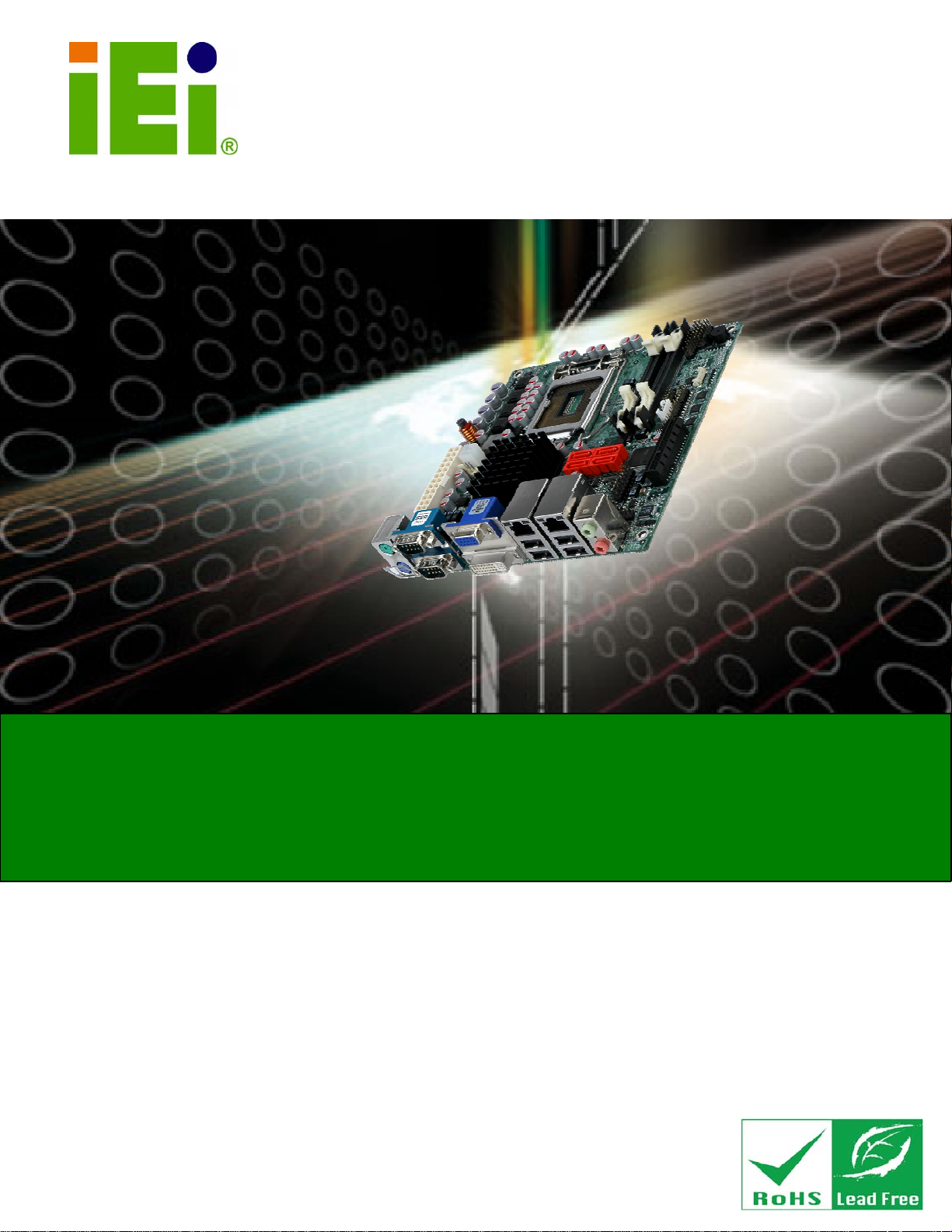
KINO-AH612
KINO-AH612 CPU Card
IEI Technology Corp.
MODEL:
KINO-AH612
Mini-ITX SBC Supports LGA1155 for Intel® Core™ i7/i5/i3/Pentium®/
Celeron® CPU, DDR3, A VGA/DVI-D, Dual PCIe GbE, Eight USB 2.0,
Four SATA 3Gb/s, HD Audio and RoHS
User Manual
Rev. 1.01 - 31 January, 2013
Page I
Page 2
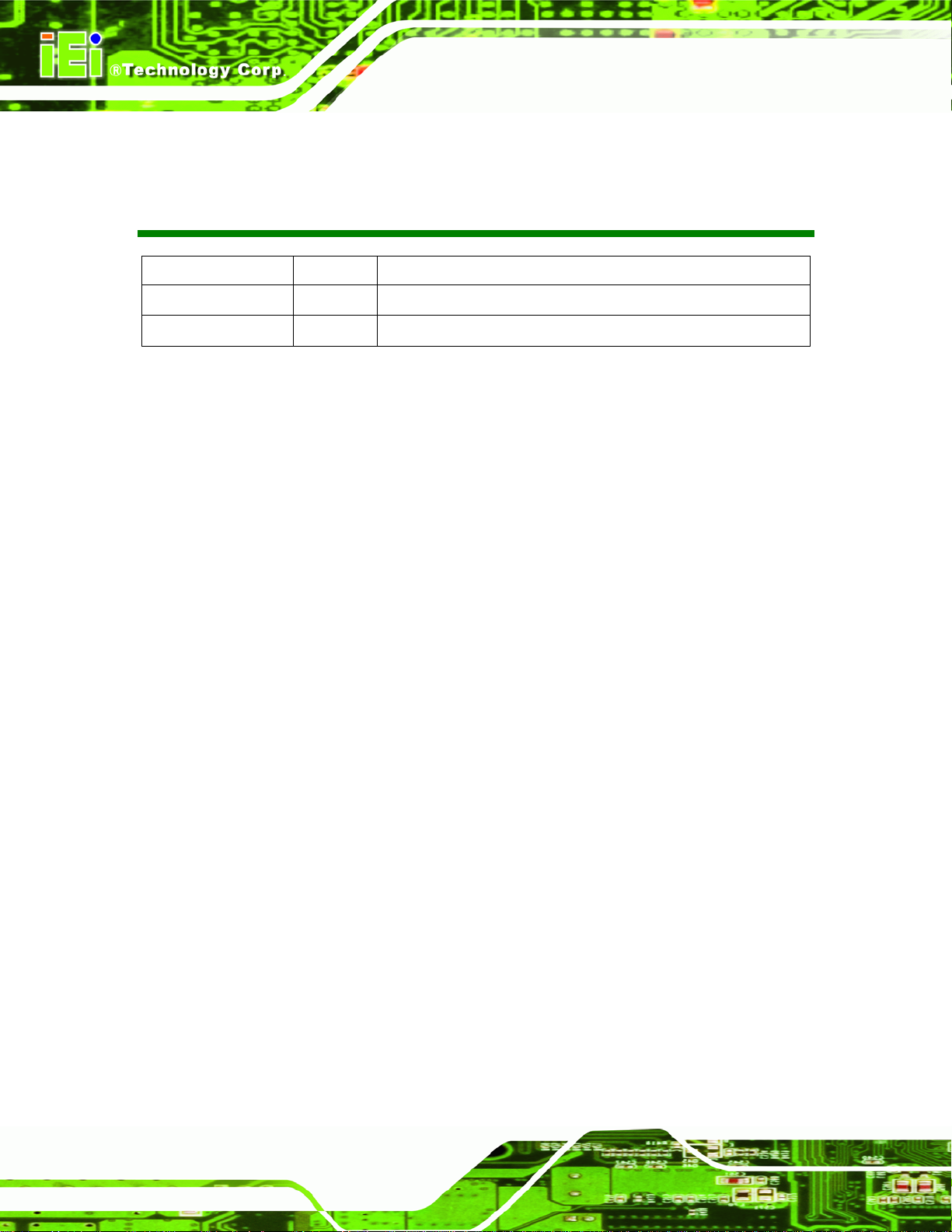
KINO-AH612
Revision
Date Version Changes
31 January, 2013 1.01 Updated pinouts for the Digital I/O and RS-422/485 serial port connectors
23 February, 2012 1.00 Initial release
Page II
Page 3
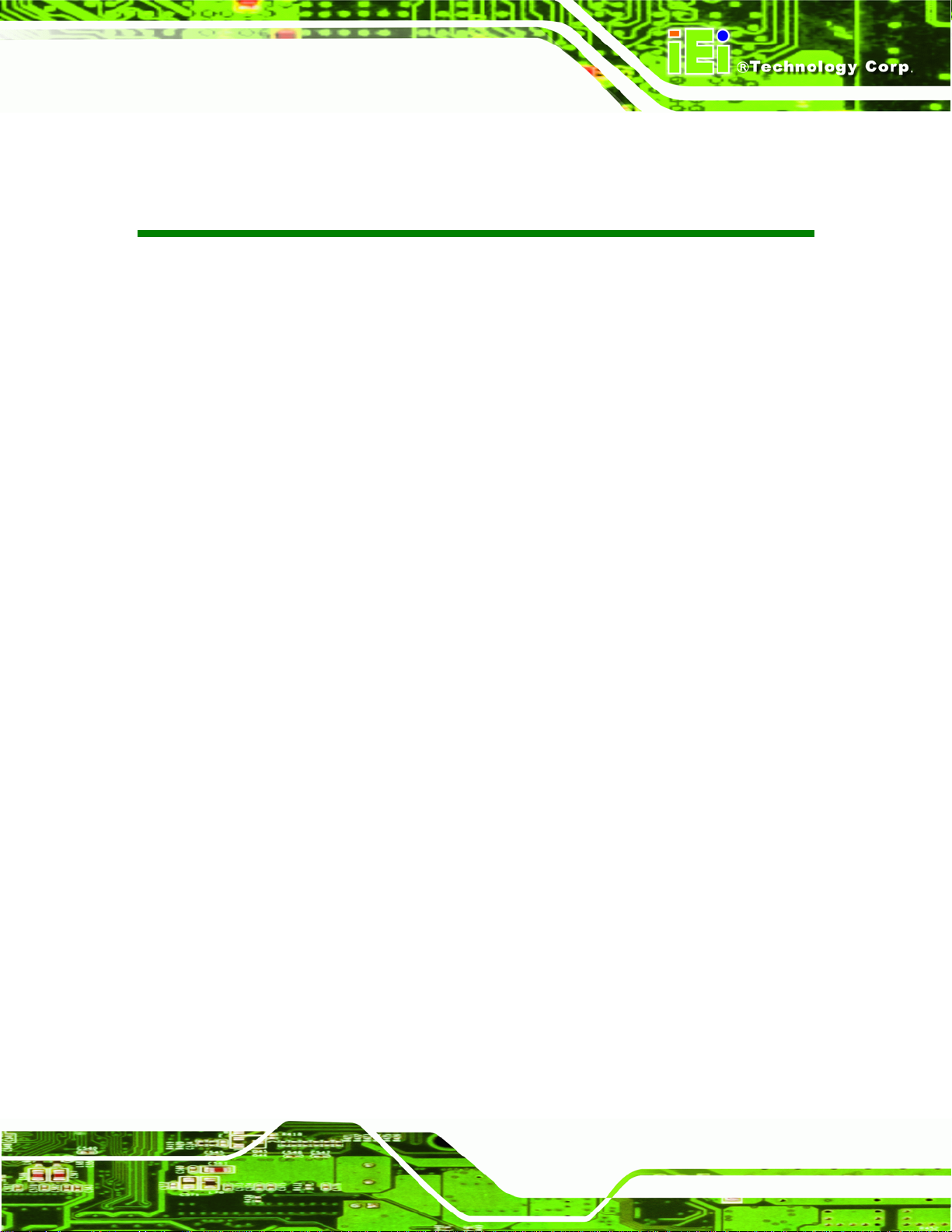
KINO-AH612
COPYRIGHT NOTICE
The information in this document is subject to change without prior notice in order to
improve reliability, design and function and does not represent a commitment on the part
of the manufacturer.
In no event will the manufacturer be liable for direct, indirect, special, incidental, or
consequential damages arising out of the use or inability to use the product or
documentation, even if advised of the possibility of such damages.
This document contains proprietary information protected by copyright. All rights are
Copyright
reserved. No part of this manual may be reproduced by any mechanical, electronic, or
other means in any form without prior written permission of the manufacturer.
TRADEMARKS
All registered trademarks and product names mentioned herein are used for identification
purposes only and may be trademarks and/or registered trademarks of their respective
owners.
Page III
Page 4
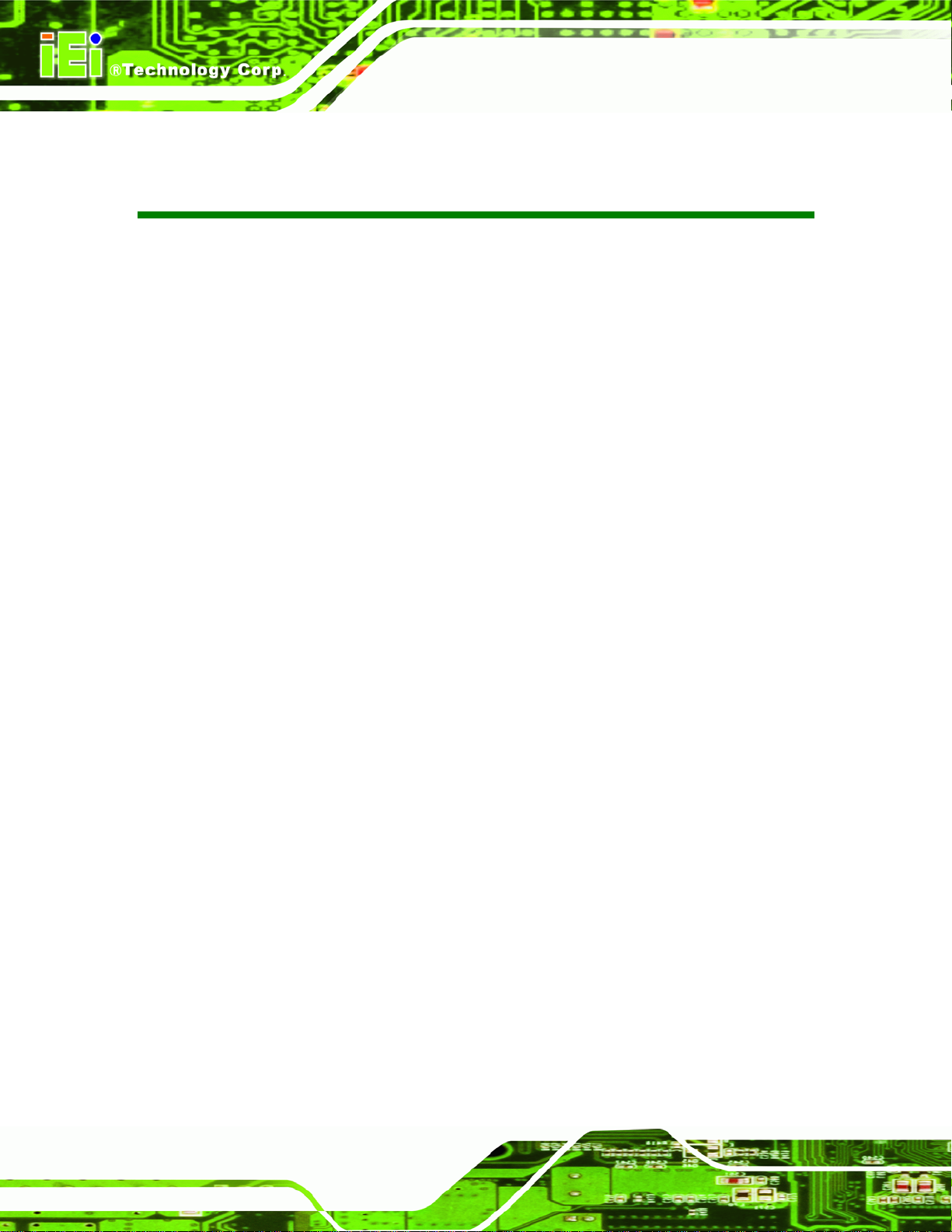
KINO-AH612
Table of Contents
1 INTRODUCTION.......................................................................................................... 1
1.1 INTRODUCTION........................................................................................................... 2
1.2 CONNECTORS ............................................................................................................. 3
1.3 DIMENSIONS............................................................................................................... 4
1.4 DATA FLOW................................................................................................................ 5
1.5 TECHNICAL SPECIFICATIONS ...................................................................................... 6
2 UNPACKING................................................................................................................. 8
2.1 ANTI-STATIC PRECAUTIONS........................................................................................ 9
2.2 UNPACKING PRECAUTIONS......................................................................................... 9
2.3 PACKING LIST........................................................................................................... 10
2.4 OPTIONAL ITEMS.......................................................................................................11
3 CONNECTORS ........................................................................................................... 13
3.1 PERIPHERAL INTERFACE CONNECTORS..................................................................... 14
3.1.1 KINO-AH612 Layout....................................................................................... 14
3.1.2 Peripheral Interface Connectors ..................................................................... 15
3.1.3 External Interface Panel Connectors............................................................... 16
3.2 INTERNAL PERIPHERAL CONNECTORS ...................................................................... 16
3.2.1 ATX Power Supply Connector ......................................................................... 16
3.2.2 Audio Connector .............................................................................................. 17
3.2.3 Battery Connector............................................................................................ 18
3.2.4 BIOS Update Connector.................................................................................. 19
3.2.5 DDR3 SO-DIMM Slots .................................................................................... 20
3.2.6 Digital I/O Connector...................................................................................... 20
3.2.7 Fan Connector (CPU)...................................................................................... 21
3.2.8 Fan Connector (System) .................................................................................. 22
3.2.9 Front Panel Connector.................................................................................... 22
3.2.10 I2C Connector................................................................................................ 23
3.2.11 Keyboard/Mouse Connector........................................................................... 24
3.2.12 PCIe x4 Slot ................................................................................................... 25
Page IV
Page 5
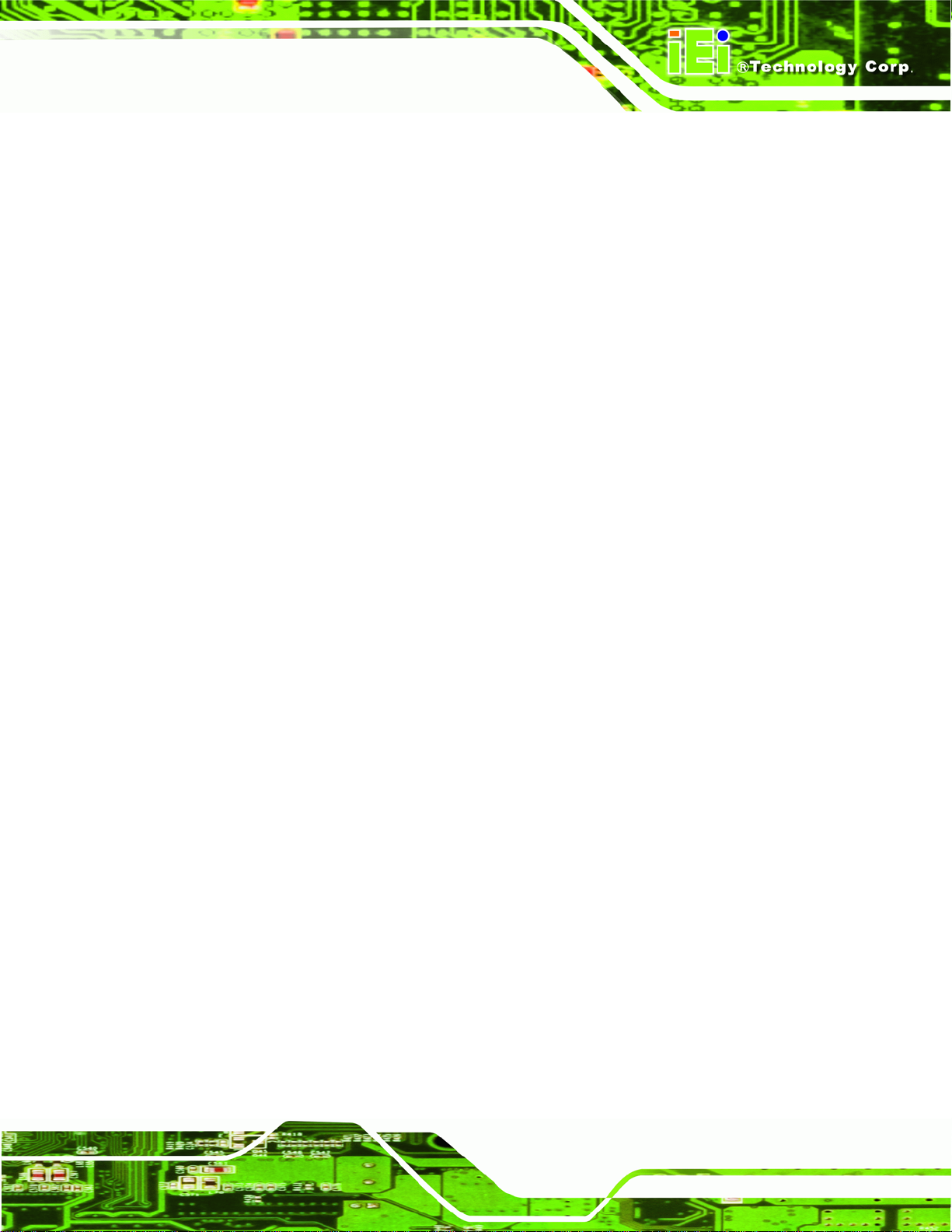
KINO-AH612
3.2.13 Power Connector........................................................................................... 26
3.2.14 SATA Drive Connectors................................................................................. 27
3.2.15 Serial Port Connector (RS-232)..................................................................... 27
3.2.16 Serial Port Connector (RS-422/RS-485)........................................................ 28
3.2.17 SMBus Connector .......................................................................................... 29
3.2.18 TPM Connector.............................................................................................. 30
3.2.19 USB Connector .............................................................................................. 31
3.3 EXTERNAL PERIPHERAL INTERFACE CONNECTOR PANEL ......................................... 32
3.3.1 Audio Connector .............................................................................................. 33
3.3.2 Ethernet and USB Connector........................................................................... 33
3.3.3 Keyboard and PS/2 Mouse Connector............................................................. 34
3.3.4 Serial Port Connector...................................................................................... 35
3.3.5 DVI-D + VGA Connector ................................................................................ 36
4 INSTALLATION ......................................................................................................... 38
4.1 ANTI-STATIC PRECAUTIONS...................................................................................... 39
4.2 INSTALLATION CONSIDERATIONS.............................................................................. 40
4.3 BASIC INSTALLATION ............................................................................................... 41
4.3.1 Socket LGA1155 CPU Installation .................................................................. 41
4.3.2 Cooling Kit Installation ................................................................................... 44
4.3.3 DIMM Installation........................................................................................... 46
4.4 JUMPER SETTINGS .................................................................................................... 47
4.4.1 AT/ATX Mode Select Jumper ........................................................................... 47
4.4.2 Clear CMOS Jumper........................................................................................ 48
4.5 INTERNAL PERIPHERAL DEVICE CONNECTIONS........................................................ 49
4.5.1 SATA Drive Connection................................................................................... 49
4.6 EXTERNAL PERIPHERAL INTERFACE CONNECTION................................................... 51
4.6.1 Audio Connection............................................................................................. 51
4.6.2 DVI Connection ............................................................................................... 52
4.6.3 LAN Connection............................................................................................... 53
4.6.4 USB Connection............................................................................................... 54
4.6.5 VGA Monitor Connection ................................................................................ 55
5 BIOS SCREENS........................................................................................................... 57
5.1 INTRODUCTION......................................................................................................... 58
Page V
Page 6
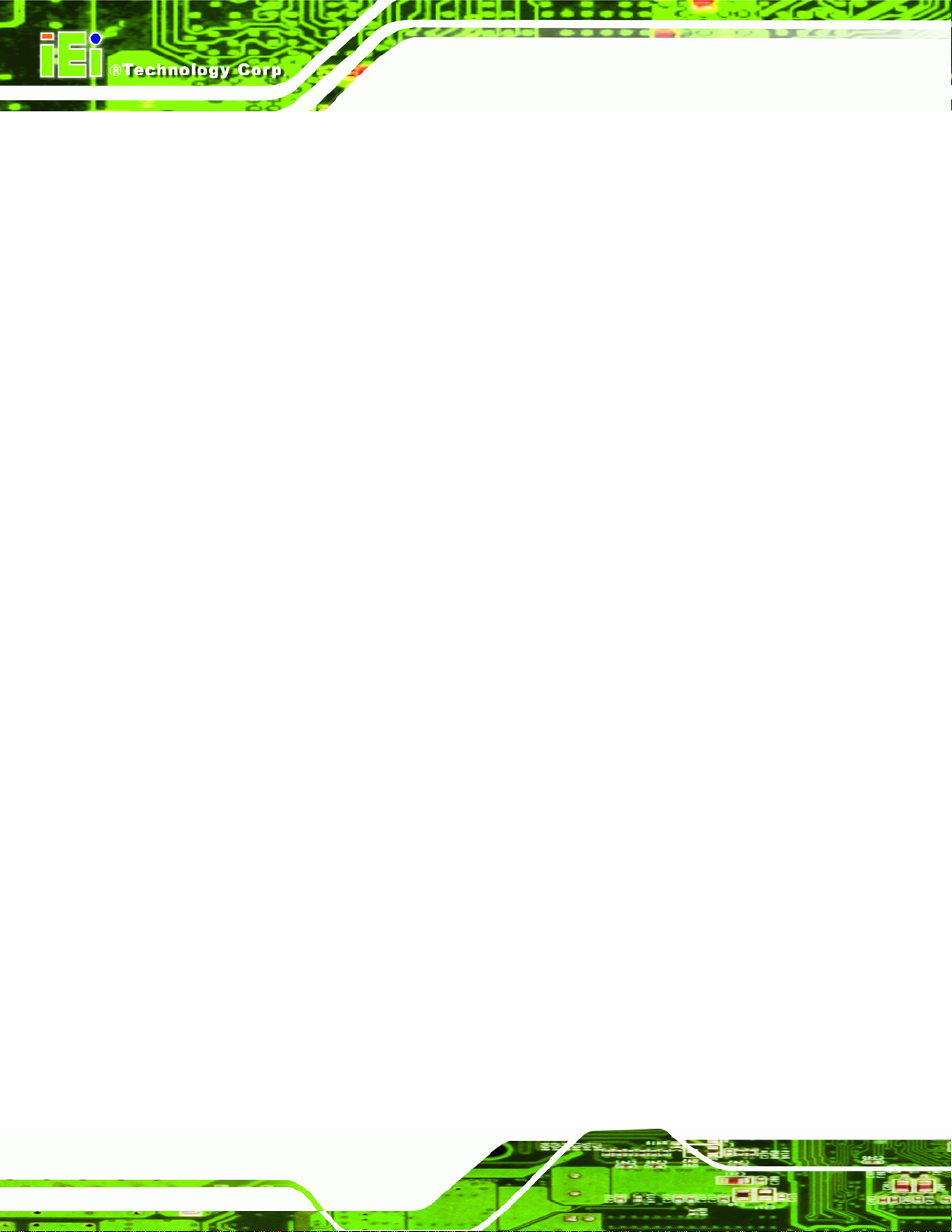
5.1.1 Starting Setup................................................................................................... 58
5.1.2 Using Setup...................................................................................................... 58
5.1.3 Getting Help..................................................................................................... 59
5.1.4 Unable to Reboot after Configuration Changes.............................................. 59
5.1.5 BIOS Menu Bar................................................................................................ 59
5.2 MAIN........................................................................................................................ 60
5.3 ADVANCED............................................................................................................... 61
5.3.1 ACPI Configuration......................................................................................... 62
5.3.2 T rusted Computing........................................................................................... 63
5.3.3 CPU Configuration.......................................................................................... 64
5.3.4 SATA Configuration ......................................................................................... 66
5.3.5 Intel TXT(LT) Configuration............................................................................ 67
5.3.6 USB Configuration........................................................................................... 68
5.3.7 Super IO Configuration ................................................................................... 69
KINO-AH612
5.3.8 H/W Monitor.................................................................................................... 75
5.3.9 Serial Port Console Redirection...................................................................... 81
5.3.10 IEI Feature..................................................................................................... 81
5.4 CHIPSET ................................................................................................................... 83
5.4.1 Northbridge Configuration.............................................................................. 84
5.4.2 Southbridge Configuration .............................................................................. 86
5.4.3 Integrated Graphics......................................................................................... 89
5.5 BOOT........................................................................................................................ 90
5.6 SECURITY................................................................................................................. 92
5.7 SAVE & EXIT............................................................................................................ 93
6 SOFTWARE DRIVERS.............................................................................................. 95
6.1 AVAILABLE SOFTWARE DRIVERS.............................................................................. 96
6.2 SOFTWARE INSTALLATION ........................................................................................ 96
Page VI
Page 7
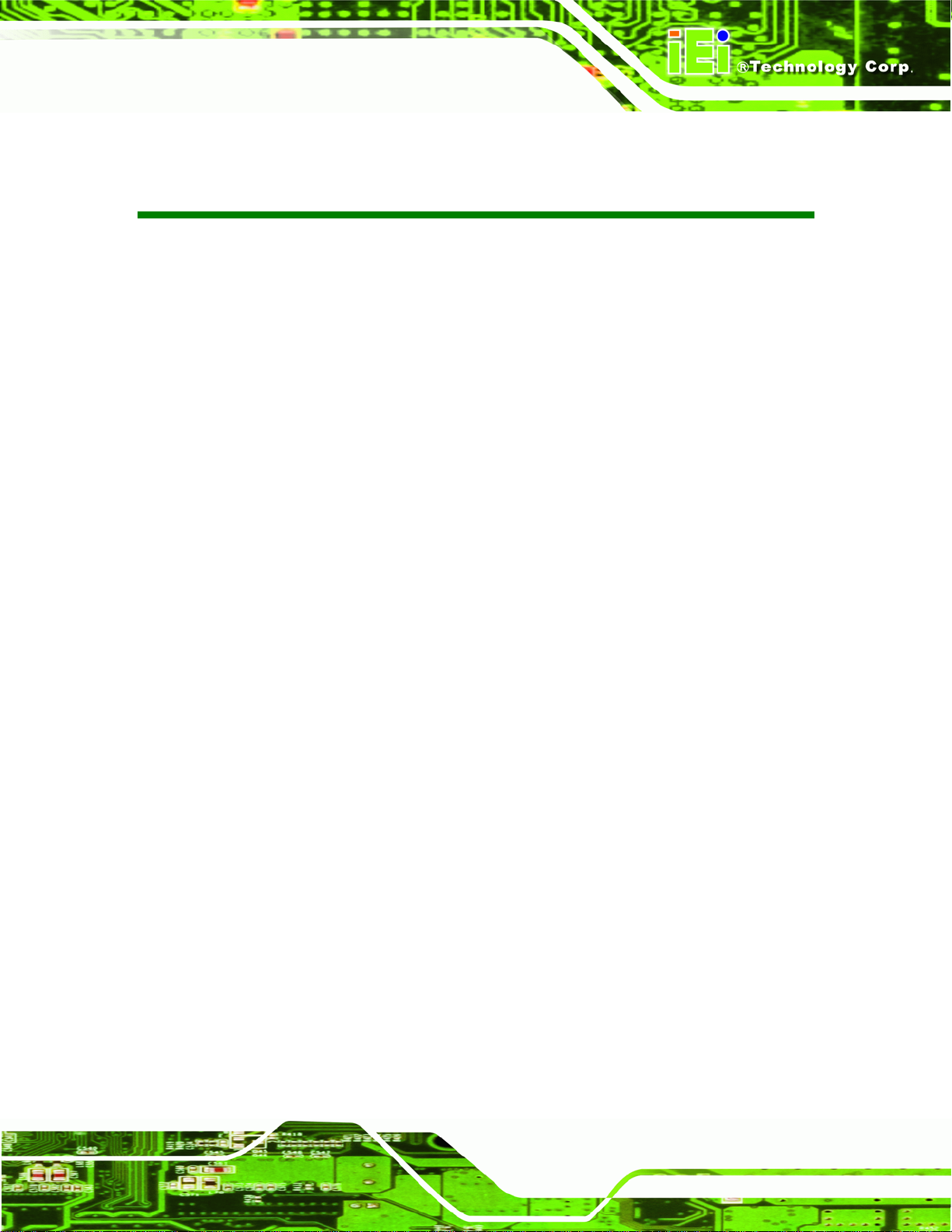
KINO-AH612
List of Figures
Figure 1-1: KINO-AH612.................................................................................................................2
Figure 1-2: Connectors (Front Side).............................................................................................3
Figure 1-3: KINO-AH612 Dimensions (mm) .................................................................................4
Figure 1-4: Data Flow Diagram......................................................................................................5
Figure 3-1: Connector and Jumper Locations (Front Side) .....................................................14
Figure 3-2: ATX Power Supply Connector Location.................................................................17
Figure 3-3: Audio Connector Location.......................................................................................18
Figure 3-4: Battery Connector Location.....................................................................................19
Figure 3-5: BIOS Update Connector Location...........................................................................19
Figure 3-6: DDR3 SO-DIMM Slot Locations ...............................................................................20
Figure 3-7: Digital I/O Connector Location ................................................................................21
Figure 3-8: CPU Fan Connector Location..................................................................................21
Figure 3-9: System Fan Connector Location.............................................................................22
Figure 3-10: Front Panel Connector Location ...........................................................................23
Figure 3-11: I2C Connector Pinout Location.............................................................................24
Figure 3-12: Keyboard/Mouse Connector Location..................................................................25
Figure 3-13: PCIe x4 Slot Location .............................................................................................26
Figure 3-14: Power Connector Location ....................................................................................26
Figure 3-15: SATA Drive Connector Locations.........................................................................27
Figure 3-16: RS-232 Serial Port Connector Locations..............................................................28
Figure 3-17: RS-424/RS-485 Serial Port Connector Locations ................................................29
Figure 3-18: SMBus Connector Location...................................................................................30
Figure 3-19: TPM Connector Location........................................................................................31
Figure 3-20: USB Connector Locations......................................................................................32
Figure 3-21: KINO-AH612 External Peripheral Interface Connector........................................33
Figure 3-22: Audio Connector.....................................................................................................33
Figure 3-23: LAN Connector........................................................................................................34
Figure 3-24: Serial Port Pinouts..................................................................................................36
Figure 3-25: VGA Connector .......................................................................................................36
Figure 4-1: Disengage the CPU Socket Load Lever..................................................................42
Figure 4-2: Remove Protective Cover.........................................................................................42
Page VII
Page 8
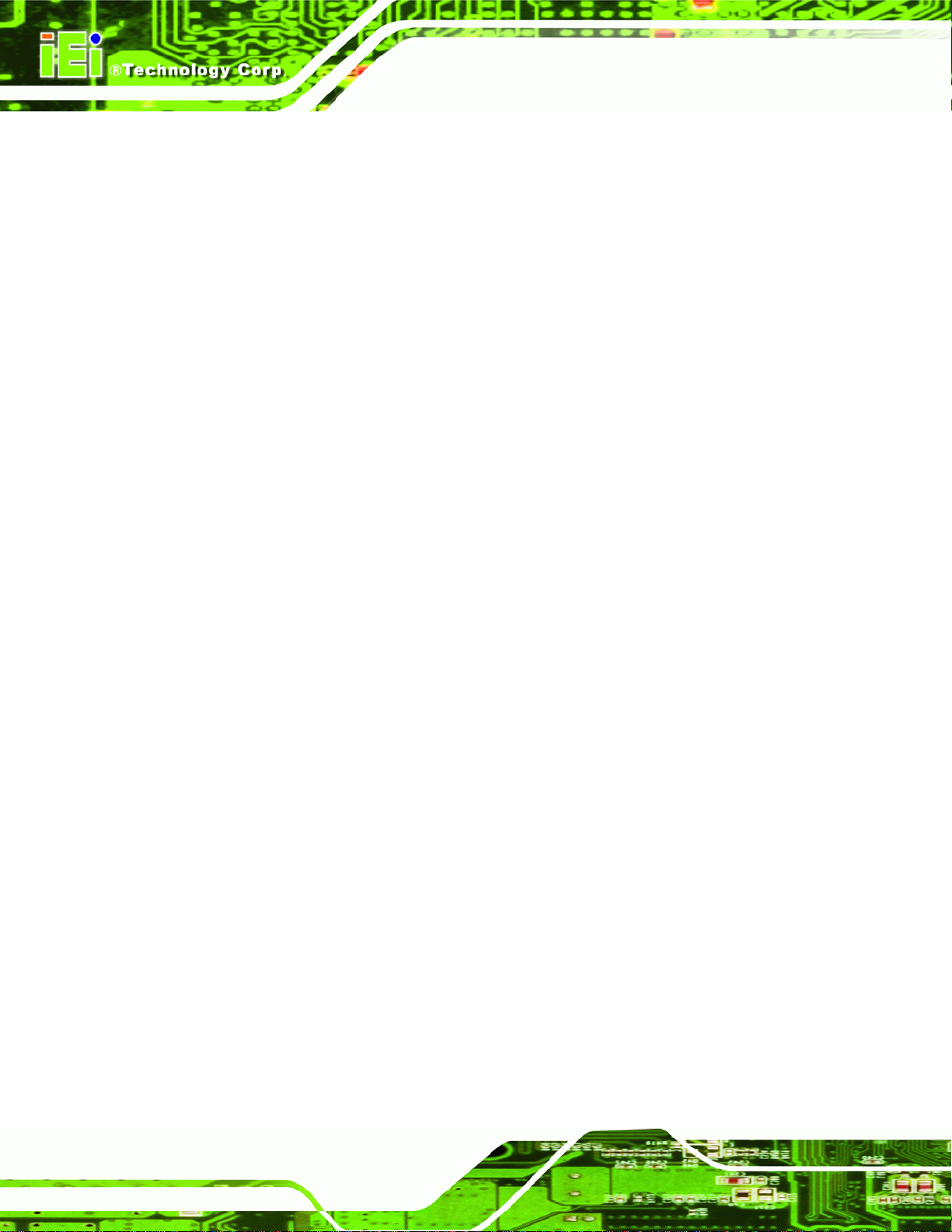
Figure 4-3: Insert the Socket LGA1155 CPU..............................................................................43
Figure 4-4: Close the Socket LGA1155 ......................................................................................44
Figure 4-5: Cooling Kits (CF-1156A-RS, CF-1156B-RS, CF-1156C-RS, CF-1156D-RS)..........44
Figure 4-6: Cooling Kit Support Bracket....................................................................................45
Figure 4-7: DIMM Installation.......................................................................................................46
Figure 4-8: Jumper Locations.....................................................................................................47
Figure 4-9: AT/ATX Mode Select Jumper Location...................................................................48
Figure 4-10: Clear CMOS Jumper Location ...............................................................................49
Figure 4-11: SATA Drive Cable Connection...............................................................................50
Figure 4-12: SATA Power Drive Connection..............................................................................51
Figure 4-13: Audio Connector.....................................................................................................52
Figure 4-14: DVI Connector.........................................................................................................53
Figure 4-15: LAN Connection......................................................................................................54
Figure 4-16: USB Connector........................................................................................................55
KINO-AH612
Figure 4-17: VGA Connector .......................................................................................................56
Figure 6-1: Introduction Screen..................................................................................................97
Figure 6-2: Available Drivers.......................................................................................................97
Figure B-1: IEI One Key Recovery Tool Menu........................................................................ 102
Figure B-2: Launching the Recovery Tool.............................................................................. 107
Figure B-3: Recovery Tool Setup Menu .................................................................................. 107
Figure B-4: Command Prompt ................................................................................................. 108
Figure B-5: Partition Creation Commands.............................................................................. 109
Figure B-6: Launching the Recovery Tool.............................................................................. 111
Figure B-7: Manual Recovery Environment for Windows..................................................... 111
Figure B-8: Building the Recovery Partition........................................................................... 112
Figure B-9: Press Any Key to Continue.................................................................................. 112
Figure B-10: Press F3 to Boot into Recovery Mode............................................................... 113
Figure B-11: Recovery Tool Menu ........................................................................................... 113
Figure B-12: About Symantec Ghost Window........................................................................ 114
Figure B-13: Symantec Ghost Path ......................................................................................... 114
Figure B-14: Select a Local Source Drive ............................................................................... 115
Figure B-15: Select a Source Partition from Basic Drive ...................................................... 115
Figure B-16: File Name to Copy Image to ............................................................................... 116
Figure B-17: Compress Image.................................................................................................. 116
Figure B-18: Image Creation Confirmation............................................................................. 117
Page VIII
Page 9
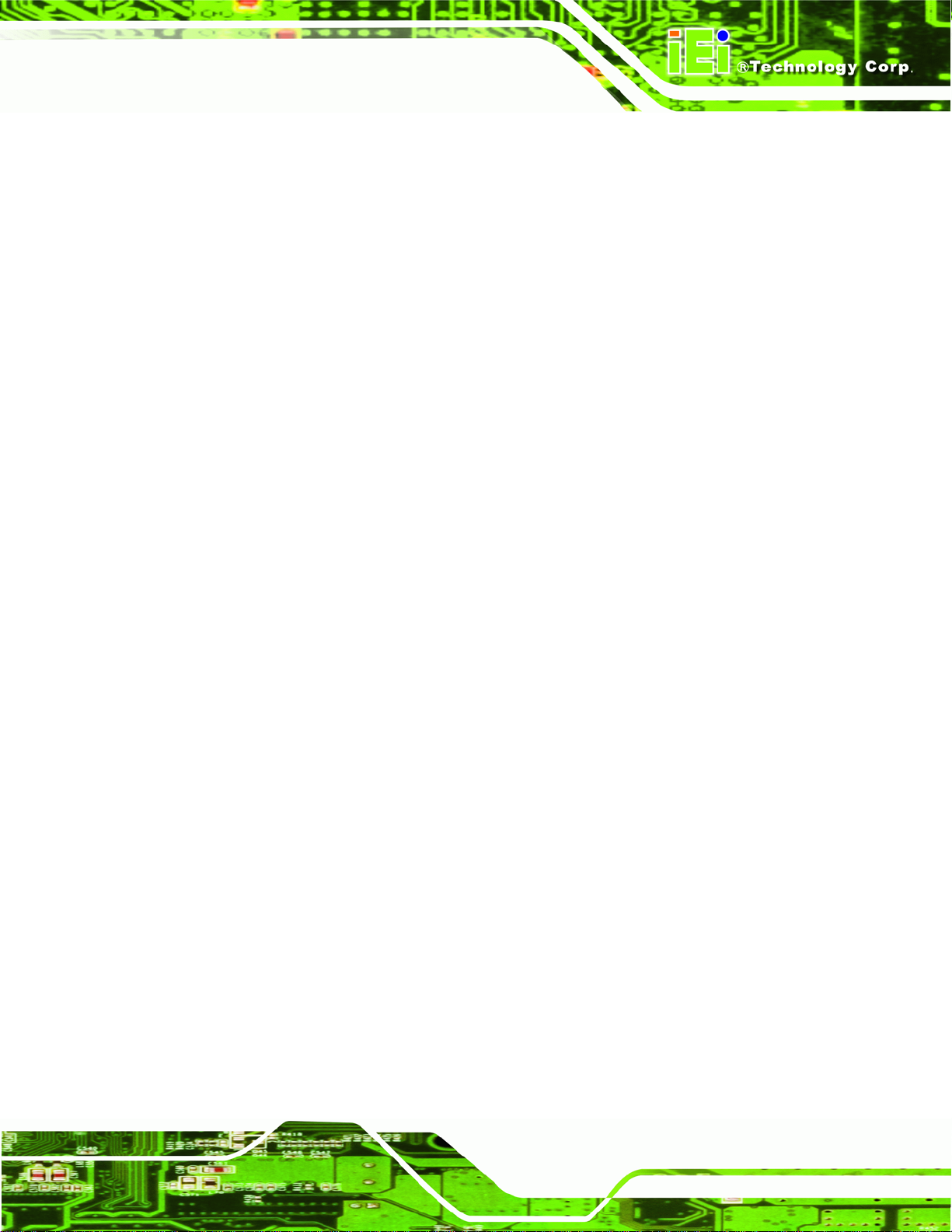
KINO-AH612
Figure B-19: Image Creation Complete................................................................................... 117
Figure B-20: Image Creation Complete................................................................................... 117
Figure B-21: Press Any Key to Continue................................................................................ 118
Figure B-22: Auto Recovery Utility.......................................................................................... 119
Figure B-23: Disable Automatically Restart............................................................................ 119
Figure B-24: Launching the Recovery Tool............................................................................ 120
Figure B-25: Auto Recovery Environment for Windows ....................................................... 120
Figure B-26: Building the Auto Recovery Partition................................................................ 121
Figure B-27: Factory Default Image Confirmation ................................................................. 121
Figure B-28: Image Creation Complete................................................................................... 122
Figure B-29: Press any key to continue.................................................................................. 122
Figure B-30: Partitions for Linux.............................................................................................. 124
Figure B-31: Manual Recovery Environment for Linux ......................................................... 125
Figure B-32: Access menu.lst in Linux (Text Mode).............................................................. 125
Figure B-33: Recovery Tool Menu ........................................................................................... 126
Figure B-34: Recovery Tool Main Menu.................................................................................. 127
Figure B-35: Restore Factory Default...................................................................................... 128
Figure B-36: Recovery Complete Window.............................................................................. 128
Figure B-37: Backup System.................................................................................................... 129
Figure B-38: System Backup Complete Window ................................................................... 129
Figure B-39: Restore Backup................................................................................................... 130
Figure B-40: Restore System Backup Complete Window..................................................... 130
Figure B-41: Symantec Ghost Window ................................................................................... 131
Figure B-42: Disable Automatically Restart............................................................................ 138
Page IX
Page 10
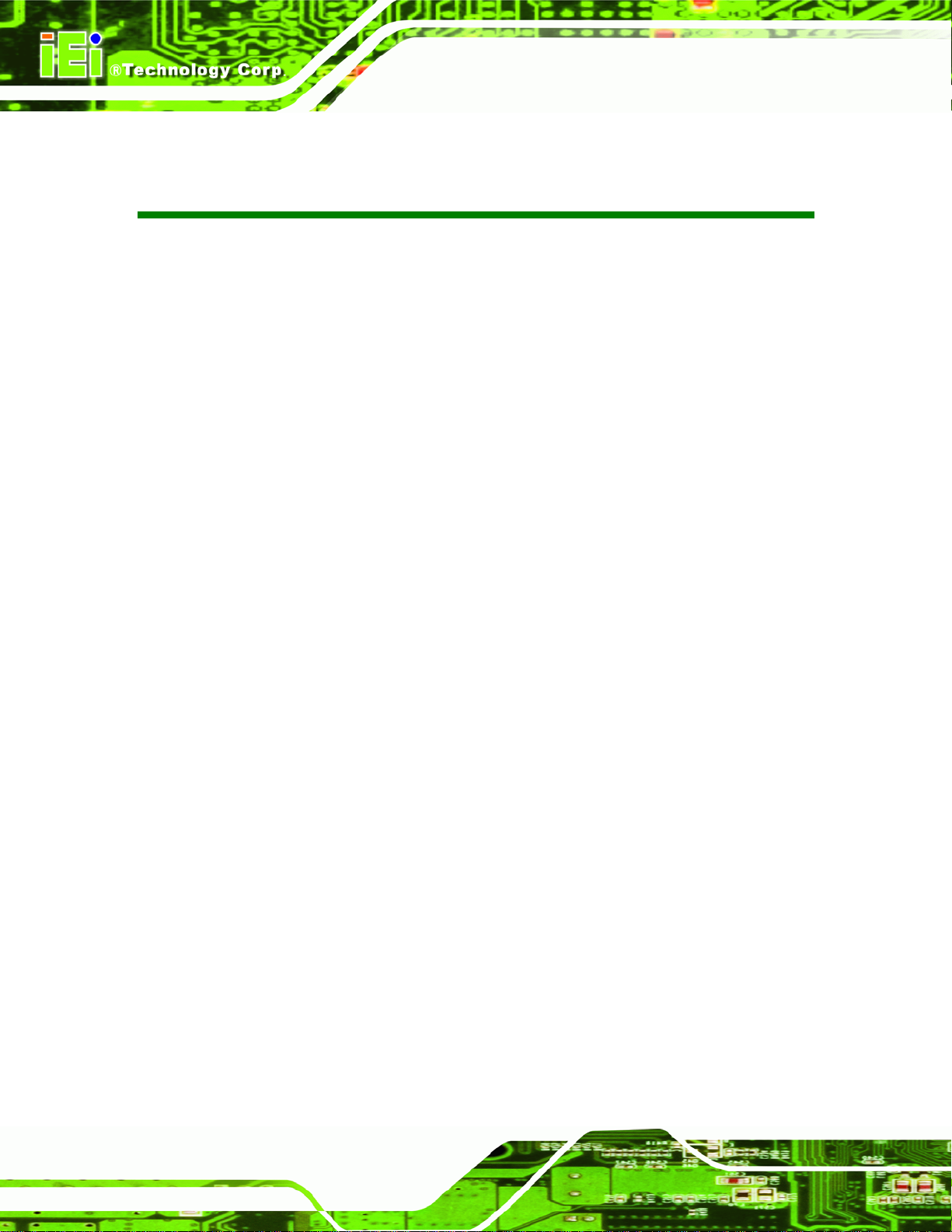
KINO-AH612
List of Tables
Table 1-1: Technical Specifications..............................................................................................7
Table 3-1: Peripheral Interface Connectors...............................................................................15
Table 3-2: Rear Panel Connectors..............................................................................................16
Table 3-3: ATX Power Supply Connector Pinouts ....................................................................17
Table 3-4: Audio Connector Pinouts ..........................................................................................18
Table 3-5: Battery Connector Pinouts........................................................................................19
Table 3-6: BIOS Update Connector Pinouts ..............................................................................20
Table 3-7: Digital I/O Connector Pinouts....................................................................................21
Table 3-8: CPU Fan Connector Pinouts......................................................................................22
Table 3-9: System Fan Connector Pinouts................................................................................22
Table 3-10: Front Panel Connector Pinouts...............................................................................23
Table 3-11: I2C Connector Pinouts.............................................................................................24
Table 3-12: Keyboard/Mouse Connector Pinouts .....................................................................25
Table 3-13: Power Connector Pinouts........................................................................................26
Table 3-14: SATA Drive Connector Pinouts...............................................................................27
Table 3-15: RS-232 Serial Port Connector Pinouts...................................................................28
Table 3-16: RS-422/RS-485 Serial Port Connector Pinouts......................................................29
Table 3-17: SMBus Connector Pinouts ......................................................................................30
Table 3-18: TPM Connector Pinouts...........................................................................................31
Table 3-19: USB Connector Pinouts...........................................................................................32
Table 3-20: LAN and USB Connector Pinouts...........................................................................34
Table 3-21: Keyboard PS/2 Connector Pinouts.........................................................................35
Table 3-22: Serial Port Pinouts....................................................................................................35
Table 3-23: VGA Connector Pinouts...........................................................................................36
Table 3-24: DVI Connector Pinouts.............................................................................................37
Table 4-1: Jumpers.......................................................................................................................47
Table 4-2: AT/ATX Mode Select Jumper Settings .....................................................................48
Table 4-3: Clear CMOS Jumper Settings....................................................................................49
Table 5-1: BIOS Navigation Keys................................................................................................59
Page X
Page 11
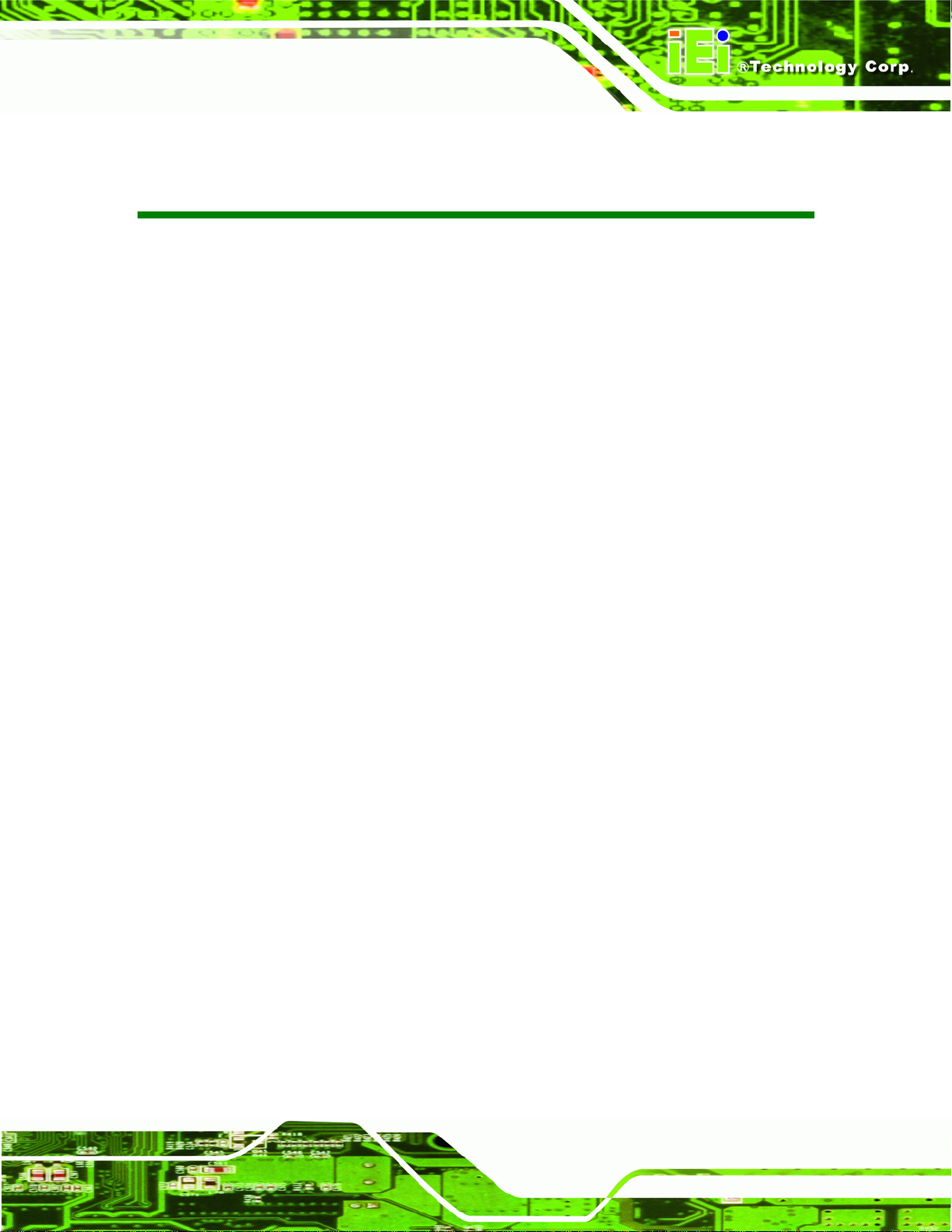
KINO-AH612
List of BIOS Menus
BIOS Menu 1: Main.......................................................................................................................60
BIOS Menu 2: Advanced..............................................................................................................62
BIOS Menu 3: ACPI Configuration..............................................................................................62
BIOS Menu 4: TPM Configuration...............................................................................................63
BIOS Menu 5: CPU Configuration...............................................................................................64
BIOS Menu 6: CPU Configuration...............................................................................................65
BIOS Menu 7: IDE Configuration.................................................................................................66
BIOS Menu 8: Intel TXT(LT) Configuration ................................................................................68
BIOS Menu 9: USB Configuration...............................................................................................68
BIOS Menu 10: Super IO Configuration......................................................................................69
BIOS Menu 11: Serial Port n Configuration Menu.....................................................................70
BIOS Menu 12: Hardware Health Configuration........................................................................76
BIOS Menu 13: FAN 1 Configuration..........................................................................................77
BIOS Menu 14: FAN 2 Configuration..........................................................................................79
BIOS Menu 15: Serial Port Console Redirection Menu.............................................................81
BIOS Menu 16: IEI Feature...........................................................................................................82
BIOS Menu 17: Chipset................................................................................................................83
BIOS Menu 18: Northbridge Chipset Configuration..................................................................84
BIOS Menu 19: Southbridge Chipset Configuration.................................................................87
BIOS Menu 20: Integrated Graphics...........................................................................................89
BIOS Menu 21: Boot.....................................................................................................................90
BIOS Menu 22: Security...............................................................................................................92
BIOS Menu 23:Exit........................................................................................................................93
BIOS Menu 24: IEI Feature........................................................................................................ 123
Page XI
Page 12
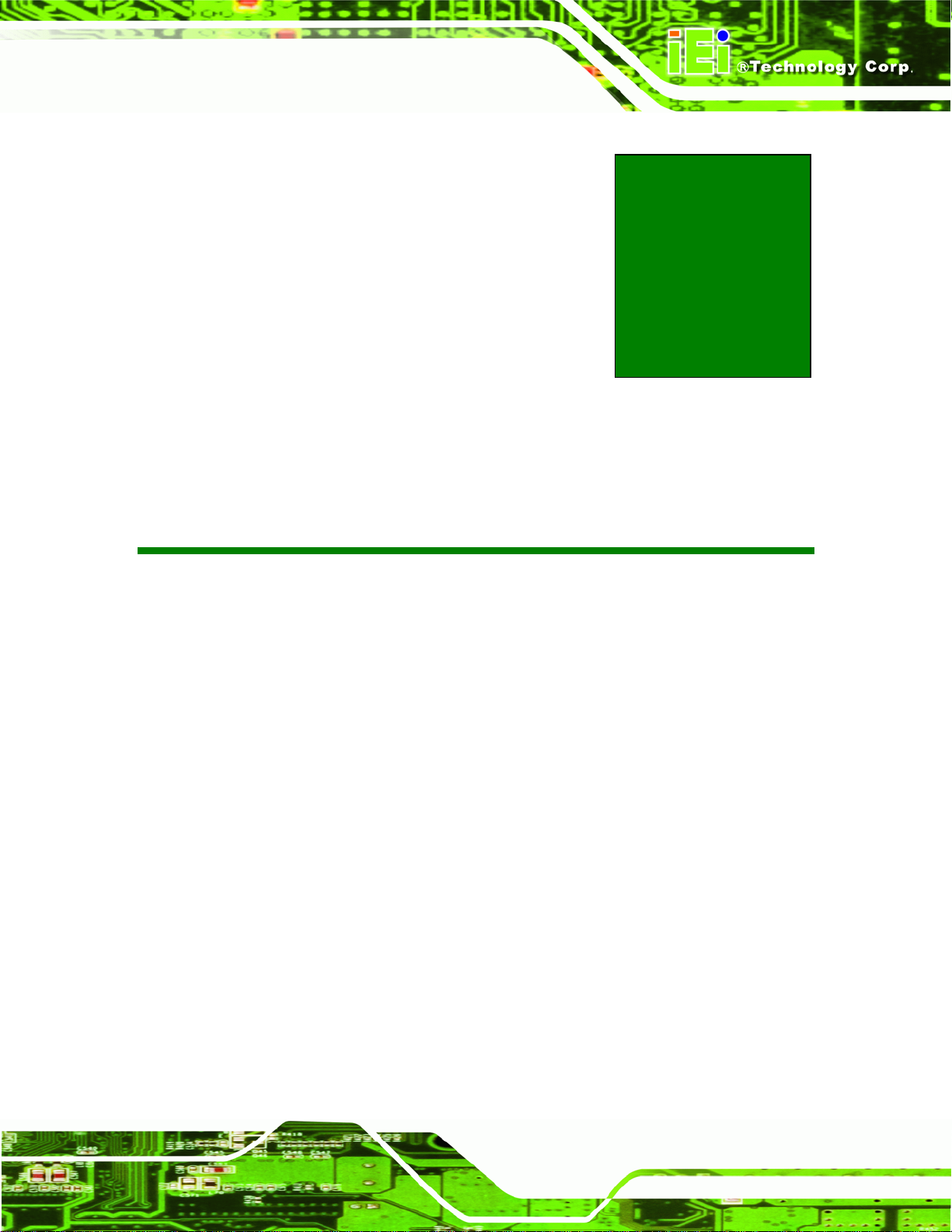
KINO-AH612
Chapter
1
1 Introduction
Page 1
Page 13

1.1 Introduction
KINO-AH612
Figure 1-1: KINO-AH612
The KINO-AH612 is a Mini-ITX motherboard. It accepts an LGA1155 Intel® Core™
i7/i5/i3/Pentium®/Celeron® processor and supports two 204-pin 1066/1333 MHz
dual-channel DDR3 SO-DIMM modules up to 16 GB.
The integrated Intel® H61 System Chipset supports two GbE LAN ports through dual
Realtek RTL8111E PCIe GbE controllers (with ASF 2.0 support). The KINO-AH612 also
supports four SATA 3Gb/s drives.
The KINO-AH612 includes a VGA and DVI-D combi nation port. Expansi on and I/O inclu de
one PCI x4 slot, four USB 2.0 ports on the rear panel and four USB 2.0 ports by pin
header. Serial device connectivity is provided by two external RS-232 connectors.
Page 2
Page 14
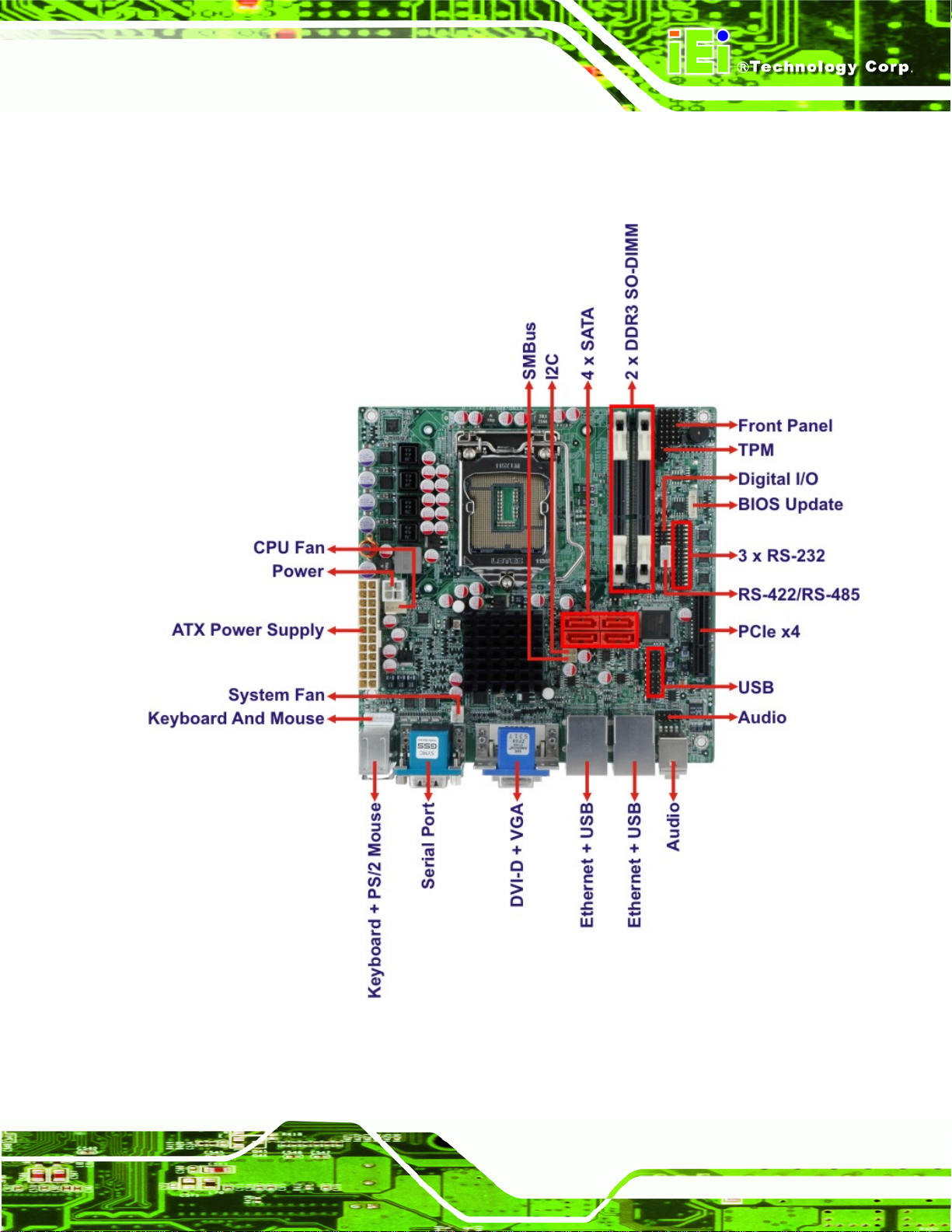
KINO-AH612
1.2 Connectors
The connectors on the KINO-AH612 are shown in the figure below.
Figure 1-2: Connectors (Front Side)
Page 3
Page 15
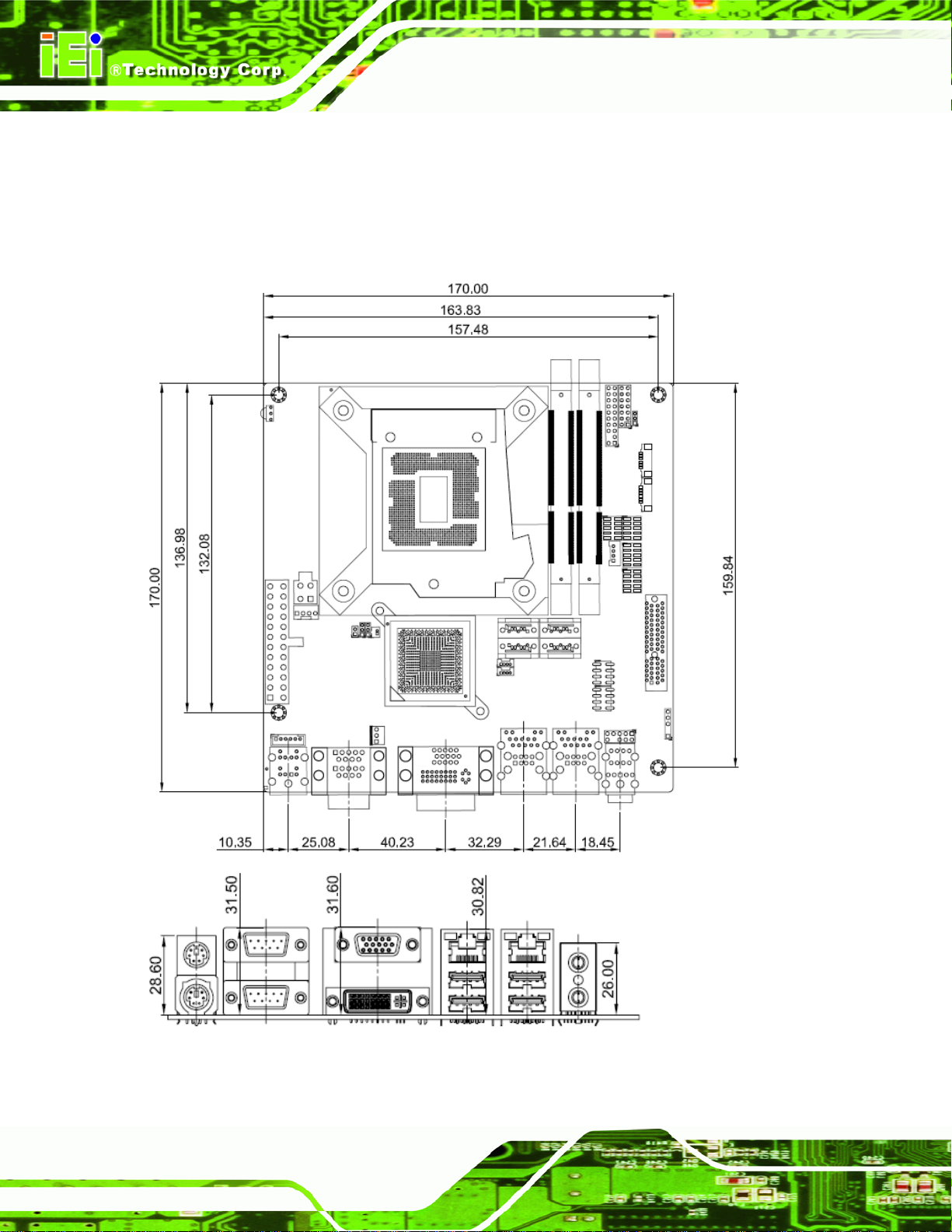
1.3 Dimensions
The dimensions of the board are listed below:
Length: 170 mm
Width: 170 mm
KINO-AH612
Figure 1-3: KINO-AH612 Dimensions (mm)
Page 4
Page 16
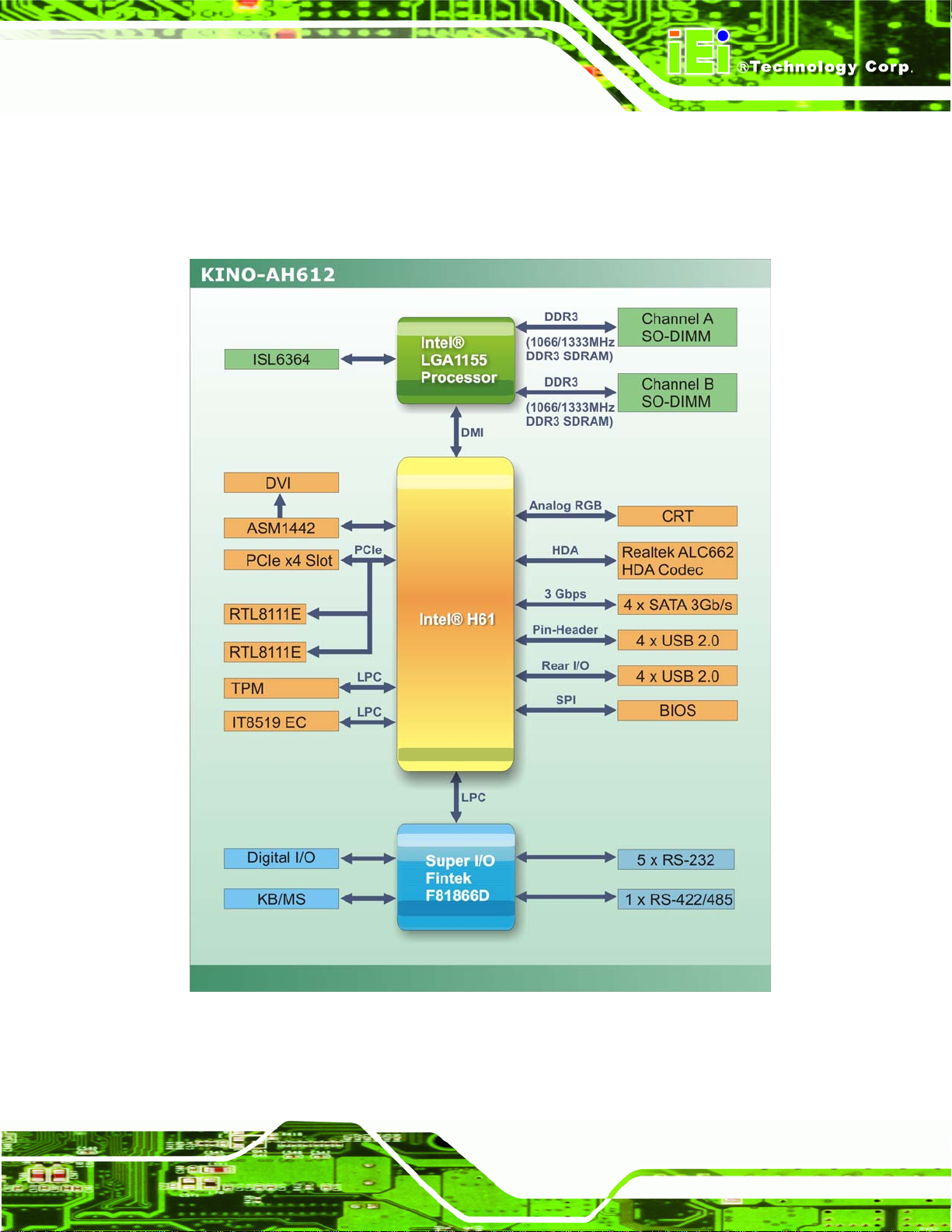
KINO-AH612
1.4 Data Flow
Figure 1-4 shows the data flow between the system chipset, the CPU and other
components installed on the motherboard.
Figure 1-4: Data Flow Diagram
Page 5
Page 17
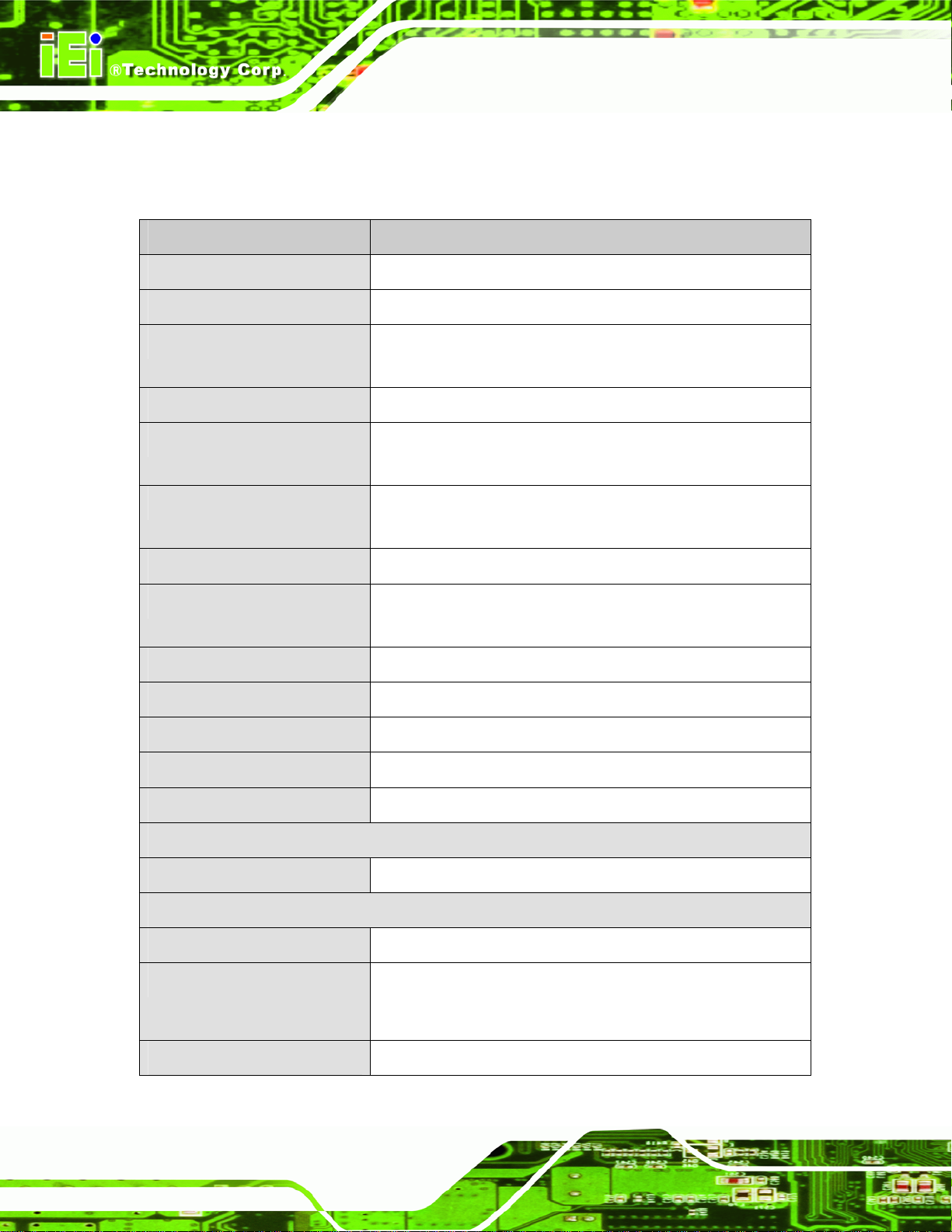
1.5 Technical Specifications
KINO-AH612 technical specifications are listed in table below.
Specification KINO-AH612
KINO-AH612
Form Factor
Socket
CPU Supported
System Chipset
Memory
Graphics Engine
Audio
LAN
Embedded Controller
Super I/O
Mini-ITX
LGA1155
Socket 1155 Intel® Core™ i7/i5/i3/Pentium®/Celeron® dual
core processor
Intel® H61
Two 204-pin 1066/1 333 MHz dual-channel DDR3 SO-DIMM
supported (system max. 16 GB)
Support for DX10.1 and OpenGL3.0, full MPEG2. VC1. AVC
decode
Realtek ALC662 HD Audi o codec
Two Realtek RTL8111E PCIe GbE controllers with ASF 2.0
support
iWDD
Fintek F81866
Digital I/O
BIOS
Watchdog Timer
Expansions
PCIe
I/O Interface Connectors
Audio Connector
Display Ports
Ethernet
Page 6
8-bit digital I/O, 4-bit input/4-bit output
UEFI BIOS
Software programmable supports 1~2 55 sec. system reset
One PCIe x4 slot
Two external audio ja cks (Line-out, Mic)
One VGA integrated in Intel ® H61
One DVI-D integrated in Intel® H61
Two RJ-45 GbE port s
Page 18
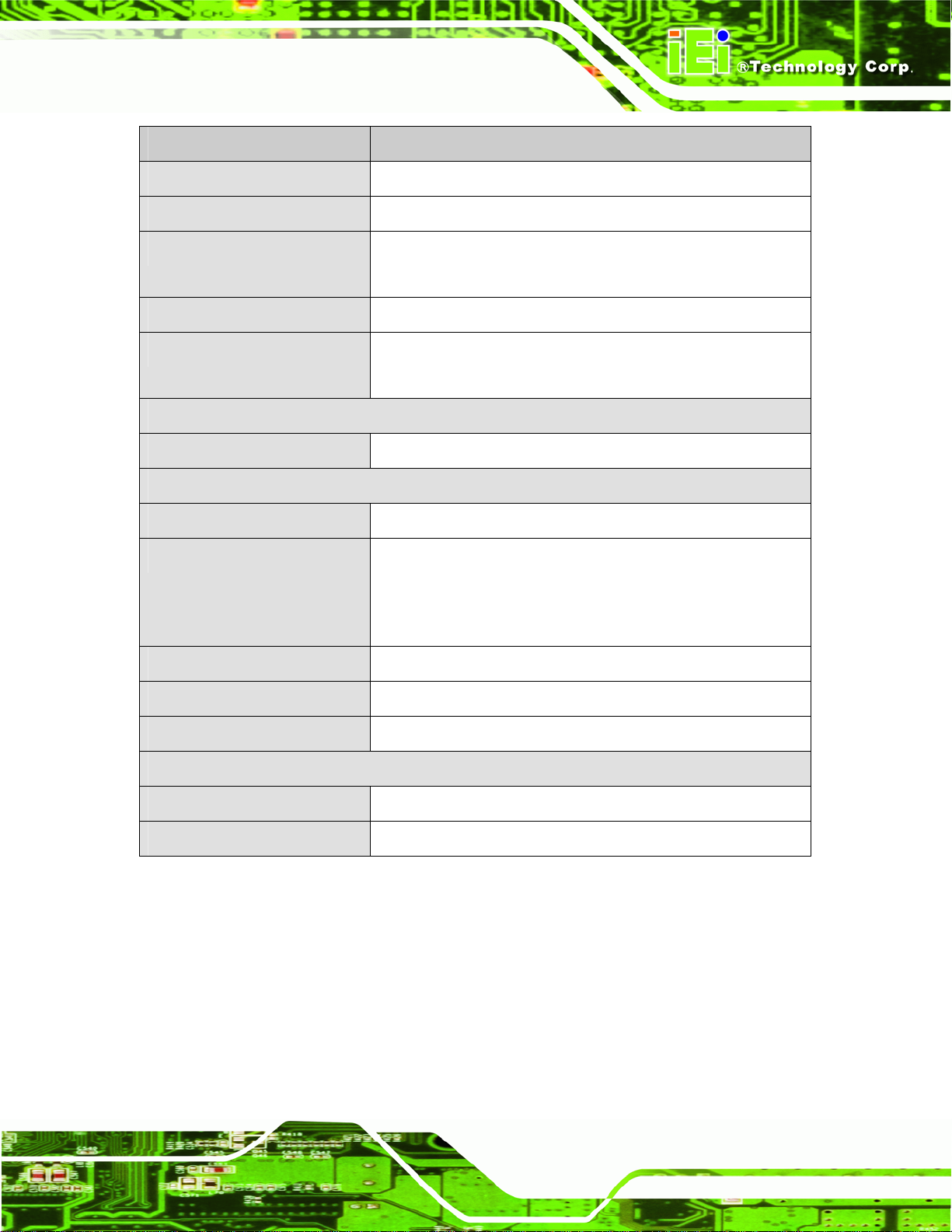
KINO-AH612
Specification KINO-AH612
Keyboard/Mouse
TPM
Fan
Serial Ports
USB Ports
Storage
Serial ATA
Environmental and Power Specifications
Power Supply
Power Consumption
One internal keyboard and mouse connector via 6-pin wafer
One 20-pin header
One 4-pin CPU fan connector
One 3-pin system fan connector
One internal RS-422/485 via internal 4-pin wafer
Four external USB 2.0 ports by rear IO
Four internal USB 2.0 ports via 8-pin header
Four SATA 3Gb/s connectors
ATX power supply
5V@3.9A, 12V@0.36A, Vcore_12V@8.28A, 3.3V@1.24A,
5VSB@0.18A (3.4GHz Intel® Core™ i7-2600 with 2GB*2
DDR3 1333MHz)
Operating Temperature
Storage Temperature
Humidity
Physical Specifications
Dimensions
Weight GW/NW
Table 1-1: Technical Specifications
-10ºC ~ 60ºC
-20ºC ~ 70ºC
5% ~ 95% (non-condensing)
170 mm x 170 mm
1100 g / 700 g
Page 7
Page 19
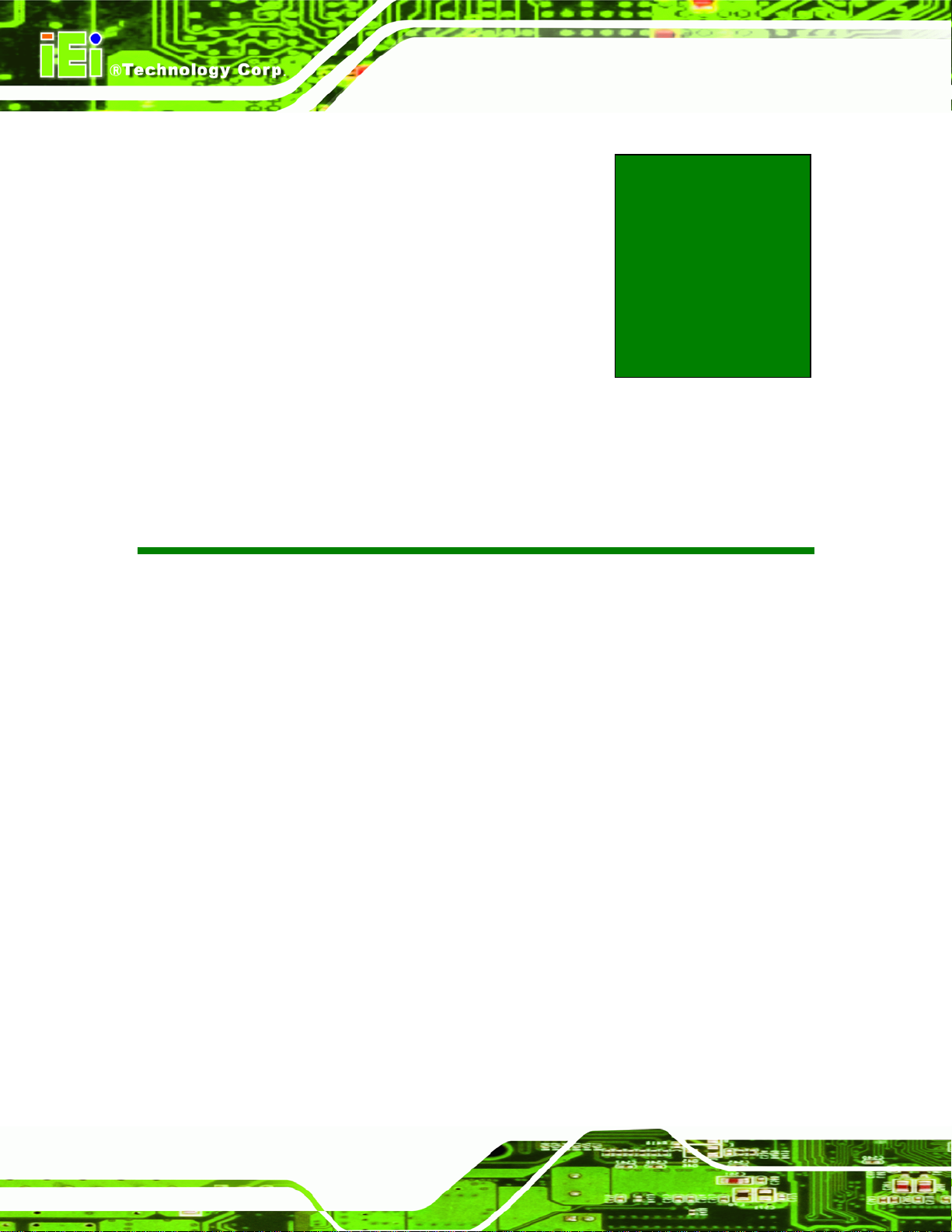
KINO-AH612
Chapter
2
2 Unpacking
Page 8
Page 20
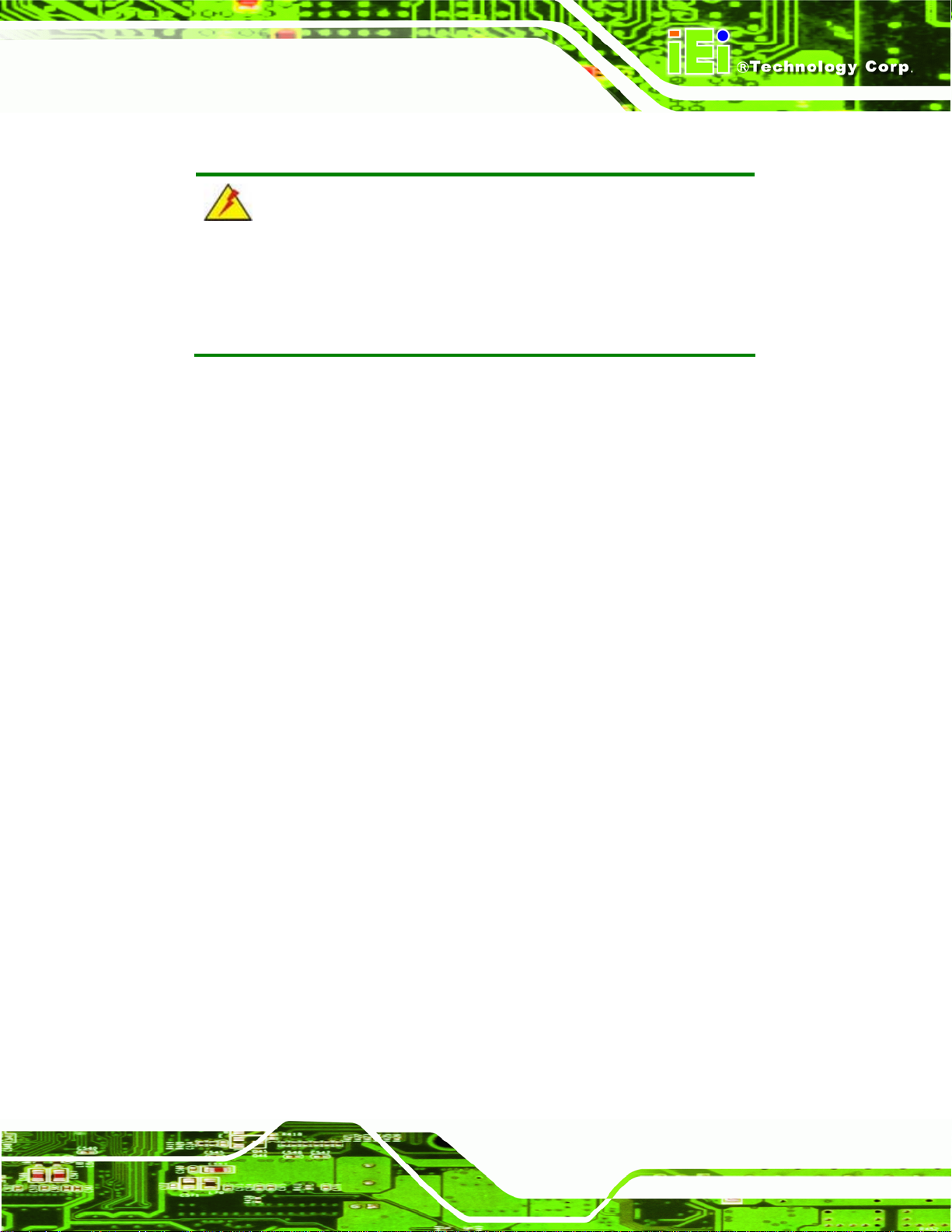
KINO-AH612
2.1 Anti-static Precautions
WARNING!
Static electricity can destroy certain electronics. Make sure to follow the
ESD precautions to prevent damage to the product, and injury to the
user.
Make sure to adhere to the following guidelines:
Wear an anti-static wristband: Wearing an anti-static wristband can prevent
electrostatic discharge.
Self-grounding: Touch a grounded conductor every few minutes to discharge
any excess static buildup.
Use an anti-static pad: When configuring any circuit board, place it on an
anti-static mat.
Only handle the edges of the PCB: Don't touch the surface of the
motherboard. Hold the motherboard by the edges when handling.
2.2 Unpacking Precautions
When the KINO-AH612 is unpacked, please do the following:
Follow the antistatic guidelines above.
Make sure the packing box is facing upwards when opening.
Make sure all the packing list items are present.
Page 9
Page 21
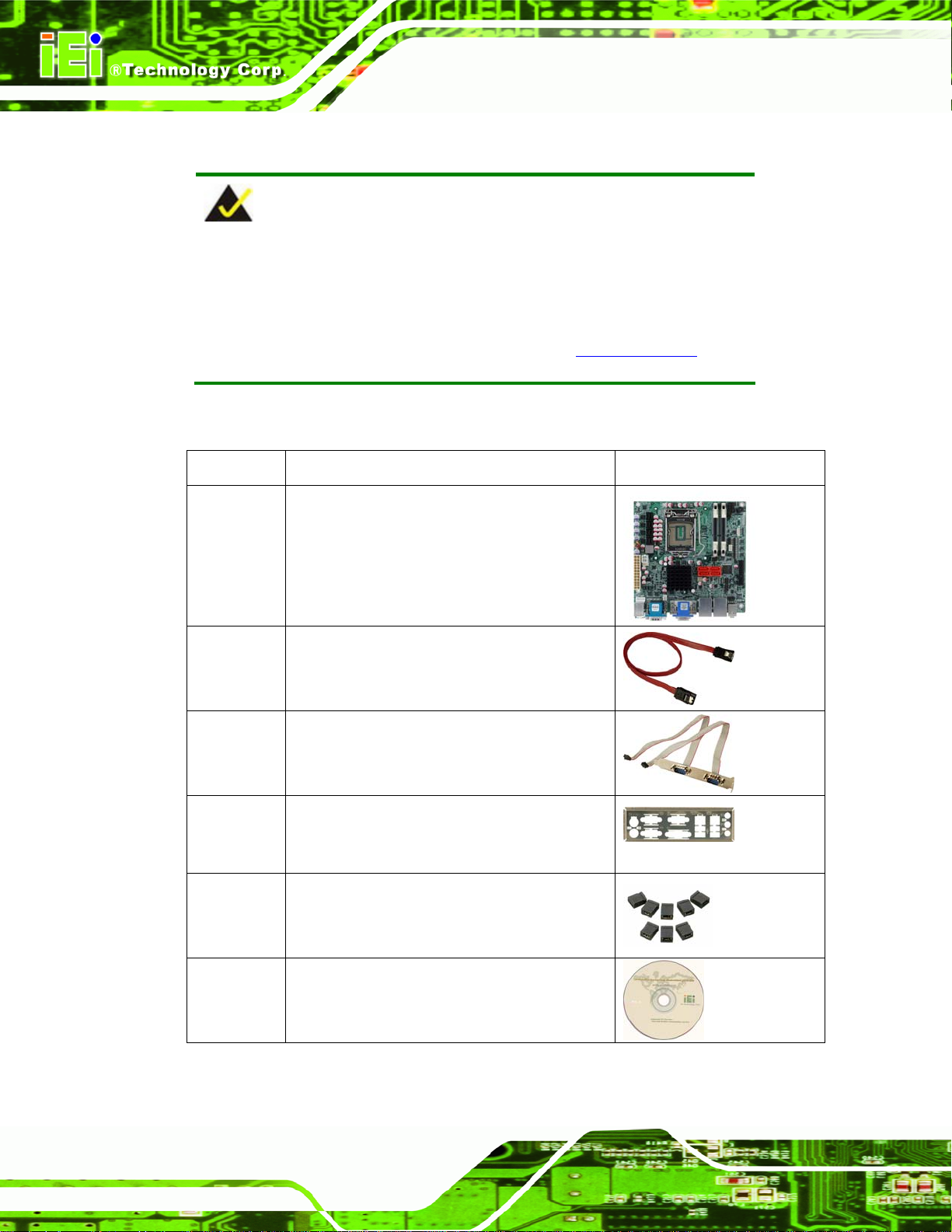
2.3 Packing List
NOTE:
If any of the components listed in the checklist below are missing, do
not proceed with the installation. Contact the IEI reseller or vendor the
KINO-AH612 was purchased from or contact an IEI sales
KINO-AH612
representative directly by sending an email to
The KINO-AH612 is shipped with the following components:
Quantity Item and Part Number Image
1 KINO-AH612 motherboard
2 SATA cable
(P/N: 32000-062800-RS)
1 Dual RS-232 Cable
(P/N: 19800-000112-RS)
sales@iei.com.tw.
Page 10
1 I/O shielding
(P/N: 45014-0008C0-00-RS)
1 Mini jumper pack (2.0mm)
1 Utility CD
Page 22
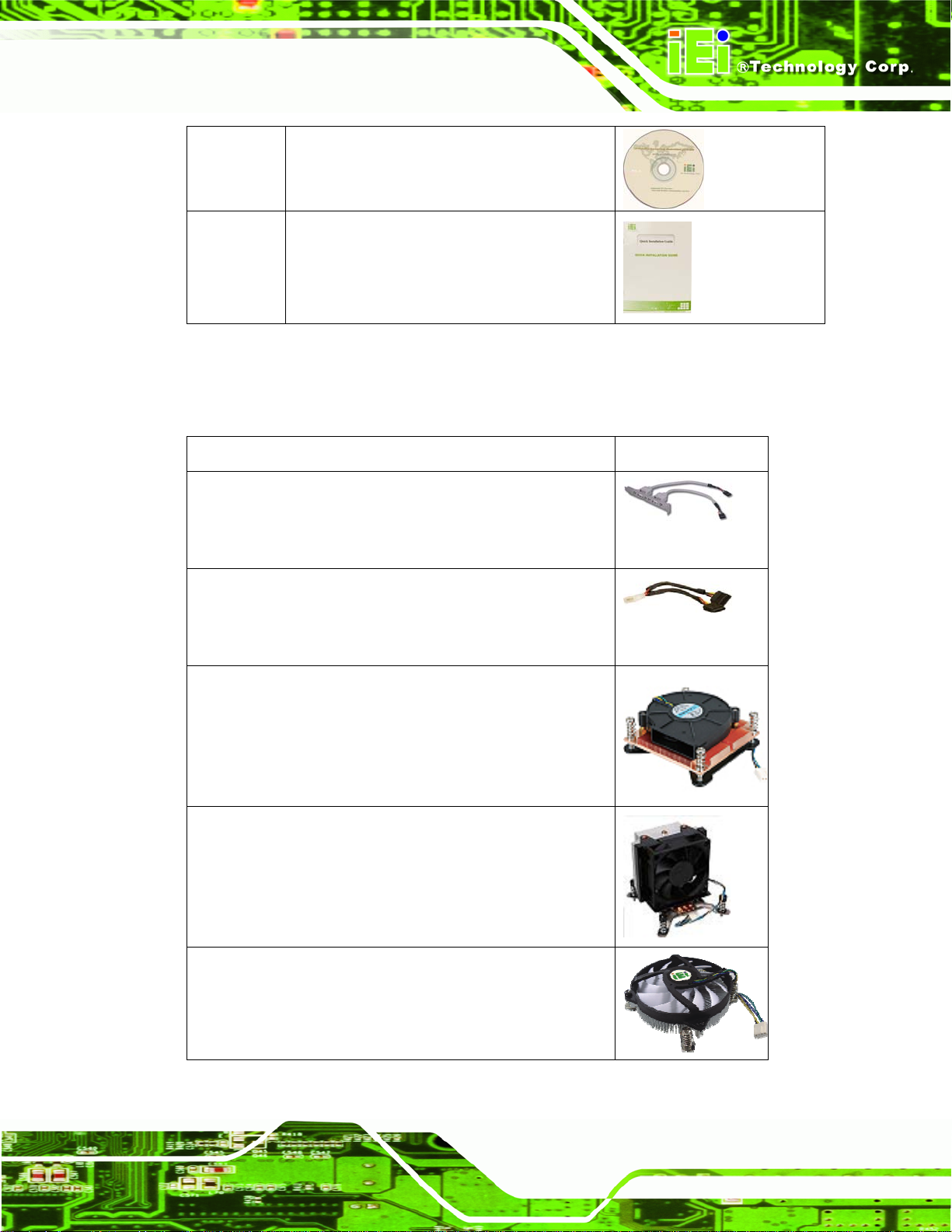
KINO-AH612
1 One Key Recovery CD
1 Quick Installation Guide
2.4 Optional Items
The following are optional components which may be separately purchased:
Item and Part Number Image
Dual-port USB cable with bracket
(P/N: 19800-003100-200-RS)
SATA power cable
(P/N: 32102-000100-200-RS)
High-performance LGA1155/LGA1156 cooler kit, 1U
chassis compatible, 73W
(P/N: CF-1 156A-RS)
High-performance LGA1155/LGA1156 cooler kit, 95W
(P/N: CF-1 156B-RS)
LGA1155/LGA1156 cooler kit, 1U Chassis compatible,
45W
(P/N: CF-1 156C-RS)
Page 11
Page 23
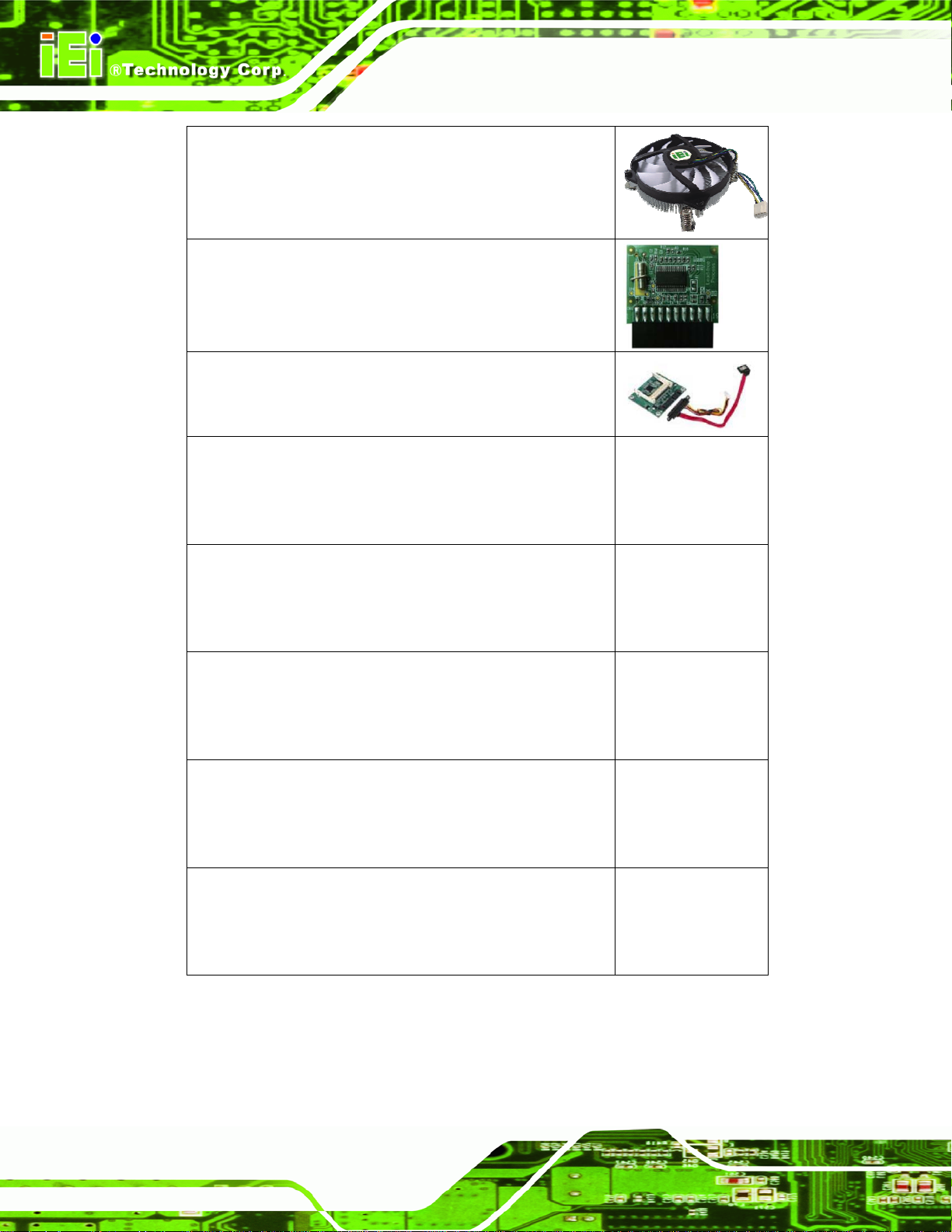
LGA1155/LGA1156 cooler kit, 1U Chassis compatible,
65W
(P/N: CF-1 156D-RS)
20-pin Infineon TPM module, software management tool,
firmware V3.17
KINO-AH612
(P/N: TPM-IN01-R1 1)
SATA to CF converter board
(P/N: SACF-KIT01-R10)
Intel® Core™ i5-2500T processor, LGA1155, quad core
2.3GHz, 6M cache, 45W, compatible with CF-1156C-RS
CPU cooler (P/N: CPU-DT-i5-2500T)
Intel® Core™ i5-2390T processor, LGA1155, dual core
2.7GHz, 3M cache, 35W, AMT, comp atible with
CF-1156C-RS CPU cooler (P/N: CPU-DT-i5-2390T)
Intel® Core™ i3-2100T processor, LGA1155, dual core
2.5GHz, 3M cache, 35W, compatible with CF-1156C-RS
CPU cooler (P/N: CPU-DT-i3-2100T)
Intel® Pentium G620T processor, LGA1155, dual core
Page 12
2.2GHz, 3M cache, 35W, compatible with CF-1156C-RS
CPU cooler (P/N: CPU-DT-P-G620T)
Intel® Celeron G440 processor, LGA1155, single core
1.6GHz, 1M cache, 35W, compatible with CF-1156C-RS
CPU cooler (P/N: CPU-DT-C-G440)
Page 24
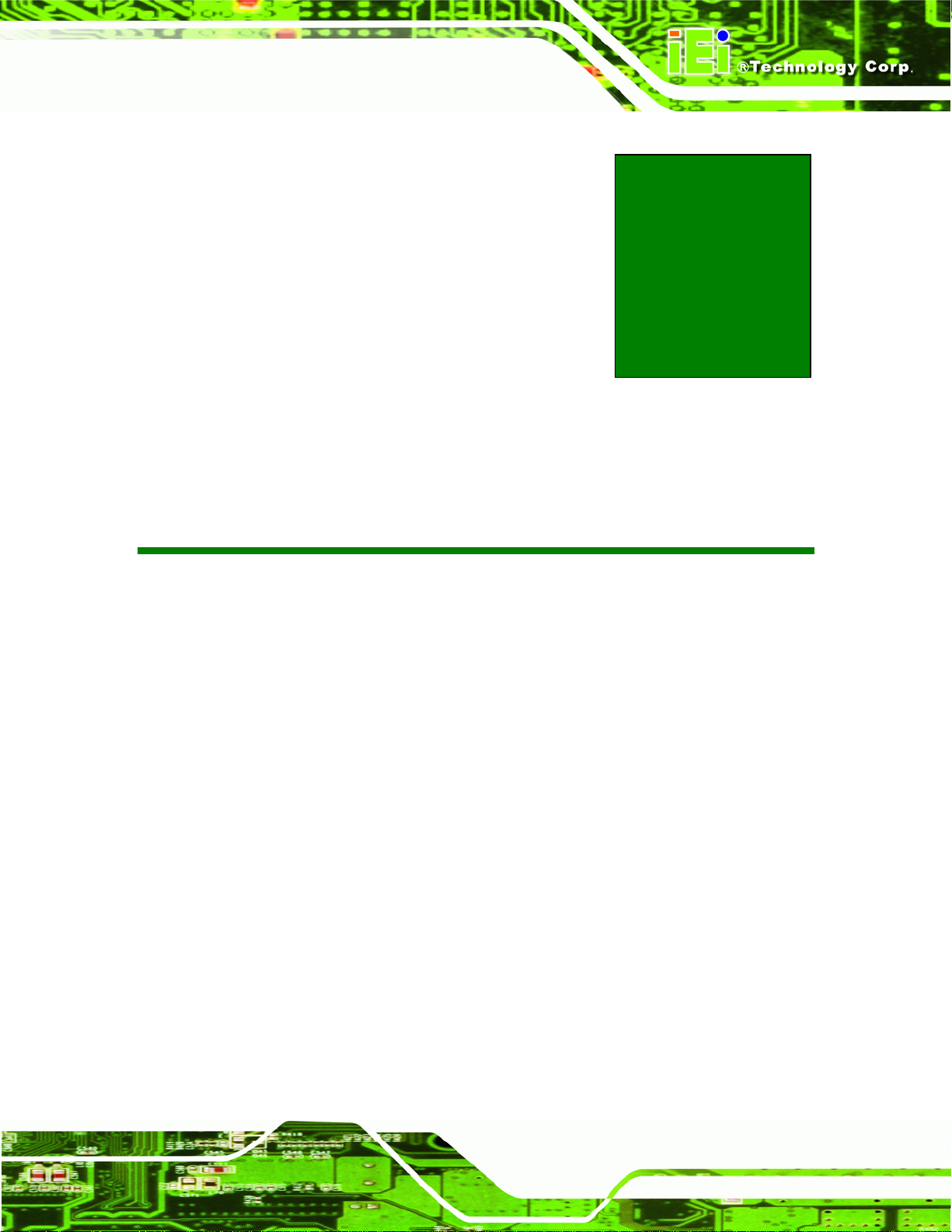
KINO-AH612
Chapter
3
3 Connectors
Page 13
Page 25
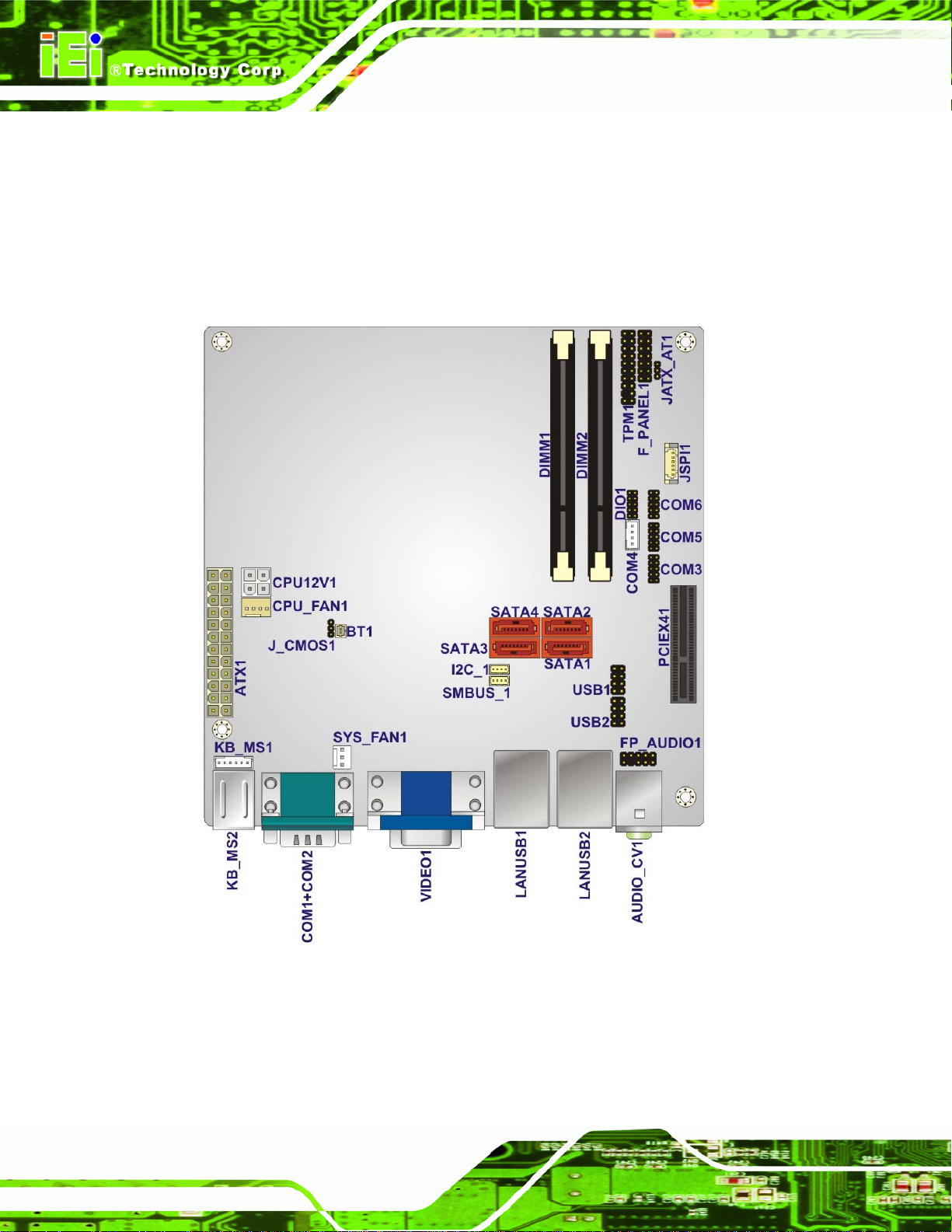
3.1 Peripheral Interface Connectors
This chapter details all the jumpers and connectors.
3.1.1 KINO-AH612 Layout
The figures below show all the connectors and jumpers.
KINO-AH612
Page 14
Figure 3-1: Connector and Jumper Locations (Front Side)
Page 26
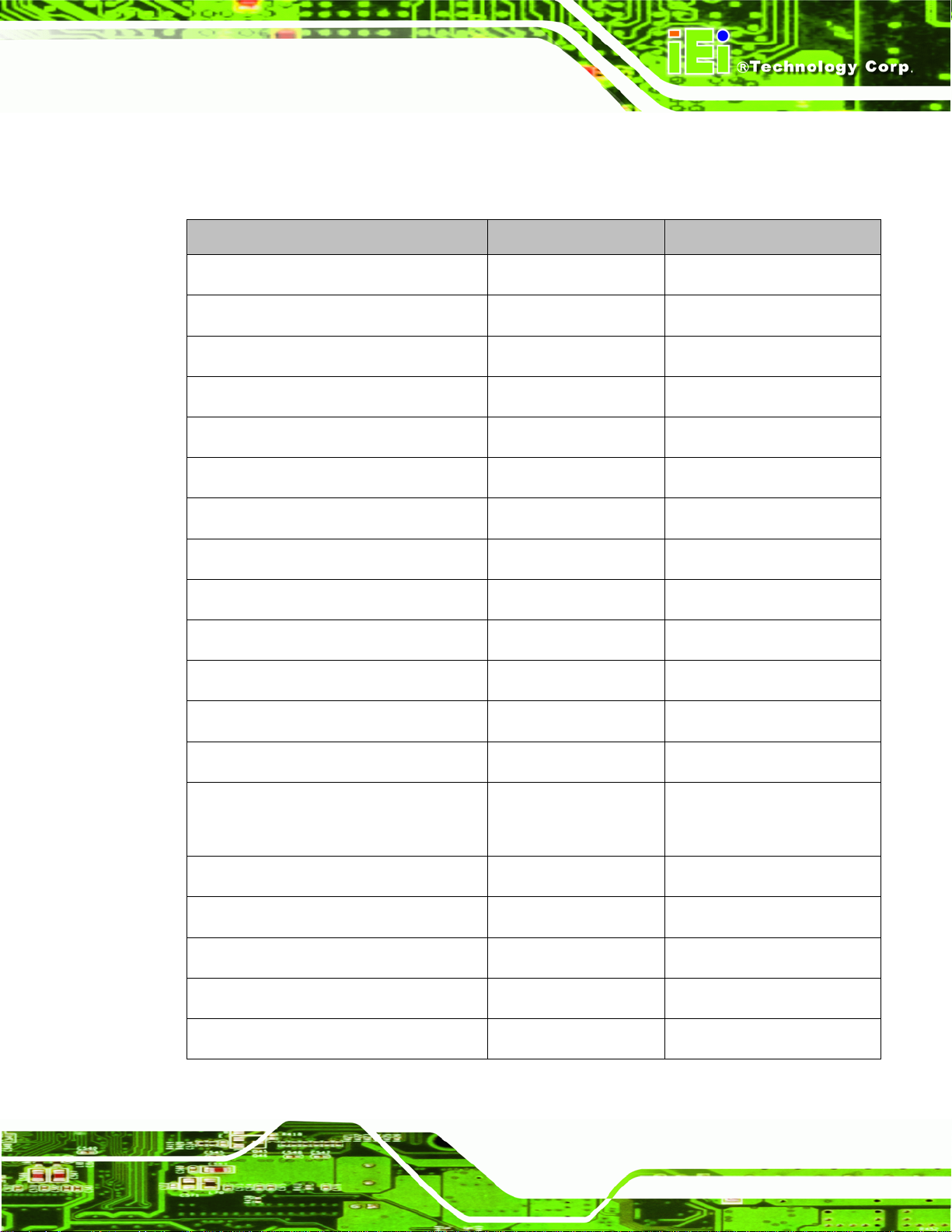
KINO-AH612
3.1.2 Peripheral Interface Connectors
The following table lists all the connectors on the board.
Connector Type Label
ATX power supply 24-pin ATX ATX1
Audio connector 10-pin header FP_AUDIO1
Battery connector 2-pin wafer BT1
BIOS update connector 6-pin header JSPI1
DDR3 SO-DIMM slots DDR3 SO-DIMM slot DIMM1, DIMM2
Digital I/O connector 10-pin header DIO1
Fan connector (CPU) 4-pin wafer CPU_FAN1
Fan connector (System) 3-pin wafer SYS_FAN1
Front Panel connector 14-pin heade r F_PANEL
I2C connector 4-pin wafer I2C_1
Keyboard/mouse connector 6-pin wafer KB_MS1
PCIe x4 slot PCIe x4 slot PCIEX41
Power connector 4-pin connector CPU_12V
Serial ATA (SATA)
SATA drive connector
3Gb/s Connector
Serial port connector (RS-232) 10-pin header COM3, COM5, COM6
Serial port connector (RS-422/RS-485) 4-pin wafer COM4
SMBus connector 4-pin wafer SMBUS_1
TPM connector 20-pin header TPM1
SATA1, SATA2, SATA3,
SATA4
USB connector 8-pin header USB1, USB2
Table 3-1: Peripheral Interface Connectors
Page 15
Page 27
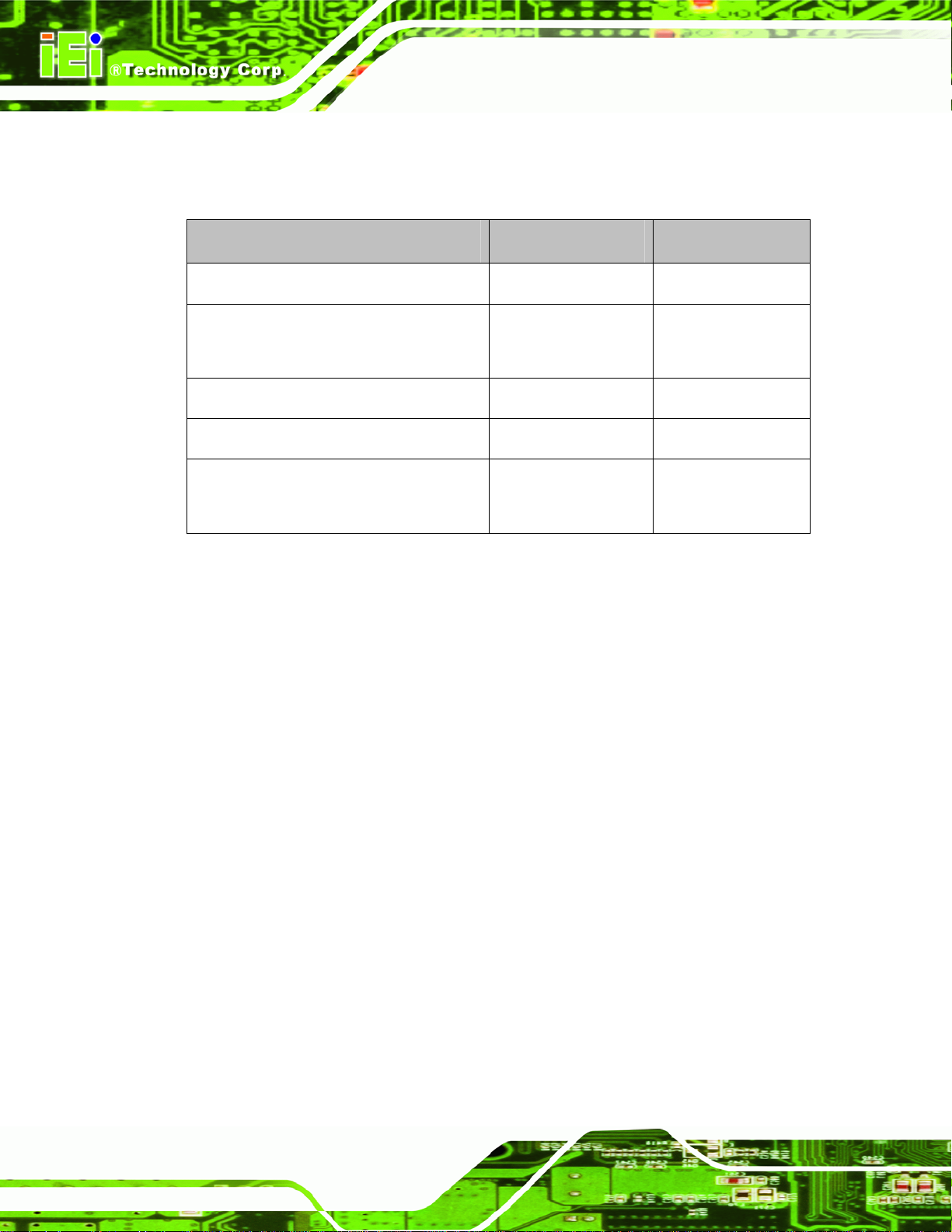
3.1.3 External Interface Panel Connectors
The table below lists the connectors on the external I/O panel.
Connector Type Label
Audio connector Audio jack AUDIO_CV1
Ethernet + USB connector RJ-45, USB port LANUSB1,
Keyboard and PS/2 Mouse connector Dual PS/2 port KB_MS2
Serial port connectors Dual DB-9 port COM1, COM2
KINO-AH612
LANUSB2
DVI-D + VGA connector DVI + 15-pin
Table 3-2: Rear Panel Connectors
3.2 Internal Peripheral Connectors
The section describes all of the connectors on the KINO-AH612.
3.2.1 ATX Power Supply Connector
CN Label:
CN Type:
CN Location:
CN Pinouts:
The ATX power connector connects to an ATX power supply.
ATX1
24-pin connector
Figure 3-2
See
Table 3-3
See
VIDEO1
female
Page 16
Page 28
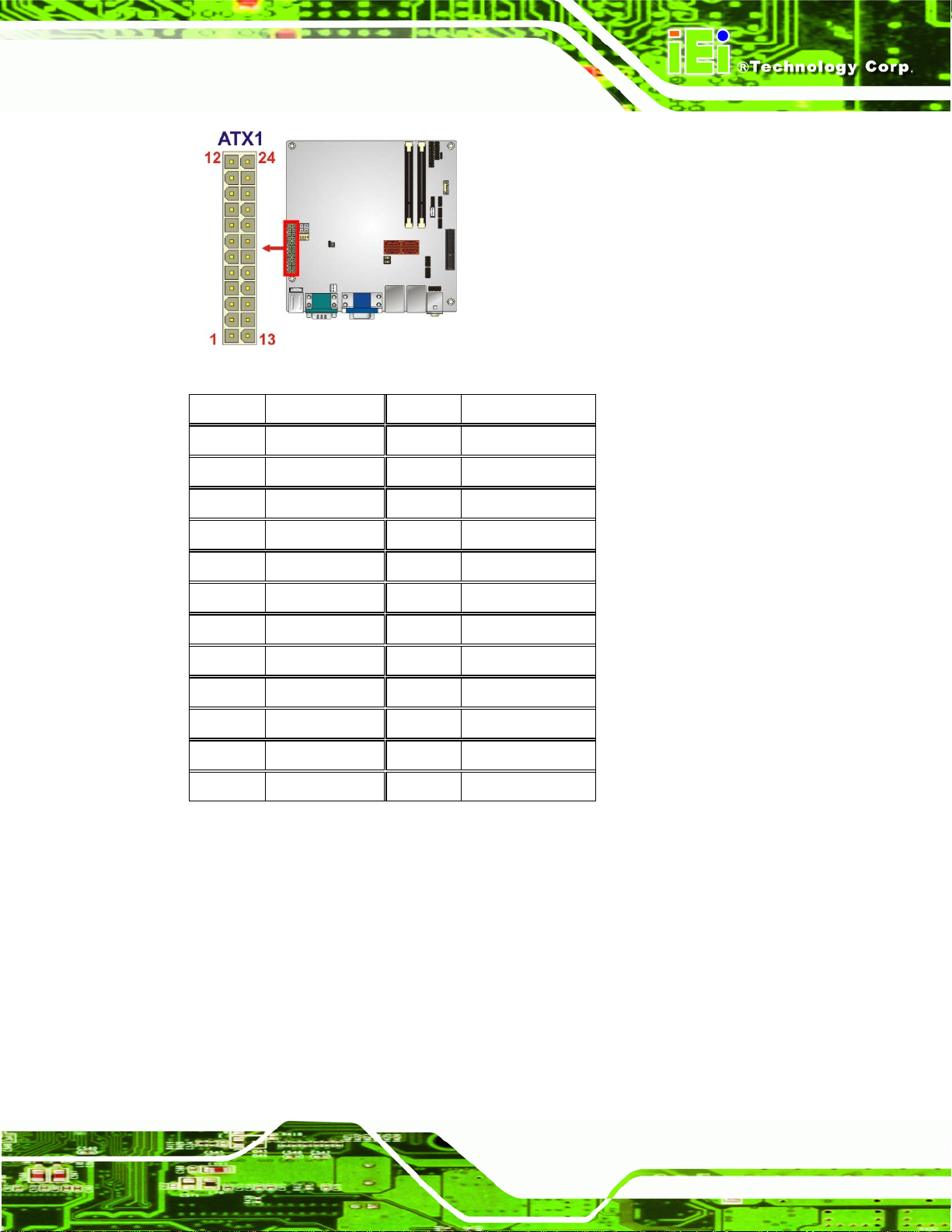
KINO-AH612
Figure 3-2: ATX Power Supply Connector Location
PIN NO. DESCRIPTION PIN NO. DESCRIPTION
1 +3.3Vdc 13. +3.3Vdc
2 +3.3Vdc 14 -12Vdc
3 GND 15 GND
4 +5Vdc 16 PS-ON
5 GND 17 GND
6 +5Vdc 18 GND
7 GND 19 GND
8 PWR-OK 20 -5Vdc (NC)
9 +5VSby 21 +5Vdc
10 +12Vdc 22 +5Vdc
11 +12Vdc 23 +5Vdc
12 +3.3Vdc 24 GND
Table 3-3: ATX Power Supply Connector Pinouts
3.2.2 Audio Connector
CN Label: FP_AUDIO1
CN Type:
10-pin header
Figure 3-3
CN Location:
CN Pinouts:
See
See
Table 3-4
This connector connects to speakers, a microphone and an audio input.
Page 17
Page 29
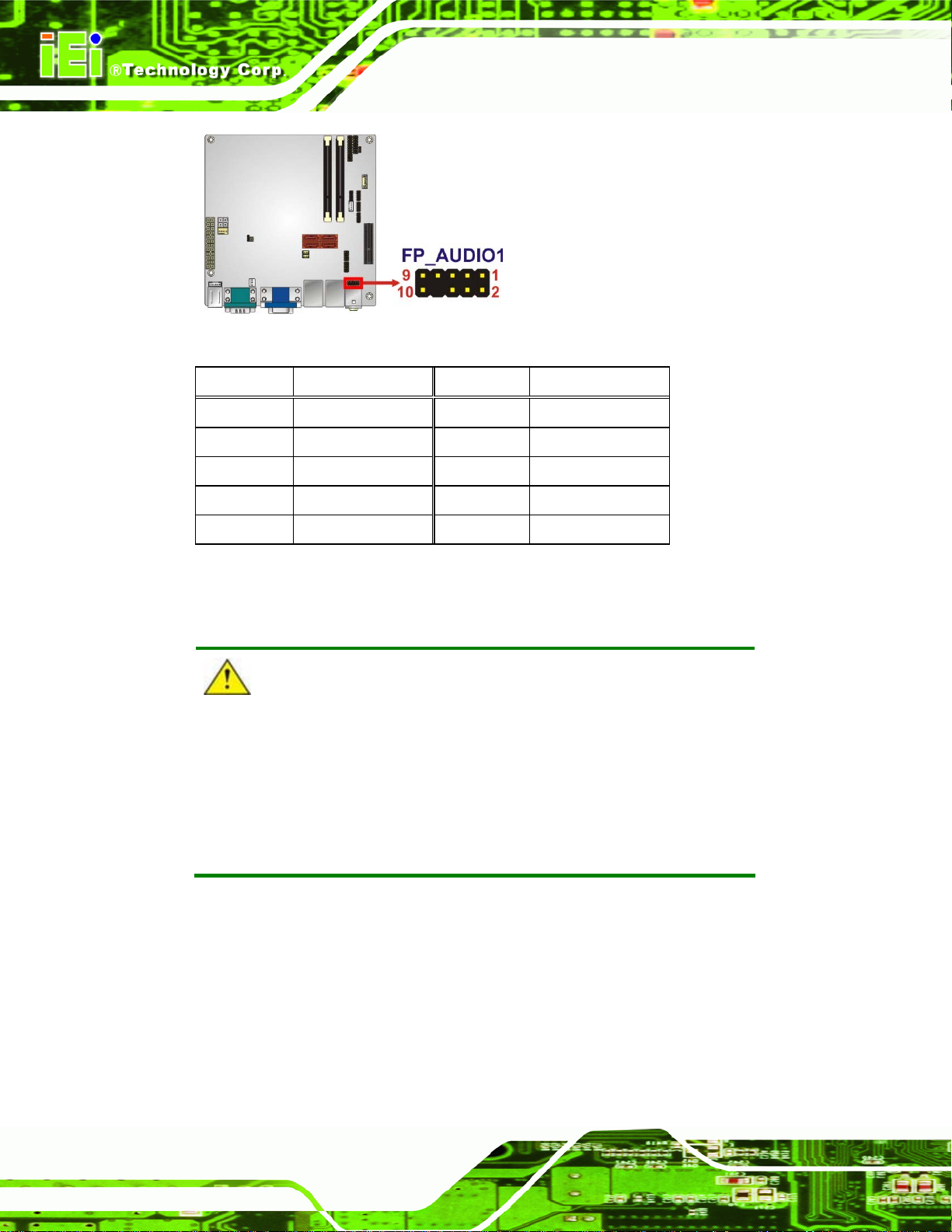
Figure 3-3: Audio Connector Location
KINO-AH612
Pin Description Pin Description
1 LMIC2_L 2 AUD GND
3 LMIC2_R 4 PRESENCE#
5 LLINE2-R 6 MIC2-JD
7 F_SENSE 8 NC
9 LLINE2-L 10 LINE2-JD
Table 3-4: Audio Connector Pinouts
3.2.3 Battery Connector
CAUTION:
Risk of explosion if battery is replaced by an incorrect type. Only
certified engineers should replace the on-board battery.
Dispose of used batteries according to instructions and local
regulations.
CN Label: BT1
CN Type:
CN Location:
2-pin wafer
Figure 3-4
See
Page 18
CN Pinouts:
See
Table 3-5
Page 30
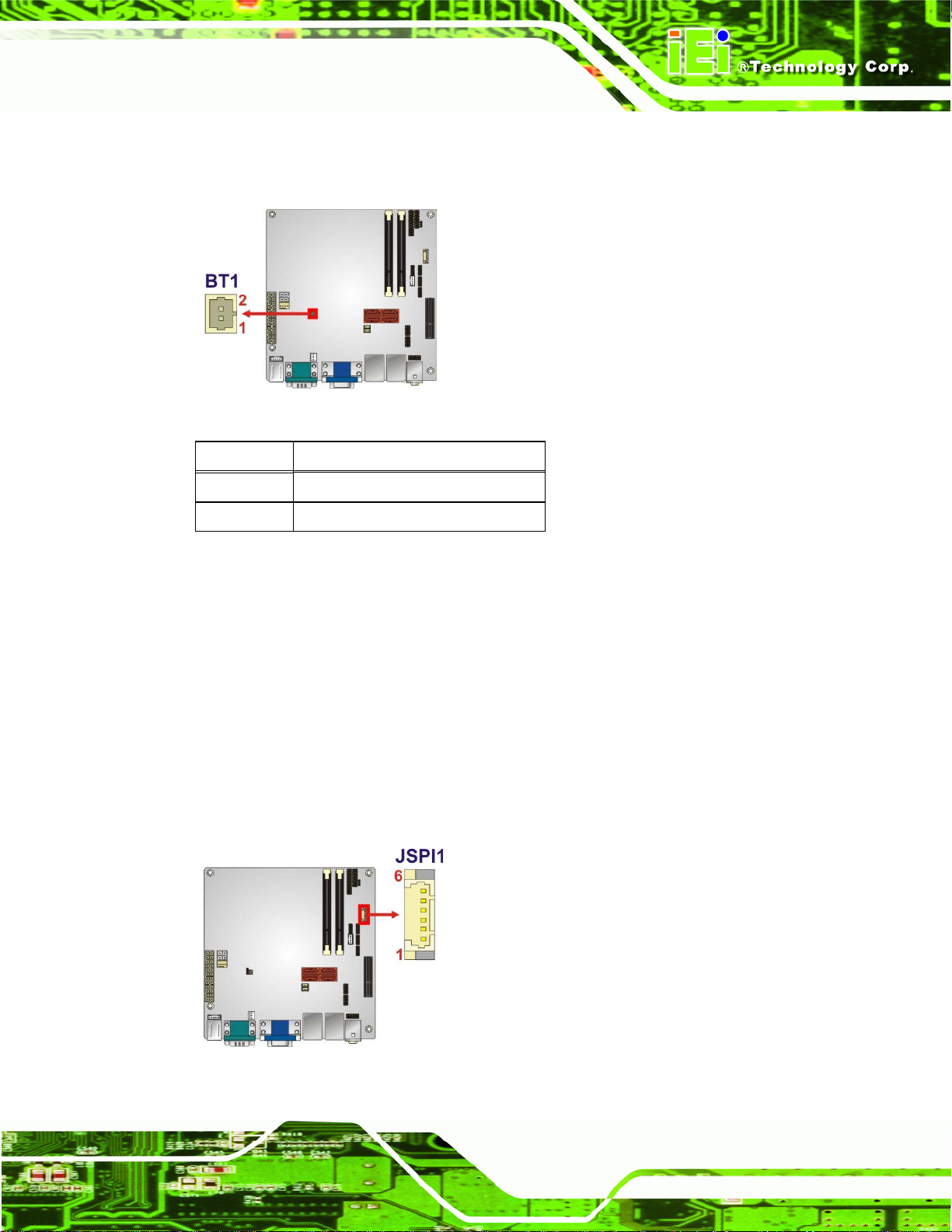
KINO-AH612
This is connected to the system battery. The battery provides power to the system clock to
retain the time when power is turned off.
Figure 3-4: Battery Connector Location
Pin Description
1 Battery+
2 Ground
Table 3-5: Battery Connector Pinouts
3.2.4 BIOS Update Connector
CN Label: JSPI1
CN Type:
CN Location:
CN Pinouts:
The connector is for BIOS updating.
6-pin wafer (1x6)
Figure 3-5
See
Table 3-6
See
Figure 3-5: BIOS Update Connector Location
Page 19
Page 31

PIN NO. DESCRIPTION PIN NO. DESCRIPTION
1 SPI_VCC 2 SPI_CS#
3 SPI_MISO 4 SPI_CLK
5 SPI_MOSI 6 GND
Table 3-6: BIOS Update Connector Pinouts
3.2.5 DDR3 SO-DIMM Slots
CN Label: DIMM1, DIMM2
KINO-AH612
CN Type:
CN Location:
The DDR3 DIMM slots are for DDR3 SO-DIMM memory modules.
Figure 3-6: DDR3 SO-DIMM Slot Locations
DDR3 SO-DIMM slot
Figure 3-6
See
3.2.6 Digital I/O Connector
Page 20
CN Label:
CN Type:
CN Location:
CN Pinouts:
The digital I/O connector provides programmable input and output for external devices.
The digital I/O provides 4-bit output and 4-bit input.
DIO1
10-pin header (2x5)
Figure 3-7
See
Table 3-7
See
Page 32

KINO-AH612
Figure 3-7: Digital I/O Connector Location
PIN NO. DESCRIPTION PIN NO. DESCRIPTION
1 GND 2 +5V
3 DOUT3 4 DOUT2
5 DOUT1 6 DOUT0
7 DIN3 8 DIN2
9 DIN1 10 DIN0
Table 3-7: Digital I/O Connector Pinouts
3.2.7 Fan Connector (CPU)
CN Label: CPU_FAN1
CN Type:
CN Location:
CN Pinouts:
The fan connector attaches to a CPU cooling fan.
4-pin wafer
Figure 3-8
See
Table 3-8
See
Figure 3-8: CPU Fan Connector Location
Page 21
Page 33

PIN NO. DESCRIPTION PIN NO. DESCRIPTION
1 GND 2 +12V
3 FANIO1 4 PWM
Table 3-8: CPU Fan Connector Pinouts
3.2.8 Fan Connector (System)
CN Label: SYS_FAN1
KINO-AH612
CN Type:
CN Location:
CN Pinouts:
3-pin wafer
Figure 3-9
See
Table 3-9
See
The fan connector connects to a system cooling fan.
Figure 3-9: System Fan Connector Location
PIN NO. DESCRIPTION
1 FANIO
2 +12V (PWM)
3 GND
Table 3-9: System Fan Connector Pinouts
3.2.9 Front Panel Connector
CN Label: F_PANEL
14-pin header
See
Page 22
CN Type:
CN Location:
Figure 3-10
Page 34

KINO-AH612
CN Pinouts:
The front panel connector connects to the indicator LEDs and buttons on the computer’s
front panel.
Figure 3-10: Front Panel Connector Location
PIN NO. DESCRIPTION PIN NO. DESCRIPTION
See
Table 3-10
PWR_LED
PWR_BTN
1 ACPILED 2 BEEP_PWR
3 NC 4 NC
5 GND 6 NC
7 PWRBTN_SW#_C 8 PC_BEEP
9 GND 10 NC NC
11 IDELED 12 EXTRST HDD_LED
13 IDELED 14 GND
Table 3-10: Front Panel Connector Pinouts
3.2.10 I2C Connector
CN Label: I2C_1
CN Type:
CN Location:
CN Pinouts:
4-pin wafer
Figure 3-11
See
Table 3-11
See
BUZZER
RESET
The I2C connector is used to connect I2C-bus devices to the mainboard.
Page 23
Page 35

Figure 3-11: I2C Connector Pinout Location
KINO-AH612
Pin Description
1 +5V DUAL
2 PCH_GP38_PU
3 PCH_GP39_PU
4 GND
Table 3-11: I2C Connector Pinouts
3.2.11 Keyboard/Mouse Connector
CN Label: KB_MS1
CN Type:
CN Location:
CN Pinouts:
The keyboard/mouse connector connects to a PS/2 Y-cable that can be connected to a
PS/2 keyboard and mouse.
6-pin wafer
Figure 3-12
See
Table 3-12
See
Page 24
Page 36

KINO-AH612
Figure 3-12: Keyboard/Mouse Connector Location
PIN NO. DESCRIPTION
1 VCC5_KBMS
2 MSDATA
3 MSCLK
4 KBDATA
5 KBCLK
6 KBGND
Table 3-12: Keyboard/Mouse Connector Pinouts
3.2.12 PCIe x4 Slot
CN Label: PCIEX41
CN Type:
CN Location:
The PCIe x4 slot is for PCIe x4 expansion cards.
PCIe x4 slot
Figure 3-13
See
Page 25
Page 37

Figure 3-13: PCIe x4 Slot Location
3.2.13 Power Connector
KINO-AH612
CN Label:
CN Type:
CN Location:
CN Pinouts:
The power connector provides 12 V power to the motherboard.
Figure 3-14: Power Connector Location
CPU_12V
4-pin connector
See Figure 3-14
See Table 3-13
PIN NO. DESCRIPTION
Page 26
1 GND
2 GND
3 +12V
4 +12V
Table 3-13: Power Connector Pinouts
Page 38

KINO-AH612
3.2.14 SATA Drive Connectors
CN Label:
CN Type:
CN Location:
CN Pinouts:
SATA1, SATA2, SATA3, SATA4
Serial ATA (SA TA) 3Gb/s Connector
Figure 3-15
See
Table 3-14
See
The four SATA 3Gb/s drive connectors are each connected to a SATA 3Gb/s drive. The
SATA 3Gb/s drives transfer data at speeds as high as 3Gb/s.
Figure 3-15: SATA Drive Connector Locations
PIN NO. DESCRIPTION
1 GND
2 TXP
3 TXN
4 GND
5 RXN
6 RXP
7 GND
8 N/C
Table 3-14: SATA Drive Connector Pinouts
3.2.15 Serial Port Connector (RS-232)
CN Label: COM3, COM5, COM6
CN Type:
10-pin header
Page 27
Page 39

See
CN Location:
CN Pinouts:
Figure 3-16
Table 3-15
See
KINO-AH612
This connector provides RS-232 communications.
Figure 3-16: RS-232 Serial Port Connector Locations
PIN NO. DESCRIPTION
1 -NDCD1
2 -NDSR1
3 NSIN1
4 -NRTS1
5 NSOUT1
6 -NCTS1
7 -NDTR1
8 -XRI1
9 GND
10 GND
Table 3-15: RS-232 Serial Port Connector Pinouts
3.2.16 Serial Port Connector (RS-422/RS-485)
Page 28
CN Label: COM4
CN Type:
CN Location:
4-pin wafer
Figure 3-16
See
Page 40

KINO-AH612
CN Pinouts:
This connector provides RS-422 and RS-482 communications.
See
Table 3-15
Figure 3-17: RS-424/RS-485 Serial Port Connector Locations
PIN NO. DESCRIPTION
1 RXD4222 RXD422+
3 TXD422+/TXD485+
4 TXD422-/TXD485-
Table 3-16: RS-422/RS-485 Serial Port Connector Pinouts
3.2.17 SMBus Connector
CN Label: SMBUS_1
CN Type:
CN Location:
CN Pinouts:
The SMBus (System Management Bus) connector provides low-speed system
4-pin wafer
See
See
Figure 3-18
Table 3-17
management communications.
Page 29
Page 41

Figure 3-18: SMBus Connector Location
KINO-AH612
Pin Description
1 +5V_DUAL
2 SMBCLK
3 SMBDATA
4 GND
Table 3-17: SMBus Connector Pinouts
3.2.18 TPM Connector
CN Label: TPM1
CN Type:
CN Location:
CN Pinouts:
The Trusted Platform Module (TPM) connector secures the system on bootup.
20-pin header
See Figure 3-19
See Table 3-18
Page 30
Page 42

KINO-AH612
Figure 3-19: TPM Connector Location
PIN NO. DESCRIPTION PIN NO. DESCRIPTION
1 LCLK 2 GND2
3 LERAME# 4 KEY
5 LRESRT# 6 +5V
7 LAD3 8 LAD2
9 +3V 10 LAD1
11 LAD0 12 GND3
13 SCL 14 SDA
15 SB3V 16 SERIRQ
17 GND1 18 GLKRUN#
19 LPCPD# 20 LDRQ#
Table 3-18: TPM Connector Pinouts
3.2.19 USB Connector
CN Label:
CN Type:
CN Location:
USB1, USB2
8-pin header (2x4)
Figure 3-20
See
CN Pinouts:
Table 3-19
See
The USB connectors connect to USB devices. Each pin header provides two USB ports.
Page 31
Page 43

KINO-AH612
Figure 3-20: USB Connector Locations
PIN NO. DESCRIPTION PIN NO. DESCRIPTION
1 VCC 2 GND
3 DATA- 4 DATA+
5 DATA+ 6 DATA7 GND 8 VCC
Table 3-19: USB Connector Pinouts
3.3 External Peripheral Interface Connector Panel
Figure 3-21 shows the KINO-AH612 external peripheral interface connector (EPIC) panel.
The EPIC panel consists of the following:
2 x Audio jacks
1 x VGA connector
1 x DVI connector
2 x Ethernet connectors
4 x USB connectors
2 x PS/2 connectors
2 x DB-9 serial port connectors
Page 32
Page 44
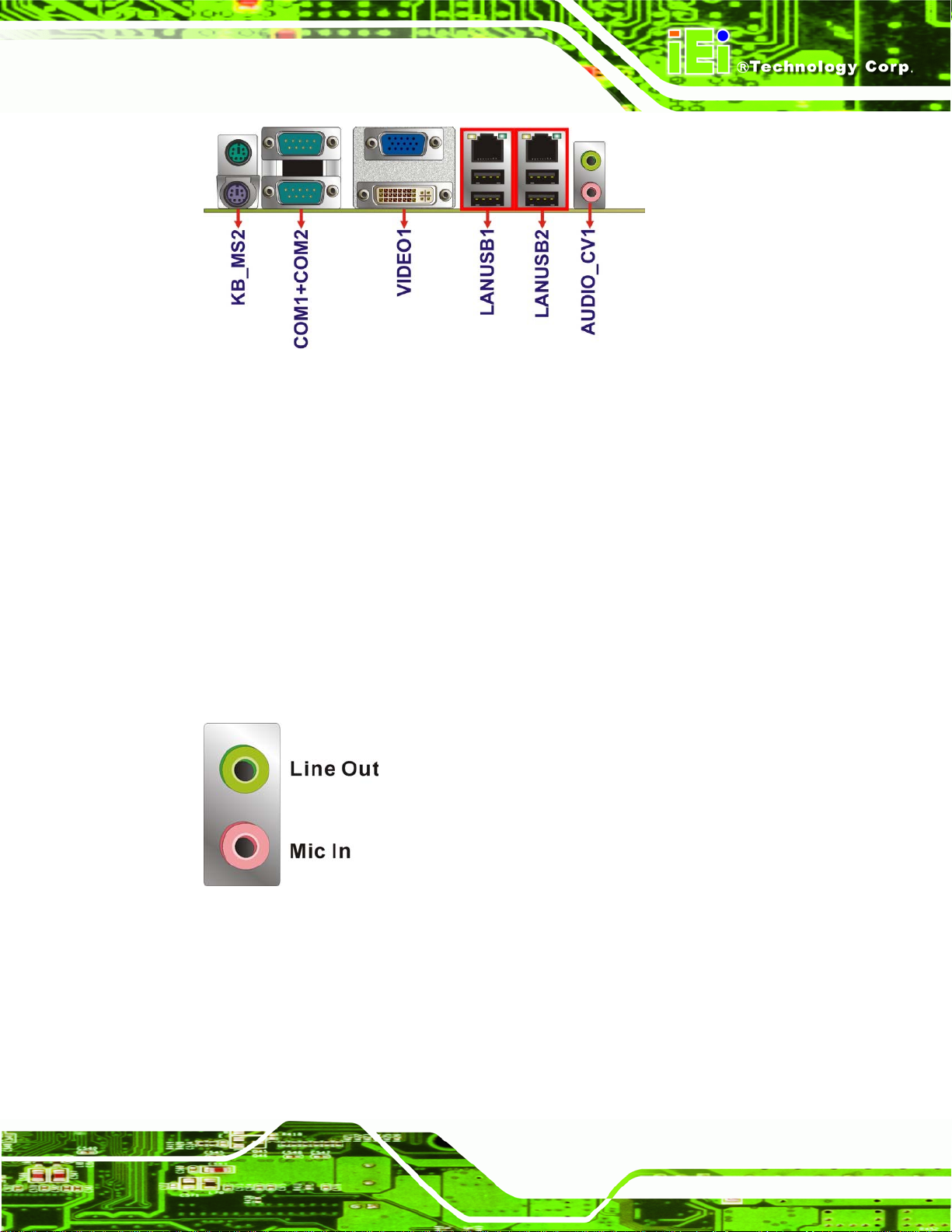
KINO-AH612
Figure 3-21: KINO-AH612 External Peripheral Interface Connector
3.3.1 Audio Connector
CN Label:
CN Type:
CN Location:
The audio jacks connect to external audio devices.
Line Out port (Lime): Connects to a headphone or a speaker. With
multi-channel configurations, this port can also connect to front speakers.
Microphone (Pink): Connects to a microphone.
Figure 3-22: Audio Connector
AUDIO_CV1
Audio jack
Figure 3-21
See
3.3.2 Ethernet and USB Connector
CN Label:
CN Type:
LANUSB1, LANUSB2
RJ-45 , USB port
Page 33
Page 45

KINO-AH612
CN Location:
CN Pinouts:
Figure 3-21
See
Figure 3-23 and Table 3-20
See
The LAN connector connects to a local network.
Figure 3-23: LAN Connector
The USB connector can be connected to a USB device.
PIN NO. DESCRIPTION PIN NO. DESCRIPTION
P1 +V3.3A_LAN1 P2 LAN1_MDIP0
P3 LAN1_MDIN0 P4 LAN1_MDIP1
P5 LAN1_MDIN1 P6 LAN1_MDIP2
P7 LAN1_MDN2 P8 LAN1_MDIP3
P9 LAN1_MDIN3 P10 GND
P11 LAN1_LINK100 P12 LAN1_LINK1000
P13 LAN1_ACT-1 P14 +V3.3A_LAN1
U1 +USB_PWR1 U2 USB20_C_N0
U3 USB20_C_P0 U4 GND
U5 +USB_PWR1 U6 USB20_C_N1
U7 USB20_C_P1 U8 GND
Table 3-20: LAN and USB Connector Pinouts
3.3.3 Keyboard and PS/2 Mouse Connector
CN Label: KB_MS2
CN Type:
Dual PS/2 port
Page 34
CN Location:
Figure 3-21
See
Page 46

KINO-AH612
CN Pinouts:
See
The PS/2 ports are for connecting a PS/2 mouse and a PS/2 keyboard.
Pin Description
1 VCC5_KBMS
2 MSDATA
3 MSCLK
4 KBDATA
5 KBCLK
6 KBGND
Table 3-21: Keyboard PS/2 Connector
Pinouts
3.3.4 Serial Port Connector
Table 3-21
CN Label:
CN Type:
CN Location:
CN Pinouts:
COM1, COM2
Dual DB-9 port
Figure 3-21
See
Table 3-22
See
The serial port connects to a RS-232 serial communications device.
Pin Description Pin Description
1 DCD 6 DSR
2 RXD 7 RTS
3 TXD 8 CTS
4 DTR 9 RI
5 GND
Table 3-22: Serial Port Pinouts
Page 35
Page 47

Figure 3-24: Serial Port Pinouts
3.3.5 DVI-D + VGA Connector
CN Label: CRT1, CRT2
KINO-AH612
CN Type:
CN Location:
CN Pinouts:
15-pin female (VGA)
See Figure 3-21
See Figure 3-25 and Table 3-23
The VGA port connects to a monitor that accepts a standard VGA input.
Figure 3-25: VGA Connector
PIN DESCRIPTION PIN DESCRIPTION
1 RED 9 CRT_VCC
2 GREEN 10 GROUND
3 BLUE 11 NC
Page 36
4 NC 12 5VDDCDA
5 GROUND 13 5HSYNC
6 CRT_PLUG# 14 5VSYNC
7 GROUND 15 5DDCCLK
8 GROUND
Table 3-23: VGA Connector Pinouts
Page 48

KINO-AH612
The 24-pin Digital Visual Interface (DVI) connector connects to high-speed,
high-resolution digital displays. The DVI-I connector supports both digital and analog
signals.
Pin Description
1 TMDS Data22 TMDS Data2+
3 GND
4 N/C
5 N/C
6 DDC Clock [SCL]
7 DDC Data [SDA]
8 Analog vertical sync
C1 Analog Red
C2 Analog Green
C3 Analog Blue
C4 Analog Horizontal Sync -C5 Analog GND
Table 3-24: DVI Connector Pinouts
Pin
9
10
11
12
13
14
15
16
--
--
--
--
Description
TMDS Data1TMDS Data1+
GND
NC
NC
PVDD1
GND
GND
--
--
--
--
--
Pin
17
18
19
20
21
22
23
24
--
--
--
--
--
Description
TMDS Data0TMDS Data0+
GND
NC
NC
GND
TMDS Clock +
TMDS Clock -
--
--
--
--
--
Page 37
Page 49

KINO-AH612
Chapter
4
4 Installation
Page 38
Page 50

KINO-AH612
4.1 Anti-static Precautions
WARNING:
Failure to take ESD precautions during the installation of the
KINO-AH612 may result in permanent damage to the KINO-AH612
and severe injury to the user.
Electrostatic discharge (ESD) can cause serious damage to electronic components,
including the KINO-AH612. Dry climates are especially susceptible to ESD. It is therefore
critical that whenever the KINO-AH612 or any other electrical component is handled, the
following anti-static precautions are strictly adhered to.
Wear an anti-static wristband: Wearing a simple ant i-static wristband can
help to prevent ESD from damaging the board.
Self-grounding: Before handling the board, touch any grounded conducting
material. During the time the board is handled, frequently touch any
conducting materials that are connected to the ground.
Use an anti-static pad: When configuring the KINO-AH612, place it on an
antic-static pad. This reduces the possibility of ESD damaging the
KINO-AH612.
Only handle the edges of the PCB: When handling the PCB, hold the PCB
by the edges.
Page 39
Page 51
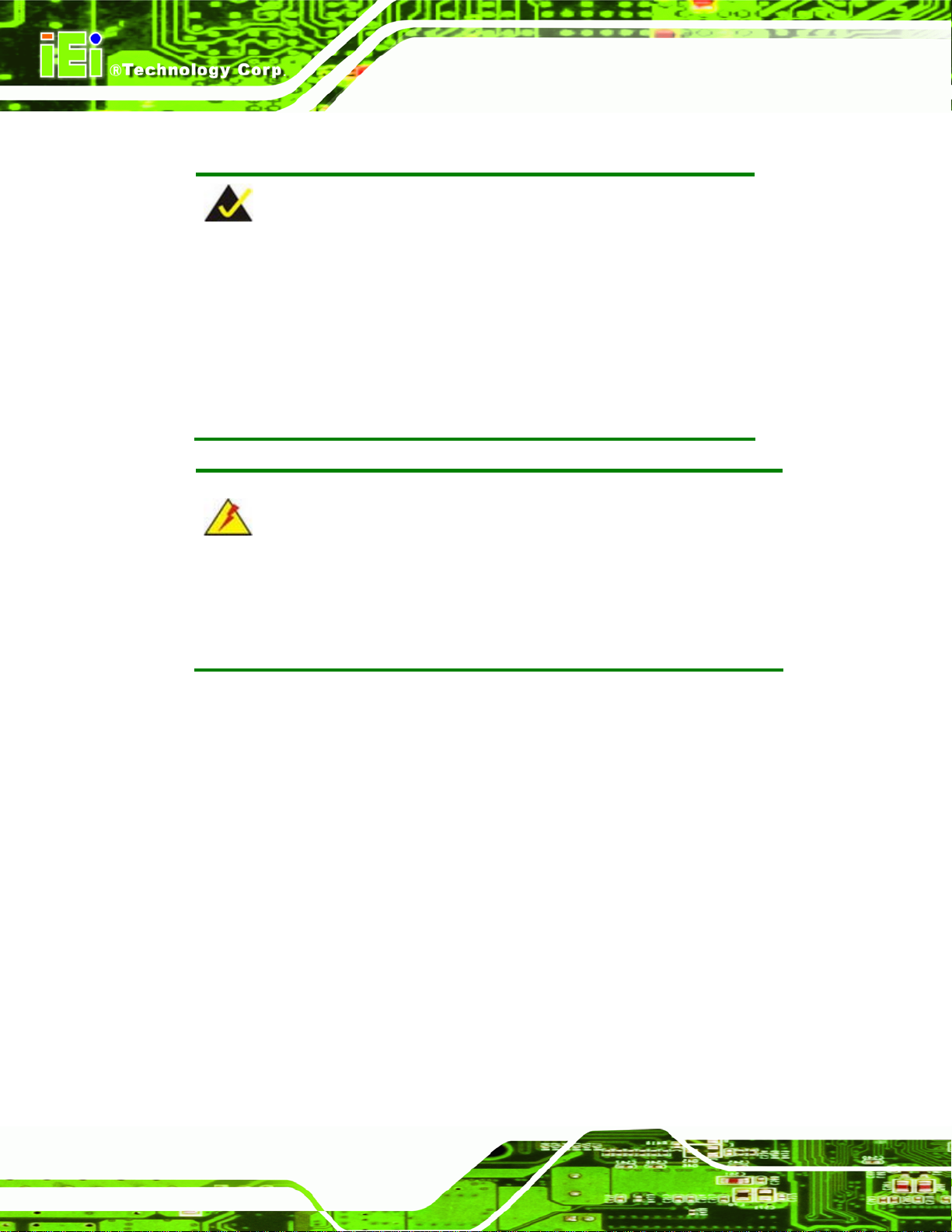
4.2 Installation Considerations
NOTE:
The following installation notices and installation considerations should
be read and understood before the KINO-AH612 is installed. All
installation notices pertaining to the installation of the KINO-AH612
should be strictly adhered to. Failing to adhere to these precautions
may lead to severe damage of the KINO-AH612 and injury to the
person installing the motherboard.
KINO-AH612
WARNING:
The installation instructions described in this manual should be carefully
followed in order to prevent damage to the KINO-AH612, KINO-AH612
components and injury to the user.
Before and during the installation please DO the following:
Read the user manual:
o The user manual provides a complete description of the KINO-AH612
installation instructions and configuration options.
Wear an electrostatic discharge cuff (ESD):
o Electronic components are easily damaged by ESD. Wearing an ESD cuff
removes ESD from the body and helps prevent ESD damage.
Place the KINO-AH612 on an antistatic pad:
o When installing or configuring the motherboard, place it on an antistatic
pad. This helps to prevent potential ESD damage.
Page 40
Turn all power to the KINO-AH612 off:
o When working with the KINO-AH612, make sure that it is disconnected
from all power supplies and that no electricity is being fed into the system.
Page 52

KINO-AH612
Before and during the installation of the KINO-AH612 DO NOT:
Remove any of the stickers on the PCB board. These stickers are required for
warranty validation.
Use the product before verifying all the cables and power connectors are
properly connected.
Allow screws to come in contact with the PCB circuit, connector pins, or its
components.
4.3 Basic Installation
WARNING:
A CPU should never be turned on without the specified cooling kit
being installed. If the cooling kit (heat sink and fan) is not properly
installed and the system turned on, permanent damage to the CPU,
KINO-AH612 and other electronic components attached to the system
may be incurred. Running a CPU without a cooling kit may also result
in injury to the user.
The CPU, CPU cooling kit and DIMM are the most critical compon ents of the KINO-AH612.
If one of these component is not installed the KINO-AH612 cannot run.
4.3.1 Socket LGA1155 CPU Installation
WARNING:
CPUs are expensive and sensitive components. When installing the
CPU please be careful not to damage it in anyway. Make sure the CPU
is installed properly and ensure the correct cooling kit is properly
installed.
Do NOT touch the pins at the bottom of the CPU. When handling the
CPU, only hold it on the sides.
Page 41
Page 53

To install the CPU, follow the steps below.
Step 1: Disengage the load lever by pressing the lever down and slightly outwards to
KINO-AH612
clear the retention tab. Fully open the lever. See
Figure 4-1: Disengage the CPU Socket Load Lever
Step 2: Open the socket and remove the protective cover. The black protective
cover can be removed by pulling up on the tab labeled “Remove”. See
4-2.
Figure 4-1.
Figure
Page 42
Figure 4-2: Remove Protective Cover
Step 3: Inspect the CPU socket. Make sure there are no bent pins and make sure the
socket contacts are free of foreign material. If any debris is found, re move it with
compressed air.
Page 54

KINO-AH612
Step 4: Orientate the CPU properly. The contact array should be facing the CPU
Step 5: Correctly position the CPU. Match the Pin 1 mark with the CPU edge on the
Step 6: Align the CPU pins. Locate pin 1 and the two orientation notches on the CPU.
Step 7: Insert the CPU. Gently insert the CPU into the socket. If the CPU pins are
socket.
CPU socket.
Carefully match the two orientation notches on the CPU with the socket
alignment keys.
properly aligned, the CPU should slide into the CPU socket smoothly. See
Figure 4-3.
Figure 4-3: Insert the Socket LGA1155 CPU
Step 8: Close the CPU socket. Close the load plate and pull the load back a little to
have the load plate be able to secure to the knob. Engage the load lever by
pushing it back to its original position. See
resistance, but will not require extreme pressure.
Figure 4-4. There will be some
Page 43
Page 55

Figure 4-4: Close the Socket LGA1155
Step 9: Connect the 12 V power to the board. Connect the 12 V power from the power
supply to the board.
KINO-AH612
4.3.2 Cooling Kit Installation
WARNING:
DO NOT attempt to install a push-pin cooling fan.
The pre-installed support bracket prevents the board from bending and
is ONLY compatible with captive screw type cooling fans.
Figure 4-5: Cooling Kits (CF-1156A-RS, CF-1156B-RS, CF-1156C-RS,
CF-1156D-RS)
Page 44
The cooling kits can be bought from IEI. The cooling kit has a heat sink and fan.
Page 56

KINO-AH612
To install the cooling kit, follow the instructions below.
WARNING:
Do not wipe off (accidentally or otherwise) the pre-sprayed layer of
thermal paste on the bottom of the heat sink. The thermal paste
between the CPU and the heat sink is important for optimum heat
dissipation.
Step 1: A cooling kit bracket is pre-installed on the rear of the motherboard. See
4-6.
Figure 4-6: Cooling Kit Support Bracket
Figure
Step 2: Place the cooling kit onto the socket LGA1155 CPU. Make sure the CPU
cable can be properly routed when the cooling kit is installed.
Step 3: Mount the cooling kit. Gently place the cooling kit on top of the CPU. Make
sure the four threaded screws on the corners of the cooling kit properly pass
through the holes of the cooling kit bracket.
Page 45
Page 57

Step 4: Secure the cooling kit by fastening the four retention screw of the cooling kit.
Step 5: Connect the fan cable. Connect the cooling kit fan cable to the fan connector
on the KINO-AH612. Carefully route the cable and avoid heat generating chips
and fan blades.
4.3.3 DIMM Installation
To install a DIMM, please follow the steps below and refer to Figure 4-7.
KINO-AH612
Page 46
Figure 4-7: DIMM Installation
Step 1: Open the DIMM socket handles. Open the two handles outwards as far as they
can. See
Step 2: Align the DIMM with the socket. Align the DIMM so the notch on the memory
lines up with the notch on the memory socket. See
Step 3: Insert the DIMM. Once aligned, press down until the DIMM is properly seated.
Clip the two handles into place. See
Step 4: Remove a DIMM. To remove a DIMM, push both handles outwards. The
memory module is ejected by a mechanism in the socket.
Figure 4-7.
Figure 4-7.
Figure 4-7.
Page 58

KINO-AH612
4.4 Jumper Settings
NOTE:
A jumper is a metal bridge used to close an
electrical circuit. It consists of two or three metal
pins and a small metal clip (often protected by a
plastic cover) that slides over the pins to connect
them. To CLOSE/SHORT a jumper means
connecting the pins of the jumper with the plastic
clip and to OPEN a jumper means removing the
plastic clip from a jumper.
Before the KINO-AH612 is installed in the system, the jumpers must be set in accordance
Figure 4-8: Jumper Locations
with the desired configuration. The jumpers on the KINO-AH612 are listed in
Description Type Label
AT/ATX mode select 3-pin header JATX_AT1
Clear CMOS 3-pin header J_CMOS1
Table 4-1: Jumpers
4.4.1 AT/ATX Mode Select Jumper
Jumper Label:
Jumper Type:
Jumper Settings:
Jumper Location:
JATX_AT1
3-pin header
Table 4-2
See
Figure 4-9
See
Table 4-1.
The AT/ATX mode select jumper specifies the systems power mode as AT or ATX.
AT/ATX mode select jumper settings are shown in
Table 4-2.
Page 47
Page 59

Setting Description
Short 1-2 ATX Mode Default
Short 2-3 AT Mode
Table 4-2: AT/ATX Mode Select Jumper Settings
The location of the AT/ATX mode select jumper is shown in Figure 4-9 below.
KINO-AH612
Figure 4-9: AT/ATX Mode Select Jumper Location
4.4.2 Clear CMOS Jumper
Jumper Label: J_CMOS1
Jumper Type:
Jumper Settings:
Jumper Location:
If the KINO-AH612 fails to boot due to improper BIOS settings, the clear CMOS jumper
clears the CMOS data and resets the system BIOS information. To do this, use the jumper
cap to close pins 2 and 3 for a few seconds then reinstall the jumper clip back to pins 1
and 2.
If the “CMOS Settings Wrong” message is displayed during the boot up process, the fault
3-pin header
Table 4-3
See
Figure 4-10
See
Page 48
may be corrected by pressing the F1 to enter the CMOS Setup menu. Do one of the
following:
Enter the correct CMOS setting
Load Optimal Defaults
Page 60

KINO-AH612
After having done one of the above, save the changes and exit the CMOS Setup menu.
Load Failsafe Defaults.
The clear CMOS jumper settings are shown in
Setting Description
Short 1-2 Normal Operation Default
Short 2-3 Clear CMOS Setup
Table 4-3: Clear CMOS Jumper Settings
The location of the clear CMOS jumper is shown in Figure 4-10.
Table 4-3.
Figure 4-10: Clear CMOS Jumper Location
4.5 Internal Peripheral Device Connections
This section outlines the installation of peripheral devices to the on-board connectors
4.5.1 SATA Drive Connection
The KINO-AH612 is shipped with two SATA drive cables. To connect the SATA drives to
the connectors, please follow the steps below.
Step 1: Locate the connectors. The locations of the SATA drive connectors are shown
in Chapter 3.
Step 2: Insert the cable connector. Insert the cable connector into the on-board SATA
drive connector until it clips into place. See
Figure 4-11.
Page 49
Page 61

Figure 4-11: SATA Drive Cable Connection
KINO-AH612
Step 3: Connect the cable to the SATA disk. Connect the connector on the other end
of the cable to the connector at the back of the SATA drive. See
Step 4: Connect the SATA power cable. Connect the SATA power connector to the
back of the SATA drive. See
Figure 4-12. Step 0:
Figure 4-12.
Page 50
Page 62

KINO-AH612
Figure 4-12: SATA Power Drive Connection
4.6 External Peripheral Interface Connection
The following external peripheral devices can be connected to the external peripheral
interface connectors.
Audio devices
DVI-D devices
RJ-45 Ethernet cable connector
USB devices
VGA monitor
To install these devices, connect the corresponding cable connector from the actual
device to the corresponding KINO-AH612 external peripheral interface connector making
sure the pins are properly aligned.
4.6.1 Audio Connection
The audio jacks on the external audio connector enable the KINO-AH612 to be conne cted
to a stereo sound setup. To install the audio devices, follow the steps below.
Page 51
Page 63

Step 1: Identify the audio plugs. The plugs on your home theater system or speakers
may not match the colors on the rear panel. If audio plugs are plugged into the
wrong jacks, sound quality will be very bad.
Step 2: Plug the audio plugs into the audio jacks. Plug the audio plugs into the audio
jacks. If the plugs on your speakers are different, an adapter will need to be used
to plug them into the audio jacks.
Line Out port (Lime): Connects to a headphone or a speaker.
Microphone (Pink): Connects to a microphone.
KINO-AH612
Figure 4-13: Audio Connector
Step 3: Check audio clarity. Check that the sound is coming through the right speakers
by adjusting the balance front to rear and left to right.
4.6.2 DVI Connection
The KINO-AH612 has a single female DVI-I connector on the external peripheral interface
panel. The DVI-I connector is connected to a digital display device. To connect a digital
display device to the KINO-AH612, please follow the instructions below.
Step 1: Locate the DVI-I connector. The location of the DVI-I connector is shown in
another chapter.
Page 52
Page 64

KINO-AH612
Step 2: Align the DVI-I connector. Align the male DVI-I connector on the digital display
Step 3: Insert the DVI-I connector. Once the connectors are properly aligned with the
device cable with the female DVI-I connector on the external peripheral
interface.
male connector, insert the male conne ctor from the digital display device into the
female connector on the KINO-AH612. See
Figure 4-14: DVI Connector
Figure 4-14.
Step 4: Secure the connector. Secure the DVI-I connector from the digital display
device to the external interface by tightening the two retention screws on either
side of the connector. Step 0:
4.6.3 LAN Connection
There are two external RJ-45 LAN connectors. The RJ-45 connector enables connection
to an external network. To connect a LAN cable with an RJ-45 connector, please follow
the instructions below.
Step 1: Locate the RJ-45 connectors. The location of the LAN connectors is shown in
Page 53
Page 65

Chapter 3.
Step 2: Align the connectors. Align the RJ-45 connector on the LAN cable with one of
KINO-AH612
the RJ-45 connectors on the KINO-AH612. See
Figure 4-15: LAN Connection
Figure 4-15.
Step 3: Insert the LAN cable RJ-45 connector. Once aligned, gently insert the LAN
cable RJ-45 connector into the on-board RJ-45 connector.
4.6.4 USB Connection
The external USB Series "A" receptacle connectors provide easier and quicker access to
external USB devices. Follow the steps below to connect USB devices to the
KINO-AH612.
Step 1: Locate the USB Series "A" receptacle connectors. The location of the USB
Series "A" receptacle connectors are shown in Chapter 3.
Step 2: Insert a USB Series "A" plug. Insert the USB Series "A" plug of a device into
the USB Series "A" receptacle on the external peripheral interface. See
Figure 4-16.
Page 54
Page 66

KINO-AH612
Figure 4-16: USB Connector
4.6.5 VGA Monitor Connection
The KINO-AH612 has a single female DB-15 connector on the external peripheral
interface panel. The DB-15 connector is connected to a CRT or VGA monitor. To connect
a monitor to the KINO-AH612, please follow the instructions below.
Step 1: Locate the female DB-15 connector. The location of the female DB-15
connector is shown in Chapter 3.
Step 2: Align the VGA connector. Align the male DB-15 connector on the VGA screen
cable with the female DB-15 connector on the external peripheral interface.
Step 3: Insert the VGA connector. Once the connectors are properly aligned with the
insert the male connector from the VGA screen into the female connector on the
KINO-AH612. See
Figure 4-17.
Page 55
Page 67

Figure 4-17: VGA Connector
KINO-AH612
Step 4: Secure the connector. Secure the DB-15 VGA connector from the VGA
monitor to the external interface by tightening the two retention screws on either
side of the connector.
Page 56
Page 68

KINO-AH612
Chapter
5
5 BIOS Screens
Page 57
Page 69

5.1 Introduction
The BIOS is programmed onto the BIOS chip. The BIOS setup program allows changes to
certain system settings. This chapter outlines the options that can be changed.
5.1.1 Starting Setup
The AMI BIOS is activated when the computer is turned on. The setup program can be
activated in one of two ways.
KINO-AH612
1. Press the D
2. Press the D
appears on the screen.
If the message disappears before the D
and try again.
ELETE or F2key as soon as the system is turned on or
ELETE or F2 key when the “Press Del to enter SETUP” message
ELETE or F2key is pressed, restart the computer
5.1.2 Using Setup
Use the arrow keys to highlight items, press ENTER to select, use the PageUp and
PageDown keys to change entries, press F1 for help and press E
keys are shown in.
Key Function
Up arrow Move to the item above
Down arrow Move to the item below
Left arrow Move to the item on the left hand side
SC to quit. Navigation
Page 58
Right arrow Move to the item on the right hand side
+ Increase the numeric value or make changes
- Decrease the numeric value or make changes
Page up Move to the next page
Page down Move to the previous page
Page 70

KINO-AH612
Key Function
Esc Main Menu – Quit and not save changes into CMOS
F1 General help, only for Status Page Setup Menu and Option
F2 Load previous values
F3 Load optimized defaults
F4 Save changes and Exit BIOS
Table 5-1: BIOS Navigation Keys
5.1.3 Getting Help
Status Page Setup Menu and Option Page Setup Menu -Exit current page and return to Main Menu
Page Setup Menu
When F1 is pressed a small help window describing the appropriate keys to use and the
possible selections for the highlighted item appears. To exit the Help Window press E
the F1 key again.
5.1.4 Unable to Reboot after Configuration Changes
If the computer cannot boot after changes to the system configuration is made, CMOS
defaults. Use the jumper described in Chapter 4.
5.1.5 BIOS Menu Bar
The menu bar on top of the BIOS screen has the following main items:
Main – Changes the basic system configuration.
Advanced – Changes the advanced system settings.
Chipset – Changes the chipset settings.
Boot – Changes the system boot configuration.
Security – Sets User and Supervisor Passwords.
SC or
Save & Exit – Selects exit options and loads default settings
The following sections completely describe the configuration options found in the menu
items at the top of the BIOS screen and listed above.
Page 59
Page 71

5.2 Main
The Main BIOS menu (BIOS Menu 1) appears when the BIOS Setup program is entered.
The Main menu gives an overview of the basic system information.
Aptio Setup Utility – Copyright (C) 2011 American Megatrends, Inc.
Main Advanced Chipset Boot Security Save & Exit
BIOS Information
BIOS Vendor American Megatrends
Core Version 4.6.4.0 0.03
Compliency UEFI 2.0
Project Version B224AR10.ROM
Build Date and Time 01/05/2011 12:01:16
Memory Information
Total Memory 2048 MB (DDR3 1333)
System Date [Tue 01/10/2011]
System Time [01:33:27]
Access Level Administrator
Version 2.11.1210. Copyright (C) 2011 American Megatrends, Inc.
Set the Date. Use Tab to
switch between Data
elements.
----------------------
ÅÆ
: Select Screen
↑ ↓: Select Item
Enter Select
+/-: Change Opt.
F1: General Help
F2: Previous Values
F3: Optimized Defaults
F4: Save & Exit
ESC: Exit
KINO-AH612
BIOS Menu 1: Main
Î BIOS Information
The BIOS Information lists a brief summary of the BIOS. The fields in BIOS Information
cannot be changed. The items shown in the system overview include:
BIOS Vendor: Installed BIOS vendor
Core Version: Current BIOS version
Compliency: Current compliant version
Project Version: the board version
Build Date and Time: Date the current BIOS version was made
Î Memory Information
The Memory Information lists a brief summary of the on-board memory. The fields in
Memory Information cannot be changed.
Total Memory: Displays the auto-detected system memory size and type.
Page 60
Page 72

KINO-AH612
The System Overview field also has two user configurable fields:
Î System Date [xx/xx/xx]
Use the System Date option to set the system date. Manually enter the day, month and
year.
Î System Time [xx:xx:xx]
Use the System Time option to set the system time. Manually enter the hours, minutes
and seconds.
5.3 Advanced
Use the Advanced menu (BIOS Menu 2) to configure the CPU and peripheral devices
through the following sub-menus:
WARNING!
Setting the wrong values in the sections below may cause the system
to malfunction. Make sure that the settings made are compatible with
the hardware.
Page 61
Page 73
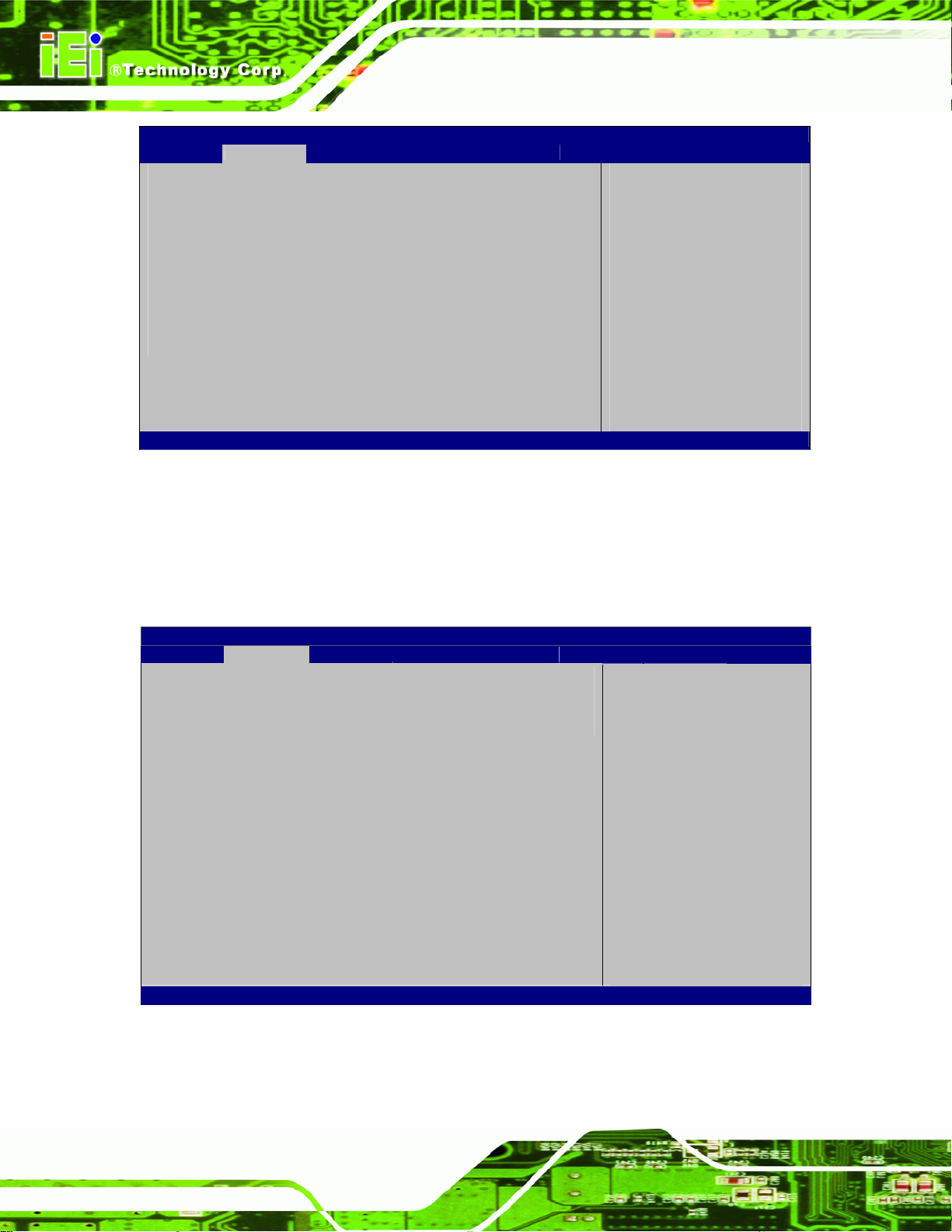
Aptio Setup Utility – Copyright (C) 2011 American Megatrends, Inc.
Main Advanced Chipset Boot Security Save & Exit
> ACPI Settings
> Trusted Computing
> CPU Configuration
> SATA Configuration
> Intel TXT(LT) Configuration
> USB Configuration
> Super IO Configuration
> H/M Monitor
> Serial Port Console Redirection
> iEi Feature
Version 2.11.1210. Copyright (C) 2011 American Megatrends, Inc.
BIOS Menu 2: Advanced
System ACPI Parameters
----------------------
ÅÆ
↑ ↓: Select Item
Enter Select
+/-: Change Opt.
F1: General Help
F2: Previous Values
F3: Optimized Defaults
F4: Save and Exit
ESC: Exit
5.3.1 ACPI Configuration
KINO-AH612
: Select Screen
The ACPI Configuration menu (BIOS Menu 3) configures the Advanced Configuration
and Power Interface (ACPI) options.
Aptio Setup Utility – Copyright (C) 2011 American Megatrends, Inc.
Advanced
ACPI Settings
ACPI Sleep State [S1 (CPU Stop Clock)]
Version 2.11.1210. Copyright (C) 2011 American Megatrends, Inc.
Select the highest API
sleep state the system
will enter when the
SUSPEND button is
pressed.
----------------------
ÅÆ
: Select Screen
↑ ↓: Select Item
Enter Select
+/-: Change Opt.
F1: General Help
F2: Previous Values
F3: Optimized Defaults
F4: Save & Exit
ESC: Exit
Page 62
BIOS Menu 3: ACPI Configuration
Page 74

E
KINO-AH612
Î ACPI Sleep State [S1 (CPU Stop Clock)]
Use the ACPI Sleep State option to specify the sleep state the system enters when it is
not being used.
Î
Suspend Disabled
Î
S1 (CPU Stop
Clock)
Î
S3 (Suspend to
RAM)
DEFAULT
The system enters S1 (POS) sleep state. The
system appears off. The CPU is stopped; RAM is
refreshed; the system is running in a low power
mode.
The caches are flushed and the CPU is powered
off. Power to the RAM is maintained. The
computer returns slower to a working state, but
more power is saved.
5.3.2 Trusted Computing
Use the Trusted Computing menu (BIOS Menu 4) to configure settings related to the
Trusted Computing Group (TCG) Trusted Platform Module (TPM).
Aptio Setup Utility – Copyright (C) 2011 American Megatrends, Inc.
Advanced
TPM Configuration
TPM SUPPORT [Disable]
Current TPM Status Information
NO TPM Hardware
Version 2.11.1210. Copyright (C) 2011 American Megatrends, Inc.
nables or Disables TPM
support. O.S. will not
show TPM. Reset of
platform is required.
----------------------
ÅÆ
: Select Screen
↑ ↓: Select Item
Enter Select
+/=” Change Opt.
F1: General Help
F2: Previous Values
F3: Optimized Defaults
F4: Save & Exit
ESC: Exit
BIOS Menu 4: TPM Configuration
Page 63
Page 75

Î TPM Support [Disable]
Use the TPM Support option to configure support for the TPM.
KINO-AH612
Î
Disable DEFAULT
Î
Enable
TPM support is disabled.
TPM support is enabled.
5.3.3 CPU Configuration
Use the CPU Configuration menu (BIOS Menu 5) to enter the CPU Information
submenu or enable Intel Virtualization Technology.
Aptio Setup Utility – Copyright (C) 2011 American Megatrends, Inc.
Advanced
CPU Configuration
> CPU Information
Intel Virtualization Technology [Disabled]
Version 2.11.1210. Copyright (C) 2011 American Megatrends, Inc.
Socket specific CPU
Information
----------------------
ÅÆ
: Select Screen
↑ ↓: Select Item
Enter Select
+/-: Change Opt.
F1: General Help
F2: Previous Values
F3: Optimized Defaults
F4: Save & Exit
ESC: Exit
BIOS Menu 5: CPU Configuration
Î Intel Virtualization Technology [Disabled]
Use the Intel Virtualization Technology option to enable or disable virtualization on the
system. When combined with third party software, Intel Virtualization technology allows
several OSs to run on the same system at the same time.
Î
Disabled DEFAULT
Î
Enabled
Page 64
Disables Intel Virtualization
Technology.
Enables Intel Virtualization Technology.
Page 76

KINO-AH612
5.3.3.1 CPU Information
Use the CPU Information submenu (BIOS Menu 6) to view detailed CPU specifications
and configure the CPU.
Aptio Setup Utility – Copyright (C) 2011 American Megatrends, Inc.
Advanced
CPU Configuration
Intel(R) Pentium(R) CPU G850 @ 2.90GHz
CPU Signature 206a7
Microcode Patch 14
Max CPU Speed 2900 MHz
Min CPU Speed 1600 MHz
Processor Cores 2
Intel HT Technology Not Supported
Intel VT-x Technology Supported
Intel SMX Technology Not Supported
L1 Data Cache 32 kB x 2
L1 Code Cache 32 kB x 2
L2 Cache 256 kB x 2
L3 Cache 3072 kB
Version 2.11.1210. Copyright (C) 2011 American Megatrends, Inc.
----------------------
ÅÆ
: Select Screen
↑ ↓: Select Item
Enter Select
+/-: Change Opt.
F1: General Help
F2: Previous Values
F3: Optimized Defaults
F4: Save & Exit
ESC: Exit
BIOS Menu 6: CPU Configuration
The CPU Configuration menu (
Processor Type: Lists the brand name of the CPU being used
CPU Signature: Lists the CPU signature value.
Microcode Patch: Lists the microcode patch being used.
Max CPU Speed: Lists the maximum CPU processing speed.
Min CPU Speed: Lists the minimum CPU processing speed.
Processor Cores: Lists the number of the processor core
Intel HT Technology: Indicates if Intel HT Technology is supported by the
CPU.
Intel VT-x Technology: Indicates if Intel VT-x Technology is supported by the
CPU.
Intel SMX Technology: Indicates if Intel SMX Technology is supported by the
CPU.
L1 Data Cache: Lists the amount of data storage space on the L1 cache.
BIOS Menu 6) lists the following CPU details:
L1 Code Cache: Lists the amount of code storage space on the L1 cache.
Page 65
Page 77

L2 Cache: Lists the amount of storage space on the L2 cache.
L3 Cache: Lists the amount of storage space on the L3 cache.
5.3.4 SATA Configuration
Use the SATA Configuration menu (BIOS Menu 7) to change and/or set the
configuration of the SATA devices installed in the system.
Aptio Setup Utility – Copyright (C) 2011 American Megatrends, Inc.
Advanced
SATA Configuration
SATA Mode [IDE Mode]
Serial-ATA Controller 0 [Compatible]
Serial-ATA Controller 1 [Enhanced]
SATA Port0 Not Present
SATA Port1 Not Present
SATA Port4 Not Present
SATA Port5 Not Present
(1) IDE Mode.
---------------------
ÅÆ
: Select Screen
↑ ↓: Select Item
Enter Select
+/-: Change Opt.
F1: General Help
F2: Previous Values
F3: Optimized Defaults
F4: Save & Exit
ESC: Exit
KINO-AH612
Version 2.11.1210. Copyright (C) 2011 American Megatrends, Inc.
BIOS Menu 7: IDE Configuration
Î SATA Mode [IDE Mode]
Use the SATA Mode option to configure SATA devices as normal IDE devices.
Î
Disabled
Î
IDE Mode DEFAULT
Î
AHCI Mode
Î Serial-ATA Controller 0 [Compatible]
Use the Serial-ATA Controller 0 option to configure the Serial-ATA controller mode when
the SATA mode is set to IDE Mode.
Î
Disabled
Disables SATA devices.
Configures SATA devices as normal IDE device.
Configures SATA devices as an AHCI device.
Disables Serial-ATA controller.
Page 66
Page 78

KINO-AH612
Î
Enhanced
Î
Compatible DEFAULT
Î Serial-ATA Controller 1 [Enhanced]
Use the Serial-ATA Controller 1 option to configure the Serial-ATA controll er mode when
the SATA mode is set to IDE Mode.
Î
Disabled
Î
Enhanced DEFAULT
Configures the Serial-ATA controller to be in enhanced
mode. In this mode, IDE channels and SATA channels
are separated. Some legacy OS do not support this
mode.
Configures the Serial-ATA controller to be in compatible
mode. In this mode, a SATA channel will replace one of
the IDE channels.
Disables Serial-ATA controller.
Configures the Serial-ATA controller to be in enhanced
mode. In this mode, IDE channels and SATA channels
are separated. Some legacy OS do not support this
mode.
5.3.5 Intel TXT(LT) Configuration
Use the Intel TXT(LT) Configuration menu (BIOS Menu 8) to configure Intel Trusted
Execution Technology support.
Page 67
Page 79

Aptio Setup Utility – Copyright (C) 2011 American Megatrends, Inc.
Advanced
Intel Trusted Execution Technology Configuration
Intel TXT support only can be enabled/disabled if SMX
is enabled. VT and VT-d support must also be enabled prior
to TXT.
Secure Mode Extensons (SMX) Disabled
Intel TXT(LT) Support [Disabled]
Version 2.11.1210. Copyright (C) 2011 American Megatrends, Inc.
BIOS Menu 8: Intel TXT(LT) Configuration
---------------------
ÅÆ
: Select Screen
↑ ↓: Select Item
Enter Select
+/-: Change Opt.
F1: General Help
F2: Previous Values
F3: Optimized Defaults
F4: Save & Exit
ESC: Exit
5.3.6 USB Configuration
KINO-AH612
Use the USB Configuration menu (BIOS Menu 9) to read USB configuration information
and configure the USB settings.
Aptio Setup Utility – Copyright (C) 2011 American Megatrends, Inc.
Advanced
USB Configuration
USB Devices:
2 Hubs
USB Support [Enabled]
Version 2.11.1210. Copyright (C) 2011 American Megatrends, Inc.
BIOS Menu 9: USB Configuration
USB Support Parameters
---------------------
ÅÆ
: Select Screen
↑ ↓: Select Item
Enter Select
+/-: Change Opt
F1: General Help
F2: Previous Values
F3: Optimized Defaults
F4: Save & Exit
ESC: Exit
Î USB Devices
The USB Devices Enabled field lists the USB devices that are enabled on the system
Page 68
Page 80

S
KINO-AH612
Î USB Support [Enabled]
Use the USB Support option to enable or disable USB support on the system.
Î
Disabled
Î
Enabled DEFAULT
USB support disabled
USB support enabled
5.3.7 Super IO Configuration
Use the Super IO Configuration menu (BIOS Menu 10) to set or change the
configurations for the FDD controllers, parallel ports and serial ports.
Aptio Setup Utility – Copyright (C) 2011 American Megatrends, Inc.
Advanced
Super IO Configuration
Super IO Chip Fintek F81866
> Serial Port 1 Configuration
> Serial Port 2 Configuration
> Serial Port 3 Configuration
> Serial Port 4 Configuration
> Serial Port 5 Configuration
> Serial Port 6 Configuration
Power Saving Function [Disabled]
Version 2.11.1210. Copyright (C) 2011 American Megatrends, Inc.
et Parameters of Serial
Port 1 (COMA)
---------------------
ÅÆ
: Select Screen
↑ ↓: Select Item
Enter Select
+/-: Change Opt.
F1: General Help
F2: Previous Values
F3: Optimized Defaults
F4: Save & Exit
ESC: Exit
BIOS Menu 10: Super IO Configuration
Î Power Saving Function [Disabled]
Use the Power Saving Function option to enable or disable power saving.
Î
Disabled
Î
Enabled DEFAULT
Disables power saving
Enables power saving
Page 69
Page 81

E
5.3.7.1 Serial Port n Configuration
Use the Serial Port n Configuration menu (BIOS Menu 15) to configure the serial port n.
Aptio Setup Utility – Copyright (C) 2011 American Megatrends, Inc.
Advanced
Serial Port n Configuration
Serial Port [Enabled]
Device Settings IO=3F8h; IRQ=4
Change Settings [Auto]
Version 2.11.1210. Copyright (C) 2011 American Megatrends, Inc.
nable or Disable Serial
Port (COM)
---------------------
ÅÆ
: Select Screen
↑ ↓: Select Item
Enter Select
+/-: Change Opt.
F1: General Help
F2: Previous Values
F3: Optimized Defaults
F4: Save & Exit
ESC: Exit
KINO-AH612
BIOS Menu 11: Serial Port n Configuration Menu
5.3.7.1.1 Serial Port 1 Configuration
Î Serial Port [Enabled]
Use the Serial Port option to enable or disable the serial port.
Î
Disabled
Î
Enabled DEFAULT
Î Change Settings [Auto]
Use the Change Settings option to change the serial port IO port address and interrupt
address.
Î
Auto DEFAULT
Disable the serial port
Enable the serial port
The serial port IO port address and interrupt address
are automatically detected.
Î
IO=3F8h;
IRQ=4
Page 70
Serial Port I/O port address is 3F8h and the interrupt
address is IRQ4
Page 82

KINO-AH612
Î
IO=3F8h;
IRQ=3, 4
Î
IO=2F8h;
IRQ=3, 4
Î
IO=2C0h;
IRQ=3, 4
Î
IO=2C8h;
IRQ=3, 4
5.3.7.1.2 Serial Port 2 Configuration
Î Serial Port [Enabled]
Use the Serial Port option to enable or disable the serial port.
Î
Disabled
Serial Port I/O port address is 3F8h and the interrupt
address is IRQ3,4
Serial Port I/O port address is 2F8h and the interrupt
address is IRQ3,4
Serial Port I/O port address is 2C0h and the interrupt
address is IRQ3, 4
Serial Port I/O port address is 2C8h and the interrupt
address is IRQ3, 4
Disable the serial port
Î
Enabled DEFAULT
Î Change Settings [Auto]
Use the Change Settings option to change the serial port IO port address and interrupt
address.
Î
Auto DEFAULT
Î
Î
Î
Î
IO=2F8h;
IRQ=3
IO=3F8h;
IRQ=3, 4
IO=2F8h;
IRQ=3, 4
IO=2C0h;
Enable the serial port
The serial port IO port address and interrupt address
are automatically detected.
Serial Port I/O port address is 2F8h and the interrupt
address is IRQ3
Serial Port I/O port address is 3F8h and the interrupt
address is IRQ3, 4
Serial Port I/O port address is 2F8h and the interrupt
address is IRQ3, 4
Serial Port I/O port address is 2C0h and the interrupt
IRQ=3, 4
address is IRQ3, 4
Page 71
Page 83

KINO-AH612
Î
IO=2C8h;
IRQ=3, 4
5.3.7.1.3 Serial Port 3 Configuration
Î Serial Port [Enabled]
Use the Serial Port option to enable or disable the serial port.
Î
Disabled
Î
Enabled DEFAULT
Î Change Settings [Auto]
Use the Change Settings option to change the serial port IO port address and interrupt
address.
Î
Auto DEFAULT
Serial Port I/O port address is 2C8h and the interrupt
address is IRQ3, 4
Disable the serial port
Enable the serial port
The serial port IO port address and interrupt address
Î
Î
Î
Î
Î
IO=3E8h;
IRQ=10
IO=3E8h;
IRQ=10, 11
IO=2E8h;
IRQ=10, 11
IO=2D0h;
IRQ=10, 11
IO=2D8h;
IRQ=10, 11
are automatically detected.
Serial Port I/O port address is 3E8h and the interrupt
address is IRQ10
Serial Port I/O port address is 3E8h and the interrupt
address is IRQ10, 11
Serial Port I/O port address is 2E8h and the interrupt
address is IRQ10, 11
Serial Port I/O port address is 2D0h and the interrupt
address is IRQ10, 11
Serial Port I/O port address is 2D8h and the interrupt
address is IRQ10, 11
Page 72
Page 84

KINO-AH612
5.3.7.1.4 Serial Port 4 Configuration
Î Serial Port [Enabled]
Use the Serial Port option to enable or disable the serial port.
Î
Disabled
Î
Enabled DEFAULT
Î Change Settings [Auto]
Use the Change Settings option to change the serial port IO port address and interrupt
address.
Î
Auto DEFAULT
Î
Î
Î
IO=2E8h;
IRQ=10
IO=3E8h;
IRQ=10, 11
IO=2E8h;
IRQ=10, 11
Disable the serial port
Enable the serial port
The serial port IO port address and interrupt address
are automatically detected.
Serial Port I/O port address is 2E8h and the interrupt
address is IRQ10
Serial Port I/O port address is 3E8h and the interrupt
address is IRQ10, 11
Serial Port I/O port address is 2E8h and the interrupt
address is IRQ10, 11
Î
IO=2D0h;
IRQ=10, 11
Î
IO=2D8h;
IRQ=10, 11
Î Device Mode [RS422/485]
Use the Device Mode option to set the communications protocal.
Î
RS422/485 DEFAULT
Serial Port I/O port address is 2D0h and the interrupt
address is IRQ10, 11
Serial Port I/O port address is 2D8h and the interrupt
address is IRQ10, 11
Sets the port for RS-422/485 communications.
Page 73
Page 85

5.3.7.1.5 Serial Port 5 Configuration
Î Serial Port [Enabled]
Use the Serial Port option to enable or disable the serial port.
KINO-AH612
Î
Disabled
Î
Enabled DEFAULT
Î Change Settings [Auto]
Use the Change Settings option to change the serial port IO port address and interrupt
address.
Î
Auto DEFAULT
Î
Î
Î
IO=2C0h;
IRQ=10
IO=2C0h;
IRQ=10, 11
IO=2C8h;
IRQ=10, 11
Disable the serial port
Enable the serial port
The serial port IO port address and interrupt address
are automatically detected.
Serial Port I/O port address is 2C0h and the interrupt
address is IRQ10
Serial Port I/O port address is 2C0h and the interrupt
address is IRQ10, 11
Serial Port I/O port address is 2C8h and the interrupt
address is IRQ10, 11
Page 74
Î
Î
Î
IO=2D0h;
IRQ=10, 11
IO=2D8h;
IRQ=10, 11
IO=2E0h;
IRQ=10, 11
Serial Port I/O port address is 2D0h and the interrupt
address is IRQ10, 11
Serial Port I/O port address is 2D8h and the interrupt
address is IRQ10, 11
Serial Port I/O port address is 2E0h and the interrupt
address is IRQ10, 11
Page 86

KINO-AH612
5.3.7.1.6 Serial Port 6 Configuration
Î Serial Port [Enabled]
Use the Serial Port option to enable or disable the serial port.
Î
Disabled
Î
Enabled DEFAULT
Î Change Settings [Auto]
Use the Change Settings option to change the serial port IO port address and interrupt
address.
Î
Auto DEFAULT
Î
Î
Î
IO=2E0h;
IRQ=10
IO=2C0h;
IRQ=10, 11
IO=2C8h;
IRQ=10, 11
Disable the serial port
Enable the serial port
The serial port IO port address and interrupt address
are automatically detected.
Serial Port I/O port address is 2E0h and the interrupt
address is IRQ10
Serial Port I/O port address is 2C0h and the interrupt
address is IRQ10, 11
Serial Port I/O port address is 2C8h and the interrupt
address is IRQ10, 11
Î
IO=2D0h;
IRQ=10, 11
Î
IO=2D8h;
IRQ=10, 11
Î
IO=2E0h;
IRQ=10, 11
5.3.8 H/W Monitor
The H/W Monitor menu (BIOS Menu 12) shows the operating temperature, fan speeds
and system voltages.
Serial Port I/O port address is 2D0h and the interrupt
address is IRQ10, 11
Serial Port I/O port address is 2D8h and the interrupt
address is IRQ10, 11
Serial Port I/O port address is 2E0h and the interrupt
address is IRQ10, 11
Page 75
Page 87

Aptio Setup Utility – Copyright (C) 2011 American Megatrends, Inc.
Advanced
PC Health Status
CPU Temperature :+101 C
SYS Temperature :+37 C
CPU FAN Speed :2824 RPM
SYS FAN Speed :N/A
VCC3V :+3.408 V
V_core :+1.056 V
+1.05V :+1.048 V
VDDR :+1.616 V
VSB3V :+3.408 V
VBAT :+3.200 V
5VSB :+4.944 V
> FAN 1 Configuration
> FAN 2 Configuration
Version 2.11.1210. Copyright (C) 2011 American Megatrends, Inc.
BIOS Menu 12: Hardware Health Configuration
---------------------
ÅÆ
: Select Screen
↑ ↓: Select Item
Enter Select
+/-: Change Opt.
F1: General Help
F2: Previous Values
F3: Optimized Defaults
F4: Save & Exit
ESC: Exit
KINO-AH612
Î PC Health Status
The following system parameters and values are shown. The system parameters that are
monitored are:
System Temperatures:
o CPU Temperature
o System Temperature
Fan Speeds:
o CPU Fan Speed
o System Fan Speed
Voltages:
o VCC3V
o V_core
o +1.05V
o VDDR
o VSB3V
Page 76
o VBAT
o 5VSB
Page 88

KINO-AH612
5.3.8.1 FAN 1 Configuration
Use the FAN 1 Configuration submenu (BIOS Menu 13) to configure fan 1 temperature
and speed settings.
Aptio Setup Utility – Copyright (C) 2011 American Megatrends, Inc.
Advanced
PC Health Status
CPU Smart Fan control [Auto by RPM]
Target Temp. Sensor [CPU Temperature]
Temperature Bound 1 60
Temperature Bound 2 50
Temperature Bound 3 40
Temperature Bound 4 30
Segment 1 Speed (%) 100
Segment 2 Speed (%) 85
Segment 3 Speed (%) 70
Segment 4 Speed (%) 60
Segment 5 Speed (%) 50
Full Speed Count 3000
Version 2.11.1210. Copyright (C) 2011 American Megatrends, Inc.
---------------------
ÅÆ
: Select Screen
↑ ↓: Select Item
Enter Select
+/-: Change Opt.
F1: General Help
F2: Previous Values
F3: Optimized Defaults
F4: Save & Exit
ESC: Exit
BIOS Menu 13: FAN 1 Configuration
Î CPU Smart Fan control [Auto by RPM]
Use the CPU Smart Fan control option to configure the CPU Smart Fan.
Î
Auto by RPM DEFAULT
Î
Auto by
Duty-Cycle
Î
Manual by
RPM
Î
Manual by
Duty-Cycle
The fan adjusts its speed using Auto by RPM
settings
The fan adjusts its speed using Auto by
Duty-Cycle settings
The fan spins at the speed set in Manual by RPM
settings
The fan spins at the speed set in Manual by
Duty-Cycle settings
Page 77
Page 89

Î Target Temp. Sensor [CPU Temperature]
Use the Target Temp. Sensor option to set the target CPU temperature.
KINO-AH612
Î
CPU
Temperature
Î
System
Temperature1
Î
System
Temperature2
Î Temperature Bound n
Use the + or – key to change the fan Temperature Bound n value. Enter a decimal
number between 0 and 127.
Î Segment n Speed (%)
Use the + or – key to change the fan Segment n Speed value in percentage. Enter a
decimal number between 0 and 100.
DEFAULT
Sets the target temperature sensor to the CPU
temperature.
Sets the target temperature sensor to the System
Temperature1 setting.
Sets the target temperature sensor to the System
Temperature2 setting.
Î Full Speed Count
Use the + or – key to change the fan Full Speed Count value. Enter a decimal number
between 500 and 15000.
5.3.8.2 FAN 2 Configuration
Use the FAN 2 Configuration submenu (BIOS Menu 14) to configure fan 2 temperature
and speed settings.
Page 78
Page 90

KINO-AH612
Aptio Setup Utility – Copyright (C) 2011 American Megatrends, Inc.
Advanced
PC Health Status
SYS Smart Fan control [Auto by Duty-Cycle]
Target Temp Sensor [CPU Temperature]
Temperature Bound 1 60
Temperature Bound 2 50
Temperature Bound 3 40
Temperature Bound 4 30
Segment 1 Speed (PWM) 100
Segment 1 Speed (PWM) 85
Segment 1 Speed (PWM) 70
Segment 1 Speed (PWM) 60
Segment 1 Speed (PWM) 50
Version 2.11.1210. Copyright (C) 2011 American Megatrends, Inc.
BIOS Menu 14: FAN 2 Configuration
---------------------
ÅÆ
: Select Screen
↑ ↓: Select Item
Enter Select
+/-: Change Opt.
F1: General Help
F2: Previous Values
F3: Optimized Defaults
F4: Save & Exit
ESC: Exit
Î CPU Smart Fan control [Auto by Duty-Cycle]
Use the CPU Smart Fan control option to configure the CPU Smart Fan.
Î
Auto by RPM
Î
Auto by
Duty-Cycle
Î
Manual by
RPM
Î
Manual by
Duty-Cycle
Î Target Temp. Sensor [CPU Temperature]
Use the Target Temp. Sensor option to set the target CPU temperature.
DEFAULT
The fan adjusts its speed using Auto by RPM
settings
The fan adjusts its speed using Auto by
Duty-Cycle settings
The fan spins at the speed set in Manual by RPM
settings
The fan spins at the speed set in Manual by
Duty-Cycle settings
Î
CPU
Temperature
DEFAULT
Sets the target temperature sensor to the CPU
temperature.
Page 79
Page 91

KINO-AH612
Î
System
Temperature1
Î
System
Temperature2
Î Temperature Bound n
Use the + or – key to change the fan Temperature Bound n value. Enter a decimal
number between 0 and 127.
Î Segment 1 Speed (PWM)
Use the + or – key to change the fan Segment n Speed value in Pulse Width Modulation
(PWM). Enter a decimal number between 0 and 100.
Sets the target temperature sensor to the System
Temperature1 setting.
Sets the target temperature sensor to the System
Temperature2 setting.
Page 80
Page 92

KINO-AH612
5.3.9 Serial Port Console Redirection
The Serial Port Console Redirection menu (BIOS Menu 15) allows the console
redirection options to be configured. Console redirection allows users to maintain a
system remotely by re-directing keyboard input and text output through the serial port.
Aptio Setup Utility – Copyright (C) 2011 American Megatrends, Inc.
Advanced
COM1
Console Redirection [Disabled]
> Console Redirection Settings
COM2
Console Redirection [Disabled]
> Console Redirection Settings
COM3
Console Redirection [Disabled]
> Console Redirection Settings
COM5
Console Redirection [Disabled]
> Console Redirection Settings
COM6
Console Redirection [Disabled]
> Console Redirection Settings
Version 2.11.1210. Copyright (C) 2011 American Megatrends, Inc.
Console Redirection
Enable or Disable.
---------------------
ÅÆ
: Select Screen
↑ ↓: Select Item
Enter Select
+/-: Change Opt.
F1: General Help
F2: Previous Values
F3: Optimized Defaults
F4: Save & Exit
ESC: Exit
BIOS Menu 15: Serial Port Console Redirection Menu
Î Console Redirection
Use Console Redirection option to enable or disable the console redirection fun ction.
Î
Disabled DEFAULT
Î
Enabled
5.3.10 IEI Feature
Use the IEI Feature menu (BIOS Menu 16) to configure One Key Recovery function.
Disabled the console redirection function
Enabled the console redirection function
Page 81
Page 93

c
s
Aptio Setup Utility – Copyright (C) 2011 American Megatrends, Inc.
Advanced
iEi Feature
⎯⎯⎯⎯⎯⎯⎯⎯⎯⎯⎯⎯⎯⎯⎯⎯⎯⎯⎯⎯⎯⎯⎯⎯⎯⎯⎯⎯⎯⎯⎯
Auto Recovery Function [Disabled]
Version 2.11.1210. Copyright (C) 2011 American Megatrends, Inc.
Auto Recovery Function
Reboot and recover
system automatically
within 10 min, when OS
rashes. Please install
Auto Recovery API
ervice before enabling
this function
---------------------
ÅÆ
: Select Screen
↑ ↓: Select Item
Enter Select
+/-: Change Opt.
F1: General Help
F2: Previous Values
F3: Optimized Defaults
F4: Save & Exit
ESC: Exit
KINO-AH612
BIOS Menu 16: IEI Feature
Î Auto Recovery Function [Disabled]
Use the Auto Recovery Function BIOS option to enable or disable the auto recovery
function of the IEI One Key Recovery.
Î
Disabled DEFAULT
Î
Enabled
Auto recovery function disabled
Auto recovery function enabled
Page 82
Page 94

KINO-AH612
5.4 Chipset
Use the Chipset menu (BIOS Menu 17) to access the Northbridge and Southbridge
configuration menus
WARNING!
Setting the wrong values for the Chipset BIOS selections in the Chipset
BIOS menu may cause the system to malfunction.
Aptio Setup Utility – Copyright (C) 2011 American Megatrends, Inc.
Main Advanced Chipset Boot Security Save & Exit
> North Bridge
> South Bridge
> Integrated Graphics
North Bridge Parameters
---------------------
ÅÆ
↑ ↓: Select Item
Enter Select
+/-: Change Opt.
F1: General Help
F2: Previous Values
F3: Optimized Defaults
F4: Save & Exit
ESC: Exit
: Select Screen
V Version 2.11.1210. Copyright (C) 2011 American Megatrends, Inc.
BIOS Menu 17: Chipset
Page 83
Page 95

c
5.4.1 Northbridge Configuration
Use the Northbridge Chipset Configuration menu (BIOS Menu 18) to configure the
Northbridge chipset.
Aptio Setup Utility – Copyright (C) 2011 American Megatrends, Inc.
Chipset
Memory Information
Total Memory 2048 MB (DDR3 1333)
Memory Slot0 2048 MB (DDR3 1333)
Memory Slot2 0 MB (DDR3 1333)
Initate Graphic Adapter [PEG/IGD]
IGD Memory [64M]
PCI Express Port [Enabled]
VT-d [Disabled]
Version 2.11.1210. Copyright (C) 2011 American Megatrends, Inc.
KINO-AH612
Select which graphics
ontroller to use as the
primary boot device.
---------------------
ÅÆ
: Select Screen
↑ ↓: Select Item
Enter Select
+/-: Change Opt.
F1: General Help
F2: Previous Values
F3: Optimized Defaults
F4: Save & Exit
ESC: Exit
BIOS Menu 18: Northbridge Chipset Configuration
Î Initiate Graphic Adapter [PEG/IGD]
Use the Initiate Graphic Adapter option to select the graphics controller used as the
primary boot device. Select either an integrated graphics controller (IGD) or a combination
of PCI graphics controller, a PCI express (PEG) controller or an IGD. Configuration
options are listed below:
IGD
PEG/IGD D
Î IGD Memory [64 M]
Use the IGD Memory option to specify the amount of system memory that can be used by
the Internal graphics device.
Page 84
EFAULT
Page 96

KINO-AH612
Î
Disable
Î
32 M
Î
64 M DEFAULT
Î
96 M
Î
128 M
Î
160 M
Î
192 M
Î
224 M
Î
256 M
32 MB of memory used by internal graphics device
64 MB of memory used by internal graphics device
96 MB of memory used by internal graphics device
128 MB of memory used by internal graphics
device
160 MB of memory used by internal graphics
device
192 MB of memory used by internal graphics
device
224 MB of memory used by internal graphics
device
256 MB of memory used by internal graphics
device
Î
288 M
Î
320 M
Î
352 M
Î
384 M
Î
416 M
Î
448 M
Î
480 M
288 MB of memory used by internal graphics
device
320 MB of memory used by internal graphics
device
352 MB of memory used by internal graphics
device
384 MB of memory used by internal graphics
device
416 MB of memory used by internal graphics
device
448 MB of memory used by internal graphics
device
480 MB of memory used by internal graphics
device
Page 85
Page 97
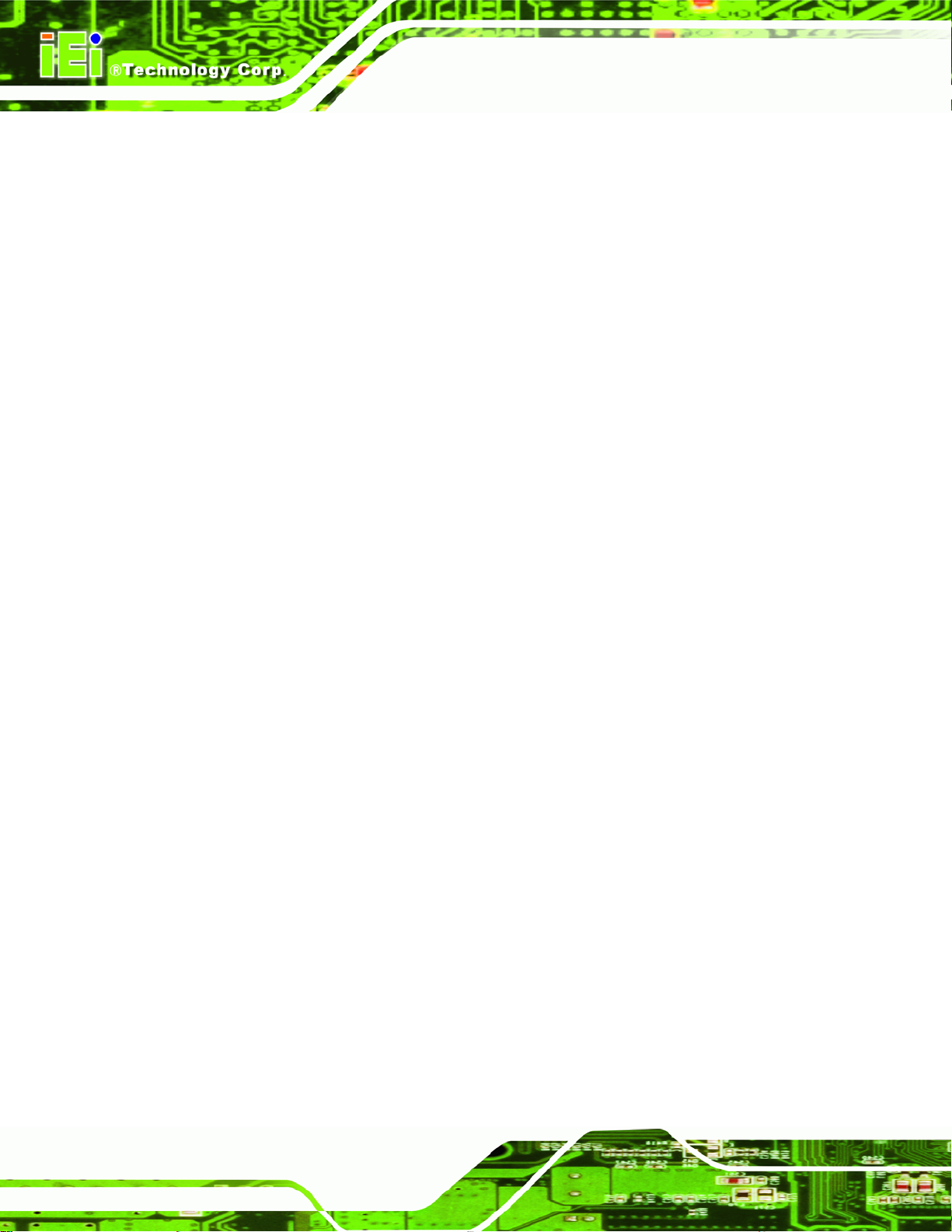
KINO-AH612
Î
512 M
Î PCI Express Port [Enabled]
Use the PCI Express Port option to enable or disable the PCI Express port.
Î
Disabled
Î
Enabled DEFAULT
Î VT-d [Disabl ed]
Use the VT-d option to enable or disable VT-d support.
Î
Disabled DEFAULT
Î
Enabled
512 MB of memory used by internal graphics
device
Disables the PCI Express port.
Enables the PCI Express port.
Disables VT-d support.
Enables VT-d support.
5.4.2 Southbridge Configuration
Use the Southbridge Configuration menu (BIOS Menu 19) to configure the Southbridge
chipset.
Page 86
Page 98

S
KINO-AH612
Aptio Setup Utility – Copyright (C) 2011 American Megatrends, Inc.
Chipset
Auto Power Button Status [OFF]
Wake Event Configuration
Restore AC Power Loss [Power Off]
Resume on PCI WAKE [Enabled]
Resume on PME/GbE [Enabled]
Resume on Ring [Enabled]
Resume on PS/2 [Enabled]
Audio Configuration
Azalia HD Audio [Enabled]
Azalia internal HDMI codec [Enabled]
Version 2.11.1210. Copyright (C) 2011 American Megatrends, Inc.
pecify what state to go
to when power is
re-applied after a power
failure (G3 state).
---------------------
ÅÆ
: Select Screen
↑ ↓: Select Item
Enter Select
+/-: Change Opt.
F1: General Help
F2: Previous Values
F3: Optimized Defaults
F4: Save & Exit
ESC: Exit
BIOS Menu 19: Southbridge Chipset Configuration
Î Restore AC on Power Loss [Power Off]
Use the Restore AC on Power Loss option to specify what state the system returns to if
there is a sudden loss of power to the system.
Î
Power Off DEFAULT
Î
Power On
Î
Last State
Î Resume on PCIE Wake [Enabled]
Use the Resume on PCIE Wake option specifies if the system is roused from a
suspended or standby state when there is activity on the LAN.
The system remains turned off
The system turns on
The system returns to its previous state. If it was on,
it turns itself on. If it was off, it remains off.
Î
Disabled
Î
Enabled DEFAULT
Disables Resume on PCIe Wake
Enables Resume on PCIe Wake
Page 87
Page 99

Î Resume on PME/GbE [Enabled]
Use the Resume on PME/GbE option to enable or disable resuming from PCI PME#,
on-chip GbE controller, or other on-chip devices.
KINO-AH612
Î
Disabled
Î
Enabled DEFAULT
Î Resume on Ring [Enabled]
Use the Resume on Ring option to enable or disable resuming from RI# signal.
Î
Disabled
Î
Enabled DEFAULT
Î Resume on PS/2 [Enabled]
Use the Resume on PS/2 option to enable or disable resuming from PS/2 activation.
Î
Disabled
Î
Enabled DEFAULT
Disables Resume on PME/GbE option
Enables Resume on PME/GbE option
Disables Resume on Ring option
Enables Resume on Ring option
Disables Resume on PS/2 option
Enables Resume on PS/2 option
Î Azalia HD Audio [Enabled]
Use the Azalia HD Audio option to enable or disable the High Definition Audio controller.
Î
Disabled
Î
Enabled DEFAULT
Î Azalia internal HDMI codec [Enabled]
Use the Azalia internal HDMI codec option to enable or disable the internal HDMI codec
for High Definition Audio.
Î
Disabled
Page 88
The onboard High Definition Audio controller is disabled
The onboard High Definition Audio controller is detected
automatically and enabled
Disables the internal HDMI codec for High Definition Audio
Page 100

S
m
KINO-AH612
Î
Enabled DEFAULT
Enables the internal HDMI codec for High Definition Audio
5.4.3 Integrated Graphics
Use the Integrated Graphics menu (BIOS Menu 20) to configure the video device
connected to the system.
Aptio Setup Utility – Copyright (C) 2011 American Megatrends, Inc.
Advanced
Intel IGD SWSCI OpRegion Configuration
DVMT Mode Select [DVMT Mode]
DVMT Memory [Maximum]
IGD - Boot Type [AUTO]
Version 2.11.1210. Copyright (C) 2011 American Megatrends, Inc.
elect DVMT Mode used by
Internal Graphics
Device. If Fixed Mode
selected, IGD Memory
ight need to be changed
to a larger value, for
IGD to have sufficient
memory.
---------------------
ÅÆ
: Select Screen
↑ ↓: Select Item
Enter Select
+/-: Change Opt.
F1: General Help
F2: Previous Values
F3: Optimized Defaults
F4: Save & Exit
ESC: Exit
BIOS Menu 20: Integrated Graphics
Î DVMT Mode Select [DVMT Mode]
Use the DVMT Mode Select option to select the Intel Dynamic Video Memory Technology
(DVMT) operating mode.
Î
Fixed Mode
Î
DVMT Mode DEFAULT
A fixed portion of graphics memory is reserved as
graphics memory.
Graphics memory is dynamically allocated according to
the system and graphics needs.
Page 89
