Page 1
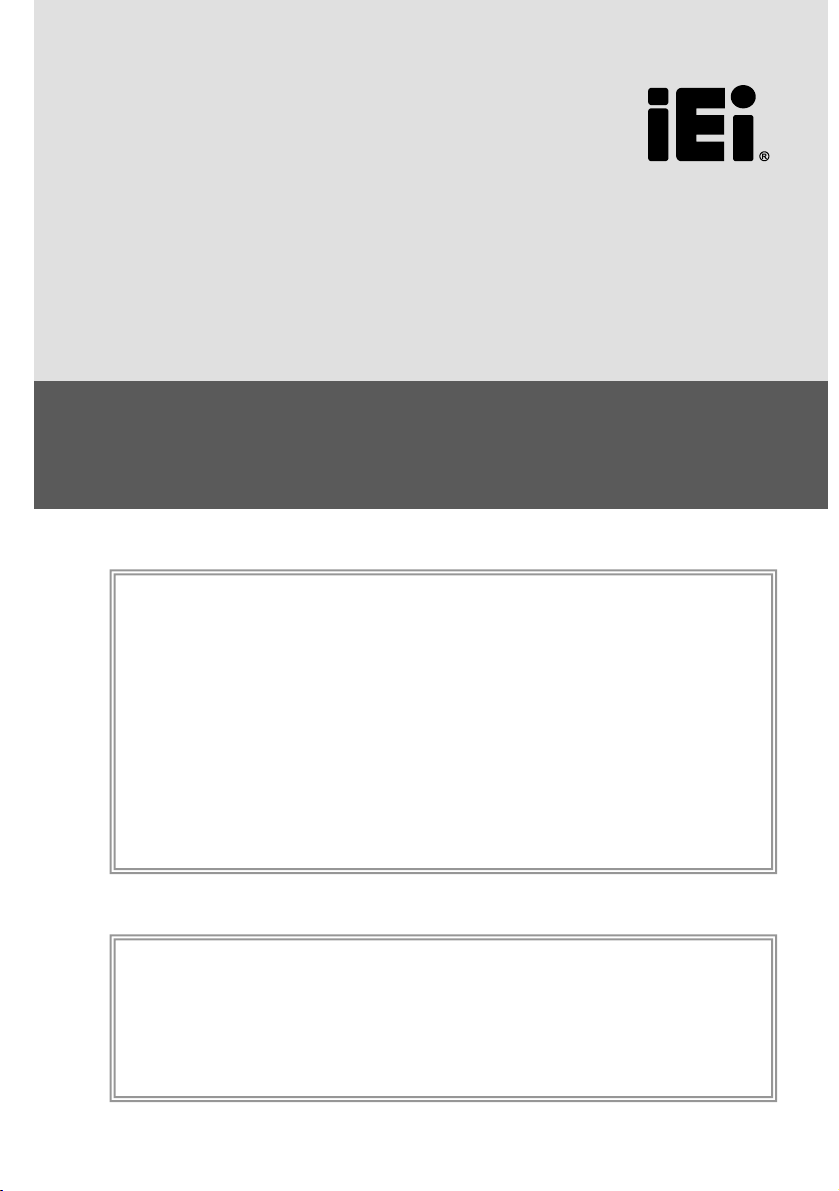
Package List
Features
AfoBot 2
Smart artificial assistant for all
Quick Installation Guide (English)
Version 1.00
10" 16:10 IPS TFT LCD supports 10-point projected capacitive touch
Dual-core ARM Cortex-A72 MPCore processor and quad-core ARM
Cortex-A53 MPCore processor platform
5-megapixel camera, 2592×1944@15fps, F2.2, FF, FOV 103.5°
32GB eMMC flash on-board
Support voice activation and voice control
Built-in 802.11 a/b/g/n/ac wireless connection; Bluetooth 4.1
Support Android 7.1
1 x AfoBot 2 assistant robot
1 x Power adapter
1 x QIG (Quick Installation Guide)
Page 2
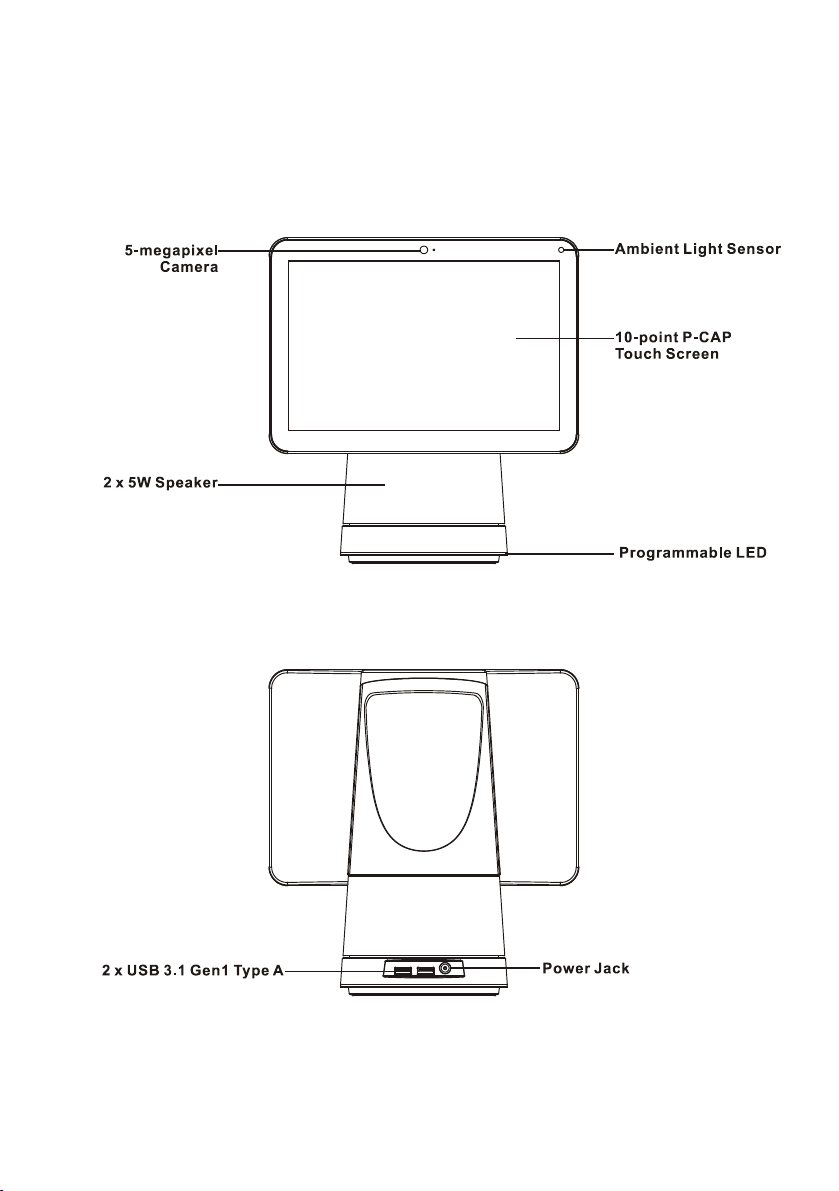
Knowing your AfoBot 2
AfoBot 2 is an assistant robot which offers users an open, flexible and affordable way to develop
innovative devices with state-of-the-art components. The diagram below provides an overview of
the AfoBot 2.
1
Page 3
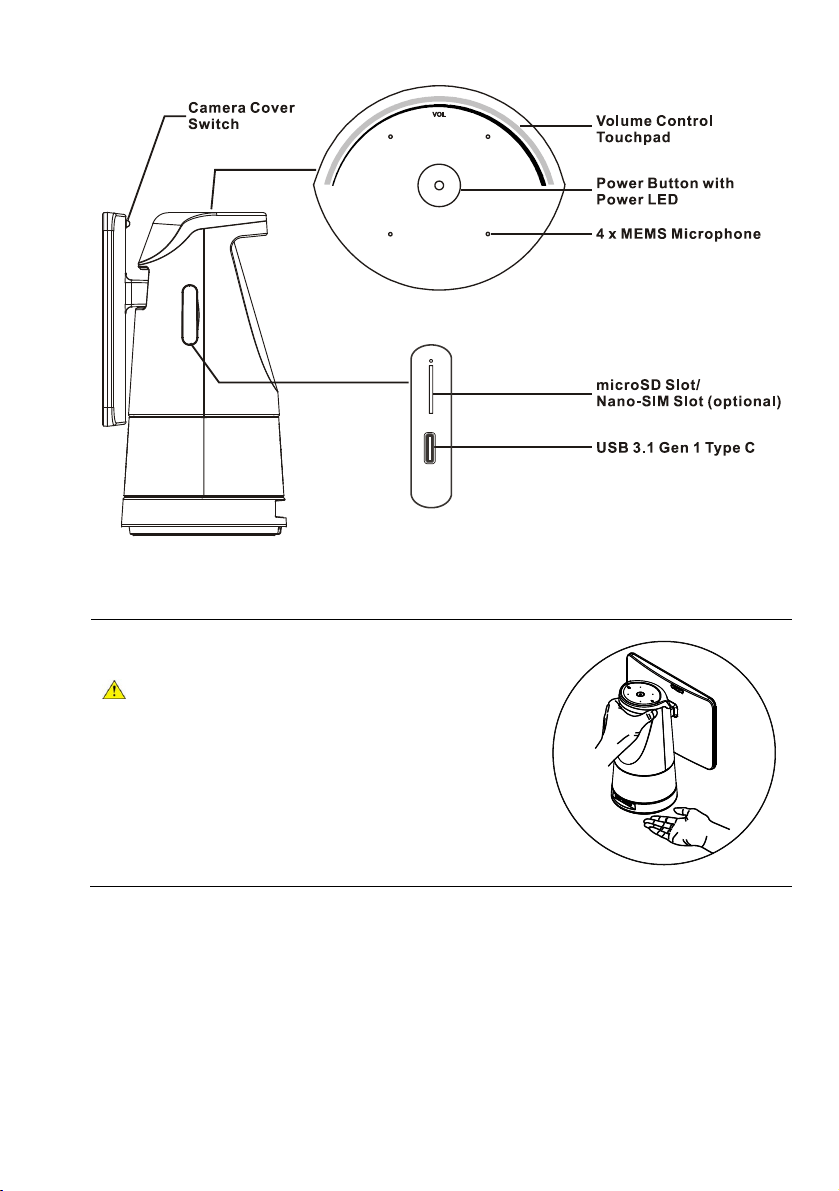
Warning!
When moving AfoBot 2, hold AfoBot 2 with two hands as
shown in the diagram to make sure AfoBot 2 does not fall
down and get damaged.
2
Page 4

Getting Started
Connect AfoBot 2 to a power source
To connect your AfoBot 2 to a power source, follow the steps below:
Step 1: Connect the supplied power adapter to the power jack on the rear of AfoBot 2.
Step 2: Connect the power adapter cable to any standard power outlet.
-------------------------------------------------------------------------------------------------------------------------------
Warning!
– Use only the power adapter approved for this system. Use of another type of adapter may risk
fire or explosion;
– Do not apply voltage levels that exceed the specified voltage range. Doing so may cause fire
and/or an electrical shock. Use a power cord that matches the voltage of the power outlet, which
has been approved and complies with the safety standard of your particular country.
-------------------------------------------------------------------------------------------------------------------------------
Turning AfoBot 2 on
To turn AfoBot 2 on, long press the power button on the top panel for 3~6 seconds until the
power indicator in the center of the power button turns blue.
Switching AfoBot 2 to sleep mode
When not in use, you can turn off the display and switch the AfoBot 2 to sleep mode to save
power. To switch to sleep mode, short press the power button located on the top panel.
Turning AfoBot 2 off
To turn AfoBot 2 off, long press the power button for a few seconds until the power-off menu
appears on the screen. Tap Power off to turn off AfoBot 2 or tap Reboot to restart the system.
Adjust Volume
Volume is adjusted by the volume control touchpad located on the top panel. Swipe left to
increase the volume; swipe right to decrease the volume. Or you can tap on the touchpad to
adjust the volume to a desired level. The volume LED bar shows the current volume.
Install microSD Card
Locate the microSD card slot on the side of AfoBot 2. Pull out the card tray and place a microSD
card onto the tray securely. Insert the card tray into the slot with the gold contacts facing the rear
side. Push the tray until it clicks in place.
3
Page 5

Specifications
Storage
Touch Screen
1 x USB 3.1 Gen 1 Ty p e C
Microphone
Audio Solution
Sensor
Operating System
Operating Humidity
Dimensions (WxHxD)
Weight
SoC
Memory
Display
Camera
Wi-Fi
Rockchip RK3399
Dual-core Cortex-A72 up to 2.0GHz
Quad-core Cortex-A53 up to 1.5GHz
Mali-T864 GPU
2GB on board
32GB eMMC on board
10.1" 16:10 IPS TFT LCD; 1280x800 Full HD; 350nits
P-CAP touch screen with 10-point multi-touch
5-megapixel front-facing camera
2592×1944@15fps, F2.2, FF, FOV 103.5°
1/4" OV5640 image sensor
802.11 a/b/g/n/ac, 2x2 dual band
Bluetooth v4.1
External I/O Interface
Motion
Audio
LED Light
Power Button
Volume Control
Power Supply
Operating Temperature
Storage Temperature
2 x USB 3.1 Gen 1 Ty p e A
1 x microSD card slot
1 x Nano-SIM slot (optional)
Body: 360° horizontal pan (motorized)
Panel: Vertical tilt (manually)
4 x MEMS microphone
2 x 5W speaker
Noise reduction, echo canceling, position recognition
Conexant CX20924 + CX20721
RGB programmable
Ambient light sensor
Android Nougat 7.1
Physical push button with power LED
Tou c h pad (on top panel)
AC Input: 100-240V AC, 50/60Hz
DC Output: 12V @ 3.34A
0°C ~ 40°C
-5°C ~ 45°C
5% ~95%, non-condensing
248.2 mm x 261.4 mm x 149 mm
2452 g
4
Page 6

Dimensions (Unit: mm)
Safety Instructions
Warning! Read the installation guide before connecting the system to the power source.
Warning! To prevent the system from overheating, do not operate it in an area that exceeds the
maximum operating temperature described in the user manual.
Warning! Ultimate disposal of this product should be handled according to all national laws and
regulations.
Warning! Risk of explosion if the battery is replaced by an incorrect type.
-Ensure to connect the power cord to a socket-outlet with earthing connection.
-Never open the equipment. For safety reasons, the equipment should be opened only by
qualified skilled person.
IEI Support URL
http://new.ieiworld.com/tw/online_support_form
5
Page 7

This equipment has been tested and found to comply with specifications for CE marking. If the user modifies
Federal Communication Commission Interference Statement
The label on the product indicates this product conforms to European (EU) Restriction of Hazardous
According to the requirement of the WEEE legislation the following user information is provided to customers
city office, your household waste disposal service or the shop where you purchased the product.
Compliance
and/or installs other devices in the equipment, the CE conformity declaration may no longer apply.
This device complies with Part 15 of the FCC Rules. Operation is subject to the following two conditions: (1)
This device may not cause harmful interference, and (2) this device must accept any interference received,
including interference that may cause undesired operation.
This equipment has been tested and found to comply with the limits for a Class B digital device, pursuant to
Part 15 of the FCC Rules. These limits are designed to provide reasonable protection against harmful
interference in a residential installation. This equipment generates, uses and can radiate radio frequency
energy and, if not installed and used in accordance with the instructions, may cause harmful interference to
radio communications. However, there is no guarantee that interference will not occur in a particular
installation. If this equipment does cause harmful interference to radio or television reception, which can be
determined by turning the equipment off and on, the user is encouraged to try to correct the interference by
one of the following measures:
-Reorient or relocate the receiving antenna.
-Increase the separation between the equipment and receiver.
-Connect the equipment into an outlet on a circuit different from that to which the receiver is connected.
-Consult the dealer or an experienced radio/TV technician for help.
FCC Caution: Any changes or modifications not expressly approved by the party responsible for compliance
could void the user's authority to operate this equipment.
This transmitter must not be co-located or operating in conjunction with any other antenna or transmitter.
This device meets all the other requirements specified in Part 15E, Section 15.407 of the FCC Rules.
Radiation Exposure Statement
This equipment complies with FCC radiation exposure limits set forth for an uncontrolled environment. This
equipment should be installed and operated with minimum distance 20cm between the radiator & your body.
Note: The country code selection is for non-US model only and is not available to all US model. Per FCC
regulation, all WiFi product marketed in US must fixed to US operation channels only.
Substances (RoHS) that set maximum concentration limits on hazardous materials used in electrical and
electronic equipment.
for all branded IEI Electronics products subject to the WEEE directive.
This symbol on the product or on its packaging indicates that this product must not be disposed of with your
other household waste. Instead, it is your responsibility to dispose of your waste equipment by handing it over
to a designated collection point for the recycling of waste electrical and electronic equipment. The separate
collection and recycling of your waste equipment at the time of disposal will help to conserve natural
resources and ensure that it is recycled in a manner that protects human health and the environment. For
more information about where you can drop o- your waste equipment for recycling, please contact your local
