Page 1

AFL-xxA-N270 Series Panel PC
42AFL-xxA-N270 Series Flat Panel PC
MODEL:
AFL-xxA-N270
Fanless All-in-one Panel PC with 1.6 GHz Intel® Atom™ Processor
TFT LCD, Wireless LAN, Bluetooth, Touch Screen,
RS-232/422/485 and IP 64 Protection
User Manual
Rev. 1.03 - 12 November, 2009
Page I
Page 2

Date Version Changes
AFL-xxA-N270 Series Panel PC
Revision
12 November, 2009 1.03
5 October, 2009 1.02
19 March, 2009 1.01
25 February, 2009 1.00
Added wall mount screw warning in page 45
Added back cover screw torque warning
Changed model name
Initial release
Page II
Page 3

AFL-xxA-N270 Series Panel PC
COPYRIGHT NOTICE
The information in this document is subject to change without prior notice in order to
improve reliability, design and function and does not represent a commitment on the part
of the manufacturer.
In no event will the manufacturer be liable for direct, indirect, special, incidental, or
consequential damages arising out of the use or inability to use the product or
documentation, even if advised of the possibility of such damages.
This document contains proprietary information protected by copyright. All rights are
Copyright
reserved. No part of this manual may be reproduced by any mechanical, electronic, or
other means in any form without prior written permission of the manufacturer.
TRADEMARKS
All registered trademarks and product names mentioned herein are used for identification
purposes only and may be trademarks and/or registered trademarks of their respective
owners.
Page III
Page 4

AFL-xxA-N270 Series Panel PC
Manual Conventions
WARNING!
Warnings appear where overlooked details may cause damage to the equipment or result
in personal injury. Warnings should be taken seriously. Warnings are easy to recognize.
The word “warning” is written as “WARNING,” both capitalized and bold and is followed by
text. The text is the warning message. A warning message is shown below:
WARNING:
This is an example of a warning message. Failure to adhere to warning
messages may result in permanent damage to the AFOLUX
AFL-xxA-N270 series or personal injury to the user. Please take
warning messages seriously.
CAUTION!
Cautionary messages should also be heeded to help reduce the chance of losing data or
damaging the AFOLUX AFL-xxA-N270 series. Cautions are easy to recognize. The word
“caution” is written as “CAUTION,” both capitalized and bold and is followed. The italicized
text is the cautionary message. A caution message is shown below:
Page IV
Page 5

AFL-xxA-N270 Series Panel PC
CAUTION:
This is an example of a caution message. Failure to adhere to cautions
messages may result in permanent damage to the AFOLUX
AFL-xxA-N270 series. Please take caution messages seriously.
NOTE:
These messages inform the reader of essential but non-critical information. These
messages should be read carefully as any directions or instructions contained therein can
help avoid making mistakes. Notes are easy to recognize. The word “note” is written as
“NOTE,” both capitalized and bold and is followed by text. The text is the cautionary
message. A note message is shown below:
NOTE:
This is an example of a note message. Notes should always be read.
Notes contain critical information about the AFOLUX AFL-xxA-N270
series. Please take note messages seriously.
Page V
Page 6

AFL-xxA-N270 Series Panel PC
Packing List
NOTE:
If any of the components listed in the checklist below are missing,
please do not proceed with the installation. Contact the IEI reseller or
vendor you purchased the AFOLUX AFL-xxA-N270 series from or
contact an IEI sales representative directly. To contact an IEI sales
representative, please send an email to
The items listed below should all be included in the AFOLUX AFL-xxA-N270 series
package.
1 x AFOLUX AFL-xxA-N270 series flat panel PC
1 x Power adapter
1 x Power cord
1 x Screw kit
1 x SATA and power cable
1 x User manual CD and driver CD
1 x Touch pen
Images of the above items are shown in Chapter 3 on page
sales@iei.com.tw.
25.
Page VI
Page 7

AFL-xxA-N270 Series Panel PC
Table of Contents
1 INTRODUCTION.......................................................................................................... 1
1.1 AFOLUX AFL-XXA-N270 SERIES FLAT PANEL PC OVERVIEW ................................ 2
1.1.1 Features and Model Variations.......................................................................... 2
1.1.2 Applications ....................................................................................................... 3
1.2 EXTERNAL OVERVIEW................................................................................................ 3
1.2.1 General Description........................................................................................... 3
1.2.2 Front Panel........................................................................................................ 4
1.2.3 Rear Panel ......................................................................................................... 4
1.2.4 I/O Interface Panel ............................................................................................ 5
1.2.5 Top Panel and Side Panels................................................................................. 6
1.3 INTERNAL OVERVIEW................................................................................................. 6
1.4 SYSTEM SPECIFICATIONS............................................................................................ 7
2 DETAILED SPECIFICATIONS.................................................................................. 9
2.1 DIMENSIONS............................................................................................................. 10
2.1.1 AFL-07A-N270 Dimensions............................................................................. 10
2.1.2 AFL-08AH-N270 Dimensions...........................................................................11
2.1.3 AFL-10A-N270 Dimensions............................................................................. 12
2.1.4 AFL-12A-N270 Dimensions............................................................................. 13
2.2 INTEL® ATOM™ PROCESSOR................................................................................... 14
2.3 MOTHERBOARD COMPONENTS................................................................................. 14
2.3.1 Memory Support............................................................................................... 14
2.3.1.1 Installed Memory...................................................................................... 14
2.3.1.2 Additional Memory................................................................................... 15
2.3.2 Storage Capacity.............................................................................................. 15
2.4 EXTERNAL PERIPHERAL INTERFACE CONNECTORS................................................... 15
2.4.1 Serial Port Connectors .................................................................................... 15
2.4.2 LAN Connectivity............................................................................................. 16
2.4.3 External USB Connectors................................................................................ 17
2.5 AFOLUX AFL-XXA-N270 FRONT SIDE.................................................................. 17
2.5.1 Monitor ............................................................................................................ 17
Page VII
Page 8

2.5.2 Touch-Screen Module....................................................................................... 18
2.6 AUDIO...................................................................................................................... 18
2.6.1 AC’97 Audio Codec Controller........................................................................ 18
2.6.2 Stereo Speakers ................................................................................................ 19
2.7 SYSTEM POWER ....................................................................................................... 19
2.7.1 Power Mode..................................................................................................... 19
2.7.1.1 ATX Power Mode (Default)...................................................................... 19
2.7.1.2 AT Power Mode ........................................................................................ 20
2.7.2 Power Adapter................................................................................................. 20
2.7.3 Power Connector............................................................................................. 20
2.8 WIRELESS CONNECTIONS......................................................................................... 21
2.8.1 USB Bluetooth Module .................................................................................... 21
2.8.2 Wireless Ethernet ............................................................................................. 21
3 UNPACKING ............................................................................................................... 23
AFL-xxA-N270 Series Panel PC
3.1 UNPACKING.............................................................................................................. 24
3.1.1 Packing List ..................................................................................................... 25
4 INSTALLATION .........................................................................................................28
4.1 ANTI-STATIC PRECAUTIONS ...................................................................................... 29
4.2 INSTALLATION PRECAUTIONS................................................................................... 29
4.3 PREINSTALLED COMPONENTS................................................................................... 30
4.4 INST ALLATION AND CONFIGURATION STEPS ............................................................. 30
4.5 REMOVING THE BACK COVER .................................................................................. 31
4.6 CF CARD INSTALLATION.......................................................................................... 32
4.7 HDD INSTALLATION (AF-12A-N270 ONLY)............................................................ 33
4.8 AT/ATX MODE SELECTION...................................................................................... 34
4.8.1 AT Power Mode................................................................................................ 34
4.8.2 ATX Power Mode ............................................................................................. 35
4.9 JUMPER SETTINGS .................................................................................................... 35
4.9.1 Access the Jumpers.......................................................................................... 36
4.9.2 Preconfigured Jumpers .................................................................................... 36
4.9.3 Clear CMOS Jumper........................................................................................ 37
4.9.4 COM Port Pin 9 Select .................................................................................... 38
4.9.4.1 COM3 RS-422 and RS-485 Pinouts......................................................... 39
Page VIII
Page 9

AFL-xxA-N270 Series Panel PC
4.9.5 COM3 RX Function Select Jumper.................................................................. 40
4.9.6 COM3 TX Function Select Jumper.................................................................. 41
4.9.7 COM3 RS-232/422/485 Serial Port Select Jumper ......................................... 42
4.10 MOUNTING THE SYSTEM ........................................................................................ 43
4.10.1 Wall Mounting................................................................................................ 44
4.10.2 Panel Mounting.............................................................................................. 47
4.10.3 Arm Mounting ................................................................................................ 49
4.10.4 Cabinet and Rack Installation ....................................................................... 51
4.11 BOTTOM PANEL CONNECTORS................................................................................ 53
4.11.1 LAN Connection............................................................................................. 53
4.11.2 Serial Device Connection............................................................................... 54
4.11.3 USB Device Connection................................................................................. 56
5 SYSTEM MAINTENANCE ....................................................................................... 57
5.1 SYSTEM MAINTENANCE INTRODUCTION .................................................................. 58
5.2 ANTI-STATIC PRECAUTIONS ...................................................................................... 58
5.3 TURN OFF THE POWER.............................................................................................. 59
5.4 OPENING THE SYSTEM.............................................................................................. 59
5.4.1 Removing the Back Cover................................................................................ 59
5.4.2 AFL-xxA-N270 Series Internal Aluminum Cover Removal ............................. 60
5.5 REPLACING COMPONENTS........................................................................................ 61
5.5.1 Memory Module Replacement ......................................................................... 61
5.5.2 CF Card Replacement...................................................................................... 62
5.6 REINST ALLING THE COVERS..................................................................................... 63
6 AMI BIOS SETUP....................................................................................................... 64
6.1 INTRODUCTION......................................................................................................... 65
6.1.1 Starting Setup................................................................................................... 65
6.1.2 Using Setup...................................................................................................... 65
6.1.3 Getting Help..................................................................................................... 66
6.1.4 Unable to Reboot After Configuration Changes.............................................. 66
6.1.5 BIOS Menu Bar................................................................................................ 66
6.2 MAIN........................................................................................................................ 67
6.3 ADVANCED............................................................................................................... 68
6.3.1 CPU Configuration.......................................................................................... 69
Page IX
Page 10

6.3.2 IDE Configuration........................................................................................... 70
6.3.2.1 IDE Master, IDE Slave............................................................................. 72
6.3.3 Super IO Configuration ................................................................................... 76
6.3.4 Hardware Health Configuration...................................................................... 79
6.3.5 Power Configuration........................................................................................ 82
6.3.5.1 ACPI configuration ................................................................................... 83
6.3.6 APM Configuration.......................................................................................... 84
6.3.7 Remote Configuration...................................................................................... 86
6.3.8 USB Configuration........................................................................................... 89
6.4 PCI/PNP................................................................................................................... 91
6.5 BOOT........................................................................................................................ 93
6.5.1 Boot Settings Configuration............................................................................. 93
6.6 SECURITY................................................................................................................. 96
6.7 CHIPSET ................................................................................................................... 97
AFL-xxA-N270 Series Panel PC
6.7.1 North Bridge Chipset Configuration ............................................................... 97
6.7.2 SouthBridge Configuration............................................................................ 100
6.8 EXIT....................................................................................................................... 101
7 SOFTWARE DRIVERS............................................................................................ 104
7.1 AVAILABLE SOFTWARE DRIVERS ............................................................................ 105
7.2 ST ARTING THE DRIVER PROGRAM .......................................................................... 105
7.3 CHIPSET DRIVER INSTALLATION............................................................................. 106
7.4 VGA DRIVER INSTALLATION...................................................................................111
7.5 AUDIO DRIVER INSTALLATION ................................................................................116
7.6 LAN DRIVER INSTALLATION...................................................................................118
7.7 TOUCH SCREEN DRIVER......................................................................................... 121
7.8 BLUETOOTH DRIVER.............................................................................................. 124
7.9 WIRELESS DRIVER ................................................................................................. 128
A SYSTEM SPECIFICATIONS.................................................................................. 132
A.1 MOTHERBOARD SPECIFICATIONS........................................................................... 133
A.2 PROCESSOR SPECIFICATIONS ................................................................................. 133
A.3 SCREEN SPECIFICATIONS ....................................................................................... 134
A.4 TOUCH SCREEN SPECIFICATIONS ........................................................................... 135
A.5 BLUETOOTH MODULE SPECIFICATIONS ................................................................. 136
Page X
Page 11

AFL-xxA-N270 Series Panel PC
B SAFETY PRECAUTIONS....................................................................................... 137
B.1 SAFETY PRECAUTIONS........................................................................................... 138
B.1.1 General Safety Precautions........................................................................... 138
B.1.2 Anti-static Precautions.................................................................................. 139
B.2 MAINTENANCE AND CLEANING PRECAUTIONS ...................................................... 139
B.2.1 Maintenance and Cleaning............................................................................ 139
B.2.2 Cleaning Tools............................................................................................... 140
C BIOS CONFIGURATION OPTIONS..................................................................... 142
C.1 BIOS CONFIGURATION OPTIONS ........................................................................... 143
D WA TCHDOG TIMER .............................................................................................. 146
E HAZARDOUS MATERIALS DISCLOSURE ....................................................... 149
E.1 HAZARDOUS MATERIAL DISCLOSURE TABLE FOR IPB PRODUCTS CERTIFIED AS
ROHS COMPLIANT UNDER 2002/95/EC WITHOUT MERCURY ..................................... 150
F INDEX........................................................................................................................ 153
Page XI
Page 12
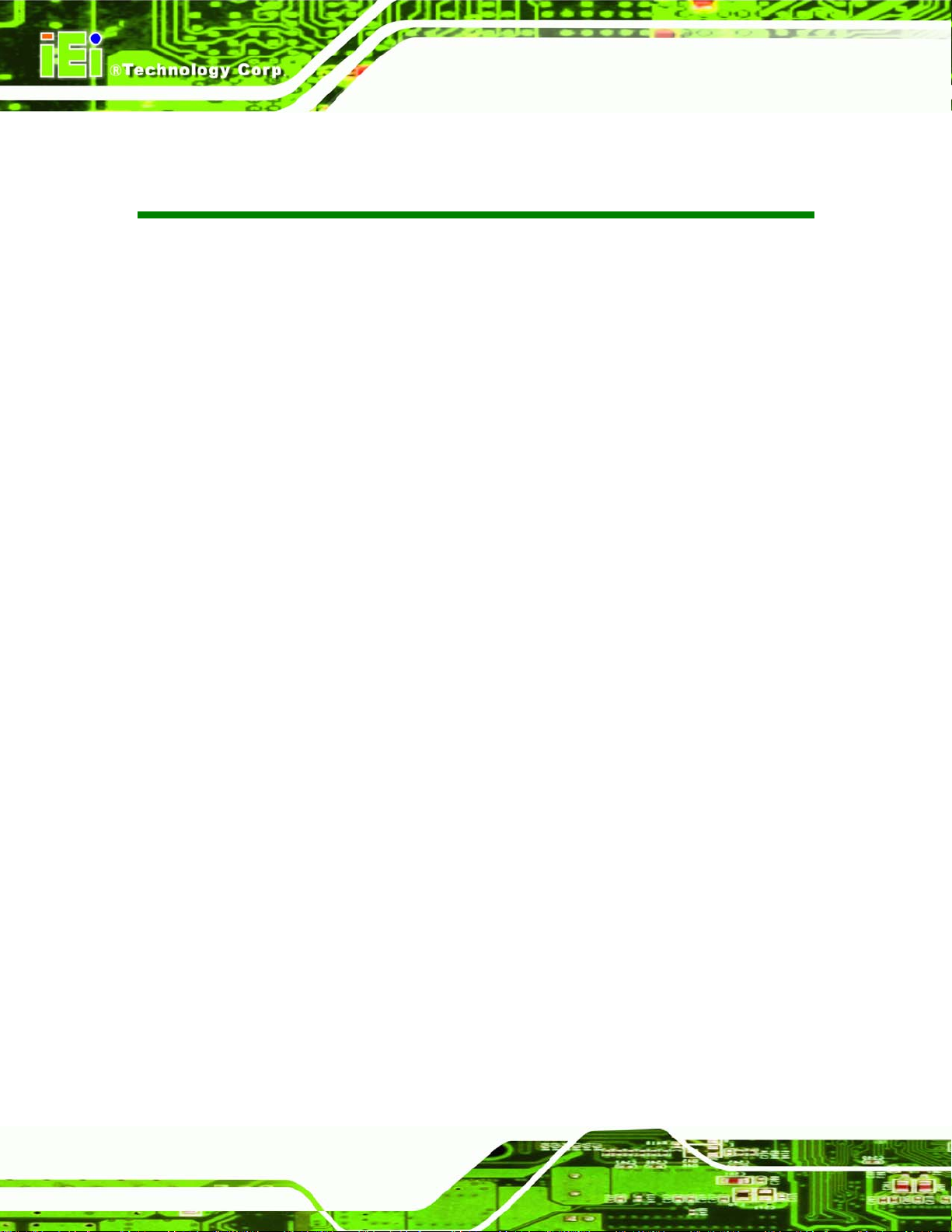
AFL-xxA-N270 Series Panel PC
List of Figures
Figure 1-1: AFOLUX AFL-xxA-N270 Flat Panel PC......................................................................2
Figure 1-2: AFL-xxA-N270 Front View..........................................................................................4
Figure 1-3: AFL-xxA-N270 Rear View ...........................................................................................4
Figure 1-4: AFL-xxA-N270 I/O Interface Connector Panel..........................................................5
Figure 1-5: AFL-xxA-N270 Top View.............................................................................................6
Figure 1-6: AFL-10A-N270 Side View............................................................................................6
Figure 2-1: AFL-07A-N270 Dimensions (mm) ............................................................................10
Figure 2-2: AFL-08AH-N270 Dimensions (mm)..........................................................................11
Figure 2-3: AFL-10A-N270 Top and Bottom Panel Dimensions (mm).....................................12
Figure 2-4: AFL-12A-N270 Top and Bottom Panel Dimensions (mm).....................................13
Figure 2-5: Preinstalled DDR2 SO-DIMM....................................................................................15
Figure 2-6: COM Ports..................................................................................................................16
Figure 2-7: RJ-45 Ethernet Connectors......................................................................................16
Figure 2-8: External USB Ports...................................................................................................17
Figure 2-9: LCD Screen................................................................................................................18
Figure 2-10: Audio Jack...............................................................................................................18
Figure 2-11: Stereo Speakers......................................................................................................19
Figure 2-12: Power Connector ....................................................................................................20
Figure 2-13: PIFA Antenna and Wireless Module......................................................................22
Figure 4-1: Back Cover Retention Screws.................................................................................31
Figure 4-2: AFL-xxA-N270 Plastic Back Cover Removal..........................................................31
Figure 4-3: CF Card Location......................................................................................................32
Figure 4-4: AFL-08AH-N270 Plastic Back Cover Replacement................................................32
Figure 4-5: AF-12A-N270 HDD Retention Screws......................................................................33
Figure 4-6: AT/ATX Switch Location...........................................................................................34
Figure 4-7: Clear CMOS Jumper .................................................................................................38
Figure 4-8: COM1 and COM3 Pin 9 Setting Jumper Locations................................................39
Figure 4-9: COM3 RX Function Select Jumper Location..........................................................40
Figure 4-10: COM3 TX Function Select Jumper Pinout Locations..........................................41
Figure 4-11: COM3 RS-232/422/485 Serial Port Select Jumper Location................................43
Figure 4-12: Wall-mounting Bracket...........................................................................................44
Page XII
Page 13

AFL-xxA-N270 Series Panel PC
Figure 4-13: Chassis Support Screws........................................................................................46
Figure 4-14: Secure the Panel PC...............................................................................................46
Figure 4-15: AFL-07A-N270 Panel Opening...............................................................................47
Figure 4-16: AFL-08AH-N270 Panel Opening.............................................................................47
Figure 4-17: AFL-10A-N270 Panel Opening...............................................................................48
Figure 4-18: AFL-12A-N270 Panel Opening...............................................................................48
Figure 4-19: Tighten the Panel Mounting Clamp Screws.........................................................49
Figure 4-20: AFL-07A-N270/AFL-08AH-N270 Arm Mounting Retention Screw Holes ...........50
Figure 4-21: AFL-10A-N270/AFL-12A-N270 Arm Mounting Retention Screw Holes..............50
Figure 4-22: The Rack/Cabinet Bracket......................................................................................51
Figure 4-23: Secure the Rack/Cabinet Bracket (AFL-10A-N270/AFL-12A-N270)....................52
Figure 4-24: Install into a Rack/Cabinet .....................................................................................53
Figure 4-25: LAN Connection......................................................................................................54
Figure 4-26: Serial Device Connector.........................................................................................55
Figure 4-27: USB Device Connection.........................................................................................56
Figure 5-1: Back Cover Retention Screws.................................................................................60
Figure 5-2: AFL-xxA-N270 Plastic Back Cover Removal..........................................................60
Figure 5-3: AFL-10A-N270 Aluminum Back Cover Retention Screws.....................................61
Figure 5-4: AFL-10A-N270 SO-DIMM Socket Location..............................................................61
Figure 5-5: DDR SO-DIMM Module Installation..........................................................................62
Figure 7-3: Drivers..................................................................................................................... 106
Figure 7-4: Chipset Driver Screen............................................................................................ 107
Figure 7-5: Chipset Driver Welcome Screen........................................................................... 107
Figure 7-6: Chipset Driver License Agreement...................................................................... 108
Figure 7-7: Chipset Driver Read Me File ................................................................................. 109
Figure 7-8: Chipset Driver Setup Operations ......................................................................... 110
Figure 7-9: Chipset Driver Installation Finish Screen............................................................ 111
Figure 7-10: VGA Driver Read Me File..................................................................................... 112
Figure 7-11: VGA Driver Setup Files Extracted...................................................................... 112
Figure 7-12: VGA Driver Welcome Screen.............................................................................. 113
Figure 7-13: VGA Driver License Agreement.......................................................................... 114
Figure 7-14: VGA Driver Read Me File..................................................................................... 114
Figure 7-15: VGA Driver Setup Operations............................................................................. 115
Figure 7-16: VGA Driver Installation Finish Screen............................................................... 115
Figure 7-17: Audio Driver Options........................................................................................... 116
Page XIII
Page 14

Figure 7-18: AC’97 Driver Installation Welcome Screen........................................................ 117
Figure 7-19: AC’97 Driver Installation Verification.............................................................. 117
Figure 7-20: AC’97 Driver Installation...................................................................................... 118
Figure 7-21: AC’97 Driver Installation Complete.................................................................... 118
Figure 7-22: LAN Driver Welcome Screen .............................................................................. 119
Figure 7-23: LAN Driver Welcome Screen .............................................................................. 120
Figure 7-24: LAN Driver Installation ........................................................................................ 120
Figure 7-25: LAN Driver Installation Complete....................................................................... 121
Figure 7-26: Welcome Screen .................................................................................................. 122
Figure 7-27: License Agreement.............................................................................................. 122
Figure 7-28: Ready to Install the Program.............................................................................. 123
Figure 7-29: Installing PenMount DMC9000............................................................................ 123
Figure 7-30: Reboot the Computer .......................................................................................... 124
Figure 7-31: Bluetooth Driver Icon........................................................................................... 124
AFL-xxA-N270 Series Panel PC
Figure 7-32: Welcome Screen .................................................................................................. 125
Figure 7-33: License Agreement.............................................................................................. 125
Figure 7-34: Bluetooth Driver Setup Options......................................................................... 126
Figure 7-35: Bluetooth Driver Destination Folder.................................................................. 126
Figure 7-36: Ready to Install the Program.............................................................................. 127
Figure 7-37: Installing BlueSoleil............................................................................................. 127
Figure 7-38: Bluetooth Driver Complete Installation Screen ................................................ 128
Figure 7-39: Reboot the Computer .......................................................................................... 128
Figure 7-40: Wireless Driver OS Folders................................................................................. 129
Figure 7-41: Wireless Driver License Agreement................................................................... 129
Figure 7-42: Wireless Driver Configuration Tool Options..................................................... 130
Figure 7-43: Wireless Mode Select Window ........................................................................... 130
Figure 7-44: Wireless Driver Installation................................................................................. 131
Page XIV
Page 15

AFL-xxA-N270 Series Panel PC
List of Tables
Table 1-1: Model Variations...........................................................................................................3
Table 1-2: AFL-xxA-N270 Series System Specifications............................................................8
Table 4-1: Jumpers.......................................................................................................................36
Table 4-2: Preconfigured Jumpers .............................................................................................36
Table 4-3: Clear CMOS Jumper Settings....................................................................................37
Table 4-4: COM1 Pin 9 Setting Jumper Settings.......................................................................38
Table 4-5: COM3 Pin 9 Setting Jumper Settings.......................................................................38
Table 4-6: RS-422 Pinouts ...........................................................................................................39
Table 4-7: RS-485 Pinouts ...........................................................................................................39
Table 4-8: COM3 RX Function Select Jumper Settings............................................................40
Table 4-9: COM3 TX Function Select Jumper Settings.............................................................41
Table 4-10: COM3 RS-232/422/485 Serial Port Select Jumper Settings..................................42
Table 6-1: BIOS Navigation Keys................................................................................................66
Page XV
Page 16

Page 17
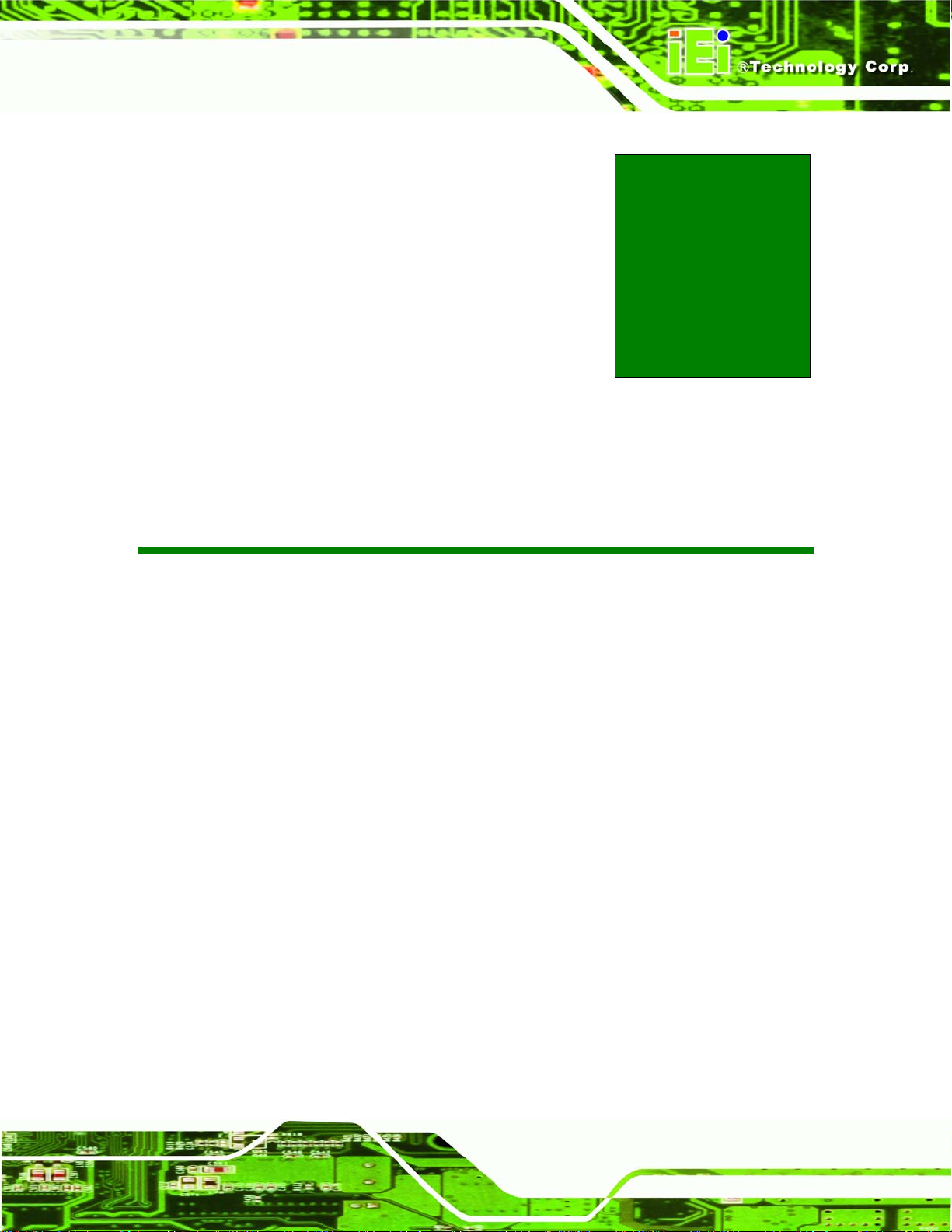
AFL-xxA-N270 Series Panel PC
Chapter
1
1 Introduction
Page 1
Page 18

AFL-xxA-N270 Series Panel PC
1.1 AFOLUX AFL-xxA-N270 Series Flat Panel PC Overview
Figure 1-1: AFOLUX AFL-xxA-N270 Flat Panel PC
The AFL-xxA-N270 series is Intel® Atom™ powered flat panel PCs with a rich variety of
functions and peripherals. All AFL-xxA-N270 models are designed for easy and simplified
integration in to kiosk and point-of-sales (POS) applications.
An Intel® 945GSE graphics memory controller hub (GMCH) coupled with an Intel®
ICH7-M input/output controller hub ensures optimal memory, graphics, and peripheral I/O
support. The system comes with 1.0 GB of preinstalled DDR2 SDRAM and supports a
maximum of 2.0 GB of DDR2 SDRAM ensuring smooth data throughputs with reduced
bottlenecks and fast system access.
Two serial ports and two external USB 2.0 ports ensure simplified connectivity to a variety
of external peripheral devices. Wi-Fi capabilities and an RJ-45 Ethernet connector ensure
smooth connection of the system to an external LAN.
1.1.1 Features and Model Variations
There are four models in the AFL-xxA-N270 series. Both models feature the following:
Page 2
Intel® Atom™ processor
Intel® 945GSE chipset
1GB 533 MHz DDR2 SDRAM preinstalled
Page 19

AFL-xxA-N270 Series Panel PC
802.11 b/g wireless module
Two USB 2.0 ports
Watchdog timer that triggers a system reset if the system hangs for some
reason
IP 64 compliant front panel
AT or ATX power mode
Touch screen
Bluetooth
RoHS compliance
There are four kinds of panel size of the AFL-xxA-N270 series. The model numbers and
model variations are listed below.
Model Size Brightness Resolution
AFL-07A-N270/WT-R/1GB
AFL-08AH-N270/WT-R/1GB
AFL-10A-N270/WT-R/1GB
AFL-12A-N270/WT-R/1GB
Table 1-1: Model Variations
1.1.2 Applications
The AFL-xxA-N270 panel PCs are elegant yet sophisticated systems that are easily
implemented in commercial environments, industrial environments and corporate
environments.
1.2 External Overview
1.2.1 General Description
7” 350 cd/m
8.4” 450 cd/m
10.4” 400 cd/m
12.1” 400 cd/m
2
WVGA (800 x 480)
2
SVGA (800 x 600)
2
SVGA (800 x 600)
2
XGA (1024 x 768)
The stylish AFL-xxA-N270 panel PC comprises of a screen, rear panel, top panel, bottom
panel and two side panels (left and right). An ABS/PC plastic front frame surrounds the
front screen. The rear panel provides screw holes for a wall-mounting bracket compliant
with VESA FDMI standard. An I/O interface panel on the bottom panel of the
Page 3
Page 20

AFL-xxA-N270 provides access to external interface connectors that include LAN, USB
2.0, serial port, reset button, power connector and power switch.
1.2.2 Front Panel
The front side of the AFOLUX AFL-xxA-N270 series is a flat panel TFT LCD screen
surrounded by an ABS/PC plastic frame. The top of the front panel has a power LED.
AFL-xxA-N270 Series Panel PC
Figure 1-2: AFL-xxA-N270 Front View
1.2.3 Rear Panel
The rear panel provides access to retention screw holes that support the wall mounting.
Refer to
Figure 1-3.
Page 4
Figure 1-3: AFL-xxA-N270 Rear View
Page 21

AFL-xxA-N270 Series Panel PC
1.2.4 I/O Interface Panel
The I/O interface panel located on the bottom of the AFL-xxA-N270 has the following I/O
interface connectors:
1 x Audio connector
1 x 12 V DC In connector
1 x External SATA connector
1 x RS-232 connector
1 x RS-232/422/485 connector
2 x LAN connectors
2 x USB 2.0 connectors
1 x Power switch
1 x Reset button
The external I/O interface connector panel is shown in
Figure 1-4.
Figure 1-4: AFL-xxA-N270 I/O Interface Connector Panel
Page 5
Page 22

1.2.5 Top Panel and Side Panels
The top panel and side panels of AFOLUX AFL-xxA-N270 series provides access to slots
AFL-xxA-N270 Series Panel PC
that support panel mount and rack mount (
Figure 1-5).
Figure 1-5: AFL-xxA-N270 Top View
Figure 1-6: AFL-10A-N270 Side View
1.3 Internal Overview
The AFOLUX AFL-xxA-N270 has the following components installed internally:
1 x Motherboard
1 x 1.0 GB 533 MHz DDR2 SDRAM SO-DIMM
1 x Wireless module
1 x Bluetooth module
Page 6
Page 23

AFL-xxA-N270 Series Panel PC
1.4 System Specifications
The technical specifications for the AFOLUX AFL-xxA-N270 series systems are listed in
Table 1-2.
Specification AFL-07A-N270 AFL-08AH-N270 AFL-10A-N270 AFL-12A-N270
LCD Size 7” 8.4” 10.4” 12.1”
Max. Resolution 800 x 480 800 x 600 800 x 600 1024 x 768
Contrast Ratio 400:1 600:1 500:1 500:1
Brightness (cd/m2) 350 450 400 400
LCD Color 262K 262K 262K 262K
Pixel Pitch (H x V)
(mm)
Viewing Angle (H-V) 140 / 100 140 / 120 120 / 100 120 / 100
Backlight MTBF 50,000 hours 50,000 hours 50,000 hours 60,000 hours
SBC Model AFLMB-945GSE
CPU 1.6 GHz Intel® Atom™ N270 processor
GMCH Intel® 945GSE
Memory One 1.0 GB 533 MHz DDR2 SDRAM SO-DIMM pre-installed
SSD CF Type II slot
Watchdog Timer Software Programmable supports 1 sec. ~ 255 sec. system reset
Audio AMP 1.5 W + AMP 1.5 W (built-in stereo speakers)
HDD Drive Bay 1 x 2.5” SATA HDD bay or HSDPA module (AFL-12A-N270 Only)
Construction Material ABS + PC plastic front frame
0.1905 x 0.1905
(Supports up to 2 GB 533/400 MHz DDR2 SDRAM)
1 x PCIe mini card (wireless LAN 802.11 b/g module) Expansion
1 x Bluetooth module (USB interface, Bluetooth v 2.0)
0.213 x 0.213 0.264 x 0.264 0.240 x 0.240
Mounting Panel
Wall
Stand
Arm (VESA 75 mm x 75 mm or 100 mm x 100 mm)
Front Panel Color Gray 7539U
Dimensions (W x H x D)
(mm)
226 x 140 x 40.18
234 x 184 x 41.09 276 x 227 x 50.7 304 x 246 x 49.5
Page 7
Page 24

Operation Temperature -10ºC ~ 50ºC with CF card -10ºC ~ 50ºC with
Storage Temperature -20ºC ~ 60ºC
Net weight 0.6 kg 0.8 kg 1.4 kg 1.8 kg
IP level (front panel) IP 64
EMC CE, FCC and CCC
Safety CB
AFL-xxA-N270 Series Panel PC
CF card
0ºC ~ 40ºC with
HDD
Touch Screen Resistive Type 4-wire
(touch controller is on board)
Power Adapter
Power Consumption 23 W 25 W 28 W 32 W
I/O Ports and Switches
36 W 48 W
Input: 90 VAC ~ 264 VAC @ 50 Hz / 60 Hz
Output: 12 V DC
1 x 12 V DC input jack
1 x Audio connector
1 x RS-232 COM port connectors
1 x RS-232/422/485 COM port connector
2 x RJ-45 for LAN
2 x USB 2.0 ports
1 x Power switch
1 x Reset button
Resistive Type 5-wire
(touch controller is on board)
Table 1-2: AFL-xxA-N270 Series System Specifications
Page 8
Page 25

AFL-xxA-N270 Series Panel PC
Chapter
2
2 Detailed Specifications
Page 9
Page 26

2.1 Dimensions
The following sections provide detailed schematics and information on the dimensions of
the AFL-xxA-N270 series.
2.1.1 AFL-07A-N270 Dimensions
The AFL-07A-N270 dimensions are shown in Figure 2-1 and listed below.
Width: 226.00 mm
Height: 140.00 mm
Depth: 40.18 mm
AFL-xxA-N270 Series Panel PC
Page 10
Figure 2-1: AFL-07A-N270 Dimensions (mm)
Page 27

AFL-xxA-N270 Series Panel PC
2.1.2 AFL-08AH-N270 Dimensions
The AFL-08AH-N270 dimensions are shown in Figure 2-2 and listed below.
Width: 233.86 mm
Height: 183.86 mm
Depth: 41.09 mm
Figure 2-2: AFL-08AH-N270 Dimensions (mm)
Page 11
Page 28

2.1.3 AFL-10A-N270 Dimensions
The AFL-10A-N270 dimensions are shown in Figure 2-3 and listed below.
Width: 276.0 mm
Height: 222.0 mm
Depth: 51.0 mm
AFL-xxA-N270 Series Panel PC
Page 12
Figure 2-3: AFL-10A-N270 Top and Bottom Panel Dimensions (mm)
Page 29

AFL-xxA-N270 Series Panel PC
2.1.4 AFL-12A-N270 Dimensions
The AFL-12A-N270 dimensions are shown in Figure 2-3 and listed below.
Width: 304.0 mm
Height: 246.0 mm
Depth: 49.5 mm
Figure 2-4: AFL-12A-N270 Top and Bottom Panel Dimensions (mm)
Page 13
Page 30

2.2 Intel® Atom™ Processor
A 45nm N270 Intel® Atom™ processor is installed in the system. The processor has a
CPU speed of 1.6 GHz and a 533 MHz front side bus (FSB). The processor also comes
with a 512 KB L2 cache and a 1.6 GHz L2 cache speed. Some of the features of the Intel®
Atom™ processor N270 are listed below:
On-die, primary 32-kB instructions cache and 24-kB write-back data cache
533-MHz source-synchronous front side bus (FSB)
2-Threads support
On-die 512-kB, 8-way L2 cache
Support for IA 32-bit architecture
Intel® Streaming SIMD Extensions-2 and -3 (Intel® SSE2 and Intel® SSE3)
support and Supplemental Streaming SIMD Extension 3 (SSSE3) support
Micro-FCBGA8 packaging technologies
AFL-xxA-N270 Series Panel PC
Thermal management support via Intel® Thermal Monitor 1 and Intel Thermal
Monitor 2
FSB Lane Reversal for flexible routing
Supports C0/C1(e)/C2(e)/C4(e)
L2 Dynamic Cache Sizing
Advanced power management features including Enhanced Intel
SpeedStep® Technology
Execute Disable Bit support for enhanced security
2.3 Motherboard Components
The following sections describe some of the features on the motherboard.
2.3.1 Memory Support
2.3.1.1 Installed Memory
One 200-pin 1.0 GB 533 MHz DDR2 SDRAM SO-DIMM is installed in the AFL-xxA-N270
Page 14
and controlled by the Intel® 945GSE GMCH installed on the internal motherboard.
Page 31

AFL-xxA-N270 Series Panel PC
Figure 2-5: Preinstalled DDR2 SO-DIMM
2.3.1.2 Additional Memory
The Intel® 945GSE is capable of supporting one 200-pin 2.0 GB (max.) 533 MHz or 400
MHz DDR2 SDRAM SO-DIMM. If additional memory is required, please contact an IEI
sales representative and discuss the necessary system requirement.
2.3.2 Storage Capacity
The AFL-xxA-N270 series supports an easily installed CompactFlash® Type II (CF Type II)
memory disk. The AFL-xxA-N270 also supports a SATA drive through the external SATA
connector on the bottom panel.
The AFL-12A-N270 model can also support either an internal 2.5” SATA hard disk drive or
a HSDPA module.
2.4 External Peripheral Interface Connectors
The following section describes the external peripheral interface connectors on the bottom
panel of the subsystem.
2.4.1 Serial Port Connectors
The AFL-xxA-N270 has two serial ports. One of these ports (COM1) is RS-232 only port.
The other serial port (COM3) can be configured as a RS-232, RS-422 or an RS-485 serial
port. Pin 9 on both ports can be set as the normal ring (RI) signal or can be designated as
Page 15
Page 32

a 5 V or 12 V power supply. Enabling COM devices to be powered through the COM port
eliminates unnecessary and messy cabling.
AFL-xxA-N270 Series Panel PC
Figure 2-6: COM Ports
2.4.2 LAN Connectivity
The AFL-xxA-N270 has two RJ-45 LAN connectors on the bottom panel.
Figure 2-7: RJ-45 Ethernet Connectors
The PCIe lane from the Intel® ICH7 chipset of the AFL-xxA-N270 is interfaced to the
Realtek RTL8111CP PCIe gigabit Ethernet (GbE) controllers. The RTL8111CP controllers
are then connected directly to the RJ-45 connectors on the bottom panel and provides
external GbE connectivity. Some of the RTL8111CP controller features are listed below:
Page 16
Integrated 10/100/1000 transceiver
Supports PCI Express™ 1.1
Fully compliant with IEEE 802.3, IEEE 802.3u, IEEE 802.3ab
Supports IEEE 802.1P Layer 2 Priority Encoding
Page 33

AFL-xxA-N270 Series Panel PC
Supports IEEE 802.1Q VLAN tagging
Serial EEPROM
Transmit/Receive on-chip buffer support
64-pin QFN package (Green package)
2.4.3 External USB Connectors
There are two USB 2.0 connectors on the bottom panel of the AFL-xxA-N270. Both USB
2.0 connectors are interfaced directly to the USB controllers on the ICH7-M southbridge.
These USB connectors are fully compliant with USB specification Revision 2.0 and USB
specification Revision 1.1 and can be interfaced to both USB 1.1 and USB 2.0 compliant
devices.
Figure 2-8: External USB Ports
2.5 AFOLUX AFL-xxA-N270 Front Side
2.5.1 Monitor
A LCD screen is installed on the front of the AFOLUX AFL-xxA-N270 series. The monitor
maximum resolution is varied in different AFL-xxA-N270 models. The screen is shown in
Figure 2-9 below.
Page 17
Page 34

Figure 2-9: LCD Screen
2.5.2 Touch-Screen Module
AFL-xxA-N270 Series Panel PC
A controller for the 4-wire/5-wire resistive touch screen is installed on the motherboard.
The sensitive touch screen is accurate, reliable and durable.
2.6 Audio
2.6.1 AC’97 Audio Codec Controller
The integrated AC’97 Audio compliant audio controller on the Intel® ICH7 Southbridge is
integrated to a RealTek ALC655 audio codec. The RealTek ALC655 is connected to an
external audio jack, which is then connected to compliant audio devices. The RealTek
ALC655 is a 16-bit AC-’97 Rev. 2.3 compatible six-channel audio codec. The audio
connector is shown in
Figure 2-10.
Page 18
Figure 2-10: Audio Jack
Page 35

AFL-xxA-N270 Series Panel PC
2.6.2 Stereo Speakers
Two internal 1.5 W stereo speakers on the sides of the AFL-xxA-N270 are interfaced to
the system through a Philips TDA1517p integrated class-B dual output amplifier.
Figure 2-11: Stereo Speakers
2.7 System Power
2.7.1 Power Mode
The system can be run in the AT power mode or the ATX power mode. Both these power
modes are described below.
2.7.1.1 ATX Power Mode (Default)
With the ATX mode selected, the AFOLUX AFL-xxA-N270 panel PC goes in a standby
mode when it is turned off. The panel PC can be easily turned on via network or a power
switch in standby mode. Remote power control is perfect for advertising applications
since the broadcasting time for each panel PC can be set individually and controlled
remotely. Other possible application includes
Security surveillance
Point-of-Sale (POS)
Advertising terminal
Page 19
Page 36

2.7.1.2 AT Power Mode
With the AT mode selected, the power is controlled by a central power unit rather than a
power switch. The AFOLUX AFL-xxA-N270 panel PC turns on automatically when the
power is connected. The AT mode benefits a production line to control multiple panel PCs
from a central management center and other applications including:
ATM
Self-service kiosk
Plant environment monitoring system
Factory automation platform
Manufacturing shop flow
2.7.2 Power Adapter
The system is shipped with a 90 V to 264 V AC power adapter that has a maximum power
AFL-xxA-N270 Series Panel PC
output of 32 W. The power adapter has a 12 V DC output connector.
2.7.3 Power Connector
There is one 12 V power input connector on the bottom panel. The power connector is
shown in
Figure 2-12: Power Connector
Figure 2-12 below.
Page 20
Page 37

AFL-xxA-N270 Series Panel PC
2.8 Wireless Connections
The following section describes the wireless modules on the circuit.
2.8.1 USB Bluetooth Module
An integrated Bluetooth module is connected to ICH7 chipset through the USB bus. The
AFL-xxA-N270 Bluetooth module enables wireless communications between the
AFL-xxA-N270 and various peripheral devices through a Bluetooth network. The
peripheral devices may include:
Headsets
Barcode readers
PDA
Printers
Cell phones
Keyboard and mouse
The technical specifications of the Bluetooth module are listed in the Appendix.
2.8.2 Wireless Ethernet
An integrate PIFA antenna on the AFOLUX AFL-xxA-N270 ensures an uninterrupted
wireless connection. PIFA antennas can receive high-quality, uniform signals in any
location from all directions without any signal degradation or impedance and are the most
efficient antennas on the market.
Page 21
Page 38

AFL-xxA-N270 Series Panel PC
Figure 2-13: PIFA Antenna and Wireless Module
Page 22
Page 39

AFL-xxA-N270 Series Panel PC
Chapter
3
3 Unpacking
Page 23
Page 40

3.1 Unpacking
To unpack the flat panel PC, follow the steps below:
WARNING!
The front side LCD screen has a protective plastic cover stuck to the
screen. Only remove the plastic cover after the flat panel PC has been
properly installed. This ensures the screen is protected during the
installation process.
Step 1: Use box cutters, a knife or a sharp pair of scissors that seals the top side of the
external (second) box.
AFL-xxA-N270 Series Panel PC
Step 2: Open the external (second) box.
Step 3: Use box cutters, a knife or a sharp pair of scissors that seals the top side of the
internal (first) box.
Step 4: Lift the monitor out of the boxes.
Step 5: Remove both polystyrene ends, one from each side.
Step 6: Pull the plastic cover off the flat panel PC.
Step 7: Make sure all the components listed in the packing list are present. Step 0:
Page 24
Page 41

AFL-xxA-N270 Series Panel PC
3.1.1 Packing List
The AFL-xxA-N270 flat panel PC is shipped with the following components:
Quantity Item Image
Standard
1 AFOLUX AFL-xxA-N270 series
1 Power adapter
1 Power cord
1
SATA and power cable
1 Screw kit
1 User manual CD and driver CD
1 Touch pen
Page 25
Page 42

Optional
Panel mounting kit
AFL-xxA-N270 Series Panel PC
(P/N: AFLPK-12)
Wall mounting kit
(P/N: AFLWK-12)
Stand
(P/N:STAND-A12)
Stand
(P/N:STAND-B19)
Stand
(P/N: STAND-210-RS)
Arm
(P/N: ARM-11-RS)
Page 26
Page 43

AFL-xxA-N270 Series Panel PC
Arm
(P/N: ARM-31-RS)
If any of these items are missing or damaged, contact the distributor or sales
representative immediately.
Page 27
Page 44

AFL-xxA-N270 Series Panel PC
Chapter
4
4 Installation
Page 28
Page 45

AFL-xxA-N270 Series Panel PC
4.1 Anti-static Precautions
WARNING:
Failure to take ESD precautions during the maintenance of the
AFL-xxA-N270 may result in permanent damage to the AFL-xxA-N270
and severe injury to the user.
Electrostatic discharge (ESD) can cause serious damage to electronic components,
including the AFL-xxA-N270. Dry climates are especially susceptible to ESD. It is
therefore critical that whenever the AFL-xxA-N270 is accessed internally, or any other
electrical component is handled, the following anti-static precautions are strictly adhered
to.
Wear an anti-static wristband: - Wearing a simple anti-static wristband can
help to prevent ESD from damaging the board.
Self-grounding: - Before handling the board touch any grounded conducting
material. During the time the board is handled, frequently touch any
conducting materials that are connected to the ground.
Use an anti-static pad: - When configuring the AFL-xxA-N270, place it on an
antic-static pad. This reduces the possibility of ESD damaging the
AFL-xxA-N270.
Only handle the edges of the PCB: - When handling the PCB, hold the PCB
by the edges.
4.2 Installation Precautions
When installing the flat panel PC, please follow the precautions listed below:
Power turned off: When installing the flat panel PC, make sure the power is
off. Failing to turn off the power may cause severe injury to the body and/or
damage to the system.
Certified Engineers: Only certified engineers should install and modify
onboard functionalities.
Page 29
Page 46

Anti-static Discharge : If a user open the rear panel of the flat panel PC, to
configure the jumpers or plug in added peripheral devices, ground themselves
first and wear and anti-static wristband.
4.3 Preinstalled Components
The following components are all preinstalled.
Motherboard
TFT LCD screen
1.0 GB DDR2 memory module
Resistive type touch screen
Wireless LAN module
Bluetooth module
AT/ATX power switch
AFL-xxA-N270 Series Panel PC
Hard disk drive (HDD)
Preinstalled customizations may include the following.
Different DDR2 memory module
Hard disk drive (AFL-12A-N270 only)
Component installation is described in the following sections.
4.4 Installation and Configuration Steps
The following installation steps must be followed.
Step 1: Unpack the flat panel PC
Step 2: Install a CF card
Step 3: Install a HDD (AFL-12A-N270 only)
Step 4: Configure the system
Page 30
Step 5: Connect peripheral devices to the bottom panel of the flat panel PC
Step 6: Mount the flat panel PC Step 0:
Page 47

AFL-xxA-N270 Series Panel PC
4.5 Removing the Back Cover
WARNING:
Over-tightening back cover screws will crack the plastic frame.
Maximum torque for cover screws is 5 kg-cm (0.36 lb-ft/0.49 Nm).
To access the AFL-xxA-N270 internally the back cover must be removed. To remove the
back cover, please follow the steps below.
Step 1: Remove the retention screws (
Figure 4-1) and lift the cover off the flat panel PC.
Figure 4-1: Back Cover Retention Screws
Step 2: Lift the cover off and pull down the cover a bit to make it possible to lift the cover
further more after removing the retention screws (
required to separate the cover from the chassis. Step 0:
Figure 4-2). More strength is
Figure 4-2: AFL-xxA-N270 Plastic Back Cover Removal
Page 31
Page 48

4.6 CF Card Installation
The AFL-xxA-N270 series has one CF Type II slot inside the rear panel. To install the CF
card, follow the instructions below.
AFL-xxA-N270 Series Panel PC
Step 1: Locate the CF slot. Insert a CF card into the slot (
Figure 4-3).
Figure 4-3: CF Card Location
Step 2: Replace the plastic back cover. For AFL-08AH-N270, more strength is required
when pushing the bottom part of the cover down to the chassis (
Figure 4-4).
Page 32
Figure 4-4: AFL-08AH-N270 Plastic Back Cover Replacement
Step 3: Once replaced reinsert the nine previously removed retention screws. Step 0:
Page 49

AFL-xxA-N270 Series Panel PC
4.7 HDD Installation (AF-12A-N270 Only)
To install the HDD into the AF-12A-N270, please follow the steps below:
Step 1: Remove the plastic back cover. See Section
Step 2: Remove the aluminum cover. See Section
Step 3: Remove the four HDD bracket retention screws and lift the HDD bracket off the
panel PC.
Step 4: Attach the HDD brackets to the HDD. To do this, align the four retention screw
holes in the both sides of the HDD bracket with the retention screw holes on the
sides of the HDD. Insert four retention screws into the HDD bracket
Figure 4-5).
(
4.5 above.
5.4.2.
Figure 4-5: AF-12A-N270 HDD Retention Screws
Step 5: Connect the SATA cable to the rear of HDD and the SATA connector on the
motherboard.
Step 6: Install the HDD into the AF-12A-N270 by aligning the retention screw holes in
the HDD brackets with the retention screw holes on the chassis. Insert the four
retention screws.
Step 7: Replace the aluminum back cover to the chassis.
Step 8: Replace the plastic back cover. Step 0:
Page 33
Page 50

WARNING:
Over-tightening back cover screws will crack the plastic frame.
Maximum torque for cover screws is 5 kg-cm (0.36 lb-ft/0.49 Nm).
4.8 AT/ATX Mode Selection
AT and ATX power modes can both be used on the AFL-xxA-N270 series. The selection is
made through an AT/ATX switch on the aluminum chassis inside the plastic back cover
(
Figure 4-6). To select AT mode or ATX mode, follow the steps below.
AFL-xxA-N270 Series Panel PC
Step 1: Remove the plastic back cover. See Section
Step 2: Locate the AT/ATX switch on the aluminum chassis (
Figure 4-6: AT/ATX Switch Location
Step 3: Adjust the AT/ATX switch. Step 0:
4.8.1 AT Power Mode
4.5 above.
Figure 4-6).
Page 34
With the AT mode selected, the power is controlled by a central power unit rather than a
power switch. The AFL-xxA-N270 panel PC turns on automatically when the power is
connected. The AT mode benefits a production line to control multiple panel PCs from a
central management center and other applications including:
Page 51

AFL-xxA-N270 Series Panel PC
ATM
Self-service kiosk
Plant environment monitoring system
Factory automation platform
Manufacturing shop flow
4.8.2 ATX Power Mode
With the ATX mode selected, the AFL-xxA-N270 panel PC goes in a standby mode when
it is turned off. The panel PC can be easily turned on via network or a power switch in
standby mode. Remote power control is perfect for advertising applications since the
broadcasting time for each panel PC can be set individually and controlled remotely. Other
possible application includes
Security surveillance
Point-of-Sale (POS)
Advertising terminal
4.9 Jumper Settings
NOTE:
A jumper is a metal bridge used to close an
electrical circuit. It consists of two or three metal
pins and a small metal clip (often protected by a
plastic cover) that slides over the pins to connect
them. To CLOSE/SHORT a jumper means
connecting the pins of the jumper with the plastic
clip and to OPEN a jumper means removing the
plastic clip from a jumper.
The following jumpers can be found on the motherboard installed in the AFL-xxA-N270.
Before the AFL-xxA-N270 is installed, the jumpers must be set in accordance with the
desired configuration. The jumpers on the AFL-xxA-N270 motherboard are listed in
4-1.
Page 35
Table
Page 52

Description Label Type
Clear CMOS J_COMS1 2-pin header
COM1 Pin 9 setting JP8 10-pin header
COM3 Pin 9 setting JP10 6-pin header
COM3 RX RS-232/422/485 select JP9 8-pin header
COM3 TX RS-422/485 select JP11 6-pin header
COM3 RS-232/422/485 select JP6 12-pin header
Table 4-1: Jumpers
4.9.1 Access the Jumpers
AFL-xxA-N270 Series Panel PC
To access the jumpers, remove the back cover. To remove the back cover, please refer to
Section
4.7 Step 1 ~ Step 4.
4.9.2 Preconfigured Jumpers
WARNING:
Do not change the settings on the jumpers in described here. Doing so
may disable or damage the system.
The following jumpers are preconfigured for the AFL-xxA-N270. Users should no change
these jumpers (
Jumper Name Label Type
LVDS voltage selection J_VLVDS1 3-pin header
Touch Screen Select J1 4-pin header
Table 4-2).
Page 36
Panel Type and Resolution J_LCD_TYPE1 10-pin header
Table 4-2: Preconfigured Jumpers
Page 53

AFL-xxA-N270 Series Panel PC
4.9.3 Clear CMOS Jumper
Jumper Label:
Jumper Type:
Jumper Settings:
Jumper Location:
If the AFL-xxA-N270 fails to boot due to improper BIOS settings, the clear CMOS jumper
clears the CMOS data and resets the system BIOS information. To do this, use the jumper
cap to close the pins for a few seconds then remove the jumper clip.
If the “CMOS Settings Wrong” message is displayed during the boot up process, the fault
may be corrected by pressing the F1 to enter the CMOS Setup menu. Do one of the
following:
Enter the correct CMOS setting
Load Optimal Defaults
Load Failsafe Defaults.
J_CMOS1
2-pin header
Table 4-3
See
Figure 4-7
See
After having done one of the above, save the changes and exit the CMOS Setup menu.
The clear CMOS jumper settings are shown in
Clear CMOS Description
Short 1 - 2 Keep CMOS Setup Default
Short 2 - 3 Clear CMOS Setup
Table 4-3: Clear CMOS Jumper Settings
The location of the clear CMOS jumper is shown in Figure 4-7 below.
Table 4-3.
Page 37
Page 54

Figure 4-7: Clear CMOS Jumper
4.9.4 COM Port Pin 9 Select
AFL-xxA-N270 Series Panel PC
Jumper Label:
Jumper Settings:
Jumper Location:
JP8 and JP10
Table 4-4
See
Figure 4-8
See
Two jumpers (JP8 and JP10) configure pin 9 on COM1 and COM3 DB-9 connectors. Pin 9
on the COM1 and the COM3 DB-9 connectors can be set as the ring (RI) signal, +5 V or
+12 V. The COM1 and COM3 Pin 9 Setting jumper selection options are shown in
Table
4-4.
JP8 Description
Short 1-3 COM1 RI Pin use +12 V
Short 5-7 COM1 RI Pin use +5 V
Short 7-9 COM1 RI Pin use RI Default
Table 4-4: COM1 Pin 9 Setting Jumper Settings
Page 38
JP10 Description
Short 1-2 COM3 RI Pin use +12 V
Short 3-4 COM3 RI Pin use RI Default
Short 5-6 COM3 RI Pin use +5 V
Table 4-5: COM3 Pin 9 Setting Jumper Settings
Page 55

AFL-xxA-N270 Series Panel PC
The COM1 and COM3 Pin 9 Setting jumper locations are shown in Figure 4-8 below.
Figure 4-8: COM1 and COM3 Pin 9 Setting Jumper Locations
4.9.4.1 COM3 RS-422 and RS-485 Pinouts
The pinouts for RS-422 and RS-485 operation of external serial port COM 3 are detailed
below.
COM 3 RS-422 Description
Pin 1 TXPin 2 TX+
Pin 6 RXPin 7 RX+
Table 4-6: RS-422 Pinouts
COM 3 RS-485 Description
Pin 1 DataPin 2 Data+
Table 4-7: RS-485 Pinouts
Page 39
Page 56

4.9.5 COM3 RX Function Select Jumper
AFL-xxA-N270 Series Panel PC
Jumper Label:
Jumper Type:
Jumper Settings:
Jumper Location:
The COM3 RX Function Select jumper sets the communication protocol used by the RX
serial communications port COM3 as RS-232, RS-422 or RS-485. The COM3 RX
Function Select jumper settings are shown in
COM3 RX Function Select Description
Short 3-4 RS-232 Default
Short 1-2, 5-6 RS-422
Short 1-2, 7-8 RS-485
Table 4-8: COM3 RX Function Select Jumper Settings
JP9
8-pin header
Table 4-8
See
Figure 4-9
See
Table 4-8.
The COM3 RX Function Select jumper location is shown in Figure 4-9.
Figure 4-9: COM3 RX Function Select Jumper Location
Page 40
Page 57

AFL-xxA-N270 Series Panel PC
4.9.6 COM3 TX Function Select Jumper
Jumper Label:
Jumper Type:
Jumper Settings:
Jumper Location:
The COM3 TX Function Select jumper configures the TX pin on COM3 serial port
connector as RS-422 as an RS-485. The COM3 TX Function Select jumper selection
options are shown in
COM3 TX Function Select Description
Short 1 – 3 RS-422 Default
Short 2 – 4 RS-422 Default
Short 3 – 5 RS-485
Short 4 – 6 RS-485
Table 4-9: COM3 TX Function Select Jumper Settings
JP11
6-pin header
Table 4-9
See
Figure 4-10
See
Table 4-9.
The COM3 TX Function Select jumper location is shown in Figure 4-10 below.
Figure 4-10: COM3 TX Function Select Jumper Pinout Locations
Page 41
Page 58

AFL-xxA-N270 Series Panel PC
4.9.7 COM3 RS-232/422/485 Serial Port Select Jumper
Jumper Label:
Jumper Type:
Jumper Settings:
Jumper Location:
JP6
12-pin header (four 3-pin headers combined)
Table 4-10
See
Figure 4-11
See
The COM3 RS-232/422/485 Serial Port Select jumper sets the communication protocol
used by the second serial communications port (COM3) as RS-232, RS-422 or RS-485.
The COM3 RS-232/422/485 Serial Port Select settings are shown in
RS-232/485 Select Description
Short 1-2 RS-232 Default
Short 4-5 RS-232 Default
Short 7-8 RS-232 Default
Short 10-11 RS-232 Default
Short 2-3 RS-422/485
Table 4-10.
Short 5-6 RS-422/485
Short 8-9 RS-422/485
Short 11-12 RS-422/485
Table 4-10: COM3 RS-232/422/485 Serial Port Select Jumper Settings
The COM3 RS-232/422/485 Serial Port Select jumper location is shown in Figure 4-11.
Page 42
Page 59

AFL-xxA-N270 Series Panel PC
Figure 4-11: COM3 RS-232/422/485 Serial Port Select Jumper Location
4.10 Mounting the System
WARNING!
When mounting the flat panel PC onto an arm, onto the wall or onto a
panel, it is better to have more than one person to help with the installation
to make sure the panel PC does not fall down and get damaged.
The four methods of mounting the AFOLUX AFL-xxA-N270 are listed below.
Wall mounting
Panel mounting
Arm mounting
Rack mounting
The four mounting methods are described below.
Page 43
Page 60

4.10.1 Wall Mounting
To mount the flat panel PC onto the wall, please follow the steps below.
Step 1: Select the location on the wall for the wall-mounting bracket.
Step 2: Carefully mark the locations of the four screw holes in the bracket on the wall.
Step 3: Drill four pilot holes at the marked locations on the wall for the bracket retention
screws.
Step 4: Align the wall-mounting bracket screw holes with the pilot holes.
Step 5: Secure the mounting-bracket to the wall by inserting the retention screws into
AFL-xxA-N270 Series Panel PC
the four pilot holes and tightening them (
Figure 4-12).
Page 44
Figure 4-12: Wall-mounting Bracket
Page 61

AFL-xxA-N270 Series Panel PC
Step 6: Insert the four monitor mounting screws provided in the wall mount kit into the
four screw holes on the real panel of the flat panel PC and tighten until the screw
shank is secured against the rear panel (
Figure 4-13).
WARNING:
Please use the M4 screws provided in the wall mount kit for the rear panel.
If the screw is missing, the thread depth of the replacement screw should
be not more than 4 mm.
Step 7: Align the mounting screws on the monitor rear panel with the mounting holes on
the bracket.
Step 8: Carefully insert the screws through the holes and gently pull the monitor
downwards until the monitor rests securely in the slotted holes (
Ensure that all four of the mounting screws fit snuggly into their respective
slotted holes.
Figure 4-13).
NOTE:
In the diagram below the bracket is already installed on the wall.
Page 45
Page 62

AFL-xxA-N270 Series Panel PC
Figure 4-13: Chassis Support Screws
Step 9: Secure the panel PC by fastening the retention screw of the wall-mounting
bracket. (
Figure 4-14). Step 0:
Page 46
Figure 4-14: Secure the Panel PC
Page 63

AFL-xxA-N270 Series Panel PC
4.10.2 Panel Mounting
To mount the AFOLUX AFL-xxA-N270 series flat panel PC into a panel, please follow the
steps below.
Step 1: Select the position on the panel to mount the flat panel PC.
Step 2: Cut out a section from the panel that corresponds to the rear panel dimensions
of the flat panel PC. Take care that the panel section that is cut out is smaller
than the overall size of the frame that surrounds the flat panel PC but just large
enough for the rear panel of the flat panel PC to fit through (see
Figure 4-16, Figure 4-17 and Figure 4-18).
Figure 4-15: AFL-07A-N270 Panel Opening
Figure 4-15,
Figure 4-16: AFL-08AH-N270 Panel Opening
Page 47
Page 64

AFL-xxA-N270 Series Panel PC
Figure 4-17: AFL-10A-N270 Panel Opening
Page 48
Figure 4-18: AFL-12A-N270 Panel Opening
Step 3: Slide the flat panel PC through the hole until the frame is flush against the panel.
Step 4: Insert the panel mounting clamps into the pre-formed holes along the edges of
the chassis, behind the frame.
Step 5: Tighten the screws that pass through the panel mounting clamps until the plastic
caps at the front of all the screws are firmly secured to the panel (
Step 0:
Figure 4-19).
Page 65

AFL-xxA-N270 Series Panel PC
Figure 4-19: Tighten the Panel Mounting Clamp Screws
4.10.3 Arm Mounting
The AFL-xxA-N270 series is VESA (Video Electronics Standards Association) compliant
and can be mounted on an arm with a 75mm or 100mm interface pad. To mount the
AFL-xxA-N270 series on an arm, please follow the steps below.
Step 1: The arm is a separately purchased item. Please correctly mount the arm onto
the surface it uses as a base. To do this, refer to the installation documentation
that came with the mounting arm.
NOTE:
When purchasing the arm please ensure that it is VESA compliant and that
the arm has a 75 mm interface pad. If the mounting arm is not VESA
compliant it cannot be used to support the AFL-xxA-N270 series flat panel
PC. The AFL-10A-N270 and AFL-12A-N270 also support VESA MIS-D
100.
Page 49
Page 66

Step 2: Once the mounting arm has been firmly attached to the surface, lift the flat panel
PC onto the interface pad of the mounting arm.
Step 3: Align the retention screw holes on the mounting arm interface with those in the
flat panel PC. The AFL-07A-N270/ AFL-08AH-N270 arm mount retention screw
AFL-xxA-N270 Series Panel PC
holes are shown in
shown in
Figure 4-21.
Figure 4-20 and the AFL-10A-N270 /AFL-12A-N270 are
Figure 4-20: AFL-07A-N270/AFL-08AH-N270 Arm Mounting Retention Screw Holes
Page 50
Figure 4-21: AFL-10A-N270/AFL-12A-N270 Arm Mounting Retention Screw Holes
Page 67

AFL-xxA-N270 Series Panel PC
Step 4: Secure the flat panel PC to the interface pad by inserting four retention screws
through the bottom of the mounting arm interface pad and into the flat panel PC.
Step 0:
4.10.4 Cabinet and Rack Installation
The AFL-xxA-N270 series flat panel PC can be installed into a cabinet or rack. The
installation procedures are similar to the panel mounting installation. To do this, please
follow the steps below:
NOTE:
When purchasing the cabinet/rack installation bracket, make sure it is
compatible with both the AFL-xxA-N270 series flat panel PC and the
rack/cabinet into which the AFL-xxA-N270 series is installed.
Step 1: Slide the rear chassis of the AFL-xxA-N270 series flat panel PC through the
rack/cabinet bracket until the aluminum frame is flush against the front of the
bracket (
Figure 4-22).
Figure 4-22: The Rack/Cabinet Bracket
Step 2: Insert the rack mounting clamps into the pre-formed holes along the edges of
the flat panel PC, behind the ABS/PC plastic frame. There are a total of 4 rack
Page 51
Page 68

mounting clamps for AFL-07A-N270/ AFL-08AH-N270 and 6 rack mounting
clamps for AFL-10A-N270/AFL-12A-N270.
Step 3: Tighten the screws that pass through the rack mounting clamps until the plastic
AFL-xxA-N270 Series Panel PC
caps at the front of all the screws are firmly secured to the bracket (
Figure 4-23).
Figure 4-23: Secure the Rack/Cabinet Bracket (AFL-10A-N270/AFL-12A-N270)
Step 4: Slide the flat panel PC with the attached rack/cabinet bracket into a rack or
Page 52
cabinet (
Figure 4-24).
Page 69
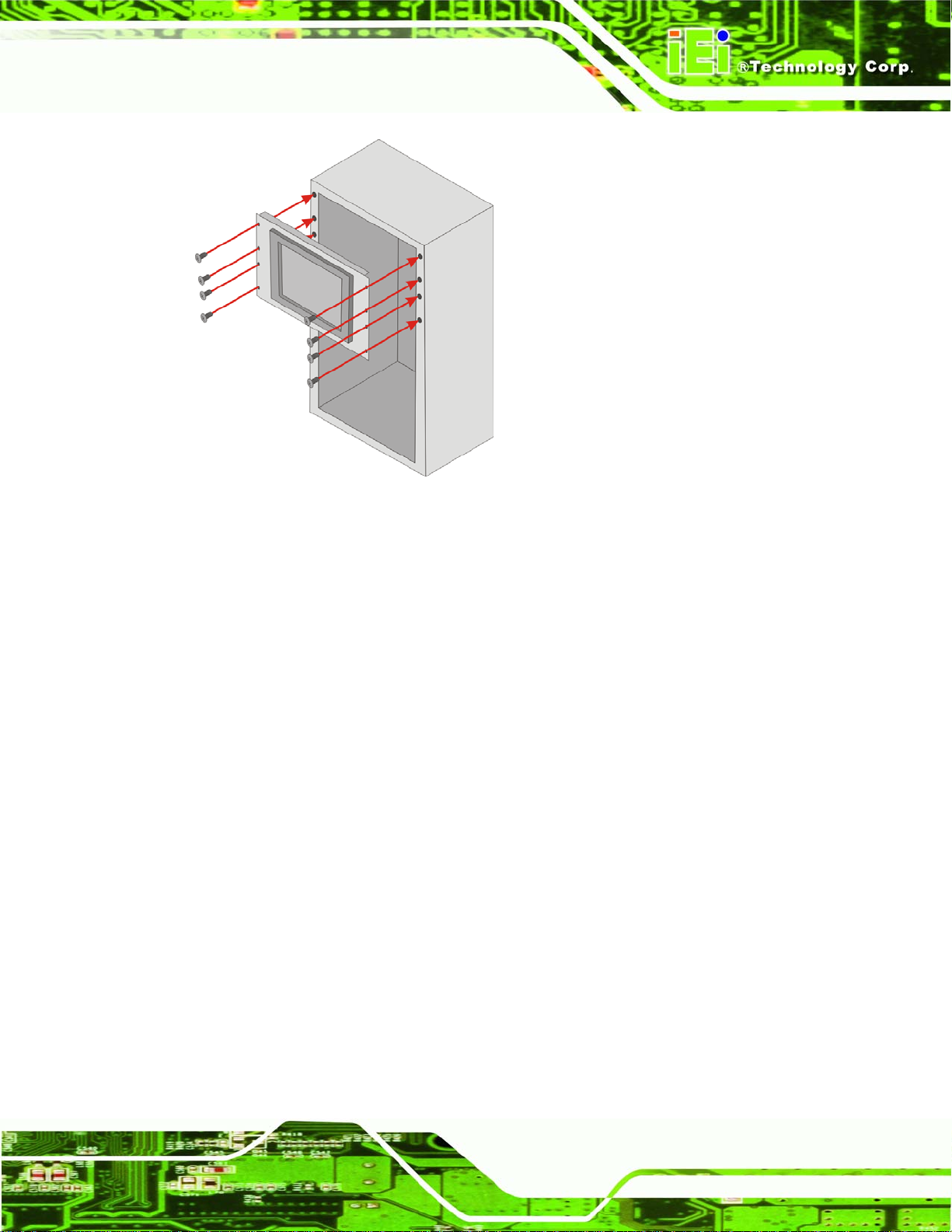
AFL-xxA-N270 Series Panel PC
Figure 4-24: Install into a Rack/Cabinet
Step 5: Once the flat panel PC with the attached rack/cabinet bracket has been properly
inserted into the rack or cabinet, secure the front of the rack/cabinet bracket to
the front of the rack or cabinet (
4.11 Bottom Panel Connectors
4.11.1 LAN Connection
There are two external RJ-45 LAN connectors. The RJ-45 connector enables connection
to an external network. To connect a LAN cable with an RJ-45 connector, please follow
the instructions below.
Step 1: Locate the RJ-45 connectors on the bottom panel of the AFOLUX
AFL-xxA-N270 Series.
Step 2: Align the connectors. Align the RJ-45 connector on the LAN cable with one of
the RJ-45 connectors on the bottom panel of the AFOLUX AFL-xxA-N270 Series.
Figure 4-24).Step 0:
Figure 4-25.
See
Page 53
Page 70

AFL-xxA-N270 Series Panel PC
Figure 4-25: LAN Connection
Step 3: Insert the LAN cable RJ-45 connector. Once aligned, gently insert the LAN
cable RJ-45 connector into the onboard RJ-45 connector. Step 0:
4.11.2 Serial Device Connection
The AFOLUX AFL-xxA-N270 Series has two male DB-9 connectors on the bottom panel
for serial devices to be connected. Follow the steps below to connect a serial device to the
AFOLUX AFL-xxA-N270 Series panel PC.
Step 1: Locate the DB-9 connector. The location of the DB-9 connector is shown in
Chapter 2.
Step 2: Insert the serial connector. Insert the DB-9 connector of a serial device into
the DB-9 connector on the bottom panel. See
Figure 4-26.
Page 54
Page 71

AFL-xxA-N270 Series Panel PC
Figure 4-26: Serial Device Connector
Step 3: Secure the connector. Secure the serial device connector to the external
interface by tightening the two retention screws on either side of the connector.
Step 0:
Page 55
Page 72

4.11.3 USB Device Connection
There are two external USB 2.0 connectors. All connectors are perpendicular to the
AFOLUX AFL-xxA-N270 Series. To connect a USB 2.0 or USB 1.1 device, please follow
the instructions below.
Step 1: Located the USB connectors. The locations of the USB connectors are shown
in Chapter 2.
Step 2: Align the connectors. Align the USB device connector with one of the
AFL-xxA-N270 Series Panel PC
connectors on the bottom panel. See
Figure 4-27.
Page 56
Figure 4-27: USB Device Connection
Step 3: Insert the device connector. Once aligned, gently insert the USB device
connector into the onboard connector. Step 0:
Page 73

AFL-xxA-N270 Series Panel PC
Chapter
5
5 System Maintenance
Page 57
Page 74

5.1 System Maintenance Introduction
If the components of the AFOLUX AFL-xxA-N270 series fail they must be replaced.
Components that can be replaced include:
CF Module
Bluetooth module
Wireless LAN module
SO-DIMM module
Please contact the system reseller or vendor to purchase the replacement parts. Back
cover removal instructions for the AFOLUX AFL-xxA-N270 series are described below.
5.2 Anti-static Precautions
AFL-xxA-N270 Series Panel PC
WARNING:
Failure to take ESD precautions during the maintenance of the
AFL-xxA-N270 may result in permanent damage to the AFL-xxA-N270
and severe injury to the user.
Electrostatic discharge (ESD) can cause serious damage to electronic components,
including the AFL-xxA-N270. Dry climates are especially susceptible to ESD. It is
therefore critical that whenever the AFL-xxA-N270 is accessed internally, or any other
electrical component is handled, the following anti-static precautions are strictly adhered
to.
Wear an anti-static wristband: - Wearing a simple anti-static wristband can
help to prevent ESD from damaging the board.
Self-grounding: - Before handling the board touch any grounded conducting
material. During the time the board is handled, frequently touch any
conducting materials that are connected to the ground.
Page 58
Use an anti-static pad: - When configuring the AFL-xxA-N270, place it on an
antic-static pad. This reduces the possibility of ESD damaging the
AFL-xxA-N270.
Page 75

AFL-xxA-N270 Series Panel PC
Only handle the edges of the PCB: - When handling the PCB, hold the PCB
by the edges.
5.3 Turn off the Power
WARNING:
Failing to turn off the system before opening it can cause permanent
damage to the system and serious or fatal injury to the user.
Before any maintenance procedures are carried out on the system, make sure the system
is turned off.
5.4 Opening the System
5.4.1 Removing the Back Cover
WARNING:
Over-tightening back cover screws will crack the plastic frame.
Maximum torque for cover screws is 5 kg-cm (0.36 lb-ft/0.49 Nm).
To access the AFL-xxA-N270 internally the back cover must be removed. To remove the
back cover, please follow the steps below.
Step 1: Follow all anti-static procedures. See Section
Step 2: Turn off the power. See Section
Step 3: Remove the retention screws on the back. Remove the retention screws
5.2.
5.3.
Figure 5-1) from the back cover.
(
Page 59
Page 76

AFL-xxA-N270 Series Panel PC
Figure 5-1: Back Cover Retention Screws
Step 4: Lift the cover off and pull down the cover a bit to make it possible to lift the cover
further more after removing the retention screws (
required to separate the cover from the chassis. Step 0:
Figure 4-2). More strength is
Figure 5-2: AFL-xxA-N270 Plastic Back Cover Removal
5.4.2 AFL-xxA-N270 Series Internal Aluminum Cover Removal
To remove the internal aluminum cover, follow the steps below.
Step 1: Remove the retention screws securing the internal aluminum cover. The screw
numbers are varied in different models.
Figure 5-3 shows the aluminum cover
Page 60
retention screws of the AFL-10A-N270.
Page 77

AFL-xxA-N270 Series Panel PC
Figure 5-3: AFL-10A-N270 Aluminum Back Cover Retention Screws
Step 2: Lift the aluminum cover off the AFL-xxA-N270 series. Step 0:
5.5 Replacing Components
5.5.1 Memory Module Replacement
The flat panel PC is preinstalled with a 1 GB DDR2 memory module. If the memory
module is fail, follow the instructions below to replace the memory module.
Step 1: Remove the back cover. See Section
Step 2: Remove the internal aluminum back cover. See Section
Step 3: Locate the DDR2 SO-DIMM on the motherboard (
5.4.1 above.
5.4.2 above.
Figure 5-4).
Figure 5-4: AFL-10A-N270 SO-DIMM Socket Location
Page 61
Page 78

Step 4: Remove the DDR memory module by pulling both the spring retainer clips
outward from the socket.
Step 5: Grasp the DDR memory module by the edges and carefully pull it out of the
socket.
Step 6: Install the new DDR memory module by pushing it into the socket at an angle
Figure 5-5).
(
Step 7: Gently pull the spring retainer clips of the SO-DIMM socket out and push the
AFL-xxA-N270 Series Panel PC
rear of the DDR memory module down (
Step 8: Release the spring retainer clips on the SO-DIMM socket. They clip into place
and secure the DDR memory module in the socket.Step 0:
Figure 5-5).
Figure 5-5: DDR SO-DIMM Module Installation
5.5.2 CF Card Replacement
Page 62
The AFOLUX AFL-xxA-N270 series has one CF Type II slot. To replace the CF card,
follow the instructions below.
Step 1: Follow all anti-static procedures. See Section
Step 2: Turn off the power. See Section
Step 3: Remove the back cover. See Section
Step 4: Follow the instruction listed in Section
5.3.
5.4.1.
4.6 to replace the CF card. Step 0:
5.2.
Page 79

AFL-xxA-N270 Series Panel PC
5.6 Reinstalling the Covers
WARNING:
Failing to reinstall the covers may result in permanent damage to the
system. Please make sure all coverings are properly installed.
When maintenance procedures are complete, please make sure all the covers are
replaced, including the following:
Aluminum cover
Plastic cover
Page 63
Page 80

AFL-xxA-N270 Series Panel PC
Chapter
6
6 AMI BIOS Setup
Page 64
Page 81

AFL-xxA-N270 Series Panel PC
6.1 Introduction
A licensed copy of AMI BIOS is preprogrammed into the ROM BIOS. The BIOS setup
program allows users to modify the basic system configuration. This chapter describes
how to access the BIOS setup program and the configuration options that may be
changed.
6.1.1 Starting Setup
The AMI BIOS is activated when the computer is turned on. The setup program can be
activated in one of two ways.
1. Press the D
2. Press the D
message appears on the screen. 0.
If the message disappears before the D
again.
ELETE key as soon as the system is turned on or
ELETE key when the “Press Del to enter SETUP”
ELETE key is pressed, restart the computer and try
6.1.2 Using Setup
Use the arrow keys to highlight items, press ENTER to select, use the PageUp and
PageDown keys to change entries, press F1 for help and press E
keys are shown in.
Key Function
Up arrow Move to previous item
Down arrow Move to next item
Left arrow Move to the item on the left hand side
SC to quit. Navigation
Right arrow Move to the item on the right hand side
Esc key Main Menu – Quit and not save changes into CMOS
Status Page Setup Menu and Option Page Setup Menu --
Exit current page and return to Main Menu
Page Up key Increase the numeric value or make changes
Page Dn key Decrease the numeric value or make changes
Page 65
Page 82

F1 key General help, only for Status Page Setup Menu and Option
F2 /F3 key Change color from total 16 colors. F2 to select color
F10 key Save all the CMOS changes, only for Main Menu
Table 6-1: BIOS Navigation Keys
6.1.3 Getting Help
When F1 is pressed a small help window describing the appropriate keys to use and the
AFL-xxA-N270 Series Panel PC
Page Setup Menu
forward.
possible selections for the highlighted item appears. To exit the Help Window press E
the F1 key again.
6.1.4 Unable to Reboot After Configuration Changes
If the computer cannot boot after changes to the system configuration is made, CMOS
defaults. Use the jumper described in Chapter 5.
6.1.5 BIOS Menu Bar
The menu bar on top of the BIOS screen has the following main items:
Main Changes the basic system configuration.
Advanced Changes the advanced system settings.
PCIPnP Changes the advanced PCI/PnP Settings
Boot Changes the system boot configuration.
Security Sets User and Supervisor Passwords.
Chipset Changes the chipset settings.
SC or
Page 66
Exit Selects exit options and loads default settings
The following sections completely describe the configuration options found in the menu
items at the top of the BIOS screen and listed above.
Page 83

AFL-xxA-N270 Series Panel PC
6.2 Main
The Main BIOS menu (6BIOS Menu 1) appears when the BIOS Setup program is entered.
The Main menu gives an overview of the basic system information.
BIOS Menu 1: Main
System Overview
The System Overvie w lists a brief summary of different system components. The fields in
System Overview cannot be changed. The items shown in the system overview include:
AMI BIOS: Displays auto-detected BIOS information
o Version: Current BIOS version
o Build Date: Date the current BIOS version was made
o ID: Installed BIOS ID
Processor: Displays auto-detected CPU specifications
o Type: Names the currently installed processor
o Speed: Lists the processor speed
o Count: The number of CPUs on the CPU card
System Memory: Displays the auto-detected system memory.
o Size: Lists memory size
Page 67
Page 84

AFL-xxA-N270 Series Panel PC
The System Overview field also has two user configurable fields:
System Time [xx:xx:xx]
Use the System Time option to set the system time. Manually enter the hours, minutes
and seconds.
System Date [xx/xx/xx]
Use the System Date option to set the system date. Manually enter the day, month and
year.
6.3 Advanced
Use the Advanced menu (6BIOS Menu 2) to configure the CPU and peripheral devices
through the following sub-menus:
WARNING:
Setting the wrong values in the sections below may cause the system
to malfunction. Make sure that the settings made are compatible with
the hardware.
CPU Configuration (see Section 66.3.1)
IDE Configuration (see Section
SuperIO Configuration (see Section
Hardware Health Configuration (see Section
Power Configuration (see Section
Remote Access Configuration (see Section
USB Configuration (see Section
66.3.2)
66.3.3)
6 )
66.3.5)
66.3.6)
66.3.8)
Page 68
Page 85

AFL-xxA-N270 Series Panel PC
BIOS Menu 2: Advanced
6.3.1 CPU Configuration
Use the CPU Configuration menu (6BIOS Menu 3) to view detailed CPU specifications
and configure the CPU.
BIOS Menu 3: CPU Configuration
Page 69
Page 86
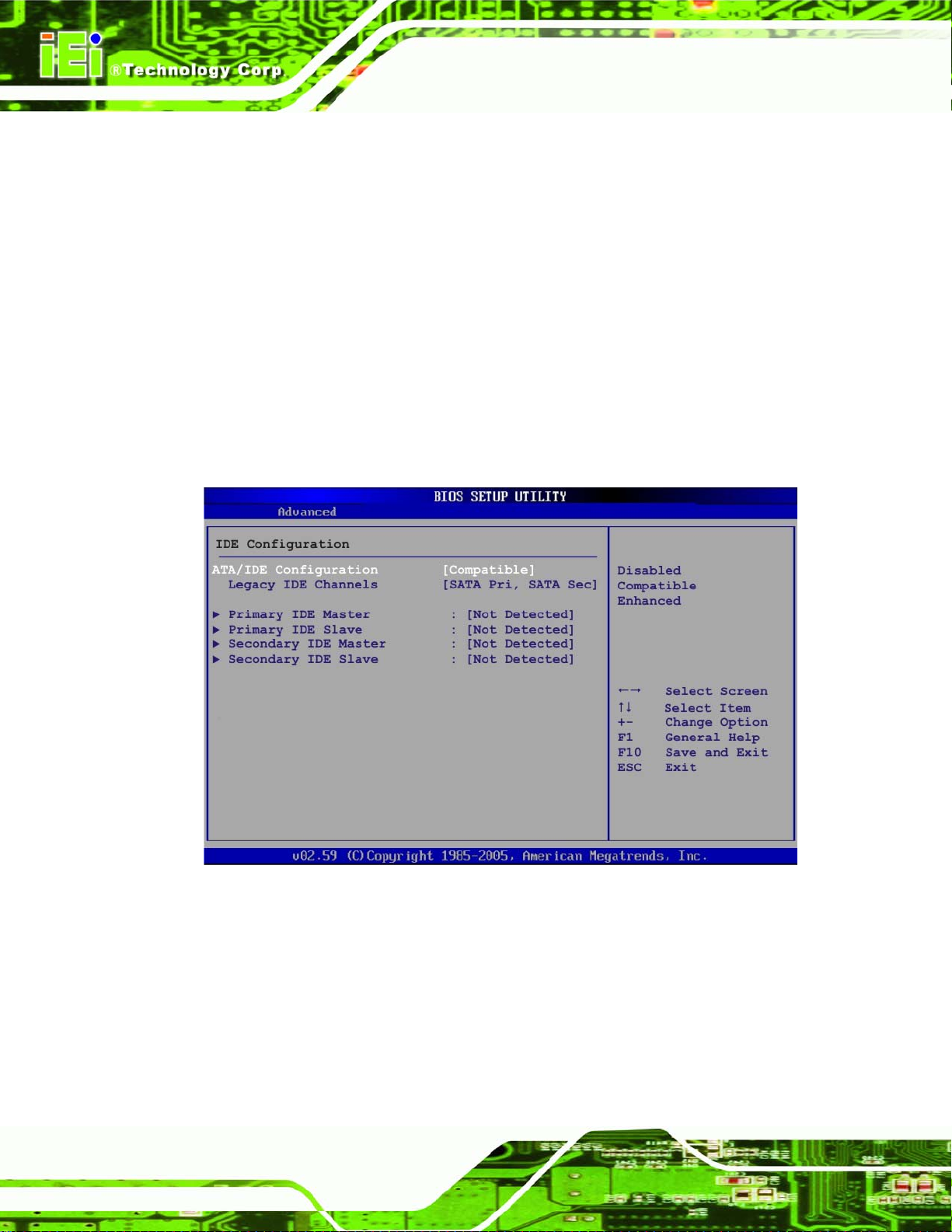
The CPU Configuration menu (BIOS Menu 3) lists the following CPU details:
Manufacturer: Lists the name of the CPU manufacturer
Brand String: Lists the brand name of the CPU being used
Frequency: Lists the CPU processing speed
FSB Speed: Lists the FSB speed
Cache L1: Lists the CPU L1 cache size
Cache L2: Lists the CPU L2 cache size
6.3.2 IDE Configuration
Use the IDE Configuration menu (6BIOS Menu 4) to change and/or set the configuration
of the IDE devices installed in the system.
AFL-xxA-N270 Series Panel PC
BIOS Menu 4: IDE Configuration
ATA/IDE Configurations [Compatible]
Use the ATA/IDE Configurations option to configure the ATA/IDE controller.
Page 70
Disabled
Compatible D
Disables the on-board ATA/IDE controller.
EFAULT
Configures the on-board ATA/IDE controller to be in
Page 87

AFL-xxA-N270 Series Panel PC
compatible mode. In this mode, a SATA channel will
replace one of the IDE channels. This mode supports up
to 4 storage devices.
Enhanced
Configures the on-board ATA/IDE controller to be in
Enhanced mode. In this mode, IDE channels and SATA
channels are separated. This mode supports up to 6
storage devices. Some legacy OS do not support this
mode.
Legacy IDE Channels [PATA Pri, SATA Sec]
SA TA Only
SA TA Pri, PATA Sec D
PATA Only
Only the SATA drives are enabled.
EFAULT
The IDE drives are enabled on the primary
IDE Master and IDE Slave
The IDE drives are enabled on the Primary
IDE channel. The SATA drives are enabled on
the Secondary IDE channel.
and secondary IDE channels. SATA drives
are disabled.
When entering setup, BIOS auto detects the presence of IDE devices. BIOS displays the
status of the auto detected IDE devices. The following IDE devices are detected and are
shown in the IDE Configuration menu:
Primary IDE Master
Primary IDE Slave
Secondary IDE Master
Secondary IDE Slave
The IDE Configuration menu (
6BIOS Menu 4) allows changes to the configurations for the
IDE devices installed in the system. If an IDE device is detected, and one of the above
listed four BIOS configuration options are selected, the IDE configuration options shown in
Section
66.3.2.1 appear.
Page 71
Page 88

6.3.2.1 IDE Master, IDE Slave
Use the IDE Master and IDE Slave configuration menu to view both primary and
secondary IDE device details and configure the IDE devices connected to the system.
AFL-xxA-N270 Series Panel PC
BIOS Menu 5: IDE Master and IDE Slave Configuration
Auto-Detected Drive Parameters
The “grayed-out” items in the left frame are IDE disk drive parameters automatically
detected from the firmware of the selected IDE disk drive. The drive parameters are listed
as follows:
Device: Lists the device type (e.g. hard disk, CD-ROM etc.)
Type: Indicates the type of devices a user can manually select
Vendor: Lists the device manufacturer
Size: List the storage capacity of the device.
Page 72
Page 89

AFL-xxA-N270 Series Panel PC
LBA Mode: Indicates whether the LBA (Logical Block Addressing) is a
method of addressing data on a disk drive is supported or not.
Block Mode: Block mode boosts IDE drive performance by increasing the
amount of data transferred. Only 512 bytes of data can be transferred per
interrupt if block mode is not used. Block mode allows transfers of up to 64 KB
per interrupt.
PIO Mode: Indicates the PIO mode of the installed device.
Async DMA: Indicates the highest Asynchronous DMA Mode that is
supported.
Ultra DMA: Indicates the highest Synchronous DMA Mode that is supported.
S.M.A.R.T.: Indicates whether or not the Self-Monitoring Analysis and
Reporting Technology protocol is supported.
32Bit Data Transfer: Enables 32-bit data transfer.
T ype [Auto]
Use the Type BIOS option select the type of device the AMIBIOS attempts to boot from
after the Power-On Self-Test (POST) is complete.
Not Installed
Auto DEFAULT
CD/DVD
ARMD
BIOS is prevented from searching for an IDE disk
drive on the specified channel.
The BIOS auto detects the IDE disk drive type
attached to the specified channel. This setting should
be used if an IDE hard disk drive is attached to the
specified channel.
The CD/DVD option specifies that an IDE CD-ROM
drive is attached to the specified IDE channel. The
BIOS does not attempt to search for other types of
IDE disk drives on the specified channel.
This option specifies an ATAPI Removable Media
Device. These include, but are not limited to:
ZIP
LS-120
Page 73
Page 90

LBA/Large Mode [Auto]
Use the LBA/Large Mode option to disable or enable BIOS to auto detects LBA (Logical
Block Addressing). LBA is a method of addressing data on a disk drive. In LBA mode, the
maximum drive capacity is 137 GB.
AFL-xxA-N270 Series Panel PC
Disabled
Auto DEFAULT
Block (Multi Sector Transfer) [Auto]
Use the Block (Multi Sector Transfer) to disable or enable BIOS to auto detect if the
device supports multi-sector transfers.
Disabled
Auto DEFAULT
BIOS is prevented from using the LBA mode control on
the specified channel.
BIOS auto detects the LBA mode control on the specified
channel.
BIOS is prevented from using Multi-Sector Transfer on the
specified channel. The data to and from the device occurs
one sector at a time.
BIOS auto detects Multi-Sector Transfer support on the
drive on the specified channel. If supported the data
transfer to and from the device occurs multiple sectors at
a time.
PIO Mode [Auto]
Use the PIO Mode option to select the IDE PIO (Programmable I/O) mode program timing
cycles between the IDE drive and the programmable IDE controller. As the PIO mode
increases, the cycle time decreases.
Auto DEFAULT
0
1
2
Page 74
BIOS auto detects the PIO mode. Use this value if the IDE disk
drive support cannot be determined.
PIO mode 0 selected with a maximum transfer rate of 3.3MBps
PIO mode 1 selected with a maximum transfer rate of 5.2MBps
PIO mode 2 selected with a maximum transfer rate of 8.3MBps
Page 91

AFL-xxA-N270 Series Panel PC
3
4
DMA Mode [Auto]
Use the DMA Mode BIOS selection to adjust the DMA mode options.
Auto DEFAULT
SWDMA0
SWDMA1
PIO mode 3 selected with a maximum transfer rate of 11.1MBps
PIO mode 4 selected with a maximum transfer rate of 16.6MBps
(This setting generally works with all hard disk drives
manufactured after 1999. For other disk drives, such as IDE
CD-ROM drives, check the specifications of the drive.)
BIOS auto detects the DMA mode. Use this value if the IDE
disk drive support cannot be determined.
Single Word DMA mode 0 selected with a maximum data
transfer rate of 2.1MBps
Single Word DMA mode 1 selected with a maximum data
transfer rate of 4.2MBps
SWDMA2
MWDMA0
MWDMA1
MWDMA2
UDMA1
UDMA1
UDMA2
Single Word DMA mode 2 selected with a maximum data
transfer rate of 8.3MBps
Multi Word DMA mode 0 selected with a maximum data
transfer rate of 4.2MBps
Multi Word DMA mode 1 selected with a maximum data
transfer rate of 13.3MBps
Multi Word DMA mode 2 selected with a maximum data
transfer rate of 16.6MBps
Ultra DMA mode 0 selected with a maximum data transfer
rate of 16.6MBps
Ultra DMA mode 1 selected with a maximum data transfer
rate of 25MBps
Ultra DMA mode 2 selected with a maximum data transfer
rate of 33.3MBps
UDMA3
Ultra DMA mode 3 selected with a maximum data transfer
Page 75
Page 92

rate of 44MBps (To use this mode, it is required that an
80-conductor ATA cable is used.)
AFL-xxA-N270 Series Panel PC
UDMA4
UDMA5
S.M.A.R.T [Auto]
Use the S.M.A.R.T option to auto-detect, disable or enable Self-Monitoring Analysis and
Reporting Technology (SMART) on the drive on the specified channel. S.M.A.R.T predicts
impending drive failures. The S.M.A.R.T BIOS option enables or disables this function.
Auto DEFAULT
Disabled
Enabled
Ultra DMA mode 4 selected with a maximum data transfer
rate of 66.6MBps (To use this mode, it is required that an
80-conductor ATA cable is used.)
Ultra DMA mode 5 selected with a maximum data transfer
rate of 99.9MBps (To use this mode, it is required that an
80-conductor ATA cable is used.)
BIOS auto detects HDD SMART support.
Prevents BIOS from using the HDD SMART feature.
Allows BIOS to use the HDD SMART feature
32Bit Data Transfer [Enabled]
Use the 32Bit Data Transfer BIOS option to enables or disable 32-bit data transfers.
Disabled
Enabled DEFAULT
Prevents the BIOS from using 32-bit data transfers.
6.3.3 Super IO Configuration
Use the Super IO Configuration menu (6BIOS Menu 6) to set or change the
configurations for the FDD controllers, parallel ports and serial ports.
Allows BIOS to use 32-bit data transfers on supported
hard disk drives.
Page 76
Page 93

AFL-xxA-N270 Series Panel PC
BIOS Menu 6: Super IO Configuration
Serial Port1 Address [3F8/IRQ4]
Use the Serial Port1 Address option to select the Serial Port 1 base address.
Disabled
3F8/IRQ4 DEFAULT
2F8/IRQ3
3E8/IRQ4
2E8/IRQ3
No base address is assigned to Serial Port 1
Serial Port 1 I/O port address is 3F8 and the interrupt
address is IRQ4
Serial Port 1 I/O port address is 2F8 and the interrupt
address is IRQ3
Serial Port 1 I/O port address is 3E8 and the interrupt
address is IRQ4
Serial Port 1 I/O port address is 2E8 and the interrupt
address is IRQ3
Serial Port1 Mode [Normal]
Use the Serial Port1 Mode option to select the transmitting and receiving mode for the
first serial port.
Page 77
Page 94

AFL-xxA-N270 Series Panel PC
Normal DEFAULT
IrDA
ASK IR
Serial Port3 Address [3E8]
Use the Serial Port3 Address option to select the Serial Port 3 base address.
Disabled
3E8 DEFAULT
2E8
2F0
2E0
Serial Port3 IRQ [11]
Serial Port 1 mode is IrDA
Serial Port 1 mode is ASK IR
No base address is assigned to Serial Port 3
Serial Port 3 I/O port address is 2E8
Serial Port 3 I/O port address is 2F0
Serial Port 3 I/O port address is 2E0
Serial Port 1 mode is normal
Serial Port 3 I/O port address is 3E8
Use the Serial Port3 IRQ option to select the interrupt address for serial port 3.
10
11 D
Serial Port4 Address [2E8]
Use the Serial Port4 IRQ option to select the interrupt address for serial port 4.
Disabled
2E8 D
Serial Port4 IRQ [10]
Use the Serial Port4 IRQ option to select the interrupt address for serial port 4.
10 D
Serial port 3 IRQ address is 10
EFAULT
No base address is assigned to serial port 3
EFAULT
EFAULT
Serial port 3 IRQ address is 11
Serial port 4 I/O port address is 2E8
Serial port 4 IRQ address is 10
Page 78
Page 95

AFL-xxA-N270 Series Panel PC
6.3.4 Hardware Health Configuration
The Hardware Health Configuration menu (6BIOS Menu 7) shows the operating
temperature, fan speeds and system voltages.
BIOS Menu 7: Hardware Health Configuration
CPU FAN Mode Setting [Full On Mode]
Use the CPU FAN Mode Setting option to configure the second fan.
Full On Mode D
Automatic mode
PWM Manual mode
When the CPU FAN Mode Setting option is in the Automatic Mode, the following
parameters can be set.
CPU Temp. Limit of OFF
EFAULT
Fan is off when the temperature is low
Pulse width modulation set manually
Fan is on all the time
enough. Parameters must be set by the
user.
Page 79
Page 96

CPU Temp. Limit of Start
CPU Fan Start PWM
Slope PWM
When the CPU FAN Mode Setting option is in the PWM Manual Mode, the following
parameters can be set.
CPU Fan PWM control
CPU Temp. Limit of OFF [000]
WARNING:
Setting this value too high may cause the fan to stop when the CPU is
at a high temperature and therefore cause the system to be damaged.
AFL-xxA-N270 Series Panel PC
The CPU Temp. Limit of OFF option can only be set if the CPU FAN Mode Setting
option is set to Automatic Mode. Use the CPU Temp. Limit of OFF option to select the
CPU temperature at which the cooling fan should automatically turn off. To select a value,
select the CPU Temp. Limit of OFF option and enter a decimal number between 000 and
127. The temperature range is specified below.
Minimum Value: 0°C
Maximum Value: 127°C
CPU Temp. Limit of Start [020]
WARNING:
Setting this value too high may cause the fan to start only when the
CPU is at a high temperature and therefore cause the system to be
damaged.
Page 80
Page 97

AFL-xxA-N270 Series Panel PC
The CPU Temp. Limit of Start option can only be set if the CPU FAN Mode Setting
option is set to Automatic Mode. Use the CPU Temp. Limit of Start option to select the
CPU temperature at which the cooling fan should automatically turn on. When the fan
starts, it rotates using the starting pulse width modulation (PWM) specified in the Fan 3
Start PWM option below. To select a value, select the CPU Temp. Limit of Start option
and enter a decimal number between 000 and 127. The temperature range is specified
below.
Minimum Value: 0°C
Maximum Value: 127°C
CPU Fan Start PWM [070]
The Fan 3 Start PWM option can only be set if the CPU FAN Mode Setting option is set
to Automatic Mode. Use the Fan 3 Start PWM option to select the PWM mode the fan
starts to rotate with after the temperature specified in the Temperature 3 Limit of Start is
exceeded. The Super I/O chipset supports 128 PWM modes. To select a value, select the
Fan 3 Start PWM option and enter a decimal number between 000 and 127. The
temperature range is specified below.
PWM Minimum Mode: 0
PWM Maximum Mode: 127
Slope PWM [0.5 PWM]
The Slope PWM 1 option can only be set if the CPU FAN Mode Setting option is set to
Automatic Mode. Use the Slope PWM 1 option to select the linear rate at which the PWM
mode increases with respect to an increase in temperature. A list of available options is
shown below:
0.125 PWM
0.25 PWM
0.5 PWM
1 PWM
2 PWM
4 PWM
8 PWM
Page 81
Page 98

15 PWM
The following system parameters and values are shown. The system parameters that are
monitored are:
System Temperatures: The following system temperatures are monitored
AFL-xxA-N270 Series Panel PC
o CPU Temperature
o System Temperature
Fan Speeds: The CPU cooling fan speed is monitored.
o CPU Fan Speed
Voltages: The following system voltages are monitored
o CPU Core
o +1.05V
o +3.30V
o +5.00V
o +12.0 V
o +1.5V
o +1.8V
o 5VSB
o VBAT
6.3.5 Power Configuration
The Power Configuration menu (6BIOS Menu 8) configures the Advanced Configuration
and Power Interface (ACPI) and Power Management (APM) options.
Page 82
Page 99

AFL-xxA-N270 Series Panel PC
BIOS Menu 8: Power Configuration
6.3.5.1 ACPI configuration
The ACPI Configuration menu (6BIOS Menu 9) configures the Advanced Configuration
and Power Interface (ACPI).
BIOS Menu 9: ACPI Configuration
Page 83
Page 100

Suspend Mode [S1(POS)]
Use the Suspend Mode BIOS option to specify the sleep state the system enters when it
is not being used.
AFL-xxA-N270 Series Panel PC
S1 (POS) DEFAULT
S3 (STR)
System appears off. The CPU is stopped; RAM is
refreshed; the system is running in a low power mode.
System appears off. The CPU has no power; RAM is in
slow refresh; the power supply is in a reduced power
mode.
6.3.6 APM Configuration
The APM Configuration menu (BIOS Menu 10) allows the advanced power
management options to be configured.
BIOS Menu 10: Advanced Power Management Configuration
Restore on AC Power Loss [Last State]
Use the Restore on AC Power Loss BIOS option to specify what state the system
returns to if there is a sudden loss of power to the system.
Page 84
