Page 1
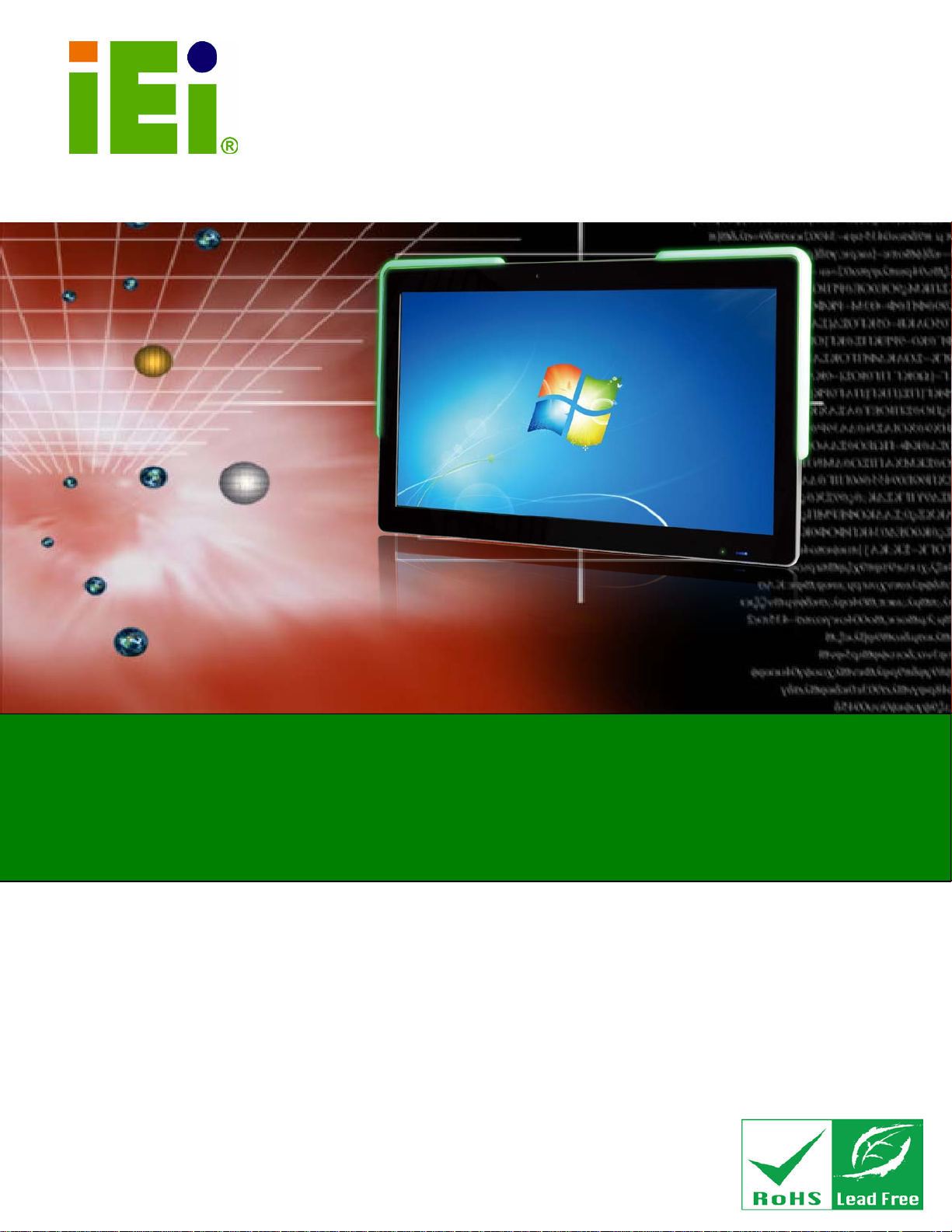
AFL2-W21A/AB-H61
Page I
AFL2-W21A/AB-H61 Series
MODEL:
Flat Bezel Panel P C with Intel® Core™ i7/ i5/ i3 and Pentium®
HD Audio and RoHS
Rev. 1.00 - 16 April, 2013
IEI Technology Corp.
processor, Touch S cr een, Wi-Fi, USB, Dual GbE LAN ,
RS-232/422/485, 2.0M pixels Camera,
User Manual
User Manual
Page 2
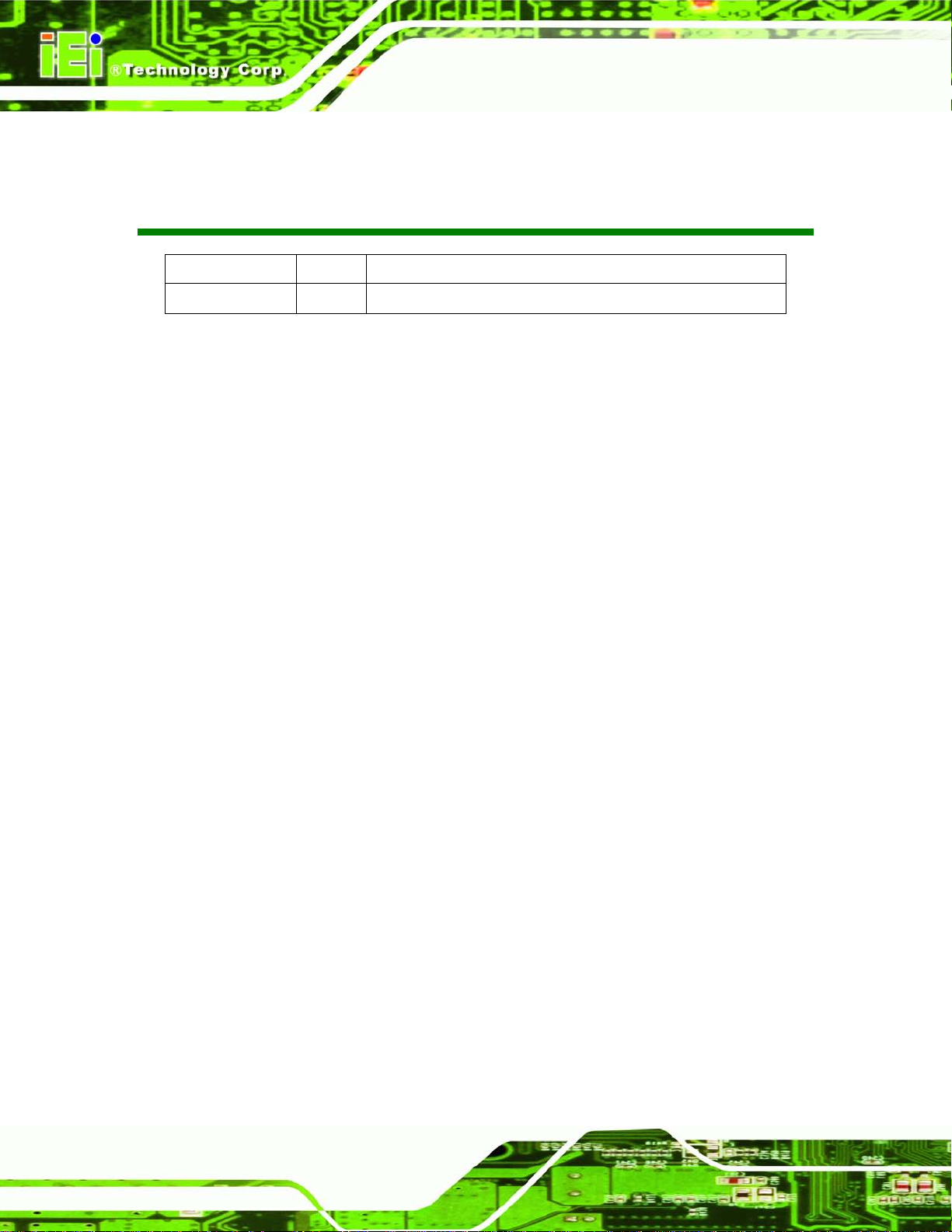
AFL2-W21A/AB-H61
Page II
Date Version Changes
16 April 2013 1.00 Initial release
Revision
Page 3
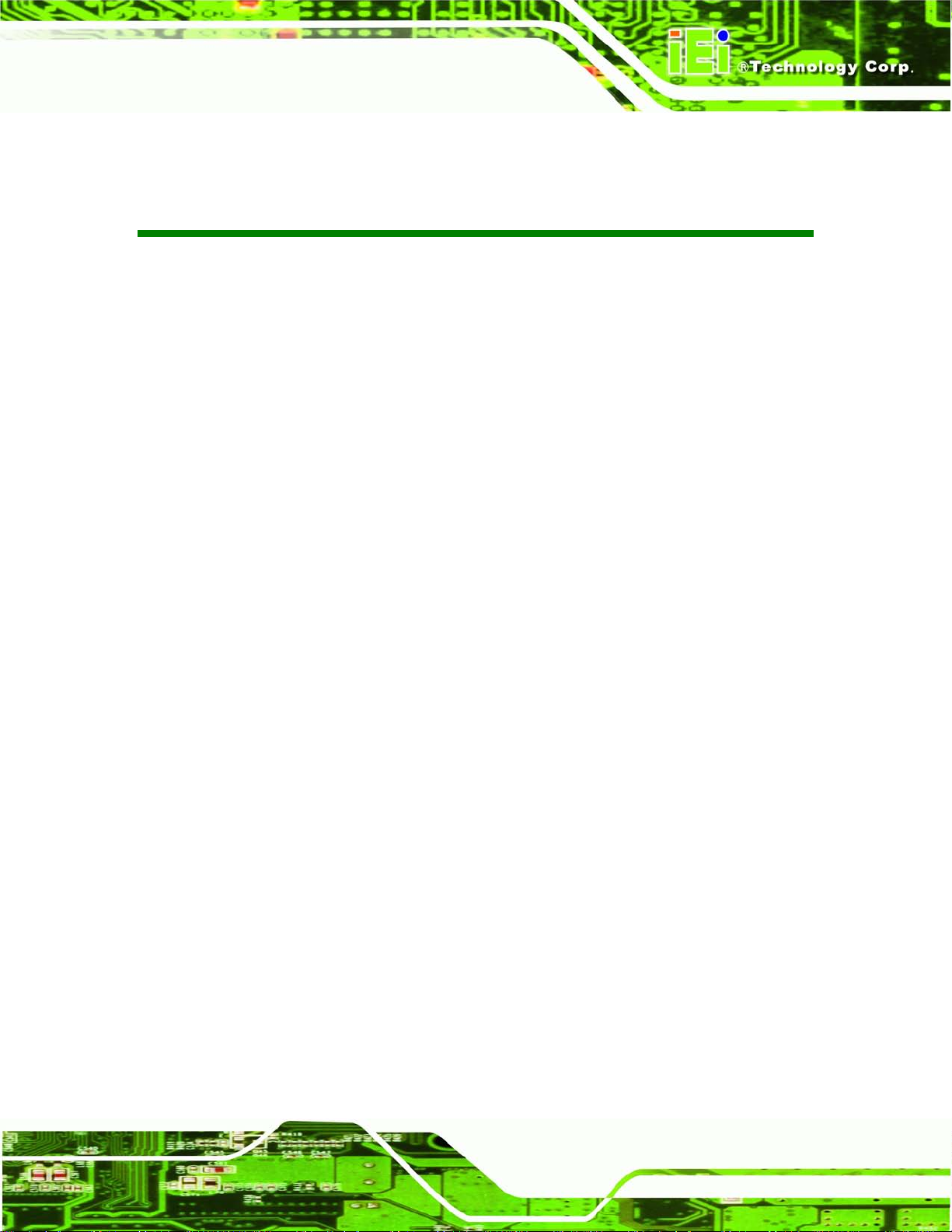
AFL2-W21A/AB-H61
Page III
Copyright
COP YRIGHT NOTICE
The information in this document is subject to change without prior notice in order to
improve reliabilit y, design a nd funct ion and does not r epresent a com mitm ent on the par t
of the manufacturer.
In no event will the manufacturer be liable for direct, indirect, special, incidental, or
consequential damages arising out of the use or inability to use the product or
documentation, even if advised of the possibility of such damages.
This document contains proprietary information protected by copyright. All rights are
reserved. No part of this manual may be reproduced by any mechanical, e lectronic, or
other means in any form without prior written permission of the manufacturer.
TRADEMARKS
All registered tradem ark s and produc t nam es ment ioned here in are us ed for identif icatio n
purposes only and m ay be trademarks and/or registe red trademarks of their respecti ve
owners.
Page 4
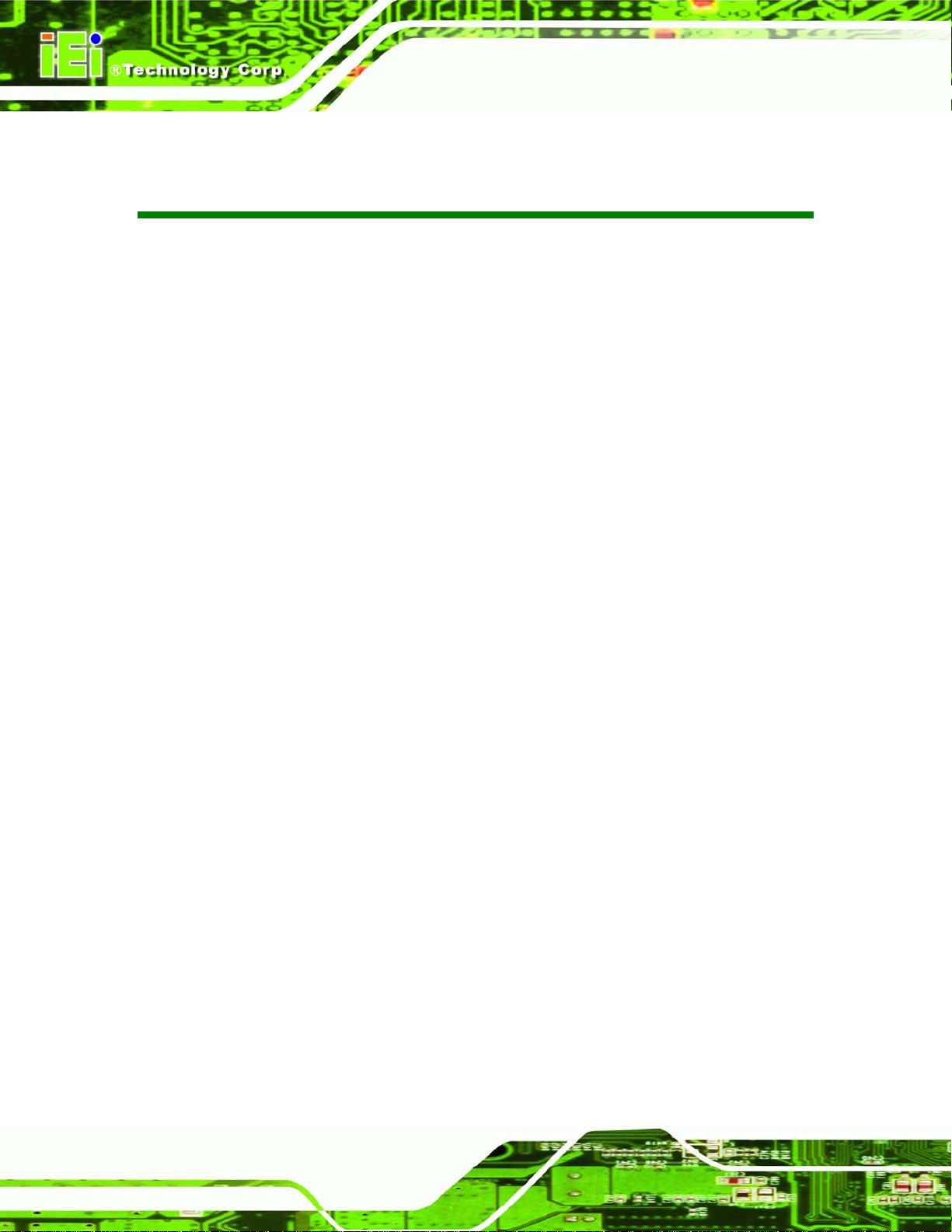
AFL2-W21A/AB-H61
Page IV
Table of Contents
1 INTRODUCTION .......................................................................................................... 1
1.1 AFL2-W21A/AB-H61 FLAT BEZEL PANEL PC OVERVIEW ........................................ 2
1.1.1 Model Variations ................................................................................................ 3
1.1.2 Features ............................................................................................................. 3
1.1.3 Light Fanless Technology Design ...................................................................... 4
1.2 EXTERNAL OVERVIEW ................................................................................................ 5
1.2.1 Front Panel ........................................................................................................ 5
1.2.1.1 Function Keys ............................................................................................. 5
1.2.2 Rear Panel ......................................................................................................... 6
1.2.3 Bottom Panel ...................................................................................................... 7
1.2.4 Left Side Panel ................................................................................................... 8
1.2.5 Right Side Panel ................................................................................................. 8
1.3 INTERNAL OVERVIEW ................................................................................................. 9
1.4 SYSTEM SPECIFICATIONS ............................................................................................ 9
1.5 DIMENSIONS ............................................................................................................. 12
2 LED LIGHT BAR (OPTIONAL) ............................................................................... 13
2.1 OVERVIEW ................................................................................................................ 14
2.2 IEI LED LIGHT BAR DISPLAY SIMULATOR ............................................................... 14
2.3 IEI LED RUN ............................................................................................................ 22
2.4 LED CONTROL API .................................................................................................. 23
2.4.1 Introduction ...................................................................................................... 23
2.4.1.1 Programming Language Support .............................................................. 23
2.4.1.2 Application Content .................................................................................. 23
2.4.2 LED Control API Functions ............................................................................. 23
2.4.2.1 LIGHTBAR_DriverInit ............................................................................ 23
2.4.2.2 LIGHTBAR_DriverUninit ........................................................................ 24
2.4.2.3 LIGHTBAR_DeviceInit ........................................................................... 24
2.4.2.4 LIGHTBAR_DeviceClose ........................................................................ 24
2.4.2.5 LIGHTBAR_Brightness_Single ............................................................... 25
2.4.2.6 LIGHTBAR_BLNK_Settings ................................................................... 25
Page 5
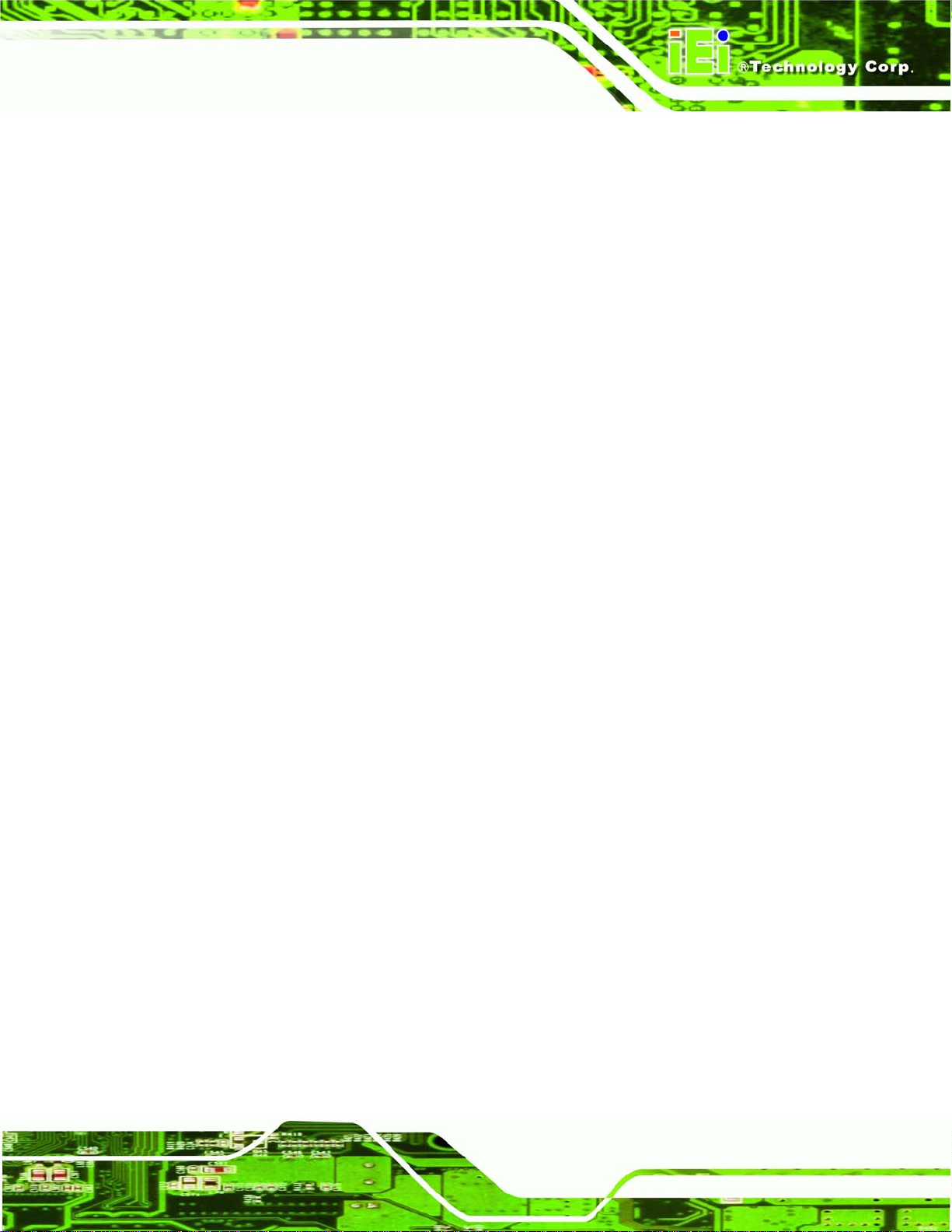
AFL2-W21A/AB-H61
Page V
2.4.2.7 LIGHTBAR_BLNK_Type ........................................................................ 26
2.4.2.8 LIGHTBAR_LED_ModeSet .................................................................... 26
2.4.3 Structures ......................................................................................................... 27
2.4.3.1 _LED_COLOR_INFO .............................................................................. 27
2.4.3.2 _LED_BLNK_SET ................................................................................... 27
2.4.3.3 _LED_BLNK_SET ................................................................................... 28
2.4.3.4 _LED_MODE_SETTINGS ...................................................................... 29
2.4.4 Programming Example .................................................................................... 29
2.4.4.1 Turn on LED - single ................................................................................ 29
2.4.4.2 Turn on LED - multiple ............................................................................. 30
2.4.4.3 LED Blink - 1 ............................................................................................ 32
2.4.4.4 LED Blink - 2 ............................................................................................ 33
3 UNPACKING ............................................................................................................... 35
3.1 UNPACKING .............................................................................................................. 36
3.1.1 Packing List ..................................................................................................... 36
4 INSTALLATION ......................................................................................................... 39
4.1 ANTI-STATIC PRECAUTIONS ...................................................................................... 40
4.2 INSTALLATION PRECAUTIONS ................................................................................... 40
4.3 INST ALLATION AND CONFIGURATION STEPS ............................................................. 41
4.4 HDD INSTALLATION ................................................................................................. 41
4.5 K-TYPE TEMPERATURE SENSOR INSTALLATION ....................................................... 44
4.6 RFID READER (OPTIONAL) ...................................................................................... 45
4.7 DVD-ROM INSTALLATION (OPTIONAL) .................................................................. 46
4.8 AT/ATX MODE SELECTION ...................................................................................... 48
4.8.1 AT Power Mode ................................................................................................ 48
4.8.2 ATX Power Mode ............................................................................................. 49
4.9 CLEAR CMOS .......................................................................................................... 49
4.10 RESET THE SYSTEM ................................................................................................ 50
4.11 POWERING ON THE SYSTEM ................................................................................... 50
4.12 POWERING OFF THE SYSTEM .................................................................................. 50
4.13 MOUNTING THE SYSTEM ........................................................................................ 51
4.13.1 Wall Mounting ................................................................................................ 51
4.13.2 Panel Mounting .............................................................................................. 54
Page 6
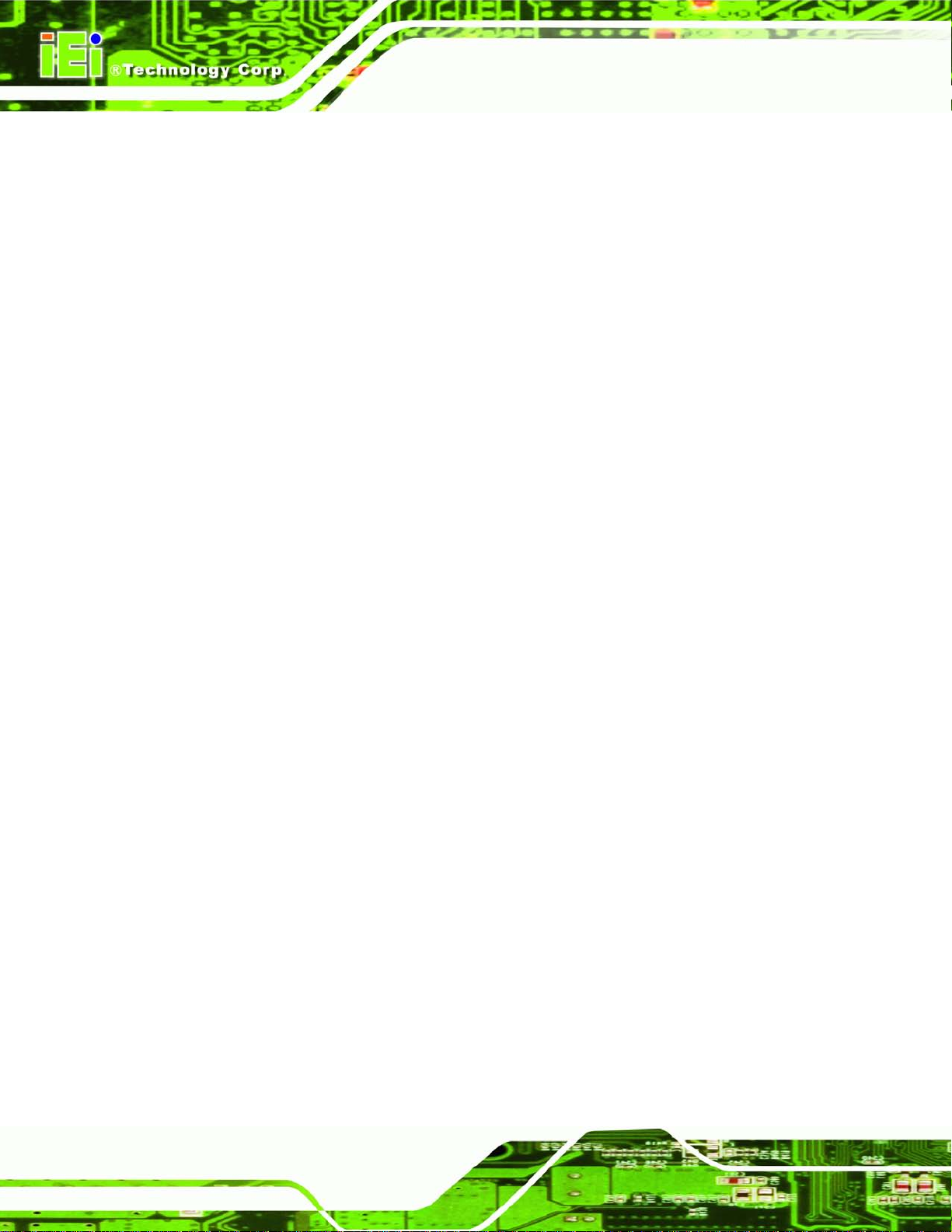
AFL2-W21A/AB-H61
Page VI
4.13.3 Stand Mounting .............................................................................................. 56
4.13.4 Arm Mounting ................................................................................................ 57
4.14 EXTERNAL PERIPHERAL DEVICE CONNECTION ...................................................... 59
4.14.1 Audio Connection ........................................................................................... 59
4.14.2 HDMI Device Connection .............................................................................. 60
4.14.3 LAN Connection ............................................................................................. 62
4.14.4 Serial Device Connection .............................................................................. 63
4.14.5 USB Device Connection ................................................................................. 65
4.14.6 VGA Monitor Connection .............................................................................. 67
5 SYSTEM MOTHERBOARD ..................................................................................... 69
5.1 OVERVIEW ................................................................................................................ 70
5.1.1 Layout .............................................................................................................. 70
5.1.2 Peripheral Interface Connectors ..................................................................... 71
5.2 INTERNAL PERIPHERAL CONNECTORS ...................................................................... 73
5.2.1 Auto-Dimming Connector ................................................................................ 73
5.2.2 Battery Connector ............................................................................................ 74
5.2.3 BIOS Programming Connector ........................................................................ 74
5.2.4 Bluetooth Connector ........................................................................................ 75
5.2.5 CPU Fan Connector ........................................................................................ 76
5.2.6 DDR3 SO-DIMM Slots .................................................................................... 77
5.2.7 Debug Port Connector ..................................................................................... 78
5.2.8 Digital Microphone Connector ........................................................................ 79
5.2.9 EC Debug Connector ....................................................................................... 80
5.2.10 EC Programming Connector ......................................................................... 81
5.2.11 Hotkey Connector ........................................................................................... 82
5.2.12 Hotkey LED Connector .................................................................................. 82
5.2.13 JSATA Connector ........................................................................................... 83
5.2.14 K Type Thermocouple Connector .................................................................. 84
5.2.15 LVDS Connector ............................................................................................ 86
5.2.16 LVDS Backlight Inverter Connector .............................................................. 87
5.2.17 LED Connector .............................................................................................. 88
5.2.18 Light Bar Connectors ..................................................................................... 89
5.2.19 LOGO LED Connector .................................................................................. 90
5.2.20 Mini USB Connector ...................................................................................... 91
Page 7
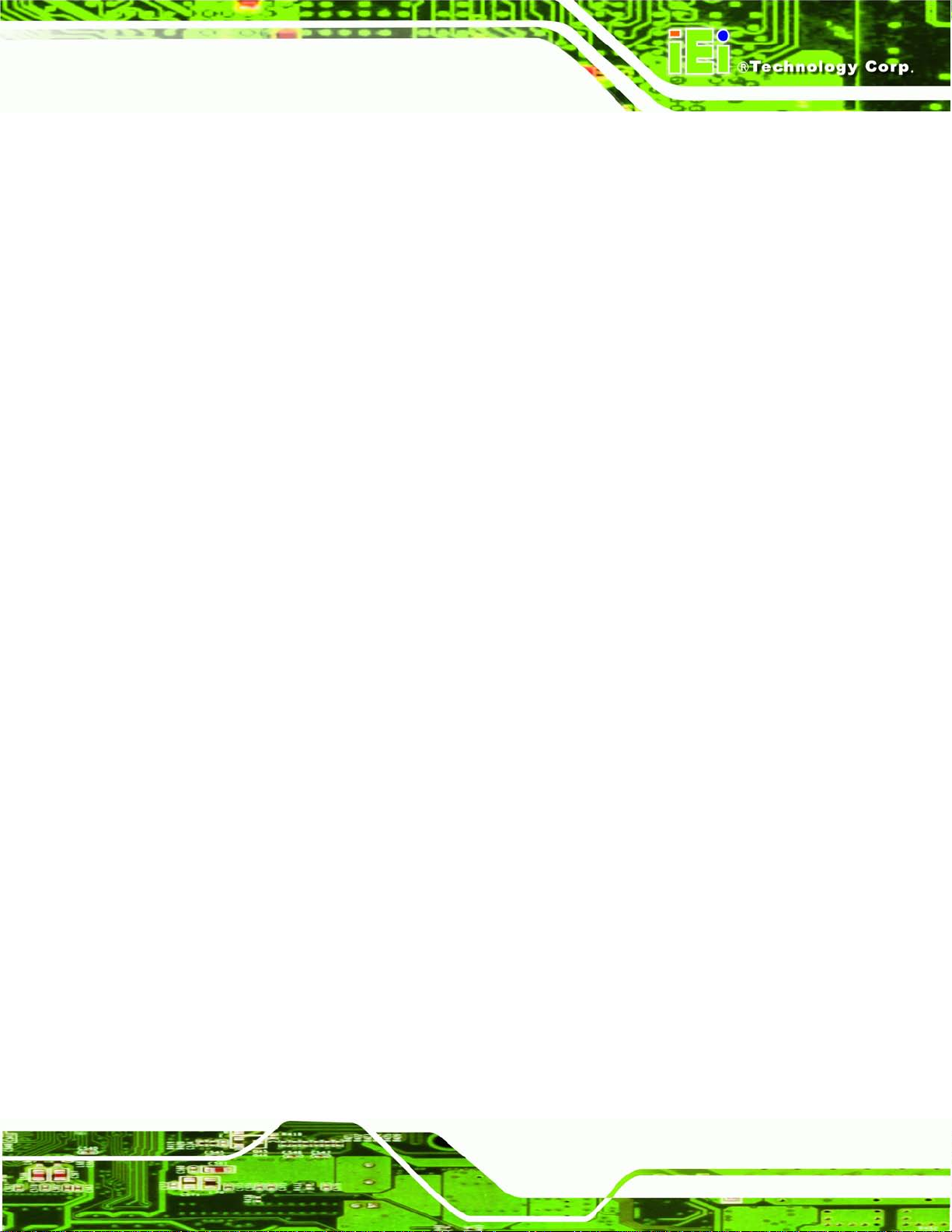
AFL2-W21A/AB-H61
Page VII
5.2.21 PCIe Mini Card Slot ...................................................................................... 93
5.2.22 Power Button Connector ................................................................................ 94
5.2.23 RFID Connector ............................................................................................. 94
5.2.24 SATA 3Gb/s Drive Connectors ....................................................................... 95
5.2.25 SATA Power Connector .................................................................................. 96
5.2.26 Speaker Connector ......................................................................................... 97
5.2.27 Touch panel connector (5-wire resistive type) ............................................... 98
5.2.28 Touch panel connector (projected capacitive type) ....................................... 99
5.2.29 TPM Connector ............................................................................................ 100
5.2.30 Web Camera Connector ............................................................................... 101
5.3 JUMPER SETTINGS .................................................................................................. 103
5.3.1 LVDS Voltage Selection .................................................................................. 103
5.3.2 LCD panel selection ....................................................................................... 104
6 SYSTEM MAINTENANCE ..................................................................................... 106
6.1 SYSTEM MAINTENANCE INTRODUCTION ................................................................ 107
6.2 ANTI-STATIC PRECAUTIONS .................................................................................... 107
6.3 TURN OFF THE POWER ............................................................................................ 108
6.4 OPENIN G THE SYSTEM ............................................................................................ 108
6.4.1 Removing the Back Cover .............................................................................. 108
6.4.2 Removing the Internal Aluminum Cover ........................................................ 109
6.5 REPLACING COMPONENTS ....................................................................................... 110
6.5.1 Memory Module Replacement ........................................................................ 110
6.5.2 WLAN Card Replacement ............................................................................... 111
6.6 REINSTALLING THE COVERS .................................................................................... 114
7 BIOS SETUP ............................................................................................................... 115
7.1 INTRODUCTION ........................................................................................................ 116
7.1.1 Starting Setup .................................................................................................. 116
7.1.2 Using Setup ..................................................................................................... 116
7.1.3 Getting Help .................................................................................................... 117
7.1.4 Unable to Reboot after Configuration Changes ............................................. 117
7.1.5 BIOS Menu Bar ............................................................................................... 117
7.2 MAIN ....................................................................................................................... 118
7.3 ADVANCED .............................................................................................................. 119
Page 8
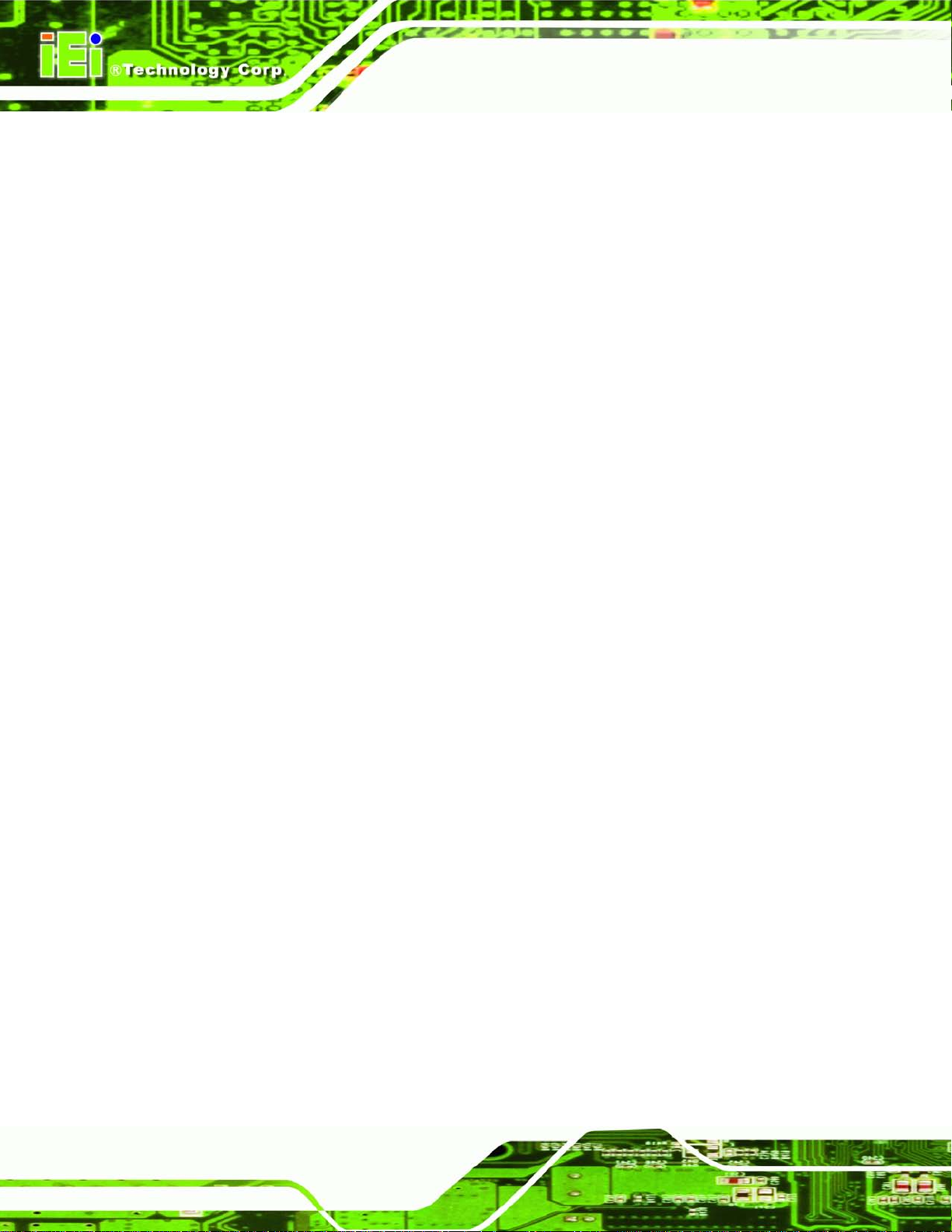
AFL2-W21A/AB-H61
Page VIII
7.3.1 ACPI Settings ................................................................................................. 120
7.3.2 RTC Wake Settings ......................................................................................... 121
7.3.3 T rusted Computing ......................................................................................... 122
7.3.4 CPU Configuration ........................................................................................ 123
7.3.4.1 CPU Information ..................................................................................... 124
7.3.5 SATA Configuration ....................................................................................... 126
7.3.6 Intel TXT (LT) Configuration ......................................................................... 127
7.3.7 USB Configuration ......................................................................................... 128
7.3.8 F81216 Super IO Configuration .................................................................... 129
7.3.8.1 Serial Port n Configuration ..................................................................... 129
7.3.9 H/W Monitor .................................................................................................. 132
7.3.10 Serial Port Console Redirection .................................................................. 136
7.3.10.1 Console Redirection Settings ................................................................ 137
7.4 IEI FEATURE ........................................................................................................... 140
7.5 CHIPSET ................................................................................................................. 140
7.5.1 Northbridge Configuration ............................................................................ 142
7.5.2 Southbridge Configuration ............................................................................ 142
7.5.3 Integrated Graphics ....................................................................................... 145
7.6 BOOT ...................................................................................................................... 147
7.7 SECURITY ............................................................................................................... 149
7.8 SAVE & EXIT .......................................................................................................... 150
8 SOFTWARE DRIVERS ............................................................................................ 152
8.1 AVAILABLE SOFTWARE DRIVERS ............................................................................ 153
8.2 STARTING THE DRIVER PROGRAM .......................................................................... 153
8.3 CHIPSET DRIVER INSTALLATION ............................................................................. 154
8.4 GRAPHICS DRIVER INSTALLATION .......................................................................... 158
8.5 AUDIO DRIVER INSTALLATION ............................................................................... 163
8.6 LAN DRIVER INSTALLATION .................................................................................. 165
8.7 INTEL® MANAGEMENT ENGINE COMPONENTS INSTALLATION ............................... 167
8.8 USB 3.0 DRIVER INSTALLATION ............................................................................. 170
8.9 WI-FI DRIVER INSTALLATION ................................................................................. 173
8.10 LED BAR DRIVER INSTALLATION ........................................................................ 177
8.11 AMCAP DRIVER INSTALLATION ........................................................................... 180
9 COOLING MANAGEMENT CONSOLE (ICMC) ................................................ 182
Page 9
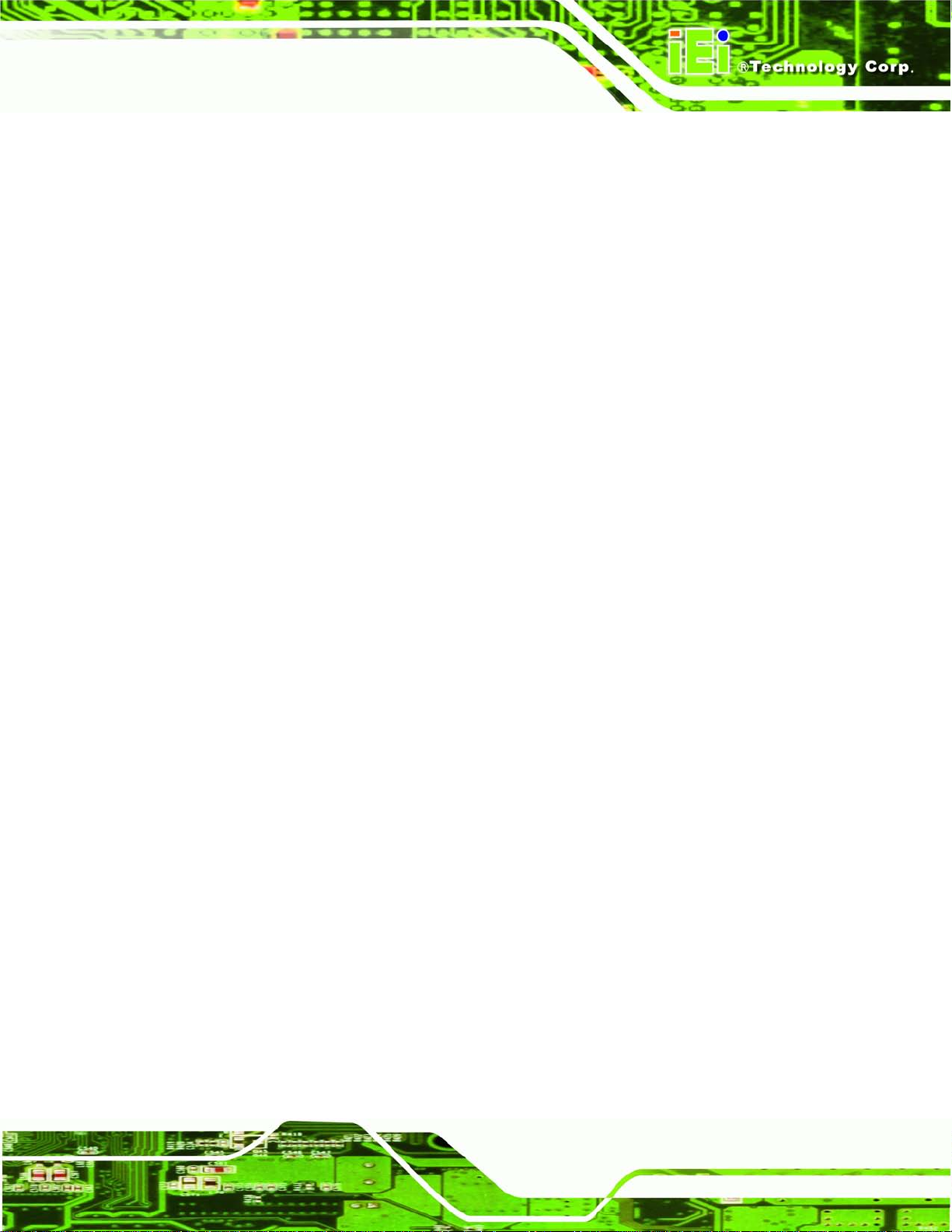
AFL2-W21A/AB-H61
Page IX
9.1 OVERVIEW .............................................................................................................. 183
9.1.1 iCMC Installation .......................................................................................... 183
9.2 ICMC OVERVIEW ................................................................................................... 186
9.2.1 Information Panel .......................................................................................... 186
9.2.2 Chart Panel .................................................................................................... 189
A SAFETY PRECAUTIONS ....................................................................................... 191
A.1 SAFETY PRECAUTIONS .......................................................................................... 192
A.1.1 General Safety Precautions ........................................................................... 192
A.1.2 Anti-static Precautions .................................................................................. 193
A.1.3 Product Disposal ........................................................................................... 194
A.2 MAINTENANCE AND CLEANING PRECAUTIONS ...................................................... 194
A.2.1 Maintenance and Cleaning ............................................................................ 194
A.2.2 Cleaning T ools ............................................................................................... 195
B BIOS MENU OPTIONS ........................................................................................... 196
C ONE KEY RECOVERY ........................................................................................... 199
C.1 ONE KEY RECOVERY INTRODUCTION .................................................................... 200
C.1.1 System Requirement ...................................................................................... 201
C.1.2 Supported Operating System ......................................................................... 202
C.2 SETUP PROCEDURE FOR WINDOWS ........................................................................ 203
C.2.1 Hardware and BIOS Setup ............................................................................ 204
C.2.2 Create Partitions ........................................................................................... 204
C.2.3 Install Operating System, Drivers and Applications ..................................... 208
C.2.4 Building the Recovery Partition .................................................................... 209
C.2.5 Create Factory Default Image ....................................................................... 211
C.3 AUTO RECOVERY SETUP PROCEDURE .................................................................... 216
C.4 SETUP PROCEDURE FOR LINUX .............................................................................. 220
C.5 RECOVERY TOOL FUNCTIONS ................................................................................ 224
C.5.1 Factory Restore ............................................................................................. 225
C.5.2 Backup System ............................................................................................... 226
C.5.3 Restore Your Last Backup .............................................................................. 227
C.5.4 Manual .......................................................................................................... 228
C.6 RESTORE SYSTEMS FROM A LINUX SERVER THROUGH LAN .................................. 229
C.6.1 Configure DHCP Server Settings .................................................................. 230
Page 10
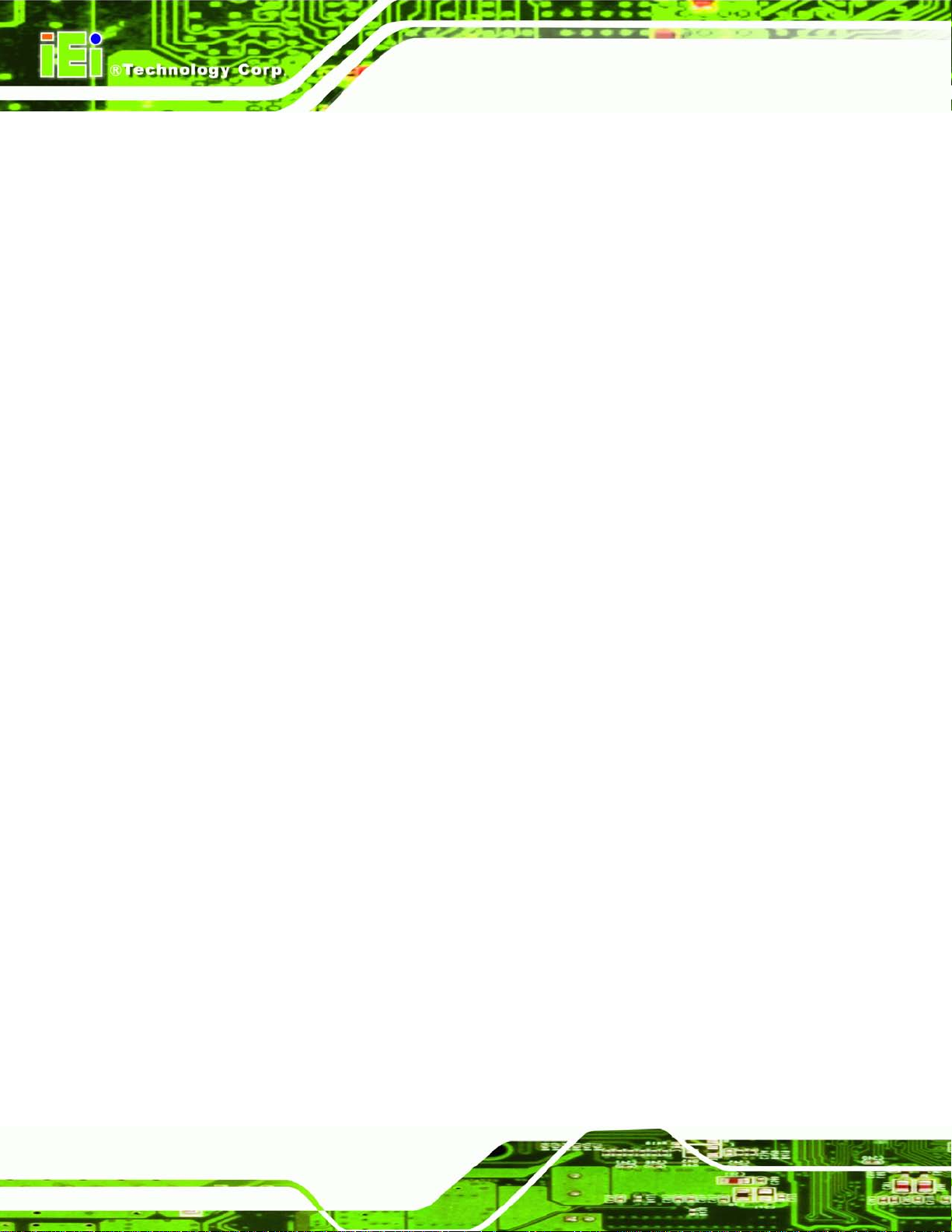
AFL2-W21A/AB-H61
Page X
C.6.2 Configure TFTP Settings ............................................................................... 231
C.6.3 Configure One Key Recovery Server Settings ............................................... 232
C.6.4 Start the DHCP, TFTP and HTTP ................................................................. 233
C.6.5 Create Shared Directory ................................................................................ 233
C.6.6 Setup a Client System for Auto Recovery ...................................................... 234
C.7 OTHER INFORMATION ............................................................................................ 237
C.7.1 Using AHCI Mode or ALi M5283 / VIA VT6421A Controller ...................... 237
C.7.2 System Memory Requirement ........................................................................ 239
D HAZARDOUS MATERIALS DISCLOSURE ....................................................... 240
D.1 HAZARDOUS MATERIAL DISCLOSURE TABLE FOR IPB PRODUCTS CERTIFIED AS
ROHS COMPLIANT UNDER 2002/95/EC WITHOUT MERCURY ..................................... 241
Page 11
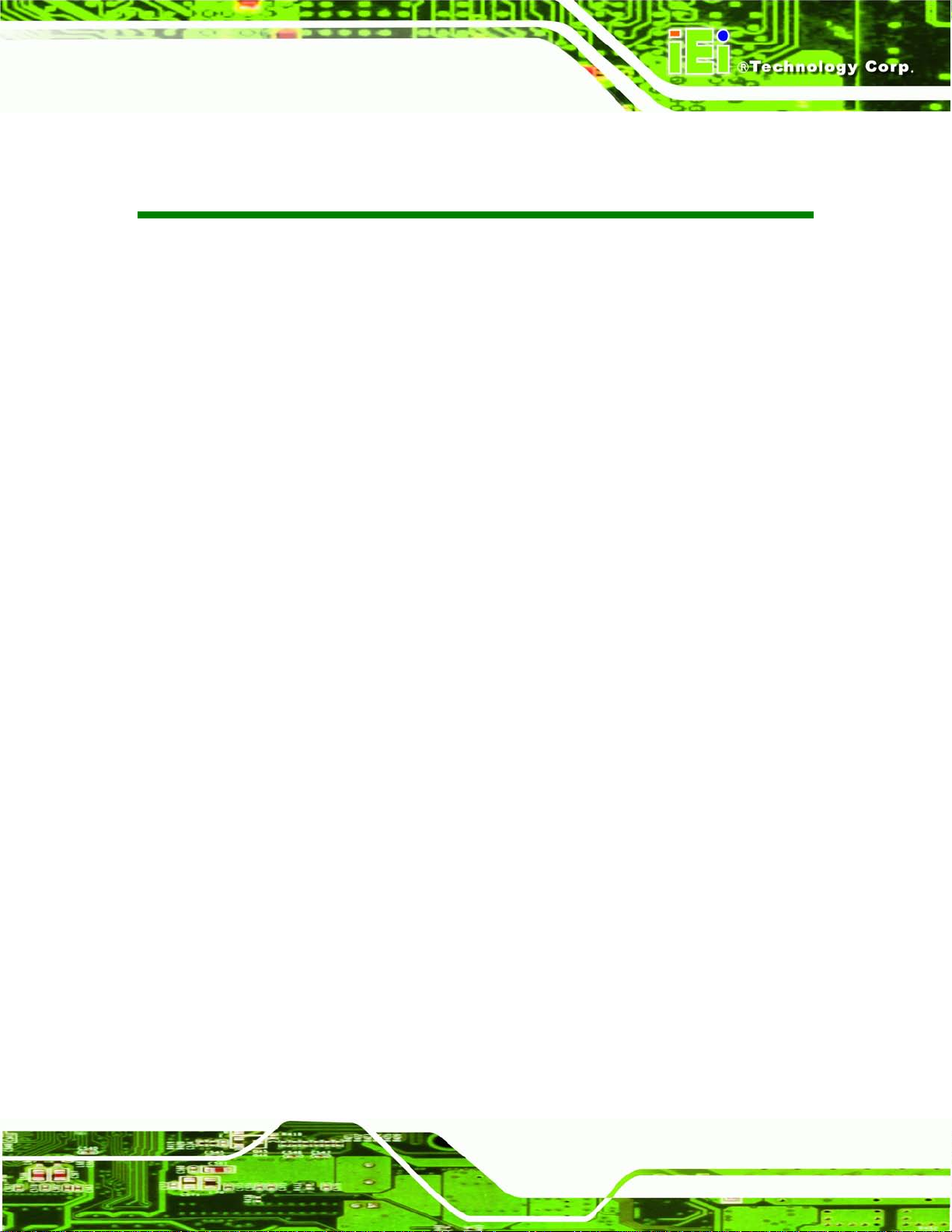
AFL2-W21A/AB-H61
Page XI
List of Figures
Figure 1-1: AFL2-W21A/AB-H61 Flat Bezel Panel PC ................................................................. 2
Figure 1-2: AFL2-W21A/AB-H61 Front View
Figure 1-3: Function Keys
Figure 1-4: AFL2-W21A/AB-H61 Rear View
Figure 1-5: AFL2-W21A/AB-H61 Bottom Panel
Figure 1-6: AFL2-W21A/AB-H61 Left Side Panel
Figure 1-7: AFL2-W21A/AB-H61 Right Side Panel
Figure 1-8: AFL2-W21A/AB-H61 Dimensions (mm)
Figure 2-1: The Setup Wizard Starts
Figure 2-2: Select Installation Folder Screen
Figure 2-3: Confirm Installation Screen
Figure 2-4: Installation Complete
Figure 2-5: iEi LED Light Bar Display Simulator
Figure 2-6: Color Setting Area
Figure 2-7: Color Palette
Figure 2-8: Simulate the LED Light
Figure 2-9: Set the Left LEDs
Figure 2-10: Set All the LEDs
................................................................................ 5
............................................................................................................. 5
.................................................................................. 6
............................................................................ 7
......................................................................... 8
...................................................................... 8
...................................................................12
...........................................................................................14
............................................................................15
.....................................................................................15
................................................................................................16
.......................................................................17
.....................................................................................................18
..............................................................................................................18
.............................................................................................19
......................................................................................................19
......................................................................................................20
Figure 2-11: Light Duration
Figure 2-12: Add new command
Figure 2-13: Add Loop Start
Figure 2-14: Add Loop End
Figure 2-15: iEi LED RUN Softw are
Figure 4-1: HDD Cover Retention Screws
Figure 4-2: HDD Bracket Screw
Figure 4-3: Removing the HDD Bracket
Figure 4-4: Inserting the HDD
Figure 4-5: Securing the HDD
Figure 4-6: Insert the K-type Temperature Sensor Cable
Figure 4-7: Connect the RFID USB cable
Figure 4-8: Install the RFID module
..........................................................................................................20
.................................................................................................21
........................................................................................................21
..........................................................................................................22
.............................................................................................22
..................................................................................42
...................................................................................................42
.....................................................................................43
......................................................................................................43
......................................................................................................44
.........................................................45
...................................................................................45
............................................................................................46
Page 12
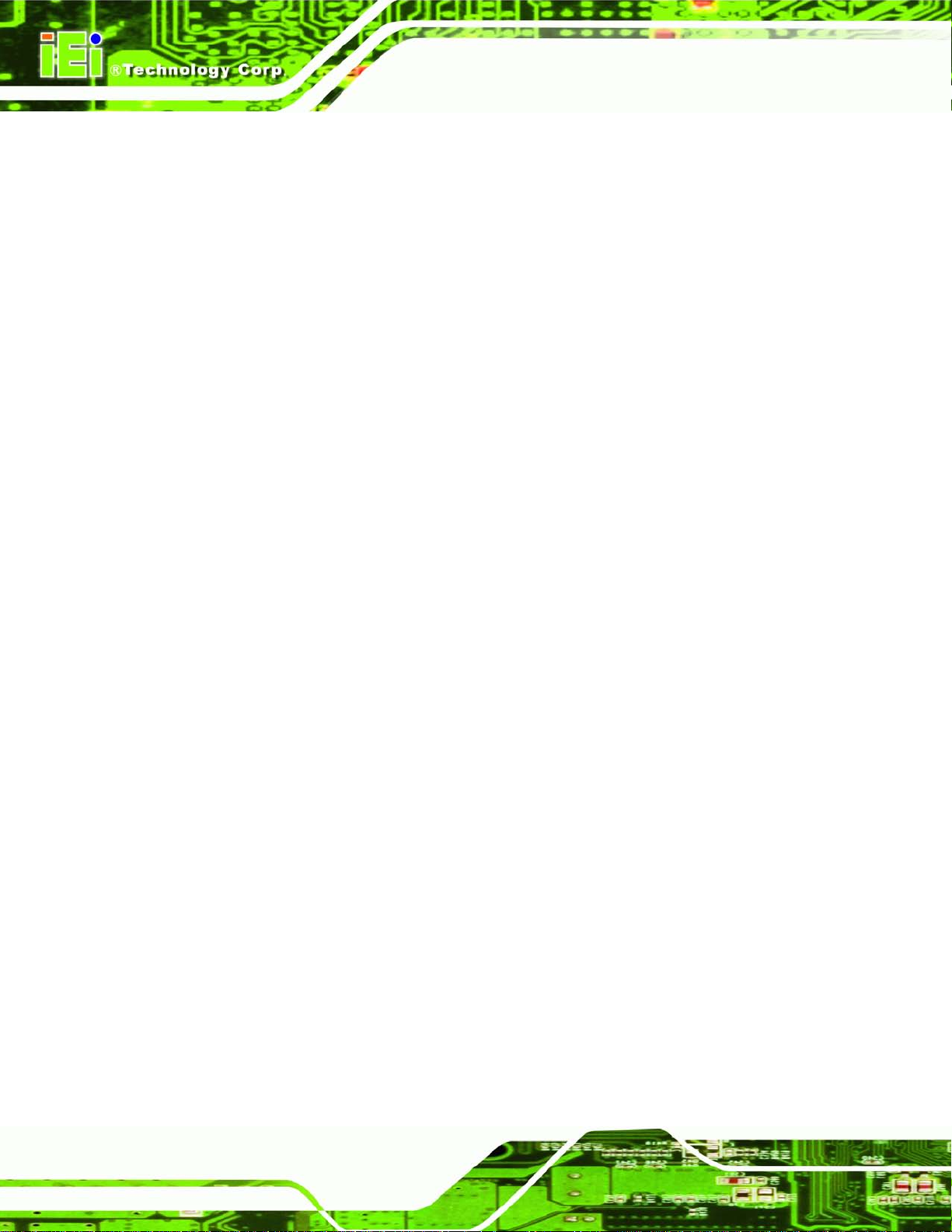
AFL2-W21A/AB-H61
Page XII
Figure 4-9: DVD-ROM Bracket .....................................................................................................46
Figure 4-10: Remove the HDD Bracket
Figure 4-11: Secure the DVD-ROM
Figure 4-12: DVD-ROM Installation
Figure 4-13: AT/ATX Switch Location
Figure 4-14: Clear CMOS Switch Location
Figure 4-15: Reset Button Location
Figure 4-16: Wall-mounting Bracket
Figure 4-17: Chassis Support Screws
Figure 4-18: Secure the Panel PC
Figure 4-19: Cutout Dimensions
Figure 4-20: Tighten the Panel Mounting Clamp Screws
Figure 4-21: Mounting screw location
Figure 4-22: Stand Mounting (Stand-A/Bxx)
Figure 4-23: Arm Mounting Retention S crew Holes
Figure 4-24: Arm Mounting (ARM-11-RS)
Figure 4-25: Audio Connector
Figure 4-26: HDMI Connection
.......................................................................................47
..............................................................................................47
.............................................................................................48
.........................................................................................48
.................................................................................49
............................................................................................50
...........................................................................................52
........................................................................................53
...............................................................................................54
.................................................................................................54
.........................................................55
........................................................................................56
..............................................................................57
..................................................................58
...................................................................................59
.....................................................................................................60
....................................................................................................61
Figure 4-27: LAN Connection
Figure 4-28: DB-9 Serial Port Connector
Figure 4-29: USB Device Connection
Figure 4-30: VGA Connector
Figure 5-1: Connectors and Jumpers (front)
Figure 5-2: Connectors and Jumpers (rear) ..............................................................................71
Figure 5-3: Auto-dimming Connector Pinout Location
Figure 5-4: Battery Connector Locations
Figure 5-5: BIOS Programm in g Connector Location
Figure 5-6: Bluetooth Connector Location
Figure 5-7: CPU Fan Connector Location
Figure 5-8: DDR3 DIMM Slot Locations
Figure 5-9: Debug Port Connector Location
Figure 5-10: Digital Microphone Connector Location
Figure 5-11: Debug Port Connector Location
Figure 5-12: EC Programming Connector Location
Figure 5-13: Hotkey Connector Location
......................................................................................................62
....................................................................................64
.........................................................................................66
.......................................................................................................68
.............................................................................70
............................................................73
...................................................................................74
................................................................75
................................................................................76
..................................................................................77
......................................................................................78
..............................................................................78
...............................................................79
............................................................................80
..................................................................81
...................................................................................82
Page 13
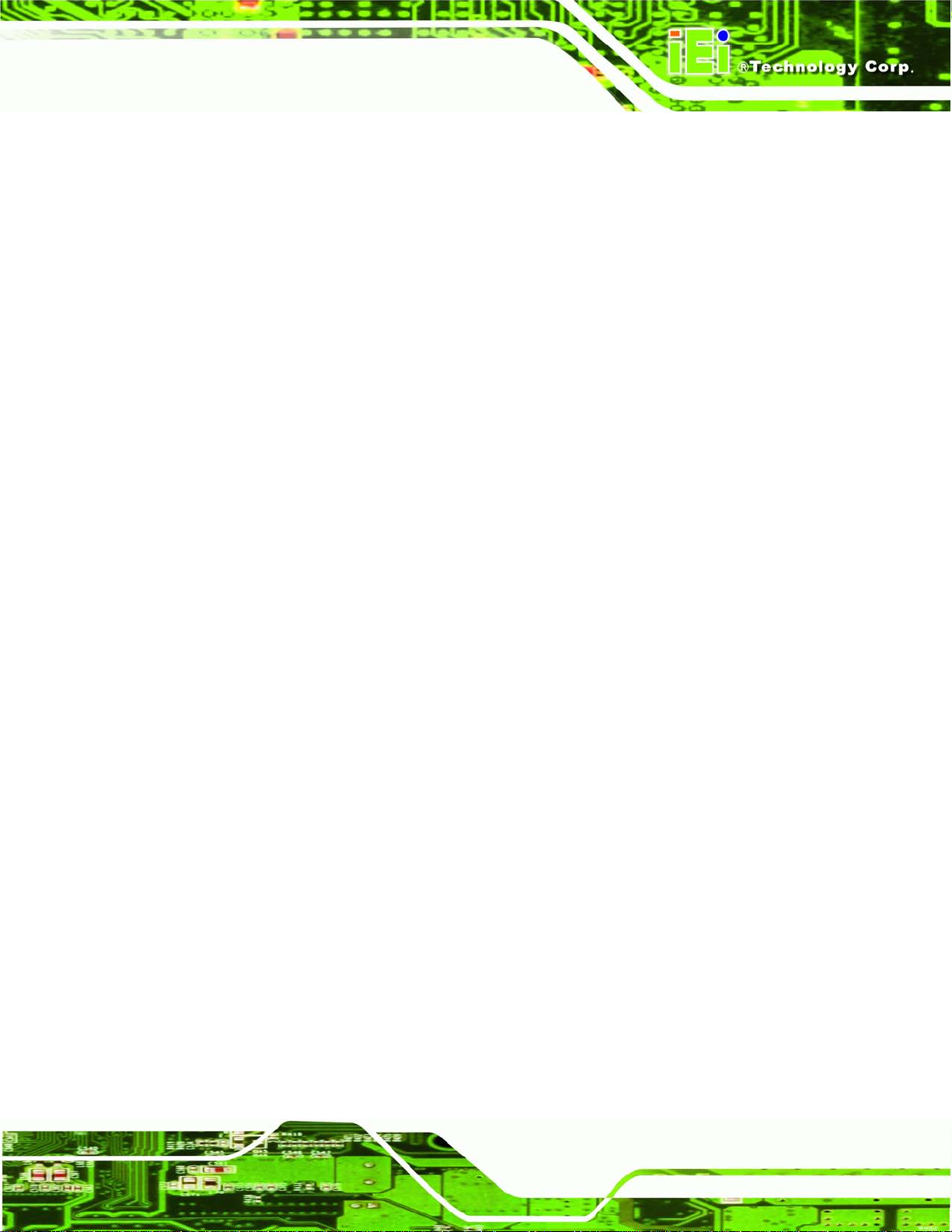
AFL2-W21A/AB-H61
Page XIII
Figure 5-14: Hotkey LED Connector Location ...........................................................................83
Figure 5-15: JSATA Connector Location
Figure 5-16: K Type Thermocouple Connector Location
Figure 5-17: K Type Thermocouple Connector Location
Figure 5-18: LVDS Connector Location
Figure 5-19: LVDS Backlight Inverter C o n n ector Location
Figure 5-20: LED Connector Location
Figure 5-21: LED Bar Connectors Location
Figure 5-22: LOGO LED Connector Location
Figure 5-23: Mini USB Connector Location (MINUSB2)
Figure 5-24: Mini USB Connector Location (MINUSB1)
Figure 5-25: PCIe Mini Card Slot Location
Figure 5-26: Power Button Connector Location
Figure 5-27: RFID Connector Location
Figure 5-28: SATA 3Gb/s Drive Connector Location
Figure 5-29: SATA Power Connector Locatio n s
Figure 5-30: Speaker Connector Location
Figure 5-31: Touch Panel Connector Location
...................................................................................84
.........................................................85
.........................................................85
......................................................................................86
......................................................88
........................................................................................89
...............................................................................90
............................................................................91
............................................................92
............................................................92
.................................................................................93
........................................................................94
.......................................................................................95
................................................................96
.......................................................................97
.................................................................................98
..........................................................................99
Figure 5-32: Touch Panel Connector Location
Figure 5-33: TPM Connector Location
Figure 5-34: Web Camera Connector Location
Figure 5-35: LVDS Voltage Selection Jumper Location
Figure 5-36: LCD panel Selection Jumper Location
Figure 6-1: Back Cover Retention Screws
Figure 6-2: Internal Cover Retention Scre ws
Figure 6-3: Internal Components
Figure 6-4: DDR SO-DIMM Module Installation
Figure 6-5: Releasing the WLAN Card
Figure 6-6: Removing the WLAN card
Figure 6-7: Attaching the Antennas
Figure 8-1: Drivers
Figure 8-2: Chipset Driver Screen
Figure 8-3: Chipset Driver Welcome Screen
Figure 8-4: Chipset Driver License Agreement
Figure 8-5: Chipset Driver Read Me File
........................................................................100
......................................................................................101
.......................................................................102
.........................................................104
...............................................................105
...............................................................................109
...........................................................................109
..............................................................................................110
........................................................................111
......................................................................................112
......................................................................................112
..........................................................................................113
......................................................................................................................154
.............................................................................................155
............................................................................155
.......................................................................156
..................................................................................157
Page 14
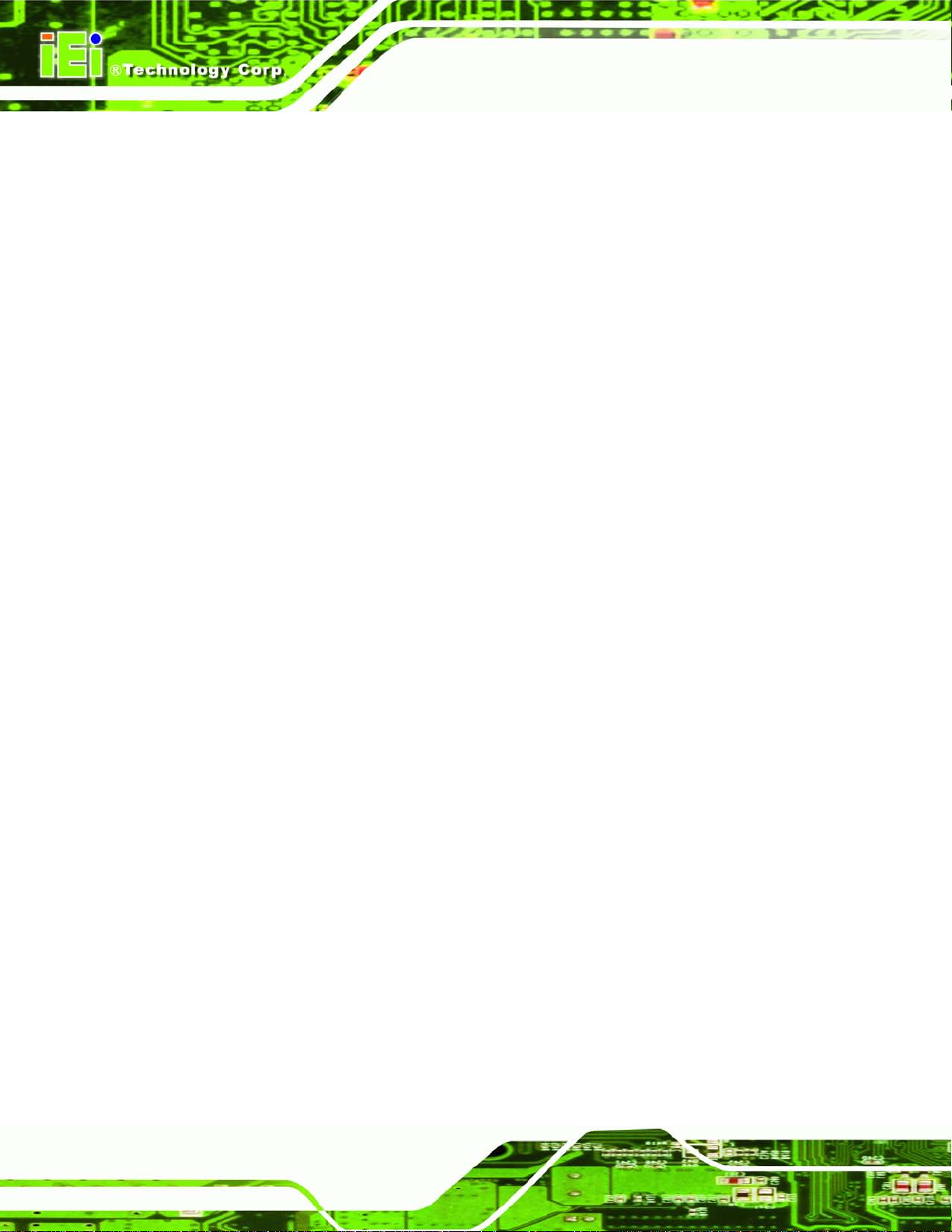
AFL2-W21A/AB-H61
Page XIV
Figure 8-6: Chipset Driver Setup Operations ..........................................................................157
Figure 8-7: Chipset Driver Installation Finish Screen
Figure 8-8: Graphics Driver Read Me File
Figure 8-9: Graphics Driver Setup Files Extracted
Figure 8-10: Graphics Driver Welcome Screen
Figure 8-11: Graphics Driver License Agreement
Figure 8-12: Graphics Driver Read Me File
Figure 8-13: Graphics Driver Setup Operati o n s
Figure 8-14: Graphics Driver Installation Finish Screen
Figure 8-15: Audio Driver Welcome Screen
Figure 8-16: Audio Driver Installation
Figure 8-17: Audio Driver Installation Complete
Figure 8-18: LAN Driver Welcome Screen
Figure 8-19: LAN Driver Ready to Install Screen
Figure 8-20: LAN Driver Setup Status Screen
Figure 8-21: LAN Driver Installatio n Complete
Figure 8-22: Intel® ME Driver Welcome Screen
Figure 8-23: Intel® ME Driver License Agreement
.............................................................158
................................................................................159
.................................................................159
.......................................................................160
...................................................................160
..............................................................................161
......................................................................162
........................................................162
.............................................................................163
.......................................................................................164
.....................................................................164
...............................................................................165
.....................................................................166
.........................................................................166
........................................................................167
......................................................................168
..................................................................168
Figure 8-24: Intel® ME Driver Read Me File
Figure 8-25: Intel® ME Driver Setup Operations
Figure 8-26: Intel® ME Driver Installation Finish Screen
Figure 8-27: USB 3.0 Driver Welcome Screen
Figure 8-28: USB 3.0 Driver License Agreement
Figure 8-29: USB 3.0 Driver Installation
Figure 8-30: USB 3.0 Driver Update Complete
Figure 8-31: License Agreement
Figure 8-32: Setup Type
Figure 8-33: Configuration Tool
Figure 8-34: Ready to Install the Program
Figure 8-35: Setup Status
Figure 8-36: Installation Complete
Figure 8-37: The InstallShield Wizard Starts
Figure 8-38: Welcome Screen
Figure 8-39: Ready to Install
Figure 8-40: Installation
.............................................................................169
.....................................................................169
.......................................................170
.........................................................................171
.....................................................................171
...................................................................................172
........................................................................172
...............................................................................................173
.............................................................................................................174
................................................................................................174
...............................................................................175
..........................................................................................................176
............................................................................................176
...........................................................................177
...................................................................................................178
......................................................................................................178
.............................................................................................................179
Page 15
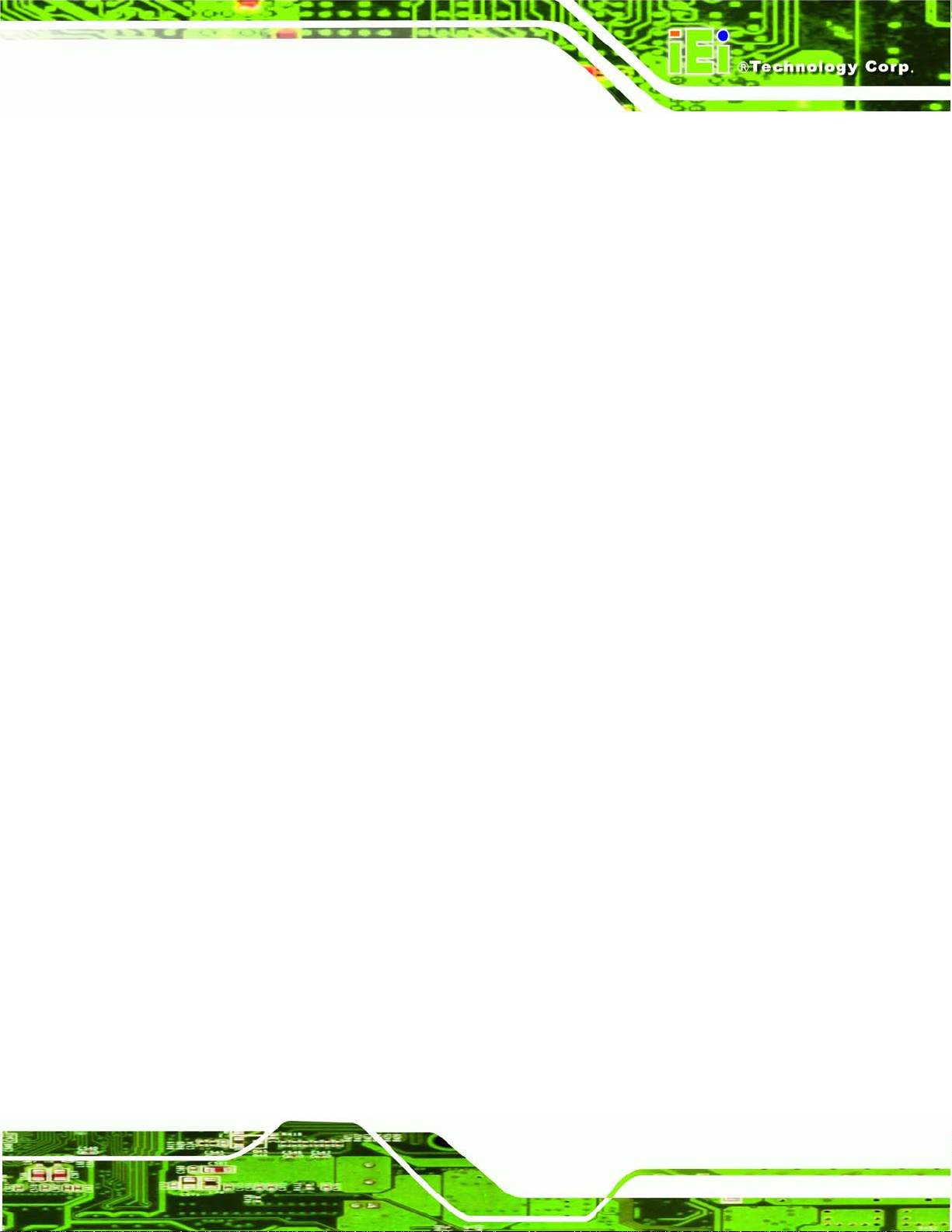
AFL2-W21A/AB-H61
Page XV
Figure 8-41: Installation Complete ............................................................................................179
Figure 8-42: AMCap Driver Welcome Screen
Figure 8-43: AMCap Driver Choose Install Location
Figure 8-44: AMCap Driver Installatio n Complete
Figure 9-1: Cooling Management Conso le Setup Wizard
Figure 9-2: Select Installation Folder
Figure 9-3: Confirm Installation
Figure 9-4: Installation Complete
Figure 9-5: Restart the System
Figure 9-6: Cooling Management Conso le Icon
Figure 9-7: iCMC
Figure 9-8: iCMC Information Panel
Figure 9-9: iCMC – Chart Panel
Figure 9-10: iCMC – Time Interval Adjustment
Figure C-1: IEI One Key Recovery Tool Menu
Figure C-2: Launching the Recovery Tool
Figure C-3: Recovery Tool Setup Menu
Figure C-4: Command Prompt
..........................................................................180
...............................................................181
...................................................................181
.......................................................183
........................................................................................184
................................................................................................184
..............................................................................................185
..................................................................................................185
......................................................................186
.........................................................................................................................186
..........................................................................................187
.................................................................................................189
........................................................................190
.........................................................................200
...............................................................................205
...................................................................................205
..................................................................................................206
Figure C-5: Partition Creation Comm ands
Figure C-6: Launching the Recovery Tool
Figure C-7: Manual Recovery Environment fo r Windows
Figure C-8: Building the Recovery Partition
Figure C-9: Press Any Key to Continue
Figure C-10: Press F3 to Boot into Recovery Mode
Figure C-11: Recovery Tool Menu
Figure C-12: About Symantec Ghost Window
Figure C-13: Symantec Ghost Path
Figure C-14: Select a Local Source Drive
Figure C-15: Select a Source Partition from Basic Drive
Figure C-16: File Name to Copy Image to
Figure C-17: Compress Image
Figure C-18: Image Creation Confirmation
Figure C-19: Image Creation Complete
Figure C-20: Image Creation Complete
Figure C-21: Press Any Key to Continue
...............................................................................207
...............................................................................209
......................................................209
............................................................................210
...................................................................................210
................................................................211
............................................................................................211
.........................................................................212
..........................................................................................212
................................................................................213
.......................................................213
................................................................................214
...................................................................................................214
..............................................................................215
....................................................................................215
....................................................................................215
.................................................................................216
Page 16
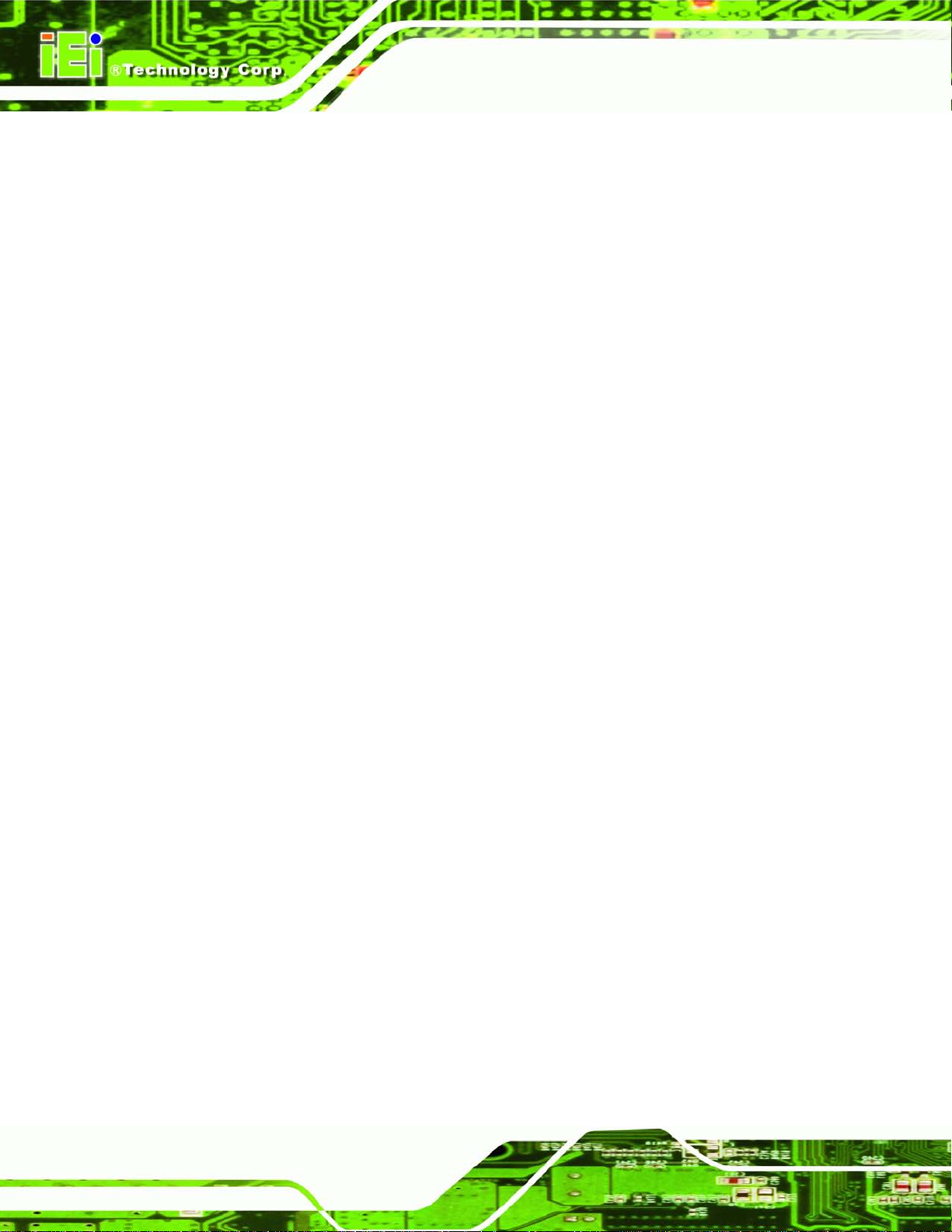
AFL2-W21A/AB-H61
Page XVI
Figure C-22: Auto Recovery Utility ...........................................................................................217
Figure C-23: Launching the Recovery Tool
Figure C-24: Auto Recovery Environment for Windows
Figure C-25: Building the Auto Recovery Partition
Figure C-26: Factory Default Image Confirmation
Figure C-27: Image Creation Complete
Figure C-28: Press any key to continue
Figure C-29: Partitions for Linux
Figure C-30: Manual Recovery Environment for Linux
Figure C-31: Access menu.lst in Linux (Text Mode)
Figure C-32: Recovery Tool Menu
Figure C-33: Recovery Tool Main Menu
Figure C-34: Restore Factory Default
Figure C-35: Recovery Complete Window
Figure C-36: Backup System
Figure C-37: System Backup Complete Window
Figure C-38: Restore Backup
Figure C-39: Restore System Backup Complete Window
.............................................................................217
........................................................217
.................................................................218
..................................................................218
....................................................................................219
...................................................................................219
...............................................................................................221
..........................................................222
...............................................................223
............................................................................................223
...................................................................................224
.......................................................................................225
...............................................................................226
.....................................................................................................226
....................................................................227
....................................................................................................227
......................................................228
Figure C-40: Symantec Ghost Window
....................................................................................228
Page 17
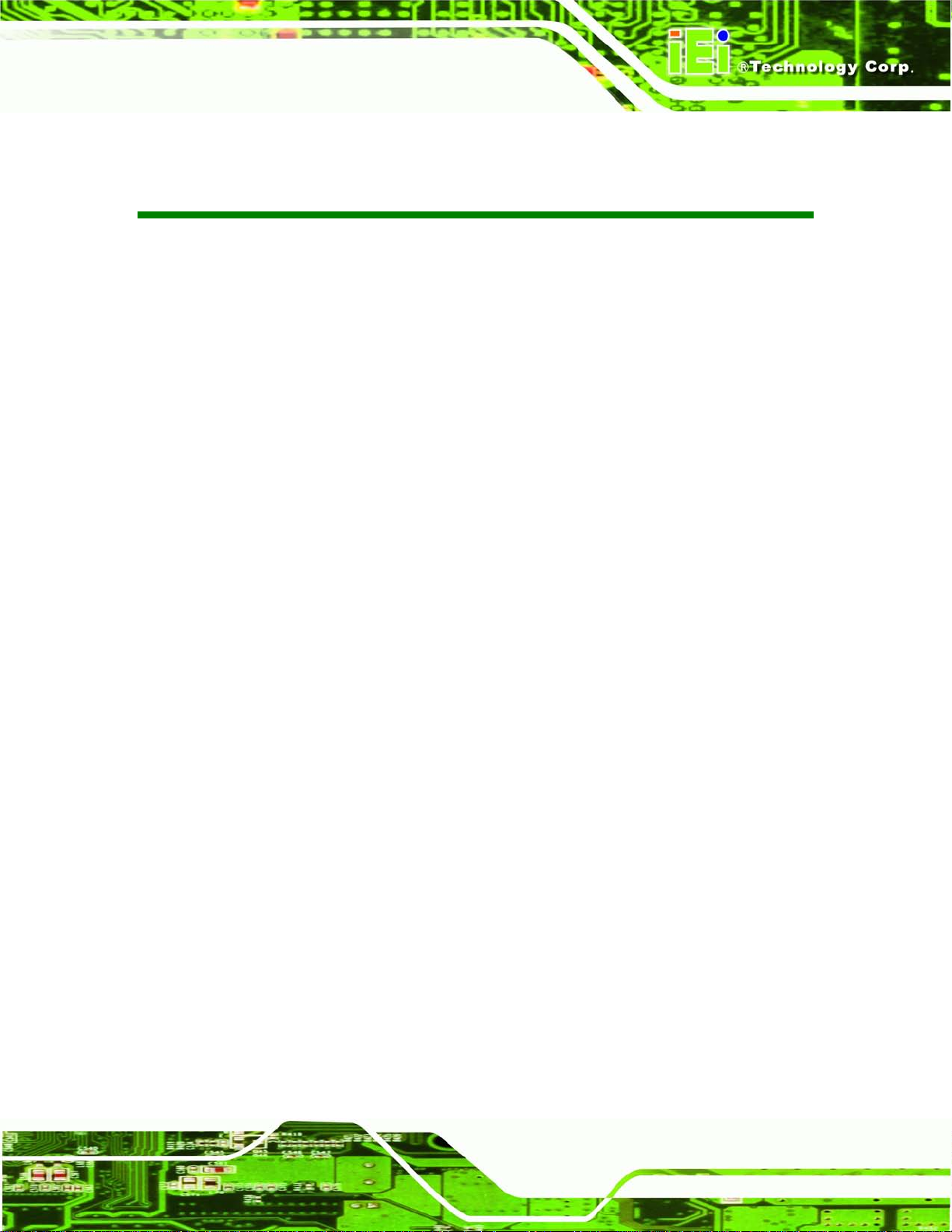
AFL2-W21A/AB-H61
Page XVII
List of Tables
Table 1-1: AFL2-W21A/AB-H61 Model Variations ........................................................................ 3
Table 1-2: Function Key Descriptions
Table 1-3: System Specifications
Table 2-1: LED Simulator Software Description
Table 4-1: HDMI Pinouts
Table 4-2: LAN1 Pinouts
Table 4-3: LAN2 Pinouts
Table 4-4: RS-232 Serial Ports Pinouts (COM1, COM2)
Table 4-5: RS-422/485 Serial Port Pinouts (COM3)
Table 4-6: USB 2.0 connectors Pinouts (bottom panel)
Table 4-7: USB 2.0 connectors Pinouts (left side panel)
Table 4-8: USB 3.0 connectors Pinouts
Table 4-9: VGA Pinouts
Table 5-1: Peripheral Interface Connectors
Table 5-2: Auto-dimming Connector Pinouts
Table 5-3: Battery Connector Pinouts
Table 5-4: BIOS Progr amming Connector Pinouts
Table 5-5: Bluetooth Connector Pinouts
.......................................................................................... 6
................................................................................................11
........................................................................18
..............................................................................................................61
..............................................................................................................63
..............................................................................................................63
............................................................64
...................................................................65
...........................................................66
..........................................................66
.....................................................................................67
................................................................................................................68
...............................................................................72
............................................................................73
........................................................................................74
...................................................................75
....................................................................................76
Table 5-6: CPU Fan Connector Pinouts
Table 5-7: Debug Port Connector Pinouts
Table 5-8: Digital Microphone Connector Pinouts
Table 5-9: Debug Port Connector Pinouts
Table 5-10: EC Programming Connector Pinouts
Table 5-11: Hotkey Connector Pinouts
Table 5-12: Hotkey LED Connector Pinouts
Table 5-13: JSATA Connector Pinouts
Table 5-14: K Type Thermocouple Connector Pinouts
Table 5-15: LVDS Connector Pinouts
Table 5-16: LVDS Backlight Inverter Connector Pinouts
Table 5-17: LED Connector Pinouts
Table 5-18: LED Bar Connectors Pinouts
.....................................................................................77
.................................................................................79
....................................................................80
.................................................................................81
.....................................................................81
.......................................................................................82
..............................................................................83
.......................................................................................84
.............................................................86
.........................................................................................87
.........................................................88
...........................................................................................89
..................................................................................90
Page 18
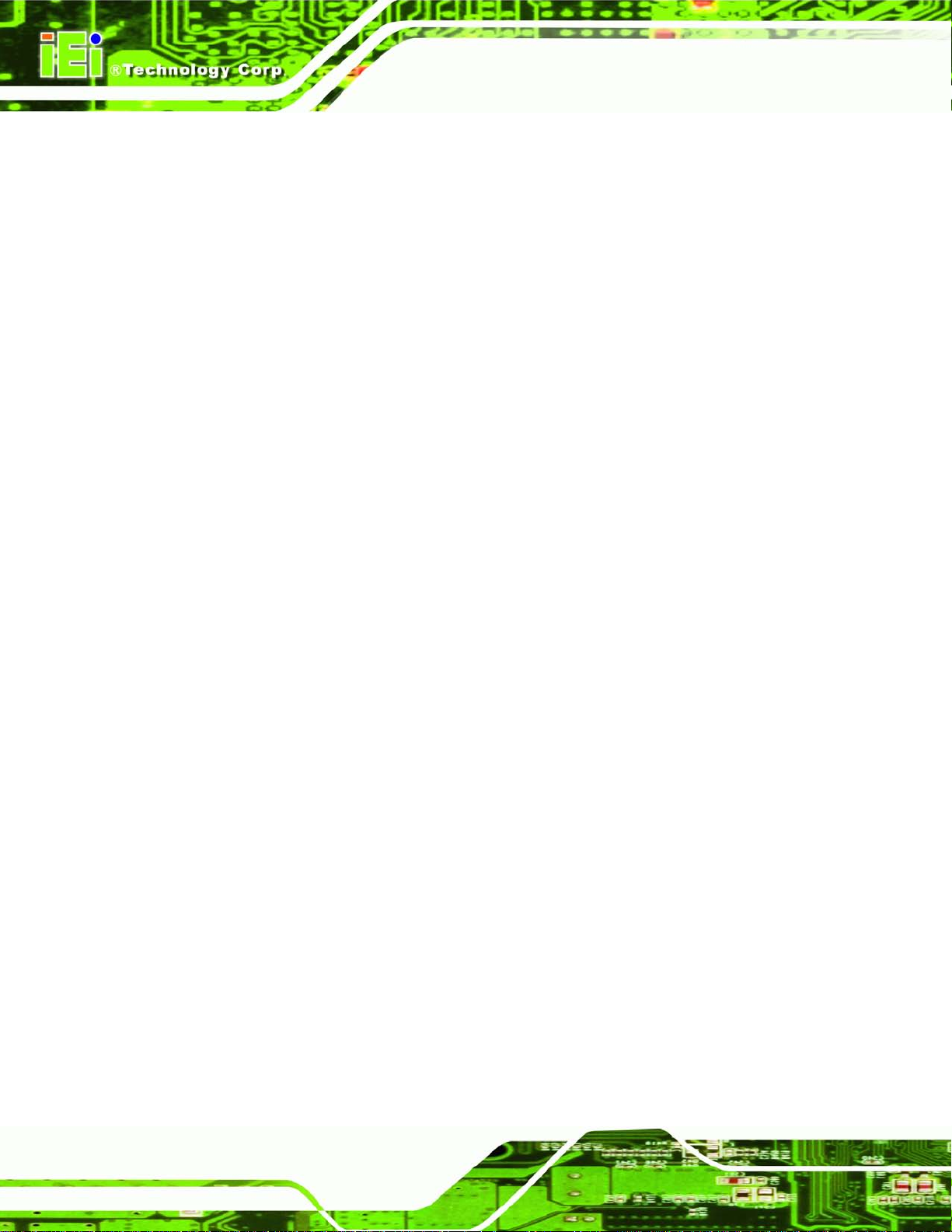
AFL2-W21A/AB-H61
Page XVIII
Table 5-19: LOGO LED Connector Pinouts ................................................................................91
Table 5-20: Mini USB Connector Pinouts (MINUSB2)
Table 5-21: Mini USB Connector Pinouts (MINUSB1)
Table 5-22: Power Button Connector Pinouts
Table 5-23: RFID Connector Pinouts
Table 5-24: SATA 3Gb/s Drive Connector Pinouts
Table 5-25: SATA Power Connector Pinouts
Table 5-26: Speaker Connector Pinouts
Table 5-27: Touch Panel Connector Pinouts
Table 5-28: Touch Panel Connector Pinouts
Table 5-29: TPM Connector Pinouts
Table 5-30: Web Camera Connector Pinouts
Table 5-31: Jumpers
Table 5-32: LVDS Voltage Selection Jumper Settings
Table 5-33: LCD panel Selection Jumper Settings
Table 7-1: BIOS Navigation Keys
Table 9-1: iCMC Information Panel Description
...............................................................92
...............................................................93
...........................................................................94
..........................................................................................95
....................................................................96
.............................................................................97
....................................................................................98
.............................................................................99
...........................................................................100
.........................................................................................101
...........................................................................102
...................................................................................................................103
............................................................104
..................................................................104
..............................................................................................117
......................................................................188
Page 19
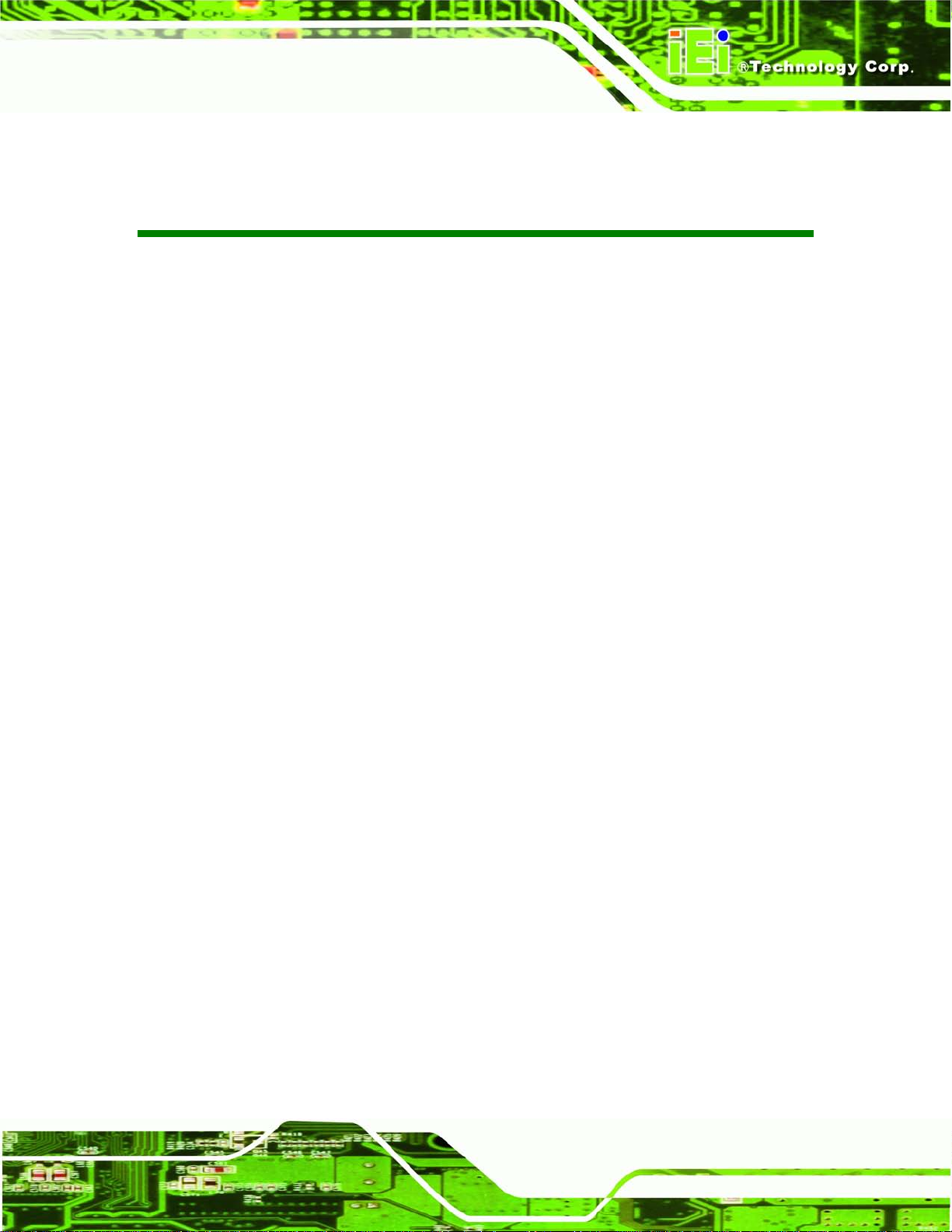
AFL2-W21A/AB-H61
Page XV
List of BIOS Menus
BIOS Menu 1: Main .....................................................................................................................118
BIOS Menu 2: Advanced
BIOS Menu 3: ACPI Configuration
BIOS Menu 4: RTC Wake Settings
BIOS Menu 5: TPM Configuration
BIOS Menu 6: CPU Configuration
BIOS Menu 7: CPU Configuration
BIOS Menu 8: IDE
BIOS Menu 9: Intel TXT(LT) Configuration
BIOS Menu 10: USB Configuration
BIOS Menu 11: Super IO Configuration
BIOS Menu 12: Serial Port n Configuration Menu
BIOS Menu 13: Hardware Health Configuration
BIOS Menu 14: Serial Port Console Redirection
BIOS Menu 15: Console Redirection Settings
BIOS Menu 16: iEi Feature
BIOS Menu 17: Chipset
BIOS Menu 18: Northbridge Chipset Configuration
Configuration ...............................................................................................126
............................................................................................................120
............................................................................................120
............................................................................................121
.............................................................................................123
.............................................................................................124
.............................................................................................125
...............................................................................127
...........................................................................................128
....................................................................................129
...................................................................129
......................................................................132
.....................................................................137
.........................................................................138
.........................................................................................................140
..............................................................................................................141
................................................................142
BIOS Menu 19: Southbridge Chipset Configuration
BIOS Menu 20: Integrated Graphics
BIOS Menu 21: Boot
BIOS Menu 22: Security
BIOS Menu 23: Exit
BIOS Menu 24: iEi Feature .........................................................................................................220
...............................................................143
.........................................................................................146
...................................................................................................................147
.............................................................................................................149
.....................................................................................................................150
Page 20
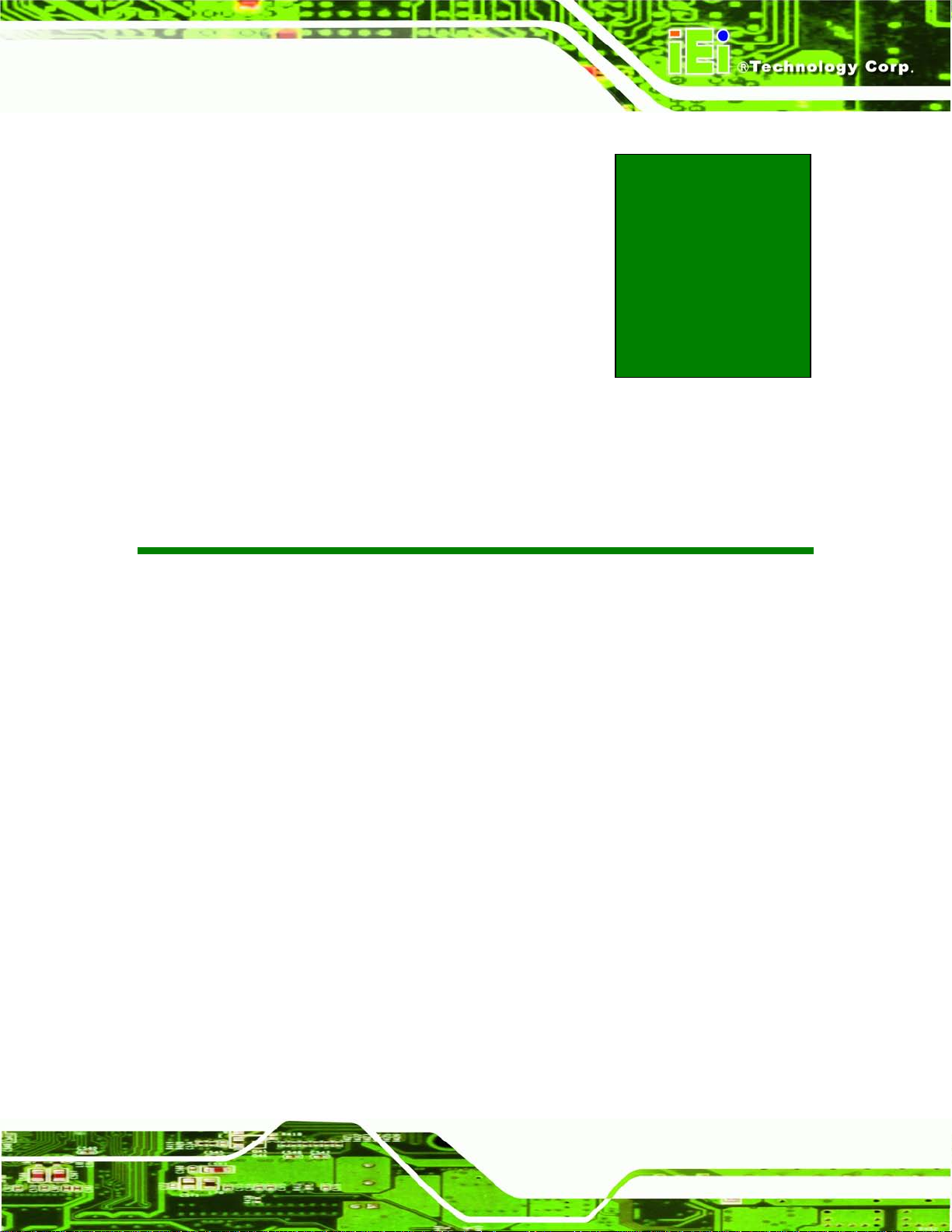
AFL2-W21A/AB-H61
Page 1
Chapter
1
1 Introduction
Page 21

AFL2-W21A/AB-H61
Page 2
1.1 AFL2-W21A/AB-H61 Flat Bezel Panel PC Overview
Figure 1-1: AFL2-W21A/AB-H61 Flat Bezel Panel PC
The AFL2-W21A/AB-H61 is an Intel® Core™ i7/i5/i3 and Pentium® processor powered
flat bezel panel PC with a rich variety of functions and peripherals. The
AFL2-W21A/AB-H61 is designed for easy and simplified integration into kiosk and
point-of-sales (POS) applications.
An Intel® H61 chipset ensures optimal memory, graphics, and peripheral I/O support. The
system comes with 4GB DDR3 1333MHz SO-DIMMs (2GB x 2) ensuring smooth data
throughputs with reduced bottlenecks and fast system access.
Three serial ports, three external USB 2.0 p orts and two external USB 3.0 ports ensure
simplified connectiv ity to a variety of externa l peripheral devices. Wi-Fi capabilities and
dual RJ-45 Ethernet connectors provide the system with smooth connection to an external
LAN.
Page 22
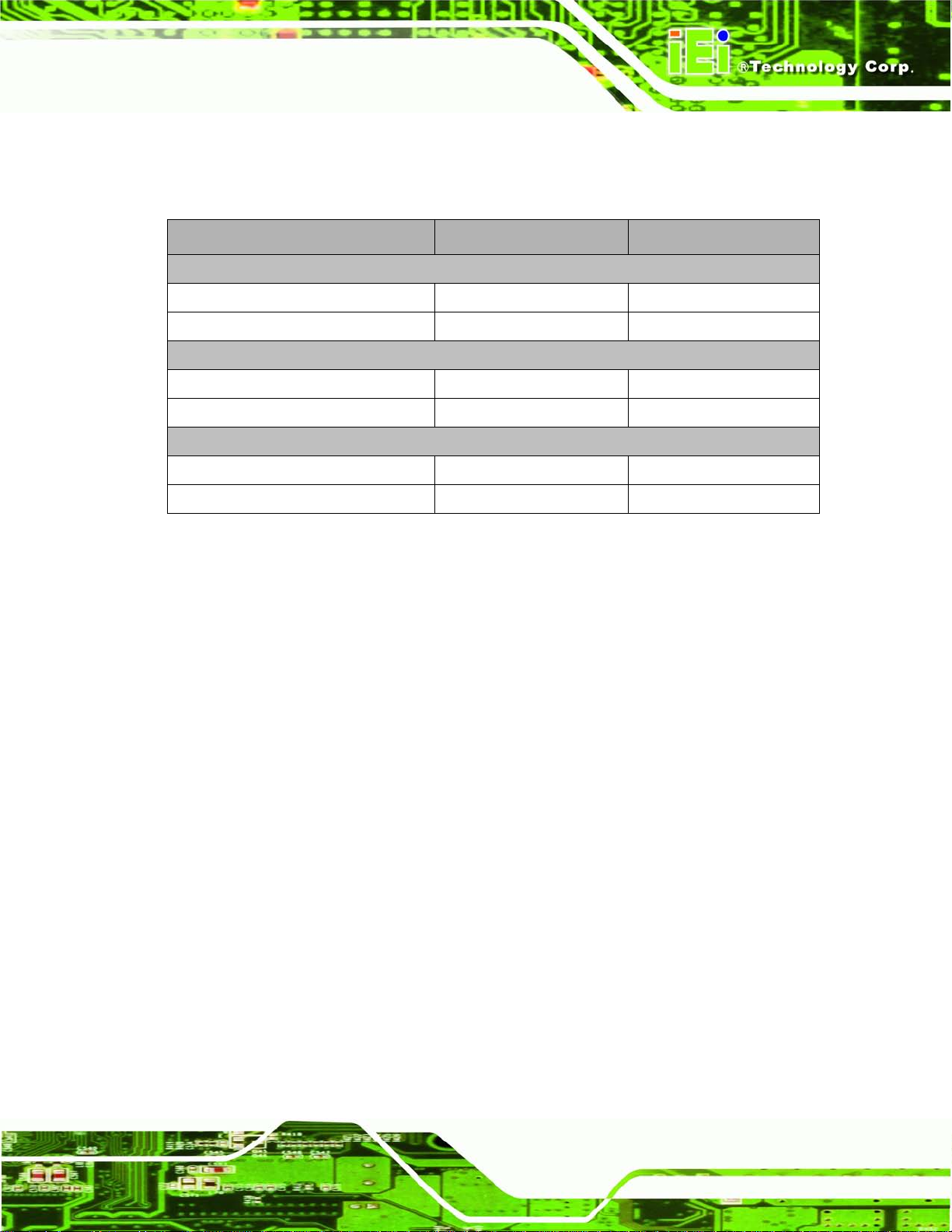
AFL2-W21A/AB-H61
Page 3
1.1.1 Model Variations
The model variations of the AFL2-W21A/AB-H61 Series are listed below.
Model No. Touch Screen LED Light Bar
Intel® Core™ i5 Series
AFL2-W21A-H61-i5/PC-R10 Projected capacitive Yes
AFL2-W21AB-H61-i5/PC-R10 Projected capacitive No
Intel® Core™ i3 Series
AFL2-W21A-H61-i3/PC-R10 Projected capacitive Yes
AFL2-W21AB-H61-i3/PC-R10 Projected capacitive No
Intel® Pent ium® G6xxT Series
AFL2-W21A-H61-P/PC-R10 Projected capacitive Yes
AFL2-W21AB-H61-P/PC-R10 Projected capacitive No
Table 1-1: AFL2-W21A/AB-H61 Model Variations
1.1.2 Features
The AFL2-W21A/AB-H61 features are listed below:
Programmable colorful LED light bar (for AFL2-W21A-H61 series only)
Intel® Core™ i7/i5/i3 and P enti um® processor
Two 204-pin DDR3 SO-DIMM slot (system max. 16GB), pre-installed
Projected capacitive touchscreen supported
Wi-Fi 802.11b/g/n 2T2R high speed wireless
EM or Mifare RFID reader
Built-in 2M pixels webcam with AF , AE and AWB capabilities
Built-in two 3W speakers and microphone
IP64 compliant front panel
Auto dimming control
Light fanless design
K-type thermalcouple temperature sensor
with 4GB (2GB x 2)
Wide range 9~36 VDC input
Page 23
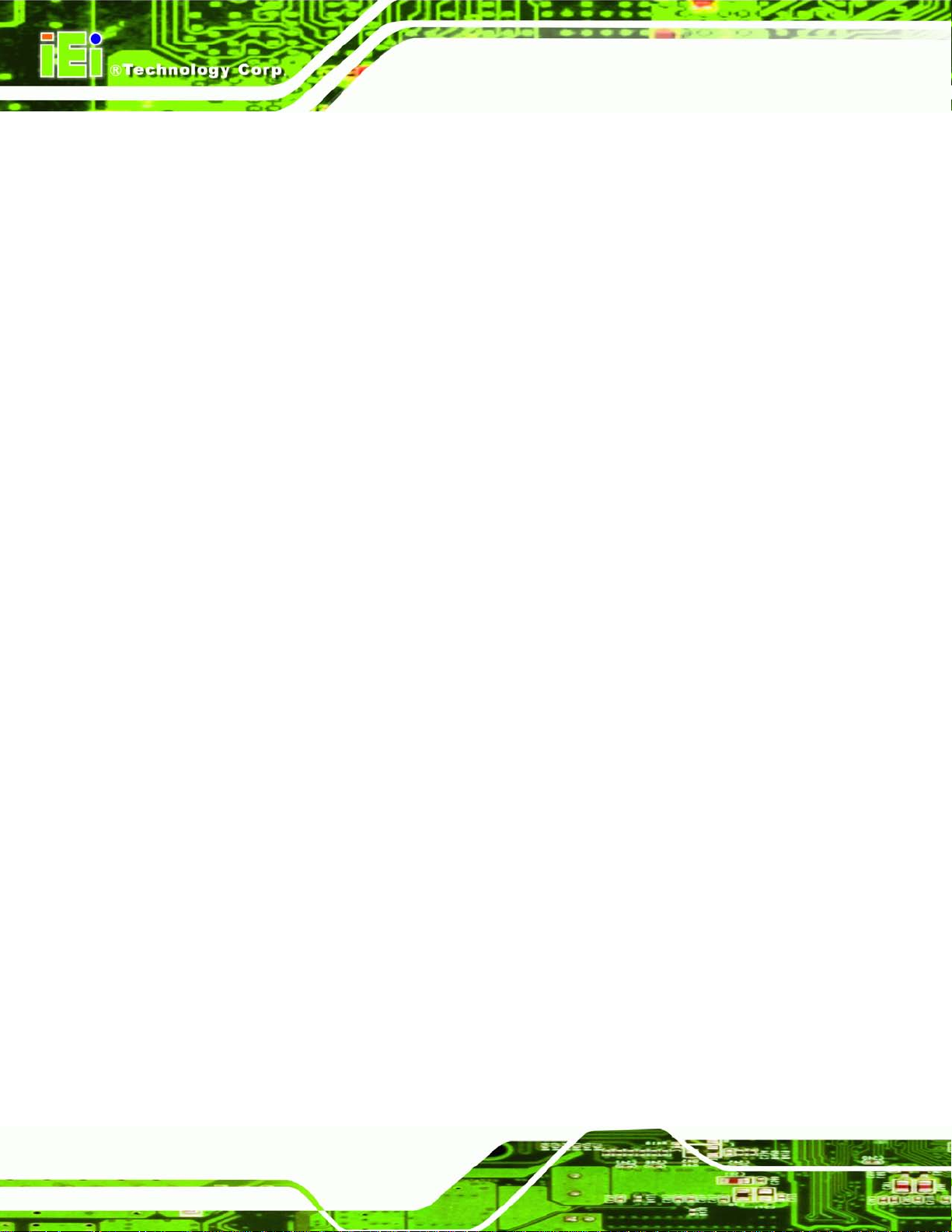
AFL2-W21A/AB-H61
Page 4
1.1.3 Light Fanless Technology Des ign
AFL2-W21A/AB-H61 series panel PCs are designed with light fanless technology. The
light fanless technology utilizes K-type thermocouple temperature sensor to detect
environment temperature and control fan operation, enhancing system stability and
remote environment control. The relative errors between the detect environment
temperature and the actual environment temperature are no more than ±5 degrees. When
the environment temperature is lower than default temperature setting, the fan will be
switched off, showing the advanta ge of quiet and dus t free from fanless mode. While the
environment temperature is higher, the smart fan will be turned on to speed up heat
emission. The default temperature is 32 C and the setting can be adjusted in BIOS. See
Section 7.3.9. The s ystems can be easily implem ented in the working environments th at
require quiet and avoid dirt, like clean room, indoor HMI, and hospital.
Page 24

AFL2-W21A/AB-H61
Page 5
1.2 Externa l Overview
1.2.1 Front Panel
The front side of the AFL2-W21A/AB-H61 is a flat bezel panel TFT LCD screen
surrounded by a PC/ABS plastic frame. The LED light bars are for AFL2-W21A-H61 series
only.
Figure 1-2: AFL2-W21A/AB-H61 Front View
1.2.1.1 Function Keys
The corresponding Function Ke ys are located under the bottom right han d corner of the
LCD screen (Figure 1-3).
Figure 1-3: Function Keys
Page 25
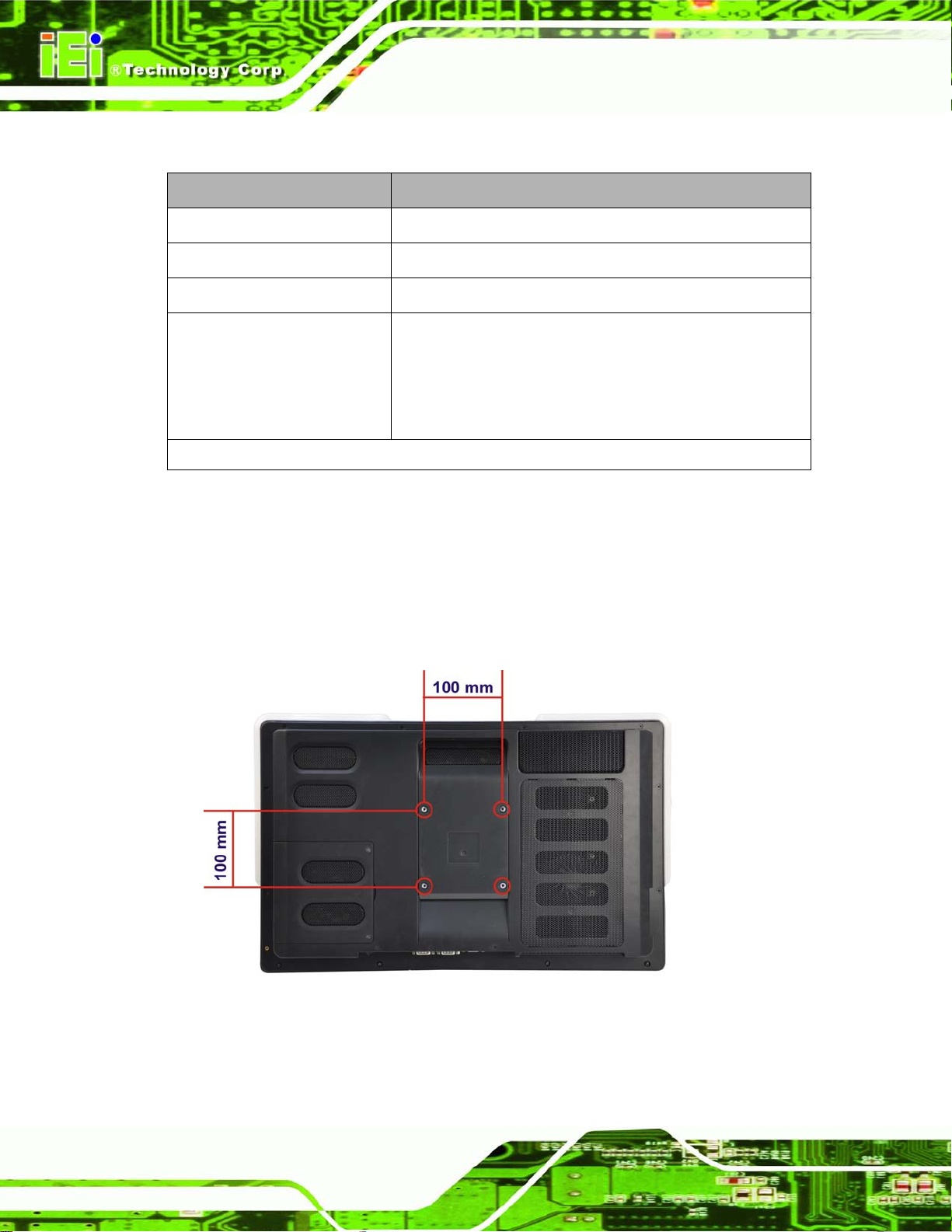
AFL2-W21A/AB-H61
Page 6
The Keys Combinations are described in Table 1-2:
Key Combination Function Ke y Des cription
Fn + LCD On/Off
Fn + Audio Volume Down
Fn + Audio Volume Up
Fn + Brightness Up
Fn: The function key can maintain for 2 sec.
Table 1-2: Function Key Descriptions
RFID Enable/Disable
Audio Mute
Camera Enable/Disable
Power On/Off
Note: To power on the system, hold down the Fn +
Brightness Up buttons for 3 seconds. To power down the
system, hold down the FN + Brightness Up buttons for six
seconds.
1.2.2 Rear Panel
The rear panel provides ac cess to retention screw holes that support various mounting.
Refer to Figure 1-4.
Figure 1-4: AFL2-W21A/AB-H61 Rear View
Page 26
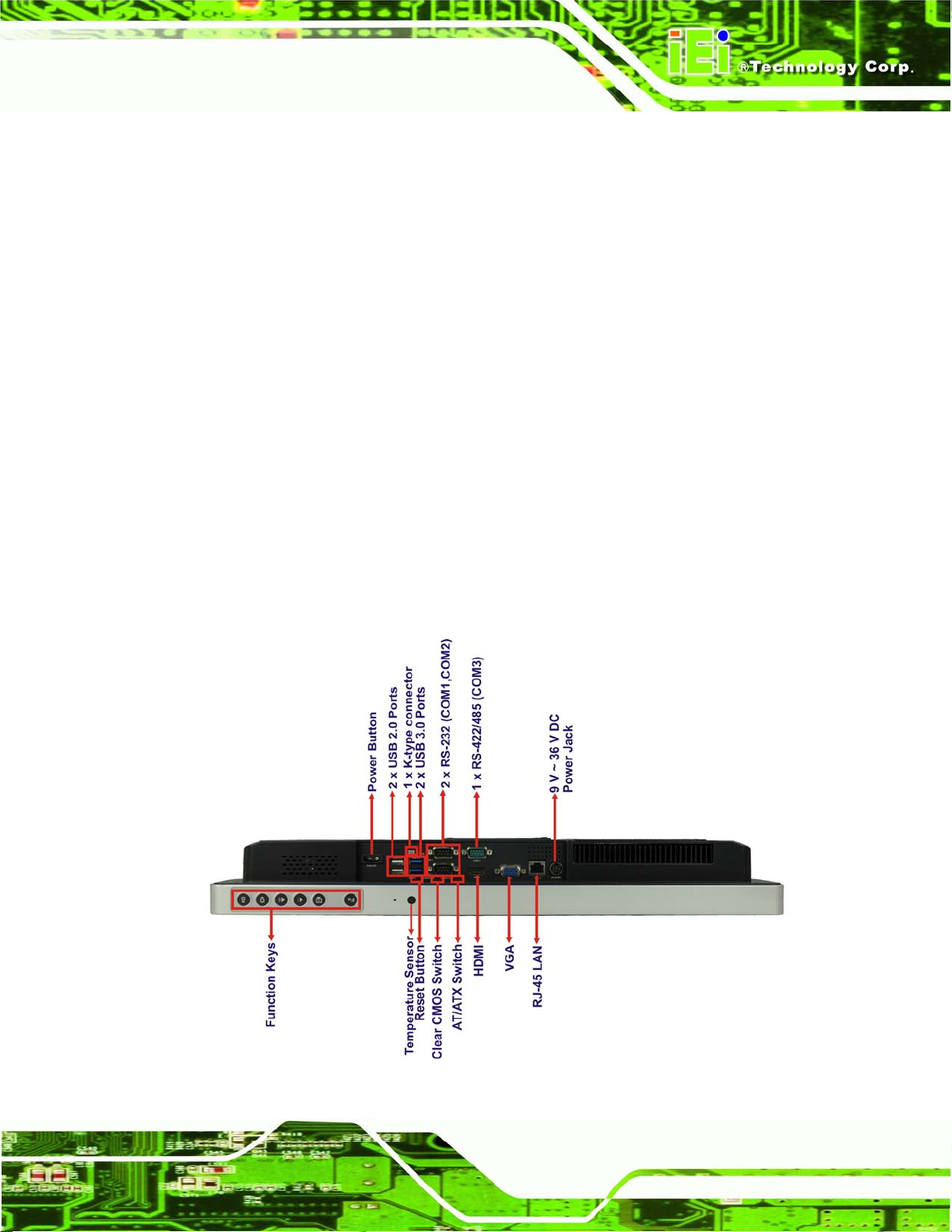
AFL2-W21A/AB-H61
Page 7
1.2.3 Bottom Panel
The bottom panel of the AFL2-W21A/AB-H61 has the following features (Figure 1-5):
1 x AT/ATX Switch
1 x Clear CMOS switch
1 x 9V ~ 36V DC power jack
6 x Function keys
1 x HDMI port
1 x K-type connector
1 x Power button
1 x Reset button
1 x RJ-45 LAN connector
2 x RS-232 connectors (COM1,COM2)
1 x RS-422/485 connector (COM3)
1 x Temperature sensor
2 x USB 2.0 connectors
2 x USB 3.0 connectors
1 x VGA port
Figure 1-5: AFL2-W21A/AB-H61 Bottom Panel
Page 27
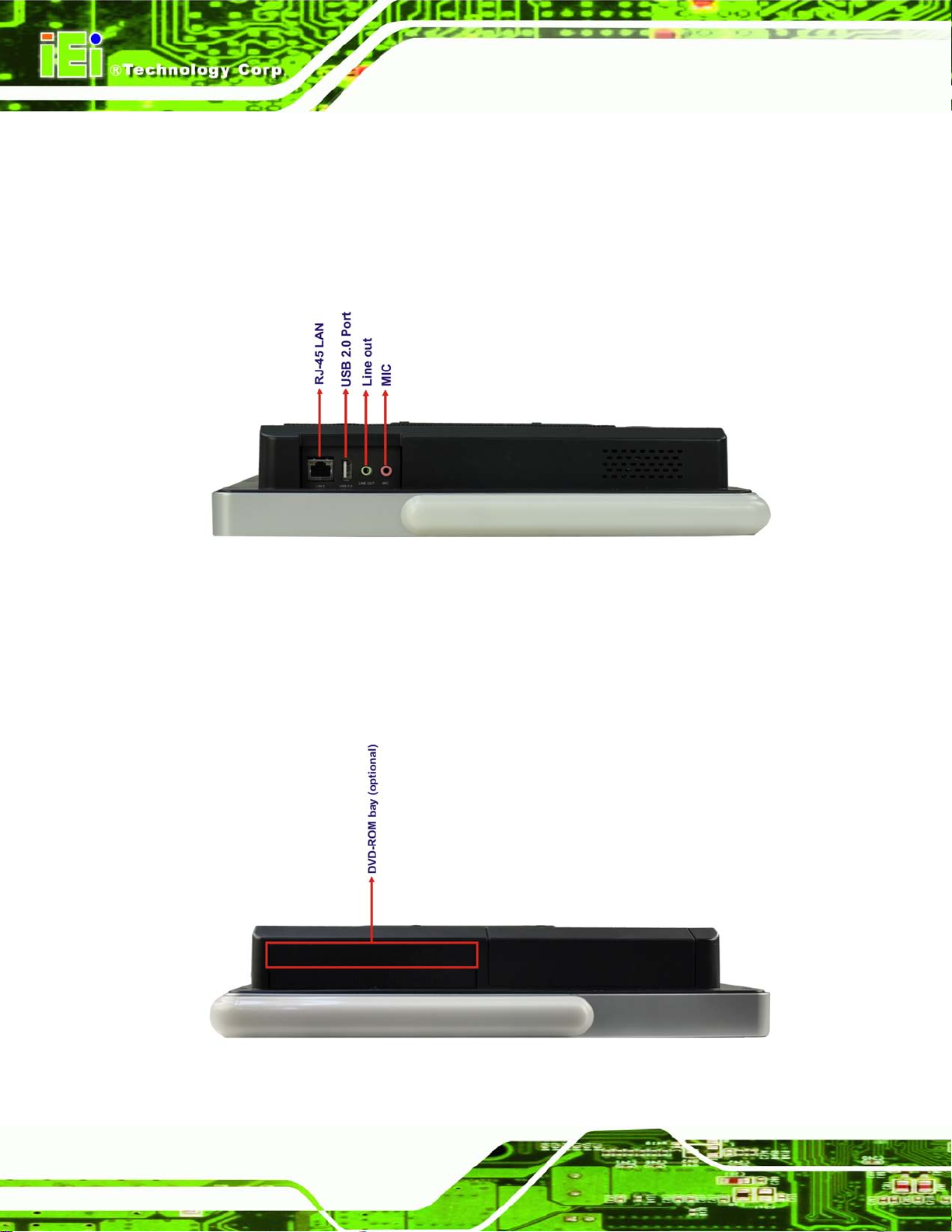
AFL2-W21A/AB-H61
Page 8
1.2.4 Left Side Panel
The left side panel of the AFL2-W21A/AB-H61 has the following features (Figure 1-6):
2 x Audio jacks (Line out, MIC)
1 x RJ-45 LAN connector
1 x USB 2.0 connector
Figure 1-6: AFL2-W21A/AB-H61 Left Side Panel
1.2.5 Right Side Panel
The right side pan el of the AFL2-W21A/AB-H61 provides acc ess to the DVD-ROM bay
(optional) (Figure 1-7):
Figure 1-7: AFL2-W21A/AB-H61 Right Side Panel
Page 28
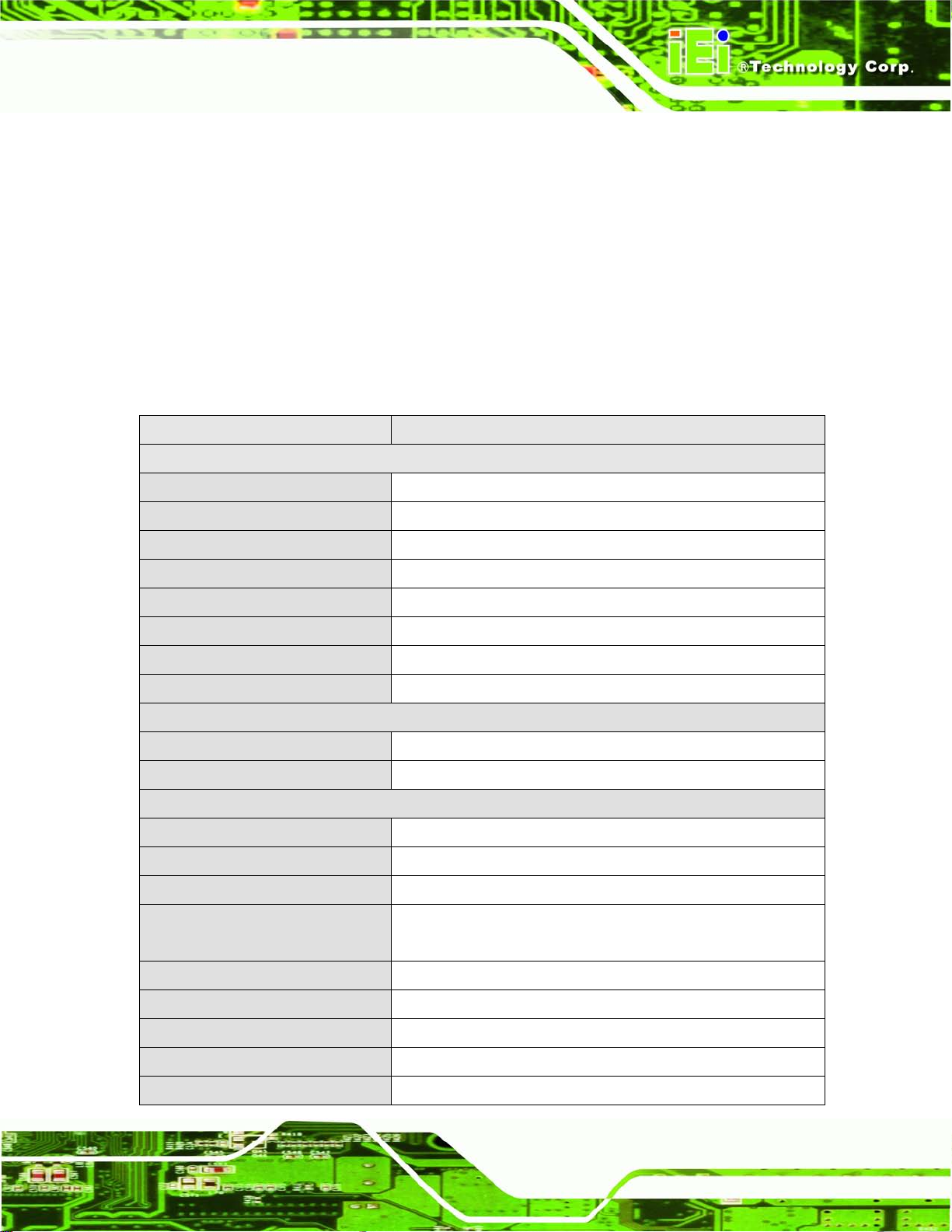
AFL2-W21A/AB-H61
Page 9
1.3 Int ernal Ov er v iew
The AFL2-W21A/AB-H61 has the following components installed internally:
1 x Motherboard
2 x 2.0 GB 1333 MHz DDR3 SO-DIMMs
1.4 S ys tem Specifications
The technical specifications for the AFL2-W21A/AB-H61 systems are listed in
Table 1-3.
Model AFL2-W21A/AB-H61
LCD Specifications
LCD Display W21.5” (16:9)
Max Resolution 1920(W) x 1080(H)
Brightness (cd/m2) 250
Contrast Ratio 1000:1
LCD Color 16.7M
Pixel Pitch (mm) 0.24825mm x 0.24825mm
Viewing Angle (H-V) 170° / 160°
Backlight MTBF (hr) 30,000 (LED backlight)
Touch
Touch Screen projected capacitive type with USB interface
Touch Controller EETI EXC7200 & EXC5404
System
CPU Intel® Core™ i7/i5/i3 and Pentium® processors
Chipset Intel® H61
Ethernet Realtek RTL8111E PCIe GbE controller support ASF2.0
Memory Support two 204-pin DDR3 SO-DIMM slot (system max. 16GB)
preinstalled with 4GB (2GB x 2)
Storage 1 x 2.5 ” SATA 3Gb/s HDD Bay
CD-ROM 1 x Slim Type DVD-ROM bay (optional)
Audio Codec Realtek ALC892 HD audi o co dec
Audio AMP 3 W + 3 W (built-in stereo speakers)
Camera 2M p ixel camera with low lig ht function
Page 29
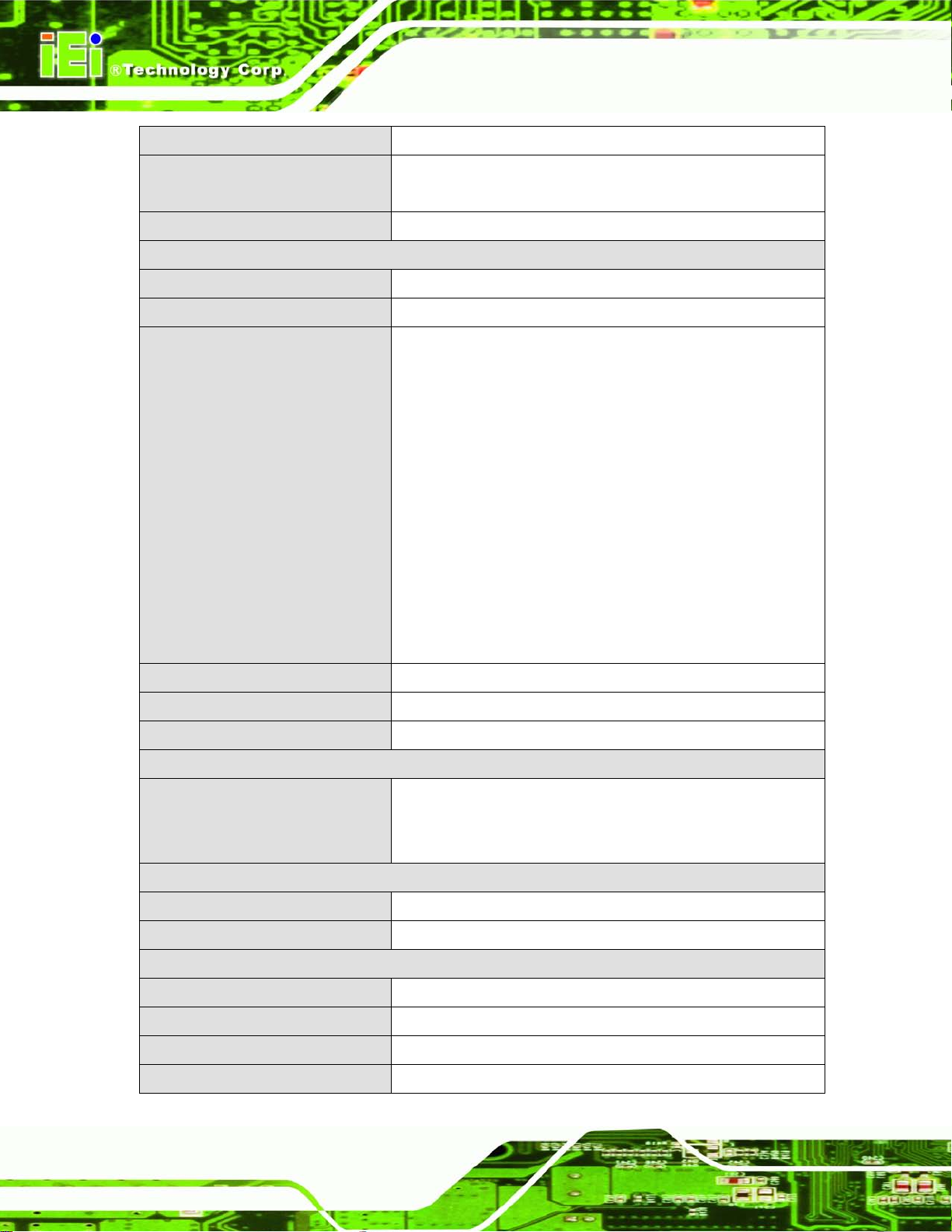
AFL2-W21A/AB-H61
Page 10
Microphone Digital Microphone
Expansion 1 x PCIe Mini slot for WiFi module
1 x PCIe Mini slot reserved
Cooling System Light Fanless
Other Features
RFID Reader EM 125 KHz or MIFARE 13.56 MHz card reader (optional)
LED Light Bar Programmable R/G/B colorful LED Light bar (SMBus Control)
Function Key 6 x function keys:
Key1 Backlight On/Off
Key2 Audio -
Key3 Audio +
Key4 Brightness -
Key5 Brightness+
Key6 Fn
Combinations:
Fn+Key1 RFID Enable/Disable
Fn+Key2 Audio Mute
Fn+Key3 Camera Enable/Disable
Fn+Key5 Power ON/OFF
Infrared IR receiver 38KHz
Light Sensor Ambient light sensor for panel brightness adjustment
TPM Reserved by pin-header
OS Support
OS Support Windows Embe dded Standard 7
Windows XP Embedded,
Debian 6.0 Backports
Connectivity
Wireless IEEE 802.11b/g/n 2T2R module (WIFI-RT5392-SB-R10)
Bluetooth Bluetooth V2.0+EDR with USB interface (optional)
Physical
Construction Material PC + ABS plastic for front cover and rear cover
Mounting Wall, Stand and VESA 100 mm x 100mm
Enclosure Color Sliver + Black
Dimension (mm) 546.85 (W) x 345.82 (H) x 70.35 (D)
Page 30
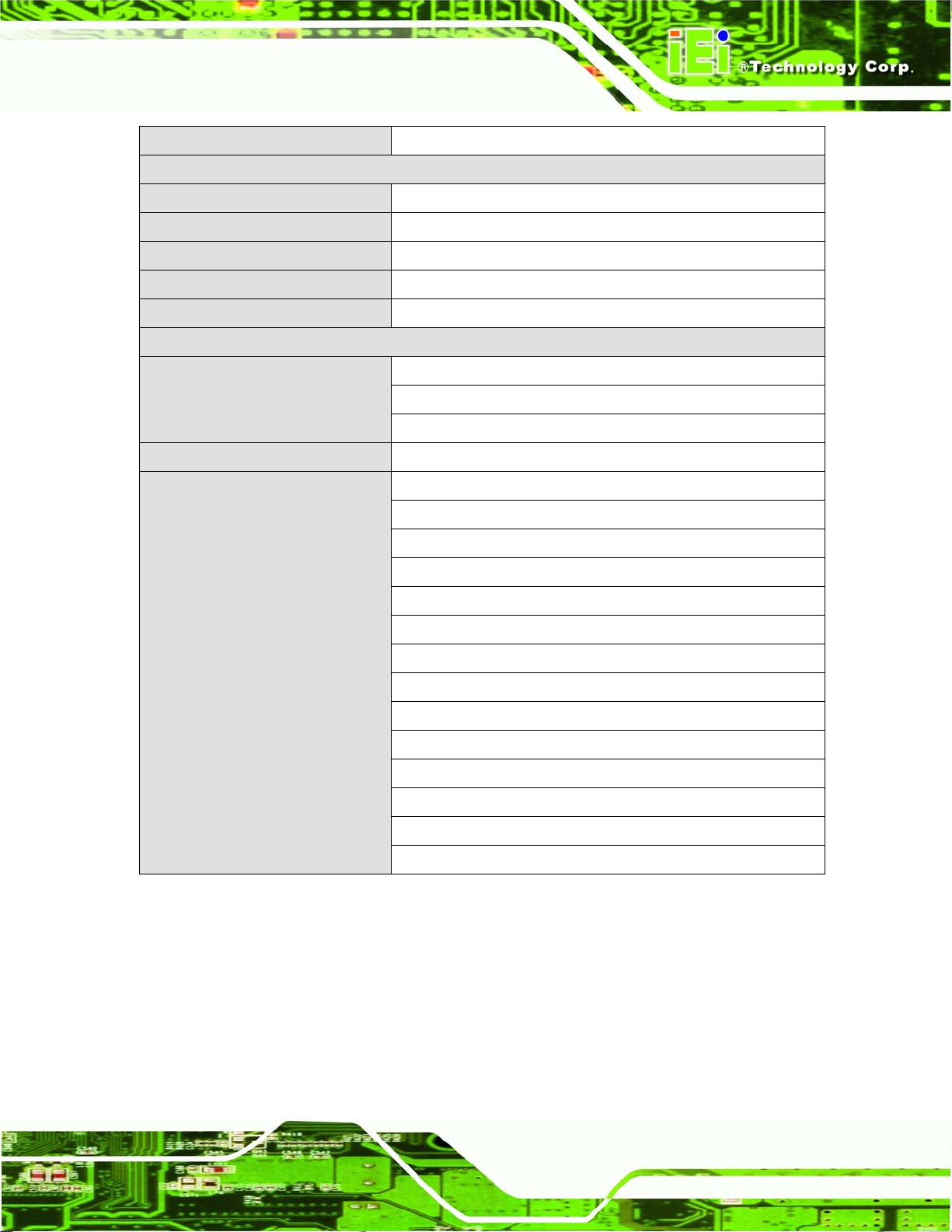
AFL2-W21A/AB-H61
Page 11
Weight (Net/Gross) 8.27 Kg / 11.27 Kg
Environment
Operation Temperature -10°C ~ 50°C (with air flow)
Storage Temperature -20ºC ~ 60ºC
Humidity 10% to 90% (non-condensing)
IP level F ront bezel IP 64
Safety and EMC CE & FCC
Power
Power Adapter 120W power adapter
Input: 100 V AC ~ 240 V AC, 50 / 60Hz
Output: 19 V DC
Power Input 9 ~ 36V DC-IN
I/O Ports and Switches 2 x RS-232 (DB-9 connector)
1 x RS-422/485 (DB-9 connector)
Table 1-3: System Specifications
2 x GbE LAN (one on bottom side, one on left side)
2 x USB 3.0 connector
3 x USB 2.0 connectors (two on bottom side, one o n left side)
1 x Audio jack (line-out, MIC)
1 x VGA port (DB15 connector)
1 x HDMI port
1 x Power switch
1 x AT/ATX switch
1 x Reset button
1 x Clear CMOS button
1 x 9 V ~ 36V DC input jack
1 x k-type connector
Page 31

AFL2-W21A/AB-H61
Page 12
1.5 Dimensions
The AFL2-W21A/AB-H61 dimensions are shown below.
Figure 1-8: AFL2-W21A/AB-H61 Dimensions (mm)
Page 32

AFL2-W21A/AB-H61
Page 13
Chapter
2
2 LED Light Bar (Optional)
Page 33
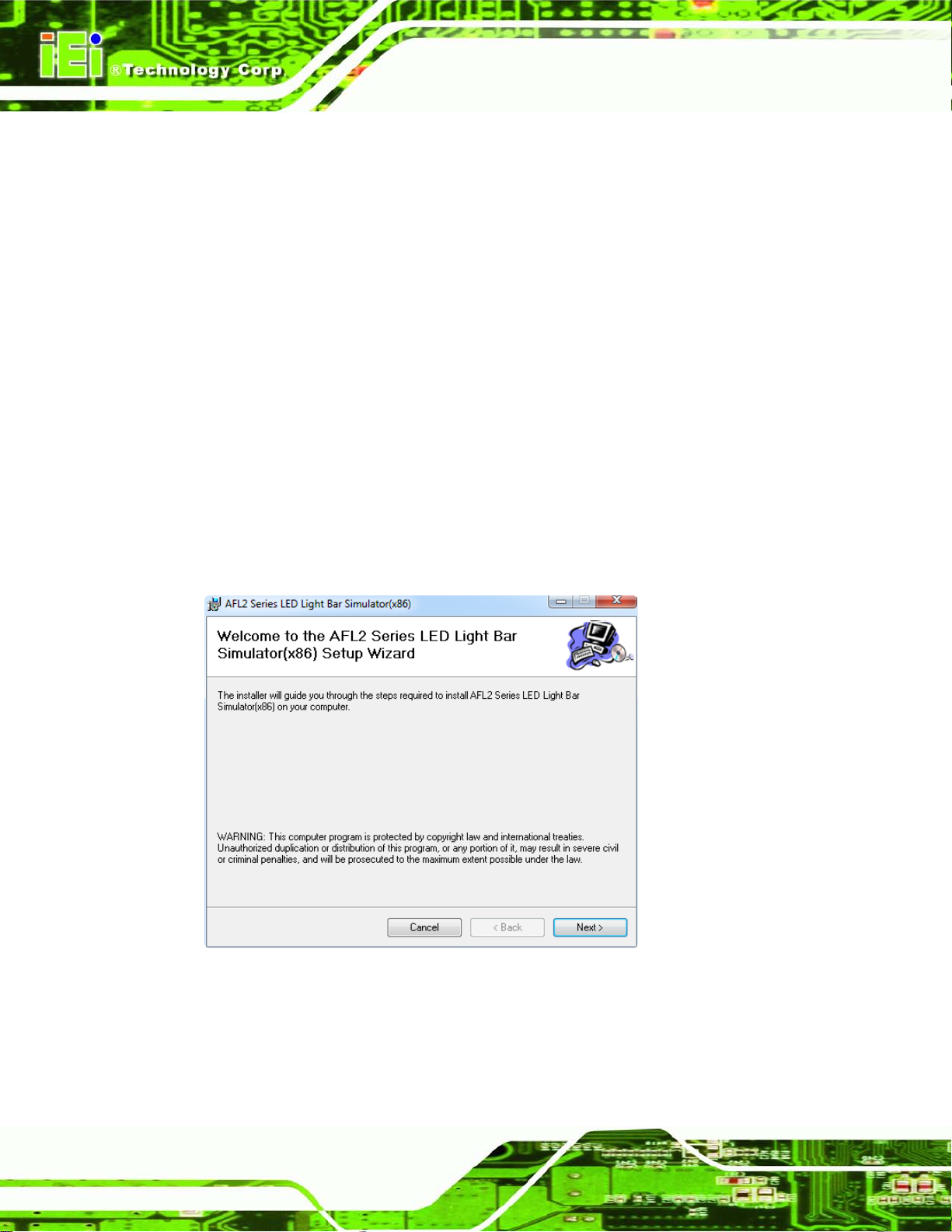
AFL2-W21A/AB-H61
Page 14
2.1 Overview
To notify field staffs in an efficient way to increase productivity, the AFL2-W21A-H61
integrates LED dash light s ystem on the side fr ame. With the provid ed API software and
LED simulator software, us ers can customize their notification according to t heir needs
through a quick and eas y user interface. The customized functions inc lude light scripts,
programmable colors, light duration, flash rates and light patterns.
2.2 iEi LE D Light Bar Display Simulat or
To configure the LED light bars by iEi LED Light Bar Display Simulator, p lease f ollow the
steps below:
Step 1: Make sure LED Bar driver is properly installed. See Se ction 8.10.
Step 2: Double click the AFL2 Series LED Light Bar Simulator setup file.
Step 3: The Setup Wizard starts (Figure 2-1).
Figure 2-1: The Setup Wizard Starts
Step 4: Click Next to continue.
Step 5: The Select Installation Folder screen in Figure 2-2 appears.
Page 34

AFL2-W21A/AB-H61
Page 15
Figure 2-2: Select Installation Folder Screen
Step 6: Click Next to continue.
Step 7: The Confirm Installation screen in Figure 2-3 appears.
Step 8: Click Next to proceed with the installation.
Figure 2-3: Confirm Installation Screen
Page 35
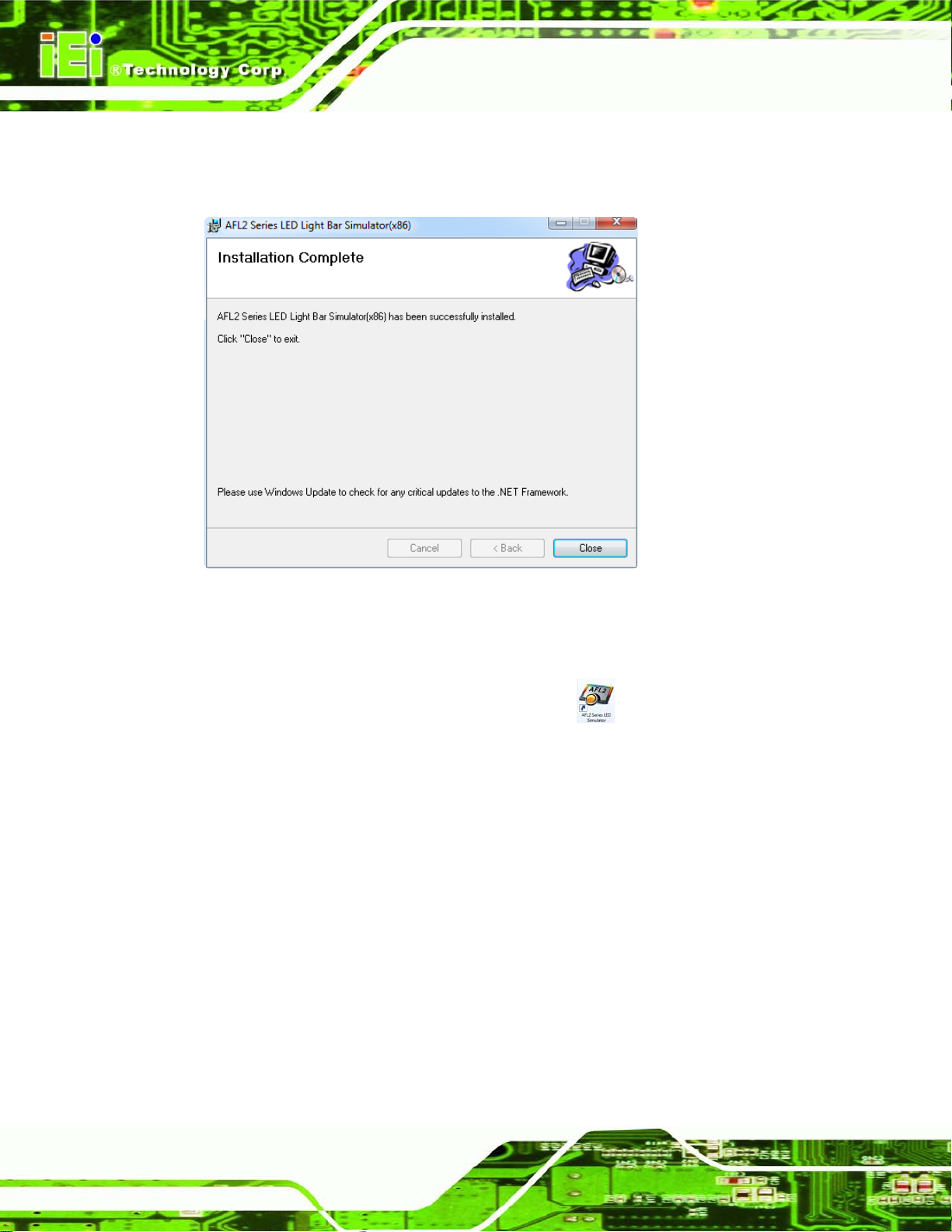
AFL2-W21A/AB-H61
Page 16
Step 9: The program begins to install.
Step 10: When the installation is complete, the screen in Figure 2-4 appears.
Figure 2-4: Installation Complete
Step 11: Click Close to complete the installation.
Step 12: The iEi LED Light Bar Display Simulator icon
desktop.
Step 13: Double click it to open the iEi LED Light Bar Display Simulator, as shown in
Figure 2-5.
shows on the computer
Page 36

AFL2-W21A/AB-H61
Page 17
.
Figure 2-5: iEi LED Light Bar Display Simulator
The descriptions of iEi LED Light Bar Display Simulator are listed below.
Function Des cription
New
Load
Save
Run
Add
Insert
Copy
Delete
UP
Clear all current commands
Load the configuration file ( *.cld )
Save all current commands
Start to simulate the LED display
Add a new command
Insert a command
Copy a command
Delete a command
Move the command up
Down
Loop Start
Move the command down
Set loop start point
Page 37

AFL2-W21A/AB-H61
Page 18
Basic Color
User Defined Color
Function Des cription
Loop End
ALL
TOP
LEFT
RIGHT
1~50
Table 2-1: LED Simulator Software Description
Step 14: Select the color. The color setting area includes basic color and user defined
color. Click the basic color to select the desired color.
Set Loop end point
Select all the LED simulation buttons
Select the top LED simulation buttons
Select the left LED simulation buttons
Select the right LED simulation buttons
LED simulation buttons
Figure 2-6: Color Setting Area
Step 15: Or you can double click the user defined color to open the color palette and
select the desired color.
Figure 2-7: Color Palette
Page 38

AFL2-W21A/AB-H61
Page 19
Step 16: After setting the color, click LED simulation button and the color of selected LED
simulation but t on wil l automatically change. See Figure 2-8.
Figure 2-8: Simulate the LED Light
Step 17: If you want to set all the left LED simulation buttons for a certain color at the
same time, click the “LEFT" button. Setting the right LED simulation buttons and
top LED simulation buttons are the same way.
Figure 2-9: Set the Left LEDs
Page 39

AFL2-W21A/AB-H61
Page 20
Step 18: If you want to set all the LED simulation buttons for a certain color at the same
time, click the “ALL" button.
Figure 2-10: Set All the LEDs
Step 19: Enter the light duration. Please note that the unit is second, enter a number
between 1 and 20. See Figure 2-11.
Figure 2-11: Light Duration
Page 40

AFL2-W21A/AB-H61
Page 21
Step 20: Press the Add button to insert a new control command. You may continue to set
a new command in accordance with Step14 ~ Step19.
Figure 2-12: Add new command
Step 21: Press the Loop Start button to set loop start point.
Figure 2-13: Add Loop Start
Step 22: Press the Loop End button to set loop end point.
Page 41

AFL2-W21A/AB-H61
Page 22
Figure 2-14: Add Loop End
Step 23: Press the Run button to simulate.
2.3 iEi LE D Run
To configure the LED light bars through a quick and easy way, please follo w the steps
below:
Step 1: Make sure the LED Bar driver is properly installed. See Section 8.10.
Step 2: Double click the LED-RUN.exe icon
software, as shown in Figure 2-15.
to open the LED RUN
Figure 2-15: iEi LED RUN Software
Step 3: The LED light bars start to dash in a preset mode.
Page 42

AFL2-W21A/AB-H61
Page 23
2.4 LED Control API
2.4.1 Introduction
This chapter aims to explain how to use LED Light Bar Control API, and support API
version is V1.0.0.7. Due LED Light Bar driver only has x86 version, this API could be used
in the Windows 2000/XP(x86)/2003/7(x86) environments.
2.4.1.1 Programming Language Support
The iEi LED Light Bar Control application provides an interface to driver with:
Microsoft Visual C/C++
Microsoft Visual Basic
Other programming systems that can access functions into DLL's
2.4.1.2 Applica tion Content
The iEi LED Light Bar Control application includes the following files:
IBS_LEDCTRL.dll
IBS_LEDCTRL.lib
IBS_LEDCTRL.h
2.4.2 LED Control API Functions
2.4.2.1 LIGHTBAR_Drive rInit
Syntax: PACSM_LIGHTBAR_CTRL STD_HANDLE LIGHTBAR_DriverInit(void)
Parameters: NONE
Return value: Return a Handle from LED driver.
Remarks: Call this function to initial and start the LED Driver and retur n a Ha ndle fro m LED
driver.
Page 43

AFL2-W21A/AB-H61
Page 24
2.4.2.2 LIGHTBAR_DriverUninit
Syntax: PACSM_LIGHTBAR_CTRL STD_Void LIGHTBAR_DriverUninit(HANDLE hDev)
Parameters: hDev [IN] – Handle be released.
Return value: True if success.
Remarks: Call this function to stop and uninitialized the LED Driver and to release resource of
Handle.
2.4.2.3 LIGHTBAR_De viceIn it
Syntax: PACSM_LIGHTBAR_CTRL STD_BOOLEN LIGHTBAR_DeviceInit(HANDLE hDev)
Parameters: hDev [IN] – Input Handle.
Return value: True if success.
Remarks: Call this function to initial the LED IC.
2.4.2.4 LIGHTBAR_DeviceClos e
Syntax: PACSM_LIGHTBAR_CTRL STD_BOOLEN LIGHTBAR_DeviceClose(HANDLE hDev)
Parameters: hDev [IN] – Input Handle.
Return value: True if success.
Remarks: Call this function to turn off LED IC.
Page 44

AFL2-W21A/AB-H61
Page 25
2.4.2.5 LIGHTBAR_Brightness_Single
Syntax: PACSM_LIGHTBAR_CTRL STD_BOOLEN LIGHTBAR_Brightness_Single(
Parameters: hDev [IN] – Input Handle.
Brightness_Step [IN] –Point to structures buffer s to write. (see Section 2.4.3)
INFO_Size [IN] – describe the data structure array siz e .
Return value: True if success.
Remarks: Write data to LED IC on I2C bus via drivers. This function creates data structures
include the target LED IC address and Brightness information to send to LED IC via
HANDLE hDev,
PLED_COLOR_INFO Brightness_Step,
int INFO_Size)
LED Driver.
2.4.2.6 LIGHTBAR_BLNK_Settings
Syntax: PACSM_LIGHTBAR_CTRL STD_BOOLEN LIGHTBAR_BLNK_Settings(
HANDLE hDev,
PLED_BLNK_SET LED_Blinking_ Set)
Parameters: hDev [IN] – Input Handle.
LED_Blinking_Set [IN] –Point to structures buffers to write. (see Section 2.4.3)
Return value: True if success.
Remarks: This function is used to set LED IC Blinking modes via drivers.
Page 45

AFL2-W21A/AB-H61
Page 26
2.4.2.7 LIGHTBAR_BLNK_Type
Syntax: PACSM_LIGHTBAR_CTRL STD_BOOLEN LIGHTBAR_BLNK_Type(
Parameters: hDev [IN] – Input Handle.
Brightness_Step [IN] –Point to structures buffer s to write. (see Section 2.4.3)
Return value: True if success.
Remarks: This function is used to turn on/off LED IC blinking control via drivers.
2.4.2.8 LIGHTBAR_LED_ModeSet
HANDLE hDev,
PLED_BLNK_TYPE Blinking_Type)
Syntax: PACSM_LIGHTBAR_CTRL STD_BOOLEN LIGHTBAR_LED_ModeSet (
HANDLE hDev,
PLED_MODE_SETTINGS LED_Mode_Settings)
Parameters: hDev [IN] – Input Handle.
LED_Mode_Settings [IN] –Point to structures buffers to write. (see Section 2.4.3)
Return value: True if success.
Remarks: This function is used to set each LED operation mode on LED IC via drivers.
Page 46

AFL2-W21A/AB-H61
Page 27
2.4.3 Structures
2.4.3.1 _LED_COLOR_INFO
Syntax: typedef struct _L E D_COLOR_I N FO {
LED_INFO LED_Info;
int R_LEVEL;
int G_LEVEL;
int B_LEVEL;
}LED_COLOR_INFO, *PLED_COLOR_INFO;
Parameters:
Remarks: This s tr uc ture has included essential information to set LED IC.
R_LEVEL、G_LEVEL、B_LEVEL [int] - Store the Brightness Level information for
R, G and B LED. The brightness level was from 0 to 7.
LED_Info [structure] - The LED IC address was stored in Main_Addr on the I2c
bus, and LED List number are stored in R_LN、G_LN and B_LN parameters:
typedef struct _LED_INFO {
UCHAR Main_Addr; //Main address
UCHAR R_LN; //Red list number
UCHAR G_LN; //Green list number
UCHAR B_LN; //Blue list number
} LED_INFO, *PL ED_INFO ;
2.4.3.2 _LED_BLNK_SET
Syntax: typedef struct _LED_BLNK_SET{
UCHAR Main_Addr; //Main addre ss
Parameters:
BYTE BLNK_DutCyc; //Duty Cycle
BYTE BLNK_Freq; //Blinking Frequency
}LED_BLNK_SET, *PLED_BLNK_SET;
Main_Addr [UCHAR] - IC Address on I2C bus.
BLNK_DutCyc [BYTE] - Duty Cycle of LED blinking. Duty cycle = (0
~ 255)/256 = x%。
BLNK_Freq [BYTE] -Frequency of LED blinking. 0x00 = (41ms,
Page 47

AFL2-W21A/AB-H61
Page 28
Remarks: This structure has used to store the blinking duty cycle and freque ncy of LED IC.
2.4.3.3 _LED_BLNK_SET
Syntax: typedef struct _LED_BLNK_TYPE{
frequency 24H z),0xFF = (1 0.73s),Frequency = [(0~255) + 1]/24=
x(second),Ex:300ms = (7 + 1) / 24 ≒ 0.333s。
Please attention one LED IC only has one duty cycle and frequency to be group
used, It means all LED has the same blink mode on a LED IC.
UCHAR Main_Addr; //Main address
int BLNK_TYPE;
}LED_BLNK_TYPE, *PLED_BLNK_TYPE;
Parameters:
Remarks: This structure has used to turn on/off blinking circuit on the LED IC.
Main_Addr [UCHAR] – IC Address on I2C bus.
BLNK_Type [i nt] - T urn on/off blinking circuit on the LED IC. Defined
by:
#define LED_BLNK_ON 0
#define LED_BLNK_OFF 1
Page 48

AFL2-W21A/AB-H61
Page 29
2.4.3.4 _LED_MODE_SETTINGS
Syntax: typedef stru c t _LED_MODE_ SETTING S {
UCHAR Main_Addr; //Main address
int LED_00;
int LED_01;
int LED_02;
int LED_03;
int LED_04;
int LED_05;
int LED_06;
int LED_07;
int LED_08;
int LED_09;
int LED_10;
int LED_11;
int LED_12;
int LED_13;
int LED_14;
}LED_MODE_SETTINGS, *PLED_M O DE_SETTINGS;
Parameters:
Remarks: This structure can decision operation mode for each LED.
Main_Addr [UCHAR] – IC Address on I2C bus.
LED_00 ~ LED_15: Each LED operation mode, defined by:
#define LED_DispMode_OFF 0 //Turn OFF LED.
#define LED_DispMode_Gen 1 //General Mode
#define LED_DispMode_BLNK 2 //Blinking Mode
2.4.4 Programming Ex ample
2.4.4.1 Turn on LED - s ingle
{
//Define Data structure
PLED_PWM_INFO LEDCOLOR = (PLED_PWM_INFO)ma llo c (size o f(LED_PWM_INFO));
Page 49

AFL2-W21A/AB-H61
Page 30
HANDLE hSMB_Dev = LIGHTBAR_DriverInit();//I nit S MB A PI dri v er and get dev ice Handle.
LIGHTBAR_DeviceInit(hSMB_ D e v);//Init Target device
//Set LED level information.
LEDCOLOR.R_LEVEL = 7;
LEDCOLOR.G _LEVEL = 7;
LEDCOLOR.B _LEVEL = 7;
//Set LED Address
LEDCOLOR.LED_Info.Main_A ddr = 0xC0 ;
LEDCOLOR.LE D_Info.R_L N = 0x00;
LEDCOLOR.LE D_Info.G_L N = 0x01;
LEDCOLOR.LE D_Info.B_L N = 0x02;
If(LIGHTBAR_Brightness_Single(hSMB_Dev, LEDCOLOR, 1) == False){
//Error message
}
LIGHTBAR_DeviceClose(hSMB_Dev); //Close Device.
LIGHTBAR_DriverUninit(hSMB_Dev); //Close Driver Handle
delete LEDCOLOR;
}
2.4.4.2 Turn on LED - multiple
{
//Define Data structure
PLED_PWM_INFO LEDCOLOR = (PLED_PWM_INFO)ma llo c (size o f(LED_PWM_INFO) * 4);
HANDLE hSMB_Dev = LIGHTBAR_DriverInit();//I nit S MB A PI dri v er and get dev ice Handle.
LIGHTBAR_DeviceInit(hSMB_ D e v);//Init Target device
LEDCOLOR [0].LED_Info.Main_Addr = 0xD0;
LEDCOLOR [0].LED_Info .R_LN = 0x02;
LEDCOLOR [0].LED_Info.G_LN = 0x03;
LEDCOLOR [0].LED_Info.B_LN = 0x04;
LEDCOLOR [0].R_LEVEL = 7;
Page 50

AFL2-W21A/AB-H61
Page 31
LEDCOLOR [0].G_LEVE L = 7;
LEDCOLOR [0].B_LEVE L = 7;
LEDCOLOR [1].LED_Info.Main_Addr = 0xD0;
LEDCOLOR [1].LED_Info.R_LN = 0x05;
LEDCOLOR [1].LED_Info.G_LN = 0x06;
LEDCOLOR [1].LED_Info.B_LN = 0x07;
LEDCOLOR [1].R_LEVEL = 7;
LEDCOLOR [1].G_LEVE L = 7;
LEDCOLOR [1].B_LEVE L = 7;
LEDCOLOR [2].LED_Info.Main_Addr = 0xD0;
LEDCOLOR [2].LED_Info.R_LN = 0x08;
LEDCOLOR [2].LED_Info.G_LN = 0x 09;
LEDCOLOR [2].LED_Info.B_LN = 0x0a;
LEDCOLOR [2].R_LEVEL = 7;
LEDCOLOR [2].G_LEVE L = 7;
LEDCOLOR [2].B_LEVE L = 7;
LEDCOLOR [3].LED_Info.Main_Addr = 0xD0;
LEDCOLOR [3].LED_Info.R_LN = 0x0b;
LEDCOLOR [3].LED_Info.G_LN = 0x0c;
LEDCOLOR [3].LED_Info.B_LN = 0x0d;
LEDCOLOR [3].R_LEVEL = 7;
LEDCOLOR [3].G_LEVE L = 7;
LEDCOLOR [3].B_LEVE L = 7;
LEDCOLOR [4].LED_Info.Main_Addr = 0xD0;
LEDCOLOR [4].LED_Info.R_LN = 0x0e;
LEDCOLOR [4].LED_Info.G_LN = 0x0f;
LEDCOLOR [4].LED_Info.B_LN = 0x10;
LEDCOLOR [4].R_LEVEL = 7;
LEDCOLOR [4].G_LEVE L = 7;
LEDCOLOR [4].B_LEVE L = 7;
If(LIGHTBAR_Brightness_Single(hSMB_Dev, LEDCOLOR, 5) == False){
//Error message
}
Page 51

AFL2-W21A/AB-H61
Page 32
LIGHTBAR_DeviceClose(hSMB_Dev); //Close Device.
LIGHTBAR_DriverUninit(hSMB_Dev); //Close Driver Handle
delete LEDCOLOR;
}
2.4.4.3 LE D Blink - 1
{
PLED_MODE_SETTINGS LED_ModeSet =
(PLED_MODE_SETTINGS)malloc(sizeof(LED_MODE_SETTINGS));
PLED_BLNK_SET LED_Blinking_Set = (P LED_BLNK_SET)malloc(sizeof(LED_BLNK_SET));
PLED_BLNK_TYPE LED_Blinking_Type =
(PLED_BLNK_TYPE)malloc(sizeof(LED_BLNK_TYPE));
// Set Structure: Set Broadcast address
LED_ModeSet.Main_Addr = 0xD0;
LED_Blinking_Set.Main_Addr = 0xD0;
LED_Blinking_Type.Main_Addr = 0xD0;
//Set Structure: Set blinking settings.
LED_Blinking_Set.BLNK_Freq = 0x07; //300ms
LED_Blinking_Set.BLNK_DutCyc = 0x80; //50:50
//Set Structure: Set each LED operation mode.
LED_ModeSet.LED_00 = LED_DispMode_BLNK; //R
LED_ModeSet.LED_01 = LED_DispMode_BLNK; //G
LED_ModeSet.LED_02 = LED_DispMode_BLNK; //B
LED_ModeSet.LED_03 = LED_DispMode_BLNK; //R
LED_ModeSet.LED_04 = LED_DispMode_BLNK; //G
LED_ModeSet.LED_05 = LED_DispMode_BLNK; //B
LED_ModeSet.LED_06 = LED_DispMode_BLNK; //R
LED_ModeSet.LED_07 = LED_DispMode_BLNK; //G
LED_ModeSet.LED_08 = LED_DispMode_BLNK; //B
LED_ModeSet.LED_09 = LED_DispMode_BLNK; //R
LED_ModeSet.LED_10 = LED_DispMode_BLNK; //G
LED_ModeSet.LED_11 = LED_DispMode_BLNK; //B
LED_ModeSet.LED_12 = LED_DispMode_BLNK; //R
LED_ModeSet.LED_13 = LED_DispMode_BLNK; //G
Page 52

AFL2-W21A/AB-H61
Page 33
LED_ModeSet.LED_14 = LED_DispMode_BLNK; //B
LED_ModeSet.LED_15 = LED_DispMode_BLNK;
//Set Structure: Enable blinking of IC
LED_Blinking_Type.BLNK_TYPE = LED_BLNK_ON;
LIGHTBAR_BLNK_Settings(hSMB_Dev, LED_Blink ing _S e t); //Set LED blinking
settings.
LIGHTBAR_LED_ModeSet(hSMB_Dev, LED_ModeSet) //Set LED Operation
Mode.
LIGHTBAR_BLNK_Type(hSMB_Dev, LED_Blinking_ Typ e ); //Enable LED Blinking.
}
2.4.4.4 LE D Blink - 2
{
PLED_MODE_SETTINGS LED_ModeSet =
(PLED_MODE_SETTINGS)malloc(sizeof(LED_MODE_SETTINGS));
PLED_BLNK_SET LED_Blinking_Set = (P LED_BLNK_SET)malloc(sizeof(LED_BLNK_SET));
PLED_BLNK_TYPE LED_Blinking_Type =
(PLED_BLNK_TYPE)malloc(sizeof(LED_BLNK_TYPE));
// Set Structure: Set Broadcast address
LED_ModeSet.Main_Addr = 0xD0;
LED_Blinking_Set.Main_Addr = 0xD0;
LED_Blinking_Type.Main_Addr = 0xD0;
//Set Structure: Set blinking settings.
LED_Blinkin g_Set.BLNK _Freq = 0x07; //300ms
LED_Blinking_Set.BLNK_DutCyc = 0x80; //50:50
//Set Structure: Set each LED operatio n mode.
LED_ModeSet.LED_00 = LED_DispMode_Gen; //R
LED_ModeSet.LED_01 = LED_DispMode_Gen; //G
LED_ModeSet.LED_02 = LED_DispMode_Gen; //B
LED_ModeSet.LED_03 = LED_DispMode_BLNK; //R
LED_ModeSet.LED_04 = LED_DispMode_BLNK; //G
LED_ModeSet.LED_05 = LED_DispMode_BLNK; //B
Page 53

AFL2-W21A/AB-H61
Page 34
LED_ModeSet.LED_06 = LED_DispMode_Gen; //R
LED_ModeSet.LED_07 = LED_DispMode_Gen; //G
LED_ModeSet.LED_08 = LED_DispMode_Gen; //B
LED_ModeSet.LED_09 = LED_DispMode_BLNK; //R
LED_ModeSet.LED_10 = LED_DispMode_BLNK; //G
LED_ModeSet.LED_11 = LED_DispMode_BLNK; //B
LED_ModeSet.LED_12 = LED_DispMode_Gen; //R
LED_ModeSet.LED_13 = LED_DispMode_Gen; //G
LED_ModeSet.LED_14 = LED_DispMode_Gen; //B
LED_ModeSet.LED_15 = LED_DispMode_BLNK;
//Set Structure: Enable blinking of IC
LED_Blinking_Type.BLNK_TYPE = LED_BLNK_ON;
LIGHTBAR_BLNK_Settings (hSMB_ De v , LED_Bli nk ing_Set); //Set LED blinking
settings.
LIGHTBAR_LED_ModeSet(hSMB_Dev, LED_ModeSet) //Set LED Operation
Mode.
LIGHTBAR_BLNK_Type(hSMB_Dev, LED_Blinking_Typ e ); //Enable LED Blinking.
}
Page 54

AFL2-W21A/AB-H61
Page 35
Chapter
3
3 Unpacking
Page 55

AFL2-W21A/AB-H61
Page 36
3.1 Unpacking
To unpack the flat bezel panel PC, follow the steps below:
WARNING!
The front side LCD screen has a protective plastic cover stuck to the
screen. Only remove the plastic cover after the flat bezel panel PC has
been properly installed. This ensures the screen is protected during the
installation process.
Step 1: Use box cutters, a knife or a sharp pair of scissors that seals the top side of the
external (second) box.
Step 2: Open the external (second) box.
Step 3: Use box cutters, a knife or a sharp pair of scissors that seals the top side of the
internal (first) box.
Step 4: Lift the monitor out of the boxes.
Step 5: Remove both polystyrene ends, one from each side.
Step 6: Pull the plastic cover off the flat bezel panel PC.
Step 7: Make sure all the components listed in the packing list are present. Step 0:
3.1.1 Pack ing Lis t
The AFL2-W21A/AB-H61 flat bezel panel PC is shipped with the following components:
Quantity Ite m Im a g e
Standard
1 AFL2-W21A/AB-H61 panel PC
Page 56

AFL2-W21A/AB-H61
Page 37
1 Power adapter
(P/N: 63000-FSP120AAB-RS)
1 Power cord
(P/N: 32702-000401-100-RS)
1 Power transfer cord
(P/N: 32000-089400-RS)
1 Infrared Remote Controller
(P/N: 7Z000-SLPCB005-RS)
1 Pen
(P/N: 43125-0002C0-00-RS)
4 M3 screw pack
(P/N: 44013-030041-RS)
4 M4 screw pack
(P/N: 44033-040061-RS)
1 Utility CD
1 One Key Recovery CD
Optional
Wall mounting kit
(P/N: AFLWK-19/AFLWK-19B)
Page 57

AFL2-W21A/AB-H61
Page 38
Arm
(P/N: STAND-A21)
Stand
(P/N: STAND-A21-R10)
Hybrid Card Reader (MSI only for AFL2-W21AB series)
(P/N: AFL2P-21AMSI-U-R10)
Magnetic Stripe Reader
(P/N: AFL2P-21AMSR-U-R10)
Slim DVD Burner Installation Kit (Including SATA Cable)
Bluetooth Module Kit
(P/N: AFL2-BT-KIT01-R11)
Trusted Platform Module (TPM)
(P/N: TPM-IN01-R11)
EM RFID Reader
(P/N: AFL2-EM-RFID-KIT03-R10)
Mifare RFID Reader
(P/N: AFL2-MF-RFID-KIT04-R10)
If any of these items are missing or damaged, contact the distributor or sales
representative imm ediately.
Page 58
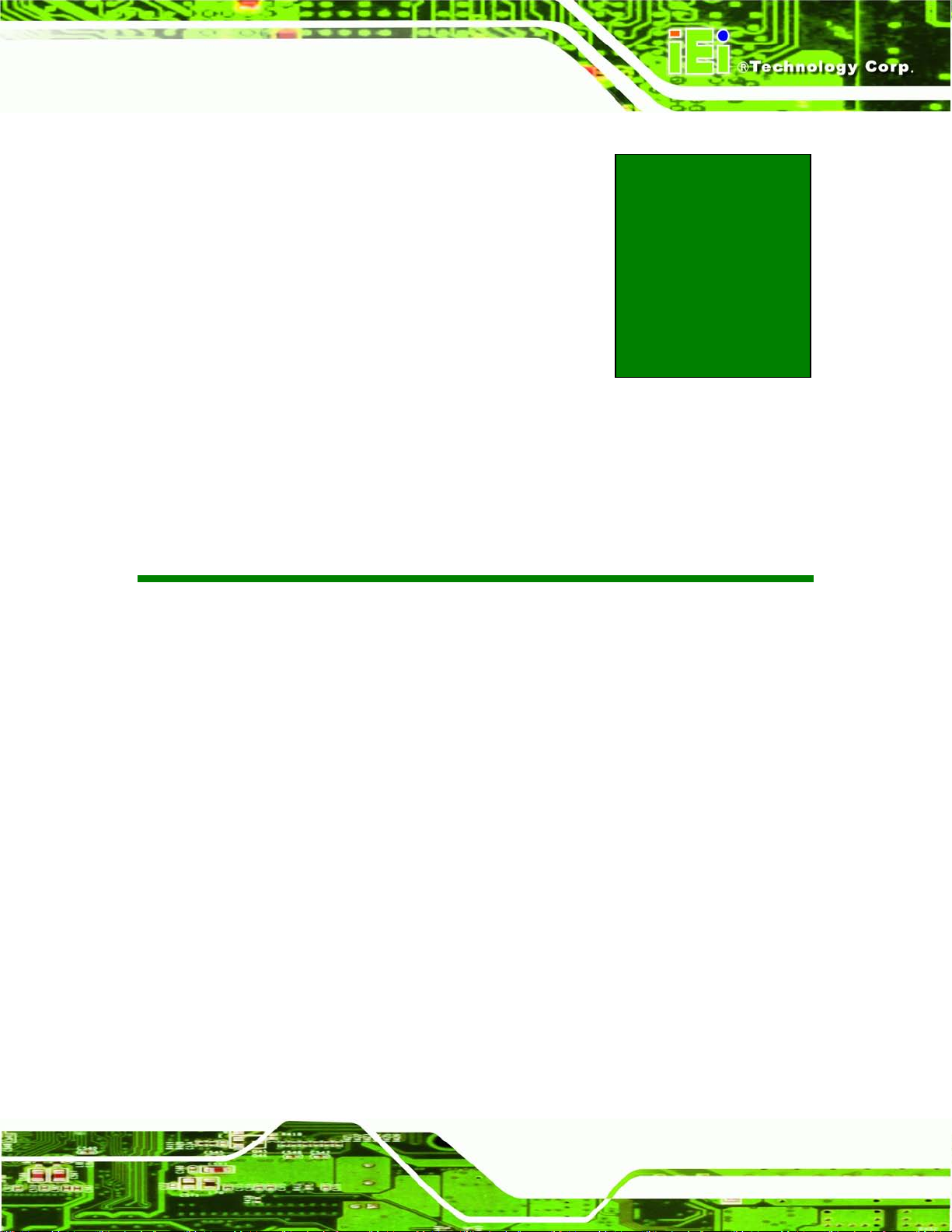
AFL2-W21A/AB-H61
Page 39
4 Installation
Chapter
4
Page 59

AFL2-W21A/AB-H61
Page 40
may result in permanent damage to the
4.1 Anti-static Precautions
WARNING:
Failure to take ESD precautions during the maintenance of the
AFL2-W21A/AB-H61
AFL2-W21A/AB-H61 and severe injury to the user.
Electrostatic discharge (ESD) can cause serious damage to electronic components,
including the AFL2-W21A/AB-H61. Dry climates are es pecially susceptible to ESD. It is
therefore critical that whenever the AFL2-W21A/AB-H61 is accessed internally, or any
other electrical component is handled, the following anti-static precautions are strictly
adhered to.
Wear an anti-static wristband: - Wearing a simple anti-static wristband can
help to prevent ESD from damaging the board.
Self-grounding: - Before handling the board touch any grounded conducting
material. During the time the board is handled, frequently touch any
conducting materials that are connected to the ground.
Use an anti-static pad: - When configuring the AFL2-W21A/AB-H61, place it
on an antic-static pad. This reduces the possibility of ESD damaging the
AFL2-W21A/AB-H61.
Only handle the edges of the PCB: - When handling the PCB, hold the PCB
by the edges.
4.2 Installation Precautions
When installing the flat bezel panel PC, please follow the precautions listed below:
Power turned off: When installing the flat bezel panel PC, make sure the
power is off. Failing to turn off the power may cause severe injury to the body
and/or damage to the system.
Certified Engineers: Only certified engineers should install and modify
onboard functionalities.
Page 60

AFL2-W21A/AB-H61
Page 41
stic frame.
Anti-static Discharge: If a user open the rear panel of the flat bezel panel PC,
to configure the jumpers or plug in added peripheral devices, ground
themselves first and wear and anti-static wristband.
4.3 Installation and Configuration Steps
The following installation steps must be followed.
Step 1: Unpack the flat bezel panel PC.
Step 2: Install the HDD.
Step 3: Install the K-type temperature sensor.
Step 4: Install the RFID reader (optional).
Step 5: Install the CD-ROM (optional).
Step 6: Configure the system.
Step 7: Connect peripheral devices to the flat bezel panel PC.
Step 8: Mount the flat bezel panel PC. Ste p 0:
4.4 HDD Ins tallation
WARNING:
Over-tightening back cover screws will crack the pla
Maximum torque for cover screws is 5 kg-cm (0.36 lb-ft/0.49 Nm).
To install the HDD into the AFL2-W21A/AB-H61, please follow the steps below:
Step 1: Remove two (2) retention screws from the HDD cover (Figure 4-1).
Page 61

AFL2-W21A/AB-H61
Page 42
Figure 4-1: HDD Cover Retention Screws
Step 2: Remove the HDD cover from the device.
Step 3: Loosen the captive screw to release the HDD bracket from the chassis (Figure
4-2).
Figure 4-2: HDD Bracket Screw
Page 62

AFL2-W21A/AB-H61
Page 43
Step 4: Slide the HDD bracket out of the device as shown (Figure 4-3).
Figure 4-3: Removing the HDD Bracket
Step 5: Insert an HDD into the bracket as shown (Figure 4-4).
Figure 4-4: Inserting the HDD
Step 6: Secure the HDD to the bracket using four (4) retention screws (Figure 4-5).
Page 63

AFL2-W21A/AB-H61
Page 44
Figure 4-5: Securing the HDD
Step 7: Slide the HDD module back into the device.
Step 8: Tighten the captive screw.
Step 9: Replace the HDD cover and secure it using two (2) retention screws. Ste p 0:
4.5 K-Typ e Temperature Sensor Ins tallation
The AFL2-W21A/AB-H61 has a K-type connector on the external peripheral interface
panel. The K-type connector is connected to a K-type temperature sensor cable. The
K-type temperature sensor cable can be found in the packing list. T o connect a K-type
temperature sensor cable to the AFL2-W21A/AB-H61, please follow the instructions
below.
Step 1: Locate the K-type connector. The location is shown in Chapter 1.
Step 2: Align the connector . Align the K-type temperature sensor cable with the K-type
connector on the AFL2-W21A/AB-H61 . Make sure the orientation of the
connector is correct.
Page 64

AFL2-W21A/AB-H61
Page 45
Figure 4-6: Insert the K-type Temperature Sensor Cable
Step 3: Insert the K-type connector. Gently insert the K-type temperature sensor cable.
The connector should engage with a gentle push.
4.6 RFID Re ad er (Optional)
The AFL2-W21A/AB-H61 series (selected models only) supports RFID r eader function.
The RFID reader is loca ted at th e bottom of the scr een. An optio nal Mifar e 13.56 MH z or
EM 125 KHz RFID reader can be integrated in the system. All the data on the RFID tag
can be easily retrieved or updated through the reader to secure the data transmission
process and increase efficiency for certain identity group.
To install the RFID reader, follow the steps below.
Step 1: Connect the RFID USB cable to the USB connector on the RFID reader module.
(Figure 4-7)
Figure 4-7: Connect the RFID USB cable
Page 65

AFL2-W21A/AB-H61
Page 46
Step 4: Connect the RFID connector of the RFID USB cable to the RFID connector on
the motherboard (RFID_USB1).
Step 5: Attach the sticker of the RFID module to the bottom of the panel.
Figure 4-8: Install the RFID module
Step 6: Secure the RFID module to the motherboard using two retention screws on
either side.
Step 7: Use the RFID reader to read a RFID card.
4.7 DVD-ROM Ins tallation (Optional)
To install a DVD-ROM, please follow the steps below.
Step 1: Remove the DVD-ROM bracket from the AFL2-W21A/AB-H61. (Figure 4-9).
Figure 4-9: DVD-ROM Bracket
Page 66

AFL2-W21A/AB-H61
Page 47
Step 2: Loosen the captive screw to release the HDD bracket from the system and slide
the HDD bracket out of the system as shown.
Figure 4-10: Remove the HDD Bracket
Step 3: Insert the DVD-ROM to the DVD-ROM bay and secure the DVD-ROM to the
DVD-ROM bracket using four screws (two screws on each side). (Figure 4-11)
Figure 4-11: Secure the DVD-ROM
Step 4: Attach the SATA cable to the DVD-ROM and fasten the SATA cable screws.
Connect the SATA cable and power cable to the connectors on the motherboard.
(Figure 4-12).
Page 67

AFL2-W21A/AB-H61
Page 48
Figure 4-12: DVD-ROM Installation
4.8 AT/ATX Mode Se lection
AT or ATX power mode can be used on the AFL2-W21A/AB-H61. The selection is made
through an AT/ATX switch loc ated on the bottom panel (Figure 4-13). To select AT m ode
or ATX mode, follow the steps below.
Step 1: Locate the AT/ATX switch on the bottom panel (Figure 4-13).
Figure 4-13: AT/ATX Switch Location
Step 2: Adjust the A T/A TX switch.
4.8.1 AT Power Mode
With the AT mode selec ted, the po wer is control led by a centra l power un it rather than a
power switch. The AFL2-W21A/AB-H61 panel PC t urns on automatical ly when th e power
is connected. The AT mode benefits a production line to control multiple panel PCs from a
central management center and other applications including:
Page 68

AFL2-W21A/AB-H61
Page 49
ATM
Self-service kiosk
Plant environment monitoring system
Factory automation platform
Manufacturing shop flow
4.8.2 ATX Power Mode
With the ATX mode selected, the AFL2-W21A/AB-H61 pa ne l PC go es i n a s t and b y m od e
when it is turned of f . T he pane l PC c a n b e eas i ly tur n ed on v ia net wor k or a power switch
in standby mode. Rem ote power control is perfect for advertis ing applications since the
broadcasting time for each panel PC can be set individually and controlled remotely. Other
possible application includes
Security surveillance
Point-of-Sale (POS)
Advertising terminal
4.9 Clear CMOS
If the AFL2-W21A/AB-H61 fails to boot due to improper BIOS settings, the clear CMOS
switch clears the CMOS da ta and resets the s ystem BIOS infor mation. To do this , adjust
the clear CMOS switch to clear CMOS mode for a few seconds then reinstall the clear
CMOS switch back to keep CMOS mode.
Step 1: Locate the clear CMOS switch on the bottom panel (Figure 4-14).
Figure 4-14: Clear CMOS Switch Location
Step 2: Adjust the clear CMOS switch. Ste p 0:
Page 69

AFL2-W21A/AB-H61
Page 50
4.10 Res et the System
The reset button en ables user to reboot the s ystem when the system is turned on. To
reboot the system, follow the steps below.
Step 1: Locate the reset button on the bottom panel (Figure 4-15).
Figure 4-15: Reset Button Location
Step 2: Press the reset button. Ste p 0:
4.11 Powering On th e System
To power on the system, follow the steps below:
Step 1: Locate the Function and Brightness Up function keys. See Section 1.2.1.1.
Step 2: Hold down the Function and Brightness Up buttons for three seconds to power
on the system. Step 0:
4.12 Powe ring Off th e Syste m
To power off the system, follow the steps below:
Step 1: Locate the Function and Brightness Up function keys. See Section 1.2.1.1.
Step 2: Hold down the Function and Brightness Up buttons for six seconds to power off
the system. Ste p 0:
Page 70

AFL2-W21A/AB-H61
Page 51
4.13 Mounting the Sys tem
WARNING!
When mounting the flat bezel panel PC onto an arm, onto the wall or onto a
panel, it is better to h av e m ore tha n o ne person to help with the i nstal lat ion
to make sure the pane l PC does not fall down and get damaged.
The four methods of mounting the AFL2-W21A/AB-H61 are listed below.
Wall mounting
Panel mounting
Stand mounting
Arm mounting
The four mounting methods are described below.
4.13.1 Wall Mo unting
To mount the flat bezel panel PC onto the wall, please follow the steps below.
Step 1: Select the location on the wall for the wall-mounting bracket.
Step 2: Carefully mark the locations of the four screw holes in the bracket on the wall.
Step 3: Drill four pilot holes at the marked locations on the wall for the bracket retention
screws.
Step 4: Align the wall-mounting bracket screw holes with the pilot holes.
Step 5: Secure the mounting-bracket to the wall by inserting the retention screws into
the four pilot holes and tightening them (Figure 4-16).
Page 71

AFL2-W21A/AB-H61
Page 52
Figure 4-16: Wall-mounting Bracket
Step 8: Insert the four monitor mounting screws provided in the wall mount kit into the
four screw holes on the real panel of the flat bezel panel PC and tighten until the
screw shank is secured against the rear panel (Figure 4-17).
WARNING:
Please use the M4 scre ws prov ide d in t he wall mount kit for the rear panel.
If the screw is missing, the thread depth of the replacement screw should
be not more than 4 mm.
Page 72
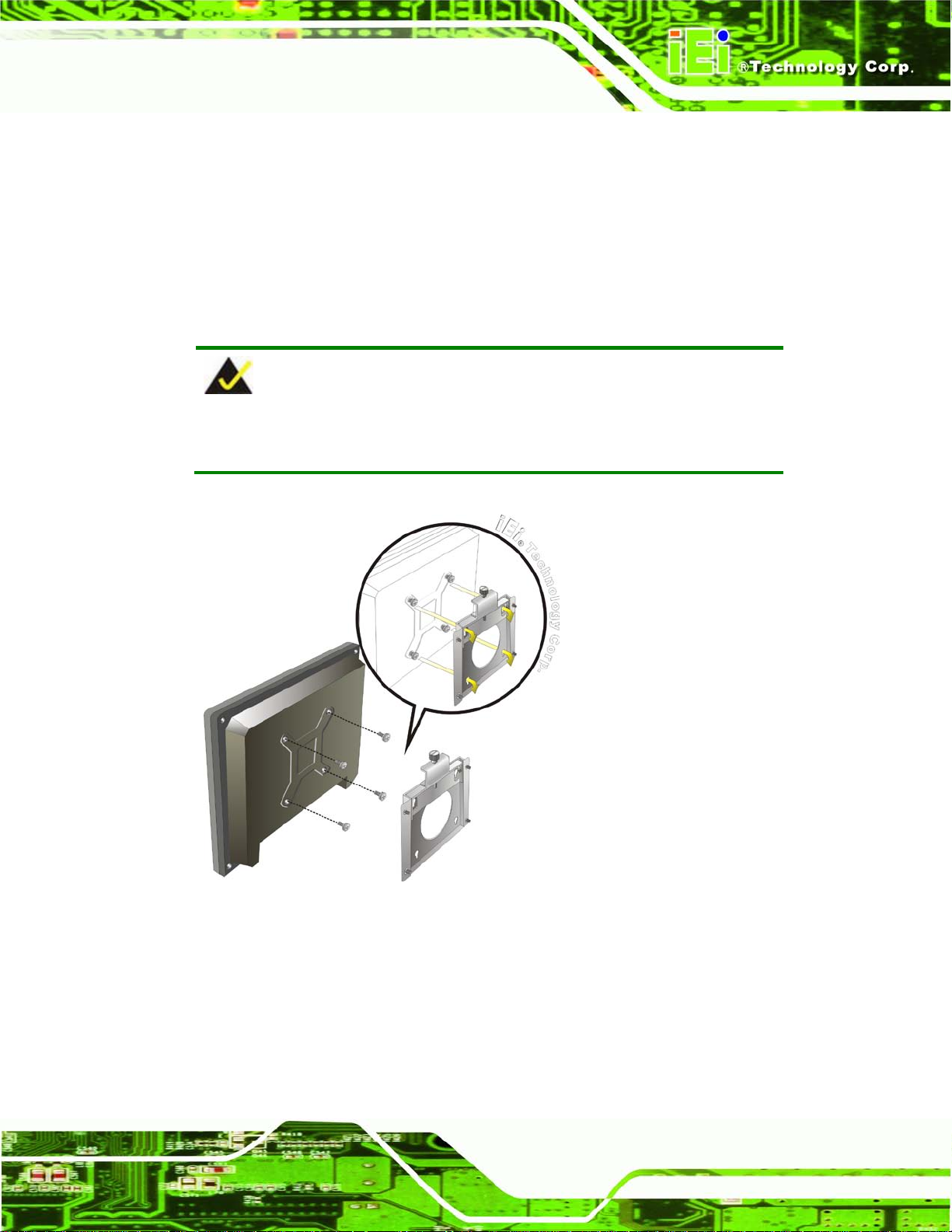
AFL2-W21A/AB-H61
Page 53
Step 9: Align the mounting screws on the monitor rear panel with the mounting holes on
the bracket.
Step 10: Carefully insert the screws through the holes and gently pull the monitor
downwards until the monitor rests securely in the slotted holes (Figure 4-17).
Ensure that all four of the mounting screws fit snugly into their respective slotted
holes.
NOTE:
In the diagram below the bracket is already installed on the wall.
Figure 4-17: Chassis Support Screws
Step 11: Secure the panel PC by fastening the retention screw of the wall-mounting
bracket. (Figure 4-18). Ste p 0:
Page 73

AFL2-W21A/AB-H61
Page 54
Figure 4-18: Secure the Panel PC
4.13.2 Panel Mounting
To mount the AFL2-W21A/AB-H61 flat bezel panel PC into a panel, please follow the
steps below.
Step 1: Select the position on the panel to mount the flat bezel panel PC.
Step 2: Cut out a section corresponding to the size shown below. The size must be
smaller than the outer edge.
Figure 4-19: Cutout Dimensions
Page 74

AFL2-W21A/AB-H61
Page 55
Step 3: Slide the flat bezel panel PC through the hole until the frame is flush against the
panel.
Step 4: Align the panel mounting bracket screw holes with the VESA mounting holes on
the rear of the panel PC.
Step 5: Secure the two panel mounting brackets to the rear of the panel PC by inserting
the four retention screws into the VESA mounting holes (Figure 4-20
Step 6: Insert the panel mounting clamps into the holes of the panel mounting brackets
(Figure 4-20
AFL2-W21A/AB-H61.
Step 7: Tighten the screws that pass through the panel mounting clamps until the plastic
caps at the front of all the screws are firmly secured to the panel.
Step 8: Install the covers into the panel mounting bracket. Each mounting bracket
includes two side covers and one top cover (Figure 4-20
). There are a total of 4 panel mounting clamps for
).
).
Figure 4-20: Tighten the Panel Mounting Clamp Screws
Page 75

AFL2-W21A/AB-H61
Page 56
4.13.3 Stand Mounting
To mount the AFL2-W21A/AB-H61 us ing the stand mount ing kit, please follow t he steps
below.
Step 1: Locate the screw holes on the rear of the AFL2-W21A/AB-H61. This is where
the bracket will be attached. (Figure 4-21)
Figure 4-21: Mounting screw location
Step 2: Align the bracket with the screw holes.
Step 3: To secure the bracket to the AFL2-W21A/AB-H61, insert the retention screws
into the screw holes and tighten them.
Page 76

AFL2-W21A/AB-H61
Page 57
Figure 4-22: Stand Mounting (Stand-A/Bxx)
4.13.4 Arm Mounting
The AFL2-W21A/AB-H61 is VESA (Video Electronics Standards Assoc iation) compliant
and can be mounted on an arm with a 100mm interface pad. To mount the
AFL2-W21A/AB-H61 on an arm, please follow the steps below.
Step 1: The arm is a separately purchased item. Please correctly mount the arm onto
the surface it uses as a base. To do this, refer to the installation documentation
that came with the mounting arm.
Page 77

AFL2-W21A/AB-H61
Page 58
NOTE:
When purchasing the arm please ensure that it is VESA compliant and that
the arm has a 100mm x 100mm interface pad. If the mountin g arm is not
VESA compliant it ca nnot be used to support th e AFL2-W21A/AB-H61 flat
bezel panel PC.
Step 2: Once the mounting arm has been firmly attached to the surface, lift the flat bezel
panel PC onto the interface pad of the mounting arm.
Step 3: Align the retention screw holes on the mounting arm interface with those in the
flat bezel panel PC (Figure 4-23).
Figure 4-23: Arm Mounting Retention Screw Holes
Step 4: Secure the flat bezel panel PC to the interface pad by inserting four retention
screws through the bottom of the mounting arm interface pad and into the flat
bezel panel PC.
Page 78
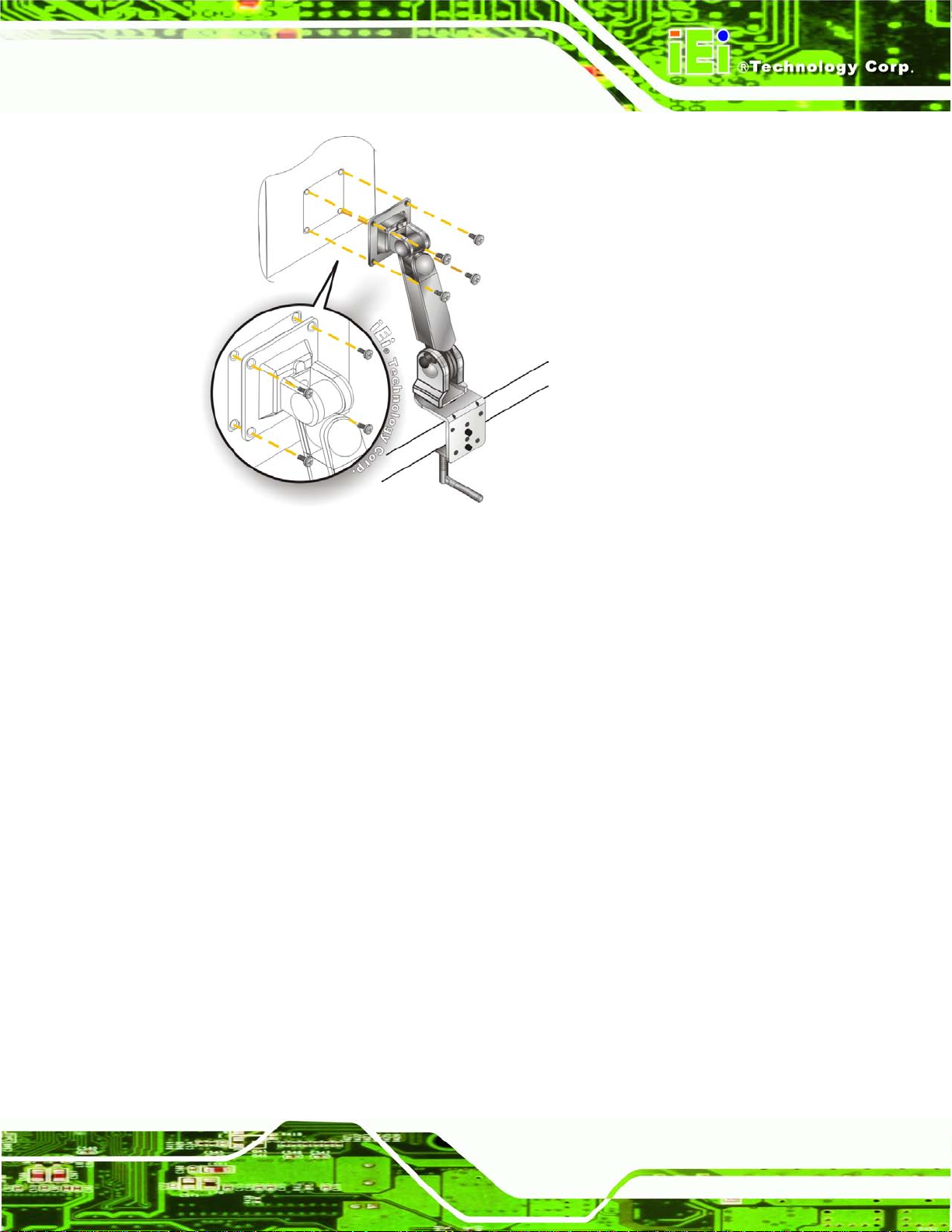
AFL2-W21A/AB-H61
Page 59
Figure 4-24: Arm Mounting (ARM-11-RS)
4.14 External Peripheral Device Connection
The following external peripheral devices can be connected to the external peripheral
interface connectors.
Audio devices
HDMI devices
RJ-45 Ethernet cable connector
Serial port devices
USB devices
VGA monitor
To install these devices, connect the corresponding cable connector from the actual
device to the corr esponding AFL2-W21A/AB-H61 external peripheral interface connec tor
making sure the pins are properly aligned.
4.14.1 Audio Connection
The audio jacks on the ex ternal audio connector enable the AFL2-W21A/AB-H61 to be
connected to a stereo sound setup. To install the audio devices, follow the steps below.
Page 79

AFL2-W21A/AB-H61
Page 60
Step 1: Identify the audio plugs. The plugs on your home theater system or speakers
may not match the colors on the rear panel. If audio plugs are plugged into the
wrong jacks, sound quality will be very bad.
Step 2: Plug the audio plugs into the audio jacks. Plug the audio plugs into the audio
jacks. If the plugs on your speakers are different, an adapter will need to be used
to plug them into the audio jacks.
Line Out port (Lime): Connects to a headphone or a speaker.
Microphone (Pink): Connects to a microphone.
Figure 4-25: Audio Connector
Step 3: Check audio clarity. Check that the sound is coming through the right speakers
by adjusting the balance front to rear and left to right.
4.14.2 HDMI Device Connection
The HDMI connector trans mits a digital signal to compati ble HDMI display devices such
as a TV or computer screen. To connect the HDMI cable to the AFL2-W21A/AB-H61,
follow the steps below.
Step 1: Locate the HDMI connector. The location is shown in Chapter 1.
Step 2: Align the connector. Align the HDMI connector with the HDMI port. Make sure
the orientation of the connector is correct.
Page 80

AFL2-W21A/AB-H61
Page 61
Figure 4-26: HDMI Connection
Step 3: Insert the HDMI connector. Gently insert the HDMI connector. The connector
should engage with a gentle push. If the connector does not insert easily, check
again that the connector is aligned correctly, and that the connector is being
inserted with the right way up.
The pinouts of the HDMI connector is shown below.
Pin Description Pin Description
1 HDMI_TMDS_C_DATA2 2 GND
3 HDMI_TMDS_C_DATA2# 4 HDMI_TMDS_C_DATA1
5 GND 6 HDMI_TMDS_C_DATA1#
7 HDMI_TMDS_C_DATA0 8 GND
9 HDMI_TMDS_C_DATA0# 10 HDMI_TMDS_C_CLK
11 GND 12 HDMI_TMDS_C_CLK#
13 NC 14 NC
15 HDMI_DDC_SCLK 16 HDMI_DDC_SDATA
17 GND 18 +5V_HDMI
19 HDMI_HPD
Table 4-1: HDMI Pinouts
Page 81

AFL2-W21A/AB-H61
Page 62
4.14.3 LAN Connection
There are two external R J-45 LAN con nectors. The RJ -45 connector ena bles connecti on
to an external networ k. To connect a LAN cab le with an RJ-45 connec tor, please follow
the instructions below.
Step 1: Locate the RJ-45 connectors. The locatio ns of the LAN connectors are shown
in Chapter 1.
Step 2: Align the connectors. Align the RJ-45 connector on the LAN cable with one of
the RJ-45 connectors on the AFL2-W21A/AB-H61. See Figure 4-27.
Figure 4-27: LAN Connection
Step 3: Insert the LAN cable RJ-45 connector. Once aligned, gently insert the LAN
cable RJ-45 connector into t he external interface.
The pinouts of the RJ-45 LAN connectors are shown below.
Pin Description Pin Description
1 LAN1_MDI0+ 2 LAN1_MDI03 LAN1_MDI1+ 4 LAN1_MDI15 GND 6 GND
Page 82

AFL2-W21A/AB-H61
Page 63
Pin Description Pin Description
7 LAN1_MDI2+ 8 LAN1_MDI29 LAN1_MDI3+ 10 LAN1_MDI311 GND 12 GND
13 NC 14 NC
L1 LAN1_LINK100 L2 LAN1_LINK1000
L3 LAN1_ACT-1 L4 POWER
Table 4-2: LAN1 Pinouts
Pin Description Pin Description
1 LAN2_MDI0+ 2 LAN2_MDI03 LAN2_MDI1+ 4 LAN2_MDI15 GND 6 GND
7 LAN12_MDI2+ 8 LAN2_MDI29 LAN2_MDI3+ 10 LAN2_MDI311 GND 12 GND
13 NC 14 NC
L1 LAN12_LINK100 L2 LAN2_LINK1000
L3 LAN2_ACT-1 L4 POWER
Table 4-3: LAN2 Pinouts
4.14.4 Serial Device Connection
There are two external RS-232 DB-9 connectors and one RS-422/485 DB-9 connector for
serial device connection. Follow the steps below to connect a serial device to the
AFL2-W21A/AB-H61.
Step 1: Locate the DB-9 connector. The locations of the DB-9 connectors are shown
in Chapter 1.
Step 2: Insert the serial connector. Insert the DB-9 connector of a serial device into
the DB-9 connector on the bottom panel. See Figure 4-28.
Page 83

AFL2-W21A/AB-H61
Page 64
Figure 4-28: DB-9 Serial Port Connector
Step 3: Secure the connector. Secure the serial device connector to the external
interface by tightening the two retention screws on either side of the connector .
The pinouts of the RS-232 serial ports are shown below.
Pin Description Pin Description
1 NDCD1 2 NSIN1
3 NSOUT1 4 NDTR1
5 GND 6 NDSR1
7 NRTS1 8 NCTS1
9 XRI1 10 NDCD2
11 NSIN2 12 NSOUT2
13 NDTR2 14 GND
Step 0:
15 NDSR2 16 NRTS2
17 NCTS2 18 XRI2
Table 4-4: RS-232 Serial Port s Pinouts (COM1, COM2)
Page 84

AFL2-W21A/AB-H61
Page 65
The pinouts of the RS-422/485 serial ports are shown below.
Pin Description Pin Description
1 RXD485+ 2 RXD485#
3 TXD485+ 4 TXD485#
Table 4-5: RS-422/485 Serial Port Pinouts (COM3)
4.14.5 USB Device Connection
NOTE:
User must install the USB 3.0 driver before connecting a USB device to
the system or else the system may not recognize the connected
device.
There are three USB 2.0 connectors and two USB 3.0 connectors on the
AFL2-W21A/AB-H61. To connect a USB device, please follow the instructions belo w.
Step 1: Locate the USB connectors. The locations of the USB connectors are shown
in Chapter 1.
Step 2: Align the connectors. Align the USB device connector with one of the
connectors on the bottom panel. See Figure 4-29.
Page 85

AFL2-W21A/AB-H61
Page 66
Figure 4-29: USB Device Connection
Step 3: Insert the device connector. Onc e al igned, gently insert the USB device
connector into the onboard connector. Step 0:
The pinouts of the USB 2.0 connectors are shown below.
Pin Description Pin Description
1 POWER 2 -DATA0
3 +DATA0 4 GND
5 POWER 6 -DATA1
7 +DATA1 8 GND
Table 4-6: USB 2.0 connectors Pinouts (bottom panel)
Pin Description Pin Description
1 POWER 2 -DATA2
3 +DATA2 4 USB20_GND
Table 4-7: USB 2.0 connectors Pinouts (left side panel)
Page 86

AFL2-W21A/AB-H61
Page 67
The pinouts of the USB 3.0 connectors are shown below.
Step 1:
Pin Description Pin Description
1 USB3_PWR1 2 USB2P0_DM1_L
3 USB2P0_DP1_L 4 GND
5 USB3P0_RXDN1_L 6 USB3P0_RXDP1_L
7 GND 8 USB3P0_TXDN1_C_L
9 USB3P0_TXDP1_C_L 10 USB3_PWR2
11 USB2P0_DM2_L 12 USB2P0_DP2_L
13 GND 14 USB3P0_RXDN2_L
15 USB3P0_RXDP2_L 16 GND
17 USB3P0_TXDN2_C_L 18 USB3P0_TXDP2_C_L
Table 4-8: USB 3.0 connectors Pinouts
4.14.6 VGA Monitor Connection
The AFL2-W21A/AB-H61 has a single female DB-15 connector on the ext er na l pe ripher a l
interface panel. The DB-15 connector is connected to a CR T or VGA monitor. To connect
a monitor to the AFL2-W21A/AB-H61, please follow the instructions below.
Step 1: Locate the female DB-15 connector. The location of the female DB-15
connector is shown in Chapter 1.
Step 2: Align the VGA connector. Align the male DB-15 connector on the VGA screen
cable with the female DB-15 connector on the external peripheral interface.
Step 3: Insert the VGA connector. Once the connectors are properly aligned with the
insert the male connector from the VGA screen into the female connector on the
AFL2-W21A/AB-H61. See Figure 4-30.
Page 87

AFL2-W21A/AB-H61
Page 68
Figure 4-30: VGA Connector
Step 4: Secure the connector. Secure the DB-15 VGA connector from the VGA
monitor to the external interface by tightening the two retention screws on either
side of the connector.
The pinouts of the VGA connector is shown below.
Pin Description Pin Description
1 CRT_RED 2 CRT_GREEN
3 CRT_BLUE 4 NC
5 GND 6 GND
7 GND 8 GND
9 CRT_VCC 10 CRT_PLUG#
11 NC 12 CRT_DDC_DATA
13 CRT_HSYNC 14 CRT_VSYNC
15 CRT_DDC_CLK
Table 4-9: VGA Pinouts
Page 88

AFL2-W21A/AB-H61
Page 69
Chapter
5
5 System Motherboard
Page 89

AFL2-W21A/AB-H61
Page 70
5.1 Overview
This chapter details all the jumpers and connectors of the system motherboard.
5.1.1 Layout
The figures below show all the connectors and jumpers of the system motherboard..
Figure 5-1: Connectors and Jumpers (front)
Page 90

AFL2-W21A/AB-H61
Page 71
Figure 5-2: Connectors and Jumpers (rear)
5.1.2 Peripheral Interface Connectors
The table below lists all the connectors on the board.
Connector Type Label
Auto-dimming connector 10-pin header JP7
Battery connector 2-pin wafer BAT2
BIOS programming connector 6-pin wafer JSPI1
Bluetooth connector 4-pin wafer BLUETOOTH1
CPU fan connector 4-pin wafer CPU_FAN1
DDR3 SO-DIMM slots DDR3 SO-DIMM slot DIMM1,
DIMM2
Debug port connector 9-pin wafer DEBUGCN1
Digital microphone connector 4-pin wafer DMIC1
Page 91
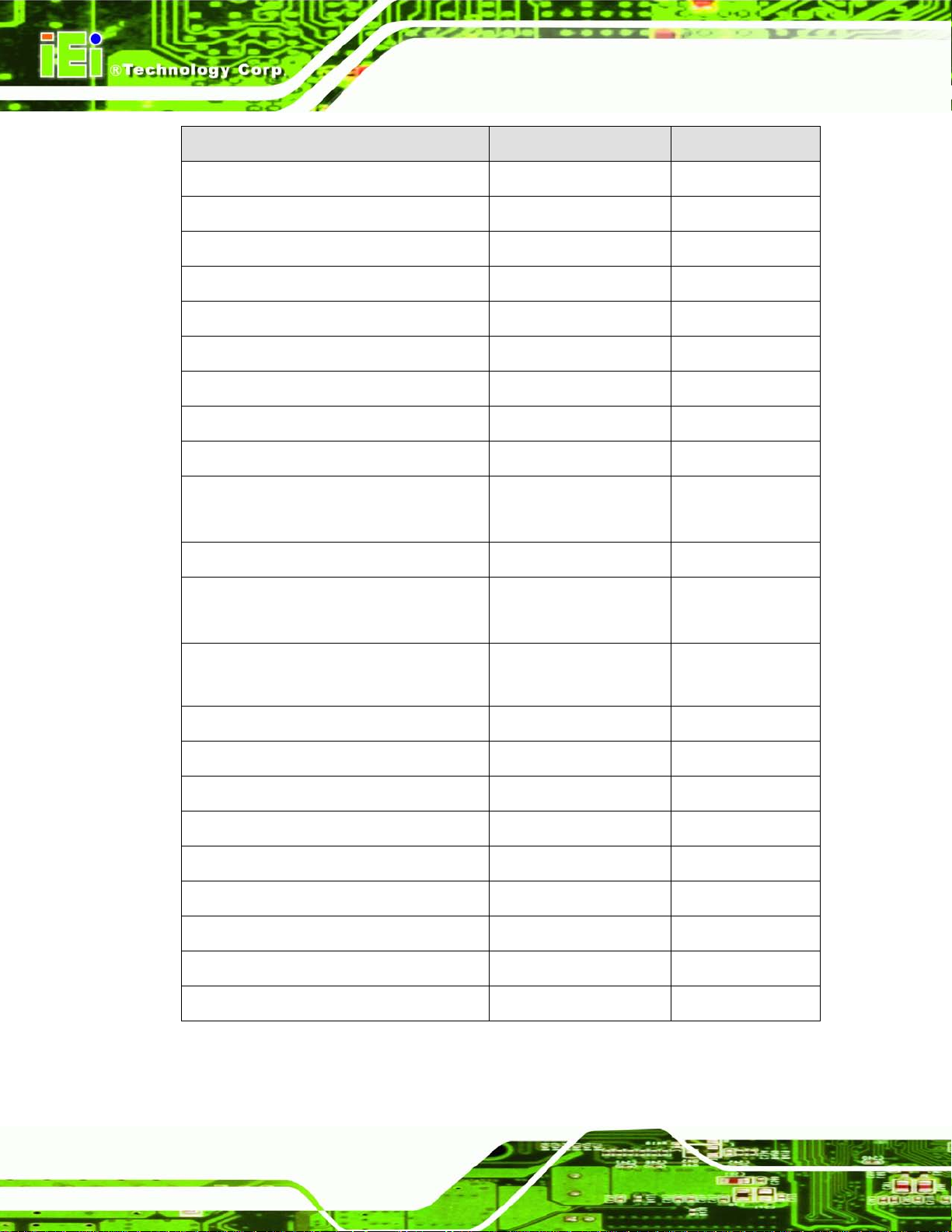
AFL2-W21A/AB-H61
Page 72
Connector Type Label
EC debug connector 18-pin header CN15
EC programming connector 6-pin wafer JSPI2
Hotkey connector 9-pin wafer HOTKEYCN1
Hotkey LED connector 8-pin wafer HOTKEYLEDCN1
JSATA connector 20-pin connector JSATA3
K type thermocouple connector 2-pin wafer CN13, CN14
LVDS connector 30-pin crimp LVDS1
LVDS backlight inverter connector 6-pin wafer INVERTER1
LED connector 16-pin header LEDCN1
Light bar connector 6-pin wafer CN1, CN2,
CN3, CN4
LOGO LED connector 2-pin wafer LOGO_LED
Mini USB connector 4-pin wafer MINUSB1,
MINUSB2
PCIe Mini Card Slot PCIe mini card slot MINI_PCIE1,
MINI_PCIE2
Power button connector 2-pin wafer PW_BT1
RFID connector 4-pin wafer RFID_USB1
SATA 3Gb/s drive connector 7-pin SATA connector SATA1
SATA power connector 2-pin wafer CN8
Speaker connector 4-pin wafer SPK_CN13
Touch panel connector 9-pin wafer TS1
Touch panel connector 4-pin wafer TOUCH1
TPM connector 20-pin header TPM1
Web camera connector 4-pin wafer WEBCAMER1
Table 5-1: Peripheral Interface Connectors
Page 92

AFL2-W21A/AB-H61
Page 73
5.2 Internal Peripheral Connectors
The section describes all of the connectors on the AFL2-W21A/AB-H61.
5.2.1 Au to-Dimming Connector
CN Label: JP7
CN T y pe:
CN Location: See Figure 5-3
CN Pinouts: See Table 5-2
The auto-dimming connector connects to an external auto-dimming sensor.
10-pin header
Figure 5-3: Auto-dimming Connector Pinout Location
PIN NO. DESCRIPTION PIN NO. DESCRIPTION
1 NC 2 VCC5DUAL
3 VCC5DUAL 4 IRRX
5 GROUND 6 AUTO_CLK
7 NC 8 AUTO_DATA
9 NC 10 GROUND
Table 5-2: Auto-dimming Connector Pinouts
Page 93

AFL2-W21A/AB-H61
Page 74
5.2.2 Battery Co n nector
CN Label: BAT2
CN T y pe:
CN Location: See Figure 5-4
CN Pinouts: See Table 5-3
This is connected to the system battery. The battery provides power to the system clock to
retain the time when power is turned off.
2-pin wafer
Figure 5-4: Battery Connector Locations
PIN NO. DESCRIPTION PIN NO. DESCRIPTION
1 VBATT 2 GND
Table 5-3: Battery Connector Pinouts
5.2.3 BIOS Programming Connector
CN Label: JSPI1
CN T y pe:
CN Location: See Figure 5-5
CN Pinouts: See Table 5-4
6-pin wafer
Page 94

AFL2-W21A/AB-H61
Page 75
The connector is for BIOS programming.
Figure 5-5: BIOS Programming Connector Location
PIN NO. DESCRIPTION PIN NO. DESCRIPTION
1 SPI_VCC 2 SPI_CS#0_CN
3 SPI_SO0_CN 4 SPI_CLK0_CN
5 SPI_SI0_CN 6 GND
Table 5-4: BIOS Programming Connector Pinouts
5.2.4 Bluetooth Connector
CN Label: BLUETOOTH1
CN T y pe:
CN Location: See Figure 5-6
CN Pinouts: See Table 5-5
The Bluetooth connector connects to a Bluetooth module.
4-pin wafer
Page 95

AFL2-W21A/AB-H61
Page 76
Figure 5-6: Bluetooth Connector Location
PIN NO. DESCRIPTION PIN NO. DESCRIPTION
1 VCC 2 -DATA9
3 +DATA9 4 GND
Table 5-5: Bluetooth Connector Pinouts
5.2.5 CPU Fan Connector
CN Label: CPU_FAN1
CN T y pe:
CN Location: See Figure 5-7
CN Pinouts: See Table 5-6
The fan connector attaches to a CPU cooling fan.
4-pin wafer
Page 96

AFL2-W21A/AB-H61
Page 77
Figure 5-7: CPU Fan Connector Location
PIN NO. DESCRIPTION PIN NO. DESCRIPTION
1 GND 2 +V12S
3 FANIN1 4 +V3.3S
Table 5-6: CPU Fan Connector Pinouts
5.2.6 DDR3 SO-DIMM Slots
CN Label: DIMM1, D IMM2
CN T y pe:
CN Location: See Figure 5-8
The DIMM slots are for DDR3 DIMM memory modules.
DDR3 SO-DIMM slot
Page 97

AFL2-W21A/AB-H61
Page 78
Figure 5-8: DDR3 DIMM Slot Locations
5.2.7 Debug Port Connector
CN Label: DEBUGCN1
CN T y pe:
CN Location: See Figure 5-9
CN Pinouts: See Table 5-7
The debug port connector is for system debug.
9-pin header
Figure 5-9: Debug Port Connector Location
Page 98

AFL2-W21A/AB-H61
Page 79
PIN NO. DESCRIPTION PIN NO. DESCRIPTION
1
3 GND 4
5 LPC_AD2 6
7 LPC_AD0 8
9 GND
BUF_PLT_RST#
2
FIN_CLK
LPC_AD3
LPC_AD1
LPC_FRAME#
Table 5-7: Debug Port Connector Pinouts
5.2.8 Digital Microphone Connector
CN Label: DMIC1
CN T y pe:
CN Location: See Figure 5-10
CN Pinouts: See Table 5-8
The digital microphone connector connects to the digital microphone on the fr ont pane l.
4-pin wafer
Figure 5-10: Digital Microphone Connector Location
Page 99

AFL2-W21A/AB-H61
Page 80
PIN NO. DESCRIPTION PIN NO. DESCRIPTION
1
3
DMIC_CLK
VCC3
2
4
Table 5-8: Digital Microphone Connector Pinouts
5.2.9 EC Debug Connector
CN Label: CN15
CN T y pe:
CN Location: See Figure 5-11
CN Pinouts: See Table 5-9
The debug port connector is for system debug.
18-pin header
DMIC_DATA
GND
Figure 5-11: Debug Port Connector Location
PIN NO. DESCRIPTION PIN NO. DESCRIPTION
1
3 EC_EPP_PD0 4
5 EC_EPP_PD1 6
7 EC_EPP_PD2 8
9 EC_EPP_PD3 10 GND
11 EC_EPP_PD4 12
13 EC_EPP_PD5 14
EC_EPP_STB#
2
EC_EPP_AFD#
EC_EPP_ERR#
EC_EPP_INIT#
EC_EPP_SLIN#
EC_EPP_ACK#
EC_EPP_BUSY
Page 100

AFL2-W21A/AB-H61
Page 81
PIN NO. DESCRIPTION PIN NO. DESCRIPTION
15 EC_EPP_PD6 16
17 EC_EPP_PD7 18
EC_EPP_PE
EC_EPP_SLCT
Table 5-9: Debug Port Connector Pinouts
5.2.10 EC Programming Connector
CN Label: J S P I2
CN T y pe:
CN Location: See Figure 5-12
CN Pinouts: See Table 5-10
The EC programming connector is used for programming the firmware.
6-pin header
Figure 5-12: EC Programming Connector Location
PIN NO. DESCRIPTION PIN NO. DESCRIPTION
1
3
5
SPI_VCC
FMISO_S
FMOSI_S
2
4
6
FSCE#_S
FSCK_S
GND
Table 5-10: EC Programming Connector Pinouts
