Page 1
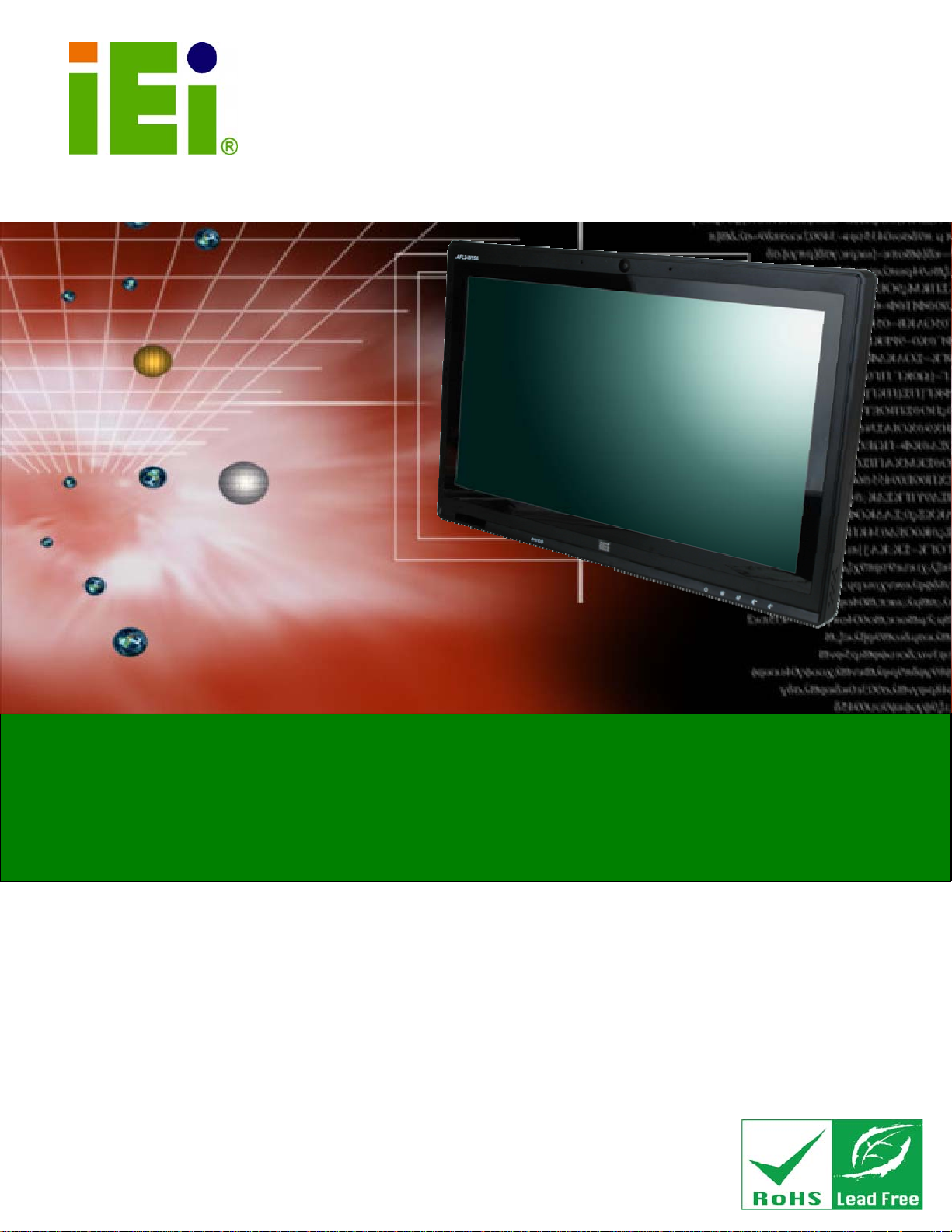
IEI Technology Corp.
User Manual
®
AFL2-W15A-N270/L325 Panel PC
MODEL:
AFL2-W15A-N270/L325
Panel PC with Touch Screen Intel
Gigabit Ethernet, USB, Audio, RS-232/422/485, SATA
RoHS Compliant, IP 64 Protection
or AMD CPU
Rev. 1.01 – 28 June 2013
Page i
Page 2
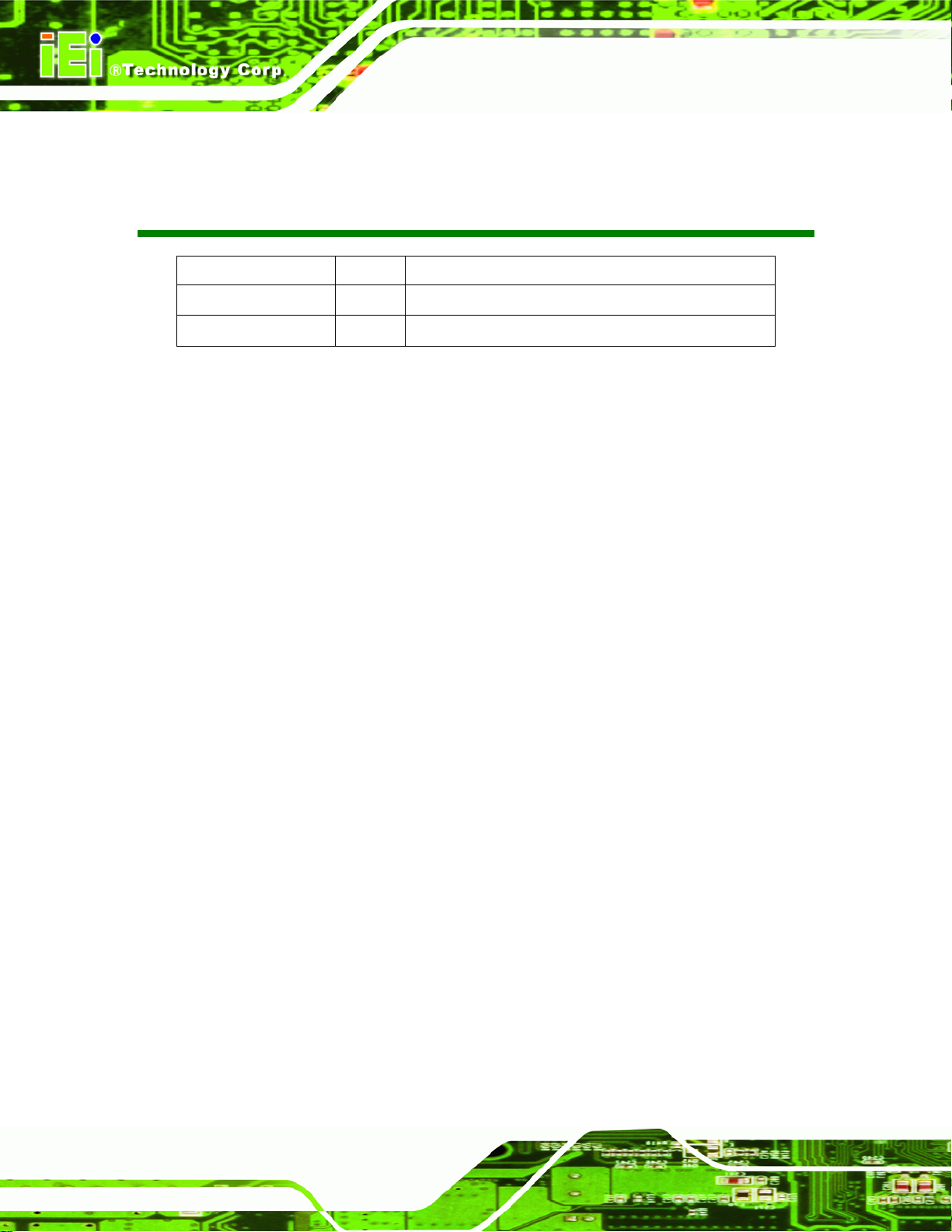
AFL2-W15A-N270/L325 Panel PC
Revision
Date Version Changes
28 June 2013 1.01 Updated Section 2.8: Mounting the System
28 March, 2011 1.00 Initial release
Page ii
Page 3
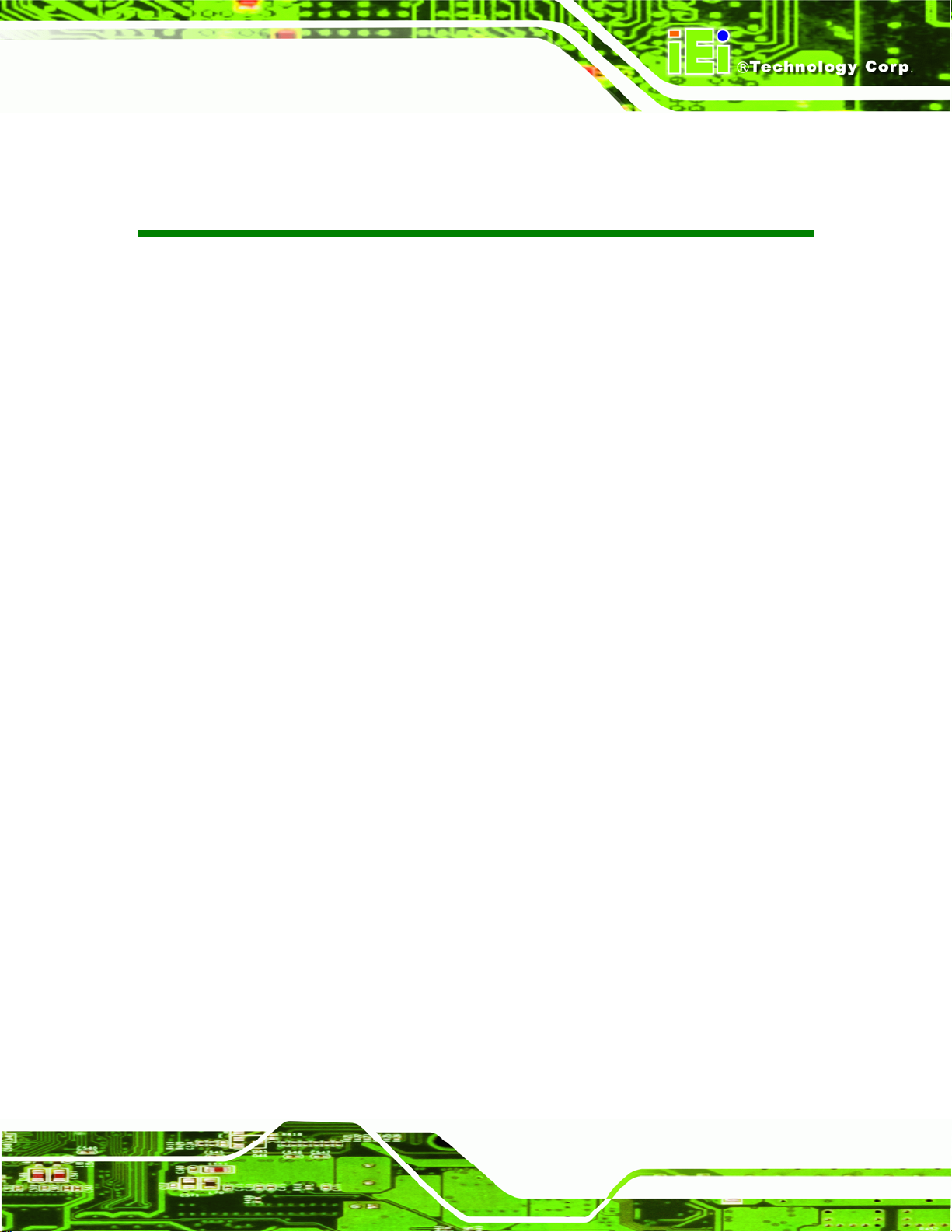
AFL2-W15A-N270/L325 Panel PC
COPYRIGHT NOTICE
The information in this document is subject to change without prior notice in order to
improve reliability, design and function and does not represent a commitment on the part
of the manufacturer.
In no event will the manufacturer be liable for direct, indirect, special, incidental, or
consequential damages arising out of the use or inability to use the product or
documentation, even if advised of the possibility of such damages.
This document contains proprietary information protected by copyright. All rights are
Copyright
reserved. No part of this manual may be reproduced by any mechanical, electronic, or
other means in any form without prior written permission of the manufacturer.
TRADEMARKS
All registered trademarks and product names mentioned herein are used for identification
purposes only and may be trademarks and/or registered trademarks of their respective
owners.
Page iii
Page 4
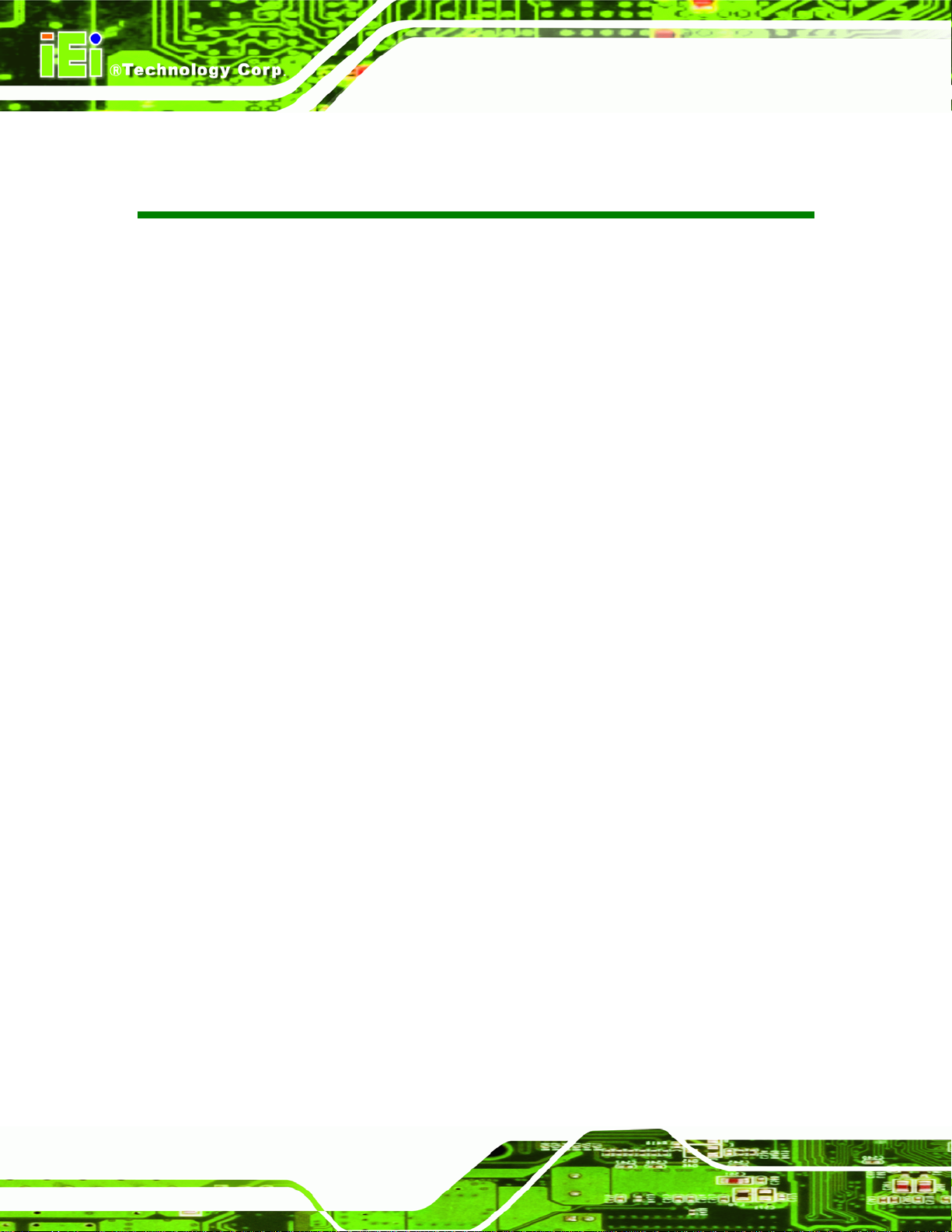
AFL2-W15A-N270/L325 Panel PC
Table of Contents
1 INTRODUCTION.......................................................................................................... 1
1.1 OVERVIEW.................................................................................................................. 2
1.2 MODEL VARIATIONS ................................................................................................... 3
1.3 FEATURES................................................................................................................... 3
1.4 EXTERNAL OVERVIEW................................................................................................ 4
1.4.1 Front Panel........................................................................................................ 4
1.4.2 Rear Panel ......................................................................................................... 4
1.4.3 Bottom Panel...................................................................................................... 5
1.5 INTERNAL OVERVIEW................................................................................................. 6
1.6 SPECIFICATIONS ......................................................................................................... 7
1.7 DIMENSIONS............................................................................................................... 9
2 INSTALLATION ......................................................................................................... 10
2.1 UNPACK THE PANEL PC............................................................................................ 12
2.2 PACKING LIST........................................................................................................... 12
2.3 HARD DRIVE INSTALLATION..................................................................................... 13
2.4 COMPACTFLASH® INSTALLATION............................................................................ 15
2.4.1 CompactFlash® Installation............................................................................ 15
2.5 EXPANSION MODULE INSTALLATION........................................................................ 17
2.5.1 Expansion Module Slot Pinouts.......................................................................20
2.6 USB DONGLE INSTALLATION (AFL2-W15A-N270 ONLY)....................................... 22
2.7 JUMPER SETTINGS .................................................................................................... 23
2.7.1 Access the Jumpers.......................................................................................... 24
2.7.2 CF Card Setup ................................................................................................. 24
2.7.3 Clear CMOS Jumper........................................................................................ 25
2.7.4 COM 1 Port Pin 9 Select ................................................................................. 27
2.7.5 COM 3 Port Pin 9 Select ................................................................................. 29
2.7.6 COM3 RX Function Select Jumper.................................................................. 30
2.7.7 COM3 RS-232/422/485 Serial Port Select Jumper ......................................... 32
2.7.8 COM3 TX Function Select Jumper..................................................................34
2.7.8.1 COM3 RS-422 and RS-485 Pinouts......................................................... 35
Page iv
Page 5
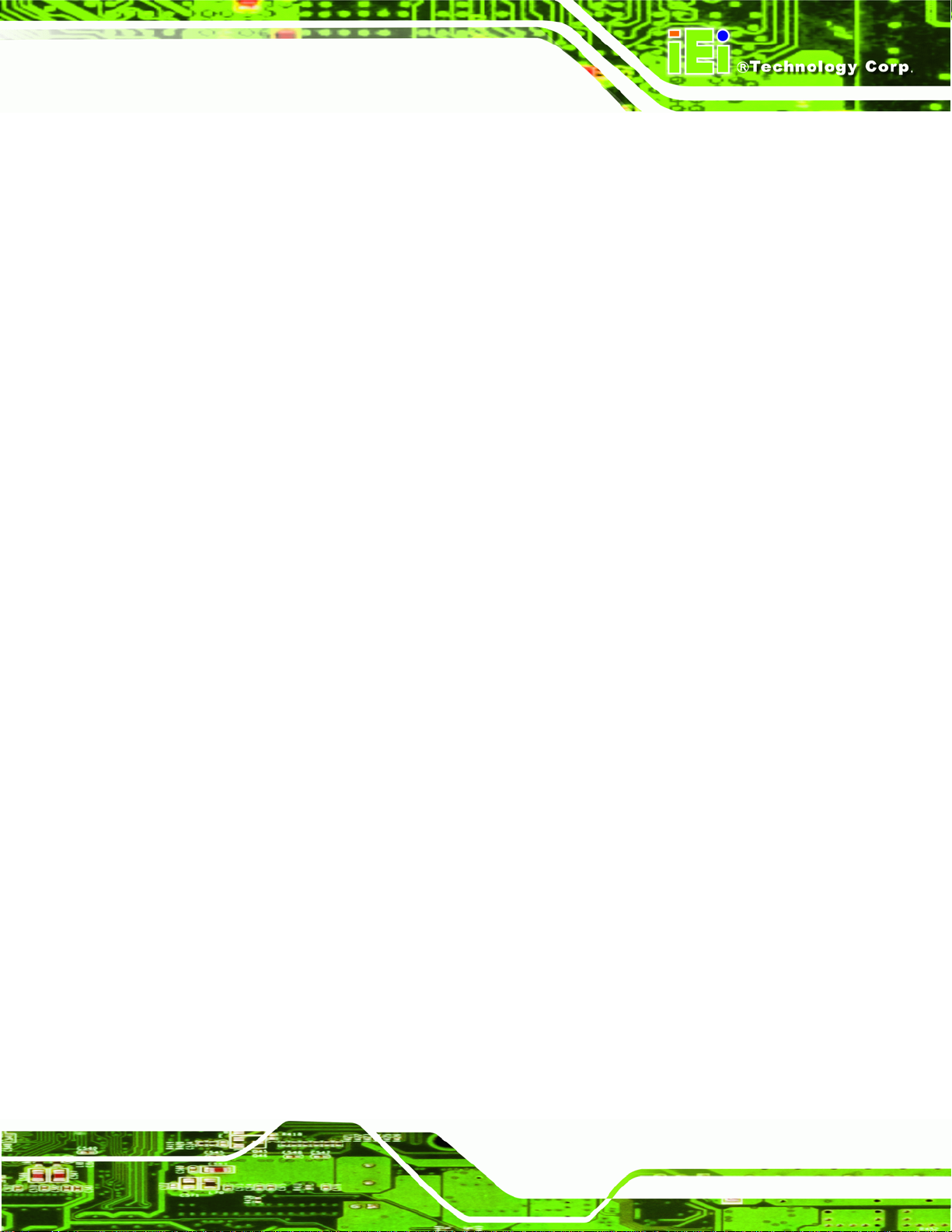
AFL2-W15A-N270/L325 Panel PC
2.8 MOUNTING THE SYSTEM .......................................................................................... 36
2.8.1 Arm Mounting .................................................................................................. 36
2.8.2 Panel Mounting................................................................................................ 38
2.8.3 Stand Mounting................................................................................................ 40
2.8.4 Wall Mounting.................................................................................................. 41
2.9 BOTTOM PANEL CONNECTORS ................................................................................. 44
2.9.1 LAN Connection............................................................................................... 45
2.9.2 Serial Device Connection ................................................................................ 46
2.9.3 USB Device Connection................................................................................... 46
2.9.4 VGA Monitor Connection ................................................................................ 47
2.10 POWER CONNECTION ............................................................................................. 48
2.11 RFID READER SPECS AND SETUP (OPTIONAL)....................................................... 48
2.11.1 RFID Module for EM Models ........................................................................ 48
2.11.2 RFID Module for MF Model.......................................................................... 49
2.11.3 Serial Port (COM) Settings............................................................................ 49
2.12 DRIVER INSTALLATION........................................................................................... 51
3 BIOS SETUP................................................................................................................ 52
3.1 INTRODUCTION......................................................................................................... 53
3.1.1 Starting Setup................................................................................................... 53
3.1.2 Using Setup...................................................................................................... 53
3.1.3 Getting Help..................................................................................................... 54
3.1.4 Unable to Reboot After Configuration Changes.............................................. 54
3.1.5 BIOS Menu Bar................................................................................................ 54
3.2 MAIN........................................................................................................................ 55
3.3 ADVANCED...............................................................................................................56
3.3.1 CPU Configuration.......................................................................................... 57
3.3.2 IDE Configuration........................................................................................... 58
3.3.2.1 IDE Master, IDE Slave............................................................................. 59
3.3.3 Super IO Configuration ................................................................................... 64
3.3.4 Hardware Health Configuration...................................................................... 68
3.3.5 ICP Power Configuration................................................................................ 69
3.3.5.1 ACPI Settings............................................................................................ 70
3.3.5.2 Power Configuration................................................................................. 71
3.3.6 Remote Access Configuration.......................................................................... 73
Page v
Page 6
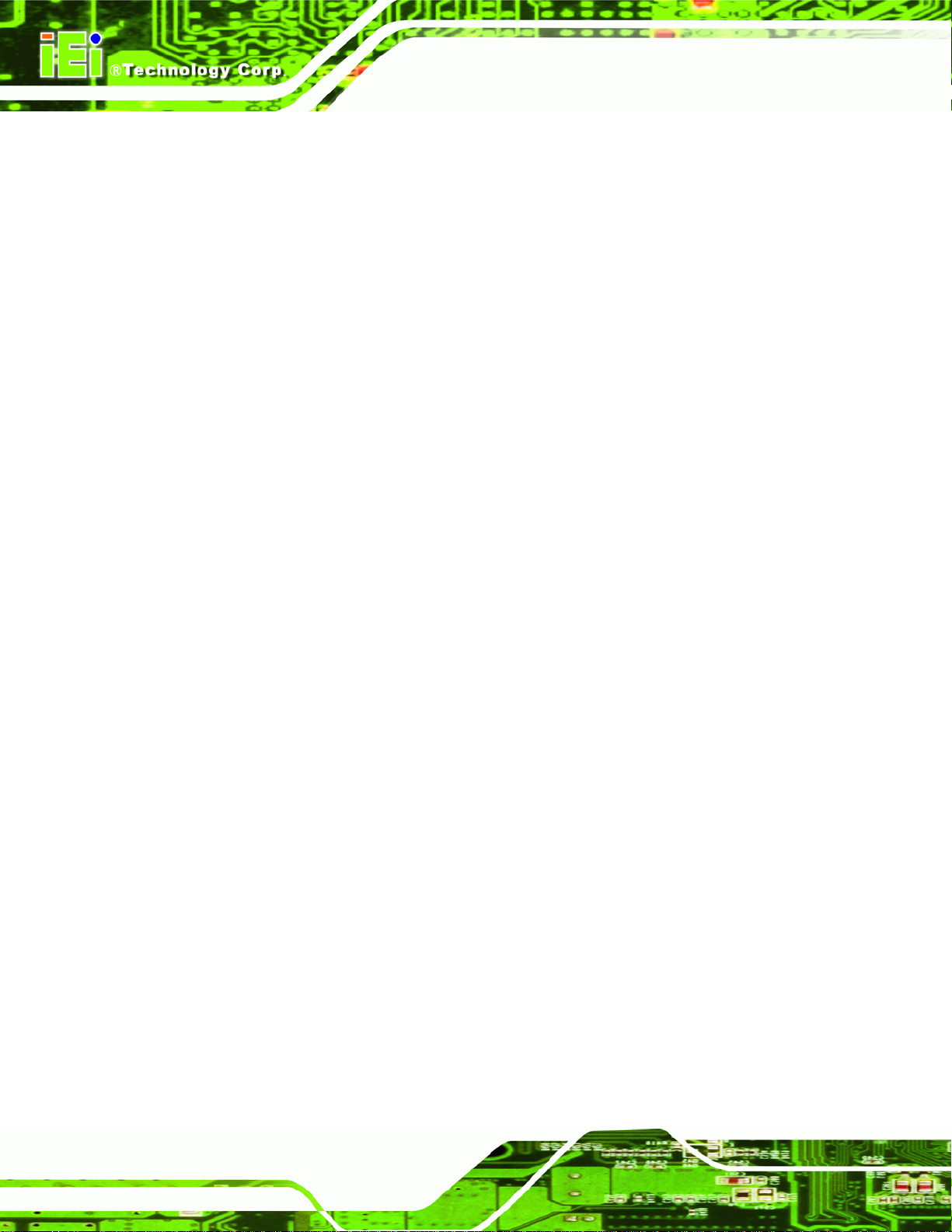
3.3.7 USB Configuration........................................................................................... 77
3.3.7.1 USB Mass Storage Device Configuration................................................. 78
3.4 PCI/PNP................................................................................................................... 80
3.5 BOOT........................................................................................................................ 82
3.5.1 Boot Settings Configuration............................................................................. 83
3.5.2 Boot Device Priority........................................................................................ 85
3.5.3 Hard Disk Drives............................................................................................. 86
3.5.4 Removable Drives............................................................................................ 86
3.5.5 CD/DVD Drives............................................................................................... 87
3.6 SECURITY................................................................................................................. 88
3.7 ADVANCED CHIPSET SETTINGS................................................................................. 89
3.7.1 Northbridge Configuration.............................................................................. 90
3.7.2 ECC Configuration.......................................................................................... 90
3.7.3 Northbridge2 Configuration............................................................................ 93
AFL2-W15A-N270/L325 Panel PC
3.7.4 Southbridge Configuration .............................................................................. 94
3.8 EXIT......................................................................................................................... 95
4 SYSTEM MAINTENANCE ....................................................................................... 97
4.1 SYSTEM MAINTENANCE INTRODUCTION .................................................................. 98
4.2 MOTHERBOARD REPLACEMENT ............................................................................... 98
4.3 COVER REMOVAL ..................................................................................................... 98
4.4 MEMORY MODULE REPLACEMENT........................................................................... 99
A SAFETY PRECAUTIONS....................................................................................... 101
A.1 SAFETY PRECAUTIONS .......................................................................................... 102
A.1.1 General Safety Precautions........................................................................... 102
A.1.2 Anti-static Precautions.................................................................................. 103
A.1.3 Product Disposal........................................................................................... 104
A.2 MAINTENANCE AND CLEANING PRECAUTIONS...................................................... 104
A.2.1 Maintenance and Cleaning............................................................................ 104
A.2.2 Cleaning Tools............................................................................................... 105
B ONE KEY RECOVERY........................................................................................... 106
B.1 ONE KEY RECOVERY INTRODUCTION .................................................................... 107
B.1.1 System Requirement....................................................................................... 108
B.1.2 Supported Operating System......................................................................... 109
Page vi
Page 7
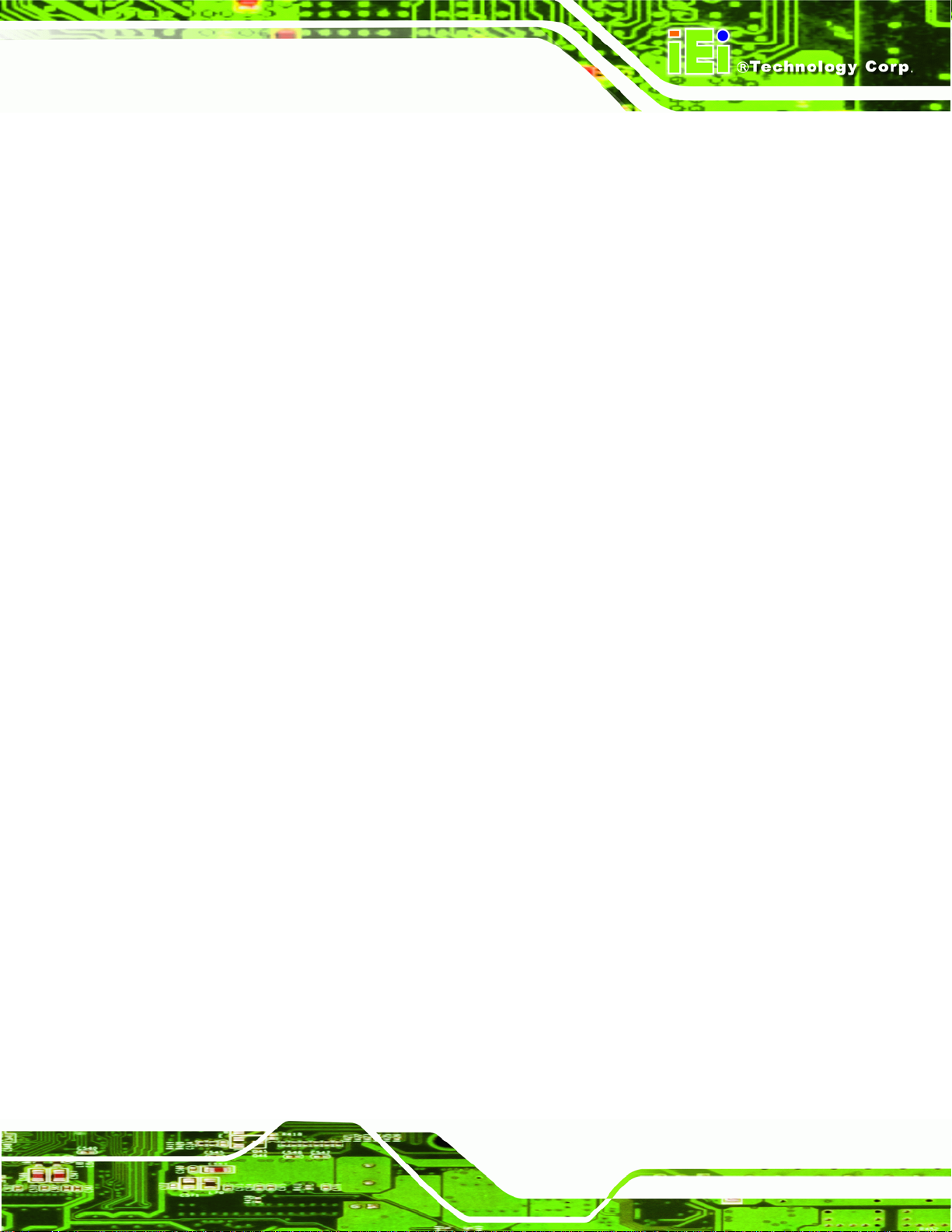
AFL2-W15A-N270/L325 Panel PC
B.2 SETUP PROCEDURE FOR WINDOWS.........................................................................110
B.2.1 Hardware and BIOS Setup .............................................................................110
B.2.2 Create Partitions............................................................................................111
B.2.3 Install Operating System, Drivers and Applications......................................114
B.2.4 Build-up Recovery Partition...........................................................................115
B.2.5 Create Factory Default Image........................................................................117
B.3 SETUP PROCEDURE FOR LINUX.............................................................................. 122
B.4 RECOVERY TOOL FUNCTIONS ................................................................................ 125
B.4.1 Factory Restore............................................................................................. 127
B.4.2 Backup System............................................................................................... 128
B.4.3 Restore Your Last Backup.............................................................................. 129
B.4.4 Manual........................................................................................................... 130
B.5 OTHER INFORMATIO N ............................................................................................ 131
B.5.1 Using AHCI Mode or ALi M5283 / VIA VT6421A Controller....................... 131
B.5.2 System Memory Requirement ........................................................................ 133
C BIOS OPTIONS........................................................................................................ 134
D EXPANSION MODULE DIMENSIONS................................................................ 138
D.1 TYPE A MODULE DIMENSIONS (FOR SLOT 1 AND SLOT 2) ..................................... 139
D.2 TYPE B MODULE DIMENSIONS (FOR SLOT 3)......................................................... 140
E TERMINOLOGY...................................................................................................... 141
F WATCHDOG TIMER............................................................................................... 145
G HAZARDOUS MATERIALS DISCLOSURE....................................................... 148
G.1 HAZARDOUS MATERIALS DISCLOSURE TABLE FOR IPB PRODUCTS CERTIFIED AS
ROHS COMPLIANT UNDER 2002/95/EC WITHOUT MERCURY ..................................... 149
H INTERNATIONAL STANDARDS COMPLIANCE............................................. 152
H.1 EN 60601-1, EN 60601-2..................................................................................... 153
H.2 FCC ...................................................................................................................... 153
H.3 CCC...................................................................................................................... 153
Page vii
Page 8
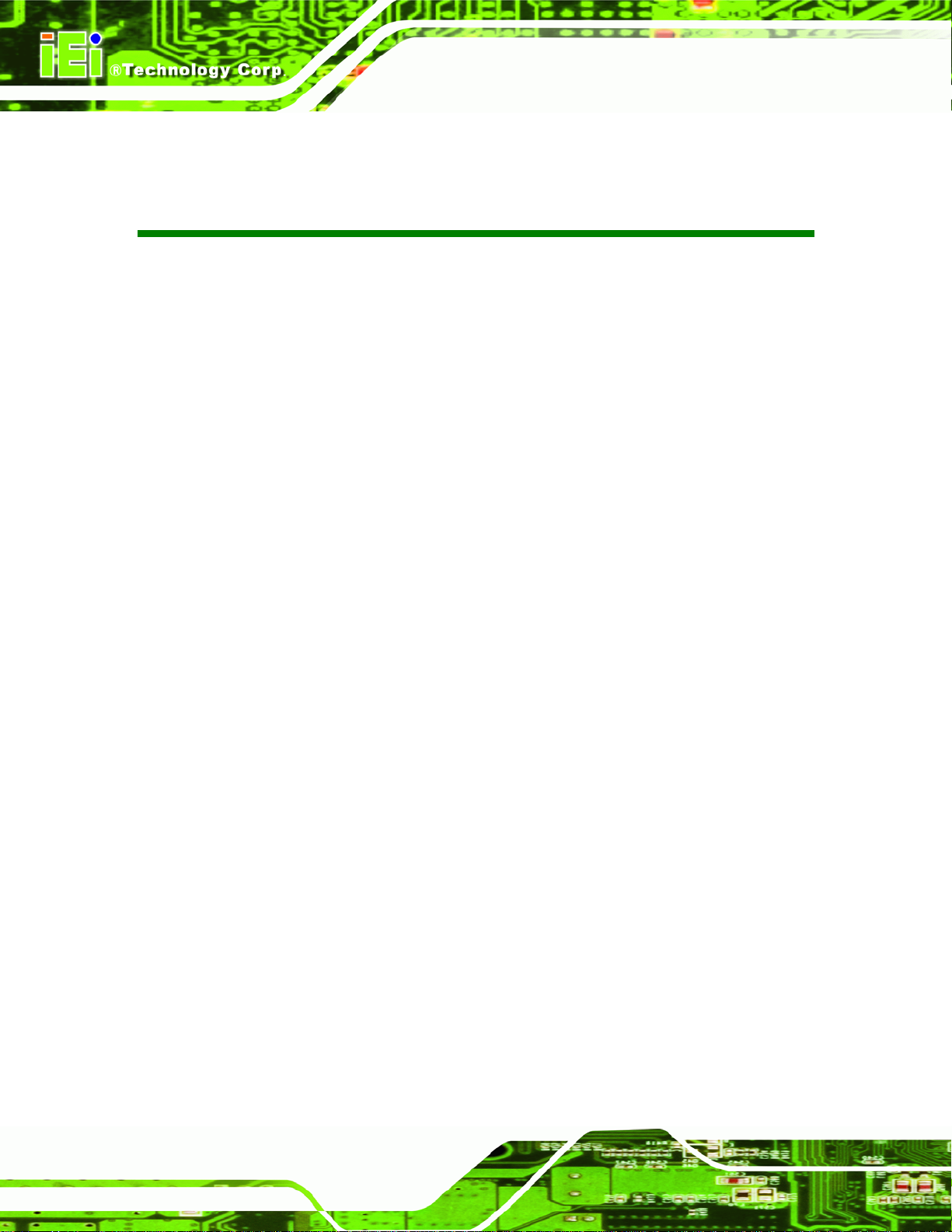
AFL2-W15A-N270/L325 Panel PC
List of Figures
Figure 1-1: AFL2-W15A-N270/L325...............................................................................................2
Figure 1-2: Front Panel ..................................................................................................................4
Figure 1-3: Rear Panel....................................................................................................................5
Figure 1-4: AFL2-W15A-N270 Bottom Panel................................................................................6
Figure 1-5: AFL2-W15A-L325 Bottom Panel................................................................................6
Figure 1–6: Dimensions.................................................................................................................9
Figure 2-1: Plastic Back Cover Retention Screws ....................................................................14
Figure 2-2: HDD/CF Card Brackets (shown with all plastic covers removed)........................14
Figure 2–3: HDD Installation (shown with all covers removed)...............................................15
Figure 2–4: CompactFlash® Slot Location (shown with all covers removed).......................16
Figure 2–5: CompactFlash® Install (shown with all covers removed)....................................17
Figure 2-6: Plastic Back Cover Retention Screws ....................................................................18
Figure 2-7: Expansion module installation (shown with all covers removed).......................19
Figure 2-8: USB Dongle Installation ...........................................................................................22
Figure 2-9: CF Card Setup Jumper Location.............................................................................25
Figure 2-10: Clear CMOS Jumper ...............................................................................................27
Figure 2-11: COM1 Pin 9 Setting Jumper Locations.................................................................28
Figure 2-12: COM3 Pin 9 Setting Jumper Locations.................................................................30
Figure 2-13: COM3 RX Function Select Jumper Location........................................................31
Figure 2-14: COM3 RS-232/422/485 Serial Port Select Jumper Location................................33
Figure 2-15: COM3 TX Function Select Jumper Pinout Locations..........................................35
Figure 2-16: Arm Mount Retention Screw Holes.......................................................................37
Figure 2-17: Arm Mounting (ARM-11-RS)...................................................................................38
Figure 2-18: Cutout.......................................................................................................................39
Figure 2-19: Tighten the Panel Mounting Clamp Screws.........................................................40
Figure 2-20: Stand Mounting (Stand-A19)..................................................................................41
Figure 2-21: Wall Mount...............................................................................................................41
Figure 2-22: Wall-mounting Bracket...........................................................................................42
Figure 2-23: Chassis Support Screws........................................................................................43
Figure 2-24: Secure the Panel PC...............................................................................................44
Page viii
Page 9
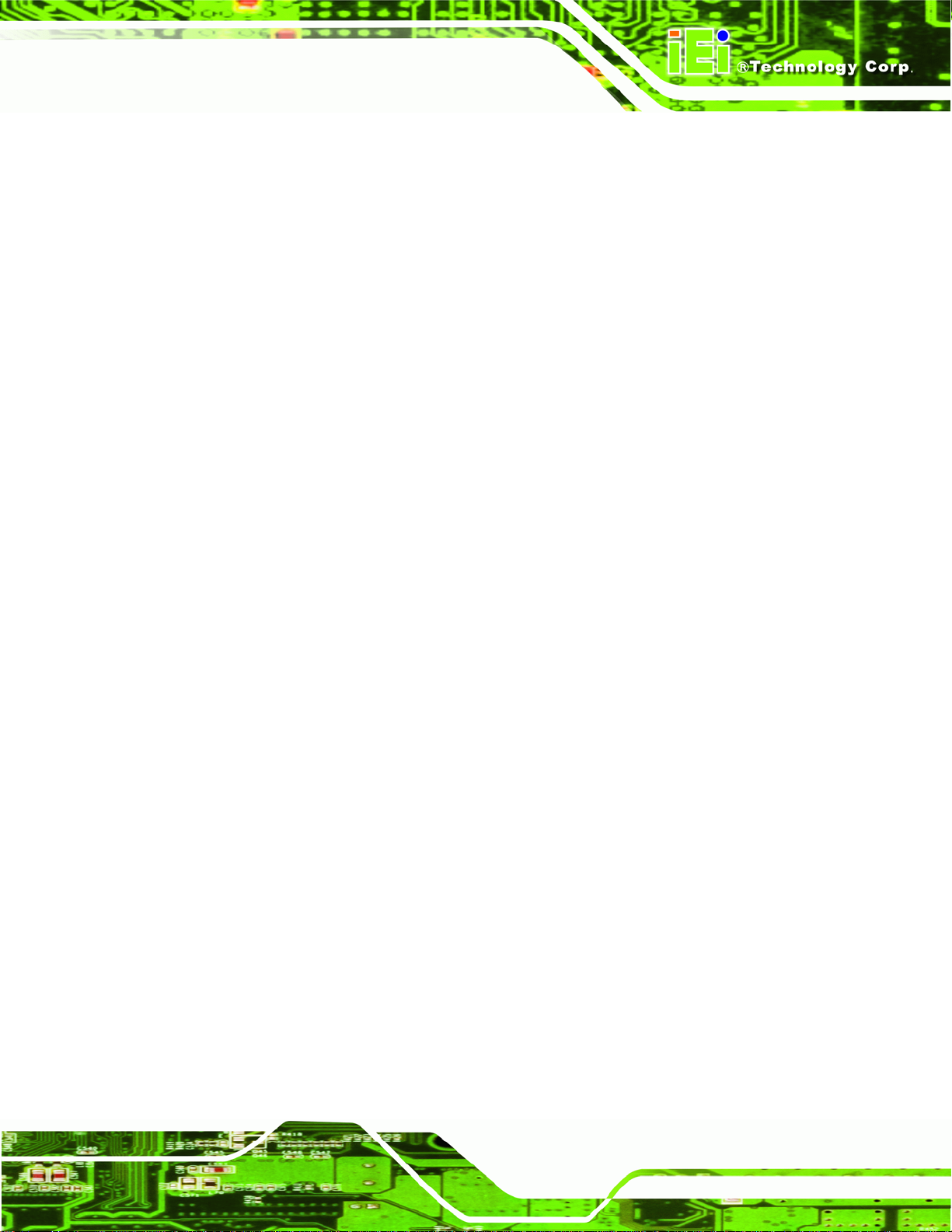
AFL2-W15A-N270/L325 Panel PC
Figure 2-30: AFL2-W15A-N270 Bottom Panel............................................................................44
Figure 2-31: AFL2-W15A-L325 Bottom Panel............................................................................45
Figure 2-32: LAN Connection......................................................................................................45
Figure 2-33: Serial Device Connector.........................................................................................46
Figure 2-34: USB Device Connection.........................................................................................47
Figure 2-35: VGA Connector .......................................................................................................48
Figure 2-36: RFID Serial Port Settings........................................................................................50
Figure 4-1: Back Cover Retention Screws.................................................................................99
Figure 4-2: AFL2-W15A-L325 SO-DIMM Slots (shown with all covers removed)................ 100
Figure 4-3: DDR SO-DIMM Module Installation....................................................................... 100
Figure B-1: IEI One Key Recovery Tool Menu........................................................................ 107
Figure B-2: Launching the Recovery Tool.............................................................................. 111
Figure B-3: Recovery Tool Setup Menu .................................................................................. 112
Figure B-4: Command Mode..................................................................................................... 112
Figure B-5: Partition Creation Commands.............................................................................. 113
Figure B-6: Launching the Recovery Tool.............................................................................. 115
Figure B-7: System Configuration for Windows .................................................................... 115
Figure B-8: Build-up Recovery Partition................................................................................. 116
Figure B-9: Press any key to continue.................................................................................... 116
Figure B-10: Press F3 to Boot into Recovery Mode............................................................... 117
Figure B-11: Recovery Tool Menu ........................................................................................... 117
Figure B-12: About Symantec Ghost Window........................................................................ 118
Figure B-13: Symantec Ghost Path ......................................................................................... 118
Figure B-14: Select a Local Source Drive ............................................................................... 119
Figure B-15: Select a Source Partition from Basic Drive ...................................................... 119
Figure B-16: File Name to Copy Image to ............................................................................... 120
Figure B-17: Compress Image.................................................................................................. 120
Figure B-18: Image Creation Confirmation............................................................................. 121
Figure B-19: Image Creation Process...................................................................................... 121
Figure B-20: Image Creation Complete................................................................................... 121
Figure B-21: Press Any Key to Continue................................................................................ 122
Figure B-22: Partitions for Linux.............................................................................................. 123
Figure B-23: System Configuration for Linux......................................................................... 124
Figure B-24: Access menu.lst in Linux (Text Mode).............................................................. 124
Figure B-25: Recovery Tool Menu ........................................................................................... 125
Page ix
Page 10
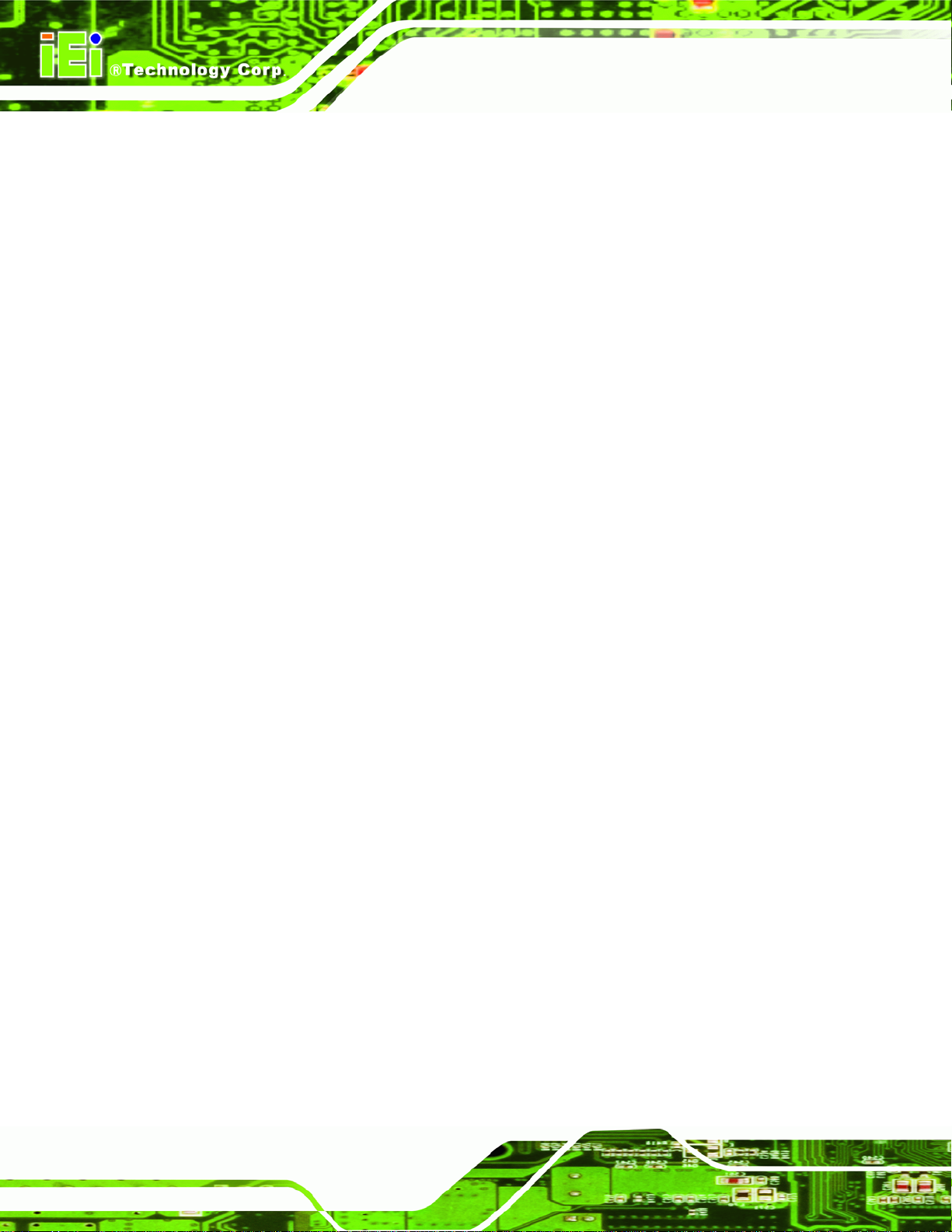
Figure B-26: Recovery Tool Main Menu.................................................................................. 126
Figure B-27: Restore Factory Default...................................................................................... 127
Figure B-28: Recovery Complete Window.............................................................................. 127
Figure B-29: Backup System.................................................................................................... 128
Figure B-30: System Backup Complete Window ................................................................... 128
Figure B-31: Restore Backup................................................................................................... 129
Figure B-32: Restore System Backup Complete Window..................................................... 129
Figure B-33: Symantec Ghost Window ................................................................................... 130
Figure 4-37: Type A Module Dimensions (for Slot 1 and Slot 2)........................................... 139
Figure 4-38: Type B Module Dimensions (for Slot 3)............................................................. 140
AFL2-W15A-N270/L325 Panel PC
Page x
Page 11
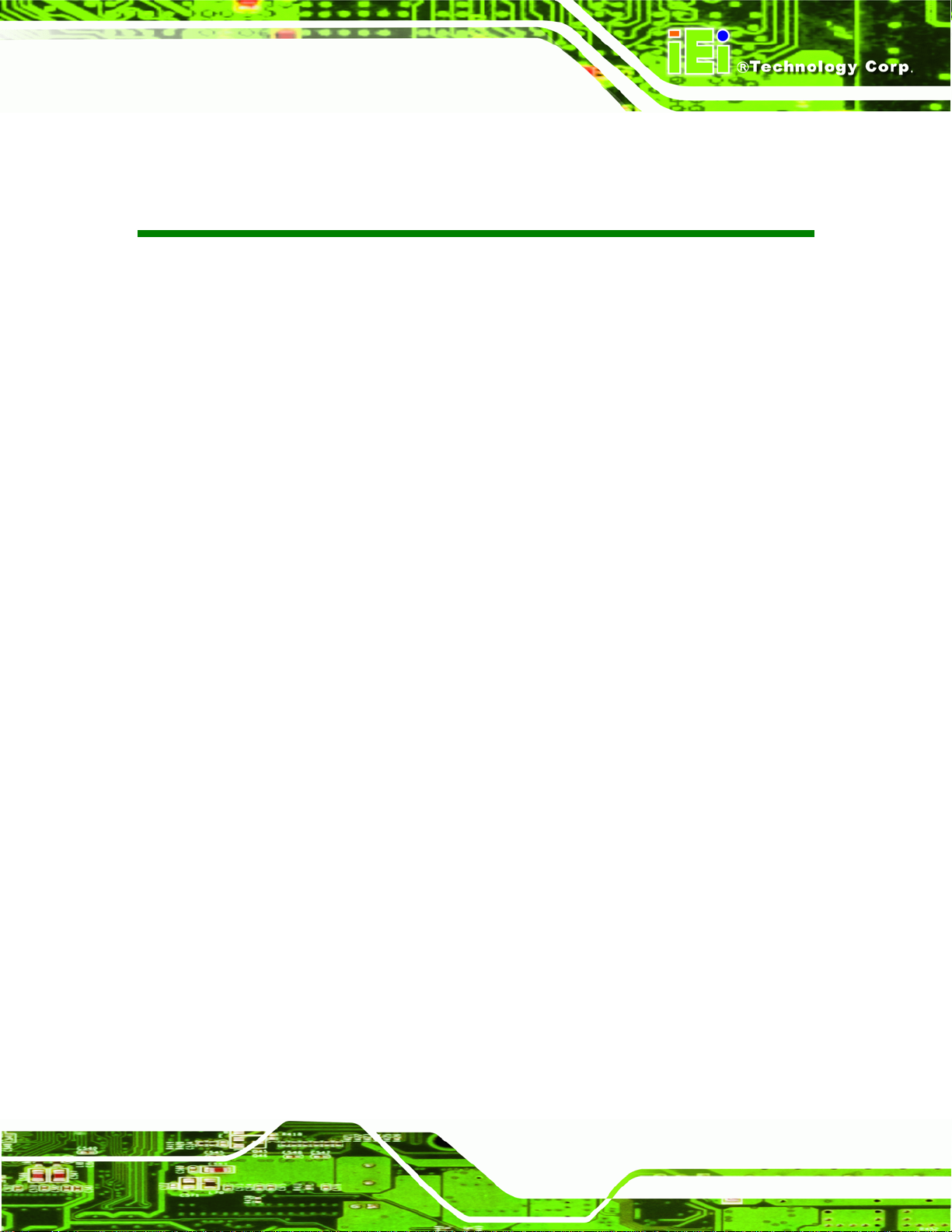
AFL2-W15A-N270/L325 Panel PC
List of Tables
Table 1-1: Model Variations...........................................................................................................3
Table 1-2: System Specifications..................................................................................................8
Table 2-1: Packing List.................................................................................................................13
Table 2-2: Slot 1 and Slot 2 Pinouts (for Type A Module).........................................................20
Table 2-3: Slot 3 Pinouts (for Type B Module)...........................................................................21
Table 2-4: AFL2-W15A-N270 Jumpers........................................................................................23
Table 2-5: AFL2-W15A-L325 Jumpers........................................................................................24
Table 2-6: CF Card Setup Jumper Settings ...............................................................................24
Table 2-7: Clear CMOS Jumper Settings....................................................................................26
Table 2-8: COM1 Pin 9 Setting Jumper Settings.......................................................................27
Table 2-9: COM3 Pin 9 Setting Jumper Settings.......................................................................29
Table 2-10: COM3 RX Function Select Jumper Settings..........................................................30
Table 2-11: COM3 RS-232/422/485 Serial Port Select Jumper Settings..................................32
Table 2-12: COM3 TX Function Select Jumper Settings...........................................................34
Table 2-13: RS-422 Pinouts .........................................................................................................35
Table 2-14: RS-485 Pinouts .........................................................................................................35
Table 2-15: RFID Module Specifications for EM Models...........................................................49
Table 2-16: RFID Module Specifications for MF Models...........................................................49
Table 3-1: BIOS Navigation Keys................................................................................................54
Page xi
Page 12
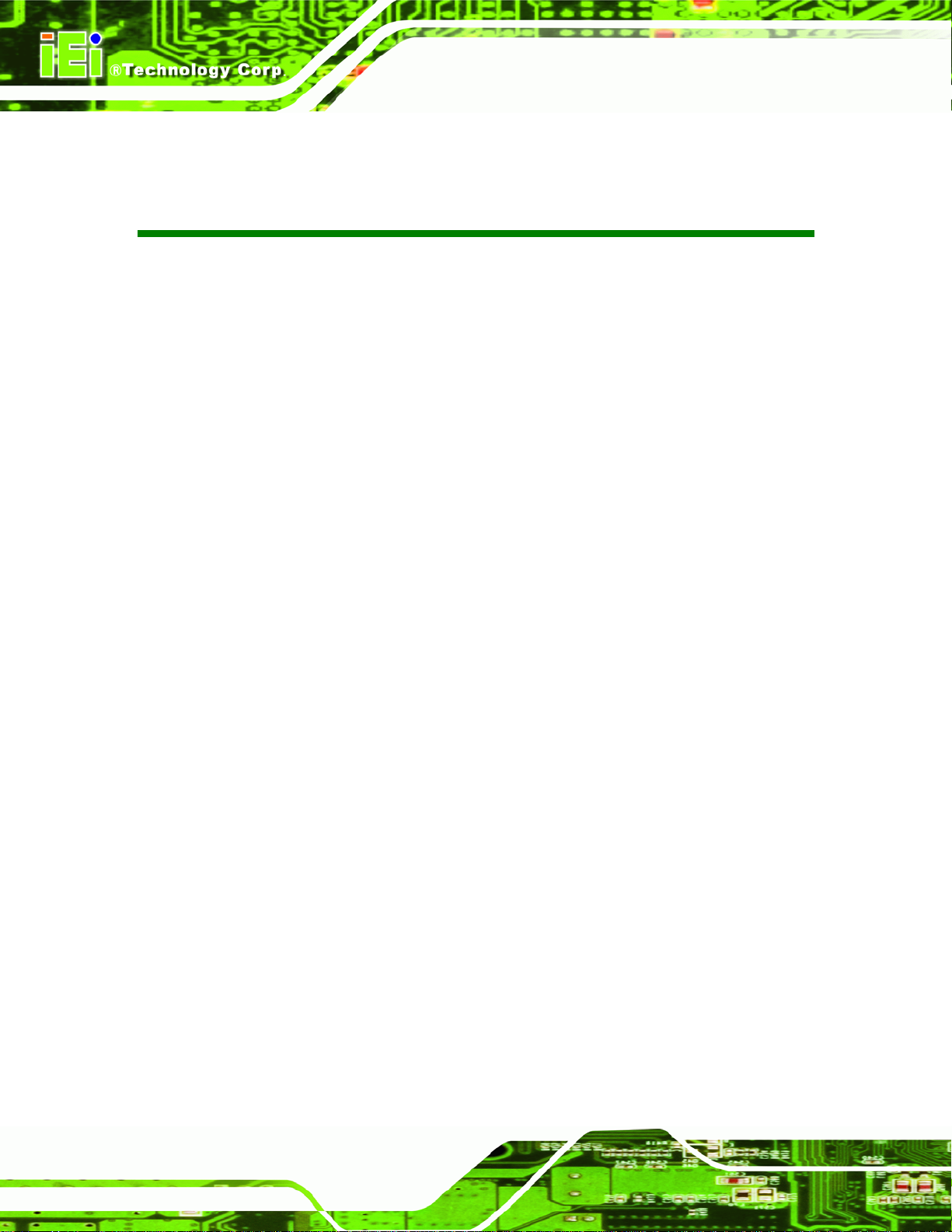
AFL2-W15A-N270/L325 Panel PC
BIOS Menus
BIOS Menu 1: Main.......................................................................................................................55
BIOS Menu 2: Advanced..............................................................................................................56
BIOS Menu 3: CPU Configuration...............................................................................................57
BIOS Menu 4: IDE Configuration.................................................................................................58
BIOS Menu 5: IDE Master and IDE Slave Configuration...........................................................59
BIOS Menu 6: Super IO Configuration........................................................................................64
BIOS Menu 7: Hardware Health Configuration..........................................................................68
BIOS Menu 8: ICP Power Configuration.....................................................................................69
BIOS Menu 9: ACPI Settings .......................................................................................................70
BIOS Menu 10: Power Configuration..........................................................................................71
BIOS Menu 11: Remote Access Configuration..........................................................................73
BIOS Menu 12: USB Configuration.............................................................................................77
BIOS Menu 13: USB Mass Storage Device Configuration........................................................78
BIOS Menu 14: PCI/PnP Configuration.......................................................................................80
BIOS Menu 15: Boot.....................................................................................................................82
BIOS Menu 16: Boot Settings Configuration.............................................................................83
BIOS Menu 17: Boot Device Priority Settings ...........................................................................85
BIOS Menu 18: Hard Disk Drives ................................................................................................86
BIOS Menu 19: Removable Drives..............................................................................................86
BIOS Menu 20: CD/DVD Drives ...................................................................................................87
BIOS Menu 21: Security...............................................................................................................88
BIOS Menu 22: Advanced Chipset Settings ..............................................................................89
BIOS Menu 23: Northbridge Chipset Configuration..................................................................90
BIOS Menu 24: ECC Configuration Chipset Configuration......................................................90
BIOS Menu 25: Northbridge2 Chipset Configuration................................................................93
BIOS Menu 26:Southbridge Chipset Configuration..................................................................95
BIOS Menu 27:Exit........................................................................................................................96
Page xii
Page 13
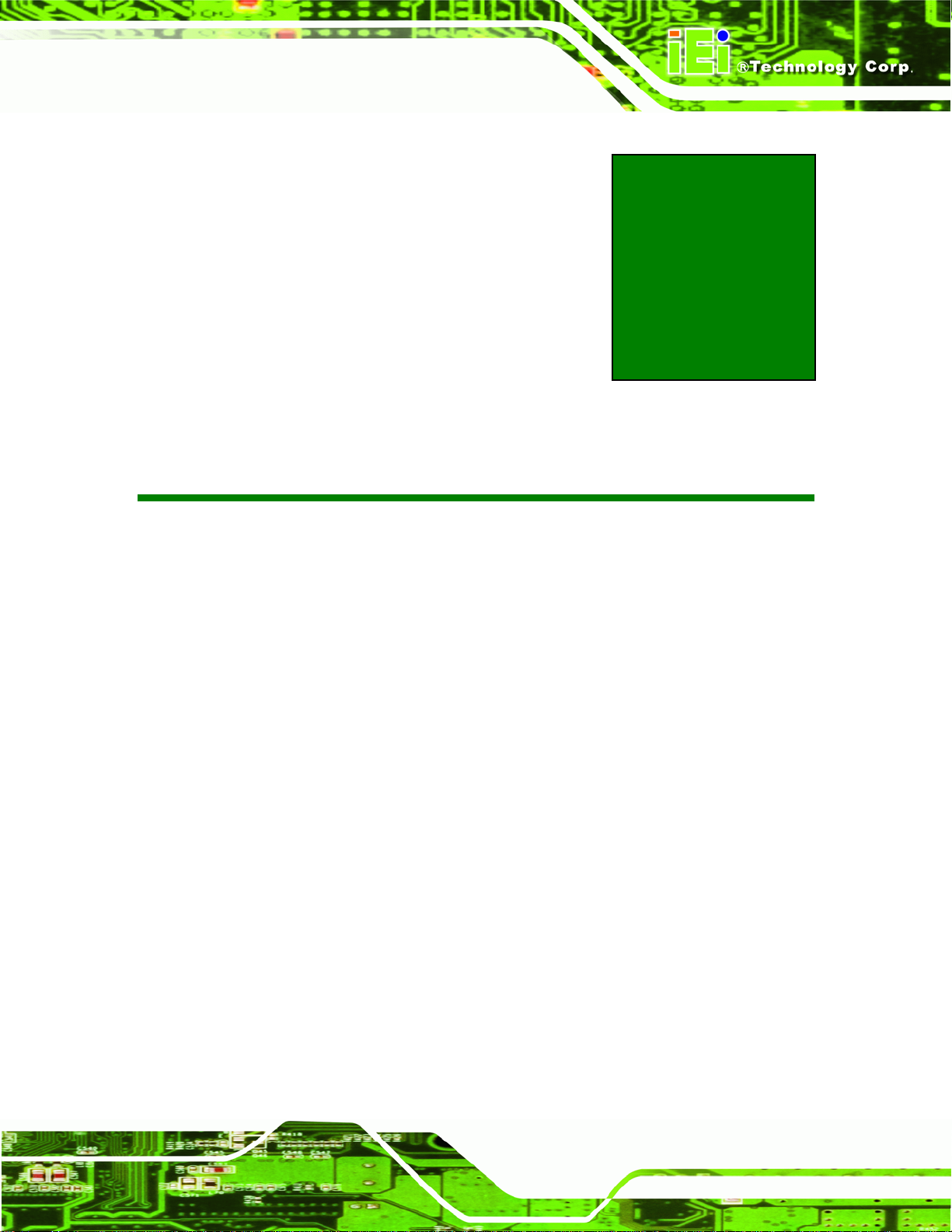
AFL2-W15A-N270/L325 Panel PC
Chapter
1
1 Introduction
Page 1
Page 14

1.1 Overview
Figure 1-1: AFL2-W15A-N270/L325
AFL2-W15A-N270/L325 Panel PC
The Afolux panel PCs are all-in-one panel PCs with all the elements of a desktop
computer contained in a single, slim package, no bigger than a thick monitor. The Afolux
panel PCs can be mounted on a desktop monitor stand and save a huge amount of
desktop space by including all the computer components behind the screen. All models
include a touch screen interface.
The Afolux is a self-contained system, with all parts, excluding the power supply,
contained inside the casing allowing a completely interactive panel PC with only a single
power cable. External devices are connected wirelessly through Bluetooth technology and
network access is enabled through an 802.11b/g/n wireless adapter. Wired options are
always available on the rear panel, with two serial ports and USB ports for peripherals and
a Gigabit Ethernet jack for networking.
The Afolux includes both audio and visual multimedia capabilities. All models have a VGA
output for connecting another monitor to the system, and audio outputs for external audio.
There is also a built-in 300 K webcam and microphone.
Page 2
Page 15
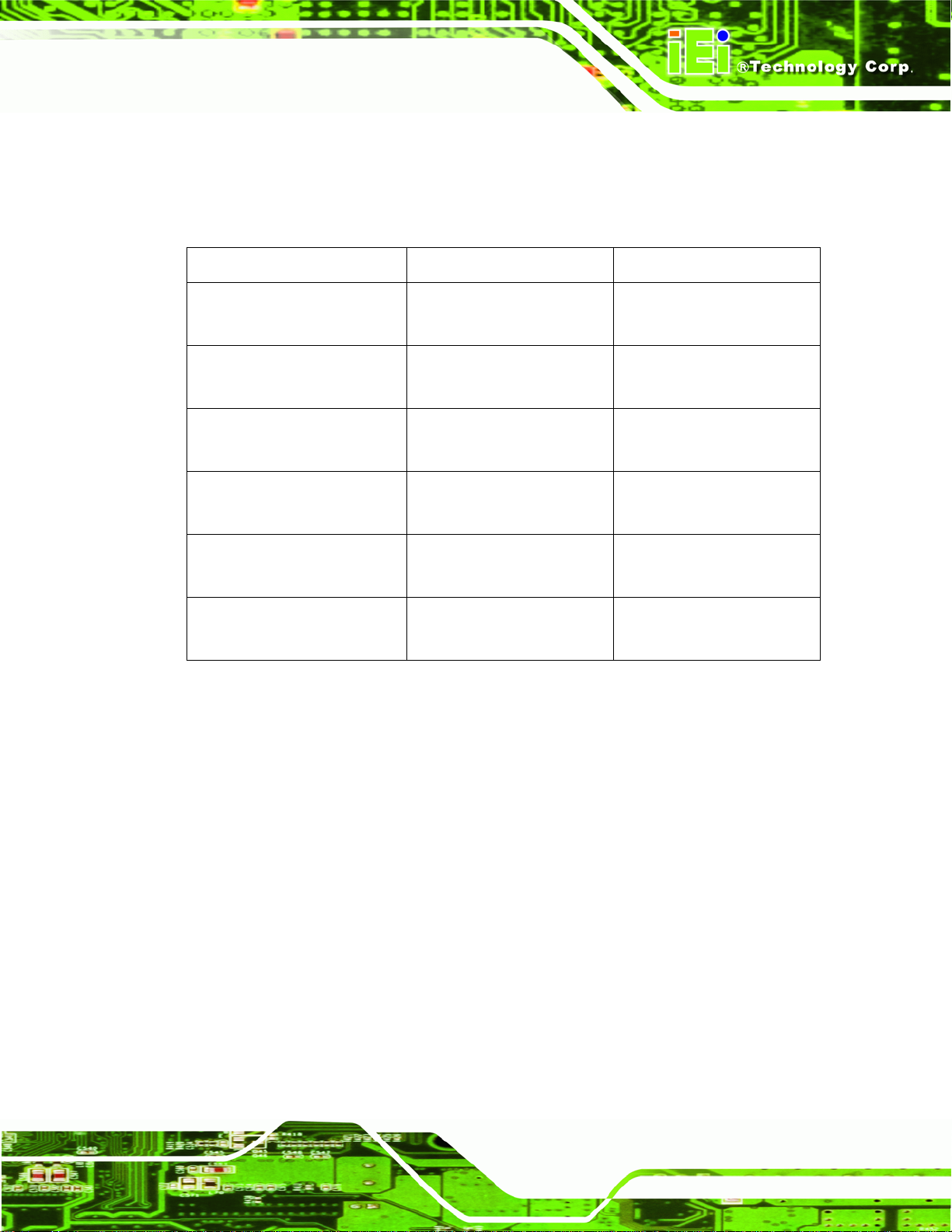
AFL2-W15A-N270/L325 Panel PC
1.2 Model Variations
There are six models of the AFL2-W15A-N270/L325 series. The model variations are
listed below.
AFL2-W15A- CPU RFID Reader
N270/R/1G-R10
N270/R-EM/1G-R10
N270/R-MF/1G-R10
L325/R/1G-R10
L325/R-EM/1G-R10
L325/R-MF/1G-R10
Table 1-1: Model Variations
1.6 GHz Intel® Atom
processor N270
1.6 GHz Intel® Atom
processor N270
1.6 GHz Intel® Atom
processor N270
1.6GHz AMD™ ASB1 dual
core L325
1.6GHz AMD™ ASB1 dual
core L325
1.6GHz AMD™ ASB1 dual
core L325
N/A
EM card reader.
Mifare card reader.
N/A
EM card reader.
Mifare card reader.
1.3 Features
Some of the standard features of the AFL2-W15A-N270/L325 flat panel PC include:
Fully self-contained, only power from the external power supply required
Touch screen
Wireless LAN
Gigabit Ethernet
Bluetooth
IP 64 protection
RoHS compliant
Page 3
Page 16
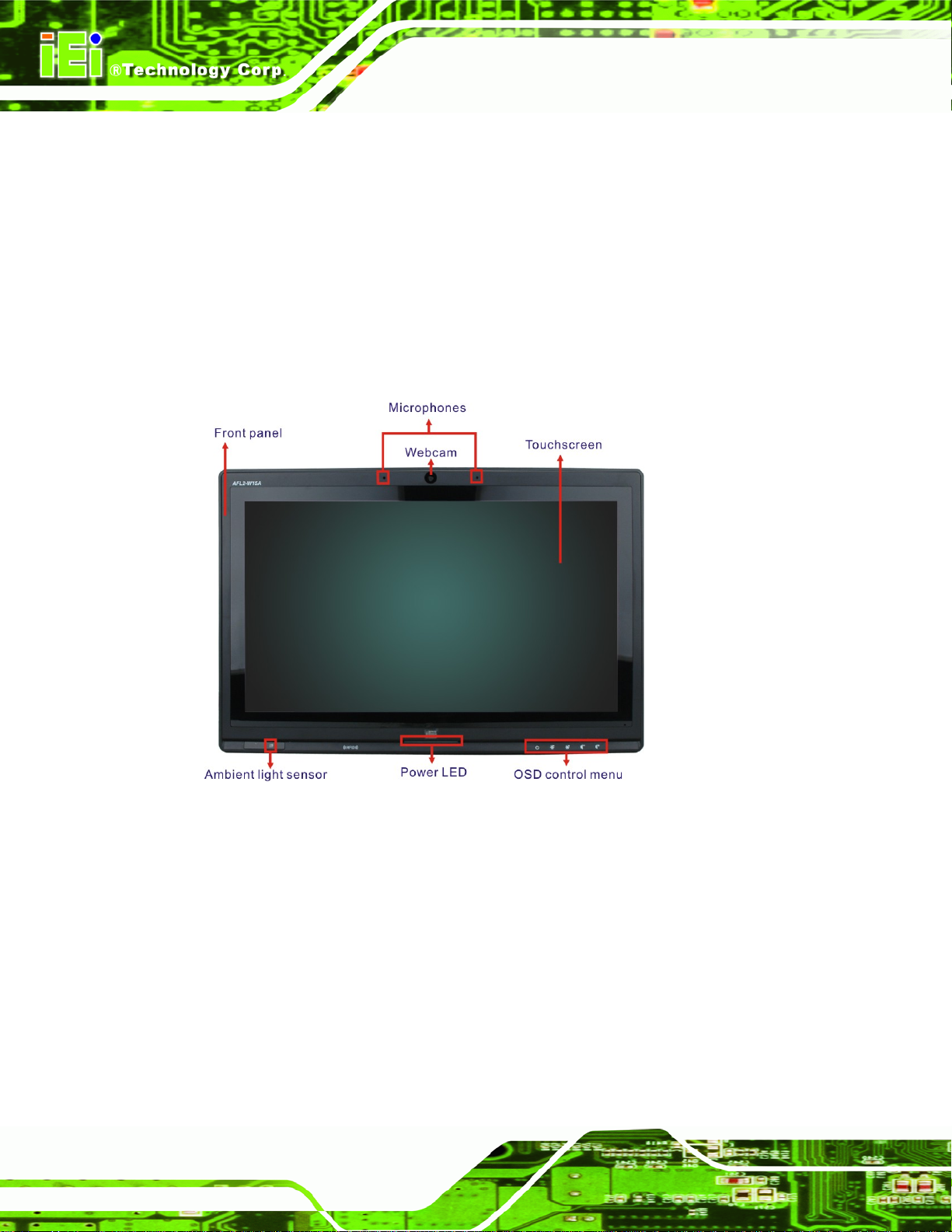
1.4 External Overview
The AFL2-W15A-N270/L325 consists of a screen and rear panel that covers the back,
sides and top. The rear panel contains a smaller access panel, all the cable connections
and the mounting holes.
1.4.1 Front Panel
The front side of the AFL2-W15A-N270/L325 is a flat panel LCD screen surrounded by a
plastic frame.
AFL2-W15A-N270/L325 Panel PC
Figure 1-2: Front Panel
1.4.2 Rear Panel
The rear panel provides access to retention screw holes that support the wall mounting.
Page 4
Refer to
Figure 1-3.
Page 17
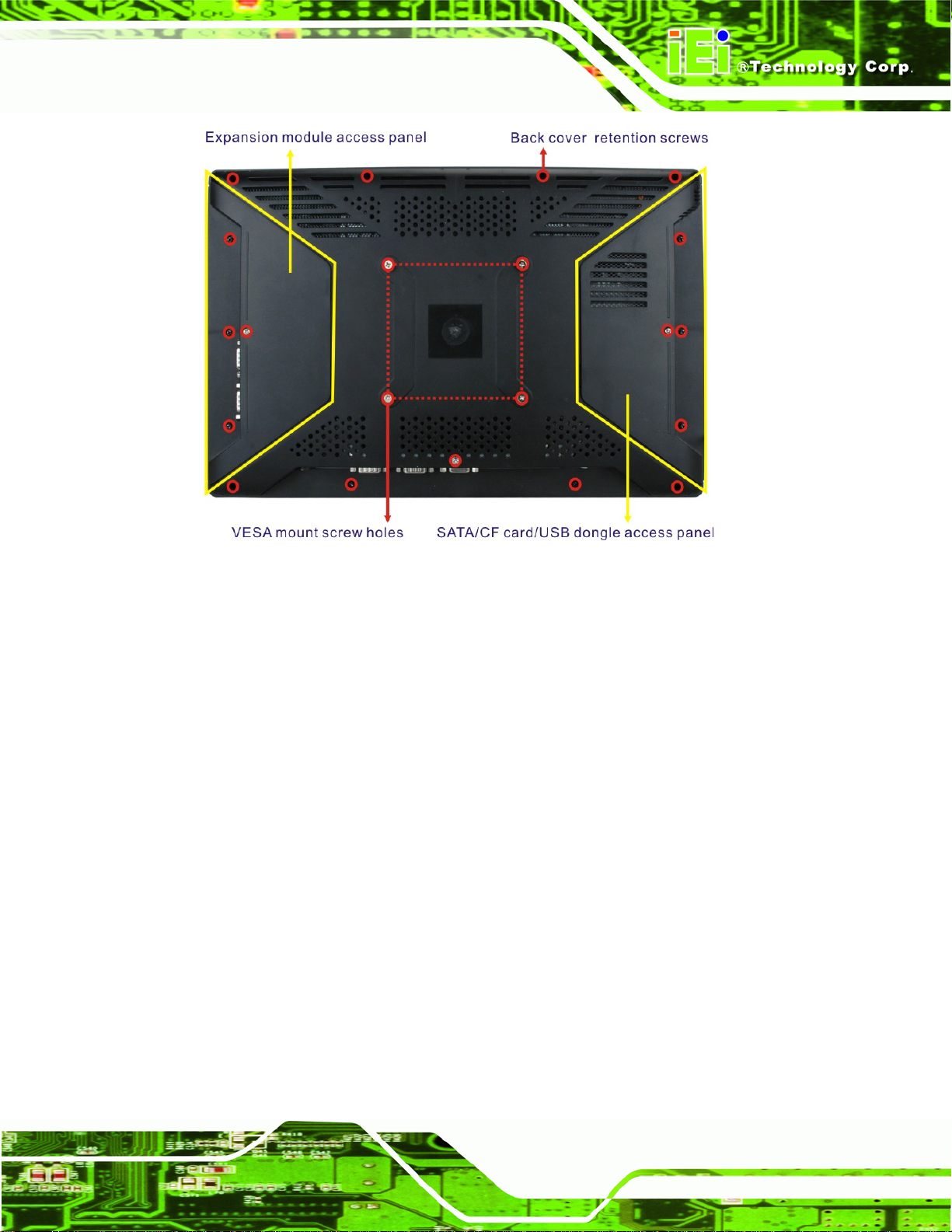
AFL2-W15A-N270/L325 Panel PC
Figure 1-3: Rear Panel
1.4.3 Bottom Panel
The bottom panel has the following slots, buttons and switches (Figure 1-5):
1 x RJ-45 jack for Gigabit LAN
1 x Audio Line-out jack
1 x OSD keypad
1 x Power switch
1 x Power input (12 V)
1 x Reset button
1 x RS-232 serial port (COM1)
1 x RS-232/422/485 serial port (COM3)
4 x USB ports (AFL2-W15A-L325)
2 x USB ports (AFL2-W15A-N270)
1 x External SATA port (AFL2-W15A-N270)
1 x HDMI (AFL2-W15A-L325)
1 x VGA port
Page 5
Page 18
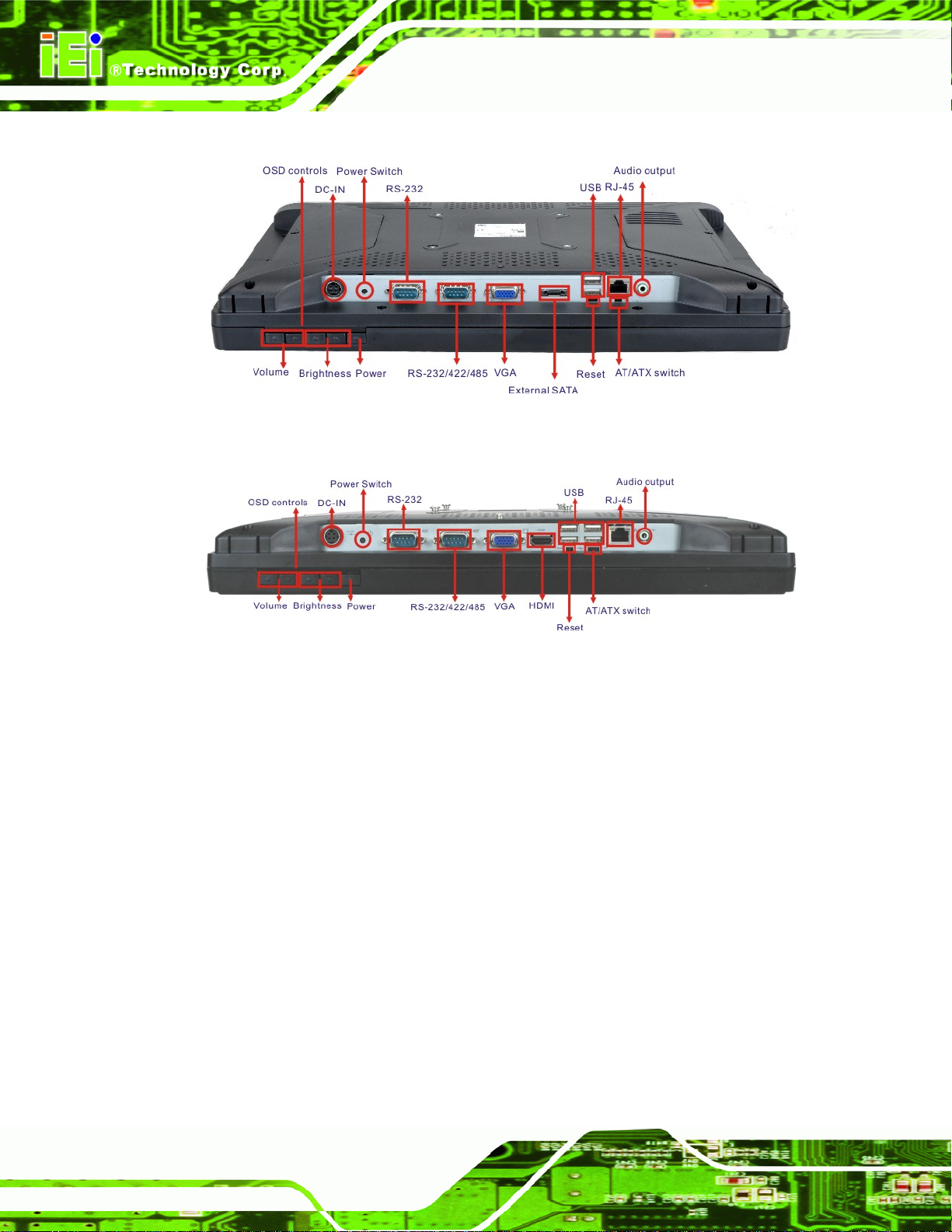
Figure 1-4: AFL2-W15A-N270 Bottom Panel
AFL2-W15A-N270/L325 Panel PC
Figure 1-5: AFL2-W15A-L325 Bottom Panel
1.5 Internal Overview
All the components are contained under the rear panel. The internal components include
the touch panel module and the motherboard. The motherboard has memory, a wireless
module, a SATA hard drive bay, and three expansion interfaces. Optionally, an HSDPA
module can be installed in any of the models.
Page 6
Page 19
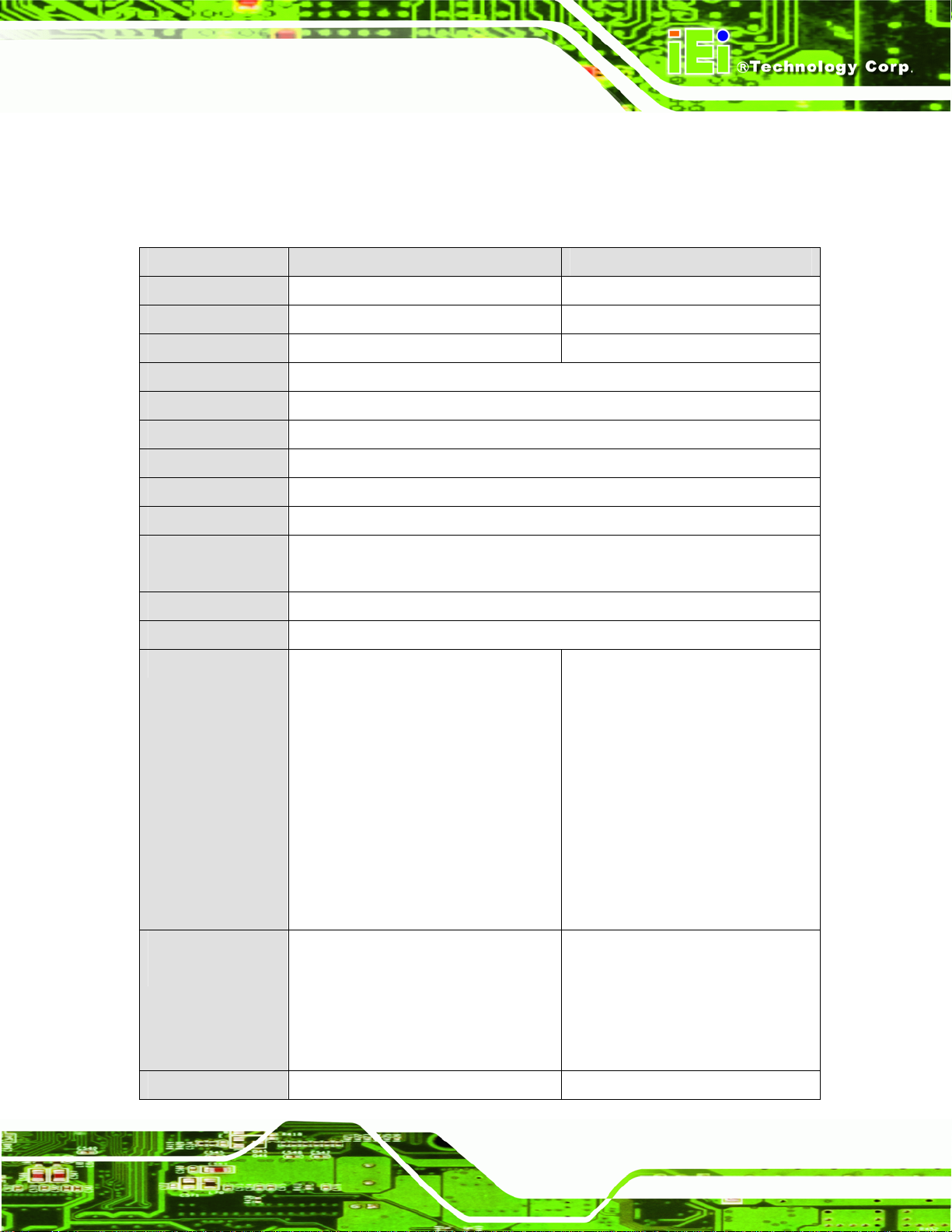
AFL2-W15A-N270/L325 Panel PC
1.6 Specifications
The technical specifications for the AFL2-W15A-N270/L325 systems are listed in
Table 1-2.
SPECIFICATIONS AFL2-W15A-N270 AFL2-W15A-L325
Mainboard AFLMB2-945GSE-N270 AFL2MB-780E-R10
CPU 1.6 GHz Intel® Atom processor N270 1.6GHz AMD™ ASB1 dual core L325
Chipset Intel® 945GSE + ICH7M AMD 780E + SB710
LCD Panel 15.6"
Resolution 1366 x 768
Brightness 250
Contrast Ratio 500:1
LCD Colors 16.7 million
Pixel Pitch 0.252 x 0.252
Viewing Angle
(H/V)
Backlight MTBF 50000
Touch Screen 5-wire resistive or projective capacitive
I/O 1 x Gigabit LAN
Expansion
Interface
110/85
1 x Audio line-out
1 x Power input (12 V)
1 x RS-232
1 x RS-232/422/485
2 x USB ports
1 x VGA port
1 x External SATA
1 x Power Button
1 x Reset Button
2 x Type A module (PCIe x1 + USB 2.0
bus)
1 x Gigabit LAN
1 x Audio line-out
1 x Power input (12 V)
1 x RS-232
1 x RS-232/422/485
4 x USB ports
1 x VGA port
1 x HDMI
1 x Power Button
1 x Reset Button
2 x T ype A module (PCIe x1 + USB 2.0
bus)
1 x Type B module (Parallel + 2 x Serial
port bus)
1 x USB dongle
Wireless LAN 802.11-b/g/n 802.11-b/g/n
1 x T ype B module (Parallel + 2 x Serial
port bus)
Page 7
Page 20
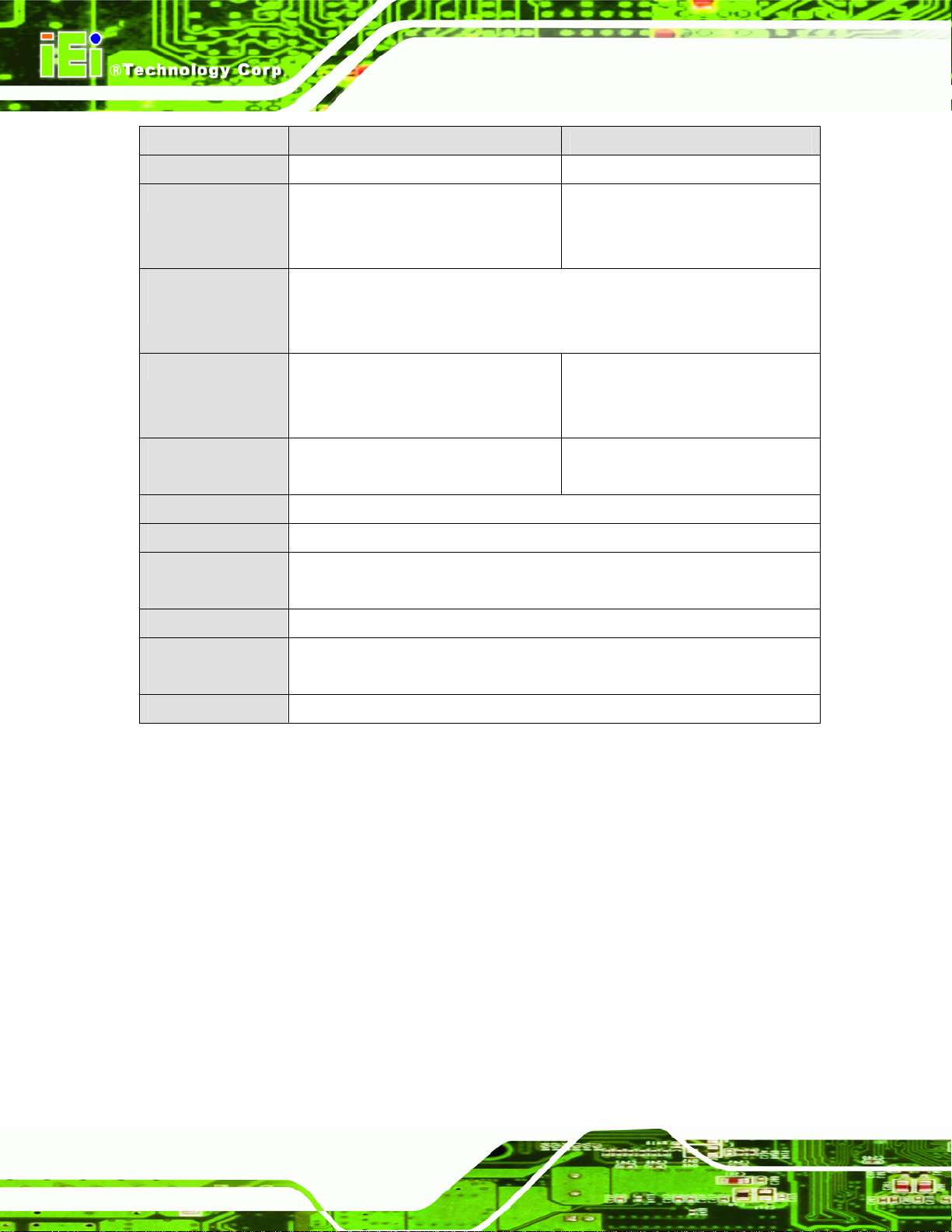
SPECIFICATIONS AFL2-W15A-N270 AFL2-W15A-L325
Bluetooth Bluetooth V2.1+EDR Bluetooth V2.1+EDR
AFL2-W15A-N270/L325 Panel PC
HSUPA Optional HSUPA Mobile Module (supports
GSM 850, EGSM 900, DCS 1800 & 1900)
RFID Reader
(Optional)
Power Adapter 60 W
Power
Consumption
Mounting Feature VESA 100 mm x 100 mm
Operating Temp. -10ºC ~ 50ºC
Dimension
(WxHxD)
Net/Gross Weight 3.8 kg
EM 125 KHz card reader or
Mifare 13.56 MHz card reader
(Detailed specifications are provided in Section
90-246 VAC input 50/60 Hz
12 V DC output
51 W 68 W
400 mm x 67 mm x54 mm
Optional HSUPA Mobile Module
(supports GSM 850, EGSM 900, DCS
1800 & 1900)
2.11)
84 W
90-246 VAC input 50/60 Hz
12 V DC output
Front Panel
Protection
EMC and Safety CE, FCC, CB, CCC
IP64 compliant
Table 1-2: System Specifications
Page 8
Page 21
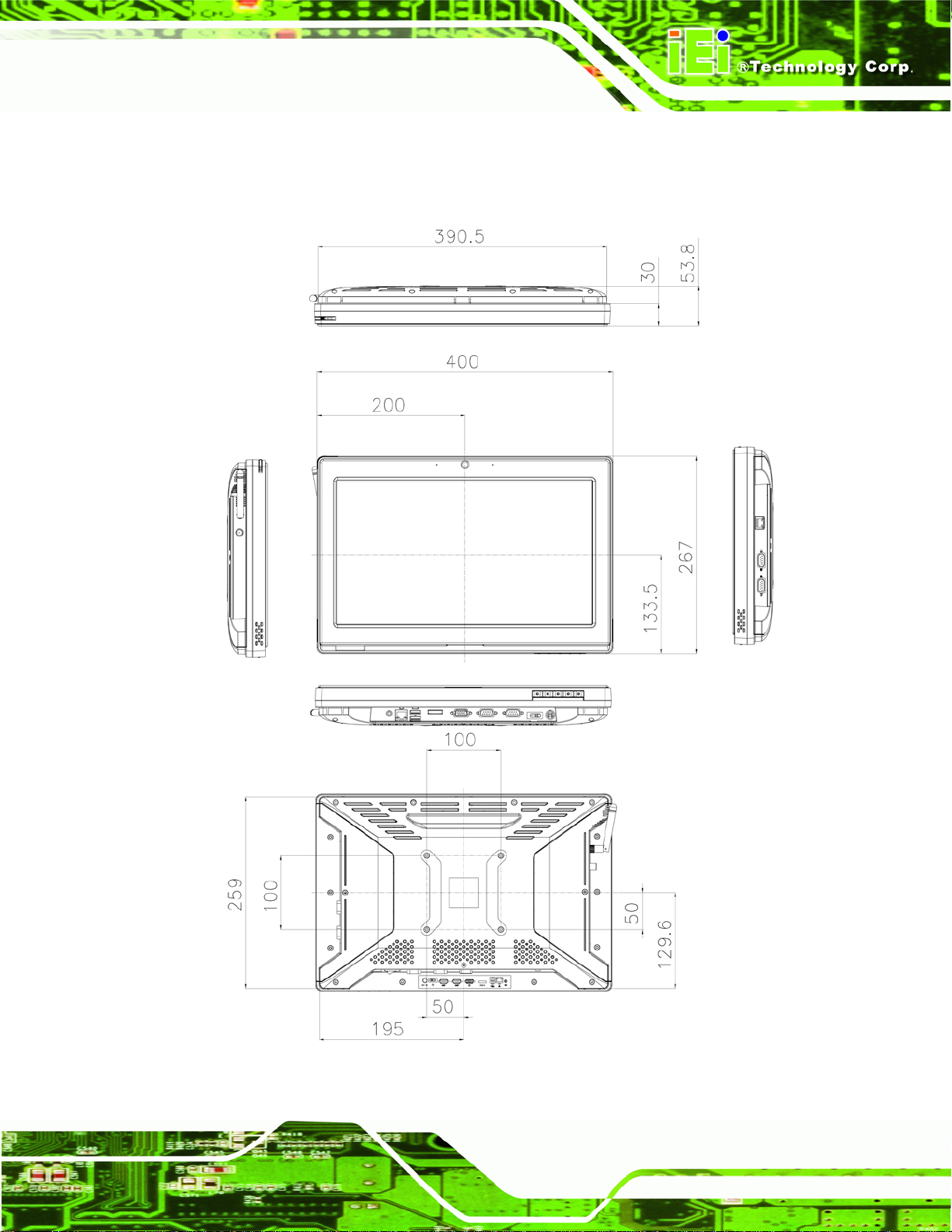
AFL2-W15A-N270/L325 Panel PC
1.7 Dimensions
Width: 400 mm; Height: 267 mm; Depth: 54 mm.
Figure 1–6: Dimensions
Page 9
Page 22
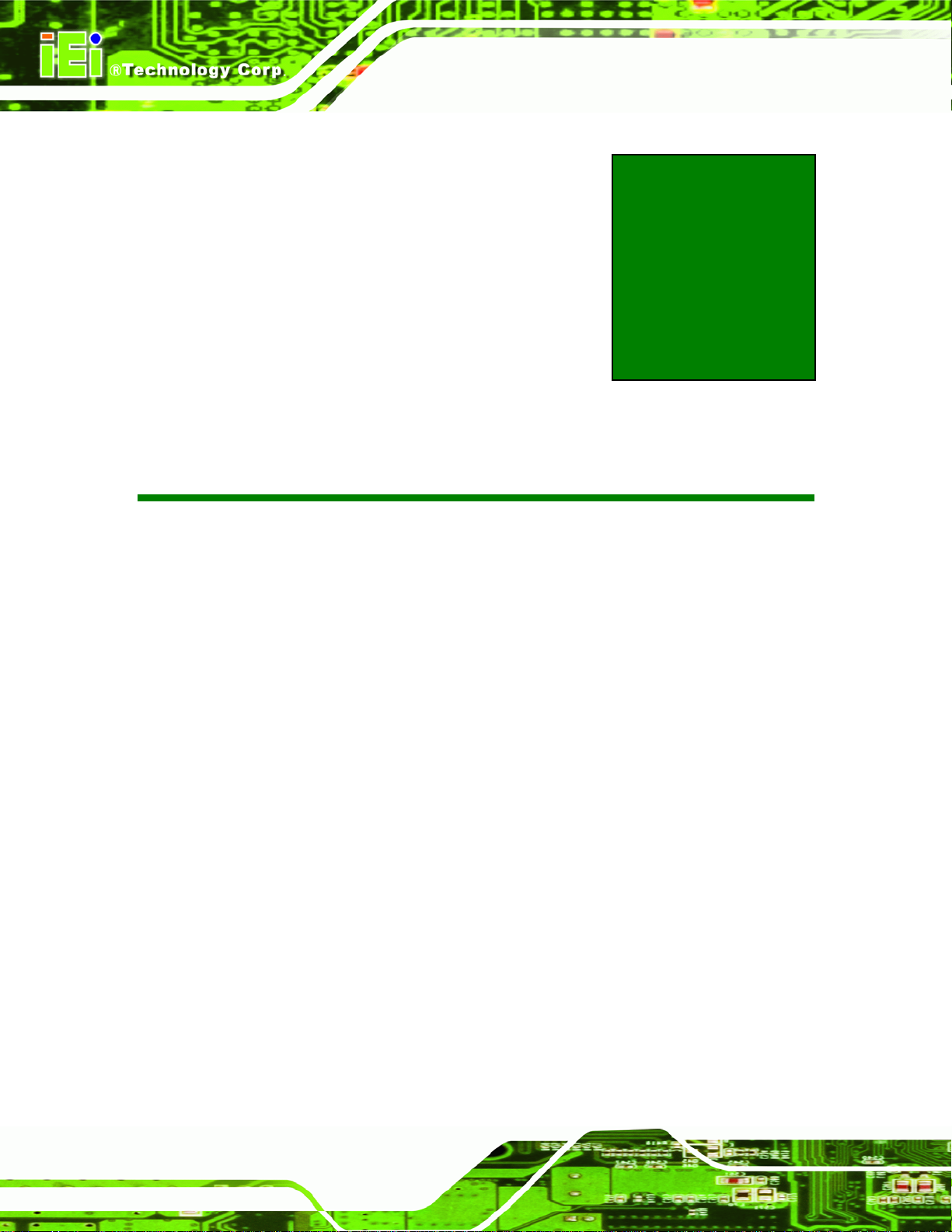
AFL2-W15A-N270/L325 Panel PC
Chapter
2
2 Installation
Page 10
Page 23
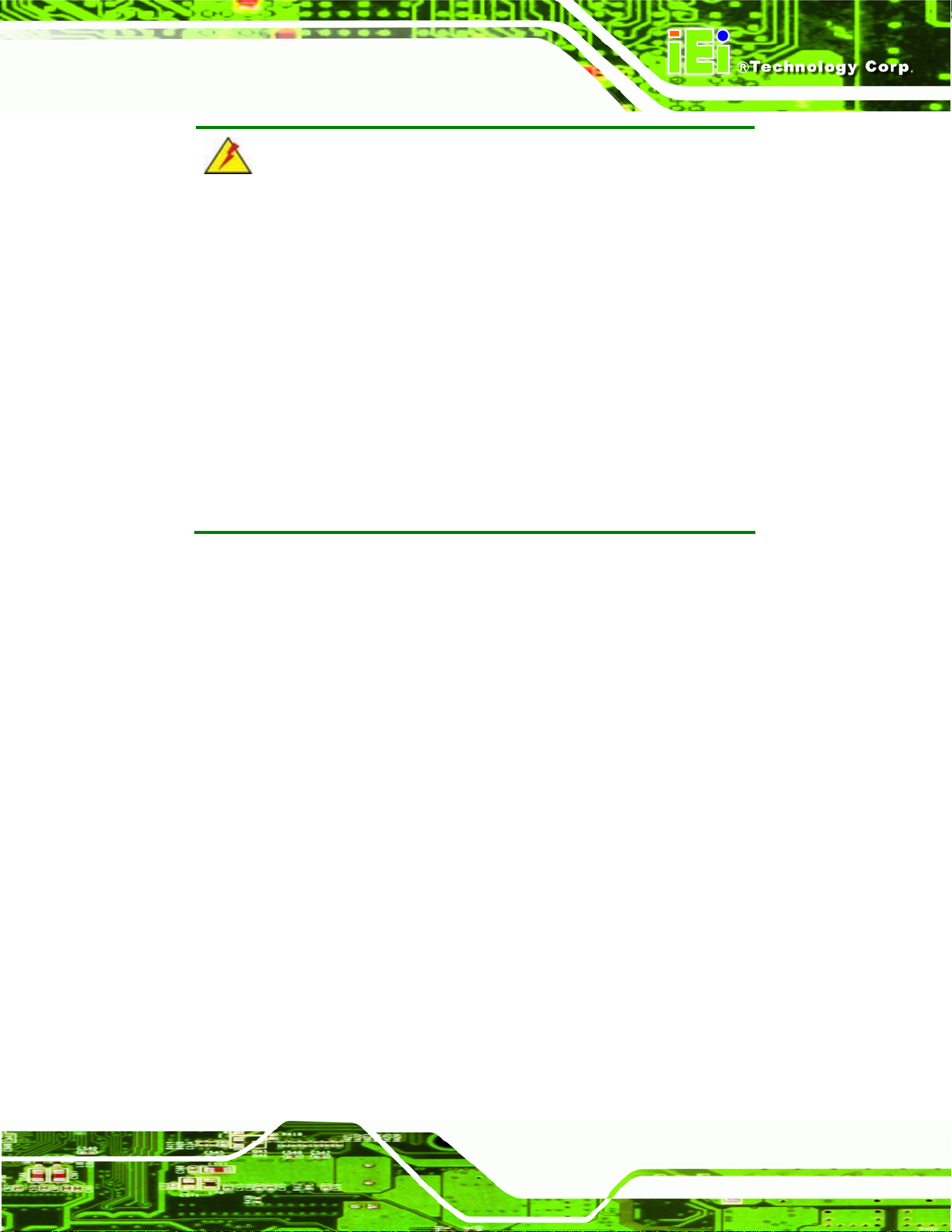
AFL2-W15A-N270/L325 Panel PC
WARNING:
When installing the AFL2-W15A-N270/L325, make sure to:
Turn the power off: Chance of electrocution. Turn off the monitor
and unplug it from the power supply.
Only let certified engineers change the hardware settings:
Incorrect settings can cause irreparable damage to the product.
Install the monitor with assistan ce: The product is very heavy and
may be damaged by drops and bumps. Two or more people should
install the panel PC.
Take anti-static precautions: Electrostatic discharge can destroy
electrical components and injure the user. Users must ground
themselves using an anti-static wristband or similar device.
The installation steps below should be followed in order.
Step 1: Unpack the flat panel PC
Step 2: Check all the required parts are included
Step 3: Install the hard drive
Step 4: Install the CompactFlash® card
Step 5: Mount the flat panel PC
Step 6: Connect peripheral devices to the bottom panel of the flat panel PC
Step 7: Connect the power cable
Step 8: Configure the system Step 0:
Page 11
Page 24
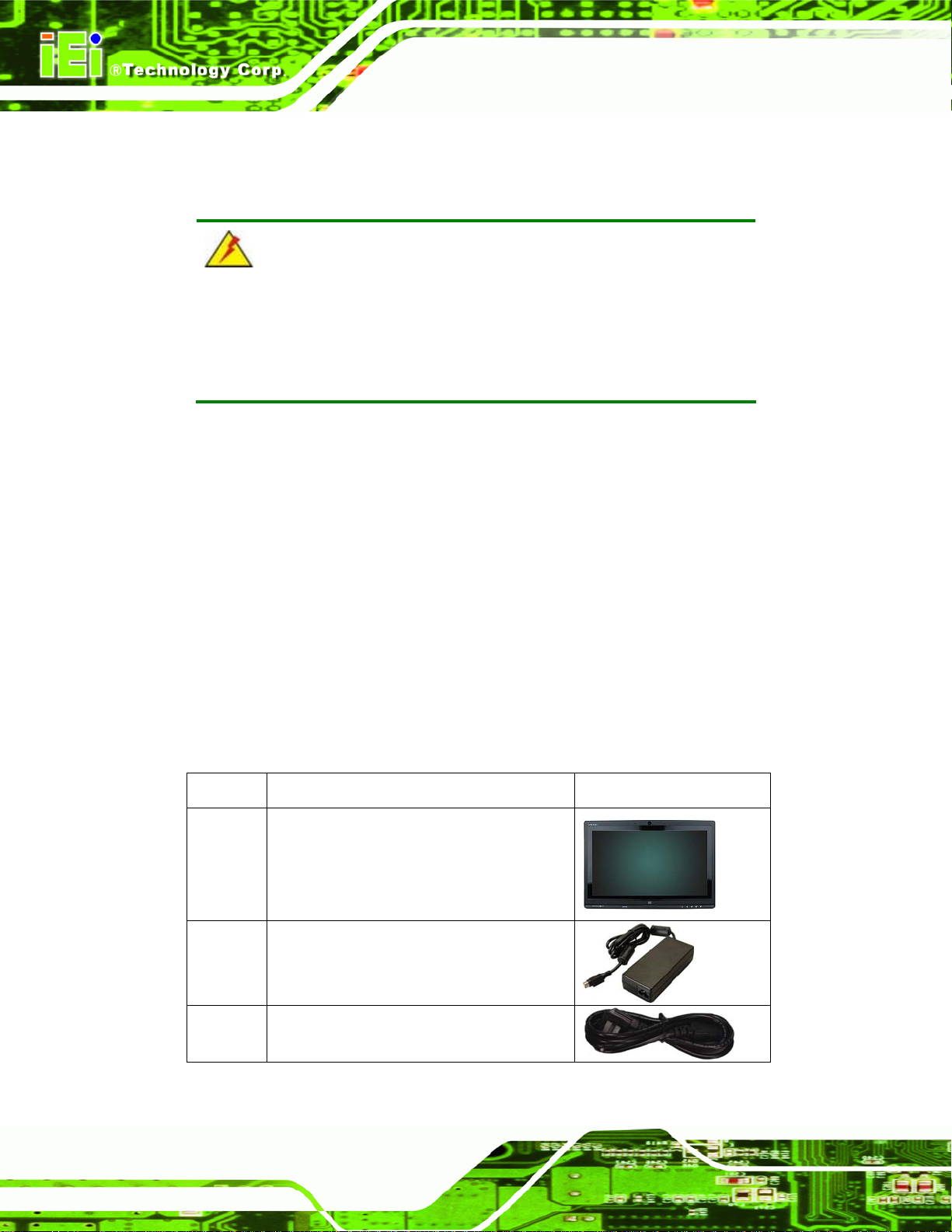
2.1 Unpack the Panel PC
To unpack the flat panel PC, follow the steps below:
WARNING!
Only remove the protective plastic cover stuck to the front screen after
installation. The plastic layer protects the monitor surface during
installation process.
Step 1: Carefully cut the tape sealing the box. Only cut deep enough to break the tape.
Step 2: Open the outside box.
Step 3: Carefully cut the tape sealing the box. Only cut deep enough to break the tape.
AFL2-W15A-N270/L325 Panel PC
Step 4: Open the inside box.
Step 5: Lift the monitor out of the boxes.
Step 6: Remove the peripheral parts box from the main box. Step 0:
2.2 Packing List
The AFL2-W15A-N270/L325 flat panel PC is shipped with the following components:
Quantity Item Image
1 AFL2-W15A-N270/L325
1 Power adapter
1 Power cord
Page 12
Page 25
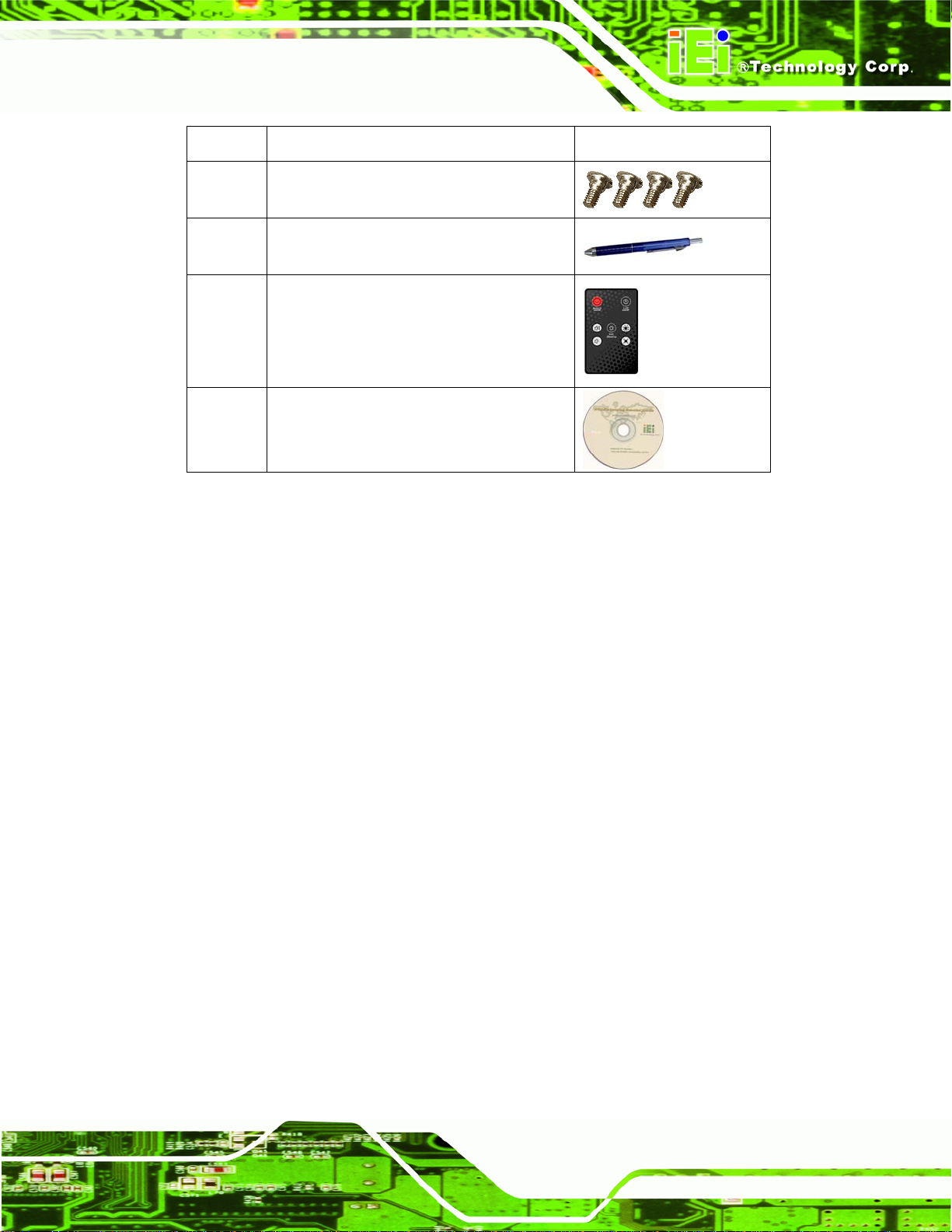
AFL2-W15A-N270/L325 Panel PC
Quantity Item Image
1 Screw set
1 Touch screen pen
1 Remote Control
1 Utility CD
Table 2-1: Packing List
If any of these items are missing or damaged, contact the distributor or sales
representative immediately.
2.3 Hard Drive Installation
This section outlines the installation of the hard drive in the AFL2-W15A-N270/L325. To
install the hard drive, please follow the steps below:
Step 1: Unfasten the right plastic side access panel (SATA/CF card/USB dongle access
panel) retention screws and remove the right plastic side access panel (See
figure below).
Page 13
Page 26
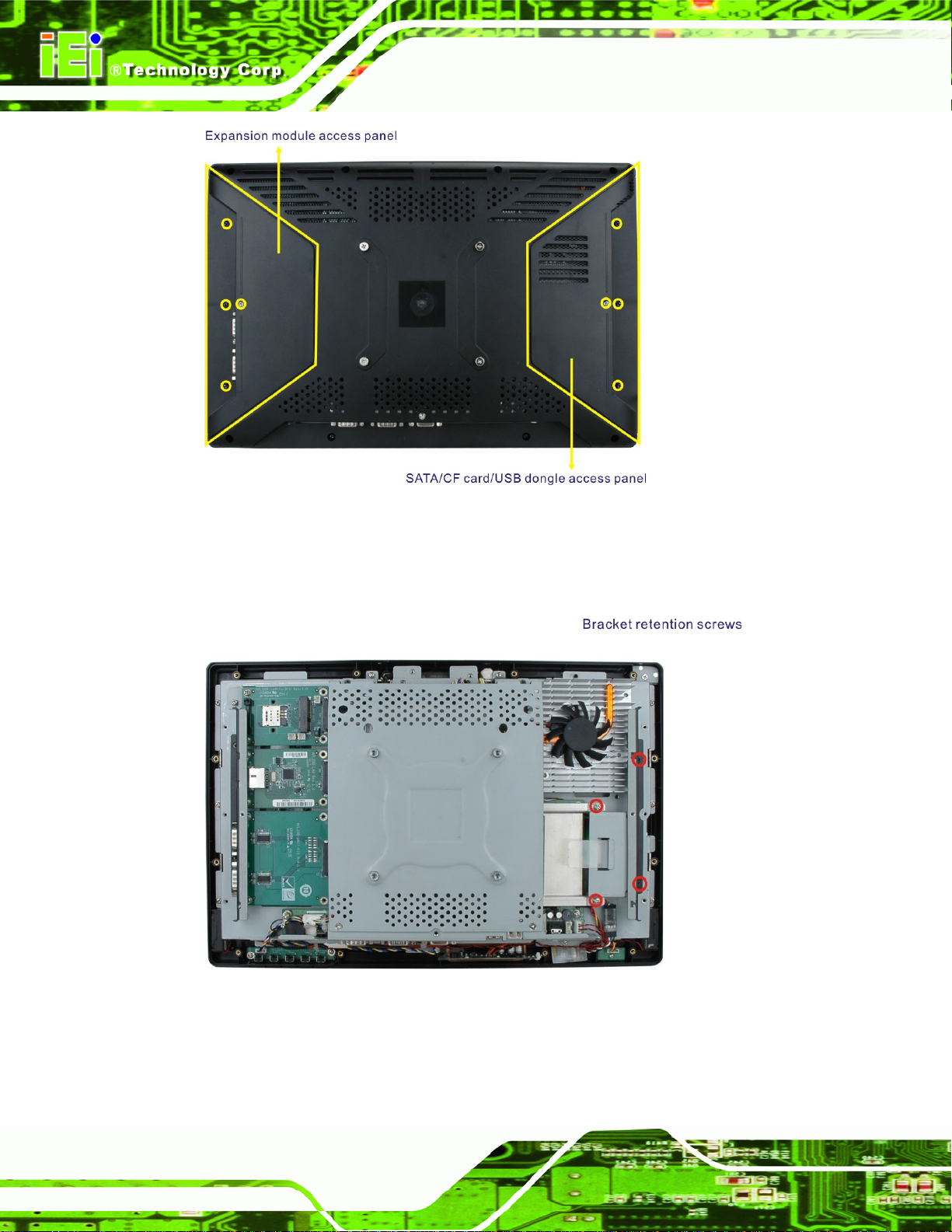
Figure 2-1: Plastic Back Cover Retention Screws
AFL2-W15A-N270/L325 Panel PC
Step 2: Locate the HDD/CF card brackets. Unfasten screws and removed brackets (See
figure below).
Figure 2-2: HDD/CF Card Brackets (shown with all plastic covers removed)
Page 14
Page 27
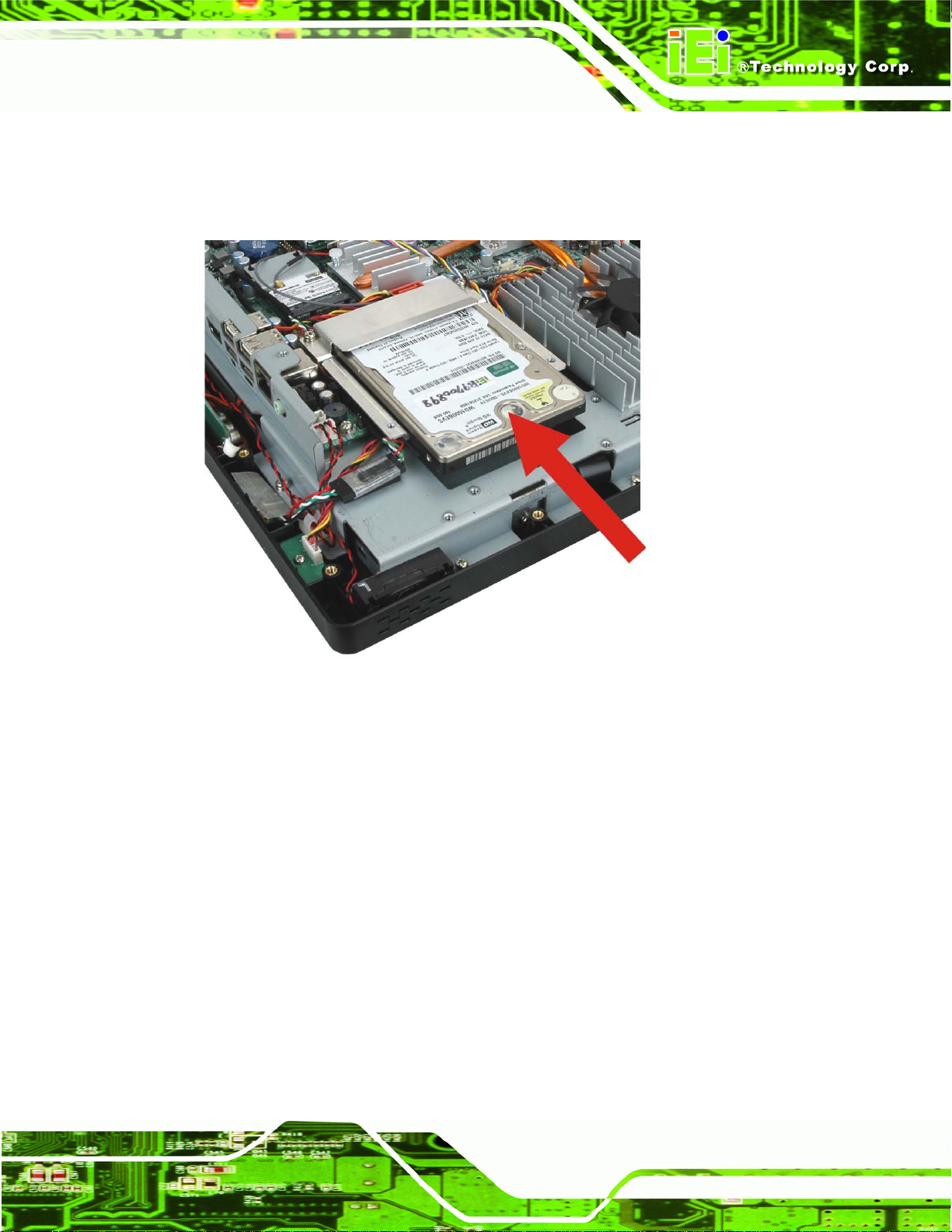
AFL2-W15A-N270/L325 Panel PC
Step 3: Insert the SATA connector end of the HDD into the bracket to connect the
motherboard SATA connector to the hard drive SATA connector as shown in the
figure below.
Figure 2–3: HDD Installation (shown with all covers removed)
Step 4: Replace the brackets, covers and screws.Step 0:
2.4 CompactFlash® Installation
The installation for a CompactFlash® card is described in this section.
2.4.1 CompactFlash® Installation
Step 1: Remove the access panel and brackets as described in the HDD installation
instructions.
Step 2: Locate the CompactFlash® slot as shown in the figure below.
Page 15
Page 28

AFL2-W15A-N270/L325 Panel PC
Figure 2–4: CompactFlash® Slot Location (shown with all covers removed)
Step 3: Install the CompactFlash® card into the slot (see figure below).
Page 16
Page 29

AFL2-W15A-N270/L325 Panel PC
Figure 2–5: CompactFlash® Install (shown with all covers removed)
Step 4: Replace the brackets, access panel and screws.Step 0:
2.5 Expansion Module Installation
This section outlines the installation of the expansion modules in the
AFL2-W15A-N270/L325. To install the modules, please follow the steps below:
Step 1: Unfasten the left plastic side access panel (Expansion module access panel)
retention screws and remove the left plastic side access panel (See figure
below).
Page 17
Page 30
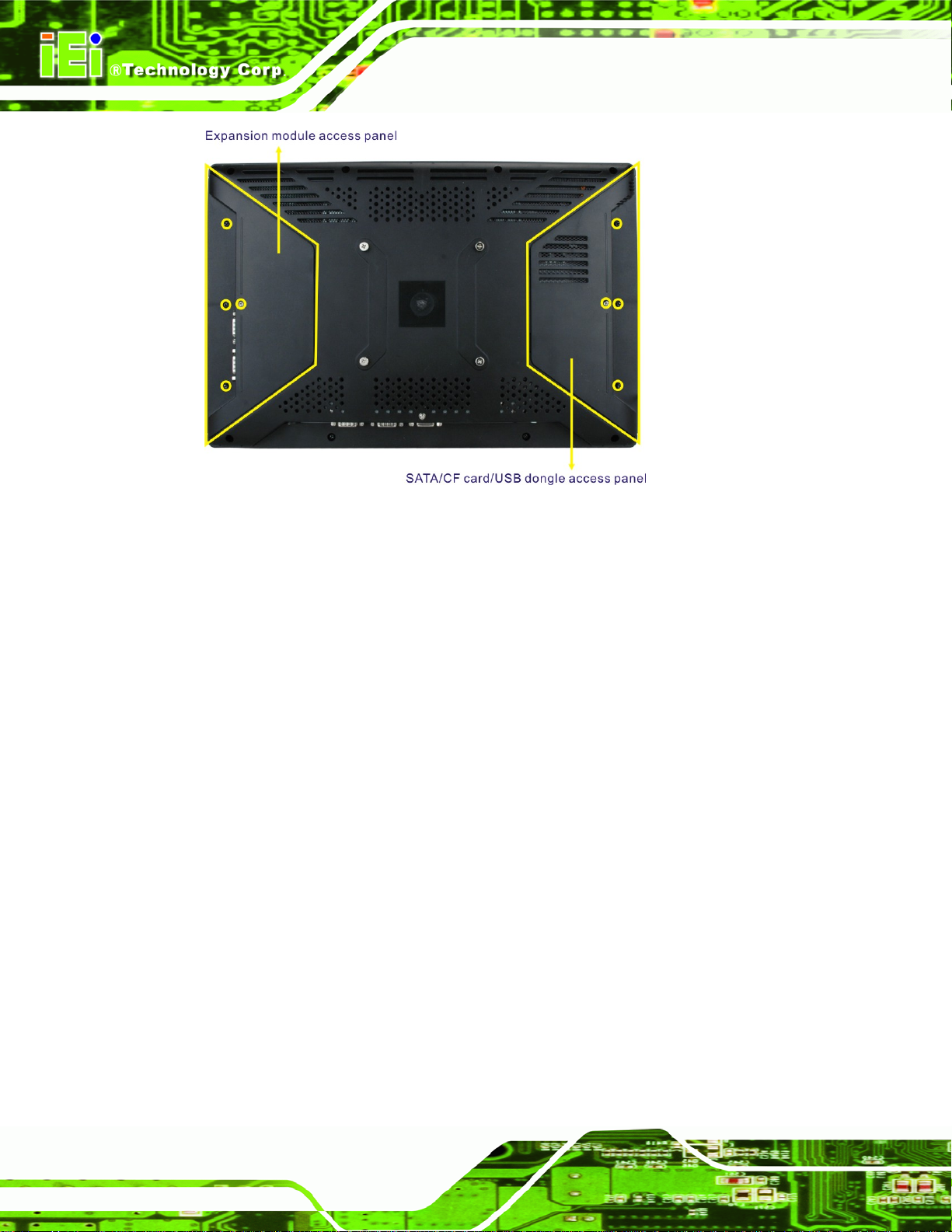
Figure 2-6: Plastic Back Cover Retention Screws
AFL2-W15A-N270/L325 Panel PC
Step 2: Locate the two bracket retention screws. Unfasten screws and remove the
bracket (See figure below, indicated in yellow). If a serial port expansion
module is installed, then remove the serial port retention screws before
removing the bracket.
Page 18
Page 31

AFL2-W15A-N270/L325 Panel PC
Figure 2-7: Expansion module installation (shown with all covers removed)
Step 3: Insert the expansion module connector end of the expansion module into the
motherboard module connector to connect the module (See above).
Step 4: Fasten the expansion module retention screws.
Step 5: Replace the brackets, cover and screws.Step 0:
Page 19
Page 32

2.5.1 Expansion Module Slot Pinouts
There are three connector for two kinds of expansion modules, Type A module and Type
B module. Slot 1 and Slot 2 are for installing Type A module and Slot 3 is for Type B
module. The pinouts of these slots are listed below.
Pin Description Pin Description Notes
AFL2-W15A-N270/L325 Panel PC
1 GND 2 GND
3 PETP1 4 PERP1
5 PETN1 6 PERN1
7 GND 8 GND
9 SMBCLK 10 CLK_PCIE_LAN2
11 SMBDATA 12 CLK_PCIE_LAN2#
13 GND 14 GND
15 PCIE_WAKE# 16 PCIRST#1
17 GND 18 GND
19 GND 20 USBD+
21 GND 22 USBD23 GND 24 GND
25 GND 26 GND
27 +1.5V_PCI 28 GND
29 +1.5V_PCI 30 VCC3_PCI
31 +1.5V_PCI 32 GND
Pin 27, 29, 31: +1.5 V (max. 2.1 A)
Pin 30, 32, 38: +3.3 V (max. 2.1 A)
Pin 44, 46 : +5 V (max 1.4 A)
Pin 37, 39: +3.3 V dual (max 1.4 A)
Pin 20, 22: not supported on slot 2
of AFL2-W15A-L325
33 GND 34 VCC3_PCI
35 GND 36 GND
37 VCC3 38 VCC3_PCI
39 VCC3 40 GND
41 GND 42 GND
43 GND 44 VCC5_PCI
45 GND 46 VCC5_PCI
47 VCC12_PCI (Reserved) 48 GND
49 VCC12_PCI (Reserved) 50 GND
Table 2-2: Slot 1 and Slot 2 Pinouts (for Type A Module)
Page 20
Page 33

AFL2-W15A-N270/L325 Panel PC
Pin Description Pin Description
Two
Serial
Ports
One
Parallel
Port
1 DCD-5 2 DSR-5
3 RXD-5 4 RTS-5
5 TXD-5 6 CTS-5
7 DTR-5 8 RI-5
9 GND 10 GND
11 GND 12 GND
13 DCD-6 14 DSR-6
15 RXD-6 16 RTS-6
17 TXD-6 18 CTS-6
19 DTR-6 20 RI-6
21 GND 22 GND
23 GND 24 GND
25 PD7 26 PD6
27 PD5 28 PD4
29 PD3 30 PD2
31 PD1 32 PD0
33 -STB 34 -AFD
35 -ERR 36 -INIT
37 -SLIN 38 -ACK
39 BUSY 40 PE
41 SLCT 42 GND
43 GND 44 GND
45 VCC5 46 VCC12
47 VCC5 48 VCC12
49 VCC5 50 VCC12
Table 2-3: Slot 3 Pinouts (for Type B Module)
For the dimensions of the Type A and Type B expansion modules, please refer to
Appendix C.
Page 21
Page 34

AFL2-W15A-N270/L325 Panel PC
2.6 USB Dongle Installation (AFL2-W15A-N270 only)
The installation for an USB dongle is described in this section.
Step 1: Remove the access panel and brackets as described in the HDD installation
instructions.
Step 2: Locate the USB dongle connector and install the USB dongle as shown below.
Figure 2-8: USB Dongle Installation
Step 3: Replace the bracket, access panel and screws.
Page 22
Page 35

AFL2-W15A-N270/L325 Panel PC
2.7 Jumper Settings
NOTE:
A jumper is a metal bridge used to
close an electrical circuit. It consists of
two or three metal pins and a small
metal clip (often protected by a plastic
cover) that slides over the pins to
connect them. To CLOSE/SHORT a
jumper means connecting the pins of
the jumper with the plastic clip and to OPEN a jumper means removing
the plastic clip from a jumper.
The following jumpers can be found on the motherboard installed in the
AFL2-W15A-N270/L325. Before the AFL2-W15A-N270/L325 is installed, the jumpers
must be set in accordance with the desired configuration. The jumpers on the
AFL2-W15A-N270/L325 motherboard are listed in
Description Label Type
CF card setup JCF1 2-pin header
Clear CMOS J_CMOS1 3-pin header
COM1 Pin 9 setting JP5 10-pin header
COM3 Pin 9 setting JP7 6-pin header
COM3 RX RS-232/422/485 select JP8 8-pin header
COM3 RS-232/422/485 select JP10 12-pin header
COM3 TX RS-422/485 select JP11 6-pin header
Table 2-4: AFL2-W15A-N270 Jumpers
Table 2-4.
Page 23
Page 36

Description Label Type
CF card setup J2 2-pin header
Clear CMOS J_CMOS1 3-pin header
COM1 Pin 9 setting JP7 10-pin header
COM3 Pin 9 setting JP8 6-pin header
COM3 RX RS-232/422/485 select JP11 8-pin header
COM3 RS-232/422/485 select JP9 12-pin header
COM3 TX RS-422/485 select JP10 6-pin header
Table 2-5: AFL2-W15A-L325 Jumpers
2.7.1 Access the Jumpers
To access the jumpers, please remove the back panel and the internal aluminum chassis.
AFL2-W15A-N270/L325 Panel PC
To remove the back panel, please refer to Section
4.3.
2.7.2 CF Card Setup
Jumper Label: JCF1 (AFL2-W15A-N270)
J2 (AFL2-W15A-L325)
Jumper Type:
Jumper Settings:
Jumper Location:
The CF Card Setup jumper sets the CF Type I card or CF Type II cards as either the slave
device or the master device. CF Card Setup jumper settings are shown in
CF Setup Description
Open Master (Default)
Closed Slave
Table 2-6: CF Card Setup Jumper Settings
2-pin header
Table 2-6
See
Figure 2-9
See
Table 2-6.
Page 24
The CF Card Setup jumper location is shown in Figure 2-9.
Page 37

AFL2-W15A-N270/L325 Panel PC
AFL2-W15A-N270
AFL2-W15A-L325
Figure 2-9: CF Card Setup Jumper Location
2.7.3 Clear CMOS Jumper
Jumper Label: J_CMOS1
Jumper Type:
Jumper Settings:
Jumper Location:
3-pin header
Table 2-7
See
Figure 2-10
See
Page 25
Page 38

If the AFL2-W15A-N270/L325 fails to boot due to improper BIOS settings, the clear CMOS
jumper clears the CMOS data and resets the system BIOS information. To do this, use the
jumper cap to close the pins for a few seconds then remove the jumper clip.
If the “CMOS Settings Wrong” message is displayed during the boot up process, the fault
may be corrected by pressing the F1 to enter the CMOS Setup menu. Do one of the
following:
Enter the correct CMOS setting
Load Optimal Defaults
Load Failsafe Defaults.
After having done one of the above, save the changes and exit the CMOS Setup menu.
AFL2-W15A-N270/L325 Panel PC
The clear CMOS jumper settings are shown in
Clear CMOS Description
Short 1 - 2 Keep CMOS Setup (Default)
Short 2 - 3 Clear CMOS Setup
Table 2-7: Clear CMOS Jumper Settings
The location of the clear CMOS jumper is shown in Figure 2-10 below.
AFL2-W15A-N270
Table 2-7.
Page 26
Page 39

AFL2-W15A-N270/L325 Panel PC
AFL2-W15A-L325
Figure 2-10: Clear CMOS Jumper
2.7.4 COM 1 Port Pin 9 Select
Jumper Label: JP5 (AFL2-W15A-N270)
JP7 (AFL2-W15A-L325)
Jumper Type:
Jumper Settings:
Jumper Location:
The jumper configures pin 9 on COM1 connector. Pin 9 on the COM1 connector can be
set as the ring (RI) signal, +5 V or +12 V. The COM1 Pin 9 Setting jumper selection
options are shown in
JP5 (N270)
JP7 (L325)
Short 1-3 COM1 RI Pin use +12 V
Short 5-7 COM1 RI P i n use RI
Short 7-9 COM1 RI Pin use +5 V (Default)
Description
10-pin header
Table 2-8
See
Figure 2-11
See
Table 2-8.
Table 2-8: COM1 Pin 9 Setting Jumper Settings
The COM1 Pin 9 Setting jumper locations are shown in Figure 2-11 below.
Page 27
Page 40

AFL2-W15A-N270
AFL2-W15A-N270/L325 Panel PC
AFL2-W15A-L325
Figure 2-11: COM1 Pin 9 Setting Jumper Locations
Page 28
Page 41

AFL2-W15A-N270/L325 Panel PC
2.7.5 COM 3 Port Pin 9 Select
Jumper Label: JP7 (AFL2-W15A-N270)
JP8 (AFL2-W15A-L325)
Jumper Type:
Jumper Settings:
Jumper Location:
6-pin header
Table 2-9
See
Figure 2-12
See
The jumper configures pin 9 on COM3 DB-9 connectors. Pin 9 on the COM3 DB-9
connector can be set as the ring (RI) signal, +5 V or +12 V. The COM3 Pin 9 Setting
jumper selection options are shown in
JP7 (N270)
JP8 (L325)
Short 1-2 COM3 RI Pin use +12 V
Short 3-4 COM3 RI Pin use RI (Default)
Short 5-6 COM3 RI Pin use +5 V
Description
Table 2-8.
Table 2-9: COM3 Pin 9 Setting Jumper Settings
The COM3 Pin 9 Setting jumper locations are shown in Figure 2-11 below.
AFL2-W15A-N270
Page 29
Page 42

AFL2-W15A-N270/L325 Panel PC
AFL2-W15A-L325
Figure 2-12: COM3 Pin 9 Setting Jumper Locations
2.7.6 COM3 RX Function Select Jumper
Jumper Label: JP8 (AFL2-W15A-N270)
JP11 (AFL2-W15A-L325)
Jumper Type:
Jumper Settings:
Jumper Location:
The COM3 RX Function Select jumper sets the communication protocol used by the RX
serial communications port COM3 as RS-232, RS-422 or RS-485. The COM3 RX
Function Select jumper settings are shown in
JP8 (N270)
JP11 (L325)
Short 1-2 DET BIOS RS-232/422/485
Short 3-4 RS-232 (Default)
Short 5-6 RS-422
8-pin header
Table 2-10
See
Figure 2-13
See
Description
Table 2-10.
Page 30
Short 7-8 RS-485
Table 2-10: COM3 RX Function Select Jumper Settings
Page 43

AFL2-W15A-N270/L325 Panel PC
The COM3 RX Function Select jumper location is shown in Figure 2-13.
AFL2-W15A-N270
AFL2-W15A-L325
Figure 2-13: COM3 RX Function Select Jumper Location
Page 31
Page 44

AFL2-W15A-N270/L325 Panel PC
2.7.7 COM3 RS-232/422/485 Serial Port Select Jumper
Jumper Label: JP10 (AFL2-W15A-N270)
JP9 (AFL2-W15A-L325)
Jumper Type:
Jumper Settings:
Jumper Location:
12-pin header (four 3-pin headers combined)
Table 2-11
See
Figure 2-14
See
The COM3 RS-232/422/485 Serial Port Select jumper sets the communication protocol
used by the second serial communications port (COM3) as RS-232, RS-422 or RS-485.
The COM3 RS-232/422/485 Serial Port Select settings are shown in
JP10 (N270)
JP9 (L325)
Short 1-2, 4-5, 7-8, 10-11 RS-232 (Default)
Short 2-3, 5-6, 8-9, 11-12 RS-422/485
Description
Table 2-11.
Table 2-11: COM3 RS-232/422/485 Serial Port Select Jumper Settings
The COM3 RS-232/422/485 Serial Port Select jumper location is shown in Figure 2-14.
Page 32
Page 45

AFL2-W15A-N270/L325 Panel PC
AFL2-W15A-N270
AFL2-W15A-L325
Figure 2-14: COM3 RS-232/422/485 Serial Port Select Jumper Location
Page 33
Page 46

2.7.8 COM3 TX Function Select Jumper
Jumper Label: JP11 (AFL2-W15A-N270)
JP10 (AFL2-W15A-L325)
AFL2-W15A-N270/L325 Panel PC
Jumper Type:
Jumper Settings:
Jumper Location:
6-pin header
Table 2-12
See
See
Figure 2-15
The COM3 TX Function Select jumper configures the TX pin on COM3 serial port
connector as RS-422 as an RS-485. The COM3 TX Function Select jumper selection
options are shown in
JP11 (N270)
JP10 (L325)
Short 1 – 3 RS-422 TX-
Short 2 – 4 RS-422 TX+
Short 3 – 5 RS-485 DShort 4 – 6 RS-485 D+
Table 2-12.
Description
Table 2-12: COM3 TX Function Select Jumper Settings
Page 34
The COM3 TX Function Select jumper location is shown in Figure 2-15 below.
AFL2-W15A-N270
Page 47

AFL2-W15A-N270/L325 Panel PC
AFL2-W15A-L325
Figure 2-15: COM3 TX Function Select Jumper Pinout Locations
2.7.8.1 COM3 RS-422 and RS-485 Pinouts
The pinouts for RS-422 and RS-485 operation of external serial port COM 3 are detailed
below.
COM 3 RS-422 Description
Pin 1 TXPin 2 TX+
Pin 6 RXPin 7 RX+
Table 2-13: RS-422 Pinouts
COM 3 RS-485 Description
Pin 1 DataPin 2 Data+
Table 2-14: RS-485 Pinouts
Page 35
Page 48

2.8 Mounting the System
WARNING!
The panel PC is very heavy. Two or more people should mount the
panel PC. Dropping or bumping the panel PC during installation can
cause serious or irreparable damage to the panel PC.
The following installation options are available:
Arm mounting
Panel mounting
Stand mounting
Wall mounting
AFL2-W15A-N270/L325 Panel PC
The installation instructions are included with the stand, arm or mount.
2.8.1 Arm Mounting
The AFL2-W15A-N270/L325 is VESA (Video Electronics Standards Association)
compliant and can be mounted on an arm with a 100 mm interface pad. To mount the
AFL2-W15A-N270/L325 on an arm, please follow the steps below.
Step 1: The arm is a separately purchased item. Please correctly mount the arm onto
the surface it uses as a base. To do this, refer to the installation documentation
that came with the mounting arm.
NOTE:
When purchasing the arm please ensure that it is VESA compliant and
that the arm has a 100 mm interface pad. If the mounting arm is not
VESA compliant it cannot be used to support the
Page 36
AFL2-W15A-N270/L325.
Page 49

AFL2-W15A-N270/L325 Panel PC
Step 2: Once the mounting arm has been firmly attached to its surface, lift the
AFL2-W15A-N270/L325 onto the interface pad of the mounting arm.
Step 3: Align the retention screw holes on the mounting arm interface with those in the
AFL2-W15A-N270/L325. The AFL2-W15A-N270/L325 arm mount retention
screw holes are shown in
Figure 2-16: Arm Mount Retention Screw Holes
Step 4: Secure the AFL2-W15A-N270/L325 to the interface pad by inserting four
Figure 2-16.
retention screws through the mounting arm interface pad and into the
AFL2-W15A-N270/L325.
Page 37
Page 50

AFL2-W15A-N270/L325 Panel PC
Figure 2-17: Arm Mounting (ARM-11-RS)
2.8.2 Panel Mounting
To mount the panel PC into a panel, please follow the steps below.
Step 1: Select the position on the panel to mount the flat panel PC.
Step 2: Cut out a section corresponding to the size shown below. The size must be
smaller then the outer edge. Recommended cutout sizes are shown below.
Page 38
Page 51

AFL2-W15A-N270/L325 Panel PC
Figure 2-18: Cutout
Step 3: Slide the flat panel PC through the hole until the aluminum frame is flush against
the panel.
Step 4: Align the panel mounting bracket screw holes with the VESA mounting holes on
the rear of the panel PC.
Step 5: Secure the two panel mounting brackets to the rear of the panel PC by inserting
the four retention screws into the VESA mounting holes (
Step 6: Insert the panel mounting clamps into the pre-formed holes along the two edges
of the panel mounting brackets (
mounting clamps for the AFL2-W15A-N270/L325.
Step 7: Tighten the screws that pass through the panel mounting clamps until the plastic
caps at the front of all the screws are firmly secured to the panel
Figure 2-19
). There are a total of 4 panel
o
Figure 2-19
n
).
Figure 2-19
(
p
).
Page 39
Page 52

AFL2-W15A-N270/L325 Panel PC
Figure 2-19: Tighten the Panel Mounting Clamp Screws
2.8.3 Stand Mounting
To mount the AFL2-W15A-N270/L325 using the stand mounting kit, please follow the
steps below.
Step 1: Locate the screw holes on the rear of the AFL2-W15A-N270/L325. This is where
the bracket will be attached.
Step 2: Align the bracket with the screw holes.
Step 3: To secure the bracket to the AFL2-W15A-N270/L325 insert the retention screws
into the screw holes and tighten them.
Page 40
Page 53

AFL2-W15A-N270/L325 Panel PC
Figure 2-20: Stand Mounting (Stand-A19)
2.8.4 Wall Mounting
To mount the flat panel PC onto the wall, please follow the steps below.
Figure 2-21: Wall Mount
Step 1: Select the location on the wall for the wall-mounting bracket.
Step 2: Carefully mark the locations of the four brackets screw holes on the wall.
Page 41
Page 54

Step 3: Drill four pilot holes at the marked locations on the wall for the bracket retention
screws.
Step 4: Align the wall-mounting bracket screw holes with the pilot holes.
Step 5: Secure the mounting-bracket to the wall by inserting the retention screws into
AFL2-W15A-N270/L325 Panel PC
the four pilot holes and tightening them (
Figure 2-22: Wall-mounting Bracket
Step 6: Insert the four monitor mounting screws provided in the wall mounting kit into the
Figure 2-22).
Page 42
four screw holes on the real panel of the flat panel PC and tighten until the screw
shank is secured against the rear panel (
Step 7: Align the mounting screws on the monitor rear panel with the mounting holes on
the bracket.
Step 8: Carefully insert the screws through the holes and gently pull the monitor
downwards until the monitor rests securely in the slotted holes (
Ensure that all four of the mounting screws fit snuggly into their respective
slotted holes.
Figure 2-23).
Figure 2-23).
Page 55

AFL2-W15A-N270/L325 Panel PC
Figure 2-23: Chassis Support Screws
NOTE:
In the diagram below the bracket is already installed on the wall.
Step 9: Secure the panel PC by fastening the retention screw of the wall-mounting
bracket. (
Figure 2-24).
Page 43
Page 56

AFL2-W15A-N270/L325 Panel PC
Figure 2-24: Secure the Panel PC
2.9 Bottom Panel Connectors
The bottom panel connectors extend the capabilities of the panel PC but are not essential
for operation (except power).
Page 44
Figure 2-25: AFL2-W15A-N270 Bottom Panel
Page 57

AFL2-W15A-N270/L325 Panel PC
Figure 2-26: AFL2-W15A-L325 Bottom Panel
2.9.1 LAN Connection
The RJ-45 connectors enable connection to an external network. To connect a LAN cable
with an RJ-45 connector, please follow the instructions below.
Step 1: Locate the RJ-45 connector on the bottom panel of the
AFL2-W15A-N270/L325.
Step 2: Align the connectors. Align the RJ-45 connector on the LAN cable with one of
the RJ-45 connectors on the bottom panel of the AFL2-W15A-N270/L325. See
Figure 2-27.
Figure 2-27: LAN Connection
Step 3: Insert the LAN cable RJ-45 connector. Once aligned, gently insert the LAN
cable RJ-45 connector into the onboard RJ-45 port. Step 0:
Page 45
Page 58

2.9.2 Serial Device Connection
The serial device connectors are for connecting serial devices to the
AFL2-W15A-N270/L325. Follow the steps below to connect a serial device to the
AFL2-W15A-N270/L325 panel PC.
Step 1: Locate the DB-9 connector. The location of the DB-9 connector is shown in
Chapter 2.
Step 2: Insert the serial connector. Insert the DB-9 connector of a serial device into
AFL2-W15A-N270/L325 Panel PC
the DB-9 connector on the bottom panel. See
Figure 2-28: Serial Device Connector
Step 3: Secure the connector. Secure the serial device connector to the external
interface by tightening the two retention screws on either side of the connector.
Figure 2-28.
Step 0:
2.9.3 USB Device Connection
To connect USB devices to the AFL2-W15A-N270/L325, please follow the instructions
below.
Step 1: Located the USB connectors. The locations of the USB connectors are shown
in Chapter 2.
Step 2: Align the connectors. Align the USB device connector with one of the
connectors on the bottom panel. See
Page 46
Figure 2-29.
Page 59

AFL2-W15A-N270/L325 Panel PC
Figure 2-29: USB Device Connection
Step 3: Insert the device connector. Once aligned, gently insert the USB device
connector into the onboard connector. Step 0:
2.9.4 VGA Monitor Connection
The VGA output can be connected to an external VGA monitor. To connect the VGA
monitor to the AFL2-W15A-N270/L325, please follow the instructions below.
Step 1: Locate the female DB-15 connector. The location of the female DB-15
connector is shown in Chapter 3.
Step 2: Align the VGA connector. Align the male DB-15 connector on the VGA screen
cable with the female DB-15 connector on the external peripheral interface.
Step 3: Insert the VGA connector. Once the connectors are properly aligned with the
insert the male connector from the VGA screen into the female connector on the
AFL2-W15A-N270/L325. See
Figure 2-30.
Page 47
Page 60

Figure 2-30: VGA Connector
Step 4: Secure the connector. Secure the DB-15 VGA connector from the VGA
monitor to the external interface by tightening the two retention screws on either
AFL2-W15A-N270/L325 Panel PC
side of the connector. Step 0:
2.10 Power Connection
The power cable connects the panel PC to the power supply. The power cable is required
for operation of the panel PC.
Step 1: Connect one end to the panel PC.
Step 2: Connect the other end to the included power supply Step 0:
2.11 RFID Reader Specs and Setup (Optional)
Some of the AFL2-W15A-N270/L325 models include RFID reader. There are two types of
RFID modules and the specifications of the RFID modules are listed below.
2.11.1 RFID Module for EM Models
Table 2-15 lists the specifications of the RFID module installed in the
Page 48
AFL2-W15A-N270/L325 EM models.
Model RF222
Power Requirements 5VDC+/-5% at 55 mA typical
Page 61

AFL2-W15A-N270/L325 Panel PC
Frequency 125 KHz, ASK
Interface Wiegand 26 bits, ABA Track2, Serial TTL
9600bps, 8N1
Resolution > 8cm
Transponders Supported Read only
Dimensions L90.00x W22.5xH24.00 mm with cover
Table 2-15: RFID Module Specifications for EM Models
2.11.2 RFID Module for MF Model
Table 2-15 lists the specifications of the RFID module installed in the
AFL2-W15A-N270/L325 MF models.
Model MF222
Power Requirements 5VDC+/-5% at 100 mA
Frequency 13.56 MHz
Interface Wiegand 26 bits, ABA T rack2, RS-232, Serial T TL
9600bps, 8N1
Card Type Mifare MF1 standard cards for 1024/4096 bytes
and Mifare UltraLight cards of EEPROM
size 512 bits for ISO14443A
Reading Distance 2~5 cm
Resolution > 8cm
Transponders Supported Read only (for unique serial number/unique
identifier)
Dimensions L90.00x W22.5xH24.00 mm with cover
Table 2-16: RFID Module Specifications for MF Models
2.11.3 Serial Port (COM) Settings
The COM port settings have to be set correctly to enable the communication with the
built-in RFID reader. Please follow the information below to setup the COM port settings.
Step 1: Launch the Hyper Terminal from the Start menu (Start Æ Programs Æ
Accessories Æ Communications Æ HyperTerminal).
Page 49
Page 62

Step 2: Setup the port properties as shown below.
Bits per second: 9600
Data bits: 8
Parity: None
Stop bits: 1
Flow control: None
AFL2-W15A-N270/L325 Panel PC
Page 50
Figure 2-31: RFID Serial Port Settings
Page 63

AFL2-W15A-N270/L325 Panel PC
2.12 Driver Installation
NOTE:
The content of the CD may vary throughout the life cycle of the product
and is subject to change without prior notice. Visit the IEI website or
contact technical support for the latest updates.
The following drivers can be installed on the system. Each driver is in its own directory on
the driver CD:
Chipset driver
Graphics driver
LAN driver
Audio driver
Touch panel driver
Keypad utility driver
Wireless LAN card driver
Bluetooth driver
Page 51
Page 64

AFL2-W15A-N270/L325 Panel PC
Chapter
3
3 BIOS Setup
Page 52
Page 65

AFL2-W15A-N270/L325 Panel PC
3.1 Introduction
The BIOS is programmed onto the BIOS chip. The BIOS setup program allows changes to
certain system settings. This chapter outlines the options that can be changed.
3.1.1 Starting Setup
The AMI BIOS is activated when the computer is turned on. The setup program can be
activated in one of two ways.
1. Press the D
2. Press the D
appears on the screen. 0.
If the message disappears before the D
again.
ELETE key as soon as the system is turned on or
ELETE key when the “Press Del to enter SETUP” message
ELETE key is pressed, restart the computer and try
3.1.2 Using Setup
Use the arrow keys to highlight items, press ENTER to select, use the PageUp and
PageDown keys to change entries, press F1 for help and press E
keys are shown in.
Key Function
Up arrow Move to previous item
Down arrow Move to next item
Left arrow Move to the item on the left hand side
SC to quit. Navigation
Right arrow Move to the item on the right hand side
Esc key Main Menu – Quit and not save changes into CMOS
Status Page Setup Menu and Option Page Setup Menu --
Exit current page and return to Main Menu
Page Up key Increase the numeric value or make changes
Page Dn key Decrease the numeric value or make changes
F1 key General help, only for Status Page Setup Menu and Option
Page Setup Menu
Page 53
Page 66

Key Function
F2 /F3 key Change color from total 16 colors. F2 to select color
F10 key Save all the CMOS changes, only for Main Menu
Table 3-1: BIOS Navigation Keys
3.1.3 Getting Help
When F1 is pressed a small help window describing the appropriate keys to use and the
AFL2-W15A-N270/L325 Panel PC
forward.
possible selections for the highlighted item appears. To exit the Help Window press E
the F1 key again.
3.1.4 Unable to Reboot After Configuration Changes
If the computer cannot boot after changes to the system configuration is made, CMOS
defaults. Use the jumper described in Chapter 5.
3.1.5 BIOS Menu Bar
The menu bar on top of the BIOS screen has the following main items:
Main – Changes the basic system configuration.
Advanced – Changes the advanced system settings.
PCIPnP – Changes the advanced PCI/PnP Settings
Boot – Changes the system boot configuration.
Security – Sets User and Supervisor Passwords.
Chipset – Changes the chipset settings.
SC or
Page 54
Exit – Selects exit options and loads default settings
The following sections completely describe the configuration options found in the menu
items at the top of the BIOS screen and listed above.
Page 67

AFL2-W15A-N270/L325 Panel PC
3.2 Main
The Main BIOS menu (BIOS Menu 1) appears when the BIOS Setup program is entered.
The Main menu gives an overview of the basic system information.
BIOS SETUP UTILITY
Main Advanced PCIPNP Boot Security Chipset Power Exit
System Overview
⎯⎯⎯⎯⎯⎯⎯⎯⎯⎯⎯⎯⎯⎯⎯⎯⎯⎯⎯⎯⎯⎯⎯⎯⎯⎯⎯⎯⎯⎯⎯
AMIBIOS
Version :08.00.15
Build Date :05/14/10
ID: :H548MR12
Processor
AMD Athlon™ Neo X2 Dual Core Processor L325
Speed :1500 MHz
Count :2
System Memory
Size :768MB
System Time [14:20:27]
System Time [Tue 11/11/2010]
v02.61 ©Copyright 1985-2006, American Megatrends, Inc.
Use [ENTER], [TAB] or
[SHIFT-TAB] to select a
field.
Use [+] or [-] to
configure system time.
ÅÆ
Select Screen
↑ ↓ Select Item
Enter Go to SubScreen
F1 General Help
F10 Save and Exit
ESC Exit
BIOS Menu 1: Main
Î System Overview
The System Overvie w lists a brief summary of different system components. The fields in
System Overview cannot be changed. The items shown in the system overview include:
AMI BIOS: Displays auto-detected BIOS information
o Version: Current BIOS version
o Build Date: Date the current BIOS version was made
o ID: Installed BIOS ID
Processor: Displays auto-detected CPU specifications
o Type: Names the currently installed processor
o Speed: Lists the processor speed
o Count: The number of CPUs on the motherboard
System Memory: Displays the auto-detected system memory.
o Size: Lists memory size
Page 55
Page 68

The System Overview field also has two user configurable fields:
Î System Time [xx:xx:xx]
Use the System Time option to set the system time. Manually enter the hours, minutes
and seconds.
Î System Date [xx/xx/xx]
Use the System Date option to set the system date. Manually enter the day, month and
year.
AFL2-W15A-N270/L325 Panel PC
3.3 Advanced
Use the Advanced menu (BIOS Menu 2) to configure the CPU and peripheral devices
BIOS SETUP UTILITY
Main Advanced PCIPNP Boot Security Chipset Power Exit
Advanced Settings
⎯⎯⎯⎯⎯⎯⎯⎯⎯⎯⎯⎯⎯⎯⎯⎯⎯⎯⎯⎯⎯⎯⎯⎯⎯⎯⎯⎯⎯⎯⎯
WARNING: Setting wrong values in below sections may cause
system to malfunction
> CPU Configuration
> IDE Configuration
> SuperIO Configuration
> Hardware Health Configuration
> ICP Power Configuration
> Remote Access Configuration
> USB Configuration
v02.61 ©Copyright 1985-2006, American Megatrends, Inc.
Configure CPU
ÅÆ
Select Screen
↑ ↓ Select Item
Enter Go to SubScreen
F1 General Help
F10 Save and Exit
ESC Exit
Page 56
BIOS Menu 2: Advanced
Page 69

AFL2-W15A-N270/L325 Panel PC
3.3.1 CPU Configuration
Use the CPU Configuration menu (BIOS Menu 3) to view detailed CPU specifications
and configure the CPU.
BIOS SETUP UTILITY
Main Advanced PCIPNP Boot Security Chipset Power Exit
CPU Configuration
Module Version: 13.55
AGESA Version: 3.3.2.4
Physical Count: 1
Logical Count: 2
⎯⎯⎯⎯⎯⎯⎯⎯⎯⎯⎯⎯⎯⎯⎯⎯⎯⎯⎯⎯⎯⎯⎯⎯⎯⎯⎯⎯⎯⎯⎯
AMD Athlon™ Neo X2 Dual Core Processor L325
Revision : G2
Cache L1 : 256KB
Cache L2 : 1024KB
Cache L3 : N/A
Speed : 1500MHz, NB Clk: N/A
Current FSB Multiplier : 7.5x
Maximum FSB Multiplier : 7.5x
Able to Change Freq. : Yes
uCode Patch Level : None Required
v02.61 ©Copyright 1985-2006, American Megatrends, Inc.
ÅÆ
Select Screen
↑ ↓ Select Item
Enter Go to SubScreen
F1 General Help
F10 Save and Exit
ESC Exit
BIOS Menu 3: CPU Configuration
The CPU Configuration menu lists the following CPU details:
Manufacturer: Lists the name of the CPU manufacturer
Brand String: Lists the brand name of the CPU being used
Speed: Lists the CPU processing speed
FSB Speed: Lists the FSB speed
Cache L1: Lists the CPU L1 cache size
Cache L2: Lists the CPU L2 cache size
Page 57
Page 70

AFL2-W15A-N270/L325 Panel PC
3.3.2 IDE Configuration
Use the IDE Configuration menu (BIOS Menu 4) to change and/or set the configuration
of the IDE devices installed in the system.
BIOS SETUP UTILITY
Main Advanced PCIPNP Boot Security Chipset Power Exit
IDE Configuration
⎯⎯⎯⎯⎯⎯⎯⎯⎯⎯⎯⎯⎯⎯⎯⎯⎯⎯⎯⎯⎯⎯⎯⎯⎯⎯⎯⎯⎯⎯⎯
OnChip SATA Channel [Compatible]
OnChip SATA Type [Native IDE]
> Primary IDE Master : [Not Detected]
> Primary IDE Slave : [Hard Disk]
> Secondary IDE Master : [Hard Disk]
> Secondary IDE Slave : [Not Detected]
> Third IDE Master : [Not Detected]
> Third IDE Slave : [Not Detected]
Options
Disabled
Compatible
Enhanced
ÅÆ
Select Screen
↑ ↓ Select Item
Enter Go to SubScreen
F1 General Help
F10 Save and Exit
ESC Exit
v02.61 ©Copyright 1985-2006, American Megatrends, Inc.
BIOS Menu 4: IDE Configuration
Î OnChip SATA Channel [Enabled]
Use the ATA/IDE Configuration option to configure the ATA/IDE controller.
Î
Disabled
Î
Enabled DEFAULT
Î OnChip SATA Type [Native IDE]
Use the OnChip SATA Type option to configure SATA devices as normal IDE devices.
Î
Native IDE DEFAULT
Î
RAID
Î
AHCI
Disables the on-board ATA/IDE controller.
The SATA drive is configured on an IDE channel.
Configures SATA devices as normal IDE device.
Used when a RAID setup is installed
Enables advanced SATA drive features
Page 58
Page 71

AFL2-W15A-N270/L325 Panel PC
3.3.2.1 IDE Master, IDE Slave
Use the IDE Master and IDE Slave configuration menu to view both primary and
secondary IDE device details and configure the IDE devices connected to the system.
BIOS SETUP UTILITY
Main Advanced PCIPNP Boot Security Chipset Power Exit
Primary IDE Master
⎯⎯⎯⎯⎯⎯⎯⎯⎯⎯⎯⎯⎯⎯⎯⎯⎯⎯⎯⎯⎯⎯⎯⎯⎯⎯⎯⎯⎯⎯⎯
Device :Not Detected
⎯⎯⎯⎯⎯⎯⎯⎯⎯⎯⎯⎯⎯⎯⎯⎯⎯⎯⎯⎯⎯⎯⎯⎯⎯⎯⎯⎯⎯⎯⎯
Type [Auto]
LBA/Large Mode [Auto]
Block (Multi-Sector Transfer) [Auto]
PIO Mode [Auto]
DMA Mode [Auto]
S.M.A.R.T. [Auto]
32Bit Data Transfer [Enabled]
Select the type
of device connected
to the system
Å
Select Screen
↑ ↓ Select Item
+- Change Option
F1 General Help
F10 Save and Exit
ESC Exit
v02.61 ©Copyright 1985-2006, American Megatrends, Inc.
BIOS Menu 5: IDE Master and IDE Slave Configuration
Î Auto-Detected Drive Parameters
The “grayed-out” items in the left frame are IDE disk drive parameters automatically
detected from the firmware of the selected IDE disk drive. The drive parameters are listed
as follows:
Device: Lists the device type (e.g. hard disk, CD-ROM etc.)
Type: Indicates the type of devices a user can manually select
Vendor: Lists the device manufacturer
Size: List the storage capacity of the device.
LBA Mode: Indicates whether the LBA (Logical Block Addressing) is a method
of addressing data on a disk drive is supported or not.
Block Mode: Block mode boosts IDE drive performance by increasing the
amount of data transferred. Only 512 bytes of data can be transferred per
interrupt if block mode is not used. Block mode allows transfers of up to 64 KB
per interrupt.
PIO Mode: Indicates the PIO mode of the installed device.
Page 59
Page 72

Î Type [Auto]
Use the Type BIOS option select the type of device the AMIBIOS attempts to boot from
after the Power-On Self-Test (POST) is complete.
AFL2-W15A-N270/L325 Panel PC
Async DMA: Indicates the highest Asynchronous DMA Mode that is
supported.
Ultra DMA: Indicates the highest Synchronous DMA Mode that is supported.
S.M.A.R.T.: Indicates whether or not the Self-Monitoring Analysis and
Reporting Technology protocol is supported.
32Bit Data Transfer: Enables 32-bit data transfer.
Î
Not Installed
Î
Auto DEFAULT
Î
CD/DVD
Î
ARMD
BIOS is prevented from searching for an IDE disk
drive on the specified channel.
The BIOS auto detects the IDE disk drive type
attached to the specified channel. This setting should
be used if an IDE hard disk drive is attached to the
specified channel.
The CD/DVD option specifies that an IDE CD-ROM
drive is attached to the specified IDE channel. The
BIOS does not attempt to search for other types of
IDE disk drives on the specified channel.
This option specifies an ATAPI Removable Media
Device. These include, but are not limited to:
ZIP
LS-120
Î LBA/Large Mode [Auto]
Use the LBA/Large Mode option to disable or enable BIOS to auto detects LBA (Logical
Block Addressing). LBA is a method of addressing data on a disk drive. In LBA mode, the
maximum drive capacity is 137 GB.
Î
Disabled
Page 60
BIOS is prevented from using the LBA mode control on
the specified channel.
Page 73

AFL2-W15A-N270/L325 Panel PC
Î
Auto DEFAULT
Î Block (Multi Sector Transfer) [Auto]
Use the Block (Multi Sector Transfer) to disable or enable BIOS to auto detect if the
device supports multi-sector transfers.
Î
Disabled
Î
Auto DEFAULT
Î PIO Mode [Auto]
BIOS auto detects the LBA mode control on the specified
channel.
BIOS is prevented from using Multi-Sector Transfer on the
specified channel. The data to and from the device occurs
one sector at a time.
BIOS auto detects Multi-Sector Transfer support on the
drive on the specified channel. If supported the data
transfer to and from the device occurs multiple sectors at
a time.
Use the PIO Mode option to select the IDE PIO (Programmable I/O) mode program timing
cycles between the IDE drive and the programmable IDE controller. As the PIO mode
increases, the cycle time decreases.
Î
Auto DEFAULT
Î
0
Î
1
Î
2
Î
3
Î
4
BIOS auto detects the PIO mode. Use this value if the IDE disk
drive support cannot be determined.
PIO mode 0 selected with a maximum transfer rate of 3.3 MB/s
PIO mode 1 selected with a maximum transfer rate of 5.2 MB/s
PIO mode 2 selected with a maximum transfer rate of 8.3 MB/s
PIO mode 3 selected with a maximum transfer rate of 11.1 MB/s
PIO mode 4 selected with a maximum transfer rate of 16.6 MB/s
(This setting generally works with all hard disk drives
manufactured after 1999. For other disk drives, such as IDE
CD-ROM drives, check the specifications of the drive.)
Page 61
Page 74

Î DMA Mode [Auto]
Use the DMA Mode BIOS selection to adjust the DMA mode options.
AFL2-W15A-N270/L325 Panel PC
Î
Auto DEFAULT
Î
SWDMA0
Î
SWDMA1
Î
SWDMA2
Î
MWDMA0
Î
MWDMA1
Î
MWDMA2
BIOS auto detects the DMA mode. Use this value if the IDE
disk drive support cannot be determined.
Single Word DMA mode 0 selected with a maximum data
transfer rate of 2.1 MB/s
Single Word DMA mode 1 selected with a maximum data
transfer rate of 4.2 MB/s
Single Word DMA mode 2 selected with a maximum data
transfer rate of 8.3 MB/s
Multi Word DMA mode 0 selected with a maximum data
transfer rate of 4.2 MB/s
Multi Word DMA mode 1 selected with a maximum data
transfer rate of 13.3 MB/s
Multi Word DMA mode 2 selected with a maximum data
transfer rate of 16.6 MB/s
Î
UDMA0
Î
UDMA1
Î
UDMA2
Î
UDMA3
Î
UDMA4
Ultra DMA mode 0 selected with a maximum data transfer
rate of 16.6 MB/s
Ultra DMA mode 1 selected with a maximum data transfer
rate of 25 MB/s
Ultra DMA mode 2 selected with a maximum data transfer
rate of 33.3 MB/s
Ultra DMA mode 3 selected with a maximum data transfer
rate of 44 MB/s (To use this mode, it is required that an
80-conductor ATA cable is used.)
Ultra DMA mode 4 selected with a maximum data transfer
rate of 66.6 MB/s (To use this mode, it is required that an
80-conductor ATA cable is used.)
Page 62
Page 75

AFL2-W15A-N270/L325 Panel PC
Î
UDMA5
Î S.M.A.R.T [Auto]
Use the S.M.A.R.T option to auto-detect, disable or enable Self-Monitoring Analysis and
Reporting Technology (SMART) on the drive on the specified channel. S.M.A.R.T predicts
impending drive failures. The S.M.A.R.T BIOS option enables or disables this function.
Î
Auto DEFAULT
Î
Disabled
Î
Enabled
Î 32Bit Data Transfer [Enabled]
Use the 32Bit Data Transfer BIOS option to enables or disable 32-bit data transfers.
Ultra DMA mode 5 selected with a maximum data transfer
rate of 99.9 MB/s (To use this mode, it is required that an
80-conductor ATA cable is used.)
BIOS auto detects HDD SMART support.
Prevents BIOS from using the HDD SMART feature.
Allows BIOS to use the HDD SMART feature
Î
Disabled
Î
Enabled DEFAULT
Prevents the BIOS from using 32-bit data transfers.
Allows BIOS to use 32-bit data transfers on supported
hard disk drives.
Page 63
Page 76

AFL2-W15A-N270/L325 Panel PC
3.3.3 Super IO Configuration
Use the Super IO Configuration menu (BIOS Menu 6) to set or change the
configurations for the FDD controllers, parallel ports and serial ports.
BIOS SETUP UTILITY
Main Advanced PCIPNP Boot Security Chipset Power Exit
Configure Super I/O Chipset
⎯⎯⎯⎯⎯⎯⎯⎯⎯⎯⎯⎯⎯⎯⎯⎯⎯⎯⎯⎯⎯⎯⎯⎯⎯⎯⎯⎯⎯⎯⎯
Serial Port1 Address [3F8/IRQ4]
Serial Port2 Address [2F8/IRQ3]
Parallel Port Address [378]
Parallel Port Mode [Normal]
Parallel Port IRQ [IRQ7]
Serial Port3 Address [3E8]
Serial Port3 IRQ [10]
Serial Port3 Mode [RS232/RS422]
Serial Port5 Address [338]
Serial Port5 IRQ [10]
Serial Port6 Address [238]
Serial Port6 IRQ [11]
V02.61 ©Copyright 1985-2006, American Megatrends, Inc.
Allows BIOS to select
Serial Port Base
Addresses
ÅÆ
Select Screen
↑ ↓ Select Item
Enter Go to SubScreen
F1 General Help
F10 Save and Exit
ESC Exit
BIOS Menu 6: Super IO Configuration
Î Serial Port1 Address [3F8/IRQ4]
Selects the serial port base address.
Î
Disabled
Î
3F8/IRQ4 DEFAULT
Î
3E8/IRQ4
Î Serial Port2 Address [2F8/IRQ3]
Selects the serial port base address.
Î
Disabled
Î
2F8/IRQ3 DEFAULT
Î
3E8/IRQ4
No base address
I/O address 3F8 and interrupt address IRQ4
I/O address 3E8 and interrupt address IRQ4
No base address
I/O address 2F8 and interrupt address IRQ3
I/O address 3E8 and interrupt address IRQ4
Page 64
Page 77

AFL2-W15A-N270/L325 Panel PC
Î Parallel Port Address [Disabled]
Use the Parallel Port Address option to select the parallel port base address.
Î
Disabled DEFAULT
Î
378
Î
278
Î
3BC
Î Parallel Port Mode [Normal]
Use the Parallel Port Mode option to select the mode the parallel port operates in.
Î
Normal DEFAULT
Î
EPP
No base address is assigned to the Parallel Port
Parallel Port I/O port address is 378
Parallel Port I/O port address is 278
Parallel Port I/O port address is 3BC
The normal parallel port mode is the standard mode
for parallel port operation.
The parallel port operates in the enhanced parallel
port mode (EPP). The EPP mode supports
bi-directional communication between the system
and the parallel port device and the transmission
rates between the two are much faster than the
Î
ECP
Normal mode.
The parallel port operates in the extended
capabilities port (ECP) mode. The ECP mode
supports bi-directional communication between the
system and the parallel port device and the
transmission rates between the two are much faster
than the Normal mode
Page 65
Page 78

AFL2-W15A-N270/L325 Panel PC
Î
EPP+ECP
Î Parallel Port IRQ [IRQ7]
Use the Parallel Port IRQ selection to set the parallel port interrupt address.
Î
IRQ5
Î
IRQ7 DEFAULT
Î Serial Port3 Address [3E8]
IRQ5 is assigned as the parallel port interrupt address
IRQ7 is assigned as the parallel port interrupt address
The parallel port operates in the extended
capabilities port (ECP) mode. The ECP mode
supports bi-directional communication between the
system and the parallel port device and the
transmission rates between the two are much faster
than the Normal mode
The parallel port is also be compatible with EPP
devices described above
Selects the serial port base address.
Î
Disabled
Î
3E8 DEFAULT
Î
338
Î
238
Î Serial Port3 IRQ [11]
Selects the serial port interrupt address.
Î
10
Î
11 DEFAULT
Î Select RS232 or RS422/RS485 [RS/232]
Select the communication method for Serial Port 3.
No base address
I/O address 3E8
I/O address 338
I/O address 238
IRQ address 10
IRQ address 11
Page 66
Page 79

AFL2-W15A-N270/L325 Panel PC
Î
RS232 DEFAULT
Î
RS485
Î
RS422
Î Serial Port5 Address [338]
Selects the serial port base address.
Î
Disabled
Î
3E8
Î
338 DEFAULT
Î
238
Î Serial Port5 IRQ [10]
Use the Serial Port5 IRQ option to select the interrupt address for serial port 5.
Serial Port 2 signaling mode is RS-232
Serial Port 2 signaling mode is RS-485
Serial Port 2 signaling mode is RS-422
No base address
I/O address 3E8
I/O address 338
I/O address 238
Î
10 DEFAULT
Î
11
Î Serial Port6 Address [238]
Selects the serial port base address.
Î
Disabled
Î
3E8
Î
338
Î
238 DEFAULT
Î Serial Port6 IRQ [11]
Use the Serial Port6 IRQ option to select the interrupt address for serial port 6.
Î
10
IRQ address 10
IRQ address 11
No base address
I/O address 3E8
I/O address 338
I/O address 238
IRQ address 10
Page 67
Page 80

AFL2-W15A-N270/L325 Panel PC
Î
11 DEFAULT
IRQ address 11
3.3.4 Hardware Health Configuration
The Hardware Health Configuration menu (BIOS Menu 7) shows the operating
temperature, fan speeds and system voltages.
BIOS SETUP UTILITY
Main Advanced PCIPNP Boot Security Chipset Power Exit
Hardware Health Configuration
⎯⎯⎯⎯⎯⎯⎯⎯⎯⎯⎯⎯⎯⎯⎯⎯⎯⎯⎯⎯⎯⎯⎯⎯⎯⎯⎯⎯⎯⎯⎯
CPU Temperature :61ºC/141ºF
System Temperature :64ºC/147ºF
SYS Fan Speed :2509 RPM
CPU Core :0.880 V
1.1V :1.088 V
3.3V :3.312 V
5V :4.945 V
12V :11.840 V
1.8V :1.840 V
1.2V :1.184 V
5V Dual :4.999 V
VBAT :3.504 V
v02.61 ©Copyright 1985-2006, American Megatrends, Inc.
ÅÆ
Select Screen
↑ ↓ Select Item
Enter Go to SubScreen
F1 General Help
F10 Save and Exit
ESC Exit
BIOS Menu 7: Hardware Health Configuration
Î Monitored Values
The following system parameters and values are shown. The system parameters that are
monitored are:
The following system temperatures are monitored:
The following fan speeds are monitored:
The following core voltages are monitored:
Page 68
o CPU temperature
o System temperature
o SYS fan speed
o CPU core
o 1.1V
o 3.3V
Page 81

AFL2-W15A-N270/L325 Panel PC
o 5V
o 12V
o 1.8V
o 1.2V
o 5V Dual
o VBAT
3.3.5 ICP Power Configuration
The ICP Power Configuration menu (BIOS Menu 8) allows the advanced power
management options to be configured.
BIOS SETUP UTILITY
Main Advanced PCIPNP Boot Security Chipset Power Exit
Current Jumper Setting [AT Power]
> ACPI Configuration
> Power Configuration
ÅÆ
Select Screen
↑ ↓ Select Item
Enter Go to SubScreen
F1 General Help
F10 Save and Exit
ESC Exit
V02.61 ©Copyright 1985-2006, American Megatrends, Inc.
BIOS Menu 8: ICP Power Configuration
Page 69
Page 82

AFL2-W15A-N270/L325 Panel PC
3.3.5.1 ACPI Settings
Use the ACPI Settings menu (BIOS Menu 9) to select the ACPI state when the system is
suspended.
BIOS SETUP UTILITY
Main Advanced PCIPNP Boot Security Chipset Power Exit
ACPI Settings
⎯⎯⎯⎯⎯⎯⎯⎯⎯⎯⎯⎯⎯⎯⎯⎯⎯⎯⎯⎯⎯⎯⎯⎯⎯⎯⎯⎯⎯⎯⎯
Suspend Mode [S1 (POS)]
ÅÆ
Select Screen
↑ ↓ Select Item
Enter Go to SubScreen
F1 General Help
F10 Save and Exit
ESC Exit
V02.61 ©Copyright 1985-2006, American Megatrends, Inc.
BIOS Menu 9: ACPI Settings
Î Suspend Mode [S1(POS)]
Use the Suspend Mode option to specify the sleep state the system enters when it is not
being used.
Page 70
Page 83

AFL2-W15A-N270/L325 Panel PC
3.3.5.2 Power Configuration
The Power Configuration menu (BIOS Menu 10) allows the advanced power
management options to be configured.
BIOS SETUP UTILITY
Main Advanced PCIPNP Boot Security Chipset Power Exit
Power Button Mode [On/Off]
Resume On PCIE PME# [Enabled]
Resume On Ring [Disabled]
Resume On Touch Panel [Disabled]
RTC Resume [Disabled]
If the AT/ATX jumper
been set to AT mode
this item will be
changed to "power on"
automatically
ÅÆ
Select Screen
↑ ↓ Select Item
Enter Go to SubScreen
F1 General Help
F10 Save and Exit
ESC Exit
v02.61 ©Copyright 1985-2006, American Megatrends, Inc.
BIOS Menu 10: Power Configuration
Î Power Button Mode [On/Off]
Use the Power Button Mode BIOS to specify how the power button functions.
Î
On/Off DEFAULT
Î
Suspend
Î Resume on PCIE PME# [Enabled]
Use the Resume on PCIE PME# BIOS option to enable activity on the PCIE PME (power
management event) controller to rouse the system from a suspend or standby state.
Î
Disabled
When the power button is pressed the system is either
turned on or off
When the power button is pressed the system goes into
suspend mode
Wake event not generated by PCIE PME controller
activity
Î
Enabled DEFAULT
Wake event generated by PCIE PME controller activity
Page 71
Page 84

Î
Î Resume on Ring [Disabled]
Use the Resume on Ring BIOS option to enable activity on the RI (ring in) modem line to
rouse the system from a suspend or standby state. That is, the system will be roused by
an incoming call on a modem.
AFL2-W15A-N270/L325 Panel PC
Î
Disabled DEFAULT
Î
Enabled
Î Resume on Touch Pan el [Disable d]
Use the Resume Touch Panel BIOS option to enable activity on the touch panel to rouse
the system from a suspend or standby state. That is, the system will be roused by
touching the touch panel.
Î
Disabled DEFAULT
Î
Enabled
Î
Î RTC Resume [Disabled]
Use the RTC Resume option to specify the time the system should be roused from a
Wake event not generated by an incoming call
Wake event generated by an incoming call
Wake event not generated by touch panel activity
Wake event generated by touch panel activity
Page 72
suspended state.
Î
Disabled DEFAULT
Î
Enabled
The real time clock (RTC) cannot generate a wake
event
If selected, the following appears with values that
can be selected:
RTC Alarm Date (Days)
RTC Alarm Time
After setting the alarm, the computer turns itself on
from a suspend state when the alarm goes off.
Page 85

AFL2-W15A-N270/L325 Panel PC
3.3.6 Remote Access Configuration
Use the Remote Access Configuration menu (BIOS Menu 11) to configure remote
access parameters. The Remote Access Configuration is an AMIBIOS feature and
allows a remote host running a terminal program to display and configure the BIOS
settings.
BIOS SETUP UTILITY
Main Advanced PCIPNP Boot Security Chipset Power Exit
Configure Remote Access type and parameters
⎯⎯⎯⎯⎯⎯⎯⎯⎯⎯⎯⎯⎯⎯⎯⎯⎯⎯⎯⎯⎯⎯⎯⎯⎯⎯⎯⎯⎯⎯⎯
Remote Access [Disabled]
Serial port number [COM1]
Base Address, IRQ [3F8H, 4]
Serial Port Mode [115200 8,n,1]
Redirection After BIOS POST [Always]
Terminal Type [ANSI]
ÅÆ
Select Screen
↑ ↓ Select Item
Enter Go to SubScreen
F1 General Help
F10 Save and Exit
ESC Exit
v02.61 ©Copyright 1985-2006, American Megatrends, Inc.
BIOS Menu 11: Remote Access Configuration
Î Remote Access [Disabled]
Use the Remote Access option to enable or disable access to the remote functionalities
of the system.
Î
Disabled DEFAULT
Remote access is disabled.
Page 73
Page 86

AFL2-W15A-N270/L325 Panel PC
Î
Enabled
Î Serial Port Number [COM1]
Use the Serial Port Number option allows to select the serial port used for remote
access.
Î
COM1 DEFAULT
Remote access configuration options shown below
appear:
Serial Port Number
Serial Port Mode
Flow Control
Redirection after BIOS POST
Terminal Type
VT-UTF8 Combo Key Support
These configuration options are discussed below.
System is remotely accessed through COM1
Î
COM2
NOTE: Make sure the selected COM port is enabled through the Super I/O configuration
menu.
Î Base Address, IRQ [2F8h,3]
The Base Address, IRQ option cannot be configured and only shows the interrupt
address of the serial port listed above.
Î Serial Port Mode [115200 8,n,1]
Use the Serial Port Mode option to select baud rate through which the console redirection
is made. The following configuration options are available
115200 8,n,1 D
57600 8,n,1
38400 8,n,1
System is remotely accessed through COM2
EFAULT
Page 74
19200 8,n,1
09600 8,n,1
Page 87

AFL2-W15A-N270/L325 Panel PC
NOTE:
Identical baud rate setting musts be set on the host (a management
computer running a terminal software) and the slave
Î Flow Control [None]
Use the Flow Control option to report the flow control method for the console redirection
application.
Î
None DEFAULT
Î
Hardware
Î
Software
Î Redirection After BIOS POST [Always]
Use the Redirection After BIOS POST option to specify when console redirection should
occur.
Î
Disabled
Î
Boot Loader
Î
Always DEFAULT
Î Terminal Type [ANSI]
No control flow,
Hardware is set as the console redirection
Software is set as the console redirection
The console is not redirected after POST
Redirection is active during POST and during Boot
Loader
Redirection is always active (Some OSes may not
work if set to Always)
Use the Terminal Type BIOS option to specify the remote terminal type.
Î
ANSI DEFAULT
Î
VT100
Î
VT-UTF8
The target terminal type is ANSI
The target terminal type is VT100
The target terminal type is VT-UTF8
Page 75
Page 88

Î VT-UTF8 Combo Key Support [Disabled]
Use the VT-UFT8 Combo Key Support option to enable additional keys that are not
provided by VT100 for the PC 101 keyboard.
The VT100 Terminal Definition is the standard convention used to configure and conduct
emergency management tasks with UNIX-based servers. VT100 does not support all keys
on the standard PC 101-key layout, however. The VT-UTF8 convention makes available
additional keys that are not provided by VT100 for the PC 101 keyboard.
AFL2-W15A-N270/L325 Panel PC
Î
Disabled DEFAULT
Î
Enabled
Î Sredir Memory Display Delay [Disabled]
Use the Sredir Memory Display Delay option to select the delay before memory
information is displayed. Configuration options are listed below
No Delay D
Delay 1 sec
Delay 2 sec
Delay 4 sec
Disables the VT-UTF8 terminal keys
Enables the VT-UTF8 combination key. Support for
ANSI/VT100 terminals
EFAULT
Page 76
Page 89

AFL2-W15A-N270/L325 Panel PC
3.3.7 USB Configuration
Use the USB Configuration menu (BIOS Menu 12) to read USB configuration information
and configure the USB settings.
BIOS SETUP UTILITY
Main Advanced PCIPNP Boot Security Chipset Power Exit
USB Configuration
⎯⎯⎯⎯⎯⎯⎯⎯⎯⎯⎯⎯⎯⎯⎯⎯⎯⎯⎯⎯⎯⎯⎯⎯⎯⎯⎯⎯⎯⎯⎯
Module Version – 2.24.5-13.4
USB Devices Enabled:
1 Keyboard, 1 Mouse
Legacy USB Support [Enabled]
USB 2.0 Controller Mode [HiSpeed]
Options
Disabled
Enabled
ÅÆ
Select Screen
↑ ↓ Select Item
Enter Go to SubScreen
F1 General Help
F10 Save and Exit
ESC Exit
V02.61 ©Copyright 1985-2006, American Megatrends, Inc.
BIOS Menu 12: USB Configuration
Î USB Configuration
The USB Configuration field shows the system USB configuration. The items listed are:
Module Version: x.xxxxx.xxxxx
Î USB Devices Enabled
The USB Devices Enabled field lists the USB devices that are enabled on the system
Î Legacy USB Support [Enabled]
Use the Legacy USB Support BIOS option to enable USB mouse and USB keyboard
support.
Normally if this option is not enabled, any attached USB mouse or USB keyboard does not
become available until a USB compatible operating system is fully booted with all USB
drivers loaded. When this option is enabled, any attached USB mouse or USB keyboard
can control the system even when there is no USB driver loaded onto the system.
Page 77
Page 90

AFL2-W15A-N270/L325 Panel PC
Î
Disabled
Î
Enabled DEFAULT
Î
Auto
Î USB2.0 Controller Mode [HiSpeed]
Use the USB2.0 Controller Mode option to set the speed of the USB2.0 controller.
Î
FullSpeed
Î
HiSpeed DEFAULT
Legacy USB support disabled
Legacy USB support enabled
Legacy USB support disabled if no USB devices are
connected
The controller is capable of operating at 12 Mb/s
The controller is capable of operating at 480 Mb/s
3.3.7.1 USB Mass Storage Device Configuration
Use the USB Mass Storage Device Co nfiguration menu (BIOS Menu 13) to configure
USB mass storage class devices.
BIOS SETUP UTILITY
Main Advanced PCIPNP Boot Security Chipset Power Exit
USB Mass Storage Device Configuration
⎯⎯⎯⎯⎯⎯⎯⎯⎯⎯⎯⎯⎯⎯⎯⎯⎯⎯⎯⎯⎯⎯⎯⎯⎯⎯⎯⎯⎯⎯⎯
USB Mass Storage Reset Delay [20 Sec]
Device #1 M-SysT5 Dell Memory Key 5.04
Emulation Type [Auto]
V02.61 ©Copyright 1985-2006, American Megatrends, Inc.
BIOS Menu 13: USB Mass Storage Device Configuration
Î USB Mass Storage Reset Delay [20 Sec]
Use the USB Mass Storage Reset Delay option to set the number of seconds POST
ÅÆ
Select Screen
↑ ↓ Select Item
Enter Go to SubScreen
F1 General Help
F10 Save and Exit
ESC Exit
Page 78
waits for the USB mass storage device after the start unit command.
Page 91

AFL2-W15A-N270/L325 Panel PC
Î
10 Sec
Î
20 Sec DEFAULT
Î
30 Sec
Î
40 Sec
Î Device ##
The Device## field lists the USB devices that are connected to the system.
Î Emulation Type [Auto]
Use the Emulation Type BIOS option to specify the type of emulation BIOS has to
provide for the USB device.
POST waits 10 seconds for the USB mass storage
device after the start unit command.
POST waits 20 seconds for the USB mass storage
device after the start unit command.
POST waits 30 seconds for the USB mass storage
device after the start unit command.
POST waits 40 seconds for the USB mass storage
device after the start unit command.
Î
Auto DEFAULT
Î
Floppy
Î
Forced FDD
Î
Hard Disk
Î
CDROM
BIOS auto-detects the current USB.
The USB device will be emulated as a floppy drive.
The device can be either A: or B: responding to
INT13h calls that return DL = 0 or DL = 1
respectively.
Allows a hard disk image to be connected as a
floppy image. This option works only for drives
formatted with FAT12, FAT16 or FAT32.
Allows the USB device to be emulated as hard disk
responding to INT13h calls that return DL values of
80h or above.
Assumes the CD-ROM is formatted as bootable
media. All the devices that support block sizes
greater than 512 bytes can only be booted using this
option.
Page 79
Page 92

A
R
AFL2-W15A-N270/L325 Panel PC
3.4 PCI/PnP
Use the PCI/PnP menu (BIOS Menu 14) to configure advanced PCI and PnP settings.
WARNING!
Setting wrong values for the BIOS selections in the PCIPnP BIOS
menu may cause the system to malfunction.
BIOS SETUP UTILITY
Main Advanced PCIPNP Boot Security Chipset Power Exit
Advanced PCI/PnP Settings
⎯⎯⎯⎯⎯⎯⎯⎯⎯⎯⎯⎯⎯⎯⎯⎯⎯⎯⎯⎯⎯⎯⎯⎯⎯⎯⎯⎯⎯⎯⎯
IRQ3 [Reserved]
IRQ4 [Reserved]
IRQ5 [Available]
IRQ7 [Available]
IRQ9 [Available]
IRQ10 [Reserved]
IRQ11 [Reserved]
IRQ14 [Available]
IRQ15 [Available]
DMA Channel 0 [Available]
DMA Channel 1 [Available]
DMA Channel 3 [Available]
DMA Channel 5 [Available]
DMA Channel 6 [Available]
DMA Channel 7 [Available]
Reserved Memory Size [Disabled]
v02.61 ©Copyright 1985-2006, American Megatrends, Inc.
vailable: Specified IRQ
is available to be use
the PCI/PnP devices
eserved: Specified IRQ
is reserved for use by
legacy ISA devices
ÅÆ
Select Screen
↑ ↓ Select Item
Enter Go to SubScreen
F1 General Help
F10 Save and Exit
ESC Exit
BIOS Menu 14: PCI/PnP Configuration
Î IRQ# [Available]
Use the IRQ# address to specify what IRQs can be assigned to a particular peripheral
device.
Î
Available DEFAULT
Page 80
The specified IRQ is available to be used by
PCI/PnP devices
Page 93

AFL2-W15A-N270/L325 Panel PC
Î
Reserved
Available IRQ addresses are:
IRQ3
IRQ4
IRQ5
IRQ7
IRQ9
IRQ10
IRQ 11
IRQ 14
IRQ 15
Î DMA Channel# [Available]
Use the DMA Channel# option to assign a specific DMA channel to a particular PCI/PnP
The specified IRQ is reserved for use by Legacy ISA
devices
device.
Î
Available DEFAULT
Î
Reserved
Available DMA Channels are:
DM Channel 0
DM Channel 1
DM Channel 3
DM Channel 5
DM Channel 6
DM Channel 7
The specified DMA is available to be used by
PCI/PnP devices
The specified DMA is reserved for use by Legacy
ISA devices
Page 81
Page 94

Î Reserved Memory Size [Disabled]
Use the Reserved Memory Size BIOS option to specify the amount of memory that
should be reserved for legacy ISA devices.
AFL2-W15A-N270/L325 Panel PC
Î
Disabled DEFAULT
Î
16K
Î
32K
Î
64K
No memory block reserved for legacy ISA devices
16 KB reserved for legacy ISA devices
32 KB reserved for legacy ISA devices
54 KB reserved for legacy ISA devices
3.5 Boot
Use the Boot menu (BIOS Menu 15) to configure system boot options.
BIOS SETUP UTILITY
Main Advanced PCIPNP Boot Security Chipset Power Exit
Boot Settings
⎯⎯⎯⎯⎯⎯⎯⎯⎯⎯⎯⎯⎯⎯⎯⎯⎯⎯⎯⎯⎯⎯⎯⎯⎯⎯⎯⎯⎯⎯⎯
> Boot Settings Configuration
> Boot Device Priority
> Hard Disk Drives
> CD/DVD Drives
> Removable Drives
Configure settings
during system boot.
ÅÆ
Select Screen
↑ ↓ Select Item
Enter Go to SubScreen
F1 General Help
F10 Save and Exit
ESC Exit
Page 82
v02.61 ©Copyright 1985-2006, American Megatrends, Inc.
BIOS Menu 15: Boot
Page 95

AFL2-W15A-N270/L325 Panel PC
3.5.1 Boot Settings Configuration
Use the Boot Settings Configuration menu (BIOS Menu 16) to configure advanced
system boot options.
BIOS SETUP UTILITY
Main Advanced PCIPNP Boot Security Chipset Power Exit
Boot Settings Configuration
⎯⎯⎯⎯⎯⎯⎯⎯⎯⎯⎯⎯⎯⎯⎯⎯⎯⎯⎯⎯⎯⎯⎯⎯⎯⎯⎯⎯⎯⎯⎯
Quick Boot [Enabled]
Quiet Boot [Enabled]
AddOn ROM Display Mode [Force BIOS]
Bootup Num-Lock [On]
Boot From LAN Support [Disabled]
Spread Spectrum Function [Disabled]
Allows BIOS to skip
certain tests while
booting. This will
decrease the time
needed to boot the
system.
ÅÆ
Select Screen
↑ ↓ Select Item
Enter Go to SubScreen
F1 General Help
F10 Save and Exit
ESC Exit
v02.61 ©Copyright 1985-2006, American Megatrends, Inc.
BIOS Menu 16: Boot Settings Configuration
Î Quick Boot [Enabled]
Use the Quick Boot BIOS option to make the computer speed up the boot process.
Î
Disabled
Î
Enabled DEFAULT
Î Quiet Boot [Enabled]
Use the Quiet Boot BIOS option to select the screen display when the system boots.
Î
Disabled DEFAULT
Î
Enabled
No POST procedures are skipped
Some POST procedures are skipped to decrease
the system boot time
Normal POST messages displayed
OEM Logo displayed instead of POST messages
Page 83
Page 96

Î AddOn ROM Display Mode [Force BIOS]
Use the AddOn ROM Display Mode option to allow add-on ROM (read-only memory)
messages to be displayed.
AFL2-W15A-N270/L325 Panel PC
Î
Force BIOS DEFAULT
Î
Keep Current
Î Bootup Num-Lock [On]
Use the Bootup Num-Lock BIOS option to specify if the number lock setting must be
modified during boot up.
Î
Off
Î
On DEFAULT
Does not enable the keyboard Number Lock automatically. To
use the 10-keys on the keyboard, press the Number Lock key
located on the upper left-hand corner of the 10-key pad. The
Number Lock LED on the keyboard lights up when the Number
Lock is engaged.
Allows the Number Lock on the keyboard to be enabled
automatically when the computer system boots up. This allows
The system forces third party BIOS to display
during system boot.
The system displays normal information during
system boot.
the immediate use of the 10-key numeric keypad located on
the right side of the keyboard. To confirm this, the Number
Lock LED light on the keyboard is lit.
Î Boot From LAN Support [Disabled]
Use the BOOT From LAN Support option to enable the system to be booted from a
remote system.
Î
Disabled DEFAULT
Î
Enabled DEFAULT
Page 84
Cannot be booted from a remote system through the
LAN
Can be booted from a remote system through the
LAN
Page 97

AFL2-W15A-N270/L325 Panel PC
Î Spread Spectrum Mode [Disabled]
The Spread Spectrum Mode option can help to improve CPU EMI issues.
Î
Disabled DEFAULT
Î
Enabled
The spread spectrum mode is disabled
The spread spectrum mode is enabled
3.5.2 Boot Device Priority
Use the Boot Device Priority menu (BIOS Menu 17) to specify the boot sequence from
the available devices. The drive sequence also depends on the boot sequence in the
individual device section.
BIOS SETUP UTILITY
Main Advanced PCIPNP Boot Security Chipset Power Exit
Boot Device Priority
⎯⎯⎯⎯⎯⎯⎯⎯⎯⎯⎯⎯⎯⎯⎯⎯⎯⎯⎯⎯⎯⎯⎯⎯⎯⎯⎯⎯⎯⎯⎯
> 1st Boot Device [1st Boot Device]
> 2nd Boot Device [2nd Boot Device]
> 3rd Boot Device [3rd Boot Device]
Specifies the boot
sequence from the
available devices.
ÅÆ
Select Screen
↑ ↓ Select Item
Enter Go to SubScreen
F1 General Help
F10 Save and Exit
ESC Exit
v02.61 ©Copyright 1985-2006, American Megatrends, Inc.
BIOS Menu 17: Boot Device Priority Settings
Page 85
Page 98

AFL2-W15A-N270/L325 Panel PC
3.5.3 Hard Disk Drives
Use the Hard Disk Drives menu to specify the boot sequence of the available HDDs.
Only installed hard drives are shown.
BIOS SETUP UTILITY
Main Advanced PCIPNP Boot Security Chipset Power Exit
Hard Disk Drives
⎯⎯⎯⎯⎯⎯⎯⎯⎯⎯⎯⎯⎯⎯⎯⎯⎯⎯⎯⎯⎯⎯⎯⎯⎯⎯⎯⎯⎯⎯⎯
> 1st Drive [Hard Drive 1]
> 2nd Drive [Hard Drive 2]
> 3rd Drive [Hard Drive 3]
Specifies the boot
sequence from the
available devices.
ÅÆ
Select Screen
↑ ↓ Select Item
Enter Go to SubScreen
F1 General Help
F10 Save and Exit
ESC Exit
v02.61 ©Copyright 1985-2006, American Megatrends, Inc.
BIOS Menu 18: Hard Disk Drives
3.5.4 Removable Drives
Use the Removable Drives menu (BIOS Menu 19) to specify the boot sequence of the
removable drives. Only connected drives are shown.
BIOS SETUP UTILITY
Main Advanced PCIPNP Boot Security Chipset Power Exit
Hard Disk Drives
⎯⎯⎯⎯⎯⎯⎯⎯⎯⎯⎯⎯⎯⎯⎯⎯⎯⎯⎯⎯⎯⎯⎯⎯⎯⎯⎯⎯⎯⎯⎯
> 1st Drive [Removable Drive 1]
> 2nd Drive [Removable Drive 2]
> 3rd Drive [Removable Drive 3]
Specifies the boot
sequence from the
available devices.
ÅÆ
Select Screen
↑ ↓ Select Item
Enter Go to SubScreen
F1 General Help
F10 Save and Exit
ESC Exit
Page 86
v02.61 ©Copyright 1985-2006, American Megatrends, Inc.
BIOS Menu 19: Removable Drives
Page 99

AFL2-W15A-N270/L325 Panel PC
3.5.5 CD/DVD Drives
Use the CD/DVD Drives menu to specify the boot sequence of the available CD/DVD
drives. When the menu is opened, the CD drives and DVD drives connected to the system
are listed as shown below:
1st Drive [CD/DVD: PM-(part ID)]
2nd Drive [HDD: PS-(part ID)]
3rd Drive [HDD: SM-(part ID)]
4th Drive [HDD: SM-(part ID)]
NOTE:
Only the drives connected to the system are shown. For example, if
only two CDs or DVDs are connected only “1st Drive” and “2nd Drive”
are listed.
The boot sequence from the available devices is selected. If the “1st Drive” option is
selected a list of available CD/DVD drives is shown. Select the first CD/DVD drive the
system boots from. If the “1st Drive” is not used for booting this option may be disabled.
BIOS SETUP UTILITY
Main Advanced PCIPNP Boot Security Chipset Power Exit
Hard Disk Drives
⎯⎯⎯⎯⎯⎯⎯⎯⎯⎯⎯⎯⎯⎯⎯⎯⎯⎯⎯⎯⎯⎯⎯⎯⎯⎯⎯⎯⎯⎯⎯
> 1st Drive [CD/DVD 1]
> 2nd Drive [CD/DVD 2]
> 3rd Drive [CD/DVD 3]
Specifies the boot
sequence from the
available devices.
ÅÆ
Select Screen
↑ ↓ Select Item
Enter Go to SubScreen
F1 General Help
F10 Save and Exit
ESC Exit
v02.61 ©Copyright 1985-2006, American Megatrends, Inc.
BIOS Menu 20: CD/DVD Drives
Page 87
Page 100

AFL2-W15A-N270/L325 Panel PC
3.6 Security
Use the Security menu (BIOS Menu 21) to set system and user passwords.
BIOS SETUP UTILITY
Main Advanced PCIPNP Boot Security Chipset Power Exit
Security Settings
⎯⎯⎯⎯⎯⎯⎯⎯⎯⎯⎯⎯⎯⎯⎯⎯⎯⎯⎯⎯⎯⎯⎯⎯⎯⎯⎯⎯⎯⎯⎯
Supervisor Password :Not Installed
User Password :Not Installed
Change Supervisor Password
Change User Password
v02.61 ©Copyright 1985-2006, American Megatrends, Inc.
ÅÆ
Select Screen
↑ ↓ Select Item
Enter Go to SubScreen
F1 General Help
F10 Save and Exit
ESC Exit
BIOS Menu 21: Security
Î Change Supervisor Password
Use the Change Supervisor Password to set or change a supervisor password. The
default for this option is Not Installed. If a supervisor password must be installed, select
this field and enter the password. After the password has been added, Install appears
next to Change Supervisor Password.
Î Change User Password
Use the Change User Password to set or change a user password. The default for this
option is Not Installed. If a user password must be installed, select this field and enter the
password. After the password has been added, Install appears next to Change User
Password.
Page 88
