Page 1
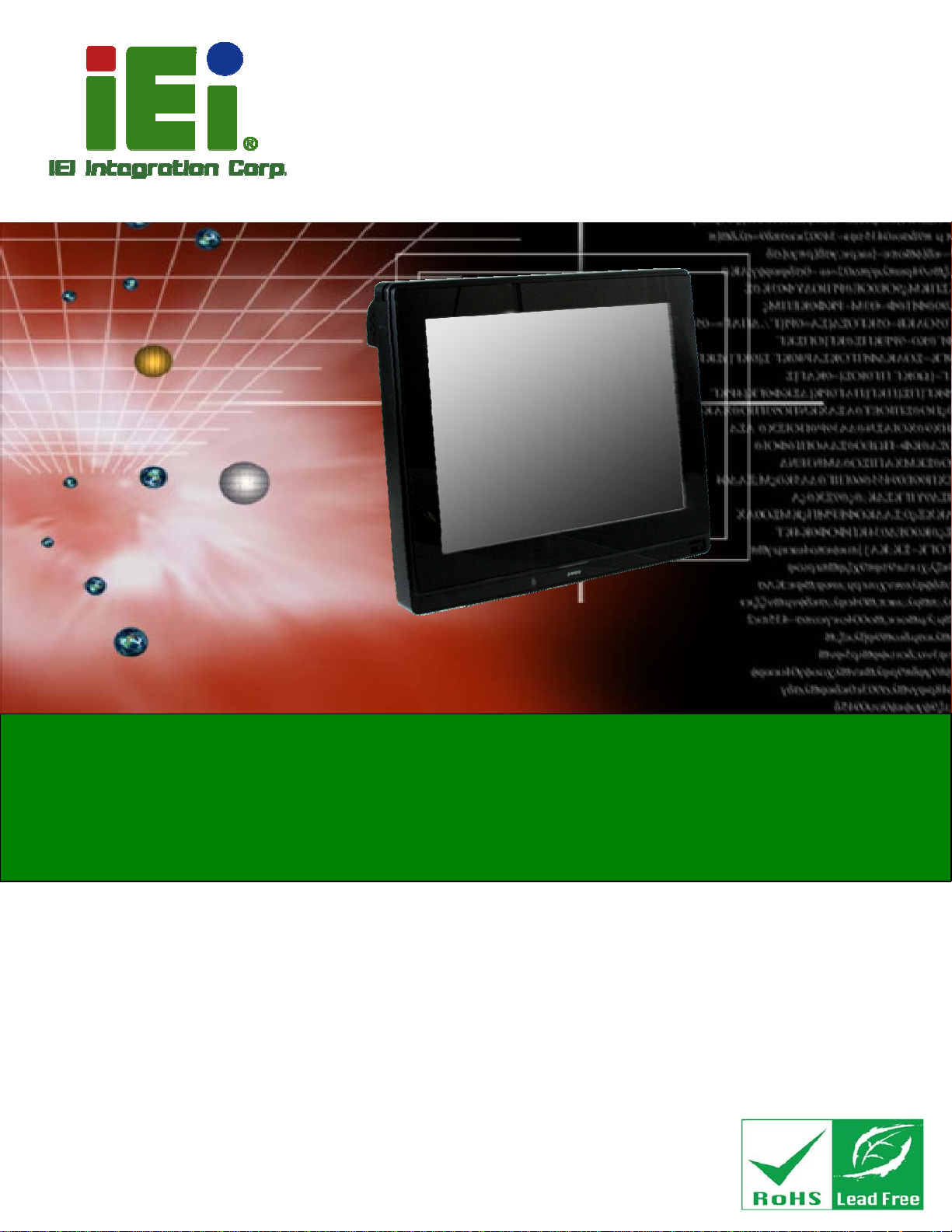
User Manual
AFL2-12A-D525 Series Panel PC
MODEL:
AFL2-12A-D525
Fanless Flat Bezel Panel PC with 1.8 GHz Intel® Atom™ Processor
TFT LCD, Wi-Fi, Touch Screen, RFID Reader, Dual GbE LAN
RS-232/422/485, Camera, RoHS
User Manual
Rev. 1.02 – 25 July, 2013
Page I
Page 2
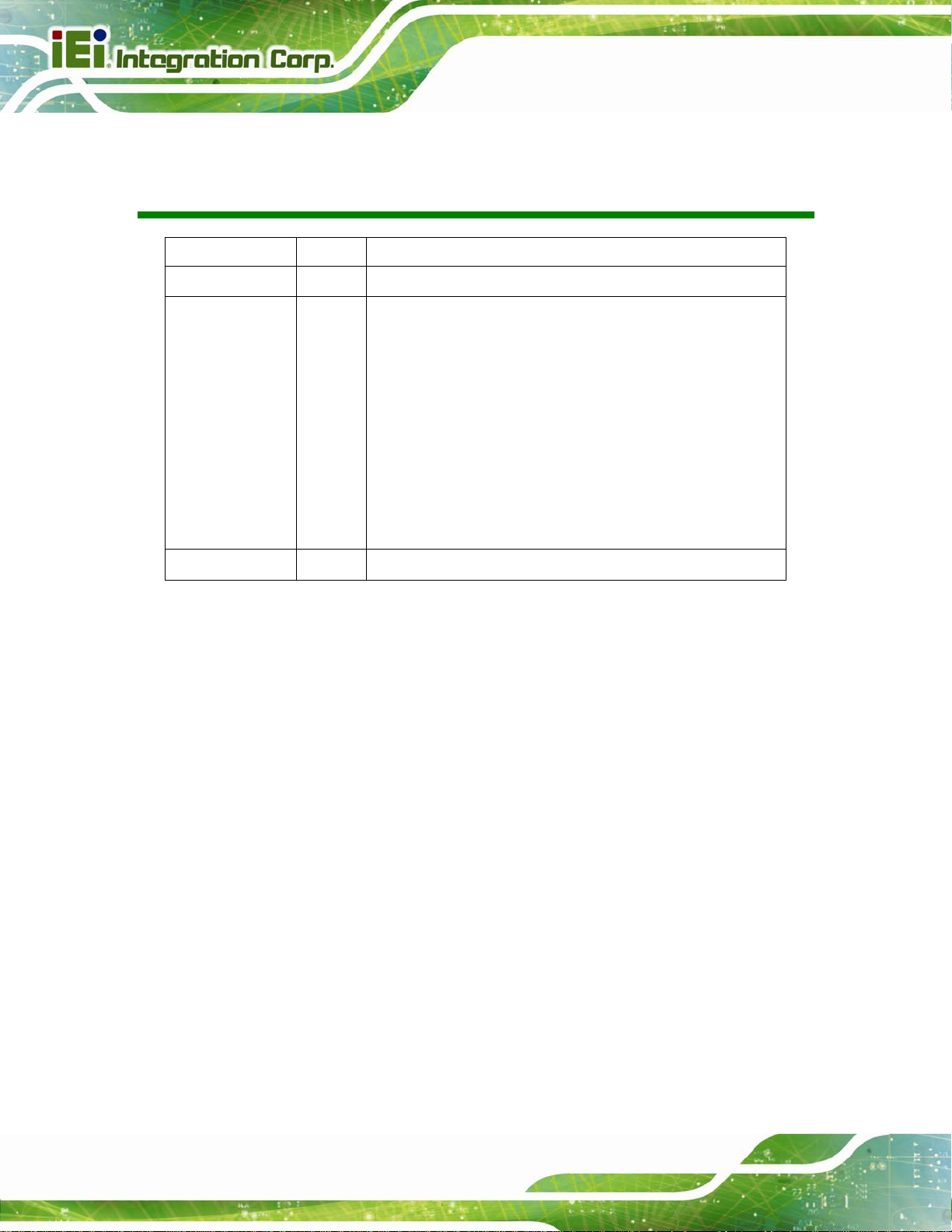
AFL2-12A-D525 Series Panel PC
Revision
Date Version Changes
25 July, 2013 1.02 Added information of the CPU temperature alert LED in Section 1.2.1.1
9 December, 2011 1.01 Added Warning page IV
Revised Section 1.4 System Specifications
Revised Section 3.1.1 Packing List
Added Section 4.9.2 Stand Mounting
Updated Section 4.10.2.1 DB-9 Serial Port Connection
Updated Section 4.10.2.2 RJ-45 Serial Port Connection
Updated Section 4.10.3 RS-422/485 Serial Port
Added Section A.1.3 Product Disposal
16 September, 2011 1.00 Initial release
Updated Appendix C: One Key Recovery to Version 1.3
Page II
Page 3
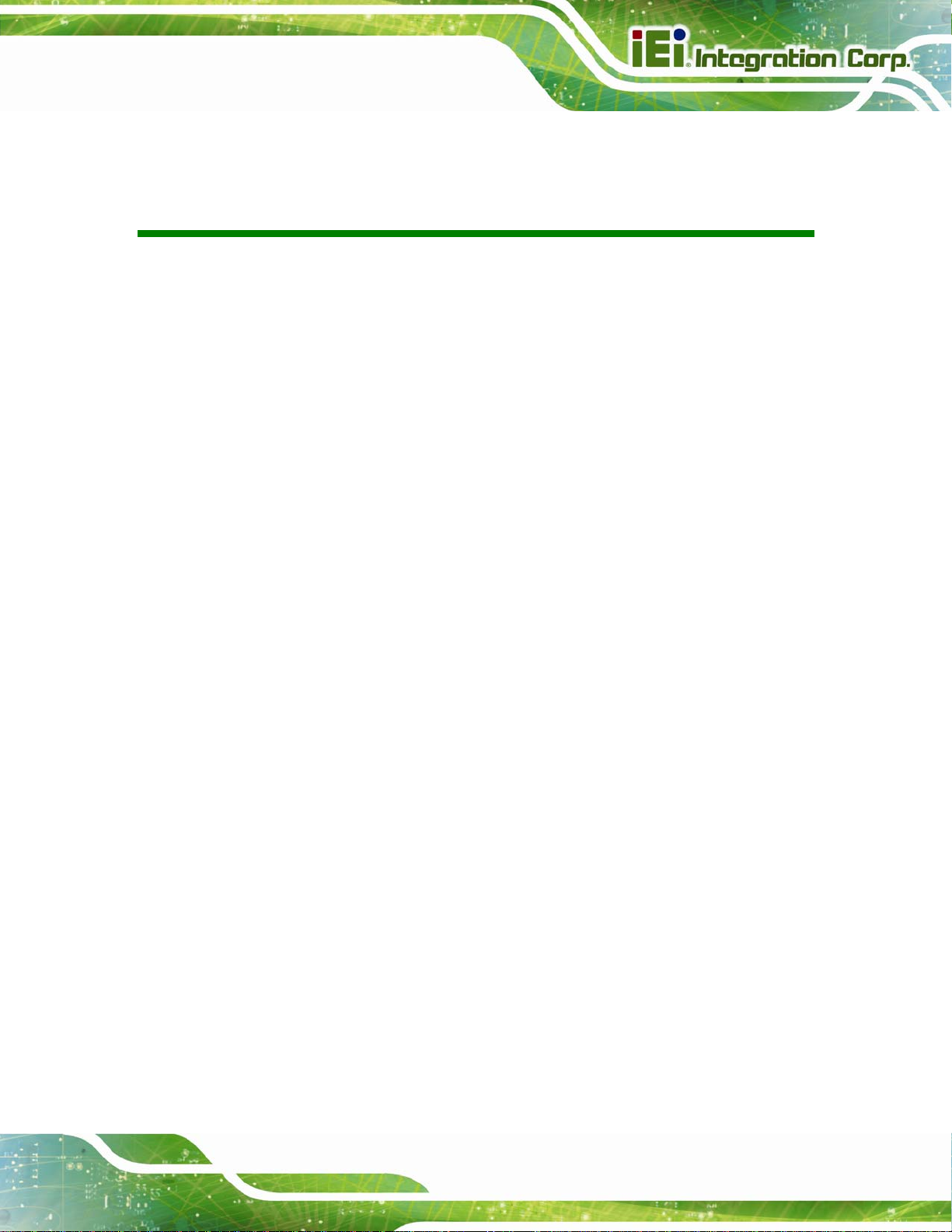
AFL2-12A-D525 Series Panel PC
COPYRIGHT NOTICE
The information in this document is subject to change without prior notice in order to
improve reliability, design and function and does not represent a commitment on the part
of the manufacturer.
In no event will the manufacturer be liable for direct, indirect, special, incidental, or
consequential damages arising out of the use or inability to use the product or
documentation, even if advised of the possibility of such damages.
This document contains proprietary information protected by copyright. All rights are
Copyright
reserved. No part of this manual may be reproduced by any mechanical, electronic, or
other means in any form without prior written permission of the manufacturer.
TRADEMARKS
All registered trademarks and product names mentioned herein are used for identification
purposes only and may be trademarks and/or registered trademarks of their respective
owners.
Page III
Page 4
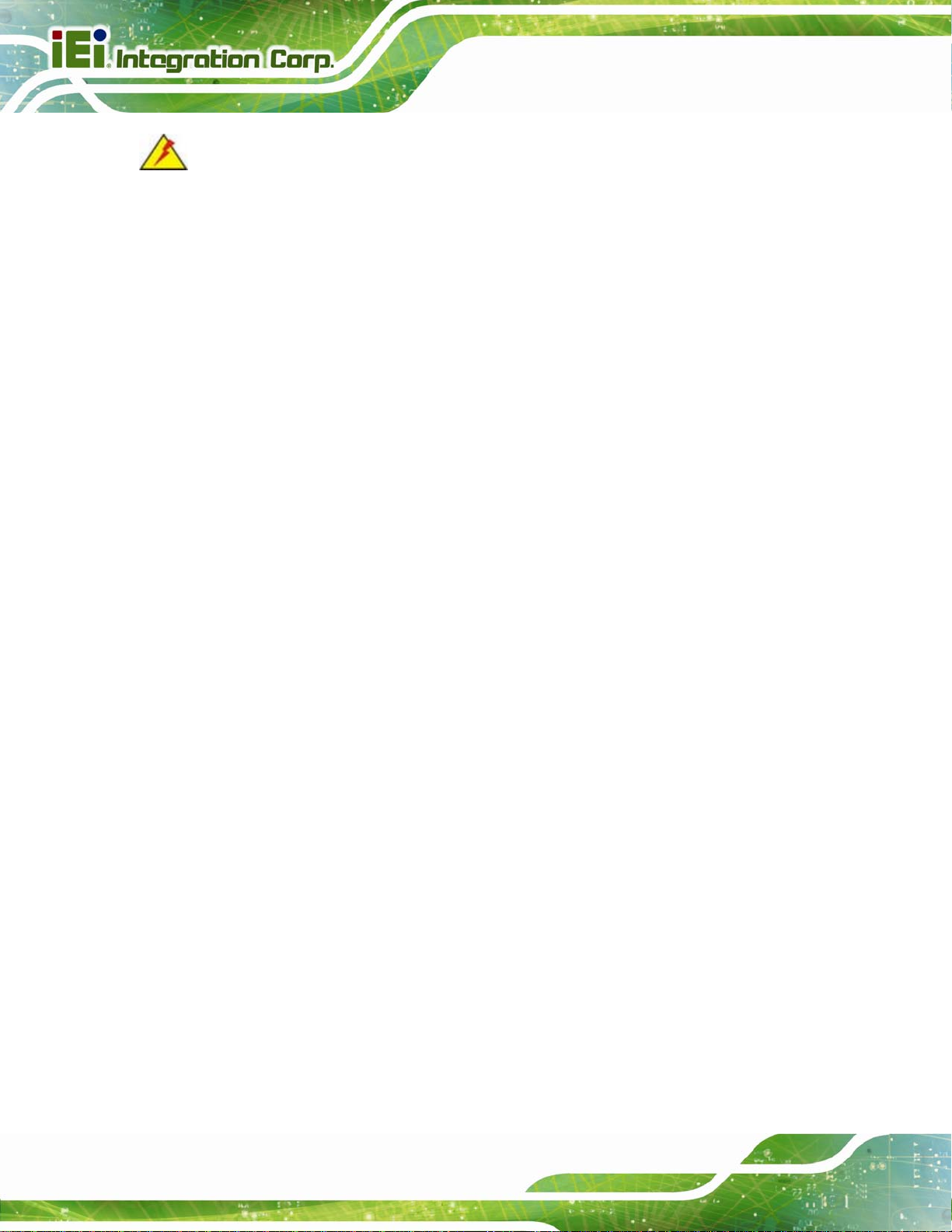
AFL2-12A-D525 Series Panel PC
WARNING:
This equipment has been tested and found to comply with the limits for a Class A digital
device, pursuant to Part 15 of the FCC Rules. These limits are designed to provide
reasonable protection against harmful interference in a residential installation. This
equipment generates, uses and can radiate radio frequency energy and, if not installed
and used in accordance with the instructions, may cause harmful interference to radio
communications. However, there is no guarantee that interference will not occur in a
particular installation. If this equipment does cause harmful interference to radio or
television reception, which can be determined by turning the equipment off and on, the
user is encouraged to try to correct the interference by one or more of the following
measures:
Reo rient o r re locate the receiving antenna.
Incre ase the separation between the equipment and receiver.
Con nect the equipment into an outlet on a circuit different from that to which
the receiver is connected.
Con sult the d ealer or an experienced radio/TV technician for help.
FCC Caution: Any changes or modifications not expressly approved by the party
responsible for compliance could void the user's authority to operate this equipment.
This device and its antenna(s) must not be co-located or operating in conjunction with any
other antenna or transmitter.
IMPORTANT NOTE:
For products available in the USA/Canada market, only channel 1~11 can be operated.
Selection of other channels is not possible.
This device complies with Part 15 of the FCC Rules. Operation is subject to the following
two conditions: (1) This device may not cause harmful interference, and (2) this device
Page IV
must accept any interference received, including interference that may cause undesired
operation.
Page 5
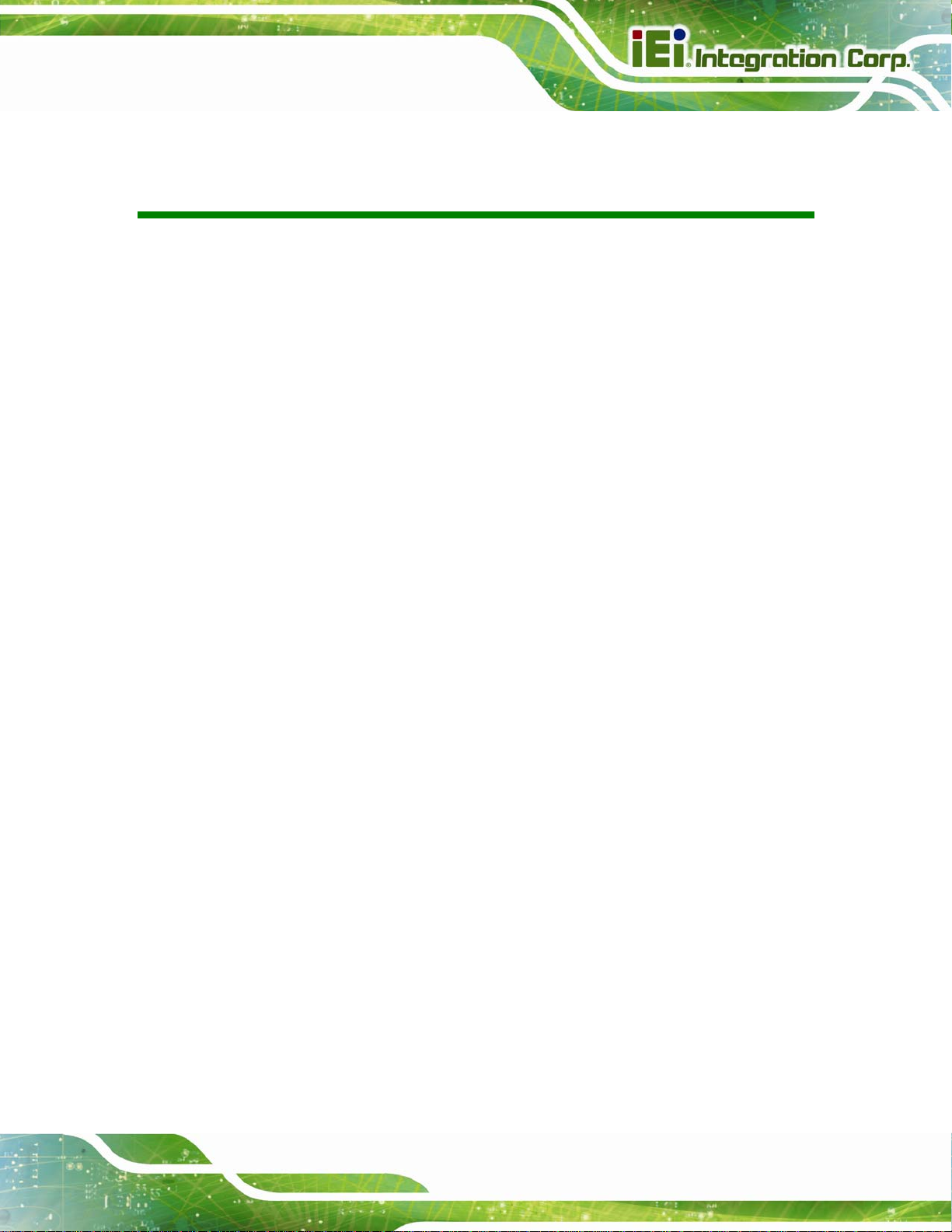
AFL2-12A-D525 Series Panel PC
Table of Contents
1 INTRODUCTION........................................................................................................ 15
1.1 AFL2-12A-D525 FLAT BEZEL PANEL PC OVERVIEW .............................................. 16
1.1.1 Model Variations.............................................................................................. 16
1.1.2 Features ........................................................................................................... 17
1.1.3 Applications ..................................................................................................... 17
1.2 EXTERNAL OVERVIEW.............................................................................................. 18
1.2.1 Front Panel...................................................................................................... 18
1.2.1.1 LED Indicators.......................................................................................... 19
1.2.2 Rear Panel ....................................................................................................... 21
1.2.3 I/O Interface Panel .......................................................................................... 22
1.2.4 Top Panel and Side Panels............................................................................... 23
1.3 INTERNAL OVERVIEW............................................................................................... 24
1.4 SYSTEM SPECIFICATIONS.......................................................................................... 24
2 DETAILED SPECIFICATIONS................................................................................ 27
2.1 DIMENSIONS............................................................................................................. 28
2.2 INTEL® ATOM™ PROCESSOR................................................................................... 29
2.3 MOTHERBOARD COMPONENTS................................................................................. 29
2.3.1 Memory Support............................................................................................... 30
2.3.1.1 Installed Memory...................................................................................... 30
2.3.2 Storage Capacity.............................................................................................. 30
2.4 EXTERNAL PERIPHERAL INTERFACE CONNECTORS................................................... 30
2.4.1 Serial Port Connectors .................................................................................... 30
2.4.2 LAN Connectivity............................................................................................. 31
2.4.3 External USB Connectors................................................................................ 31
2.5 TOUCHSCREEN LCD................................................................................................. 31
2.5.1 Monitor ............................................................................................................ 31
2.5.2 Touch-Screen Module....................................................................................... 32
2.6 AUDIO...................................................................................................................... 32
2.6.1 Audio Codec Controller................................................................................... 32
2.6.2 Stereo Speakers ................................................................................................ 33
Page V
Page 6
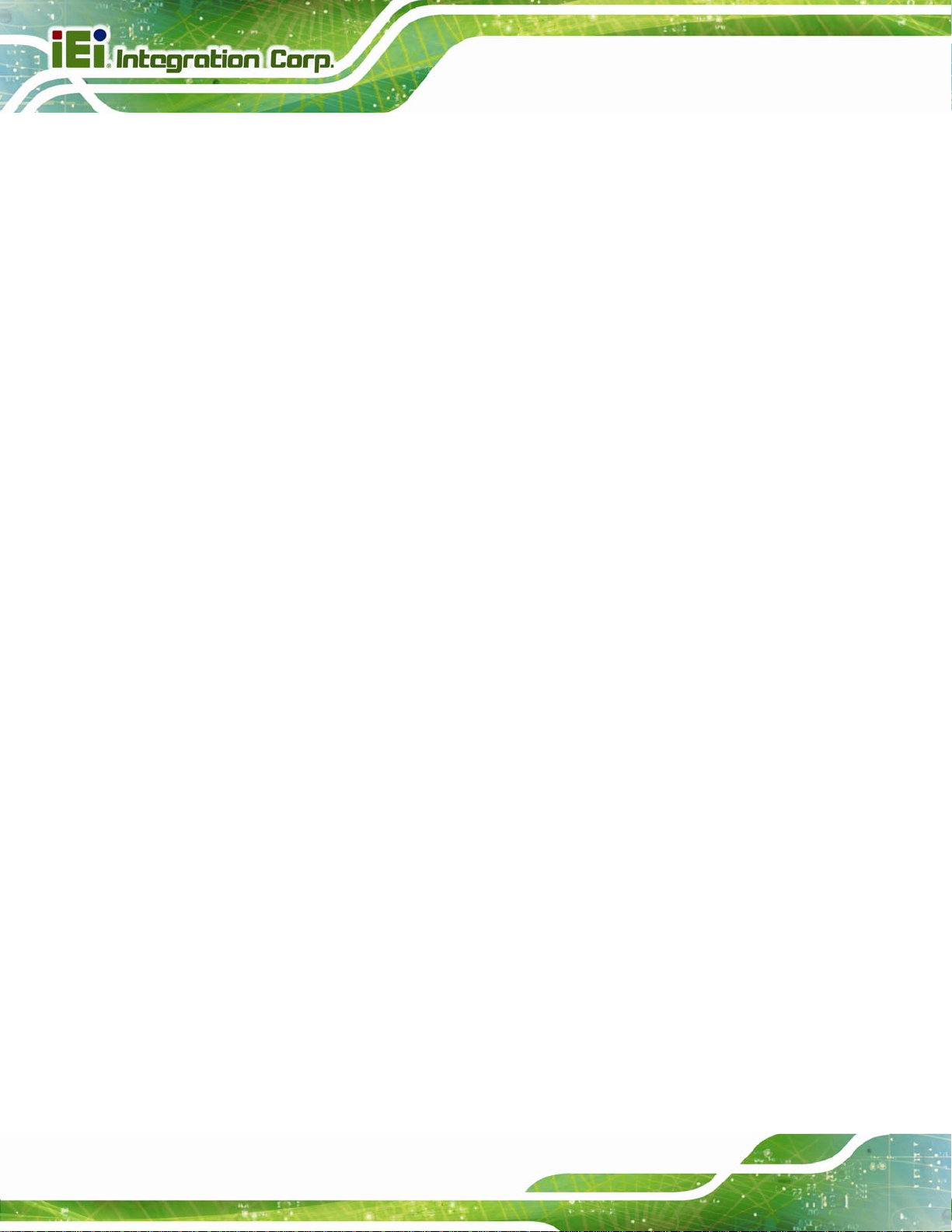
2.7 SYSTEM POWER ....................................................................................................... 33
2.7.1 Power Mode..................................................................................................... 33
2.7.1.1 ATX Power Mode (Default)...................................................................... 33
2.7.1.2 AT Power Mode ........................................................................................ 33
2.7.2 Power Adapter................................................................................................. 34
3 UNPACKING............................................................................................................... 35
3.1 UNPACKING.............................................................................................................. 36
3.1.1 Packing List ..................................................................................................... 36
4 INSTALLATION ......................................................................................................... 40
4.1 ANTI-STATIC PRECAUTIONS...................................................................................... 41
4.2 INSTALLATION PRECAUTIONS ................................................................................... 41
4.3 INST ALLATION AND CONFIGURATION STEPS ............................................................. 42
4.4 HDD INSTALLATION................................................................................................. 42
AFL2-12A-D525 Series Panel PC
4.5 CF CARD INSTALLATION .......................................................................................... 45
4.6 AT/ATX MODE SELECTION...................................................................................... 47
4.6.1 AT Power Mode................................................................................................ 47
4.6.2 ATX Power Mode............................................................................................. 48
4.7 POWERING ON THE SYSTEM..................................................................................... 48
4.8 POWERING OFF THE SYSTEM.................................................................................... 48
4.9 MOUNTING THE SYSTEM .......................................................................................... 49
4.9.1 Wall Mounting.................................................................................................. 49
4.9.2 Stand Mounting................................................................................................ 52
4.9.3 Arm Mounting .................................................................................................. 53
4.9.4 Cabinet and Rack Installation ......................................................................... 54
4.10 BOTTOM PANEL CONNECTORS................................................................................ 56
4.10.1 LAN Connection............................................................................................. 56
4.10.2 Serial Device Connection .............................................................................. 57
4.10.2.1 DB-9 Serial Port Connection.................................................................. 57
4.10.2.2 RJ-45 Serial Port Connection.................................................................. 59
4.10.3 RS-422/485 Serial Port.................................................................................. 61
4.10.4 USB Device Connection................................................................................. 62
5 SYSTEM MAINTENANCE ....................................................................................... 64
5.1 SYSTEM MAINTENANCE INTRODUCTION .................................................................. 65
Page VI
Page 7
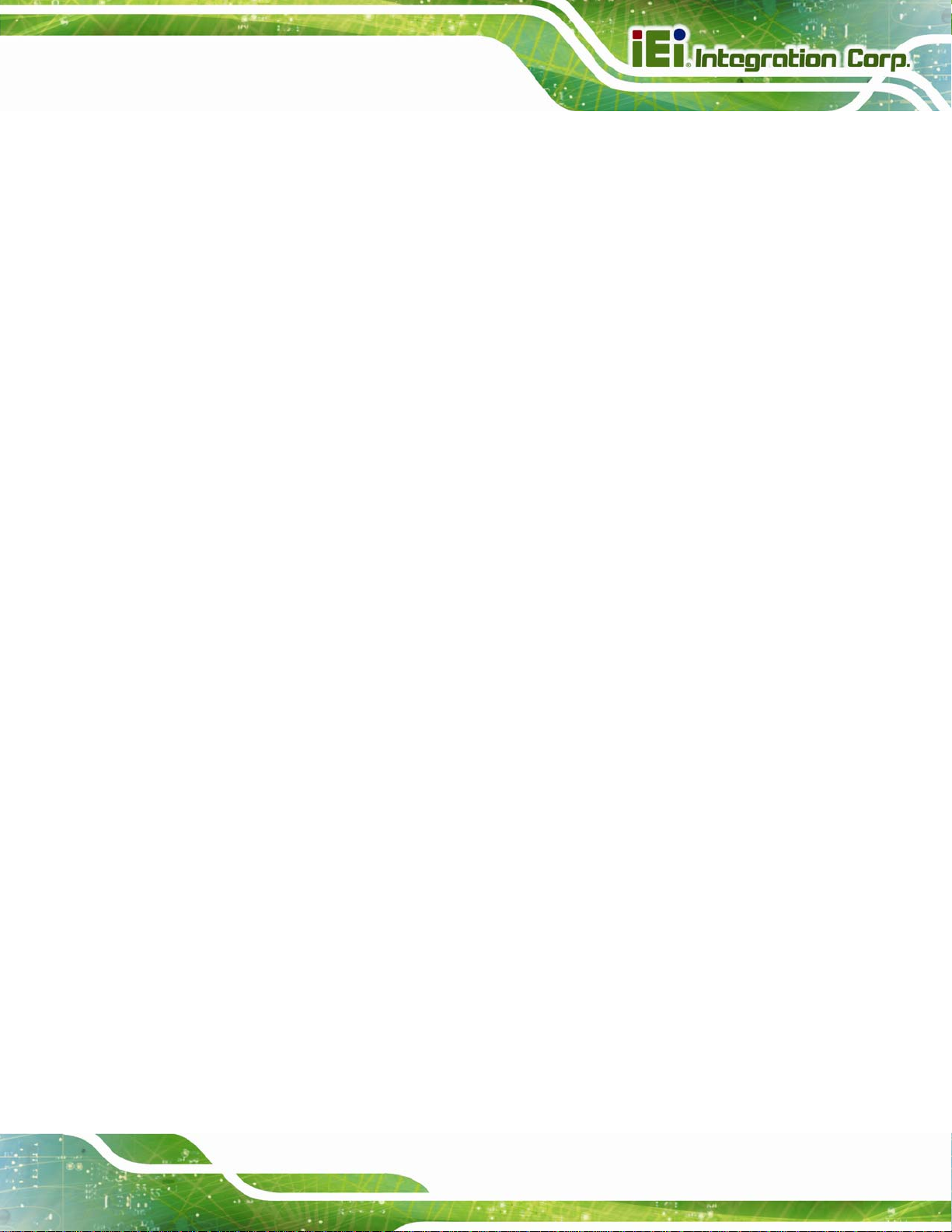
AFL2-12A-D525 Series Panel PC
5.2 ANTI-STATIC PRECAUTIONS...................................................................................... 65
5.3 TURN OFF THE POWER.............................................................................................. 66
5.4 OPENING THE SYSTEM.............................................................................................. 66
5.4.1 Removing the Back Cover................................................................................ 66
5.4.2 Removing the Internal Aluminum Cover.......................................................... 67
5.5 REPLACING COMPONENTS........................................................................................ 68
5.5.1 Memory Module Replacement ......................................................................... 68
5.5.2 WLAN Card Replacement................................................................................ 69
5.6 REINST ALLING THE COVERS..................................................................................... 73
6 AMI BIOS SETUP....................................................................................................... 74
6.1 INTRODUCTION......................................................................................................... 75
6.1.1 Starting Setup................................................................................................... 75
6.1.2 Using Setup...................................................................................................... 75
6.1.3 Getting Help..................................................................................................... 76
6.1.4 Unable to Reboot After Configuration Changes.............................................. 76
6.1.5 BIOS Menu Bar................................................................................................ 76
6.2 MAIN........................................................................................................................ 77
6.3 ADVANCED............................................................................................................... 78
6.3.1 ACPI Settings................................................................................................... 79
6.3.2 CPU Configuration.......................................................................................... 80
6.3.3 IDE Configuration........................................................................................... 82
6.3.4 USB Configuration........................................................................................... 83
6.3.5 Super IO Configuration ................................................................................... 85
6.3.5.1 Serial Port n Configuration....................................................................... 85
6.3.6 H/W Monitor.................................................................................................... 88
6.3.7 Serial Port Console Redirection...................................................................... 89
6.4 IEI FEATURE ............................................................................................................. 91
6.5 CHIPSET ................................................................................................................... 92
6.5.1 Host Bridge Configuration .............................................................................. 93
6.5.2 South Bridge Configuration............................................................................. 94
6.5.3 Intel IGD SWSCI OpRegion............................................................................. 96
6.6 BOOT........................................................................................................................ 98
6.7 SECURITY............................................................................................................... 100
6.8 SAVE & EXIT .......................................................................................................... 102
Page VII
Page 8
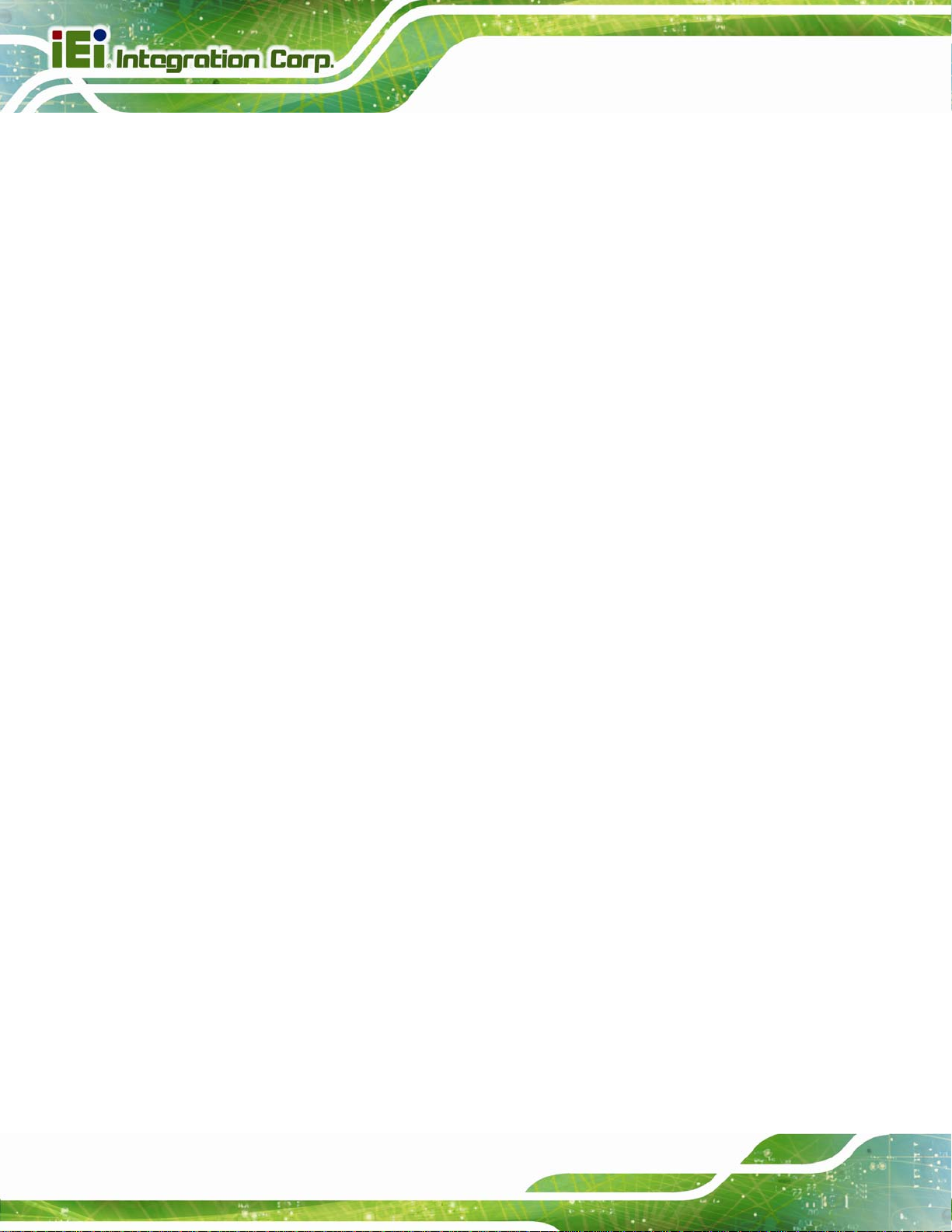
7 SOFTWARE DRIVERS............................................................................................ 104
7.1 AVAILABLE SOFTWARE DRIVERS ............................................................................ 105
7.2 ST ARTING THE DRIVER PROGRAM .......................................................................... 105
7.3 CHIPSET DRIVER INSTALLATION............................................................................. 105
7.4 GRAPHICS DRIVER INSTALLATION .......................................................................... 109
7.5 AUDIO DRIVER INSTALLATION ................................................................................113
7.6 TOUCH SCREEN DRIVER..........................................................................................115
7.6.1 Calibrating the Touch Screen..........................................................................119
7.7 AMCAP DRIVER INSTALLATION ............................................................................. 121
A SAFETY PRECAUTIONS....................................................................................... 124
A.1 SAFETY PRECAUTIONS .......................................................................................... 125
A.1.1 General Safety Precautions........................................................................... 125
A.1.2 CPU Temperature Warning ........................................................................... 126
AFL2-12A-D525 Series Panel PC
A.1.3 Product Disposal........................................................................................... 126
A.1.4 Anti-static Precautions.................................................................................. 127
A.1.5 Product Disposal........................................................................................... 128
A.2 MAINTENANCE AND CLEANING PRECAUTIONS...................................................... 128
A.2.1 Maintenance and Cleaning............................................................................ 128
A.2.2 Cleaning Tools............................................................................................... 129
B BIOS CONFIGURATION OPTIONS..................................................................... 130
B.1 BIOS CONFIGURATION OPTIONS ........................................................................... 131
C ONE KEY RECOVERY........................................................................................... 133
C.1 ONE KEY RECOVERY INTRODUCTION .................................................................... 134
C.1.1 System Requirement ...................................................................................... 135
C.1.2 Supported Operating System......................................................................... 136
C.2 SETUP PROCEDURE FOR WINDOWS........................................................................ 137
C.2.1 Hardware and BIOS Setup ............................................................................ 138
C.2.2 Create Partitions........................................................................................... 138
C.2.3 Install Operating System, Drivers and Applications..................................... 142
C.2.4 Building the Recovery Partition.................................................................... 143
C.2.5 Create Factory Default Image ...................................................................... 145
C.3 AUTO RECOVERY SETUP PROCEDURE.................................................................... 150
Page VIII
Page 9

AFL2-12A-D525 Series Panel PC
C.4 SETUP PROCEDURE FOR LINUX.............................................................................. 154
C.5 RECOVERY TOOL FUNCTIONS ................................................................................ 158
C.5.1 Factory Restore............................................................................................. 159
C.5.2 Backup System............................................................................................... 160
C.5.3 Restore Your Last Backup.............................................................................. 161
C.5.4 Manual .......................................................................................................... 162
C.6 RESTORE SYSTEMS FROM A LINUX SERVER THROUGH LAN.................................. 163
C.6.1 Configure DHCP Server Settings.................................................................. 164
C.6.2 Configure TFTP Settings............................................................................... 165
C.6.3 Configure One Key Recovery Server Settings............................................... 166
C.6.4 Start the DHCP, TFTP and HTTP................................................................. 167
C.6.5 Create Shared Directory................................................................................ 167
C.6.6 Setup a Client System for Auto Recovery...................................................... 168
C.7 OTHER INFORMATION ............................................................................................ 171
C.7.1 Using AHCI Mode or ALi M5283 / VIA VT6421A Controller ...................... 171
C.7.2 System Memory Requirement........................................................................ 173
D WA TCHDOG TIMER .............................................................................................. 174
E HAZARDOUS MATERIALS DISCLOSURE ....................................................... 177
E.1 HAZARDOUS MATERIAL DISCLOSURE TABLE FOR IPB PRODUCTS CERTIFIED AS
ROHS COMPLIANT UNDER 2002/95/EC WITHOUT MERCURY..................................... 178
Page IX
Page 10
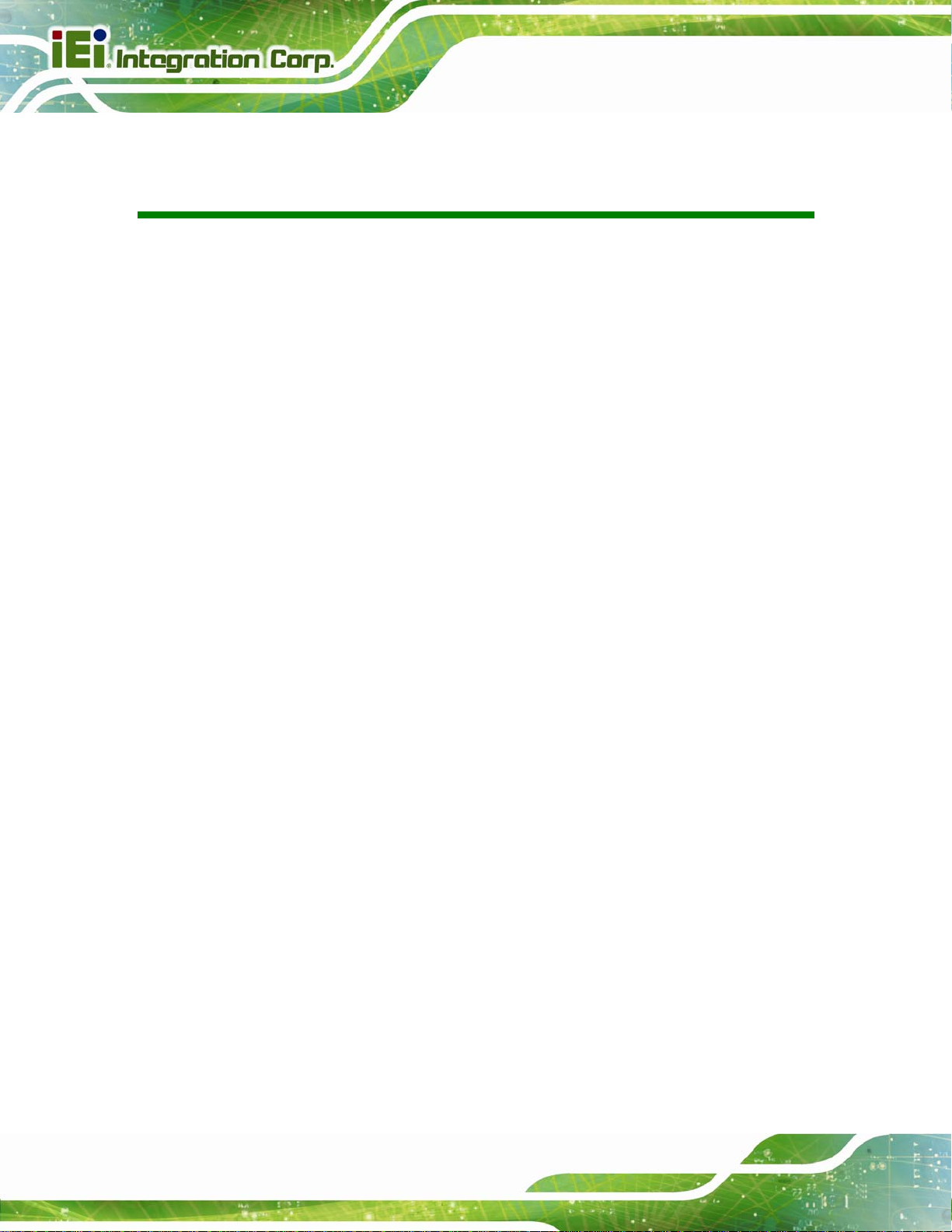
AFL2-12A-D525 Series Panel PC
List of Figures
Figure 1-1: AFL2-12A-D525 Flat Bezel Panel PC.......................................................................16
Figure 1-2: AFL2-12A-D525 Front View......................................................................................18
Figure 1-3: LED Indicators...........................................................................................................19
Figure 1-4: Function Keys ...........................................................................................................20
Figure 1-5: AFL2-12A-D525 Rear View .......................................................................................21
Figure 1-6: AFL2-12A-D525 I/O Interface Panel.........................................................................23
Figure 1-7: Top Panel View..........................................................................................................23
Figure 1-8: Side Panel Views.......................................................................................................24
Figure 2-1: AFL2-12A-D525 Dimensions (mm) ..........................................................................28
Figure 2-2: AFL2-12A-D525 Dimensions (mm) cont..................................................................29
Figure 2-3: COM Ports..................................................................................................................30
Figure 2-4: RJ-45 Ethernet Connectors......................................................................................31
Figure 2-5: External USB Ports...................................................................................................31
Figure 2-6: LCD Screen................................................................................................................32
Figure 2-7: Audio Jack.................................................................................................................32
Figure 4-1: HDD Cover Retention Screws..................................................................................43
Figure4-2: HDD Bracket Screw....................................................................................................43
Figure4-3: Removing the HDD Bracket ......................................................................................44
Figure 4-4: Inserting the HDD......................................................................................................44
Figure4-5: Securing the HDD.......................................................................................................45
Figure 4-6: HDD Cover Retention Screws..................................................................................46
Figure4-7: CF Card Slot Location ...............................................................................................46
Figure 4-8: Inserting the CF Card................................................................................................47
Figure 4-9: AT/ATX Switch Location...........................................................................................47
Figure 4-10: Wall-mounting Bracket...........................................................................................50
Figure 4-11: Chassis Support Screws........................................................................................51
Figure 4-12: Secure the Panel PC...............................................................................................52
Figure 4-13: Mounting screw location........................................................................................52
Figure 4-14: Arm Mounting Retention Screw Holes..................................................................54
Figure 4-15: The Rack/Cabinet Bracket......................................................................................55
Figure 4-16: Secure the Rack/Cabinet Bracket..........................................................................55
Page X
Page 11

AFL2-12A-D525 Series Panel PC
Figure 4-17: Install into a Rack/Cabinet .....................................................................................56
Figure 4-18: LAN Connection......................................................................................................57
Figure 4-19: DB-9 Connector.......................................................................................................58
Figure 4-20: DB-9 Serial Port Connector....................................................................................59
Figure 4-21: Ethernet Connector.................................................................................................60
Figure 4-22: RJ-45 Serial Port Connector..................................................................................60
Figure 4-23: RS-422/485 Serial Port............................................................................................61
Figure 4-24: RS-422/485 Cable....................................................................................................61
Figure 4-25: DB-9 Connector.......................................................................................................62
Figure 4-26: USB Device Connection.........................................................................................63
Figure 5-1: Back Cover Retention Screws.................................................................................67
Figure5-2: Internal Cover Retention Screws..............................................................................68
Figure 5-3: DDR SO-DIMM Module Installation..........................................................................69
Figure5-4: Removing the Antennas............................................................................................70
Figure5-5: Releasing the WLAN Card.........................................................................................70
Figure5-6: Removing the WLAN card.........................................................................................71
Figure5-7: Attaching the Antennas.............................................................................................72
Figure 7-1: Chipset Driver Screen............................................................................................ 106
Figure 7-2: Chipset Driver Welcome Screen........................................................................... 106
Figure 7-3: Chipset Driver License Agreement...................................................................... 107
Figure 7-4: Chipset Driver Read Me File ................................................................................. 108
Figure 7-5: Chipset Driver Setup Operations ......................................................................... 108
Figure 7-6: Chipset Driver Installation Finish Screen............................................................ 109
Figure 7-7: Graphics Driver Read Me File............................................................................... 110
Figure 7-8: Graphics Driver Setup Files Extracted ................................................................ 110
Figure 7-9: Graphics Driver Welcome Screen........................................................................ 111
Figure 7-10: Graphics Driver License Agreement.................................................................. 111
Figure 7-11: Graphics Driver Read Me File............................................................................. 112
Figure 7-12: Graphics Driver Setup Operations..................................................................... 112
Figure 7-13: Graphics Driver Installation Finish Screen ....................................................... 113
Figure 7-14: Audio Driver Welcome Screen............................................................................ 114
Figure 7-15: Audio Driver Installation...................................................................................... 114
Figure 7-16: AC’97 Driver Installation Complete.................................................................... 115
Figure 7-17: Touch Screen Driver Welcome Screen.............................................................. 116
Figure 7-18: Touch Screen Driver License Agreement.......................................................... 116
Page XI
Page 12
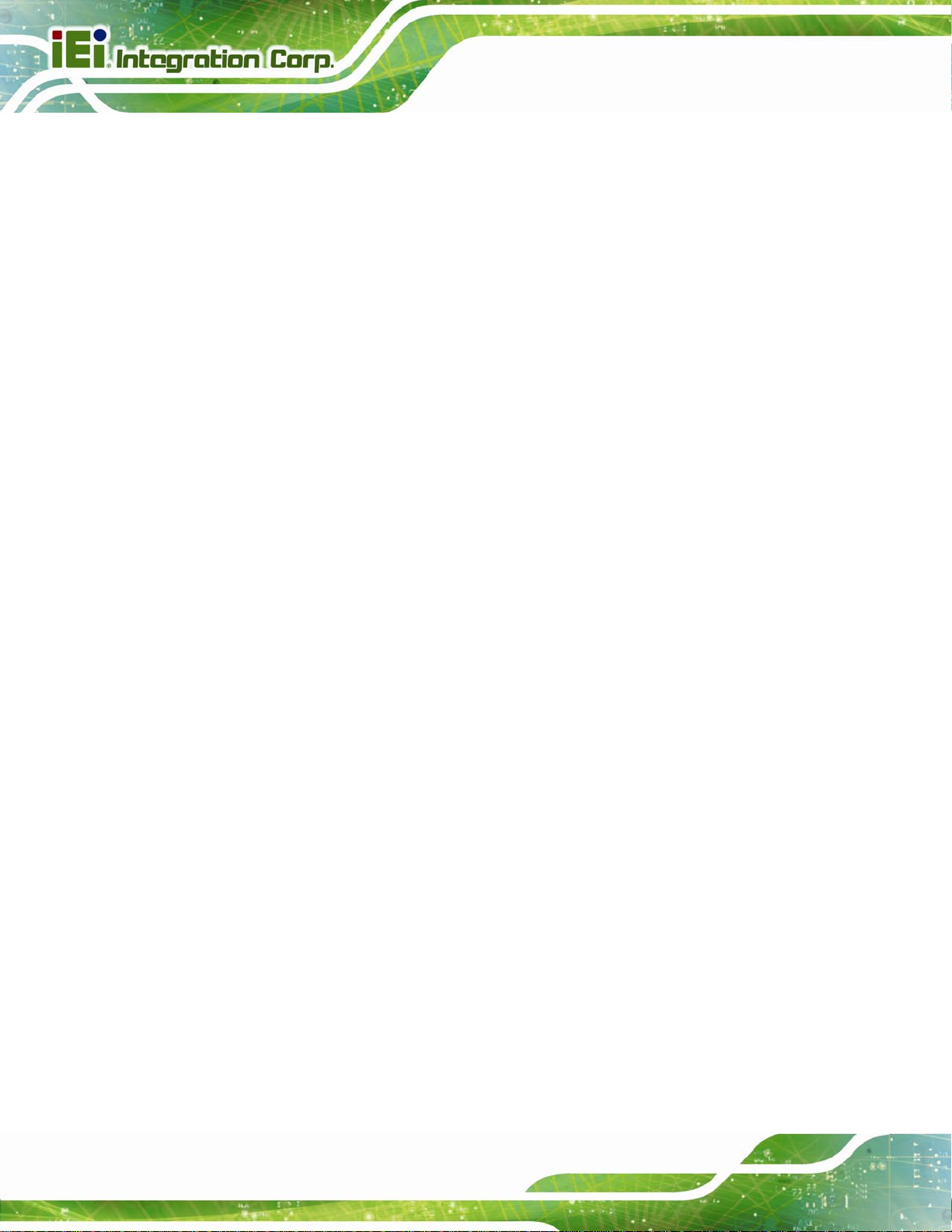
Figure 7-19: Touch Screen Driver Choose Install Location.................................................. 117
Figure 7-20: Touch Screen Driver Installation Screen........................................................... 118
Figure 7-21: Touch Screen Driver Update Complete............................................................. 118
Figure 7-22: PenMount Monitor Icon....................................................................................... 119
Figure 7-23: PenMount Monitor Popup Menu......................................................................... 119
Figure 7-24: Configuration Screen........................................................................................... 120
Figure 7-25: Calibration Initiation Screen............................................................................... 120
Figure 7-26: Calibration Screen ............................................................................................... 121
Figure 7-27: AMCap Driver Welcome Screen ......................................................................... 122
Figure 7-28: AMCap Driver Choose Install Location.............................................................. 122
Figure 7-29: AMCap Driver Installation Complete.................................................................. 123
Figure C-1: IEI One Key Recovery Tool Menu........................................................................ 134
Figure C-2: Launching the Recovery Tool.............................................................................. 139
Figure C-3: Recovery Tool Setup Menu .................................................................................. 139
AFL2-12A-D525 Series Panel PC
Figure C-4: Command Prompt ................................................................................................. 140
Figure C-5: Partition Creation Commands.............................................................................. 141
Figure C-6: Launching the Recovery Tool.............................................................................. 143
Figure C-7: Manual Recovery Environment for Windows..................................................... 143
Figure C-8: Building the Recovery Partition........................................................................... 144
Figure C-9: Press Any Key to Continue.................................................................................. 144
Figure C-10: Press F3 to Boot into Recovery Mode............................................................... 145
Figure C-11: Recovery Tool Menu ........................................................................................... 145
Figure C-12: About Symantec Ghost Window........................................................................ 146
Figure C-13: Symantec Ghost Path ......................................................................................... 146
Figure C-14: Select a Local Source Drive ............................................................................... 147
Figure C-15: Select a Source Partition from Basic Drive ...................................................... 147
Figure C-16: File Name to Copy Image to ............................................................................... 148
Figure C-17: Compress Image.................................................................................................. 148
Figure C-18: Image Creation Confirmation............................................................................. 149
Figure C-19: Image Creation Complete................................................................................... 149
Figure C-20: Image Creation Complete................................................................................... 149
Figure C-21: Press Any Key to Continue................................................................................ 150
Figure C-22: Auto Recovery Utility.......................................................................................... 151
Figure C-23: Launching the Recovery Tool............................................................................ 151
Figure C-24: Auto Recovery Environment for Windows ....................................................... 151
Page XII
Page 13
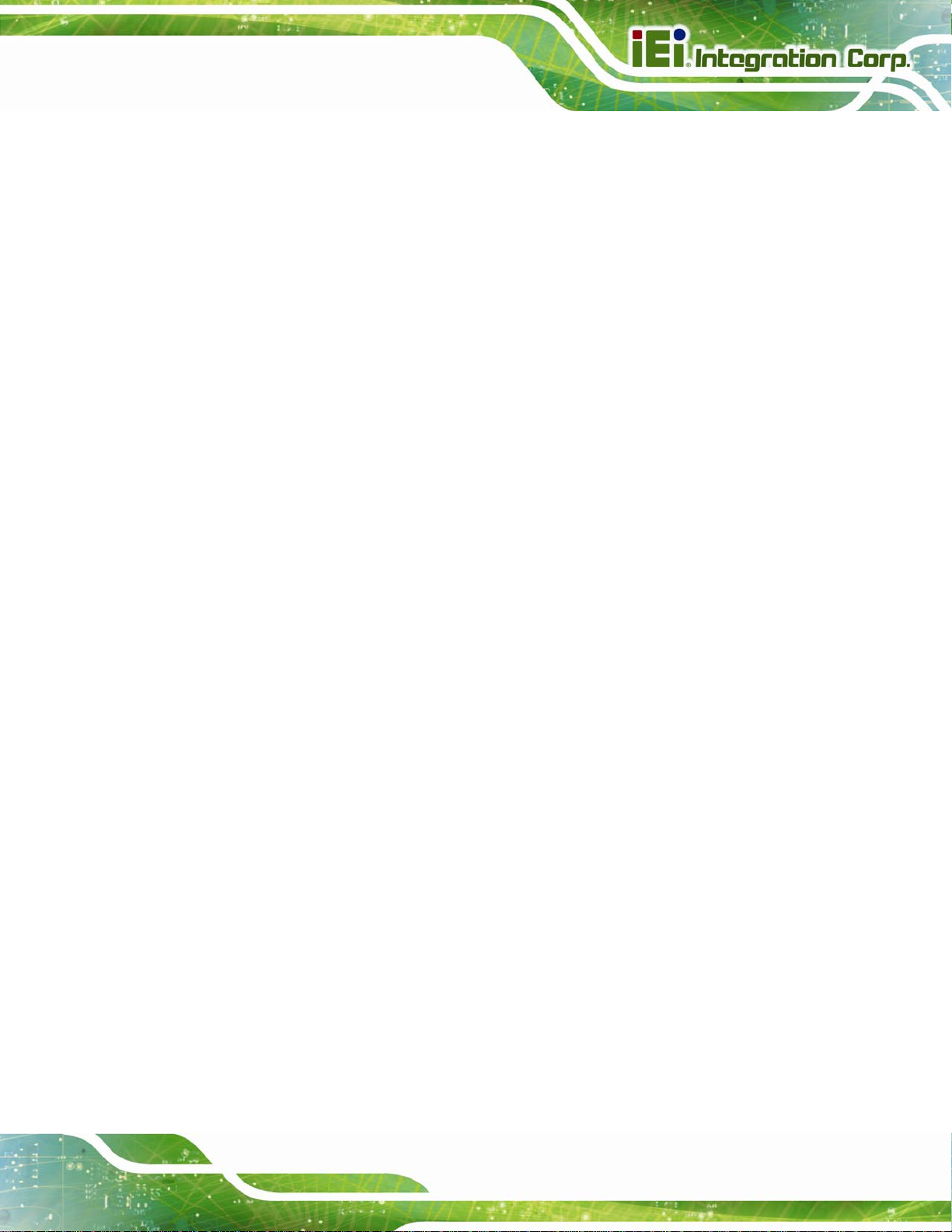
AFL2-12A-D525 Series Panel PC
Figure C-25: Building the Auto Recovery Partition................................................................ 152
Figure C-26: Factory Default Image Confirmation ................................................................. 152
Figure C-27: Image Creation Complete................................................................................... 153
Figure C-28: Press any key to continue.................................................................................. 153
Figure C-29: Partitions for Linux.............................................................................................. 155
Figure C-30: Manual Recovery Environment for Linux ......................................................... 156
Figure C-31: Access menu.lst in Linux (Text Mode).............................................................. 157
Figure C-32: Recovery Tool Menu ........................................................................................... 157
Figure C-33: Recovery Tool Main Menu.................................................................................. 158
Figure C-34: Restore Factory Default...................................................................................... 159
Figure C-35: Recovery Complete Window.............................................................................. 160
Figure C-36: Backup System.................................................................................................... 160
Figure C-37: System Backup Complete Window ................................................................... 161
Figure C-38: Restore Backup................................................................................................... 161
Figure C-39: Restore System Backup Complete Window..................................................... 162
Figure C-40: Symantec Ghost Window ................................................................................... 162
Page XIII
Page 14
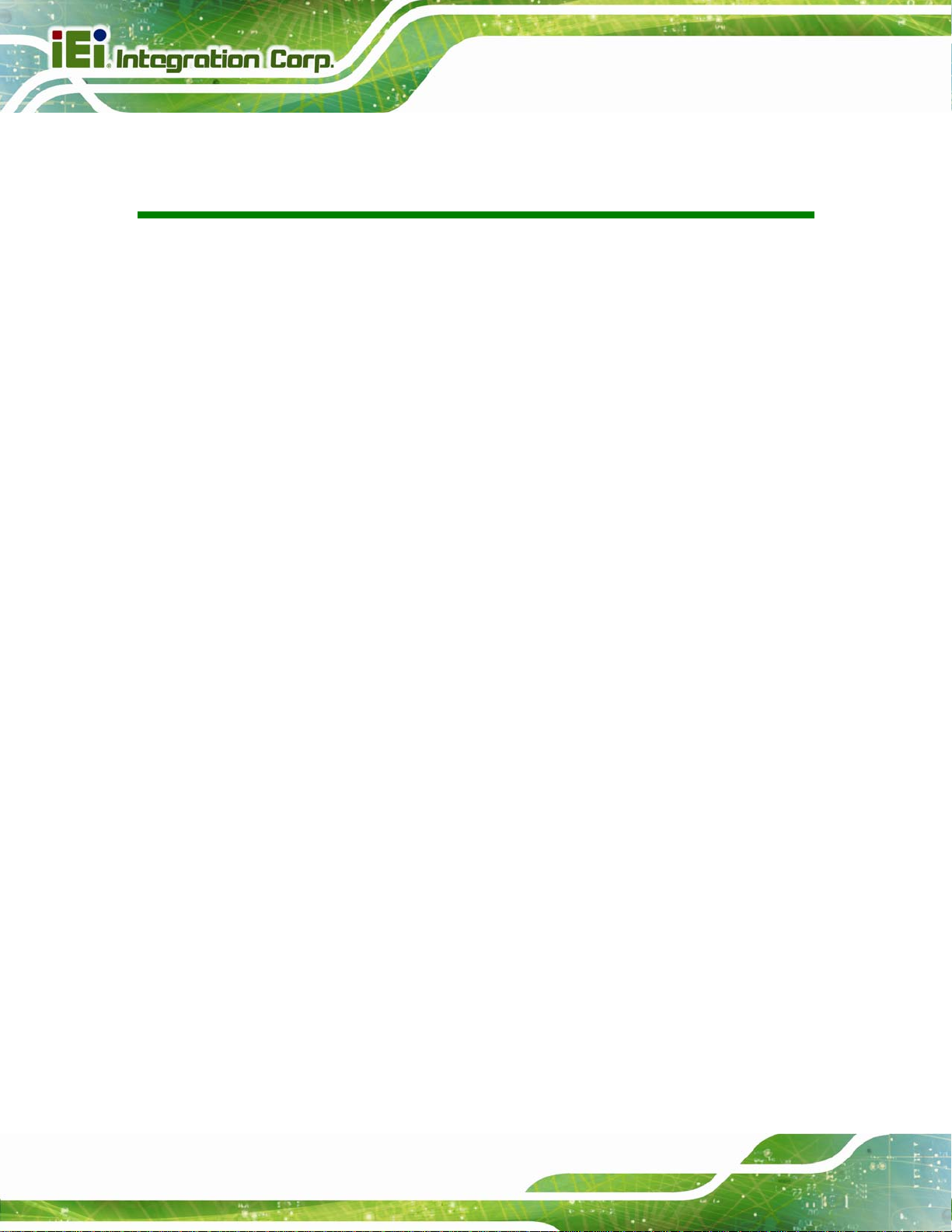
AFL2-12A-D525 Series Panel PC
List of Tables
Table 1-1: AFL2-12A-D525 Model Variations .............................................................................17
Table 1-2: LED Indicators ............................................................................................................20
Table 1-3: Function Key Descriptions........................................................................................21
Table 1-4: System Specifications................................................................................................26
Table 4-1: DB-9 Connector Pinouts............................................................................................58
Table 4-2: Ethernet Connector Pinouts......................................................................................60
Table 4-3: RS-422/485 Serial Port Pinouts .................................................................................61
Table 4-4: DB-9 Connector Pinouts............................................................................................62
Table 6-1: BIOS Navigation Keys................................................................................................76
Page XIV
Page 15
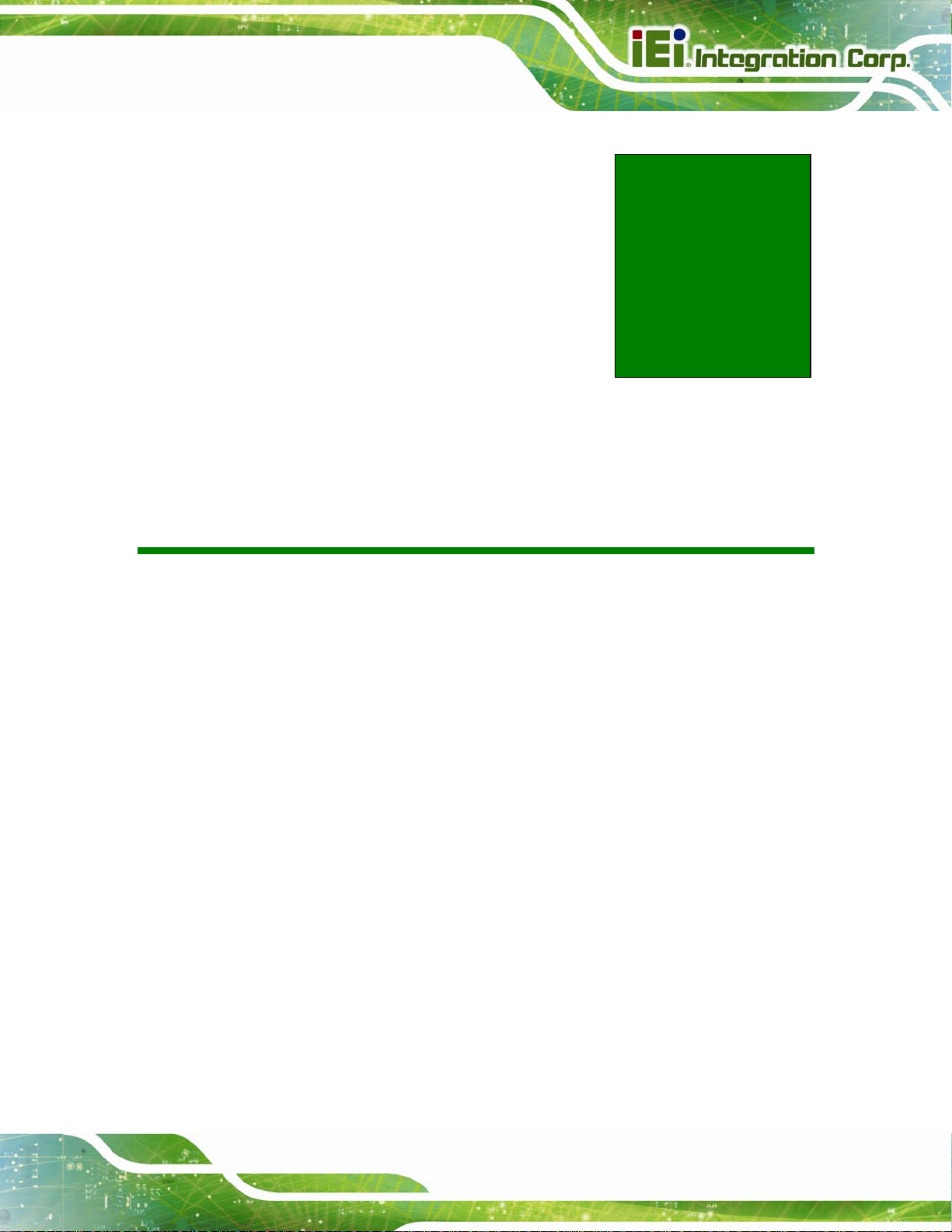
AFL2-12A-D525 Series Panel PC
Chapter
1
1 Introduction
Page 15
Page 16

AFL2-12A-D525 Series Panel PC
1.1 AFL2-12A-D525 Flat Bezel Panel PC Overview
Figure 1-1: AFL2-12A-D525 Flat Bezel Panel PC
The AFL2-12A-D525 is an Intel® Atom™ powered flat bezel panel PC with a rich variety of
functions and peripherals. The AFL2-12A-D525 is designed for easy and simplified
integration into kiosk and point-of-sales (POS) applications.
An Intel® Atom™ D525 graphics memory controller hub (GMCH) coupled with an Intel®
ICH8-M input/output controller hub ensures optimal memory, graphics, and peripheral I/O
support. The system comes with 1.0 GB of preinstalled DDR3 SDRAM ensuring smooth
data throughputs with reduced bottlenecks and fast system access.
Three serial ports and four external USB 2.0 ports ensure simplified connectivity to a
variety of external peripheral devices. Wi-Fi capabilities and dual RJ-45 Ethernet
connector provide the system with smooth connection to an external LAN. An optional
MSR card reader can equip the system for scanning credit cards, identification cards,
loyalty cards, gift cards, and more.
1.1.1 Model Variations
Page 16
The model variations of the AFL2-12A-D525 Series are listed below.
Page 17
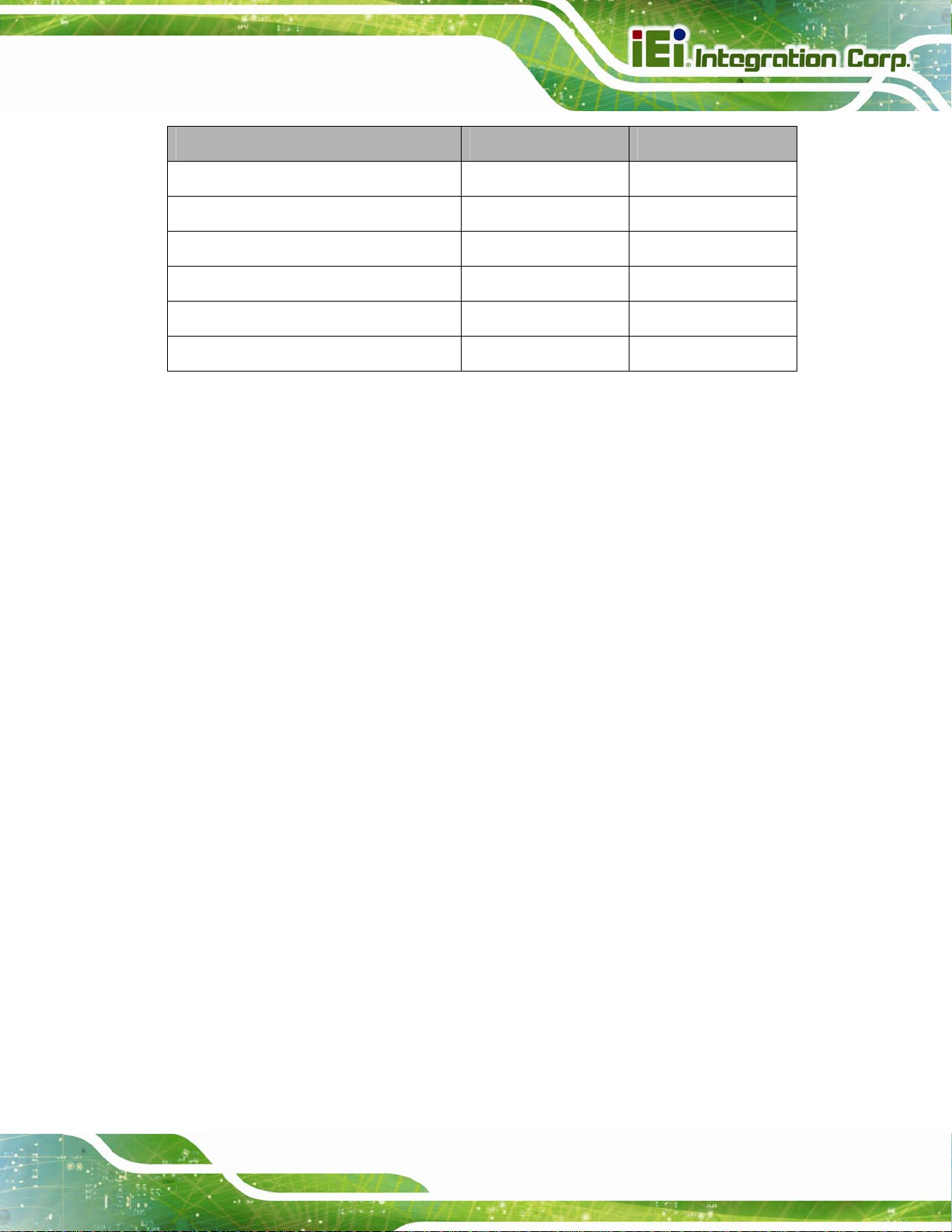
AFL2-12A-D525 Series Panel PC
Model No. Touch Screen Type Optional Features
AFL2-12A-D525/PC-EM/1G-R10
AFL2-12A-D525/PC-MF/1G-R10
AFL2-12A-D525/PC/1G-R10
AFL2-12A-D525/R-EM/1G-R10
AFL2-12A-D525/R-MF/1G-R10
AFL2-12A-D525/R/1G-R10
Table 1-1: AFL2-12A-D525 Model Variations
1.1.2 Features
The AFL2-12A-D525 features are listed below:
12.1” 60 0 cd/m
Intel® Atom™ D525 processor
Intel® ICH8M chipset
1.0 GB 800 MHz DDR3 SO-DIMM preinstalled (4 GB maximum)
2
XGA LCD
Projective capacitive EM card reader
Projective capacitive MIFARE card reader
Projective capacitive N/A
5-Wire Resistive EM card reader
5-Wire Resistive MIFARE card reade r
5-Wire Resistive N/A
RFID module compatible with EM or MIFARE cards
Watchdog timer that triggers a system reset if the system hangs for some
reason
IP 64 compliant front panel
AT or ATX power mode
5-Wire Resistive or Projected Capacitive type touch screen
RoHS compliance
Auto-dimming control
1.3 megapixe l webcam
1.1.3 Applications
AFL2-12A-D525 Series panel PCs are elegant, sophisticated systems that can be easily
implemented in commercial, industrial and corporate environments.
Page 17
Page 18
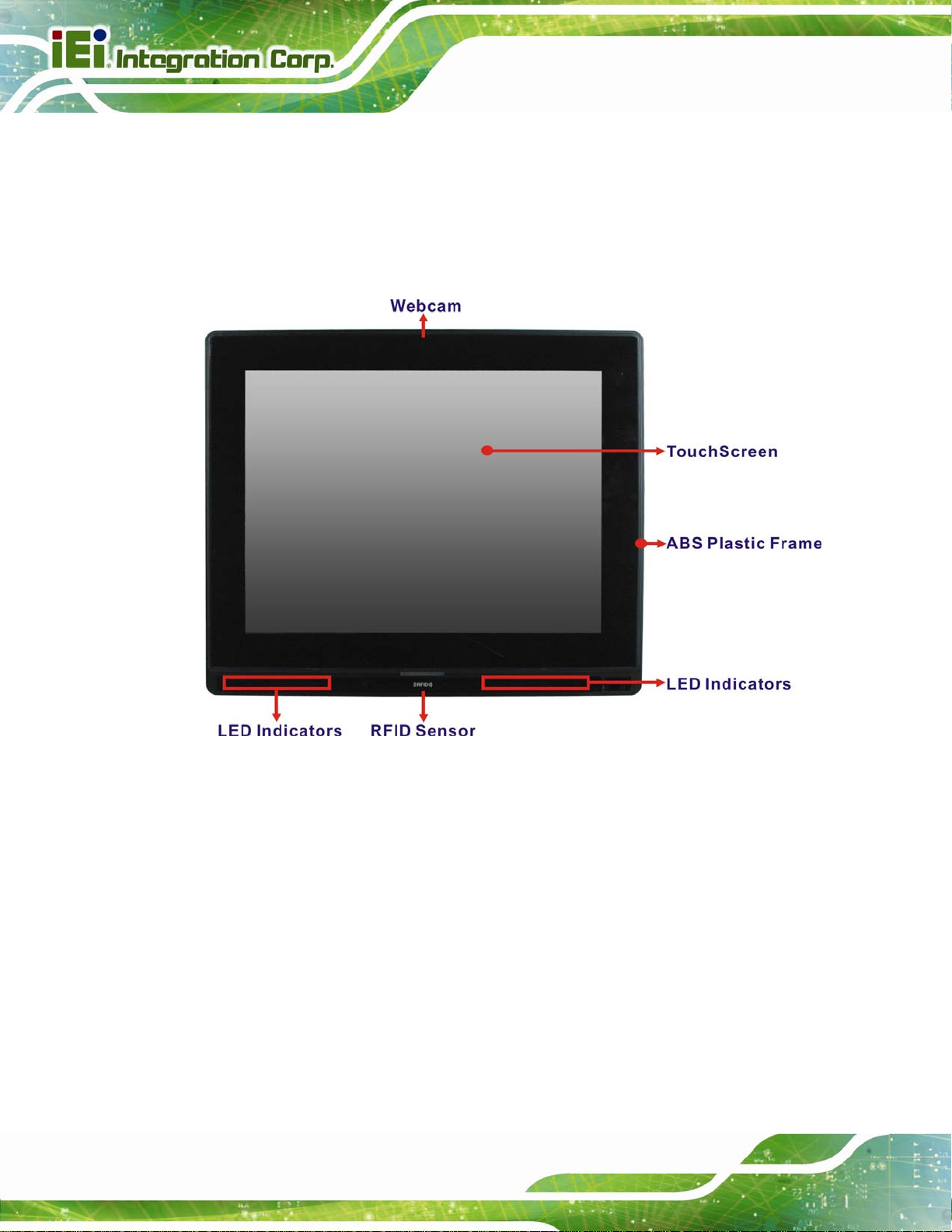
1.2 External Overview
1.2.1 Front Panel
The front side of the AFL2-12A-D525 is a flat bezel panel TFT LCD screen surrounded by
an ABS/PC plastic frame.
AFL2-12A-D525 Series Panel PC
Page 18
Figure 1-2: AFL2-12A-D525 Front View
Page 19
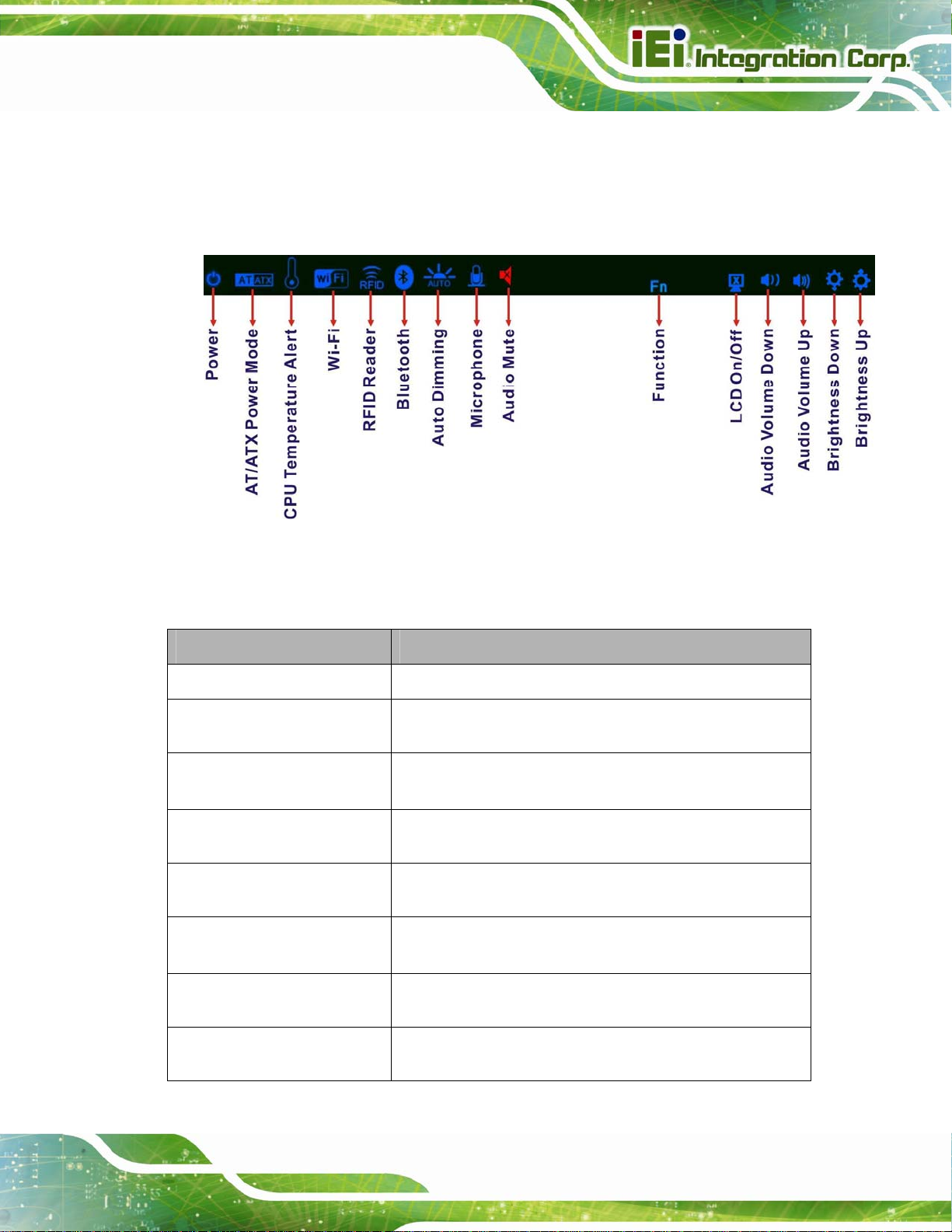
AFL2-12A-D525 Series Panel PC
1.2.1.1 LED Indicators
There are fifteen LED indicator lights located along the front of the LCD screen (Figure
1-3).
Figure 1-3: LED Indicators
The descriptions of each LED indicator are listed below.
LED Indicator Description
Power
AT/ATX Mode
CPU Temperature Alert
Wi-Fi
RFID
Bluetooth
Auto-Dimming
Shows power on/off status.
Shows the power mode status. Controlled by the AT/ATX
power mode switch.
BLUE: CPU temperature is normal.
RED: CPU temperature is at or over 95ºC.
The Wi-Fi module is enabled or disabled. Controlled by the
BIOS. See Section
The optional RFID reader is enabled or disabled.
Controlled by the hot keys. See
The Bluetooth module is enabled or disabled.
Controlled by the BIOS. See Section
The auto-dimming function is enabled or disabled.
Controlled by the remote control
6.5.2
Table 1-3
6.5.2
Microphone
The microphone is enabled or disabled. Controlled by the
BIOS. See Section
6.5.2
Page 19
Page 20
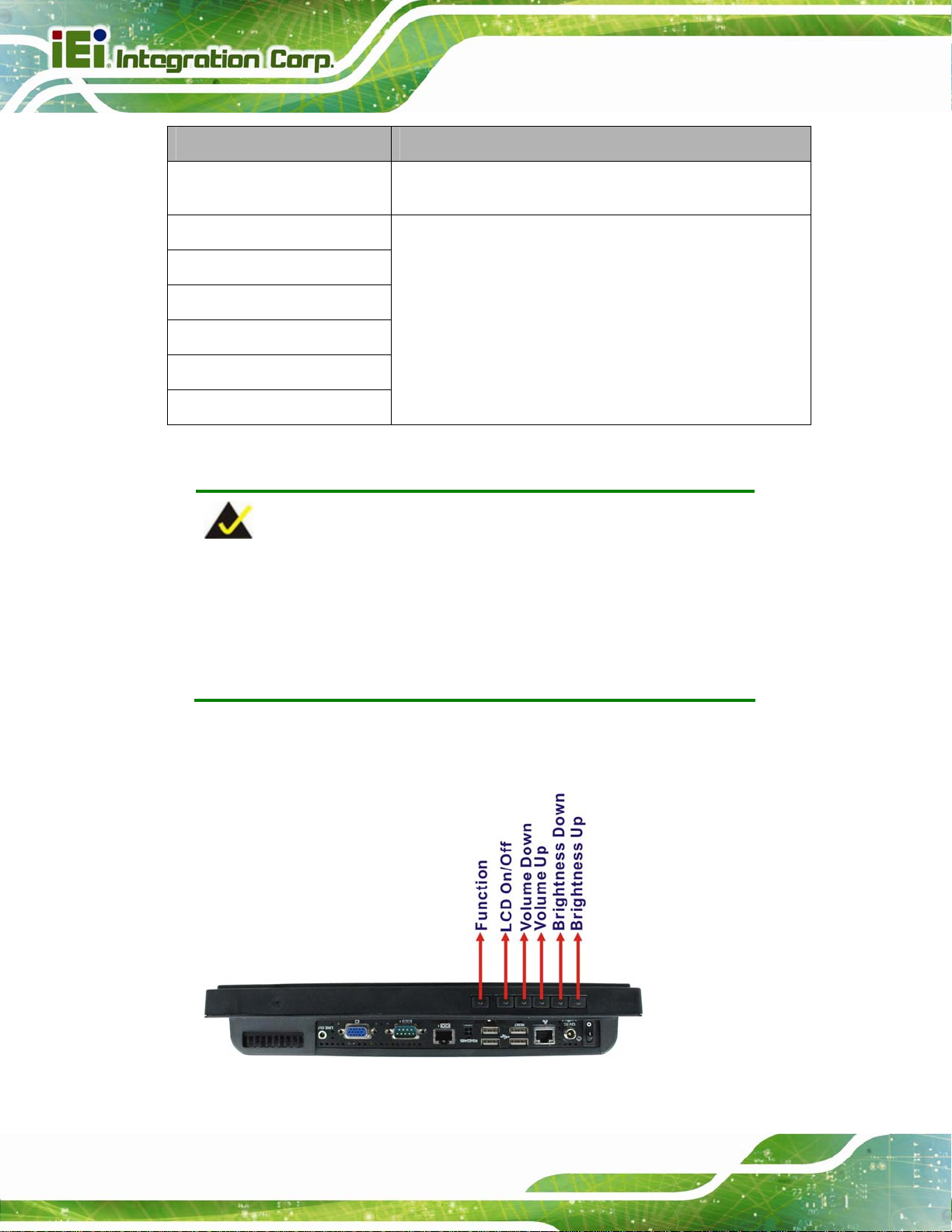
LED Indicator Description
AFL2-12A-D525 Series Panel PC
Audio Mute
Function
LCD On/Off
Audio Volume Down
Audio Volume Up
Brightness Down
Brightness Up
Table 1-2: LED Indicators
NOTE:
When the CPU temperature is at or over 95ºC, the CPU temperature
alert LED shows in red. If the alert LED turns red, the user must lower
Lights on when the audio is turned off. Controlled by the
hot keys. See
Shows the status of the function key below the LED
indicator. Blinks when the corresponding button is pushed.
Table 1-3
the environment temperature or close some running applications to
cool down the CPU.
The corresponding Function Keys are located under the bottom right hand corner of the
LCD screen (
Figure 1-4).
Figure 1-4: Function Keys
Page 20
Page 21
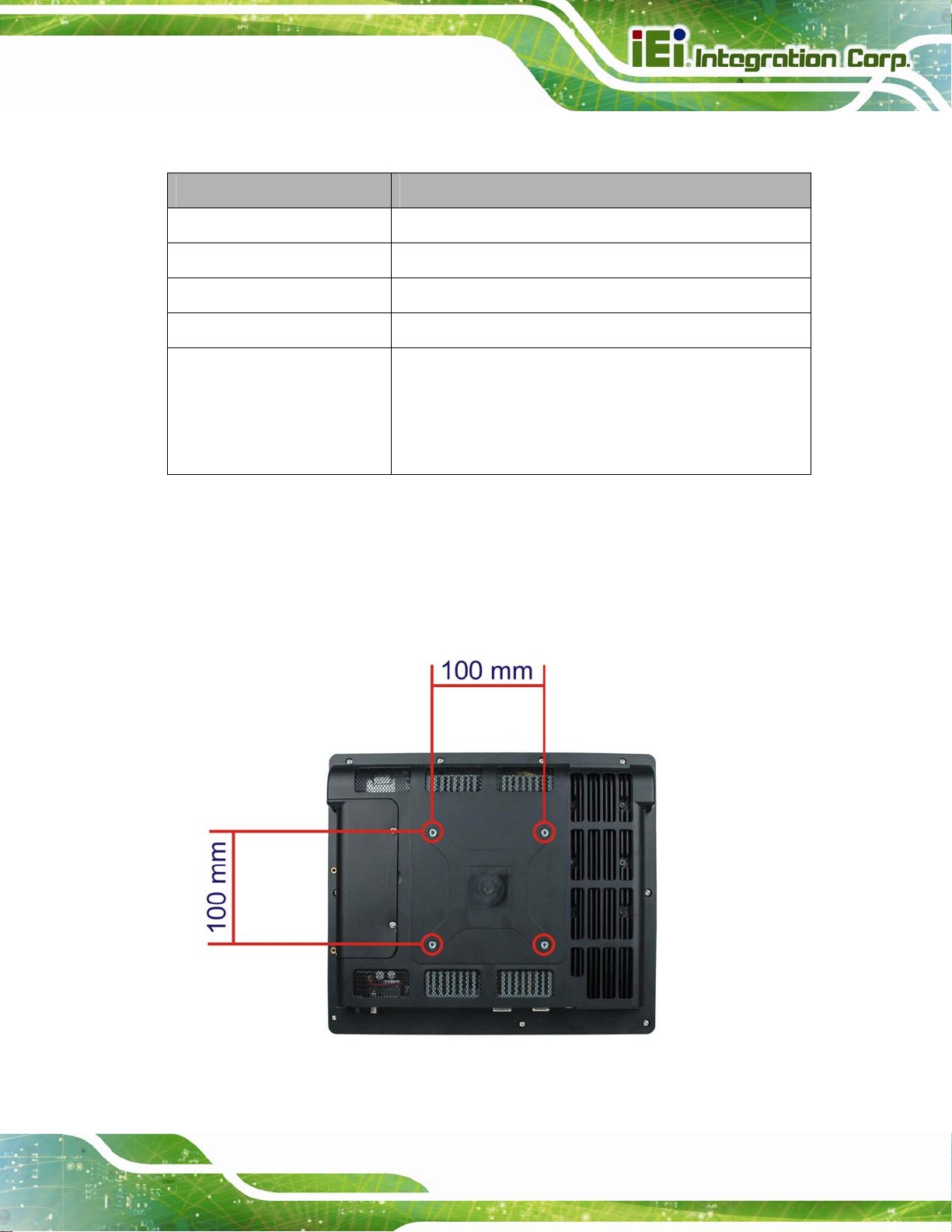
AFL2-12A-D525 Series Panel PC
The Function Keys are described in Table 1-3:
Key Combination Function Key Description
Fn + LCD On/Off
Fn + Audio Volume Down
Fn + Audio Volume Up
Fn + Brightness Down
Fn + Brightness Up
Table 1-3: Function Key Descriptions
RFID Enable/Disable
Audio Mute
Camera Enable/Disable
Mini USB / MicroSD Enable/Disable
Power On/Off
Note: To power on the system, hold down the Fn +
Brightness buttons for 3 seconds. To power down the
system, hold down the FN + Brightness buttons for six
seconds.
1.2.2 Rear Panel
The rear panel provides access to retention screw holes that support the wall mounting.
Refer to
Figure 1-5.
Figure 1-5: AFL2-12A-D525 Rear View
Page 21
Page 22

1.2.3 I/O Interface Panel
The I/O interface panel located on the bottom of the AFL2-12A-D525 has the following
features:
1 x Audio jack
1 x 9V ~ 36V DC-IN po wer jack
1 x VGA port
1 x RS-232 DB-9 connector
1 x RS-422/4 85 connector
2 x GbE conn ectors
4 x USB 2.0 conne ctors (MSR card reader connects to one of the USB ports)
1 x Power switch
1 x Reset button
1 x Clear CMOS switch
AFL2-12A-D525 Series Panel PC
1 x AT/ATX Switch
6 x Function Keys
Page 22
Page 23
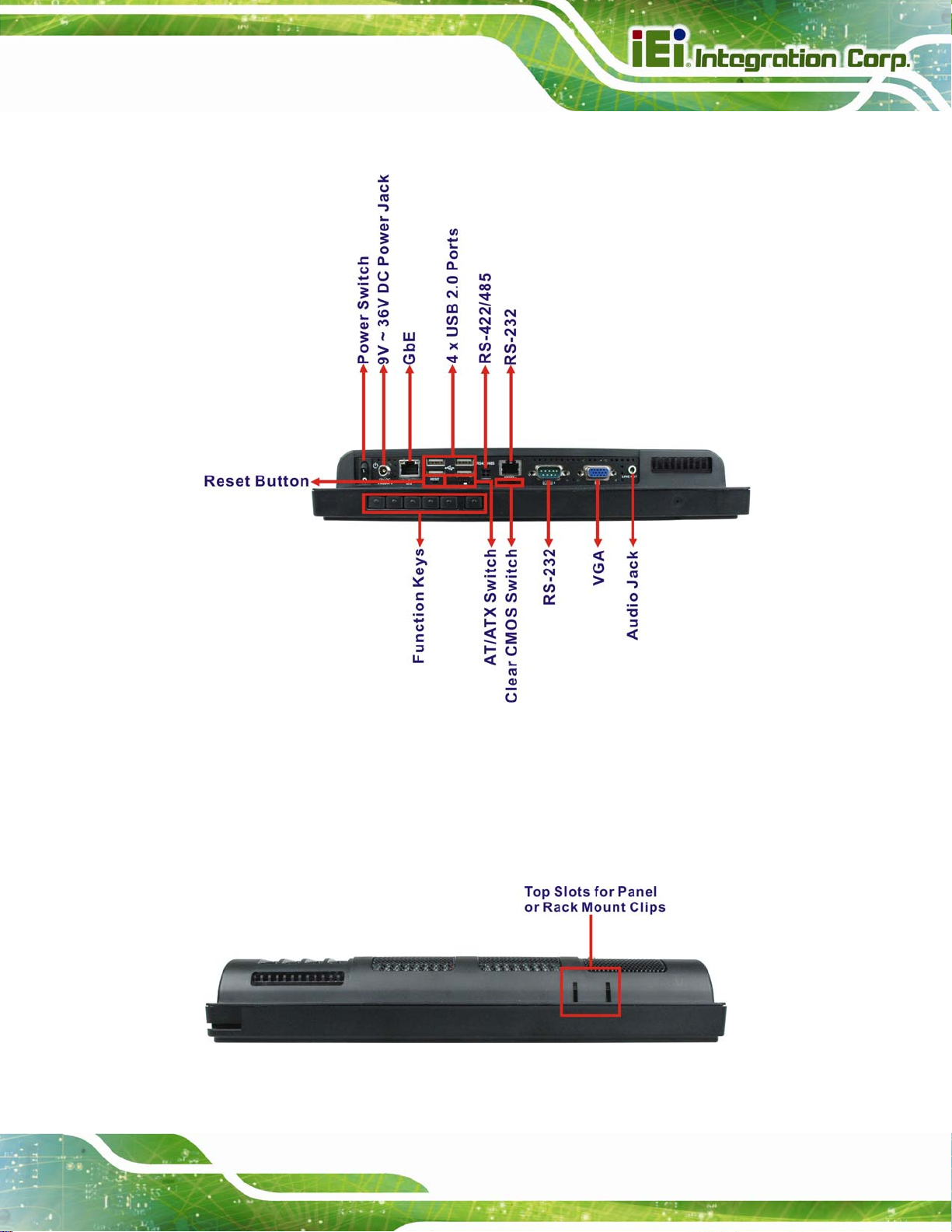
AFL2-12A-D525 Series Panel PC
The external I/O interface connector panel is shown in Figure 1-6.
Figure 1-6: AFL2-12A-D525 I/O Interface Panel
1.2.4 Top Panel and Side Panels
The top panel and side panels of AFL2-12A-D525 provide access to slots that support the
panel mount and rack mount (
Figure 1-7: Top Panel View
Figure 1-7).
Page 23
Page 24
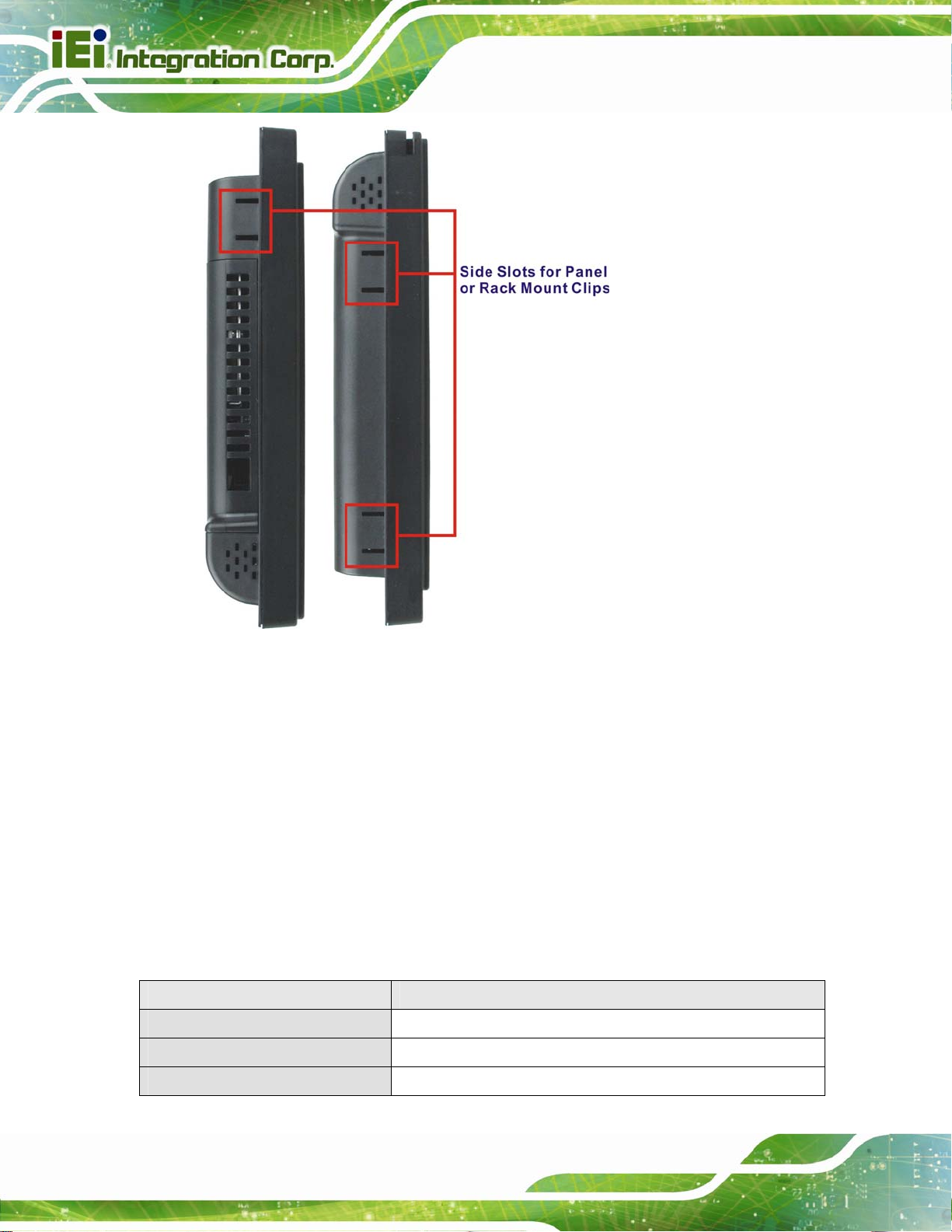
AFL2-12A-D525 Series Panel PC
Figure 1-8: Side Panel Views
1.3 Internal Overview
The AFL2-12A-D525 has the following components installed internally:
1 x Motherbo ard
1 x 1.0 GB 800 MHz DDR3 SO-DIMM
1.4 System Specifications
The technical specifications for the AFL2-12A-D525 systems are listed in
Table 1-4.
Specification AFL2-12A-D525
LCD Size 12.1”
Max. Resolution 1024 (W) x 768 (H)
Brightness (cd/m2) 600
Page 24
Page 25
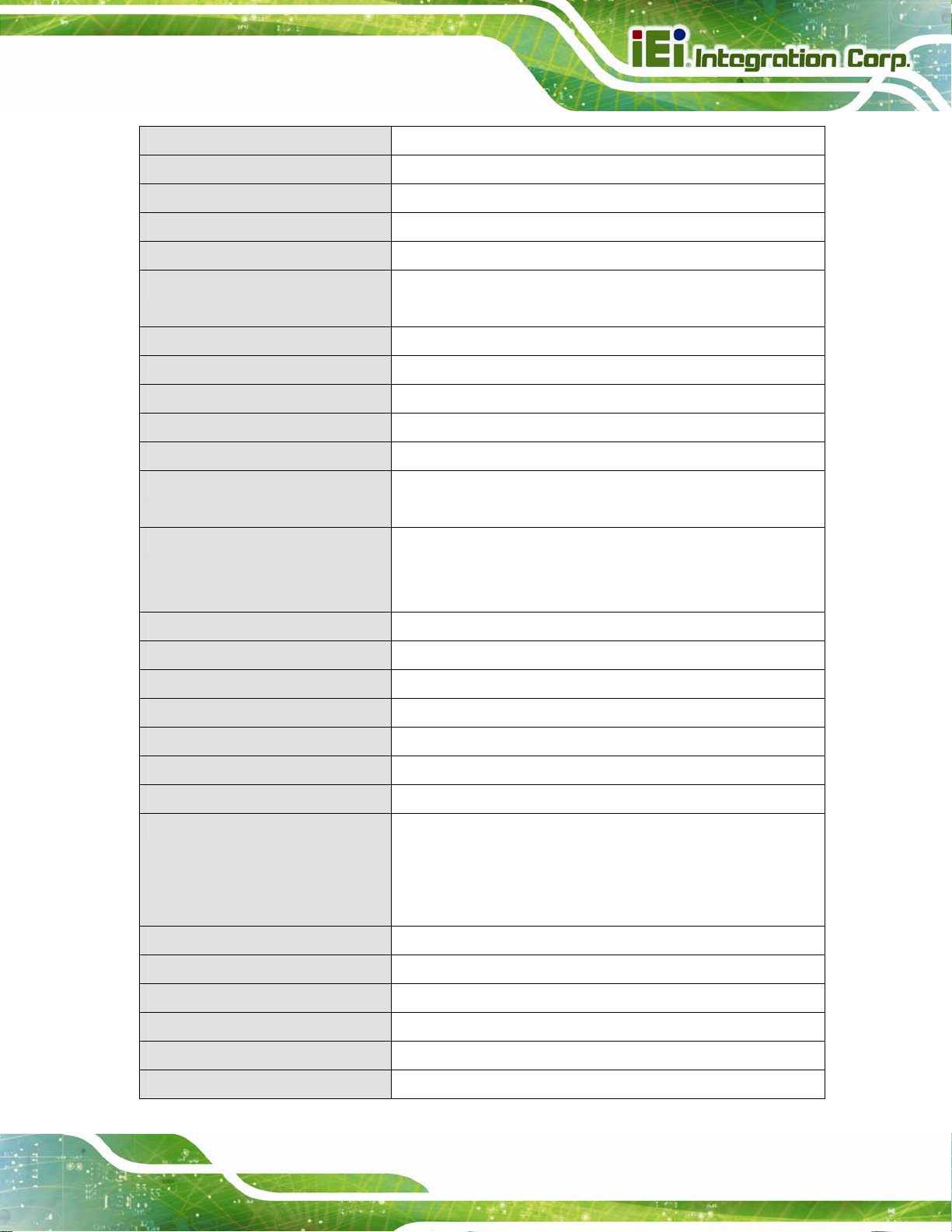
AFL2-12A-D525 Series Panel PC
Contrast Ratio 700:1
LCD Color 16.2M
Pixel Pitch (H x V) (mm) 0.240 (H) x 0.240 (V)
Viewing Angle (H-V) 176 / 176
Backlight MTBF (hr) 50,000
Touch Screen 5-Wire resistive type touchscreen (select models only)
Projected capacitive type touchscreen (select models only )
SBC Model AFL2MB2-PV-D525
CPU Intel® Atom™ D525 1.8 GHz Dual Core Processor
Chipset Intel® ICH8M
Ethernet Realtek RTL8111E PCIe GbE controller supports ASF2.0
Memory One 204-pin DDR3 SO-DIMM slot pre-installed (4 GB system max.)
Expansion One PCIe x1 slot
One PCIe x1 slot for LAN card expansion
Drive Bay One CF Type II socket
One 2.5” SATA HDD bay
One PCIe mini slot with SATA signal and IEI MiniDOM support
SSD One 2.5” SATA SSD
Watchdog Timer Software Programmable supports 1 sec. ~ 255 sec. system reset
Audio AMP 1.5 W + 1.5 W (built-in stereo speakers)
Wi-Fi Wi-Fi module 802.11 b/g/n
RFID EM or MIFARE card reader
MSR Module MSR card reader (Optional)
Construction Material ABS + PC plastic front frame
Mounting Wall
Rack
Stand
Arm (VESA 100 mm x 100 mm)
Front Panel Color Black
Net Weight 3.2 kg / 3.6 kg
Dimensions (W x H x D) (mm) 310 x 265 x 52.6
Operation Temperature -20ºC ~ 50ºC
Storage Temperature -20ºC ~ 60ºC
IP level IP 64 compliant front panel
Page 25
Page 26
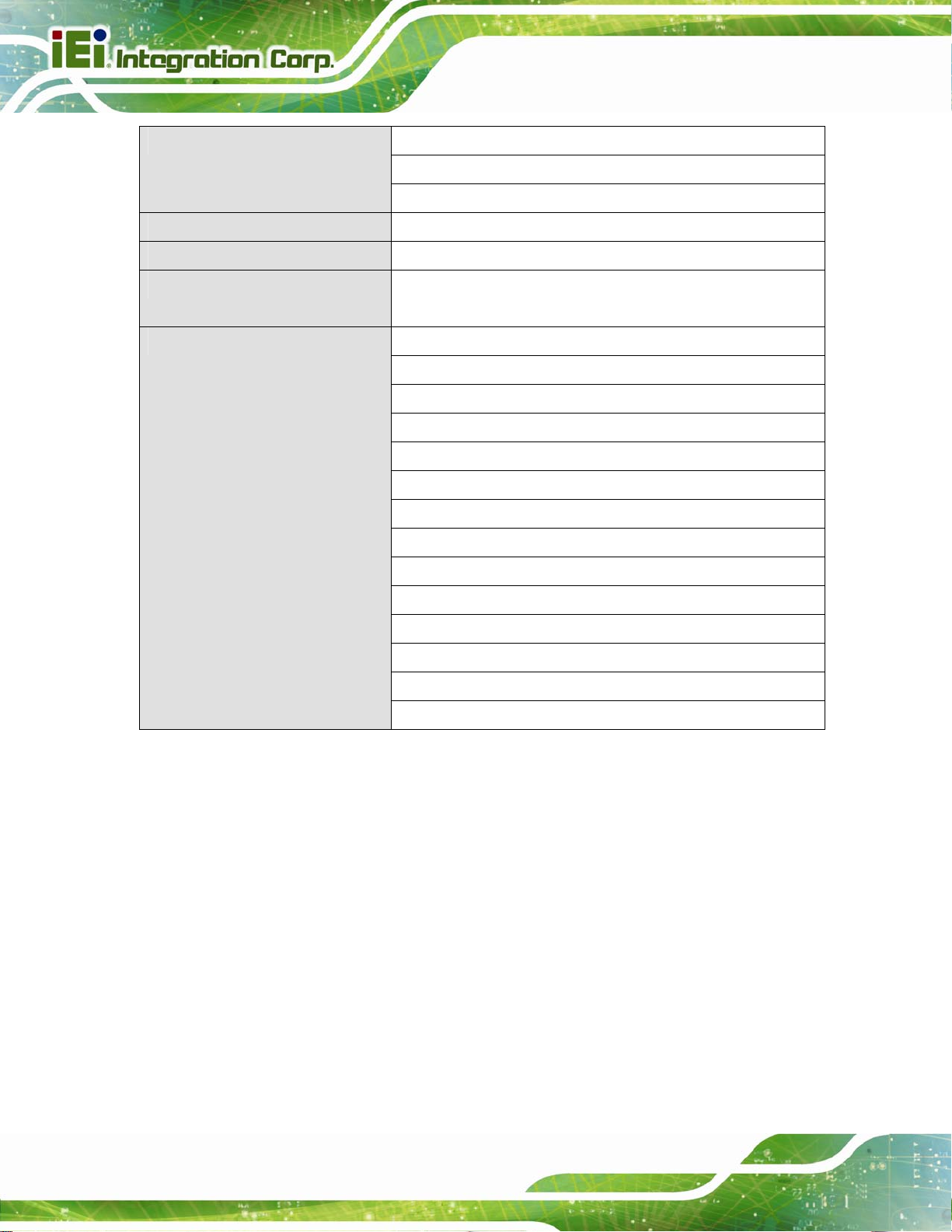
AFL2-12A-D525 Series Panel PC
Power Adapter
Power Requirement 9V ~ 36V DC
Power Consumption 42W
LED Functions Power / RFID / MIC / Auto-dimming / Wi-Fi / RFID device / AT/ATX
I/O Ports and Switches
65W
Input: 100V AC ~ 240V AC @ 50 / 60 Hz
Output: 19V DC
mode / Camera / Bluetooth / USB port / CPU temperature alert
1 x RS-232 (DB-9 connector)
1 x RS-232 (RJ-45 connector)
1 x RS-422/485 (4-pin box header)
2 x GbE LAN (RJ-45 connector)
4 x USB 2.0 connector
1 x Mini USB 2.0 connector (on front panel)
1 x Audio jack (line-out)
1 x VGA port (15-pin connector)
1 x SD card slot (on front panel)
Table 1-4: System Specifications
1 x Reset button
1 x Power switch
1 x AT/ATX switch
1 x DC input jack
1 x Clear CMOS button
Page 26
Page 27
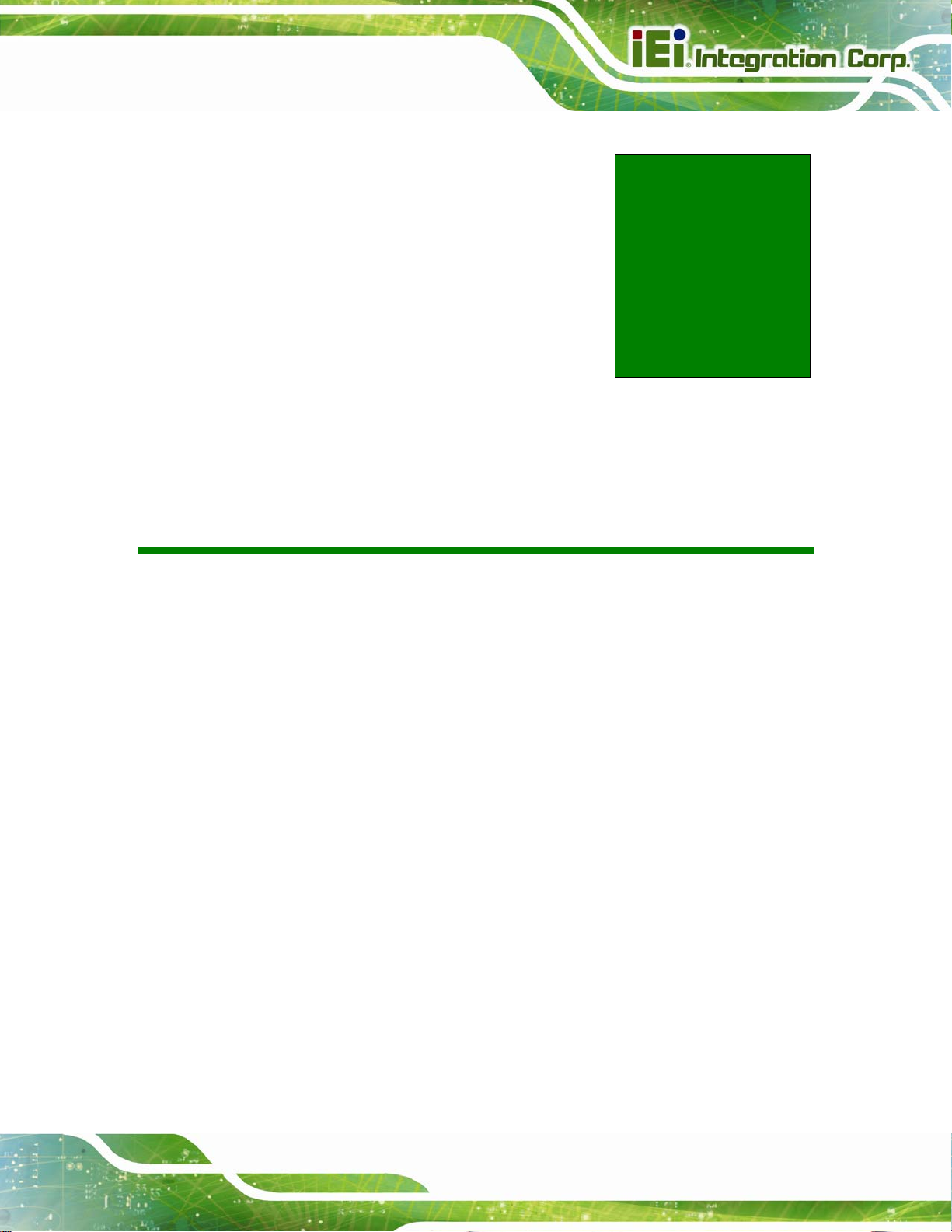
AFL2-12A-D525 Series Panel PC
Chapter
2
2 Detailed Specifications
Page 27
Page 28
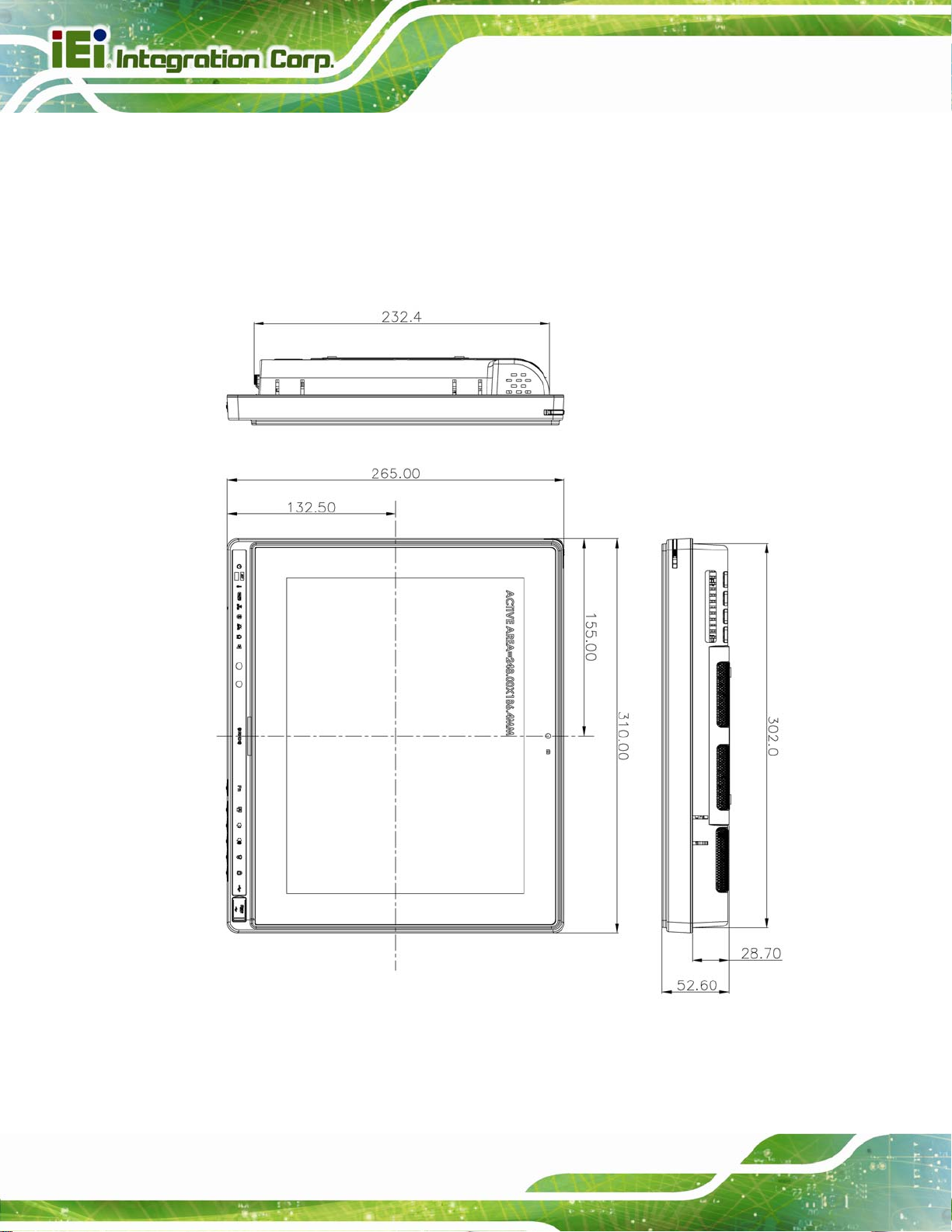
2.1 Dimensions
The AFL2-12A-D525 dimensions are shown below.
Width: 310.0 mm
Height: 265.0 mm
Depth: 52.6 mm
AFL2-12A-D525 Series Panel PC
Page 28
Figure 2-1: AFL2-12A-D525 Dimensions (mm)
Page 29
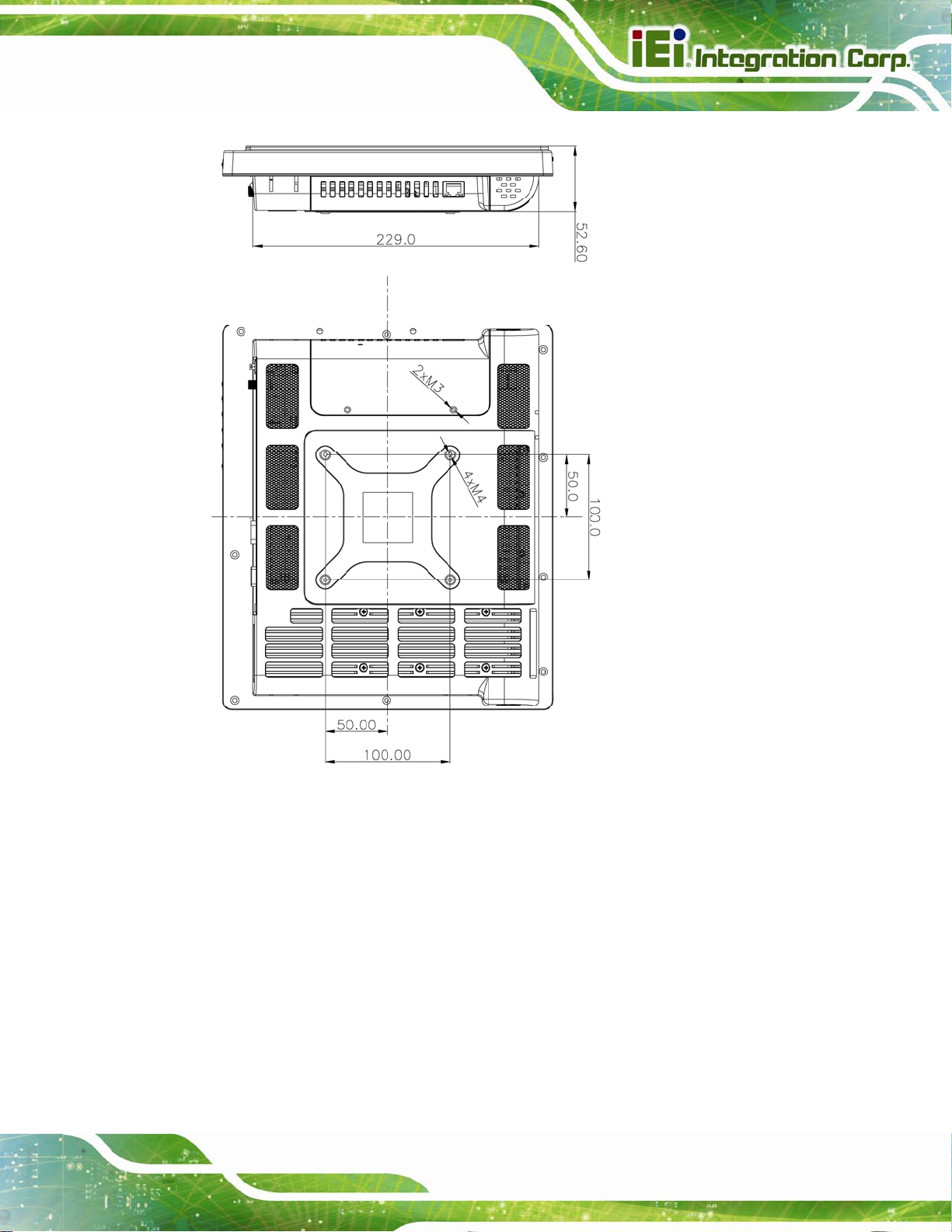
AFL2-12A-D525 Series Panel PC
Figure 2-2: AFL2-12A-D525 Dimensions (mm) cont.
2.2 Intel® Atom™ Processor
An Intel® Atom™ D525 processor is installed in the system. The D525 CPU is a 1.8 GHz
dual core processor with Direct Media Interface (DMI) speed of 2.5 GT/s. The CPU also
features a 1.0 MB L2 cache.
2.3 Motherboard Components
The following sections describe some of the features on the motherboard.
Page 29
Page 30
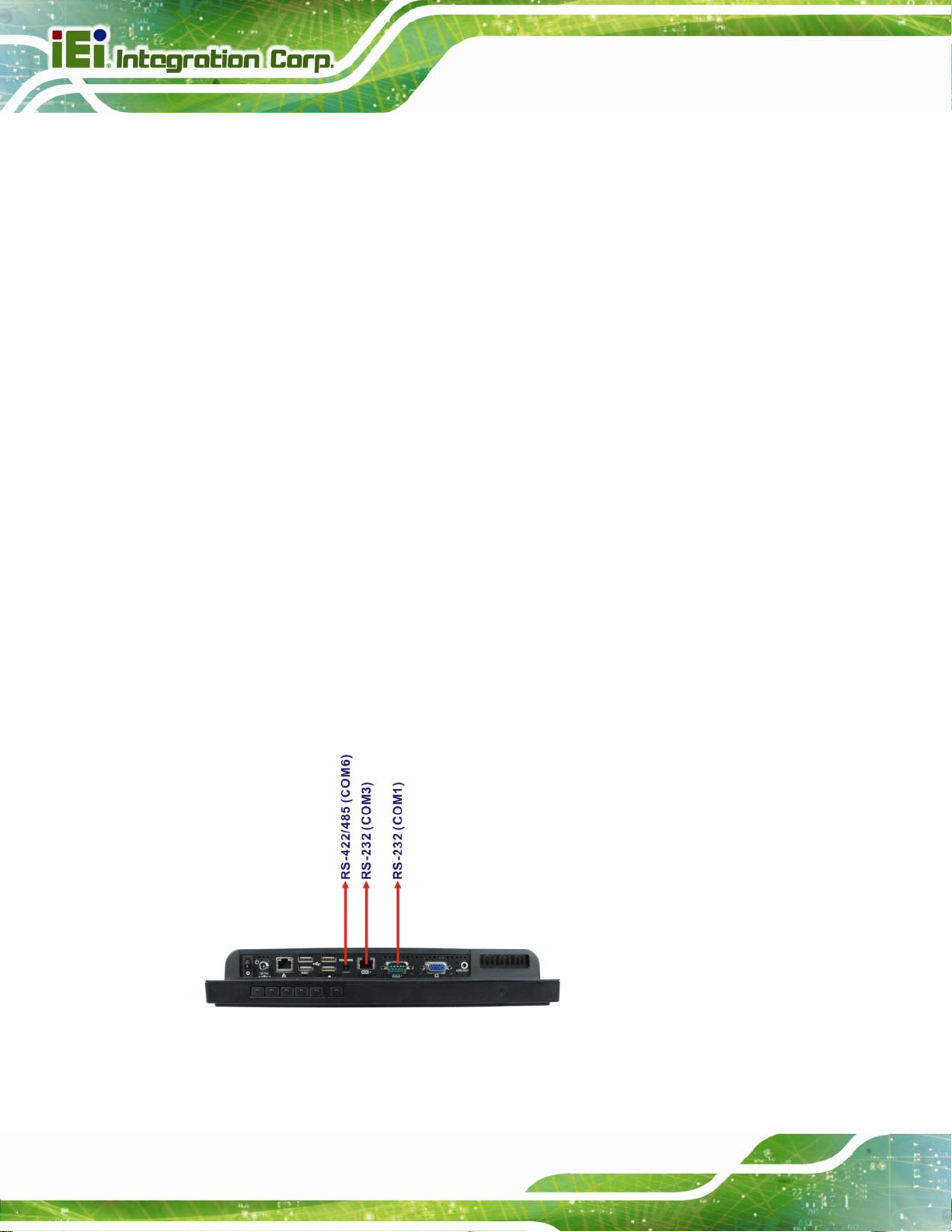
AFL2-12A-D525 Series Panel PC
2.3.1 Memory Support
2.3.1.1 Installed Memory
One 204-pin 1.0 GB 800 MHz DDR3 SO-DIMM is installed in the AFL2-12A-D525 and
controlled by the Intel® Atom™ D525 CPU installed on the internal motherboard.
2.3.2 Storage Capacity
The AFL2-12A-D525 comes equipped with a CompactFlash® Type II (CF Type II)
memory disk slot. The AFL2-12A-D525 also supports a 2.5” SATA HDD drive bay which
can be easily accessed by removing two screws on the HDD cover.
2.4 External Peripheral Interface Connectors
The following section describes the external peripheral interface con nectors on the bottom
panel of the subsystem.
2.4.1 Serial Port Connectors
The AFL2-12A-D525 has three serial ports. COM1 and COM3 support only RS-232 serial
communications. The other serial port (COM6) can be configured as an RS-422 or
RS-485 serial port. Enabling COM devices to be powered through the COM port
eliminates unnecessary and messy cabling.
Page 30
Figure 2-3: COM Ports
Page 31

AFL2-12A-D525 Series Panel PC
2.4.2 LAN Connectivity
The AFL2-12A-D525 has one RJ-45 LAN connector on the bottom panel.
Figure 2-4: RJ-45 Ethernet Connectors
The PCIe LAN from the Intel® ICH8M chipset of the AFL2-12A-D525 is interfaced to the
Realtek RTL8111E PCIe gigabit Ethernet (GbE) controllers. The RTL8111E controller is
connected directly to the RJ-45 connector on the bottom panel and provides external GbE
connectivity.
2.4.3 External USB Connectors
There are four USB 2.0 connectors on the bottom panel of the AFL2-12A-D525. All USB
2.0 connectors are interfaced directly to the USB controllers on the ICH8M southbridge.
These USB connectors are fully compliant with USB specification Revision 2.0 and USB
specification Revision 1.1 and can be interfaced to both USB 1.1 and USB 2.0 compliant
devices.
Figure 2-5: External USB Ports
2.5 Touchscreen LCD
2.5.1 Monitor
A 12.1” LCD screen is installed on the front of the AFL2-12A-D525. The screen is shown
in
Figure 2-6 below.
Page 31
Page 32

Figure 2-6: LCD Screen
2.5.2 Touch-Screen Module
AFL2-12A-D525 Series Panel PC
A controller for the touch screen is installed on the motherboard. The sensitive touch
screen is accurate, reliable and durable.
2.6 Audio
2.6.1 Audio Codec Controller
The integrated HD Audio compliant audio controller on the Intel® ICH8-M Southbridge is
integrated to a Realtek ALC888 audio codec. The Realtek ALC888 is connected to an
external audio jack, which is then connected to compliant audio devices. The Realtek
ALC888 is a 7.1+2 channel high definition audio codec with ten DAC channels. It supports
7.1 sound playback and 2 channels of independent stereo sound output. The audio
connector is shown in
Figure 2-7: Audio Jack
Figure 2-7.
Page 32
Page 33

AFL2-12A-D525 Series Panel PC
2.6.2 Stereo Speakers
Two internal 1.5 W stereo speakers on the sides of the AFL2-12A-D525 are interfaced to
the system.
2.7 System Power
2.7.1 Power Mode
The system can be run in the AT power mode or the ATX power mode. Both these power
modes are described below.
2.7.1.1 ATX Power Mode (Default)
With the ATX mode selected, the AFL2-12A-D525 panel PC goes in a standby mode
when it is turned off. The panel PC can be easily turned on via network or a power switch
in standby mode. Remote power control is perfect for advertising applications since the
broadcasting time for each panel PC can be set individually and cont rolled remotely . Other
possible application includes
Security surveillance
Point-of-Sale (POS)
Advertising terminal
2.7.1.2 AT Power Mode
With the AT mode selected, the power is controlled by a central power unit rather than a
power switch. The AFL2-12A-D525 panel PC turns on automatically when the power is
connected. The AT mode benefits a production line to control multiple panel PCs from a
central management center and other applications including:
ATM
Self-service kiosk
Plant environ ment monitoring system
Facto ry auto mation platform
Manufa cturing shop flow
Page 33
Page 34

2.7.2 Power Adapter
The system is shipped with a 100 V to 240 V AC power adapter that has a maximum
power output of 65 W. The power adapter has a 19 V DC output connector.
AFL2-12A-D525 Series Panel PC
Page 34
Page 35

AFL2-12A-D525 Series Panel PC
Chapter
3
3 Unpacking
Page 35
Page 36

3.1 Unpacking
To unpack the flat bezel panel PC, follow the steps below:
WARNING!
The front side LCD screen has a protective plastic cover stuck to the
screen. Only remove the plastic cover after the flat bezel panel PC has
been properly installed. This ensures the screen is protected during the
installation process.
Step 1: Use box cutters, a knife or a sharp pair of scissors that seals the top side of the
external (second) box.
AFL2-12A-D525 Series Panel PC
Step 2: Open the external (second) box.
Step 3: Use box cutters, a knife or a sharp pair of scissors that seals the top side of the
internal (first) box.
Step 4: Lift the monitor out of the boxes.
Step 5: Remove both polystyrene ends, one from each side.
Step 6: Pull the plastic cover off the flat bezel panel PC.
Step 7: Make sure all the components listed in the pa cking list are present. Step 0:
3.1.1 Packing List
The AFL2-12A-D525 flat bezel panel PC is shipped with the following components:
Quantity Item Image
Standard
Page 36
1 AFL2-12A-D525 panel PC
Page 37

AFL2-12A-D525 Series Panel PC
1 Power adapter
(P/N: 63040-010065-010-RS)
1 Power cord
(P/N: 32702-000401-100-RS)
1 Power Transfer Cord
(P/N:32000-089400-RS)
4 M3 Screws Pack
(P/N: 44013-030041-RS)
4 M4 Screws Pack
(P/N: 44403-040061-RS)
1 Touch Pen
(P/N: 43125-0002C0-00-RS)
1 RJ-45 to DB-9 COM Port Cable
(P/N: 32005-000200-200-RS)
1 RS-422 cable
(P/N: 32205-002400-100-RS)
1 IR Remote Control
(P/N: 7Z000-8T00320ICP05G-RS)
1 User manual CD and driver CD
1 One Key Recovery CD
(P/N: 7B000-000724-RS)
Page 37
Page 38

Optional
Wall mounting kit
(P/N: AFL WK-19/AFL WK-19B)
AFL2-12A-D525 Series Panel PC
Arm
(P/N: ARM-11 -RS)
Stand
(P/N: STAND-A12)
V-Stand
(P/N: VSTAND-A12)
Hybrid Card Reader
(P/N: AFL2P-12AMSI-U-R10)
Magnetic Stripe Reader
(P/N: AFL2P-12AMSR-U-R10)
Rack Mounting Kit
(P/N: AFL2RK-12)
OS: Win CE 6.0 (128MB CF Card)
Page 38
(P/N: AFL2CF-12-D525-CE060-128M-R10)
Page 39

AFL2-12A-D525 Series Panel PC
OS: Win XPE (2GB CF Card)
(P/N: AFL2CF-12-D525-XPE-2G-R10)
OS: Win XPE (4GB CF Card)
(P/N: AFL2CF-12-D525-XPE-4G-R10)
OS: Linux (2GB CF Card)
(P/N: AFL2CF-12A-D525-LNX-R10)
OS: Win 7 Embedded (4GB CF Card)
(P/N: AFL2CF-12-D525-WES7P-4G-R10
AFL2CF-12-D525-WES7E-4G-R10)
If any of these items are missing or damaged, contact the distributor or sales
representative immediately.
Page 39
Page 40

AFL2-12A-D525 Series Panel PC
4 Installation
Chapter
4
Page 40
Page 41

AFL2-12A-D525 Series Panel PC
4.1 Anti-static Precautions
WARNING:
Failure to take ESD precautions during the maintenance of the
AFL2-12A-D525 may result in permanent damage to the
AFL2-12A-D525 and severe injury to the user.
Electrostatic discharge (ESD) can cause serious damage to electronic components,
including the AFL2-12A-D525. Dry climates are especially susceptible to ESD. It is
therefore critical that whenever the AFL2-12A-D525 is accessed internally, or any other
electrical component is handled, the following anti-static precautions are strictly adhered
to.
Wear an anti-static wristband: - Wearing a simple anti-static wristband can
help to prevent ESD from damaging the board.
Self-grounding: - Before handling the board touch any grounded conducting
material. During the time the board is handled, frequently touch any
conducting materials that are connected to the ground.
Use an anti-static pad: - When configuring the AFL2-12A-D525, place it on
an antic-static pad. This reduces the possibility of ESD damaging the
AFL2-12A-D525.
Only handle the ed ges o f the PCB: - When ha ndlin g the PCB, hold the PCB
by the edges.
4.2 Installation Precautions
When installing the flat bezel panel PC, please follow the precautions listed below:
Power turned off: When installing the flat bezel panel PC, make sure the
power is off. Failing to turn off the power may cause severe injury to the body
and/or damage to the system.
Certified Engineers: Only certified engineers should install and modify
onboard functionalities.
Page 41
Page 42

Anti -st a tic Discharg e: If a user open the rear p anel of the flat bezel pan el PC,
to configure the jumpers or plug in added peripheral devices, ground
themselves first and wear and anti-static wristband.
AFL2-12A-D525 Series Panel PC
4.3 Installation and Configuration Steps
The following installation steps must be followed.
Step 1: Unpack the flat bezel panel PC
Step 2: Install an HDD
Step 3: Configure the system
Step 4: Connect peripheral devices to the bottom panel of the flat bezel panel PC
Step 5: Mount the flat bezel panel PC Step 0:
4.4 HDD Installation
WARNING:
Over-tightening back cover screws will crack the plastic frame.
Maximum torque for cover screws is 5 kg-cm (0.36 lb-ft/0.49 Nm).
To install the HDD into the AFL2-12A-D525, please follow the steps below:
Step 1: Remove two (2) retention screws from the HDD cover (
Figure 4-1).
Page 42
Page 43

AFL2-12A-D525 Series Panel PC
Figure 4-1: HDD Cover Retention Screws
Step 2: Remove the HDD cover from the device.
Step 3: Loosen the captive screw to release the HDD bracket from the chassis
(
Figureٛ 4-2).
Figure
ٛ 4-2: HDD Bracket Screw
Page 43
Page 44

Step 4: Slide the HDD bracket out of the device as shown (Figureٛ 4-3).
Figure
ٛ 4-3: Removing the HDD Bracket
AFL2-12A-D525 Series Panel PC
Step 5: Insert an HDD into the bracket as shown (
Figure 4-4: Inserting the HDD
Figure 4-4).
Page 44
Page 45

AFL2-12A-D525 Series Panel PC
Step 6: Secure the HDD to the bracket using four (4) retention screws (two screws on
each side) (
Figure
Step 7: Slide the HDD module back into the device.
Step 8: Tighten the captive screw.
ٛ 4-5: Securing the HDD
Figureٛ 4-5).
Step 9: Replace the HDD cover and secure it using two (2) retention screws. Step 0:
4.5 CF Card Installation
To install a CF Card into the AFL2-12A-D525, please follow the steps below:
NOTE:
Before installation, it is recommended that a piece of tape be applied to
the CF card to aid in removal. See below:
Page 45
Page 46

Step 1: Remove two (2) retention screws from the HDD cover (Figure 4-6).
AFL2-12A-D525 Series Panel PC
Figure 4-6: HDD Cover Retention Screws
Step 2: Remove the HDD cover from the device.
Step 3: The CF card slot is located underneath the HDD bracket. (
Figure
Step 4: Insert the CF card into the slot until it cannot be pushed in any further. (
ٛ 4-7: CF Card Slot Location
4-8).
Figureٛ 4-7).
Figure
Page 46
Page 47

AFL2-12A-D525 Series Panel PC
Figure 4-8: Inserting the CF Card
Step 5: Replace the HDD cover and secure it using two (2) retention screws. Step 0:
4.6 AT/ATX Mode Selection
AT and ATX power modes can both be used on the AFL2-12A-D525. The selection is
made through an AT/ATX switch located on the I/O panel (
or ATX mode, follow the steps below.
Step 1: Locate the AT/ATX switch o n the I/O panel (
Figure 4-9: AT/ATX Switch Location
Step 2: Adjust the AT/ATX switch. Step 0:
4.6.1 AT Power Mode
With the AT mode selected, the power is controlled by a central power unit rather than a
Figure 4-9). To select AT mode
Figure 4-9).
power switch. The AFL2-12A-D525 panel PC turns on automatically when the power is
connected. The AT mode benefits a production line to control multiple panel PCs from a
central management center and other applications including:
Page 47
Page 48

ATM
Self-service kiosk
Plant environ ment monitoring system
Facto ry auto mation platform
Manufa cturing shop flow
4.6.2 ATX Pow er Mode
With the ATX mode selected, the AFL2-12A-D525 panel PC goes in a standby mode
when it is turned off. The panel PC can be easily turned on via network or a power switch
in standby mode. Remote power control is perfect for advertising applications since the
broadcasting time for each panel PC can be set individually and cont rolled remotely . Other
possible application includes
Security surveillance
AFL2-12A-D525 Series Panel PC
Point-of-Sale (POS)
Advertising terminal
4.7 Powering On the System
To power on the system, follow the steps below:
Step 1: Locate the Function and Brightness Up function keys. See Section
Step 2: Hold down the Function and Brightness Up buttons for three seconds to power
on the system. Step 0:
4.8 Powering Off the System
To power off the system, follow the steps below:
Step 1: Locate the Function and Brightness Up function keys. See Section
Step 2: Hold down the Function and Brightness Up buttons for six seconds to power off
1.2.1.1.
1.2.1.1.
Page 48
the system. Step 0:
Page 49

AFL2-12A-D525 Series Panel PC
4.9 Mounting the System
WARNING!
When mounting the flat bezel panel PC onto an arm, onto the wall or onto a
panel, it is better to have more than one person to help with the installation
to make sure the panel PC does not fall down and get damaged.
The four methods of mounting the AFL2-12A-D525 are listed below.
Wall mounting
Stand mounting
Arm mounting
Rack mounting
The four mounting methods are described below.
4.9.1 Wall Mounting
To mount the flat bezel panel PC onto the wall, please follow the steps below.
Step 1: Select the location on the wall for the wall-mounting bracket.
Step 2: Carefully mark the locations of the four screw holes in the bracket on the wall.
Step 3: Drill four pilot holes at the marked locations on the wall for the bracket retention
screws.
Step 4: Align the wall-mounting bracket screw holes with the pilot holes.
Step 5: Secure the mounting-bracket to the wall by inserting the retention screws into
the four pilot holes and tightening them (
Figure 4-10).
Page 49
Page 50

AFL2-12A-D525 Series Panel PC
Figure 4-10: Wall-mounting Bracket
Step 6: Insert the four monitor mounting screws provided in the wall mount kit into the
four screw holes on the real panel of the flat bezel panel PC and tighten until the
screw shank is secured against the rear panel (
Figure 4-11).
WARNING:
Please use the M4 screws provided in the wall mount kit for the rear panel.
If the screw is missing, the thread depth of the replacement screw should
be not more than 4 mm.
Page 50
Page 51

AFL2-12A-D525 Series Panel PC
Step 7: Align the mounting screws on the monitor rear panel with the mounting holes on
the bracket.
Step 8: Carefully insert the screws through the holes and gently pull the monitor
downwards until the monitor rests securely in the slotted holes (
Ensure that all four of the mounting screws fit snuggly into their respective
slotted holes.
Figure 4-11).
NOTE:
In the diagram below the bracket is already installed on the wall.
Figure 4-11: Chassis Support Screws
Step 9: Secure the panel PC by fastening the retention screw of the wall-mounting
bracket. (
Figure 4-12). Step 0:
Page 51
Page 52

AFL2-12A-D525 Series Panel PC
Figure 4-12: Secure the Panel PC
4.9.2 Stand Mounting
To mount the AFL2-12A-D525 using the stand mounting kit, please follow the ste ps below.
Step 1: Locate the screw holes on the rear of the AFL2-12A-D525. This is where the
bracket will be attached. (
Figure 4-13)
Page 52
Figure 4-13: Mounting screw location
Step 2: Align the bracket with the screw holes.
Page 53

AFL2-12A-D525 Series Panel PC
Step 3: To secure the bracket to the AFL2-12A-D525, insert the retention screws into the
screw holes and tighten them. Step 0:
4.9.3 Arm Mounting
The AFL2-12A-D525 is VESA (Video Electronics Standards Association) compliant and
can be mounted on an arm with a 100mm interface pad. To m ount the AFL2-12 A-D525 o n
an arm, please follow the steps below.
Step 1: The arm is a separately purchased item. Please correctly mount the arm onto
the surface it uses as a base. To do this, refer to the installation documentation
that came with the mounting arm.
NOTE:
When purchasing the arm please ensure that it is VESA compliant and that
the arm has a 75 mm or 100 mm interface pad. If the mounting arm is not
VESA compliant it cannot be used to support the AFL2-12A-D525 flat bezel
panel PC.
Step 2: Once the mounting arm has been firmly attached to the surface, lift the flat bezel
panel PC onto the interface pad of the mounting arm.
Step 3: Align the retention screw holes on the mounting arm interface with those in the
flat bezel panel PC (
Figure 4-14).
Page 53
Page 54

AFL2-12A-D525 Series Panel PC
Figure 4-14: Arm Mounting Retention Screw Holes
Step 4: Secure the flat bezel panel PC to the interface pad by inserting four retention
screws through the bottom of the mounting arm interface pad and into the flat
bezel panel PC. Step 0:
4.9.4 Cabinet and Rack Installation
The AFL2-12A-D525 flat bezel panel PC can be installed into a cabinet or rack. The
installation procedures are similar to the panel mounting installation. To do this, please
follow the steps below:
NOTE:
When purchasing the cabinet/rack installation bracket, make sure it is
compatible with both the AFL2-12A-D525 flat bezel panel PC and the
rack/cabinet into which the AFL2-12A-D525 is installed.
Step 1: Slide the rear chassis of the AFL2-12A-D525 flat bezel panel PC through the
rack/cabinet bracket until the aluminum frame is flush against the front of the
Page 54
bracket (
Figure 4-15).
Page 55

AFL2-12A-D525 Series Panel PC
Figure 4-15: The Rack/Cabinet Bracket
Step 2: Insert the rack mounting clamps into the pre-formed holes along the edges of
the flat bezel panel PC, behind the ABS/PC plastic frame. There are a total of 6
rack mounting clamps.
Step 3: Tighten the screws that pass through the rack mounting clamps until the plastic
caps at the front of all the screws are firmly secured to the bracket (
Figure 4-16).
Figure 4-16: Secure the Rack/Cabinet Bracket
Page 55
Page 56

Step 4: Slide the flat bezel panel PC with the attached rack/cabinet bracket into a rack or
AFL2-12A-D525 Series Panel PC
cabinet (
Figure 4-17: Install into a Rack/Cabinet
Figure 4-17).
Step 5: Once the flat bezel panel PC with the attached rack/cabinet bracket has been
properly inserted into the rack or cabinet, secure the front of the rack/cabinet
bracket to the front of the rack or cabinet (
4.10 Bottom Panel Connectors
4.10.1 LAN Connection
There are two external RJ-45 LAN connectors. The RJ-45 connector enables connection
to an external network. To connect a LAN cable with an RJ-45 connector, please follow
the instructions below.
Step 1: Locate the RJ-45 connectors on the bottom panel of the AFL2-12A-D525.
Step 2: Align the connectors. Align the RJ-45 connector on the LAN cable with one of
the RJ-45 connectors on the bottom panel of the AFL2-12A-D525. See
4-18.
Figure 4-17).Step 0:
Figure
Page 56
Page 57

AFL2-12A-D525 Series Panel PC
Figure 4-18: LAN Connection
Step 3: Insert the LAN cable RJ-45 connector. Once aligned, gently insert the LAN
cable RJ-45 connector into the onboard RJ-45 connector. Step 0:
4.10.2 Serial Device Connection
The AFL2-12A-D525 has one male DB-9 port connector and one RJ-45 serial port
connector on the I/O panel for serial device connection.
4.10.2.1 DB-9 Serial Port Connection
CN Label: DB-9
CN Type:
CN Location:
CN Pinouts:
A DB-9 serial port device can be connected to the DB-9 serial port on the bottom panel.
The pinouts of the DB-9 serial port are shown below.
9-pin connector
Figure 4-19
See
Table 4-1
See
Page 57
Page 58

AFL2-12A-D525 Series Panel PC
Figure 4-19: DB-9 Connector
Pin Description Pin Description
1 DCD1 2 RX1
3 TX1 4 DTR1
5 GND 6 DSR1
7 RTS1 8 CTS1
9 RI1
Table 4-1: DB-9 Connector Pinouts
Follow the steps below to connect a serial device to the DB-9 connector of the
AFL2-12A-D525 panel PC.
Step 1: Locate the DB-9 connector. The location of the DB-9 connector is shown in
Chapter 2.
Step 2: Insert the serial connector. Insert the DB-9 connector of a serial device into
the DB-9 connector on the bottom panel. See
Figure 4-20.
Page 58
Page 59

AFL2-12A-D525 Series Panel PC
Figure 4-20: DB-9 Serial Port Connector
Step 3: Secure the connector. Secure the serial device connector to the external
interface by tightening the two retention screws on either side of the connector.
4.10.2.2 RJ-45 Serial Port Connection
CN Label: COM3
CN Type:
CN Location:
CN Pinouts:
A 10/100/1000 Mb/s connection can be made to a Local Area Network.
Pin Description Pin Description
1 DCD3 5 TXD3
RJ-45
Figure 4-21
See
Table 4-2
See
Step 0:
2 DSR3 6 CTS3
3 RXD3 7 DTR3
Page 59
Page 60
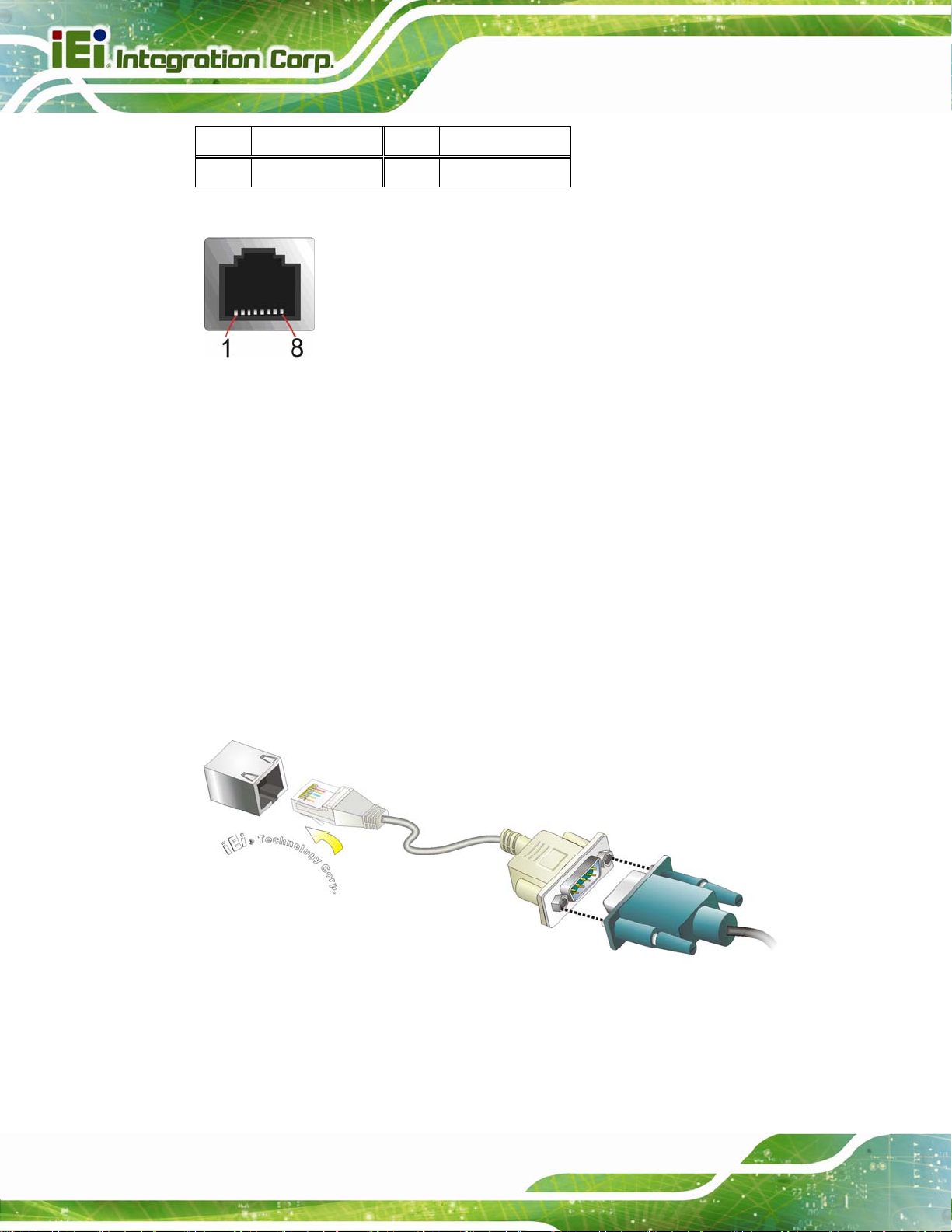
Pin Description Pin Description
4 RTS3 8 RI3
AFL2-12A-D525 Series Panel PC
Table 4-2: Ethernet Connector Pinouts
Figure 4-21: Ethernet Connector
Follow the steps below to connect a serial device to the RJ-45 serial port connector of the
AFL2-12A-D525 panel PC.
Step 1: Locate the RJ-45 serial port. The location of the RJ-45 serial port is shown in
Chapter 2.
Step 2: Connect the RJ-45 to COM port cable to the panel PC. Insert the RJ-45
connector end of cable into the RJ-45 serial port. See
Figure 4-22
Step 3: Connect the serial device. Connect a serial device to the DB-9 connector end
of the cable. See
Figure 4-22
Figure 4-22: RJ-45 Serial Port Connector
Step 4: Secure the connector. Secure the serial device connector to the external
interface by tightening the two retention screws on either side of the connector.
Step 0:
Page 60
Page 61

AFL2-12A-D525 Series Panel PC
4.10.3 RS-422/485 Serial Port
CN Label: RS 422/485
CN Type:
CN Location:
CN Pinouts:
A RS-422/485 serial port device can be connected to the RS-422/485 serial port on the
bottom panel. The pinouts of the RS-422/485 serial port are shown below.
4-pin connector
Figure 4-23
See
Table 4-3 and Figure 4-24
See
Figure 4-23: RS-422/485 Serial Port
Pin RS-422 RS-485
1 RX+
2 RX-
3 TX+ DATA+
4 TX- DATA-
Table 4-3: RS-422/485 Serial Port Pinouts
To install the RS-422/485 devices, follow the steps below.
Step 1: Locate the RS-422/RS485 connector. The location of the RS-422/RS-485
connector is shown in
Step 2: Connect the RS-422/485 connector to the RS-422/485 cable. The
RS-422/485 cable can be found in the packing list and is shown in
Figure 4-24: RS-422/485 Cable
Figure 1-6.
Figure 4-24.
Page 61
Page 62
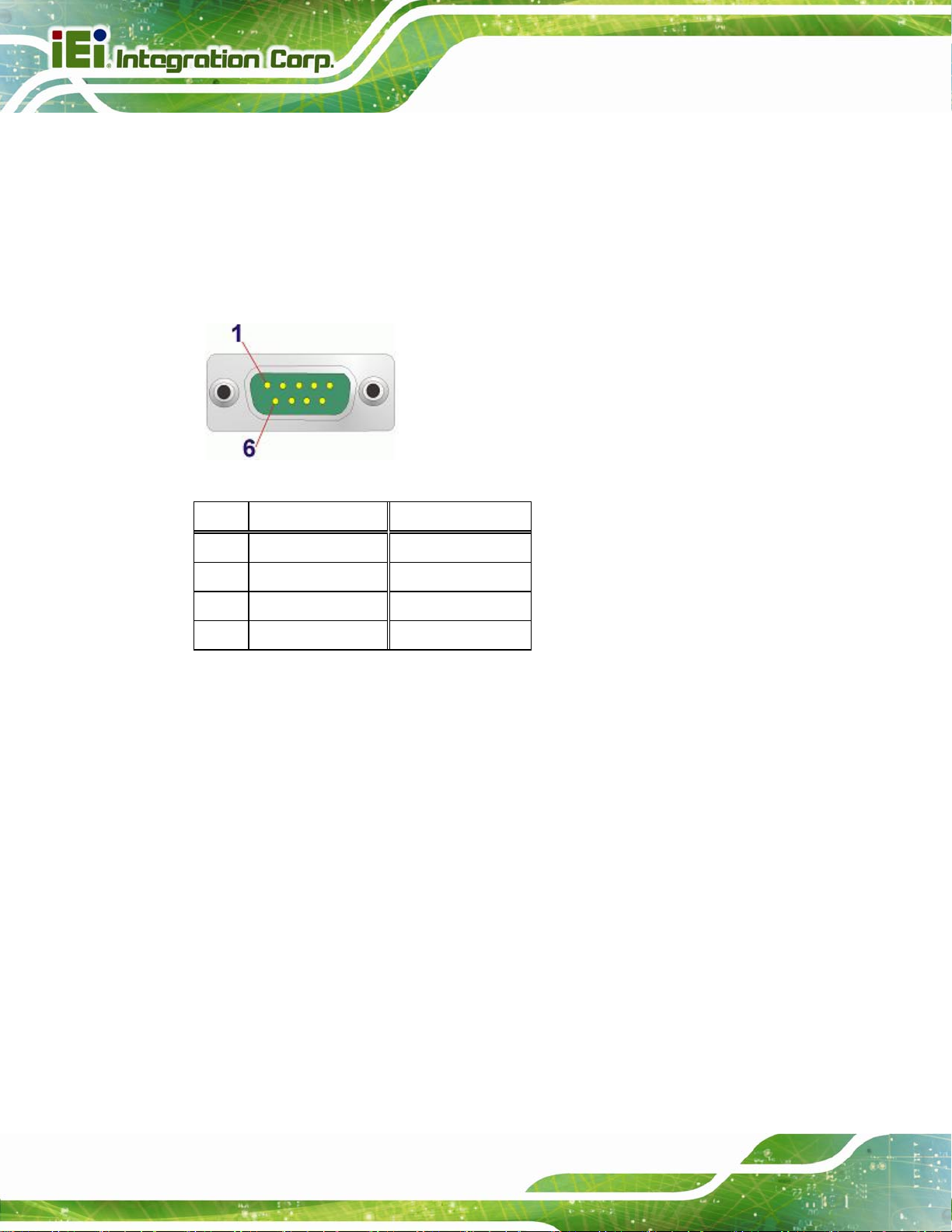
Step 3: Insert the serial connector. Insert the DB-9 connector of a serial device into
the DB-9 connector on the RS-422/485 cable.
Step 4: Secure the connector. Secure the serial device connector to the external
interface by tightening the two retention screws on either side of the connector.
Step 5: The DB-9 connector pinouts are listed below.
AFL2-12A-D525 Series Panel PC
Figure 4-25: DB-9 Connector
Pin RS-422 RS-485
1 TX- DATA2 TX+ DATA+
3 RX+
4 RX-
Table 4-4: DB-9 Connector Pinouts
Step 0:
4.10.4 USB Device Connection
There are two external USB 2.0 connectors. All connectors are perpendicular to the
AFL2-12A-D525. To connect a USB 2.0 or USB 1.1 device, please follow the instructions
below.
Step 1: Located the USB connectors. The locations of the USB connectors are shown
in Chapter 2.
Step 2: Align the connectors. Align the USB device connector with one of the
Page 62
connectors on the bottom panel. See
Figure 4-26.
Page 63

AFL2-12A-D525 Series Panel PC
Figure 4-26: USB Device Connection
Step 3: Insert the device connector. Once aligned, gently insert the USB device
connector into the onboard connector. Step 0:
Page 63
Page 64

AFL2-12A-D525 Series Panel PC
Chapter
5
5 System Maintenance
Page 64
Page 65

AFL2-12A-D525 Series Panel PC
5.1 System Maintenance Introduction
If the components of the AFL2-12A-D525 fail they must be replaced. Components that can
be replaced include:
SO-DIMM module
WLAN Module
Please contact the system reseller or vendor to purchase the replacement parts. Back
cover removal instructions for the AFL2-12A-D525 are described below.
5.2 Anti-static Precautions
WARNING:
Failure to take ESD precautions during the maintenance of the
AFL2-12A-D525 may result in permanent damage to the
AFL2-12A-D525 and severe injury to the user.
Electrostatic discharge (ESD) can cause serious damage to electronic components,
including the AFL2-12A-D525. Dry climates are especially susceptible to ESD. It is
therefore critical that whenever the AFL2-12A-D525 is accessed internally, or any other
electrical component is handled, the following anti-static precautions are strictly adhered
to.
Wear an anti-static wristband: - Wearing a simple anti-static wristband can
help to prevent ESD from damaging the board.
Self-grounding: - Before handling the board touch any grounded conducting
material. During the time the board is handled, frequently touch any
conducting materials that are connected to the ground.
Use an anti-static pad: - When configuring the AFL2-12A-D525, place it on
an antic-static pad. This reduces the possibility of ESD damaging the
AFL2-12A-D525.
Only handle the ed ges o f the PCB: - When ha ndlin g the PCB, hold the PCB
by the edges.
Page 65
Page 66

5.3 Turn off the Power
WARNING:
Failing to turn off the system before opening it can cause permanent
damage to the system and serious or fatal injury to the user.
Before any maintenance procedures are carried out on the system, make sure the system
is turned off.
To power off the system, follow the steps below:
AFL2-12A-D525 Series Panel PC
Step 1: Locate the Function and Brightness Up function keys. See Section
Step 2: Hold down the Function and Brightness Up buttons for six seconds to power off
the system. Step 0:
5.4 Opening the System
5.4.1 Removing the Back Cover
WARNING:
Over-tightening back cover screws will crack the plastic frame.
Maximum torque for cover screws is 5 kg-cm (0.36 lb-ft/0.49 Nm).
To access the AFL2-12A-D525 internally the back cover must be removed. To remove the
back cover, please follow th e steps below.
1.2.1.1.
Page 66
Step 1: Follow all anti-static procedures. See Section
Step 2: Turn off the power. See Section
5.3.
5.2.
Page 67

AFL2-12A-D525 Series Panel PC
Step 3: Remove a total of nine (9) retention screws from the back cover (Figure 5-1).
Figure 5-1: Back Cover Retention Screws
Step 4: Carefully separate the back cover from the chassis and lift the cover clear of the
device Step 0:
5.4.2 Removing the Internal Aluminum Cover
To remove the internal aluminum cover, follow the steps below.
Step 1: Remove the six (6) retention screws securing the internal aluminum cover to the
chassis (Figure 5-2).
Page 67
Page 68

AFL2-12A-D525 Series Panel PC
Figure
ٛ 5-2: Internal Cover Retention Screws
Step 2: Lift the aluminum cover off the AFL2-12A-D525. Step 0:
5.5 Replacing Components
5.5.1 Memory Module Replacement
The flat bezel panel PC is preinstalled with a 1.0 GB DDR3 memory module. If the
memory module fails, follow the instructions below to replace the memory module.
Step 1: Follow all anti-static procedures. See Section
Step 2: Turn off the power. See Section
Step 3: Remove the back cover. S ee Section
Step 4: Remove the internal aluminum back cover. See Section
Step 5: Locate the DDR3 SO-DIMM on the motherboard.
5.2.
5.3.
5.4.1 above.
5.4.2 above.
Page 68
Step 6: Remove the DDR3 memory module by pulling both the spring retainer clips
outward from the socket.
Step 7: Grasp the DDR3 memory module by the edges and carefully pull it out of the
socket.
Page 69

AFL2-12A-D525 Series Panel PC
Step 8: Install the new DDR3 memory module by pushing it into the socket at an angle
Figure 5-3).
(
Step 9: Gently pull the spring retainer clips of the SO-DIMM socket out and push the
rear of the DDR memory module down (
Step 10: Release the spring retainer clips on the SO-DIMM socket. They clip into place
and secure the DDR memory module in the socket.
Figure 5-3).
Figure 5-3: DDR SO-DIMM Module Installation
Step 11: Replace the internal aluminum cover and secure it to the chassis using six (6)
retention screws.
Step 12: Replace the back cover and secure it using nine (9) previously removed
retention screws. Step 0:
5.5.2 WLAN Card Replacement
The AFL2-12A-D525 has one WLAN card slot. To replace the WLAN card, follow the
instructions below.
Step 1: Follow all anti-static procedures. See Section
Step 2: Turn off the power. See Section
Step 3: Remove the back cover. S ee Section
Step 4: Remove the internal aluminum back cover. See Section
5.2.
5.3.
5.4.1.
5.4.2.
Page 69
Page 70

Step 5: Locate the WLAN card.
Step 6: Disconnect the main and auxiliary antennas on the WLAN module
Figureٛ 5-4).
(
AFL2-12A-D525 Series Panel PC
Figure
Step 7: Push the two spring clips in to release the WLAN card.
Figure
ٛ 5-4: Removing the Antennas
ٛ 5-5: Releasing the WLAN Card
Page 70
Page 71

AFL2-12A-D525 Series Panel PC
Step 8: Grasp the WLAN card by the edges and carefully pull it out of the socket
Figureٛ 5-6).
(
Figure
Step 9: Install a new WLAN card by inserting the card into the slot at an angle
Step 10: Push the WLAN card down until the spring retainer clips lock into place.
ٛ 5-6: Removing the WLAN card
Page 71
Page 72

Step 11: Connect the main (1) and auxiliary (2) antennas. The main antenna is indicated
AFL2-12A-D525 Series Panel PC
with a strip of black electrical tape. See
Figureٛ 5-7.
NOTE:
To ensure the WLAN module functions correctly, please make sure the
WLAN antennas are attached in the proper configuration.
Page 72
Figureٛ 5-7: Attaching the Antennas
Step 12: Replace the internal aluminum cover and secure it to the chassis using six (6)
retention screws.
Step 13: Replace the back cover and secure it using nine (9) previously removed
retention screws. Step 0:
Page 73

AFL2-12A-D525 Series Panel PC
5.6 Reinstalling the Covers
WARNING:
Failing to reinstall the covers may result in permanent damage to the
system. Please make sure all coverings are properly installed.
When maintenance procedures are complete, please make sure all the covers are
replaced, including the following:
Aluminum internal cover
Plastic back cover
P l astic HDD cover
Page 73
Page 74

AFL2-12A-D525 Series Panel PC
Chapter
6
6 AMI BIOS Setup
Page 74
Page 75

AFL2-12A-D525 Series Panel PC
6.1 Introduction
A licensed copy of the BIOS is preprogrammed into the ROM BIOS. The BIOS setup
program allows users to modify the basic system configuration. This chapter describes
how to access the BIOS setup program and the configuration options that may be
changed.
6.1.1 Starting Setup
The UEFI BIOS is activated when the computer is turned on. The setup program can be
activated in one of two ways.
1. Press the
2. Press the
appears on the screen. 0.
If the message disappears before the F2 key is pressed, restart the computer and try
again.
F2 key as soon as the system is turned on or
F2 key when the “Press F2 to enter SETUP” message
6.1.2 Using Setup
Use the arrow keys to highlight items, press ENTER to select, use the PageUp and
PageDown keys to change entries, press F1 for help and press E
keys are shown in the following table.
Key Function
Up arrow Move to the item above
Down arrow Move to the item below
Left arrow Move to the item on the left hand side
SC to quit. Navigation
Right arrow Move to the item on the right hand side
+ Increase the numeric value or make ch anges
- Decrease the numeric value or make changes
Page Up key Move to the next page
Page Dn key Move to the previous page
Page 75
Page 76

Esc key Main Menu – Quit and do n ot save ch anges into CMOS
F1 key General help, only for Status Page Setup Menu and Option
F9 key Load optimized defaults
F10 key Save changes and Exit BIOS
Table 6-1: BIOS Navigation Keys
6.1.3 Getting Help
When F1 is pressed a small help window describing the appropriate keys to use and the
AFL2-12A-D525 Series Panel PC
Status Page Setup Menu and Option Page Setup Menu -Exit current page and return to Main Menu
Page Setup Menu
possible selections for the highlighted item appears. To exit the Help Window press E
the F1 key again.
6.1.4 Unable to Reboot After Configuration Changes
If the computer cannot boot after changes to the system configuration are made, CMOS
defaults. Use the jumper described in Chapter 4.
6.1.5 BIOS Menu Bar
The menu bar on top of the BIOS screen has the following main items:
Main Changes the basic system configuration.
Advanced Changes the advanced system settings.
Chipset Changes the chipset settings
Boot Changes the system boot configuration.
Security Sets User and Supervisor Passwords.
Save & Exit Selects exit options and loads default settings
SC or
Page 76
The following sections completely describe the configuration options found in the menu
items at the top of the BIOS screen and listed above.
Page 77

AFL2-12A-D525 Series Panel PC
6.2 Main
The Main BIOS menu (6BIOS Menu 1) appears when the BIOS Setup program is entered.
The Main menu gives an overview of the basic system information.
Aptio Setup Utility – Copyright (C) 2010 American Megatrends, Inc.
Main Advanced Chipset Boot Security Save & Exit
BIOS Information
BIOS Vendor American Megatrends
Core Version 4.6.4.0 0.20
Compliency UEFI 2.0
Project Version SC55AR11.ROM
Build Date and Time 07/20/2011 16:55:39
iWDD Vendor ICP
iWDD Version SC55ER13.bin
System Date [Fri 01/01/2010]
System Time [00:21:27]
Access Level Administrator
Version 2.10.1208. Copyright (C) 2010 American Megatrends, Inc.
Set the Date. Use Tab to
switch between Data
elements.
----------------------
ÅÆ
: Select Screen
↑ ↓: Select Item
Enter Select
+/-: Change Opt.
F1: General Help
F2: Previous Values
F3: Optimized Defaults
F4: Save & Exit
ESC: Exit
BIOS Menu 1: Main
Î System Overview
The System Overvie w lists a brief summary of different system components. Th e fields in
System Overview cannot be changed. The items shown in the system overview include:
BIOS Vendor: Installed BIOS vendor
Core Version: Current BIOS version
Compliency: Current BIOS compliant version
Project Version: The board version
Build Date and Time: Date the current BIOS version was made
Access Level: User access level
The System Overview field also has two user configurable fields:
Î System Date [xx/xx/xx]
Use the System Date option to set the system date. Manually enter the day, month and
year.
Page 77
Page 78
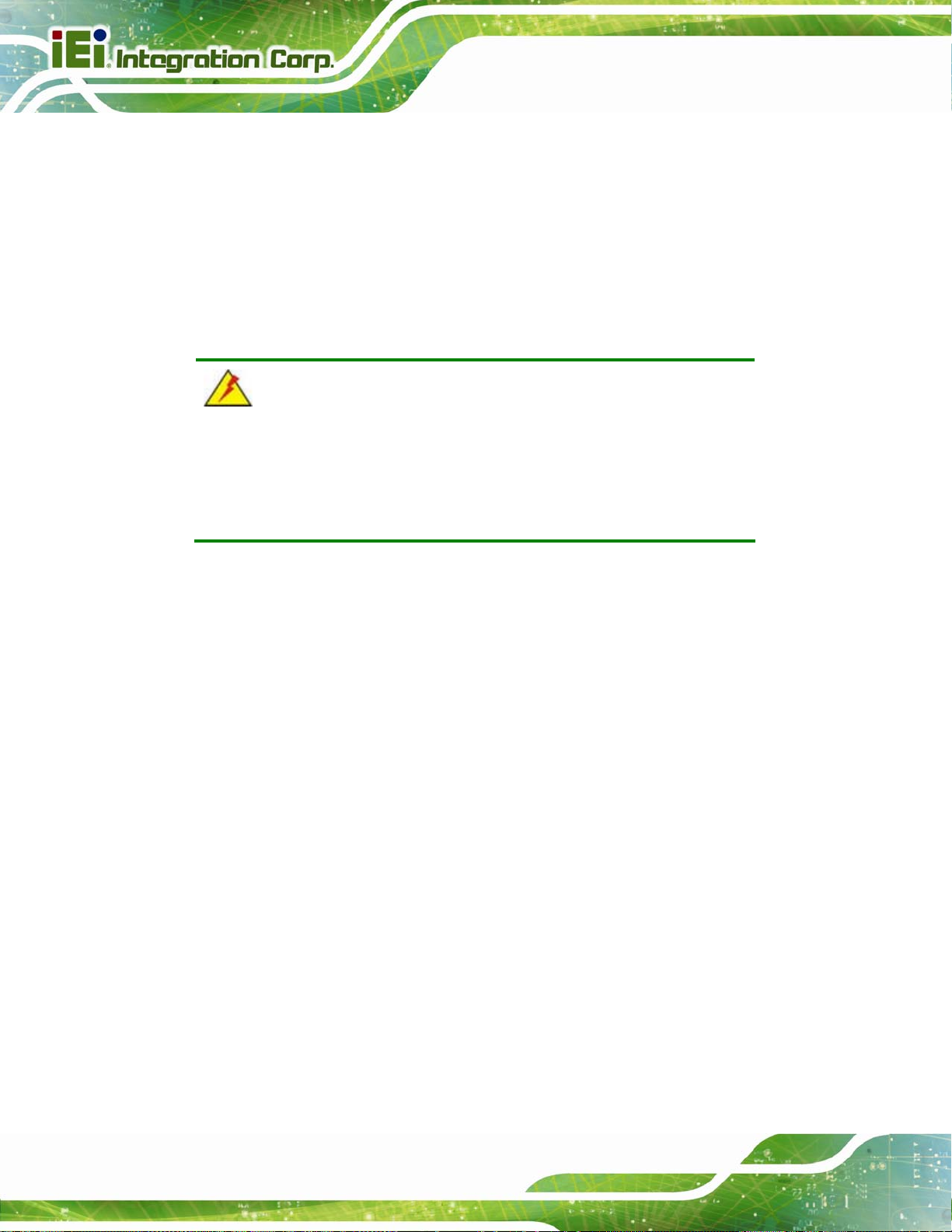
Î System Time [xx:xx:xx]
Use the System Time option to set the system time. Manually enter the hours, minutes
and seconds.
6.3 Advanced
Use the Advanced menu (6BIOS Menu 2) to configure the CPU and peripheral devices
through the following sub-menus:
WARNING:
Setting the wrong values in the sections below may cause the system
to malfunction. Make sure that the settings made are compatible with
the hardware.
AFL2-12A-D525 Series Panel PC
ACPI Settings
CPU Configuration
IDE Configuration
USB Configuration
Super IO Con f iguration
H/W Monitor
Serial Port Console Redirection
iEi Feature
Page 78
Page 79

S
AFL2-12A-D525 Series Panel PC
Aptio Setup Utility – Copyright (C) 2010 American Megatrends, Inc.
Main Advanced Chipset Boot Security Save & Exit
> ACPI Settings
> CPU Configuration
> IDE Configuration
> USB Configuration
> Super IO Configuration
> H/M Monitor
> Serial Port Console Redirection
> iEi Feature
Version 2.10.1208. Copyright (C) 2010 American Megatrends, Inc.
BIOS Menu 2: Advanced
System ACPI Parameters.
----------------------
ÅÆ
↑ ↓: Select Item
Enter Select
+/-: Change Opt.
F1: General Help
F2: Previous Values
F3: Optimized Defaults
F4: Save & Exit
ESC: Exit
: Select Screen
6.3.1 ACPI Settings
The ACPI Settings menu (6BIOS Menu 3) configures the Advanced Configuration and
Power Interface (ACPI) options.
Aptio Setup Utility – Copyright (C) 2010 American Megatrends, Inc.
Advanced
ACPI Sleep State [S1 (CPU Stop Clock)]
Power Saving Function [Disabled]
Version 2.10.1208. Copyright (C) 2010 American Megatrends, Inc.
elect the highest ACPI
sleep state the system
will enter, when the
SUSPEND button is
pressed.
----------------------
ÅÆ
: Select Screen
↑ ↓: Select Item
Enter Select
+/-: Change Opt.
F1: General Help
F2: Previous Values
F3: Optimized Defaults
F4: Save & Exit
ESC: Exit
BIOS Menu 3: ACPI Configuration
Page 79
Page 80

Î ACPI Sleep State [S1 (CPU Stop Clock)]
Use the ACPI Sleep State option to specify the sleep state the system enters when it is
not being used.
AFL2-12A-D525 Series Panel PC
Î
S1 (CPU Stop
Clock)
Î
S3 (Suspend to
RAM)
Î Power Saving Function [Disabled]
Use the Power Saving Function option to enable power saving.
Î
Disabled DEFAULT
Î
Enabled
DEFAULT
The system enters S1 (POS) sleep state. The
system appears off. The CPU is stopped; RAM is
refreshed; the system is running in a low power
mode.
The caches are flushed and the CPU is powered
off. Power to the RAM is maintained. The
computer returns slower to a working state, but
more power is saved.
Power saving disabled.
Power saving is enabled.
6.3.2 CPU Configuration
Page 80
Use the CPU Configuration menu (BIOS Menu 4) to view detailed CPU specifications
and configure the CPU.
Page 81

a
T
AFL2-12A-D525 Series Panel PC
Aptio Setup Utility – Copyright (C) 2010 American Megatrends, Inc.
Advanced
CPU Configuration
Processor Type Intel(R) Atom(TM)
CPU D525 @ 1.80GHz
EMT64 Supported
Processor Speed 1800 MHz
System Bus Speed 800 MHz
Ratio Status 9
Actual Ratio 9
Processor Stepping 106ca
Microcode Revision 263
L1 Cache RAM 2x56 k
L2 Cache RAM 2x512 k
Processor Core Dual
Hyper-Threading Supported
Hyper-Threading [Enabled]
Version 2.10.1208. Copyright (C) 2010 American Megatrends, Inc.
Enabled for Windows XP
nd Linux (OS optimized
for Hyper-Threading
echnology) and Disabled
for other OS (OS not
optimized for
Hyper-Threading
Technology).
----------------------
ÅÆ
: Select Screen
↑ ↓: Select Item
Enter Select
+/-: Change Opt.
F1: General Help
F2: Previous Values
F3: Optimized Defaults
F4: Save & Exit
ESC: Exit
BIOS Menu 4: CPU Configuration
The CPU Configuration menu (
Processo r Type: Lists the brand name of the CPU being used
EMT64: Indicates if EM64 T is supported by the CPU.
Processo r Speed: Lists the CPU processing speed
System Bus Speed: Lists the system bus speed
Ratio Status: Lists the ratio status
Actual Ratio: Lists the actual ratio
Processo r Stepping: Lists the CPU processing stepping
Microcode Revision: Lists the microcode revision
L1 Ca che RAM: Lists the amount of storage space on the L1 Cache
L2 Ca che RAM: Lists the amount of storage space on the L2 Cache
Processo r Core: Lists the number of the processor cores
Hyper-Th re ading: Indicates if Hyper-Threading is supported by the CPU.
BIOS Menu 4) lists the following CPU details:
Page 81
Page 82

AFL2-12A-D525 Series Panel PC
6.3.3 IDE Configuration
Use the IDE Configuration menu (BIOS Menu 5) to change and/or set the configuration
of the SATA devices installed in the system.
Aptio Setup Utility – Copyright (C) 2010 American Megatrends, Inc.
Advanced
PATA Master Not Present
PATA Slave Not Present
SATA Port0 KINGSTON SS100 (16.0G
SATA Port1 Not Present
SATA Port2 Not Present
SATA Port3 Not Present
ATA/IDE Configuration [Enhanced]
Configure SATA as [IDE]
Version 2.10.1208. Copyright (C) 2010 American Megatrends, Inc.
Select ATA/IDE
Configuration
---------------------
ÅÆ
: Select Screen
↑ ↓: Select Item
Enter Select
+/-: Change Opt.
F1: General Help
F2: Previous Values
F3: Optimized Defaults
F4: Save & Exit
ESC: Exit
BIOS Menu 5: IDE Configuration
Î ATA/IDE Configuration [Enhanced]
Use the ATA/IDE Configuration option to configure the SATA controller.
Î
Disabled
Î
Compatible DEFAULT
Î
Enhanced
Î Configure SATA as [IDE]
Disables the on-board SATA controller.
Configures the on-board SATA controller to be in
compatible mode. In this mode, a SATA channel will
replace one of the IDE channels. This mode supports
up to 6 storage devices.
Configures the on-board SATA controller to be in
Enhanced mode. In this mode, IDE channels and SATA
channels are separated.
Page 82
Use the SATA Mode option to configure SATA devices as normal IDE devices.
Page 83

d
AFL2-12A-D525 Series Panel PC
Î
IDE DEFAULT
Î
AHCI
Configures SATA devices as normal IDE device.
Configures SATA devices as AHCI device.
6.3.4 USB Configuration
Use the USB Configuration menu (BIOS Menu 6) to read USB configuration information
and configure the USB settings.
Aptio Setup Utility – Copyright (C) 2010 American Megatrends, Inc.
Advanced
USB Configuration
USB Devices:
1 Drive, 1 Keyboard, 1 Hub
Legacy USB Support [Enabled]
Mass Storage Devices:
Generic STORAGE DEVICE 9454 [Auto]
Version 2.10.1208. Copyright (C) 2010 American Megatrends, Inc.
Enables Legacy USB
support. AUTO option
isables legacy support
if no USB devices are
connected. DISABLE
option will keep USB
devices available only
for EFI applications.
---------------------
ÅÆ
: Select Screen
↑ ↓: Select Item
Enter Select
+/-: Change Opt.
F1: General Help
F2: Previous Values
F3: Optimized Defaults
F4: Save & Exit
ESC: Exit
BIOS Menu 6: USB Configuration
Î USB Devices
The USB Devices Enabled field lists the USB devices that are enabled on the system
Î Legacy USB Support [Enabled]
Use the Legacy USB Support BIOS option to enable USB mouse and USB keyboard
support. Normally if this option is not enabled, any attached USB mouse or USB keyboard
does not become available until a USB compatible operating system is fully booted with all
USB drivers loaded. When this option is enabled, any attached USB mouse or USB
Page 83
Page 84

keyboard can control the system even when there is no USB driver loaded onto the
system.
AFL2-12A-D525 Series Panel PC
Î
Enabled DEFAULT
Î
Disabled
Î
Auto
Î Generic STORAGE DEVICE 9454 [Auto]
Use the Generic STORAGE DEVICE 9454 BIOS option to configure the storage device.
Î
Auto DEFAULT
Î
Floppy
Î
Forced
FDD
Î
Hard Disk
Î
CD-ROM
Legacy USB support enabled
Legacy USB support disabled
Legacy USB support disabled if no USB devices are
connected
Automatically detects storage device.
Sets the storage device as floppy.
Sets the storage device as forced FDD.
Sets the storage device as HDD.
Sets the storage device as CD-ROM.
Page 84
Page 85

S
AFL2-12A-D525 Series Panel PC
6.3.5 Super IO Configuration
Use the Super IO Configuration menu (BIOS Menu 7) to set or change the
configurations for the FDD controllers, parallel ports and serial ports.
Aptio Setup Utility – Copyright (C) 2010 American Megatrends, Inc.
Advanced
Super IO Configuration
Super IO Chip Fintek F81865
> Serial Port 0 Configuration
> Serial Port 2 Configuration
> Serial Port 5 Configuration
Version 2.10.1208. Copyright (C) 2010 American Megatrends, Inc.
et Parameters of Serial
Port 0 (COMA)
---------------------
ÅÆ
: Select Screen
↑ ↓: Select Item
Enter Select
+/-: Change Opt.
F1: General Help
F2: Previous Values
F3: Optimized Defaults
F4: Save & Exit
ESC: Exit
BIOS Menu 7: Super IO Configuration
6.3.5.1 Serial Port n Configuration
Use the Serial Port n Configuration menu (BIOS Menu 8) to configure the serial port n.
Aptio Setup Utility – Copyright (C) 2010 American Megatrends, Inc.
Advanced
Serial Port 0 Configuration
Serial Port [Enabled]
Device Settings IO=3F8h; IRQ=4
Change Settings [Auto]
Version 2.10.1208. Copyright (C) 2010 American Megatrends, Inc.
Enable or Disable Serial
Port (COM)
---------------------
ÅÆ
: Select Screen
↑ ↓: Select Item
Enter Select
+/-: Change Opt.
F1: General Help
F2: Previous Values
F3: Optimized Defaults
F4: Save & Exit
ESC: Exit
BIOS Menu 8: Serial Port n Configuration Menu
Page 85
Page 86

6.3.5.1.1 Serial Port 0 Configuration
Î Serial Port [Enabled]
Use the Serial Port option to enable or disable the serial port.
AFL2-12A-D525 Series Panel PC
Î
Disabled
Î
Enabled DEFAULT
Î Change Settings [Auto]
Use the Change Settings option to change the serial port IO port address and interrupt
address.
Î
Auto DEFAULT
Î
Î
Î
IO=3F8h;
IRQ=4
IO=3F8h;
IRQ=3, 4
IO=2F8h;
IRQ=3, 4
Disable the serial port
Enable the serial port
The serial port IO port address and interrupt address
are automatically detected.
Serial Port I/O port address is 3F8h and the interrupt
address is IRQ4
Serial Port I/O port address is 3F8h and the interrupt
address is IRQ3, 4
Serial Port I/O port address is 2F8h and the interrupt
address is IRQ3, 4
6.3.5.1.2 Serial Port 2 Configuration
Î Serial Port [Enabled]
Use the Serial Port option to enable or disable the serial port.
Î
Disabled
Î
Enabled DEFAULT
Î Change Settings [Auto]
Use the Change Settings option to change the serial port IO port address and interrupt
address.
Page 86
Disable the serial port
Enable the serial port
Page 87

AFL2-12A-D525 Series Panel PC
Î
Auto DEFAULT
Î
Î
Î
IO=3E8h;
IRQ=11
IO=3E8h;
IRQ=10,11
IO=2E8h;
IRQ=10, 11
6.3.5.1.3 Serial Port 5 Configuration
Î Serial Port [Enabled]
Use the Serial Port option to enable or disable the serial port.
Î
Disabled
The serial port IO port address and interrupt address
are automatically detected.
Serial Port I/O port address is 3E8h and the interrupt
address is IRQ11
Serial Port I/O port address is 3E8h and the interrupt
address is IRQ10,11
Serial Port I/O port address is 2E8h and the interrupt
address is IRQ10,11
Disable the serial port
Î
Enabled DEFAULT
Î Select Serial Mode [Auto]
Use the Select Serial Mode option to set the serial port communication mode.
Î
RS422
Î
RS485
Î
Auto DEFAULT
Î Change Settings [Auto]
Use the Change Settings option to change the serial port IO port address and interrupt
address.
Î
Auto DEFAULT
Enable the serial port
Serial port mode is set to RS-422 communications.
Serial port mode is set to RS-485 communications.
Serial port mode is set to Auto.
The serial port IO port address and interrupt address
are automatically detected.
Page 87
Page 88

AFL2-12A-D525 Series Panel PC
Î
IO=2D0h;
IRQ=10
Î
IO=2E0h;
IRQ=10, 11
Î
IO=2D0h;
IRQ=10, 11
Î
IO=2D8h;
IRQ=10, 11
Î
IO=2B0h;
IRQ=10, 11
6.3.6 H/W Monitor
The H/W Monitor menu (BIOS Menu 9) shows the operating temperature, fan speeds and
system voltages.
Serial Port I/O port address is 2D0h and the interrupt
address is IRQ10
Serial Port I/O port address is 2E0h and the interrupt
address is IRQ10, 11
Serial Port I/O port address is 2D0h and the interrupt
address is IRQ10, 11
Serial Port I/O port address is 2D8h and the interrupt
address is IRQ10, 11
Serial Port I/O port address is 2B0h and the interrupt
address is IRQ10, 11
Aptio Setup Utility – Copyright (C) 2010 American Megatrends, Inc.
Advanced
PC Health Status
CPU Temperature :+49 C
Accuracy: 1. -5 ~ +10 degree around 100 degree.
2. -10 ~ +15 degree around 50 degree.
SYS Temperature :+37 C
CPU FAN Speed :N/A
VCC3V :+3.328 V
V_core :+1.144 V
+1.05S :+1.040 V
Vcc3S :+3.357 V
Vcc5V :+5.045 V
VSB3V :+3.328 V
VBAT :+3.232 V
Version 2.10.1208. Copyright (C) 2010 American Megatrends, Inc.
BIOS Menu 9: Hardware Health Configuration
---------------------
ÅÆ
: Select Screen
↑ ↓: Select Item
Enter Select
+/-: Change Opt.
F1: General Help
F2: Previous Values
F3: Optimized Defaults
F4: Save & Exit
ESC: Exit
Page 88
Page 89

AFL2-12A-D525 Series Panel PC
Î PC Health Status
The following system parameters and values are shown. The system parameters that are
monitored are:
System Temperatures:
o CPU Temperature
o System Temperature
Fan Speeds:
o CPU Fan Speed
Voltages:
o VCC3V
o V_core
o +V1.05S
o +Vcc3S
o +Vcc5V
o VSB3V
o VBAT
6.3.7 Serial Port Console Redirection
The Serial Port Console Redirection menu (BIOS Menu 10) allows the console
redirection options to be configured. Console redirection allows users to maintain a
system remotely by re-directing keyboard input and text output through the serial port.
Page 89
Page 90

Aptio Setup Utility – Copyright (C) 2010 American Megatrends, Inc.
Advanced
COM1
Console Redirection [Disabled]
> Console Redirection Settings
COM3
Console Redirection [Disabled]
> Console Redirection Settings
Version 2.10.1208. Copyright (C) 2010 American Megatrends, Inc.
BIOS Menu 10: Serial Port Console Redirection
Î Console Redirection [Disabled]
AFL2-12A-D525 Series Panel PC
Console Redirection
Enable or Disable.
---------------------
ÅÆ
: Select Screen
↑ ↓: Select Item
Enter Select
+/-: Change Opt.
F1: General Help
F2: Previous Values
F3: Optimized Defaults
F4: Save & Exit
ESC: Exit
Use Console Redirection option to enable or disable the console redirection fun ction.
Î
Disabled DEFAULT
Î
Enabled
Disabled the console redirection function
Enabled the console redirection function
Page 90
Page 91

c
s
AFL2-12A-D525 Series Panel PC
6.4 iEi Feature
Use the iEi Feature menu (BIOS Menu 11) to configure the auto recovery function.
Aptio Setup Utility – Copyright (C) 2010 American Megatrends, Inc.
Advanced
iEi Feature
Auto Recovery Function [Disabled]
Version 2.10.1208. Copyright (C) 2010 American Megatrends, Inc.
Auto Recovery Function
Reboot and recover
system automatically
within 10 min, when OS
rashes. Please install
Auto Recovery API
ervice before enabling
this function
---------------------
ÅÆ
: Select Screen
↑ ↓: Select Item
Enter Select
+/-: Change Opt.
F1: General Help
F2: Previous Values
F3: Optimized Defaults
F4: Save & Exit
ESC: Exit
BIOS Menu 11: iEi Feature
Î Auto Recovery Function [Disabled]
Use the Auto Recovery Function option to enable or disable auto recovery on the
system.
Î
Disabled DEFAULT
Î
Enabled
Auto Recovery Function support disabled
Auto Recovery Function support enabled
Page 91
Page 92

AFL2-12A-D525 Series Panel PC
6.5 Chipset
Use the Chipset menu (BIOS Menu 12) to access the Northbridge and Southbridge
configuration menus
WARNING!
Setting the wrong values for the Chipset BIOS selections in the Chipset
BIOS menu may cause the system to malfunction.
Aptio Setup Utility – Copyright (C) 2010 American Megatrends, Inc.
Main Advanced Chipset Boot Security Save & Exit
> Host Bridge
> South Bridge
> Intel IGD SWSCI OpRegion
Host Bridge Parameters
---------------------
ÅÆ
↑ ↓: Select Item
Enter Select
+/-: Change Opt.
F1: General Help
F2: Previous Values
F3: Optimized Defaults
F4: Save & Exit
ESC: Exit
: Select Screen
Page 92
Version 2.10.1208. Copyright (C) 2010 American Megatrends, Inc.
BIOS Menu 12: Chipset
Page 93

AFL2-12A-D525 Series Panel PC
6.5.1 Host Bridge Configuration
Use the Host Bridge Configuration menu (BIOS Menu 13) to configure the host bridge
chipset.
Aptio Setup Utility – Copyright (C) 2010 American Megatrends, Inc.
Chipset
******Memory Information******
Memory Frequency 800 Mhz
Total Memory 1024 MB
DIMM#0 1024 MB
Version 2.10.1208. Copyright (C) 2010 American Megatrends, Inc.
---------------------
ÅÆ
: Select Screen
↑ ↓: Select Item
Enter Select
+/-: Change Opt.
F1: General Help
F2: Previous Values
F3: Optimized Defaults
F4: Save & Exit
ESC: Exit
BIOS Menu 13: Host Bridge Chipset Configuration
Page 93
Page 94

AFL2-12A-D525 Series Panel PC
6.5.2 South Bridge Configuration
Use the South Bridge Configuration menu (BIOS Menu 14) to configure the south
bridge chipset.
Aptio Setup Utility – Copyright (C) 2010 American Megatrends, Inc.
Chipset
Auto Power Button Function [Disabled]
Restore AC Power Loss [Power Off]
HD Audio Controller [Enabled]
USB Function [Enabled]
USB 2.0(EHCI) Support [Enabled]
Set Spread Spectrum function [Disabled]
WIFI Function [Enabled]
DMIC Function [Enabled]
BT Function [Enabled]
AutoDimming Function [Enabled]
Version 2.10.1208. Copyright (C) 2010 American Megatrends, Inc.
Select AC power state
when power is re-applied
after a power failure.
When Auto Power Button
Function select Enabled
the AC power loss will
always power on.
---------------------
ÅÆ
: Select Screen
↑ ↓: Select Item
Enter Select
+/-: Change Opt.
F1: General Help
F2: Previous Values
F3: Optimized Defaults
F4: Save & Exit
ESC: Exit
BIOS Menu 14: Southbridge Chipset Configuration
Î Restore AC Power Loss [Power Off]
Use the Restore AC Power Loss BIOS option to specify what state the system returns to
if there is a sudden loss of power to the system.
Î
Power Off DEFAULT
Î
Power On
Î
Last State
Î HD Audio Controller [Enabled]
Use the HD Audio Controller option to enable or disable the High Definition Audio
controller.
The system remains turned off
The system turns on
The system returns to its previous state. If it was on, it
turns itself on. If it was off, it remains off.
Page 94
Page 95

AFL2-12A-D525 Series Panel PC
Î
Disabled
Î
Enabled DEFAULT
Î USB Function [Enabled]
Use the USB Function BIOS option to enable or disable USB function support.
Î
Disabled
Î
Enabled DEFAULT
Î USB 2.0(EHCI) Support [Enabled]
Use the USB 2.0 (EHCI) Support BIOS option to enable or disable the USB 2.0 controller
Î
Disabled
Î
Enabled DEFAULT
The onboard High Definition Audio controller is disabled
The onboard High Definition Audio controller
automatically detected and enabled
USB function support disabled
USB function support enabled
USB 2.0 controller disabled
USB 2.0 controller enabled
Î Set Spread Spectrum function [Disabled]
Use the Set Spread Spectrum function option to enable or disable the Set Spread
Spectrum function.
Î
Disabled DEFAULT
Î
Enabled
Î WIFI Function [Enabled]
Use the WIFI Function option to enable or disable the Wi-Fi function.
Î
Disabled
Î
Enabled DEFAULT
Î DMIC Function [Enabled]
Use the DMIC Function option to enable or disable the DMIC function.
Set Spread Spectrum is disabled
Set Spread Spectrum is enabled
Wi-Fi function disabled
Wi-Fi function enabled
Page 95
Page 96

AFL2-12A-D525 Series Panel PC
Î
Disabled
Î
Enabled DEFAULT
Î BT Function [Enabled]
Use the BT Function option to enable or disable the BT function.
Î
Disabled
Î
Enabled DEFAULT
Î AutoDimming Function [Enabled]
Use the AutoDimming Function option to enable or disable the auto dimming function.
Î
Disabled
Î
Enabled DEFAULT
DMIC function disabled
DMIC function enabled
BT function disabled
BT function enabled
Auto dimming function disabled
Auto dimming function enabled
6.5.3 Intel IGD SWSCI OpRegion
Use the Intel IGD SWSCI OpRegion menu (BIOS Menu 15) to configure the video device
connected to the system.
Aptio Setup Utility – Copyright (C) 2010 American Megatrends, Inc.
Chipset
Intel IGD SWSCI OpRegion Configuration
DVMT Mode Select [DVMT Mode]
DVMT/FIXED Memory [Maximum]
IGD – Boot Type [CRT + LFP]
LCD Panel Type [1024x768 18bit]
Panel ID Resolution 640x480 18bit
Version 2.10.1208. Copyright (C) 2010 American Megatrends, Inc.
Select DVMT/FIXED Mode
Memory size used by
Internal Graphics Device
---------------------
ÅÆ
: Select Screen
↑ ↓: Select Item
Enter Select
+/-: Change Opt.
F1: General Help
F2: Previous Values
F3: Optimized Defaults
F4: Save & Exit
ESC: Exit
Page 96
BIOS Menu 15: Intel IGD SWSCI OpRegion
Page 97

AFL2-12A-D525 Series Panel PC
Î DVMT Mode Select [DVMT Mode]
Use the DVMT Mode Select option to select the Intel Dynamic Video Memory Technology
(DVMT) operating mode.
Î
Fixed Mode DEFAULT
Î
DVMT Mode
Î DVMT/FIXED Memory [Maximum]
Use the DVMT/FIXED Memory option to specify the maximum amount of memory that
can be allocated as graphics memory. Configuration options are listed below.
128 MB
256 MB
Maximum Default
Î IGD - Boot Type [CRT + LFP]
Use the IGD - Boot Type option to select the display device used by the system when it
boots. Configuration options are listed below.
A fixed portion of graphics memory is reserved as
graphics memory.
Graphics memory is dynamically allocated according
to the system and graphics needs.
VBIOS Default
CRT
LFP
CRT + LFP
Î LCD Panel Type [1024x768 18bit]
Use the LCD Panel Type option to select the type of flat bezel panel connected to the
system. Configuration options are listed below.
Select by Panel ID
640x480 18bit
800x480 18bit
800x600 18bit
DEFAULT
Page 97
Page 98

1024x768 18bit DEFAULT
1280x1024 18bit
1366x768 18bit
1280x800 18bit
1280x600 18bit
AFL2-12A-D525 Series Panel PC
6.6 Boot
Use the Boot menu (BIOS Menu 16) to configure system boot options.
Aptio Setup Utility – Copyright (C) 2010 American Megatrends, Inc.
Main Advanced Chipset Boot Security Save & Exit
Boot Configuration
Bootup NumLock State [On]
Quiet Boot [Enabled]
Launch PXE OpROM [Disabled]
Boot Option Priorities
Boot Option #1 [Generic STORAGE DE…]
Floppy Drive BBS Priorities
Version 2.10.1208. Copyright (C) 2010 American Megatrends, Inc.
Select the keyboard
NumLock state
---------------------
ÅÆ
↑ ↓: Select Item
Enter Select
+/-: Change Opt.
F1: General Help
F2: Previous Values
F3: Optimized Defaults
F4: Save & Exit
ESC: Exit
: Select Screen
BIOS Menu 16: Boot
Î Bootup NumLock State [On]
Use the Bootup NumLock State BIOS option to specify if the number lock setting must
be modified during boot up.
Î
On DEFAULT
Page 98
Allows the Number Lock on the keyboard to be
enabled automatically when the computer system
boots up. This allows the immediate use of the
10-key numeric keypad located on the right side of
the keyboard. To confirm this, the Number Lock LED
light on the keyboard is lit.
Page 99

AFL2-12A-D525 Series Panel PC
Î
Off
Î Quiet Boot [Enabled]
Use the Quiet Boot BIOS option to select the screen display when the system boots.
Î
Disabled
Î
Enabled DEFAULT
Î Launch PXE OpROM [Disabled]
Use the Launch PXE OpROM option to enable or disable boot option for legacy network
Does not enable the keyboard Number Lock
automatically. To use the 10-keys on the keyboard,
press the Number Lock key located on the upper
left-hand corner of the 10-key pad. The Number
Lock LED on the keyboard lights up when the
Number Lock is engaged.
Normal POST messages displayed
OEM Logo displayed instead of POST messages
devices.
Î
Disabled DEFAULT
Î
Enabled
Î Boot Option #1 [Generic STORAGE DE…]
Use Boot Option #1 to enable or disable booting from the detected drive.
Î
Generic
STORAGE DE…
Î
Disabled
Î Hard Drive BBS Priorities
Use Hard Drive BBS Priorities option to set the system boot order.
Ignore all PXE Option ROMs
Load PXE Option ROMs
DEFAULT
Enables booting from the detected storage
device.
Disables boot option.
Page 99
Page 100

S
AFL2-12A-D525 Series Panel PC
6.7 Security
Use the Security menu (BIOS Menu 17) to set system and user passwords.
Aptio Setup Utility – Copyright (C) 2010 American Megatrends, Inc.
Main Advanced Chipset Boot Security Save & Exit
Password Description
If ONLY the Administrator’s password is set,
then this only limits access to Setup and is
only asked for when entering Setup
If ONLY the User’s password is set, then this
is a power on password and must be entered to
boot or enter Setup. In Setup the User will
have Administrator rights.
The password must be 3 to 20 characters long.
Administrator Password
User Password
Set User Password
Set Master Password
HDD Security Configuration:
HDD 0:KINGSTON SS1
Version 2.10.1208. Copyright (C) 2010 American Megatrends, Inc.
Password
---------------------
ÅÆ
↑ ↓: Select Item
Enter Select
+/-: Change Opt.
F1: General Help
F2: Previous Values
F3: Optimized Defaults
F4: Save & Exit
ESC: Exit
et Setup Administrator
: Select Screen
BIOS Menu 17: Security
Î Administrator Password
Use the Administrator Password field to set or change an administrator password.
Î User Password
Use the User Password field to set or change a user password.
Î Set User Password
Use the Set User Password field to set or change an HDD user password.
Page 100
