Page 1

2016.9.1
SMART-70
User Manual
Page 2
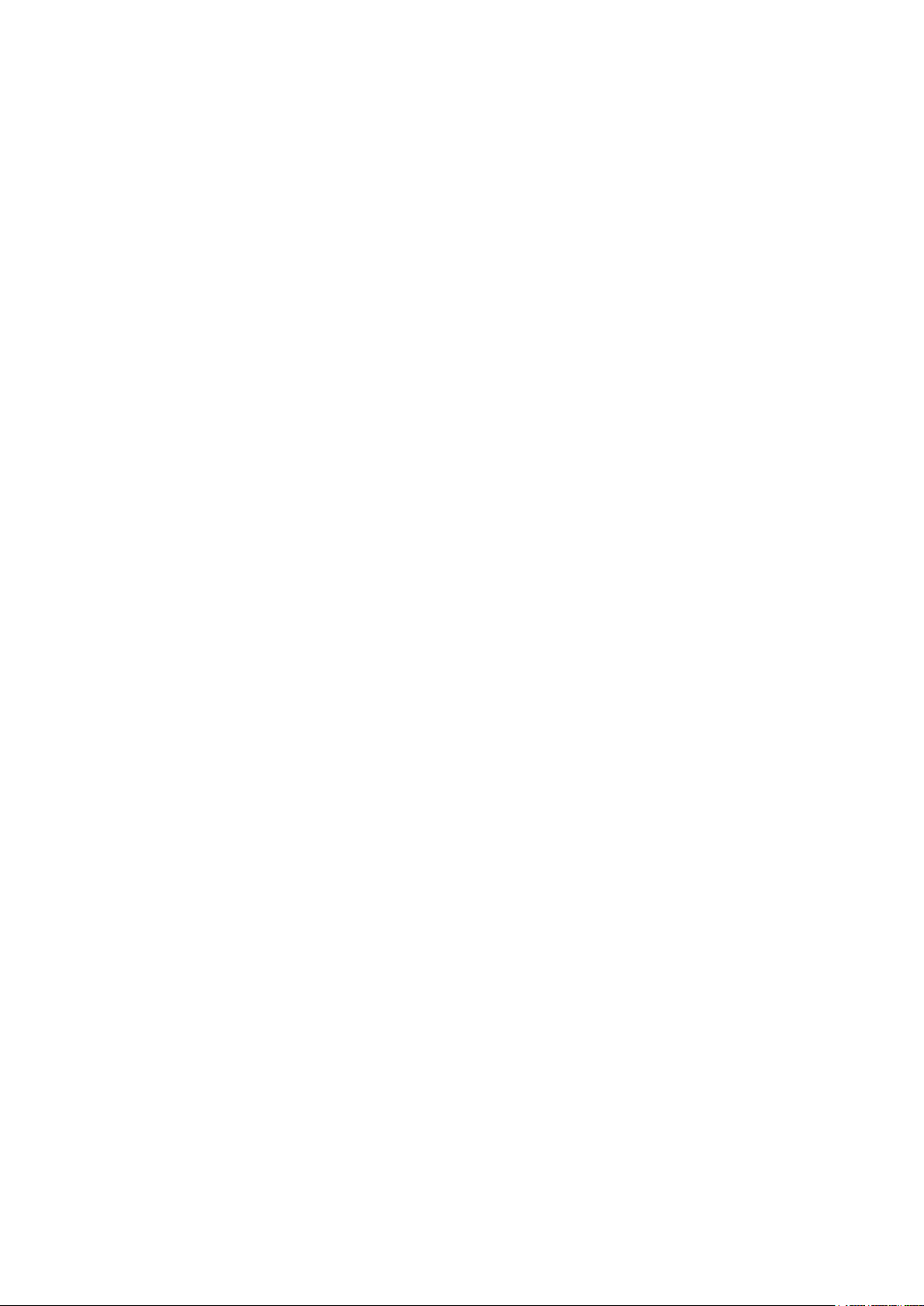
Copyright Notice
Users must respect the copyright laws applicable in their country. This manual must not be photocopied,
translated, reproduced or transmitted in whole or in part for any reason and by the means that might be,
albeit electronic or mechanical, without the express, written authorization of IDP Corp., LTD.
All information contained herein may be subject to modification without prior notice. IDP Corp., Ltd. accepts
no liability for any possible errors herein, nor for any accidental damage or damage caused through the
dissemination or the use of this manual.
Trademarks
SMART-70 is a trademark and IDP is a registered trademark of IDP Corp., LTD. Windows is registered
trademark of Microsoft Corp. All other trademarks or registered trademarks are marks of their respective
holders. SMART-70 Design is a trademark of IDP Corp., Ltd.
Return Materials Authorization
In order to make a warranty claim you must contact an IDP Reseller. You will be responsible for packaging the
printer for shipment and the costs of shipping and insurance of the printer from the point of use of the printer
to the IDP Reseller. The IDP Reseller will bear the costs of shipping and insuring the printer from the repair
location to the address from which the printer was shipped.
Before returning any equipment for in-warranty or out-of warranty repair, contact an IDP Reseller or an IDP
Service Center for a Return Materials Authorization (RMA) number.
Repack the equipment in the original packing material and mark the RMA number clearly on the outside of
the box. For more information about RMA or IDP warranty statements, refer to the Warranty booklet on the
quick install guide.
2
Page 3
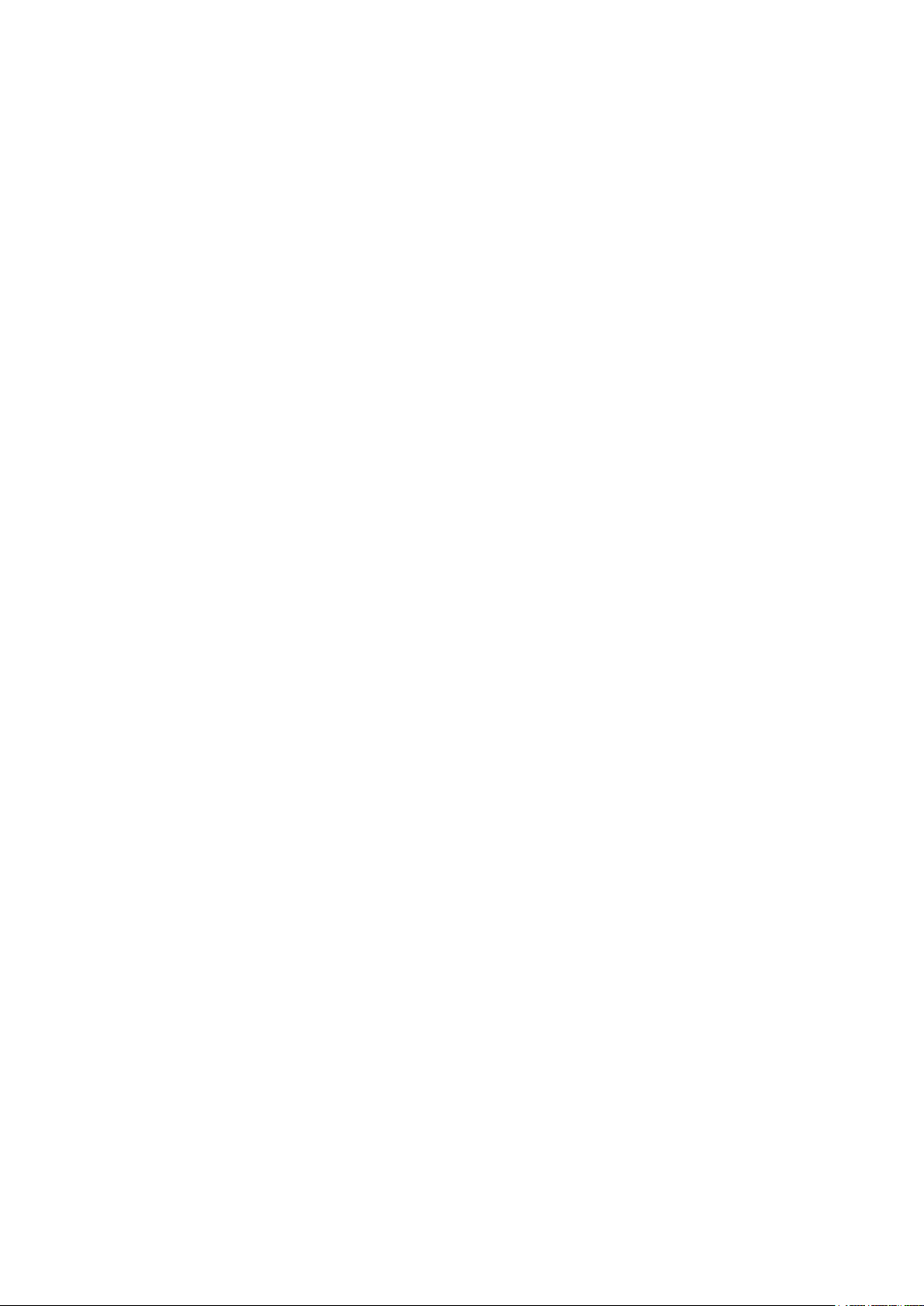
Table of Contents
1. INTRODUCTION ............................................................................................................................................................................................... 11
1.1 OVERVIEW ....................................................................................................................................................................................................... 11
1.2 MODULES ........................................................................................................................................................................................................ 14
1.2.1 Input Hopper
1.2.2 Printer
1.2.3 Hybrid Flipper
1.2.4 Laminator
1.2.5 Output Hopper
1.2.6 Stacker
2. INSTALLATION AND OPERATION ............................................................................................................................................................ 28
2.1 HARDWARE INSTALLATION ........................................................................................................................................................................... 28
2.1.1 Placement of Modules
2.1.2 Module fastening
2.1.3 Module connection
2.1.4 Power connection
2.1.5 Print ribbon and laminating film installation
2.1.6 Disposable cleaning roller installation
................................................................................................................................................................................................... 16
..................................................................................................................................................................................... 14
................................................................................................................................................................................... 20
............................................................................................................................................................................................ 21
................................................................................................................................................................................. 25
.................................................................................................................................................................................................. 27
.................................................................................................................................................................. 28
............................................................................................................................................................................ 28
........................................................................................................................................................................ 29
............................................................................................................................................................................ 30
..................................................................................................................... 30
................................................................................................................................... 34
2.1.7 Cards Loading
2.1.8 Loading card cartridge into Output Hopper
2.1.9 Power on
2.1.10 Module combination setting
2.1.11 System status check
2.1.12 Sample card printing
2.2 ADVANCED HARDWARE INSTALLATION ...................................................................................................................................................... 47
2.2.1 Module ID of SMART-70
2.2.2 System configuration of SMART-70
2.2.3 Cable connection of SMART-70
2.3 SOFTWARE INSTALLATION (WINDOWS VISTA/7/8/10) .......................................................................................................................... 53
3. DRIVER CONFIGURATION ........................................................................................................................................................................... 58
3.1 PRINTING PREFERENCES ................................................................................................................................................................................ 58
3.1.1 Printing Preferences
................................................................................................................................................................................... 37
...................................................................................................................... 41
............................................................................................................................................................................................. 41
................................................................................................................................................... 42
.................................................................................................................................................................... 44
................................................................................................................................................................... 44
.............................................................................................................................................................. 47
....................................................................................................................................... 49
............................................................................................................................................... 51
....................................................................................................................................................................... 58
3.2 ADVANCED SETUP .......................................................................................................................................................................................... 61
3.3 OTHER SETTINGS ............................................................................................................................................................................................ 63
3
Page 4
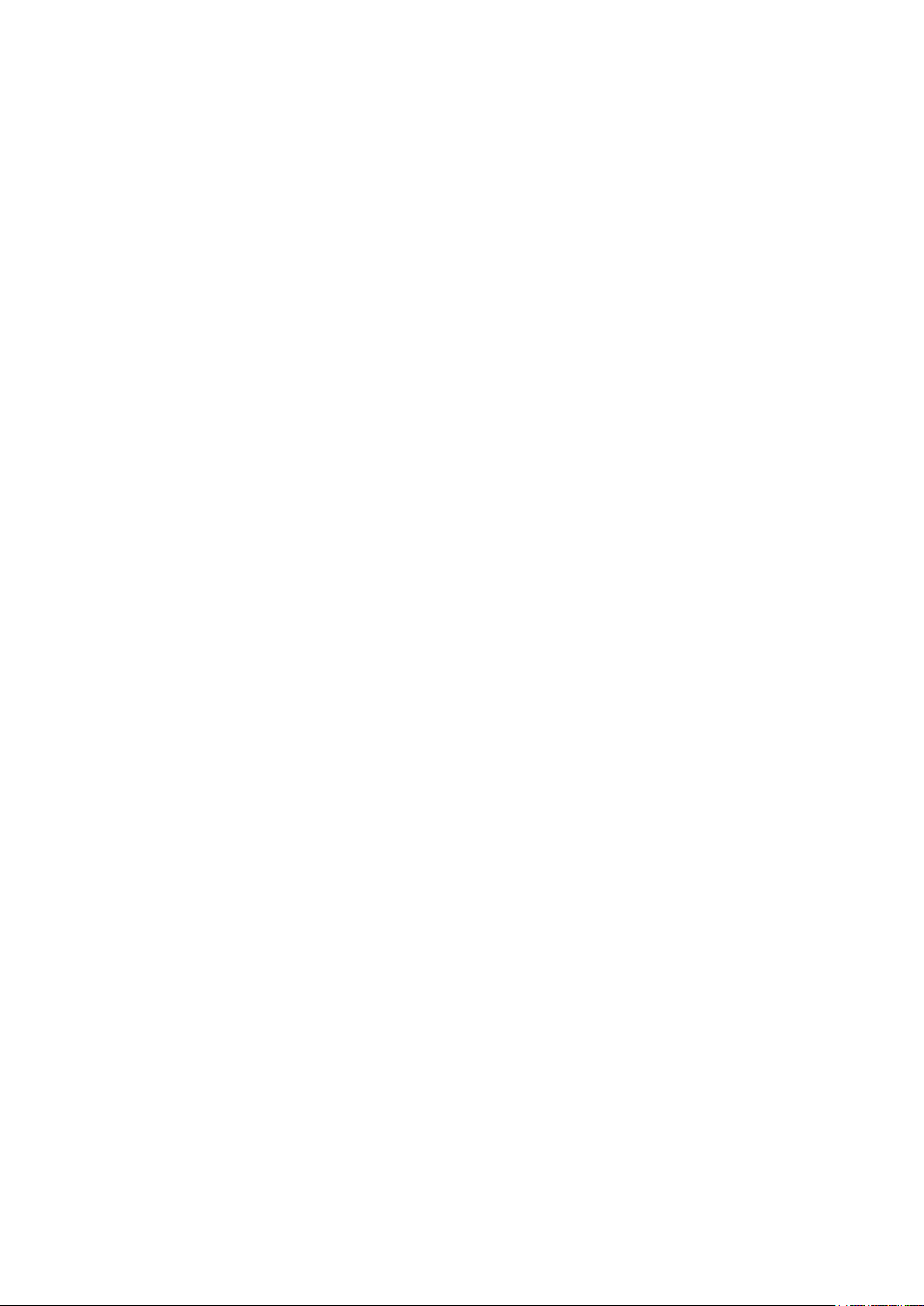
3.3.1 Sharing
................................................................................................................................................................................................. 63
3.3.2 Ports
3.3.3 Advanced
3.3.4 Color Management
3.3.5 Security
3.3.6 Printer status check
4. SMART-70 UTILITIES ...................................................................................................................................................................................... 67
4.1 PRINTER SETTING ........................................................................................................................................................................................... 67
4.1.1 CardPrinter70Setup
4.1.2 Basic Setup
4.1.3 Advanced Setup
4.2 PRINTER TEST .................................................................................................................................................................................................. 75
4.2.1 Printer selection and basic control
4.2.2 Print Test
4.2.3 Batch Job
....................................................................................................................................................................................................... 64
............................................................................................................................................................................................. 64
......................................................................................................................................................................... 65
................................................................................................................................................................................................. 65
........................................................................................................................................................................ 66
......................................................................................................................................................................... 67
......................................................................................................................................................................................... 68
............................................................................................................................................................................... 72
......................................................................................................................................... 76
............................................................................................................................................................................................. 76
............................................................................................................................................................................................. 76
4.2.4 Monitor
4.2.5 Printer status
4.3 FIRMWARE UPGRADE ..................................................................................................................................................................................... 79
4.3.1 Printer connection
4.3.2 Module Firmware Upgrade
5. TROUBLESHOOTING ...................................................................................................................................................................................... 82
5.1 PRINTING QUALITY ......................................................................................................................................................................................... 82
5.1.1 Unprinted or wrong colors printed spot
5.1.2 Unprinted horizontal line
5.1.3 Blurry or unstable print
5.1.4 Not aligned color print
5.1.5 Unplanned color print
5.2 CARD SUPPLY .................................................................................................................................................................................................. 84
5.2.1 Card is not supplied or 2 cards are supplied from Input Hopper
................................................................................................................................................................................................ 76
...................................................................................................................................................................................... 77
........................................................................................................................................................................... 80
......................................................................................................................................................... 80
.............................................................................................................................. 82
............................................................................................................................................................. 82
................................................................................................................................................................ 82
................................................................................................................................................................. 83
................................................................................................................................................................... 83
........................................................................ 84
5.3 CARD JAM ....................................................................................................................................................................................................... 84
5.3.1 Card jam in Input Hopper
5.3.2 Card jam in Printer
5.3.3 Card jam in Hybrid Flipper
5.3.4 Card jam in Laminator
5.3.5 Card jam in Output Hopper
......................................................................................................................................................................... 86
........................................................................................................................................................... 84
......................................................................................................................................................... 88
.................................................................................................................................................................. 89
....................................................................................................................................................... 91
4
Page 5
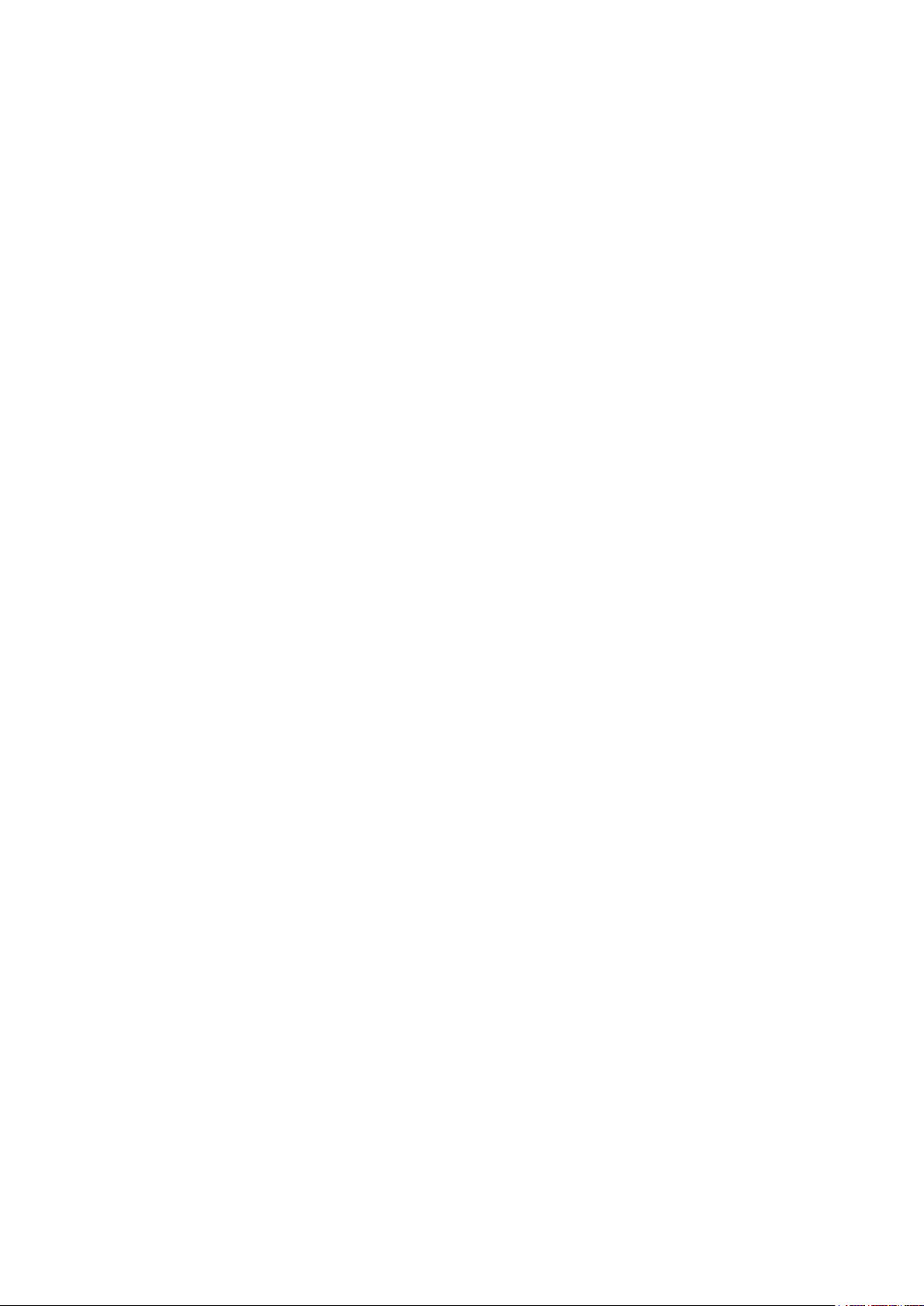
5.4 CLEANING ....................................................................................................................................................................................................... 92
5.4.1 Input Hopper cleaning
5.4.2 Printer cleaning
................................................................................................................................................................................ 94
5.4.3 Hybrid Flipper cleaning
5.4.4 Laminator cleaning
5.4.5 Output Hopper cleaning
.................................................................................................................................................................. 92
................................................................................................................................................................. 95
.......................................................................................................................................................................... 95
............................................................................................................................................................... 96
5.5 TPH (THERMAL PRINT HEAD) REPLACEMENT .......................................................................................................................................... 97
5.6 LAMINATOR HEAD REPLACEMENT ............................................................................................................................................................... 99
6. SMART-70 SPECIFICATIONS ..................................................................................................................................................................... 102
6.1 SMART-70 INPUT HOPPER ...................................................................................................................................................................... 102
6.2 SMART-70 PRINTER .................................................................................................................................................................................. 102
6.3 SMART-70 HYBRID FLIPPER .................................................................................................................................................................... 103
6.4 SMART-70 LAMINATOR ........................................................................................................................................................................... 103
6.5 SMART-70 OUTPUT HOPPER .................................................................................................................................................................. 104
5
Page 6
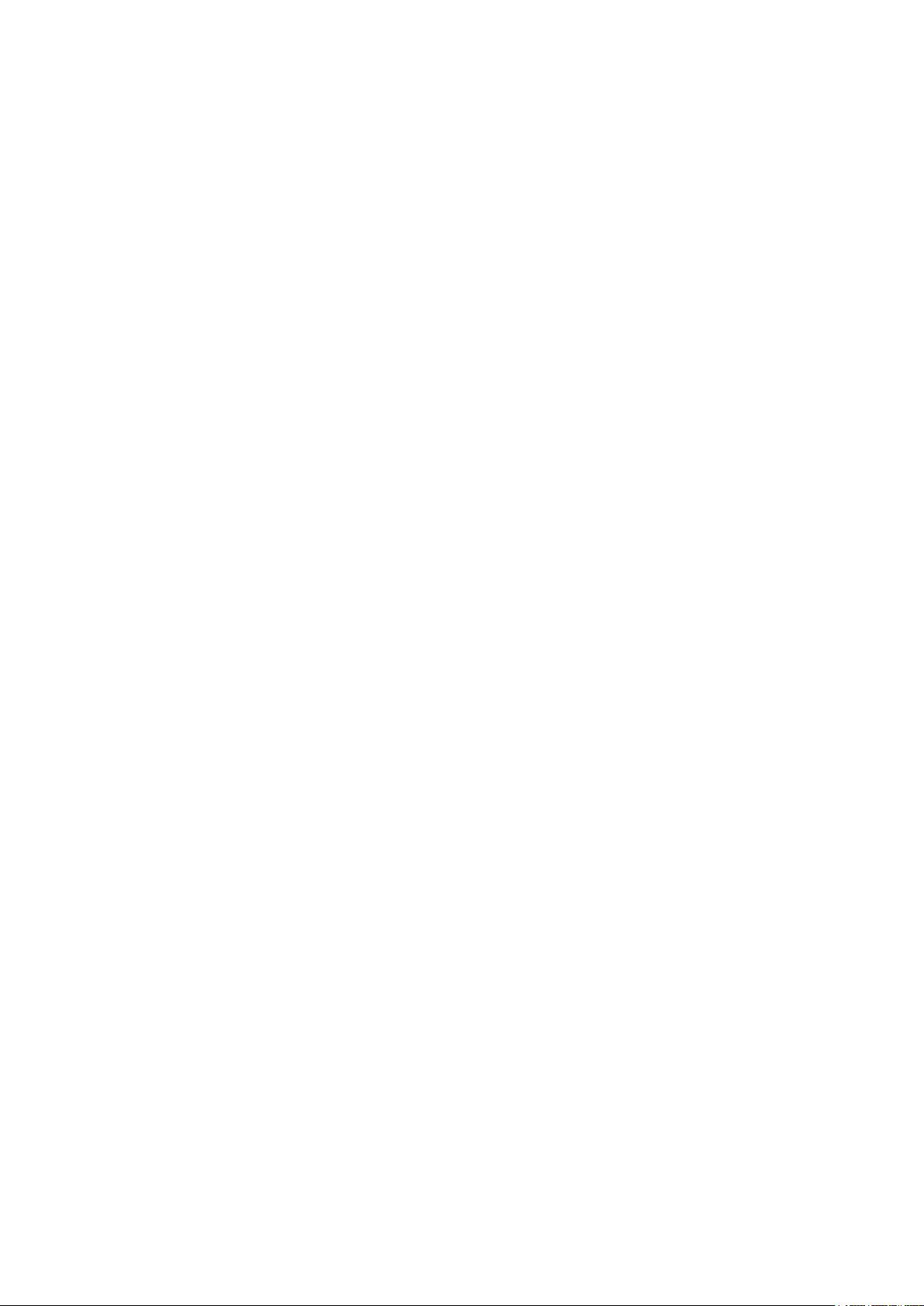
Table of Figures
FIGURE 1 COMBINATION OF SMART-70 ............................................................................................................................................................. 11
FIGURE 2 FRONT SIDE OF INPUT HOPPER ............................................................................................................................................................. 15
FIGURE 3 REAR SIDE OF INPUT HOPPER ................................................................................................................................................................ 15
FIGURE 4 FRONT SIDE OF PRINTER ......................................................................................................................................................................... 17
FIGURE 5 REAR SIDE OF PRINTER ........................................................................................................................................................................... 17
FIGURE 6 CONTROL PANEL OF PRINTER ................................................................................................................................................................ 18
FIGURE 7 FRONT SIDE OF HYBRID FLIPPER ........................................................................................................................................................... 20
FIGURE 8 REAR SIDE OF HYBRID FLIPPER .............................................................................................................................................................. 21
FIGURE 9 FRONT SIDE OF LAMINATOR .................................................................................................................................................................. 22
FIGURE 10 REAR SIDE OF LAMINATOR ................................................................................................................................................................... 23
FIGURE 11 CONTROL PANEL OF LAMINATOR........................................................................................................................................................ 23
FIGURE 12 FRONT SIDE OF OUTPUT HOPPER ...................................................................................................................................................... 26
FIGURE 13 REAR SIDE OF OUTPUT HOPPER ......................................................................................................................................................... 27
FIGURE 14 STACKER .................................................................................................................................................................................................. 27
FIGURE 15 SMART-70 PLACEMENT OF MODULES ............................................................................................................................................ 28
FIGURE 16 MODULE FASTENING ............................................................................................................................................................................. 29
FIGURE 17 MODULE CONNECTION ........................................................................................................................................................................ 29
FIGURE 18 POWER CONNECTION ........................................................................................................................................................................... 30
FIGURE 19 RIBBON / FILM CARTRIDGE UNLOCKING ............................................................................................................................................ 30
FIGURE 20 PULLING OUT RIBBON / FILM CARTRIDGE .......................................................................................................................................... 31
FIGURE 21 PRINT RIBBON / LAMINATING FILM MOUNTING ............................................................................................................................... 31
FIGURE 22 PRINT RIBBON MOUNTING ................................................................................................................................................................... 32
FIGURE 23 LAMINATING FILM MOUNTING ............................................................................................................................................................ 32
FIGURE 24 PRINT RIBBON / LAMINATING FILM ALIGNMENT .............................................................................................................................. 33
FIGURE 25 RIBBON / FILM CARTRIDGE INSERTION ............................................................................................................................................... 33
FIGURE 26 RIBBON / FILM CARTRIDGE LOCKING .................................................................................................................................................. 34
FIGURE 27 DETACHMENT OF DISPOSABLE CLEANING ROLLER HOLDER ............................................................................................................ 34
FIGURE 28 USED DISPOSABLE CLEANING ROLLER REMOVAL .............................................................................................................................. 35
FIGURE 29 NEW DISPOSABLE CLEANING ROLLER MOUNTING............................................................................................................................ 35
FIGURE 30 REMOVAL OF NEW DISPOSABLE CLEANING ROLLER PROTECTOR.................................................................................................... 36
FIGURE 31 INSTALLATION OF DISPOSABLE CLEANING ROLLER HOLDER ............................................................................................................ 36
FIGURE 32 CARD CARTRIDGE RELEASE FROM INPUT HOPPER ........................................................................................................................... 37
FIGURE 33 CARDS THICKNESS ADJUSTMENT ........................................................................................................................................................ 37
FIGURE 34 CARD CARTRIDGE OPEN ....................................................................................................................................................................... 38
FIGURE 35 REMOVAL OF THE TAPE FOR FIXING THE WEIGHT ............................................................................................................................. 38
6
Page 7
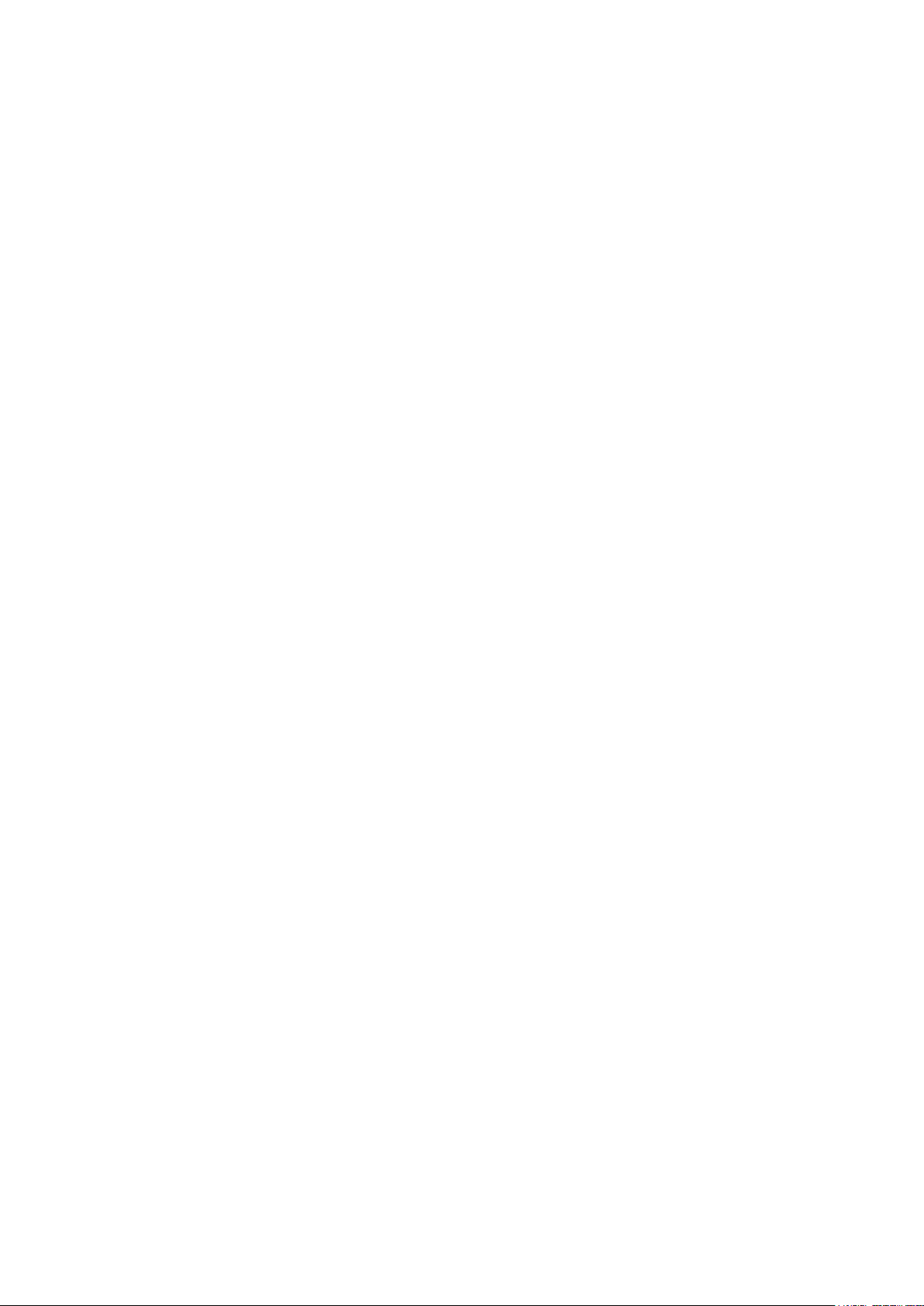
FIGURE 36 CARD CARTRIDGE’S WEIGHT FIXING .................................................................................................................................................... 39
FIGURE 37 CARD LOADING ...................................................................................................................................................................................... 39
FIGURE 38 PUTTING DOWN THE CARD CARTRIDGE’S WEIGHT ........................................................................................................................... 40
FIGURE 39 LOADING CARD CARTRIDGE INTO INPUT HOPPER............................................................................................................................ 40
FIGURE 40 LOADING CARD CARTRIDGE INTO OUTPUT HOPPER ....................................................................................................................... 41
FIGURE 41 POWER ON ............................................................................................................................................................................................. 41
FIGURE 42 MODULES COMBINATION CHECKING ................................................................................................................................................. 42
FIGURE 43 EXISTING MODULES COMBINATION .................................................................................................................................................... 42
FIGURE 44 ADJUSTED MODULES COMBINATION .................................................................................................................................................. 43
FIGURE 45 SAVED MODULE COMBINATION ........................................................................................................................................................... 43
FIGURE 46 COMPLETED MODULE COMBINATION ................................................................................................................................................. 43
FIGURE 47 SYSTEM STATUS CHECKING ................................................................................................................................................................... 44
FIGURE 48 PRINTER MENU ...................................................................................................................................................................................... 44
FIGURE 49 PRINTER MENU (SYSTEM CONFIG) ..................................................................................................................................................... 45
FIGURE 50 PRINTER MENU (NETWORK CONFIG) ................................................................................................................................................. 45
FIGURE 51 PRINTER MENU (PRINTER CONFIG) .................................................................................................................................................... 45
FIGURE 52 PRINTER MENU (OPERATION) .............................................................................................................................................................. 46
FIGURE 53 PRINTER MENU (PRINT SAMPLE) ........................................................................................................................................................ 46
FIGURE 54 SAMPLE CARD ........................................................................................................................................................................................ 46
FIGURE 55 DIP SWITCH LOCATION OF SMART-70 MODULE ........................................................................................................................... 48
FIGURE 56 SYSTEM CONFIGURATION OF SMART-70 ........................................................................................................................................ 49
FIGURE 57 CABLE CONNECTION OF SMART-70 IPHLO .................................................................................................................................. 51
FIGURE 58 CABLE CONNECTION OF SMART-70 IPP ........................................................................................................................................ 51
FIGURE 59 CABLE CONNECTION OF SMART-70 IPHLO .................................................................................................................................. 52
FIGURE 60 CABLE CONNECTION OF SMART-70 IPHPO ................................................................................................................................. 52
FIGURE 61 PRINTER DRIVER INSTALLATION 1 ....................................................................................................................................................... 53
FIGURE 62 PRINTER DRIVER INSTALLATION 2 ....................................................................................................................................................... 53
FIGURE 63 PRINTER DRIVER INSTALLATION 3 ....................................................................................................................................................... 53
FIGURE 64 PRINTER DRIVER INSTALLATION 4 ....................................................................................................................................................... 53
FIGURE 65 PRINTER DRIVER INSTALLATION 5 ....................................................................................................................................................... 54
FIGURE 66 PRINTER DRIVER INSTALLATION 6 ....................................................................................................................................................... 54
FIGURE 67 PRINTER DRIVER INSTALLATION 7 ....................................................................................................................................................... 54
FIGURE 68 PRINTER DRIVER INSTALLATION 8 ....................................................................................................................................................... 54
FIGURE 69 PRINTER DRIVER INSTALLATION 9 ....................................................................................................................................................... 55
FIGURE 70 PRINTER DRIVER INSTALLATION 10 ..................................................................................................................................................... 55
FIGURE 71 PRINTER DRIVER INSTALLATION 11 ..................................................................................................................................................... 55
7
Page 8
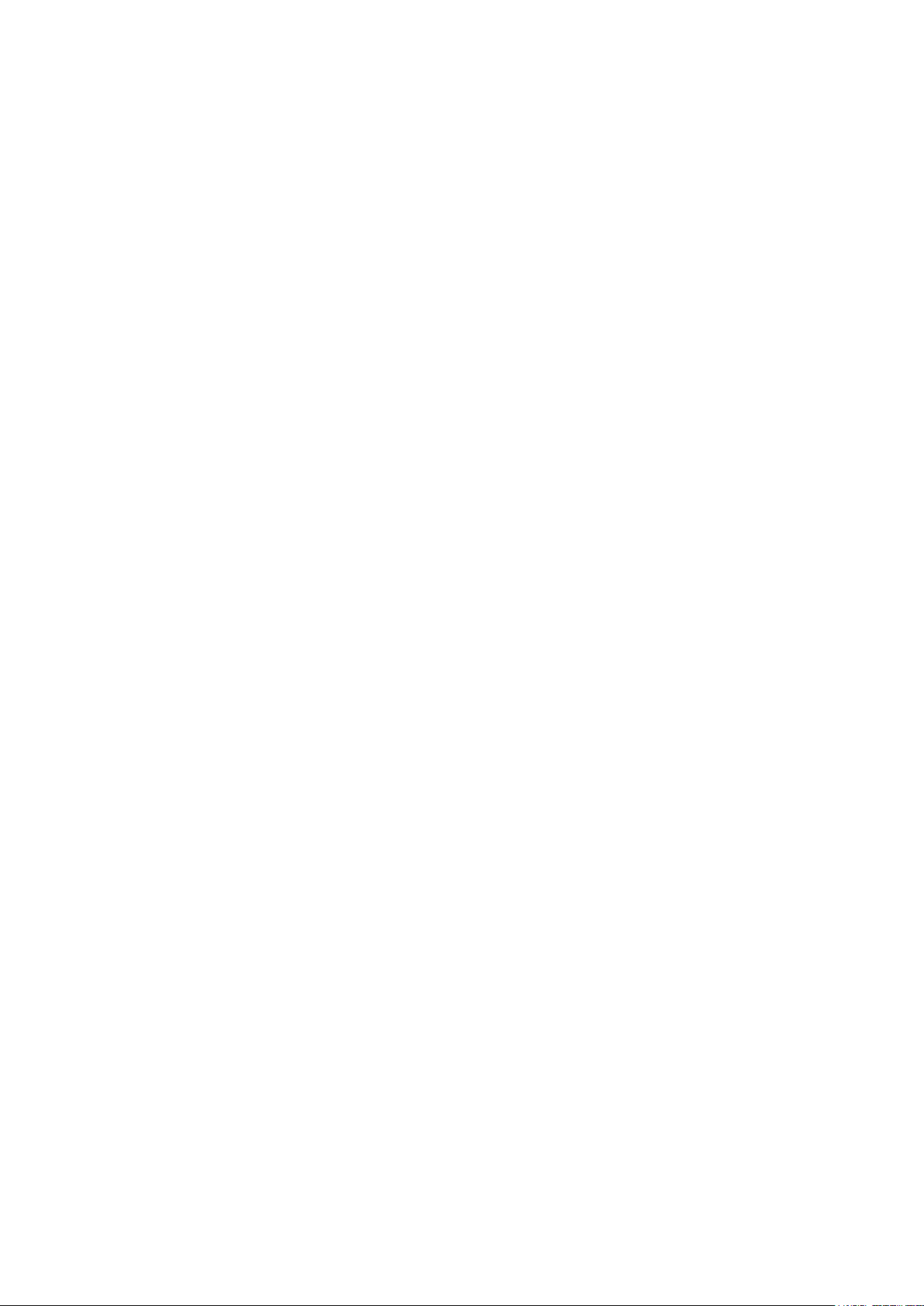
FIGURE 72 PRINTER DRIVER INSTALLATION 12 ..................................................................................................................................................... 55
FIGURE 73 PRINTER DRIVER INSTALLATION 13 ..................................................................................................................................................... 56
FIGURE 74 PRINTER DRIVER INSTALLATION 14 ..................................................................................................................................................... 56
FIGURE 75 APPLICATION INSTALLATION 1 ............................................................................................................................................................. 56
FIGURE 76 APPLICATION INSTALLATION 2 ............................................................................................................................................................. 57
FIGURE 77 APPLICATION INSTALLATION 3 ............................................................................................................................................................. 57
FIGURE 78 APPLICATION INSTALLATION 4 ............................................................................................................................................................. 57
FIGURE 79 APPLICATION INSTALLATION 5 ............................................................................................................................................................. 57
FIGURE 80 APPLICATION INSTALLATION 6 ............................................................................................................................................................. 58
FIGURE 81 PRINTER PROPERTIES WINDOW ........................................................................................................................................................... 58
FIGURE 82 LAYOUT ................................................................................................................................................................................................... 59
FIGURE 83 INPUT / OUTPUT SETTINGS .................................................................................................................................................................. 59
FIGURE 84 PRINTING SETTINGS ............................................................................................................................................................................... 60
FIGURE 85 LAMINATING SETTINGS ......................................................................................................................................................................... 60
FIGURE 86 ENCODING SETTINGS ............................................................................................................................................................................ 61
FIGURE 87 PRINTER SHARING SETTINGS ................................................................................................................................................................ 63
FIGURE 88 PORTS SETTING ...................................................................................................................................................................................... 64
FIGURE 89 ADVANCED SETTINGS ............................................................................................................................................................................ 64
FIGURE 90 COLOR MANAGEMENT SETTINGS ....................................................................................................................................................... 65
FIGURE 91 SECURITY SETTING ................................................................................................................................................................................. 65
FIGURE 92 PRINTER STATUS CHECK ........................................................................................................................................................................ 66
FIGURE 93 CARDPRINTER70SETUP LOG-IN ......................................................................................................................................................... 67
FIGURE 94 CARDPRINTER70SETUP START ............................................................................................................................................................ 68
FIGURE 95 BASIC SETUP OF CARDPRINTER70SETUP .......................................................................................................................................... 68
FIGURE 96 COLOR DENSITY ..................................................................................................................................................................................... 70
FIGURE 97 RESIN BLACK DENSITY .......................................................................................................................................................................... 71
FIGURE 98 OVERLAY DENSITY ................................................................................................................................................................................. 71
FIGURE 99 ADVANCED SETUP ................................................................................................................................................................................. 72
FIGURE 100 ARDPRINTER70TEST ........................................................................................................................................................................... 75
FIGURE 101 MONITOR ............................................................................................................................................................................................. 76
FIGURE 102 CARDPRINTER70FIRMWARE .............................................................................................................................................................. 79
FIGURE 103 MODULES OF SMART-70 SYSTEM (PRINTER, HYBRID FLIPPER) ............................................................................................... 80
FIGURE 104 READY FOR FIRMWARE UPGRADE ..................................................................................................................................................... 80
FIGURE 105 MANUAL FIRMWARE UPGRADE ......................................................................................................................................................... 81
FIGURE 106 PRINTING QUALITY TROUBLE 1 ......................................................................................................................................................... 82
FIGURE 107 PRINTING QUALITY TROUBLE 2 ......................................................................................................................................................... 82
8
Page 9
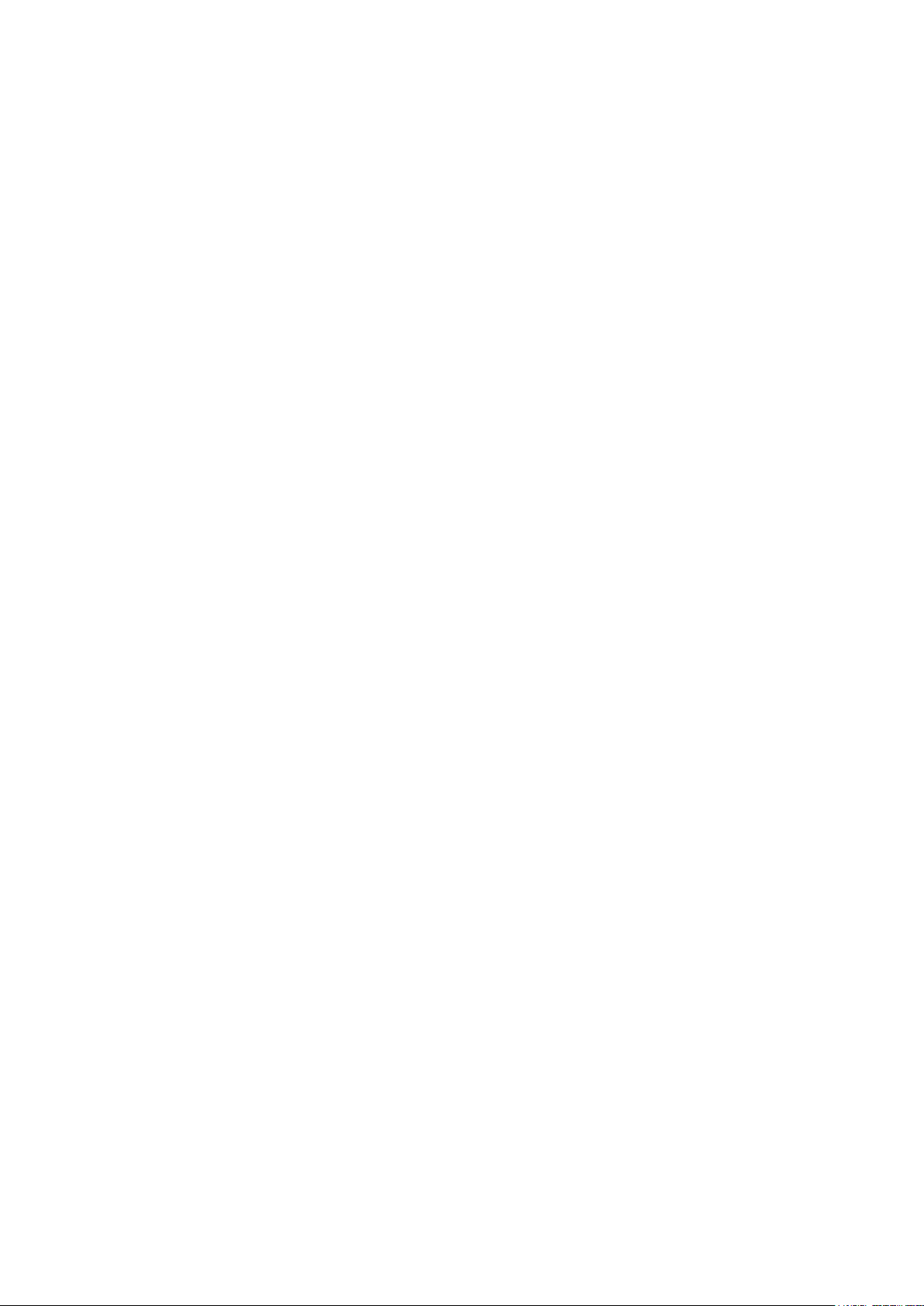
FIGURE 108 PRINTING QUALITY TROUBLE 3 ......................................................................................................................................................... 82
FIGURE 109 PRINTING QUALITY TROUBLE 4 ......................................................................................................................................................... 83
FIGURE 110 PRINTING QUALITY TROUBLE 5 ......................................................................................................................................................... 83
FIGURE 111 CARD SUPPLY PROBLEM 1 ................................................................................................................................................................. 84
FIGURE 112 CARD JAM IN INPUT HOPPER 1 ....................................................................................................................................................... 84
FIGURE 113 CARD JAM IN INPUT HOPPER 2 ....................................................................................................................................................... 85
FIGURE 114 CARD JAM IN INPUT HOPPER 3 ....................................................................................................................................................... 85
FIGURE 115 CARD JAM IN INPUT HOPPER 4 ....................................................................................................................................................... 85
FIGURE 116 CARD JAM IN INPUT HOPPER 5 ....................................................................................................................................................... 86
FIGURE 117 CARD JAM IN PRINTER 1 ................................................................................................................................................................... 86
FIGURE 118 CARD JAM IN PRINTER 2 ................................................................................................................................................................... 86
FIGURE 119 CARD JAM IN PRINTER 3 ................................................................................................................................................................... 87
FIGURE 120 CARD JAM IN PRINTER 4 ................................................................................................................................................................... 87
FIGURE 121 CARD JAM IN PRINTER 5 ................................................................................................................................................................... 87
FIGURE 122 CARD JAM IN HYBRID FLIPPER 1 ...................................................................................................................................................... 88
FIGURE 123 CARD JAM IN HYBRID FLIPPER 2 ...................................................................................................................................................... 88
FIGURE 124 CARD JAM IN HYBRID FLIPPER 3 ...................................................................................................................................................... 88
FIGURE 125 CARD JAM IN HYBRID FLIPPER 4 ...................................................................................................................................................... 89
FIGURE 126 CARD JAM IN LAMINATOR 1 ............................................................................................................................................................. 89
FIGURE 127 CARD JAM IN LAMINATOR 2 ............................................................................................................................................................. 89
FIGURE 128 CARD JAM IN LAMINATOR 3 ............................................................................................................................................................. 90
FIGURE 129 CARD JAM IN LAMINATOR 4 ............................................................................................................................................................. 90
FIGURE 130 CARD JAM IN LAMINATOR 5 ............................................................................................................................................................. 90
FIGURE 131 CARD JAM IN OUTPUT HOPPER 1 ................................................................................................................................................... 91
FIGURE 132 CARD JAM IN OUTPUT HOPPER 2 ................................................................................................................................................... 91
FIGURE 133 CARD JAM IN OUTPUT HOPPER 3 ................................................................................................................................................... 91
FIGURE 134 CARD JAM IN OUTPUT HOPPER 4 ................................................................................................................................................... 92
FIGURE 135 CARD JAM IN OUTPUT HOPPER 5 ................................................................................................................................................... 92
FIGURE 136 INPUT HOPPER CLEANING 1 ............................................................................................................................................................. 92
FIGURE 137 INPUT HOPPER CLEANING 2 ............................................................................................................................................................. 93
FIGURE 138 INPUT HOPPER CLEANING 3 ............................................................................................................................................................. 93
FIGURE 139 INPUT HOPPER CLEANING 4 ............................................................................................................................................................. 93
FIGURE 140 PRINTER CLEANING 1 ......................................................................................................................................................................... 94
FIGURE 141 PRINTER CLEANING 2 ......................................................................................................................................................................... 94
FIGURE 142 PRINTER CLEANING 3 ......................................................................................................................................................................... 94
FIGURE 143 HYBRID FLIPPER CLEANING 1 ............................................................................................................................................................ 95
9
Page 10
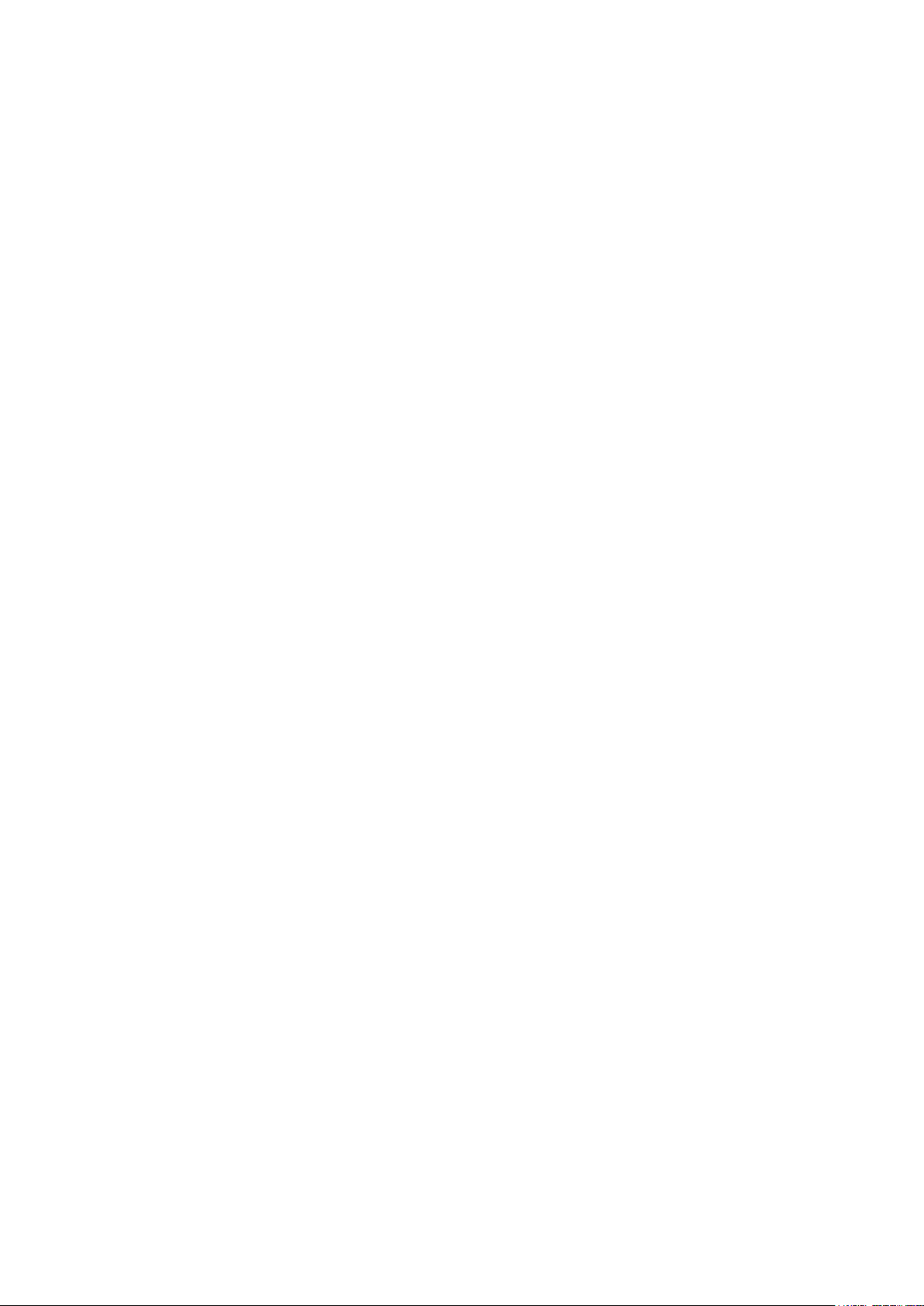
FIGURE 144 HYBRID FLIPPER CLEANING 2 ............................................................................................................................................................ 95
FIGURE 145 LAMINATOR CLEANING 1 ................................................................................................................................................................... 95
FIGURE 146 LAMINATOR CLEANING 2 ................................................................................................................................................................... 96
FIGURE 147 LAMINATOR CLEANING 3 ................................................................................................................................................................... 96
FIGURE 148 OUTPUT HOPPER CLEANING 1 ......................................................................................................................................................... 96
FIGURE 149 OUTPUT HOPPER CLEANING 2 ......................................................................................................................................................... 97
FIGURE 150 OUTPUT HOPPER CLEANING 3 ......................................................................................................................................................... 97
FIGURE 151 TPH REPLACEMENT 1 ........................................................................................................................................................................ 97
FIGURE 152 TPH REPLACEMENT 2 ........................................................................................................................................................................ 98
FIGURE 153 TPH REPLACEMENT 3 ........................................................................................................................................................................ 98
FIGURE 154 TPH REPLACEMENT 4 ........................................................................................................................................................................ 98
FIGURE 155 TPH REPLACEMENT 5 ........................................................................................................................................................................ 99
FIGURE 156 TPH REPLACEMENT 6 ........................................................................................................................................................................ 99
FIGURE 157 LAMINATOR HEAD REPLACEMENT 1 ................................................................................................................................................ 99
FIGURE 158 LAMINATOR HEAD REPLACEMENT 2 .............................................................................................................................................. 100
FIGURE 159 LAMINATOR HEAD REPLACEMENT 3 .............................................................................................................................................. 100
FIGURE 160 LAMINATOR HEAD REPLACEMENT 4 .............................................................................................................................................. 100
FIGURE 161 LAMINATOR HEAD REPLACEMENT 5 .............................................................................................................................................. 100
FIGURE 162 LAMINATOR HEAD REPLACEMENT 6 .............................................................................................................................................. 101
10
Page 11

1. Introduction
①
②
③
⑤
④
1.1 Overview
SMART-70 is a high-performance large capacity ID card printer designed by the unique
modular concept that can support various printer configurations to meet different user
requirements. 500 cards can continuously be printed, laminated and encoded on various card.
SMART-70 consists of 5 different modules (① Input Hopper, ② Printer, ③ Hybrid Flipper, ④
Laminator, ⑤ Output Hopper) that can be configured in various combinations according to
different customer requirements. Required modules can easily be added to extend functions
depending on your needs.
Figure 1 Combination of SMART-70
Key features of SMART-70 are as follows.
Convenience
SMART-70 is sleekly designed, such as modern household appliances, to provide
user-friendly environment with the maximum convenience. Status LED on all
modules can indicate the status of each module at all times. Also, LCD and buttons
on Printer and Laminator are for user to check the status and set the configuration.
Card, print ribbon and other consumables can be changed in intuitive way.
11
Page 12
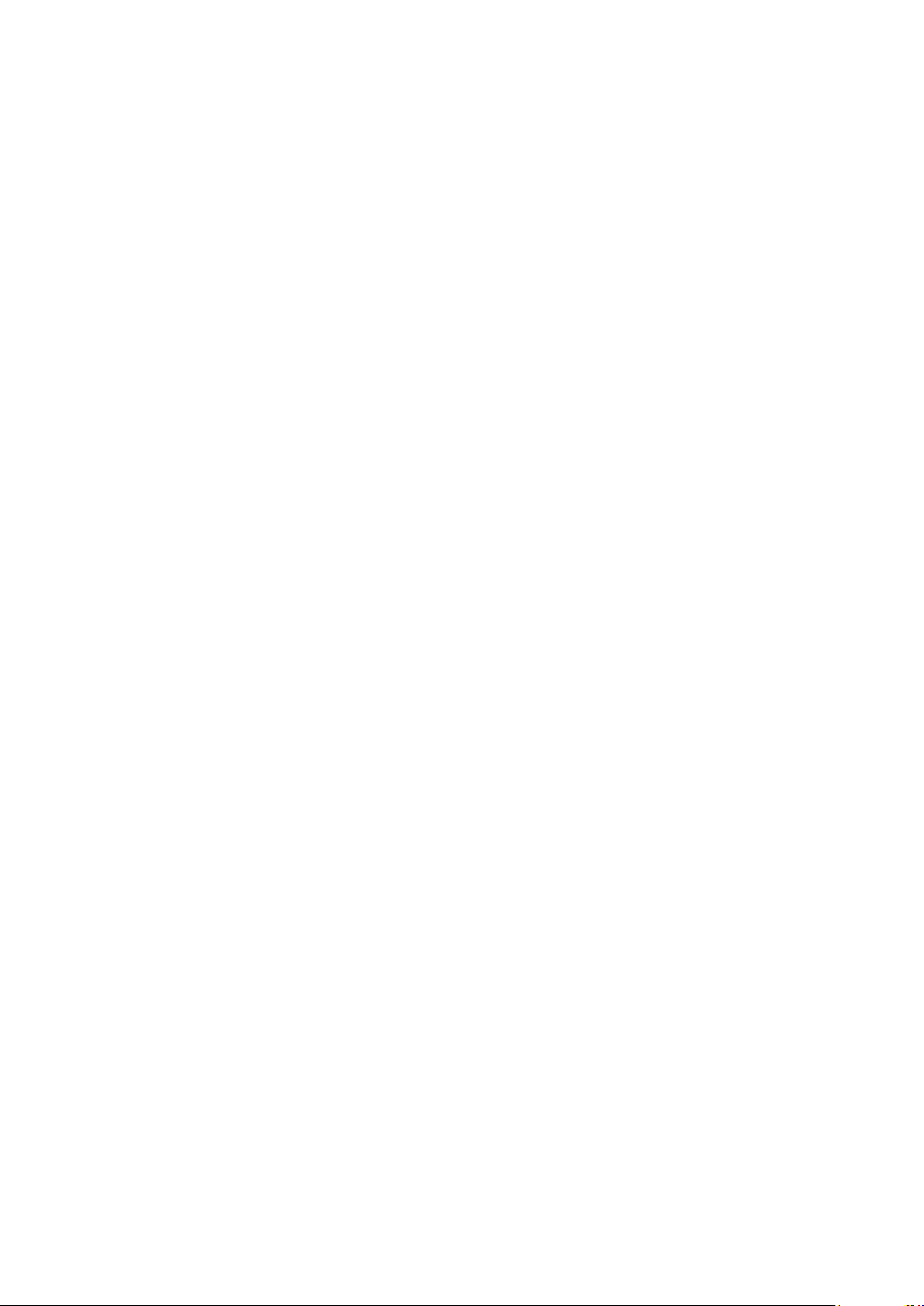
Flexibility
SMART-70 is designed to organize the combination of SMART-70 by user
requirements and easy to add necessary modules or remove unnecessary modules.
After purchasing and installing SMART-70 Input Hopper and Printer module for
printing, the Laminator can be additionally added when the laminating function is
needed.
Security
For preventing the theft and leakage of cards, ribbons and consumables, physical
locking mechanism and Kensington lock are designed and applied on every module.
For high-level security, authenticated user can only print, encode and laminate cards
by using SMAR-70.
Clear Printing
SMART-70 can print clear images on card by using IDP’s FINE Technology that can
exquisitely control the heat of print head depending on the picture.
High Speed
SMART-70 can print 200 cards/hour for color (YMCKO) and 1,000 cards/hour for
monochrome. Since each module can independently work, multiple cards can be
simultaneously printed, encoded and laminated by the pipeline processing for
enhancing issuance speed.
Reasonable Cost
SMART-70 Series enables a Mass card issuance system to be built by the reasonable
cost compared with competitive products. When multi systems built by SMART-70
Series are used, the systems can be substituted for large equipment for card
issuance by reasonable cost.
High Capacity
SMART-70 is designed to support 500 cards capacity in Input Hopper, Printer,
Laminator and Output Hopper. Once card, print ribbon and laminating film are
replaced, 500 cards can be continuously issued. Also, cards can be loaded and
stacked the up to 3000 cards by using multiple Input / Output Hopper.
12
Page 13
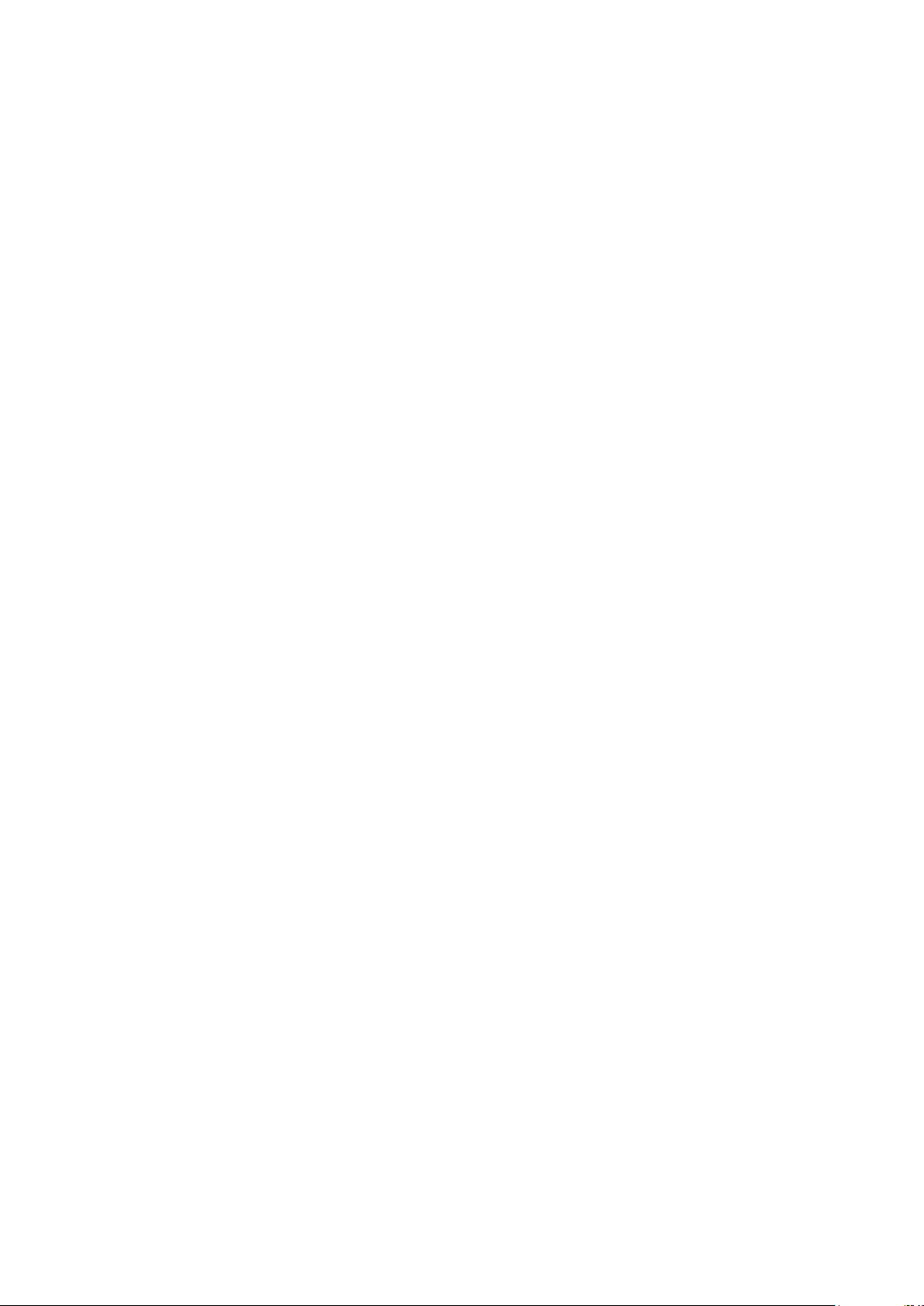
Encoding
SMART-70 can encode the magnetic stripe cards and contact/contactless smart
cards by using the encoding options, images or 1D/2d barcodes on card can be also
read by using image scanner. The magnetic stripe encoder and contactless smart
card encoder can be installed into SMART-70 Printer, and the contact/contactless
smart card encoder and both-side image scanner can be installed into SMART-70
Hybrid Flipper.
Energy Saving
SMART-70 is designed to minimize unnecessary power consumption when the
system doesn’t work. Since SMART-70 Laminator uses the instant direct heating
mechanism developed by IDP, it requires no warming-up for laminating and no
additional power consumption for maintaining the temperature of the laminate head
while on standby.
Reliability
Since the metal frame, stainless steel shaft and ball bearing is used for the high
durability, SMART-70 can be stably operated under the harsh environments of the
massive issuance environment.
Scratch Free
SMART-70 can protect a card surface while the card is in SMART-70 for printing and
encoding. 500 cards can be loaded in Input Hopper but the cards can be taken out
from Input Hopper without scratch by using the patented load distribution structure
of IDP. Also, it is designed that inserted cards don’t get in contact with any other
components except the rollers for card feeding in Printer, Laminator and other
module. In Output Hopper, the stacked cards are lifted up for preventing scratch
when a new card is inserted into Output Hopper.
Software
Since the card design and DB (Database) software for card issuance as well as the
printer driver is provided free of charge, users will not need to purchase additional
software. Utility programs for adjusting the configuration and checking the status of
Printer and powerful SDK (Software Development Kit) for easily developing
customized applications are also provided without cost.
13
Page 14
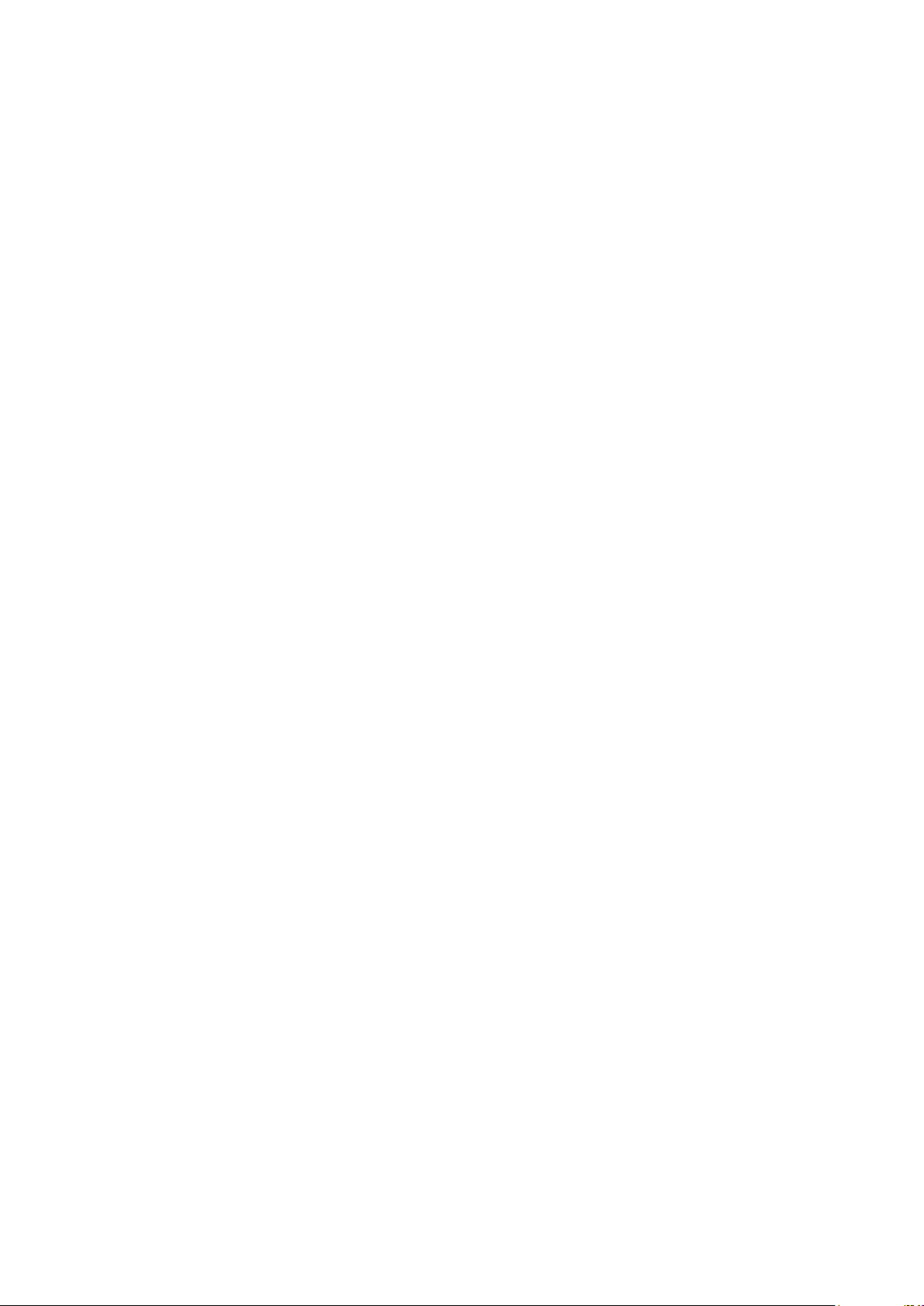
1.2 Modules
SMART-70 can organize the card issuing system by combining the 5 different modules. In this
case, Printer communicates with the PC and controls the other modules. If Laminator is used
without Printer, Laminator will control other modules. This chapter shows the features of each
module.
1.2.1 Input Hopper
SMART-70 Input Hopper can be loaded up to 500 cards and supply a card at a time. SMART-
70 Input Hopper has the following features.
LED Indicator on the front side of Input Hopper displays the status of Input Hopper
by using the color, so user can intuitionally check the status of Input Hopper
Cards can be conveniently loaded by using large capacity card cartridge which 500
CR80 cards (card thickness 0.8mm) can be loaded.
The gate of card cartridge can be easily adjusted depending on the thickness of card.
When card cartridge is taken out from Input Hopper, the gate of cartridge is
automatically closed for preventing the loss of cards.
In order to prevent the theft of cards, physical locking mechanism can prevent card
cartridge from being taken out from Input Hopper.
For solving the problem caused by dust, both sides of card are cleaned when the
card is supplied.
The cleaning device is easily managed by changing the disposable cleaning roller
included in new print ribbon package whenever print ribbon is changed.
Since cards in cartridge pushed by special structure of IDP’s patented technology,
cards are stably supplied even if the cards are stuck by the static.
500 cards are loaded, but the loaded cards don’t make scratch because the weight of
loaded cards is dispersed when the lowest card has to be supplied.
When card cartridge is empty, Input Hopper can automatically check and notify the
status.
14
Page 15
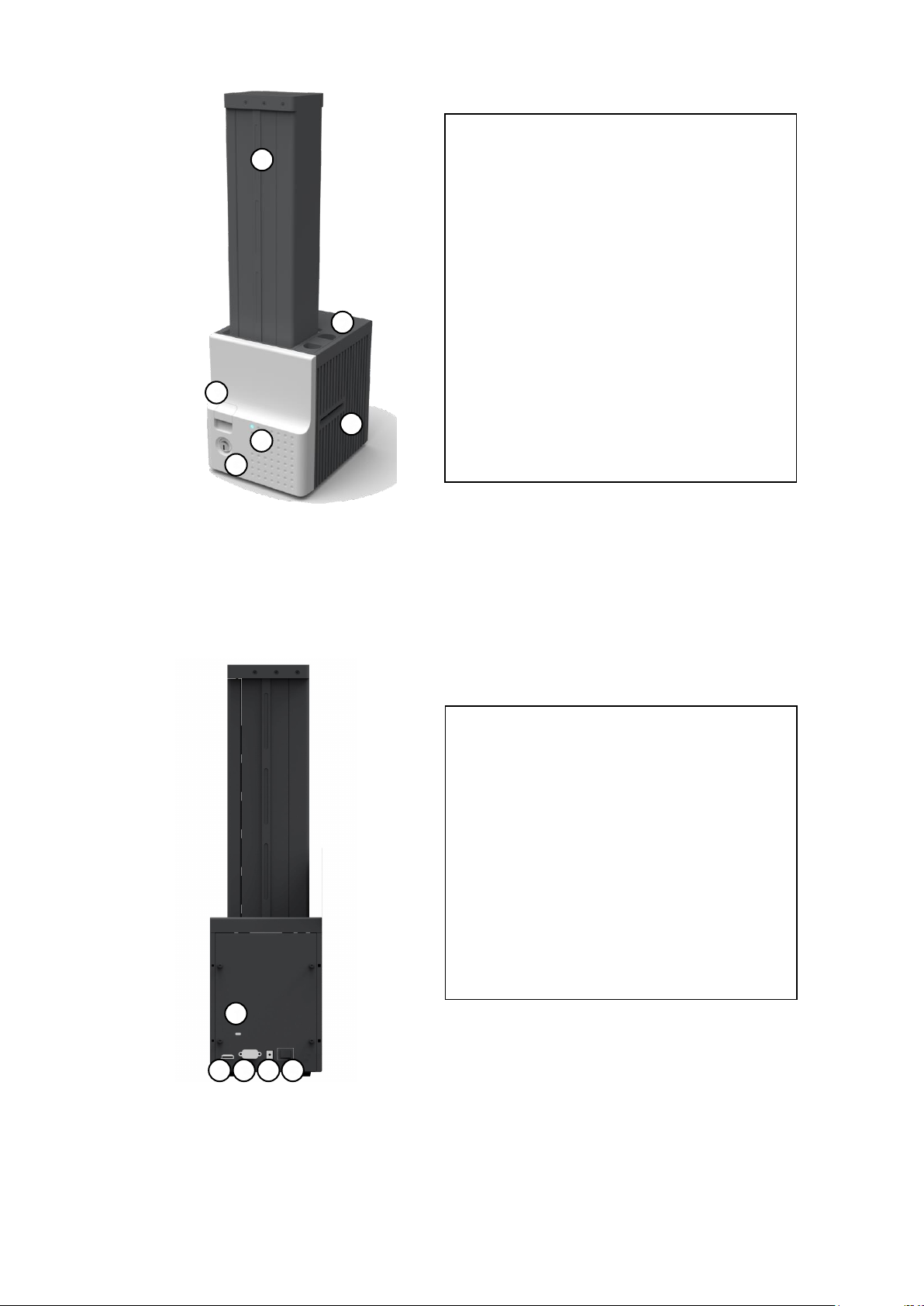
① Card cartridge
500 cards can be loaded.
② Disposable cleaning roller holder
Please install the disposable cleaning roller
included with new ribbon.
③ Cartridge release button
Please pull up card cartridge while pressing
cartridge release button.
④ Indicator LED
The status of Input Hopper is displayed by the
color.
⑤ Physical lock
Card cartridge is locked and can’t be taken out
from Input Hopper.
⑥ Card gate
Card is supplied to other module.
1
2
3
4 5 6
1
2 3 4
5
① Kensington lock
Kensington lock is usable.
② Communication port
To communicate between SMART-70 modules,
please connect to an adjacent module.
③ Serial communication port
This port is used when an external device
controls Input Hopper.
④ Power port
Please connect the 24V DC power adaptor
provided with Input Hopper.
⑤ Power switch
Turn On/Off
Figure 2 Front side of Input Hopper
Figure 3 Rear side of Input Hopper
15
Page 16
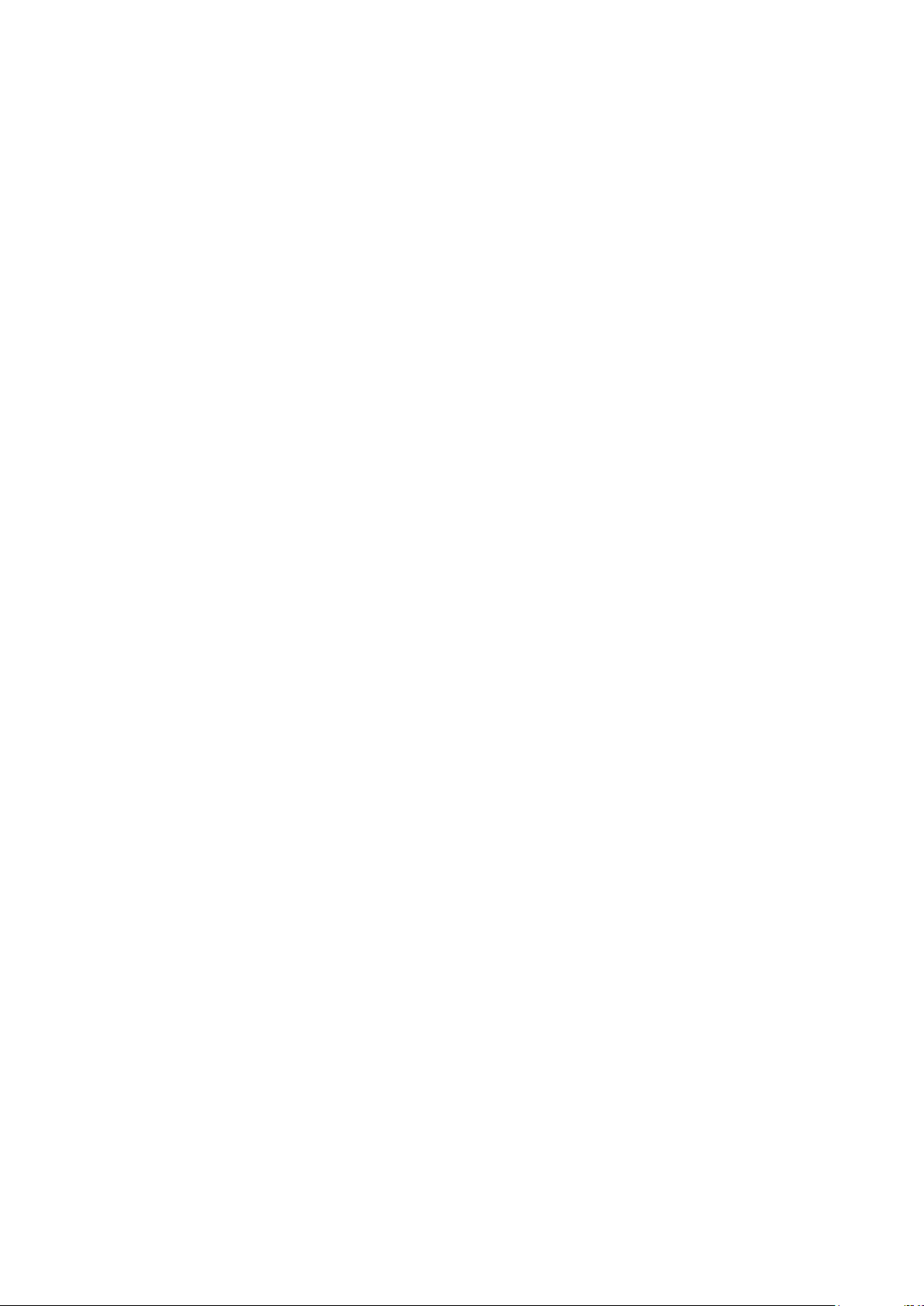
1.2.2 Printer
SMART-70 Printer is the high-end printer which the IDP’s printing technologies are
concentrated. SMART-70 Printer can continuously print 500 cards of color or 3000 cards of
mono, and the magnetic stripe and contactless encoding option can be installed.
SMART-70 Printer has the following features.
LCD and 4 buttons on the control panel of Printer are for user conveniences and
users can easily check the status of Printer and adjust the configuration.
Indicator LED on the front side of Printer displays the status of Printer by using the
color, so user can intuitionally check the status of Printer.
For improving the convenience of changing print ribbon, ribbon cartridge is
designed as the drawer type and the print ribbon can easily be changed.
By using ribbon cartridge lock lever, ribbon cartridge can easily be locked and print
head can be moved up and down for the convenience of maintenance.
For the prevention of thefts, physical locking mechanism and Kensington lock are
designed and applied to Printer.
Ethernet port is installed by default and user can print and encode cards via network.
For massive card issuance, metal frame, stainless steel shaft, ball bearing and high
quality materials are used to increase the stability and reliability of Printer.
In order to prevent scratch on cards, Printer is designed that cards don’t get in
contact with any other components except rollers when cards are being fed in Printer.
High printing speed and improved printing algorithm can guarantee a more vivid
and fine printing quality.
Since card design and DB (Database) software for card issuance as well as printer
driver and utility programs are provided free of charge, additional software is not
needed to purchase.
16
Page 17
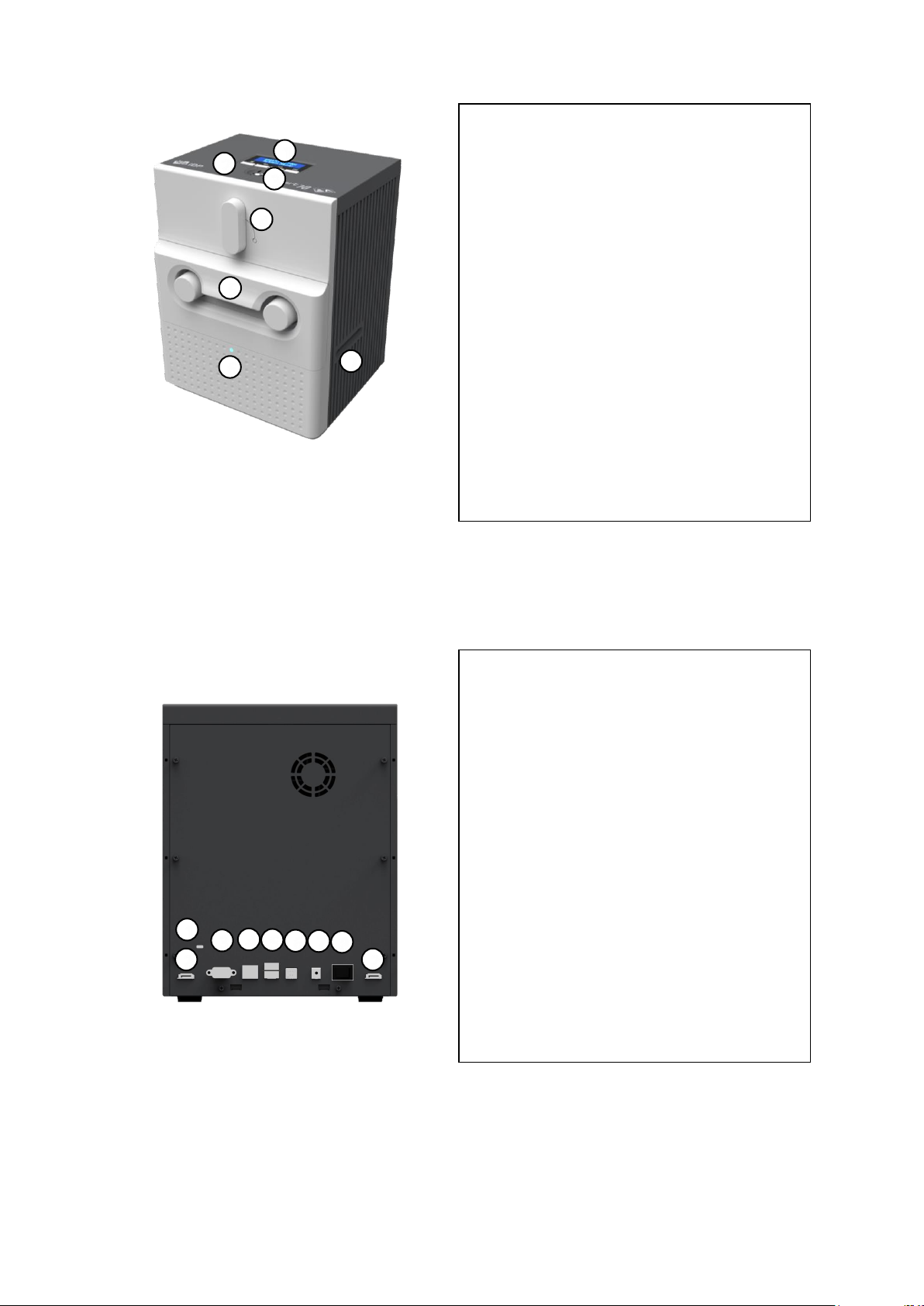
1
① Kensington lock
Kensington lock is usable.
② Communication port
To communicate between SMART-70 modules,
please connect to an adjacent module.
③ Serial communication port
This port is to communicate with external
device except SMART-70 modules.
④ Ethernet port
This port is for network communication.
⑤ USB host communication port
⑥ USB device port
To communicate with PC, please connect to PC.
⑦ Power port
Please connect the 24V DC power adaptor
provided with Input Hopper.
⑧ Power switch
Turn On/Off.
2
3
5
7 4 6
1 2 3 4 5 2 6 7 8
① Control panel LCD
The status of Printer is displayed.
② Control panel buttons
Buttons are used to adjust configuration and
check status.
③ Physical lock
Physical lock is to lock Printer and ribbon
cartridge.
④ Ribbon cartridge lock lever
To pull out ribbon cartridge, please turn lever
to the right 90 degrees for taking.
⑤ Ribbon cartridge
Color ribbon for 500 cards or mono ribbon for
3000 cards is loaded into ribbon cartridge.
⑥ Indicator LED
The status of Printer is displayed by the color.
⑦ Card gate
Card gate is to convey cards from module to
module.
Figure 4 Front side of Printer
Figure 5 Rear side of Printer
17
Page 18
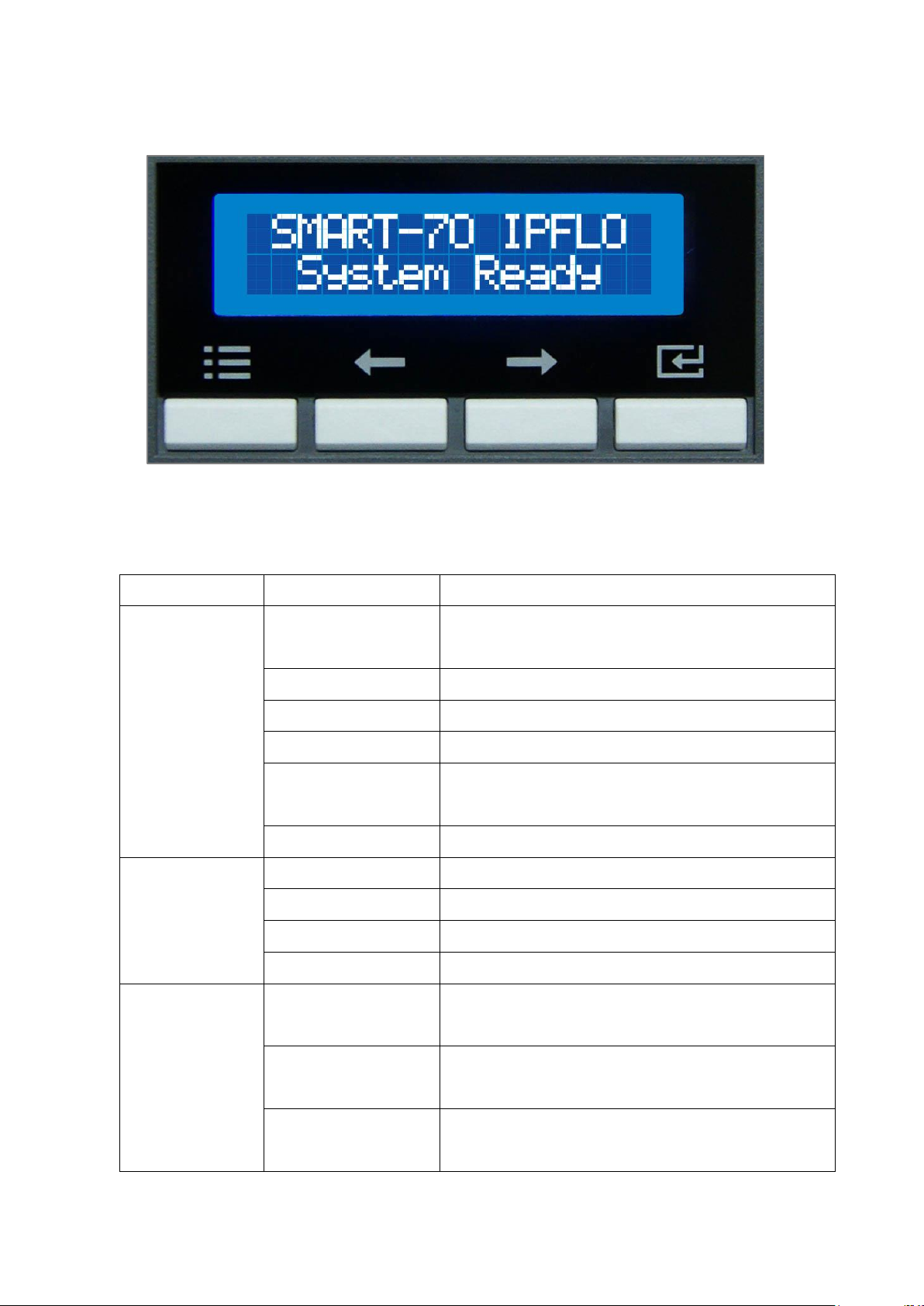
Control panel of Printer consists of 2 lines LCD and 4 buttons. The 4 buttons have the functions
Menu
Submenu
Description
>System Config.
>>Combination
To set module combination. Refer to the chapter
2.1.10 for modules combination setting.
>>Operation Mode
To set Printer as a Master device. Default is Master.
>>Insert Dir
To set the direction of Card In. Default is the left.
>>Eject Dir
To set the direction of Card Out. Default is the right.
>>Auto Card In
To set the automatic card feeding when the card is
detected at the direction of Card In. Default is OFF.
>>UserCounterClear
To reset user issue count.
>Network Config.
>>DHCP
To set whether to use DHCP function. Default is On.
>>IP Address
IP address to be used when DHCP is OFF.
>>Network Mask
Network Mask to be used when DHCP is OFF.
>>Gateway
Gateway address to be used when DHCP is OFF.
>Print Config.
>>XStartPosition
To set the start position of the printing on the card’s
X-axis (shorter side).
>>YStartPosition
To set the start position of the printing on the card’s
Y-axis (longer side).
>>YEndPosition
To set the end position of the printing on the card’s
Y-axis.
Menu/Cancel
Left/Up
Right/Down
Select/OK
as shown in the figure 6.
Figure 6 Control panel of Printer
The menus of the control panel of Printer are as below table.
18
Page 19
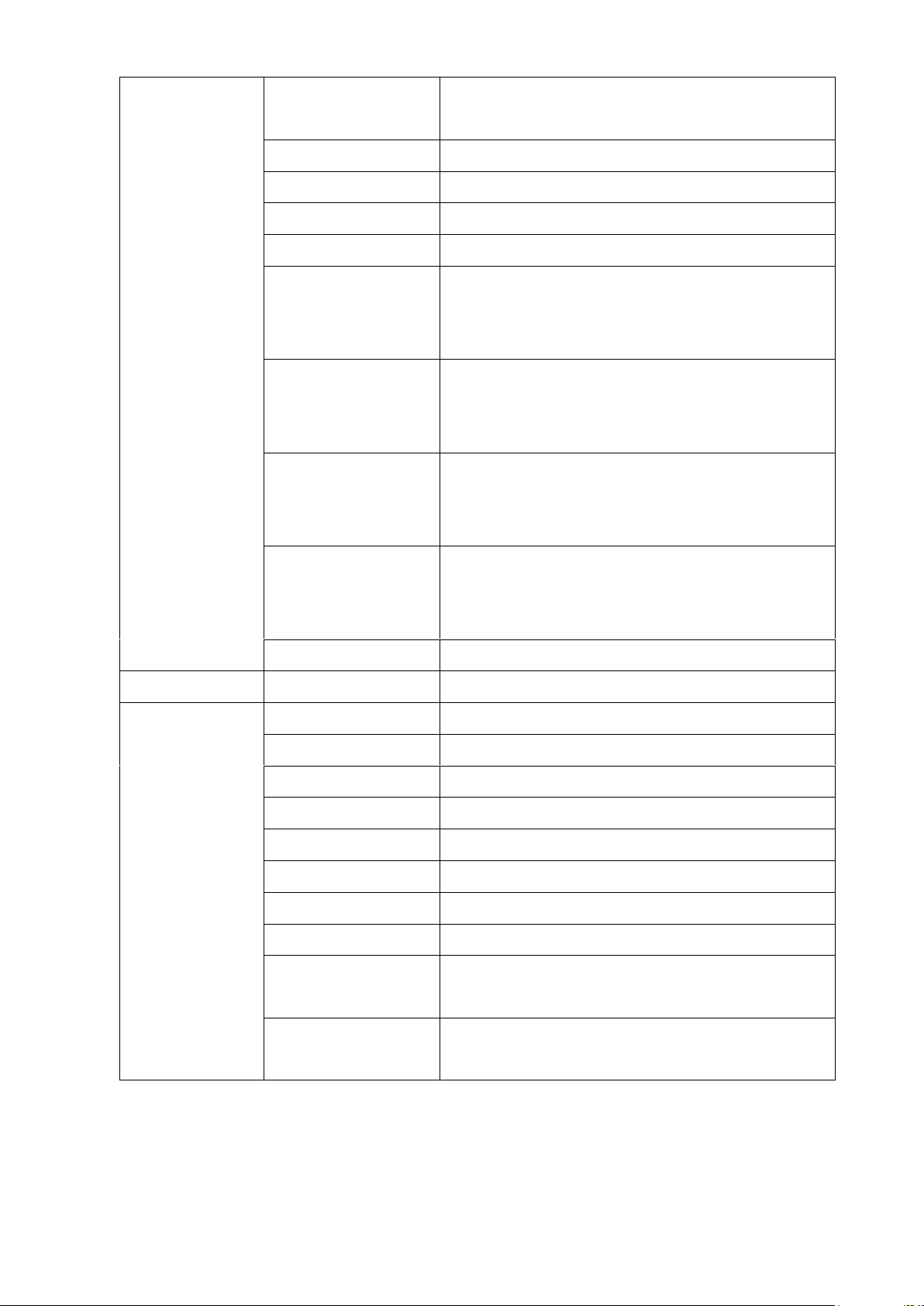
>>YScale
To set the length of printed image on the card’s Y-
axis.
>>TotalDensity
To set the total printing density.
>>ColorDensity
To set the color density
>>BlackDensity
To set the resin black density.
>>OverlayDensity
To set overlay density.
>>RMP+
To adjust the force for pulling print ribbon during
printing when the residual quantity of print ribbon is
in its maximum quantity.
>>RMP-
To adjust the force for pulling print ribbon during
printing when the residual quantity of print ribbon is
in its minimum quantity.
>>RMM+
To adjust the force for pulling print ribbon during
alignment when the residual quantity of print ribbon
is in its maximum quantity.
>>RMM-
To adjust the force for pulling print ribbon during
alignment when the residual quantity of print ribbon
is in its minimum quantity.
>>HeadResister
To set resistance value of TPH (Thermal Print Head).
>Operation
>>Print Sample
To print a sample card.
>Information
>>Printer Serial
To show the serial number of Printer.
>>Firmware Ver.
To show the firmware version of Printer.
>>Head Serial
To show the serial number of TPH.
>>Ribbon Balance
To show the print ribbon type and balance.
>>IP Address
To show the current IP address of Printer.
>>Network Mask
To show the current Network mask of Printer.
>>Gateway
To show the current Gateway of Printer.
>>MAC Address
To show the MAC address of Printer.
>>User Count
To show the number of issued cards that user can
reset.
>>Factory Count
To show the number of accumulated issued cards
after factory shipment.
19
Page 20
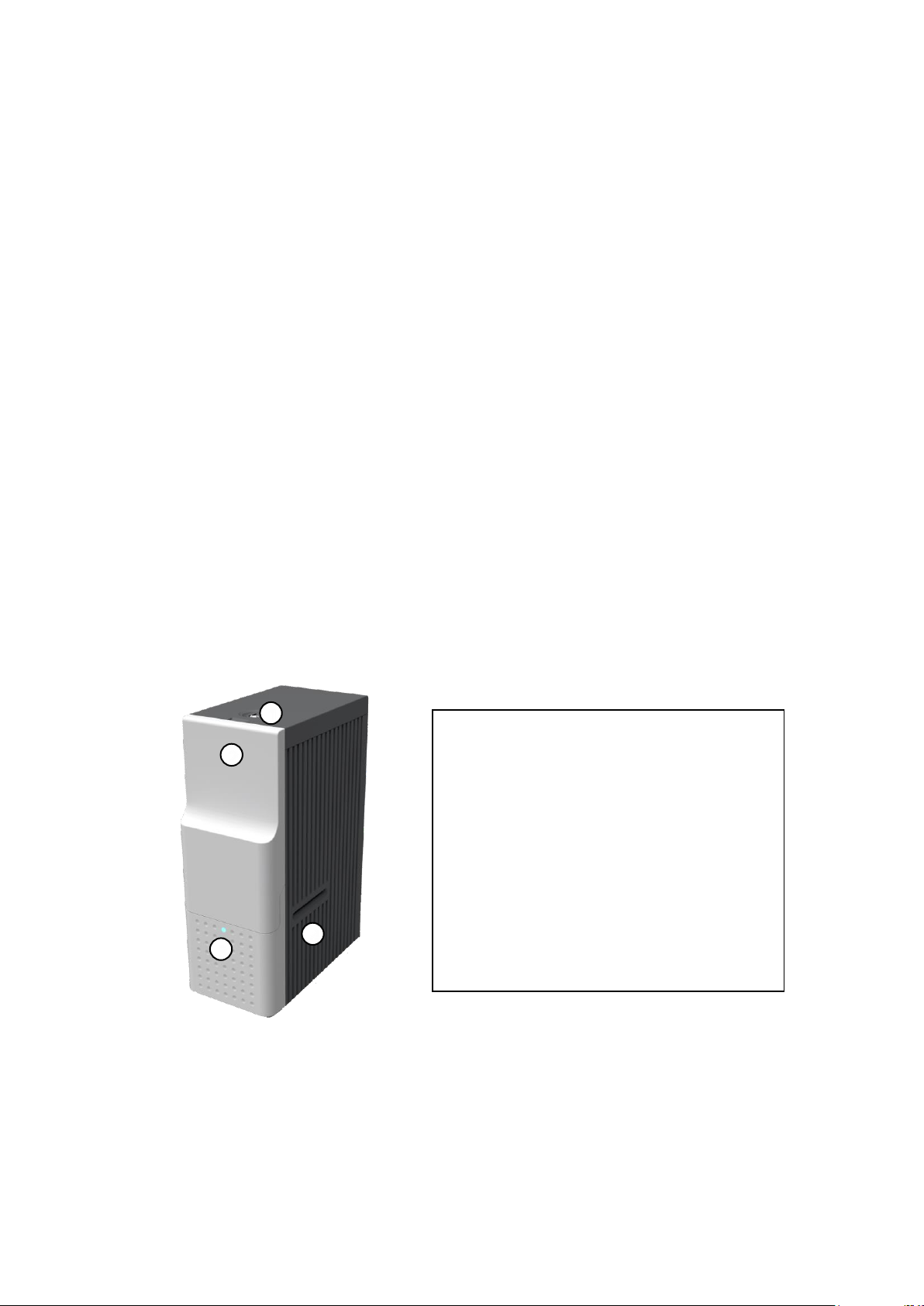
1.2.3 Hybrid Flipper
1
2
3
① Physical Lock
Physical lock is to lock Flipper cover.
② Flipper cover
To take out error cards or fix problem, please
open Flipper cover by pulling out.
③ Indicator LED
The status of Flipper is displayed by the color.
④ Card gate
Card gate is to convey cards from module to
module.
4
SMART-70 Hybrid Flipper can flip over a card for dual sided printing and laminating. And,
encoding option and image scanner can be installed into the Hybrid Flipper b option. When
the encoder or/and scanner is not installed, the error card bin to collect encoding failed cards is
installed by default. After removing the error card bin, the encoder or/and scanner can be
installed.
SMART-70 Hybrid Flipper has following features.
LED Indicator on the front side of Hybrid Flipper displays the status of Hybrid Flipper
by using the color, so user can intuitionally check the status of Hybrid Flipper.
30 error cards (encoding failed cards) can be collected in the error bin.
The contact/contactless smart card encoder and both-side image scanner option can
be installed instead of the error card bin.
For the prevention of thefts, physical locking mechanism and Kensington lock
are designed and applied to Hybrid Flipper.
Figure 7 Front side of Hybrid Flipper
20
Page 21
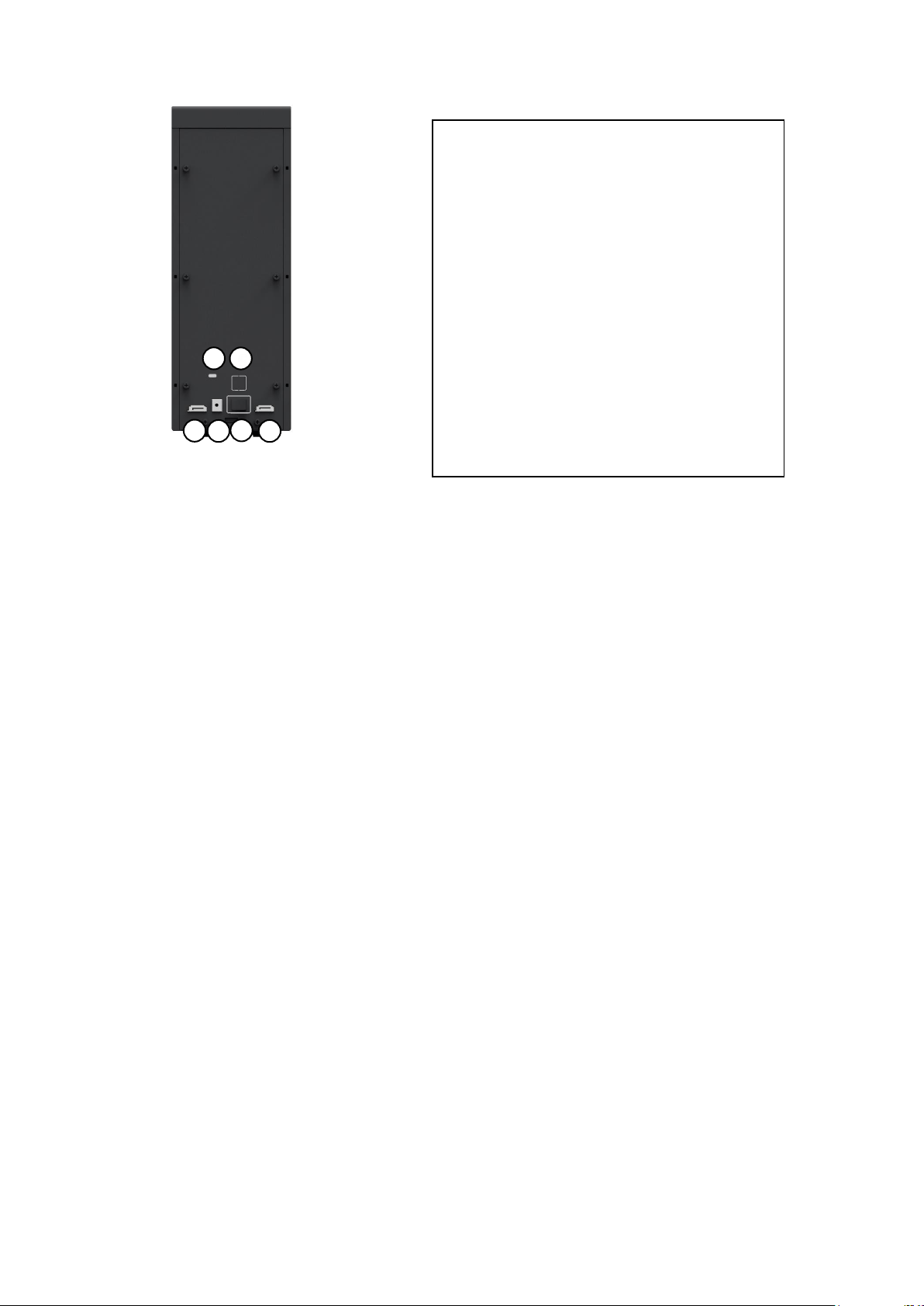
① Kensington lock
Kensington lock is usable.
② Communication port
To communicate between SMART-70 modules,
please connect to an adjacent module.
③ Power port
Please connect the 24V DC power adaptor
provided with Flipper.
④ Power switch
Turn On/Off
⑤ USB host communication port
To communicate with SMART-70 Printer via USB
when encoder or/and scanner is installed.
2 4 3
2
1
5
Figure 8 Rear side of Hybrid Flipper
1.2.4 Laminator
SMART-70 Laminator is the high performance laminator which cards are can be laminated with
high quality without warming-up by using the patented technology of the IDP’s “Instant direct
heating mechanism”. One roll of the holographic or clear laminating film can laminate 500 cards.
SMART-70 Laminator has following features.
LCD and 4 buttons on the control panel are for user conveniences and users can easily
check the status of Laminator and adjust configuration.
Indicator LED on the front side of Laminator displays the status of Laminator by using
the color, so user can intuitionally check the status of Laminator.
For improving the convenience of changing a laminating film, film cartridge is
designed as the drawer type and laminating film can easily be changed.
By using film cartridge lock lever, film cartridge can easily be locked and laminate
head can be moved up and down for the convenience of maintenance.
For the prevention of thefts, physical locking mechanism and Kensington lock are
designed and applied to Laminator.
21
Page 22

For massive card issuance, metal frame, stainless steel shaft, ball bearing and high
1 2 3
5
7
4
6
① Control panel LCD
The status of Laminator is displayed.
② Control panel buttons
Buttons are used to adjust configuration and
check status.
③ Physical lock
Physical lock is to lock Laminator and film
cartridge.
④ Film cartridge lock lever
To pull out film cartridge, please turn lever to
the right 90 degrees.
⑤ Film cartridge
Laminating film for 500 cards is loaded into
cartridge. Ribbon cartridge in Printer can’t be
used for Laminator.
⑥ Indicator LED
The status of Laminator is displayed by the
color.
⑦ Card gate
Card gate is to convey cards from module to
module.
quality materials are used to increase the stability and reliability of Laminator.
Conventional laminators must be needed warming-up time before laminating, but
SMART-70 Laminator can immediately laminate without having to wait by using IDP’s
Instant direct heating mechanism.
Instant direct heating mechanism of IDP uses bar-type laminate head to instantly
increase the temperature of laminate head and to reduce energy consumption to one-
seventh level compared with conventional method and to increase the lifespan of
laminate head.
In order to prevent scratch on cards, Laminator is designed that cards don’t get in
contact with any other components except rollers when cards are being fed in
Laminator.
Figure 9 Front side of Laminator
22
Page 23
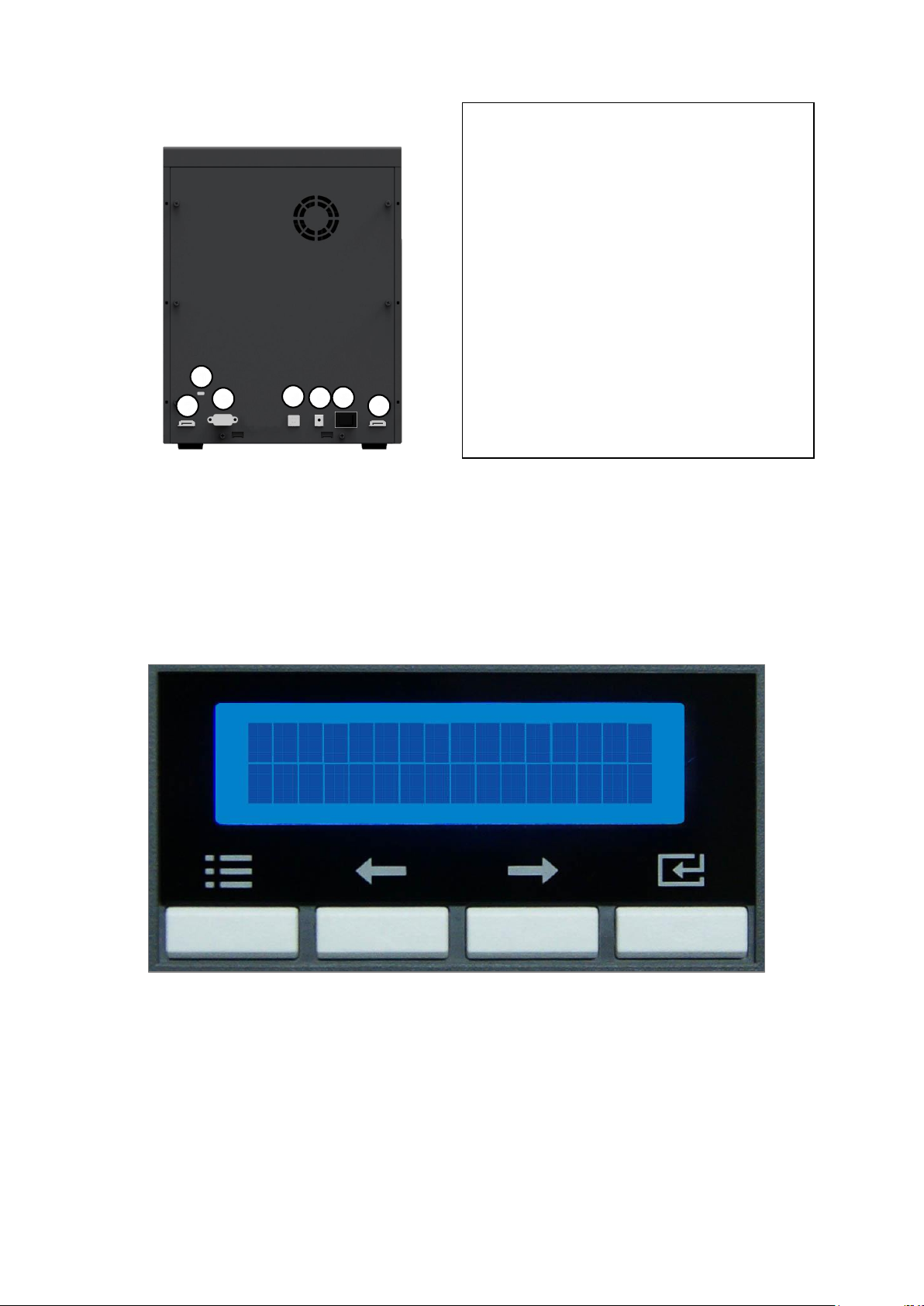
1 2 3
2
4
5
6
① Kensington lock
Kensington lock is usable
② Communication port
To communicate between SMART-70 modules,
please connect to an adjacent module.
③ Serial communication port
This port is to communicate with external
device except SMART-70 modules.
④ USB device port
When Laminator is used without the Printer,
this port is to communicate with PC.
⑤ Power port
Please connect the 24V DC power adaptor
provided with Laminator.
⑥ Power switch
Turn On/Off
Menu/Cancel
Left/Up
Right/Down
Select/OK
Figure 10 Rear side of Laminator
Control panel of Laminator consists of 2 lines LCD and 4 buttons. The 4 buttons have the
functions as shown in the figure 11
Figure 11 Control panel of Laminator
23
Page 24
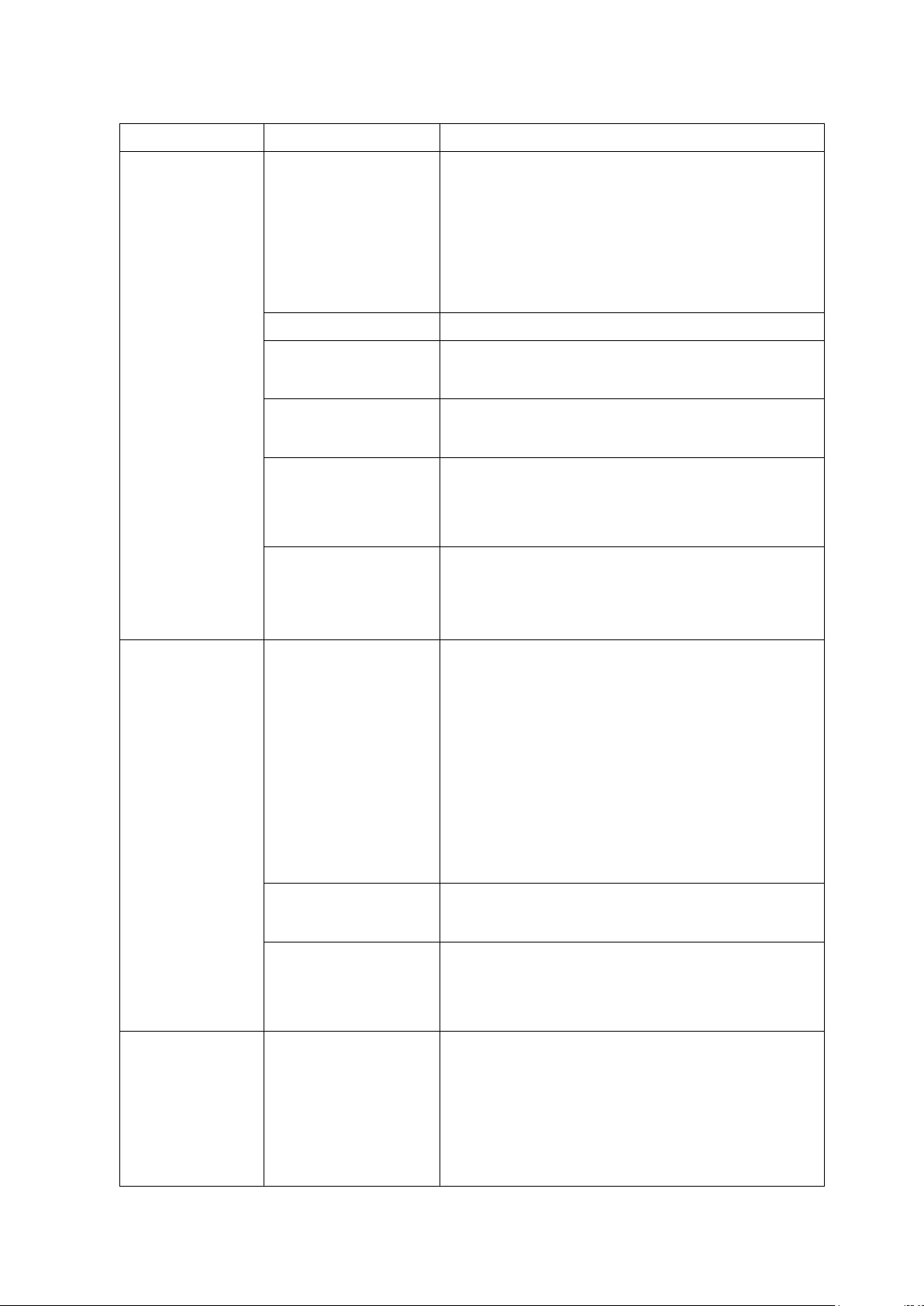
The menus of the control panel of Laminator are as below table.
Menu
Submenu
Description
>System Config.
>>Operating Mode
To determine whether Laminator is used as the
main control device of SMART-70 system or not.
When Laminator is used with Printer, this mode is
set to Slave. When Laminator is used alone, this
mode is set to Master.
Default is Slave.
>>UserLami.Count
To initialize the user issue laminating count.
>>In Direction
To set the direction of Card In.
Default is the left.
>>Out Direction
To set the direction of Card Out.
Default is the right.
>>Auto Card In
The Laminator draws in a card automatically when
the card is detected at the gate of Card In.
Default is On.
>> Laminate Side
To select the laminating side of the card when
Operating Mode is Master.
Default is Null Side.
>Lamination
Cfg
>>Lami.StartPOS.
To adjust the position of patch to be attached on a
card[0 ~ 200].
When the value of Lami.StartPOS is bigger, the
laminating patch is attached on more back side of
card. When the value of Lami.StartPOS is smaller,
the laminating patch is attached on more front side
of card.
Default is 52.
>>Lami.Temp
To adjust the temperature for laminating[90 ~ 200].
Default is 160.
>>Head Resister
The resistance of temperature sensor is registered
when Laminator Head Ver.2 is used
[39.0 ~ 56.0].
>Extra Config
>>Lami Width
To adjust the distance that Laminator Head
attaches the patch from Head Down to Up[5500 ~
6500].
As the value of Lami Width is bigger, the distance
of attached patch is longer. As the value of Lami
24
Page 25
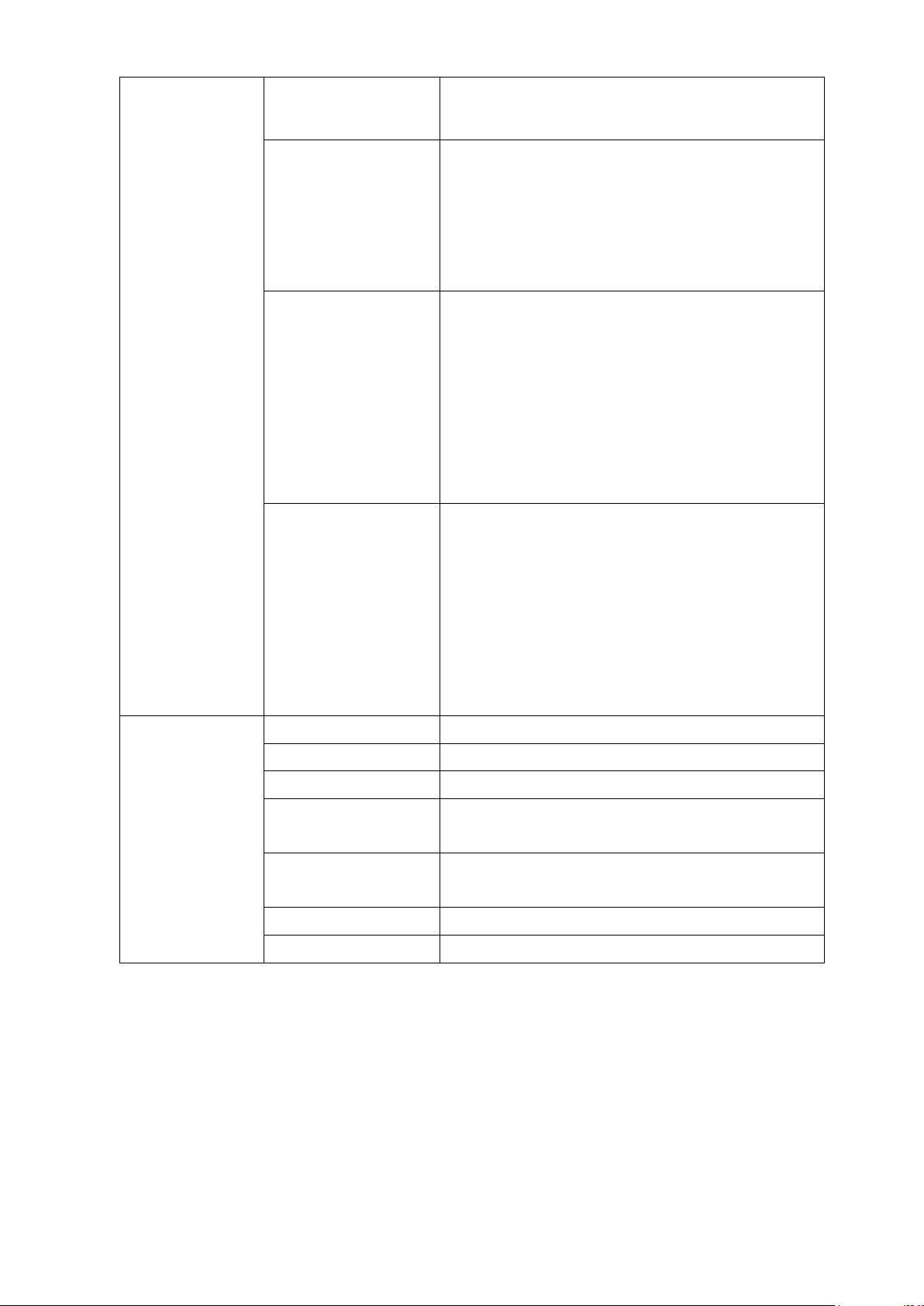
Width is smaller, the distance of attached patch is
shorter. Default is 5950.
>>Lami Speed
To adjust the Laminating Speed[400 ~ 800].
As the value of Lami Speed is bigger, the
laminating speed is faster. As the value of Lami
Speed is smaller, the laminating speed is slower.
Default is 550.
>>Lami Torque+
To adjust the torque of motor to move a patch
when the residual quantity of patch is in its
maximum quantity [400 ~ 1000].
As the value of Lami Torque+ is bigger, the motor
moves with big force. As the value is smaller, the
motor moves with small force.
Default is 600.
>>Lami Torque-
To adjust the torque of motor to move a patch
when the residual quantity of patch is in its
minimum quantity [400 ~ 1000].
As the value of Lami Torque- is bigger, the motor
moves with big force. As the value is smaller, the
motor moves with small force.
Default is 700.
>Information
>>Lami. Version
To display the firmware version of Laminator.
>> Serial Number
To display the serial number of Laminator.
>>Film Type
To display the film type installed in Laminator.
>>Fac.Lami.Count
To display the laminating count after shipping
from factory.
>>UserLami.Count
To display the laminating count after user
initializes
>>User Count
To display the firmware version of Laminator.
>>Factory Count
To display the serial number of Laminator.
1.2.5 Output Hopper
SMART-70 Output Hopper can stack with 500 cards after printing, laminating and encoding.
SMART-70 Output Hopper has the following features.
25
Page 26
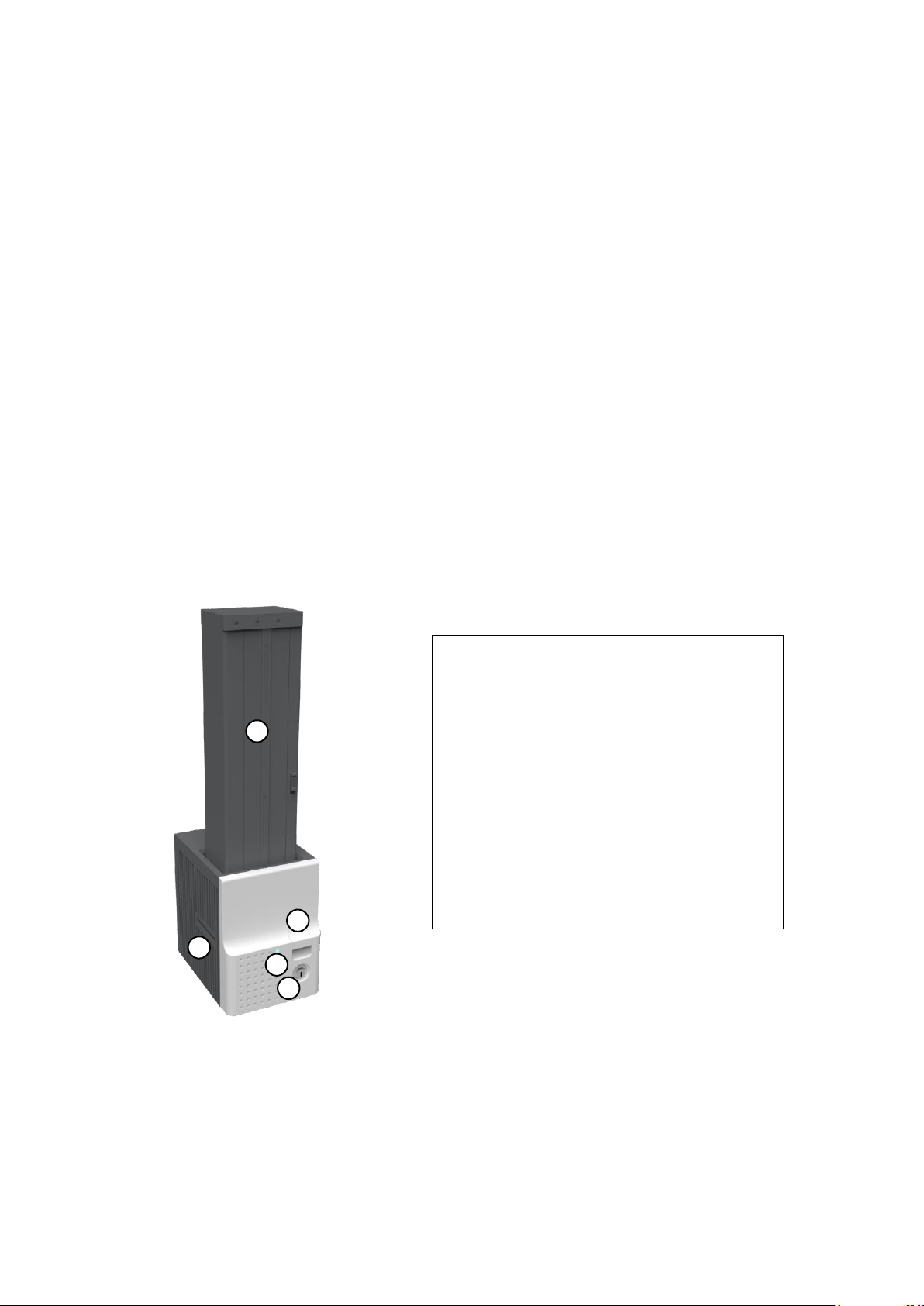
LED Indicator on the front side of Output Hopper displays the status of Output
1
2
3 4 5
① Card cartridge
500 cards can be loaded.
② Cartridge release button
Please pull up card cartridge while pressing
cartridge release button.
③ Indicator LED
The status of Output Hopper is displayed by
the color.
④ Physical lock
Card cartridge is locked and can’t be taken out
from Output Hopper.
⑤ Card gate
Card is inserted from other module.
Hopper by using the color, so user can intuitionally check the status of Output Hopper.
Cards can be conveniently collected by large capacity cartridge which 500 CR80 cards
(card thickness 0.8mm) can be loaded.
When card cartridge is taken out from Output Hopper, the gate of card cartridge is
automatically closed for preventing the loss of cards.
In order to prevent the theft of cards, physical locking mechanism can prevent card
cartridge from being taken out from Output Hopper.
When card cartridge is full, Output Hopper can automatically check and notify the
status.
When a card is inserted into Output Hopper, stacked cards are lifted up by the
support beam what is operated by internal CAM to protect card from scratch.
Same card cartridge is used for Input Hopper and Output Hopper, so card cartridge
can be shared.
Figure 12 Front side of Output Hopper
26
Page 27
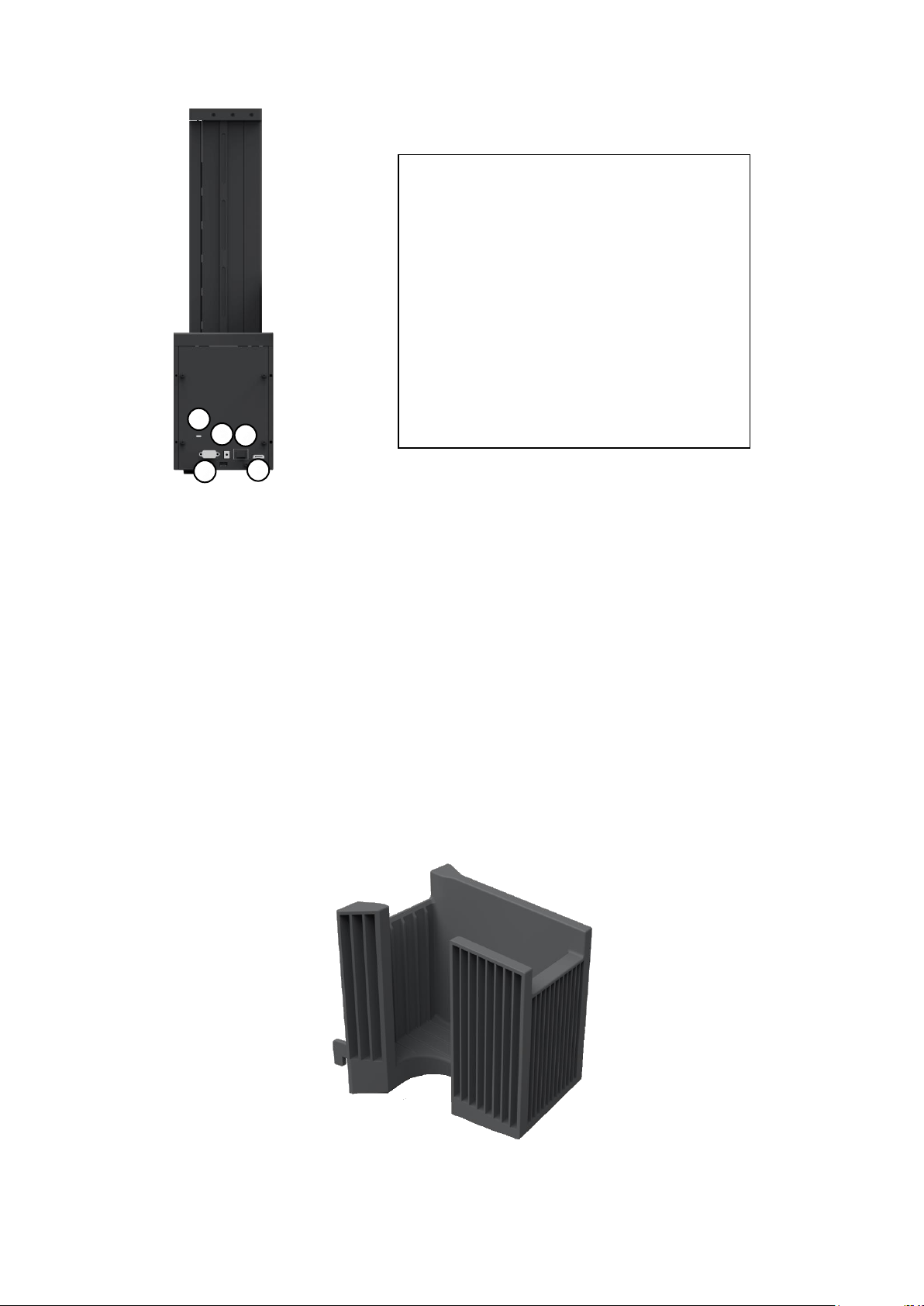
1
2 3 4
5
① Kensington lock
Kensington lock is usable.
② Serial communication port
This port is used when external device needs to
control Output Hopper.
③ Power port
Please connect the 24V DC power adaptor
provided with Output Hopper.
④ Power switch
Turn On/Off.
⑤ Communication port
To communicate between SMART-70 modules,
please connect to an adjacent module.
Figure 13 Rear side of Output Hopper
1.2.6 Stacker
If Output Hopper is not needed, 100 cards can be ejected and loaded by using the Stacker
provided with Input Hopper.
Figure 14 Stacker
27
Page 28

2. Installation and operation
2.1 Hardware installation
2.1.1 PLACEMENT OF MODULES
SMART-70 modules need to be placed on a flat table. Order of placing modules from left to
right is Input Hopper, Printer, Laminator and Output Hopper. When some module is not
required, please remove unnecessary modules from above placing order. For example, when
Laminator is not needed, Input Hopper, Printer, Hybrid Flipper and Output Hopper can be
placed.
When more than one same modules are needed or encoding option ins installed into Hybrid
Flipper, please refer to 2.2 Advanced Hardware Installation.
Figure 15 SMART-70 Placement of modules
2.1.2 MODULE FASTENING
모든 모듈들을 그림과 같이 클램프를 사용해서 고정합니다. 클램프를 바닥에 놓고 모듈의 뒤쪽
을 클램프의 꺾인 부분에 맞춰서 내려 놓으면 됩니다.
28
Page 29
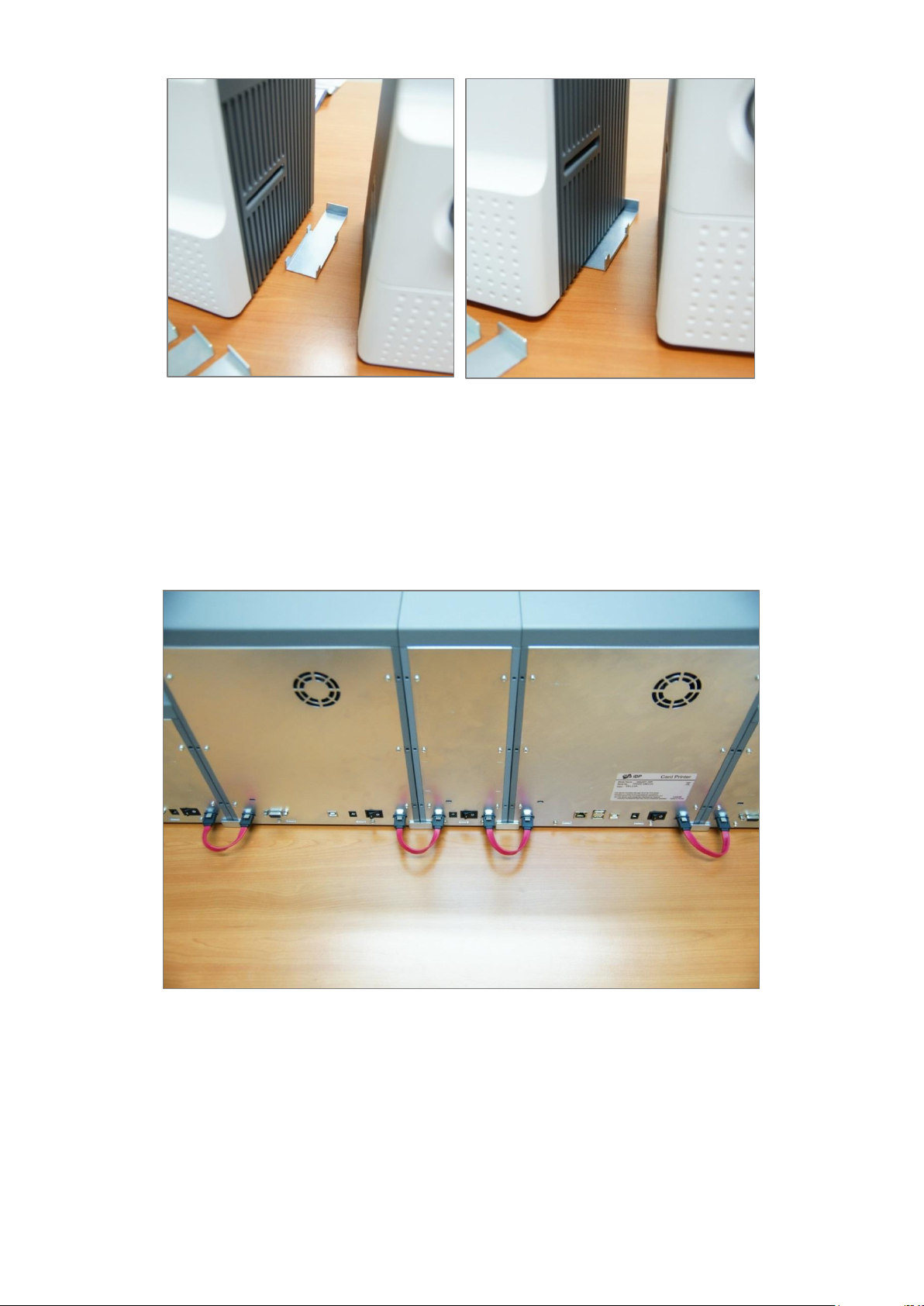
Figure 16 Module fastening
2.1.3 MODULE CONNECTION
Please connect the red communication cables provided with the modules to each module.
Figure 17 Module connection
29
Page 30

2.1.4 POWER CONNECTION
Please connect the 24V DC power adaptors provided with each module to all modules. Printer
must be connected to the 24 DC power adaptor provided with Printer.
Figure 18 Power connection
2.1.5 PRINT RIBBON AND LAMINATING FILM INSTALLATION
A. Please turn ribbon / film cartridge lock lever to the clockwise 90 degrees.
Figure 19 Ribbon / film cartridge unlocking
30
Page 31

B. Please pull out ribbon / film cartridge.
Figure 20 Pulling out ribbon / film cartridge
C. Please mount print ribbon / laminating film by pushing cores into cartridge from the side of
cartridge as figure. To properly mount print ribbon or laminating film, please refer to the
install guideline on the print ribbon or laminating film box. Ribbon cartridge in Printer is
different with film cartridge in Laminator, so the cartridges can’t be shared. The ribbon
cartridge must be used in Printer and the film cartridge must be used in Laminator.
Figure 21 Print ribbon / laminating film mounting
31
Page 32

When print ribbon is being mounted, please refer to the mounting instruction on the inside of
ribbon cartridge as shown as figure.
Figure 22 Print ribbon mounting
When laminating film is being mounted, please refer to the mounting instruction on the inside
of film cartridge as figure. If vertical laminating position on card is needed to adjust, please use
the lever marked by red circle.
Figure 23 Laminating film mounting
32
Page 33

D. Please turn the dial on the right side of cartridge to tension print ribbon or laminating film
as figure.
Figure 24 Print ribbon / laminating film alignment
E. Please push ribbon or film cartridge into Printer or Laminator.
Figure 25 Ribbon / film cartridge insertion
33
Page 34

F. Please turn ribbon / film cartridge lock lever to the counterclockwise 90 degrees, so the lever
is returned to the vertical.
Figure 26 Ribbon / film cartridge locking
2.1.6 DISPOSABLE CLEANING ROLLER INSTALLATION
A. Please detach disposable cleaning roller holder from Input Hopper as figure.
Figure 27 Detachment of disposable cleaning roller holder
34
Page 35

B. Please remove used disposable cleaning roller from holder.
Figure 28 Used disposable cleaning roller removal
C. Please mount a new disposable cleaning roller.
Figure 29 New disposable cleaning roller mounting
35
Page 36

D. Please peel off the protector of disposable cleaning roller.
Figure 30 Removal of new disposable cleaning roller protector
E. Please install disposable cleaning roller holder into Input Hopper as figure.
Figure 31 Installation of disposable cleaning roller holder
36
Page 37

2.1.7 CARDS LOADING
A. Please pull up card cartridge while pressing cartridge release button.
Figure 32 Card cartridge release from Input Hopper
B. Please adjust the gate of card cartridge depending on card thickness by using control lever.
Figure 33 Cards thickness adjustment
37
Page 38

C. Please push the button on card cartridge down and open cartridge cover as figure.
Figure 34 Card cartridge open
D. Please remove the tape for fixing the weight in card cartridge as figure.
Figure 35 Removal of the tape for fixing the weight
38
Page 39

E. Please pull up the weight and fix it to the top.
Figure 36 Card cartridge’s weight fixing
F. Please take care not to touch the surface of cards and load the cards into cartridge.
Figure 37 Card loading
39
Page 40

G. Please put down the weight on loaded cards as figure.
Figure 38 Putting down the card cartridge’s weight
H. Please close card cartridge cover and put card cartridge into Input Hopper until click is
heard.
Figure 39 Loading card cartridge into Input Hopper
40
Page 41

2.1.8 LOADING CARD CARTRIDGE INTO OUTPUT HOPPER
Please put an empty card cartridge into Output Hopper until click is heard. In order to take
card cartridge out, please pull up the cartridge while pressing cartridge release button.
Figure 40 Loading card cartridge into Output Hopper
2.1.9 POWER ON
Please turn on the power switch on the rear side of all modules.
Figure 41 Power on
41
Page 42

2.1.10 MODULE COMBINATION SETTING
Since SMART-70 is operated by the combination of multiple modules, the configuration for
multiple modules combination must be set during the first installation of the modules. Printer
module acts as master who is responsible to communicate with PC and control other modules,
and if Printer module is not connected, Laminator module will act as master. The configuration
for multiple modules combination can be set in the control panel of Printer module as below.
SMART-70 Printer searches connected modules in booting, if the combination of connected
modules is different with the configuration for multiple modules combination, Indicator LED is
turned to yellow and the message for checking modules combination is displayed. Please follow
below steps to set the configuration for multiple modules combinations for initial setting.
A. The modules combination is IPFLO (Input Hopper + Printer + Hybrid Flipper + Laminator +
Output Hopper) but the configuration is different with the actually connected modules, so
the configuration for multiple modules combination must be set again.
Please press the [Select] button indicated by red arrow.
Figure 42 Modules combination checking
B. Existing modules combination is shown. Please press the [Select] button indicated by red
arrow to adjust the configuration for multiple modules combination.
Figure 43 Existing modules combination
42
Page 43

C. The detected modules combination is shown. Please press the [Select] button indicated by
red arrow to save the configuration for detected multiple modules combination.
Figure 44 Adjusted modules combination
D. The saved multiple modules combination is shown.
Figure 45 Saved module combination
E. Please wait a while until system is ready.
Figure 46 Completed module combination
43
Page 44

2.1.11 SYSTEM STATUS CHECK
Please check that indicator LEDs on all modules are blue and the status of Printer and
Laminator is ready.
Figure 47 System status checking
2.1.12 SAMPLE CARD PRINTING
A. Please press the “Menu” button indicated by red arrow on Printer.
Figure 48 Printer menu
44
Page 45

B. On “System Config” menu, please press the [→] button indicated by red arrow.
Figure 49 Printer menu (System Config)
C. On “Network Config” menu, please press the [→] button indicated by red arrow.
Figure 50 Printer menu (Network Config)
D. On “Printer Config” menu, please press the [→] button indicated by red arrow.
Figure 51 Printer menu (Printer Config)
45
Page 46
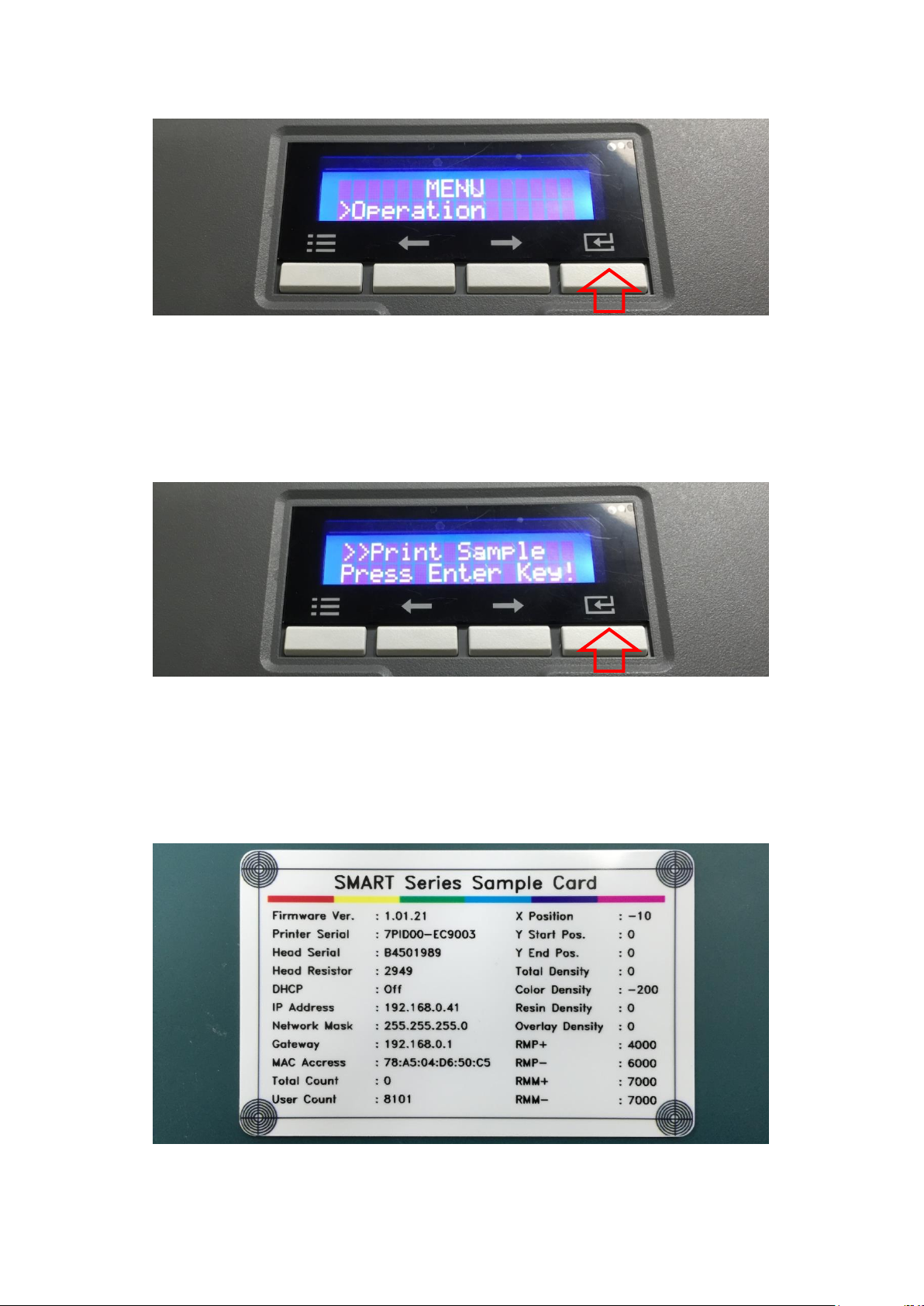
E. On “Operation” menu, please press the [Select] button indicated by red arrow.
Figure 52 Printer menu (Operation)
F. On “Print Sample” menu, please press the [Select] button indicated by red arrow.
Figure 53 Printer menu (Print Sample)
G. Please wait a while until sample card is printed as figure.
Figure 54 Sample Card
46
Page 47

2.2 Advanced Hardware Installation
Module
Default ID
ID Range
Input Hopper(I)
0x10
0x10 ~ 0x1F
Printer(P)
0x40
0x40 ~ 0x4F
Laminator(L)
0x50
0x50 ~ 0x5F
Hybrid Flipper(H)
0x60
0x60 ~ 0x6F
Output Hopper(O)
0x70
0x70 ~ 0x7F
Order of Modules
Module Name
Module ID
1
Input Hopper(I)
0x10
2
Printer(P0)
0x40
3
Hybrid Flipper(H0)
0x60
4
Printer(P1)
0x41
5
Laminator(L0)
0x50
When more than one same module is installed on SMART-70 system or encoding option is installed
into Hybrid Flipper, additional configuration is needed.
2.2.1 Module ID of SMART-70
Each module of SMART-70 has a specific ID to communicate with each other because a system
of SMART-70 is combined by multiple modules. In that case, if a printer is combined in the
system, the printer is a main agent of the communication, and if a printer is not combined in
the system, a laminator is a main agent of the communication.
The main agent of communication should only be a Master. Thus, the first printer should be the
Master and other printers should be the Slave when more than two printers are combined in a
system, and the laminators combined in the system should also be the Salve. The default
setting of SMART-70 Printer is the Master and SMART-70 Laminator is the Slave.
SMART-70 consists of Input Hopper(I), Printer(P), Laminator(L), Hybrid Flipper(H) and Output
Hopper(O). One byte is used for the module ID, the high four bits are for the module type and
the low four bits are for the module number. The module ID is as below.
When more than one same modules are combined in a system of SMART-70, the module ID
should be adjusted for distinguishing each other of the same modules.
For example, in case of IPHPLHLO, the module ID should be adjusted as below because two
printers, two Hybrid Flippers and two laminators are combined in a system of SMART-70.
47
Page 48

6
Hybrid Flipper(H1)
0x61
7
Laminator(L1)
0x51
8
Output Hopper(O)
0x70
DIP Switch
ID
DIP Switch
ID
DIP Switch
ID
DIP Switch
ID
0xM0
0xM4
0xM8
0xMC
Input Hopper
Laminator
Flipper
Output Hopper
To adjust the module ID, the DIP switch on the main board of each module except Printer
should be changed after removing the case. The DIP switch of each module is as below Figure
74.
SMART-70 Printer doesn’t have the DIP switch, the module ID is automatically set to 0x40 when
the Printer is the Master and the module ID is automatically set to 0x41 when the Printer is the
Slave.
The module type M is fixed as Input Hopper = 1 (0b1000), Laminator = 5 (0b1010), Hybrid
Flipper 6 (0b0110) and Output Hopper 7 (0b1110). The module number is able to be adjusted
as below.
Figure 55 DIP switch location of SMART-70 module
48
Page 49

0xM1
0xM5
0xM9
0xMD
0xM2
0xM6
0xMA
0xME
0xM3
0xM7
0xMB
0xMF
2.2.2 System configuration of SMART-70
SMART-70 is basically composed of the combination of Input Hopper(I), Printer(P), Laminator(L),
Hybrid Flipper(H) and Output Hopper(O). The encoding option for the magnetic stripe card and
contactless smartcard can be installed into the Printer. And, the encoding option for the contact
and contactless smartcard and color image scanner can be installed into the Hybrid Flipper.
Each encoding option is able to be recognized by USB Hub and Ethernet Board when the
encoding options are installed into the Printer and the magnetic stripe card and contactless
smartcard is able to be encoded by using SMART-70 SDK.
Figure 56 System configuration of SMART-70
In above Figure 77, contactless smartcard encoders are installed into the Printers of the IPPHLO
combination. And, contact and contactless encoder and color image scanner is installed into
the Hybrid Flipper of the IPPFLO combination. In that case, the modules should be connected
and configured as below.
(1) Please adjust the module ID and Operation Mode as below.
-. Input Hopper I0: Module ID = 0x10
49
Page 50

-. First printer P0: Module ID = 0x40, Operation Mode = Master
-. Second Printer P1: Module ID = 0x41, Operation Mode = Slave
-. Hybrid Flipper H0: Module ID = 0x60
-. Laminator: Module ID = 0x50, Operation Mode = Slave
-. Output Hopper O0: Module ID = 0x70.
(2) Please connect each module by using the red SATA cables
(3) Please connect the USB Host port of the first Printer P0 with the USB Device port of the
second Printer P1 by using USB cable. Printing data is transmitted by the USB cable.
(4) Please connect the USB Host port of the first Printer P0 with the USB Device port of the
Hybrid Flipper by using USB cable. Encoding and scanning data is transmitted by the USB
cable.
(5) Please connect the USB Device port of the first Printer P0 to PC by using the USB cable or
connect Ethernet port of the first Printer P0 to network.
(6) Please connect power adaptors to all modules and turn on the power switch on all modules.
(7) Please set the combination of the system as IPPHLO by using the LCD control panel on the first
Printer.
50
Page 51

2.2.3 Cable connection of SMART-70
First
Printer
Second
Printer
RS485 is used for the inter-module communication of SMART-70 and SATA cable is used to
connect each module. Red SATA cables are used to connect each module when SMART-70
Printer is installed as Figure 57.
Figure 57 Cable connection of SMART-70 IPHLO
When two Printers are combined in a system of SMART-70, the USB Host port of the first
Printer should be connected to the USB Device port of the second Printer by using USB cable
as Figure 58. When the Printers are connected as above method, the command to control the
modules in the system is able to be transmitted via the red SATA cables and the printing data is
able to be transmitted via the USB cable. The USB or Ethernet port of the first Printer is only
able to be used for the communication with PC.
Figure 58 Cable connection of SMART-70 IPP
When encoding option or/and scanner is installed into the Hybrid Flipper, the USB Host port of
Printer should be connected to the USB Device port of the Hybrid Flipper by using USB cable as
51
Page 52

Figure 59. Encoding and scanning data is transmitted by the USB cable.
Printer
Hybrid
Flipper
First
Printer
Hybrid
Flipper
Second
Printer
Figure 59 Cable connection of SMART-70 IPHLO
When two Printers are combined, and encoding or/and scanner option is installed into the
Hybrid Flipper, the USB Host port of the first Printer should be connected to the USB Device port
of the second Printer and the USB Host port of the first Printer should be connected to the USB
Device port of the Hybrid Flipper as Figure 60.
Figure 60 Cable connection of SMART-70 IPHPO
When SMART-70 system is first installed, the system combination of SMART-70 should be
configured by using the LCD control panel.
52
Page 53

2.3 Software installation (Windows Vista/7/8/10)
2.3.1 Start-up window
Please insert the installation CD provided with
Printer and choose the language and click
“Driver Install” button.
*) When you want to install printer driver for
USB, please turn off Printer before installation.
When you want to install printer driver for
network, please turn on Printer.
2.3.2 User Account Control
When “User Account Control” window is
opened, please click “Yes”
2.3.3 Driver Installation STEP 1
Please choose the language and click “Next”.
In STEP 1, previous installed printer driver is
automatically checked and removed.
2.3.4 Driver Installation STEP 2-1
When “Next” is clicked, printer driver
installation is prepared.
Figure 61 Printer driver installation 1
Figure 62 Printer driver installation 2
Figure 63 Printer driver installation 3
Figure 64 Printer driver installation 4
53
Page 54

2.3.5 Driver Installation STEP 2-2
Please click “Install this driver software
anyway” when Windows Security window
comes up,
Figure 65 Printer driver installation 5
2.3.6 Driver Installation STEP 3-1
Please click “Next” when your Printer is
connected via USB.
If you want to install the printer driver for
network, please select the “TCP/IP Network
port” and select a proper Printer as shown in
the next step (2.3.7).
2.3.7 Driver Installation STEP 3-2
Please select a proper Printer on the list and
click “OK”.
(If Printer is not on the list of the network
printer select window, Printer is not
connected to network. So, please check the
status of network connection.)
2.3.8 USB port connection
Please connect USB cable to Printer.
(If your Printer is connected to network,
please check the status of network
connection.)
Figure 66 Printer driver installation 6
Figure 67 Printer driver installation 7
Figure 68 Printer driver installation 8
54
Page 55

2.3.9 Power on
Pease turn on all the modules.
Figure 69 Printer driver installation 9
2.3.10
Driver installation completion
Printer driver installation is completed after
turning on Printer. When driver installation is
completed, please click “Close”.
2.3.11 Driver installation check 1
Please open “Devices and Printers” window
and check that “IDP SMART-70 Card Printer”
is created properly.
2.3.12 Driver installation check 2
Please right click on “IDP SMART-70 Card
Printer” and select “Printer Properties”
Figure 70 Printer driver installation 10
Figure 71 Printer driver installation 11
Figure 72 Printer driver installation 12
55
Page 56

2.3.13 Driver installation check 3
Please select the “General” tab on “IDP
SMART-70 Card Printer” properties and click
“Print Test Page”.
Figure 73 Printer driver installation 13
2.3.14 Driver installation check 4
When test page is being printed, the widow
for checking printing status comes up. After
checking printed test card, if the test card is
properly printed, please click “Close”.
2.3.15 Application installation 1
After printer driver installation, please install
SMART Design and DB by clicking “Install
Smart Application”.
Figure 74 Printer driver installation 14
Figure 75 Application installation 1
56
Page 57

2.3.16 Application installation 2
When “Smart Application Install ShieldWizard”
window is opened, please click “Next”.
Figure 76 Application installation 2
2.3.17 Application installation 3
Please choose “I accept the terms of the
license agreement” and click “Next”.
2.3.18 Application installation 4
Please select destination location for
application installation and click “Next”
2.3.19 Application installation 5
Please click “Install”.
Figure 77 Application installation 3
Figure 78 Application installation 4
Figure 79 Application installation 5
57
Page 58

2.3.20 Application installation 6
After the application installation is completed,
please click “Finish” and use the installed
application.
Figure 80 Application installation 6
3.1.1 Printing Preferences
Please click “Printing Preferences” on the
“General” tab of Printer Properties window.
3. Driver configuration
SMART-70 Printer can print cards by selecting various required properties. To adjust printer properties, please
open the Devices and Printers window and right click on “IDP SMART-70 Card Printer” and select “Printer
Properties”.
3.1 Printing preferences
Figure 81 Printer properties window
58
Page 59

3.1.2 Layout
The print orientation (Landscape or Portrait)
can be selected.
To apply your selection, please click “OK”.
Figure 82 Layout
3.1.3 Input / Output settings
Supply Tray
Supply: If there is one Input Hopper, please
select “Auto”. If there are multiple Input
Hoppers, please select the Hopper which will
be used.
Tray: Please select “CR80” because SMART-70
only supports CR80 cards.
Output Tray
Output: If there is one Output Hopper select
“Auto”. If there are multiple Output Hoppers,
please select the Hopper which will be used.
3.1.4 Printing settings
Do Printing: To set whether print or not.
Print Side: To set the single sided or dual
sided printing when Hybrid Flipper is
installed.
Front / Back
Color: To set the color or mono printing.
Flip: To turn the printed image on card.
Mask: To set the printing area on card. The
Figure 83 Input / Output settings
59
Page 60

predefined masks (normal card, smartcard,
magnetic stripe card, etc.) or user defined
mask cab be used.
Printing
Ribbon: The print ribbon type is used for
printing and can be automatically recognized.
Speed: To set the printing speed.
Mode: To set the all or partial printing.
Dither: Set the dithering types.
Sharpening: To calibrate the printed image
sharpness.
Ribbon Save: To set that the card is printed
by using the split function when the mono
ribbon is used.
Figure 84 Printing settings
3.1.5 Laminating settings
This tab will be created only when SMART-70
Laminator module is connected.
Do Laminating: To set whether laminate
or not.
Laminator Side: To set the laminating side of
card (top, bottom and both sides).
Overlay: To set whether overlay panel is
printed or not. Default is no overlay when the
card is laminated. We recommend no overlay
when the card is laminated.
User defined mask uses BITMAP file (1012 x
636 pixels).
Blue(RGB(0,0,255)) : Print and Overlay
Light blue(RGB(0,255,255)) : Overlay only
Pink(RGB(255,0,255)) : Print only
Yellow(RGB(255,255,0)) : Florescent only
Figure 85 Laminating settings
60
Page 61
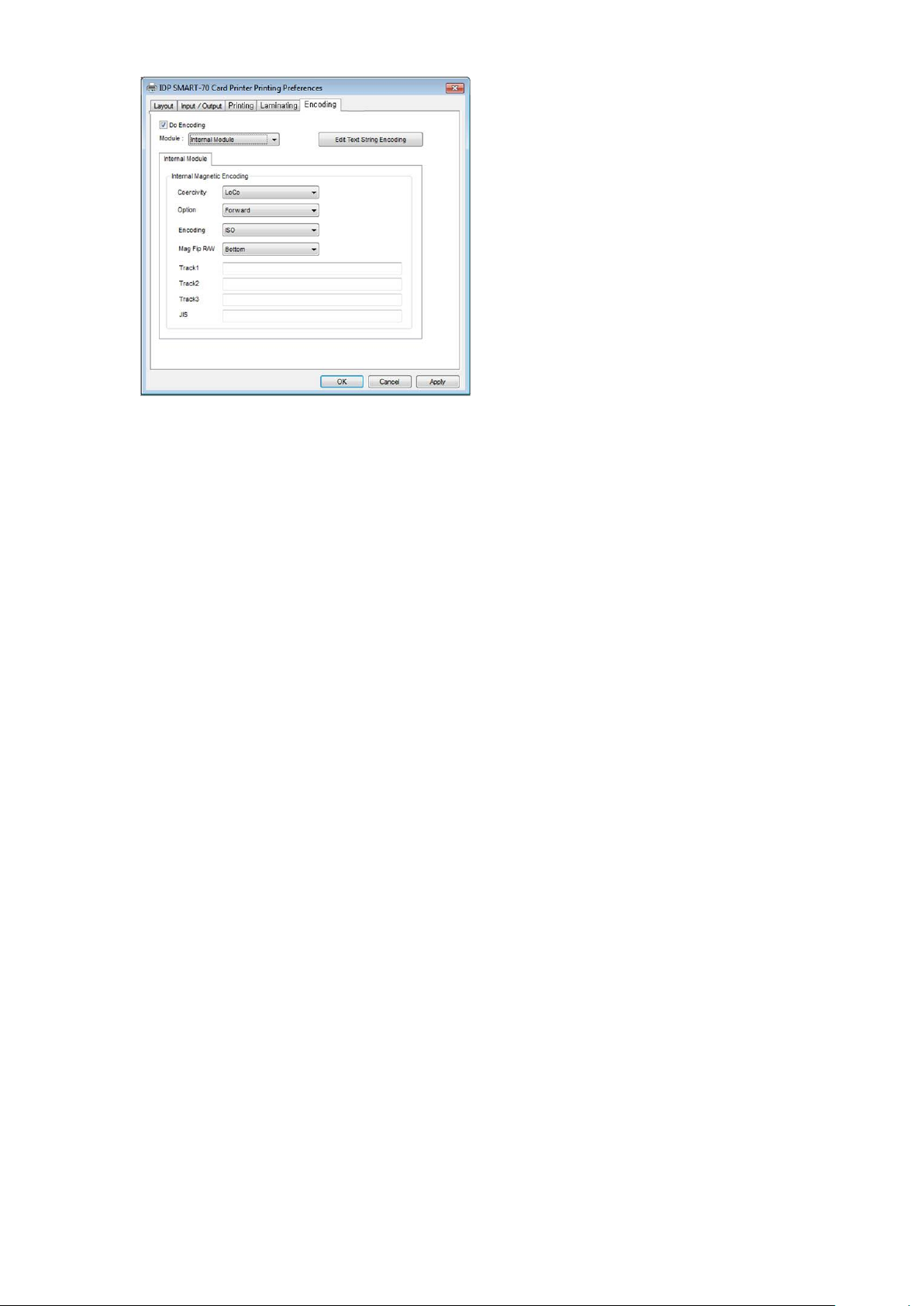
3.1.6 Encoding settings
This tab will be created only when SMART-70
Magnetic Encoding option is installed.
Do Encoding: To set whether encoding or
not.
Module: To set whether the internal module
(Printer) or the external module (Hybrid
Flipper) is used.
Coercivity: To set the type of the magnetic
stripe cards for encoding.
LoCo: 300, 600 Oe.
HiCo: 2760 Oe.
SpCo: 4000 Oe.
Auto: Automatic encoding depending on a
used magnetic stripe card type.
Option: To set the encoding direction
(Forward / Backward / Bitmode).
Encoding: To set the encoding protocol
(ISO / Bally’s).
Mag Flip R/W: To set the encoding side of
magnetic stripe card.
Figure 86 Encoding settings
3.2 Advanced setup
For Advanced setup, please click the “Advanced” button on “Printing Preferences” window and
you can adjust the advanced setting.
Reset Default Values: Advanced setting is reset to the default values.
Color Correction: Adjusting gamma value of each color panel can change color sense. The
higher gamma value is the darker color. The absolute printing density can be adjusted by
61
Page 62

using “CardPrinter70Setup” utility.
- Main [-100:100]: To adjust the gamma values of all panels.
- Yellow [-100:100]: To adjust the gamma value of the yellow panel.
- Magenta [-100:100]: To adjust the gamma value of the magenta panel.
- Cyan [-100:100]: To adjust the gamma value of the cyan panel.
- Black [-100:100]: To adjust the gamma value of the resin black panel.
- Overlay [-100:100]: To adjust the gamma value of the overlay panel.
Position Processing: The printing position between panels can be adjusted. If the value is
higher, the positions are more accurate but the color sense may be a little lower.
- Color [-32:32]: To adjust the printing position of the color panels (yellow, magenta and
cyan).
- Mono [-32:32]: To adjust the printing position of the resin black panel.
- Overlay [-32:32]: To adjust the printing position of the overlay panel.
Resin Black (K) Processing: The method to extract the data to be printed by the resin black
is specified.
- Text [0:100]: To set the density criteria for extracting the text to be printed by the resin
black.
- Dot [0:100]: To set density criteria for extracting the pixels to be printed by the resin
black.
- Threshold [0:100]: To set density criteria for printing by the resin black when the dithering
is performed by using the Threshold.
- Dithering Degree [0:100]: To set sharpness when the dithering is performed by using the
Random.
- Resin Extraction: Method to extract the data for the resin black.
> Black object: Text, line, etc. Black objects are extracted.
> Black Text: Text is only extracted.
> Black Dots: All black dots are extracted.
> Not Use: No extraction.
Rewritable Controls: This property is only for rewritable printer.
62
Page 63

- Erase Density [0:100]: To set the temperature to erase the contents on rewritable card.
3.3.1 Sharing
Printer can be shared via network by setting
the option of printer sharing on the Sharing
tab.
Default is “Not sharing”.
Wait Option: This option can set the card’s waiting time at each encoding position when the
smart card is encoded without using SDK. One contactless smart card encoder can be
installed into SMART-70 Printer.
When this option is set and the SDK is not used for encoding, the program which the smart
card is recognized and encoded within the specified waiting time must be developed by
yourself because the card is only waiting for a specified time at the encoding position.
- Wait at Internal Module Contactless Encoding Position [On/Off]: To set that the
contactless smart card is waiting at the contactless smart card encoding position in Printer.
> Card Side [Front/Back]: To set the direction of card when the card is waiting.
> Wait Position [-100:100]: To adjust the card position from the previous waiting position
of card to the left or the right (unit is 0.1mm).
> Wait Time [0:1000]: To set the waiting time of card (unit is a second).
3.3 Other settings
Figure 87 Printer sharing settings
63
Page 64

3.3.2 Ports
The Port tab shows which port is connected to
SMART-70 Printer. On Figure, USB001 Virtual
printer port is connected because SMART-70
Printer was connected via USB.
(Caution! The adjustment on the ports setting
by user is not recommended because the port
is automatically set.)
Figure 88 Ports setting
3.3.3 Advanced
The working time, priority order, spool and etc.
can be set in “Advanced” tab. The Advanced
setting follows MS Windows standard. If you
want to change the setting, please refer to the
MS Windows manual.
(No adjustment on the Advanced setting is
recommended.)
Figure 89 Advanced settings
64
Page 65

3.3.4 Color Management
The proper color profile for Printer can be set on
the Color Management tab. For supporting the
optimized color printing, SMART-70 Printer can
automatically set the color profile depending on
the ribbon type loaded in Printer because the
ribbon type is automatically recognized.
(No adjustment on the Color Management
setting is recommended.)
Figure 90 Color Management settings
3.3.5 Security
The access control and permissions for Printer
can be set. According to the authority, the
printing, management and special authority can
be permitted.
Figure 91 Security setting
65
Page 66

3.3.6 Printer status check
The serial number, ID, driver version, firmware
version, ribbon type and balance of all
connected modules can be checked on the
Service tab.
Figure 92 Printer status check
66
Page 67

4. SMART-70 Utilities
Password input window is displayed when you run
this program. If the correct password is inputted,
the recorded setup values in SMART-70 Printer are
shown and the setup values can be adjusted.
The password for SMART-70 Printer is saved to
the SMART-70 Printer. When the SMART-70
Printer is connected to another PC, the saved
password in the SMART-70 Printer is required to
run this utility and adjust the Printer setting.
(When password has never been set, please click
“OK” because there is no default password in
SMART-70 Printer.)
The installation CD of SMART-70 Printer includes utilities for printer setting, test and firmware
upgrade. This chapter explains the SMART-70 utilities.
4.1 Printer setting
SMART-70 Printer is manufactured and shipped with optimized setting on each one. By the way,
printer setting can be adjusted by using CardPrinter70Setup utility included in the Installation CD
after disassemble and assemble of printer, replacement of some parts or when the adjustment of
printer setting is needed. Printer setting can be adjusted by using CardPrinter70Setup as below.
4.1.1 CardPrinter70Setup
Figure 93 CardPrinter70Setup Log-in
67
Page 68

When you are successful to login, the basic
setup of Printer is shown as Figure 94.
Figure 94 CardPrinter70Setup Start
①
②
③
④
⑤
⑥
⑦
⑧
⑨
4.1.2 Basic Setup
The basic setup of CardPrinter70Setup shows the firmware version, serial number and etc. of
the connected SMART-70 Printer, frequently used setting values (printing position, density and
etc.) can be adjusted.
Figure 95 Basic Setup of CardPrinter70Setup
68
Page 69

① To show connected Printer.
Device: The Printer that the adjustment is needed can be selected by using the pull-down
menu. “IDP SMART-70 Card Printer” is the connected Printer’s name. “SMART” is the
connected Printer’s ID, “USB006” is the connected port.
Allow Network Printer: If the Allow Network Card Printer is selected, Printers connected
via network also appear in the “Device” list.
② To set administrator password and user password.
Change Root PW: To set administrator (root) password. This password is used to verify
user authority for CardPrinter70Setup and is also required as administrator password when
the User Authentication option on Security is set on advanced setup.
(When Printer is installed at the place where security is required, please set password at
the same time with the installation of Printer.)
Change User PW: To set user password for user authentication. This password is required
as user password when the User Authentication option on Security is set on advanced
setup.
③ The firmware version, serial number of Printer, serial number of TPH, resistance value of
TPH, type of TPH is shown.
④ The printing area on card is shown. It shows exaggeratingly for user convenience and is not
real position.
⑤ To set the printing area on card. Please set it properly to print on an entire card because
SMART-70 is a direct thermal card printer. When you click “⑦ Print”, a card is printed as
like “④ example”. Please set values properly that all circles of each corner are printed and
blank spaces are narrower than 0.5mm on the top and the bottom of a card. Please set
values by following order.
X Start Position: Please set the right and the left of printing position on card properly by
adjusting X position.
Y Start Position: Please set the start position of printed example image and blank space in
the top is 0.4mm ~ 0.5mm.
69
Page 70

Y End Position: Please set the end position of printed example image and blank space in
the bottom is 0.4mm ~ 0.5mm. It is recommended to set bigger value for “Y scale” than
default.
Y Scale: Please set to print all circles in the bottom of card.
⑥ To set printed density. SMART-70 enables to set different density for each color, resin black
and overlay. So, proper setting on each density is needed for high quality. Please optimize
the quality by adjusting each value. To optimize, you repeatedly adjust the density and
print a Calibration card by using color ribbon and clicking “⑦ Print”, and please check the
printed state until you get the optimum.
Total Density: To set all of the density (Color, Black and Overlay) at one time.
YMC Density: To set color density. Please maximize YMC density as you can, which enables
to extend range of color and to print vivid images. If it is too strong, green or red marks
are appeared as Figure 93. If it is too weak, the print quality will be dull.
Figure 96 Color density
Black Density: To Set resin black density. In the picture, barcode is printed by resin black.
When density is too strong, barcode is printed too thick. When density is too weak, barcode
is too thin. Please adjust resin black density to print clear barcode. Please refer following
pictures.
70
Page 71

Figure 97 Resin Black density
Overlay Density: To set overlay density. Please adjust it until overlay is printed on surface
regularly. If it is too strong, it is hazy and marks are appeared. If it is too weak, overlay panel
is not printed edge areas. You can check it with printed card under the light.
Too Strong Proper Too Low
Figure 98 Overlay density
⑦ To print calibration card for adjusting the printing position and density.
⑧ To show advanced setup.
(The advanced setup for expert options is not recommended to adjust.)
⑨ To load or save the setup values.
Get Config.: To get values from current connected Printer.
Set Config.: To set values to current connected Printer.
71
Page 72

Load from File: To load setup values from file.
①
②
③
⑤
④
Save to File: To save setup values to file.
Load Default: To reset setup values to default. After loading default, all setup values must
be adjusted again. Load Default is not recommended.
Close: To close CardPrinter70Setup.
4.1.3 Advanced Setup
Expert setup of SMART-70 Printer can be adjusted on advance setup. If you are unsure, please
contact your dealer.
Figure 99 Advanced Setup
① To set Printer ID, PC Serial and Print Head register after replacing.
Change Printer ID: When SMART-70 is used by SDK, unique ID for SMART-70 Printer is set
regardless of whether it is connected via USB or what IP address is. It is useful to connect
and use several Printers. Factory default is “SMART”.
Set PC Serial: One of security functions. This function can be only used when Printer is
connected via USB and the Printer can be used with a specific PC. It is activated when “Set
PC Serial” is clicked after “PC Authentication” of ⑤ Security is set and rebooted. At that
time, the specific information of connected PC is saved to SMART-70 Printer and the saved
information is used to authenticate the connected PC.
72
Page 73

Change Header: When thermal print head is replaced, the print head information must be
registered for optimal printing quality. Please change print head’s serial number, resistance
value and type in the Change Head Dialog window after click “Change Head”.
To show how many cards are issued with SMART-70 Printer. “Total Issue Count” is the
number of issued cards after factory shipment. “User Issue Count” is the number of issued
cards after replacing print head. When the print head is replaced, please initialize the
number by setting “Reset User Issue Count” in the Change Head Dialog window after
clicking “Change Head” of ①.
② SMART-70 Printer controls motor for the best printing quality. “RMP+”, “RMP-“, “RMM+”
and “RMM-“ is necessary variables to control ribbon motor. Please do not adjust the
variables because the printing quality is affected.
When the normal printing speed is set, “YMC Offset”, “Black Offset” and “Overlay Offset” is
added to the YMC Density, Black Density and Overlay Density and printed on card. “Ribbon
Position” is to align the panel of ribbon on the card. Please use the default setting.
③ Please refer as below for other values.
Board Type: To set the mainboard type of SMART-70 Printer. Please do not change.
Display Type: To set the LCD type of SMART-70 Printer. Please do not change.
Display Language: To select the display language on the LCD of SMART-70 Printer. Please
do not change.
Security: SMART-70 Printer provides several ways to set a security function for
authentication and access control.
PC Auth.: Printer can only be used with specific PC. To activate this option, “Set PC Serial”
is clicked to save the specific PC’s information into Printer.
Physical Key: When physical key is installed into SMART-70, this option can set to activate
Printer by using the key.
User/Root Authentication: This option can set to activate Printer by using User and
Administrator (Root) password.
DCL Mode: When SDK is used to print cards with DCL mode, printer driver doesn’t need
to be installed. If the DCL mode is set to “Use”, printer driver is not installed on Windows.
Dump Mode: Log data can be recorded into Printer.
Card In Direction: To set the direction that card is fed.
Auto Card In: When the card is detected at card gate, the card is automatically moved
into Printer.
Card Out Direction: To set the direction that card is ejected.
73
Page 74

Error Card Out: To set the direction which error card (encoding failed card) is ejected.
SBS Only: This option is only activated when SDK is used to print card. Printer driver can’t
be used when this option is set.
Use USB Serial: When SMART-70 Printer is connected to USB, Printer transmits the USB
serial number to PC. Default is the same number used by all SMART-70. To connect
multiple SMART-70 Printers to only one PC via USB, Please set this option to “USE” for
using unique serial numbers for each Printer.
UART Baud Rate: To set the communication speed (Baud rate) of the external device
connected to Printer by serial.
UART Bypass: When Printer is communicated with an external device by serial interface,
the commands are passed without any processing.
Cleaning Warning: After a certain number of printings, Printer is contaminated and
needed to clean for keeping the Printer in the best condition. If cleaning is required, please
set how to display the warning message.
Normal Ribbon Search: To set that SMART-70 can search the panel of ribbon more
accurately in ribbon searching.
Printer Master/Slave: SMART-70 Printer can variously be configured according to your
needs and two Printers can be connected and used. In this case, this option is used to set
the Printer connected to PC via USB to “MASTER” and set the other Printer to “SLAVE”.
LCD Error Display: To set the displayed message type on the LCD of Printer when error
occurs in Printer.
74
Page 75

4.2 Printer test
①
②
③
④
⑤
⑥
⑦
Since card printer basically use standard printer device driver, card can be printed by the same
method as a general paper printer. By the way, if encoding options are installed into card printer,
appropriate device driver for each encoding option must be installed and each encoding option
must be properly operated. In this case, encoding options can be controlled by “Card Printer
SDK”. CardPrinter70Test utility is to test the functions of SMART-70 Printer and is developed by
“SMART-70 Printer SDK”.
Figure 100 ardPrinter70Test
① Select Printer: To select a Printer for test. In the picture. “IDP SMART-70 Card Printer” is
the connected Printer’s name, “SMART” is the connected Printer’s ID and “USB006” is the
connected port.
② Basic Control: To execute basic functions of Printer (Card In/Out, Print Head Up/Down,
etc.).
③ Print: To print a CSD file which is designed by SMART Design.
④ Batch Job: To execute the job of ⑤ repeatedly.
⑤ Monitor: To check the working status of sensors and motors.
⑥ Printer Status: To check the status of Printer.
75
Page 76

⑦ Message: To display messages when this utility is run.
4.2.1 Printer selection and basic control
When CardPrinter70Test is run, Printers connected via USB are automatically searched and can
be selected by priority. After setting "Allow Network Printer", all Printers connected via USB and
network can be selected. Other Printer can be selected by using pull-down menu. When a
printer is connected to this utility, the basic control, print and monitor can be tested.
The basic control functions will be provided later.
4.2.2 Print Test
Print is to print a CSD file designed by SMART Design. This function will be provided later.
4.2.3 Batch Job
Batch job is to test the status of encoding and decoding continuously. This function will be
provided later.
4.2.4 Monitor
Monitor is to check the status of Printer in the “Monitor” tab.
Toggle Test Mode: To switch between normal mode and board test mode.
Read: To read the status of sensors and motors from Printer.
Iterative Read: When the “Iterative Read” is set, the status of sensors and motors is periodically
read from Printer.
Figure 101 Monitor
76
Page 77

4.2.5 Printer status
“Get Temperature” is to get and display the temperature of Thermal Print Head. When the
“Realtime Check” is set, the temperature of Thermal Print Head is got and displayed in real
time.
“Get Status” is to get and display the status of Printer.
Status Codes are as below.
#define S7PS_M_SBSRUNNING 0x0000000000000001 // SBS (Step by Step) command execution
#define S7PS_M_CARDMOVE 0x0000000000000002 // Move to print
#define S7PS_M_CARDIN 0x0000000000000004 // Card In
#define S7PS_M_CARDOUT 0x0000000000000008 // Card Out
#define S7PS_M_THEAD 0x0000000000000010 // Thermal Head Up/Down
#define S7PS_M_SEEKRIBBON 0x0000000000000020 // Ribbon Search
#define S7PS_M_MOVERIBBON 0x0000000000000040 // Ribbon Move
#define S7PS_M_PRINT 0x0000000000000080 // Printing
#define S7PS_M_MAGRW 0x0000000000000100 // Magnetic Read/Write
#define S7PS_M_RECVPRINTDATA 0x0000000000000200 // Printing data Receiving
#define S7PS_M_INIT 0x0000000000000400 // Initializing
#define S7PS_S_INSTALLINTENCODER 0x0000000000008000 // Internal Encoder Installed
#define S7PS_S_INSTALLEXTHOPPER 0x0000000000010000 // External Input Hopper Installed
#define S7PS_S_INSTALLEXTSTACKER 0x0000000000020000 // External Output Hopper Installed
#define S7PS_S_INSTALLEXTENCODER 0x0000000000040000 // External Encoder Installed
#define S7PS_S_INSTALLEXTLAMINATOR 0x0000000000080000 // External Laminator Installed
#define S7PS_S_INSTALLEXTFLIPPER 0x0000000000100000 // External Hybrid Flipper Installed
#define S7PS_S_INSTALLEXTETC 0x0000000000200000 // External Other Device Installed
#define S7PS_S_CASEOPEN 0x0000000000400000 // Case Open
#define S7PS_S_SOFTLOCKED 0x0000000000800000 // Soft Locked
#define S7PS_S_KEYLOCKED 0x0000000001000000 // Key Locked
#define S7PS_S_DETECTCARD 0x0000000002000000 // Card Detected Internal Sensor
#define S7PS_S_DETECTFRONTDEVICE 0x0000000004000000 // Front Device Detected
#define S7PS_S_DETECTREARDEVICE 0x0000000008000000 // Rear Device Detected
77
Page 78

#define S7PS_S_CLEANWARNING 0x0000000010000000 // Printer Cleaning Warning
#define S7PS_S_HAVEPRINTDATA 0x0000000020000000 // Have Printing Data
#define S7PS_S_SBSMODE 0x0000000040000000 // SBS Mode
#define S7PS_S_TESTMODE 0x0000000080000000 // Test Mode
Error Codes are as below.
#define S7PS_E_CARDIN 0x0000000100000000 // Card In Error
#define S7PS_E_CARDMOVE 0x0000000200000000 // Card Move Error
#define S7PS_E_CARDOUT 0x0000000400000000 // Card Out Error
#define S7PS_E_THEADLIFT 0x0000000800000000 // Thermal Head Up/Down Error
#define S7PS_E_PRINT 0x0000004000000000 // Printing Error
#define S7PS_E_MAGRW 0x0000008000000000 // (Internal) Magnetic Read/Write Error
#define S7PS_E_MAGREADT1 0x0000010000000000 // (Internal) Mag. Track 1 Read Error
#define S7PS_E_MAGREADT2 0x0000020000000000 // (Internal) Mag. Track 2 Read Error
#define S7PS_E_MAGREADT3 0x0000040000000000 // (Internal) Mag. Track 3 Read Error
#define S7PS_E_CONNECTEXTHOPPER 0x0000080000000000 // External Hopper Connection Error
#define S7PS_E_CONNECTEXTSTACKER 0x0000100000000000 // External Stacker Connection Error
#define S7PS_E_CONNECTEXTENCODER 0x0000200000000000 // External Encoder Connection Error
#define S7PS_E_CONNECTEXTLAMINATOR 0x0000400000000000 // External Laminator Connection Error
#define S7PS_E_CONNECTEXTFLIPPER 0x0000800000000000 // External Hybrid Flipper Connection Error
#define S7PS_E_CONNECTEXTETC 0x0001000000000000 // External Other Device Connection Error
#define S7PS_E_EXTPRESETMATCH 0x0002000000000000 // External Preset Device Connection Error
#define S7PS_E_RIBBONSEEK 0x0080000000000000 // Ribbon Search Error
#define S7PS_E_RIBBONMOVE 0x0100000000000000 // Ribbon Move Error
#define S7PS_F_THEADABSENT 0x0200000000000000 // Uninstalled Thermal Head
#define S7PS_F_THEADOVERHEAT 0x0400000000000000 // Overheat Thermal Head
#define S7PS_F_RIBBONABSENT 0x0800000000000000 // No Ribbon
#define S7PS_F_PRINTDATA 0x1000000000000000 // Printing Data Error
#define S7PS_F_INCORRECTPASSWORRD 0x2000000000000000 // Incorrect Password
#define S7PS_F_CONFIG 0x4000000000000000 // Configuration Fail
78
Page 79

4.3 Firmware upgrade
SMART-70 Modules’ firmware can be updated by using CardPrinter70Firmware. Since SMART-70 is
operated by combined several modules, firmware of each module can be individually upgraded as
necessary.
When CardPrinter70Firmware is run, the window as below is shown.
Figure 102 CardPrinter70Firmware
Devices: To select the Printer that firmware will be upgraded.
Allow Network Printer: To set that Printers connected via network are displayed in Devices.
Printer [ 0 ] / … : To select the modules of SMART-70 system that firmware is upgraded.
Version: To displays the current firmware version of selected Printer.
Binary File: To select the new firmware file. Please click “Browse” button to search and select
the new firmware file.
Manual Update: To upgrade the firmware manually.
Update: To upgrade the firmware automatically. Update for automatic upgrading is
generally recommended.
Close: To close this utility.
Message: Necessary information is displayed when the firmware is being upgraded.
79
Page 80

4.3.1 Printer connection
After SMART-70 Printer is connected to PC and the connected Printer is selected on Devices of
CardPrinter70Firmware, all modules of SMART-70 System are displayed as tabs.
SMART-70 System is combined by "Printer module 0" and "Hybrid Flipper module 0" as Figure
103.
Figure 103 Modules of SMART-70 System (Printer, Hybrid Flipper)
4.3.2 Module Firmware Upgrade
After clicking the tab of the combined modules of SMART-70 System such as “Printer [ 0 ]” or
Hybrid Flipper [ 0 ]”, please click “Browse” and search and select the new firmware for the
module. After selecting the new firmware, “Manual Update” and “Update” is activated. Please
click “Update” for automatic firmware upgrade, and the Printer is automatically rebooted after
firmware upgrade.
(Caution. Please do not do another job until the firmware upgrade is successfully completed
and do not turn off the Printer.)
Figure 104 Ready for firmware upgrade
80
Page 81

In case there is some problems in automatic firmware upgrade, please click “Manual Update” to
manually upgrade firmware. According to the pop-up window as below figure, firmware can
manually be upgraded by clicking “Transfer” after the Printer is manually turned on and off.
Figure 105 Manual firmware upgrade
81
Page 82

5. Troubleshooting
Figure 106 Printing quality trouble 1
Figure 107 Printing quality trouble 2
Figure 108 Printing quality trouble 3
5.1 Printing quality
5.1.1 Unprinted or wrong colors printed spot
The card surface is contaminated by foreign substance :
After checking the status of card, please change it
to another clean card.
The cleaning roller is contaminated :
After checking the cleaning roller. If the cleaning roller
is contaminated too much, please change a disposable
cleaning roller.
Dust is too much in printer :
Please clean the inside of printer by using cleaning kit.
5.1.2 Unprinted horizontal line
The print head is contaminated by foreign substance :
Please clean the print head by using cleaning kit.
The print head is damaged :
Please contact the local supplier to replace the print head.
The ribbon cartridge is improperly installed :
Please check the installation status of ribbon cartridge
and whether the print ribbon has wrinkles.
5.1.3 Blurry or unstable print
Uneven or bad surface of card :
Please change cards.
Too high or too low setting of color density :
The printing density of your printer must be adjusted. Please
contact the local supplier.
The print head is contaminated by foreign substance :
Please clean the print head by using cleaning kit.
82
Page 83

5.1.4 Not aligned color print
Figure 109 Printing quality trouble 4
Figure 110 Printing quality trouble 5
Non-standard or bad cards :
Please change cards
(ISO CR80 card (54mm x 86mm) must be used).
Uneven or bad surface of card :
Please change cards.
Card feeding or printing roller is contaminated :
Please clean the rollers by using cleaning kit
Outdated printer :
Please contact the local supplier.
5.1.5 Unplanned color print
Non-standard or bad cards :
Please change cards
(ISO CR80 card (54mm x 86mm) must be used).
Card feeding or printing roller is contaminated :
Please clean the rollers by using cleaning kit
Malfunctioned ribbon sensors :
Please contact the local supplier to replace the sensors.
Outdated printer :
Please contact the local supplier.
83
Page 84

5.2 Card supply
A. Card jam in Input Hopper 1
Please separate Input Hopper as Figure
after disconnecting power adaptor and
communication cable at rear side.
Figure 111 Card supply problem 1
5.2.1 Card is not supplied or 2 cards are supplied from
Input Hopper
Non-standard or bad cards :
Please change cards
(ISO CR80 card (54mm x 86mm) must be used).
Card cartridge is improperly loaded :
Please properly load the card cartridge into
Input Hopper again.
Card thickness of card cartridge is improperly set :
Please properly adjust the card thickness control lever
depending on the thickness of card. In case card is not
supplied, please adjust the lever to the right.
In case 2 cards are supplied, please adjust the lever
to the left.
5.3 Card jam
5.3.1 Card jam in Input Hopper
Figure 112 Card jam in Input Hopper 1
84
Page 85

B. Card jam in Input Hopper 2
If card is jammed on the card gate of
Input Hopper as Figure, please remove the
jammed card by pulling out.
Figure 113 Card jam in Input Hopper 2
C. Card jam in Input Hopper 3
If card is not on the card gate of Input
Hopper but card cartridge can’t be pulled up,
please push in and pull out a new card as
Figure.
D. Card jam in Input Hopper 4
Please pull up card cartridge while pushing
the cartridge release button as Figure.
Figure 114 Card jam in Input Hopper 3
Figure 115 Card jam in Input Hopper 4
85
Page 86

E. Card jam in Input Hopper 5
If card is jammed at the gate of card
cartridge as Figure, please remove the
jammed card by pulling out.
Figure 116 Card jam in Input Hopper 5
A. Card jam in Printer 1
Please turn the ribbon cartridge lock lever to
the clockwise 90 degrees as Figure.
B. Card jam in Printer 2
Please pull out the ribbon cartridge as Figure.
5.3.2 Card jam in Printer
Figure 117 Card jam in Printer 1
Figure 118 Card jam in Printer 2
86
Page 87

C. Card jam in Printer 3
If print ribbon is stuck to card or coiled on
rollers as Figure, the ribbon cartridge may not
be pulled out easily. In this case, please cut
the ribbon or slowly pull out the ribbon
cartridge while pressing the “” or “”
button on the control panel of Printer little by
little.
Figure 119 Card jam in Printer 3
D. Card jam in Printer 4
To remove a jammed card in Printer, please
press the “” button on the control panel of
Printer until the jammed card is completely
ejected.
E. Card jam in Printer 5
If print ribbon is cut, please stick the cut
ribbon together by using a sticky tape and
then turn the dial on ribbon cartridge until
unused panel of ribbon is on take-up core.
Figure 120 Card jam in Printer 4
Figure 121 Card jam in Printer 5
87
Page 88

5.3.3 Card jam in Hybrid Flipper
A. Card jam in Hybrid Flipper 1
Please open the cover of Hybrid Flipper by
pulling as Figure.
B. Card jam in Hybrid Flipper 2
Please pull out the error card bin in Hybrid
Flipper as Figure.
C. Card jam in Hybrid Flipper 3
To remove a jammed card, please turn the
rotating tray of Hybrid Flipper until the
vertical by hand as Figure.
Figure 122 Card jam in Hybrid Flipper 1
Figure 123 Card jam in Hybrid Flipper 2
Figure 124 Card jam in Hybrid Flipper 3
88
Page 89

D. Card jam in Hybrid Flipper 4
Please pull out a jammed card as Figure.
Figure 125 Card jam in Hybrid Flipper 4
A. Card jam in Laminator 1
Please turn the film cartridge lock lever to the
clockwise 90 degrees as Figure.
B. Card jam in Laminator 2
Please pull out the film cartridge as Figure.
5.3.4 Card jam in Laminator
Figure 126 Card jam in Laminator 1
Figure 127 Card jam in Laminator 2
89
Page 90

C. Card jam in the Laminator 3
If laminating film is stuck to card or coiled on
rollers as Figure, the film cartridge may not
be pulled out easily. In this case, please cut
the laminating film or slowly pull out the film
cartridge while pressing the “” or “”
button on the control panel of Laminator
little by little.
Figure 128 Card jam in Laminator 3
D. Card jam in Laminator 4
To remove a jammed card in laminator,
please press the “” button on the control
panel of Laminator until the jammed card is
completely ejected.
E. Card jam in Laminator 5
If laminating film is cut, please stick the cut
laminating film together by using a sticky
tape and then turn the dial on film cartridge
until unused laminating film is on take-up
core.
Figure 129 Card jam in Laminator 4
Figure 130 Card jam in Laminator 5
90
Page 91

5.3.5 Card jam in Output Hopper
A. Card jam in Output Hopper 1
Please separate Output Hopper as Figure
after disconnecting power adaptor and
communication cable at rear side.
B. Card jam in Output Hopper 2
If card is jammed on the card gate of Output
Hopper as Figure, please remove the jammed
card by pulling out.
C. Card jam in Output Hopper 3
If card is not on the card gate of Output
Hopper but card cartridge can’t be pulled up,
please push in and pull out a new card as
Figure.
Figure 131 Card jam in Output Hopper 1
Figure 132 Card jam in Output Hopper 2
Figure 133 Card jam in Output Hopper 3
91
Page 92

D. Card jam in Output Hopper 4
Please pull up card cartridge while pushing
the cartridge release button as Figure.
Figure 134 Card jam in Output Hopper 4
E. Card jam in Output Hopper 5
If card is jammed at the gate of card
cartridge as Figure, please remove the
jammed card by pulling out.
A. Input Hopper cleaning 1
Please separate Input Hopper as Figure after
disconnecting power adaptor and
communication cable at rear side.
Figure 135 Card jam in Output Hopper 5
5.4 Cleaning
5.4.1 Input Hopper cleaning
Figure 136 Input Hopper cleaning 1
92
Page 93

B. Input Hopper cleaning 2
Please remove the disposable cleaning roller
holder in Input Hopper as Figure.
Figure 137 Input Hopper cleaning 2
C. Input Hopper cleaning 3
Please pull up the card cartridge while
pushing the cartridge release button as
Figure.
D. Input Hopper cleaning 4
Please push a cleaning card into the card
gate of Input Hopper as Figure and clean
rollers by pushing in and pulling out the
cleaning card slowly and repeatedly.
Figure 138 Input Hopper cleaning 3
Figure 139 Input Hopper cleaning 4
93
Page 94

5.4.2 Printer cleaning
A. Printer cleaning 1
Please turn the ribbon cartridge lock lever to
the clockwise 90 degrees as Figure.
B. Printer cleaning 2
Please pull out the ribbon cartridge as Figure.
C. Printer cleaning 3
Please push a cleaning card in Printer while
pressing the “” button on the control panel
of Printer for 30 seconds as Figure.
After cleaning, please press the “” button to
remove the cleaning card.
Figure 140 Printer cleaning 1
Figure 141 Printer cleaning 2
Figure 142 Printer cleaning 3
94
Page 95

5.4.3 Hybrid Flipper cleaning
A. Hybrid Flipper cleaning 1
Please separate Hybrid Flipper as Figure after
disconnecting power adaptor and
communication cable at rear side.
B. Hybrid Flipper cleaning 2
Please push a cleaning card into the card
gate of Hybrid Flipper until the cleaning card
is shown at the other side as Figure and clean
rollers by pushing in and pulling out the
cleaning card slowly and repeatedly.
A. Laminator cleaning 1
Please turn the film cartridge lock lever to the
clockwise 90 degrees as Figure.
Figure 143 Hybrid Flipper cleaning 1
Figure 144 Hybrid Flipper cleaning 2
5.4.4 Laminator cleaning
Figure 145 Laminator cleaning 1
95
Page 96

B. Laminator cleaning 2
Please pull out the film cartridge as Figure.
Figure 146 Laminator cleaning 2
C. Laminator cleaning 3
Please push a cleaning card in Laminator
while
pressing the “” button on the control panel
of Laminator for 30 seconds as Figure.
After cleaning, please press the “” button to
remove the cleaning card.
A. Output Hopper cleaning 1
Please separate Output Hopper as Figure
after disconnecting power adaptor and
communication cable at rear side.
Figure 147 Laminator cleaning 3
5.4.5 Output Hopper cleaning
Figure 148 Output Hopper cleaning 1
96
Page 97

B. Output Hopper cleaning 2
Please pull up the card cartridge while
pushing the cartridge release button as
Figure.
Figure 149 Output Hopper cleaning 2
C. Output Hopper cleaning 3
Please push a cleaning card into the card
gate of Output Hopper as Figure and clean
rollers by pushing in and pulling out the
cleaning card slowly and repeatedly.
A. TPH replacement 1
Please turn the ribbon cartridge lock lever of
Printer to the clockwise 90 degrees as Figure.
Figure 150 Output Hopper cleaning 3
5.5 TPH (Thermal Print Head) replacement
Figure 151 TPH replacement 1
97
Page 98

B. TPH replacement 2
Please pull out the ribbon cartridge as Figure.
Figure 152 TPH replacement 2
C. TPH replacement 3
Please detach the print head while pressing
the print head detaching button as Figure.
D. TPH replacement 4
Please pull the detached print head out of
Printer while turning the ribbon cartridge lock
lever to the counterclockwise 90 degrees as
Figure.
Figure 153 TPH replacement 3
Figure 154 TPH replacement 4
98
Page 99

E. TPH replacement 5
Please disconnect the print head cable from
the detached print head as Figure and then
connect the print head cable to a new print
head.
Figure 155 TPH replacement 5
F. TPH replacement 6
Please install the new print head into Printer
while turning the ribbon cartridge lock lever
to the clockwise 90 degrees as Figure.
A. Laminator Head replacement 1
Please turn the film cartridge lock lever to the
clockwise 90 degrees as Figure.
Figure 156 TPH replacement 6
5.6 Laminator Head replacement
Figure 157 Laminator Head replacement 1
99
Page 100

B. Laminator Head replacement 2
Please pull out the film cartridge as Figure.
Figure 158 Laminator Head replacement 2
C. Laminator Head replacement 3
Please detach the laminate head while
pressing the laminate head detaching button
as Figure.
D. Laminator Head replacement 4
Please pull the detached laminate head out of
Laminator while turning the film cartridge
lock lever to the counterclockwise 90 degrees
as Figure.
E. Laminator Head replacement 5
Please disconnect 2 head cables from the
detached laminate head as Figure and then
connect the laminate head cables to a new
laminate head.
Figure 159 Laminator Head replacement 3
Figure 160 Laminator Head replacement 4
Figure 161 Laminator Head replacement 5
100
