IDEMIA Identity and Security France MAVPDUAL User Manual

Copyright© 2011 Morpho
Osny, France
MorphoAccess® VP Series
User Guide
MorphoAccess® VP Series - User Guide January 2011
SSE-0000082427-01

MorphoAccess® VP Series - User Guide
Warning
Warning
Copyright 2002-2011Morpho, All rights reserved.
Information in this document is subject to change without notice and does not
represent a commitment on the part of Morpho. No part of this document may be
reproduced or transmitted in any form or by any means, electronic or mechanical,
including photocopying or recording, for any purpose without the express written
permission of Morpho.
This legend is applicable to all pages of this document.
This manual makes reference to names and products that are trademarks of their
respective owners.
MorphoAccess® is a registered trademark of Morpho.
Made in France.
SSE-0000082427-01 M
January 2011
ORPHO DOCUMENT. REPRODUCTION AND DISCLOSURE PROHIBITED
2
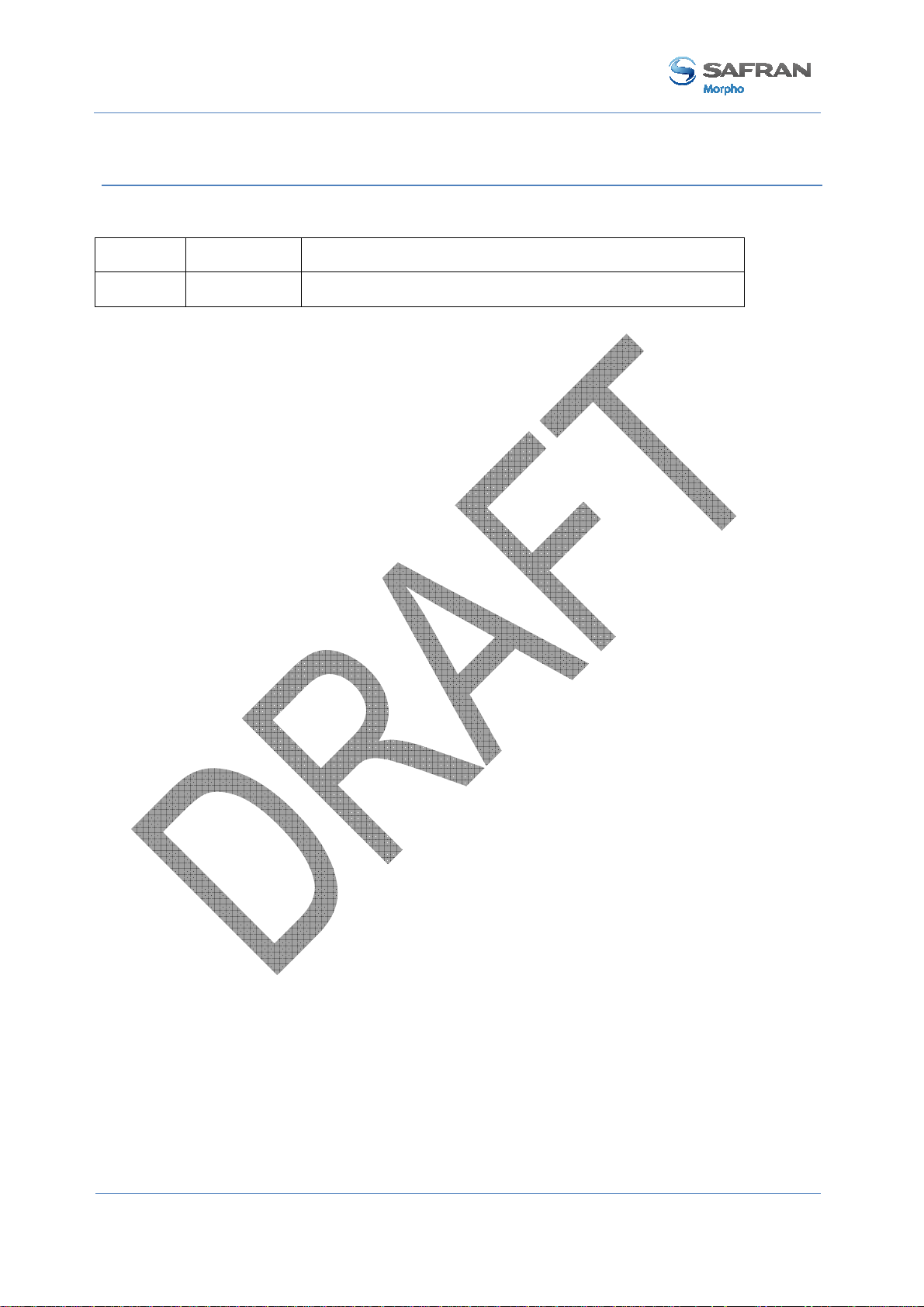
MorphoAccess® VP Series - User Guide
Revision History
Revision History
The table below contains the history of changes made to the present document.
Version Date Description
01 January 11 Creation of the present document
3 M
January 2011
ORPHO DOCUMENT. REPRODUCTION AND DISCLOSURE PROHIBITED
SSE-0000082427-01

MorphoAccess® VP Series - User Guide
<
Table of contents
Table of contents
Table of contents ............................................................................................................................. 4
Table of figures ................................................................................................................................ 6
Section 1: Introduction .................................................................................................................... 7
MorphoAccess® VP Terminal .................................................................................................................. 8
Scope of the document ........................................................................................................................... 9
Safety instructions................................................................................................................................. 10
About Biometrics ................................................................................................................................... 10
Acquisition principles ............................................................................................................................ 16
Section 2: MorphoAccess® VP Series terminal presentation ............................................................ 19
Interfaces description ............................................................................................................................ 20
USB port usage ...................................................................................................................................... 25
Section 3: Connecting a MorphoAccess® to a PC ............................................................................. 27
Introduction .......................................................................................................................................... 28
Point to Point Ethernet Connection....................................................................................................... 29
Connection through only one Ethernet switch ...................................................................................... 30
Connection through a LAN .................................................................................................................... 31
Setting up IP parameters with a USB Mass Storage Key ...................................................................... 33
Wi-Fi™ Network configuration .............................................................................................................. 35
Section 4: MorphoAccess® Terminal Configuration ......................................................................... 36
MorphoAccess® configuration parameters .......................................................................................... 37
Configuring a connected MorphoAccess® terminal .............................................................................. 38
Upgrading the firmware ....................................................................................................................... 41
MorphoAccess® terminal database management ................................................................................ 42
MorphoAccess® terminal license management .................................................................................... 43
Section 5: Access Control ............................................................................................................... 45
Access control presentation .................................................................................................................. 46
MorphoAccess® terminal operating modes .......................................................................................... 48
Access control result ............................................................................................................................. 50
Section 6: Access Control by Identification...................................................................................... 52
Identification mode description ............................................................................................................ 53
Section 7: Access control by Authentication ................................................................................... 56
Authentication process ......................................................................................................................... 57
Biometric check, biometric data on user’s card .................................................................................... 61
Biometric check, biometric data in local database ............................................................................... 63
No biometric check, no user id check .................................................................................................... 65
No biometric check, but User ID check .................................................................................................. 67
SSE-0000082427-01 M
January 2011
ORPHO DOCUMENT. REPRODUCTION AND DISCLOSURE PROHIBITED
4

MorphoAccess® VP Series - User Guide
<Table of contents
Authentication process specified by User’s card ................................................................................... 69
Allowed format for User’s identifier ..................................................................................................... 71
Section 8: Multi-factor mode.......................................................................................................... 76
Multi-factor mode ................................................................................................................................. 77
Section 9: Proxy (or slave) Mode .................................................................................................... 79
Description ............................................................................................................................................ 80
Section 10: MorphoAccess® Terminal Customization ...................................................................... 83
Number of biometric check attempts ................................................................................................... 84
Setting up matching threshold .............................................................................................................. 85
Anti-tamper and anti-pulling switches ................................................................................................. 87
Multimodal Security level ..................................................................................................................... 90
Section 11: Compatibility with an Access Control System ................................................................ 91
Internal Relay activation on Access Granted result .............................................................................. 92
Internal Relay activation by external button ........................................................................................ 94
Access request result log file ................................................................................................................. 95
Sending the access control result to a distant system .......................................................................... 97
LED IN feature ..................................................................................................................................... 101
Time mask feature .............................................................................................................................. 103
Section 12 MorphoAccess® VP Series terminal sound and light Interface ....................................... 104
Light and sound signals ....................................................................................................................... 105
The user is recognized and the access is allowed. .......................................................................... 111
Section 13: Compatible Accessories, Software Licenses and Software Applications ........................ 113
Compatible accessories & software licenses ....................................................................................... 114
Compatible software applications ...................................................................................................... 115
Appendix 1: Finger placement rules.............................................................................................. 116
Finger placement recommendations .................................................................................................. 117
Appendix 2: Bibliography ............................................................................................................. 119
MorphoAccess® terminal bibliography ............................................................................................... 120
Appendix 3: Support .................................................................................................................... 122
Troubleshooting .................................................................................................................................. 123
Customer service ................................................................................................................................. 124
5 M
January 2011
ORPHO DOCUMENT. REPRODUCTION AND DISCLOSURE PROHIBITED
SSE-0000082427-01

MorphoAccess® VP Series - User Guide
Table
of figures
Table of figures
Figure 1: Minutiae are classified in two categories: ridge ending and bifurcation .................................. 12
Figure 2: Vascular pattern image processing ............................................................................................ 13
Figure 3: areas of interest ......................................................................................................................... 16
Figure 4: Cross section of the acquisition area ......................................................................................... 17
Figure 5: Recommended fingers ............................................................................................................... 17
Figure 6 : MorphoAccess® VP Series terminal front view ......................................................................... 20
Figure 7: MorphoAccess® VP Series terminal rear view (connectors) ...................................................... 22
Figure 8: MorphoAccess® VP Series terminal front view, without bottom cover .................................... 23
Figure 9: MorphoAccess® VP Series terminal front USB port with a USB mass storage key .................... 25
Figure 10: MorphoAccess® VP Series terminal USB port with a Wi-Fi™ adapter ..................................... 26
Figure 11: Direct point to point Ethernet connection .............................................................................. 29
Figure 12: Connection, through an Ethernet switch ................................................................................. 30
Figure 13: Connection through a LAN ....................................................................................................... 31
Figure 14: USB Network Configuration Tool main window ...................................................................... 33
Figure 15: Build a setting file on a USB mass storage key ........................................................................ 34
Figure 16: Apply setting file to the MorphoAccess® terminal .................................................................. 34
Figure 17: Configuration of a MorphoAccess® terminal by a Host System .............................................. 38
Figure 18: MorphoAccess® configuration tool main window ................................................................... 39
Figure 19: Typical access control system architecture ............................................................................. 46
Figure 20: Recognition mode synthesis .................................................................................................... 49
Figure 21: Access control result = access granted .................................................................................... 51
Figure 22: Access control result = Access denied ..................................................................................... 51
Figure 23: Identification mode ................................................................................................................. 55
Figure 24: Contactless card presentation starts authentication process ................................................. 57
Figure 25: Authentication with user's fingerprints on contactless card ................................................... 62
Figure 26: Authentication with biometric check and database ................................................................ 64
Figure 27: Authentication without biometric check, and without User ID check .................................... 66
Figure 28: Authentication without biometric check, and without User ID check .................................... 68
Figure 29: Authentication process specified by user's card ..................................................................... 70
Figure 30 : Sample of user’s identifier which is included in a Wiegand frame ......................................... 74
Figure 31: Multi-factor mode (identification and authentication) ........................................................... 77
Figure 32: Proxy (slave) mode................................................................................................................... 80
Figure 33: PROXY sample with a remote Identification process .............................................................. 81
Figure 34: Anti-pulling switches ................................................................................................................ 87
Figure 35: Anti-tamper switches ............................................................................................................... 87
Figure 36: MorphoAccess® terminal internal relay .................................................................................. 92
Figure 37: Activation of internal relay by an external button (sample) ................................................... 94
Figure 38: Sending access control result message to a distant system .................................................... 97
Figure 39: LED IN feature ........................................................................................................................ 101
SSE-0000082427-01 M
January 2011
ORPHO DOCUMENT. REPRODUCTION AND DISCLOSURE PROHIBITED
6

MorphoAccess® VP Series - User Guide
Section 1: Introduction
Section 1: Introduction
7 M
January 2011
ORPHO DOCUMENT. REPRODUCTION AND DISCLOSURE PROHIBITED
SSE-0000082427-01

MorphoAccess® VP Series - User Guide
MorphoAccess® VP Terminal
Congratulations for selecting the MorphoAccess® VP Series, first ever Physical
Access Control terminals to integrate the state of the art multimodal technology
combining finger vein and fingerprint biometrics.
These terminals bring to access control systems the strong assets of the finger
vein/fingerprint multimodality:
• the capability to address those individuals who usually experiment difficulties to
use mono-modal biometric devices
• an excellent FRR@FAR ratio, which allows a high security level without affecting
comfort of use
• an enhanced resistance to spoofing (by combining the protection mechanisms
intrinsic to each technology and also by making the most of the new
characteristics resulting from the fusion)
• while offering the same easiness of use which makes finger biometrics-based
systems quickly adopted by end-users.
Section 1:
Introduction
In addition, the MorphoAccess® VP Series have been designed with in mind two key
concepts:
• attractiveness
• practicality at installation and connection.
We definitely believe that our MorphoAccess® VP Series will come up to the
expectations of our faithful and trustworthy partners, as the ultimate solution for
Security, Accuracy and Performance!
To ensure the most effective use of your MorphoAccess® VP Series terminal, we
recommend that you read this User Guide carefully and completely.
SSE-0000082427-01 M
January 2011
ORPHO DOCUMENT. REPRODUCTION AND DISCLOSURE PROHIBITED
8
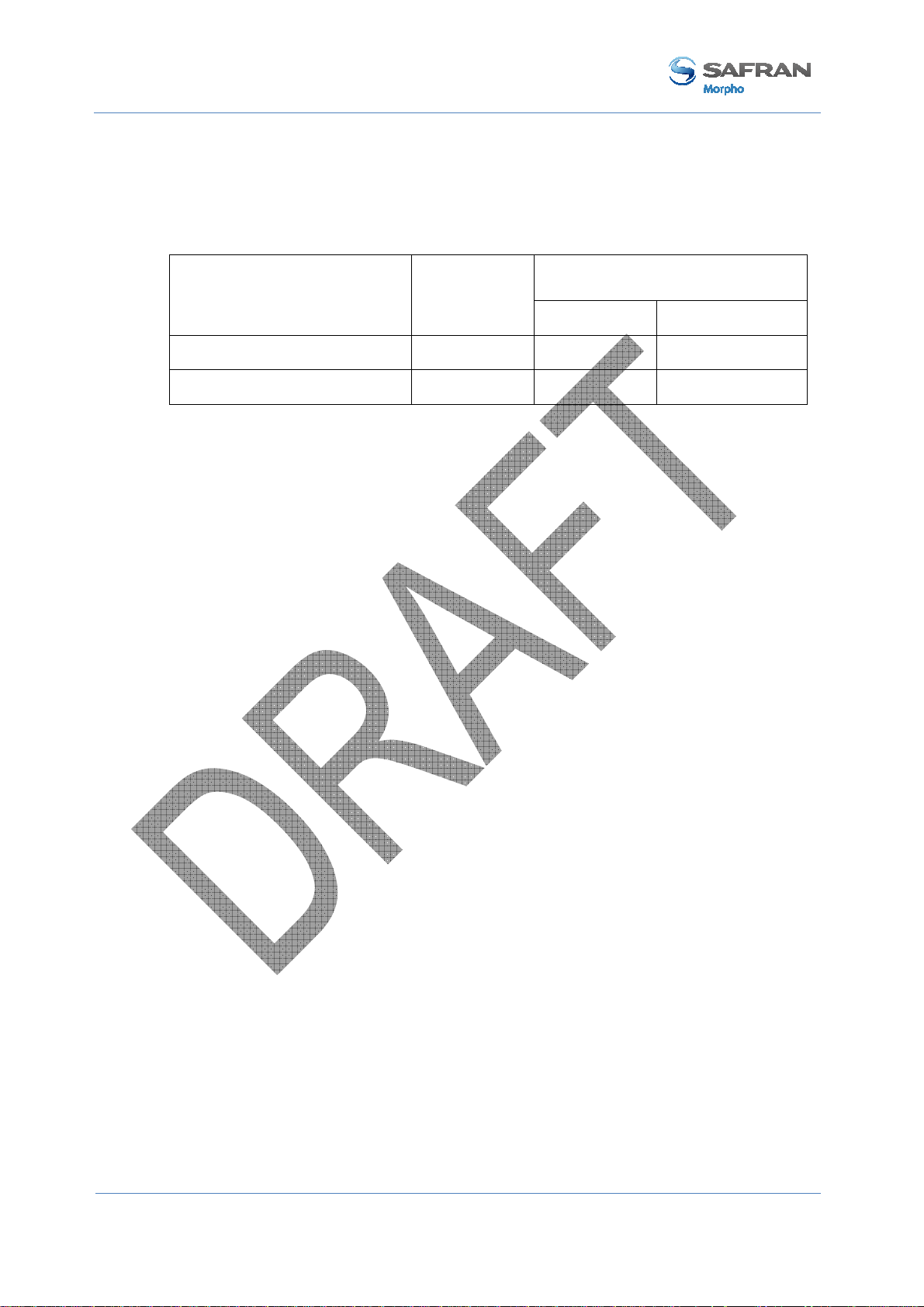
MorphoAccess® VP Series - User Guide
Section 1: Introduction
Scope of the document
This guide deals with the use of the MorphoAccess® VP Series, which is made up of
following list of products.
Contactless Smartcard Reader
MIFARE™ DESFire™
MorphoAccess® VP Series
Multimodal
Biometrics
MorphoAccess® VP-Bio Yes No No
MorphoAccess® VP-Dual Yes Yes Yes
9 M
January 2011
ORPHO DOCUMENT. REPRODUCTION AND DISCLOSURE PROHIBITED
SSE-0000082427-01

MorphoAccess® VP Series - User Guide
Safety instructions
The installation of this product should be made by a qualified service Person and
should comply with all local regulations.
It is strongly recommended to use a class II power supply at 12V ±5% and 1A min
according with Safety Electrical Low Voltage (SELV). The 12V power supply cable
length should not exceed 3 meters.
This product is intended to be installed with a power supply complying with EN60950,
in accordance with the NEC Class 2 requirements; or supplied by a listed EN60950
external Power Unit marked Class 2, Limited Power source, or LPS and rated 12VDC,
1A minimum.
In case of building-to-building connection it is recommended to connect 0V to ground.
Ground cable must be connected with the terminal block 0V GND.
Note that all connections of the MorphoAccess® VP Series terminal described
hereafter are of SELV (Safety Electrical Low Voltage) type.
Europe information
Section 1:
Introduction
Morpho hereby declares that the MorphoAccess® VP Series terminal has been tested
and found compliant with following listed standards: EN302 291-2 V.1.1.1 (2005-07)
+ recommendation 1999/519/CE with standard EN 50364; EN 301 489-3 V.1.4.1 (02),
and low voltage Directive 2006/95/CE: CEI609501:2005 2nd edition.
USA information
This device complies with part 15 of the FCC Rules. Operation is subject to the
following two conditions: (1) this device may not cause harmful interference, and (2)
this device must accept any interference received, including interference that may
cause undesired operation.
Changes or modifications not expressly approved by the party responsible for
compliance could void the user's authority to operate the equipment.
Responsible Party:
Morpho
Le Ponant de Paris, 27, rue Leblanc
F 75512 PARIS CEDEX 15
FRANCE.
NOTE: This equipment has been tested and found to comply with the limits for a
Class B digital device, pursuant to Part 15 of the FCC Rules. These limits are designed
to provide reasonable protection against harmful interference in a residential
installation. This equipment generates uses and can radiate radio frequency energy
and, if not installed and used in accordance with the instructions, may cause harmful
SSE-0000082427-01 M
January 2011
ORPHO DOCUMENT. REPRODUCTION AND DISCLOSURE PROHIBITED
10

MorphoAccess® VP Series - User Guide
Section 1: Introduction
interference to radio communications. However, there is no guarantee that interference
will not occur in a particular installation. If this equipment does cause harmful
interference to radio or television reception, which can be determined by turning the
equipment off and on, the user is encouraged to try to correct the interference by one
of the following measures:
- Reorient or relocate the receiving antenna.
- Increase the separation between the equipment and receiver.
- Connect the equipment into an outlet on a circuit different from that to which the
receiver is connected.
- Consult the dealer or an experienced radio/TV technician for help.
This device MA VP complies with Part 15 of the FCC Rules. Operation is subject to
the following two conditions: (1) This device may not cause harmful interference, and
(2) this device must accept any interference received, including interference that may
cause undesired operation.
NO UNAUTHORIZED MODIFICATIONS
47 CFR Section 15.21
CAUTION:
This equipment may not be modified, altered, or changed in any way without
signed written permission from MORPHO. Unauthorized modification may void the equipment
authorization from the FCC and will void the MORPHO warranty.
11 M
January 2011
ORPHO DOCUMENT. REPRODUCTION AND DISCLOSURE PROHIBITED
SSE-0000082427-01
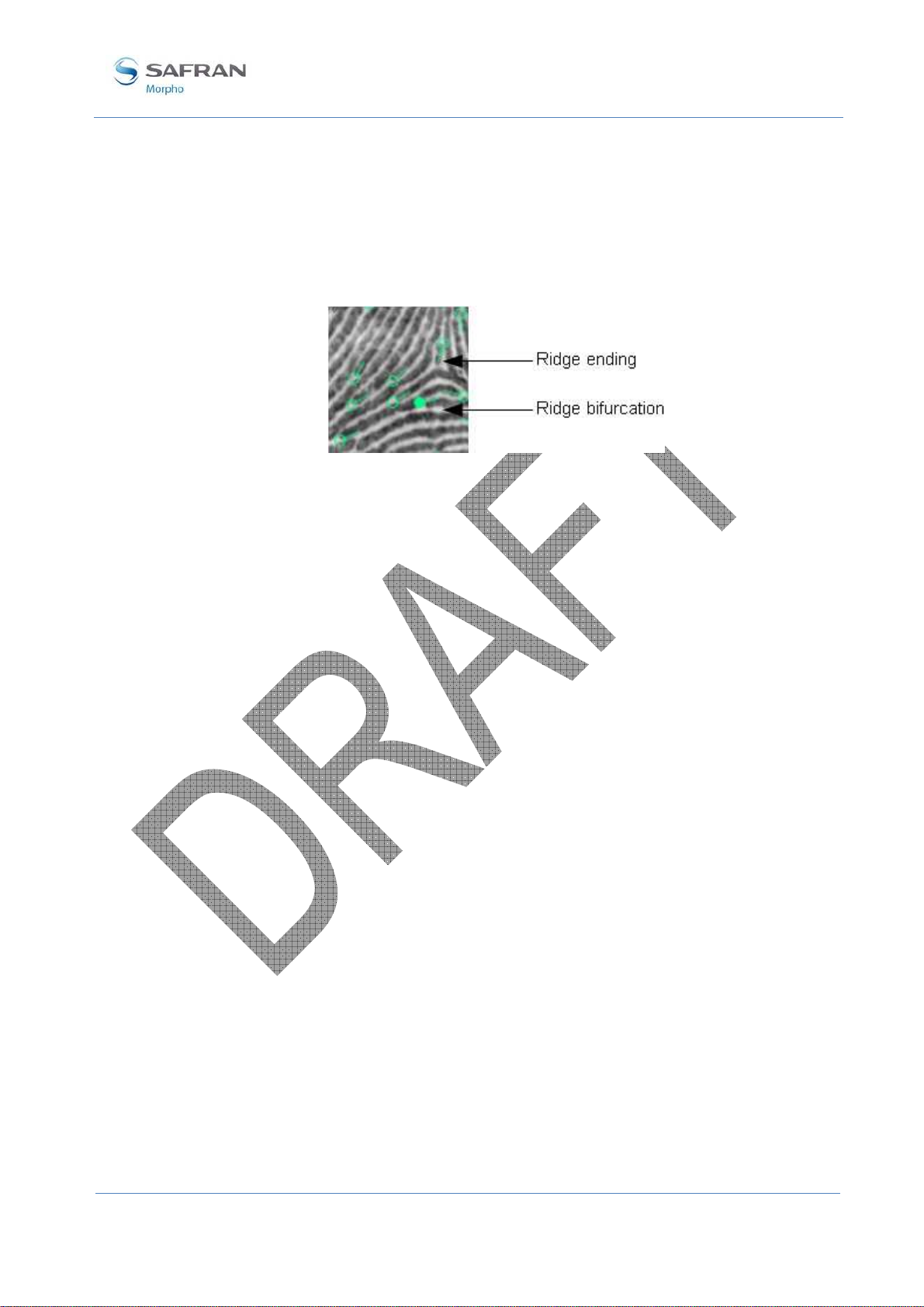
MorphoAccess® VP Series - User Guide
About Biometrics
About fingerprint biometrics
Fingerprints are permanent and unique. They are formed before birth and last
throughout one's life. Classification and systematic matching of fingerprints for
different purposes have been in use since the late 19th century.
Figure 1: Minutiae are classified in two categories: ridge ending and bifurcation
Present on your fingers is skin, which is different from that on other areas of your
body. This skin is rough or corrugated, consisting of raised portions that are called
Ridges.
Section 1:
Introduction
These ridges do not run continuously from one side to the other, rather they may curve,
end, or divide into two or more ridges (Bifurcation and Endings). Barring accidental
or intentional mutilation, the ridge arrangement is permanent.
Fingerprints can be divided into major ridge pattern type such as Whorls, Loops and
Arches etc. Unique characteristics known as Minutiae identify those points of a
fingerprint where the ridges become bifurcation or endings, as illustrated in Figure 1.
These minutiae are the unique features, which form the basis of any system using
fingerprint comparison techniques for identification and verification purposes.
Fingerprint is a mature biometrics, in use for various applications based on
individual’s authentication or identification, as it offers an excellent trade-off between
criteria such as user acceptance, easiness of use, performance, stability, cost
effectiveness and interoperability.
Since the early eighties, Morpho has studied fingerprint characteristics and continually
refined its expertise in fingerprint identification technology, developing first AFIS
systems (Automated Fingerprint Identification Systems) and then applying its unique
know-how and worldwide leading position to markets such as physical access control
(premises), logical access control (computers and networks), secure payment
transactions and OEM applications.
SSE-0000082427-01 M
January 2011
ORPHO DOCUMENT. REPRODUCTION AND DISCLOSURE PROHIBITED
12

MorphoAccess® VP Series - User Guide
Section 1: Introduction
About finger vein biometrics
Vascular pattern recognition is a relatively recent activity in the field of biometrics.
The reason is that only recently has one been able to observe the vascular pattern of a
living human being in a convenient, non-invasive way. The first paper opening the
way to this kind of observation was published in the early nineties.
Similarly to fingerprints, the formation of the vascular network is governed by many
different phenomena, competing to give the network its “final” shape. Therefore, it is
widely accepted within the medical community that the vascular pattern is unique to
each individual. Research suggests that the vascular pattern may be subject to changes
in the course of the life of an individual but that it is a very slow process. Any
significant change in this pattern indeed has dramatic consequences on all basic
functions of an organism.
The specific traits of the vascular network, combined with recent advances in
acquisition techniques, qualify it as an excellent candidate for biometric authentication
and identification.
The basic principle for finger vein pattern acquisition is to select an illumination
wavelength for which absorption from deoxidized hemoglobin (flowing freely in the
blood stream) will be maximum and “background” absorption (all other cell tissues)
will be minimal. This way the vascular pattern will appear in great contrast “through”
the different layers of skin in the finger.
The acquired image is then processed through standard image processing techniques to
enhance the relevant signal and diminish noise, down to a smaller number of gray
levels to be able to perform efficient matching.
Figure 2: Vascular pattern image processing
Source: “Finger Vein Authentication technology and financial applications” by M. Himaga and K. Kou
Nowadays, vein recognition technology is among the most reliable and usable
biometric technology available on the market. One of its strong assets is its resistance
to forgery. Spoofing vein recognition is very difficult for two reasons : 1/ the actual
information lies under the skin, is therefore impossible to acquire without the user’s
consent, and 2/ the illumination and imaging techniques require specific traits of blood
vessels to form a biometrically valid image to be formed.
The technology implemented in the MorphoAccess® VP Series terminals is based
upon patented technology developed by Hitachi.
13 M
January 2011
ORPHO DOCUMENT. REPRODUCTION AND DISCLOSURE PROHIBITED
SSE-0000082427-01

MorphoAccess® VP Series - User Guide
Multimodality and its advantages
Performances in terms of accuracy (characterized by the FRR @FAR ratio) remain one
of the main challenges of the biometric industry.
But once a biometric technology has reached maturity, time and efforts in research
required to carry out improvements to the performances (e.g. by refining algorithms)
are significant. For instance, NIST benchmarks about fingerprint recognition
technology show that in the case of state of the art algorithms, it takes years to gain
one point of accuracy.
Thus, various alternative approaches apart from the refinement of one isolated
technology have been considered.
The first one consists in using several instances of the same biometric trait (e.g. the 10
fingers of one individual as in AFIS systems). This technique is known as multibiometrics or multi-instances.
It leads to improvements but acquisition phase and processing time are considerably
increased, resulting in low cost efficiency (without mentioning the fact that
universality is not guaranteed: for instance, not everyone presents 10 usable fingers).
Another way is to use several algorithms to process the same set of biometric data
(multi-algorithms approach). This method is only efficient when applied to algorithms
which do not show good performances by themselves and is also processing time
consuming.
Section 1:
Introduction
In the recent years, biometric industry turned to an innovative approach –
Multimodality – which consists in combining one biometrics with another
complementary one. The reason is that upstream studies showed that it could increase
performances to a much larger extent than any of the other approaches considered until
then. It is particularly accomplished when the two sets of biometric data are captured
and processed at the same time, with one sole device.
Morpho has been a pioneer in this field, betting very early in the combination of
fingerprint and finger vein recognition technologies. Morpho indeed regarded these
two technologies as particularly adapted for an efficient fusion:
• they are mature, stable and above all independent one from the other.
• they can be captured together using one unique sensing device which do not
necessitate any challenging technological evolution and thus preserves cost
efficiency.
• the same ergonomics of acquisition as the one of the fingerprint capture can be
applied, which has been widely and well adopted for its easiness of use.
After having enlisted the cooperation of Hitachi – for its perfect command of the finger
vein imaging technology – Morpho developed the first ever multimodal finger vein
and fingerprint device, now distributed on the market as the MorphoAccess® VP
Series.
The assets of the MorphoAccess® VP Series are numerous:
• it is capable to address those individuals who usually experiment difficulties to
enroll on a mono-modal device (multimodal Failure To Enroll rate is close to the
product of the two mono-modal FTE)
SSE-0000082427-01 M
January 2011
ORPHO DOCUMENT. REPRODUCTION AND DISCLOSURE PROHIBITED
14

MorphoAccess® VP Series - User Guide
Section 1: Introduction
• matching accuracy is increased, reducing the probability to reject genuine
individuals and to accept impostors. Thanks to low False Reject Rates even for
very demanding False Acceptance Rates (@ FAR=10-4, multimodal FRR is ten
times lower than the one of the best modality), MorphoAccess® VP Series is the
common answer to comfort and security concerns in any biometric application.
• resistance to spoofing is increased by combining the protection mechanisms
intrinsic to each technology and also by making the most of the new
characteristics resulting from the fusion.
After having enlisted the cooperation of Hitachi – for its perfect command of the finger
vein imaging technology –Morpho developed the first ever multimodal finger vein and
fingerprint device, now distributed on the market as the MorphoSmart™ FINGER VP
OEM and DESKTOP Series.
Morpho’s range of multimodal biometric products is now enlarged with Physical
Access Control terminals: the MorphoAccess® VP Series
15 M
January 2011
ORPHO DOCUMENT. REPRODUCTION AND DISCLOSURE PROHIBITED
SSE-0000082427-01
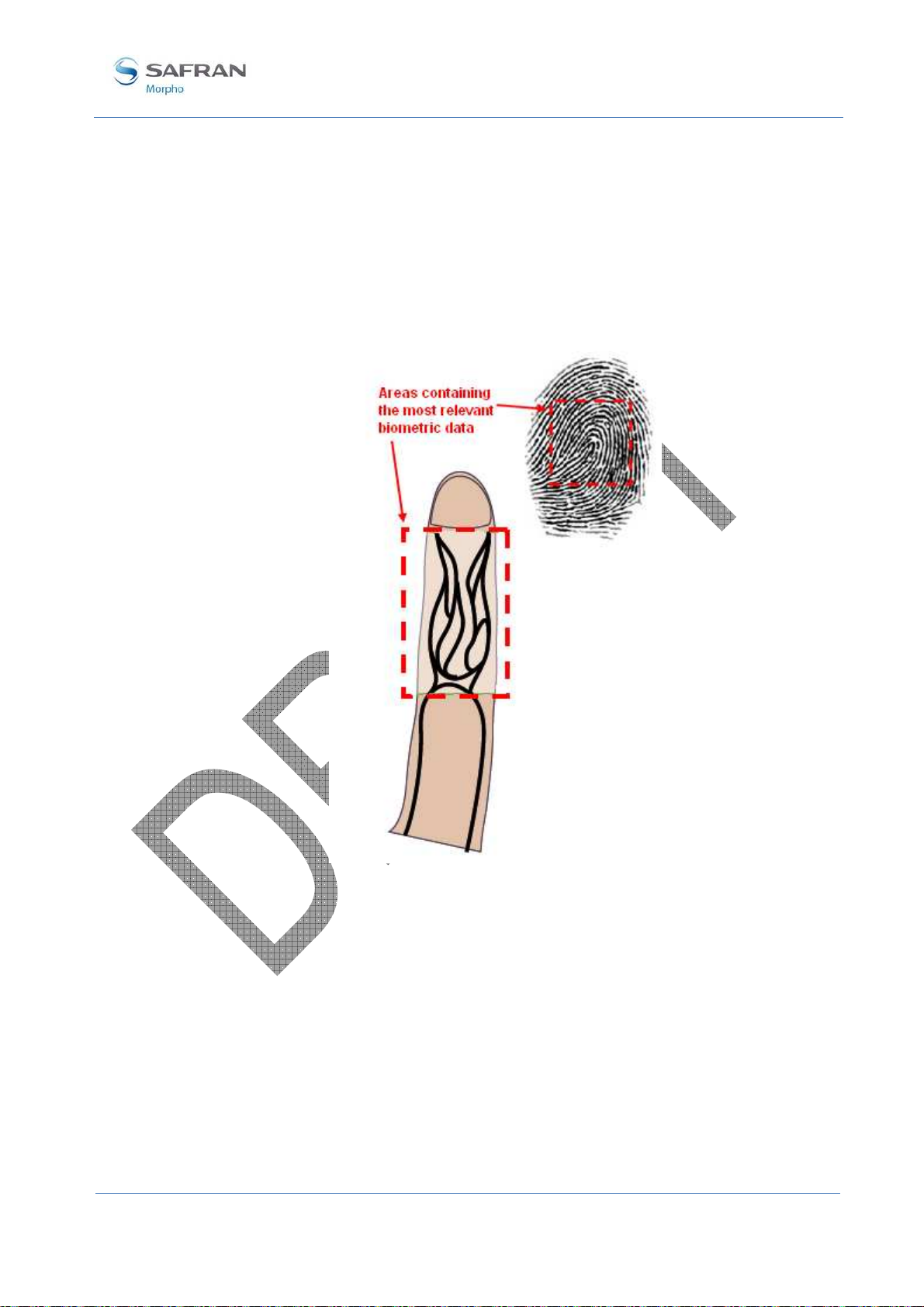
MorphoAccess® VP Series - User Guide
Acquisition principles
Areas of interest
As regards fingerprint, the area containing the most relevant biometric data is usually
located in the centre of the first phalanx.
As regards blood vessel pattern, the area of interest is usually located between the first
and the third phalanxes.
Section 1:
Introduction
Figure 3: areas of interest
Ergonomics
Image acquisition is performed with CMOS camera. The optical imaging method
depends on the kind of biometric data to be acquired. The fingerprint imaging process
requires finger's first phalanx (fingerprint area) to be in contact with the corresponding
sensing area (square portion of the transparent surface). A finger tip guide (1) has been
designed to help user to place the first phalanx of the chosen finger in the centre of the
fingerprint imaging area (2).
SSE-0000082427-01 M
January 2011
ORPHO DOCUMENT. REPRODUCTION AND DISCLOSURE PROHIBITED
16
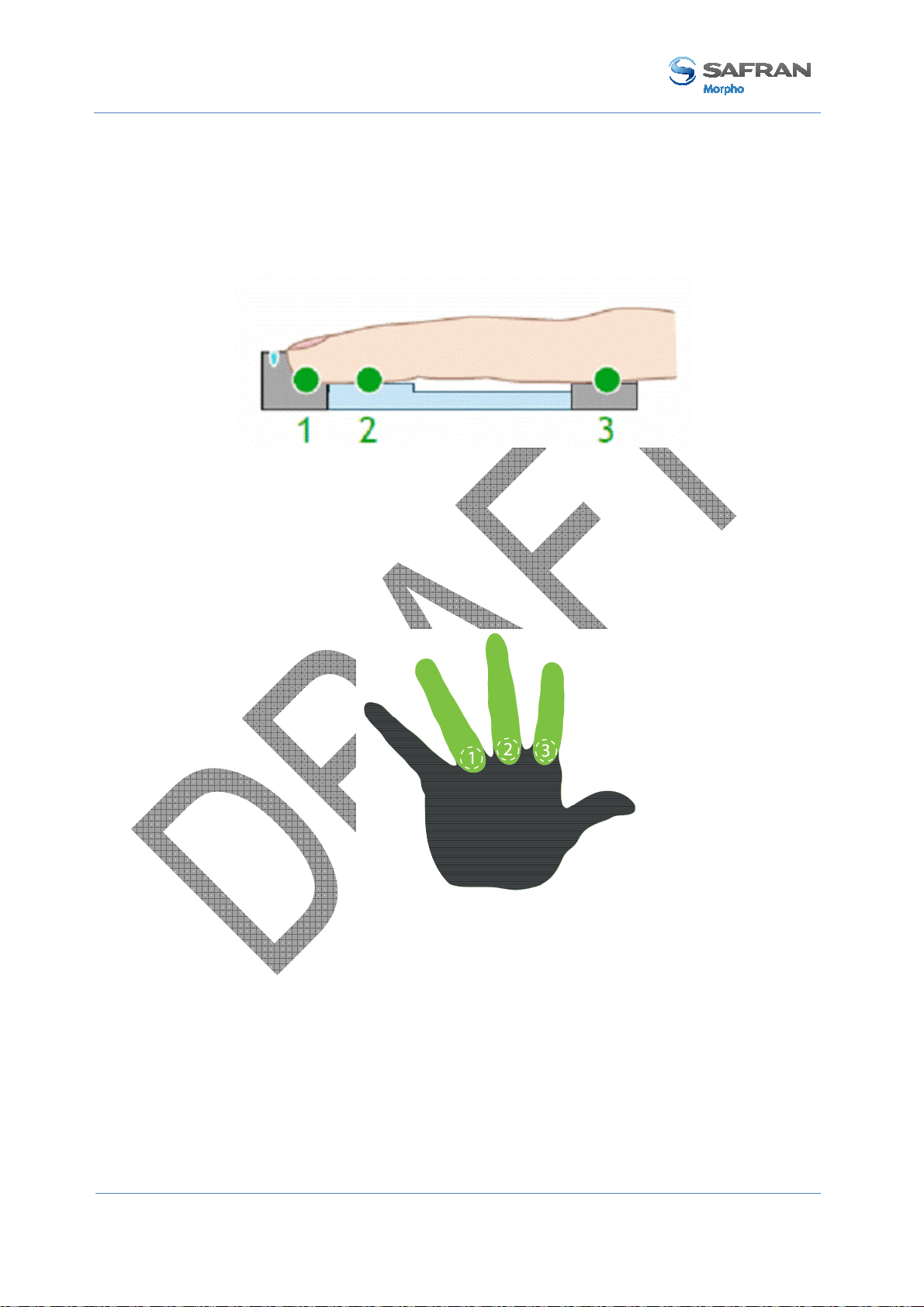
MorphoAccess® VP Series - User Guide
Section 1: Introduction
The vein pattern imaging process requires finger’s second phalanx not to be in contact
with the device. A finger root guide (3) has been designed to hold finger into a flat
position in order to avoid any contact inside the vein imaging active area.
It is highly recommended to wipe the device transparent surface with a dry cloth in
case it is wet.
Figure 4: Cross section of the acquisition area
Recommended fingers
Our devices have been designed specifically for the use of fore, middle and ring
fingers. So these 3 fingers are the ones recommended to get the best results during
acquisition.
Figure 5: Recommended fingers
17 M
January 2011
ORPHO DOCUMENT. REPRODUCTION AND DISCLOSURE PROHIBITED
SSE-0000082427-01

MorphoAccess® VP Series - User Guide
Enrollment process
The level of care taken during enrollment phase will impact all the next steps of the
biometric recognition chain.
So it is absolutely necessary to teach individuals how to use properly the device
according to the rules stated below, in order to acquire the best image quality. This will
result at the end in the best quality of service.
It is important to notice that it is possible to enroll more than one finger: it provides an
alternative for the ones who will have at a later stage their preferred finger hurt, cut, or
even dirty.
It is recommended to enroll as 1st finger, the one that the user will present most
spontaneously.
The finger placement rules are detailed in Appendix 1: Finger placement rules section.
Section 1:
Introduction
SSE-0000082427-01 M
January 2011
ORPHO DOCUMENT. REPRODUCTION AND DISCLOSURE PROHIBITED
18

MorphoAccess® VP Series - User Guide
Section 2: MorphoAccess® VP Series terminal presentation
Section 2: MorphoAccess® VP Series terminal
presentation
19 M
January 2011
ORPHO DOCUMENT. REPRODUCTION AND DISCLOSURE PROHIBITED
SSE-0000082427-01

MorphoAccess® VP Series - User Guide
Interfaces description
Introduction
The MorphoAccess® VP Series Installation Guide document describes precisely each
interface and connection procedure.
Note that all connections of the MorphoAccess® VP Series terminal described
hereafter are of SELV (Safety Electrical Low Voltage) type.
User Interface (see figure 6)
Section 2:
MorphoAccess® VP Series terminal presentation
Figure 6 : MorphoAccess® VP Series terminal front view
The MorphoAccess® VP Series terminals offer a simple and ergonomic man-machine
interface items dedicated to access control based on fingerprint recognition:
• (1) a high quality optical scanner to capture finger biometric data,
• (2) a multi-color led,
• (3) a multi-toned buzzer,
• (4) an optional contactless smartcard reader (MIFARE™ and DESFire™).
SSE-0000082427-01 M
January 2011
ORPHO DOCUMENT. REPRODUCTION AND DISCLOSURE PROHIBITED
20

MorphoAccess® VP Series - User Guide
Section 2: MorphoAccess® VP Series terminal presentation
Power supply interface (see figure 7)
The terminal can be powered by two different ways:
• Either by the two wires block +12V DC/GND
• Or by the Power Over Ethernet function, using the RJ45 connector, or the 5-wires
block.
Power Over Ethernet
The MorphoAccess® VP terminal can be powered through the Ethernet interface using
POE (Power Over Ethernet) feature.
• When the terminal is connected to the network by the RJ45 connector, it allows
either the power supply over the Data pins or the power supply over the spare
pins.
• When the terminal is connected to the network by the 5 wires block, only power
supply over the data pins is possible
Please contact your network administrator to know which POE mode is provided by
the network.
Hardware reset button (see figure 8)
A hardware reset button executes, when pressed, a power down/power up sequence.
This reset button is located under the removable bottom cover, near the USB port.
Administration interface (see figures 7 and 8)
The terminal provides several ports for its management:
• A RJ45 Ethernet connector (LAN 10/100 Mbps, using TCP or SSL protocol)
• A 5 wires Ethernet block (LAN 10/100 Mbps, using TCP or SSL protocol)
• A USB host port, located under the removable bottom cover, to be use to plug:
• a Wi-Fi™ USB adaptor
• or a USB mass storage key, to executes punctual and limited configuration
modifications.
21 M
January 2011
ORPHO DOCUMENT. REPRODUCTION AND DISCLOSURE PROHIBITED
SSE-0000082427-01

MorphoAccess® VP Series - User Guide
Section 2:
MorphoAccess® VP Series terminal presentation
Figure 7: MorphoAccess® VP Series terminal rear view (connectors)
SSE-0000082427-01 M
January 2011
ORPHO DOCUMENT. REPRODUCTION AND DISCLOSURE PROHIBITED
22

MorphoAccess® VP Series - User Guide
Section 2: MorphoAccess® VP Series terminal presentation
Figure 8: MorphoAccess® VP Series terminal front view, without bottom cover
23 M
January 2011
ORPHO DOCUMENT. REPRODUCTION AND DISCLOSURE PROHIBITED
SSE-0000082427-01

MorphoAccess® VP Series - User Guide
Section 2:
MorphoAccess® VP Series terminal presentation
Access control systems interface (see figure 8)
The terminal provides several interfaces for an easy integration into a global access
control system.
Sending of a message at the end of local access control
The terminal is able to send a message to a distant system when local checks are
completed. This message can be used for a simple storage of all access requests, or to
start more sophisticated processes such as additional access rights checks.
This feature is described in Sending the access control result to a distant system
section.
For this feature the terminal can use:
• An Ethernet link: through the RJ45 connector, or 5-wires block, using UDP or
TCP or SSL protocol
• A Wi-Fi™ link: by connecting a USB Wi-Fi™ adapter in the USB front port,
using the UDP or TCP or SSL protocol
• A serial port, using the Wiegand or DataClock or RS485 protocol
It is not allowed to use simultaneously the Ethernet link and the Wi-Fi™ link. But, it is
allowed to use the serial port and either the Ethernet or the Wi-Fi™ link.
This feature is compatible with the management through the Ethernet or Wi-Fi™ link.
Input signals and relay contacts
The MorphoAccess® VP Series terminal offers several interfaces:
• Two LED IN inputs (LED1-LED2-GND): one for “access granted” answer, and
one for “access denied” answer. This feature is described in LED IN feature
section.
• A relay contact (RL1-RL2), to directly command a physical device such as a door
lock. This feature is described in Internal Relay activation on Access Granted
result section.
• A relay contact (SW1-SW2) which provides the status of the anti-tamper and anti-
pulling switches. This feature is described in Anti-tamper and anti-pulling
switches section.
SSE-0000082427-01 M
January 2011
ORPHO DOCUMENT. REPRODUCTION AND DISCLOSURE PROHIBITED
24

MorphoAccess® VP Series - User Guide
Section 2: MorphoAccess® VP Series terminal presentation
USB port usage
Plugging a USB Mass storage key
The front USB port of the MorphoAccess® terminal is dedicated to the connection of a
USB Mass Storage key, to configure the terminal with command scripts.
This feature is described in the “Setting up IP parameters with a USB Mass Storage
Key” section, and in the documents listed below
• MorphoAccess® USB Network Tool User Guide
• MorphoAccess® USB encoder User Guide
Figure 9: MorphoAccess® VP Series terminal front USB port with a USB mass storage key
25 M
January 2011
ORPHO DOCUMENT. REPRODUCTION AND DISCLOSURE PROHIBITED
SSE-0000082427-01

MorphoAccess® VP Series - User Guide
Plugging a USB Wi-Fi™ adapter
The front USB port of the MorphoAccess® VP Series terminal is dedicated to the
connection of a Wi-Fi™ USB adapter.
The bottom cover must be removed to allow the access to the USB port.
Section 2:
MorphoAccess® VP Series terminal presentation
Figure 10: MorphoAccess® VP Series terminal USB port with a Wi-Fi™ adapter
SSE-0000082427-01 M
January 2011
ORPHO DOCUMENT. REPRODUCTION AND DISCLOSURE PROHIBITED
26
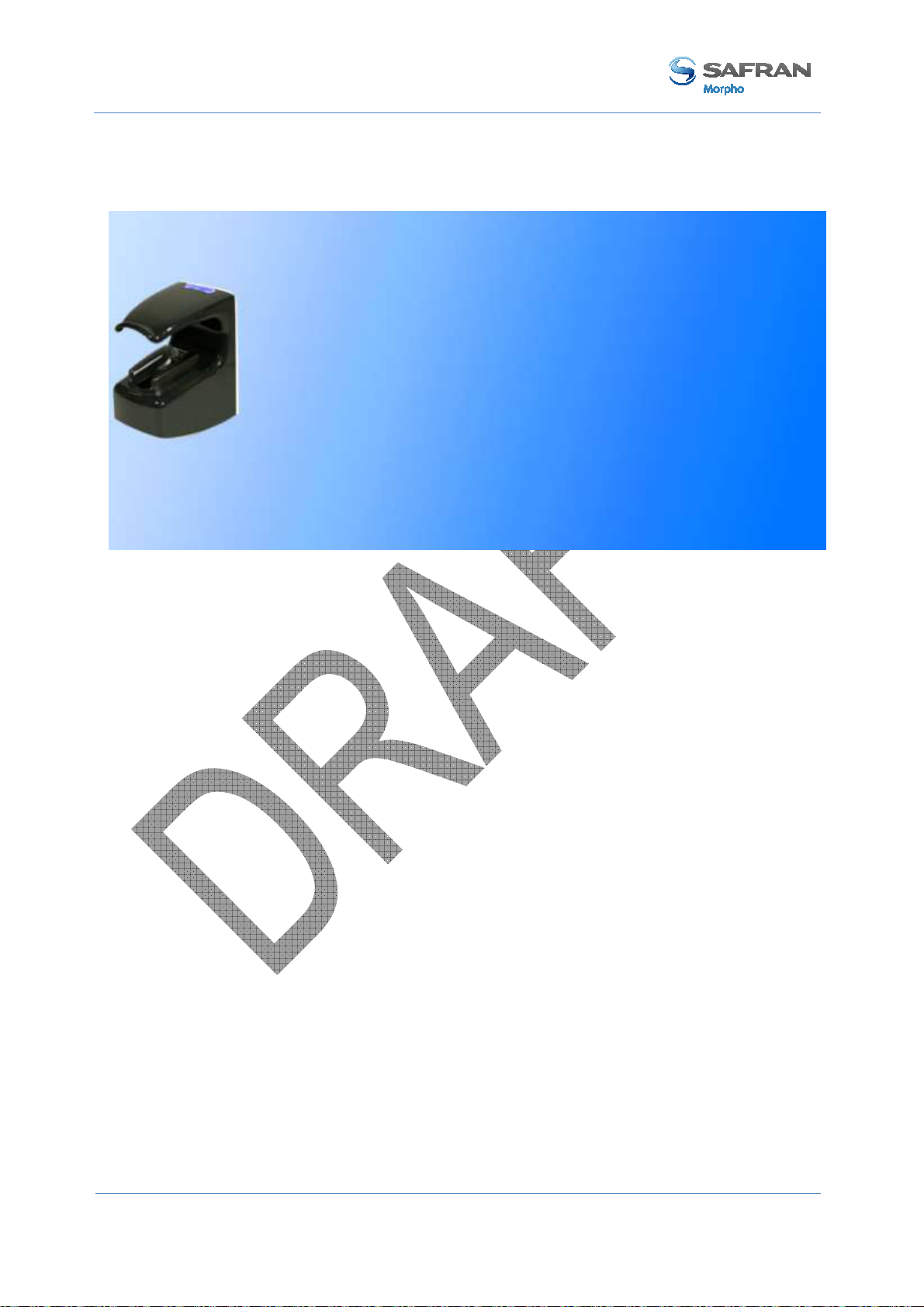
MorphoAccess® VP Series - User Guide
Section 3: Connecting a MorphoAccess® to a PC
Section 3: Connecting a MorphoAccess® to a PC
27 M
January 2011
ORPHO DOCUMENT. REPRODUCTION AND DISCLOSURE PROHIBITED
SSE-0000082427-01
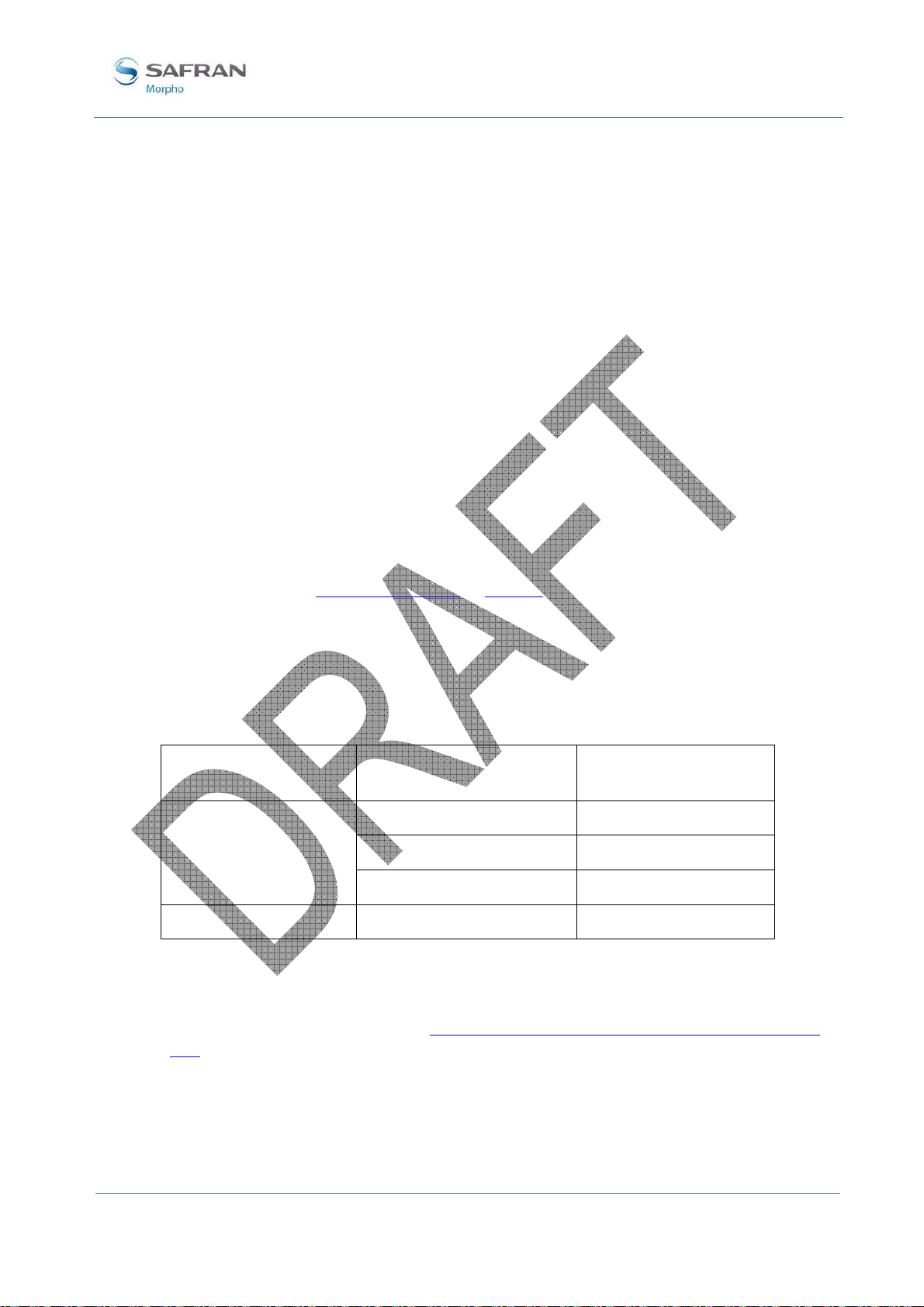
MorphoAccess® VP Series - User Guide
Section 3:
Introduction
Why connecting a MorphoAccess® terminal to a PC
The MorphoAccess® VP Series terminal is designed to be able to run in standalone
mode, it means without any connection to a master system. But sometimes, a
connection with a PC is useful to perform tasks like:
• Terminal configuration
• Terminal maintenance: firmware upgrade, add a software license
• Database management: add or remove a user
• Log file management: get or delete log file
• Wi-Fi™ connection configuration
Connection methods
The MorphoAccess® terminal can be connected to a PC by an Ethernet cable, either
directly or through a LAN. The LAN can be reduced to only one Ethernet router.
Connecting a MorphoAccess® to a PC
Once physically connected, the MorphoAccess® terminal can be configured using an
application such as Configuration Tool or MATM.
A POE (Power Over Ethernet) current injector is mandatory if the MorphoAccess®
VP Series terminal is not powered by the +12VDC/GND wires block.
Network parameter initialization
The network parameters of the MorphoAccess® terminal are:
IP address
assignation
Static (default) Terminal IP address 134.1.32.214
Dynamic (DHCP) Host name MA<Serial Number>
If it is not possible to use default network parameter values, then these values must be
modified. The easiest way to change network parameters is to use a USB Mass Storage
key.
Parameter Factory value
Gateway IP address 134.1.6.20
Sub network mask 255.255.240.0
The procedure is described in the Setting up IP parameters with a USB Mass Storage
Key section.
SSE-0000082427-01 M
January 2011
ORPHO DOCUMENT. REPRODUCTION AND DISCLOSURE PROHIBITED
28

MorphoAccess® VP Series - User Guide
Section 3: Connecting a MorphoAccess® to a PC
Point to Point Ethernet Connection
The MorphoAccess® terminal can be connected directly to a PC by an Ethernet cable.
But there are some limits:
• if the PC Ethernet port doesn’t support the Auto-MDIX feature, then a crossover
Ethernet cable is mandatory. If no crossover Ethernet cable is available, then a
switch can be used (please refer to next section).
• If the PC to be used is already connected to a LAN, then it must be either
disconnected from the LAN, or equipped with a 2nd network interface board,
which will be dedicated to the connection with the terminal. It could be mandatory
to modify the network parameter of the PC: please contact your LAN
administrator to define the best solution.
Figure 11: Direct point to point Ethernet connection
29 M
January 2011
ORPHO DOCUMENT. REPRODUCTION AND DISCLOSURE PROHIBITED
SSE-0000082427-01

MorphoAccess® VP Series - User Guide
Section 3:
Connecting a MorphoAccess® to a PC
Connection through only one Ethernet switch
The MorphoAccess® terminal can be connected to a PC through an Ethernet switch.
This is useful when no crossover cable is available, but instead, one Ethernet switch
and two Ethernet standard cables are available.
WARNING: an Ethernet HUB doesn’t allow a connection between two of its ports. An
Ethernet switch is really mandatory.
Figure 12: Connection, through an Ethernet switch
SSE-0000082427-01 M
January 2011
ORPHO DOCUMENT. REPRODUCTION AND DISCLOSURE PROHIBITED
30
