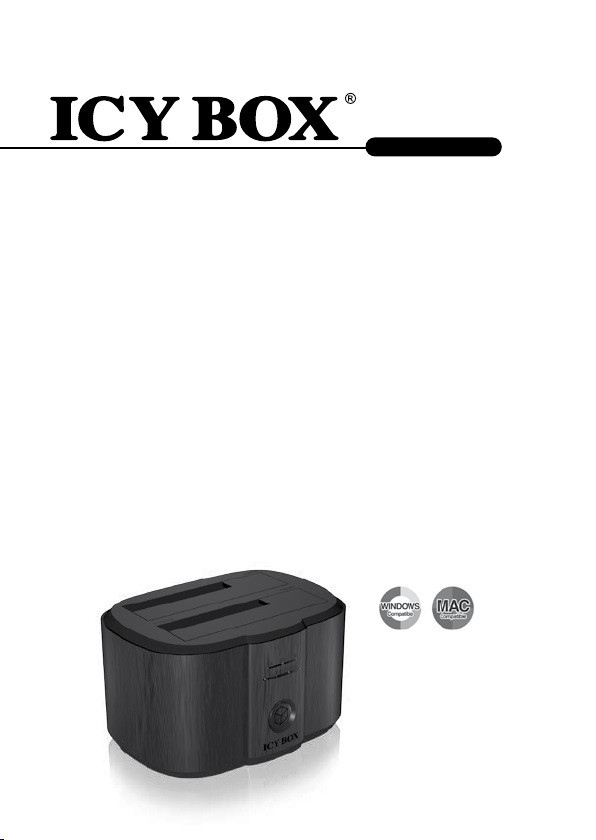
http://www.icybox.de
IB-124CL-U3
Manual IB-124CL-U3
Cloning station for 2x 2.5" 3.5" HDDs, SATA III 6 Gbit/s & UASP Support
Handbuch IB-124CL-U3
Cloning-Station für 2x 2,5" und 3,5" Festplatten, SATA III 6 Gbit/s & UASP Support
Manuel Série IB-124CL-U3
Station de clonage pour deux disque dur SATA 2,5" et 3,5", SATA III 6 Gbit/s & UASP Support
Manuale della IB-124CL-U3
Stazione di clonazione per due dischi rigidi da 2,5" e 3,5, SATA III 6 Gbit/s & UASP Support
Manual Serie IB-124CL-U3
Estación clonación para dos discos duros 2,5" y 3,5" SATA III 6 Gbit/s & UASP Support
Εγχειρίδιο χρήσης IB-124CL-U3
Κλωνοποίηση Σταθμός για 2x 2,5"και 3,5" σκληρούς δίσκους, SATA III 6 Gbit/s & UASP Support
Instrukcja obsługi IB-124CL-U3
Klonowanie stacji 2x 2,5" i 3,5" HDD, SATA III 6 Gbit/s & UASP Support
Руководство IB-124CL-U3
Клонирование станция для 2x 2,5" и 3,5" харддисков, SATA III 6 Gbit/s & UASP Support
Manual de Utilização Série IB-124CL-U3
Estação clonagem para dois HDD SATA 2,5" e 3,5" SATA III 6 Gbit/s & UASP Support
Manuál IB-124CL-U3 Series
Klonování Station pro 2x 2,5" a 3,5" SATA HDD , SATA III 6 Gbit/s & UASP Support
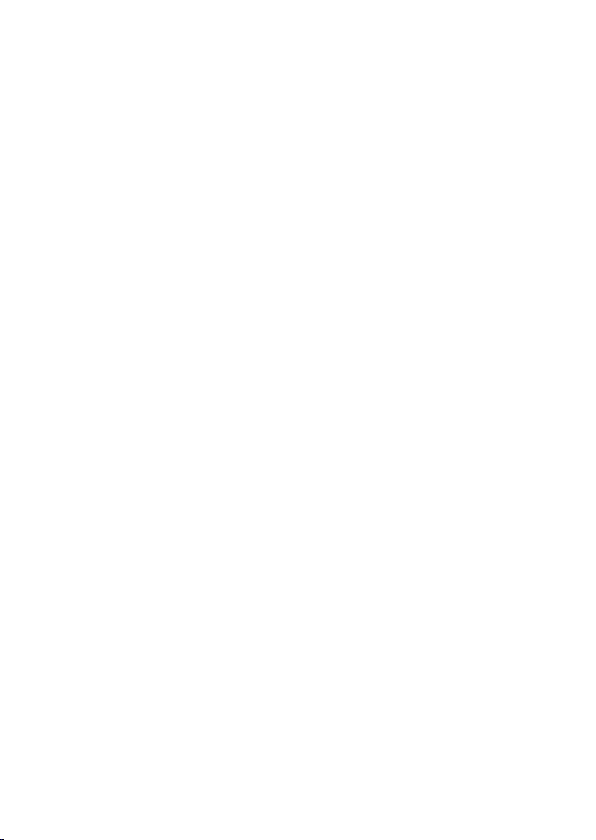

http://www.icybox.de
http://www.icybox.de
Product overview ..................................................................................... 4
Manual IB-124CL-U3 .............................................................................5-6
Handbuch IB-124CL-U3 .........................................................................7-8
Manuel IB-124CL-U3 ...........................................................................9-10
Manual IB-124CL-U3 .........................................................................11-12
Manuale IB-124CL-U3 ........................................................................13-14
Instruções IB-124CL-U3 ....................................................................15-16
Instrukcja IB-124CL-U3.....................................................................17-18
Εγχειρίδιο IB-124CL-U3 .....................................................................19-20
Руководство IB-124CL-U3.................................................................21-22
IB-124CL-U3
Návod k použití IB-124CL-U3 .............................................................23-24
3
3

http://www.icybox.de
Product overview
IB-124CL-U3
HDD A (Source)
HDD B (Target)
USB 3.0 host connector
Power connector
Power button
LEDs for:
Power ON (green)
HDD A connected (blue) / access (flashing blue)
HDD B connected (blue) / access (flashing blue)
LED for clone status
25% / 50% / 75% / 100% (flashing blue)
Clone button
4
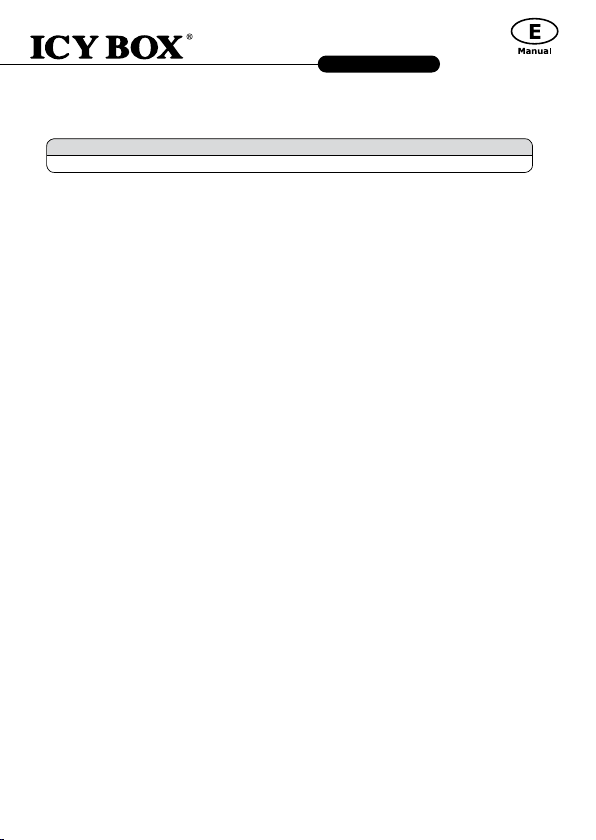
http://www.icybox.de
IB-124CL-U3
1. Model – HDD – Host Interface – Colour
Model HDD Host Interface Colour
IB-124CL-U3 2.5", 3.5" SATA I/II/III USB 3.0 black
2. Package Content
Cloning Station, power adapter, USB 3.0 cable, manual
3. Key Features
• 2 bay docking station: the computer detects 2 independent drives
• HDD-cloning function without PC: Create an identical copy of your hard disk drive
• Create a bootable copy of system drives without software or professional knowledge
• Premium aluminium case
• Support both 2.5" and 3.5" SATA III HDD, capacity unlimited
• USB 3.0 Host Interface up 5 Gbit/s with UASP support
• LED Display for power, HDD access and HDD-cloning progress
• Supports Windows & Mac
• Plug & Play and Hot Swap (docking mode)
• Power AC 100-240 V~50/60Hz 1.5 A to DC 12 V / 3 A
4. Application
4.1 Starting up
You need power supply to get enough electricity to drive the HDD. With the USB 3.0 data cable you can
connect the IB-124CL-U3 to USB 2.0 or USB 3.0 interface.
4.2 HDD Initialization
A new HDD must rst be initialized, partitioned and formatted by the operation system to be displayed
by the system.
4.3 2bay docking function
The IB-124CL-U3 allows you to run 2 dierent HDDs regardless their brands, models, or capacities via
one USB connection. Just connect the IB-124CL-U3 to the computer and the HDDs will be detected as
independent drives (Blue LED for each hard drive HDD-A- and HDD-B will glow in the HDD-LED-bar).
Thanks the hot-plug supporting you can exchange the HDDs by running system.
5
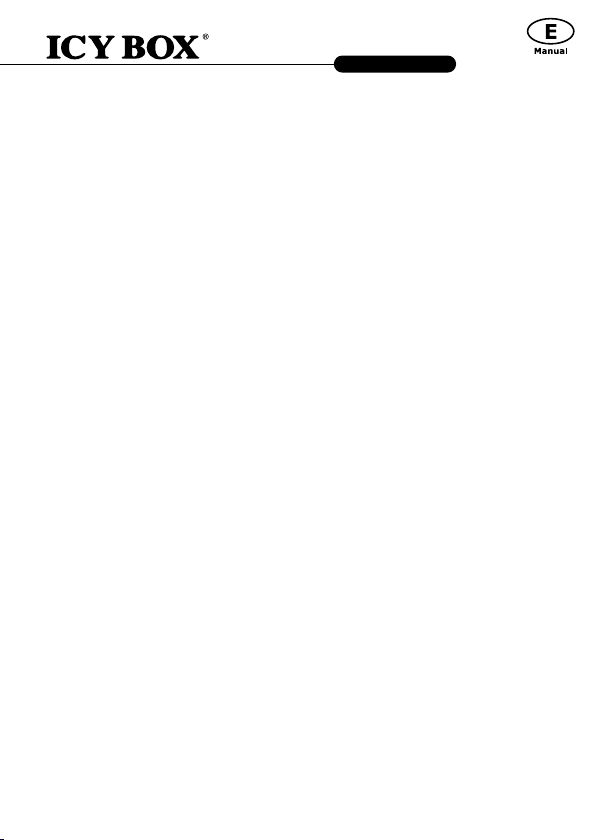
http://www.icybox.de
IB-124CL-U3
4.4 HDD cloning-function (only works when the IB-124CL-U3 is NOT connected
to a PC via USB cable!)
- Before the cloning process, please remove the USB cable from the device.
- Insert the source drive into slot HDD-A (source) and the target drive to slot HDD-B (target).
- Press Power button to power on the device (rear):1 green LED will glow for Power, 2 blue LED for
HDD-A and HDD-B.
- Press and hold the CLONE button for 3 seconds to change to clone mode. Clone Process LED will
ash in blue.
- The rst LED of progress indicator (25%) will start to blink as well. The cloning is in process.
- When the status indicator reaches 100% and stops blinking, your cloning process is completed. Press
power button to turn o the power then remove the HDDs.
4.5 Advices to the cloning-function
The clone function creates an identical copy of your hard drive – no need to connect to any computer.
You can copy a bootable system disk without additional software or professional skills.
- Since the cloning process copies every single byte of the source HDD the process may take several
hours depending on the HDD capacity.
- After the cloning process is completed, in some cases the computer may not be able to identify both
drives since they are assigned to the same drive letter. To separate the drives, you must assign one
drive to a new drive letter under "disk management" (Windows).
- If only one drive is plugged into HDD-A (source), there will be no action when you press the start button.
- The target HDD (HDD-B) must be of the same size or bigger than the source HDD (HDD-A).
- You may create a new volume with the remaining space on the target HDD after cloning.
6
666
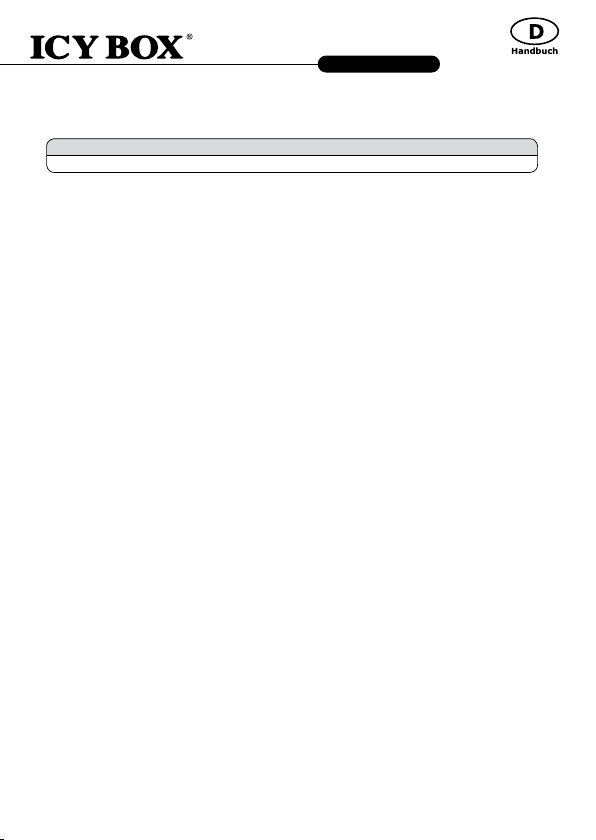
http://www.icybox.de
IB-124CL-U3
1. Modell – HDD – Schnittstelle – Farbe
Model HDD Anschluss Farbe
IB-124CL-U3 2,5", 3,5" SATA I/II/III USB 3.0 Schwarz
2. Verpackungsinhalt
Klonstation, Netzteil, USB 3.0 Kabel, Bedienungsanleitung
3. Merkmale
• Zweifach Dockingstation-Funktion: Betriebssystem erkennt 2 einzelne Laufwerke
• Festplatten-Klon-Funktion: Erstellt eine identische Kopie ihrer Festplatte ohne Computer
• Ohne Zusatzsoftware oder Prokenntnisse eine bootfähige Systemplatte kopieren
• Hochwertiges Gehäuse aus Aluminium
• Unterstützt 2,5" und 3,5" Festplatten, Kapazität ohne Limit
• Unterstützt SATA III 6 Gbit/s
• USB 3.0 Hostanschluss bis zu 5 Gbit/s & UASP
• LED Display für Betrieb, Festplattenaktivität, Klonaktivität
• Unterstützt Windows & Mac
• Plug & Play und Hot Swap
• Netzteil AC 100-240 V~50 / 60Hz 1,5 A zu DC 12 V / 3 A
4. Anwendung
4.1 Inbetriebnahme
Um die Festplatte mit Energie zu versorgen ist das Netzteil anzuschließen. Mit dem beigefügten USB 3.0
Kabel können Sie das Gerät sowohl an USB 2.0 als auch an USB 3.0 Schnittstellen anschließen.
4.2 Festplatteninstallation
Eine neue Festplatte muss zunächst vom Betriebssystem initialisiert, partitioniert und formatiert werden,
bevor sie im Arbeitsplatz dargestellt wird.
4.3 Zweifach Dockingstation - Funktion
Die IB-124CL-U3 ermöglicht es Ihnen zwei Festplatten über eine USB Verbindung unabhängig vonei-
nander zu verwenden. Verbinden Sie einfach die IB-124CL-U3 mit Ihrem Computer per USB und die
entsprechenden Platten werden als einzelne Laufwerke dargestellt (Blaue LED für HDD-A und HDD-B
leuchteten). Dank der Hot-Plug Unterstützung können die Festplatten bei laufendem Gerät gewechselt
werden (nicht empfohlen).
76666
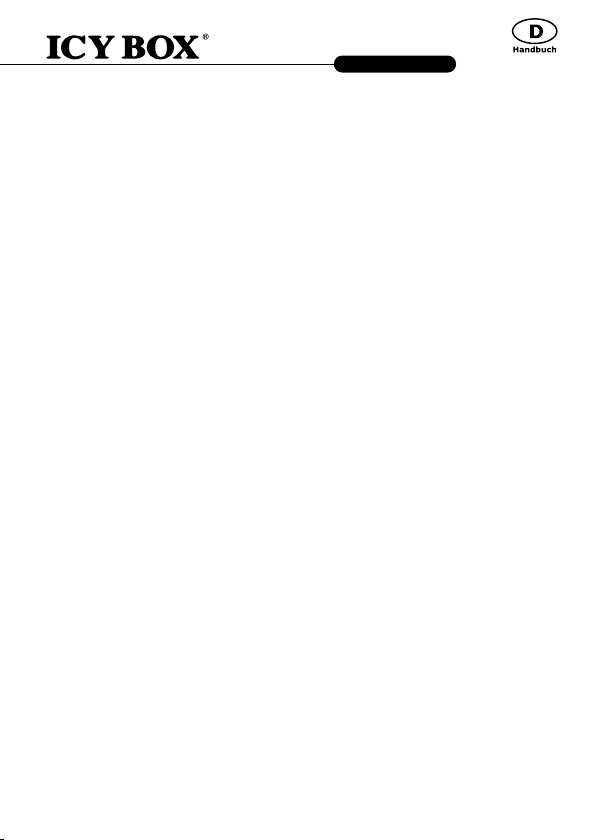
http://www.icybox.de
IB-124CL-U3
4.4 Festplatten-Klon-Funktion
Die Klon-Funktion erstellt eine identische Kopie ihrer Festplatte – ohne an Ihren Computer
angschlossen sein zu müssen. Ohne Zusatzsoftware oder Prokenntnisse können Sie eine bootfäige
Systemplatte kopieren.
- Trennen Sie vor dem Klonprozess das USB-Kabel vom Gerät.
- Stecken Sie die Quellfestplatte in Schacht HDD-A (source) und die Zielfestplatte in Schacht HDD-B (target).
- Schalten Sie das Gerät nun durch Drücken der POWER Taste (Rückseite) ein. Die Power LED
leuchtet nun grün, sowie eine blaue LED je Festplatte in der HDD-LED-Leiste, wie im PC Modus.
- Halten Sie nun die Clone Taste für ca. 3 Sekunden gedrückt um in den Klonmodus zu wechseln.
Die Clone-Prozess-LED-Leiste blinkt nun blau. Gleichzeitig beginnt die erste LED der Statusan-
zeige (25%) zu blinken und zeigt den Start des Klonprozess an.
- Wenn die letzte Status-LED erreicht ist (100%) und die LED’s aufhören zu blinken, ist der Klon- prozess
beendet. Nun können Sie das Gerät ausschalten und die Festplatten anschließend wieder entnehmen.
4.5 Hinweise zur Klon-Funktion
Da die Cloning-Funktion jedes einzelne Byte der Quellfestplatte kopiert, kann dieser Vorgang ab-
hängig von der Festplattenkapazität mehrere Stunden dauern.
- Nach Beendigung des Klonvorgangs kann es vorkommen, dass der Computer nicht beide Lauf
werke identizieren kann, da sie dem gleichen Laufwerksbuchstaben zugeordnet sind. Um dies
zu beheben muss mindestens einer Festplatte ein anderer Laufwerksbuchstabe zugewiesen werden.
(Windows: Datenträgerverwaltung).
- Ist nur eine Festplatte in Schacht HDD-A (source) eingesetzt, kann der Kloneprozess durch
Drücken der CLONE Taste nicht begonnen werden.
- Die Zielfestplatte (HDD-B) muss gleichgroß oder größer als die Quellfestplatte (HDD-A) sein.
- Sollte die Zielfestplatte größer sein als die Quellfestplatte, so bleibt nach dem Klonprozess freie
Kapazität für weitere Partitionen
8

http://www.icybox.de
http://www.icybox.de
http://www.icybox.de
IB-124CL-U3
1. Modèle – Disque dur – Interface – Couleur
Modèle Disque dur Interface Couleur
IB-124CL-U3 2,5", 3,5" SATA I/II/III USB 3.0 noir
2. Contenu
Station d’accueil, Adaptateur secteur, Câble USB 3.0, manuel
3. Caractéristiques
• Fonction d’accueil à deux baies: L’ordinateur détecte 2 lecteurs indépendants
• Fonction de clonage HDD sans PC : Créez une copie identique de votre lecteur de disque dur
• Créez une copie amorçable des lecteurs du système sans logiciel ni connaissances professionnelles
• Botîer en aluminium prime
• Compatible disque dur 2,5" et 3,5" SATA, capacité illimitée
• Compatible SATA III 6 Gbit/s
• USB 3.0 jusqu’à 5 Gbit/s en transfert + UASP
• LED en façade indiquant la mise sous tension et les accès disques
• Voyant LED pour la progression du clonage HDD
• Compatible Windows & Mac
• Plug & Play et Hot Swap
• Puissance AC 100-240V ~ 50 / 60Hz 1.5A a DC 12V / 3A
4. Utilisation
4.1 Démarrage
Vous aurez besoin de l’adaptateur secteur an d’alimenter correctement le disque dur.. Vous pouvez
communiquer IB-124CL-U3 à l'USB 2.0 et USB 3.0 interface via USB 3.0 câble.
4.2 Installation du disque dur
Un nouveau disque dur se doit d’être initialisé, partitionné et formaté par le système d’exploitation an
d’être reconnu par celui-ci.
9
9
9

http://www.icybox.de
http://www.icybox.de
IB-124CL-U3
4.3 Fonction d’accueil à deux baies
L’IB-124CL-U3 vous permet d'exécuter deux disques durs diérents, quels que soient leur marque, leur
modèle ou leur capacité via une connexion USB. Connectez-le simplement à l’ordinateur et les lecteurs
de disque dur seront détectés comme des lecteurs indépendants (un voyant bleu pour chaque disque
dur HDD- A- et HDD-B s'allumera dans la barre de voyants des HDD). Grâce à la prise en charge de
l’enchage à chaud, vous pouvez échanger les lecteurs HDD par système actif.
4.4 Fonction de clonage HDD (ne fonctionne que lorsque l'IB-124CL-U3 n'est PAS connecté à
un PC via câble USB !)
- Avant le processus de clonage, retirez le câble USB du périphérique.
- Insérez le lecteur source dans l’emplacement HDD-A (source) et le lecteur cible dans l’emplacement
HDD-B (cible).
- Appuyez sur le bouton d'alimentation pour mettre l'appareil sous tension (arrière) : Un voyant vert
va s'allumer pour l'alimentation, Deux voyants bleus pour HDD-A et HDD-B.
- Appuyez sur le bouton CLONE et maintenez-le enfoncé pendant 3 secondes pour basculer en mode
de clonage. Le voyant du processus de clonage va clignoter en bleu.
- Le premier voyant LED d’indication de progression (25 %) se mettra à clignoter également. Le clona
ge est en cours.
- Quand l’indicateur de statut atteint 100 % et s’arrête de clignoter, cela signie que votre processus
de clonage est terminé. Appuyez sur le bouton d’alimentation pour mettre hors tension, puis retirez
les disques durs.
4.5 Conseils pour la fonction de clonage
Comme le processus de clonage copie chaque octet du lecteur HDD source, le processus peut prendre
plusieurs heures en fonction de la capacité du lecteur.
- Une fois le processus de clonage terminé, dans certains cas, l'ordinateur peut ne pas être en mesure
d’identier les deux lecteurs car ils ont été aectés à la même lettre de lecteur. Pour distinguer les
lecteurs, vous devez aecter un lecteur à une nouvelle lettre sous « gestion des disques » (Windows).
- Si un seul lecteur est branché à l’emplacement HDD-A (source), aucune action ne se produira
lorsque vous appuierez sur le bouton démarrer. Le lecteur HDD-B (target) cible doit être d’une taille
identique ou supérieure à celle du lecteur HDD-A (source)).
- Appuyez sur le bouton d’alimentation pour mettre hors tension, puis retirez les disques durs.
101010

http://www.icybox.de
IB-124CL-U3
1. Modelo – Disco duro – Interfaz – Color
Modelo Disco duro Interfaz Color
IB-124CL-U3 2,5", 3,5" SATA I/II/III USB 3.0 negro
2. Contenido del embalaje
Adaptador IB-124CL-U3, fuente de alimentación, cable USB, manual
3. Características
• Función de acoplamiento de dos módulos: el ordenador detecta dos unidades de disco independientes
• Función de clonación HDD sin PC: crea una copia idéntica de la unidad de disco
• Crea una copia de arranque de las unidades de disco del sistema sin software ni conocimientos
profesionales
• Caja de aluminio
• Soporta discos duros de 2,5" y 3,5", capacidad ilimitada
• Soporta SATA III 6 Gbit/s
• USB 3.0 Host hasta 5 Gbit/s con UASP
• Indicación para corriente y acceso al disco duro con LED
• Pantalla LED para indicación de progreso de clonación HDD
• Soporta PC & Mac
• Plug & Play y Hot Swap
• Power AC 100-240V~50/60Hz 1.5A to DC 12V/3A
4. Aplicación
4.1 Poner en marcha
Necesita la fuente de alimentación para tener suciente corriente para el disco duro.
Puede conectar IB-124CL-U3 a USB 2.0 y USB 3.0 interfaz con cable USB 3.0.
4.2 Instalación del disco duro
Un disco duro nuevo debe ser inicializado, particionado y formateado para ser visible en el sistema ope-
rativo.
4.3 Función de acoplamiento de dos módulos
El IB-124CL-U3 le permite usar dos HDD distintos a través de una única conexión USB independiente-
mente de su marca, modelo o capacidad. Basta con conectar el IB-124CL-U3 al ordenador y los HDD se
detectarán como unidades de disco independientes. (LED azul para cada disco duro HDD-A y HDD-B se
iluminará en la barra LED HDD ) Gracias a la conexión en caliente, es posible intercambiar los HDD con
el sistema en ejecución.
1111
11
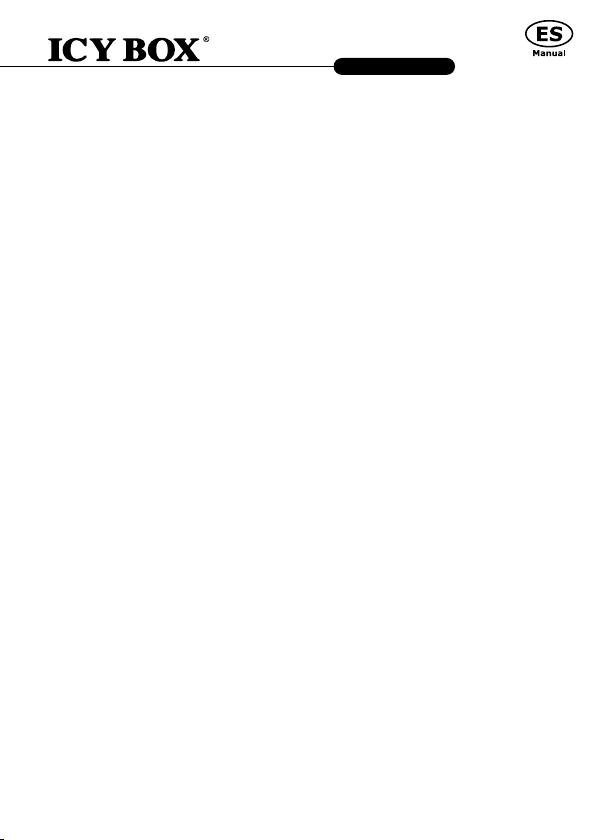
http://www.icybox.de
http://www.icybox.de
IB-124CL-U3
4.4 Función de clonación HDD (funciona solamente si el IB-124CL-U3 no está conectado via
cable USB con un PC‼!)
- Antes de iniciar el proceso de clonación, desconecte el cable USB del dispositivo.
- Introduzca la unidad de origen en la ranura HDD-A (origen) y la unidad de destino en la ranura
HDD-B (destino).
- Pulse el botón de conexión para conectar el dispositivo. El LED de alimentación se iluminará en color
verde en el modo PC.
- Pulse y mantenga pulsado durante tres segundos el botón MODE para cambiar el modo de clonación.
El LED de alimentación cambiará la luz de color azul.
- Pulse el botón de inicio. Tanto el LED del HDD-A como el del HDD-B comenzarán a parpadear. El pri
mer LED del indicador de progreso (25%) también comenzará a parpadear. La clonación está en marcha.
- Cuando el indicador de estado llegue al 100% y deje de parpadear, habrá nalizado el proceso de
clonación. Pulse el botón de conexión para desconectar el equipo y retirar los HDD.
4.5 Recomendaciones para la función de clonación
Como en el proceso de clonación se copia absolutamente todo el contenido del HDD de origen, el proceso
puede tardar horas en completarse dependiendo de la capacidad del HDD.
- Una vez nalizado el proceso de clonación, es posible que, en algunos casos, el ordenador no sea
capaz de reconocer ambas unidades de disco ya que se ha asignado a ambas la misma letra de
unidad. Para distinguir las unidades deberá asignar una nueva letra de unidad a una de las unidades
de disco en "Administración de discos" (Windows).
- Si solo se ha conectado una unidad a HDD-A (origen), no ocurrirá nada al pulsar el botón de inicio.
- El HDD de destino (HDD-B) debe tener el mismo tamaño, o mayor, que el HDD de origen (HDD-A).
- Si la unidad de destino (HDD-B) tiene un tamaño inferior a la unidad de origen (HDD-A), los LED
del HDD-A y del HDD-B comenzarán a parpadear a alta frecuencia tras pulsar el botón de inicio.
Pulse el botón de conexión para desconectar el equipo y retirar los HDD.
12
12
12

http://www.icybox.de
IB-124CL-U3
1. Modello – HDD – Interfaccia – Colore
Modello HDD Interfaccia Colore
IB-124CL-U3 2,5", 3,5" SATA I/II/III USB 3.0 nero
2. Contenuti dell'imballo
Docking station, adattatore di rete, cavo USB 3.0, manuale
3. Caratteristiche principali:
• Funzione dual bay docking: il computer identica 2 dischi rigidi indipendenti
• Funzione di "clonazione disco rigido" senza PC: consente di creare una copia identica del contenuto
del disco rigido
• Create una copia bootable dei drive di sistema senza necessità di software o conoscenze professionali
• Corpo in alluminio
• Disco rigido SATA da 2,5" e 3,5" compatibile, capacità illimitata
• Supporta SATA III 6 Gbit/ s
• Interfaccia host USB 3.0 no a 5 Gbit/s
• LED di funzionamento e di attività disco rigido
• Display a LED per l'indicazione dell'avanzamento della clonazione del disco rigido
• Compatibile PC e Mac
• Connessione Plug & Play e Hot Swap
4. Applicazione
4.1 Messa in funzione
Per alimentare di corrente il disco rigido è necessario collegare un alimentatore.
4.2 Inizializzazione del disco rigido
Un disco rigido nuovo va innanzitutto inizializzato, partizionato e formattato dal sistema operativo per
poter essere visualizzato dal sistema.
4.3 Funzione dual bay docking
L’IB-124CL-U3 consente l'esecuzione, attraverso una connessione USB, di due HDD dierenti a prescin-
dere dalla marca, dal modello o dalle capacità dei medesimi. Collegando l'IB-124CL-U3 al PC, il sistema
identica i dischi rigidi come dischi indipendenti (i LED dei dischi rigidi negli slot A e B lampeggiano di
luce blu). Grazie al supporto hot-plug, i dischi rigidi possono essere sostituiti anche quando il sistema è
in funzione.
1313
13
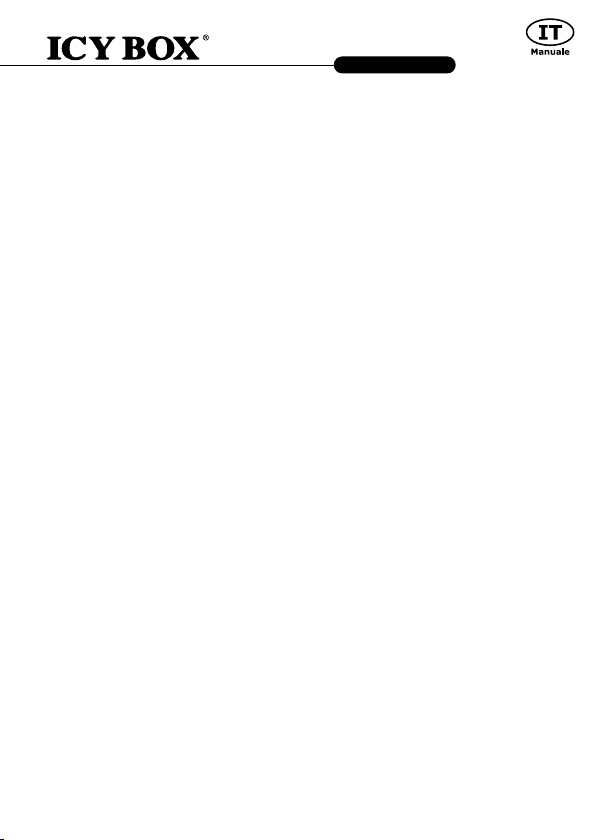
http://www.icybox.de
http://www.icybox.de
IB-124CL-U3
4.4 Funzione di clonazione del disco rigido (funziona sola se l’IB-124CL-U3 NON è collegato
ad un PC tramite cavo USB!)
- Prima di avviare il processo di clonazione, rimuovere il cavo USB dal dispositivo.
- Inserire il disco rigido sorgente nello slot A (sorgente) e il disco rigido di destinazione nello slot B
(destinazione).
- Accendere il dispositivo premendo il pulsante ON/OFF (sul retro): il LED ON/OFF si accende di luce
verde; I LED dei disci rigidi (slot A e B) si accendono di luce blu.
- Premere (e tenere premuto) il pulsante MODE per 3 secondi al ne di passare alla modalità clonazio
ne. Il LED clonazione lampeggia di luce blu.
- Il primo LED dell'indicatore di avanzamento (25%) comincia a lampeggiare. La clonazione è in corso.
- Quando lo stato dell'indicatore di stato raggiunge il 100% e cessa di lampeggiare, la clonazione è
completata. Premere il pulsante ON/OFF per disinserire l'alimentazione e quindi rimuovere i dischi rigidi.
4.5 Suggerimenti relativi alla funzione di clonazione
Poiché il processo di clonazione copia ogni singolo byte del disco rigido sorgente, esso può durare alcune
ore a seconda della capacità del disco stesso.
- Al termine del processo di clonazione può accadere che il PC non sia in grado di identicare ambedue
i dischi, in quanto ad essi risulta assegnata la stessa lettera di unità. Pertanto sarà necessario asse
gnare ad un disco una nuova lettera di unità in "Gestione Disco" (Windows).
- Se si collega solo un drive, ovvero allo slot HDD-A (sorgente), al premere il pulsante Start non avvie
ne alcuna clonazione.
- Il disco di destinazione (HDD-B) deve avere la stessa capacità (o superiore) di quello sorgente (HDD-A).
- Se i drive di destinazione (HDD-B) hanno una capacità più piccola del drive sorgente (HDD-A), al
premere il pulsante Start, sia il LED HDD-A che quello HDD-B lampeggiano velocemente. Premere il
pulsante ON/OFF per disinserire l'alimentazione e quindi rimuovere i dischi rigidi.
14
14
14

http://www.icybox.de
IB-124CL-U3
1. Modelo – Disco rígido (HDD) – Interface – Cor
Modelo HDD Host Interface Cor
IB-124CL-U3 2,5", 3,5" SATAI/II/III USB 3.0 negro
2. Conteúdo da embalagem
Docking Station, adaptador de corrente, cabo USB, manual
3. Características principais
• Função de docking de 2 compartimentos: o computador detecta 2 unidades independentes
• Função de clonagem da unidade de disco rígido sem PC: cria uma cópia idêntica à sua unidade de
disco rígido
• Cria uma cópia de arranque de unidades de sistema sem que sejam necessários softwares ou con
hecimentos prossionais
• Caixa em alumínio premium
• Suporta HDD SATA 2,5" e 3,5", capacidade ilimitada
• Suporta SATA III 6 Gbit/s
• USB 3.0 Host Interface até 5 Gbit/s + UASP
• LED para mostrar a corrente e acesso HDD
• LED de progresso da clonagem da unidade de disco rígido
• Compatível com PC & Mac
• Plug & Play e Hot Swap
4. Aplicação
4.1 Para ligar
Precisa de corrente eléctrica para poder ligar o HDD. Você pode conectar IB-124CL-U3 para USB 2.0 e
USB 3.0 interface via cabo USB 3.0.
4.2 Para o HDD arrancar
Um novo HDD tem de arrancar, em primeiro lugar, ser repartido e formatado pelo sistema operativo para
ser exibido pelo sistema.
4.3 Função de docking de 2 compartimentos
O IB-124CL-U3 permite-lhe operar 2 unidades de disco rígido diferentes, independentemente da sua
marca, modelo ou capacidade, através de uma ligação USB. Basta conectar o IB-124CL-U3 ao computa-
dor e as unidades de disco rígido serão detetadas como unidades independentes (o LED azul para cada
disco rígido HDD-A e HDD-B irá surgir na barra de LED da unidade de disco rígido). Dado que o dispositi-
vo suporta a função Hot Plug, pode substituir as unidades de disco rígido com o sistema ligado
1515
15

http://www.icybox.de
IB-124CL-U3
4.4 Função de clonagem de unidades de disco rígido (funciona apenas se o IB-124CL-U3 NÃO
estiver conectado a um PC através de cabo USB!)
- Antes do processo de clonagem, retire o cabo USB do dispositivo.
- Insira a unidade de origem na ranhura HDD-A (origem) e a unidade de destino na ranhura HDD-B
(destino).
- Prima o botão de alimentação para ligar o dispositivo (atrás):irá surgir 1 LED verde para indicar que
a alimentação está ligada, bem como 2 LED azuis para o HDD-A e o HDD-B.
- Prima e mantenha o botão CLONE premido durante 3 segundos para mudar para o modo de clo
nagem. O LED do processo de clonagem irá piscar a azul.
- O primeiro LED do indicador de progresso (25%) começará também ele a piscar. A clonagem está
em processamento.
- Quando o indicador de estado alcança 100% e deixa de piscar, signica que o seu processo de clo
nagem está concluído. Prima o botão de alimentação para desligar a alimentação e remova as
unidades de disco rígido.
4.5 Conselhos para a função de clonagem
Dado que, no processo de clonagem, cada byte da unidade de disco rígido de origem é copiado, o pro-
cesso pode demorar várias horas, dependendo da capacidade da unidade de disco rígido.
- Depois de concluído o processo de clonagem, nalguns casos, o computador poderá não ser capaz de
identicar ambas as unidades dado que elas estão atribuídas à mesma letra. Para separar as uni
dades, deve atribuir a uma unidade uma nova letra em “Gestão de discos” (Windows).
- Se apenas uma unidade estiver conectada ao HDD-A (origem), não acontecerá nada ao premir o
botão Iniciar.
- A unidade de disco rígido de destino (HDD-B) deve ser do mesmo tamanho ou maior do que a unida
de de disco rígido de origem (HDD-A).
- Se a unidade de destino (HDD-B) for mais pequena do que a unidade de origem (HDD-A), ambos os
LED HDD-A e HDD-B irão piscar com maior frequência depois de se premir o botão Iniciar. Prima o
botão de alimentação para desligar a alimentação e remova as unidades de disco rígido.
16

http://www.icybox.de
http://www.icybox.de
http://www.icybox.de
IB-124CL-U3
1. Model – HDD – interfejs – kolor
Modelo HDD Interface Kolor
IB-124CL-U3 2,5", 3,5" SATA I/II/III USB 3.0 czarny
2. Części Paczki
Stacja dokująca, zasilacz, kabel USB 3.0, instrukcja
3. Cechy kluczowe
• Dokowanie 2-kieszeniowe: komputer wykrywa 2 niezależne dyski
• Klonowanie dysku twardego bez komputera PC: tworzenie identycznej kopii dysku twardego
• Tworzenie kopii dysków systemowych z możliwością rozruchu bez oprogramowania i specjalistycznej wiedzy
• Aluminiowa obudowa
• Obsługa 2.5" i 3.5" SATA HDD, nieograniczone możliwości
• Obsluga SATA III 6 Gbit/s
• USB 3.0 Host Interface, aż do 5 Gb/s + UASP
• Diody LED wskazuje zasilanie oraz pracę HDD
• Wyświetlacz LED klonowania dysku twardego
• Wspiera USB 2.0: PC & Mac
• Plug & Play i Hot Swap
4. Aplikacja
4.1 Uruchomienie
Aby uruchomić stację dokującą podłącz zasilacz. Możesz skontaktować się IB-124CL-U3 do USB 2.0 i USB
3.0 za pośrednictwem kabla USB 3.0.
4.2 Instalacja HDD
Nowy dysk HDD musi zostać najpierw zainicjowany, podzielony na partycje i sformatowany przez system
operacyjny, aby mógł być wyświetlony w systemie.
4.3 Dokowanie 2-kieszeniowe
IB-124CL-U3 umożliwia uruchamianie dwóch różnych dysków twardych niezależnie od marki, modelu
lub pojemności przez jedno połączenie USB. Wystarczy podłączyć IB-124CL-U3 do komputera, a dyski
twarde zostaną wykryte jako niezależne napędy (na pasku diod LED dysków twardych zaświecą się
niebieskie diody obu napędów: HDD-A i HDD-B). Dzięki funkcji hot-plug dyski twarde można wymieniać
przy uruchomionym systemie.
17
17
17
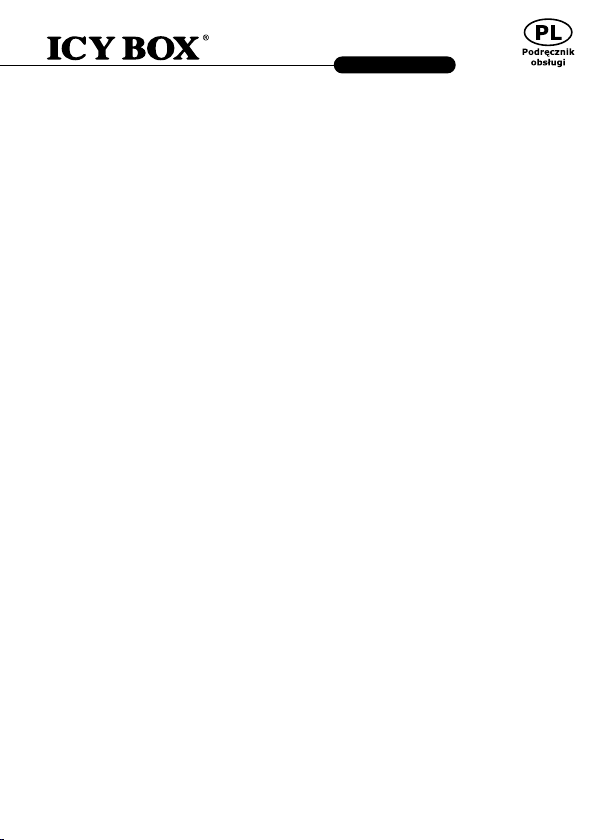
http://www.icybox.de
IB-124CL-U3
4.4 Funkcja klonowania dysków twardych (działa tylko wtedy, gdy urządzenie IB-124CL-U3
NIE jest podłączone do komputera za pośrednictwem kabla USB!)
- Przed klonowaniem wyjmij przewód USB z urządzenia.
- Włóż dysk źródłowy do kieszeni HDD-A (źródłowy), a dysk docelowy do kieszeni HDD-B (docelowy).
- Wciśnij przycisk zasilania (z tyłu), żeby włączyć urządzenie: zaświeci się 1 zielona dioda LED zasila
nia oraz po 1 niebieskiej diodzie dla dysków HDD-A i HDD-B.
- Naciśnij i przytrzymaj przycisk CLONE przez 3 sekundy, aby przejść do trybu klonowania. Dioda LED
procesu klonowania będzie migać na niebiesko.
- Pierwsza dioda LED wskaźnika postępu (25%) również zacznie migać. Trwa klonowanie.
- Gdy wskaźnik stanu osiągnie 100% i przestanie migać, będziev to oznaczało zakończenie klonowania. Naciśnij przycisk zasilania, aby wyłączyć zasilanie, a następnie wyjmij dyski twarde.
4.5 Wskazówki dotyczące klonowania
Ponieważ podczas klonowania ze źródłowego dysku twardego zostają skopiowane wszystkie jego bajty,
proces może trwać kilka godzin w zależności od pojemności dysku.
- Po zakończeniu klonowania w niektórych przypadkach komputer może nie rozróżniać obu napędów ze
względu na ich przypisanie do tej samej litery dysku. Aby oddzielić dysku, jeden z nich należy
przypisać do nowej litery w przystawce "Disk Management" ("Zarządzanie dyskami" w systemie Windows).
- Jeżeli do kieszeni HDD-A (źródło) jest podłączony tylko jeden dysk, naciśnięcie przycisku Start nie
spowoduje żadnej reakcji.
- Rozmiar docelowego dysku twardego (HDD) musi być taki sam lub większy niż rozmiar dysku
źródłowego (HDD-A).
- Jeżeli dysk docelowy (HDD-B) jest mniejszy niż dysk źródłowy (HDD-A), po naciśnięciu przycisku
Start obie diody LED HDD-A i HDD-B zaczną migać z dużą częstotliwością. Naciśnij przycisk zasilania,
18
aby wyłączyć zasilanie, a następnie wyjmij dyski twarde.
18

http://www.icybox.de
http://www.icybox.de
http://www.icybox.de
IB-124CL-U3
1. Μοντέλο – Μονάδα σκληρού δίσκου (HDD) – Διασύνδεση – Χρώμα
Μοντέλο HDD Διασύνδεση Χρώμα
IB-124CL-U3 2,5", 3,5" SATA I/II/III USB 3.0 μαύρος
2. Περιεχόμενα
Σταθμός σύνδεσης, προσαρμογέας ρεύματος, καλώδιο USB 3.0, οδηγίες χρήσης
3. Βασικά χαρακτηριστικά
• Λειτουργία σύνδεσης 2 υποδοχών: ο υπολογιστής εντοπίζει 2 ανεξάρτητες μονάδες δίσκου
• Λειτουργία κλωνοποίησης μονάδας σκληρού δίσκου χωρίς υπολογιστή: Δημιουργία ενός πανομοιότυπου
αντιγράφου της μονάδας σκληρού δίσκου
• Δημιουργία ενός αντιγράφου των μονάδων δίσκου συστήματος, με δυνατότητα εκκίνησης, χωρίς γνώση
λογισμικού ή επαγγελματική γνώση
• Αλουμίνιο περίβλημα
• Υποστηρίζει σκληρούς δίσκους SATA 2,5
"
και 3,5", ικανότητας απεριόριστη
• Υποστηρίζει SATA III 6 Gbit/s
• Διασύνδεση κεντρικού υπολογιστή USB 3.0 έως 5 Gbit/δευτ + UASP
• Ενδεικτική λυχνία LED τροφοδοσίας και προσπέλασης μονάδας σκληρού δίσκου
• Οθόνη LED για πρόοδο κλωνοποίησης σκληρού δίσκου
• Υποστηρίζει PC & Mac
• Δυνατότητες Hot Plug & Play (Τοποθέτηση και άμεση λειτουργία) και Hot Swap (Εναλλαγή κατά τη λειτουργία)
4. Εφαρμογή
4.1 Έναρξη λειτουργίας
Απαιτείται τροφοδοσία ρεύματος για την τροφοδοσία της μονάδας σκληρού δίσκου.
Μπορείτε να συνδέσετε το IB-124CL-U3 σε USB 2.0 και USB 3.0 interface μέσω USB 3.0 καλώδιο.
4.2 Αρχικοποίηση μονάδας σκληρού δίσκου
Η νέα μονάδα δίσκου πρέπει πρώτα να αρχικοποιηθεί, να διαμερισματοποιηθεί και να διαμορφωθεί από το λειτουργικό
σύστημα για να εμφανίζεται από το σύστημα.
4.3 Λειτουργία σύνδεσης 2 υποδοχών
Το IB-124CL-U3 επιτρέπει την εκτέλεση 2 διαφορετικών σκληρών δίσκων ανεξάρτητα από τις επωνυμίες, τα μοντέλα
ή τις δυνατότητές τους μέσω μίας σύνδεσης USB. Απλώς συνδέστε το IB-124CL-U3 στον υπολογιστή και οι σκληροί
δίσκοι θα εντοπιστούν ως ανεξάρτητες μονάδες δίσκου (θα ανάβει μια μπλε λυχνία LED για κάθε σκληρό δίσκο
HDD-A- και HDD-B στη γραμμή λυχνιών σκληρών δίσκων). Χάρη στην υποστήριξη hot-plug (τοποθέτηση εν ώρα
λειτουργίας), μπορείτε να κάνετε εναλλαγή μεταξύ των σκληρών δίσκων κατά την εκτέλεση του συστήματος.
19
19
19
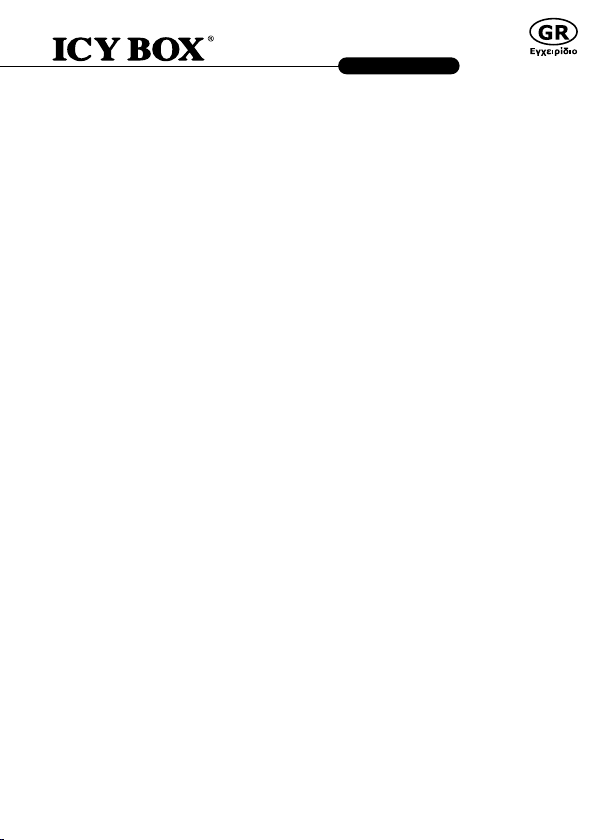
http://www.icybox.de
IB-124CL-U3
4.4 Λειτουργία κλωνοποίησης σκληρών δίσκων (διατίθεται μόνο όταν το IB-124CL-U3 ΔΕΝ είναι
συνδεδεμένο σε PC μέσω καλωδίου USB!)
- Πριν από τη διαδικασία κλωνοποίησης, αφαιρέστε το καλώδιο USB από τη συσκευή.
- Εισαγάγετε τη μονάδα προέλευσης στην υποδοχή σκληρού δίσκου Α (προέλευση) και τη μονάδα προορισμού
στην υποδοχή σκληρού δίσκου Β (προορισμός).
- Πατήστε το κουμπί τροφοδοσίας για ενεργοποίηση της συσκευής (πίσω πλευρά). Θα ανάψει 1 πράσινη λυχνία
LED για την τροφοδοσία ρεύματος και 2 μπλε λυχνίες LED για τον σκληρό δίσκο A και τον σκληρό δίσκο B.
- Πιέστε παρατεταμένα το κουμπί CLONE (Κλωνοποίηση) για 3 δευτερόλεπτα για να γίνει εναλλαγή στη λειτουργία
κλωνοποίησης. Η λυχνία LED της διεργασίας κλωνοποίησης θα αναβοσβήνει με μπλε χρώμα.
- Η πρώτη λυχνία LED της ένδειξης προόδου (25%) θα αρχίσει επίσης να αναβοσβήνει. Η κλωνοποίηση βρίσκεται
σε εξέλιξη.
- Όταν η ένδειξη προόδου φτάσει στο 100% και σταματήσει να αναβοσβήνει η λυχνία, η διαδικασία κλωνοποίησης
ολοκληρώνεται. Πατήστε το κουμπί τροφοδοσίας για να απενεργοποιηθεί η τροφοδοσία ρεύματος και μετά
αφαιρέστε τους σκληρούς δίσκους.
4.5 Συμβουλές για τη λειτουργία κλωνοποίησης
Καθώς η διαδικασία κλωνοποίησης αντιγράφει κάθε ένα byte της μονάδας σκληρού δίσκου προέλευσης, μπορεί να
διαρκέσει μερικές ώρες, ανάλογα με τη χωρητικότητα του σκληρού δίσκου.
- Αφού η διαδικασία κλωνοποίησης ολοκληρωθεί, σε ορισμένες περιπτώσεις ο υπολογιστής δεν μπορεί να
αναγνωρίσει και τις δύο μονάδες δίσκου, καθώς έχει αντιστοιχιστεί σε αυτές το ίδιο γράμμα μονάδας δίσκου.
Για να ξεχωρίσετε τις μονάδες δίσκου, πρέπει να αντιστοιχίσετε στη μία μονάδα ένα νέο γράμμα, μεταβαίνοντας
στη διαχείριση δίσκων (Windows).
- Εάν είναι τοποθετημένη μόνο μία μονάδα δίσκου στην υποδοχή HDD-A (προέλευση), δεν θα χρειαστεί να κάνετε
κάτι άλλο αφού πατήσετε το κουμπί εκκίνησης.
- Ο σκληρός δίσκος προορισμού (HDD-B) πρέπει να έχει το ίδιο ή μεγαλύτερο μέγεθος από τον σκληρό δίσκο
προέλευσης (HDD-A).
- Εάν η μονάδα δίσκου προορισμού (HDD-B) έχει μικρότερο μέγεθος από τη μονάδα δίσκου προέλευσης (HDD-A),
μετά το πάτημα του κουμπιού εκκίνησης και οι δύο λυχνίες LED HDD-A και HDD-B θα αναβοσβήνουν με υψηλή
συχνότητα. Πατήστε το κουμπί τροφοδοσίας για να απενεργοποιηθεί η τροφοδοσία ρεύματος και μετά αφαιρέστε
τους σκληρούς δίσκους.
20
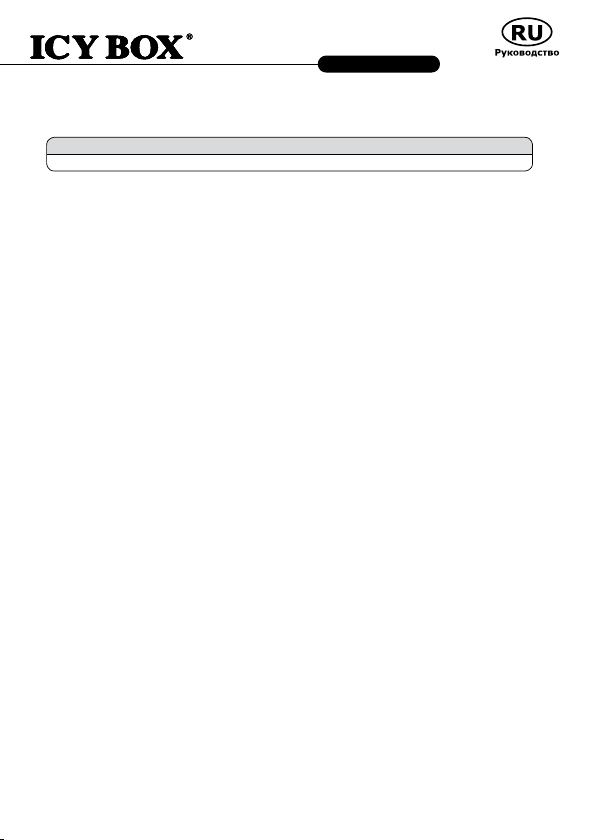
http://www.icybox.de
http://www.icybox.de
http://www.icybox.de
IB-124CL-U3
1. Модель – HDD – Интерфейс – Цвет
Модель HDD Интерфейс Цвет
IB-124CL-U3 2,5", 3,5" SATA I/II/III USB 3.0 Черный
2. Содержание упаковки
Установочная станция (Docking Station), блок питания, USB 3.0-кабель, инструкция по эксплуатации
3. Основные признаки
• Функция подключения двух дисков: компьютер способен обнаружить 2 независимых диска
• Функция клонирования диска без ПК: создание точной копии жёсткого диска
• Создание загрузочной копии системного диска: не требуется программного обеспечения или
специальных знаний
• Алюминиевый корпус
• Поддерживает 2,5" и 3,5" HDD, потенциала неограниченное
• SATA III 6 Gbit/s
• USB 3.0 интерфейс до 5 Гбит/с / + UASP
• Дисплей с подсветкой для для нормальной эксплуатации HDD
• Светодиодный дисплей для отображения хода процесса клонирования жёстких дисков
• Поддерживает PC и Mac
• Функции: Plug & Play и Hot Swap
4. Применение
4.1 Ввод в эксплуатацию
Чтобы обеспечить HDD эл. питанием необходимо подключить блок питания .
Вы можете подключить IB-124CL-U3 к USB 2.0 и USB 3.0 через интерфейс USB 3.0 кабель.
4.2 Установка HDD
Новый HDD должен быть для начала инициализирован системой, разбит на партиции и
форматирован, прежде чем вы начнете его использоапнте.
4.3 Функция подключения двух дисков
Устройство IB-124CL-U3 позволяет подключить 2 жёстких диска (независимо от марки, модели и
объёма памяти), используя одно USB-соединение. Достаточно подключить устройство IB-124CL-U3
к компьютеру, и жёсткие диски будут обнаружены, как независимые носители – на индикаторной
планке для каждого жёсткого диска (А и В) горит синий индикатор. Благодаря поддержке «горячей»
замены имеется возможность подключать диски к работающей системе.
21
21
21

http://www.icybox.de
IB-124CL-U3
4.4 Функция клонирования жёстких дисков (устройство IB-124CL-U3 не должно быть
подключено к ПК через USB-кабель)
- Перед началом клонирования следует отсоединить от устройства USB-кабель.
- Вставить диск-источник в гнездо А, а диск-получатель в гнездо В.
- Нажать сзади на устройстве кнопку питания: загорится зелёный индикатор питания и 2 синих
индикатора для дисков А и В.
- Нажать и удерживать на протяжении 3 секунд кнопку клонирования, чтобы активировать
соответствующий режим. Начнёт мигать синий индикатор клонирования.
- Также начнёт мигать первый индикатор процесса (25%). Осуществляется клонирование.
- Операция завершена, когда индикатор процесса достигает отметки 100% и прекращает мигать.
Нажав кнопку, выключить питание, затем отсоединить жёсткие диски.
4.5 Полезная информация о функции клонирования
Поскольку в процессе клонирования копируется каждый байт диска-источника, операция может
занять несколько часов, в зависимости от объёма диска.
- После завершения процесса клонирования в некоторых случаях компьютер может не
распознать оба диска, т.к. они оба обозначены одной и той же буквой. Чтобы разделить диски,
одному из них требуется назначить другую букву. Windows: раздел «Управление дисками».
- Если подключен только один диск-источник в гнездо HDD-A, при нажатии кнопки пуска
никакого действия не произойдёт.
- Диск-получатель (HDD-B) должен быть того же или большего объёма по сравнению с диском источником (HDD-A).
- Если диск-получатель (HDD-B) меньше диска-источника (HDD-A), после нажатия кнопки
пуска начнут часто мигать индикаторы HDD-A и HDD-B. Нажав кнопку, выключить питание,
затем отсоединить жёсткие диски.
22

http://www.icybox.de
IB-124CL-U3
1. Model – pevný disk (HDD) – konektór – barva
Model HDD Host barva
IB-124CL-U3 2,5", 3,5" SATA I/II/III USB 3.0 černý
2. Obsah balení
Dokovací stanice, AC adaptér, USB 3.0 kabel, uživatelský manuál
3. Funkce
• Funkce dokování se dvěma šachtami: počítač detekuje 2 nezávislé jednotky
• Funkce klonování HDD bez PC: vytvoření identické kopie pevného disku
• Vytvoření kopie systémových jednotek k zavedení systému bez softwaru nebo profesionálních znalostí
• Vyrobeno z kvalitního hliníku
• Podporuje 2,5“ a 3,5“ SATA pevné disky, Kapacita bez omezení
• Podporuje SATA III / 6 Gbit/s
• USB 3.0 připojení až 5 Gbit/s + UASP
• LED displej indikuje chod a aktivitu pevného disku
• LED indikátor k zobrazení průběhu klonování pevného disku
• Podpora PC & Mac
• Plug & Play a Hot Swap
4. Aplikace
4.1 Uvedení do provozu
Připojte napájecí zdroj.
Můžete conntect IB-124CL-U3 na USB 2.0 a USB 3.0 rozhraní přes USB 3.0 kabel.
4.2 HDD instalace
Nový pevný disk musí být předem naformátovaný aby se zobrazíl na pracovní ploše.
4.3 Funkce dokování se dvěma šachtami
Přístroj IB-124CL-U3 umožňuje používat 2 různé pevné disky bez ohledu na jejich značku, model nebo
kapacitu prostřednictvím jednoho USB připojení. Jednoduše připojte IB-124CL-U3 k počítači a disky HDD
budou detekovány jako nezávislé jednotky. (V bloku kontrolek HDD LED se rozsvítí modré kontrolky LED
pro obě jednotky HDD-A a HDD-B.) Díky podpoře připojování za chodu systému lze vyměňovat disky
HDD u běžícího systému.
2323
23

http://www.icybox.de
http://www.icybox.de
IB-124CL-U3
4.4 Funkce klonování pevného disku (pracuje jen v případě, že jednotka IB-124CL-U3 NENÍ
připojena k PC pomocí USB kabelu!)
- Před procesem klonování odpojte USB kabel od jednotky.
- Vložte zdrojovou jednotku do slotu pevného disku HDD-A (zdroj) a cílovou jednotku do slotu pevné
ho disku HDD-B (cíl).
- Stiskněte tlačítko napájení na (zadní straně) zařízení: Rozsvítí se 1 zelená kontrolka LED napájení, 2
modré kontrolky LED pro jednotky HDD-A a HDD-B.
- Stiskněte a na 3 sekundy přidržte tlačítko CLONE, jednotka přejde do režimu klonování. Kontrolka
LED procesu klonování bude blikat modře.
- První kontrolka LED indikátoru průběhu (25 %) rovněž začne blikat. Probíhá klonování.
- Jakmile indikátor stavu dosáhne 100 % a přestane blikat, proces klonování je dokončen. Stiskem
tlačítka napájení vypněte napájení a poté vyjměte pevné disky.
4.5 Informace k funkci klonování
Protože proces klonování kopíruje jednotlivé bajty zdrojového disku HDD, podle kapacity disku HDD
může proces trvat několik hodin.
- Po dokončení procesu klonování se může v některých případech stát, že počítač nebude schopen
identikovat obě jednotky, protože mají přiřazeno stejné písmeno jednotky. Aby bylo možné jednotky
oddělit, musíte přiřadit jedné jednotce nové písmeno jednotky nástrojem „Správce disků“ (Windows).
- Je-li zapojena pouze jedna jednotka do šachty HDD-A (zdroj), nedojde po stisknutí tlačítka Start k
žádné akci.
- Cílová jednotka pevného disku (HDD-B) musí být stejné velikosti nebo větší než zdrojová jednotka
pevného disku (HDD-A).
- Je-li cílová jednotka (HDD-B) menší než zdrojová (HDD-A), po stisknutí tlačítka Start začnou kontrol
ky LED obou pozic HDD-A i HDD-B rychle blikat. Stiskem tlačítka napájení vypněte napájení a poté
pevné disky vyjměte.
24
24
24

The information contained in this manual is believed to be accurate and reliable. RaidSonic Technology GmbH assumes no
responsibility for any errors contained in this manual. RaidSonic Technology GmbH reserves the right to make changes in the spe-
cifications and/or design of the above mentioned product without prior notice. The diagrams contained in this manual may also not
fully represent the product that you are using and are there for illustration purposes only. RaidSonic Technology GmbH assumes no
responsibility for any differences between the product mentioned in this manual and the product you may have.
© Copyright 2015 by RaidSonic Technology GmbH. All Rights Reserved
