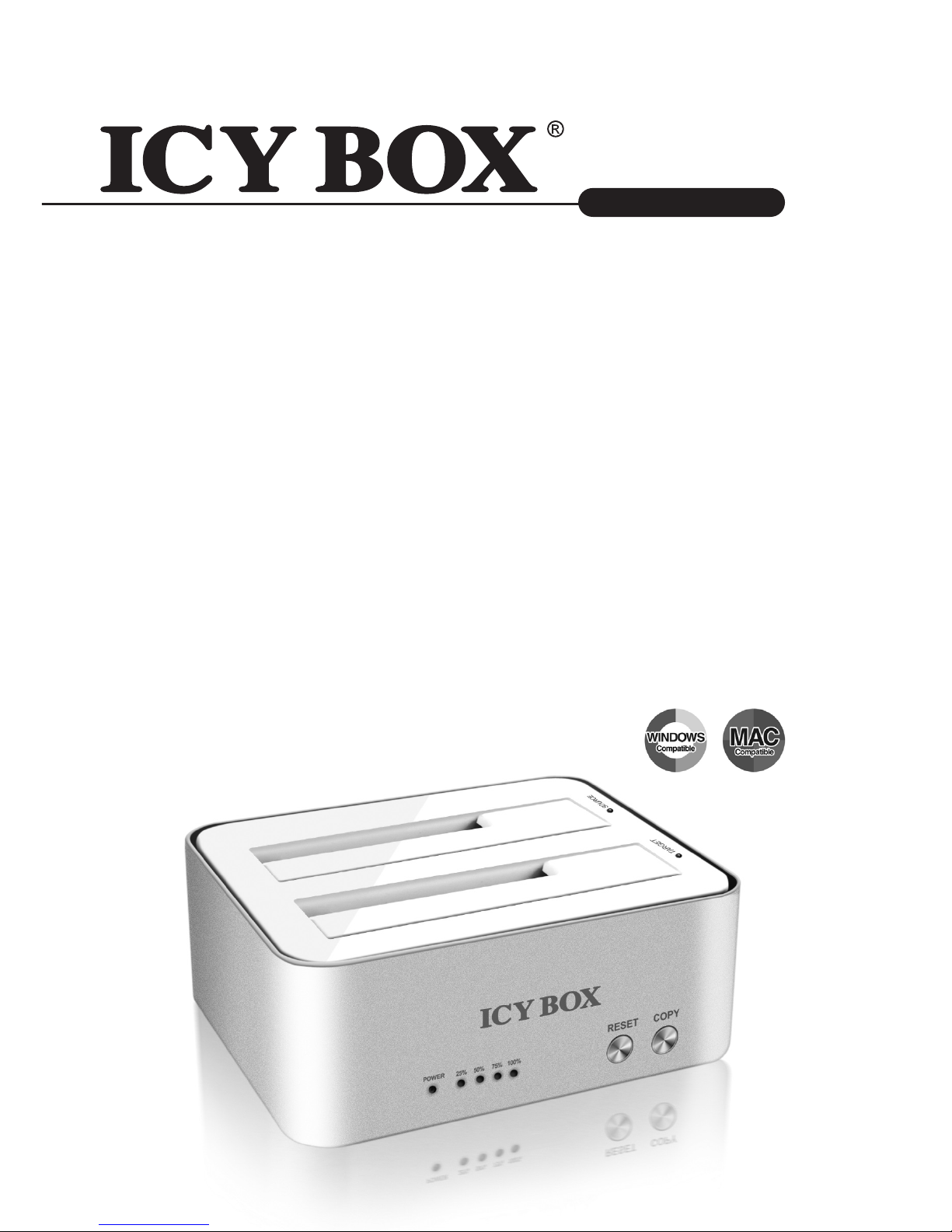
http://www.icybox.de
IB-120CL-U3
Manual IB-120CL-U3
Cloning station for 2x 2.5" and 3.5" HDDs
Handbuch IB-120CL-U3
Cloning-Station für 2x 2,5" und 3,5" Festplatten
Manuel IB-120CL-U3
Station d’accueil pour deux disque dur SATA 2,5" et 3,5"
Manual IB-120CL-U3
Adaptador para dos discos duros 2,5" y 3,5"
Manuale IB-120CL-U3
Docking station per due dischi rigidi da 2,5" ed 3,5"
Instruções IB-120CL-U3
Docking Station para dois HDD SATA 2,5" e 3,5"
Instrukcja IB-120CL-U3
Stacja dokująca 2x 2,5" i 3,5" HDD
Εγχειρίδιο IB-120CL-U3
Σταθμός σύνδεσης για δυο μονάδες σκληρών δίσκων SATA 2,5" και 3,5"
Руководство IB-120CL-U3
Внешний контейнер (кейс) для 2x 2,5" и 3,5" харддисков
Návod k použití IB-120CL-U3
Dockingstation pro 2x 2,5" a 3,5" SATA HDD
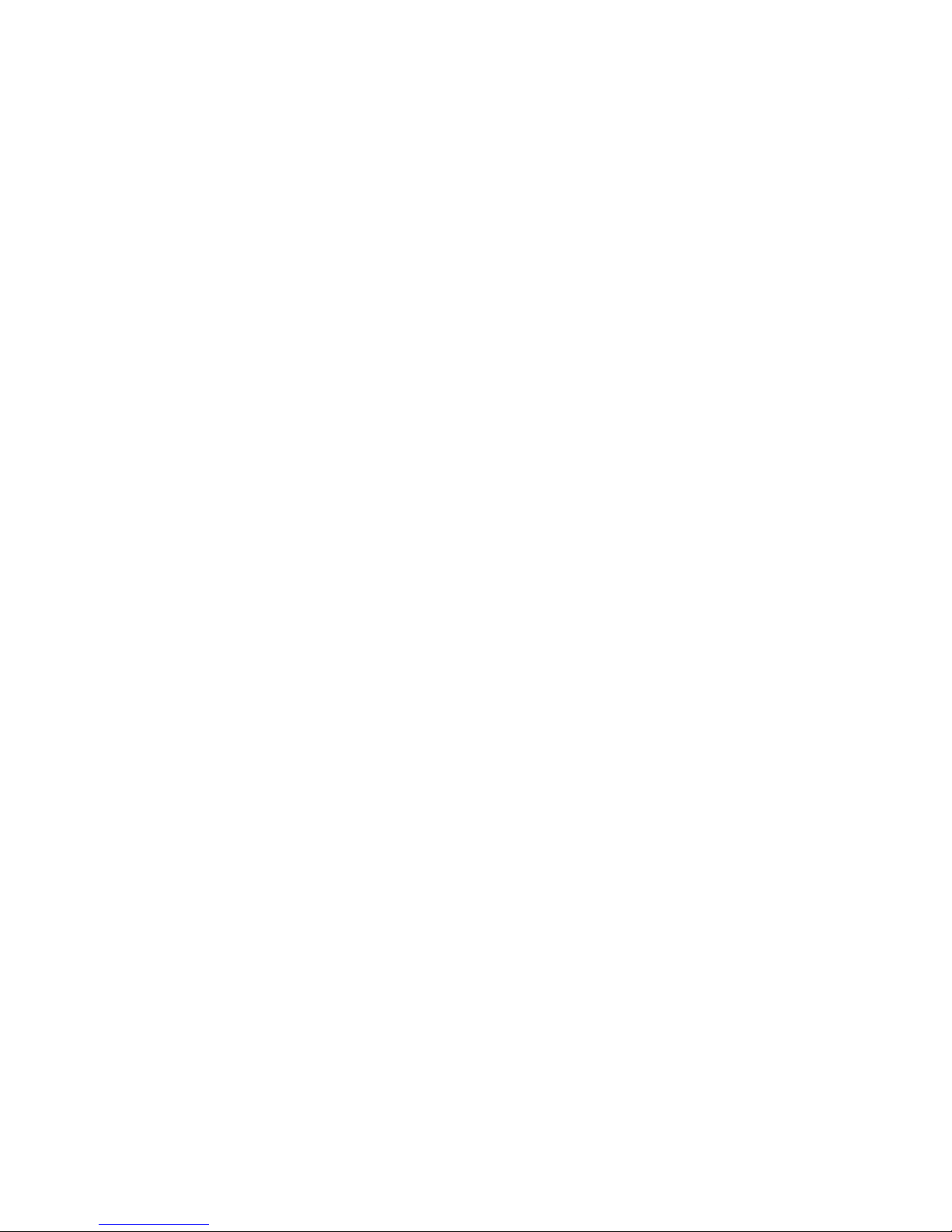
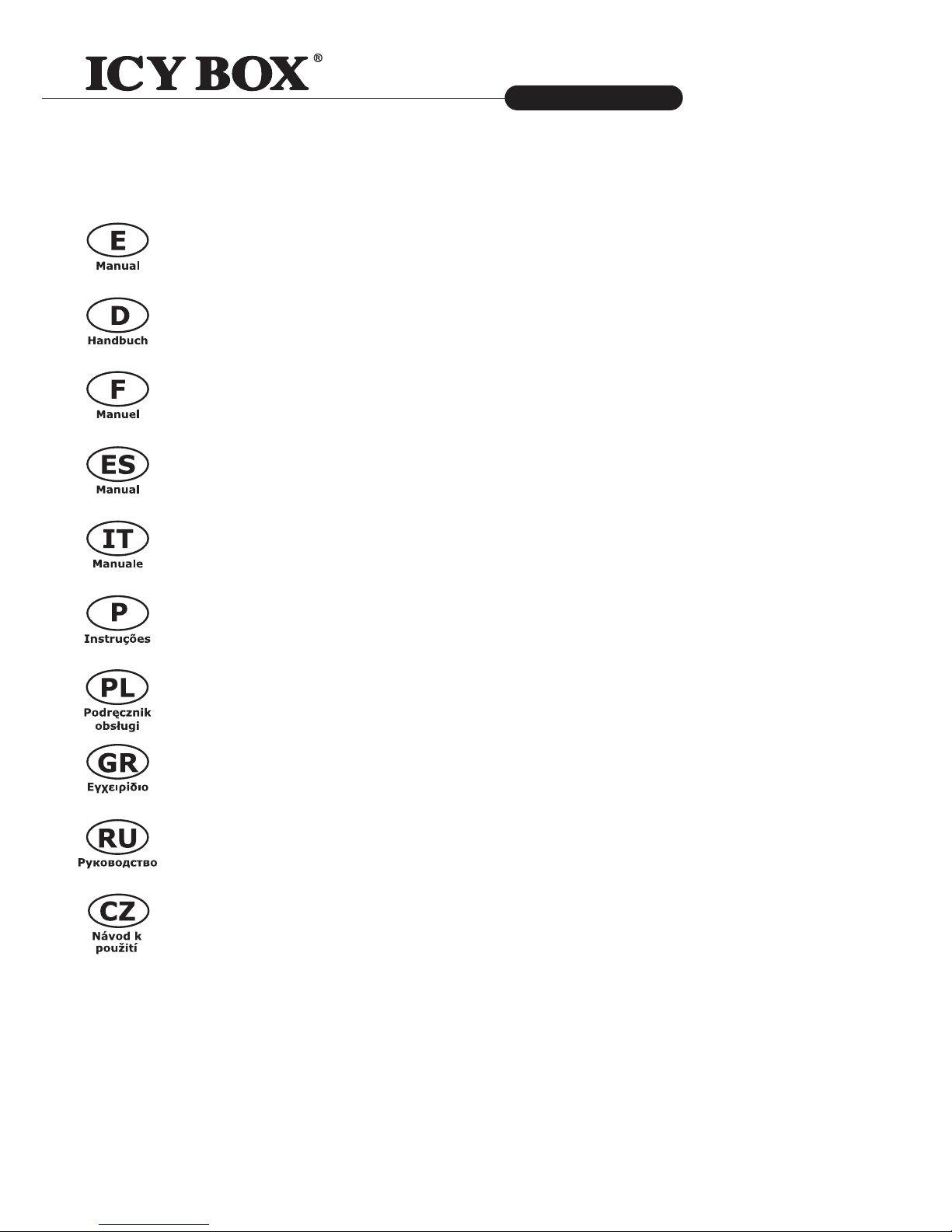
http://www.icybox.de
IB-120CL-U3
http://www.icybox.de
3
Cloning station for 2x 2.5" and 3.5" HDDs
Manual IB-120CL-U3
Cloning station for 2x 2.5" and 3.5" HDDs....................................................4-5
Handbuch IB-120CL-U3
Cloning-Station für 2x 2,5" und 3,5" Festplatten ...........................................6-7
Manuel IB-120CL-U3
Station d’accueil pour deux disque dur SATA 2,5" et 3,5" ............................... 8-9
Manual IB-120CL-U3
Adaptador para dos discos duros 2,5" y 3,5" ............................................10-11
Manuale IB-120CL-U3
Docking station per due dischi rigidi da 2,5" ed 3,5" ..................................12-13
Instruções IB-120CL-U3
Docking Station para dois HDD SATA 2,5" e 3,5" .......................................14-15
Instrukcja IB-120CL-U3
Stacja dokująca 2x 2,5" i 3,5" HDD .........................................................16-17
Εγχειρίδιο IB-120CL-U3
Σταθμός σύνδεσης για δυο μονάδες σκληρών δίσκων SATA 2,5" και 3,5" ......18-19
Руководство IB-120CL-U3
Внешний контейнер (кейс) для 2x 2,5" и 3,5" харддисков ......................20-21
Návod k použití IB-120CL-U3
Dockingstation pro 2x 2,5" a 3,5" SATA HDD ............................................22-23
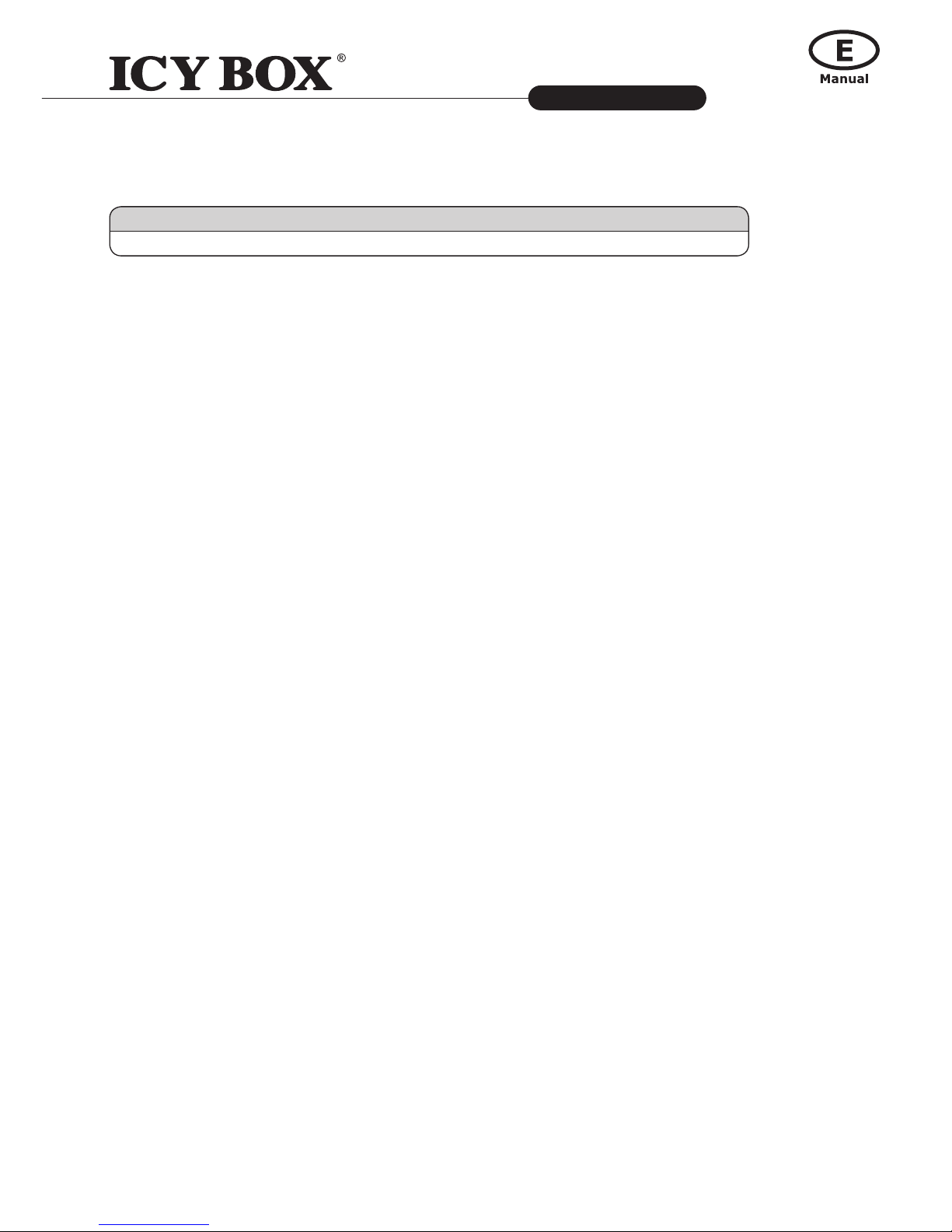
4
Cloning station for 2x 2.5" and 3.5" HDDs
IB-120CL-U3
http://www.icybox.de
4
55
1. Model – HDD – Host Interface – Colour
2. Package Content
Cloning Station, power adapter, USB 3.0 cable, manual
3. Key Features
• JBOD-function: the computer detects 2 independent drives
• HDD-cloning function without PC: Create an identical copy of your hard disk drive
• Create a bootable copy of system drives without software or professional knowledge
• Premium aluminium case
• Support both 2.5" and 3.5" SATA HDD, capacity unlimited
• USB 3.0 Ho st Interface up 5 Gbit/s
• LED Display for power and HDD access
• Support USB 3.0 Host: Windows XP/Vista/7
• Supports USB 2.0 Host: PC & Mac (Windows 98/ME/2000/XP/Vista/7, OS> 9.1)
• Plug & Play
4. Application
4.1 Driver Software
4.1.1 USB 2.0 Interface
By connecting to a USB 2.0 host interface the IB-120CL-U3 will normally be automatically detected.
Win 2000/XP/Vista/7 (and Mac OS>9.1) has integrated driver for USB 2.0 interface. By connecting the
device the OS will update the driver and connect the USB 2.0 device automatically. After the device installation is completed you can access the new device. For old operating systems (e.g. Win 98) you need
to install the USB 2.0 driver at rst, please refer to www.icybox.de.
4.1.2 USB 3.0 Interface
The use of the USB 3.0 interface requires an installed USB 3.0 controller on your system. Please install
the USB 3.0 driver software for the controller.
4.2 Starting up
You need power supply to get enough electricity to drive the HDD. With the USB 3.0 data cable you can
connect the IB-120CL-U3 to USB 2.0 or USB 3.0 interface.
Model HDD Host Interface Colour
IB-120CL-U3 1x 3.5" +1x 2.5" SATA USB 3.0 silver + white
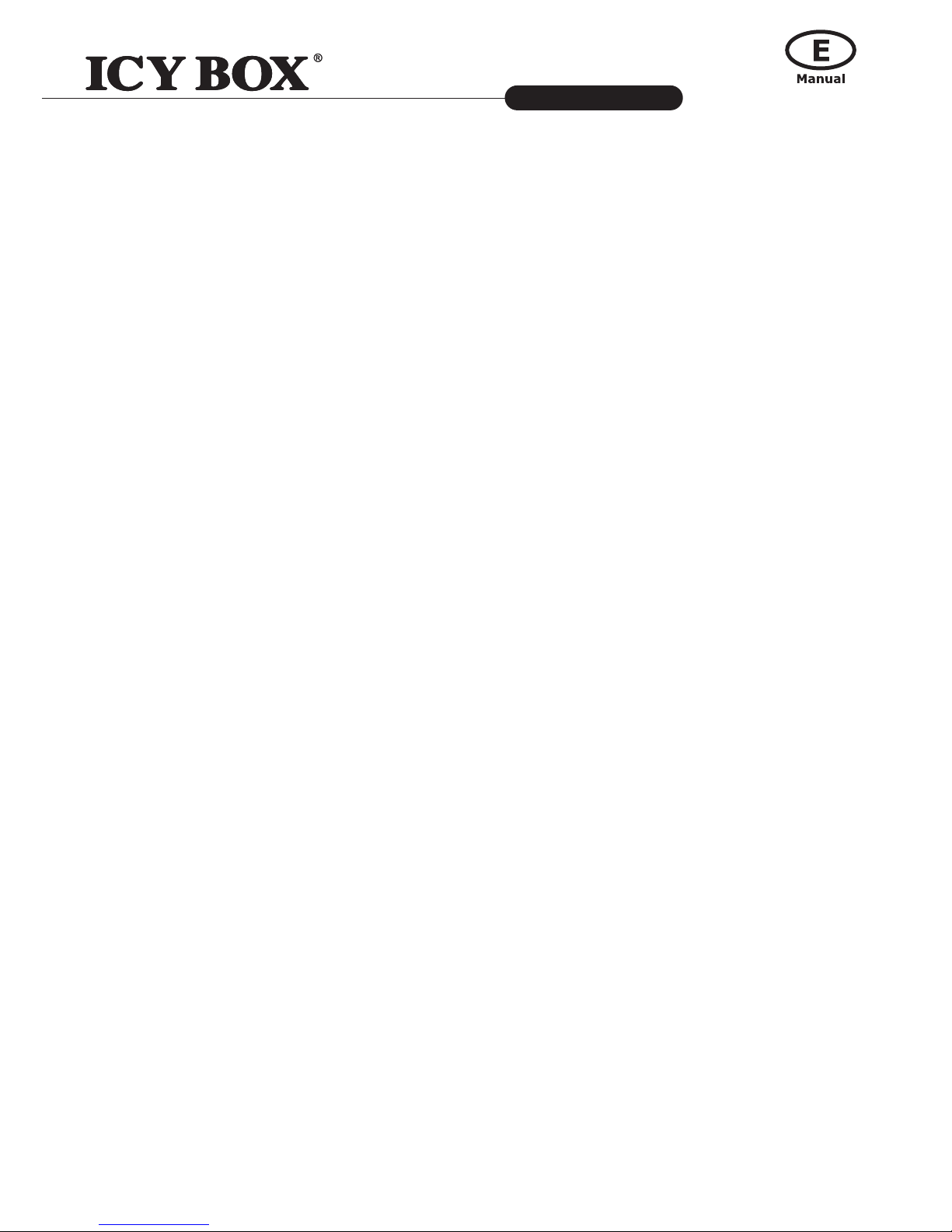
http://www.icybox.de
5
Cloning station for 2x 2.5" and 3.5" HDDs
IB-120CL-U3
http://www.icybox.de
5
4.3 HDD Initialization
A new HDD must rst be initialized, partitioned and formatted by the operation system to be displayed
by the system.
4.4 JBOD function
The IB-120CL-U3 has the basic function JBOD*. Just connect the IB-120CL-U3 to the computer and the
HDDs will be detected as independent drives.
* JBOD means "Just a Bunch Of Disks"
4.5 HDD cloning-function
- Before the cloning process, please remove the USB cable from the device.
- Insert the source drive into slot A (source) and the target drive to slot B (target).
- Power on the device and press the clone (copy) button for 4 seconds until the LED of slot A (source)
light constantly for hardware preparation.
- The four green progress-LEDs will blink from 25% to 100%.
- When the clone process is completed the four green LEDs will all light constantly.
The LEDs of both slots will go off.
4.6 Advices to the cloning-function
The clone function creates an identical copy of your hard drive – no need to connect to any computer.
You can copy a bootable system disk without additional software or professional skills.
- Since the cloning process copies every single byte of the source HDD the process may take several
hours depending on the HDD capacity.
- After the cloning process is completed, in some cases the computer may not be able to identify both
drives since they are assigned to the same drive letter. To separate the drives, you must assign one
drive to a new drive letter under "disk management" (Windows).
- If only one drive is plugged into slot A (source), the progress-LEDs will all light up alerting to insert
an HDD into slot B (target) for cloning.
- The target HDD must be of the same size or bigger than the source HDD.
- If the target drive is smaller than the source drive, the LED of slot A (source) will go off and the LED
for slot B (target) will ash indicating that the operation cannot be started.
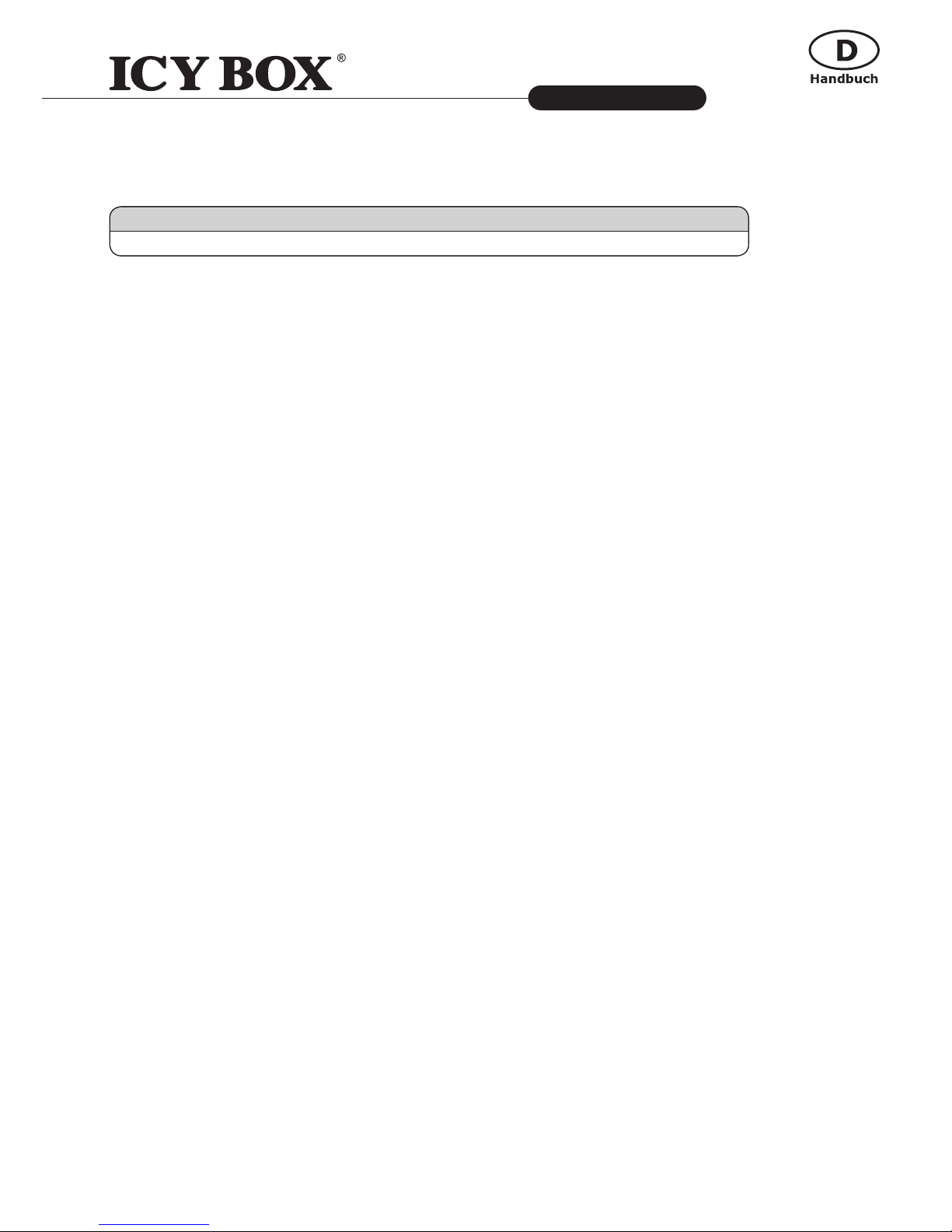
IB-120CL-U3
http://www.icybox.de
6
7
Klonstation für 2,5" und 3,5" SATA Festplatten
1. Modell – HDD – Schnittstelle – Farbe
2. Verpackungsinhalt
Klonstation, Netzteil, USB 3.0 Kabel, Bedienungsanleitung
3. Merkmale
• JBOD-Funktion: Betriebssystem erkennt 2 einzelne Laufwerke
• Festplatten-Klon-Funktion: Erstellt eine identische Kopie ihrer Festplatte ohne Computer
• Ohne Zusatzsoftware oder Prokenntnisse eine bootfähige Systemplatte kopieren
• Hochwertiges Gehäuse aus Aluminium
• Unterstützt 2,5" und 3,5" Festplatten, Kapazität ohne Limit
• USB 3.0 Hostanschluss bis zu 5 Gbit/s
• LED Display für Betrieb und Festplattenaktivität
• Unterstützt USB 2.0: PC & Mac (Windows 98/ME/2000/XP/Vista/7, OS> 9.1)
Unterstützt USB 3.0: Windows XP/Vista/7
• Plug & Play
4. Anwendung
4.1 Treibersoftware
4.1.1 USB 2.0 Schnittstelle
Beim Anschließen wird das IB-120CL-U3 in der Regel automatisch erkannt und betriebsbereit.
Win 2000/XP/Vista/7 (and Mac OS>9.1) hat integrierte Treiber für die USB 2.0-Schnittstelle. Beim
Anschluss des Gerätes aktualisiert das Betriebssystem automatisch seine Treiber und erkennt das neue
Gerät. Bei älteren Betriebssystemen (z.B. Win 98) ist es notwendig, zuerst die entsprechenden USB
2.0-Treiber zu installieren. Beziehen Sie sich hierzu bitte auf www.icybox.de.
4.1.2 USB 3.0 Schnittstelle
Die Nutzung an einer USB 3.0 -Schnittstelle setzt einen installierten USB 3.0 Controller in Ihrem System
voraus. Bitte installieren Sie die USB 3.0 Treiber Software für den Controller.
4.2 Inbetriebnahme
Um die Festplatte mit Energie zu versorgen ist das Netzteil anzuschließen. Mit dem beigefügten USB 3.0
Kabel können Sie das Gerät sowohl an USB 2.0 als auch an USB 3.0 Schnittstellen anschließen.
Modell HDD Schnittstelle Farbe
IB-120CL-U3 1x 3,5" + 1x 2,5" SATA USB 3.0 Silber + Weiß
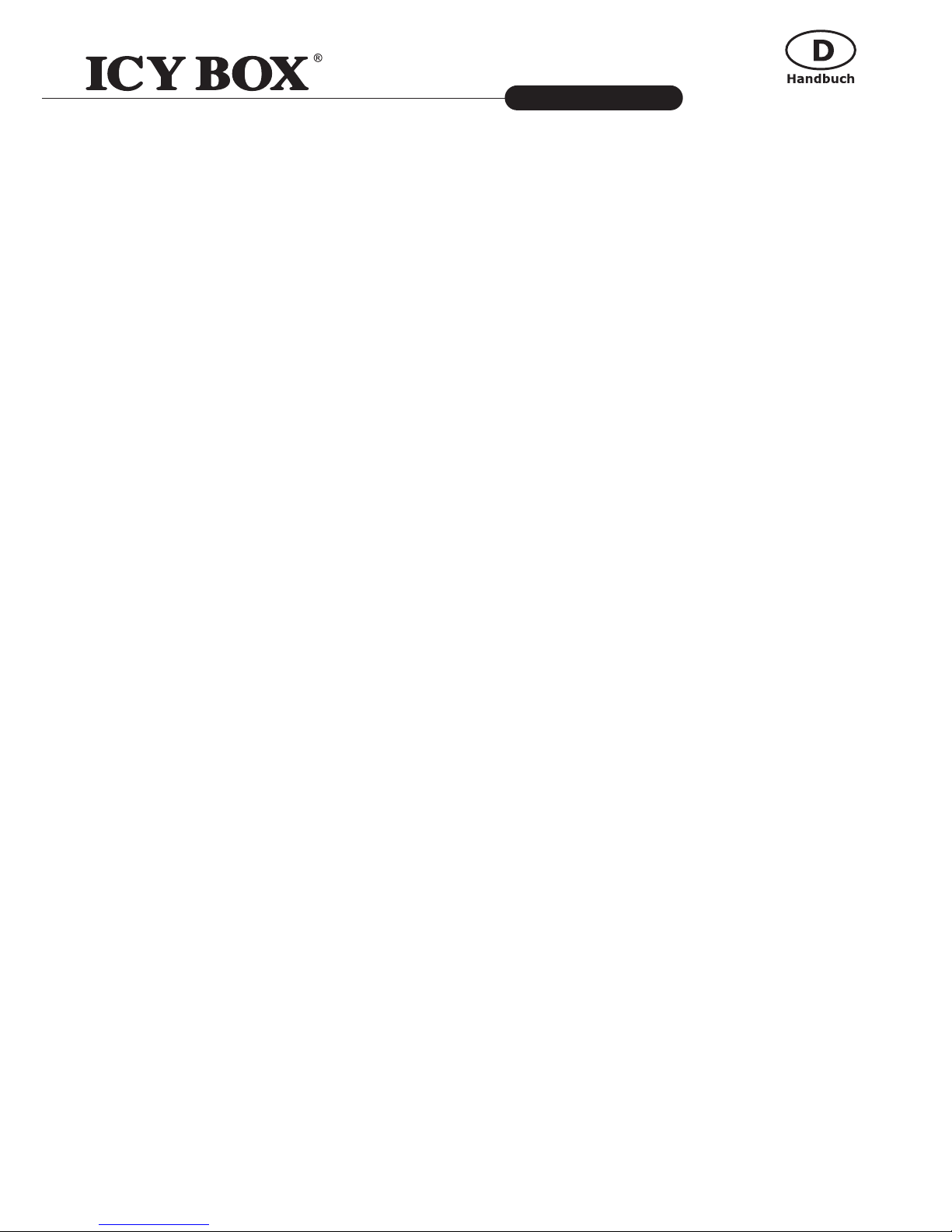
Klonstation für 2,5" und 3,5" SATA Festplatten
IB-120CL-U3
http://www.icybox.de
7
4.3 Festplatteninstallation
Eine neue Festplatte muss zunächst vom Betriebssystem initialisiert, partitioniert und formatiert werden,
bevor sie im Arbeitsplatz dargestellt wird.
4.4 JBOD-Funktion
Das IB-120CL-U3 wird mit dem Grundfunktion JBOD* ausgeliefert. Schließen Sie das IB-120CL-U3 einfach an Ihrem Computer an, das Betriebssystem erkennt automatisch die Festplatten einzeln.
*JBOD bedeutet "Just a Bunch Of Disks", also: "Nur eine Ansammlung von Festplatten."
4.5 Festplatten-Klon-Funktion
Die Klon-Funktion erstellt eine identische Kopie ihrer Festplatte – ohne an Computer angeschlossen zu
müssen. Ohne Zusatzsoftware oder Prokenntnisse können Sie eine bootfähige Systemplatte kopieren.
- Trennen Sie vor dem Klonprozess das USB-Kabel vom Gerät.
- Stecken Sie die Quellfestplatte in Schacht A (Source und die Zielfestplatte in Schacht B (Target) ein.
- Schalten Sie das Gerät nun ein und drücken Sie die Klontaste (copy) für 4 Sekunden bis die LED von
Schacht A (Source) die Hardwarevorbereitung durch Leuchten anzeigt.
- Die vier grünen LED-Anzeigen blinken von 25% bis 100%. Sobald der Prozess beendet ist, leuchten
diese durchgehend.
- Die LEDs der Festplattenschächte schalten sich komplett aus.
4.6 Hinweise zur Klon-Funktion
- Da die Cloning-Funktion jedes einzelne Byte der Quellfestplatte kopiert, kann dieser Vorgang
abhängig von der Festplattenkapazität mehrere Stunden dauern.
- Nach Beendigung des Klonvorgangs kann es vorkommen, dass der Computer nicht beide Laufwerke
identizieren kann, da sie dem gleichen Laufwerksbuchstaben zugeordnet sind. Um dies zu beheben
muss mindestens einer Festplatte ein anderer Laufwerksbuchstabe zugewiesen werden.
- Wenn sich nur im Festplattenschacht A (Source) eine Festplatte bendet, blinkt die LED-Anzeige, um
auf das Fehlen einer Zielfestplatte aufmerksam zu machen.
- Die Kapazität der zu klonenden Festplatte (Quellfestplatte) darf nicht größer sein als die Kapazität
der Zielfestplatte.
- Sollte die Kapazität der Quellfestplatte größer sein als die der Zielfestplatte, wird die LED-Anzeige
der Quellfestplatte ausgeschaltet und die der Zielfestplatte blinkt, um anzuzeigen, dass der Prozess
nicht fortgesetzt werden kann.
- Sollte die Zielfestplatte größer sein als die Quellfestplatte, so bleibt nach dem Klonprozess freie Kapazität für weitere Partitionen.
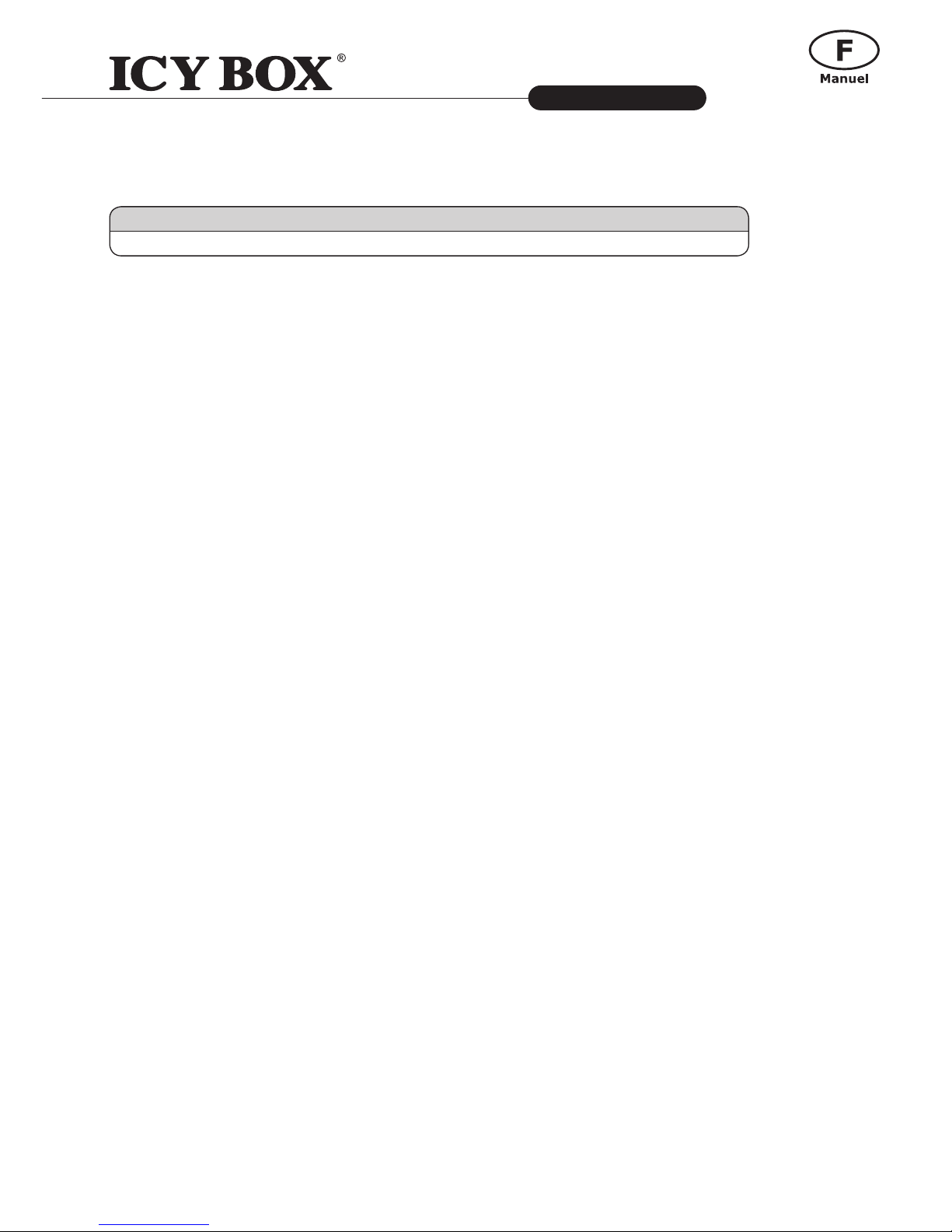
8
IB-120CL-U3
http://www.icybox.de
8
Station d’accueil pour disque dur
SATA 2.5" et 3.5"
99
1. Modèle – Disque dure – Interface – Couleur
2. Contenu
Station d’accueil, Adaptateur secteur, Câble USB 3.0, manuel
3. Caractéristiques
• Fonction de clonage HDD sans PC : Créez une copie identique de votre lecteur de disque dur
• Créez une copie amorçable des lecteurs du système sans logiciel ni connaissances professionnelles
• Fonction JBOD : L’ordinateur détecte 2 lecteurs indépendants
• Botîer en aluminium prime
• Compatible disque dur 2,5" et 3,5" SATA, capacité illimitée
• USB 3.0 jusqu’à 5 Gbit/s en transfert
• LED en façade indiquant la mise sous tension et les accès disques
• Compatible USB 2.0: PC & Mac (Windows 98/ME/2000/XP/Vista/7, OS> 9.1).
• Compatible USB 3.0: Windows XP/Vista/7
• Plug & Play
4. Utilisation
4.1 Pilotes
4.1.1 Interface USB 2.0
Les OS Win 2000/XP/Vista/7 (and Mac OS>9.1) ont des drivers intégrés pour les ports USB 2.0. En
connectant le périphérique, l’OS va connecter de manière automatique celui-ci. Après la complète installation du périphérique, vous pouvez utiliser celui-ci. Pour tous les anciens OS (ex : Win98), vous devez
préalablement installer le driver. Pour cela, veuillez vous référer au site www.icybox.de.
4.1.2 Interface USB 3.0
L’utilisation de la connexion USB 3.0 requiert la présence d’un contrôleur USB 3.0 installé sur votre
système. Vous devez installer le logiciel pour le contrôleur USB 3.0.
4.2 Démarrage
Vous aurez besoin de l’adaptateur secteur an d’alimenter correctement le disque dur.. Vous pouvez
communiquer IB-120CL-U3 à l'USB 2.0 et USB 3.0 interface via USB 3.0 câble.
Modèle Disque dure Interface Couleur
IB-120CL-U3 1x 3,5" + 1x 2,5 " SATA USB 3.0 d'argent + blanc

http://www.icybox.de
9
IB-120CL-U3
http://www.icybox.de
9
Station d’accueil pour disque dur
SATA 2.5" et 3.5"
4.3 Installation du disque dur
Un nouveau disque dur se doit d’être initialisé, partitionné et formaté par le système d’exploitation an
d’être reconnu par celui-ci.
4.4 Fonction JBOD
Le lecteur IB-120CL-U3 possède la fonction de base JBOD*. Connectez-le simplement à l’ordinateur et
les lecteurs de disque dur seront détectés comme des lecteurs indépendants.
* JBOD signie « Just a Bunch Of Disks » (Simple concaténation de disques durs)
4.5 Fonction de clonage HDD
- Avant le processus de clonage, retirez le câble USB du périphérique.
- Insérez le lecteur source dans l’emplacement A (source) et le lecteur cible dans l’emplacement
B (target).
- Mettez le périphérique sous tension et appuyez sur le bouton de clonage (copy) pendant 4 secondes
jusqu’à ce que le témoin lumineux de l’emplacement A (source) clignote pour la préparation
matérielle.
- Les quatre témoins lumineux de progression verts clignoteront de 25 % à 100 %.
- Une fois le processus de clonage terminé, les quatre témoins lumineux verts s’allumeront tous en
continu. Les témoins lumineux des deux emplacements s’éteindront.
4.6 Conseils pour la fonction de clonage
Comme le processus de clonage copie chaque octet du lecteur HDD source, le processus peut prendre
plusieurs heures en fonction de la capacité du lecteur.
- Une fois le processus de clonage terminé, dans certains cas, l'ordinateur peut ne pas être en mesure
d’identier les deux lecteurs car ils ont été affectés à la même lettre de lecteur. Pour distinguer les
lecteurs, vous devez affecter un lecteur à une nouvelle lettre sous « gestion des disques »
(Windows).
- Si un seul lecteur est connecté à l’emplacement A (source), les témoins lumineux de progression
s’allumeront tous pour signaler qu’il faut insérer un lecteur HDD dans l’emplacement B (target) an
de procéder au clonage.
- Le lecteur HDD cible doit être d’une taille identique ou supérieure à celle du lecteur HDD source.
- Si le lecteur cible est plus petit que le lecteur source, le témoin lumineux de l’emplacement A
(source) s’éteindra et celui de l’emplacement B (target) clignotera pour indiquer que l’opération ne
peut pas démarrer.
- Vous pouvez créer un nouveau volume avec l’espace restant sur le lecteur HDD cible après clonage.

10
IB-120CL-U3
http://www.icybox.de
10
Adaptador para discos duros 2,5" y 3,5" SATA
1111
1. Modelo – Disco duro – Interfaz – Color
2. Contenido del embalaje
Adaptador IB-120CL-U3, fuente de alimentación, cable USB, manual
3. Características
• Función JBOD: el ordenador detecta dos unidades de disco independientes
• Función de clonación HDD sin PC: crea una copia idéntica de la unidad de disco
• Crea una copia de arranque de las unidades de disco del sistema sin software ni
conocimientos profesionales
• Caja de aluminio
• Soporta discos duros de 2,5" y 3,5", capacidad ilimitada
• USB 3.0 Host hasta 5 Gbit/s
• Indicación para corriente y acceso al disco duro con LED
• Capacidad de disco duro sin límite
• Soporta USB 2.0: PC & Mac (Windows 98/ME/2000/XP/Vista/7, OS> 9.1)
• Soporta USB 3.0: Windows XP/Vista/7
• Plug & Play
4. Aplicación
4.1 Driver Software
4.1.1 Interfáz USB 2.0
Win 2000/XP/Vista/7 (and Mac OS>9.1) tienen integrados los driver para el interfáz USB 2.0. En cuando
el adaptador es conectado el sistema operativo actualiza los drivers y conecta al adaptador automáticamente. Si utiliza un sistema operativo viejo (por ejemplo Win 98) necesita instalar los driver USB 2.0.
Porfavor consulte www.icybox.de.
4.1.2 Interfáz USB 3.0
Para utilizar el interfáz USB 3.0 es necesario tener un controlador USB 3.0 instalado en el sistema.
4.2 Poner en marcha
Necesita la fuente de energía para tener suciente corriente para el disco duro.
Puede conectar IB-120CL-U3 a USB 2.0 y USB 3.0 interfaz con cable USB 3.0.
Modelo Disco duro Interfaz Color
IB-120CL-U3 1x 3,5" + 1x 2,5" SATA USB 3.0 plata + blanco

http://www.icybox.de
11
IB-120CL-U3
http://www.icybox.de
11
Adaptador para discos duros 2,5" y 3,5" SATA
4.3 Instalación del disco duro
Un disco duro nuevo debe ser inicializado, particionado y formateado para ser visible en el sistema
operativo.
4.4 Función JBOD
El IB-120CL-U3 ofrece la función básica JBOD*. Basta con conectar el IB-120CL-U3 al ordenador y los
HDD se detectarán como unidades de disco independientes.
* JBOD son las siglas de "Just a Bunch Of Disks" (sólo un montón de discos)
4.5 Función de clonación HDD
- Antes de iniciar el proceso de clonación, desconecte el cable USB del dispositivo.
- Introduzca la unidad de origen en la ranura A (source) y la unidad de destino en la ranura B (target).
- Conecte el dispositivo y pulse el botón de clonación (copy) durante 4 segundos hasta que el LED de
la ranura A (source) parpadee durante la preparación del hardware.
- Los cuatro LED verde de progreso parpadearán sucesivamente de 25% a 100%.
- Una vez nalizado el proceso de clonación, los cuatro LED permanecerán iluminados con una luz ja.
Los LED de ambas ranuras se apagarán.
4.6 Recomendaciones para la función de clonación
Como en el proceso de clonación se copia absolutamente todo el contenido del HDD de origen, el proceso
puede tardar horas en completarse dependiendo de la capacidad del HDD.
- Una vez nalizado el proceso de clonación, es posible que, en algunos casos, el ordenador no sea capaz de reconocer ambas unidades de disco ya que se ha asignado a ambas la misma letra de unidad.
Para distinguir las unidades deberá asignar una nueva letra de unidad a una de las unidades de disco
en "Administración de discos" (Windows).
- Si sólo se ha conectado una unidad en la ranura A (source), el LED de progreso se iluminará para
advertir que es necesario introducir un HDD en la ranura B (target) para la clonación.
- El HDD de destino debe tener el mismo tamaño, o mayor, que el HDD de origen.
- Si la unidad de destino es más pequeña que la unidad de origen, el LED de la ranura A (source) se
apagará y el LED de la ranura B (target) parpadeará para indicar que no es posible iniciar el proceso.
- Tras la clonación, es posible crear un nuevo volumen en el espacio restante del HDD de destino.

12
IB-120CL-U3
http://www.icybox.de
12
Docking station per dischi rigidi SATA
da 2,5" e 3,5"
1313
1. Modello – HDD – Interfaccia – Colore
2. Contenuti dell'imballo
Docking station, adattatore di rete, cavo USB 3.0, manuale
3. Caratteristiche principali:
• Funzione JBOD: il computer identica 2 dischi rigidi indipendenti
• Funzione di "clonazione disco rigido" senza PC: consente di creare una copia identica del contenuto
del disco rigido
• Create una copia bootable dei drive di sistema senza necessità di software o conoscenze professionali
• Corpo in alluminio
• Disco rigido SATA da 2,5" e 3,5" compatibile, capacità illimitata
• Interfaccia host USB 3.0 no a 5 Gbit/s
• LED di funzionamento e di attività disco rigido
• Compatibile USB 2.0: PC e Mac (Windows 98/ME/2000/XP/Vista, OS> 9.1)
• Compatibile USB 3.0: Windows XP/Vista/7
• Connessione Plug & Play
4. Applicazione
4.1 Driver (software)
4.1.1 Interfaccia USB 2.0
In Win 2000/XP/Vista/7 (and Mac OS>9.1) sono integrati driver per l'interfaccia USB 2.0. Collegando
il dispositivo, il sistema operativo aggiorna i driver, collegando automaticamente il dispositivo USB 2.0.
Una volta completata l'installazione è possibile accedere al nuovo dispositivo. In caso di sistemi operativi meno recenti (ad es. Win 98) è necessario installare innanzitutto i driver USB 2.0; consultare www.
icybox.de.
4.1.2 Interfaccia USB 3.0
L'utilizzo dell'interfaccia USB 3.0 richiede che nel sistema posseduto sia installato un controller USB 3.0.
4.2 Messa in funzione
Per alimentare di corrente il disco rigido è necessario collegare un alimentatore.
Modello HDD Interfaccia Colore
IB-120CL-U3 1x 3,5" + 1x 2,5" SATA USB 3.0 silver + bianco

http://www.icybox.de
13
IB-120CL-U3
http://www.icybox.de
13
Docking station per dischi rigidi SATA
da 2,5" e 3,5"
4.3 Inizializzazione del disco rigido
Un disco rigido nuovo va innanzitutto inizializzato, partizionato e formattato dal sistema operativo per
poter essere visualizzato dal sistema.
4.4 Funzione JBOD
L'IB-120CL-U3 è dotato della funzione JBOD* (basica). Collegando l'IB-120CL-U3 al PC, il sistema identica i dischi rigidi come dischi indipendenti.
* L'acronimo JBOD signica "Just a Bunch Of Disks"
4.5 Funzione HDD clone
- Prima di avviare il processo di clonazione, rimuovere il cavo USB dal dispositivo.
- Inserire il disco rigido sorgente nello slot A (source) e il disco rigido di destinazione nello
slot B (target).
- Accendere il dispositivo e premere il pulsante Clone (copy) per 4 secondi n quando il LED
dello slot A (source) comincia a lampeggiare (preparazione dell'hardware in corso).
- I 4 LED verde di avanzamento lampeggiano (dal 25 al 100%).
- Al termine del processo di clonazione, i 4 LED si accendono permanentemente.
I LED dei due slot si spengono.
4.6 Suggerimenti relativi alla funzione di clonazione
Poiché il processo di clonazione copia ogni singolo byte del disco rigido sorgente, esso può durare alcune
ore a seconda della capacità del disco stesso.
- Al termine del processo di clonazione può accadere che il PC non sia in grado di identicare ambedue
i dischi, in quanto ad essi risulta assegnata la stessa lettera di unità. Pertanto sarà necessario assegnare ad un disco una nuova lettera di unità in "Gestione Disco" (Windows).
- Se è stato inserito un disco solo nello slot A (source), i LED di avanzamento si accendono sollecitando l'inserimento di un disco nello slot B (target).
- Il disco di destinazione deve avere la stessa capacità (o superiore) di quello sorgente.
- Nel caso in cui esso sia di capacità inferiore, il LED dello slot A (source) si spegne e il LED dello slot B
(target) lampeggia per indicare che non è possibile eseguire il processo di clonazione.
- Al termine del processo di clonazione, con lo spazio ancora disponibile nel disco di destinazione è
possibile creare un nuovo volume.

14
IB-120CL-U3
http://www.icybox.de
14
Docking Station para HDD SATA 2,5" e 3,5"
1515
1. Modelo – Disco rígido (HDD) – Ligação – Cor
2. Conteúdo da embalagem
Docking Station, adaptador de corrente, cabo USB, manual
3. Características principais
• Função JBOD: o computador detecta 2 unidades independentes
• Função de clonagem da unidade de disco rígido sem PC: cria uma cópia idêntica à sua unidade de
disco rígido
• Cria uma cópia de arranque de unidades de sistema sem que sejam necessários softwares ou conhecimentos prossionais
• Caixa em alumínio premium
• Suporta HDD SATA 2,5" e 3,5", capacidade ilimitada
• USB 3.0 Host Interface até 5 Gbit/s
• LED para mostrar a corrente e acesso HDD
• Compatível com USB 2.0: PC & Mac (Windows 98/ME/2000/XP/Vista/7, OS> 9.1)
Compatível com USB 3.0: Windows XP/Vista/7
• Plug & Play
4. Aplicação
4.1 Driver
4.1.1 Interface USB 2.0
O Win 2000/XP/Vista/7 (e o Mac OS>9.1) possui um driver integrado para a interface USB 2.0. Ao ligar
o dispositivo, o OS actualizará o driver e ligará o dispositivo USB 2.0 automaticamente. Depois de estar
concluída a instalação do dispositivo, poderá aceder ao novo dispositivo. Para sistemas operadores antigos (p.ex., Win 98) é necessário instalar o driver do USB 2.0 em primeiro lugar. Por favor, consulte www.
icybox.de.
4.1.2 Interface USB 3.0
O uso da interface USB 3.0 requer a instalação de uma controladora USB 3.0 no seu sistema.
4.2 Para ligar
Precisa de corrente eléctrica para poder ligar o HDD. Você pode conectar IB-120CL-U3 para USB 2.0 e
USB 3.0 interface via cabo USB 3.0.
Modelo HDD Host Cor
IB-120CL-U3 1x 3,5" + 1x 2,5" SATA USB 3.0 prata + branco

http://www.icybox.de
15
IB-120CL-U3
http://www.icybox.de
15
Docking Station para HDD SATA 2,5" e 3,5"
4.3 Para o HDD arrancar
Um novo HDD tem de arrancar, em primeiro lugar, ser repartido e formatado pelo sistema operativo para
ser exibido pelo sistema.
4.4 Função JBOD
O IB-120CL-U3 tem a função básica JBOD*. Basta conectar o IB-120CL-U3 ao computador e as unidades
de disco rígido serão detectadas como unidades independentes.
* JBOD signica "Just a Bunch Of Disks"
4.5 Função de clonagem da unidade de disco rígido
- Antes do processo de clonagem, retire o cabo USB do dispositivo.
- Insira a unidade de origem na ranhura A (source) e a unidade de destino na ranhura B (target).
- Ligue o dispositivo e prima o botão de clonagem (copy) durante 4 segundos até o LED da ranhura A
(source) piscar a indicar que o hardware está em preparação.
- Os quatro LED de progresso irão passar a piscar de 25% a 100%.
- Depois de completado o processo de clonagem, os quatro LED verde irão acender-se de forma
contínua. Os LED de ambas as ranhuras apagar-se-ão.
4.6 Conselhos para a função de clonagem
Dado que, no processo de clonagem, cada byte da unidade de disco rígido de origem é copiado, o processo pode demorar várias horas, dependendo da capacidade da unidade de disco rígido.
- Depois de concluído o processo de clonagem, nalguns casos, o computador poderá não ser capaz
de identicar ambas as unidades dado que elas estão atribuídas à mesma letra. Para separar as
unidades, deve atribuir a uma unidade uma nova letra em "Gestão de discos" (Windows).
- Se apenas uma unidade estiver inserida na ranhura A (source), todos os LED de progresso irão
acender-se de modo a alertar para a necessidade de se inserir uma unidade de disco rígido na
ranhura B (target) com vista à clonagem.
- A unidade de disco rígido de destino deve ser do mesmo tamanho ou maior do que a unidade de
disco rígido de origem.
- Se a unidade de disco rígido de destino for mais pequena do que a unidade de disco rígido de
origem, o LED da ranhura A (source) irá apagar-se e o LED da ranhura B (target) irá piscar a indicar
que a operação não pode ser iniciada.
- Pode criar um novo volume com o espaço restante na unidade de disco rígido de destino após a
clonagem.

16
IB-120CL-U3
http://www.icybox.de
16
Stacja dokująca 2,5" i 3,5" SATA HDD
1717
1. Model – HDD – interfejs – kolor
2. Części Paczki
Stacja dokująca, zasilacz, kabel USB 3.0, instrukcja
3. Cechy kluczowe
• Funkcja JBOD: komputer wykrywa 2 niezależne dyski
• Klonowanie dysku twardego bez komputera PC: tworzenie identycznej kopii dysku twardego
• Tworzenie kopii dysków systemowych z możliwością rozruchu bez oprogramowania i specjalistycznej
wiedzy
• Aluminiowa obudowa
• Obsługa 2.5" i 3.5" SATA HDD, nieograniczone możliwości
• USB 3.0 Host Interface, aż do 5 Gb/s
• Diody LED wskazuje zasilanie oraz pracę HDD
• Wspiera USB 2.0: PC & Mac (Windows 98/ME/2000/XP/Vista/7, OS> 9.1)
Wspiera USB 3.0: Windows XP/Vista/7
• Plug & Play
4. Aplikacja
4.1 Software sterowników
4.1.1 USB 2.0 Interface
Win 2000/XP/Vista/7 (oraz Mac OS>9.1) posiada integrowany sterownik interfejsu USB 2.0. Podczas
podłączania urządzenia system operacyjny zaktualizuje sterownik i podłączy urządzenie USB 2.0 automatycznie. Po zakończeniu instalacji, można przyłączyć nowe urządzenie. W starszych systemach operacyjnych (np. Win 98) trzeba zainstalować najpierw sterownik USB 2.0, proszę kierować się na stronę www.
icybox.de
4.1.2 USB 3.0 Interface
Korzystanie z USB 3.0 interface wymaga zainstalowania kontrolera USB 3.0 w systemie.
4.2 Uruchomienie
Aby uruchomić stację dokującą podłącz zasilacz. Możesz skontaktować się IB-120CL-U3 do USB 2.0 i USB
3.0 za pośrednictwem kabla USB 3.0.
Model HDD interfejs kolor
IB-120CL-U3 1x 3,5" + 1x 2,5" SATA USB 3.0 biały + srebrny

http://www.icybox.de
17
IB-120CL-U3
http://www.icybox.de
17
Stacja dokująca 2,5" i 3,5" SATA HDD
4.3 Instalacja HDD
Nowy dysk HDD musi zostać najpierw zainicjowany, podzielony na partycje i sformatowany przez system
operacyjny, aby mógł być wyświetlony w systemie.
4.4 Funkcja JBOD
Koncentrator IB-120CL-U3 jest wyposażony w podstawową funkcję JBOD*. Wystarczy podłączyć koncentrator IB-120CL-U3 do komputera, aby dyski twarde zostały wykryte jako niezależne napędy.
* JBOD to "Just a Bunch Of Disks" (z ang.: "po prostu pakiet dysków")
4.5 Klonowanie dysków twardych
- Przed klonowaniem odłącz przewód USB od urządzenia.
- Włóż dysk źródłowy do kieszeni A (source) a dysk docelowy do kieszeni B (target).
- Włącz urządzenie i wciśnij przycisk klonowania (copy) na 4 sekundy, aż dioda LED kieszeni A (source) zacznie migać, sygnalizując przygotowanie sprzętu.
- Cztery zielony diody LED postępu będą migać od momentu osiągnięcia 25% aż do osiągnięcia 100%.
- Po zakończeniu procesu cztery zielony diody LED świecą w ciągły sposób. Diody LED obu kieszeni
gasną.
4.6 Wskazówki dotyczące klonowania
Ponieważ podczas klonowania ze źródłowego dysku twardego zostają skopiowane wszystkie jego bajty,
proces może trwać kilka godzin w zależności od pojemności dysku.
- Po zakończeniu klonowania w niektórych przypadkach komputer może nie rozróżniać obu napędów
ze względu na ich przypisanie do tej samej litery dysku. Aby oddzielić dysku, jeden z nich należy
przypisać do nowej litery w przystawce "Disk Management" ("Zarządzanie dyskami" w systemie
Windows).
- Jeżeli do kieszeni A (source) jest włożony tylko jeden dysk, diody LED postępu świecą, sygnalizując
konieczność włożenia dysku twardego do kieszeni B (target) w celu wykonania klonowania.
- Rozmiar docelowego dysku twardego musi być taki sam lub większy niż rozmiar dysku źródłowego.
- Jeżeli dysk docelowy jest mniejszy niż dysk źródłowy, dioda LED kieszeni A (source) gaśnie a dioda
LED kieszeni B (target) zaczyna migać, informując o tym, że operacja nie może zostać rozpoczęta.
- Po sklonowaniu na docelowym dysku twardym można utworzyć nowy wolumin z wykorzystaniem
pozostałego miejsca.

18
http://www.icybox.de
18
IB-120CL-U3
Σταθμός σύνδεσης για μονάδες σκληρών δίσκων
SATA 2,5" και 3,5"
1919
1. Μοντέλο – Μονάδα σκληρού δίσκου (HDD) – Διασύνδεση – Χρώμα
2. Περιεχόμενα
Σταθμός σύνδεσης, προσαρμογέας ρεύματος, καλώδιο USB 3.0, οδηγίες χρήσης
3. Βασικά χαρακτηριστικά
• Λειτουργία JBOD: ο υπολογιστής εντοπίζει 2 ανεξάρτητες μονάδες δίσκου
• Λειτουργία κλωνοποίησης μονάδας σκληρού δίσκου χωρίς υπολογιστή: Δημιουργία ενός
πανομοιότυπου αντιγράφου της μονάδας σκληρού δίσκου
• Δημιουργία ενός αντιγράφου των μονάδων δίσκου συστήματος, με δυνατότητα εκκίνησης, χωρίς
γνώση λογισμικού ή επαγγελματική γνώση
• Αλουμίνιο περίβλημα
• Υποστηρίζει σκληρούς δίσκους SATA 2,5" και 3,5", ικανότητας απεριόριστη
• Διασύνδεση κεντρικού υπολογιστή USB 3.0 έως 5 Gbit/δευτ.
• Ενδεικτική λυχνία LED τροφοδοσίας και προσπέλασης μονάδας σκληρού δίσκου
• Υποστηρίζει USB 2.0: PC & Mac (Windows 98/ME/2000/XP/Vista/7, OS> 9.1)
• Υποστηρίζει USB 3.0: Windows XP/Vista/7
• Δυνατότητες Plug & Play (Τοποθέτηση και άμεση λειτουργία)
4. Εφαρμογή
4.1 Λογισμικό προγράμματος οδήγησης
4.1.1 Διεπαφή USB 2.0
Τα Win 2000/XP/Vista/7 (και Mac OS>9.1) διαθέτει ενσωματωμένο πρόγραμμα οδήγησης για τη διεπαφή
USB 2.0. Μετά από τη σύνδεση της συσκευής, το λειτουργικό σύστημα θα ενημερώσει το πρόγραμμα
οδήγησης και θα συνδέσει τη συσκευή USB 2.0 αυτομάτως. Όταν ολοκληρωθεί η εγκατάσταση της
συσκευής, μπορείτε να προσπελάσετε τη νέα συσκευή. Για παλαιότερα λειτουργικά συστήματα (π.χ. Win
98) θα πρέπει πρώτα να εγκαταστήσετε το πρόγραμμα οδήγησης USB 2.0. Ανατρέξτε στον ιστότοπο www.
icybox.de.
4.1.2 Διεπαφή USB 3.0
Η χρήση της διεπαφής USB 3.0 απαιτεί την παρουσία εγκατεστημένου ελεγκτή USB 3.0 στο σύστημά σας.
4.2 Έναρξη λειτουργίας
Απαιτείται τροφοδοσία ρεύματος για την τροφοδοσία της μονάδας σκληρού δίσκου.
Μπορείτε να συνδέσετε το IB-120CL-U3 σε USB 2.0 και USB 3.0 interface μέσω USB 3.0 καλώδιο.
Μοντέλο HDD Διασύνδεση Χρώμα
IB-120CL-U3 1x 3,5" + 1x 2,5" SATA USB 3.0 ασημί + λευκό

http://www.icybox.de
19
http://www.icybox.de
19
IB-120CL-U3
Σταθμός σύνδεσης για μονάδες σκληρών δίσκων
SATA 2,5" και 3,5"
4.3 Αρχικοποίηση μονάδας σκληρού δίσκου
Η νέα μονάδα δίσκου πρέπει πρώτα να αρχικοποιηθεί, να διαμερισματοποιηθεί και να διαμορφωθεί από το
λειτουργικό σύστημα για να εμφανίζεται από το σύστημα.
4.4 Λειτουργία JBOD
Το IB-120CL-U3 διαθέτει τη βασική λειτουργία JBOD*. Απλά συνδέστε το IB-120CL-U3 στον υπολογιστή
και οι μονάδες σκληρού δίσκου θα εντοπιστούν ως ανεξάρτητες μονάδες δίσκου.
* JBOD σημαίνει "Just a Bunch Of Disks" (Απλά ένα σύνολο δίσκων)
4.5 Λειτουργία κλωνοποίησης μονάδας σκληρού δίσκου
- Πριν από τη διαδικασία κλωνοποίησης, αφαιρέστε το καλώδιο USB από τη συσκευή.
- Εισαγάγετε τη μονάδα προέλευσης στην υποδοχή Α (source) και τη μονάδα προορισμού στην υποδοχή
Β (target)
- Θέστε τη συσκευή σε λειτουργία και πατήστε το κουμπί κλωνοποίησης για 4 δευτερόλεπτα, μέχρι
η ενδεικτική λυχνία της υποδοχής A (source) να αρχίσει να αναβοσβήνει για την προετοιμασία του
υλικού.
- Οι τέσσερις πράσινος ενδεικτικές λυχνίες προόδου θα αναβοσβήνουν από το 25% έως το 100%.
- Όταν η διαδικασία κλωνοποίησης (copy) ολοκληρωθεί, οι τέσσερις πράσινος ενδεικτικές λυχνίες θα
ανάβουν σταθερά. Οι ενδεικτικές λυχνίες και για τις δύο υποδοχές θα σβήσουν.
4.6 Συμβουλές για τη λειτουργία κλωνοποίησης
Καθώς η διαδικασία κλωνοποίησης αντιγράφει κάθε ένα byte της μονάδας σκληρού δίσκου προέλευσης,
μπορεί να διαρκέσει μερικές ώρες, ανάλογα με τη χωρητικότητα του σκληρού δίσκου.
- Αφού η διαδικασία κλωνοποίησης ολοκληρωθεί, σε ορισμένες περιπτώσεις ο υπολογιστής δεν μπορεί
να αναγνωρίσει και τις δύο μονάδες δίσκου, καθώς έχει αντιστοιχιστεί σε αυτές το ίδιο γράμμα
μονάδας δίσκου. Για να ξεχωρίσετε τις μονάδες δίσκου, πρέπει να αντιστοιχίσετε στη μία μονάδα ένα
νέο γράμμα, μεταβαίνοντας στη διαχείριση δίσκων (Windows).
- Εάν μόνο μία μονάδα δίσκου συνδεθεί στην υποδοχή Α (source), θα ανάβουν όλες οι ενδεικτικές
λυχνίες προόδου ειδοποιώντας για την εισαγωγή μιας μονάδας σκληρού δίσκου στην υποδοχή Β
(target) για την κλωνοποίηση.
- Η μονάδα σκληρού δίσκου προορισμού πρέπει να έχει το ίδιο ή μεγαλύτερο μέγεθος από τη μονάδα
σκληρού δίσκου προέλευσης.
- Εάν η μονάδα προορισμού είναι μικρότερη από τη μονάδα προέλευσης, η ενδεικτική λυχνία της
υποδοχής Α (source) θα σβήσει και η ενδεικτική λυχνία της υποδοχής Β (target) θα αναβοσβήνει
υποδεικνύοντας ότι η διαδικασία δεν μπορεί να ξεκινήσει.
- Μπορείτε να δημιουργήσετε έναν νέο τόμο με τον χώρο που απομένει στη μονάδα προορισμού μετά
από την κλωνοποίηση.

20
IB-120CL-U3
http://www.icybox.de
20
Установочная станция (Docking Station)
для 2,5" и 3,5" SATA HDD
2121
1. Модель – HDD – Интерфейс – Цвет
2. Содержание упаковки
Установочная станция (Docking Station), блок питания, USB 3.0-кабель, инструкция по эксплуатации
3. Основные признаки
• Функция JBOD: компьютер способен обнаружить 2 независимых диска
• Функция клонирования диска без ПК: создание точной копии жёсткого диска
• Создание загрузочной копии системного диска: не требуется программного обеспечения или
специальных знаний
• Алюминиевый корпус
• Поддерживает 2,5" и 3,5" HDD, потенциала неограниченное
• USB 3.0 интерфейс до 5 Гбит/с
• Дисплей с подсветкой для для нормальной эксплуатации HDD
• Поддерживает USB 2.0: PC и Mac (Windows 98/ME/2000/XP/Vista/7, OS> 9.1)
Поддерживает USB 3.0: Windows XP/Vista/7
• Функции: Plug & Play
4. Применение
4.1 Программное обеспечение с драйвером
4.1.1 USB 2.0 интерфейс
Win 2000/XP/Vista/7 (и Mac OS>9.1) имеет интегрированный драйвер для USB 2.0 -интерфейса.
При включении устройства ПО автоматически актуализирует данный драйвер и находит новое
устройство. У старых ПО (например Win 98) необходимо вначале установить нужный USB
2.0-драйвер. За справками заходите на сайт www.icybox.de.
4.1.2 USB 3.0 интерфейс
Для использование USB 3.0-интерфейса вам необходимо иметь в вашей системе USB 3.0
контроллер.
4.2 Ввод в эксплуатацию
Чтобы обеспечить HDD эл. питанием необходимо подключить блок питания .
Вы можете подключить IB-120CL-U3 к USB 2.0 и USB 3.0 через интерфейс USB 3.0 кабель.
Модель HDD Интерфейс Цвет
IB-120CL-U3 1x 3,5" + 1x 2,5" SATA USB 3.0 серебро + белый

http://www.icybox.de
21
IB-120CL-U3
http://www.icybox.de
21
Установочная станция (Docking Station)
для 2,5" и 3,5" SATA HDD
4.3 Установка HDD
Новый HDD должен быть для начала инициализирован системой, разбит на партиции и
форматирован, прежде чем вы начнете его использоапнте.
4.4 Функция JBOD
Устройство IB-120CL-U3 оснащено функцией JBOD*. Достаточно подключить IB-120CL-U3 к
компьютеру и жёсткие диски будут обнаружены, как независимые носители.
* JBOD – от англ. Just a bunch of disks (просто пачка дисков)
4.5 Функция клонирования жёстких дисков
- Перед началом клонирования следует отсоединить от устройства USB-кабель.
- Вставить диск-источник в гнездо А (source), а диск-получатель в гнездо В (target).
- Включить питание устройства, нажать и удерживать на протяжении 4 сек. кнопку клонирования
(copy), пока не начнёт мигать индикатор гнезда А (source), означающий подготовку
оборудования.
- Четыре индикатора показывают ход выполнения процесса (от 25 до 100%).
- Когда процесс завершён, будут постоянно гореть все четыре индикатора. Индикаторы обоих
гнёзд погаснут.
4.6 Полезная информация о функции клонирования
Поскольку в процессе клонирования копируется каждый байт диска-источника, операция может
занять несколько часов, в зависимости от объёма диска.
- После завершения процесса клонирования в некоторых случаях компьютер может не
распознать оба диска, т.к. они оба обозначены одной и той же буквой. Чтобы разделить диски,
одному из них требуется назначить другую букву. Windows: раздел «Управление дисками».
- Если вставлен только один диск в гнездо А (source), будут гореть все индикаторы процесса,
указывая на то, что требуется вставить диск в гнездо В (target).
- Диск-получатель должен быть того же или большего объёма по сравнению с дискомисточником.
- Если объём памяти у диска-получателя меньше чем у диска-источника, индикатор гнезда А
(source) погаснет, а индикатор гнезда В (target) будет мигать, указывая, что процесс не может
быть начат.
- Из свободного места на диске-получателе можно создать новый логический раздел.

22
IB-120CL-U3
http://www.icybox.de
22
Dockingstation pro 2,5" a 3,5" SATA HDD
2323
1. Model – pevný disk (HDD) – konektór – barva
2. Obsah balení
Dokovací stanice, AC adaptér, USB 3.0 kabel, uživatelský manuál
3. Funkce
• Funkce JBOD: počítač detekuje 2 nezávislé jednotky
• Funkce klonování HDD bez PC: vytvoření identické kopie pevného disku
• Vytvoření kopie systémových jednotek k zavedení systému bez softwaru
nebo profesionálních znalostí
• Vyrobeno z kvalitního hliníku
• Podporuje 2,5" a 3,5" SATA pevné disky, Kapacita bez omezení
• USB 3.0 připojení až 5 Gbit/s
• LED displej indikuje chod a aktivitu pevného disku
• Podpora USB 2.0: PC & Mac (Windows 98/ME/2000/XP/Vista/7, OS> 9.1)
Podpora USB 3.0: Windows XP/Vista/7
• Plug & Play
4. Aplikace
4.1 Softwarové ovladače
4.1.1 USB 2.0 rozhraní
Win 2000/XP/Vista/7 (a Mac OS> 9.1) má vestavěné ovladače pro rozhraní USB 2.0. Při připojení
zařízení operační systém automaticky aktualizuje své ovladače a automaticky rozpozná nové zařízení.
Pro starší operační systémy (např. Win 98), je nutné nejprve nainstalovat příslušný USB 2.0 ovladač,
který najdete zde: www.icybox.de
4.1.2 USB 3.0 rozhraní
Použití USB 3.0 rozhraní vyžaduje nainstalovaný USB 3.0 řadič ve vašem systému.
4.2 Uvedení do provozu
Připojte napájecí zdroj.
Můžete conntect IB-120CL-U3 na USB 2.0 a USB 3.0 rozhraní přes USB 3.0 kabel.
Model HDD Host barva
IB-120CL-U3 1x 2,5" + 1x 3,5" SATA USB 3.0 Bílý + stříbro

http://www.icybox.de
23
IB-120CL-U3
http://www.icybox.de
23
Dockingstation pro 2,5" a 3,5" SATA HDD
4.3 HDD instalace
Nový pevný disk musí být předem naformátovaný aby se zobrazíl na pracovní ploše.
4.4 Funkce JBOD
IB-120CL-U3 má základní funkci JBOD*. Jednoduše připojte IB-120CL-U3 k počítači a disky HDD budou
detekovány jako nezávislé jednotky.
* JBOD znamená "Just a Bunch Of Disks" (Jen skupina disků)
4.5 Funkce klonování HDD
- Před procesem klonování odpojte USB kabel od jednotky.
- Vložte zdrojovou jednotku do slotu A (source) a cílovou jednotku do slotu B (target).
- Zařízení zapněte a stiskněte tlačítko klonování (copy) na 4 sekundy, dokud nezačne blikat
kontrolka LED slotu A (source) z důvodu přípravy hardwaru.
- Čtyři zelený kontrolky indikující průběh operace od 25 % do 100 % budou blikat.
- Po skončení procesu klonování se všechny čtyři zelený kontrolky LED trvale rozsvítí.
Kontrolky LED obou slotů zhasnou.
4.6 Informace k funkci klonování
Protože proces klonování kopíruje jednotlivé bajty zdrojového disku HDD, podle kapacity disku HDD
může proces trvat několik hodin.
- Po dokončení procesu klonování se může v některých případech stát, že počítač nebude schopen
identikovat obě jednotky, protože mají přiřazeno stejné písmeno jednotky. Aby bylo možné jednotky
oddělit, musíte přiřadit jedné jednotce nové písmeno jednotky nástrojem "Správce disků" (Windows).
- Jestliže je do slotu A (source) zapojena jen jedna jednotka, rozsvítí se všechny kontroly LED zobrazující průběh. Upozorňují tak na nutnost vložit disk HDD do slotu B (target) ke klonování.
- Cílová jednotka HDD musí být stejné velikosti nebo větší než zdrojová jednotka HDD.
- Jestliže je cílová jednotka menší než zdrojová, kontrolka LED slotu A (source) zhasne a kontrolka
LED slotu B (target) bude blikat. Tím indikuje, že operaci nelze spustit.
Systém umožňuje vytvořit nový svazek se zbývajícím místem na cílovém disku HDD po klonování.

The information contained in this manual is believed to be accurate and reliable. RaidSonic Technology GmbH assumes no
responsibility for any errors contained in this manual. RaidSonic Technology GmbH reserves the right to make changes in the
specifications and/or design of the above mentioned product without prior notice. The diagrams contained in this manual may
also not fully represent the product that you are using and are there for illustration purposes only. RaidSonic Technology GmbH
assumes no responsibility for any differences between the product mentioned in this manual and the product you may have.
© Copyright 2012 by RaidSonic Technology GmbH. All Rights Reserved
