
IB-118U3-SPC
User‘s Manual IB-118U3-SPC
Multi function docking station for 3.5" and 2.5" HDDs/SSDs and stick PCs
Benutzerhandbuch IB-118U3-SPC
Multifunktionsdockingstation für 3,5" und 2,5" Festplatten/SSDs und Stick PCs
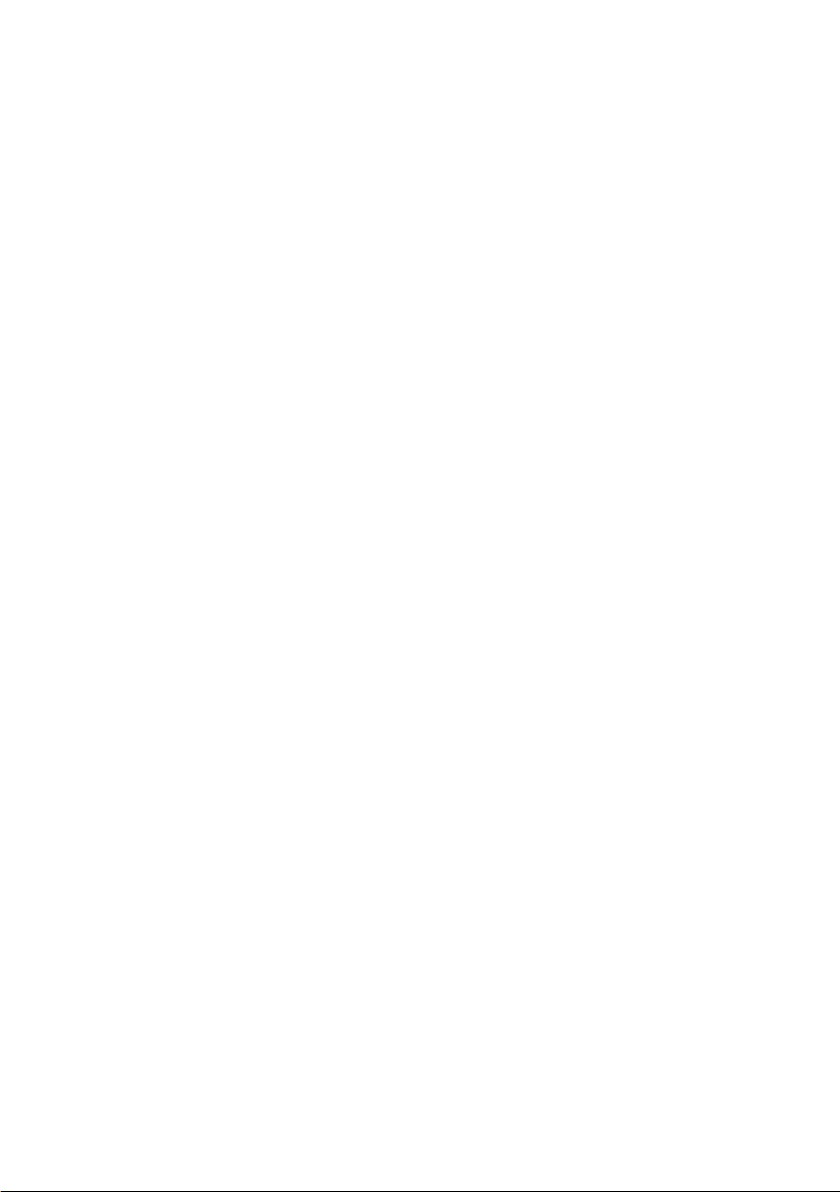

IB-118U3-SPC
Package content, Product view .................................................................. 4
Stick PC installation ................................................................................... 5-7
HDD/SSD installation ................................................................................. 7-8
USB device connection ............................................................................... 8
Additional information................................................................................ 9
Verpackungsinhalt, Produktansicht ............................................................ 10
Stick PC Installation ................................................................................... 11-13
Festplatten/SSD Installation ...................................................................... 13-14
USB Geräteverbindung ............................................................................... 14
Zusätzliche Informationen ......................................................................... 15
3

IB-118U3-SPC
Package content
IB-118U3-SPC, USB power cable (Type-A to micro-B), USB 3.0 data cable (Type-B to Type-A),
wall power supply, manual
Rear view
1. HDMI OUT
2. USB 5 V/2.4 A charging and
power port
3. USB 3.0 port to host PC
4. DC-12 V input
5. Power button
1. 2. 3. 4. 5.
Front view
2.
1. USB 3.0 5 V/0.9 A expansion port
2. HDMI Input
1.
4

IB-118U3-SPC
Assembly
Stick PC installation (not included)
Step 1
Connect the HDMI plug of your Stick PC (not included) to the HDMI interface at the top.
Step 2
Connect the USB 3.0 interface (USB Type-A) of your Stick PC with the delivered USB 3.0 cable to the USB 3.0
interface (USB Type-B) of the IB-118U3-SPC at the back side.
USB 3.0 Type-A data
interface of Stick-PC
USB 3.0 Type-B data interface of IB-118U3-SPC
5

IB-118U3-SPC
Step 3
Connect the USB power interface (microUSB) of your Stick PC with the delivered USB power cable to the USB
power interface (Type-A) of the IB-118U3-SPC at the back side.
microUSB power interface
of Stick-PC
USB Type-A power interface of IB118U3-SPC
Step 4
Connect the HDMI OUT interface (Type-A) of the IB-118U3-SPC at the back side to the HDMI IN interface
(Type-A) of your TV/Monitor with an available HDMI cable (not in scope of delivery).
HDMI OUT Type-A interface of IB-118U3-SPC
HDMI IN Type-A
interface of your
TV/Monitor
6

IB-118U3-SPC
Step 5
Connect the power adapter to a power outlet and to the IB-118U3-SPC at the back side.
Power supply
12 V power interface
Additional hardware installation (not included)
3.5" HDD installation
7

IB-118U3-SPC
2.5" SSD/HDD installation
USB device connection (not included)
At the three USB 3.0 front ports of the IB-118U3 you are able to connect additional hardware, like USB keyboard, USB mouse and/or USB sticks and external enclosures etc., in order to use together with a Stick-PC.
IMPORTANT:
Many USB devices including 3.5" drive enclosures will require their own power supply when connected to the
USB expansion port.
Follow the steps below to use the USB expansion ports on the IB-118U3.
1. Make sure the IB-118U3 is connected directly to your computer via the included USB 3.0 cable, as well
as to the included power supply.
2. Connect 1 to 3 additional USB devices to the USB expansion port on the front of the Docking, then power
on the device as you normally would.
3. The back side of IB-118U3 can provide charging power for your HDMI Stick-PC, Phone or Pad.
8

IB-118U3-SPC
IMPORTANT:
Supported Operating Systems
Apple® Mac® PC
USB 3.0-OS X® 10.6 or later
USB 2.0-OS X 10.2 or later
WINDOWS® PC
USB 3.0-Windows® 7 or later
USB 2.0-Windows 7 or later
Supported Drive Type
Any 2.5 & 3.5" SATA HDD/SSD
Many USB devices including 3.5" drive enclosures will require their own power supply when connected to the
USB expansion port.
Large Volume Support
For the computer to access volumes larger than 2 TB, the operating system needs to support large volumes
(e.g. Windows 7 and above or OS X 10.3.9 and above).
LED
The IB-118U3 has 2 LED mounted on the top cover. The LED emits a solid, white light when the
unit is powered on and it ashes green during hard drive activity.
Dismounting
For the safe removal of the IB-118U3 and to avoid data loss, always unmount the drive from your operating
system before powering o the device.
NOTES:
If you connect 1-3 USB-IF certied hubs to the IB-118U3 USB expansion ports, it is possible to add
additional USB devices to your setup. Please check with the hub or device manufacturer to verify compatibility
and power requirements.
Any drive that is designed to be bus-powered should work normally when connected to the USB expansion
port. Other bus-powered devices may work as well, depending on their power requirements.
Most USB keyboards, USB mice, and other USB input devices should work when connected to the USB expan-
sion port, however, ICY BOX cannot guarantee the compatibility of any specic brand or device.
9

IB-118U3-SPC
Verpackungsinhalt
IB-118U3-SPC, USB Stromkabel (Type-A zu micro-B), USB 3.0 Datenkabel (Type-B zu Type-A),
Steckernetzteil, Handbuch
Rückansicht
1. HDMI Ausgang
2. USB 5 V/2.4 A Lade- und
Stromanschluss
3. USB 3.0 Anschluss zu Host PC
4. DC-12 V Eingang
5. AN-/AUS Taste
1. 2. 3. 4. 5.
Vorderansicht
2.
Erweiterungsanschlüsse
1.
10
1. USB 3.0 5 V/0.9 A
2. HDMI Eingang

IB-118U3-SPC
Inbetriebnahme
Stick PC Installation (nicht enthalten)
Schritt 1
Verbinden Sie den HDMI Stecker des Stick PC (nicht enthalten) mit dem HDMI Eingang der IB-118U3 auf der Oberseite.
Schritt 2
Verbinden Sie die USB 3.0 (Type-A) Schnittstelle des Stick PC mit der USB 3.0 (Type-B) Datenschnittstelle der
IB-118U3 auf der Rückseite.
USB 3.0 Type-A Datenschnittstelle des Stick-PC
USB 3.0 Type-B Datenschnittstelle des IB-118U3-SPC
11

IB-118U3-SPC
Schritt 3
Verbinden Sie die USB Strom-Schnittstelle (microUSB) des Stick PC, mittels des mitgelieferten USB Stromkabels, mit der USB Type-A Stromschnittstelle der IB-118U3 auf der Rückseite.
microUSB Stromschnittstelle
des Stick-PC
USB Type-A Stromschnittstelle des
IB-118U3-SPC
Schritt 4
Verbinden Sie den HDMI Ausgang (Type-A) auf der Rückseite der IB-118U3 per HDMI Kabel (nicht im Lieferumfang) mit dem HDMI Eingang (Type-A) Ihres Monitors/Fernsehers.
HDMI OUT Type-A interface of IB-118U3-SPC
HDMI IN Type-A
interface of your
TV/Monitor
12

IB-118U3-SPC
Schritt 5
Verbinden Sie das mitgelieferte Netzteil mit einer Steckdose und anschließend mit dem 12 V Stromanschluss
an der Rückseite der IB-118U3.
Netzteil
12 V Stromverbindung
Zusätzliche Hardwareinstallation (nicht enthalten).
3,5" Festplatteninstallation
13

IB-118U3-SPC
2,5" SSD/Festplatteninstallation
USB Geräteverbindung
An den drei USB 3.0 Frontanschlüssen der IB-118U3 können Sie zusätzliche Hardware, wie z.B. USB Tastatur,
USB Mause und/oder USB Sticks und externe Festplattengehäuse etc. anschließen um diese mit dem angeschlossen Stick PC nutzen zu können.
Gehen Sie wie folgt vor um die USB Erweiterungsschnittstellen der IB-118U3 zu nutzen.
1. Stellen Sie sicher, dass die IB-118U3 per mitgeliefertem USB 3.0 Kabel mit dem Host PC verbunden ist,
sowie das mitgelieferte Netzteil entsprechend angeschlossen wurde.
2. Verbinden Sie 1-3 zusätzliche USB Geräte mit den Erweiterungsschnittstellen an der Front und schalten
die IB-118U3 über die AN-/AUS Taste an der Rückseite des Gerätes an.
3. Die Strom- und Ladeschnittstelle an der Rückseite des Gerätes kann sowohl für die Stromversorgung
eines Stick–PC genutzt, oder alternativ zum Auaden von Smartphones oder Tabletts verwendet werden.
14

IB-118U3-SPC
WICHTIG:
Unterstützte Betriebssysteme
Apple® Mac® PC
USB 3.0-OS X® 10.6 oder höher
USB 2.0-OS X 10.2 oder höher
WINDOWS® PC
USB 3.0-Windows® 7 oder höher
USB 2.0-Windows 7 oder höher
Unterstützte Laufwerke
2,5" & 3,5" SATA SSD/Festplatten
Zusätzliche Stromversorgung
Viele USB Geräte, inklusive von 3,5" Festplattengehäusen benötigen trotzdem ihre eigene Stromversorgung,
wenn sie an eine der Erweiterungsschnittstellen angeschlossen werden.
Large Volume Unterstützung
Damit Computer Laufwerke größer 2 TB nutzen können, muss das Betriebssystem sogenannte Large Volumes
unterstützen (z.B. Windows 7 und höher oder OS X 10.3.9 und höher).
LED
Die IB-118U3 verfügt über 2 LED’s an der Oberseite. Wenn das Gerät eingeschaltet ist leuchtet eine weiße
LED durchgehend und eine grüne LED blinkt bei Laufwerksaktivität.
Geräteverbindung sicher trennen ("auswerfen")
Um die IB-118U3 sicher vom Host PC zu trennen und um Datenverlust vorzubeugen, "werfen" Sie das Gerät
entsprechend Ihres Betriebssystems aus, bevor Sie es ausschalten
Hinweis:
Wenn Sie einen oder mehrere zusätzliche USB-IF zertizierte USB Hubs an den Erweiterungsanschlüssen der
IB-118U3 verwenden möchten, können Sie dies tun um weitere USB Geräte an der IB-118U3 verwenden zu
können.
Überprüfen Sie vor Verwendung, mit dem jeweiligen Hersteller, die Kompatibilität und Stromanforderungen
des angeschlossenen Hubs oder Gerätes.
Jedes Gerät das für eine "bus-powered" Funktion (Betriebsspannung über USB Anschluss) ausgewiesen ist,
sollte ohne Probleme an den USB Erweiterungsschnittstellen der IB-118U3 betrieben werden können.
Die meißten USB Tastaturen, USB Mäuse und andere USB Eingabegeräte sollten ohne Probleme nutzbar sein,
sobald sie mit einer der USB Erweiterungsschnittstellen der IB-118U3 verbunden wurden.
Wie auch immer, ICY BOX kann nicht die Kompatibilität von jeder verfügbaren Marke oder Gerät garantieren.
15

The information contained in this manual is believed to be accurate and reliable. RaidSonic Technology GmbH assumes
no responsibility for any errors contained in this manual. RaidSonic Technology GmbH reserves the right to make ch-
anges in the specications and/or design of the above mentioned product without prior notice. The diagrams contained
in this manual may also not fully represent the product that you are using and are there for illustration purposes only.
RaidSonic Technology GmbH assumes no responsibility for any dierences between the product mentioned in this manual and the product you may have. The terms HDMI and HDMI High-Denition Multimedia Interface, and the HDMI
Logo are trademarks or registered trademarks of HDMI Licensing LLC in the United States and other countries.
© Copyright 2016 by RaidSonic Technology GmbH. All Rights Reserved
