Page 1

NOVA-6612 Motherboard User Manual
NOVA-6612 Motherboard
0-1
1
Page 2

REVISION HISTORY
Title NOVA-6612 Intel Pentium M/Celeron M Motherboard
Revision Number Description Date of Issue
1.0 Initial release July 2006
COPYRIGHT NOTICE
The information in this document is subject to change without prior notice in order to
improve reliability, design and function and does not represent a commitment on the part of
the manufacturer.
In no event is the manufacturer liable for direct, indirect, special, incidental, or
consequential damages arising out of the use or inability to use the product or
documentation, even if advised of the possibility of such damages.
This document contains proprietary information protected by copyright. All rights are
reserved. No part of this manual may be reproduced by any mechanical, electronic, or
other means in any form without prior written permission of the manufacturer.
TRADEMARKS
IBM PC is a registered trademark of International Business Machines Corporation. INTEL
is a registered trademark of INTEL Corporation. AMI is registered trademarks of American
Megatrends Inc. Other product names mentioned herein are used for identification
purposes only and may be trademarks and/or registered trademarks of their respective
owners.
2
0-2
®
IEI
Technology, Corp.
Page 3

NOVA-6612 Motherboard
Table of Contents
1 INTRODUCTION................................................................................................... 15
1.1 NOVA-6612 O
1.1.1 NOVA-6612 Applications................................................................................. 16
1.1.2 NOVA-6612 Benefits........................................................................................ 16
1.1.3 NOVA-6612 Features....................................................................................... 16
1.2 NOVA-6612 BOARD OVERVIEW........................................................................ 17
1.2.1 NOVA-6612 Connectors................................................................................... 18
1.2.2 Technical Specifications................................................................................... 19
2 DETAILED SPECIFICATIONS ........................................................................... 21
2.1 CPU SUPPORT.................................................................................................... 22
2.2 ONBOARD CHIPSETS .......................................................................................... 22
2.2.1 Northbridge and Southbridge Chipsets ........................................................... 22
2.2.2 SiS661CX Northbridge Chipset ....................................................................... 22
2.2.3 SiS964 Southbridge Chipset............................................................................. 23
2.3 DATA FLOW........................................................................................................ 24
2.4 GRAPHICS SUPPORT ........................................................................................... 25
2.5 MEMORY SUPPORT............................................................................................. 25
VERVIEW.................................................................................... 16
2.6 PCI BUS INTERFACE SUPPORT ........................................................................... 26
2.7 GBE ETHERNET ................................................................................................. 26
2.8 D
2.8.1 SATA Drives ..................................................................................................... 27
2.8.2 IDE HDD Interfaces........................................................................................ 27
2.9 SERIAL PORTS .................................................................................................... 27
2.10 REAL TIME CLOCK............................................................................................. 27
2.11 SYSTEM MONITORING........................................................................................ 27
2.12 INFRARED DATA ASSOCIATION (IRDA) INTERFACE............................................ 28
2.13 USB INTERFACES............................................................................................... 28
2.14 BIOS ................................................................................................................. 28
2.15 O
2.16 AUDIO CODEC.................................................................................................... 29
2.17 POWER CONSUMPTION....................................................................................... 30
RIVE INTERFACES ............................................................................................ 27
PERATING TEMPERA TURE AND TEMPERATURE CONTROL................................. 28
0-3
3
Page 4

2.18 PACKAGED CONTENTS AND OPTIONAL ACCESSORY ITEMS................................. 30
2.18.1 Package Contents........................................................................................... 30
2.18.2 Optional Accessory Items............................................................................... 31
3 CONNECTORS AND JUMPERS ......................................................................... 33
3.1 PERIPHERAL INTERFACE CONNECTORS .............................................................. 34
3.1.1 NOVA-6612 Layout.......................................................................................... 34
3.1.2 Peripheral Interface Connectors ..................................................................... 35
3.1.3 Rear Panel Connectors.................................................................................... 36
3.1.4 Onboard Jumpers............................................................................................. 36
3.2 INTERNAL PERIPHERAL CONNECTORS................................................................ 37
3.2.1 ATX Power Connector ..................................................................................... 37
3.2.2 Audio Connector .............................................................................................. 38
3.2.3 Compact Flash Connector............................................................................... 39
3.2.4 CRT Connector ................................................................................................ 41
3.2.5 Fan Connector................................................................................................. 42
3.2.6 GPIO Connector.............................................................................................. 43
3.2.7 IDE Connector (Primary)................................................................................ 44
3.2.8 IDE Connector (Secondary) ............................................................................ 45
3.2.9 Inverter Power Connector ............................................................................... 47
3.2.10 IR Interface Connector .................................................................................. 48
3.2.11 Keyboard/Mouse Connector........................................................................... 49
3.2.12 LCD LVDS Connector ................................................................................... 50
3.2.13 Parallel Port Connector ................................................................................ 51
3.2.14 PCI-104 Connector........................................................................................ 52
3.2.15 RS-232 Serial Port Connectors...................................................................... 54
3.2.16 RS-232/422/485 Serial Port Connector......................................................... 56
3.2.17 SATA Drive Connectors ................................................................................. 57
3.2.18 System Front Panel Connector...................................................................... 58
3.2.19 Power Connector........................................................................................... 59
3.2.20 TV Out Connector.......................................................................................... 60
3.2.21 Internal USB Connectors............................................................................... 61
3.3 EXTERNAL (REAR PANEL) CONNECTORS ........................................................... 63
3.3.1 LAN Connectors............................................................................................... 63
3.4 O
NBOARD JUMPERS ........................................................................................... 65
3.4.1 Clear CMOS Jumper........................................................................................ 66
4
0-4
®
IEI
Technology, Corp.
Page 5

NOVA-6612 Motherboard
3.4.2 CPU Frequency Setting Jumper ...................................................................... 67
3.4.3 CPU FSB Settings Jumpers ............................................................................. 68
3.4.4 CF Card Setup ................................................................................................. 69
3.4.5 LCD Voltage Setup Jumper.............................................................................. 70
3.4.6 COM2 Setup Jumper........................................................................................ 72
3.4.7 PCI-104 Voltage Setup Jumper........................................................................ 73
4 INST ALLA TION AND CONFIGURA TION ....................................................... 75
4.1 I
NSTALLATION CONSIDERATIONS ....................................................................... 76
4.1.1 Installation Notices.......................................................................................... 76
4.2 UNPACKING........................................................................................................ 77
4.2.1 Unpacking Precautions.................................................................................... 77
4.2.2 Checklist........................................................................................................... 77
4.3 NOVA-6612 MOTHERBOARD INSTALLATION ..................................................... 78
4.3.1 CPU Installation.............................................................................................. 79
4.3.2 Cooling Kit (CF-479B-RS ) Installation.......................................................... 81
4.3.3 Mounting the NOVA-6612 Embedded Module................................................. 83
4.3.4 DIMM Module Installation.............................................................................. 83
4.3.4.1 Purchasing the Memory Module............................................................... 83
4.3.4.2 DIMM Module Installation....................................................................... 84
4.3.5 Peripheral Device Connection......................................................................... 85
4.3.5.1 IDE Disk Drive Connector (IDE1) ........................................................... 86
4.3.5.2 Compact Flash Disk.................................................................................. 87
4.3.5.3 Parallel Port Connector (LPT1)................................................................ 87
4.3.5.4 Audio Interface ......................................................................................... 87
4.3.5.5 COM Port Connectors [COM1, COM2, COM3 and COM4]................... 87
4.4 C
HASSIS INSTALLATION ..................................................................................... 87
4.5 REAR PANEL CONNECTORS ................................................................................ 88
4.5.1 Ethernet Connection ........................................................................................ 88
5 AMI BIOS SETUP.................................................................................................. 89
5.1 INTRODUCTION .................................................................................................. 90
5.1.1 Starting Setup................................................................................................... 90
5.1.2 Using Setup...................................................................................................... 90
5.1.3 Getting Help..................................................................................................... 91
5.1.4 Unable to Reboot After Configuration Changes.............................................. 91
5.1.5 BIOS Menu Bar................................................................................................ 91
0-5
5
Page 6

5.2 MAIN ................................................................................................................. 92
5.3 ADVANCED......................................................................................................... 93
5.3.1 CPU Configuration.......................................................................................... 94
5.3.2 IDE Configuration........................................................................................... 95
5.3.2.1 IDE Master, IDE Slave............................................................................. 98
5.3.3 Super IO Configuration.................................................................................. 102
5.3.4 Hardware Health Configuration.................................................................... 108
5.3.5 ACPI Configuration ....................................................................................... 109
5.3.6 MPS Configuration .........................................................................................110
5.3.7 Power Configuration ......................................................................................111
5.3.8 USB Configuration..........................................................................................113
5.4 PCI/PNP ...........................................................................................................115
5.5 CHIPSET ........................................................................................................... 120
5.5.1 NorthBridge Configuration............................................................................ 121
5.5.1.1 Internal VGA Settings............................................................................. 122
5.5.2 SouthBridge Configuration............................................................................ 125
5.6 BOOT ............................................................................................................... 126
5.6.1 Boot Settings Configuration........................................................................... 127
5.6.2 Boot Device Priority...................................................................................... 130
5.6.3 Hard Disk Drives........................................................................................... 131
5.6.4 Removable Drives.......................................................................................... 131
5.7 SECURITY......................................................................................................... 132
5.8 EXIT................................................................................................................. 134
6 SOFTWARE DRIVERS....................................................................................... 137
6.1 A
VAILABLE SOFTWARE DRIVERS...................................................................... 138
6.2 REALTEK AUDIO DRIVER (ALC655) INSTALLATION........................................ 138
6.3 REALTEK LAN DRIVER (FOR GBE LAN) INSTALLATION................................. 142
6.4 SIS AGP DRIVER INSTALLATION...................................................................... 145
6.5 SIS IDE DRIVER INSTALLATION ...................................................................... 147
6.6 SIS VGA UTILITIES DRIVER............................................................................ 150
A BIOS CONFIGURATION OPTIONS ................................................................ 155
A.1 BIOS C
ONFIGURATION OPTIONS ..................................................................... 156
B WATCHDOG TIMER.......................................................................................... 159
C ADDRESS MAPPING.......................................................................................... 163
6
0-6
®
IEI
Technology, Corp.
Page 7

NOVA-6612 Motherboard
C.1 IO A
DDRESS MAP ............................................................................................ 164
C.2 1ST MB MEMORY ADDRESS MAP.................................................................... 164
C.3 IRQ MAPPING TABLE....................................................................................... 165
C.4 DMA CHANNEL ASSIGNMENTS ....................................................................... 165
D EXTERNAL AC’97 AUDIO CODEC ................................................................. 167
D.1 INTRODUCTION ................................................................................................ 168
D.1.1 Accessing the AC’97 CODEC................................................................. 168
D.1.2 Driver Installation .................................................................................. 168
D.2 SOUND EFFECT CONFIGURATION ..................................................................... 169
D.2.1 Accessing the Sound Effects Manager.................................................... 169
D.2.2 Sound Effect Manager Configuration Options....................................... 170
E RAID SETUP ........................................................................................................ 173
E.1 INTRODUCTION ................................................................................................ 174
E.1.1 RAID Support.......................................................................................... 174
E.1.2 What is RAID .......................................................................................... 174
E.2 RAID SETUP.................................................................................................... 174
E.2.1 Introduction............................................................................................. 174
E.2.2 Copy the RAID Driver ............................................................................ 175
E.2.3 Install SATA Drives................................................................................. 176
E.2.4 Configure the SATA Controller in BIOS.................................................. 176
E.2.5 Configure the RAID BIOS....................................................................... 177
E.2.6 Install the OS........................................................................................... 181
F INDEX.................................................................................................................... 183
0-7
7
Page 8

List of Figures
Figure 1-1: NOVA-6612 Board Overview (Top View) ...............................................17
Figure 1-2: NOVA-6612 Board Overview (Bottom View) .........................................18
Figure 2-1: Data Flow Block Diagram........................................................................24
Figure 3-1: Connector and Jumper Locations.........................................................34
Figure 3-2: ATX Power Connector Location.............................................................38
Figure 3-3: Audio Connector Location......................................................................39
Figure 3-4: CFII Socket Location...............................................................................40
Figure 3-5: CRT Connector Location ........................................................................41
Figure 3-6: Fan Connector Locations .......................................................................42
Figure 3-7: GPIO Connector Pinout Locations ........................................................43
Figure 3-8: Primary IDE Device Connector Location...............................................44
Figure 3-9: Secondary IDE Device Connector Location..........................................46
Figure 3-10: Inverter Power Connector Location.....................................................47
Figure 3-11: IR Connector Location..........................................................................48
Figure 3-12: KB/PS1 Connector Locations...............................................................49
Figure 3-13: LCD LVDS Connector Pinout Locations .............................................50
Figure 3-14: Parallel Port Connector Location.........................................................51
Figure 3-15: PCI-104 Connector Location ................................................................53
Figure 3-16: Serial Port Connectors Pinout Locations ...........................................55
Figure 3-17: RS-232/422/485 Serial Port Connector Pinout Locations..................57
Figure 3-18: SATA Drive Connector Pinout Locations............................................58
Figure 3-19: System Front Panel Connector Pinout Locations..............................59
Figure 3-20: Power Connector Pinout Locations.....................................................60
Figure 3-21: TV Connector Pinout Locations...........................................................61
Figure 3-22: USB Connectors Pinout Locations......................................................62
8
0-8
Figure 3-23: NOVA-6612 Rear Panel..........................................................................64
Figure 3-24: RJ-45 Ethernet Connector ....................................................................65
Figure 3-25 Jumper ....................................................................................................65
Figure 3-26: Clear CMOS Jumper Pinout Locations................................................67
®
IEI
Technology, Corp.
Page 9

NOVA-6612 Motherboard
Figure 3-27: JP1 CPU Frequency Jumper Locations ..............................................68
Figure 3-28: JP5 FSB Selection Jumper Locations.................................................69
Figure 3-29: JP2 Pinout Locations............................................................................70
Figure 3-30: JP4 Pinout Locations............................................................................71
Figure 3-31: CON1 Pinout Locations.........................................................................72
Figure 3-32: J2 Pinout Locations...............................................................................73
Figure 4-1: Make sure the CPU socket retention screw is unlocked.....................80
Figure 4-2: Lock the CPU Socket Retention Screw.................................................81
Figure 4-3: IEI CF-479B-RS Cooling Kit ....................................................................81
Figure 4-4: Securing the Cooling Kit.........................................................................82
Figure 4-5: Connect the cooling fan cable ...............................................................83
Figure 4-6: Installing the DIMM Module ....................................................................84
Figure 4-7: Locking the DIMM Module ......................................................................85
Figure 4-8: Connection of IDE Connector ................................................................86
Figure 6-1: InstallShield Wizard Extracting Files.................................................. 139
Figure 6-2: Audio Driver Install Shield Wizard Starting ....................................... 139
Figure 6-3: Audio Driver Setup Preparation.......................................................... 140
Figure 6-4: Audio Driver Digital Signal .................................................................. 140
Figure 6-5: Audio Driver Installation Continues ................................................... 141
Figure 6-6: Audio Driver Installation Complete..................................................... 141
Figure 6-7: Realtek LAN Driver InstallShield Wizard............................................ 142
Figure 6-8: Realtek LAN Driver Welcome .............................................................. 143
Figure 6-9: Realtek LAN Driver Ready to Install ................................................... 143
Figure 6-10: Realtek LAN Driver Setup Status...................................................... 144
Figure 6-11: Realtek LAN Driver Installation Complete........................................ 144
Figure 6-12: Starting Install Shield Wizard Screen............................................... 145
Figure 6-13: Preparing Setup Screen..................................................................... 145
Figure 6-14: Install Shield Screen........................................................................... 146
Figure 6-15: Installing Screen................................................................................. 146
Figure 6-16: Restart the Computer......................................................................... 147
Figure 6-17: Select a Language.............................................................................. 148
Figure 6-18: Welcome Screen................................................................................. 148
Figure 6-19: Chipset Driver Readme File Information.......................................... 149
0-9
9
Page 10

Figure 6-20: Chipset Driver Installation Complete................................................ 149
Figure 6-21: VGA Utilities Welcome Screen.......................................................... 150
Figure 6-22: Select Setup Installation Type........................................................... 151
Figure 6-23: Select Folders to Copy Files ............................................................. 151
Figure 6-24: Review Settings.................................................................................. 152
Figure 6-25: Read ReadMe File............................................................................... 152
Figure 6-26: Restart the Computer......................................................................... 153
Figure 6-27: Sound Effect Manager con ................................................................ 169
Figure 6-28: Sound Effect Manager Icon [Task Bar].......................................... 169
Figure 6-29: Sound Effect Manager Icon [Control Panel] .................................... 170
Figure 6-30: Sound Effects Manager (ALC655)..................................................... 170
10
0-10
®
IEI
Technology, Corp.
Page 11

NOVA-6612 Motherboard
List of Tables
Table 1-1: Technical Specifications ..........................................................................20
Table-2-1: Supported CPUs........................................................................................22
Table 2-2: Power Consumption .................................................................................30
Table 3-1: Peripheral Interface Connectors..............................................................36
Table 3-2: Rear Panel Connectors.............................................................................36
Table 3-3: Onboard Jumpers .....................................................................................37
Table 3-4: ATX Power Connector Pinouts................................................................38
Table 3-5: Audio Connector Pinouts.........................................................................39
Table 3-6: CFII Socket Pinouts...................................................................................41
Table 3-7: CRT Connector Pinouts............................................................................42
Table 3-8: Fan Connector Pinouts.............................................................................43
Table 3-9: GPIO Connector Pinouts..........................................................................44
Table 3-10: Primary IDE Connector Pinouts.............................................................45
Table 3-11: Secondary IDE Connector Pinouts........................................................47
Table 3-12: Inverter Power Connector Pinouts........................................................47
Table 3-13: IR Connector Pinouts..............................................................................48
Table 3-14: KB/PS1 Connector Pinouts....................................................................49
Table 3-15: LCD LVDS Connector Pinouts...............................................................51
Table 3-16: Parallel Port Connector Pinouts............................................................52
Table 3-17: PCI-104 Connector Pinouts....................................................................54
Table 3-18: COM1 Pinouts..........................................................................................55
Table 3-19: COM3 Pinouts..........................................................................................55
Table 3-20: COM4 Pinouts..........................................................................................56
Table 3-21: COM5 Pinouts..........................................................................................56
Table 3-22: COM6 Pinouts..........................................................................................56
Table 3-23: RS-232/422/485 Serial Port Connector Pinouts....................................57
Table 3-24: SATA Drive Connector Pinouts.............................................................58
Table 3-25: System Front Panel Connector Pinouts ...............................................59
Table 3-26: Power Connector Pinouts ......................................................................60
0-11
11
Page 12

Table 3-27: TV Connector Pinouts.............................................................................61
Table 3-28: JUSB1 Pinouts.........................................................................................62
Table 3-29: JUSB2 Pinouts.........................................................................................62
Table 3-30: JUSB3 Pinouts.........................................................................................62
Table 3-31: JUSB4 Pinouts.........................................................................................63
Table 3-32: LAN1 Pinouts...........................................................................................64
Table 3-33: LAN2 Pinouts...........................................................................................64
Table 3-34: RJ-45 Ethernet Connector LEDs............................................................65
Table 3-35: Onboard Jumpers ...................................................................................66
Table 3-36: Clear CMOS Jumper Settings ................................................................67
Table 3-37: JP1 CPU Power Jumper Settings..........................................................68
Table 3-38: JP5 FSB Selection Jumper Settings .....................................................69
Table 3-39: CF Card Setup Jumper Settings............................................................70
Table 3-40: JP4 Jumper Settings...............................................................................71
Table 3-41: CON1 Jumper Settings...........................................................................72
Table 3-42: J2 Jumper Settings.................................................................................73
Table 4-1: IEI Provided Cables...................................................................................85
Table 5-1: BIOS Navigation Keys...............................................................................91
12
0-12
®
IEI
Technology, Corp.
Page 13

NOVA-6612 Motherboard
List of BIOS Menus
Menu 1: Main ....................................................................................................92
Menu 2: Advanced ....................................................................................................94
Menu 3: CPU Configuration .......................................................................................95
Menu 4: IDE Configuration.........................................................................................96
Menu 5: IDE Master and IDE Slave Configuration ...................................................98
Menu 6: Super IO Configuration............................................................................. 103
Menu 7: Hardware Health Configuration ............................................................... 108
Menu 8: ACPI Configuration ................................................................................... 109
Menu 9: MPS Configuration .................................................................................... 110
Menu 10: Power Configuration............................................................................... 111
Menu 11: USB Configuration .................................................................................. 114
Menu 12: PCI/PnP Configuration............................................................................ 116
Menu 13: Chipset ................................................................................................. 121
Menu 14: NorthBridge Chipset Configuration....................................................... 122
Menu 15: SouthBridge Chipset Configuration...................................................... 125
Menu 16: Boot ................................................................................................. 127
Menu 17: Boot Settings Configuration................................................................... 128
Menu 18: Boot Device Priority Settings................................................................. 130
Menu 19: Removable Drives ................................................................................... 132
Menu 20: Security ................................................................................................. 133
Menu 21: Exit ................................................................................................. 134
0-13
13
Page 14

Glossary
AC ’97 Audio Codec 97
ACPI Advanced Configuration and
Power Interface
APM Advanced Power Management
ARMD ATAPI Removable Media Device
ASKIR Shift Keyed Infrared
ATA Advanced Technology
Attachments
BIOS Basic Input/Output System
CFII Compact Flash Type 2
CMOS Complementary Metal Oxide
Semiconductor
CPU Central Processing Unit
Codec Compressor/Decompressor
COM Serial Port
DAC Digital to Analog Converter
DDR Double Data Rate
HDD Hard Disk Drive
IDE Integrated Data Electronics
I/O Input/Output
ICH4 I/O Controller Hub 4
L1 Cache Level 1 Cache
L2 Cache Level 2 Cache
LCD Liquid Crystal Display
LPT Parallel Port Connector
LVDS Low Voltage Differential Signaling
MAC Media Access Controller
OS Operating System
PCI Peripheral Connect Interface
PIO Programmed Input Output
PnP Plug and Play
POST Power On Self Test
RAM Rand om Access Memory
SATA Serial ATA
DIMM Dual Inline Memory Module
DIO Digital Input/Output
DMA Direct Memory Access
EIDE Enhanced IDE
EIST Enhanced Intel SpeedStep
Technology
FDD Floppy Disk Drive
FDC Floppy Disk Connector
FFIO Flexible File Input/Output
FIFO First In/First Out
FSB Front Side Bus
IrDA Infrared Data Association
S.M.A.R.T Self Monitoring Analysis and
Reporting Technology
SPD Serial Presence Detect
S/PDI Sony/Philips Digital Interface
SDRAM Synchronous Dynamic Random
Access Memory
SIR Serial Infrared
UART Universal Asynchronous
Receiver-transmitter
USB Universal Serial Bus
VGA Video Graphics Adapter
14
0-14
®
IEI
Technology, Corp.
Page 15

NOVA-6612 Motherboard
Chapter
1
1 Introduction
1-15
15
Page 16

1.1 NOVA-6612 Overview
The 5.25” NOVA-6612 socket 479 Pentium M and Celeron M CPU platform is fully
equipped with advanced multi-mode I/Os. The NOVA-6612 is designed for system
manufacturers, integrators, and VARs that want performance, reliability, and quality at a
reasonable price.
1.1.1 NOVA-6612 Applications
The NOVA-6612 is designed for applications in the following areas:
Industrial PC applications
Human Machine Interface (HMI) applications
Marine, GPS and transportation applications
Financial, retail and kiosk applications
1.1.2 NOVA-6612 Benefits
Some of the NOVA-6612 benefits include:
Low power, high performance
Providing access to multiple PCI and ISA expansion slots for easy system
expansion
Multiple storage option integration including
o
40 Pin IFM or 3.5" HDD
o 44 Pin IFM or 2.5" HDD
o Dual SATA ports with RAID 0 and RAID 1 support
o Optional CFII support
Data security SATA RAID support
1.1.3 NOVA-6612 Features
Some of the NOVA-6612 features are listed below:
16
1-16
Complies with RoHS
Supports socket 479 Intel® Pentium M / Celeron M CPUs
Supports a maximum front side bus (FSB) speed up to 533MHz
Supports up to 1GB of 333MHz or 400MHz of DDR memory
®
IEI
Technology, Corp.
Page 17

Comes with two high performance gigabit Ethernet (GbE) controller
Supports two SATA channels with transfer rates up to 150MB/s
Supports eight USB 2.0 devices
1.2 NOVA-6612 Board Overview
NOVA-6612 Motherboard
Figure 1-1: NOVA-6612 Board Overview (Top View)
1-17
17
Page 18

Figure 1-2: NOVA-6612 Board Overview (Bottom View)
1.2.1 NOVA-6612 Connectors
The NOVA-6612 has the following connectors onboard:
1 x ATX power connector
1 x Audio connector
1 x Boundary scan test connector
1 x Compact Flash (CF) connector (solder side)
1 x DDR SDRAM slot
2 x Fan connectors
1 x GPIO connector
2 x IDE Interface connectors (40-pin and 44-pin)
1 x Inverter power connector
1 x IR interface connector
18
1-18
1 x Keyboard/mouse connector
1 x LCD LVDS interface connector
1 x LED connector
®
IEI
Technology, Corp.
Page 19

NOVA-6612 Motherboard
1 x Parallel port connector
1 x PCI-104 connector
1 x PCI slot
5 x Serial port connectors
1 x RS-232/422/485 serial port connector
2 x Serial ATA connectors
1 x System front panel connector
1 x Power connector
1 x TV out connector
4 x USB connectors
The NOVA-6612 has the following connectors on the board rear panel:
2 x Ethernet connectors
The NOVA-6612 has the following onboard jumpers:
Clear CMOS
CPU FSB setting
CF card setup
LCD voltage setup
COM2 setup (RS-232/422/485)
PCI-104 voltage setup
The location of these connectors on the motherboard can be seen in Figure 1-1. These
connectors are fully described in Chapter 3.
1.2.2 Technical Specifications
NOVA-6612 technical specifications are listed in Table 1-1. Detailed descriptions of each
specification can be found in Chapter 2 Detailed Specifications.
SPECIFICATION
CPUs Supported
Chipsets Northbridge: SIS 661CX
®
Pentium® M
Intel
®
Celeron® M
Intel
1-19
19
Page 20

Southbridge: SIS 964
I/O Controller SIS 964
Graphics Support
Display CRT; LVDS; TV-out
Memory One DDR memory modules (Max. 1GB)
PCI Bus Interface 33MHz, Revision 2.3
Serial ATA (SATA) Two SA TA channels with 150MB/s transfer rates
HDD Interface Two IDE channels supports four Ultra ATA/100 devices
USB Interfaces Eight USB 2.0 connectors supported
Serial Ports Six COM ports
Super I/O W83697HG
IrDA By super I/O
Digital I/O 4 input / 4 output by super I/O
Audio Interfaces One Audio Codec ’97 (AC’97) version 2.3 connector
SiS Mirage™ Graphic Engine
Ethernet Two Gigabit Ethernet (GbE) connectors
BIOS AMI flash BIOS
Power +5V, +12V, AT/ATX supported
Physical Dimensions 280mm x 251mm (width x length)
Operating Temperature Minimum: 0ºC (32°F)
Maximum: 60°C (140°F)
Table 1-1: Technical Specifications
20
1-20
®
IEI
Technology, Corp.
Page 21

NOVA-6612 Motherboard
Chapter
2
2 Detailed Specifications
1-21
21
Page 22

2.1 CPU Support
Table-2-1 lists the CPUs supported by the NOVA-6612 board.
CPU Type
Max. FSB 533 MHz
L2 Cache 512KB / 1MB / 2MB
Max. Clock Speed 2.26 GHz
Table-2-1: Supported CPUs
Intel® Pentium® M / Intel® Celeron® M
2.2 Onboard Chipsets
2.2.1 Northbridge and Southbridge Chipsets
The following chipsets are preinstalled on the board:
Northbridge: SiS661CX
Southbridge: SiS964
The following two sections (Section 2.2.2 and Section 2.2.3) list some of the features of
the SiS661CX and the SiS964 chipsets. For more information on these t wo chipsets please
refer to the SiS website.
2.2.2 SiS661CX Northbridge Chipset
The SiS661CX northbridge chipset comes with the following features:
Host Interface
o 12 Outstanding Transactions support
o Quasi-Synchronous/Asynchronous Host/DRAM Timing support
o Supports 2M/4M/8M/16M TSEG SMRAM
o Supports Dynamic Bus Inversion.
DRAM Controller
o DDR400/DDR333/DDR266 supported
o Up to two un-buffered DIMMs DDR400 supported
22
1-22
®
IEI
Technology, Corp.
Page 23

o Up to 1GB per DIMM with 512Mb tech.
o Dynamic Clock Enable (CKE) control placing the Memory into
Suspend to DRAM state.
SiS MuTIOL® 1G Delivering 1GB/s Bandwidth
o Proprietary Interconnect between Northbridge and Southbridge
o Bi-Directional 16 bit Data Bus at 533MHz Operating Frequency
2.2.3 SiS964 Southbridge Chipset
The SiS964 southbridge chipset comes with the following features:
SiS MuTIOL® 1G Delivering 1GB/s Bandwidth
o Proprietary Interconnect between SiS north bridge and SiS964
southbridge
NOVA-6612 Motherboard
o Bi-Directional 16 bit Data Bus at 533MHz Operating Frequency
Integrated Serial Host Controller
o Provides 2 independent ports for SATA, compliant with Serial ATA
1.0 specification with transfer rate 150MB/s
o Supports RAID 0, 1 and JBOD
USB 2.0/1.1 Host Controller
o One EHCI USB 2.0 controller
o Supports Total 8 USB 2.0 ports
o Supports USB 2.0 High-Speed Device @480 Mb/s transfer rates
Fast Ethernet Controller with MII Interface
o Supports 10/100Mb Fast Ethernet with External PHY
Supports six channels AC'97 Rev.2.3 Audio and V.90 Software Modem
Advanced Power Management: ACPI 1.0b and APM 1.2 Compliant
Dual IDE channels with ATA 133/100
Supports up to six PCI Masters
LPC 1.1 Interface
Integrated Keyboard/PS2 Mouse Controller
1-23
23
Page 24

2.3 Data Flow
Figure 2-1 shows the data flow between the two onboard chipsets and other components
installed on the motherboard and described in the following sections of this chapter.
24
1-24
Figure 2-1: Data Flow Block Diagram
®
IEI
Technology, Corp.
Page 25

2.4 Graphics Support
The graphics features listed below are all integrated on the SiS661CX northbridge chipset.
AGP 3.5 and AGP 2.0 Compliant
o AGP 8X/4X mode support
o Fast Write support
o 1.5V interface support only
DX9 S/W Compliant
High performance 256Bit 3D/128Bit 2D Graphic Engine
o 2 pixel rendering pipelines and 4 texture units per cycle (2P4T)
o Up to 200 MHz ECLK
SiS Ultra-AGPII™ Technology w/ up to 3.2GB/s Data Transfer Rate
NOVA-6612 Motherboard
o Successor of Ultra-AGPII™ Technology and doubles the bandwidth
up to 3.2GB/s with DDR400
o AGP 8X equivalent bandwidth for 3D/2D/Video
Advanced Hardware Acceleration for DVD playback
Dual 12-bit DDR Digital Interface for Digital LCD/TV-OUT support
o NTSC/PAL TV-OUT
o LCD Monitor
o Dual view function support for LCD-TV,LCD-CRT or CRT-TV
Built-in high performance 333MHz RAMDAC
Graphics support mode
o CRT highest resolution mode: 2048x1536x32@75NI
o LCD highest resolution mode: 1600x1200x32@ 60NI
o TV highest resolution mode: 1024x768x32@60NI
2.5 Memory Support
The NOVA-6612 has one 184-pin dual inline memory module (DIMM) sockets and
supports one 400MHz or 333MHz SDRAM DDR DIMM modules with a maximum RAM of
up to 1GB.
1-25
25
Page 26

2.6 PCI Bus Interface Support
The PCI bus on the NOVA-6612 has the following features:
33MHz Revision 2.3 is implemented
Up to six external bus masters are supported
Maximum throughput: 133MB/sec
Master devices: Maximum of six with three implemented
One PCI REQ/GNT pair can be given higher arbitration priority
44-bit addressing using the DAC protocol supported
2.7 GbE Ethernet
The onboard Realtek RTL8110S GbE controller combines a triple-speed IEEE 802.3
compliant Media Access Controller (MAC) with a triple-speed Ethernet transceiver, 32-bit
PCI bus controller, and embedded memory. The controller has state-of-the-art DSP
technology and mixed-mode signal technology and it offers high-speed transmission over
CAT 5 UTP cables or CAT 3 UTP (10Mbps only) cables. The GbE controller specifications
are below.
Integrated 10/100/1000 transceiver
Auto-Negotiation with Next Page capability
Supports PCI rev.2.3, 32-bit, 33/66MHz
Supports pair swap/polarity/skew correction
Crossover Detection & Auto-Correction
Wake-on-LAN and remote wake-up support
Microsoft® NDIS5 Checksum Offload (IP, TCP, UDP) and largesend
offload support
Supports Full Duplex flow control (IEEE 802.3x)
Fully compliant with IEEE 802.3, IEEE 802.3u, IEEE 802.3ab
Supports IEEE 802.1P Layer 2 Priority Encoding
Supports IEEE 802.1Q VLAN tagging
Serial EEPROM
26
1-26
3.3V signaling, 5V PCI I/O tolerant
Transmit/Receive FIFO (8K/64K) support
Supports power down/link down power saving
IEI
®
Technology, Corp.
Page 27

2.8 Drive Interfaces
The NOVA-6612 can support the following drive interfaces.
2 x SATA drives
4 x IDE devices
2.8.1 SATA Drives
The NOVA-6612 supports two, first generation SATA drives with transfer rates of up to
150MB/s
2.8.2 IDE HDD Interfaces
The NOVA-6612 southbridge chipset IDE controller supports up to four HDDs with the
NOVA-6612 Motherboard
following specifications:
Supports PIO IDE transfers up to 16MB/s
Supports Ultra ATA/100 devices with data transfer rates up to 100MB/s
2.9 Serial Ports
The NOVA-6612 has six high-speed UART serial ports, configured as COM1, COM2,
COM3, COM4, COM5 and COM6. The serial ports have the following specifications.
16C550 UART with 16-byte FIFO buffer
115.2Kbps transmission rate
2.10 Real Time Clock
256-byte battery backed CMOS RAM
2.11 System Monitoring
The NOVA-6612 is capable of self-monitoring various aspects of its operating status
including:
CPU, chipset, and battery voltage, +3.3V, +5V, and +12V
RPM of cooling fans
CPU and board temperatures (by the corresponding embedded sensors)
1-27
27
Page 28

2.12 Infrared Data Association (IrDA) Interface
The NOVA-6612 IrDA supports the following interfaces.
Serial Infrared (SIR)
Shift Keyed Infrared (ASKIR)
If an IrDA port is need, COM2 must be configured as either SIR or ASKIR mode in the BIOS
under Super IO devices. Normal RS-232 COM2 is then disabled.
2.13 USB Interfaces
The NOVA-6612 has eight internal USB interfaces. The USB interfaces support USB 2.0.
2.14 BIOS
The NOVA-6612 uses a licensed copy of AMI BIOS. The features of the flash BIOS used
are listed below:
SMIBIOS (DMI) compliant
Console redirection function support
PXE (Pre-Boot Execution Environment ) support
USB booting support
2.15 Operating Temperature and Temperature Control
The maximum and minimum operating temperatures for the NOVA-6612 are listed below.
Minimum Operating Temperature: 0ºC (32°F)
Maximum Operating Temperature: 60°C (140°F)
A cooling fan and heat sink must be installed on the CPU. Thermal paste must be smeared
on the lower side of the heat sink before it is mounted on the CPU. Heat sinks are also
mounted on the northbridge and southbridge chipsets to ensure the operating temperatur e
of these chips remain low.
28
1-28
®
IEI
Technology, Corp.
Page 29

2.16 Audio Codec
The NOVA-6612 has an integrated REALTEK ALC655 CODEC. The ALC655 CODEC is a
16-bit, full-duplex AC'97 Rev. 2.3 compatible six-channel audio CODEC designed for PC
multimedia systems, including host/soft audio and AMR/CNR-based designs. Some of the
features of the codec are listed below.
Meets performance requirements for audio on PC99/2001 systems
Meets Microsoft WHQL/WLP 2.0 audio requirements
16-bit Stereo full-duplex CODEC with 48KHz sampling rate
Compliant with AC'97 Rev 2.3 specifications
Front-Out, Surround-Out, MIC-In and LINE-In Jack Sensing
14.318MHz -> 24.576MHz PLL to eliminate crystal
NOVA-6612 Motherboard
12.288MHz BITCLK input
Integrated PCBEEP generator to save buzzer
Interrupt capability
Three analog line-level stereo inputs with 5-bit volume control, LINE_IN,
CD, AUX
High-quality differential CD input
Two analog line-level mono inputs: PCBEEP, PHONE-IN
Two software selectable MIC inputs
Dedicated Front-MIC input for front panel applications (software
selectable)
Boost preamplifier for MIC input
LINE input shared with surround output; MIC input shared with Center
and LFE output
Built-in 50mW/20ohm amplifier for both Front-out and Surround-Out
External Amplifier Power Down (EAPD) capability
Power management and enhanced power saving features
Supports Power-Off CD function
Adjustable VREFOUT control
Supports 48KHz S/PDIF output, complying with AC'97 Rev 2.3
specifications
Supports 32K/44.1K/48KHz S/PDIF input
Power support: Digital: 3.3V; Analog: 3.3V/5V
Standard 48-pin LQFP package
1-29
29
Page 30

EAX™ 1.0 & 2.0 compatible
Direct Sound 3D™ compatible
A3D™ compatible
I3DL2 compatible
HRTF 3D positional audio
10-band software equalizer
Voice cancellation and key shifting in Karaoke mode
AVRack® Media Player
Configuration Panel for improved user convenience
2.17 Power Consumption
Table 2-2 shows the power consumption parameters for the NOVA-6612 when a Celeron
M processor with a clock speed of 1.6GHz is running with a 1Gb DDR400 module.
Voltage Current
+5V 4.61A
+12V 1.3A
Table 2-2: Power Consumption
2.18 Packaged Contents and Optional Accessory Items
2.18.1 Package Contents
The NOVA-6612 is shipped with the following components.
1 x NOVA-6612 single board computer
1 x IDE flat cable 40P/40P/40P
2 x SATA cables
1 x SATA power cable
4 x RS232 cables
30
1-30
1 x Keyboard/mouse cable
1 x Audio cable
1 x USB cable
1 x VGA cable
1 x Mini jumper pack
®
IEI
Technology, Corp.
Page 31

1 x Utility CD
1 x Quick Installation Guide
2.18.2 Optional Accessory Items
The items shown in the list below are optional accessory items are purchased separately.
CPU cooler
TV-out cable
ATX power cable
RS-232/422/485 cable
NOVA-6612 Motherboard
1-31
31
Page 32

THIS PAGE IS INTENTIONALLY LEFT BLANK
32
1-32
®
IEI
Technology, Corp.
Page 33

NOVA-6612 Motherboard
Chapter
3
3 Connectors and Jumpers
1-33
33
Page 34

3.1 Peripheral Interface Connectors
Section 3.1.1 shows peripheral interface connector locations. Section 3.1.2 lists all the
peripheral interface connectors seen in Section 3.1.1.
3.1.1 NOVA-6612 Layout
Figure 3-1 shows the onboard peripheral connectors, backplane peripheral connectors
and onboard jumpers.
34
1-34
Figure 3-1: Connector and Jumper Locations
®
IEI
Technology, Corp.
Page 35

3.1.2 Peripheral Interface Connectors
Table 3-1 shows a list of the peripheral interface connectors on the NOVA-6612. Detailed
descriptions of these connectors can be found in Section 3.2 on page 37.
Connector Type Label
ATX power connector 3-pin header ATXCTL1
Audio connector 10-pin header AUDIO1
Boundary scan test connector 10-pin header JP3
Compact Flash (CF) connector 50-pin header CF1
NOVA-6612 Motherboard
CRT connector 10-pin header VGA1
DDR SDRAM slot 184-pin slot DIMM1
Fan connector (1) 3-pin header FAN1
Fan connector (2) 3-pin header FAN2
GPIO connector 10-pin header CN1
IDE Interface connector (Primary) 40-pin he ader IDE1
IDE Interface connector (Secondary) 44-pin header IDE2
Inverter Power connector 5-pin header CN2
IR Interface connector 5-pin header IR1
Keyboard/Mouse connector 6-pin header KB/PS1
LCD L VDS In terface Connector 30-pin header LVDS1
Parallel port connector 26-pin header LPT1
PCI-104 connector 120-pin PCI slot PCI1
PCI connector 120-pin PCI slot PCI2
Serial port connector (1) 10-pin header COM1
Serial port connector (2) 14-pin header COM2
1-35
35
Page 36

Serial port connector (3) 10-pin header COM3
Serial port connector (4) 10-pin header COM4
Serial port connector (5) 10-pin header COM5
Serial port connector (6) 10-pin header COM6
SATA drive connector (150MB/s) 7-pin SATA connector SATA1
SATA drive connector (150MB/s) 7-pin SATA connector SATA2
System front panel connector 14-pin header J1
Power connect 4-pin header PCN1
TV-out conn ector 6-pin header TV1
USB connector (1) 8-pin header JUSB1
USB connector (2) 8-pin header JUSB2
USB connector (3) 8-pin header JUSB3
USB connector (4) 8-pin header JUSB4
Table 3-1: Peripheral Interface Connectors
3.1.3 Rear Panel Connectors
Table 3-2 lists the rear panel connectors on the NOVA-6612. Detaile d descriptions of these
connectors can be found in Section 3.3 on page 63.
Connector Type Label
Ethernet connector (1) RJ-45 LAN1
Ethernet connector (2) RJ-45 LAN2
Table 3-2: Rear Panel Connectors
3.1.4 Onboard Jumpers
Table 3-3 lists the onboard jumpers. Detailed descriptions of these j umpers can be found in
Section 3.4 on page 65.
36
1-36
®
IEI
Technology, Corp.
Page 37

NOVA-6612 Motherboard
Description Label Type
Clear CMOS J3 3-pin header
CPU power jumper JP1 2-pin header
CPU FSB setting JP5 2-pin header
CF card setup JP2 3-pin header
LCD voltage setup JP4 6-pin header
COM2 setup (RS-232/422/485) CON1 3-pin header
PCI-104 voltage setup J2 3-pin header
Table 3-3: Onboard Jumpers
3.2 Internal Peripheral Connectors
Internal peripheral connectors are found on the motherboard and are only accessible when
the motherboard is outside of the chassis. This section has complete descriptions of all the
internal, peripheral connectors on the NOVA-6612.
3.2.1 ATX Power Connector
CN Label: ATXCTL1
CN Type: 3-pin header (1x3)
CN Location: See Figure 3-2
CN Pinouts: See Table 3-4
The ATX Power connector (ATXCTL1) connects an ATX or AT power supply conne ctor.
1-37
37
Page 38

Figure 3-2: ATX Power Connector Location
PIN NO. DESCRIPTION
1 PSON
2 GND
3 5VSB
Table 3-4: ATX Power Connector Pinouts
3.2.2 Audio Connector
CN Label: AUDIO1
CN Type: 10-pin headers (2x5)
CN Location: See Figure 3-3
CN Pinouts: See Table 3-5
The NOVA-6612 has a built-in AC ’97 AUDIO CODEC connector dire ctly conn ected to th e
mic-in, line-out and speaker-out.
38
1-38
®
IEI
Technology, Corp.
Page 39

NOVA-6612 Motherboard
Figure 3-3: Audio Connector Location
PIN NO. DESCRIPTION PIN NO. DESCRIPTION
1 SPKOUT R 2 Line out R
3 GND 4 GND
5 SPKOUT L 6 Line out L
7 GND 8 GND
9 MIC in 10 NC
Table 3-5: Audio Connector Pinouts
3.2.3 Compact Flash Connector
CN Label: CF1 (solder side of the motherboard)
CN Type: 50-pin header (2x25)
CN Location: See Figure 3-4
CN Pinouts: See Table 3-6
1-39
39
Page 40

A compact flash memory module is inserted to the Compact Flash connector (CF1).
Jumper 2 (JP2) configures the compact flash drive as either a slave or maste r de vice.
Figure 3-4: CFII Socket Location
PIN NO. DESCRIPTION PIN NO. DESCRIPTION
1 GROUND 26 VCC-IN CHECK1
2 DATA 3 27 DATA 11
3 DATA 4 28 DATA 12
4 DATA 5 29 DATA 13
5 DATA 6 30 DATA 14
6 DATA 7 31 DATA 15
7 HDC_CS1# 32 HDC_CS3#
8 N/C 33 N/C
9 GROUND 34 IOR#
10 N/C 35 IOW#
11 N/C 36 VCC5
12 N/C 37 IRQ15
13 VCC_COM 38 VCC5
14 N/C 39 CSEL
40
1-40
15 N/C 40 N/C
16 N/C 41 HDD_RESET
17 N/C 42 IORDY
IEI
®
Technology, Corp.
Page 41

18 SA2 43 SDREQ
19 SA1 44 SDACK#
20 SA0 45 N/C
21 DATA 0 46 CBLIDB
22 DATA 1 47 DAT A 8
23 DATA 2 48 DAT A 9
24 N/C 49 DATA 10
25 VCC-IN CHECK2 50 GROUND
Table 3-6: CFII Socket Pinouts
3.2.4 CRT Connector
NOVA-6612 Motherboard
CN Label: VGA1
CN T ype: 10-pin header
CN Location: See Figure 3-5
CN Pinouts: See Table 3-7
Figure 3-5: CRT Connector Location
1-41
41
Page 42

PIN NO. DESCRIPTION PIN NO. DESCRIPTION
1 RED 2 DDCCLK
3 GREEN 4 DDCDAT
5 BLUE 6 GROUND
7 HSYNC 8 GROUND
9 VSYNC 10 GROUND
Table 3-7: CRT Connector Pinouts
3.2.5 Fan Connector
CN Label: FAN1 and FAN2
CN T ype: 3-pin header
CN Location: See Figure 3-6
CN Pinouts: See Table 3-8
The cooling fan connector provides a 12V, 500mA current to a system cooling fan. The
connector has a "rotation" pin to get rotation signals from fans and notify the system so the
system BIOS can recognize the fan speed. Please note that only specified fans can issue
the rotation signals.
42
1-42
Figure 3-6: Fan Connector Locations
®
IEI
Technology, Corp.
Page 43

PIN NO. DESCRIPTION
1 Fan Spee d Detect
2 +12V
3 GND
Table 3-8: Fan Connector Pinouts
3.2.6 GPIO Connector
CN Label: CN1
CN Type: 10-pin header (2x5)
CN Location: See Figure 3-7
NOVA-6612 Motherboard
CN Pinouts: See Table 3-9
The General Purpose Input Output (GPIO) connector can be connected to external I/O
control devices including sensors, lights, alarms and switches.
Figure 3-7: GPIO Connector Pinout Locations
1-43
43
Page 44

PIN NO. DESCRIPTION PIN NO. DESCRIPTION
1 GND 2 VCC
3 GPO0 4 GPO1
5 GPO2 6 GPO3
7 GPI0 8 GPI1
9 GPI2 10 GPI3
Table 3-9: GPIO Connector Pinouts
3.2.7 IDE Connector (Primary)
CN Label: IDE1
CN Type: 40-pin header (2x20)
CN Location: See Figure 3-8
CN Pinouts: See Table 3-10
One primary 40-pin primary IDE device connector on the NOVA-6612 motherboard
supports connectivity to ATA/100 IDE devices with data transfer rates up to 100MB/s.
Figure 3-8: Primary IDE Device Connector Location
44
1-44
®
IEI
Technology, Corp.
Page 45

NOVA-6612 Motherboard
PIN NO. DESCRIPTION PIN NO. DESCRIPTION
1 RESET# 2 GROUND
3 DATA 7 4 DA TA 8
5 DATA 6 6 DA TA 9
7 DATA 5 8 DA TA 10
9 DATA 4 10 DATA 11
11 DATA 3 12 DAT A 12
13 DATA 2 14 DAT A 13
15 DATA 1 16 DAT A 14
17 DATA 0 18 DAT A 15
19 GROUND 20 N/C
21 IDE DRQ 22 GROUND
23 IOW# 24 GROUND
25 IOR# 26 GROUND
27 IDE CHRDY 28 GROUND
29 IDE DACK 30 GROUND
31 INTERRUPT 32 N/C
33 SA1 34 66DET
35 SA0 36 SA2
37 HDC CS1# 38 HDC CS3#
39 X 40 GROUND
Table 3-10: Primary IDE Connector Pinouts
3.2.8 IDE Connector (Secondary)
CN Label: IDE2
CN Type: 44pin header (2x22)
CN Location: See Figure 3-9
CN Pinouts: See Table 3-11
One primary 44-pin secondary IDE device connector on the NOVA-6612 motherboard
supports connectivity to ATA/100 IDE devices with data transfer rates up to 100MB/s.
1-45
45
Page 46

Figure 3-9: Secondary IDE Device Connector Location
PIN NO. DESCRIPTION PIN NO. DESCRIPTION
1 RESET# 2 GROUND
3 DATA 7 4 DATA 8
5 DATA 6 6 DATA 9
7 DATA 5 8 DATA 10
9 DATA 4 10 DATA 11
11 DATA 3 12 DATA 12
13 DATA 2 14 DATA 13
15 DATA 1 16 DATA 14
17 DATA 0 18 DATA 15
19 GROUND 20 N/C
21 IDE DRQ 22 GROUND
23 IOW# 24 GROUND
25 IOR# 26 GROUND
27 IDE CHRDY 28 GROUND
29 IDE DACK 30 GROUND
31 INTERRUPT 32 N/C
46
1-46
33 SA1 34 66DET
35 SA0 36 SA2
37 HDC CS1# 38 HDC CS3#
39 HDD ACTIVE# 40 GROUND
IEI
®
Technology, Corp.
Page 47

41 VCC 42 VCC
43 GROUND 44 N/C
Table 3-11: Secondary IDE Connector Pinouts
3.2.9 Inverter Power Connector
CN Label: CN2
CN Type: 5-pin header (1x5)
CN Location: See Figure 3-10
CN Pinouts: See Table 3-12
The inverter connector is connected to the LCD backlight.
NOVA-6612 Motherboard
Figure 3-10: Inverter Power Connector Location
PIN NO. DESCRIPTION
1 Briness
2 GROUND
3 INV VCC
4 GROUND
5 LCDBKTCT
Table 3-12: Inverter Power Connector Pinouts
1-47
47
Page 48
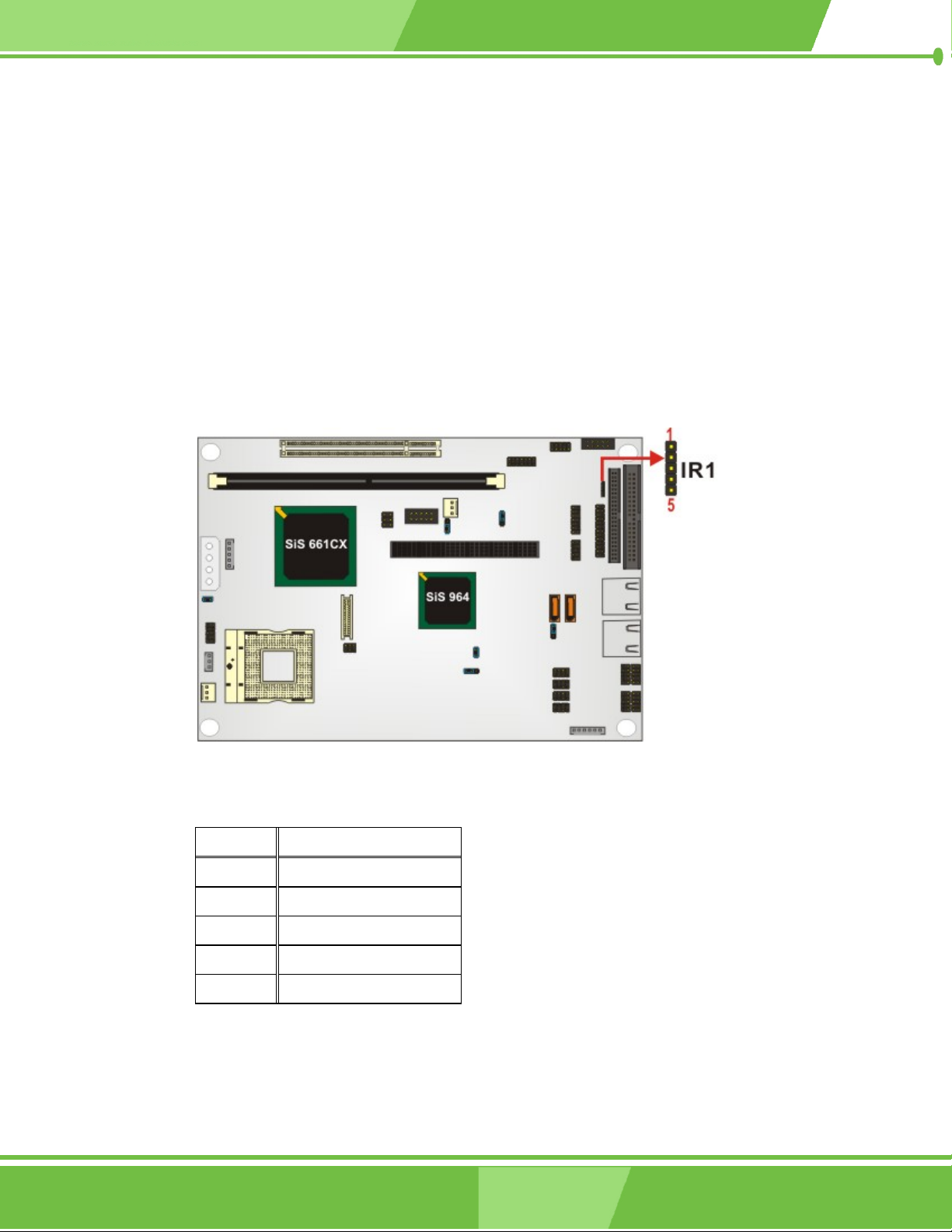
3.2.10 IR Interface Connector
CN Label: IR1
CN Type: 5-pin header (1x5)
CN Location: See Figure 3-11
CN Pinouts: See Table 3-13
The integrated infrared (IrDA) connector supports both Serial Infrared (SIR) and Amplitude
Shift Key Infrared (ASKIR) interfaces.
48
1-48
Figure 3-11: IR Connector Location
PIN NO. DESCRIPTION
1 VCC5
2 CIRRX
3 RX
4 GND
5 TX
Table 3-13: IR Connector Pinouts
®
IEI
Technology, Corp.
Page 49

3.2.11 Keyboard/Mouse Connector
CN Label: KB/PS1
CN Type: 6-pin header (1x6)
CN Location: See Figure 3-12
CN Pinouts: See Table 3-14
The Keyboard/PS2 mouse cable shipped with the NOVA-6612 board is connected to the
keyoard/mouse connector.
NOVA-6612 Motherboard
Figure 3-12: KB/PS1 Connector Locations
PIN NO. DESCRIPTION
1 VCC5
2 MOUSE DATA
3 MOUSE CLK
4 KWYBOARD DATA
5 KEYBOARD CLK
6 GND
Table 3-14: KB/PS1 Connector Pinouts
1-49
49
Page 50

3.2.12 LCD LVDS Connector
CN Label: LVDS1
CN Type: 30-pin header (2x15)
CN Location: See Figure 3-13
CN Pinouts: See Table 3-15
The LCD LVDS connector (LVDS1) connects to a one or two channel (18-bit or 24-bit)
LVDS panel.
50
1-50
Figure 3-13: LCD LVDS Connector Pinout Locations
PIN DESCRIPTION PIN DESCRIPTION
1 GND 2 GND
3 LVDS0+ 4 LVDS05 LVDS1+ 6 LVDS17 LVDS2+ 8 LVDS29 LVDSCLK+ 10 LVDSCLK11 LVDS3+ 12 LVDS313 GND 14 GND
15 LVDSB0+ 16 LVDSB0-
®
IEI
Technology, Corp.
Page 51

17 LVDSB1+ 18 LVDSB119 LVDSB2+ 20 LVDSB221 LVDSBCLK+ 22 LVDSBCLK23 LVDSB3+ 24 LVDSB325 GND 26 GND
27 VCCLCD 28 VCCLCD
29 VCCLCD 30 VCCLCD
Table 3-15: LCD LVDS Connector Pinouts
3.2.13 Parallel Port Connector
CN Label: LPT1
NOVA-6612 Motherboard
CN Type: 26-pin header (2x13)
CN Location: See Figure 3-14
CN Pinouts: See Table 3-16
The parallel port connector is usually connected to a printer. A 26-pin flat-cable connector
is used to connect the parallel port with a printer or other parallel communication devices.
Figure 3-14: Parallel Port Connector Location
1-51
51
Page 52

PIN DESCRIPTION PIN DESCRIPTION
1 STROBE# 14 AUTO FORM FEED #
2 DATA 0 15 ERROR#
3 DATA 1 16 INITIALIZE
4 DATA 2 17 PRINTER SELECT LN#
5 DATA 3 18 GROUND
6 DATA 4 19 GROUND
7 DATA 5 20 GROUND
8 DATA 6 21 GROUND
9 DATA 7 22 GROUND
10 ACKNOWLEDGE 23 GROUND
11 BUSY 24 GROUND
12 PAPER EMPTY 25 GROUND
13 PRINTER SELECT 26 GROUND
Table 3-16: Parallel Port Connector Pinouts
3.2.14 PCI-104 Connector
CN Label: PCI1
CN Type: 4x30 pin PCI slot
CN Location: See Figure 3-15
CN Pinouts: See Table 3-17
This connector supports the PCI-104 module.
52
1-52
®
IEI
Technology, Corp.
Page 53

NOVA-6612 Motherboard
Figure 3-15: PCI-104 Connector Location
PIN Description PIN Description PIN Description PIN Description
A1 GROUND B1 TBD1 C1 +5V D1 AD0
A2 VIO B2 AD2 C2 AD1 D2 +5V
A3 AD5 B3 GND C3 AD4 D3 AD3
A4 CBE0- B4 AD7 C4 GND D4 AD6
A5 GND B5 AD9 C5 AD8 D5 GND
A6 AD11 B6 VIO C6 AD10 D6 N66EV
A7 AD14 B7 AD13 C7 GND D7 AD12
A8 +3.3V B8 CBE1- C8 AD15 D8 +3.3V
A9 SERR- B9 GND C9 SBO- D9 PAR
A10 GND B10 PERR- C10 +3.3V D10 SDONE
A11 STOP- B11 +3.3V C11 LOCK- D11 GND
A12 +3.3V B12 TRDY- C12 GND D12 DEVSELA13 FRAME- B13 GND C13 IRDY- D13 +3.3V
A14 GND B14 AD16 C14 +3.3V D14 CBE2A15 AD18 B15 +3.3V C15 AD17 D15 GND
A16 AD21 B16 AD20 C16 GND D16 AD19
A17 +3.3V B17 AD23 C17 AD22 D17 +3.3V
1-53
53
Page 54

A18 IDSEL0 B18 GND C18 IDSEL1 D18 IDSEL2
A19 AD24 B19 CBE3- C19 VIO D19 IDSEL3
A20 GND B20 AD26 C20 AD25 D20 GND
A21 AD29 B21 +5V C21 AD28 D21 AD27
A22 +5V B22 AD30 C22 GND D22 AD31
A23 REQ0- B23 GND C23 REQ1- D23 VIO
A24 GND B24 REQ2- C24 +5V D24 GNT0A25 GNT1- B25 VIO C25 GNT2- D25 GND
A26 +5V B26 PCICLK0 C26 GND D26 PCICLK1
A27 PCICLK2 B27 +5V C27 PCICLK3 D27 GND
A28 GND B28 INTD- C28 +5V D28 PCIRSTA29 +12V B29 INTA- C29 INTB- D29 INTCA30 -12v B30 TBD2 C30 TBD D30 GND/3.3V
Table 3-17: PCI-104 Connector Pinouts
3.2.15 RS-232 Serial Port Connectors
CN Label: COM1, COM3, COM4, COM5, COM6
CN Type: 10-pin header (2x5)
CN Location: See Figure 3-16
CN Pinouts: See Table 3-18, Table 3-19, Table 3-20, Table 3-21, Table 3-22
The COM1, COM3, COM4, COM5 and COM6 serial ports connectors connect to RS-232
serial port device.
54
1-54
®
IEI
Technology, Corp.
Page 55

NOVA-6612 Motherboard
Figure 3-16: Serial Port Connectors Pinout Locations
PIN NO. DESCRIPTION PIN NO. DESCRIPTION
1 DCD1 2 DSR1
3 RX1 4 RTS1
5 TX1 6 CTS1
7 DTR1 8 RI1
9 GND 10 NC
Table 3-18: COM1 Pinouts
PIN NO. DESCRIPTION PIN NO. DESCRIPTION
1 DCD3 2 DSR3
3 RX3 4 RTS3
5 TX3 6 CTS3
7 DTR3 8 RI3
9 GND 10 NC
Table 3-19: COM3 Pinouts
PIN NO. DESCRIPTION PIN NO. DESCRIPTION
1 DCD4 2 DSR4
3 RX4 4 RTS4
1-55
55
Page 56

5 TX4 6 CTS4
7 DTR4 8 RI4
9 GND 10 NC
Table 3-20: COM4 Pinouts
PIN NO. DESCRIPTION PIN NO. DESCRIPTION
1 DCD5 2 DSR5
3 RX5 4 RTS5
5 TX5 6 CTS5
7 DTR5 8 RI5
9 GND 10 NC
Table 3-21: COM5 Pinouts
PIN NO. DESCRIPTION PIN NO. DESCRIPTION
1 DCD6 2 DSR6
3 RX6 4 RTS6
5 TX6 6 CTS6
7 DTR6 8 RI6
9 GND 10 NC
Table 3-22: COM6 Pinouts
3.2.16 RS-232/422/485 Serial Port Connector
CN Label: COM2
CN Type: 14-pin header (2x7)
CN Location: See Figure 3-17
CN Pinouts: See Table 3-23
The COM2 serial port connector connects to an RS-232, RS-422 or RS-485 serial port
devices.
56
1-56
®
IEI
Technology, Corp.
Page 57

NOVA-6612 Motherboard
Figure 3-17: RS-232/422/485 Serial Port Connector Pinout Locations
PIN NO. DESCRIPTION PIN NO. DESCRIPTION
1 DCD2 2 DSR2
3 RX2 4 RTS2
5 TX2 6 CTS2
7 DTR2 8 RI2
9 GND 10 NC
11 TX+ 12 TX13 RX+ 14 RX-
Table 3-23: RS-232/422/485 Serial Port Connector Pinouts
3.2.17 SATA Drive Connectors
CN Label: SA TA1 and SATA2
CN Type: 1x7 pin SATA drive connectors
CN Location: See Figure 3-18
CN Pinouts: See Table 3-24
The two SATA drive connectors are connected to two first generation SATA drives. First
generation SATA drives transfer data at speeds as high as 150MB/s.
1-57
57
Page 58

Figure 3-18: SATA Drive Connector Pinout Locations
PIN NO. DESCRIPTION
1 GND
2 TX+
3 TX4 GND
5 RX6 RX+
7 GND
Table 3-24: SATA Drive Connector Pinouts
3.2.18 System Front Panel Connector
CN Label: J1
CN Type: 14-pin header (2x7)
CN Location: See Figure 3-19
CN Pinouts: See Table 3-25
58
1-58
The system front panel connector (J1) connects to several external switches and indicators
to monitor and control the motherboard. These indicators and switches include:
Power button
®
IEI
Technology, Corp.
Page 59

NOVA-6612 Motherboard
Reset button
Speaker
HDD LED
Figure 3-19: System Front Panel Connector Pinout Locations
PIN NO. DESCRIPTION PIN NO. DESCRIPTION
1 VCC5_LED 2 VCC5
3 VCC5_LED 4 IDE_LED#
5 GND 6 PWRBTN#
7 VCC5 8 GND
9 X 10 RESET#
11 X 12 GND
13 SPEAKER
Table 3-25: System Front Panel Connector Pinouts
3.2.19 Power Connector
CN Label: PCN1
1-59
59
Page 60

CN T ype: 4-pin header
CN Location: See Figure 3-21
CN Pinouts: See Table 3-27
This connector supports the 12V power supply.
Figure 3-20: Power Connector Pinout Locations
PIN NO. DESCRIPTION
1 VCC
2 GND1
3 GND2
4 +12V
Table 3-26: Power Connector Pinouts
3.2.20 TV Out Connector
CN Label: TV1
CN Type: 6-pin header (2x3)
CN Location: See Figure 3-21
CN Pinouts: See Table 3-27
60
1-60
The 2x3 pin TV out connector connects to a TV.
®
IEI
Technology, Corp.
Page 61

NOVA-6612 Motherboard
Figure 3-21: TV Connector Pinout Locations
PIN NO. DESCRIPTION PIN NO. DESCRIPTION
1 GND 2 IOY
3 GND 4 IOC
5 GND 6 ICCOMP
Table 3-27: TV Connector Pinouts
3.2.21 Internal USB Connectors
CN Label: JUSB1, JUSB2, JUSB3, JUSB4
CN Type: 8-pin header (2x4)
CN Location: See Figure 3-22
CN Pinouts: See Table 3-28, Table 3-29, Table 3-30, Table 3-3 1
One 2x4 pin connector provides connectivity to two USB 2.0 ports. The USB ports are used
for I/O bus expansion.
1-61
61
Page 62

Figure 3-22: USB Connectors Pinout Locations
PIN NO. DESCRIPTION PIN NO. DESCRIPTION
1 USBVCC1 2 GND
3 D1F- 4 D2F+
5 D1F+ 6 D2F7 GND 8 USBVCC1
Table 3-28: JUSB1 Pinouts
PIN NO. DESCRIPTION PIN NO. DESCRIPTION
1 USBVCC2 2 GND
3 D3F- 4 D4F+
5 D3F+ 6 D4F7 GND 8 USBVCC2
Table 3-29: JUSB2 Pinouts
PIN NO. DESCRIPTION PIN NO. DESCRIPTION
1 USBVCC3 2 GND
3 D5F- 4 D6F+
62
1-62
5 D5F+ 6 D6F7 GND 8 USBVCC3
Table 3-30: JUSB3 Pinouts
®
IEI
Technology, Corp.
Page 63

PIN NO. DESCRIPTION PIN NO. DESCRIPTION
1 USBVCC4 2 GND
3 D7F- 4 D8F+
5 D7F+ 6 D8F7 GND 8 USBVCC4
Table 3-31: JUSB4 Pinouts
3.3 External (Rear Panel) Connectors
The peripheral connectors on the back panel are connected to devices externally when the
NOVA-6612 is installed in a chassis. The peripheral connectors on the rear panel are:
NOVA-6612 Motherboard
2 x RJ-45 GbE connectors
3.3.1 LAN Connectors
CN Label: LAN1 and LAN2
CN T ype: RJ-45
CN Location: See Figure 3-23
CN Pinouts: See Table 3-32 and Table 3-33
The NOVA-6612 is equipped with two built-in GbE Ethernet controllers. The controllers
can connect to the LAN through two RJ-45 LAN connectors. There are two LEDs on the
connector indicating the status of LAN. The pin assignments are listed in the following
table:
1-63
63
Page 64
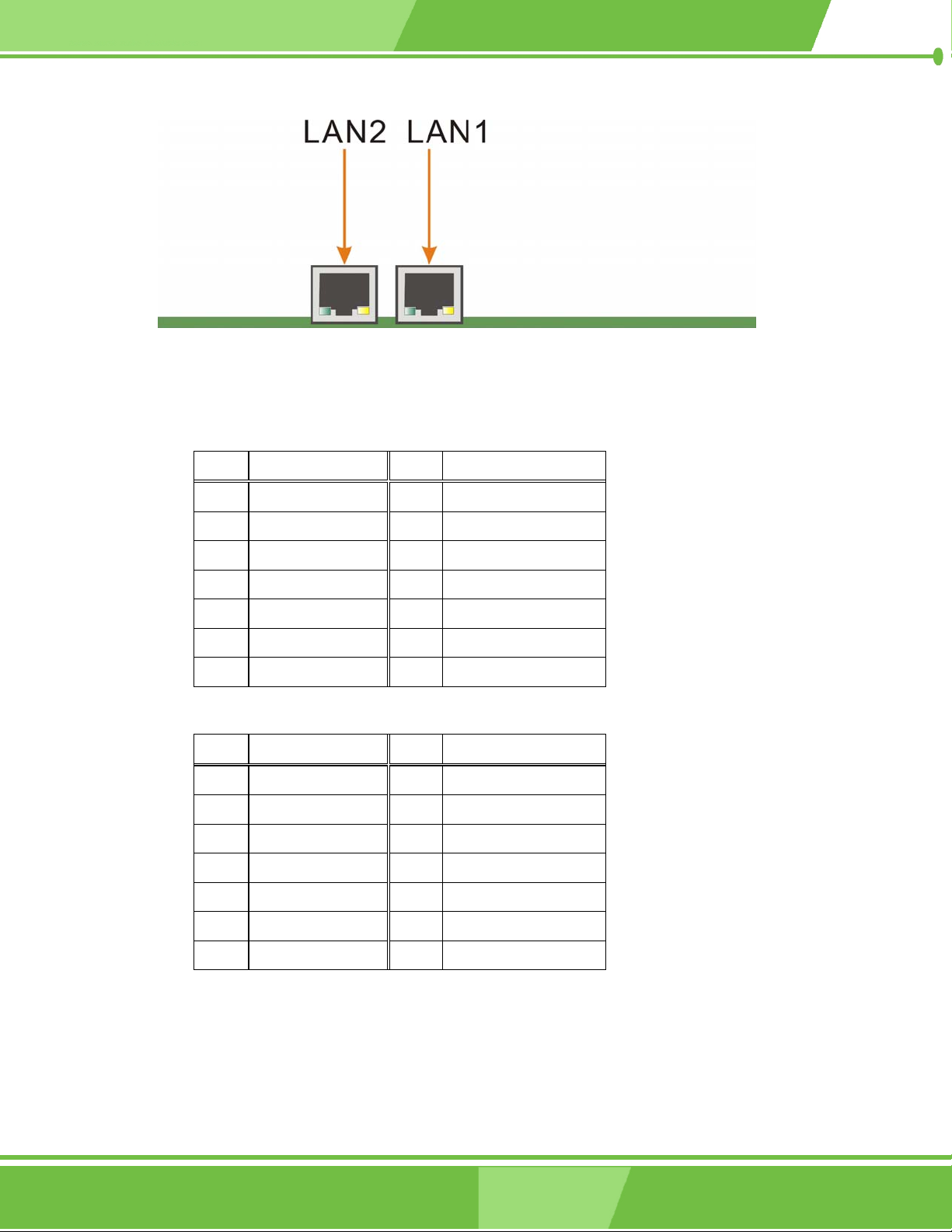
Figure 3-23: NOVA-6612 Rear Panel
PIN DESCRIPTION PIN
DESCRIPTION
1 TX01+ 2 TX013 TX11+ 4 TX115 V_DAC 6 V_DAC
7 TX21+ 8 TX21-
9 TX31+ 10 TX3111 LINK100- 12 LINK100013 ACT- 14 ACT+
Table 3-32: LAN1 Pinouts
PIN DESCRIPTION PIN
DESCRIPTION
1 TX02+ 2 TX02-
3 TX12+ 4 TX12-
5 V_DAC 6 V_DAC
7 TX22+ 8 TX22-
9 TX32+ 10 TX3211 LINK100- 12 LINK100013 ACT- 14 ACT+
Table 3-33: LAN2 Pinouts
64
1-64
®
IEI
Technology, Corp.
Page 65

NOVA-6612 Motherboard
Giga LAN
10/100 LAN
Link
LED
ACT
LED
Figure 3-24: RJ-45 Ethernet Connector
The RJ-45 Ethernet connector has two status LEDs, one green and one yellow. The yellow
LED indicates activity on the port and the green LED indicates the port is linke d. See Table
3-34.
STATUS DESCRIPTION
ORANGE 1000Mps is linked
GREEN 10/100Mps is linked
YELLOW Activity
Table 3-34: RJ-45 Ethernet Connector LEDs
3.4 Onboard Jumpers
NOTE:
A jumper is a metal bridge that is
used to close an electrical circuit. It
consists of two metal pins and a small
metal clip (often protected by a plastic
cover) that slides over the pins to
connect them. To CLOSE/SHORT a
jumper means connecting the pins of
the jumper with the plastic clip and to
OPEN a jumper means removing the
plastic clip from a jumper.
Figure 3-25 Jumper
1-65
65
Page 66

The NOVA-6612 motherboard has six onboard jumpers. The jumpers are described in
Table 3-35.
Description Label Type
Clear CMOS J3 3-pin header
CPU power setting JP1 2-pin header
CPU FSB setting JP5 2-pin header
CF card setup JP2 3-pin header
LCD voltage setup JP4 6-pin header
COM2 setup (RS-232/422/485) CON1 3-pin header
PCI-104 voltage setup J2 3-pin header
Table 3-35: Onboard Jumpers
3.4.1 Clear CMOS Jumper
Jumper Label: J3
Jumper Type: 3 pin header
Jumper Settings: See Table 3-36
Jumper Location: See Figure 3-26
If the NOVA-6612 fails to boot due to improper BIOS settings, use this jumper to clear the
CMOS data and reset the system BIOS information. To do this, use the jumper cap to
close pins 2 and 3 for a few seconds then reinstall the jumper clip back to pins 1 and 2.
If the “CMOS Settings Wrong” message is displayed during the boot up process, the fault
may be corrected by pressing the F1 to enter the CMOS Setup menu. Do one of the
following:
66
1-66
Enter the correct CMOS setting
Load Optimal Defaults
Load Failsafe Defaults.
®
IEI
Technology, Corp.
Page 67

After having done one of the above, save the changes and exit the CMOS Setup menu.
Clear CMOS DESCRIPTION
Short 2-3 Keep CMOS Setup (Default)
Short 1-2 Clear CMOS Setup
Table 3-36: Clear CMOS Jumper Settings
The clear CMOS jumper is located in Figure 3-26.
NOVA-6612 Motherboard
Figure 3-26: Clear CMOS Jumper Pinout Locations
3.4.2 CPU Power Jumper
Jumper Label: JP1
Jumper Type: 2-pin header
Jumper Settings: See Table 3-37
Jumper Location: See Figure 3-27
The CPU Power jumper allows the user to select the CPU power.
1-67
67
Page 68

JP1 DESCRIPTION
OPEN 100MHz
CLOSE 133MHz (Default)
Table 3-37: JP1 CPU Power Jumper Settings
The CPU Power jumper location is shown in Figure 3-27.
Figure 3-27: JP1 CPU Power Jumper Locations
3.4.3 CPU FSB Settings Jumpers
Jumper Label: JP5
Jumper Type: 2-pin header
Jumper Settings: See Table 3-38
Jumper Location: See Figure 3-28
The CPU FSB Settings jumper allows the user to select the front side bus frequency
between the CPU and the northbridge.
68
1-68
®
IEI
Technology, Corp.
Page 69

NOVA-6612 Motherboard
JP5 DESCRIPTION
OPEN FSB 400MHz
CLOSE FSB 533MHz (Default)
Table 3-38: JP5 FSB Selection Jumper Settings
The CPU FSB Settings jumper location is shown in Figure 3-27.
Figure 3-28: JP5 FSB Selection Jumper Locations
3.4.4 CF Card Setup
Jumper Label: JP2
Jumper Type: 3-pin header
Jumper Settings: See Table 3-39
Jumper Location: See Figure 3-29
The CF Card Setup jumper sets the compact flash card as either the slave device or the
master device.
1-69
69
Page 70

JP2 DESCRIPTION
Short 1-2 Master
Short 2-3 Slave (Default)
Table 3-39: CF Card Setup Jumper Settings
The CF Card Setup jumper location is shown in Figure 3-29.
Figure 3-29: JP2 Pinout Locations
3.4.5 LCD Voltage Setup Jumper
WARNING:
Making the wrong setting on this jumper may cause irreparable damage to
both the motherboard and the LCD screen connected to the onboard
connector.
70
1-70
®
IEI
Technology, Corp.
Page 71

NOVA-6612 Motherboard
Jumper Label: JP4
Jumper Type: 6-pin header
Jumper Settings: See Table 3-40
Jumper Location: See Figure 3-30
This jumper allows the user to set the voltage for the LCD panel. Before setting this jumper
please refer to the LCD panel user guide to determine the required voltage. After the
required voltage is known, make the necessary jumper setting in accordance with the
settings shown in Table 3-40.
JP4 DESCRIPTION
Short 1-2 3.3V
Short 3-4 5V
Short 5-6 12V
Table 3-40: JP4 Jumper Settings
The LCD Voltage Setup jumper location is shown in Figure 3-30 below.
Figure 3-30: JP4 Pinout Locations
1-71
71
Page 72

3.4.6 COM2 Setup Jumper
Jumper Label: CON1
Jumper Type: 3-pin header
Jumper Settings: See Table 3-41
Jumper Location: See Figure 3-31
This jumper configures the COM2 connector as an RS-232 serial port, an RS-422 serial
port or an RS-485 serial port. The selection options are shown in Table 3-41.
CON1 DESCRIPTION
Short 1 – 2 RS-232 (Default)
Short 2 – 3 RS-422/RS-485
Table 3-41: CON1 Jumper Settings
The COM2 Setup jumper location is shown in Figure 3-31 below.
72
1-72
Figure 3-31: CON1 Pinout Locations
®
IEI
Technology, Corp.
Page 73

3.4.7 PCI-104 Voltage Setup Jumper
Jumper Label: J2
Jumper Type: 3-pin header
Jumper Settings: See Table 3-42
Jumper Location: See Figure 3-32
This jumper allows the user to set the voltage for the PCI-104 connector (PCI1). The
selection options are shown in Table 3-42.
J2 DESCRIPTION
Short 1 – 2 5V (Default)
NOVA-6612 Motherboard
Short 2 – 3 3V
Table 3-42: J2 Jumper Settings
The PCI-104 voltage setup jumper location is shown in Figure 3-32 below.
Figure 3-32: J2 Pinout Locations
1-73
73
Page 74

THIS PAGE IS INTENTIONALLY LEFT BLANK
74
1-74
®
IEI
Technology, Corp.
Page 75

NOVA-6612 Motherboard
Chapter
4
4 Installation and
Configuration
1-75
75
Page 76
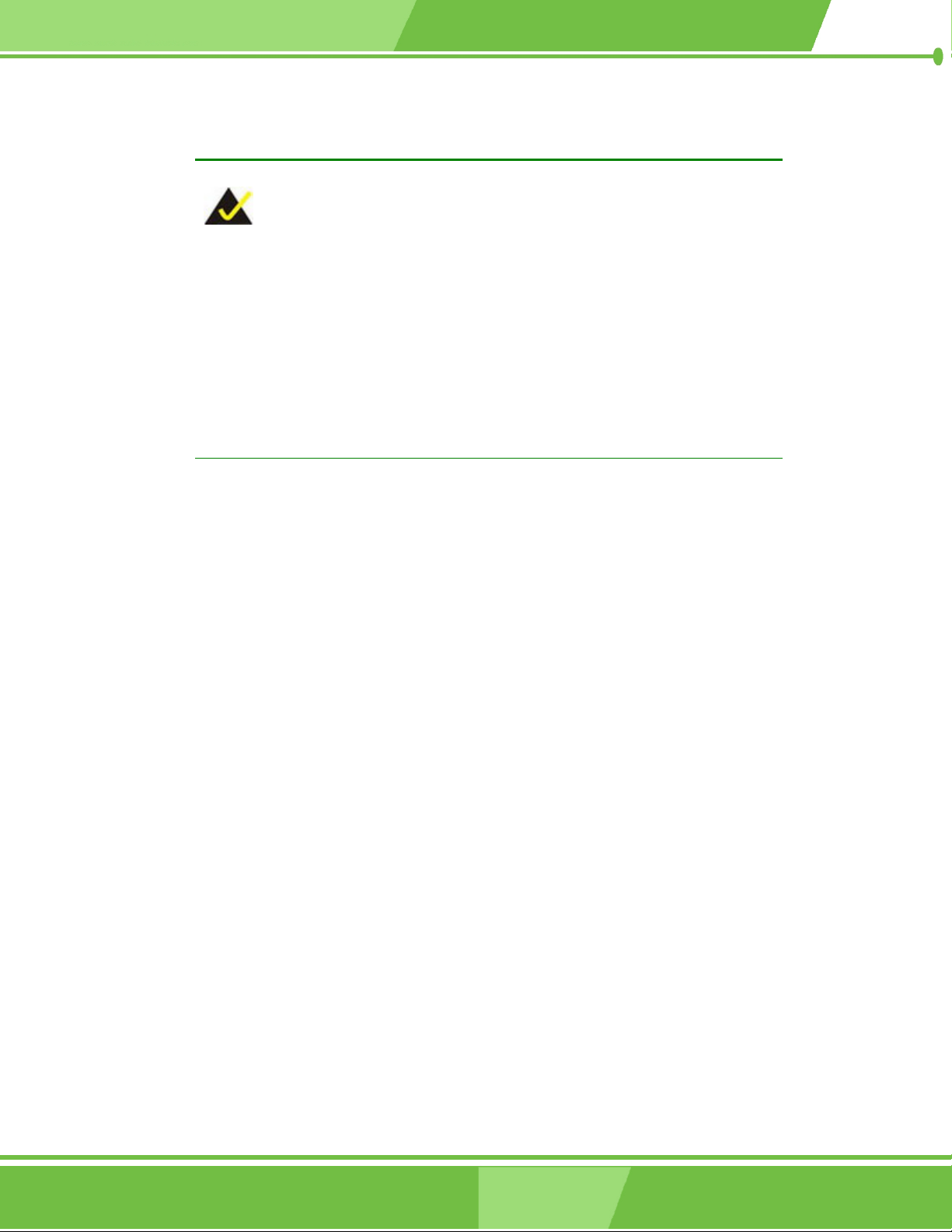
4.1 Installation Considerations
NOTE:
The following installation notices and installation considerations should be
read and understood before the motherboard is installed. All installation
notices pertaining to the installation of the motherboard should be strictly
adhered to. Failing to adhere to these precautions may lead to severe
damage of the motherboard and injury to the person installing the
motherboard.
4.1.1 Installation Notices
Before and during the installation of the NOVA-6612, please do the following:
Read the user manual
o The user manual provides a complete description of the NOVA-6612,
installation instructions and configuration options.
Wear an electrostatic discharge cuff (ESD)
o Electronic components are easily damaged by ESD. Wearing an ESD
cuff removes ESD from the body and helps prevent ESD damage.
Place the motherboard on an antistatic pad
o When installing or configuring the motherboard, place it on an
antistatic pad. This helps to prevent potential ESD damage.
Turn off all power to the NOVA-6612
o When working with the motherboard, make sure that it is
disconnected from all power supplies and that no electricity is being
fed into the system.
Before and during the installation of the NOVA-6612 DO NOT:
76
1-76
remove any of the stickers on the PCB board. These stickers are required
for warranty validation.
use the product before verifying all the cables and power connectors are
®
IEI
Technology, Corp.
Page 77

properly connected.
allow screws to come in contact with the PCB circuit, connector pins, or its
components.
4.2 Unpacking
NOTE:
If any of the items listed below are missing when the NOVA-6612 is
unpacked, do not proceed with the installation and contact the NOVA-6612
reseller or vendor.
NOVA-6612 Motherboard
4.2.1 Unpacking Precautions
Before installing the NOVA-6612, unpack the motherboard. Some components on
NOVA-6612 are very sensitive to static electricity and can be damaged by a sudden rush of
power. To protect it from being damaged, follow these precautions:
The user should ground them self to remove any static charge before
touching the NOVA-6612. To do so wear a grounded wrist strap at all
times or frequently touch any conducting materials that is connected to
the ground.
Handle the NOVA-6612 by its edges. Do not touch the IC chips, leads or
circuitry if not necessary.
Do not place a PCB on top of an anti-static bag. Only the inside of the bag is safe from
static discharge.
4.2.2 Checklist
When unpacking the NOVA-6612, please make sure that the package contains the
following items.
1 x NOVA-6612 single board computer
1-77
77
Page 78

1 x IDE flat cable
2 x SATA cables
1 x SATA power cable
4 x RS232 cables
1 x Keyboard/mouse cable
1 x Audio cable
1 x USB cable
1 x VGA cable
1 x Mini jumper pack
1 x Utility CD
1 x Quick Installation Guide
If one or more of these items are missing, please contact the reseller or vendor the
NOVA-6612 was purchased from and do not proceed any further with the installation.
4.3 NOVA-6612 motherboard Installation
WARNING!
1. Never run the motherboard without an appropriate heat sink and cooler
that can be ordered from IEI Technology or purchased separately.
2. Be sure to use the CPU 12V power connector (CN10007) for the CPU
power.
WARNING!
Please note that the installation instructions described in this manual should
be carefully followed in order to avoid damage to the motherboard components
and injury to the user.
78
1-78
®
IEI
Technology, Corp.
Page 79

NOVA-6612 Motherboard
WARNING!
When installing electronic components onto the motherboard always take the
following anti-static precautions in order to prevent ESD damage to the
motherboard and other electronic components like the CPU an d DIMM
modules
The following components must be installed onto the motherboard or connected to the
motherboard during the installation process.
CPU
CPU cooling kit
DIMM modules
Peripheral device connection
4.3.1 CPU Installation
WARNING!
CPUs are expensive and sensitive components. When installing the CPU
please be careful not to damage it in anyway. Make sure the CPU is installed
properly and ensure that a heat sink and CPU cooling fan is properly installed
before the motherboard is run or else both the CPU and the board may be
damaged.
To install an Intel 479-pin CPU onto the motherboard, follow the steps below:
Step 1: Is the CPU retention screw in an unlocked position? When shipped, the
retention screw of the CPU socket should be in the unlocked position. If it is not
in the unlocked position, use a screwdriver to position it in an unlocked position.
(See Figure 4-1)
1-79
79
Page 80

Figure 4-1: Make sure the CPU socket retention screw is unlocked
Step 2: Inspec t the CPU socket. Make sure there are no bent pins and make sure the
socket contacts are free of foreign material. If any debris is found, remove it with
compressed air.
Step 3: Corre ctly position the CPU. Make sure the pin 1 mark matches the cut edge
on the CPU socket. Carefully place the CPU on top of the socket. When properly
placed, the CPU should be easily inserted into the socket.
Step 4: Insert the CPU. To insert the CPU into the socket, hold the CPU by its edges
and follow the instructions below:
a. Correctly orientate the CPU with the IHS (Integrated Heat Sink) side
facing upward.
b. Locate the pin 1 mark on the CPU.
c. Gently insert the CPU into the so cket.
80
1-80
d. Rotate the retention screw into the locked position. (See Figure 4-2)
Step 0:
®
IEI
Technology, Corp.
Page 81

NOVA-6612 Motherboard
Figure 4-2: Lock the CPU Socket Retention Screw
4.3.2 Cooling Kit (CF-479B-RS ) Installation
Figure 4-3: IEI CF-479B-RS Cooling Kit
IEI provides a cooling kit designed for socket 479 CPUs. (See Figure 4-3) The cooling
kit is comprised of a CPU heat sink and a cooling fan.
1-81
81
Page 82

NOTE:
The CF-479B-RS heat sink comes with a sprayed layer of thermal paste.
Make sure the paste is not accidentally wiped during the unpacking or
installation of the heat sink. Thermal paste between the CPU and the heat
sink is important for optimum heat dissipation.
To install the CF-479B-RS cooling kit, please follow the steps below.
Step 1: Place the co oling kit onto the CPU. Make sure the CPU cable can be
properly routed when the cooling kit is installed.
Step 2: Properly align the cooling kit. Make sure it s four threaded screw fasteners can
pass through the pre-drilled holes on the PCB.
Step 3: Secure the c ooling kit. From the sold er side of the PCB, align the provided nut
caps to the heat sink screw threads that protrude through the PCB holes.
Without over tightening the nut caps, insert them onto the protruding screw
threads to secure the cooling kit to the PCB board. (See Figure 4-4)
82
1-82
Figure 4-4: Securing the Cooling Kit
Step 4: Conn ect the fan cable. Connect the cooling kit fan cable to the fan connector
®
IEI
Technology, Corp.
Page 83

NOVA-6612 Motherboard
on the motherboard. Carefully route the cable and avoid heat generating chips
and fan blades. (See Figure 4-5) Step 0:
Figure 4-5: Connect the cooling fan cable
4.3.3 Mounting the NOVA-6612 Embedded Module
The NOVA-6612 embedded module has a standard PCI-104 connector on the front side.
Baseboards can be designed by the end user, customized by IEI, or purchased from IEI.
For more information visit the IEI webstie (www.ieiworld.com
representative.
To install the module, follow the instructions below.
Step 1: Align the PCI-104 connector with the corresponding connector on a compatible
module.
Step 2: Gently push the embe dded module down to ensure the connectors are properly
connected.
) or contact an IEI sales
4.3.4 DIMM Module Installation
4.3.4.1 Purchasing the Memory Module
WARNING!
When purchasing the SODIMM modules, make sure the modules are
compatible with the SODIMM slot specified in Section 2.5 Memory
1-83
83
Page 84

Support.
WARNING!
The DDR2 architecture is not compatible with DDR1 modules. If the
system is installed with DDR1 modules, damage might occur and may
become inaccessible
4.3.4.2 DIMM Module Installation
The NOVA-6612 has one DDR SDRAM DIMM socket. Follow the steps below to install the
DIMM module.
Step 3: Make sure the two handles of the DIMM socket are in the "open" position,
leaning outward (Figure 4-6).
84
1-84
Figure 4-6: Installing the DIMM Module
Step 4: Slowly slide the DIMM module along the plastic guides on both ends of the
socket. Press the DIMM module down into the socket until it clicks into position
®
IEI
Technology, Corp.
Page 85

NOVA-6612 Motherboard
and the two handles have automatically locked the memory module into place
(Figure 4-7).
Figure 4-7: Locking the DIMM Module
Step 5: To remove the memory module, push both handles outward, and the memory
module is ejected by the mechanism in the socket.Step 0:
4.3.5 Peripheral Device Connection
Cables provided by IEI that connect peripheral devices to the motherboard are listed in
Table 4-1. Cables not included in the kit must be separately purchased.
Quantity Type
1 IDE flat cable 40P/40P/40P
1 Audio Cable
1 Keybaord/mouse cable
2 SATA cables
1 SATA power cable
4 RS-232 cables
1 USB cable
1 VGA cable
Table 4-1: IEI Provided Cables
1-85
85
Page 86

4.3.5.1 IDE Disk Drive Connector (IDE1)
The cable used to connect the motherboard to the IDE HDD is a standa rd 4 0-pin ATA/100
flat cable. To connect an IDE HDD to the motherboard, follow the instructions below.
Step 1: Find the IDE flat cable in th e kit that came with the motherboard.
Step 2: Con nect one end of the cable to the IDE connector on the motherboard. A keyed
pin on the IDE connector prevents it from being connected incorrectly.
Step 3: Locate the re d wire on the other side of the cable that corresponds to the pin 1
connector.
Step 4: Con nect the other side of the cable to the HDD making sure that the pin 1 cable
corresponds to pin 1 on the connector.Step 0:
86
1-86
Figure 4-8: Connection of IDE Connector
NOTE:
When two IDE disk drives are connected together, back-end jumpers on the
drives must be used to configure one drive as a master and the other as a
slave.
®
IEI
Technology, Corp.
Page 87

NOVA-6612 Motherboard
4.3.5.2 Compact Flash Disk
When appropriately formatted, a compact Flash disk can serve as a bootable hard drive in
applications where installation space is limited. The Compact Flash card occupies a
secondary IDE channel. Configuration options can be found through the BIOS
configuration utility.
4.3.5.3 Parallel Port Connector (LPT1)
The onboard parallel port connector (LPT1) connects to a printer. The NOVA-6612 comes
with a multi-mode (ECP/EPP/SPP) parallel port. The parallel port interface features a
26-pin flat-cable connector that requires an adapter cable if a traditional DB-25 connector is
used. The parallel port interface can be re-assigned to LPT2 or LPT3 through the BIOS
configuration utility. The default interrupt channel is IRQ7. Select ECP or EPP DMA mode
using the BIOS configuration utility.
4.3.5.4 Audio Interface
AC’97 Audio signals are interfaced through a 10-pin flat-cable connector. The signals
include microphone line-in, line-in stereo, line-out stereo and speaker out stereo. An audio
10-pin-to-phone-jack adapter kit is required.
4.3.5.5 COM Port Connectors [COM1, COM2, COM3 and COM4]
The NOVA-6612 provides six serial ports (COM1, COM3, COM4, COM5, COM6: RS-232;
COM2: RS-232/422/485) interfaced through three 10-pin male headers (COM1, COM3,
COM4, COM5, COM6) and one 14-pin male header (COM2). The serial ports facilitate the
connection to serial devices or a communications network, e.g., terminal console.
4.4 Chassis Installation
After the CPU, the cooling kit, and the DIMM modules have been installed and after the
internal peripheral connectors have been connected to the peripheral devices and the
jumpers have been configure, the motherboard can be mounted into chassis.
To mount the motherboard into a chassis please refer to the chassis user g uide t hat cam e
with the product.
1-87
87
Page 88

4.5 Rear Panel Connectors
4.5.1 Ethernet Connection
The rear panel RJ-45 connectors can be connected to an external LAN and communicate
with data transfer rates up to 1Gb/s.
88
1-88
®
IEI
Technology, Corp.
Page 89

NOVA-6612 Motherboard
Chapter
5
5 AMI BIOS Setup
1-89
89
Page 90

5.1 Introduction
A licensed copy of AMI BIOS is preprogrammed into the ROM BIOS. The BIOS setup
program allows users to modify the basic system configuration. This chapter describes
how to access the BIOS setup program and the configuration options that may be change d.
5.1.1 Starting Setup
The AMI BIOS is activated when the computer is turned on. The setup program can be
activated in one of two ways.
1. Press the D
2. Press the D
appears on the screen. 0.
If the message disappears before, restart the computer and try again.
ELETE key as soon as the system is turned on or
ELETE key when the “Press Del to enter SETUP” message
5.1.2 Using Setup
Use the arrow keys to highlight items, press ENTER to select, use the PageUp and
PageDown keys to change entries, press F1 for help and press E
keys are shown in.
Key Function
Up arrow Move to previous item
Down arrow Move to next item
Left arrow Move to the item on the left hand side
Right arrow Move to the item on the right hand side
SC to quit. Navigation
90
1-90
Esc key Main Menu – Quit and not save changes into CMOS
Status Page Setup Menu and Option Page Setup Menu --
Exit current page and return to Main Menu
“+” key Increase the numeric value or make changes
“-“ key Decrease the numeric value or make changes
F1 key General help, only for Status Page Setup Menu and Option
Page Setup Menu
®
IEI
Technology, Corp.
Page 91
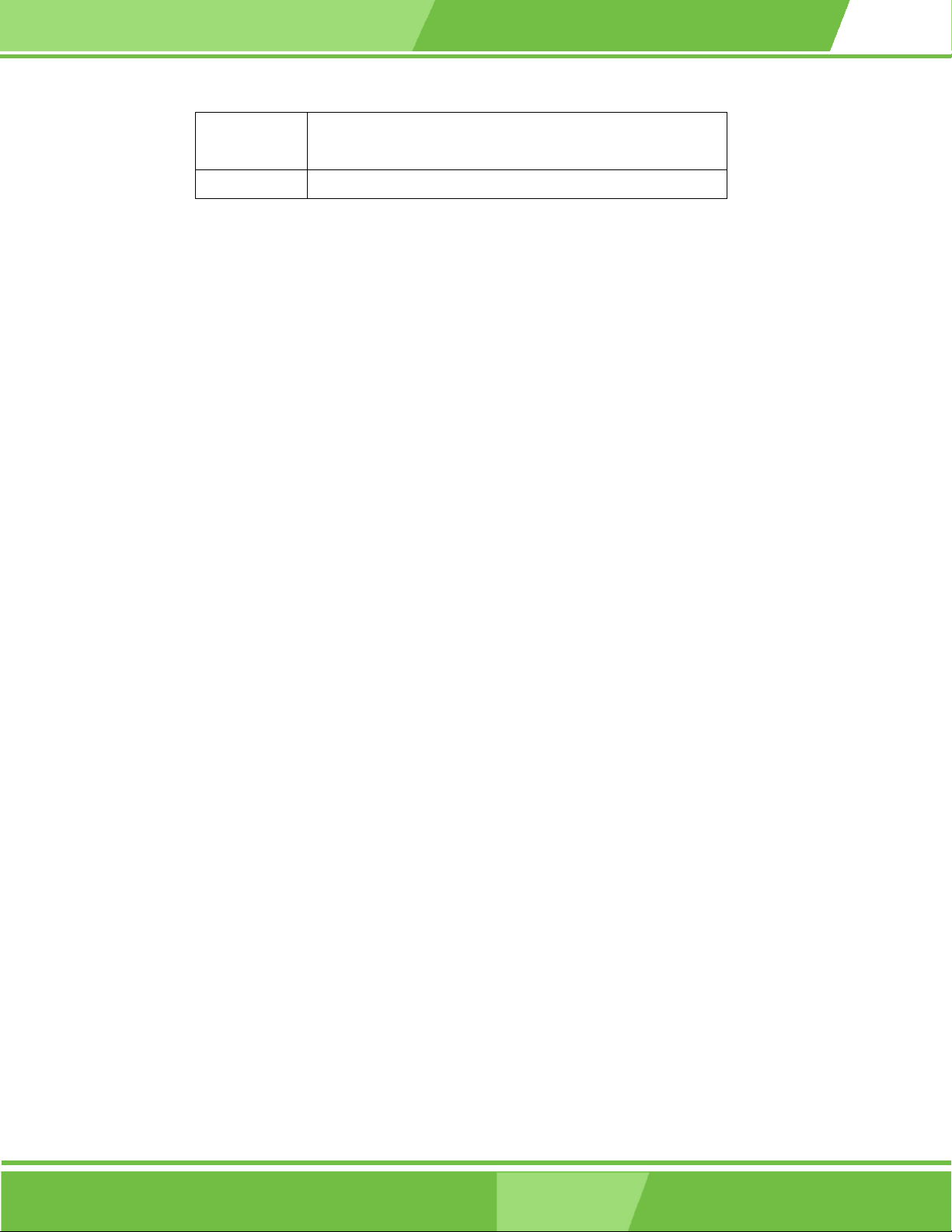
F2 /F3 key Change color from total 16 colors. F2 to select color
F10 key Save all the CMOS changes, only for Main Menu
Table 5-1: BIOS Navigation Keys
5.1.3 Getting Help
When F1 is pressed a small help window describing the appropriate keys to use and the
NOVA-6612 Motherboard
forward.
possible selections for the highlighted item appears. To exit the Help Window press E
the F1 key again.
5.1.4 Unable to Reboot After Configuration Changes
If the computer cannot boot after changes to the system configuration is made, CMOS
defaults. Use the jumper described in Chapter Chapter 3, Section 3.4.1.
5.1.5 BIOS Menu Bar
The menu bar on top of the BIOS screen has the following main items:
Main Changes the basic system configuration.
Advanced Changes the advanced system settings.
PCIPnP Changes the advanced PCI/PnP Settings
Boot Changes the system boot configuration.
Security Sets User and Supervisor Passwords.
Chipset Changes the chipset settings.
SC or
Power Changes power management settings.
Exit Selects exit options and loads default settings
The following sections completely describe the configuration options found in the menu
items at the top of the BIOS screen and listed above.
1-91
91
Page 92

5.2 Main
When the BIOS Setup program is entered, the Main menu (BIOS Menu 1) appears. The
Main menu gives an overview of the basic system information.
BIOS Menu 1: Main
System Overview
The System Overview lists a brief summary of different system components. The fields in
System Overview cannot be changed. The items shown in the system overview include:
92
1-92
AMI BIOS: Displays auto-detected BIOS information
o Version: Current BIOS version
o Build Date: Date the current BIOS version was made
o ID: Installed BIOS ID
Processor: Displays auto-detected CPU specifications
®
IEI
Technology, Corp.
Page 93

NOVA-6612 Motherboard
o Type: Names the currently installed processor
o Speed: Lists the processor speed
o Count: The number of CPUs on the motherboard
System Memory: Displays the auto-detected system memory.
o Size: Lists memory size
The System Overview field also has two user configurable fields:
System Time [xx:xx:xx]: The system time is set here.
System Date [Day xx/xx/xxxx]: The system date is set here.
5.3 Advanced
The Advanced menu (BIOS Menu 2) allows access to the CPU and peripheral device
configuration options through the following sub-menus:
WARNING:
Setting the wrong values in the sections below may cause the system to
malfunction. Make sure that the settings made are compatible with the
hardware.
CPU Configuration (see Section 5.3.1)
IDE Configuration (see Section 5.3.2)
SuperIO Configuration (see Section 5.3.3)
Hardware Health Configuration (see Section 0)
ACPI Configuration (see Section 5.3.5)
MPS Configuration (see Section 5.3.6)
Power Configuration (see Section 5.3.7)
USB Configuration (see Section 5.3.8)
1-93
93
Page 94

BIOS Menu 2: Advanced
5.3.1 CPU Configuration
The CPU Configuration menu (BIOS Menu 3) shows detailed C PU specifications and
CPU configuration options.
94
1-94
®
IEI
Technology, Corp.
Page 95

NOVA-6612 Motherboard
BIOS Menu 3: CPU Configuration
The CPU Configuration menu (BIOS Menu 3) lists the following CPU details:
Manufacturer: Lists the name of the CPU manufacturer
Brand String: Lists the brand name of the CPU being used
Frequency: Lists the CPU processing speed
FSB Speed: Lists the FSB speed
Cache L1: Lists the CPU L1 cache size
Cache L2: Lists the CPU L2 cache size
5.3.2 IDE Configuration
The IDE Configuration menu (BIOS Menu 4) allows changes to the co nfigurations for the
IDE devices installed in the system.
1-95
95
Page 96

BIOS Menu 4: IDE Configuration
OnBoard PCI IDE Controller [Both]
The OnBoard PCI IDE Controller BIOS option specifies the IDE channels used by the
onboard PCI IDE controller. The following configuration options are available.
Disabled
Primary
Secondary
Prevents the system from using the onboard IDE
Only allows the system to detect the Primary IDE
Only allows the system to detect the Secondary IDE
controller
channel, including both the Primary Master and Primary
Slave)
96
1-96
®
IEI
Technology, Corp.
Page 97

NOVA-6612 Motherboard
channel, including both the Secondary Master and
Secondary Slave)
Both
Onboard PCI IDE Mode [Legacy Mode]
The Onboard PCI IDE Mode BIOS option sets the running mode for the PCI IDE.
Legacy Mode
Native Mode
Onboard PCI S-ATA Controller [Disabled]
The Onboard PCI S-ATA Controller option sets the onboard SATA controll er. If the RAID
function is going to be used (see Appendix E) this option must be set in the RAID mode.
(Default) Allows the system to detect both the Primary and
Secondary IDE channels including the Primary Master,
Primary Slave, Secondary Master and Secondary Slave.
(Default) The PCI IDE mode is the same as the IDE mode
The PCI IDE mode is the native mode
Disabled
Native Mode
Raid Mode
IDE Master and IDE Slave
When entering setup, BIOS auto detects the presence of IDE devices. This displays the
status of the auto detected IDE devices. The following IDE devices are detected and are
shown in the IDE Configuration menu:
(Default) The onboard PCI SATA controller is disabled
The SATA controller is set as an IDE device with ID
at 0181h
The SATA controller is set as a RAID device with ID
at 0181h
Primary IDE Master
Primary IDE Slave
Secondary IDE Master
Secondary IDE Slave
1-97
97
Page 98

Third IDE Master
Third IDE Slave
Fourth IDE Master
Fourth IDE Slave
The IDE Configuration menu (BIOS Menu 4) allows changes to the co nfigurations for the
IDE devices installed in the system. If an IDE device is detected, and one of the above
listed four BIOS configuration options are selected, the IDE configuration options shown in
Section 5.3.2.1 appear.
5.3.2.1 IDE Master, IDE Slave
IDE Master and IDE Slave configuration options for both primary and secondary IDE
devices are shown in the BIOS menu below.
BIOS Menu 5: IDE Master and IDE Slave Configuration
98
1-98
®
IEI
Technology, Corp.
Page 99

Auto-Detected Drive Parameters
The “grayed-out” items in the left frame are IDE disk drive parameters automatically
detected from the firmware of the selected IDE disk drive. The drive parameters are listed
as follows:
Device: Lists the device type (e.g. hard disk, CD-ROM etc.)
Vendor: Lists the device manufacturer
Size: The size of the device.
LBA Mode: Indicates whether the LBA (Logical Block Addressing) is a
method of addressing data on a disk drive is supported or not.
Block Mode: Block mode boosts IDE drive performance by increasing
the amount of data transferred. Only 512 bytes of data can be transferred
per interrupt if block mode is not used. Block mode allows transfers of up
NOVA-6612 Motherboard
to 64 KB per interrupt.
PIO Mode: Indicates the PIO mode of the installed device.
Async DMA: Indicates the highest Asynchronous DMA Mode that is
supported.
Ultra DMA: Indicates the highest Synchronous DMA Mode that is
supported.
S.M.A.R.T.: Indicates whether or not the Self-Monitoring Analysis and
Reporting Technology protocol is supported.
Type [Auto]
The Type BIOS option determines the type of device that the AMIBIOS attempts to boot
from after the Power-On Self-Test (POST) has completed.
Not Installed
Auto
Selecting this value prevents the BIOS from searching
for an IDE disk drive on the specified channel.
(Default) This selection enables the BIOS to auto detect the IDE
disk drive type attached to the specified channel. This
setting should be used if an IDE hard disk drive is
attached to the specified channel.
CD/DVD
The CD/DVD option specifies that an IDE CD-ROM
1-99
99
Page 100

drive is attached to the specified IDE channel. The
BIOS does not attempt to search for other types of IDE
disk drives on the specified channel.
ARMD
LBA/Large Mode [Auto]
The LBA/Large Mode BIOS option disables or auto detects LBA (Logical Block
Addressing). LBA is a method of addressing data on a disk drive. In LBA mode, the
maximum drive capacity is 137 GB.
Disabled
Auto
This option specifies an ATAPI Removable Media
Device. These include, but are not limited to:
ZIP
LS-120
This selection prevents the BIOS from using the LBA
mode control on the specified channel.
(Default) This option allows the BIOS to auto detect the LBA mode
Block (Multi Sector Transfer) [Auto]
Disabled
Auto
Selecting this option prevents the BIOS from using
(Default) Selecting this value to allows the BIOS to auto detect the
control on the specified channel.
Multi-Sector Transfer on the specified channel. The data to
and from the device occurs one sector at a time.
device support for Multi-Sector Transfers on the specified
channel. If supported. Select this value to allow the BIOS
to auto detect the number of sectors per block for transfer
from the hard disk drive to the memory. The data transfer
to and from the device occurs multiple sectors at a time.
1-10
100
®
IEI
Technology, Corp.
0
