IconBiT U65 DUOS Quick Installation Manual
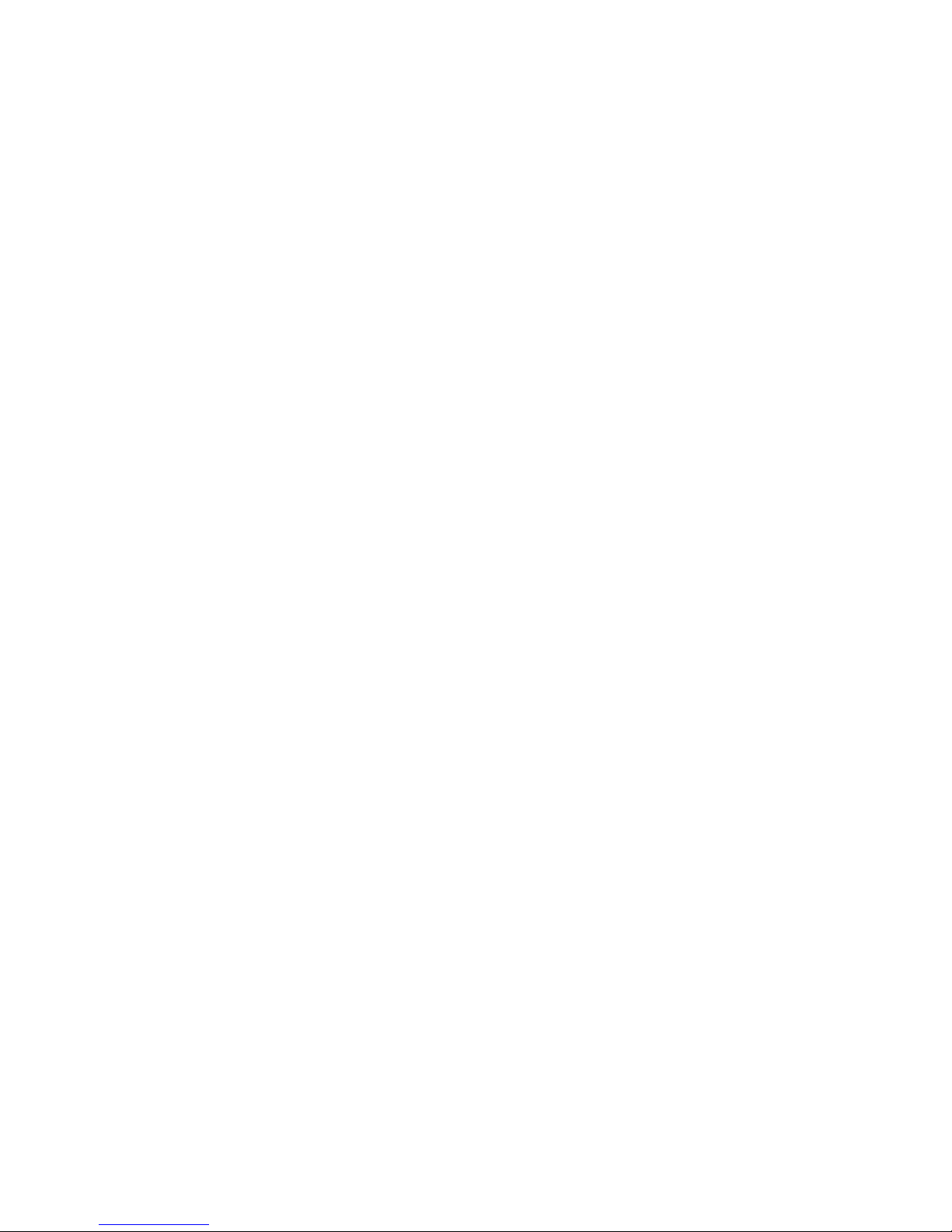
iconBIT TV-HUNTER
Analog Recorder U65 DUOS
Quick Installation Guide
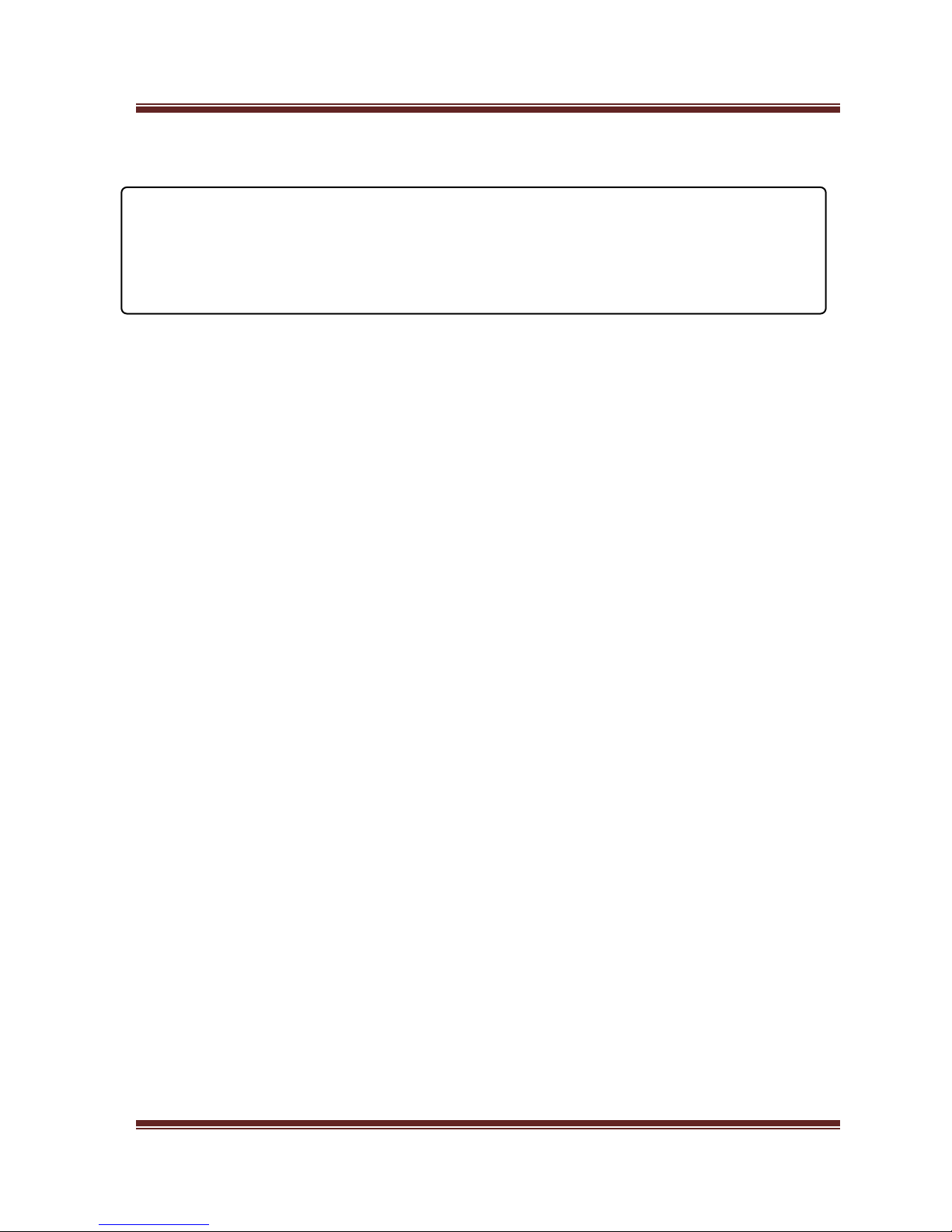
Quick Installation Guide English
2
1. Overview
NOTE: We reserve the right to add or delete the application and
its functions; all new release drivers and application will
be mentioned in our website. We are not responsible for
further notice
.
1.1 Introduction
iconBIT TV-HUNTER Analog Recorder U65 DUOS is a capture
equipment designed for capturing MPEG, which transmit screened
images to HDD. Provides AV and S-Video connection and supports
high resolution (720x576). You can edit valuable DV/Digital 8
video recorder, VCR, DVD and camera recordings to burn VCD,
SVCD, DVD, MPEG4, AVI formats directly.
1.2 Features
• Small size
• Easy installation
• Newest USB2.0 chipset which provides high data transmit rate
• Compatible with all laptops
• Supports many kinds of capture formats
• Supply composite and S-video inputs.
1.3 System Requirements
• Intel Pentium4 1.4 GHz CPU (Intel Pentium4 2.0 GHz or higher
recommended)
• 128 MB RAM (minimum), 256 MB RAM recommended
• High speed USB2.0 interface
• VGA card with DirectX9.0 support
• CD-ROM (install driver and application)
• 300MB HD space (install driver and application), 600MB to 3GB
per hour for recording

Quick Installation Guide English
3
1.4 Package Contents
• iconBIT TV-HUNTER Analog Recorder U65 DUOS
• Software CD (Driver and Application Software)
• Quick Installation Guide
1.5 Connection Scheme
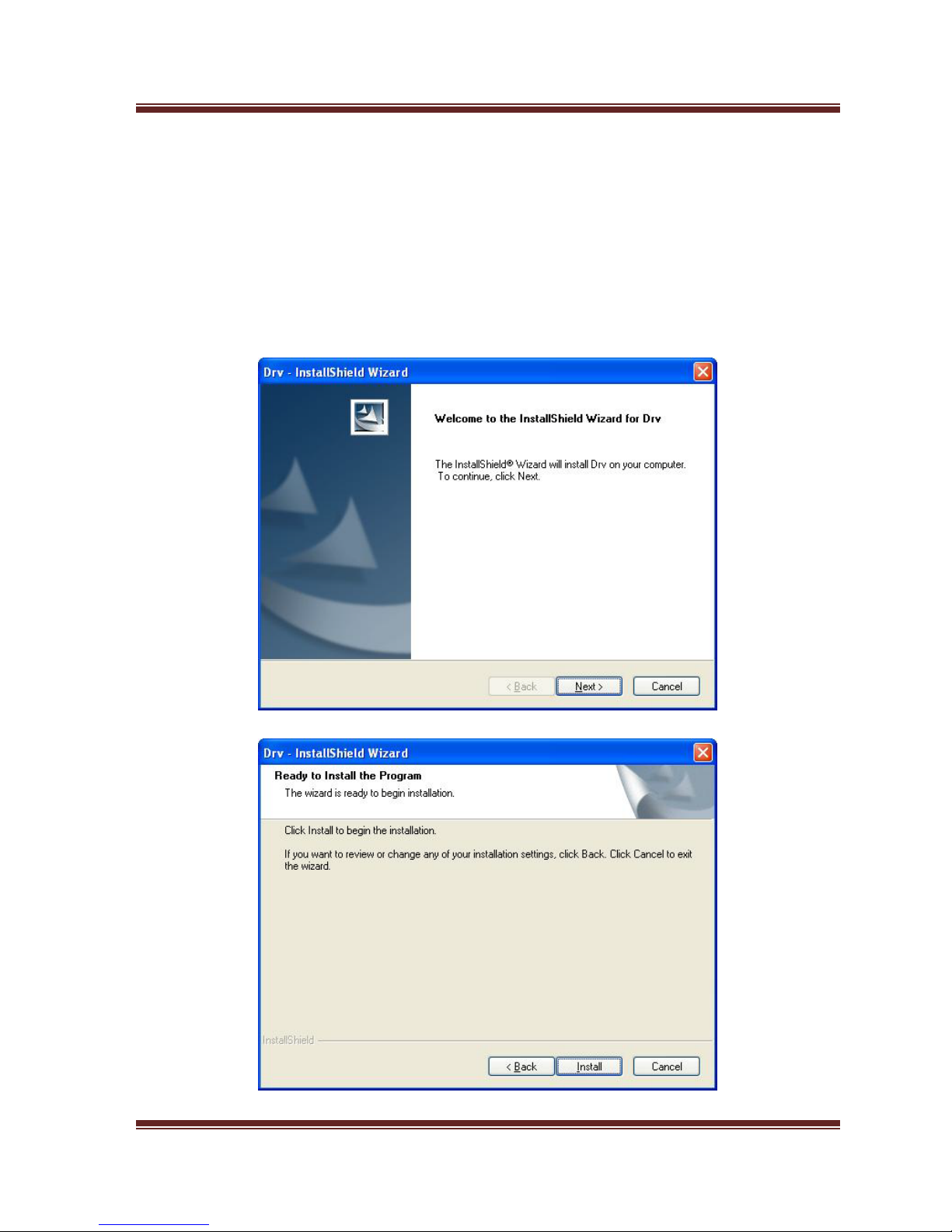
Quick Installation Guide English
4
2. Driver and Software Installation for Windows
2.1 Driver Installation
Step 1: OS will remind a new hardware — “New Hardware
Device” was found. Please choose “Cancel”.
Step 2: When CD is inserted, OS will guide you to the setup
automatically. Click “Install Driver” or run Driver\Setup.exe.
Step 3: Click “Next” to continue installation.
Step 4: Click “Install” to continue installation driver.
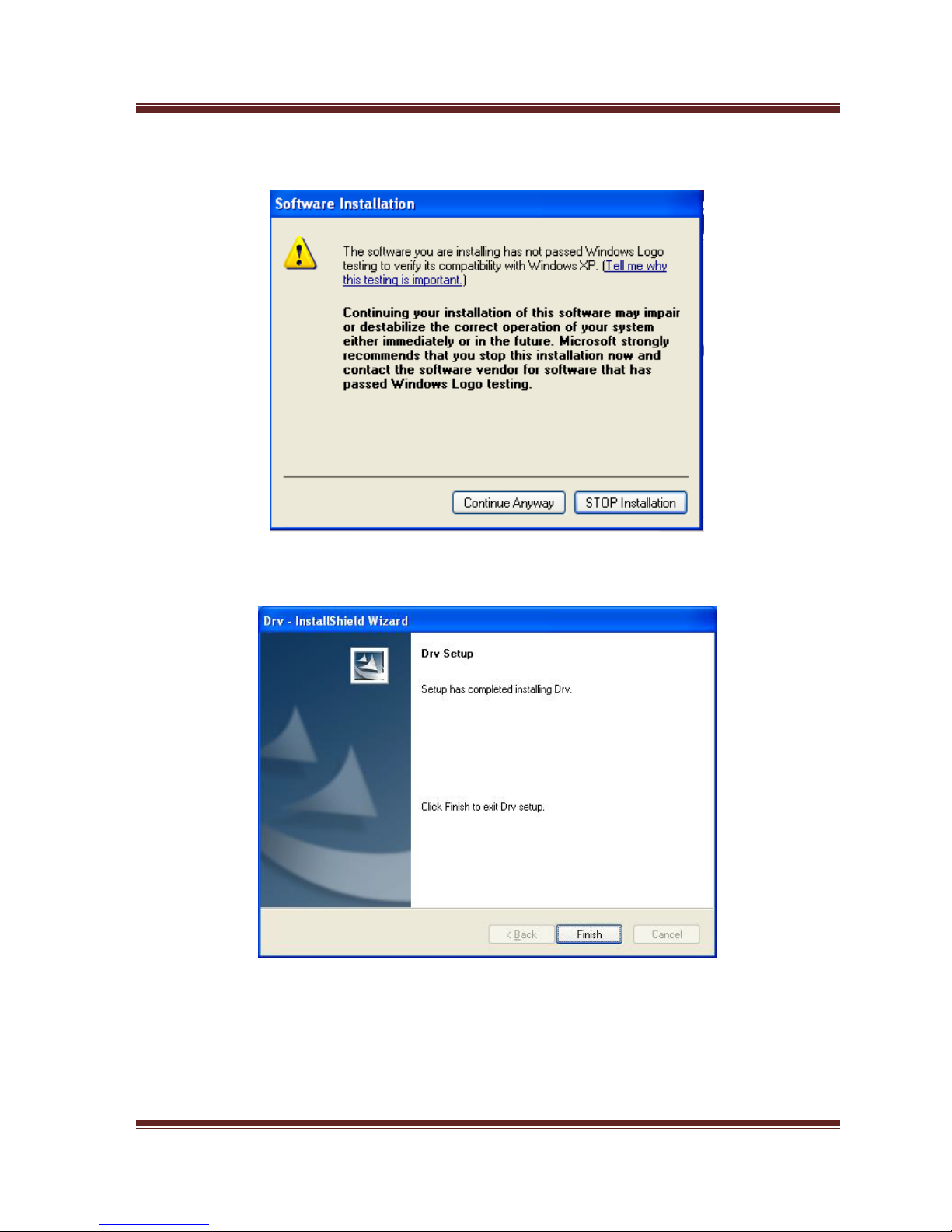
Quick Installation Guide English
5
OS will promote to install devices, Click “Continue Anyway”.
Step 5: Click “Finish” to completely install the Driver Software.
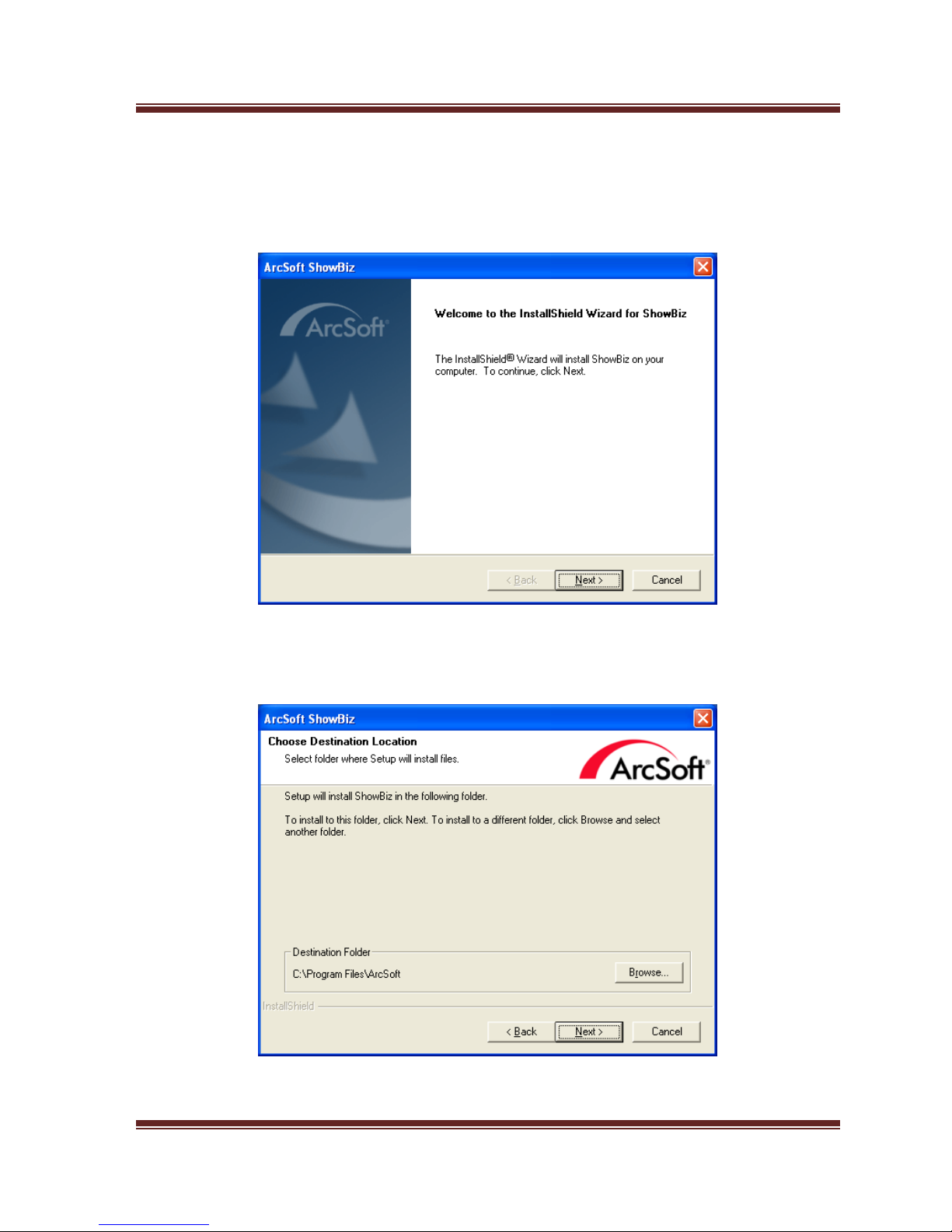
Quick Installation Guide English
6
2.2 Software installation
Step 6: Click “Install ArcSoft ShowBiz”.
Step 7: Click “Next” to continue installation.
Step 8: Click “Yes” and then it will install Arcsoft ShowBiz
Step 9: If you want to change the destination folder, please click
“Browse” and click “Next” (Recommended is better)
Step 10: Please click “Next”
Step 11: Program starts to copy files.
