Page 1

M802
HF Marine Transceiver
Quick Reference Guide
M802 Digital Messaging
by Commander Terry L. Sparks
Information on purchasing, installing and/or operating
Icom’s HF Marine Transceiver is featured in the “Icom M802
Made Simple for Cruisers” volumes from
Commander Terry L. Sparks.
Visit Made Simple for Cruisers online at
www.made-simplefor-cruisers.com
©2017 Icom America Inc. The Icom logo is a registered trademark of Icom Inc. 10342b
Page 2
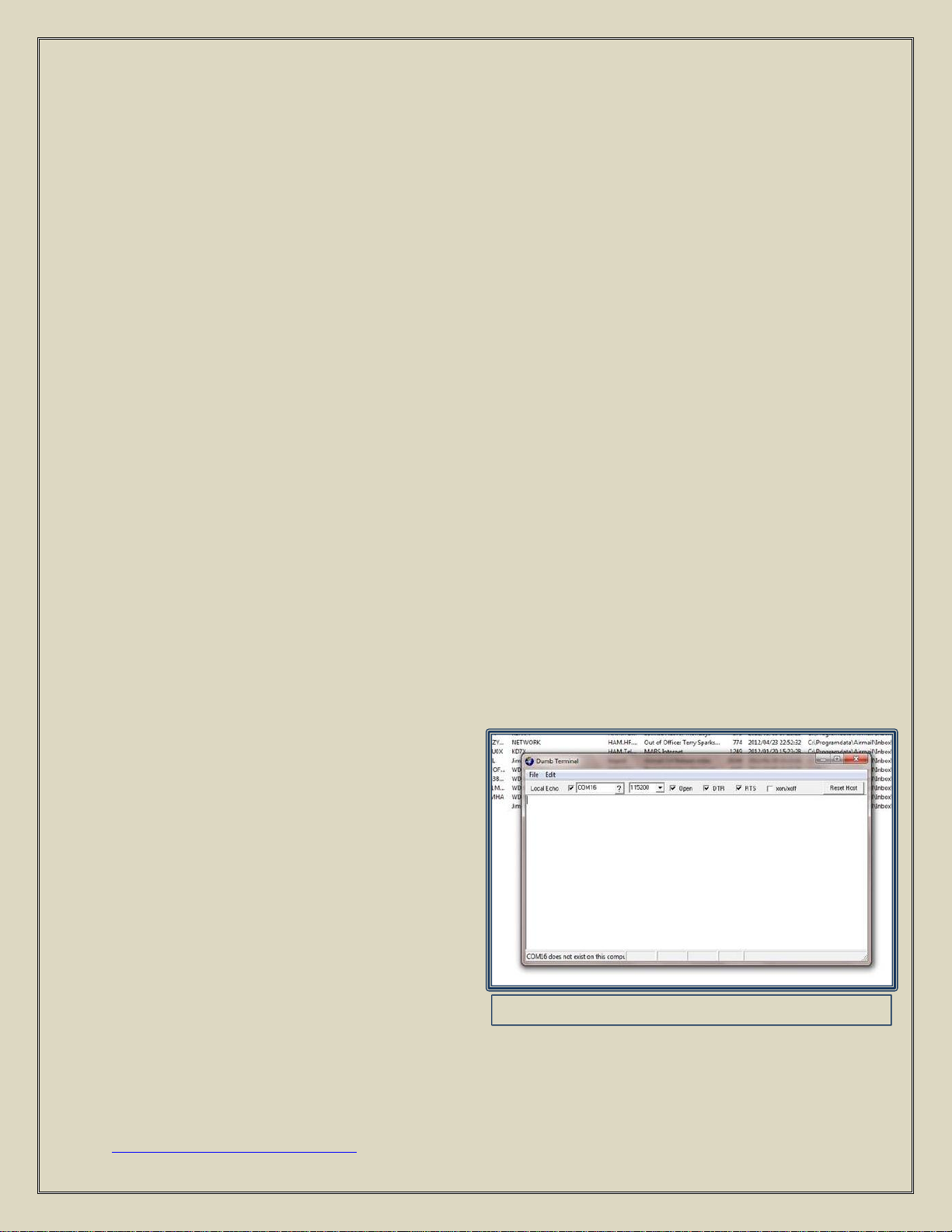
Airmail - Dumb Terminal Display
Digital Communications - Made Simple for Cruisers
Overview
There are times when you just cannot talk to a fellow cruiser via voice. With voice we are
trying to understand the words and inflections of the calling station and high levels of
background noise levels can be very challenging.
When you need to get your message out or find out what the weather is going to be, the best
alternative to voice communications is digital communications. Digital has a better chance
than voice as it is really only looking for ones and zeros in a known format.
Most people are familiar with text messaging on your phone, but did you know that if you use
Sailmail or Winlink you have the tools on board to basically text a fellow cruiser. The process is
very simple with only a couple of added things to do to change from listening to sending. This
procedure assumes your radio, modem, and Airmail are already set up for use on Sailmail
and/or Winlink. While you could use any Dumb Terminal, let keep it simple and use Airmail.
The Process
1. Both the sending and receiving stations must be ready to receive messages.
2. Turn on your radio, Computer, and PACTOR modem.
3. Set the frequency to the desired frequency you are authorized to transmit on.
4. Start the Airmail program
a. The program you use to do Sailmail and/or Winlink.
b. Start just like if you were getting ready to send and receive email.
5. Using your computer’s mouse device,
click on “Tools” and then “Dumb
Terminal”.
a. This will open a window similar
to the window you use for
Sailmail and/or Winlink.
6. There will be no green start or red stop
button.
7. Press “Esc” key to get the Command
prompt, “cmd:”
www.made-simplefor-cruisers.com Published: 7/10/12
Page 3

Digital Communications - Made Simple for Cruisers
8. Next start the digital text process communications with the modem. All station(s)
wanting to hear and/or send digital
information must initiate the process by:
a. Type “Listen 1” and press “Enter”.
b. Your computer may return with “***
LISTEN-MODE: 1” depending on where
the modem was last set.
c. Your modem is now listening.
d. You will now hear any PACTOR
modems sending messages on the
selected frequency.
e. Press “Esc” key to return to the “cmd:”
prompt.
9. To Send text to all stations in the listening
mode:
a. Type “UN” and press “Enter”.
i. This is the abbreviated version
of the UNPRO Command.
b. The computer should display
“UNPROTO TRANSMISSION ACTIVE MODE 1: FSK 100 BD >>”
c. The computer display will move to a blank line ready for typing.
d. Type your message(s)
10. I would suggest starting your message with your call sign and end it with your call sign if
your message is more than 10 lines.
a. Example:
Send a Short Message
XF1-AD7XL: Now is the time for all good
men to come to the aid of their
Party and that Party is at Geary’s house on
the 4th of July.
www.made-simplefor-cruisers.com Published: 7/10/12
Page 4

Digital Communications - Made Simple for Cruisers
For Long messages
XF1-AD7XL: Now is the time for all good men to come to the aid of their
Party and that Party is at Geary’s house on the 4th of July.
For directions of where to go . . . . . . . . . . . . etc.
and What to bring . . . . . . . . . . etc.
And on another subject . . . . . . . etc.
Kind Regards, Terry: XF1-AD7XL
11. When you have completed sending, press and hold “Ctrl” and Press “d” to stop
transmitting.
12. Press “Esc” to return to the “cmd:” prompt.
13. It is also possible to do a hard stop on the
transmitter as an option. To do a hard stop
press “Esc” and then type “DD” and Press
“Enter”. The Modem will return to the listen
mode and display the “cmd:” prompt. (as an
old CPM computer guy, I like the “Cntrl” “d”
option best.)
14. Then press “Esc” to return to the “cmd:”
prompt.
15. When complete, close the terminal window by busing your Mouse Device and clicking
on the red “X” in the upper right corner of the Dumb Terminal.
Digital Communications will allow us cruisers to get information more accurately and at a
longer distance. Most importantly being able to ask those weather questions will increase
cruiser overall Safety at Sea. [See “Quick Reference Guide” on the next page.]
www.made-simplefor-cruisers.com Published: 7/10/12
Page 5

Digital Communications - Made Simple for Cruisers
Receive a messages (Always do first):
1. Turn the Radio, Modem and PC on.
2. Make sure the equipment is connected as it would be connected for Sailmail or Winlink.
3. Start Airmail Program
4. Tune the radio to the frequency you intend to transmit and receive on.
5. With your mouse, click on “Tools” and then “Dumb Terminal”.
6. Press “Esc” to see “cmd:” prompt
7. Type “Listen 1” and press “Enter”.
8. Your computer may display “*** LISTEN-MODE: 1” indicating you are in fact in the
listening mode.”
9. You are now listening for messages from anyone.
Send a messages:
1. At the “cmd:” prompt type “UN” and press “Enter”.
2. The transmitter will key on the selected frequency.
3. Type your message and press “Enter” at the end of each line.
4. Start your message with your call sign and end it with your call sign if it is a long
message.
XF1-AD7XL: Now is the time for all good men to come to the aid of their
party and that party is at Geary’s house on the 4th of July for all Cruisers.
(Press “Enter” for next line)
5. After sending your message, press and hold “Ctrl” and then press “d” to stop
transmitting.
6. Then press “Esc” to return to the “cmd:” prompt.
7. Close the terminal window by busing your Mouse Device and clicking on the red
bordered “X” in the upper right corner of the Dumb Terminal.
www.made-simplefor-cruisers.com Published: 7/10/12
