Page 1
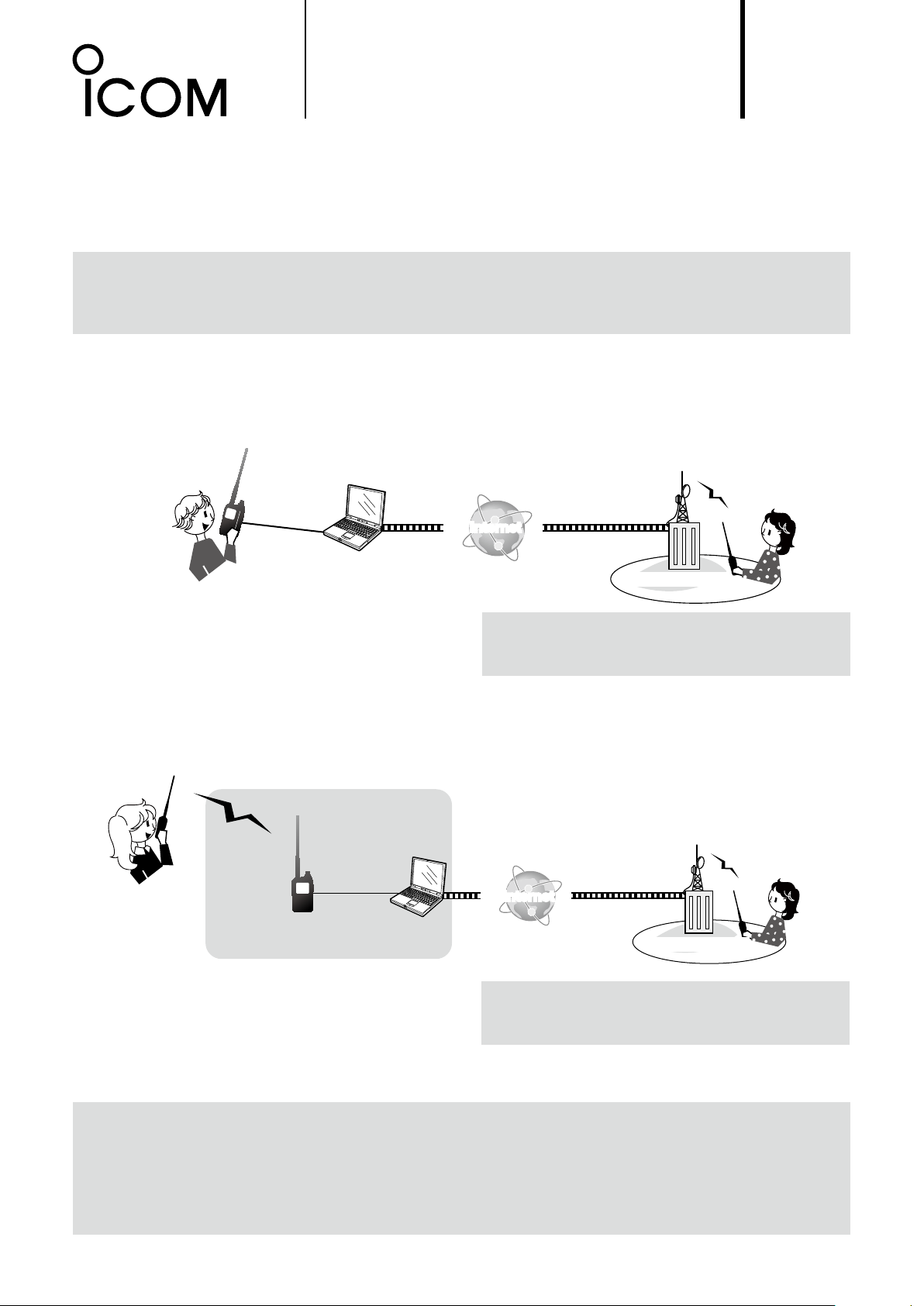
ID-51A/ID-51EPLUS2
About the DV Gateway function
Even if you cannot access a D-STAR repeater, you can make Gateway calls with the DV Gateway function.
There are two modes, the Terminal mode and the Access Point mode.
L Other stations can also directly communicate using the DV Gateway function, only if they use call sign routing.
L When using the DV Gateway function, you cannot make a Local area call.
IMPORTANT:
• Before operating in the Terminal mode or the Access Point mode, BE SURE to check your local regulations or laws.
• You must have your call sign registered to the gateway server that has the RS-RP3C installed. Ask the gateway repeater
administrator for details.
Terminal mode
The Terminal mode enables you to make Gateway calls through the Internet by using a Windows® or Android™
device that is running the RS-MS3W or RS-MS3A application.
In the Terminal mode, the transceiver does not transmit or receive RF signals through the antenna. The
communication is routed through only the Internet.
ID-51A/E
PLUS2
OPC-2350LU
Internet
®
or
™ device
D-STAR repeater
NOTE: Other stations can also directly communicate
with you using the DV Gateway function only if they use
call sign routing.
When using the DV
Gateway function, you
cannot make a Local area
call.
Windows
Android
Access Point mode
The Access Point mode enables you to use another D-STAR transceiver and remotely*1 make Gateway calls
through an ID-51A/ID-51EPLUS2 when connected to a Windows® or Android™ device that is running the
RS-MS3W or RS-MS3A application.
Remote D-STAR
transceiver*
When using the DV
Gateway function,
you cannot make a
Local area call.
*1 Within the transmit and receive range of the
ID-51A/ID-51EPLUS2 transceiver. The range will vary,
depending on the operating environment.
*2 Any model as long as the transceiver is D-STAR
capable. Only one D-STAR transceiver can access the
Access Point at the same time.
2
Access point
ID-51A/E
PLUS2
OPC-2350LU
Windows
Android
™ device
®
or
Internet
D-STAR repeater
NOTE: Other stations can also directly communicate
with you using the DV Gateway function only if they use
call sign routing.
NOTE: When using the DV Gateway function
• When operating in the Access Point mode, you need two call signs. One for the Access Point transceiver and one for the
Remote D-STAR transceiver. (p. 4)
• You need an Internet conection with an IPv4 Global IP address. If you use a cellular system, you need an IPv4 Global IP
address assigned to your Windows
• In addition to this document, read the RS-MS3W or RS-MS3A instruction manual. They can be downloaded from the Icom
website. (pp. 9, 10)
®
or Android device.
A-7311-4EX
1
Page 2
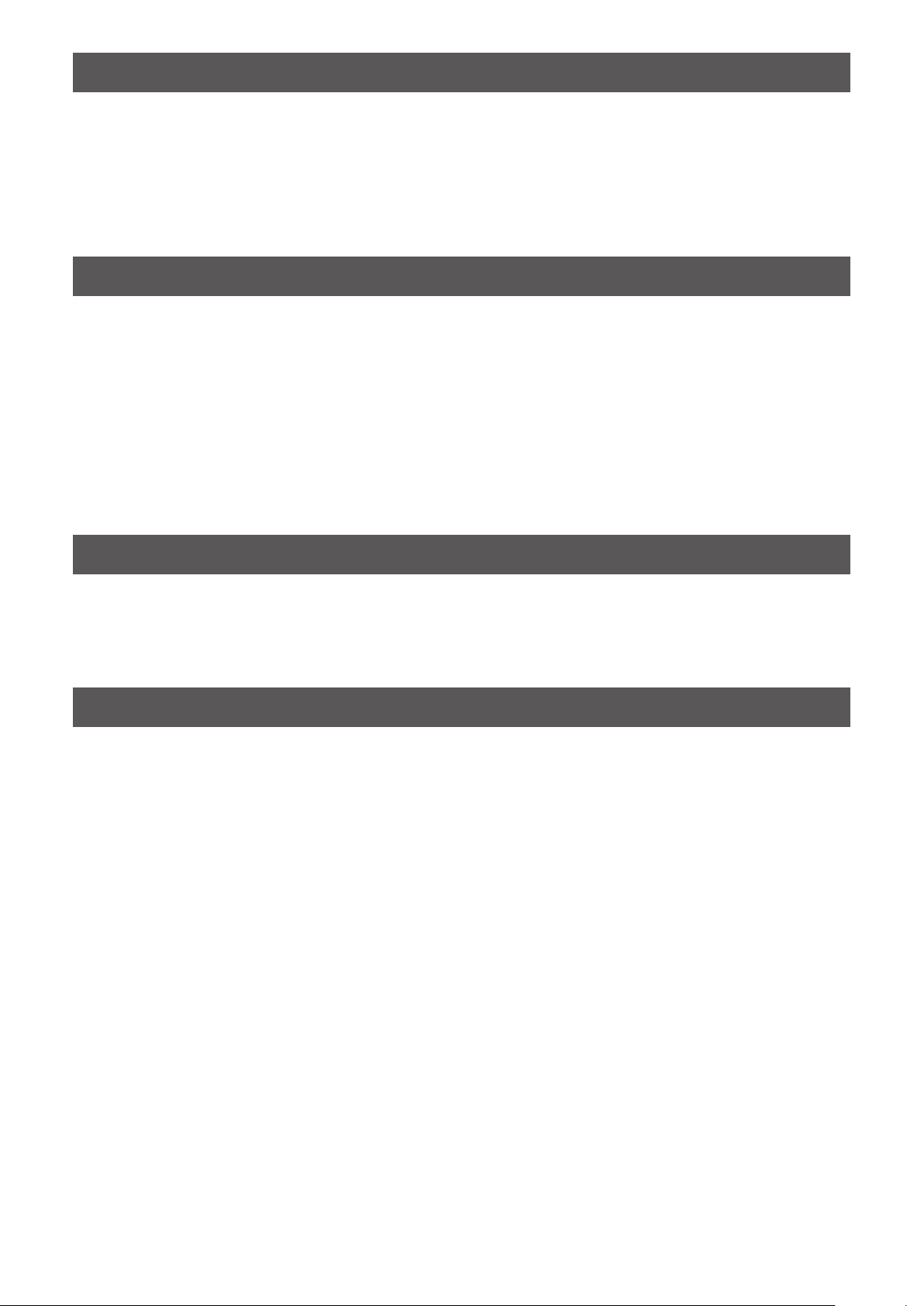
1. Preparation
■ Entering your call sign in the RS-MS3W or RS-MS3A ............................................... 3
D When operating in the Terminal mode: .................................................................. 3
D When operating in the Access Point mode: ........................................................... 4
■ Setting up a network .................................................................................................. 5
D When connecting your device to the Internet using a router ................................ 6
D When connecting your device to the Internet using a cellular system ................... 7
D When connecting your device to the Internet using a mobile router ...................... 8
2. When using the RS-MS3W/RS-MS3A
■ Setting up the RS-MS3W ........................................................................................... 9
D System requirements ............................................................................................. 9
D Installing the RS-MS3W ......................................................................................... 9
D Connecting the OPC-2350LU ................................................................................ 9
D COM port settings .................................................................................................. 9
D Setting the RS-MS3W ............................................................................................ 9
■ Setting up the RS-MS3A .......................................................................................... 10
D System requirements ........................................................................................... 10
D Installing the RS-MS3A ........................................................................................ 10
D Connecting the OPC-2350LU ............................................................................. 10
D Setting the RS-MS3A ........................................................................................... 10
3. Terminal mode operation
■ Setting the Terminal mode ....................................................................................... 11
■ Operating in the Terminal mode ............................................................................... 12
D Setting “TO” (Destination) to make a call ............................................................. 13
■ Troubleshooting ....................................................................................................... 16
4. Access Point mode operation
■ Setting the Access Point mode ................................................................................ 17
■ Operating in the Access Point mode ........................................................................18
D About the Quick Tuning function ......................................................................... 19
■ Making a Gateway call through the Access point transceiver ..................................20
D When using the DR function ................................................................................ 20
D When not using the DR function .......................................................................... 22
■ Troubleshooting ....................................................................................................... 23
Icom, Icom Inc. and the Icom logo are registered trademarks of Icom Incorporated (Japan) in Japan, the United States, the
United Kingdom, Germany, France, Spain, Russia, Australia, New Zealand, and/ or other countries.
Microsoft, Windows and Windows Vista are registered trademarks of Microsoft Corporation in the United States and/or other
countries.
Google, the Google Logo, Google Play, the Google Play logo, Android and the Android logo are registered trademarks or
trademarks of Google Inc.
All other products or brands are registered trademarks or trademarks of their respective holders.
2
A-7311-4EX
Page 3
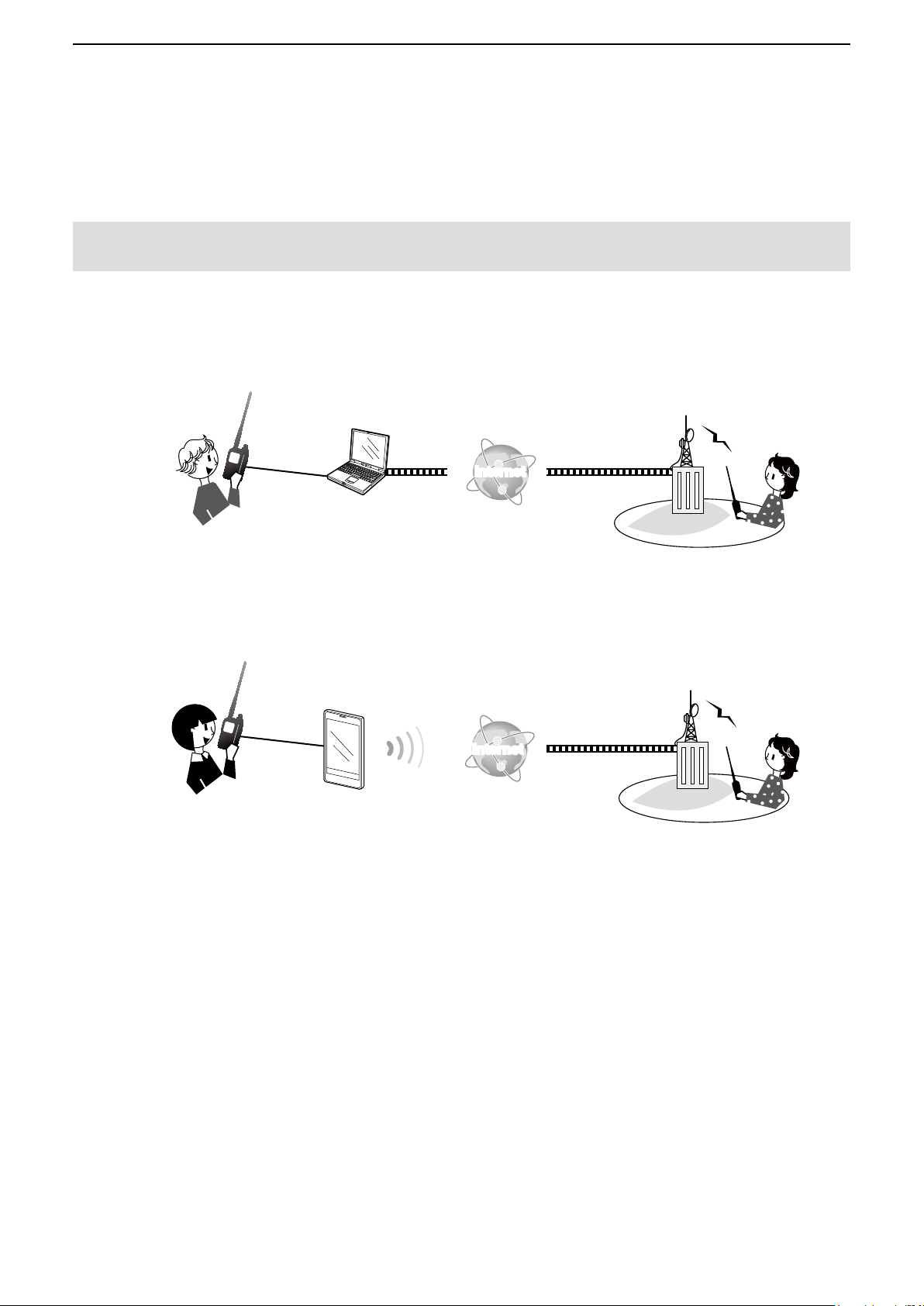
Preparation
1
■ Entering your call sign in the RS-MS3W or RS-MS3A
D When operating in the Terminal mode:
NOTE: You must have your call sign registered to the gateway server that has the RS-RP3C installed. Ask the
gateway repeater administrator for details.
Enter My Call Sign of the connected transceiver in “Terminal/AP Call sign” in the RS-MS3W or RS-MS3A.
L The Terminal Call sign should be 8 characters. Enter spaces between MY call sign and the 8th character.
L Enter a unique ID sufx between A and F at the end of MY Call Sign for the 8th character.
When using a Windows® device:
Internet
ID-51A/ID-51EPLUS2
MY Call Sign:
JA3YUA
When using an Android™ device:
ID-51A/ID-51EPLUS2
MY Call Sign:
JA3YUA
L Call signs here are just examples.
Windows
Enter “JA3YUA A” in
“Terminal/AP Call sign” in
the RS-MS3W.
Android™ device
Enter “JA3YUA A” in
“Terminal/AP Call sign” in
the RS-MS3A.
®
device
Internet
3
A-7311-4EX
Page 4
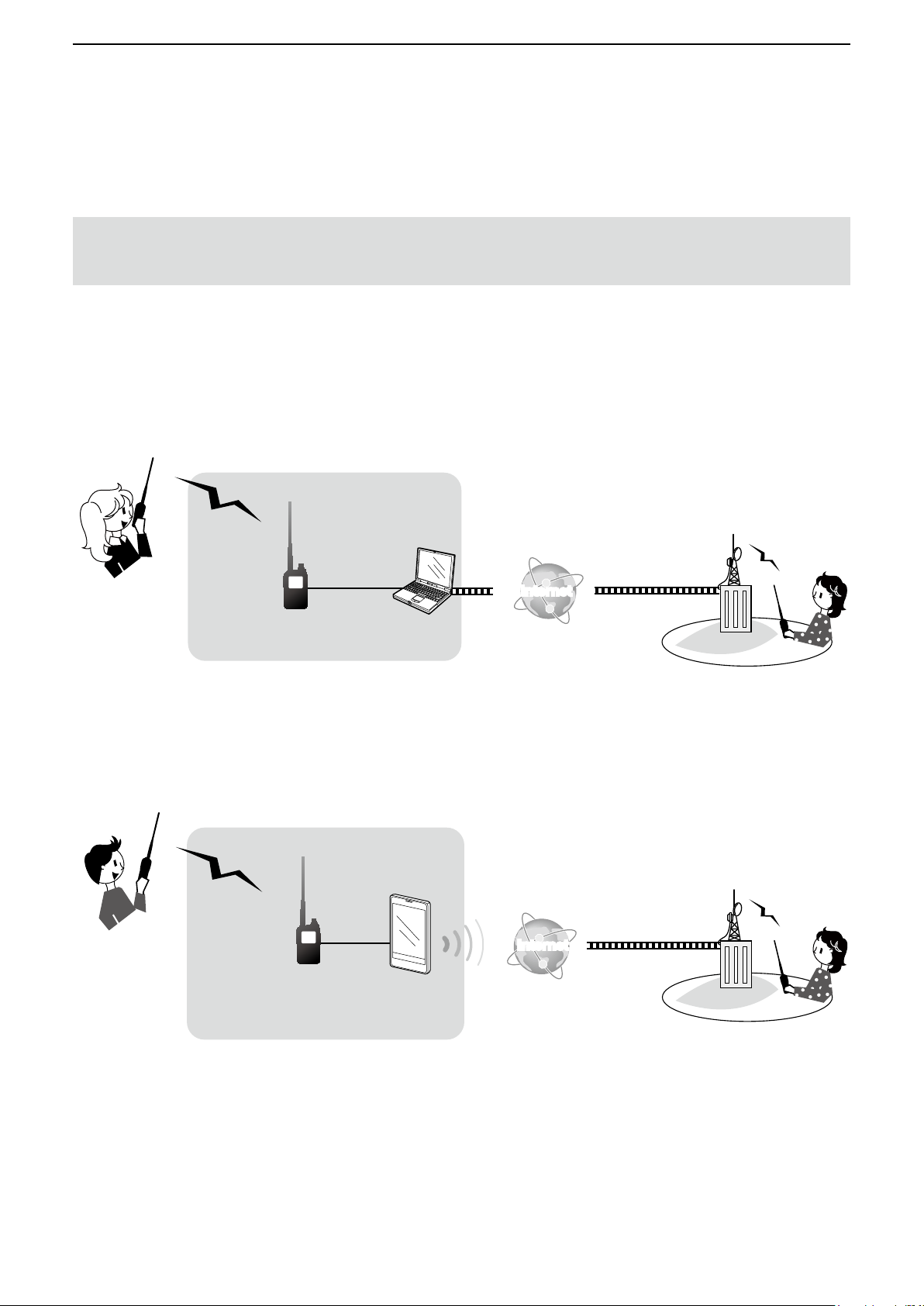
Preparation
1
■ Entering your call sign in the RS-MS3W or RS-MS3A (Continued)
D When operating in the Access Point mode:
NOTE: You must have your call signs that you will use in your Remote D-STAR transceiver and the Access
Point transceiver registered to the gateway server that has the RS-RP3C installed. Ask the gateway repeater
administrator for details.
Enter My Call Sign of the connected transceiver in “Terminal/AP Call sign” in the RS-MS3W or RS-MS3A.
L The AP Call sign should be 8 characters. Enter spaces between MY call sign and the 8th character.
L Enter a unique ID sufx between A and F at the end of the Access Point transceiver’s MY Call Sign for the 8th character.
When using a Windows® device:
Remote D-STAR
transceiver*
MY Call Sign: JA3YUA
Access point
Access point transceiver
ID-51A/ID-51EPLUS2
MY Call Sign: JM1ZLK
When using an Android™ device:
Remote D-STAR
transceiver*
MY Call Sign: JA3YUA
Access point
Access point transceiver
ID-51A/ID-51EPLUS2
MY Call Sign: JM1ZLK
®
Windows
Enter “JM1ZLK D” in
“Terminal/AP Call sign” in
the RS-MS3W.
Android
Enter “JM1ZLK D” in
“Terminal/AP Call sign” in
the RS-MS3A.
device
®
device
Internet
Internet
* Any model as long as the transceiver is D-STAR capable.
Only one D-STAR transceiver can access the Access Point at the same time.
L Call signs here are just examples.
4
A-7311-4EX
Page 5
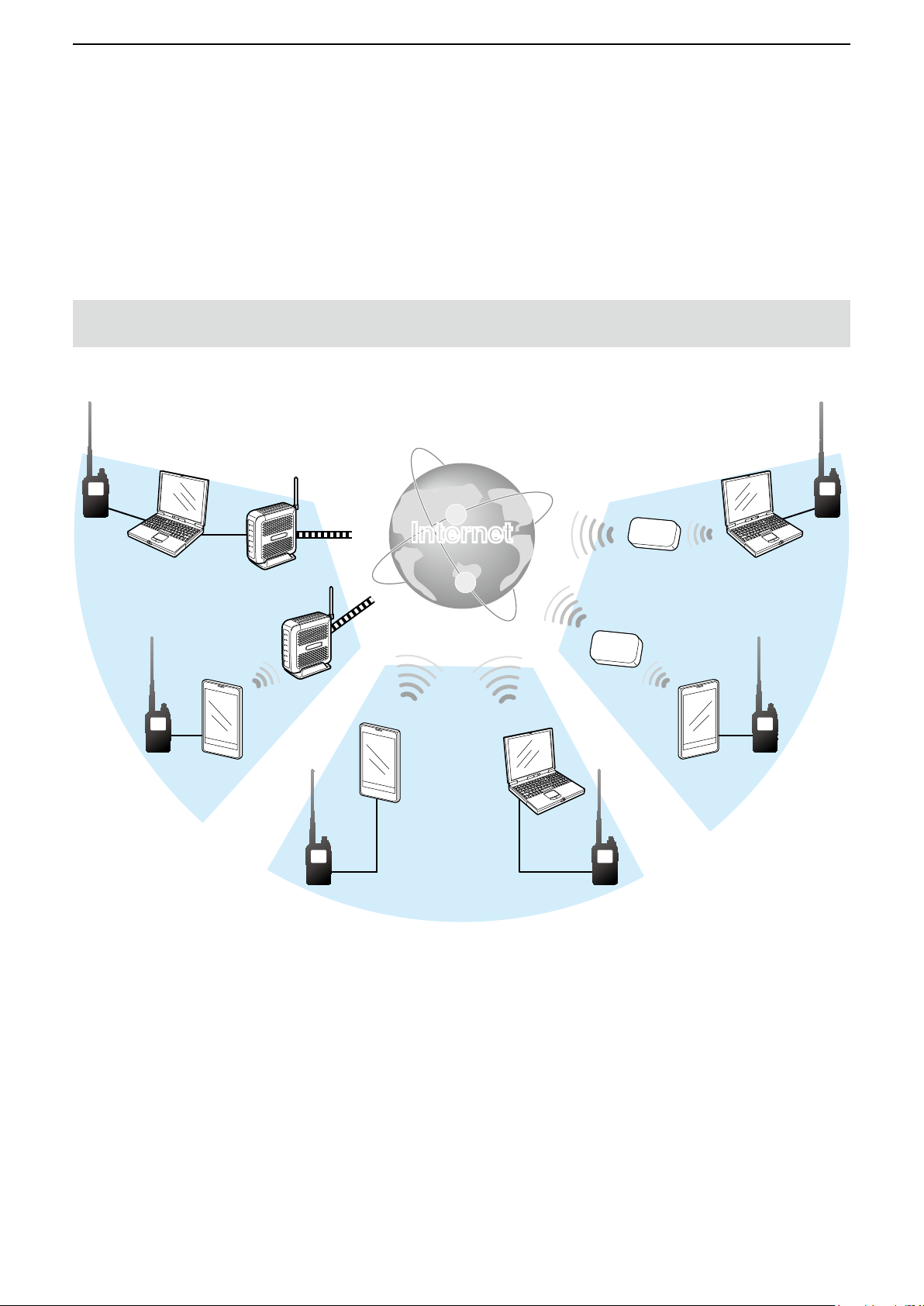
Preparation
1
■ Setting up a network
Before using the DV Gateway function, you have to set up a network.
1. When connecting your device*
2. When connecting your device*1 to the Internet using a cellular system (p. 7)
3. When connecting your device*1 to the Internet using a mobile router (p. 8)
NOTE: Depending on your contract, you may be charged a large or additional communication fee. Ask your
Internet service provider about the content of your contract.
1
to the Internet using a router (p. 6)
1
*
Windows® or Android™ device
Internet
1
3
*2
2
2
*
You can use a cellular system compatible computer.
5
A-7311-4EX
Page 6
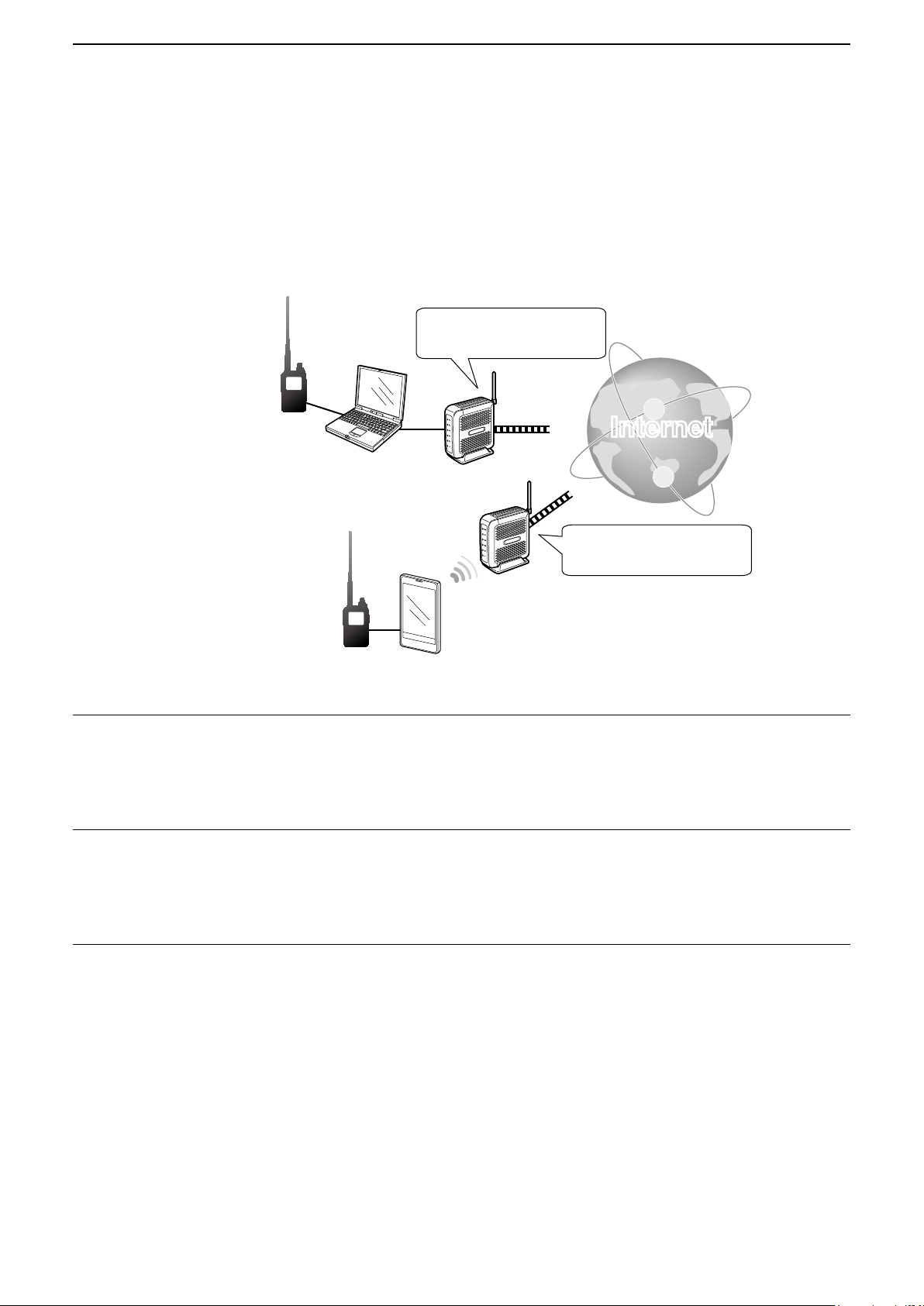
Preparation
1
■ Setting up a network (Continued)
D When connecting your device to the Internet using a router
The following are required to use the DV Gateway function.
• An Internet connection with an IPv4 Global IP address.
• A static local IP address set to your Windows® or Android™ device
• Port forwarding of port 40000
Needs a Global IP address.
Internet
Set a static IP address to the
Windows
®
or Android™ device.
Forward port
number 40000.
Needs a Global IP address.
Forward port
number 40000.
1. A Global IP address
A static or dynamic IPv4 Global IP address assigned to the router is needed.
L If your router does not have a Global IP address, you can transmit, but cannot receive from the other station.
L Your router may not have a Global IP address, depending on your Internet service provider.
Ask your Internet service provider about the Global IP address setting.
2. Setting a static local IP address to your device
When using a router, you need to set a static local IP address to the Windows
L Usable IP addresses differ, depending on your router. Ask the router’s manufacturer for details.
L Do not set the same IP address to two or more devices that are connected to the same router.
L Ask your Windows
®
or Android™ device’s manufacturer about the setting details.
®
or Android™ device.
3. Port forwarding
When using a router, allow communication with the Internet, as described below.
z Forward the port number 40000 that is used in the RS-MS3W or RS-MS3A.
z “UDP” should be used as the protocol of the port.
z Set a static local IP address in Procedure 2 (2. Setting a static local IP address to your device) as a destination
port.
L Ask the router’s manufacturer about how to forward the port.
L Only one Windows
®
or Android™ device connected to the router can use the DV Gateway function at the same time.
→ When using a Windows® device, go to “When using the RS-MS3W.” (p. 9)
→ When using an Android™ device, go to “When using the RS-MS3A.” (p. 10)
6
A-7311-4EX
Page 7
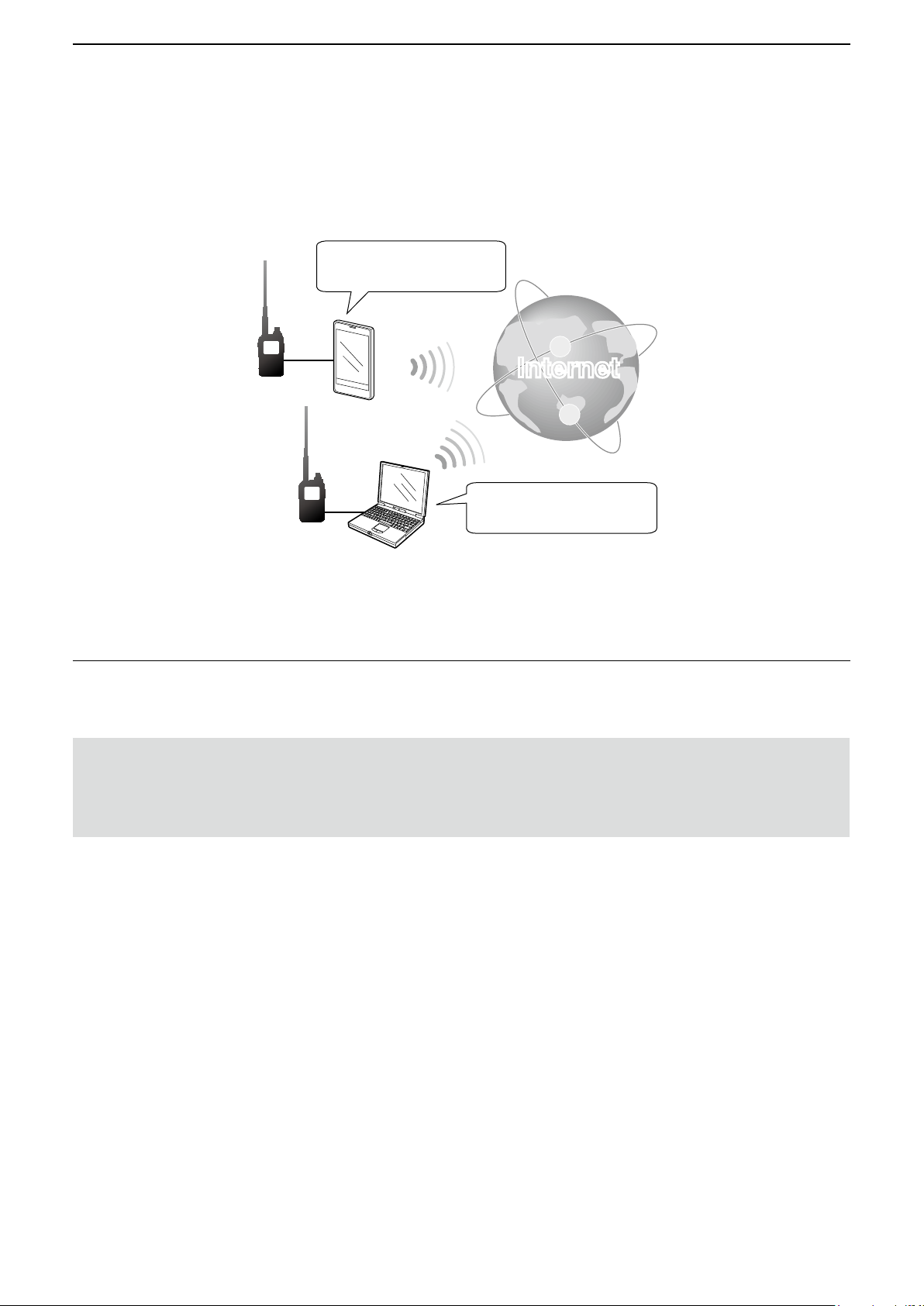
Preparation
1
■ Setting up a network (Continued)
D When connecting your device to the Internet using a cellular system
A Global IP address is required to use the DV Gateway function.
Needs a Global IP address.
Internet
*
Needs a Global IP address.
You can use a cellular system compatible computer.
*
A Global IP address
A static or dynamic IPv4 Global IP address assigned to your Windows
Ask your Internet service provider to provide a Global IP address to your device.
L If your router does not have a Global IP address, you can transmit, but cannot receive from the other station.
NOTE:
• Turn OFF your Wi-Fi setting when you operate using a cellular system.
• Communication errors may occur when using a cellular system.
• Depending on your contract, you may be charged a large or additional communication fee. Ask your cellular system
company about the content of your contract.
→ When using a Windows® device, go to “When using the RS-MS3W.” (p. 9)
→ When using an Android™ device, go to “When using the RS-MS3A.” (p. 10)
®
or Android™ device is needed.
7
A-7311-4EX
Page 8
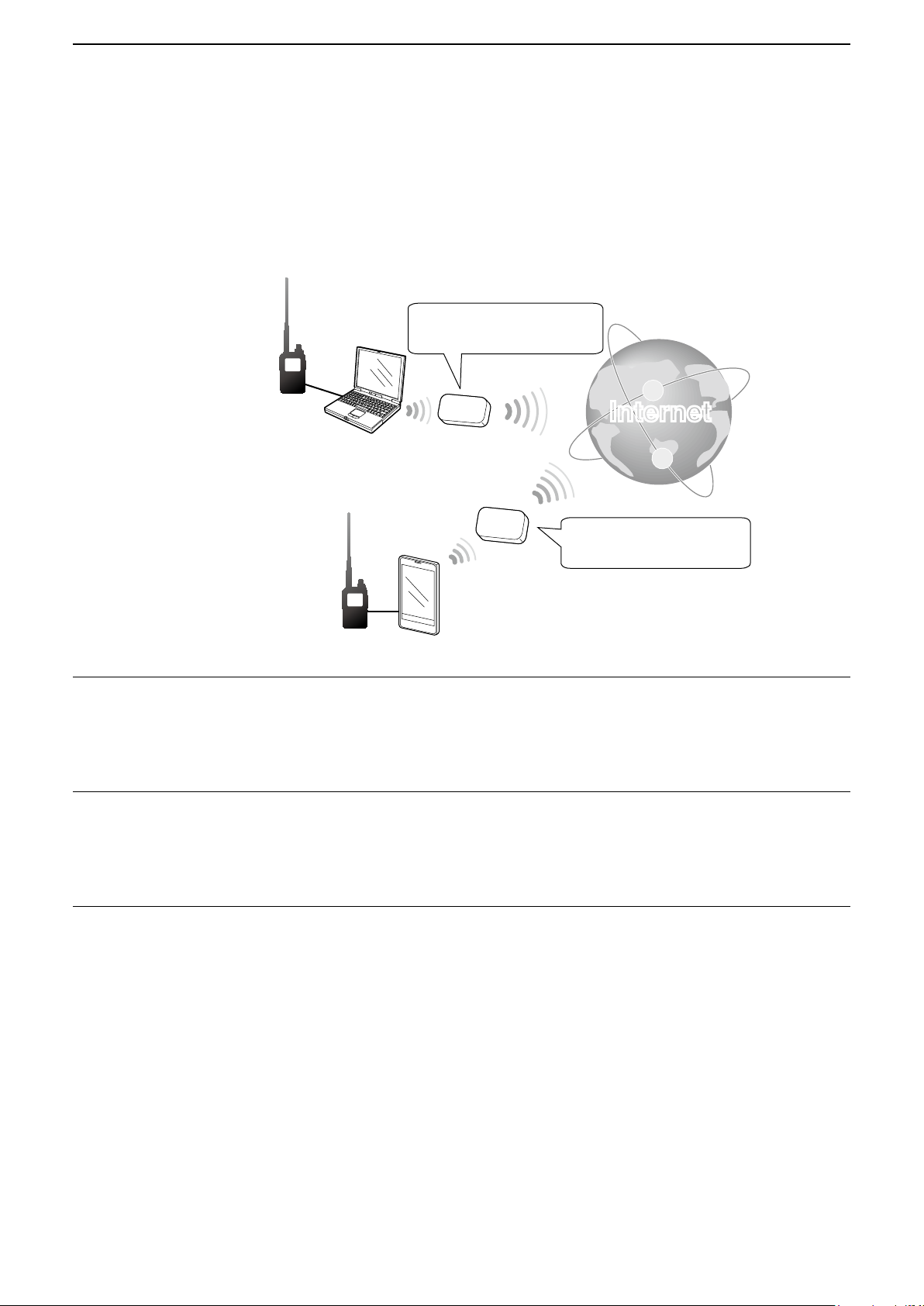
Preparation
1
■ Setting up a network (Continued)
D When connecting your device to the Internet using a mobile router
The following items are required to use the DV Gateway function.
• An Internet connection with an IPv4 Global IP address
• A static local IP address set to your Windows® or Android™ device.
• Port forwarding of port 40000
Needs a Global IP address.
Internet
Set a static IP address to the
Windows
®
or Android™ device.
Forward port number
40000.
Needs a Global IP address.
Forward port number
40000.
1. A Global IP address
A static or dynamic IPv4 Global IP address assigned to the router is needed.
L If your router does not have a Global IP address, you can transmit, but cannot receive from the other station.
L Your router may not have a Global IP address, depending on your Internet service provider.
Ask your Internet service provider about the Global IP address setting.
2. Setting a static local IP addresss to your device
When using a mobile router, you need to set a static local IP address to the Windows
L Usable IP address differs depending on your router. Ask the router’s manufacturer for details.
L Do not set the same IP address to two or more devices that are connected to the same router.
L Ask your Windows
®
or Android™ device’s manufacturer about the setting details.
®
or Android™ device.
3. Port forwarding
When using a mobile router, allow communication with the Internet, as described below.
z Forward the port number 40000 to your cellular device.
z “UDP” should be used as the protocol of the port.
z Set a static local IP address in Procedure 2 (2. Setting a static local IP address to your device) as a destination
port.
L Ask the mobile router’s manufacturer about how to forward the port.
L Only one Windows
time.
®
or Android™ device connected to the monbile router can use the DV Gateway function at the same
→ When using a Windows® device, go to “When using the RS-MS3W.” (p. 9)
→ When using an Android™ device, go to “When using the RS-MS3A.” (p. 10)
8
A-7311-4EX
Page 9
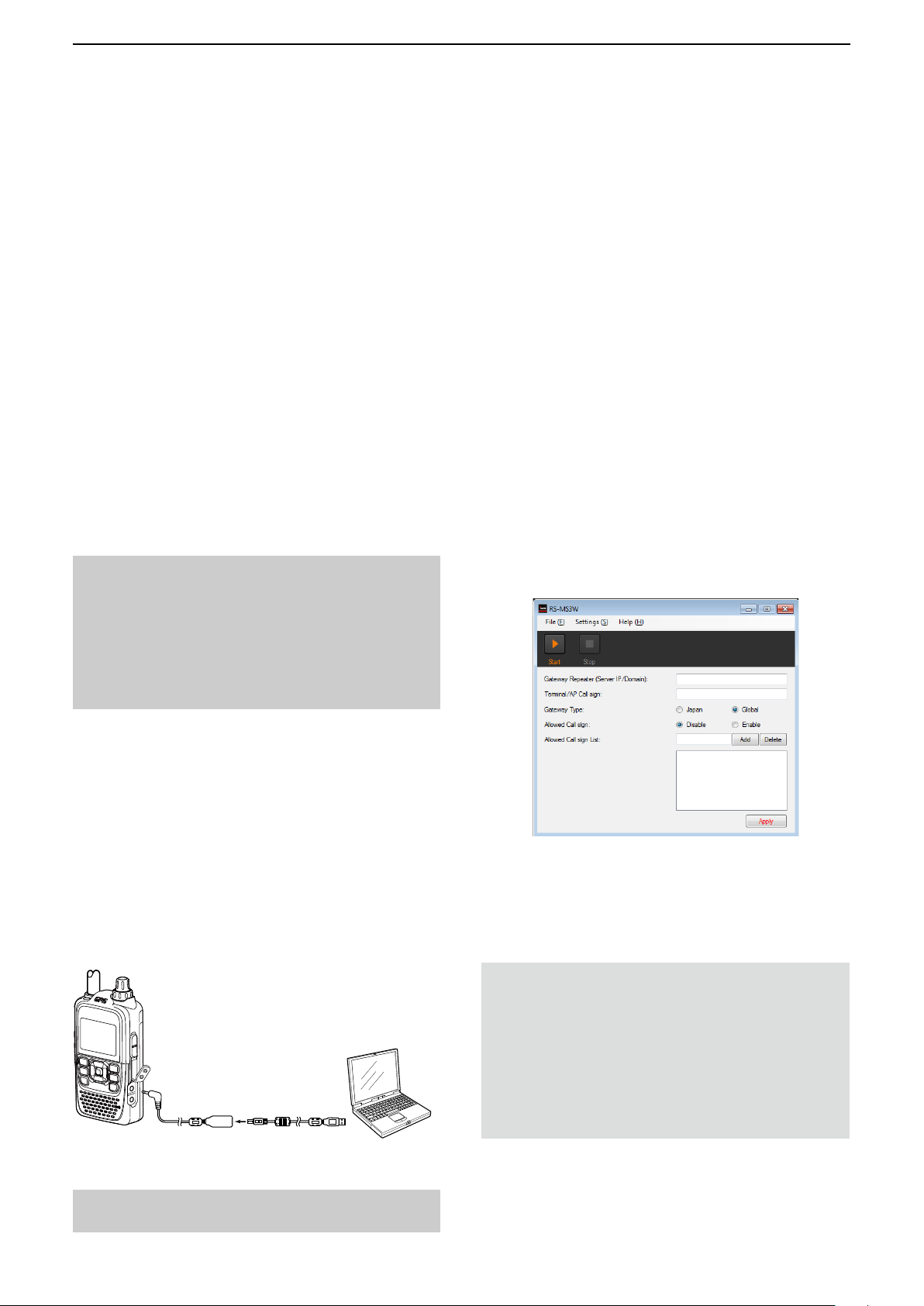
When using the RS-MS3W/RS-MS3A
2
■ Setting up the RS-MS3W
The RS-MS3W is a Windows
You can download it from the Icom website.
®
application to use the ID-51A/ID-51EPLUS2 DV Gateway function.
D System requirements
The following are required to use the RS-MS3W.
(As of October 2016)
• Operating System (OS)
Microsoft® Windows® Vista® (32/64 bit)
Microsoft® Windows® 7 (32/64bit)
Microsoft® Windows® 8.1 (32/64bit)*
Microsoft® Windows® 10 (32/64bit)
* Except for Microsoft® Windows® RT.
L You cannot use Windows Mobile.
• USB port
USB 1.1 or 2.0 port
• Data cable
OPC-2350LU data cable (purchase separately)
NOTE: Before using the data cable, you have to
install its USB driver. The latest USB driver and
Installation Guide for the OPC-2350LU can be
downloaded from “Options” section towards the
bottom of the rmware page on the Icom website.
Carefully read the guide, before installing the driver.
D COM port settings
Connect the transceiver to the Windows device
through the data cable and then set the data port.
1. After connecting, turn ON the transceiver.
2. Click “Com Port (P)” in the “Settings (S).”
• Com Port Setting window is displayed.
3. Select the COM port number that the data cable
is connected to.
L Click “▼” to display the COM ports on a drop-down
list.
L See the data cable’s Installation Guide you can
download on the Icom website, for details on
checking the COM port number.
4. Click <OK>.
D Setting the RS-MS3W
Set the RS-MS3W to start using the DV Gateway
function.
http://www.icom.co.jp/world/support/download/rm/
D Installing the RS-MS3W
Download the latest RS-MS3W and its instruction
manual from the Icom website.
Read the RS-MS3W instruction manual on how to
install the software.
L Search by “RS-MS3W.”
http://www.icom.co.jp/world/support/download/rm/
D Connecting the OPC-2350LU
Connect the transceiver to the
OPC-2350LU.
OPC-2350LU
To the [DATA] jack To a USB port
Windows® using the
Windows
®
L The screen may be different, depending on the
application version.
Read the RS-MS3W instruction manual about each
setting item.
NOTE: About the Firewall setting
When you use a rewall security software, a
communication error may occur by the rewall
blocking the necessary ports or data.
Before using the DV Gateway function, conrm
that the RS-MS3W’s communication is not
blocked.
L Ask your rewall security software’s manufacturer
about the setting details.
NOTE: Turn OFF the transceiver before connecting
or disconnecting the cable.
9
A-7311-4EX
Page 10

When using the RS-MS3W/RS-MS3A
2
■ Setting up the RS-MS3A
The RS-MS3A is an application for Android™
device to use the ID-51A/ID-51EPLUS2 DV Gateway function.
Download the application from Google Play.
D System requirements
The following are required to use the
RS-MS3A.
(As of October 2016)
• Android™ device
Android™
TIP: The USB host function is needed to use a
USB device with an Android™ device. To check
whether or not your Android™ device has the
USB host system, ask the Android™ device’s
manufacturer.
• Data cable
OPC-2350LU
NOTE:
Some functions may not be usable:
• depending on other applications installed in the
Android™ device
• depending on the memory capacity
For operations or settings of the Android™ device,
read the Android™ device’s instruction manual.
L Display indications may differ depending on the OS
version or settings.
4.0 or later with the USB host function
data cable (purchase separately)
D Connecting the OPC-2350LU
Android™ device with
the USB host function
OPC-2350LU
to the [DATA] jack
to a USB port
NOTE:
• Turn OFF the transceiver before connecting or removing
the cable.
• Remove the OPC-2350LU when you do not use the
cable. Otherwise, the battery will be quickly exhausted.
• If the application selection window is displayed, select
“RS-MS3A” to start the application.
D Setting the RS-MS3A
Set the RS-MS3A to start using the DV Gateway
function.
D Installing the RS-MS3A
1. Start the Android™ device.
2. Touch “Play store.”
3. Enter “RS - MS3A .”
L Do not abbreviate the application name to certainly
nd it.
4. Touch “ (search)”
5. Touc h “ RS - MS3 A .”
• The RS-MS3A application information is displayed.
L If your Android™ device is not compatible with the
RS-MS3A, the application is not displayed.
6. Touch “Install.”
7. Touch “Agree to download.”
• Starts installing the application.
• After the installation is completed, the icon is
displayed on your home screen.
← RS-MS3A icon
L The screen may be different, depending on the
application version.
Read the RS-MS3A instruction manual about each
setting item.
L Search by “RS-MS3A.”
http://www.icom.co.jp/world/support/download/rm/
NOTE: When the Android™ device does not work
properly, try putting the Access Point transceiver in a
distant place from the Android™ device.
10
A-7311-4EX
Page 11

Terminal mode operation
3
■ Setting the Terminal mode
[Transceiver operation]
1. Push [MENU] .
2. Push D-pad () to select the root item “DV
Gateway,” and then push D-pad (Ent).
L If the item is not displayed, push D-pad () one or
more times to select the page.
3. Push D-pad () to select “<<Terminal Mode>>,”
and then push D-pad (Ent).
[Windows® or Android™ operation]
Click (touch) <Start> in the RS-MS3W or
RS-MS3A.
Click Touch
TIP: Canceling the Terminal mode
[Windows
1. Click (touch) <Stop> in the RS-MS3W or RS-MS3A.
[Transceiver operation]
2. Push [QUICK]
3. Select “<<Normal Mode>>.”
NOTE: In the Terminal mode
• The Power Save function and the Time Out Timer function are not activated.
• The Following items are automatically set.
Receive mode: DV mode
DR function: ON (MAIN band)*
Dualwatch function: OFF*
FROM: MY Call Sign
* These settings do not return to the previous settings even if you cancel the Terminal mode.
• The Terminal mode is not automatically canceled even if you turn OFF the transceiver, then ON it again.
®
or Android™ operation]
.
• The Quick Menu screen is displayed.
• Returns to the normal mode.
11
A-7311-4EX
Page 12

Terminal mode operation
3
■ Operating in the Terminal mode
You can operate the transceiver as described below in the Terminal mode.
z To display the [TO SELECT] screen, push D-pad
(Ent).
(p. 13 in this document,
ID-51A/ID-51E Advanced manual p. 8-8)
L You can select the “Local CQ,” but cannot make
a call.
z To transmit or receive, hold down [PTT] or release
it.
L While transmitting, the TX/RX indicator lights orange.
L While receiving, the TX/RX indicator lights green.
L While receiving a signal through the Internet, you
cannot transmit.
z To display the RX HISTORY screen, hold down
for 1 second.
(ID-51A/ID-51E Basic manual p. 52)
z To enter or exit the MENU screen, push
[MENU] .
(ID-51A/ID-51E Basic manual p. 20)
z To turn the Key Lock function ON or OFF, hold
down [LOCK] for 1 second.
(ID-51A/ID-51E Basic manual p. 38)
z To enter or exit the Quick Menu* screen, push
[QUICK] .
z To audibly announce the displayed Call Sign, hold
down [SPCH] for 1 second.
(ID-51A/ID-51E Advanced manual p. 9-16)
z To adjust the audio volume level, rotate [VOL].
(ID-51A/ID-51E Basic manual p. 12)
z To set “TO” (Destination), rotate [DIAL].
(ID-51A/ID-51E Advanced manual p. 5-10)
z To turn the transceiver ON or OFF, hold down [ ]
for 1 second.
L The Terminal mode is not automatically canceled
even if you turn OFF the transceiver, then ON it again.
(ID-51A/ID-51E Basic manual p. 12)
* You can select the following items (Quick Menu
screen) in the Terminal mode.
<<Normal Mode>>
Group Select
Repeater Detail
DTMF TX
Voice TX
GPS Information
GPS Position
Display Type
DSQL
Voltage
<<REC Start>>
<<GPS Logger Only>>
z To enter the Operating Call Sign Select mode, hold
down for 1 second.
z To display the RX History list, hold down for 1
second.
(ID-51A/ID-51E Basic manual p. 55)
12
A-7311-4EX
Page 13

Terminal mode operation
3
■ Operating in the Terminal mode (Continued)
D Setting “TO” (Destination) to make a call
The destination repeater or station must be set in
“TO” when you make a call in the DV mode.
You have 6 ways to set the destination.
L You can select the “Local CQ,” but cannot make a call.
To make a Gateway CQ call
“Gateway CQ” setting (p. 14 in this document)
Select a repeater from the Repeater List.
To make a call to a specic station
“Your Call Sign” setting (p. 15 in this document)
Select the station call sign in the Your Call Sign
memory.
L You cannot make a call through a reector.
NOTE: In the Terminal mode, you can make a
Gateway CQ call or a call to a specic station using
call sign routing.
To select from RX History
Setting from the RX History
(ID-51A/ID-51E Advanced manual p. 8-12)
When you receive a call, the calling station data is
stored in the RX History.
You can select the destination from the History.
To select from TX History
Setting from the TX History
(ID-51A/ID-51E Advanced manual p. 8-13)
When you transmit, the destination repeater or
station data is stored in the TX History.
You can select the destination from the record.
To directly enter the destination station call sign
Direct Input (UR)
(ID-51A/ID-51E Advanced manual p. 8-14)
Directly input the destination station call sign.
To directly enter the destination repeater call sign
Direct Input (RPT)
(ID-51A/ID-51E Advanced manual p. 8-15)
Directly input the destination repeater call sign.
[TO SELECT] screen
13
A-7311-4EX
Page 14
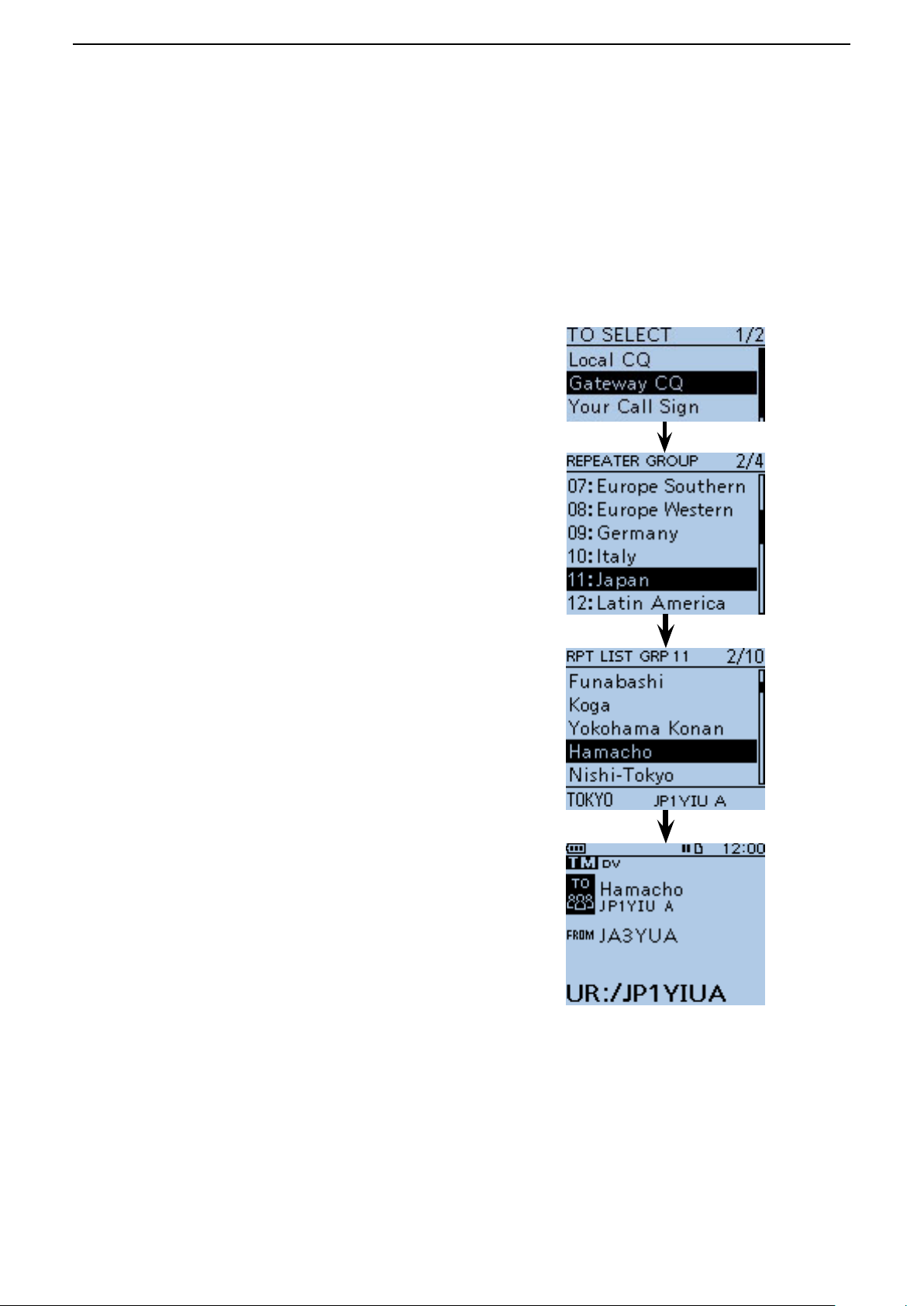
Terminal mode operation
3
■ Operating in the Terminal mode (Continued)
D Setting “TO” (Destination) to make a call (Continued)
Example: Making a Gateway CQ call
1. Push D-pad (Ent) to display the [TO SELECT]
screen.
2. Push D-pad () to select “Gateway CQ,” and
then push D-pad (Ent).
3. Push D-pad () to select the repeater group
where your destination repeater is listed, and then
push D-pad (Ent).
(Example: “11: Japan”)
4. Push D-pad() to select your destination
repeater, and then push D-pad (Ent).
(Example: “Hamacho”)
5. Hold down [PTT] to transmit.
L While transmitting, the TX/RX indicator lights
orange.
L Your communication is successful when you receive
a call or “UR?” is displayed in 3 seconds.
L While receiving a signal through the Internet, you
cannot transmit.
14
A-7311-4EX
Page 15

Terminal mode operation
3
■ Operating in the Terminal mode (Continued)
D Setting “TO” (Destination) to make a call (Continued)
Example: Making a call to a specic station
1. Push D-pad (Ent) to display the [TO SELECT]
screen.
2. Push D-pad () to select “Your Call Sign,” and
then push D-pad (Ent).
3. Push D-pad() to select the destination, and then
push D-pad(Ent). (Example: “TOM”)
• “TOM” is displayed in “TO.”
4. Hold down [PTT] to transmit.
L While transmitting, the TX/RX indicator lights
orange.
L Your communication is successful when you receive
a call or “UR?” is displayed in 3 seconds.
L While receiving a signal through the Internet, you
cannot transmit.
The call sign of
the selected station is displayed.
15
A-7311-4EX
Page 16

Terminal mode operation
3
■ Troubleshooting
The following chart is designed to help you correct problems which are not equipment malfunctions.
If you are unable to locate the cause of a problem or solve it through the use of this chart, contact your Icom
Dealer or Service Center.
PROBLEM POSSIBLE CAUSE SOLUTION REF.
After your call, the repeater
does not return a status reply.
After your call, the repeater
replies “UR?,” Your own call
sign (MY) and ID sufx “G.”
After your call, the repeater
replies “RX” or “RPT?” and
Your own call sign (MY) and
ID sufx “G.”
• Transceiver connection is
wrong.
• You did not click (touch)
<Start>
or RS-MS3A.
• “Allowed Callsign” is set to
“Enable” in the RS-MS3W or
RS-MS3A.
• The call was successfully
sent, but no station
immediately replied.
• Your own call sign (MY) has
not been registered to the
gateway server that has the
RS-RP3C installed, or the
registered contents do not
match your transceiver’s
setting.
• Destination station’s call sign
(UR) has not been registered
to the gateway server, or
the registered contents do
not match your transceiver’s
setting.
in the RS-MS3W
• Check the connection
between the transceiver and
the Windows® device, or the
transceiver and the Android™
device.
• Click (touch) <Start> in
the RS-MS3W or RS-MS3A.
• Set “Disable” to “Allowed
Callsign” in the RS-MS3W or
RS-MS3A.
• Wait for a while, and try
again.
• Register your own call sign
(MY) to the gateway server
that has the RS-RP3C
installed, or conrm the
registration of the call sign.
• Check the destination
station’s register information.
–
RS-MS3W,
RS-MS3A’s
instruction
manual
–
ID-51A/
ID-51E
Basic
manual
(Section 2)
After your call, the repeater
replies ’RPT?’ and call sign of
the destination repeater.
“L” appears on the LCD.
You can transmit, but cannot
receive from the destination
repeater.
• The repeater cannot connect
to the destination repeater.
• The repeater is busy.
• While receiving through
the Internet, some packets
may be lost due to network
error (poor data throughput
performance).
• A Global IP address is not
used.
• The router or mobile
router's port is not correctly
forwarded.
• The rewall is blocking the
necessary port.
16
• Wait for a while, and try
again.
• Wait for a while, and try
again.
L When the transceiver
receives corrupted data, and
misidenties it is as Packet
Loss, “L” is displayed.
• Check the Internet connection
and use a Global IP address.
• Forward the router or mobile
router’s correct port.
• Check your rewall settings.
–
–
pp. 5 ~ 8
pp. 5 ~ 8
p. 9
A-7311-4EX
Page 17

Access Point mode operation
4
■ Setting the Access Point mode
[Access Point transceiver operation]
1. Push [MENU] .
2. Push D-pad () to select the root item “DV
Gateway,” and then push D-pad (Ent).
L If the item is not displayed, push D-pad () one or
more times to select the page.
3. Push D-pad () to select “<<Access Point
Mode>>,” and then push D-pad (Ent).
4. Rotate [DIAL] to set the operating frequency.
L The frequency is used to communicate with the
Remote D-STAR transceiver.
L In the Access Point mode, you can change the
operating frequency.
Set the
operating
frequency
NOTE: BE SURE to check your local regulations
or laws to select the appropriate operating
frequency.
[Windows® or Android™ operation]
Click (touch) <Start> in the RS-MS3W or
RS-MS3A.
TIP: Canceling the Access Point mode
[Windows
1. Click (touch) <Stop> in the RS-MS3W or RS-MS3A.
[Access Point transceiver operation]
2. Push [QUICK]
3. Select “<<Normal Mode>>.”
®
or Android™ operation]
.
• Quick Menu screen is displayed.
• Returns to the normal mode.
Click Touch
NOTE: In the Access Point mode
• The Power Save function is not activated.
• Following items are automatically set.
Operating mode: VFO mode*
Frequency band: VHF* (automatically changed if the AIR band is set.)
Receive mode: DV mode*
Dualwatch function: OFF*
Duplex mode: OFF*
* These settings do not return to the previous settings even if you cancel the Access Point mode.
• The Access Point mode is not automatically canceled even if you turn OFF the transceiver, then ON it again.
17
A-7311-4EX
Page 18

Access Point mode operation
4
■ Operating in the Access Point mode
You can operate the Access Point transceiver as described below in the Access Point mode.
z To display the RX HISTORY screen, hold down
for 1 second.
(ID-51A/ID-51E Basic manual p. 52)
z To turn the Monitor function ON or OFF, push [SQL].
(ID-51A/ID-51E Basic manual p. 36)
L Rotate [DIAL] while pushing [SQL] to adjust the
squelch level.
A weaker signal than the set squelch level is not
transmitted through the Internet.
z To enter or exit the MENU screen, push
[MENU] .
(ID-51A/ID-51E Basic manual p. 20)
z To turn the Key Lock function ON or OFF, hold
down [LOCK] for 1 second.
(ID-51A/ID-51E Basic manual p. 38)
z To enter or exit the Quick Menu* screen, push
[QUICK] .
z To audibly announce the selected frequency and
the operating mode, hold down [SPCH] for 1
second.
(ID-51A/ID-51E Advanced manual p. 9-16)
z To adjust the audio volume level, rotate [VOL].
(ID-51A/ID-51E Basic manual p. 12)
z To set the operating frequency, rotate [DIAL].
(p. 19 in this document)
z To turn the transceiver ON or OFF, hold down [ ]
for 1 second.
L The Access Point mode is not automatically canceled
even if you turn OFF the transceiver, then ON it again.
(ID-51A/ID-51E Basic manual p. 12)
* You can select the following items (Quick Menu
screen) in the Access Point mode.
<<Normal Mode>>
Band Select
TS
GPS Information
GPS Position
Home CH Set
Voltage
<<REC Start>>
z To select 1 MHz or 10 MHz tuning steps, push
[V/MHz] .
(p. 17 in this document)
z To select the transmit output power between
S-Low, Low1, Low2, Mid and High, hold down
[LOW] for 1 second to suit your operating
requirements.
(ID-51A/ID-51E Basic manual p. 40)
L No icon appears when high power is selected.
L “SLO,” “LO1,” “LO2” or “MID” appears when S-low,
Low 1, Low 2 or Mid power is selected.
<<GPS Logger Only>>
18
A-7311-4EX
Page 19

Access Point mode operation
4
■ Operating in the Access Point mode (Continued)
D About the Quick Tuning function
1. While in the VFO mode, push [V/MHz] to select the 1 MHz or 10 MHz tuning step.
L When the 1 MHz step is selected, the 1 MHz digit blinks.
L When the 10 MHz step is selected, the 10 MHz digit blinks.
blinksblinks
When the 1 MHz step is selected When the 10 MHz step is selected
2. While the selected digit is blinking, rotate [DIAL] to set an operating frequency in 1 MHz or 10 MHz steps.
L When the 10 MHz step is selected, push [V/MHz] to cancel the Quick Tuning function.
NOTE:
• To prevent interfering, hold down [SQL] to listen on the
channel before transmitting.
• BE SURE to check your local regulations or laws to
select the appropriate operating frequency.
19
A-7311-4EX
Page 20

Access Point mode operation
4
■ Making a Gateway call through the Access point transceiver
In this section, set a Remote D-STAR transceiver you are going to operate.
L Read the Remote D-STAR transceiver’s instruction manual for setting details.
L In this document, the ID-51A/ID-51EPLUS is used as an example.
NOTE: While in the Access Point mode, you can make a Gateway CQ call or a call to an individual station using call sign
routing.
L You can select the “Local CQ,” but cannot make a call.
Example: When setting the operating frequency to 430.850 MHz,
and making a Gateway CQ call.
Remote D-STAR
transceiver*
Access Point
transceiver:
ID-51A/ID-51EPLUS2
Operating frequency:
430.850 MHz
UR: /JP1YIUA
MY: JA3YUA
* Any model as long as the transceiver is D-STAR capable.
Only one D-STAR transceiver can use the Access Point at a same time.
Operating frequency:
430.850 MHz
MY Call Sign:
JM1ZLK
Access Point
Enter “JM1ZLK D”
to the RS-MS3W/
RS-MS3A.
Internet
Hamacho 430
(JP1YIU A)
D When using the DR function
NOTE: If you have imported the Repeater List, you have to register the Access Point information again
because the Repeater List is overwritten.
1. Register the Access Point information to the Repeater List
L When using the ID-51A/ID-51EPLUS, register the
Access Point information in the MENU screen.
(MENU > DV Memory > Repeater List)
1. Select a group you want to add your Access Point
information.
2. After selecting a group, open the Repeater List
Edit screen.
3. Set “DV Repeater” to “TYPE.” *
L “ DV Repeater” is used for Repeater operation in the
DV mode.
4. Enter your favorite name into “NAME” and “SUB
NAME.” (Example: MY AP)
(QUICK MENU > Add)
20
*
* For only the ID-51A/EPLUS or ID-51A/EPLUS2
A-7311-4EX
Page 21

Access Point mode operation
4
■ Making a Gateway call through the Access point transceiver (Continued)
1. Register the Access Point information to the Repeater List (Continued)
5. Set the Access Point transceiver’s call sign to
“CALL SIGN.”
(Example: JM1ZLK)
L After setting “CALL SIGN,” “GW CALL SIGN” is
automatically set.
6. Set “YES” to “USE (FROM).”
7. Set the Access Point transceiver’s operating
frequency to “FREQUENCY.”
(Example: 430.850)
8. Set “DUP” to “DUP–.”
9. Set “0.000.00” to “OFFSET FREQ.”
10. Select “<<Add Write>>” and write the Access
Point information.
2. Set the Access Point using the DR function
Set the Access Point registered in Procedure 1
(1. Register the Access Point information to the
Repeater List) to “FROM.”
3. Set “TO” and transmit
1. Set “TO” destination.
(Example: Hamacho 430)
L You can select the “Local CQ,” but cannot make a
call.
2. Hold down [PTT] to transmit.
L Your communication is successful when you receive
a call or “UR?” is displayed in 3 seconds.
21
A-7311-4EX
Page 22

Access Point mode operation
4
■ Making a Gateway call through the Access point transceiver (Continued)
D When not using the DR function
1. Set the operating mode to the DV mode.
2. Set the Access Point transceiver’s operating
frequency.
3. Set the duplex direction to “DUP–.”
(QUICK MENU > DUP)
4. Set “0.000.00” to “OFFSET FREQ.”
(MENU > DUP/TONE... > Offset Freq)
Set the
operating
frequency
5. Set the destination station call sign to “UR.”
(Example: /JP1YIUA)
L Hold down [CS] for 1 second to enter the
Operating Call Sign Select mode.
6. Hold down [PTT] to transmit.
L Your communication is successful when you receive
a call or “UR?” is displayed in 3 seconds.
22
A-7311-4EX
Page 23

Access Point mode operation
4
■ Troubleshooting
The following chart is designed to help you correct problems which are not equipment malfunctions.
If you are unable to locate the cause of a problem or solve it through the use of this chart, contact your Icom
Dealer or Service Center.
PROBLEM POSSIBLE CAUSE SOLUTION REF.
After your call, the repeater
does not return a status reply.
(No S-meter indication)
After your call, the repeater
replies “UR?,” the Access
Point call sign and ID sufx
“G.”
• The wrong Access Point
is selected in the Remote
D-STAR transceiver.
• The manually entered
frequency or duplex setting is
wrong in the Remote D-STAR
transceiver.
• The transmission from the
Remote D-STAR transceiver
did not reach the Access
Point.
• You did not click (touch)
<Start>
or RS-MS3A.
• The Remote D-STAR
transceiver’s call sign has not
been added to “Allowed Call
Sign List” in the RS-MS3W
or RS-MS3A, when “Allowed
Call sign” is set to “Enable.”
• The call was successfully
sent to the Access Point,
but no station immediately
replied.
in the RS-MS3W
• Set the correct Access Point
to “FROM.”
• Set the correct frequency or
duplex setting.
• Move to the place where the
Remote D-STAR transceiver
can reach the Access Point.
• Click (touch) <Start> in
the RS-MS3W or RS-MS3A.
• Add the Remote D-STAR
transceiver’s call sign to
“Allowed Call Sign List” in the
RS-MS3W or RS-MS3A.
• Wait for a while, and try
again.
–
–
RS-MS3W,
RS-MS3A’s
instruction
manual
–
After your call, the repeater
replies “RX” or “RPT?” and
the Access Point call sign and
ID sufx “G.”
• The Remote D-STAR
transceiver’s call sign has not
been set to the transceiver.
• The Remote D-STAR
transceiver’s call sign
registered
server that has the RS-RP3C
installed
contents do not match your
transceiver’s setting.
• Destination repeater’s call
sign (UR) has not been
registered to the gateway
server, or the registered
contents do not match your
transceiver’s setting.
• A wrong destination
repeater’s call sign is set to
“TO.”
• The RS-MS3W or the
RS-MS3A’s settings are
wrong.
to the gateway
, or the registered
• Set the Remote transceiver’s
call sign has not been set to
the transceiver.
• Register your own call sign
(MY) to the gateway server
that has the RS-RP3C
installed, or conrm the
registration of the call sign.
• Check the destination
repeater’s register
information.
• Set the correct destination
repeater’s call sign to “TO.”
• Correctly set the RS-MS3W
or the RS-MS3A.
The Remote
D-STAR
transceiver’s
instruction
manual
RS-MS3W,
RS-MS3A’s
instruction
manual
23
A-7311-4EX
Page 24

Access Point mode operation
4
■ Troubleshooting (Continued)
PROBLEM POSSIBLE CAUSE SOLUTION REF.
“L” appears on the LCD.
“DV” and “FM” icons
alternately blink.
You can transmit, but cannot
receive from the destination
repeater.
• While receiving through
the Internet, some packets
may be lost due to network
error (poor data throughput
performance).
• While in the DV mode, an FM
signal is received.
• Global IP address is not
used.
• The router or mobile
router’s port is not correctly
forwarded.
• The communication is
interfered with the rewall
setting.
• Wait for a while, and try
again.
L When the transceiver
receives corrupted data, and
misidenties it is as Packet
Loss, “L” is displayed.
• Use a different operating
frequency until there are no
FM signals on the original
frequency.
• Check the Internet connection
and use a Global IP address.
• Forward the router or mobile
router’s correct port.
• Check your rewall settings.
–
ID-51A/
ID-51E
Advanced
manual
(Section 9)
pp. 5 ~ 8
pp. 5 ~ 8
p. 9
24
A-7311-4EX
