Page 1

INSTRUCTION MANUAL
VHF TRANSCEIVER
iF33GT/GS
UHF TRANSCEIVER
iF43GT/GS
This device complies with Part 15 of the FCC Rules. Operation
is subject to the condition that this device does not cause
harmful interference.
Page 2
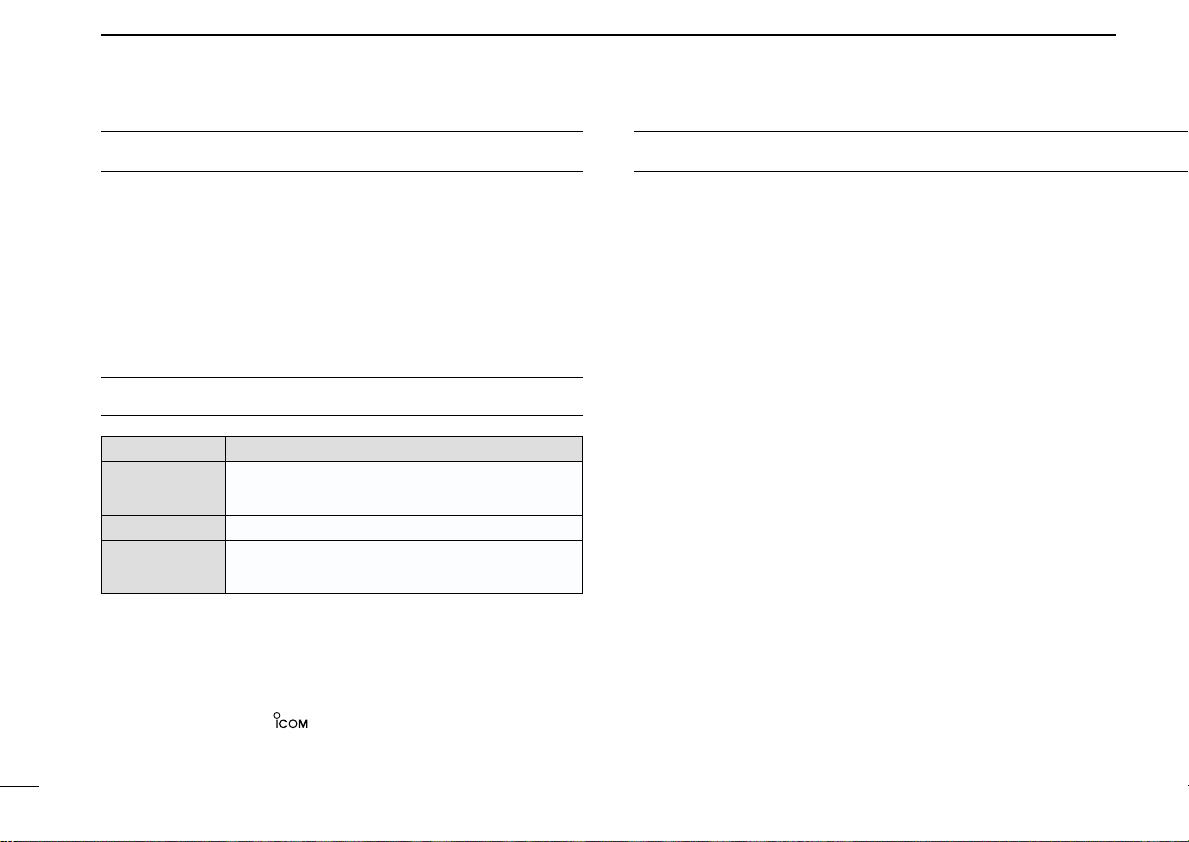
IMPORTANT
PRECAUTION
READ ALL INSTRUCTIONS carefully and com-
pletely before using the transceiver.
SAVE THIS INSTRUCTION MANUAL— This
instruction manual contains important operating instructions
for the IC-F33GT/GS VHF TRANSCEIVER and IC-F43GT/GS
UHF TRANSCEIVER.
EXPLICIT DEFINITIONS
WORD DEFINITION
RWARNING
CAUTION
NOTE
Icom, Icom Inc. and the logo are registered trademarks of Icom
Incorporated (Japan) in the United states, the United Kingdom, Germany,
France, Spain, Russia and/or other countries.
SmarTrunk II and SmarTrunk 3G are trademark of SmarTrunk Systems, Inc.
i
Personal injury, fire hazard or electric shock
may occur.
Equipment damage may occur.
If disregarded, inconvenience only. No risk
of personal injury, fire or electric shock.
R CAUTION! NEVER hold the transceiver so that the
antenna is very close to, or touching exposed parts of the
body, especially the face or eyes, while transmitting. The
transceiver will perform best if the microphone is 2 to 4 in. (5
to 10 cm) away from the lips and the transceiver is vertical.
R CAUTION! NEVER operate the transceiver with a
headset or other audio accessories at high volume levels.
R CAUTION! NEVER short the terminals of the bat-
tery pack.
DO NOT push PTT when not actually desiring to transmit.
AVOID using or placing the transceiver in direct sunlight or
in areas with temperatures below +22°F (–30°C) or above
+140°F (+60°C).
The basic operations, transmission and reception of the transceiver are guaranteed within the specified operating temperature range. However, the LCD display may not be operate
correctly, or show an indication in the case of long hours of
operation, or after being placed in extremely cold areas.
Page 3
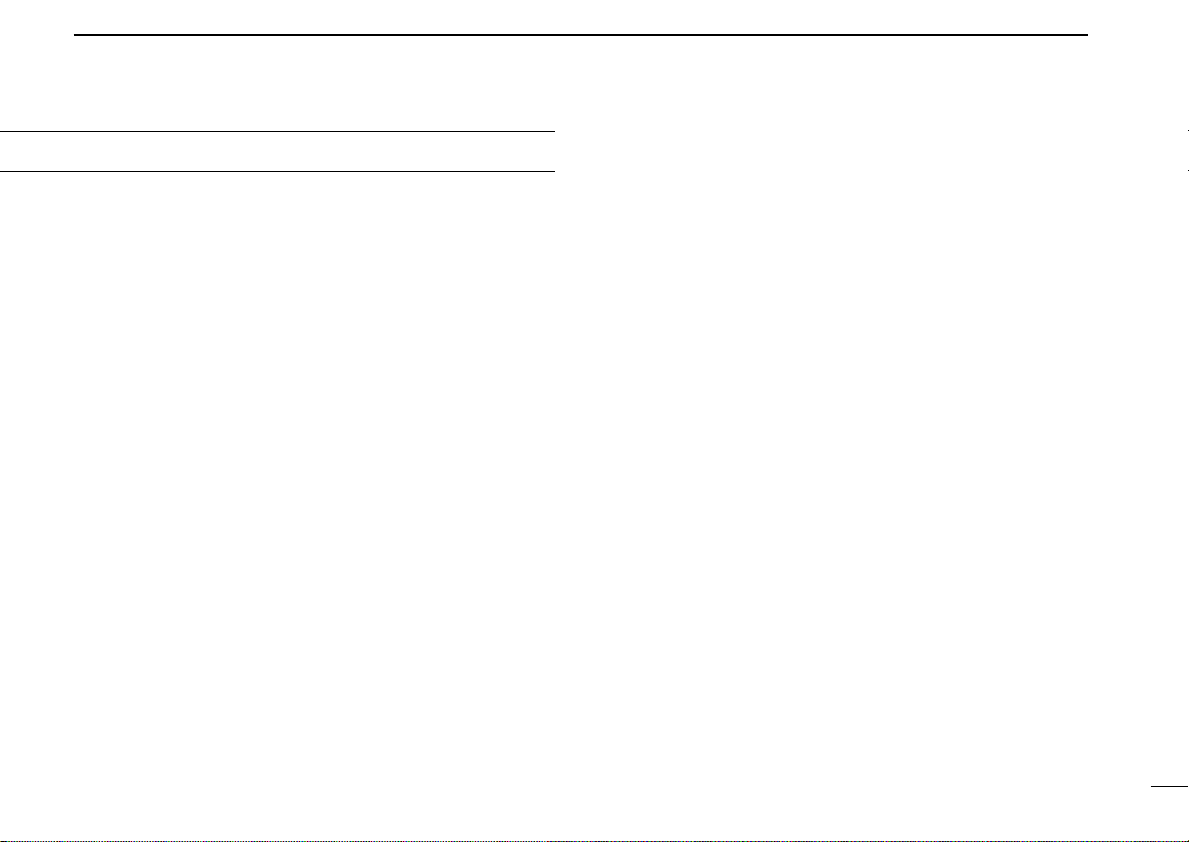
DO NOT modify the transceiver for any reason.
KEEP the transceiver from the heavy rain, and Never
immerse it in the water. The transceiver construction is water
resistant, not waterproof.
The use of non-Icom battery packs/chargers may impair
transceiver performance and invalidate the warranty.
For U.S.A. only
CAUTION: Changes or modifications to this transceiver, not
expressly approved by Icom Inc., could void your authority to
operate this transceiver under FCC regulations.
ii
Page 4
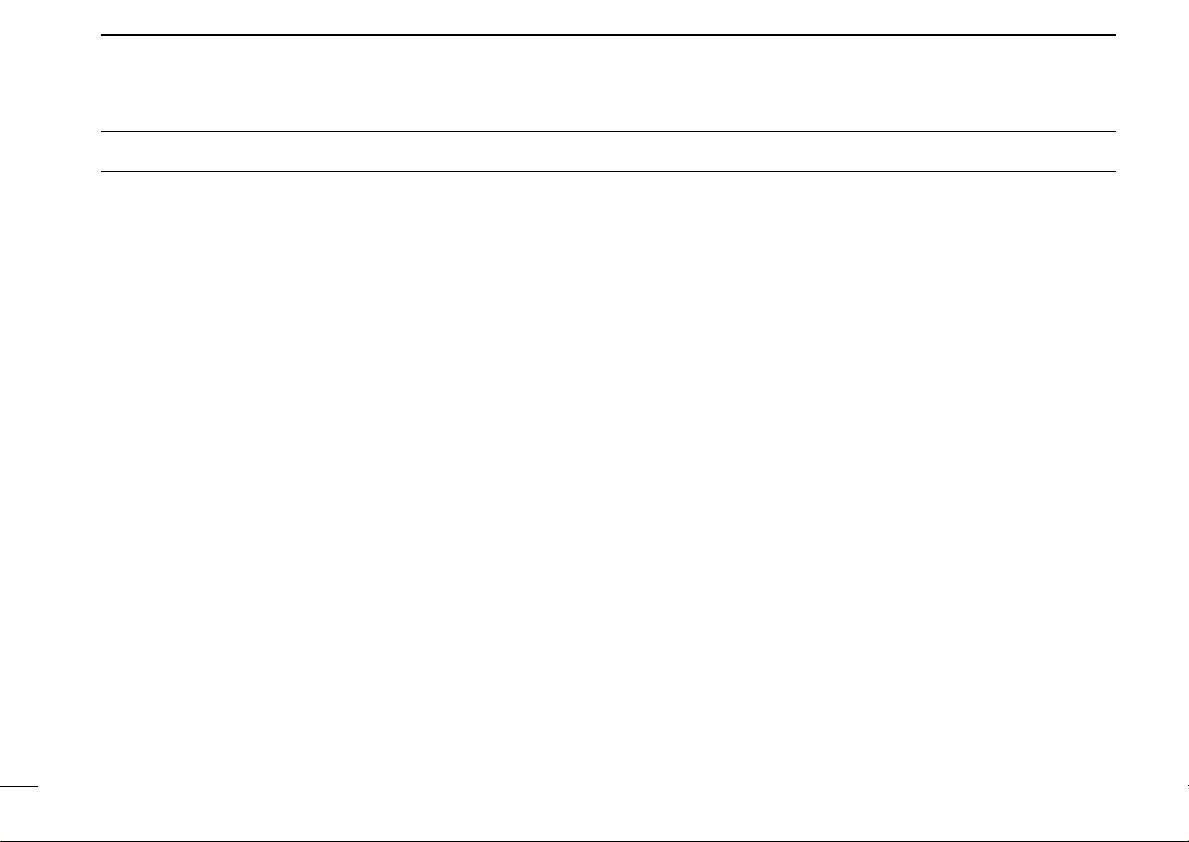
TABLE OF CONTENTS
IMPORTANT .................................................................................... i
EXPLICIT DEFINITIONS ................................................................. i
PRECAUTION .................................................................................. i
TABLE OF CONTENTS .................................................................. iii
1 ACCESSORIES .................................................................... 1–3
■ Supplied accessories ............................................................ 1
■ Accessory attachments ......................................................... 1
2 PANEL DESCRIPTION ....................................................... 4–10
■ Front panel ............................................................................ 4
■ Function display .................................................................... 6
■ Programmable function keys ................................................. 7
3 BASIC OPERATION ......................................................... 11–15
■ Turning power ON ............................................................... 11
■ Channel selection ................................................................ 11
■ Call procedure ...................................................................... 12
■ Receiving and transmitting ................................................... 12
■ User Set mode ..................................................................... 15
■ Scrambler function ............................................................... 15
4 BIIS OPERATION ............................................................. 16–27
■ Default setting ..................................................................... 16
■ Receiving a call ................................................................... 16
■ Transmitting a call ............................................................... 18
■ Receiving a message .......................................................... 20
■ Transmitting a status ........................................................... 22
■ Transmitting an SDM ........................................................... 23
■ Position data transmission .................................................. 25
■ Printer connection ............................................................... 25
■ Digital ANI ............................................................................ 25
■ Auto emergency transmission ............................................. 26
■ Stun function ....................................................................... 26
■ BIIS indication ..................................................................... 26
■ Priority A channel selection ................................................. 26
■ Man Down Emergency Call ................................................. 27
5 MDC 1200 OPERATION ................................................... 28–33
■ MDC 1200 system operation ............................................... 28
■ Transmitting a call ............................................................... 28
■ Receiving a call ................................................................... 33
6 OPTIONAL SmarTrunk OPERATION .............................. 34–35
■ SmarTrunk II™, SmarTrunk 3G™
and conventional modes ...................................................... 34
■ SmarTrunk II™ and SmarTrunk 3G™ operation.................. 34
7 OPTIONAL UNIT INSTALLATION ................................... 36–38
■ Optional unit installation ...................................................... 36
■ UT-109 and UT-110 installation ........................................... 37
■ UT-105, UT-117 and UT-117S installation ........................... 38
8 BATTERY CHARGING ..................................................... 39–42
■ Battery charging .................................................................. 39
■ Battery caution .................................................................... 39
■ Optional battery chargers .................................................... 40
9 BATTERY CASE ..................................................................... 43
■ Optional battery case (BP-240) ........................................... 43
10 SWIVEL BELT CLIP ......................................................... 44–45
■ MB-93 contents ................................................................... 44
■ To attach .............................................................................. 44
■ To detach ............................................................................. 45
11 OPTIONS .......................................................................... 46–47
12 SAFETY TRAINING INFORMATION ................................ 48–49
iii
Page 5
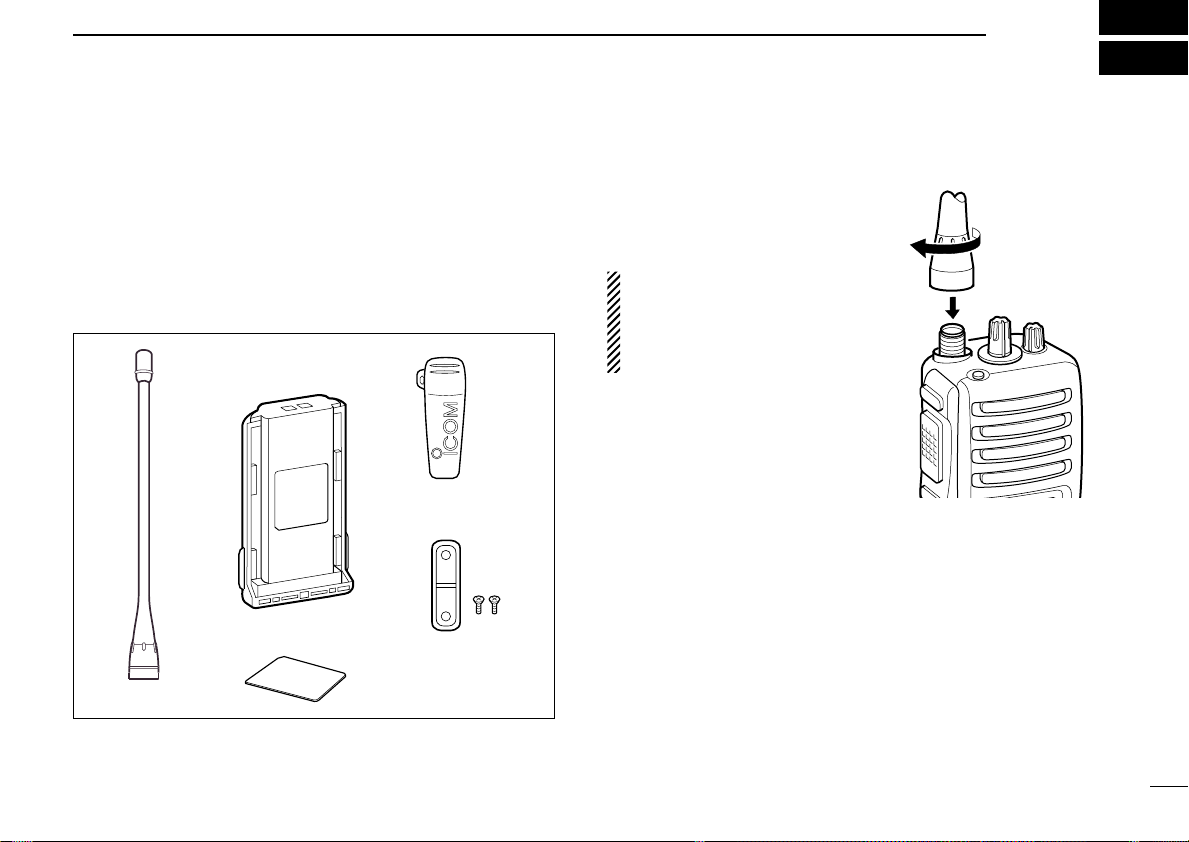
ACCESSORIES
qw
r
e
t
1
■ Supplied accessories
The following accessories are supplied: Qty.
q Flexible antenna ……………………………………………1
w Battery pack …………………………………………………1
e Belt clip ………………………………………………………1
r Unit cover (double-sided tape)* ……………………………1
t Jack cover (with screws) ………………………………1 set
*Use the unit cover as a spare. Ask your dealer for details.
■ Accessory attachments
D Flexible antenna
Connect the supplied flexible antenna to the antenna connector.
CAUTION!
• NEVER HOLD by the antenna
when carrying the transceiver.
• Transmitting without an antenna
may damage the transceiver.
1
Page 6
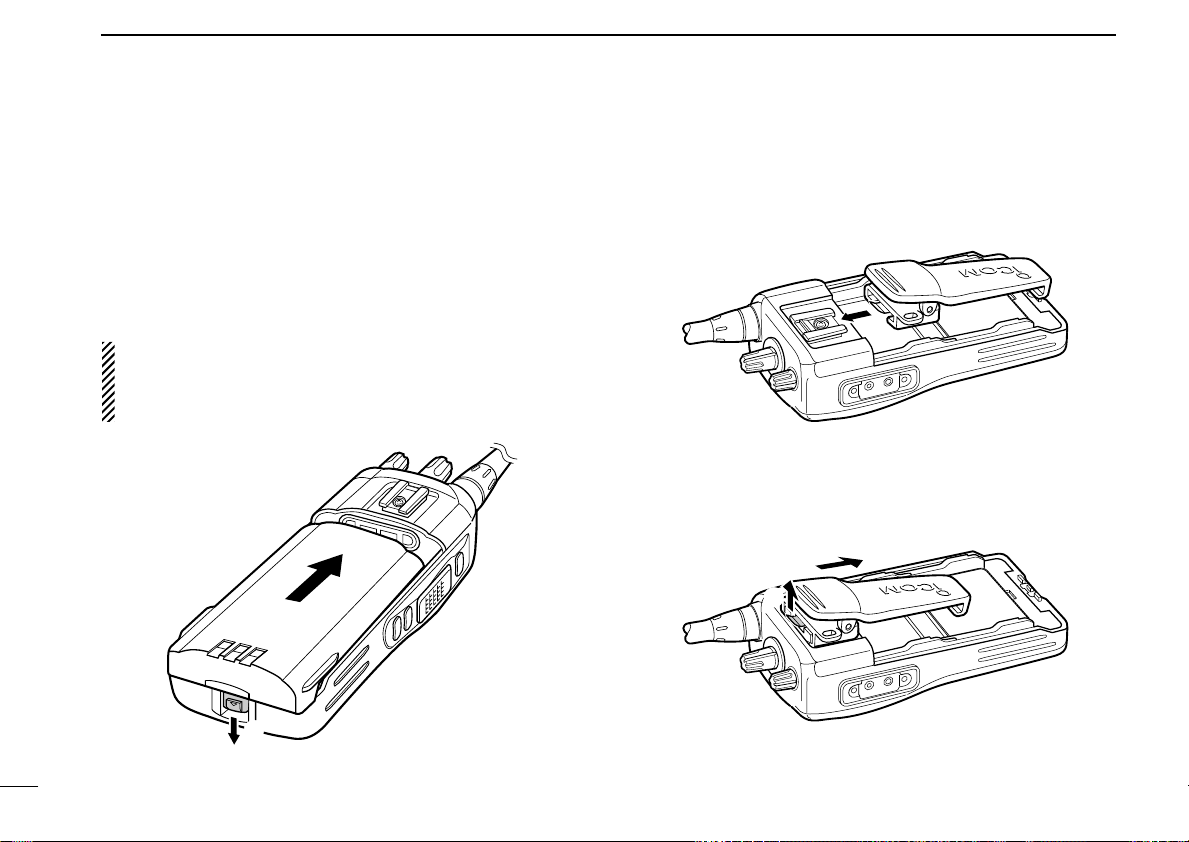
ACCESSORIES
q
w
q
w
1
ï Battery pack
To attach the battery pack:
Slide the battery pack in the direction of the arrow (q), then
lock it with the battery release button.
• Slide the battery pack until the battery release button makes a ‘click’
sound.
To release the battery pack:
Push the battery release button in the direction of the arrow
(w) as shown below. The battery pack is then released.
NEVER release or attach the battery pack when the transceiver is wet or soiled. This may result water or dust getting into the transceiver/battery pack and may result in the
transceiver being damaged.
D Belt clip
To attach the belt clip:
q Release the battery pack if it is attached.
w Slide the belt clip in the direction of the arrow until the belt
clip is locked and makes a ‘click’ sound.
To detach the belt clip:
q Release the battery pack if it is attached.
w Pinch the clip (q), and slide the belt clip in the direction of
the arrow (w).
2
Page 7
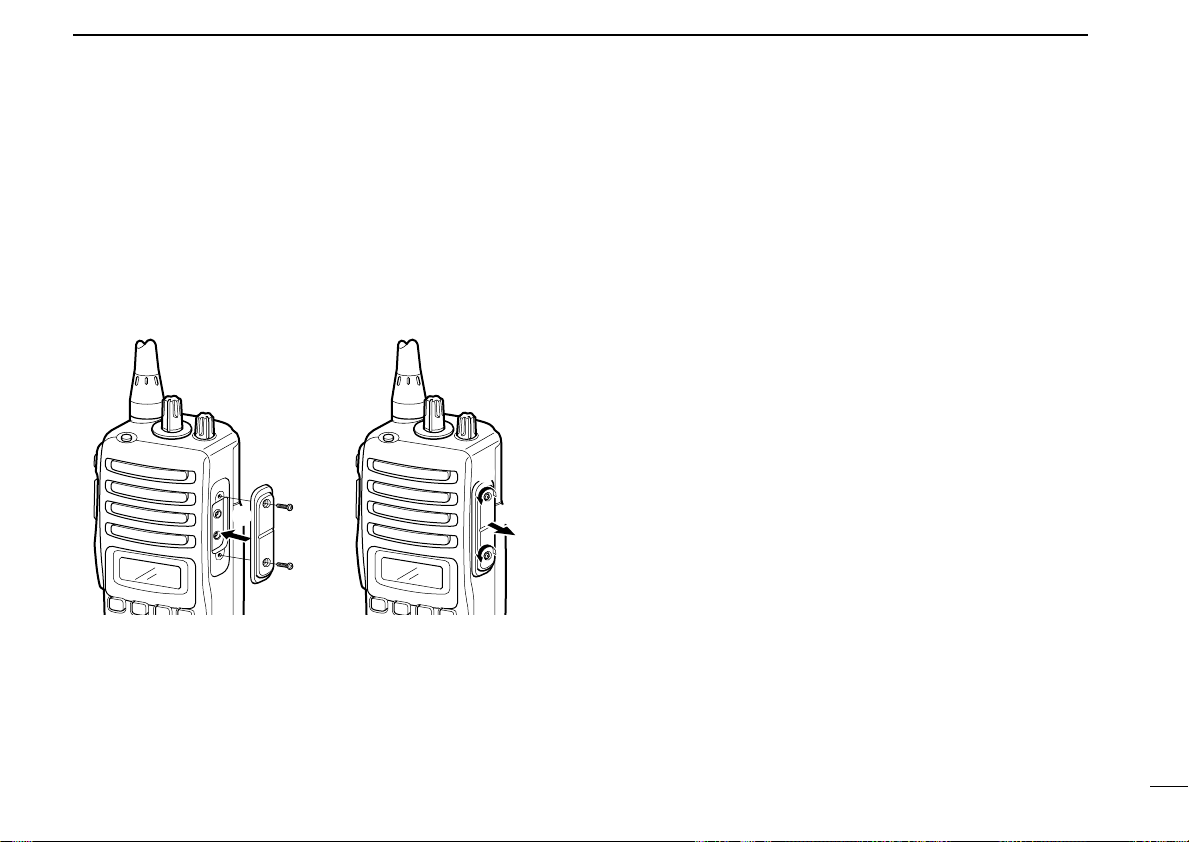
ï Jack cover
q
w
q
w
Attach the jack cover when the optional speaker-microphone
is not used.
To attach the jack cover:
q Attach the jack cover on
the [SP]/[MIC] jack.
w Tighten the screws.
To detach the jack cover:
q Unscrew the screws with
a Phillips screwdriver.
w Detach the jack cover for
the speaker-microphone
connection.
ACCESSORIES
1
3
Page 8
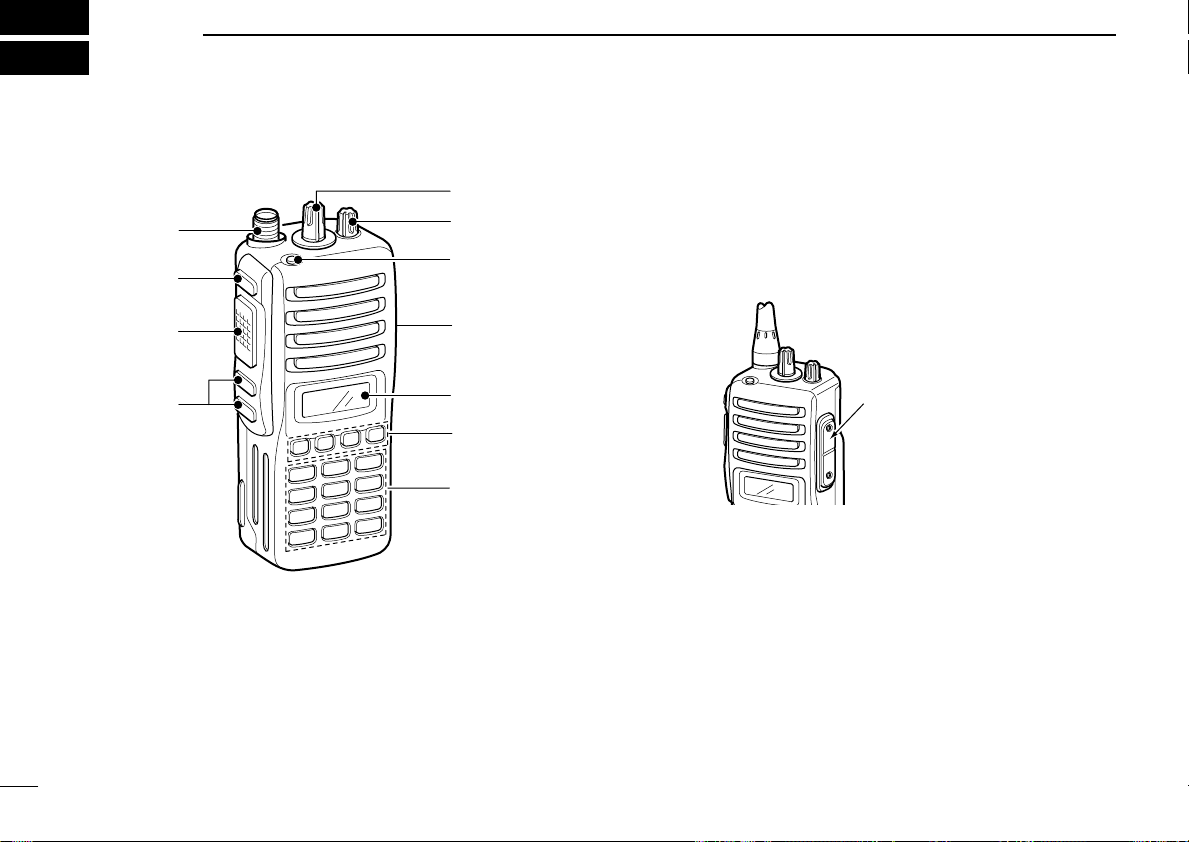
2
[SP]/[MIC] jack cover
NOTE: Attach the [SP]/[MIC] jack
cover when the optional speakermicrophone is not used.
(See p. 3 for details)
i
t
r
q
e
u
y
w
o
!0
!1
10-keypad version
PANEL DESCRIPTION
■ Front panel
e DEALER-PROGRAMMABLE KEY [RED]
Desired function can be programmed by your dealer.
(p. 7)
r [SP]/[MIC] JACK
Connect the optional speaker-microphone.
q ROTARY SELECTOR
Rotate to select the pre-programmed memory channels or
the operating bank.
4
(Depending on the pre-setting)
w VOLUME CONTROL [VOL]
Rotate to turn the power ON/OFF and adjusts the audio
level.
t FUNCTION DISPLAY
Displays a variety of information such as an operating
channel number/name, 2/5-tone code, DTMF numbers,
selected function, etc.
y DEALER-PROGRAMMABLE KEYS [P0] to [P3]
Desired functions can be programmed independently by
your dealer. (p. 7)
Page 9
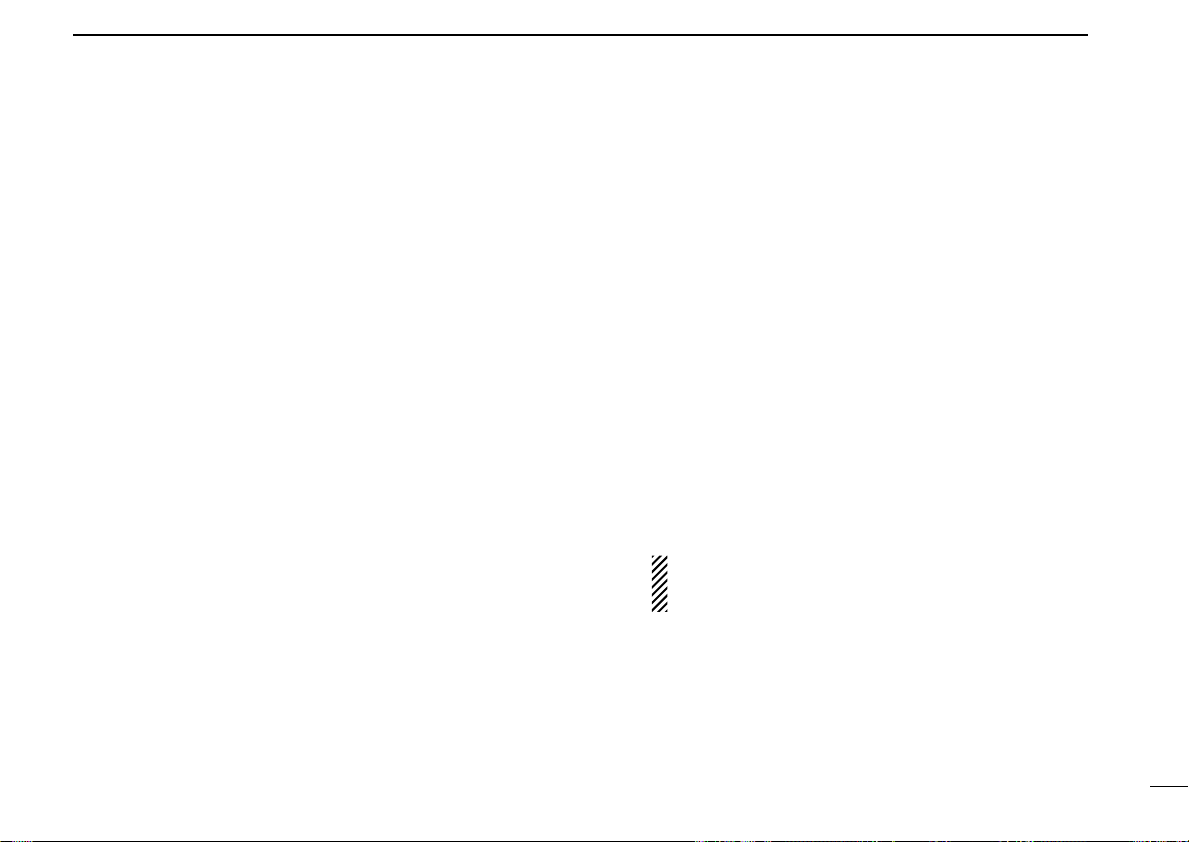
PANEL DESCRIPTION
2
u 10-KEYPAD (Depending on version)
The keypad allows you to enter digits to:
• Select memory channels
• Select tone channels
• Select DTMF codes (during transmit)
• Set TX codes
• Set SmarTrunk II™/SmarTrunk 3G™ codes
• Set BIIS status number
• Input text message for SDM operation
• Start up with the password
i UP/DOWN KEYS
➥ Push to select an operating channel.
➥ Push to select a TX code channel after pushing
[TX CODE CH SELECT].
➥ Push to select a DTMF channel after pushing [DTMF].
➥ Push to select a scan group after pushing and holding
[SCAN].
➥ Push to select a BIIS code, status number or SDM after
pushing [DIGITAL].
*Desired functions can be programmed independently by your
dealer. (p. 7)
o PTT SWITCH [PTT]
➥ Push and hold to transmit; release to receive.
➥ Push to transmit the call during MSK operation, depend-
ing on the setting.
!0 MONITOR KEY
➥ Mute and release the CTCSS (DTCS) or 2-tone squelch
mute. Open any squelch/deactivate any mute while
pushing this key. (LMR operation only)
➥ Activates one of (or two of) the following functions on
each channel independently.
(PMR or BIIS PMR operation only)
• Push and hold the key to unmute the channel (audio is
emitted; ‘audible’ condition).
• Push the key to toggle the mute and unmute conditions
(toggles ‘audible’ and ‘inaudible’).
• Push the key to mute the channel (sets to ‘inaudible’ only).
• Push the key to unmute the channel (sets to ‘audible’ only).
• Push the key after communication is finished to send a ‘reset
code.’
• Push the key after communication is finished to send a ‘clear
down code’ during BIIS operation on an MSK channel.
NOTE: The unmute condition (‘audible’ conditions)
may automatically return to the mute condition
(‘inaudible’ condition) after a specified period.
*Desired function can be programmed by your dealer. (p. 7)
!1 ANTENNA CONNECTOR
Connects the supplied antenna.
5
Page 10
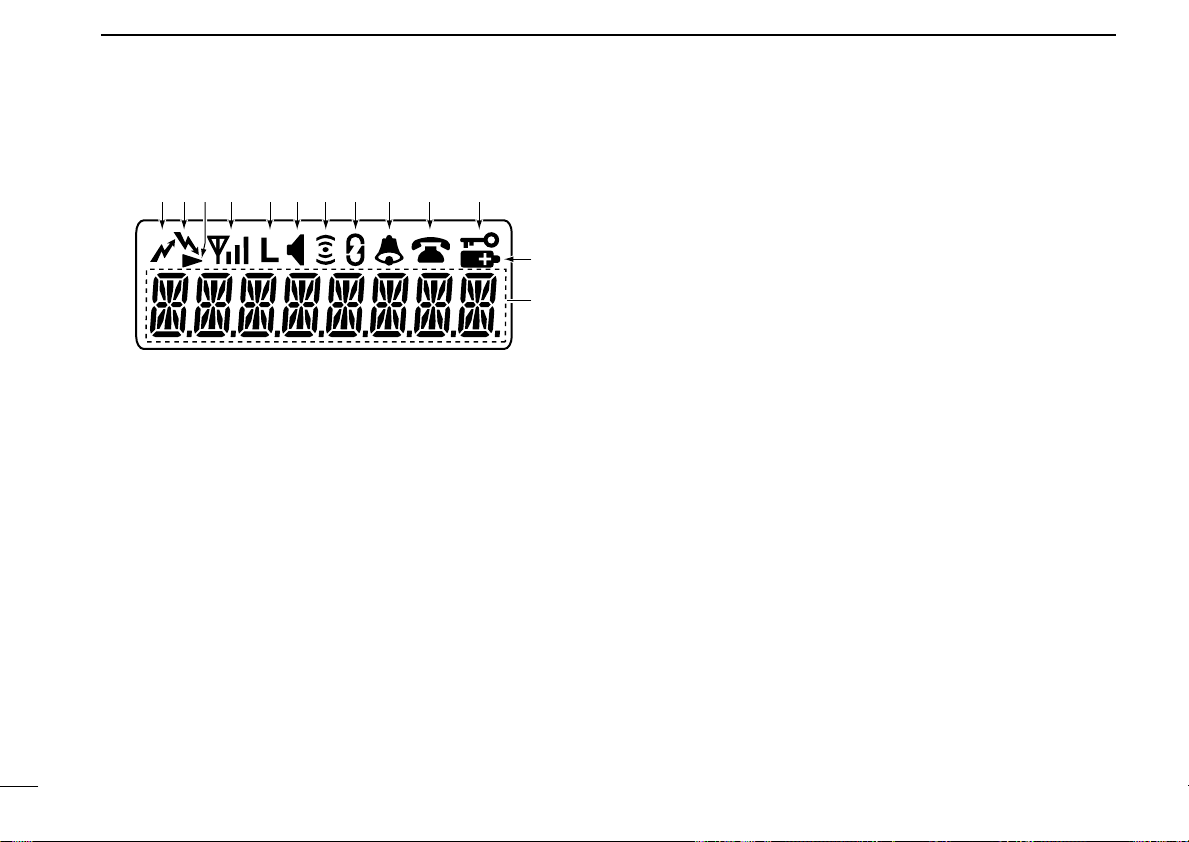
PANEL DESCRIPTION
q !1!0oiuytrew
!2
!3
2
■ Function display
q TRANSMIT INDICATOR
Appears while transmitting.
w BUSY INDICATOR
Appears while the channel is busy.
e SCROLL INDICATOR
Appears when a received SDM including more than 8
characters is displayed.
r SIGNAL STRENGTH INDICATOR
Indicates relative signal strength level.
t LOW POWER INDICATOR
Appears when low output power is selected.
• When the battery power decreases to a specified level, low
power is selected automatically.
y AUDIBLE INDICATOR
➥ Appears when the channel is in the ‘audible’ (unmute)
condition.
➥ Appears when the specified 2/5-tone/BIIS code is
received.
u COMPANDER INDICATOR
Appears when the compander function is activated.
i SCRAMBLER INDICATOR
Appears when the voice scrambler function is activated.
o BELL INDICATOR
Appears/blinks when the specific 2/5-tone/BIIS code is
received, according to the pre-programming.
!0 CALL CODE MEMORY INDICATOR
Appears when the call code memory is selected.
!1 KEY LOCK INDICATOR
Appears during the key lock function is ON.
!2 BATTERY INDICATOR
Appears or blinks when the battery power decreases to a
specified level.
!3 ALPHANUMERIC DISPLAY
Displays an operating channel number, channel name, Set
mode contents, DTMF code, etc.
6
Page 11
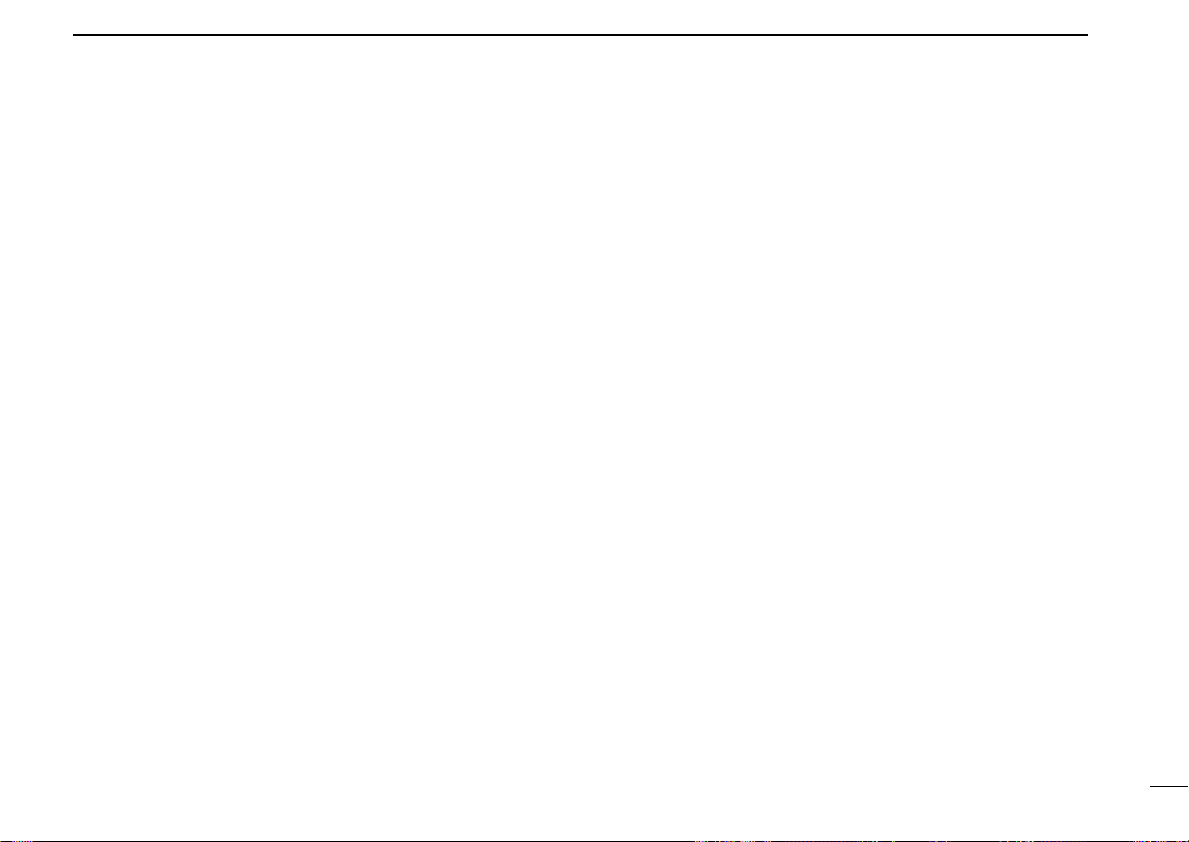
■ Programmable function keys
PANEL DESCRIPTION
2
The following functions can be assigned to [UP], [DOWN],
[P0], [P1], [P2], [P3], [RED] and [MONITOR] programmable
function keys.
Consult your Icom dealer or system operator for details concerning your transceivers programming.
If the programmable function names are bracketed in the following explanations, the specific key is used to activate the
function depends on the programming.
CH UP AND DOWN KEYS
➥ Push to select an operating channel.
➥ Push to select a transmit code channel after pushing [TX
Code CH Select].
➥ Push to select a DTMF channel after pushing [DTMF
Autodial].
➥ Push to select a scan group after pushing and holding
[Scan A Start/Stop]/[Scan B Start/Stop].
➥ Push to select a BIIS code, status number or SDM after
pushing [Digital].
➥ Push to select the MDC menu after pushing [MDC CALL].
➥ Push to select the desired transceiver alias or message
channel while in the transceiver alias or message channel
selection mode.
BANK SELECT KEY
Push this key, then push [CH Up] or [CH Down] to select the
desired bank.
SCAN A KEY
➥ This key’s operation depends on the Power ON Scan set-
ting.
When the power ON scan function is turned OFF;
Push to start and cancel scanning operation. In case of
transmission during scan, cancels scanning.
When the power ON scan function is turned ON;
Push to pause scanning. Scanning resumes after passing
a specified time period. In case of transmission during
scan, pauses scanning. Scanning resumes after passing
a specified time period specified.
➥ Push and hold this key for 1 sec. to indicate the scan
group, then push [CH Up] or [CH Down] to select the
desired group.
SCAN B KEY
➥ Push to start and cancel scanning operation. In case of
transmission during scan, pauses scanning. Scanning
resumes after passing a specified time period.
➥ Push and hold this key for 1 sec. to indicate the scan group,
then push [CH Up] or [CH Down] to select the desired group.
SCAN TAG KEY
Push to add or delete the selected channel to the scan group.
PRIORITY CHANNEL KEYS
➥ Push to select Priority A or Priority B channel.
➥ Push and hold [Prio A (Rewrite)] to rewrite the Prio A chan-
nel.
7
Page 12
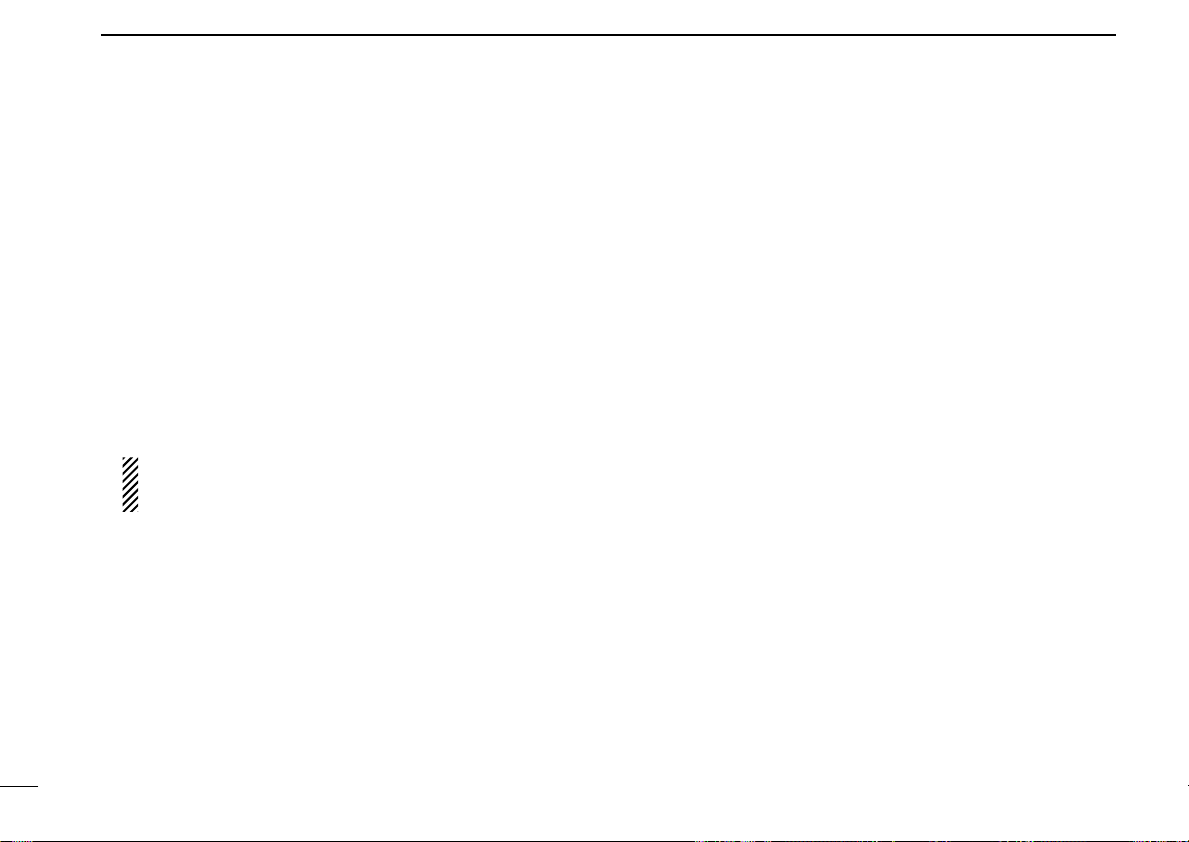
PANEL DESCRIPTION
2
MR-CH 1/2/3/4 KEYS
Push to select an operating channel directly.
MONITOR KEY
➥ Mute and release the CTCSS (DTCS) or 2-tone squelch
mute. Open any squelch/deactivate any mute while pushing this key. (LMR operation only)
➥ Activates one of (or two of) the following functions on each
channel independently: (PMR or BIIS PMR operation only)
• Push and hold to un-mute the channel (audio is emitted;
‘Audible’ condition).
• Push to mute the channel (sets to ‘Inaudible’ only).
• Push to un-mute the channel (sets to ‘Audible’ only).
• Push after the communication is finished to send a ‘reset
code’.
NOTE: The un-mute condition (‘Audible’ condition) may
automatically return to the mute condition (‘Inaudible‘
condition) after a specified period.
LOCK KEY
Push and hold to electronically lock all programmable keys
except the following:
[Call] (incl. Call A and Call B), [Moni(Audi)] and [Emergency].
OUTPUT POWER SELECTION KEY
Push to select the transmit output power temporarily or permanently, depending on the pre-setting.
•Ask your dealer for the output power level for each selection.
C.TONE CHANNEL ENTER KEY
Push to select the continuous tone channel using
[CH Up]/[CH Down] to change the tone frequency/code setting after pushing this key for permanent operation.
TALK AROUND KEY
Turn the talk around function ON and OFF.
•The talk around function equalizes the transmit frequency to the
receive frequency for transceiver-to-transceiver communication.
WIDE/NARROW KEY
Push to toggle the IF bandwidth between wide and narrow.
• The wide passband width can be selected from 25.0 or 20.0 kHz
using the CS-F33G
tion only) Ask your Dealer for details.
CLONING SOFTWARE
. (PMR or BIIS PMR opera-
DTMF AUTODIAL KEY
➥ Push to enter the DTMF channel selection mode. Then
select the desired DTMF channel using [CH Up]/[CH Down]
keys.
➥ After selecting the desired DTMF channel, push this key to
transmit the DTMF code.
DTMF RE-DIAL KEY
Push to transmit the last-transmitted DTMF code.
CALL KEYS
Push to transmit a 2/5-tone/BIIS ID code.
•Call transmission is necessary before you call another station
depending on your signalling system.
•[Call A] and/or [Call B] may be available when your system employs
selective ‘Individual/Group’ calls. Ask your dealer which call is
assigned to each key.
8
Page 13
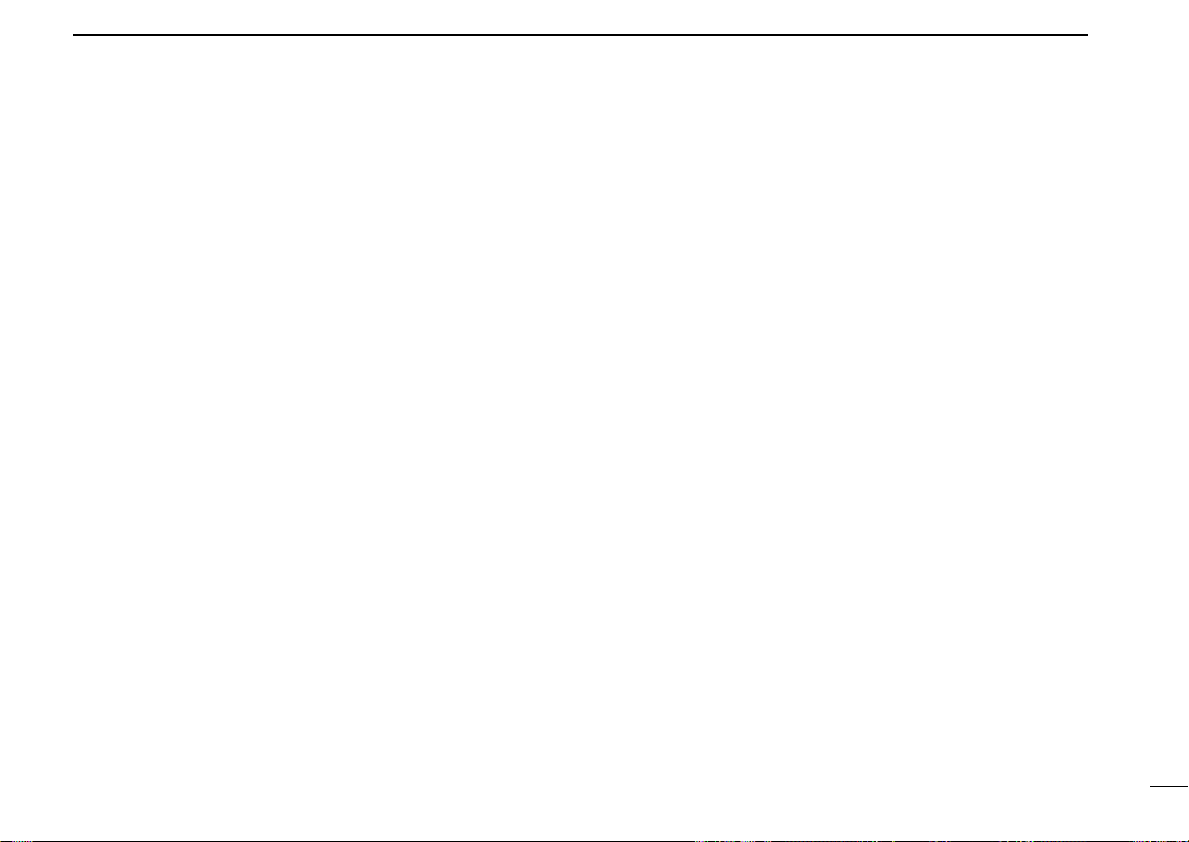
PANEL DESCRIPTION
2
EMERGENCY KEYS
➥ Push and hold to transmit an emergency call.
➥ When [Emergency Single (Silent)] or [Emergency Repeat
(Silent)] is pushed, an emergency call is transmitted without
a beep emission and LCD indication change.
• If you want to cancel the emergency call, push (or push and
hold) the key again before transmitting the call.
• The emergency call is transmitted one time only or repeatedly
until receiving a control code depending on the pre-setting.
TX CODE ENTER KEY (PMR or BIIS PMR operation only)
Push to enter the direct ID code edit mode, for both 5-tone
and MSK. Then set the desired digit using [CH Up]/[CH
Down]/[TX Code CH Up]/[TX Code CH Down] or 10-keypad.*
(p. 14)
*Depending on version
TX CODE CHANNEL SELECT KEY
➥ Push to enter the direct ID code channel selection mode.
Then set the desired channel using [CH Up]/[CH
Down]/[TX Code CH Up] or [TX Code CH Down]. (p. 13)
➥ While in ID code channel selection mode, push for 1 sec. to
enter the ID code edit mode for 5-tone and MSK. Then set
the desired digit using [CH Up]/[CH Down]/[TX Code CH
Up]/[TX Code CH Down] or 10-keypad.* (p. 14)
*Depending on version
TX CODE CHANNEL UP/DOWN KEYS
Push to select a TX code channel directly.
ID MEMORY READ KEY (PMR or BIIS PMR operation only)
➥ Recalls detected ID codes.
•Push this key, then push [CH Up]/[CH Down] for selection.
• Up to 5 ID’s are memorized.
➥ Push and hold to erase the selected memorized ID’s.
VOICE SCRAMBLER FUNCTION
Push to toggle the voice scrambler function ON and OFF.
COMPANDER KEY
Push to toggle the compander function ON and OFF.
The compander function reduces noise components from the
transmitting audio to provide clear communication.
USER SET MODE KEY
➥ Push and hold to enter user set mode.
• During user set mode, push this key to select an item, and push
[CH Up]/[CH Down] to change the value or condition.
➥ Push and hold this key again to exit user set mode.
OPT OUT KEYS
Push to control the optional unit connector output signal level.
DIGITAL KEY (BIIS operation only)
➥ Push to select the call ID list, transmit message and stand-
by condition. Toggles between queue channel and
received message record indication after queue channel is
selected.
➥ Push and hold to select queue channel indication.
9
Page 14
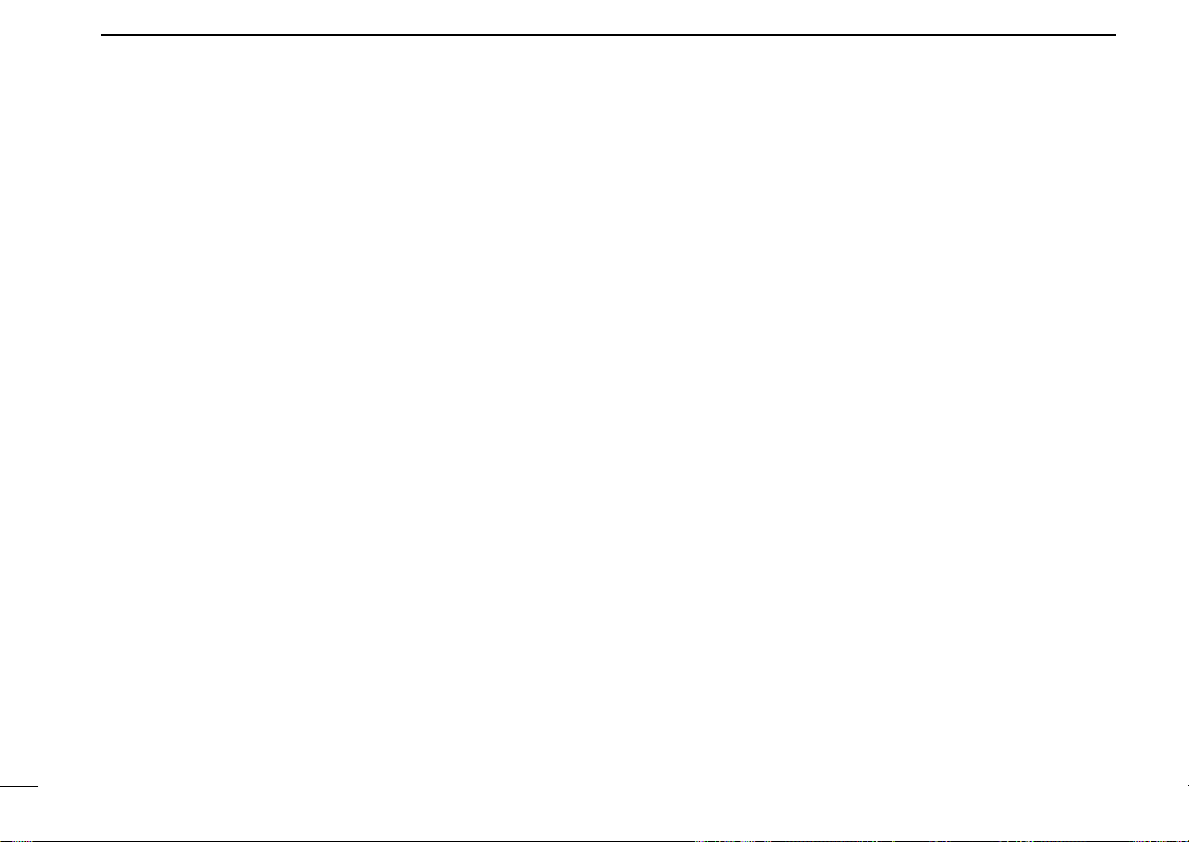
PANEL DESCRIPTION
2
STATUS UP/DOWN KEYS (BIIS operation only)
➥ While in the standby condition, push to display the trans-
mit status indication and select a status number.
➥ When a received SDM is displayed, push to cancel the
automatic scroll and scroll the message manually.
➥ When an SDM that contains more than 8 characters is dis-
played, push to scroll the message manually.
MDC CALL KEY (MDC operation only)
➥ Push to enter the MDC menu selection mode. Then select
the desired MDC menu from “SELCALL,” “MSG,” “STATUS,” “RADIOCHK” and “CALALERT” using [CH Up]/[CH
Down]/[MDC Up]/[MDC Down].
After selection, push this key again to enter the transceiver
alias or message channel selection mode.
➥ While in the transceiver alias or message channel selec-
tion mode, push to return to the MDC menu selection
mode.
MDC UP AND DOWN KEYS (MDC operation only)
➥ Push to select the MDC menu after pushing [MDC CALL].
➥ Push to select the desired transceiver alias or message
channel while in the transceiver alias or message channel
selection mode.
MDC SELCALL KEY (MDC operation only)
Push to enter the transceiver alias selection mode.
• After the desired alias selection, push [PTT] to transmit a selective
call.
MDC CALLALERT KEY (MDC operation only)
Push to enter the transceiver alias selection mode.
• After the desired alias selection, push [PTT] to transmit a call alert.
MDC EMG KEY (MDC operation only)
Push and hold for a speified period to transmit an MDC emergency call.
• If you want to cancel the emergency call, push (or push and hold)
the key again before transmitting the call.
D For SmarTrunk operation only
TRUNKING GROUP KEY
Push to select the Trunking group.
TURBO SPEEDIAL A/B/C/D KEYS
Push to automatically dial a commonly used number with one
push.
CALL/CLEAR-DOWN KEYS
Functions as [M] and [#] keys on the 10-keypad.
• Push [M] for call, push [#] for clear-down.
TRUNKING CALLER ID KEY
Push [Trunking Caller ID SW] to display the received ID
record in sequence (while in SmarTrunk 3G™ operation).
10
Page 15
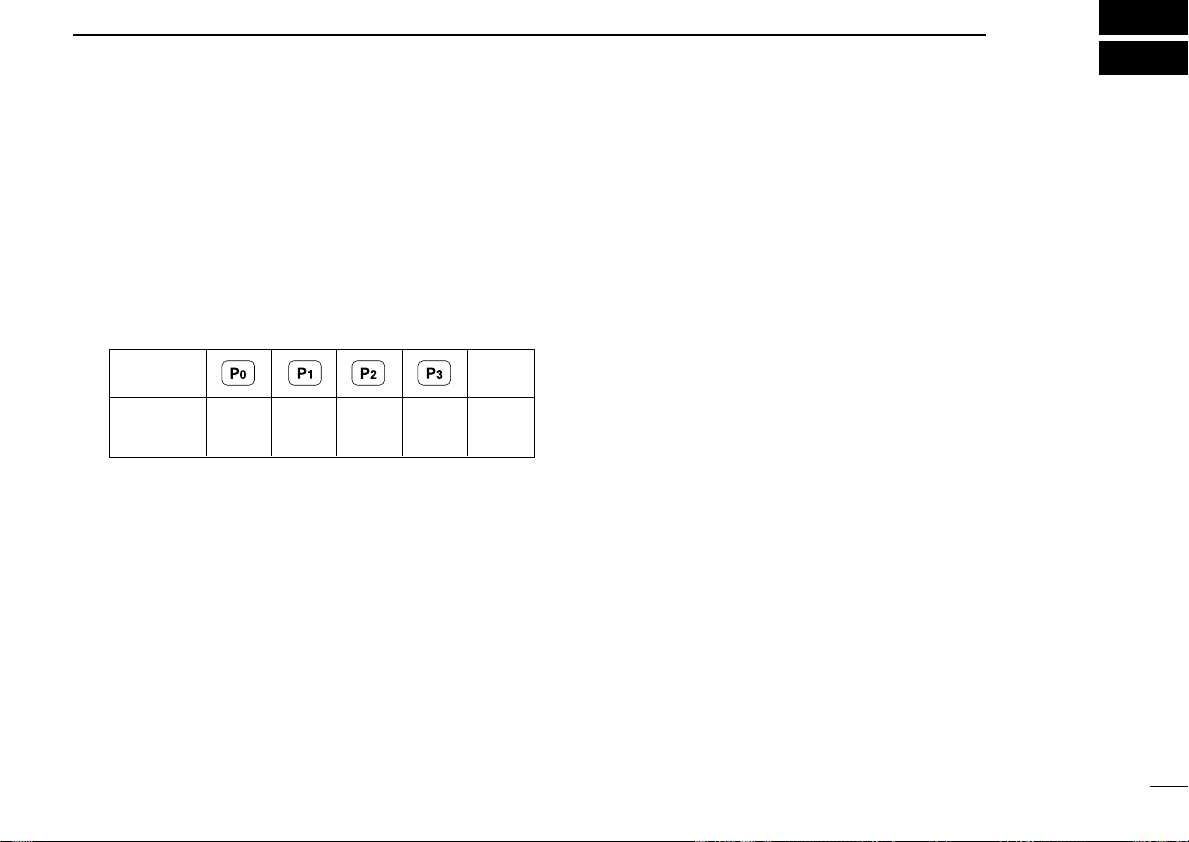
BASIC OPERATION
KEY
NUMBER
0
5
4
9
3
8
2
7
1
6
DOWN
3
■ Turning power ON
q Rotate [VOL] to turn the power ON.
w If the transceiver is programmed for a start up password,
input the digit codes as directed by your dealer.
• 10-keypad can be used for password input depending on version:
• The keys in the table below can be used for password input:
• The transceiver detects numbers in the same block as identical.
Therefore “01234” and “56789” are the same.
e When the “PASSWORD” indication does not clear after
inputting 4 digits, the input code number may be incorrect.
Turn the power off and start over in this case.
■ Channel selection
Several types of channel selections are available. Methods
may differ according to your system set up.
NON-BANK TYPE:
Push [UP] or [DOWN], or rotate [ROTARY SELECTOR]* to
select the desired operating channel, in sequence; or, push
one of [MR-CH 1] to [MR-CH 4] keys to select a channel
directly.
• Up to 16 pre-programmed channels can be selected via [ROTARY
SELECTOR].*
BANK TYPE:
Push [BANK], then push [UP] or [DOWN] or rotate [ROTARY
SELECTOR]* to select the desired bank.
AUTOMATIC SCAN TYPE:
Channel setting is not necessary for this type. When turning
power ON, the transceiver automatically starts scanning.
Scanning stops when receiving a call.
*Depending on the pre-setting.
11
Page 16
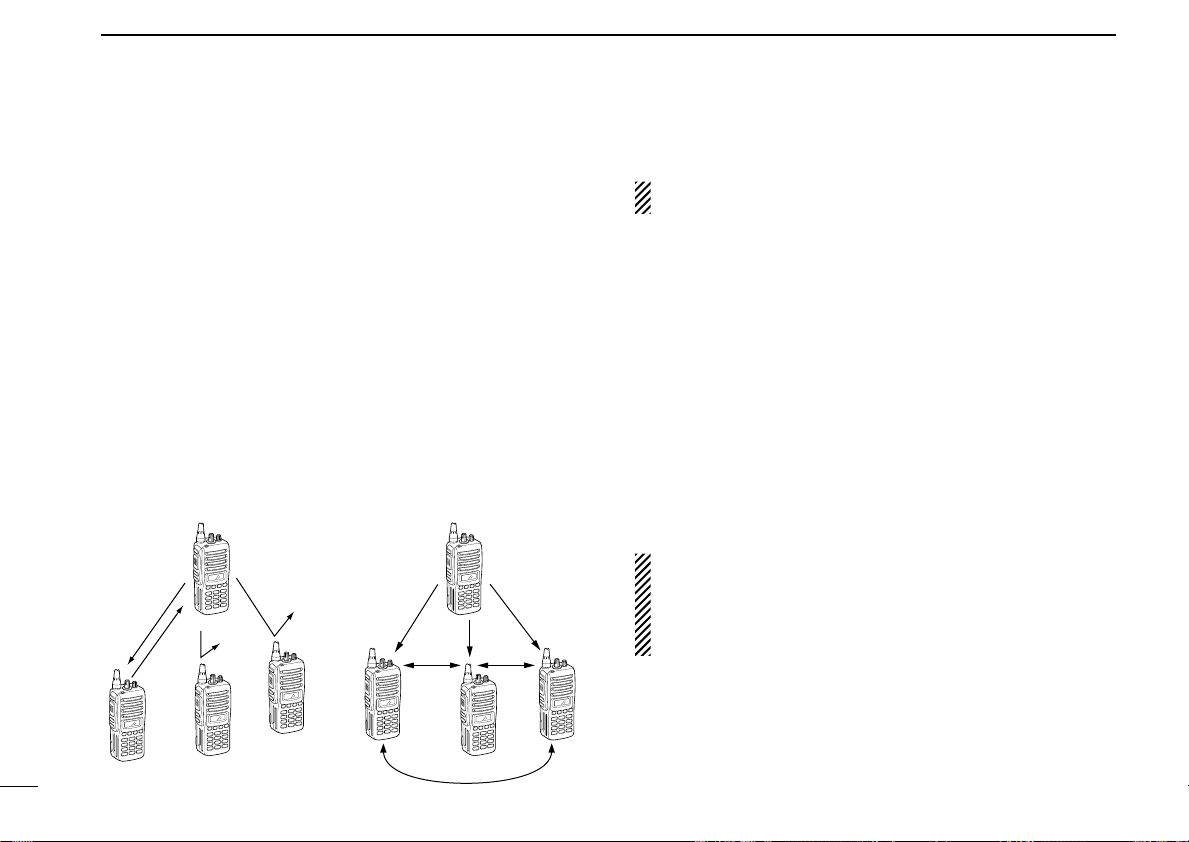
BASIC OPERATION
Selective calling
Non-selective calling
3
■ Call procedure
When your system employs tone signaling (excluding CTCSS
and DTCS), the call procedure may be necessary prior to voice
transmission. The tone signalling employed may be a selective calling system which allows you to call specific station(s)
only and prevent unwanted stations from contacting you.
q Select the desired TX code channel or 2/5-tone code
according to your System Operator’s instructions.
• This may not be necessary depending on programming.
• Refer to pgs. 13 or 14 for selection.
w Push the call key (assigned to one of the dealer program-
mable keys: [Up], [Down], [P0], [P1], [P2], [P3],
[Emergency] and [Monitor]) or [PTT].
e After transmitting a 2/5-tone code, the remainder of your
communication can be carried out in the normal fashion.
■ Receiving and transmitting
NOTE: Transmitting without an antenna may damage the
transceiver. See p. 1 for antenna attachment.
Receiving:
q Rotate [VOL] to turn the power ON.
w Push [UP] or [DOWN], or rotate [ROTARY SELECTOR]*
to select a channel, in sequence.
*Depending on the pre-setting.
e When receiving a call, adjust the audio output level to a
comfortable listening level.
Transmitting:
Wait for the channel to become clear to avoid interference.
q While pushing and holding [PTT], speak into the micro-
phone at a normal voice level.
w Release [PTT] to return to receive.
IMPORTANT: To maximize the readability of your signal;
1. Pause briefly after pushing [PTT].
2. Hold the microphone 5 to 10 cm (2 to 4 inches) from
your mouth, then speak into the microphone at a normal
voice level.
12
Page 17
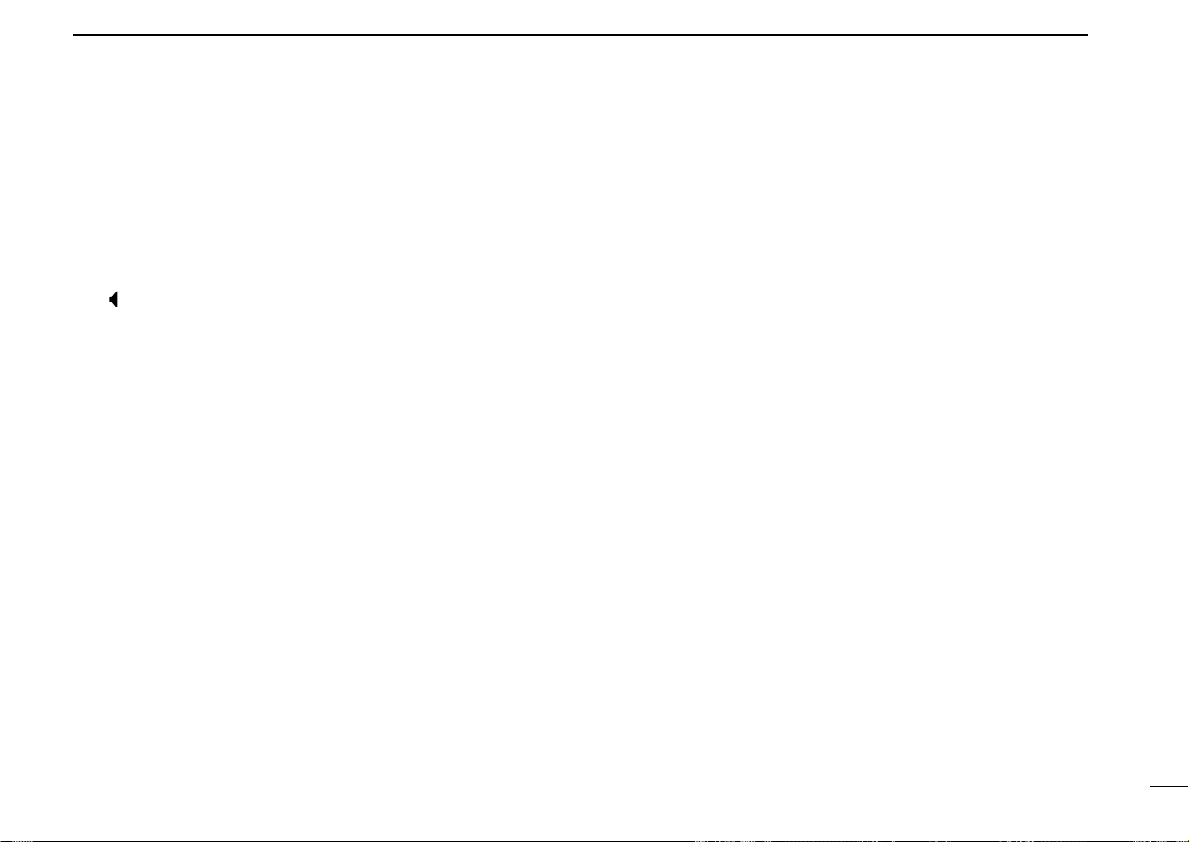
BASIC OPERATION
3
D Transmitting notes
• Transmit inhibit function
The transceiver has several inhibit functions which restrict
transmission under the following conditions:
- The channel is in mute condition (‘Inaudible’ condition;
“ ” does not appear.)
- The channel is busy.
- Un-matched (or matched) CTCSS is received.
(Depending on the pre-setting.)
- The selected channel is a ‘receive only’ channel.
• Time-out timer
After continuous transmission for the pre-programmed time
period, the time-out timer is activated, causing the transceiver to stop transmitting.
• Penalty timer
Once the time-out timer is activated, transmission is further
inhibited for a period determined by the penalty timer.
D TX code channel selection
If the transceiver has [TX Code CH Select] assigned to it,
indication can be toggled between the operating channel
number (or name) and TX code channel number (or name).
When the TX code channel number (or name) is displayed,
[UP]/[DOWN] selects the TX code channel.
TO SELECT A TX CHANNEL:
q Push [TX Code CH Select]— a TX code channel appears.
w Push [UP] or [DOWN] to select the desired TX code chan-
nel.
e Push [Call] (or [PTT] during MSK operation) to transmit the
selected TX code.
r Push [TX Code CH Select] again to return to the operat-
ing channel number indication.
FOR TX CODE CHANNEL TYPE:
If the transceiver has a [TX Code CH Up] or [TX Code CH
Down] key assignment, the programmed TX code channel
can be selected directly.
13
Page 18

BASIC OPERATION
3
D TX code number edit
(PMR or BIIS PMR operation only)
If the transceiver has [TX Code CH Select] or [TX Code
Enter] assigned to it, TX code contents can be edited within
the allowable digits.
TO EDIT A TX CODE VIA [TX CODE CH SELECT] KEY:
q Push [TX Code CH Select] to enter the TX code channel
selection mode.
• Select the desired channel using [UP] or [DOWN] if necessary.
w Push [TX Code CH Select] for 1 sec. to enter the TX code
edit mode.
e Push [TX Code CH Select] to select the desired digit to be
edited.
r Set the desired digit using [UP], [DOWN], [TX Code CH
Up], [TX Code CH Down] or 10-keypad.*
*Depending on version.
t Push [TX Code CH Select] to set the digit. The editable
digit will move to the right automatically.
• When the 10-keypad is used to set, the editable digit will move to
the right automatically without pushing [TX Code CH Select].
y Repeat r and t to input all allowable digits.
u Push [Call] or [PTT] to transmit the edited TX code.
TO EDIT A TX CODE VIA [TX CODE ENTER] KEY:
q Select the desired TX code channel via [TX Code CH Up]
or [TX Code CH Down].
w Push [TX Code Enter] to enter the TX code edit mode.
e Push [TX Code Enter] to select the desired digit to be edit-
ed.
r Set the desired digit using [UP], [DOWN], [TX Code CH
Up] or [TX Code CH Down] or 10-keypad*.
*Depending on version.
t Push [TX Code Enter] to set the digit. The editable digit will
move to the right automatically.
• When the 10-keypad is used to set, the editable digit will move to
the right automatically without pushing [TX Code CH Select].
y Repeat r and t to input all allowable digits.
u Push [Call] or [PTT] to transmit the edited TX code.
14
Page 19

BASIC OPERATION
3
D DTMF transmission
If the transceiver has [DTMF Autodial] assigned to it, the automatic DTMF transmission function is available. Up to 8 DTMF
channels are available.
TO SELECT A TX CODE:
q Push [DTMF Autodial]— a DTMF channel appears.
w Push [UP] or [DOWN] to select the desired DTMF chan-
nel.
e Push [DTMF Autodial] to transmit the DTMF code in the
selected DTMF channel.
■ User set mode
User set mode is accessed with [User Set Mode] and allows
you to set seldom-changed settings. In this case you can
“customize” the transceiver operation to suit your preferences
and operating style.
Entering the user set mode:
q Push and hold [User Set Mode] to enter user set mode.
Push [User Set Mode] momentarily to select the item.
Then push [UP] or [DOWN] to set the desired level/condition.
• Available set mode functions are Backlight, Beep, SQL Level,
Mic Gain and Battery Voltage.
w Push and hold [User Set Mode] to exit user set mode.
■ Scrambler function
The voice scrambler function provides private communication
between stations. The frequency inversion type is equipped
to all versions, moreover, the optional Rolling or Non-rolling
type can be available.
q Push [Scrambler] to turn the scrambler function ON.
• “ ” appears.
w Push [Scrambler] again to turn the scrambler function
OFF.
• “ ” disappears.
15
Page 20

4
Appears or blinksAppears
BIIS OPERATION
16
■ Default setting
The following functions are assigned to each programmable
key as the default. However, the assigned function can be
changed by your dealer. Ask your dealer for details.
NOTE: [TX Code Enter] must be assigned to any key.
[P0]; Call : Push to transmit a 5-tone/BIIS call
when the selected channel is a 5tone or MSK channel, respectively.
[P1]; Digital : Push to select the call list ID/trans-
mit message, or to display the
receive message record for selection.
[P3]; TX Code Enter : Push to enter the direct ID code edit
mode for both 5-tone and MSK.
[UP]/[DOWN]; CH Up/Down
: While in the standby condition,
selects the operating channel.
After pushing [Digital] or [TX Code
CH Select], selects call list or TX
code channel, respectively.
[MONITOR]; Moni(Audi): Push this key after the communica-
tion to send a ‘Clear down’ signal
during MSK channel operation.
[P2]/[RED]; Null : No function is assigned.
■ Receiving a call
DD
Individual call
q When an individual call is received;
• Beeps sound.
• “ ” appears and the mute is released.
• The programmed text message (e.g.“ ”) and the calling
station ID (or text) is displayed alternately, depending on the setting.
• “ ” appears or blinks depending on the setting.
w Push and hold [PTT], then speak into the microphone at a
normal voice level.
• “ ” indicator appears.
e Release [PTT] to return to receive.
• “ ” appears while receiving a signal.
r To finish the conversation, push [MONITOR] (Moni(Audi))
to send the ‘Clear down’ signal.
• Either station can send a ‘Clear down’ signal.
• “ ” is displayed for 2 sec. (approx.).
• “ ” disappears and the transceiver returns to the standby condition.
Page 21

BIIS OPERATION
Appears or blinksAppears
4
DD
Group call
q When a group call is received;
• Beeps sound.
• “ ” appears and the mute is released.
•The programmed text message (e.g.“ ”) and the calling
station ID (or text) is displayed alternately, depending on the setting.
• “ ” appears or blinks depending on the setting.
w Push and hold [PTT], then speak into the microphone at a
normal voice level.
NOTE: Only one station is permitted to speak.
• “ ” appears.
e Release [PTT] to return to receive.
• “ ” appears while receiving a signal.
r To finish the conversation, push [MONITOR] (Moni(Audi))
to send the ‘Clear down’ signal.
• Either station can send a ‘Clear down’ signal.
• “ ” is displayed for 2 sec. (approx.)
• “ ” disappears and the transceiver returns to the standby condition.
DD
Displaying the received call record
— Queue indication
The transceiver memorizes the calling station IDs for record.
Up to 3 calls can be memorized, and the oldest call record is
erased when a 4th call is received. However, once the transceiver is powered OFF, the all records are cleared.
q Push [P1] (Digital) for 1 sec.
• Displays following indication.
When a record is available
When no record is available
w Push [UP] or [DOWN] to select the desired call.
e Push [P1] (Digital) for 1 sec. again to return to the standby
condition.
•When no operation is performed for 30 sec., the transceiver
returns to the standby condition automatically.
17
Page 22

BIIS OPERATION
Call code text is displayed.
Appears
4
■ Transmitting a call
Total of a 3 ways for code selection are available—selecting
the call code from memory, entering the call code from the
keypad and calling back from the queue channel record.
DD
Using call memory
q While in the standby condition, push [P1] (Digital) to enter
the call code memory channel selection mode.
• “ ” appears.
w Push [UP] or [DOWN] to select the desired call code.
e Push [P0] (Call) or [PTT]* to call.
*PTT call can be made only when PTT call capability is permitted.
NOTE: When no answer back is received, the transceiver repeats the call 3 times (default) automatically,
and
“”is displayed during each call. However, an
error beep sounds and
answer back is received after the calls.
r Push [PTT] to transmit; release to receive.
t Push [MONITOR] (Moni(Audi)) to send the ‘Clear down’
signal.
“”is displayed when no
DD
Calling back from the queue channel
q While in the standby condition, push [P1] (Digital) for
1 sec. to enter the queue memory channel selection mode.
w Push [UP] or [DOWN] to select the desired record.
e Push [P0] (Call) or [PTT]* to call.
*PTT call can be made only when PTT call capability is permitted.
NOTE: When no answer back is received, the transceiver repeats the call 3 times (default) automatically,
and
“”is displayed during each call. However, an
error beep sounds and
answer back is received after the calls.
r Push [PTT] to transmit; release to receive.
t Push [MONITOR] (Moni(Audi)) to send the ‘Clear down’
signal.
“”
is displayed when no
18
Page 23

DD
Direct code entry
q While in the standby condition, push [P3] (TX Code Enter)
to enter the TX code edit mode.
• Editable code digit blinks.
w Push [P3] (TX Code Enter) to select the desired digit to be
edited.
• Editable digit differs according to the setting.
e Set the desired digit using [CH Up]/[CH Down]/[TX Code
CH Up]/[TX Code CH Down] or 10-keypad.*
*Depending on version
r Push [P3] (TX Code Enter) to set the digit, then the
editable digit will move to the right automatically.
• When the 10-keypad is used to set, the editable digit will move to
the right automatically without pushing [P3] (TX Code Enter).
t Repeat e and r to input all allowable digits.
y Push [P0] (Call) or [PTT]* to call.
*PTT call can be made only when PTT call capability is permitted.
NOTE: When no answer back is received, the transceiver repeats the call 3 times (default) automatically,
and
“”is displayed during each call. However, an
error beep sounds and
answer back is received after the calls.
“”is displayed when no
BIIS OPERATION
u Push [PTT] to transmit; release to receive.
i Push [MONITOR] (Moni(Audi)) to send the ‘Clear down’
signal.
For your information
When the “UpDate” setting for the call code is enabled, the
set code is overwritten into the call code memory.
4
19
Page 24

BIIS OPERATION
4
■ Receiving a message
DD
Receiving a status message
q When a status message is received;
• Beeps sound.
• The calling station ID (or text) and the status message is displayed alternately, depending on the setting.
w Push [MONITOR] (Moni(Audi)) to return to the standby
condition.
NOTE: Only the calling station ID (or text) is displayed (no
message is displayed alternately) when the scroll timer is
set to ‘OFF.’ In this case, push [Status Up]/[Status Down]
to display the status message manually.
DD
Receiving an SDM
q When an SDM is received;
• Beeps sound.
• The calling station ID (or text) and the SDM is displayed alternately, depending on the setting.
w When the received SDM includes more than 8 characters,
“ ” appears and the message scrolls automatically, when
the automatic scroll function is activated.
• Push [Status Up]/[Status Down] to scroll the message manually.
e Push [MONITOR] (Moni(Audi)) to return to the standby
condition.
20
Page 25

DD
Received message selection
The transceiver memorizes the received messages for
record. Up to 6 messages for status and SDM, or 95 character SDM’s can be memorized. The oldest message is erased
when the 7th message is received. However, once the transceiver is powered OFF, all messages are cleared.
q Push [P1] (Digital) for 1 sec.
• Displays queue memory.
w Push [P1] (Digital) momentarily.
• Displays message memory.
When a message is available
When no message is available
BIIS OPERATION
e Push [UP] or [DOWN] to select the desired message.
•When selecting the SDM that includes more than 8 characters,
“ ” appears and the message scrolls automatically, when the
automatic scroll function is activated.
• Push [Status Up]/[Status Down] to scroll the message manually.
r Push [P1] (Digital) for 1 sec. again to return to the standby
condition.
•When no operation is performed for 30 sec., the transceiver
returns to the standby condition automatically.
4
21
Page 26

BIIS OPERATION
Status message is displayed.
4
■ Transmitting a status
DD
General
The status message can be selected with the programmed
text, and the message text is also displayed on the function
display of the called station.
Up to 24 status types (1 to 24) are available, and the status
messages 22 and 24 have designated meanings.
Status 22: Emergency*
Status 24: GPS request
*The status 22 can also be used as a normal status message by
disabling the designated meaning. However, the status 24 is fixed.
The status call can be sent with both individual and group
calls.
DD
Transmitting a status
q While in the standby condition, push [P1] (Digital), then
push [UP] or [DOWN] to select the desired station/group
code.
w Push [P1] (Digital) again, then push [UP] or [DOWN] to
select the desired status message.
Or, you can select the desired status message using
[Status Up]/[Status Down] key directly.
e Push [P0] (Call) or [PTT]* to transmit the status message
to the selected station/group.
*PTT call can be made only when PTT call capability is permitted.
•2 beeps will sound and the transceiver returns to the standby
condition automatically when the transmission is successful.
22
Page 27

■ Transmitting an SDM
SDM is displayed.
BIIS OPERATION
4
DD
General
The short data message, SDM, can be sent to an individual
station or group stations. Also, 8 SDM memory channels are
available and the messages can be edited via PC programming.
DD
Transmitting an SDM
q While in the standby condition, push [P1] (Digital), then
push [UP] or [DOWN] to select the desired station/group
code.
w Push [P1] (Digital) again, then push [UP] or [DOWN] to
select the desired SDM.
Or, you can select the desired SDM using [Status
Up]/[Status Down] key directly.
e Push [P0] (Call) or [PTT]* to transmit the SDM to the
selected station/group.
*PTT call can be made only when PTT call capability is permitted.
•2 beeps will sound and the transceiver returns to the standby
condition automatically when the transmission is successful.
23
Page 28

Key
[0]
[1]
[2]
[3]
[4]
[5]
[6]
[7]
[8]
[9]
Characters
(0)
(1)
(2)
(3)
(4)
(5)
(6)
(7)
(8)
(9)
(.)
(Space)
(A)
(D)
(G)
(J)
(M)
(P)
(T)
(W)
(!)
(#)
(B)
(E)
(H)
(K)
(N)
(Q)
(U)
(X)
(?)
(✱)
(C)
(F)
(I)
(L)
(O)
(R)
(V)
(Y)
(’)
(/)
(a)
(d)
(g)
(j)
(m)
(S)
(t)
(Z)
(")
(+)
(b)
(e)
(h)
(k)
(n)
(p)
(u)
(w)
(,)
(—)
(c)
(f)
(i)
(l)
(o)
(q)
(v)
(x)
(;)
(=)
(r)
(y)
(:)
(_) (() ()) (<) (>) ([) (])
(/)
(&) (%) ($) (@) (^)
(s)
(z)
24
BIIS OPERATION
4
DD
Programming an SDM memory
(10-keypad version is required)
q During standby condition, push [P1] (Digital) twice, then
push [UP] or [DOWN] to select the desired SDM to be edited.
w Push [M] or [#] to enter the message editing condition.
•The first character blinks when [#] is pushed, the last character
blinks when [M] is pushed as below.
e Push the appropriate digit key, [0] to [9], to enter the
desired character.
• See the table at right for the available characters.
•Pushing [UP] also enters space, pushing [DOWN] deletes the
selected character.
r Push [#] to move the cursor to the right, push [M] to move
the cursor to the left.
t Repeat steps e and r to set the desired text message.
y Push [P1] (Digital) for 1 sec. to overwrite the set content
into the memory.
• Push [P1] (Digital) momentarily to cancel the editing and return to
the original message indication.
• Available characters
NOTE: Once the pre-programmed character including a
decimal point is rewrote with the 10-keypad, the decimal
point cannot be displayed again.
Page 29

BIIS OPERATION
4
■ Position data transmission
When the optional cable and a GPS receiver is connected to
the transceiver, the position (longitude and latitude) data can
be transmitted automatically.
Ask your dealer or system operator for connection details.
The position data is transmitted when;
• Status 24 message is received
*When the status 24 message, GPS request, is received.
• Fully automatic
When automatic position transmission is enabled, send
the position data according to ‘Time Marker’ and ‘Interval
Timer’ settings.
• PTT is released
When ‘Send with Logoff’ is enabled.
-Set the ‘Log-In/Off’ item as ‘L-OFF.’
• After sending a status message
When ‘Send with Status’ is enabled.
• After sending an SDM
When ‘Send with SDM’ is enabled.
• After sending status 22 (Emergency)
When ‘Send with Emergency’ is enabled.
■ Printer connection
When the optional cable is connected to the transceiver, a
printer can be connected to print out the received SDM content and the ID of the station who sent the message.
Ask your dealer or system operator for connection details.
■ Digital ANI
The own ID can be transmitted each time the PTT is pushed
(log-in) or released (log-off) during individual or group call
communications.
By receiving the ANI, the communication log can be recorded
when using a PC dispatch application.
In addition, when using the ANI with log-in, the PTT side tone
function can be used to inform you that the ID is sent and
voice communication can be performed.
25
Page 30

BIIS OPERATION
4
26
■ Auto emergency transmission
When [Emergency Single (Silent)] or [Emergency Repeat
(Silent)] is pushed, an emergency signal is automatically
transmitted for the specified time period.
The status 22 (Emergency) is sent to the selected ID station,
and the position data is transmitted after the emergency signal when a GPS receiver is connected to the transceiver.
The emergency transmission is performed on the emergency
channel, however, when no emergency channel is specified,
the signal is transmitted on the previously selected channel.
There is no change in the function display or beep emission
during automatic emergency transmission.
■ Stun function
When the specified ID, set as a killer ID, is received, the stun
function is activated.
When the killer ID is received, the transceiver switches to the
password required condition. Entering of the password via the
keypad is necessary to operate the transceiver again in this
case.
■ BIIS indication
The following indications are available for the BIIS operation
on an MSK channel.
: Individual/group call is successful.
: Message (status or SDM) transmission is suc-
cessful.
: No answer back is received.
: Appears during retry of the call (2nd call).
: End the communication.
: Operating channel is in the busy condition.
■ Priority A channel selection
When one of the following operations is performed, the transceiver selects the Priority A channel automatically.
Priority A is selected when;
• Clear down signal is received/transmitted
-Set the ‘Move to PrioA CH’ item as ‘Clear down.’
• Turning the power ON
The Priority A channel is selected each time the trans-
ceiver power is turned ON.
• Status call
The Priority A channel is selected when transmitting a sta-
tus call.
-Enable the ‘Send Status on PrioA CH’ item in the MSK
configuration.
Page 31

■ Man Down Emergency Call
BIIS OPERATION
4
The optional UT-113
tion.
The man down emergency call function transmits an emergency call automatically, when the transceiver has been left in
a horizontal position.
This function can be performed for both 5-tone and MSK
channels.
After the emergency call, the transceiver performs transmission and reception alternately with the following conditions:
- Transmits the microphone signals.
- Receives the signal and emits audio.
When the emergency reset signal is received, the function is
cancelled.
IMPORTANT: Set an emergency channel individually, to
provide certain emergency call operation is recommended.
MAN DOWN UNIT
is required for this func-
27
Page 32

5
SELL CALL is displayed.
MDC 1200 OPERATION
■ MDC 1200 system operation
The MDC 1200 signaling system enhances your transceiver’s
capabilities. It allows PTT ID*, Selective Calling, Call Alert,
Radio Check, Messaging and Emergency signaling. Also, the
dispatcher can stun and revive transceivers on the system.
An additional feature of MDC 1200 found in Icom transceivers
is called aliasing. Each transceiver on the system has a
unique ID number. Aliasing allows the substitution of an
alphanumeric name for this ID number. For transmit, you can
use this alias to select a transceiver to call. For receive, the
alias of the calling station is displayed instead of the ID.
The following section describes the operation of the MDC
1200 features using the alias function. The Selective Call, Call
Alert and Radio Check features can also be used with direct
ID code entry from the transceiver keypad. (p. 32)
Please note that your dealer has set one of the programmable keys (P0, P1, P2, or P3) for MDC 1200 operation.
*When [PTT] is pushed or released, self ID is transmitted.
■ Transmitting a call
DD
Transmitting a Selective Call
Selective calling allows you to make a call to a specific station
or to a particular group. Other MDC 1200 transceivers on the
channel will not receive a selective call that does not match
their station or group ID’s.
qPush [MDC Call] to enter the MDC menu selection mode.
• Or push [MDC Selcall] to enter the transceiver alias selection
mode. In this case, skip step w.
wPush [MDC Call] again to enter the transceiver alias selec-
tion mode.
eSelect the desired alias using [CH Up], [CH Down], [MDC
Up] or [MDC Down].
rPush and hold [PTT] to transmit the selecive call to the
selected station, then speak into the microphone.
tRelease [PTT] to receive.
28
Page 33

MDC 1200 OPERATION
5
DD
Transmitting a Call Alert
Call Alert allows you to notify another user who may be away
from the transceiver that you want to talk.
qPush [MDC Call] to enter the MDC menu selection mode.
• Or push [MDC CallAlert] to enter the transceiver alias selection
mode. In this case, skip steps w and e.
wSelect “CALALERT” using [CH Up], [CH Down], [MDC Up]
or [MDC Down].
ePush [MDC Call] again to enter the transceiver alias selec-
tion mode.
rSelect the desired alias using [CH Up], [CH Down], [MDC
Up] or [MDC Down].
tPush [PTT] to transmit the call alert to the selected station.
• “CA CALL” is displayed.
yRelease [PTT].
• “CA OK” is displayed if the targeted station received the alert.
• “CA FAIL” is displayed if the targeted station does not send an
acknowledgement.
uAfter a specified time period has passed, the transceiver
will return to receive.
DD
Transmitting a Radio Check Call
Radio check call allows you to determine whether another
transceiver is turned on, within range and on channel without
requiring any action from the targeted station user.
qPush [MDC Call] to enter the MDC menu selection mode.
wSelect “RADIOCHK” using [CH Up], [CH Down], [MDC Up]
or [MDC Down].
ePush [MDC Call] again to enter the transceiver alias selec-
tion mode.
rSelect the desired alias using [CH Up], [CH Down], [MDC
Up] or [MDC Down].
tPush [PTT] to transmit the radio check call to the selected
station.
• “RDO CHK” is displayed.
yRelease [PTT].
• “CHK ACK” is displayed if the targeted station is turned ON, on
channel and within range.
• “CHK FAIL” is displayed if the targeted station does not send an
acknowledgement.
uAfter a specified time period has passed, the transceiver
will return to receive.
29
Page 34

MDC 1200 OPERATION
Pre-programmed status
message is displayed.
5
DD
Transmitting a Status Message
Status Messaging allows you to send a pre-programmed status message to the dispatcher. There are 16 status codes that
can be sent. In addition, the dispatcher can send an MDC
1200 signal that causes the transceiver to automatically transmit its current status.
qPush [MDC Call] to enter the MDC menu selection mode.
wSelect “STATUS” using [CH Up], [CH Down], [MDC Up] or
[MDC Down].
ePush [MDC Call] again to enter the status message selec-
tion mode.
yRelease [PTT].
• “STAT OK” is displayed.
• “STA FAIL” is displayed if there is no acknowledgment from the
dispatcher.
uAfter a specified time period has passed, the transceiver
will return to receive.
30
rSelect the desired status message using [CH Up], [CH
Down], [MDC Up] or [MDC Down].
tPush [PTT] to transmit the status message to the dis-
patcher.
• “STAT TX” is displayed.
Page 35

MDC 1200 OPERATION
Pre-programmed message is displayed.
5
DD
Transmitting a Message
The transceiver can send a pre-programmed message to the
dispatcher. There are 16 messages that can be sent on a
channel.
qPush [MDC Call] to enter the MDC menu selection mode.
wSelect “MSG” using [CH Up], [CH Down], [MDC Up] or
[MDC Down].
ePush [MDC Call] again to enter the pre-programmed mes-
sage selection mode.
rSelect the desired message using [CH Up], [CH Down],
[MDC Up] or [MDC Down].
tPush [PTT] to transmit the message to the dispatcher.
• “MSG TX” is displayed.
yRelease [PTT].
• “MSG OK” is displayed.
• “MSG FAIL” is displayed if there is no acknowledgment from the
dispatcher.
uAfter a specified time period has passed, the transceiver
will return to receive.
DD
Emergency Calls
The MDC 1200 Emergency feature can be accessed using
the [MDC Emg] key (p. 10). The optional UT-113
UNIT
can also activate this feature. The transceiver will repeatedly send an Emergency MDC 1200 command to the dispatcher for a programmed length of time until it receives an
acknowledgement signal.
The emergency call can be transmitted without a beep emission and LCD indication change depends on the setting.
With MDC 1200 Emergency, the transceiver can also be programmed to keep the microphone open during an emergency
call, allowing monitoring of the situation.
Ask your dealer for details.
DD
Stun and Revive
The dispatcher can send MDC 1200 signals that will stun or
revive your transceiver. If a Stun command is received that
matches your station ID, the transceiver will display “SORRY”
and you can not receive or transmit. When a Revive command is received that matches your station ID, normal operation is restored.
MAN DOWN
31
Page 36

MDC 1200 OPERATION
Key CharactersKey
[0]
[1]
[2]
[3]
[4]
[5]
Characters
(0)
(1)
(2)
(3)
(4)
(5)
(6)
(7)
(8)
(9)
(A)
(D)
(B)
(E)
(C)
(F)
[6]
[7]
[8]
[9]
[M]
[#]
(3)
(D) (E) (F)
(A)
5
DD
Programming station ID code
(10-keypad version is required)
If your transceiver is equipped with a 10-keypad, you can
enter a station ID code from the keypad for the Selective Call,
Call Alert or Radio Check Call functions.
qPush [MDC Call] to enter the MDC menu selection mode.
wSelect “SELCALL”, “RADIOCHK” or “CALALERT” using
[CH Up], [CH Down], [MDC Up] or [MDC Down].
ePush [MDC Call] again to enter the transceiver alias selec-
tion mode.
rPush any key of the keypad to enter the ID code program-
ming condition.
•The first digit blinks as below.
tPush [UP] to move the cursor to the right, push [DOWN] to
move the cursor to the left.
yWhen the last digit of the desired ID has been entered,
push [PTT] to transmit.
• Available characters
32
Page 37

■ Receiving a call
Blinks
Blinks
MDC 1200 OPERATION
5
DD
Receiving a Selective Call
qWhen an individual call is received;
• Beeps sound.
• “ ” blinks.
• The calling station ID (or alias) and “SELCALL” are displayed
alternately.
w Push and hold [PTT] and speak into the microphone.
eRelease [PTT] to receive a response.
DD
Receiving a Call Alert
qWhen a Call Alert is received;
• Beeps sound.
• “ ” blinks.
• The calling station ID (or alias) and “CALLALRT” are displayed
alternately.
w Push and hold [PTT] and speak into the microphone.
eRelease [PTT] to receive a response.
33
Page 38

6
OPTIONAL SmarTrunk OPERATION
■ SmarTrunk II™,
SmarTrunk 3G™ and
conventional modes
This transceiver is capable of SmarTrunk II™/SmarTrunk
3G™ functions.
The optional UT-105/UT-117/UT-117S allow communications
in conventional channels, SmarTrunk II™/SmarTrunk 3G™
channels. Select a channel bank for SmarTrunk
II™/SmarTrunk 3G™ before trunking operation.
• Push [BANK] several times to select a channel bank for con-
ventional channels or SmarTrunk II™/SmarTrunk 3G™
channels.
- Scanning starts when a channel bank for SmarTrunk II™/
SmarTrunk 3G™ operation is selected.
- Contact your Dealer for channel bank details.
■ SmarTrunk II™ and
SmarTrunk 3G™ operation
These features are enabled by a Dealer and may not be
available in your system. Contact your Dealer for details.
D Receiving a call
When you hear ringing, push [M] to answer.
• For a group call, you hear a short ring followed by two short beeps.
You do not have to answer a group call to hear it over the air.
D Terminating a call
After completing a call, push [#] to disconnect (hang up).
IMPORTANT: If one person in the conversation terminates
a call, all participants will be cut off.
D Last number re-dial
Push [M] 2times to automatically re-dial the last called number.
• A high-pitched beep indicates that the number is accepted.
D Clear channel alerting
If all channels are busy, the transceiver automatically begins
searching for an open channel and beeps every ten seconds.
When two short beeps (low-pitched, then high-pitched) are
heard, a channel is available. Push [M], [M] immediately to redial the last number.
*1
*1
*1
*1
34
Page 39

OPTIONAL SmarTrunk OPERATION
6
D PTT dispatch operation
*1
q Push [PTT] once (without dialling) to initiate a dispatch call.
w Begin talking after you hear three beeps (one short, high-
pitched, two very-short, low-pitched).
e Receiving a dispatch call is indicated by the same three-
beep sequence.
• It is not necessary to push [M] to answer a dispatch call.
D Placing a telephone call
*2
Enter the phone number followed by [1], [M].
• A high-pitched beep indicates that the number is accepted.
• When the called party answers, push the [PTT] switch to talk, and
release it to listen.
D Calling another local system subscriber
*2
Enter the subscriber number followed by [3], [M].
• A high-pitched beep indicates that the number is accepted.
• You hear ringing, then two short beeps when the subscriber
answers.
• If the other subscriber is on another call or out of range, you hear a
fast busy signal and the call terminates automatically.
D Memory speed-dialling
*2
To automatically dial a commonly used number from memory:
• Push [M] followed by the memory location (0–9).
D Emergency call
*2
Push [0], [M] to initiate an emergency call.
• Contact your dealer for details.
D Turbo SpeeDial
To automatically dial a commonly used number with one
push:
• Push one of the turbo SpeeDials ([A], [B], [C] or [D]).
D Programming memory speed dial
q Push and hold [M] until you hear a high-pitched beep.
w Enter the memory location (0–9, A, B, C, D), the telephone
or subscriber number, then [1], [M] (or [3], [M] if for another
system subscriber).
• A high-pitched beep indicates successful programming.
• Memories [A]–[D] are used for the Turbo SpeeDial.
D System busy indication
If all channels are busy, three low beeps sound after you initiate a call. Try the call again later.
D Displaying the received ID record
(Available for SmarTrunk 3G™ only)
Push [Trunking Caller ID SW] to display the received ID
record in sequence.
• The latest received ID is displayed at first.
• The record is cleared when the transceiver is turned OFF.
*1
Available for 4-key version when the [M] or [#] key function is
assigned to any programmable key.
*2
Available for 10-keypad version only. Use the Turbo SpeeDial function instead.
NOTE: For additional operating instructions, contact your
Dealer.
35
Page 40

7
*This illustration is
described with the
UT-113.
OPTIONAL UNIT INSTALLATION
■ Optional unit installation
Install the optional unit as follows:
36
q Rotate [VOL] to turn the power OFF, and remove the bat-
tery pack. (p. 2)
w Remove the unit cover.
NOTE: Use a flat head screw driver or a similar flat instrument,
and insert into the hollow of the chassis, then lift and take away
the unit cover.
Use the supplied spare unit cover! Do not use the cover that
has been removed once. Water or dust may get into the transceiver because the cover may be bent or has lost it’s adhesion.
This may result in the transceiver being damaged.
e Install the unit as shown below.
r Replace the unit cover and the battery pack, then rotate
[VOL] to turn the power ON.
NOTE: The optional UT-109/UT-110
UT-105
SmarTrunk 3G™
fications. Please refer to the additional installation as
shown on pgs. 37 and 38.
SmarTrunk II™
LOGIC BOARD
LOGIC BOARD
requires some PC board modi-
SCRAMBLER UNITS
or UT-117/UT-117S
,
Page 41

■ UT-109 and UT-110 installation
OPTIONAL UNIT INSTALLATION
7
The following PC board modification is required when
installing the optional UT-109 or UT-110:
q Rotate [VOL] to turn the power OFF, and remove the bat-
tery pack. (p. 2)
w Remove the unit cover as shown on p. 36 (Optional unit
installation).
e Cut the pattern on the PCB at the TX mic circuit (MIC) and
RX AF circuit (DISC) as shown below.
r Install the scrambler unit as described in the Optional unit
installation (p. 36).
t Replace the unit cover and the battery pack, then rotate
[VOL] to turn the power ON.
NOTE: When uninstalling the scrambler unit
Be sure to re-solder the disconnected points at left, otherwise no TX modulation or AF output is available.
37
Page 42

OPTIONAL UNIT INSTALLATION
A
B
C
Remove
7
■ UT-105, UT-117 and UT-117S installation
38
The following PC board modification is required when
installing the optional UT-105, UT-117 or UT-117S:
q Rotate [VOL] to turn the power OFF, and remove the bat-
tery pack. (p. 2)
w Remove the unit cover as described in the Optional unit
installation (p. 36).
e Cut and solder the pattern on the PCB at the RX AF cir-
cuit as shown at right.
The next step r is necessary for the UT-117S installation.
Go to step t to install the UT-105 or UT-117.
r Cut the pattern on the PCB at the TX mic circuit (MIC) and
RX AF circuit (DISC) as shown at right.
t Install the UT-105/UT-117/UT-117S as described in the
Optional unit installation (p. 36).
y Replace the unit cover and the battery pack, then rotate
[VOL] to turn the power ON.
e
A
C
B
UT-117S only
r
NOTE: When uninstalling the SmarTrunk 3G™ unit
Be sure to un-solder A and B, and re-solder B and C as
shown below, otherwise no AF output is available.
Moreover, the UT-117S is required to re-solder the TX mic
circuit (MIC) and RX AF circuit (DISC) (p. 37).
Page 43

BATTERY CHARGING
8
■ Battery charging
Prior to using the transceiver for the first time, the battery
pack must be fully charged for optimum life and operation.
CAUTION: To avoid damage to the transceiver, turn the
power OFF while charging.
• Recommended temperature range for charging:
+10°C to +40°C (+50°F to +104°F)
• Use the specified chargers (BC-119N, BC-121N and BC-
160). NEVER use another manufacture’s charger.
• Use the specified AC adapter. NEVER use another manu-
facture’s adapter.
Recommendation:
Charge the supplied battery pack for a maximum of
up to 10 hours. Li-Ion batteries are different from NiCd batteries in that it is not necessary to completely
charge and discharge them to prolong the battery life.
Therefore, charging the battery in intervals, and not
for extended periods is recommended.
■ Battery caution
R DANGER Charge the specified Icom batteries only.
Only tested and approved for use with genuine Icom batteries. Fire and/or explosion may occur when a third party battery pack or counterfeit product is charged.
CAUTION! NEVER insert battery pack/transceiver (with the
battery pack attached) in a wet or soiled condition into the
charger. This may result in corrosion of the charger terminals
or damage to the charger. The charger is not waterproof and
water can easily get into it.
NEVER incinerate used battery packs. Internal battery gas
may cause an explosion.
NEVER immerse the battery pack in water. If the battery
pack becomes wet, be sure to wipe it dry BEFORE attaching
it to the transceiver.
NEVER short the terminals of the battery pack. Also, current
may flow into nearby metal objects, such as a necklace, etc.
Therefore, be careful when carrying with, or placing near
metal objects, carrying in handbags, etc.
AVOID leaving the battery pack in a fully charged, or completely
discharged condition for long time. It causes shorter battery life.
In case of leaving the battery pack unused for a long time, it
must be kept safely after discharge, or use the battery until the
battery indicator appears, then remove it from the transceiver.
If your battery pack seems to have no capacity even after
being charged, fully charge the battery pack again. If the batteries still do not retain a charge (or very little), new battery
pack must be purchased.
39
Page 44

BATTERY CHARGING
Screws supplied
with the charger
adapter
AD-106
Connectors
Plugs
q
w
AC adapter
(Not supplied with
some versions.)
Optional OPC-515L
(for 13.8 V power
source) or CP-17L
(for 12 V cigarette
lighter socket) can
be used instead of
the AC adapter.
BATTERY
PACK
TRANSCEIVER
8
■ Optional battery chargers
ï Rapid charging with the BC-160
The optional BC-160 provides rapid charging of optional LiIon battery packs.
• An AC adapter (may be supplied with BC-160 depending on
version) or the DC power cable (OPC-515L/CP-17L) is additionally required.
ï AD-106 installation
q Install the AD-106 desktop charger adapter into the holder
space of the BC-119N/BC-121N.
w Connect the plugs of the BC-119N/BC-121N to the AD-106
desktop charger adapter with the connector, then install
the adapter into the charger with the supplied screws.
40
Page 45

BATTERY CHARGING
AD-106 charger
adapters are installed
in each slot.
DC power cable (OPC-656)
(Connect with the DC power supply;
13.8 V/at least 7 A)
AC adapter
(Purchased
separately)
TRANSCEIVER
BATTERY
PACK
AD-106 charger
adapter is installed
in BC-119N.
AC adapter
(Not supplied with
some versions.)
Optional OPC-515L (for 13.8 V
power source) or CP-17L (for 12
V cigarette lighter socket) can be
used instead of the AC adapter.
TRANSCEIVER
BATTERY
PACK
8
ï Rapid charging with the BC-119N+AD-106
The optional BC-119N provides rapid charging of battery
packs. The following items are additionally required.
• AD-106 charger adapter
• An AC adapter (may be supplied with BC-119N depending
on version) or the DC power cable (OPC-515L/CP-17L).
ï Rapid charging with the BC-121N+AD-106
The optional BC-121N allows up to 6 battery packs to be
charged simultaneously. The following items are additionally
required.
• Six AD-106 charger adapters
• An AC adapter (BC-157) or the DC power cable (OPC-656)
41
Page 46

BATTERY CHARGING
Guide rail
Lobs
8
IMPORTANT!: Battery charging
Ensure the guide lobs on the battery pack are correctly
aligned with the guide rails inside the charger adapter.
(This illustration is described with the BC-160.)
42
Page 47

■ Optional battery case (BP-240)
q
BP-240
w
Fig.1
Fig.2
Fig.3
e
r
t
When using the optional battery case, install 6 × AAA (LR03)
size alkaline batteries as illustrated at right.
q Unhook the battery cover release hook (q), and open the
cover in the direction of the arrow (w). (Fig.1)
w Then, install 6 × AAA (LR03) size alkaline batteries. (Fig.2)
• Install the alkaline batteries only.
• Be sure to observe the correct polarity.
• Do not pin the ribbon under the batteries.
e Fit the cover in the direction of the arrow (e), then close
(r). And hook the battery cover release hook until it
makes a ‘click’ sound (t). (Fig.3)
CAUTION:
• When installing batteries, make sure they are all the same
brand, type and capacity. Also, do not mix new and old
batteries together.
• Keep battery contacts clean. It’s a good idea to clean battery terminals once a week.
•Never incinerate used battery cells since internal battery
gas may cause them to rupture.
• Never expose a detached battery case to water. If the battery case gets wet, be sure to wipe it dry before using it.
BATTERY CASE
9
43
Page 48

10
q w
SWIVEL BELT CLIP
■ MB-93 contents
q Belt clip ……………………………………………………… 1
w Base clip …………………………………………………… 1
■ To attach
q Release the battery pack if it is attached. (p. 2)
w Slide the base clip in the direction of the arrow until the
base clip is locked and makes a ‘click’ sound.
Qty.
e Clip the belt clip to a part of your belt. And insert the trans-
ceiver into the belt clip until the base clip inserted fully into
the groove.
r Once the transceiver is locked in place, it swivels as illus-
trated below.
44
Page 49

■ To detach
q
w
SWIVEL BELT CLIP
10
q Turn the transceiver upside down in the direction of the
arrow and pull out from the belt clip.
w Release the battery pack if it is attached. (p. 2)
e Pinch the clip (q), and slide the base clip in the direction
of the arrow (w).
CAUTION!
HOLD THE TRANSCEIVER TIGHTLY, WHEN HANGING
OR DETACHING THE TRANSCEIVER FROM THE BELT
CLIP.
Otherwise the transceiver may not be attached to the holder or swivel properly if the transceiver is accidentally
dropped and the base clip is scratched or damaged.
45
Page 50

11
7.4 V
7.4 V
7.4 V
Battery case for AAA
(LR03) × 6 alkaline
1150 mAh
800 mAh
2000 mAh
—*
2
6 hrs.
Battery pack
BP-230
BP-231
BP-232
BP-240
Voltage Capacity Battery life*
1
IC-F33GT/GS 9 hrs.
8 hrs.IC-F43GT/GS
IC-F33GT/GS 16 hrs.
15 hrs.IC-F43GT/GS
*
1
Operating periods are calculated under the following conditions;
TX : RX : standby = 5 : 5 : 90
*
2
Operating period depends on the alkaline cells used.
OPTIONS
D BATTERY PACK
D CHARGERS
•BC-119N
+ BC-145
For rapid charging of battery packs. An AC adapter is supplied with the charger depending on versions. Charging
time: approx. 2 hours when BP-231 is attached.
•BC-121N
+ BC-157
For rapid charging of up to 6 battery packs (six AD-106’s are
required) simultaneously. An AC adapter should be purchased separately. Charging time: approx. 2 hours when
BP-231 is attached.
•BC-160
For rapid charging of battery packs. An AC adapter is sup-
46
plied with the charger depending on versions. Charging
time: approx. 2 hours when BP-231 is attached.
DESKTOP CHARGER
AC ADAPTER
-
CHARGER
MULTI
AC ADAPTER
DESKTOP CHARGER
+ AD-106
+ AD-106
+ BC-145
CHARGER ADAPTER
AC ADAPTER
CHARGER ADAPTER
(6 pcs.)
D BELT CLIPS
• MB-93
• MB-94
Exclusive alligator-type belt clip. The same as supplied with
the transceiver.
• MB-96N/96F
SWIVEL BELT CLIP
BELT CLIP
LEATHER BELT HANGER
D OPTIONAL UNITS
• UT-108
Provides pager and code squelch capabilities.
• UT-109 (#02)/UT-110 (#02)
Non-rolling type (UT-109)/Rolling type (UT-110) voice
scrambler unit provides higher communication security.
• UT-113
Provides a measure of safety when working in a hazardous
environment, etc.
• UT-105
Provides SmarTrunk II™ capabilities.
• UT-117/117S*
Provides SmarTrunk 3G™ capabilities.
*In addition to SmarTrunk 3G™ capabilities, UT-117S sup-
DTMF DECODER UNIT
SCRAMBLER UNITS
MAN DOWN UNIT
SmarTrunk II™
LOGIC BOARD
SmarTrunk 3G™
LOGIC BOARD
ports the voice scrambler capability.
Page 51

D DC CABLES
• CP-17L
Allows charging of the battery pack through a 12 V cigarette
lighter socket. (For BC-119N)
• OPC-515L/OPC-656
Allows charging of the battery pack using a 13.8 V power
source instead of the AC adapter.
OPC-515L: For BC-119N
OPC-656 : For BC-121N
CIGARETTE LIGHTER CABLE
DC POWER CABLES
D OTHER OPTIONS
• SP-13
• HM-131L
• HS-94/HS-95/HS-97
• FA-SC73US
• FA-SC56VS
• FA-SC57VS
EARPHONE
Provides clear receive audio in noisy environment.
SPEAKER-MICROPHONE
Combination speaker-microphone that provides convenient
operation while hanging the transceiver from your belt.
HEADSET
+ VS-1L
VOX/PTT CASE
HS-94: Ear-hook type
HS-95: Neck-arm type
HS-97: Throat microphone
VS-1L: VOX/PTT switch box for hands-free operation, etc.
STUBBY ANTENNA
Shorter UHF antenna. Frequency range: 450–490 MHz
STUBBY ANTENNA
Shorter VHF antenna. Frequency range: 150–162 MHz
STUBBY ANTENNA
Shorter VHF antenna. Frequency range: 160–174 MHz
OPTIONS
11
Some options may not available in some countries. Please ask your
dealer for details.
47
Page 52

12
CAUTION
WARNING
SAFETY TRAINING INFORMATION
Your Icom radio generates RF electromagnetic
energy during transmit mode. This radio is
designed for and classified as “Occupational Use
Only”, meaning it must be used only during the
course of employment by individuals aware of the
hazards, and the ways to minimize such hazards.
This radio is NOT intended for use by the “General Population” in
an uncontrolled environment.
This radio has been tested and complies with the FCC RF exposure limits for “Occupational Use Only”. In addition, your Icom
radio complies with the following Standards and Guidelines with
regard to RF energy and electromagnetic energy levels and evaluation of such levels for exposure to humans:
• FCC OET Bulletin 65 Edition 97-01 Supplement C,
Evaluating Compliance with FCC Guidelines for Human
Exposure to Radio Frequency Electromagnetic Fields.
• American National Standards Institute (C95.1-1992), IEEE
Standard for Safety Levels with Respect to Human Exposure
to Radio Frequency Electromagnetic Fields, 3 kHz to 300
GHz.
• American National Standards Institute (C95.3-1992), IEEE
Recommended Practice for the Measurement of Potentially
Hazardous Electromagnetic Fields– RF and Microwave.
• The following accessories are authorized for use with this
product. Use of accessories other than those specified may
result in RF exposure levels exceeding the FCC requirements for wireless RF exposure.; Belt Clip (MB-94),
Rechargeable Li-Ion Battery Pack (BP-231) and Speakermicrophone (HM-131L).
To ensure that your expose to RF electromagnetic energy is within the FCC allowable limits
for occupational use, always adhere to the following guidelines:
• DO NOT operate the radio without a proper antenna
attached, as this may damaged the radio and may also
cause you to exceed FCC RF exposure limits. A proper
antenna is the antenna supplied with this radio by the manufacturer or antenna specifically authorized by the manufacturer for use with this radio.
• DO NOT transmit for more than 50% of total radio use time
(“50% duty cycle”). Transmitting more than 50% of the time
can cause FCC RF exposure compliance requirements to be
exceeded. The radio is transmitting when the “ ” (TX indicator) lights. You can cause the radio to transmit by pressing
the “PTT” switch.
• ALWAYS keep the antenna at least 2.5 cm (1 inch) away
from the body when transmitting and only use the Icom beltclips listed on page 46 when attaching the radio to your belt,
etc., to ensure FCC RF exposure compliance requirements
are not exceeded. To provide the recipients of your transmission the best sound quality, hold the antenna at least 5 cm
(2 inches) from your mouth, and slightly off to one side.
The information listed above provides the user with the information needed to make him or her aware of RF exposure, and what
to do to assure that this radio operates with the FCC RF exposure limits of this radio.
48
Page 53

Electromagnetic Interference/Compatibility
During transmissions, your Icom radio generates RF energy that
can possibly cause interference with other devices or systems.
To avoid such interference, turn off the radio in areas where signs
are posted to do so. DO NOT operate the transmitter in areas
that are sensitive to electromagnetic radiation such as hospitals,
aircraft, and blasting sites.
Occupational/Controlled Use
The radio transmitter is used in situations in which persons are
exposed as consequence of their employment provided those
persons are fully aware of the potential for exposure and can
exercise control over their exposure.
SAFETY TRAINING INFORMATION
12
49
Page 54

MEMO
Page 55

MEMO
Page 56

A-6535H-1EX
Printed in Japan
© 2006 Icom Inc.
1-1-32 Kamiminami, Hirano-ku, Osaka 547-0003, Japan
