Page 1
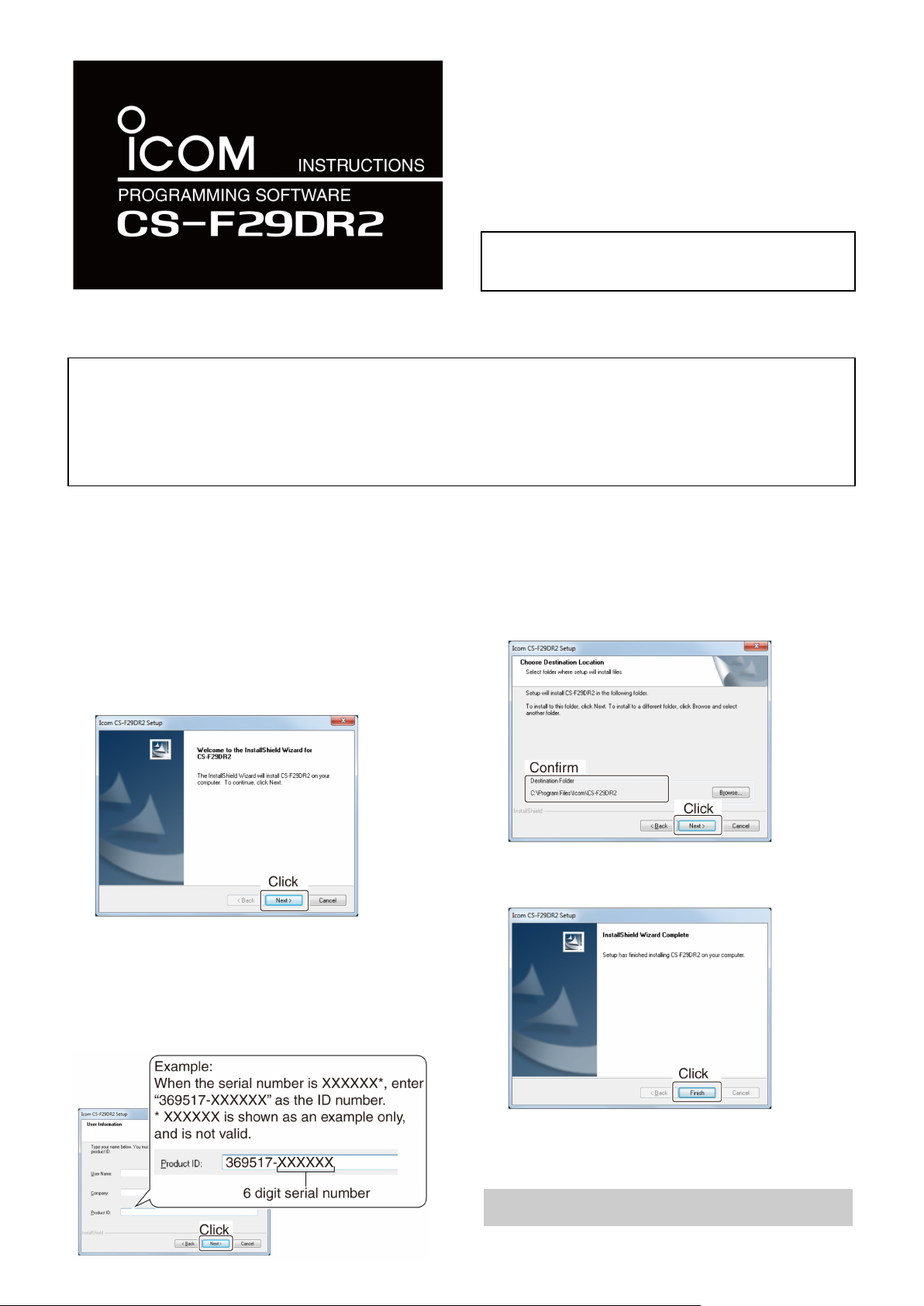
Thank you for choosing this Icom product.
READ ALL
●
A CD drive
1. Confirm no other applications are running.
6. “Choose Destination Location” is displayed.
System requirements
A PC with an OS and specifications, and the cable, listed below are required to use the CS-F29DR2.
PC
●
Microsoft® Windows®10 (32/64 bit)
●
Microsoft® Windows® 8.1 (32/64 bit)*
*Except for the "RT" version.
●
Microsoft® Windows® 7 (32/64 bit)
●
A USB 1.1 or 2.0 port
Software installation
When installing the software, confirm Windows has completed its startup, and then log in as the
These Instructions are based on using Microsoft
2. Insert the CD into a CD drive.
3. Double-click “setup.exe” on the CD.
If “User Account Control” is displayed, click <Yes> to
continue.
4. “Welcome to the InstallShield Wizard for
CS-F29DR2” is displayed.
Click <Next>>.
®
Windows® 7.
INSTRUCTIONS
carefully and completely before using
this product.
Cable (Purchase separately)
●
OPC-478UC PROGRAMMING CABLE
administrator
.
Click <Next >>.
If desired, click <Browse...> to select another destination
folder before clicking <Next >>.
5. “User Information” is displayed.
Enter your name (option), your company name
(option), and the product ID number as described
below.
Click <Next >>.
Product ID number: 369517-(6 digit serial number)
The serial number is on the CD.
7. After the installation has completed, “InstallShield
Wizard Complete” is displayed.
Click <Finish>.
8. Eject the CD.
9. A ‘CS-F29DR2’ group is created on the menu, and a
shortcut icon is created on the desktop.
NOTE:
You can uninstall the software using the
“Uninstall a program” in the Windows Control Panel.
Page 2
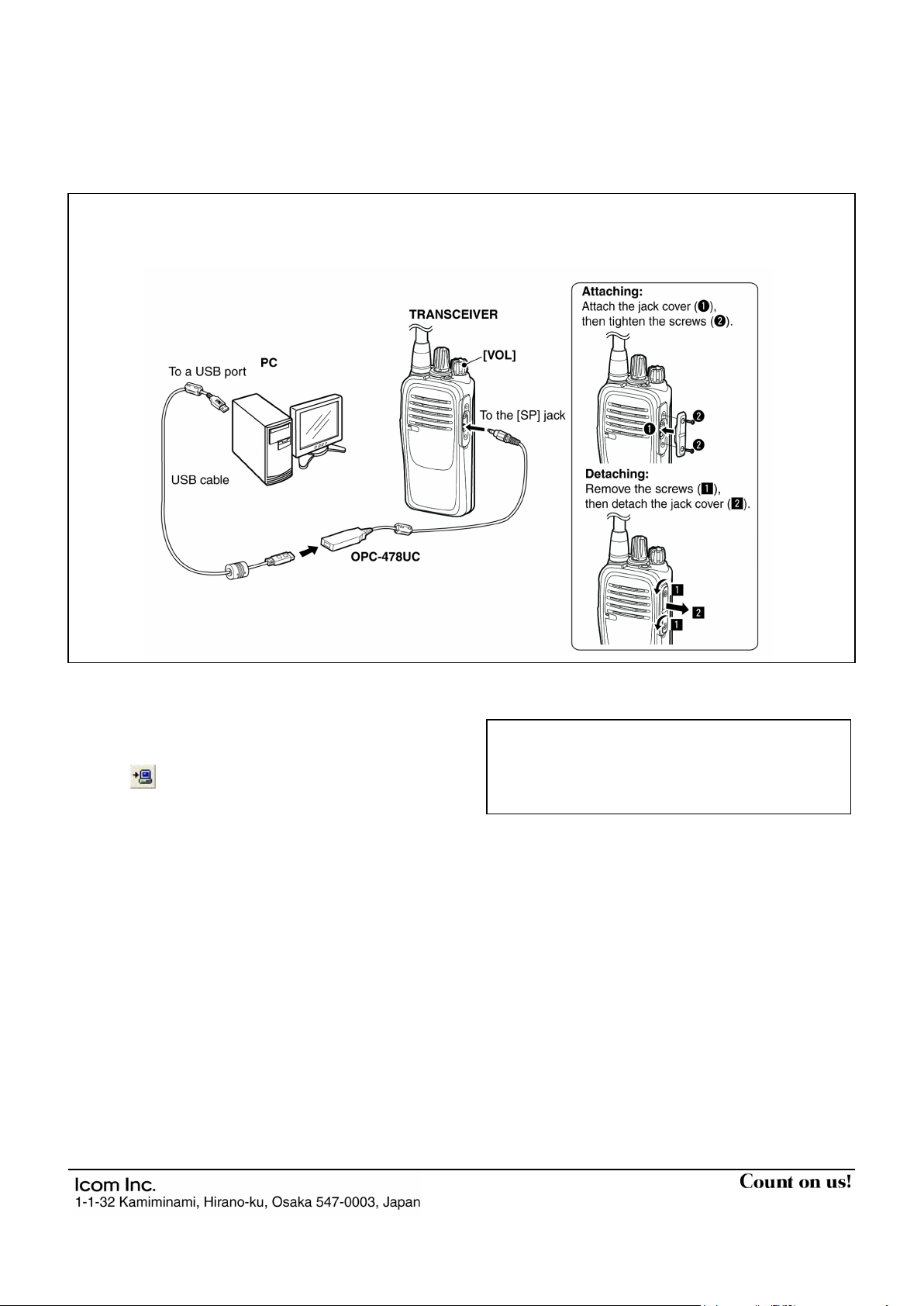
1. Rotate [VOL] to turn OFF the transceiver.
in the transceiver is accidentally deleted.
TIP:
Refer to the software's Help file for assistance
[F1] key on the PC's keyboard.
Before connecting the OPC-478UC to the PC
To use the OPC-478UC PROGRAMMING CABLE, you must install a USB driver.
The driver and installation guide is supplied with the programming cable.
Read the guide carefully before installing the driver.
Connecting the cable
2. Connect the cable as shown below.
3. Rotate [VOL] to turn ON the transceiver.
Entering information
●
To prevent data loss, read all the transceiver’s data
before entering or editing parameters by using the
software, even if the transceiver is factory fresh.
Click
software, and then select “Read ← TR” to start
reading.
●
While reading or writing entered data,
OFF the transceiver or the PC, and
disconnect the cable. Otherwise, the data could be
lost or corrupted.
●
Before reading or entering data, make a backup file
on your PC.
A backup file enables you to easily restore if the data
, or <Program> in the top menu of the
NEVER
NEVER
turn
with the functions or settings.
To open the Help file, click <Help> in the top menu of
the software and select "Contents," or simply push the
Icom, Icom Inc. and Icom logo are registered trademarks of Icom Incorporated (Japan) in Japan, the United States, the
United Kingdom, Germany, France, Spain, Russia, Australia, New Zealand, and/or other countries.
Microsoft and Windows are registered trademarks of Microsoft Corporation in the United States and/or other countries.
All other products or brands are registered trademarks or trademarks of their respective holders.
A7209-5EX Printed in Japan
© 2017 Icom Inc.
