Icom CS-R30 User Manual
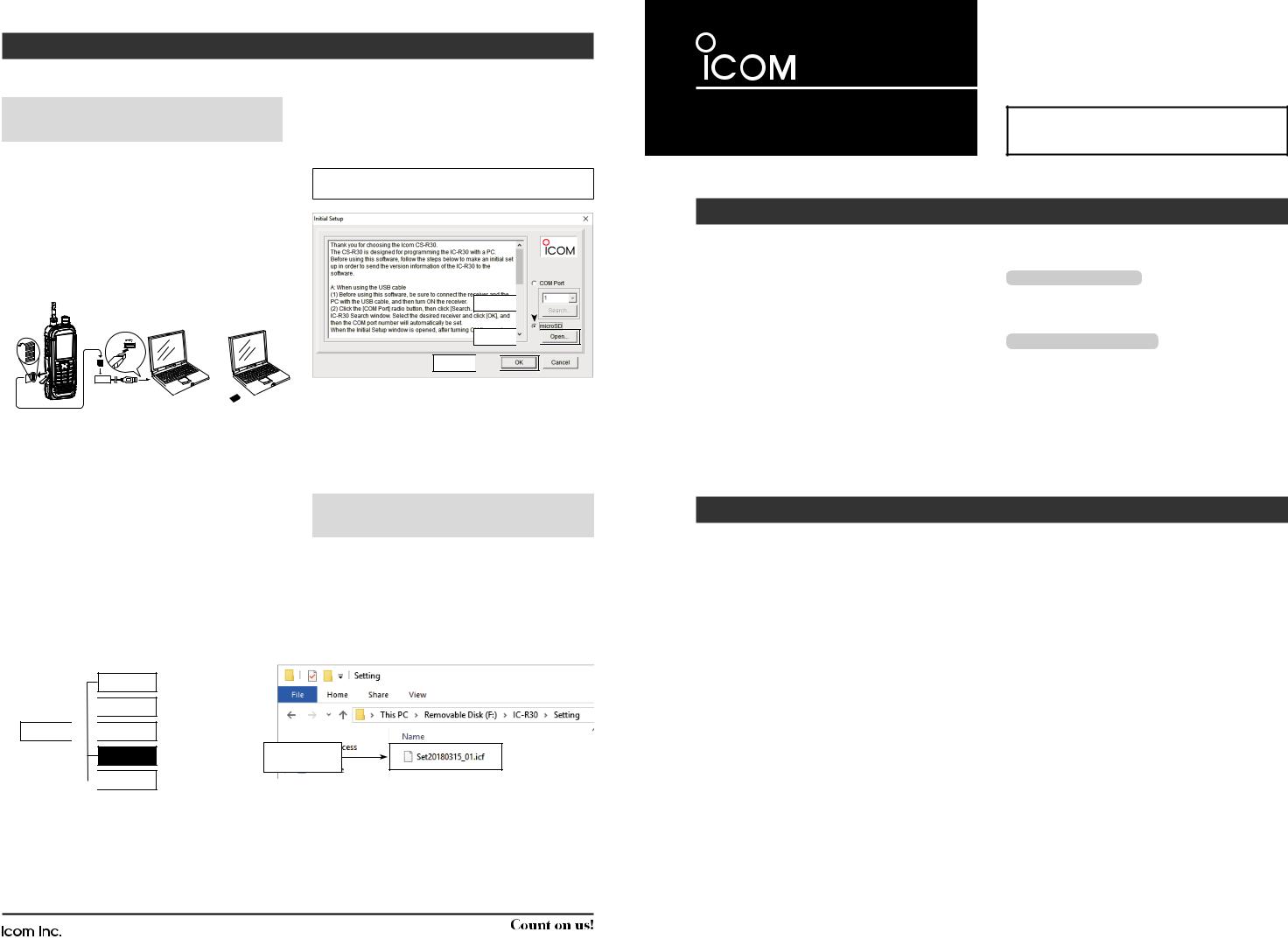
Using a microSD card
DDSaving the setting data onto a PC
NOTE: If you use a brand new microSD card, first format the card with the IC R30. See section 1 of the IC R30 BASIC MANUAL for details.
1.Save the receiver’s setting data onto a microSD card.
LL See section 1 of the IC R30 BASIC MANUAL for details.
2.Turn OFF the receiver, and remove the microSD card from the receiver.
3.Insert the microSD card into a memory card reader or the memory card slot of the PC, as shown below.
4.Copy the receiver’s setting data (ICF file), stored in the [Setting] folder of the microSD card, to a PC local folder.
LL See “Saving the setting data onto a microSD card” below how to access the [Setting] folder.
microSD |
IC-R30 |
PC |
PC |
card |
|
|
|
or
Into a memory 
 card reader Into the memory
card reader Into the memory
card slot
DDInitial setup window
After starting up the CS R30, “Initial Setup” is displayed. Before using the CS R30, read the instructions thoroughly, and follow the steps below to make the initial setup in order to send the version information of your receiver to the CS R30.
TIP: If you want to make the initial setup again, click the [CS R30 Initial Setup] in the ‘CS R30’ group.
1. Click 
2. Click 

3. Click 

1.Click the <microSD> radio button.
2.Click <Open...> to display the data file selection window. Select the ICF file, saved in “Saving the setting data onto a PC,” described above.
3.Click <OK> to read the selected file, and open the cloning screen.
4.Program each setting for each function, using the CS R30.
LL See the Help file of the CS R30 for assistance.
NOTE: When the receiver version information is not correctly sent to the software, some items may not be displayed in the software.
DDSaving the setting data onto a microSD card
To load the setting data into the receiver, copy the setting data edited with the CS R30 to the [Setting] folder on the microSD card.
LL See the IC R30 ADVANCED MANUAL on how to load the setting data into the receiver.
The microSD card’s folder composition
Csv
 Gps
Gps
IC-R30 
 RxLog
RxLog
Setting |
 Voice
Voice
Drag and drop the file* here.
* You can enter a file name of up to 20 characters.
– 4 –
1-1-32 Kamiminami, Hirano-ku, Osaka 547-0003, Japan |
A7453W-1EX |
Printed in Japan |
|
|
© 2018 Icom Inc. |
INSTRUCTIONS
CLONING SOFTWARE
CS-R30 Thank you for choosing this Icom product.
READ ALL INSTRUCTIONS carefully and completely before using this product.
System requirements
To use the software, the following hardware and software are required.
••Operating System (OS) Select one of the following.
Microsoft® Windows® 10
Microsoft® Windows® 8.1
(Except for Microsoft® Windows® RT) Microsoft® Windows® 7
LL These instructions are based on using Microsoft® Windows® 10.
••USB port (USB 1.1, 2.0, or 3.0 port)
Programming information
••To prevent data loss, you should first read the receiver setting data into the CS R30, or copy the setting data (ICF file) of the microSD card to the PC, and read the data into the CS R30. Then edit or enter new software parameters.
••Before editing or entering new data, make a backup file onto your PC. A backup file enables easy restoring even if the setting data is accidentally deleted.
Icom, Icom Inc. and the Icom logo are registered trademarks of Icom Incorporated (Japan) in Japan, the United States, the United Kingdom, Germany, France, Spain, Russia, Australia, New Zealand, and/or other countries.
Microsoft and Windows are registered trademarks of Microsoft Corporation in the United States and/or other countries. All other products or brands are registered trademarks or trademarks of their respective holders.
– 1 –
