Page 1
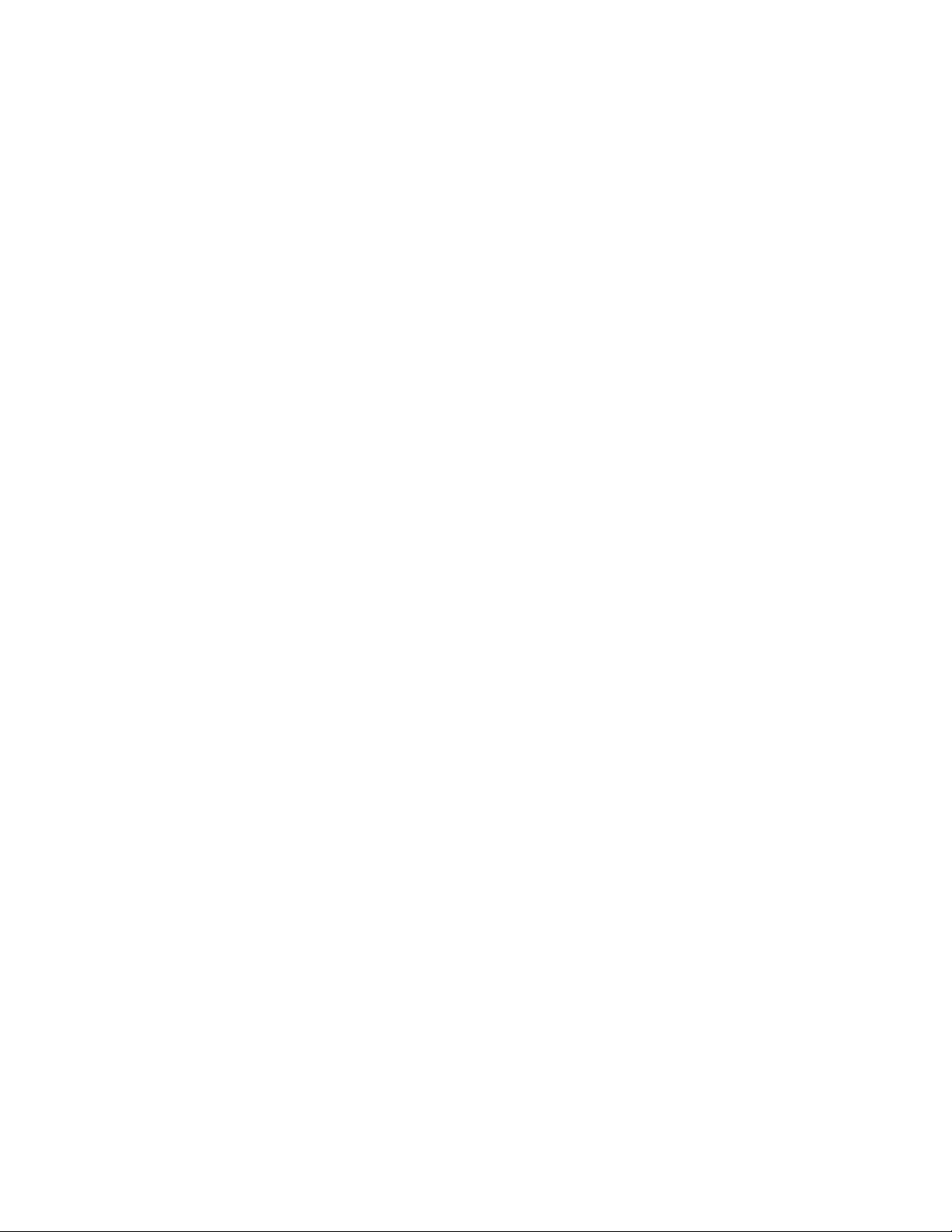
IBM XIV Storage System
XCLI Utility User Manual
Ve r s i o n 1 0 . 2 .1
GA32-0638-03
Page 2
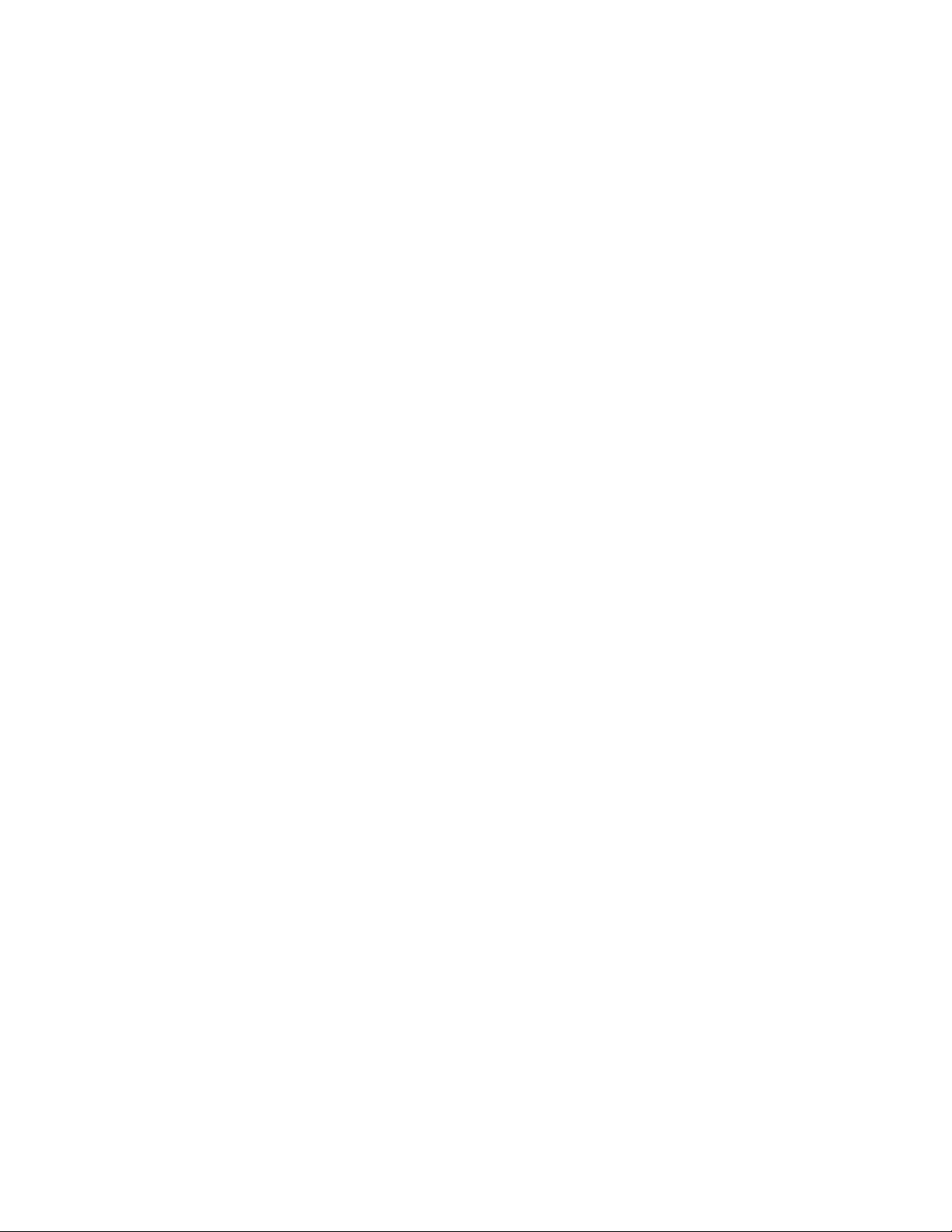
Page 3
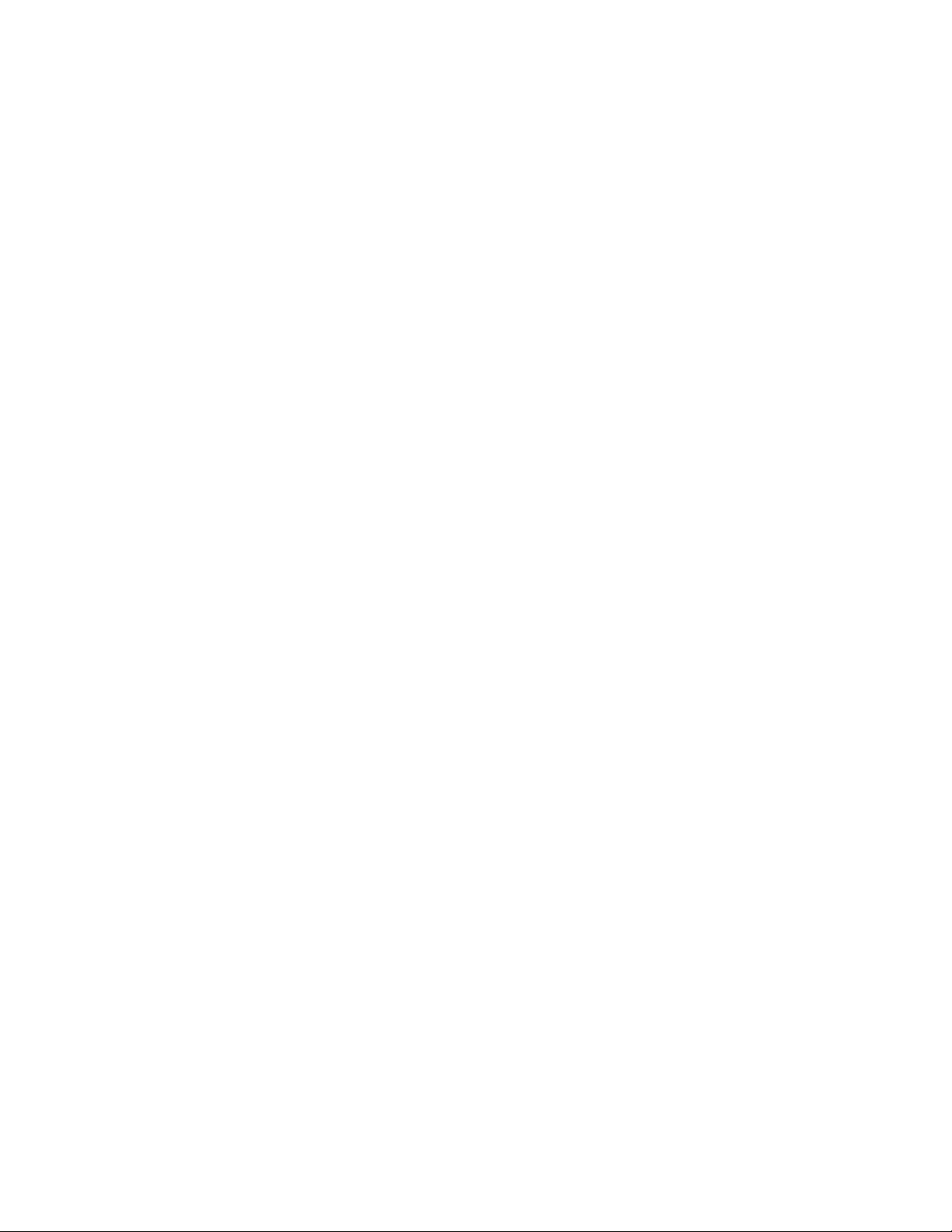
IBM XIV Storage System
XCLI Utility User Manual
Ve r s i o n 1 0 . 2 .1
GA32-0638-03
Page 4
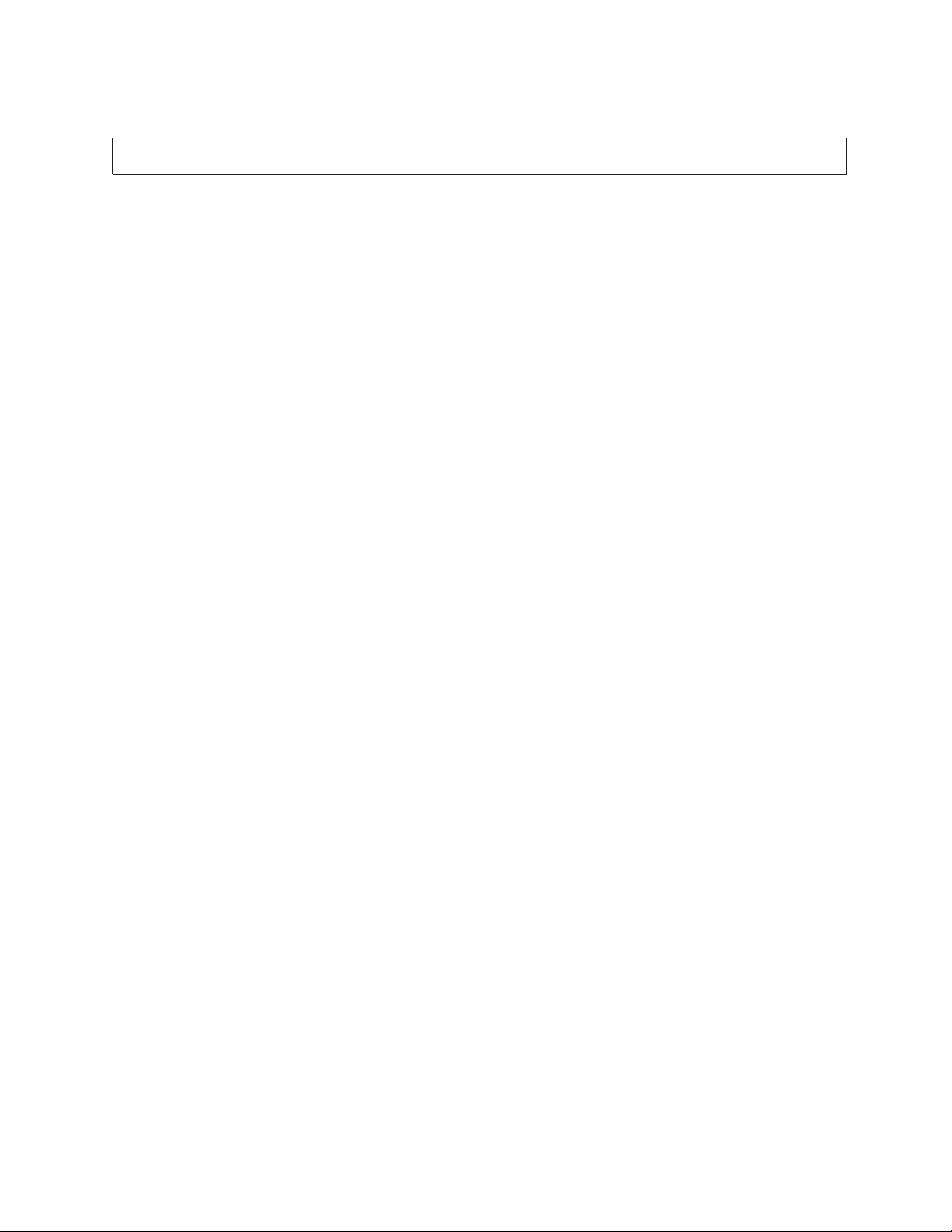
Note
Before using this information and the product it supports, read the information in “Notices” on page 15.
This edition applies to version 10, release 2 modification 1, of IBM XIV Storage System, and to all subsequent
releases and modifications until otherwise indicated in new editions.
This edition replaces GA32-0638-02.
© Copyright IBM Corporation 2009, 2010.
US Government Users Restricted Rights – Use, duplication or disclosure restricted by GSA ADP Schedule Contract
with IBM Corp.
Page 5
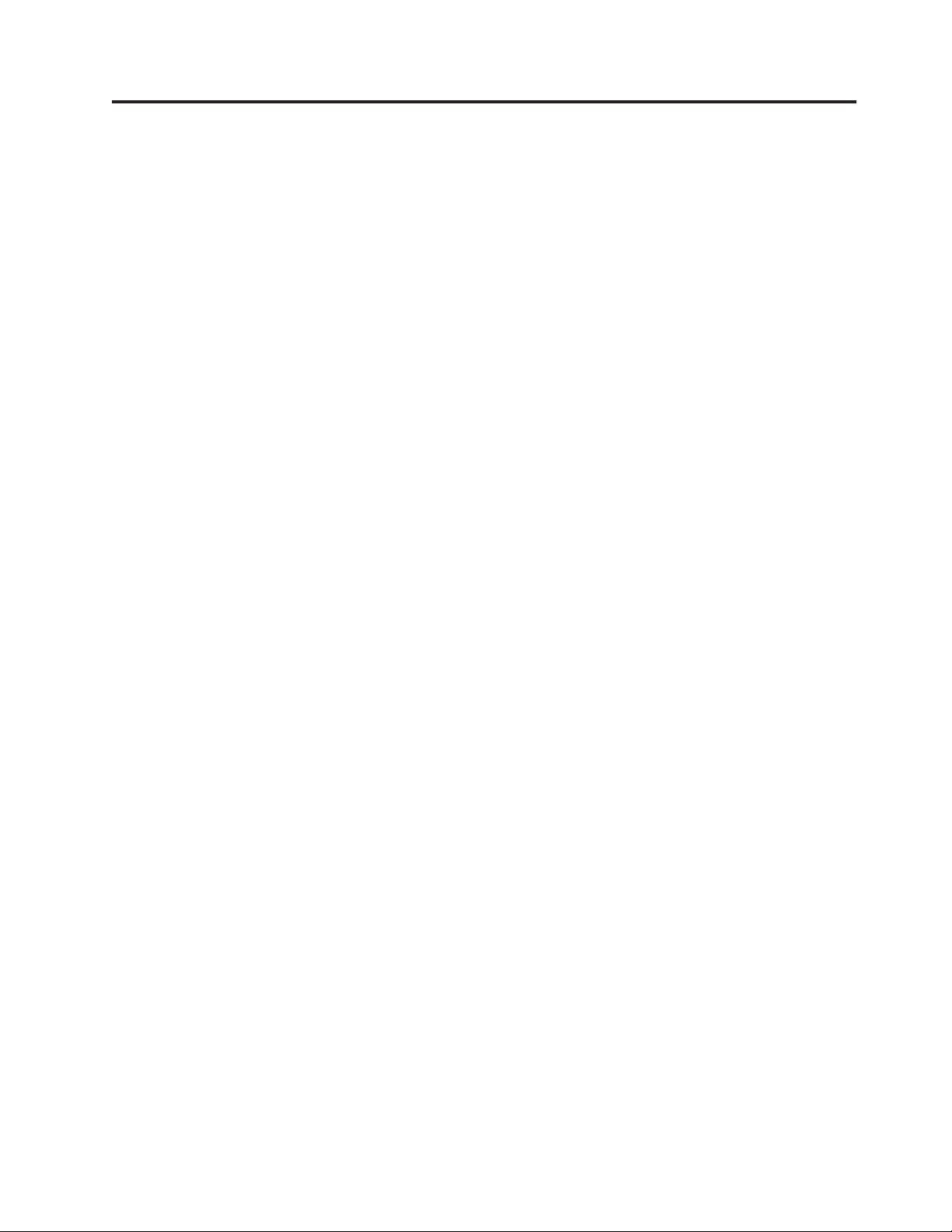
Contents
Figures ...............v
About this guide ..........vii
Who should use this guide .........vii
Conventions used in this guide .......vii
Publications and related information ......vii
Getting information, help, and service .....xi
Ordering publications ...........xi
Sending your comments ..........xi
Chapter 1. Overview of the IBM XIV
Storage System command-line interface. 1
Interactive and basic modes .........2
Chapter 2. Getting started with XCLI . . 3
Installing the XCLI ............3
Starting the XCLI .............4
Starting the XCLI on a Windows system ....4
Starting the XCLI on a Linux system .....5
Exiting an interactive XCLI session .......5
Interactive mode features ..........5
Understanding the command syntax ......6
Command syntax quick reference ......6
Syntax example ............7
Chapter 3. Using the XCLI .......9
Using identification parameters ........9
User and password parameters .......9
Defining XCLI configurations........9
Display options .............11
Using display options ..........11
Table display options ..........12
Running commands in batch mode ......13
Displaying XCLI help and version.......14
Notices ..............15
Trademarks ..............17
Glossary ..............19
Index ...............21
© Copyright IBM Corp. 2009, 2010 iii
Page 6
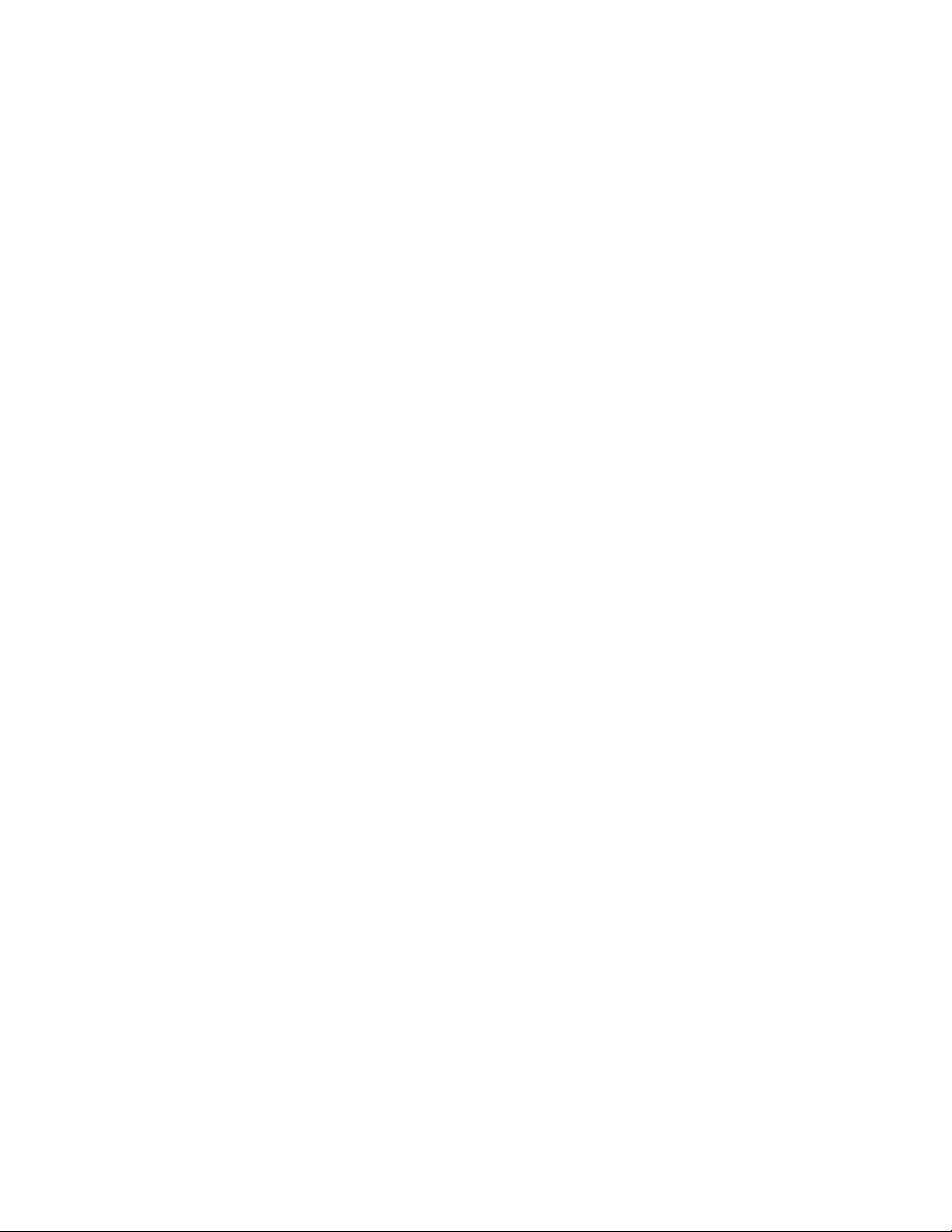
iv IBM XCLI User Manual
Page 7
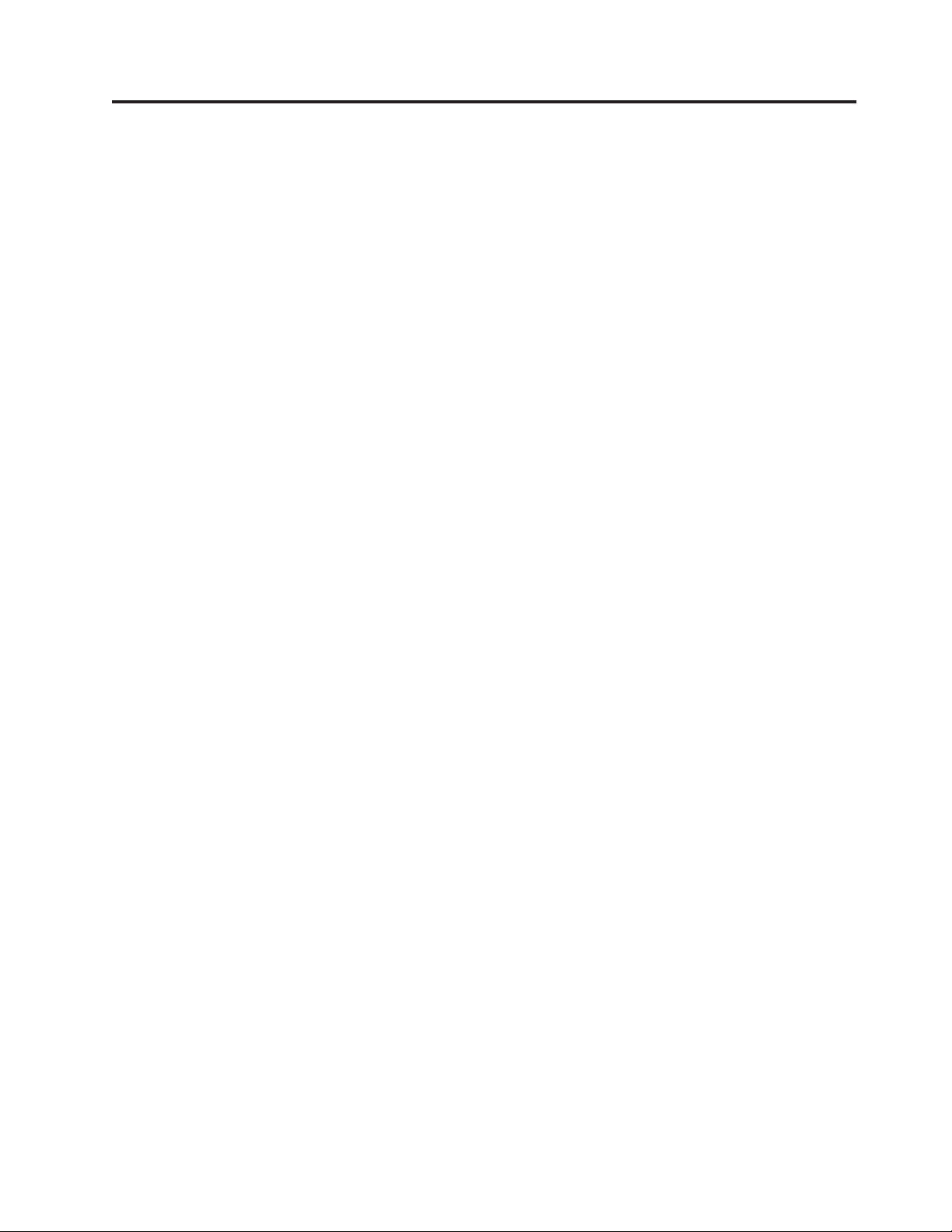
Figures
1. XCLI commands running on the IBM XIV
Storage System ............1
2. XCLI prompt on Windows ........4
© Copyright IBM Corp. 2009, 2010 v
Page 8
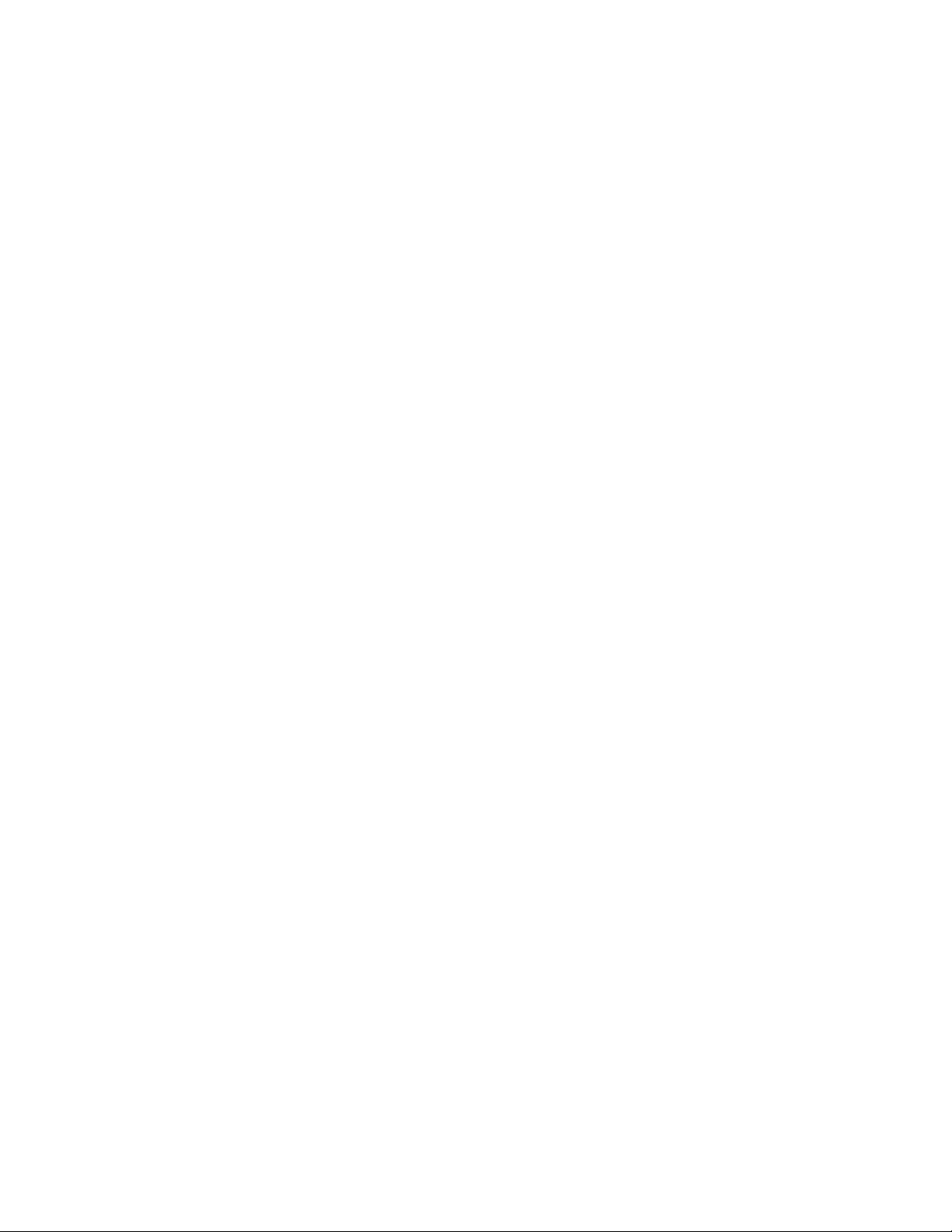
vi IBM XCLI User Manual
Page 9
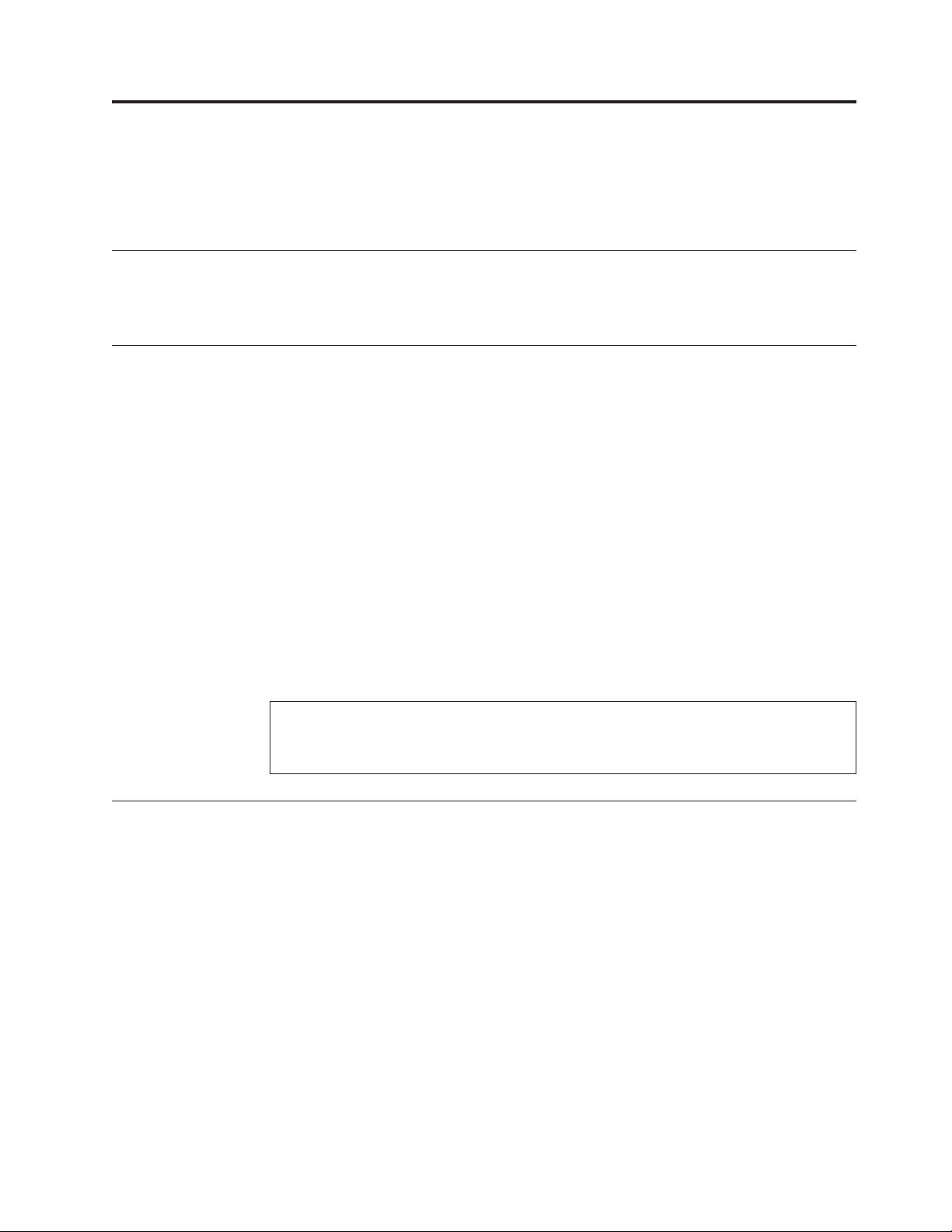
About this guide
This document describes how to use the IBM®XIV®Storage System command-line
interface (XCLI) to invoke XCLI utility and system commands.
Who should use this guide
This publication is for personnel that are responsible for administering IBM XIV
Storage Systems.
Conventions used in this guide
These notices are used to highlight key information.
Note: These notices provide important tips, guidance, or advice.
Important: These notices provide information or advice that might help you avoid
inconvenient or difficult situations.
Attention: These notices indicate possible damage to programs, devices, or data.
An attention notice appears before the instruction or situation in which damage
can occur.
CAUTION:
These notices indicate a situation that is potentially hazardous to people because
of some existing condition or where a potentially dangerous situation might
develop because of some unsafe practice.
DANGER
These notices indicate a situation that is potentially lethal or extremely
hazardous to people. For example, after a computer side panel is removed,
exposed high-voltage wires might be lethal.
Publications and related information
Product manuals, other IBM publications, and websites contain information that
relates to the IBM XIV Storage System.
To view a PDF file, you need Adobe Acrobat Reader, which can be downloaded for
free from the Adobe website (www.adobe.com/products/acrobat/readstep.html)
website.
Information centers
From the IBM XIV Storage System Information Center website
(publib.boulder.ibm.com/infocenter/ibmxiv/r2/index.jsp), you can browse all
product documentation.
© Copyright IBM Corp. 2009, 2010 vii
Page 10
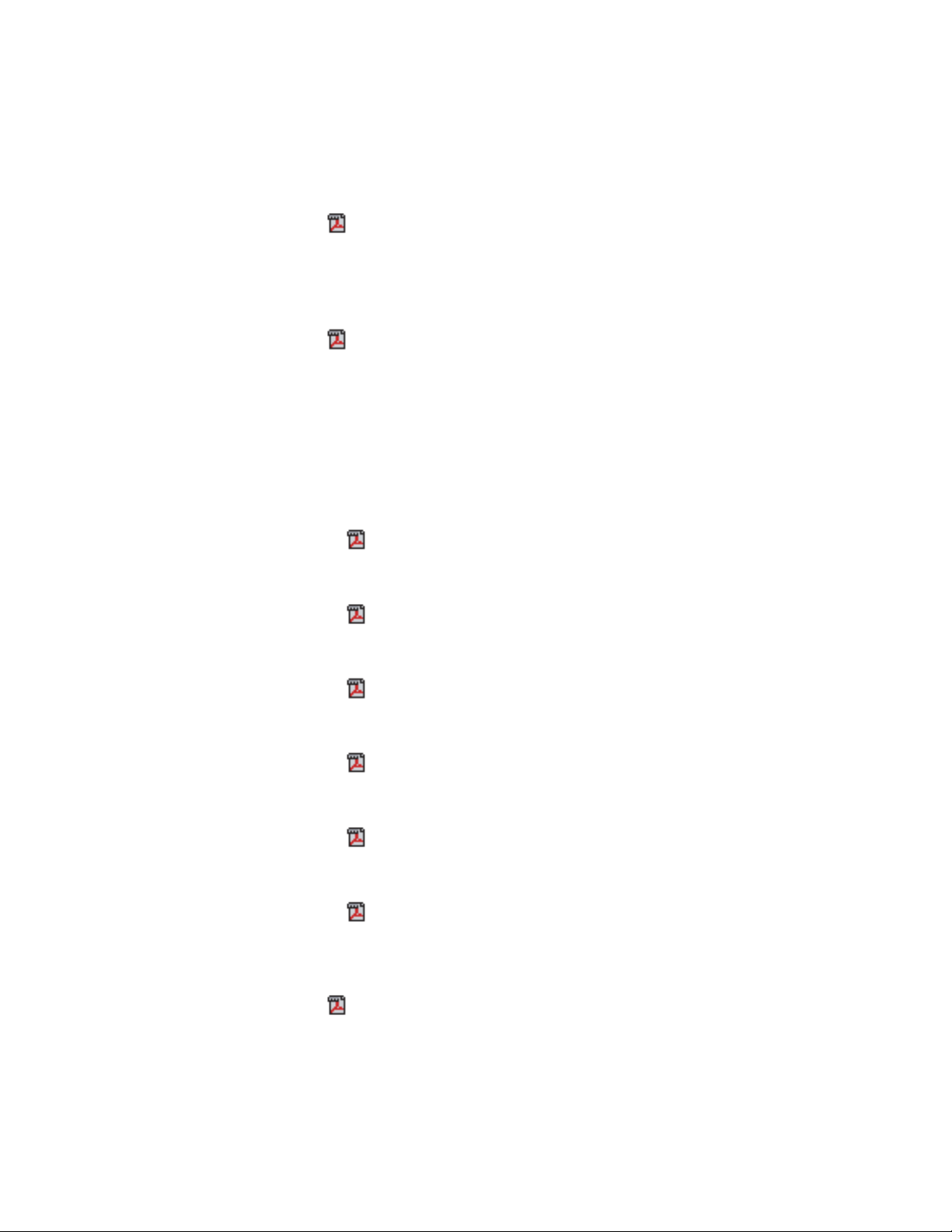
Publications
Information that is available in the information center is also available in a set of
publications, in PDF format.
IBM XIV Storage System
v
v
v IBM XIV Storage System Host Attachment Guides
IBM XIV Storage System Product Overview (publib.boulder.ibm.com/
infocenter/ibmxiv/r2/topic/com.ibm.help.xiv.doc/docs/GA32-0791-
02.pdf)
This document contains an overview of the IBM XIV Storage System
hardware and software.
IBM XIV Storage System Planning Guide (publib.boulder.ibm.com/
infocenter/ibmxiv/r2/topic/com.ibm.help.xiv.doc/docs/GA32-0770-
05.pdf)
This document defines installation requirements for IBM XIV Storage
System. It is important to ensure that you meet all requirements to
guarantee a fast and reliable installation.
These documents provide information about attaching host systems to
the IBM XIV Storage System:
–
–
Host System Attachment Guide for AIX (publib.boulder.ibm.com/
infocenter/ibmxiv/r2/topic/com.ibm.help.xiv.doc/docs/hag_1_5_x/
GA32-0643-06.pdf)
Host System Attachment Guide for HP-UX
(publib.boulder.ibm.com/infocenter/ibmxiv/r2/topic/
com.ibm.help.xiv.doc/docs/hag_1_5_x/GA32-0645-02.pdf)
–
–
–
–
v
(publib.boulder.ibm.com/infocenter/ibmxiv/r2/topic/
com.ibm.help.xiv.doc/docs/GC27-2213-10.pdf), GC27-2213
This document describes the IBM XIV command-line interface (XCLI)
system and utility commands used to manage and maintain the XIV
system, including the command syntax, parameter descriptions, output
descriptions, and examples.
Host System Attachment Guide for Linux (publib.boulder.ibm.com/
infocenter/ibmxiv/r2/topic/com.ibm.help.xiv.doc/docs/hag_1_5_x/
GA32-0647-02.pdf)
Host System Attachment Guide for Solaris
(publib.boulder.ibm.com/infocenter/ibmxiv/r2/topic/
com.ibm.help.xiv.doc/docs/hag_1_5_x/GA32-0649-02.pdf)
Host System Attachment Guide for Windows
(publib.boulder.ibm.com/infocenter/ibmxiv/r2/topic/
com.ibm.help.xiv.doc/docs/hag_1_5_x/GA32-0652-03.pdf)
Host System Attachment Guide for VMware
(publib.boulder.ibm.com/infocenter/ibmxiv/r2/topic/
com.ibm.help.xiv.doc/docs/
Host_System_Attachment_Guide_for_VMWare2.pdf)
IBM XIV Storage System XCLI Reference Guide
viii IBM XCLI User Manual
Page 11
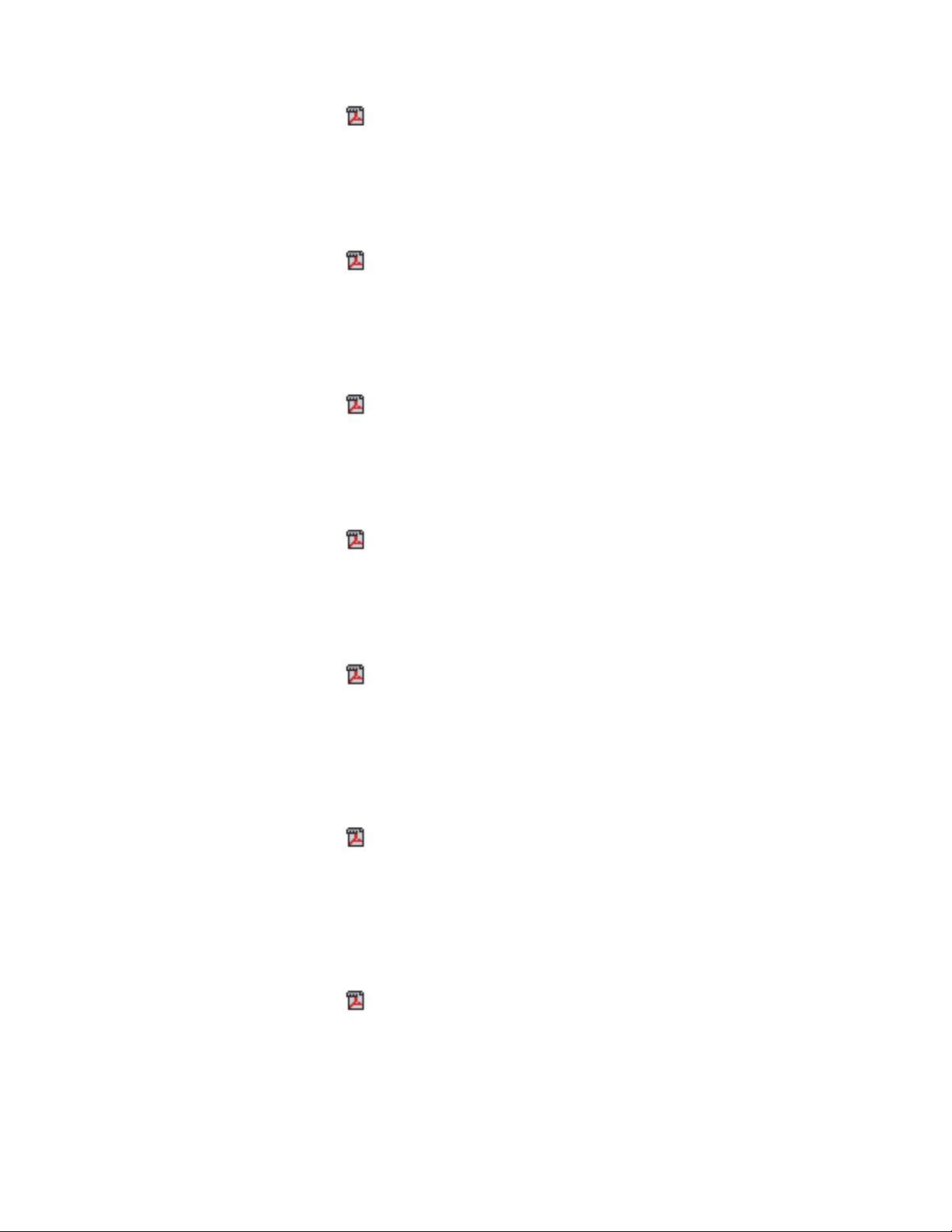
v IBM XIV Storage System XCLI User Manual
(publib.boulder.ibm.com/infocenter/ibmxiv/r2/topic/
com.ibm.help.xiv.doc/docs/GA32-0638-03.pdf), GA32-0638
This document describes how to use the IBM XIV command-line
interface (XCLI) to run XIV system and utility commands.
VSS Provider - Xprov
v
IBM XIV Storage System VSS Provider - Xprov Release Notes
(publib.boulder.ibm.com/infocenter/ibmxiv/r2/topic/
com.ibm.help.xiv.doc/docs/xProv_2_2_4.pdf)
This document describes the supported environment, new features,
known issues, and installation information.
Remote Mirroring for VCS Cluster
v
IBM XIV Storage System Remote Mirroring for VCS Installation Guide
(publib.boulder.ibm.com/infocenter/ibmxiv/r2/topic/
com.ibm.help.xiv.doc/docs/
IBM_XIV_Remote_Mirroring_Agent_for_VCS_2.1.0_Installation_Guide.pdf)
This guide describes how to install and configure the VERITAS Cluster
Server (VCS) enterprise agent for IBM XIV Remote Mirroring.
v
IBM XIV Storage System Remote Mirroring for VCS Release Notes for
Windows (publib.boulder.ibm.com/infocenter/ibmxiv/r2/topic/
com.ibm.help.xiv.doc/docs/
IBM_XIV_Remote_Mirroring_Agent_for_VCS_2.1.0_Release_Notes_for_Windows.pdf)
This document describes the supported environment, new features, fixes,
and known issues.
v
IBM XIV Storage System Remote Mirroring for VCS Release Notes for
Solaris (publib.boulder.ibm.com/infocenter/ibmxiv/r2/topic/
com.ibm.help.xiv.doc/docs/
IBM_XIV_Remote_Mirroring_Agent_for_VCS_2.1.0_Release_Notes_for_Solaris.pdf)
This document describes the supported environment, new features, fixes,
and known issues.
MPIO Management Console
v
IBM XIV Storage System MPIO Management Console User's Guide
(publib.boulder.ibm.com/infocenter/ibmxiv/r2/topic/
com.ibm.help.xiv.doc/docs/GA32-0795.pdf), GA32-0746
This guide discusses the IBM XIV MPIO Management Console
application, which provides monitoring and management capabilities to
the multipath subsystems of the IBM XIV Storage System.
Remote Support Proxy
v
IBM XIV Storage System Remote Support Proxy Installation and User's
Guide (publib.boulder.ibm.com/infocenter/ibmxiv/r2/topic/
com.ibm.help.xiv.doc/docs/GA32-0795.pdf), GA32-0795
This guide describes how to install, configure, and use the IBM XIV
Storage System Remote Support Proxy to connect an XIV system to the
XIV Remote Support Center.
Management Console for VMware vCenter
About this guide ix
Page 12
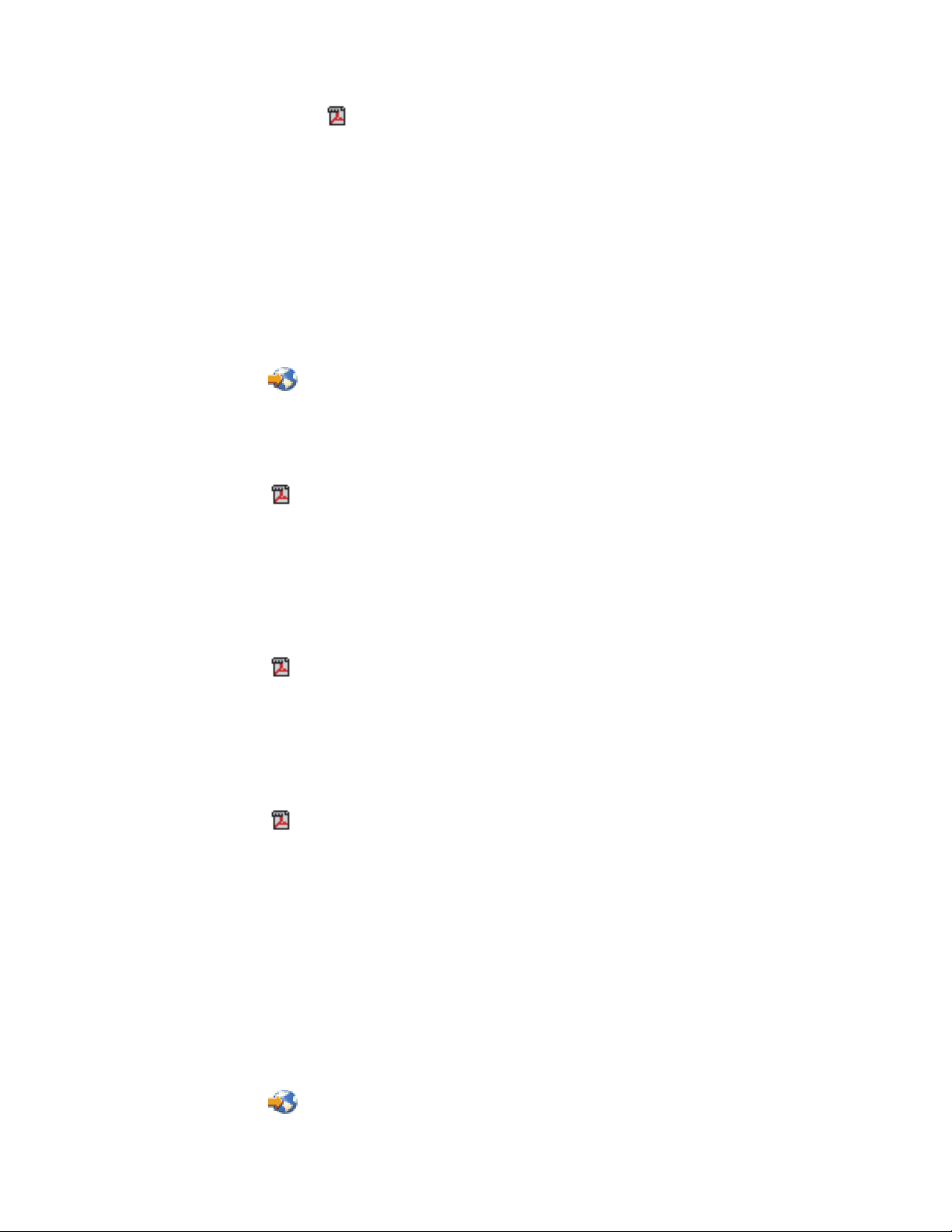
v IBM XIV Storage System Management Console for VMware vCenter
User's Guide (publib.boulder.ibm.com/infocenter/ibmxiv/r2/topic/
com.ibm.help.xiv.doc/docs/
IBM_XIV_MNG_Console_2.0.0_for_VMware_vCenter_User_Guide.pdf),
GA32-0820
This guide provides installation, configuration, and usage instructions
for the IBM XIV Management Console for VMware vCenter.
IBM Redbooks publications and technical papers
Various IBM Redbooks®publications, Redpapers, and white papers are available
for the IBM XIV Storage System. For additional papers, see the IBM XIV Storage
System (www.ibm.com/systems/storage/disk/xiv/) website.
v
v
v
v
IBM XIV Storage System: Architecture, Implementation, and Usage
(www.redbooks.ibm.com/abstracts/sg247659.html?Open&cm_sp=MTE10970)
This Redbooks publication describes the concepts, architecture, and
implementation of the XIV system, which is designed to be a scalable enterprise
storage system based upon a grid array of hardware components.
IBM XIV Storage System with the Virtual I/O Server and IBM i
(www.redbooks.ibm.com/abstracts/redp4598.html?Open&cm_sp=MTE11087)
This Redbooks publication discusses and explains how you can connect the XIV
system to the IBM i operating system through the Virtual I/O Server (VIOS). A
connection through the VIOS is especially useful for IT centers that have many
small IBM i partitions. When using the VIOS, the fibre-channel host adapters can
be installed in the VIOS and shared by many IBM i clients using virtual
connectivity to the VIOS.
XIV Storage System: Host Attachment and Interoperability
(www.redbooks.ibm.com/redpieces/abstracts/sg247904.html?Open)
This Redbooks publication describes how to attach an XIV system to various
hosting operating system platforms in combination with databases and other
storage-oriented application software. It also provides solutions for combining
the IBM XIV Storage System with other storage platforms, host servers, or
gateways.
IBM XIV Storage System: Copy Services and Migration
(www.redbooks.ibm.com/abstracts/sg247759.html?Open)
This Redbooks publication describes IBM XIV Storage System copy and
migration functions for various data protection scenarios, to enhance your
business continuance, data migration, and online-backup solutions. These
include point-in-time copies (also known as snapshots and full volume copies)
and remote-copy capabilities in synchronous or asynchronous mode. This book
also discusses how to integrate the snapshot function with the IBM Tivoli
FlashCopy Manager, built-in migration capability, and migration alternatives
based on the IBM SAN Volume Controller (SVC).
x IBM XCLI User Manual
Related websites
View these websites to get more information about the XIV system.
v
IBM XIV Storage System website (www.ibm.com/systems/storage/disk/
xiv/)
Page 13

Use this website to learn about the XIV system, including features and hardware
summary. This website also has links to white papers, Redbooks publications,
and product documentation.
v
v
IBM Support Portal (www.ibm.com/storage/support)
Use this website to obtain downloadable files, links to submit and track
problems, and support phone numbers and contacts.
IBM Systems Storage forum website (www.ibm.com/developerworks/
forums/forum.jspa?forumID=846)
Use this forum to share ideas with knowledgeable experts and discover how the
latest IBM storage solutions can address your business challenges. Forum topics
include storage management, storage virtualization, business continuity,
infrastructure simplification, disk storage systems, and storage software products
and solutions.
Getting information, help, and service
If you need help, service, technical assistance, or just want more information about
IBM products, you can find a variety of sources to assist you. You can view the
following websites to get information about IBM products and services and to find
the latest technical information and support.
®
v IBM website (ibm.com
v IBM Support Portal (www.ibm.com/storage/support)
v IBM Directory of Worldwide Contacts website (www.ibm.com/planetwide)
)
Ordering publications
The IBM Publications Center is a worldwide central repository for IBM product
publications and marketing material.
The IBM Publications Center website (www.ibm.com/shop/publications/order/)
offers customized search functions to help you find the publications that you need.
Some publications are available for you to view or download at no charge. You can
also order publications. The publications center displays prices in your local
currency.
Sending your comments
Your feedback is important in helping to provide the most accurate and highest
quality information.
Procedure
To submit any comments about this book or any other IBM XIV Storage System
documentation:
v Go to the feedback form (publib.boulder.ibm.com/infocenter/ibmxiv/r2/topic/
com.ibm.xiv.doc/icfeedback.htm) in the IBM XIV Storage System information
center. You can use this form to enter and submit comments.
v Send your comments by email to starpubs@us.ibm.com. Be sure to include the
following information:
– Exact publication title and version
– Publication form number (for example, GA32-0770-00)
– Page, table, or illustration numbers that you are commenting on
About this guide xi
Page 14

– A detailed description of any information that should be changed
xii IBM XCLI User Manual
Page 15

Chapter 1. Overview of the IBM XIV Storage System command-line interface
The IBM XIV Storage System command-line interface (XCLI) provides a
mechanism for issuing commands to manage and maintain the XIV systems. XCLI
commands are entered on an XCLI client system (or XCLI client) supplied by the
customer.
Some XCLI commands run directly on the XCLI client. But usually, XCLI
commands are sent by the XCLI client to the XIV system for processing.
XIV system commands XIV utility commands
Management IP 1-3
Management LAN
XIV client
IBM XIV Storage System
Figure 1. XCLI commands running on the IBM XIV Storage System
The XCLI relies on code running in two places: the XCLI client system and the XIV
system. A single XCLI client system usually supports multiple XIV systems, and
these XIV systems can be running different microcode versions. The XCLI client
code version is independent of the version of microcode firmware that is running
on the XIV system. When you receive a new version of IBM XIV microcode that
supports additional XCLI system commands, you do not need to update the XCLI
code running on the XCLI client system to use the new commands.
Communication between the XCLI client and the XIV system
The XCLI client and the XIV system communicate using Secure Sockets Layer
(SSL) over TCP/IP. Each XIV system has three Ethernet ports used as management
interfaces, and each XIV system can be assigned up to three IP addresses – one per
management interface. Having three management interfaces provides redundancy
so that management interface communication can continue on a different port and
IP address if one of the ports or the customer Ethernet network fails. When
running a command, the XCLI client receives these three IP addresses and tries
each of them until communication with one of the IP addresses is successful.
xiv10020
© Copyright IBM Corp. 2009, 2010 1
Page 16

Interactive and basic modes
You can use the IBM XIV Storage System command-line interface (XCLI) in two
modes: interactive and basic.
The differences between these two modes are as follows:
v Basic mode requires you to log in to an XIV system each time that you issue a
command, but the interactive mode requires you to log in only once.
v In basic mode, you must enter the entire XCLI command syntax. In interactive
mode, you can enter a shorter syntax.
v Interactive mode offers several command and argument completion features.
The following example shows the command syntax for each of these modes:
Basic xcli -u user -p password -m 127.0.0.1 vol_list
Interactive
vol_list
Note: Each of the batch-mode parameters in these examples is explained later in
this manual.
2 IBM XCLI User Manual
Page 17

Chapter 2. Getting started with XCLI
This information gets you started with the IBM XIV Storage System command-line
interface (XCLI), including how to install and start the XCLI. It also provides
information about interactive and basic modes for running commands in the XCLI
and an overview of the XCLI command structure and parameters.
Installing the XCLI
This information describes how to download and install the IBM XIV Storage
System command-line interface (XCLI) on the XCLI client system. The XCLI is
available on Microsoft Windows, Linux and other operating systems.
About this task
Note: For the installation requirements and a list of available packages, see the
XCLI Release Notes on the IBM Support Portal (www.ibm.com/storage/support)
website.
Procedure
Perform these steps to download and install the XCLI:
1. Download the IBM XIV Management Tools installation package and Release
Notes from the IBM Support Portal (www.ibm.com/storage/support) website.
2. Perform one of the following procedures for your operating system.
v Windows: Double-click the installation file, and follow the instructions on
the screen.
On the Select Components page in the installation wizard, you can choose
which XIV management tools to install:
Full installation
Installs the IBM XIV Storage Management GUI, IBM XIV online
monitoring tool (XIVTop) and IBM XIV command-line interface
(XCLI).
CLI installation
Installs only the XCLI.
v Linux: Extract the installation file to a designated folder on your system,
using the following command:
tar -xzf file_name.tar
v AIX®, HP-UX, Solaris: Extract the installation file using the following
command:
gunzip file_name.tar.gz
Then, extract the file to a designated folder on your system, using the
following command:
tar -xvf file_name.tar
Tip: You can download the GNU Unzip utility (gunzip) from the GZIP
home page Web site at www.gzip.org/.
3. Optional: Add the installation directory to your PATH environment variable.
4. Start the XCLI.
© Copyright IBM Corp. 2009, 2010 3
Page 18

Starting the XCLI
You start the XCLI in different ways depending on the hosting operating system
and operational mode. This information describes how to start the XCLI on
Windows and Linux hosts in both interactive and basic modes.
Starting the XCLI on a Windows system
You can start the XCLI on a Windows system in either interactive or basic mode.
Interactive mode
About this task
To run commands in interactive mode, perform the following steps:
Procedure
1. Click Start > Programs > XIV > XCLI to open an XCLI session window.
2. Follow the instructions on the screen and type the following information:
a. User name
b. Password
c. XIV system IP address or DNS
You are now connected to the specified XIV system. The XCLI prompt appears
in the session window. The window title includes the name of XIV system to
which the XCLI is connected.
4 IBM XCLI User Manual
xiv10021
Figure 2. XCLI prompt on Windows
3. Run any XCLI command from this prompt (for example, you can run the
vol_list command to list volumes).
Basic mode
About this task
To run commands in basic mode, perform the following steps:
Procedure
1. Open a Windows command session.
2. Type c:\program files\xiv.
Page 19

3. Run any XCLI command, including the XCLI identification parameters, for
example:
xcli -u user -p ******** -m 127.0.0.1 vol_list
Starting the XCLI on a Linux system
You can start the XCLI on a Linux system in either interactive or basic mode.
Interactive mode
About this task
To run commands in interactive mode, perform the following steps:
Procedure
1. Type xcli -w to open a new session.
2. Follow the instructions on the screen and type the following information:
a. User name
b. Password
c. XIV system IP address or DNS
3. You are now connected to the specified XIV system. The XCLI prompt appears
in the session window. You can run any XCLI command from this prompt (for
example, you can run the vol_list command to list volumes).
Basic mode
About this task
To run commands in basic mode, enter the command including the XCLI
identification parameters, for example:
xcli -u user -p ******** -m 127.0.0.1 vol_list
Exiting an interactive XCLI session
When running the IBM XIV Storage System command-line interface (XCLI) in
interactive mode, you can exit the interactive session by either closing the session
window or running the exit command.
Interactive mode features
Running XCLI commands in interactive mode provides command and argument
completion, along with possible values to these arguments.
Interactive mode
To run a command in interactive mode, type the command. For example, the
following command lists storage pools.
pool_list
Command-name completion
The XCLI can list commands that start with one or more characters. To list
commands, type one or more characters and press Tab.
v This example lists all commands that start with the letter v:
Chapter 2. Getting started with XCLI 5
Page 20

>> v
version_get vol_by_id vol_copy vol_create
vol_delete vol_format vol_list vol_lock
vol_mapping_list vol_move vol_rename vol_resize
vol_unlock vpd_config_get vpd_config_set
v This example lists all commands that start with the letters cg_:
>> cg_
cg_add_vol cg_create cg_delete cg_list
cg_move cg_remove_vol cg_rename cg_snapshots_create
Command-argument completion
The XCLI can provide list arguments and argument values to help you complete a
command. To list arguments for a specific command, type the command name and
press Tab. To list values for a specific argument, type the command name and
argument, optionally specify one or more characters for the value, and then press
Tab.
v Listing arguments for a command
This example lists arguments for the vol_create command:
>> vol_create
vol= size= size_block= pool=
v Listing values for a specific argument
This example lists valid values for the pool argument that is required for the
pool_create command:
>> pool_create pool=
8058 2nd Pool 8059 pool1
v Listing a subet of values for a specific argument
This example lists valid values that start with v for the vol argument that is
required for the vol_list command:
>> vol_list vol=v
vol1 vol2
Understanding the command syntax
This information describes the general syntax for the XCLI command.
The XCLI uses the following general syntax:
xcli < <[ --file=FILE ] -c CONFIG|-m IP1 [-m IP2 [-m IP3]] >
-L|-a <config> -m IP1 [-m IP2 [ -m IP3]]|-d IP1 [-m IP2 [ -m IP3]] >|
[-r]
[ <-l | --list> | <-s | --csv> | <-x | --xml> ]
[ <-u | --user> user ]
[ <-p | --password> password ]
[-t [--fields=field1,field2,...]]
[command]
The parameters and options are described later in this document.
Command syntax quick reference
This information describes the command parameters and options that are available
in the XCLI.
Use the following table as a quick reference to the various parameters and options.
6 IBM XCLI User Manual
Page 21

Options Values
-f Specifies the name of a configuration file that lists the XIV system
-c Specifies the XIV system on which the command is to be run
-m Specifies the IP address of the XIV system on which the command runs
-L Lists the XIV systems, as read from the configuration file
-a Specifies the name of the XIV system to add to the configuration file
-d Removes an XIV system from the configuration file
-r Specifies the name of a batch file that runs XCLI commands
-l Displays the command output in user-readable format
-s Displays the command output in CSV format
-x Displays the command output in XML format
-u Specifies the user
-p Specifies the password
-t Manages the fields of the command output
-h Displays command help
-y Suppresses the Are you sure? prompt
-v Displays the version of the XCLI on the screen
command Runs the specified command
Syntax example
The XCLI command syntax specifies the command to be run, along with its
applicable parameters and their values.
In the following example, the parameters to the left of the vol_list command
specify the IBM XIV Storage System to which the command is being directed, and
also specify the required user and password for this XIV system:
xcli -u admin -p ********** -m 127.0.0.1 vol_list
Identification parameters
-u Specifies the user ID.
-p Specifies the password.
XIV system
The XIV system is specified by either its IP address or name of the XIV
system as listed in the configuration file. See “Configuration parameters”
on page 10 for more information.
-m Specifies the IP address of the XIV system to which this command is
-c Specifies the name of the XIV system to which this command is
Command
directed.
directed, as it is defined in the configuration file (for example,
my_system).
vol_list
Specifies the command to be run. For more information about running
commands, see“Interactive mode features” on page 5.
Chapter 2. Getting started with XCLI 7
Page 22

8 IBM XCLI User Manual
Page 23

Chapter 3. Using the XCLI
This information describes each XCLI command parameter.
Using identification parameters
This information describes parameters used to set the user, password, and XIV
system.
User and password parameters
The XCLI and the IBM XIV Storage System provide a password-controlled user ID
as a security mechanism for controlling XCLI operations.
When running in basic mode, specify the user name and password as follows:
xcli -u admin -p ********** -c my_system vol_list
In this command:
Identification parameters
-u Specifies the user ID.
-p Specifies the password.
XIV system
-c Specifies the name of the XIV system to which this command is
directed, as it is defined in the configuration file (for example,
my_system).
Command
vol_list
Specifies the command to be run. For more information about running
commands, see “Interactive mode features” on page 5.
The password handling mechanism performs as follows:
1. Checking the user:
v The -u or --user parameter on the command line is checked first and its
value is used as the user name.
v If the -u or --user parameter is not specified, the XIV_XCLIUSER environment
variable is used as a user name.
2. Checking the password:
v The -p or --password parameter on the command line is checked first and its
value is used as the password.
v If the -p or --password parameter is not specified, the XIV_XCLIPASSWORD
environment variable is used as the password.
Note: If you do not specify both the user ID and the password, the command fails.
Defining XCLI configurations
This information describes the parameters used to identify the XIV system on
which a command is to run and how to create a configuration file to manage the
XIV systems that you can use.
© Copyright IBM Corp. 2009, 2010 9
Page 24

Configuration parameters
Most XCLI commands are directed to a specific XIV system using the IP address.
You must provide at least one address and up to three addresses per XIV system.
To provide the XIV system IP address, log in to an interactive session or specify
the configuration file that stores the XIV system IP address or addresses.
Specifying an XIV system using its IP address
In the following example, the command is directed to an XIV system with
an IP address of 127.0.0.1:
xcli -u admin -p ********** -m 127.0.0.1 vol_list
In this command:
Identification parameters
-u Specifies the user ID.
-p Specifies the password.
XIV system
The XIV system is specified by its IP address.
-m Specifies the IP address of the XIV system to which this
command is directed.
Command
vol_list
Specifies the command to be run. For more information about
running commands, see “Interactive mode features” on page 5.
Specifying an XIV system by using a configuration file
In the following example, the command is directed to an XIV system that
is listed on the my_system configuration file:
xcli -u admin -p ********** -c my_system vol_list
In this command:
Identification parameters
-u Specifies the user ID.
-p Specifies the password.
XIV system
The XIV system is specified by its name on the configuration file.
-c Specifies the name of the XIV system to which this command
is directed, as it is defined in the configuration file (for
example, my_system).
Command
vol_list
Specifies the command to be run. For more information about
running commands, see“Interactive mode features” on page 5.
10 IBM XCLI User Manual
Creating a configuration file
You can use the configuration file to manage a list of the XIV systems that you are
working with.
Use the following options to add and subtract XIV systems from this file and to list
them.
Page 25

Listing the available XIV systems
In the following example, the configuration information is read from a
default file location or from the file that is specified with [-f file].
xcli [-f file]-L
Adding a new XIV system to the configuration file
In the following example, IP1...IP3 are added to the configuration file at
the default file location. If applicable, the addresses are added to the file
that is specified in [-f file]. The <config> variable represents the
configuration name of the XIV system that you are adding to the list.
xcli [-f file]-a<config> -m IP1 [-m IP2 [ -m IP3]]
Removing an XIV system from the configuration file
In the following example, IP1...IP3 are removed from the configuration file.
If applicable, the addresses are removed from the file that is specified with
[-f file].
xcli [-f file] -d IP1 [-m IP2 [ -m IP3]]
Location of the configuration file
The configuration file is located in the following directory, depending on the
operating system. You do not specify the location of the configuration file when
you add or remove XIV systems from the configuration.
Windows
\Application Data\XIV\GUI10\properties
Display options
Using display options
UNIX In the home folder under .xiv
This information describes the formats that you can choose to display the
command output.
Output from an XCLI command can be displayed in a list, comma-separated value
(CSV) and XML formats. You can specify only one format. If you do not specify
the format, the output defaults to a list. The display options are:
-l Displays command output in a list (also known as user-readable format).
-s Displays command output in CSV format.
-x Displays command output in XML format.
Use the display options as follows:
Interactive mode
vol_list -s
Basic mode
xcli -u user -p ********** -m 127.0.0.1 -s vol_list
In this command:
Identification parameters
-u Specifies the user ID.
-p Specifies the password.
Chapter 3. Using the XCLI 11
Page 26

XIV system
The XIV system is specified by either its IP address or name of the
XIV system as listed in the configuration file. See “Configuration
parameters” on page 10 for more information.
-m Specifies the IP address of the XIV system to which this
command is directed.
-c Specifies the name of the XIV system to which this command
is directed, as it is defined in the configuration file (for
example, my_system).
Display option
-s Displays command output in CSV format.
Command
vol_list
Specifies the command to be run. For more information about
running commands, see“Interactive mode features” on page 5.
Table display options
The list option displays the command output in a user-readable format. When
running a command with a list option, you can specify which table columns are
displayed on the screen.
Determine the way that the table is displayed as follows:
Interactive mode
vol_list -t "size"
Single-command mode
xcli -u admin -p ********** -m 127.0.0.1 vol_list -t "size"
In this command:
Identification parameters
-u Specifies the user ID.
-p Specifies the password.
XIV system
The XIV system is specified by either its IP address or name of the
XIV system as listed in the configuration file. See “Configuration
parameters” on page 10 for more information.
-m Specifies the IP address of the XIV system to which this
command is directed.
-c Specifies the name of the XIV system to which this command
is directed, as it is defined in the configuration file (for
example, my_system).
Table display option
12 IBM XCLI User Manual
-t "size"
Specifies the one or more columns that are to be displayed. In this
example, only the Size column is displayed. You can list any
combination of the table columns.
Command
Page 27

vol_list
Specifies the command to be run. For more information about running
commands, see“Interactive mode features” on page 5.
Viewing the available columns
You can view all of the available table's columns by running: help
command=<command_name> format=full.
The result provides information about the command, including a list of all of its
fields. For example, the available fields for the vol_list command are: name, size,
master_name, cg_name, pool_name, creator, used_capacity, used_capacity_MiB,
snapshot_time_on_master, serial, wwn, capacity, mirrored, sg_name, snapshot_time,
sg_snapshot_of, locked_by_pool, size_MiB, locked, snapshot_of, modified,
delete_priority.
Running commands in batch mode
XCLI commands can be grouped together and run in a batch. For example, you
can use batch mode to run an identical set of commands on multiple IBM XIV
Storage Systems.
Creating a batch file for the commands
Create a text file and write the commands without the xcli prefix or XCLI
parameters. For example:
pool_create pool=pool_00001 hard_size=171 soft_size=171 snapshot_size=65
vol_create vol=vol_00010 size=17 pool=pool_00001
vol_list vol=vol_00010
This example contains the following commands:
v The pool_create command, along with its arguments. This command creates a
storage pool, which is a prerequisite for creating a volume.
v The vol_create command, along with its arguments. This command creates a
volume in the pool that has just been created.
v The vol_list command displays the details of the newly created volume.
Name the script file and save it.
Running a batch file
To run the batch file, you must specify the XCLI parameters:
xcli -u admin -p ********** -m 127.0.0.1 -r
"C:\Documents and Settings\avia\xcli\xcli_script.txt"
In this command:
Identification parameters
-u Specifies the user ID.
-p Specifies the password.
XIV system
The XIV system is specified by either its IP address or name of XIV system
as listed in the configuration file. See “Configuration parameters” on page
10 for more information.
Chapter 3. Using the XCLI 13
Page 28

-m Specifies the IP address of the XIV system to which this command is
directed.
-c Specifies the name of the XIV system to which this command is
directed, as it is defined in the configuration file (for example,
my_system).
The batch parameter
-r Specifies the name of the batch file to run on the XIV system.
Viewing the output
The three commands in the previous example create a pool, then create a volume,
then display the volume details. The following output is returned from running
these three commands in batch mode:
v Confirmation that a pool was created
v Confirmation that a volume was created
v Table with the details of the newly created volume
Failure of batch mode
When one of the commands that run in batch mode fails, the following actions
occur:
1. The script exits immediately.
2. No commands after the failing command are run.
3. An error message is displayed identifying the XCLI command that failed.
Displaying XCLI help and version
This information describes how to display help for the XCLI command and the
version of the XCLI code that is running on the XCLI client.
About this task
The following command prints the help text for the XCLI in batch mode:
xcli <-h | --help>
The following command prints the XCLI version:
xcli <-v | --version>
14 IBM XCLI User Manual
Page 29

Notices
This information was developed for products and services offered in the U.S.A.
IBM may not offer the products, services, or features discussed in this document in
other countries. Consult your local IBM representative for information on the
products and services currently available in your area. Any reference to an IBM
product, program, or service is not intended to state or imply that only that IBM
product, program, or service may be used. Any functionally equivalent product,
program, or service that does not infringe any IBM intellectual property right may
be used instead. However, it is the user's responsibility to evaluate and verify the
operation of any non-IBM product, program, or service.
IBM may have patents or pending patent applications covering subject matter
described in this document. The furnishing of this document does not grant you
any license to these patents. You can send license inquiries, in writing, to:
IBM Director of Licensing
IBM Corporation
North Castle Drive
Armonk, NY 10504-1785
U.S.A.
For license inquiries regarding double-byte character set (DBCS) information,
contact the IBM Intellectual Property Department in your country or send
inquiries, in writing, to:
Intellectual Property Licensing
Legal and Intellectual Property Law
IBM Japan Ltd.
1623-14, Shimotsuruma, Yamato-shi
Kanagawa 242-8502 Japan
The following paragraph does not apply to the United Kingdom or any other
country where such provisions are inconsistent with local law:
INTERNATIONAL BUSINESS MACHINES CORPORATION PROVIDES THIS
PUBLICATION "AS IS" WITHOUT WARRANTY OF ANY KIND, EITHER
EXPRESS OR IMPLIED, INCLUDING, BUT NOT LIMITED TO, THE IMPLIED
WARRANTIES OF NON-INFRINGEMENT, MERCHANTABILITY OR FITNESS
FOR A PARTICULAR PURPOSE. Some states do not allow disclaimer of express or
implied warranties in certain transactions, therefore, this statement may not apply
to you.
This information could include technical inaccuracies or typographical errors.
Changes are periodically made to the information herein; these changes will be
incorporated in new editions of the publication. IBM may make improvements
and/or changes in the product(s) and/or the program(s) described in this
publication at any time without notice.
Any references in this information to non-IBM Web sites are provided for
convenience only and do not in any manner serve as an endorsement of those Web
sites. The materials at those Web sites are not part of the materials for this IBM
product and use of those Web sites is at your own risk.
© Copyright IBM Corp. 2009, 2010 15
Page 30

IBM may use or distribute any of the information you supply in any way it
believes appropriate without incurring any obligation to you.
Licensees of this program who wish to have information about it for the purpose
of enabling: (i) the exchange of information between independently created
programs and other programs (including this one) and (ii) the mutual use of the
information which has been exchanged, should contact:
IBM Corporation
Almaden Research
650 Harry Road
Bldg 80, D3-304, Department 277
San Jose, CA 95120-6099
U.S.A.
Such information may be available, subject to appropriate terms and conditions,
including in some cases, payment of a fee.
The licensed program described in this document and all licensed material
available for it are provided by IBM under terms of the IBM Customer Agreement,
IBM International Program License Agreement or any equivalent agreement
between us.
Any performance data contained herein was determined in a controlled
environment. Therefore, the results obtained in other operating environments may
vary significantly. Some measurements may have been made on development-level
systems and there is no guarantee that these measurements will be the same on
generally available systems. Furthermore, some measurements may have been
estimated through extrapolation. Actual results may vary. Users of this document
should verify the applicable data for their specific environment.
Information concerning non-IBM products was obtained from the suppliers of
those products, their published announcements or other publicly available sources.
IBM has not tested those products and cannot confirm the accuracy of
performance, compatibility or any other claims related to non-IBM products.
Questions on the capabilities of non-IBM products should be addressed to the
suppliers of those products.
All statements regarding IBM's future direction or intent are subject to change or
withdrawal without notice, and represent goals and objectives only.
This information is for planning purposes only. The information herein is subject to
change before the products described become available.
This information contains examples of data and reports used in daily business
operations. To illustrate them as completely as possible, the examples include the
names of individuals, companies, brands, and products. All of these names are
fictitious and any similarity to the names and addresses used by an actual business
enterprise is entirely coincidental.
If you are viewing this information softcopy, the photographs and color
illustrations may not appear.
16 IBM XCLI User Manual
Page 31

Trademarks
IBM, the IBM logo, and ibm.com are trademarks or registered trademarks of
International Business Machines Corp., registered in many jurisdictions worldwide.
Other product and service names might be trademarks of IBM or other companies.
A current list of IBM trademarks is available on the Web at Copyright and
trademark information website (www.ibm.com/legal/copytrade.shtml).
Adobe, the Adobe logo, PostScript, and the PostScript logo are either registered
trademarks or trademarks of Adobe Systems Incorporated in the United States,
and/or other countries.
IT Infrastructure Library is a registered trademark of the Central Computer and
Telecommunications Agency which is now part of the Office of Government
Commerce.
Intel, Intel logo, Intel Inside, Intel Inside logo, Intel Centrino, Intel Centrino logo,
Celeron, Intel Xeon, Intel SpeedStep, Itanium, and Pentium are trademarks or
registered trademarks of Intel Corporation or its subsidiaries in the United States
and other countries.
Linux is a registered trademark of Linus Torvalds in the United States, other
countries, or both.
Microsoft, Windows, Windows NT, and the Windows logo are trademarks of
Microsoft Corporation in the United States, other countries, or both.
ITIL is a registered trademark, and a registered community trademark of the Office
of Government Commerce, and is registered in the U.S. Patent and Trademark
Office.
UNIX is a registered trademark of The Open Group in the United States and other
countries.
Java and all Java-based trademarks and logos are trademarks or registered
trademarks of Oracle and/or its affiliates.
Cell Broadband Engine is a trademark of Sony Computer Entertainment, Inc. in the
United States, other countries, or both and is used under license therefrom.
Linear Tape-Open, LTO, the LTO Logo, Ultrium, and the Ultrium logo are
trademarks of HP, IBM Corp. and Quantum in the U.S. and other countries.
Other product and service names might be trademarks of IBM or other companies.
Notices 17
Page 32

18 IBM XCLI User Manual
Page 33

Glossary
This glossary includes terms and definitions for IBM XIV Storage System.
This glossary includes selected terms and
definitions from:
v The American National Standard Dictionary for
Information Systems, ANSI X3.172–1990,
copyright 1990 by the American National
Standards Institute (ANSI), 11 West 42nd Street,
New York, New York 10036. Definitions
derived from this book have the symbol (A)
after the definition.
v IBM Terminology, which is available online at
the following Web site: http://www-
01.ibm.com/software/globalization/
terminology/index.jsp. Definitions derived
from this source have the symbol (GC) after the
definition.
v The Information Technology Vocabulary developed
by Subcommittee 1, Joint Technical Committee
1, of the International Organization for
Standardization and the International
Electrotechnical Commission (ISO/IEC
JTC1/SC1). Definitions derived from this book
have the symbol (I) after the definition.
Definitions taken from draft international
standards, committee drafts, and working
papers that the ISO/IEC JTC1/SC1 is
developing have the symbol (T) after the
definition, indicating that final agreement has
not been reached among the participating
National Bodies of SC1.
This glossary uses the following cross-reference
forms:
See Refers the reader to one of two kinds of
related information:
v A term that is the expanded form of an
abbreviation or acronym. This
expanded form of the term contains the
full definition.
v A synonym or more preferred term
See also
Refers the reader to one or more related
terms.
Contrast with
Refers the reader to a term that has an
opposite or substantively different
meaning.
B
basic mode
A means of entering XCLI commands on
the XCLI client that requires specifying IP
address and login information for each
command. Additional output formatting
options are available in basic mode.
I
interactive mode
A means of entering XCLI commands on
the XCLI client in which the IP address,
user, and password information does not
need to be specified for each command.
X
XCLI client
The system on which the XCLI command
is entered.
XCLI identification parameters
Parameters that identify the user issuing
the command and the XIV system (if any)
on which the command is to run. XCLI
identification parameters can be specified:
v By entering them at the beginning of an
interactive mode session
v In a configuration file
v When running a command in basic
mode
v When running a list of commands as a
batch
XCLI system command
An XCLI command that is sent to the XIV
system for processing.
XCLI utility command
An XCLI command that is issued on the
XCLI client. An XCLI utility command is
not sent to an XIV system for processing.
XCLI utility commands are used for
setting up configurations on the XCLI
client and for queries (for example, of
software version) that can be processed
on the client.
© Copyright IBM Corp. 2009, 2010 19
Page 34

20 IBM XCLI User Manual
Page 35

Index
A
about this document
sending comments xi
B
basic mode 2
batch mode 13
C
command modes 2
commands argument completion 5
commands name completion 5
commands, running 1
comments, sending xi
configuration
parameters 10
configuration definition 1
configuration files 10
configuration parameters 10
CSV
display option 11
D
display options 11
displaying
XCLI help 14
XCLI version 14
documentation
improvement xi
E
exiting an XCLI session 5
list
display option 11
N
notices
legal 15
O
options
display 11
P
password parameter 9, 12
PDFs vii
publications vii
R
reader feedback, sending xi
related information vii
running commands from a script file 13
S
scripts, running commands in 13
sending
comments xi
single-command mode 1
starting the XCLI
on Linux 5
on Windows 4
syntax
examples 7
syntax of XCLI commands 6
XCLI (continued)
overview 1
user and password parameters 9, 12
XCLI options
display 11
XCLI parameters
configuration 10
script 13
XCLI session
exiting 5
features 5
XCLI version 14
XML
display option 11
F
forums vii
H
help, displaying 14
I
installing XCLI
AIX 3
HP-UX 3
Linux 3
Windows 3
interactive mode 1, 2
L
legal notices 17
© Copyright IBM Corp. 2009, 2010
T
trademarks 17
U
user parameter 9, 12
V
version, displaying 14
X
XCLI
command syntax 6
configuration file 10
configuration parameters 10
install 3
21
Page 36

22 IBM XCLI User Manual
Page 37

Page 38

Printed in USA
GA32-0638-03
