Page 1
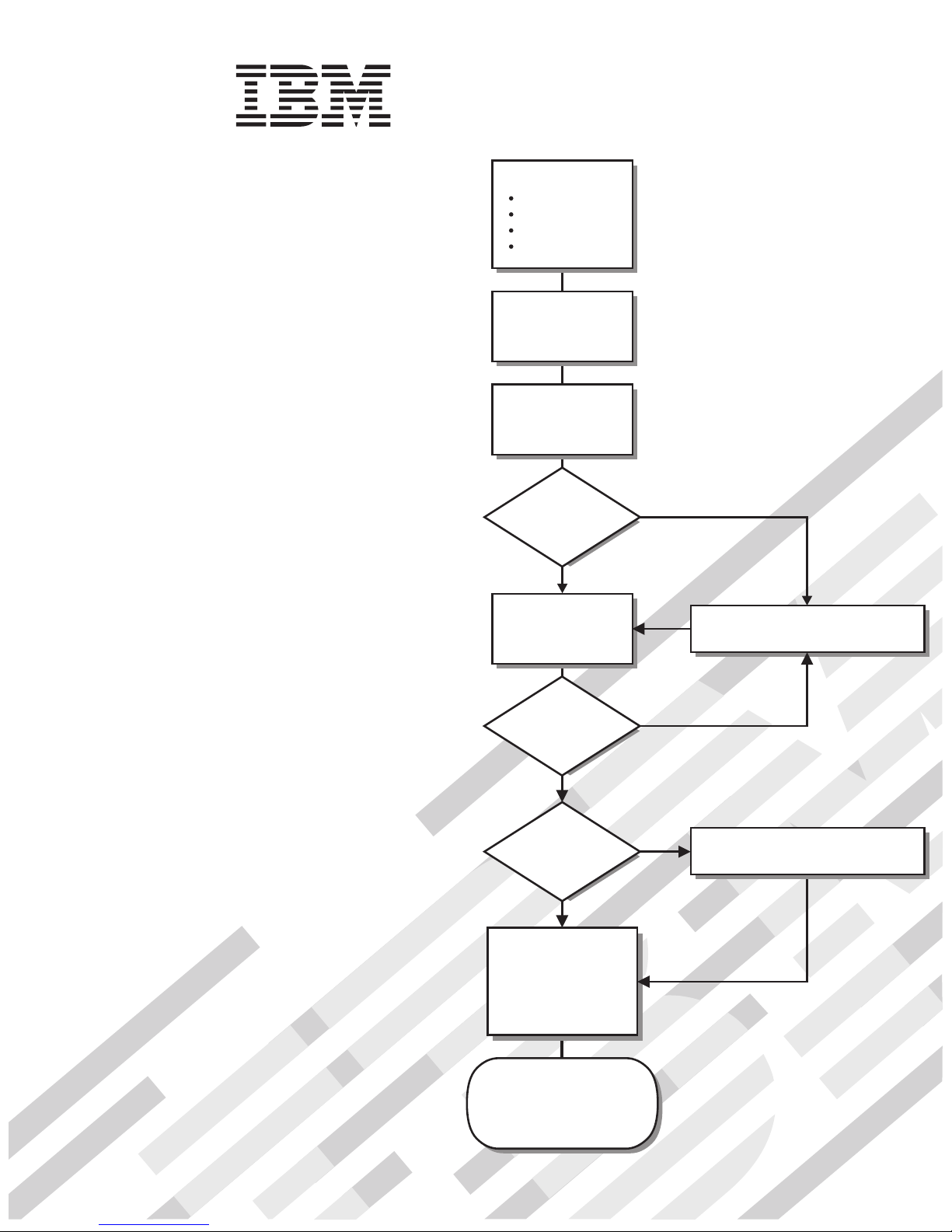
System x3950
Type 8872
and
System x3950 E
Type 8874
Installation Guide
Install options:
Drives
Microprocessors
Adapters
Memory
Cable the server
and options
Start the server
Welcome.
Thank you for buying an
IBM System x server.
is based on the X-Architecture
technology, and it features
superior performance, availability,
and scalability.
This server
Installation Guide
contains information for setting
up and configuring your server.
For detailed information about
your server, view the publications
on the
Documentation CD.
You can also find the most
current information about your
server on the IBM Web site at:
http://www.ibm.com/support
Your server
Did the server
start correctly?
Ye s
Use ServerGuide
to set up and
configure hardware
Did configuration
complete?
Ye s
Use
ServerGuide to
install operating
system?
Ye s
Install applications,
such as IBM systems
management software
and IBM ServeRAID
programs
No
No
No
Go to the Server Support
flowchart
Go to the Web for instructions,
http://www.ibm.com/support
System is ready to use.
Go to the Server Support
flowchart to register
and profile your server.
Page 2
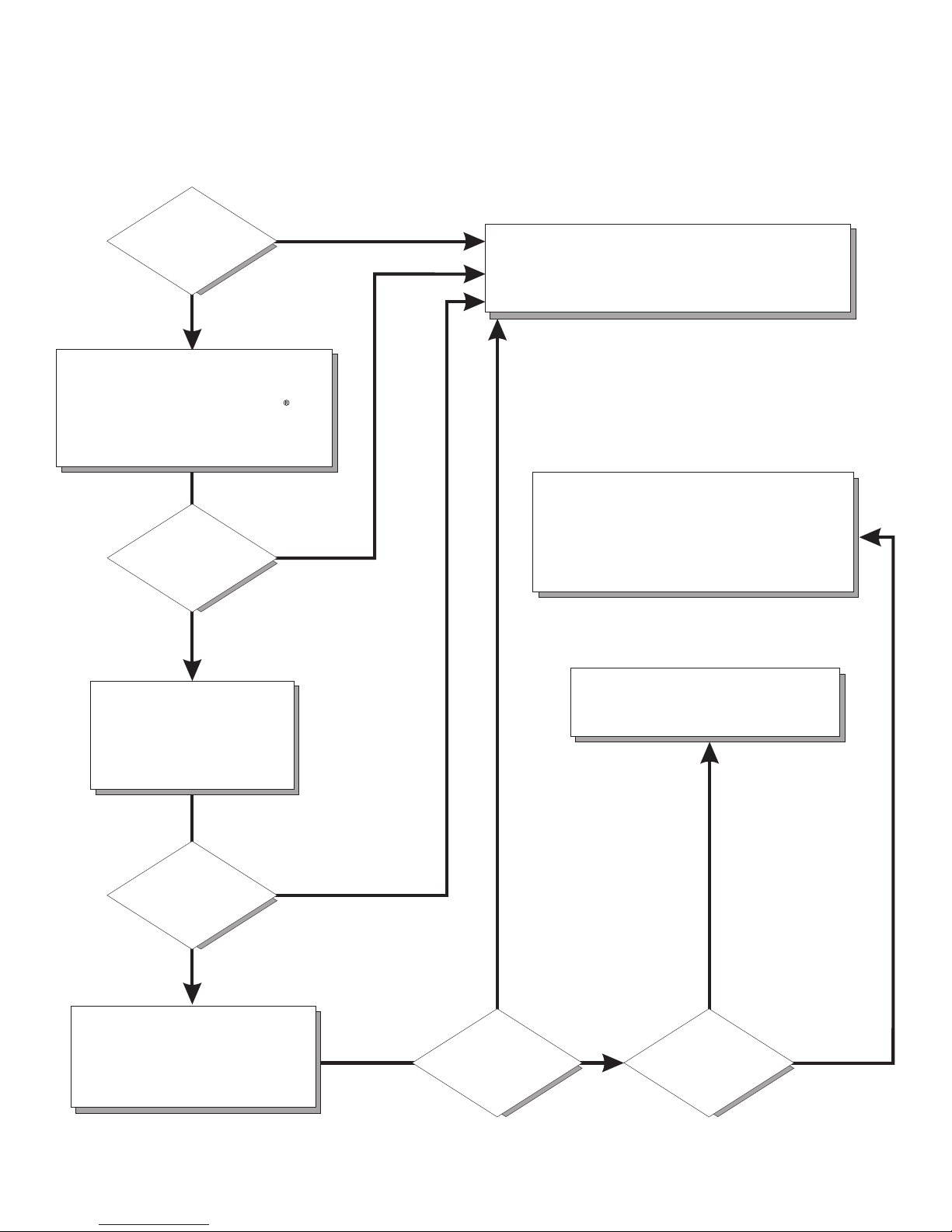
Server Support
Is the server working
correctly?
Ye s
No
Check all cables for loose connections
and verify that all optional devices you
installed are on the ServerProven list at
http://www.ibm.com/servers/eserver/
serverproven/compat/us/.
Is the problem
solved?
Ye s
No
Register the server. Go to
http://www.ibm.com/support/mysupport/
View information about IBM Support Line at
http://www.ibm.com/services/sl/products/
or view support telephone numbers at
http://www.ibm.com/planetwide/.
See the troubleshooting
information that comes with
the server to determine
the cause of the problem
and the action to take.
Is the problem
solved?
Ye s
No
Update the firmware to the
latest level.
You can download firmware from
http://www.ibm.com/support/
Ye s
Is the problem
solved?
View support telephone numbers at
http://www.ibm.com/planetwide/.
Hardware
No Software
Hardware or
software problem?
Page 3
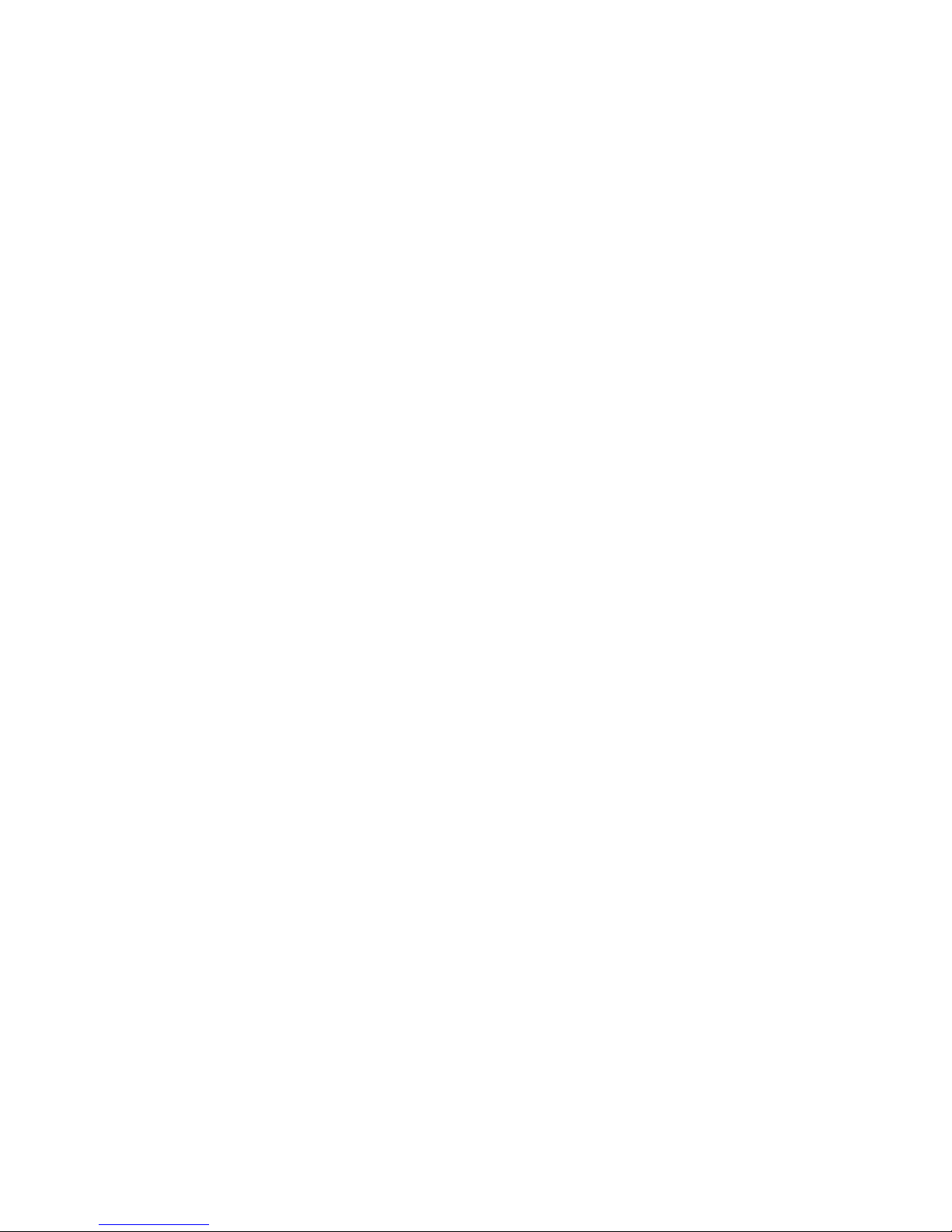
IBM System x3950 Ty pe 8872 and System x3950 E
Ty pe 8874
Installation Guide
Page 4

Note: Before using this information and the product it supports, read the general information in “Notices” on page 83, and the
Warranty and Support Information document on the IBM Documentation CD.
Fourth Edition (April 2006)
© Copyright International Business Machines Corporation 2006. All rights reserved.
US Government Users Restricted Rights – Use, duplication or disclosure restricted by GSA ADP Schedule Contract
with IBM Corp.
Page 5

Contents
Safety . . . . . . . . . . . . . . . . . . . . . . . . . . . .v
Chapter 1. Introduction . . . . . . . . . . . . . . . . . . . . . .1
The IBM Documentation CD . . . . . . . . . . . . . . . . . . . .2
Hardware and software requirements . . . . . . . . . . . . . . . .2
Using the Documentation Browser . . . . . . . . . . . . . . . . .2
Notices and statements in this document . . . . . . . . . . . . . . . .3
Features and specifications . . . . . . . . . . . . . . . . . . . . .4
Major components of the server . . . . . . . . . . . . . . . . . . .6
Chapter 2. Installing options . . . . . . . . . . . . . . . . . . . .7
Installation guidelines . . . . . . . . . . . . . . . . . . . . . . .7
System reliability guidelines . . . . . . . . . . . . . . . . . . . .7
Working inside the server with the power on . . . . . . . . . . . . .8
Handling static-sensitive devices . . . . . . . . . . . . . . . . . .8
Installing a hot-swap hard disk drive . . . . . . . . . . . . . . . . .10
Installing additional DIMMs . . . . . . . . . . . . . . . . . . . .11
Installing a DIMM . . . . . . . . . . . . . . . . . . . . . . .12
Installing a memory card . . . . . . . . . . . . . . . . . . . .14
Installing an additional microprocessor . . . . . . . . . . . . . . . .15
Installing an adapter . . . . . . . . . . . . . . . . . . . . . . .19
Completing the installation . . . . . . . . . . . . . . . . . . . . .21
Connecting the cables . . . . . . . . . . . . . . . . . . . . .21
Updating the server configuration . . . . . . . . . . . . . . . . .22
SMP Expansion cabling . . . . . . . . . . . . . . . . . . . . .23
Chapter 3. Server controls, connectors, LEDs, and power . . . . . . . .31
Front view . . . . . . . . . . . . . . . . . . . . . . . . . .31
Rear view . . . . . . . . . . . . . . . . . . . . . . . . . . .33
Server power features . . . . . . . . . . . . . . . . . . . . . .34
Turning on the server . . . . . . . . . . . . . . . . . . . . .35
Turning off the server . . . . . . . . . . . . . . . . . . . . .35
Chapter 4. Configuring the server . . . . . . . . . . . . . . . . .37
Using the ServerGuide Setup and Installation CD . . . . . . . . . . . .37
Using the Configuration/Setup Utility program . . . . . . . . . . . . .37
Installing and using the baseboard management controller utility programs . . .38
Enabling and configuring SOL using the OSA SMBridge management utility
program . . . . . . . . . . . . . . . . . . . . . . . . .38
Installing the OSA SMBridge management utility program . . . . . . . .47
Using the baseboard management controller utility programs . . . . . . .48
Using the SAS/SATA Configuration Utility program . . . . . . . . . . . .50
Using the ServeRAID configuration programs . . . . . . . . . . . . . .50
Using the PXE boot agent utility program . . . . . . . . . . . . . . .50
Using the Scalable Partition Web Interface . . . . . . . . . . . . . . .51
Creating a scalable partition . . . . . . . . . . . . . . . . . . .51
Deleting a scalable partition . . . . . . . . . . . . . . . . . . .54
Chapter 5. Updating IBM Director . . . . . . . . . . . . . . . . .55
Chapter 6. Solving problems . . . . . . . . . . . . . . . . . . .57
Diagnostic tools overview . . . . . . . . . . . . . . . . . . . . .57
POST beep codes . . . . . . . . . . . . . . . . . . . . . . .57
© Copyright IBM Corp. 2006 iii
Page 6

POST error codes . . . . . . . . . . . . . . . . . . . . . . . .58
Troubleshooting tables . . . . . . . . . . . . . . . . . . . . . .60
CD or DVD drive problems . . . . . . . . . . . . . . . . . . .60
General problems . . . . . . . . . . . . . . . . . . . . . . .61
Hard disk drive problems . . . . . . . . . . . . . . . . . . . .61
Intermittent problems . . . . . . . . . . . . . . . . . . . . . .62
Keyboard, mouse, or pointing-device problems . . . . . . . . . . . .62
USB keyboard, mouse, or pointing-device problems . . . . . . . . . .63
Memory problems . . . . . . . . . . . . . . . . . . . . . . .65
Microprocessor problems . . . . . . . . . . . . . . . . . . . .66
Monitor problems . . . . . . . . . . . . . . . . . . . . . . .66
Optional-device problems . . . . . . . . . . . . . . . . . . . .69
Power problems . . . . . . . . . . . . . . . . . . . . . . .70
Serial port problems . . . . . . . . . . . . . . . . . . . . . .71
ServerGuide problems . . . . . . . . . . . . . . . . . . . . .72
Software problems . . . . . . . . . . . . . . . . . . . . . .73
Universal Serial Bus (USB) port device problems . . . . . . . . . . .73
Video problems . . . . . . . . . . . . . . . . . . . . . . . .73
Light path diagnostics . . . . . . . . . . . . . . . . . . . . . .74
Remind button . . . . . . . . . . . . . . . . . . . . . . . .76
Light path diagnostics panel . . . . . . . . . . . . . . . . . . .77
Appendix. Getting help and technical assistance . . . . . . . . . . .81
Before you call . . . . . . . . . . . . . . . . . . . . . . . . .81
Using the documentation . . . . . . . . . . . . . . . . . . . . .81
Getting help and information from the World Wide Web . . . . . . . . . .82
Software service and support . . . . . . . . . . . . . . . . . . .82
Hardware service and support . . . . . . . . . . . . . . . . . . .82
Notices . . . . . . . . . . . . . . . . . . . . . . . . . . .83
Edition notice . . . . . . . . . . . . . . . . . . . . . . . . .83
Trademarks . . . . . . . . . . . . . . . . . . . . . . . . . .84
Important notes . . . . . . . . . . . . . . . . . . . . . . . . .84
Product recycling and disposal . . . . . . . . . . . . . . . . . . .85
Battery return program . . . . . . . . . . . . . . . . . . . . . .86
Electronic emission notices . . . . . . . . . . . . . . . . . . . .87
Federal Communications Commission (FCC) statement . . . . . . . . .87
Industry Canada Class A emission compliance statement . . . . . . . .87
Australia and New Zealand Class A statement . . . . . . . . . . . .87
United Kingdom telecommunications safety requirement . . . . . . . . .87
European Union EMC Directive conformance statement . . . . . . . . .87
Taiwanese Class A warning statement . . . . . . . . . . . . . . .88
Chinese Class A warning statement . . . . . . . . . . . . . . . .88
Japanese Voluntary Control Council for Interference (VCCI) statement . . .88
Index . . . . . . . . . . . . . . . . . . . . . . . . . . . .89
iv IBM System x3950 Type 8872 and System x3950 E Type 8874: Installation Guide
Page 7
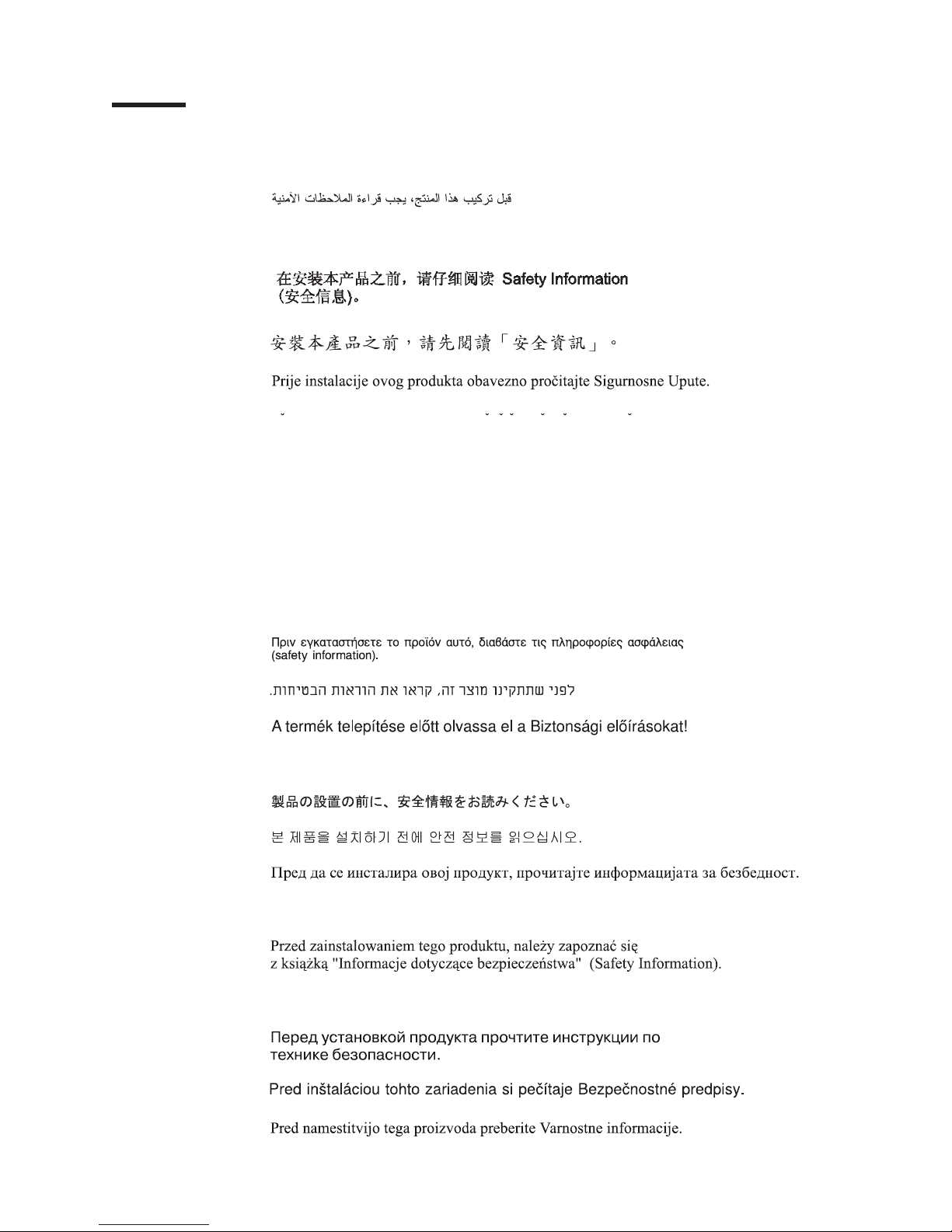
Safety
Before installing this product, read the Safety Information.
Antes de instalar este produto, leia as Informações de Segurança.
Pred instalací tohoto produktu si prectete prírucku bezpecnostních instrukcí.
Læs sikkerhedsforskrifterne, før du installerer dette produkt.
Lees voordat u dit product installeert eerst de veiligheidsvoorschriften.
Ennen kuin asennat tämän tuotteen, lue turvaohjeet kohdasta Safety Information.
Avant d’installer ce produit, lisez les consignes de sécurité.
Vor der Installation dieses Produkts die Sicherheitshinweise lesen.
Prima di installare questo prodotto, leggere le Informazioni sulla Sicurezza.
Les sikkerhetsinformasjonen (Safety Information) før du installerer dette produktet.
Antes de instalar este produto, leia as Informações sobre Segurança.
© Copyright IBM Corp. 2006 v
Page 8
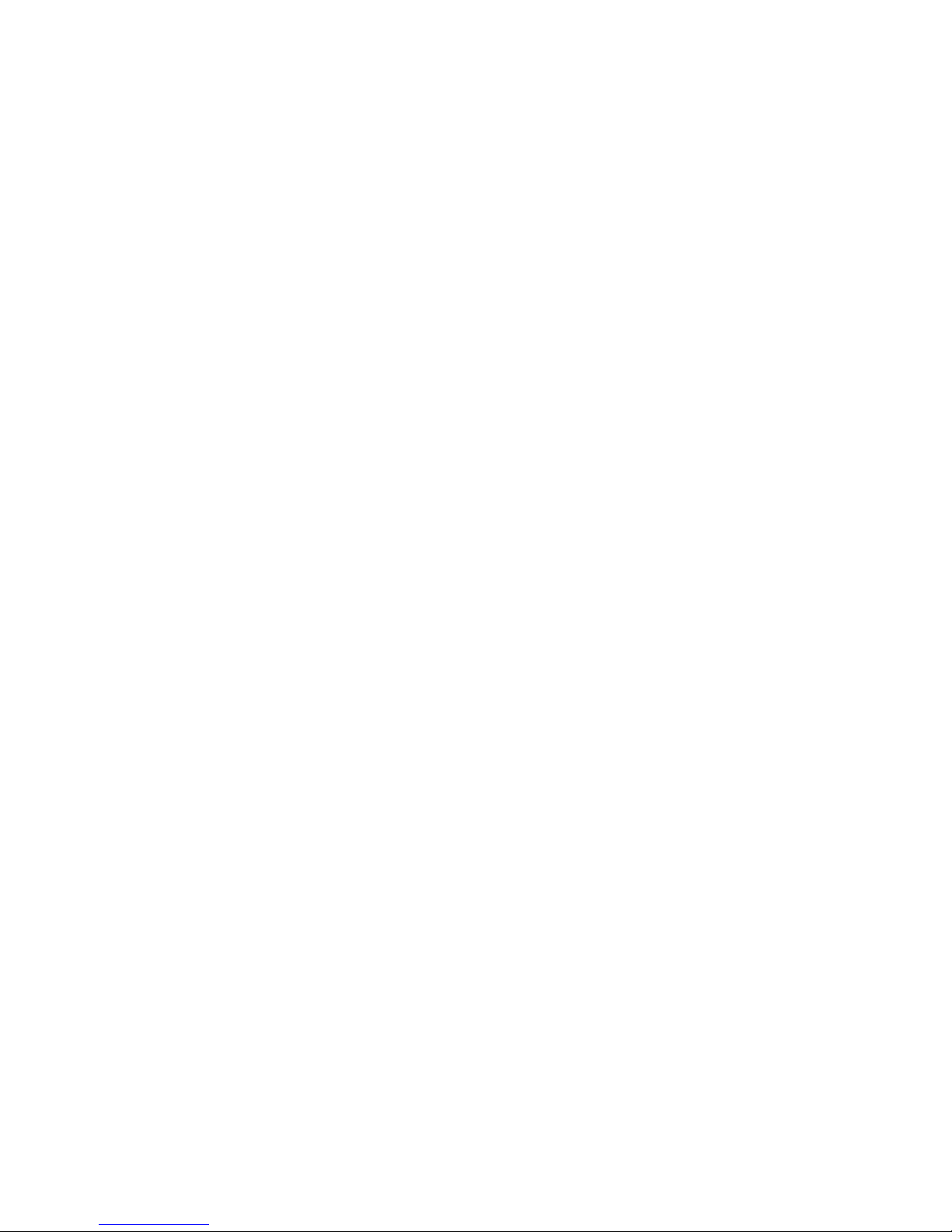
Antes de instalar este producto, lea la información de seguridad.
Läs säkerhetsinformationen innan du installerar den här produkten.
Important:
All caution and danger statements in this documentation begin with a number. This
number is used to cross reference an English caution or danger statement with
translated versions of the caution or danger statement in the IBM Safety Information
book.
For example, if a caution statement begins with a number 1, translations for that
caution statement appear in the IBM Safety Information book under statement 1.
Be sure to read all caution and danger statements in this documentation before
performing the instructions. Read any additional safety information that comes with
the server or optional device before you install the device.
vi IBM System x3950 Type 8872 and System x3950 E Type 8874: Installation Guide
Page 9
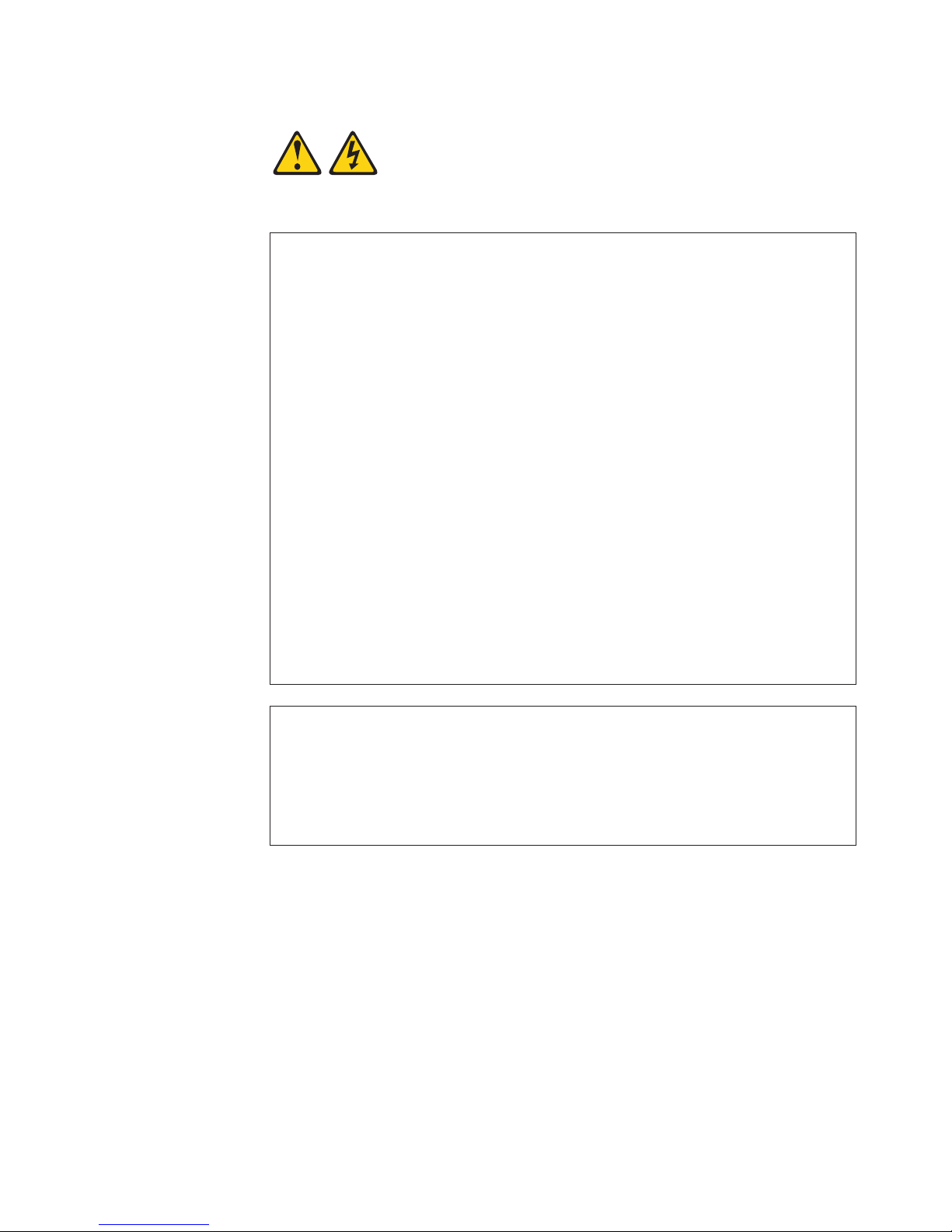
Statement 1:
DANGER
Electrical
current from power, telephone, and communication cables is
hazardous.
To avoid a shock hazard:
v Do not connect or disconnect any cables or perform installation,
maintenance, or reconfiguration of this product during an electrical
storm.
v Connect all power cords to a properly wired and grounded electrical
outlet.
v Connect to properly wired outlets any equipment that will be attached to
this product.
v When possible, use one hand only to connect or disconnect signal
cables.
v Never turn on any equipment when there is evidence of fire, water, or
structural damage.
v Disconnect the attached power cords, telecommunications systems,
networks, and modems before you open the device covers, unless
instructed otherwise in the installation and configuration procedures.
v Connect and disconnect cables as described in the following table when
installing, moving, or opening covers on this product or attached
devices.
To Connect: To Disconnect:
1. Turn everything OFF.
2. First, attach all cables to devices.
3. Attach signal cables to connectors.
4. Attach power cords to outlet.
1. Turn everything OFF.
2. First, remove power cords from outlet.
3. Remove signal cables from connectors.
4. Remove all cables from devices.
5. Turn device ON.
Safety vii
Page 10
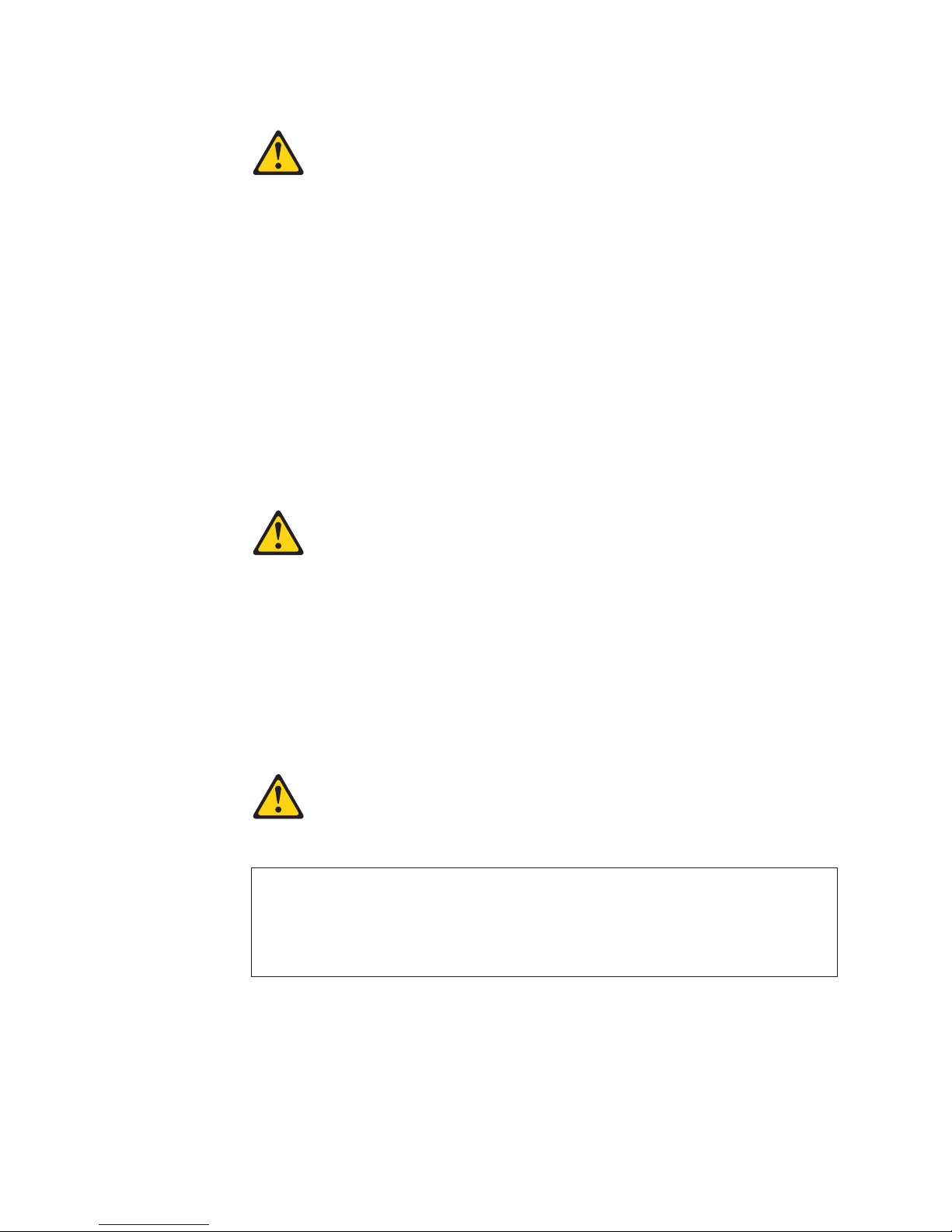
Statement 2:
CAUTION:
When replacing the lithium battery, use only IBM Part Number 33F8354 or an
equivalent type battery recommended by the manufacturer. If your system has
a module containing a lithium battery, replace it only with the same module
type made by the same manufacturer. The battery contains lithium and can
explode if not properly used, handled, or disposed of.
Do not:
v Throw or immerse into water
v Heat to more than 100°C (212°F)
v Repair or disassemble
Dispose
Statement 3:
of the battery as required by local ordinances or regulations.
CAUTION:
When laser products (such as CD-ROMs, DVD drives, fiber optic devices, or
transmitters) are installed, note the following:
v Do not remove the covers. Removing the covers of the laser product could
result in exposure to hazardous laser radiation. There are no serviceable
parts inside the device.
v Use of controls or adjustments or performance of procedures other than
those specified herein might result in hazardous radiation exposure.
DANGER
laser products contain an embedded Class 3A or Class 3B laser
Some
diode. Note the following.
Laser radiation when open. Do not stare into the beam, do not view directly
with optical instruments, and avoid direct exposure to the beam.
viii IBM System x3950 Type 8872 and System x3950 E Type 8874: Installation Guide
Page 11
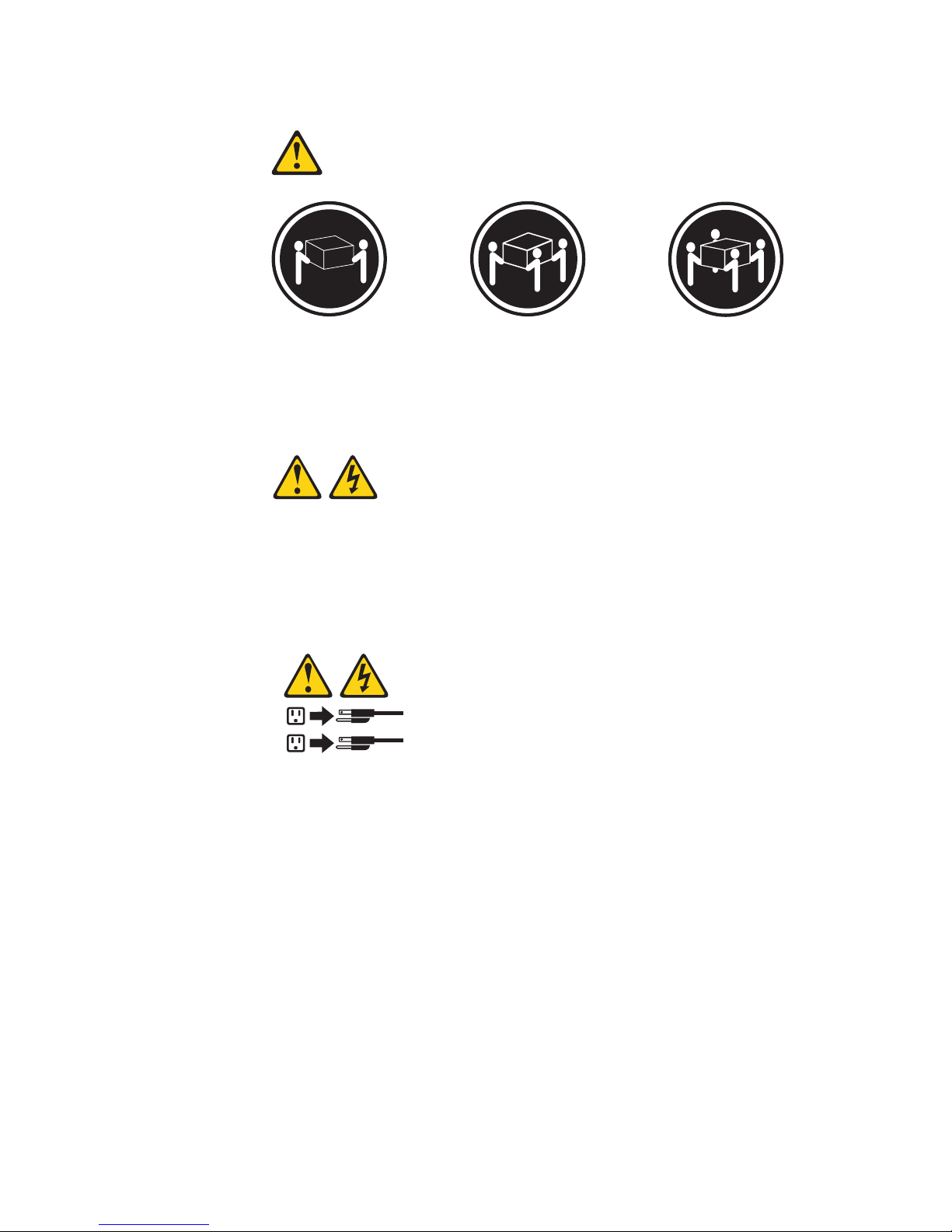
Statement 4:
≥ 18 kg (39.7 lb) ≥ 32 kg (70.5 lb) ≥ 55 kg (121.2 lb)
CAUTION:
Use safe practices when lifting.
Statement 5:
CAUTION:
The power control button on the device and the power switch on the power
supply do not turn off the electrical current supplied to the device. The device
also might have more than one power cord. To remove all electrical current
from the device, ensure that all power cords are disconnected from the power
source.
2
1
Safety ix
Page 12
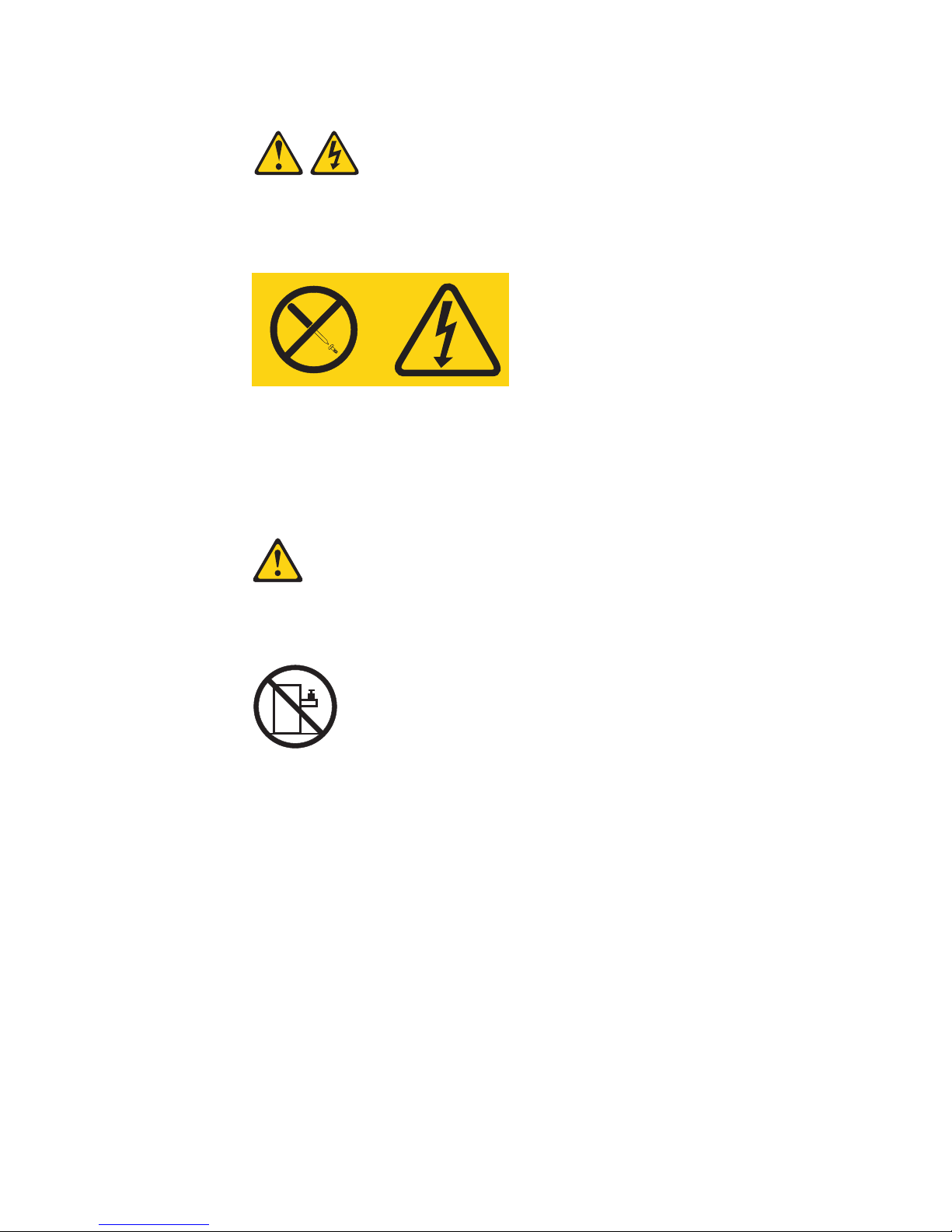
Statement 8:
CAUTION:
Never remove the cover on a power supply or any part that has the following
label attached.
Hazardous voltage, current, and energy levels are present inside any
component that has this label attached. There are no serviceable parts inside
these components. If you suspect a problem with one of these parts, contact
a service technician.
Statement 10:
CAUTION:
Do not place any object on top of rack-mounted devices.
x IBM System x3950 Type 8872 and System x3950 E Type 8874: Installation Guide
Page 13
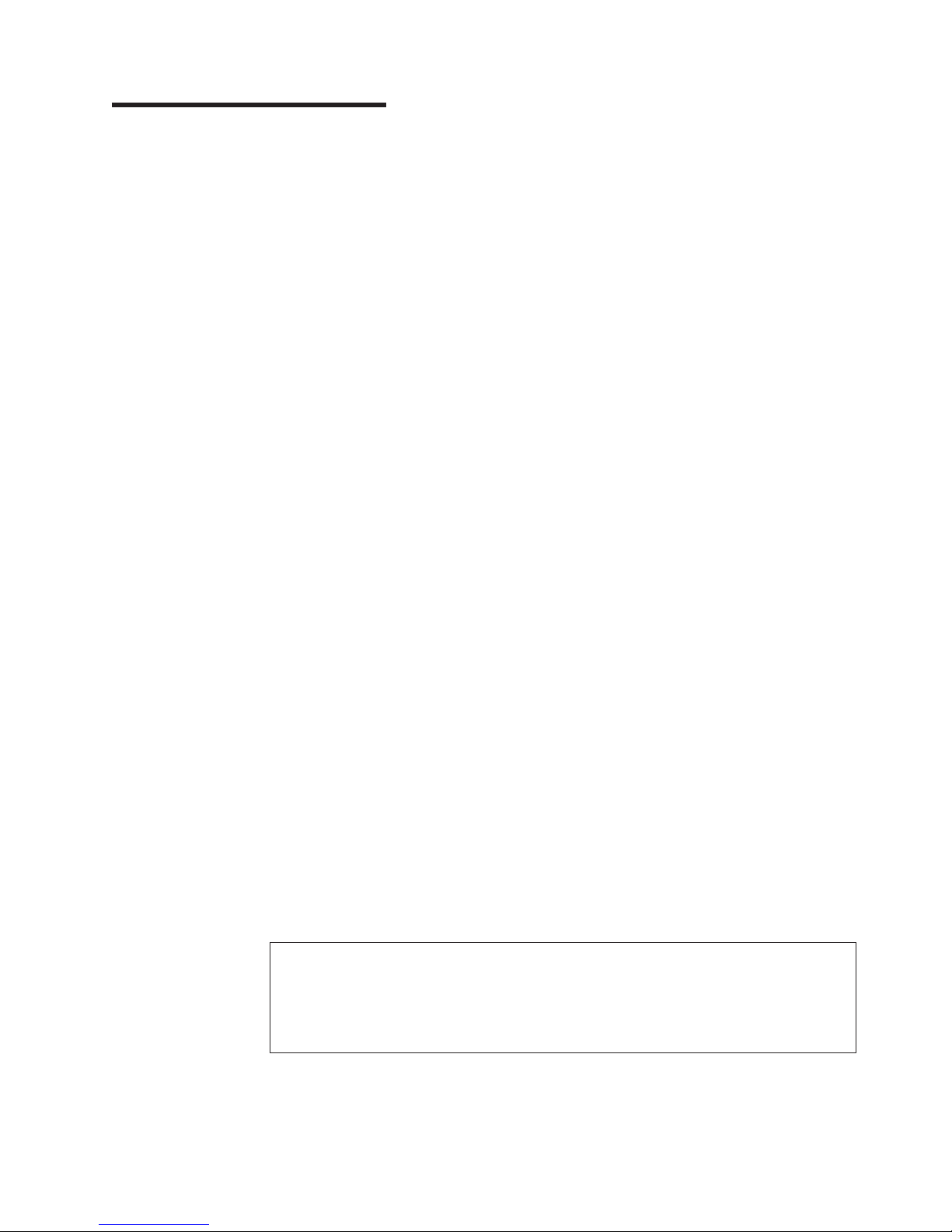
Chapter 1. Introduction
This Installation Guide contains instructions for setting up your IBM
Type 8872 or System x3950 E Type 8874 server and basic instructions for installing
some options. More detailed instructions for installing options are in the User’s
Guide on the IBM Documentation CD, which comes with the server. This document
contains information about:
v Setting up and cabling the server
v Starting and configuring the server
v Installing some options
v Solving problems
System x3950 E server is for expansion purposes only and comes without a
The
microprocessor or memory, but you can install the components to make the System
x3950 E server functionally identical to the System x3950 server. You can
interconnect System x3950 and System x3950 E servers to create multi-node
configurations using two, four, or eight nodes, for up to 32-way operation. A System
x3950 server must serve as the primary node in the multi-node configuration.
The server might have features that are not described in the documentation that
you received with the server. The documentation might be updated occasionally to
include information about those features, or technical updates might be available to
provide additional information that is not included in the server documentation.
These updates are available from the IBM Web site. Complete the following steps
to check for updated documentation and technical updates:
1. See http://www.ibm.com/support/.
2. In the Browse by topic section, click Publications.
3. On the Publications page, in the Brand field, select Servers.
4. In the Family field, select System x3950 or System x3950 E.
5. Click Continue.
®
System x3950
™
server (standard on some models only) comes with an IBM ServerGuide
The
Setup and Installation CD to help you configure the hardware, install device drivers,
and install the operating system.
The server comes with a limited warranty. Yo u can obtain up-to-date information
about the server and other IBM server products at http://www.ibm.com/eserver/
xseries/.
Record information about the server in the following table. You will need this
information when you register the server with IBM.
Product name IBM System x3950 or System x3950 E server
Machine type 8872 or 8874
Model number _____________________________________________
Serial number _____________________________________________
The model number and serial number are on the ID labels, one located on the
lower-right front of the bezel and the other at the rear of the right side, as shown in
the following illustration.
© Copyright IBM Corp. 2006 1
Page 14
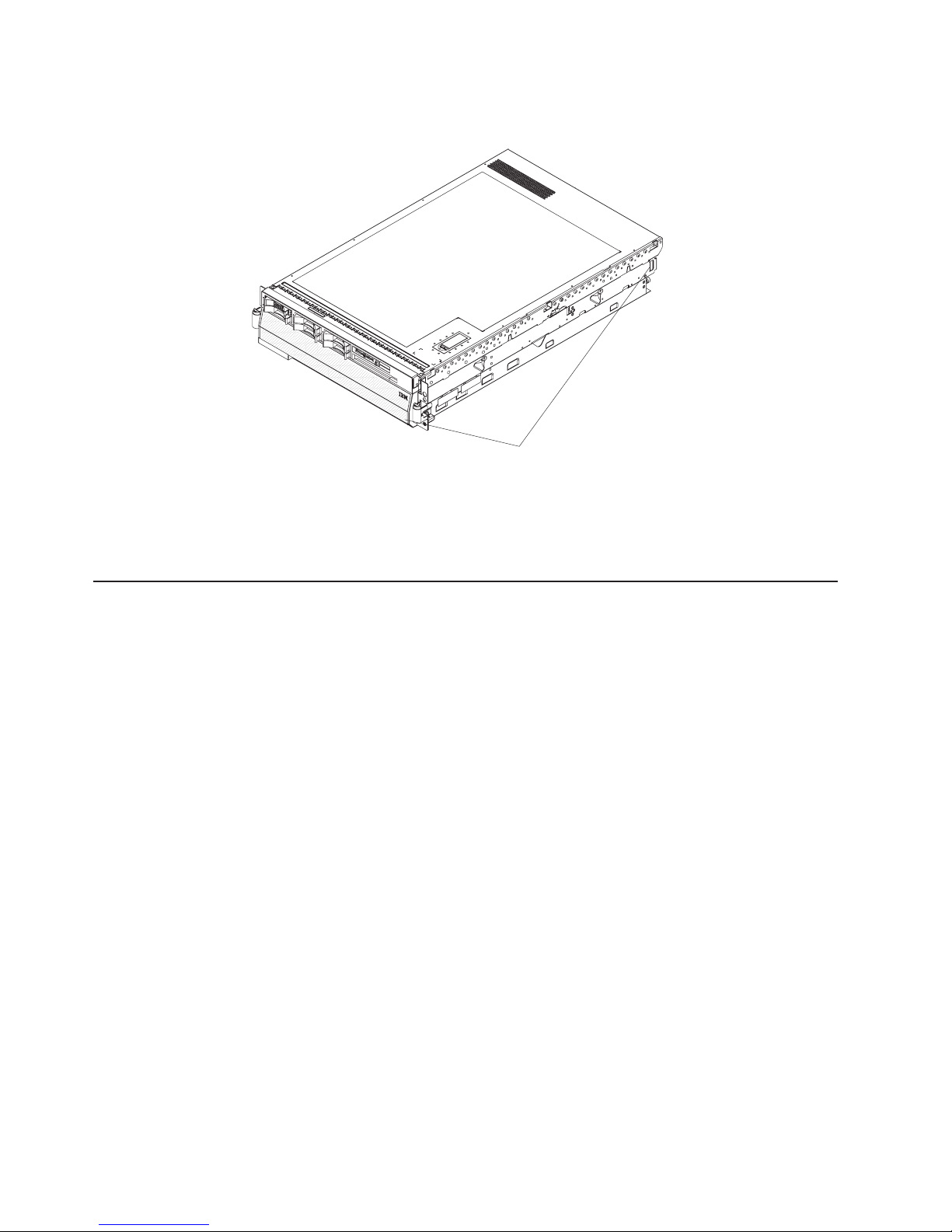
The illustrations in this document show the System x3950 server, unless otherwise
noted.
For a list of supported options for the server, go to the ServerProven
http://www.ibm.com/servers/eserver/serverproven/compat/us/.
See the Rack Installation Instructions document for complete rack installation and
removal instructions.
The IBM Documentation CD
The IBM Documentation CD contains documentation for the server in Portable
Document Format (PDF) and includes the IBM Documentation Browser to help you
find information quickly.
Hardware and software requirements
The IBM Documentation CD requires the following minimum hardware and
software:
®
v Microsoft
Windows NT
Red Hat Linux.
v 100 MHz microprocessor.
v 32 MB of RAM.
v Adobe Acrobat Reader 3.0 (or later) or xpdf, which comes with Linux operating
systems. Acrobat Reader software is included on the CD, and you can install it
when you run the Documentation Browser.
®
4.0 (with Service Pack 3 or later), Windows
ID labels
®
Web site at
®
2000, or
Using the Documentation Browser
Use the Documentation Browser to browse the contents of the CD, read brief
descriptions of the documents, and view documents using Adobe Acrobat Reader or
xpdf. The Documentation Browser automatically detects the regional settings in use
in your server and displays the documents in the language for that region (if
available). If a document is not available in the language for that region, the
English-language version is displayed.
Use one of the following procedures to start the Documentation Browser:
v If Autostart is enabled, insert the CD into the CD drive. The Documentation
Browser starts automatically.
2 IBM System x3950 Type 8872 and System x3950 E Type 8874: Installation Guide
Page 15
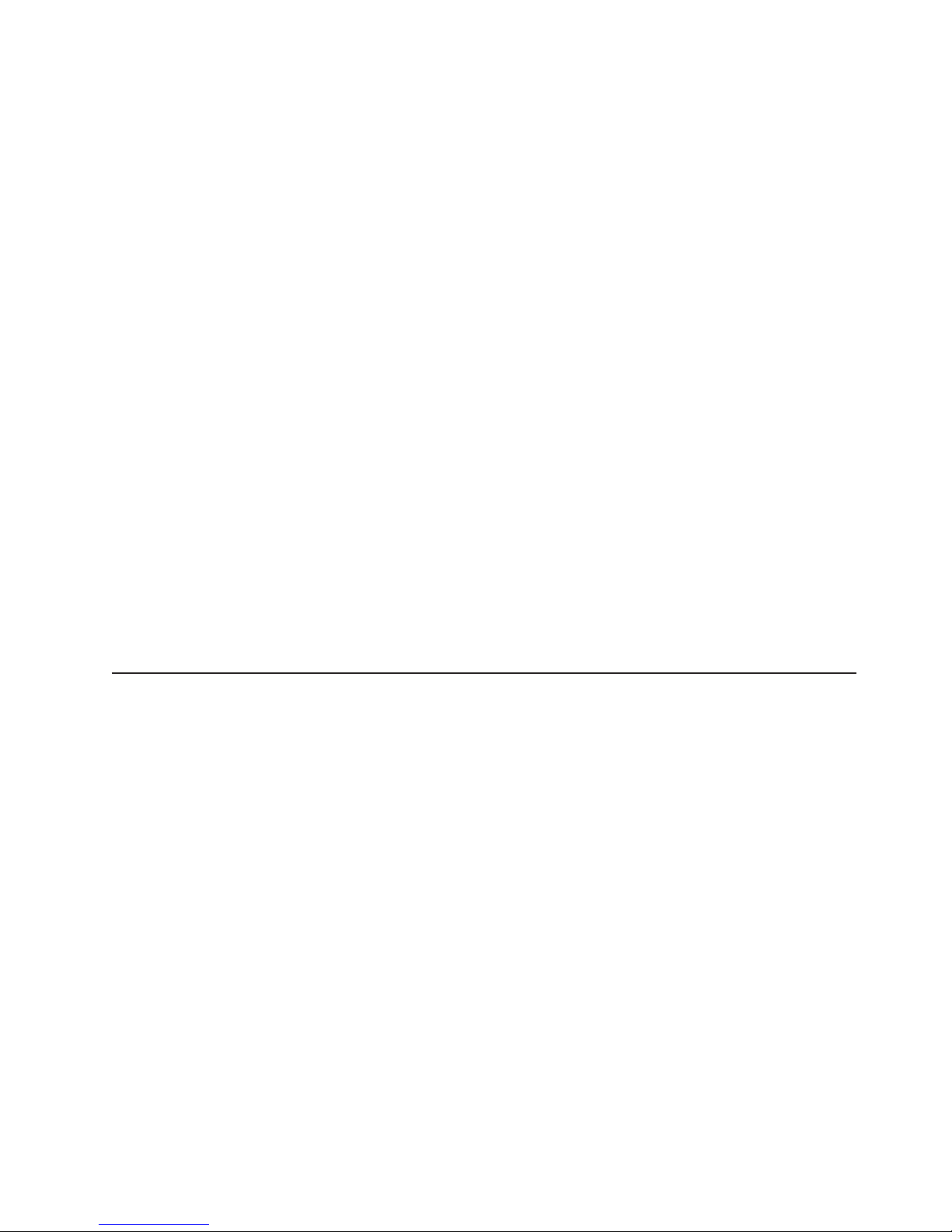
v If Autostart is disabled or is not enabled for all users, use one of the following
procedures:
– If you are using a Windows operating system, insert the CD into the drive and
click Start --> Run. In the Open field, type
e:\win32.bat
where e is the drive letter of the drive, and click OK.
– If you are using Red Hat Linux, insert the CD into the drive; then, run the
following command from the /mnt/cdrom directory:
sh runlinux.sh
Select the server from the Product menu. The Available Topics list displays all the
documents for the server. Some documents might be in folders. A plus sign (+)
indicates each folder or document that has additional documents under it. Click the
plus sign to display the additional documents.
When you select a document, a description of the document appears under Topic
Description. To select more than one document, press and hold the Ctrl key while
you select the documents. Click View Book to view the selected document or
documents in Acrobat Reader or xpdf. If you selected more than one document, all
the selected documents are opened in Acrobat Reader or xpdf.
To search all the documents, type a word or word string in the Search field and
click Search. The documents in which the word or word string appears are listed in
order of the most occurrences. Click a document to view it, and press Crtl+F to use
the Acrobat search function or Alt+F to use the xpdf search function within the
document.
Click Help for detailed information about using the Documentation Browser.
Notices and statements in this document
The caution and danger statements that appear in this document are also in the
multilingual Safety Information document, which is on the IBM Documentation CD.
Each statement is numbered for reference to the corresponding statement in the
Safety Information document.
The following notices and statements are used in this document:
v Note: These notices provide important tips, guidance, or advice.
v Important: These notices provide information or advice that might help you avoid
inconvenient or problem situations.
v Attention: These notices indicate potential damage to programs, devices, or
data. An attention notice is placed just before the instruction or situation in which
damage could occur.
v Caution: These statements indicate situations that can be potentially hazardous
to you. A caution statement is placed just before the description of a potentially
hazardous procedure step or situation.
v Danger: These statements indicate situations that can be potentially lethal or
extremely hazardous to you. A danger statement is placed just before the
description of a potentially lethal or extremely hazardous procedure step or
situation.
Chapter 1. Introduction 3
Page 16
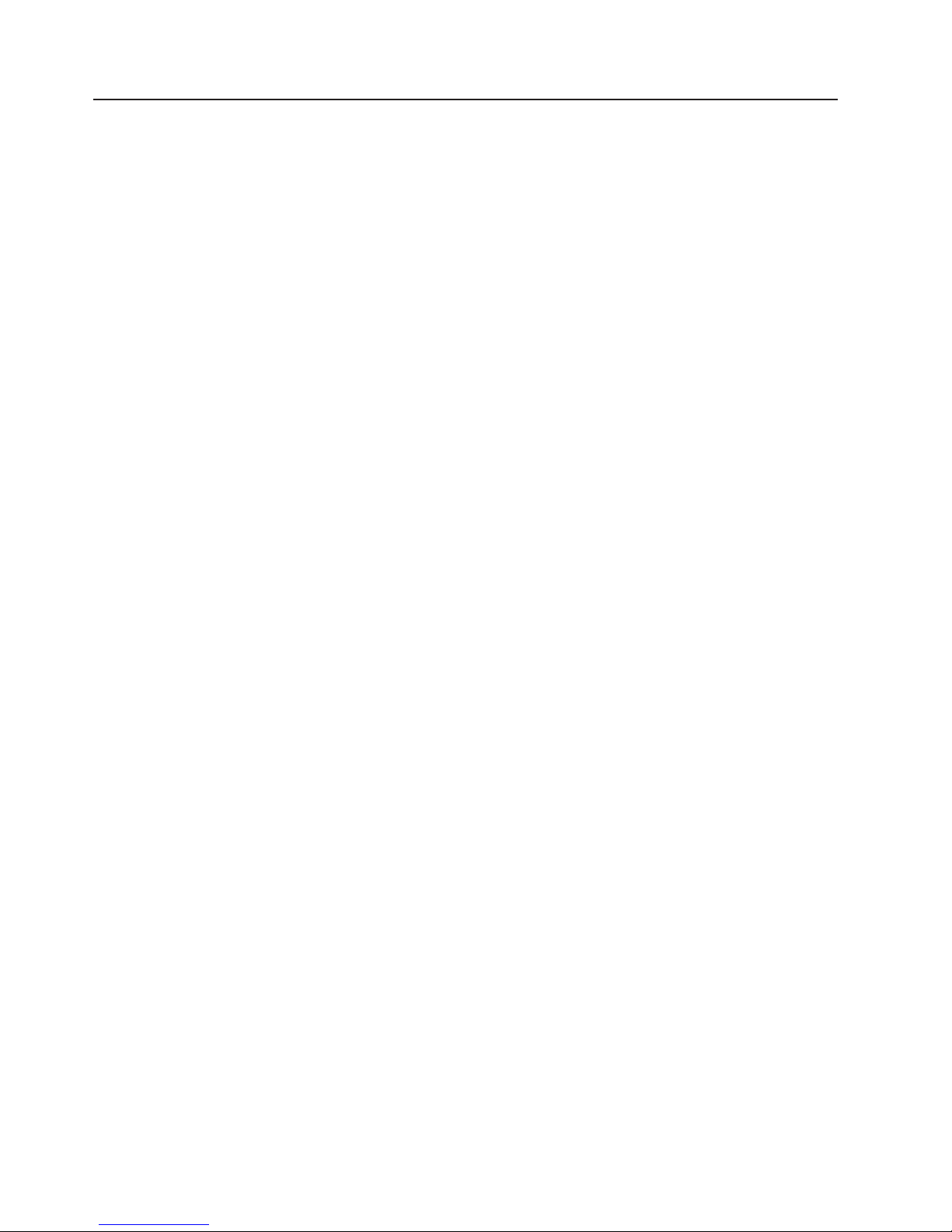
Features and specifications
The following information is a summary of the features and specifications of the
server. Depending on the server model, some features might not be available, or
some specifications might not apply.
Notes:
1. Racks are marked in vertical increments of 4.45 cm (1.75 inches). Each
increment is referred to as a unit, or “U.” A 1-U-high device is 4.45 cm (1.75
inches) tall.
2. Power consumption and heat output vary depending on the number and type of
optional features installed and the power-management optional features in use.
3. These levels were measured in controlled acoustical environments according to
the procedures specified by the American National Standards Institute (ANSI)
S12.10 and ISO 7779 and are reported in accordance with ISO 9296. Actual
sound-pressure levels in a given location might exceed the average values
stated because of room reflections and other nearby noise sources. The
declared sound-power levels indicate an upper limit, below which a large
number of computers will operate.
4 IBM System x3950 Type 8872 and System x3950 E Type 8874: Installation Guide
Page 17
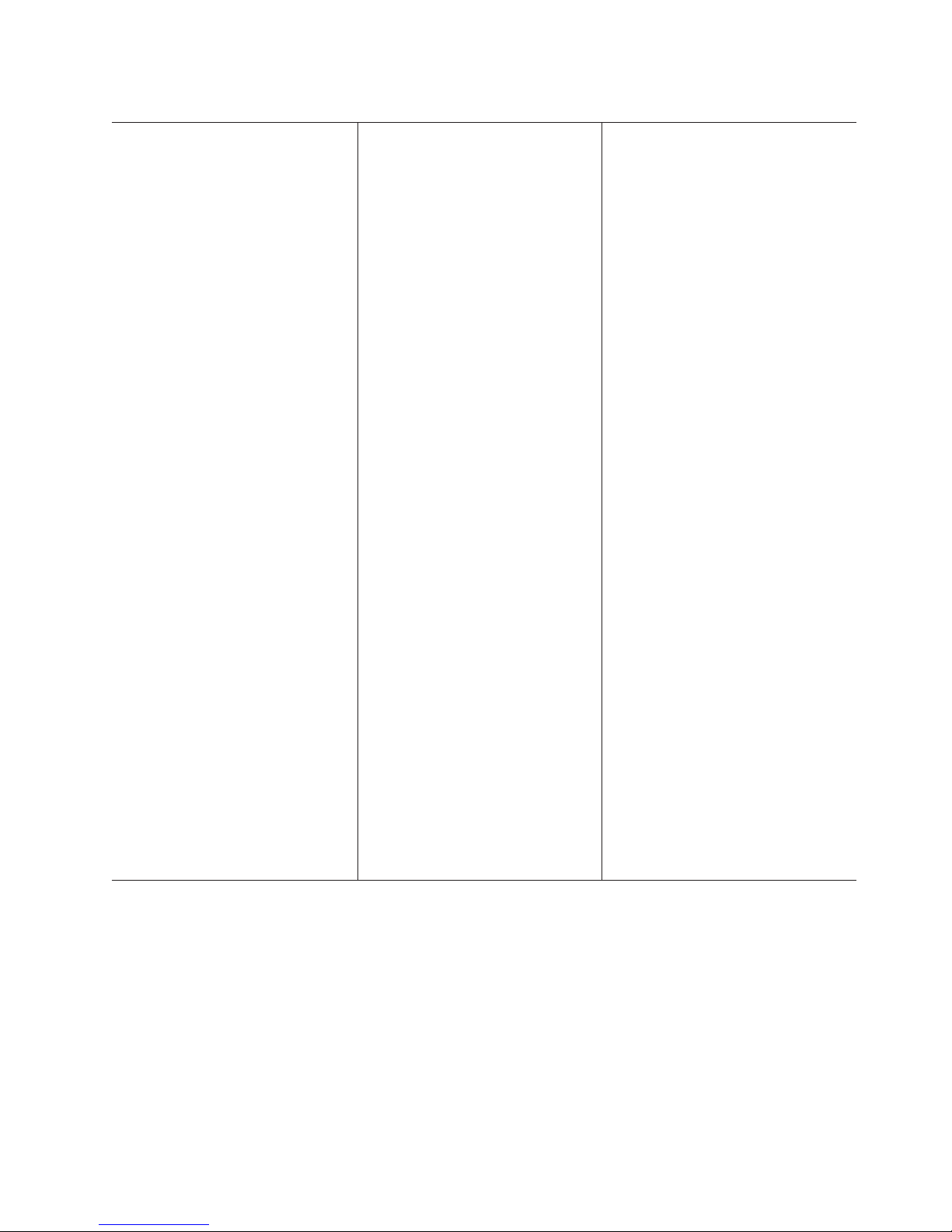
Table 1. Features and specifications
Microprocessor (not standard on
System x3950 E models):
®
™
v Intel
v 1 MB (minimum) Level-2 cache
v 4 MB or 8 MB Level-3 cache
v 667 MHz front-side bus (FSB)
v Support for up to four microprocessors
Use the Configuration/Setup Utility
Note:
program to determine the type and speed
of the microprocessors.
Memory (not standard on System x3950
E models):
v Minimum: 2 GB depending on server
model, expandable to 64 GB
v Type: 333 MHz, registered, ECC,
PC2-3200 double data rate (DDR) II,
SDRAM
v Sizes: 1 GB, 2 GB, or 4 GB in pairs
v Connectors: Two-way interleaved, four
dual inline memory module (DIMM)
connectors per memory card
v Maximum: Four memory cards, each
card containing two pairs of PC2-3200
DDRII DIMMs
Drives:
v Slim DVD-ROM: IDE
v Serial Attached SCSI (SAS) hard disk
drives
Expansion
v Six SAS, 2.5-inch bays
v One 12.7-mm removable-media drive
bay (DVD drive installed, standard on
some models only)
Expansion
Six PCI-X 2.0 hot-plug 266 MHz/64-bit
slots
Upgradeable microcode:
System BIOS, diagnostics, service
processor, BMC, and SAS microcode
Xeon
bays:
slots:
MP
Power supply:
v Standard: Two dual-rated power
supplies
– 1300 watts at 220 V ac input
– 650 watts at 11 0 V ac input
Hot-swappable at 220 V ac only
v
Size:
v 3U
v Height: 128.35 mm (5.05 in.)
v Depth: 715 mm (28.15 in.)
v Width: 440 mm (17.32 in.)
v Weight: approximately 38.5 kg (85 lb)
when fully configured or 31.75 kg (70
lb) minimum
Integrated
functions:
v Baseboard management controller
v IBM EXA-32 Chipset with integrated
memory and I/O controller
v Service processor support for Remote
Supervisor Adapter II SlimLine
v Light path diagnostics
v Three Universal Serial Bus (USB) ports
(2.0)
– Tw o on rear of server
– One on front of server
Broadcom 5704C dual 10/100/1000
v
Gigabit Ethernet controllers
v AT I 7000-M video
– 16 MB video memory
– SVGA compatible
Mouse connector
v
v Keyboard connector
v Serial connector
v SMP Expansion Ports
Acoustical
noise emissions:
v Sound power, idle: 6.6 bel declared
v Sound power, operating: 6.6 bel
declared
Environment:
v Air temperature:
– Server on:
- 10° to 35°C (50° to 95°F); altitude:
0 to 914 m (3000 ft). If the server
has a dual-core microprocessor, at
maximum power reduce the 35°C
by 1°C per 300 m above sea level,
or the microprocessor might throttle
to remain within the internal thermal
specifications.
- 10 to 32°C (50° to 90°F); altitude:
914 m to 2133 m (7000 ft).
– Server off: 10° to 43°C (50.0° to
109.4°F); maximum altitude: 2133 m
(6998.0 ft)
v Humidity:
– Server on: 8% to 80%
– Server off: 8% to 80%
output:
Heat
Approximate heat output in British thermal
units (Btu) per hour:
v Minimum configuration: 1364 Btu (400
watts) per hour
v Maximum configuration: 5780 Btu (1700
watts) per hour
Electrical
input:
v Sine-wave input (50-60 Hz) required
v Input voltage low range:
– Minimum: 100 V ac
– Maximum: 127 V ac
Input voltage high range:
v
– Minimum: 200 V ac
– Maximum: 240 V ac
Approximate input kilovolt-amperes (kVA):
v
– Minimum: 0.40 kVA
– Maximum: 1.6 kVA
Scalability
support:
Maximum configuration:
v Eight nodes
v 32-way operation
v 128 DIMMs
v 48 SAS hard disk drives
v 48 PCI-X adapters
Chapter 1. Introduction 5
Page 18
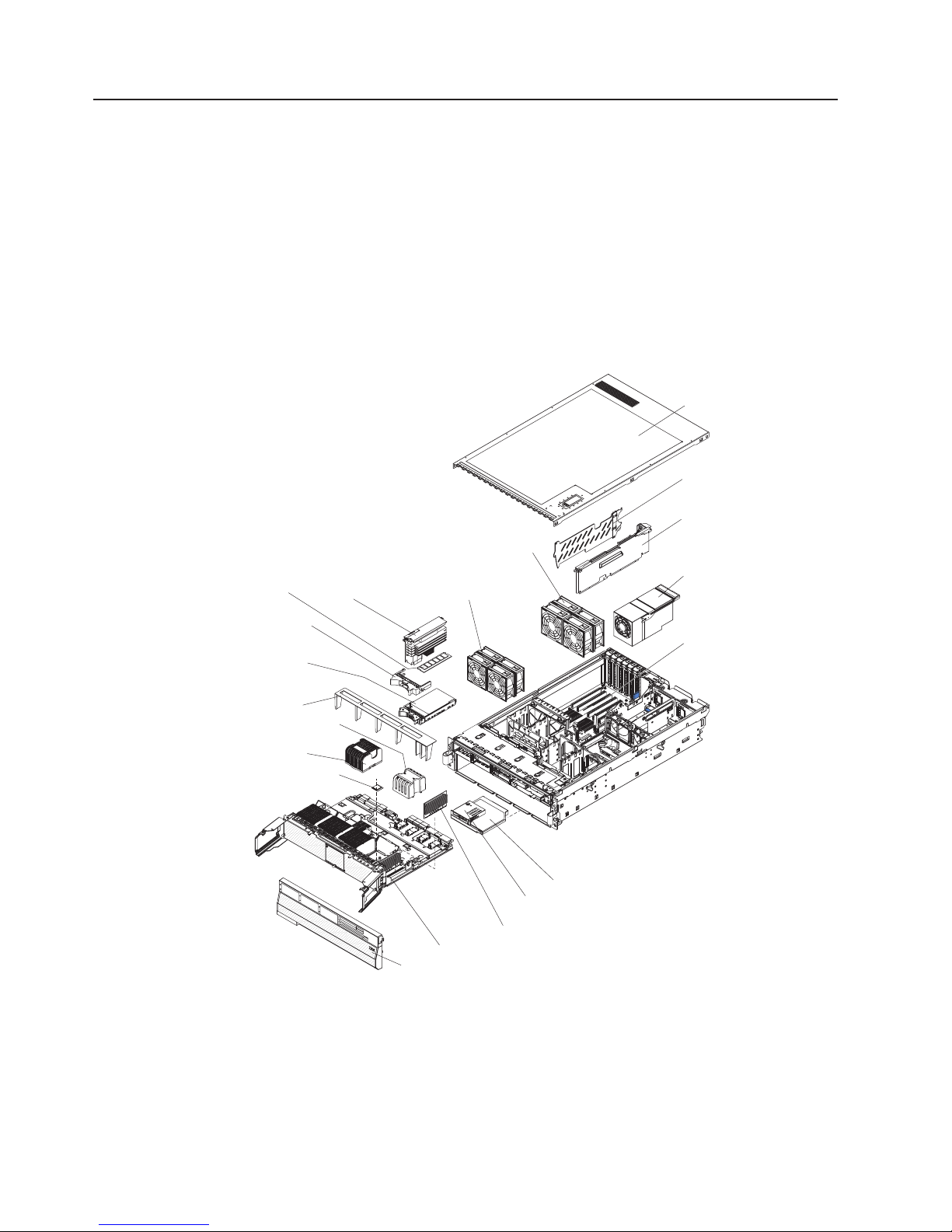
Major components of the server
Blue on a component indicates touch points, where you can grip the component to
remove it from or install it in the server, open or close a latch, and so on.
Orange on a component or an orange label on or near a component indicates that
the component can be hot-swapped, which means that if the server and operating
system support hot-swap capability, you can remove or install the component while
the server is running. (Orange can also indicate touch points on hot-swap
components.) See the instructions for removing or installing a specific hot-swap
component for any additional procedures that you might have to perform before you
remove or install the component.
The following illustration shows the major components in the server.
Top cover
PCI-X divider
I/O board
DIMM
Hard disk
drive filler
panel
Hot-swap
hard disk
drive
Air baffle
Microprocessor
baffle
Heat sink
Microprocessor
Memory
card
FRONT
Hot-swap fans
92 mm
Hot-swap fans
80 mm
Microprocessor tray
Bezel
CD-ROM drive
Operator information
panel
VRM
Hot-swap
power
supply
PCI-X slots
6 IBM System x3950 Type 8872 and System x3950 E Type 8874: Installation Guide
Page 19
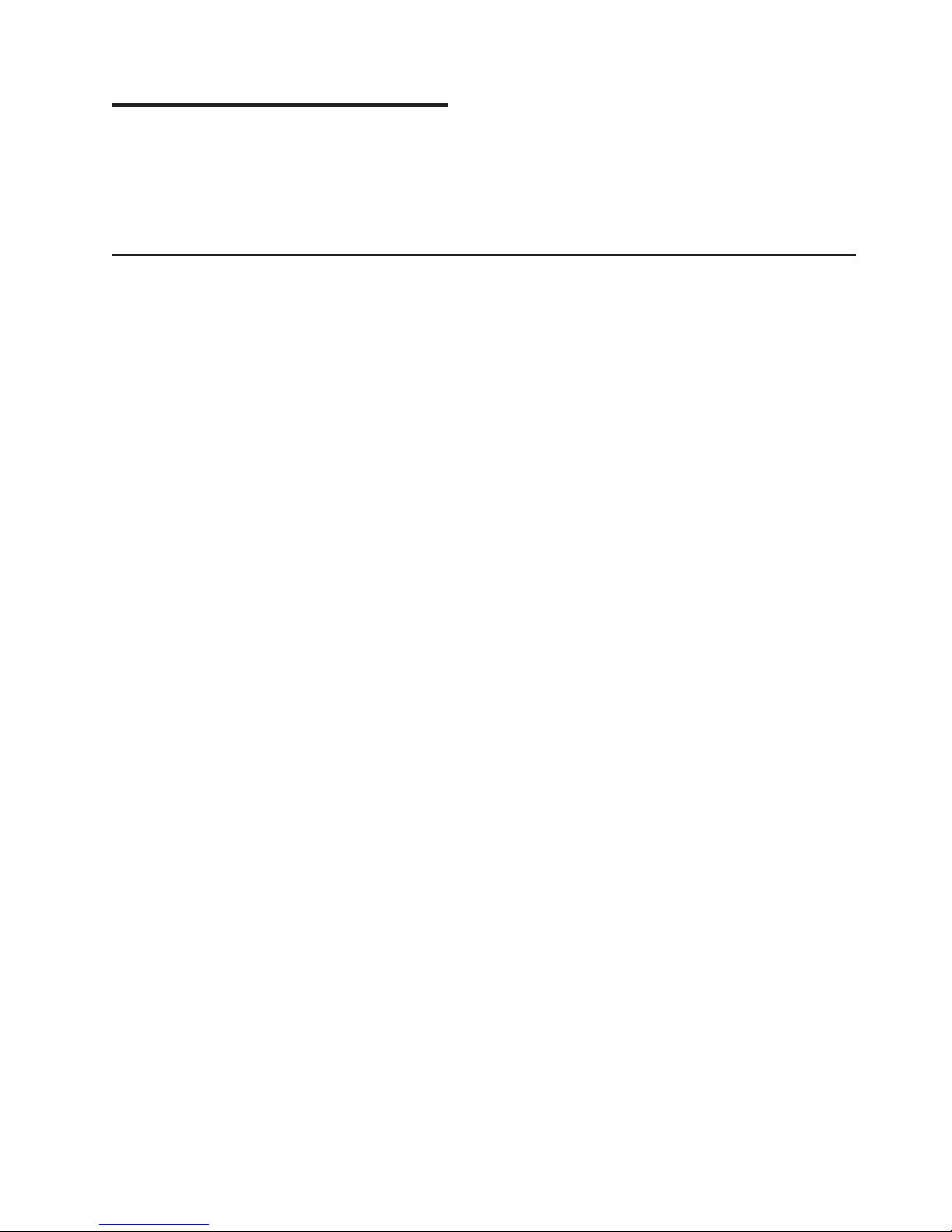
Chapter 2. Installing options
This chapter provides basic instructions for installing hardware options in the server.
These instructions are intended for users who are experienced with setting up IBM
server hardware. If you need more detailed instructions, see the User’s Guide on
the IBM Documentation CD.
Installation guidelines
Before you install options, read the following information:
v Read the safety information that begins on page v, “Working inside the server
with the power on” on page 8 and the guidelines in “Handling static-sensitive
devices” on page 8. This information will help you work safely.
v Observe good housekeeping in the area where you are working. Place removed
covers and other parts in a safe place.
v If you must start the server while the cover is removed, make sure that no one is
near the server and that no other objects have been left inside the server.
v Do not attempt to lift an object that you think is too heavy for you. If you have to
lift a heavy object, observe the following precautions:
– Make sure that you stand safely without slipping.
– Distribute the weight of the object equally between your feet.
– Use a slow lifting force. Never move suddenly or twist when you lift a heavy
object.
– To avoid straining the muscles in your back, lift by standing or by pushing up
with your leg muscles
Make sure that you have an adequate number of properly grounded electrical
v
outlets for the server, monitor, and other devices.
v Back up all important data before you make changes to disk drives.
v Have a small flat-blade screwdriver available.
v You do not have to turn off the server to install or replace hot-swap power
supplies, hot-swap fans, hot-plug adapters, or hot-plug Universal Serial Bus
(USB) devices. However, you must turn off the server before performing any
steps that involve installing or removing adapter cables.
v Blue on a component indicates touch points, where you can grip the component
to remove it from or install it in the server, open or close a latch, and so on.
v Orange on a component or an orange label on or near a component indicates
that the component can be hot-swapped, which means that if the server and
operating system support hot-swap capability, you can remove or install the
component while the server is running. (Orange can also indicate touch points on
hot-swap components.) See the instructions for removing or installing a specific
hot-swap component for any additional procedures that you might have to
perform before you remove or install the component.
v When you are finished working on the server, reinstall all safety shields, guards,
labels, and ground wires.
v For a list of supported options for the server, see http://www.ibm.com/servers/
eserver/serverproven/compat/us/.
System reliability guidelines
To help ensure proper cooling and system reliability, make sure that:
v Each of the drive bays has a drive or a filler panel installed in it.
© Copyright IBM Corp. 2006 7
Page 20
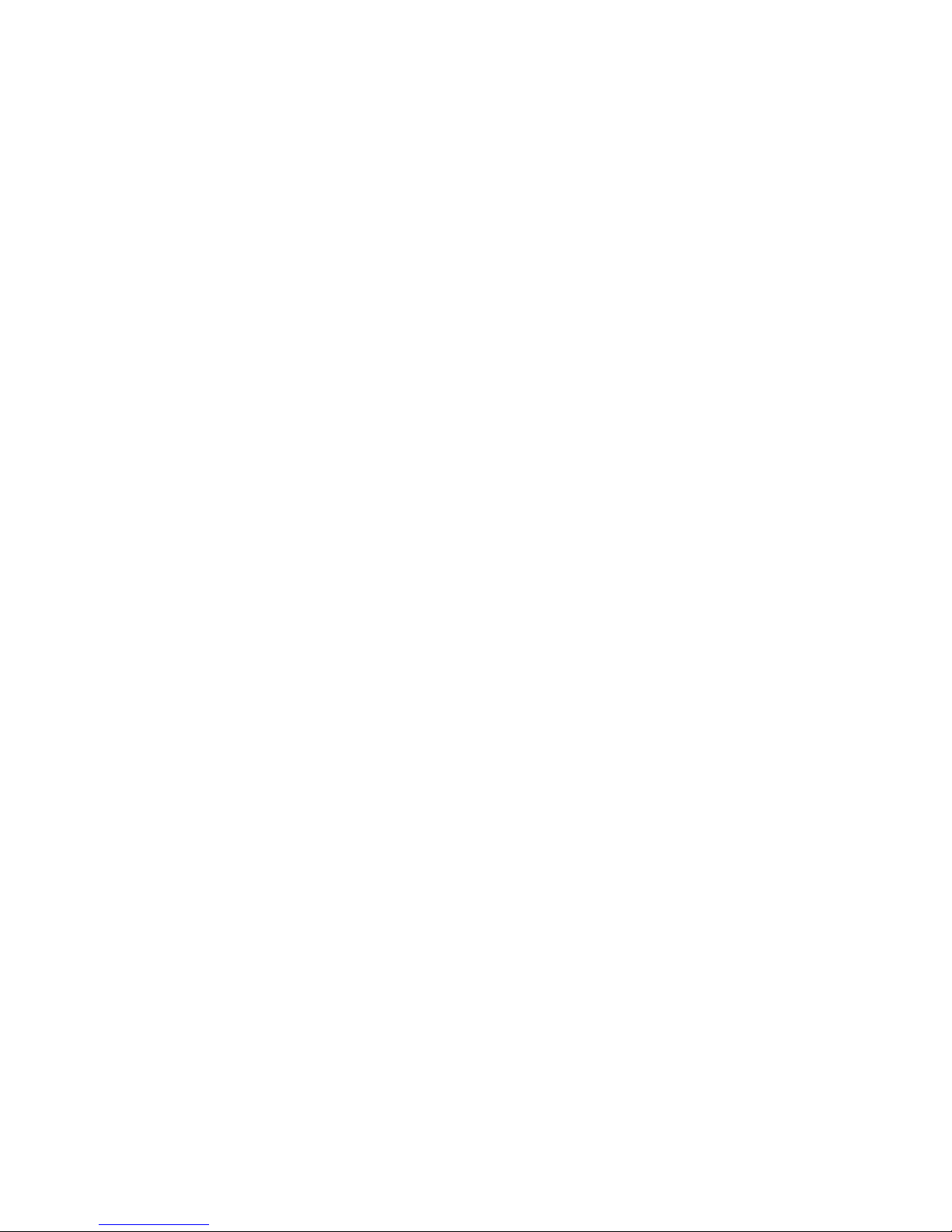
v If the server has redundant power, each of the power-supply bays has a power
supply installed in it.
v There is adequate space around the server to allow the server cooling system to
work properly. Leave approximately 50 mm (2 in.) of open space around the front
and rear of the server. Do not place objects in front of the fans. For proper
cooling and airflow, replace the server cover before turning on the server.
Operating the server for extended periods of time (more than 30 minutes) with
the server cover removed might damage server components.
v You have followed the cabling instructions that come with optional adapters.
v You have replaced a failed fan within 48 hours.
v You have replaced a hot-swap drive within 2 minutes of removal.
v You do not run the server without the air baffle installed. Operating the server
without the air baffle might cause the microprocessor or microprocessors to
overheat.
v Microprocessor sockets 2, 3, and 4 each always contain either a microprocessor
baffle or a microprocessor and heat sink.
v For redundant and hot-swappable operation, the power supplies are connected to
200-240 V ac.
Working inside the server with the power on
Attention: Static electricity that is released to internal server components when
the server is powered-on might cause the server to halt, which could result in the
loss of data. To avoid this potential problem, always use an electrostatic-discharge
wrist strap or other grounding system when working inside the server with the
power on.
The server supports hot-swap devices and is designed to operate safely while it is
turned on and the cover is removed. Follow these guidelines when you work inside
a server that is turned on:
v Avoid wearing loose-fitting clothing on your forearms. Button long-sleeved shirts
before working inside the server; do not wear cuff links while you are working
inside the server.
v Do not allow your necktie or scarf to hang inside the server.
v Remove jewelry, such as bracelets, necklaces, rings, and loose-fitting wrist
watches.
v Remove items from your shirt pocket, such as pens and pencils, that could fall
into the server as you lean over it.
v Avoid dropping any metallic objects, such as paper clips, hairpins, and screws,
into the server.
Handling static-sensitive devices
Attention: Static electricity can damage the server and other electronic devices.
To avoid damage, keep static-sensitive devices in their static-protective packages
until you are ready to install them.
To reduce the possibility of damage from electrostatic discharge, observe the
following precautions:
v Limit your movement. Movement can cause static electricity to build up around
you.
8 IBM System x3950 Type 8872 and System x3950 E Type 8874: Installation Guide
Page 21
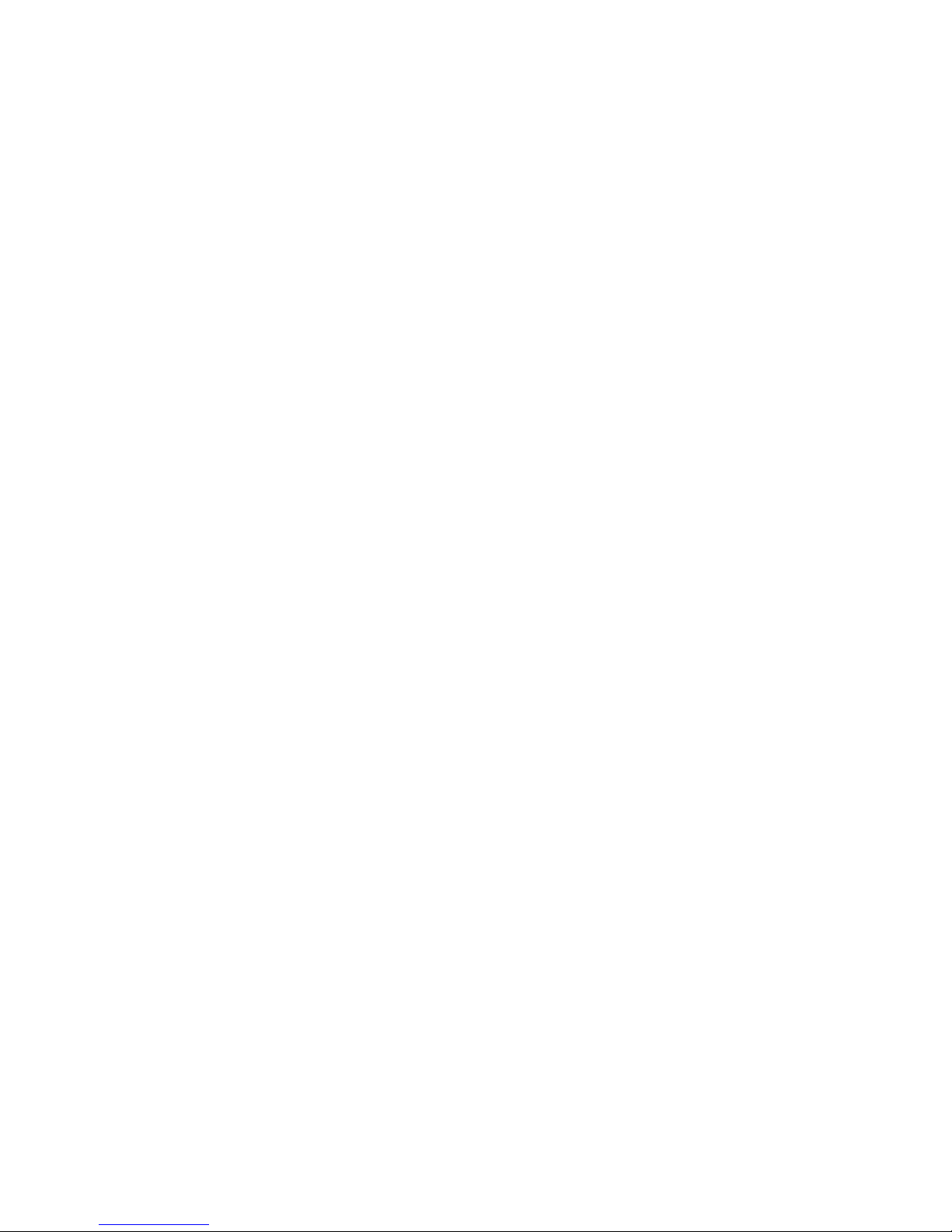
v The use of a grounding system is recommended. For example, wear an
electrostatic-discharge wrist strap, if one is available. Always use an
electrostatic-discharge wrist strap or other grounding system when working inside
the server with the power on.
v Handle the device carefully, holding it by its edges or its frame.
v Do not touch solder joints, pins, or exposed circuitry.
v Do not leave the device where others can handle and damage it.
v While the device is still in its static-protective package, touch it to an unpainted
metal part on the outside of the server for at least 2 seconds. This drains static
electricity from the package and from your body.
v Remove the device from its package and install it directly into the server without
setting down the device. If it is necessary to set down the device, put it back into
its static-protective package. Do not place the device on the server cover or on a
metal surface.
v Take additional care when handling devices during cold weather. Heating reduces
indoor humidity and increases static electricity.
Chapter 2. Installing options 9
Page 22

Installing a hot-swap hard disk drive
The following illustration shows how to install a hot-swap hard disk drive.
Filler panel
Drive-tray assembly
Drive handle
(in open position)
Attention: Static electricity that is released to internal server components when
the server is powered-on might cause the server to halt, which could result in the
loss of data. To avoid this potential problem, always use an electrostatic-discharge
wrist strap or other grounding system when working inside the server with the
power on.
Complete the following steps to install a hot-swap hard disk drive:
1. Read the safety information that begins on page v and “Installation guidelines”
on page 7.
2. Remove the filler panel from one of the empty hot-swap bays.
3. Make sure that the tray handle is open; then, install the hard disk drive into the
hot-swap bay.
Notes:
1. When you turn on the server, check the hard disk drive status LEDs to make
sure that the hard disk drive is operating correctly.
If the amber hard disk drive status LED for a drive is lit continuously, that drive
is faulty and must be replaced. If the green hard disk drive activity LED is
flashing, the drive is being accessed.
2. If the server will be configured for RAID operation using an optional ServeRAID
controller, you must configure the disk arrays before installing the operating
system. See the ServeRAID
™
documentation on the IBM ServeRAID Support
CD for additional information about RAID operation and complete instructions
for using ServeRAID Manager.
10 IBM System x3950 Type 8872 and System x3950 E Type 8874: Installation Guide
Page 23
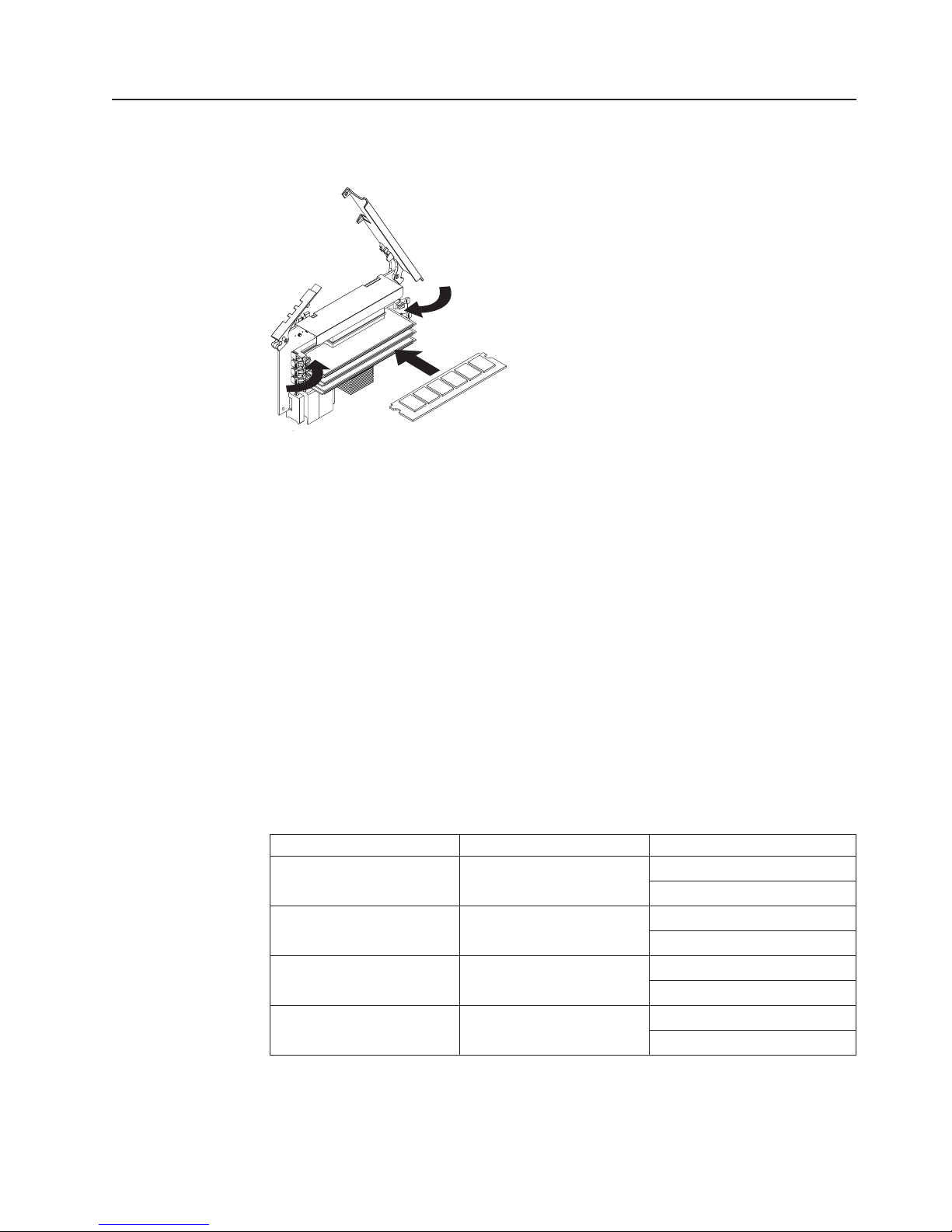
Installing additional DIMMs
The following illustration shows how to install a dual inline memory module (DIMM)
on a memory card.
The following notes describe information that you must consider when installing
DIMMs:
v You can configure your server to use memory mirroring and memory scrubbing.
For detailed information about configuring your server and using these features,
see the User ’s Guide on the IBM Documentation CD.
v To use the hot-add and hot-swap memory features, you must reconfigure your
server using the Configuration/Setup Utility program. See the User’s Guide on
the IBM Documentation CD for additional information.
v There must be at least one memory card with one pair of DIMMs installed for the
server to operate.
v When you install additional DIMMs on a memory card, be sure to install them in
pairs. All the DIMM pairs on each memory card must be of the same size, and
type.
v Install the DIMMs on each memory card in the order shown in the following table.
You must install at least one pair of DIMMs on each memory card. See the
User’s Guide on the IBM Documentation CD for additional memory configuration
installation sequences.
Table 2. Memory card installation sequence
Memory card order Memory card DIMM pair
First 1 1 and 3
Second 2 1 and 3
Third 3 1 and 3
Fourth 4 1 and 3
Note: Add odd-numbered DIMMs to each available memory card first, then add
the even-numbered pairs.
2 and 4
2 and 4
2 and 4
2 and 4
Chapter 2. Installing options 11
Page 24
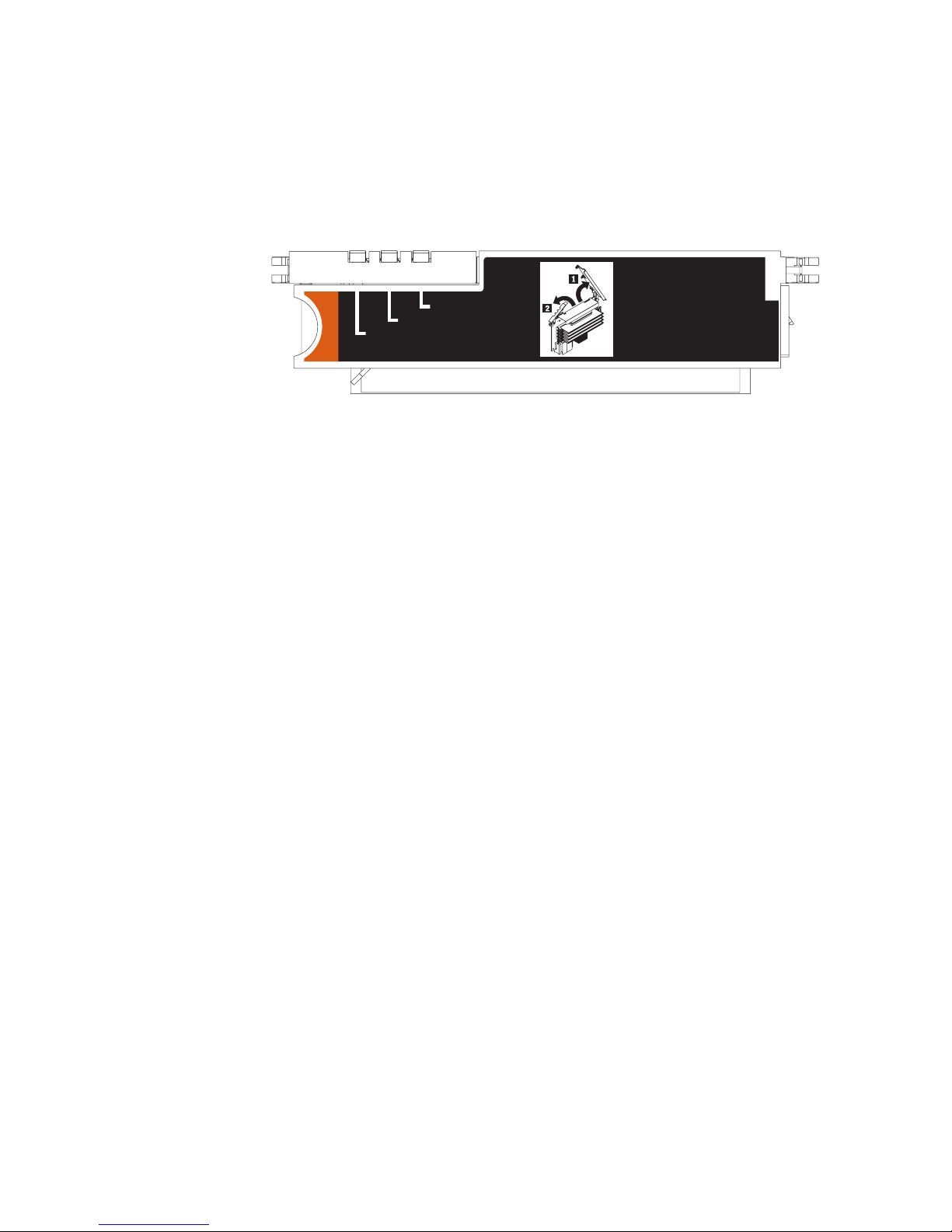
v If memory mirroring is enabled, you can hot-replace one memory card at a time
on each memory power bus.
If a problem with a DIMM is detected, light path diagnostics will light the
system-error LED on the front of the server, indicating that there is a problem
and guide you to the defective DIMM. When this occurs, first identify the
defective DIMM; then, remove and replace the DIMM.
The following illustration shows the LEDs on the memory card.
Memory Port Power
Error
Memory Hot-Swap Enabled
Memory Hot-Swap Enabled LED: When this LED is lit, it indicates that
hot-swap memory is enabled.
Error LED: When this LED is lit, it indicates that a DIMM or memory card has
failed.
Memory Port Power LED: When this LED is off, it indicates that power is
removed from the port and that you can remove the memory card to replace a
failed memory card or DIMM.
Installing a DIMM
Complete the following steps to install additional DIMMs:
1. Read the safety information that begins on page v and “Installation guidelines”
2. If you are not hot-swapping a DIMM, turn off the server and peripheral devices,
on page 7.
and disconnect the power cords and all external cables necessary to replace
the device.
Attention: When moving the memory card, do not allow it to touch any
components or structures inside the server.
If you are hot-swapping a DIMM, make sure that the Memory Hot-Swap
Enabled LED is lit.
12 IBM System x3950 Type 8872 and System x3950 E Type 8874: Installation Guide
Page 25
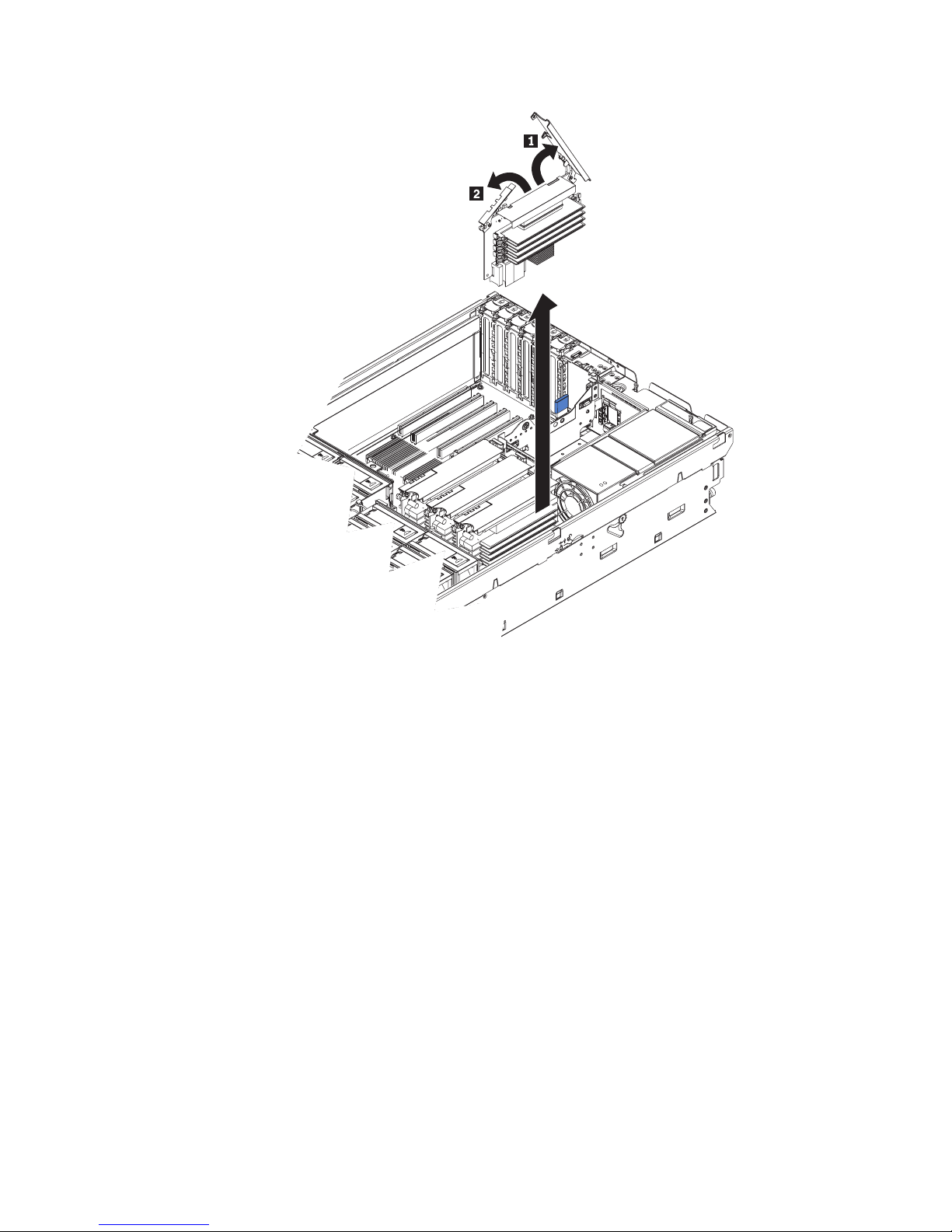
AC
DC
3. Remove the memory card:
a. Open the memory card retention levers on the top of the memory card.
b. While holding the retention levers open, lift the memory card out of the
server.
Place a memory card on a flat, static-protective surface with the DIMM
4.
connectors facing up.
Attention: To avoid breaking the DIMM retaining clips or damaging the DIMM
connectors, open and close the clips gently.
5. Open the retaining clip on each end of the DIMM connector.
6. Touch the static-protective package that contains the DIMM to any unpainted
metal surface on the server. Then, remove the DIMM from the package.
7. Turn the DIMM so that the DIMM keys align correctly with the slot.
Chapter 2. Installing options 13
Page 26
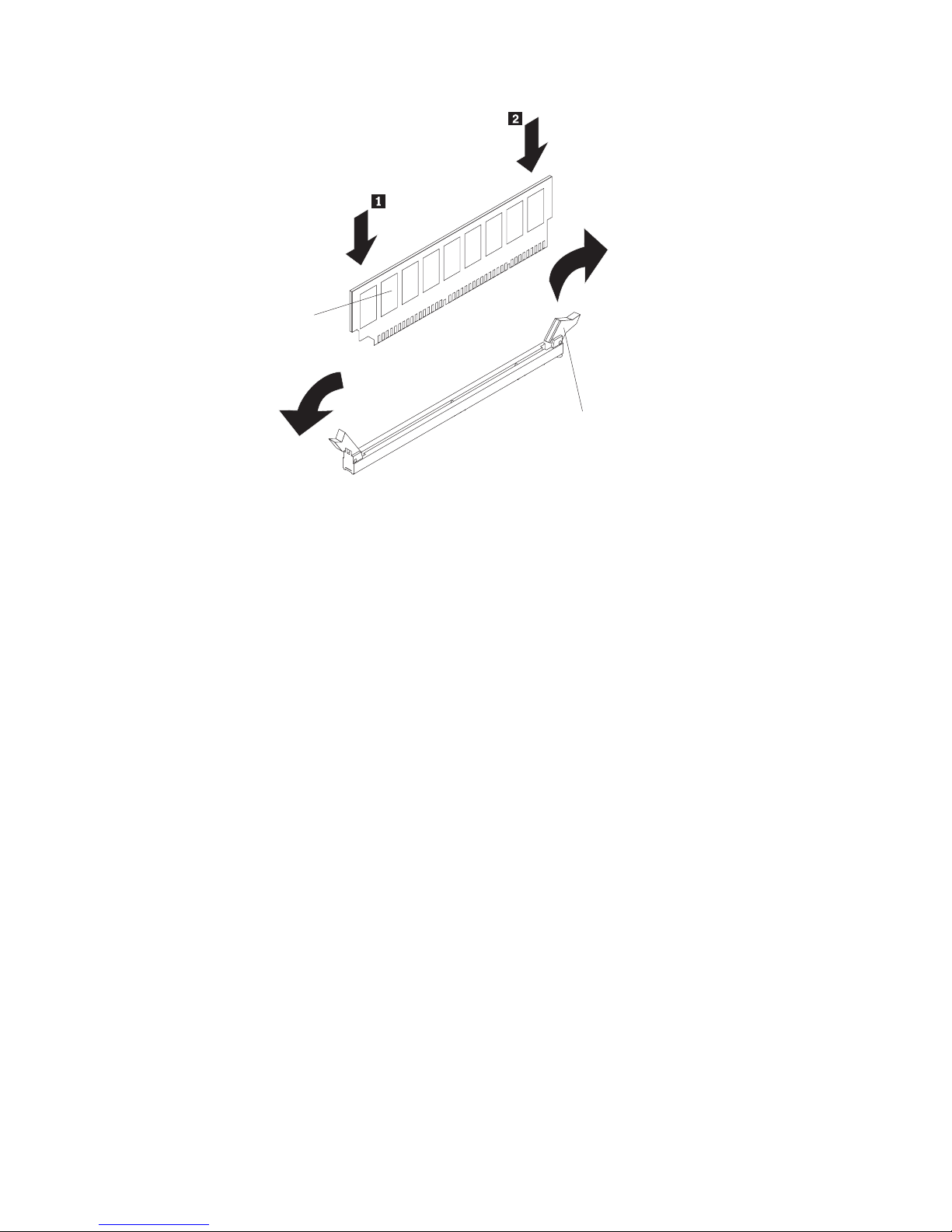
DIMM
Retaining
clip
8. Insert the DIMM into the connector by aligning the edges of the DIMM with the
slots at the ends of the DIMM connector. Firmly press one end of the DIMM into
the connector; then, press the other end into the connector. The retaining clips
snap into the locked position when the DIMM is seated in the connector. If there
is a gap between the DIMM and the retaining clips, the DIMM has not been
correctly inserted; open the retaining clips, remove the DIMM, and then reinsert
it.
9. Repeat steps 5 on page 13 through 8 to install the second DIMM of the pair.
Installing a memory card
Your server supports up to four memory cards. Each memory card must have at
least one pair of DIMMs installed before being installed in the server. You can
hot-add one memory card to each of the memory power buses, provided your
operating system supports that function.
At least one memory card with one pair of DIMMs must be installed in the server to
operate correctly.
To install a memory card, complete the following steps:
1. Read the safety information that begins on page v and “Installation guidelines”
on page 7.
2. Make sure that the locking lever on the edge of the memory card is fully open,
and insert the memory card into an open memory-card connector on the
microprocessor board.
3. Press the memory card into the connector and close the locking levers.
you have other options to install or remove, do so now; otherwise, go to
If
“Completing the installation” on page 21.
14 IBM System x3950 Type 8872 and System x3950 E Type 8874: Installation Guide
Page 27
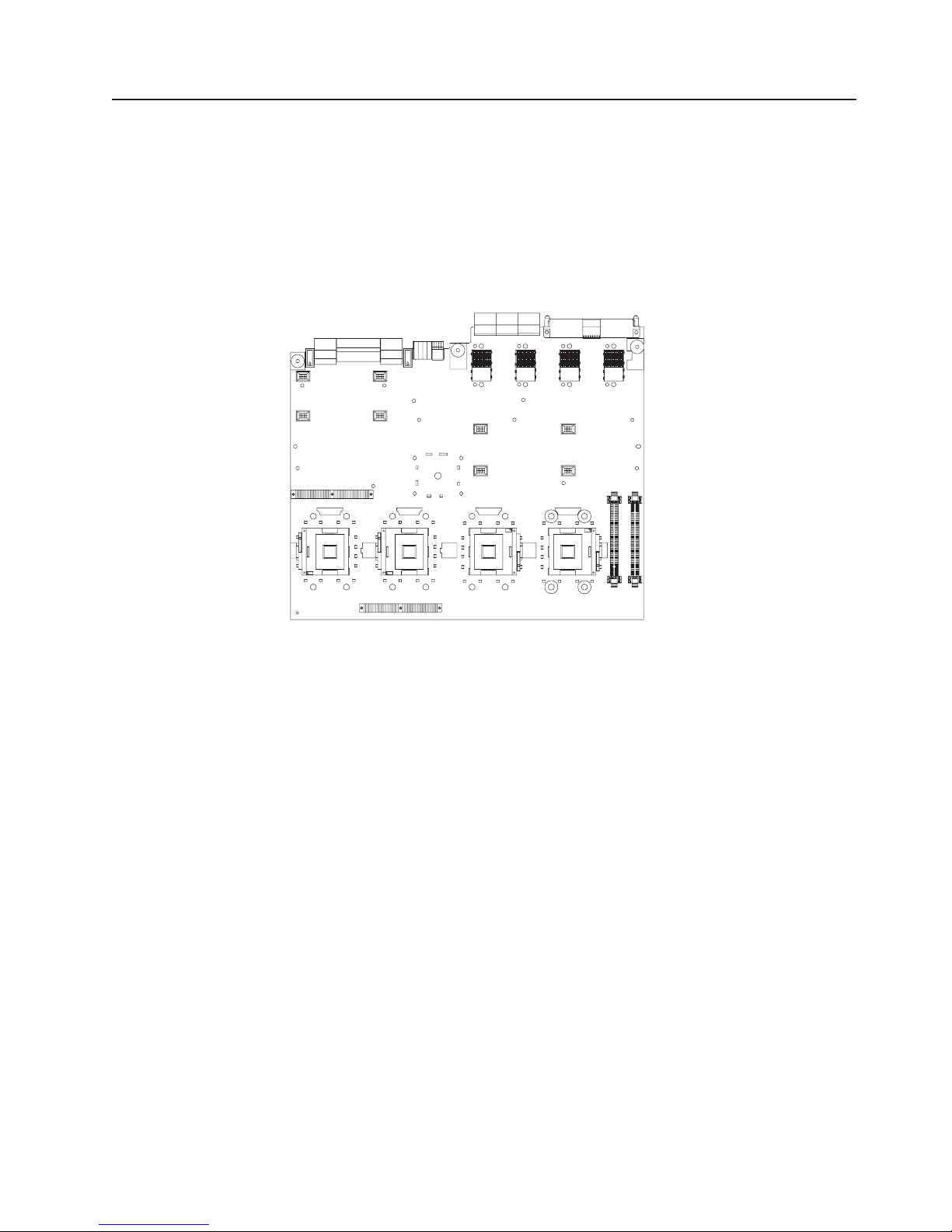
Installing an additional microprocessor
The following notes describe information that you must consider when installing a
microprocessor:
v The voltage regulators for microprocessors 1 and 2 are integrated on the
microprocessor board; the VRMs for microprocessors 3 and 4 come with the
microprocessor options and must be installed on the microprocessor board.
v Each microprocessor socket must be populated with either a microprocessor
baffle or a heat sink and microprocessor to ensure the server operates properly.
v Install the microprocessors in the order shown in the following illustration.
1234
To install an additional microprocessor, complete the following steps:
1. Read the safety information that begins on page v and “Installation guidelines”
on page 7.
2. Turn off the server and peripheral devices, and disconnect the power cords
and any USB cable that might be connected to the USB port on the front of
the server. Remove the server cover and bezel.
Attention: When you handle static-sensitive devices, take precautions to
avoid damage from static electricity. For details about handling these devices,
see “Handling static-sensitive devices” on page 8.
Chapter 2. Installing options 15
Page 28
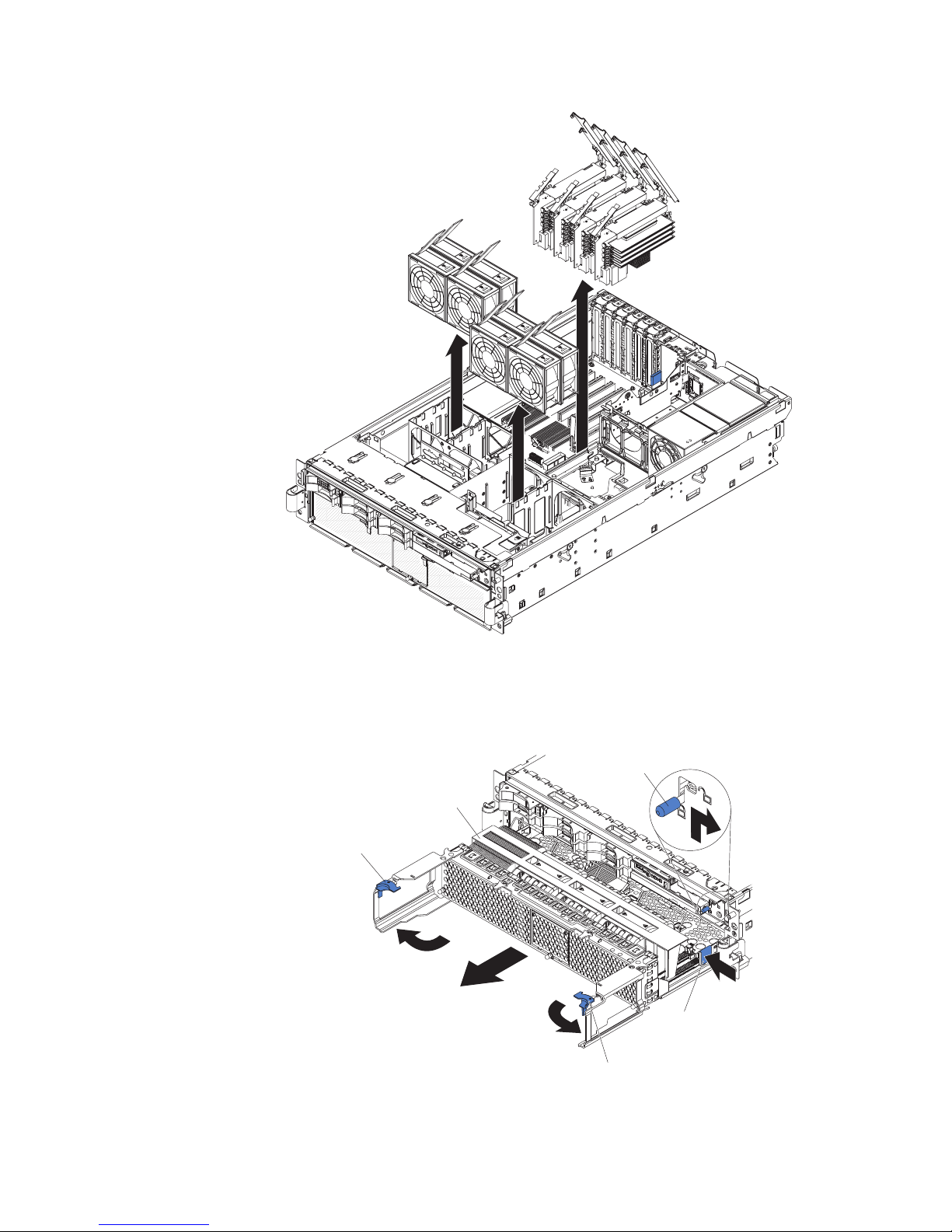
AC
D
C
3. Remove all fans from the server.
4. Remove all memory cards from the server.
5. Remove the microprocessor tray:
a. Open the microprocessor-tray release latch.
Air baffle
Microprocessor-tray
lever
Microprocessor-tray
release latch
Microprocessor-tray
lever
Microprocessor-tray
retention latch
(both sides of tray)
b. Open the microprocessor-tray levers.
16 IBM System x3950 Type 8872 and System x3950 E Type 8874: Installation Guide
Page 29
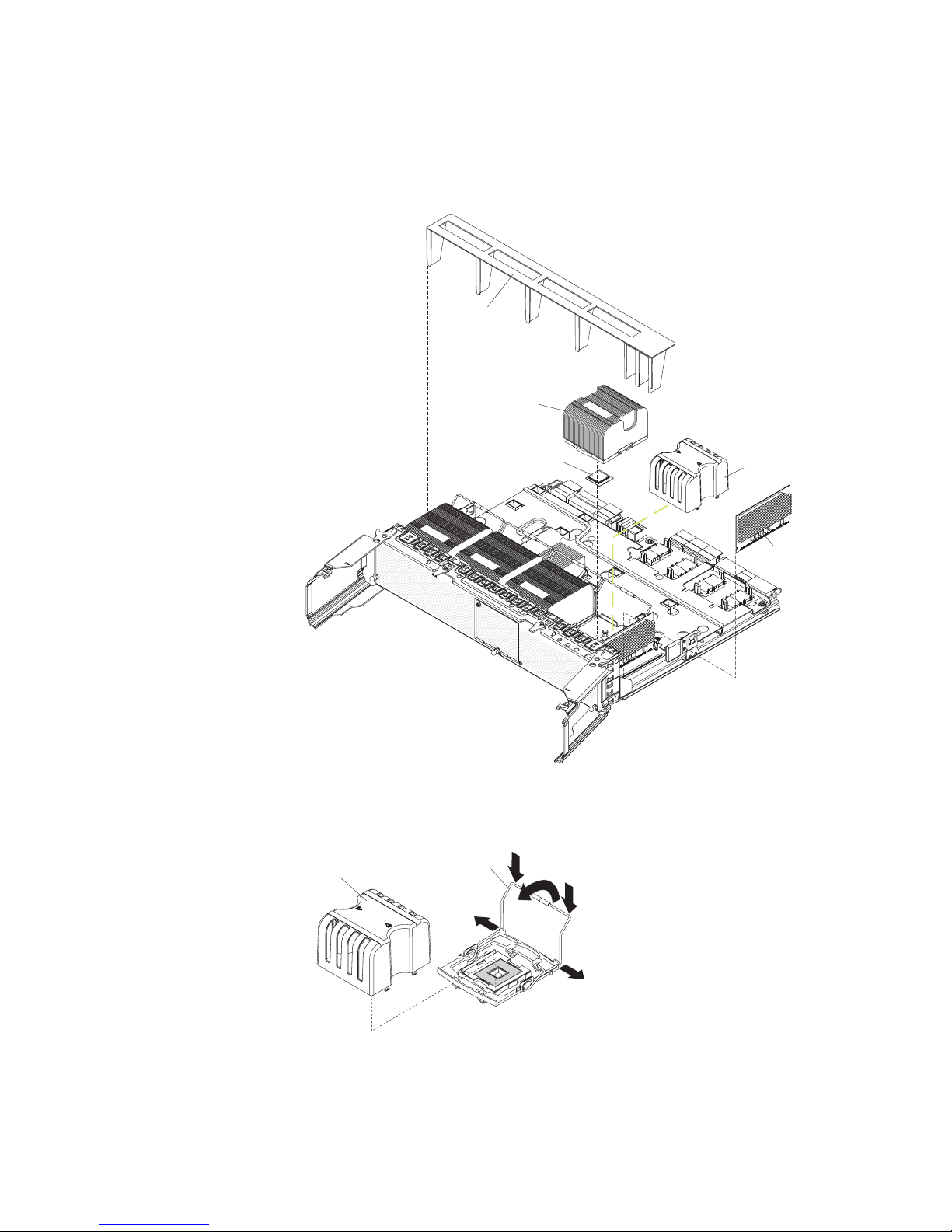
c. Pull out the microprocessor tray until it stops and then reposition your
hands to grasp the body of the tray.
d. Press in on the release latches on each side of the tray; then, pull the tray
out the rest of the way.
6. Lift the air baffle out of the microprocessor tray.
Air baffle
Heat sink
Microprocessor
FRONT
Microprocessor
baffle
FRONT
FRONT
FRONT
7. Remove the microprocessor baffle from a microprocessor socket and store it
VRM 4
for future use. If you remove a microprocessor you must install a
microprocessor baffle to prevent the server from overheating.
Microprocessor
baffle
Heat sink
retention clip
8. Open the heat-sink retention clip:
a. Press down on one side of the heat-sink retention clip to release it from the
b. Rotate the heat-sink retention clip forward to its fully open position.
side of the socket; then, repeat the process on the opposite side.
Chapter 2. Installing options 17
Page 30
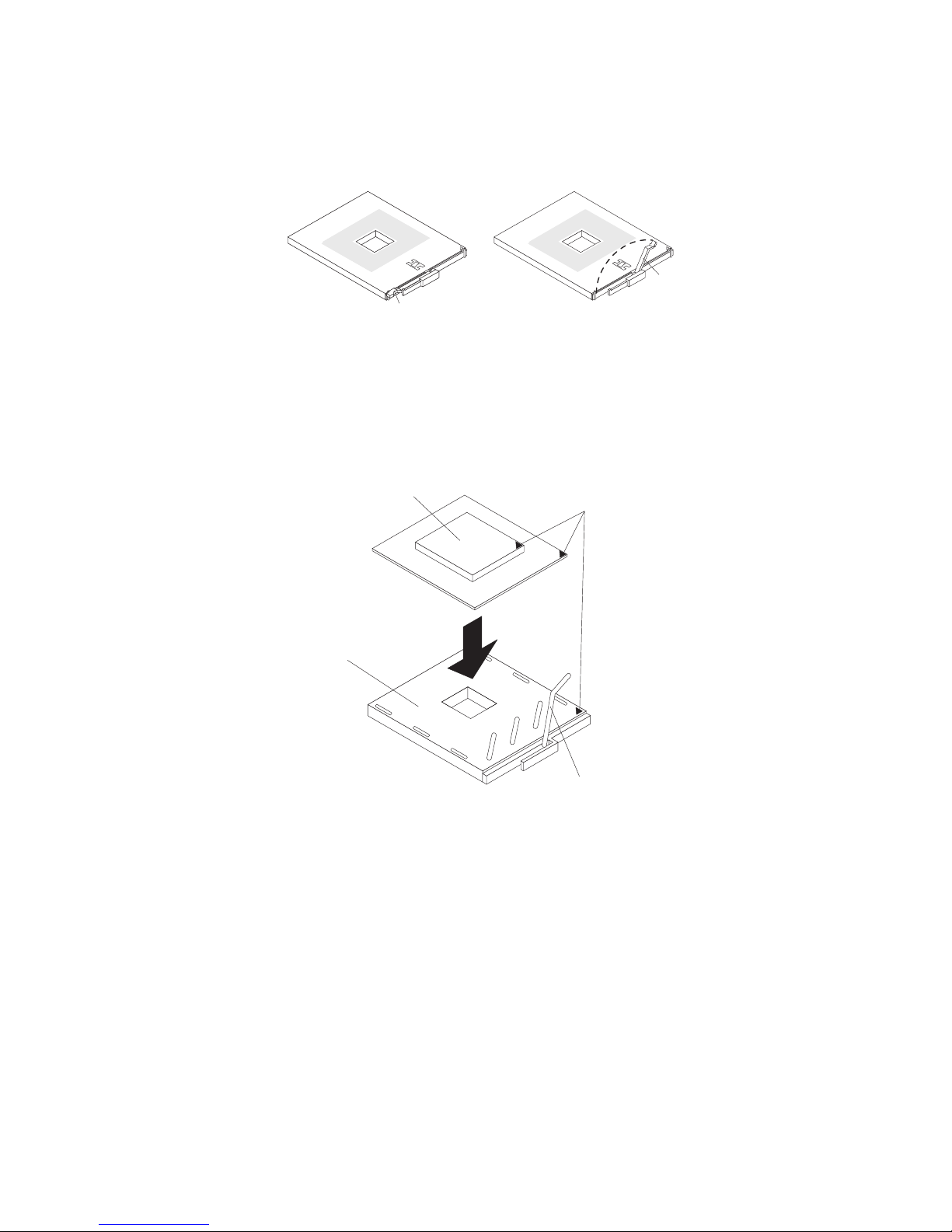
9. Remove the protective cover, tape, or label from the surface of the
microprocessor socket, if any is present.
10. Lift the microprocessor-release lever to the fully-open position (approximately
135° angle).
Lever fully
Lever closed
open
11. Touch the static-protective package that contains the new microprocessor to
any unpainted metal surface on the server; then, remove the microprocessor
from the package.
Attention: To avoid bending the pins on the microprocessor, do not use
excessive force when pressing it into the socket.
12. Position the microprocessor over the microprocessor socket as shown in the
following illustration. Carefully press the microprocessor into the socket.
Microprocessor
Microprocessor
orientation indicator
Microprocessor
connector
Microprocessorrelease lever
13. Close the microprocessor-release lever to secure the microprocessor.
14. Remove the heat sink from its package and remove the cover from the bottom
of the heat sink.
15. Position the heat sink above the microprocessor; then, press the heat sink into
place and close the heat-sink release lever.
Note: If you are installing an additional microprocessor in microprocessor
socket 3 or 4, a VRM must also be installed.
16. If necessary, install a VRM in the correct connector.
17. Reinstall the microprocessor tray in the server:
a. Install the air baffle in the microprocessor tray.
b. Place the air baffle on top of the heat sinks and the microprocessor baffles.
c. Make sure that the microprocessor-tray release latch is open; then, push
the microprocessor tray into the server.
d. Close the tray levers and make sure they are securely latched.
18 IBM System x3950 Type 8872 and System x3950 E Type 8874: Installation Guide
Page 31
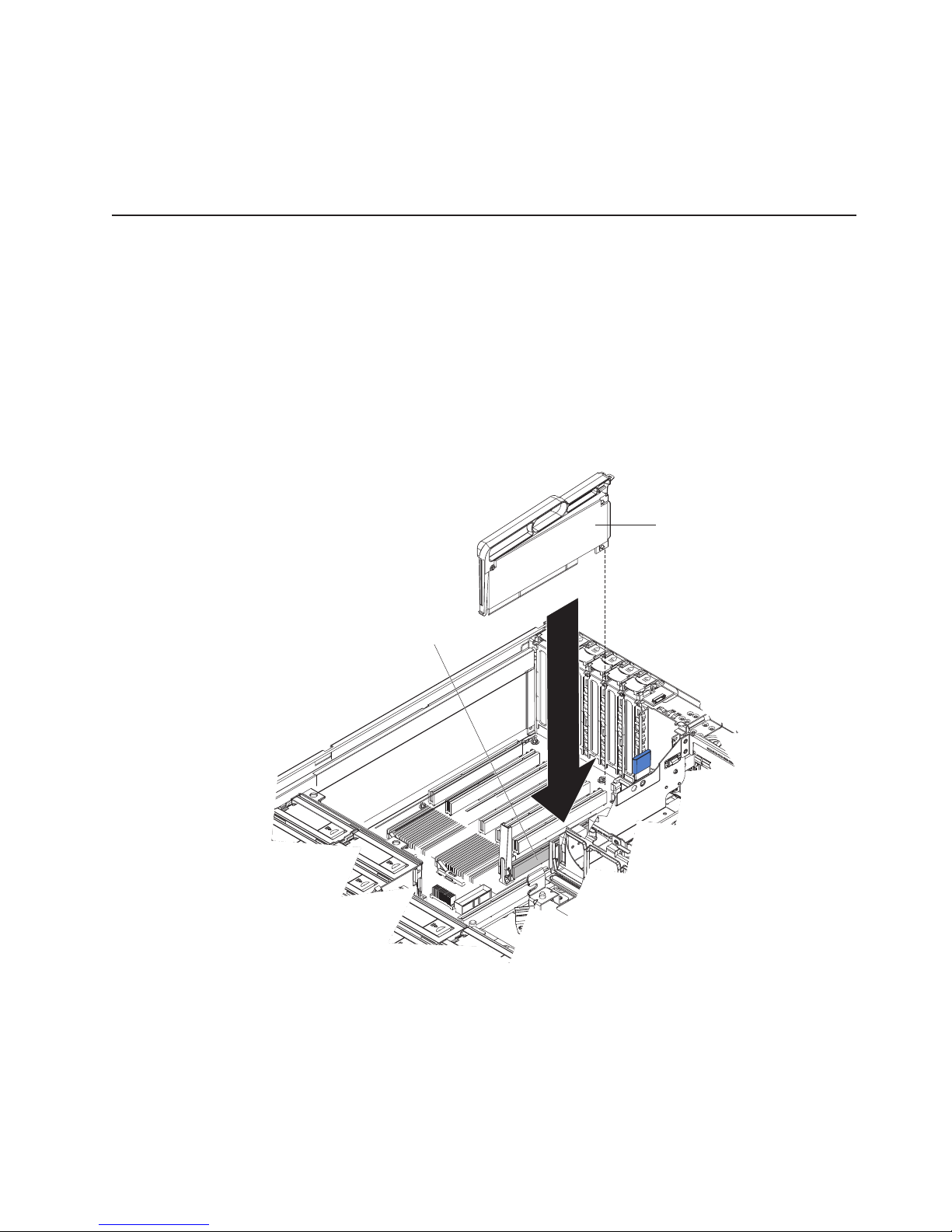
AC
DC
e. Close the microprocessor-tray release latch.
f. Reinstall the fans and memory cards in the server.
If you have other options to install or remove, do so now; otherwise, go to
“Completing the installation” on page 21.
Installing an adapter
If you are installing an optional ServeRAID-8i adapter, review the following
information:
v The ServeRAID-8i adapter can be installed only in a dedicated slot on the PCI-X
board.
v The ServeRAID-8i adapter is not cabled to the server, and no rerouting of the
SAS cables is required.
v The blue handle that comes with the adapter is required to install the adapter.
v In multi-node configurations, only two nodes can contain a ServeRAID-8i adapter.
following illustration shows how to install a ServeRAID-8i adapter.
The
ServeRAID-8i adapter
ServeRAID-8i
slot
For more detailed instructions or information, see the User’s Guide on the IBM
Documentation CD.
To install a hot-plug PCI or PCI-X adapter, complete the following steps.
Note: For hot-pluggable adapters, make sure that the PCI hot-plug device driver is
installed. For details, see the documentation that comes with the adapter. For more
Chapter 2. Installing options 19
Page 32

detailed instructions and information about installing PCI/PCI-X adapters, see the
section about installing options in the User’s Guide on the IBM Documentation CD.
1. Read the safety information that begins on page v and “Installation guidelines”
on page 7.
2. If the adapter is not hot-pluggable, turn off the server and peripheral devices,
and disconnect the power cords and all external cables necessary to remove or
install the adapter.
3. Remove the server cover and determine which PCI-X expansion slot you will
use for the adapter.
Ta b
PCI-X retaining
bar
PCI-X
divider
Attention
LED
(yellow)
Powe r
LED
(green)
Adapter
retention
latch
AC
DC
4. See the documentation that comes with the adapter for instructions for setting
jumpers or switches and for cabling.
Note: Route adapter cables before you install the adapter.
5. Install the adapter:
a. Open the blue adapter guide by lifting the front edge.
b. Push the orange adapter retention latch toward the rear of the server and
open the tab. The power LED for the slot turns off.
c. Remove the expansion-slot cover.
d. Carefully grasp the adapter by its top edge or upper corners, and align it
with the connector on the PCI-X board.
e. If necessary, remove the adapter guide before installing a full-length adapter.
f. Press the adapter firmly into the adapter connector.
g. Push down on the blue PCI-X retaining bar to stabilize the adapter.
h. Close the tab; then, push down on the orange adapter retention latch until it
clicks into place, securing the adapter.
20 IBM System x3950 Type 8872 and System x3950 E Type 8874: Installation Guide
Page 33

6. Connect any required cables to the adapter.
7. Connect the power cables and any previously removed external cables to the
server.
If you have other options to install or remove, do so now; otherwise, go to
“Completing the installation.”
Completing the installation
Wire cable clip
(open)
Wire cable clip
(closed)
To complete the installation, complete the following steps:
1. Make sure all internal cables are properly routed and are held in place by the
wire cable clip in the center of the server.
2. Install the top cover.
3. Install the server in a rack. See the Rack Installation Instructions that come with
the server for complete rack installation and removal instructions.
4. Connect the cables and power cords. See “Connecting the cables” for more
information.
Connecting the cables
You must turn off the server (see “Turning off the server” on page 35) before
connecting any cables to or disconnecting any cables from the server.
See the documentation that comes with optional devices for additional cabling
instructions. It might be easier for you to route cables before you install certain
options.
Cable identifiers are printed on the cables that come with the server and options.
Use these identifiers to connect the cables to the correct connectors.
For details about the location and function of the input and output connectors, see
Chapter 3, “Server controls, connectors, LEDs, and power,” on page 31.
Chapter 2. Installing options 21
Page 34

Two optional SMP Expansion cable kits are available to interconnect the SMP
Expansion Ports of two or more servers:
™
v 2.3 m XpandOnDemand
Scalability cable kit (comes with one 2.3-m (7.6-foot)
SMP Expansion cable)
v 2.9 m XpandOnDemand Scalability cable kit (comes with one 2.9-m (9.5-foot)
SMP Expansion cable)
following illustrations show the locations of the input and output connectors on
The
the server. Detailed cabling instructions are in the Rack Installation Instructions that
come with the server.
Rear view
Power-supply
SP Ethernet 10/100
USB 1
Video
USB 2
System serial
SP serial
SMP expansion port 1
SMP expansion port 2
SMP expansion port 3
Front view
Power-control button
USB connector
Power-on LED
Hard disk drive activity LED
Locator LED
Updating the server configuration
When you start the server for the first time after you add or remove an internal
option or external SAS or SCSI device, you might receive a message that the
configuration has changed. The Configuration/Setup Utility program starts
automatically so that you can save the new configuration settings. For more
information, see the section about configuring the server in the User’s Guide on the
IBM Documentation CD.
Mouse
Keyboard
IXA RS 485
Gigabit Ethernet 2
Gigabit Ethernet 1
Information LED
Release latch
System-error LED
Some options have device drivers that you must install. See the documentation that
comes with each option for information about installing device drivers.
If more than one microprocessor is installed, the server can operate as a symmetric
multiprocessing (SMP) server. You might have to upgrade the operating system to
22 IBM System x3950 Type 8872 and System x3950 E Type 8874: Installation Guide
Page 35

support SMP. For more information, see the section about using the ServerGuide
Setup and Installation CD in the User’s Guide on the IBM Documentation CD and
the operating-system documentation.
If the server has an optional RAID adapter and you have installed or removed a
hard disk drive, see the documentation that comes with the RAID adapter for
information about reconfiguring the disk arrays.
For information about configuring the integrated Gigabit Ethernet controller, see the
User’s Guide on the IBM Documentation CD.
SMP Expansion cabling
The cabling information in this section is for multi-node configurations that consist of
two, four, or eight servers, for up to 32-way operation. A node is a server that is
interconnected with other servers or nodes through the SMP Expansion Ports to
share system resources.
To configure and cable a multi-node configuration, complete the following steps:
1. Update the BIOS code and the service processor firmware. To download the
most current level of BIOS code and service processor firmware, go to
http://www.ibm.com/support/.
2. Make sure that each System x3950 E node contains a minimum of one
microprocessor and one memory card with one pair of DIMMs.
3. Make sure that each microprocessor in the multi-node configuration is the same
cache size and type, and the same clock speed.
4. Make sure that the service processor on each node is configured and
connected to the network. See the Remote Supervisor Adapter II SlimLine and
Remote Supervisor Adapter II User’s Guide for more information.
5. Cable the configuration, using the instructions in this section.
6. Configure the scalable partition. See “Using the Scalable Partition Web
Interface” on page 51.
7. Press the power-control button on the primary node to turn on the multi-node
configuration manually.
Two-node configuration
A two-node configuration requires two 2.3-m XpandOnDemand Scalability cable
kits. To cable a two-node configuration for up to 8-way operation, complete the
following steps:
1. Remove the protective covers from the connectors on the ends of the cables.
2. Label each end of the SMP Expansion cables according to where it will be
connected to each server. See the following illustration.
Protective cover
Chapter 2. Installing options 23
Page 36
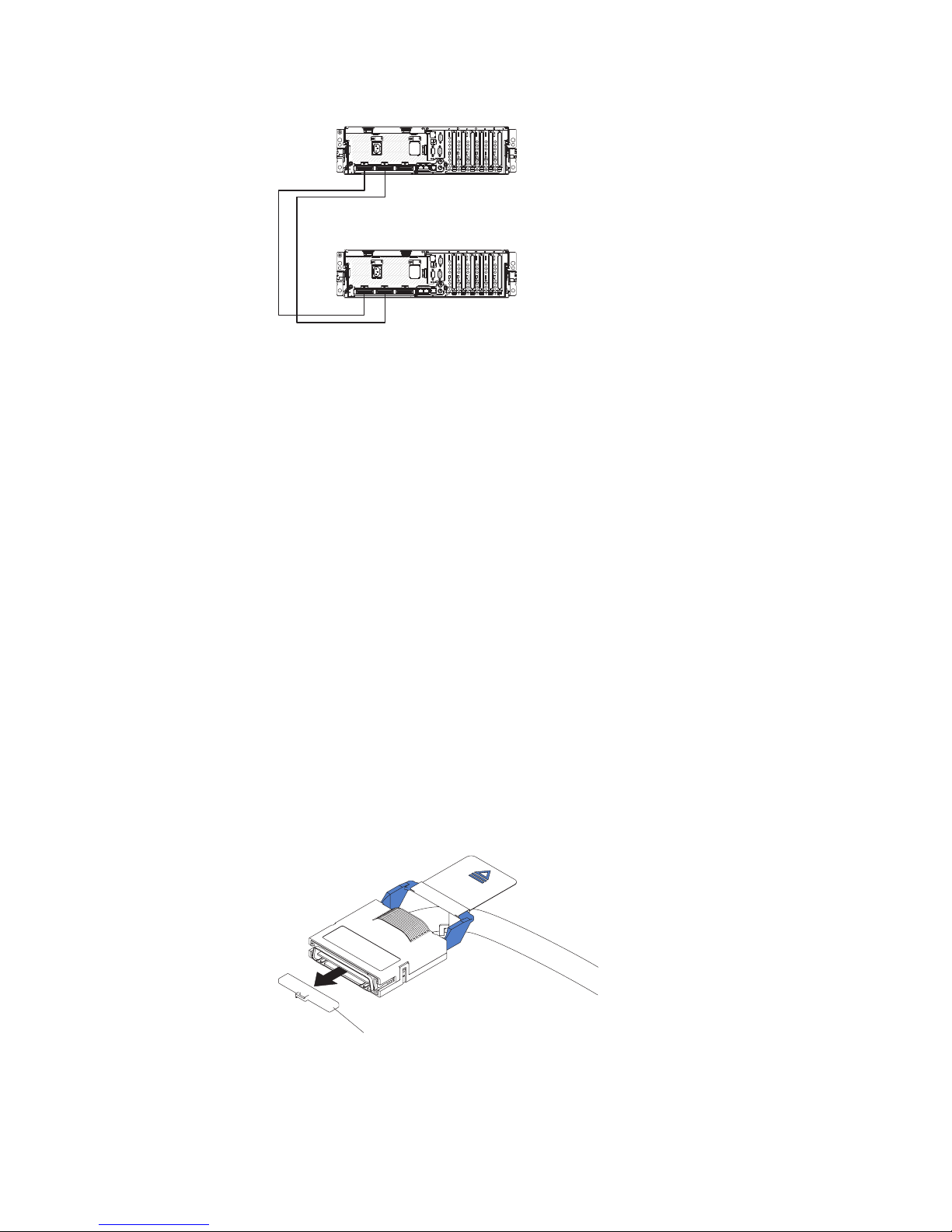
Node 1
Node 2
3. Connect the SMP Expansion cables to node 1:
a. Connect one end of an SMP Expansion cable to port 1 on node 1; then,
route the cable through the node 1 cable-management arm. Use a 2.3-m
(7.6-foot) SMP Expansion cable for this connection.
b. Connect one end of an SMP Expansion cable to port 2 on node 1; then,
route the cable through the node 1 cable-management arm. Use a 2.3-m
(7.6-foot) SMP Expansion cable for this connection.
Connect the SMP Expansion cables to node 2:
4.
a. Locate the SMP Expansion cable that is connected to port 1 on node 1;
then, connect the opposite end of the cable to port 1 of node 2. Next, route
the cable through the node 2 cable-management arm.
b. Locate the SMP Expansion cable that is connected to port 2 on node 1;
then, connect the opposite end of the cable to port 2 of node 2. Next, route
the cable through the node 2 cable-management arm.
Route any remaining cables through the cable-management arms.
5.
6. Secure the cables in the cable-management arms with the hook-and-loop straps
that come with the server.
7. Configure the scalable partition. See “Using the Scalable Partition Web
Interface” on page 51.
Four-node configuration
A four-node configuration requires six 2.3-m (7.6-foot) XpandOnDemand Scalability
cable kits. To cable a four-node configuration for up to 16-way operation, complete
the following steps:
1. Remove the protective covers from the connectors on the ends of the cables.
2. Label each end of the SMP Expansion cables according to where it will be
connected to each server. See the following illustration.
24 IBM System x3950 Type 8872 and System x3950 E Type 8874: Installation Guide
Protective cover
Page 37

Node 1
Node 2
Node 3
Node 4
3. Connect the SMP Expansion cables to node 1:
a. Connect one end of an SMP Expansion cable to port 1 on node 1; then,
route the cable through the node 1 cable-management arm. Use a 2.3-m
(7.6-foot) SMP Expansion cable for this connection.
b. Connect one end of an SMP Expansion cable to port 2 on node 1; then,
route the cable through the node 1 cable-management arm. Use a 2.3-m
(7.6-foot) SMP Expansion cable for this connection.
c. Connect one end of an SMP Expansion cable to port 3 on node 1; then,
route the cable through the node 1 cable-management arm. Use a 2.3-m
(7.6-foot) SMP Expansion cable for this connection.
4. Connect the SMP Expansion cables to node 2:
a. Connect one end of an SMP Expansion cable to port 1 on node 2; then,
route the cable through the node 2 cable-management arm. Use a 2.3-m
(7.6-foot) SMP Expansion cable for this connection.
b. Connect one end of an SMP Expansion cable to port 2 on node 2; then,
route the cable through the node 2 cable-management arm. Use a 2.3-m
(7.6-foot) SMP Expansion cable for this connection.
c. Locate the SMP Expansion cable that is connected to port 3 on node 1;
then, connect the opposite end of the cable to port 3 of node 2. Next, route
the cable through the node 2 cable-management arm.
5. Connect the SMP Expansion cables to node 3:
a. Locate the SMP Expansion cable that is connected to port 1 on node 2;
then, connect the opposite end of the cable to port 1 of node 3. Next, route
the cable through the node 3 cable-management arm.
b. Locate the SMP Expansion cable that is connected to port 2 on node 1;
then, connect the opposite end of the cable to port 2 of node 3. Next, route
the cable through the node 3 cable-management arm.
Chapter 2. Installing options 25
Page 38

c. Connect one end of an SMP Expansion cable to port 3 on node 3; then,
route the cable through the node 3 cable-management arm. Use a 2.3-m
(7.6-foot) SMP Expansion cable for this connection.
6. Connect the SMP Expansion cables to node 4:
a. Locate the SMP Expansion cable that is connected to port 1 on node 1;
then, connect the opposite end of the cable to port 1 of node 4. Next, route
the cable through the node 4 cable-management arm.
b. Locate the SMP Expansion cable that is connected to port 2 on node 2;
then, connect the opposite end of the cable to port 2 of node 4. Next, route
the cable through the node 4 cable-management arm.
c. Locate the SMP Expansion cable that is connected to port 3 on node 3;
then, connect the opposite end of the cable to port 3 of node 4. Next, route
the cable through the node 4 cable-management arm.
Route any remaining cables through the cable-management arms.
7.
8. Secure the cables in the cable-management arms with the hook-and-loop straps
that come with the server.
9. Configure the scalable partition. See “Using the Scalable Partition Web
Interface” on page 51.
Eight-node configuration
An eight-node configuration requires four 2.9-m (9.5-foot) XpandOnDemand
Scalability cable kits and eight 2.3-m (7.6-foot) XpandOnDemand Scalability cable
kits. To cable an eight-node configuration for up to 32-way operation, complete the
following steps:
1. Remove the protective covers from the connectors on the ends of the cables.
2. Label each end of the SMP Expansion cables according to where it will be
connected to each server. See the following illustration.
26 IBM System x3950 Type 8872 and System x3950 E Type 8874: Installation Guide
Protective cover
Page 39

Node 1
2.9-m SMP
Expansion cable
2.9-m SMP
Expansion cable
2.9-m SMP
Expansion cable
2.9-m SMP
Expansion cable
Node 2
Node 3
Node 4
Node 5
Node 6
Node 7
Node 8
3. Connect the SMP Expansion cables to node 1:
a. Connect one end of an SMP Expansion cable to port 1 on node 1; then,
route the cable through the node 1 cable-management arm. Use a 2.3-m
(7.6-foot) SMP Expansion cable for this connection.
Chapter 2. Installing options 27
Page 40

b. Connect one end of an SMP Expansion cable to port 2 on node 1; then,
route the cable through the node 1 cable-management arm. Use a 2.9-m
(9.5-foot) SMP Expansion cable for this connection.
c. Connect one end of an SMP Expansion cable to port 3 on node 1; then,
route the cable through the node 1 cable-management arm. Use a 2.3-m
(7.6-foot) SMP Expansion cable for this connection.
4. Connect the SMP Expansion cables to node 2:
a. Connect one end of an SMP Expansion cable to port 1 on node 2; then,
route the cable through the node 2 cable-management arm. Use a 2.3-m
(7.6-foot) SMP Expansion cable for this connection.
b. Connect one end of an SMP Expansion cable to port 2 on node 2; then,
route the cable through the node 2 cable-management arm. Use a 2.9-m
(9.5-foot) SMP Expansion cable for this connection.
c. Locate the SMP Expansion cable that is connected to port 3 on node 1;
then, connect the opposite end of the cable to port 3 of node 2. Next, route
the cable through the node 2 cable-management arm.
5. Connect the SMP Expansion cables to node 3:
a. Locate the SMP Expansion cable that is connected to port 1 on node 2;
then, connect the opposite end of the cable to port 1 of node 3. Next, route
the cable through the node 3 cable-management arm.
b. Connect one end of an SMP Expansion cable to port 2 on node 3; then,
route the cable through the node 3 cable-management arm. Use a 2.9-m
(9.5-foot) SMP Expansion cable for this connection.
c. Connect one end of an SMP Expansion cable to port 3 on node 3; then,
route the cable through the node 3 cable-management arm. Use a 2.3-m
(7.6-foot) SMP Expansion cable for this connection.
6. Connect the SMP Expansion cables to node 4:
a. Locate the SMP Expansion cable that is connected to port 1 on node 1;
then, connect the opposite end of the cable to port 1 of node 4. Next, route
the cable through the node 4 cable-management arm.
b. Connect one end of an SMP Expansion cable to port 2 on node 4; then,
route the cable through the node 4 cable-management arm. Use a 2.9-m
(9.5-foot) SMP Expansion cable for this connection.
c. Locate the SMP Expansion cable that is connected to port 3 on node 3;
then, connect the opposite end of the cable to port 3 of node 4. Next, route
the cable through the node 4 cable-management arm.
7. Connect the SMP Expansion cables to node 5:
a. Connect one end of an SMP Expansion cable to port 1 on node 5; then,
route the cable through the node 5 cable-management arm. Use a 2.3-m
(7.6-foot) SMP Expansion cable for this connection.
b. Locate the SMP Expansion cable that is connected to port 2 on node 1;
then, connect the opposite end of the cable to port 2 of node 5. Next, route
the cable through the node 5 cable-management arm.
c. Connect one end of an SMP Expansion cable to port 3 on node 5; then,
route the cable through the node 5 cable-management arm. Use a 2.3-m
(7.6-foot) SMP Expansion cable for this connection.
8. Connect the SMP Expansion cables to node 6:
a. Connect one end of an SMP Expansion cable to port 1 on node 6; then,
route the cable through the node 6 cable-management arm. Use a 2.3-m
(7.6-foot) SMP Expansion cable for this connection.
28 IBM System x3950 Type 8872 and System x3950 E Type 8874: Installation Guide
Page 41

b. Locate the SMP Expansion cable that is connected to port 2 on node 3;
then, connect the opposite end of the cable to port 2 of node 6. Next, route
the cable through the node 6 cable-management arm.
c. Locate the SMP Expansion cable that is connected to port 3 on node 5;
then, connect the opposite end of the cable to port 3 of node 6. Next, route
the cable through the node 6 cable-management arm.
9. Connect the SMP Expansion cables to node 7:
a. Locate the SMP Expansion cable that is connected to port 1 on node 6;
then, connect the opposite end of the cable to port 1 of node 7. Next, route
the cable through the node 7 cable-management arm.
b. Locate the SMP Expansion cable that is connected to port 2 on node 2;
then, connect the opposite end of the cable to port 2 of node 7. Next, route
the cable through the node 7 cable-management arm.
c. Connect one end of an SMP Expansion cable to port 3 on node 7; then,
route the cable through the node 7 cable-management arm. Use a 2.3-m
(7.6-foot) SMP Expansion cable for this connection.
Connect the SMP Expansion cables to node 8:
10.
a. Locate the SMP Expansion cable that is connected to port 1 on node 5;
then, connect the opposite end of the cable to port 1 of node 8. Next, route
the cable through the node 8 cable-management arm.
b. Locate the SMP Expansion cable that is connected to port 2 on node 4;
then, connect the opposite end of the cable to port 2 of node 8. Next, route
the cable through the node 8 cable-management arm.
c. Locate the SMP Expansion cable that is connected to port 3 on node 7;
then, connect the opposite end of the cable to port 3 of node 8. Next, route
the cable through the node 8 cable-management arm.
Route any remaining cables through the cable-management arms.
11.
12. Secure the cables in the cable-management arms with the hook-and-loop
straps that come with the server.
13. Configure the scalable partition. See “Using the Scalable Partition Web
Interface” on page 51.
Chapter 2. Installing options 29
Page 42

30 IBM System x3950 Type 8872 and System x3950 E Type 8874: Installation Guide
Page 43
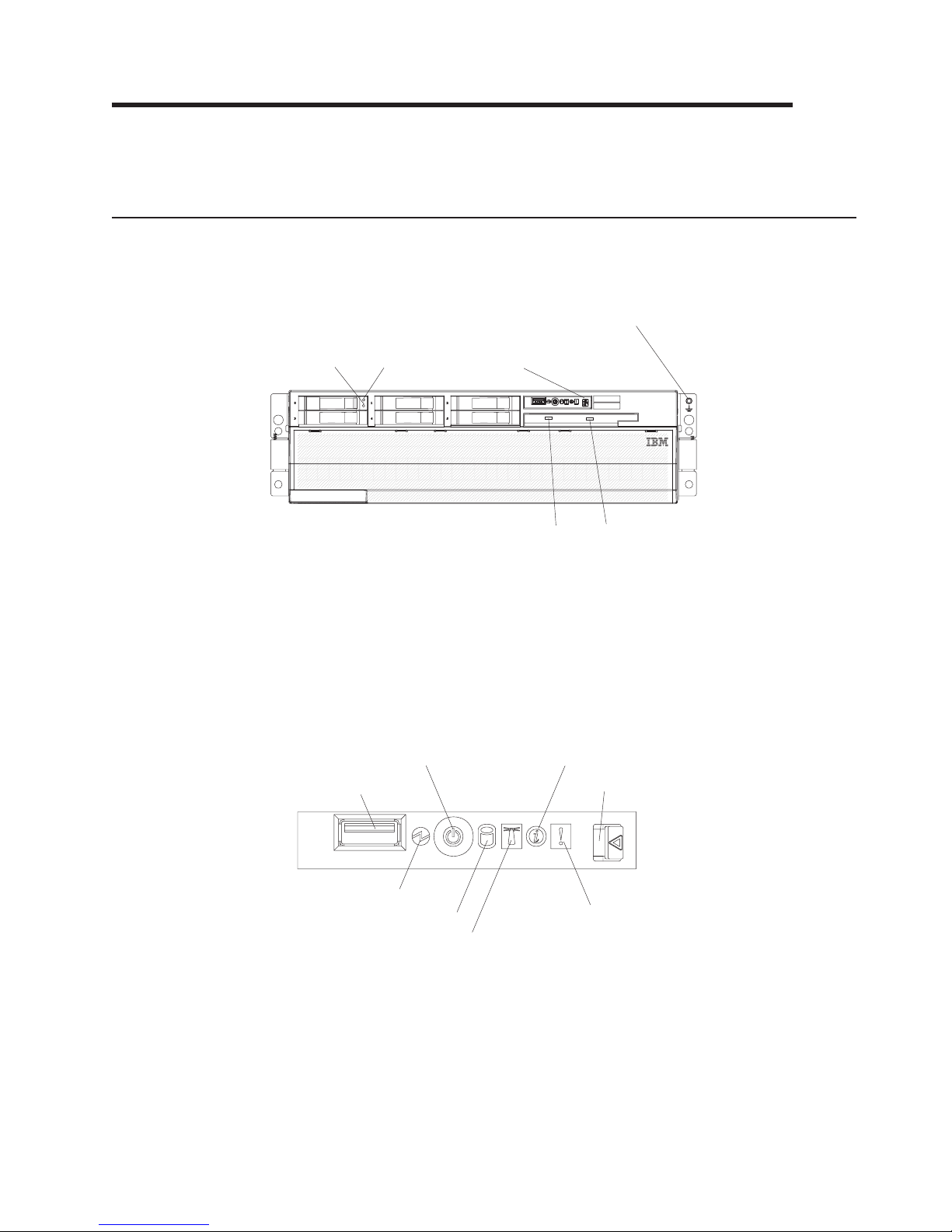
Chapter 3. Server controls, connectors, LEDs, and power
This chapter describes the controls, connectors, and light-emitting diodes (LEDs)
and how to turn the server on and off.
Front view
The following illustration shows the controls, LEDs, and connectors on the front of
the server.
Hard disk drive
status LED
Hard disk drive
activity LED
Operator information
panel
Electrostatic-discharge
connector
DVD-eject button
DVD drive activity LED
Hard disk drive status LED: If a ServeRAID-8i adapter is installed, when this LED
is lit it indicates that the associated hard disk drive has failed. If the LED flashes
slowly (one flash per second), the drive is being rebuilt. If the LED flashes rapidly
(three flashes per second), the controller is identifying the drive.
Hard disk drive activity LED: On some server models, each hot-swap hard disk
drive has an activity LED. When this LED is flashing, it indicates that the drive is in
use.
Operator information panel: This panel contains controls and LEDs. The following
illustration shows the controls and LEDs on the operator information panel.
Power-control button
USB connector
Power-on LED
Hard disk drive activity LED
Locator LED
Information LED
Release latch
System-error LED
The following controls, connectors, and LEDs are on the operator information panel:
v USB connector: Connect a USB device to this connector.
v Power-control button: Press this button to turn the server on and off manually.
A power-control-button shield comes with the server.
v Information LED: When this LED is lit, it indicates that there is a suboptimal
condition in the server and that light path diagnostics will light an additional LED
to help isolate the condition. If the LOG LED on the light path diagnostics panel
© Copyright IBM Corp. 2006 31
Page 44

is lit, information is available in the baseboard management controller (BMC) log
or in the system-event log about the condition. The condition might be that the
BMC log is full or almost full.
This LED and LEDs on the light path diagnostics panel remain lit until you
resolve the condition. If the only condition is that the BMC log is full or almost
full, clear the BMC log or the system-event log through the Configuration/Setup
Utility program to turn off the lit LEDs. See the User’s Guide on the IBM
Documentation CD for information about clearing the logs. Clear the logs after
you have resolved all conditions.
Important: If the server has a baseboard management controller, clear the BMC
log and system-event log after you resolve all conditions. This will turn off the
information LED and LOG LED, if all conditions are resolved.
v Release latch: Slide this latch to the left to access the light path diagnostics
panel.
v System-error LED: When this LED is lit, it indicates that a system error has
occurred. An LED on the light path diagnostics panel is also lit to help isolate the
error.
v Locator LED: When this LED is lit, it has been lit remotely by the system
administrator to aid in visually locating the server.
In multi-node configurations, when this LED flashes during startup, it indicates
that the server is the primary node. When this LED is lit during startup, it
indicates that the server is a secondary node.
v Hard disk drive activity LED: When this LED is flashing, it indicates that a SAS
hard disk drive is in use.
v Power-on LED: When this LED is lit and not flashing, it indicates that the server
is turned on. When this LED is flashing, it indicates that the server is turned off
and still connected to an ac power source. When this LED is off, it indicates that
ac power is not present, or the power supply or the LED itself has failed.
Note: If this LED is off, it does not mean that there is no electrical power in the
server. The LED might be burned out. To remove all electrical power from the
server, you must disconnect the power cords from the electrical outlets.
Electrostatic-discharge
connector: Connect an electrostatic-discharge wrist strap
to this connector.
DVD drive activity LED: (Standard on some models only) When this LED is lit, it
indicates that the DVD drive is in use.
DVD-eject button: (Standard on some models only) Press this button to release a
CD or DVD from the DVD drive.
32 IBM System x3950 Type 8872 and System x3950 E Type 8874: Installation Guide
Page 45

Rear view
The following illustration shows the connectors and LEDs on the rear of the server.
Video connector: Connect a monitor to this connector.
USB 1 connector: Connect a USB device to this connector.
SP Ethernet 10/100 connector: Use this connector to connect the service
processor to a network.
SP Ethernet 10/100 activity LED: This LED is on the SP Ethernet 10/100
connector. When this LED is lit, it indicates that there is activity between the server
and the network.
SP Ethernet 10/100 link LED: This LED is on the SP Ethernet 10/100 connector.
When this LED is lit, it indicates that there is an active connection on the Ethernet
port.
USB 2 connector: Connect a USB device to this connector.
System serial connector: Connect a 9-pin serial device to this connector.
SP Serial connector: Connect a 9-pin serial device to this connector.
Mouse connector: Connect a mouse or other device to this connector.
Keyboard connector: Connect a keyboard to this connector.
Remote Supervisor Adapter II SlimLine status LED: When this LED flashes, it
indicates that there is activity on the Remote Supervisor Adapter II SlimLine. When
this LED is lit continuously, it indicates that there is a problem with the Remote
Supervisor Adapter II SlimLine.
Chapter 3. Server controls, connectors, LEDs, and power 33
Page 46
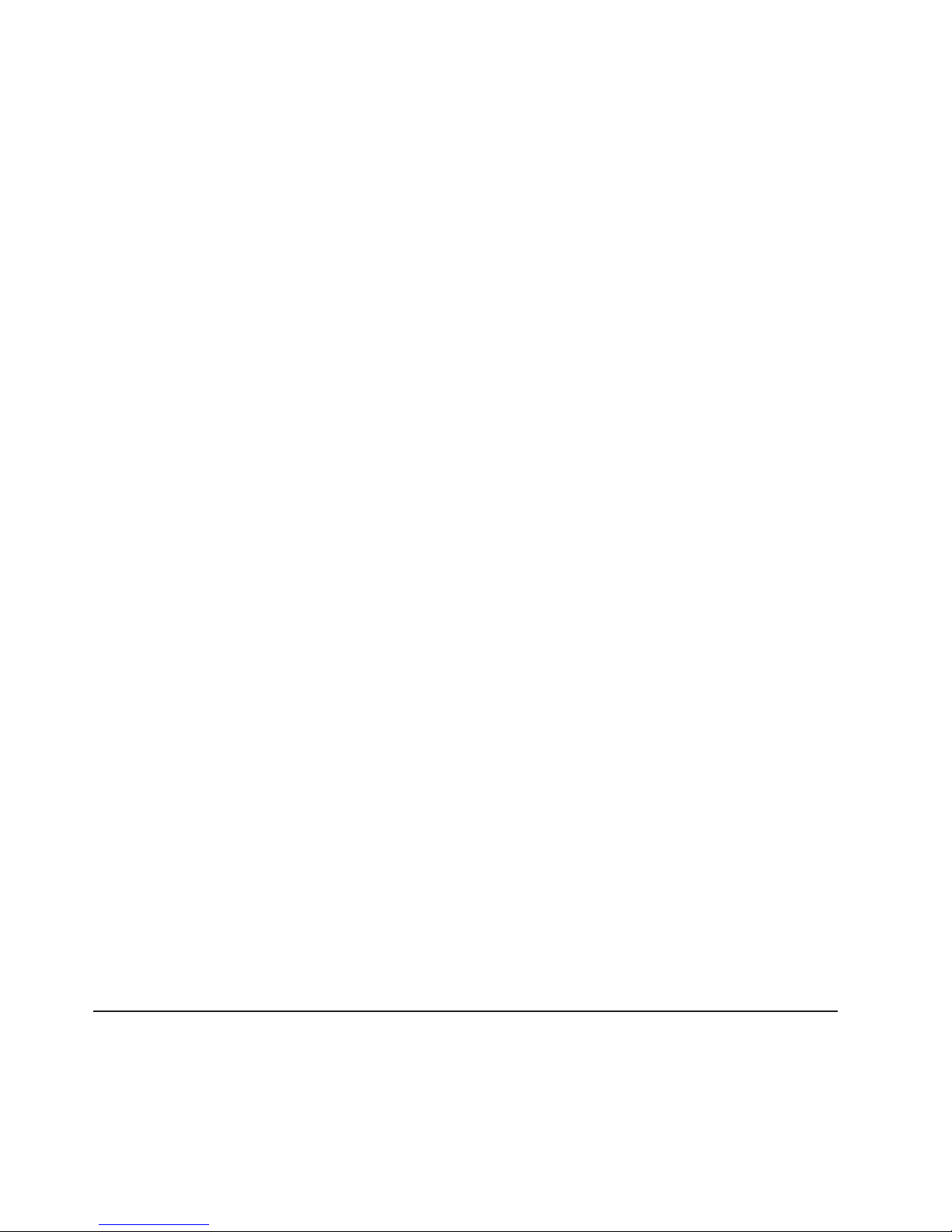
™
IXA RS485 connector: Use this connector to connect to an iSeries
an Integrated xSeries
®
Adapter (IXA) is installed. The cable for this connection
server when
comes with the server.
I/O board error LED: This LED is on the I/O board and is visible on the rear of the
server. When this LED is lit, it indicates that there is a problem with the I/O board.
Gigabit Ethernet 2 activity LED: This LED is on the Gigabit Ethernet 2 connector.
When this LED flashes, it indicates that there is activity between the server and the
network.
Gigabit Ethernet 2 connector: Use this connector to connect the server to a
network.
Gigabit Ethernet 2 link LED: This LED is on the Gigabit Ethernet 2 connector.
When this LED is lit, it indicates that there is an active connection on the Ethernet
port.
Gigabit Ethernet 1 activity LED: This LED is on the Gigabit Ethernet 1 connector.
When this LED flashes, it indicates that there is activity between the server and the
network.
Gigabit Ethernet 1 connector: Use this connector to connect the server to a
network.
Gigabit Ethernet 1 link LED: This LED is on the Gigabit Ethernet 1 connector.
When this LED is lit, it indicates that there is an active connection on the Ethernet
port.
Power-supply connector: Connect the power cord to this connector.
SMP Expansion Port 1 link LED: When this LED is lit, it indicates that there is an
active connection on SMP Expansion Port 1.
SMP Expansion Port 1 connector: Use this connector to connect the server to
other servers to form multi-node configurations.
SMP Expansion Port 2 connector: Use this connector to connect the server to
other servers to form multi-node configurations.
SMP Expansion Port 2 link LED: When this LED is lit, it indicates that there is an
active connection on SMP Expansion Port 2.
SMP Expansion Port 3 connector: Use this connector to connect the server to
other servers to form multi-node configurations.
SMP Expansion Port 3 link LED: When this LED is lit, it indicates that there is an
active connection on SMP Expansion Port 3.
Server power features
When the server is connected to an ac power source but is not turned on, the
operating system does not run, and all core logic except for the service processor is
shut down; however, the server can respond to requests from the service processor,
such as a remote request to turn on the server. The power-on LED flashes to
indicate that the server is connected to ac power but is not turned on.
34 IBM System x3950 Type 8872 and System x3950 E Type 8874: Installation Guide
Page 47

Turning on the server
Approximately 20 seconds after the server is connected to ac power, the
power-control button becomes active, and one or more fans might start running to
provide cooling while the server is connected to power. You can turn on the server
and start the operating system by pressing the power-control button.
Note: If a Remote Supervisor Adapter II SlimLine is installed in the server, during
initial startup, the server might appear to be unresponsive for an unusual length of
time (one minute to several minutes).
The server can also be turned on in any of the following ways:
v If a power failure occurs while the server is turned on, the server will restart
automatically when power is restored.
v If the server is installed in a static partition, you can turn on the server and start
the operating system by pressing the power-control button on the primary node in
the partition.
v If your operating system supports the systems-management software for the
Remote Supervisor Adapter II SlimLine, the systems-management software can
turn on the server.
v If your operating system supports the Wake on LAN
feature can turn on the server.
®
feature, the Wake on LAN
Turning off the server
When you turn off the server and leave it connected to ac power, the server can
respond to requests from the service processor, such as a remote request to turn
on the server. While the server remains connected to ac power, one or more fans
might continue to run. To remove all power from the server, you must disconnect it
from the power source.
Some operating systems require an orderly shutdown before you turn off the server.
See your operating-system documentation for information about shutting down the
operating system.
Statement 5:
CAUTION:
The power control button on the device and the power switch on the power
supply do not turn off the electrical current supplied to the device. The device
also might have more than one power cord. To remove all electrical current
from the device, ensure that all power cords are disconnected from the power
source.
2
1
The server can be turned off in any of the following ways:
Chapter 3. Server controls, connectors, LEDs, and power 35
Page 48

v You can turn off the server from the operating system, if your operating system
supports this feature. After an orderly shutdown of the operating system, the
server will be turned off automatically.
v You can press the power-control button to start an orderly shutdown of the
operating system and turn off the server, if your operating system supports this
feature.
v If the operating system stops functioning, you can press and hold the
power-control button for more than 4 seconds to turn off the server.
v If the server is installed in a static partition, pressing the power-control button on
the primary node in the partition will start an orderly shutdown of the operating
system and turn off the server.
v The server can be turned off from the Remote Supervisor Adapter II SlimLine
user interface.
v If the Wake on LAN feature turned on the server, the Wake on LAN feature can
turn off the server.
v You can turn off the server through a request from the service processor.
36 IBM System x3950 Type 8872 and System x3950 E Type 8874: Installation Guide
Page 49

Chapter 4. Configuring the server
The ServerGuide Setup and Installation CD provides software setup tools and
installation tools that are specifically designed for your IBM server. Use this CD
during the initial installation of the server to configure basic hardware features and
to simplify the operating-system installation.
In addition to the ServerGuide Setup and Installation CD, you can use the following
configuration programs to customize the server hardware:
v Configuration/Setup Utility program
v Baseboard management controller utility programs
v SAS/SATA Configuration Utility program
v ServeRAID Manager
v PXE boot utility program
v Scalable Partition Web Interface
more information about these programs, see “Configuring the server” in the
For
User’s Guide on the IBM Documentation CD.
Using the ServerGuide Setup and Installation CD
The ServerGuide Setup and Installation CD provides programs to detect the server
model and installed hardware options, configure the server hardware, provide
device drivers, and help you install the operating system. For information about the
supported operating-system versions, see the label on the CD. If the ServerGuide
Setup and Installation CD did not come with the server, you can download the latest
version from http://www.ibm.com/pc/qtechinfo/MIGR-4ZKPPT.html.
To start the ServerGuide Setup and Installation CD, complete the following steps:
1. Insert the CD, and restart the server. If the CD does not start, see “ServerGuide
problems” on page 72.
2. Follow the instructions on the screen to:
a. Select your language.
b. Select your keyboard layout and country.
c. View the overview to learn about ServerGuide features.
d. View the readme file to review installation tips about your operating system
and adapter.
e. Start the setup and hardware configuration programs.
f. Start the operating-system installation. Yo u will need your operating-system
CD.
Using the Configuration/Setup Utility program
The Configuration/Setup Utility program is part of the BIOS code. Yo u can use it to:
v Change interrupt request (IRQ) settings
v Change the startup drive sequence
v Configure serial-connector assignments
v Enable USB keyboard and mouse support
v Resolve configuration conflicts
© Copyright IBM Corp. 2006 37
Page 50

v Set the date and time
v Set passwords and security settings
Complete the following steps to start the Configuration/Setup Utility program:
1. Turn on the server.
2. When the message Press F1 for Configuration/Setup appears, press F1. If
an administrator password has been set, you must type the administrator
password to access the full Configuration/Setup Utility menu.
3. Follow the instructions on the screen.
Installing and using the baseboard management controller utility
programs
The baseboard management controller provides environmental monitoring for the
server. If environmental conditions exceed thresholds or if system components fail,
the baseboard management controller lights LEDs to help you diagnose the
problem and also records the error in the BMC system event log.
The baseboard management controller also provides the following remote server
management capabilities through the OSA SMBridge management utility program:
v Command-line interface (IPMI Shell)
The command-line interface provides direct access to server management
functions through the IPMI 2.0 protocol. Use the command-line interface to issue
commands to control the server power, view system information, and identify the
server. You can also save one or more commands as a text file and run the file
as a script.
v Serial over LAN
Establish a Serial over LAN (SOL) connection to manage servers from a remote
location. Yo u can remotely view and change the BIOS settings, restart the server,
identify the server, and perform other management functions. Any standard Telnet
client application can access the SOL connection.
more information about IPMI 2.0, see the Intelligent Platform Management
For
Interface Specification (IPMI Specification), version 2.0, available at
http://www.intel.com.
Enabling and configuring SOL using the OSA SMBridge management
utility program
To enable and configure the server for SOL by using the OSA SMBridge
management utility program, you must update and configure the BIOS code and
enable the operating system for an SOL connection.
Updating and configuring the BIOS
To update and configure the BIOS code to enable SOL, complete the following
steps.
1. Update the BIOS code:
a. Download the latest version of the BIOS code from http://www.ibm.com/
support/.
b. Update the BIOS code, following the instructions that come with the update
file that you downloaded.
Configure the BIOS settings:
2.
38 IBM System x3950 Type 8872 and System x3950 E Type 8874: Installation Guide
Page 51

a. Restart the server and press F1 when prompted to start the
Configuration/Setup Utility program.
b. Select Devices and I/O Ports; then, make sure that the values are set as
follows:
v Serial Port A: Auto-configure
v Serial Port B: Auto-configure
Select Remote Console Redirection; then, make sure that the values are
c.
set as follows:
v Remote Console Active: Enabled
v Remote Console COM Port: COM 1
v Remote Console Baud Rate: 19200
v Remote Console Data Bits: 8
v Remote Console Parity: None
v Remote Console Stop Bits: 1
v Remote Console Text Emulation: ANSI
v Remote Console Keyboard Emulation: ANSI
v Remote Console Active After Boot: Enabled
v Remote Console Flow Control: Hardware
d. Press Esc twice to exit the Remote Console Redirection and Devices and
I/O Ports sections of the Configuration/Setup Utility program.
Note: Do not use Planar Ethernet 1 for PXE/DHCP booting or installation.
e. Select Start Options; then, set Planar Ethernet PXE/DHCP to one of the
following settings:
v Disabled
v Planar Ethernet 2. If you set Planar Ethernet PXE/DHCP to Planar
Ethernet 2, you must also set Run PXE only on selected Planar NIC to
Enabled.
Press Esc to exit the Start Options section of the Configuration/Setup Utility
f.
program.
g. Select Save Settings; then, press Enter.
h. Press Enter to confirm.
i. Select Exit Setup; then, press Enter.
j. Make sure that Yes, exit the Setup Utility is selected; then, press Enter.
Configuring Linux
®
For SOL operation on the server, you must configure the Linux
to expose the Linux initialization (booting) process. This enables users to log in to
the Linux console through an SOL session and directs Linux output to the serial
console. See the documentation for your specific Linux operating-system type for
information and instructions.
Use one of the following procedures to enable SOL sessions for your Linux
operating system. You must be logged in as a root user to perform these
procedures.
operating system
Chapter 4. Configuring the server 39
Page 52

Configuring Red Hat Enterprise Linux ES 2.1:
Note: This procedure is based on a default installation of Red Hat Enterprise Linux
ES 2.1. The file names, structures, and commands might be different for other
versions of Red Hat Linux.
To configure the general Linux parameters for SOL operation when using the Red
Hat Enterprise Linux ES 2.1 operating system, complete the following steps.
Note: Hardware flow control prevents character loss during communication over a
serial connection. You must enable it when using a Linux operating system.
1. Add the following line to the end of the # Run gettys in standard runlevels
section of the /etc/inittab file. This enables hardware flow control and enables
users to log in through the SOL console.
7:2345:respawn:/sbin/agetty -h ttyS0 19200 vt102
2. Add the following line at the bottom of the /etc/securetty file to enable a user to
log in as the root user through the SOL console:
ttyS1
LILO configuration: If you are using LILO, complete the following steps:
1. Modify the /etc/lilo.conf file:
a. Add the following text to the end of the first default=linux line:
-Monitor
b. Comment out the map=/boot/map line by adding a # at the beginning of the
line.
c. Comment out the message=/boot/message line by adding a # at the beginning
of the line.
d. Add the following line before the first image= line:
# This will allow you to only Monitor the OS boot via SOL
e. Add the following text to the end of the first label=linux line:
-Monitor
f. Add the following line to the first image= section. This enables SOL.
append="console=ttyS0,19200n8 console=tty1"
g. Add the following lines between the two image= sections:
# This will allow you to Interact with the OS boot via SOL
image=/boot/vmlinuz-2.4.9-e.12smp
label=linux-Interact
initrd=/boot/initrd-2.4.9-e.12smp.img
read-only
root=/dev/hda6
append="console=tty1 console=ttyS0,19200n8 "
The following examples show the original content of the /etc/lilo.conf file and the
content of this file after modification.
40 IBM System x3950 Type 8872 and System x3950 E Type 8874: Installation Guide
Page 53

Original /etc/lilo.conf contents
prompt
timeout=50
default=linux
boot=/dev/hda
map=/boot/map
install=/boot/boot.b
message=/boot/message
linear
image=/boot/vmlinuz-2.4.9-e.12smp
label=linux
initrd=/boot/initrd-2.4.9-e.12smp.img
read-only
root=/dev/hda6
image=/boot/vmlinuz-2.4.9-e.12
label=linux-up
initrd=/boot/initrd-2.4.9-e.12.img
read-only
root=/dev/hda6
Chapter 4. Configuring the server 41
Page 54
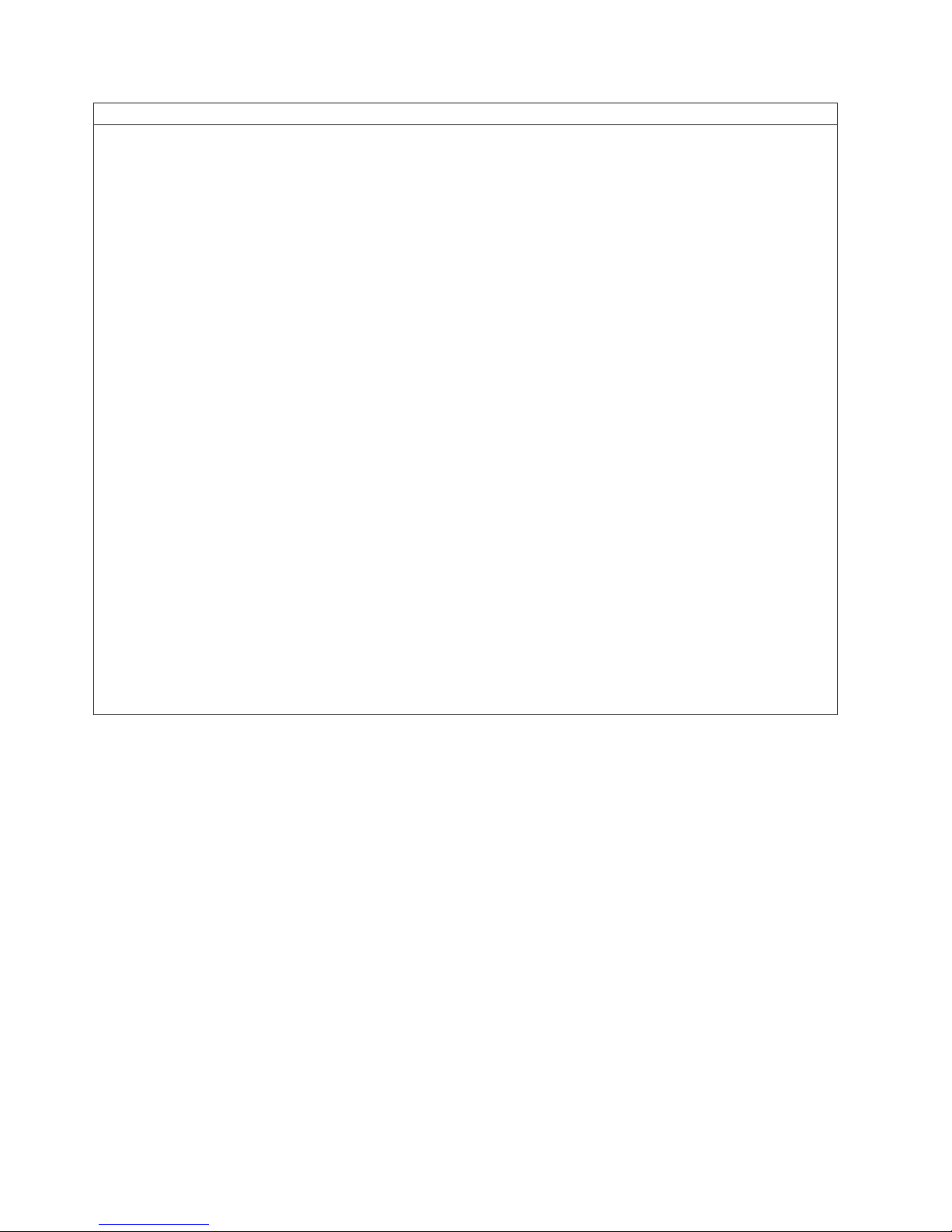
Modified /etc/lilo.conf contents
prompt
timeout=50
default=linux-Monitor
boot=/dev/hda
#map=/boot/map
install=/boot/boot.b
#message=/boot/message
linear
# This will allow you to only Monitor the OS boot via SOL
image=/boot/vmlinuz-2.4.9-e.12smp
label=linux-Monitor
initrd=/boot/initrd-2.4.9-e.12smp.img
read-only
root=/dev/hda6
append="console=ttyS0,19200n8 console=tty1"
# This will allow you to Interact with the OS boot via SOL
image=/boot/vmlinuz-2.4.9-e.12smp
label=linux-Interact
initrd=/boot/initrd-2.4.9-e.12smp.img
read-only
root=/dev/hda6
append="console=tty1 console=ttyS0,19200n8 "
image=/boot/vmlinuz-2.4.9-e.12
label=linux-up
initrd=/boot/initrd-2.4.9-e.12.img
read-only
root=/dev/hda6
2. Run the lilo command to store and activate the LILO configuration.
When the Linux operating system starts, a LILO boot: prompt is displayed instead
of the graphical user interface. Press Tab at this prompt to install all of the boot
options that are listed. To load the operating system in interactive mode, type
linux-Interact and press Enter.
GRUB configuration: If you are using GRUB, complete the following steps to
modify the /boot/grub/grub.conf file:
1. Comment out the splashimage= line by adding a # at the beginning of this line.
2. Add the following line before the first title= line:
# This will allow you to only Monitor the OS boot via SOL
3. Append the following text to the first title= line:
SOL Monitor
4. Append the following text to the kernel/ line of the first title= section:
console=ttyS0,19200 console=tty1
5. Add the following five lines between the two title= sections:
# This will allow you to Interact with the OS boot via SOL
title Red Hat Linux (2.4.9-e.12smp) SOL Interactive
root (hd0,0)
42 IBM System x3950 Type 8872 and System x3950 E Type 8874: Installation Guide
Page 55

kernel /vmlinuz-2.4.9-e.12smp ro root=/dev/hda6 console=tty1
console=ttyS0,19200
initrd /initrd-2.4.9-e.12smp.img
Note: The entry that begins with kernel /vmlinuz is shown with a line break after
console=tty1. In your file, the entire entry must all be on one line.
The following examples show the original content of the /boot/grub/grub.conf file
and the content of this file after modification.
Original /boot/grub/grub.conf contents
#grub.conf generated by anaconda
#
# Note that you do not have to rerun grub after making changes to this file
# NOTICE: You have a /boot partition. This means that
# all kernel and initrd paths are relative to /boot/, eg.
# root (hd0,0)
# kernel /vmlinuz-version ro root=/dev/hda6
# initrd /initrd-version.img
#boot=/dev/hda
default=0
timeout=10
splashimage=(hd0,0)/grub/splash.xpm.gz
title Red Hat Enterprise Linux ES (2.4.9-e.12smp)
root (hd0,0)
kernel /vmlinuz-2.4.9-e.12smp ro root=/dev/hda6
initrd /initrd-2.4.9-e.12smp.img
title Red Hat Enterprise Linux ES-up (2.4.9-e.12)
root (hd0,0)
kernel /vmlinuz-2.4.9-e.12 ro root=/dev/hda6
initrd /initrd-2.4.9-e.12.img
Chapter 4. Configuring the server 43
Page 56

Modified /boot/grub/grub.conf contents
#grub.conf generated by anaconda
#
# Note that you do not have to rerun grub after making changes to this file
# NOTICE: You have a /boot partition. This means that
# all kernel and initrd paths are relative to /boot/, eg.
# root (hd0,0)
# kernel /vmlinuz-version ro root=/dev/hda6
# initrd /initrd-version.img
#boot=/dev/hda
default=0
timeout=10
# splashimage=(hd0,0)/grub/splash.xpm.gz
# This will allow you to only Monitor the OS boot via SOL
title Red Hat Enterprise Linux ES (2.4.9-e.12smp) SOL Monitor
root (hd0,0)
kernel /vmlinuz-2.4.9-e.12smp ro root=/dev/hda6 console=ttyS0,19200 console=tty1
initrd /initrd-2.4.9-e.12smp.img
# This will allow you to Interact with the OS boot via SOL
title Red Hat Linux (2.4.9-e.12smp) SOL Interactive
root (hd0,0)
kernel /vmlinuz-2.4.9-e.12smp ro root=/dev/hda6 console=tty1 console=ttyS0,19200
initrd /initrd-2.4.9-e.12smp.img
title Red Hat Enterprise Linux ES-up (2.4.9-e.12)
root (hd0,0)
kernel /vmlinuz-2.4.9-e.12 ro root=/dev/hda6
initrd /initrd-2.4.9-e.12.img
You must restart the Linux operating system after completing these procedures for
the changes to take effect and to enable SOL.
SUSE SLES 8.0 configuration:
Note: This procedure is based on a default installation of SUSE Linux Enterprise
Server (SLES) 8.0. The file names, structures, and commands might be different for
other versions of SUSE Linux.
To configure the general Linux parameters for SOL operation with the SLES 8.0
operating system, complete the following steps.
Note: Hardware flow control prevents character loss during communication over a
serial connection. You must enable it when using a Linux operating system.
1. Add the following line to the end of the # getty-programs for the normal
runlevels section of the /etc/inittab file. This enables hardware flow control and
enables users to log in through the SOL console.
7:2345:respawn:/sbin/agetty -h ttyS0 19200 vt102
2. Add the following line after the tty6 line at the bottom of the /etc/securetty file to
enable a user to log in as the root user through the SOL console:
ttyS1
3. Complete the following steps to modify the /boot/grub/menu.lst file:
44 IBM System x3950 Type 8872 and System x3950 E Type 8874: Installation Guide
Page 57

a. Comment out the gfxmenu line by adding a # in front of the word gfxmenu.
b. Add the following line before the first title line:
# This will allow you to only Monitor the OS boot via SOL
c. Append the following text to the first title line:
SOL Monitor
d. Append the following text to the kernel line of the first title section:
console=ttyS1,19200 console=tty1
e. Add the following four lines between the first two title sections:
# This will allow you to Interact with the OS boot via SOL
title linux SOL Interactive
kernel (hd0,1)/boot/vmlinuz root=/dev/hda2 acpi=oldboot vga=791
console=tty1 console=ttyS0,19200
initrd (hd0,1)/boot/initrd
The following examples show the original content of the /boot/grub/menu.lst
file and the content of this file after modification.
Original /boot/grub/menu.lst contents Notes
gfxmanu (hd0,1)/boot/message
color white/blue black/light-gray
default 0
timeout 8
title linux
kernel (hd0,1)/boot/vmlinuz root=/dev/hda2 acpi=oldboot vga=791 1
initrd (hd0,1)/boot/initrd
title floppy
root
chainloader +1
title failsafe
kernal (hd0,1)/boot/vmlinuz.shipped root=/dev/hda2 ide=nodma apm=off vga=normal nosmp 1
disableapic maxcpus=0 3
initrd (hd0,1)/boot/initrd.shipped
Note 1: The kernel line is shown with a line break. In your file, the entire entry must all be on one line.
Modified /boot/grub/menu.lst contents Notes
#gfxmanu (hd0,1)/boot/message
color white/blue black/light-gray
default 0
timeout 8
# This will allow you to only Monitor the OS boot via SOL
title linux SOL Monitor
kernel (hd0,1)/boot/vmlinuz root=/dev/hda2 acpi=oldboot vga=791 console=ttyS1,19200 1
console=tty1
initrd (hd0,1)/boot/initrd
# This will allow you to Interact with the OS boot via SOL
title linux SOL Interactive
kernel (hd0,1)/boot/vmlinuz root=/dev/hda2 acpi=oldboot vga=791 console=tty1 console=ttyS0,19200
initrd (hd0,1)/boot/initrd
title floppy
Chapter 4. Configuring the server 45
Page 58

Modified /boot/grub/menu.lst contents Notes
root
chainloader +1
title failsafe
kernel (hd0,1)/boot/vmlinuz.shipped root=/dev/hda2 ide=nodma apm=off vga=normal nosmp 1
disableapic maxcpus=0 3
initrd (hd0,1)/boot/initrd.shipped
Note 1: The kernel line is shown with a line break. In your file, the entire entry must all be on one line.
You must restart the Linux operating system after completing these procedures for
the changes to take effect and to enable SOL.
Configuring a Microsoft Windows operating system
Complete the following steps to configure the Windows 2003 operating system for
SOL operation. You must be logged in as a user with administrator access to
perform this procedure.
1. Determine which boot entry ID to modify:
a. Type bootcfg at a Windows command prompt; then, press Enter to display
the current boot options for the server.
b. In the Boot Entries section, locate the boot entry ID for the section with an
OS friendly name of the Windows operating system. Write down the boot
entry ID for use in the next step.
To enable the Microsoft Windows Emergency Management System (EMS), at a
2.
Windows command prompt, type
bootcfg /EMS ON /PORT COM1 /BAUD 19200 /ID boot_id
where boot_id is the boot entry ID from step 1b; then, press Enter.
3. To verify that the EMS console is redirected to the COM2 serial port:
a. Type bootcfg at a Windows command prompt; then, press Enter to display
the current boot options for the server.
b. Verify the following changes to the bootcfg settings:
v In the Boot Loader Settings section, make sure that redirect is set to
COM2 and that redirectbaudrate is set to 19200.
v In the Boot Entries section, make sure that the OS Load Options: line
has /redirect appended to the end of it.
The following examples show the original bootcfg program output and the output
after modification.
Original bootcfg program output
Boot Loader Settings
----------------------------
timeout: 30
default: multi(0)disk(0)rdisk(0)partition(1)\WINDOWS
Boot Entries
----------------
Boot entry ID: 1
OS Friendly Name: Windows Server 2003, Standard
Path: multi(0)disk(0)rdisk(0)partition(1)\WINDOWS
OS Load Options: /fastdetect
46 IBM System x3950 Type 8872 and System x3950 E Type 8874: Installation Guide
Page 59

Modified bootcfg program output
Boot Loader Settings
----------------------------
timeout: 30
default: multi(0)disk(0)rdisk(0)partition(1)\WINDOWS
redirect: COM1
redirectbaudrate: 19200
Boot Entries
----------------
Boot entry ID: 1
OS Friendly Name: Windows Server 2003, Standard
Path: multi(0)disk(0)rdisk(0)partition(1)\WINDOWS
OS Load Options: /fastdetect /redirect
You must restart the Windows 2003 operating system after completing this
procedure for the changes to take effect and to enable SOL.
Installing the OSA SMBridge management utility program
Complete the following steps to install the OSA SMBridge management utility
program on a server running a Windows operating system:
1. Go to http://www.ibm.com/support/, download the utility program, and create the
OSA BMC Management Utility CD.
2. Insert the OSA BMC Management Utility CD into the drive. The InstallShield
wizard starts, and a window similar to that shown in the following illustration
opens.
3. Follow the prompts to complete the installation.
Chapter 4. Configuring the server 47
Page 60

The installation program prompts you for a TCP/IP port number and an IP
address. Specify an IP address, if you want to limit the connection requests that
will be accepted by the utility program. To accept connections from any server,
type INADDR_ANY as the IP address. Also specify the port number that the utility
program will use. These values will be recorded in the smbridge.cfg file for the
automatic startup of the utility program.
install the OSA SMBridge management utility program on a server running a
To
Linux operating system, complete the following steps. Yo u must be logged in as a
root user to perform these procedures.
1. Go to http://www.ibm.com/support/, download the utility program, and create the
OSA BMC Management Utility CD.
2. Insert the OSA BMC Management Utility CD into the drive.
3. Type mount/mnt/cdrom.
4. Locate the directory where the installation RPM package is located and type
cd/mnt/cdrom.
5. Type the following command to run the RPM package and start the installation:
rpm -ivh smbridge-2.0-xx.rpm
where xx is the release level being installed.
6. Follow the prompts to complete the installation. When the installation is
complete, the utility copies files to the following directories:
/etc/init.d/SMBridge
/etc/smbridge.cfg
/usr/sbin/smbridged
/var/log/smbridge/License.txt
/var/log/smbridge/Readme.txt
utility starts automatically when the server is started. You can also locate the
The
/ect/init.d directory to start the utility and use the following commands to manage
the utility:
smbridge status
smbridge start
smbridge stop
smbridge restart
Using the baseboard management controller utility programs
Use the baseboard management controller utility programs to configure the
baseboard management controller, download firmware updates and SDR/FRU
updates, and remotely manage a network.
Using the baseboard management controller configuration utility
program
Use the baseboard management controller configuration utility program to view or
change the baseboard management controller configuration settings. Yo u can also
use the utility program to save the configuration to a file for use on multiple servers.
Go to http://www.ibm.com/support/ to download the utility program; then, copy the
bmc_cfg.exe file to a configuration utility diskette on a USB diskette drive.
To start the baseboard management controller configuration utility program,
complete the following steps:
1. Insert the configuration utility diskette into the diskette drive and restart the
server.
48 IBM System x3950 Type 8872 and System x3950 E Type 8874: Installation Guide
Page 61

2. From a command-line prompt, type bmc_cfg and press Enter.
3. Follow the instructions on the screen.
Using the baseboard management controller firmware update
utility program
Use the baseboard management controller firmware update utility program to
download a baseboard management controller firmware update. The firmware
update utility program updates the baseboard management controller firmware only
and does not affect any device drivers.
Note: To ensure proper server operation, be sure to update the server baseboard
management controller firmware before updating the BIOS code.
To update the firmware, download the Linux or Windows operating-system update
package that is available from http://www.ibm.com/support/. If you have installed the
OSA device driver and IBM Mapping layer, the update can be done without a
reboot. Otherwise, extract to a firmware update diskette on a USB diskette drive
and reboot.
Using the OSA SMBridge management utility program
Use the OSA SMBridge management utility program to remotely manage and
configure a network. The utility program provides the following remote management
capabilities:
v CLI (command-line interface) mode
Use CLI mode to remotely perform power-management and system identification
control functions over a LAN or serial port interface from a command-line
interface. Use CLI mode also to remotely view the BMC system event log.
Use the following commands in CLI mode:
– identify
Control the system-locator LED on the front of the server.
– power
Turn the server on and off remotely.
– sel
Perform operations with the BMC system event log.
– sysinfo
Display general system information that is related to the server and the
baseboard management controller.
Serial over LAN
v
Use the Serial over LAN capability to remotely perform control and management
functions over a Serial over LAN (SOL) network. You can also use SOL to
remotely view and change the server BIOS settings.
At a command prompt, type telnet localhost 623 to access the SOL network.
Type help at the smbridge> prompt for more information.
Use the following commands in an SOL session:
– connect
Connect to the LAN. Type connect -ip ip_address -u username -p
password.
– identify
Control the system-locator LED on the front of the server.
– power
Turn the server on and off remotely.
Chapter 4. Configuring the server 49
Page 62

– reboot
Force the server to restart.
– sel get
Display the BMC system event log.
– sol
Configure the SOL function.
– sysinfo
Display system information that is related to the server and the globally
unique identifier (GUID).
Using the SAS/SATA Configuration Utility program
To start the SAS/SATA Configuration Utility program, complete the following steps:
1. Turn on the server.
2. When the prompt <<< Press <CTRL><A> for Adaptec SAS/SATA Configuration
Utility! >>> appears, press Ctrl+A.
3. To select a choice from the menu, use the arrow keys.
4. Follow the instructions on the screen to change the settings of the selected
items, and press Enter.
Using the ServeRAID configuration programs
A ServeRAID controller enables you to configure multiple physical hard disk drives
to operate as logical drives in a disk array. The controller comes with a CD
containing the ServeRAID Manager program and the ServeRAID Mini-Configuration
program, which you can use to configure the ServeRAID controller. For information
about these programs, see the documentation that comes with the ServeRAID
controller and the User’s Guide on the IBM Documentation CD. If your server
comes with an operating system installed, such as Microsoft Windows 2000
Datacenter Server, see the software documentation that comes with the server for
configuration information.
Using the PXE boot agent utility program
The Preboot Execution Environment (PXE) boot agent utility program is part of the
BIOS code. You can use it to specify the startup order of devices and enable or
disable operating-system wake-up support.
Note: The server does not support changing the network boot protocol or
specifying the startup order of devices through the PXE boot agent utility program.
Complete the following steps to start the PXE boot agent utility program:
1. Turn on the server.
2. When the Initializing Intel (R) Boot Agent Version X.X.XX PXE 2.0 Build
XXX (WfM 2.0) prompt appears, press Ctrl+S. Yo u have 2 seconds (by default)
to press Ctrl+S after the prompt appears. If the prompt does not appear, use the
Configuration/Setup Utility program to enable the Ethernet PXE/DHCP option.
3. Use the arrow keys and press Enter to select a choice from the menu.
4. Follow the instructions on the screen to change the settings of the selected
items; then, press Enter.
50 IBM System x3950 Type 8872 and System x3950 E Type 8874: Installation Guide
Page 63
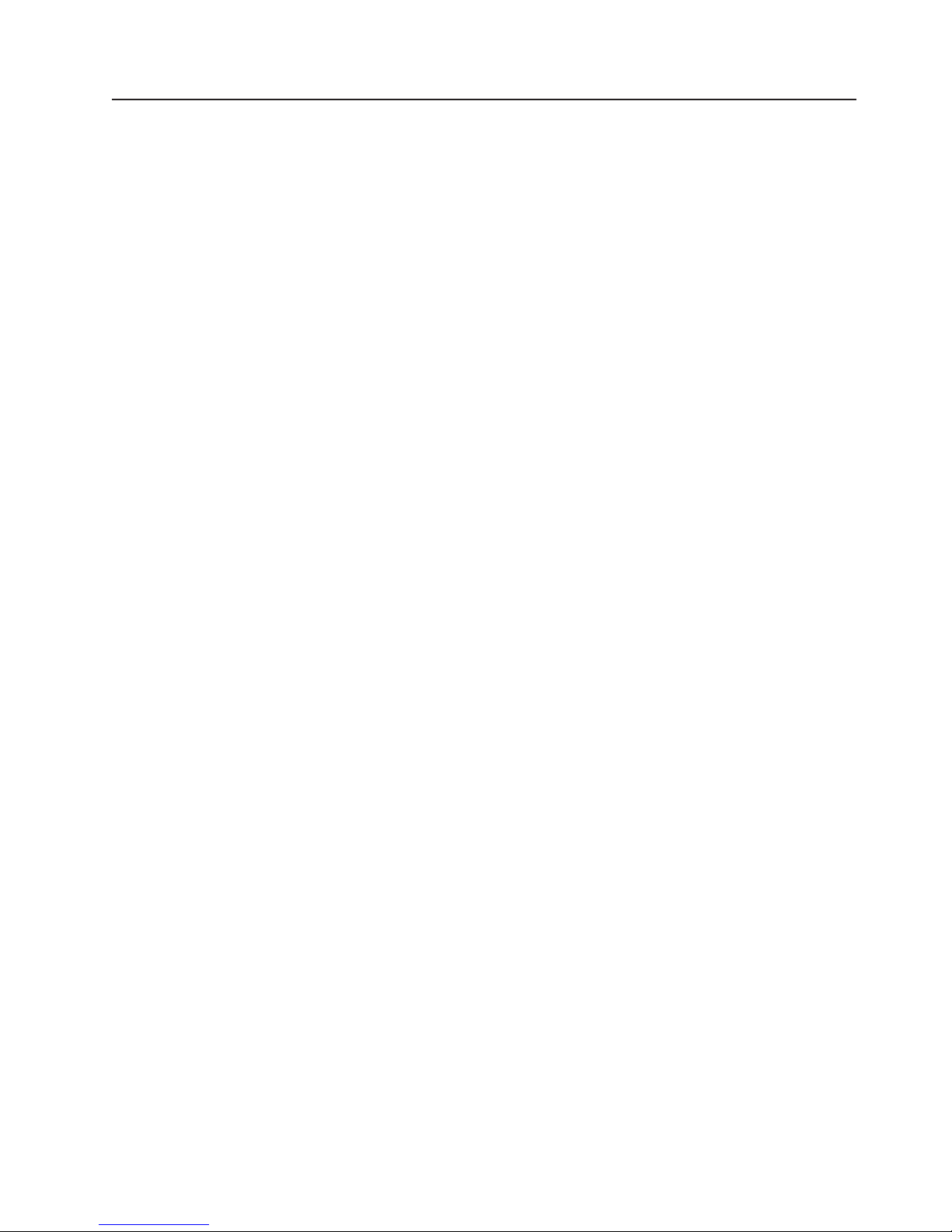
Using the Scalable Partition Web Interface
The Scalable Partition Web Interface is an extension of the Remote Supervisor
Adapter II SlimLine Web Interface and is used to create, delete, control, and view
scalable partitions. The Scalable Partition Web Interface is in the Remote
Supervisor Adapter II SlimLine integrated service processor.
The scalable partition defines a multi-node configuration, which interconnects two,
four, or eight servers. The multi-node configuration provides the function to
individually power-on and power-off each node. The multi-node configuration uses a
single, contiguous memory space and provides access to all associated adapters.
Each scalable system can have one or more scalable partitions.
Before you create or delete scalable partitions, read the following information:
v A Remote Supervisor Adapter II SlimLine must be installed in all nodes that are
to become part of a scalable partition.
v All of the service processors must be connected to an Ethernet network through
the SP connector on the rear of the node. This connection is needed so that the
service processors can communicate with and manage scalable partitions.
v Make sure that all nodes in the multi-node configuration have the current level of
BIOS code, SAS BIOS code, service processor firmware, BMC firmware, and
CPLD firmware. The code and firmware levels must be the same for all nodes.
v When you set up the nodes for scalable partitions for the first time, you must first
log on and configure the service processor in each node.
v PCI slot numbering starts with the primary node and continues with the
secondary nodes, in numeric order of the logical node IDs.
Creating a scalable partition
To create a scalable partition, complete the following steps:
1. Make sure that the service processor on each node is configured and
connected to the network. See the Remote Supervisor Adapter II SlimLine and
Remote Supervisor Adapter II User’s Guide for more information.
2. Make sure that all nodes in the multi-node configuration contain
microprocessors that are the same cache size and type, and the same clock
speed.
3. Connect the SMP Expansion cables. See “SMP Expansion cabling” on page 23
for instructions.
4. Connect all nodes to an ac power source and make sure that they are not
running an operating system.
5. Access the network used by the multi-node configuration and connect and log in
to the Remote Supervisor Adapter II Web Interface on the primary node. See
the Remote Supervisor Adapter II SlimLine and Remote Supervisor Adapter II
User’s Guide for more information; then, continue with the procedure to create a
scalable partition.
Note: The Remote Supervisor Adapter II Web Interface must be open to view,
create, delete, or manage scalable partitions. Make sure that the Web Interface
is open before you continue.
Chapter 4. Configuring the server 51
Page 64

6. In the navigation pane, click Status under Scalable Partitioning. Use the
Scalable Partition Status page to view information about the current and new
scalable partitions. A page similar to the one in the following illustration is
displayed.
7. In the navigation pane, click Create Partition. Only perform this step if you are
cabling the configuration or changing the host name. Use the Create Partition
page to identify the nodes. A page similar to the one in the following illustration
is displayed.
a. In the RSAII Host Name or IP Address field, type the host name or
Remote Supervisor Adapter II Slimline IP address for each node. The node
is assigned the associated chassis ID.
b. After you enter information for all nodes, click Assign.
52 IBM System x3950 Type 8872 and System x3950 E Type 8874: Installation Guide
Page 65

8. Use the Create Scalable Partition Settings page to define the scalable partition.
Perform this step to create a new partition. A page similar to the one in the
following illustration is displayed.
a. In the Partition merge timeout minutes field, select the number of minutes
POST waits for the scalable nodes to merge resources. Allow at least 8
seconds for each GB of memory in the scalable partition. Yo u can view the
merge status on the monitor attached to the primary node.
b. In the On merge failure, attempt partial merge? field, select if POST
should attempt a partial merge if one error is detected during full merge. Yo u
can view the merge status during POST on the monitor attached to the
primary node.
c. In the Scalable Partition Number (ID) field, type a unique identifier for this
scalable partition.
Note: The Primary Scalable Node field displays the primary node chassis
ID.
d. In the Scalable Partition Members field, select the nodes that will be
assigned to the scalable partition. You can select all nodes or select
individual nodes.
e. Click Create.
Chapter 4. Configuring the server 53
Page 66

9. In the navigation pane, click Control Partition and follow the instructions on the
Control Scalable Partition page to manage the scalable partition. Use the
Control Scalable Partition page to replace a current scalable partition with a new
scalable partition. You can also start or stop a scalable partition. A page similar
to the one in the following illustration is displayed.
Deleting a scalable partition
To delete the scalable partition, complete the following steps:
1. Log in to the Remote Supervisor Adapter II Web Interface.
2. In the navigation pane, click Scalable Partitioning.
3. In the navigation pane, click Delete Partition(s); then, follow the instructions on
the Delete Scalable Partition page.
54 IBM System x3950 Type 8872 and System x3950 E Type 8874: Installation Guide
Page 67

Chapter 5. Updating IBM Director
If you plan to use IBM Director to manage the server, you must check for the latest
applicable IBM Director updates and interim fixes.
Complete the following steps to install the IBM Director updates and any other
applicable updates and interim fixes:
1. Check for the latest version of IBM Director:
a. Go to http://www.ibm.com/servers/eserver/xseries/systems_management
/xseries_sm/dwnl.html.
b. If a newer version of IBM Director than what comes with the server is shown
in the drop-down list, follow the instructions on the Web page to download
the latest version.
2. Install the IBM Director program.
3. Download and install any applicable updates or interim fixes for the server:
a. See http://www.ibm.com.
b. Click Support & downloads.
c. Click Downloads & drivers.
d. In the search field, type director 8872 and click Submit.
e. Select any applicable update or interim fix that you want to download.
f. Click the file link for the executable file to download the file, and follow the
instructions in the readme file to install the update or interim fix.
g. Repeat steps 3e and 3f for any additional updates or interim fixes that you
want to install.
© Copyright IBM Corp. 2006 55
Page 68
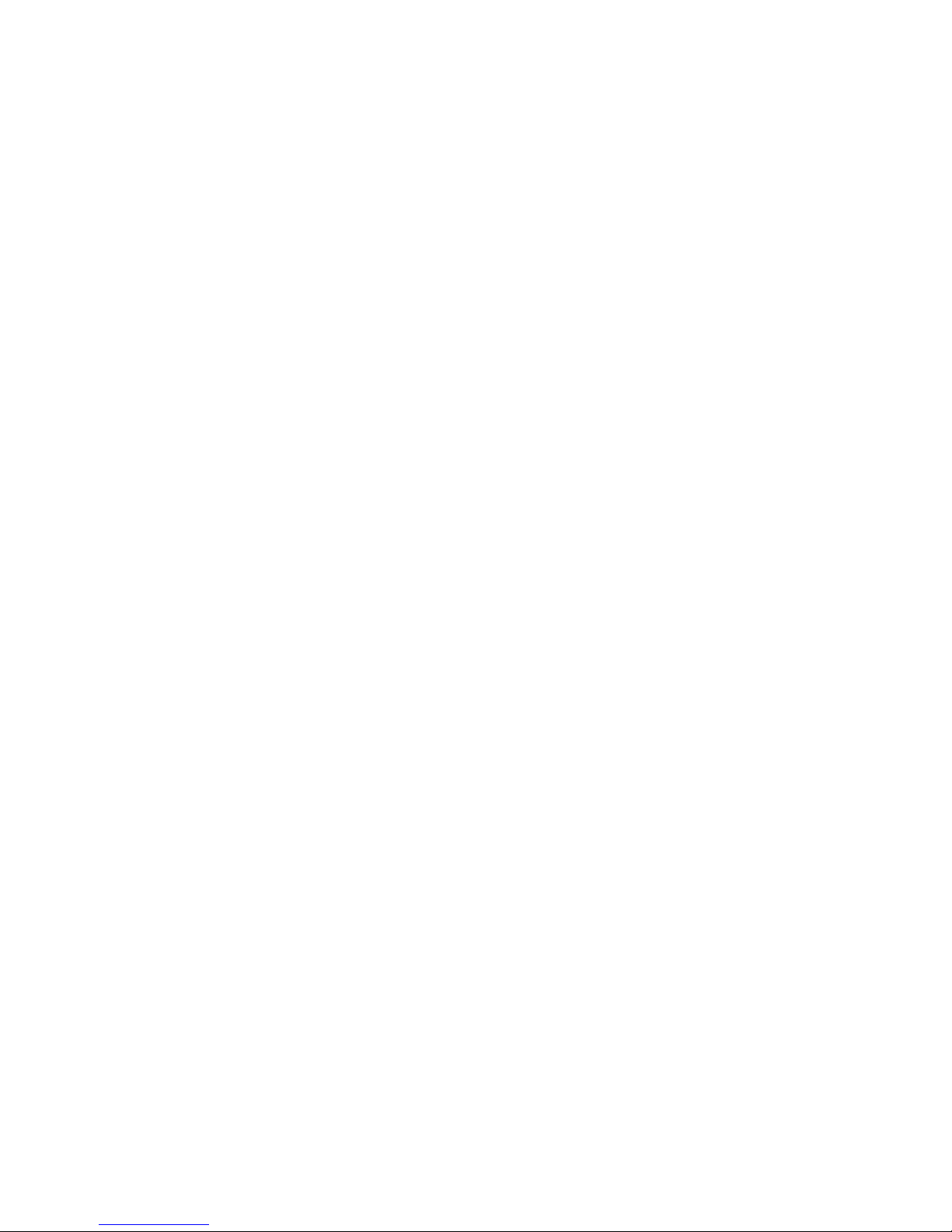
56 IBM System x3950 Type 8872 and System x3950 E Type 8874: Installation Guide
Page 69

Chapter 6. Solving problems
This chapter provides basic troubleshooting information to help you solve some
common problems that might occur while you are setting up the server.
If you cannot locate and correct the problem using the information in this chapter,
see “Getting help and technical assistance,” on page 81, the Problem Determination
and Service Guide on the IBM Documentation CD, and the “Server Support”
flowchart in the front of this document.
Diagnostic tools overview
The following tools are available to help you diagnose and solve hardware-related
problems:
v POST beep codes
The power-on self-test beep codes indicate the detection of a problem.
– One beep indicates successful completion of POST, with no errors.
– More than one beep indicates that POST detected a problem. Error messages
also appear during startup if POST detects a hardware-configuration problem.
See “POST beep codes,” and the Problem Determination and Service Guide
on the IBM Documentation CD for more information.
Troubleshooting tables
v
These tables list problem symptoms and steps to correct the problems. See
“Troubleshooting tables” on page 60 for more information.
v Diagnostic programs and error messages
The system diagnostic programs are provided in ROM. These programs test the
major components of the server. See the Problem Determination and Service
Guide on the IBM Documentation CD for more information.
v Light path diagnostics
Use light path diagnostics to diagnose system errors quickly. See “Light path
diagnostics” on page 74 for more information.
POST beep codes
POST emits one beep to signal successful completion. If POST detects a problem
during startup, other beep codes might occur. Use the following beep code
descriptions to help diagnose and solve problems that are detected during startup.
Note: See the Problem Determination and Service Guide on the IBM
Documentation CD for more information about the POST beep codes.
One beep
POST was completed successfully without finding any errors.
Two short beeps
The server configuration has changed.
Other beep codes
See the Problem Determination and Service Guide on the IBM
© Copyright IBM Corp. 2006 57
Documentation CD for more information about the POST beep codes.
Page 70

POST error codes
The following table provides an abbreviated list of the error codes and messages
that might appear during POST. See the Problem Determination and Service Guide
on the IBM Documentation CD for more information about the POST error codes
and messages. See http://www.ibm.com/support/ to check for updated technical
information.
v Follow the suggested actions in the order in which they are listed in the Action column until the problem
is solved.
v See the parts listing in the Problem Determination and Service Guide to determine which components are
customer replaceable units (CRU) and which components are field replaceable units (FRU).
v If an action step is preceded by “(Trained service technician only),” that step must be performed only by a
trained service technician.
Error code Description Action
162 Device configuration error.
163 Real-time clock error.
289 A DIMM has been disabled
by the user or by the system.
301 Keyboard or keyboard
controller error.
1. Run the Configuration/Setup Utility program, select Load
Default Settings, and save the settings.
2. Reseat the following components:
a. Battery
b. Failing device
c. I/O board
Remove the battery for 60 minutes; then, reinstall the battery
3.
and restart the server.
4. Replace the components listed in step 2 one at a time, in the
order shown, restarting the server each time.
1. Run the Configuration/Setup Utility program, select Load
Default Settings, make sure the date and time are correct,
and save the settings.
2. Reseat the following components:
a. Battery
b. I/O board
Replace the components listed in step 2 one at a time, in the
3.
order shown, restarting the server each time.
1. If the DIMM was disabled by the user, run the
Configuration/Setup Utility program and enable the DIMM.
2. Make sure that the DIMM is installed correctly.
3. Reseat the DIMM.
4. Replace the DIMM.
1. If you have installed a USB keyboard, run the
Configuration/Setup Utility program and enable keyboardless
operation to prevent the POST error message 301 from being
displayed during startup.
2. Reseat the following components:
a. Keyboard connection
b. I/O board
Replace the components listed in step 2 one at a time, in the
3.
order shown, restarting the server each time.
58 IBM System x3950 Type 8872 and System x3950 E Type 8874: Installation Guide
Page 71

v Follow the suggested actions in the order in which they are listed in the Action column until the problem
is solved.
v See the parts listing in the Problem Determination and Service Guide to determine which components are
customer replaceable units (CRU) and which components are field replaceable units (FRU).
v If an action step is preceded by “(Trained service technician only),” that step must be performed only by a
trained service technician.
Error code Description Action
303 Keyboard controller error.
1. Reseat the following components:
a. I/O board
b. Keyboard connection
Replace the components listed in step 1 one at a time, in the
2.
order shown, restarting the server each time.
00019xxx Microprocessor x is not
functioning or failed the
built-in self-test; check VRM
and processor LEDs.
Make sure that microprocessor x is installed correctly. If the
problem remains, replace microprocessor x.
1. Reseat the following components:
a. Microprocessor tray
b. (Trained service technician only) Microprocessor x
Replace the following components one at a time, in the order
2.
shown, restarting the server each time.
a. (Trained service technician only) Microprocessor x
b. (Trained service technician only) Microprocessor tray
00180xxx A PCI adapter has requested
memory resources that are
not available.
1. Change the order of the adapters in the PCI-X slots. Make
sure that the boot device is positioned early in the scan order.
2. Make sure that the settings for the PCI adapter and all other
adapters in the Configuration/Setup Utility program are correct.
If the memory resource settings are not correct, change them.
3. If all memory resources are being used, remove an adapter to
make memory available to the PCI adapter. Disabling the
BIOS on the adapter should correct the error. See the
documentation that comes with the adapter.
012980xx
012981xx
No update data for
microprocessor x
1. Make sure that all microprocessors have the same cache size.
2. Update the BIOS code again.
3. (Trained service technician only) Reseat microprocessor x.
4. (Trained service technician only) Replace microprocessor x.
I9990305 An operating system was not
found.
1. Make sure that a bootable operating system is installed.
2. Run the hard disk drive diagnostic tests.
3. Reseat the following components:
a. Hard disk drive
b. SAS hard disk drive backplane and cables
c. DVD drive and cables
d. I/O board
Replace the components listed in step 3 one at a time, in the
4.
order shown, restarting the server each time.
Chapter 6. Solving problems 59
Page 72
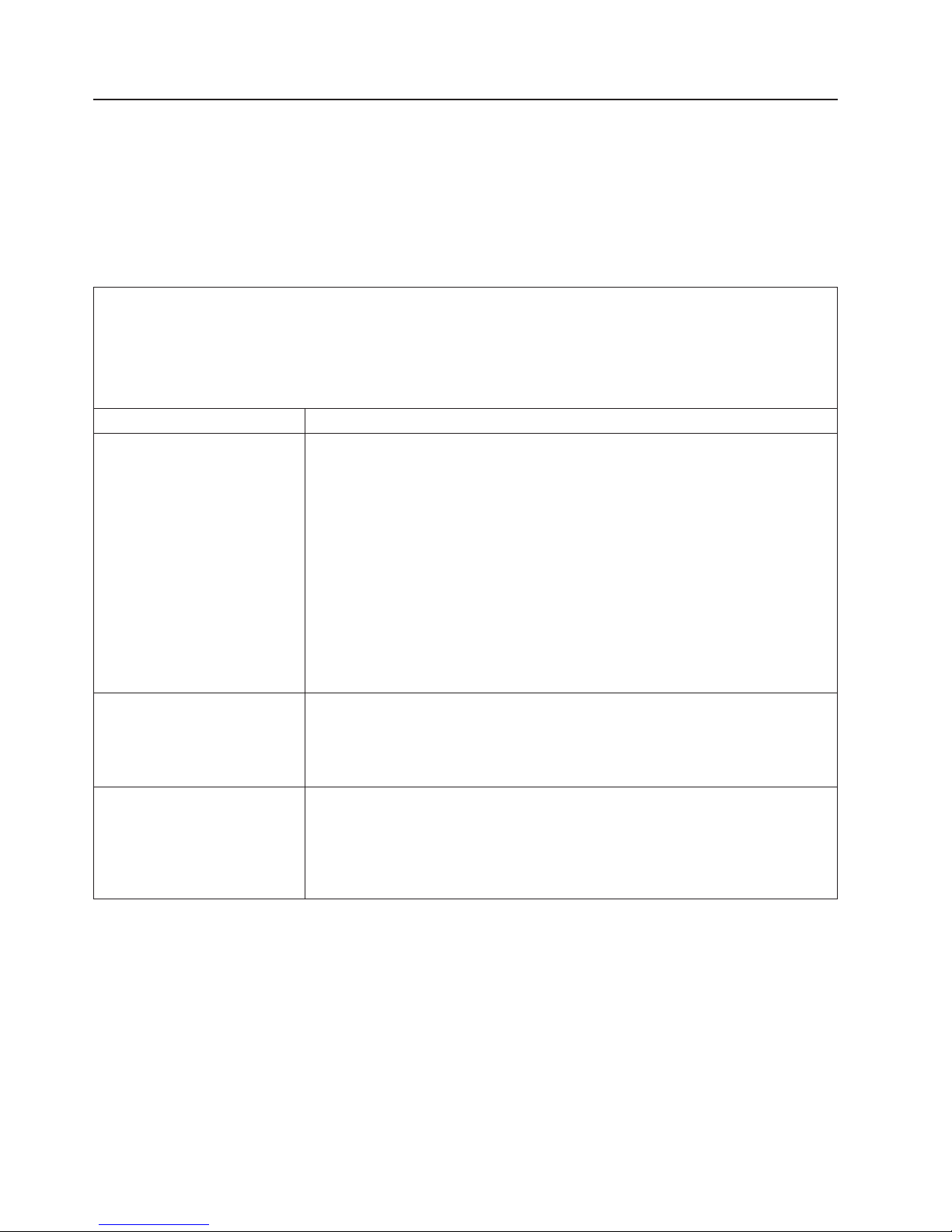
Troubleshooting tables
The following tables list problem symptoms and suggested solutions. See the
Problem Determination and Service Guide on the IBM Documentation CD for more
detailed troubleshooting information. If you cannot find the problem in these charts,
run the diagnostic programs. If you have run the diagnostic programs, or if running
the tests does not diagnose the problem, call for service.
CD or DVD drive problems
v Follow the suggested actions in the order in which they are listed in the Action column until the problem
is solved.
v See the parts listing in the Problem Determination and Service Guide to determine which components are
customer replaceable units (CRU) and which components are field replaceable units (FRU).
v If an action step is preceded by “(Trained service technician only),” that step must be performed only by a
trained service technician.
Symptom Action
The CD or DVD drive is not
recognized.
A CD or DVD is not working
correctly.
The CD or DVD drive tray is not
working.
1. Make sure that:
v The IDE channel to which the CD or DVD drive is attached (primary or
secondary) is enabled in the Configuration/Setup Utility program.
v All cables and jumpers are installed correctly.
v The correct device driver is installed for the CD or DVD drive.
Run the CD or DVD drive diagnostic programs.
2.
3. Reseat the following components:
a. CD or DVD drive
b. CD or DVD drive cable
c. I/O board
Replace the components listed in step 3 one at a time, in the order shown,
4.
restarting the server each time.
1. Clean the CD or DVD.
2. Run the CD or DVD drive diagnostic programs.
3. Reseat the CD or DVD drive.
4. Replace the CD or DVD drive.
1. Make sure that the server is turned on.
2. Insert the end of a straightened paper clip into the manual tray-release
opening.
3. Reseat the CD or DVD drive.
4. Replace the CD or DVD drive.
60 IBM System x3950 Type 8872 and System x3950 E Type 8874: Installation Guide
Page 73

General problems
v Follow the suggested actions in the order in which they are listed in the Action column until the problem
is solved.
v See the parts listing in the Problem Determination and Service Guide to determine which components are
customer replaceable units (CRU) and which components are field replaceable units (FRU).
v If an action step is preceded by “(Trained service technician only),” that step must be performed only by a
trained service technician.
Symptom Action
A cover lock is broken, an LED
is not working, or a similar
If the part is a CRU, replace it. If the part is a FRU, the part must be replaced by a
trained service technician.
problem has occurred.
Hard disk drive problems
v Follow the suggested actions in the order in which they are listed in the Action column until the problem
is solved.
v See the parts listing in the Problem Determination and Service Guide to determine which components are
customer replaceable units (CRU) and which components are field replaceable units (FRU).
v If an action step is preceded by “(Trained service technician only),” that step must be performed only by a
trained service technician.
Symptom Action
Not all drives are recognized by
the hard disk drive diagnostic
test (the Fixed Disk test).
The server stops responding
during the hard disk drive
diagnostic test.
A hard disk drive was not
detected while the operating
system was being started.
A hard disk drive passes the
diagnostic Fixed Disk Test but
the problem remains.
Remove the drive indicated on the diagnostic tests; then, run the hard disk drive
diagnostic test again. If the remaining drives are recognized, replace the drive that
you removed with a new one.
Remove the hard disk drive that was being tested when the server stopped
responding, and run the diagnostic test again. If the hard disk drive diagnostic test
runs successfully, replace the drive that you removed with a new one.
Reseat all hard disk drives and cables; then, run the hard disk drive diagnostic
tests again.
Run the diagnostic SCSI Fixed Disk Test.
Note: This test is not available to servers using RAID or servers with IDE or SATA
hard disk drives.
Chapter 6. Solving problems 61
Page 74

Intermittent problems
v Follow the suggested actions in the order in which they are listed in the Action column until the problem
is solved.
v See the parts listing in the Problem Determination and Service Guide to determine which components are
customer replaceable units (CRU) and which components are field replaceable units (FRU).
v If an action step is preceded by “(Trained service technician only),” that step must be performed only by a
trained service technician.
Symptom Action
A problem occurs only
occasionally and is difficult to
diagnose.
1. Make sure that:
v All cables and cords are connected securely to the rear of the server and
attached devices.
v When the server is turned on, air is flowing from the fan grille. If there is no
airflow, the fan is not working. This can cause the server to overheat and
shut down.
Check the system-error log or BMC log.
2.
Keyboard, mouse, or pointing-device problems
v Follow the suggested actions in the order in which they are listed in the Action column until the problem
is solved.
v See the parts listing in the Problem Determination and Service Guide to determine which components are
customer replaceable units (CRU) and which components are field replaceable units (FRU).
v If an action step is preceded by “(Trained service technician only),” that step must be performed only by a
trained service technician.
Symptom Action
All or some keys on the
keyboard do not work.
1. If the server is attached to a KVM switch, bypass the KVM switch to eliminate it
as a possible cause of the problem: connect the keyboard cable directly to the
correct connector on the rear of the server.
2. Make sure that:
v The keyboard cable is securely connected to the server and the keyboard
and mouse cables are not reversed.
v The server and the monitor are turned on.
Reseat the following components:
3.
a. Keyboard
b. I/O board
Replace the components listed in step 3 one at a time, in the order shown,
4.
restarting the server each time.
62 IBM System x3950 Type 8872 and System x3950 E Type 8874: Installation Guide
Page 75

v Follow the suggested actions in the order in which they are listed in the Action column until the problem
is solved.
v See the parts listing in the Problem Determination and Service Guide to determine which components are
customer replaceable units (CRU) and which components are field replaceable units (FRU).
v If an action step is preceded by “(Trained service technician only),” that step must be performed only by a
trained service technician.
Symptom Action
The mouse or pointing device
does not work.
1. If the server is attached to a KVM switch, bypass the KVM switch to eliminate it
as a possible cause of the problem: connect the keyboard cable directly to the
correct connector on the rear of the server.
2. Make sure that:
v The mouse or pointing-device cable is securely connected and the keyboard
and mouse cables are not reversed.
v The mouse device drivers are installed correctly.
v The mouse is enabled in the Configuration/Setup Utility program
Reseat the following components:
3.
a. Mouse or pointing device
b. I/O board
Replace the components listed in step 3 one at a time, in the order shown,
4.
restarting the server each time.
USB keyboard, mouse, or pointing-device problems
v Follow the suggested actions in the order in which they are listed in the Action column until the problem
is solved.
v See the parts listing in the Problem Determination and Service Guide to determine which components are
customer replaceable units (CRU) and which components are field replaceable units (FRU).
v If an action step is preceded by “(Trained service technician only),” that step must be performed only by a
trained service technician.
Symptom Action
All or some keys on the
keyboard do not work.
1. If you have installed a USB keyboard, run the Configuration/Setup Utility
program and enable keyboardless operation to prevent the POST error
message 301 from being displayed during startup.
2. Make sure that:
v The keyboard cable is securely connected and the keyboard and mouse
cables are not reversed.
v The server and the monitor are turned on.
Reseat the following components:
3.
a. Keyboard
b. I/O board
Replace the components listed in step 3 one at a time, in the order shown,
4.
restarting the server each time.
Chapter 6. Solving problems 63
Page 76

v Follow the suggested actions in the order in which they are listed in the Action column until the problem
is solved.
v See the parts listing in the Problem Determination and Service Guide to determine which components are
customer replaceable units (CRU) and which components are field replaceable units (FRU).
v If an action step is preceded by “(Trained service technician only),” that step must be performed only by a
trained service technician.
Symptom Action
The USB mouse or USB
pointing device does not work.
1. Make sure that:
v The mouse or pointing-device USB cable is securely connected to the
server, the keyboard and mouse or pointing-device cables are not reversed,
and the device drivers are installed correctly.
v The server and the monitor are turned on.
v Keyboardless operation has been enabled in the Configuration/Setup Utility
program.
If a USB hub is in use, disconnect the USB device from the hub and connect it
2.
directly to the server.
3. Reseat the following components:
a. Mouse or pointing device
b. I/O board
Replace the components listed in step 3 one at a time, in the order shown,
4.
restarting the server each time.
64 IBM System x3950 Type 8872 and System x3950 E Type 8874: Installation Guide
Page 77
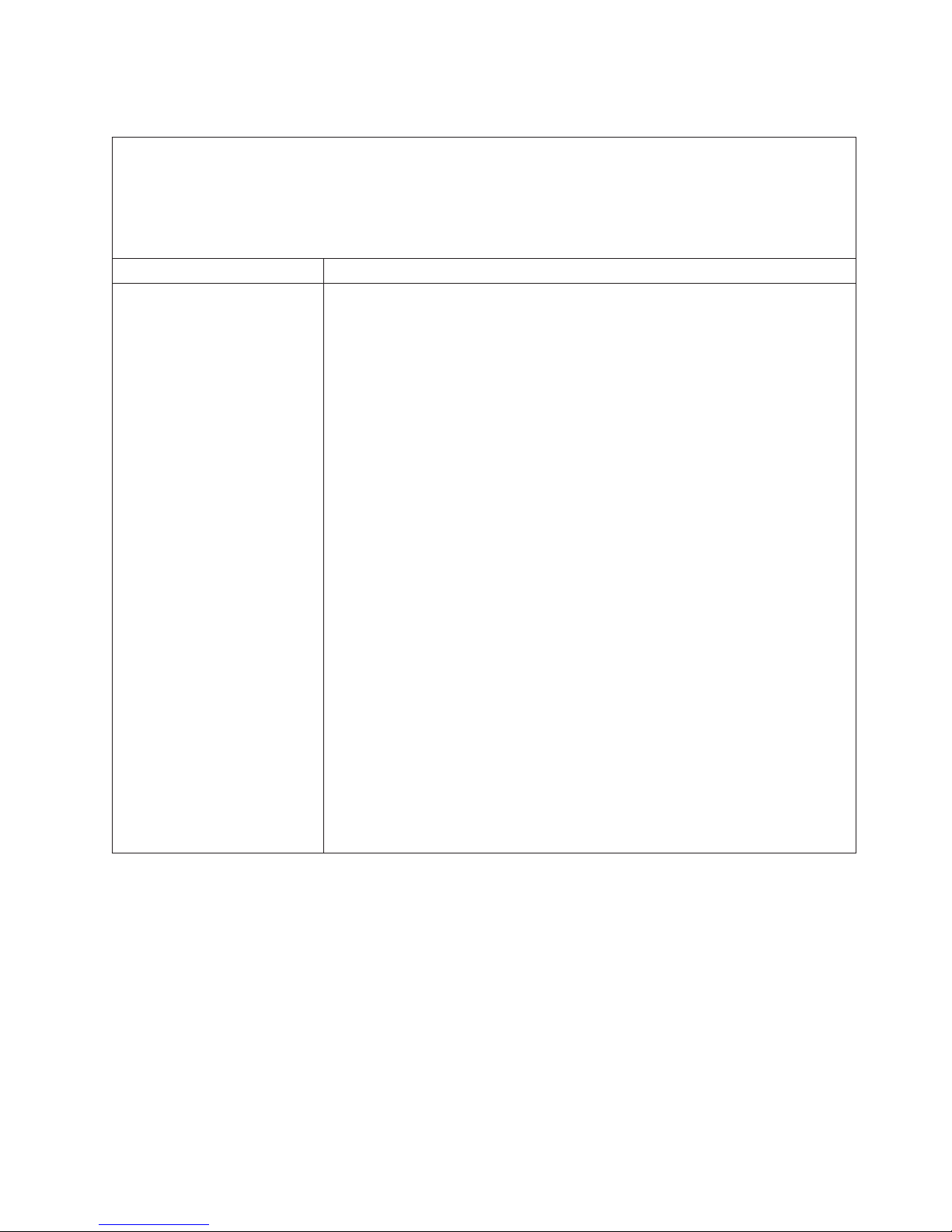
Memory problems
v Follow the suggested actions in the order in which they are listed in the Action column until the problem
is solved.
v See the parts listing in the Problem Determination and Service Guide to determine which components are
customer replaceable units (CRU) and which components are field replaceable units (FRU).
v If an action step is preceded by “(Trained service technician only),” that step must be performed only by a
trained service technician.
Symptom Action
The amount of system memory
that is displayed is less than the
amount of installed physical
memory.
1. Make sure that:
v No error LEDs are lit on the operator information panel or on the memory
card.
v Memory mirroring does not account for the discrepancy.
v The memory modules are seated correctly.
v You have installed the correct type of memory.
v If you changed the memory, you updated the memory configuration in the
Configuration/Setup Utility program.
v All banks of memory are enabled. The server might have automatically
disabled a memory bank when it detected a problem, or a memory bank
might have been manually disabled.
Check the POST error log for error message 289:
2.
v If a DIMM was disabled by a system-management interrupt (SMI), replace
the DIMM.
v If a DIMM was disabled by the user or by POST, run the Configuration/Setup
Utility program and enable the DIMM.
Run memory diagnostics.
3.
4. Make sure there is no memory mismatch when the server is at the minimum
memory configuration.
5. Add one pair of DIMMs at a time, making sure the DIMMs match for each pair
added.
6. Add one memory card at a time, making sure the memory matches for each
card added.
7. Reseat the following components:
a. DIMM
b. Memory card
Replace the components listed in step 7 one at a time, in the order shown,
8.
restarting the server each time.
Chapter 6. Solving problems 65
Page 78
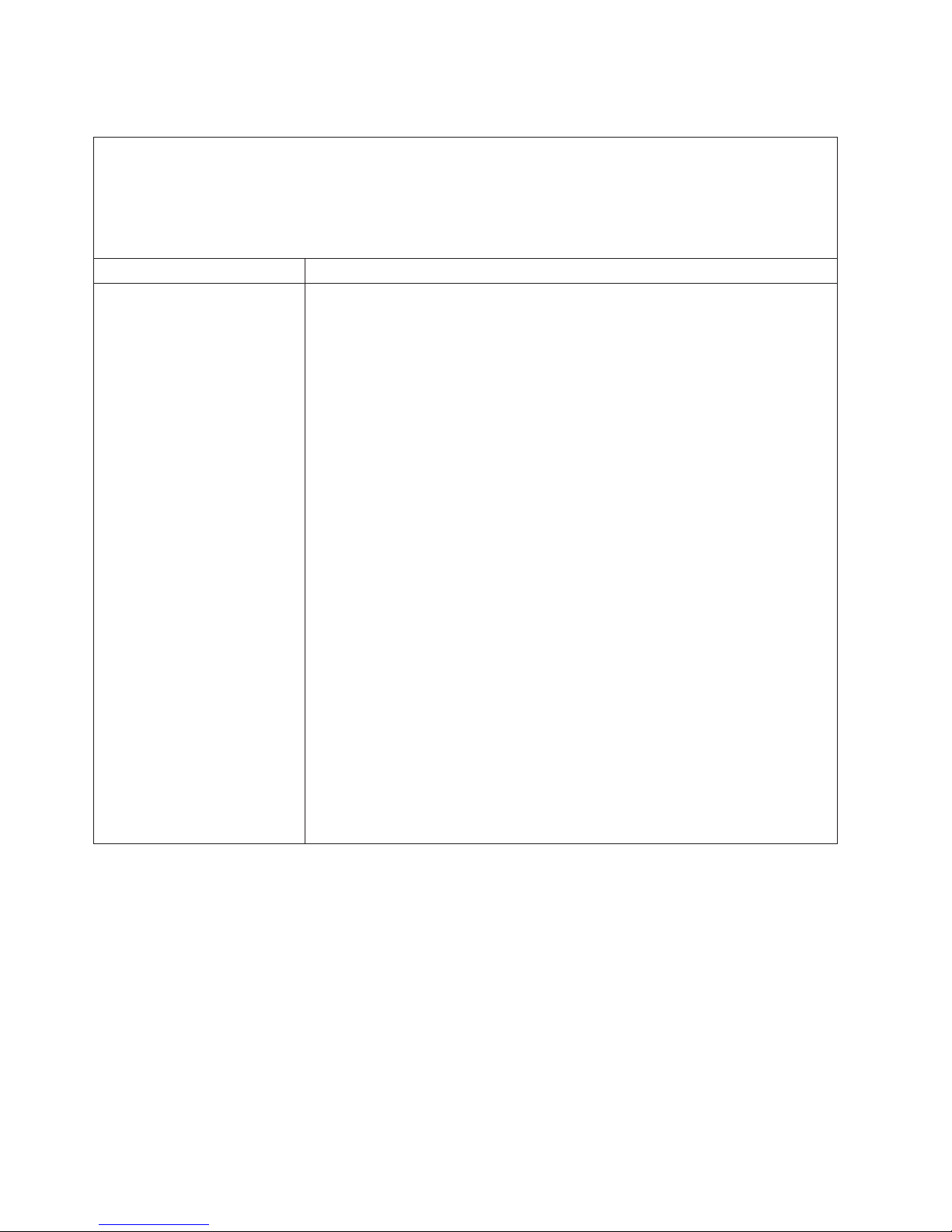
Microprocessor problems
v Follow the suggested actions in the order in which they are listed in the Action column until the problem
is solved.
v See the parts listing in the Problem Determination and Service Guide to determine which components are
customer replaceable units (CRU) and which components are field replaceable units (FRU).
v If an action step is preceded by “(Trained service technician only),” that step must be performed only by a
trained service technician.
Symptom Action
The server emits a continuous
beep during POST, indicating
that the startup (boot)
microprocessor is not working
correctly.
1. Correct any errors indicated by the light path (see “Light path diagnostics” on
page 74).
2. Make sure that all microprocessors are supported on this server, and that they
all match in speed and cache size.
3. (Trained service technician only) Make sure that the microprocessor 1 is seated
correctly.
4. Reseat the following components:
a. (Trained service technician only) Microprocessor 1
b. Microprocessor VRM 3 or 4
c. Microprocessor tray
(Trained service technicians only) If there is no indication of which
5.
microprocessor has failed, isolate the error by testing with one microprocessor
at a time.
6. Replace the following components one at a time, in the order shown, restarting
the server each time.
a. (Trained service technician only) Microprocessor 1
b. Microprocessor VRM 3 or 4
c. (Trained service technician only) Microprocessor tray
(Trained service technician only) If there are multiple error codes or light path
7.
diagnostics LEDs that indicate a microprocessor error, reverse the locations of
two microprocessors to determine whether the error is associated with a
microprocessor or with a microprocessor socket. If the error codes or LEDs
indicate an error that is associated with microprocessor socket 3 or 4, reverse
the locations of VRM 3 and VRM 4.
v If the error is associated with a microprocessor, replace the microprocessor.
v If the error is associated with a VRM, replace the VRM.
v If the error is associated with a microprocessor socket, replace the
microprocessor tray.
Monitor problems
Some IBM monitors have their own self-tests. If you suspect a problem with your
monitor, see the information that comes with the monitor for instructions for testing
and adjusting the monitor. If you cannot diagnose the problem, call for service.
66 IBM System x3950 Type 8872 and System x3950 E Type 8874: Installation Guide
Page 79
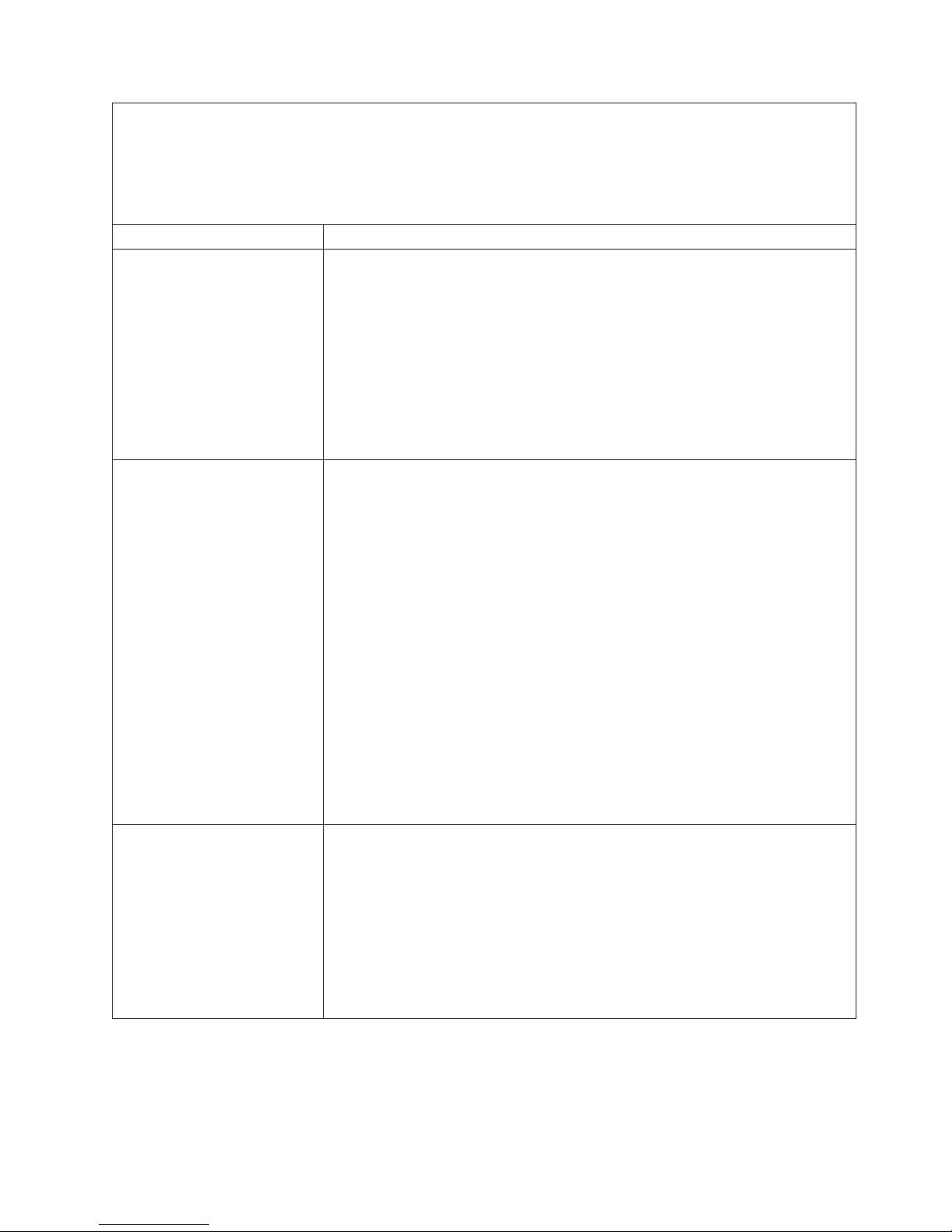
v Follow the suggested actions in the order in which they are listed in the Action column until the problem
is solved.
v See the parts listing in the Problem Determination and Service Guide to determine which components are
customer replaceable units (CRU) and which components are field replaceable units (FRU).
v If an action step is preceded by “(Trained service technician only),” that step must be performed only by a
trained service technician.
Symptom Action
Testing the monitor
1. Make sure the monitor cables are firmly connected.
2. Try using a different monitor on the server, or try using the monitor being tested
on a different server.
3. Run the diagnostic programs. If the monitor passes the diagnostic programs,
the problem might be a video device driver.
4. Reseat the following components:
a. Remote Supervisor Adapter II SlimLine (if one is present)
b. I/O board
Replace the components listed in step 4 one at a time, in the order shown,
5.
restarting the server each time.
The screen is blank.
1. If the server is attached to a KVM switch, bypass the KVM switch to eliminate it
as a possible cause of the problem: connect the keyboard cable directly to the
correct connector on the rear of the server.
2. Make sure that:
v The server is powered on.
v The monitor cables are connected correctly.
v The monitor is turned on and the brightness and contrast controls are
adjusted correctly.
v Make sure that no beep codes sounded when the server is turned on.
Important:
In some memory configurations, the 3-3-3 beep code might sound
during POST, followed by a blank monitor screen. If this occurs and the Boot
Fail Count option in the Start Options of the Configuration/Setup Utility
program is enabled, you must restart the server three times to reset the
configuration settings to the default configuration (the memory connector or
bank of connectors enabled).
3. Make sure that the correct server is controlling the monitor, if applicable.
4. Make sure that damaged BIOS code is not affecting the video.
5. Observe the checkpoint LEDs on the I/O board; if the codes are changing, go
to the next step.
The monitor works when you
turn on the server, but the
screen goes blank when you
start some application
programs.
1. Make sure that:
v The application program is not setting a display mode that is higher than the
capability of the monitor.
v You installed the necessary device drivers for the application.
Run video diagnostics.
2.
v If the server passes the video diagnostics, the video is good.
v (Trained service technician only) If the server fails the video diagnostics,
reseat the I/O board.
v Replace the I/O board.
Chapter 6. Solving problems 67
Page 80
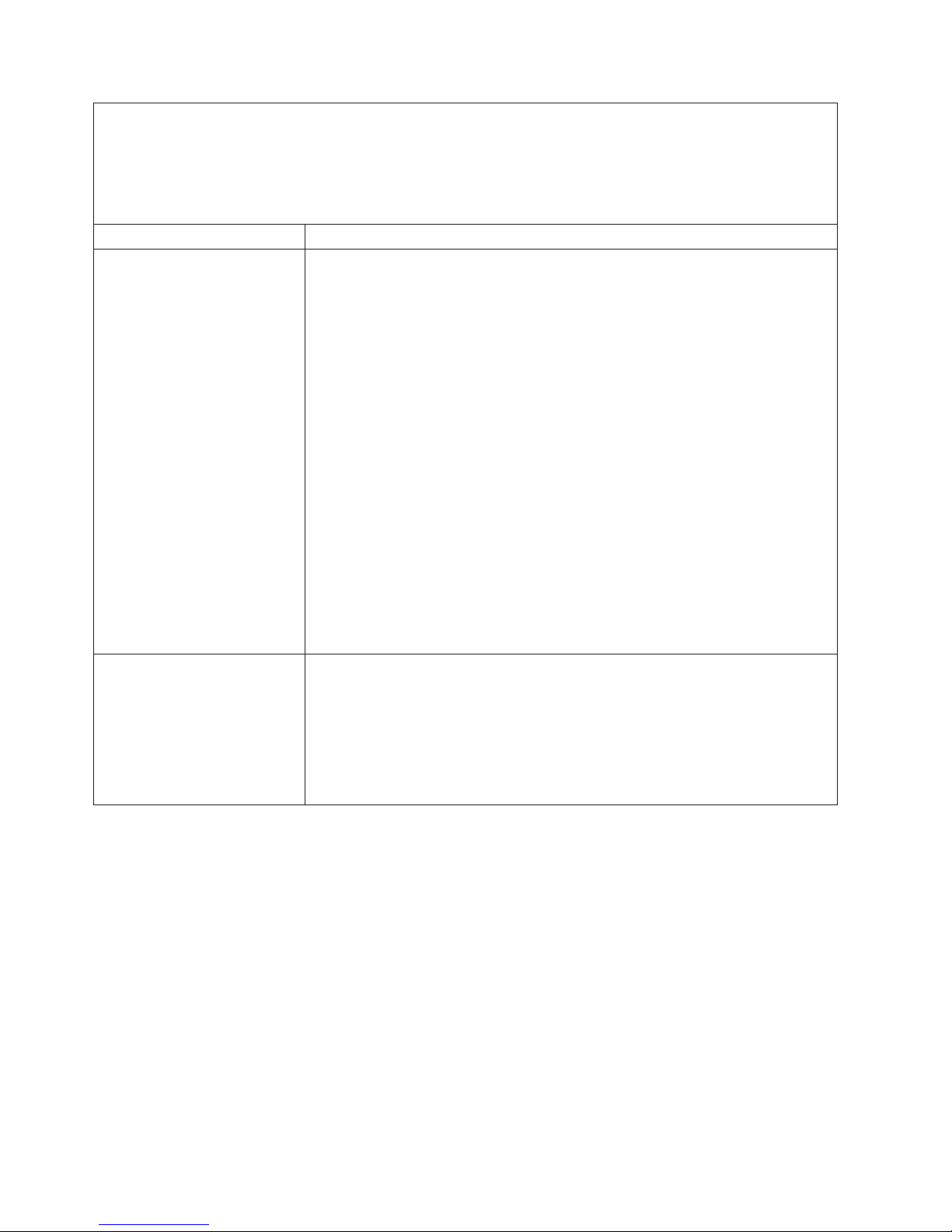
v Follow the suggested actions in the order in which they are listed in the Action column until the problem
is solved.
v See the parts listing in the Problem Determination and Service Guide to determine which components are
customer replaceable units (CRU) and which components are field replaceable units (FRU).
v If an action step is preceded by “(Trained service technician only),” that step must be performed only by a
trained service technician.
Symptom Action
The monitor has screen jitter, or
the screen image is wavy,
unreadable, rolling, or distorted.
1. If the monitor self-tests show the monitor is working correctly, consider the
location of the monitor. Magnetic fields around other devices (such as
transformers, appliances, fluorescent lights, and other monitors) can cause
screen jitter or wavy, unreadable, rolling, or distorted screen images. If this
happens, turn off the monitor.
Attention: Moving a color monitor while it is turned on might cause screen
discoloration.
Move the device and the monitor at least 305 mm (12 in.) apart, and turn on
the monitor.
Notes:
a. To prevent diskette drive read/write errors, make sure that the distance
between the monitor and any external diskette drive is at least 76 mm (3
in.).
b. Non-IBM monitor cables might cause unpredictable problems.
Reseat the following components:
2.
a. Monitor
b. Remote Supervisor Adapter II SlimLine (if one is present)
c. I/O board
Replace the components listed in step 2 one at a time, in the order shown,
3.
restarting the server each time.
Wrong characters appear on the
screen.
1. If the wrong language is displayed, update the BIOS code with the correct
language.
2. Reseat the following components:
a. Monitor
b. I/O board
Replace the components listed in step 2 one at a time, in the order shown,
3.
restarting the server each time.
68 IBM System x3950 Type 8872 and System x3950 E Type 8874: Installation Guide
Page 81

Optional-device problems
v Follow the suggested actions in the order in which they are listed in the Action column until the problem
is solved.
v See the parts listing in the Problem Determination and Service Guide to determine which components are
customer replaceable units (CRU) and which components are field replaceable units (FRU).
v If an action step is preceded by “(Trained service technician only),” that step must be performed only by a
trained service technician.
Symptom Action
An IBM optional device that was
just installed does not work.
An IBM optional device that
used to work does not work
now.
1. Make sure that:
v The device is designed for the server (see the ServerProven list at
http://www.ibm.com/servers/eserver/serverproven/compat/us/ ).
v You followed the installation instructions that came with the device and the
device is installed correctly.
v You have not loosened any other installed devices or cables.
v You updated the configuration information in the Configuration/Setup Utility
program. Whenever memory or any other device is changed, you must
update the configuration.
Reseat the device that you just installed.
2.
3. Replace the device that you just installed.
1. Make sure that all of the hardware and cable connections for the device are
secure.
2. If the device comes with test instructions, use those instructions to test the
device.
3. If the failing device is a SCSI device, make sure that:
v The cables for all external SCSI devices are connected correctly.
v The last device in each SCSI chain, or the end of the SCSI cable, is
terminated correctly.
v Any external SCSI device is turned on. You must turn on an external SCSI
device before turning on the server.
Reseat the failing device.
4.
5. Replace the failing device.
Chapter 6. Solving problems 69
Page 82

Power problems
v Follow the suggested actions in the order in which they are listed in the Action column until the problem
is solved.
v See the parts listing in the Problem Determination and Service Guide to determine which components are
customer replaceable units (CRU) and which components are field replaceable units (FRU).
v If an action step is preceded by “(Trained service technician only),” that step must be performed only by a
trained service technician.
Symptom Action
The power-control button does
not work, and the reset button
does work (the server does not
start).
Note: The power-control button
will not function until 20
seconds after the server has
been connected to ac power.
1. Make sure that the operator information panel power-control button is working
correctly:
a. Disconnect the server power cords.
b. Reconnect the power cords.
c. (Trained service technician only) Reseat the operator information panel
cables, and then repeat steps 1a and 1b.
v (Trained service technician only) If the server starts, reseat the operator
information panel. If the problem remains, replace the operator
information panel.
v (Trained service technician only) If the server does not start, bypass the
operator information panel power-control button by using the force
power-on jumper; if the server starts, reseat the operator information
panel. If the problem remains, replace the operator information panel.
Make sure that the reset button is working correctly:
2.
a. Disconnect the server power cords.
b. Reconnect the power cords.
c. (Trained service technician only) Reseat the light path panel cable, and then
repeat steps 1a and 1b.
v (Trained service technician only) If the server starts, replace the light path
panel.
v If the server does not start, go to step 3.
Make sure that:
3.
v The power cords are correctly connected to the server and to a working
electrical outlet.
v The type of memory that is installed is correct.
v The memory card is fully seated.
v The LEDs on the power supply do not indicate a problem.
v The microprocessors are installed in the correct sequence.
Reseat the following components:
4.
a. Memory card
b. (Trained service technician only) Power switch connector
c. (Trained service technician only) Power backplane
d. I/O board
Replace the components listed in step 4 one at a time, in the order shown,
5.
restarting the server each time.
6. If you just installed an optional device, remove it, and restart the server. If the
server now turns on, you might have installed more devices than the power
supply supports.
70 IBM System x3950 Type 8872 and System x3950 E Type 8874: Installation Guide
Page 83

v Follow the suggested actions in the order in which they are listed in the Action column until the problem
is solved.
v See the parts listing in the Problem Determination and Service Guide to determine which components are
customer replaceable units (CRU) and which components are field replaceable units (FRU).
v If an action step is preceded by “(Trained service technician only),” that step must be performed only by a
trained service technician.
Symptom Action
The server does not turn off.
1. Determine whether you are using an Advanced Configuration and Power
Management (ACPI) or a non-ACPI operating system. If you are using a
non-ACPI operating system, complete the following steps:
a. Press Ctrl+Alt+Delete.
b. Turn off the server by holding the power-control button for 5 seconds.
c. Restart the server.
d. If the server fails POST and the power-control button does not work,
disconnect the ac power cord for 20 seconds; then, reconnect the ac power
cord and restart the server.
If the problem remains or if you are using an ACPI-aware operating system,
2.
suspect the I/O board.
The server unexpectedly shuts
down, and the LEDs on the
See the Problem Determination and Service Guide on the IBM Documentation CD
for more information.
operator information panel are
not lit.
Serial port problems
For more information about the serial port, see the User’s Guide on the IBM
Documentation CD.
v Follow the suggested actions in the order in which they are listed in the Action column until the problem
is solved.
v See the parts listing in the Problem Determination and Service Guide to determine which components are
customer replaceable units (CRU) and which components are field replaceable units (FRU).
v If an action step is preceded by “(Trained service technician only),” that step must be performed only by a
trained service technician.
Symptom Action
The number of serial ports that
are identified by the operating
system is less than the number
of installed serial ports.
1. Make sure that:
v Each port is assigned a unique address in the Configuration/Setup Utility
program and none of the serial ports is disabled.
v The serial-port adapter (if one is present) is seated correctly.
Reseat the serial port adapter.
2.
3. Replace the serial port adapter.
Chapter 6. Solving problems 71
Page 84

v Follow the suggested actions in the order in which they are listed in the Action column until the problem
is solved.
v See the parts listing in the Problem Determination and Service Guide to determine which components are
customer replaceable units (CRU) and which components are field replaceable units (FRU).
v If an action step is preceded by “(Trained service technician only),” that step must be performed only by a
trained service technician.
Symptom Action
A serial device does not work.
1. Make sure that:
v The device is compatible with the server.
v The serial port is enabled and is assigned a unique address.
v The device is connected to the correct port.
Reseat the following components:
2.
a. Failing serial device
b. Serial cable
c. Remote Supervisor Adapter II SlimLine (if one is present)
d. I/O board
Replace the components listed in step 2 one at a time, in the order shown,
3.
restarting the server each time.
ServerGuide problems
v Follow the suggested actions in the order in which they are listed in the Action column until the problem
is solved.
v See the parts listing in the Problem Determination and Service Guide to determine which components are
customer replaceable units (CRU) and which components are field replaceable units (FRU).
v If an action step is preceded by “(Trained service technician only),” that step must be performed only by a
trained service technician.
Symptom Action
The ServerGuide Setup and
Installation CD will not start.
The SCSI RAID program cannot
view all installed drives, or the
operating system cannot be
installed.
The operating-system
installation program
continuously loops.
The ServerGuide program will
not start the operating-system
CD.
The operating system cannot be
installed; the option is not
available.
v Make sure that the server supports the ServerGuide program and has a
startable (bootable) CD (or DVD) drive.
v If the startup (boot) sequence settings have been altered, make sure that the CD
drive is first in the startup sequence.
v If more than one CD drive is installed, make sure that only one drive is set as
the primary drive. Start the CD from the primary drive.
v Make sure that there are no duplicate SCSI IDs or IRQ assignments.
v Make sure that the hard disk drive is connected correctly.
Make more space available on the hard disk.
Make sure that the operating-system CD is supported by the ServerGuide program.
See the ServerGuide Setup and Installation CD label for a list of operating-system
versions that support the ServerGuide program.
Make sure that the operating system is supported on the server. If the operating
system is supported, either there is no logical drive defined (SCSI RAID systems)
or the ServerGuide System Partition is not present. Run the ServerGuide program
and make sure that setup is complete.
72 IBM System x3950 Type 8872 and System x3950 E Type 8874: Installation Guide
Page 85

Software problems
v Follow the suggested actions in the order in which they are listed in the Action column until the problem
is solved.
v See the parts listing in the Problem Determination and Service Guide to determine which components are
customer replaceable units (CRU) and which components are field replaceable units (FRU).
v If an action step is preceded by “(Trained service technician only),” that step must be performed only by a
trained service technician.
Symptom Action
You suspect a software
problem.
1. To determine whether the problem is caused by the software, make sure that:
v The server has the minimum memory that is needed to use the software. For
memory requirements, see the information that comes with the software. If
you have just installed an adapter or memory, the server might have a
memory-address conflict.
v The software is designed to operate on the server.
v Other software works on the server.
v The software works on another server.
If you received any error messages when using the software, see the
2.
information that comes with the software for a description of the messages and
suggested solutions to the problem.
3. Contact your place of purchase of the software.
Universal Serial Bus (USB) port device problems
v Follow the suggested actions in the order in which they are listed in the Action column until the problem
is solved.
v See the parts listing in the Problem Determination and Service Guide to determine which components are
customer replaceable units (CRU) and which components are field replaceable units (FRU).
v If an action step is preceded by “(Trained service technician only),” that step must be performed only by a
trained service technician.
Symptom Action
A USB device does not work.
1. Run USB diagnostics.
2. Make sure that:
v The correct USB device driver is installed.
v The operating system supports USB devices.
v A standard PS/2 keyboard or mouse is not connected to the server. If it is, a
USB keyboard or mouse will not work during POST.
Make sure that the USB configuration options are set correctly in the
3.
Configuration/Setup Utility program menu (see the User’s Guide for more
information).
4. If you are using a USB hub, disconnect the USB device from the hub and
connect it directly to the server.
Video problems
See “Monitor problems” on page 66.
Chapter 6. Solving problems 73
Page 86
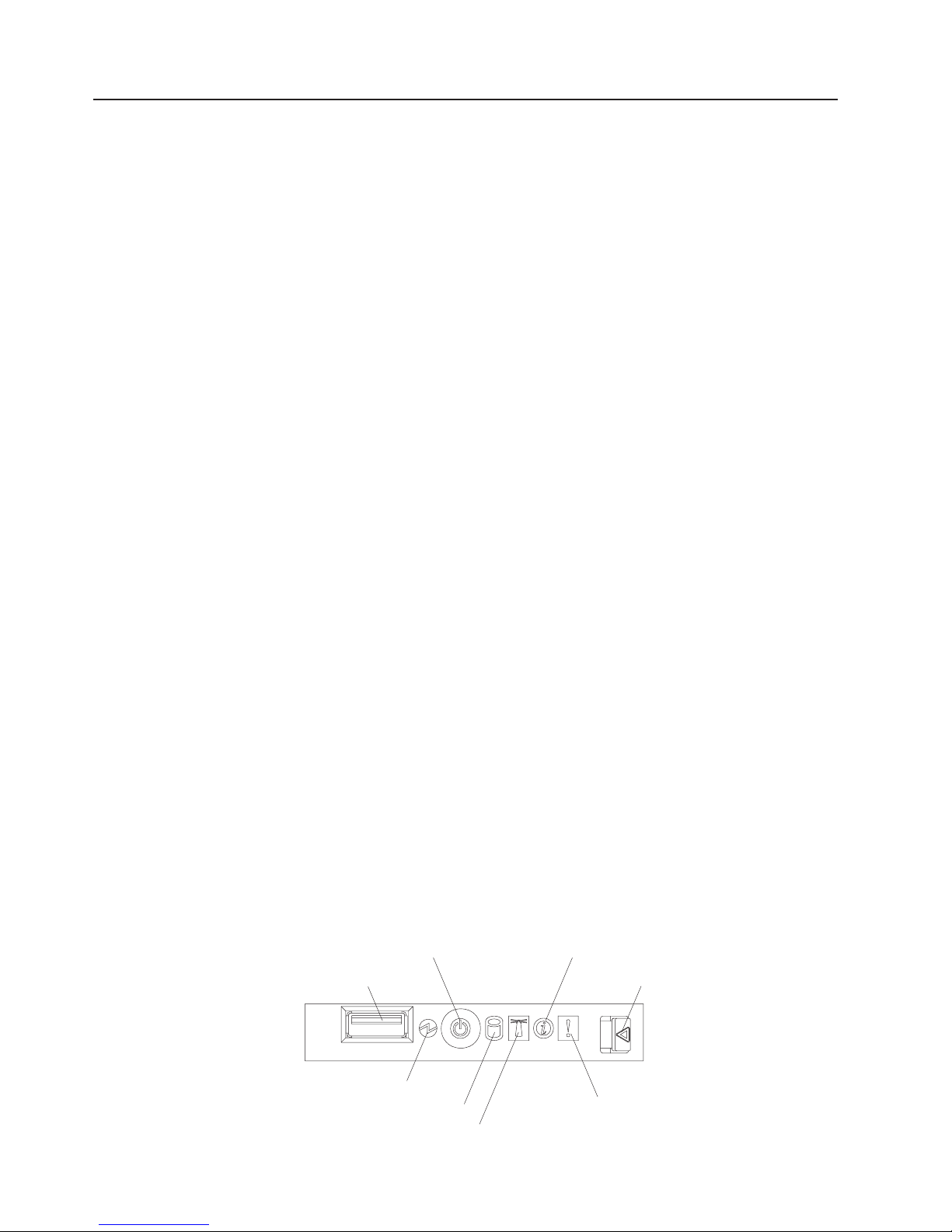
Light path diagnostics
Light path diagnostics is a system of LEDs on various external and internal
components of the server. When an error occurs, LEDs are lit throughout the
server. By viewing the LEDs in a particular order, you can often identify the source
of the error.
The server is designed so that LEDs remain lit when the server is connected to an
ac power source but is not turned on, provided that the power supply is operating
correctly. This feature helps you to isolate the problem when the operating system
is shut down.
Any PCI-X, memory, microprocessor, and VRM LED can be lit again without ac
power after you remove the microprocessor tray so that you can isolate a problem.
After ac power has been removed from the server, power remains available to
these LEDs for up to 24 hours.
To view the PCI-X, memory, microprocessor, and VRM LEDs, press and hold the
light-path-diagnostics button on the PCI-X board, memory card, or microprocessor
board for 30 seconds to light the error LEDs.
The LEDs that were lit while the server was running will be lit again while the button
is pressed.
Many errors are first indicated by a lit information LED or system-error LED on the
operator information panel on the front of the server. If one or both of these LEDs
are lit, one or more LEDs elsewhere in the server might also be lit and can direct
you to the source of the error.
Before working inside the server to view light path diagnostics LEDs, read the
safety information that begins on page v and “Handling static-sensitive devices” on
page 8.
If an error occurs, view the light path diagnostics LEDs in the following order:
1. Check the operator information panel on the front of the server.
v If the information LED is lit, it indicates that information about a suboptimal
condition in the server is available in the BMC log or in the system-error log.
Important: If the server has a baseboard management controller, clear the
BMC log and system-event log after you resolve all conditions. This will turn
off the information LED and LOG LED, if all conditions are resolved.
v If the system-error LED is lit, it indicates that an error has occurred; go to
step 2 on page 75.
The following illustration shows the operator information panel.
Power-control button
USB connector
Information LED
Release latch
Hard disk drive activity LED
74 IBM System x3950 Type 8872 and System x3950 E Type 8874: Installation Guide
Power-on LED
System-error LED
Locator LED
Page 87

2. To view the light path diagnostics panel, press the release latch on the front of
the operator information panel to the left; then, slide it forward. This reveals the
light path diagnostics panel. Lit LEDs on this panel indicate the type of error that
has occurred.
Light Path
Diagnostics
PS
REMIND
OVER SPEC
CPU
MEM
SP
NONRED
VRM
NMI
DASD
TEMP
LINK
LOG
PCI
RAID
FAN
PCI
BRD
CPU
BRD
I/O
BRD
Look at the system service label on the top of the server, which gives an
overview of internal components that correspond to the LEDs on the light path
diagnostics panel. This information and the information in “Light path diagnostics
panel” on page 77 can often provide enough information to correct the error.
3. Remove the server cover and look inside the server for lit LEDs. Certain
components inside the server have LEDs that will be lit to indicate the location
of a problem. For example, a VRM error will light the LED next to the failing
VRM on the microprocessor tray.
The following illustration shows the LEDs and connectors on the microprocessor
tray.
Chapter 6. Solving problems 75
Page 88

Light path diagnostics
button
Fan 6
Fan 2
Fan 7
Memory
card 1
Fan 3
Memory
card 2
Memory
card 3
Fan 8
Fan 5
Fan 1
Microprocessor 1
socket
Microprocessor 2
socket
11 22
Microprocessor 1
error LED
Microprocessor 2
error LED
44
Microprocessor 4 socket
33
Microprocessor 3 error LED
Microprocessor 3 socket
Microprocessor 4 error LED
The following illustration shows the LEDs on the PCI-X board.
PCI attention LEDs
Memory
card 4
Microprocessor card
error LED
Fan 4
Microprocessor 3
VRM connector
Microprocessor 4
VRM connector
VRM 4 error LED
VRM 3 error LED
PCI power LEDs
Power good LED
Remind button
You can use the remind button on the light path diagnostics panel to put the
system-error LED on the operator information panel into Remind mode. When you
press the remind button, you acknowledge the error but indicate that you will not
take immediate action. The system-error LED flashes while it is in Remind mode
and stays in Remind mode until one of the following conditions occurs:
v All known errors are corrected.
v The server is restarted.
76 IBM System x3950 Type 8872 and System x3950 E Type 8874: Installation Guide
Page 89

v A new error occurs, causing the system-error LED to be lit again.
Light path diagnostics panel
The following table lists the LEDs on the light path diagnostics panel, the problems
that they indicate, and actions to solve the problems.
v Follow the suggested actions in the order in which they are listed in the Action column until the problem
is solved.
v See the parts listing in the Problem Determination and Service Guide to determine which components are
customer replaceable units (CRU) and which components are field replaceable units (FRU).
v If an action step is preceded by “(Trained service technician only),” that step must be performed only by a
trained service technician.
Lit light path
diagnostics LED with
the system-error LED
also lit Description Action
All LEDs off (the
power LED is lit).
OVERSPEC There is insufficient power to power
the system. The NON RED and
LOG LEDs might also be lit.
PS A power supply has failed or has
been removed.
Note: In a redundant power
configuration, the dc power LED on
one power supply might be off.
LINK There is a fault in an SMP
Expansion Port or SMP Expansion
cable.
Note: The SMP Expansion Port link
LED on the failed port is off.
No action necessary.
1. Add an optional power supply if only one power
supply is installed.
2. Use 220 V ac instead of 110 V ac.
3. Reseat the following components:
a. Power supply
b. (Trained service technician only) Power
backplane
Remove optional devices.
4.
5. Replace the components listed in step 3 one at a
time, in the order shown, restarting the server each
time.
1. Reinstall the removed power supply.
2. Check the individual power-supply LEDs to find the
failing power supply.
3. Reseat the following components:
a. Failing power supply
b. (Trained service technician only) Power
backplane
Replace the components listed in step 3 one at a
4.
time, in the order shown, restarting the server each
time.
5. If a 12 V fault has occurred, ac power must be
removed before dc power can be restored.
1. Check the SMP Expansion Port link LEDs to find
the failing port or cable.
2. Reseat the SMP Expansion cables.
3. Replace the SMP Expansion cables.
4. (Trained service technician only) Replace the
scalability cartridge assembly. If the scalability
cartridge assembly must be replaced, call for
service.
Chapter 6. Solving problems 77
Page 90
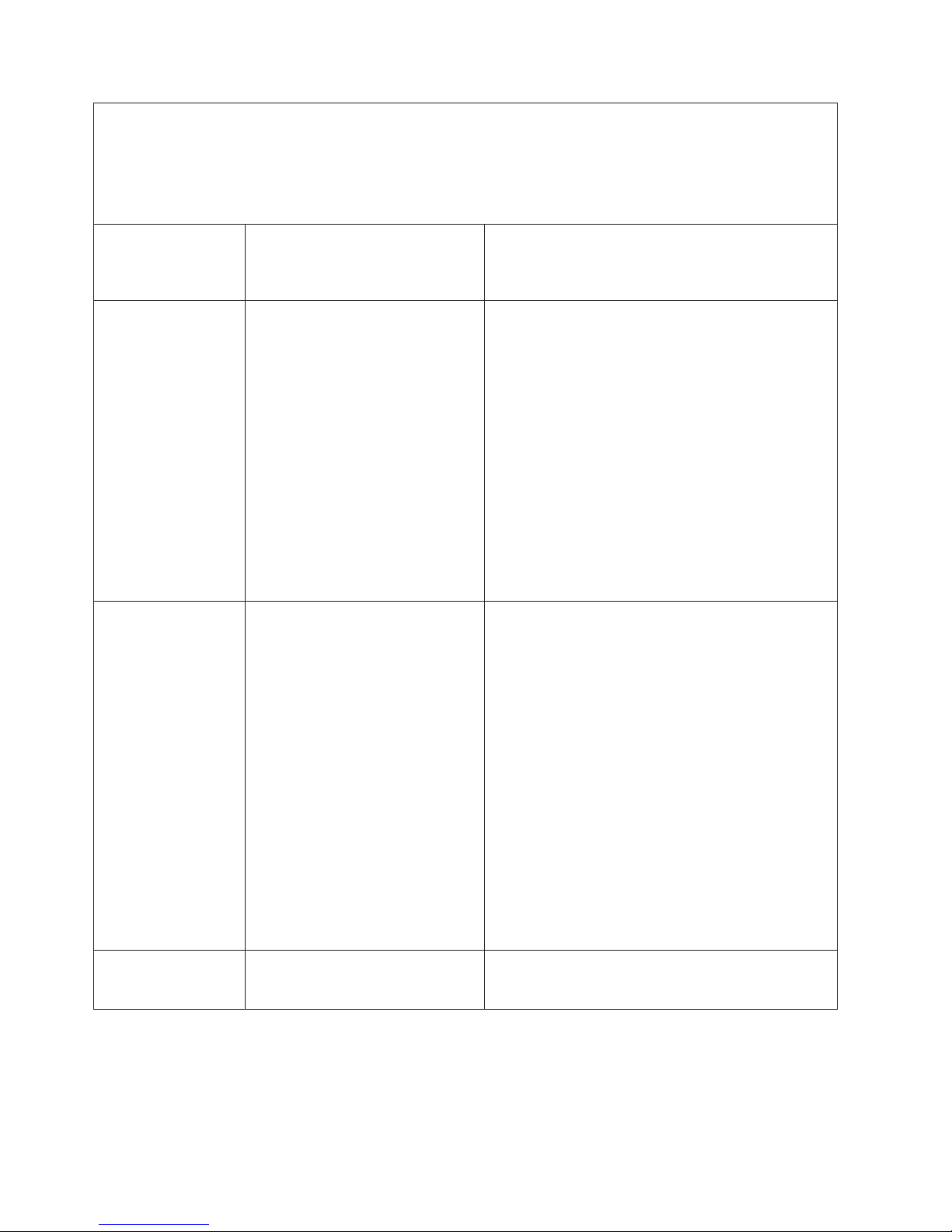
v Follow the suggested actions in the order in which they are listed in the Action column until the problem
is solved.
v See the parts listing in the Problem Determination and Service Guide to determine which components are
customer replaceable units (CRU) and which components are field replaceable units (FRU).
v If an action step is preceded by “(Trained service technician only),” that step must be performed only by a
trained service technician.
Lit light path
diagnostics LED with
the system-error LED
also lit Description Action
CPU A microprocessor has failed, is
missing, or has been improperly
installed.
Note: Make sure that the
microprocessors are installed in the
correct sequence; see “Installing an
additional microprocessor” on page
15.
1. Check the BMC log or the system-error log to
determine the reason for the lit LED.
2. Find the failing, missing, or mismatched
microprocessor by checking the LEDs on the
microprocessor tray.
3. Reseat the following components:
a. (Trained service technician only) Failing
microprocessor
b. Microprocessor tray
Replace the following components one at a time,
4.
in the order shown, restarting the server each time:
a. (Trained service technician only) Failing
microprocessor
b. (Trained service technician only)
Microprocessor tray
VRM A dc-dc regulator has failed or is
missing.
1. Check the BMC log or the system-error log to
determine the reason for the lit LED (for a VRM).
2. Find the failing or missing VRM by checking the
LEDs on the microprocessor tray.
3. Install any missing VRMs.
4. Reseat the following components:
a. Failing VRM
b. (Trained service technician only)
Microprocessor associated with the VRM
c. Microprocessor tray
Replace the following components one at a time,
5.
in the order shown, restarting the server each time:
a. Failing VRM
b. (Trained service technician only)
Microprocessor associated with the VRM
c. (Trained service technician only)
Microprocessor tray
LOG Information is present in the BMC
log and system-error log. One or
both logs might be full or almost full.
1. Save the log if necessary and clear.
2. Check the log for possible errors.
78 IBM System x3950 Type 8872 and System x3950 E Type 8874: Installation Guide
Page 91

v Follow the suggested actions in the order in which they are listed in the Action column until the problem
is solved.
v See the parts listing in the Problem Determination and Service Guide to determine which components are
customer replaceable units (CRU) and which components are field replaceable units (FRU).
v If an action step is preceded by “(Trained service technician only),” that step must be performed only by a
trained service technician.
Lit light path
diagnostics LED with
the system-error LED
also lit Description Action
MEM Memory failure.
Note: The error LED on the
memory card is also lit.
1. Remove the memory card with the lit error LED on
the top of the card; then, press the light path
button on the memory card to identify the failed
card or DIMM.
2. Reseat the DIMM.
3. Replace the following components one at a time,
in the order shown, restarting the server each time:
a. Memory card
b. DIMM
c. (Trained service technician only)
Microprocessor tray
NMI A hardware error has been reported
to the operating system.
Note: The PCI or MEM LED might
also be lit.
1. See the BMC log and the system-error log.
2. If the PCI LED is lit, follow the instructions for that
LED.
3. If the MEM LED is lit, follow the instructions for
that LED.
4. Restart the server.
PCI A PCI adapter has failed.
Note: The error LED next to the
failing adapter on the PCI-X board is
also lit.
1. See the BMC log or the system-error log.
2. Reseat the following components:
a. Failing adapter
b. I/O board
Replace the components listed in step 2 one at a
3.
time, in the order shown, restarting the server each
time.
SP There is a fault in the Remote
Supervisor Adapter II SlimLine.
1. Reseat the Remote Supervisor Adapter II SlimLine.
2. Update the firmware for the Remote Supervisor
Adapter II SlimLine.
3. Replace the Remote Supervisor Adapter II
SlimLine.
DASD A hard disk drive has failed or has
been removed.
Note: The error LED on the failing
hard disk drive is also lit.
1. Reinstall the removed drive.
2. Reseat the following components:
a. Failing hard disk drive
b. SAS hard disk drive backplane
c. SAS 6x cable
d. I/O board
Replace the components listed in step 2 one at a
3.
time, in the order shown, restarting the server each
time.
Chapter 6. Solving problems 79
Page 92

v Follow the suggested actions in the order in which they are listed in the Action column until the problem
is solved.
v See the parts listing in the Problem Determination and Service Guide to determine which components are
customer replaceable units (CRU) and which components are field replaceable units (FRU).
v If an action step is preceded by “(Trained service technician only),” that step must be performed only by a
trained service technician.
Lit light path
diagnostics LED with
the system-error LED
also lit Description Action
RAID The RAID adapter (ServeRAID-8i)
has indicated a fault.
1. Check the BMC log or the system-error log for
information.
2. Reseat the following components:
a. RAID adapter
b. Hard disk drives
c. I/O board
Replace the components in step 2 one at a time,
3.
in the order shown, restarting the server each time.
NONRED The server is operating with
nonredundant power. If a power
supply or ac power source fails, the
system will be over spec.
Note: The LOG LED might also be
lit.
TEMP A system temperature or component
has exceeded specifications.
Note: A fan LED might also be lit.
1. If the PS LED on the light path diagnostics panel is
lit, follow the instructions for that LED.
2. Replace the failing power supply.
3. Remove optional devices.
4. Use 220 V ac instead of 110 V ac.
1. See the BMC log or the system-error log for the
source of the fault.
2. Make sure that the airflow of the server is not
blocked.
3. If a fan LED is lit, reseat the fan.
4. Replace the fan for which the LED is lit.
5. Make sure that the room is neither too hot nor too
cold (see “Environment” in “Features and
specifications” on page 4).
6. If one of the VRDs indicates “hot,” ac power must
be removed before dc power can be restored.
FAN A fan has failed or has been
removed.
Note: A failing fan can also cause
the TEMP LED to be lit.
1. Reinstall the removed fan.
2. If an individual fan LED is lit, replace the fan.
3. Reseat the microprocessor tray.
4. (Trained service technician only) Replace the
microprocessor tray.
PCI BRD The PCI-X board has failed.
1. (Trained service technician only) Reseat the PCI-X
board assembly.
2. (Trained service technician only) Replace the
PCI-X board assembly.
CPU BRD The microprocessor tray has failed.
1. Reseat the microprocessor tray.
2. (Trained service technician only) Replace the
microprocessor tray.
I/O BRD The I/O board has failed.
1. Reseat the I/O board.
2. Replace the I/O board.
80 IBM System x3950 Type 8872 and System x3950 E Type 8874: Installation Guide
Page 93
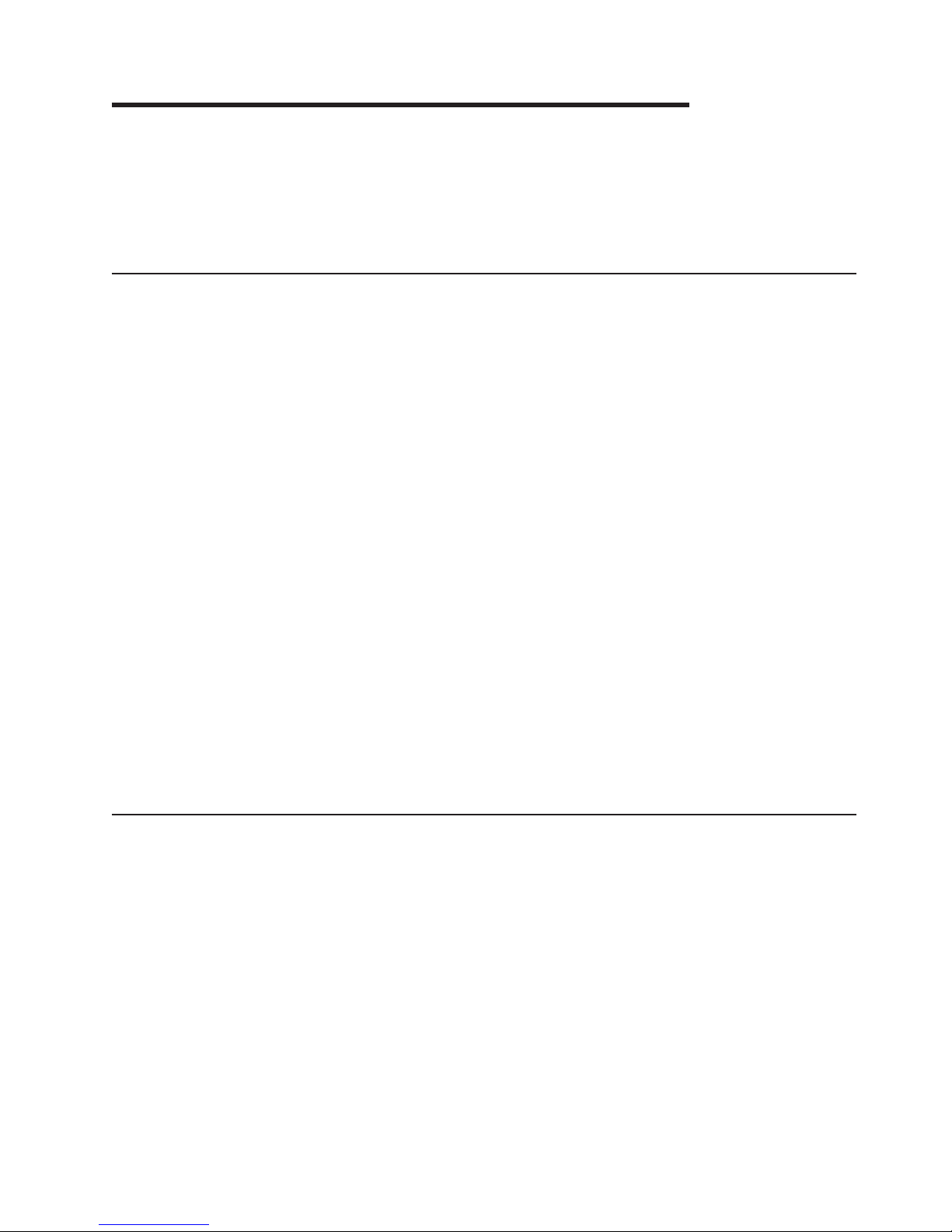
Appendix. Getting help and technical assistance
If you need help, service, or technical assistance or just want more information
about IBM products, you will find a wide variety of sources available from IBM to
assist you. This appendix contains information about where to go for additional
information about IBM and IBM products, what to do if you experience a problem
with your system or optional device, and whom to call for service, if it is necessary.
Before you call
Before you call, make sure that you have taken these steps to try to solve the
problem yourself:
v Check all cables to make sure that they are connected.
v Check the power switches to make sure that the system and any optional
devices are turned on.
v Use the troubleshooting information in your system documentation, and use the
diagnostic tools that come with your system. Information about diagnostic tools is
in the Hardware Maintenance Manual and Troubleshooting Guide or Problem
Determination and Service Guide on the IBM Documentation CD that comes with
your system.
Note: For some IntelliStation models, the Hardware Maintenance Manual and
Troubleshooting Guide is available only from the IBM support Web site.
v Go to the IBM support Web site at http://www.ibm.com/support/ to check for
technical information, hints, tips, and new device drivers or to submit a request
for information.
can solve many problems without outside assistance by following the
You
troubleshooting procedures that IBM provides in the online help or in the
documentation that is provided with your IBM product. The documentation that
comes with IBM systems also describes the diagnostic tests that you can perform.
Most systems, operating systems, and programs come with documentation that
contains troubleshooting procedures and explanations of error messages and error
codes. If you suspect a software problem, see the documentation for the operating
system or program.
Using the documentation
Information about your IBM system and preinstalled software, if any, or optional
device is available in the documentation that comes with the product. That
documentation can include printed documents, online documents, readme files, and
help files. See the troubleshooting information in your system documentation for
instructions for using the diagnostic programs. The troubleshooting information or
the diagnostic programs might tell you that you need additional or updated device
drivers or other software. IBM maintains pages on the World Wide Web where you
can get the latest technical information and download device drivers and updates.
To access these pages, go to http://www.ibm.com/support/ and follow the
instructions. Also, some documents are available through the IBM Publications
Center at http://www.ibm.com/shop/publications/order/.
© Copyright IBM Corp. 2006 81
Page 94

Getting help and information from the World Wide Web
On the World Wide Web, the IBM Web site has up-to-date information about IBM
systems, optional devices, services, and support. The address for IBM System x,
xSeries, and BladeCenter
®
information is http://www.ibm.com/eserver/xseries/. The
address for IBM IntelliStation information is http://www.ibm.com/intellistation/.
You can find service information for IBM systems and optional devices at
http://www.ibm.com/support/.
Software service and support
Through IBM Support Line, you can get telephone assistance, for a fee, with usage,
configuration, and software problems with IBM System x and xSeries servers,
BladeCenter products, IntelliStation workstations, and appliances. For information
about which products are supported by Support Line in your country or region, see
http://www.ibm.com/services/sl/products/.
For more information about Support Line and other IBM services, see
http://www.ibm.com/services/, or see http://www.ibm.com/planetwide/ for support
telephone numbers. In the U.S. and Canada, call 1-800-IBM-SERV
(1-800-426-7378).
Hardware service and support
You can receive hardware service through IBM Services or through your IBM
reseller, if your reseller is authorized by IBM to provide warranty service. See
http://www.ibm.com/planetwide/ for support telephone numbers, or in the U.S. and
Canada, call 1-800-IBM-SERV (1-800-426-7378).
In the U.S. and Canada, hardware service and support is available 24 hours a day,
7 days a week. In the U.K., these services are available Monday through Friday,
from 9 a.m. to 6 p.m.
82 IBM System x3950 Type 8872 and System x3950 E Type 8874: Installation Guide
Page 95

Notices
This information was developed for products and services offered in the U.S.A.
IBM may not offer the products, services, or features discussed in this document in
other countries. Consult your local IBM representative for information on the
products and services currently available in your area. Any reference to an IBM
product, program, or service is not intended to state or imply that only that IBM
product, program, or service may be used. Any functionally equivalent product,
program, or service that does not infringe any IBM intellectual property right may be
used instead. However, it is the user’s responsibility to evaluate and verify the
operation of any non-IBM product, program, or service.
IBM may have patents or pending patent applications covering subject matter
described in this document. The furnishing of this document does not give you any
license to these patents. Yo u can send license inquiries, in writing, to:
IBM Director of Licensing
IBM Corporation
North Castle Drive
Armonk, NY 10504-1785
U.S.A.
Edition notice
INTERNATIONAL
BUSINESS MACHINES CORPORATION PROVIDES THIS
PUBLICATION “AS IS” WITHOUT WARRANTY OF ANY KIND, EITHER EXPRESS
OR IMPLIED, INCLUDING, BUT NOT LIMITED TO, THE IMPLIED WARRANTIES
OF NON-INFRINGEMENT, MERCHANTABILITY OR FITNESS FOR A
PARTICULAR PURPOSE. Some states do not allow disclaimer of express or
implied warranties in certain transactions, therefore, this statement may not apply to
you.
This information could include technical inaccuracies or typographical errors.
Changes are periodically made to the information herein; these changes will be
incorporated in new editions of the publication. IBM may make improvements and/or
changes in the product(s) and/or the program(s) described in this publication at any
time without notice.
Any references in this information to non-IBM Web sites are provided for
convenience only and do not in any manner serve as an endorsement of those
Web sites. The materials at those Web sites are not part of the materials for this
IBM product, and use of those Web sites is at your own risk.
IBM may use or distribute any of the information you supply in any way it believes
appropriate without incurring any obligation to you.
© Copyright International Business Machines Corporation 2006. All rights
reserved.
U.S. Government Users Restricted Rights — Use, duplication, or disclosure
restricted by GSA ADP Schedule Contract with IBM Corp.
© Copyright IBM Corp. 2006 83
Page 96
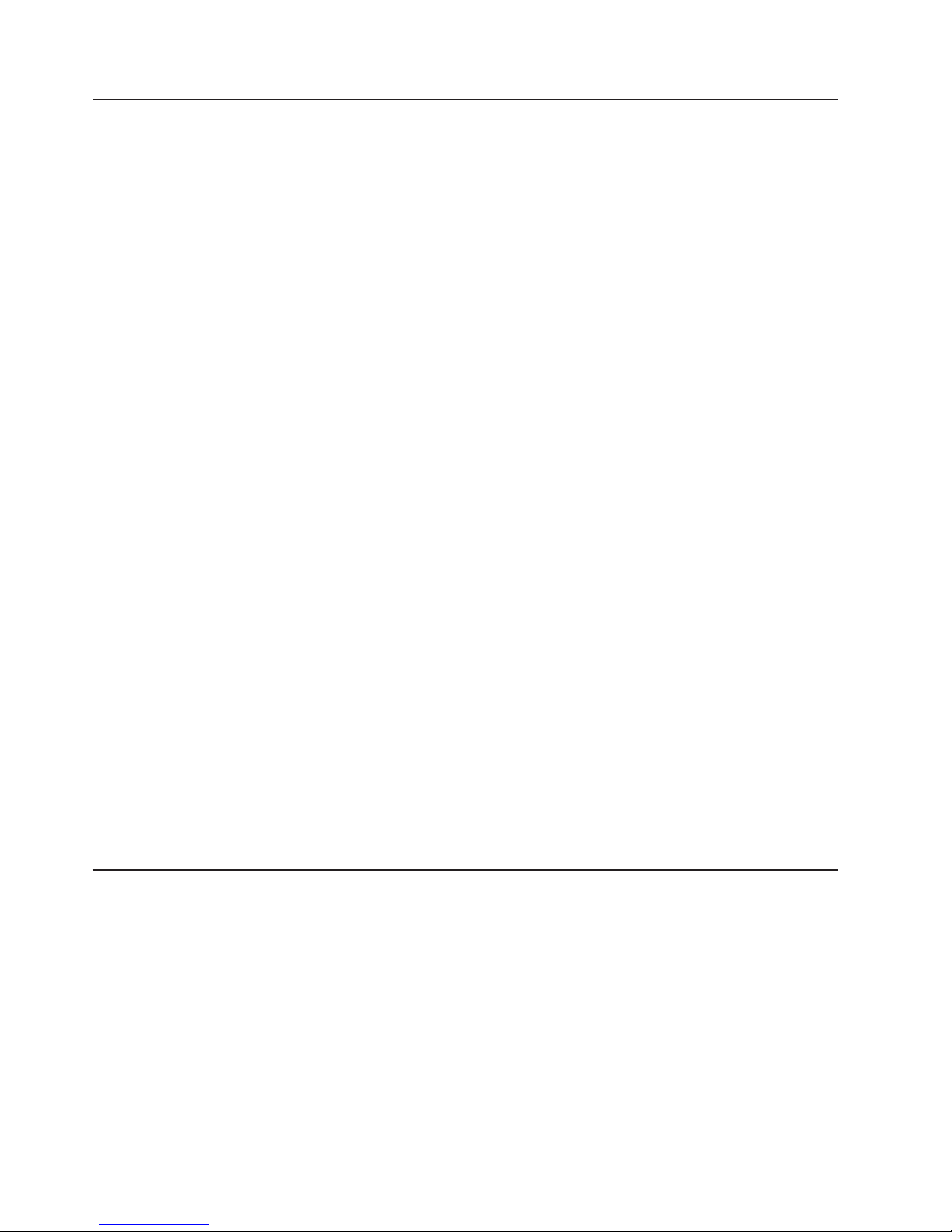
Trademarks
The following terms are trademarks of International Business Machines Corporation
in the United States, other countries, or both:
Active Memory IBM (logo) Tivoli
Active PCI IntelliStation Tivoli Enterprise
Active PCI-X NetBAY Update Connector
Alert on LAN Netfinity Wake on LAN
BladeCenter Predictive Failure Analysis XA-32
Chipkill ServeRAID XA-64
e-business logo ServerGuide X-Architecture
Eserver ServerProven XpandOnDemand
FlashCopy TechConnect xSeries
IBM
Intel, Intel Xeon, Itanium, and Pentium are trademarks or registered trademarks of
Intel Corporation or its subsidiaries in the United States and other countries.
Microsoft, Windows, and Windows NT are trademarks of Microsoft Corporation in
the United States, other countries, or both.
UNIX is a registered trademark of The Open Group in the United States and other
countries.
Java and all Java-based trademarks and logos are trademarks of Sun
Microsystems, Inc. in the United States, other countries, or both.
Important notes
Adaptec and HostRAID are trademarks of Adaptec, Inc., in the United States, other
countries, or both.
Linux is a trademark of Linus Torvalds in the United States, other countries, or both.
Red Hat, the Red Hat “Shadow Man” logo, and all Red Hat-based trademarks and
logos are trademarks or registered trademarks of Red Hat, Inc., in the United States
and other countries.
Other company, product, or service names may be trademarks or service marks of
others.
Processor speeds indicate the internal clock speed of the microprocessor; other
factors also affect application performance.
CD drive speeds list the variable read rate. Actual speeds vary and are often less
than the maximum possible.
When referring to processor storage, real and virtual storage, or channel volume,
KB stands for approximately 1000 bytes, MB stands for approximately 1 000 000
bytes, and GB stands for approximately 1 000 000 000 bytes.
84 IBM System x3950 Type 8872 and System x3950 E Type 8874: Installation Guide
Page 97

When referring to hard disk drive capacity or communications volume, MB stands
for 1 000 000 bytes, and GB stands for 1 000 000 000 bytes. Total user-accessible
capacity may vary depending on operating environments.
Maximum internal hard disk drive capacities assume the replacement of any
standard hard disk drives and population of all hard disk drive bays with the largest
currently supported drives available from IBM.
Maximum memory may require replacement of the standard memory with an
optional memory module.
IBM makes no representation or warranties regarding non-IBM products and
services that are ServerProven, including but not limited to the implied warranties of
merchantability and fitness for a particular purpose. These products are offered and
warranted solely by third parties.
IBM makes no representations or warranties with respect to non-IBM products.
Support (if any) for the non-IBM products is provided by the third party, not IBM.
Some software may differ from its retail version (if available), and may not include
user manuals or all program functionality.
Product recycling and disposal
This unit must be recycled or discarded according to applicable local and national
regulations. IBM encourages owners of information technology (IT) equipment to
responsibly recycle their equipment when it is no longer needed. IBM offers a
variety of product return programs and services in several countries to assist
equipment owners in recycling their IT products. Information on IBM product
recycling offerings can be found on IBM’s Internet site at http://www.ibm.com/ibm/
environment/products/prp.shtml.
Notice: This mark applies only to countries within the European Union (EU) and
Norway.
This appliance is labeled in accordance with European Directive 2002/96/EC
concerning waste electrical and electronic equipment (WEEE). The Directive
determines the framework for the return and recycling of used appliances as
applicable throughout the European Union. This label is applied to various products
to indicate that the product is not to be thrown away, but rather reclaimed upon end
of life per this Directive.
Notices 85
Page 98
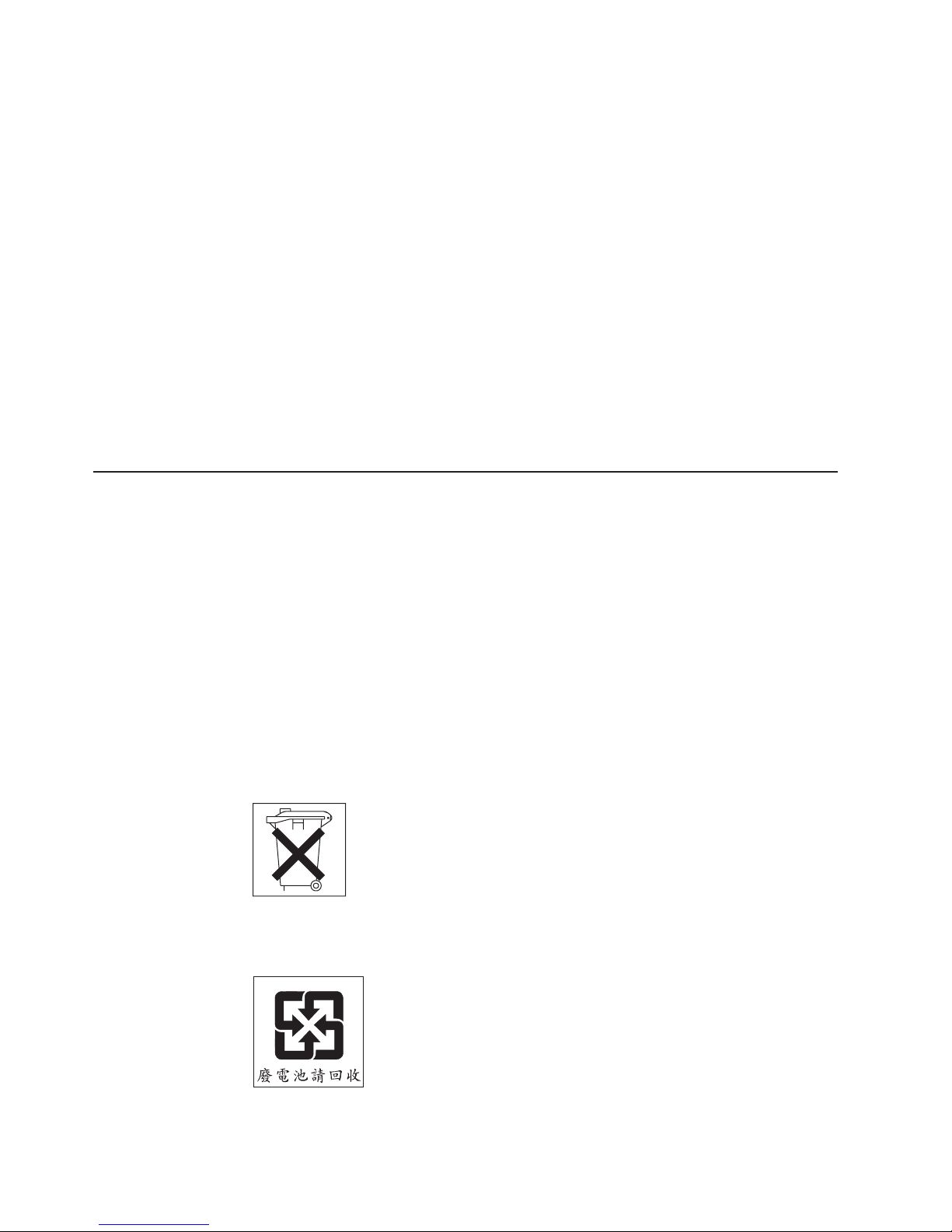
Remarque : Cette marque s’applique uniquement aux pays de l’Union Européenne
et à la Norvège.
L’etiquette du système respecte la Directive européenne 2002/96/EC en matière de
Déchets des Equipements Electriques et Electroniques (DEEE), qui détermine les
dispositions de retour et de recyclage applicables aux systèmes utilisés à travers
l’Union européenne. Conformément à la directive, ladite étiquette précise que le
produit sur lequel elle est apposée ne doit pas être jeté mais être récupéré en fin
de vie.
In accordance with the European WEEE Directive, electrical and electronic
equipment (EEE) is to be collected separately and to be reused, recycled, or
recovered at end of life. Users of EEE with the WEEE marking per Annex IV of the
WEEE Directive, as shown above, must not dispose of end of life EEE as unsorted
municipal waste, but use the collection framework available to customers for the
return, recycling, and recovery of WEEE. Customer participation is important to
minimize any potential effects of EEE on the environment and human health due to
the potential presence of hazardous substances in EEE. For proper collection and
treatment, contact your local IBM representative.
Battery return program
This product may contain a sealed lead acid, nickel cadmium, nickel metal hydride,
lithium, or lithium ion battery. Consult your user manual or service manual for
specific battery information. The battery must be recycled or disposed of properly.
Recycling facilities may not be available in your area. For information on disposal of
batteries outside the United States, go to http://www.ibm.com/ibm/environment/
products/batteryrecycle.shtml or contact your local waste disposal facility.
In the United States, IBM has established a return process for reuse, recycling, or
proper disposal of used IBM sealed lead acid, nickel cadmium, nickel metal hydride,
and battery packs from IBM equipment. For information on proper disposal of these
batteries, contact IBM at 1-800-426-4333. Have the IBM part number listed on the
battery available prior to your call.
In the Netherlands, the following applies.
For Taiwan: Please recycle batteries.
86 IBM System x3950 Type 8872 and System x3950 E Type 8874: Installation Guide
Page 99

Electronic emission notices
Federal Communications Commission (FCC) statement
Note: This equipment has been tested and found to comply with the limits for a
Class A digital device, pursuant to Part 15 of the FCC Rules. These limits are
designed to provide reasonable protection against harmful interference when the
equipment is operated in a commercial environment. This equipment generates,
uses, and can radiate radio frequency energy and, if not installed and used in
accordance with the instruction manual, may cause harmful interference to radio
communications. Operation of this equipment in a residential area is likely to cause
harmful interference, in which case the user will be required to correct the
interference at his own expense.
Properly shielded and grounded cables and connectors must be used in order to
meet FCC emission limits. IBM is not responsible for any radio or television
interference caused by using other than recommended cables and connectors or by
unauthorized changes or modifications to this equipment. Unauthorized changes or
modifications could void the user’s authority to operate the equipment.
This device complies with Part 15 of the FCC Rules. Operation is subject to the
following two conditions: (1) this device may not cause harmful interference, and (2)
this device must accept any interference received, including interference that may
cause undesired operation.
Industry Canada Class A emission compliance statement
This Class A digital apparatus complies with Canadian ICES-003.
Avis de conformité à la réglementation d’Industrie Canada
Cet appareil numérique de la classe A est conforme à la norme NMB-003 du
Canada.
Australia and New Zealand Class A statement
Attention: This is a Class A product. In a domestic environment this product may
cause radio interference in which case the user may be required to take adequate
measures.
United Kingdom telecommunications safety requirement
Notice to Customers
This apparatus is approved under approval number NS/G/1234/J/100003 for indirect
connection to public telecommunication systems in the United Kingdom.
European Union EMC Directive conformance statement
This product is in conformity with the protection requirements of EU Council
Directive 89/336/EEC on the approximation of the laws of the Member States
relating to electromagnetic compatibility. IBM cannot accept responsibility for any
failure to satisfy the protection requirements resulting from a nonrecommended
modification of the product, including the fitting of non-IBM option cards.
This product has been tested and found to comply with the limits for Class A
Information Technology Equipment according to CISPR 22/European Standard EN
Notices 87
Page 100

55022. The limits for Class A equipment were derived for commercial and industrial
environments to provide reasonable protection against interference with licensed
communication equipment.
Attention: This is a Class A product. In a domestic environment this product may
cause radio interference in which case the user may be required to take adequate
measures.
Taiwanese Class A warning statement
Chinese Class A warning statement
Japanese Voluntary Control Council for Interference (VCCI) statement
88 IBM System x3950 Type 8872 and System x3950 E Type 8874: Installation Guide
