IBM x3850 X5 7145, x3850 X5 7146, x3950 X5 7145, x3950 X5 7146 Installation And User Manual
Page 1
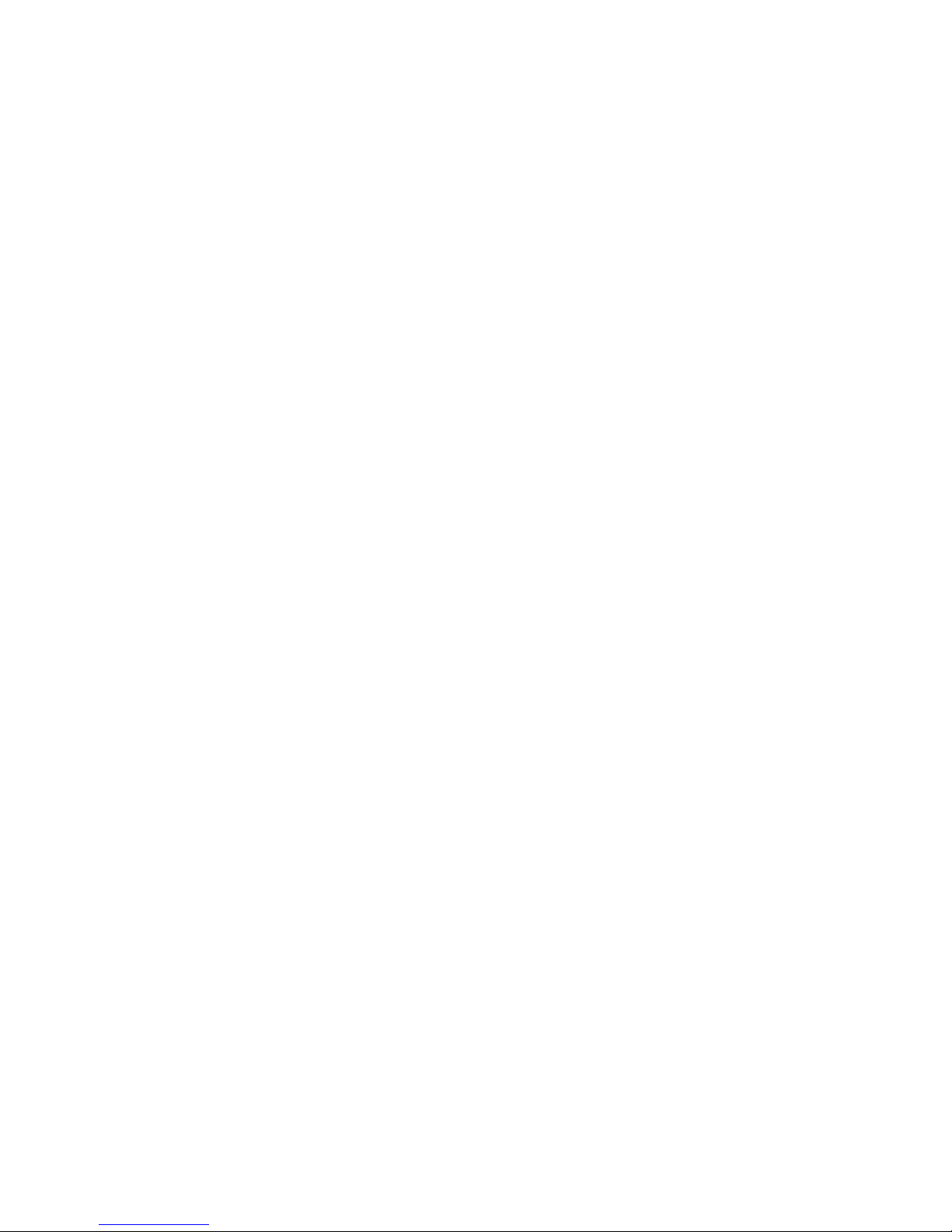
IBM System x3850 X5 and x3950 X5
Types7145and7146
Installation and User’s Guide
Page 2
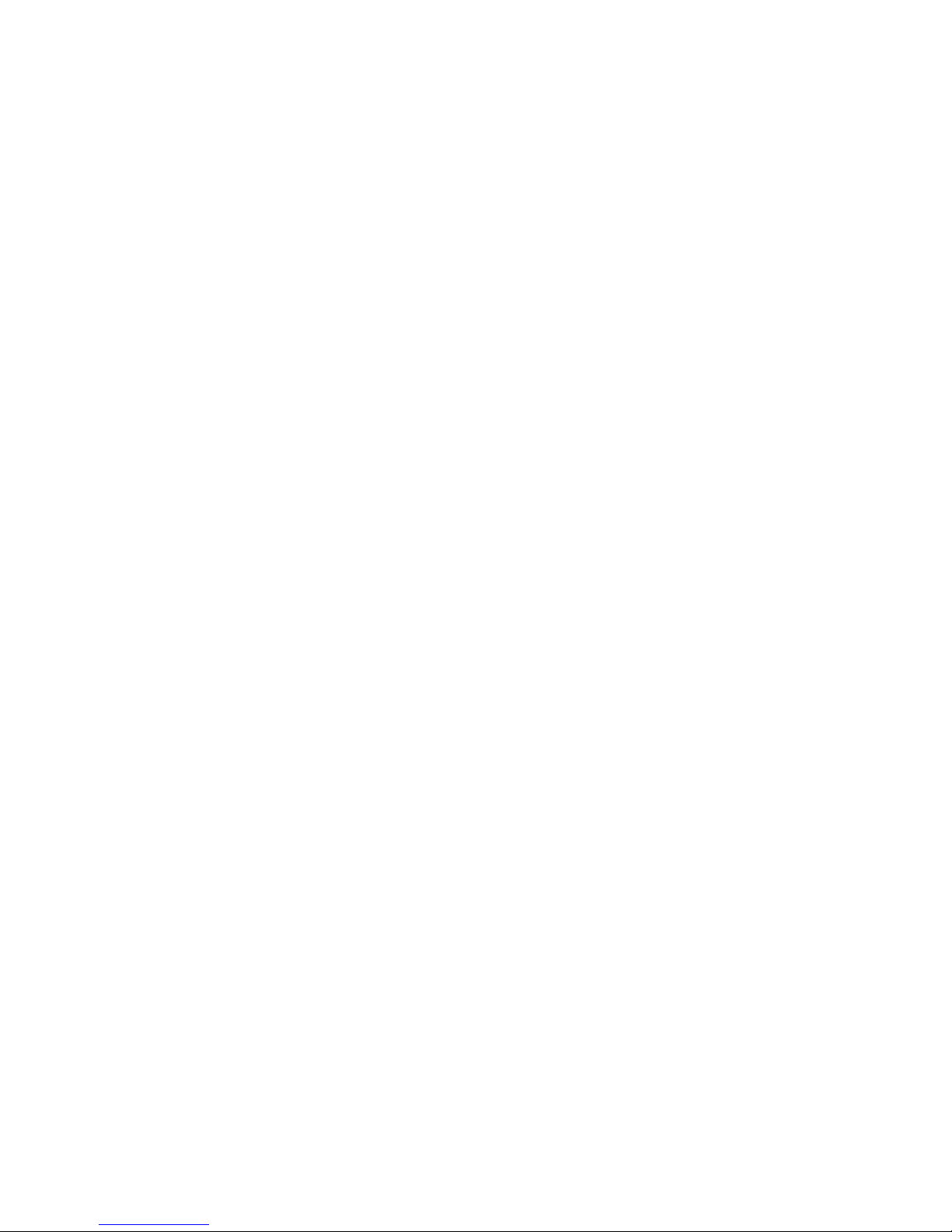
Page 3
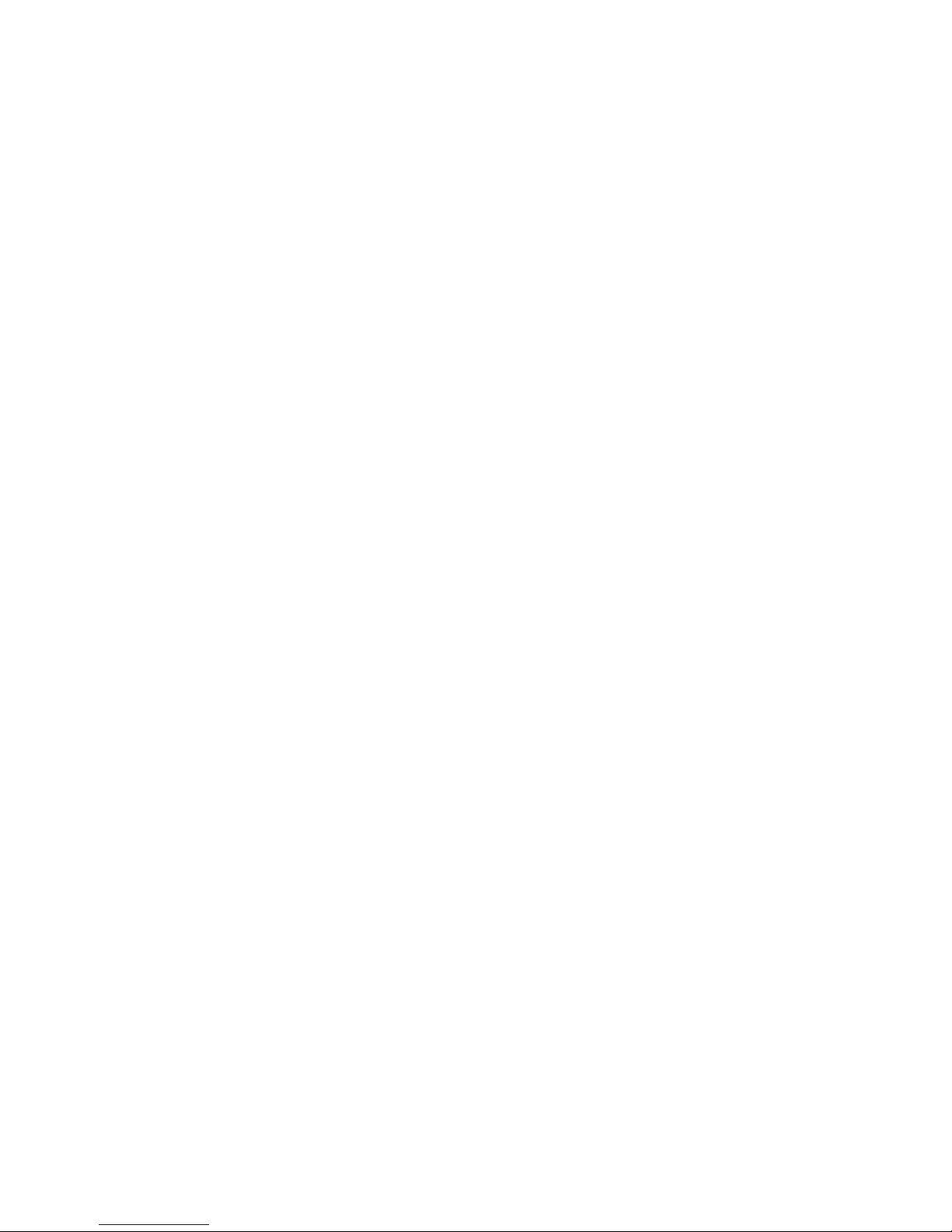
IBM System x3850 X5 and x3950 X5
Types7145and7146
Installation and User’s Guide
Page 4
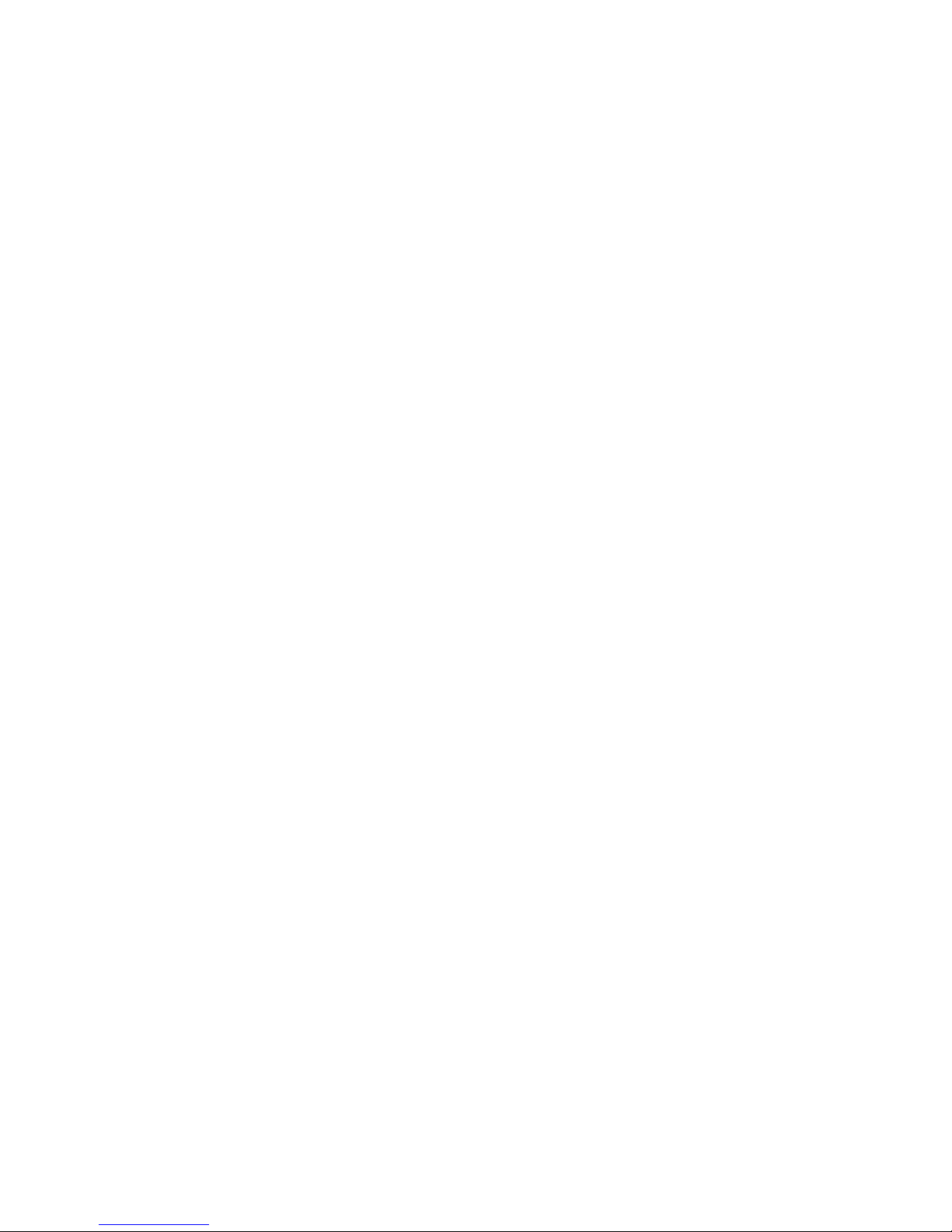
Note: Before using this information and the product it supports, read the general information in Appendix B, “Notices,” on page 77,
the IBM Safety Information and Environmental Notices and User Guide documents on the IBM Documentation CD, and the
Warranty Information.
Second Edition (March 2010)
© Copyright IBM Corporation 2010.
US Government Users Restricted Rights – Use, duplication or disclosure restricted by GSA ADP Schedule Contract
with IBM Corp.
Page 5
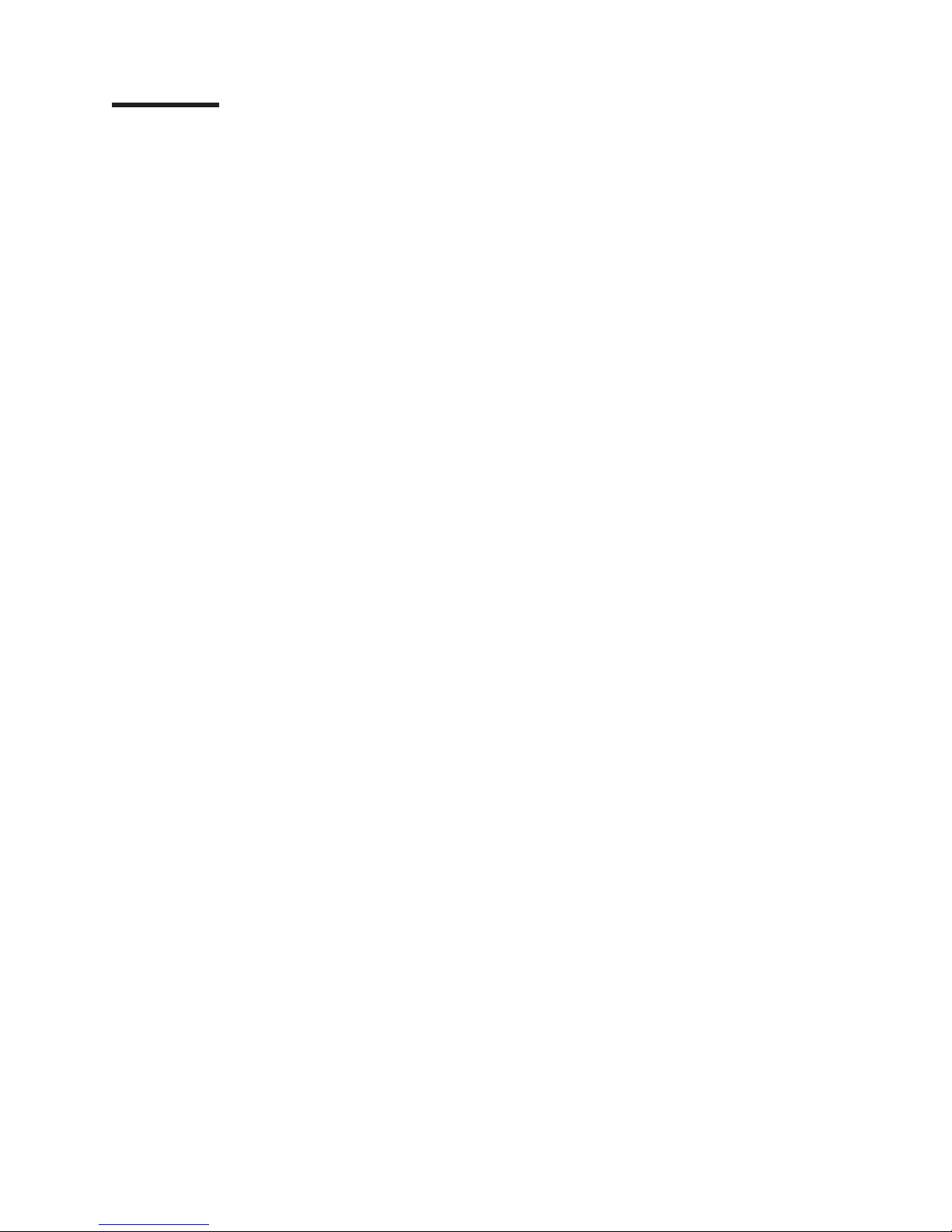
Contents
Safety ............................v
Chapter 1. The System x3850 X5 and x3950 X5 server .........1
The IBM Documentation CD ....................2
Hardware and software requirements ................2
Using the Documentation Browser .................3
Related documentation ......................3
Notices and statements in this document ................4
Features and specifications.....................5
What your server offers ......................7
Reliability, availability, and serviceability ................9
IBM Systems Director ......................10
The UpdateXpress System Pack Installer (UXSPI) ............11
Server controls, LEDs, and power ..................11
Front view..........................11
Rear view ..........................14
Rear view LEDs .......................15
Server power features .....................16
Chapter 2. Installing optional devices................19
Server components .......................20
Memory-card DIMM connectors ..................21
Memory-card LEDs ......................21
SAS-backplane connectors ...................22
Microprocessor-board connectors .................22
Microprocessor-board LEDs ...................23
I/O-board connectors......................24
I/O-board jumpers .......................24
I/O-board LEDs........................25
Installation guidelines ......................25
A single-power-supply server operating at 208 V ac ..........27
System reliability guidelines ...................27
Working inside the server with the power on .............27
Handling static-sensitive devices .................27
Internal cable routing and connectors ................29
Removing the top cover .....................30
Removing the top-cover bracket ..................31
Installing the top-cover bracket ...................33
Removing the bezel .......................34
Installing an adapter .......................34
Installing a hot-swap power supply .................36
Installing a hot-swap hard disk drive .................37
Installing a DVD (optical) drive ...................39
Installing a hard disk drive backplane ................39
Installing a QPI wrap card .....................43
Installing an internal removable flash drive ...............44
Memory modules ........................46
Installing a memory card ....................51
Installing DIMMs .......................52
Installing a microprocessor ....................55
Completing the installation.....................59
Connecting the cables .....................59
Updating the server configuration .................60
© Copyright IBM Corp. 2010 iii
Page 6
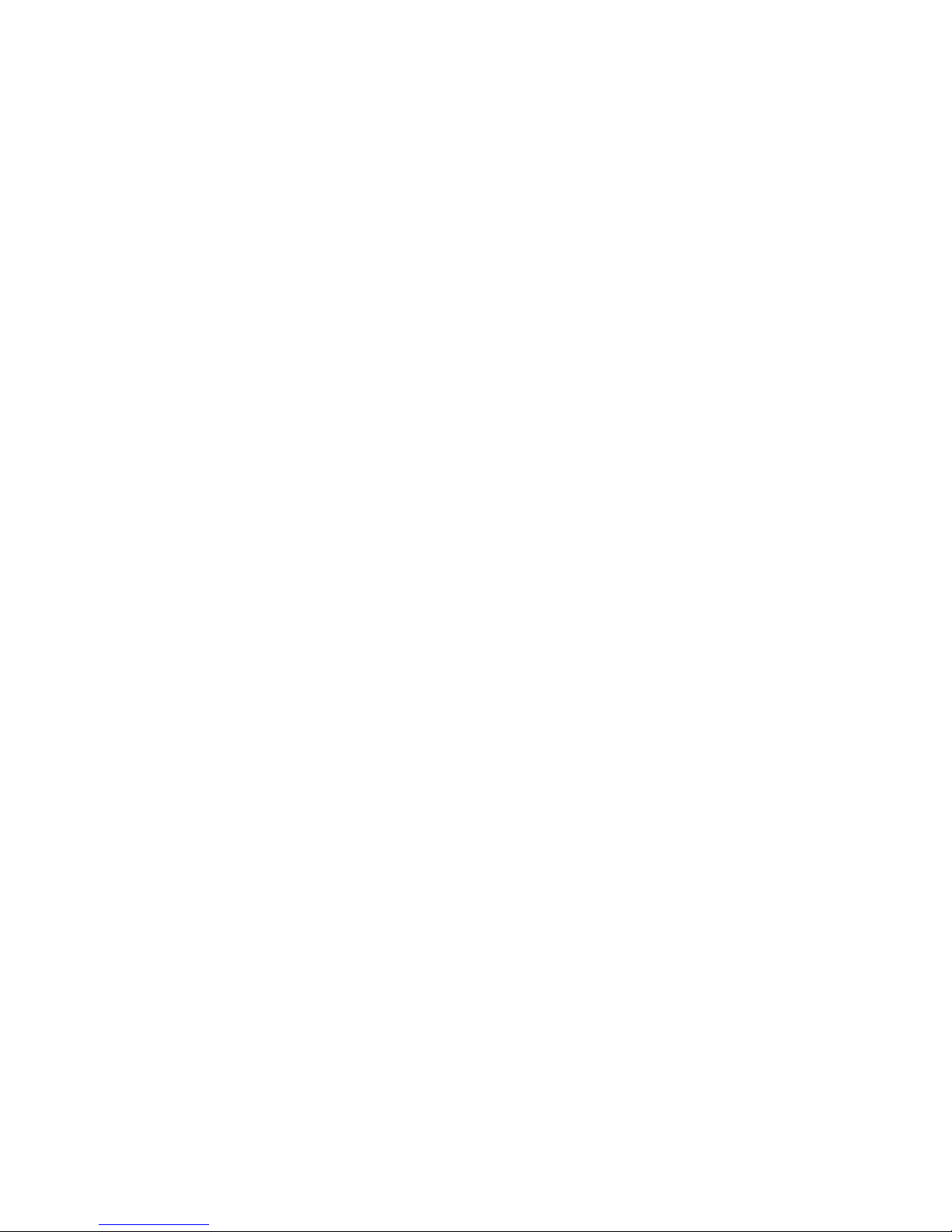
Chapter 3. Configuring the server .................61
Using the Setup utility ......................62
Starting the Setup utility ....................62
Setup utility menu choices....................62
Passwords .........................66
Using the Boot Selection Menu program ...............67
Starting the backup server firmware .................67
Using the ServerGuide Setup and Installation CD ............68
ServerGuide features .....................68
Setup and configuration overview .................69
Typical operating-system installation ................69
Installing your operating system without using ServerGuide .......69
Using the integrated management module ...............70
Obtaining the IP address for the Web interface access ..........71
Logging on to the Web interface ..................71
Using the remote presence and blue-screen capture features........72
Enabling the Broadcom Gigabit Ethernet Utility program ..........72
Configuring the Broadcom Gigabit Ethernet controller...........72
Configuring RAID arrays .....................73
IBM Advanced Settings Utility program ................73
Updating IBM Systems Director ...................73
Appendix A. Getting help and technical assistance ..........75
Before you call .........................75
Using the documentation .....................75
Getting help and information from the World Wide Web ..........75
Software service and support ...................76
Hardware service and support ...................76
IBM Taiwan product service ....................76
Appendix B. Notices ......................77
Trademarks ..........................77
Important notes.........................78
Particulate contamination .....................79
Documentation format ......................79
Electronic emission notices ....................80
Federal Communications Commission (FCC) statement .........80
Industry Canada Class A emission compliance statement ........80
Avis de conformité à la réglementation d'Industrie Canada ........80
Australia and New Zealand Class A statement ............80
United Kingdom telecommunications safety requirement.........80
European Union EMC Directive conformance statement .........81
Taiwanese Class A warning statement ...............81
Germany Electromagnetic Compatibility Directive ...........81
People's Republic of China Class A warning statement .........82
Japanese Voluntary Control Council for Interference (VCCI) statement . . . 82
Korean Class A warning statement ................82
Index ............................83
iv IBM System x3850 X5 and x3950 X5 Types 7145 and 7146: Installation and User’s Guide
Page 7
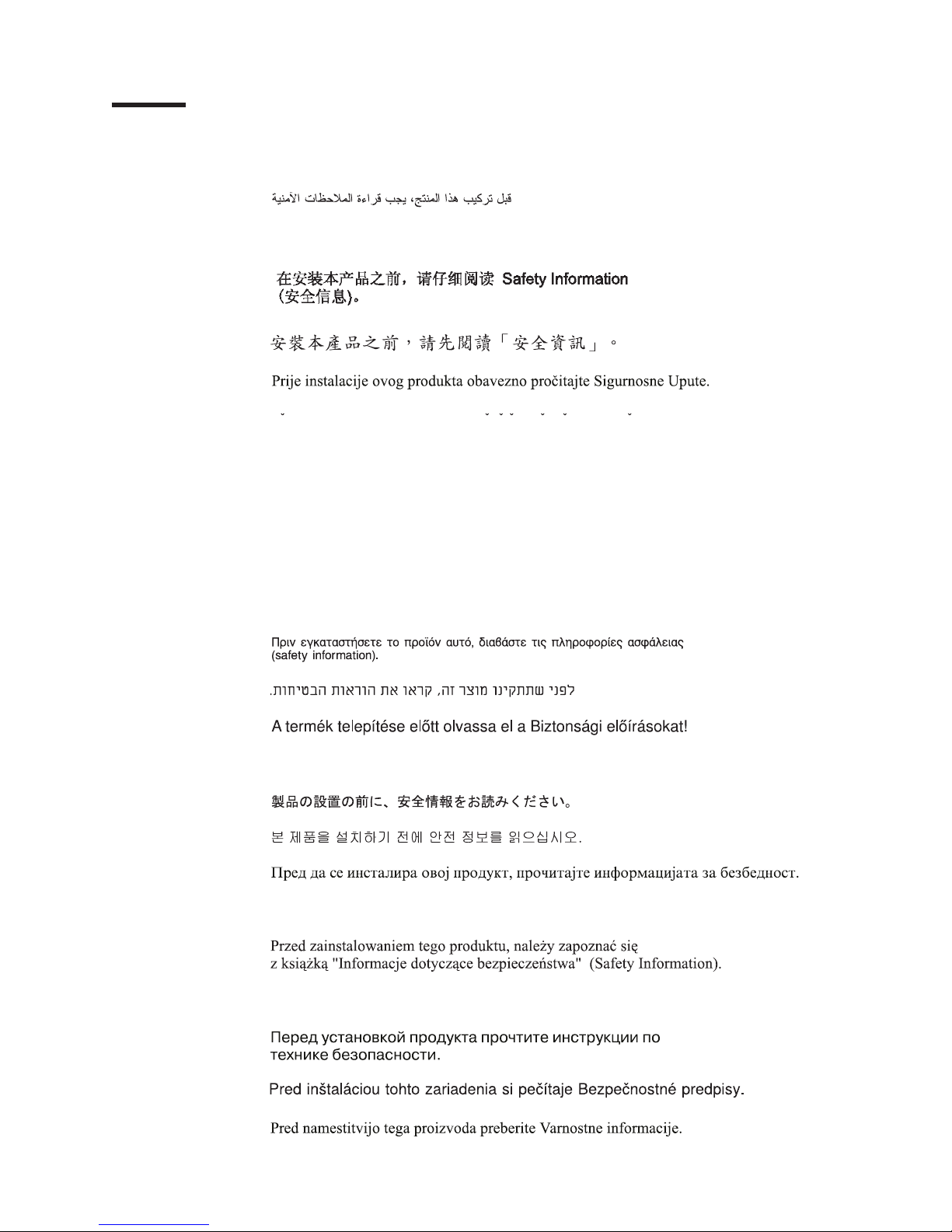
Safety
Before installing this product, read the Safety Information.
Antes de instalar este produto, leia as Informações de Segurança.
Pred instalací tohoto produktu si prectete prírucku bezpecnostních instrukcí.
Læs sikkerhedsforskrifterne, før du installerer dette produkt.
Lees voordat u dit product installeert eerst de veiligheidsvoorschriften.
Ennen kuin asennat tämän tuotteen, lue turvaohjeet kohdasta Safety Information.
Avant d'installer ce produit, lisez les consignes de sécurité.
Vor der Installation dieses Produkts die Sicherheitshinweise lesen.
Prima di installare questo prodotto, leggere le Informazioni sulla Sicurezza.
Les sikkerhetsinformasjonen (Safety Information) før du installerer dette produktet.
Antes de instalar este produto, leia as Informações sobre Segurança.
© Copyright IBM Corp. 2010 v
Page 8
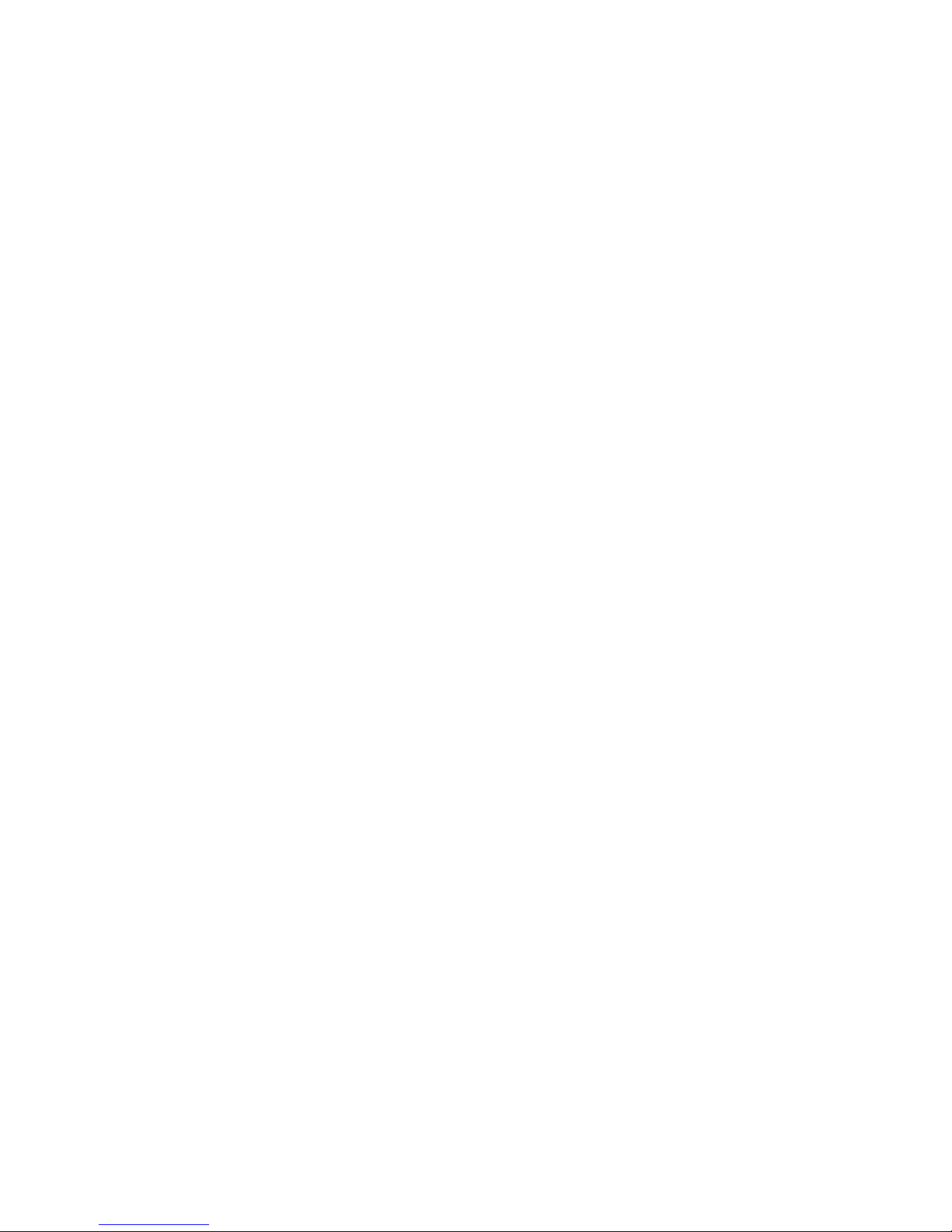
Antes de instalar este producto, lea la información de seguridad.
Läs säkerhetsinformationen innan du installerar den här produkten.
Important:
Each caution and danger statement in this document is labeled with a number. This
number is used to cross reference an English-language caution or danger
statement with translated versions of the caution or danger statement in the Safety
Information document.
For example, if a caution statement is labeled “Statement 1,” translations for that
caution statement are in the Safety Information document under “Statement 1.”
Be sure to read all caution and danger statements in this document before you
perform the procedures. Read any additional safety information that comes with the
server or optional device before you install the device.
vi IBM System x3850 X5 and x3950 X5 Types 7145 and 7146: Installation and User’s Guide
Page 9
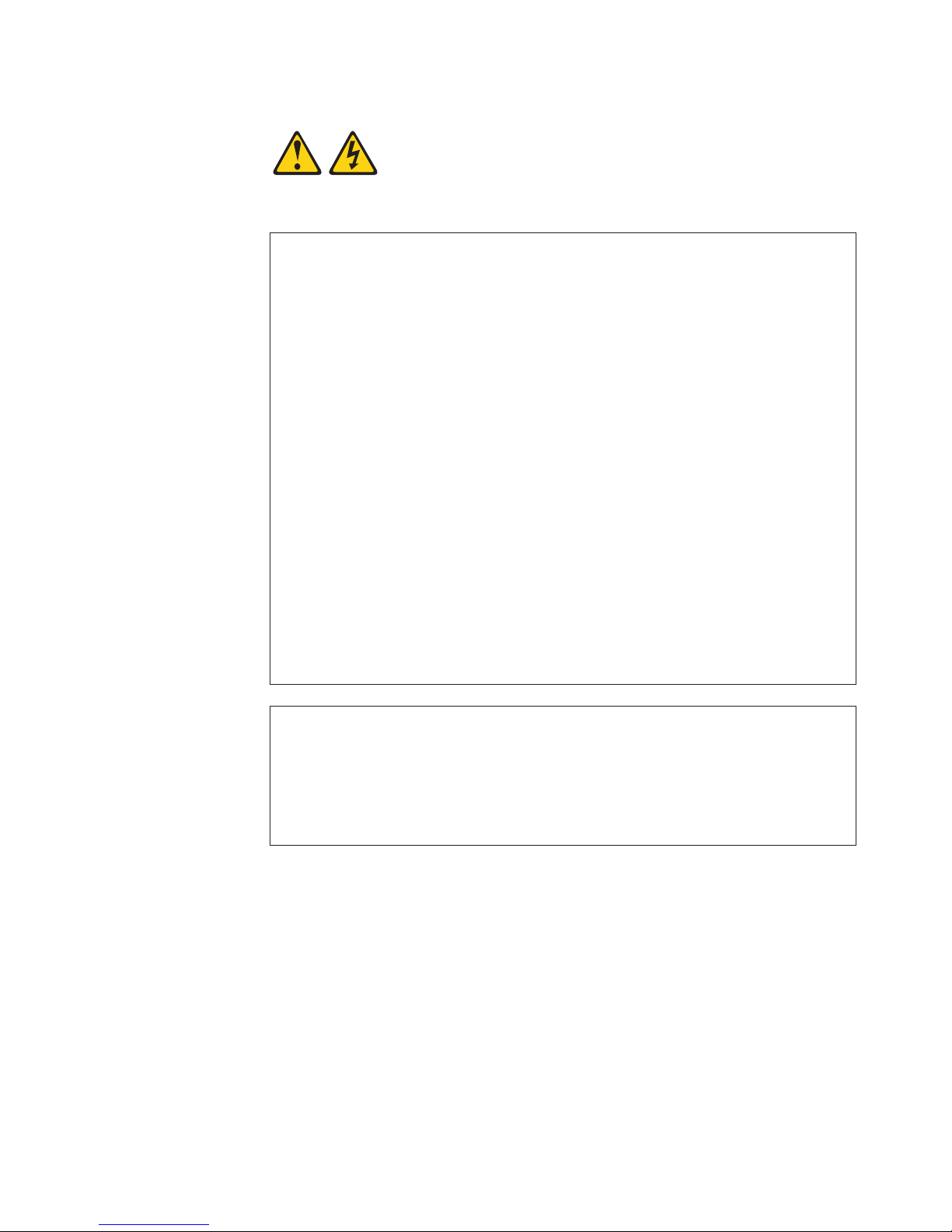
Statement 1:
DANGER
Electrical current from power, telephone, and communication cables is
hazardous.
To avoid a shock hazard:
v Do not connect or disconnect any cables or perform installation,
maintenance, or reconfiguration of this product during an electrical
storm.
v Connect all power cords to a properly wired and grounded electrical
outlet.
v Connect to properly wired outlets any equipment that will be attached to
this product.
v When possible, use one hand only to connect or disconnect signal
cables.
v Never turn on any equipment when there is evidence of fire, water, or
structural damage.
v Disconnect the attached power cords, telecommunications systems,
networks, and modems before you open the device covers, unless
instructed otherwise in the installation and configuration procedures.
v Connect and disconnect cables as described in the following table when
installing, moving, or opening covers on this product or attached
devices.
To Connect: To Disconnect:
1. Turn everything OFF.
2. First, attach all cables to devices.
3. Attach signal cables to connectors.
4. Attach power cords to outlet.
5. Turn device ON.
1. Turn everything OFF.
2. First, remove power cords from outlet.
3. Remove signal cables from connectors.
4. Remove all cables from devices.
Safety vii
Page 10
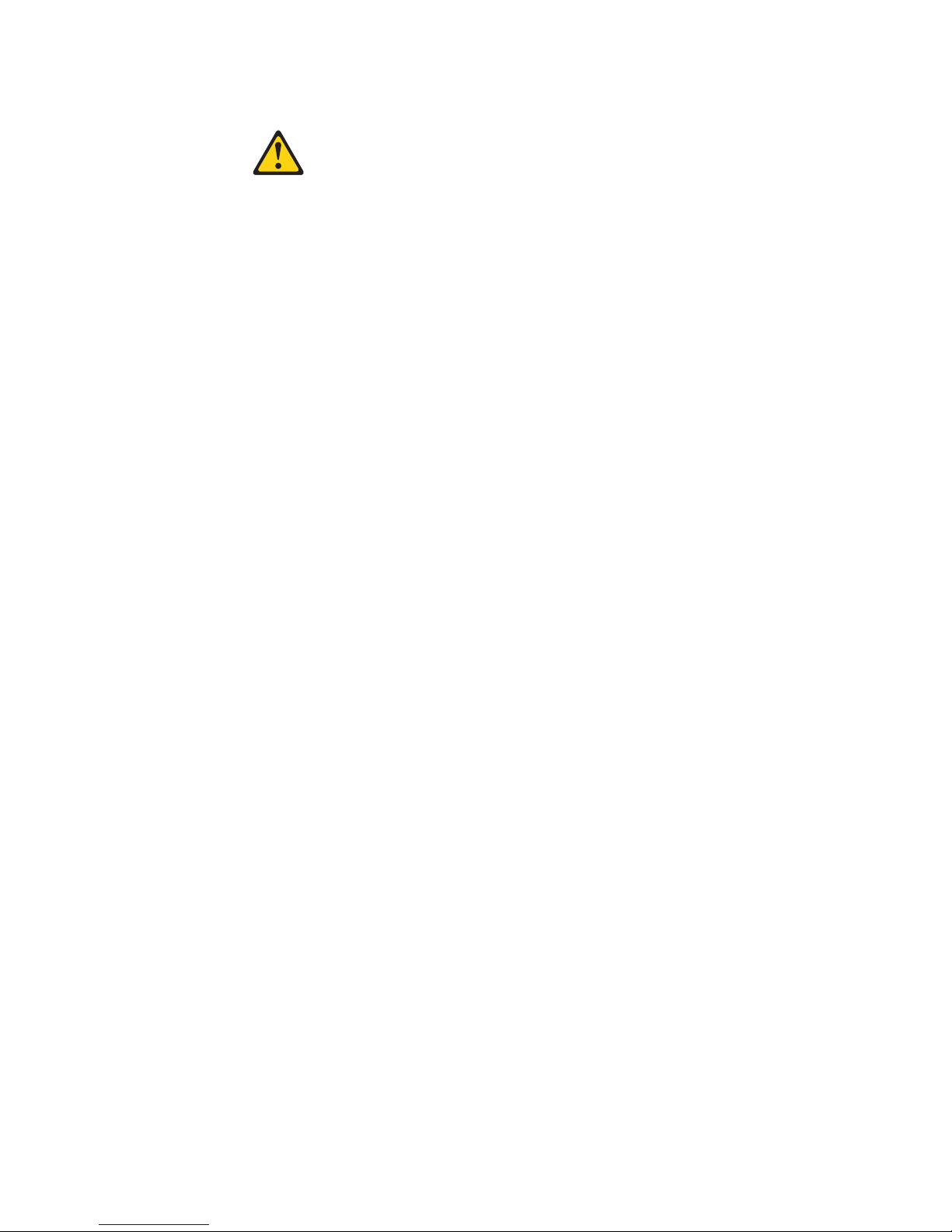
Statement 2:
CAUTION:
When replacing the lithium battery, use only IBM Part Number 33F8354 or an
equivalent type battery recommended by the manufacturer. If your system has
a module containing a lithium battery, replace it only with the same module
type made by the same manufacturer. The battery contains lithium and can
explode if not properly used, handled, or disposed of.
Do not:
v Throw or immerse into water
v Heat to more than 100°C (212°F)
v Repair or disassemble
Dispose of the battery as required by local ordinances or regulations.
viii IBM System x3850 X5 and x3950 X5 Types 7145 and 7146: Installation and User’s Guide
Page 11
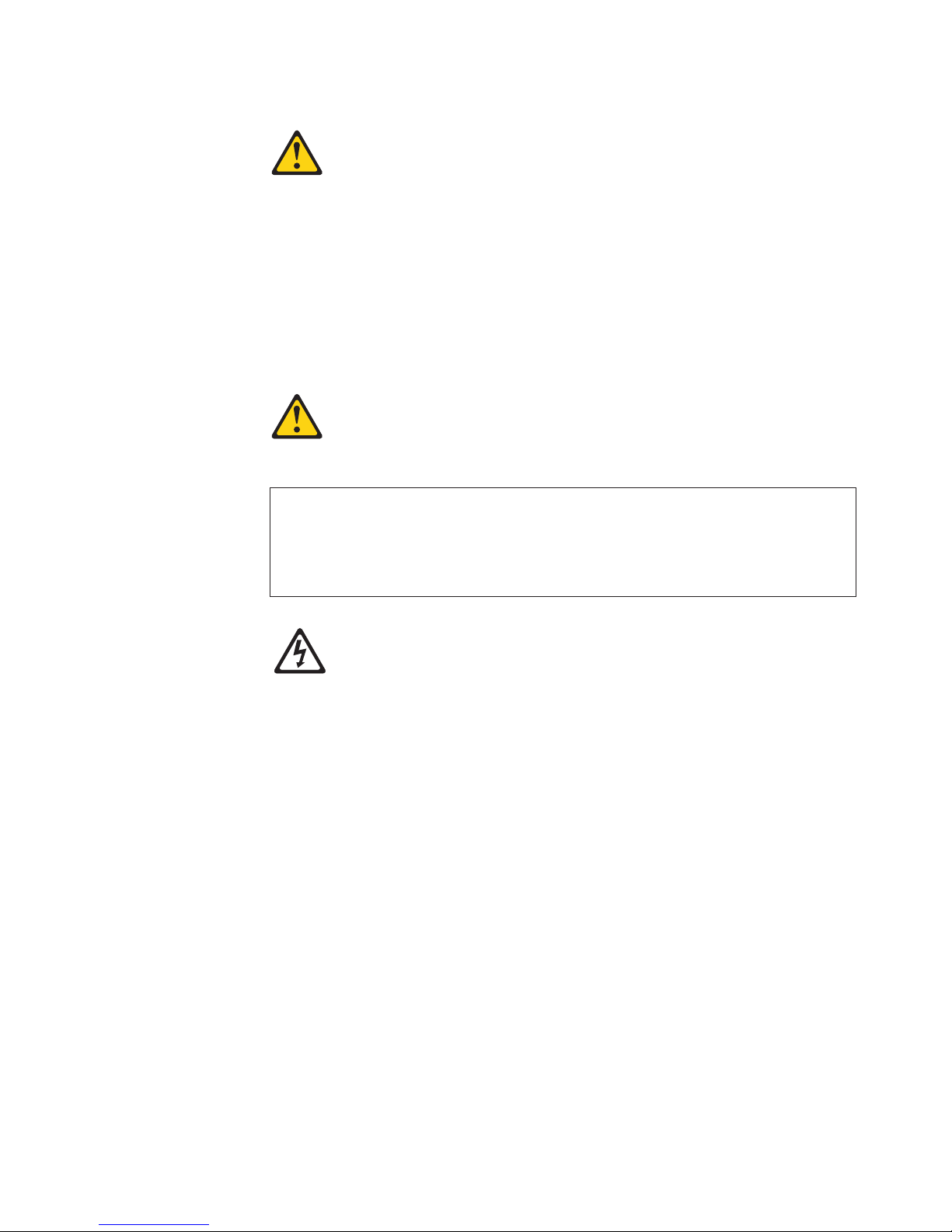
Statement 3:
CAUTION:
When laser products (such as CD-ROMs, DVD drives, fiber optic devices, or
transmitters) are installed, note the following:
v Do not remove the covers. Removing the covers of the laser product could
result in exposure to hazardous laser radiation. There are no serviceable
parts inside the device.
v Use of controls or adjustments or performance of procedures other than
those specified herein might result in hazardous radiation exposure.
DANGER
Some laser products contain an embedded Class 3A or Class 3B laser
diode. Note the following.
Laser radiation when open. Do not stare into the beam, do not view directly
with optical instruments, and avoid direct exposure to the beam.
Class 1 Laser Product
Laser Klasse 1
Laser Klass 1
Luokan 1 Laserlaite
Appareil A Laser de Classe 1
`
Safety ix
Page 12
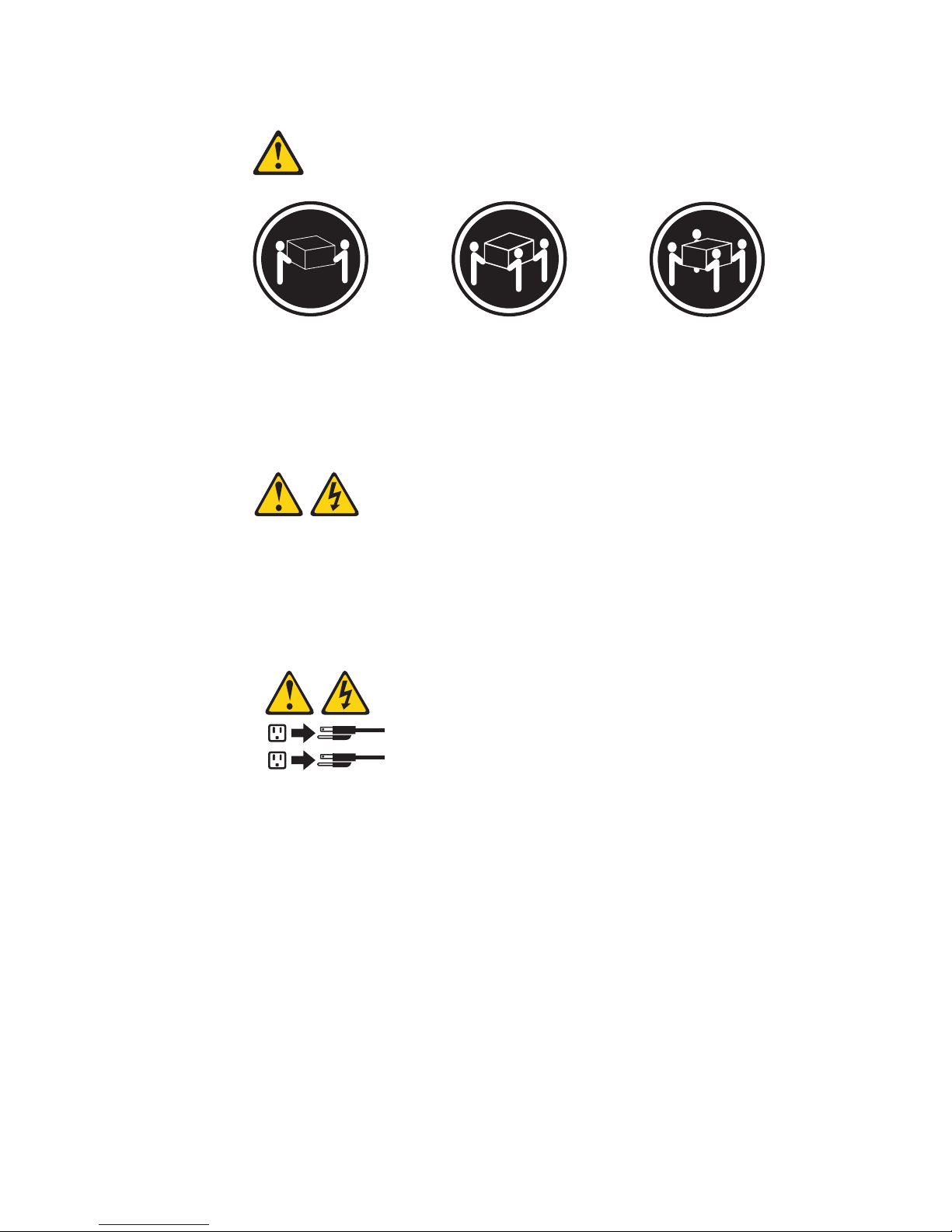
Statement 4:
≥ 18 kg (39.7 lb) ≥ 32 kg (70.5 lb) ≥ 55 kg (121.2 lb)
CAUTION:
Use safe practices when lifting.
Statement 5:
CAUTION:
The power control button on the device and the power switch on the power
supply do not turn off the electrical current supplied to the device. The device
also might have more than one power cord. To remove all electrical current
from the device, ensure that all power cords are disconnected from the power
source.
2
1
x IBM System x3850 X5 and x3950 X5 Types 7145 and 7146: Installation and User’s Guide
Page 13
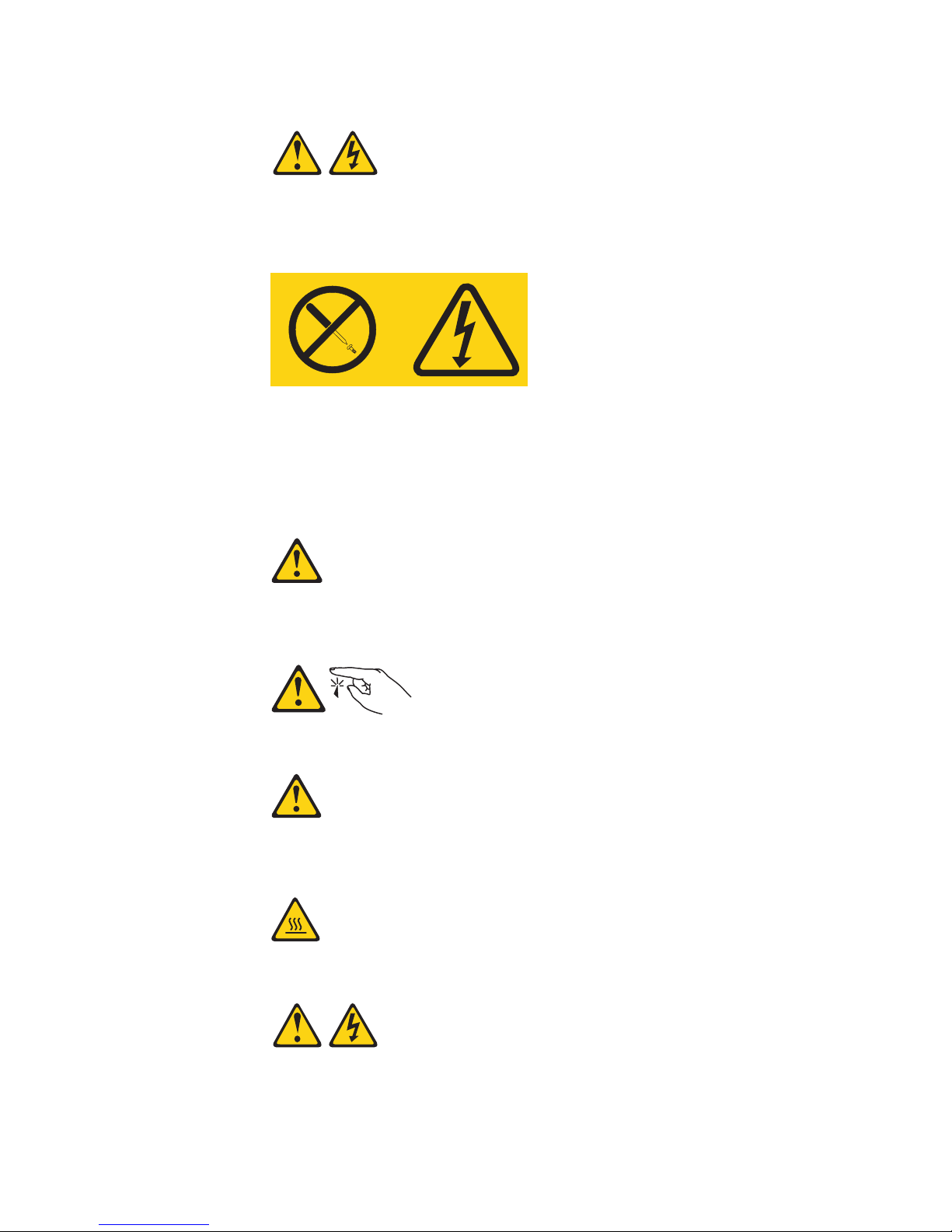
Statement 8:
CAUTION:
Never remove the cover on a power supply or any part that has the following
label attached.
Hazardous voltage, current, and energy levels are present inside any
component that has this label attached. There are no serviceable parts inside
these components. If you suspect a problem with one of these parts, contact
a service technician.
Statement 11:
CAUTION:
The following label indicates sharp edges, corners, or joints nearby.
Statement 12:
CAUTION:
The following label indicates a hot surface nearby.
Statement 13:
Safety xi
Page 14
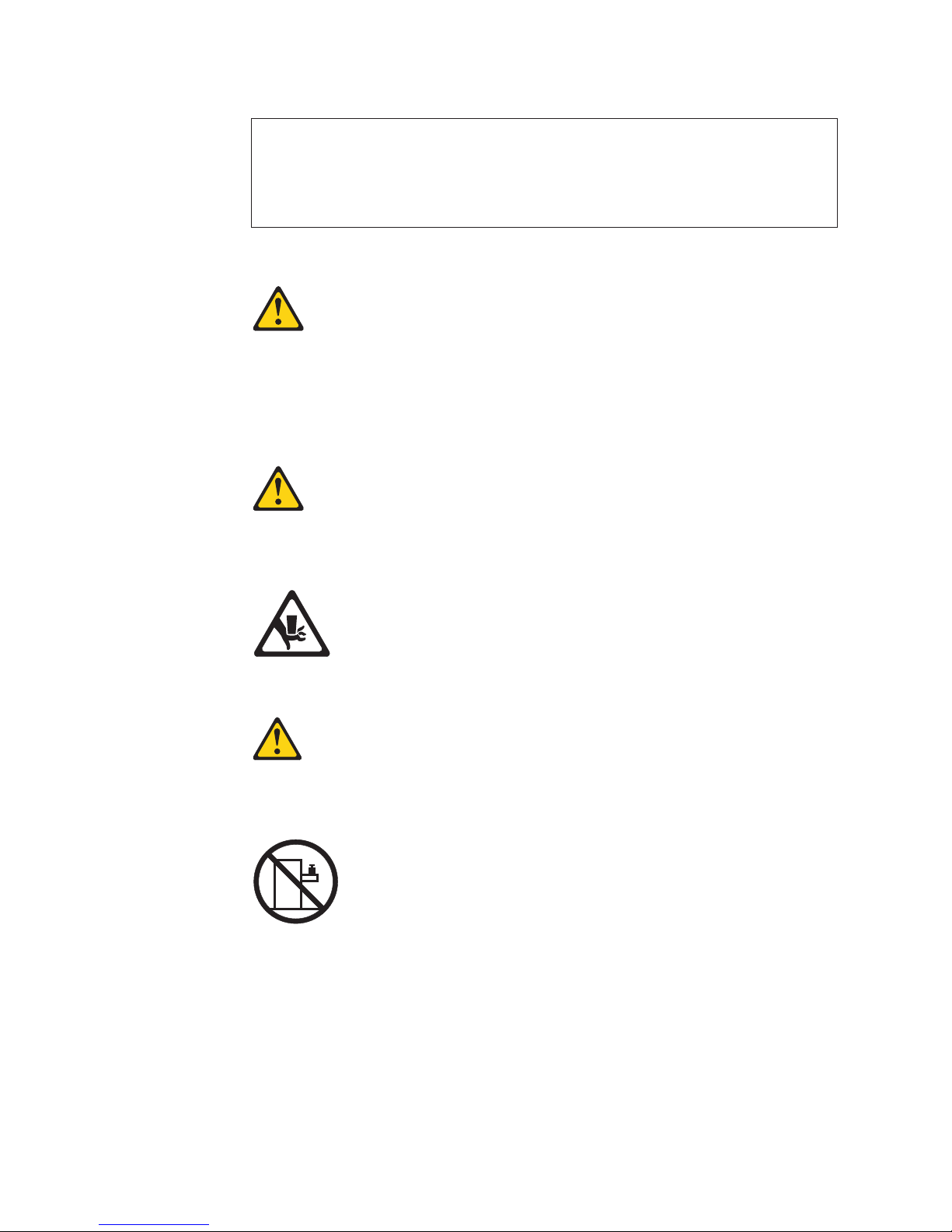
DANGER
Overloading a branch circuit is potentially a fire hazard and a shock hazard
under certain conditions. To avoid these hazards, ensure that your system
electrical requirements do not exceed branch circuit protection
requirements. Refer to the information that is provided with your device for
electrical specifications.
Statement 15:
CAUTION:
Make sure that the rack is secured properly to avoid tipping when the server
unit is extended.
Statement 17:
CAUTION:
The following label indicates moving parts nearby.
Statement 26:
CAUTION:
Do not place any object on top of rack-mounted devices.
Attention: This product is suitable for use on an IT power distribution system
whose maximum phase to phase voltage is 240 V under any distribution fault
condition.
Important: This product is not suitable for use with visual display workplace
devices according to Clause 2 of the German Ordinance for Work with Visual
Display Units.
xii IBM System x3850 X5 and x3950 X5 Types 7145 and 7146: Installation and User’s Guide
Page 15
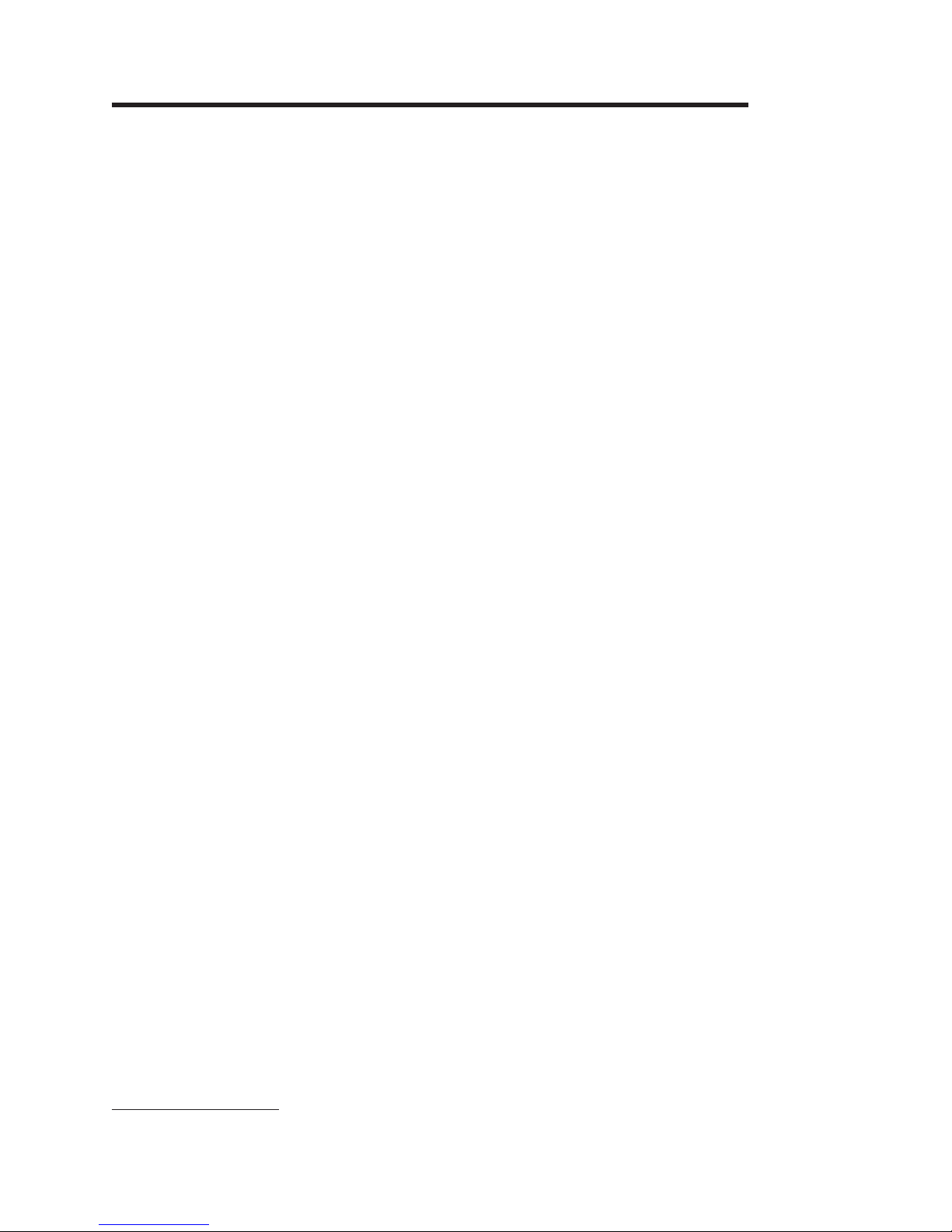
Chapter 1. The System x3850 X5 and x3950 X5 server
This Installation and User's Guide contains instructions for setting up your IBM
System x3850 X5 and x3950 X5 Types 7145 and 7146 server, installing optional
devices, and for starting and configuring the server. For diagnostic and
troubleshooting information and instructions for removing and installing server
components, see the Problem Determination and Service Guide that is on the IBM
Documentation CD.
1
The IBM System x3850 X5 and x3950 X5 server is a 4U
server. It can be upgraded to a symmetric multiprocessing (SMP) server through a
microprocessor upgrade. It is ideally suited for networking environments that require
superior microprocessor performance, efficient memory management, flexibility, and
large amounts of reliable data storage.
Performance, ease of use, reliability, and expansion capabilities were key
considerations in the design of the server. These design features make it possible
for you to customize the system hardware to meet your needs today and provide
flexible expansion capabilities for the future.
The server comes with a limited warranty. For information about the terms of the
warranty and getting service and assistance, see the Warranty Information
document that comes with the server.
-high, high-performance
The server contains IBM Enterprise X-Architecture technologies, which help
increase performance, reliability, and availability. For more information, see “What
your server offers” on page 7 and “Reliability, availability, and serviceability” on page
9.
®
You can obtain up-to-date information about the server and other IBM
server
products at http://www.ibm.com/systems/x/. At http://www.ibm.com/support/
mysupport/, you can create a personalized support page by identifying IBM
products that are of interest to you. From this personalized page, you can subscribe
to weekly e-mail notifications about new technical documents, search for information
and downloads, and access various administrative services.
If you participate in the IBM client reference program, you can share information
about your use of technology, best practices, and innovative solutions; build a
professional network; and gain visibility for your business. For more information
about the IBM client reference program, see http://www.ibm.com/ibm/
clientreference/.
If firmware and documentation updates are available, you can download them from
the IBM Web site. The server might have features that are not described in the
documentation that comes with the server, and the documentation might be updated
occasionally to include information about those features, or technical updates might
be available to provide additional information that is not included in the server
documentation. To check for updates, complete the following steps.
1. Racks are measured in vertical increments of 4.45 cm (1.75 inches) each. Each increment is called a "U." A 1-U-high device is
1.75 inches tall.
© Copyright IBM Corp. 2010
1
Page 16
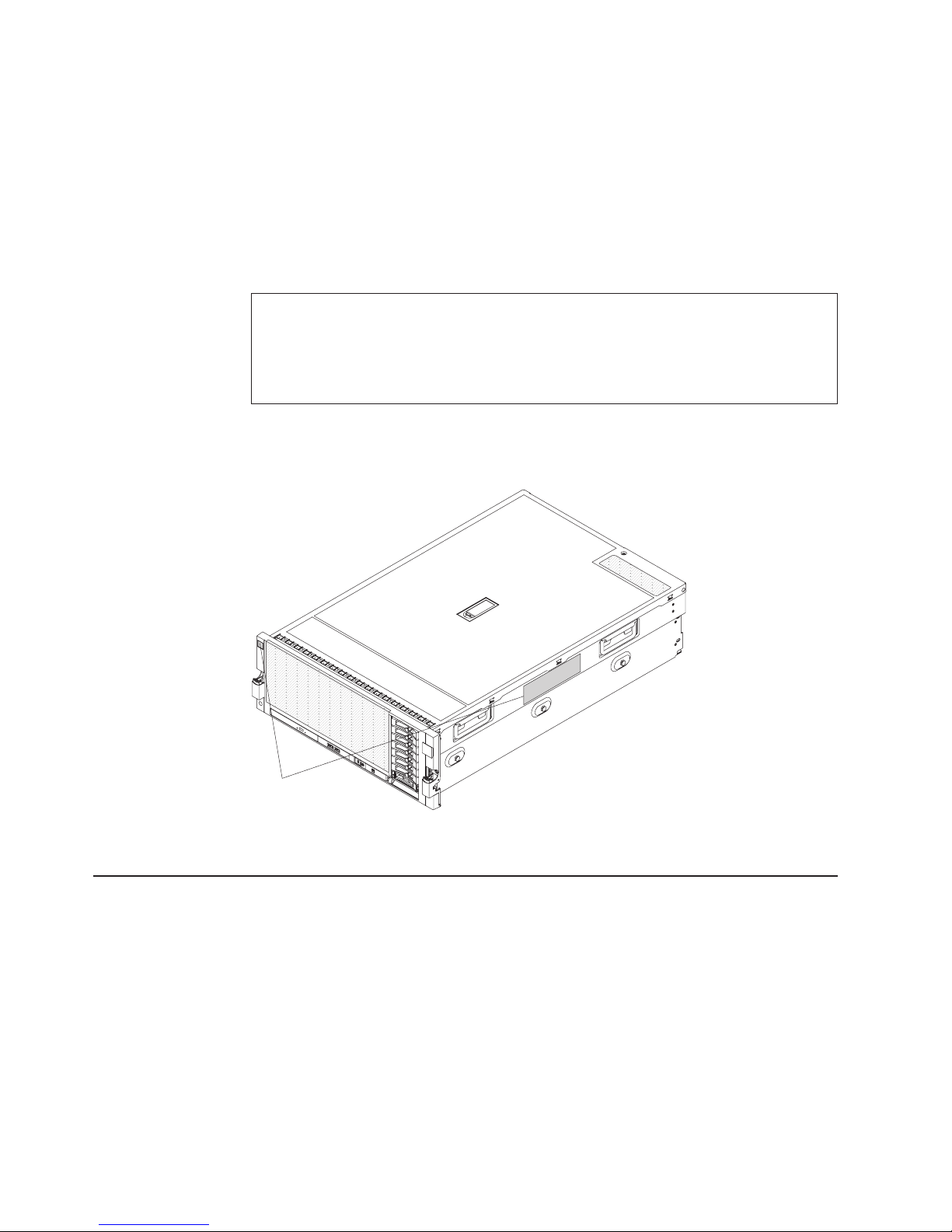
Note: Changes are made periodically to the IBM Web site. Procedures for locating
firmware and documentation might vary slightly from what is described in this
document.
1. Go to http://www.ibm.com/systems/support/.
2. Under Product support, click System x.
3. Under Popular links, click Software and device drivers for firmware updates,
or click Publications lookup for documentation updates.
Record information about the server in the following table.
Product name IBM System x3850 X5 or x3950 X5
Machine type 7145 or 7146
Model number _____________________________________________
Serial number _____________________________________________
The model number and serial number are on labels on the bottom of the server and
on the front, visible through the bezel, as shown in the following illustration.
ID labels
For a list of supported optional devices for the server, see http://www.ibm.com/
servers/eserver/serverproven/compat/us/.
The IBM Documentation CD
The IBM Documentation CD contains documentation for your server in Portable
Document Format (PDF) and includes the IBM Documentation Browser to help you
find information quickly.
Hardware and software requirements
The IBM Documentation CD requires the following minimum hardware and
software:
v Microsoft
v 100 MHz microprocessor
v 32 MB of RAM
2 IBM System x3850 X5 and x3950 X5 Types 7145 and 7146: Installation and User’s Guide
®
Windows®XP, Windows 2000, or Red Hat Linux
®
Page 17
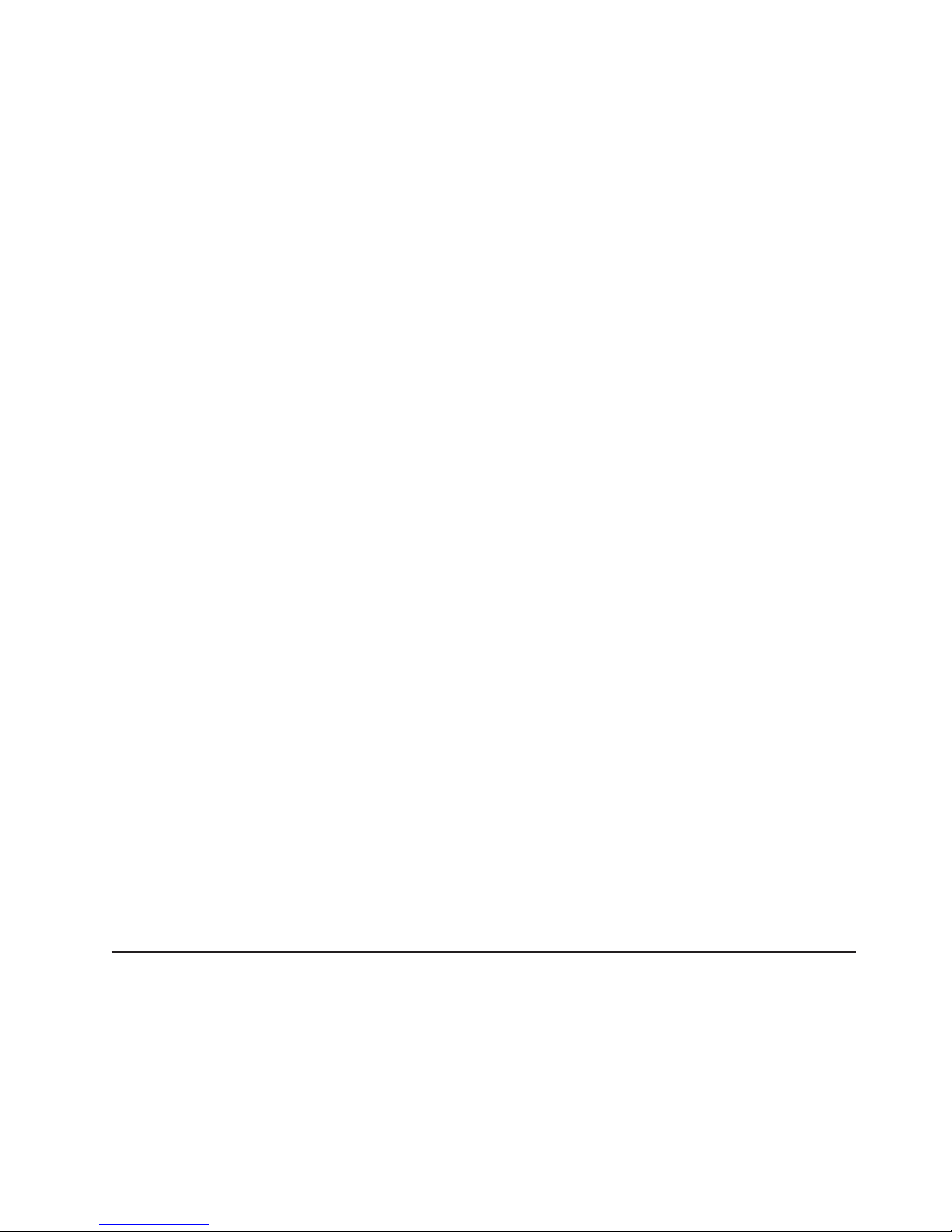
v Adobe®Acrobat Reader 3.0 (or later) or xpdf, which comes with Linux operating
systems
Using the Documentation Browser
Use the Documentation Browser to browse the contents of the CD, read brief
descriptions of the documents, and view documents, using Adobe Acrobat Reader
or xpdf. The Documentation Browser automatically detects the regional settings in
your server and displays the documents in the language for that region (if
available). If a document is not available in the language for that region, the
English-language version is displayed.
Use one of the following procedures to start the Documentation Browser:
v If Autostart is enabled, insert the CD into the CD or DVD drive. The
Documentation Browser starts automatically.
v If Autostart is disabled or is not enabled for all users, use one of the following
procedures:
– If you are using a Windows operating system, insert the CD into the CD or
DVD drive and click Start --> Run.IntheOpen field, type
e:\win32.bat
where e is the drive letter of the CD or DVD drive, and click OK.
– If you are using Red Hat Linux, insert the CD into the CD or DVD drive; then,
run the following command from the /mnt/cdrom directory:
sh runlinux.sh
Select your server from the Product menu. The Available Topics list displays all
the documents for your server. Some documents might be in folders. A plus sign (+)
indicates each folder or document that has additional documents under it. Click the
plus sign to display the additional documents.
When you select a document, a description of the document appears under Topic
Description. To select more than one document, press and hold the Ctrl key while
you select the documents. Click View Book to view the selected document or
documents in Acrobat Reader or xpdf. If you selected more than one document, all
the selected documents are opened in Acrobat Reader or xpdf.
To search all the documents, type a word or word string in the Search field and
click Search. The documents in which the word or word string appears are listed in
order of the most occurrences. Click a document to view it, and press Crtl+F to use
the Acrobat search function, or press Alt+F to use the xpdf search function within
the document.
Click Help for detailed information about using the Documentation Browser.
Related documentation
This Installation and User’s Guide contains general information about the server,
including how to set up, install supported optional devices, and how to configure the
server. The following documentation also comes with the server:
v IBM Warranty Information
This printed document contains the warranty terms and a pointer to the IBM
Statement of Limited Warranty on the IBM Web site.
v Safety Information
Chapter 1. The System x3850 X5 and x3950 X5 server 3
Page 18
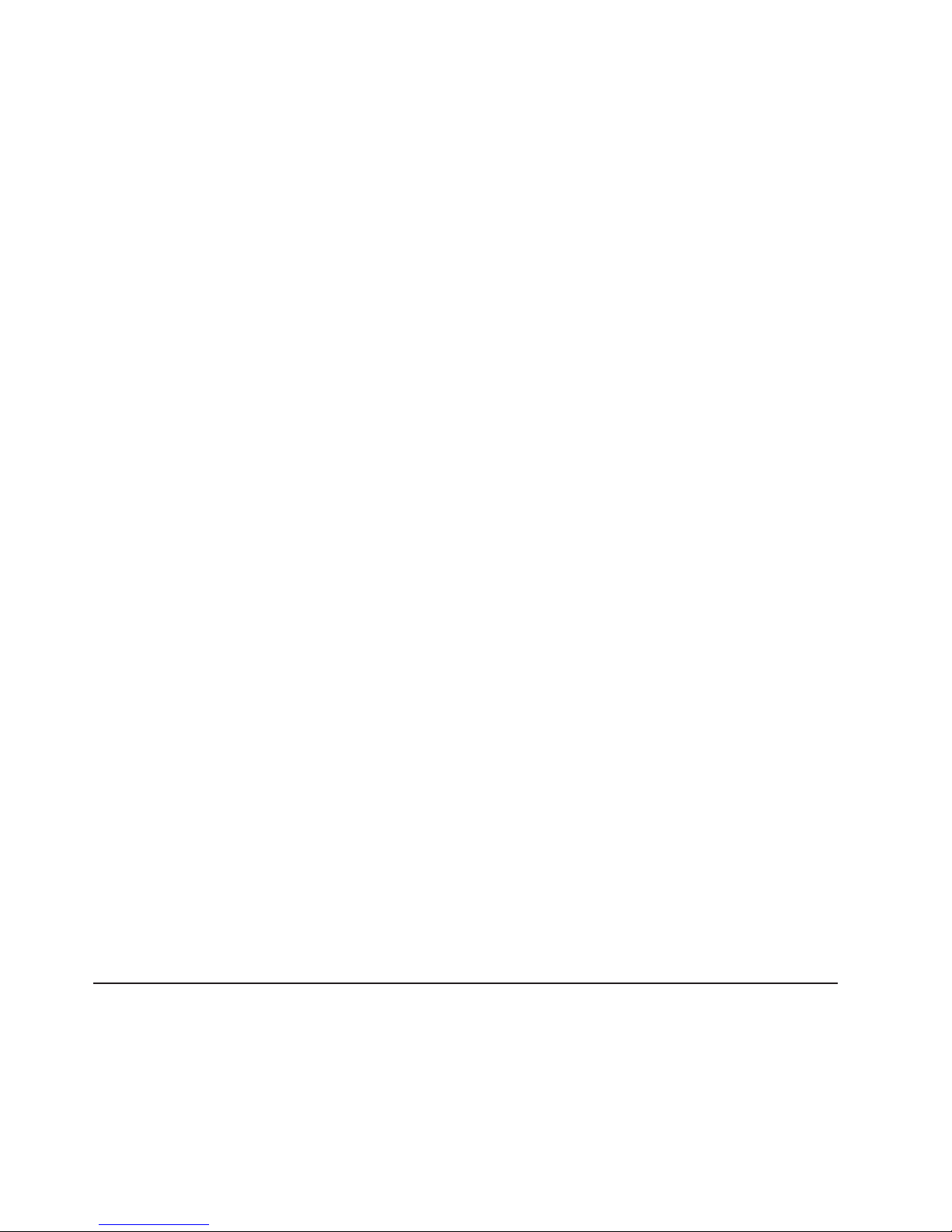
This document is in PDF on the IBM Documentation CD. It contains translated
caution and danger statements. Each caution and danger statement that appears
in the documentation has a number that you can use to locate the corresponding
statement in your language in the Safety Information document.
v Problem Determination and Service Guide
This document is in PDF on the IBM Documentation CD. It contains information
to help you solve problems yourself, and it contains information for service
technicians.
v Rack Installation Instructions
This printed document contains detailed instructions for installing your server in a
rack.
v Environmental Notices and User's Guide
This document is in PDF on the IBM Documentation CD. It contains translated
environmental notices.
v IBM License Agreement for Machine Code
This document is in PDF on the IBM Documentation CD. It provides translated
versions of the IBM License Agreement for Machine Code for your product.
v IBM MCP Linux License Information and Attributions
This document is in PDF on the IBM Documentation CD. It provides the
open-source notices.
Depending on the server model, additional documentation might be included on the
IBM Documentation CD.
The ToolsCenter for System x and BladeCenter is an online information center that
contains information about tools for updating, managing, and deploying firmware,
device drivers, and operating systems. The ToolsCenter for System x and
BladeCenter is at http://publib.boulder.ibm.com/infocenter/toolsctr/v1r0/index.jsp.
The server might have features that are not described in the documentation that
comes with the server. The documentation might be updated occasionally to include
information about those features, or technical updates might be available to provide
additional information that is not included in the server documentation. These
updates are available from the IBM Web site. To check for updated documentation
and technical updates, complete the following steps.
Note: Changes are made periodically to the IBM Web site. The actual procedure
might vary slightly from what is described in this document.
1. Go to http://www.ibm.com/systems/support/.
2. Under IBM System support, click System x.
3. Under Popular links, click Publications lookup.
4. From the Product family menu, select System x3850 X5 and x3950 X5 and
click Continue.
Notices and statements in this document
The caution and danger statements in this document are also in the multilingual
Safety Information document, which is on the IBM Documentation CD. Each
statement is numbered for reference to the corresponding statement in your
language in the Safety Information document.
The following notices and statements are used in this document:
4 IBM System x3850 X5 and x3950 X5 Types 7145 and 7146: Installation and User’s Guide
Page 19
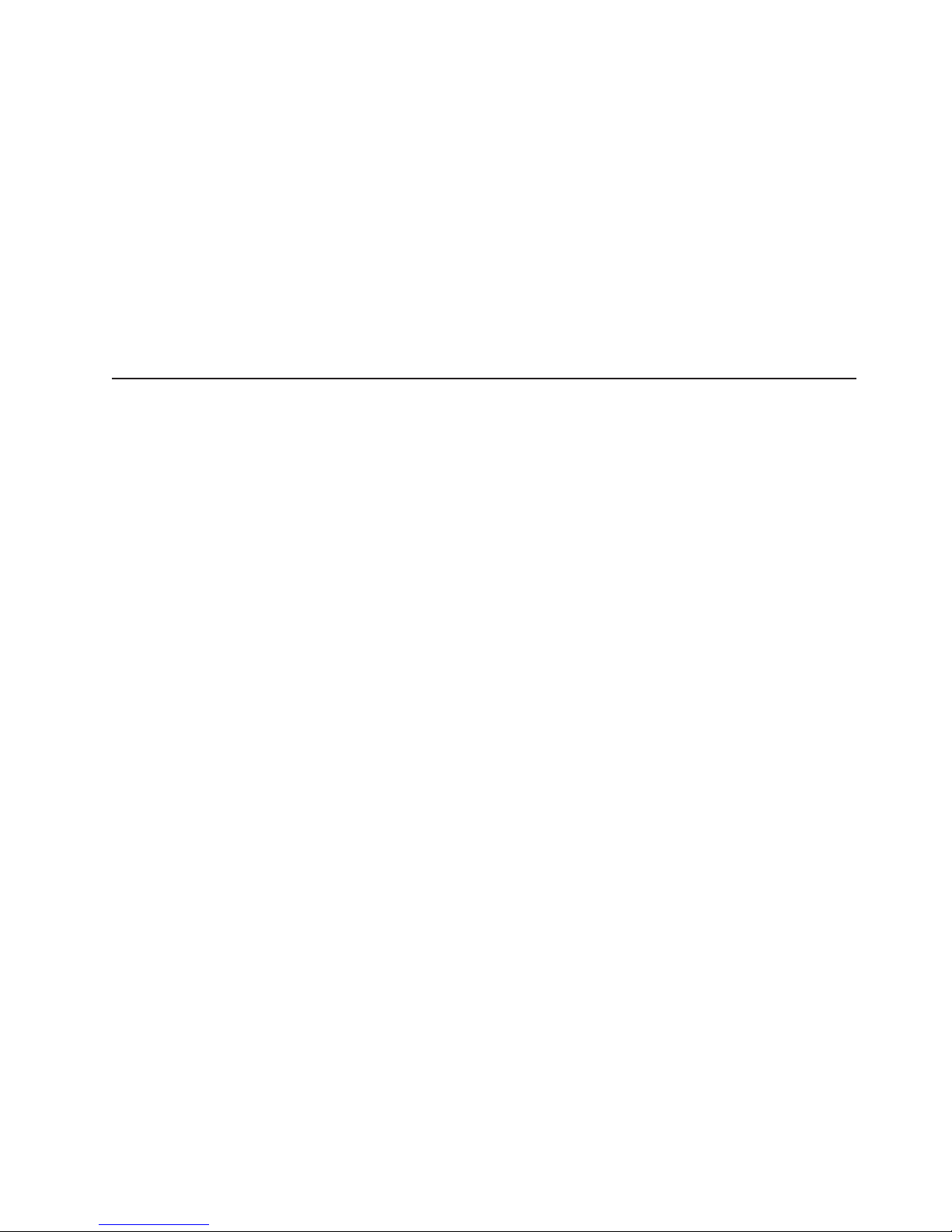
v Note: These notices provide important tips, guidance, or advice.
v Important: These notices provide information or advice that might help you avoid
inconvenient or problem situations.
v Attention: These notices indicate potential damage to programs, devices, or
data. An attention notice is placed just before the instruction or situation in which
damage might occur.
v Caution: These statements indicate situations that can be potentially hazardous
to you. A caution statement is placed just before the description of a potentially
hazardous procedure step or situation.
v Danger: These statements indicate situations that can be potentially lethal or
extremely hazardous to you. A danger statement is placed just before the
description of a potentially lethal or extremely hazardous procedure step or
situation.
Features and specifications
The following information is a summary of the features and specifications of the
server. Depending on the server model, some features might not be available, or
some specifications might not apply.
Notes:
1. Racks are marked in vertical increments of 4.45 cm (1.75 inches). Each
increment is referred to as a unit, or “U.” A 1-U-high device is 4.45 cm (1.75
inches) tall.
2. Power consumption and heat output vary depending on the number and type of
optional features that are installed and the power-management optional features
that are in use.
3. The sound levels were measured in controlled acoustical environments
according to the procedures specified by the American National Standards
Institute (ANSI) S12.10 and ISO 7779 and are reported in accordance with ISO
9296. Actual sound-pressure levels in a given location might exceed the
average values stated because of room reflections and other nearby noise
sources. The declared sound-power levels indicate an upper limit, below which
a large number of computers will operate.
Chapter 1. The System x3850 X5 and x3950 X5 server 5
Page 20
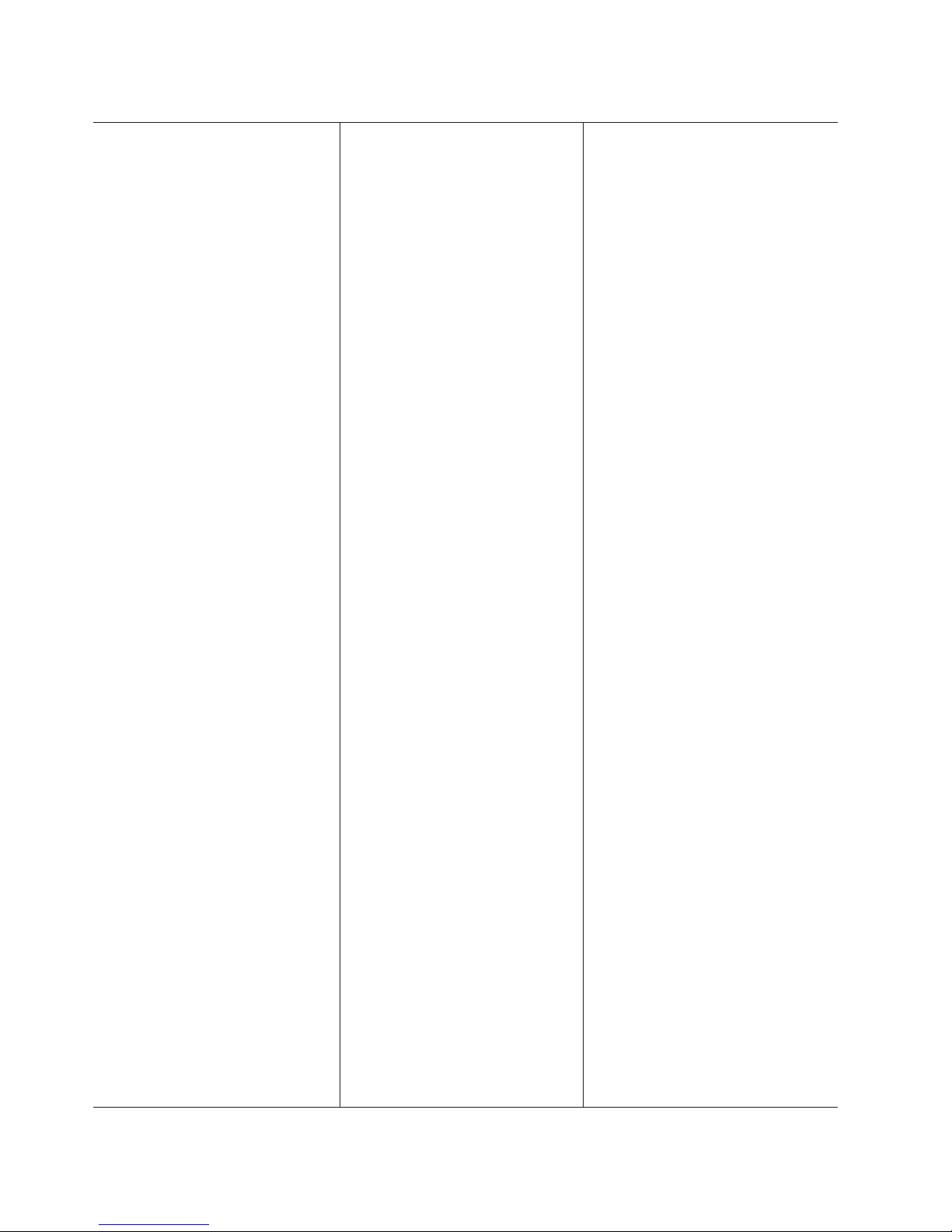
Table 1. Features and specifications
Microprocessor:
®
v Intel
v 1066 MHz front-side bus (FSB)
v Support for up to four microprocessors,
Note: Use the Setup utility to determine
the type and speed of the microprocessors.
Memory:
v Type: Registered, ECC, PC3-10600
v Sizes: 1 GB and 2 GB (PC3-10600
v Minimum: 4 GB (two DIMMs per
v Maximum: 1 TB (eight memory cards,
v Connectors: Two-way interleaved, eight
Drives:
v Slim CD/DVD-ROM: SATA (optional)
v Serial Attached SCSI (SAS) hard disk
Expansion bays:
v Eight SAS, 2.5-inch bays
v One 12.7 mm removable-media drive
Expansion slots:
v Six non-hot-swap PCI Express x8 (three
v One non-hot-swap PCI Express x16
v Emulex 10 GbE Custom Adapter for IBM
Xeon®EX multi-core
microprocessor with up to 24 MB last
level cache.
– Four Quick Path Interconnect (QPI)
links per microprocessor at up to 6.4
GT/s (gigatransfers per second)
– Four Scalable Memory Interconnect
(SMI) links per microprocessor at up
to 6.4 GT/s
double data rate (DDR) III, SDRAM
running at 1066 Mb/sec), 4 GB, 8 GB,
and 16 GB (PC3-8500 running at 1066
Mb/sec) in pairs
memory card minimum)
each card containing 8 DIMM
connectors for a total of 64 DIMMs)
dual inline memory module (DIMM)
connectors per memory card
drives (optional)
bay (CD/DVD drive optional)
full-length and three half-length) slots
(full-length) slot
System x in slot 7 (optional in some
models)
Upgradeable microcode:
System UEFI, FPGA, diagnostics, service
processor, IMM, and SAS microcode
Power supply:
v Standard: One or two dual-rated power
supplies (depending on the model).
– 1975 watts at 220 V ac input
– 875 watts at 110 V ac input
v Hot-swappable and redundant at 220 V
ac, only with two power supplies
v If the server is operating at 110 V ac, a
second power supply must be installed.
Size:
v 4U
v Height: 172.8 mm (6.81 in.)
v Depth: 712.13 mm (28.04 in.)
v Width: (without rack EIA brackets) 440
mm (17.32 in.)
v Width: (with rack EIA brackets) 482.6
mm (19 in.)
v Weight: approximately 49.90 kg (110
lb) when fully configured
Integrated functions:
v Integrated management module (IMM),
which provides service processor
control and monitoring functions, video
controller, and remote keyboard, video,
mouse, and remote hard disk drive
capabilities
v Light path diagnostics
v Eight Universal Serial Bus (USB) ports
(2.0)
– Four on rear of server
– Two on front of server
– Two internal
v Broadcom 5709 dual 10/100/1000 MB
Ethernet controller
v Matrox video
– 16 MB video memory
– SVGA compatible
v Serial-attached SCSI (SAS) controller
with RAID capabilities
v Support for ServeRAID-BR10i
SAS/SATA and ServeRAID-M5015
SAS/SATA controllers
v Serial connector
v QPI Expansion Ports
Environment:
v Air temperature:
– Server on:
- 10°C to 35°C (50°F to 95°F);
altitude: 0 to 914 m (3000 ft).
- 10°C to 32°C (50°F to 90°F);
altitude: 914 to 2133 m (7000 ft).
– Server off: 10°C to 43°C (50.0°F to
109.4°F); maximum altitude: 2133 m
(6998.0 ft)
v Humidity:
– Server on: 8% to 80%
– Server off: 8% to 80%
v Particulate contamination:
Attention: Airborne particulates and
reactive gases acting alone or in
combination with other environmental
factors such as humidity or temperature
might pose a risk to the server. For
information about the limits for
particulates and gases, see “Particulate
contamination” on page 79.
Heat output:
Approximate heat output:
v Minimum configuration: 648 Btu per hour
(190 watts)
v Typical configuration: 3753 Btu per hour
(1100 watts)
v Design maximum configuration:
– 5971 Btu per hour (1930 watts) at 110
Vac
– 6739 Btu per hour (2150 watts) at 220
Vac
Electrical input:
v Sine-wave input (50 - 60 Hz) required
v Input voltage low range:
– Minimum: 100 V ac
– Maximum: 127 V ac
v Input voltage high range:
– Minimum: 200 V ac
– Maximum: 240 V ac
v Approximate input kilovolt-amperes (kVA):
– Minimum: 0.20 kVA
– Typical: 1.12 kVA
– Maximum: 1.95 kVA (110 V ac)
– Maximum: 2.17 kVA (220 V ac)
6 IBM System x3850 X5 and x3950 X5 Types 7145 and 7146: Installation and User’s Guide
Acoustical noise emissions:
v Sound power, idle: 5.8 bel declared
v Sound power, operating: 6.3 bel
declared
Airflow:
v Nominal airflow: 67 cubic feet per
minute (CFM)
v Typical airflow: 100 CFM
v Maximum airflow: 241 CFM
Page 21
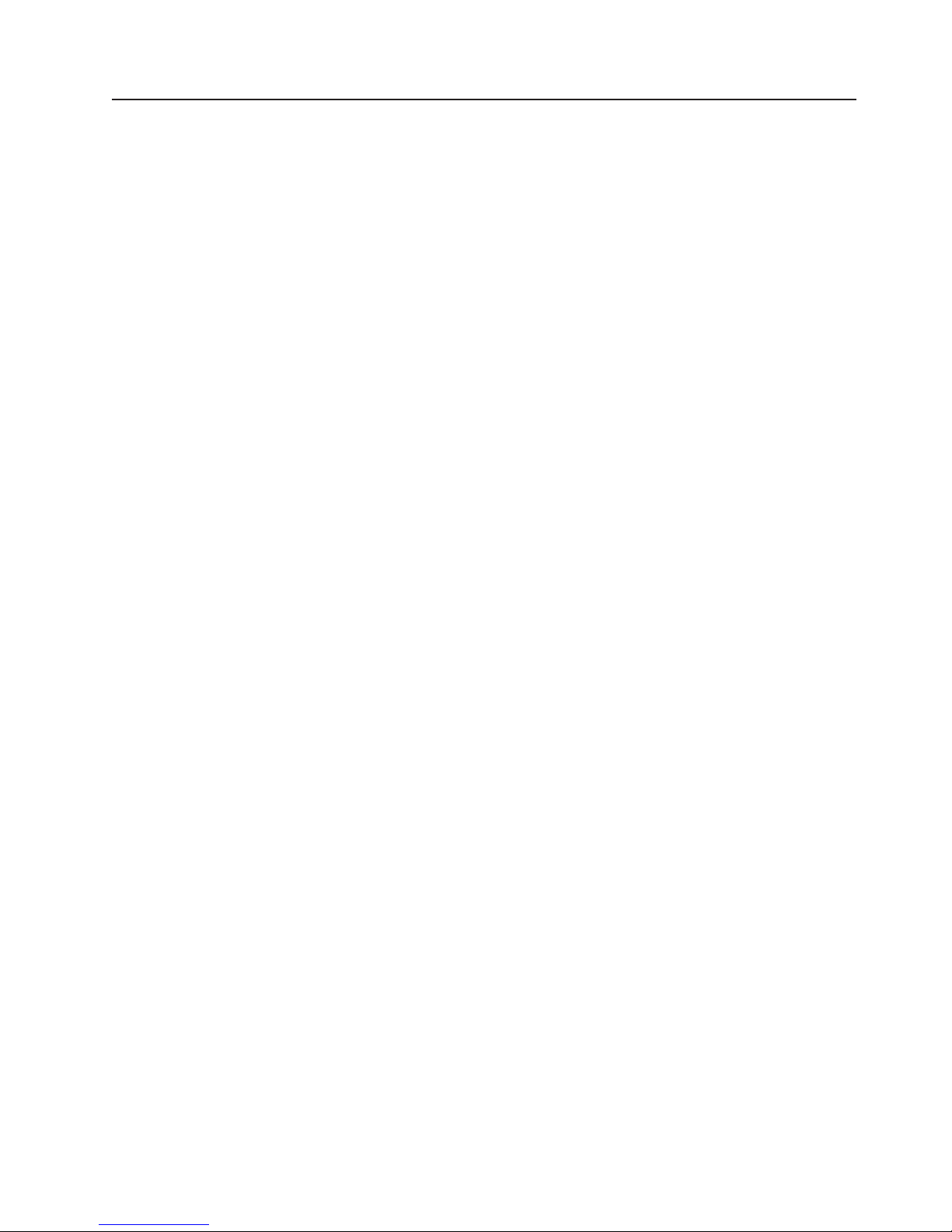
What your server offers
The server uses the following features and technologies:
v UEFI-compliant server firmware
IBM System x
including Unified Extensible Firmware Interface (UEFI) 2.1 compliance; Active
Energy Manager technology; enhanced reliability, availability, and serviceability
(RAS) capabilities; and basic input/output system (BIOS) compatibility support.
UEFI replaces the BIOS and defines a standard interface between the operating
system, platform firmware, and external devices. UEFI-compliant System x
servers are capable of booting UEFI-compliant operating systems, BIOS-based
operating systems, and BIOS-based adapters as well as UEFI-compliant
adapters.
Note: The server does not support DOS.
v Integrated management module
The integrated management module (IMM) combines service processor
functions, video controller, and remote presence and blue-screen capture
features in a single chip. The IMM provides advanced service processor control,
monitoring, and alerting function. If an environmental condition exceeds a
threshold or if a system component fails, the IMM lights LEDs to help you
diagnose the problem, records the error in the IMM event log, and alerts you to
the problem. Optionally, the IMM also provides a virtual presence capability for
remote server management capabilities. The IMM provides remote server
management through industry-standard interfaces:
– Intelligent Platform Management Interface (IPMI) version 2.0
– Simple Network Management Protocol (SNMP) version 3
– Common Information Model (CIM)
– Web browser (For more information, see “Using the integrated management
module” on page 70.)
v IBM Systems Director
IBM Systems Director is a platform-management foundation that streamlines the
way you manage physical and virtual systems in a heterogeneous environment.
By using industry standards, IBM Systems Director supports multiple operating
systems and virtualization technologies for IBM and non-IBM x86 platforms. For
more information, see the documentation on the IBM Systems Director DVD and
“IBM Systems Director” on page 10.
v IBM Electronic Service Agent
IBM Electronic Service Agent is a software tool that monitors the server for
hardware error events and automatically submits electronic service requests to
IBM service and support. Also, it can collect and transmit system configuration
information on a scheduled basis so that the information is available to you and
your support representative. It uses minimal system resources, is available free
of charge, and can be downloaded from the Web. For more information and to
download Electronic Service Agent, go to http://www.ibm.com/support/electronic/.
v IBM X-Architecture
IBM X-Architecture technology combines proven, innovative IBM designs to make
your x86-processor-based server powerful, scalable, and reliable. For more
information, see http://www.ibm.com/servers/eserver/xseries/xarchitecture/
enterprise/index.html
v Large system-memory capacity
®
Server Firmware (server firmware) offers several features,
®
technology
Chapter 1. The System x3850 X5 and x3950 X5 server 7
Page 22
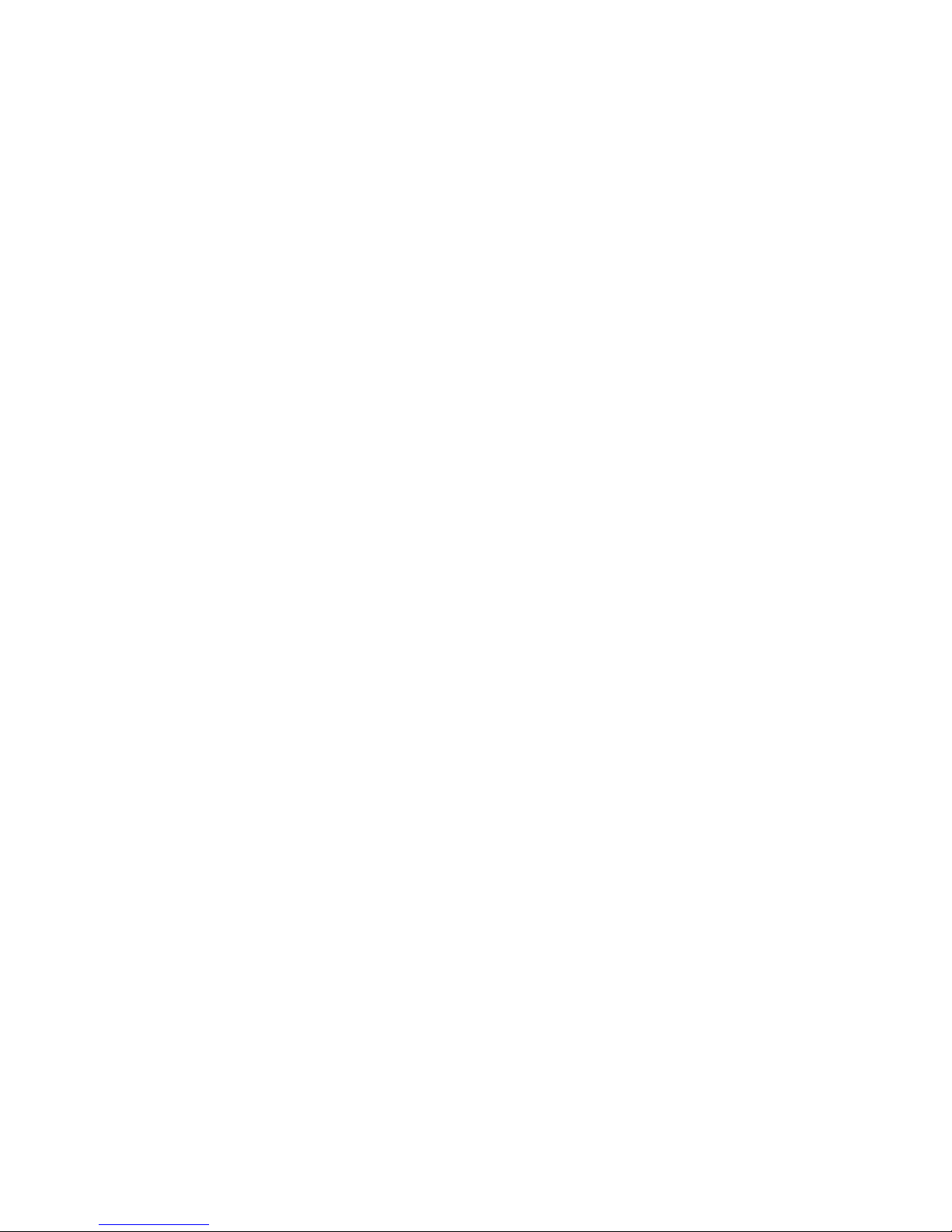
The server supports up to 1 TB of system memory. The memory controller
supports error correcting code (ECC) for up to 64 industry-standard PC3-10600,
1.8 V, 240-pin, registered, double-data-rate (DDR) III, synchronous dynamic
random access memory (SDRAM) dual inline memory modules (DIMMs).
v Memory ProteXion
The Memory ProteXion feature provides the equivalent of a hot-spare drive in a
RAID array. It is based in the memory controller, and it enables the server to
sense when a chip on a DIMM has failed and to route the data around the failed
chip.
v IBM ServerGuide Setup and Installation CD
The ServerGuide Setup and Installation CD, which you can download from the
Web, provides programs to help you set up the server and install a Windows
operating system. The ServerGuide program detects installed optional hardware
devices and provides the correct configuration programs and device drivers. For
more information about the ServerGuide Setup and Installation CD, see “Using
the ServerGuide Setup and Installation CD” on page 68.
v Integrated network support
The server comes with an integrated Broadcom 5709 dual Gigabit Ethernet
controller, which supports connection to a 10 Mbps, 100 Mbps, or 1000 Mbps
network. For more information, see “Configuring the Broadcom Gigabit Ethernet
controller” on page 72.
v Integrated Trusted Platform Module (TPM)
This integrated security chip performs cryptographic functions and stores private
and public secure keys. It provides the hardware support for the Trusted
Computing Group (TCG) specification. You can download the software to support
the TCG specification, when the software is available.
v Large data-storage capacity and hot-swap capability
The server supports up to eight 1-inch (26 mm) slim-high, 2.5-inch hot-swap hard
disk drives that are connected to two SAS backplanes. With the hot-swap
feature, you can add, remove, and replace hard disk drives without turning off the
server. For more information, see “Installing a hot-swap hard disk drive” on page
37.
v Light path diagnostics
Light path diagnostics provides LEDs to help you diagnose problems. For more
information, see the section about light path diagnostics in the Problem
Determination and Service Guide.
v PCI Express 2.0 adapter capabilities
The server has six slots for PCI Express 2.0 x8 adapters and one slot for PCI
Express x16 adapters. For more information, see “Installing an adapter” on page
34.
v Active Energy Manager
The Active Energy Manager solution is an IBM Systems Director extension that
measures and reports server power consumption as it occurs. This enables you
to monitor power consumption in correlation to specific software applications
programs and hardware configurations. You can obtain the measurement values
through the systems-management interface and view them, using IBM Systems
Director. For more information, see the documentation on the IBM Systems
Director DVD, or see http://www.ibm.com/systems/management/director/
extensions/actengmgr.html.
v Dynamic System Analysis (DSA) Preboot diagnostic programs
8 IBM System x3850 X5 and x3950 X5 Types 7145 and 7146: Installation and User’s Guide
Page 23
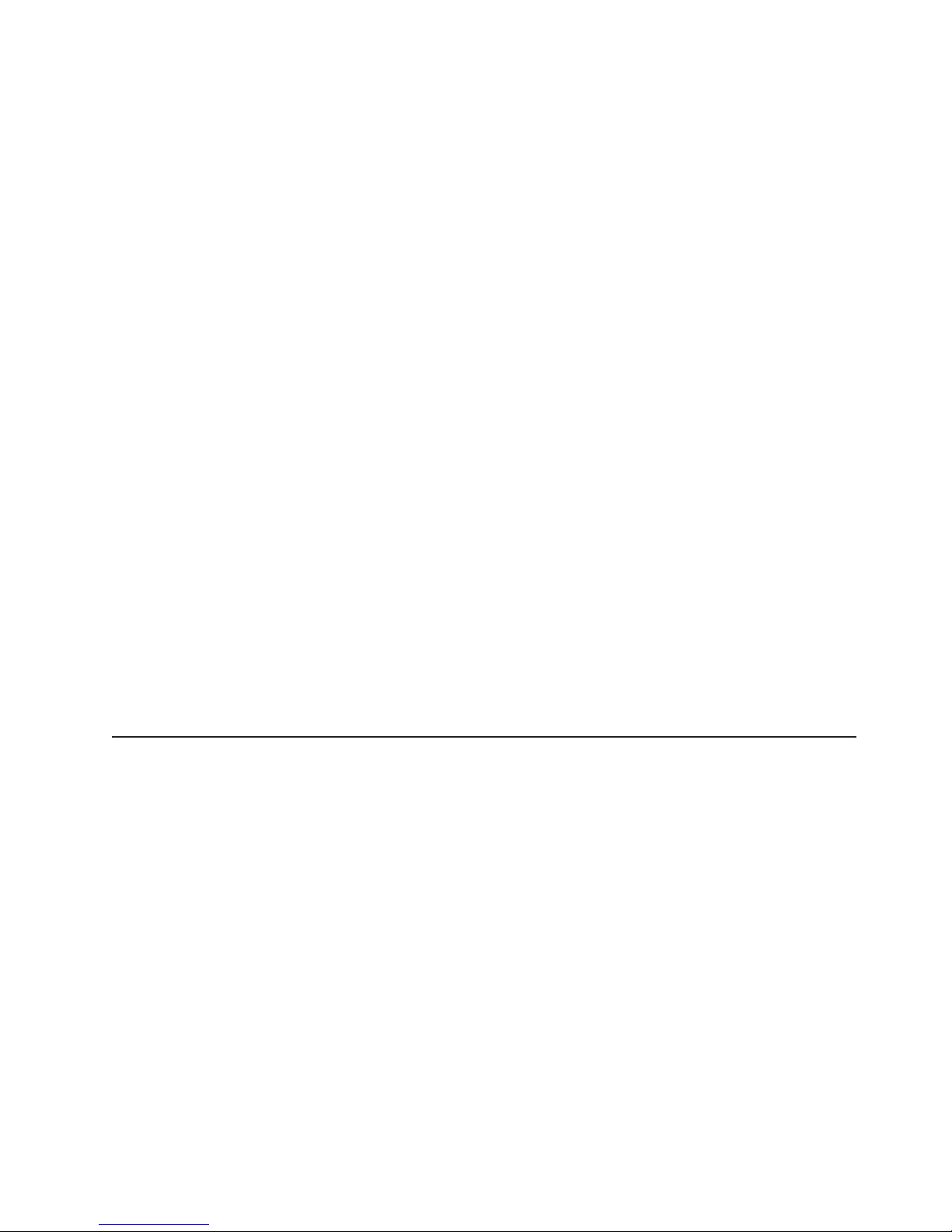
The DSA Preboot diagnostic programs are stored in integrated USB memory and
collect and analyze system information to aid in diagnosing server problems. The
diagnostic programs collect the following information about the server:
– Event logs for ServeRAID controllers and service processors
– Hard disk drive health
– Installed hardware
– Light path diagnostics status
– Network interfaces and settings
– RAID controller configuration
– Service processor status and configuration
– System configuration
– Vital product data, firmware, and UEFI configuration
For additional information about DSA, see the Problem Determination and
Service Guide on the IBM Documentation CD.
v Redundant connection
The addition of an optional network interface card (NIC) provides a failover
capability to a redundant Ethernet connection. If a problem occurs with the
primary Ethernet connection, all Ethernet traffic that is associated with the
primary connection is automatically switched to the redundant NIC. If the
applicable device drivers are installed, this switching occurs without data loss and
without user intervention.
v Redundant cooling and power capabilities
The redundant cooling of the fans in the server enables continued operation if
one of the fans fails. The server supports up to two hot-swap power supplies,
which provide redundant power for many server configurations.
v ServeRAID support
The server supports ServeRAID controllers to create redundant array of
independent disks (RAID) configurations.
v Symmetric multiprocessing (SMP)
The server supports up to four multi-core Intel Xeon microprocessors. One or
more multi-core microprocessors provides SMP capability.
Reliability, availability, and serviceability
Three important server design features are reliability, availability, and serviceability
(RAS). The RAS features help to ensure the integrity of the data that is stored in
the server, the availability of the server when you need it, and the ease with which
you can diagnose and correct problems.
The server has the following RAS features:
v Advanced memory features:
– Single-bit memory error detection
– Single-bit memory error hardware correction
– Multi single-bit memory error recovery and corrections
– Uncorrectable error (UE) detection
– Full array memory mirroring (FAMM) redundancy
– Automatic failover recovery for UEs when FAMM is configured
– Automated logical removal of failed DIMMs on reboots prior to replacement
– Automatic address parity checking during writes and reads
v Automatic BIOS recovery (ABR) for UEFI
v Automatic error retry and recovery
v Automatic restart after a power failure
v Availability of microcode and diagnostic levels
v Integrated management module (service processor)
Chapter 1. The System x3850 X5 and x3950 X5 server 9
Page 24
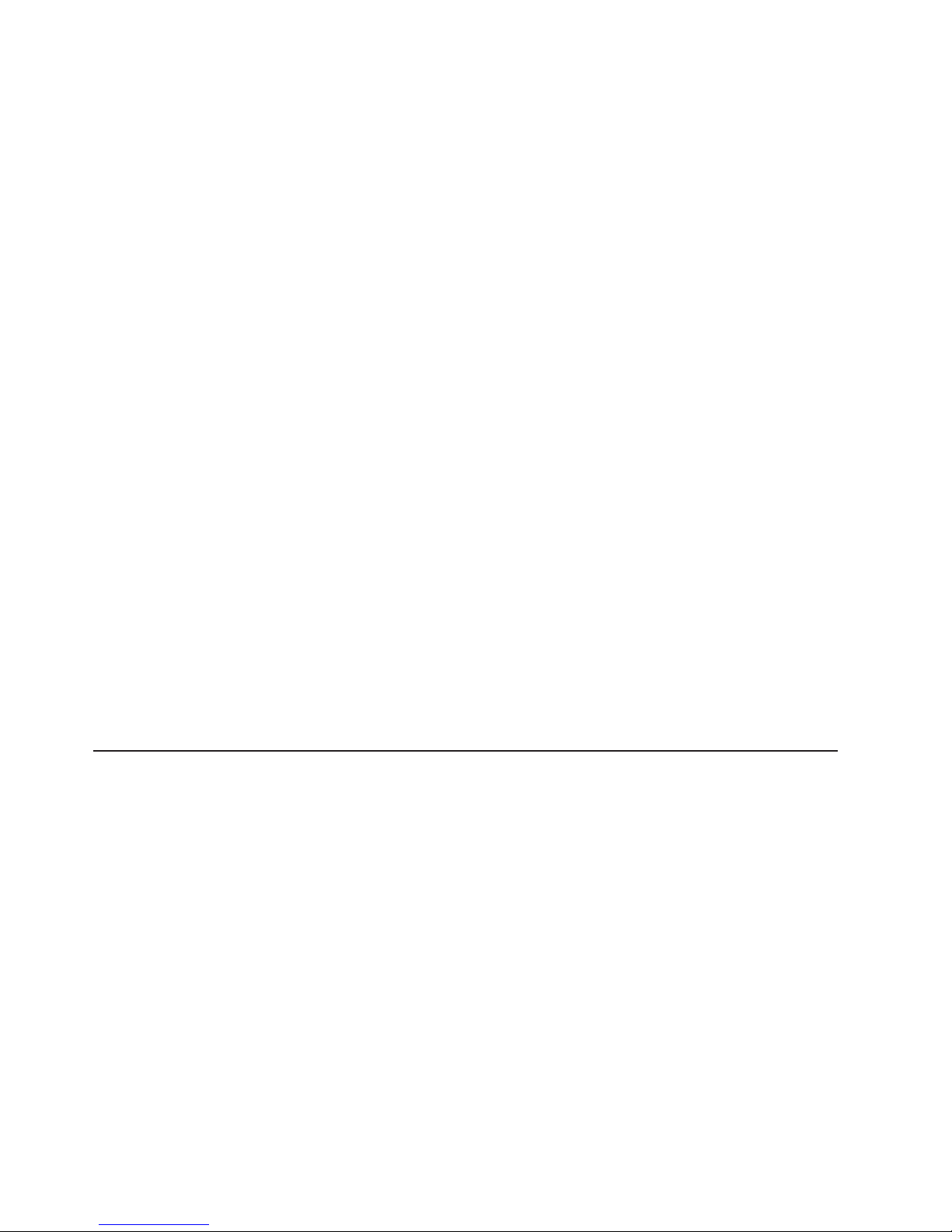
v Built-in, menu-driven electrically erasable programmable ROM (EEPROM) based
setup, system configuration, and diagnostic programs
v Built-in monitoring for fan, power, temperature, voltage, and power-supply
redundancy
v Error codes and messages
v Error correcting code (ECC) L2 cache and system memory
v Fault-resistant startup
v Hot-swap hard disk drives
v IBM Systems Director workgroup-hardware-management tool
v Information and light path diagnostics LED panels
v Integrated management module
v Service processor adapter for remote systems management
v Parity checking on the SAS bus and PCI Express buses
v Power managed and Advanced Configuration and Power Interface (ACPI)
compliant
v Power-on self-test (POST)
v Predictive Failure Analysis (PFA) alerts
v Redundant Ethernet capabilities (requires optional Ethernet adapter) with failover
support
v Redundant hot-swap capability
– Cooling fans with speed-sensing capability
– Power supplies
v Remind button to temporarily flash the system-error LED
v Remote system problem-determination support
v ROM-based diagnostic programs
v Standby voltage for systems-management features and monitoring
v Startup (boot) from LAN using Preboot Execution Environment (PXE) protocol
v System auto-configuring from the configuration menu
v System error logging
v Upgradeable microcode for POST, IMM, diagnostics, service processor, and
read-only memory (ROM) resident code, locally or over the LAN
v Vital product data (VPD) on microprocessors, system boards, power supplies,
and SAS (hot-swap-drive) backplane
v Wake on LAN capability
IBM Systems Director
IBM Systems Director is a platform-management foundation that streamlines the
way you manage physical and virtual systems in a heterogeneous environment. By
using industry standards, IBM Systems Director supports multiple operating systems
and virtualization technologies in IBM and non-IBM x86 platforms.
Through a single user interface, IBM Systems Director provides consistent views for
viewing managed systems, determining how these systems relate to one another,
and identifying their statuses, helping to correlate technical resources with business
needs. A set of common tasks that are included with IBM Systems Director provides
many of the core capabilities that are required for basic management, which means
instant out-of-the-box business value. These common tasks include discovery,
inventory, configuration, system health, monitoring, updates, event notification, and
automation for managed systems.
The IBM Systems Director Web and command-line interfaces provide a consistent
interface that is focused on driving these common tasks and capabilities:
v Discovering, navigating, and visualizing systems on the network with the detailed
inventory and relationships to the other network resources
10 IBM System x3850 X5 and x3950 X5 Types 7145 and 7146: Installation and User’s Guide
Page 25
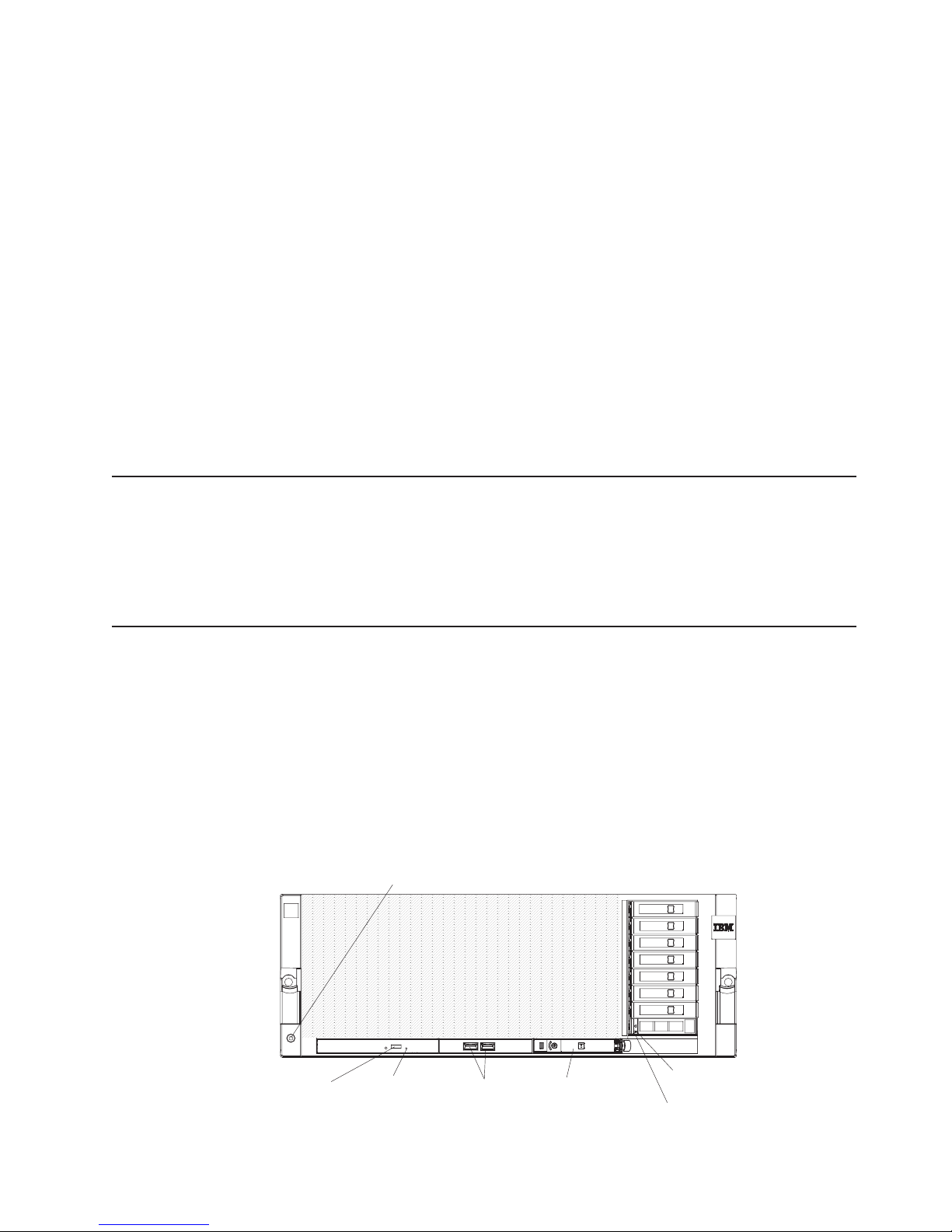
v Notifying users of problems that occur on systems and the ability to isolate the
sources of the problems
v Notifying users when systems need updates and distributing and installing
updates on a schedule
v Analyzing real-time data for systems and setting critical thresholds that notify the
administrator of emerging problems
v Configuring settings of a single system and creating a configuration plan that can
apply those setting to multiple systems
v Updating installed plug-ins to add new features and functions to the base
capabilities
v Managing the life cycles of virtual resources
For more information about IBM Systems Director, see the documentation on the
IBM Systems Director DVD that comes with the server, the IBM Systems Director
Information Center at http://publib.boulder.ibm.com/infocenter/director/v6r1x/
index.jsp?topic=/director_6.1/fqm0_main.html and the Systems Management Web
page at http://www.ibm.com/systems/management/, which presents an overview of
IBM Systems Management and IBM Systems Director.
The UpdateXpress System Pack Installer (UXSPI)
The UpdateXpress System Pack Installer detects supported and installed device
drivers and firmware in the server and installs available updates. For additional
information and to download the UpdateXpress System Pack Installer, go to the
ToolsCenter for System x and BladeCenter at http://publib.boulder.ibm.com/
infocenter/toolsctr/v1r0/index.jsp and click UpdateXpress System Pack Installer.
Server controls, LEDs, and power
This section describes the controls, light-emitting diodes (LEDs), connectors on the
front and rear of the server, and how to turn the server on and off.
Note: The illustrations in this document might differ slightly from your server.
Front view
The following illustration shows the controls, LEDs, and connectors on the front of
the server. (See “Operator information panel” on page 12 for information about the
operator information panel.) The DVD drive is optional in some models.
Electrostatic-discharge connector
DVD-eject
button
DVD drive
activity LED
USB connectors
Operator
information panel
Hard disk drive
status LED
Hard disk drive
activity LED
Chapter 1. The System x3850 X5 and x3950 X5 server 11
Page 26
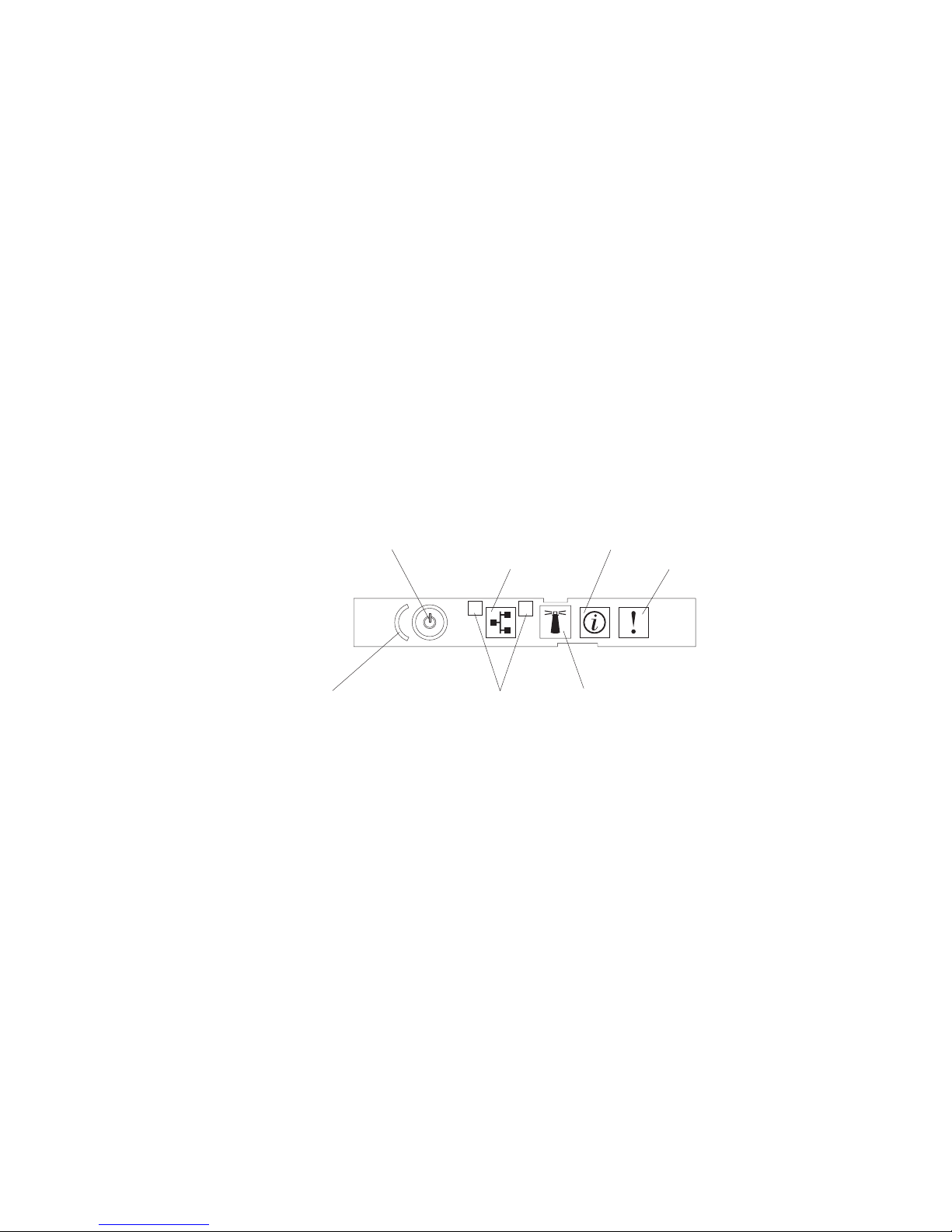
Electrostatic-discharge connector: Connect a electrostatic-discharge wrist strap
to this connector when you work with static-sensitive devices.
DVD-eject button: Press this button to release a CD or DVD from the DVD drive.
DVD drive activity LED: When this LED is lit, it indicates that the DVD drive is in
use.
USB 1 and 2 connectors: Connect USB devices to these connectors.
Hard disk drive activity LED: When this LED is flashing, it indicates that the drive
is in use.
Hard disk drive status LED: On some server models, each hot-swap hard disk
drive has a status LED. When this LED is lit, it indicates that the drive has failed. If
an optional IBM ServeRAID controller is installed in the server, when this LED is
flashing slowly (one flash per second), it indicates that the drive is being rebuilt.
When the LED is flashing rapidly (three flashes per second), it indicates that the
controller is identifying the drive.
Operator information panel
The following illustration shows the controls and LEDs on the operator information
panel.
Power-control button/power-on LED
Power-control button cover
Ethernet icon LED
1
Ethernet port activity LEDs
2
Information LED
System-error LED
Locator button/locator LED
The following controls and LEDs are on the operator information panel:
v Power-control button and power-on LED: Press this button to turn the server
on and off manually or to wake the server from a reduced-power state. The
states of the power-on LED are as follows:
Off: AC power is not present, or the power supply or the LED itself has failed.
Flashing rapidly (4 times per second): The server is turned off and is not
ready to be turned on. The power-control button is disabled. Approximately 3
minutes after the server is connected to ac power, the power-control button
becomes active.
Flashing slowly (once per second): The server is turned off and is ready to
be turned on. You can press the power-control button to turn on the server.
Lit: The server is turned on.
Fading on and off: The server is in a reduced-power state. To wake the
server, press the power-control button or use the IMM Web interface. For
information about logging on to the IMM Web interface, see “Logging on to
the Web interface” on page 71.
v Ethernet icon LED: This LED lights the Ethernet icon.
v Information LED: When this LED is lit, it indicates that a noncritical event has
occurred. An LED on the light path diagnostics panel is also lit to help isolate the
error.
12 IBM System x3850 X5 and x3950 X5 Types 7145 and 7146: Installation and User’s Guide
Page 27
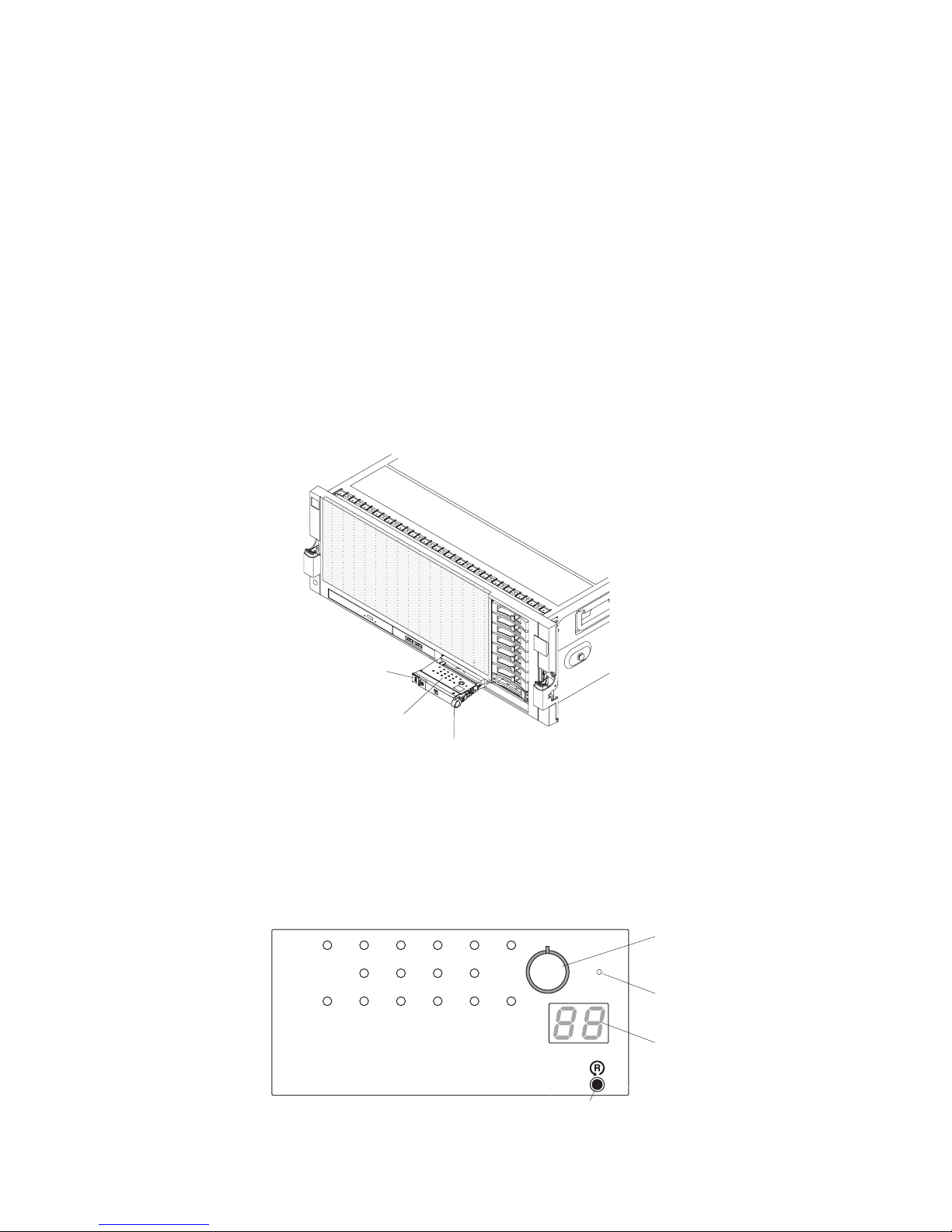
v System-error LED: When this LED is lit, it indicates that a system error has
occurred. An LED on the light path diagnostics panel is also lit to help isolate the
error.
v Locator button and locator LED: Use this LED to visually locate the server
among other servers. Press this button to turn on or turn off this LED locally. You
can use IBM Systems Director to light this LED remotely
v Ethernet port activity LEDs: When either of these LEDs is lit, it indicates that
the server is transmitting to or receiving signals from the Ethernet LAN that is
connected to the Ethernet port that corresponds to that LED.
Light path diagnostics panel
The light path diagnostics panel is on the top of the operator information panel.
To access the light path diagnostics panel, slide the blue release button on the
operator information panel to the left. Pull forward on the operator information panel
until the hinge of the panel is free of the server chassis. Then pull down on the
operator information panel, so that you can view the light path diagnostics panel
information.
Operator information
panel
Light path
diagnostics LEDs
Release latch
The following illustration shows the controls and LEDs on the light path diagnostics
panel.
Notes:
1. Do not run the server for an extended period of time while the light path
diagnostics panel is pulled out of the server.
2. Light path diagnostics LEDs remain lit only while the server is connected to
power.
Remind
button
NMI button
Check point
code display
LINK
CNFG
LOG
FAN
CPU
TEMP
VRM
OVER SPEC
Light Path Diagnostics
MEM
DASD
PCIPS SP
NMI
RAID
REMIND
BRD
Reset button
Chapter 1. The System x3850 X5 and x3950 X5 server 13
Page 28

Rear view
v Remind button: This button places the system-error LED on the front panel into
Remind mode. In Remind mode, the system-error LED flashes once every 2
seconds until the problem is corrected, the server is restarted, or a new problem
occurs.
By placing the system-error LED indicator in Remind mode, you acknowledge
that you are aware of the last failure but will not take immediate action to correct
the problem. The remind function is controlled by the IMM.
v NMI button: Press this button to force a nonmaskable interrupt to the
microprocessor, if you are directed to do so by IBM service.
v Reset button: Press this button to reset the server and run the power-on
self-test (POST). You might have to use a pen or the end of a straightened paper
clip to press the button. The reset button is in the lower-right corner of the light
path diagnostics panel.
For more information about light path diagnostics, see the Problem Determination
and Service Guide on the IBM Documentation CD.
The following illustration shows the connectors on the rear of the server.
System
management
Ethernet
AC
DC
!
System
serial
Video USB
AC
DC
!
QPI
ports
3 - 4
QPI
ports
1 - 2
Power
connector
Gigabit
Ethernet 1 - 2
Power-cord connector: Connect the power cord to this connector.
System-management connector: Use this connector to connect the server to a
network for systems-management information control. This connector is used only
by the IMM.
USB connectors: Connect USB devices, such as a USB mouse or keyboard, to
these connectors.
Video connector: Connect a monitor to this connector.
Serial connector: Connect a 9-pin serial device to this connector. The serial port is
shared with the integrated management module (IMM). The IMM can take control of
the shared serial port to perform text console redirection and to redirect serial
traffic, using Serial over LAN (SOL).
QPI ports1-4:Use these connectors to insert either a QPI wrap card, or a filler
panel. The QPI wrap cards allow increased performance in certain models.
14 IBM System x3850 X5 and x3950 X5 Types 7145 and 7146: Installation and User’s Guide
Page 29
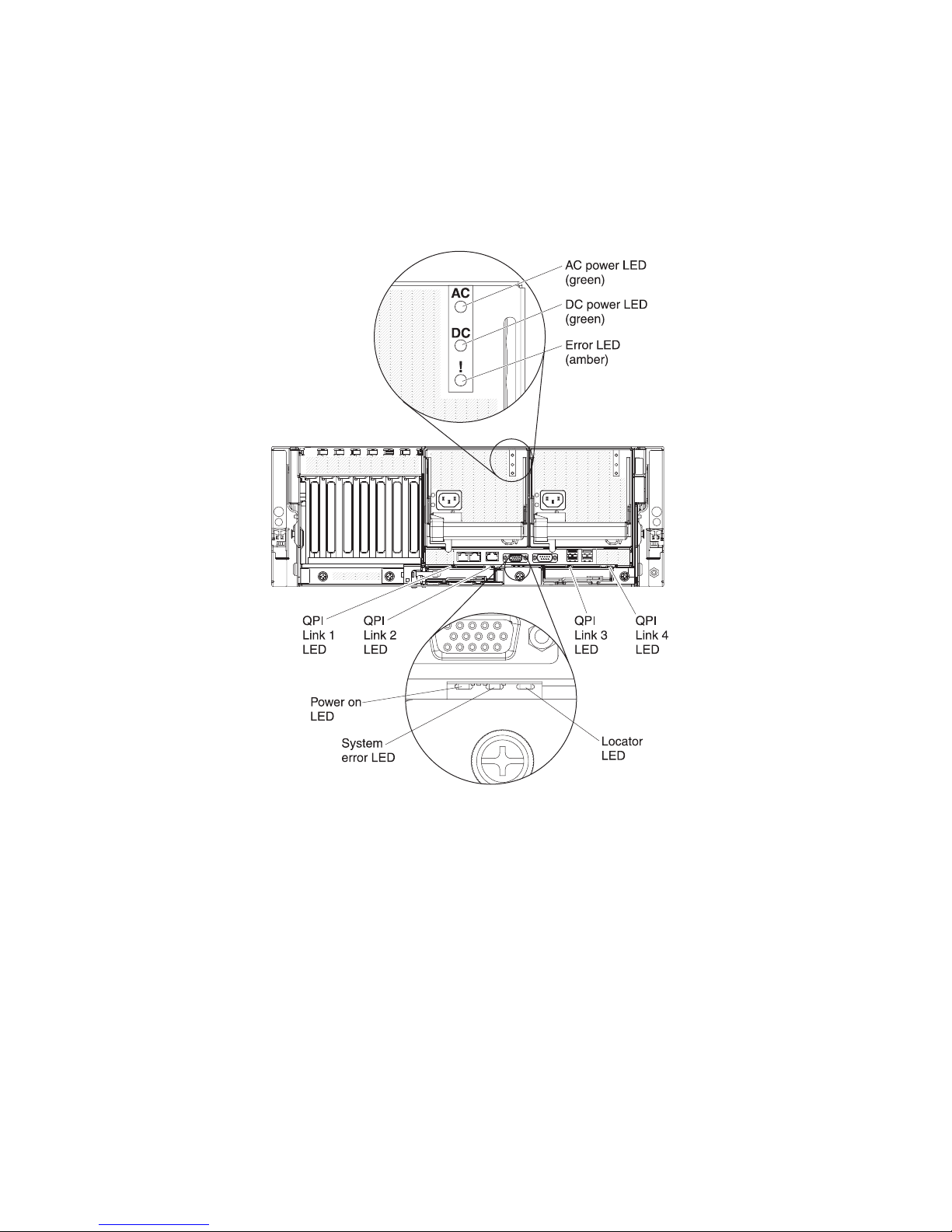
Rear view LEDs
Gigabit Ethernet 1 and 2 connectors: Use these connectors to connect the server
to a network.
The following illustration shows the LEDs on the rear of the server. For more
information about solving power-supply problems, see the Problem Determination
and Service Guide.
AC power LED: Each hot-swap power supply has an ac power LED and a dc
power LED. When the ac power LED is lit, it indicates that sufficient power is
coming into the power supply through the power cord. During typical operation, both
the ac and dc power LEDs are lit. For any other combination of LEDs, see the
Problem Determination and Service Guide.
DC power LED: Each hot-swap power supply has a dc power LED and an ac
power LED. When the dc power LED is lit, it indicates that the power supply is
supplying sufficient dc power to the system. During typical operation, both the ac
and dc power LEDs are lit. For any other combination of LEDs, see the Problem
Determination and Service Guide.
Error LED: When the power-supply error LED is lit, it indicates that the power
supply has failed. See the Problem Determination and Service Guide for detailed
information about power-supply errors.
QPI link LEDs1-4:When the QuickPath Interconnect (QPI) link LEDs are lit, they
indicate that the QPI links are fully established.
Chapter 1. The System x3850 X5 and x3950 X5 server 15
Page 30
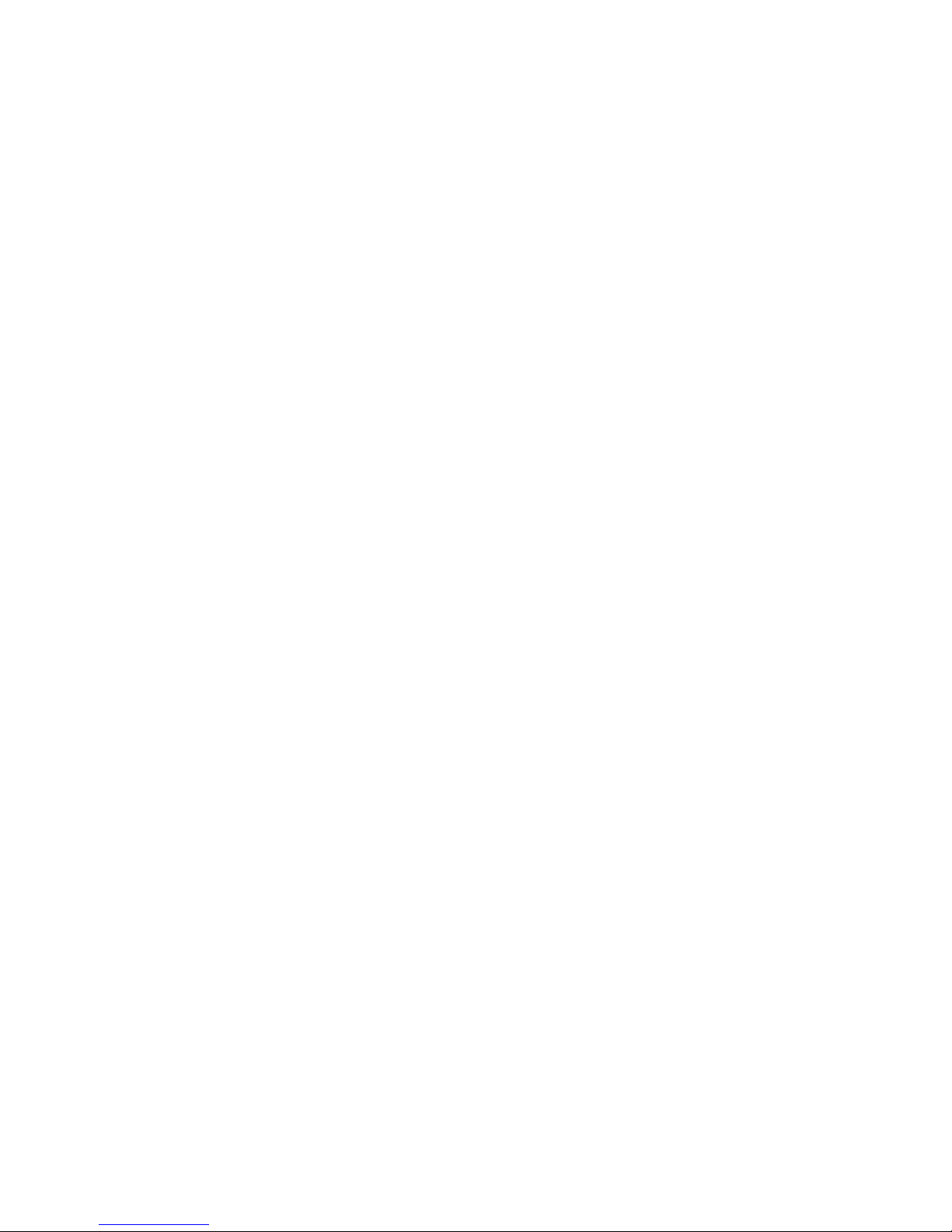
Power-on LED: See “Operator information panel” on page 12 for the various states
of the power-on LED.
System-error LED: When this LED is lit, it indicates that a system error has
occurred. An LED on the light path diagnostics panel is also lit to help isolate the
error.
Locator LED: Use this LED to visually locate the server among other servers. You
an use IBM Systems Director to light this LED remotely.
Server power features
When the server is connected to an ac power source but is not turned on, the
operating system does not run, and all core logic except for the integrated
management module (IMM) is shut down; however, the server can respond to
requests from the IMM, such as a remote request to turn on the server. The
power-on LED flashes to indicate that the server is connected to ac power but not
turned on.
Turning on the server
Approximately 3 minutes after the server is connected to ac power, the
power-control button becomes active, and one or more fans might start running to
provide cooling while the server is connected to power. You can turn on the server
and start the operating system by pressing the power-control button.
The server can also be turned on in any of the following ways:
v If a power failure occurs while the server is turned on, the server will restart
automatically when power is restored.
v The systems-management software can turn on the server remotely.
v If your operating system supports the Wake on LAN feature, the Wake on LAN
feature can turn on the server.
Note: Some memory is reserved for various system resources and is unavailable
to the operating system. The amount of memory that is reserved for system
resources depends on the operating system, the configuration of the server, and the
configured PCI options.
Turning off the server
When you turn off the server and leave it connected to ac power, the server can
respond to requests from the IMM, such as a remote request to turn on the server.
While the server remains connected to ac power, one or more fans might continue
to run. To remove all power from the server, you must disconnect it from the power
source.
Important: To view the error LEDs on the system board, leave the server
connected to a power source.
Some operating systems require an orderly shutdown before you turn off the server.
See your operating-system documentation for information about shutting down the
operating system.
16 IBM System x3850 X5 and x3950 X5 Types 7145 and 7146: Installation and User’s Guide
Page 31

Statement 5:
CAUTION:
The power control button on the device and the power switch on the power
supply do not turn off the electrical current supplied to the device. The device
also might have more than one power cord. To remove all electrical current
from the device, ensure that all power cords are disconnected from the power
source.
2
1
The server can be turned off in any of the following ways:
v You can turn off the server from the operating system, if your operating system
supports this feature. After an orderly shutdown of the operating system, the
server will be turned off automatically.
v You can press the power-control button to start an orderly shutdown of the
operating system and turn off the server, if your operating system supports this
feature.
v If the operating system stops functioning, you can press and hold the
power-control button for more than 4 seconds to turn off the server.
v If the Wake on LAN feature turned on the server, the Wake on LAN feature can
turn off the server.
v The IMM can turn off the server as an automatic response to a critical system
failure.
v You can turn off the server through a request from the IMM.
Chapter 1. The System x3850 X5 and x3950 X5 server 17
Page 32

18 IBM System x3850 X5 and x3950 X5 Types 7145 and 7146: Installation and User’s Guide
Page 33

Chapter 2. Installing optional devices
Note: Before you install optional hardware devices, make sure that the server is
working correctly. Start the server, and make sure that the operating system starts,
if an operating system is installed, or that a 19990305 error code is displayed,
indicating that an operating system was not found but the server is otherwise
working correctly. If the server is not working correctly, see the Problem
Determination and Service Guide on the IBM Documentation CD for information
about how to run diagnostics.
This chapter provides detailed instructions for installing optional hardware devices in
the server.
© Copyright IBM Corp. 2010 19
Page 34

Server components
The following illustration shows the major components in the server. The
illustrations in this document might differ slightly from your hardware.
Blue on a component indicates touch points, where you can grip the component to
remove it from or install it in the server, open or close a latch, and so on.
Orange on a component or an orange label on or near a component indicates that
the component can be hot-swapped, which means that if the server and operating
system support hot-swap capability, you can remove or install the component while
the server is running. (Orange can also indicate touch points on hot-swap
components.) See the instructions for removing or installing a specific hot-swap
component for any additional procedures that you might have to perform before you
remove or install the component.
20 IBM System x3850 X5 and x3950 X5 Types 7145 and 7146: Installation and User’s Guide
Page 35

Memory-card DIMM connectors
The following illustration shows the DIMM connectors on a memory card.
Memory-card LEDs
The following illustration shows the LEDs on a memory card.
DIMM 1
DIMM 2
DIMM 3
DIMM 4
DIMM 5
DIMM 6
DIMM 7
DIMM 8
Light path
diagnostics
button
Light path
diagnostics
button
power LED
DIMM 1
DIMM 2
DIMM 3
DIMM 4
DIMM 5
DIMM 6
DIMM 7
DIMM 8
Memory
card/DIMM
error LED
Memory
card only
error LED
DIMM 1 error LED
DIMM 2 error LED
DIMM 3 error LED
DIMM 4 error LED
DIMM 5 error LED
DIMM 6 error LED
DIMM 7 error LED
DIMM 8 error LED
Chapter 2. Installing optional devices 21
Page 36

SAS-backplane connectors
The following illustration shows the hard disk drive connectors on the SAS
backplane.
Cofiguration
connector
Backplane 2
(for HDD 4-7)
Backplane 1
(for HDD 0-3)
SAS signal
connector
SAS power
connector
Cofiguration
connector
SAS signal
connector
SAS power
connector
FrontRear
SAS hard
disk drive
connectors
Microprocessor-board connectors
The following illustration shows the connectors on the microprocessor board.
Scalability link Scalability link
I/O board
power
123 4
Microprocessor
1 - 4 connector
Memory
card 1
Memory
card 2
Memory
card 3
Memory
card 4
CD/DVD
power
I/O board
Scalability
LED
Front
panel
I/O board
power
Fan 2Fan 1
I/O board
Memory
card 5
Memory
card 6
Memory
card 7
Memory
card 8
PCIe 2 x 8
connector for
SAS RAID card
Fan 3
SAS backplane
power
SAS backplane
data
22 IBM System x3850 X5 and x3950 X5 Types 7145 and 7146: Installation and User’s Guide
Page 37

Microprocessor-board LEDs
The following illustration shows the LEDs on the microprocessor board.
Microprocessor 1
error LED
Microprocessor 2
error LED
Microprocessor 3
error LED
Microprocessor 4
error LED
board error LED
H8 heartbeat LEDMicroprocessor
Chapter 2. Installing optional devices 23
Page 38

I/O-board connectors
The following illustration shows the connectors on the I/O board.
Power
supply 1
Power
supply 2
USB
4 - 5
6 - 7
Internal
USB
VideoSerialUSB
System
management
Ethernet
Internal
USB
Ethernet 2
Ethernet 1
PCIe2 x8
slot 7 slot 6
S ATA
Front
DVD
USB
PCIe2 x8
PCIe2 x8
slot 5
PCIe
auxiliary
power
PCIe2 x8
slot 4
PCIe2 x8
slot 3
PCIe2 x8
(x4 electrically)
slot 2
PCIe2 x16
slot 1
I/O-board jumpers
The following illustration shows the jumpers on the I/O board.
Wake on LAN
bypass (J31)
1
2
3
Password
override (J29)
1
Boot
2
recovery
3
(J22)
1
2
3
24 IBM System x3850 X5 and x3950 X5 Types 7145 and 7146: Installation and User’s Guide
Page 39

I/O-board LEDs
Table 2. I/O-board jumpers
Jumper
number
J31 Wake on
J29 Password
J22 Boot
Jumper
name Jumper setting
LAN bypass
override
recovery
v Pins 1 and 2: Normal operation (default).
v Pins 2 and 3: Clears Wake on LAN bypass.
v Pins 1 and 2: Normal operation (default).
v Pins 2 and 3: Clears Password override.
v Pins 1 and 2: Normal operation (default).
v Pins 2 and 3: Enable the UEFI recovery mode.
Note: If no jumper is present, the server responds as if the jumper is on pins 1 and 2.
The following illustration shows the LEDs on the I/O board.
I/O
Slot 7
error
LED
Slot 6
error
LED
board
error
LED
Slot 5
error
LED
Slot 4
error
LED
Slot 3
error
LED
Slot 2
error
LED
Slot 1
error
LED
Power fault LED
Installation guidelines
Before you install optional devices, read the following information:
v Read the safety information that begins on page v, “Working inside the server
with the power on” on page 27, and “Handling static-sensitive devices” on page
27. This information will help you work safely.
v When you install your new server, take the opportunity to download and apply
the most recent firmware updates. This step will help to ensure that any known
issues are addressed and that your server is ready to function at maximum levels
of performance. To download firmware updates for your server, complete the
following steps.
Note: Changes are made periodically to the IBM Web site. The actual procedure
might vary slightly from what is described in this document.
Chapter 2. Installing optional devices 25
Page 40

1. Go to http://www.ibm.com/systems/support/.
2. Under IBM System support, click System x.
3. Under Popular links, click Software and device drivers.
4. Click System x3850 X5 and x3950 X5 to display the matrix of downloadable
files for the server.
For additional information about tools for updating, managing, and deploying
firmware, see the ToolsCenter for System x and BladeCenter at
http://publib.boulder.imm.com/infocenter/toolstr/v1r0/index.jsp.
v Before you install optional hardware devices, make sure that the server is
working correctly. Start the server, and make sure that the operating system
starts, if an operating system is installed, or that a 19990305 error code is
displayed, indicating that an operating system was not found but the server is
otherwise working correctly. If the server is not working correctly, see the
Problem Determination and Service Guide on the IBM Documentation CD for
information about how to run diagnostics.
v Observe good housekeeping in the area where you are working. Place removed
covers and other parts in a safe place.
v If you must start the server while the cover is removed, make sure that no one is
near the server and that no tools or other objects have been left inside the
server.
v Do not attempt to lift an object that you think is too heavy for you. If you have to
lift a heavy object, observe the following precautions:
– Make sure that you can stand safely without slipping.
– Distribute the weight of the object equally between your feet.
– Use a slow lifting force. Never move suddenly or twist when you lift a heavy
object.
– To avoid straining the muscles in your back, lift by standing or by pushing up
with your leg muscles.
v Make sure that you have an adequate number of properly grounded electrical
outlets for the server, monitor, and other devices.
v Back up all important data before you make changes to disk drives.
v Have a small flat-blade screwdriver available.
v To view the error LEDs on the system board and internal components, leave the
server connected to power.
v You do not have to turn off the server to install or replace hot-swap power
supplies, hot-swap hard disk drives, hot-swap fans, or hot-plug Universal Serial
Bus (USB) devices. However, you must turn off the server before you perform
any steps that involve removing or installing adapter cables.
v Blue on a component indicates touch points, where you can grip the component
to remove it from or install it in the server, open or close a latch, and so on.
v Orange on a component or an orange label on or near a component indicates
that the component can be hot-swapped, which means that if the server and
operating system support hot-swap capability, you can remove or install the
component while the server is running. (Orange can also indicate touch points on
hot-swap components.) See the instructions for removing or installing a specific
hot-swap component for any additional procedures that you might have to
perform before you remove or install the component.
v When you are finished working on the server, reinstall all safety shields, guards,
labels, and ground wires.
v For a list of supported optional devices for the server, see http://www.ibm.com/
servers/eserver/serverproven/compat/us/.
26 IBM System x3850 X5 and x3950 X5 Types 7145 and 7146: Installation and User’s Guide
Page 41

A single-power-supply server operating at 208 V ac
One power supply operating at 208 V ac supports a fully populated server, but it
does not support power or cooling redundancy.
System reliability guidelines
To help ensure proper cooling and system reliability, make sure that the following
requirements are met:
v Each of the drive bays has a drive or an electromagnetic compatibility (EMC)
shield installed in it.
v If the server has redundant power, each of the power-supply bays has a power
supply installed in it.
v There is adequate space around the server to allow the server cooling system to
work properly. Leave approximately 50 mm (2.0 in.) of open space around the
front and rear of the server. Do not place objects in front of the fans. For proper
cooling and airflow, replace the top cover before you turn on the server.
Operating the server for extended periods of time (more than 30 minutes) with
the top cover removed might damage server components.
v You have followed the cabling instructions that come with optional adapters.
v You have replaced a failed fan within 48 hours.
v You have replaced a hot-swap drive within 2 minutes of removal.
v For redundant and hot-swappable power supply operation, the power supplies
are connected to 200-240 V ac.
v Microprocessor sockets1-4each always contain either a heat-sink blank or a
microprocessor and heat sink.
Working inside the server with the power on
Attention: Static electricity that is released to internal server components when
the server is powered on might cause the server to halt, which might result in the
loss of data. To avoid this potential problem, always use an electrostatic-discharge
wrist strap or other grounding system when you work inside the server with the
power on.
The server supports hot-swap devices and is designed to operate safely while it is
turned on and the cover is removed. Follow these guidelines when you work inside
a server that is turned on:
v Avoid wearing loose-fitting clothing on your forearms. Button long-sleeved shirts
before you work inside the server; do not wear cuff links while you are working
inside the server.
v Do not allow your necktie or scarf to hang inside the server.
v Remove jewelry, such as bracelets, necklaces, rings, and loose-fitting wrist
watches.
v Remove items from your shirt pocket, such as pens and pencils, that might fall
into the server as you lean over it.
v Avoid dropping any metallic objects, such as paper clips, hairpins, and screws,
into the server.
Handling static-sensitive devices
Attention: Static electricity can damage the server and other electronic devices.
To avoid damage, keep static-sensitive devices in their static-protective packages
until you are ready to install them.
Chapter 2. Installing optional devices 27
Page 42

To reduce the possibility of damage from electrostatic discharge, observe the
following precautions:
v Limit your movement. Movement can cause static electricity to build up around
you.
v Wear an electrostatic-discharge wrist strap, if one is available.
v Handle the device carefully, holding it by its edges or its frame.
v Do not touch solder joints, pins, or exposed circuitry.
v Do not leave the device where others can handle and damage it.
v While the device is still in its static-protective package, touch it to an unpainted
metal surface on the outside of the server for at least 2 seconds. This drains
static electricity from the package and from your body.
v Remove the device from its package and install it directly into the server without
setting down the device. If it is necessary to set down the device, put it back into
its static-protective package. Do not place the device on the server cover or on a
metal surface.
v Take additional care when you handle devices during cold weather. Heating
reduces indoor humidity and increases static electricity.
28 IBM System x3850 X5 and x3950 X5 Types 7145 and 7146: Installation and User’s Guide
Page 43

Internal cable routing and connectors
The following illustration shows the routing of the DVD power, fans 1 and 2,
scalability LED, and operator information cables.
DVD power
cable connector
Fan 1 cable
connector
Scalability
LED cable
Operator
information
cable
Fan 2 cable
connector
Chapter 2. Installing optional devices 29
Page 44

The following illustration shows the routing of the USB and DVD signal cables.
Removing the top cover
Note: Before you install optional hardware devices, make sure that the server is
working correctly. Start the server, and make sure that the operating system starts,
if an operating system is installed, or that a 19990305 error code is displayed,
indicating that an operating system was not found but the server is otherwise
working correctly. If the server is not working correctly, see the Problem
Determination and Service Guide on the IBM Documentation CD for information
about how to run diagnostics.
To remove the top cover, complete the following steps:
1. Read the safety information that begins on page v and “Working inside the
server with the power on” on page 27.
30 IBM System x3850 X5 and x3950 X5 Types 7145 and 7146: Installation and User’s Guide
DVD signal
cable
USB
cable
Page 45

2. If you are installing or replacing a non-hot-swap component, turn off the server
and all attached peripheral devices. Disconnect all power cords; then,
disconnect all external signal cables from the server.
3. Slide the server out of the rack until the slide rails lock into place.
Cover release
latch
Top cover
4. Lift the cover-release latch. The cover slides to the rear approximately 13 mm
(0.5 inch). Lift the cover off the server.
Attention: For proper cooling and airflow, replace the top cover before you
turn on the server. Operating the server for more than 2 minutes with the top
cover removed might damage server components.
Removing the top-cover bracket
To remove the top-cover bracket, complete the following steps:
1. Read the safety information that begins on page v and “Working inside the
server with the power on” on page 27.
2. If you are installing or replacing a non-hot-swap component, turn off the server
and all peripheral devices, and disconnect the power cords and all external
cables.
3. Slide the server out of the rack until the slide rails lock into place.
4. Remove the top cover (see “Removing the top cover” on page 30).
5. Slide the blue latches on the top-cover bracket toward the center of the server.
Chapter 2. Installing optional devices 31
Page 46

Latch
Latch
6. Tilt and lift the top-cover bracket out of the server.
7. If you are instructed to return the top-cover bracket, follow all packaging
instructions, and use any packaging materials for shipping that are supplied to
you.
32 IBM System x3850 X5 and x3950 X5 Types 7145 and 7146: Installation and User’s Guide
Page 47

Installing the top-cover bracket
Latch
Latch
To replace the top-cover bracket, complete the following steps:
1. Make sure that all internal cables are correctly routed.
2. Align the top-cover bracket on top of the server so that the metal tabs line up
correctly on the chassis, and then rotate it into place.
3. Slide the blue latches on the top cover bracket toward the outside of the server
to lock it in place.
Chapter 2. Installing optional devices 33
Page 48

Removing the bezel
Note: You do not have to remove the top cover before you remove the bezel.
To remove the bezel, complete the following steps:
1. Read the safety information that begins on page v and “Working inside the
server with the power on” on page 27.
2. Press on the bezel retention tabs on the sides of the bezel and pull the bezel
away from the server.
Installing an adapter
The following notes describe the types of adapters that the server supports and
other information that you must consider when you install an adapter:
v An Emulex 10 GbE Custom Adapter for System x comes installed in PCI Express
slot 7 in some models.
v Locate the documentation that comes with the adapter and follow those
instructions in addition to the instructions in this section. If you must change the
switch setting or jumper settings on the adapter, follow the instructions that come
with the adapter.
v Avoid touching the components and gold-edge connectors on the adapter.
v If you are installing a ServeRAID adapter with a battery installed on the adapter,
you must install the adapter in a full length expansion slot and you must leave an
empty expansion slot next to the slot in which you install the ServeRAID adapter.
v The server scans devices and PCI Express slots to assign system resources in
the following order: ICH10 RAID, DVD, USB, I/O Hub 1, integrated Ethernet
controller, integrated SAS controller, PCI Express slots 5 through 7, I/O Hub 2,
and then PCI Express slots 1 through 4. If you have not changed the default
startup sequence, the server starts the devices in the following order: DVD drive,
USB-attached diskette drive, hard disk drive 0, and network devices.
Note: To change the startup sequence, start the Setup utility and select Start
Options from the main menu. See “Using the Setup utility” on page 62 for details
about using the Setup utility.
v The PCI Express 2.0 bus configuration is as follows:
34 IBM System x3850 X5 and x3950 X5 Types 7145 and 7146: Installation and User’s Guide
Page 49

– Expansion slot 1 is x16, slot 2 is x8 (x4 lanes), and slots 3 through 6 are x8.
– Expansion slot 7 is a non-standard, 106-pin connector but accepts PCI
Express x8, x4, and x1 standard adapters.
– Expansion slots 1 through 4 are non-hot-plug, full-length PCI Express 2.0 and
can accept adapters up to 312.00 mm (12.28 inches) long.
– Expansion slots 5 through 7 are non-hot-plug, half-length PCI Express 2.0 and
can accept adapters up to 167.65 mm (6.6 inches) long.
Attention: Static electricity that is released to internal server components when
the server is powered on might cause the server to halt, which might result in the
loss of data. To avoid this potential problem, always use an electrostatic-discharge
wrist strap or other grounding system when you work inside the server with the
power on.
To install a PCI Express adapter, complete the following steps.
1. Read the safety information that begins on page v and “Installation guidelines”
on page 25.
2. Turn off the server and peripheral devices, and disconnect the power cords
and all external cables.
3. Remove the server cover (see “Removing the top cover” on page 30) and
determine which PCI Express expansion slot you will use for the adapter.
4. See the documentation that comes with the adapter for instructions for setting
jumpers or switches and for cabling.
Note: Route adapter cables before you install the adapter.
Adapter
Adapter
Pin
Pin hole
retention
latch
Expansion
slot cover
5. Push the adapter retention latch toward the rear of the server and open the
tab.
6. Remove the expansion-slot cover.
Attention: When you install an adapter, avoid touching the components and
gold-edge connectors on the adapter. Make sure that the adapter is correctly
seated in the connector. Incorrectly seated adapters might cause damage to
the I/O board or to the adapter.
7. Touch the static-protective package that contains the adapter to any unpainted
surface on the outside of the server; then, grasp the adapter by the top edge
or upper corners of the adapter and remove it from the package.
Chapter 2. Installing optional devices 35
Page 50

8. Carefully grasp the adapter by its top edge or upper corners, and align it with
the connector on the I/O board.
9. Press the adapter firmly into the adapter connector.
10. Push down on the blue adapter retention latch until it clicks into place,
securing the adapter.
11. Connect any required cables to the adapter.
If you have other devices to install or remove, do so now. Otherwise, go to
“Completing the installation” on page 59.
Installing a hot-swap power supply
Statement 5:
CAUTION:
The power control button on the device and the power switch on the power
supply do not turn off the electrical current supplied to the device. The device
also might have more than one power cord. To remove all electrical current
from the device, ensure that all power cords are disconnected from the power
source.
2
1
Power-supply
handle release
latch
Power-supply
handle
Power-supply
filler
Power supply
Release
latch
36 IBM System x3850 X5 and x3950 X5 Types 7145 and 7146: Installation and User’s Guide
Page 51

To install an additional hot-swap power supply, complete the following steps:
1. Read the safety information that begins on page v and “Installation guidelines”
on page 25.
2. Press the blue release latch on the power-supply filler and pull the handle to the
open position. Then, remove the filler from power-supply bay 2.
3. If the handle is not already in the open position, press the orange release latch
on the power-supply handle to the right and lift the handle up to the open
position.
4. Slide the power supply into the bay and fully close the locking handle by sliding
it down to the locked position.
5. Connect one end of the power cord for the new power supply into the ac
connector on the back of the power supply, and connect the other end of the
power cord into a properly grounded electrical outlet.
6. Make sure that the ac power LED on the power supply is lit, indicating that the
power supply is operating correctly. If the server is turned on, make sure that
the dc power LED on the top of the power supply is lit also.
Installing a hot-swap hard disk drive
The following notes describe the types of hard disk drives that the server supports
and other information that you must consider when you install a hard disk drive:
v The server supports up to eight 1-inch (26 mm) slim-high, 2.5-inch, hot-swap
hard disk drives in the standard hot-swap bays.
v Start installing the hard disk drives from the bottom bay (bay 0).
v For a list of supported optional devices for the server, see http://www.ibm.com/
servers/eserver/serverproven/compat/us/.
v If the server will be configured for RAID operation, see the documentation that
comes with the controller for instructions for installing a hard disk drive.
v All hot-swap drives in the server should have the same throughput speed rating;
using drives with different speed ratings might cause all drives to operate at the
lowest throughput speed.
v To minimize the possibility of damage to the hard disk drives when you install the
server in a rack configuration, install the server in the rack before you install the
hard disk drives.
v You do not have to turn off the server to install hot-swap drives in the hot-swap
drive bays. However, you must turn off the server when you perform any steps
that involve installing or removing cables.
Chapter 2. Installing optional devices 37
Page 52

The following illustration shows how to install a hot-swap hard disk drive.
Activity LED
Status LED
Drive handle
(in open position)
Hard disk
drive
assembly
Filler panel
To install a hot-swap hard disk drive, complete the following steps:
1. Read the safety information that begins on page v and “Installation guidelines”
on page 25.
2. Remove the filler panel from one of the empty hot-swap bays.
Note: When you install a drive in bays 4 through 7, you must first install a hard
disk drive backplane.
3. Touch the static-protective package that contains the hard disk drive to any
unpainted surface on the outside of the server; then, remove the hard disk drive
from the package.
4. Make sure that the drive handle is open; then, install the hard disk drive into the
hot-swap bay.
Note: When you turn on the server, check the hard disk drive status LEDs to make
sure that the hard disk drive is operating correctly. If the amber hard disk drive
status LED for a drive is lit continuously, that drive is faulty and must be replaced. If
the green hard disk drive activity LED is flashing, the drive is being accessed.
If you have other devices to install or remove, do so now. Otherwise, go to
“Completing the installation” on page 59.
38 IBM System x3850 X5 and x3950 X5 Types 7145 and 7146: Installation and User’s Guide
Page 53

Installing a DVD (optical) drive
DVD
bracket
Release
button
To install a DVD drive, compete the following steps:
1. Read the safety information that begins on page v and “Installation guidelines”
on page 25.
2. Turn off the server and peripheral devices, and disconnect the power cord and
all external cables.
3. Remove the front bezel.
4. Push the blue release button above the DVD drive bay to remove the filler
panel.
5. Pull the bracket off the filler panel.
6. Install the bracket on the side of the DVD drive.
7. Slide the DVD drive into the server until it engages the SATA cable.
8. Reinstall the front bezel.
If you have other devices to install or remove, do so now. Otherwise, go to
“Completing the installation” on page 59.
Installing a hard disk drive backplane
To install a hard disk drive backplane, complete the following steps:
1. Read the safety information that begins on page v and “Installation guidelines”
on page 25.
2. Turn off the server and peripheral devices, and disconnect the power cord and
all external cables.
3. Remove the server cover (see “Removing the top cover” on page 30).
4. Remove the top cover bracket (see “Removing the top-cover bracket” on page
31).
5. Pull out the hard disk drives and hard disk drive fillers just enough to
disconnect them from the backplane.
6. Remove the ServeRAID adapter from behind the hard disk drive backplane.
7. Disconnect the SAS signal cables from the ServeRAID adapter.
8. Lift the SAS power and configuration cable handle up to disconnect the cables
from the microprocessor board.
9. Slide the backplane carrier release tab forward and slightly lift the carrier.
10. Remove the backplane carrier and SAS power cable handle from the server
together.
Chapter 2. Installing optional devices 39
Page 54

SAS power and
configuration cables
Backplane
carrier
Alignment
pins
Release tab
11. Remove the backplane filler from the backplane carrier.
a. Push the tabs on the backplane outward.
b. Pull the filler out of the backplane carrier.
12. Orient and install the new backplane into the backplane carrier.
40 IBM System x3850 X5 and x3950 X5 Types 7145 and 7146: Installation and User’s Guide
Page 55

a. Position the notch in the backplane over the bottom right of the carrier.
b. Position the holes in the backplane over the pins in the carrier.
c. Push the backplane into the carrier.
13. Connect the new SAS signal cable that came with the backplane to the new
backplane.
14. Connect the two unconnected power cables from the SAS power cable handle
to the new backplane. (Look at the cabling of the first backplane to make sure
that you cable the new backplane correctly.)
15. Slide the backplane carrier into place until it latches while you hold the SAS
power cable handle out of the way.
16. Install the SAS power cable handle into place straight down onto the
microprocessor board.
17. Connect the two SAS signal cables to the ServeRAID adapter. Connect the
cable from the bottom backplane to port 0 and the cable from the new top
backplane to port 1. The following graphics show the port numbers on the
ServeRAID adapters.
ServeRAID M5015 controller
Port 1 Port 0
Chapter 2. Installing optional devices 41
Page 56

18. Install the ServeRAID adapter onto the RAID adapter carrier, and then install
the carrier into the server.
Post
Tabs
Release
latch
19. Install the top cover bracket (see “Installing the top-cover bracket” on page 33).
20. Push the hard disk drives and hard disk drive fillers back into place so that
they connect to the backplane.
21. Install the top cover.
22. Connect the cables and power cords (see “Connecting the cables” on page
59).
23. Turn on all attached devices and the server.
42 IBM System x3850 X5 and x3950 X5 Types 7145 and 7146: Installation and User’s Guide
Page 57

Installing a QPI wrap card
Wrap card
Release
latch
If your server has more than two microprocessors installed, you must install two
QPI wrap cards in the server.
To install a QPI wrap card, complete the following steps:
1. Read the safety information that begins on page v and “Installation guidelines”
on page 25.
2. Turn off the server and peripheral devices, and disconnect the power cord and
all external cables.
3. Rotate the blue release latch on the QPI wrap card handle and pull the handle
to the open position.
4. Push the wrap card into the bay, and slide the handle to the locked position.
5. Reconnect the cables and power cords (see “Connecting the cables” on page
59).
6. Turn on all attached devices and the server.
Chapter 2. Installing optional devices 43
Page 58

Installing an internal removable flash drive
The server supports two internal removable flash drives that are installed in the
USB connectors on the I/O board. You do not have to turn off the server to install
an internal removable flash drive.
Locking
collar
To install an internal removable flash drive, complete the following steps:
1. Read the safety information that begins on page v and “Installation guidelines”
on page 25.
2. Disconnect the power cable and remove the power supply that is closest to the
USB connector that you plan to use.
3. Reach through the empty power-supply bay and make sure that the locking
collar on the connector is pushed down to the unlocked position.
4. Insert the internal flash memory drive into the connector.
5. Pull up on the locking collar to lock the internal flash memory drive in place.
Note: To remove an internal removable flash memory drive, push down on the
locking collar to unlock the drive before you remove the drive.
6. Reinstall the power supply (see Installing a hot-swap power supply) and
reconnect the power cable.
44 IBM System x3850 X5 and x3950 X5 Types 7145 and 7146: Installation and User’s Guide
Page 59

If you have other devices to install or remove, do so now. Otherwise, go to
“Completing the installation” on page 59.
Chapter 2. Installing optional devices 45
Page 60

Memory modules
The following notes describe the types of dual inline memory modules (DIMMs) that
the server supports and other information that you must consider when you install
DIMMs:
v The server supports 1.5 V, 240-pin, 1 GB and 2 GB PC3-10600 or 4 GB, 8 GB,
v The server supports up to eight memory cards. Each memory card holds up to
v At least one memory card with one pair of DIMMs must be installed for the
v When you install additional DIMMs on a memory card, be sure to install them in
v You do not have to save new configuration information to the IMM when you
v When you restart the server after you add or remove a DIMM, the server
v Memory cards in connectors 1 and 2 support microprocessor 1, memory cards in
v There are four memory power buses, which are split among the eight memory
v Populate the memory-card connectors to match the microprocessor installation,
and 16 GB PC3-8500 double data-rate (DDR) III, registered synchronous
dynamic random-access memory (SDRAM) with error correcting code (ECC)
DIMMs. These DIMMs must be compatible with the latest PC3-10600 or
PC3-8500 SDRAM Registered DIMM specifications. For a list of the supported
optional devices for the server, see http://www.ibm.com/servers/eserver/
serverproven/compat/us/.
eight DIMMs.
server to operate.
pairs. The DIMMs in each pair must match each other.
install or remove DIMMs. The only exception is if you replace a DIMM that was
designated as disabled in the Setup utility Memory Settings menu. In this case,
you must re-enable the row in the Setup utility or reload the default memory
settings.
displays a message that the memory configuration has changed.
connectors 3 and 4 support microprocessor 2, memory cards in connectors 5 and
6 support microprocessor 3, and memory cards in connectors 7 and 8 support
microprocessor 4.
cards.
in the following order: 1, 7, 3, 5, 2, 8, 4, 6. (Microprocessors must be installed in
the following order: 1, 4, 2, and 3. See “Installing a microprocessor” on page 55
for more information.)
46 IBM System x3850 X5 and x3950 X5 Types 7145 and 7146: Installation and User’s Guide
Page 61

The following illustration shows the locations of the memory-card connectors.
Microprocessor 3
connector
Microprocessor 2
connector
Microprocessor 1
connector
Microprocessor 4
connector
Memory
card 1
Memory
card 2
Memory
card 3
Memory
card 4
Memory
card 5
Memory
card 6
Memory
card 7
v The following illustration shows the DIMM connectors on a memory card.
DIMM 1
DIMM 2
DIMM 3
DIMM 4
DIMM 5
DIMM 6
DIMM 7
DIMM 8
Memory
card 8
Chapter 2. Installing optional devices 47
Page 62

v In a low-cost and low-power DIMM installation, install the DIMMs on each
memory card in the order shown in the following tables. The goal in a low-cost
and low-power configuration is to completely fill each memory card before you
install the next memory card.
Table 3. Low-cost and low-power DIMM installation sequence
DIMM pair
installation order
First 1 1 and 8 1 and 4
Second 7 1 and 8
Third 1 3 and 6
Fourth 7 3 and 6
Fifth 1 2 and 7
Sixth 7 2 and 7
Seventh 1 4 and 5
Eighth 7 4 and 5
Memory-card
connector number
DIMM-connector
numbers
Installed
microprocessors
If you plan to install additional memory cards in the low-cost and low-power
installation sequence, follow the DIMM installation sequence in Table 3 for each
memory card. Install the memory cards in the installation sequence shown in
Table 4.
Table 4. Low-cost and low-power memory-card installation sequence
Memory-card connector
Memory card pairs
First 1 and 7 1 and 4
Second 2 and 8
Third 3 and 5 2 and 3
Fourth 4 and 6
number Installed microprocessors
In a high-performance DIMM installation, install the DIMMs on each memory card
in the order shown in the following table. You must install at least one pair of
DIMMs on each memory card.
Table 5. High-performance memory-card installation sequence
DIMM pair installation
order
First 1 1 and 8
Second 7 1 and 8
Third 3 1 and 8
Fourth 5 1 and 8
Fifth 2 1 and 8
Sixth 8 1 and 8
Seventh 4 1 and 8
Eighth 6 1 and 8
Ninth 1 3 and 6
Tenth 7 3 and 6
Eleventh 3 3 and 6
Memory-card connector
number DIMM connector numbers
48 IBM System x3850 X5 and x3950 X5 Types 7145 and 7146: Installation and User’s Guide
Page 63

Table 5. High-performance memory-card installation sequence (continued)
DIMM pair installation
order
Twelfth 5 3 and 6
Thirteenth 2 3 and 6
Fourteenth 8 3 and 6
Fifteenth 8 3 and 6
Sixteenth 6 3 and 6
Seventeenth 1 2 and 7
Eighteenth 7 2 and 7
Nineteenth 3 2 and 7
Twentieth 5 2 and 7
Twenty-first 2 2 and 7
Twenty-second 8 2 and 7
Twenty-third 4 2 and 7
Twenty-fourth 6 2 and 7
Twenty-fifth 1 4 and 5
Twenty-sixth 7 4 and 5
Twenty-seventh 3 4 and 5
Twenty-eighth 5 4 and 5
Twenty-ninth 2 4 and 5
Thirtieth 8 4 and 5
Thirty-first 4 4 and 5
Thirty-second 6 4 and 5
Memory-card connector
number DIMM connector numbers
To enable memory mirroring, you must install DIMMs in sets of four, one pair in
each memory card. All DIMMs in each set must be the same size and type.
Memory cards 1 and 2 mirror each other, cards 3 and 4 mirror each other,
memory cards 5 and 6 mirror each other, and cards 7 and 8 mirror each other.
Install DIMMs in the sequence shown in the following table.
Table 6. Memory-card installation sequence for memory-mirroring configuration
DIMM quad installation
order Memory card Connector numbers
First 1 1 and 8
2 1 and 8
Second 7 1 and 8
8 1 and 8
Third 3 1 and 8
4 1 and 8
Fourth 5 1 and 8
6 1 and 8
Fifth 1 3 and 6
2 3 and 6
Chapter 2. Installing optional devices 49
Page 64

Table 6. Memory-card installation sequence for memory-mirroring configuration (continued)
DIMM quad installation
order Memory card Connector numbers
Sixth 7 3 and 6
8 3 and 6
Seventh 3 3 and 6
4 3 and 6
Eighth 5 3 and 6
6 3 and 6
Ninth 1 2 and 7
2 2 and 7
Tenth 7 2 and 7
8 2 and 7
Eleventh 3 2 and 7
4 2 and 7
Twelfth 5 2 and 7
6 2 and 7
Thirteenth 1 4 and 5
2 4 and 5
Fourteenth 7 4 and 5
8 4 and 5
Fifteenth 3 4 and 5
4 4 and 5
Sixteenth 5 4 and 5
6 4 and 5
v If a problem with a DIMM is detected, light path diagnostics lights the
system-error LED on the front of the server, indicating that there is a problem
and guiding you to the defective DIMM. When this occurs, first identify the
defective DIMM; then, remove and replace the DIMM.
50 IBM System x3850 X5 and x3950 X5 Types 7145 and 7146: Installation and User’s Guide
Page 65

The following illustration shows the LEDs on the memory card.
Memory
card/DIMM
error LED
Memory
card only
error LED
Light path
diagnostics
button
Light path
diagnostics
button
power LED
DIMM 1
DIMM 2
DIMM 3
DIMM 4
DIMM 5
DIMM 6
DIMM 7
DIMM 8
DIMM 1 error LED
DIMM 2 error LED
DIMM 3 error LED
DIMM 4 error LED
DIMM 5 error LED
DIMM 6 error LED
DIMM 7 error LED
DIMM 8 error LED
Memory card/DIMM error LED: When this LED is lit, it indicates that the
memory card or a DIMM has failed.
Memory card only error LED: When this LED is lit, it indicates that the memory
card has failed.
DIMM1-8error LED: When one of these LEDs is lit, it indicates that a DIMM
has failed.
Light path diagnostics button power LED: When this LED is lit, it indicates
that the capacitor has power and error LEDs can be lit as necessary.
Light path diagnostics button: Press this button to relight the error LED that
had previously been lit.
Installing a memory card
At least one memory card with one pair of DIMMs must be installed for the server
to operate correctly.
To install a memory card, complete the following steps:
1. Read the safety information that begins on page v and “Installation guidelines”
on page 25.
2. Turn off the server and peripheral devices, and disconnect the power cords and
all external cables as necessary to replace the device.
3. Remove the server cover (see “Removing the top cover” on page 30).
4. Remove the memory card filler.
5. Prepare the memory card:
Chapter 2. Installing optional devices 51
Page 66

6. Add the memory card.
If you have other devices to install or remove, do so now. Otherwise, go to
“Completing the installation” on page 59.
Installing DIMMs
DIMMs must be installed in pairs of the same type and speed. For you to use the
memory mirroring feature, all the DIMMs that are installed in the server must be the
same type and speed, and the operating system must support memory mirroring.
The following instructions are for installing one pair of DIMMs. To install DIMM pairs
on more than one memory card, repeat steps 3 though 7 for each memory card.
a. Touch the static-protective package that contains the memory card to any
unpainted surface on the outside of the server; then, remove the memory
card from the package.
b. Open the levers on the top of the memory card.
c. Place the memory card on a flat, static-protective surface, with the DIMM
connectors facing up.
d. Install DIMMs in the memory card (see “Installing DIMMs”).
Attention: When you move the memory card, do not allow it to touch any
components or structures inside the server.
a. Grasp the memory card by the retention levers and turn the memory card so
that the connector aligns with the connector on the microprocessor board
and the guides on the chassis.
b. Insert the memory card into the memory-card connector.
c. Press the memory card into the connector and close the retention levers.
d. Slide the blue release latch to the locked position.
To install a DIMM, complete the following steps:
1. Read the safety information that begins on page v and “Installation guidelines”
on page 25.
2. Turn off the server and peripheral devices, and disconnect the power cords
and all external cables as necessary to replace the device.
3. Remove the server top cover (see “Removing the top cover” on page 30).
52 IBM System x3850 X5 and x3950 X5 Types 7145 and 7146: Installation and User’s Guide
Page 67

Release
lever
Error
LED
4. If you are installing DIMMs in a memory card that is already installed in the
server, remove the memory card:
a. Slide the blue release latch to the unlocked position.
b. Open the release levers on the top of the memory card.
c. While you hold the release levers open, lift the memory card out of the
server.
5. Place a memory card on a flat, static-protective surface, with the DIMM
connectors facing up.
Attention: To avoid breaking the DIMM retaining clips or damaging the
DIMM connectors, open and close the clips gently.
6. Open the retaining clips 1 on each end of the DIMM connector.
7. Touch the static-protective package that contains the DIMM to any unpainted
metal surface on the outside of the server; then, remove the DIMM from the
package.
8. Turn the DIMM so that the DIMM keys align correctly with the slot.
Chapter 2. Installing optional devices 53
Page 68

DIMM
Retaining
clip
9. Insert the DIMM into the connector by aligning the edges of the DIMM with the
slots at the ends of the DIMM connector. Firmly press the DIMM straight down
into the connector 2 by applying pressure on both ends of the DIMM
simultaneously. The retaining clips snap into the locked position when the
DIMM is seated in the connector.
Note: If there is a gap between the DIMM and the retaining clips, the DIMM
has not been correctly inserted; open the retaining clips, remove the DIMM,
and then reinsert it.
54 IBM System x3850 X5 and x3950 X5 Types 7145 and 7146: Installation and User’s Guide
Page 69

10. Install the memory card.
Memory
card filler
Release
lever
a. If this is a new memory card, remove the memory card filler from the
server.
b. Insert the memory card into the memory-card connector.
c. Press the memory card into the connector and close the release levers.
d. Slide the blue release latch to the locked position.
If you have other devices to install or remove, do so now. Otherwise, go to
“Completing the installation” on page 59.
Installing a microprocessor
The following notes describe the type of microprocessor that the server supports
and other information that you must consider when you install a microprocessor:
v For a list of supported optional devices for the server, see http://www.ibm.com/
servers/eserver/serverproven/compat/us/.
v The server supports up to four Intel Xeon microprocessors. If you are installing
two or more microprocessors, they must be the same cache size and type, and
the same clock speed.
v The server can operate as a symmetric multiprocessing (SMP) server. With SMP,
certain operating systems and application programs can distribute the processing
load among the microprocessors. This enhances performance for database and
point-of-sale applications, integrated manufacturing solutions, and other
applications.
Chapter 2. Installing optional devices 55
Page 70

v Due to space limitations, you must use the microprocessor tool that comes with
the microprocessor, when you install the microprocessor.
v Read the documentation that comes with the microprocessor to determine
whether you have to update the IBM System x Server Firmware (server
firmware). To download the most current level of server firmware, complete the
following steps.
Note: Changes are made periodically to the IBM Web site. The actual procedure
might vary slightly from what is described in this document.
1. Go to http://www.ibm.com/systems/support/.
2. Under Product support, click System x.
3. Under Popular links, click Software and device drivers.
4. Click IBM System x3850 X5 and x3950 X5 to display the matrix of
downloadable files for the server.
v Obtain an SMP-capable operating system. For a list of supported operating
systems, see http://www.ibm.com/servers/eserver/serverproven/compat/us/.
v You can use the Setup utility to determine the specific type of microprocessor in
the server.
v Microprocessor sockets must always contain either a heat-sink blank or a
microprocessor and heat sink.
v Populate the microprocessor sockets in the following order: 1, 4, 2, and 3. The
following illustration shows the locations of the microprocessor sockets on the
microprocessor board.
Microprocessor 1
Microprocessor 2
Microprocessor 3
Microprocessor 4
Note: If your server has more than two microprocessors installed, you must install
two QPI wrap cards in the server.
To install a microprocessor, complete the following steps:
1. Read the safety information that begins on page v and “Installation guidelines”
on page 25.
2. Turn off the server and peripheral devices, and disconnect the power cords
and all external cables as necessary to replace the device.
3. Remove the server top cover (see “Removing the top cover” on page 30).
56 IBM System x3850 X5 and x3950 X5 Types 7145 and 7146: Installation and User’s Guide
Page 71

Attention: When you handle static-sensitive devices, take precautions to
avoid damage from static electricity. For details about handling these devices,
see “Handling static-sensitive devices” on page 27.
4. Slide the blue latches on the top cover bracket toward the center of the server.
Latch
Latch
5. Lift the top cover bracket out of the server.
6. Remove the heat-sink blank and store it for future use.
7. Open the release socket lever and rotate the load plate.
Release
socket
lever
8. Remove the microprocessor socket dust cover from the surface of the
microprocessor socket, if one is present. Store the dust cover in a safe place.
9. Install the microprocessor in the microprocessor installation tool.
a. Touch the static-protective package that contains the new microprocessor
to any unpainted metal surface on the outside of the server.
b. Twist the handle of the installation tool counterclockwise so that it is in the
open position.
c. Using the triangle on the microprocessor to align it with the installation tool,
place the microprocessor on the underside of the tool.
d. Twist the handle of the installation tool clockwise to secure the
microprocessor in the tool.
Note: You can pick up or release the microprocessor by twisting the
microprocessor installation tool handle.
Chapter 2. Installing optional devices 57
Page 72

Handle
Installation
tool
Microprocessor
10. Carefully position the microprocessor with the microprocessor tool over the
microprocessor socket. Twist the microprocessor tool counterclockwise to
insert the microprocessor into the socket.
11. Close the load plate and then rotate the microprocessor-release lever to
secure the microprocessor.
58 IBM System x3850 X5 and x3950 X5 Types 7145 and 7146: Installation and User’s Guide
Page 73

Heat sink
Clips
Clips
Tabs
Tabs
12. Remove the heat sink from its package and rotate the heat-sink handle to the
fully open position.
13. Remove the cover from the bottom of the heat sink.
14. Position the heat sink above the microprocessor and align the clips of the heat
sink with the tabs next to the microprocessor socket.
15. Press on the top of the heat sink and rotate the lever to the closed position.
If you have other devices to install or remove, do so now. Otherwise, go to
“Completing the installation.”
Completing the installation
To complete the installation, complete the following steps:
1. If you removed the front bezel, slide the bezel onto the front of the server
chassis.
2. If you removed the top-cover bracket, reinstall it. Slide the blue latches into the
locked position.
3. Place the top cover over the top of the server.
4. Slide the top cover forward; then, press down on the cover handle until it clicks
into place.
5. Connect the cables and power cords to the rear of the server. For more
information, see “Connecting the cables.”
Connecting the cables
Notes:
1. Be sure to turn off the server before you connect any cables to or disconnect
any cables from the server.
2. For additional cabling instructions, see the documentation that comes with the
optional devices. It might be easier for you to route any cables before you install
certain optional devices.
Chapter 2. Installing optional devices 59
Page 74

The following illustration shows the locations of the input and output connectors on
the rear of the server.
Power
connector
QPI
ports
1 - 2
Gigabit
Ethernet 1 - 2
Updating the server configuration
When you start the server for the first time after you add or remove a device, you
might receive a message that the configuration has changed. The Setup utility
starts automatically so that you can save the new configuration settings. For more
information, see Chapter 3, “Configuring the server,” on page 61.
Some optional devices have device drivers that you must install. For information
about installing device drivers, see the documentation that comes with each device.
System
management
Ethernet
AC
DC
!
System
serial
Video USB
AC
DC
!
QPI
ports
3 - 4
The server comes with at least one microprocessor. If more than one
microprocessor is installed, the server can operate as a symmetric multiprocessing
(SMP) server. You might have to upgrade the operating system to support SMP. For
more information, see “Typical operating-system installation” on page 69 and the
operating-system documentation.
If the server has an optional RAID adapter and you have installed or removed a
hard disk drive, see the documentation that comes with the RAID adapter for
information about reconfiguring the disk arrays.
For information about configuring the integrated Gigabit Ethernet controller, see
“Configuring the Broadcom Gigabit Ethernet controller” on page 72.
60 IBM System x3850 X5 and x3950 X5 Types 7145 and 7146: Installation and User’s Guide
Page 75

Chapter 3. Configuring the server
The following configuration programs come with the server:
v Setup utility
The Setup utility (formerly called the Configuration/Setup Utility program) is part
of the IBM System x Server Firmware (server firmware). Use it to perform
configuration tasks such as changing the startup-device sequence, setting the
date and time, and setting passwords. For information about using this program,
see “Using the Setup utility” on page 62.
v Boot Selection Menu program
The Boot Selection Menu program is part of the server firmware. Use it to
override the startup sequence that is set in the Setup utility and temporarily
assign a device to be first in the startup sequence. For more information about
using this program, see “Using the Boot Selection Menu program” on page 67.
v IBM ServerGuide Setup and Installation CD
The ServerGuide program provides software-setup tools and installation tools
that are designed for the server. Use this CD during the installation of the server
to configure basic hardware features, such as an integrated SAS controller with
RAID capabilities, and to simplify the installation of your operating system. For
information about obtaining and using this CD, see “Using the ServerGuide Setup
and Installation CD” on page 68.
v Integrated management module
Use the integrated management module (IMM) for configuration, to update the
firmware and sensor data record/field replaceable unit (SDR/FRU) data, and to
remotely manage a network. For information about using the IMM, see “Using the
integrated management module” on page 70 and the Integrated Management
Module User's Guide on the IBM Web site.
v Remote presence and blue-screen capture features
The remote presence feature provides the following functions:
– Remotely viewing video with graphics resolutions up to 1280 x 1024 at 75 Hz,
regardless of the system state
– Remotely accessing the server, using the keyboard and mouse from a remote
client
– Mapping the CD or DVD drive, diskette drive, and USB flash drive on a
remote client, and mapping ISO and diskette image files as virtual drives that
are available for use by the server
– Uploading a diskette image to the IMM memory and mapping it to the server
as a virtual drive
The blue-screen capture feature captures the video display contents before the
IMM restarts the server when the IMM detects an operating-system hang
condition. A system administrator can use the blue-screen capture feature to
assist in determining the cause of the hang condition.
For more information, see “Using the remote presence and blue-screen capture
features” on page 72
v Ethernet controller configuration
For information about configuring the Ethernet controller, see “Configuring the
Broadcom Gigabit Ethernet controller” on page 72.
© Copyright IBM Corp. 2010 61
Page 76

v IBM Advanced Settings Utility (ASU) program
Use this program as an alternative to the Setup utility for modifying UEFI settings
and IMM settings. Use the ASU program online or out of band to modify UEFI
settings from the command line without the need to restart the server to run the
Setup utility. For information about using this program, see “IBM Advanced
Settings Utility program” on page 73.
Using the Setup utility
Use the Setup utility, to perform the following tasks:
v View configuration information
v View and change assignments for devices and I/O ports
v Set the date and time
v Set and change passwords
v Set the startup characteristics of the server and the order of startup devices
v Set and change settings for advanced hardware features
v View, set, and change settings for power-management features
v View and clear error logs
v Resolve configuration conflicts
Starting the Setup utility
To start the Setup utility, complete the following steps:
1. Turn on the server.
Note: Approximately 3 minutes after the server is connected to ac power, the
power-control button becomes active.
2. When the prompt <F1> Setup is displayed, press F1. If you have set an
administrator password, you must type the administrator password to access the
full Setup utility menu. If you do not type the administrator password, a limited
Setup utility menu is available.
3. Select the settings to view or change.
Setup utility menu choices
The following choices are on the Setup utility main menu. Depending on the version
of the IBM System x Server Firmware (server firmware), some menu choices might
differ slightly from these descriptions.
v System Information
Select this choice to view information about the server. When you make changes
through other choices in the Setup utility, some of those changes are reflected in
the system information; you cannot change settings directly in the system
information.
This choice is on the full Setup utility menu only.
– System Summary
Select this choice to view configuration information, including the ID, speed,
and cache size of the microprocessors; machine type and model of the
server; the serial number; the system UUID; and the amount of installed
memory. When you make configuration changes through other choices in the
Setup utility, the changes are reflected in the system summary; you cannot
change settings directly in the system summary.
– Product Data
62 IBM System x3850 X5 and x3950 X5 Types 7145 and 7146: Installation and User’s Guide
Page 77

Select this choice to view the system-board identifier and the revision level or
issue date of the server firmware, integrated management module, and
diagnostics code.
v System Settings
Select this choice to view or change the server component settings. This choice
is on the full Setup utility menu only.
– Adapters and UEFI Drivers
Select this choice to view information about the adapters and device drivers in
the server that are compliant with EFI 1.10 and UEFI 2.0.
– Processors
Select this choice to view or change the processor settings.
– Memory
Select this choice to view or change the memory settings. To configure
memory mirroring, select System Settings → Memory → Memory Mirroring
Mode → Mirrored.
– Devices and I/O Ports
Select this choice to view or change assignments for devices and input/output
(I/O) ports. You can configure the serial ports; configure remote console
redirection; enable or disable integrated Ethernet controllers, the SAS/SATA
controller, SATA optical drive channels, and PCI slots; and view the system
Ethernet MAC addresses. If you disable a device, it cannot be configured, and
the operating system will not be able to detect it (this is equivalent to
disconnecting the device).
– Power
Select this choice to view or change power settings.
- Active Energy Manager
Select this choice to enable or disable power capping. If you enable power
capping, the Active Energy Manager program will limit the maximum power
that is consumed by the server.
- Power Restore Policy
Select this choice to determine the mode of operation to which the server
will be restored after a power outage occurs. You can select Always on,
Always off,orRestore to restore the server the state it was in at the time
of the power outage.
– Operating Modes
Select this choice to select the memory speed or to specify a preset operating
mode to configure the server for maximum power savings, maximum
efficiency, or maximum performance.
- Efficiency mode
Select this choice to maintain the optimal balance between performance
and power consumption. The server generally produces the best
performance per watt while it is in this mode.
- Acoustic mode
Select this choice to configure the server to draw the minimum amount of
power and generate the least noise. Server performance might be
degraded depending on the application that you are running.
- Performance mode
Select this choice to achieve the highest absolute performance for most
server applications. The power consumption in this mode is often higher
than in the Efficiency or the Acoustics mode.
Chapter 3. Configuring the server 63
Page 78

- Custom mode
Select this choice only if you understand the functions of the low-level IMM
settings. This is the only choice that enables you to change the low-level
IMM settings that affect the performance and power consumption of the
server.
– Integrated Management Module
Select this choice to view or change the settings for the integrated
management module.
- POST Watchdog Timer
Select this choice to view or enable the POST watchdog timer.
- POST Watchdog Timer Value
Select this choice to view or set the POST loader watchdog timer value.
- Reboot System on NMI
Enable or disable restarting the server whenever a nonmaskable interrupt
(NMI) occurs. Disabled is the default.
- Commands on USB Interface Preference
Enable or disable the Ethernet over USB interface on IMM.
- Network Configuration
Select this choice to view and select the system management network
interface port, the IMM MAC address, the current IMM IP address, and host
name; define the static IMM IP address, subnet mask, and gateway
address; specify whether to use the static IP address or have DHCP assign
the IMM IP address; save the network changes; and reset the IMM.
- Reset IMM to Defaults
Select this choice to view or reset the IMM to the default settings.
- Reset IMM
Select this choice to reset the IMM settings.
– Legacy Support
Select this choice to view or set legacy support.
- Force Legacy Video on Boot
Select this choice to force INT video support, if the operating system does
not support UEFI video output standards.
- Rehook INT
Select this choice to enable or disable devices from taking control of the
boot process. The default is Disable.
- Legacy Thunk Support
Select this choice to enable or disable UEFI to interact with PCI mass
storage devices that are not UEFI compliant.
- Network
Select this choice to view or configure optional network devices, such as
iSCSI, PXE, and network devices. There might be additional configuration
choices for optional network devices that are compliant with UEFI 2.1 and
later.
v Date and Time
Select this choice to set the date and time in the server, in 24-hour format
(hour:minute:second).
This choice is on the full Setup utility menu only.
v Start Options
64 IBM System x3850 X5 and x3950 X5 Types 7145 and 7146: Installation and User’s Guide
Page 79

Select this choice to view or change the start options, including the startup
sequence, keyboard NumLock state, PXE boot option, and PCI device boot
priority. Changes in the startup options take effect when you restart the server.
The startup sequence specifies the order in which the server checks devices to
find a boot record. The server starts from the first boot record that it finds. If the
server has Wake on LAN hardware and software and the operating system
supports Wake on LAN functions, you can specify a startup sequence for the
Wake on LAN functions. For example, you can define a startup sequence that
checks for a disc in the CD-RW/DVD drive, then checks the hard disk drive, and
then checks a network adapter.
This choice is on the full Setup utility menu only.
v Boot Manager
Select this choice to view, add, or change the device boot priority, boot from a
file, select a one-time boot, or reset the boot order to the default setting.
v System Event Logs
Select this choice to access the System Event Manager, where you can view the
POST event log and the system-event log.
The POST event log contains the three most recent error codes and messages
that were generated during POST.
The system-event log contains POST and system management interrupt (SMI)
events and all events that are generated by the baseboard management
controller that is embedded in the integrated management module.
Important: If the system-error LED on the front of the server is lit but there are
no other error indications, clear the system-event log. Also, after you complete a
repair or correct an error, clear the system-event log to turn off the system-error
LED on the front of the server.
– POST Event Viewer
Select this choice to access the POST event viewer to view the POST event
log.
– System Event Log
Select this choice to view the system-event log.
– Clear System Event Log
Select this choice to clear the system-event log.
v User Security
Select this choice to set, change, or clear passwords. For information about
passwords, see “Passwords” on page 66.
This choice is on the full and limited Setup utility menu.
– Set Power-on Password
Select this choice to set or change a power-on password. For more
information, see “Power-on password” on page 66.
– Clear Power-on Password
Select this choice to clear a power-on password.
– Set Administrator Password
Select this choice to set or change an administrator password. An
administrator password is intended to be used by a system administrator; it
limits access to the full Setup utility menu. If an administrator password is set,
the full Setup utility menu is available only if you type the administrator
password at the password prompt. For more information, see “Administrator
password” on page 67.
– Clear Administrator Password
Chapter 3. Configuring the server 65
Page 80

Passwords
Select this choice to clear an administrator password.
v Save Settings
Select this choice to save the changes that you have made in the settings.
v Restore Settings
Select this choice to cancel the changes that you have made in the settings and
restore the previous settings.
v Load Default Settings
Select this choice to cancel the changes that you have made in the settings and
restore the factory settings.
v Exit Setup
Select this choice to exit from the Setup utility. If you have not saved the
changes that you have made in the settings, you are asked whether you want to
save the changes or exit without saving them.
From the User Security menu choice, you can set, change, and delete a power-on
password and an administrator password. The User Security choice is on the full
Setup utility menu only.
If you set only a power-on password, you must type the power-on password to
complete the system startup and to have access to the full Setup utility menu.
An administrator password is intended to be used by a system administrator; it
limits access to the full Setup utility menu. If you set only an administrator
password, you do not have to type a password to complete the system startup, but
you must type the administrator password to access the Setup utility menu.
If you set a power-on password for a user and an administrator password for a
system administrator, you can type either password to complete the system startup.
A system administrator who types the administrator password has access to the full
Setup utility menu; the system administrator can give the user authority to set,
change, and delete the power-on password. A user who types the power-on
password has access to only the limited Setup utility menu; the user can set,
change, and delete the power-on password, if the system administrator has given
the user that authority.
Power-on password
If a power-on password is set, when you turn on the server, you must type the
power-on password to complete the system startup. You can use any combination
of up to seven characters (A - Z,a-z,and0-9)forthepassword.
If a power-on password is set, you can enable the Unattended Start mode, in which
the keyboard and mouse remain locked but the operating system can start. You can
unlock the keyboard and mouse by typing the power-on password.
If you forget the power-on password, you can regain access to the server in any of
the following ways:
v If an administrator password is set, type the administrator password at the
password prompt. Start the Setup utility and reset the power-on password.
v Remove the battery from the server and then reinstall it. For instructions for
removing the battery, see the Problem Determination and Service Guide on the
IBM Documentation CD.
66 IBM System x3850 X5 and x3950 X5 Types 7145 and 7146: Installation and User’s Guide
Page 81

Attention: Before you change any switch settings or move any jumpers, turn
off the server; then, disconnect all power cords and external cables. See the
safety information that begins on page v. Do not change settings or move
jumpers on any system-board switch or jumper blocks that are not shown in this
document.
v The default for the Password override jumper (J29) is Off.
While the server is turned off, move the jumper to pins 2 and 3 clear the
power-on password override. You can then start the Setup utility and reset the
power-on password. You do not have to return the jumper to the previous
position.
The power-on password override jumper does not affect the administrator
password.
Attention: Before you move any jumpers, turn off the server; then, disconnect
all power cords and external cables. See the safety information that begins on
page v. Do not change settings or move jumpers on any system-board switch or
jumper blocks that are not shown in this document.
Administrator password
If an administrator password is set, you must type the administrator password for
access to the full Setup utility menu. You can use any combination of up to seven
characters (A - Z,a-z,and0-9)forthepassword.
Attention: If you set an administrator password and then forget it, there is no way
to change, override, or remove it. You must replace the I/O board.
Using the Boot Selection Menu program
The Boot Selection Menu is used to temporarily redefine the first startup device
without changing boot options or settings in the Setup utility.
To use the Boot Selection Menu program, complete the following steps:
1. Turn off the server.
2. Restart the server.
3. When the prompt <F12> Select Boot Device is displayed, press F12. If a
bootable USB mass storage device is installed, a submenu item (USB
Key/Disk) is displayed.
4. Use the Up Arrow and Down Arrow keys to select an item from the menu and
press Enter.
The next time the server starts, it returns to the startup sequence that is set in the
Setup utility.
Starting the backup server firmware
The system board contains a backup copy area for the IBM System x Server
Firmware (server firmware). This is a secondary copy of the server firmware that
you update only during the process of updating the server firmware. If the primary
copy of the server firmware becomes damaged, use this backup copy.
To force the server to start from the backup copy of the server firmware, turn off the
server; then, move the UEFI boot recovery J22 jumper to the backup position (pins
2 and 3).
Chapter 3. Configuring the server 67
Page 82

Use the backup copy of the server firmware until the primary copy is restored. After
the primary copy is restored, turn off the server; then, move the UEFI boot recovery
J22 jumper back to the primary position (pins 1 and 2).
Using the ServerGuide Setup and Installation CD
The ServerGuide Setup and Installation CD provides software setup tools and
installation tools that are designed for your server. The ServerGuide program
detects the server model and optional hardware devices that are installed and uses
that information during setup to configure the hardware. The ServerGuide program
simplifies operating-system installations by providing updated device drivers and, in
some cases, installing them automatically.
You can download a free image of the ServerGuide Setup and Installation CD or
purchase the CD from the ServerGuide fulfillment Web site at http://www.ibm.com/
systems/management/serverguide/sub.html. To download the free image, click IBM
Service and Support Site.
Note: Changes are made periodically to the IBM Web site. The actual procedure
might vary slightly from what is described in this document.
The ServerGuide program requires a supported IBM server with an enabled
startable (bootable) CD drive. In addition to the ServerGuide Setup and Installation
CD, you must have your operating-system CD to install the operating system.
To start the ServerGuide Setup and Installation CD, complete the following steps:
1. Insert the CD, and restart the server. If the CD does not start, see "ServerGuide
problems" in the Problem Determination and Service Guide on the IBM
Documentation CD.
2. Follow the instructions on the screen to complete the following tasks:
a. Select your language.
b. Select your keyboard layout and country.
c. View the overview to learn about ServerGuide features.
d. View the readme file to review installation tips for your operating system and
e. Start the operating-system installation. you will need your operating-system
ServerGuide features
Features and functions can vary slightly with different versions of the ServerGuide
program. To learn more about the version that you have, start the ServerGuide
Setup and Installation CD and view the online overview. Not all features are
supported on all server models.
The ServerGuide program has the following features:
v An easy-to-use interface
v Diskette-free setup, and configuration programs that are based on detected
hardware
v Device drivers that are provided for the server model and detected hardware
v Operating-system partition size and file-system type that are selectable during
setup
adapter.
CD.
The ServerGuide program performs the following tasks:
68 IBM System x3850 X5 and x3950 X5 Types 7145 and 7146: Installation and User’s Guide
Page 83

v Sets system date and time
v Detects the RAID adapter or controller and runs the SAS RAID configuration
program (with LSI chip sets for ServeRAID adapters only)
v Checks the microcode (firmware) levels of a ServeRAID adapter and determines
whether a later level is available from the CD
v Detects installed optional hardware devices and provides updated device drivers
for most adapters and devices
v Provides diskette-free installation for supported Windows operating systems
v Includes an online readme file with links to tips for hardware and
operating-system installation
Setup and configuration overview
When you use the ServerGuide Setup and Installation CD, you do not need setup
diskettes. You can use the CD to configure any supported IBM server model. The
setup program provides a list of tasks that are required to set up your server model.
On a server with a ServeRAID adapter or integrated SCSI controller with RAID
capabilities, you can run the SCSI RAID configuration program to create logical
drives.
Note: Features and functions can vary slightly with different versions of the
ServerGuide program.
Typical operating-system installation
The ServerGuide program can reduce the time it takes to install an operating
system. It provides the device drivers that are required for your hardware and for
the operating system that you are installing. This section describes a typical
ServerGuide operating-system installation.
Note: Features and functions can vary slightly with different versions of the
ServerGuide program.
1. After you have completed the setup process, the operating-system installation
program starts. (You will need your operating-system CD to complete the
installation.)
2. The ServerGuide program stores information about the server model, service
processor, hard disk drive controllers, and network adapters. Then, the program
checks the CD for newer device drivers. This information is stored and then
passed to the operating-system installation program.
3. The ServerGuide program presents operating-system partition options that are
based on your operating-system selection and the installed hard disk drives.
4. The ServerGuide program prompts you to insert your operating-system CD and
restart the server. At this point, the installation program for the operating system
takes control to complete the installation.
Installing your operating system without using ServerGuide
If you have already configured the server hardware and you are not using the
ServerGuide program to install your operating system, complete the following steps
to download the latest operating-system installation instructions from the IBM Web
site.
Note: Changes are made periodically to the IBM Web site. The actual procedure
might vary slightly from what is described in this document.
1. Go to http://www.ibm.com/systems/support/.
2. Under Product support, click System x.
Chapter 3. Configuring the server 69
Page 84

3. From the menu on the left side of the page, click System x support search.
4. From the Task menu, select Install.
5. From the Product family menu, select System x3850 X5 and System x3950
X5.
6. From the Operating system menu, select your operating system, and then click
Search to display the available installation documents.
Using the integrated management module
The integrated management module (IMM) is a second generation of the functions
that were formerly provided by the baseboard management controller hardware. It
combines service processor functions, video controller, and remote presence
function in a single chip.
The IMM supports the following basic systems-management features:
v Active Energy Manager.
v Alerts (in-band and out-of-band alerting, PET traps - IPMI style, SNMP, e-mail).
v Auto Boot Failure Recovery.
v Automatic Server Restart (ASR) when POST is not complete or the operating
system hangs and the operating-system watchdog timer times out. The IMM
might be configured to watch for the operating-system watchdog timer and restart
the server after a timeout, if the ASR feature is enabled. Otherwise, the IMM
allows the administrator to generate an NMI by pressing a nonmaskable interrupt
button on the information panel for an operating-system memory dump. ASR is
supported by Intelligent Peripheral Management Interface (IPMI).
v Boot sequence manipulation.
v Command-line interface.
v Configuration save and restore.
v DIMM error assistance. The Unified Extensible Firmware Interface (UEFI)
disables a failing DIMM that is detected during POST, and the IMM lights the
associated system-error LED and the failing DIMM error LED.
v Environmental monitor with fan speed control for temperature, voltages, fan
failure, and power supply failure.
v Intelligent Platform Management Interface (IPMI) Specification V2.0 and
Intelligent Platform Management Bus (IPMB) support.
v Invalid system configuration (CNFG) LED support.
v Light path diagnostics LEDs to report errors that occur with fans, power supplies,
microprocessor, hard disk drives, and system errors.
v Nonmaskable interrupt (NMI) detection and reporting.
v Operating-system failure blue screen capture.
v PCI configuration data.
v PECI 2 support.
v Power/reset control (power-on, hard and soft shutdown, hard and soft reset,
schedule power control).
v Query power-supply input power.
v ROM-based IMM firmware flash updates.
v Serial over LAN (SOL).
v Serial port redirection over Telnet or SSH.
v System-event log.
70 IBM System x3850 X5 and x3950 X5 Types 7145 and 7146: Installation and User’s Guide
Page 85

When one of the two microprocessors reports an internal error, the IMM disables
the defective microprocessor and restarts the server with the one good
microprocessor.
The IMM also provides the following remote server management capabilities
through the OSA SMBridge management utility program:
v Command-line interface (IPMI Shell)
The command-line interface provides direct access to server management
functions through the IPMI 2.0 protocol. Use the command-line interface to issue
commands to control the server power, view system information, and identify the
server. You can also save one or more commands as a text file and run the file
as a script.
v Serial over LAN
Establish a Serial over LAN (SOL) connection to manage servers from a remote
location. You can remotely view and change the UEFI settings, restart the server,
identify the server, and perform other management functions. Any standard Telnet
client application can access the SOL connection.
Obtaining the IP address for the Web interface access
To access the Web interface, you need the IP address of the IMM which you can
obtain through the Setup utility. To obtain the IP address, complete the following
steps:
1. Turn on the server.
2. When the prompt <F1> Setup is displayed, press F1. If you have set both a
power-on password and an administrator password, you must type the
administrator password to access the full Setup utility menu.
3. Select System Settings → Integrated Management Module → Network
Configuration.
4. Locate the IP address.
5. Exit from the Setup utility.
Logging on to the Web interface
To log on to the IMM Web interface, complete the following steps:
1. Open a Web browser and in the Address or URL field, type the IP address or
host name of the IMM to which you want to connect.
Note: If you are logging on to the IMM for the first time after installation, the
IMM defaults to DHCP. If a DHCP host is not available, the IMM assigns a static
IP address of 192.168.70.125. The MAC address tag provides the default
hostname of the IMM and does not require you to start the server.
2. On the Login page, type the user name and password. If you are using the IMM
for the first time, you can obtain the user name and password from your system
administrator. All login attempts are documented in the event log.
Note: The IMM is set initially with a user name of USERID and password of
PASSW0RD (with a zero, not the letter O). You have read/write access. You
must change this default password the first time you log on.
3. On the Welcome page, type a timeout value (in minutes) in the field that is
provided. The IMM will log you off the Web interface if your browser is inactive
for the number of minutes that you entered for the timeout value.
Chapter 3. Configuring the server 71
Page 86

4. Click Continue to start the session. The System Status page, provides a quick
view of the server status.
Using the remote presence and blue-screen capture features
The remote presence and blue-screen capture features are integrated functions of
the integrated management module (IMM).
The remote presence feature provides the following functions:
v Remotely viewing video with graphics resolutions up to 1600 x 1200 at 85 Hz,
regardless of the system state
v Remotely accessing the server, using the keyboard and mouse from a remote
client
v Mapping the CD or DVD drive, diskette drive, and USB flash drive on a remote
client, and mapping ISO and diskette image files as virtual drives that are
available for use by the server
v Uploading a diskette image to the IMM memory and mapping it to the server as a
virtual drive
The blue-screen capture feature captures the video display contents before the IMM
restarts the server when the IMM detects an operating-system hang condition. A
system administrator can use the blue-screen capture to assist in determining the
cause of the hang condition.
Enabling the Broadcom Gigabit Ethernet Utility program
The Broadcom Gigabit Ethernet Utility program is part of the server firmware. You
can use it to configure the network as a startable device, and you can customize
where the network startup option appears in the startup sequence. Enable and
disable the Broadcom Gigabit Ethernet Utility program from the Setup utility.
Configuring the Broadcom Gigabit Ethernet controller
The Ethernet controllers are integrated on the system board. They provide an
interface for connecting to a 10 Mbps, 100 Mbps, or 1 Gbps network and provide
full-duplex (FDX) capability, which enables simultaneous transmission and reception
of data on the network. If the Ethernet ports in the server support auto-negotiation,
the controllers detect the data-transfer rate (10BASE-T, 100BASE-TX, or
1000BASE-T) and duplex mode (full-duplex or half-duplex) of the network and
automatically operate at that rate and mode.
You do not have to set any jumpers or configure the controllers. However, you must
install a device driver to enable the operating system to address the controllers. For
device drivers and information about configuring the Ethernet controllers, see the
Broadcom NetXtreme II Gigabit Ethernet Software CD. To find updated information
about configuring the controllers, complete the following steps.
Note: Changes are made periodically to the IBM Web site. The actual procedure
might vary slightly from what is described in this document.
1. Go to http://www.ibm.com/systems/support/.
2. Under Product support, click System x.
3. Under Popular links, click Software and device drivers.
4. From the Product family menu, select System x3850 X5 and x3950 X5 and
click Go.
72 IBM System x3850 X5 and x3950 X5 Types 7145 and 7146: Installation and User’s Guide
Page 87

Configuring RAID arrays
Through the Setup utility, you can access utilities to configure RAID arrays. The
specific procedure for configuring arrays depends on the RAID controller that you
are using. For details, see the documentation for your RAID controller. To access
the utility for your RAID controller, complete the following steps:
1. Turn on the server.
2. When the prompt <F1> Setup is displayed, press F1. If you have set an
administrator password, you must type the administrator password to access the
full Setup utility menu. If you do not type the administrator password, a limited
Setup utility menu is available.
3. Select System Settings → Adapters and UEFI drivers.
4. Press Enter to refresh the list of device drivers.
5. Select the device driver for your RAID controller and press Enter.
6. Follow the instructions in the documentation for your RAID controllers.
IBM Advanced Settings Utility program
The IBM Advanced Settings Utility (ASU) program is an alternative to the Setup
utility for modifying UEFI settings. Use the ASU program online or out of band to
modify UEFI settings from the command line without the need to restart the server
to access the Setup utility.
You can also use the ASU program to configure the optional remote presence
feature or other IMM settings. The remote presence feature provides enhanced
systems-management capabilities.
In addition, the ASU program provides limited settings for configuring the IPMI
function in the IMM through the command-line interface.
Use the command-line interface to issue setup commands. You can save any of the
settings as a file and run the file as a script. The ASU program supports scripting
environments through a batch-processing mode.
For more information and to download the ASU program, go to
http://www.ibm.com/systems/support/supportsite.wss/docdisplay?lndocid=TOOL-ASU
&brandind=5000008 or complete the following steps.
Note: Changes are made periodically to the IBM Web site. The actual procedure
might vary slightly from what is described in this document.
1. Go to http://www.ibm.com/systems/support/.
2. Under Product support, click System x.
3. On the left side of the page, click Systems Management software.
4. Under Configuration, click Advanced Settings Utility.
Updating IBM Systems Director
If you plan to use IBM Systems Director to manage the server, you must check for
the latest applicable IBM Systems Director updates and interim fixes.
Note: Changes are made periodically to the IBM Web site. The actual procedure
might vary slightly from what is described in this document.
Chapter 3. Configuring the server 73
Page 88

To locate and install a newer version of IBM Systems Director, complete the
following steps:
1. Check for the latest version of IBM Systems Director:
a. Go to http://www.ibm.com/systems/management/director/downloads.html.
b. If a newer version of IBM Systems Director than what comes with the server
is shown in the drop-down list, follow the instructions on the Web page to
download the latest version.
2. Install the IBM Systems Director program.
If your management server is connected to the Internet, to locate and install
updates and interim fixes, complete the following steps:
1. Make sure that you have run the Discovery and Inventory collection tasks.
2. On the Welcome page of the IBM Systems Director Web interface, click View
updates.
3. Click Check for updates. The available updates are displayed in a table.
4. Select the updates that you want to install, and click Install to start the
installation wizard.
If your management server is not connected to the Internet, to locate and install
updates and interim fixes, complete the following steps:
1. Make sure that you have run the Discovery and Inventory collection tasks.
2. On a system that is connected to the Internet, go to http://www.ibm.com/
eserver/support/fixes/fixcentral/.
3. From the Product family list, select IBM Systems Director.
4. From the Product list, select IBM Systems Director.
5. From the Installed version list, select the latest version, and click Continue.
6. Download the available updates.
7. Copy the downloaded files to the management server.
8. On the management server, on the Welcome page of the IBM Systems
Director Web interface, click the Manage tab, and click Update Manager.
9. Click Import updates and specify the location of the downloaded files that you
copied to the management server.
10. Return to the Welcome page of the Web interface, and click View updates.
11. Select the updates that you want to install, and click Install to start the
installation wizard.
74 IBM System x3850 X5 and x3950 X5 Types 7145 and 7146: Installation and User’s Guide
Page 89

Appendix A. Getting help and technical assistance
If you need help, service, or technical assistance or just want more information
about IBM products, you will find a wide variety of sources available from IBM to
assist you. This section contains information about where to go for additional
information about IBM and IBM products, what to do if you experience a problem
with your system, and whom to call for service, if it is necessary.
Before you call
Before you call, make sure that you have taken these steps to try to solve the
problem yourself:
v Check all cables to make sure that they are connected.
v Check the power switches to make sure that the system and any optional
devices are turned on.
v Use the troubleshooting information in your system documentation, and use the
diagnostic tools that come with your system. Information about diagnostic tools is
in the Problem Determination and Service Guide on the IBM Documentation CD
that comes with your system.
v Go to the IBM support Web site at http://www.ibm.com/systems/support/ to check
for technical information, hints, tips, and new device drivers or to submit a
request for information.
You can solve many problems without outside assistance by following the
troubleshooting procedures that IBM provides in the online help or in the
documentation that is provided with your IBM product. The documentation that
comes with IBM systems also describes the diagnostic tests that you can perform.
Most systems, operating systems, and programs come with documentation that
contains troubleshooting procedures and explanations of error messages and error
codes. If you suspect a software problem, see the documentation for the operating
system or program.
Using the documentation
Information about your IBM system and preinstalled software, if any, or optional
device is available in the documentation that comes with the product. That
documentation can include printed documents, online documents, readme files, and
help files. See the troubleshooting information in your system documentation for
instructions for using the diagnostic programs. The troubleshooting information or
the diagnostic programs might tell you that you need additional or updated device
drivers or other software. IBM maintains pages on the World Wide Web where you
can get the latest technical information and download device drivers and updates.
To access these pages, go to http://www.ibm.com/systems/support/ and follow the
instructions. Also, some documents are available through the IBM Publications
Center at http://www.ibm.com/shop/publications/order/.
Getting help and information from the World Wide Web
On the World Wide Web, the IBM Web site has up-to-date information about IBM
systems, optional devices, services, and support. The address for IBM System x
and xSeries
BladeCenter
for IBM IntelliStation®information is http://www.ibm.com/intellistation/.
© Copyright IBM Corp. 2010 75
®
information is http://www.ibm.com/systems/x/. The address for IBM
®
information is http://www.ibm.com/systems/bladecenter/. The address
Page 90

You can find service information for IBM systems and optional devices at
http://www.ibm.com/systems/support/.
Software service and support
Through IBM Support Line, you can get telephone assistance, for a fee, with usage,
configuration, and software problems with System x and xSeries servers,
BladeCenter products, IntelliStation workstations, and appliances. For information
about which products are supported by Support Line in your country or region, see
http://www.ibm.com/services/sl/products/.
For more information about Support Line and other IBM services, see
http://www.ibm.com/services/, or see http://www.ibm.com/planetwide/ for support
telephone numbers. In the U.S. and Canada, call 1-800-IBM-SERV
(1-800-426-7378).
Hardware service and support
You can receive hardware service through your IBM reseller or IBM Services. To
locate a reseller authorized by IBM to provide warranty service, go to
http://www.ibm.com/partnerworld/ and click Find Business Partners on the right
side of the page. For IBM support telephone numbers, see http://www.ibm.com/
planetwide/. In the U.S. and Canada, call 1-800-IBM-SERV (1-800-426-7378).
In the U.S. and Canada, hardware service and support is available 24 hours a day,
7 days a week. In the U.K., these services are available Monday through Friday,
from 9 a.m. to 6 p.m.
IBM Taiwan product service
IBM Taiwan product service contact information:
IBM Taiwan Corporation
3F, No 7, Song Ren Rd.
Taipei, Taiwan
Telephone: 0800-016-888
76 IBM System x3850 X5 and x3950 X5 Types 7145 and 7146: Installation and User’s Guide
Page 91

Appendix B. Notices
This information was developed for products and services offered in the U.S.A.
IBM may not offer the products, services, or features discussed in this document in
other countries. Consult your local IBM representative for information on the
products and services currently available in your area. Any reference to an IBM
product, program, or service is not intended to state or imply that only that IBM
product, program, or service may be used. Any functionally equivalent product,
program, or service that does not infringe any IBM intellectual property right may be
used instead. However, it is the user's responsibility to evaluate and verify the
operation of any non-IBM product, program, or service.
IBM may have patents or pending patent applications covering subject matter
described in this document. The furnishing of this document does not give you any
license to these patents. You can send license inquiries, in writing, to:
IBM Director of Licensing
IBM Corporation
North Castle Drive
Armonk, NY 10504-1785
U.S.A.
INTERNATIONAL BUSINESS MACHINES CORPORATION PROVIDES THIS
PUBLICATION “AS IS” WITHOUT WARRANTY OF ANY KIND, EITHER EXPRESS
OR IMPLIED, INCLUDING, BUT NOT LIMITED TO, THE IMPLIED WARRANTIES
OF NON-INFRINGEMENT, MERCHANTABILITY OR FITNESS FOR A
PARTICULAR PURPOSE. Some states do not allow disclaimer of express or
implied warranties in certain transactions, therefore, this statement may not apply to
you.
Trademarks
This information could include technical inaccuracies or typographical errors.
Changes are periodically made to the information herein; these changes will be
incorporated in new editions of the publication. IBM may make improvements and/or
changes in the product(s) and/or the program(s) described in this publication at any
time without notice.
Any references in this information to non-IBM Web sites are provided for
convenience only and do not in any manner serve as an endorsement of those
Web sites. The materials at those Web sites are not part of the materials for this
IBM product, and use of those Web sites is at your own risk.
IBM may use or distribute any of the information you supply in any way it believes
appropriate without incurring any obligation to you.
IBM, the IBM logo, and ibm.com are trademarks or registered trademarks of
International Business Machines Corporation in the United States, other countries,
or both. If these and other IBM trademarked terms are marked on their first
occurrence in this information with a trademark symbol (
indicate U.S. registered or common law trademarks owned by IBM at the time this
information was published. Such trademarks may also be registered or common law
trademarks in other countries. A current list of IBM trademarks is available on the
Web at “Copyright and trademark information” at http://www.ibm.com/legal/
copytrade.shtml.
®or™
), these symbols
© Copyright IBM Corp. 2010 77
Page 92

Adobe and PostScript are either registered trademarks or trademarks of Adobe
Systems Incorporated in the United States and/or other countries.
Cell Broadband Engine is a trademark of Sony Computer Entertainment, Inc., in the
United States, other countries, or both and is used under license therefrom.
Intel, Intel Xeon, Itanium, and Pentium are trademarks or registered trademarks of
Intel Corporation or its subsidiaries in the United States and other countries.
Java and all Java-based trademarks are trademarks of Sun Microsystems, Inc., in
the United States, other countries, or both.
Linux is a registered trademark of Linus Torvalds in the United States, other
countries, or both.
Microsoft, Windows, and Windows NT are trademarks of Microsoft Corporation in
the United States, other countries, or both.
UNIX is a registered trademark of The Open Group in the United States and other
countries.
Other company, product, or service names may be trademarks or service marks of
others.
Important notes
Processor speed indicates the internal clock speed of the microprocessor; other
factors also affect application performance.
CD or DVD drive speed is the variable read rate. Actual speeds vary and are often
less than the possible maximum.
When referring to processor storage, real and virtual storage, or channel volume,
KB stands for 1024 bytes, MB stands for 1 048 576 bytes, and GB stands for
1 073 741 824 bytes.
When referring to hard disk drive capacity or communications volume, MB stands
for 1 000 000 bytes, and GB stands for 1 000 000 000 bytes. Total user-accessible
capacity can vary depending on operating environments.
Maximum internal hard disk drive capacities assume the replacement of any
standard hard disk drives and population of all hard disk drive bays with the largest
currently supported drives that are available from IBM.
Maximum memory might require replacement of the standard memory with an
optional memory module.
IBM makes no representation or warranties regarding non-IBM products and
services that are ServerProven
®
, including but not limited to the implied warranties
of merchantability and fitness for a particular purpose. These products are offered
and warranted solely by third parties.
IBM makes no representations or warranties with respect to non-IBM products.
Support (if any) for the non-IBM products is provided by the third party, not IBM.
78 IBM System x3850 X5 and x3950 X5 Types 7145 and 7146: Installation and User’s Guide
Page 93

Some software might differ from its retail version (if available) and might not include
user manuals or all program functionality.
Particulate contamination
Attention: Airborne particulates (including metal flakes or particles) and reactive
gases acting alone or in combination with other environmental factors such as
humidity or temperature might pose a risk to the server that is described in this
document. Risks that are posed by the presence of excessive particulate levels or
concentrations of harmful gases include damage that might cause the server to
malfunction or cease functioning altogether. This specification sets forth limits for
particulates and gases that are intended to avoid such damage. The limits must not
be viewed or used as definitive limits, because numerous other factors, such as
temperature or moisture content of the air, can influence the impact of particulates
or environmental corrosives and gaseous contaminant transfer. In the absence of
specific limits that are set forth in this document, you must implement practices that
maintain particulate and gas levels that are consistent with the protection of human
health and safety. If IBM determines that the levels of particulates or gases in your
environment have caused damage to the server, IBM may condition provision of
repair or replacement of servers or parts on implementation of appropriate remedial
measures to mitigate such environmental contamination. Implementation of such
remedial measures is a customer responsibility.
Table 7. Limits for particulates and gases
Contaminant Limits
Particulate v The room air must be continuously filtered with 40% atmospheric dust
Gaseous v Copper: Class G1 as per ANSI/ISA 71.04-1985
1
ASHRAE 52.2-2008 - Method of Testing General Ventilation Air-Cleaning Devices for
Removal Efficiency by Particle Size. Atlanta: American Society of Heating, Refrigerating and
Air-Conditioning Engineers, Inc.
2
The deliquescent relative humidity of particulate contamination is the relative humidity at
which the dust absorbs enough water to become wet and promote ionic conduction.
3
ANSI/ISA-71.04-1985. Environmental conditions for process measurement and control
systems: Airborne contaminants. Instrument Society of America, Research Triangle Park,
North Carolina, U.S.A.
1
spot efficiency (MERV 9) according to ASHRAE Standard 52.2
v Air that enters a data center must be filtered to 99.97% efficiency or
greater, using high-efficiency particulate air (HEPA) filters that meet
MIL-STD-282.
v The deliquescent relative humidity of the particulate contamination
must be more than 60%
v The room must be free of conductive contamination such as zinc
whiskers.
v Silver: Corrosion rate of less than 300 Å in 30 days
2
.
3
.
Documentation format
The publications for this product are in Adobe Portable Document Format (PDF)
and should be compliant with accessibility standards. If you experience difficulties
when you use the PDF files and want to request a Web-based format or accessible
PDF document for a publication, direct your mail to the following address:
Information Development
IBM Corporation
205/A015
Appendix B. Notices 79
Page 94

3039 E. Cornwallis Road
P.O. Box 12195
Research Triangle Park, North Carolina 27709-2195
U.S.A.
In the request, be sure to include the publication part number and title.
When you send information to IBM, you grant IBM a nonexclusive right to use or
distribute the information in any way it believes appropriate without incurring any
obligation to you.
Electronic emission notices
Federal Communications Commission (FCC) statement
Note: This equipment has been tested and found to comply with the limits for a
Class A digital device, pursuant to Part 15 of the FCC Rules. These limits are
designed to provide reasonable protection against harmful interference when the
equipment is operated in a commercial environment. This equipment generates,
uses, and can radiate radio frequency energy and, if not installed and used in
accordance with the instruction manual, may cause harmful interference to radio
communications. Operation of this equipment in a residential area is likely to cause
harmful interference, in which case the user will be required to correct the
interference at his own expense.
Properly shielded and grounded cables and connectors must be used in order to
meet FCC emission limits. IBM is not responsible for any radio or television
interference caused by using other than recommended cables and connectors or by
unauthorized changes or modifications to this equipment. Unauthorized changes or
modifications could void the user's authority to operate the equipment.
This device complies with Part 15 of the FCC Rules. Operation is subject to the
following two conditions: (1) this device may not cause harmful interference, and (2)
this device must accept any interference received, including interference that may
cause undesired operation.
Industry Canada Class A emission compliance statement
This Class A digital apparatus complies with Canadian ICES-003.
Avis de conformité à la réglementation d'Industrie Canada
Cet appareil numérique de la classe A est conforme à la norme NMB-003 du
Canada.
Australia and New Zealand Class A statement
Attention: This is a Class A product. In a domestic environment this product may
cause radio interference in which case the user may be required to take adequate
measures.
United Kingdom telecommunications safety requirement
Notice to Customers
This apparatus is approved under approval number NS/G/1234/J/100003 for indirect
connection to public telecommunication systems in the United Kingdom.
80 IBM System x3850 X5 and x3950 X5 Types 7145 and 7146: Installation and User’s Guide
Page 95

European Union EMC Directive conformance statement
This product is in conformity with the protection requirements of EU Council
Directive 2004/108/EC on the approximation of the laws of the Member States
relating to electromagnetic compatibility. IBM cannot accept responsibility for any
failure to satisfy the protection requirements resulting from a nonrecommended
modification of the product, including the fitting of non-IBM option cards.
This product has been tested and found to comply with the limits for Class A
Information Technology Equipment according to CISPR 22/European Standard EN
55022. The limits for Class A equipment were derived for commercial and industrial
environments to provide reasonable protection against interference with licensed
communication equipment.
Attention: This is a Class A product. In a domestic environment this product may
cause radio interference in which case the user may be required to take adequate
measures.
European Community contact:
IBM Technical Regulations
Pascalstr. 100, Stuttgart, Germany 70569
Telephone: 0049 (0)711 785 1176
Fax: 0049 (0)711 785 1283
E-mail: tjahn@de.ibm.com
Taiwanese Class A warning statement
Germany Electromagnetic Compatibility Directive
Deutschsprachiger EU Hinweis:
Hinweis für Geräte der Klasse A EU-Richtlinie zur Elektromagnetischen
Verträglichkeit
Dieses Produkt entspricht den Schutzanforderungen der EU-Richtlinie 2004/108/EG
zur Angleichung der Rechtsvorschriften über die elektromagnetische Verträglichkeit
in den EU-Mitgliedsstaaten und hält die Grenzwerte der EN 55022 Klasse A ein.
Um dieses sicherzustellen, sind die Geräte wie in den Handbüchern beschrieben zu
installieren und zu betreiben. Des Weiteren dürfen auch nur von der IBM
empfohlene Kabel angeschlossen werden. IBM übernimmt keine Verantwortung für
die Einhaltung der Schutzanforderungen, wenn das Produkt ohne Zustimmung der
Appendix B. Notices 81
Page 96

IBM verändert bzw. wenn Erweiterungskomponenten von Fremdherstellern ohne
Empfehlung der IBM gesteckt/eingebaut werden.
EN 55022 Klasse A Geräte müssen mit folgendem Warnhinweis versehen werden:
“Warnung: Dieses ist eine Einrichtung der Klasse A. Diese Einrichtung kann im
Wohnbereich Funk-Störungen verursachen; in diesem Fall kann vom Betreiber
verlangt werden, angemessene Maßnahmen zu ergreifen und dafür aufzukommen.”
Deutschland: Einhaltung des Gesetzes über die
elektromagnetische Verträglichkeit von Geräten
Dieses Produkt entspricht dem “Gesetz über die elektromagnetische Verträglichkeit
von Geräten (EMVG)”. Dies ist die Umsetzung der EU-Richtlinie 2004/108/EG in
der Bundesrepublik Deutschland.
Zulassungsbescheinigung laut dem Deutschen Gesetz über die
elektromagnetische Verträglichkeit von Geräten (EMVG) (bzw. der
EMC EG Richtlinie 2004/108/EG) für Geräte der Klasse A
Dieses Gerät ist berechtigt, in Übereinstimmung mit dem Deutschen EMVG das
EG-Konformitätszeichen - CE - zu führen. Verantwortlich für die
Konformitätserklärung des EMVG ist die IBM Deutschland GmbH, 70548 Stuttgart.
Generelle Informationen:
Das Gerät erfüllt die Schutzanforderungen nach EN 55024 und EN 55022
Klasse A.
People's Republic of China Class A warning statement
Japanese Voluntary Control Council for Interference (VCCI) statement
Korean Class A warning statement
82 IBM System x3850 X5 and x3950 X5 Types 7145 and 7146: Installation and User’s Guide
Page 97

Index
A
ac power LED 15
accessible documentation 79
adapter
capabilities 8
installing 34
adding memory card 51
administrator password 65
Advanced Settings Utility (ASU) program, overview 73
assistance, getting 75
attention notices 4
Automatic BIOS recovery for UEFI 9
availability 9
B
backplane connectors, hard disk drive 22
bays 6
bezel removing 34
blue-screen capture feature, overview 72
boot selection menu program, using 67
C
cable routing
external 60
internal 29
cabling
external 60
the server 60
caution statements 4
CD, documentation 2
Class A electronic emission notice 80
completing the installation 59
components 20
configuration
updating 60
updating server 61
with ServerGuide 69
configuring, RAID arrays 73
connecting the cables 59
connectors
front of server 11
I/O board 24
memory card 21
microprocessor board 22
rear of server 14
contamination, particulate and gaseous 6, 79
controller, configuring Ethernet 72
controls 11
controls and LEDs
on light path diagnostics panel 13
operator information panel 12
cooling 9
cover, removing 30
D
danger statements 4
dc power LED 15
device drivers 11
diagnostics panel, controls and LEDs 13
dimensions 6
documentation CD
hardware and software requirements 2
using 3
documentation format 79
drives 6
DVD
drive activity LED 12
eject button 12
DVD drive, installing 39
E
electrical input 6
electronic emission Class A notice 80
Enterprise X-Architecture technology 7
environment 6
error LED
memory 21, 51
memory card 21, 51
Ethernet 9
activity LED 13
connectors 15
controller configuration 61
controller, configuring 72
Gigabit controller 8
icon LED 12
transmit/receive activity LED 15
Ethernet-link status LED 13
expansion bays 6
expansion slots 6
expansion slots, adapter 34
external cabling 60
F
fan cable routing 29
fans 9
FCC Class A notice 80
features 5
IMM 70
remote presence 72
ServerGuide 68
filler panel, hard disk drive bay 38
firmware
download updates 26
server 61
UEFI-compliant 7
updates 2, 67
front view 11
© Copyright IBM Corp. 2010 83
Page 98

G
gaseous contamination 6, 79
getting help 75
gigabit Ethernet controller, configuring 72
guidelines
installation 25
system reliability 27
integrated management module 7
internal cabling
DVD and USB 30
DVD power 29
fans 29
operator information cables 29
internal removable flash drive 44
IP address, obtaining for Web interface 71
H
handling static-sensitive devices 28
hard disk drive
backplane connectors 22
filler panel 38
filler panel illustration 38
installing 38
status LED 12
support 8
hardware service and support 76
heat output 6
help, getting 75
hot-swap and hot-plug devices
hard disk drive 38
internal removable flash drive 44
memory modules 46
humidity 6
I
I/O board
connectors 24
jumpers 24
LEDs 25
IBM Advanced Settings Utility program, overview 73
IBM Support Line 76
IBM Systems Director 7
overview 10
updating 73
IMM
overview 7
using 70
important notices 4
information LED 12
input/output connectors 60
installation guidelines 25
installing
adapters 34
DVD drive 39
hard disk drive 37
hot-swap hard disk drive 38
hot-swap power supply 36
internal removable flash drive 44
memory 52
memory modules 52
microprocessor 55
optional devices 19
QPI wrap card 43
integrated
functions 6
network support 8
J
jumpers, I/O board 24
L
LED
ac power 15
dc power 15
error
memory 21, 51
memory card 21, 51
I/O board 25
memory-card, illustration 21
power-supply detected problems 15
LEDs 11
Ethernet activity 13
Ethernet icon 12
Ethernet-link status 13
front of server 11
information 12
locator 13
microprocessor board 23
power-on 12
power-supply 15
QPI link 15
rear 15
rear of server 14
system error 13
LEDs and controls
on light path diagnostics panel 13
operator information panel 12
light path diagnostics 8
light path diagnostics panel, accessing 13
limitations, single power supply 27
local area network (LAN) 8
locator LED 13
M
management module, integrated 7
management, systems 7
memory 8
modules 46
specifications 6
memory card
adding 51
card connector 21
memory configuration
high performance 48
low cost and low power 48
Memory ProteXion 8
84 IBM System x3850 X5 and x3950 X5 Types 7145 and 7146: Installation and User’s Guide
Page 99

menu choices in Setup utility 62
microprocessor 9
installation 55
specifications 6
microprocessor board
connectors 22
LEDs 23
N
NMI button 14
noise emissions 6
notes 4
notes, important 78
notices 77
electronic emission 80
FCC, Class A 80
notices and statements 4
O
obtaining IP address for Web interface 71
online
documentation 2
publications 4
operating system installation
with ServerGuide 69
without ServerGuide 69
operator information panel cable routing 29
optical drive power cable routing 29
options, installing 19
P
particulate contamination 6, 79
password
administrator 67
power-on 66, 67
PCI Express expansion slots 34
power
features 16
requirement 6
power supply
installing 36
specification 6
power-control button 12
power-cord connector 14
power-error LED 15
power-on LED, front 12
power-on password
setting 65
power-supply
LEDs 15
LEDs and detected problems 15
publications 3
Q
QPI
link LEDs 15
QPI wrap card, installing 43
QPI wrap ports 14
R
RAID arrays, configuring 73
RAS features 9
rear
LEDs 15
rear view 14
redundant cooling and power 9
related publications 3
reliability 9
remind button 14
remote presence feature, using 72
removing
bezel 34
cover 30
reset button 14
S
safety information
Statement 13 xi
Statement 15 xii
serial
connector 14
number location 2
server
components 20
firmware, starting backup 67
firmware, UEFI-compliant 7
server configuration, updating 61
ServeRAID 9
ServerGuide
features 68
Setup and Installation CD 8
using 68
using to install operating system 69
serviceability 9
setup and configuration with ServerGuide 69
Setup utility
menu choices 62
starting 62
using 62
size 6
slots 6
SMP description 9
software service and support 76
specifications 5
Standby mode 16
starting
backup server firmware 67
Setup utility 62
statements and notices 4
static-sensitive devices, handling 28
support, web site 75
supported optional devices 26
symmetric multiprocessing 9
system reliability guidelines 27
system-error LED, front 13
Index 85
Page 100

system-locator LED 13
system-management connector 14
Systems Director, updating 73
systems management 7, 10
T
table
memory
cost-sensitive configuration 48
memory-mirroring configuration 49
performance configuration 48
telephone numbers 76
temperature 6
ToolsCenter 4
trademarks 77
turning off the server 16
turning on the server 16
U
United States electronic emission Class A notice 80
United States FCC Class A notice 80
UpdateXpress 11
updating
IBM Systems Director 73
server configuration 60, 61
USB connectors 14
using
boot selection menu program 67
remote presence feature 72
ServerGuide 68
Setup utility 62
UXSPI 11
V
video connector 14
W
Web interface
logging on to 71
obtaining IP address 71
web site
publication ordering 75
ServerGuide 68
support 75
support line, telephone numbers 76
weight 6
working inside the server with the power on 27
X
X-Architecture technology 7
86 IBM System x3850 X5 and x3950 X5 Types 7145 and 7146: Installation and User’s Guide
