Page 1
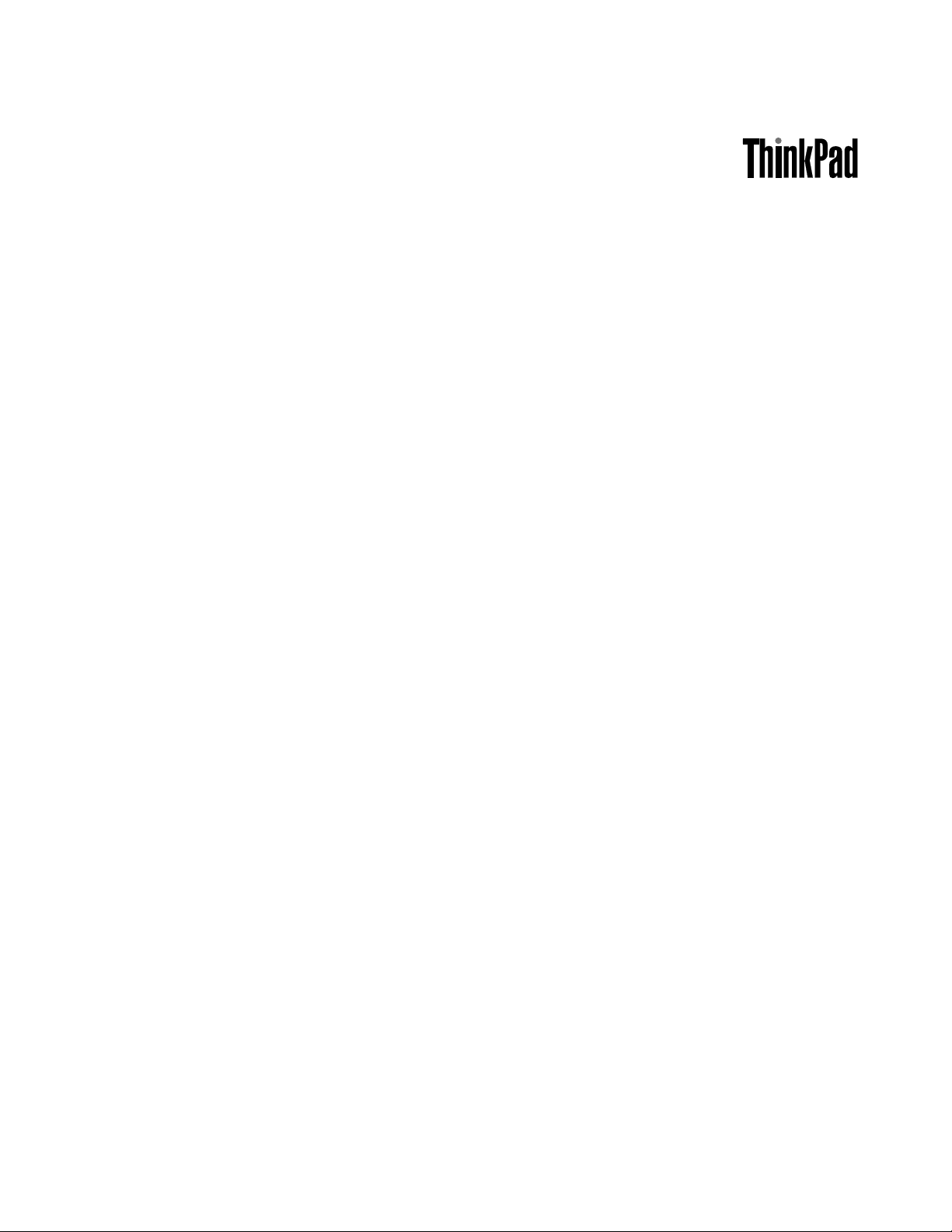
HardwareMaintenanceManual
ThinkPadX121e
Page 2
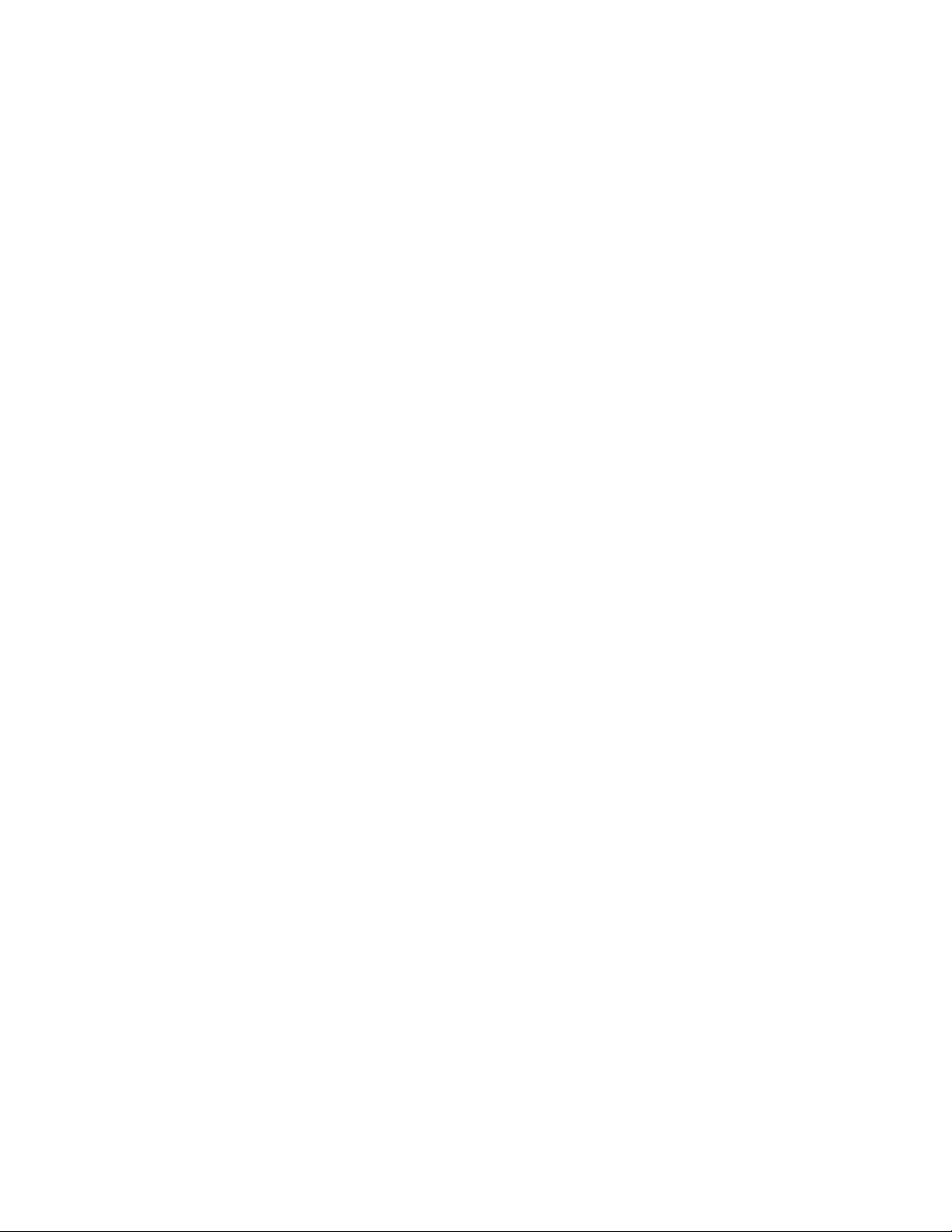
Note:Beforeusingthisinformationandtheproductitsupports,besuretoreadthegeneralinformation
underAppendixA“Notices”onpage103.
FirstEdition(July2011)
©CopyrightLenovo2011.
LIMITEDANDRESTRICTEDRIGHTSNOTICE:IfdataorsoftwareisdeliveredpursuantaGeneralServicesAdministration
“GSA”contract,use,reproduction,ordisclosureissubjecttorestrictionssetforthinContractNo.GS-35F-05925.
Page 3
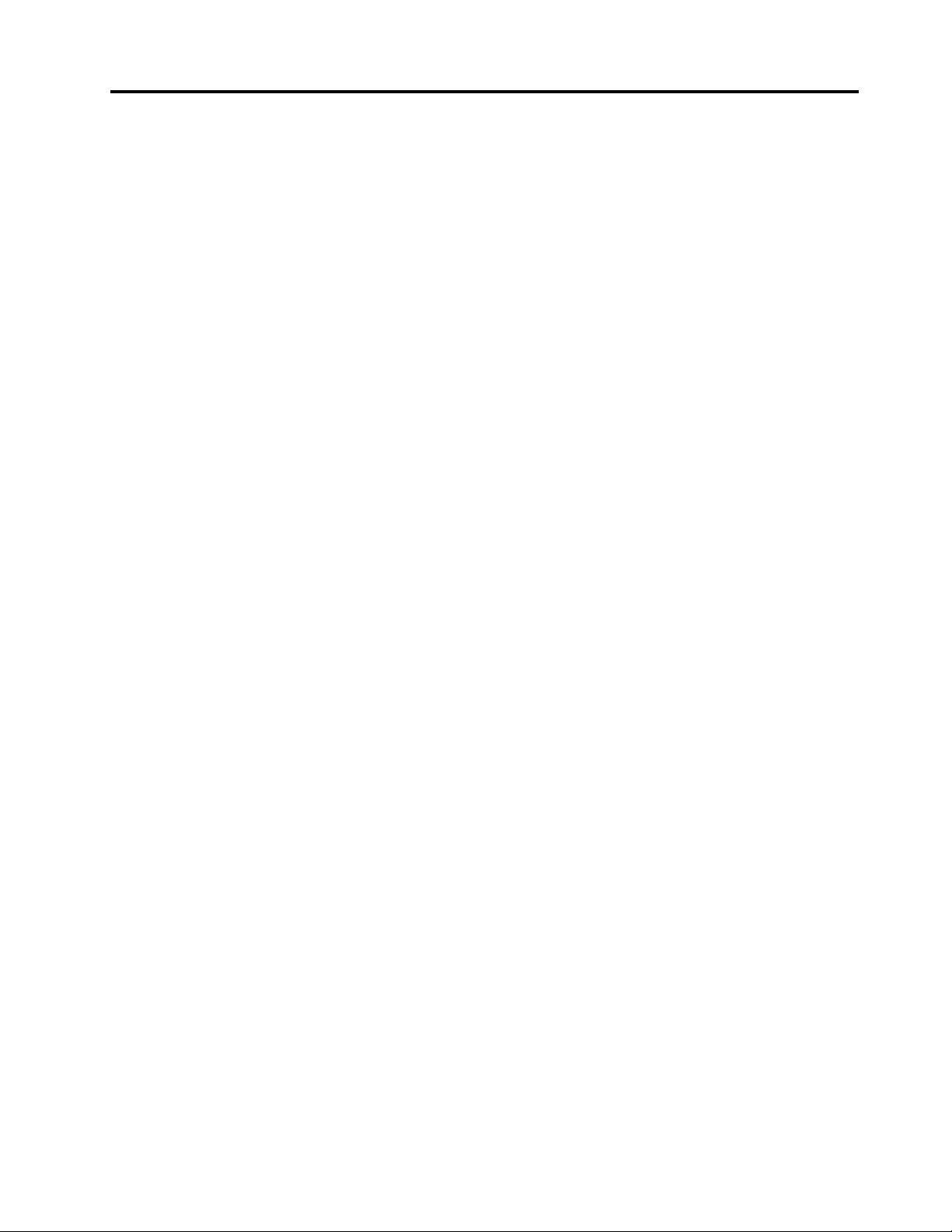
Contents
Aboutthismanual...........iii
Chapter1.Safetyinformation.....1
Generalsafety................1
Electricalsafety...............2
Safetyinspectionguide............3
Handlingdevicesthataresensitivetoelectrostatic
discharge..................3
Groundingrequirements............4
Safetynotices(multilingualtranslations)......4
Chapter2.Importantservice
information..............19
StrategyforreplacingFRUs.........19
Strategyforreplacingaharddiskdrive...20
Importantnoticeforreplacingasystem
board................20
Howtouseerrormessage........20
StrategyforreplacingFRUsforCTO,CMV ,and
GAV...................20
Productdenition............20
FRUidenticationforCTO,CMV ,andGAV
products...............21
Chapter3.Generalcheckout.....23
Whattodorst..............23
Checkoutguide..............24
DiagnosticsusingPC-DoctorforDOS....24
LenovoThinkVantageT oolbox.......26
FRUtests...............27
Powersystemcheckout...........28
Checkingtheacpoweradapter......28
Checkingoperationalcharging......29
Checkingthebatterypack........29
Checkingthebackupbattery.......30
Chapter4.Relatedservice
information..............31
RestoringthefactorycontentsbyusingRecovery
DiscSet.................31
Passwords................32
Power-onpassword...........32
Harddiskpassword...........32
Supervisorpassword..........33
Howtoremovethepower-onpassword...33
Howtoremovethehard-diskpassword...33
Powermanagement............34
Screenblankmode...........34
Sleep(standby)mode..........34
Hibernationmode...........35
Symptom-to-FRUindex...........35
Numericerrorcodes..........36
Errormessages............37
Beepsymptoms............37
No-beepsymptoms...........37
LCD-relatedsymptoms.........38
Intermittentproblems..........38
Undeterminedproblems.........39
Chapter5.Statusindicators.....41
Chapter6.Fnkeycombinations...43
Chapter7.FRUreplacement
notices................45
Screwnotices...............45
Retainingserialnumbers...........46
Restoringtheserialnumberofthesystem
unit.................46
RetainingtheUUID...........47
ReadingorwritingtheECAinformation...47
Chapter8.Removingandreplacinga
FRU..................49
BeforeservicingThinkPadX121emodels....49
1010Batterypack.............50
1020Bottomslotcover...........51
1030Memorymodules...........52
1040Harddiskdriveorsolidstatedrive
assembly.................53
1050PCIExpressMiniCardforwirelessLAN..54
1060PCIExpressMiniCardforwirelessWAN..56
1070Keyboard..............57
1080Powersubcardandmicrophone.....59
1090T opcaseassembly...........60
1100Bluetoothdaughtercard........62
1110Speakerassembly...........63
1120I/Oboard..............64
1130Systemboardassembly,fanassembly,and
backupbattery..............65
1140CRTboardassembly(withcable).....67
1150DC-insubcardandbasecoverassembly..68
2010LCDunit...............71
2020LCDbezelassembly..........73
2030Integratedcamera...........74
2040LCDpanel,LCDcable,andhinges....75
©CopyrightLenovo2011
i
Page 4
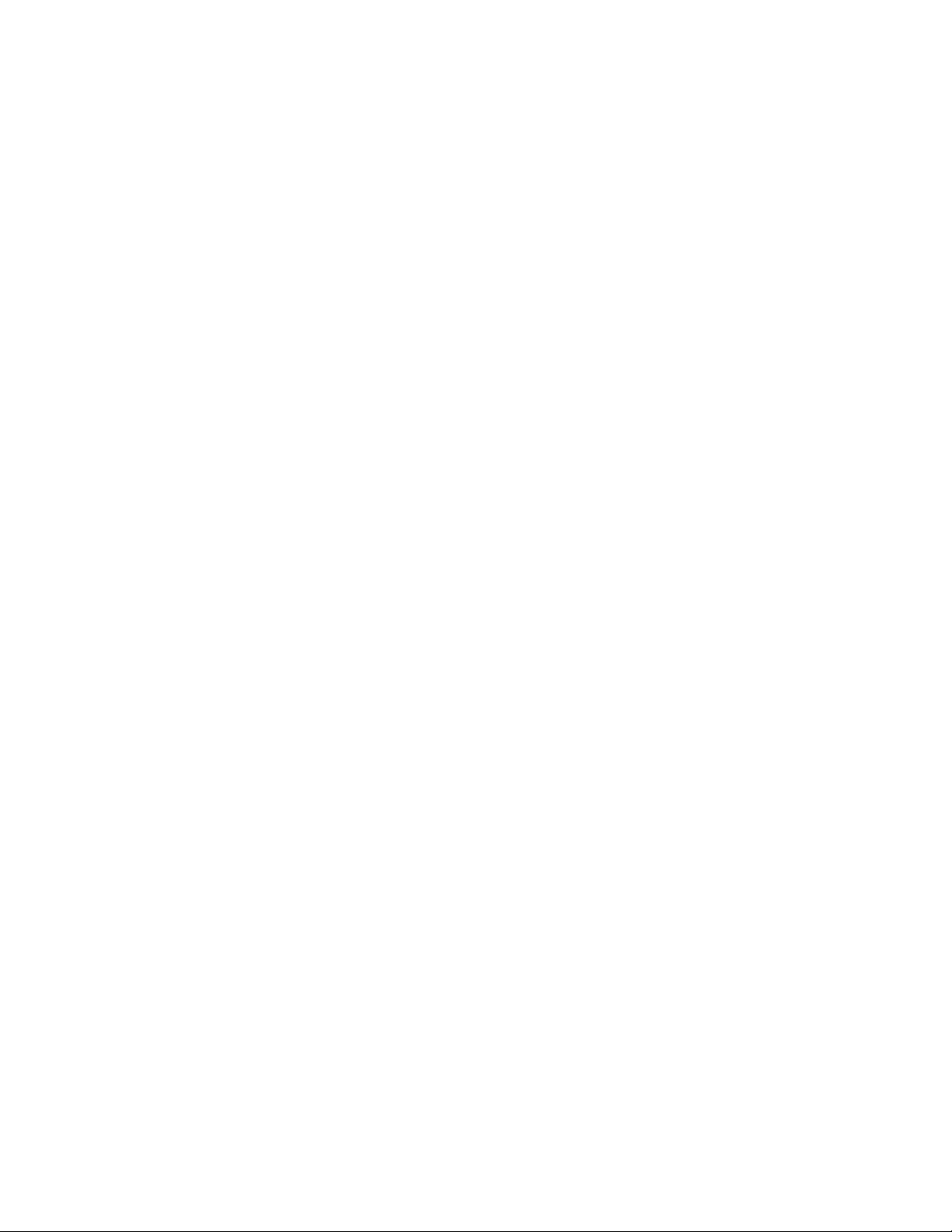
2050WirelessLANantennaassembly,wireless
WANantennaassembly,andLCDrearcover
assembly.................76
Chapter9.Locations.........79
Frontview................79
Rearview.................80
Bottomview...............80
Chapter10.Partslist.........81
Overall..................82
LCDFRUs................90
Keyboard.................94
Miscellaneousparts............95
acpoweradapters.............95
Powercords...............96
Recoverydiscs..............97
WindowsXPProfessional(32-bit)DVDs...97
WindowsVistaBusiness(32-bit)DVDs...97
Windows7HomeBasic(32-bit)DVDs...98
Windows7HomePremium(32-bit)DVDs..98
Windows7HomePremium(64-bit)DVDs..99
Windows7Professional(32-bit)DVDs...99
Windows7Professional(64-bit)DVDs...100
Windows7Ultimate(32-bit)DVDs.....101
Windows7Ultimate(64-bit)DVDs.....101
Windows7Starter(32-bit)DVDs......101
Commonservicetools...........102
AppendixA.Notices........103
Electronicemissionsnotices.........104
Trademarks................104
iiHardwareMaintenanceManual
Page 5
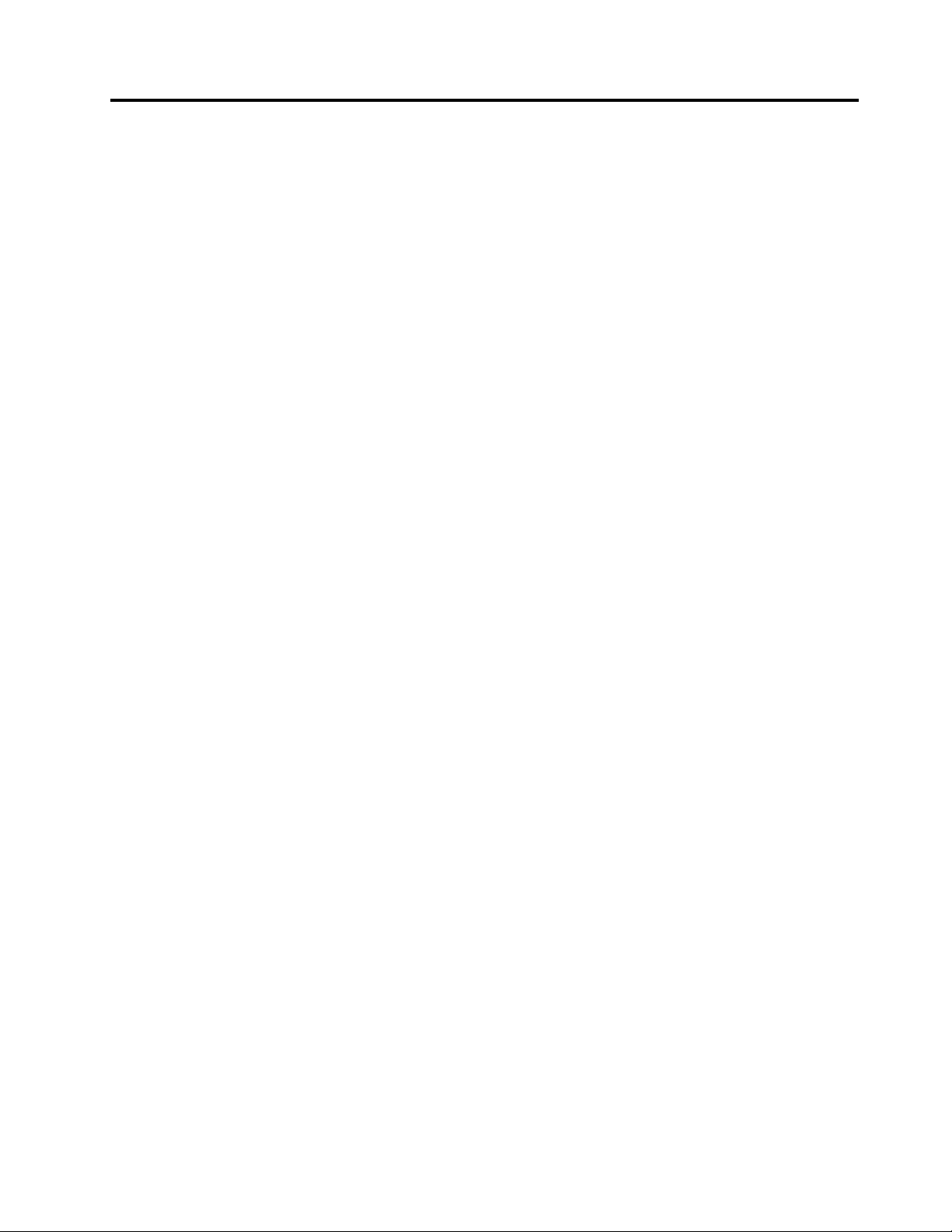
Aboutthismanual
ThismanualcontainsserviceandreferenceinformationforthefollowingThinkPad
ThinkPadX121e
Machinetypes(MT)3045,3048,3049,3051,3053,3055
®
products.
Usethismanualalongwiththeadvanceddiagnosticteststotroubleshootproblems.
Important:
ThismanualisintendedonlyfortrainedservicetechnicianswhoarefamiliarwithThinkPadproducts.Use
thismanualalongwiththeadvanceddiagnosticteststotroubleshootproblemseffectively.
BeforeservicingaThinkPadproduct,besuretoreadalltheinformationunderChapter1“Safety
information”onpage1andChapter2“Importantserviceinformation”onpage19.
©CopyrightLenovo2011
iii
Page 6
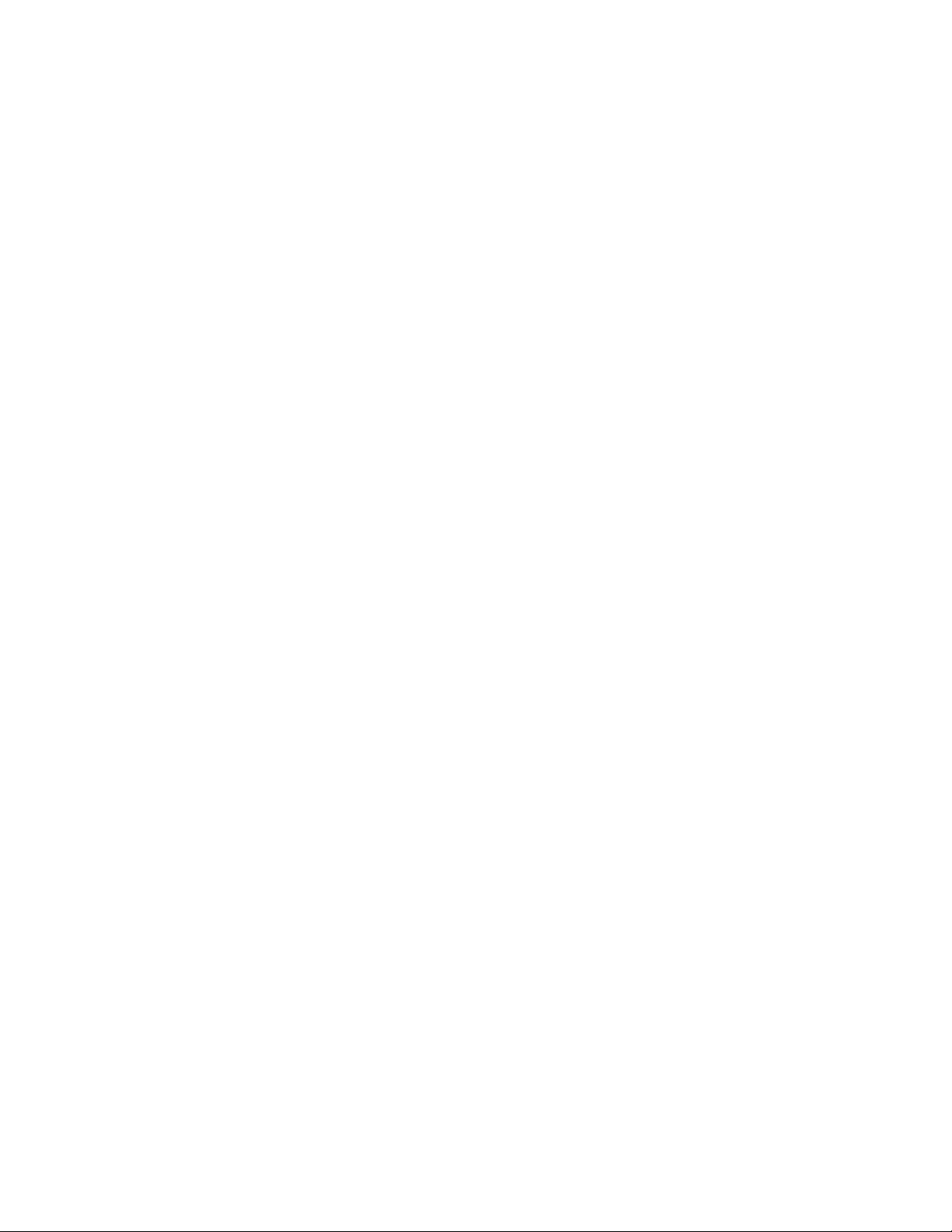
ivHardwareMaintenanceManual
Page 7
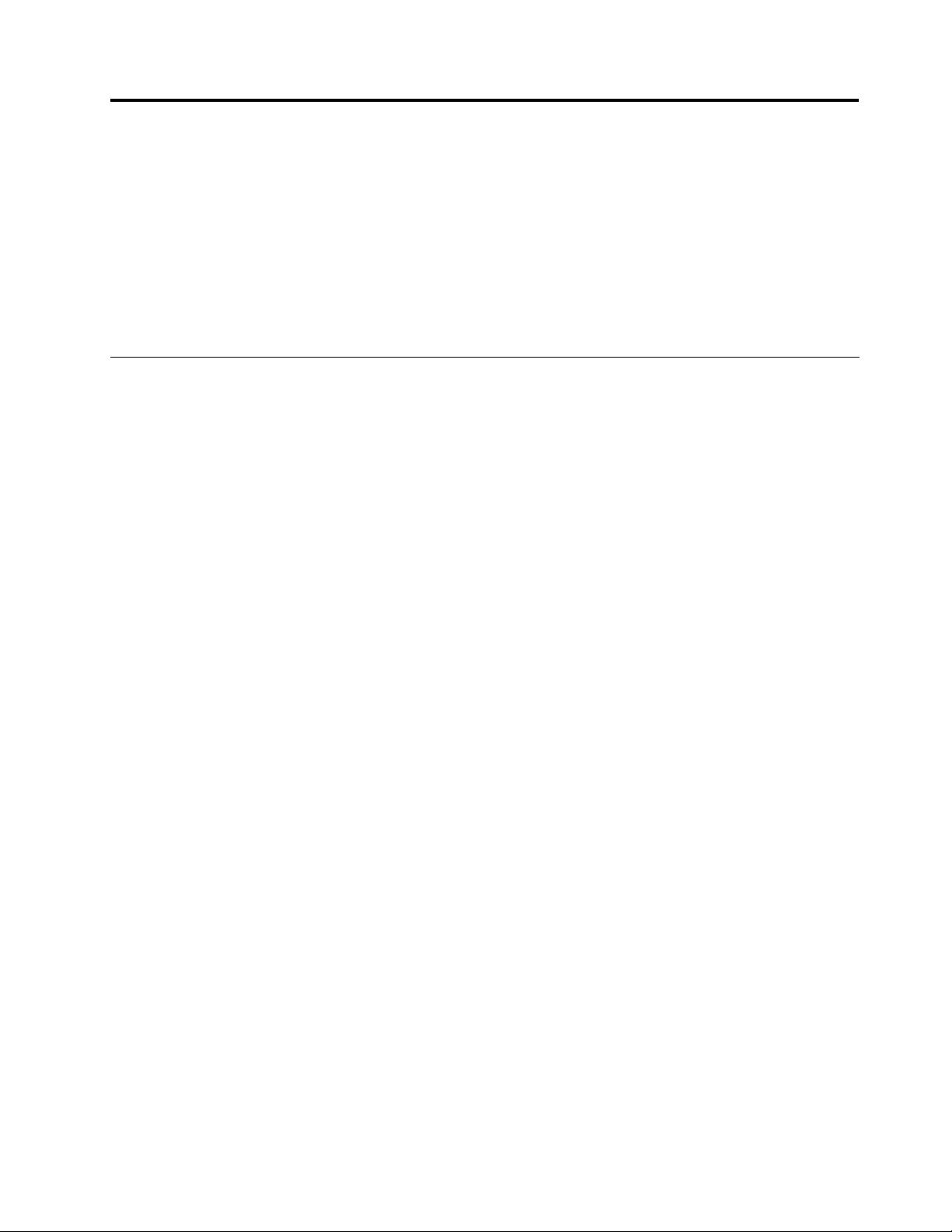
Chapter1.Safetyinformation
Thischapterpresentsfollowingsafetyinformationthatyouneedtobefamiliarwithbeforeyouservice
aThinkPadNotebook.
•“Generalsafety”onpage1
•“Electricalsafety”onpage2
•“Safetyinspectionguide”onpage3
•“Handlingdevicesthataresensitivetoelectrostaticdischarge”onpage3
•“Groundingrequirements”onpage4
•“Safetynotices(multilingualtranslations)”onpage4
Generalsafety
Followtheserulestoensuregeneralsafety:
•Observegoodhousekeepingintheareaofthemachinesduringandaftermaintenance.
•Whenliftinganyheavyobject:
1.Makesurethatyoucanstandsafelywithoutslipping.
2.Distributetheweightoftheobjectequallybetweenyourfeet.
3.Useaslowliftingforce.Nevermovesuddenlyortwistwhenyouattempttolift.
4.Liftbystandingorbypushingupwithyourlegmuscles;thisactionremovesthestrainfromthe
musclesinyourback.Donotattempttoliftanyobjectthatweighsmorethan16kg(35lb)orthat
youthinkistooheavyforyou.
•Donotperformanyactionthatcauseshazardstothecustomer,orthatmakestheequipmentunsafe.
•Beforeyoustartthemachine,makesurethatotherservicetechniciansandthecustomer'spersonnelare
notinahazardousposition.
•Placeremovedcoversandotherpartsinasafeplace,awayfromallpersonnel,whileyouareservicing
themachine.
•Keepyourtoolcaseawayfromwalkareassothatotherpeoplewillnottripoverit.
•Donotwearlooseclothingthatcanbetrappedinthemovingpartsofamachine.Makesurethatyour
sleevesarefastenedorrolledupaboveyourelbows.Ifyourhairislong,fastenit.
•Inserttheendsofyournecktieorscarfinsideclothingorfastenitwithanonconductiveclip,about8
centimeters(3inches)fromtheend.
•Donotwearjewelry,chains,metal-frameeyeglasses,ormetalfastenersforyourclothing.
Attention:Metalobjectsaregoodelectricalconductors.
•Wearsafetyglasseswhenyouarehammering,drilling,soldering,cuttingwire,attachingsprings,using
solvents,orworkinginanyotherconditionsthatmightbehazardoustoyoureyes.
•Afterservice,reinstallallsafetyshields,guards,labels,andgroundwires.Replaceanysafetydevice
thatiswornordefective.
•Reinstallallcoverscorrectlybeforereturningthemachinetothecustomer.
•Fanlouversonthemachinehelptopreventoverheatingofinternalcomponents.Donotobstructfan
louversorcoverthemwithlabelsorstickers.
©CopyrightLenovo2011
1
Page 8
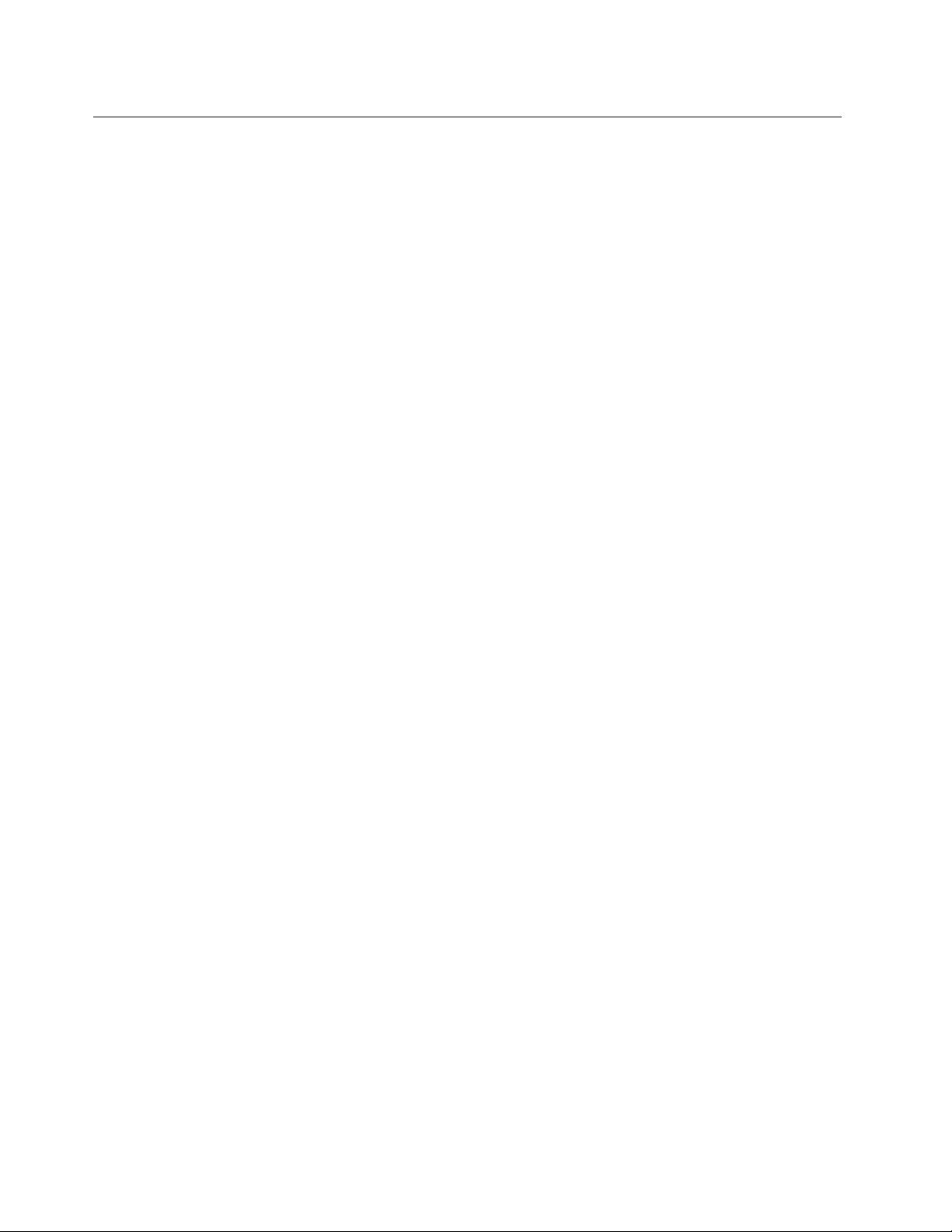
Electricalsafety
Observethefollowingruleswhenworkingonelectricalequipment.
Important:
Useonlyapprovedtoolsandtestequipment.Somehandtoolshavehandlescoveredwithasoftmaterial
thatdoesnotinsulateyouwhenworkingwithliveelectricalcurrents.
Manycustomershave,neartheirequipment,rubberoormatsthatcontainsmallconductivebersto
decreaseelectrostaticdischarges.Donotusethistypeofmattoprotectyourselffromelectricalshock.
•Findtheroomemergencypower-off(EPO)switch,disconnectingswitch,orelectricaloutlet.Ifanelectrical
accidentoccurs,youcanthenoperatetheswitchorunplugthepowercordquickly.
•Donotworkaloneunderhazardousconditionsornearequipmentthathashazardousvoltages.
•Disconnectallpowerbefore:
–Performingamechanicalinspection
–Workingnearpowersupplies
–Removingorinstallingmainunits
•Beforeyoustarttoworkonthemachine,unplugthepowercord.Ifyoucannotunplugit,askthecustomer
topower-offthewallboxthatsuppliespowertothemachine,andtolockthewallboxintheoffposition.
•Ifyouneedtoworkonamachinethathasexposedelectricalcircuits,observethefollowingprecautions:
–Ensurethatanotherperson,familiarwiththepower-offcontrols,isnearyou.
Attention:Anotherpersonmustbetheretoswitchoffthepower,ifnecessary.
–Useonlyonehandwhenworkingwithpowered-onelectricalequipment;keeptheotherhandinyour
pocketorbehindyourback.
Attention:Anelectricalshockcanoccuronlywhenthereisacompletecircuit.Byobservingtheabove
rule,youmaypreventacurrentfrompassingthroughyourbody.
–Whenusingtesters,setthecontrolscorrectlyandusetheapprovedprobeleadsandaccessoriesfor
thattester.
–Standonsuitablerubbermats(obtainedlocally,ifnecessary)toinsulateyoufromgroundssuchas
metaloorstripsandmachineframes.
Observethespecialsafetyprecautionswhenyouworkwithveryhighvoltages;Instructionsforthese
precautionsareinthesafetysectionsofmaintenanceinformation.Useextremecarewhenmeasuring
highvoltages.
•Regularlyinspectandmaintainyourelectricalhandtoolsforsafeoperationalcondition.
•Donotusewornorbrokentoolsandtesters.
•Neverassumethatpowerhasbeendisconnectedfromacircuit.First,checkthatithasbeenpoweredoff.
•Alwayslookcarefullyforpossiblehazardsinyourworkarea.Examplesofthesehazardsaremoistoors,
nongroundedpowerextensioncables,powersurges,andmissingsafetygrounds.
•Donottouchliveelectricalcircuitswiththereectivesurfaceofaplasticdentalmirror.Thesurfaceis
conductive;suchtouchingcancausepersonalinjuryandmachinedamage.
•Donotservicethefollowingpartswiththepoweronwhentheyareremovedfromtheirnormaloperating
placesinamachine:
–Powersupplyunits
–Pumps
–Blowersandfans
–Motorgenerators
–Similarunitstolistedabove
Thispracticeensurescorrectgroundingoftheunits.
•Ifanelectricalaccidentoccurs:
2HardwareMaintenanceManual
Page 9
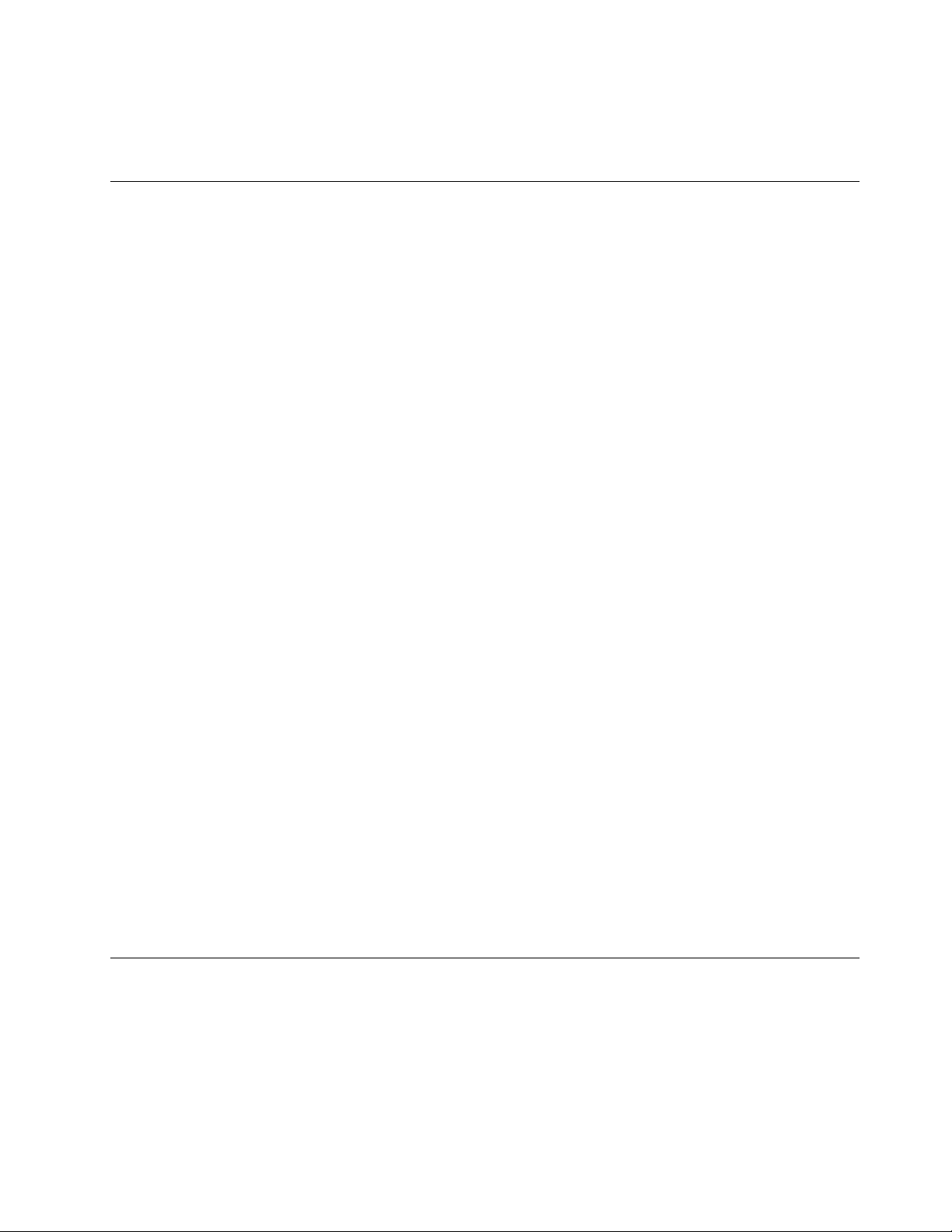
–Usecaution;donotbecomeavictimyourself.
–Switchoffpower.
–Sendanotherpersontogetmedicalaid.
Safetyinspectionguide
Thepurposeofthisinspectionguideistoassistyouinidentifyingpotentiallyunsafeconditions.Aseach
machinewasdesignedandbuilt,requiredsafetyitemswereinstalledtoprotectusersandservicetechnicians
frominjury.Thisguideaddressesonlythoseitems.Y oushouldusegoodjudgmenttoidentifypotential
safetyhazardsduetoattachmentofnon- ThinkPadfeaturesoroptionsnotcoveredbythisinspectionguide.
Ifanyunsafeconditionsarepresent,youmustdeterminehowserioustheapparenthazardcouldbeand
whetheryoucancontinuewithoutrstcorrectingtheproblem.
Considertheseconditionsandthesafetyhazardstheypresent:
•Electricalhazards,especiallyprimarypower(primaryvoltageontheframecancauseseriousorfatal
electricalshock)
•Explosivehazards,suchasadamagedCRTfaceorabulgingcapacitor
•Mechanicalhazards,suchaslooseormissinghardware
Todeterminewhetherthereareanypotentiallyunsafeconditions,usethefollowingchecklistatthebeginning
ofeveryservicetask.Beginthecheckswiththepoweroff,andthepowercorddisconnected.
Checklist:
1.Checkexteriorcoversfordamage(loose,broken,orsharpedges).
2.Poweroffthecomputer.Disconnectthepowercord.
3.Checkthepowercordfor:
a.Athird-wiregroundconnectoringoodcondition.Useametertomeasurethird-wireground
continuityfor0.1ohmorlessbetweentheexternalgroundpinandtheframeground.
b.Thepowercordshouldbethetypespeciedinthepartslist.
c.Insulationmustnotbefrayedorworn.
4.Checkforcrackedorbulgingbatteries.
5.Removethecover.
6.Checkforanyobviousnon- ThinkPadalterations.Usegoodjudgmentastothesafetyofany
non-ThinkPadalterations.
7.Checkinsidetheunitforanyobviousunsafeconditions,suchasmetallings,contamination,wateror
otherliquids,orsignsofreorsmokedamage.
8.Checkforworn,frayed,orpinchedcables.
9.Checkthatthepower-supplycoverfasteners(screwsorrivets)havenotbeenremovedortamperedwith.
Handlingdevicesthataresensitivetoelectrostaticdischarge
Anycomputerpartcontainingtransistorsorintegratedcircuits(ICs)shouldbeconsideredsensitiveto
electrostaticdischarge(ESD).ESDdamagecanoccurwhenthereisadifferenceinchargebetweenobjects.
ProtectagainstESDdamagebyequalizingthechargesothatthemachine,thepart,theworkmat,andthe
personhandlingthepartareallatthesamecharge.
Notes:
1.Useproduct-specicESDprocedureswhentheyexceedtherequirementsnotedhere.
Chapter1.Safetyinformation3
Page 10
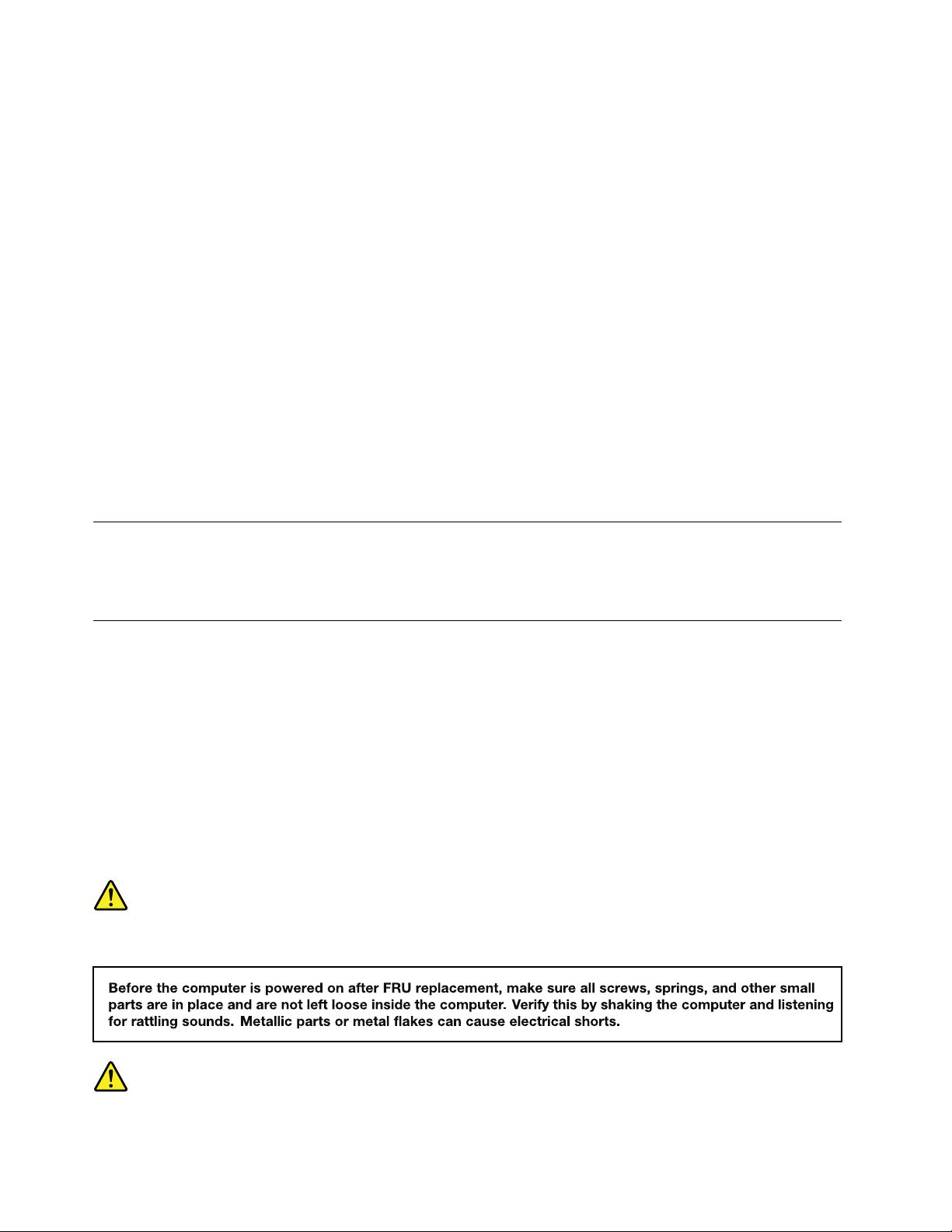
2.MakesurethattheESDprotectivedevicesyouusehavebeencertied(ISO9000)asfullyeffective.
WhenhandlingESD-sensitiveparts:
•Keepthepartsinprotectivepackagesuntiltheyareinsertedintotheproduct.
•Avoidcontactwithotherpeople.
•Wearagroundedwriststrapagainstyourskintoeliminatestaticonyourbody.
•Preventthepartfromtouchingyourclothing.Mostclothingisinsulativeandretainsachargeevenwhen
youarewearingawriststrap.
•Useagroundedworkmattoprovideastatic-freeworksurface.Thematisespeciallyusefulwhen
handlingESD-sensitivedevices.
•Selectagroundingsystem,suchasthoselistedbelow,toprovideprotectionthatmeetsthespecic
servicerequirement.
Note:TheuseofagroundingsystemtoguardagainstESDdamageisdesirablebutnotnecessary.
–AttachtheESDgroundcliptoanyframeground,groundbraid,orgreen-wireground.
–Whenworkingonadouble-insulatedorbattery-operatedsystem,useanESDcommongroundor
referencepoint.Y oucanusecoaxorconnector-outsideshellsonthesesystems.
–Usetheroundgroundprongoftheacplugonac-operatedcomputers.
Groundingrequirements
Electricalgroundingofthecomputerisrequiredforoperatorsafetyandcorrectsystemfunction.Proper
groundingoftheelectricaloutletcanbeveriedbyacertiedelectrician.
Safetynotices(multilingualtranslations)
Thesafetynoticesinthissectionareprovidedinthefollowinglanguages:
•English
•Arabic
•BrazilianPortuguese
•French
•German
•Hebrew
•Japanese
•Korean
•Spanish
•TraditionalChinese
DANGER
DANGER
4HardwareMaintenanceManual
Page 11
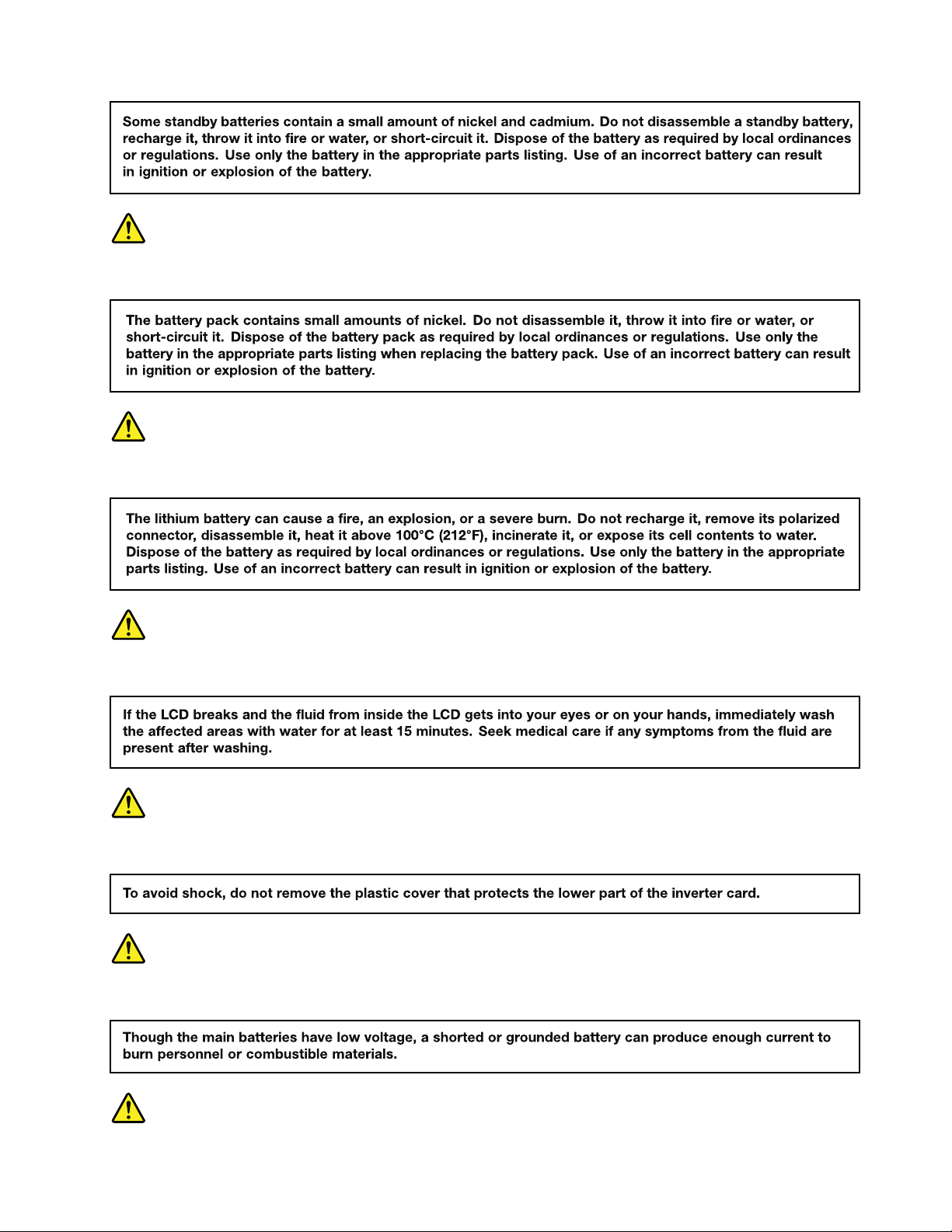
DANGER
DANGER
DANGER
DANGER
DANGER
Chapter1.Safetyinformation5
Page 12
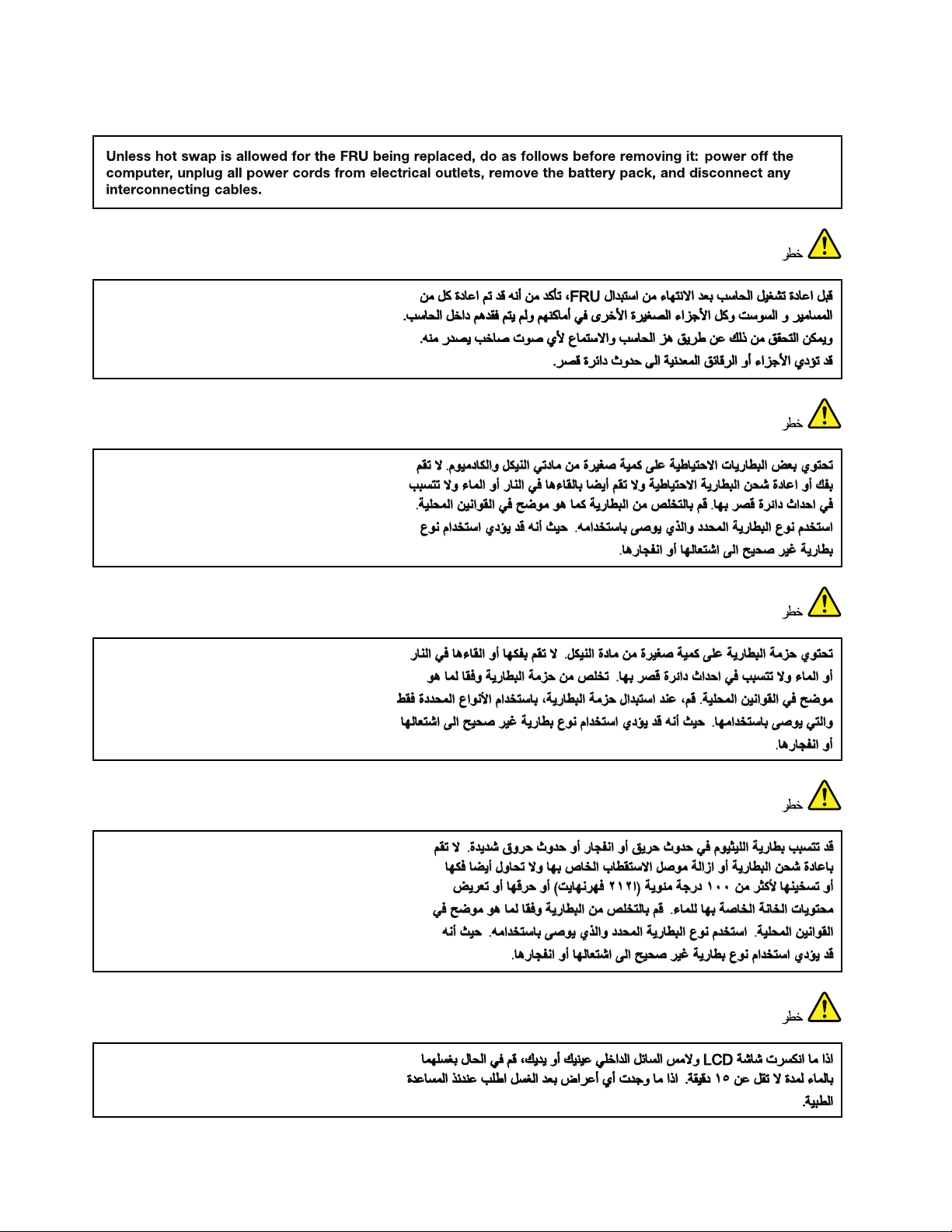
DANGER
6HardwareMaintenanceManual
Page 13
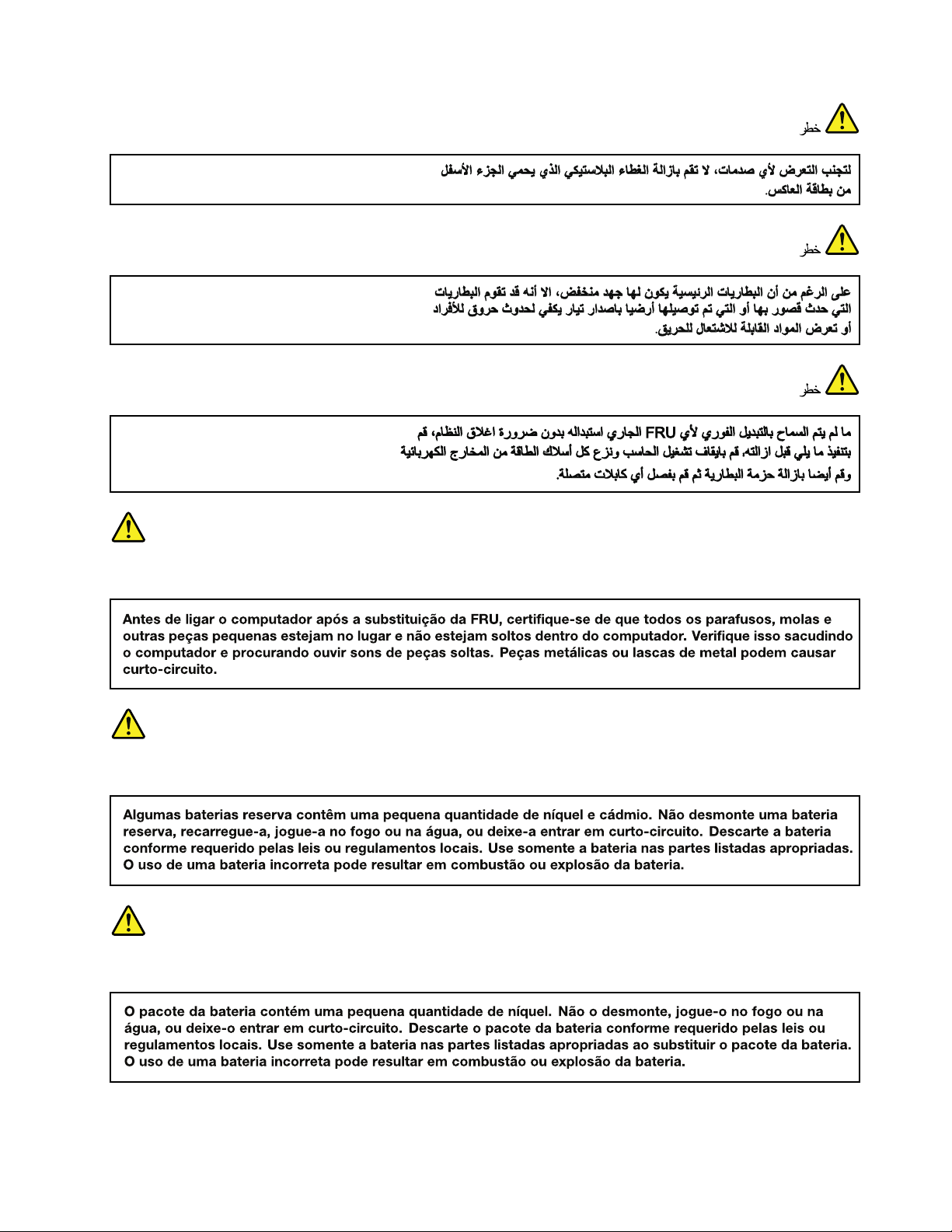
PERIGO
PERIGO
PERIGO
Chapter1.Safetyinformation7
Page 14
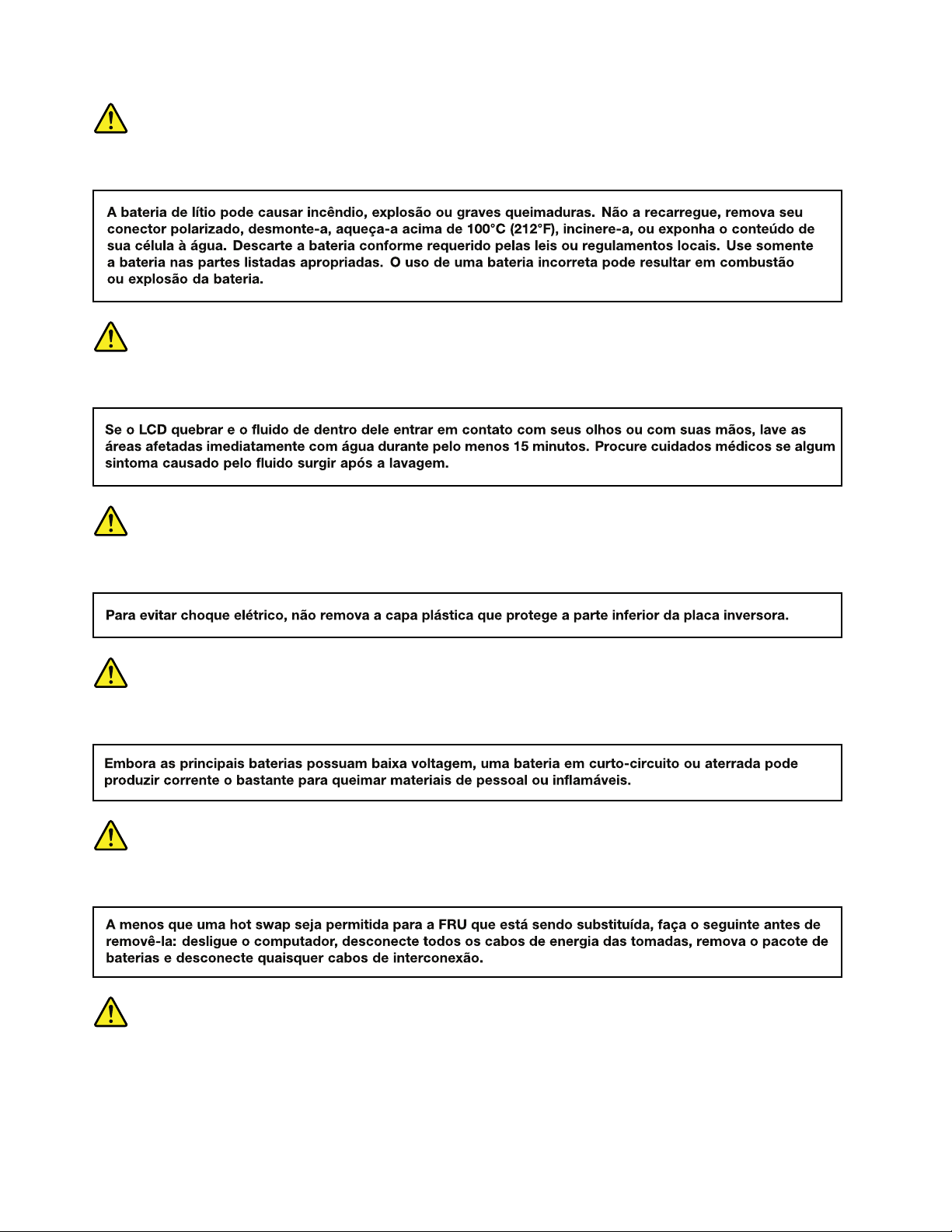
PERIGO
PERIGO
PERIGO
PERIGO
PERIGO
DANGER
8HardwareMaintenanceManual
Page 15
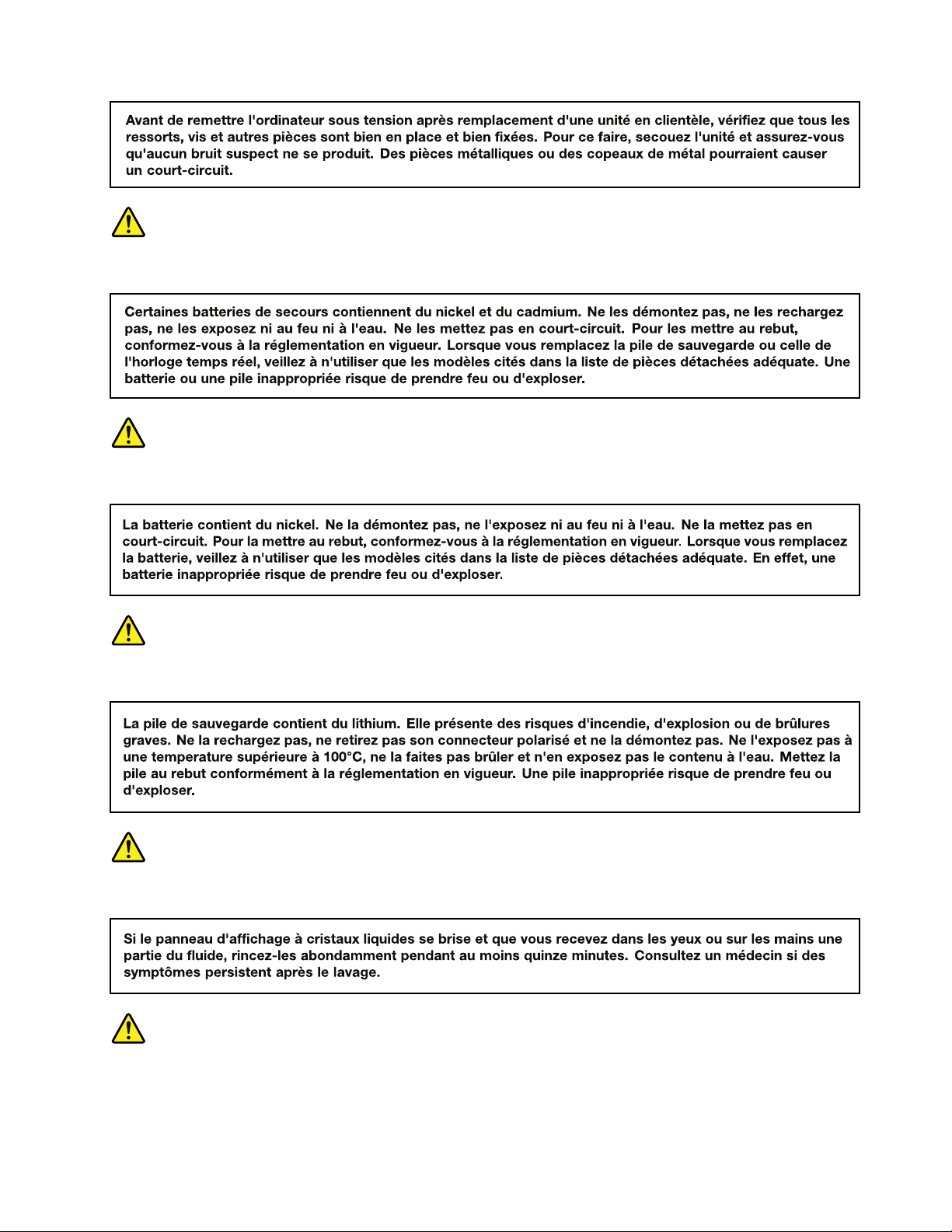
DANGER
DANGER
DANGER
DANGER
DANGER
Chapter1.Safetyinformation9
Page 16
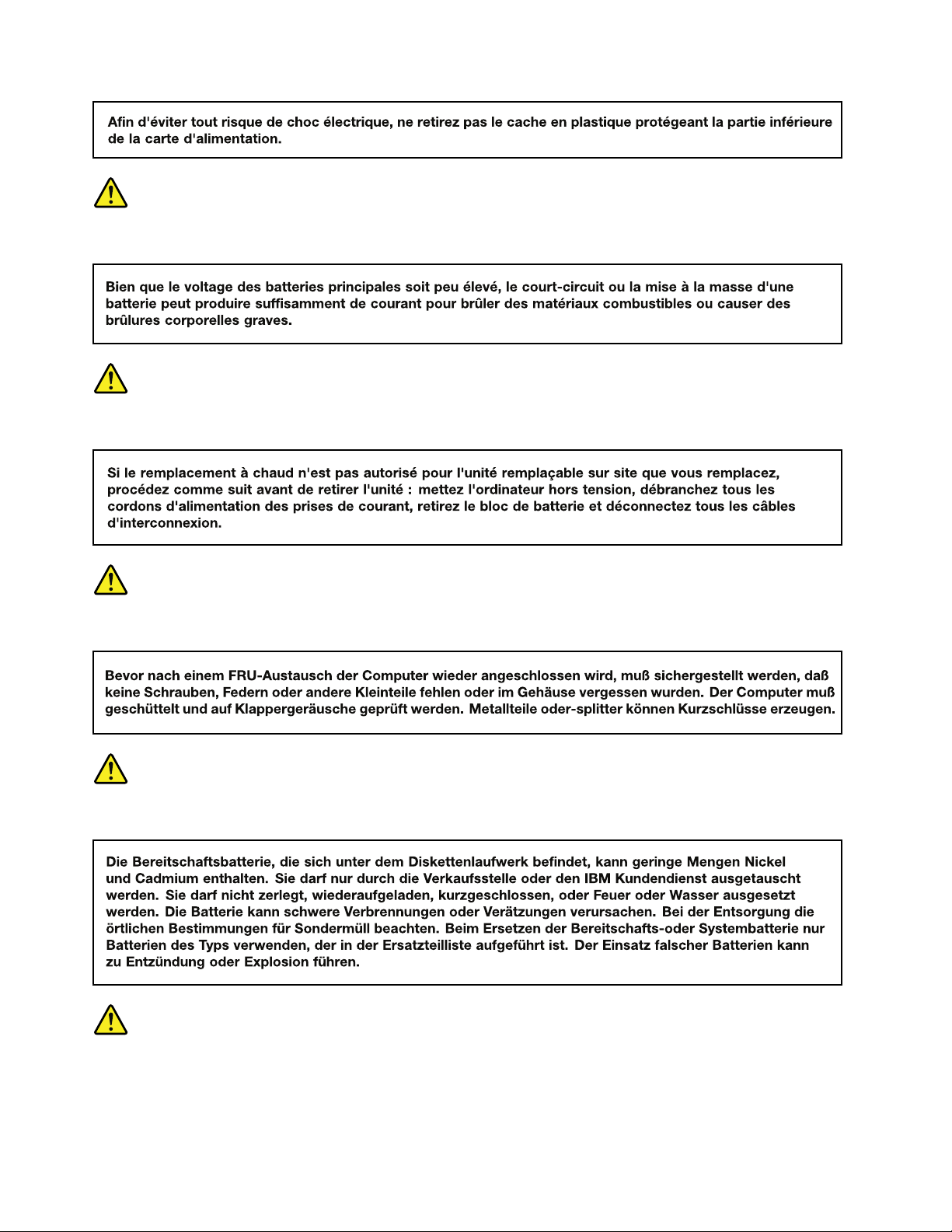
DANGER
DANGER
VORSICHT
VORSICHT
VORSICHT
10HardwareMaintenanceManual
Page 17
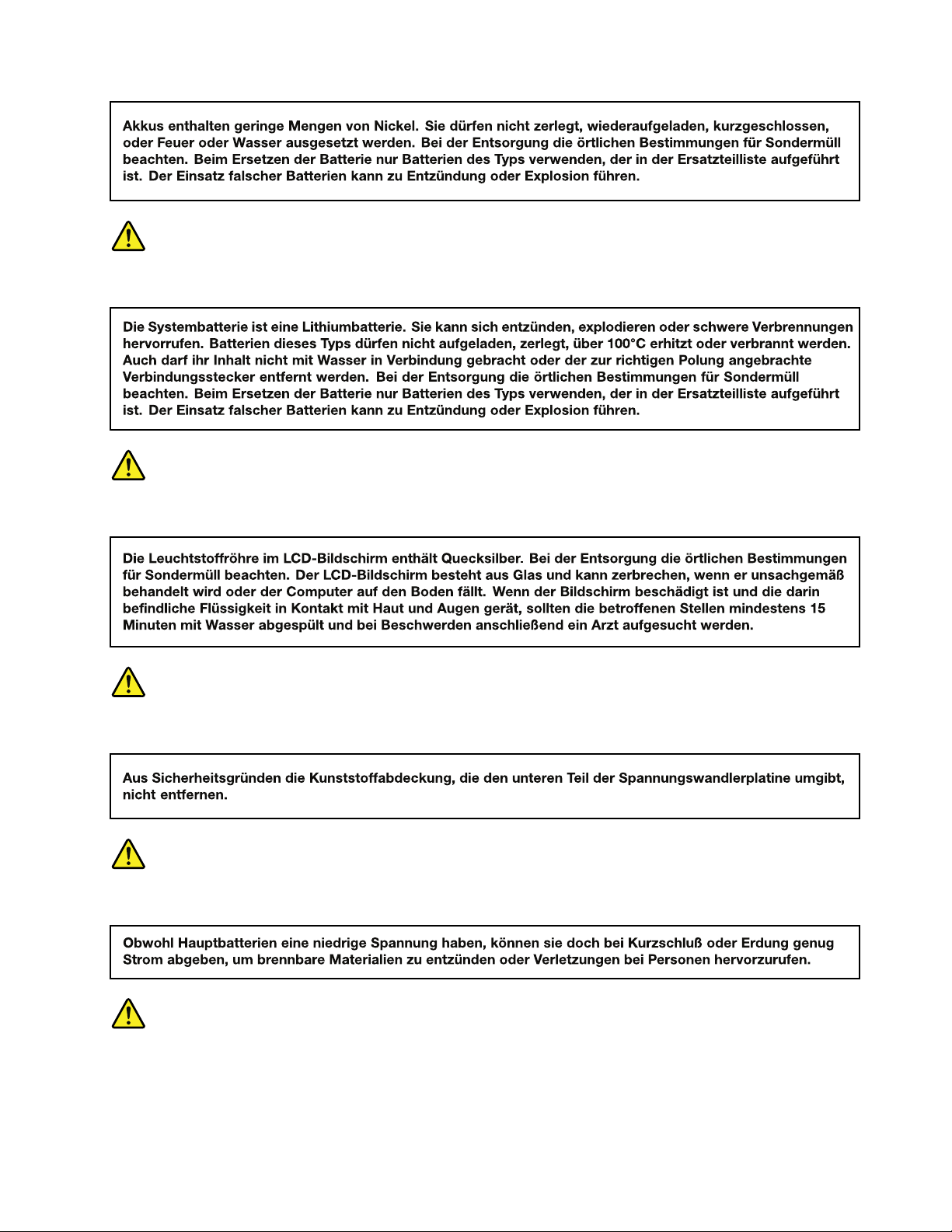
VORSICHT
VORSICHT
VORSICHT
VORSICHT
VORSICHT
Chapter1.Safetyinformation11
Page 18
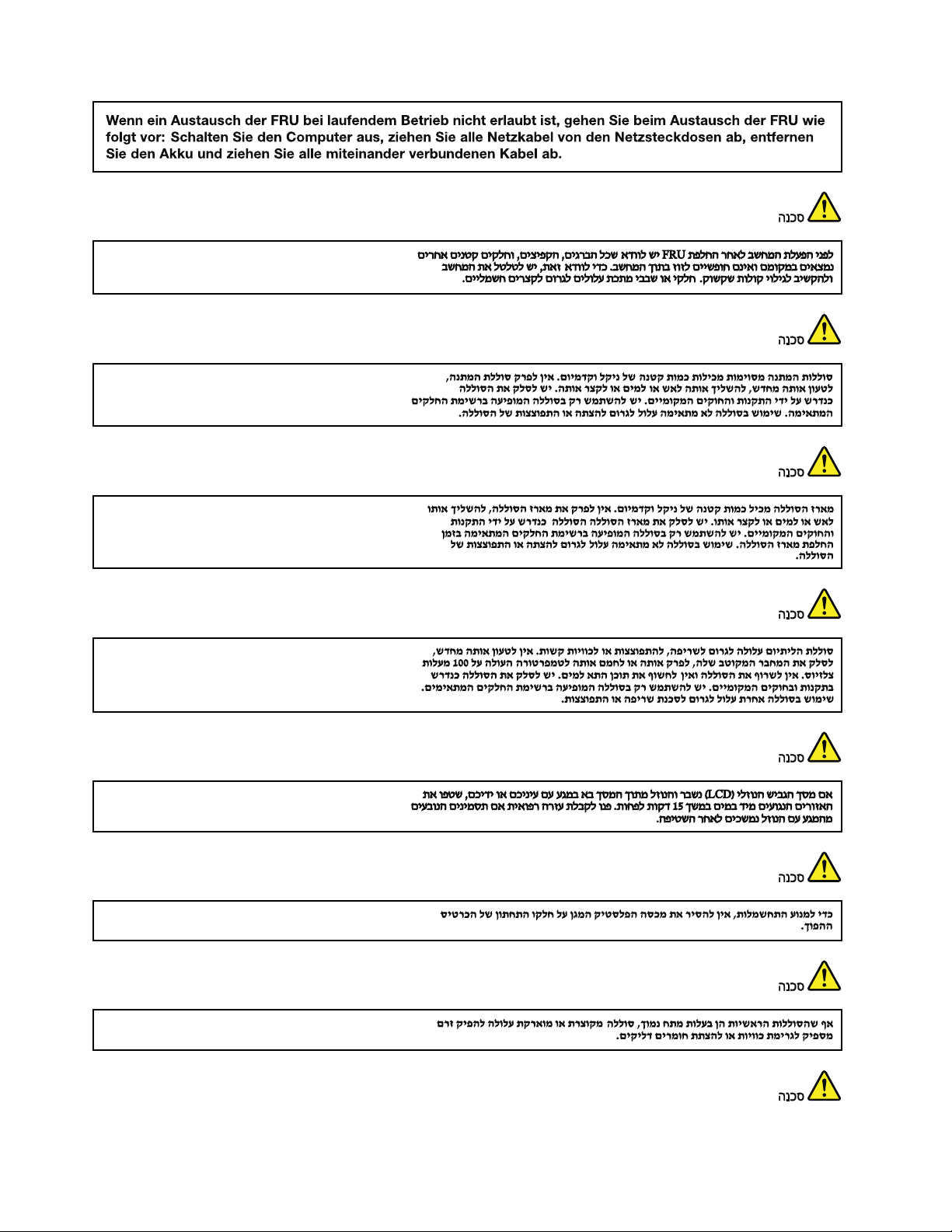
12HardwareMaintenanceManual
Page 19

Chapter1.Safetyinformation13
Page 20
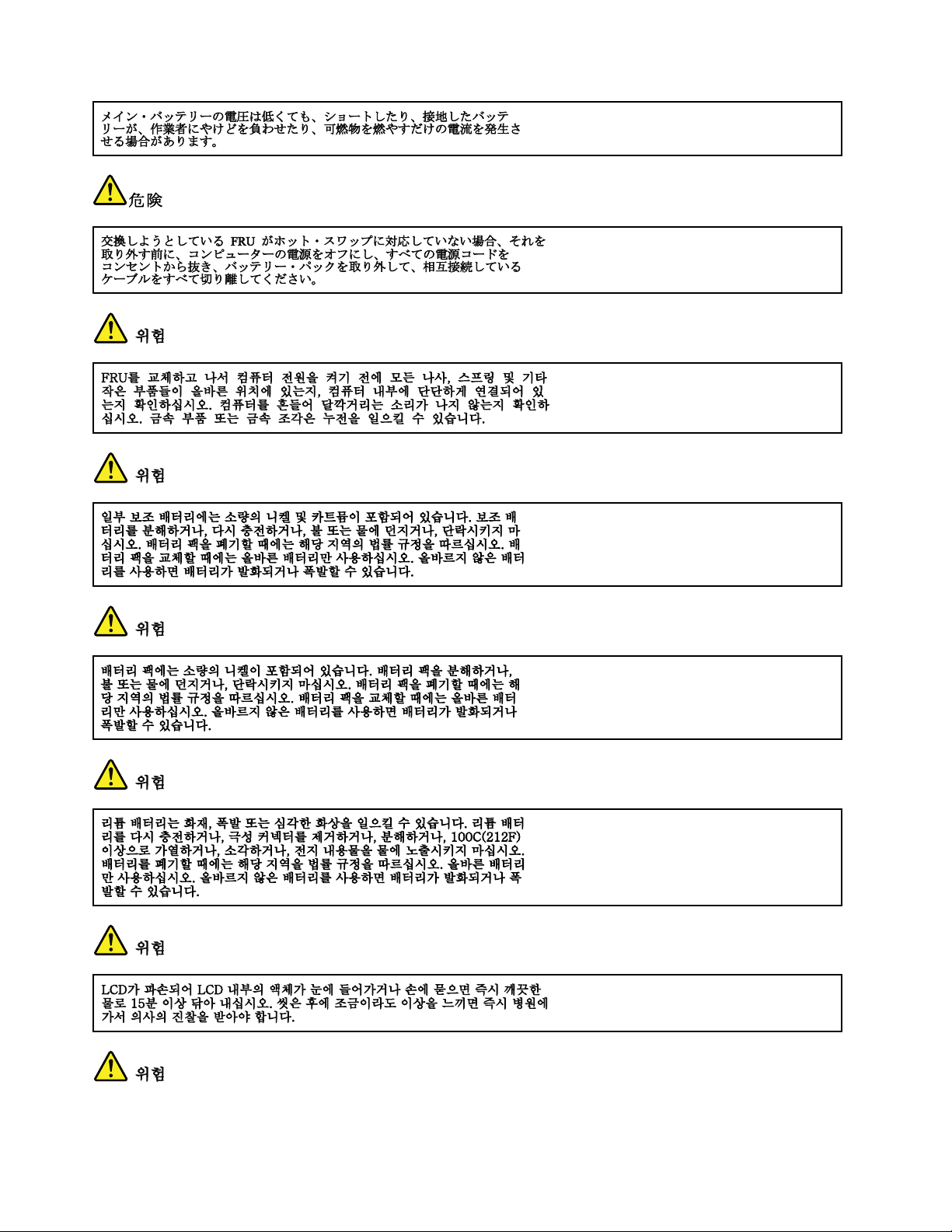
14HardwareMaintenanceManual
Page 21
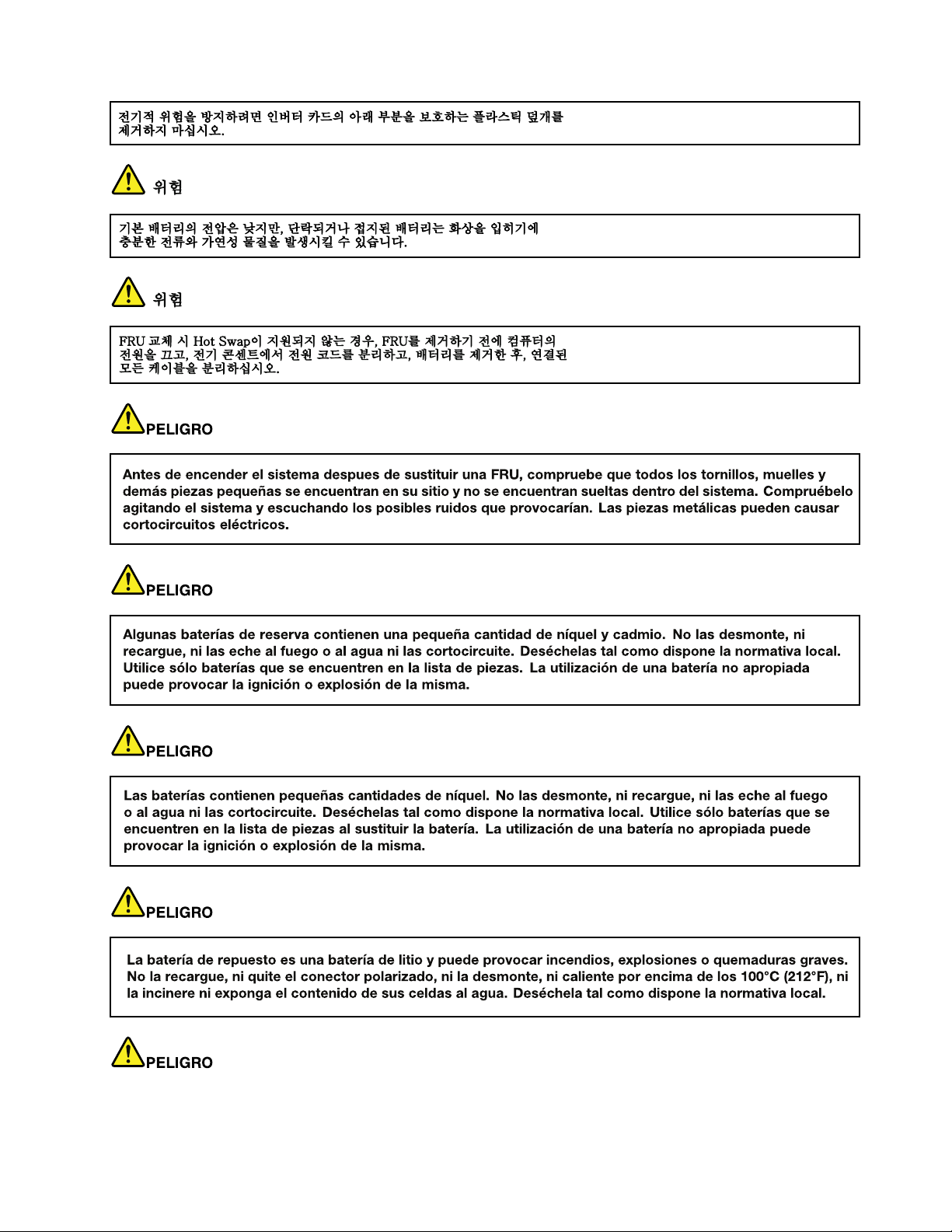
Chapter1.Safetyinformation15
Page 22
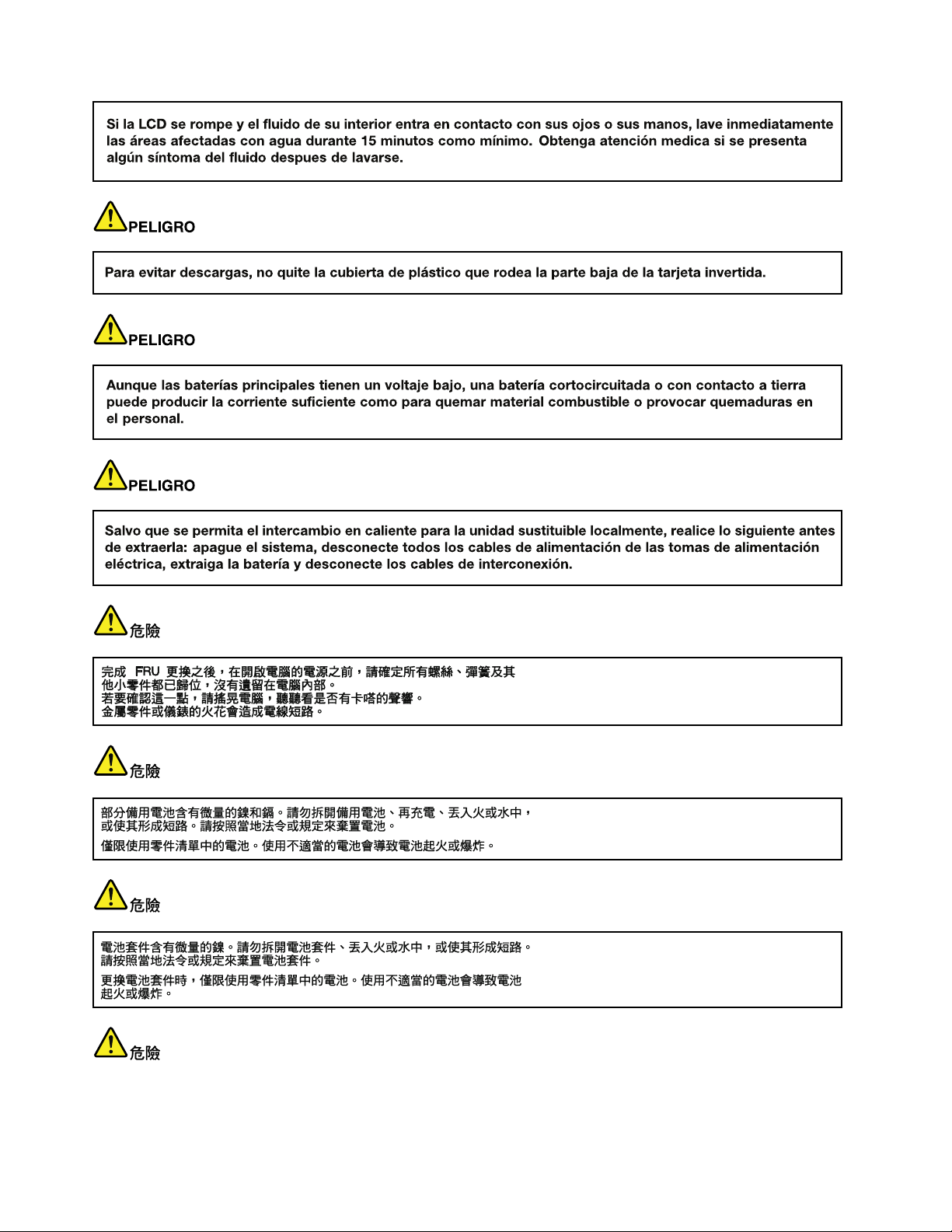
16HardwareMaintenanceManual
Page 23
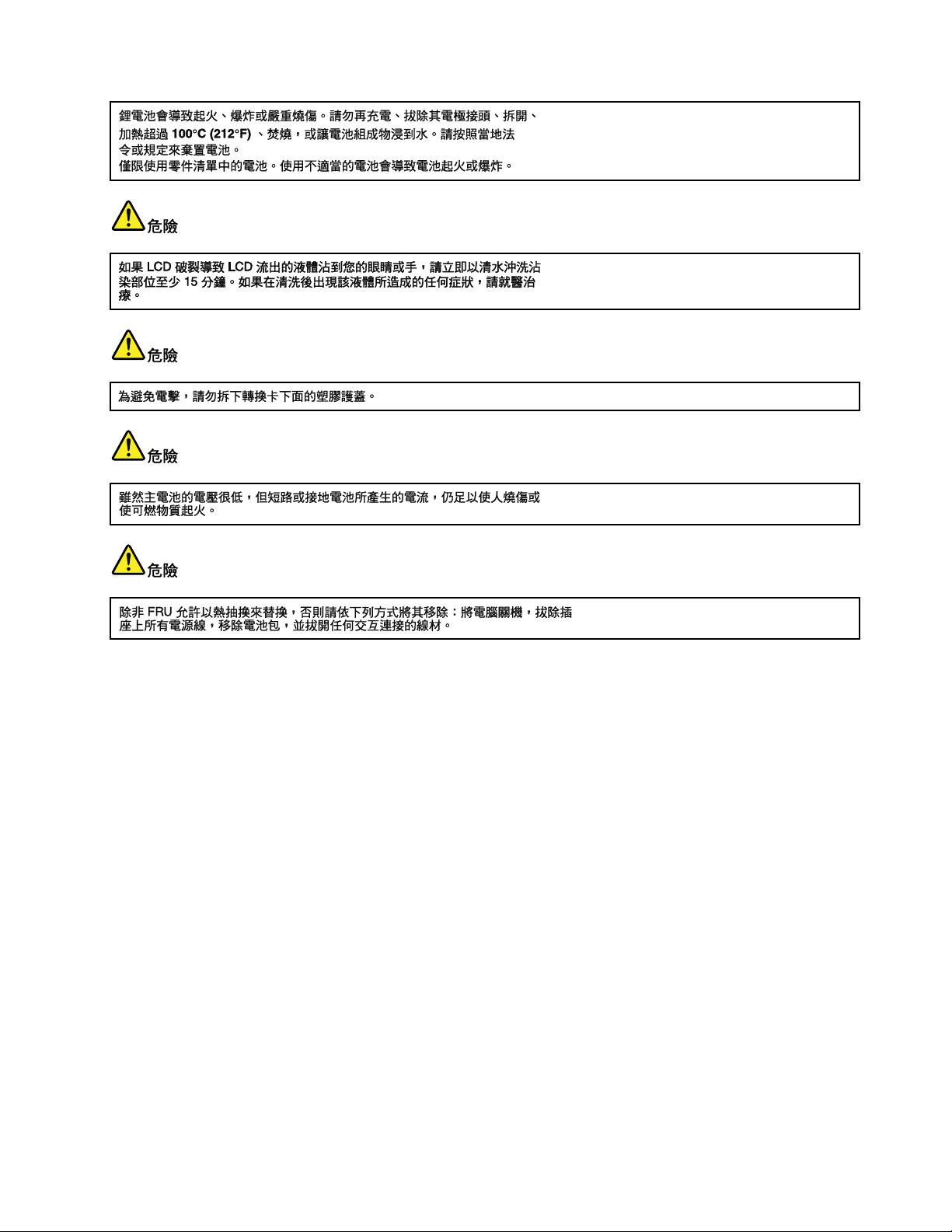
Chapter1.Safetyinformation17
Page 24
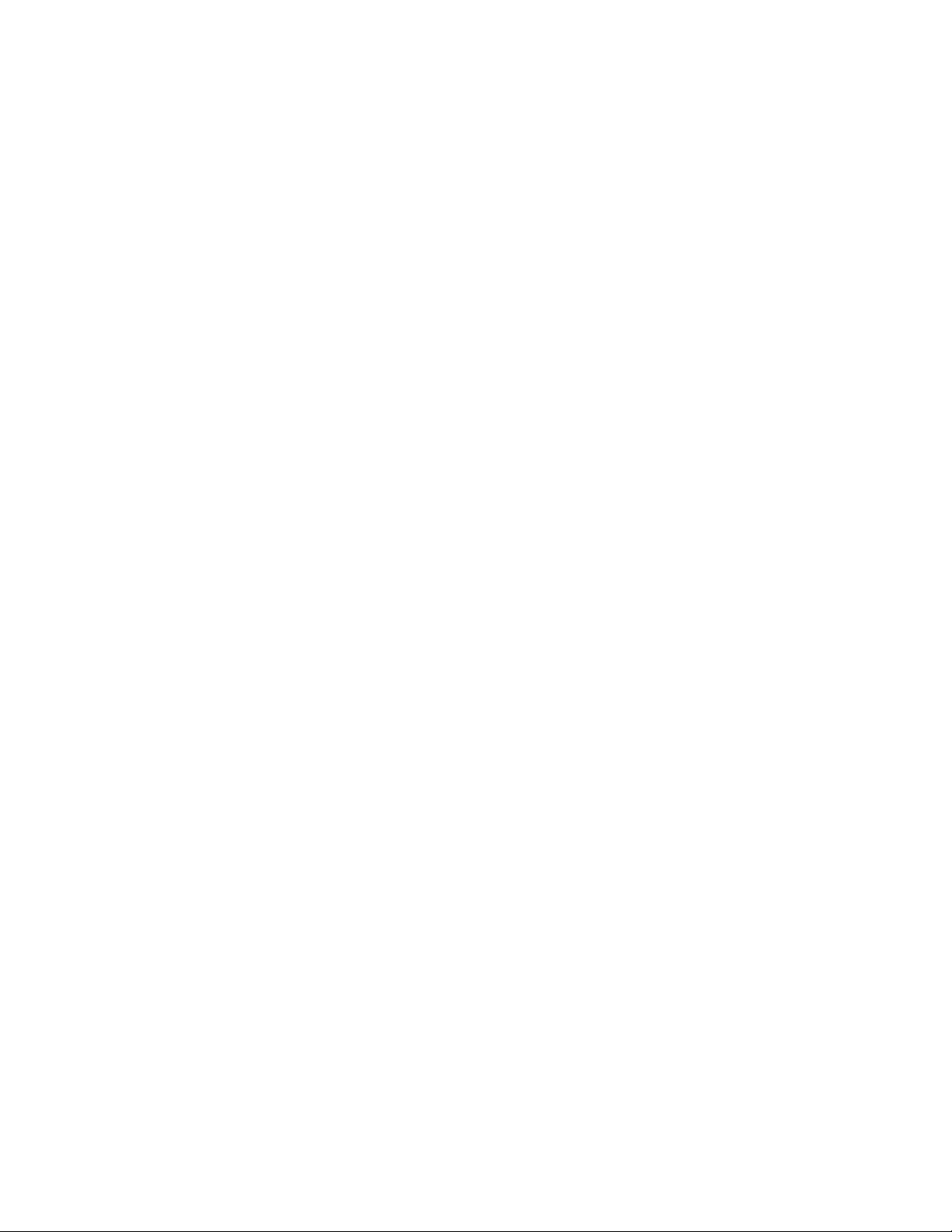
18HardwareMaintenanceManual
Page 25
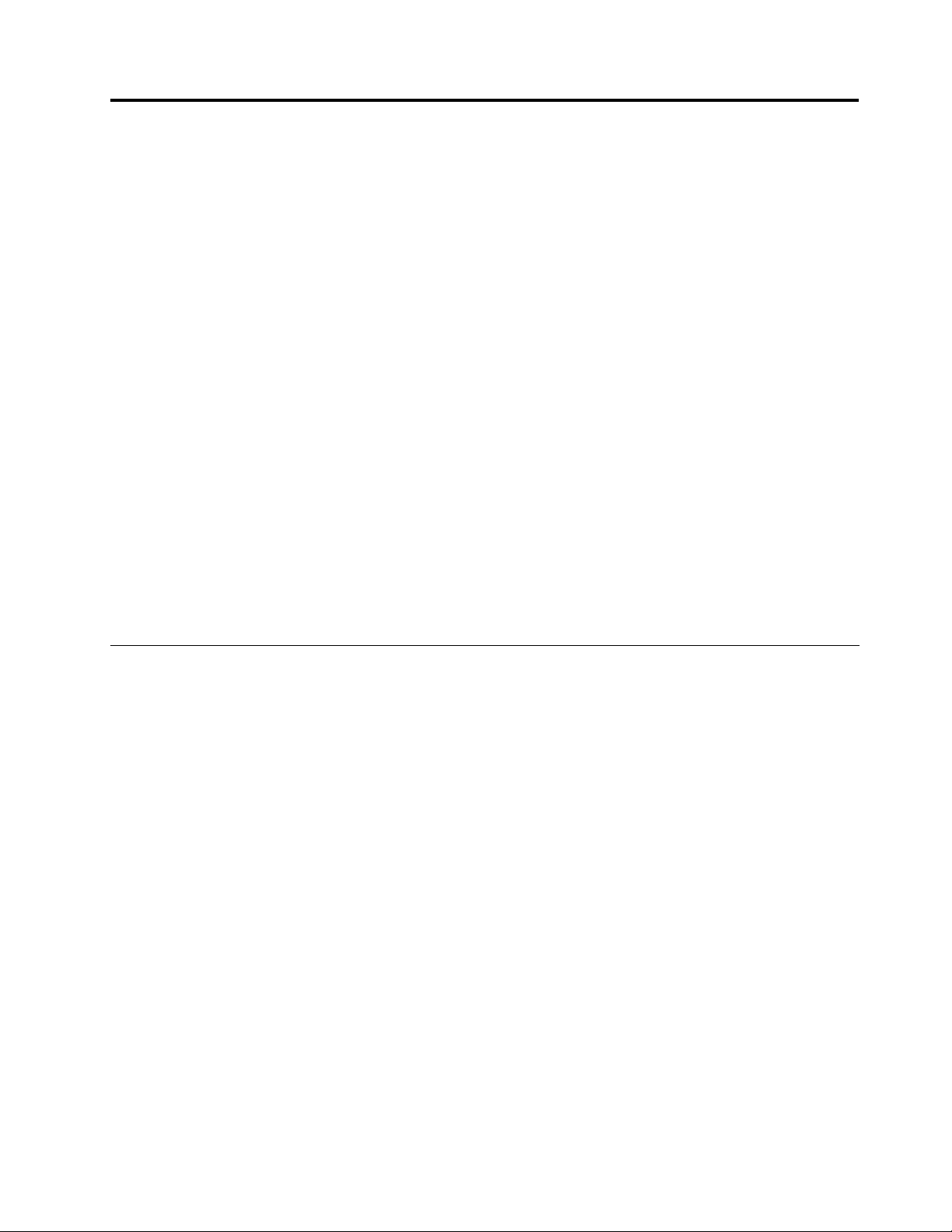
Chapter2.Importantserviceinformation
Thischapterpresentsfollowingimportantserviceinformationthatappliestoallmachinetypessupportedby
thismanual:
•“StrategyforreplacingFRUs”onpage19
–“Strategyforreplacingaharddiskdrive”onpage20
–“Importantnoticeforreplacingasystemboard”onpage20
–“Howtouseerrormessage”onpage20
•“StrategyforreplacingFRUsforCTO,CMV,andGAV”onpage20
–“Productdenition”onpage20
–“FRUidenticationforCTO,CMV,andGAVproducts”onpage21
Important:
•AdvisecustomerstocontacttheLenovoCustomerSupportCenteriftheyneedanyassistancein
obtainingorinstallinganysoftwarexes,drivers,andUEFIBIOSdownloads.Telephonenumbersfor
LenovoSupportareavailableat:
http://www.lenovo.com/support/phone
•SystemDisassembly/ReassemblyvideosthatshowtheFRUremovalsorreplacements
fortheLenovo
http://www.lenovoservicetraining.com/ion/
•AdvisecustomerstocontacttheCustomerSupportCenterat800-426-7378iftheyneedassistancein
obtainingorinstallinganysoftwarexes,drivers,andUEFIBIOSdownloads.
•CustomersinCanadashouldcalltheCustomerSupportCenterat800-565-3344forassistanceor
downloadinformation.
®
authorizedservicetechniciansareavailableinthefollowingsupportsite:
StrategyforreplacingFRUs
Beforereplacingparts:
Makesurethatallsoftwarexes,drivers,andUEFIBIOSdownloadsareinstalledbeforereplacingany
FRUslistedinthismanual.
Afterasystemboardisreplaced,ensurethatthelatestUEFIBIOSisloadedtothesystemboardbefore
completingtheserviceaction.
Todownloadsoftwarexes,drivers,andUEFIBIOS,doasfollows:
1.Gotohttp://www.lenovo.com/support.
2.EntertheproductnumberofthecomputerorpressAuto-detectbuttononthescreen.
3.SelectDownloads&Drivers.
4.Followthedirectionsonthescreenandinstallthenecessarysoftware.
UsethefollowingstrategytopreventunnecessaryexpenseforreplacingandservicingFRUs:
•IfyouareinstructedtoreplaceaFRUbutthereplacementdoesnotcorrecttheproblem,reinstall
theoriginalFRUbeforeyoucontinue.
•Somecomputershavebothaprocessorboardandasystemboard.Ifyouareinstructedtoreplaceeither
theprocessorboardorthesystemboard,andreplacingoneofthemdoesnotcorrecttheproblem,
reinstallthatboard,andthenreplacetheotherone.
©CopyrightLenovo2011
19
Page 26
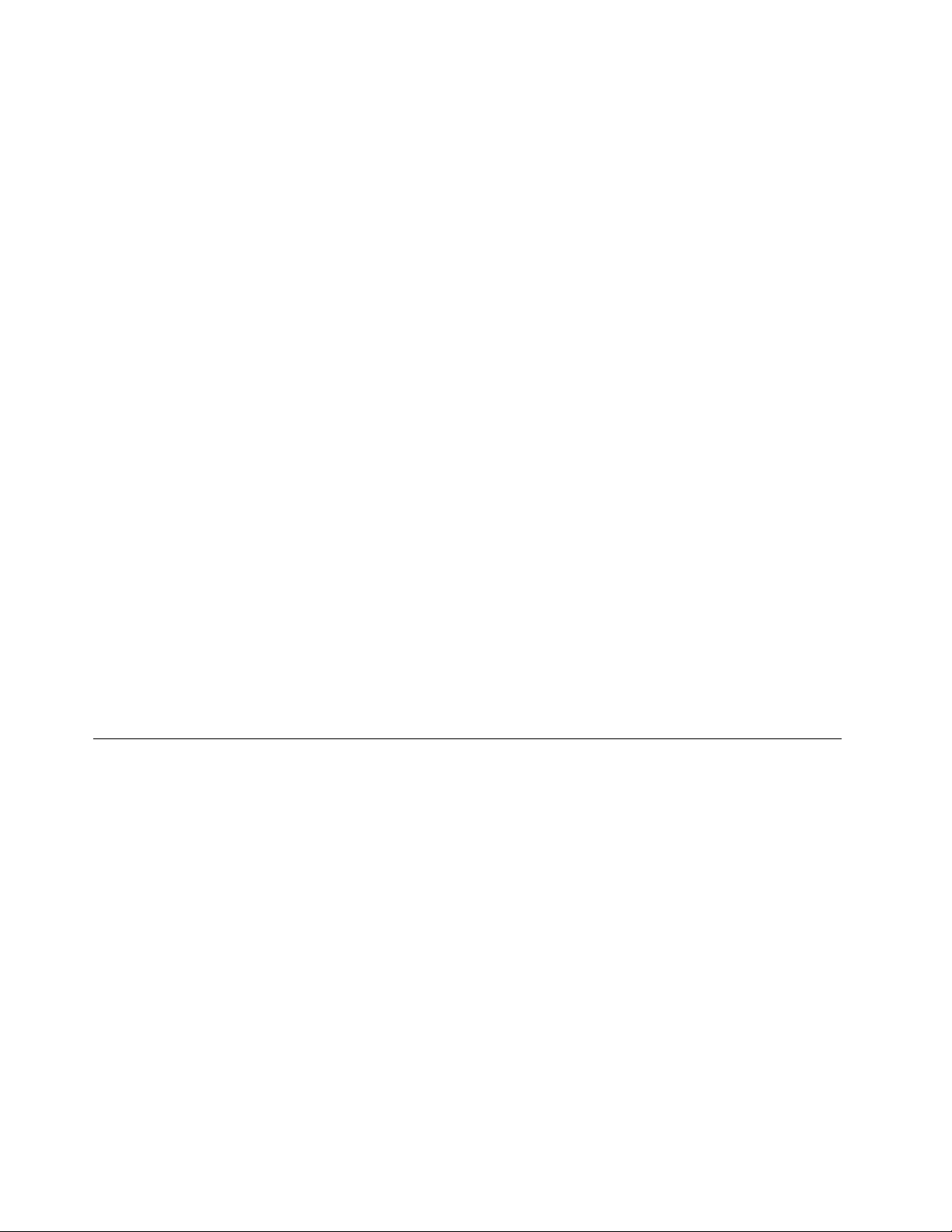
•IfanadapteroradeviceconsistsofmorethanoneFRU,anyoftheFRUsmaybethecauseoftheerror.
Beforereplacingtheadapterordevice,removetheFRUs,onebyone,toseeifthesymptomschange.
ReplaceonlytheFRUthatchangedthesymptoms.
Attention:Thesetupcongurationonthecomputeryouareservicingmayhavebeencustomized.Running
AutomaticCongurationmayalterthesettings.Notethecurrentcongurationsettings(usingtheView
Congurationoption);then,whenservicehasbeencompleted,verifythatthosesettingsremainineffect.
Strategyforreplacingaharddiskdrive
Alwaystrytorunalow-levelformatbeforereplacingaharddiskdrive(HDD).Thiswillcauseallcustomerdata
ontheharddisktobelost.Besurethatthecustomerhasacurrentbackupofthedatabeforedoingthistask.
Attention:Thedrivestartupsequenceinthecomputeryouareservicingmayhavebeenchanged.Be
extremelycarefulduringwriteoperationssuchascopying,saving,orformatting.Ifyouselectanincorrect
drive,dataorprogramscanbeoverwritten.
Importantnoticeforreplacingasystemboard
Somecomponentsmountedonasystemboardareverysensitive.Improperhandlingofasystemboardcan
causedamagetothosecomponents,andmaycauseasystemmalfunction.
Attention:Whenhandlingasystemboard:
•Donotdropasystemboardorapplyanyexcessiveforcetoit.
•Avoidroughhandlingofanykind.
•AvoidbendingasystemboardandhardpushingtopreventcrackingateachBGA(BallGridArray)chipset.
Howtouseerrormessage
Usetheerrorcodesdisplayedonthescreentodiagnosefailures.Ifmorethanoneerrorcodeisdisplayed,
beginthediagnosiswiththersterrorcode.Whatevercausesthersterrorcodemayalsocausefalseerror
codes.Ifnoerrorcodeisdisplayed,seewhethertheerrorsymptomislistedintheSymptom-to-FRU
Indexforthecomputeryouareservicing.
StrategyforreplacingFRUsforCTO,CMV ,andGAV
Productdenition
DynamicCongureT oOrder(CTO)
ThisprovidestheabilityforacustomertocongureaLenovosolutionfromaneSite,andhavethis
congurationsenttofulllment,whereitisbuiltandshippeddirectlytothecustomer.Themachinelabel,
ProductEntitlementWarehouse(PEW),eSupport,andtheHMMwillloadtheseproductsasthe4-digitMT
and3-digitmodel,wheremodel=“CTO”(Example:1829-CTO).
CustomModelVariant(CMV)
ThisisauniquecongurationthathasbeennegotiatedbetweenLenovoandthecustomer.Aunique4-digit
MTand3-digitmodelisprovidedtothecustomertoplaceorders(Example:1829-W15).ACMVisaspecial
bidoffering.Therefore,itisNOTgenerallyannounced.
•TheMTMportionofthemachinelabelisthe4-digitMTand3-digitmodel,wheremodel=“CTO”
(Example:1829-CTO).ThePRODUCTIDportionofthemachinelabelisthe4-digitMTand3-digitCMV
model(Example:1829-W15).
20HardwareMaintenanceManual
Page 27
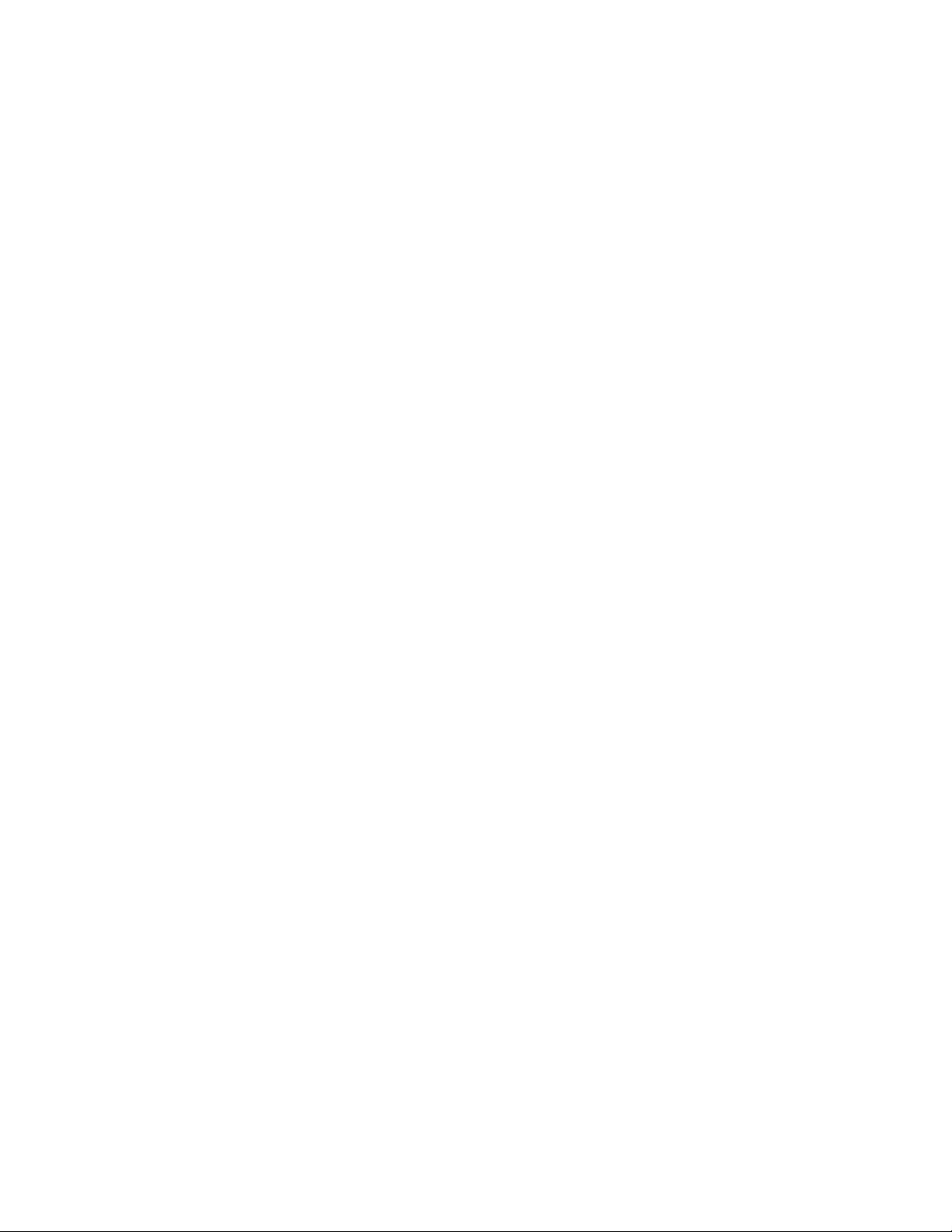
•ThePEWrecordisthe4-digitMTand3-digitmodel,wheremodel=“CTO”(Example:1829-CTO).
•eSupportwillshowboththeCTOandCMVmachinetypemodels(Example:1829-CTOand1829-W15
willbefoundontheeSupportsite.)
•TheHMMwillhavethe4-digitMTand3-digitCTOmodelonly(Example:1829-CTO).Again,CMVsare
custommodelsandarenotfoundintheHMM.
GeneralAnnounceVariant(GAV)
Thisisastandardmodel(xedconguration).GAVsareannouncedandofferedtoallcustomers.TheMTM
portionofthemachinelabelisa4-digitMTand3-digitmodel,wheremodel=a“xedpartnumber”,not
“CTO”(Example:1829-F1U).Also,PEW,eSupport,andtheHMMwilllisttheseproductsunderthesame
xedmodelnumber.
FRUidenticationforCTO,CMV,andGAVproducts
TherearethreeinformationresourcestoidentifywhichFRUsareusedtosupportCTO,CMV,andGAV
products.ThesesourcesarePEW,eSupport,andtheHMM.
UsingPEW
•PEWistheprimarysourceforidentifyingFRUpartnumbersandFRUdescriptionsforthekeycommodities
forCTO,CMVandGAVproductsataMT-serialnumberlevel.Anexampleofkeycommoditiesarehard
diskdrives,systemboards,microprocessors,LiquidCrystalDisplays(LCDs),andmemory.
•Remember,allCTOandCMVproductsareloadedinPEWunderthe4-digitMTand3-digitmodel,where
model=“CTO”(Example:1829-CTO).GAVsareloadedinPEWunderthe4-digitMTand3-digitmodel,
wheremodel=a“xedpartnumber”,not“CTO”(Example:1829-F1U).
•PEWcanbeaccessedatthefollowingWebsite:
http://www.lenovo.com/support/site.wss/document.do?lndocid=LOOK-WARNTY
SelectWarrantylookup.InputtheMTandtheSerialnumberandthelistofkeycommoditieswillbe
returnedinthePEWrecordunderCOMPONENTINFORMA TION.
UsingeSupport
ForKeyCommodities(Examples-harddiskdrive,systemboard,microprocessor,LCD,andmemory)
•eSupportcanbeusedtoviewthelistofkeycommoditiesbuiltinaparticularmachineserial(thisisthe
samerecordfoundinPEW).
•eSupportcanbeaccessedatthefollowingWebsite:http://www.lenovo.com/support
•Toviewthekeycommodities,clickonPARTSINFORMATION,thenPARTSLOOKUP .Typeinthemodel
typeandserialnumber.ThekeycommoditieswillbereturnedintheeSupportrecordunderPARTS
SHIPPEDWITHYOURSYSTEM.
FortheRemainingFRUs(thecompletelistofFRUsattheMTModellevel)
•eSupportcanbeusedtoviewthecompletelistofFRUsforamachinetypeandmodel.
•ToviewthecompletelistofFRUs,typeinthemachinetypeandmodel(Example:1829-CTO)under
QUICKPATH.Under“ViewbyDocumentType”selectPARTSINFORMATION.Under“FilterbyCategory”
selectSERVICEPARTS.Under“PartsInformationbyDate”selectSYSTEMSERVICEPARTS.Thelistof
servicepartsbydescription,withapplicablemachinetypemodelandFRUwillbedisplayed.
UsingtheHMM
ForKeyCommodities(Examples-harddiskdrive,systemboard,microprocessor,LCD,andmemory)
UsetheHMMasaback-uptoPEWandeSupporttoviewthecompletelistofFRUsattheMTModellevel.
Chapter2.Importantserviceinformation21
Page 28
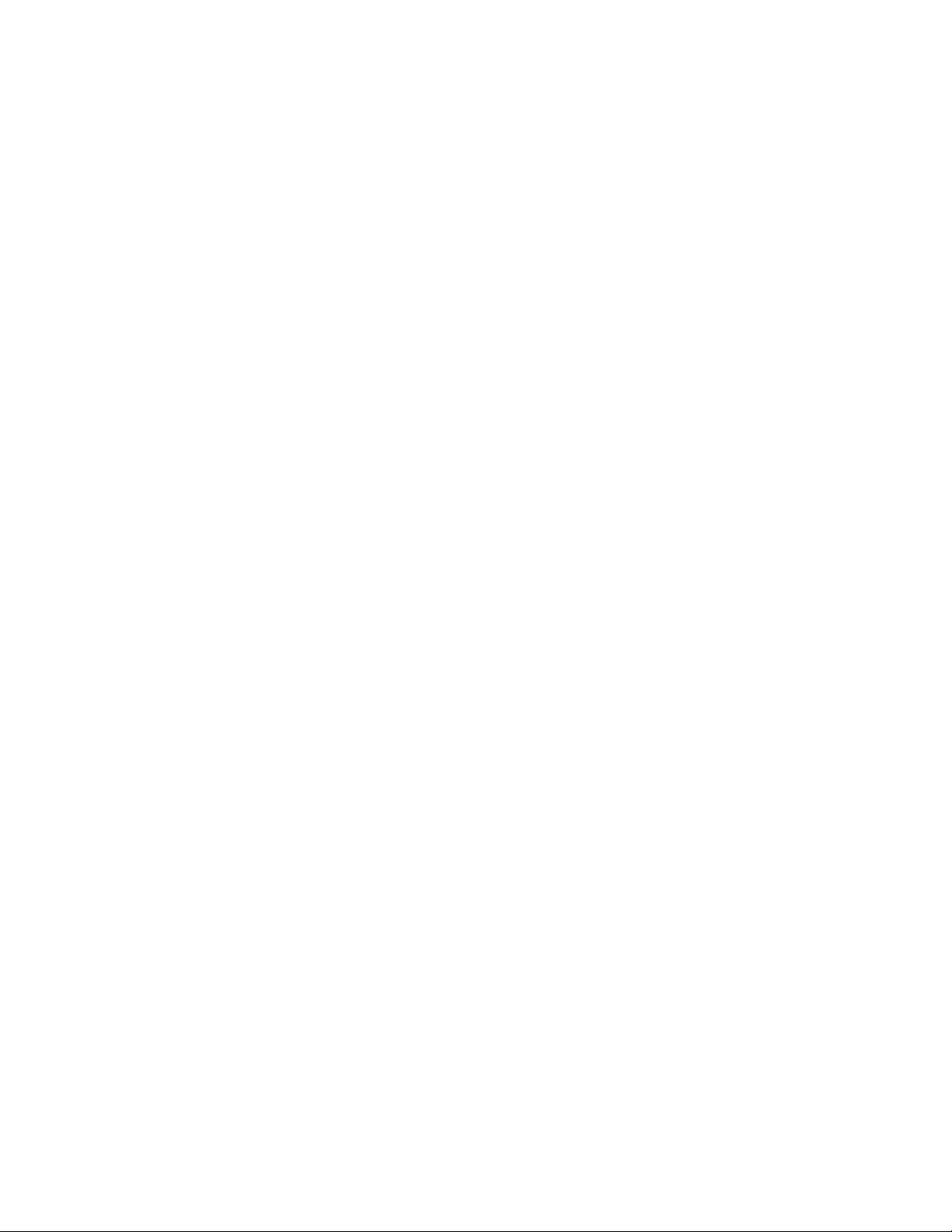
22HardwareMaintenanceManual
Page 29

Chapter3.Generalcheckout
Thischapterpresentsfollowinginformation:
•“Whattodorst”onpage23
•“Checkoutguide”onpage24
–“DiagnosticsusingPC-DoctorforDOS”onpage24
–“LenovoThinkVantageToolbox”onpage26
–“FRUtests”onpage27
•“Powersystemcheckout”onpage28
ThedescriptionsinthischapterapplytoanyThinkPadmodelthatsupportsthePC-Doctor
®
forDOS
diagnosticsprogram.Somedescriptionsmightnotapplytoyourparticularcomputer.
Beforeyougotothecheckoutguide,besuretoreadthefollowingimportantnotes.
Importantnotes:
•Onlycertiedtrainedpersonnelshouldservicethecomputer.
•BeforereplacinganyFRU,readtheentirepageonremovingandreplacingFRUs.
•WhenyoureplaceFRUs,usenewnylon-coatedscrews.
•Beextremelycarefulduringsuchwriteoperationsascopying,saving,orformatting.Drivesinthecomputer
thatyouareservicingsequencemighthavebeenaltered.Ifyouselectanincorrectdrive,dataorprograms
mightbeoverwritten.
•ReplaceaFRUonlywithanotherFRUofthecorrectmodel.WhenyoureplaceaFRU,makesurethatthemodel
ofthemachineandtheFRUpartnumberarecorrectbyreferringtotheFRUpartslist.
•AFRUshouldnotbereplacedbecauseofasingle,unreproduciblefailure.Singlefailurescanoccurfora
varietyofreasonsthathavenothingtodowithahardwaredefect,suchascosmicradiation,electrostaticdischarge,
orsoftwareerrors.ConsiderreplacingaFRUonlywhenaproblemrecurs.IfyoususpectthataFRUisdefective,
cleartheerrorlogandrunthetestagain.Iftheerrordoesnotrecur,donotreplacetheFRU.
•BecarefulnottoreplaceanondefectiveFRU.
Whattodorst
WhenyoudoreturnaFRU,youmustincludethefollowinginformationinthepartsexchangeformor
partsreturnformthatyouattachtoit:
1.Nameandphonenumberofservicetechnician
2.Dateofservice
3.Dateonwhichthemachinefailed
4.Dateofpurchase
5.Failuresymptoms,errorcodesappearingonthedisplay,andbeepsymptoms
6.ProcedureindexandpagenumberinwhichthefailingFRUwasdetected
7.FailingFRUnameandpartnumber
8.Machinetype,modelnumber,andserialnumber
9.Customer'snameandaddress
Note:Duringthewarrantyperiod,thecustomermayberesponsibleforrepaircostsifthecomputerdamage
wascausedbymisuse,accident,modication,unsuitablephysicaloroperatingenvironment,orimproper
maintenancebythecustomer.Followingisalistofsomecommonitemsthatarenotcoveredunderwarranty
andsomesymptomsthatmightindicatethatthesystemwassubjectedtostressbeyondnormaluse.
Beforecheckingproblemswiththecomputer,determinewhetherthedamageiscoveredunderthewarranty
byreferringtothefollowinglist:
©CopyrightLenovo2011
23
Page 30
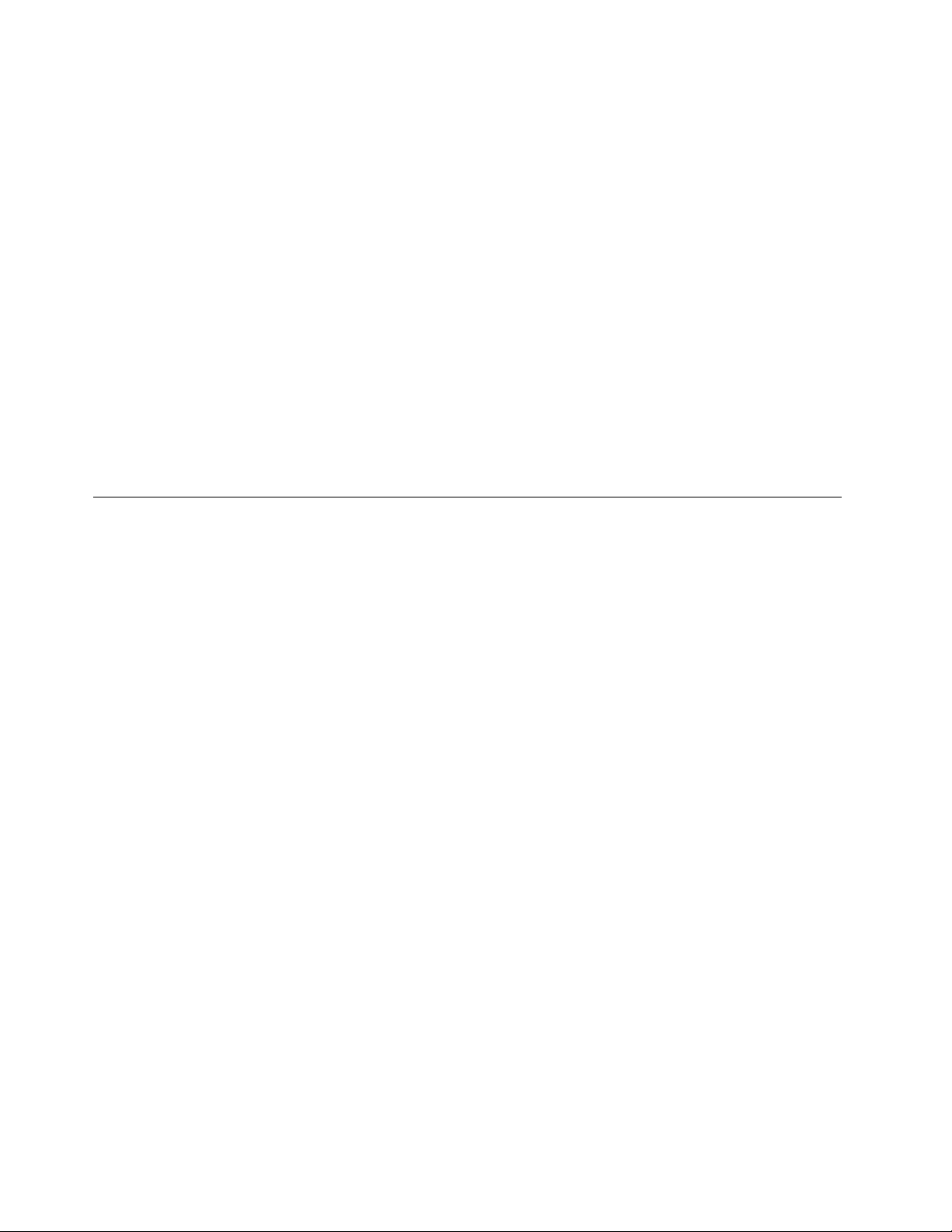
Thefollowingarenotcoveredunderwarranty:
•LCDpanelcrackedfromtheapplicationofexcessiveforceorfrombeingdropped
•Scratched(cosmetic)parts
•Distortion,deformation,ordiscolorationofthecosmeticparts
•Plasticparts,latches,pins,orconnectorsthathavebeencrackedorbrokenbyexcessiveforce
•Damagecausedbyliquidspilledintothesystem
•DamagecausedbytheimproperinsertionofaPCCardortheinstallationofanincompatiblecard
•Improperdiscinsertionoruseofanopticaldrive
•Diskettedrivedamagecausedbypressureonthediskettedrivecover,foreignmaterialinthedrive,
ortheinsertionofadiskettewithmultiplelabels
•Damagedorbentdisketteejectbutton
•Fusesblownbyattachmentofanonsupporteddevice
•Forgottencomputerpassword(makingthecomputerunusable)
•Stickykeyscausedbyspillingaliquidontothekeyboard
•Useofanincorrectacpoweradapteronlaptopproducts
Thefollowingsymptomsmightindicatedamagecausedbynonwarrantedactivities:
•Missingpartsmightbeasymptomofunauthorizedserviceormodication.
•Ifthespindleofaharddiskdrivebecomesnoisy,itmayhavebeensubjectedtoexcessiveforce,
ordropped.
Checkoutguide
UsethefollowingproceduresasaguideinidentifyingandcorrectingproblemswiththeThinkPadNotebook.
Note:ThediagnostictestsareintendedtotestonlyThinkPadproducts.Theuseofnon- ThinkPadproducts,
prototypecards,ormodiedoptionscanleadtofalseindicationsoferrorsandinvalidsystemresponses.
1.Identifythefailingsymptomsinasmuchdetailaspossible.
2.Verifythesymptoms.Trytore-createthefailurebyrunningthediagnostictestorbyrepeatingthe
operation.
DiagnosticsusingPC-DoctorforDOS
TheThinkPadNotebookhasatestprogramcalledPC-DoctorforDOS(hereaftercalledPC-Doctor.)Youcan
detecterrorsbyrunningthediagnosticstestincludedinPC-Doctor.
Note:PC-DoctorforDOSisavailableatthefollowingWebsite:
http://www.lenovo.com/support
TocreatethePC-DoctordiagnosticCD,followtheinstructionsontheWebsite.
Forsomepossiblecongurationsofthecomputer,PC-Doctormightnotruncorrectly.T oavoidthisproblem,
youneedtoinitializethecomputersetupbyuseoftheThinkPadSetupbeforeyourunPC-Doctor.
ToenterThinkPadSetup,doasfollows:
1.Turnonthecomputer.
2.WhentheThinkPadlogocomesup,immediatelypressF1toentertheThinkPadSetup.
Note:Ifasupervisorpasswordhasbeensetbythecustomer,ThinkPadSetupmenuappearsafterthe
passwordisentered.Y oucanstartThinkPadSetupbypressingEnterinsteadofenteringthesupervisor
password;however,youcannotchangetheparametersthatareprotectedbythesupervisorpassword.
OntheThinkPadSetupscreen,pressF9,Enter,F10,andthenEnter.
24HardwareMaintenanceManual
Page 31

Note:Whenyouinitializethecomputerconguration,somedevicesaredisabled,suchastheserialport.If
Diagnostics
Run Normal Test
Run QuickTest
CPU/Coprocessor
Systemboard
System Memory
Video Adapter
Fixed Disks
Diskette Drives
Other Devices
Communication
InteractiveTests Hardware Info Utility Quit F1=Help
PC-DOCTOR 2.0 Copyright 2008 PC-Doctor, Inc. All Rights Reserved.
Use the cursor keys and ESC to move in menus.Press ENTER to select.
Wireless LAN
youtestoneofthesedevices,youwillneedtoenableitbyusingCongurationutilityforDOS.Theutilityis
availableonthefollowingWebsite:http://www.lenovo.com/support
Testingthecomputer
Note:ThePC-DoctorforDOSCD-R/CD-RWdiscsupportsonlytestofinternalopticaldiscdrives(CD-RW,
CD-RW/DVDCombo,andDVDMultidrives)onThinkPadcomputers.Itdoesnotsupporttestofanyoptical
discdrivesconnectedthroughUSBdevices,PCcards,CardBuscards,orsimilar.TheUSBlimitationonly
appliestotestingofthedevice.UsingabootablePC-DoctorforDOSCD/DVD,thesystemcanbestarted
fromaUSBattachedopticaldrive.
Torunthetest,doasfollows:
1.Turnoffthecomputer.
2.Makesurethattheopticaldrivethatissupportedasastartupdeviceisinstalledtothecomputer
youareservicing.
3.Turnonthecomputer.Ifthecomputercannotbepoweredon,goto“Powersystemcheckout”on
page28,andcheckthepowersources.
Ifanerrorcodeappears,goto“Symptom-to-FRUindex”onpage35.
4.WhentheThinkPadlogocomesup,immediatelypressF12toentertheNetworkBootmenu.
5.InsertthePC-DoctorCDintotheopticaldrive.
6.PresscursorkeystoselectAT APICDx(x:0,1,...)andthenpressEnter.
7.Followtheinstructionsonthescreen.
8.ThemainpanelofPC-Doctorappears.
9.SelectDiagnosticswiththearrowkeys,andpressEnter.
Note:Y oucanselectanitemnotonlywiththearrowkeys,butalsowiththeTrackPoint
InsteadofpressingEnter,clicktheleftbutton.
Apull-downmenuappears.(Itsexactformdependsonthemodel.)
Note:PC-Doctormenudoesnotmeantheformalsupportdevicelist.Someunsupporteddevicenames
mayappearinthePC-Doctormenu.
Theoptionsonthetestmenuareasfollows:
®
pointer.
Chapter3.Generalcheckout25
Page 32

DiagnosticsInteractiveTests
•RunNormalT est
•RunQuickT est
•CPU/Coprocessor
•SystemMemory
•Systemboard
•VideoAdapter
•FixedDisks
•DisketteDrives
•OtherDevices
•Communication
•WirelessLAN
Notes:
•IntheKeyboardtestinInteractiveT ests,theFnkeyshouldbehelddownforatleast2seconds;otherwise,it
cannotbesensed.
•VideoAdaptertestsupportsonlytheLCDdisplayontheThinkPadNotebook.Ifyouhaveanexternalmonitor
attachedtothecomputer,detachitbeforerunningPC-DoctorforDOS.
•T otestDigitalSignatureChip,thesecuritychipmustbesettoActive.
•Keyboard
•Video
•InternalSpeaker
•Mouse
•Diskette
•SystemLoad
•OpticalDriveT est
®
•Intel
WLANRadioTest
10.Runtheapplicablefunctiontest.
11.Followtheinstructionsonthescreen.Ifthereisaproblem,PC-Doctorshowsmessagesdescribingit.
12.Toexitthetest,selectQuit-ExitDiag.Tocancelthetest,pressEsc.
Note:AfterrunningPC-Doctor,checkthetimeanddateonthesystemandresetthemiftheyareincorrect.
DetectingsysteminformationwithPC-Doctor
PC-Doctorcandetectthefollowingsysteminformation:
HardwareInfo
SystemConguration
MemoryContents
PhysicalDiskDrives
VGAInformation
ATADriveInfo
PCIInformation
SMBIOSInfo
VESALCDInfo
HardwareEventsLog
Utility
RunExternalT ests
BenchmarkSystem
DOSShell
TechSupportForm
BatteryRundown
EraseDriveContents
ViewPCDRHostLog
LenovoThinkVantageT oolbox
LenovoThinkVantage
®
ToolboxisadiagnosticprogramthatworksthroughtheWindows
Itenablesyoutoviewsymptomsofcomputerproblemsandsolutionsforthem,andincludesautomatic
noticationwhenactionisrequired,computingassistance,advanceddiagnostics,anddiagnostichistory.
®
operatingsystem.
26HardwareMaintenanceManual
Page 33

Note:ToinstallthelatestLenovoThinkVantageToolboxonthecomputer,goto
http://web.lenovothinkvantagetoolbox.com/clickDownloadLenovoThinkVantageToolbox,andthen
followtheinstructionsontheWebsite.
Torunthisprogram,doasfollows:
Windows7:
ClickStart➙ControlPanel➙SystemandSecurity➙Lenovo-SystemHealthandDiagnostics.
WindowsXP:
ClickStart➙AllPrograms➙ThinkVantage➙LenovoThinkVantageT oolbox.
Followtheinstructionsonthescreen.LenovoThinkVantageToolboxalsohasproblemdeterminationaids
thatdeterminesoftwareandusageproblems.
Foradditionalinformationaboutthisprogram,seetheHelpfortheprogram.
FRUtests
ThefollowingtableshowsthetestforeachFRU.
Table1.FRUtests
FRUApplicabletest
Systemboard1.Diagnostics➙CPU/Coprocessor
2.Diagnostics➙Systemboard
Power
LCDunit
Audio
SpeakerInteractiveT ests➙InternalSpeaker
Keyboard
Harddiskdrive
Diskettedrive1.Diagnostics➙DisketteDrives
Memory
Diagnostics➙ThinkPadDevices➙ACAdapter,Battery1(Battery2)
1.Diagnostics➙VideoAdapter
2.InteractiveT ests➙Video
EntertheThinkPadSetupandchangeSerialA TA(SA T A)settingtoCompatibility,and
runDiagnostics➙OtherDevice➙ConexantAudio
Note:OnceAudiotestisdone,thenosoundisheardthistest.Inthiscase,turnoff
andturnonthecomputer.Then,runthistestagain.
1.Diagnostics➙Systemboard➙Keyboard
2.InteractiveT ests➙Keyboard
EntertheThinkPadSetupandchangeSerialA TA(SA T A)settingtoCompatibility,and
runDiagnostics➙FixedDisks
2.InteractiveT ests➙Diskette
1.IftwoDIMMsareinstalled,removeoneofthemandrunDiagnostics➙System
Memory.
2.Iftheproblemdoesnotrecur,returntheDIMMtoitsplace,removetheotherone,
andrunthetestagain.
Chapter3.Generalcheckout27
Page 34

Table1.FRUtests(continued)
1
2
3
(20V)
FRUApplicabletest
TrackPointorpointing
device
TouchPad
IftheT rackPointdoesnotwork,checkthecongurationasspeciedintheThinkPad
Setup.IftheTrackPointisdisabled,selectAutomatictoenableit.
AfteryouusetheT rackPoint,thepointermaydriftonthescreenforashorttime.This
driftcanoccurwhenaslight,steadypressureisappliedtotheT rackPointpointer.
Thissymptomisnotahardwareproblem.Ifthepointerstopsafterashorttime,no
serviceactionisnecessary.
IfenablingtheTrackPointdoesnotcorrecttheproblem,continuewiththefollowing:
•InteractiveT ests➙Mouse
IftheT ouchPaddoesnotwork,checkthecongurationasspeciedintheThinkPad
Setup.IftheTouchPadisdisabled,selectAutomatictoenableit.Ifenablingthe
TouchPaddoesnotcorrecttheproblem,continuewiththefollowing:
•InteractiveT ests➙Mouse
Powersystemcheckout
Toverifyasymptom,dothefollowing:
1.Turnoffthecomputer.
2.Removethebatterypack.
3.Connecttheacpoweradapter.
4.Checkthatpowerissuppliedwhenyouturnonthecomputer.
5.Turnoffthecomputer.
6.Disconnecttheacpoweradapterandinstallthechargedbatterypack.
7.Checkthatthebatterypacksuppliespowerwhenyouturnonthecomputer.
Ifyoususpectapowerproblem,seetheappropriateoneofthefollowingpowersupplycheckouts:
•“Checkingtheacpoweradapter”onpage28
•“Checkingoperationalcharging”onpage29
•“Checkingthebatterypack”onpage29
•“Checkingthebackupbattery”onpage30
Checkingtheacpoweradapter
Youareherebecausethecomputerfailsonlywhentheacpoweradapterisused.
•Ifthepower-onindicatordoesnotturnon,checkthepowercordoftheacpoweradapterforcorrect
continuityandinstallation.
•Ifthecomputerdoesnotchargeduringoperation,goto“Checkingoperationalcharging”onpage29
Tochecktheacpoweradapter,dothefollowing:
1.Unplugtheacpoweradaptercablefromthecomputer.
2.Measuretheoutputvoltageattheplugoftheacpoweradaptercable.Seethefollowinggure:
Pin
1+20
20
3
Voltage(Vdc)
Ground
28HardwareMaintenanceManual
Page 35

Note:Outputvoltageofpinno.2oftheacpoweradaptermaydifferentfromtheoneyouareservicing.
1(+)
2(+)
3
4
5
6(-)
7(-)
3.Ifthevoltageisnotcorrect,replacetheacpoweradapter.
4.Ifthevoltageisacceptable,dothefollowing:
•Replacethesystemboard.
•Iftheproblempersists,goto“FRUtests”onpage27.
Note:Noisefromtheacpoweradapterdoesnotalwaysindicateadefect.
Checkingoperationalcharging
Tocheckwhetherthebatterychargesproperlyduringoperation,useadischargedbatterypackorabattery
packthathaslessthan50%ofthetotalpowerremainingwheninstalledinthecomputer.
Performoperationalcharging.Ifthebatterystatusindicatororicondoesnotturnon,removethebattery
packandletitreturntoroomtemperature.Reinstallthebatterypack.Ifthechargeindicatororiconstilldoes
notturnon,replacethebatterypack.
Ifthechargeindicatorstilldoesnotturnon,replacethesystemboard.Thenreinstallthebatterypack.Ifitis
stillnotcharged,gotothenextsection.
Checkingthebatterypack
BatterychargingdoesnotstartuntilthePowerManagerBatteryGaugeshowsthatlessthan96%ofthe
totalpowerremains;underthisconditionthebatterypackcanchargeto100%ofitscapacity.Thisprotects
thebatterypackfrombeingoverchargedorfromhavingashortenedlife.
Tocheckyourbattery,moveyourcursortothePowerManagerBatteryGaugeiconintheicontrayofthe
Windowstaskbarandwaitforamoment(butdonotclick),andthepercentageofbatterypowerremaining
isdisplayed.Togetdetailedinformationaboutthebattery,double-clickthePowerManagerBattery
Gaugeicon.
Note:Ifthebatterypackbecomeshot,itmaynotbeabletocharge.Removeitfromthecomputerandleave
itatroomtemperatureforawhile.Afteritcoolsdown,reinstallandrechargeit.
Tocheckthebatterypack,dothefollowing:
1.Poweroffthecomputer.
2.Removethebatterypackandmeasurethevoltagebetweenbatteryterminals1(+)and7(-).Seethe
followinggure:
Terminal
1+0to+12.6
7
Voltage(Vdc)
Ground(-)
3.Ifthevoltageislessthan+11.0Vdc,thebatterypackhasbeendischarged.
Note:Rechargingwilltakeatleast3hours,eveniftheindicatordoesnotturnon.
Ifthevoltageisstilllessthan+11.0Vdcafterrecharging,replacethebattery.
Chapter3.Generalcheckout29
Page 36

4.Ifthevoltageismorethan+11.0Vdc,measuretheresistancebetweenbatteryterminals5and7.
Theresistancemustbe4to30KΩ.Iftheresistanceisnotcorrect,replacethebatterypack.Ifthe
resistanceiscorrect,replacethesystemboard.
Checkingthebackupbattery
Dothefollowing:
1.Poweroffthecomputer,andunplugtheacpoweradapterfromit.
2.Turnthecomputerupsidedown.
3.Removethebatterypack(see“1010Batterypack”onpage50).
4.Removethebackupbattery(see“1130Systemboardassembly,fanassembly,andbackupbattery”on
page65).
5.Measurethevoltageofthebackupbattery.Seethefollowinggure.
Wire
Red+2.5to+3.2
Black
Voltage(Vdc)
Ground
•Ifthevoltageiscorrect,replacethesystemboard.
•Ifthevoltageisnotcorrect,replacethebackupbattery.
•Ifthebackupbatterydischargesquicklyafterreplacement,replacethesystemboard.
30HardwareMaintenanceManual
Page 37

Chapter4.Relatedserviceinformation
Thischapterpresentsfollowinginformation:
•“RestoringthefactorycontentsbyusingRecoveryDiscSet”onpage31
•“Passwords”onpage32
•“Powermanagement”onpage34
•“Symptom-to-FRUindex”onpage35
ServiceWebsite:
Whenthelatestmaintenancedisketteandthesystemprogramservicediskettebecomeavailable,they
willbepostedonhttp://www.lenovo.com/support.
RestoringthefactorycontentsbyusingRecoveryDiscSet
Whentheharddiskdriveisreplacedbecauseofafailure,noproductrecoveryprogramisonthenewdrive.
Inthiscase,youmustusetheRecoveryDiscSetforthecomputer.OrdertheRecoveryDiscSetandthe
driveatthesametimesothatyoucanrecoverthenewdrivewiththepre-installedsoftwarewhentheyarrive.
Forinformationonwhichdiscstoorder,see“Recoverydiscs”onpage97.
TherecoverydiscsetconsistsoftheuserinstructionsandthefollowingsetofDVDstorestorethecomputer
totheoriginalfactoryconguration.
OperatingSystemRecoveryDisc(onedisc)
ThisdiscrestorestheMicrosoft
ApplicationsandDriversRecoveryDisc(oneormorediscs)
Thisdiscrestoresthepreinstalledapplicationsanddriversonthecomputer.
SupplementalRecoveryDisc
Thisdisccontainsadditionalcontent,suchasupdatestothesoftwarethatwaspreinstalledonthecomputer.
NotallrecoverydiscsetscomewithaSupplementalRecoveryDisc.
Notes:
•YoumusthaveaDVDdrivetousetherecoverydiscs.IfyoudonothaveaninternalDVDdrive,you
canuseanexternalUSBDVDdrive.
•Duringtherecoveryprocess,alldataonthedrivewillbedeleted.Ifpossible,copyanyimportantdata
orpersonallesthatyouwanttokeepontoremovablemediaoranetworkdrivebeforeyoustartthe
recoveryprocess.
Torestorethecomputertotheoriginalfactorycongurationusingtherecoverydiscset,dothefollowing:
Note:Recoverytakesseveralhours.Thelengthoftimedependsonthemethodyouuse.Ifyouuserecovery
discs,recoverytakesatleastvehours.
1.MaketheCD/DVDdrivetherststartupdeviceinthestartupsequenceusingthefollowingprocedure:
a.PressandholddowntheF1key,andthenturnonthecomputer.Whenthelogoscreenisdisplayed
orifyouhearrepeatingbeeps,releasetheF1key.TheThinkPadSetupopens.
b.UsethearrowkeystoselectStartup➙Boot.
c.SelecttheCD/DVDdriveasthe1stBootDevice.
®
Windowsoperatingsystem.Usethisdisctostarttherecoveryprocess.
©CopyrightLenovo2011
31
Page 38

2.InserttheOperatingSystemRecoveryDiscintotheDVDdrive.
3.PressF10tosavetheThinkPadSetupcongurationchanges.Followtheinstructionsonthescreento
begintherecoveryprocess.
4.SelectyourlanguageandclickNext.
5.Readthelicense.Ifyouagreewiththetermsandconditions,selectIacceptthesetermsand
conditionsandthenclickNext.Ifyoudonotagreewiththetermsandconditions,followthe
instructionsonthescreen.
6.ClickYesinthedisplayedwindowtobegintheoperatingsystemrecoveryprocess.
7.InserttheApplicationsandDriversRecoveryDiscwhenpromptedandthenclickOKtobeginthe
applicationsanddriversrecoveryprocess.
8.IfyouhaveaSupplementalRecoveryDisc,insertitwhenpromptedandclickYes.Ifyoudonothavea
SupplementalRecoveryDisc,clickNo.
9.Whenallofthedatahasbeencopiedfromthelastdiscinthesetandhasbeenprocessed,removethe
discandrestartthecomputer.
Note:Therestoftherecoveryprocessisfullyautomatedandnoactionisrequiredbyyou.The
computerwillrestartintotheMicrosoftWindowsdesktopseveraltimesandyoumightexperience
periodswhennoactivityisapparentonthescreenforseveralminutesatatime.Thisisnormal.
10.Whentherecoveryprocessiscomplete,theSetUpWindowsscreenisdisplayed.Followthe
instructionsonthescreentocompletetheWindowssetup.
11.AfteryouhavecompletedtheWindowssetup,youmightwanttorestoretheoriginalstartupsequence.
StarttheThinkPadSetupandthenpressF9torestorethedefaultsettings.PressF10tosaveandexit
theThinkPadSetup.
Note:Afterrestoringadrivetothefactorydefaultsettings,youmightneedtoreinstallsomedevicedrivers.
Passwords
AsmanyasthreepasswordsmightbeneededforaThinkPadnotebookcomputer:thepower-onpassword,
theharddiskpassword),andthesupervisorpassword.
Ifanyofthesepasswordshasbeenset,apromptforitwillbedisplayedonthescreenwheneverthe
computeristurnedon.Thecomputerdoesnotstartuntilthepasswordisentered.
Note:Ifonlyasupervisorpasswordisset,thepasswordpromptwillnotbedisplayedwhentheoperating
systemisstarted.
Power-onpassword
Apower-onpasswordprotectsthesystemfrombeingpoweredonbyanunauthorizedperson.The
passwordmustbeturnedonbeforetheoperatingsystemcanbestarted.Forinstructionsonhowtoremove
thepower-onpassword,see“Howtoremovethepower-onpassword”onpage33.
Harddiskpassword
Therearetwoharddiskpasswords:
•Userharddiskpassword-fortheuser
•Masterharddiskpassword-forthesystemadministrator,whocanuseittogetaccesstotheharddisk
eveniftheuserhaschangedtheuserHDP
Note:Therearetwomodesfortheharddiskpassword:UseronlyandMaster+User.TheMaster+User
moderequirestwoharddiskpasswords;thesystemadministratorentersbothinthesameoperation.The
systemadministratorthenprovidestheuserharddiskpasswordtothesystemuser.
32HardwareMaintenanceManual
Page 39

Attention:IftheuserHDPhasbeenforgotten,checkwhetheramasterharddiskpasswordhasbeenset.If
amasterharddiskpasswordhasbeenset,itcanbeusedtoaccesstheharddiskdrive.Ifnomasterhard
diskpasswordisavailable,neitherLenovonorLenovoauthorizedservicetechniciansprovideanyservicesto
reseteithertheuserharddiskpasswordorthemasterharddiskpassword,ortorecoverdatafromthehard
diskdrive.Theharddiskdrivecanbereplacedforascheduledfee.
Forinstructionsonhowtoremovetheharddiskpassword,see“Howtoremovethehard-diskpassword”
onpage33.
Supervisorpassword
AsupervisorpasswordprotectsthesysteminformationstoredintheThinkPadSetup.Theusermustenter
thesupervisorpasswordinordertogetaccesstotheThinkPadSetupandchangethesystemconguration.
Attention:Ifthesupervisorpasswordhasbeenforgottenandcannotbemadeavailabletotheservice
technician,thereisnoserviceproceduretoresetthepassword.Thesystemboardmustbereplacedfor
ascheduledfee.
Howtoremovethepower-onpassword
Toremovethepower-onpassword,dooneofthefollowing:
(A)Ifnosupervisorpasswordhasbeenset,dothefollowingtoremovethepower-onpassword:
1.Turnoffthecomputer.
2.Removethebatterypack.Forinstructionsonhowtoremovethebatterypack,see“1010Battery
pack”onpage50.
3.Removethebackupbattery.Forinstructionsonhowtoremovethebackupbattery,see“1130System
boardassembly,fanassembly,andbackupbattery”onpage65.
4.TurnonthecomputerandwaituntilthePOSTends.AfterthePOSTends,thepasswordpromptwillnot
bedisplayed.Thepower-onpasswordhasbeenremoved.
5.Reinstallthebackupbatteryandthebatterypack.
(B)Ifasupervisorpasswordhasbeensetandisknowntotheservicetechnician,dothefollowingtoremove
thepower-onpassword:
1.Turnonthecomputer.
2.WhentheThinkPadlogoisdisplayed,,immediatelypressF1toenterThinkPadSetup.
3.SelectSecurity.
4.SelectPassword.
5.SelectPower-OnPassword.
6.TypethecurrentsupervisorpasswordintheEnterCurrentPasswordeld.ThenleavetheEnter
NewPasswordeldblank,andpressEntertwice.
7.IntheChangeshavebeensavedwindow,pressEnter.
8.PressF10tosavechangesandexittheThinkPadSetupprogram.
Howtoremovethehard-diskpassword
Attention:IfUseronlymodeisselectedandtheuserharddiskpasswordhasbeenforgottenandcannot
bemadeavailabletotheservicetechnician,neitherLenovonorLenovoauthorizedservicetechnicians
provideanyservicestoresettheuserharddiskpasswordortorecoverdatafromtheharddiskdrive.The
harddiskdrivecanbereplacedforascheduledfee.
Toremoveauserharddiskpasswordthathasbeenforgotten,whenthesupervisorpasswordandthemaster
harddiskpasswordareknown,dothefollowing:
Chapter4.Relatedserviceinformation33
Page 40

1.Turnonthecomputer.
2.WhentheThinkPadlogocomesup,immediatelypressF1toenterThinkPadSetup.
3.SelectSecurity.
4.SelectPassword.
5.SelectHard-diskxpassword,wherexistheletteroftheharddiskdrive.Apop-upwindowopens.
6.SelectMasterHDP,whereHDPstandsforharddiskpassword.
7.TypethecurrentmasterharddiskpasswordintheEnterCurrentPasswordeld.ThenleavetheEnter
NewPasswordeldblank,andpressEntertwice.
8.PressF10tosavechangesandexittheThinkPadSetupprogram.Theuserharddiskpasswordandthe
masterharddiskpasswordhavebeenremoved.
Powermanagement
Toreducepowerconsumption,thecomputerhasthreepowermanagementmodes:screenblank,sleep
(standbyinWindowsXP),andhibernation.
Screenblankmode
Toputthecomputerintoscreenblankmode,doasfollows:
1.Right-clickthePowerManagerBatteryGaugeinthetaskbar.
2.SelectPoweroffdisplay(keepcurrentpowerplan)(inWindowsXP,keepcurrentpowerscheme).
Toendscreenblankmodeandresumenormaloperation,pressanykey.
Sleep(standby)mode
Whenthecomputerenterssleep(standby)mode,thefollowingeventsoccurinadditiontowhatoccurs
inscreenblankmode:
•TheLCDispoweredoff.
•Theharddiskdriveispoweredoff.
•TheCPUstops.
Toentersleep(standby)mode,pressFn+F4.
Note:Y oucanchangetheactionoftheF4keycombinationbychangingthesettingsinPowerManager.
Incertaincircumstances,thecomputergoesintosleep(standby)modeautomatically:
•Ifa“suspendtime”hasbeensetonthetimer,andtheuserdoesnotdoanyoperationwiththekeyboard,
theTrackPoint,theharddisk,theparallelconnector,orthediskettedrivewithinthattime.
Note:Evenifyoudonotsetthelow-batteryalarm,thechargeindicatornotiesyouwhenthebatteryislow,
andthenthecomputerentersthepower-savingmodeautomatically.
Tocausethecomputertoreturnfromsleep(standby)modeandresumeoperation,dooneofthefollowing:
•PresstheFnkey.
•OpentheLCDcover.
•Turnonthepowerswitch.
Also,ineitherofthefollowingevents,thecomputerautomaticallyreturnsfromsleep(standby)modeand
resumesoperation:
•Theringindicator(RI)issignaledbyaserialdeviceoraPCCarddevice.
34HardwareMaintenanceManual
Page 41

•Thetimesetontheresumetimerelapses.
Note:Thecomputerdoesnotacceptanyinputimmediatelyafteritenterssleep(standby)mode.Waita
fewsecondsbeforetakinganyactiontoreenteroperationmode.
Hibernationmode
Inhibernationmode,thefollowingoccurs:
•Thesystemstatus,RAM,VRAM,andsetupdataarestoredontheharddisk.
•Thesystemispoweredoff.
Tocausethecomputertoenterhibernationmode,doanyofthefollowing:
•Ifyouhavedenedoneofthefollowingactionsastheeventthatcausesthesystemtogointohibernation
mode,performthataction.
–Closingthelid.
–Pressingthepowerbutton.
–PressingFn+F4.
Also,thecomputergoesintohibernationmodeautomaticallyineitherofthefollowingconditions:
•Ifa“hibernationtime”hasbeensetonthetimer,andiftheuserdoesnotdoanyoperationwiththe
keyboard,theT rackPoint,theharddiskdrive,theparallelconnector,orthediskettedrivewithinthattime.
•Ifthetimerconditionsaresatisedinsuspendmode.
Whenthepoweristurnedon,thecomputerreturnsfromhibernationmodeandresumesoperation.The
hibernationleinthebootrecordontheharddiskdriveisread,andsystemstatusisrestoredfromthe
harddiskdrive.
Symptom-to-FRUindex
Thissectioncontainsfollowinginformation:
•“Numericerrorcodes”onpage36
•“Errormessages”onpage37
•“No-beepsymptoms”onpage37
•“LCD-relatedsymptoms”onpage38
•“Intermittentproblems”onpage38
•“Undeterminedproblems”onpage39
Thesymptom-to-FRUindexinthissectionlistssymptomsanderrorsandtheirpossiblecauses.Themost
likelycauseislistedrst,inboldfacetype.
Note:DotheFRUreplacementorotheractionsinthesequenceshowninthecolumnheaded“FRUor
action,insequence. ”IfreplacingaFRUdoesnotsolvetheproblem,puttheoriginalpartbackinthe
computer.DonotreplaceanondefectiveFRU.
Thisindexcanalsohelpyoudetermine,duringregularservicing,whatFRUsarelikelytoneedtobe
replacednext.
AnumericerrorisdisplayedforeacherrordetectedinPOSTorsystemoperation.Inthedisplays,ncan
beanynumber.
Ifnonumericcodeisdisplayed,checkthenarrativedescriptionsofsymptoms.Ifthesymptomisnot
describedthere,goto“Intermittentproblems”onpage38.
Chapter4.Relatedserviceinformation35
Page 42

Note:ForadevicenotsupportedbydiagnosticcodesintheThinkPadNotebooks,seethemanualfor
thatdevice.
Numericerrorcodes
Table2.Numericerrorcodes
Symptomorerror
0177
BadSVPdata,stopPOSTtask-Thechecksumofthe
supervisorpasswordintheEEPROMisnotcorrect.
0182
BadCRC2.EntertheThinkPadSetupprogramandload
Setupdefaults.-ThechecksumoftheCRS2settingin
theEEPROMisnotcorrect.
0183
BadCRCofSecuritySettingsinEFIVariable.Enterthe
ThinkPadSetupprogram.
0187
EAIAdataaccesserror-TheaccesstoEEPROMisfailed.
0188
InvalidRFIDSerializationInformationArea.
0189
InvalidRFIDcongurationinformationarea-TheEEPROM
checksumisnotcorrect.
0190
Criticallow-batteryerror
0191
SystemSecurity-InvalidRemoteChangerequested.
0199
SystemSecurity-Securitypasswordretrycount
exceeded.
0251
SystemCMOSchecksumbad-Defaultconguration
used.
0271
Real-timeclockerror.Checkdateandtimesettings.
2100
DetectionerroronHDD
2110
ReaderroronHDD
2200
MachineTypeandSerialNumberareinvalid.
2201
MachineUUIDisinvalid
FRUoraction,insequence
Systemboard.
1.RuntheThinkPadSetupprogram.PressF9,and
Entertoloadthedefaultsetting.Thensavethe
currentsettingbypressingF10.
2.Systemboard.
Systemboard.
Systemboard.
Systemboard.
1.Chargethebatterypack.
2.Batterypack.
1.RuntheThinkPadSetupprogram,andthensave
currentsettingbypressingF10.
2.Systemboard.
1.RuntheThinkPadSetupprogram,andthensave
thecurrentsettingbypressingF10.
2.Systemboard.
1.Chargethebackupbatteryformorethan8hours
byconnectingtheacpoweradapter.
2.ReplacethebackupbatteryandruntheThinkPad
setupprogramtoresetthetimeanddate.
RuntheThinkPadSetupprogramtoresetthetime
anddate.
1.Reseattheharddiskdrive.
2.Mainharddiskdrive.
3.Systemboard.
1.Reseattheharddiskdrive.
2.Mainharddiskdrive.
3.Systemboard.
Systemboard.
Systemboard.
36HardwareMaintenanceManual
Page 43

Errormessages
Table3.Errormessages
Symptomorerror(beeps,ifany)
Fanerror.1.Fan.
Thermalsensingerror.
Thissystemdoesnotsupportbatteriesthatarenot
genuineLenovo-madeorauthorized.Thissystemwill
continuetoboot,butmaynotchargeunauthorized
batteries.
Attention:Lenovohasnoresponsibilityforthe
performanceorsafetyofunauthorizedbatteries,and
providesnowarrantiesforfailuresordamagearisingout
oftheiruse.
FRUoraction,insequence
2.Thermalgrease.
3.Systemboard.
Systemboard.
Replacethebattery.
Beepsymptoms
Table4.Beepsymptoms
Symptomorerror
Onebeepandablank,unreadable,orashingLCD.1.ReseattheLCDconnector.
Onelongandtwoshortbeeps,andablankorunreadable
LCD.
Twoshortbeepswitherrorcodes.
Twoshortbeepsandablankscreen.
Threeshortbeeps,pause,threemoreshortbeeps,and
oneshortbeep.
Oneshortbeep,pause,threeshortbeeps,pause,three
moreshortbeeps,andoneshortbeep.
Onlythecursorappears.
Fourcyclesoffourshortbeepsandablankscreen.
Fiveshortbeepsandablankscreen.
FRUoraction,insequence
2.LCDassembly.
3.ExternalCRT .
4.Systemboard.
1.Systemboard.
2.LCDassembly.
3.DIMM.
POSTerror .See“Numericerrorcodes”onpage36.
1.Systemboard.
2.DIMM.
1.DIMM.
2.Systemboard.
Reinstalltheoperatingsystem.
Systemboard(securitychip)
Systemboard
No-beepsymptoms
Table5.No-beepsymptoms
Symptomorerror
Nobeep,power-onindicatoron,LCDblank,andno
POST.
Nobeep,power-onindicatoron,andLCDblankduring
POST.
FRUoraction,insequence
1.Makesurethateveryconnectorisconnected
tightlyandcorrectly.
2.DIMM.
3.Systemboard.
1.ReseatDIMM.
2.Systemboard.
Chapter4.Relatedserviceinformation37
Page 44

Table5.No-beepsymptoms(continued)
Symptomorerror
Thepower-onpasswordpromptappears.Apower-onpasswordorasupervisorpasswordisset.
Thehard-diskpasswordpromptappears.Ahard-diskpasswordisset.T ypethepasswordand
FRUoraction,insequence
TypethepasswordandpressEnter.
pressEnter.
LCD-relatedsymptoms
Important:TheTFTLCDforthenotebookcomputercontainsmanythin-lmtransistors(TFTs).The
presenceofasmallnumberofdotsthataremissing,discolored,oralwayslightedischaracteristicofTFT
LCDtechnology,butexcessivepixelproblemscancauseviewingconcerns.
IftheLCDyouareservicinghastwoorlessvisibledefectivepixels,itshouldnotbeconsideredfaulty.
However,iftheLCDhasthreeormorevisibledefectivepixels,itwillbedeemedasdefectivebyLenovoand
itshouldbereplaced.
Notes:
•ThispolicyappliestoallThinkPadNotebookspurchasedon1January,2008orlater.
•LenovowillnotprovidereplacementiftheLCDiswithinspecicationaswecannotguaranteethatany
replacementLCDwillhavezeropixeldefects.
•OnepixelconsistsofR,G,Bsub-pixels.
Table6.LCD-relatedsymptoms
Symptomorerror
Nobeep,power-onindicatoron,andablankLCDduring
POST.
•LCDbacklightnotworking.
•LCDtoodark.
•LCDbrightnesscannotbeadjusted.
•LCDcontrastcannotbeadjusted.
•LCDscreenunreadable.
•Charactersmissingpixels.
•Screenabnormal.
•Wrongcolordisplayed.
HorizontalorverticallinesdisplayedonLCD.LCDassembly.
FRUoraction,insequence
Systemboard.
1.ReseattheLCDconnectors.
2.LCDassembly.
3.Systemboard.
1.Seeimportantnotefor“LCD-relatedsymptoms.”
2.ReseatallLCDconnectors.
3.LCDassembly.
4.Systemboard.
Intermittentproblems
Intermittentsystemhangproblemscanbeduetoavarietyofcausesthathavenothingtodowithahardware
defect,suchascosmicradiation,electrostaticdischarge,orsoftwareerrors.FRUreplacementshouldbe
consideredonlywhenaproblemrecurs.
Whenanalyzinganintermittentproblem,dothefollowing:
1.Runthediagnostictestforthesystemboardinloopmodeatleast10times.
2.Ifnoerrorisdetected,donotreplaceanyFRUs.
3.Ifanyerrorisdetected,replacetheFRUshownbytheFRUcode.Rerunthetesttoverifythatno
moreerrorsexist.
38HardwareMaintenanceManual
Page 45

Undeterminedproblems
Ifthediagnostictestsdidnotidentifytheadapterordevicethathasfailed,ifwrongdevicesareinstalled,
orifthesystemsimplyisnotoperating,followtheseprocedurestoisolatethefailingFRU(donotisolate
FRUsthathavenodefects).
Verifythatallattacheddevicesaresupportedbythecomputer.
Verifythatthepowersupplybeingusedatthetimeofthefailureisoperatingcorrectly.(See“Powersystem
checkout”onpage28)
1.Turnoffthecomputer.
2.VisuallycheckeachFRUfordamage.ReplaceanydamagedFRU.
3.Removeordisconnectallofthefollowingdevices:
a.Non- ThinkPaddevices
b.Printer,mouse,andotherexternaldevices
c.Batterypack
d.Harddiskdrive
e.Externaldiskettedriveoropticaldrive
f.DIMM
g.PCCards
4.Turnonthecomputer.
5.Determinewhethertheproblemhasbeensolved.
6.Iftheproblemdoesnotrecur,reconnecttheremoveddevicesoneatatimeuntilyoundthefailingFRU.
7.Iftheproblemremains,replacethefollowingFRUsoneatatime(donotreplaceanondefectiveFRU):
a.Systemboard
b.LCDassembly
Chapter4.Relatedserviceinformation39
Page 46

40HardwareMaintenanceManual
Page 47

Chapter5.Statusindicators
1
2
3
Thischapterpresentsthesystemstatusindicatorsthatshowthestatusofthecomputer.
Table7.Statusindicators
IndicatorMeaning
1
Capslock WhentheCapsLockmodeisenabled,theCapsLockindicatorisdisplayedonthe
screen.Y oucanenterallalphabeticcharacters(A-Z)inuppercasewithoutpressing
theShiftkey.
1
Wirelessstatus
2
Powerstatus
3
Sleep(standby)
status
4
Sleep(standby)
status
PressF9toenableordisablethewirelessfeatures.Y oucanquicklychangethepower
stateofeachfeatureonthelist.
•Green:Theacpoweradapterisconnected.Ifabatteryisinstalledonthecomputer,
itischargedwhenthisindicatorison.
•Off:Theacpoweradapterisnotconnected.
TheilluminateddotintheThinkPadlogoontheouterlidofthecomputerandonthe
palmrestworksasasystemstatusindicator:itshowswhetherthecomputerisinsleep
(standby),hibernation,ornormalmode.
•Red:Thecomputerison(innormalmode).
•Fastblinkingred:Thecomputerisenteringsleep(standby)orhibernationmode.
•Slowblinkingred:Thecomputerisinsleep(standby)mode.
•Off:Thecomputerisofforinhibernationmode.
©CopyrightLenovo2011
41
Page 48

42HardwareMaintenanceManual
Page 49

Chapter6.Fnkeycombinations
ThefollowingtableshowsthefunctionofeachcombinationofFnwithafunctionkey.
Table8.Fnkeycombinations
KeycombinationDescription
Fn+Esc
Fn+F1
Fn+F2
Fn+F3Microphonemute
Fn+F4
Fn+F5
Speakermute
Ifyoumutethesoundandthenturnoffyourcomputer,thesoundwillremainmutedwhen
youturnonyourcomputeragain.Toturnonthesound,presstheSpeakervolumeupor
Speakervolumedownkeys.
Speakervolumedown
Speakervolumeup
Whenyoupressthemicrophonemutekey,alloftherecordingdevicesaresetonmuteor
unmute;thisisthedefaultsetting.
Putthecomputerinsleep(standby)mode.Toreturntonormaloperation,presstheFnkey
only,withoutpressingafunctionkey.
Notes:
1.T ousetheFn+F4keycombination,youmusthavetheThinkPadPMdevicedriver
installedonthecomputer.
2.Ifyouwanttousethecombinationtoputthecomputerintohibernationmodeor
do-nothingmode(inWindowsXP ,shutthecomputerdownorshowthepanelforturning
offthecomputer),changethesettingsinthePowerManager.
Enableordisablethebuilt-inwirelessnetworkingfeaturesandtheBluetoothfeatures.Ifyou
pressFn+F5,alistofwirelessfeaturesisdisplayed.Y oucanquicklychangethepowerstate
ofeachfeatureinthelist.
Fn+F6
Fn+F7
©CopyrightLenovo2011
Notes:IfyouwanttouseFn+F5toenablethefeaturespeciedinIEEEstandard802.11,the
followingdevicedriversmustbeinstalledonthecomputerbeforehand:
•ThinkPadPowerManagementdriver
•OnScreenDisplayUtility
•Wirelessdevicedrivers
Changethecamerasettingsandthesettingofthemicrophonemutebutton.Whenyoupress
Fn+F6,thecamerasettingwindowisopened.
Note:ForWindowsXPmodels,thesettingofthemicrophonemutebuttoncannotbechanged.
Applyapresentationschemedirectly,withnoneedtostartPresentationDirector.
TodisablethisfunctionandusetheFn+F7keycombinationforswitchingadisplayoutput
location,startPresentationDirector,andchangethesettings.
Note:IfthecomputerisaWindows7model,itdoesnotsupportpresentationschemes,but
theFn+F7combinationisavailableforswitchingadisplayoutputlocation.
43
Page 50

Table8.Fnkeycombinations(continued)
KeycombinationDescription
ForWindows7:
Switchbetweenthecomputerdisplayandanexternalmonitor.Windowswillshowthese
displayoptions:
•Computerdisplayonly(LCD)
•Computerdisplayandexternalmonitor(sameimage)
•Computerdisplayandexternalmonitor(extendeddesktop)
•Externalmonitoronly
Note:Toswitchbetweenthecomputerdisplayandanexternalmonitor,theWin+Pkey
combinationisalsoavailable.
ForWindowsVistaandWindowsXP:
Switchbetweenthecomputerdisplayandanexternalmonitor.Ifanexternalmonitoris
attached,computeroutputisdisplayedinthefollowingthreepatternsbyturns:
•Externalmonitor(CRTdisplay)
•Computerdisplayandexternalmonitor(LCD+CRTdisplay
•Computerdisplay(LCD)
Notes:
1.Thisfunctionisnotsupportedifdifferentdesktopimagesaredisplayedonthecomputer
displayandtheexternalmonitor(theExtenddesktopfunction).
2.ThisfunctiondoesnotworkwhileaDVDmovieoravideoclipisplaying.
Toenablethisfunction,startPresentationDirector,andchangetheFn+F7settings.
Note:MultipleuserscanlogontoasingleoperatingsystembyusingdifferentuserIDs.Each
userneedstochangethesettings.
Fn+F8DisplaybrightnessdownusingFn+F8.
Thecomputerdisplaybecomesdimmer.Thepurposeofthismethodistochangethe
brightnessleveltemporarily.Tochangethedefaultbrightnesslevel,changethesettingsofthe
PowerOptionintheControlPanelorusethePowerManager.
Fn+F9DisplaybrightnessupusingFn+F9.
Thecomputerdisplaybecomesbrighter.Thepurposeofthismethodistochangethe
brightnessleveltemporarily.Tochangethedefaultbrightnesslevel,changethesettingsofthe
PowerOptionintheControlPanelorusethePowerManager.
Fn+F10
Fn+F11PlayorPause
Fn+F12
Previoustrack/scene
Nexttrack/scene
44HardwareMaintenanceManual
Page 51

Chapter7.FRUreplacementnotices
ExternalCRUstatementtocustomers:
Someproblemswithyourproductcanberesolvedwithareplacementpartyoucaninstallyourself,called
a“CustomerReplaceableUnit”or“CRU.”SomeCRUsaredesignatedasSelf-serviceCRUsandothers
aredesignatedasOptional-serviceCRUs.InstallationofSelf-serviceCRUsisyourresponsibility;youmay
requestthatLenovoinstallsanOptional-serviceCRUaccordingtothewarrantyserviceforyourproduct.
WhereyouareinstallingtheCRU,LenovowillshiptheCRUtoyou.CRUinformationandreplacement
instructionsareshippedwithyourproductandareavailablefromLenovoatanytimeuponrequest.Y oumay
ndalistofCRUsinthepublicationsthatshipwithyourproductorathttp://www.lenovo.com/CRUs.Y ou
mayberequiredtoreturnthedefectivepartthatisreplacedbytheCRU.Whenreturnisrequired:(1)return
instructions,aprepaidshippinglabel,andacontainerwillbeincludedwiththereplacementCRU;and(2)you
maybechargedforthereplacementCRUifLenovodoesnotreceivethedefectivepartwithinthirty(30)days
ofyourreceiptofthereplacementCRU.SeeyourLenovoLimitedWarrantydocumentationforfulldetails.
Thischapterpresentsnoticesrelatedtoremovingandreplacingparts.Readthischaptercarefullybefore
replacinganyFRU.
Screwnotices
Loosescrewscancauseareliabilityproblem.InThinkPadnotebookcomputers,thisproblemisaddressed
withspecialnylon-coatedscrewsthathavethefollowingcharacteristics:
•Theymaintaintightconnections.
•Theydonoteasilycomeloose,evenwithshockorvibration.
•Theyarehardertotighten.
•Eachoneshouldbeusedonlyonce.
Dothefollowingwhenyouservicethecomputer:
•Keepthescrewkitinyourtoolbag.Forthepartnumber(P/N)ofthescrewkit,see“Miscellaneous
parts”onpage95.
•Alwaysusenewscrews.
•Useatorquescrewdriverifyouhaveone.
Tightenscrewsasfollows:
•Plastictoplastic
Turnanadditionalangleof90degreesafterthescrewheadtouchesthesurfaceoftheplasticpart.
•Logiccardtoplastic
Turnanadditionalangleof180degreesafterthescrewheadtouchesthesurfaceofthelogiccard.
©CopyrightLenovo2011
45
Page 52

Notes:
•Makesurethatyouusethecorrectscrew.Ifyouhaveatorquescrewdriver,tightenallscrewsrmlytothe
torqueshowninthetableforeachstepinChapter8“RemovingandreplacingaFRU”onpage49.Never
useascrewthatyouremoved.Useanewone.Makesurethatallofthescrewsaretightenedrmly.
•Ensuretorquescrewdriversarecalibratedcorrectlyfollowingcountryspecications.
Retainingserialnumbers
Thistopicprovidesinstructionsonthefollowing:
•“Restoringtheserialnumberofthesystemunit”onpage46
•“RetainingtheUUID”onpage47
•“ReadingorwritingtheECAinformation”onpage47
Restoringtheserialnumberofthesystemunit
Whenthecomputerwasmanufactured,theEEPROMonthesystemboardwasloadedwiththeserial
numbersofthesystemandallmajorcomponents.Thesenumbersneedtoremainthesamethroughout
thelifeofthecomputer.
Ifyoureplacethesystemboard,youmustrestoretheserialnumberofthesystemboardtoitsoriginalvalue.
Beforereplacingthesystemboard,savetheoriginalserialnumberbydoingthefollowing:
1.InstalltheLENOVOThinkPadHardwareMaintenanceDisketteVersion1.76orlater,andrestartthe
computer.
2.Fromthemainmenu,select1.SetSystemIdentication.
3.Select2.ReadS/NdatafromEEPROM.
Theserialnumberofeachdeviceinyourcomputerisdisplayed.Theserialnumberofthesystemboardis
listedislistedas20:Serialnumber.
Writedownthatnumber.
Note:Theserialnumberofthesystemboardisalsowrittenonthelabelattachedtothebottomofthe
computer.
Afteryouhavereplacedthesystemboard,restoretheserialnumberbydoingthefollowing:
1.InstalltheLENOVOThinkPadHardwareMaintenanceDisketteVersion1.76orlaterandrestartthe
computer.
2.Fromthemainmenu,select1.SetSystemIdentication.
3.Select1.AddS/NdatafromEEPROM.Followtheinstructionsonthescreen.
IftheMTMandProductIDnumbersdifferfromeachotherontherearlabel,usewhatisshownforthe
ProductIDeld.Seeexamplebelow:
46HardwareMaintenanceManual
Page 53

MTMontherearlabel:
TTTT-CTOS/NSSSSSSS
ProductIDontherearlabel:
TTTT-MMM(Usethisnumberwhensettingtheserialnumber)
Intheexample,theSerialNumbertobeinputis“1STTTTMMMSSSSSSS”.
RetainingtheUUID
TheUniversallyUniqueIdentier(UUID)isa128-bitnumberuniquelyassignedtoyourcomputerat
productionandstoredintheEEPROMofyoursystemboard.Thealgorithmthatgeneratesthenumberis
designedtoprovideuniqueIDsuntiltheyearA.D.3400.Notwocomputersintheworldhavethesame
number.
Whenyoureplacethesystemboard,youmustsettheUUIDonthenewsystemboardbydoingthefollowing:
1.InstalltheLENOVOThinkPadHardwareMaintenanceDisketteVersion1.76orlater,andrestartthe
computer.
2.Fromthemainmenu,select4.AssignUUID.AnewUUIDiscreatedandwritten.IfavalidUUID
alreadyexists,itwillnotbeoverwritten.
ReadingorwritingtheECAinformation
InformationonEngineeringChangeAnnouncements(ECA)isstoredintheEEPROMofthesystemboard.
Theelectronicstorageofthisinformationsimpliestheproceduretocheckifanengineeringchangehas
beenpreviouslyappliedtoacomputer.
Tocheckwhatengineeringchangeshavebeenpreviouslyappliedtothemachine,usetheECAinformation
read/writefunctionontheLENOVOThinkPadHardwareMaintenanceDisketteVersion1.76orlater.
1.InserttheLENOVOThinkPadHardwareMaintenanceDisketteVersion1.76orlater,andrestartthe
computer.
2.Fromthemainmenu,select6.SetECAInformation.
3.ToreadtheECAinformation,select2.ReadECA/reworknumberfromEEPROMandfollowthe
instruction.
4.Toreadtheboxbuilddate,select5.ReadboxbuilddatefromEEPROM,andfollowtheinstructions
onthecomputer.
Afteranengineeringchangeisappliedtothemachine,theEEPROMmustbeupdated.UsetheLENOVO
ThinkPadHardwareMaintenanceDisketteVersion1.76orlatertoupdatetheEEPROM.
Note:OnlytheECAnumberisstoredintheEEPROM.ThemachinetypeoftheECAisassumedtobethe
sameasthemachinetypeofthemachinethathadtheengineeringchangeappliedtoit.
1.InserttheLENOVOThinkPadHardwareMaintenanceDisketteVersion1.76orlater,andrestartthe
computer.
2.Fromthemainmenu,select6.SetECAInformation.
3.TowriteECAinformation,select1.WriteECA/reworknumberfromEEPROM,andfollowthe
instruction.
4.Towriteboxbuilddate,select4.WriteboxbuilddatefromEEPROM,andfollowtheinstructionon
thescreen.
Ifthesystemboardisbeingreplaced,trytoreadtheECAinformationfromtheoldsystemboardandtransfer
theinformationtothenewsystemboard.Ifthesystemboardisinoperable,thiswillnotbepossible.
Chapter7.FRUreplacementnotices47
Page 54

48HardwareMaintenanceManual
Page 55

Chapter8.RemovingandreplacingaFRU
ExternalCRUstatementtocustomers:
Someproblemswithyourproductcanberesolvedwithareplacementpartyoucaninstallyourself,called
a“CustomerReplaceableUnit”or“CRU.”SomeCRUsaredesignatedasSelf-serviceCRUsandothers
aredesignatedasOptional-serviceCRUs.InstallationofSelf-serviceCRUsisyourresponsibility;youmay
requestthatLenovoinstallsanOptional-serviceCRUaccordingtothewarrantyserviceforyourproduct.
WhereyouareinstallingtheCRU,LenovowillshiptheCRUtoyou.CRUinformationandreplacement
instructionsareshippedwithyourproductandareavailablefromLenovoatanytimeuponrequest.Y oumay
ndalistofCRUsinthepublicationsthatshipwithyourproductorathttp://www.lenovo.com/CRUs.Y ou
mayberequiredtoreturnthedefectivepartthatisreplacedbytheCRU.Whenreturnisrequired:(1)return
instructions,aprepaidshippinglabel,andacontainerwillbeincludedwiththereplacementCRU;and(2)you
maybechargedforthereplacementCRUifLenovodoesnotreceivethedefectivepartwithinthirty(30)days
ofyourreceiptofthereplacementCRU.SeeyourLenovoLimitedWarrantydocumentationforfulldetails.
ThischapterpresentsdirectionsanddrawingsforuseinremovingandreplacingaFRU.Besuretoobserve
thefollowinggeneralrules:
1.Donottrytoserviceanycomputerunlessyouhavebeentrainedandcertied.Anuntrainedpersonruns
theriskofdamagingparts.
2.BeforereplacinganyFRU,reviewChapter7“FRUreplacementnotices”onpage45.
3.BeginbyremovinganyFRUsthathavetoberemovedbeforereplacingthefailingFRU.SuchFRUsare
listedineachFRUreplacementsection.Removethemintheorderinwhichtheyarelisted.
4.FollowthecorrectsequenceinthestepsforremovingaFRU,asgiveninthedrawingsbythenumbers
insquarecallouts.
5.WhenturningascrewtoreplaceaFRU,turnitinthedirectionasgivenbythearrowinthedrawing.
6.WhenremovingaFRU,moveitinthedirectionasgivenbythearrowinthedrawing.
7.ToputthenewFRUinplace,reversetheremovalprocedureandfollowanynotesthatpertainto
replacement.Forinformationaboutconnectingandarranginginternalcables,seeChapter9“Locations”
onpage79.
8.WhenreplacingaFRU,usethecorrectscrew(s)asshownintheprocedures.
DANGER
BeforeremovinganyFRU,turnoffthecomputer,unplugallpowercordsfromelectricaloutlets,
removethebatterypack,andthendisconnectanyinterconnectingcables.
Attention:AfterreplacingaFRU,donotturnonthecomputeruntilyouhavemadesurethatallscrews,
springs,andothersmallpartsareinplaceandnonearelooseinsidethecomputer.Verifythisbyshaking
thecomputergentlyandlisteningforrattlingsounds.Metallicpartsormetalakescancauseelectrical
shortcircuits.
Attention:Thesystemboardissensitiveto,andcanbedamagedby,electrostaticdischarge.Before
touchingit,establishpersonalgroundingbytouchingagroundpointwithonehandorbyusingan
electrostaticdischarge(ESD)strap(P/N6405959).
BeforeservicingThinkPadX121emodels
SomeThinkPadX121emodelsyouareservicingmighthavetheSIMcardthatthecustomerhasinstalled.
IfthecomputeryouareservicinghastheSIMcard,removeitbeforeyoustarttheservicing.
©CopyrightLenovo2011
49
Page 56

ToremovetheSIMcard,youneedtoremovethebatterypackrst.(See“1010Batterypack”onpage50.)
2
1
3
Afteryounishtheservicing,makesurethatyouinsertthecardbackintotheslotrmly.
1010Batterypack
Importantnoticeforreplacingabatterypack:
•LenovoThinkVantageToolboxhasanautomaticbatterydiagnosticthatdeterminesifthebatterypackisdefective.
AbatterypackFRUshouldnotbereplacedunlessthisdiagnosticshowsthatthebatteryisdefective.
•Theonlyexceptiontothisisifthebatterypackisphysicallydamagedoracustomerisreportingapossible
safetyissue.
•IfLenovoThinkVantageT oolboxisnotinstalledinthecomputer,thecustomershoulddownloadthisprogram
beforeanon-physicallydamagedbatterypackisreplaced.Notethatthereplacementofaphysicallydamaged
batterypackisnotcoveredbythewarranty.
Table9.Removalstepsofbatterypack
DANGER
Useonlythebatteryspeciedinthepartslistforyourcomputer.Anyotherbatterycouldigniteorexplode.
Unlockthebatterylatch 1 .Holdingthebatterylockleverintheunlockedpositionandremovethebatterypackin
thedirectionshownbyarrow
2 .
50HardwareMaintenanceManual
Page 57

Table9.Removalstepsofbatterypack(continued)
2
2
1
1
Wheninstalling:Installthebatterypackintheslot,andmakesurethatthebatterylatchisinthelockedposition.
1020Bottomslotcover
Foraccess,removethisFRU:
•“1010Batterypack”onpage50
Table10.Removalstepsofbottomslotcover
Note:Loosenthescrews 1 ,butdonotremovethem.
Chapter8.RemovingandreplacingaFRU51
Page 58

1030Memorymodules
1
1
2
a
b
Foraccess,removetheseFRUsinorder:
•“1010Batterypack”onpage50
•“1020Bottomslotcover”onpage51
Table11.Removalstepsofmemorymodules
Note:Ifonlyonememorymoduleisusedonthecomputeryouareservicing,thecardmustbeinstalledinthe
upperSLOT
Wheninstalling:Insertthenotchedendofthememorymoduleintothesocket.Pressthememorymodulermly,
andpivotituntilitsnapsintoplace.Makesurethatitisrmlyinstalledintheslotanddoesnotmoveeasily.
52HardwareMaintenanceManual
a ,butnotinthelowerSLOT b .
Page 59

1040Harddiskdriveorsolidstatedriveassembly
1
1
2
Foraccess,removetheseFRUsinorder:
•“1010Batterypack”onpage50
•“1020Bottomslotcover”onpage51
Attention:
•Donotdropthedriveorapplyanyphysicalshocktoit.Thedriveissensitivetophysicalshock.Improper
handlingcancausedamageandpermanentlossofdata.
•Beforeremovingthedrive,havetheusermakeabackupcopyofalltheinformationonitifpossible.
•Neverremovethedrivewhilethecomputerisoperatingorisinsuspendmode.
Table12.Removalstepsofharddiskdriveorsolidstatedrive
StepScrew(quantity)Color
1
M2×5mm,wafer-head,nylon-coated(2)
Black0.181Nm
Chapter8.RemovingandreplacingaFRU53
Torque
(1.85kgfcm)
Page 60

Table12.Removalstepsofharddiskdriveorsolidstatedrive(continued)
3
1
1
2
Wheninstalling:Makesuretheharddiskdriveorsolidstatedriveassemblyisattachedrmly.
Table13.Removalstepsoftheharddiskdriveorsolidstatedrivebracket
StepScrew(quantity)Color
1
M3×2.8mm,wafer-head,nylon-coated(2)
Black0.392Nm
Torque
(4kgfcm)
1050PCIExpressMiniCardforwirelessLAN
Foraccess,removetheseFRUsinorder:
•“1010Batterypack”onpage50
•“1020Bottomslotcover”onpage51
54HardwareMaintenanceManual
Page 61

Table14.RemovalstepsofPCIExpressMiniCardforwirelessLAN
2
1
1
3
Instep 1 ,unplugthejacksbyusingtheremovaltoolantennaRFconnector(P/N:08K7159)orpicktheconnectors
withyourngersandgentlyunplugtheminthedirectionofthearrows.
Note:Somemodelsmighthaveathirdwhiteantennacable.
StepScrew(quantity)Color
2
M2×3mm,wafer-head,nylon-coated(1)
Torque
Black0.181Nm
(1.85kgfcm)
Chapter8.RemovingandreplacingaFRU55
Page 62

Table14.RemovalstepsofPCIExpressMiniCardforwirelessLAN(continued)
1
1
2
Wheninstalling:PlugthegraycableintothejackmarkedMAINorM,andtheblackcableintothejackmarkedAUX
orAonthecard.
Note:InmodelswithawirelessLANcardthathasthreeantennaconnectors,plugthegraycable(MAIN)intothe
jackmarkedTR1,thewhitecable(third)intothejackmarkedROorTR3,andtheblackcable(AUX)intothe
jackmarkedTR2onthecard.
1060PCIExpressMiniCardforwirelessWAN
Foraccess,removetheseFRUsinorder:
•“1010Batterypack”onpage50
•“1020Bottomslotcover”onpage51
Table15.RemovalstepsofPCIExpressMiniCardforwirelessWAN
Instep 1 ,unplugthejacksbyusingtheremovaltoolantennaRFconnector(P/N:08K7159)orpicktheconnectors
withyourngersandgentlyunplugtheminthedirectionofthearrows.
Wheninstalling:PlugtheorangecableintothejackmarkedMAIN,andthebluecableintothejackmarked
AUXonthecard.
StepScrew(quantity)Color
2
56HardwareMaintenanceManual
M2×3mm,wafer-head,nylon-coated(1)
Torque
Black0.181Nm
(1.85kgfcm)
Page 63
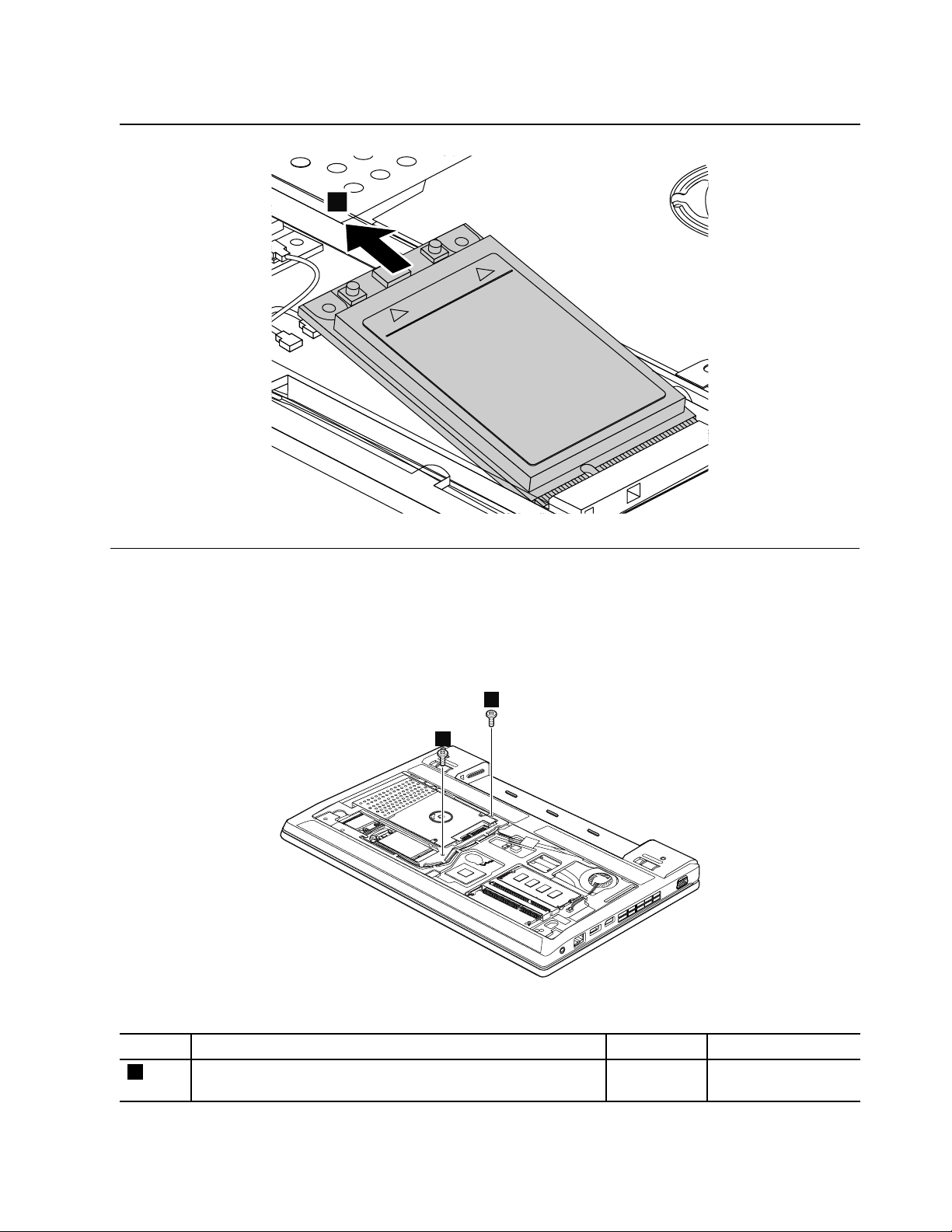
Table15.RemovalstepsofPCIExpressMiniCardforwirelessWAN(continued)
3
1
1
1070Keyboard
Foraccess,removetheseFRUsinorder:
•“1010Batterypack”onpage50
•“1020Bottomslotcover”onpage51
Table16.Removalstepsofkeyboard
Wheninstalling:Makesurethescrewshavebeenfastenedtosecuretokeyboard.
StepScrew(quantity)Color
1
M2×8mm,wafer-head,nylon-coated(2)
Torque
Black0.181Nm
(1.85kgfcm)
Chapter8.RemovingandreplacingaFRU57
Page 64

Table16.Removalstepsofkeyboard(continued)
2
2
3
4
6
5
7
8
Wheninstalling:Makesurethattheconnectorsareattachedrmly.
58HardwareMaintenanceManual
Page 65

Table16.Removalstepsofkeyboard(continued)
1
Wheninstalling:Attachthekeyboardsothatthekeyboardedgeisundertheframeasshowninthefollowinggure.
1080Powersubcardandmicrophone
Foraccess,removetheseFRUsinorder:
•“1010Batterypack”onpage50
•“1020Bottomslotcover”onpage51
•“1040Harddiskdriveorsolidstatedriveassembly”onpage53
•“1070Keyboard”onpage57
Table17.Removalstepsofpowersubcard
Chapter8.RemovingandreplacingaFRU59
Page 66

Table17.Removalstepsofpowersubcard(continued)
3
2
2
StepScrew(quantity)Color
2
Table18.Removalstepsofmicrophone
M2×3mm,wafer-head,nylon-coated(1)
Torque
Black0.181Nm
(1.85kgfcm)
Wheninstalling:Makesurethattheconnectorsareattachedrmly.
1090T opcaseassembly
Foraccess,removetheseFRUsinorder:
•“1010Batterypack”onpage50
•“1020Bottomslotcover”onpage51
•“1070Keyboard”onpage57
60HardwareMaintenanceManual
Page 67

Table19.Removalstepsoftopcaseassembly
1
1
1
1
2
2
2
7
3
4
5
6
StepScrew(quantity)Color
1
•Frontside:M2×5mm,wafer-head,nylon-coated(2)
Black0.181Nm
•Rearside:M2.5×5mm,wafer-head,nylon-coated(2)
Torque
(1.85kgfcm)
StepScrew(quantity)Color
Torque
Chapter8.RemovingandreplacingaFRU61
Page 68

Table19.Removalstepsoftopcaseassembly(continued)
8
8
8
9
8
8
8
8
8
2
1
2
M2×5mm,wafer-head,nylon-coated(3)
Black0.181Nm
(1.85kgfcm)
Instep 8 ,pushthetopcaseassemblyoutfromtheframeasshowninthefollowinggurebyusingaplasticpry
tool,andremovethetopcaseassemblyinthedirectionshownbythearrow
Wheninstalling:Makesurethatalltheprojectionsofthetopcaseassemblyareattachedrmlytotheguide
holesofthebasecover.
1100Bluetoothdaughtercard
Foraccess,removetheseFRUsinorder:
•“1010Batterypack”onpage50
•“1020Bottomslotcover”onpage51
•“1070Keyboard”onpage57
•“1090Topcaseassembly”onpage60
Table20.RemovalstepsofBluetoothdaughtercard
62HardwareMaintenanceManual
Page 69

Table20.RemovalstepsofBluetoothdaughtercard(continued)
3
3
1
2
2
2
2
StepScrew(quantity)Color
1
Wheninstalling:Makesurethattheconnectoronthebottomsideofthecardisattachedrmlytothesystemboard.
M2×3mm,wafer-head,nylon-coated(1)
Black0.181Nm
Torque
(1.85kgfcm)
1110Speakerassembly
Foraccess,removetheseFRUsinorder:
•“1010Batterypack”onpage50
•“1020Bottomslotcover”onpage51
•“1070Keyboard”onpage57
•“1090Topcaseassembly”onpage60
•“1100Bluetoothdaughtercard”onpage62
Table21.Removalstepsofspeakerassembly
StepScrew(quantity)Color
2
M2×3mm,wafer-head,nylon-coated(4)
Black0.181Nm
Chapter8.RemovingandreplacingaFRU63
Torque
(1.85kgfcm)
Page 70

Table21.Removalstepsofspeakerassembly(continued)
3
4
2
1
Wheninstalling:Attachthespeakerassemblyandroutethecableasshowninthefollowinggure,andmakesure
thatthespeakerconnectorisattachedrmly.
1120I/Oboard
Foraccess,removetheseFRUsinorder:
•“1010Batterypack”onpage50
•“1020Bottomslotcover”onpage51
•“1070Keyboard”onpage57
•“1090Topcaseassembly”onpage60
Table22.RemovalstepsofI/Oboard
StepScrew(quantity)Color
3
Wheninstalling:Makesurethattheconnectorisattachedrmly.
64HardwareMaintenanceManual
M2×3mm,wafer-head,nylon-coated(1)
Torque
Black0.181Nm
(1.85kgfcm)
Page 71

1130Systemboardassembly,fanassembly,andbackupbattery
Importantnoticesforhandlingthesystemboard:
Whenhandlingthesystemboard,bearthefollowinginmind.
•Thesystemboardhasanaccelerometer ,whichcanbebrokenifseveralthousandsofG-forcesareapplied.
Note:Droppingasystemboardfromaheightofaslittleas6inchessothatitfallsatonahardbenchcansubject
theaccelerometertoasmuchas6,000G'sofshock.
•Becarefulnottodropthesystemboardonabenchtopthathasahardsurface,suchasmetal,wood,orcomposite.
•Ifasystemboardisdropped,youmusttestit,usingPC-DoctorforDOS,tomakesurethattheHDDActive
ProtectionSystem™stillfunctions.
Note:IfthetestshowsthattheHDDActiveProtectionSystemisnotfunctioning,besuretodocumentthedrop
inanyrejectreport,andreplacethesystemboard.
•Avoidroughhandlingofanykind.
•Ateverypointintheprocess,besurenottodroporstackthesystemboard.
•Ifyouputasystemboarddown,besuretoputitonlyonapaddedsurfacesuchasanESDmatoracorrugated
conductivesurface.
Afterreplacingthesystemboard,runPC-DoctorforDOStomakesurethattheHDDActiveProtectionSystem
stillfunctions.Theprocedureisasfollows:
1.Placethecomputeronahorizontalsurface.
2.RunDiagnostics➙ThinkPadDevices➙HDDActiveProtectionT est.
Attention:Donotapplyphysicalshocktothecomputerwhilethetestisrunning.
Foraccess,removetheseFRUsinorder:
•“1010Batterypack”onpage50
•“1020Bottomslotcover”onpage51
•“1040Harddiskdriveorsolidstatedriveassembly”onpage53
•“1070Keyboard”onpage57
•“1090Topcaseassembly”onpage60
•“1100Bluetoothdaughtercard”onpage62
Table23.Removalstepsofsystemboard
Chapter8.RemovingandreplacingaFRU65
Page 72

Table23.Removalstepsofsystemboard(continued)
7
2
1
1
4
3
6
5
8
9
StepScrew(quantity)Color
1
M2×3mm,wafer-head,nylon-coated(2)
Black0.181Nm
Torque
(1.85kgfcm)
Wheninstalling:Makesurethattheconnectorisattachedrmlytothesystemboard.
Wheninstalling:Makesurethattheconnectorisattachedrmly.
66HardwareMaintenanceManual
Page 73

Table24.Removalstepsoffanassemblyandbackupbattery
11
13
14
10
10
10
10
12
Loosenthescrews 10 .
DANGER
Useonlythebatteryspeciedinthepartslistforyourcomputer.Anyotherbatterycouldigniteorexplode.
Wheninstalling:Makesurethattheconnectorisattachedrmly.
1140CRTboardassembly(withcable)
Foraccess,removetheseFRUsinorder:
•“1010Batterypack”onpage50
•“1020Bottomslotcover”onpage51
•“1040Harddiskdriveorsolidstatedriveassembly”onpage53
•“1070Keyboard”onpage57
•“1090Topcaseassembly”onpage60
•“1130Systemboardassembly,fanassembly,andbackupbattery”onpage65
Chapter8.RemovingandreplacingaFRU67
Page 74

Table25.RemovalstepsofCRTboardassembly
2
1
4
3
3
StepScrew(quantity)Color
3
Wheninstalling:Makesurethattheconnectorisattachedrmlytothesystemboard.
M2×3mm,wafer-head,nylon-coated(2)
Black0.392Nm
1150DC-insubcardandbasecoverassembly
Foraccess,removetheseFRUsinorder:
•“1010Batterypack”onpage50
•“1020Bottomslotcover”onpage51
•“1040Harddiskdriveorsolidstatedriveassembly”onpage53
•“1070Keyboard”onpage57
•“1090Topcaseassembly”onpage60
•“1130Systemboardassembly,fanassembly,andbackupbattery”onpage65
Torque
(4kgfcm)
68HardwareMaintenanceManual
Page 75

Table26.RemovalstepsofDC-insubcard
3
1
2
5 7
2
1
3
64
8
Applyinglabelstothebasecover
ThenewbasecoverFRUisshippedwithakitcontaininglabelsofseveralkinds.
Thefollowingillustrationsshowthelocationofeachlabel.
Chapter8.RemovingandreplacingaFRU69
Page 76

109 11
12
16
15
1718
20
23
24
13
14
19
22 21
Note:IftheWindowsCerticateofAuthenticationlabel(COA) 2 or 9 isattachedtoapartthatisreplaced,
returntheoldpartwiththelabelattachedtothecustomer,orprovidealettertothecustomerstatingwhat
thelabelwasoriginallyonthesystemandwhatthelabelpartnumber,serialnumber,andproductkeywere.
Whenyoureplacethebasecover,applythefollowinglabels:
6 FCClabel
•
•
7 Serialnumberlabel
Thefollowinglabelsneedtobepeeledofffromtheoldbasecover,andneedtobeputonthenewbasecover.
•
1 OnboardLANMACaddresslabelorEthernetlabel
•
3 Certiedlabel
•
4 GEOlabel
•
5 Systemlabel
•
8 Informationlabel
•
10 Assettag
•
11 SIMICCIDlabel
•
12 Israellabel
•
13 PostellabelbySKUIndonesia
•
14 SIRIMlabelforModem/BT/WLAN/WWAN
•
15 NonEncryptionlabelorIndonesiaratinglabel
•
16 BrazilAnatelBluetoothlabel
•
17 BrazilAnatelBGlabel
•
18 BrazilAnatelWWANlabel
•
19 LeadcoreChinaMobilelabel
•
20 ChinaTelecomlabelforIMEI
•
21 QualcommFOXGobi2000label
•
22 IMEIlabel
•
23 ChinaTelecomlabelforWWAN
•
24 ChinaMobile,ChinaUnicom,orChinaWWANlabel
70HardwareMaintenanceManual
Page 77
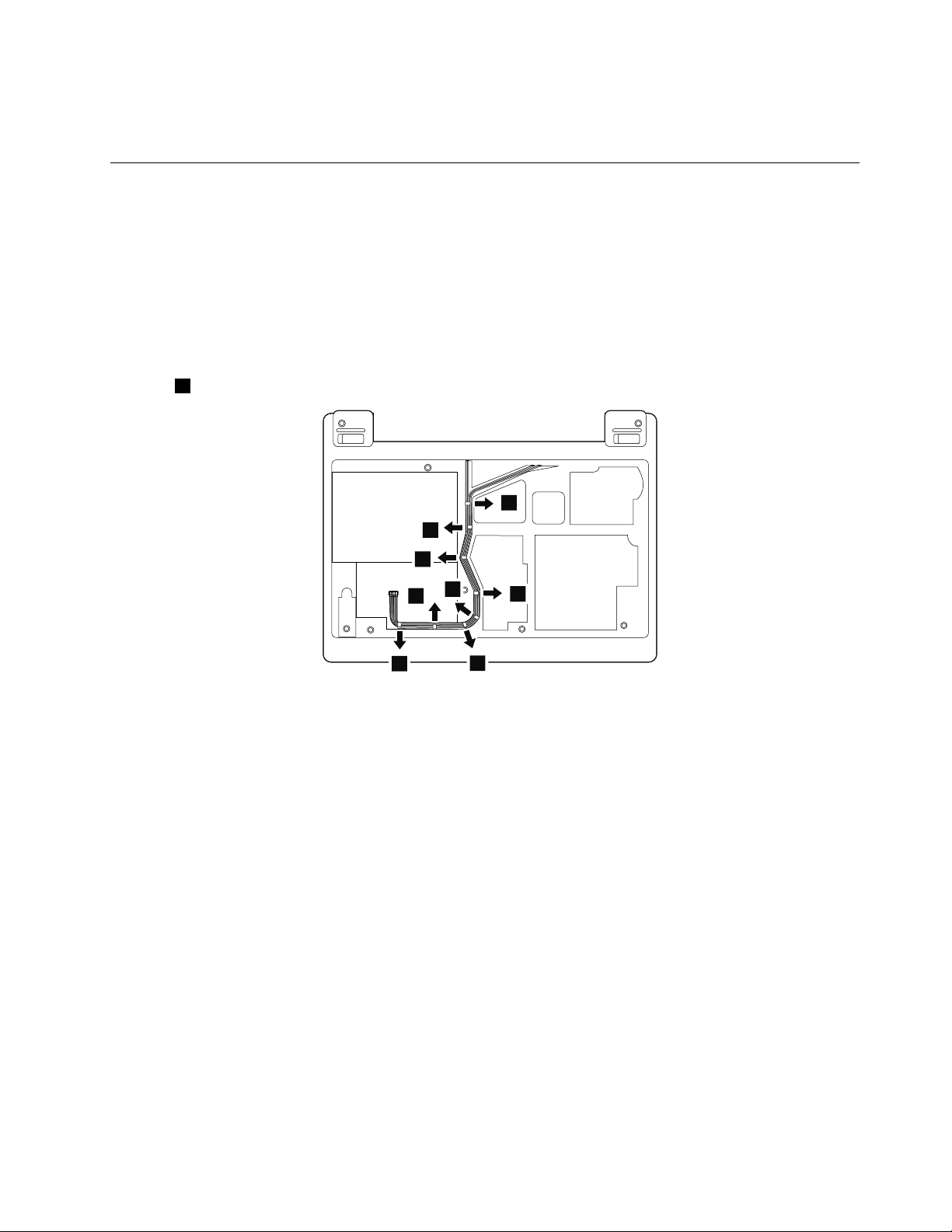
Forsomemodels,youneedtoapplytwoFCClabels.Checktheoldbasecover;ifithastwoFCClabels,
1
1
1
1
1
1
1
1
applybothtothenewbasecover.
2010LCDunit
Foraccess,removetheseFRUsinorder:
•“1010Batterypack”onpage50
•“1020Bottomslotcover”onpage51
•“1040Harddiskdriveorsolidstatedriveassembly”onpage53
•“1070Keyboard”onpage57
•“1090Topcaseassembly”onpage60
•“1130Systemboardassembly,fanassembly,andbackupbattery”onpage65
Table27.RemovalstepsofLCDunit
Instep 1 ,releasetheantennacablesfromthecableguides.
Wheninstalling:
•Makesurethatthecablesareattachedtothecableguidesrmly.
•Whenyouroutethecables,makesurethattheyarenotsubjectedtoanytension.Tensioncouldcausethecables
tobedamagedbythecableguides,orawiretobebroken.
Chapter8.RemovingandreplacingaFRU71
Page 78

Table27.RemovalstepsofLCDunit(continued)
2
2
1
1
1
1
StepScrew(quantity)Color
3
M2.5×5mm,wafer-head,nylon-coated(4)
Black0.392Nm
Torque
(4kgfcm)
72HardwareMaintenanceManual
Page 79
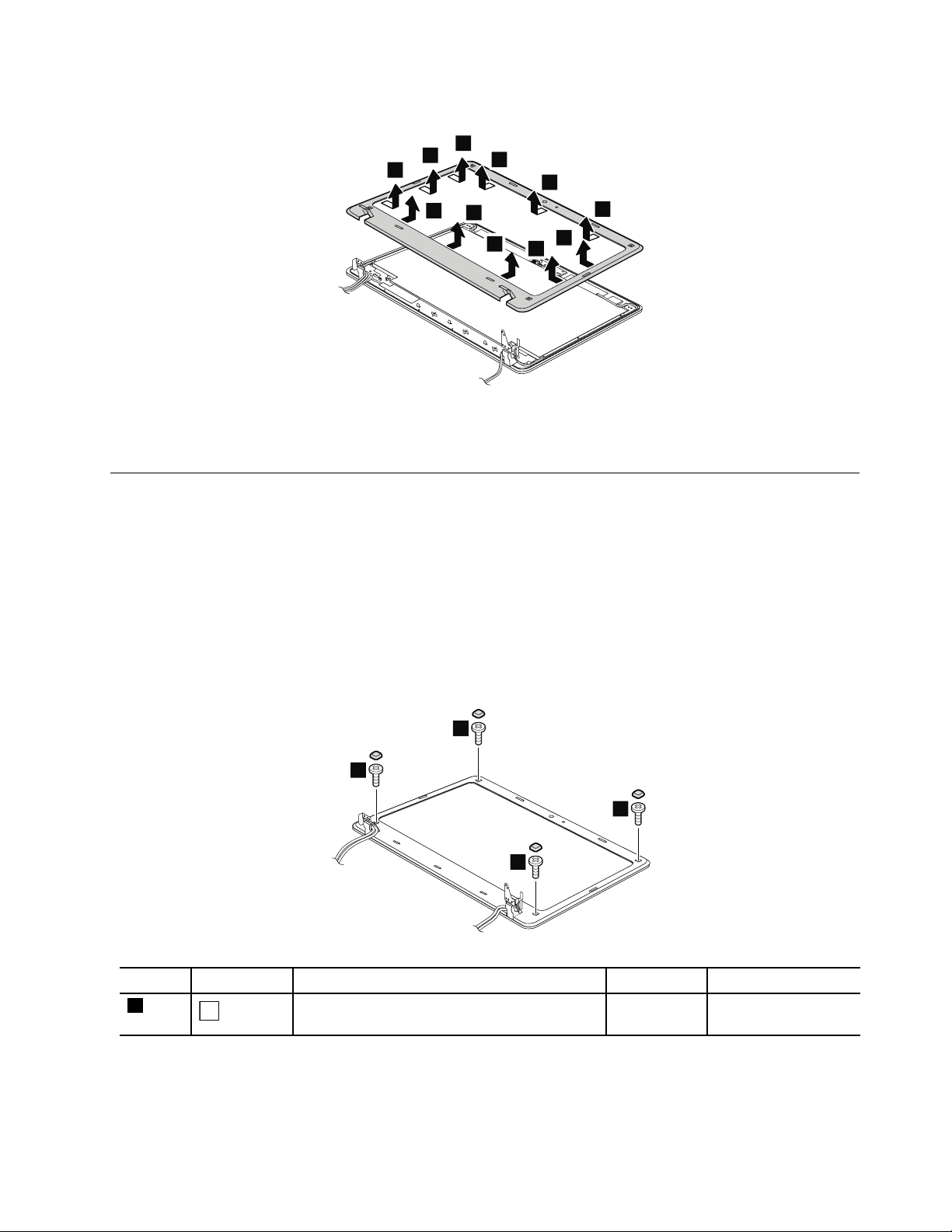
Table27.RemovalstepsofLCDunit(continued)
2
2
2
2
2
2
2
2
2
2
2
1
1
1
1
Wheninstalling:Makesurethattheconnectorisattachedrmlytothesystemboard.
2020LCDbezelassembly
Foraccess,removetheseFRUsinorder:
•“1010Batterypack”onpage50
•“1020Bottomslotcover”onpage51
•“1040Harddiskdriveorsolidstatedriveassembly”onpage53
•“1070Keyboard”onpage57
•“1090Topcaseassembly”onpage60
•“1130Systemboardassembly,fanassembly,andbackupbattery”onpage65
•“2010LCDunit”onpage71
Table28.RemovalstepsofLCDbezelassembly
StepScrewcapScrew(quantity)Color
1
M2×4mm,wafer-head,nylon-coated(4)
Black0.181Nm
Torque
(1.85kgfcm)
Chapter8.RemovingandreplacingaFRU73
Page 80

Table28.RemovalstepsofLCDbezelassembly(continued)
2
2
2
2
2
2
2
2
2
2
2
2
1
Wheninstalling:Makesurethatallthelatchesareattachedrmly.Thensecurethebezelwiththescrews.
2030Integratedcamera
Foraccess,removetheseFRUsinorder:
•“1010Batterypack”onpage50
•“1020Bottomslotcover”onpage51
•“1040Harddiskdriveorsolidstatedriveassembly”onpage53
•“1070Keyboard”onpage57
•“1090Topcaseassembly”onpage60
•“1130Systemboardassembly,fanassembly,andbackupbattery”onpage65
•“2010LCDunit”onpage71
•“2020LCDbezelassembly”onpage73
Table29.Removalstepsofintegratedcamera
Wheninstalling:Makesurethattheconnectorisattachedrmly.
74HardwareMaintenanceManual
Page 81

2040LCDpanel,LCDcable,andhinges
1
1
1
1
2
4
3
Foraccess,removetheseFRUsinorder:
•“1010Batterypack”onpage50
•“1020Bottomslotcover”onpage51
•“1040Harddiskdriveorsolidstatedriveassembly”onpage53
•“1070Keyboard”onpage57
•“1090Topcaseassembly”onpage60
•“1130Systemboardassembly,fanassembly,andbackupbattery”onpage65
•“2010LCDunit”onpage71
•“2020LCDbezelassembly”onpage73
•“2030Integratedcamera”onpage74
Table30.RemovalstepsofLCDpanelandLCDcable
StepScrew(quantity)Color
1
Wheninstalling:MakesurethattheLCDconnectorisattachedrmly.
M1.7×3mm,wafer-head,nylon-coated(4)Silver
Torque
0.181Nm
(1.85kgfcm)
Chapter8.RemovingandreplacingaFRU75
Page 82

Table31.Removalstepsofhinges
1
1
2
2
StepScrew(quantity)Color
1
M2×4mm,wafer-head,nylon-coated(2)Silver
Torque
0.181Nm
(1.85kgfcm)
2050WirelessLANantennaassembly,wirelessWANantennaassembly, andLCDrearcoverassembly
Foraccess,removetheseFRUsinorder:
•“1010Batterypack”onpage50
•“1020Bottomslotcover”onpage51
•“1040Harddiskdriveorsolidstatedriveassembly”onpage53
•“1070Keyboard”onpage57
•“1090Topcaseassembly”onpage60
•“1130Systemboardassembly,fanassembly,andbackupbattery”onpage65
•“2010LCDunit”onpage71
•“2020LCDbezelassembly”onpage73
•“2030Integratedcamera”onpage74
•“2040LCDpanel,LCDcable,andhinges”onpage75
Table32.RemovalstepsofWirelessLANantennaassembly,wirelessWANantennaassembly,andLCDrearcover
assembly
ReleasetheantennacablesfromthecableguidesoftheLCDrearcoverassemblyandfromthehinges.
76HardwareMaintenanceManual
Page 83

Table32.RemovalstepsofWirelessLANantennaassembly,wirelessWANantennaassembly,andLCDrearcover
1
1
1
2
2
2
2
2
2
1
1
1
3
3
assembly(continued)
Cablerouting:Whenyouinstalltheantennaassembly,routethecablesasshowninthefollowinggure.Asyou
routethecables,makesurethattheyarenotsubjectedtoanytension.T ensioncouldcausethecablestobe
damagedbythecableguides,orawiretobebroken.
Chapter8.RemovingandreplacingaFRU77
Page 84

Table32.RemovalstepsofWirelessLANantennaassembly,wirelessWANantennaassembly,andLCDrearcover
a b
assembly(continued)
a :WirelessLANAUXantenna(black)andwirelessWANAUXantenna(blue)
b :WirelessWANMAINantenna(orange)andwirelessLANMAINantenna(gray)
Note:SomemodelsmighthaveathirdwhitecableforwirelessLAN.
78HardwareMaintenanceManual
Page 85

Chapter9.Locations
1
2
3
4
5
6
7
8
9
10
11
ThischapterpresentsthelocationsoftheThinkPadX121ehardwarecomponents.
Frontview
1 Integratedcamera 7 Touchpad
2 Powerswitch 8 TrackPointbuttons
3 Securitykeyhole
4 acpowerconnector
5 USBconnector
6 AlwaysonUSBconnector
9 TrackPointpointingstick
10 UltraNavpointingdevice
11 Built-indigitalmicrophone
Forthedescriptionofthepowerstatusindicator,seeChapter5“Statusindicators”onpage41.
©CopyrightLenovo2011
79
Page 86

Rearview
1
2
3
4
5
6
7
1
2
2
3
1 Sleep(standby)statusindicator
2 Comboaudiojack
3 Ethernetconnector 7 Externalmonitorconnector
4 USBconnector
5 HDMIport
6 Fanlouvers
Forthedescriptionofthepowerstatusindicator,seeChapter5“Statusindicators”onpage41.
Bottomview
1 Batterypack 3 Bottomslotcover
2 Batterypacklatch
Forthedescriptionofthepowerstatusindicator,seeChapter5“Statusindicators”onpage41.
80HardwareMaintenanceManual
Page 87

Chapter10.Partslist
Thischaptercontainsfollowinglistsoftheserviceparts.
•“Overall”onpage82
•“LCDFRUs”onpage90
•“Keyboard”onpage94
•“Miscellaneousparts”onpage95
•“acpoweradapters”onpage95
•“Powercords”onpage96
•“Recoverydiscs”onpage97
•“Commonservicetools”onpage102
Notes:
•EachFRUisavailableforalltypesormodels,unlessspecictypesormodelsarespecied.
•FRUwithspecicmodelslistedanddescribedasxxU(whereUisanexampleofacountrydesignator)shouldbe
usedforallmodelsendinginU.
•FRUwithspecicmodelslistedanddescribedas3Dx(where3Disanexampleofauniqueconguration)shouldbe
usedforallofthesemodels,unlessspeciccountryorregiondesignatorisspecied.
•ACRU(customerreplaceableunit)isidentiedbyasingleasterisk(*)ortwoasterisks(**)intheCRUIDcolumn.An
NintheCRUIDcolumnmeansthatthepartisnotaCRU.Asingleasterisk(*)meansthatthepartisaSelf-service
CRU;twoasterisks(**)meansthatthepartisanOptional-serviceCRU.
ExternalCRUstatementtocustomers:
Someproblemswithyourproductcanberesolvedwithareplacementpartyoucaninstallyourself,called
a“CustomerReplaceableUnit”or“CRU. ”SomeCRUsaredesignatedasSelf-serviceCRUsandothersare
designatedasOptional-serviceCRUs.InstallationofSelf-serviceCRUsisyourresponsibility;youmayrequest
thatLenovoinstallsanOptional-serviceCRUaccordingtothewarrantyserviceforyourproduct.Whereyouare
installingtheCRU,LenovowillshiptheCRUtoyou.CRUinformationandreplacementinstructionsareshipped
withyourproductandareavailablefromLenovoatanytimeuponrequest.Y oumayndalistofCRUsinthe
publicationsthatshipwithyourproductorathttp://www.lenovo.com/CRUs.Youmayberequiredtoreturnthe
defectivepartthatisreplacedbytheCRU.Whenreturnisrequired:(1)returninstructions,aprepaidshippinglabel,
andacontainerwillbeincludedwiththereplacementCRU;and(2)youmaybechargedforthereplacementCRUif
Lenovodoesnotreceivethedefectivepartwithinthirty(30)daysofyourreceiptofthereplacementCRU.Seeyour
LenovoLimitedWarrantydocumentationforfulldetails.
ThinkPadcomputerscontainthefollowingtypesofCRUs:
–Self-serviceCRUs:TheseCRUsunplugorareheldbynomorethantwoscrews.Examplesofthesetypes
ofCRUsincludetheacpoweradapter,powercord,battery,andharddiskdrive.OtherSelf-serviceCRUs
dependingonproductdesignmayincludethememorymodule,wirelesscard,keyboard,andpalmrestwith
ngerprintreaderandtouchpad.
–Optional-serviceCRUs:TheseCRUsareisolatedpartswithinthecomputerthatareconcealedbyanaccess
panelthatistypicallysecuredbymorethantwoscrews.Oncetheaccesspanelisremoved,thespecic
CRUisvisible.
•FRUsmarkedwith
OP areavailableasoptions.
©CopyrightLenovo2011
81
Page 88

1
5
8
11
12
13
14
15
17
16
20
10
9
21
18
19
7
6
2
4
3
Overall
82HardwareMaintenanceManual
Page 89

Table33.Partslist-Overall
No.
FRU(Overall)
1
LCDunit(see“LCDFRUs”onpage90)
2
Keyboardbezelassemblywithngerprintreader
•3045-CTO,63x,64x,65x,66x,6Dx,6Fx,6Gx,6Hx,6Jx,6Kx,6Mx,6Px,6Ux
•3048-CTO,22x,23x,26x,27x,28x,29x,2Ax,2Bx,2Cx,2Dx,2Kx,2Vx
•3049-CTO
•3051-CTO
•3053-CTO
•3055-CTO
2
Keyboardbezelassemblywithoutngerprintreader
•3045-CTO,62x,67x,68x,69x,6Ax,6Bx,6Cx,6Qx,6Rx,6Sx,6Tx
•3048-CTO,24x,25x,2Lx,2Mx,2Nx,2Px,2Qx
•3049-CTO
•3051-CTO,52x,53x,54x,55x,56x,57x,58x,59x,5Ax,5Bx,5Dx,5Ex,5Nx,5Px,5Qx,5Rx
•3053-CTO,22x,23x,24x,25x,26x,27x,28x,29x,2Ax,2Bx,2Cx,2Dx
•3055-CTO
3Powersubcard
•3045-CTO,62x,63x,64x,65x,66x,67x,68x,69x,6Ax,6Bx,6Cx,6Dx,6Fx,6Gx,6Hx,6Jx,
6Kx,6Mx,6Px,6Qx,6Rx,6Sx,6Tx,6Ux
•3048-CTO,22x,23x,24x,25x,26x,27x,28x,29x,2Ax,2Bx,2Cx,2Dx,2Kx,2Lx,2Mx,
2Nx,2Px,2Qx,2Vx
•3049-CTO
•3051-CTO,52x,53x,54x,55x,56x,57x,58x,59x,5Ax,5Bx,5Dx,5Ex,5Nx,5Px,5Qx,5Rx
•3053-CTO,22x,23x,24x,25x,26x,27x,28x,29x,2Ax,2Bx,2Cx,2Dx
•3055-CTO
4Microphone
•3045-CTO,62x,63x,64x,65x,66x,67x,68x,69x,6Ax,6Bx,6Cx,6Dx,6Fx,6Gx,6Hx,6Jx,
6Kx,6Mx,6Px,6Qx,6Rx,6Sx,6Tx,6Ux
•3048-CTO,22x,23x,24x,25x,26x,27x,28x,29x,2Ax,2Bx,2Cx,2Dx,2Kx,2Lx,2Mx,
2Nx,2Px,2Qx,2Vx
•3049-CTO
•3051-CTO,52x,53x,54x,55x,56x,57x,58x,59x,5Ax,5Bx,5Dx,5Ex,5Nx,5Px,5Qx,5Rx
•3053-CTO,22x,23x,24x,25x,26x,27x,28x,29x,2Ax,2Bx,2Cx,2Dx
•3055-CTO
4Microphone
•3045-CTO,62x,63x,64x,65x,66x,67x,68x,69x,6Ax,6Bx,6Cx,6Dx,6Fx,6Gx,6Hx,6Jx,
6Kx,6Mx,6Px,6Qx,6Rx,6Sx,6Tx,6Ux
•3048-CTO,22x,23x,24x,25x,26x,27x,28x,29x,2Ax,2Bx,2Cx,2Dx,2Kx,2Lx,2Mx,
2Nx,2Px,2Qx,2Vx
•3049-CTO
•3051-CTO,52x,53x,54x,55x,56x,57x,58x,59x,5Ax,5Bx,5Dx,5Ex,5Nx,5Px,5Qx,5Rx
•3053-CTO,22x,23x,24x,25x,26x,27x,28x,29x,2Ax,2Bx,2Cx,2Dx
•3055-CTO
5
Batterypack,6cellLi-ion(2.8Ah)
•3045-CTO,62x,63x,64x,65x,66x,67x,68x,6Ax,6Bx,6Cx,6Dx,6Fx,6Jx,6Mx,6Qx,
6Rx,6Sx,6Tx,6Ux
•3048-CTO,22x,23x,24x,25x,29x,2Ax,2Bx,2Cx,2Mx,2Nx,2Px,2Qx,2Vx
•3049-CTO
•3051-CTO,53x,54x,55x,56x,57x,5Bx,5Dx,5Ex,5Nx,5Px,5Qx,5Rx
•3053-CTO,22x,23x,25x,26x,27x,28x,2Dx
•3055-CTO,
FRUno.
04W1901N
04W1902N
04W2232N
04W2213N
60Y5748N
42T4957*
CRU
ID
Chapter10.Partslist83
Page 90

Table33.Partslist-Overall(continued)
No.
FRU(Overall)
5
Batterypack,6cellLi-ion(2.8Ah)
•3045-CTO,62x,63x,64x,65x,66x,67x,68x,6Ax,6Bx,6Cx,6Dx,6Fx,6Jx,6Mx,6Qx,
6Rx,6Sx,6Tx,6Ux
•3048-CTO,22x,23x,24x,25x,29x,2Ax,2Bx,2Cx,2Mx,2Nx,2Px,2Qx,2Vx
•3049-CTO
•3051-CTO,53x,54x,55x,56x,57x,5Bx,5Dx,5Ex,5Nx,5Px,5Qx,5Rx
•3053-CTO,22x,23x,25x,26x,27x,28x,2Dx
•3055-CTO,
5
Batterypack,6cellLi-ion(2.8Ah)
•3045-CTO,62x,63x,64x,65x,66x,67x,68x,6Ax,6Bx,6Cx,6Dx,6Fx,6Jx,6Mx,6Qx,
6Rx,6Sx,6Tx,6Ux
•3048-CTO,22x,23x,24x,25x,29x,2Ax,2Bx,2Cx,2Mx,2Nx,2Px,2Qx,2Vx
•3049-CTO
•3051-CTO,53x,54x,55x,56x,57x,5Bx,5Dx,5Ex,5Nx,5Px,5Qx,5Rx
•3053-CTO,22x,23x,25x,26x,27x,28x,2Dx
•3055-CTO,
5
Batterypack,3cellLi-ion(2.8Ah)
•3045-CTO,69x,6Gx,6Hx,6Kx,6Px
•3048-CTO,26x,27x,28x,2Dx,2Kx,2Lx
•3049-CTO
•3051-CTO,52x,58x,59x,5Ax
•3053-CTO,24x,29x,2Ax,2Bx,2Cx
•3055-CTO
5
Batterypack,3cellLi-ion(2.8Ah)
•3045-CTO,69x,6Gx,6Hx,6Kx,6Px
•3048-CTO,26x,27x,28x,2Dx,2Kx,2Lx
•3049-CTO
•3051-CTO,52x,58x,59x,5Ax
•3053-CTO,24x,29x,2Ax,2Bx,2Cx
•3055-CTO
6Basecoverassembly
•3045-CTO,62x,63x,64x,65x,66x,67x,68x,69x,6Ax,6Bx,6Cx,6Dx,6Fx,6Gx,6Hx,6Jx,
6Kx,6Mx,6Px,6Qx,6Rx,6Sx,6Tx,6Ux
•3048-CTO,22x,23x,24x,25x,26x,27x,28x,29x,2Ax,2Bx,2Cx,2Dx,2Kx,2Lx,2Mx,
2Nx,2Px,2Qx,2Vx
•3049-CTO
•3051-CTO,52x,53x,54x,55x,56x,57x,58x,59x,5Ax,5Bx,5Dx,5Ex,5Nx,5Px,5Qx,5Rx
•3053-CTO,22x,23x,24x,25x,26x,27x,28x,29x,2Ax,2Bx,2Cx,2Dx
•3055-CTO
6
BasecoverassemblyforTaiwan
•3045-CTO
•3048-CTO
•3049-CTO
•3051-CTO
•3053-CTO
•3055-CTO
FRUno.
42T4959*
42T4961*
42T4953*
42T4955*
04W2230N
04W2231N
CRU
ID
84HardwareMaintenanceManual
Page 91

Table33.Partslist-Overall(continued)
No.
FRU(Overall)
7
USBsubcard
•3045-CTO,62x,63x,64x,65x,66x,67x,68x,69x,6Ax,6Bx,6Cx,6Dx,6Fx,6Gx,6Hx,6Jx,
6Kx,6Mx,6Px,6Qx,6Rx,6Sx,6Tx,6Ux
•3048-CTO,22x,23x,24x,25x,26x,27x,28x,29x,2Ax,2Bx,2Cx,2Dx,2Kx,2Lx,2Mx,
2Nx,2Px,2Qx,2Vx
•3049-CTO
•3051-CTO,52x,53x,54x,55x,56x,57x,58x,59x,5Ax,5Bx,5Dx,5Ex,5Nx,5Px,5Qx,5Rx
•3053-CTO,22x,23x,24x,25x,26x,27x,28x,29x,2Ax,2Bx,2Cx,2Dx
•3055-CTO
8
Speakerassembly
•3045-CTO,62x,63x,64x,65x,66x,67x,68x,69x,6Ax,6Bx,6Cx,6Dx,6Fx,6Gx,6Hx,6Jx,
6Kx,6Mx,6Px,6Qx,6Rx,6Sx,6Tx,6Ux
•3048-CTO,22x,23x,24x,25x,26x,27x,28x,29x,2Ax,2Bx,2Cx,2Dx,2Kx,2Lx,2Mx,
2Nx,2Px,2Qx,2Vx
•3049-CTO
•3051-CTO,52x,53x,54x,55x,56x,57x,58x,59x,5Ax,5Bx,5Dx,5Ex,5Nx,5Px,5Qx,5Rx
•3053-CTO,22x,23x,24x,25x,26x,27x,28x,29x,2Ax,2Bx,2Cx,2Dx
•3055-CTO
9
VGAconnector
•3045-CTO,62x,63x,64x,65x,66x,67x,68x,69x,6Ax,6Bx,6Cx,6Dx,6Fx,6Gx,6Hx,6Jx,
6Kx,6Mx,6Px,6Qx,6Rx,6Sx,6Tx,6Ux
•3048-CTO,22x,23x,24x,25x,26x,27x,28x,29x,2Ax,2Bx,2Cx,2Dx,2Kx,2Lx,2Mx,
2Nx,2Px,2Qx,2Vx
•3049-CTO
•3051-CTO,52x,53x,54x,55x,56x,57x,58x,59x,5Ax,5Bx,5Dx,5Ex,5Nx,5Px,5Qx,5Rx
•3053-CTO,22x,23x,24x,25x,26x,27x,28x,29x,2Ax,2Bx,2Cx,2Dx
•3055-CTO
10
DC-incable
•3045-CTO,62x,63x,64x,65x,66x,67x,68x,69x,6Ax,6Bx,6Cx,6Dx,6Fx,6Gx,6Hx,6Jx,
6Kx,6Mx,6Px,6Qx,6Rx,6Sx,6Tx,6Ux
•3048-CTO,22x,23x,24x,25x,26x,27x,28x,29x,2Ax,2Bx,2Cx,2Dx,2Kx,2Lx,2Mx,
2Nx,2Px,2Qx,2Vx
•3049-CTO
•3051-CTO,52x,53x,54x,55x,56x,57x,58x,59x,5Ax,5Bx,5Dx,5Ex,5Nx,5Px,5Qx,5Rx
•3053-CTO,22x,23x,24x,25x,26x,27x,28x,29x,2Ax,2Bx,2Cx,2Dx
•3055-CTO
11Bottomslotcoverwithscrew
•3045-CTO,62x,63x,64x,65x,66x,67x,68x,69x,6Ax,6Bx,6Cx,6Dx,6Fx,6Gx,6Hx,6Jx,
6Kx,6Mx,6Px,6Qx,6Rx,6Sx,6Tx,6Ux
•3048-CTO,22x,23x,24x,25x,26x,27x,28x,29x,2Ax,2Bx,2Cx,2Dx,2Kx,2Lx,2Mx,
2Nx,2Px,2Qx,2Vx
•3049-CTO
•3051-CTO,52x,53x,54x,55x,56x,57x,58x,59x,5Ax,5Bx,5Dx,5Ex,5Nx,5Px,5Qx,5Rx
•3053-CTO,22x,23x,24x,25x,26x,27x,28x,29x,2Ax,2Bx,2Cx,2Dx
•3055-CTO
12
SATAharddiskdrive,250GB,5400rpm
•3045-CTO,62x,69x,6Ax,6Bx,6Cx,6Dx,6Gx,6Hx
•3048-CTO,2Lx,2Mx,
•3049-CTO
•3051-CTO,52x,58x,59x,5Ax
•3053-CTO,24x,29x,2Ax,2Bx,2Cx
•3055-CTO
FRUno.
04W2233N
04W2214N
04W2234N
04W2235N
04W2216**
04W1793**
CRU
ID
Chapter10.Partslist85
Page 92

Table33.Partslist-Overall(continued)
No.
FRU(Overall)
12
SATAharddiskdrive,250GB,5400rpm
•3045-CTO,62x,69x,6Ax,6Bx,6Cx,6Dx,6Gx,6Hx
•3048-CTO,2Lx,2Mx,
•3049-CTO
•3051-CTO,52x,58x,59x,5Ax
•3053-CTO,24x,29x,2Ax,2Bx,2Cx
•3055-CTO
12
SATAharddiskdrive,320GB,5400rpm
•3045-CTO,6Fx,6Jx,6Kx,6Mx,6Px
•3048-CTO,22x,23x,24x,25x,26x,27x,28x,29x,2Ax,2Bx,2Cx,2Dx,2Kx
•3049-CTO
•3051-CTO,53x,54x,55x,56x,57x,5Nx,5Qx,5Rx
•3053-CTO,22x,23x,25x,26x,27x,28x,29x,2Ax
•3055-CTO
12
SATAharddiskdrive,320GB,7200rpm
•3045-CTO,65x,66x,67x,68x,6Qx,6Rx,6Sx,6Tx,6Ux
•3048-CTO,2Nx,2Px,2Qx,2Vx
•3049-CTO
•3051-CTO,5Px
•3053-CTO,2Dx
•3055-CTO
12
SATAharddiskdrive,320GB,7200rpm
•3045-CTO,65x,66x,67x,68x,6Qx,6Rx,6Sx,6Tx,6Ux
•3048-CTO,2Nx,2Px,2Qx,2Vx
•3049-CTO
•3051-CTO,5Px
•3053-CTO,2Dx
•3055-CTO
12
SATAsolidstatedrive,128GB
•3045-CTO,63x,64x
•3048-CTO
•3049-CTO
•3051-CTO
•3053-CTO
•3055-CTO
12
SATAsolidstatedrive,128GB
•3045-CTO,63x,64x
•3048-CTO
•3049-CTO
•3051-CTO
•3053-CTO
•3055-CTO
12
SATAsolidstatedrive,128GB
•3045-CTO,63x,64x
•3048-CTO
•3049-CTO
•3051-CTO
•3053-CTO
•3055-CTO
FRUno.
04W1794**
04W1795**
04W1796**
04W1797**
04W1798**
04W1800**
04W1799**
CRU
ID
86HardwareMaintenanceManual
Page 93

Table33.Partslist-Overall(continued)
No.
FRU(Overall)
13
Bluetoothdaughtercard(BDC-3.0)
•3045-CTO,63x,64x,65x,66x,67x,68x,6Dx,6Fx,6Jx,6Kx,6Mx,6Px,6Qx,6Rx,6Sx,
6Tx,6Ux
•3048-CTO,22x,23x,24x,25x,28x,2Bx,2Cx,2Mx,2Nx,2Px,2Qx,2Vx
•3049-CTO
•3051-CTO,53x,54x,55x,56x,57x,58x,59x,5Nx,5Px,5Qx,5Rx
•3053-CTO,25x,26x,2Dx,
•3055-CTO
13
Bluetoothdaughtercard(BDC-3.0)
•3045-CTO,63x,64x,65x,66x,67x,68x,6Dx,6Fx,6Jx,6Kx,6Mx,6Px,6Qx,6Rx,6Sx,
6Tx,6Ux
•3048-CTO,22x,23x,24x,25x,28x,2Bx,2Cx,2Mx,2Nx,2Px,2Qx,2Vx
•3049-CTO
•3051-CTO,53x,54x,55x,56x,57x,58x,59x,5Nx,5Px,5Qx,5Rx
•3053-CTO,25x,26x,2Dx,
•3055-CTO
14
Systemboardassembly,AMDFusionE-350Processor,non-TPM
•3051-CTO,53x,54x,55x,5Ax,5Bx,5Dx,5Ex,5Nx,5Px
•3053-CTO,22x,23x,25x,26x,2Dx
•3055-CTO
14
Systemboardassembly,AMDFusionE-240Processor,non-TPM
•3051-CTO
•3053-CTO
•3055-CTO
14
Systemboardassembly,AMDFusionC-50Processor,non-TPM
•3051-CTO,52x,56x,57x,58x,59x,5Qx,5Rx
•3053-CTO,24x,27x,28x,29x,2Ax,2Bx,2Cx
•3055-CTO
14
Systemboardassembly,IntelCore™i3-2357MProcessor,withTPM
•3045-CTO,63x,64x,65x,66x,67x,68x,6Bx,6Cx,6Dx,6Qx,6Rx,6Sx,6Tx,6Ux
•3048-CTO,22x,23x,24x,25x,26x,27x,28x,2Mx,2Nx,2Px,2Qx,2Vx
•3049-CTO
14
Systemboardassembly,IntelCorei3-2357MProcessor,non-TPM
•3045-CTO
•3048-CTO,2Bx,2Cx
•3049-CTO
14
Systemboardassembly,IntelPentium
®
957Processor,withTPM
•3045-CTO,62x,69x,6Ax
•3048-CTO
•3049-CTO
14
Systemboardassembly,IntelPentium957Processor,non-TPM
•3045-CTO,6Gx,6Hx,6Kx,6Px
•3048-CTO,29x,2Ax,2Dx,2Kx,2Lx
•3049-CTO
14
Systemboardassembly,IntelCeleron
®
847Processor,withTPM
•3045-CTO
•3048-CTO
•3049-CTO
FRUno.
60Y3271N
60Y3275N
04W1818N
04W1819N
04W2144N
04W1820N
04W1821N
04W1822N
04W1823N
04W1824N
CRU
ID
Chapter10.Partslist87
Page 94

Table33.Partslist-Overall(continued)
No.
FRU(Overall)
14
Systemboardassembly,IntelCeleron847Processor,non- TPM
•3045-CTO
•3048-CTO
•3049-CTO
15
1GBDDR3-1333SDRAMSO-DIMM(PC3-10600)card
•3045-CTO,6Cx,62x,69x
•3048-CTO
•3049-CTO
•3051-CTO,53x,54x,55x,56x,57x,58x,59x,5Ax,5Bx,5Dx,5Ex,5Nx,5Px,5Qx,5Rx
•3053-CTO,22x,23x,24x,25x,26x,27x,28x,29x,2Ax,2Bx,2Cx,2Dx
•3055-CTO
15
2GBDDR3-1333SDRAMSO-DIMM(PC3-10600)card
•3045-CTO,6Ax,6Bx,6Cx,6Dx,6Fx,6Gx,6Hx,6Jx,6Kx,6Mx,6Px,6Rx,6Sx
•3048-CTO,23x,24x,25x,26x,27x,28x,29x,2Ax,2Bx,2Cx,2Dx,2Kx,2Lx,2Mx,2Vx
•3049-CTO
•3051-CTO,53x,54x,55x,56x,57x,58x,59x,5Ax,5Bx,5Dx,5Rx
•3053-CTO,22x,23x,24x,25x,26x,27x,28x,29x,2Ax,2Dx
•3055-CTO
15
4GBDDR3-1333SDRAMSO-DIMM(PC3-10600)card
•3045-CTO,63x,64x,65x,66x,67x,68x,6Qx,6Tx,6Ux
•3048-CTO,22x,2Nx,2Px,2Qx
•3049-CTO
•3051-CTO,5Nx,5Px,5Qx
•3053-CTO
•3055-CTO
16EricssonF5521gwWirelessWANcard
•3045-CTO,63x,66x,6Qx
•3048-CTO,2Nx
•3049-CTO
•3051-CTO
•3053-CTO
•3055-CTO
16
EricssonF5521gwWirelessWANcardforMalaysia
•3045-CTO
•3048-CTO
•3049-CTO
•3051-CTO
•3053-CTO
•3055-CTO
16HuaweiEM660WirelessWANcard
•3045-CTO,6Fx
•3048-CTO
•3049-CTO
•3051-CTO,53x
•3053-CTO
•3055-CTO
16
Gobi3000WirelessWANcard
•3045-CTO
•3048-CTO,2Vx
•3049-CTO
•3051-CTO
•3053-CTO
•3055-CTO
FRUno.
04W1825N
55Y3715**
55Y3716**
55Y3717**
60Y3279**
60Y3267**
60Y3239**
60Y3257**
CRU
ID
88HardwareMaintenanceManual
Page 95

Table33.Partslist-Overall(continued)
No.
FRU(Overall)
16
Gobi3000WirelessWANcardforMalaysia
FRUno.
60Y3283**
•3045-CTO
•3048-CTO
•3049-CTO
•3051-CTO
•3053-CTO
•3055-CTO
17
ThinkPad11b/g/nWirelessLANMini-PCIExpressAdapterII
60Y3247**
•3045-CTO,69x,6Mx,6Px
•3048-CTO,26x,27x,29x,2Ax,2Bx,2Cx,2Dx,2Kx,2Lx
•3049-CTO
•3051-CTO,52x,53x,54x,55x,56x,57x,58x,59x,5Ax,5Bx,5Dx,5Ex,5Nx,5Px,5Rx
•3053-CTO,22x,23x,24x,25x,26x,27x,28x,29x,2Ax,2Bx,2Cx
•3055-CTO
17
ThinkPad11b/g/nWirelessLANMini-PCIExpressAdapterII
60Y3249**
•3045-CTO,69x,6Mx,6Px
•3048-CTO,26x,27x,29x,2Ax,2Bx,2Cx,2Dx,2Kx,2Lx
•3049-CTO
•3051-CTO,52x,53x,54x,55x,56x,57x,58x,59x,5Ax,5Bx,5Dx,5Ex,5Nx,5Px,5Rx
•3053-CTO,22x,23x,24x,25x,26x,27x,28x,29x,2Ax,2Bx,2Cx
•3055-CTO
17
ThinkPad2x211a/b/g/nWirelessLANPCIExpressHalfMiniCardAdapter
60Y3251**
•3045-CTO,64x,65x,67x,68x
•3048-CTO,2Mx,2Px,2Qx
•3049-CTO
•3051-CTO,5Qx
•3053-CTO,2Dx
•3055-CTO
17
IntelCentrino
®
Wireless-N1000
60Y3241**
•3045-CTO,62x,6Ax,6Bx,6Cx,6Dx,6Gx,6Hx,6Jx,6Kx,6Rx,6Sx,6Tx,6Ux
•3048-CTO,22x,23x
•3049-CTO
•3051-CTO
•3053-CTO
•3055-CTO
17
IntelCentrinoAdvanced-N+WiMAX6250,WWSKU
60Y3195**
•3045-CTO
•3048-CTO,24x,25x,28x
•3049-CTO
•3051-CTO
•3053-CTO
•3055-CTO
17
IntelCentrinoAdvanced-N+WiMAX6250,RussiaSKU
60Y3209**
•3045-CTO
•3048-CTO
•3049-CTO
•3051-CTO
•3053-CTO
•3055-CTO
18Backupbattery04W0331**
19Thermalmodule04W2215N
20
Keyboard(see“Keyboard”onpage94)
CRU
ID
Chapter10.Partslist89
Page 96

Table33.Partslist-Overall(continued)
No.
FRU(Overall)
21T rackPointcaps91P9642*
-
acpoweradapter(see“acpoweradapters”onpage95)
FRUno.
LCDFRUs
InThinkPadX121emodels,thetypeoftheLCDis11.6-inchHDLED-backlightLCD(T able34“Parts
list-LCD”onpage91).
CRU
ID
90HardwareMaintenanceManual
Page 97

1
2
3
7
6
4
5
Table34.Partslist-LCD
No.
FRU(LCD)
1
LCDfrontbezel
2
LCDmodule,11.6-inchHDanti-glare
FRUno.
CRU
ID
04W2229N
04W1594N
Chapter10.Partslist91
Page 98

Table34.Partslist-LCD(continued)
No.
FRU(LCD)
3
WirelessLAN/WANantenna
4Hinges
•3045-CTO,62x,63x,64x,65x,66x,67x,68x,69x,6Ax,6Bx,6Cx,6Dx,6Fx,6Gx,6Hx,
6Jx,6Kx,6Mx,6Px,6Qx,6Rx,6Sx,6Tx,6Ux
•3048-CTO,28x,29x,2Ax,2Bx,2Cx,2Dx,2Kx,2Lx,2Mx,2Nx,2Px,2Qx,2Vx
•3049-CTO
•3051-CTO,52x,53x,54x,55x,56x,57x,58x,59x,5Ax,5Bx,5Dx,5Ex,5Nx,5Px,5Qx,
5Rx
•3053-CTO,22x,23x,24x,25x,26x,27x,28x,29x,2Ax,2Bx,2Cx,2Dx
•3055-CTO
4Hinges
•3045-CTO,62x,63x,64x,65x,66x,67x,68x,69x,6Ax,6Bx,6Cx,6Dx,6Fx,6Gx,6Hx,
6Jx,6Kx,6Mx,6Px,6Qx,6Rx,6Sx,6Tx,6Ux
•3048-CTO,28x,29x,2Ax,2Bx,2Cx,2Dx,2Kx,2Lx,2Mx,2Nx,2Px,2Qx,2Vx
•3049-CTO
•3051-CTO,52x,53x,54x,55x,56x,57x,58x,59x,5Ax,5Bx,5Dx,5Ex,5Nx,5Px,5Qx,
5Rx
•3053-CTO,22x,23x,24x,25x,26x,27x,28x,29x,2Ax,2Bx,2Cx,2Dx
•3055-CTO
4Hinges
•3045-CTO,62x,63x,64x,65x,66x,67x,68x,69x,6Ax,6Bx,6Cx,6Dx,6Fx,6Gx,6Hx,
6Jx,6Kx,6Mx,6Px,6Qx,6Rx,6Sx,6Tx,6Ux
•3048-CTO,28x,29x,2Ax,2Bx,2Cx,2Dx,2Kx,2Lx,2Mx,2Nx,2Px,2Qx,2Vx
•3049-CTO
•3051-CTO,52x,53x,54x,55x,56x,57x,58x,59x,5Ax,5Bx,5Dx,5Ex,5Nx,5Px,5Qx,
5Rx
•3053-CTO,22x,23x,24x,25x,26x,27x,28x,29x,2Ax,2Bx,2Cx,2Dx
•3055-CTO
5
LCDcable
•3045-CTO,62x,63x,64x,65x,66x,67x,68x,69x,6Ax,6Bx,6Cx,6Dx,6Fx,6Gx,6Hx,
6Jx,6Kx,6Mx,6Px,6Qx,6Rx,6Sx,6Tx,6Ux
•3048-CTO,28x,29x,2Ax,2Bx,2Cx,2Dx,2Kx,2Lx,2Mx,2Nx,2Px,2Qx,2Vx
•3049-CTO
•3051-CTO,52x,53x,54x,55x,56x,57x,58x,59x,5Ax,5Bx,5Dx,5Ex,5Nx,5Px,5Qx,
5Rx
•3053-CTO,22x,23x,24x,25x,26x,27x,28x,29x,2Ax,2Bx,2Cx,2Dx
•3055-CTO
5
LCDcable
•3045-CTO,62x,63x,64x,65x,66x,67x,68x,69x,6Ax,6Bx,6Cx,6Dx,6Fx,6Gx,6Hx,
6Jx,6Kx,6Mx,6Px,6Qx,6Rx,6Sx,6Tx,6Ux
•3048-CTO,28x,29x,2Ax,2Bx,2Cx,2Dx,2Kx,2Lx,2Mx,2Nx,2Px,2Qx,2Vx
•3049-CTO
•3051-CTO,52x,53x,54x,55x,56x,57x,58x,59x,5Ax,5Bx,5Dx,5Ex,5Nx,5Px,5Qx,
5Rx
•3053-CTO,22x,23x,24x,25x,26x,27x,28x,29x,2Ax,2Bx,2Cx,2Dx
•3055-CTO
FRUno.
04W2223N
04W2225N
04W2226N
04W2227N
04W2224N
04W2245N
CRU
ID
92HardwareMaintenanceManual
Page 99

Table34.Partslist-LCD(continued)
No.
FRU(LCD)
6Integratedcamera
•3045-CTO,62x,63x,64x,65x,66x,67x,68x,69x,6Ax,6Bx,6Cx,6Dx,6Fx,6Gx,6Hx,
6Jx,6Kx,6Mx,6Px,6Qx,6Rx,6Sx,6Tx,6Ux
•3048-CTO,28x,29x,2Ax,2Bx,2Cx,2Dx,2Kx,2Lx,2Mx,2Nx,2Px,2Qx,2Vx
•3049-CTO
•3051-CTO,52x,53x,54x,55x,56x,57x,58x,59x,5Ax,5Bx,5Dx,5Ex,5Nx,5Px,5Qx,
5Rx
•3053-CTO,22x,23x,24x,25x,26x,27x,28x,29x,2Ax,2Bx,2Cx,2Dx
•3055-CTO
6Integratedcamera
•3045-CTO,62x,63x,64x,65x,66x,67x,68x,69x,6Ax,6Bx,6Cx,6Dx,6Fx,6Gx,6Hx,
6Jx,6Kx,6Mx,6Px,6Qx,6Rx,6Sx,6Tx,6Ux
•3048-CTO,28x,29x,2Ax,2Bx,2Cx,2Dx,2Kx,2Lx,2Mx,2Nx,2Px,2Qx,2Vx
•3049-CTO
•3051-CTO,52x,53x,54x,55x,56x,57x,58x,59x,5Ax,5Bx,5Dx,5Ex,5Nx,5Px,5Qx,
5Rx
•3053-CTO,22x,23x,24x,25x,26x,27x,28x,29x,2Ax,2Bx,2Cx,2Dx
•3055-CTO
6Integratedcamera
•3045-CTO,62x,63x,64x,65x,66x,67x,68x,69x,6Ax,6Bx,6Cx,6Dx,6Fx,6Gx,6Hx,
6Jx,6Kx,6Mx,6Px,6Qx,6Rx,6Sx,6Tx,6Ux
•3048-CTO,28x,29x,2Ax,2Bx,2Cx,2Dx,2Kx,2Lx,2Mx,2Nx,2Px,2Qx,2Vx
•3049-CTO
•3051-CTO,52x,53x,54x,55x,56x,57x,58x,59x,5Ax,5Bx,5Dx,5Ex,5Nx,5Px,5Qx,
5Rx
•3053-CTO,22x,23x,24x,25x,26x,27x,28x,29x,2Ax,2Bx,2Cx,2Dx
•3055-CTO
7
LCDcoverkit,red,withWirelessWAN
•3045-CTO,62x,67x,6Gx,6Jx,6Kx
•3048-CTO,24x,29x,2Bx,2Dx,2Px,2Vx
•3049-CTO
•3051-CTO,53x,54x,56x,58x,5Nx
•3053-CTO,25x,27x,29x
•3055-CTO
7
LCDcoverkit,black,withWirelessWAN
•3045-CTO,63x,64x,65x,66x,68x,69x,6Ax,6Bx,6Cx,6Dx,6Fx,6Hx,6Mx,6Px,6Qx,
6Rx,6Sx,6Tx,6Ux
•3048-CTO,22x,23x,25x,26x,27x,28x,2Ax,2Cx,2Kx,2Lx,2Mx,2Nx,2Qx
•3049-CTO
•3051-CTO,52x,55x,57x,59x,5Ax,5Bx,5Dx,5Ex,5Px,5Qx,5Rx
•3053-CTO,22x,23x,24x,26x,28x,2Ax,2Bx,2Cx,2Dx
•3055-CTO
FRUno.
04W1897N
04W1898N
04W1899N
04W2220N
04W2221N
CRU
ID
Chapter10.Partslist93
Page 100

Table34.Partslist-LCD(continued)
No.
FRU(LCD)
7
LCDcoverkit,red,withoutWirelessWAN
•3045-CTO
•3048-CTO
•3049-CTO
•3051-CTO
•3053-CTO
•3055-CTO
7
LCDcoverkit,black,withoutWirelessWAN
•3045-CTO
•3048-CTO
•3049-CTO
•3051-CTO
•3053-CTO
•3055-CTO
Keyboard
Table35.Partslist-Keyboard
FRUno.
04W2250N
04W2251N
CRU
ID
LanguageFRUno.
Arabic63Y005263Y0124
Belgian63Y005363Y0125
BrazilianPortuguese63Y005163Y0123
Bulgarian63Y005463Y0126
CanadianFrench(058)
CanadianFrench(Acnor)
Czech
Danish63Y005663Y0128
Dutch63Y006663Y0138
Finnish,Swedish
French63Y005863Y0130
German
Greek(U.S.EnglishandGreeklayout)
Hebrew63Y006163Y0133
Hungarian63Y006263Y0134
Icelandic63Y006363Y0135
Italian63Y006463Y0136
Japanese63Y007863Y0150
Kazakhstan63Y006563Y0137
Korean63Y007963Y0151
LatinAmericanSpanish
Norwegian63Y006763Y0139
63Y004963Y0121
63Y004863Y0120
63Y005563Y0127
63Y007363Y0145
63Y005963Y0131
63Y006063Y0132
63Y005063Y0122
CRU
ID
**
94HardwareMaintenanceManual
