Page 1
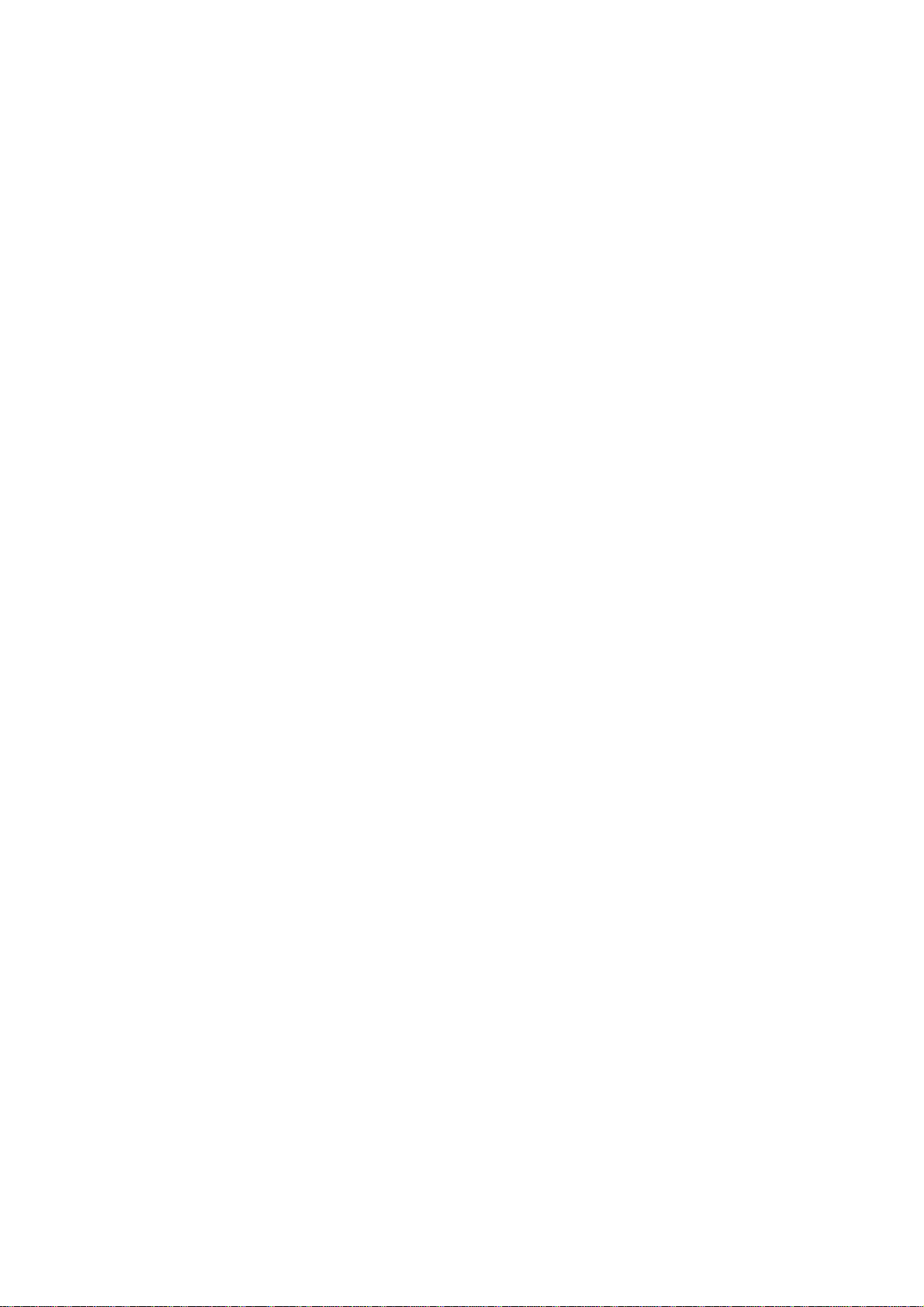
IBM - PCI - WL2
Installation Guide
Page 2
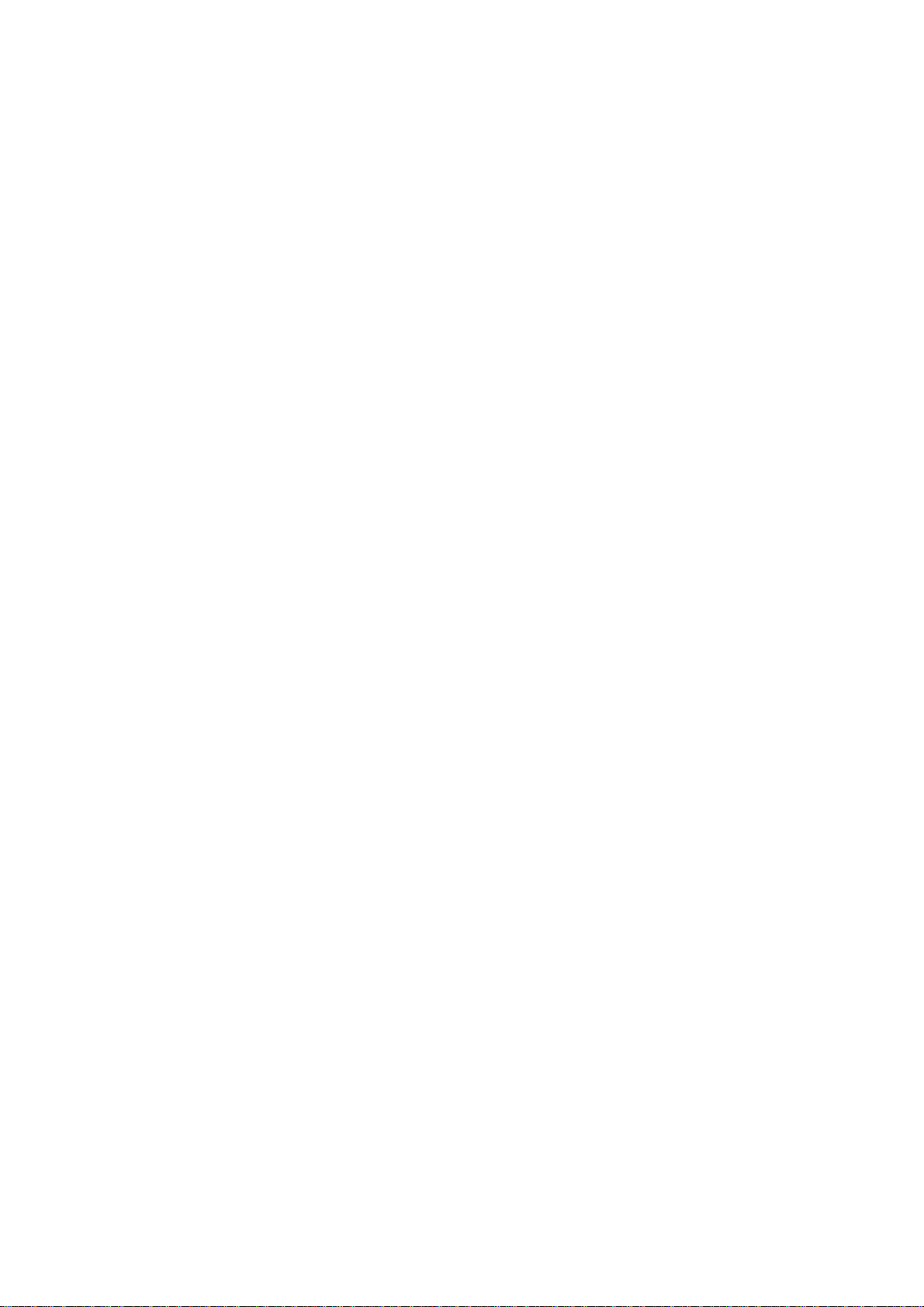
Notice
The information contained in this docum ent is subject to change without notice.
Hewlett-Packard makes no warranty of any kind with regard to this
material, including, but not limited to, the implied warranties of
merchantability and fitness for a particular purpose.
Hewlett-Packard shall not be liable for er r or s cont ained herein or for incidental
or consequential damages in connection with the fur nishing, performance, or use
of this material.
Hewlett-Packard assumes no responsibility for the use or reliability of its
software on equipment that is not furnished by Hewlett-Packard.
This document contains proprietary information that is protected by copyright.
All rights are reserved. No part of this document may be photocopied,
reproduced, or translated to another language without the prior written consent
of Hewlett-Packard Company.
Microsoft®, W indows® and MS-DOS® are registered tradem ar ks of Microsoft
Corporation.
MMX
Pentium® is a registered tradem ark of Intel Corporat ion.
Hewlett-Packard France
Business Desktop Division
38053 Grenoble Cedex 9
France
is a trademark of I ntel Corporation.
TM
© 2001 Hewlett Packard Company
Page 3

Read This First
Before installing the network adapt er:
If your OS is Windows NT 4.0, go into the BIOS setup and set PnP OS field to NO.
nd
If your OS is Windows 98 2
YES.
If your OS is Windows 2000 Professional, go into the BIOS set up and set PnP OS
field to YES.
If your OS is Windows NT4.0 and Wake on LAN capability is needed, go into the
BIOS setup and enable power-up when a specific command is received by the
Network Interface.
For all OS, remove any previously installed network adapter (usually located in slot
#5) if it is not needed.
Installing the network adapter in slot #4 is r ecom mended. HP has tested this
installation procedure using slot #4.
edition, go into the BIOS setup and set PnP OS field to
For advanced users only: In case of resource conflict, you can try to change the
resources for the network adapter. To do this, turn the Vectra system power off,
remove the network adapter and install it int o a different PCI slot.
Page 4

Connecting to a Novell NetWare 5.1 or 4.11 Server
Microsoft Windows NT 4.0 Workstation
Requirements
Operating System Windows NT 4.0 Workstation
Driver Version 5.33.00.0040
Driver File IBMTRP.SYS
Server OS NetWare 5.1 or 4.11 Server
Client OS Client v4.80 for W i ndows NT/ 2000
Procedure
1. With the HP Vectra turned off, install the network adapter into an available PCI
slot.
2. Connect the network cable to the newly installed network adapter.
3. Connect the WOL cable between the network adapter and the PC motherboard.
4. Power on the machine and boot to Windows.
5. Logon to Windows with administrator privileges.
6. Click OK to ignore the warning m essage indicating a driver failed during system
startup. This is caused the removal of the previously installed network adapter.
This message should no longer appear after removing the driver from the
Network properties.
7. The following steps are based on a subsequent installat ion of Networking on the
system. Adding a network adapter for the first time has some minor differences.
Ask your administrator for more information.
8. Open the Network properties windows to remove a previously installed network
adapter and to add a new one.
9. Click on the “Adapters” tab and highlight the network adapter you want removed
then click on the “Remove” button.
10. Click on the “Adapters” tab then on the “Add” button.
11. Insert the driver disk and click on “Have Disk”.
12. Type in the location of the drivers and click on “OK”.
13. With “IBM Token-Ring PCI Family Adapter” highlighted, click on “OK”.
Page 5

14. Additional changes in the network properties, such as: workgroup name,
computer name, TCP/IP propert ies, et c. may be necessary. Ask your Network
Administrator for more information.
15. Click on “Close” to complete the installation.
16. Remove the driver disk and click on “Yes” when prompted to restart your
computer.
17. Logon to Windows with administrator privileges.
18. From the location of the “Novell Client v4.80 for Windows NT/2000” installation
files, execute “SETUPNW.EXE”.
19. Select either “Typical” or “Custom” and click on “Install”. Typical Installation is
normally chosen. Select Custom Installation only if you are an administrator or an
advanced user. When prom pt ed for options during installation, ask your Network
Administrator for more information.
20. Click on “Yes” to agree with the Novell Term s and Conditions to proceed with the
installation.
21. Click on “Reboot” to restart the system once the installation is complete.
22. Logon to Windows with administrator privileges and re- inst all the current service
pack.
Page 6

Connecting to a Microsoft Windows 2000 Advanced or NT 4.0
Server
Microsoft Windows NT 4.0 Workstation
Requirements
Operating System Windows NT 4.0 Workstation
Driver Version 5.33.00.0040
Driver File IBMTRP.SYS
Server OS Windows 2000 Advanced or NT 4.0
Client OS Microsoft
Procedure
1. With the HP Vectra turned off, install the network adapter into an available PCI
slot.
2. Connect the network cable to the newly installed network adapter.
Server
3. Connect the WOL cable between the network adapter and the PC motherboard.
4. Power on the machine and boot to Windows.
5. Logon to Windows with administrator privileges.
6. Click OK to ignore the warning m essage indicating a driver failed during system
startup. This is caused the removal of the previously installed network adapter.
This message should no longer appear after removing the driver from the
Network properties.
7. The following steps are based on a subsequent installat ion of Networking on the
system. Adding a network adapter for t he first time has some minor differences.
Ask your administrator for more information.
8. Open the Network properties windows to remove a previously installed network
adapter and to add a new one.
9. Click on the “Adapters” tab and highlight the network adapter you want removed
then click on the “Remove” button.
10. Click on the “Adapters” tab then on the “Add” button.
11. Insert the driver disk and click on “Have Disk”.
12. Type in the location of the drivers and click on “OK”.
13. With “IBM Token-Ring PCI Family Adapter” highlighted, click on “OK”.
Page 7

14. Additional changes in the network properties, such as: workgroup name,
computer name, TCP/IP propert ies, et c. may be necessary. Ask your Network
Administrator for more information.
15. Click on “Close” to complete the installation.
16. Remove the driver disk and click on “Yes” when prompted to restart your
computer.
17. Logon to Windows with administrator privileges and re- inst all the current service
pack.
Page 8

Connecting to a Novell NetWare 5.1 or 4.11 Server
Microsoft Windows 98 2nd edition
Requirements
Operating System Windows 98 2nd edition
Driver Version 5.33.00.0050
Driver File IBMTRP5.SYS
Server OS NetWare 5.1 or 4.11 Server
Client OS Client v3.30 for W i ndows 95/ 98
Procedure
1. With the HP Vectra turned off, install the network adapter into an available PCI
slot.
2. Connect the network cable to the newly installed network adapter.
3. Connect the WOL cable between the network adapter and the PC motherboard.
4. Power on the machine and boot to W indows.
5. Windows will detect the network adapter as “IBM PCI Token-Ring Adapter,
NDIS4”.
6. Insert the driver disk and click on “Next” to continue the installation.
7. Accept the default selection: “Search for the best driver for your device
(Recommended).” and click “Next”.
8. Select the locations W indows will search for dr ivers. Accept the default selection:
“Floppy disk drives” and click “Next”.
9. Accept “The updated driver (Recommended)…” by clicking on “Next”.
10. Click on “Next” to install the driver.
11. Click on “Finish” when the driver installation is complete.
12. Remove the driver disk and click on “Yes” when prompted to restart the system.
13. Additional changes in the Network properties, such as: workgroup name,
computer name, TCP/IP propert ies, et c. may be necessary. Ask your Network
Administrator for more information. Aft er changes are made, a restart will be
necessary.
14. From the location of the “Novell Client v3.30 for Windows 95/98” installation files,
execute “Setup.exe”.
Page 9

15. Click on “Yes” to accept the “Novell Terms and Conditions”.
16. Select either “Typical” or “Custom” and click on “Install”. Typical Installation is
normally chosen. Select Custom Installation only if you are an administrator or an
advanced user. When prom pt ed for options during installation, ask your Network
Administrator for more information.
17. Click on “Reboot” once the Novell client installation is complete.
Known Problems
Problem1
There is an issue with waking up the system. Currently there is no resolut ion t o t he
problem. However, the problem can be prevented by not placing the system on
Stand by. Also, the Power Management properties’ "Turn off monitor:" and “System
standby:” settings must be set to “Never”.
Page 10

Connecting to a Microsoft Windows 2000 Advanced or NT 4.0
Server
Microsoft Windows 98 2nd edition
Requirements
Operating System Windows 98 2nd edition
Driver Version 5.33.00.0050
Driver File IBMTRP5.SYS
Server OS Windows 2000 Advanced or NT 4.0
Client OS Microsoft
Procedure
1. With the HP Vectra turned off, install the network adapter into an available PCI
slot.
2. Connect the network cable to the newly installed network adapter.
Server
3. Connect the WOL cable between the network adapter and the PC motherboard.
4. Power on the machine and boot to Windows.
5. Windows will detect the network adapter as “IBM PCI Token-Ring Adapter,
NDIS4”.
6. Insert the driver disk and click on “Next” to continue the installation.
7. Accept the default selection: “Search for the best driver for your device
(Recommended).” and click “Next”.
8. Select the locations Windows will search for drivers. Accept the default selection:
“Floppy disk drives” and click “Next”.
9. Accept “The updated driver (Recommended)…” by clicking on “Next”.
10. Click on “Next” to install the driver.
11. Click on “Finish” when the driver installation is complete.
12. Remove the driver disk and click on “Yes” when prompted to restart the system.
13. Additional changes in the Network properties, such as: workgroup name,
computer name, TCP/IP propert ies, et c. may be necessary. Ask your Network
Administrator for more information. Aft er changes are made, a restart will be
necessary.
Page 11

Known Problems
Problem1
There is an issue with waking up the system. Currently there is no resolut ion t o t he
problem. However, the problem can be prevented by not placing the system on
Stand by. Also, the Power Management properties’ "Turn off monitor:" and “System
standby:” settings must be set to “Never”.
Page 12

Connecting to a Novell NetWare 5.1 or 4.11 Server
Microsoft Windows 2000 Professional
Requirements
Operating System Windows 2000 Profess i onal
Driver Version 5.22.03.0050 (Embedded in OS)
Driver File IBMTRP.SYS
Server OS NetWare 5.1 or 4.11 Server
Client OS Client v4.80 for W i ndows NT/ 2000
Procedure
1. With the HP Vectra turned off, install the network adapter into an available PCI
slot.
2. Connect the network cable to the newly installed network adapter.
3. Connect the WOL cable between the network adapter and the PC motherboard.
4. Power on the machine and boot to Windows.
5. Logon to Windows with administrator privileges.
6. Windows will silently detect (i.e. without any messages or pr om pt s) the network
adapter as “IBM 16/4 Token-Ring PCI Adapter 2 with Wake on LAN” during start
up and automatically install its embedded driver.
7. From the Device Manager, under Network adapters, double-click on “IBM 16/4
Token-Ring PCI Adapter 2 with Wake on LAN” to open its Pr operties window.
Click on the “Power Management” tab and check “Allow this device to bring t he
computer out of standby”.
8. Additional changes in the System or Local Area Connection properties, such as:
workgroup name, computer name, TCP/IP properties, etc. may be necessary.
Ask your Network Administrator for more information. After changes are made, a
restart may be necessary.
9. From the location of the “Novell Client v4.80 for Windows NT/2000” installation
files, execute “SETUPNW.EXE”.
10. Click on “Yes” to accept the “Novell Term s and Condit ions”.
11. Select either “Typical” or “Custom” and click on “Install”. Typical Installation is
normally chosen. Select Custom Installation only if you are an administrator or an
advanced user. When prom pt ed for options during installation, ask your Network
Administrator for more information.
Page 13

12. Click on “Reboot” once the installation is complete.
Known Problems
Problem1
When the system wakes up from standby, the monitor does not turn back on. As a
workaround the problem, after the computer wakes up from Standby, move the
mouse or press a key on the keyboard to get a display from the monitor.
Page 14

Connecting to a Microsoft Windows 2000 Advanced or NT 4.0
Server
Microsoft Windows 2000 Professional
Requirements
Operating System Windows 2000 Profess i onal
Driver Version 5.22.03.0050 (Embedded in OS)
Driver File IBMTRP.SYS
Server OS Windows 2000 Advanced or NT 4.0
Client OS Microsoft
Procedure
1. With the HP Vectra turned off, install the network adapter into an available PCI
slot.
2. Connect the network cable to the newly installed network adapter.
Server
3. Connect the WOL cable between the network adapter and the PC motherboard.
4. Power on the machine and boot to Windows.
5. Logon to Windows with administrator privileges.
6. Windows will silently detect (i.e. without any messages or pr om pt s) the network
adapter as “IBM 16/4 Token-Ring PCI Adapter 2 with Wake on LAN” during start
up and automatically install its embedded driver.
7. From the Device Manager, under Network adapters, double-click on “IBM 16/4
Token-Ring PCI Adapter 2 with Wake on LAN” to open its Pr operties window.
Click on the “Power Management” tab and check “Allow this device to bring t he
computer out of standby”.
8. Additional changes in the System or Local Area Connection properties, such as:
workgroup name, computer name, TCP/IP properties, etc. may be necessary.
Ask your Network Administrator for more information. After changes are made, a
restart may be necessary.
Known Problems
Problem1
When the system wakes up from standby, the monitor does not turn back on. As a
workaround the problem, after the computer wakes up from Standby, move the
mouse or press a key on the keyboard to get a display from the monitor.
