Page 1
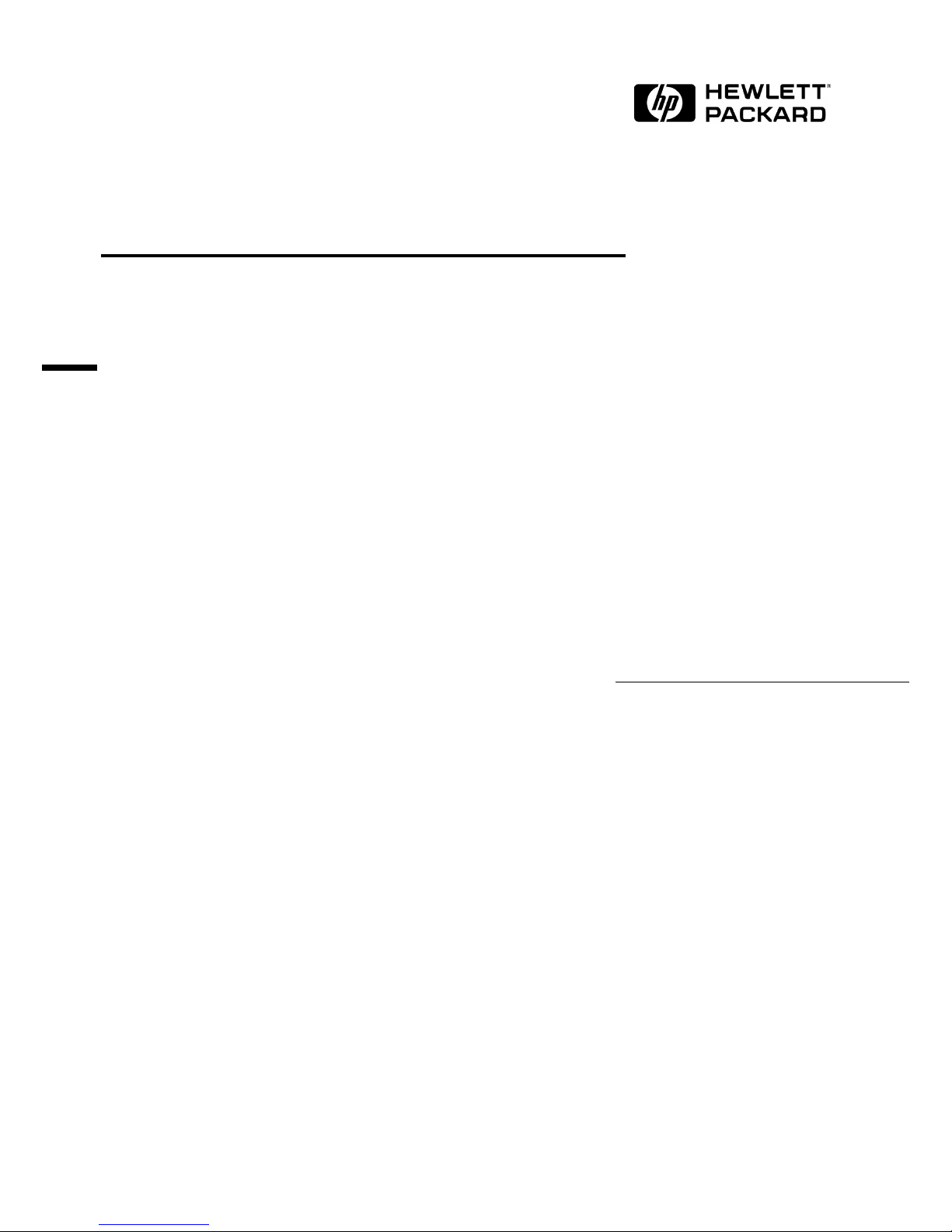
IBM Token-Ring 16/4 PCI Adapter
Installation Guide
Page 2

Notice
The information contained in this document is subject to change without notice.
Hewlett-Packard makes no warranty of any kind with regard to this
material, including, but not limited to, the implied warranties of
merchantability and fitness for a particular purpose.
Hewlett-Packard shall not be liable for errors contained herein or for incidental
or consequential damages in connection with the furnishing, performance, or use
of this material.
Hewlett-Packard assumes no responsibility for the use or reliability of its
software on equipment that is not furnished by Hewlett-Packard.
This document contains proprietary information that is protected by copyright.
All rights are reserved. No part of this document may be photocopied,
reproduced, or translated to another language without the prior written consent
of Hewlett-Packard Company.
Microsoft®, Windows® and MS-DOS® are registered trademarks of Microsoft
Corporation.
MMX
TM
is a trademark of Intel Corporation.
Pentium® is a registered trademark of Intel Corporation.
Hewlett-Packard France
Commercial Desktop Computing Division
38053 Grenoble Cedex 9
France
©1999 Hewlett Packard Company
Page 3

General information to read before installing
General information to read before installing
On all systems: before installing LAN card, go into Bios setup and set PnP OS field to NO.
• How to change LAN card configuration if needed (Advanced users only)
This is a general advisory on how to forcibly modify resources for ISA and PCI network
cards.
ISA cards:
• For ISA network adapters, start the configuration tool provided in driver
kit (See install documentation)
• Under CMOS setup, go to Advanced > PnP/PCI ISA IRQ Resource Exclusion > reserve an IRQ for the adapter.
PCI cards:
• For PCI network adapters, go to CMOS setup > Advanced > PnP/PCI ISA
IRQ Resource Exclusion > reserve the IRQ for Legacy ISA.
• ISA cards can’t use IRQ9
• IRQ 9 is reported as being used by ACPI during POST. This is due to ISA’s
inability to share IRQs.
• Using a different IRQ (e.g. 5, 7, 10, and 11) will work. For this:
1 Install the NIC then power up the system.
2 Press F2 to go to CMOS setup.
3 Set PnP OS to NO and reserve IRQ 5, 7, 10, or 11 (explained in installation
section)
4 Save the configuration settings and boot to the applicable OS.
5 Follow installation steps.
Sound conflict under Win 95 on VLi8 only
• On VLi8, LAN cards cause an IRQ conflict with the embedded sound device under Win95.
• To solve the problem: Reserve IRQ 5 and sett PNP OS to no. For this:
1 Install the NIC then power up the system
Page 4

General information to read before installing
2 Press F2 to go to CMOS setup.
3 Set PNP OS to NO and reserve IRQ 5.
4 Save settings and boot to applicable OS.
Page 5

1 Installing the IBM Token-Ring 16/4 PCI Adapter
Microsoft Windows 95 SR2.5
1 Installing the IBM Token-Ring 16/4 PCI Adapter
Microsoft Windows 95
SR2.5
Connecting to a
Windows NT 3.51 Server
Requirements
• HP Vectra with Windows 95 SR2.5.
• IBM Token-Ring 16/4 PCI adapter and driver disk version 2.10.
• Driver File: IBMTRP.SYS, version 2.22
• Microsoft Windows 95 SR2.5 media.
• Microsoft Windows NT 3.51 Server system that supports NetBEUI,
NWLink IPX/SPX Compatible Transport, and NWLink NetBIOS network
protocols.
Device Configuration
Procedure
1 With the HP Vectra turned off, install the IBM 16/4 Token-Ring PCI
adapter into a PCI slot.
2 Connect network cable media to the IBM 16/4 Token-Ring PCI adapter.
3 Power on the machine and start Windows 95SR2.5 and the Token Ring
card will be recognized as “PCI Token Ring Controller”. Insert the “IBM
PCI Token-Ring Adapter NDIS Drivers” and click on “Next”.
4 Verify that “IBM PCI Token-Ring Adapter” is listed and click on “Finish”.
5 Click on “OK” when the system prompts for the computer and workgroup
names.
6 Enter the Computer Name, Workgroup, and Computer Description in the
appropriate spaces and click on “Close” (Contact your network
administrator if you do not have the required information).
7 Insert the Windows 95 CD into the CD-ROM drive, specify the path and
click “OK”.
Device Configuration Vectra Vli8 Vectra VEi7 Vectra VEi8
Interrupt 05 03 10
I/O Address 1400 D800 E400
Page 6
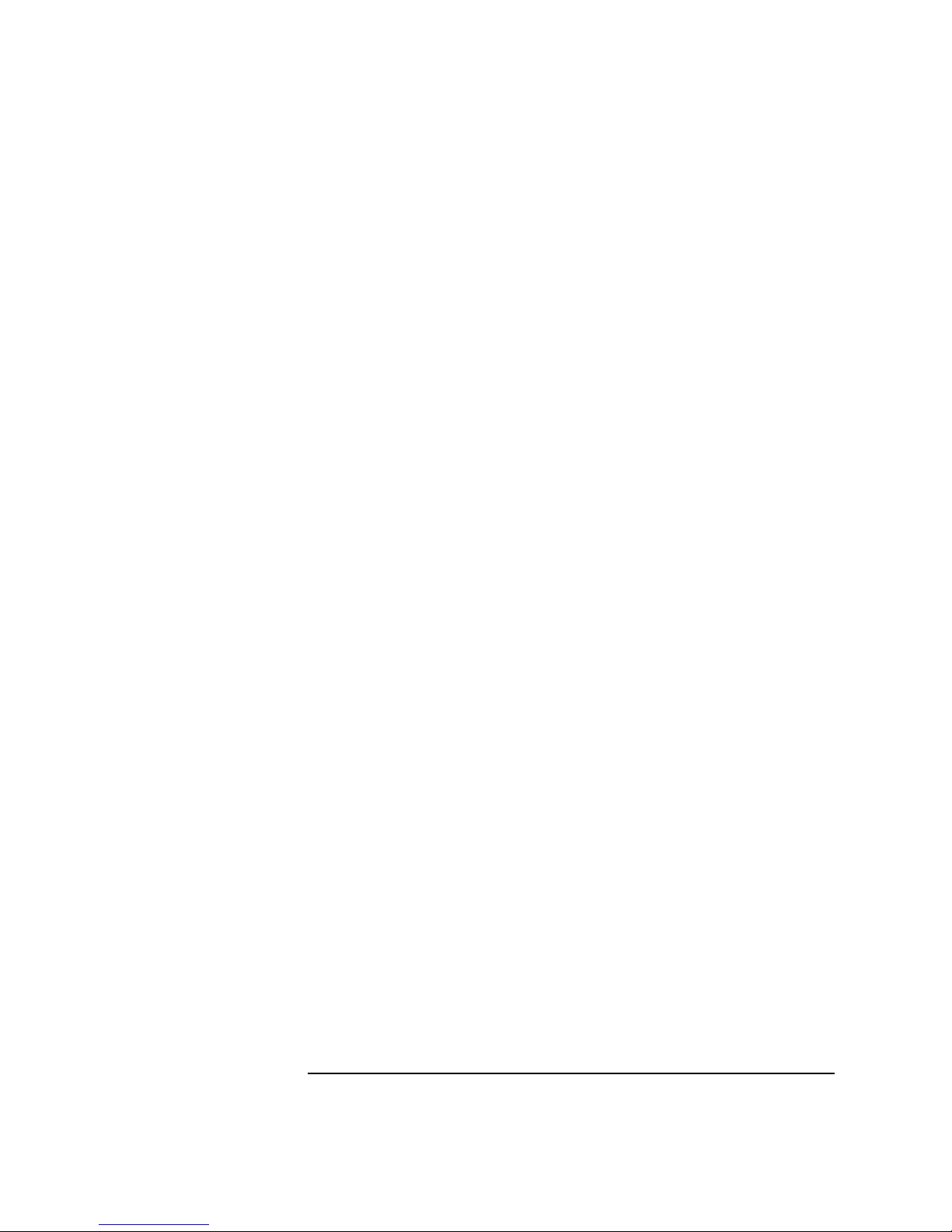
1 Installing the IBM Token-Ring 16/4 PCI Adapter
Connecting to a Windows NT 3.51 Server
8 Remove the IBM diskette from the floppy drive and click on “YES” to
restart the system when prompted.
9 Right-click on the “Network Neighborhood” icon and select “Properties”.
10 Accept the default Network Protocols and the Primary Network Logon
(Client for Microsoft Networks) as seen below and click on “OK”. (If you
do not have the required information, contact your network
administrator)
11 Client for Microsoft Networks
Client for Microsoft Networks
IBM PCI Token-Ring Adapter
IPX/SPX-compatible Protocol
NetBEUI
12 Click on “OK” to accept the configuration.
13 Specify the path to your Windows 95 files when prompted.
Page 7

2 Installing the IBM Token-Ring 16/4 PCI Adapter
Microsoft Windows 95 SR2.5
2 Installing the IBM Token-Ring 16/4 PCI Adapter
Microsoft Windows 95
SR2.5
Connecting to a
Windows NT 4.0 Server
Requirements
• HP Vectra with Windows 95 SR2.5.
• IBM Token-Ring 16/4 PCI adapter and driver disk version 2.10.
• Driver File: IBMTRP.SYS, version 2.22
• Microsoft Windows 95 SR2.5 media.
• Microsoft Windows NT 4.0 Server system that supports NetBEUI, NWLink
IPX/SPX Compatible Transport, and NWLink NetBIOS network protocols.
Device Configuration
Procedure
1 With the HP Vectra turned off, install the IBM 16/4 Token-Ring PCI
adapter into a PCI slot.
2 Connect network cable media to the IBM 16/4 Token-Ring PCI adapter.
3 Power on the machine and start Windows 95SR2.5 and the Token Ring
card will be recognized as “PCI Token Ring Controller”. Insert the “IBM
PCI Token-Ring Adapter NDIS Drivers” and click on “Next”.
4 Verify that “IBM PCI Token-Ring Adapter” is listed and click on “Finish”.
5 Click on “OK” when the system prompts for the computer and workgroup
names.
6 Enter the Computer Name, Workgroup, and Computer Description in the
appropriate spaces and click on “Close” (Contact your network
administrator if you do not have the required information).
7 Insert the Windows 95 CD into the CD-ROM drive, specify the path and
click “OK”.
8 Remove the IBM diskette from the floppy drive and click on “YES” to
restart the system when prompted.
Device Configuration Vectra Vli8 Vectra VEi7 Vectra VEi8
Interrupt 11 03 10
I/O Address 1400 D800 E400
Page 8

2 Installing the IBM Token-Ring 16/4 PCI Adapter
Connecting to a Windows NT 4.0 Server
9 Right-click on the “Network Neighborhood” icon and select “Properties”.
10 Accept the default Network Protocols and the Primary Network Logon
(Client for Microsoft Networks) as seen below and click on “OK”. (If you
do not have the required information, contact your network
administrator)
11 Client for Microsoft Networks
Client for Microsoft Networks
IBM PCI Token-Ring Adapter
IPX/SPX-compatible Protocol
NetBEUI
12 Click on “OK” to accept the configuration.
13 Specify the path to your Windows 95 files when prompted.
Page 9

3 Installing the IBM Token-Ring 16/4 PCI Adapter
Microsoft Windows 95 SR2.5
3 Installing the IBM Token-Ring 16/4 PCI Adapter
Microsoft Windows 95
SR2.5
Connecting to a Novell
NetWare 3.12 Server
Requirements
• HP Vectra with Windows 95 SR2.5.
• IBM Token-Ring 16/4 PCI adapter and driver disk version 2.10.
• Driver File: IBMTRP.SYS, version 2.22
• Microsoft Windows 95 SR2.5 media.
• Novell NetWare 3.12 Server system that supports IPX network protocol.
• Novell Client for Windows 95 v2.5 installation media.
Device Configuration
Procedure
1 With the HP Vectra turned off, install the IBM 16/4 Token-Ring PCI
adapter into a PCI slot.
2 Connect network cable media to the IBM 16/4 Token-Ring PCI adapter.
3 Power on the machine and start Windows 95SR2.5 and the Token Ring
card will be recognized as “PCI Token Ring Controller”. Insert the “IBM
PCI Token-Ring Adapter NDIS Drivers” and click on “Next”.
4 Verify that “IBM PCI Token-Ring Adapter” is listed and click on “Finish”.
5 Click on “OK” when the system prompts for the computer and workgroup
names.
6 Enter the Computer Name, Workgroup, and Computer Description in the
appropriate spaces and click on “Close” (Contact your network
administrator if you do not have the required information).
7 Insert the Windows 95 CD into the CD-ROM drive, specify the path and
click “OK”.
Device Configuration Vectra Vli8 Vectra VEi7 Vectra VEi8
Interrupt 09 03 10
I/O Address 1400 D800 E400
Page 10
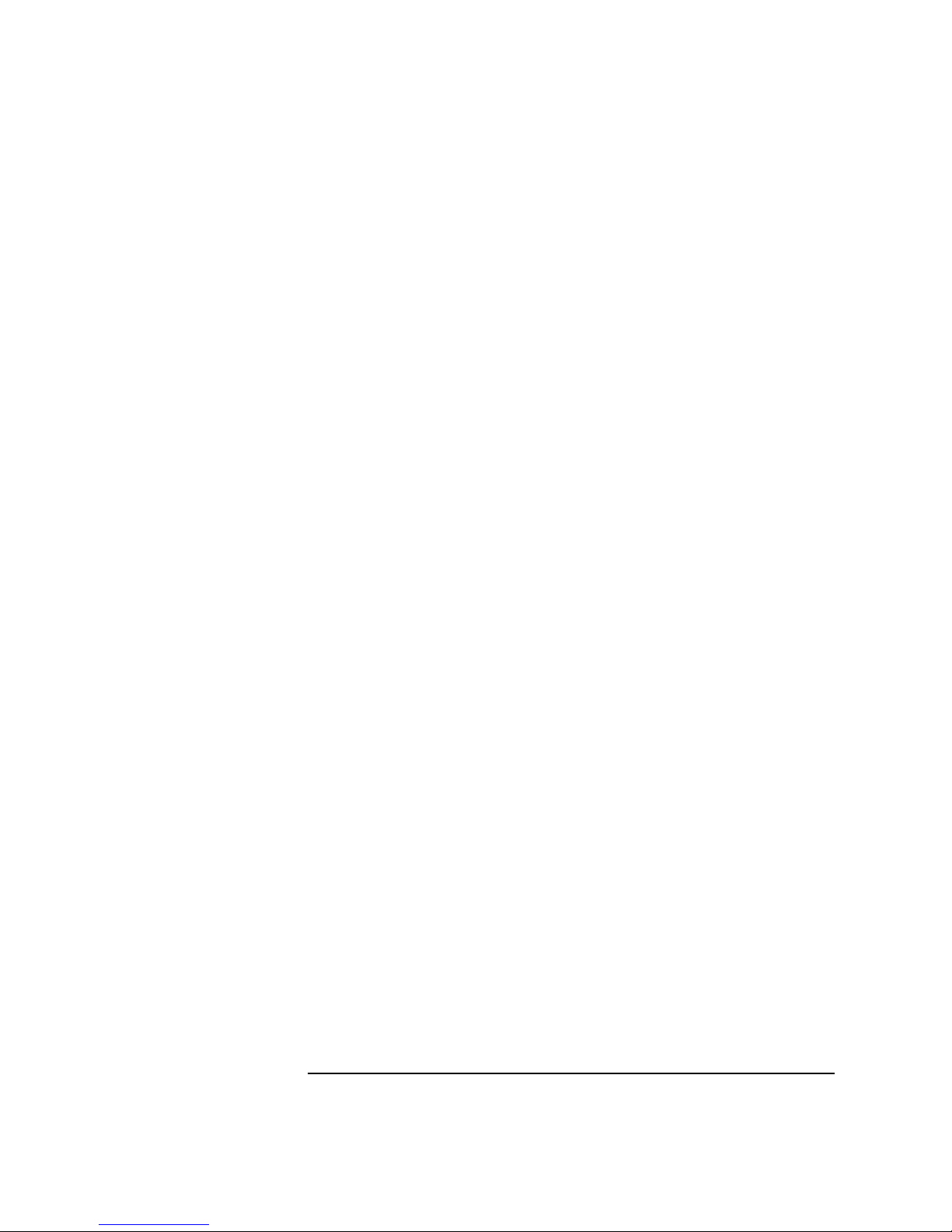
3 Installing the IBM Token-Ring 16/4 PCI Adapter
Connecting to a Novell NetWare 3.12 Server
8 Remove the IBM diskette from the floppy drive and click on “YES” to
restart the system when prompted.
9 Insert the “Novell Client for Windows 95” CD in the CDROM and execute
“Setup.exe”.
10 Click on “Yes” to accept the License Agreement.
11 Select “Custom” installation and click on “Next”.
12 Select “Bindery (NetWare 3.x)” and click on “Next”.
13 Click on “Install” to start the installation.
14 Click on “Yes” to set the Preferred Server. (If you do not have the
required information, contact your network administrator).
15 Click on “Reboot” to complete the installation.
16 Right-click on the “Network Neighborhood” icon and select “Properties”.
17 Accept the default Network Protocols and the Primary Network Logon to
(Novell NetWare Client) as seen below and click on “OK”. (If you do not
have the required information, contact your network administrator)
18 Novell NetWare Client
Novell NetWare Client
IBM PCI Token-Ring Adapter
IPX 32-bit Protocol for the Novell NetWare Client
IPX/SPX-compatible Protocol
NetBEUI
19 Click on “OK” to accept the configuration.
20 Specify the path to your Windows 95 files when prompted.
Page 11

4 Installing the IBM Token-Ring 16/4 PCI Adapter
Microsoft Windows 95 SR2.5
4 Installing the IBM Token-Ring 16/4 PCI Adapter
Microsoft Windows 95
SR2.5
Connecting to a Novell
NetWare 4.11 Server
Requirements
• HP Vectra with Windows 95 SR2.5.
• IBM Token-Ring 16/4 PCI adapter and driver disk version 2.10.
• Driver File: IBMTRP.SYS, version 2.22
• Microsoft Windows 95 SR2.5 media.
• Novell NetWare 4.11 Server system that supports IPX network protocol.
• Novell Client for Windows 95 v2.5 installation media.
Device Configuration
Procedure
1 With the HP Vectra turned off, install the IBM 16/4 Token-Ring PCI
adapter into a PCI slot.
2 Connect network cable media to the IBM 16/4 Token-Ring PCI adapter.
3 Power on the machine and start Windows 95SR2.5 and the Token Ring
card will be recognized as “PCI Token Ring Controller”. Insert the “IBM
PCI Token-Ring Adapter NDIS Drivers” and click on “Next”.
4 Verify that “IBM PCI Token-Ring Adapter” is listed and click on “Finish”.
5 Click on “OK” when the system prompts for the computer and workgroup
names.
6 Enter the Computer Name, Workgroup, and Computer Description in the
appropriate spaces and click on “Close” (Contact your network
administrator if you do not have the required information).
7 Insert the Windows 95 CD into the CD-ROM drive, specify the path and
click “OK”.
Device Configuration Vectra Vli8 Vectra VEi7 Vectra VEi8
Interrupt 11 03 10
I/O Address 1400 D800 E400
Page 12

4 Installing the IBM Token-Ring 16/4 PCI Adapter
Connecting to a Novell NetWare 4.11 Server
8 Remove the IBM diskette from the floppy drive and click on “YES” to
restart the system when prompted.
9 Insert the “Novell Client for Windows 95” CD in the CDROM and execute
“Setup.exe”.
10 Click on “Yes” to accept the License Agreement.
11 Select “Custom” installation and click on “Next”.
12 Select “NDS (NetWare 4.x or higher)” and click on “Next”.
13 Click on “Install” to start the installation.
14 Click on “Yes” to set the Preferred Server. (If you do not have the
required information, contact your network administrator).
15 Click on “Reboot” to complete the installation.
16 Right-click on the “Network Neighborhood” icon and select “Properties”.
17 Accept the default Network Protocols and the Primary Network Logon to
(Novell NetWare Client) as seen below and click on “OK”. (If you do not
have the required information, contact your network administrator)
18 Novell NetWare Client
Novell NetWare Client
IBM PCI Token-Ring Adapter
IPX 32-bit Protocol for the Novell NetWare Client
IPX/SPX-compatible Protocol
NetBEUI
19 Click on “OK” to accept the configuration.
20 Specify the path to your Windows 95 files when prompted.
Page 13

5 Installing the IBM Token-Ring 16/4 PCI Adapter
Microsoft Windows NT 4.0 Workstation
5 Installing the IBM Token-Ring 16/4 PCI Adapter
Microsoft Windows NT
4.0 Workstation
Connecting to a
Windows NT 3.51 Server
Requirements
• HP Vectra with Windows NT 4.0 Workstation.
• IBM Token-Ring 16/4 PCI adapter and driver disk version 2.10.
• Driver File: IBMTRP.SYS, version 2.22
• Microsoft Windows NT 4.0 Workstation media.
• Microsoft Windows NT 4.0 Service Pack 4 media.
• Microsoft Windows NT 3.51 Server system that supports NetBEUI,
NWLink IPX/SPX Compatible Transport, and NWLink NetBIOS network
protocols.
Device Configuration
Procedure
1 With the HP Vectra turned off, install the IBM Token Ring PCI adapter
card into a PCI slot.
2 Connect network cable media to the IBM Token Ring card.
3 Log onto Windows NT4 Workstation with administrator privileges
(Contact your network administrator if you do not have the required
information).
4 Right-click on the “Network Neighborhood” icon and select “Properties”.
5 Click on “Yes” when prompted to install Windows NT Networking.
6 Select “Wired to the network” and click on “Next”.
7 Click on the “Select from list…” button and then the “Have Disk…”
button.
8 Insert the IBM “PCI token Ring Adapter NDIS Drivers” disk into the floppy
drive.
Device Configuration Vectra Vli8 Vectra VEi7 Vectra VEi8
Interrupt 05 03 10
I/O Address 1400 D800 E400
Page 14

5 Installing the IBM Token-Ring 16/4 PCI Adapter
Connecting to a Windows NT 3.51 Server
9 Set the path to “A:\” in the dialog-box and click on “OK”.
10 Choose by highlighting the “IBM PCI Token-Ring Adapter Driver” and
click on “OK”.
11 With “IBM PCI Token-Ring Adapter Driver” listed in the “Network
Adapters” window, click on “Next”.
12 Select the applicable network protocols and click on ”Next” (Contact your
network administrator if you do not have the required information).
13 At the “Network Services:” prompt, accept default settings and click on
“Next”.
14 Click on “Next” to continue the network card installation.
15 Set the path to “D:\I386” (D:\ represents the CD-ROM drive with the
Windows NT4 Workstation CD) in the dialog box and click on “OK”.
16 Accept the default settings at the IBM PCI Token-Ring Adapter dialog-box
by clicking on “OK”.
17 At the “Show Bindings for:” prompt, accept the default settings and click
on “Next”.
18 Click on “Next” to start the network.
19 Specify your Computer Name, Workgroup or Domain (Contact your
network administrator if you do not have the required information) and
click on “Next”.
20 Click on “Finish” to complete the installation.
21 Select “Yes” at the prompt to shut down and restart your computer for the
new settings to take effect.
22 Install the Windows NT4 Service Pack 4 application to correct the error
messages in the Event Viewer.
23 Install the Hewlett-Packard Soft-Power Down application once the
Service Pack 4 has been installed.
Page 15

6 Installing the IBM Token-Ring 16/4 PCI Adapter
Microsoft Windows NT 4.0 Workstation
6 Installing the IBM Token-Ring 16/4 PCI Adapter
Microsoft Windows NT
4.0 Workstation
Connecting to a
Windows NT 4.0 Server
Requirements
• HP Vectra with Windows NT 4.0 Workstation.
• IBM Token-Ring 16/4 PCI adapter and driver disk version 2.10.
• Driver File: IBMTRP.SYS, version 2.22
• Microsoft Windows NT 4.0 Workstation media.
• Microsoft Windows NT 4.0 Service Pack 4 media.
• Microsoft Windows NT 4.0 Server system that supports NetBEUI, NWLink
IPX/SPX Compatible Transport, and NWLink NetBIOS network protocols.
Device Configuration
Procedure
1 With the HP Vectra turned off, install the IBM Token Ring PCI adapter
card into a PCI slot.
2 Connect network cable media to the IBM Token Ring card.
3 Log onto Windows NT4 Workstation with administrator privileges
(Contact your network administrator if you do not have the required
information).
4 Right-click on the “Network Neighborhood” icon and select “Properties”.
5 Click on “Yes” when prompted to install Windows NT Networking.
6 Select “Wired to the network” and click on “Next”.
7 Click on the “Select from list…” button and then the “Have Disk…”
button.
8 Insert the IBM “PCI token Ring Adapter NDIS Drivers” disk into the floppy
drive.
Device Configuration Vectra Vli8 Vectra VEi7 Vectra VEi8
Interrupt 11 03 11
I/O Address 1400 D800 E400
Page 16

6 Installing the IBM Token-Ring 16/4 PCI Adapter
Connecting to a Windows NT 4.0 Server
9 Set the path to “A:\” in the dialog-box and click on “OK”.
10 Choose by highlighting the “IBM PCI Token-Ring Adapter Driver” and
click on “OK”.
11 With “IBM PCI Token-Ring Adapter Driver” listed in the “Network
Adapters” window, click on “Next”.
12 Select the applicable network protocols and click on ”Next” (Contact your
network administrator if you do not have the required information).
13 At the “Network Services:” prompt, accept default settings and click on
“Next”.
14 Click on “Next” to continue the network card installation.
15 Set the path to “D:\I386” (D:\ represents the CD-ROM drive with the
Windows NT4 Workstation CD) in the dialog box and click on “OK”.
16 Accept the default settings at the IBM PCI Token-Ring Adapter dialog-box
by clicking on “OK”.
17 At the “Show Bindings for:” prompt, accept the default settings and click
on “Next”.
18 Click on “Next” to start the network.
19 Specify your Computer Name, Workgroup or Domain (Contact your
network administrator if you do not have the required information) and
click on “Next”.
20 Click on “Finish” to complete the installation.
21 Select “Yes” at the prompt to shut down and restart your computer for the
new settings to take effect.
22 Install the Windows NT4 Service Pack 4 application to correct the error
messages in the Event Viewer.
23 Install the Hewlett-Packard Soft-Power Down application once the
Service Pack 4 has been installed.
Page 17

7 Installing the IBM Token-Ring 16/4 PCI Adapter
Microsoft Windows NT 4.0 Workstation
7 Installing the IBM Token-Ring 16/4 PCI Adapter
Microsoft Windows NT
4.0 Workstation
Connecting to a Novell
NetWare 3.12 Server
Requirements
• HP Vectra with Windows NT 4.0 Workstation.
• IBM Token-Ring 16/4 PCI adapter and driver disk version 2.10.
• Driver File: IBMTRP.SYS, version 2.22
• Microsoft Windows NT 4.0 Workstation media.
• Microsoft Windows NT 4.0 Service Pack 4 media.
• Novell NetWare 3.12 Server system that supports IPX network protocol.
• Novell IntranetWare Client for Windows NT v4.11b installation media.
Device Configuration
Procedure
1 With the HP Vectra turned off, install the IBM Token Ring PCI adapter
card into a PCI slot.
2 Connect network cable media to the IBM Token Ring card.
3 Log onto Windows NT4 Workstation with administrator privileges
(Contact your network administrator if you do not have the required
information).
4 Right-click on the “Network Neighborhood” icon and select “Properties”.
5 Click on “Yes” when prompted to install Windows NT Networking.
6 Select “Wired to the network” and click on “Next”.
7 Click on the “Select from list…” button and then the “Have Disk…”
button.
8 Insert the IBM “PCI token Ring Adapter NDIS Drivers” disk into the floppy
drive.
Device Configuration Vectra Vli8 Vectra VEi7 Vectra VEi8
Interrupt 09 03 10
I/O Address 1400 D800 E400
Page 18

7 Installing the IBM Token-Ring 16/4 PCI Adapter
Connecting to a Novell NetWare 3.12 Server
9 Set the path to “A:\” in the dialog-box and click on “OK”.
10 Choose by highlighting the “IBM PCI Token-Ring Adapter Driver” and
click on “OK”.
11 With “IBM PCI Token-Ring Adapter Driver” listed in the “Network
Adapters” window, click on “Next”.
12 Select the applicable network protocols and click on ”Next” (Contact your
network administrator if you do not have the required information).
13 At the “Network Services:” prompt, accept default settings and click on
“Next”.
14 Click on “Next” to continue the network card installation.
15 Set the path to “D:\I386” (D:\ represents the CD-ROM drive with the
Windows NT4 Workstation CD) in the dialog box and click on “OK”.
16 Accept the default settings at the IBM PCI Token-Ring Adapter dialog-box
by clicking on “OK”.
17 At the “Show Bindings for:” prompt, accept the default settings and click
on “Next”.
18 Click on “Next” to start the network.
19 Specify your Computer Name, Workgroup or Domain (Contact your
network administrator if you do not have the required information) and
click on “Next”.
20 Click on “Finish” to complete the installation.
21 Select “Yes” at the prompt to shut down and restart your computer for the
new settings to take effect.
22 Insert the “Novell IntranetWare Client v.4.11” CD in the CD-ROM and
execute “Setupnw.exe”.
23 Click on “Continue” to continue with the Novell IntranetWare Client
installation.
24 Click on “Yes” to agree to the Software License Agreement to begin
installation.
25 Click on the “Reboot” button at the completion of the Novell NetWare
Client installation to restart the machine for changes to take effect.
26 Click on the “IntranetWare” tab of the Novell IntranetWare Client Services
Login screen.
27 Select “Bindery Login” and specify the Server Name (Contact your
network administrator if you do not have the required information).
28 Click on the “Login” tab and specify your Name and Password to login.
Page 19

7 Installing the IBM Token-Ring 16/4 PCI Adapter
Connecting to a Novell NetWare 3.12 Server
29 Install the Windows NT4 Service Pack 4 application to correct the error
messages in the Event Viewer.
30 Install the Hewlett-Packard Soft-Power Down application once the
Service Pack 4 has been installed.
Page 20

8 Installing the IBM Token-Ring 16/4 PCI Adapter
Microsoft Windows NT 4.0 Workstation
8 Installing the IBM Token-Ring 16/4 PCI Adapter
Microsoft Windows NT
4.0 Workstation
Connecting to a Novell
NetWare 4.11 Server
Requirements
• HP Vectra with Windows NT 4.0 Workstation.
• IBM Token-Ring 16/4 PCI adapter and driver disk version 2.10.
• Driver File: IBMTRP.SYS, version 2.22
• Microsoft Windows NT 4.0 Workstation media.
• Microsoft Windows NT 4.0 Service Pack 4 media.
• Novell NetWare 4.11 Server system that supports IPX network protocol.
• Novell IntranetWare Client for Windows NT v4.11B installation media.
Device Configuration
Procedure
1 With the HP Vectra turned off, install the IBM Token Ring PCI adapter
card into a PCI slot.
2 Connect network cable media to the IBM Token Ring card.
3 Log onto Windows NT4 Workstation with administrator privileges
(Contact your network administrator if you do not have the required
information).
4 Right-click on the “Network Neighborhood” icon and select “Properties”.
5 Click on “Yes” when prompted to install Windows NT Networking.
6 Select “Wired to the network” and click on “Next”.
7 Click on the “Select from list…” button and then the “Have Disk…”
button.
8 Insert the IBM “PCI token Ring Adapter NDIS Drivers” disk into the floppy
drive.
Device Configuration Vectra Vli8 Vectra VEi7 Vectra VEi8
Interrupt 11 03 10
I/O Address 1400 D800 E400
Page 21

8 Installing the IBM Token-Ring 16/4 PCI Adapter
Connecting to a Novell NetWare 4.11 Server
9 Set the path to “A:\” in the dialog-box and click on “OK”.
10 Choose by highlighting the “IBM PCI Token-Ring Adapter Driver” and
click on “OK”.
11 With “IBM PCI Token-Ring Adapter Driver” listed in the “Network
Adapters” window, click on “Next”.
12 Select the applicable network protocols and click on ”Next” (Contact your
network administrator if you do not have the required information).
13 At the “Network Services:” prompt, accept default settings and click on
“Next”.
14 Click on “Next” to continue the network card installation.
15 Set the path to “D:\I386” (D:\ represents the CD-ROM drive with the
Windows NT4 Workstation CD) in the dialog box and click on “OK”.
16 Accept the default settings at the IBM PCI Token-Ring Adapter dialog-box
by clicking on “OK”.
17 At the “Show Bindings for:” prompt, accept the default settings and click
on “Next”.
18 Click on “Next” to start the network.
19 Specify your Computer Name, Workgroup or Domain (Contact your
network administrator if you do not have the required information) and
click on “Next”.
20 Click on “Finish” to complete the installation.
21 Select “Yes” at the prompt to shut down and restart your computer for the
new settings to take effect.
22 Insert the “Novell IntranetWare Client v.4.11” CD in the CD-ROM and
execute “Setupnw.exe”.
23 Click on “Continue” to continue with the Novell IntranetWare Client
installation.
24 Click on “Yes” to agree to the Software License Agreement to begin
installation.
25 Click on the “Reboot” button at the completion of the Novell NetWare
Client installation to restart the machine for changes to take effect.
26 Click on the “IntranetWare” tab of the Novell IntranetWare Client Services
Login screen.
27 Select “NDS Login” and specify the Preferred Server Name (Contact your
network administrator if you do not have the required information).
28 Click on the “Login” tab and specify your Name and Password to login.
Page 22

8 Installing the IBM Token-Ring 16/4 PCI Adapter
Connecting to a Novell NetWare 4.11 Server
29 Install the Windows NT4 Service Pack 4 application to correct the error
messages in the Event Viewer.
30 Install the Hewlett-Packard Soft-Power Down application once the
Service Pack 4 has been installed.
Page 23

9 Installing the IBM Token-Ring 16/4 PCI Adapter
Microsoft Windows NT 3.51 Workstation
9 Installing the IBM Token-Ring 16/4 PCI Adapter
Microsoft Windows NT
3.51 Workstation
Connecting to a
Windows NT 3.51 Server
Requirements
• HP Vectra with Windows NT 3.51 Workstation.
• IBM Token-Ring 16/4 PCI adapter and driver disk version 2.10.
• Driver File: IBMTRP.SYS, version 2.22
• Microsoft Windows NT 3.51 Workstation media.
• Microsoft Windows NT 3.51 Service Pack 5 media.
• Microsoft Windows NT 3.51 Server system that supports NetBEUI,
NWLink IPX/SPX Compatible Transport, and NWLink NetBIOS transfer
protocols.
Device Configuration
Procedure
1 With the HP Vectra turned off, install the IBM Token Ring PCI adapter
into a PCI slot.
2 Connect network cable media to the IBM Token Ring PCI card.
3 Log into Windows NT with administrator privileges.
4 Open the “Network” icon in the “Control Panel” program group.
5 Click on “YES” in the “Network Settings” dialog box to install Windows NT
Networking.
6 Insert the Windows NT 3.51Workstation CD in the CD-ROM drive.
7 Set the path to “D:\I386” (D:\ represents the CD-ROM drive with the
Windows NT 3.51 CD) in the dialog-box of the Windows NT Setup window
and click on “Continue”.
Device Configuration Vectra Vli8 Vectra VEi7 Vectra VEi8
Interrupt 05 03 10
I/O Address 1400 D800 E400
Page 24

9 Installing the IBM Token-Ring 16/4 PCI Adapter
Connecting to a Windows NT 3.51 Server
8 Click on the “Do Not Detect” button from the “Network Adapter Card
Detection” window, and click on the “Continue” button in the following
“Network Adapter Card Detection” window.
9 From the “Drop Down List”, scroll down and select “<Other> Requires
disk from manufacturer”, then click on “Continue”.
10 Set the path to “A:\” in the “Insert Disk” dialogs box, and then insert the
IBM “PCI Token Ring Adapter NDIS Drivers” diskette in the floppy drive
and click “OK”.
11 Select “IBM PCI Token Ring Adapter Driver” in the “Select OEM Option”
dialog box, and click “OK”.
12 Accept the default settings in the IBM PCI Token Ring Adapter dialog box
by clicking “OK”.
13 Choose the appropriate network protocols by clicking the check boxes in
the “Windows NT Setup” dialog box and click on the “Continue” button
(Contact your network administrator if you do not have the required
information).
14 Press “OK” to continue form “Network Settings” dialog box.
15 If applicable, press “OK” to continue form “NWLink IPX/SPX Protocol
Configuration” dialog box.
16 At the “Domain/Workgroup Settings” dialog box, click on “OK” to accept
the default “Workgroup” as your workgroup name.
17 To complete the installation, remove the floppy disk, and click on “Restart
computer” in the “Windows NT Workstation Networking Setup” dialog
box.
18 Install the Windows NT3.51 Service Pack 5 application.
Page 25

10 Installing the IBM Token-Ring 16/4 PCI Adapter
Microsoft Windows NT 3.51 Workstation
10 Installing the IBM Token-Ring 16/4 PCI Adapter
Microsoft Windows NT
3.51 Workstation
Connecting to a
Windows NT 4.0 Server
Requirements
• HP Vectra with Windows NT 3.51 Workstation.
• IBM Token-Ring 16/4 PCI adapter and driver disk version 2.10.
• Driver File: IBMTRP.SYS, version 2.22
• Microsoft Windows NT 3.51 Workstation media.
• Microsoft Windows NT 3.51 Service Pack 5 media.
• Microsoft Windows NT 4.0 Server system that supports NetBEUI, NWLink
IPX/SPX Compatible Transport, and NWLink NetBIOS network protocols.
Device Configuration
Procedure
1 With the HP Vectra turned off, install the IBM Token Ring PCI adapter
into a PCI slot.
2 Connect network cable media to the IBM Token Ring PCI card.
3 Log into Windows NT with administrator privileges.
4 Open the “Network” icon in the “Control Panel” program group.
5 Click on “YES” in the “Network Settings” dialog box to install Windows NT
Networking.
6 Insert the Windows NT 3.51Workstation CD in the CD-ROM drive.
7 Set the path to “D:\I386” (D:\ represents the CD-ROM drive with the
Windows NT 3.51 CD) in the dialog-box of the Windows NT Setup window
and click on “Continue”.
8 Click on the “Do Not Detect” button from the “Network Adapter Card
Detection” window, and click on the “Continue” button in the following
“Network Adapter Card Detection” window.
Device Configuration Vectra Vli8 Vectra VEi7 Vectra VEi8
Interrupt 09 03 10
I/O Address 1400 D800 E400
Page 26

10 Installing the IBM Token-Ring 16/4 PCI Adapter
Connecting to a Windows NT 4.0 Server
9 From the “Drop Down List”, scroll down and select “<Other> Requires
disk from manufacturer”, then click on “Continue”.
10 Set the path to “A:\” in the “Insert Disk” dialogs box, and then insert the
IBM “PCI Token Ring Adapter NDIS Drivers” diskette in the floppy drive
and click “OK”.
11 Select “IBM PCI Token Ring Adapter Driver” in the “Select OEM Option”
dialog box, and click “OK”.
12 Accept the default settings in the IBM PCI Token Ring Adapter dialog box
by clicking “OK”.
13 Choose the appropriate network protocols by clicking the check boxes in
the “Windows NT Setup” dialog box and click on the “Continue” button
(Contact your network administrator if you do not have the required
information).
14 Press “OK” to continue form “Network Settings” dialog box.
15 If applicable, press “OK” to continue form “NWLink IPX/SPX Protocol
Configuration” dialog box.
16 At the “Domain/Workgroup Settings” dialog box, click on “OK” to accept
the default “Workgroup” as your workgroup name.
17 To complete the installation, remove the floppy disk, and click on “Restart
computer” in the “Windows NT Workstation Networking Setup” dialog
box.
18 Install the Windows NT3.51 Service Pack 5 application.
Page 27

11 Installing the IBM Token-Ring 16/4 PCI Adapter
Microsoft Windows NT 3.51 Workstation
11 Installing the IBM Token-Ring 16/4 PCI Adapter
Microsoft Windows NT
3.51 Workstation
Connecting to a Novell
NetWare 4.11 Server
Requirements
• HP Vectra with Windows NT 3.51 Workstation.
• IBM Token-Ring 16/4 PCI adapter and driver disk version 2.10.
• Driver File: IBMTRP.SYS, version 2.22
• Microsoft Windows NT 3.51 Workstation media.
• Microsoft Windows NT 3.51 Service Pack 5 media.
• Novell NetWare 4.11 Server system that supports IPX network protocol.
• Novell IntranetWare Client for Windows NT v4.11b installation media.
Device Configuration
Procedure
1 With the HP Vectra turned off, install the IBM Token Ring PCI adapter
into a PCI slot.
2 Connect network cable media to the IBM Token Ring PCI card.
3 Log into Windows NT with administrator privileges.
4 Open the “Network” icon in the “Control Panel” program group.
5 Click on “YES” in the “Network Settings” dialog box to install Windows NT
Networking.
6 Insert the Windows NT 3.51Workstation CD in the CD-ROM drive.
7 Set the path to “D:\I386” (D:\ represents the CD-ROM drive with the
Windows NT 3.51 CD) in the dialog-box of the Windows NT Setup window
and click on “Continue”.
Device Configuration Vectra Vli8 Vectra VEi7 Vectra VEi8
Interrupt 09 03 10
I/O Address 1400 D800 E400
Page 28

11 Installing the IBM Token-Ring 16/4 PCI Adapter
Connecting to a Novell NetWare 4.11 Server
8 Click on the “Do Not Detect” button from the “Network Adapter Card
Detection” window, and click on the “Continue” button in the following
“Network Adapter Card Detection” window.
9 From the “Drop Down List”, scroll down and select “<Other> Requires
disk from manufacturer”, then click on “Continue”.
10 Set the path to “A:\” in the “Insert Disk” dialogs box, and then insert the
IBM “PCI Token Ring Adapter NDIS Drivers” diskette in the floppy drive
and click “OK”.
11 Select “IBM PCI Token Ring Adapter Driver” in the “Select OEM Option”
dialog box, and click “OK”.
12 Accept the default settings in the IBM PCI Token Ring Adapter dialog box
by clicking “OK”.
13 Choose the appropriate network protocols by clicking the check boxes in
the “Windows NT Setup” dialog box and click on the “Continue” button
(Contact your network administrator if you do not have the required
information).
14 Press “OK” to continue form “Network Settings” dialog box.
15 If applicable, press “OK” to continue form “NWLink IPX/SPX Protocol
Configuration” dialog box.
16 At the “Domain/Workgroup Settings” dialog box, click on “OK” to accept
the default “Workgroup” as your workgroup name.
17 To complete the installation, remove the floppy disk, and click on “Restart
computer” in the “Windows NT Workstation Networking Setup” dialog
box.
18 Insert the Novell IntranetWare Client v.4.11 application CD in the CD-
ROM drive and execute “Setupnw.exe”.
19 Click on the “Continue” button to proceed with the installation of the
Novell IntranetWare Client.
20 Click on the “Reboot” button to restart the machine for the changes to
take effect.
21 Install the Windows NT3.51 Service Pack 5 application.
Page 29

12 Installing the IBM Token-Ring 16/4 PCI Adapter
Microsoft Windows for Workgroups 3.11
12 Installing the IBM Token-Ring 16/4 PCI Adapter
Microsoft Windows for
Workgroups 3.11
Connecting to a
Microsoft Windows NT
4.0 Server
Requirements
• HP Vectra with MS-DOS and MS-Windows for Workgroups 3.11.
• IBM Token-Ring 16/4 PCI adapter and driver disk version 2.10.
• Driver File: IBMTRP.386, version 3.11.3
• Microsoft Windows for Workgroups 3.11 media.
• Microsoft Windows NT 4.0 Server system that supports NetBEUI, NWLink
IPX/SPX Compatible Transport, and NWLink NetBIOS network protocols.
Device Configuration
Procedure
1 With the HP Vectra turned off, install the IBM Token Ring PCI adapter
card into a PCI slot.
2 Connect network cable media to the IBM Token Ring card.
3 After Windows loads, open the “NETWORK” Program Group, and double-
click on “Network Setup”.
4 Click on the “Networks” button in the “Network Setup” dialog box.
5 Click on the “Install Microsoft Windows Network:” option, and click “OK”.
6 Click on the “Drivers” button from the “Network Setup” dialog box, and
click on “Add Adapter”.
7 Click “OK” to accept the default choice of “Unlisted or Updated Network
Adapter”.
8 Type the path “A:\WFW” in the “Install Driver” dialog box, and then insert
the IBM “PCI Token Ring Adapter NDIS Driver disk into the floppy drive,
and click “OK”.
Device Configuration Vectra Vli8 Vectra VEi7 Vectra VEi8
Interrupt 09 03 10
I/O Address 1400 D800 E400
Page 30

12 Installing the IBM Token-Ring 16/4 PCI Adapter
Connecting to a Microsoft Windows NT 4.0 Server
9 Select “IBM PCI Token-Ring Adaper, NDIS2/3” in the “Unlisted or
Updated Network Adapter” dialog box, and click “OK”.
10 Make sure that the “IBM PCI Token-Ring Adaper, NDIS2/3)” is selected in
“Network Drivers”.
11 Accept the applicable network protocols, and then click on “CLOSE”.
12 At the “Network Setup” dialog box, click on “OK”.
13 Specify your User Name, Workgroup, and Computer Name in “Microsoft
Windows Network Names” dialog box, and click on “OK”. (The Drivers
will now start to copy).
14 To complete the installation, remove the Intel diskette from the floppy
drive and click on “Restart Computer” button in the “Windows Setup”
dialog box.
Page 31

13 Installing the IBM Token-Ring PCI Adapter
Microsoft Windows for Workgroups 3.11
13 Installing the IBM Token-Ring PCI Adapter
Microsoft Windows for
Workgroups 3.11
Connecting to a Novell
NetWare 4.11 Server
Requirements
• HP Vectra with Windows for Workgroups 3.11
• IBM Token-Ring 16/4 PCI card and drivers disk version 2.10.
• Driver File: IBMTRPO.EXE, version 2.04
• Microsoft Windows for Workgroups 3.11 media.
• Novell NetWare 4.11 Server system that supports IPX network protocol.
• NetWare Client for DOS and MS Windows v1.21 installation media.
Device Configuration
Procedure
1 With the HP Vectra turned off, install the IBM Token Ring PCI adapter
card into a PCI slot.
2 Connect network cable media to the IBM Token Ring card.
3 Update the “Dos” directory from Disk 2 and the “Novell\Dos” directory
from Disk 3 with the corresponding directories from the Odi_fix disk.
4 From the location of the “NetWare Client for DOS and Windows v1.21”
installation files, execute “Install.exe”.
5 Select option 5 “Select the driver for your network board” and press
“Enter”.
6 Select “OTHER DRIVERS”from the Network Board selection.
7 Insert the IBM Token Ring driver disk into the floppy drive.
8 Type the path “A:\NOVELL/DOS” when prompted and press “Enter”.
9 Select “IBM PCI Token-Ring Adapter” and hit “Enter”.
10 Accept the default network board settings and press “F10” to save it.
Device Configuration Vectra Vli8 Vectra VEi7 Vectra VEi8
Interrupt 09 03 10
I/O Address 1400 D800 E400
Page 32

13 Installing the IBM Token-Ring PCI Adapter
Connecting to a Novell NetWare 4.11 Server
11 Select option 6 “Highlight here and press <Enter> to install” and press
“Enter” to begin installation.
12 When the installation is finished, remove the IBM Token Ring driver disk
from the floppy drive and press <CTR><ALT><DEL> to restart the
system.
13 You may login to a server from the DOS prompt or load Windows for
Workgroup v3.11 and use the “NetWare User Tools” from the NetWare
Tools folder to login to a server. (If you do not have the required
information, contact your network administrator).
Page 33

Page 34

