Page 1
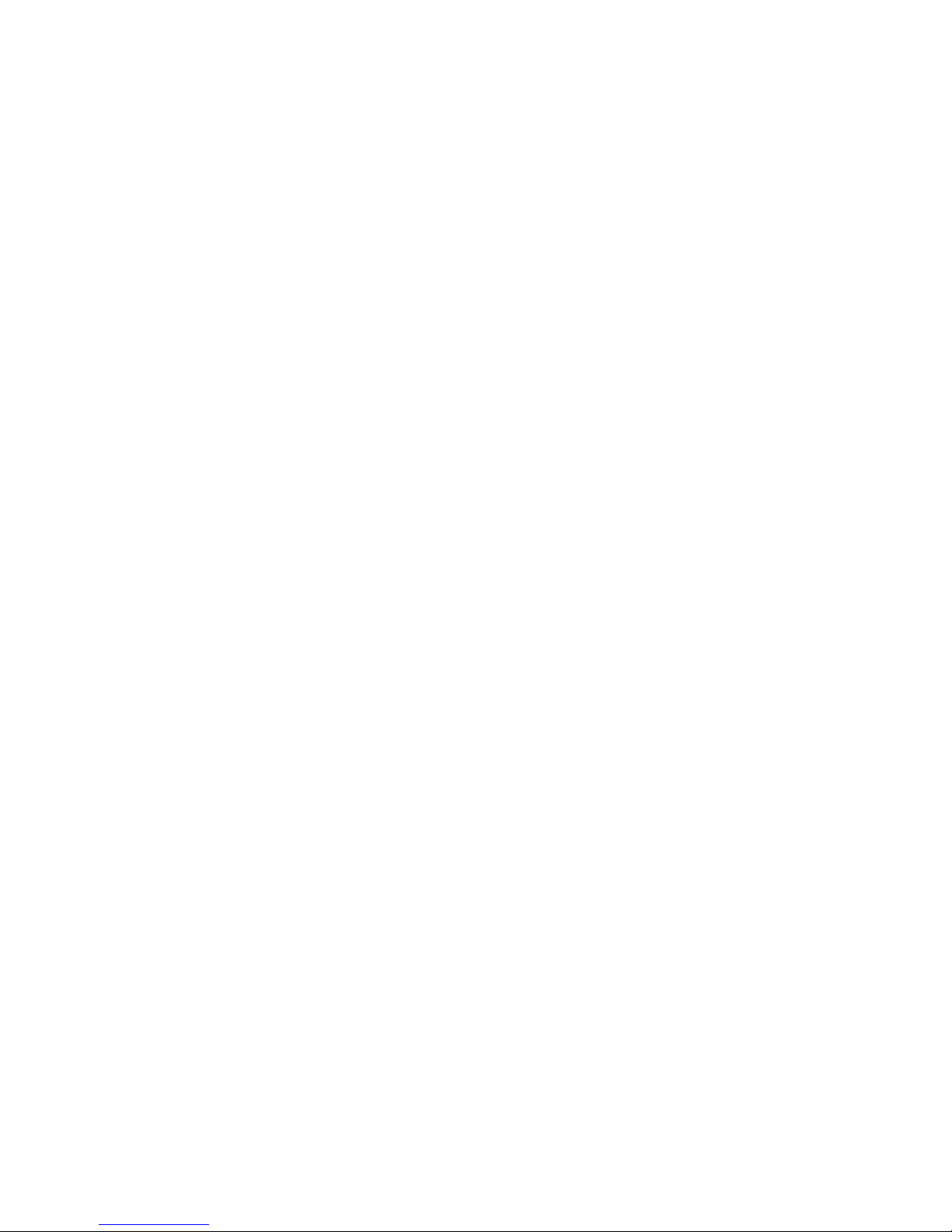
IBM TotalStorag e NAS Ga tewa y 300
Model G27
Quick Start Instructions
Page 2
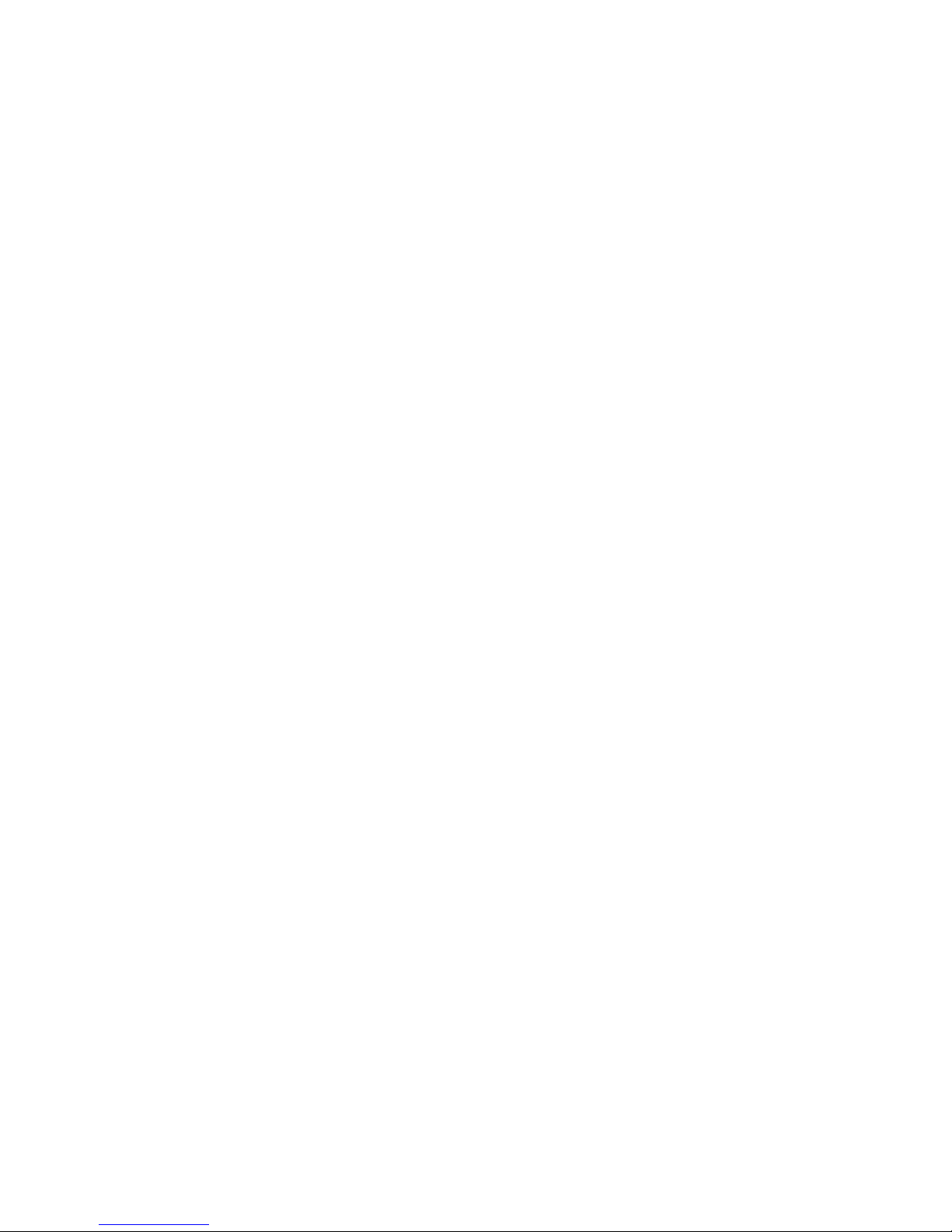
First Edition (October 2002)
© Copyright International Business Machines Corporation 2002. All rights reserved.
US Government Users Restricted Rights – Use, duplication or disclosure restricted by
GSA ADP Schedule Contract with IBM Corp.
Page 3
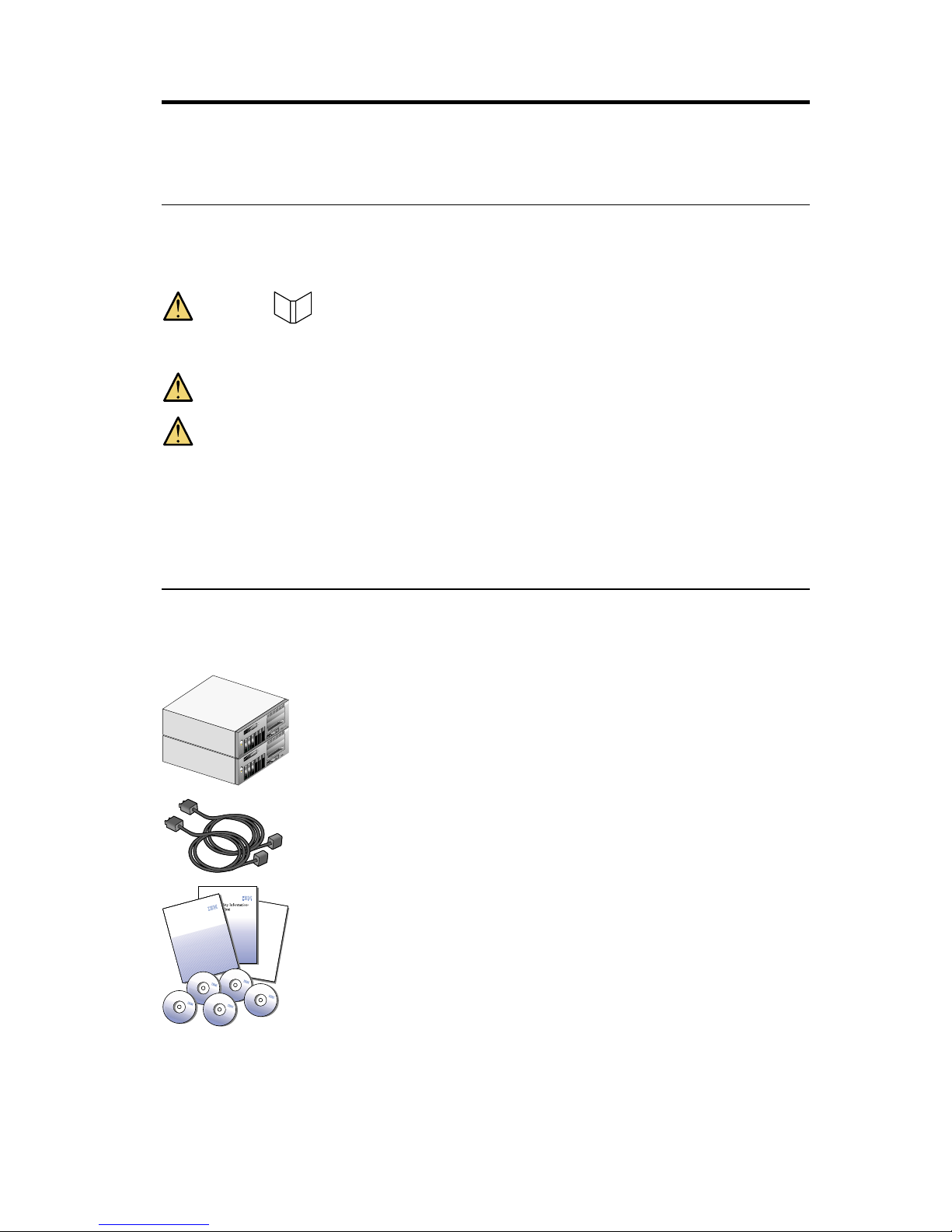
IBM TotalStorage™NAS Gateway 300 Model G27 Quick
Start Instructions
Step 1: Read this first
Caution:
— Safety Information
Use safe practices when lifting this product.
Do not place any object weighing more than 82 kg (180 lb.) on top of
rack-mounted devices.
Note: Visually inspect the unit to ensure that it was not damaged during
shipping. If any items are missing or damaged, contact your IBM
®
representative.
Step 2: Unpack the appliance
Items you find:
v One Model G27 appliance
v Four power cables
IBMTotalStorage
NASGateway 300
HardwareInstallationGuide
Software CD
Software CD
Software CD
Software CD
Documentation CD
v One set of documentation including: Caution: Safety Information -
Read This First, IBM TotalStorage NAS Gateway 300 Hardware
Installation Guide, IBM TotalStorage NAS Gateway 300 Quick Start
Instructions, Rack Mounting Instructions and template, and product
and documentation CD-ROMs and diskettes.
© Copyright IBM Corp. 2002 1
Page 4
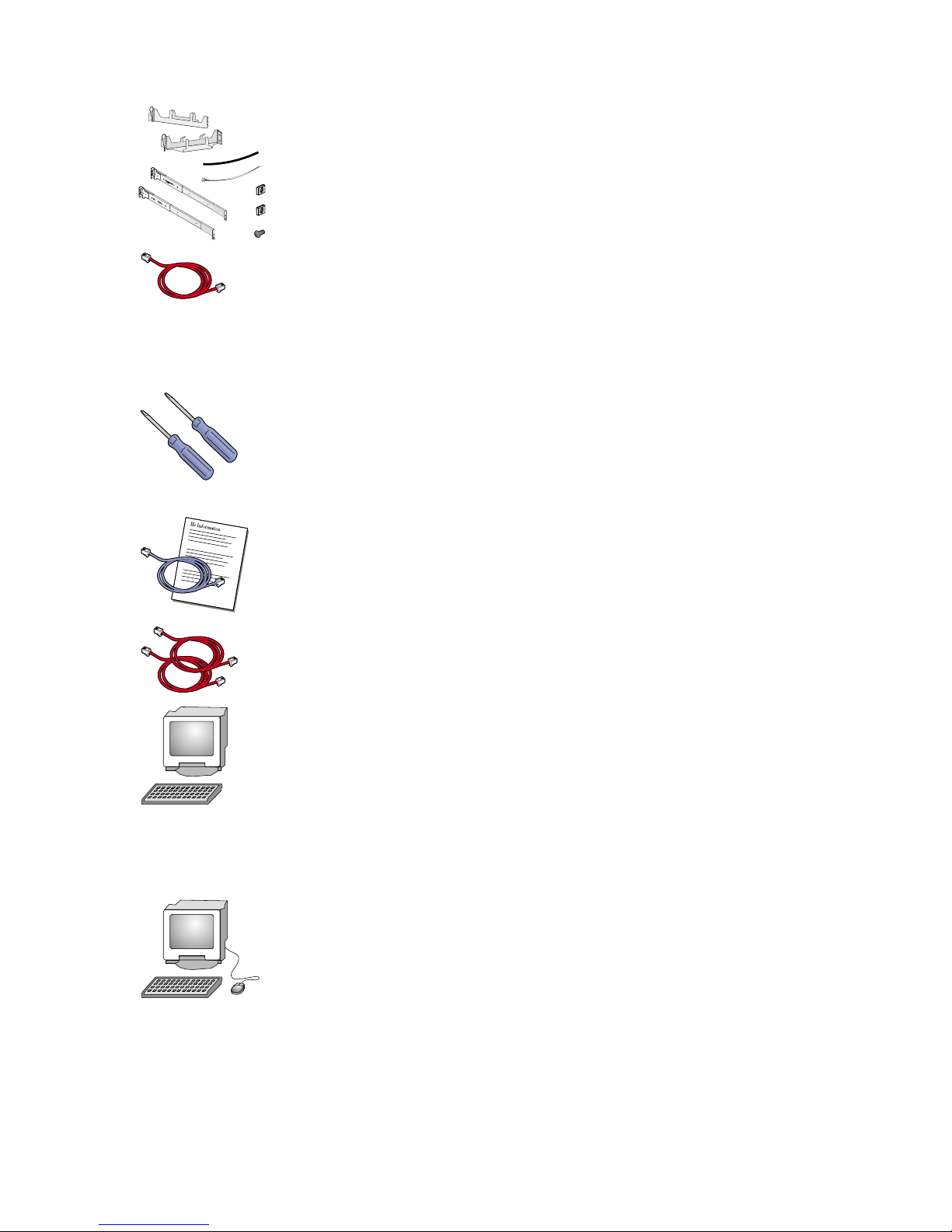
v One rack installation kit per engine including: Cable-management
assembly, cable straps, cable ties, cage nuts, clip nuts, screw
packages and slide rails and Rack Mounting Instructions.
v One Ethernet crossover cable
Items you provide
v One Phillips #2 screwdriver
v One flat-blade screwdriver
v Two Fibre Channel cables with connection instructions and IP
information from your network administrator
v Ethernet LAN cables required for your hardware configuration
v One PC with a LAN connection, Netscape 4.78 or later or
Microsoft Internet Explorer 5.0 or later, and Sun Java Plug-in 1.3
or later
Optional service and diagnostic equipment
v One monitor, keyboard and a PS/2 mouse
2 NAS Gateway 300 Model G27 Quick Start Instructions
Page 5

Step 3: Install the appliance and attach cables
1. Install each engine into the rack. Refer to the Rack Mounting Instructions and
template included in the box for specific instructions.
2. Connect the two engines together by plugging the Ethernet crossover cable
into the Ethernet ports on the rear of both engines. Connect each engine to
your network by plugging a network cable into a port on each Ethernet
card, and then to your network. Refer to the Hardware Installation Guide for
specific information on connecting to your network.
3. Connect other cables (Fibre Channel, Ethernet or Gigabit Ethernet)
according to your specific hardware configuration. Refer to the Hardware
Installation Guide for specific instructions.
IBM TotalStorage
™
NAS Gateway 300 Model G27 Quick Start Instructions 3
Page 6

Step 4: Power on
1. Connect the power cables to the receptacles on the back of each engine, and
then to different power source outlets.
2. Power on the engine by pressing the power control button on the front of
the engine. (Note the order in which you start the engines. You must shut
them down in the reverse order.)
power-on button
4 NAS Gateway 300 Model G27 Quick Start Instructions
Page 7

Step 5: Verify correct engine operation
Wait approximately 5 minutes after powering on for the initial diagnostics to
complete. Verify that the LEDs are on as shown in the following figure. If not,
refer to the User’s Reference on the Documentation CD.
TX
RX
OK
1
blinking
on
IBM TotalStorage
™
NAS Gateway 300 Model G27 Quick Start Instructions 5
Page 8

Step 6: Software configuration
You can use the NAS Setup Navigator configuration tool to map out the initial
configuration tasks and lead you through the tasks in the correct order. The
tool detects which NAS appliance it is running on and adjusts the menu and
content appropriately. You can follow links to more in-depth information and
to the configuration panels used to perform the steps, including clustering. You
can also tailor the instructions to fit your needs by selecting optional topics. To
start the NAS Setup Navigator, click on the NAS Setup Navigator icon on the
desktop.
If you choose to configure the software directly, follow these steps:
1. Overview
Both nodes of the G27 are separate engines with their own operating
systems but are connected by an Ethernet crossover cable.
Note: This is not a comprehensive outline; therefore you will need to refer
to the User’s Reference located on the Documentation CD.
2. Set the date and time
Log on to each node using the following ID and password:
Windows Powered
Ethernet LAN
Ethernet crossover
cable
Fibre Channel
Common
Storage
Windows Powered
Common
Storage
6 NAS Gateway 300 Model G27 Quick Start Instructions
Page 9

User ID: Administrator
Password: password
Set each node’s date and time using the Windows
®
Control Panel.
3. Change the computer name of the node (optional)
Set a unique name for each node. For example: NAS300GPrimary and
NAS300GJoining. Then reboot both nodes.
4. Set up storage
To set up storage, you will need the following tools: WWN Fibre Utility to
associate logical drives (LUNs) on the fibre-attached storage with the NAS
Gateway 300, and Disk Management to write signatures, create partitions
and assign drive letters. (The LUNs on the fibre-attached storage must be
configured according to its documentation.)
For detailed instructions, refer to “Setting up storage” in the User’s
Reference.
Note: Drive letters must match between nodes before you set up clustering.
5. Configure the network
To configure your network, you will need the following tools: My
Computer and My Network Places.
For detailed instructions, refer to “Completing networking, clustering, and
storage access setup” in the User’s Reference.
IBM TotalStorage
™
NAS Gateway 300 Model G27 Quick Start Instructions 7
Page 10

Step 7: Clustering
The NAS Setup Navigator configuration tool has links to more in-depth
information and to the configuration panels used to perform clustering. You
can also tailor the instructions to fit your needs by selecting optional topics. To
start the NAS Setup Navigator, click on the NAS Setup Navigator icon on the
desktop.
1. Create a cluster
To create a cluster you will need the following tool: Cluster Setup.
For detailed instructions, refer to “Cluster setup” in the User’s Reference.
Note: The joining node should be off when you configure the first node.
2. Cluster administration
For detailed instructions on cluster administration, refer to “Cluster
administration” in the User’s Reference.
For detailed instructions on load balancing, refer to “Cluster resource
balancing” in the User’s Reference.
For detailed instructions on file share creation, refer to “Clustered file share
creation (CIFS and NFS)” in the User’s Reference.
8 NAS Gateway 300 Model G27 Quick Start Instructions
Page 11

Trademarks
The following terms and logo are trademarks of International Business
Machines Corporation or Tivoli Systems Inc. in the United States or other
countries or both:
IBM
IBM logo
TotalStorage
Microsoft, Windows, and Windows NT are trademarks or registered
trademarks of Microsoft Corporation.
Java and all Java-based trademarks and logos are trademarks or registered
trademarks of Sun Microsystems, Inc. in the United States, other countries, or
both.
Other company, product, and service names may be trademarks or service
marks of others.
© Copyright IBM Corp. 2002 9
Page 12

10 NAS Gateway 300 Model G27 Quick Start Instructions
Page 13

Page 14

Printed in U.S.A.
