Page 1
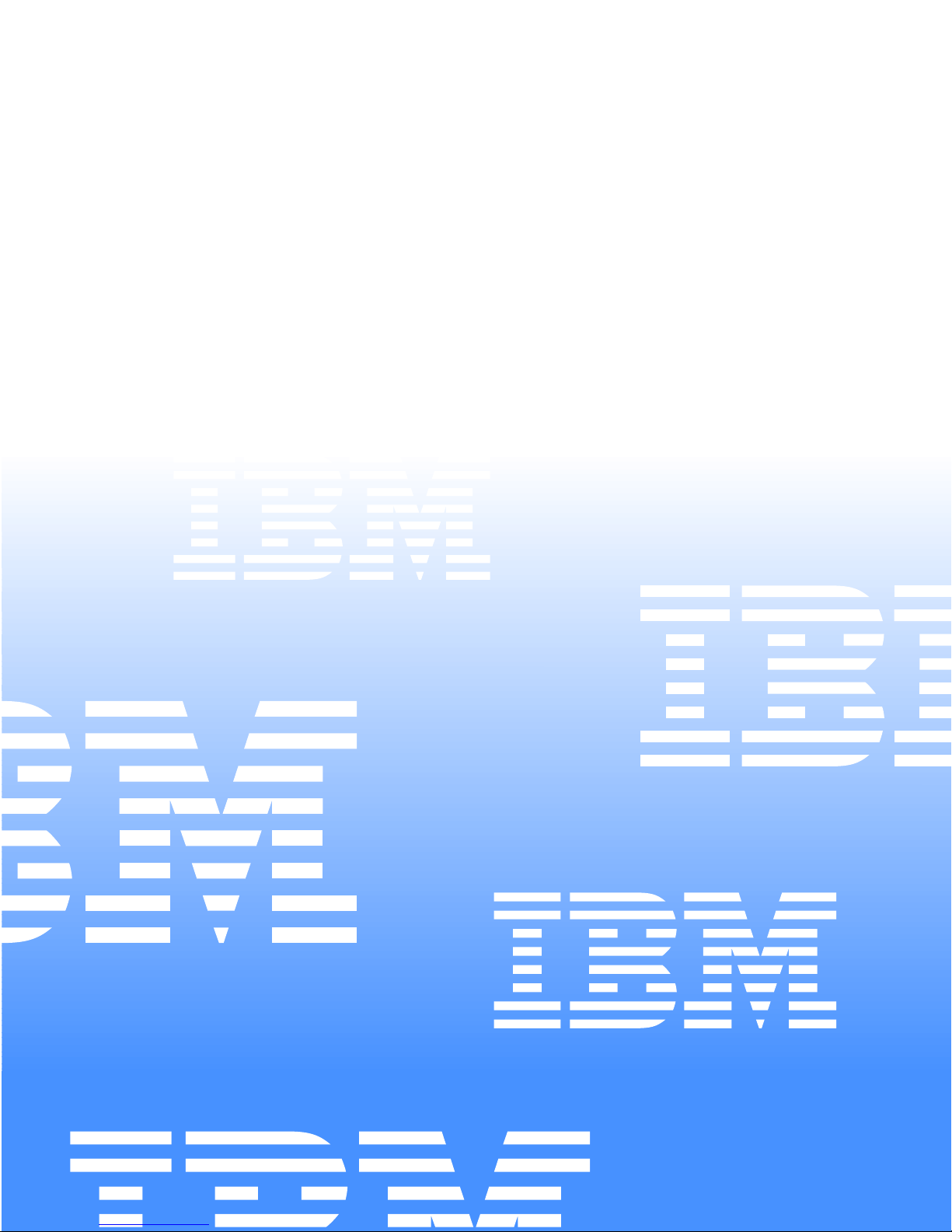
IBM TotalStorage FAStT EXP700
Storage Expansion Unit
Installation and User’s Guide
IBM
Page 2
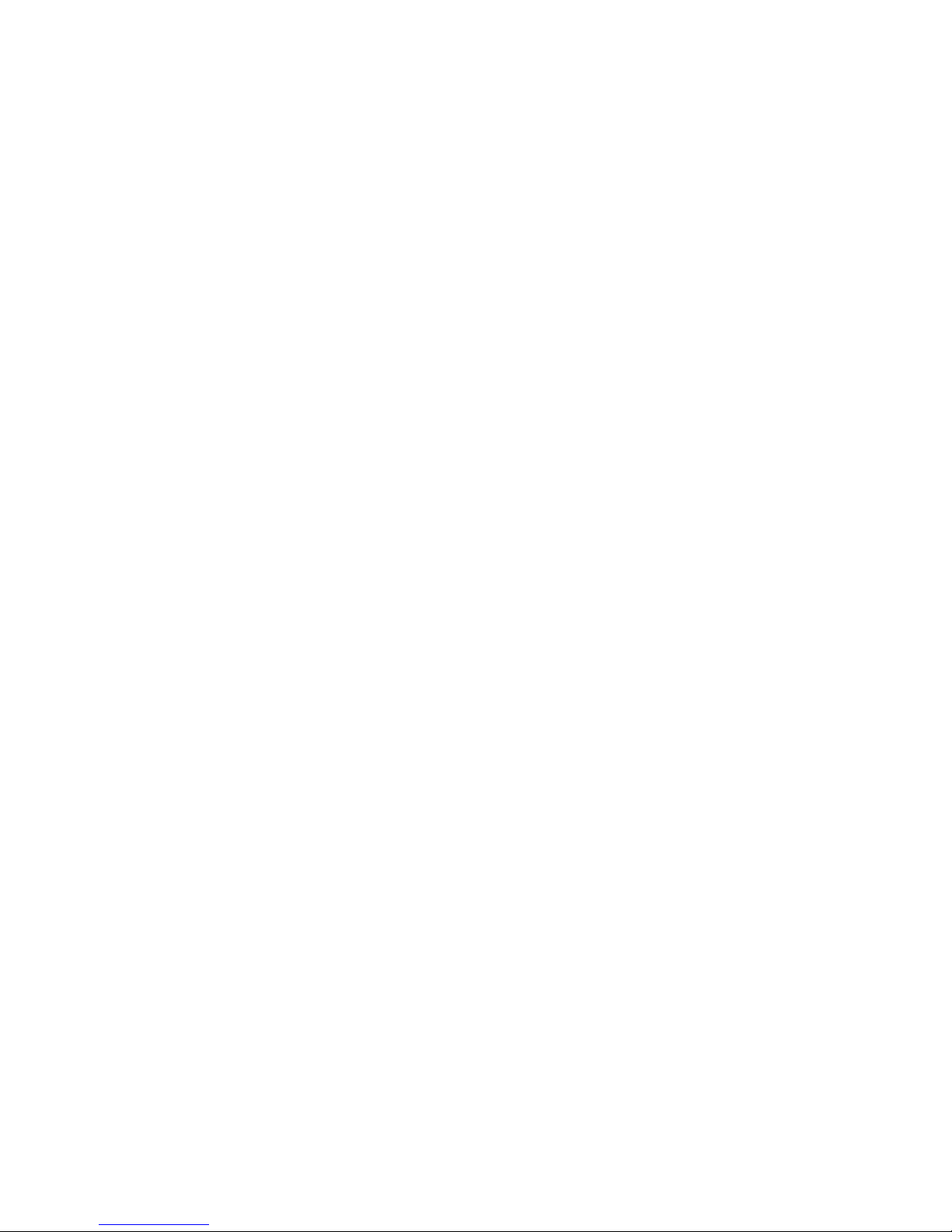
Page 3
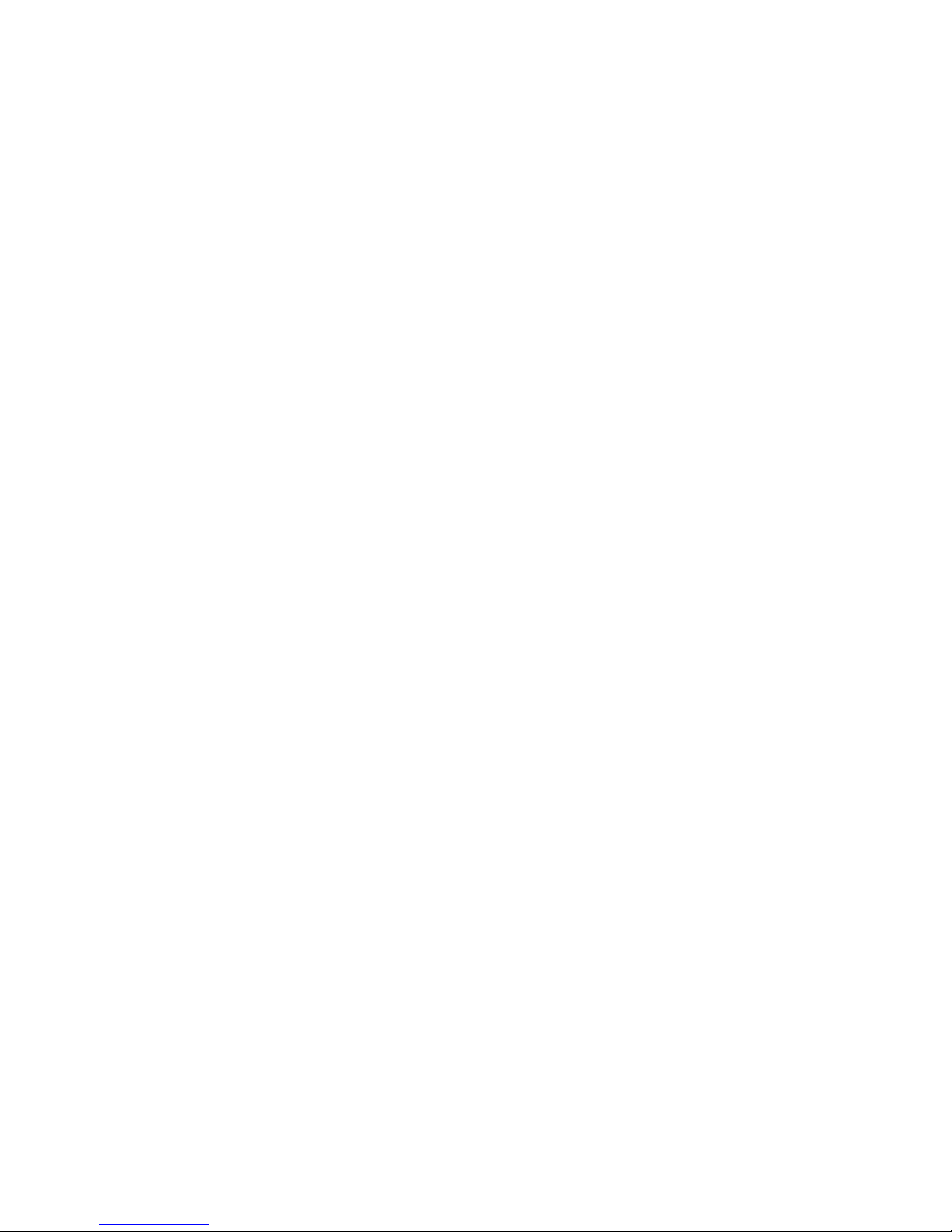
IBM TotalStorage FAStT EXP700 Storage Expansion
Unit
Installation and User’s Guide
Page 4
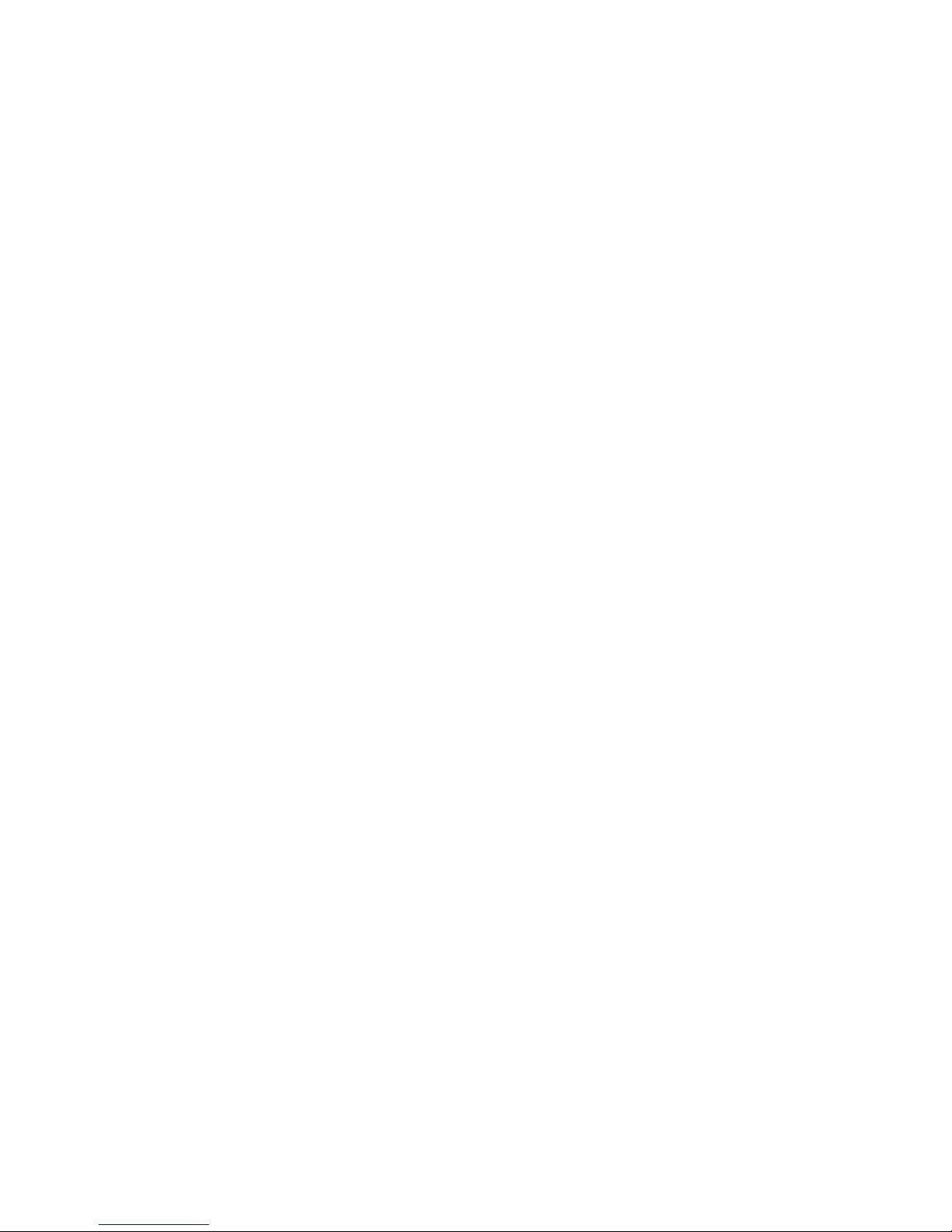
Note: Before using this information and the product it supports, be sure to read the general information in Appendix C, “Warranty
information” on page 57 and Appendix D, “Notices” on page 69.
First Edition (July 2002)
© Copyright International Business Machines Corporation 2002. All rights reserved.
US Government Users Restricted Rights – Use, duplication or disclosure restricted by GSA ADP Schedule Contract
with IBM Corp.
Page 5
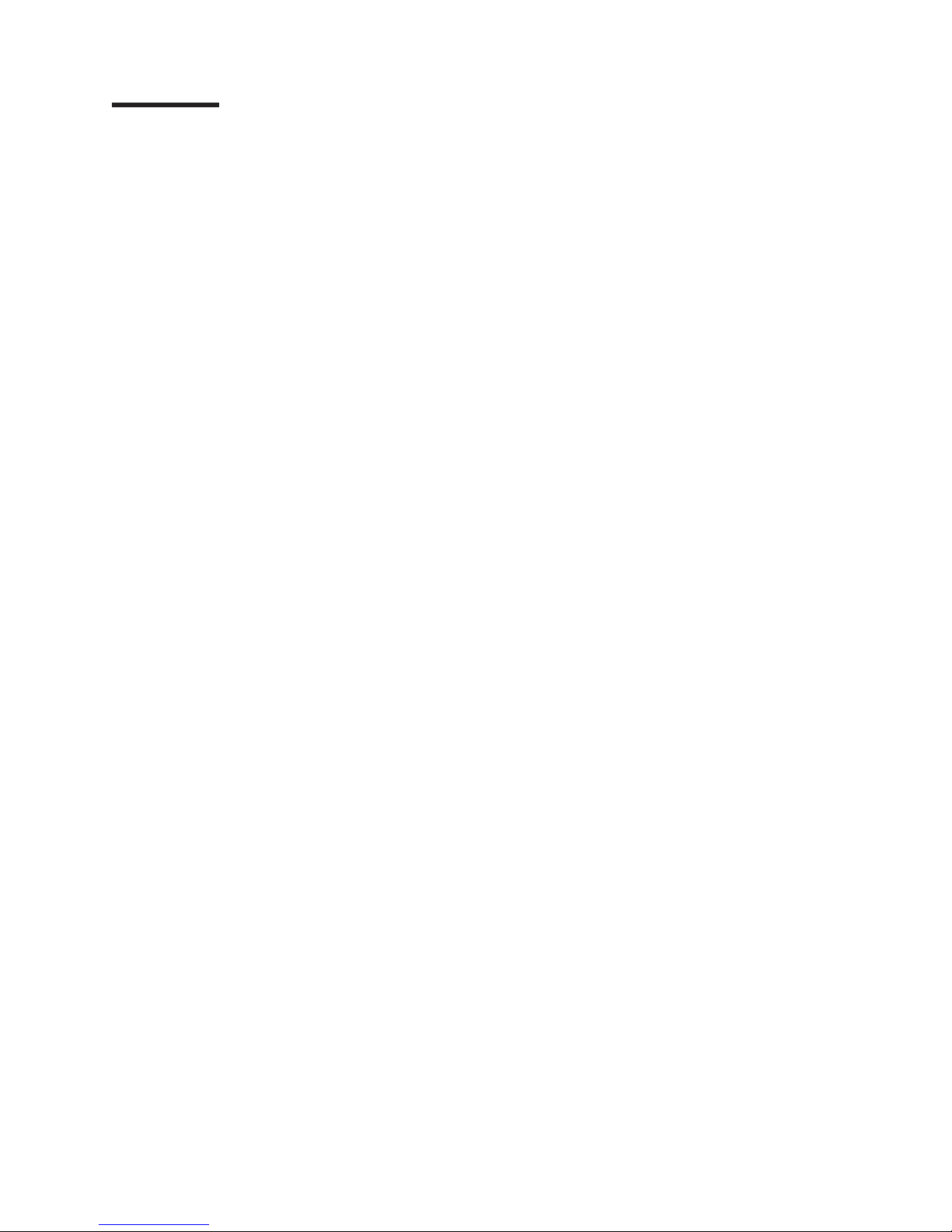
Contents
Figures ...........................vii
Tables ............................ix
Safety ............................xi
About this book .......................xvii
How this book is organized ....................xvii
Notices and statements used in this book ..............xviii
Related publications ......................xviii
Chapter 1. Introduction ......................1
Overview ...........................1
Fibre Channel defined.......................1
Inventory checklist ........................1
IBM FAStT EXP700 components ...................2
IBM FAStT EXP700 bays .....................2
Hot-swap drive bays ......................2
Fan, ESM, and power-supply bays .................3
Front controls and indicators ....................3
Rear controls, indicators, and connectors................4
Power-supply controls, indicators, and connectors ...........4
Fan controls and indicators ....................5
ESMs and user controls .....................6
Storage-management software and hardware compatibility .........7
IBM FAStT EXP700 operating specifications ..............8
IBM FAStT EXP700 features ....................9
Chapter 2. Installing the FAStT EXP700 ...............11
Preparing for installation .....................11
Handling static-sensitive devices .................11
Preparing the site .......................12
Preparing the rack ......................12
Preparing the FAStT EXP700 ..................13
Installing the support rails and the FAStT EXP700 into a rack cabinet....16
Replacing the FAStT EXP700 CRUs ................16
Setting the interface options ....................19
Fibre Channel loop and ID settings ................19
Enclosure ID settings .....................19
Expansion unit speed settings ..................20
Cabling the expansion unit ....................20
Installing SFP modules ......................20
Removing SFP modules .....................22
Handling fiber-optic cables ....................23
Using LC-LC Fibre Channel cables .................23
Connecting an LC-LC cable to an SFP module ............23
Removing an LC-LC Fibre Channel cable ..............25
Using LC-SC Fibre Channel cable adapters ..............26
Connecting an LC-SC cable adapter to a device ...........26
Removing an LC-LC cable from an LC-SC cable adapter ........28
Cabling the FAStT EXP700 to a FAStT200, FAStT500, and FAStT700 ....29
Cabling the FAStT EXP700 to a FAStT200 Storage Server........29
Cabling the FAStT EXP700 to a FAStT500 RAID Controller Enclosure Unit 30
© Copyright IBM Corp. 2002 iii
Page 6
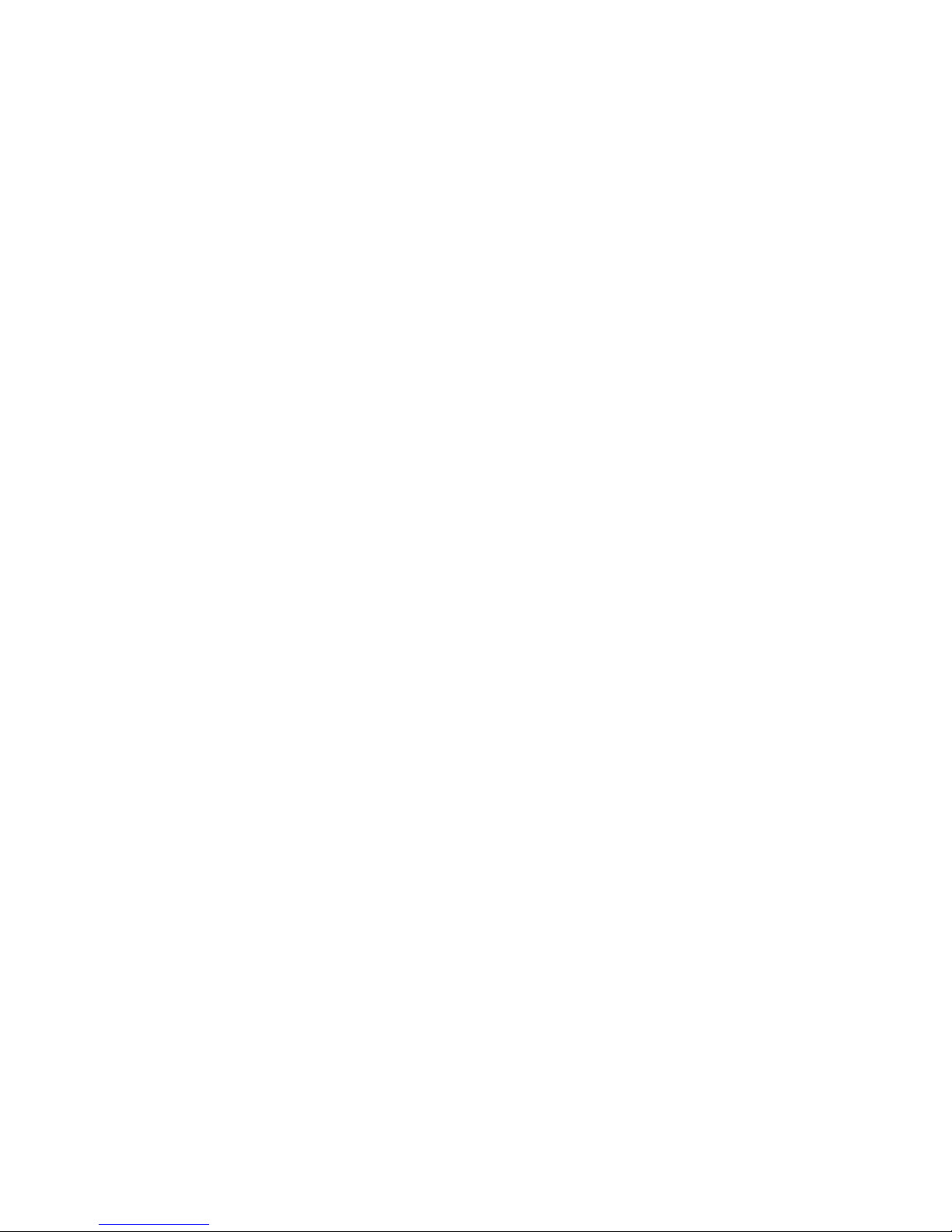
Cabling the FAStT EXP700 to a FAStT700 Fibre Channel Storage Server 32
Adding the FAStT EXP700 to a loop .................33
FAStT EXP700 loop redundancy ..................35
Cabling the power supply .....................36
Turning the expansion unit on and off ................36
Turning on the expansion unit ..................36
Turning off the expansion unit ..................37
Performing an emergency shutdown ................38
Restoring power after an emergency ................38
Chapter 3. Installing and replacing devices .............39
Working with hot-swap hard disk drives ................39
Installing hot-swap hard disk drives ................40
Replacing hot-swap hard disk drives ................41
Working with hot-swap power supplies ................43
Removing the failed hot-swap power supply .............43
Replacing the failed hot-swap power supply .............43
Replacing a failed hot-swap ESM ..................45
Replacing a failed hot-swap cooling fan ................46
Chapter 4. Solving problems ...................49
Appendix A. Records ......................53
Identification numbers ......................53
Installed device records......................53
Appendix B. Getting help and technical assistance ..........55
Before you call .........................55
Using the documentation .....................55
Getting help and information from the World Wide Web ..........55
Software service and support ...................56
Hardware service and support ...................56
Appendix C. Warranty information .................57
Warranty period ........................57
Problem determination .....................57
Running diagnostics .....................57
Checking software .....................57
Warranty service and support ..................58
International Warranty Service ..................58
Purchasing additional services ..................59
IBM Statement of Limited Warranty Z125-4753-06 8/2000 .........60
Part 1 - General Terms .....................60
Part 2 - Country-unique Terms ..................62
Appendix D. Notices ......................69
Edition notice .........................69
Trademarks ..........................70
Important notes.........................70
Electronic emission notices ....................71
Federal Communications Commission (FCC) statement .........71
Industry Canada Class A emission compliance statement ........71
Avis de conformitéàla réglementation d’Industrie Canada ........71
Australia and New Zealand Class A statement ............71
United Kingdom telecommunications safety requirement .........71
European Union EMC Directive conformance statement .........71
iv IBM TotalStorage FAStT EXP700 Storage Expansion Unit: Installation and User’s Guide
Page 7
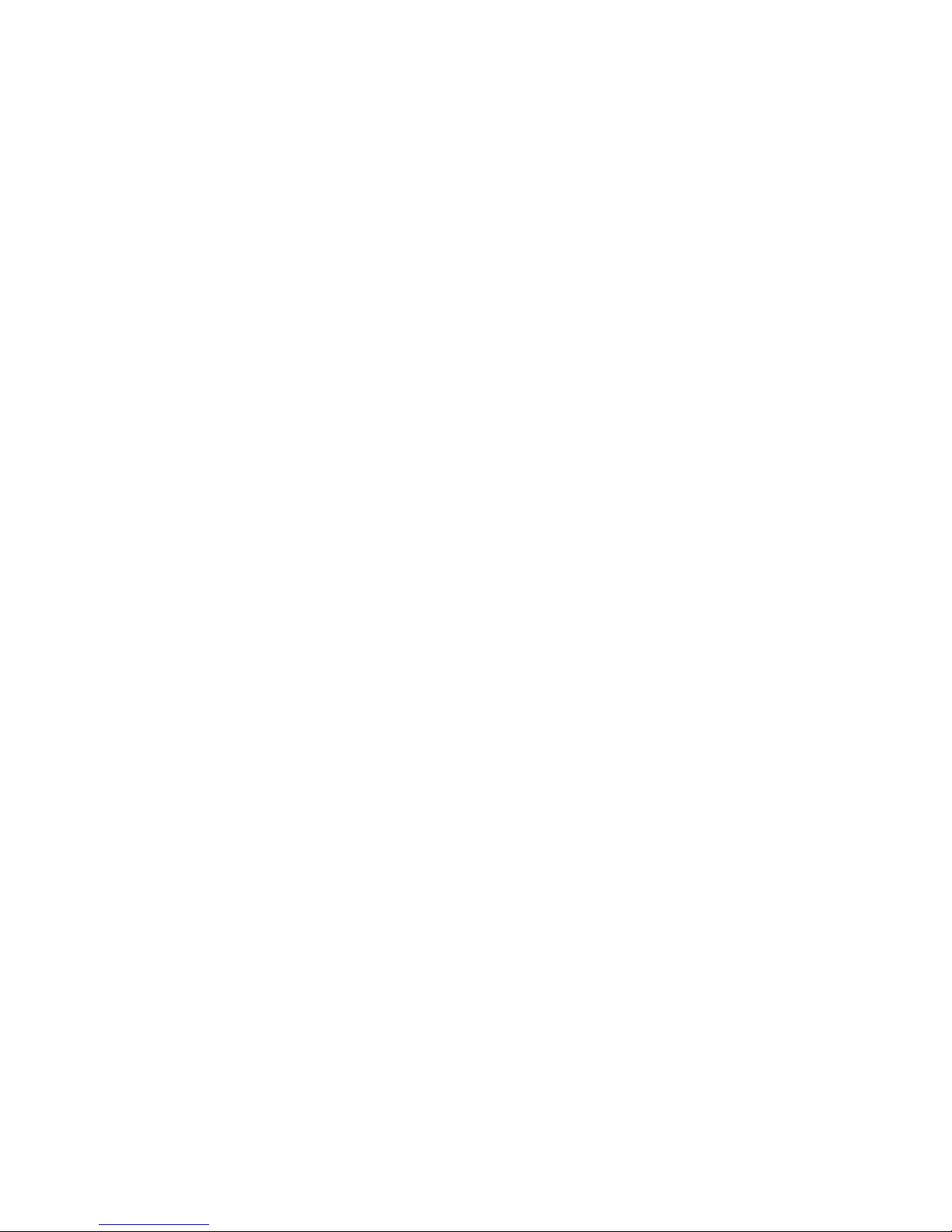
Taiwanese Class A warning statement ...............72
Japanese Voluntary Control Council for Interference (VCCI) statement . . . 72
Power cords ..........................72
Index ............................75
Contents v
Page 8
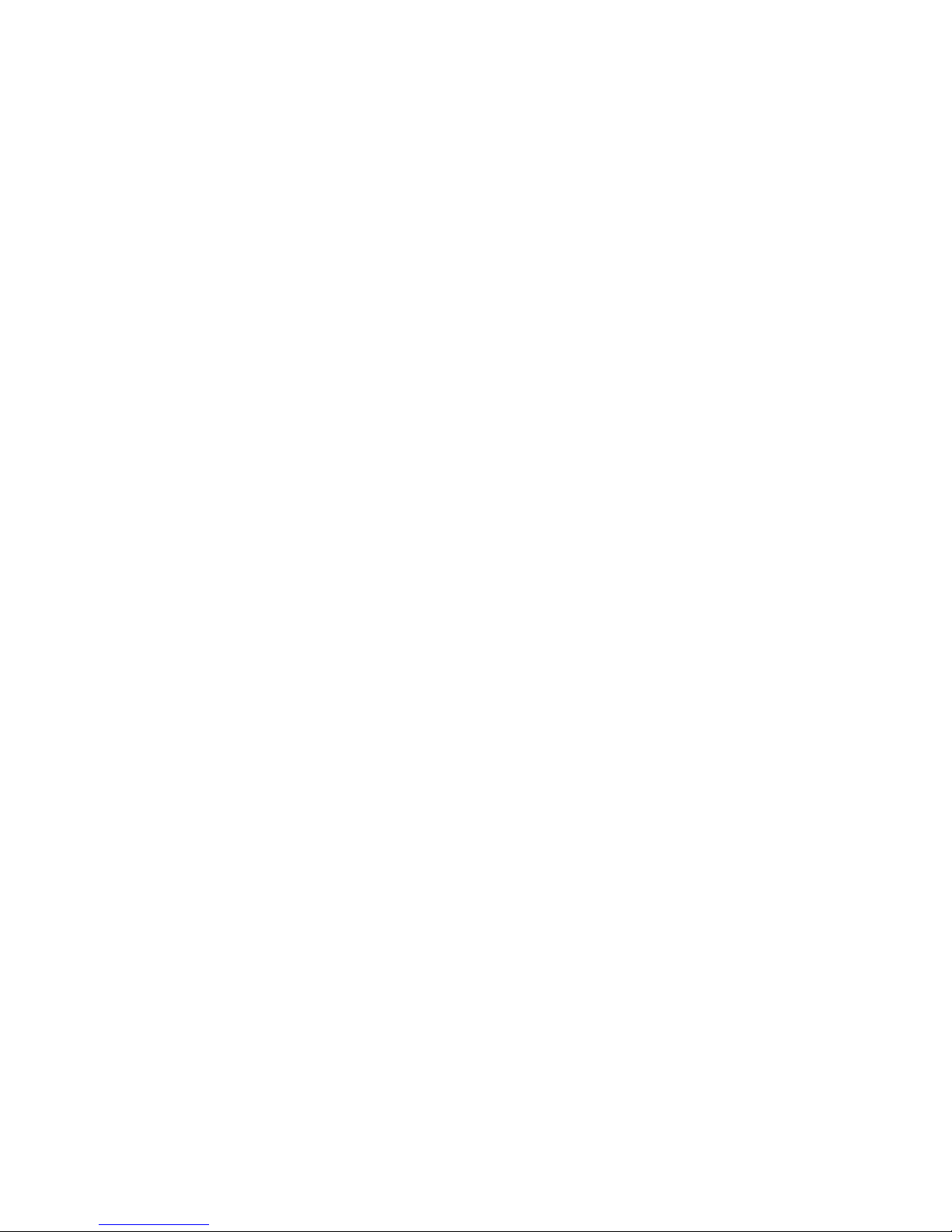
vi IBM TotalStorage FAStT EXP700 Storage Expansion Unit: Installation and User’s Guide
Page 9
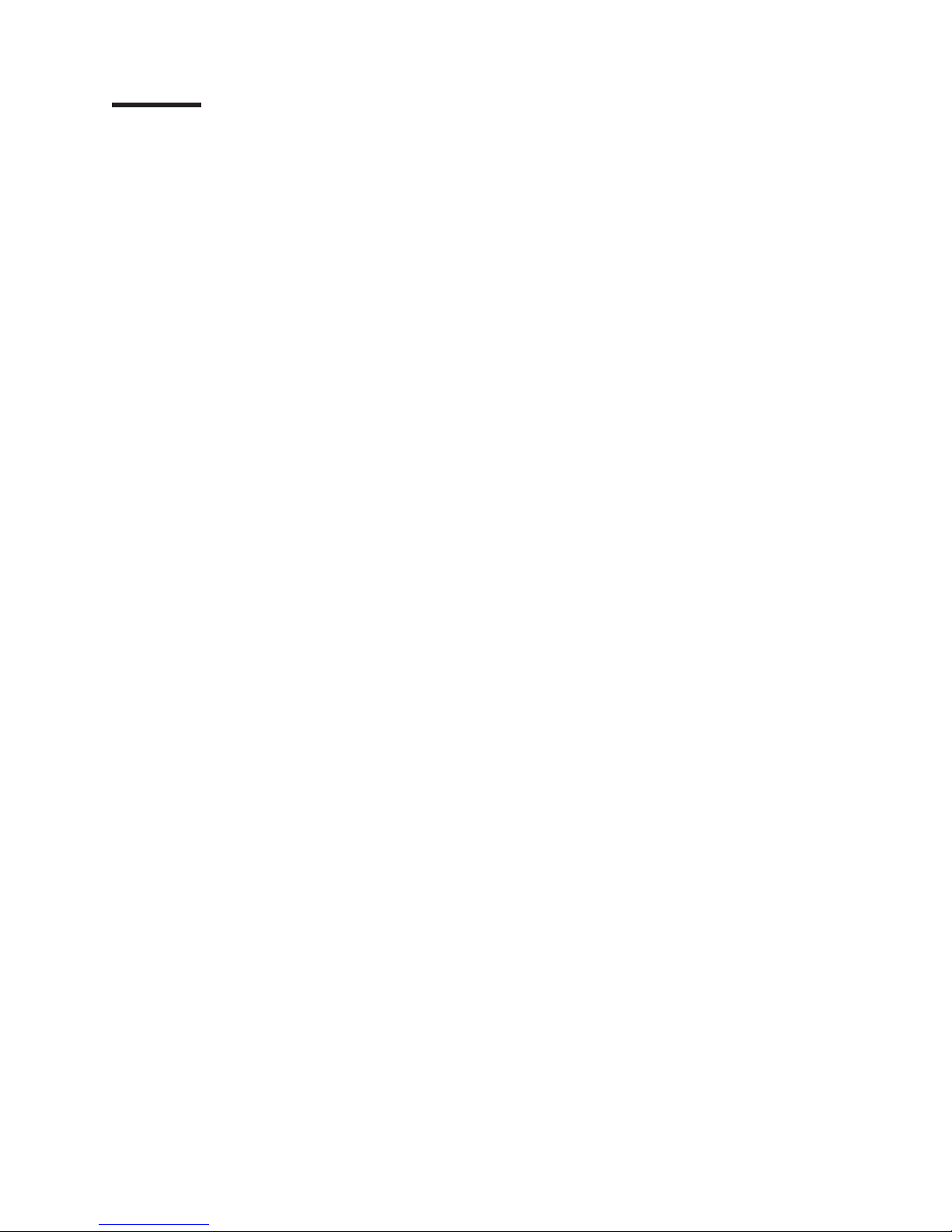
Figures
1. FAStT EXP700 hot-swap drive bays ........................2
2. Hot-swap fan, ESM, and power supply bays .....................3
3. Front controls and indicators ...........................4
4. Power-supply controls, indicators, and connectors ...................5
5. Fan controls and indicators ...........................6
6. ESMs and user controls.............................6
7. Removing an ESM ..............................14
8. Removing a power supply CRU .........................15
9. Removing a fan CRU .............................15
10. Removing drive CRUs .............................16
11. Replacing an ESM ..............................17
12. Replacing a power-supply CRU .........................17
13. Replacing a fan CRU .............................18
14. Replacing hot-swap hard disk drives .......................18
15. Setting the interface options...........................19
16. Small Form-Factor Pluggable (SFP) module .....................22
17. Unlocking the SFP module latch .........................22
18. LC-LC Fibre Channel cable ...........................23
19. Removing fiber-optic cable protective caps .....................24
20. Inserting an LC-LC Fibre Channel cable into an SFP module ..............25
21. LC-LC Fibre Channel Cable lever and latches ....................25
22. Removing the LC-LC Fibre Channel cable .....................26
23. LC-SC Fibre Channel cable adapter ........................26
24. Removing the LC-SC cable adapter protective caps ..................27
25. Connecting an LC-LC cable into the LC-SC cable adapter ...............28
26. LC-LC Fibre Channel cable lever and latches ....................28
27. Removing the LC-LC Fibre Channel cable from an LC-SC Fibre Channel cable adapter.....29
28. Installing a GBIC in a FAStT200 .........................29
29. Connecting the FAStT200 to the FAStT EXP700 ...................30
30. Installing a GBIC in a FAStT500 .........................31
31. Connecting the FAStT500 to the FAStT EXP700 ...................32
32. Installing an SFP module and LC-LC cable in a FAStT700 ...............33
33. Installing an SFP module and connecting an LC-LC cable to the FAStT EXP700 .......33
34. Cabling the FAStT EXP700 to a loop .......................34
35. FAStT EXP700 redundant loop configuration ....................36
36. Hot-swap hard disk drive LEDs .........................40
37. Drive CRU latch ...............................41
38. Closing the hot-swap hard disk drive tray handle ...................41
39. Closing the hot-swap hard disk drive tray handle ...................42
40. Moving the power-supply lever and replacing the failed hot-swap power supply ........44
41. Connecting the power supply ..........................45
42. Removing the failed ESM............................45
43. Replacing a hot-swap cooling fan .........................47
© Copyright IBM Corp. 2002 vii
Page 10
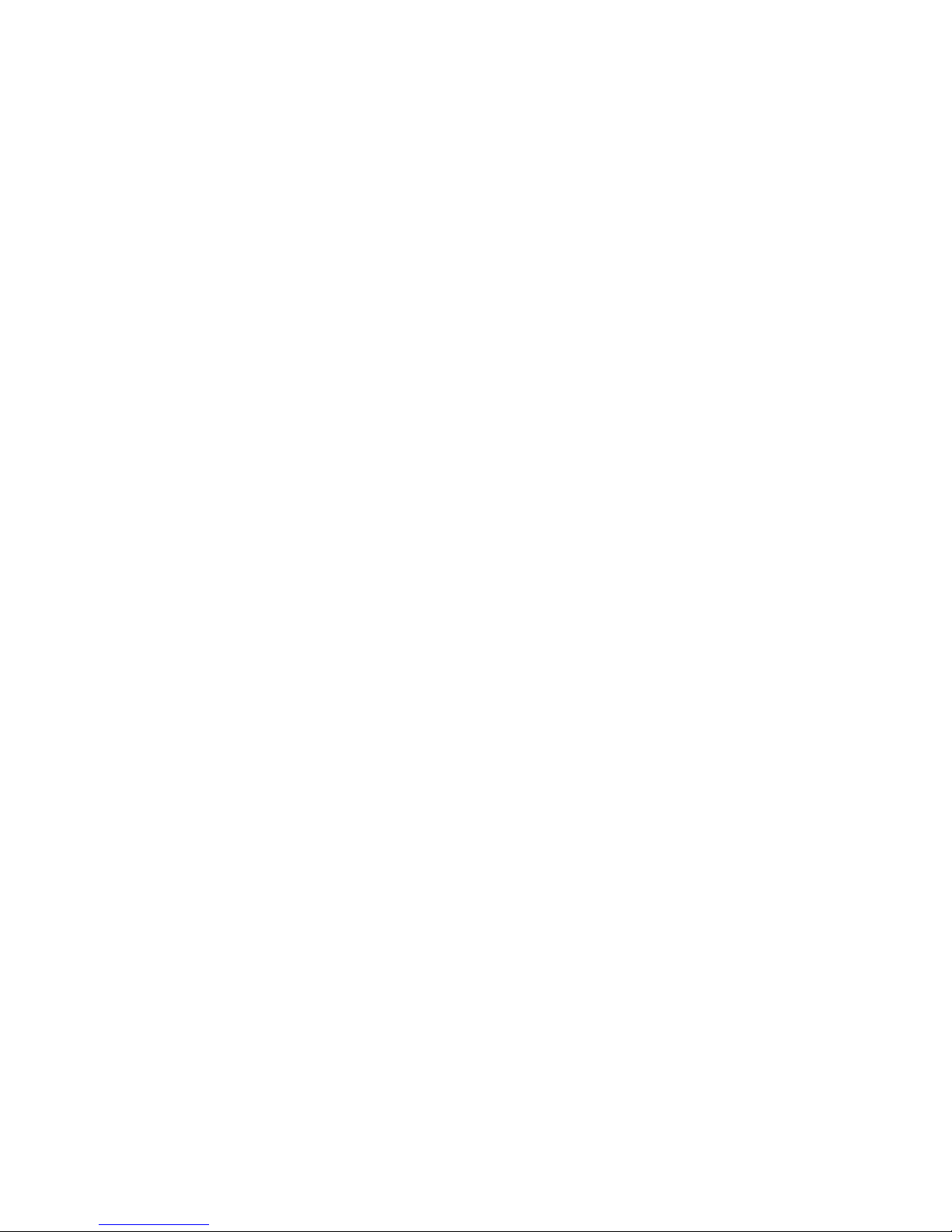
viii IBM TotalStorage FAStT EXP700 Storage Expansion Unit: Installation and User’s Guide
Page 11
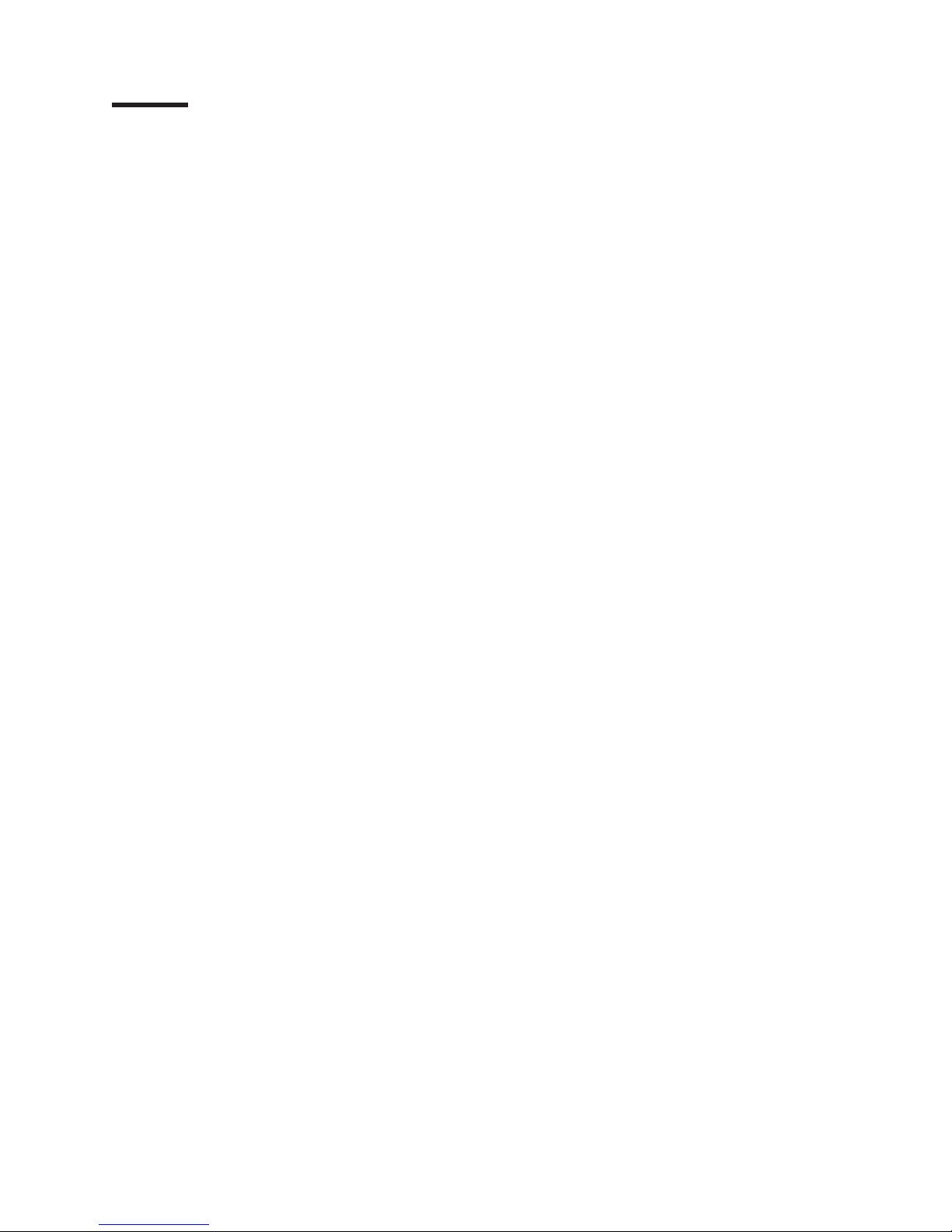
Tables
1. FAStT EXP700 hardware and software compatibility ..................7
2. IBM TotalStorage FAStT EXP700 Storage Expansion Unit specifications ...........8
3. IBM TotalStorage FAStT EXP700 Storage Expansion Unit features .............9
4. Expansion unit configurations with the FAStT500 and FAStT700 .............35
5. Expansion unit configurations with the FAStT200 ...................35
6. Drive LED activity ..............................39
7. Solving problems ...............................49
8. Hard disk drive record .............................53
© Copyright IBM Corp. 2002 ix
Page 12

x IBM TotalStorage FAStT EXP700 Storage Expansion Unit: Installation and User’s Guide
Page 13
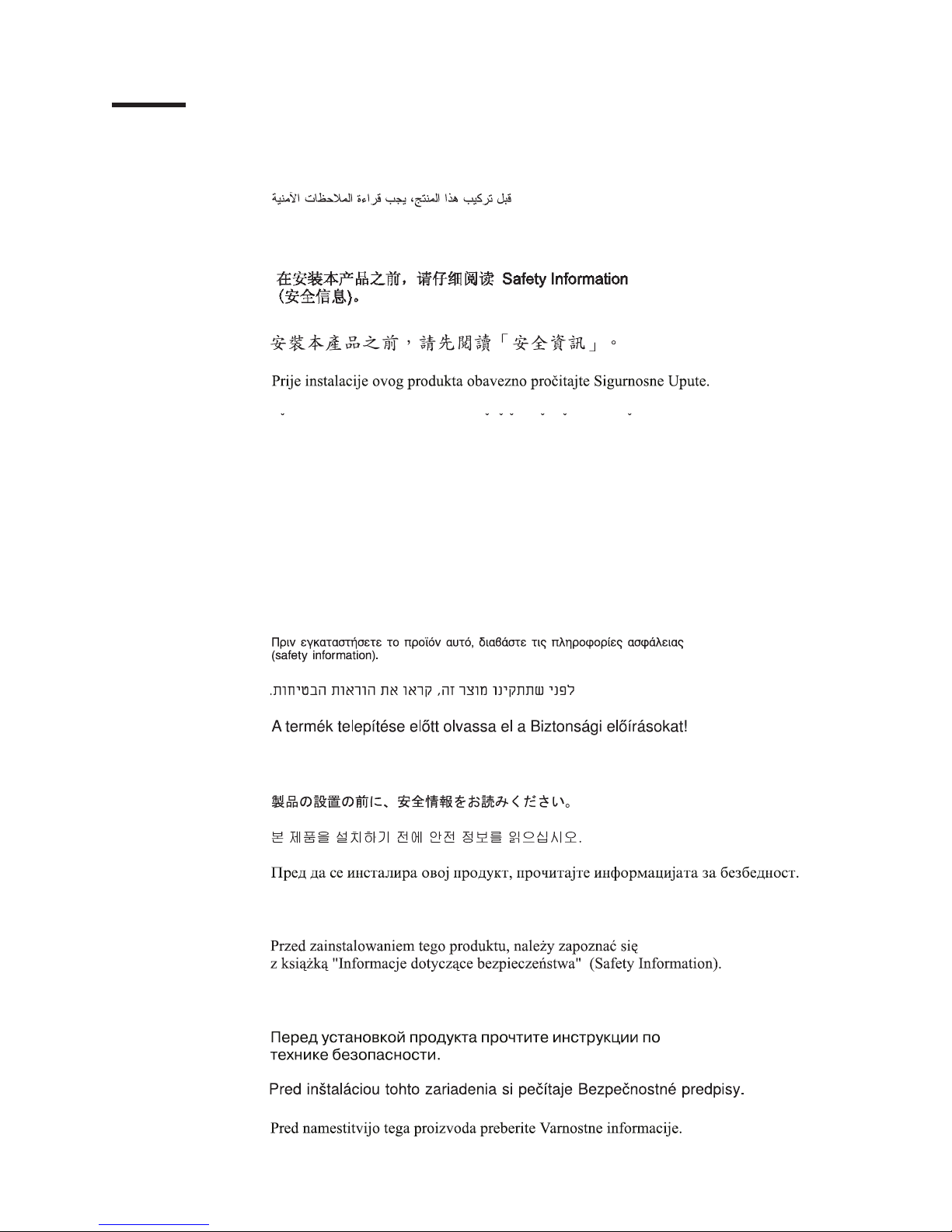
Safety
Before installing this product, read the Safety Information.
Antes de instalar este produto, leia as Informações de Segurança.
Pred instalací tohoto produktu si prectete prírucku bezpecnostních instrukcí.
Læs sikkerhedsforskrifterne, før du installerer dette produkt.
Lees voordat u dit product installeert eerst de veiligheidsvoorschriften.
Ennen kuin asennat tämän tuotteen, lue turvaohjeet kohdasta Safety Information.
Avant d’installer ce produit, lisez les consignes de sécurité.
Vor der Installation dieses Produkts die Sicherheitshinweise lesen.
Prima di installare questo prodotto, leggere le Informazioni sulla Sicurezza.
Les sikkerhetsinformasjonen (Safety Information) før du installerer dette produktet.
Antes de instalar este produto, leia as Informações sobre Segurança.
© Copyright IBM Corp. 2002 xi
Page 14
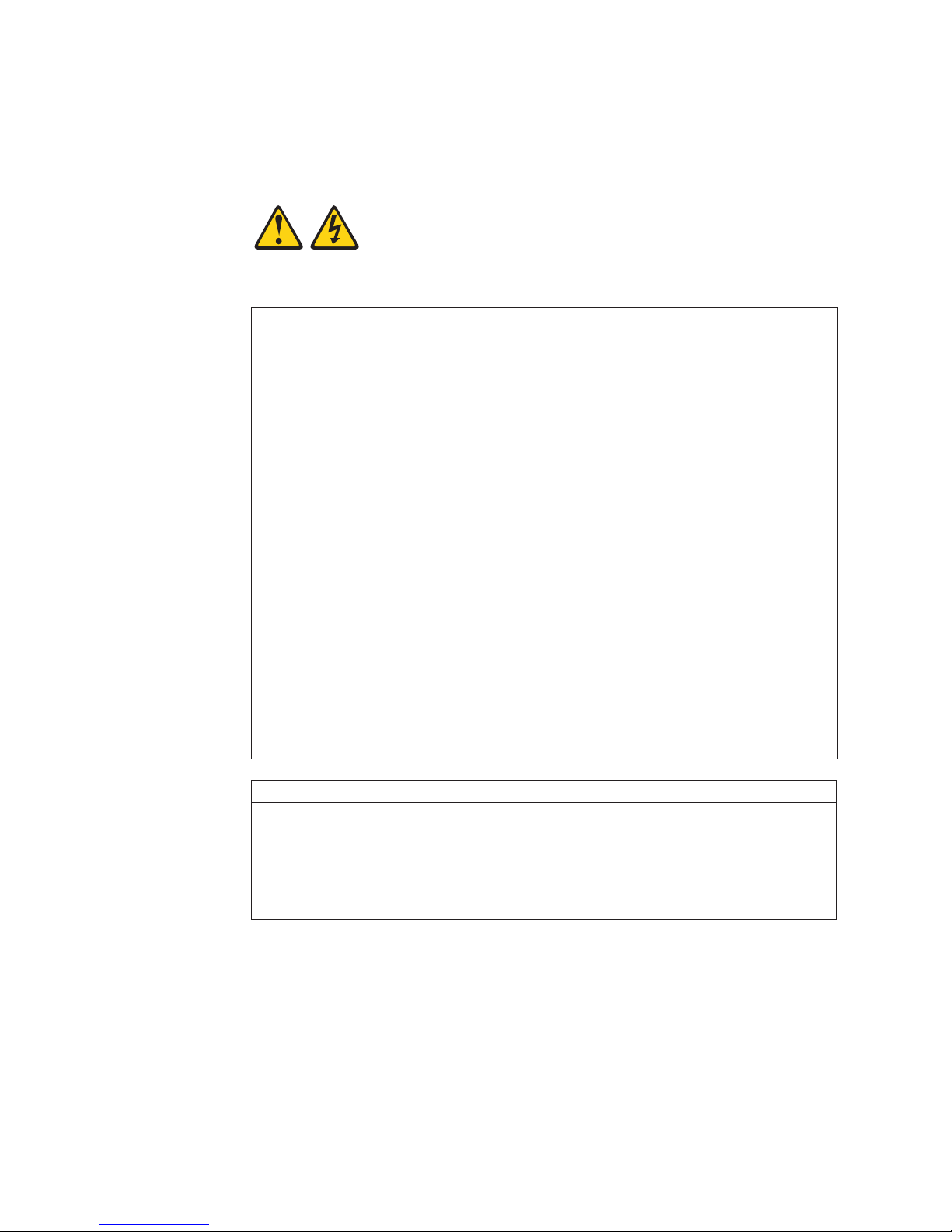
Antes de instalar este producto, lea la información de seguridad.
Lässäkerhetsinformationen innan du installerar den här produkten.
Statement 1:
DANGER
Electrical current from power, telephone, and communication cables is
hazardous.
To avoid a shock hazard:
v Do not connect or disconnect any cables or perform installation,
maintenance, or reconfiguration of this product during an electrical
storm.
v Connect all power cords to a properly wired and grounded electrical
outlet.
v Connect to properly wired outlets any equipment that will be attached to
this product.
v When possible, use one hand only to connect or disconnect signal
cables.
v Never turn on any equipment when there is evidence of fire, water, or
structural damage.
v Disconnect the attached power cords, telecommunications systems,
networks, and modems before you open the device covers, unless
instructed otherwise in the installation and configuration procedures.
v Connect and disconnect cables as described in the following table when
installing, moving, or opening covers on this product or attached
devices.
To Connect: To Disconnect:
1. Turn everything OFF.
2. First, attach all cables to devices.
3. Attach signal cables to connectors.
4. Attach power cords to outlet.
5. Turn device ON.
xii IBM TotalStorage FAStT EXP700 Storage Expansion Unit: Installation and User’s Guide
1. Turn everything OFF.
2. First, remove power cords from outlet.
3. Remove signal cables from connectors.
4. Remove all cables from devices.
Page 15
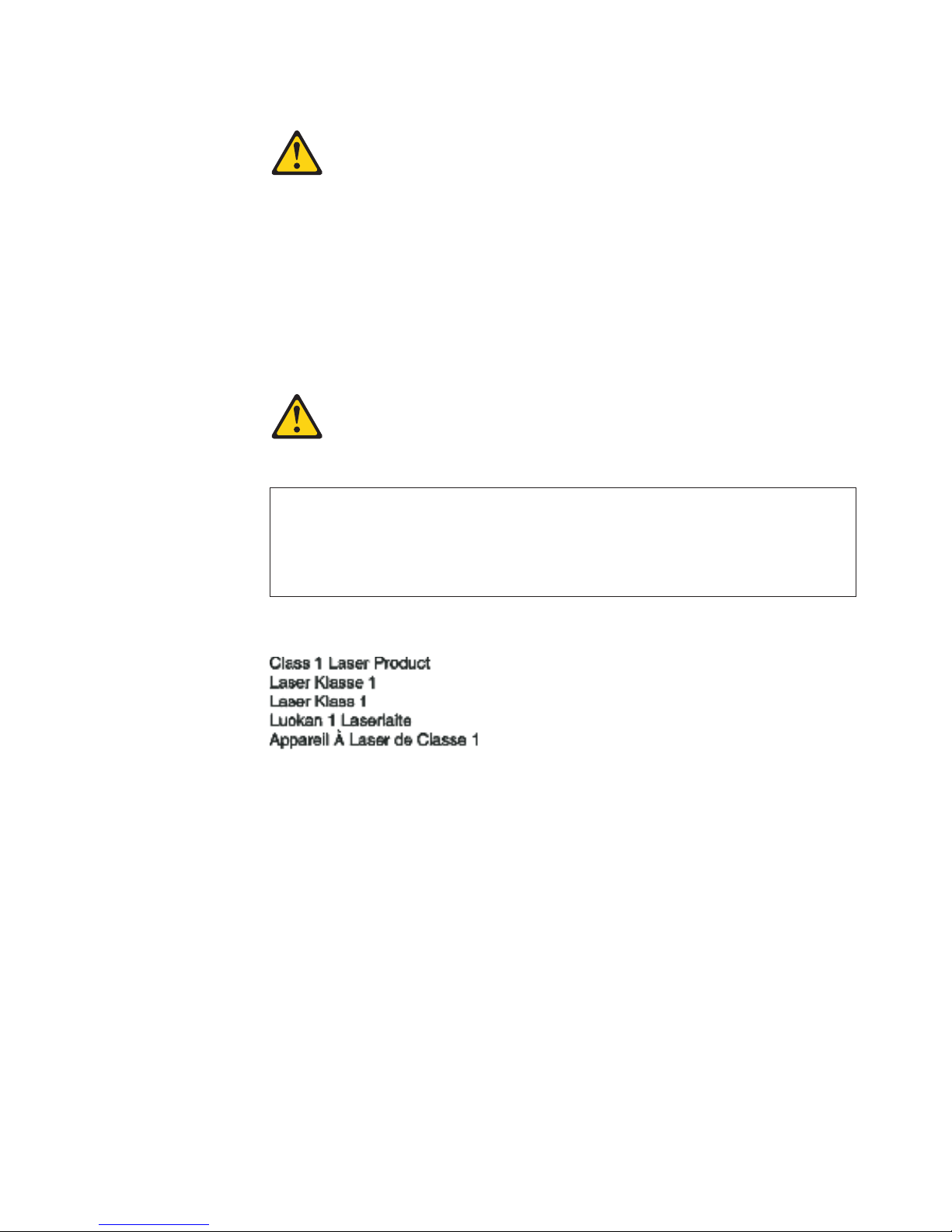
Statement 3:
CAUTION:
When laser products (such as CD-ROMs, DVD drives, fiber optic devices, or
transmitters) are installed, note the following:
v Do not remove the covers. Removing the covers of the laser product could
result in exposure to hazardous laser radiation. There are no serviceable
parts inside the device.
v Use of controls or adjustments or performance of procedures other than
those specified herein might result in hazardous radiation exposure.
DANGER
Some laser products contain an embedded Class 3A or Class 3B laser
diode. Note the following.
Laser radiation when open. Do not stare into the beam, do not view directly
with optical instruments, and avoid direct exposure to the beam.
Class 1 Laser statement
IEC 825-11993 CENELEC EN 60 825
Safety xiii
Page 16
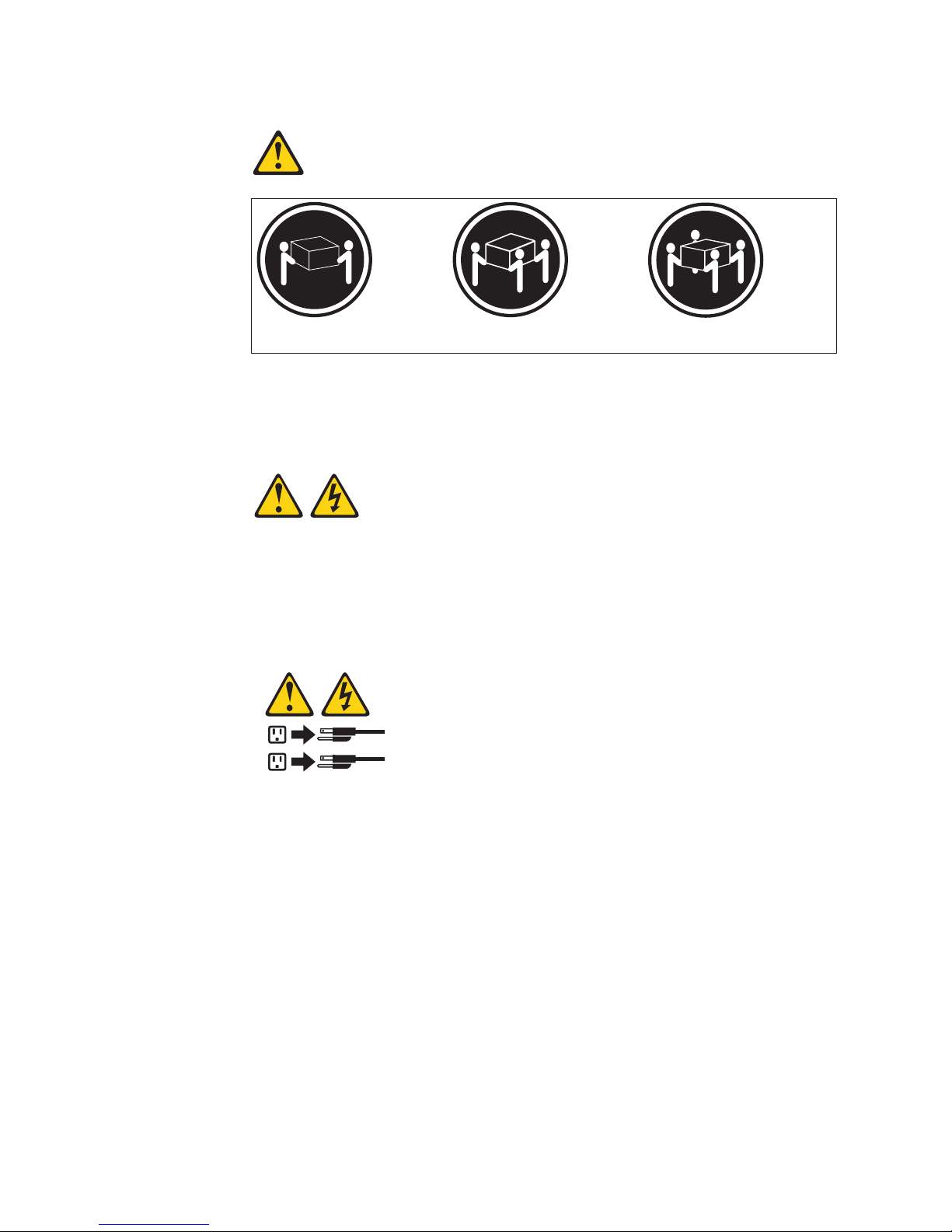
Statement 4:
≥ 18 kg (39.7 lb) ≥ 32 kg (70.5 lb) ≥ 55 kg (121.2 lb)
CAUTION:
Use safe practices when lifting.
Statement 5:
CAUTION:
The power control button on the device and the power switch on the power
supply do not turn off the electrical current supplied to the device. The device
also might have more than one power cord. To remove all electrical current
from the device, ensure that all power cords are disconnected from the power
source.
2
1
xiv IBM TotalStorage FAStT EXP700 Storage Expansion Unit: Installation and User’s Guide
Page 17
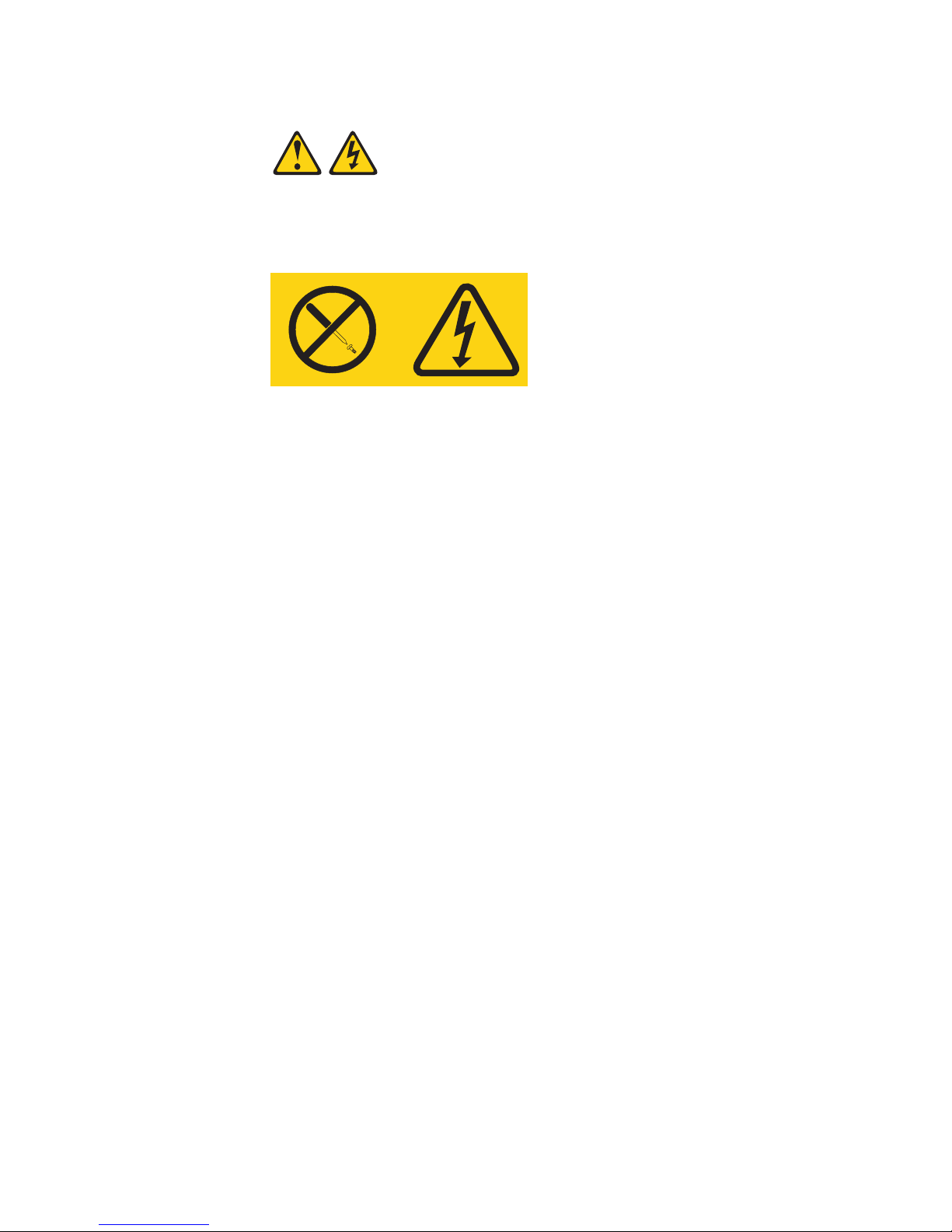
Statement 8:
CAUTION:
Never remove the cover on a power supply or any part that has the following
label attached.
Hazardous voltage, current, and energy levels are present inside any
component that has this label attached. There are no serviceable parts inside
these components. If you suspect a problem with one of these parts, contact
a service technician.
Safety xv
Page 18
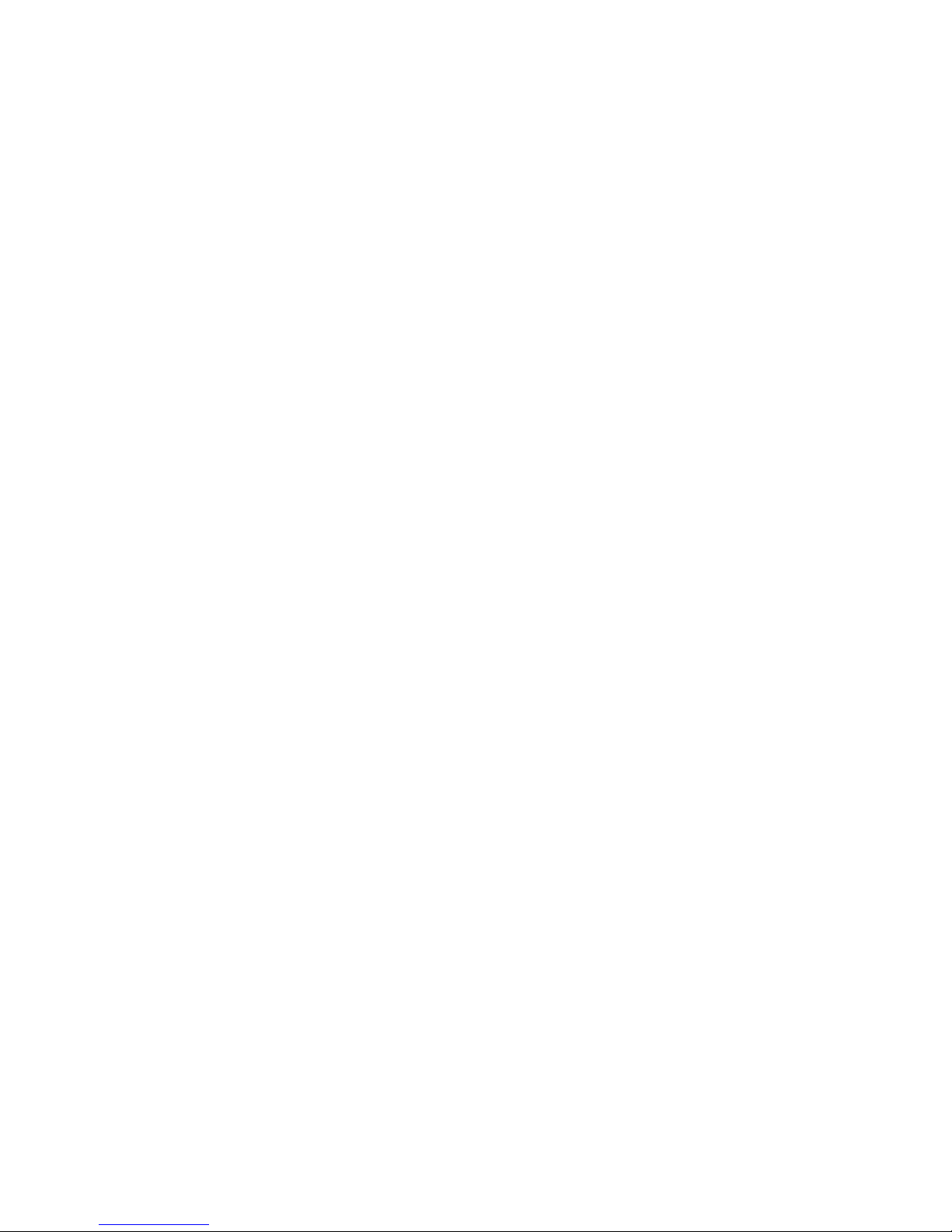
xvi IBM TotalStorage FAStT EXP700 Storage Expansion Unit: Installation and User’s Guide
Page 19
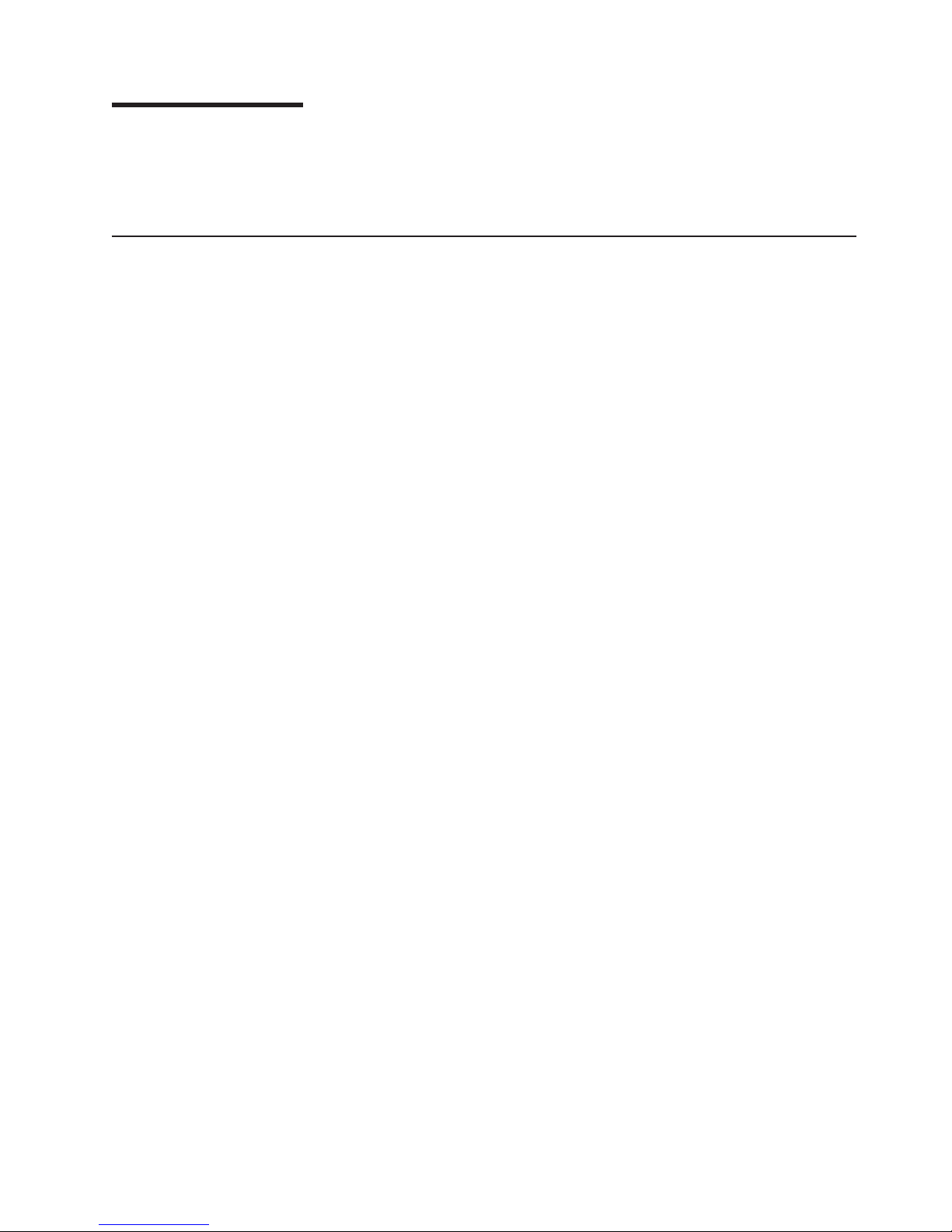
About this book
This book provides instructions for installing and customizing the configuration of
your IBM®TotalStorage™FAStT EXP700 Storage Expansion Unit. It also provides
troubleshooting information.
How this book is organized
Chapter 1, “Introduction” on page 1 describes the IBM TotalStorage FAStT EXP700
Storage Expansion Unit. This chapter includes an inventory checklist and an
overview of the storage expansion unit features, operating specifications, and
components.
Chapter 2, “Installing the FAStT EXP700” on page 11 contains the instructions to
install the expansion unit in a standard rack cabinet, setting the interface options,
cabling the expansion unit, and power cord routing. In addition, this chapter
contains instructions for turning on and turning off the expansion unit during normal
and emergency situations.
Chapter 3, “Installing and replacing devices” on page 39 contains step-by-step
instructions for installing and removing customer replaceable units (CRUs), such as
hard disk drives, power supplies, environmental services monitors (ESMs), and fan
units.
Chapter 4, “Solving problems” on page 49 contains problems, symptoms, and error
messages that are specific to your expansion unit.
Appendix A, “Records” on page 53 provides a table to record and update important
information about your FAStT EXP700, including serial number and device records.
Whenever you add options to your FAStT EXP700, be sure to update the
information in this appendix.
Appendix B, “Getting help and technical assistance” on page 55 describes how to
obtain help, service, and information about IBM products.
Appendix C, “Warranty information” on page 57 provides warranty statements for the
IBM TotalStorage FAStT EXP700 Storage Expansion Unit.
Appendix D, “Notices” on page 69 provides product notices.
© Copyright IBM Corp. 2002 xvii
Page 20
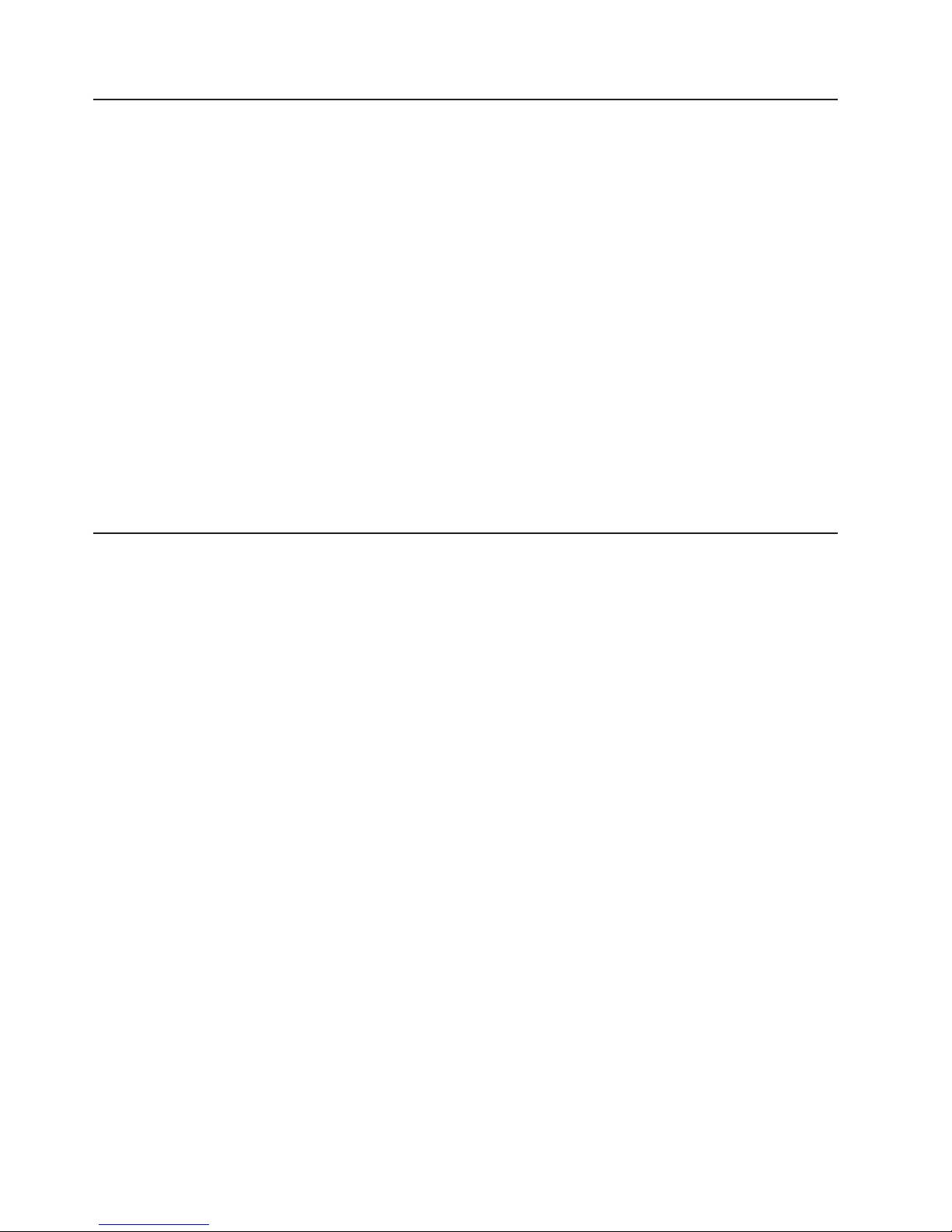
Notices and statements used in this book
The caution and danger statements used in this book also appear in the multilingual
Safety Information book provided with your IBM TotalStorage FAStT EXP700
Storage Expansion Unit. Each caution and danger statement is numbered for easy
reference to the corresponding statements in the safety book.
The following types of notices and statements are used in this book:
v Note: These notices provide important tips, guidance, or advice.
v Important: These notices provide information or advice that might help you avoid
inconvenient or problem situations.
v Attention: These notices indicate possible damage to programs, devices, or
data. An attention notice is placed just before the instruction or situation in which
damage could occur.
v Caution: These statements indicate situations that can be potentially hazardous
to you. A caution statement is placed just before the description of a potentially
hazardous procedure step or situation.
v Danger: These statements indicate situations that can be potentially lethal or
extremely hazardous to you. A danger statement is placed just before the
description of a potentially lethal or extremely hazardous procedure step or
situation.
Related publications
The following publications are available in Adobe Acrobat Portable Document
Format (PDF) on the World Wide Web at http://www.ibm.com/pc/support/.
v IBM LC-SC Fibre Channel Cable Adapter Option Installation Information
v IBM LC-LC Fibre Channel Cable Option Installation Information
v IBM FAStT700 Fibre Channel Cabling Instructions
®
v IBM Netfinity
Fibre Channel Cabling Instructions
v IBM FAStT200 Fibre Channel Cabling Instructions
v IBM Small Form-Factor Pluggable Module Option Installation Information
v IBM Fibre Channel Problem Determination Guide
v IBM FAStT Storage Manager Version 7.10 Installation and User’s Guide for
Microsoft
v IBM FAStT Storage Manager Version 7.10 Installation and User’s Guide for
Novell NetWare and Red Hat Linux
®
Windows NT®and Windows®2000
®
v IBM FAStT Storage Manager Version 8.2 Installation and User’s Guide for
Microsoft Windows NT and Windows 2000
v IBM FAStT Storage Manager Version 8.2 Installation and User’s Guide for Novell
NetWare
v IBM FAStT Storage Manager Version 8.2 Installation and User’s Guide for Linux
xviii IBM TotalStorage FAStT EXP700 Storage Expansion Unit: Installation and User’s Guide
Page 21
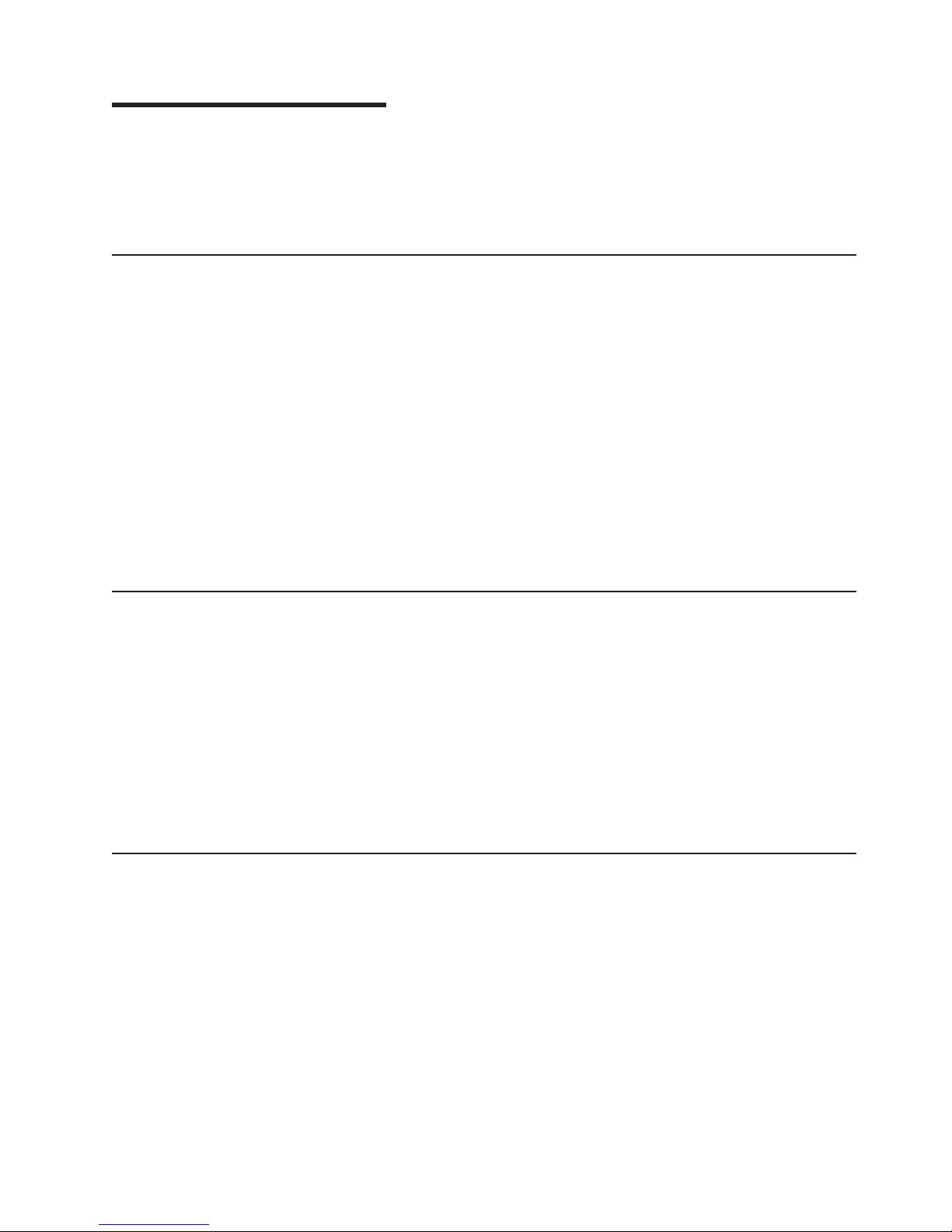
Chapter 1. Introduction
This chapter describes the IBM TotalStorage Fibre Array Storage Technology
(FAStT) EXP700 Storage Expansion Unit operating specifications, features, and
components. This chapter also includes a list of hardware that comes with the
expansion unit.
Overview
The IBM TotalStorage FAStT EXP700 Storage Expansion Unit provides
high-capacity, Fibre Channel disk storage. It delivers fast, high-volume data transfer,
retrieval, and storage functions for multiple drives, to multiple hosts. The expansion
unit provides continuous, reliable service, using hot-swap technology for easy
replacement without shutting down the system.
The IBM TotalStorage FAStT EXP700 Storage Expansion Unit supports redundant,
dual-loop configurations. External cables and Small Form-Factor Pluggable (SFP)
modules connect the controller to the expansion unit.
You can connect IBM TotalStorage FAStT EXP700 Storage Expansion Units
together to support a large number of disk drives on a Fibre Channel loop.
The IBM TotalStorage FAStT EXP700 Storage Expansion Unit is referred to
throughout this book as the FAStT EXP700.
Fibre Channel defined
Fibre Channel technology is outlined in the SCSI-3 Fibre Channel Protocol
(SCSI-FCP) standard. Fibre Channel is a high-speed data transport technology
used for mass storage and networking.
Using a Fibre Channel Arbitrated loop (FC-AL), more than 100 Fibre Channel
devices can be supported, compared to 15 small computer system interface (SCSI)
devices.
The FAStT EXP700 isa2GBFibre Channel device that supports data transfer
rates up to 200 MB per second half-duplex and 400 MB per second full-duplex on
optical interfaces.
Inventory checklist
The FAStT EXP700 comes with the following hardware:
v Two to four power cables
v One rack-mounting hardware kit
v Two rails (right and left assembly)
v Ten M6 black hex-head screws
v Ten M6 cage nuts
v Rack mounting template and instructions
v 14 blank trays (Your expansion unit might come with up to 14 hard disk drives.)
© Copyright IBM Corp. 2002 1
Page 22
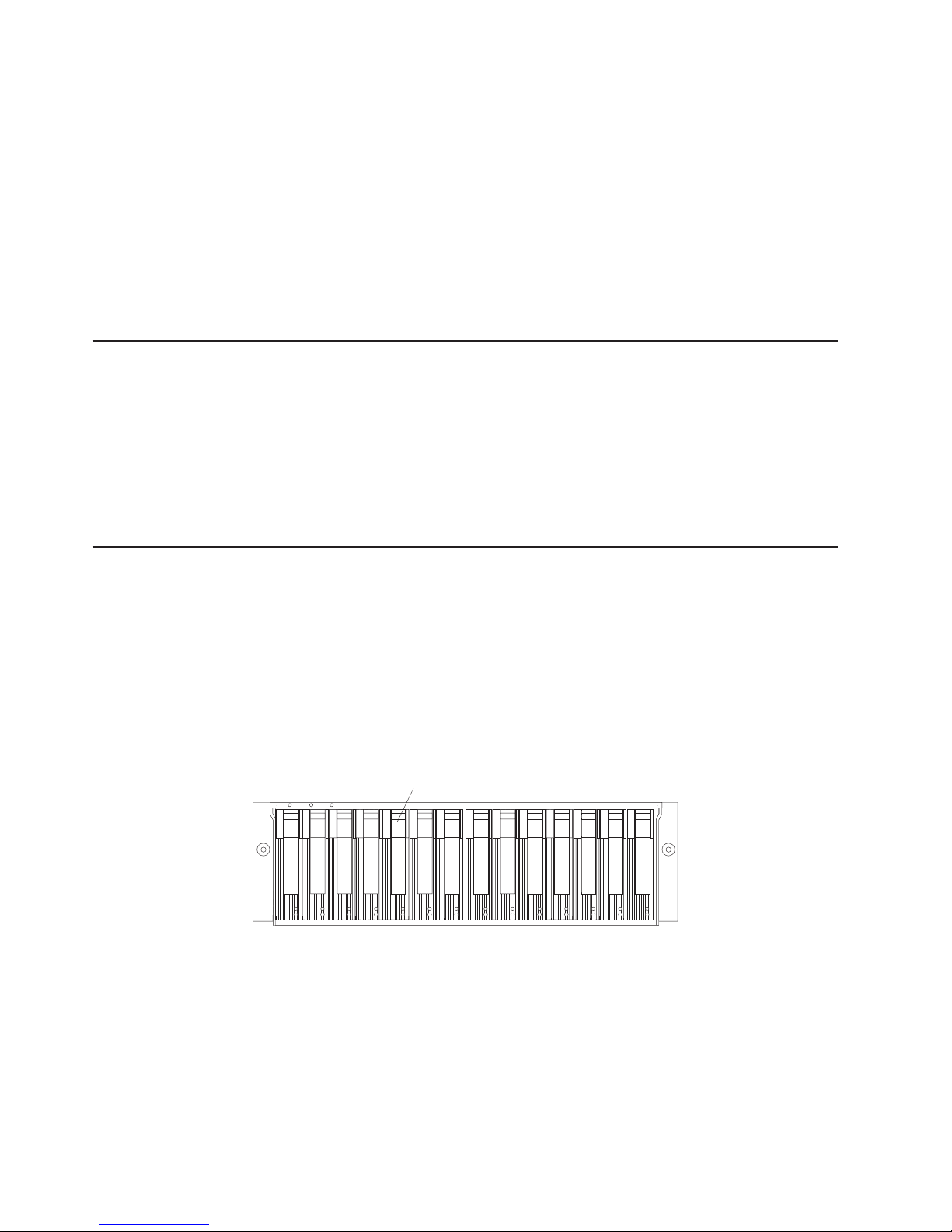
To connect your FAStT EXP700 to other devices, use the following options:
v IBM Small Form-Factor Pluggable (SFP) module
v IBM LC-LC Fibre Channel cable
Depending on your configuration, you might need the following options:
v IBM LC-SC Fibre Channel Cable Adapter
v Gigabit Interface Converter (GBIC)
Note: For some expansion unit models, you must order these options separately.
For a list of available publications, see “Related publications” on page xviii.
IBM FAStT EXP700 components
The FAStT EXP700 has the following removable components called customer
replaceable units (CRUs). All CRUs are accessible from the front or back of the
FAStT EXP700.
v FAStT 2 GB Fibre Channel hard disk drives
v Environmental services monitors (ESMs)(comes with two)
v Power supplies (comes with two)
v Fans (comes with two)
IBM FAStT EXP700 bays
This section shows the location of FAStT EXP700 hot-swap CRU bays and
describes the functionality of each CRU. The hot-swap features of the FAStT
EXP700 enable you to remove and replace FAStT 2 GB Fibre Channel hard disk
drives, power supplies, ESMs, and fan units without turning off the expansion unit.
Hot-swap drive bays
The hot-swap drive bays that are accessible from the front of your expansion unit
are shown in Figure 1.
Figure 1. FAStT EXP700 hot-swap drive bays
The FAStT EXP700 supports up to 14 FAStT 2 GB Fibre Channel hard disk drives
or later versions. These drives come preinstalled in drive trays. This drive-and-tray
assembly is called a drive CRU. You install the drive CRUs in the 14 drive bays on
the front of the expansion unit.
Hot-swap drive bays
Note: FAStT 2 GB Fibre Channel hard disk drives must be used in the FAStT
EXP700 even if the system is set toa1Gbpersecond rate. 1 GB hard disk
drives are not supported.
2 IBM TotalStorage FAStT EXP700 Storage Expansion Unit: Installation and User’s Guide
Page 23
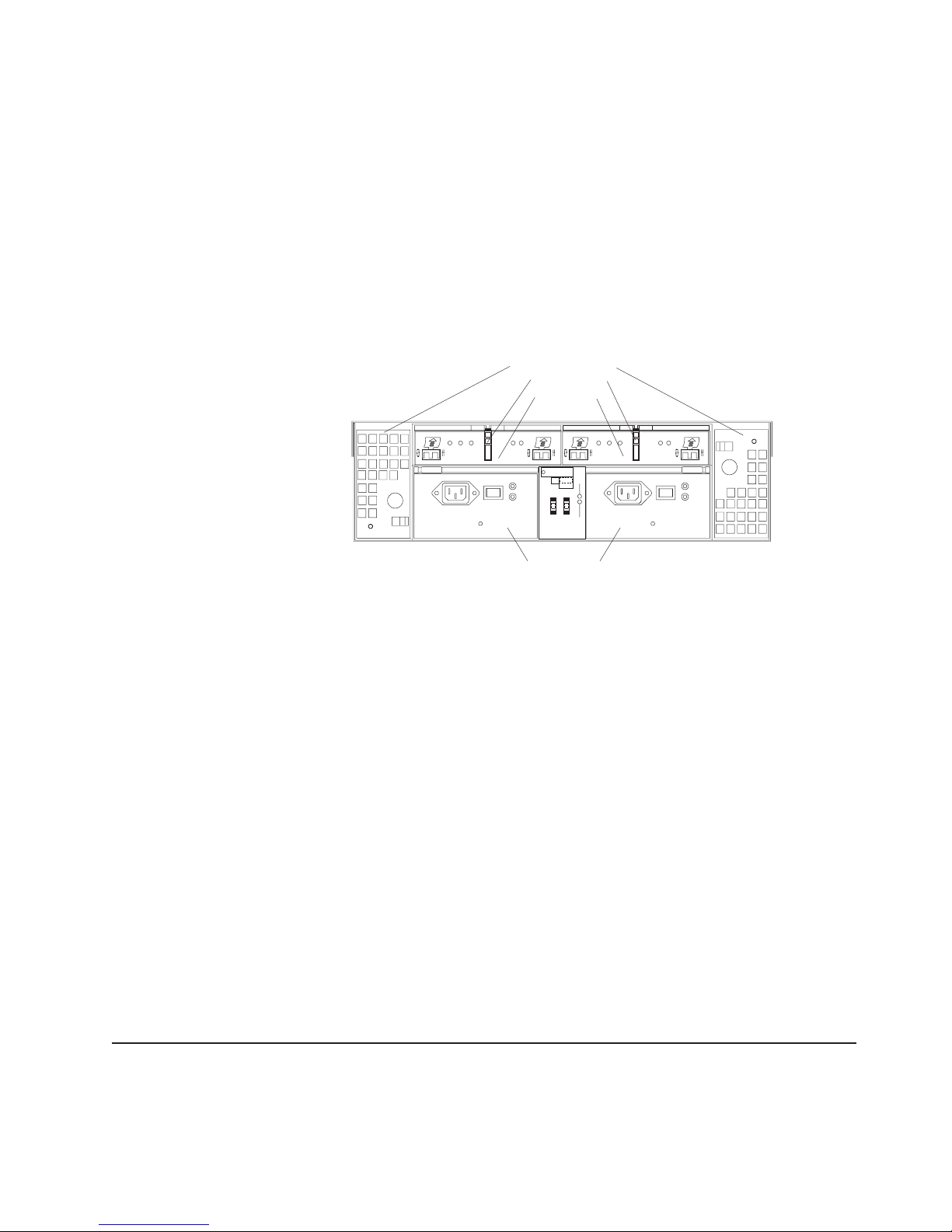
Attention: Never hot-swap a drive CRU when its green Activity LED is flashing.
Hot-swap a drive CRU when its amber Fault LED is lit and not flashing or when the
drive is inactive and the green Activity LED is lit and not flashing.
The hot-swap feature of the FAStT EXP700 enables you to remove and replace
hard disk drives, power supplies, ESMs, and fans without turning off the expansion
unit. You can maintain the availability of your system while a hot-swap device is
removed, installed, or replaced.
Fan, ESM, and power-supply bays
The location of the FAStT EXP700 hot-swap fan bays, hot-swap ESM bays, and
hot-swap power supply bays are shown in Figure 2.
Hot-swap fan bays
ESM latches
ESM bays
1 Gb/s 2 Gb/s
Conflict
X10
X1
Tray Number
Hot-swap power
supply bays
Figure 2. Hot-swap fan, ESM, and power supply bays
v Hot-swap fan bays: Your expansion unit comes with two interchangeable
hot-swap and redundant fan units. These two fan units are located in the
hot-swap fan bays. Each fan unit contains two fans. If one fan unit fails, the
second fan unit continues to operate. Both fan units must be installed to maintain
proper cooling within your expansion unit, even if one fan unit is not operational.
v ESM bays: Your expansion unit comes with two hot-swappable ESMs. The
ESMs are located in the ESM bays. The ESMs providea1GBor2GBFibre
Channel interface to the drives and monitor the overall status of the expansion
unit. Each ESM has two SFP module connector ports for connecting your
expansion unit to the controller or connecting two or more FAStT EXP700 units
together. The ESMs provide redundancy when both of them are configured into
redundant Fibre Channel loops. See your Fibre Channel controller documentation
to determine if the controller supports this redundancy function.
v ESM latches: Your expansion unit ESMs come with locking latches to secure the
ESMs to the expansion unit bays. The latch must be unlocked before the ESM
can be removed from the expansion unit.
v Hot-swap power-supply bays: Your expansion unit comes with two hot-swap
and redundant power supplies. The power supplies are located in the hot-swap
power-supply bays. Both power supplies must be installed in your expansion unit,
even if one power supply is not operational.
Front controls and indicators
This section describes the primary controls on the front of the expansion unit. The
location of these primary controls are shown in Figure 3 on page 4.
Chapter 1. Introduction 3
Page 24
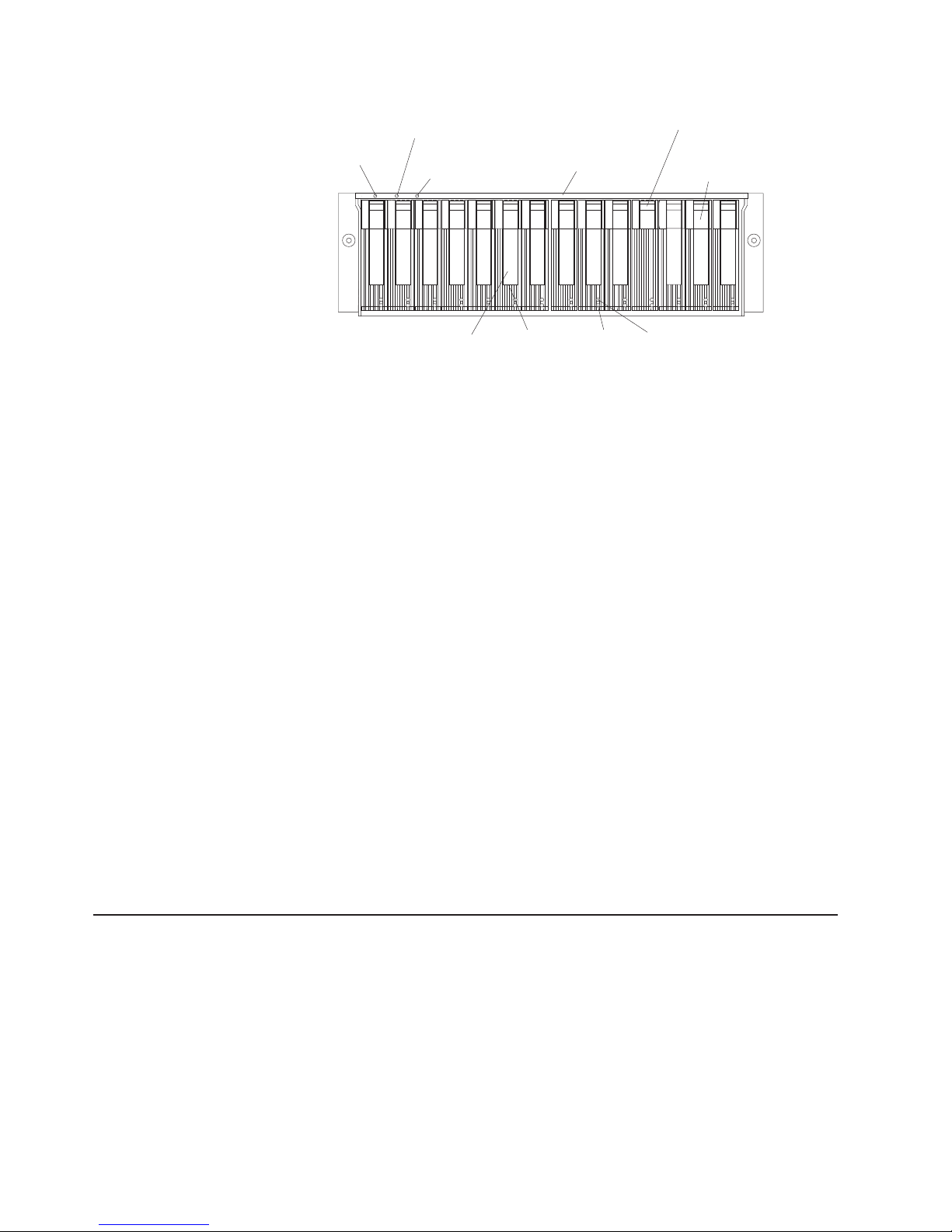
Power-on LED
General system
error LED
Enclosure
Identity LED
Bezel
Blank tray
Drive CRU
Tray handle
Figure 3. Front controls and indicators
Latch
Fault LED
Activity LED
v Activity LED: Each drive CRU has an Activity LED. When flashing, this green
LED indicates drive activity. When lit, this green LED indicates the drive is
properly installed and powered on.
v Blank tray: Expansion units come with blank trays in the unused drive bays. To
begin installing new drives, you must first remove the blank trays and save them.
Each of the 14 bays must always contain either a blank tray or a drive CRU.
v Drive CRU: You can install up to 14 hot-swap drive CRUs in the expansion unit.
v Fault LED: Each drive CRU has a Fault LED. When lit, this amber LED indicates
a drive failure. When flashing, this amber LED indicates that a drive identify or
rebuild process is in progress.
v General system error LED: When lit, this amber LED indicates that the unit has
a power supply, fan unit, or hard disk drive error.
v Latch: This multipurpose blue latch releases or locks the drive CRU in place.
v Power-on LED: When lit, this green LED indicates that the expansion unit has
dc power.
v Enclosure identity LED: When lit, this blue LED indicates that the unit is being
identified by the controller. This LED is also lit when the devices that are part of a
Fibre Channel loop are identified.
Note: Enclosure identity LED activity is supported when an IBM TotalStorage
FAStT700 Fibre Channel Storage Server is running FAStT Storage
Manager software version 8.21 or later and storage-server firmware
version 05.21.xxxx or later.
v Tray handle: Use this multipurpose handle to insert and remove a drive CRU in
the bay.
Rear controls, indicators, and connectors
Two hot-swap power-supply CRUs, two hot-swap fan CRUs, and two ESMs are
accessible from the back of the expansion unit. These components contain several
controls, indicators, and connectors.
Power-supply controls, indicators, and connectors
The FAStT EXP700 comes with two 400-Watt hot-pluggable, redundant power
supplies. Each power supply has a power and a fault LED located on the back of
the FAStT EXP700. The green LED indicates that the power supply is detecting ac
power. The amber fault LED is lit if the power supply is unable to deliver dc power.
4 IBM TotalStorage FAStT EXP700 Storage Expansion Unit: Installation and User’s Guide
Page 25
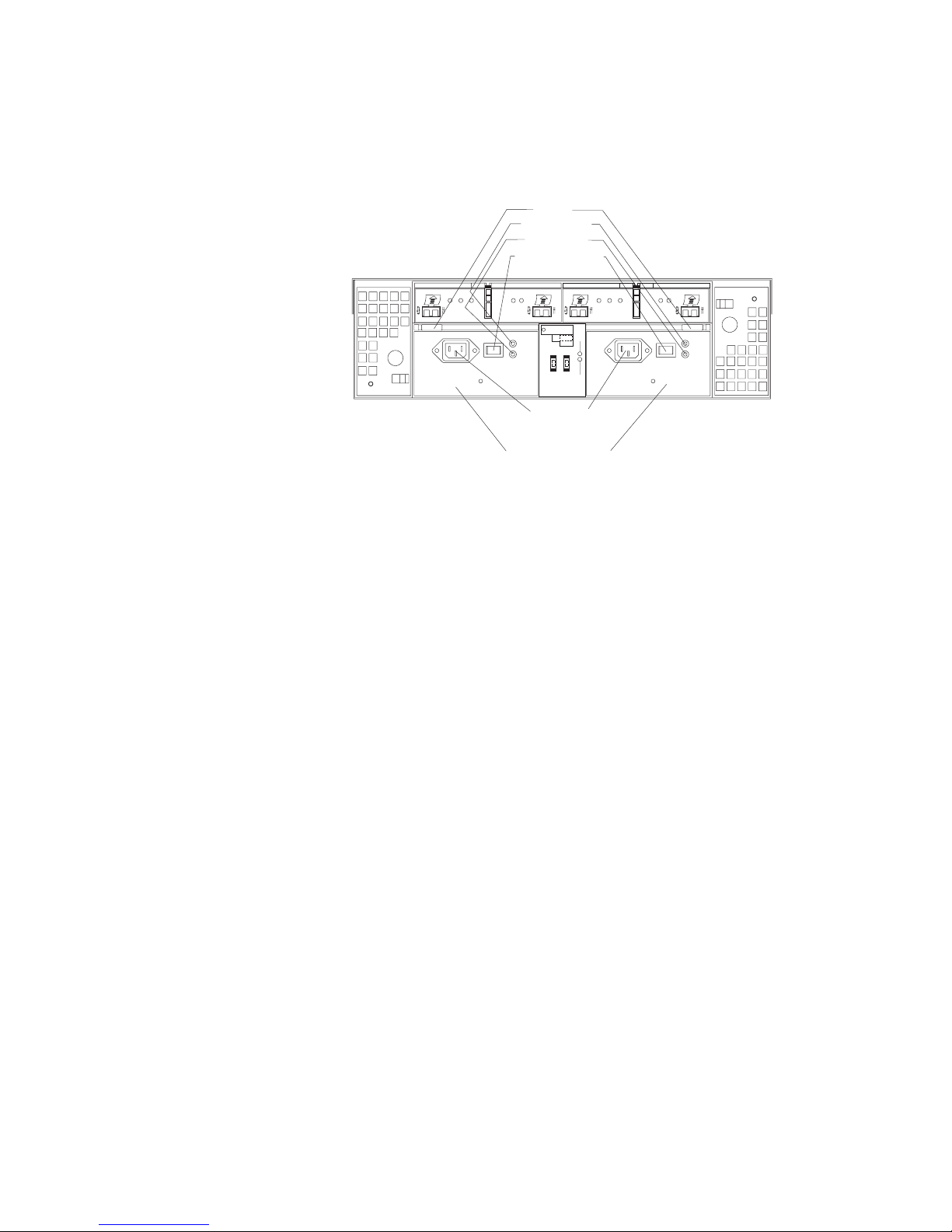
The FAStT EXP700 requires that both power supplies be installed to meet
Electromagnetic Compatibility (EMC) and cooling requirements. Figure 4 shows
their locations.
Levers
Power LEDs
Fault LEDs
Power switches
1 Gb/s 2 Gb/s
Conflict
X10
X1
Tray Number
AC power
connectors
Power supply CRUs
Figure 4. Power-supply controls, indicators, and connectors
v Levers: When you remove or install a power supply CRU, the levers located at
the top of the power supply CRU must be unlocked.
v Power LEDs: These green power LEDs are lit when the expansion unit is turned
on and receiving ac power.
v Fault LED: The amber power-supply fault LED is lit if a power-supply failure
occurs.
v Power switches: The power switches are used to turn the power supplies on
and off. You must turn on both switches to use the redundant power supplies.
v AC power connectors: To provide ac power to the expansion unit, power cables
must be connected to the ac power connectors located on the back of the FAStT
EXP700.
v Hot-swap power-supply CRUs: The two hot-swap power supplies are located
on the back of the FAStT EXP700. Both power-supply CRUs must be installed,
even if one power supply is not working.
Fan controls and indicators
The FAStT EXP700 comes with two fan units. Each expansion unit has two fans as
shown in Figure 5 on page 6. The fan units in your FAStT EXP700 are
hot-swappable and redundant. One fan will continue to operate if the other fan fails.
You can remove and replace the fan unit while the FAStT EXP700 is powered on
and accessing drives.
Each fan has a temperature sensor built into the air inlet. This sensor maintains fan
speed to provide the necessary air flow. If the speed of one of the fans drops to a
level that is too low or stops, the Fault LED located on the back of the fan unit is lit,
and the General system error LED on the front of the FAStT EXP700 is lit. For the
locations of the LEDs on the front of the expansion unit, see Figure 3 on page 4.
For the LEDs on the back of the expansion unit, see Figure 5 on page 6.
Chapter 1. Introduction 5
Page 26
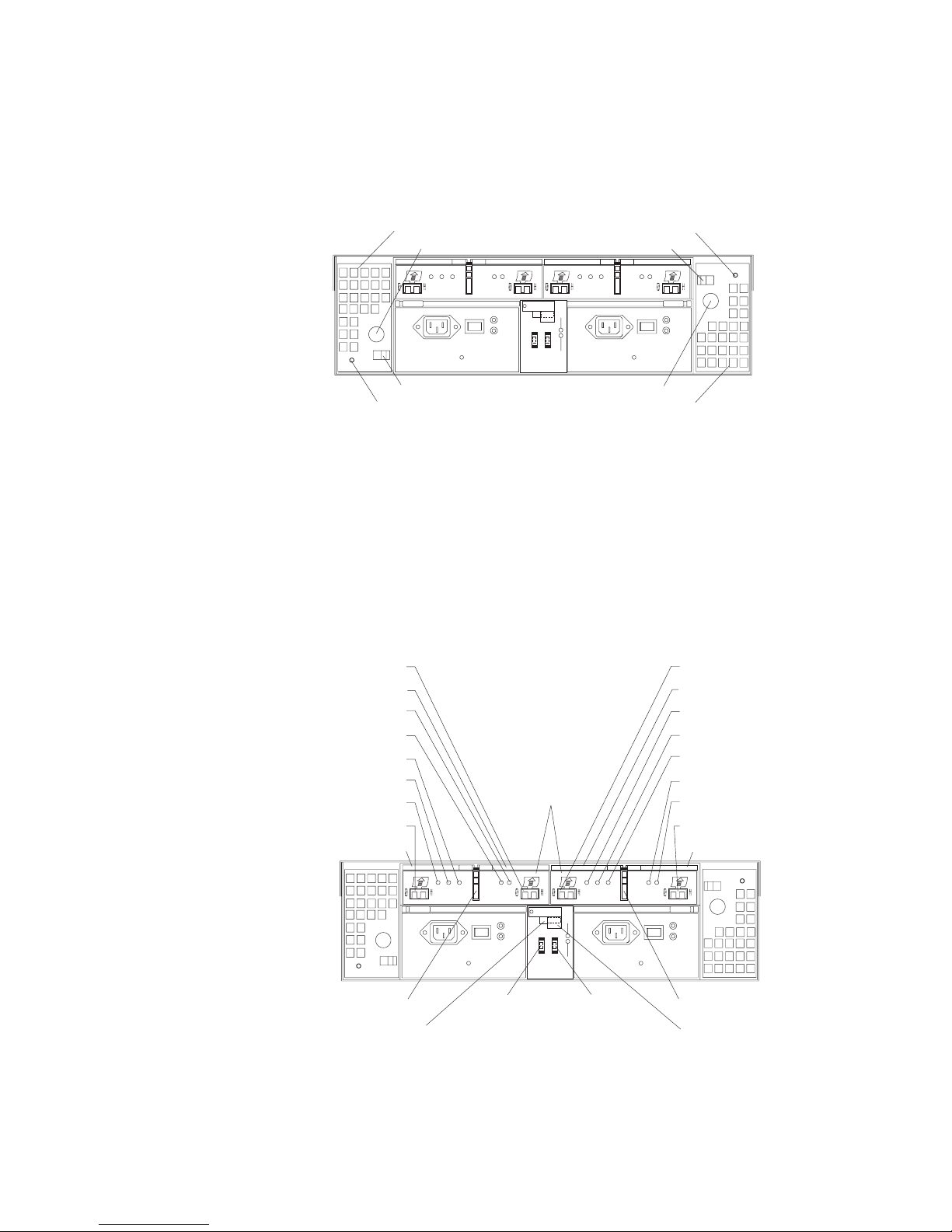
Attention: The fans in your expansion unit draw in fresh air and force out hot air.
These fans are hot-swappable and redundant; however, when one fan fails, the fan
unit must be replaced within 48 hours to maintain redundancy and optimum cooling.
When you remove the failed unit, be sure to install the replacement fan unit within
10 minutes to prevent overheating.
Figure 5. Fan controls and indicators
v Fan CRUs: The expansion unit comes with two fan CRUs. These fan units are
hot-swappable and redundant.
v Latches and handles: Use the latches and handles to remove or install the fan
CRUs.
v Fault LED: The amber fan fault LED is lit if a fan failure occurs.
ESMs and user controls
The FAStT EXP700 ESMs and user controls are shown in Figure 6.
SFP output port
Output bypass LED
Over-temperature LED
Input bypass LED
SFP input port
Fault LED
ESM lever
Fault LED
Power LED
ESM lever
Fan CRU
Handle
Latch
1 Gb/s 2 Gb/s
Conflict
X10
X1
Tray Number
ESM boards
Fault LED
Latch
Handle
Fan CRU
SFP input port
ESM lever
Input bypass LED
Power LED
Fault LED
Over-temperature LED
Output bypass LED
SFP output port
ESM lever
Figure 6. ESMs and user controls
v SFP module input/output ports: Each ESM has two SFP module connector
ports for connecting your expansion unit to the controller or connecting two or
6 IBM TotalStorage FAStT EXP700 Storage Expansion Unit: Installation and User’s Guide
ESM latch
1Gb/s/2Gb/s
switch
1 Gb/s 2 Gb/s
X10
Tray Number
Enclosure ID
switch tens
place (X10)
Conflict
X1
Enclosure ID
switch ones
place (X1)
ESM latch
Switch cover
plate
Page 27
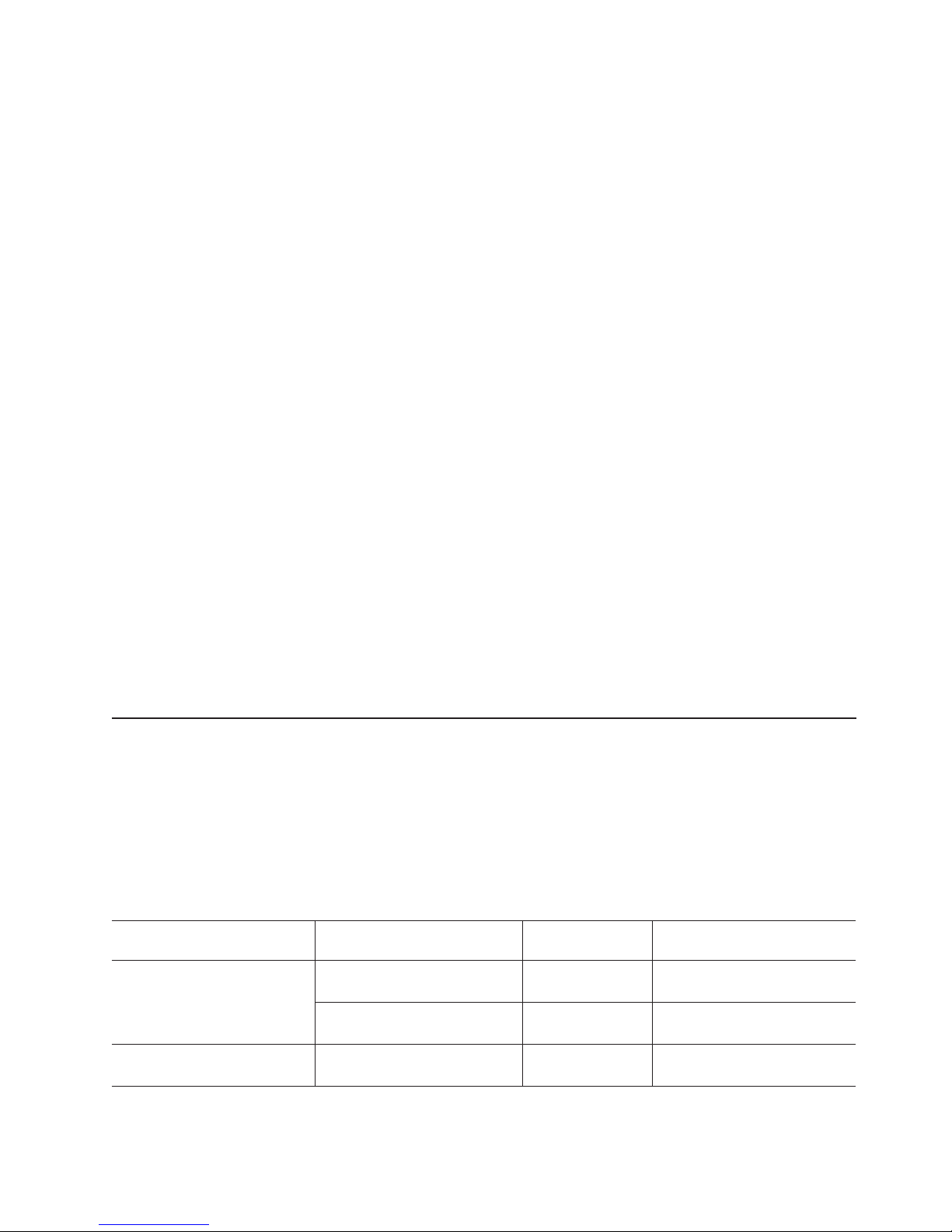
more FAStT EXP700 expansion units together. Install an SFP module into the
input and output ports. Fibre Channel cables are used to connect the expansion
unit to the controller or to additional expansion units.
v ESM latch: The ESM latch secures the ESM to the expansion unit.
v ESM levers: The ESM latch must be unlocked before you can use the ESM
levers to remove the ESM from the expansion unit. When you are installing the
ESM into the bay, use the ESM levers to guide the unit into the ESM bay.
v ESMs: The ESMs contain the expansion unit controls, switches, and LEDs. Each
ESM has two SFP module ports for connecting the expansion unit to the
controller.
v Fault LED: The amber ESM fault LED is lit when an ESM failure occurs.
v Input/output bypass LEDs: These amber LEDs are lit when a faulty SFP
module or fiber-optic cable is installed. Both ports on the ESM are bypassed and
the LEDs are lit in the event of an ESM fault. In this case, the ESM fault error
LED is also lit. This LED is also lit if an SFP module is installed and not
connected to another device.
v Power LED: The green power LED is lit when there is power to the ESM.
v Over-temperature LED: The ESM amber LED is lit if the expansion unit
overheats.
v Enclosure ID switches: Two enclosure ID switches are located between the
power supplies at the rear of the FAStT EXP700. These switches are used to
identify the FAStT EXP700 on a Fibre Channel loop and to assign physical
addresses to the drives. You can use the push buttons to set the values between
0 and 7. The X1 value assigns the physical addresses of the drives and the
ESM. The X10 value identifies the loop where the FAStT EXP700 is located.
v 1 Gb/s 2 Gb/s switch: Use the 1 Gb/s 2 Gb/s switch located on the back of the
FAStT EXP700 to enable drive operation. The default setting is 2 Gb per second.
Your switch setting will depend on your system configuration.
Note: To determine which speed the expansion unit must be set to, see Table 1.
Storage-management software and hardware compatibility
Table 1 lists the FAStT EXP700 hardware and software compatibility and the
maximum speed that the FAStT EXP700 can be set to when configured with other
IBM FAStT hardware and software products.
Note: For the latest information about supported servers and operating systems for
the FAStT EXP700, go to the ServerProven
http://www.ibm.com/pc/us/compat/.
Table 1. FAStT EXP700 hardware and software compatibility
Storage server / expansion
unit
FAStT500 RAID Controller
Enclosure Unit
FAStT EXP500 Storage
Expansion Unit
Storage-management
software
IBM FAStT Storage Manager
Version 7.10 or later
IBM FAStT Storage Manager
Version 8.21 or later
n/a n/a 1 Gb/s
Firmware FAStT EXP700 disk drive
04.01.02.30 or
later
05.21.xx.xx or later 1 Gb/s
®
Web site at
operation speed setting
1 Gb/s
Chapter 1. Introduction 7
Page 28
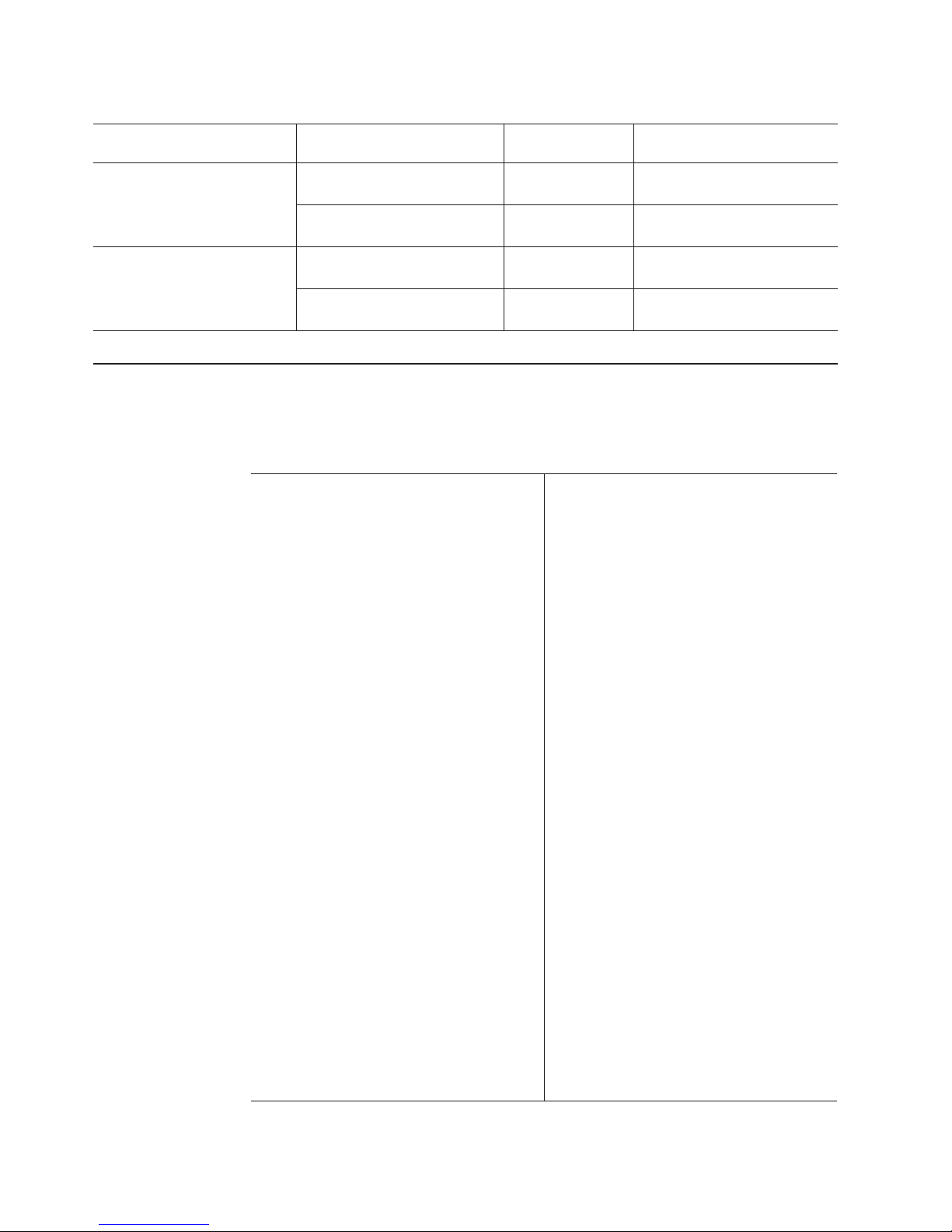
Table 1. FAStT EXP700 hardware and software compatibility (continued)
Storage server / expansion
unit
FAStT200 Storage Server IBM FAStT Storage Manager
TotalStorage FAStT700 Fibre
Channel Storage Server
Storage-management
software
Version 7.10 or later
IBM FAStT Storage Manager
Version 8.21 or later
IBM FAStT Storage Manager
Version 8.21 or later
IBM FAStT Storage Manager
Version 8.21 or later
Firmware FAStT EXP700 disk drive
04.01.02.30 or
later
05.20.07.xx or
later
05.21.xx.xx or later 1 Gb/s
05.21.xx.xx or later 2 Gb/s
IBM FAStT EXP700 operating specifications
This section provides general information about the FAStT EXP700. All components
plug directly into the backplane.
Table 2. IBM TotalStorage FAStT EXP700 Storage Expansion Unit specifications
Size
v Width: 44.5 cm (17.52 in.)
v Height: 12.8 cm (5.03 in.)
v Depth: 56.3 cm (22.17 in.)
Weight: 30.12 kg (66.4 lb)
Electrical input
v Sine-wave input (50 to 60 Hz) is required
v Input voltage low range:
– Minimum: 90 V ac
– Maximum: 127 V ac
v Input voltage high range:
– Minimum: 198 V ac
– Maximum: 257 V ac
v Input kilovolt-amperes (kVA),
approximately:
– Minimum configuration: 0.06 kVA
– Maximum configuration: 0.39 kVA
Environment
v Air temperature
– Expansion unit on:
-10° to 35°C(50° to 95°F)
- Altitude: 0 to 914 m (3000 ft)
– Expansion unit off:
-10° to 32°C(50° to 90°F)
- Altitude: 914 m (3000 ft) to 2133 m
(7000 ft)
v Humidity
– 8% to 80%
operation speed setting
1 Gb/s
1 Gb/s
Heat dissipation
v Fully configured expansion unit (14 FAStT
2 GB hard disk drives)
– 1,221 BTU per hour
Acoustical noise emission values
For open-bay (0 drives installed) and typical
system configurations (Eight hard disk drives
installed):
v Sound power (idling):
– 5.9 bel (open bay)
– 6.1 bel (typical)
v Sound power (operating):
– 5.9 bel (open bay)
– 6.2 bel (typical)
v Sound pressure (idling):
– 44 dBA (open bay)
– 46 dBA (typical)
v Sound pressure (operating):
– 44 dBA (open bay)
– 47 dBA (typical)
These levels are measured in controlled
acoustical environments according to ISO
7779 and are reported in accordance with
ISO 9296. The declared sound power levels
indicate an upper limit, below which a large
portion of machines operate. Sound pressure
levels in your location might exceed the
average 1-meter values stated because of
room reflections and other nearby noise.
8 IBM TotalStorage FAStT EXP700 Storage Expansion Unit: Installation and User’s Guide
Page 29
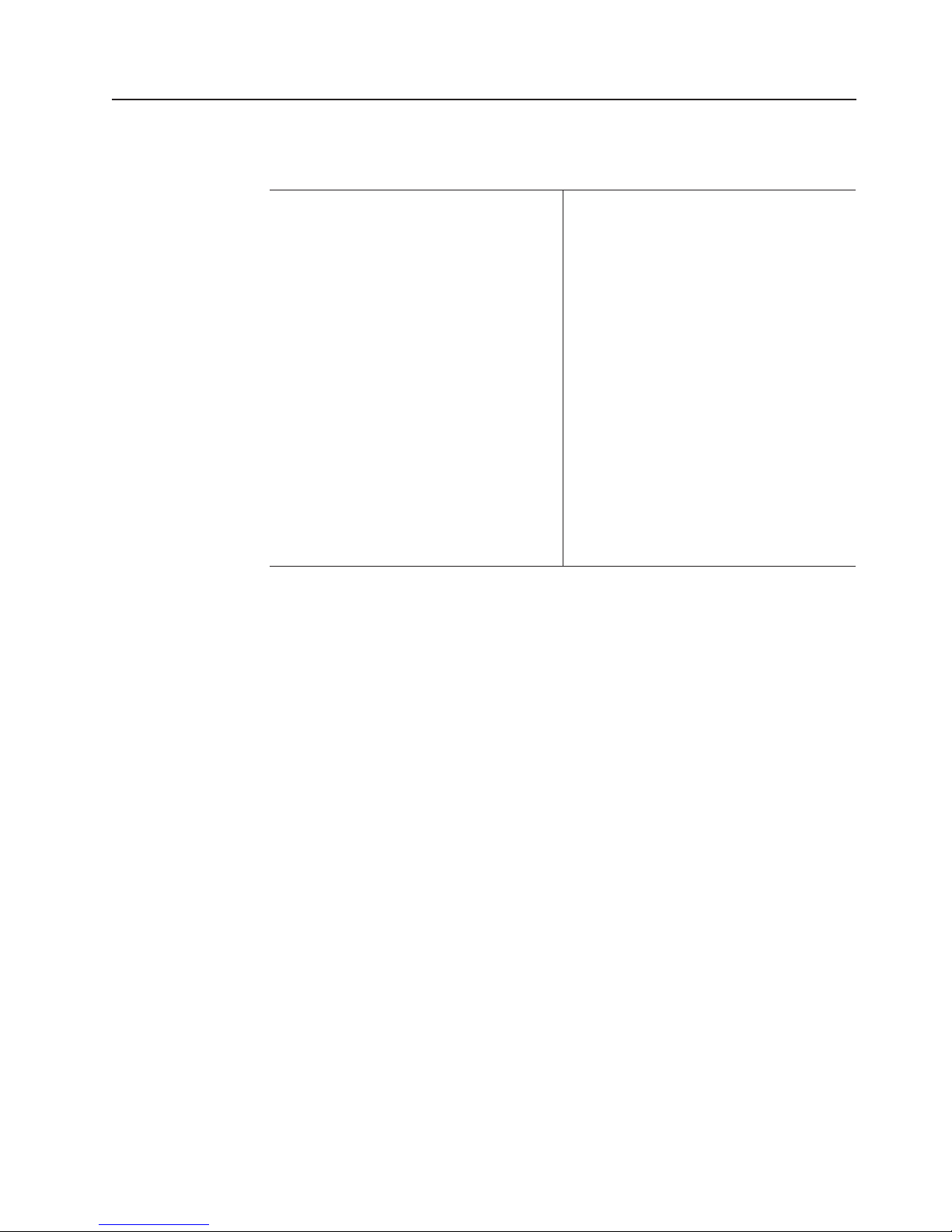
IBM FAStT EXP700 features
The following features are available with this product.
Table 3. IBM TotalStorage FAStT EXP700 Storage Expansion Unit features
Power supply
v Two 400 W hot-pluggable power supplies
v Power supplies are accessible from the
rear using camming levers or latches.
v Two ac line cords
v Two 9-ft jumper cords
v On/off switch on the back of each power
supply
v 14 disk drives run continuously from a
single power supply.
Two fan units
v Hot pluggable fan units accessible from the
rear of the expansion unit, one on each
side
v Two fan units, with two fans per unit, for a
total of four fans. The fans are redundant,
meaning that if one fan is disabled the
remaining three fans continue to cool the
FAStT EXP700.
Environmental services monitors
v Two ESMs are accessible from the back of
the expansion unit.
v ESMs are hot pluggable.
v ESMs are redundant.
Chapter 1. Introduction 9
Page 30
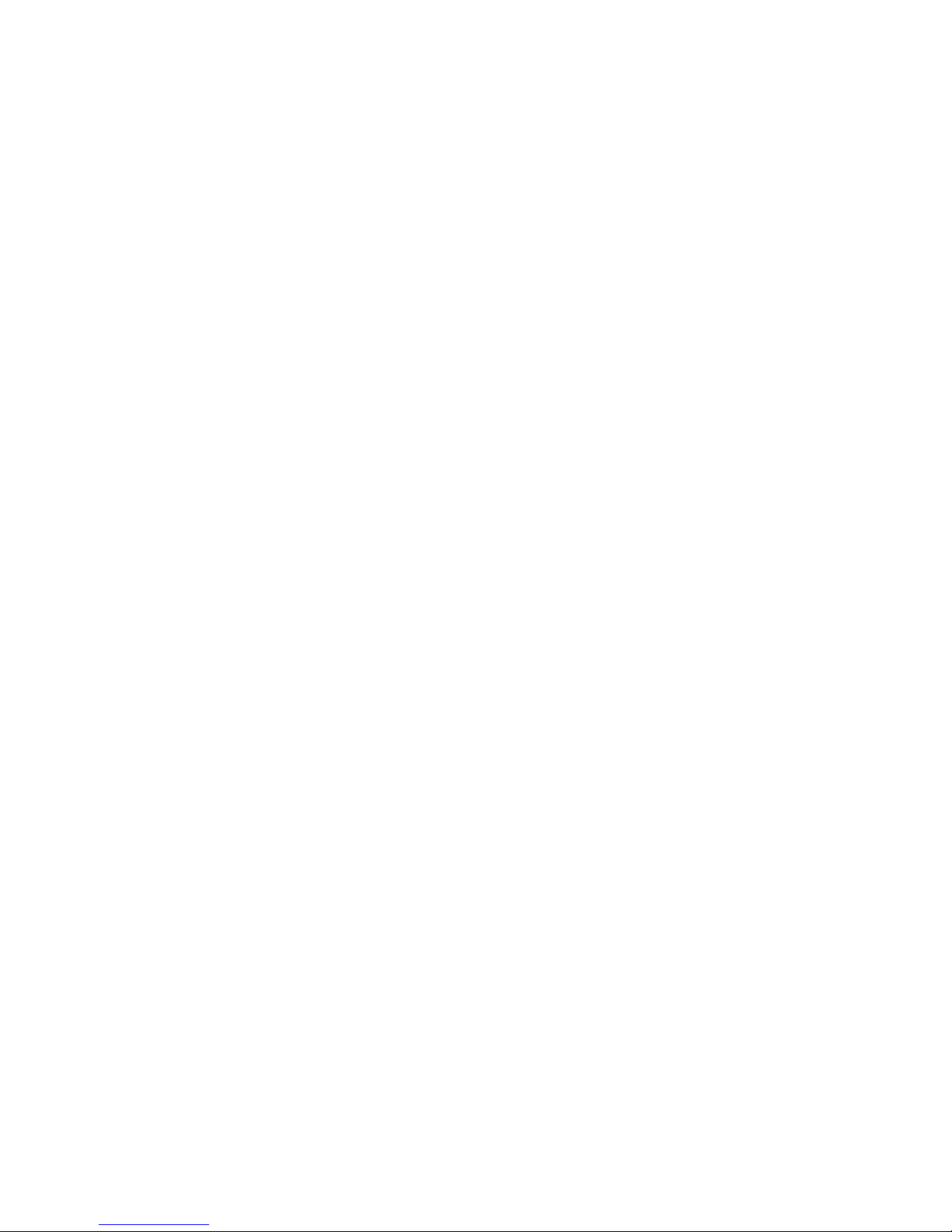
10 IBM TotalStorage FAStT EXP700 Storage Expansion Unit: Installation and User’s Guide
Page 31

Chapter 2. Installing the FAStT EXP700
This chapter provides the information needed for preparing the FAStT EXP700 for
installation into a rack cabinet. This chapter also contains information about cabling,
setting interface options, and installing optional cables.
Preparing for installation
Complete the following steps to prepare the FAStT EXP700 for installation into a
rack cabinet.
1. Prepare the site to meet all area, environmental, power, and site requirements.
For more information, see “IBM FAStT EXP700 operating specifications” on
page 8.
2. Move the FAStT EXP700 and its rack cabinet to the site.
Statement 4:
≥ 18 kg (39.7 lb) ≥ 32 kg (70.5 lb) ≥ 55 kg (121.2 lb)
CAUTION:
Use safe practices when lifting.
3. Remove the FAStT EXP700 from its shipping container and check the contents
(see “Inventory checklist” on page 1). If any items are missing, contact your IBM
reseller before proceeding.
4. Assemble the tools and equipment you will need for installation. These might
include:
v Power cords (comes with the FAStT EXP700)
v Number 2 Phillips and medium flat-blade screwdrivers
v Antistatic protection (such as a grounding wrist strap)
v Fibre Channel (FC) and Ethernet interface cables and cable straps
v Rack-mounting hardware (comes with the FAStT EXP700)
v IBM FAStT Storage Manager software to configure the storage subsystems
(comes with the IBM FAStT700 Fibre Channel Storage Server)
5. Continue with “Handling static-sensitive devices”.
Handling static-sensitive devices
Attention: Static electricity can damage electronic devices and your system. To
avoid damage, keep static-sensitive devices in their static-protective packages until
you are ready to install them.
© Copyright IBM Corp. 2002 11
Page 32

To reduce the possibility of electrostatic discharge, observe the following
precautions:
v Limit your movement. Movement can cause static electricity to build up around
v Handle the device carefully, holding it by its edges or its frame.
v Do not touch solder joints, pins, or exposed printed circuitry.
v Do not leave the device where others can handle and possibly damage the
v While the device is still in its static-protective package, touch it to an unpainted
v Remove the device from its package and install it directly into your system unit
v Take additional care when handling devices during cold weather because heating
Continue with “Preparing the site”.
Preparing the site
This section lists the space requirements and weight information for the FAStT
EXP700. For information on interface cables and connections, see “Cabling the
expansion unit” on page 20.
you.
device.
metal part of the system unit for at least two seconds. (This drains static
electricity from the package and from your body.)
without setting it down. If it is necessary to set the device down, place it in its
static-protective package. Do not place the device on your system unit cover or
on a metal table.
reduces indoor humidity and increases static electricity.
Floor space: The floor area at the installation site must provide the following:
v Enough stability to support the weight of the fully configured FAStT EXP700 and
associated systems.
v Sufficient space to install the FAStT EXP700.
Weight: The FAStT EXP700 total weight depends on the number of FAStT 2 GB
Fibre Channel hard disk drives that are installed. A fully configured FAStT EXP700
with two fans, two power supplies, two ESMs, and up to 14 Fibre Channel hard disk
drives installed weighs 43.99 kg (97 lbs).
Continue with “Preparing the rack”.
Preparing the rack
To prepare the rack for installation, review the following list and complete all
applicable preparatory procedures:
1. Moving, unpacking, and leveling the rack at the installation site.
2. Removing external rack panels.
3. Stopping all I/O activity to the devices in the rack.
4. Turning off all drive enclosure and rack power, and disconnecting existing
5. Installing additional interface cables and power cables.
6. Installing support rails for mounting the FAStT EXP700. See the Rack mounting
7. Removing, adding, or reconfiguring expansion units or devices in the rack
power, network, and other external cables.
template and instructions that come with the FAStT EXP700.
cabinet.
12 IBM TotalStorage FAStT EXP700 Storage Expansion Unit: Installation and User’s Guide
Page 33

Important: Before installing the FAStT EXP700 in a rack, it is important that you do
the following:
v Review the documentation that comes with your rack enclosure for safety and
cabling considerations.
v Install the FAStT EXP700 in a maximum 35°C environment.
v To ensure proper airflow, do not block the air vents; 15 cm (6 in.) of air space is
sufficient.
v To ensure rack stability, load the rack starting at the bottom.
v If you install multiple components in the rack, do not overload the power outlets.
v Always connect the expansion unit to a properly grounded outlet.
Continue with “Preparing the FAStT EXP700”.
Preparing the FAStT EXP700
You will need an antistatic wrist strap and a cart or level surface (to hold the CRUs).
You will use the following procedure to prepare the FAStT EXP700 for installation.
These instructions can be used after you have completed all applicable site, rack
cabinet, and FAStT EXP700 preparations discussed in “Preparing for installation” on
page 11.
The FAStT EXP700 comes with a rack-mounting hardware kit for installation into a
rack cabinet. It is easier to lift the FAStT EXP700 and install it in a rack cabinet if
you remove all CRUs first.Remove the following CRUs from the expansion unit
before installing it in the rack cabinet:
v ESMs
v Power supplies
v Fans
v Hot-swap hard disk drives
Note: You do not need to remove blank trays.
Use the following procedures to remove FAStT EXP700 CRUs. Removing the
CRUs will reduce the overall weight of the FAStT EXP700.
Statement 4:
≥ 18 kg (39.7 lb) ≥ 32 kg (70.5 lb) ≥ 55 kg (121.2 lb)
CAUTION:
Use safe practices when lifting.
Chapter 2. Installing the FAStT EXP700 13
Page 34

Attention: The expansion unit comes with the bezel attached to the front of the
unit with two white plastic screws and nuts. This bezel protects the light pipes
located above the drive trays. Leave the protective bezel in place until you are
instructed to remove it.
Complete the following steps to remove an ESM:
1. Push down on the ESM latch. The ESM levers will pop out of the locked
position.
2. Grasp the pull rings and pull out on the levers; then, remove the ESM from the
bay as shown in Figure 7.
EMS latch
Lever
Pull ring
Figure 7. Removing an ESM
3. Place the ESM on a level surface.
Complete the following steps to remove a power supply CRU:
1. Grasp the pull-ring on the power-supply lever and squeeze the latch to release
it.
2. Pull the lever open and remove the power supply as shown in Figure 8 on
page 15.
14 IBM TotalStorage FAStT EXP700 Storage Expansion Unit: Installation and User’s Guide
Page 35

Levers
Pull rings
Figure 8. Removing a power supply CRU
3. Place the power supply on a level surface.
Complete the following steps to remove a fan CRU:
1. Unlock the latch by moving the latch in the same direction as the arrow.
2. Grasp the handle and pull the fan unit out of the bay as shown in Figure 9.
1
G
b
/
s
2
G
b
/
s
X
1
0
X
1
C
Tray
o
n
flic
N
t
u
m
b
e
r
Figure 9. Removing a fan CRU
3. Place the fan unit on a level surface.
Complete the following steps to remove a hot-swap hard disk drive:
Note: The hard disk drive comes installed in a drive tray. Do not attempt to detach
the drive from the tray.
1. Use Table 8 on page 53 to record the location and identify your FAStT 2 GB
Fibre Channel hard disk drives. This record is required for replacing the hard
disk drives in the original order before they were removed.
2. Release the blue latch on the drive CRU by pressing on the inside of the bottom
of the tray handle.
3. Pull the handle on the tray out so that it is in the open position and pull the
drive out of the bay as shown in Figure 10 on page 16.
Chapter 2. Installing the FAStT EXP700 15
Page 36

Tray handle
Figure 10. Removing drive CRUs
4. Place the drive on a level surface.
Continue with “Installing the support rails and the FAStT EXP700 into a rack
cabinet”.
Installing the support rails and the FAStT EXP700 into a rack cabinet
To install the FAStT EXP700 in a rack cabinet, use the rails and rack-mounting
hardware that come with your expansion unit. The FAStT EXP700 requires an EIA
310-D Type A 19-inch rack cabinet. This required rack cabinet has a minimum and
maximum rack depth of 24 inches and 32 inches respectively, which is the distance
between EIA rails, from the front of the rack cabinet to the rear of the rack cabinet.
This rack cabinet conforms to the Electronic Industries Association (EIA) standard.
Where you place the support rails in the cabinet depends on where you intend to
position the expansion unit.
Use the rack mounting installation assembly package that comes with the
expansion unit to locate the rack mounting holes and install the unit into a rack
cabinet. Instructions for removing and replacing the bezel are included in the Rack
Mounting Template that comes with the expansion unit.
After you install the FAStT EXP700 in a rack cabinet, continue with “Replacing the
FAStT EXP700 CRUs”.
Replacing the FAStT EXP700 CRUs
Complete the following steps to replace the ESM CRUs that you removed:
1. Slide one ESM into the empty slot in the expansion unit. Be sure the levers are
pulled straight out as you slide it in, as shown in Figure 11 on page 17.
16 IBM TotalStorage FAStT EXP700 Storage Expansion Unit: Installation and User’s Guide
Page 37

EMS latch
Lever
Pull ring
Figure 11. Replacing an ESM
2. After you install the ESM into the bay, the ESM latch will lock into place. Close
the levers until the pull-ring latch locks in place. Make sure the levers lock into
place in the expansion-unit chassis.
3. Repeat steps 1 and 2 to replace the second ESM.
Complete the following steps to replace the power-supply CRUs that you removed:
1. Slide one power supply into the expansion unit. Be sure the levers are pulled
straight out as you slide the power supply into the expansion unit, as shown in
Figure 12.
Levers
Figure 12. Replacing a power-supply CRU
2. Close the lever until the pull-ring latch locks in place. Make sure the lever locks
into place in the expansion-unit chassis.
3. Repeat steps 1 and 2 to replace the second power supply.
Complete the following steps to replace the fan unit CRUs that you removed:
1. Place the fan CRU in front of the fan bay.
Chapter 2. Installing the FAStT EXP700 17
Page 38

2. Ensure that you move the fan latch in the same direction as the arrow before
you slide the fan all the way into the bay. If the fan does not go into the bay,
rotate it 180°. (See Figure 13.)
1
G
b
/
s
2
G
b
/
s
X
1
0
X
1
C
Tray
o
n
f
lic
N
t
u
m
b
e
r
Figure 13. Replacing a fan CRU
3. If the latch does not automatically lock when you have successfully inserted the
fan unit into the bay, pull back on the fan slightly and then push it in again until
the latch snaps into place.
4. Repeat steps 1 through 3 to replace the second fan.
Complete the following steps to replace the hot-swap hard disk drives that you
removed:
1. Lift up on the handle and gently push the drive CRU into the empty bay until the
tray handle touches the expansion-unit bezel.
2. Push the tray handle down into the closed (latched) position as shown in
Figure 14.
Figure 14. Replacing hot-swap hard disk drives
3. Repeat steps 1 and 2 to replace additional drives.
Continue with “Setting the interface options” on page 19.
18 IBM TotalStorage FAStT EXP700 Storage Expansion Unit: Installation and User’s Guide
Page 39

Setting the interface options
1 Gb/s 2 Gb/s
X10
X1
Tray Number
Conflict
The FAStT EXP700 comes with two enclosure ID switches that are used to identify
the FAStT EXP700 on a Fibre Channel loop, and to assign physical addresses to
the drives. The enclosure ID switches are located on the back of the expansion
unit, as shown in Figure 15.
Figure 15. Setting the interface options
1 Gb/s 2 Gb/s
X10
X1
Tray Number
Conflict
Green LED
Amber LED
Fibre Channel loop and ID settings
When you install a hard disk drive in the expansion unit, the drive tray plugs into a
printed circuit board called the midplane. The midplane sets the Fibre Channel loop
ID automatically, based on the enclosure ID switch setting and the physical location
(bay) of the hard disk drive.
Enclosure ID settings
Enclosure ID switch settings (values 0 through 7) set various addresses and IDs.
Enclosure ID switch X1 is for setting the ones position, and Enclosure ID switch
X10 is for setting the tens position. The settings of the two enclosure ID switches,
when used together, provide a two-digit ID of the expansion unit. The
storage-management software uses the enclosure ID to provide a correlation
between the storage-management graphics and the physical expansion unit. The ID
indicates which physical unit corresponds to the storage-management software
status.
Use Enclosure ID switches X10 and X1 to set the expansion-unit ID to any value
from 0 through 7. Each expansion unit that is connected to a Fibre Channel
controller should have a unique ID. The ID must be different from all other
expansion units connected to the storage server. Refer to your storage server
documentation for more information.
Enclosure ID switch X1 also sets the physical IDs of the drives within the expansion
unit. Use the X10 switch setting to identify the loop where the FAStT EXP700 is
located.
Chapter 2. Installing the FAStT EXP700 19
Page 40

Expansion unit speed settings
The default switch setting is 2 Gb per second. Be sure that you have read
“Storage-management software and hardware compatibility” on page 7 to determine
the correct operating speed before you complete the following steps to access and
enable drive operation to 1 Gb per second:
1. Using a Phillips screwdriver, loosen the screw that secures the switch cover
plate to the expansion unit; then, remove the switch cover plate.
2. To enable 1 Gb per second drive operation, press on the left side of the switch
to 1 Gb/s (when set to 1 Gb/s, the green LED to the right of the switch is off).
3. Replace the switch cover plate.
4. Continue with “Cabling the expansion unit”.
Cabling the expansion unit
The FAStT EXP700 provides two redundant loops. A redundant FAStT EXP700 loop
consists of one or more expansion units connected to a storage server using two
sets of Fibre Channel cables. If one Fibre Channel loop fails, the storage server
uses the other FAStT EXP700 loop to maintain input/ouput to the FAStT EXP700
array group. Usually, there are two RAID controllers in a storage server. Use the
Fibre Channel Cabling Instructions that comes with your storage server for the
specific information about cabling the FAStT EXP700. Before cabling the expansion
unit, read the following information:
v Fibre Channel loop: A Fibre Channel loop consists of Fibre Channel disk drives
connected to each other and to one or more RAID controllers. A loop can support
multiple RAID controllers, a large number of disk drives, and other addressable
entities such as system-management logic chips. Refer to your storage server
documentation for information about controller-dependent hardware configuration
details. Some controllers might have restrictions on the maximum number of disk
drives supported on a loop, cabling restrictions, and other requirements.
v SFP module ports: Your FAStT EXP700 supports large, complex, and redundant
disk drive loop configurations. Each ESM has two SFP module ports. Each SFP
module has an input and output port. A loop is created by connecting one or
more FAStT EXP700 expansion units to one or more RAID controllers. You then
use dual fiber-optic cables to connect one FAStT EXP700 to another.
v Fibre Channel cable restrictions: RAID controllers use specific IBM Fibre
Channel options. Refer to the Fibre Channel Cabling Instructions that come with
your storage server for the cable option that is required for your configuration.
v Power cabling: The expansion unit uses two standard power cables. You can
connect the power cables to a primary power unit inside the rack cabinet, such
as a properly grounded ac distribution unit or uninterruptible power supply (UPS).
You can also connect the power cable to an external source, such as a properly
grounded electrical outlet.
Installing SFP modules
The FAStT EXP700 requires SFP modules. SFP modules are used to convert
electrical signals to optical signals that are required for Fibre Channel transmission
to and from RAID controllers. After you install the SFP modules, you will use
fiber-optic cables to connect the FAStT EXP700 to a FAStT200, FAStT500, or
FAStT700.
Before installing SFP modules and fiber-optic cables, read the following information:
20 IBM TotalStorage FAStT EXP700 Storage Expansion Unit: Installation and User’s Guide
Page 41

v The SFP module housing has an integral guide key designed to prevent you from
inserting the SFP module improperly.
v Use minimal pressure when inserting an SFP module into an SFP port. Forcing
the SFP module into a port could cause damage to the SFP module or the port.
v You can insert or remove the SFP module while the port is powered on.
v The operational or redundant loop performance is not affected when you install
or remove an SFP module.
v You must insert the SFP module into a port before you connect the fiber-optic
cable.
v You must remove the fiber-optic cable from the SFP module before you remove
the SFP module from the port. Refer to “Removing SFP modules” on page 22 for
more information.
Complete the following steps to install an SFP module:
Statement 3:
CAUTION:
When laser products (such as CD-ROMs, DVD drives, fiber optic devices, or
transmitters) are installed, note the following:
v Do not remove the covers. Removing the covers of the laser product could
result in exposure to hazardous laser radiation. There are no serviceable
parts inside the device.
v Use of controls or adjustments or performance of procedures other than
those specified herein might result in hazardous radiation exposure.
DANGER
Some laser products contain an embedded Class 3A or Class 3B laser
diode. Note the following.
Laser radiation when open. Do not stare into the beam, do not view directly
with optical instruments, and avoid direct exposure to the beam.
Attention: When you handle static-sensitive devices, take precautions to avoid
damage from static electricity. For details about handling static-sensitive devices,
see “Handling static-sensitive devices” on page 11.
1. Remove the SFP module from its static-protective package.
2. Remove the protective cap from the SFP module, as shown in Figure 16 on
page 22. Save the protective cap for future use.
Chapter 2. Installing the FAStT EXP700 21
Page 42

Protective cap
Figure 16. Small Form-Factor Pluggable (SFP) module
3. Remove the protective cap from the SFP port. Save the protective cap for future
use.
4. Insert the SFP module into the SFP port until it clicks into place. See Figure 29
on page 30 for the correct orientation of the SFP in the FAStT EXP700.
5. Connect an LC-LC Fibre Channel cable. For information about the LC-LC cable,
see “Using LC-LC Fibre Channel cables” on page 23.
Removing SFP modules
Complete the following steps to remove the SFP module from the SFP port:
Plastic tab
SFP module
Attention: To avoid damage to the cable or SFP module, make sure you unplug
the LC-LC Fibre Channel cable before you remove the SFP module.
1. Remove the LC-LC Fibre Channel cable from the SFP module. For more
information, see “Handling static-sensitive devices” on page 11 and “Using
LC-LC Fibre Channel cables” on page 23.
2. Unlock the SFP module latch by pulling the plastic tab outward 10°, as shown in
Figure 17.
Plastic tab
Protective cap
o
10
SFP module
Figure 17. Unlocking the SFP module latch
3. With the SFP latch in the unlocked position, slide the SFP module out of the
port.
4. Replace the protective cap on the SFP module.
5. Place the SFP module into a static-protective package.
22 IBM TotalStorage FAStT EXP700 Storage Expansion Unit: Installation and User’s Guide
Page 43

Handling fiber-optic cables
Before using fiber-optic cables, read the following precautions.
Attention: To avoid damage to your fiber-optic cables, follow these guidelines:
v Do not route the cable along a folding cable-management arm.
v When connecting cables to a device on slide rails, leave enough slack in the
cable so that it does not bend to a radius of less than 38 mm (1.5 in.) when
extended or become pinched when retracted.
v Route the cable away from places where it can be snagged by other devices in
the rack.
v Do not overtighten the cable straps or bend the cables to a radius of less than 38
mm (1.5 in.).
v Do not put excess weight on the cable at the connection point. Be sure that the
cable is well supported.
Using LC-LC Fibre Channel cables
The LC-LC Fibre Channel cable shown in Figure 18, is a fiber-optic cable that is
used to connect into one of the following devices:
v SFP module installed in an IBM FAStT EXP700 Storage Expansion Unit
v SFP module installed in an IBM FAStT700 Fibre Channel Storage Server
For more information about cabling these devices, see the documentation that
comes with the LC-LC Fibre Channel cable.
Figure 18. LC-LC Fibre Channel cable
Note: If you are connecting the FAStT EXP700 to an IBM FAStT500 or to an IBM
FAStT200, you must also use an LC-SC Fibre Channel cable adapter. You
also need the LC-SC cable adapter when connecting a FAStT EXP700 to a
FAStT EXP500. For more information about using the Fibre Channel cable
adapter, see “Using LC-SC Fibre Channel cable adapters” on page 26.
Connecting an LC-LC cable to an SFP module
Complete the following steps to connect an LC-LC Fibre Channel cable to an SFP
module:
Chapter 2. Installing the FAStT EXP700 23
Page 44

Statement 3:
CAUTION:
When laser products (such as CD-ROMs, DVD drives, fiber optic devices, or
transmitters) are installed, note the following:
v Do not remove the covers. Removing the covers of the laser product could
result in exposure to hazardous laser radiation. There are no serviceable
parts inside the device.
v Use of controls or adjustments or performance of procedures other than
those specified herein might result in hazardous radiation exposure.
DANGER
Some laser products contain an embedded Class 3A or Class 3B laser
diode. Note the following.
Laser radiation when open. Do not stare into the beam, do not view directly
with optical instruments, and avoid direct exposure to the beam.
1. Read the information in “Handling fiber-optic cables” on page 23.
2. If necessary, remove the protective cap from the SFP module, as shown in
Figure 16 on page 22. Save the protective cap for future use.
3. Remove the two protective caps from one end of the LC-LC cable, as shown in
Figure 19. Save the protective caps for future use.
Fiber-optic
cable
Protective cap
Figure 19. Removing fiber-optic cable protective caps
4. Carefully insert that same end of the LC-LC cable into an SFP module that is
installed in the FAStT EXP700. The cable connector is keyed to ensure it is
inserted into the SFP module correctly. Holding the connector, push in the cable
24 IBM TotalStorage FAStT EXP700 Storage Expansion Unit: Installation and User’s Guide
Page 45

until it clicks into place, as shown in Figure 20.
Figure 20. Inserting an LC-LC Fibre Channel cable into an SFP module
5. Remove the two protective caps from the other end of the LC-LC cable. Save
the protective caps for future use.
6. Connect the LC-LC cable to one of the following devices:
v SFP module that is installed in a separate FAStT EXP700
v SFP module that is installed in a FAStT700
v LC-SC Fibre Channel cable adapter. (For information about using an LC-SC
cable adapter, see “Using LC-SC Fibre Channel cable adapters” on page 26.)
Removing an LC-LC Fibre Channel cable
Complete the following steps to remove an LC-LC Fibre Channel cable:
Attention: To avoid damaging the LC-LC cable or SFP module, make sure you
press and hold the lever to release the latches before you remove the cable from
the SFP module. Ensure that the levers are in the released position when removing
the cable. When removing the cable from the SFP module, make sure you do not
grasp the SFP module plastic tab.
1. On the end of the LC-LC cable that connects into the SFP module or host bus
adapter, press down and hold the lever to release the latches, as shown in
Figure 21.
Lever
Latches
Figure 21. LC-LC Fibre Channel Cable lever and latches
2. Carefully pull on the connector to remove the cable from the SFP module as
shown in Figure 22 on page 26.
Chapter 2. Installing the FAStT EXP700 25
Page 46

Figure 22. Removing the LC-LC Fibre Channel cable
3. Replace the protective caps on the cable ends.
4. Replace the protective cap on the SFP module.
Using LC-SC Fibre Channel cable adapters
The LC-SC Fibre Channel cable adapter is a fiber-optic cable that is used to
connect an LC connector into one of the following devices that require SC
connectors:
v IBM FAStT200 Storage Server
v IBM FAStT EXP500 Expansion Unit
v IBM FAStT500 RAID Controller Enclosure Unit
For more information about connecting to these devices, see the documentation
that comes with the LC-SC Fibre Channel cable adapter.
LC connector
Figure 23. LC-SC Fibre Channel cable adapter
The following sections provide the procedures for properly connecting and removing
an LC-SC Fibre Channel cable.
Connecting an LC-SC cable adapter to a device
Complete the following steps to connect an LC-SC Fibre Channel cable adapter to
a device:
26 IBM TotalStorage FAStT EXP700 Storage Expansion Unit: Installation and User’s Guide
SC connector
Page 47

Statement 3:
CAUTION:
When laser products (such as CD-ROMs, DVD drives, fiber optic devices, or
transmitters) are installed, note the following:
v Do not remove the covers. Removing the covers of the laser product could
result in exposure to hazardous laser radiation. There are no serviceable
parts inside the device.
v Use of controls or adjustments or performance of procedures other than
those specified herein might result in hazardous radiation exposure.
DANGER
Some laser products contain an embedded Class 3A or Class 3B laser
diode. Note the following.
Laser radiation when open. Do not stare into the beam, do not view directly
with optical instruments, and avoid direct exposure to the beam.
1. Read the information in “Handling fiber-optic cables” on page 23.
2. Connect one end of an LC-LC cable to an SFP module in the FAStT EXP700.
For instructions, see “Installing SFP modules” on page 20.
3. Remove the two protective caps from the LC connector end of the LC-SC cable
adapter as shown in Figure 24. Save the protective caps for future use.
Figure 24. Removing the LC-SC cable adapter protective caps
4. Carefully insert the other end of the LC-LC cable into the LC connector end of
the LC-SC cable adapter as shown in Figure 25 on page 28. Push in the
connector until it clicks into place.
Chapter 2. Installing the FAStT EXP700 27
Page 48

Figure 25. Connecting an LC-LC cable into the LC-SC cable adapter
5. If you are connecting the FAStT EXP700 to a FAStT200 or FAStT EXP500,
connect the SC connector end of the LC-SC cable adapter to a Gigabit Interface
Converter (GBIC) that is installed in a FAStT200 or FAStT EXP500. For more
information about connecting to these devices, see the documentation that
comes with the device.
Removing an LC-LC cable from an LC-SC cable adapter
Complete the following steps to remove an LC-LC cable from an LC-SC cable
adapter:
Attention: To avoid damaging the LC-LC cable, make sure you press and hold
the lever to release the latches before you remove the cable from an LC-SC cable
adapter. Ensure that both levers are in the released position when removing the
cable. When removing the cable from the SFP module, make sure you do not grasp
the SFP module plastic tab.
1. On the end of the cable that connects into the LC connector end of the LC-SC
cable adapter, press down and hold the lever to release the latches. Figure 26
shows the location of the lever and latches.
Figure 26. LC-LC Fibre Channel cable lever and latches
28 IBM TotalStorage FAStT EXP700 Storage Expansion Unit: Installation and User’s Guide
Lever
Latches
Page 49

2. Carefully pull on the connector to remove it. Make sure you grasp the connector
and not the cable when removing the LC-LC cable from the LC-SC cable
adapter as shown in Figure 27.
Figure 27. Removing the LC-LC Fibre Channel cable from an LC-SC Fibre Channel cable
adapter
3. Replace the protective caps on the cable ends.
Cabling the FAStT EXP700 to a FAStT200, FAStT500, and FAStT700
You can cable the FAStT EXP700 to a FAStT200 Storage Server, FAStT500 RAID
Controller Enclosure Unit, or FAStT700 Fibre Channel Storage Server. To cable the
expansion unit to a FAStT200, FAStT500, or FAStT700, you need optional LC-LC
and LC-SC cable adapters.
Cabling the FAStT EXP700 to a FAStT200 Storage Server
Complete the following steps to cable the FAStT EXP700 to a FAStT200:
1. Insert a GBIC into the expansion port located on the back of a FAStT200 and
remove the protective cap, as shown in Figure 28.
RAID controller
GBIC
Expansion port
Figure 28. Installing a GBIC in a FAStT200
2. Using Figure 29 on page 30 as a guide, complete the following steps to connect
the FAStT200 to the FAStT EXP700:
a. Connect the SC end of an LC-SC cable adapter to the GBIC.
Chapter 2. Installing the FAStT EXP700 29
Page 50

b. Connect one end of an LC-LC cable to the LC end of the LC-SC cable
adapter.
c. Insert an SFP module into the SFP port located on the back of the FAStT
EXP700; then, connect the other end of the LC-LC cable to the SFP
module.
LC-SC
cable adapter
RAID controller
LC-LC
cable
GBIC
FAStT200
1
G
SFP module
FAStT EXP700
b
/
s
2
G
b
/
s
X
1
0
X
1
Tray
C
o
n
f
l
i
c
t
N
u
m
b
e
r
Figure 29. Connecting the FAStT200 to the FAStT EXP700
Cabling the FAStT EXP700 to a FAStT500 RAID Controller Enclosure
Unit
Complete the following steps to cable the FAStT EXP700 to a FAStT500:
1. Insert a GBIC into a drive mini-hub port located on the back of a FAStT500, as
shown in Figure 30 on page 31.
30 IBM TotalStorage FAStT EXP700 Storage Expansion Unit: Installation and User’s Guide
Page 51

GBIC
Figure 30. Installing a GBIC in a FAStT500
2. Using Figure 31 on page 32 as a guide, complete the following steps to connect
the FAStT EXP700 to a FAStT500 RAID controller:
a. Connect the SC end of an LC-SC cable adapter to the GBIC.
b. Connect one end of an LC-LC cable to the LC end of the LC-SC cable
adapter.
c. Insert an SFP module into the SFP port located on the back of the FAStT
EXP700; then, connect the other end of the LC-LC cable to the SFP
module.
Chapter 2. Installing the FAStT EXP700 31
Page 52

LC-SC
cable adapter
LC-LC
cable
FAStT500
1
G
b
/
s
2
G
b
/
s
X
1
0
X
1
Tray
C
o
n
f
l
i
c
t
N
u
m
b
e
r
SFP module
FAStT EXP700
Figure 31. Connecting the FAStT500 to the FAStT EXP700
Cabling the FAStT EXP700 to a FAStT700 Fibre Channel Storage
Server
Complete the following steps to cable the FAStT EXP700 to a FAStT700 Fibre
Channel Storage Server:
1. Install an SFP module in the drive mini-hub port on the back of a FAStT700
Fibre Channel Storage Server.
2. Connect an LC-LC fiber-optic cable into the SFP module, as shown in Figure 32
on page 33.
32 IBM TotalStorage FAStT EXP700 Storage Expansion Unit: Installation and User’s Guide
Page 53

Mini hub
2
G
b
/
1
s
G
b
/
s
!
2
G
b
/
1
s
G
b
/
s
O
U
T
!
2
G
b
/
1
s
G
b
O
/
s
U
T
!
2
G
b
/
1
s
G
b
/
O
s
U
T
I
N
!
O
U
T
I
N
I
N
I
N
2
G
b
/
1
s
G
b
/
s
!
2
G
b
/
1
s
G
b
/
s
O
U
T
!
2
G
b
/
1
s
G
b
/
O
s
U
T
!
2
G
b
/
1
s
G
b
/
O
s
U
T
I
N
!
O
U
I
N
I
N
I
N
FAStT700
T
LC-LC
cable
SFP module
Drive mini-hub
ports
Figure 32. Installing an SFP module and LC-LC cable in a FAStT700
3. Install an SFP module in the SFP port on the back of the FAStT EXP700; then,
connect the other end of the LC-LC cable into the SFP module, as shown
Figure 33.
LC-LC
cable
Figure 33. Installing an SFP module and connecting an LC-LC cable to the FAStT EXP700
Adding the FAStT EXP700 to a loop
You can add the FAStT EXP700 to a Fibre Channel loop. Figure 34 on page 34
shows an example of a fully configured storage server with the maximum number of
drive loops that are supported. Before you cable your FAStT EXP700 to a loop,
refer to the Fibre Channel Cabling Instructions that come with your storage server
for specific instructions.
1
G
b
/
s
X
1
Tray
SPF module
FAStT EXP700
2
G
b
/
s
0
X
1
C
o
n
f
l
i
c
t
N
u
m
b
e
r
Chapter 2. Installing the FAStT EXP700 33
Page 54

To add the FAStT EXP700 to a Fibre Channel loop, cable the SFP module input
port on an existing ESM (shown as last drive enclosure in Figure 34) to an SFP
module output port (shown as new FAStT EXP700 in Figure 34). You can cable
additional FAStT EXP700 expansion units until the loop reaches the maximum
defined by the storage server. The storage server might also have cabling
configuration information or restrictions that you must follow.
Drive enclosures
group 1
Storage server
Input
Drive enclosures
group 2
Drive loop A
Fibre Channel
interface cables
Output Output
Input Input
Drive loop B
F
ibre Channel
interface cables
New FAStT EXP700
Last drive enclosure
Drive loop A
Drive loop B
First FAStT EXP700
Drive loop C
Output
ESM
First FAStT EXP700
Drive loop D
Last FAStT EXP700
Drive loop C
F
ibre Channel
interface cables
Drive loop D
F
ibre Channel
interface cables
Figure 34. Cabling the FAStT EXP700 to a loop
You can connect FAStT200, FAStT500, and FAStT700 storage servers to FAStT
EXP500 and FAStT EXP700 expansion units. Use Table 4 on page 35 and Table 5
on page 35 to determine the number of expansion units that you can connect to a
FAStT storage server redundant loop (drive loop pair).
Table 4 on page 35 gives examples of FAStT EXP700 and FAStT EXP500
expansion unit configurations with one FAStT500 or one FAStT700 storage server.
For each configuration, the maximum number of expansion units that you can
connect to one storage server are listed. In addition, it shows the maximum number
of hard disk drives that are supported in each configuration.
34 IBM TotalStorage FAStT EXP700 Storage Expansion Unit: Installation and User’s Guide
Page 55

Table 4. Expansion unit configurations with the FAStT500 and FAStT700
Storage server
1-FAStT500 or
1-FAStT700
Number of FAStT
EXP700 expansion
units
1 upto9 104
2 upto8 108
Number of FAStT
EXP500 expansion
units
Maximum number of
hard disk drives
1
3 upto7 112
4 upto5 106
5 upto4 110
6 upto3 114
7 1 108
80112
1
Running FAStT Storage Manager version 8.21 and firmware version 05.21.xxxx. For more
information, see Table 1 on page 7.
Table 5 gives examples of FAStT EXP700 and FAStT EXP500 expansion unit
configurations with one FAStT200 storage server. For each configuration, the
maximum number of expansion units that you can connect to one FAStT200 HA
(dual RAID controllers) are listed. In addition, it shows the maximum number of
hard disk drives that are supported in each configuration.
Table 5. Expansion unit configurations with the FAStT200
1
Storage server
Number of FAStT
EXP700 expansion
units
1-FAStT200 HA 1 up to 4 64
2 upto2 58
3162
4066
1
Running FAStT Storage Manager version 7.10 and firmware version 04.01.02.30 or FAStT
Storage Manager version 8.21 and firmware version 05.20.07.xx. For more information, see
Table 1 on page 7.
FAStT EXP700 loop redundancy
The FAStT EXP700 provides redundant loop support when the second ESM is
configured, and both loops are connected to a storage server that supports
redundant loops. Figure 35 on page 36 shows a redundant loop. If an ESM, cable,
or SFP module fails on drive loop A, drive loop B provides redundancy, which is an
alternate path to your disk drives.
Number of FAStT
EXP500 expansion
units
Maximum number of
hard disk drives
Chapter 2. Installing the FAStT EXP700 35
Page 56

Left ESM board Right ESM board
Input
Figure 35. FAStT EXP700 redundant loop configuration
Output Output
New expansion unit
Loop B Fibre Channel
interface cable
First expansion unit
Storage server
with two RAID controllers
IBM Fibre Channel disk drives are dual-ported, providing individual access from two
Fibre Channel loops to the same disk drive. When configuring the ESMs, configure
the second ESM the same way you configured the first ESM. Refer to the Fibre
Channel Cabling Instructions that come with your storage server for more
information about dual-loop support and implementation.
Each ESM has an SFP module input port and an SFP module output port. As you
cable FAStT EXP700s together, connecting input ports to output ports can improve
diagnostic capability. Refer to your storage server documentation and the Fibre
Channel Cabling Instructions for cabling connections between input and output
ports.
Cabling the power supply
Complete the following steps to connect the power-supply cable:
1. Wrap the strain-relief clamp around the power cable approximately 20 cm (8 in.)
from the power supply connection end.
2. Attach the power-supply nut and tighten it securely.
3. Connect the power cable to the power supply.
4. Plug the supply power cable into a properly grounded electrical outlet.
5. Continue with “Turning the expansion unit on and off” for the initial startup of the
expansion unit.
Turning the expansion unit on and off
When you turn on and turn off the expansion unit, be sure to use the startup
sequence in this section.
Turning on the expansion unit
Use the following startup sequence to turn on the power for the initial startup of the
expansion unit:
1. Verify that:
36 IBM TotalStorage FAStT EXP700 Storage Expansion Unit: Installation and User’s Guide
Page 57

v All communication and power cables are plugged into the back of the
expansion unit and all power cables are connected to an ac power outlet.
v All hard disk drives are locked securely in place.
v The enclosure IDs on the expansion unit are set correctly. (See “Setting the
interface options” on page 19 for more information.)
2. Check the system documentation for all the hardware devices you intend to turn
on and determine the proper startup sequence.
Note: Be sure to turn on the FAStT EXP700 before or at the same time as you
turn on the storage server.
3. Turn on the power to each device, based on the startup sequence.
Attention: If you are restarting the system after a normal shutdown, wait at
least 10 seconds before you turn on the power-supply switches.
4. Turn on both power-supply switches on the back of the unit. The expansion unit
might take a few seconds to turn on. During this time, you might see the amber
and green LEDs on the expansion unit flash intermittently. When the startup
sequence is complete, only the green LEDs on the front and back are lit. If
other amber LEDs remain lit, see Chapter 4, “Solving problems” on page 49.
Turning off the expansion unit
Use this procedure to turn off the power for the expansion unit.
Attention: Except in an emergency, never turn off the power if any Fault LEDs
are lit on the expansion unit. Correct the fault before you turn off the power, using
the proper troubleshooting or servicing procedure. This will ensure that the
expansion unit will start correctly later.
The expansion unit is designed to run continuously. After you turn on the expansion
unit, do not turn it off. Turn off the power only in the following situations:
v Instructions in a hardware or software procedure require that you turn off the
power.
v An IBM technical-support representative instructs you to turn off the power.
v A power outage or emergency situation occurs, see “Restoring power after an
emergency” on page 38.
Statement 5:
CAUTION:
The power control button on the device and the power switch on the power
supply do not turn off the electrical current supplied to the device. The device
also might have more than one power cord. To remove all electrical current
from the device, ensure that all power cords are disconnected from the power
source.
2
1
Chapter 2. Installing the FAStT EXP700 37
Page 58

Complete the following steps to turn off the power:
1. Check the system documentation for all hardware devices you want to turn off
and determine the proper shutdown sequence.
2. Make sure that all input/output activity has stopped.
3. Make sure that all amber Fault LEDs are off. If any Fault LEDs are lit (drives,
power supplies, or fans), correct the problem before you turn off the power.
Note: Be sure to turn off the FAStT EXP700 after or at the same time as you
turn off the storage server.
4. Turn off both power-supply switches on the back of the expansion unit.
Performing an emergency shutdown
Attention: Emergency situations might include fire, flood, extreme weather
conditions, or other hazardous circumstances. If a power outage or emergency
situation occurs, always turn off all power switches on all computing equipment.
This will help safeguard your equipment from potential damage due to electrical
surges when power is restored. If the expansion unit loses power unexpectedly, it
might be due to a hardware failure in the power system or in the midplane of the
expansion unit.
Complete the following steps to shut down the system during an emergency:
1. Stop all activity and check all of the LEDs. Make a note of any Fault LEDs that
are lit so that you can correct the problem when you turn on the power.
2. Turn off all power-supply switches; then, unplug the power cables from the
expansion unit.
Restoring power after an emergency
Complete the following steps to restart the expansion unit if you turned off the
power-supply switches during an emergency shutdown, or if a power failure or
power outage occurred:
1. After the emergency situation is over or power is restored, check the expansion
unit for damage. If there is no visible damage, continue with step 2; otherwise,
have your system serviced.
2. After you check the expansion unit for damage, ensure that the power switches
are in the off position; then plug in the expansion-unit power cables.
3. Check the system documentation of the hardware devices that you want to turn
on and determine the proper startup sequence.
Note: Turn on the FAStT EXP700 before or at the same time as the controller.
4. Turn on the power to each device, based on the startup sequence.
5. Turn on both of the power supply switches on the FAStT EXP700. The green
LEDs on the front and the back of the expansion unit should remain lit. If other
amber Fault LEDs are lit, see Chapter 4, “Solving problems” on page 49.
38 IBM TotalStorage FAStT EXP700 Storage Expansion Unit: Installation and User’s Guide
Page 59

Chapter 3. Installing and replacing devices
This chapter contains information about installing and replacing devices.
Working with hot-swap hard disk drives
This section explains how you can increase the expansion unit capacity by adding
more hard disk drives or replacing existing drives with ones containing a larger
capacity. Before you begin:
v Read the safety and handling guidelines provided in “Safety” on page xi and in
“Handling static-sensitive devices” on page 11.
v Ensure that your current system configuration is working properly.
v Back up all important data before you make changes to data storage devices.
Before you install or remove drive CRUs, review the following information:
v Blank trays: An expansion unit without a full set of drives (14) contains blank
trays in the unused drive bays. Before installing new drives, you must remove
these empty trays. Save the empty trays for future use. Each of the 14 bays
must always contain either a blank tray or a hot-swap hard disk drive.
v Drive CRUs: Your expansion unit supports IBM 2 GB Fibre Channel hard disk
drives.
v Drive CRU labels: A label is provided on the front of each hard disk drive. Use
this label to record the location information for each drive before you remove it.
Ensure that you keep track of the drives and their corresponding bays. Also,
record the location information in Table 8 on page 53. (If you install a drive in the
wrong bay, you might lose data.)
v Drive LEDs: Each drive tray has two LEDs, which indicate the status for that
drive. See Table 6 for the drive LED states and descriptions.
Table 6. Drive LED activity
LED LED state Descriptions
Activity LED Green flashing The green LED flashes to indicate Fibre Channel activity to
the drive.
Activity LED Green lit The green LED is lit to indicate the drive is properly
installed.
Fault LED Amber flashing The amber LED flashes to indicate a drive rebuild is
underway, or that a drive has been identified by the
software.
Fault LED Amber lit The amber LED is lit to indicate a drive failure.
v Fibre Channel loop IDs: When you install a hard disk drive in the expansion
unit, the drive tray connects into a printed circuit board called the midplane. The
midplane sets the Fibre Channel loop ID automatically, based on the setting of
the enclosure ID switch and the physical location (bay) of the drive CRU.
v Hot-swap hardware: Your expansion unit contains hardware that enables you to
replace a failed hard disk drive without turning off the expansion unit. You can
continue to operate your system while a hard disk drive is removed or installed.
These drives are known as hot-swap hard disk drives.
© Copyright IBM Corp. 2002 39
Page 60

Installing hot-swap hard disk drives
You can install hard disk drives while the expansion unit is turned on and running.
Complete the following steps to install hot-swap hard disk drives in the expansion
unit.
1. Read the documentation that comes with the hard disk drive.
2. Check for Fault LEDs shown in Figure 36. If any amber LEDs are lit, see
Chapter 4, “Solving problems” on page 49.
General system
error LED
Power-on LED
Figure 36. Hot-swap hard disk drive LEDs
Enclosure
Identity LED
Tray handle
Latch
Bezel
Fault LED
Blank tray
Drive CRU
Activity LED
3. Determine the bay into which you want to install the drive.
4. Remove the blank tray:
a. Insert a finger into the square hole at the top of the blank tray to grip and
pull the tray out of the drive bay.
b. Save the blank tray for later use.
5. Install the hard disk drive:
Note: The hard disk drive comes installed in a drive tray. Do not attempt to
detach the drive from the tray.
a. Release the blue latch on the drive CRU by pressing on the inside of the
bottom of the tray handle.
40 IBM TotalStorage FAStT EXP700 Storage Expansion Unit: Installation and User’s Guide
Page 61

b. Pull the handle on the tray out so that it is in the open position, as shown in
Figure 37.
Tray handle
Blue latch
Figure 37. Drive CRU latch
c. Slide the drive CRU into the empty bay until the tray handle touches the
expansion-unit bezel.
d. Push the tray handle down into the closed (latched) position, as shown in
Figure 38.
Figure 38. Closing the hot-swap hard disk drive tray handle
Replacing hot-swap hard disk drives
Drive problems include any malfunctions that delay, interrupt, or prevent successful
input/ouput activity between the hosts and the hard disk drives in the expansion
unit. This includes transmission problems between the host controllers, the ESMs,
and the drives. This section explains how to replace a failed hard disk drive.
Chapter 3. Installing and replacing devices 41
Page 62

Attention: Failure to replace the hard disk drives in their correct bays might result
in loss of data. If you are replacing a hard disk drive that is part of a RAID level 1
or RAID level 5 logical drive, ensure that you install the replacement hard disk drive
in the correct bay. Check the hardware and software documentation provided with
your system to see if there are restrictions regarding hard disk drive configurations.
Some system Fibre Channel configurations might not allow mixing different drive
capacities or types within an array.
Complete the following steps to replace a hot-swap hard disk drive:
1. Determine the location of the drive that you want to remove.
Attention: Never hot-swap a drive CRU when its green Activity LED is
flashing. Hot-swap a drive CRU only when its amber Fault LED is lit and not
flashing or when the green Activity LED is lit and flashing at one-second
intervals.
2. Remove the drive CRU:
a. Press on the inside of the bottom of the tray handle to release the blue latch
as shown in Figure 37 on page 41.
b. Pull the tray handle out into the open position.
c. Lift the drive CRU partially out of the bay.
d. To avoid possible damage to the drive, wait at least 20 seconds before fully
removing the drive CRU from the expansion unit to allow the drive to stop
(spin down).
e. Verify that there is proper identification (such as a label) on the drive CRU,
and then slide it completely out of the expansion unit.
3. Install the new drive CRU:
a. Gently push the drive CRU into the empty bay until the tray handle touches
the expansion-unit bezel.
b. Push the tray handle down into the closed (latched) position, as shown in
Figure 39.
Figure 39. Closing the hot-swap hard disk drive tray handle
4. Check the drive LEDs:
v When a drive is ready for use, the green Activity LED is lit and the amber
Fault LED is off.
42 IBM TotalStorage FAStT EXP700 Storage Expansion Unit: Installation and User’s Guide
Page 63

v If the amber Fault LED is lit and not flashing, remove the drive from the unit
and wait 10 seconds; then, install the drive again.
Working with hot-swap power supplies
The power supplies are customer replaceable units (CRUs) and do not require
preventive maintenance.
v Use only the supported power supplies for your specific expansion unit.
v Both power supplies must always be installed to maintain proper cooling.
Statement 8:
CAUTION:
Never remove the cover on a power supply or any part that has the following
label attached.
Hazardous voltage, current, and energy levels are present inside any
component that has this label attached. There are no serviceable parts inside
these components. If you suspect a problem with one of these parts, contact
a service technician.
Removing the failed hot-swap power supply
Complete the following steps to remove the failed hot-swap power supply:
1. Turn the power-supply switch to the off position.
2. Unplug the power-supply cable from the electrical outlet.
3. Disconnect the power cable from the power supply ac connector.
4. Remove the nut and clamp from the rear of the power-supply.
5. Remove the power supply from the expansion unit:
a. Grasp the pull-ring on the power supply lever and squeeze the latch to
release it.
b. Pull the lever open and remove the power supply.
Replacing the failed hot-swap power supply
This section describes the procedure for replacing the failed hot-swap power supply.
Note: When you replace the failed power supply, ensure that the new power-supply
lever is attached to the side of the power supply that faces the middle of the
expansion unit. If it is not, remove the lever screw, flip the lever over, and
tighten the screw on the opposite side as shown in Figure 40 on page 44.
Chapter 3. Installing and replacing devices 43
Page 64

Lever screws
Lever
Pull ring
Figure 40. Moving the power-supply lever and replacing the failed hot-swap power supply
Complete the following steps to replace the failed hot-swap power supply.
Statement 8:
CAUTION:
Never remove the cover on a power supply or any part that has the following
label attached.
Hazardous voltage, current, and energy levels are present inside any
component that has this label attached. There are no serviceable parts inside
these components. If you suspect a problem with one of these parts, contact
a service technician.
1. Ensure that the ac power switch on the power supply you are installing is in the
off position.
2. Install the power supply in the expansion unit:
a. Slide the power supply into the expansion unit. Be sure the lever is pulled
straight out as you slide the power supply into the expansion unit (see
Figure 40).
b. Close the lever until the pull-ring latch locks in place. Make sure the lever
locks into place in the expansion-unit chassis.
3. Wrap the strain relief clamp around the power cable approximately 20 cm (8 in.)
from the power-supply connection end.
44 IBM TotalStorage FAStT EXP700 Storage Expansion Unit: Installation and User’s Guide
Page 65

4. Attach the power-supply nut and tighten it securely.
5. Connect the power cable to the power supply ac connector.
AC power connectors
1 Gb/s 2 Gb/s
Conflict
X10
X1
Tray Number
Strain relief clamps
Figure 41. Connecting the power supply
6. Plug the supply power cable into a properly grounded electrical outlet.
7. Turn the power supply switch to the on position.
Replacing a failed hot-swap ESM
This section describes the removal and replacement procedure for a failed hot-swap
ESM. Complete the following steps to remove a failed ESM:
1. Check the storage-management software online help for instructions on ESM
failure-recovery procedures. Follow the steps provided before continuing to
step 2.
2. Label each cable to ensure that all cables are properly connected to the new
ESM.
3. Label the SFP modules when you remove them. You must install the SFP
modules in the same positions on the new ESM.
4. Remove the SFP modules and Fibre Channel cables from the failed ESM.
Attention: Be careful not to bend the Fibre Channel cables at a sharp angle
or pinch them with objects. This can decrease the performance or cause data
loss.
5. Be sure the Fault indicator LED is lit; then, push down on the ESM latch. The
ESM levers will pop out of the locked position as shown in Figure 42.
AC power switches
Latch
Figure 42. Removing the failed ESM
6. Grasp the pull-rings and pull out on the levers; then, remove the ESM.
Chapter 3. Installing and replacing devices 45
Page 66

7. Install the new ESM by sliding it into the empty slot. Be sure the levers are
pulled straight out as you slide the ESM into the expansion unit. When you
install the ESM into the bays, the ESM latch will lock into place.
8. Close the levers until the pull-ring latch locks in place. Make sure the levers
lock into place in the expansion-unit chassis.
9. Reconnect the SFP modules and Fibre Channel cables to their original
locations.
10. Check the input and output bypass LEDs at both ends of the reconnected
cables. If the input and ouput bypass LEDs are lit, reconnect the cables and
SFP modules.
11. Check the Power and Fault indicator LEDs on the new ESM:
v If the Power indicator LED is off, the ESM might not be inserted correctly.
v If the Fault indicator LED is lit, the Power indicator LED is off, or if any other
Fault indicator LEDs are lit, see Chapter 4, “Solving problems” on page 49.
12. See your storage-management software online help for instructions for
enabling the ESM.
Replacing a failed hot-swap cooling fan
Attention: Do not run the expansion unit without adequate ventilation and cooling.
Improper ventilation might cause damage to the internal components and circuitry.
The fans are interchangeable and replaceable and do not require preventive
maintenance. The fans help maintain proper air circulation across the components
inside the expansion unit. Air flows through the expansion unit from the front to the
back.
You can hot-swap the fans (replace them while the expansion unit is turned on and
running), provided that you complete the exchange within 10 minutes. This time
limit applies only to the total time that a fan is out of the expansion unit, beginning
when you remove the failed unit and ending when you reseat the new one. This
does not include the time it takes you to perform this entire procedure (checking
LEDs, unpacking the new fan, and so on).
For any period of time exceeding ten minutes, both fan units must always be in
place, even if one is not functioning properly. This is necessary to maintain proper
cooling.
Complete the following steps to replace a hot-swap fan:
1. Check the LEDs on the back of the expansion unit.
2. If the fan amber Fault LED is lit, remove the failed fan:
a. Slide the latch in the same direction as the arrow to unlock the fan CRU.
b. Use the handle (black knob) to pull the fan from the fan bay as shown in
Figure 43 on page 47.
46 IBM TotalStorage FAStT EXP700 Storage Expansion Unit: Installation and User’s Guide
Page 67

1
G
b
/
s
2
G
b
/
s
X
1
0
X
1
C
Tray
o
n
fli
c
N
t
u
m
b
e
r
Figure 43. Replacing a hot-swap cooling fan
3. Install the new fan unit:
a. Place the fan CRU in front of the fan bay.
b. Ensure that you move the latch in the same direction as the arrow before
you slide the fan all the way into the bay. If the fan does not go into the bay,
rotate it 180°.
c. If the latch does not automatically lock when you have successfully inserted
the fan unit into the bay, pull back on the fan slightly, and then push it in
again until the latch snaps into place.
4. Check the LEDs.
5. The Fault LEDs are no longer lit after a few seconds; if they remain on, see
Chapter 4, “Solving problems” on page 49.
Chapter 3. Installing and replacing devices 47
Page 68

48 IBM TotalStorage FAStT EXP700 Storage Expansion Unit: Installation and User’s Guide
Page 69

Chapter 4. Solving problems
This chapter contains information to help you solve some of the problems you might
have with your expansion unit. It contains the problem symptoms and error
messages along with suggested actions to take to resolve problems.
Table 7. Solving problems
Problem
indicator
Amber LED is lit Drive CRU Drive failure Replace failed drive.
Amber LED is lit
and green LED is
off
Amber and green
LEDs are lit
Component Possible cause Possible solutions
Fan CRU Fan failure Replace failed fan.
ESM
overtemperature
LED
ESM Fault LED ESM failure Replace the ESM. See your
ESM Bypass
LED
Front panel General machine
Power-supply
CRU
Power-supply
CRU
Subsystem is
overheated
Environment is too
hot
Defective LED or
hardware failure
No incoming signal
detected
ESM failure If the ESM Fault LED is lit,
fault
SFP transmit fault Check that the CRUs are
The power switch is
turned off or there is
an ac power failure
Power-supply failure Replace the failed power-supply
Check fans for faults. Replace
failed fan if necessary.
Check the ambient temperature
around the expansion unit. Cool
as necessary.
If you cannot detect a fan failure
or overheating problem, replace
the ESM.
controller documentation for more
information.
Reconnect the SFP modules and
Fibre Channel (Fibre Channel)
cables. Replace input and output
SFP modules or cables as
necessary.
replace the ESM.
A Fault LED is lit somewhere on
the expansion unit (check for
Amber LEDs on CRUs).
properly installed. If none of the
amber LEDs are lit on any of the
CRUs, this indicates an SFP
module transmission fault in the
expansion unit. Replace the
failed SFP module. See your
storage-manager software
documentation for more
information.
Turn on all power-supply
switches.
CRU.
© Copyright IBM Corp. 2002 49
Page 70

Table 7. Solving problems (continued)
Problem
indicator
All green LEDs
are off
Amber LED is
flashing
One or more
green LEDs are
off
Intermittent or
sporadic power
loss to the
expansion unit
Component Possible cause Possible solutions
All CRUs Subsystem power is
Drive CRUs Drive rebuild or
Power supply
CRUs
All drive CRUs Midplane failure Replace the midplane (contact an
Several CRUs Hardware failure Replace the affected CRUs. If
Front panel Power-supply
Some or all
CRUs
Check that all expansion-unit
off
AC power failure Check the main circuit breaker
Power-supply failure Replace the power supply.
Midplane failure Contact an IBM technical-support
identity is in process
Power cable is
unplugged or
switches are turned
off
problem
Hardware failure If any other LEDs are lit, replace
Defective ac power
source or
improperly
connected power
cable
Power-supply failure Check the power supply Fault
Midplane failure Have the midplane replaced.
power cables are plugged in and
the power switches are on. If
applicable, check that the main
circuit breakers for the rack are
powered on.
and ac outlet.
representative to service the
expansion unit.
No corrective action needed.
Make sure the power cable is
plugged in and the switches are
turned on.
IBM technical-support
representative).
this does not correct the problem,
have the ESMs replaced,
followed by the midplane.
Contact an IBM technical-support
representative.
Make sure that the power cables
are plugged in and that the
power supplies are turned on.
the midplane. Contact an IBM
technical-support representative.
Check the ac power source.
Reseat all installed power cables
and power supplies. If applicable,
check the power components
(power units or UPS). Replace
defective power cables.
LED on the power supply. If the
LED is lit, replace the failed CRU.
50 IBM TotalStorage FAStT EXP700 Storage Expansion Unit: Installation and User’s Guide
Page 71

Table 7. Solving problems (continued)
Problem
Component Possible cause Possible solutions
indicator
Unable to access
drives
Drives and
Fibre Channel
loop
Incorrect expansion
unit ID settings
Ensure that the Fibre Channel
optical cables are undamaged
and properly connected. Check
the expansion unit ID settings.
Note: Change switch position
only when your expansion unit is
powered off.
ESM failure Have one or both ESMs
replaced.
Random errors Subsystem Midplane feature Have the midplane replaced.
Chapter 4. Solving problems 51
Page 72

52 IBM TotalStorage FAStT EXP700 Storage Expansion Unit: Installation and User’s Guide
Page 73

Appendix A. Records
Whenever you add options to your FAStT EXP700, be sure to update the
information in this appendix. Accurate, up-to-date records make it easier to add
other options and provide needed data whenever you contact technical support.
Identification numbers
Record and retain the following information.
Product name: IBM TotalStorage FAStT EXP700 Storage Expansion
Machine type: 1740
Model number: 1RU, 1RX
Serial number:
The expansion unit serial number is located on the bottom inside surface on the
rear and on the bottom right on the front.
Installed device records
Use the following table to record the number of the hard disk drives that you
replaced and the corresponding bay number.
Unit
Attention: If you replace a hard disk drive in the wrong drive bay it might cause a
loss of data.
Table 8. Hard disk drive record
Bay Number Hard disk drive serial number Replaced hard disk drive serial
number
© Copyright IBM Corp. 2002 53
Page 74

54 IBM TotalStorage FAStT EXP700 Storage Expansion Unit: Installation and User’s Guide
Page 75

Appendix B. Getting help and technical assistance
If you need help, service, or technical assistance or just want more information
about IBM®products, you will find a wide variety of sources available from IBM to
assist you. This appendix contains information about where to go for additional
information about IBM and IBM products, what to do if you experience a problem
with your xSeries
necessary.
Before you call
Before you call, make sure that you have taken these steps to try to solve the
problem yourself:
v Check all cables to make sure that they are connected.
v Check the power switches to make sure that the system is turned on.
v Use the troubleshooting information in your system documentation, and use the
diagnostic tools that come with your system.
v Go to the IBM Support Web site at http://www.ibm.com/pc/support/ to check for
technical information, hints, tips, and new device drivers.
v Use an IBM discussion forum on the IBM Web site to ask questions.
You can solve many problems without outside assistance by following the
troubleshooting procedures that IBM provides in the online help or in the
publications that are provided with your system and software. The information that
comes with your system also describes the diagnostic tests that you can perform.
Most xSeries and IntelliStation systems, operating systems, and programs come
with information that contains troubleshooting procedures and explanations of error
messages and error codes. If you suspect a software problem, see the information
for the operating system or program.
™
or IntelliStation®system, and whom to call for service, if it is
Using the documentation
Information about your IBM xSeries or IntelliStation system and preinstalled
software, if any, is available in the documentation that comes with your system.
That documentation includes printed books, online books, README files, and help
files. See the troubleshooting information in your system documentation for
instructions for using the diagnostic programs. The troubleshooting information or
the diagnostic programs might tell you that you need additional or updated device
drivers or other software. IBM maintains pages on the World Wide Web where you
can get the latest technical information and download device drivers and updates.
To access these pages, go to http://www.ibm.com/pc/support/ and follow the
instructions. Also, you can order publications through the IBM Publications Ordering
System at
http://www.elink.ibmlink.ibm.com/public/applications/publications/cgibin/pbi.cgi.
Getting help and information from the World Wide Web
On the World Wide Web, the IBM Web site has up-to-date information about IBM
xSeries and IntelliStation products, services, and support. The address for IBM
xSeries information is http://www.ibm.com/eserver/xseries/. The address for IBM
IntelliStation information is http://www.ibm.com/pc/intellistation/.
© Copyright IBM Corp. 2002 55
Page 76

You can find service information for your IBM products, including supported options,
at http://www.ibm.com/pc/support/. If you click Profile from the support page, you
can create a customized support page. The support page has many sources of
information and ways for you to solve problems, including:
v Diagnosing problems, using the IBM Online Assistant
v Downloading the latest device drivers and updates for your products
v Viewing Frequently Asked Questions (FAQ)
v Viewing hints and tips to help you solve problems
v Participating in IBM discussion forums
v Setting up e-mail notification of technical updates about your products
Software service and support
Through IBM Support Line, you can get telephone assistance, for a fee, with usage,
configuration, and software problems with xSeries servers, IntelliStation
workstations, and appliances. For information about which products are supported
by Support Line in your country or region, go to
http://www.ibm.com/services/sl/products/.
For more information about Support Line and other IBM services, go to
http://www.ibm.com/services/, or go to http://www.ibm.com/planetwide/ for support
telephone numbers.
Hardware service and support
You can receive hardware service through IBM Integrated Technology Services or
through your IBM reseller, if your reseller is authorized by IBM to provide warranty
service. Go to http://www.ibm.com/planetwide/ for support telephone numbers.
In the U.S. and Canada, hardware service and support is available 24 hours a day,
7 days a week. In the U.K., these services are available Monday through Friday,
from 9 a.m. to 6 p.m.
56 IBM TotalStorage FAStT EXP700 Storage Expansion Unit: Installation and User’s Guide
Page 77

Appendix C. Warranty information
This section contains information about your warranty period and the service and
support that are provided by your warranty.
Warranty period
The warranty period varies by machine type and country or region.
Contact your place of purchase for warranty service information. Some IBM
Machines are eligible for on-site warranty service depending on the country or
region where service is performed.
Prior to on-site warranty service, you are required to go through problem
determination with an IBM service specialist call center technician.
This paragraph applies only to products with a warranty period of 3 years on parts
and 1 year on labor. A warranty period of 3 years on parts and 1 year on labor
means that IBM will provide warranty service without charge for:
1. parts and labor during the first year of the warranty period
2. parts only, on an exchange basis, in the second and third years of the warranty
period. IBM will charge you for any labor it provides in performance of the repair
or replacement.
The IBM Machine Warranties Web site at
http://www.ibm.com/servers/support/machine_warranties/ contains a worldwide
overview of the IBM Statement of Limited Warranty for IBM Machines, a glossary of
terms used in the Statement of Limited Warranty, Frequently Asked Questions
(FAQ), and links to Product Support Web pages. The IBM Statement of Limited
Warranty is available from this Web site in 29 languages in Portable Document
Format (PDF).
Machine - IBM TotalStorage FAStT EXP700 Storage Expansion Unit
Country or region Warranty period Service delivery method
Worldwide Parts - 3 years, labor - 3
Problem determination
Prior to on-site warranty service, you are required to go through problem
determination with an IBM service specialist call center technician. The service
specialist will run diagnostic tests on the hardware and check the software.
Running diagnostics
The IBM service specialist will help you determine whether your equipment is
functioning as specified. It might be necessary to isolate the failing xSeries,
Netfinity
production environment to run diagnostics and perform defect-isolation programs.
You are responsible for making the system, IBM component, or both available for
running diagnostics and defect-isolation programs.
®
, or IntelliStation system; IBM component; or both from any active
On-site
years
Checking software
The IBM service specialist will help you ensure that the correct BIOS code,
firmware, device drivers, and other supporting IBM software are installed and
© Copyright IBM Corp. 2002 57
Page 78

correctly configured. It might be necessary to manually gather information about the
relevant software levels or run IBM-approved utility programs to gather this
information. It might be necessary to isolate the failing system from any active
production environment to gather this information. You are responsible, with
assistance from the service specialist, for gathering this information. The IBM
Statement of Limited Warranty does not include on-site assistance with this activity.
Warranty service and support
With the original purchase of an IBM xSeries or IntelliStation system, you have
access to extensive service and support. During the IBM Machine warranty period,
you may call IBM or your reseller for problem-determination assistance under the
terms of the IBM Statement of Limited Warranty.
The following services are available during the warranty period:
v Problem determination - Trained personnel are available to assist you with
determining if you have a hardware problem and deciding what action is
necessary to fix the problem.
v IBM hardware repair - If the problem is determined to be caused by IBM
hardware under warranty, trained service personnel are available to provide the
applicable level of service, either on-site or at an IBM service center as
determined by IBM.
v Engineering Change management - Occasionally, there might be changes that
are required after a product has been shipped from IBM. In those instances, IBM
will make Engineering Changes (ECs) available that apply to your hardware.
v Customer replaceable units (CRUs) - Some parts of IBM xSeries and
IntelliStation systems are designated as customer replaceable units. IBM ships
CRUs to you for replacement by you. CRUs include keyboards, monitors,
memory, diskette drives, hard disk drives, and mice (this list is not inclusive of all
CRUs).
The following items are not covered under warranty service:
v Replacement or use of non-IBM parts. All IBM parts contain a 7-character
identification in the format IBM FRU XXXXXXX.
v Identification of software problem sources.
v Installation of customer replaceable units (CRUs).
v Installation and configuration of BIOS code, firmware, or device drivers that are
designated as customer installable.
See the IBM Statement of Limited Warranty for a full explanation of IBM warranty
terms. Be sure to retain your proof of purchase to obtain warranty service.
Please have the following information ready when you call:
v The machine type and model of your IBM hardware product (if available)
v Serial numbers of your IBM hardware products
v A description of the problem
v The exact wording of any error messages
v Hardware and software configuration information
International Warranty Service
If you travel with your xSeries or IntelliStation system or relocate it to a country or
region where your system is sold and serviced by IBM or IBM resellers authorized
58 IBM TotalStorage FAStT EXP700 Storage Expansion Unit: Installation and User’s Guide
Page 79

to perform warranty service, International Warranty Service (IWS) is available during
the warranty period. Eligible IBM systems are identified by their four-digit machine
types.
You can obtain IWS through the service delivery method (such as depot, carry-in, or
on-site) provided in the servicing country or region. Service methods and
procedures vary by country or region, and some service or parts might not be
available in all countries and regions. Service centers in certain countries or regions
might not be able to service all models of a particular machine type. In addition,
some countries or regions might have fees and restrictions that apply at the time of
service.
To determine whether your system is eligible for IWS, go to
http://www.ibm.com/pc/support/ and click Warranty lookup.
Purchasing additional services
During and after the warranty period, you can purchase additional services, such as
support for IBM and non-IBM hardware, operating systems, and application
programs; network setup and configuration; upgraded or extended hardware repair
services; and custom installations. Service availability and service name might vary
by country or region.
For more information about these services, contact your IBM marketing
representative.
Appendix C. Warranty information 59
Page 80

IBM Statement of Limited Warranty Z125-4753-06 8/2000
Part1-General Terms
This Statement of Limited Warranty includes Part 1 - General Terms and Part 2 Country-unique Terms. The terms of Part 2 replace or modify those of Part 1. The
warranties provided by IBM in this Statement of Limited Warranty apply only to
Machines you purchase for your use, and not for resale, from IBM or your reseller.
The term “Machine” means an IBM machine, its features, conversions, upgrades,
elements, or accessories, or any combination of them. The term “Machine” does not
include any software programs, whether pre-loaded with the Machine, installed
subsequently or otherwise. Unless IBM specifies otherwise, the following warranties
apply only in the country where you acquire the Machine. Nothing in this Statement
of Limited Warranty affects any statutory rights of consumers that cannot be waived
or limited by contract. If you have any questions, contact IBM or your reseller.
The IBM Warranty for Machines: IBM warrants that each Machine 1) is free from
defects in materials and workmanship and 2) conforms to IBM’s Official Published
Specifications (“Specifications”). The warranty period for a Machine is a specified,
fixed period commencing on its Date of Installation. The date on your sales receipt
is the Date of Installation unless IBM or your reseller informs you otherwise.
If a Machine does not function as warranted during the warranty period, and IBM or
your reseller are unable to either 1) make it do so or 2) replace it with one that is at
least functionally equivalent, you may return it to your place of purchase and your
money will be refunded.
Extent of Warranty: The warranty does not cover the repair or exchange of a
Machine resulting from misuse, accident, modification, unsuitable physical or
operating environment, improper maintenance by you, or failure caused by a
product for which IBM is not responsible. The warranty is voided by removal or
alteration of Machine or parts identification labels.
THESE WARRANTIES ARE YOUR EXCLUSIVE WARRANTIES AND REPLACE
ALL OTHER WARRANTIES OR CONDITIONS, EXPRESS OR IMPLIED,
INCLUDING, BUT NOT LIMITED TO, THE IMPLIED WARRANTIES OR
CONDITIONS OF MERCHANTABILITY AND FITNESS FOR A PARTICULAR
PURPOSE. THESE WARRANTIES GIVE YOU SPECIFIC LEGAL RIGHTS AND
YOU MAY ALSO HAVE OTHER RIGHTS WHICH VARY FROM JURISDICTION TO
JURISDICTION. SOME JURISDICTIONS DO NOT ALLOW THE EXCLUSION OR
LIMITATION OF EXPRESS OR IMPLIED WARRANTIES, SO THE ABOVE
EXCLUSION OR LIMITATION MAY NOT APPLY TO YOU. IN THAT EVENT, SUCH
WARRANTIES ARE LIMITED IN DURATION TO THE WARRANTY PERIOD. NO
WARRANTIES APPLY AFTER THAT PERIOD.
Items Not Covered by Warranty: IBM does not warrant uninterrupted or error-free
operation of a Machine. Any technical or other support provided for a Machine
under warranty, such as assistance via telephone with “how-to” questions and those
regarding Machine set-up and installation, will be provided WITHOUT
WARRANTIES OF ANY KIND.
Warranty Service: To obtain warranty service for a Machine, contact IBM or your
reseller. If you do not register your Machine with IBM, you may be required to
present proof of purchase.
60 IBM TotalStorage FAStT EXP700 Storage Expansion Unit: Installation and User’s Guide
Page 81

During the warranty period, IBM or your reseller, if approved by IBM to provide
warranty service, provides without charge certain types of repair and exchange
service to keep Machines in, or restore them to, conformance with their
Specifications. IBM or your reseller will inform you of the available types of service
for a Machine based on its country of installation. At its discretion, IBM or your
reseller will 1) either repair or exchange the failing Machine and 2) provide the
service either at your location or a service center. IBM or your reseller will also
manage and install selected engineering changes that apply to the Machine.
Some parts of IBM Machines are designated as Customer Replaceable Units
(called “CRUs”), e.g., keyboards, memory, or hard disk drives. IBM ships CRUs to
you for replacement by you. You must return all defective CRUs to IBM within 30
days of your receipt of the replacement CRU. You are responsible for downloading
designated Machine Code and Licensed Internal Code updates from an IBM
Internet Web site or from other electronic media, and following the instructions that
IBM provides.
When warranty service involves the exchange of a Machine or part, the item IBM or
your reseller replaces becomes its property and the replacement becomes yours.
You represent that all removed items are genuine and unaltered. The replacement
may not be new, but will be in good working order and at least functionally
equivalent to the item replaced. The replacement assumes the warranty service
status of the replaced item. Many features, conversions, or upgrades involve the
removal of parts and their return to IBM. A part that replaces a removed part will
assume the warranty service status of the removed part.
Before IBM or your reseller exchanges a Machine or part, you agree to remove all
features, parts, options, alterations, and attachments not under warranty service.
You also agree to
1. ensure that the Machine is free of any legal obligations or restrictions that
prevent its exchange;
2. obtain authorization from the owner to have IBM or your reseller service a
Machine that you do not own; and
3. where applicable, before service is provided:
a. follow the problem determination, problem analysis, and service request
procedures that IBM or your reseller provides;
b. secure all programs, data, and funds contained in a Machine;
c. provide IBM or your reseller with sufficient, free, and safe access to your
facilities to permit them to fulfill their obligations; and
d. inform IBM or your reseller of changes in a Machine’s location.
IBM is responsible for loss of, or damage to, your Machine while it is 1) in IBM’s
possession or 2) in transit in those cases where IBM is responsible for the
transportation charges.
Neither IBM nor your reseller is responsible for any of your confidential, proprietary
or personal information contained in a Machine which you return to IBM or your
reseller for any reason. You should remove all such information from the Machine
prior to its return.
Limitation of Liability: Circumstances may arise where, because of a default on
IBM’s part or other liability, you are entitled to recover damages from IBM. In each
such instance, regardless of the basis on which you are entitled to claim damages
from IBM (including fundamental breach, negligence, misrepresentation, or other
Appendix C. Warranty information 61
Page 82

contract or tort claim), except for any liability that cannot be waived or limited by
applicable laws, IBM is liable for no more than
1. damages for bodily injury (including death) and damage to real property and
tangible personal property; and
2. the amount of any other actual direct damages, up to the charges (if recurring,
12 months’ charges apply) for the Machine that is subject of the claim. For
purposes of this item, the term “Machine” includes Machine Code and Licensed
Internal Code.
This limit also applies to IBM’s suppliers and your reseller. It is the maximum for
which IBM, its suppliers, and your reseller are collectively responsible.
UNDER NO CIRCUMSTANCES IS IBM LIABLE FOR ANY OF THE FOLLOWING:
1) THIRD-PARTY CLAIMS AGAINST YOU FOR DAMAGES (OTHER THAN
THOSE UNDER THE FIRST ITEM LISTED ABOVE); 2) LOSS OF, OR DAMAGE
TO, YOUR RECORDS OR DATA; OR 3) SPECIAL, INCIDENTAL, OR INDIRECT
DAMAGES OR FOR ANY ECONOMIC CONSEQUENTIAL DAMAGES, LOST
PROFITS OR LOST SAVINGS, EVEN IF IBM, ITS SUPPLIERS OR YOUR
RESELLER IS INFORMED OF THEIR POSSIBILITY. SOME JURISDICTIONS DO
NOT ALLOW THE EXCLUSION OR LIMITATION OF INCIDENTAL OR
CONSEQUENTIAL DAMAGES, SO THE ABOVE LIMITATION OR EXCLUSION
MAY NOT APPLY TO YOU.
Governing Law: Both you and IBM consent to the application of the laws of the
country in which you acquired the Machine to govern, interpret, and enforce all of
your and IBM’s rights, duties, and obligations arising from, or relating in any manner
to, the subject matter of this Agreement, without regard to conflict of law principles.
Part 2 - Country-unique Terms
AMERICAS
BRAZIL
Governing Law: The following is added after the first sentence:Any litigation arising
from this Agreement will be settled exclusively by the court of Rio de Janeiro.
NORTH AMERICA
Warranty Service: The following is added to this Section: To obtain warranty
service from IBM in Canada or the United States, call 1-800-IBM-SERV (426-7378).
CANADA
Governing Law: The following replaces “laws of the country in which you acquired
the Machine” in the first sentence: laws in the Province of Ontario.
UNITED STATES
Governing Law: The following replaces “laws of the country in which you acquired
the Machine” in the first sentence: laws of the State of New York.
ASIA PACIFIC
AUSTRALIA
62 IBM TotalStorage FAStT EXP700 Storage Expansion Unit: Installation and User’s Guide
Page 83

The IBM Warranty for Machines: The following paragraph is added to this Section:
The warranties specified in this Section are in addition to any rights you may have
under the Trade Practices Act 1974 or other similar legislation and are only limited
to the extent permitted by the applicable legislation.
Limitation of Liability: The following is added to this Section: Where IBM is in
breach of a condition or warranty implied by the Trade Practices Act 1974 or other
similar legislation, IBM’s liability is limited to the repair or replacement of the goods
or the supply of equivalent goods. Where that condition or warranty relates to right
to sell, quiet possession or clear title, or the goods are of a kind ordinarily acquired
for personal, domestic or household use or consumption, then none of the
limitations in this paragraph apply.
Governing Law: The following replaces “laws of the country in which you acquired
the Machine” in the first sentence: laws of the State or Territory.
CAMBODIA, LAOS, AND VIETNAM
Governing Law: The following replaces “laws of the country in which you acquired
the Machine” in the first sentence:laws of the State of New York.
The following is added to this Section: Disputes and differences arising out of or in
connection with this Agreement shall be finally settled by arbitration which shall be
held in Singapore in accordance with the rules of the International Chamber of
Commerce (ICC). The arbitrator or arbitrators designated in conformity with those
rules shall have the power to rule on their own competence and on the validity of
the Agreement to submit to arbitration. The arbitration award shall be final and
binding for the parties without appeal and the arbitral award shall be in writing and
set forth the findings of fact and the conclusions of law.
All proceedings shall be conducted, including all documents presented in such
proceedings, in the English language. The number of arbitrators shall be three, with
each side to the dispute being entitled to appoint one arbitrator.
The two arbitrators appointed by the parties shall appoint a third arbitrator before
proceeding upon the reference. The third arbitrator shall act as chairman of the
proceedings. Vacancies in the post of chairman shall be filled by the president of
the ICC. Other vacancies shall be filled by the respective nominating party.
Proceedings shall continue from the stage they were at when the vacancy occurred.
If one of the parties refuses or otherwise fails to appoint an arbitrator within 30 days
of the date the other party appoints its, the first appointed arbitrator shall be the
sole arbitrator, provided that the arbitrator was validly and properly appointed.
The English language version of this Agreement prevails over any other language
version.
HONG KONG AND MACAU
Governing Law: The following replaces “laws of the country in which you acquired
the Machine” in the first sentence: laws of Hong Kong Special Administrative
Region.
INDIA
Limitation of Liability: The following replaces items 1 and 2 of this Section:
Appendix C. Warranty information 63
Page 84

1. liability for bodily injury (including death) or damage to real property and tangible
personal property will be limited to that caused by IBM’s negligence;
2. as to any other actual damage arising in any situation involving nonperformance
by IBM pursuant to, or in any way related to the subject of this Statement of
Limited Warranty, IBM’s liability will be limited to the charge paid by you for the
individual Machine that is the subject of the claim.
JAPAN
Governing Law: The following sentence is added to this Section:Any doubts
concerning this Agreement will be initially resolved between us in good faith and in
accordance with the principle of mutual trust.
NEW ZEALAND
The IBM Warranty for Machines: The following paragraph is added to this Section:
The warranties specified in this Section are in addition to any rights you may have
under the Consumer Guarantees Act 1993 or other legislation which cannot be
excluded or limited. The Consumer Guarantees Act 1993 will not apply in respect of
any goods which IBM provides, if you require the goods for the purposes of a
business as defined in that Act.
Limitation of Liability: The following is added to this Section: Where Machines are
not acquired for the purposes of a business as defined in the Consumer
Guarantees Act 1993, the limitations in this Section are subject to the limitations in
that Act.
PEOPLE’S REPUBLIC OF CHINA (PRC)
Governing Law: The following replaces this Section: Both you and IBM consent to
the application of the laws of the State of New York (except when local law requires
otherwise) to govern, interpret, and enforce all your and IBM’s rights, duties, and
obligations arising from, or relating in any manner to, the subject matter of this
Agreement, without regard to conflict of law principles.
Any disputes arising from or in connection with this Agreement will first be resolved
by friendly negotiations, failing which either of us has the right to submit the dispute
to the China International Economic and Trade Arbitration Commission in Beijing,
the PRC, for arbitration in accordance with its arbitration rules in force at the time.
The arbitration tribunal will consist of three arbitrators. The language to be used
therein will be English and Chinese. An arbitral award will be final and binding on all
the parties, and will be enforceable under the Convention on the Recognition and
Enforcement of Foreign Arbitral Awards (1958).
The arbitration fee will be borne by the losing party unless otherwise determined by
the arbitral award.
During the course of arbitration, this Agreement will continue to be performed
except for the part which the parties are disputing and which is undergoing
arbitration.
EUROPE, MIDDLE EAST, AFRICA (EMEA)
THE FOLLOWING TERMS APPLY TO ALL EMEA COUNTRIES: The terms of this
Statement of Limited Warranty apply to Machines purchased from IBM or an IBM
reseller.
64 IBM TotalStorage FAStT EXP700 Storage Expansion Unit: Installation and User’s Guide
Page 85

Warranty Service: If you purchase an IBM Machine in Austria, Belgium, Denmark,
Estonia, Finland, France, Germany, Greece, Iceland, Ireland, Italy, Latvia, Lithuania,
Luxembourg, Netherlands, Norway, Portugal, Spain, Sweden, Switzerland or United
Kingdom, you may obtain warranty service for that Machine in any of those
countries from either (1) an IBM reseller approved to perform warranty service or
(2) from IBM. If you purchase an IBM Personal Computer Machine in Albania,
Armenia, Belarus, Bosnia and Herzegovina, Bulgaria, Croatia, Czech Republic,
Georgia, Hungary, Kazakhstan, Kirghizia, Federal Republic of Yugoslavia, Former
Yugoslav Republic of Macedonia (FYROM), Moldova, Poland, Romania, Russia,
Slovak Republic, Slovenia, or Ukraine, you may obtain warranty service for that
Machine in any of those countries from either (1) an IBM reseller approved to
perform warranty service or (2) from IBM.
If you purchase an IBM Machine in a Middle Eastern or African country, you may
obtain warranty service for that Machine from the IBM entity within the country of
purchase, if that IBM entity provides warranty service in that country, or from an
IBM reseller, approved by IBM to perform warranty service on that Machine in that
country. Warranty service in Africa is available within 50 kilometers of an IBM
authorized service provider. You are responsible for transportation costs for
Machines located outside 50 kilometers of an IBM authorized service provider.
Governing Law: The applicable laws that govern, interpret and enforce rights,
duties, and obligations of each of us arising from, or relating in any manner to, the
subject matter of this Statement, without regard to conflict of laws principles, as well
as Country-unique terms and competent court for this Statement are those of the
country in which the warranty service is being provided, except that in 1) Albania,
Bosnia-Herzegovina, Bulgaria, Croatia, Hungary, Former Yugoslav Republic of
Macedonia, Romania, Slovakia, Slovenia, Armenia, Azerbaijan, Belarus, Georgia,
Kazakhstan, Kyrgyzstan, Moldova, Russia, Tajikistan, Turkmenistan, Ukraine, and
Uzbekistan, the laws of Austria apply; 2) Estonia, Latvia, and Lithuania, the laws of
Finland apply; 3) Algeria, Benin, Burkina Faso, Cameroon, Cape Verde, Central
African Republic, Chad, Congo, Djibouti, Democratic Republic of Congo, Equatorial
Guinea, France, Gabon, Gambia, Guinea, Guinea-Bissau, Ivory Coast, Lebanon,
Mali, Mauritania, Morocco, Niger, Senegal, Togo, and Tunisia, this Agreement will
be construed and the legal relations between the parties will be determined in
accordance with the French laws and all disputes arising out of this Agreement or
related to its violation or execution, including summary proceedings, will be settled
exclusively by the Commercial Court of Paris; 4) Angola, Bahrain, Botswana,
Burundi, Egypt, Eritrea, Ethiopia, Ghana, Jordan, Kenya, Kuwait, Liberia, Malawi,
Malta, Mozambique, Nigeria, Oman, Pakistan, Qatar, Rwanda, Sao Tome, Saudi
Arabia, Sierra Leone, Somalia, Tanzania, Uganda, United Arab Emirates, United
Kingdom, West Bank/Gaza, Yemen, Zambia, and Zimbabwe, this Agreement will be
governed by English Law and disputes relating to it will be submitted to the
exclusive jurisdiction of the English courts; and 5) in Greece, Israel, Italy, Portugal,
and Spain any legal claim arising out of this Statement will be brought before, and
finally settled by, the competent court of Athens, Tel Aviv, Milan, Lisbon, and Madrid,
respectively.
THE FOLLOWING TERMS APPLY TO THE COUNTRY SPECIFIED:
AUSTRIA AND GERMANY
The IBM Warranty for Machines: The following replaces the first sentence of the
first paragraph of this Section: The warranty for an IBM Machine covers the
functionality of the Machine for its normal use and the Machine’s conformity to its
Specifications.
Appendix C. Warranty information 65
Page 86

The following paragraphs are added to this Section:
The minimum warranty period for Machines is six months. In case IBM or your
reseller is unable to repair an IBM Machine, you can alternatively ask for a partial
refund as far as justified by the reduced value of the unrepaired Machine or ask for
a cancellation of the respective agreement for such Machine and get your money
refunded.
Extent of Warranty: The second paragraph does not apply.
Warranty Service: The following is added to this Section: During the warranty
period, transportation for delivery of the failing Machine to IBM will be at IBM’s
expense.
Limitation of Liability: The following paragraph is added to this Section: The
limitations and exclusions specified in the Statement of Limited Warranty will not
apply to damages caused by IBM with fraud or gross negligence and for express
warranty.
The following sentence is added to the end of item 2: IBM’s liability under this item
is limited to the violation of essential contractual terms in cases of ordinary
negligence.
EGYPT
Limitation of Liability: The following replaces item 2 in this Section: as to any
other actual direct damages, IBM’s liability will be limited to the total amount you
paid for the Machine that is the subject of the claim. For purposes of this item, the
term “Machine” includes Machine Code and Licensed Internal Code.
Applicability of suppliers and resellers (unchanged).
FRANCE
Limitation of Liability: The following replaces the second sentence of the first
paragraph of this Section:In such instances, regardless of the basis on which you
are entitled to claim damages from IBM, IBM is liable for no more than: (items 1
and 2 unchanged).
IRELAND
Extent of Warranty: The following is added to this Section: Except as expressly
provided in these terms and conditions, all statutory conditions, including all
warranties implied, but without prejudice to the generality of the foregoing all
warranties implied by the Sale of Goods Act 1893 or the Sale of Goods and Supply
of Services Act 1980 are hereby excluded.
Limitation of Liability: The following replaces items one and two of the first
paragraph of this Section:1. death or personal injury or physical damage to your
real property solely caused by IBM’s negligence; and 2. the amount of any other
actual direct damages, up to 125 percent of the charges (if recurring, the 12
months’ charges apply) for the Machine that is the subject of the claim or which
otherwise gives rise to the claim.
Applicability of suppliers and resellers (unchanged).
66 IBM TotalStorage FAStT EXP700 Storage Expansion Unit: Installation and User’s Guide
Page 87

The following paragraph is added at the end of this Section: IBM’s entire liability
and your sole remedy, whether in contract or in tort, in respect of any default shall
be limited to damages.
ITALY
Limitation of Liability: The following replaces the second sentence in the first
paragraph:In each such instance unless otherwise provided by mandatory law, IBM
is liable for no more than: 1. (unchanged) 2. as to any other actual damage arising
in all situations involving nonperformance by IBM pursuant to, or in any way related
to the subject matter of this Statement of Warranty, IBM’s liability, will be limited to
the total amount you paid for the Machine that is the subject of the claim.
Applicability of suppliers and resellers (unchanged).
The following replaces the third paragraph of this Section: Unless otherwise
provided by mandatory law, IBM and your reseller are not liable for any of the
following: (items 1 and 2 unchanged) 3) indirect damages, even if IBM or your
reseller is informed of their possibility.
SOUTH AFRICA, NAMIBIA, BOTSWANA, LESOTHO AND SWAZILAND
Limitation of Liability: The following is added to this Section: IBM’s entire liability
to you for actual damages arising in all situations involving nonperformance by IBM
in respect of the subject matter of this Statement of Warranty will be limited to the
charge paid by you for the individual Machine that is the subject of your claim from
IBM.
UNITED KINGDOM
Limitation of Liability: The following replaces items 1 and 2 of the first paragraph
of this Section:
1. death or personal injury or physical damage to your real property solely caused
by IBM’s negligence;
2. the amount of any other actual direct damages or loss, up to 125 percent of the
charges (if recurring, the 12 months’ charges apply) for the Machine that is the
subject of the claim or which otherwise gives rise to the claim;
The following item is added to this paragraph: 3. breach of IBM’s obligations implied
by Section 12 of the Sale of Goods Act 1979 or Section 2 of the Supply of Goods
and Services Act 1982.
Applicability of suppliers and resellers (unchanged).
The following is added to the end of this Section: IBM’s entire liability and your sole
remedy, whether in contract or in tort, in respect of any default shall be limited to
damages.
Appendix C. Warranty information 67
Page 88

68 IBM TotalStorage FAStT EXP700 Storage Expansion Unit: Installation and User’s Guide
Page 89

Appendix D. Notices
This publication was developed for products and services offered in the U.S.A.
IBM may not offer the products, services, or features discussed in this document in
other countries. Consult your local IBM representative for information on the
products and services currently available in your area. Any reference to an IBM
product, program, or service is not intended to state or imply that only that IBM
product, program, or service may be used. Any functionally equivalent product,
program, or service that does not infringe any IBM intellectual property right may be
used instead. However, it is the user’s responsibility to evaluate and verify the
operation of any non-IBM product, program, or service.
IBM may have patents or pending patent applications covering subject matter
described in this document. The furnishing of this document does not give you any
license to these patents. You can send license inquiries, in writing, to:
IBM Director of Licensing
IBM Corporation
North Castle Drive
Armonk, NY 10504-1785
U.S.A.
INTERNATIONAL BUSINESS MACHINES CORPORATION PROVIDES THIS
PUBLICATION “AS IS” WITHOUT WARRANTY OF ANY KIND, EITHER EXPRESS
OR IMPLIED, INCLUDING, BUT NOT LIMITED TO, THE IMPLIED WARRANTIES
OF NON-INFRINGEMENT, MERCHANTABILITY OR FITNESS FOR A
PARTICULAR PURPOSE. Some jurisdictions do not allow disclaimer of express or
implied warranties in certain transactions, therefore, this statement may not apply to
you.
Edition notice
This information could include technical inaccuracies or typographical errors.
Changes are periodically made to the information herein; these changes will be
incorporated in new editions of the publication. IBM may make improvements and/or
changes in the product(s) and/or the program(s) described in this publication at any
time without notice.
Any references in this publication to non-IBM Web sites are provided for
convenience only and do not in any manner serve as an endorsement of those
Web sites. The materials at those Web sites are not part of the materials for this
IBM product, and use of those Web sites is at your own risk.
IBM may use or distribute any of the information you supply in any way it believes
appropriate without incurring any obligation to you.
© COPYRIGHT INTERNATIONAL BUSINESS MACHINES CORPORATION, 2002.
All rights reserved.
Note to U.S. Government Users — Documentation related to restricted rights —
Use, duplication or disclosure is subject to restrictions set forth in GSA ADP
Schedule Contract with IBM Corp.
© Copyright IBM Corp. 2002 69
Page 90

Trademarks
The following terms are trademarks of International Business Machines Corporation
in the United States, other countries, or both:
IBM xSeries
e-business logo ServerProven
IntelliStation TotalStorage
Netfinity Update Connector
Intel, Celeron, LANDesk, MMX, NetBurst, Pentium, Pentium II Xeon, Pentium III
Xeon, and Xeon are trademarks of Intel Corporation in the United States, other
countries, or both.
Microsoft, Windows, and Windows NT are trademarks of Microsoft Corporation in
the United States, other countries, or both.
Java and all Java-based trademarks and logos are trademarks or registered
trademarks of Sun Microsystems, Inc. in the United States, other countries, or both.
Linux is a registered trademark of Linus Torvalds.
Other company, product, or service names may be trademarks or service marks of
others.
Important notes
Processor speeds indicate the internal clock speed of the microprocessor; other
factors also affect application performance.
CD-ROM drive speeds list the variable read rate. Actual speeds vary and are often
less than the maximum possible.
When referring to processor storage, real and virtual storage, or channel volume,
KB stands for approximately 1000 bytes, MB stands for approximately 1 000 000
bytes, and GB stands for approximately 1 000 000 000 bytes.
When referring to hard disk drive capacity or communications volume, MB stands
for 1 000 000 bytes, and GB stands for 1 000 000 000 bytes. Total user-accessible
capacity may vary depending on operating environments.
Maximum internal hard disk drive capacities assume the replacement of any
standard hard disk drives and population of all hard disk drive bays with the largest
currently supported drives available from IBM.
Maximum memory may require replacement of the standard memory with an
optional memory module.
IBM makes no representation or warranties regarding non-IBM products and
services that are ServerProven
of merchantability and fitness for a particular purpose. These products are offered
and warranted solely by third parties.
®
, including but not limited to the implied warranties
IBM makes no representations or warranties with respect to non-IBM products.
Support (if any) for the non-IBM products is provided by the third party, not IBM.
70 IBM TotalStorage FAStT EXP700 Storage Expansion Unit: Installation and User’s Guide
Page 91

Some software may differ from its retail version (if available), and may not include
user manuals or all program functionality.
Electronic emission notices
Federal Communications Commission (FCC) statement
Note: This equipment has been tested and found to comply with the limits for a
Class A digital device, pursuant to Part 15 of the FCC Rules. These limits are
designed to provide reasonable protection against harmful interference when the
equipment is operated in a commercial environment. This equipment generates,
uses, and can radiate radio frequency energy and, if not installed and used in
accordance with the instruction manual, may cause harmful interference to radio
communications. Operation of this equipment in a residential area is likely to cause
harmful interference, in which case the user will be required to correct the
interference at his own expense.
Properly shielded and grounded cables and connectors must be used in order to
meet FCC emission limits. Properly shielded and grounded cables and connectors
must be used in order to meet FCC emission limits.IBM is not responsible for any
radio or television interference causedby using other than recommended cables and
connectors or by using other than recommended cables and connectors or by
unauthorized changes or modifications to this equipment. Unauthorized changes or
modifications could void the user’s authority to operate the equipment.
This device complies with Part 15 of the FCC Rules. Operation is subject to the
following two conditions: (1) this device may not cause harmful interference, and (2)
this device must accept any interference received, including interference that may
cause undesired operation.
Industry Canada Class A emission compliance statement
This Class A digital apparatus complies with Canadian ICES-003.
Avis de conformitéàla réglementation d’Industrie Canada
Cet appareil numérique de la classe A est conforme à la norme NMB-003 du
Canada.
Australia and New Zealand Class A statement
Attention: This is a Class A product. In a domestic environment this product may
cause radio interference in which case the user may be required to take adequate
measures.
United Kingdom telecommunications safety requirement
Notice to Customers
This apparatus is approved under approval number NS/G/1234/J/100003 for indirect
connection to public telecommunication systems in the United Kingdom.
European Union EMC Directive conformance statement
This product is in conformity with the protection requirements of EU Council
Directive 89/336/EEC on the approximation of the laws of the Member States
relating to electromagnetic compatibility. IBM cannot accept responsibility for any
Appendix D. Notices 71
Page 92

failure to satisfy the protection requirements resulting from a nonrecommended
modification of the product, including the fitting of non-IBM option cards.
This product has been tested and found to comply with the limits for Class A
Information Technology Equipment according to CISPR 22/European Standard EN
55022. The limits for Class A equipment were derived for commercial and industrial
environments to provide reasonable protection against interference with licensed
communication equipment.
Attention: This is a Class A product. In a domestic environment this product may
cause radio interference in which case the user may be required to take adequate
measures.
Taiwanese Class A warning statement
Japanese Voluntary Control Council for Interference (VCCI) statement
Power cords
For your safety, IBM provides a power cord with a grounded attachment plug to use
with this IBM product. To avoid electrical shock, always use the power cord and
plug with a properly grounded outlet.
IBM power cords used in the United States and Canada are listed by Underwriter’s
Laboratories (UL) and certified by the Canadian Standards Association (CSA).
For units intended to be operated at 115 volts: Use a UL-listed and CSA-certified
cord set consisting of a minimum 18 AWG, Type SVT or SJT, three-conductor cord,
a maximum of 15 feet in length and a parallel blade, grounding-type attachment
plug rated 15 amperes, 125 volts.
For units intended to be operated at 230 volts (U.S. use): Use a UL-listed and
CSA-certified cord set consisting of a minimum 18 AWG, Type SVT or SJT,
72 IBM TotalStorage FAStT EXP700 Storage Expansion Unit: Installation and User’s Guide
Page 93

three-conductor cord, a maximum of 15 feet in length and a tandem blade,
grounding-type attachment plug rated 15 amperes, 250 volts.
For units intended to be operated at 230 volts (outside the U.S.): Use a cord set
with a grounding-type attachment plug. The cord set should have the appropriate
safety approvals for the country in which the equipment will be installed.
IBM power cords for a specific country or region are usually available only in that
country or region.
IBM power cord part
number
13F9940 Argentina, Australia, China (PRC), New Zealand, Papua New
13F9979 Afghanistan, Algeria, Andorra, Angola, Austria, Belgium, Benin,
13F9997 Denmark
14F0015 Bangladesh, Burma, Pakistan, South Africa, Sri Lanka
14F0033 Antigua, Bahrain, Brunei, Channel Islands, China (Hong Kong
14F0051 Liechtenstein, Switzerland
14F0069 Chile, Ethiopia, Italy, Libya, Somalia
14F0087 Israel
1838574 Thailand
6952301 Bahamas, Barbados, Bermuda, Bolivia, Brazil, Canada, Cayman
Used in these countries and regions
Guinea, Paraguay, Uruguay, Western Samoa
Bulgaria, Burkina Faso, Burundi, Cameroon, Central African Rep.,
Chad, China (Macau S.A.R.), Czech Republic, Egypt, Finland,
France, French Guiana, Germany, Greece, Guinea, Hungary,
Iceland, Indonesia, Iran, Ivory Coast, Jordan, Lebanon,
Luxembourg, Malagasy, Mali, Martinique, Mauritania, Mauritius,
Monaco, Morocco, Mozambique, Netherlands, New Caledonia,
Niger, Norway, Poland, Portugal, Romania, Senegal, Slovakia,
Spain, Sudan, Sweden, Syria, Togo, Tunisia, Turkey, former USSR,
Vietnam, former Yugoslavia, Zaire, Zimbabwe
S.A.R.), Cyprus, Dubai, Fiji, Ghana, India, Iraq, Ireland, Kenya,
Kuwait, Malawi, Malaysia, Malta, Nepal, Nigeria, Polynesia, Qatar,
Sierra Leone, Singapore, Tanzania, Uganda, United Kingdom,
Yemen, Zambia
Islands, Colombia, Costa Rica, Dominican Republic, Ecuador, El
Salvador, Guatemala, Guyana, Haiti, Honduras, Jamaica, Japan,
Korea (South), Liberia, Mexico, Netherlands Antilles, Nicaragua,
Panama, Peru, Philippines, Saudi Arabia, Suriname, Taiwan,
Trinidad (West Indies), United States of America, Venezuela
Appendix D. Notices 73
Page 94

74 IBM TotalStorage FAStT EXP700 Storage Expansion Unit: Installation and User’s Guide
Page 95

Index
A
about this book xvii
ac power connector 5
acoustical noise emission values 8
activity LED 4
B
back view 3
bays
hot-swap drive 2
hot-swap ESM 3
hot-swap fan 3
hot-swap power supply 3
blank tray 4
C
cabling
a FAStT EXP700 to a FAStT200 29
a FAStT EXP700 to a FAStT500 30
a FAStT EXP700 to a FAStT700 32
a Fibre Channel loop 20
an IBM FAStT EXP700 23
an IBM FAStT700 23
device overview 29
drive loop 33
Fibre Channel restrictions 20
for power 20
SFP modules 20
the power supply 36
Class A electronic emission notice 71
components
environmental services monitors 2
fan units 2
FAStT 2 GB Fibre Channel hard disk drives 2
power supplies 2
controls, front 3
customer replaceable units (CRUs) 2
ESM 3
fan unit 3
hot-swap power supply, working with 43
power supply 3
removing a fan unit 13, 15
removing a hard disk drive 15
removing a power supply 13, 14
removing an ESM 13, 14
removing hard disk drives 13
D
drive
amber fault LED 3
blank tray 4
FAStT 2 GB Fibre Channel 2
green activity LED 3
trays 2
E
EIA 310-D Type A 19-inch rack cabinet 16
electrical input 8
electronic emission Class A notice 71
Electronic emission notices
Australia and New Zealand Class A statement 71
European Union EMC Directive conformance
statement 71
Federal Communications Commission (FCC)
statement 71
Industry Canada Class A emission compliance
statement 71
Japanese Voluntary Control Council for Interference
(VCCI) statement 72
Taiwanese Class A warning statement 72
United Kingdom telecommunications safety
requirement 71
enclosure ID
switch setting 7, 19
switch X1, setting the 19
switch X10, setting the 19
switch, described 7
environment 8
environmental services monitor (ESM) 2
bay 3
description 7
fault LED 7
input/output bypass LED 7
latch 3, 7
levers 7
over-temperature LED 7
power LED 7
SFP input/output ports 6
SFP module ports, cabling 20
expansion unit
cabling 20
identification numbers 53
performing an emergency shutdown 38
records 53
restoring power after an emergency 38
startup sequence 36
turn on and turn off the 36
F
fan CRU
fault LED 6
latch and handle 6
FAStT EXP700 hard disk drive speed setting
when configured with a FAStT EXP500 Storage
Expansion Unit 7
when configured with a FAStT200 Storage Server 8
when configured with a FAStT500 RAID controller 7
when configured with a TotalStorage FAStT700 Fibre
Channel Storage Server 8
fault LED 5, 7
fault LED, hard disk drive 4
© Copyright IBM Corp. 2002 75
Page 96

FCC Class A notice 71
features
environmental services monitors 9
fan units 9
power supplies 9
fiber-optic cable
handling 23
Fibre Channel cable adapter
LC-SC using the 26
Fibre Channel defined 1
Fibre Channel loop 20
adding the FAStT EXP700 33
Fibre Channel loop ID
midplane 19
setting 19
Fibre Channel loop IDs 39
front bezel 16
front indicators
activity LED 4
enclosure ID LED 4
fault LED 4
general system error LED 4
power on LED 4
G
GBIC
expansion port 29
mini-hub port location, FAStT500 30
protective cap, removing 29
getting help and technical assistance
before you call 55
checking the software 57
hardware service and support 56
problem determination 57
running diagnostics 57
software service and support 56
using the documentation 55
using the World Wide Web 55
H
handling static-sensitive devices 11
heat dissipation 8
help and getting technical assistance 55
hot swap
drive activity LED 3
drive bays 2
drive CRU 4
drive LED activity described 39
environmental services monitors (ESMs) 4
fan bays 3
fan CRU 4, 6
hardware 39
power supply controls, indicators, and connectors 4
power supply CRU 4, 5
power supply CRU location 5
power-supply bay 3
I
IBM Statement of Limited Warranty Z125-4753-06
8/2000
part 1 - general terms 60
IBM TotalStorage FAStT EXP700
activity LED 4
components 2
drive latches 4
enclosure ID switches 7
enclosure identity LED 4
environmental services monitor location 6
fan controls and indicators 5
fault LED 4
features 9
front controls 3
general system error LED 4
hot-swap bays, location of 3
hot-swap CRU bays 2
hot-swap drive CRU 4
installing into a rack cabinet 11
introduction 1
inventory checklist 1
loop redundancy 20
operating specifications 8
power on LED 4
preparing for installation 11, 13
RAID controllers 20
rear controls, indicators and connectors 4
removing CRUs 13
site preparation 12
size of 8
speed settings, setting the 20
tray handle 4
unpacking the 11
user controls 6
weight 8
indicators 3
input/output bypass LED 7
installation
into a rack cabinet 11
installing
hot-swap hard disk drives 40
installing and replacing devices
blank trays 39
hot-swap hard disk drives 39
international warranty service 58
inventory checklist 1
L
latch, hard disk drive 4
LC-LC Fibre Channel cable 23
latches and lever 28
removing 25
using the 23
LC-SC Fibre Channel cable adapter
connecting an IBM FAStT200 storage server 26
connecting to a device 26
connecting to an LC-LC Fibre Channel cable 27
described 26
76 IBM TotalStorage FAStT EXP700 Storage Expansion Unit: Installation and User’s Guide
Page 97

LC-SC Fibre Channel cable adapter (continued)
protective caps 27
removing an LC-LC Fibre Channel cable 28
using the 26
LED
amber drive fault 4
amber ESM fault 7
amber ESM input/output 7
amber ESM over temperature 7
amber power supply fault 4, 5
blue enclosure identity 4
general system error 4
green drive activity 4
green ESM power 7
green power 5
green power-on 4
loop redundancy, described 35
N
notes, important 70
notices
electronic emission 71
FCC, Class A 71
used in this book xviii
Notices
edition 69
trademarks 70
O
over-temperature LED 7
P
power cabling 20
power cords 72
power LED 5, 7
power supply 4
ac power connector location 5
fault LED 4, 5
lever location 5
levers 5
power LED location 5
power switch location 5
power switch 5
problem determination 49
purchasing additional services 59
R
rack cabinet
EIA 310-D Type A 19 inch 16
preparatory procedures 12
rail installation 16
site preparation 11
RAID controller unit 29
rear indicators
fault LED 4, 5
power LED 5
redundant power supply 4
related publications xviii
removing
an SFP module 22
replacing
a failed hot-swap ESM 45
a failed hot-swap fan unit 46
a failed hot-swap power supply 43
a hot-swap hard disk drive 41
replacing CRUs
ESM 16
fan unit 17
hat-swap hard disk drives 18
power supply 17
restrictions
Fibre Channel cable 20
S
safety information xi
setting interface options 19
small form-factor pluggable module (SFP)
connecting to an LC-LC Fibre Channel cable 23
description 6
important information about 20
location 6
port location, FAStT EXP700 30
port location, FAStT700 32
protective cap 21
removing an LC-LC cable 22, 25
static-protective package 21
unlocking the 22
specifications 8
storage-manager software and hardware
compatibility 7
T
trademarks 70
tray handle, hard disk drive 4
troubleshooting 49
U
United States electronic emission Class A notice 71
United States FCC Class A notice 71
W
warranty information 57
warranty service and support 58
Index 77
Page 98

78 IBM TotalStorage FAStT EXP700 Storage Expansion Unit: Installation and User’s Guide
Page 99

Page 100

Part Number: 32P0178
Printed in U.S.A.
(1P) P/N: 32P0178
