Page 1
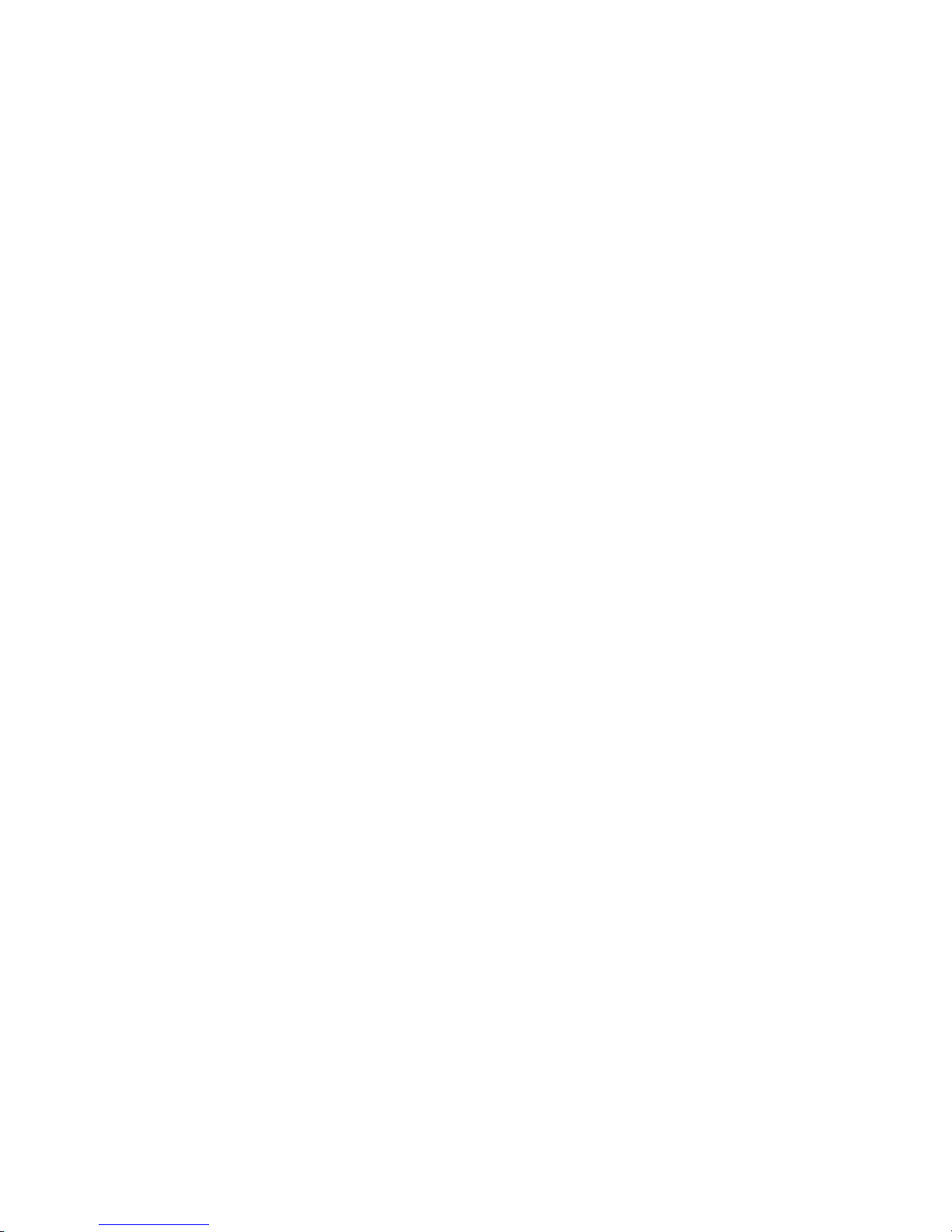
IBM TotalStorage FAStT600
Fibre Channel Storage Server
Installation an d User’ s Guid e
GC26-7531-03
Page 2
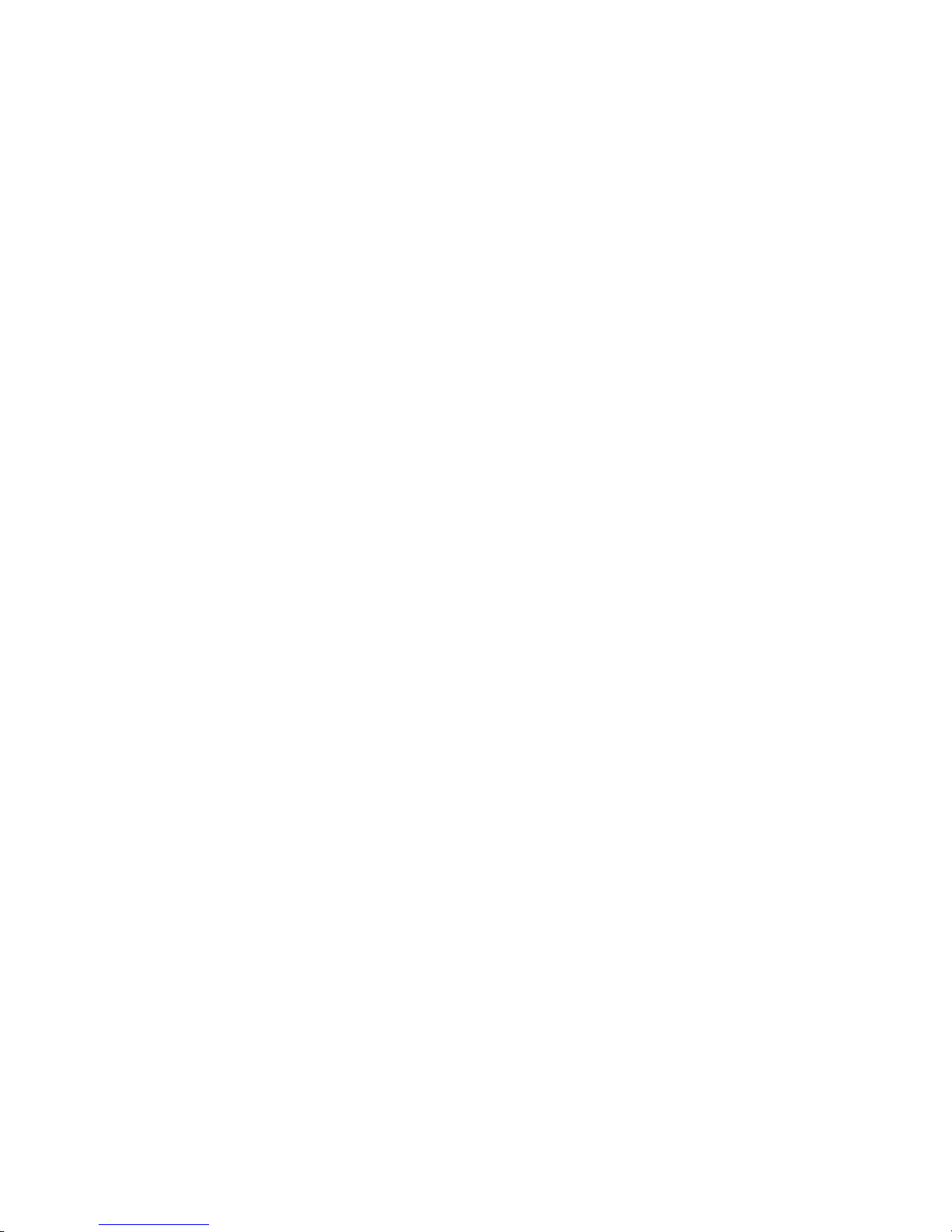
Page 3
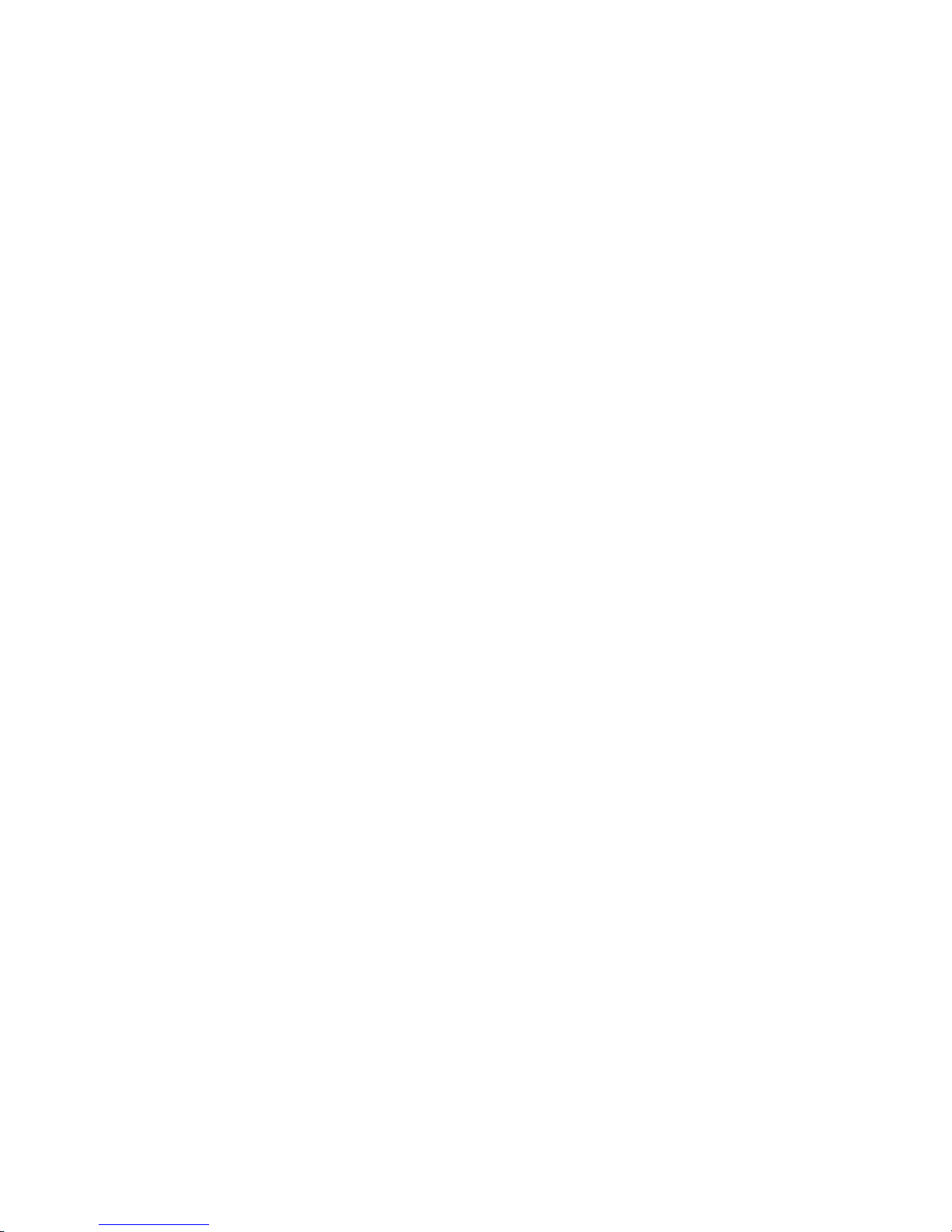
IBM TotalStorage FAStT600
Fibre Channel Storage Server
Installation an d User’ s Guid e
GC26-7531-03
Page 4
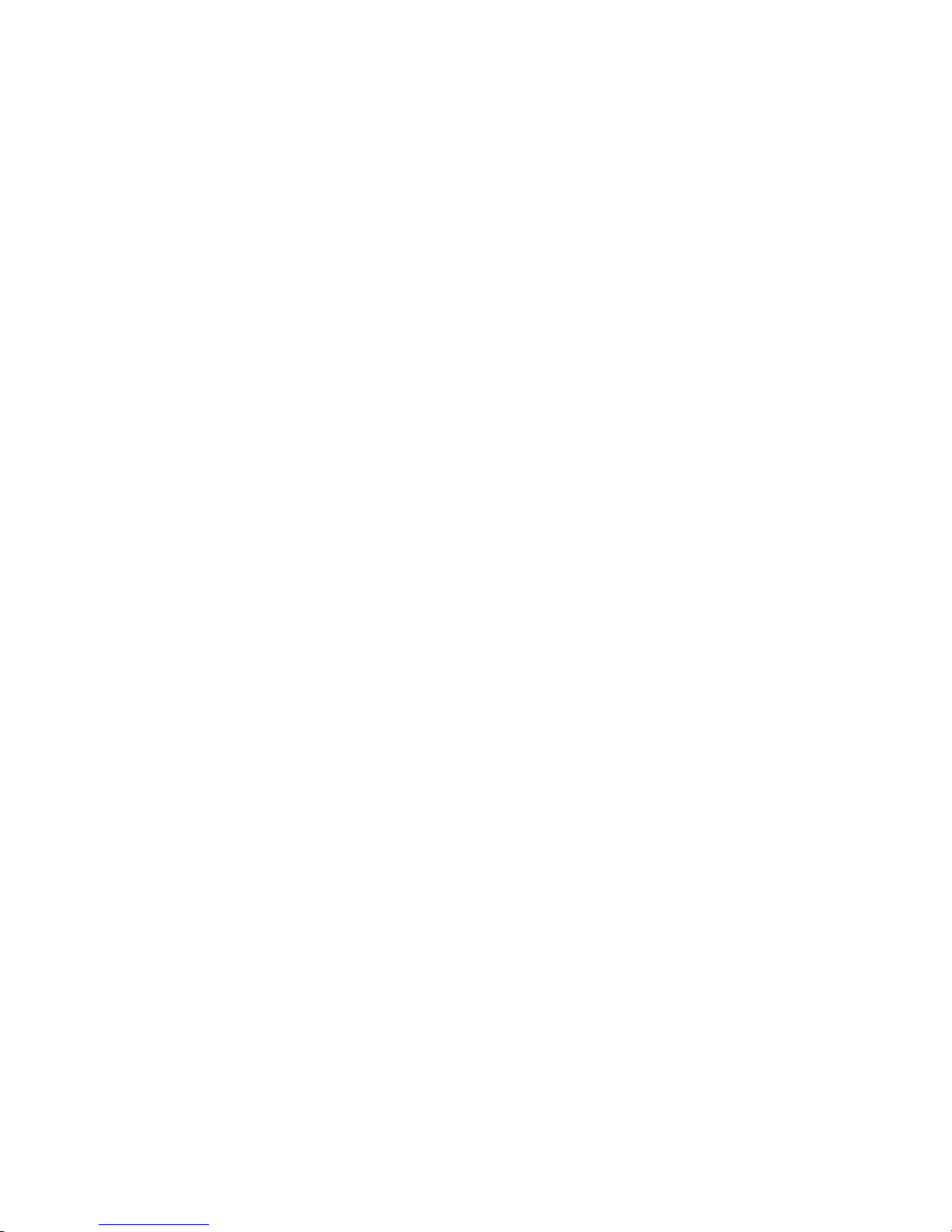
Note: Before using this information and the product it supports, be sure to read the safety information in “Safety” on page iii and
general information in “Notices” on page 103.
Fourth Edition (April 2004)
This edition replaces GC26-7531-02.
©
Copyright International Business Machines Corporation 2004. All rights reserved.
US
Government Users Restricted Rights – Use, duplication or disclosure restricted by GSA ADP Schedule Contract
with IBM Corp.
Page 5
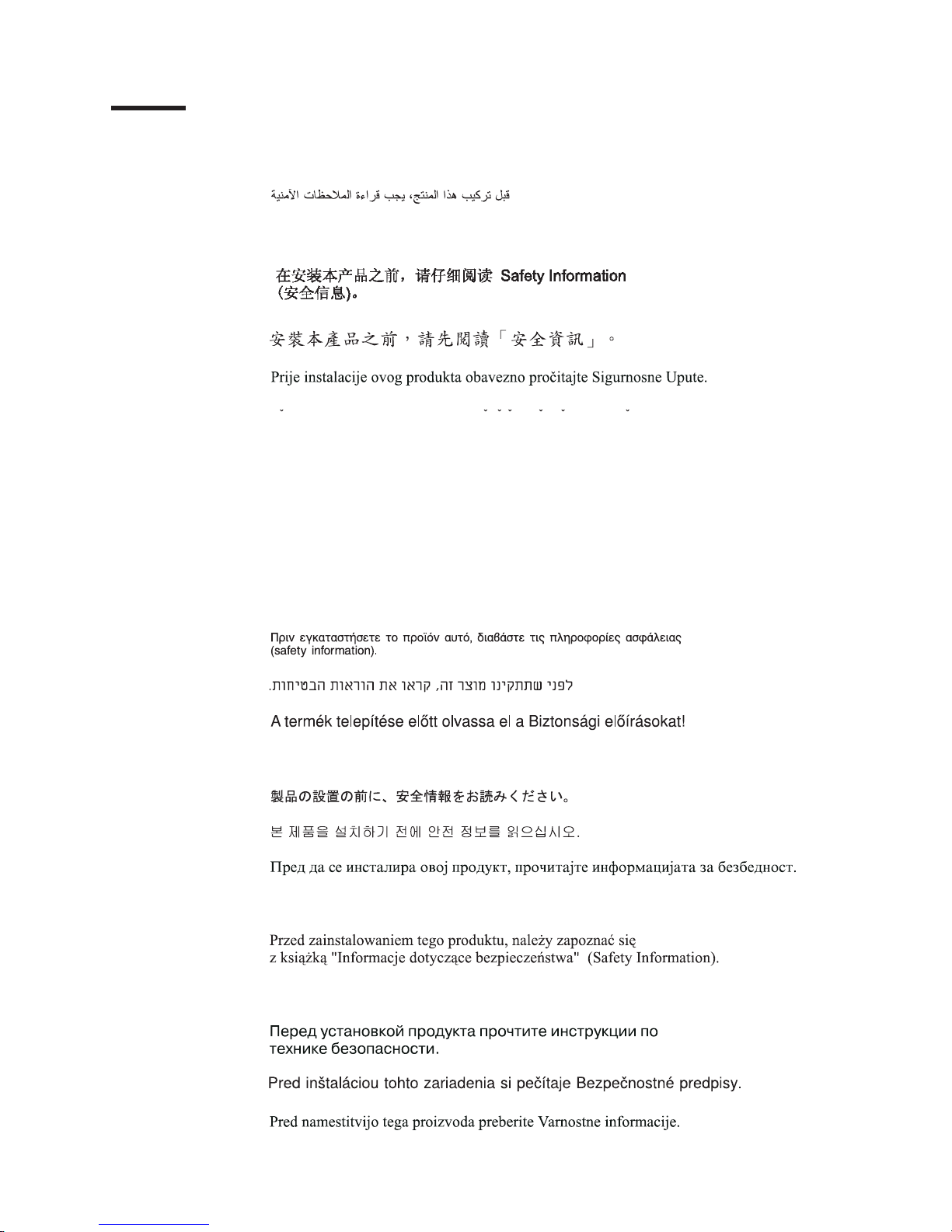
Safety
Before installing this product, read the Safety information.
Antes de instalar este produto, leia as Informações de Segurança.
Pred instalací tohoto produktu si prectete prírucku bezpecnostních instrukcí.
Læs sikkerhedsforskrifterne, før du installerer dette produkt.
Lees voordat u dit product installeert eerst de veiligheidsvoorschriften.
Ennen kuin asennat tämän tuotteen, lue turvaohjeet kohdasta Safety Information.
Avant d’installer ce produit, lisez les consignes de sécurité.
Vor der Installation dieses Produkts die Sicherheitshinweise lesen.
Prima di installare questo prodotto, leggere le Informazioni sulla Sicurezza.
Les sikkerhetsinformasjonen (Safety Information) før du installerer dette produktet.
Antes de instalar este produto, leia as Informações sobre Segurança.
©
Copyright IBM Corp. 2004
iii
Page 6

Antes de instalar este producto, lea la información de seguridad.
Läs säkerhetsinformationen innan du installerar den här produkten.
The following Caution notices are printed in English throughout this document. For
translations of these notices, refer to IBM Safety Information.
Statement 3
CAUTION:
When laser products (such as CD-ROMs, DVD drives, fiber optic devices, or
transmitters) are installed, note the following:
v Do
not remove the covers. Removing the covers of the laser product could result in
exposure to hazardous laser radiation. There are no serviceable parts inside the
device.
v
Use of controls or adjustments or performance of procedures other than those
specified herein might result in hazardous radiation exposure.
Danger
Some laser products contain an embedded Class 3A or Class 3B laser diode. Note the
following.
Laser radiation when open. Do not stare into the beam, do not view directly with optical
instruments, and avoid direct exposure to the beam.
Class 1 laser statement
Class 1 Laser Product
Laser Klasse 1
Laser Klass 1
Luokan 1 Laserlaite
Appareil A Laser de Classe 1
IEC 825-1:1993 CENELEC EN 60 825
`
Statement 4
≥18 kg (37 lbs)
≥32 kg (70.5 lbs)
≥55 kg (121.2 lbs)
CAUTION:
Use safe practices when lifting.
iv
IBM TotalStorage FAStT600 Fibre Channel Storage Server: Installation and User’s Guide
Page 7
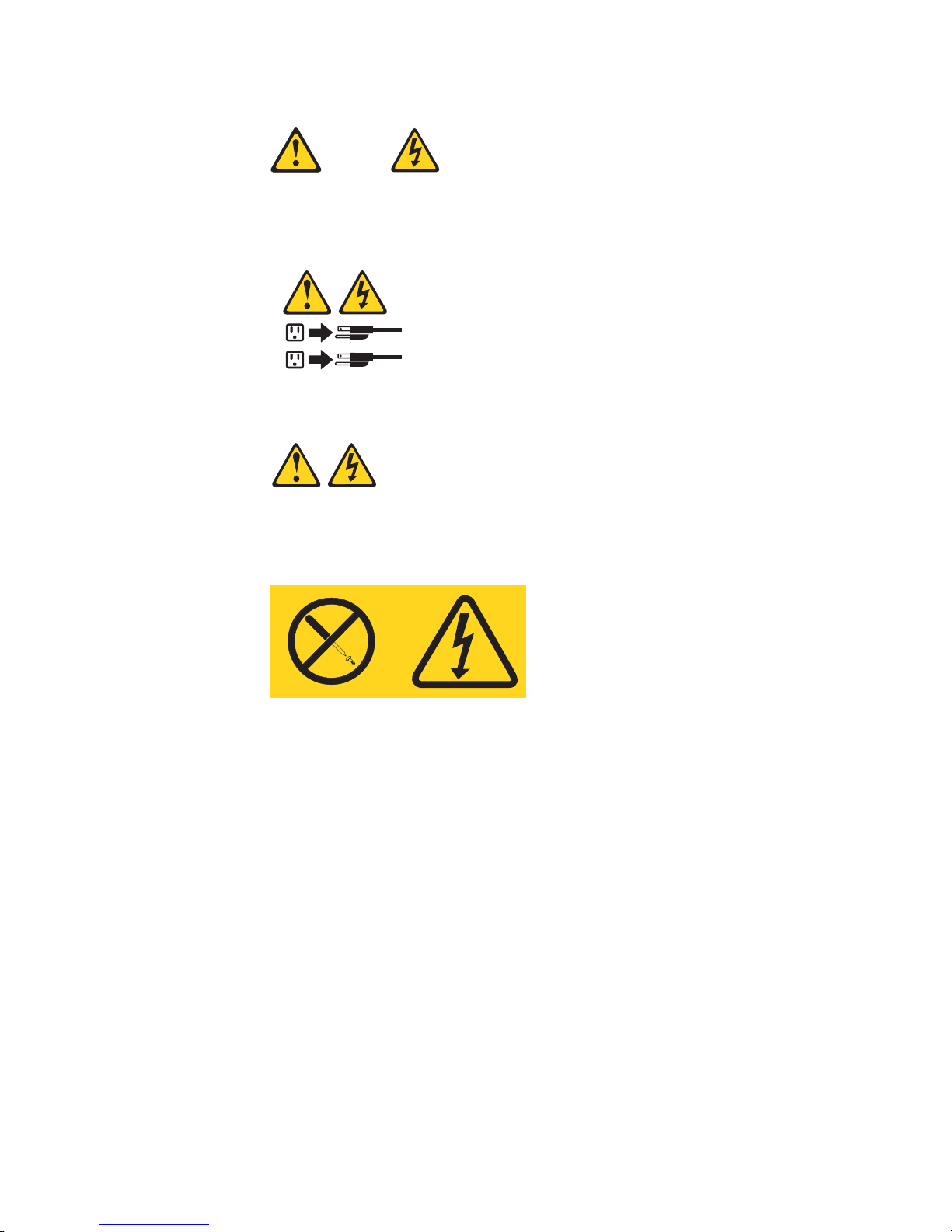
Statement 5
CAUTION:
The power control button on the device and the power supply do not turn off the
electrical current supplied to the device. The device also might have more than one
power cord. To remove all electrical current from the device, ensure that all power
cords are disconnected from the power source.
1
2
Statement 8:
CAUTION:
Never remove the cover on a power supply or any part that has the following
label attached.
Hazardous voltage, current, and energy levels are present inside any
component that has this label attached. There are no serviceable parts inside
these components. If you suspect a problem with one of these parts, contact
a
service technician.
Safety
v
Page 8
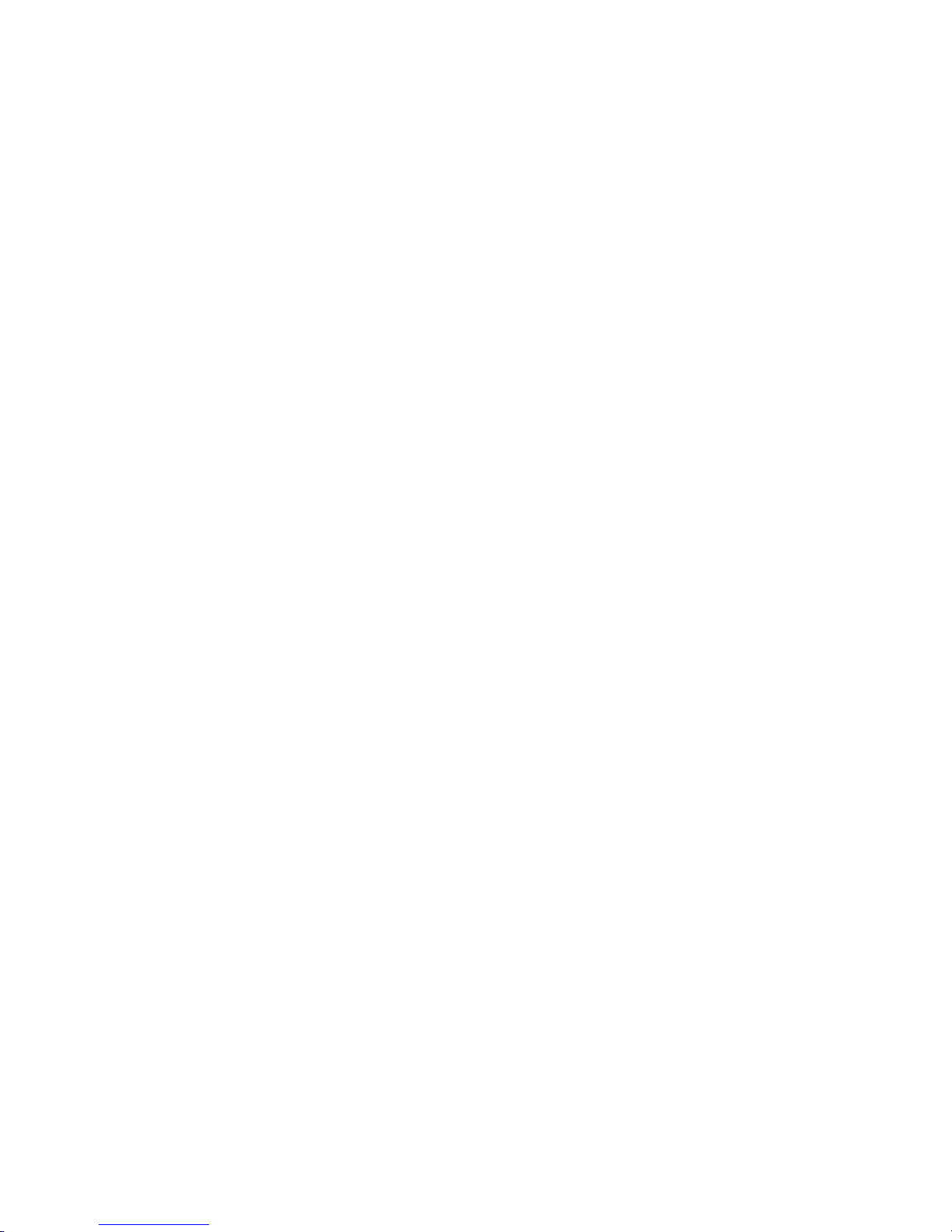
vi
IBM TotalStorage FAStT600 Fibre Channel Storage Server: Installation and User’s Guide
Page 9
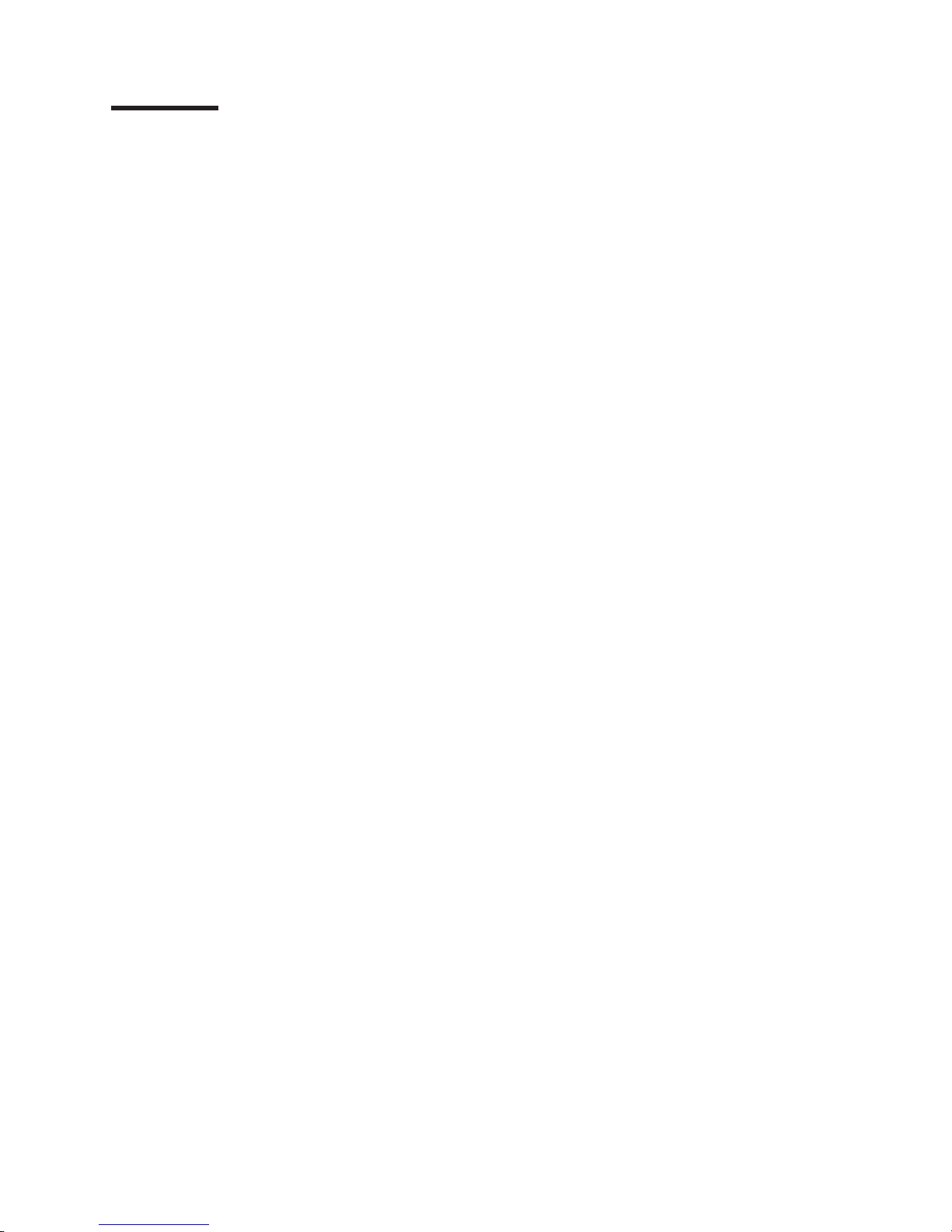
Contents
Safety . . . . . . . . . . . . . . . . . . . . . . . . . . . . iii
Figures . . . . . . . . . . . . . . . . . . . . . . . . . . . .xi
Tables . . . . . . . . . . . . . . . . . . . . . . . . . . . . xiii
About this document . . . . . . . . . . . . . . . . . . . . . .xv
Who should read this document . . . . . . . . . . . . . . . . . . .xv
How this document is organized . . . . . . . . . . . . . . . . . .xv
FAStT installation process overview . . . . . . . . . . . . . . . . .xv
FAStT documentation . . . . . . . . . . . . . . . . . . . . . . xvi
FAStT600 Fibre Channel Storage Server library . . . . . . . . . . . xvii
FAStT Storage Manager Version 8.4 library . . . . . . . . . . . . . xvii
FAStT-related documents . . . . . . . . . . . . . . . . . . . . xix
Notices used in this document . . . . . . . . . . . . . . . . . . . xix
Figures used in this document . . . . . . . . . . . . . . . . . . . xix
Getting information, help, and service . . . . . . . . . . . . . . . .xx
Before you call . . . . . . . . . . . . . . . . . . . . . . . .xx
Using the documentation . . . . . . . . . . . . . . . . . . . .xx
Web sites . . . . . . . . . . . . . . . . . . . . . . . . . .xx
Software service and support . . . . . . . . . . . . . . . . . . xxi
Hardware service and support . . . . . . . . . . . . . . . . . . xxi
Fire suppression systems . . . . . . . . . . . . . . . . . . . . xxi
How to send your comments . . . . . . . . . . . . . . . . . . . xxii
Chapter 1. Introduction . . . . . . . . . . . . . . . . . . . . . .1
FAStT600 Model 6LU/6LX . . . . . . . . . . . . . . . . . . . . .1
FAStT600 Model 60U/60X . . . . . . . . . . . . . . . . . . . . .2
FAStT600 Turbo Model 60U/60X . . . . . . . . . . . . . . . . . . .2
FAStT EXP drive expansion units . . . . . . . . . . . . . . . . . .2
Features at a glance . . . . . . . . . . . . . . . . . . . . . . .3
Clustering support . . . . . . . . . . . . . . . . . . . . . . . .4
Inventory checklist . . . . . . . . . . . . . . . . . . . . . . . .4
Handling static-sensitive devices . . . . . . . . . . . . . . . . . . .5
Best practices guidelines . . . . . . . . . . . . . . . . . . . . . .6
Storage server components . . . . . . . . . . . . . . . . . . . . .6
Front view . . . . . . . . . . . . . . . . . . . . . . . . . .7
Back view . . . . . . . . . . . . . . . . . . . . . . . . . .8
Interface ports and switches . . . . . . . . . . . . . . . . . . . .9
Operating specifications . . . . . . . . . . . . . . . . . . . . .12
Heat output, airflow, and cooling . . . . . . . . . . . . . . . . .12
Chapter 2. Installing and configuring the storage server . . . . . . . .15
Getting started . . . . . . . . . . . . . . . . . . . . . . . . .15
Rack mounting template and instructions . . . . . . . . . . . . . . .15
Installing the storage server in a rack . . . . . . . . . . . . . . . .18
Setting server ID settings . . . . . . . . . . . . . . . . . . . . .22
Configuring the storage subsystem . . . . . . . . . . . . . . . . .23
Storage subsystem management methods . . . . . . . . . . . . . .23
Fibre Channel connections . . . . . . . . . . . . . . . . . . .25
Fibre Channel loop configurations . . . . . . . . . . . . . . . . .26
Redundant host and drive loops . . . . . . . . . . . . . . . .26
Installing the storage subsystem configuration . . . . . . . . . . .32
©
Copyright IBM Corp. 2004
vii
||
||
||
||
||
Page 10
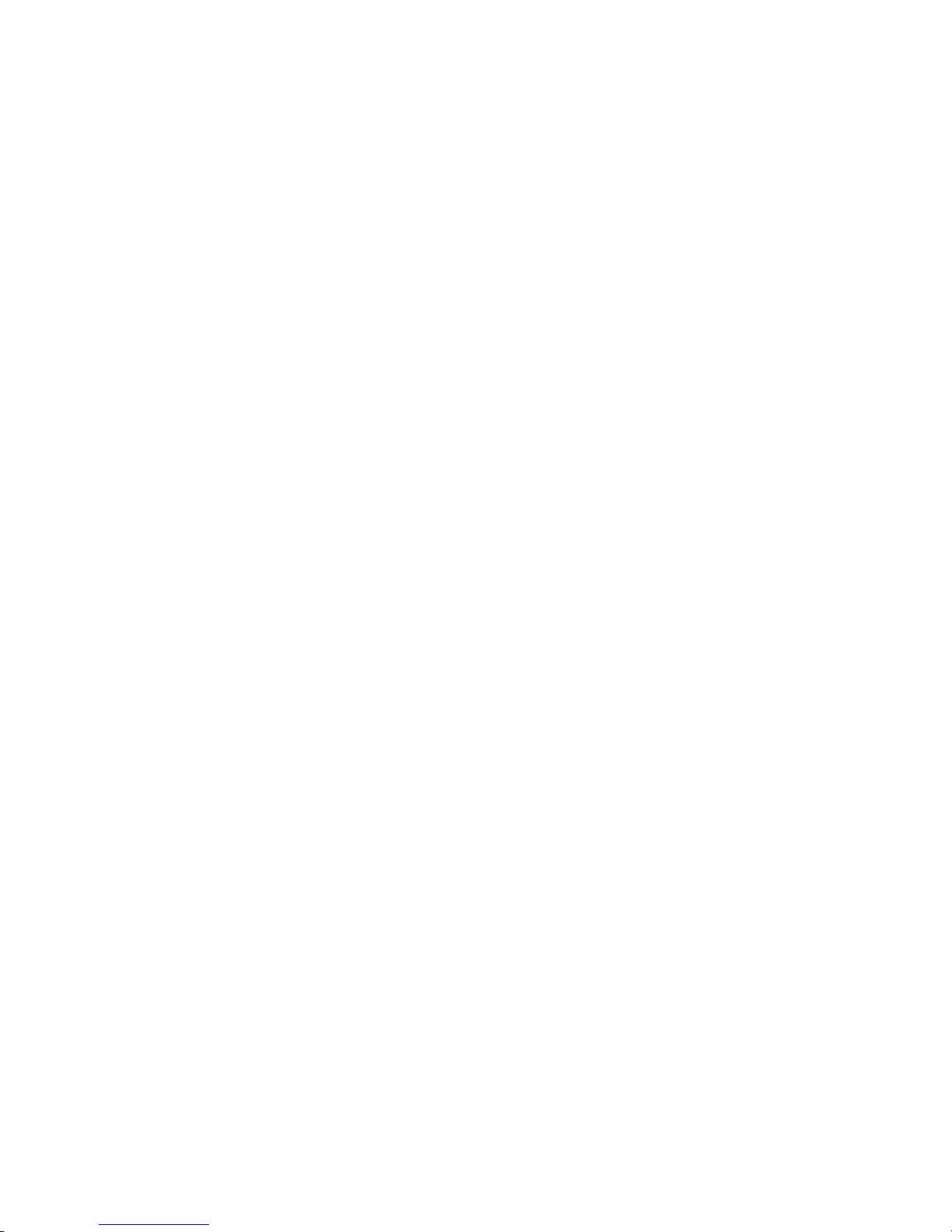
Chapter 3. Cabling the storage server . . . . . . . . . . . . . . .33
Working with SFPs and fiber-optic cables . . . . . . . . . . . . . . .33
Handling fiber-optic cables . . . . . . . . . . . . . . . . . . .33
Installing SFP modules . . . . . . . . . . . . . . . . . . . . .34
Removing SFP modules . . . . . . . . . . . . . . . . . . . .36
Installing fiber-optic cables . . . . . . . . . . . . . . . . . . .36
Connecting hosts to the RAID controllers . . . . . . . . . . . . . . .37
Steps for connecting hosts to a FAStT600 dual-controller storage server
(Model 60U/60X) . . . . . . . . . . . . . . . . . . . . . .38
Steps for connecting hosts to a FAStT600 single-controller storage server
(Model 6LU/6LX) . . . . . . . . . . . . . . . . . . . . . .38
Connecting secondary interface cables . . . . . . . . . . . . . . . .39
FAStT600 single-controller storage server (Model 6LU/6LX) . . . . . . .39
FAStT600 dual-controller storage server (Model 60U/60X) . . . . . . . .39
Power cabling . . . . . . . . . . . . . . . . . . . . . . . . .40
Installing the storage-management software . . . . . . . . . . . . . .41
Connecting additional expansion units . . . . . . . . . . . . . . . .41
Chapter 4. Operating the storage server . . . . . . . . . . . . . . .45
Turning the storage server on and off . . . . . . . . . . . . . . . .45
Turning on the storage server . . . . . . . . . . . . . . . . . .46
Turning off the storage server . . . . . . . . . . . . . . . . . .47
Restoring power after an unexpected shutdown . . . . . . . . . . . . .48
Performing an emergency shutdown . . . . . . . . . . . . . . . .49
Restoring power after an emergency shutdown . . . . . . . . . . . .49
Restoring power after an over-temperature shutdown . . . . . . . . . .49
Monitoring status through software . . . . . . . . . . . . . . . . .50
Checking the LEDs . . . . . . . . . . . . . . . . . . . . . . .50
Cache memory and RAID controller battery . . . . . . . . . . . . . .54
Cache memory . . . . . . . . . . . . . . . . . . . . . . . .54
RAID controller cache battery . . . . . . . . . . . . . . . . . .55
Chapter 5. Installing and replacing components . . . . . . . . . . .57
Handling static-sensitive devices . . . . . . . . . . . . . . . . . .57
Upgrading your RAID controllers . . . . . . . . . . . . . . . . . .57
Upgrading FAStT600 Model 6LU/6LX to Model 60U/60X . . . . . . . .57
Steps for upgrading from FAStT600 Model 6LU/6LX to Model 60U/60X
58
Upgrading the FAStT600 Model 60U/60X from standard to Turbo option . . .61
Steps for hot-swap RAID controller upgrade . . . . . . . . . . . .61
Steps for cold-swap RAID controller upgrade . . . . . . . . . . . .67
Working with hot-swap drives . . . . . . . . . . . . . . . . . . .72
Installing hot-swap drives . . . . . . . . . . . . . . . . . . . .73
Replacing hot-swap drives . . . . . . . . . . . . . . . . . . . .75
Upgrading drives . . . . . . . . . . . . . . . . . . . . . . . .76
Adding larger-capacity drives . . . . . . . . . . . . . . . . . . .76
Replacing all drives at the same time . . . . . . . . . . . . . . .77
Replacing the drives one at a time . . . . . . . . . . . . . . . . .79
Working with hot-swap cooling fans . . . . . . . . . . . . . . . . .81
Working with hot-swap power supplies (dual-controller models only) . . . . .82
Removing a hot-swap power supply . . . . . . . . . . . . . . . .83
Installing a hot-swap power supply . . . . . . . . . . . . . . . .84
Working with hot-swap RAID controllers (dual-controller models only) . . . . .86
Replacing a RAID controller . . . . . . . . . . . . . . . . . . .87
Replacing the battery in the RAID controller . . . . . . . . . . . . . .92
Installing SFPs and fiber-optic cables . . . . . . . . . . . . . . . .95
viii
IBM TotalStorage FAStT600 Fibre Channel Storage Server: Installation and User’s Guide
||
|
||
|
||
||
||
||
||
||
||
||
||
Page 11

Chapter 6. Solving problems . . . . . . . . . . . . . . . . . . .97
Troubleshooting . . . . . . . . . . . . . . . . . . . . . . . .98
Appendix. Records . . . . . . . . . . . . . . . . . . . . . . 101
Identification numbers . . . . . . . . . . . . . . . . . . . . . . 101
Installed-device records . . . . . . . . . . . . . . . . . . . . . 101
Notices . . . . . . . . . . . . . . . . . . . . . . . . . . . 103
Trademarks . . . . . . . . . . . . . . . . . . . . . . . . . . 103
Important notes . . . . . . . . . . . . . . . . . . . . . . . . 104
Electronic emission notices . . . . . . . . . . . . . . . . . . . . 104
Federal Communications Commission (FCC) statement . . . . . . . . 104
Chinese class A compliance statement . . . . . . . . . . . . . . . 105
Industry Canada Class A emission compliance statement . . . . . . . . 105
Australia and New Zealand Class A statement . . . . . . . . . . . . 105
United Kingdom telecommunications safety requirement . . . . . . . . 105
European Union EMC Directive conformance statement . . . . . . . . 105
Taiwan electrical emission statement . . . . . . . . . . . . . . . 106
Japanese Voluntary Control Council for Interference (VCCI) statement
106
Power cords . . . . . . . . . . . . . . . . . . . . . . . . . 106
Glossary . . . . . . . . . . . . . . . . . . . . . . . . . . 109
Index . . . . . . . . . . . . . . . . . . . . . . . . . . . .117
Proof of Entitlement . . . . . . . . . . . . . . . . . . . . . . 123
Contents
ix
Page 12
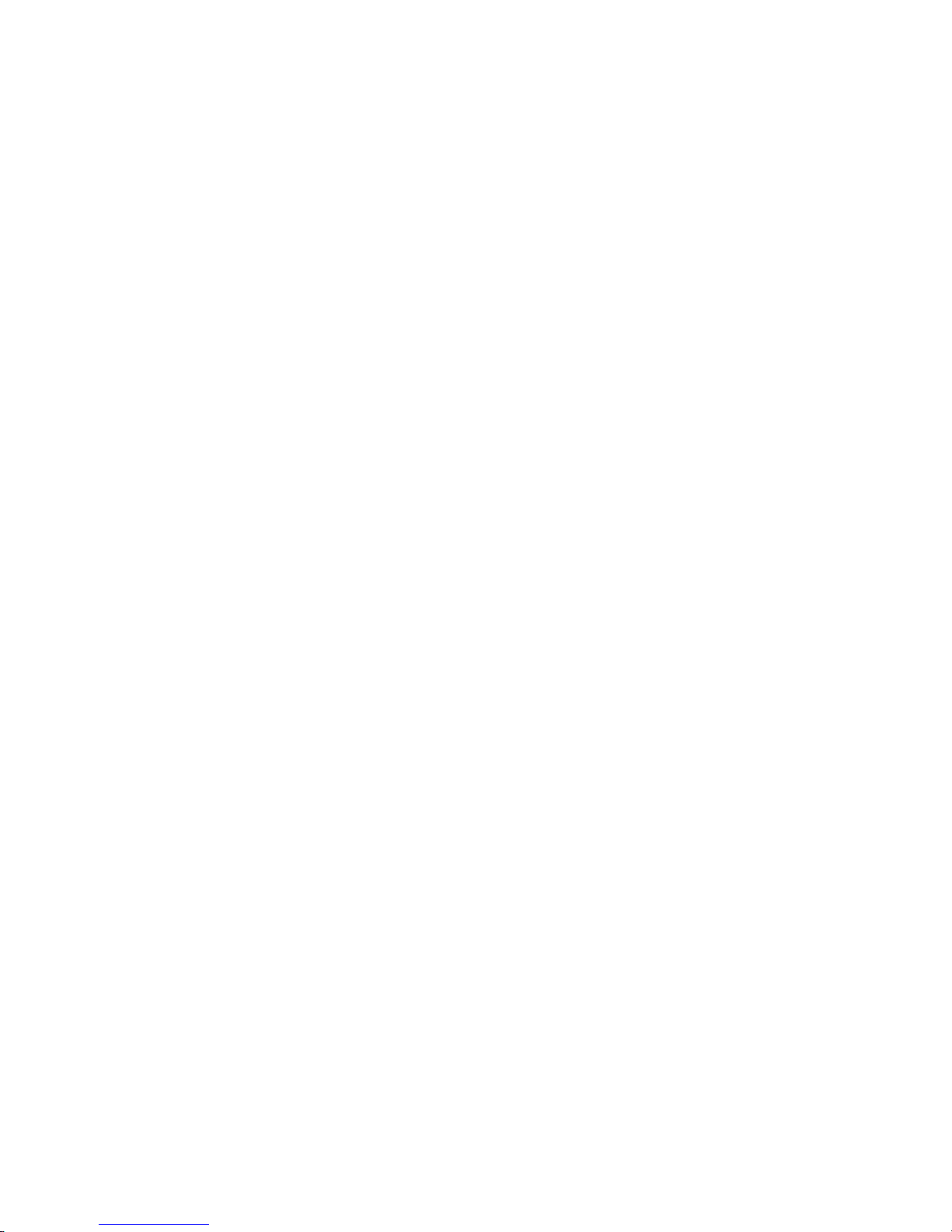
x
IBM TotalStorage FAStT600 Fibre Channel Storage Server: Installation and User’s Guide
Page 13
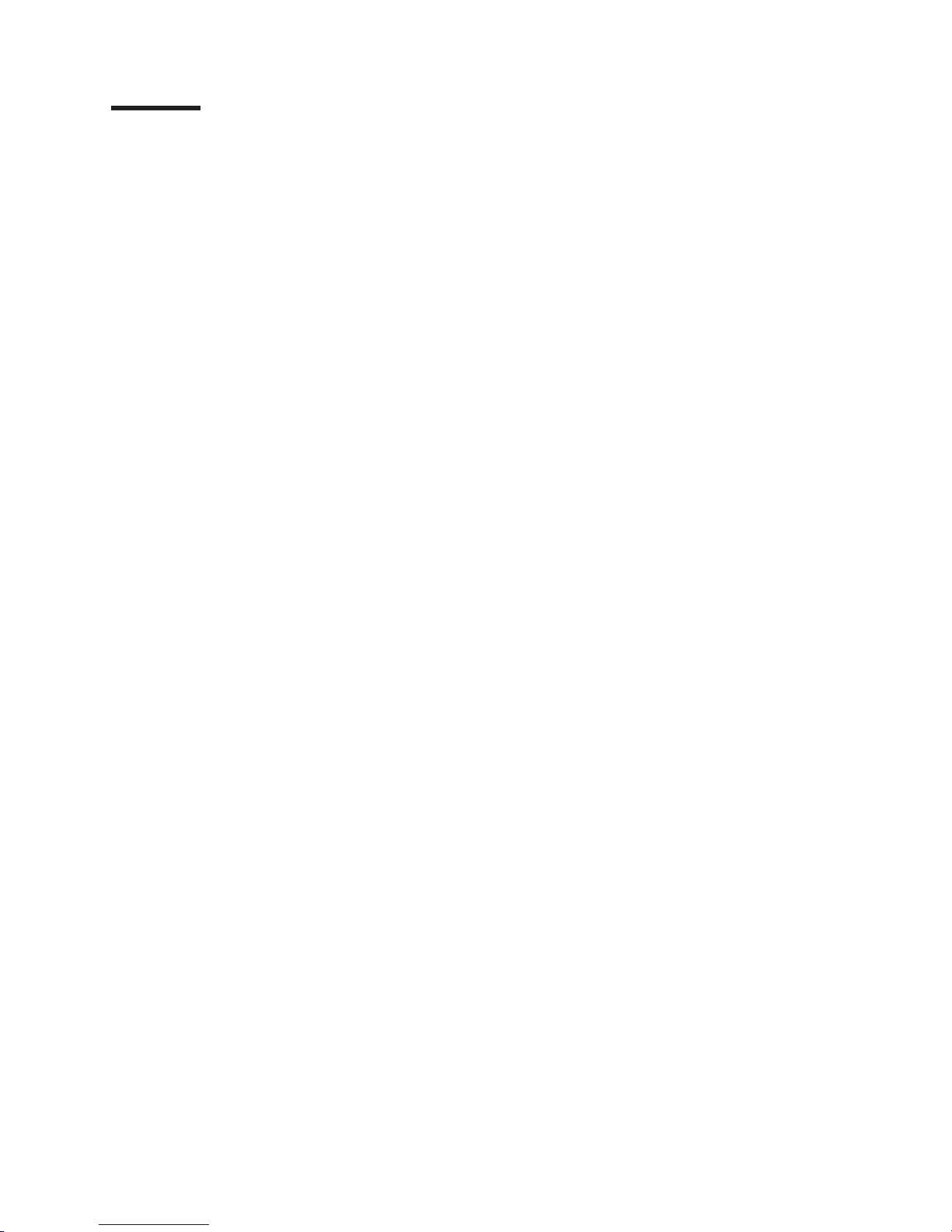
Figures
1.
Installation process flow by current publications . . . . . . . . . . . . . . . . . . . xvi
2.
Front controls and components . . . . . . . . . . . . . . . . . . . . . . . . . .7
3.
Back view of FAStT600 storage server (Model 60U/60X) . . . . . . . . . . . . . . . .8
4.
Back view of FAStT600 storage server (Model 6LU/6LX) . . . . . . . . . . . . . . . .9
5.
Model 60U/60X: Interface ports and switches . . . . . . . . . . . . . . . . . . . .10
6.
Model 6LU/6LX: Interface ports and switches . . . . . . . . . . . . . . . . . . . .10
7.
Example of Cold Aisle/Hot Aisle Rack Configuration . . . . . . . . . . . . . . . . . .13
8.
Front rack mounting template . . . . . . . . . . . . . . . . . . . . . . . . . .16
9.
Rear rack mounting template . . . . . . . . . . . . . . . . . . . . . . . . . .17
10. RAID controller removal . . . . . . . . . . . . . . . . . . . . . . . . . . . .19
11. Hot-swap fan removal . . . . . . . . . . . . . . . . . . . . . . . . . . . . .19
12. Power supply removal . . . . . . . . . . . . . . . . . . . . . . . . . . . . .20
13. Hard disk drive removal . . . . . . . . . . . . . . . . . . . . . . . . . . . .20
14. Rack nut installation . . . . . . . . . . . . . . . . . . . . . . . . . . . . . .21
15. Rail extension . . . . . . . . . . . . . . . . . . . . . . . . . . . . . . . .21
16. Rail adjustment screws . . . . . . . . . . . . . . . . . . . . . . . . . . . .22
17. Server installation . . . . . . . . . . . . . . . . . . . . . . . . . . . . . .22
18. Setting the Server ID . . . . . . . . . . . . . . . . . . . . . . . . . . . . .23
19. Host-agent managed storage subsystems . . . . . . . . . . . . . . . . . . . . .24
20. Direct-managed storage subsystems . . . . . . . . . . . . . . . . . . . . . . .25
21. Redundant host and drive Fibre Channel loop configurations (Model 60U/60X) . . . . . . . .27
22. Example of a single-SAN fabric zone configuration (Model 60U/60X) . . . . . . . . . . . .28
23. Example of a dual-SAN fabric zone configuration (Model 60U/60X) . . . . . . . . . . . .28
24. Example of a two-cluster configuration (Model 60U/60X) . . . . . . . . . . . . . . . .29
25. Example of a single server configuration with one adapter (Model 6LU/6LX) . . . . . . . . .29
26. Example of a single server configuration with two adapters (Model 6LU/6LX) . . . . . . . . .30
27. Example of a dual-server configuration with one adapter on each server (Model 6LU/6LX) . . . .30
28. Example of a dual-server, single-SAN fabric zone configuration with one adapter on each server
(Model 6LU/6LX) . . . . . . . . . . . . . . . . . . . . . . . . . . . . . . .31
29. Example of a dual-server, dual-SAN fabric zone configuration with two adapters per server (Model
6LU/6LX) . . . . . . . . . . . . . . . . . . . . . . . . . . . . . . . . . .31
30. SFP Module . . . . . . . . . . . . . . . . . . . . . . . . . . . . . . . .35
31. Installing an SFP module into the host port . . . . . . . . . . . . . . . . . . . . .35
32. Unlocking the SFP module latch - plastic variety . . . . . . . . . . . . . . . . . . .36
33. Unlocking the SFP module latch - wire variety . . . . . . . . . . . . . . . . . . . .36
34. Removing caps from fiber-optic cables . . . . . . . . . . . . . . . . . . . . . . .37
35. Connecting cables to the installed SFP . . . . . . . . . . . . . . . . . . . . . . .37
36. Location of host cables (Model 60U/60X) . . . . . . . . . . . . . . . . . . . . . .38
37. Location of host cables (Model 6LU/6LX) . . . . . . . . . . . . . . . . . . . . . .39
38. Ethernet and serial port locations . . . . . . . . . . . . . . . . . . . . . . . . .39
39. Power cord locations . . . . . . . . . . . . . . . . . . . . . . . . . . . . .40
40. Redundant ac power connections to controllers and drive expansion units . . . . . . . . . .41
41. Adding an expansion unit . . . . . . . . . . . . . . . . . . . . . . . . . . . .43
42. Adding a second expansion unit . . . . . . . . . . . . . . . . . . . . . . . . .44
43. Storage server LEDs (front) . . . . . . . . . . . . . . . . . . . . . . . . . . .51
44. RAID controller LEDs . . . . . . . . . . . . . . . . . . . . . . . . . . . . .52
45. Fan and power supply LEDs . . . . . . . . . . . . . . . . . . . . . . . . . .54
46. Cache active LED . . . . . . . . . . . . . . . . . . . . . . . . . . . . . .55
47. Battery LED . . . . . . . . . . . . . . . . . . . . . . . . . . . . . . . . .56
48. RAID controller levers and labels . . . . . . . . . . . . . . . . . . . . . . . . .62
49. Location of SFPs and fiber-optic cables . . . . . . . . . . . . . . . . . . . . . .64
50. Unlocking the SFP module latch - plastic variety . . . . . . . . . . . . . . . . . . .64
51. Unlocking the SFP module latch - wire variety . . . . . . . . . . . . . . . . . . . .65
©
Copyright IBM Corp. 2004
xi
||
||
||
||
||
||
||
||
||
||
||
|
||
|
||
||
||
||
||
||
||
||
||
Page 14
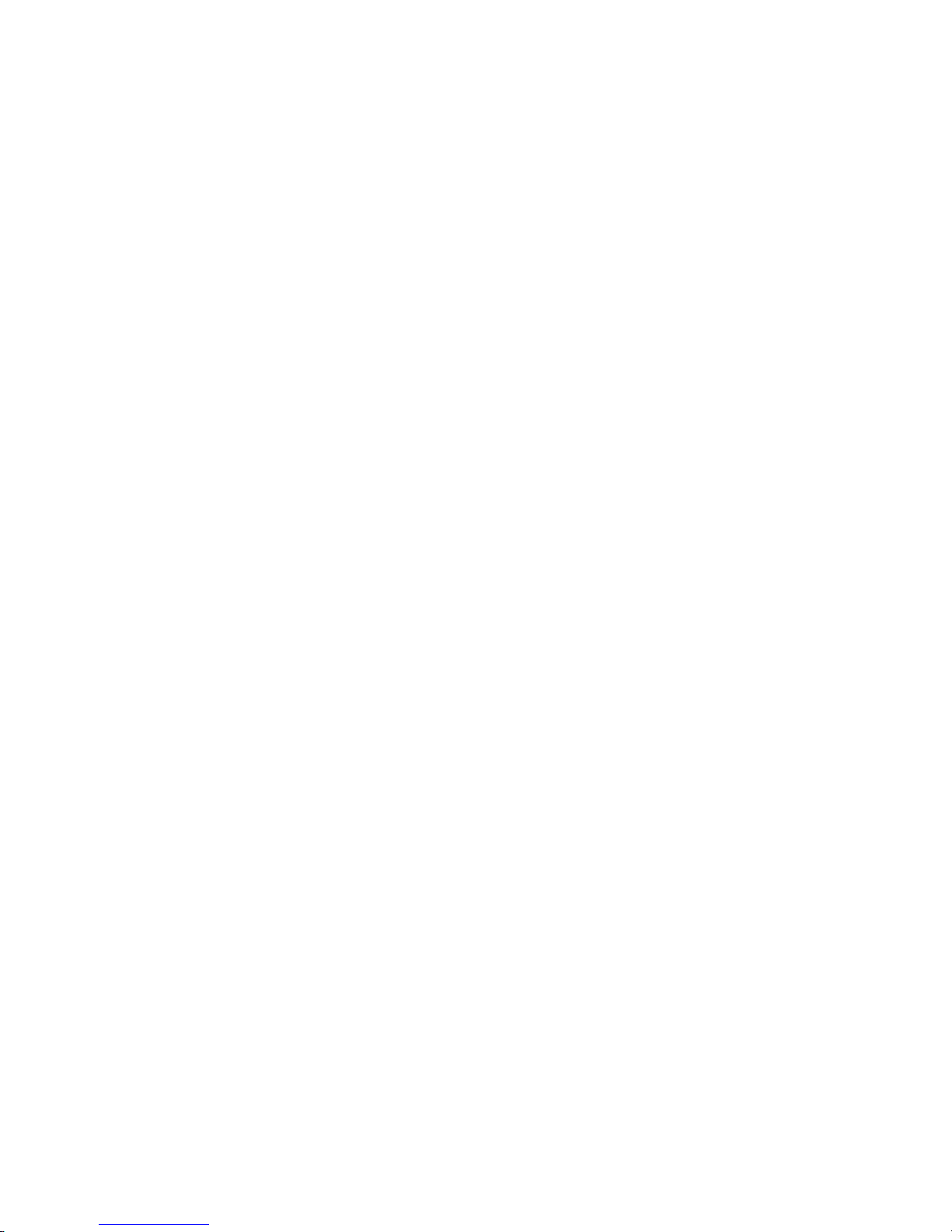
52. Pull-rings for removing a controller . . . . . . . . . . . . . . . . . . . . . . . .65
53. RAID controller levers and labels . . . . . . . . . . . . . . . . . . . . . . . . .68
54. Location of SFPs and fiber-optic cables . . . . . . . . . . . . . . . . . . . . . .69
55. Unlocking the SFP module latch - plastic variety . . . . . . . . . . . . . . . . . . .70
56. Unlocking the SFP module latch - wire variety . . . . . . . . . . . . . . . . . . . .70
57. Pull-rings for removing a controller . . . . . . . . . . . . . . . . . . . . . . . .71
58. Location of hot-swap drives . . . . . . . . . . . . . . . . . . . . . . . . . . .72
59. Releasing the drive latch . . . . . . . . . . . . . . . . . . . . . . . . . . . .74
60. Drive latch on a hot-swap drive . . . . . . . . . . . . . . . . . . . . . . . . .76
61. Fan locations . . . . . . . . . . . . . . . . . . . . . . . . . . . . . . . .81
62. Removing a fan . . . . . . . . . . . . . . . . . . . . . . . . . . . . . . .82
63. Power supply controls . . . . . . . . . . . . . . . . . . . . . . . . . . . . .83
64. Lever for power supply removal . . . . . . . . . . . . . . . . . . . . . . . . .84
65. Installing a hot-swap power supply . . . . . . . . . . . . . . . . . . . . . . . .85
66. Connecting the power cord to the AC power connector . . . . . . . . . . . . . . . . .86
67. RAID controller levers and labels . . . . . . . . . . . . . . . . . . . . . . . . .87
68. Location of SFPs and fiber-optic cables . . . . . . . . . . . . . . . . . . . . . .88
69. Unlocking the SFP module latch - plastic variety . . . . . . . . . . . . . . . . . . .88
70. Unlocking the SFP module latch - wire variety . . . . . . . . . . . . . . . . . . . .89
71. Pull-rings for removing a controller . . . . . . . . . . . . . . . . . . . . . . . .89
72. Controller battery-access panel screws . . . . . . . . . . . . . . . . . . . . . . .90
73. Removing the controller battery . . . . . . . . . . . . . . . . . . . . . . . . .90
74. Installing a new RAID controller . . . . . . . . . . . . . . . . . . . . . . . . .95
xii
IBM TotalStorage FAStT600 Fibre Channel Storage Server: Installation and User’s Guide
||
||
||
||
||
||
Page 15
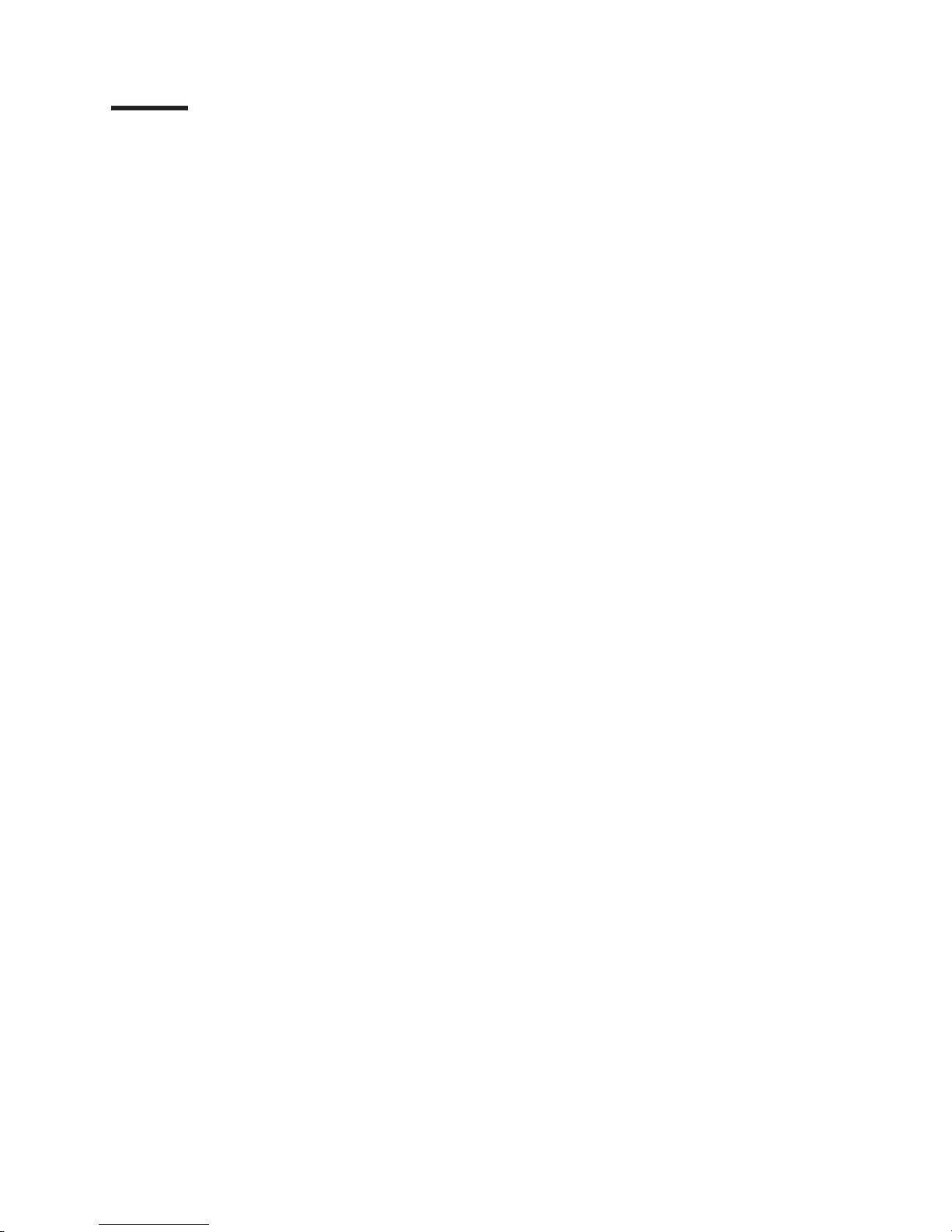
Tables
1.
TotalStorage FAStT600 Fibre Channel Storage Server document titles by user tasks . . . . . xvii
2.
TotalStorage FAStT Storage Manager Version 8.4 titles by user tasks . . . . . . . . . . . xvii
3.
TotalStorage FAStT related document titles by user tasks . . . . . . . . . . . . . . . . xix
4.
Additional EXP700 storage features available for the FAStT600 storage server . . . . . . . .3
5.
Features at a glance . . . . . . . . . . . . . . . . . . . . . . . . . . . . . .4
6.
FAStT600 storage server operating specifications . . . . . . . . . . . . . . . . . . .12
7.
Storage server LEDs (front) . . . . . . . . . . . . . . . . . . . . . . . . . . .51
8.
RAID controller LEDs . . . . . . . . . . . . . . . . . . . . . . . . . . . . .52
9.
Fan LED . . . . . . . . . . . . . . . . . . . . . . . . . . . . . . . . . .54
10. Power supply LEDs . . . . . . . . . . . . . . . . . . . . . . . . . . . . . .54
11. Storage server troubleshooting . . . . . . . . . . . . . . . . . . . . . . . . . .98
©
Copyright IBM Corp. 2004
xiii
||
||
||
Page 16
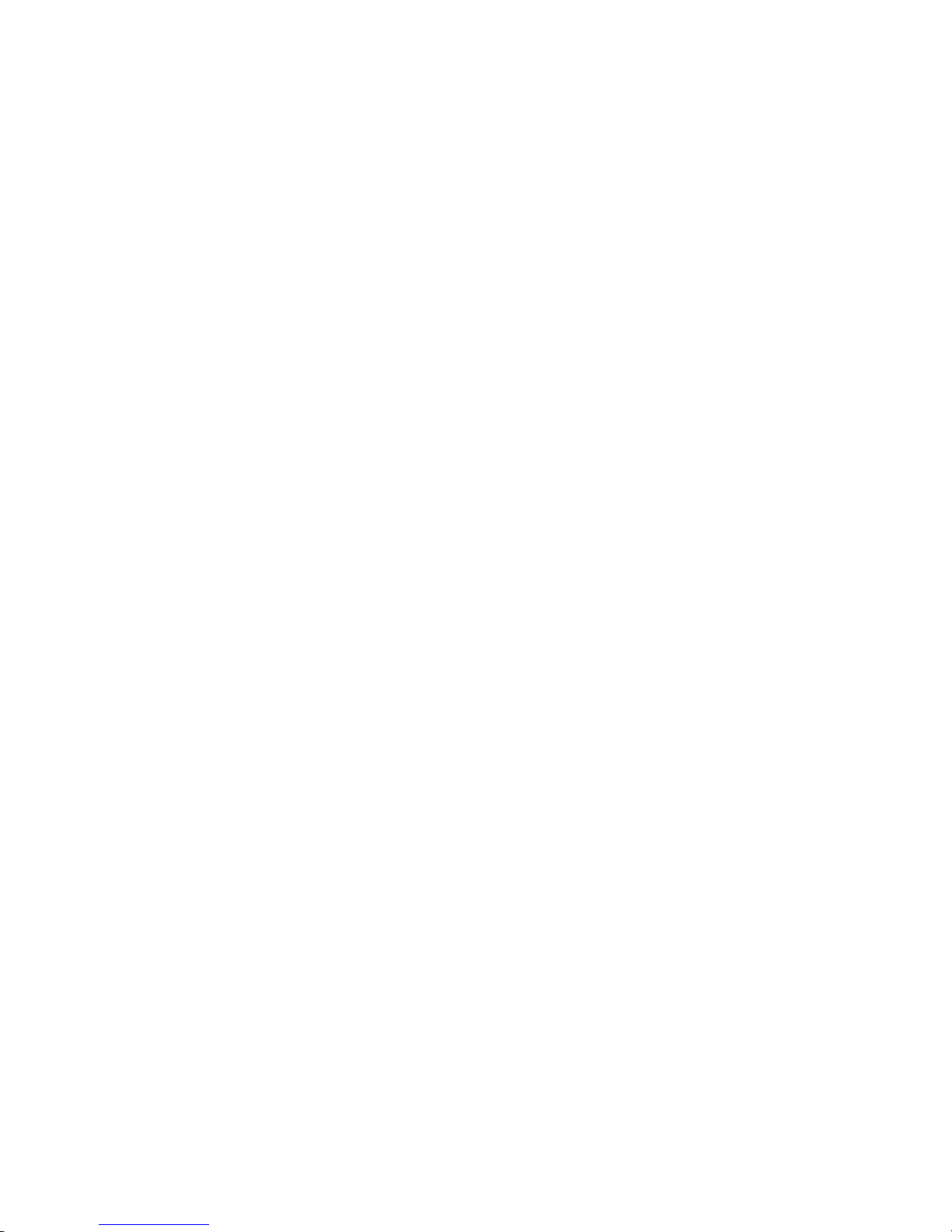
xiv
IBM TotalStorage FAStT600 Fibre Channel Storage Server: Installation and User’s Guide
Page 17
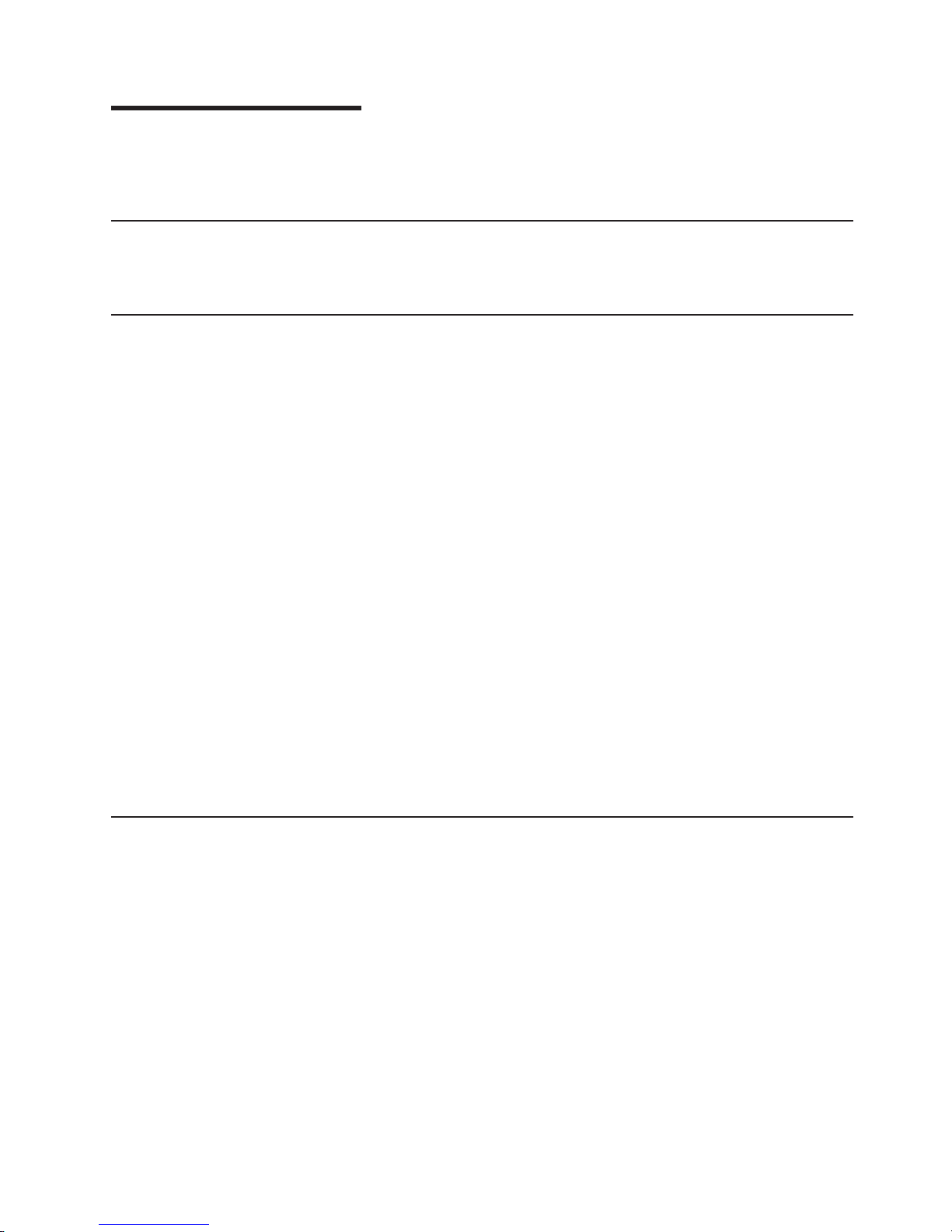
About this document
This guide provides instructions on how to install and configure the IBM
®
TotalStorage
®
FAStT600 Fibre Channel Storage Server.
Who should read this document
This document is intended for system operators and service technicians who have
extensive knowledge of Fibre Channel and network technology.
How this document is organized
Chapter 1, “Introduction,” on page 1 describes the storage server. This chapter
includes an overview of the storage server features and components.
Chapter 2, “Installing and configuring the storage server,” on page 15 contains
information about installing the storage subsystem configuration and gives Fibre
Channel loop configuration examples.
Chapter 3, “Cabling the storage server,” on page 33 contains information about
cabling the storage server to other devices.
Chapter 4, “Operating the storage server,” on page 45 describes the tasks that are
required to operate the storage server, including the proper sequences for powering
the storage subsystem on and off.
Chapter 5, “Installing and replacing components,” on page 57 contains step-by-step
instructions for installing and removing the storage server components.
Chapter 6, “Solving problems,” on page 97 contains storage server problem
symptoms and possible solutions.
“Records,” on page 101 provides a form on which you can record and update
important information about the storage server, including serial number and device
records. When you add components to the storage server, be sure to update the
information in this appendix.
FAStT installation process overview
The following flow chart gives an overview of the FAStT hardware and the FAStT
Storage Manager software installation process. Lined arrows in the flow chart
indicate consecutive steps in the hardware and software installation process.
Labeled arrows indicate which current documents provide detailed information about
©
Copyright IBM Corp. 2004
xv
Page 18
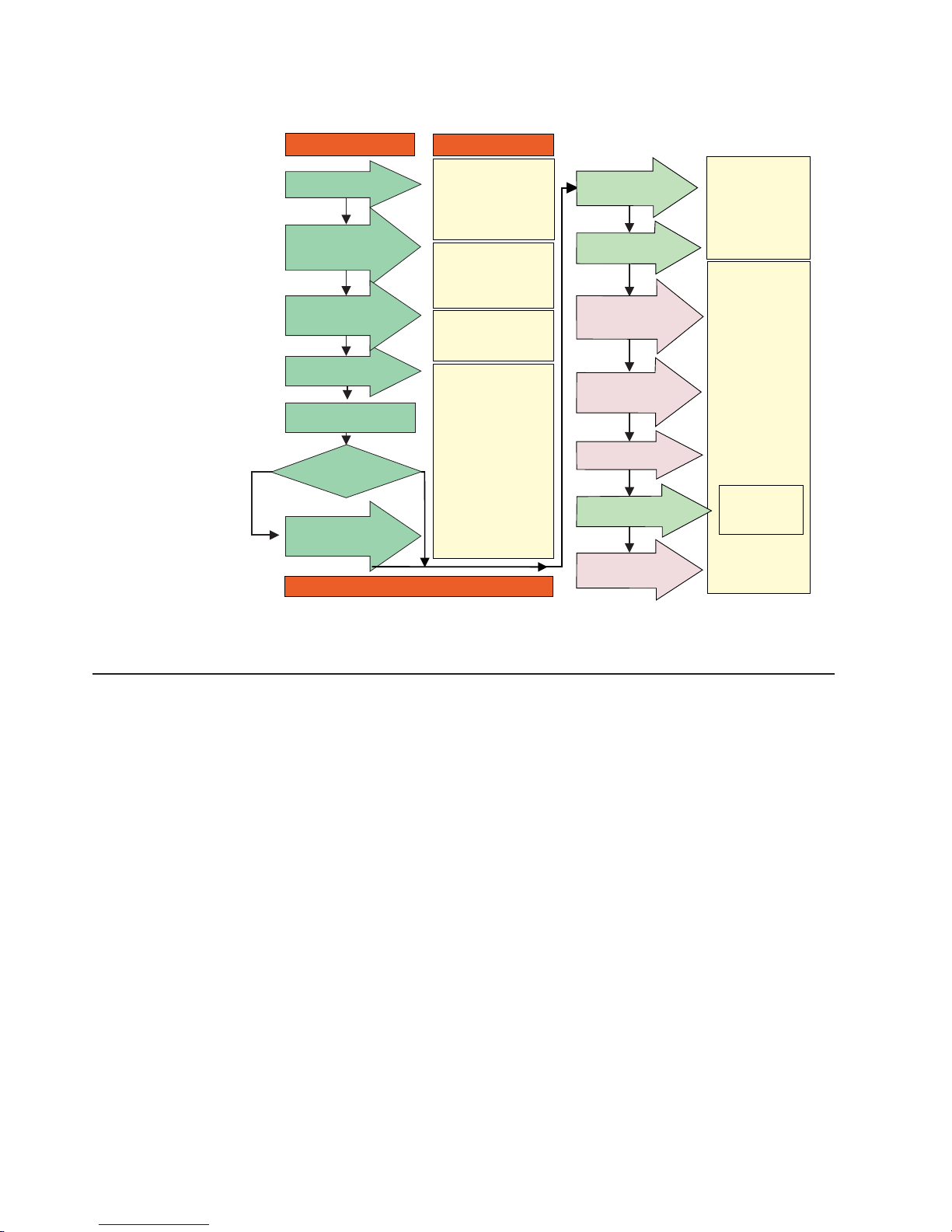
those steps.
Set Link Speed
(1 Gb only)
Install Process
Out-of-Band
In-Band
*
FC Planning and
Integration: User's Guide
and Svc Info
FAStT SM V. 7.10
Concepts Guide
Install Storage
Server/RAID Controller
Enclosure(s) in Rack
Install Network
Hardware; Prepare
Network Connection
FAStT and HBA Install
and User's Guides
FAStT Fibre Channel
Storage Server
Installation Guides
Fibre Channel Cabling
Instructions
Make FC Connections
FAStT Storage Server
Installation Guides
Fibre Channel
Hardware Maintenance
and Problem
Determination Guide
Connect Power and
Start Server
Verify Server
operation w/ LEDs
FAStT Storage
Manager Installation
and Support
OS Guides
FAStT Remote Mirror
Option Installation
and User's Guide
Prepare for
Installation of
SM Software
Install and Verify SM SW
on Host and
Workstation
Configure Storage
Subsystems on Host
Complete SM SW
Installation
Documentation
* For pSeries Server and 6227 or 6228 HBA use only
Configure Storage
Hardware
Plan Installation
Install Storage
Expansion Unit(s)
FAStT Storage Svr
Installation Guide
FAStT RAID Controller
Enclosure Unit Install
and User's Guide
FAStT Storage Exp Units
Install and User's Guides
Online Help
Determine
Management
Method
FAStT documentation
The following tables present an overview of the FAStT Storage Manager and the
FAStT600 Fibre Channel Storage Server product libraries, as well as other related
documents. Each table lists documents that are included in the libraries and what
common tasks they address. Click on active links in the tables to access those
documents currently available on the Internet. You can access documentation for
the other FAStT products at the following Web site:
www-1.ibm.com/servers/storage/support/fastt/index.html
Figure 1. Installation process flow by current publications
xvi
IBM TotalStorage FAStT600 Fibre Channel Storage Server: Installation and User’s Guide
Page 19
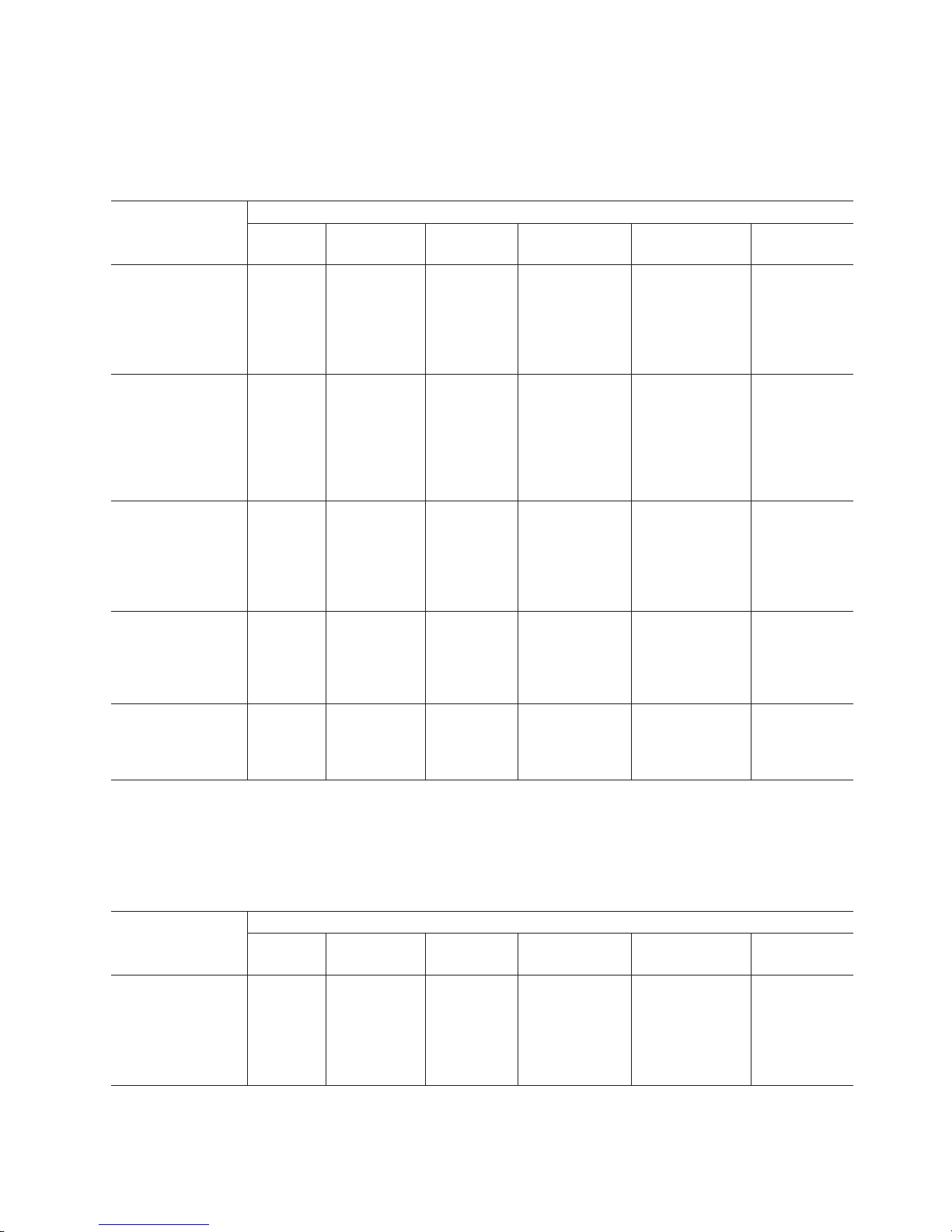
FAStT600 Fibre Channel Storage Server library
Table 1 associates each document in the FAStT600 Fibre Channel Storage Server
library with its related common user tasks.
Table 1. TotalStorage FAStT600 Fibre Channel Storage Server document titles by user tasks
Title
User Tasks
Planning Hardware
Installation
Software
Installation
Configuration Operation and
Administration
Diagnosis and
Maintenance
IBM TotalStorage
FAStT600 Fibre
Channel Storage
Server Installation
and User’s Guide,
GC26-7531
U U U
IBM TotalStorage
FAStT Fibre Channel
Hardware
Maintenance Manual
and Problem
Determination
Guide, GC26-7528
U
IBM TotalStorage
FAStT FC2-133 Dual
Port Host Bus
Adapter Installation
and User’s Guide,
GC26-7532
U U
IBM TotalStorage
FAStT600 Rack
Mounting
Instructions,
24P8125
U U
IBM TotalStorage
FAStT600 Cabling
Instructions,
24P8952
U U
FAStT Storage Manager Version 8.4 library
Table 2 associates each document in the FAStT Storage Manager library with its
related common user tasks.
Table 2. TotalStorage FAStT Storage Manager Version 8.4 titles by user tasks
Title
User Tasks
Planning Hardware
Installation
Software
Installation
Configuration Operation and
Administration
Diagnosis and
Maintenance
IBM TotalStorage
FAStT600 Turbo
Option and Storage
Manager 8.4 Library
Guide and Common
Index, GC26-nnnn
U U U U U U
About this document
xvii
Page 20
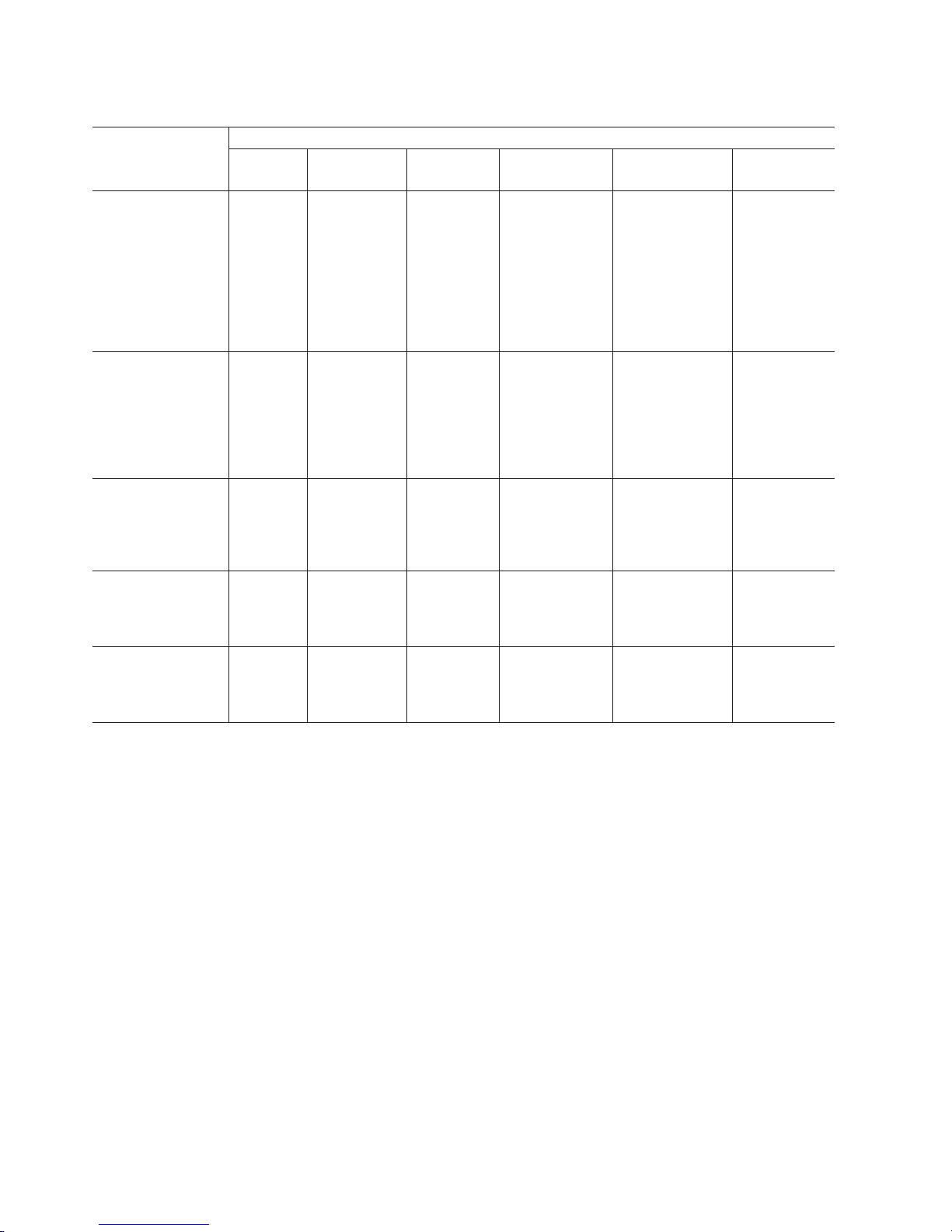
Table 2. TotalStorage FAStT Storage Manager Version 8.4 titles by user tasks (continued)
Title
User Tasks
Planning Hardware
Installation
Software
Installation
Configuration Operation and
Administration
Diagnosis and
Maintenance
IBM TotalStorage
FAStT Storage
Manager 8.4
Installation and
Support Guide for
Intel-based
Operating System
Environments,
GC26-7589
U U U
IBM TotalStorage
FAStT Storage
Manager 8.4
Installation and
Support Guide for
AIX®, UNIX, and
Solaris, GC26-7593
U U U
IBM TotalStorage
FAStT Storage
Manager Copy
Services User’s
Guide, GC26-7561
U U U U
IBM FAStT Storage
Manager Script
Commands (see
product CD)
U
IBM TotalStorage
FAStT Storage
Manager Concepts
Guide, GC26-7560
U U U U U U
xviii
IBM TotalStorage FAStT600 Fibre Channel Storage Server: Installation and User’s Guide
Page 21
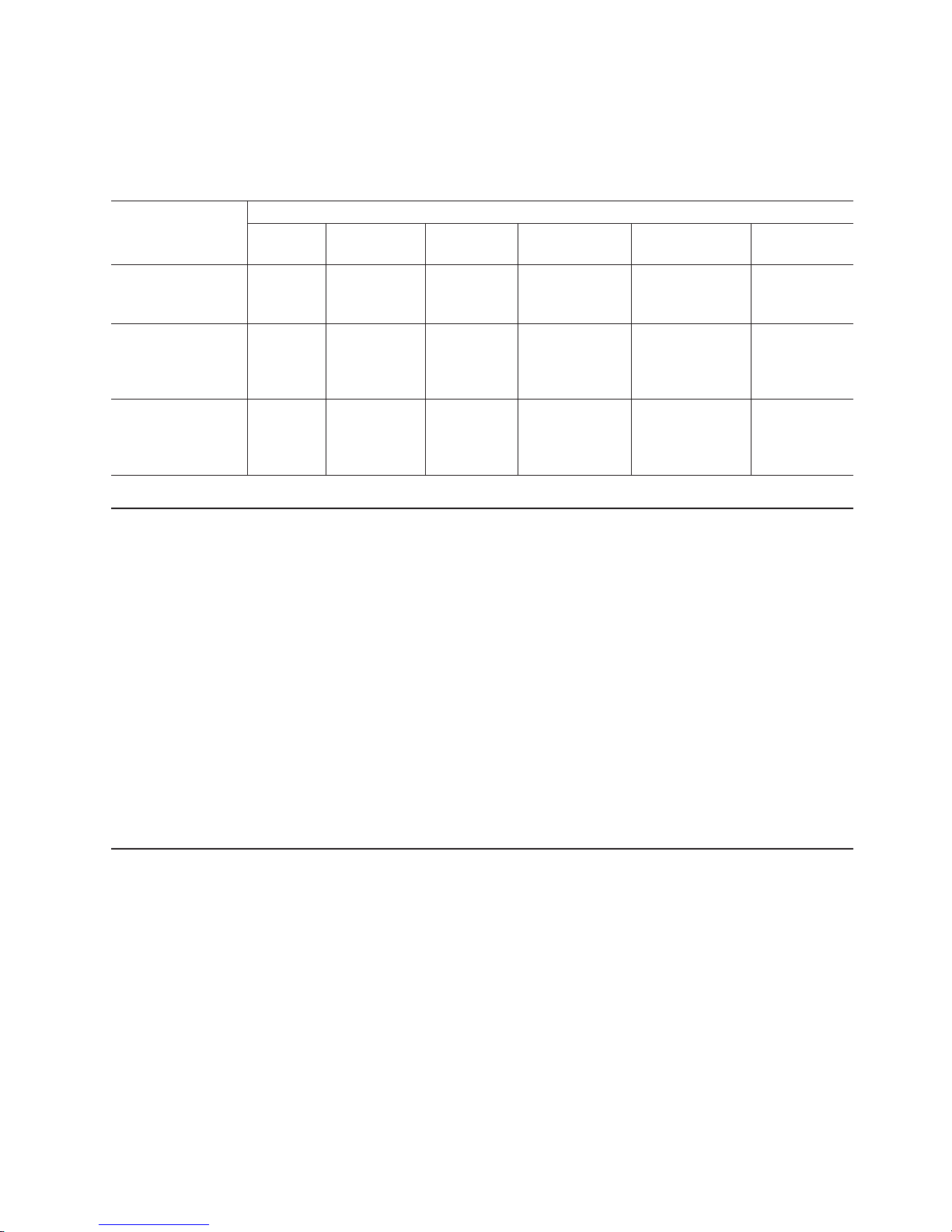
FAStT-related documents
Table 3 associates each of the following documents related to FAStT operations
with its related common user tasks.
Table 3. TotalStorage FAStT related document titles by user tasks
Title
User Tasks
Planning Hardware
Installation
Software
Installation
Configuration Operation and
Administration
Diagnosis and
Maintenance
IBM Safety
Information,
P48P9741
U
IBM Netfinity
®
Fibre
Channel Cabling
Instructions,
19K0906
U
IBM Fibre Channel
SAN Configuration
Setup Guide,
25P2509
U U U U
Notices used in this document
This document contains the following notices designed to highlight key information:
v
Note: These notices provide important tips, guidance, or advice.
v
Important: These notices provide information that might help you avoid
inconvenient or problem situations.
v
Attention: These notices indicate possible damage to programs, devices, or
data. An attention notice is placed just before the instruction or situation in which
damage could occur.
v
Caution: These statements indicate situations that can be potentially hazardous
to
you. A caution statement is placed just before the description of a potentially
hazardous procedure step or situation.
v
Danger: These statements indicate situations that can be potentially lethal or
extremely hazardous to you. A danger statement is placed just before the
description of a potentially lethal or extremely hazardous procedure step or
situation.
Figures used in this document
The figures used in this document are for illustrative purposes only. In some cases,
the actual device might look different from the figure.
Note: This applies particularly in cases where the FAStT600 single-controller
storage server (model 6LU/6LX) differs from the FAStT600 dual-controller
storage server (model 60U/60X).
About this document
xix
|
|
|
|
|
|
Page 22
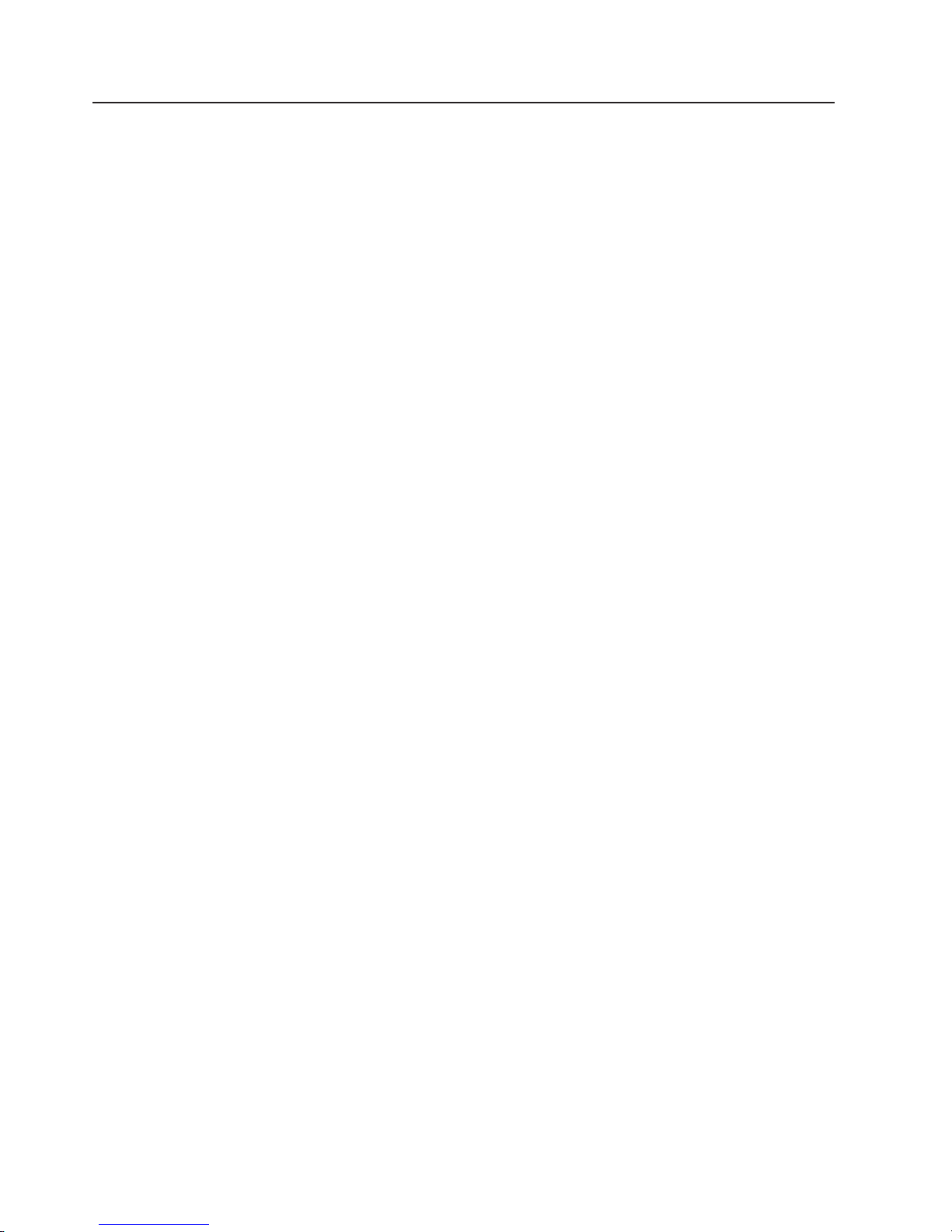
Getting information, help, and service
If
you need help, service, or technical assistance or just want more information
about IBM products, you will find a wide variety of sources available from IBM to
assist you. This section contains information about where to go for additional
information about IBM and IBM products, what to do if you experience a problem
with your IBM Eserver xSeries
®
or
IntelliStation
®
system, and whom to call for
service, if it is necessary.
Before you call
Before you call, make sure that you have taken these steps to try to solve the
problem yourself:
v
Check all cables to make sure that they are connected.
v
Check the power switches to make sure that the system is turned on.
v
Use the troubleshooting information in your system documentation and use the
diagnostic tools that come with your system.
v
Check for technical information, hints, tips, and new device drivers at the
following Web site:
www-1.ibm.com/servers/storage/support/index.html
v
Use an IBM discussion forum on the IBM Web site to ask questions.
You
can solve many problems without outside assistance by following the
troubleshooting procedures that IBM provides in the online help or in the documents
that are provided with your system and software. The information that comes with
your system also describes the diagnostic tests that you can perform. Most xSeries
and IntelliStation systems, operating systems, and programs come with information
that contains troubleshooting procedures and explanations of error messages and
error codes. If you suspect a software problem, see the information for the
operating system or program.
Using the documentation
Information about the xSeries or IntelliStation system and preinstalled software, if
any, is available in the documents that come with your system. This includes printed
documents, online documents, readme files, and help files. See the troubleshooting
information in your system documentation for instructions for using the diagnostic
programs. The troubleshooting information or the diagnostic programs might tell you
that you need additional or updated device drivers or other software.
Web sites
IBM maintains pages on the World Wide Web where you can get the latest
technical information and download device drivers and updates.
v
For FAStT information, go to the following Web site:
www-1.ibm.com/servers/storage/support/index.html The support page has many
sources of information and ways for you to solve problems, including:
–
Diagnosing problems, using the IBM Online Assistant
–
Downloading the latest device drivers and updates for your products
–
Viewing frequently asked questions (FAQ)
–
Viewing hints and tips to help you solve problems
–
Participating in IBM discussion forums
–
Setting up e-mail notification of technical updates about your products
v
You can order publications through the IBM Publications Ordering System at:
xx
IBM TotalStorage FAStT600 Fibre Channel Storage Server: Installation and User’s Guide
|
Page 23
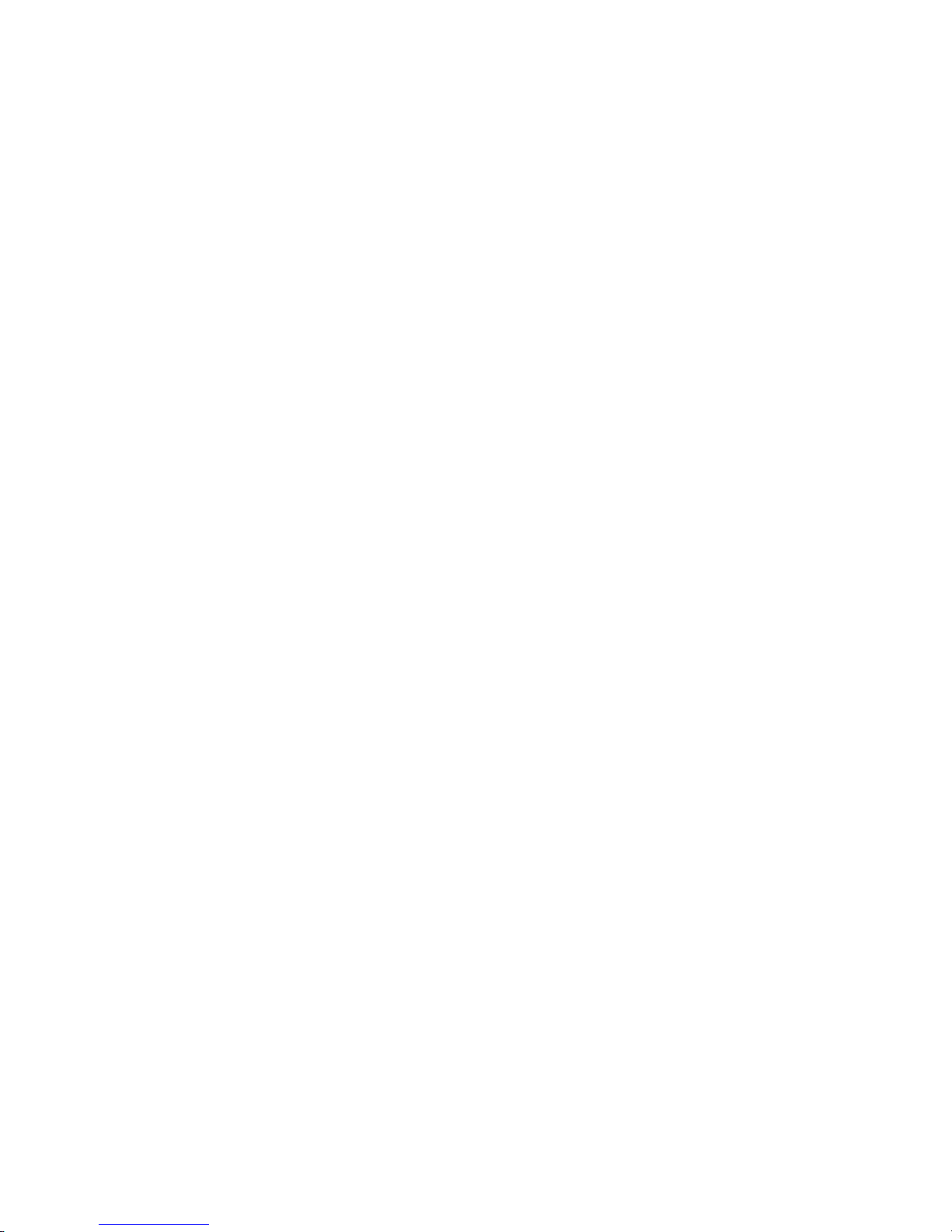
www.elink.ibmlink.ibm.com/public/applications/publications/cgibin/pbi.cgi/
v
For the latest information about IBM xSeries products, services, and support, go
to
the following Web site:
www.ibm.com/eserver/xseries/
v
For the latest information about IBM Eserver pSeries
®
products, services, and
support, go to the following Web site:
www.ibm.com/eserver/pseries/
v
For the latest information about the IBM IntelliStation information, go to the
following Web site:
www.ibm.com/pc/intellistation/
v
For the latest information about operating system and host bus adapter (HBA)
support, clustering support, SAN fabric support, and Storage Manager feature
support, see the TotalStorage FAStT Interoperability Matrix at the following Web
site:
www.storage.ibm.com/disk/fastt/pdf/0217-03.pdf
Software service and support
Through IBM Support Line, for a fee you can get telephone assistance with usage,
configuration, and software problems with xSeries servers, IntelliStation
workstations, and appliances. For information about which products are supported
by
Support Line in your country or region, go to the following Web site:
www.ibm.com/services/sl/products/
For more information about the IBM Support Line and other IBM services, go to the
following Web sites:
v
www.ibm.com/services/
v
www.ibm.com/planetwide/
Hardware service and support
You can receive hardware service through IBM Integrated Technology Services or
through your IBM reseller, if your reseller is authorized by IBM to provide warranty
service. Go to the following Web site for support telephone numbers:
www.ibm.com/planetwide/
In
the U.S. and Canada, hardware service and support is available 24 hours a day,
7
days a week. In the U.K., these services are available Monday through Friday,
from 9 a.m. to 6 p.m.
Fire suppression systems
A
fire suppression system is the responsibility of the customer. The customer’s own
insurance underwriter, local fire marshal, or a local building inspector, or both,
should be consulted in selecting a fire suppression system that provides the correct
level of coverage and protection. IBM designs and manufactures equipment to
internal and external standards that require certain environments for reliable
operation. Because IBM does not test any equipment for compatibility with fire
suppression systems, IBM does not make compatibility claims of any kind nor does
IBM provide recommendations on fire suppression systems.
Table 6 on page 12 lists the environmental specifications for the FAStT600.
About this document
xxi
Page 24
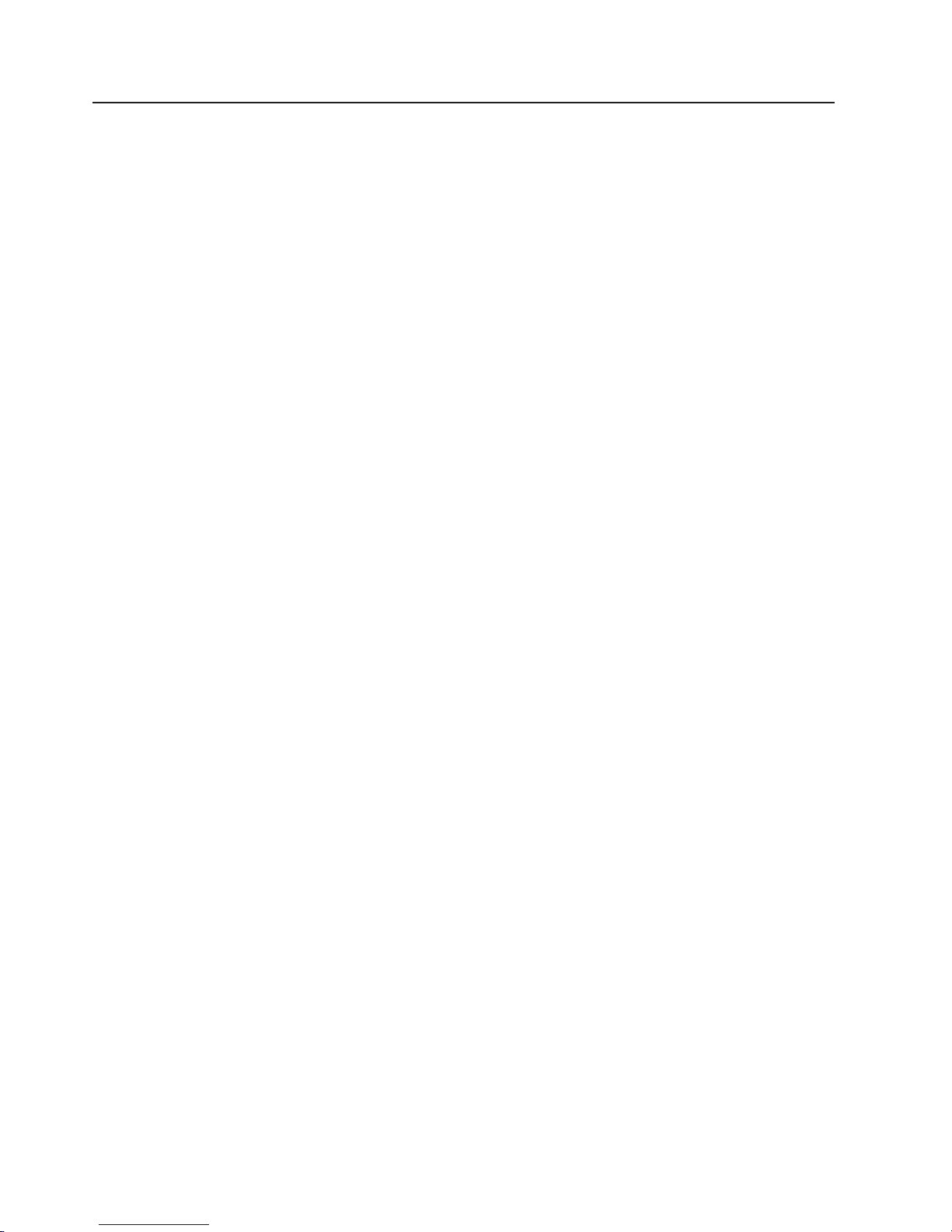
How to send your comments
Your feedback is important to help us provide the highest quality information. If you
have any comments about this document, you can submit them in one of the
following ways:
v
E-mail
Submit your comments electronically to:
starpubs@us.ibm.com
Be
sure to include the name and order number of the document and, if
applicable, the specific location of the text that you are commenting on, such as
a
page number or table number.
v
Mail or fax
Fill out the Readers’ Comments form (RCF) at the back of this document and
return it by mail or fax (1-800-426-6209) or give it to an IBM representative. If the
RCF has been removed, you can address your comments to:
International Business Machines Corporation
Information Development
Department GZW
9000 South Rita Road
Tucson, Arizona 85744-0001
U.S.A
When you send information to IBM, you grant IBM a nonexclusive right to use or
distribute the information in any way it believes appropriate without incurring any
obligation to you.
xxii
IBM TotalStorage FAStT600 Fibre Channel Storage Server: Installation and User’s Guide
Page 25
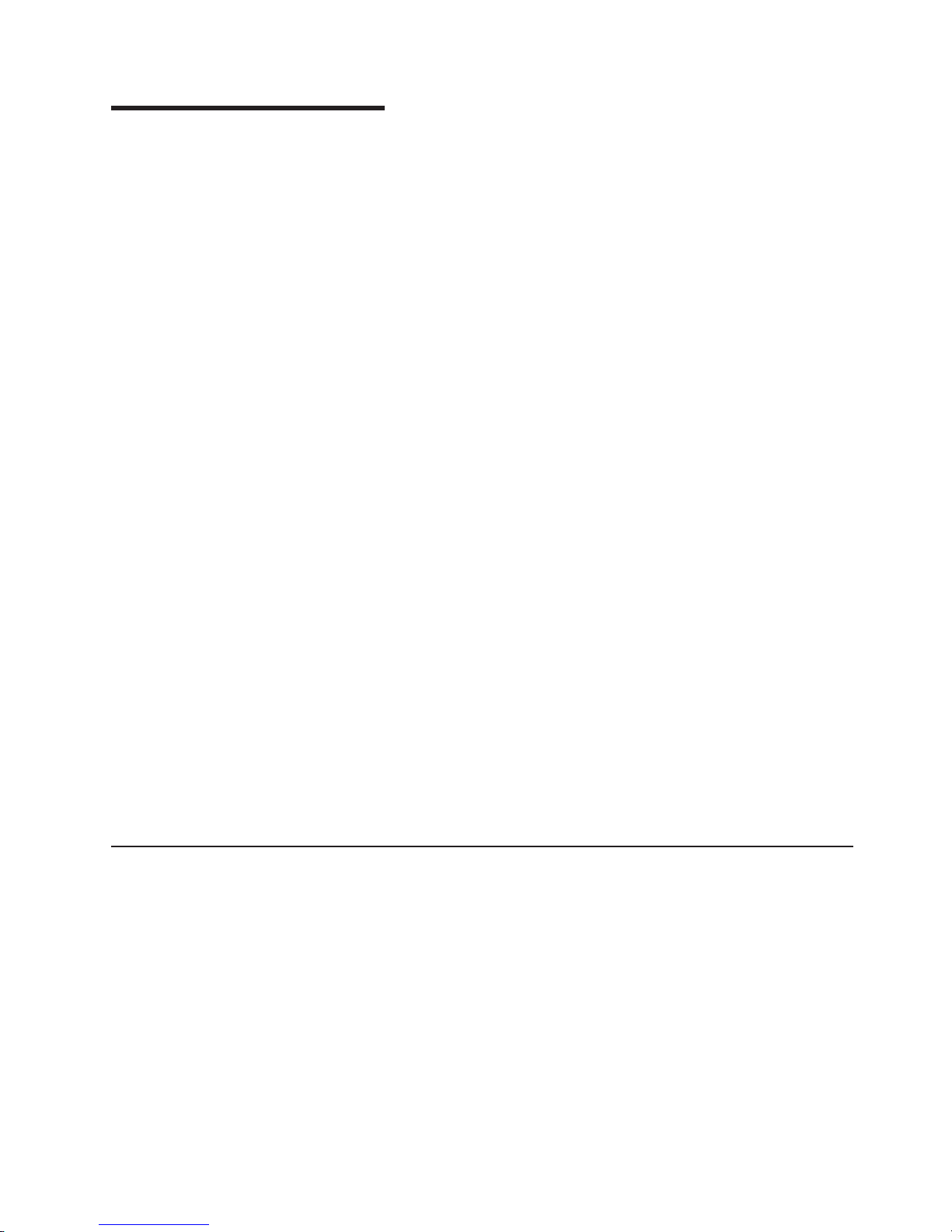
Chapter 1. Introduction
IBM Fibre Array Storage Technology (FAStT) solutions support the large and
growing data storage requirements of business-critical applications. These scalable
IBM FAStT solutions offer you data access and protection to meet your existing
enterprise storage requirements and prepare for the future.
Fibre channel is a new technology, similar to a high-speed network, that you can
use to connect large amounts of disk storage to a server or cluster of servers. Fibre
Channel technology supports increased performance, scalability, availability, and
distance for attaching storage subsystems to network servers. The storage server
provides for the attachment of Fibre Channel disk drives to give superior
performance and redundancy.
Fibre channel technology supports applications that require large amounts of disk
storage that is shared by two or more servers. With fibre channel, you can see a
higher throughput rate over longer distances than is possible with Small Computer
System Interface (SCSI) or with serial storage architecture (SSA) technology.
This document describes how to install and configure the following types of IBM
TotalStorage FAStT600 storage servers:
v
“FAStT600 Model 6LU/6LX”
v
“FAStT600 Model 60U/60X” on page 2
v
“FAStT600 Turbo Model 60U/60X” on page 2
After
you review the introductory information that is provided in this chapter, go to
Chapter 2, “Installing and configuring the storage server,” on page 15 to begin the
installation process.
Note:
The figures used in this document are for illustrative purposes only. In some
cases, the actual device might look different from the figure.
This applies particularly in cases where the FAStT600 single-controller
storage server (Model 6LU/6LX) differs from the FAStT600 dual-controller
storage server (Model 60U/60X).
FAStT600 Model 6LU/6LX
The FAStT600 single-controller storage server (Model 6LU/6LX) includes one RAID
controller, one power supply, and two cooling units. It also includes fourteen
hot-swap internal disk drive slots, which support over 2 TBs of storage capacity
when using 146 GB Fibre Channel disk drives. It does not support storage capacity
expansion using external drive expansion units.
You can use the following products to upgrade the FAStT600 (Model 6LU/6LX):
IBM FAStT600 Model 6LU/6LX Upgrade (IBM P/N 24P8963)
Use this product to upgrade to the FAStT600 Model 60U/60X, which
provides dual redundant RAID controllers and power supplies, and supports
storage capacity expansion using external FAStT EXP drive expansion
units.
©
Copyright IBM Corp. 2004
1
|
|
|
|
|
|
|
|
|
|
|
|
|
|
|
|
|
Page 26
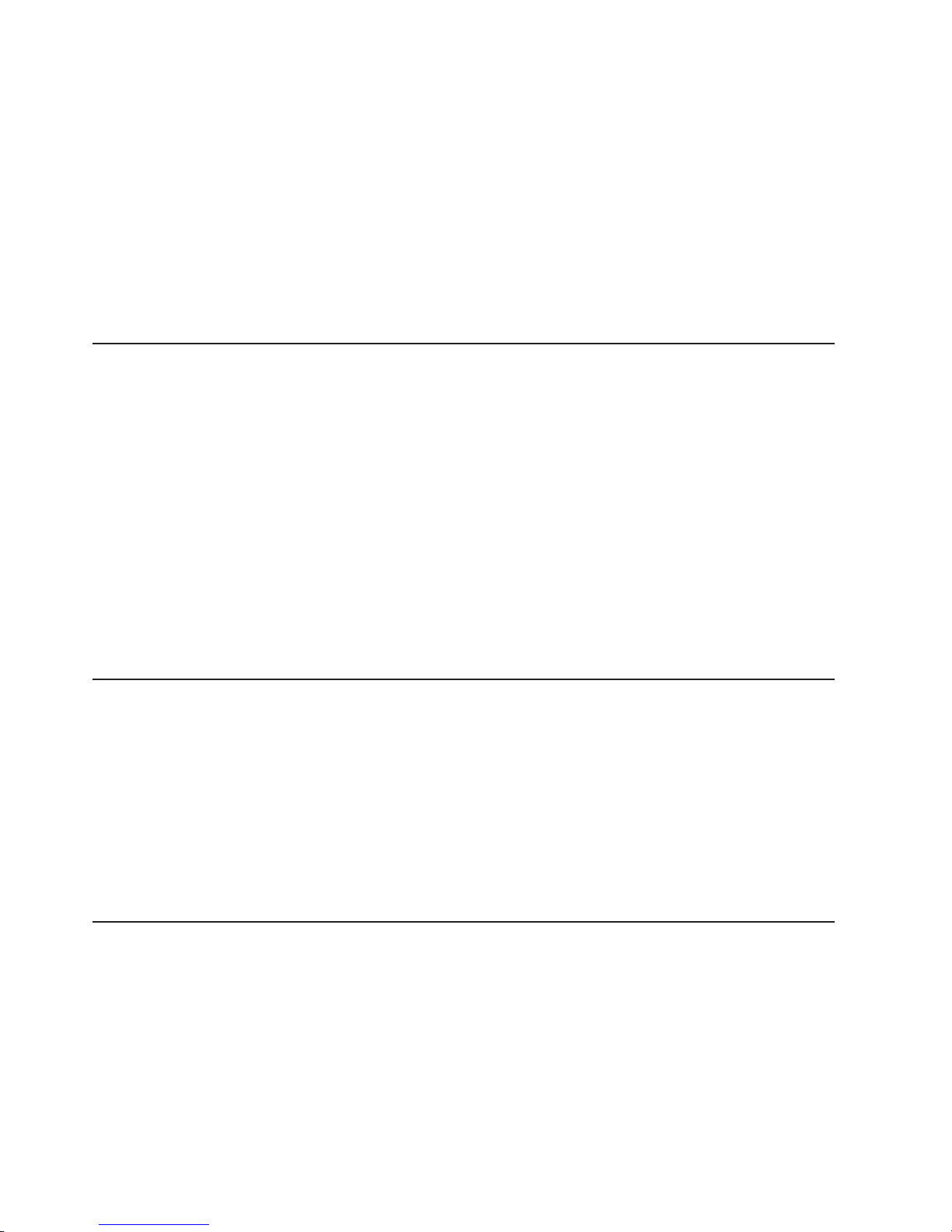
IBM FAStT600 Model 6LU/6LX Turbo Upgrade (IBM P/N 24P8964)
Use this product to upgrade to the FAStT600 Turbo option, which provides
dual redundant RAID controllers and power supplies in addition to the
following features:
v
RAID controllers with 1 GB of memory, instead of the standard 256-MB
memory
v
Entitlements for IBM FAStT Storage Manager and FAStT600 controller
firmware version 8.40
v
Ability to connect up to seven FAStT EXP drive expansion units
v
Entitlement for eight partitions using the Storage Partitioning premium
feature
FAStT600 Model 60U/60X
The FAStT600 dual-controller storage server (Model 60U/60X) includes two RAID
controllers, two power supplies, and two cooling units and provides dual, redundant
controllers, redundant cooling, redundant power, and battery backup of the RAID
controller cache.
This FAStT600 storage server is designed to provide maximum host- and driveside redundancy. Each RAID controller supports direct attachment of one host
containing one or two host adapters.
Note: You must make Fibre Channel connections to both FAStT600 controllers to
ensure full host-side redundancy.
Utilizing these features with the 14 internal disk drive modules, up to 112 disk drives
can be attached to the FAStT600 with individual drive module capacities ranging
from 36.4 to 146.8 GB.
FAStT600 Turbo Model 60U/60X
The standard FAStT600 dual-controller storage server (Model 60U/60X) supports a
maximum of three EXP expansion units. In order to support up to seven EXP units,
you must purchase the FAStT600 Turbo option.
The FAStT600 Turbo option consists of:
v
Two 1-GB memory RAID controllers
v
Storage Manager and firmware at 8.4 level
v
License for connecting up to seven EXP expansion units
v
Entitlement for eight partitions using the Storage Partitioning premium feature
FAStT EXP drive expansion units
You can add up to seven FAStT EXP drive expansion units to the FAStT600
dual-controller storage server (Model 60U/60X)
Note: The FAStT600 single-controller storage server (Model 6LU/6LX) does not
support FAStT EXP drive expansion units.
Table 4 on page 3 shows the optional EXP700 attachment features.
Note: For information about FAStT EXP100 SATA expansion units, see the IBM
TotalStorage FAStT EXP100 Storage Expansion Unit Installation and User’s
2
IBM TotalStorage FAStT600 Fibre Channel Storage Server: Installation and User’s Guide
|
|
|
|
|
|
|
|
|
|
|
|
|
|
|
|
|
|
|
|
|
|
|
|
|
|
|
|
|
|
|
|
|
|
|
|
|
|
|
Page 27
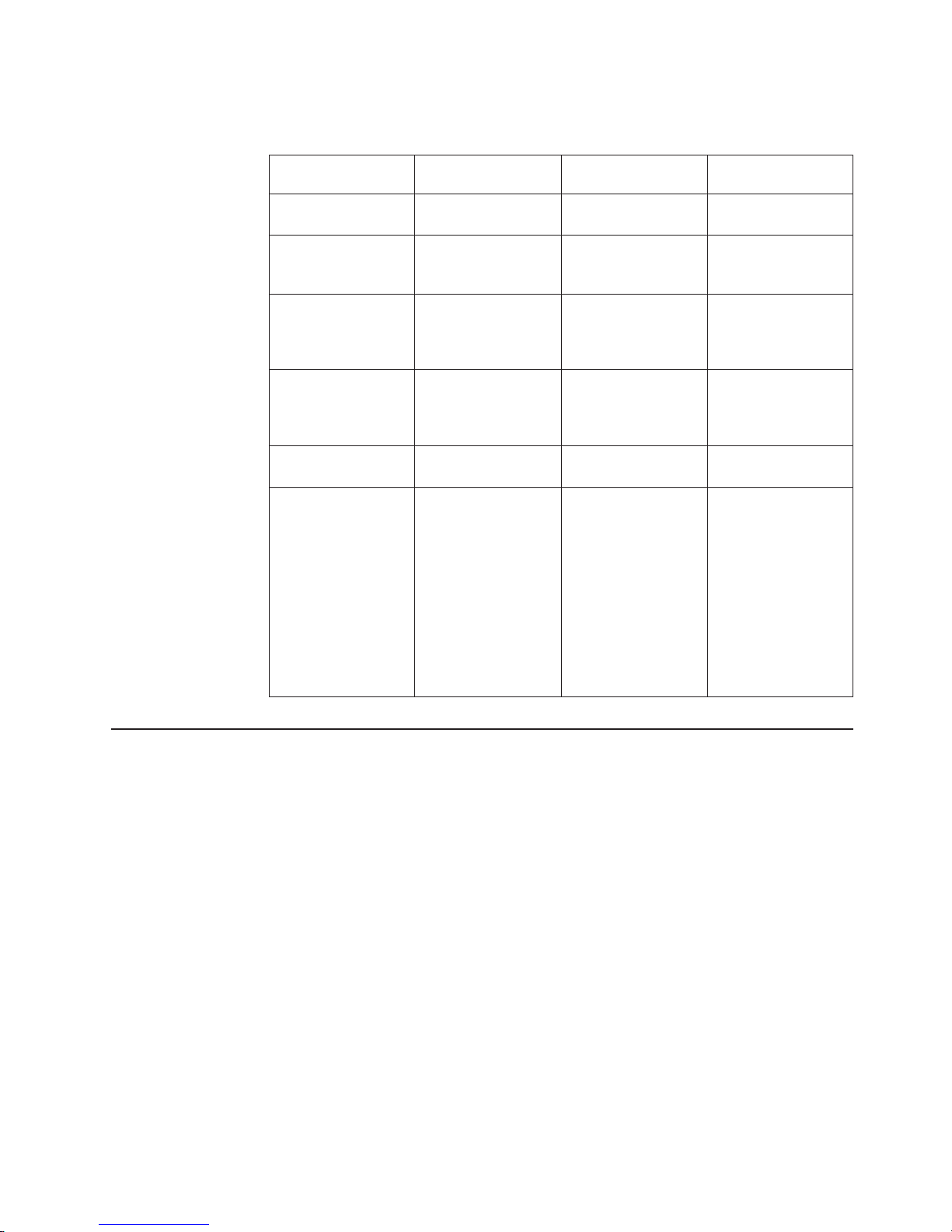
Guide.
Table 4. Additional EXP700 storage features available for the FAStT600 storage server
FAStT EXP700
Expansion Units
Number of Drives Feature Number
Part No.
Two EXP700
Expansion Units
15 to 42
drives
7360
24P8066
First additional
EXP700 Expansion
Unit
15 to 28
drives
7361
24P8169
Second additional
EXP700 Expansion
Unit
29 to 42
drives, can
be
purchased only
after Feature number
7361
7362
24P8151
Third additional
EXP700 Expansion
Unit
43 to 56
drives, can
be
purchased only
after Feature number
7362
7363
24P8183
Three EXP700
Expansion Units
15 to 56
drives
7368
24P8180
Seven EXP700
Expansion Units
(supported on the
FAStT600 as part of
Turbo option only).
Also include 1-GB
memory controller
upgrade and Storage
Manager 8.4 client
and controller
firmware.
15 to
112 drives
2000 (for the
1722–60U) or 2010
(for the 1722–60X)
24P8215 (for the
1722–60U)
24P8216 (for the
1722–60X)
Features at a glance
Table 5 on page 4 summarizes the features of the storage server. For a list of the
operating specifications, such as weight, height, and heat output, see Table 6 on
page 12.
Chapter 1. Introduction
3
|
Page 28
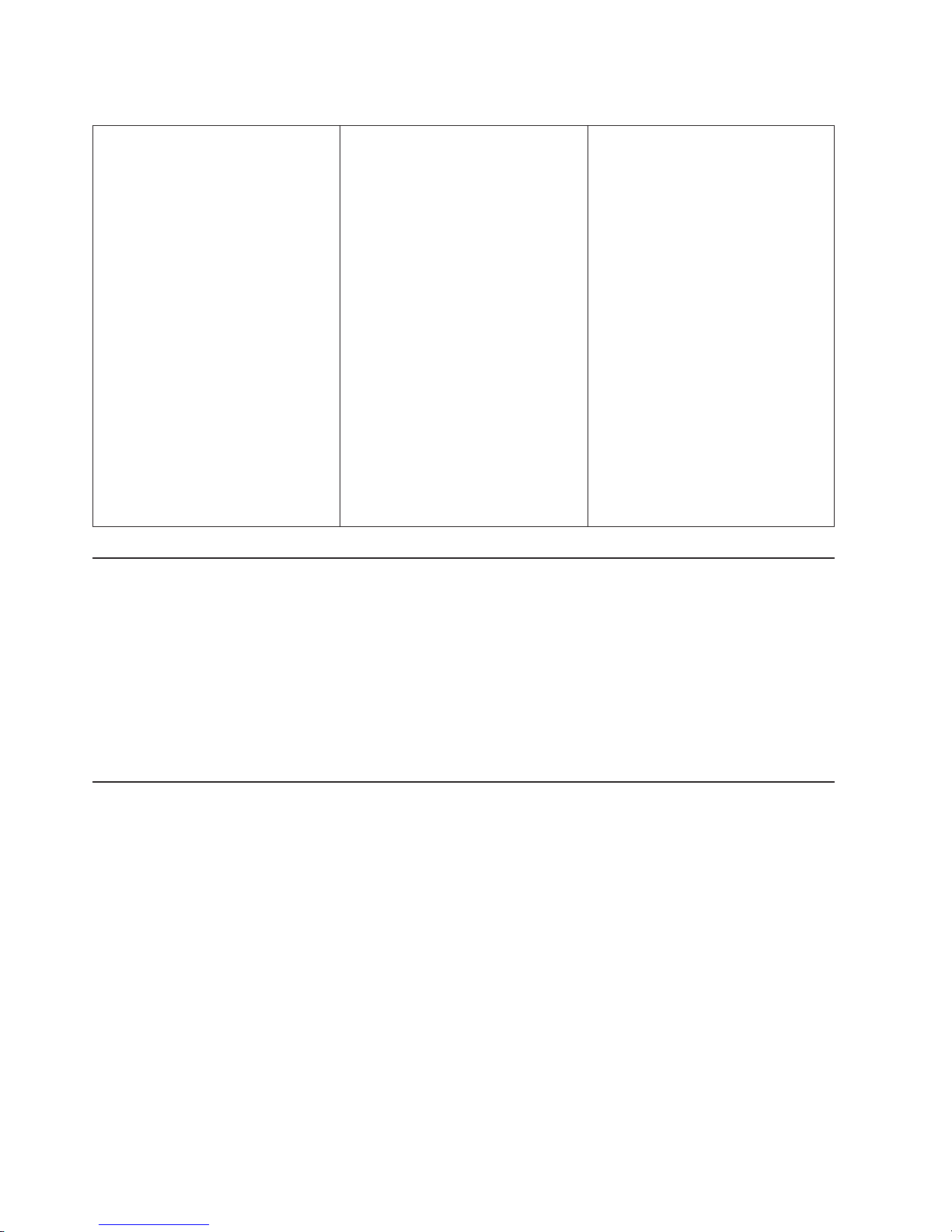
Table 5. Features at a glance
General
v
Modular components:
–
High-capacity Fibre Channel disk
drives
–
RAID controllers
–
Power supplies
–
Cooling fans
v
Technology:
–
Support for disk arrays
–
Support for clustering
–
Fibre-channel host interface
–
Redundant data storage, cooling
system, power system, and RAID
controllers (Model 60U/60X only)
–
Hot-swap technology for power
supplies and RAID controllers (Model
60U/60X only)
–
Hot-swap technology for
fibre-channel hard drives and fans
(all models).
Attention:
You will lose data if you
attempt to hot swap the controller and
power supply components in a
FAStT600 single-controller storage
server (Model 6LU/6LX).
v
User interface:
–
Built-in power, activity, and fault light
emitting diodes (LEDs)
–
Identification labeling on customer
replaceable units (CRUs), rear LEDs,
switches, and connectors
–
Easy-to-replace drives, power
supplies, RAID controllers, and fans
Disk drive storage
2-Gbps Fibre Channel enclosure
Maximum drives per storage server: 14
Attached Expansion Units
For Model 60U/60X, attachment of
FAStT EXP700 drive expansion units
requires one or more EXP700
Attachment option (or feature)
upgrades for the FAStT600
2-Gbps connection only
RAID controllers
v
Technology and interfaces:
–
Fibre Channel: 40-pin fibre-channel
disk drives
–
Fibre Channel interface:
-
For Model 60U/60X, six small
form-factor pluggable (SFP)
modules for incoming and
outgoing fibre-channel cables
(three SFPs on each RAID
controller).
-
For Model 6LU/6LX, four SFP
modules for incoming
fibre-channel cables (two SFPs on
each RAID controller).
–
Two 2-Gbps fibre-channel host-side
connections per controller
Clustering support
Clustering is a means of sharing array groups among controllers to provide
redundancy of controllers and servers. This redundancy is important if a hardware
component fails. If a hardware component failure occurs in a cluster, another server
takes ownership of the array group.
Clustering requires software specific to your operating system. For more information
about clustering, go to the following Web site:
www.ibm.com/pc/us/compat/nos/cert.shtml
Inventory checklist
After you unpack the storage server, verify that you have the following items:
Hardware
IBM FAStT600 storage server comes with the following components:
v
RAID controllers
– 2
controllers on Model 60U/60X
– 1
controller on Model 6LU/6LX
v
Power supplies
– 2
power supplies on Model 60U/60X
– 1
power supply on Model 6LU/6LX
v
Power cords
–
Two power cords on Model 60U/60X
–
One power cord on Model 6LU/6LX
v
Two fan units
4
IBM TotalStorage FAStT600 Fibre Channel Storage Server: Installation and User’s Guide
|
|
|
|
|
|
|
|
|
|
|
|
|
|
|
|
|
|
|
|
|
|
|
|
|
|
|
|
|
|
|
|
|
|
|
|
|
|
|
|
|
|
|
|
|
|
|
|
|
|
|
|
|
|
|
|
|
|
|
|
|
|
|
|
|
|
|
|
|
|
|
|
|
|
|
Page 29
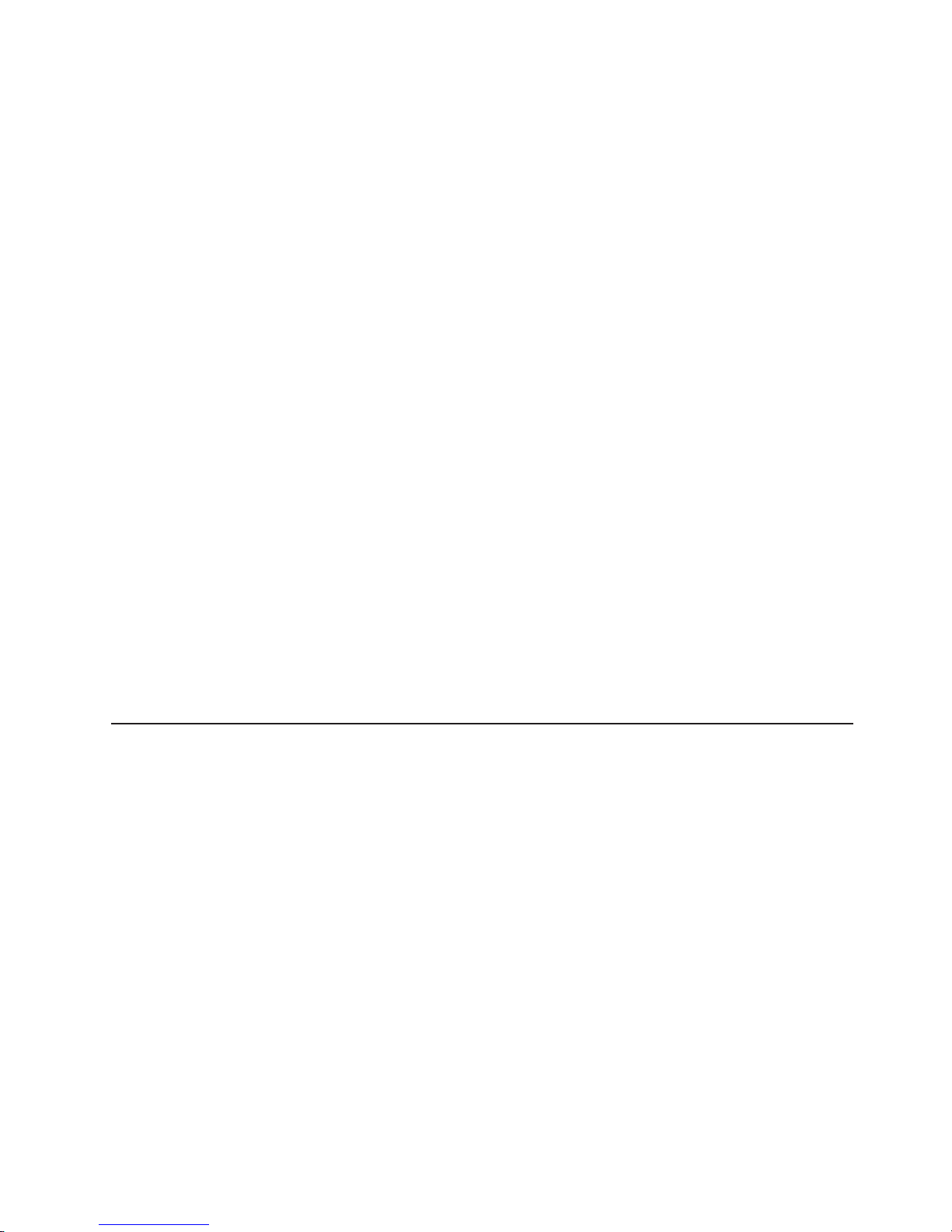
v
14
filler panels
v
Rack-mounting hardware kit (1)
–
Two rails (right and left assembly)
–
Te n M6 screws
–
Te n M6 cage nuts
–
Te n M6 clip nuts
Software and documentation:
v
IBM FAStT Storage Manager software according to the following options:
–
For the FAStT600 standard option, IBM FAStT Storage Manager Version 8.3
CD
including client and firmware, and online help and publications in Adobe
Acrobat Portable Document Format (PDF)
– If
the FAStT 600 is shipped from the factory with the Turbo Option controllers
preinstalled in the storage subsystem, IBM FAStT Storage Manager Version
8.4 CD including client and firmware, and online help and publications in
Adobe Acrobat Portable Document Format (PDF)
For
a
list of available IBM FAStT publications, see “FAStT documentation” on
page xvi.
–
Rack Mounting Assembly kit, including:
-
Rack mounting installation instructions
-
Rack mounting template (for aligning the rails properly)
-
White tape dots for marking the holes in the rack
–
Fibre Channel cabling instructions
If an
item is missing or damaged, contact your IBM reseller or your IBM marketing
representative.
If
you have not already done so, record your storage server serial number in the
table in “Records,” on page 101.
Handling static-sensitive devices
Attention: Static electricity can damage electronic devices and your system. To
avoid damage, keep static-sensitive devices in their static-protective package until
you are ready to install them.
To
reduce the possibility of electrostatic discharge (ESD), observe the following
precautions:
v
Limit your movement. Movement can cause static electricity to build up around
you.
v
Handle the device carefully. Hold it by its edges or its frame.
v Do
not touch solder joints, pins, or exposed printed circuitry.
v Do
not leave the device where others can handle and possibly damage the
device.
v
While the device is still in its static-protective package, you should hold the
device and touch an unpainted metal part of the system unit for at least two
seconds. This drains static electricity from the package and from your body.
v
Remove the device from its package and install it directly into your system unit
without setting it down. If it is necessary to set the device down, place it in its
static-protective package. Do not place the device on your system unit cover or
on a
metal table.
Chapter 1. Introduction
5
|
|
|
|
|
|
Page 30
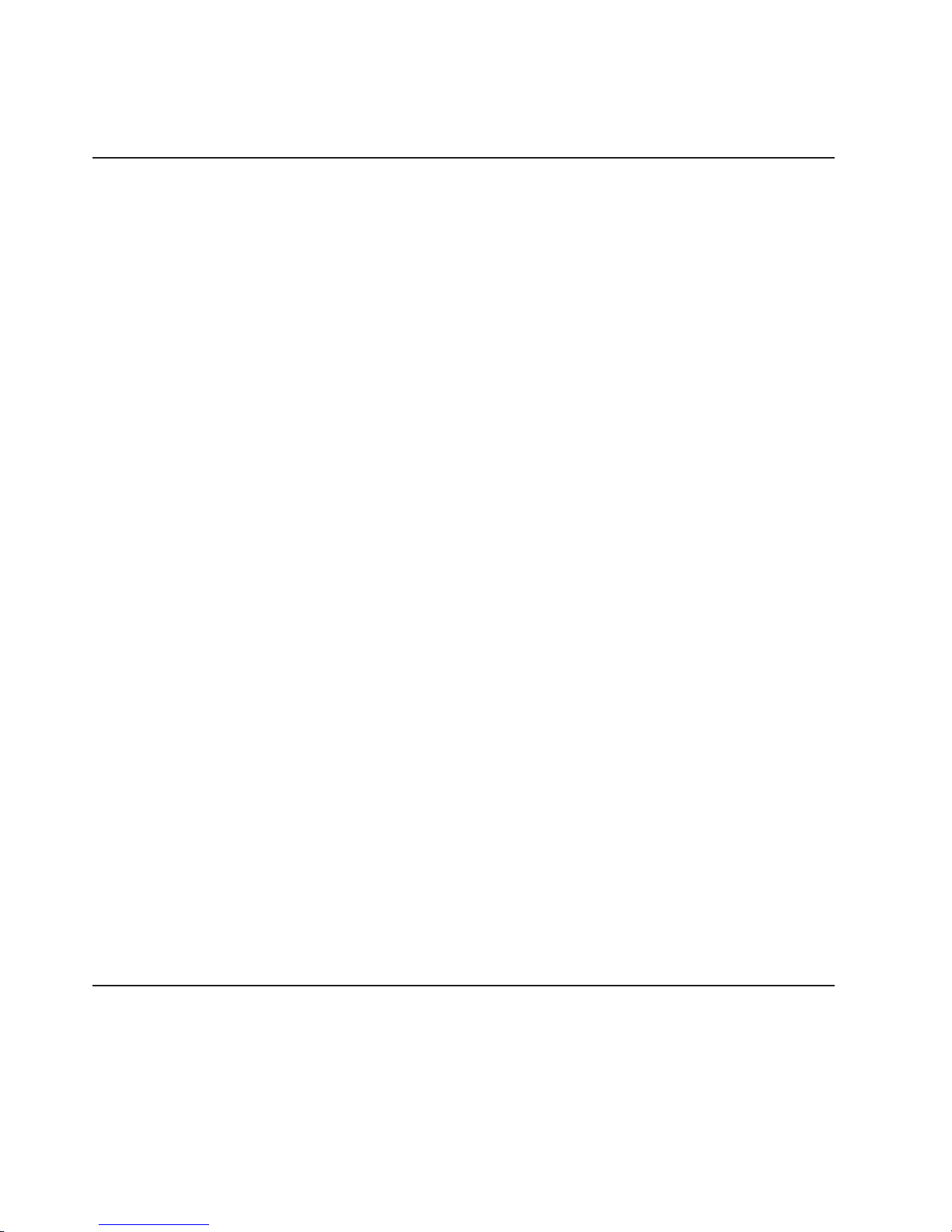
v
Take additional care when handling devices during cold weather because heating
reduces indoor humidity and increases static electricity.
Best practices guidelines
To
ensure optimal operation of your system, always follow these best practices
guidelines:
v
Back up the data on your storage drives periodically.
v
Before any planned system shutdown or after any system changes (additions,
removals, or modifications), save controller subsystem profiles as explained in
the IBM FAStT Storage Manager Installation and User’s Guide for your operating
system.
v
Ensure that your system is in an optimal state before shutting down. Never turn
the power off if any fault light is lit; be sure to resolve any error conditions before
you shut down the system.
v
During any maintenance or attended power-up procedure, carefully follow the
power-up sequence listed in “Turning on the storage server” on page 46. Each
component of the subsystem should be checked that it is powered-on in the
proper order during this entire power-up procedure to ensure the controller will be
able to optimally access all of your storage subsystems.
v
The storage subsystem supports simultaneous power-up to the system
components; however, you should always follow the power-up sequence listed in
“Turning on the storage server” on page 46 during any attended power-up
procedure.
v A
storage system in an optimal state should recover automatically from an
unexpected shutdown and unattended simultaneous restoration of power to
system components. After power is restored, call IBM support if any of the
following conditions occur:
–
The storage subsystem logical drives and arrays are not displayed in the
Storage Manager graphical user interface (GUI).
–
The storage subsystem logical drives and arrays do not come online.
–
The storage subsystem logical drives and arrays seem to be degraded.
v
FAStT600 Model 60U/60X only: To maintain power redundancy, plug the
FAStT600 dual-controller storage server’s right and left power supplies into two
independent external power circuits through ac distribution units inside a rack
cabinet or directly into external receptacles. Similarly, the right and left power
supplies of the FAStT drive enclosures attached to the FAStT600 storage server
should be plugged into the same two independent external power circuits as the
FAStT600 storage server. This ensures that the FAStT600 storage server and all
its attached drive enclosures will have power if only one power circuit is
available. In addition, having all the right or all the left power supplies plugged
into the same power circuit will enable the components in the storage subsystem
to
power on simultaneously during an unattended restoration of power. See
Figure 40 on page 41 for an example of redundant power connections.
Storage server components
The topics in this section show the components of the FAStT600 storage server.
All FAStT600 storage server models support hot-swap Fibre Channel hard drive
CRUs and cooling fan CRUs, so you can remove and replace these components
without turning off the storage server. In addition, the FAStT600 storage server
models 60X/60U support hot-swap power supplies and RAID controller CRUs.
6
IBM TotalStorage FAStT600 Fibre Channel Storage Server: Installation and User’s Guide
|
|
|
|
|
|
|
|
|
|
|
|
|
|
|
|
Page 31

Attention: You will lose data if you attempt to hot-swap a power supply or RAID
controller in a FAStT600 single-controller (Model 6LU/6LX).
Front view
Figure 2 shows the components and controls on the front of the storage server.
Power-on LED
When on, this green light indicates that the unit has good dc power.
General-system-error LED
When on, this amber LED indicates that the storage server has a fault,
such as in a power supply, fan unit, or hard disk drive.
Exception: Because a FAStT600 single-controller storage server (Model
6LU/6LX) has only one power supply, this LED cannot light up when its
power supply fails.
Note:
If
the General-system-error LED is on continuously (not flashing),
there is a problem with the storage server. Use the Storage Manager
client to diagnose and repair the problem. For more information, see
“Checking the LEDs” on page 50.
Locator
LED
When on, this blue light indicates the storage-management software is
locating the server.
Hot-swap drive CRU
You can install up to 14 hot-swap drive CRUs in the storage server. Each
drive CRU consists of a hard disk drive and tray.
Filler panel
The storage server comes without drives installed and contains filler panels
in
the unused drive bays. Before installing new drives, you must remove the
filler panels and save them. Each of the 14 bays must always contain either
a
filler panel or a drive CRU to ensure proper cooling, air ventilation, and
EMI compliance.
Hot-swap
drive CRU
Tray handle
Latch
Drive activity LED
Drive fault LED
Power-on LED
General-system-
error LED
Locator LED
Figure 2. Front controls and components
Chapter 1. Introduction
7
|
|
|
|
|
|
|
|
|
|
|
|
Page 32

Drive activity LED
Each drive CRU has a green Drive activity LED. When flashing, this green
LED indicates drive activity. When on continuously, this green LED indicates
that the drive is properly installed.
Drive fault LED
Each drive CRU has an amber Drive fault LED. When on, this amber LED
indicates a drive failure. When flashing, this amber LED indicates that a
drive identify is in progress.
Latch This multipurpose blue latch releases or locks the drive CRU in place.
Tray handle
You can use this multipurpose handle to insert and remove a drive CRU in
the bay.
For information on how to install and replace drive CRUs, see “Working with
hot-swap drives” on page 72. For more information about the LEDs, see “Checking
the LEDs” on page 50.
Back view
Figure 3 shows the components at the back of the FAStT600 dual-controller storage
server (Model 60U/60X).
Figure 4 on page 9 shows the components at the back of the FAStT600
single-controller storage server (Model 6LU/6LX).
Hot-swap fan bays
Hot-swap
power supplies
Raid controllers
Figure 3. Back view of FAStT600 storage server (Model 60U/60X)
8
IBM TotalStorage FAStT600 Fibre Channel Storage Server: Installation and User’s Guide
|
|
|
|
|
|
|
Page 33

RAID controller
Each RAID controller contains ports for SFP modules that connect to the
Fibre Channel cables. Two of the SFP ports (Host 1 and Host 2) are for
host server attachment. On the FAStT600 Model 60U/60X, each RAID
controller also has an additional port that connects FAStT EXP drive
expansion units to the storage server.
Each RAID controller also contains a battery to maintain cache data in the
event of a power failure. For more information, see “Cache memory and
RAID controller battery” on page 54.
Hot-swap fans
The storage server has two interchangeable hot-swap and redundant fan
CRUs. Each fan CRU contains two fans. If one fan CRU fails, the second
fan CRU continues to operate. Both fan CRUs must be installed to maintain
proper cooling within the storage server, even if one fan CRU is not
operational.
Hot-swap power supplies
The storage server includes two hot-swap power supplies. Both power
supplies must be installed to maintain proper cooling.
Exception: The FAStT600 single-controller storage server (Model 6LU/6LX)
has only one power supply. To maintain proper cooling, keep the cover on
the second power supply bay.
Interface ports and switches
Figure 5 on page 10 shows the ports and switches on the back of the FAStT600
dual-controller storage server (Model 60U/60X).
Controller
Blank
Controller
Fan Fan
Power Supply
Power
Supply Cover
d4lw1201
Figure 4. Back view of FAStT600 storage server (Model 6LU/6LX)
Chapter 1. Introduction
9
|
|
|
|
|
|
|
|
|
|
|
|
|
|
|
|
|
|
|
|
|
|
|
|
Page 34

Figure 6 shows the ports and switches on the back of the FAStT600
single-controller storage server (Model 6LU/6LX).
RAID controller
Each RAID controller contains several connectors and LEDs. Each
controller has ports for SFP modules that connect to the Fibre Channel
cables. Two of the ports are for host server attachment. (Each RAID
controller on the FAStT600 Model 60U/60X also has an additional port that
connects FAStT EXP drive expansion units to the storage server.) You first
insert SFPs into the ports and then connect the Fibre Channel cables.
Host ports
The host ports are used to connect a Fibre Channel cable from the host
systems. You first insert an SFP into the port and then connect a Fibre
Channel cable. The two host ports in each controller are independent. They
are not connected in the controller module as they would be in a hub
configuration.
Host port 1
Host port 2
Host port 2
Ethernet
Ethernet
Expansion port
Expansion port
AC power
connector
AC power
switch
AC power
switch
AC power
connector
Serial port Serial port
Host port 1
Server ID
switch
Figure 5. Model 60U/60X: Interface ports and switches
Figure 6. Model 6LU/6LX: Interface ports and switches
10
IBM TotalStorage FAStT600 Fibre Channel Storage Server: Installation and User’s Guide
|
|
|
|
|
|
|
|
|
|
Page 35

Ethernet port
The Ethernet port is for an RJ-45 10BASE-T or 100BASE-T Ethernet
connection. Use the Ethernet connection to directly manage storage
subsystems.
Expansion port (Model 60U/60X only)
The expansion port is used to connect up to three FAStT EXP drive
expansion units to the RAID controllers. You first insert a SFP into the port
and then connect a fibre channel cable.
Note: If you want to connect up to seven FAStT EXP drive expansion units,
you must purchase the FAStT600 Turbo option. See Table 4 on page
3
for more information.
Serial port
The serial port is used by service personnel to perform diagnostic
operations on the RAID controllers.
Server/Enclosure ID switch
The Server ID switch settings range from 0 through 7, and you can set
unique IDs ranging from 00 through 77.
Note: FAStT600 storage server and the FAStT EXP drive expansion units
are shipped with their Server ID/Enclosure ID switches set to 0 as
the default. If you want to connect a FAStT600 to one or more EXP
drive expansion units, you must set the Enclosure IDs of the EXPs
to
unique values (other than 0 or the current Server ID setting of the
FAStT600 storage server).
Note:
For controller firmware version 05.33.xx.xx, both host and expansion ports
operate at 2 Gbps only. For controller firmware version 05.34.xx.xx and
higher, the host ports can operate at either 1 or 2 Gbps (the expansion port
speed is still locked at 2 Gbps only).
Chapter 1. Introduction
11
|
|
|
|
|
|
|
|
|
|
|
|
|
|
|
|
Page 36

Operating specifications
Table 6 summarizes the operating specifications of the storage server.
Table 6. FAStT600 storage server operating specifications
Size (with front panel and without
mounting rails)
v
Depth: 59.7 cm (23.6 in.)
v
Height: 13.2 cm (5.2 in.)
v
Width: 48 cm (18.9 in.)
Heat output
v
390 watts (1330 BTU/hr)
Weight
v
Standard storage server as shipped:
–
Model 60U/60X: 39.10 kg (86.2 lb)
–
Model 6LU/6LX: 34.34 kg (75.7 lb)
v
Unit weight:
–
Model 60U/60X: 31.48 kg (69.4 lb)
–
Model 6LU/6LX: 26.71 kg (58.9 lb)
Electrical
input
v
Sine-wave input (50 to 60 Hz) is
required
v
Input voltage:
–
Low range:
-
Minimum: 90 V ac
-
Maximum: 136 V ac
–
High range:
-
Minimum: 198 V ac
-
Maximum: 264 V ac
–
Input kilovolt-amperes (kVA)
approximately:
-
Minimum configuration: 0.06 kVA
-
Maximum configuration: 0.37 kVA
Environment
v
Air temperature:
–
Storage server on:
10° to 35°C
(50° to 95°F)
Altitude: 0 to 914 m (3000 ft.)
–
Storage server on:
10° to 32°C
(50° to 90°F)
Altitude: 914 m (3000 ft.) to 2133 m
(7000 ft.)
v
Humidity:
– 8% to
80%
–
Noncondensing
Acoustical noise emissions values For
open bay (0 drives installed) and typical
system configurations (14 hard disk drives
installed).
v
Sound power (idling):
–
6.3 bels (open bay)
–
6.5 bels (typical)
v
Sound power (operating):
–
6.3 bels (open bay)
–
6.8 bels (typical)
v
Sound pressure (idling):
– 47
dBA (open bay)
– 49
dBA (typical)
v
Sound pressure (operating):
– 47
dBA (open bay)
– 53
dBA (typical)
These
levels are measured in controlled
acoustical environments according ISO
7779 and are reported in accordance with
ISO 9296. The declared sound power
levels indicate an upper limit, below which
a
large portion of machines operate.
Sound pressure levels in your location
might exceed the average 1-meter values
stated because of room reflections and
other nearby noise.
Heat output, airflow, and cooling
The maximum heat output of the FAStT600 is 390 watts (1330 BTU/hr). Each
FAStT600 (Model 60U/60X) and FAStT EXP drive expansion units rack-mounted
unit requires an airflow of 2.5 m
3
per minute (87 ft
3
per minute). The input air
temperature to all racks is recommended to be in the range 10°C through 35°C
(50°F through 95°F), with a recommended operating temperature of 22°C (72°F).
When racks that contain many FAStT600 units are to be installed together, the
following requirements must be met to ensure that the FAStT600 units are
adequately cooled:
v
Air enters at the front of the rack and leaves at the back. To prevent the air that
is
leaving the rack from entering the intake of another piece of equipment, racks
must be positioned in alternate rows, back-to-back and front-to-front. This
arrangement is known as “Cold Aisle / Hot Aisle” and is shown in Figure 7 on
page 13.
v
Where racks are in rows, each rack must touch the rack that is next to it to
reduce the amount of hot air that can flow around from the back of the rack into
the intakes of the FAStT600 units that are in that rack. It is recommended that
Suite Attach Kits be used to completely seal any gaps that remain between the
racks. For details of Suite Attach Kits, contact your marketing representative.
12
IBM TotalStorage FAStT600 Fibre Channel Storage Server: Installation and User’s Guide
|
|
|
|
|
|
|
|
|
|
|
|
|
|
|
|
|
|
|
|
|
|
|
|
|
|
|
|
|
|
|
|
|
|
|
|
|
|
|
|
|
|
|
|
|
|
|
|
|
|
|
|
|
|
|
|
|
|
|
|
|
|
|
|
|
|
|
|
|
|
|
|
|
|
|
|
|
|
Page 37

v
Where racks are in rows front-to-front or back-to-back, a gap of at least 1220 mm
(48 in.) must separate the rows across the cold aisle.
v To
ensure correct airflow in each rack, the rack filler plates must be installed in
unused positions. Also, all the gaps in the front of the racks must be sealed,
including the gaps between the FAStT600 units.
Cold aisle
Air
conditioner
Hot aisle
back
front
back
back
front
Airflow
front
2440 mm between
center lines of hot
and cold aisle
Perforated tiles
or gratings
1220 mm cold
aisle width
T42 racks
T42 racks
T42 racks
Figure 7. Example of Cold Aisle/Hot Aisle Rack Configuration
Chapter 1. Introduction
13
Page 38

14
IBM TotalStorage FAStT600 Fibre Channel Storage Server: Installation and User’s Guide
Page 39

Chapter 2. Installing and configuring the storage server
This chapter contains information about how to prepare, install, and configure the
storage subsystem.
Getting started
Use the following list to prepare a storage server for installation:
1.
Prepare the site to meet all area, environmental, power, and site requirements.
For more information, see “Operating specifications” on page 12.
2.
Move the storage server and its rack cabinet to the site.
3.
Remove the storage server from its shipping container and check the contents
(for a list of items, see “Inventory checklist” on page 4.) If any items are
missing, contact your IBM reseller before you proceed.
4.
Assemble the tools and equipment that you will need for installation. These
might include:
v
Power cords (come with the storage server)
v
Screwdrivers (medium flat-blade and #2 Phillips)
v
Antistatic protection (such as a grounding wrist strap)
v
SFPs
v
Fibre Channel and Ethernet interface cables and cable straps
v
Rack-mounting hardware (comes with the storage server)
v
Storage-management software to configure the storage subsystems (comes
with the storage server on the IBM TotalStorage FAStT Storage Manager 8.3
installation CD.)
Rack mounting instructions and a template for aligning the holes in the rails and the
rack come with the storage server. If you have misplaced these items, see “Rack
mounting template and instructions.”
After you install the storage server in the rack and configure the storage server, go
to
Chapter 3, “Cabling the storage server,” on page 33.
Rack mounting template and instructions
A
rack mounting template and instructions come with the storage server. If you have
misplaced these items, use the following template and instructions.
©
Copyright IBM Corp. 2004
15
Page 40

Rack Mounting
Template
FRONT
Rail assembly
()Front Right
Rail assembly
()Front Left
Bezel
()Front Left
Bezel
()Front Right
Figure 8. Front rack mounting template
16
IBM TotalStorage FAStT600 Fibre Channel Storage Server: Installation and User’s Guide
Page 41

Rack Mounting
Template
REAR
P/N 06P4631
Printed in the U.S.A.
®
Rail assembly
()Rear Left
Rail assembly
()Rear Right
Figure 9. Rear rack mounting template
Chapter 2. Installing and configuring the storage server
17
Page 42

Installing the storage server in a rack
Review the documentation that comes with the rack cabinet for safety and cabling
information. When you install the storage server in a rack, consider the following
factors:
v
Ensure that the room air temperature is below 35°C (95°F).
v Do
not block any air vents. Usually, leaving 15 cm (6 in.) of air space provides
proper airflow.
v
Plan the device installation starting from the bottom of the rack.
v Do
not extend more than one device out of the rack at the same time.
v
Remove the rack doors and side panels to provide easier access during
installation.
v
Connect all power cords to properly wired and grounded electrical outlets.
v
Take precautions to prevent overloading the power outlets when you install
multiple devices in a rack.
Statement 4:
≥ 18 kg
(39.7 lb)
≥ 32 kg
(70.5 lb)
≥ 55 kg
(121.2 lb)
CAUTION:
Use safe practices when lifting.
You will need a flat-blade and a Phillips screwdriver during the installation. The
following items come with your option. If any items are missing or damaged, contact
your place of purchase.
v
Cage nuts (10)
v
Clip nuts (10)
v M6
screws (10)
v
Side rails (2)
Perform
the following steps to install the storage server in a rack.
Before you begin: A FAStT600 storage server with 14 drives installed can weigh
up to 41 kg
(92 lb). At least three persons are required to properly lift the storage
server from the shipping box and place it in the rack. If you do not have enough
people, perform the first four steps for the installation procedure, which involve
removing some components from the storage server in order to reduce the weight
of
the storage server for easier installation.
1. To
remove a RAID controller, push down on the latch centered on the controller;
then, grasp the pull-rings on the levers and pull them to remove the RAID
controller and set it aside for later installation.
18
IBM TotalStorage FAStT600 Fibre Channel Storage Server: Installation and User’s Guide
|
|
|
|
|
|
Page 43

If you have a second RAID controller, repeat this step for the second controller.
Caution: Observe ESD procedures when removing CRUs from the FAStT600
storage server. See the storage server documentation for handling guidelines
before removing any ESD-sensitive devices.
2. To
remove a hot-swap fan, slide the latch on the fan to unlock it; then pull the
handle and remove the fan from the storage server.
Repeat this step for the other fan and set both fans aside for later installation.
3. To
remove a power supply, grasp the pull-ring on the power supply lever and
squeeze to release it; then pull the lever fully open and remove the power
supply from the storage server.
Repeat this step for the other power supply; then set both power supplies aside
for later installation.
1
1
Figure 10. RAID controller removal
2
2
Figure 11. Hot-swap fan removal
Chapter 2. Installing and configuring the storage server
19
|
|
|
Page 44

4.
To
remove a hard disk drive 2, press the blue latch 3 and pull the handle
1 upwards; then carefully pull the drive from the storage server.
Attention: Place the removed drives in a horizontal position, with the printed
circuit boards facing down. Do not stack the drives on top of each other. Protect
from vibrations or sudden shocks.
Note:
Before you remove any hard disk drives, make sure that you mark their
location so that you can reinstall them in the same location.
Repeat this step for all hard disk drives.
5.
Use the attached template and stickers to mark the appropriate holes on the
rack; then install clip nuts or cage nuts as required for the rack cabinet.
Note: Use the cage-nut-insertion tool or a flat-blade screwdriver to install cage
nuts.
thisstepforthesecondcontroller.
3
3
Figure 12. Power supply removal
4
Figure 13. Hard disk drive removal
20
IBM TotalStorage FAStT600 Fibre Channel Storage Server: Installation and User’s Guide
|
|
|
Page 45

6.
On
the rail marked R, remove the 6/32 in. screw 3 and loosen the four screws
2; then hold the front of the rail against the outside of the right
rack-mounting-flange and loosely install two M6 screws 1.
Extend the rear of the rail outside of the rear rack-mounting-flange; then install
and tighten two M6 screws 4. Tighten the front screws 1 and repeat this
step for the other rail.
7.
Tighten the rail adjustment screws 1 on both rails.
Cage
n uts
Cage
n uts
Clip
n uts
5
Clip
nuts
Cage
nuts
Cage
nuts
5
Figure 14. Rack nut installation
6
6
Figure 15. Rail extension
Chapter 2. Installing and configuring the storage server
21
Page 46

8.
Remove the white screws and nuts 1 from the storage server bezel; then slide
the storage server into the rack. Align the bezel locator pins and attach the
bezel with two M6 screws 2; then install and tighten the 6-32 in. screws 3.
9.
Reverse step 1 through step 4 to reinstall the components that you removed.
See your storage server documentation to complete your installation. Store this
information with the storage server documentation for future use.
Setting server ID settings
The FAStT600 comes with a server ID switch that is used to identify the FAStT600
on a
Fibre Channel loop. The server ID switch is located on the back of the unit, as
shown in Figure 18 on page 23.
Note:
The Server ID switch is sometimes referred to as an “Enclosure ID” switch.
7
7
Figure 16. Rail adjustment screws
8
8
Figure 17. Server installation
22
IBM TotalStorage FAStT600 Fibre Channel Storage Server: Installation and User’s Guide
|
Page 47

Server ID switch settings set the server ID to a value from 00 - 77. Server ID switch
X1 is
for setting the ones position, and Server ID switch X10 is for setting the tens
position. The settings of the two server ID switches, when used together, provide a
two-digit ID of the server unit. The storage-management software uses the server
ID to
provide a correlation between the storage-management graphics and the
physical storage unit. The ID indicates which physical unit corresponds to the
storage-management software status.
Use Server ID switches X10 and X1 to set the server-unit ID to any value from 00
through 77.
Note: Each server unit should have a unique ID if it is going to be connected to
other FAStT EXP drive expansion units through the expansion drive loop
ports. The Server ID setting is only valid for the drive loop. The amber
Conflict LED (located on the right-side of the switch) will be lit if there is
another unit in the drive loop that has the same ID setting as the server ID.
See your storage server documentation for more information.
Configuring the storage subsystem
You must configure the storage subsystem configuration after you install the storage
server in a rack. Use the information in the following sections to configure your
storage subsystem configuration.
Storage subsystem management methods
Before you configure the storage subsystem, determine which method of storage
subsystem management you want to use. You can manage the storage subsystems
in
either of two ways: Host-agent management or Direct-management.
Server ID Switch
Figure 18. Setting the Server ID
Chapter 2. Installing and configuring the storage server
23
Page 48

Note: If the operating system of the host server that the storage subsystem logical
drive(s) is mapped to is not the Microsoft
®
Windows NT
®
platform, you have
to
make an out-of-band direct management connection to the storage
subsystem to set the correct host type first. Then, the server will be able to
recognize the storage subsystem correctly for in-band management.
Host-agent management method:
This method requires host-agent software that is installed on the host server. The
host-agent software allows the FAStT storage manager client program to manage
the FAStT storage subsystem using the same Fibre Channel connections between
the host server and the storage subsystem. You must install at least one
management station and a software-agent host. The management station can be
the host or a workstation on the Ethernet network. A management station will have
the client software installed. Figure 19 shows the host-agent management method.
Ethernet
Host-agent
software
Client software
Controller
Controller
Controller
Controller
Fibre Channel
I/O path
Management station
(one or more)
Note: The client software is
installed on one or more
management systems,
or on the host computer.
Figure 19. Host-agent managed storage subsystems
24
IBM TotalStorage FAStT600 Fibre Channel Storage Server: Installation and User’s Guide
Page 49

Direct-management method:
This method uses Ethernet connections from a management station to each
controller. You must install at least one management station. The management
station can be the host or a workstation on the Ethernet network. A management
station will have the client software installed. Attach Ethernet cables to each
management station (one pair per storage server). You will connect the cables to
each controller later when you install the storage server. Figure 20 shows the direct
management method.
Ethernet
Host computer
Controller
Controller
Controller
Controller
Fibre Channel
I/O path
Management station
Note: The client software is
installed on one or more
management systems,
or on the host computer.
Storage subsystems
Fibre Channel connections
FAStT600 Fibre Channel connections consist of two host Fibre Channel loops and
up to
one drive Fibre Channel loop, depending on the storage server model. These
Fibre Channel connections are made through three SFP ports, which are labeled
“Host 1,” “Host 2,” and “Expansion.”
Exception: The FAStT600 single-controller storage server (Model 6LU/6LX) does
not support drive loops or expansion units.
The host Fibre Channel loop provides the fibre path for host attachment. It can
consist of Fibre Channel cables, SFPs, host bus adapters, Fibre Channel switches,
and RAID controllers. The expansion drive Fibre Channel loop provides the fibre
path to the hard disk drives (HDDs) that are outside the FAStT600 storage server
Figure 20. Direct-managed storage subsystems
Chapter 2. Installing and configuring the storage server
25
|
|
|
|
|
|
|
|
|
|
Page 50

chassis. The drive Fibre Channel loop consists of Fibre Channel HDDs and optional
FAStT EXP drive expansion units, Fibre Channel cables, and SFPs.
The FAStT600 dual-controller storage server (Model 60U/60X) supports redundant
disk-drive-loop configurations. You can build a redundant drive loop by connecting
one or more FAStT EXP drive expansion units to the redundant RAID controllers.
Then, use dual fiber-optic cables to connect one expansion unit to another in a
daisy-chain. For more information about adding expansion units, see “Connecting
additional expansion units” on page 41.
Fibre Channel loop configurations
You must determine how the host systems will connect to the storage server. You
can connect up to two host systems directly to the storage server, or you can
connect more than two hosts to the fibre channel storage server through switches.
The illustrations in the following sections show common host system configurations.
Note: The default is one partition. Four-partition and eight-partition configurations
are provided as option upgrades, as is the option of additional attachments
to
FAStT EXP drive expansion units. Contact your IBM resellers or marketing
representatives for more information.
Redundant host and drive loops
This section provides examples of FAStT600 host Fibre Channel configurations.
FAStT600 dual-controller storage server (Model 60U/60X) configurations:
This
section includes the following examples of FAStT600 dual-controller storage server
(Model 60U/60X) configurations:
v
Redundant host and drive loop Fibre Channel configuration (Figure 21 on page
27)
v
Single SAN fabric zone configuration (Figure 22 on page 28)
v
Dual SAN fabric zone configuration, with an additional FAStT600 storage server
and an EXP700 attached (Figure 23 on page 28)
v
Two clusters (Figure 24 on page 29)
Note:
These configurations have host and drive path failover protection and are
recommended for high availability.
26
IBM TotalStorage FAStT600 Fibre Channel Storage Server: Installation and User’s Guide
|
|
|
|
|
|
|
|
|
|
|
|
|
|
|
|
|
|
|
|
|
Page 51

Host system
with two host
adapters
Host system
with two host
adapters
Host system
with two host
adapters
FAStT600 FAStT600
Switch
Switch
Note: Node level
redundancy with
cluster software.
FAStT600
Host system
with two host
adapters
Host system
with two host
adapters
Figure 21. Redundant host and drive Fibre Channel loop configurations (Model 60U/60X)
Chapter 2. Installing and configuring the storage server
27
|
Page 52

Host system
with two host
adapters
Host system
with two host
adapters
FAStT600
Switch
Switch
Interswitch link
Figure 22. Example of a single-SAN fabric zone configuration (Model 60U/60X)
Host system
with two host
adapters
Host system
with two host
adapters
FAStT600 FAStT600
EXP700
(Expansion unit)
Switch
Switch
Figure 23. Example of a dual-SAN fabric zone configuration (Model 60U/60X)
28
IBM TotalStorage FAStT600 Fibre Channel Storage Server: Installation and User’s Guide
||
Page 53

FAStT600 single-controller storage server (Model 6LU/6LX) configurations:
This section includes the following examples of FAStT600 single-controller storage
server (Model 6LU/6LX) configurations:
v
Single server configuration with one adapter (Figure 25)
v
Single server configuration with two adapters (Figure 26 on page 30)
v
Dual-server configuration with one adapter on each server (Figure 27 on page
30)
v
Dual-server, single-SAN fabric zone configuration with one adapter on each
server (Figure 28 on page 31)
v
Dual-server, dual-SAN fabric zone configuration with two adapters per server
(Figure 29 on page 31)
Host system
with two host
adapters
Host system
with two host
adapters
Switch
Switch
Host system
with two host
adapters
Host system
with two host
adapters
Switch
Switch
FAStT600
Figure 24. Example of a two-cluster configuration (Model 60U/60X)
f64iug01
Host
Server
F600 Single
Controller
Figure 25. Example of a single server configuration with one adapter (Model 6LU/6LX)
Chapter 2. Installing and configuring the storage server
29
|
|
|
|
|
|
|
|
|
|
|
||
Page 54

f64iug02
Host
Server
F600 Single
Controller
Figure 26. Example of a single server configuration with two adapters (Model 6LU/6LX)
f64iug03
Host
Server
Host
Server
F600 Single
Controller
Figure 27. Example of a dual-server configuration with one adapter on each server (Model
6LU/6LX)
30
IBM TotalStorage FAStT600 Fibre Channel Storage Server: Installation and User’s Guide
||
Page 55

f64iug04
Host
Server
FC
Switch
Host
Server
F600 Single
Controller
Figure 28. Example of a dual-server, single-SAN fabric zone configuration with one adapter
on
each server (Model 6LU/6LX)
f64iug05
Host
Server
FC
Switch
FC
Switch
Host
Server
F600 Single
Controller
F600 Single
Controller
Figure 29. Example of a dual-server, dual-SAN fabric zone configuration with two adapters
per server (Model 6LU/6LX)
Chapter 2. Installing and configuring the storage server
31
|
Page 56

Installing the storage subsystem configuration
Using the information gathered in the previous sections, install the host systems
and host adapters.
Notes:
1.
See the documentation provided with your host adapters for installation
requirements and procedures.
2.
Use the correct host adapter driver. For the latest supported host adapters and
drivers, go to the following Web site:
www.pc.ibm.com/support
Attach
fiber-optic interface cables to each host adapter. You will connect the other
end of the cables to the controller later in the installation process. For more
information about handling fiber-optic cables, see “Installing fiber-optic cables” on
page 36.
Note: Do not install the storage-management software at this time, if it is not
already installed. Install the storage server completely before you install the
software because you cannot test the software installation until the hardware
is
connected.
32
IBM TotalStorage FAStT600 Fibre Channel Storage Server: Installation and User’s Guide
Page 57

Chapter 3. Cabling the storage server
This chapter provides Fibre Channel and power cabling information for the storage
server.
After you attach the storage server power cables, use the instructions that are
provided in “Turning the storage server on and off” on page 45 for the initial startup
of
the storage server.
Working with SFPs and fiber-optic cables
Each RAID controller CRU contains ports for SFP modules that connect to the
fiber-optic cables. Two of the SFP ports are for host server attachment. On the
FAStT600 Model 60U/60X, each RAID controller also has an additional port that
connects FAStT EXP drive expansion units to the storage server.
First, insert the SFP into the port, and then a insert a fiber-optic cable into the SFP.
The other end of the fiber-optic cable connects to an external device. Note that
SFPs are laser products.
Statement 3
CAUTION:
When laser products (such as CD-ROMs, DVD drives, fiber optic devices, or
transmitters) are installed, note the following:
v Do
not remove the covers. Removing the covers of the laser product could result in
exposure to hazardous laser radiation. There are no serviceable parts inside the
device.
v
Use of controls or adjustments or performance of procedures other than those
specified herein might result in hazardous radiation exposure.
Danger
Some laser products contain an embedded Class 3A or Class 3B laser diode. Note the
following.
Laser radiation when open. Do not stare into the beam, do not view directly with optical
instruments, and avoid direct exposure to the beam.
Handling fiber-optic cables
Before using fiber-optic cables, read the following precautions.
Attention: To avoid damage to the fiber-optic cables, follow these guidelines:
v Do
not route the cable along a folding cable-management arm.
v
When attaching to a device on slide rails, leave enough slack in the cable so that
it
does not bend to a radius of less than 38 mm (1.5 in.) when extended or
become pinched when retracted.
©
Copyright IBM Corp. 2004
33
|
|
|
|
|
|
|
Page 58

v
Route the cable away from places where it can be snagged by other devices in
the rack.
v Do
not overtighten the cable straps or bend the cables to a radius of less than 38
mm
(1.5 in.).
v Do
not put excess weight on the cable at the connection point. Be sure that the
cable is well supported.
Installing SFP modules
The FAStT600 Storage Server host ports require SFP Modules. SFP modules are
used to convert electrical signals to optical signals that are required for Fibre
Channel transmission to and from RAID controllers. The FAStT600 Storage Server
supports two types of SFP modules; one with a plastic pull-tab latch and one with a
metal or plastic wire latch. After you install the SFP modules, you will use fiber-optic
cables to connect the FAStT600 Storage Server to other Fibre Channel devices.
Before you install SFP modules and fiber-optic cables, read the following
information:
v
The SFP module housing has an integral guide key designed to prevent you from
inserting the SFP module improperly.
v
Use minimal pressure when you insert the SFP module into a port. Forcing the
SFP module into a port could cause damage to the SFP module or the port.
v
You can insert or remove the SFP module while the port is powered on.
v
The operational loop performance is not affected when you install or remove an
SFP module.
v
You must insert the SFP module into a port before you connect the fiber-optic
cable.
v
You must remove the fiber-optic cable from the SFP module before you remove
the SFP module from the port. See “Removing SFP modules” on page 36 for
more information.
To
install an SFP module, complete the following steps.
Statement 3:
CAUTION:
When laser products (such as CD-ROMs, DVD drives, fiber-optic devices, or
transmitters) are installed, note the following:
v Do
not remove the covers. Removing the covers of the laser product could
result in exposure to hazardous laser radiation. There are no serviceable
parts inside the device.
v
Use of controls or adjustments or performance of procedures other than
those specified herein might result in hazardous radiation exposure.
34
IBM TotalStorage FAStT600 Fibre Channel Storage Server: Installation and User’s Guide
Page 59

DANGER
Some
laser products contain an embedded Class 3A or Class 3B laser
diode. Note the following.
Laser radiation when open. Do not stare into the beam, do not view directly
with optical instruments, and avoid direct exposure to the beam.
Attention: When you handle static-sensitive devices, take precautions to avoid
damage from static electricity. For details about handling static-sensitive devices,
see “Handling static-sensitive devices” on page 5.
1.
Remove the SFP module from its static-protective package.
2.
Remove the protective cap from the SFP module, as shown in Figure 30. Save
the protective cap for future use.
3.
Remove the protective cap from the host port. Save the protective cap for future
use.
4.
Insert the SFP module into the host port until it clicks into place. See Figure 31.
5.
Connect a Fibre Channel cable.
Protective cap
SFP module
Plastic tab
Figure 30. SFP Module
SFP module
Raid controller
Fiber-optic
cable
Figure 31. Installing an SFP module into the host port
Chapter 3. Cabling the storage server
35
Page 60

Removing SFP modules
To
remove the SFP module from the host port, perform the following steps.
Attention: To avoid damage to the cable or the SFP module, make sure you
unplug the LC-LC Fibre Channel cable before you remove the SFP module.
1.
Remove the LC-LC Fibre Channel cable from the SFP module. For more
information, see “Handling fiber-optic cables” on page 33.
2.
Unlock the SFP module latch:
v
For SFP modules containing plastic tabs, unlock the SFP module latch by
pulling the plastic tab outward 10°, as shown in Figure 32.
v
For SFP modules containing wire tabs, unlock the SFP module latch by
pulling the wire latch outward 90°, as shown in Figure 33.
3.
With the SFP latch in the unlocked position, extract the SFP module.
v
For SFP modules containing plastic tabs, slide the SFP module out of the
port.
v
For SFP modules containing wire tabs, grasp the wire latch and pull the SFP
module out of the minihub port.
4.
Replace the protective cap on the SFP module.
5.
Place the SFP module into a static-protective package.
6.
Replace the protective cap on the port.
Installing fiber-optic cables
To
connect the fiber-optic cables, perform the following steps.
Protective cap
SFP module
10
o
Plastic tab
Figure 32. Unlocking the SFP module latch - plastic variety
Protective cap
SFP module
90
o
Wire tab
Figure 33. Unlocking the SFP module latch - wire variety
36
IBM TotalStorage FAStT600 Fibre Channel Storage Server: Installation and User’s Guide
Page 61

1.
Remove the protective cap from the fiber-optic cable. See Figure 34.
2.
Connect the fiber-optic cable to the installed SFP, as shown in Figure 35.
3.
Check the LEDs on the RAID controller. When the RAID controller is operating
properly, the amber Fault LED is off. For information about the status of the
RAID controller LEDs, see Table 8 on page 52.
4. To
remove the fiber-optic cables, gently pull the fiber-optic cable from the SFP;
then replace the protective caps.
Connecting hosts to the RAID controllers
Complete the procedure that is appropriate for your storage server:
v
“Steps for connecting hosts to a FAStT600 dual-controller storage server (Model
60U/60X)” on page 38
v
“Steps for connecting hosts to a FAStT600 single-controller storage server
(Model 6LU/6LX)” on page 38
Protective cap
Fiber-optic
cable
Figure 34. Removing caps from fiber-optic cables
SFP module
Raid controller
Fiber-optic
cable
Figure 35. Connecting cables to the installed SFP
Chapter 3. Cabling the storage server
37
|
|
|
|
|
|
Page 62

Steps for connecting hosts to a FAStT600 dual-controller storage
server (Model 60U/60X)
To
connect a host adapter to a FAStT600 dual-controller storage server (Model
60U/60X), complete the following steps:
1.
Install an SFP in a host port on the RAID controller.
2.
Connect the host-system Fibre Channel cables between the RAID controller
host ports and the HBA ports or Fibre Channel switch ports. Figure 36 shows
the location on the RAID controllers where the host-system cables connect.
For examples of redundant, partially redundant, and nonredundant host and drive
loop configurations, see “Fibre Channel loop configurations” on page 26.
Steps for connecting hosts to a FAStT600 single-controller storage
server (Model 6LU/6LX)
To
connect a host adapter to a FAStT600 single-controller storage server (Model
6LU/6LX), complete the following steps:
1.
Install an SFP into a host port on the RAID controller.
2.
Connect the host-system Fibre Channel cables between the RAID controller
host ports and the HBA ports or Fibre Channel switch ports. Figure 37 on page
39
shows the location on the RAID controller where the host-system Fibre
Channel cables connect.
Controller A
Host A: Host Adapter 1
(or from managed hub
or switch)
Host A: Host Adapter 2
(or from managed hub
or switch)
Controller B
Figure 36. Location of host cables (Model 60U/60X)
38
IBM TotalStorage FAStT600 Fibre Channel Storage Server: Installation and User’s Guide
|
|
|
|
|
|
|
|
|
|
|
|
|
|
|
|
|
|
|
|
|
Page 63

Connecting secondary interface cables
Use the Ethernet interface ports on the back of the storage server to connect the
controllers for direct management of the storage subsystems.
FAStT600 single-controller storage server (Model 6LU/6LX)
Connect an Ethernet cable from the storage-management station to the Ethernet
port of the controller.
FAStT600 dual-controller storage server (Model 60U/60X)
Connect a pair of Ethernet cables from the storage-management station to the
Ethernet ports for Controller A (located on the left) and Controller B (located on the
right) on the back of the storage server. Figure 38 shows the location of the ports.
Important: The serial interface ports are intended to be used by service technicians
to
perform diagnostic operations on the storage server. Inappropriate use will result
in
loss of system availability, loss of data, or both.
Figure 37. Location of host cables (Model 6LU/6LX)
Controller A
Ethernet port
Controller A
Serial port
Controller B
Serial port
Controller B
Ethernet port
Figure 38. Ethernet and serial port locations
Chapter 3. Cabling the storage server
39
|
|
|
|
|
|
|
|
|
|
|
Page 64

Power cabling
The FAStT600 dual-controller storage server (Model 60U/60X) uses two standard
power cords, and the single-controller storage server (Model 6LU/6LX) uses only
one.
You can connect the power cords to a primary power unit inside the rack, such as a
properly grounded ac distribution unit, or to an external source, such as a properly
grounded electrical outlet.
If
you have not already done so, attach the power cords, using the following
illustration for the location of the component parts.
Complete the following steps to attach the power cords.
1.
Wrap the strain-relief clamp around the power cord approximately 20 cm (8 in.)
from the power supply connection end.
2.
Attach the power-supply nut, and tighten it securely.
3.
Connect the power cord to the power supply.
4.
Plug the power cord into a properly grounded electrical outlet.
Note: To maintain power redundancy on the FAStT600 dual-controller storage
server (Model 60U/60X), plug the storage server’s right and the left
power supplies into two independent external power circuits through ac
distribution units inside a rack cabinet or directly into external
receptacles. Similarly, the right and left power supplies of the FAStT drive
enclosures attached to the FAStT600 storage server should be plugged
into the same two independent external power circuits as the FAStT600
storage server. See Figure 40 on page 41 for an example of redundant
power cabling.
Exception: The FAStT600 single-controller storage server (Model
6LU/6LX) has only one power supply, so it does not support power
redundancy.
AC power
connector
AC power
switch
Strain-relief
clamp
Lever
-
Figure 39. Power cord locations
40
IBM TotalStorage FAStT600 Fibre Channel Storage Server: Installation and User’s Guide
|
|
|
|
|
|
|
|
|
|
|
|
|
|
|
|
Page 65

For details about power requirements, see “Operating specifications” on
page 12.
5. Go to
“Turning the storage server on and off” on page 45 for the initial startup of
the storage server.
Installing the storage-management software
Install the storage-management software by using the procedures in the IBM FAStT
Storage Manager Installation and Support Guide for your operating system. Use
that document and the online help to configure the logical drives, partitions, and so
on
for the RAID controllers. Use your operating system documentation to make the
new logical drives accessible to the operating system.
Note: Make sure that you start the storage-management software to continuously
monitor the status of the storage server. For information about the
importance of this information, see “Monitoring status through software” on
page 50.
Connecting additional expansion units
After you install the FAStT600 dual-controller storage server (Model 60U/60X), you
can connect FAStT EXP drive expansion units
AC distribution unit
power cord
Controller power supplies
Drive expansion unit
power supplies
Rack power cable connector
Rack power cable
AC distribution units
Figure 40. Redundant ac power connections to controllers and drive expansion units
Chapter 3. Cabling the storage server
41
|
|
|
|
Page 66

Note: You cannot connect expansion units to the FAStT600 single-controller
storage server (Model 6LU/6LX). If you are using the FAStT600
single-controller storage server, skip this section.
You can connect expansion units any time after you install the storage server, even
while it is turned on and processing data. You can even install one expansion unit
now and an additional expansion unit later.
Note: The standard FAStT600 dual-controller storage server (Model 60U/60X)
supports up to three FAStT EXP drive expansion units. (For EXP700 drive
expansion units, you must also purchase the appropriate EXP700 drive
expansion unit attachment options, as shown in Table 4 on page 3.)
Note:
If
you want to connect up to seven expansion units, you must purchase the
Turbo option. Contact your IBM resellers or marketing representatives for
more information.
Attention: You can add only new expansion units to the storage server. This
means that there must be no existing configuration information on the expansion
unit that you want to install. If the expansion unit that you want to install currently
contains logical drives or configured hot spares, and you want them to be part of
the FAStT600 storage server, you must contact IBM for information. Improper drive
migration might cause loss of configuration and other storage server problems.
To
connect an additional expansion unit, perform the following steps.
Note:
The following procedure is for ″cold-case″ (the FAStT600 storage server is
powered down when expansion units are connected.
1.
Follow the instructions in your expansion unit installation manual to set up and
mount the new expansion unit.
2.
Use the following procedure and Figure 41 on page 43 to connect a single
expansion unit to the storage server:
a.
Ensure that the Enclosure ID switch is set to a value different from the one
set for the FAStT600 server and other drive expansion enclosures in the
loop. Also, ensure that the link speeds of the expansion units are set to 2
Gb.
b.
Use a fiber-optic cable to connect to the FC-Expansion Units port on the left
RAID controller in the storage server to the In port on the left ESM board of
the expansion unit.
c.
Use a second fiber-optic cable to connect the FC-Expansion Units port on
the right RAID controller in the storage server to the Out port on the right
ESM board of the expansion unit.
42
IBM TotalStorage FAStT600 Fibre Channel Storage Server: Installation and User’s Guide
|
|
|
|
|
|
|
|
|
|
|
|
|
|
|
|
|
Page 67

3.
Remove the blank filler trays and insert drive trays. Connect power to the drive
expansion unit first, then connect power to the FAStT600 storage server. After
the storage server is powered-on, the storage server locates the new drives.
4.
Use the storage-management software to check the status of the new drives,
correct any errors found, and configure the new drives.
Use the following procedure and Figure 42 on page 44 to connect a second
expansion unit to the storage server after previously adding the first expansion unit:
1.
Turn off the FAStT600 storage server first, and then turn off the attached FAStT
EXP drive expansion unit. (See “Turning the storage server on and off” on page
45
for the correct procedure.)
2.
Ensure that the enclosure ID switch is set to a value different from one set for
the FAStT600 server and other drive expansion enclosures in the loop. Also,
ensure that the link speeds of the expansion units are set to 2 Gb.
3.
Disconnect cable 1 from its current connection and connect it to the In port on
the left ESM board on the new expansion unit.
4.
Connect cable 2to the In port you disconnected in step 1 and the Out port on
the left ESM board on the new expansion unit.
5.
Connect a third cable 3 to the In port on the right ESM board on the first
expansion unit and the Out port on the right ESM board on the new expansion
unit.
In port
Out port
New expansion unit
Storage server with
two RAID controllers
Left ESM board Right ESM board
Figure 41. Adding an expansion unit
Chapter 3. Cabling the storage server
43
|
|
|
Page 68

6.
If
you are connecting additional expansion units, repeat step 3 through step 5
for each additional drive expansion unit.
7.
Remove the blank filler trays and insert drive trays. Connect power to the drive
expansion units first, then connect power to the FAStT600 storage server. After
the storage server is powered-on, the storage server locates the new drives.
8.
Use the storage-management software to check the status of the new drives,
correct any errors found, and configure the new drives.
New cables
In port
Out port Out port
New expansion unit
First expansion unit
Storage server
with two RAID controllers
Left ESM board Right ESM board
Figure 42. Adding a second expansion unit
44
IBM TotalStorage FAStT600 Fibre Channel Storage Server: Installation and User’s Guide
|
|
Page 69

Chapter 4. Operating the storage server
To
ensure optimal operation of your system, always follow these best practices
guidelines:
v
Periodically, perform a full backup of the data on your storage drives.
v
Before any planned system shutdown or after any system changes (additions,
removals, or modifications), save controller subsystem profiles as explained in
the Storage Manager guide for your operating system.
v
Ensure that your system is in an optimal state before shutting down. Never turn
the power off if any fault light is lit; be sure to resolve any error conditions before
you shut down the system.
v
During any maintenance or attended power-up procedure, carefully follow the
power-up sequence listed in “Turning on the storage server” on page 46. Each
component of the subsystem should be checked that it is powered-on in the
proper order during this entire power-up procedure to ensure the controller will be
able to optimally access all of your storage subsystems.
v
The storage subsystem supports simultaneous power-up to the system
components; however, you should always follow the power-up sequence listed in
“Turning on the storage server” on page 46 during any attended power-up
procedure.
v A
storage system in an optimal state should recover automatically from an
unexpected shutdown and unattended simultaneous restoration of power to
system components. After power is restored, call IBM support if any of the
following conditions occur:
–
The storage subsystem logical drives and arrays are not displayed in the
Storage Manager client.
–
The storage subsystem logical drives and arrays do not come online.
–
The storage subsystem logical drives and arrays seem to be degraded.
v
FAStT600 models 60U/60X only: To maintain power redundancy, plug the
FAStT600 Storage Server’s right and left power supplies into two independent
external power circuits through ac distribution units inside a rack cabinet or
directly into external receptacles. Similarly, the right and left power supplies of
the FAStT drive enclosures attached to the FAStT600 Storage Server should be
plugged into the same two independent external power circuits as the FAStT600
Storage Server. This ensures that the FAStT600 Storage Server and all its
attached drive enclosures will have power if only one power circuit is available. In
addition, having all the right or all the left power supplies plug into the same
power circuit will enable the components in the storage subsystem to power on
simultaneously during an unattended restoration of power. See Figure 40 on
page 41 for an example of redundant power connections.
Turning the storage server on and off
This section contains instructions for turning the storage server on and off under
normal and emergency situations.
If
you are turning on the storage server after an emergency shutdown or power
outage, see “Restoring power after an emergency shutdown” on page 49.
©
Copyright IBM Corp. 2004
45
|
|
|
|
|
|
|
|
|
|
|
|
Page 70

Turning on the storage server
Important: You must turn on the drive enclosures and verify that the drive
enclosures’ FC connections are optimal by checking the indicator lights
before you turn on the FAStT600 Storage Server. The controllers might
not recognize the correct configuration if the hard disk drives are
powered up after the FAStT600 Storage Server. For instructions on
powering up the drive enclosures, refer to the drive enclosure
documentation.
Note: Always wait at least 30 seconds between the time you turn off a power
switch and the time you turn on the power again.
Use this procedure to turn on the power for the initial startup of the storage server:
1.
Verify that:
a.
All communication and power cables are plugged into the back of the
storage server and a properly grounded ac electrical outlet
b.
All hard disk drives are locked securely in place. For more information, see
“Installing hot-swap drives” on page 73.
Note: At least one drive must be present before you start the FAStT600.
Attention: If you are restarting the system after a normal shutdown, wait at
least 10 seconds before you turn on the power by using the power-on sequence
in
step 2.
2.
Check the system documentation for the hardware devices that you intend to
power up, and then determine the proper startup sequence. Use the following
power-on sequence, where applicable:
a.
Turn on the power to the supporting devices (for example, Ethernet switches
and management stations) before the storage server.
Attention: If you will be directly managing the storage array, you must set
up
the Dynamic Host Configuration Protocol (DHCP) or BOOT-P server
before turning on the power. Setting up the server allows the controllers to
obtain the corresponding IP address when you turn on the power to the
array module. For more information, see the software installation guide for
your operating system.
b.
You must turn on the expansion units before the storage server. The
controllers might not recognize the correct configuration if the drives are
powered up after the storage server. For instructions on powering up the
expansion units, see the expansion-unit documentation.
c.
Turn on the power to the storage server; then restart or turn on the power to
the host.
Note: Depending on your operating system, you might not have to restart
the host. For more information, see the software installation guide for
your operating system.
3.
Turn on the power to each device, based on the power-on sequence in step 2.
To
turn on power to the storage server, turn on the power-supply switches on
the back of the storage server. You must turn on both power-supply switches to
take advantage of the redundant power supplies.
4.
Use the storage-management software and the Fault LEDs to check the overall
status of the storage server and its components. All LEDs should be green on
the front of the storage server. If they are not, use the storage-management
software to diagnose the problem (see “Monitoring status through software” on
page 50).
46
IBM TotalStorage FAStT600 Fibre Channel Storage Server: Installation and User’s Guide
Page 71

Note: The green Drive active LED and amber Drive fault LED below the drive
CRUs might flash intermittently as the drives spin-up. Wait until the
storage server is finished powering up before checking the LEDs on the
front of the storage server. For more information, see “Checking the
LEDs” on page 50.
Turning off the storage server
Attention: Except in an emergency, never turn off the power if any storage server
Fault LEDs are on. Correct the fault before you turn off the power. Use the
storage-management software and the Fault LEDs to check the overall status of the
storage server and its components. All LEDs should be green on the front of the
storage server. If they are not, use the storage-management software to diagnose
the problem (see “Monitoring status through software” on page 50). This ensures
that the storage server will power up correctly later. For more information, see
“Troubleshooting” on page 98.
The storage server is designed to run continuously, 24 hours a day. After you turn
on
the storage server, do not turn it off. Turn off the power only when:
v
Instructions in a hardware or software procedure require you to turn off the
power.
v A
service technician tells you to turn off the power.
v A
power outage or emergency situation occurs (see “Performing an emergency
shutdown” on page 49).
Statement 5
CAUTION:
The power control button on the device and the power supply do not turn off the
electrical current supplied to the device. The device also might have more than one
power cord. To remove all electrical current from the device, ensure that all power
cords are disconnected from the power source.
1
2
Use this procedure to turn off the power:
1.
Before proceeding, use the storage-management software to determine the
status of the system components and special instructions. The operating system
software might require you to perform other procedures before you turn off the
power.
2.
Use the storage-management software to check the status of the storage
server. Correct problems that are reported before you turn off the power.
3.
Perform the following steps:
a.
Stop all I/O activity to the storage server and attached expansion units.
Make sure that:
v
All of the green Drive active LEDs on the front of the storage server (and
on
all attached expansion units) are not flashing.
Chapter 4. Operating the storage server
47
Page 72

v
The green Cache active LEDs on the back of the storage server are off.
b.
Before the storage server is powered off, use the operating system software
to
either disconnect the storage server logical drives from the host or to
flush the logical drive data cache in the host server memory.
Attention: To turn off all power to the storage server, you must turn off both
power-supply switches and disconnect both power cords. Use the procedure in
step 4 for the proper shutdown sequence.
4.
Turn off the power to each device based on the following shutdown sequence:
a.
Turn off power to the host before the storage server. If the host must stay
powered on to support an existing network, see the operating system
documentation for information about disconnecting the storage server logical
drives from the host before the storage server is powered off.
b.
Turn off power to the storage server before you turn off power to the
expansion units. Turn off both power supply switches on the back of the
storage server.
c.
Turn off power to other supporting devices (for example, management
stations, fibre-channel switches, or Ethernet switches).
Note: You do not need to perform this step if you are servicing only the
storage server.
5.
After you perform the necessary maintenance procedures, turn on the power
using the procedure in “Turning on the storage server” on page 46.
Restoring power after an unexpected shutdown
The storage server might shut down unexpectedly under any of the following
conditions:
Attention: There might be data loss in each of the following cases:
v
The internal temperature of the storage server exceeds the maximum operating
temperature (an over-temperature condition).
If
both fan CRUs fail or are unable to maintain an internal temperature below
70°C (158°F), one or both of the power supplies in the storage server will shut
down. If both power supplies shut down, the unit is inoperable.
The storage-management software warns you if the temperature of the unit is
rising, before it has risen sufficiently to shut down the power supplies. The first
warning comes when the storage server internal temperature exceeds 45°C
(113°F). The storage server shuts down if the temperature rises to 70°C (158°F).
v
There is a general power failure or a loss of power to the unit.
v
You are forced to shut down the storage server without performing the normal
shutdown procedures (listed in “Turning off the storage server” on page 47)
because of an emergency situation.
Attention: To avoid damage to the hardware, take special care when restarting
the system after an unexpected shutdown.
If
the storage server shuts down unexpectedly, go to “Restoring power after an
over-temperature shutdown” on page 49. Otherwise, go to “Restoring power after
an
emergency shutdown” on page 49.
48
IBM TotalStorage FAStT600 Fibre Channel Storage Server: Installation and User’s Guide
|
|
|
Page 73

Note: Unattended restoration of power is supported; however, if power restoration
is
attended, you should follow the best practices guidelines and the power
restoration sequence in “Turning on the storage server” on page 46.
Performing an emergency shutdown
Attention: Emergency situations might include fire, flood, extreme weather
conditions, or other hazardous circumstances. If a power outage or emergency
situation occurs, always turn off all power switches on all computing equipment.
This will help safeguard your equipment from potential damage due to electrical
surges when power is restored. If the storage server loses power unexpectedly, it
might be due to a hardware failure in the power system or midplane (see
“Troubleshooting” on page 98).
Use this procedure to shut down the storage server during an emergency:
1. If
you have time, stop all I/O activity to the storage server by shutting down the
host or disconnecting the storage server logical drives through the host.
2.
Check the LEDs (front and back). Make note of any Fault LEDs that are on so
you can correct the problem when you turn on the power again.
3.
Turn off all power-supply switches; then unplug the power cords from the
storage server.
Restoring power after an emergency shutdown
Use this procedure to restart the storage server if you turned off the power-supply
switches during an emergency shutdown, or if a power failure or a power outage
occurred:
1.
After the emergency situation is over or power is restored, check the storage
server for damage. If there is no visible damage, continue with step 2;
otherwise, have your system serviced.
2.
After you have checked for damage, ensure that the power-supply switches are
off; then plug in the storage-server power cords.
3.
Complete step 2 on page 46 to determine the proper power-on sequence for
your system.
4.
Complete steps 3 and 4 on page 46 to turn on power to the devices in your
system and to check the status of the storage server.
Restoring power after an over-temperature shutdown
Use this procedure to restart the storage server after an unexpected shutdown due
to an
over-temperature condition:
1.
Make sure that the power-supply switches on the back of the storage server are
turned off.
2. Do
whatever is necessary to cool the unit (replace the fans, use external fans to
cool the room, and so on).
3.
Check all components and cables for visible damage. Do not start the storage
server if you find evidence of damage.
4.
Complete step 2 on page 46 to determine the proper power-on sequence for
your system.
5.
When the internal temperature of the storage server is below 35°C (95°F),
complete steps 3 and 4 on page 46 to turn on power to the devices in your
system and to check the status of the storage server.
Chapter 4. Operating the storage server
49
Page 74

Monitoring status through software
Use the storage-management software to monitor the status of the storage server.
Run the software constantly, and check it frequently.
Notes:
1.
You can only monitor storage servers that are within the management domain of
the storage-management software.
2. If
you do not install the Event Monitor service as part of the
storage-management software installation, the Enterprise Management window
of
the storage-management software must remain open. (If you close the
window, you will not receive any alert notifications from the managed storage
subsystems.)
For more information, see the Enterprise Management online Help.
The storage-management software provides the best way to diagnose and repair
storage-server failures. The software can help you:
v
Determine the nature of the failure
v
Locate the failed component
v
Determine the recovery procedures to repair the failure
Although
the storage server has fault LEDs, these lights do not necessarily indicate
which component has failed or needs to be replaced, or which type of recovery
procedure you must perform. In some cases (such as loss of redundancy in various
components), the fault LED does not turn on. Only the storage-management
software can detect the failure.
For example, the recovery procedure for an IBM Predictive Failure Analysis
®
(PFA)
flag (impending drive failure) on a drive varies depending on the drive status (hot
spare, unassigned, RAID level, current logical drive status, and so on). Depending
on
the circumstances, a PFA flag on a drive can indicate a high risk of data loss (if
the drive is in a RAID 0 volume) or a minimal risk (if the drive is unassigned). Only
the storage-management software can identify the risk level and provide the
necessary recovery procedures.
Note: For PFA flags, the General-system-error LED and Drive fault LEDs do not
turn on, so checking the LEDs will not notify you of the failure, even if the
risk of data loss is high.
Recovering from a storage-server failure might require you to perform procedures
other than replacing the component (such as backing up the logical drive or failing a
drive before removing it). The storage-management software gives these
procedures.
Attention: Not following the software-recovery procedures can result in data loss.
Checking the LEDs
The LEDs display the status of the storage server and components. Green LEDs
indicate a normal operating status; amber LEDs indicate a possible failure.
It is
important to check all the LEDs on the front and back of the storage server
when you turn on the power. In addition to checking for faults, you can use the
LEDs on the front of the storage server to determine if the drives are responding to
I/O transmissions from the host.
50
IBM TotalStorage FAStT600 Fibre Channel Storage Server: Installation and User’s Guide
|
|
|
|
|
|
|
|
|
|
Page 75

For information about the LEDs on the front of the storage server, see:
v
Figure 43
v
Table 7
For information about the LEDs on the back of the storage server, see:
v
Figure 45 on page 54
v
Table 8 on page 52
v
Table 9 on page 54
Table 7. Storage server LEDs (front)
LED
Color
Operating states
1
Drive active
Green
v On -
Normal operation.
v
Flashing - The drive is reading or writing data.
v
Flashing every 5 seconds - The drive has not
spun up or the drive is bad.
v
Off - One of the following situations has occurred:
–
The storage server has no power.
–
The drive is not properly seated in the storage
server.
Drive fault
Amber
v
Off - Normal operation.
v
Flashing - The storage-management software is
locating a drive, logical drive, or storage
subsystem.
v On -
The drive has failed, or a user failed the drive.
Power
Green
v On -
Normal operation.
v
Off - One of the following situations has occurred:
–
The storage server has no power.
–
Both power supplies have failed.
–
There is an over-temperature condition.
General system
error
Amber
v
Off - Normal operation.
v On - A
storage server component has failed2.
Drive activity LED
Drive fault LED
Power-on LED
General-system-
error LED
Locator LED
Figure 43. Storage server LEDs (front)
Chapter 4. Operating the storage server
51
Page 76

Table 7. Storage server LEDs (front) (continued)
LED
Color
Operating states
1
Locator
Blue
v On -
When on, this blue LED indicates that the
user had initiated a storage-management software
function to locate the storage server.
v
Off - Normal operation.
1
Always use the storage-management software to identify the failure.
2
Not all component failures turn on this LED. For more information, see “Monitoring status
through software” on page 50.
Figure 44 shows the locations of the LEDs on the FAStT600 storage server.
Exception: The FAStT600 single-controller storage server (models 6LU/6LX) does
not have the expansion port and the expansion port bypass LED.
Table 8. RAID controller LEDs
Icon
LED
Color
Operating states
1
Fault
Amber
v
Off - Normal operation.
v On -
One of the following situations has
occurred:
–
The RAID controller has failed.
–
The RAID controller was placed offline
–
The controller battery had failed (in
conjunction with the battery LED in off
state).
Host loop
Green
v On -
Normal operation.
v
Off - One of the following situations has
occurred:
–
The host loop is down, not turned on,
or
not connected.
– A
SFP has failed, or the host port is not
occupied.
–
The RAID controller circuitry has failed,
or
the RAID controller has no power.
Controller
fault
Expansion
by-pass
Expansion
10BT
2Gb/s
2Gb/s
10101
100BT
Battery
charging
Expansion link indicator
Cache
active
10BT 100BT
Host 1
Host 1
indicator
Host 2
indicator
Host 2
+
2Gbps
Figure 44. RAID controller LEDs
52
IBM TotalStorage FAStT600 Fibre Channel Storage Server: Installation and User’s Guide
|
|
|
|
|
||||
|||||
|
|
|
|
|
|
|
|
|||||
|
|
|
|
|
|
|
|
|
Page 77

Table 8. RAID controller LEDs (continued)
Icon
LED
Color
Operating states
1
Cache active Green
v On -
There is data in the RAID controller
cache.
v
Off - One of the following situations has
occurred:
–
There is no data in cache.
–
There are no cache options selected for
this array.
–
The cache memory has failed, or the
battery has failed.
+
Battery
Green
v On -
Normal operation.
v
Flashing - The battery is recharging or
performing a self-test.
v
Off - The battery or battery charger has
failed.
Expansion
port
bypass
(Model
60U/60X
only)
Amber
v
Off - Normal operation.
v On -
One of the following situations has
occurred:
– An
SFP module is inserted in the drive
loop port and the fibre-channel cable is
not attached to it.
–
The fibre-channel cable is not attached
to an
expansion unit.
–
The attached expansion unit is not
turned on.
– An
SFP has failed, a fibre-channel
cable has failed, or an SFP has failed
on
the attached expansion unit.
Drive
expansion
loop
Green
v On -
Normal operation.
v
Off - The RAID controller circuitry has
failed, or the RAID controller has no
power.
2Gbps
2Gbps
Green
v On -
Normal operation (host connection is
at 2
Gbps).
v
Off - Host connection is at 1 Gbps (which
is
not supported for controller firmware
05.33.xx.xx).
10BT
10BT
Green
v If
the Ethernet connection is 10BASE-T-
The 10BT LED is on, 100BT LED flashes
faintly.
v If
the Ethernet connection is
100BASE-T- 10BT LED is off, 100BT LED
is
on.
v If
there is no Ethernet connection - Both
LEDs are off.
100BT
100BT
1
Always use the storage-management software to identify the failure.
Chapter 4. Operating the storage server
53
|
||||
|||||
|
|
|
|
|
|
|
|
|
|||||
|
|
|
|
|
||||
|
|
|
|
|
|
|
|
|
|
|
|
|
|
|
|
|
|
|
||||
|
|
|
|
|
|
|
|||
|
|
|
|
|
|||
|
|
|
|
|
|
|
|
||
|
|
Page 78

Table 9. Fan LED
LED
Color
Operating states
1
Fault
Amber
v
Off - Normal operation.
v On -
The fan CRU has failed.
1
Always use the storage-management software to identify the failure.
Table 10. Power supply LEDs
LED
Color
Operating states
1
Fault
Amber
v
Off - Normal operation.
v On -
One of the following situations has occurred:
–
The power supply has failed.
– An
over-temperature condition has occurred.
Power
Green
v On -
Normal operation.
v
Off - One of the following situations has occurred:
–
The power supply is disconnected.
–
The power supply is seated incorrectly.
–
The storage server has no power.
–
The power supply is turned off.
1
Always use the storage-management software to identify the failure.
Cache memory and RAID controller battery
Each RAID controller in the FAStT600 standard storage server contains 128 MB of
cache memory. Each controller in the FAStT600 Turbo storage server contains 896
MB of
cache memory.
Each controller also contains a rechargeable battery that maintains data in the
cache for up to three days in the event of a power failure. The following sections
describe these features and their associated LEDs.
Cache memory
Cache memory is memory that is used for intermediate storage of read and write
data on the FAStT600 dual-controller storage server’s RAID controllers (Model
60U/60X). Using cache memory can increase system performance. The data for a
read operation from the host might be in the cache memory from a previous
Power supply
fault LEDs
Power LED
Fan fault LED
Fan fault LED
Power LED
Figure 45. Fan and power supply LEDs
54
IBM TotalStorage FAStT600 Fibre Channel Storage Server: Installation and User’s Guide
|
|
|
|
|
|
|
Page 79

operation (thus eliminating the need to access the drive itself), and a write operation
is
completed when data is written to the cache, rather than to the drives.
Note: On the FAStT600 single-controller storage server (Model 6LU/6LX), the RAID
controller’s cache memory is used for storing read data only. The controller
firmware ignores a ″write-cache enabled″ setting. This protects data in the
event of a controller failure, which would cause the cache to be inaccessible.
See the storage-management software documentation for information on setting
cache memory options.
The RAID controller has a Cache active LED that displays the current status of the
cache. The LED is on if there is data in the cache, and it is off if there is no data in
the cache.
If
caching is enabled and the Cache active LED never comes on during I/O activity,
it
indicates that the cache memory has failed or the battery has failed (the green
Battery LED will be off).
Note: Always use the storage-management software to check your cache memory
settings before assuming a hardware failure.
Figure 46 shows the location of the Cache active LED on the front of the RAID
controller.
RAID controller cache battery
Each RAID controller contains a sealed, rechargeable 4-volt lead-acid battery. This
battery provides cache backup for up to three days in the event of a power loss.
The service life of the battery is three years, after which time the battery must be
replaced. See the storage-management software for information on how to view and
set the battery expiration date.
Each RAID controller has a green Battery LED on the back that indicates the
battery status, as follows:
v
The LED is on and remains steady when the battery is fully charged.
v
The LED flashes when the battery is charging or performing a self-test.
v
The LED is off if the battery or the battery charger has failed.
Cache
active
LED
Figure 46. Cache active LED
Chapter 4. Operating the storage server
55
|
|
|
|
|
|
Page 80

The battery performs a self-test at startup and every 25 hours thereafter (during
which time the Battery LED flashes). If necessary, the battery begins recharging at
that time. If the battery fails the self-test, the Battery LED turns off, indicating a
battery fault.
Data caching starts after the battery completes the startup tests.
Figure 47 shows the location of the Battery LED on the front of the RAID controller.
Battery
LED
Figure 47. Battery LED
56
IBM TotalStorage FAStT600 Fibre Channel Storage Server: Installation and User’s Guide
Page 81

Chapter 5. Installing and replacing components
This chapter provides instructions to help you install or remove customer
replaceable units (CRUs), such as hot-swap drives, fans, RAID controllers, and
power supplies.
For more field-replaceable unit (FRU) and Option part number information, see the
following Web site:
www.ibm.com/storage/techsup.htm
Handling static-sensitive devices
Attention: Static electricity can damage electronic devices and your system. To
avoid damage, keep static-sensitive devices in their static-protective packages until
you are ready to install them.
To
reduce the possibility of electrostatic discharge, observe the following
precautions:
v
Limit your movement. Movement can cause static electricity to build up around
you.
v
Handle the device carefully, holding it by its edges or its frame.
v Do
not touch solder joints, pins, or exposed printed circuitry.
v Do
not leave the device where others can handle and possibly damage the
device.
v
While the device is still in its static-protective package, touch it to an unpainted
metal part of the storage server for at least two seconds. This drains static
electricity from the package and from your body.
v
Remove the device from its package and install it directly into your storage
server without setting it down. If it is necessary to set the device down, place it in
its static-protective package. Do not place the device on your storage server
cover or any metal surface.
v
Take additional care when handling devices during cold weather because heating
reduces indoor humidity and increases static electricity.
Upgrading your RAID controllers
This section describes the following upgrades:
v
“Upgrading FAStT600 Model 6LU/6LX to Model 60U/60X”
v
“Upgrading the FAStT600 Model 60U/60X from standard to Turbo option” on
page 61
Upgrading FAStT600 Model 6LU/6LX to Model 60U/60X
To
upgrade from the FAStT600 single-controller storage server (Model 6LU/6LX) to
the FAStT dual-controller storage server (Model 60U/60X), you must purchase one
of
the following upgrade kits:
v
IBM FAStT600 Model 6LU/6LX Upgrade, IBM part number 24P8963
v
IBM FAStT600 Model 6LU/6LX Turbo Upgrade, IBM part number 24P8964
See
“FAStT600 Model 6LU/6LX” on page 1 for a description of the differences
between the two upgrade kits.
©
Copyright IBM Corp. 2004
57
|
|
|
|
|
|
|
|
|
|
|
|
|
Page 82

The upgrade kits contain two FAStT600 controller CRUs, with cache memory
battery installed, and one power supply. You must purchase additional SFPs and
Fibre Channel cables separately to make Fibre Channel connections to the host
ports on the second FAStT600 controller.
Use the following procedure for both upgrade kits.
Steps for upgrading from FAStT600 Model 6LU/6LX to Model
60U/60X
Before you begin:
v
Schedule downtime for the upgrade.
v If
you purchase additional storage capacity at the same time as the controller
upgrade kit, do not connect the new drives or expansion units to the FAStT600
controllers until you complete the following tasks:
–
Finish the upgrade process
–
Verify that the upgraded storage server is in optimal state
v
If
you have premium features enabled in the existing FAStT600 storage server,
ensure that you have access to the premium features key files before you begin
the upgrade process. You will need to re-enable your premium features during
the process.
v
Ensure that you have installed the latest version of FAStT Storage Manager. For
more information, see the IBM FAStT Storage Manager Installation and Support
Guide for your operating system, or see the following Web site:
www-1.ibm.com/servers/storage/support/fastt/index.html
v
Use the Storage Manager Client to determine whether the system is in an
optimal state. If it is not, fix the problem to return the system to an optimal state
before you attempt the upgrade.
v
After the new controllers complete the boot process, the WWNN of the FAStT600
controllers will change. If you have any applications that rely on the previous
WWNNs, such as FC switch zoning definitions, you must update the applications
with the new WWNNs.
Complete
the following steps to upgrade from FAStT600 Model 6LU/6LX to Model
60U/60X, using either the standard or the Turbo option upgrade kit:
1. In
the Storage Manager Client, open a management connection to the
FAStT600 that you are upgrading.
2.
Save the storage server profile to a disk location that is not in the FAStT600
that you are upgrading. In the Subsystem Management window, select View
—>
Storage Subsystem Profile. When the Storage Subsystem Profile
window opens, click Save As. The Save Profile window opens. Select an
appropriate directory and choose a file name for the profile, then click Save.
Click Close to close the Storage Subsystem Profile window.
3.
Complete any necessary server preparation tasks, because the disks will not
be
available during the upgrade process. For example, stop all programs,
services or processes in the host servers that access the logical drives.
Note: Make sure that you stop any background programs, services or
processes that write data to the logical drives. For example, Microsoft
MSCS periodically writes to the Quorum disk.
4.
Stop I/O to the storage server.
5.
Unmount any mapped LUNs from the storage server.
58
IBM TotalStorage FAStT600 Fibre Channel Storage Server: Installation and User’s Guide
|
|
|
|
|
|
|
|
|
|
|
|
|
|
|
|
|
|
|
|
|
|
|
|
|
|
|
|
|
|
|
|
|
|
|
|
|
|
|
|
|
|
|
|
|
|
|
Page 83

Note: In a Microsoft Windows
®
environment, remove the drive letter or the
mount points of the mapped LUNs instead of unmounting the file
systems.
6. If
applicable, remove the controller WWNN from the Fibre Channel switch
fabric zone definitions or any applications that use this WWNN info.
7.
Wait one minute, then turn off the FAStT600 storage server that you are
upgrading.
8.
Label each cable that connects to the existing RAID controller CRU host ports
to
ensure that all cables will be properly reconnected to the new RAID
controller CRU.
Attention: Handle and install fiber-optic cables properly to avoid degraded
performance or loss of communications with devices. When working with
fiber-optic cables, do not pinch them, step on them, or locate them in aisles or
walkways. Do not overtighten the cable straps or bend the cables to a radius
smaller than 38 mm (1.5 in.).
9.
Remove the fibre-channel cables from the SFPs on the RAID controller CRU.
(After removing the fibre-channel cables, insert their protective caps.)
10.
Remove the FAStT600 single controller CRU, as follows:
a.
Push down on the latch (centered above the RAID controller), then pull
both levers at the same time out of the locked position.
b.
Grasp the pull-rings, then pull on the levers and remove the RAID
controller.
11.
Unpack and insert the first upgrade FAStT600 controller CRU into the left-hand
controller slot, which is marked “Controller A.”, as follows:
a.
Slide the RAID controller all the way into the empty slot.
b.
Close both levers until the latch locks into place.
12.
Remove the SFPs from host ports of the FAStT600 single-controller CRU and
insert them into the host ports of the new FAStT600 controller CRU, which you
installed in step 11. (Use the instructions in “Removing SFP modules” on page
36
and “Installing SFP modules” on page 34.)
13.
Remove the controller CRU blank from the right-hand controller slot, which is
marked “Controller B.”
14.
Insert the new RAID controller into the slot marked “Controller B.”.
15.
Unpack the additional SFPs and insert them in the host ports of controller B.
16.
Remove the power supply blank from the right-hand power supply slot. Unpack
and insert the upgrade power supply CRU into the slot (See “Installing a
hot-swap power supply” on page 84 for more information about installing
power supplies.)
17.
Reconnect the fibre-channel cables to their original host port locations in
Controller A, using the instructions in “Installing fiber-optic cables” on page 36.
Using the new fibre-channel cables, make the necessary fibre-channel
connections to the host ports of controller B.
18.
If
DHCP/BootP was used to automatically set the IP address of the controller,
complete the following steps:
a.
Record the MAC address of the upgrade controller
b.
Modify the existing DHCP/BootP record of the RAID controller to be
upgraded with the new MAC address
Notes:
a.
Failure to modify the DHCP/BootP record will result in problems trying to
manage the storage server using the existing IP address.
Chapter 5. Installing and replacing components
59
|
|
|
|
|
|
|
|
|
|
|
|
|
|
|
|
|
|
|
|
|
|
|
|
|
|
|
|
|
|
|
|
|
|
|
|
|
|
|
|
|
|
|
|
|
|
|
|
|
|
Page 84

b.
You must complete this step before you insert the upgrade controller into
the FAStT storage server. For more information, see the instructions the
appropriate IBM FAStT Storage Manager version 8.4x Installation and
Support Guide.
c. If
you have created a DHCP/BootP record for controller A, you must add
one for controller B. Otherwise, you might not be able to manage controller
B
using the Ethernet network.
19.
Connect the power cord to the ac connector of the newly-added power supply
CRU.
20.
Plug the power cord into a properly grounded electrical outlet.
21.
Turn on the power supply switches. Make sure that the green Power LED on
the new power supply CRU is on, and that the amber Fault LED is off.
v If
the Power LED is off, the power-supply CRU might not be installed
correctly. Remove it, and then reinstall it.
v
Ensure that the electrical outlet is hot.
v If
the Fault LED is on, or if the Power LED stays off, contact your IBM
support representative.
Note:
To
maintain power redundancy on the FAStT600 dual-controller storage
server (Model 60U/60X), plug the right and the left power supplies into
two independent external power circuits through ac distribution units
(inside a rack cabinet or directly into external receptacles).
Similarly, plug the right and left power supplies of any attached FAStT
EXP drive expansion units into the same two independent external
power circuits as the FAStT600. See Figure 40 on page 41 for an
example of redundant power cabling.
22.
Wait a few minutes for the new controllers to complete the boot process.
23.
If
applicable, update the Fibre Channel switch fabric-zone definitions with the
newly generated controller World Wide Node Name (WWNN).
Note: If you have any other applications that rely on the previous FAStT600
controller WWNN, then you must also update the applications with the
new WWNNs.
24.
Using the Storage Manager client, open a management connection to the
FAStT600.
25.
Verify that the storage server does not have any errors (beside the battery
failed/charging error). If there are missing LUNs, configurations, failed
fibre-channel hard drives or fibre-channel hard drives that display the “need
attention” icon, contact your IBM support representative.
26.
Set the enabled premium features back into an enabled and optimal state,
using the existing premium features key files for the RAID controller that you
removed from the original storage server.
Note: Before you complete this step, the premium features might display as
enabled, but they will be “out of compliance.”
27.
If
this is the Turbo upgrade option, use the Storage Manager Client to verify
the firmware and NVSRAM. If the current versions are earlier than the versions
that are included on the Turbo Option CD, reload the firmware and NVSRAM
to
the CD versions. Then, check the IBM Web site for any firmware or
NVSRAM updates.
60
IBM TotalStorage FAStT600 Fibre Channel Storage Server: Installation and User’s Guide
|
|
|
|
|
|
|
|
|
|
|
|
|
|
|
|
|
|
|
|
|
|
|
|
|
|
|
|
|
|
|
|
|
|
|
|
|
|
|
|
|
|
|
|
|
|
|
Page 85

28.
Enable full controller redundancy by making appropriate FC connections
between controller B’s host ports and the HBA ports in the servers that are
connected to controller A. You must also install the LUN failover driver in the
host server.
Note:
If
the failover driver is already installed, you might have to reconfigure
the failover settings, reboot the server, or both—depending upon which
failover driver you used. If you do not install or reconfigure the failover
driver, you will not have controller redundancy protection.
29.
In
the host server, reestablish the I/O connections to the mapped LUNs by
mounting the file systems or adding drive letter/mount points.
Note: You may have to reboot servers that use Microsoft Windows operating
systems to enable them to recognize the drives.
30.
If
this is the Turbo upgrade option, follow the Web activation instructions
provided in the upgrade kit to activate the Storage Partitioning Premium
Feature and register the ability to attach seven additional FAStT EXP drive
expansion units.
Upgrading the FAStT600 Model 60U/60X from standard to Turbo option
If
you have purchased the FAStT600 Turbo option, you must replace your existing
256-MB memory controllers to 1-GB memory controllers shipped as part of the
option. You should perform this upgrade with the power on as a hot-swap. It is also
possible to perform this procedure as a cold-swap.
Note: A controller hot-swap replacement is when the controllers are replaced one
at a
time while the storage server is powered on. Care must be exercised to
ensure a successful upgrade. Hot-swap is the preferred method for
upgrading your controllers. A controller cold-swap replacement is when both
controllers are replaced at the same time after the storage server is powered
off. Power is turned back on to the storage server after the controllers are
replaced.
This section contains the following procedures:
v
“Steps for hot-swap RAID controller upgrade”
v
“Steps for cold-swap RAID controller upgrade” on page 67
Steps for hot-swap RAID controller upgrade
Important:
v
You cannot hot-swap the RAID controller of a FAStT600
single-controller storage server (Model 6LU/6LX).
v
You must install the latest version of Storage Manager client software
in
the management workstation or in the host server connected to
the FAStT600 that will be upgraded before you replace the old
controller with the new controller. For more information, see IBM
FAStT Storage Manager Installation and Support Guide for your
operating system, or the following Web site:
www-1.ibm.com/servers/storage/support/fastt/index.html
v
This procedure must be done when the FAStT600 system is at a low
I/O state. It is preferred that no I/Os are made to the FAStT600
server while the storage server is being upgraded.
Chapter 5. Installing and replacing components
61
|
|
|
|
|
|
|
|
|
|
|
|
|
|
|
|
|
|
|
|
|
|
|
|
|
|
|
|
|
|
|
|
|
|
|
|
|
|
|
|
|
|
|
|
|
Page 86

v
The upgrade should be preformed when the system is in an optimal
state. If it is not, fix the problem before attempting the upgrade. Use
the Storage Manager client to determine if the system is in an
optimal state.
v
You must have a management connection to the controller before
attempting the upgrade because you need to use the Storage
Manager client to set the controller to certain states before replacing
it, and to verify its operating condition status.
You need to use the Storage Manager client to properly set the
controller state by completing the following steps:
1.
Disable controller caching.
2.
Set the controller to offline state before replacing it.
3.
Set the controller to online state after inserting the new controller.
4.
Verify controller operating condition status after the new controller
is
brought online.
v
Save the configuration/profile before upgrading.
Each
RAID controller fits into the back of the storage server and has the following
components:
v
Battery
v
Cache memory
v
Two host ports and one expansion port
v
One Ethernet port
v
One serial port
Each
RAID controller has a unique hardware Ethernet address, which is printed on
a
label on the front. There is also a label giving the cache battery manufacturing
and installation dates on the top of the controller unit. Figure 48 shows the location
of
these items.
For information about the RAID controller cache memory and rechargeable battery,
see “Cache memory and RAID controller battery” on page 54.
You must replace both controllers. Replace one controller at a time. To upgrade
your RAID controller, complete the following steps:
1.
Open a management connection to the FAStT600 using the Storage Manager
client.
Battery-access panel (on bottom)
Levers
Ethernet address label
Figure 48. RAID controller levers and labels
62
IBM TotalStorage FAStT600 Fibre Channel Storage Server: Installation and User’s Guide
|
|
|
|
|
|
|
|
|
|
|
|
|
|
|
|
|
|
|
|
|
|
|
|
|
|
|
|
|
|
|
|
|
|
Page 87

2.
Save the storage server profile to a disk location that is not in the FAStT
storage server that you are upgrading. In the Subsystem Management window,
select View-->Storage Subsystem Profile. When the Storage Subsystem
Profile window opens, click Save As. The Save Profile window opens. Select
an
appropriate directory and choose a file name for the profile, then click
Save.
Click Close to close the Storage Subsystem Profile window.
3.
Use the Storage Manager client to flush and disable the read/write cache on
both controllers, using the following steps. Either check that the cache LED on
the back of the controller is off or wait two to three minutes.
a. In
the Logical/Physical View of the Subsystem Management window,
right-click any of the logical drive tree nodes and select Change-->Cache
Settings. A Change Cache Settings window opens.
b.
Click Select All to select all logical drives, and clear all of the Cache
Setting Enable check boxes, then click OK. Click OK when the
Confirmation window opens.
Note: A progress window shows the modification progress. After the cache
setting modification complete, click OK to close the progress
window and return to the Subsystem Management window.
Refer
to
the Storage Manager client online Help panels for more details on
disabling cache.
4.
Place the controller in an offline state, using the following steps:
a. In
the Logical/Physical View of the Subsystem Management window,
right-click the controller icon and select Place-->Offline. Click Yes when
the Controller Offline Confirmation window opens.
Verify
that the controller amber fault LED is lit. In the Storage Manager client,
the controller will be displayed with a red “X” icon.
5.
Label each cable that connects to the RAID controllers. This ensures that all
cables will be properly reconnected to the new RAID controllers.
Attention: Handle and install fiber-optic cables properly to avoid degraded
performance or loss of communications with devices. When working with
fiber-optic cables, do not pinch them, step on them, or locate them in aisles or
walkways. Do not overtighten the cable straps or bend the cables to a radius
smaller than 38 mm (1.5 in.).
6.
From the first RAID controller to be upgraded, remove the fibre-channel cables
from the SFPs. The location of these components is shown in Figure 49 on
page 64.
Chapter 5. Installing and replacing components
63
|
|
|
|
|
|
|
|
|
|
|
|
|
|
|
|
|
|
|
|
|
|
|
|
|
|
|
|
|
|
|
|
|
|
|
|
|
|
Page 88

After removing the fibre-channel cables, insert the protective caps.
7.
Use the following procedure to remove the SFPs from the RAID controller to
be
upgraded.
a.
Remove the LC-LC fibre-channel cable from the SFP module. For more
information, see “Handling fiber-optic cables” on page 33.
b.
Unlock the SFP module latch:
v
For SFP modules that contain plastic tabs, unlock the SFP module latch
by
pulling the plastic tab outward 10°, as shown in Figure 50.
v
For SFP modules that contain wire tabs, unlock the SFP module latch by
pulling the wire latch outward 90°, as shown in Figure 51 on page 65.
SFP module
Raid controller
Fiber-optic
cable
Figure 49. Location of SFPs and fiber-optic cables
Protective cap
SFP module
10
o
Plastic tab
Figure 50. Unlocking the SFP module latch - plastic variety
64
IBM TotalStorage FAStT600 Fibre Channel Storage Server: Installation and User’s Guide
|
|
|
|
|
|
|
|
|
|
|
|
Page 89

c.
With the SFP latch in the unlocked position, extract the SFP module.
v
For SFP modules that contain plastic tabs, slide the SFP module out of
the port.
v
For SFP modules that contain wire tabs, grasp the wire latch and pull
the SFP module out of the minihub port.
d.
Replace the protective cap on the SFP module.
e.
Place the SFP module into a static-protective package.
f.
Replace the protective cap on the port.
8.
Remove the RAID controller to be upgraded, as follows:
a.
Push down on the latch (centered above the RAID controller). Pull both
levers at the same time out of the locked position.
b.
Grasp the pull-rings (see Figure 52), then pull on the levers and remove
the RAID controller.
9.
Unpack the new RAID controller with the 1-GB memory. Verify that the battery
is in
the controller by opening the FAStT600 controller CRU, using step 6
through step 9 of “Replacing the battery in the RAID controller” on page 92.
If
there is no battery in the new FAStT600 controller, remove the battery from
the old controller and install it in the new controller.
Protective cap
SFP module
90
o
Wire tab
Figure 51. Unlocking the SFP module latch - wire variety
Figure 52. Pull-rings for removing a controller
Chapter 5. Installing and replacing components
65
|
|
|
|
|
|
|
|
|
|
|
|
|
|
|
|
|
|
|
Page 90

Set the RAID controller on a dry, level surface away from magnetic fields.
Save the packing material and documentation in case you need to return the
RAID controller.
10.
If
DHCP/BootP was used to automatically set the IP address of the controller,
record the MAC address of the upgrade controller and modify the existing
DHCP/BootP record of the RAID controller to be upgraded with the new MAC
address. Failure to modify the DHCP/BootP record will result in problems trying
to
manage the storage server using the existing IP address. This step must be
performed before you insert the upgrade controller into the FAStT storage
server.
11.
Install the new RAID controller, as follows:
a.
Slide the RAID controller all the way into the empty slot.
b.
Close both levers until the latch locks into place.
Attention: When you replace the old RAID controller, the
storage-management software automatically synchronizes the firmware
between the existing controller and the new controller. After you replace a
controller, always use the storage-management software to verify the firmware
levels and nonvolatile storage random access memory (NVSRAM) files.
12.
Insert the SFPs according to the instructions in “Installing SFP modules” on
page 34.
13.
Connect the fibre-channel cables to their original locations, according to the
instructions in “Installing fiber-optic cables” on page 36.
14.
Wait approximately one minute, and then check the green Host Loop LED,
green Expansion Loop LED, and amber Fault LED on the new RAID controller.
Note: If the Expansion Loop LED is off, the RAID controller might not be
inserted correctly. Remove the RAID controller and reinsert it.
15.
Bring the controller online by completing the following steps:
a. In
the Physical View of the Subsystem Management window, right-click the
controller icon and select Place-->Online.
b.
Click Yes when the Controller Online Confirmation window opens.
16.
Check that the controller is online. Use either of the two following methods:
v
Use the Storage Manager client to verify that the controller is online (up)
and running by selecting the menu option to display the properties of the
controller that has just been replaced. If the controller is not up, you will get
a
controller-connection error window instead of the Controller Properties
window. Wait a minute and retry until you get the properties window.
v
Check the LEDs at the back of the controller. All Fault LEDs should be off
and the Host Loop and Expansion Loop LEDs should be on.
17.
If
the Fault LED is on, the Host Loop LED and the Expansion Loop LED stay
off, or any other Fault LED is on, see the Storage Manager client for problem
determination.
Note:
The battery LED may be flashing indicated battery charging is in
progress.
18.
Repeat step 4 through step 17 for the second controller. However, do not
continue with this step if the new controller is not in online and optimal state
due to reasons other than battery charging and controller cache memory not
matching.
19.
Enable controller caching by completing the following steps:
66
IBM TotalStorage FAStT600 Fibre Channel Storage Server: Installation and User’s Guide
|
|
|
|
|
|
|
|
|
|
|
|
|
|
|
|
|
|
|
|
|
|
|
|
|
|
|
|
|
|
|
|
|
|
|
|
|
|
|
|
|
|
|
|
|
|
|
|
Page 91

a.
In
the Logical/Physical View of the Subsystem Management window,
right-click any of the logical drive tree node and select Change-->Cache
Settings. A Change Cache Settings window opens.
b.
Click Select All to select all of the logical drives. Select the appropriate
check boxes to enable the read/write caching options that you want, then
click OK.
c.
Click OK when the confirmation window opens.
Note: A progress window shows the modification progress. After the cache
setting modification completes, click OK to close the window and
return to the Subsystem Management window.
20.
Verify firmware and NVSRAM. Reload the firmware and NVSRAM to the
version shipped on the Turbo option CD. Then, check the IBM Web site for any
firmware updates.
Steps for cold-swap RAID controller upgrade
Important:
v
You must install the latest version of Storage Manager client software
in
the management workstation or in the host server connected to
the FAStT600 that will be upgraded before you replace the old
controller with the new controller. For more information, see IBM
FAStT Storage Manager Installation and Support Guide for your
operating system, or the following Web site:
www-1.ibm.com/servers/storage/support/fastt/index.html
v
Schedule downtime for the upgrade.
v
The upgrade should be performed when the system is in an optimal
state. If it is not, fix the problem before attempting the upgrade. Use
the Storage Manager client to determine if the system is in an
optimal state.
v
Save the configuration/profile before upgrading.
v If
you have premium features enabled in the existing FAStT600
storage server, ensure that you have access to the premium features
key files before you begin this procedure. You will need to re-enable
your premium features during the procedure.
v
After the new controllers complete the boot process, the WWNN of
the FAStT600 controllers will change. If you have any applications
that rely on the previous WWNNs, such as FC switch zoning
definitions, you must update the applications with the new WWNNs.
Each
RAID controller fits into the back of the storage server and has the following
components:
v
Battery
v
Cache memory
v
Two host ports and one expansion port
v
One Ethernet port
v
One serial port
Each
RAID controller has a unique hardware Ethernet address, which is printed on
a
label on the front. There is also a label giving the cache battery manufacturing
Chapter 5. Installing and replacing components
67
|
|
|
|
|
|
|
|
|
|
|
|
|
|
|
|
|
|
|
|
|
|
|
|
|
|
|
|
|
|
|
|
|
|
|
|
|
|
|
|
|
|
|
|
|
Page 92

and installation dates on the top of the controller unit. Figure 53 shows the location
of
these items.
For information about the RAID controller cache memory and rechargeable battery,
see “Cache memory and RAID controller battery” on page 54.
Replace both controllers at the same time. To upgrade your RAID controllers,
complete the following steps.
Before you begin: Schedule the upgrade to take place at a convenient time,
because the storage server will be powered down during the upgrade process.
1.
Open a management connection to the FAStT600 using the Storage Manager
client.
2.
Save the storage server profile to a disk location that is not in the FAStT
storage server that you are upgrading. In the Subsystem Management window,
select View-->Storage Subsystem Profile. When the Storage Subsystem
Profile window opens, click Save As. The Save Profile window opens. Select
an
appropriate directory and choose a file name for the profile, then click
Save.
Click Close to close the Storage Subsystem Profile window.
3.
Complete any necessary server preparation tasks, because the disks will not
be
available during the upgrade process. For example, stop all programs,
services or processes in the host servers that access the logical drives.
Note: Make sure that you stop any background programs, services or
processes that write data to the logical drives. For example, Microsoft
MSCS periodically writes to the Quorum disk.
4.
Use the Storage Manager client to flush and disable the read/write cache on
both controllers, using the following steps. Either check that the cache LED on
the back of the controller is off or wait two to three minutes.
a. In
the Logical/Physical View of the Subsystem Management window,
right-click any of the logical drive tree nodes and select Change-->Cache
Settings. A Change Cache Settings window opens.
b.
Click Select All to select all logical drives, and deselect all of the Cache
Setting Enable check boxes, then click OK. Click OK when the
Confirmation window opens.
Battery-access panel (on bottom)
Levers
Ethernet address label
Figure 53. RAID controller levers and labels
68
IBM TotalStorage FAStT600 Fibre Channel Storage Server: Installation and User’s Guide
|
|
|
|
|
|
|
|
|
|
|
|
|
|
|
|
|
|
|
|
|
|
|
|
|
|
|
|
|
|
|
|
|
Page 93

Note: A progress window shows the modification progress. After the cache
setting modification complete, click OK to close the progress
window and return to the Subsystem Management window.
Refer
to
the Storage Manager client online Help panels for more details on
disabling cache.
5.
Stop I/O to the storage server.
6.
Unmount any mapped LUNs from the storage server.
7.
Turn off the FAStT600 Storage Server.
8.
Label each cable that connects to the RAID controllers. This ensures that all
cables will be properly reconnected to the new RAID controllers.
Attention: Handle and install fiber-optic cables properly to avoid degraded
performance or loss of communications with devices. When working with
fiber-optic cables, do not pinch them, step on them, or locate them in aisles or
walkways. Do not overtighten the cable straps or bend the cables to a radius
smaller than 38 mm (1.5 in.).
9.
From both RAID controllers to be upgraded, remove the fibre-channel cables
from the SFPs. The location of these components is shown in Figure 54.
After removing the fibre-channel cables, insert the protective caps.
10.
Use the following procedure to remove the SFPs from the RAID controllers to
be
upgraded.
a.
Remove the LC-LC fibre-channel cable from the SFP module. For more
information, see “Handling fiber-optic cables” on page 33.
b.
Unlock the SFP module latch:
v
For SFP modules that contain plastic tabs, unlock the SFP module latch
by
pulling the plastic tab outward 10°, as shown in Figure 55 on page
70.
SFP module
Raid controller
Fiber-optic
cable
Figure 54. Location of SFPs and fiber-optic cables
Chapter 5. Installing and replacing components
69
|
|
|
|
|
|
|
|
|
|
|
|
|
|
|
|
|
|
|
|
|
|
|
|
|
|
|
|
Page 94

v
For SFP modules that contain wire tabs, unlock the SFP module latch by
pulling the wire latch outward 90°, as shown in Figure 56.
c.
With the SFP latch in the unlocked position, extract the SFP module.
v
For SFP modules that contain plastic tabs, slide the SFP module out of
the port.
v
For SFP modules that contain wire tabs, grasp the wire latch and pull
the SFP module out of the minihub port.
d.
Replace the protective cap on the SFP module.
e.
Place the SFP module into a static-protective package.
f.
Replace the protective cap on the port.
11.
Remove each RAID controller to be upgraded, as follows:
a.
Push down on the latch (centered above the RAID controller). Pull both
levers at the same time out of the locked position.
b.
Grasp the pull-rings (see Figure 57 on page 71), then pull on the levers
and remove the RAID controller.
Protective cap
SFP module
10
o
Plastic tab
Figure 55. Unlocking the SFP module latch - plastic variety
Protective cap
SFP module
90
o
Wire tab
Figure 56. Unlocking the SFP module latch - wire variety
70
IBM TotalStorage FAStT600 Fibre Channel Storage Server: Installation and User’s Guide
|
|
|
|
|
|
|
|
|
|
|
|
|
|
|
|
|
Page 95

12.
Unpack the new RAID controller with the 1-GB cache. Verify that the battery is
in
the controller by opening the FAStT600 controller CRU, using step 6 through
step 9 of “Replacing the battery in the RAID controller” on page 92. If there is
no
battery in the new FAStT600 controller, remove the battery from the old
controller and install it in the new controller.
Set the RAID controllers on a dry, level surface away from magnetic fields.
Save the packing material and documentation in case you need to return the
RAID controllers.
13.
If
DHCP/BootP was used to automatically set the IP address of the controller,
record the MAC address of the upgrade controller and modify the existing
DHCP/BootP record of the RAID controller to be upgraded with the new MAC
address. Failure to modify the DHCP/BootP record will result in problems trying
to
manage the storage server using the existing IP address. This step must be
performed before you insert the upgrade controller into the FAStT storage
server.
14.
Install each of the new RAID controllers, as follows:
a.
Slide the RAID controller all the way into the empty slot.
b.
Close both levers until the latch locks into place.
15.
Insert the SFPs according to the instructions in “Installing SFP modules” on
page 34.
16.
Connect the fibre-channel cables to their original locations on both of the
upgraded controllers, according to the instructions in “Installing fiber-optic
cables” on page 36.
17.
Turn on the FAStT600 Storage Server.
18.
Wait approximately one minute, and then check the green Host Loop LED,
green Expansion Loop LED, and amber Fault LED on the new RAID
controllers.
Note: If the Host Loop LED or the Expansion Loop LED is off, the RAID
controller might not be inserted correctly. Remove the RAID controller
and reinsert it.
19.
Check that the controller is online. Use either of the two following methods:
v
Use the Storage Manager client to verify that the controllers are online (up)
and running by selecting the menu option to display the properties of the
Figure 57. Pull-rings for removing a controller
Chapter 5. Installing and replacing components
71
|
|
|
|
|
|
|
|
|
|
|
|
|
|
|
|
|
|
|
|
|
|
|
|
|
|
|
|
|
|
|
|
|
Page 96

controllers that have just been replaced. If the controllers are not up, you
will get a controller-connection error window instead of the controller
properties window. Wait a minute and retry until you get the properties
window.
v
Check the LEDs at the back of each controller. All Fault LEDs should be off
and the Host Loop and Expansion Loop LEDs should be on.
20.
If
the Fault LED is on, the Host Loop LED and the Expansion Loop LED stay
off, or any other Fault LED is on, see the Storage Manager client for problem
determination.
Note:
The battery LED may be flashing indicated battery charging is in
progress.
21.
After the controllers finish rebooting, their WWNNs will change. If you have
applications that rely on the previous FAStT600 controller WWNNs (such as
Fibre Channel switch zoning definitions) you must update the applications with
the new WWNNs.
22.
Enable caching on both controllers.
23.
Verify firmware and NVSRAM. Reload the firmware and NVSRAM to the
version shipped on the Turbo option CD. Then, check the IBM Web site for any
firmware updates.
24.
If
applicable, re-enable your premium features using the premium features key
files of the controllers that you replaced.
Working with hot-swap drives
This section explains how you can increase the storage-server capacity by adding
more drives or replacing existing drives with ones containing a larger capacity.
Figure 58 shows the location of the hot-swap drive bays that are accessible from
the front of the storage server. To maintain proper cooling within the storage server,
always keep a filler panel in each drive bay that does not contain a drive CRU.
Attention:
Never hot-swap a drive CRU when its green Activity LED is flashing.
Hot-swap a drive CRU only when its amber Fault LED is completely on and not
flashing or when the drive is inactive with the green Activity LED on and not
flashing.
Before you install or remove drive CRUs, review the following information:
Filler panels
Storage servers without a full set of drives (14) contain filler panels in the
unused drive bays. Before installing new drives, you must remove the filler
Hot-swap
drive CRU
Figure 58. Location of hot-swap drives
72
IBM TotalStorage FAStT600 Fibre Channel Storage Server: Installation and User’s Guide
|
|
|
|
|
|
|
|
|
|
|
|
|
|
|
|
|
|
|
|
|
Page 97

panels. Save the filler panels for future use. Each of the 14 bays must
always contain either a filler panel or a drive CRU.
Drive CRUs
The RAID controller supports up to 14 (half-high or slim) 40-pin
fibre-channel hard disk drives. These drives come preinstalled in drive trays.
This drive-and-tray assembly is called a drive CRU. You can install the drive
CRUs in the 14 drive bays on the front of the storage server.
Drive LEDs
Each drive CRU has two LEDs, which indicate the status for that particular
drive. For information about the drive LED operating states and
descriptions, see Figure 43 on page 51 and Table 7 on page 51.
Fibre-channel loop IDs
When you install a drive CRU in the storage server, the drive CRU
connects into a printed circuit board called the midplane. The midplane
automatically sets the fibre-channel loop ID to the default value 00.
Hot-swap hardware
The storage server contains hardware that you can use to replace a failed
hard disk drive without turning off the storage server. Therefore, you can
continue operating the system while a hard disk drive is removed or
installed. These drives are known as hot-swap drives.
Slim drives
You can install slim, hot-swap drive CRUs.
Installing hot-swap drives
Before you begin: Take the following precautions.
v
Read the safety and handling guidelines that are provided in “Safety” on page iii
and “Handling static-sensitive devices” on page 57.
v
Ensure that the current system configuration is working properly.
v
Back up all important data before you make changes to storage devices, such as
hard disk drives.
Use
the following procedure to install hot-swap drives in the storage server. You can
install additional drives while the storage server is powered up and running.
Note: If you are replacing a drive, see “Replacing hot-swap drives” on page 75.
1.
Read the instructions that come with the drive CRU.
2.
Check for Fault LEDs. If any amber LEDs are lit, see “Checking the LEDs” on
page 50 and “Troubleshooting” on page 98.
3.
Determine the bay into which you want to install the drive.
4.
Install the drive CRU:
Note: The hard disk drive comes with a tray already attached. Do not attempt
to
detach the drive 4 from the tray 3. See Figure 59 on page 74.
Chapter 5. Installing and replacing components
73
Page 98

a.
Release the blue latch 1 on the drive CRU by pressing on the inside of
the bottom of the tray handle. See Figure 59.
b.
Pull the handle 2 on the tray out into the open position.
c.
Slide the drive CRU into the empty bay until the tray handle 2 touches the
storage-server bezel.
d.
Push the tray handle 2 down into the closed (latched) position.
5.
Check the drive LEDs.
a.
When a drive is ready for use, the green Activity LED is either continuously
on or
rapidly flashing, and the amber Drive fault LED is off.
b. If
the amber Drive fault LED is completely on and not flashing, remove the
drive from the unit and wait 10 seconds; then reinstall the drive.
6.
Use the Storage Manager client to configure the drive.
7.
Update the information in “Records,” on page 101.
Figure 59. Releasing the drive latch
74
IBM TotalStorage FAStT600 Fibre Channel Storage Server: Installation and User’s Guide
|
|
Page 99

Replacing hot-swap drives
Drive problems include any malfunctions that delay, interrupt, or prevent successful
I/O activity between the hosts and the hard disk drives. This includes transmission
problems between the host controllers, the RAID controllers, and the drives. This
section explains how to replace a failed drive.
Attention: Failure to replace the drives in their correct bays might result in loss of
data. If you are replacing a drive that is part of a RAID level 1 or RAID level 5
logical drive, ensure that you install the replacement drive in the correct bay.
Use the following procedure to replace hot-swap drives:
1.
Check the hardware and software documentation that is provided with the
system to see if there are restrictions regarding hard disk drive configurations.
Some system fibre-channel configurations might not allow mixing different drive
capacities or types within an array.
2.
Check the Storage Manager client online help for recovery procedures for a
drive that has failed. Follow the steps in the software procedure before you
continue with this procedure.
3.
Determine the location of the drive that you want to remove.
Attention: Never hot-swap a drive CRU when its green Activity LED is
flashing. Hot-swap a drive CRU only when its amber Drive fault LED is on and
not flashing or when the drive is inactive with the green Activity LED on and not
flashing.
If
the drive is not in a failed state (as indicated by a lit amber LED), manually
fail the drive using the Storage Management client before attempting to remove
it
from the drive slot.
4.
Remove the drive CRU.
a.
Press on the inside of the bottom of the tray handle to release the blue latch
1. See Figure 60 on page 76.
b.
Pull the handle 2 on the tray 3 out into the open position.
c.
Lift the drive CRU partially out of the bay.
d. To
avoid possible damage to the drive 4, wait at least 20 seconds before
you fully remove the drive CRU from the storage server to allow for the drive
to
spin down.
Chapter 5. Installing and replacing components
75
|
|
|
|
|
|
|
Page 100

e.
Verify that there is proper identification (such as a label) on the drive CRU,
and then slide it completely out of the storage server.
5.
Install the new drive CRU.
a.
Gently push the drive CRU into the empty bay until the tray handle 2
touches the storage-server bezel.
b.
Push the tray handle 2 down into the closed (latched) position.
6.
Check the drive LEDs.
a.
When a drive is ready for use, the green Activity LED is either on
continuously or rapidly flashing, and the amber Drive fault LED is off.
b. If
the amber Drive fault LED is on and not flashing, remove the drive from
the unit and wait 10 seconds; then reinstall the drive.
7.
If
the drive is part of a defined RAID array, the array reconstruction (without
hot-spare) or copy-back (with hot-spare) operation automatically starts.
Upgrading drives
You can upgrade drives in the following two ways:
v By
adding drives to empty slots in the storage server (see “Installing hot-swap
drives” on page 73)
v By
replacing existing drives with larger capacity drives
Adding larger-capacity drives
This section provides guidelines for upgrading the drives in the storage server.
Read the software documentation and this entire section to determine if you should
use this procedure, use a modified version of this procedure, or use a different
procedure that is provided by your operating system. Instructions that are provided
with your software should supersede anything stated in this document.
There are two methods for upgrading drives:
v
Replacing all the drives at the same time
Figure 60. Drive latch on a hot-swap drive
76
IBM TotalStorage FAStT600 Fibre Channel Storage Server: Installation and User’s Guide
|
|
|
|
