Page 1
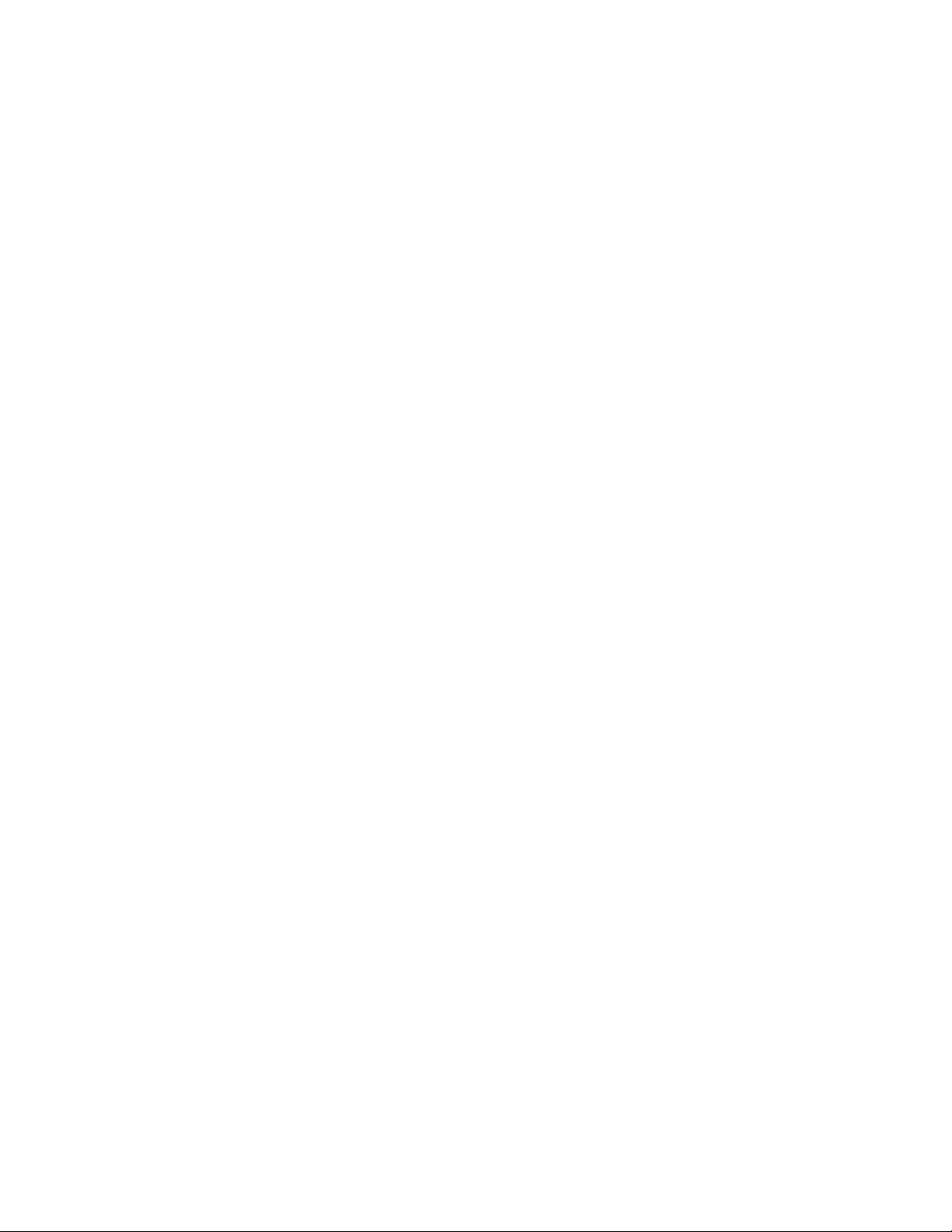
IBM Mobile Systems
Hardware Maintenance Manual
Volume 3: ThinkPad Computers
March 1997
We Want Your Comments!
(Please see page 611)
S82G-1503-05
This Manual Supports:
ThinkPad 365C/CD (2625)
ThinkPad 365CS/CSD (2625)
ThinkPad 365X/XD (2625)
ThinkPad 380 (2635)
ThinkPad 385 (2635)
ThinkPad 560 (2640)
ThinkPad 760C/CD (9546)
ThinkPad 760E/ED (9546)
ThinkPad 760L/LD (9546)
ThinkPad 760EL/ELD (9547)
ThinkPad 760XL (9546)
ThinkPad 760XD (9547)
SelectaDock (3547)
Page 2
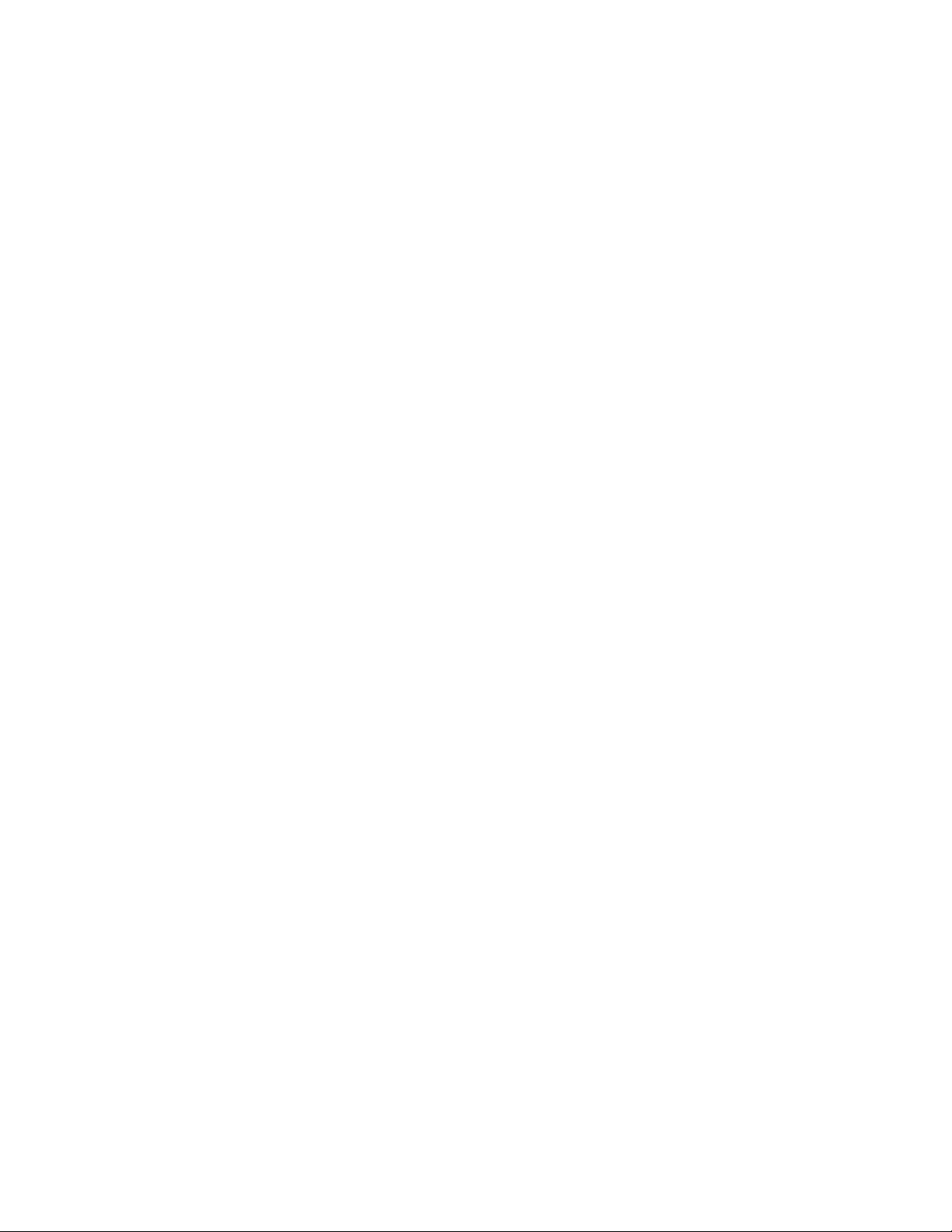
Page 3
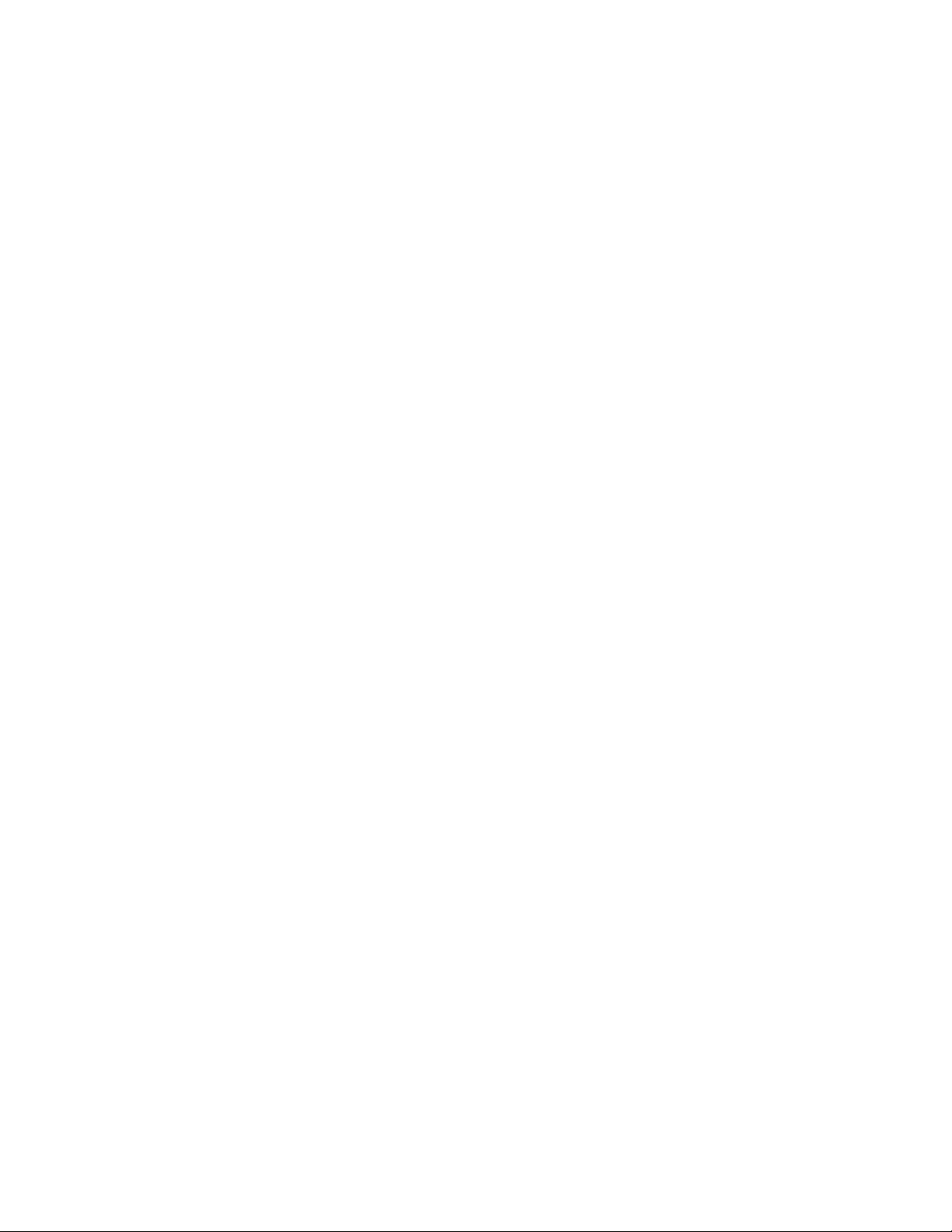
IBM Mobile Systems
Hardware Maintenance Manual
Volume 3: ThinkPad Computers
March 1997
We Want Your Comments!
(Please see page 611)
S82G-1503-05
IBM
Page 4
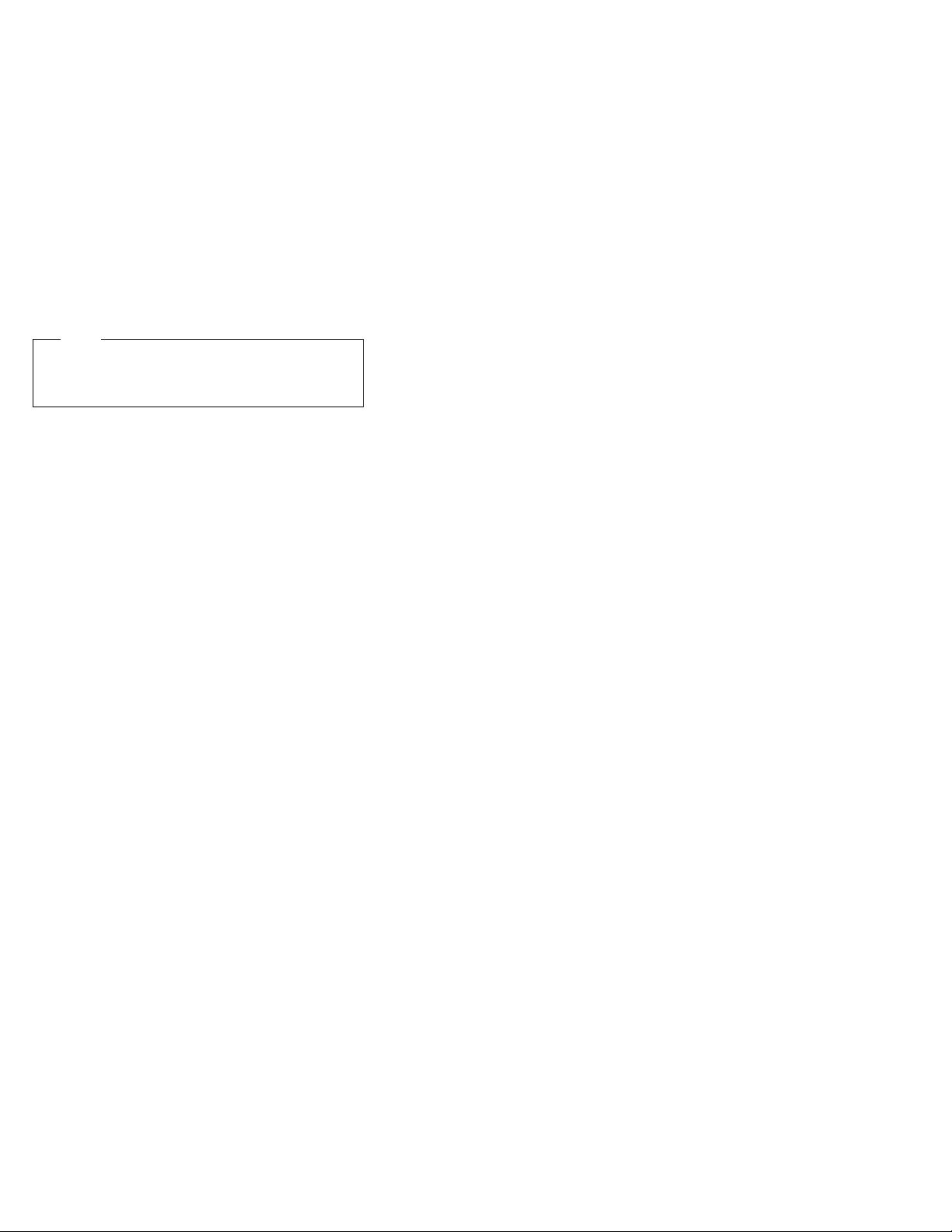
Note
Before using this information and the product it
supports, be sure to read the general information
under “Notices” on page 616.
Sixth Edition (March 1997)
The following paragraph does not apply to the United
Kingdom or any country where such provisions are
inconsistent with local law: INTERNATIONAL
BUSINESS MACHINES CORPORATION PROVIDES THIS
PUBLICATION “AS IS” WITHOUT WARRANTY OF ANY
KIND, EITHER EXPRESS OR IMPLIED, INCLUDING, BUT
NOT LIMITED TO, THE IMPLIED WARRANTIES OF
MERCHANTABILITY OR FITNESS FOR A PARTICULAR
PURPOSE. Some states do not allow disclaimer of
express or implied warranties in certain transactions,
therefore, this statement may not apply to you.
This publication could include technical inaccuracies or
typographical errors. Changes are periodically made to
the information herein; these changes will be incorporated
in new editions of the publication. IBM may make
improvements and/or changes in the product(s) and/or the
program(s) described in this publication at any time.
This publication was developed for products and services
offered in the United States of America. IBM may not offer
the products, services, or features discussed in this
document in other countries, and the information is subject
to change without notice. Consult your local IBM
representative for information on the products, services,
and features available in your area.
Requests for technical information about IBM products
should be made to your IBM reseller or IBM marketing
representative.
Copyright International Business Machines
Corporation 1997. All rights reserved.
Note to U.S. Government users–Documentation related to
Restricted rights–Use, duplication, or disclosure is subject
to restrictions set forth in GSA ADP Schedule Contract
with IBM Corp.
ii IBM Mobile Systems - ThinkPad HMM Volume 3
Page 5
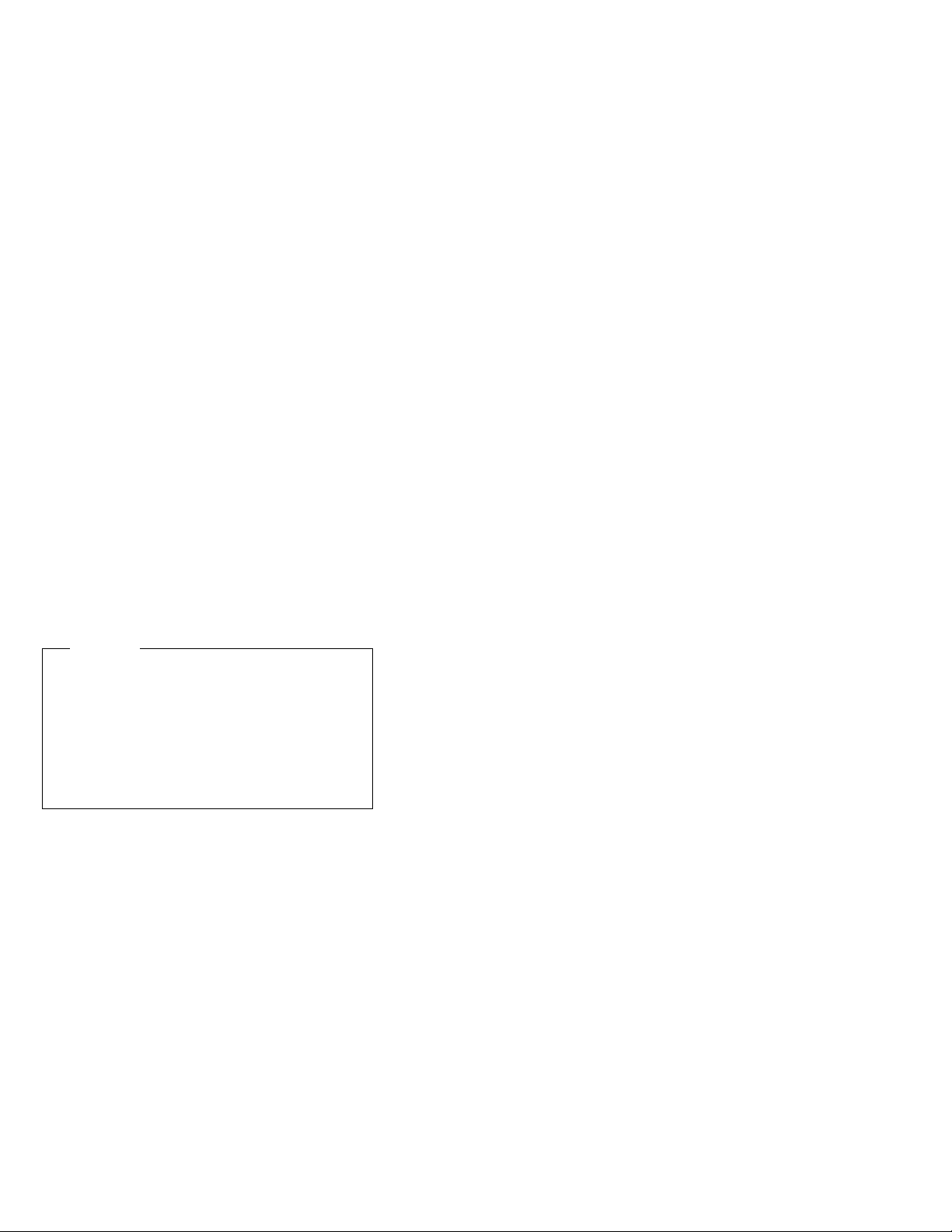
About This Manual
This manual contains service and reference information for
IBM ThinkPad 365, 380, 385, 560, 760, and SelectaDock
products. Use this manual along with the advanced
diagnostic tests to troubleshoot problems effectively.
The manual is divided into sections as follows:
The Introduction section provides general information,
guidelines, and safety information required to service
computers.
The product-specific sections include service,
reference, and product-specific parts information.
The Common Devices Checkout section provides
procedures for testing the devices that are commonly
attached to ThinkPad computers.
The Miscellaneous Information section contains
information about acronyms, abbreviations, terms,
and a telephone number listing.
Important
This manual is intended for trained servicers who are
familiar with ThinkPad products. Use this manual
along with the advanced diagnostic tests to
troubleshoot problems effectively.
Before servicing an IBM mobile product, be sure to
review the safety information under “Safety Notices
(Multi-lingual Translations)” on page 8 and “Safety
Information” on page 15.
iii
Page 6
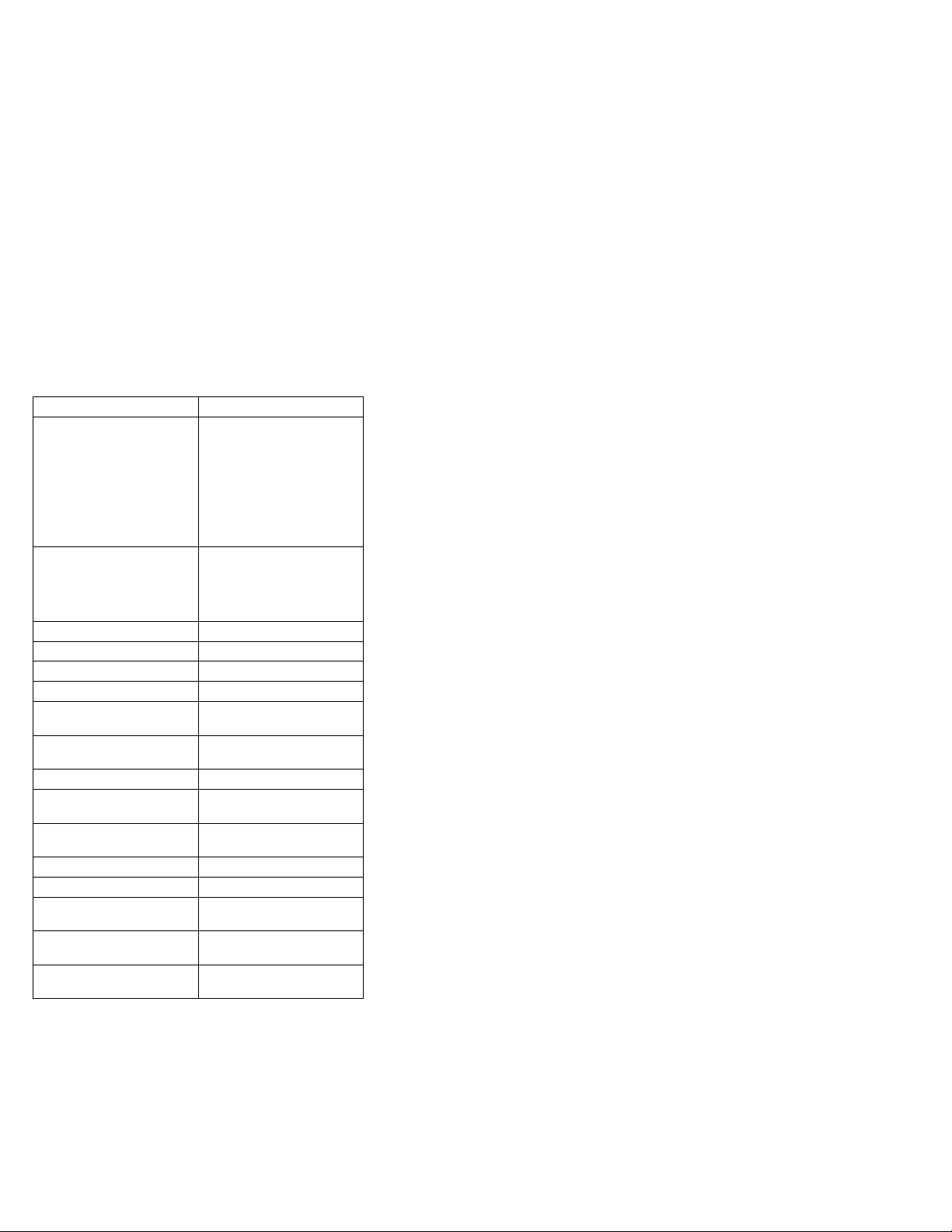
Related Publications
The following mobile product publications are available
through IBM or your IBM Authorized Dealer.
Publication Part, Form Number
Mobile Systems HMM
Volume 1: Laptop,
Notebook, Portable, and
ThinkPad Computers
(Models L40, CL57, N45,
N51, P70/P75, ThinkPad
300, 350, 500, 510, 710T,
Expansion Unit, Dock I,
Dock II)
Mobile Systems HMM
Volume 2: ThinkPad
Computers
(Model 340, 355, 360, 370,
700, 701, 720, 750, 755)
ThinkPad 700 (9552) HMS 42G2016, S42G-2016
ThinkPad 700 (9552) HMR 42G2015, S42G-2015
ThinkPad 700C (9552) HMS 42G2022, S42G-2022
ThinkPad 700C (9552) HMR 42G2021, S42G-2021
ThinkPad 720/720C (9552)
HMS
ThinkPad 720/720C (9552)
HMR
ThinkPad 730T (2524) HMM 82G5497, S82G-5497
ThinkPad Exp. Crtg. (3550)
HMS
ThinkPad Exp. Crtg. (3550)
HMR
PS/2 FaxConcentrator HMS 15F2262, S15F-2262
PS/2 FaxConcentrator HMR 84F8541, S84F-8541
PS/2 Comm. Cartridge I
HMS
PS/2 Comm. Cartridge I
HMR
IBM High Speed Internal,
PCMCIA Data/Fax Modems
30H2356, S82G-1501-01
30H2357, S82G-1502-03
61G1193, S61G-1193
61G1187, S61G-1187
42G2338, S42G-2338
42G2339, S42G-2339
10G5993, S10G-5993
10G5992, S10G-5992
61G1556, S61G-1556
iv IBM Mobile Systems - ThinkPad HMM Volume 3
Page 7
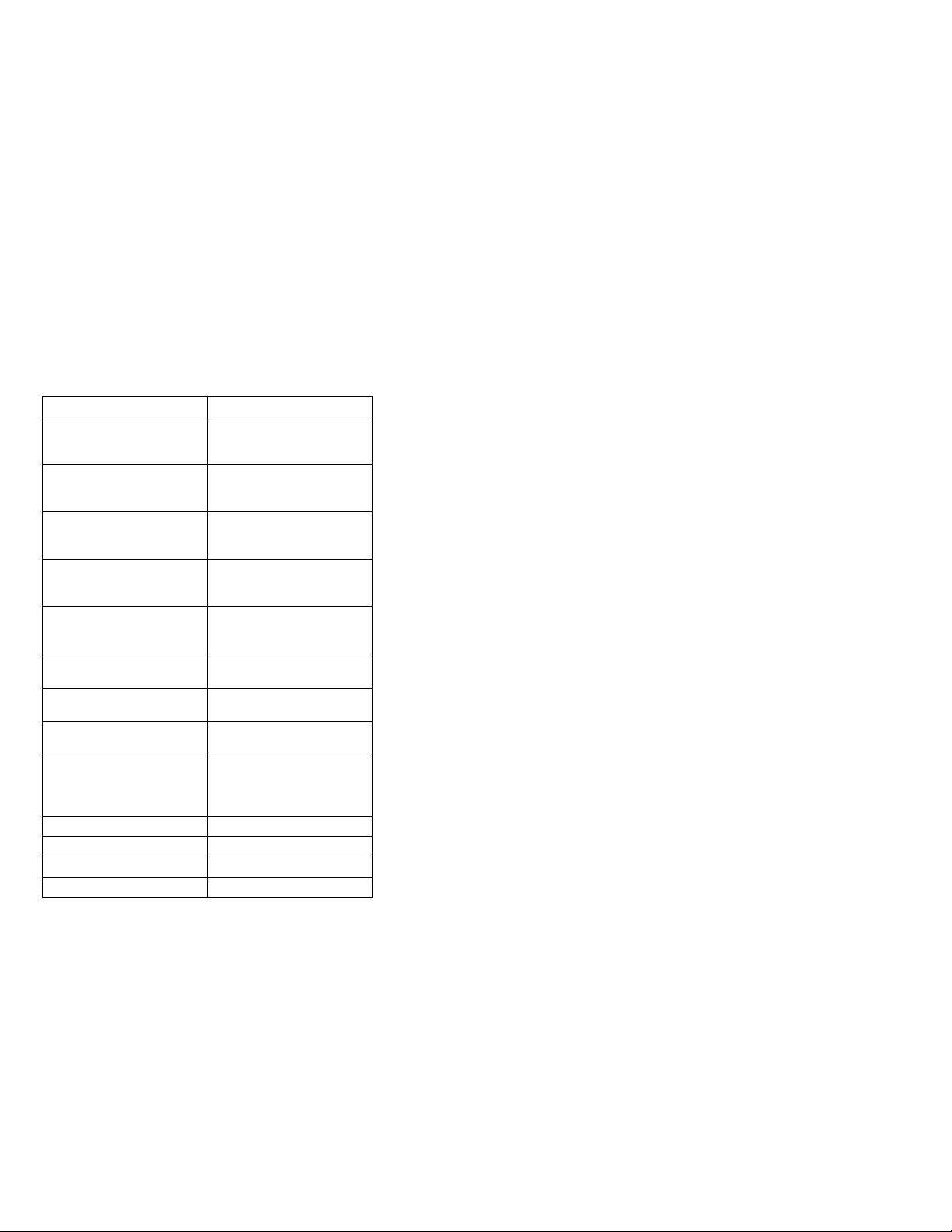
Related Diskettes
The following diskettes are available through IBM or your
IBM Authorized Dealer.
Diskette Part, Form Number
ThinkPad 300 (2615)
Advanced Diagnostics
Diskette
ThinkPad 350, 350C, 425,
425C (2618) Advanced
Diagnostics Diskette
ThinkPad 365 (2625)
Advanced Diagnostics
Diskette
ThinkPad 500 (2603)
Advanced Diagnostics
Diskette
ThinkPad 510 (2604)
Advanced Diagnostics
Diskette
ThinkPad 700 (9552)
Reference Diskette
ThinkPad 700C (9552)
Reference Diskette
ThinkPad 720/720C (9552)
Reference Diskette
ThinkPad Hardware
Maintenance Diskette
(for all Models 355, 360,
560, 750, 755, 760)
ThinkPad Dock I (3545) 71G4140, S71G-4140
Docking Station (3550) 42G2428, S42G-2428
Data/Fax Modem 61G1556, S61G-1556
FaxConcentrator/A 84F8540, S84F-8540
33G9361, S33G-9361
A211000, GA21-1000
76H7578, S30H-2498
71G3702, S71G-3702
83G8095, S83G-8095
42G2017, S42G-2017
42G2023, S42G-2023
61G1194, S61G-1194
78H5384, S78H-5384
v
Page 8
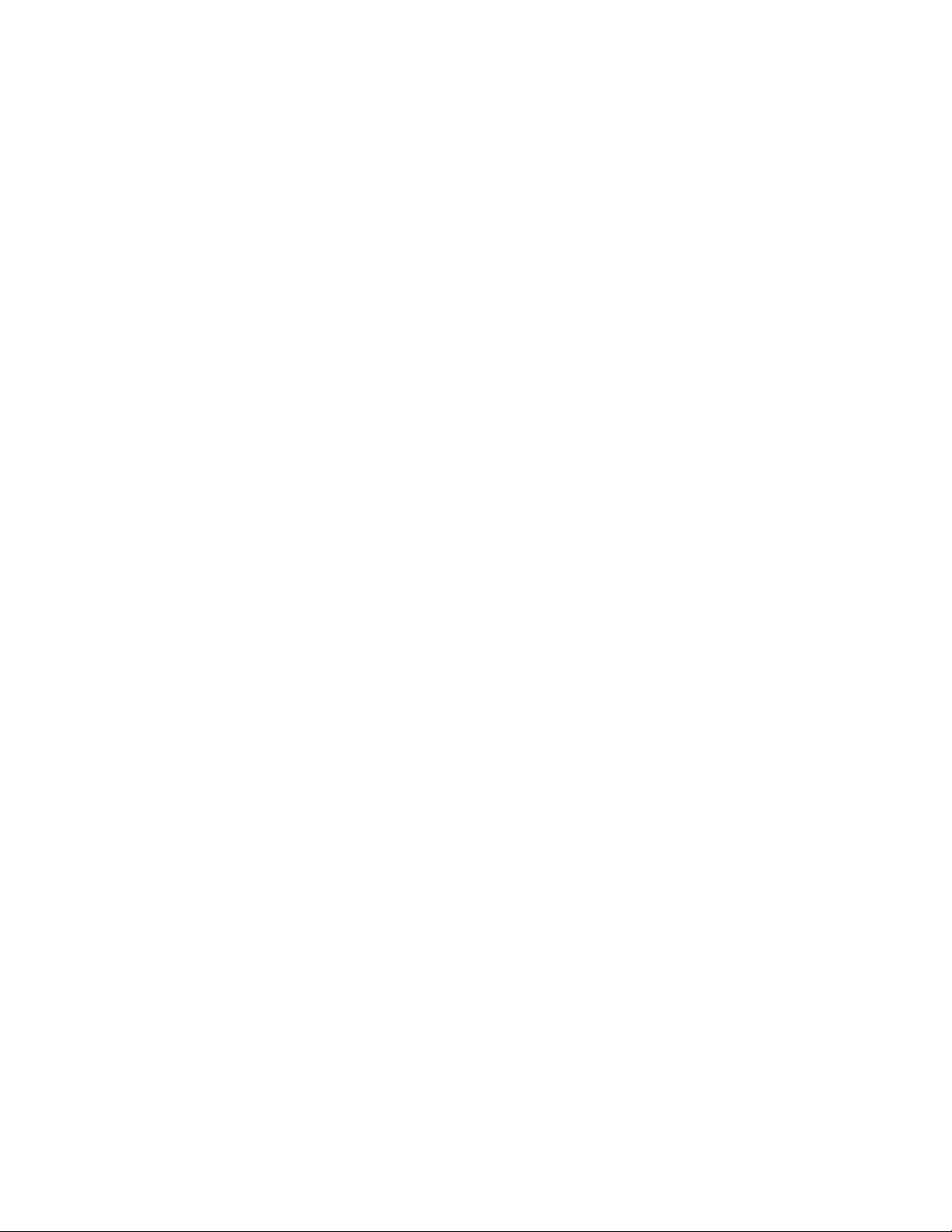
vi IBM Mobile Systems - ThinkPad HMM Volume 3
Page 9
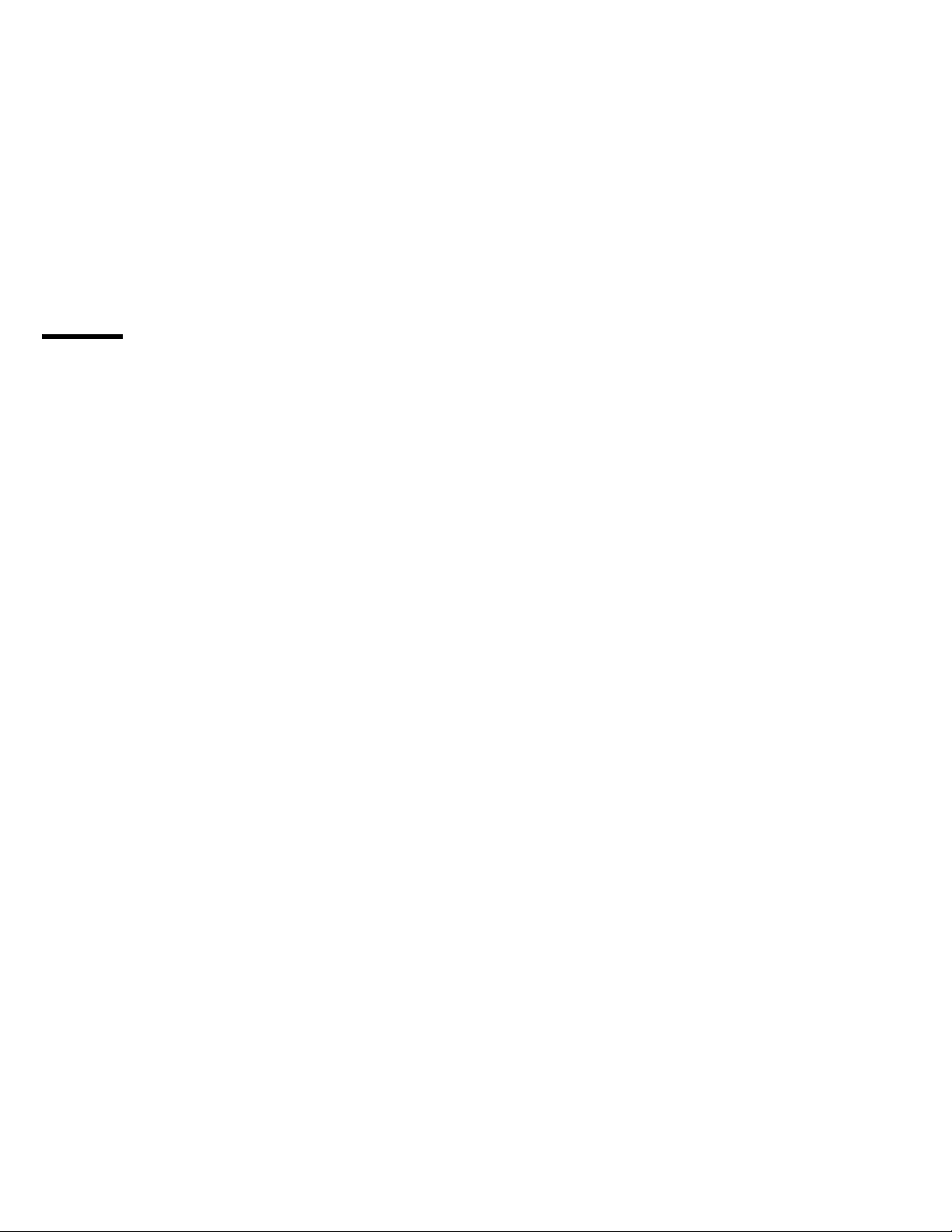
Contents
Introduction . . . . . . . . . . . . . . . . . . . 1
Portable Computer Descriptions .......... 2
Drive and Diskette Compatibility Matrix ....... 5
Important Service Information ........... 6
Safety Notices (Multi-lingual Translations) ..... 8
Safety Information . . . . . . . . . . . . . . . . 15
Laser Compliance Statement ........... 20
Screw Size Chart ................. 22
ThinkPad 365 (2625) . . . . . . . . . . . . . . 25
Read This First .................. 27
General Checkout . . . . . . . . . . . . . . . . . 30
Symptom-to-FRU Index . . . . . . . . . . . . . . 41
Related Service Procedures ............ 50
Diagnostic Test Programs ............. 52
Using the Diagnostics Test Programs ....... 54
Product Overview (365C, CD, CS, CSD) ...... 58
Product Overview (365E, ED) . . . . . . . . . . . 59
FRU Removals and Replacements ......... 60
Locations . . . . . . . . . . . . . . . . . . . . . 81
Parts Listing 365C, CD, CS, CSD (2625) ..... 84
Parts Listing 365E, ED (2625) ........... 87
ThinkPad 365X, 365XD (2625) .......... 91
Read This First .................. 93
Checkout Guide . . . . . . . . . . . . . . . . . 96
Symptom-to-FRU Index . . . . . . . . . . . . . 106
Related Service Procedures ........... 117
Product Overview (365X, 365XD) . . . . . . . . 126
FRU Removals and Replacements ........ 127
Locations . . . . . . . . . . . . . . . . . . . . 164
Parts Listing 365X, 365XD (2625) ........ 170
ThinkPad 380, 380D, 385, 385D (2635) ..... 183
Read This First ................. 185
Checkout Guide . . . . . . . . . . . . . . . . 189
Symptom-to-FRU Index . . . . . . . . . . . . . 199
Related Service Procedures ........... 210
Product Overview (380, 380D, 385, 385D) .... 215
FRU Removals and Replacements ........ 216
Locations . . . . . . . . . . . . . . . . . . . . 249
Parts Listing 380/385 (2635) .......... 252
ThinkPad 560 (2640) . . . . . . . . . . . . . 263
Read This First ................. 265
Checkout Guide . . . . . . . . . . . . . . . . 268
Symptom-to-FRU Index . . . . . . . . . . . . . 279
Related Service Procedures ........... 291
Product Overview (560) . . . . . . . . . . . . . 296
FRU Removals and Replacements ........ 297
Locations . . . . . . . . . . . . . . . . . . . . 321
Copyright IBM Corp. 1997 vii
Page 10
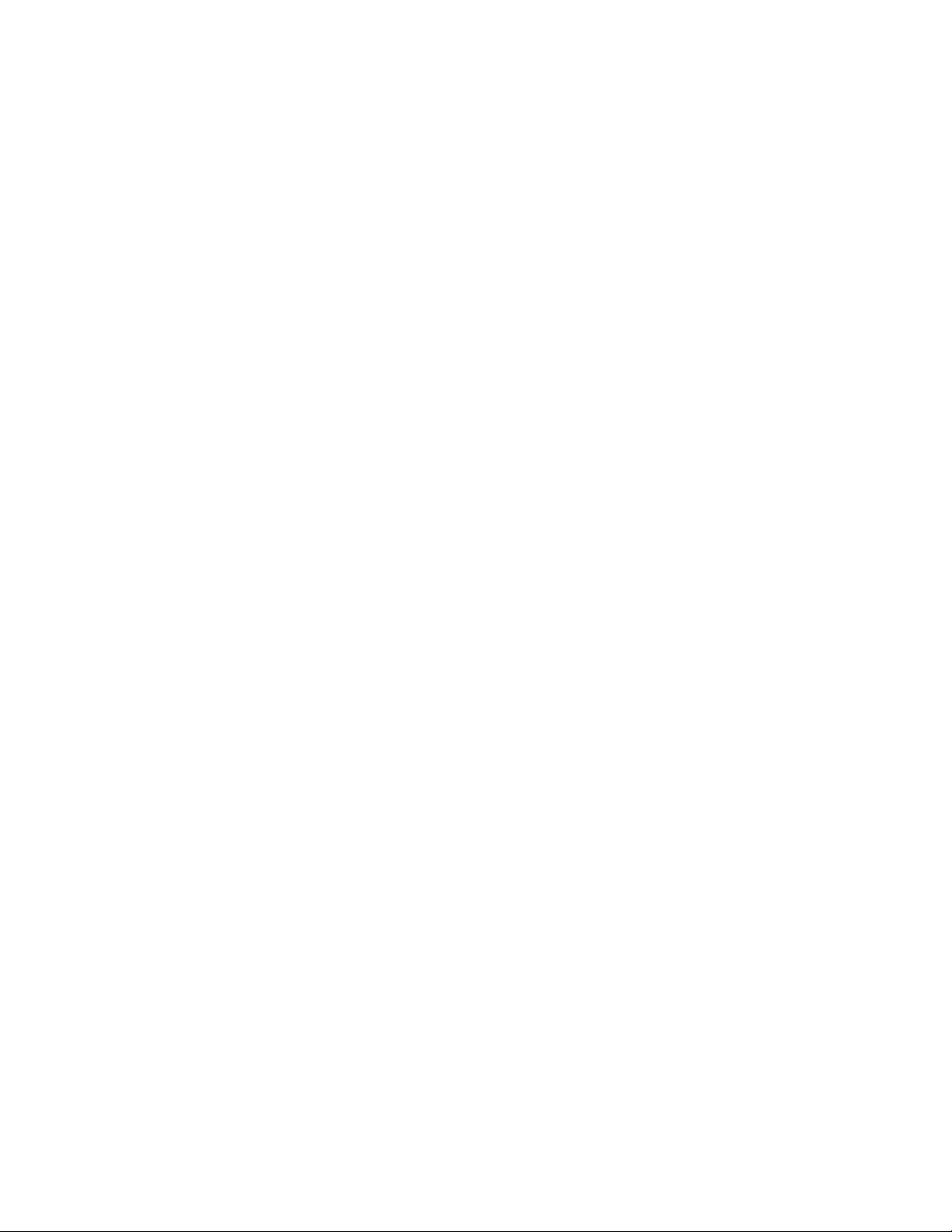
Parts Listing 560 (2640) ............. 325
ThinkPad 760 (9546, 9547) . . . . . . . . . . 335
Read This First ................. 338
Checkout Guide . . . . . . . . . . . . . . . . 341
Symptom-to-FRU Index . . . . . . . . . . . . . 359
Related Service Procedures ........... 372
Product Overview (760) . . . . . . . . . . . . . 377
FRU Removals and Replacements ........ 382
LCD Removal and Replacement ......... 427
LCD Unit, 12.1 SVGA (P/N 29H9226, ASM P/N
29H9029) . . . . . . . . . . . . . . . . . . . 428
LCD Unit, 12.1 SVGA (P/N 29H9226, ASM P/N
73H6599) . . . . . . . . . . . . . . . . . . . 433
LCD Unit, 10.4 SVGA (P/N 29H9227) ...... 439
LCD Unit, 10.4 VGA (P/N 46H5355) ....... 444
LCD Unit, 11.3 DSTN (P/N 39H6232) ...... 449
LCD Unit, 12.1 XGA .............. 454
LCD Unit, 12.1 SVGA (P/N 82H8496) ...... 460
LCD Unit, 12.1 SVGA (P/N 11J8867, ASM P/N
11J8855) . . . . . . . . . . . . . . . . . . . 466
LCD Unit, 12.1 SVGA (P/N 46H5725, ASM P/N
46H5723) . . . . . . . . . . . . . . . . . . . 472
Locations . . . . . . . . . . . . . . . . . . . . 478
Parts Listing 760 (9546, 9547) ......... 483
LCD Parts List ................. 520
ThinkPad SelectaDock Docking System .... 547
Read This First ................. 548
General Preparation . . . . . . . . . . . . . . . 550
Checkout Guide . . . . . . . . . . . . . . . . 551
Printer . . . . . . . . . . . . . . . . . . . . . 554
Running Diagnostics . . . . . . . . . . . . . . 559
Symptom-to-FRU Index . . . . . . . . . . . . . 565
Undetermined Problems . . . . . . . . . . . . . 573
FRU Removals and Replacements ........ 574
Locations . . . . . . . . . . . . . . . . . . . . 583
Parts Listing SelectaDock (3547) ........ 588
Common Devices Checkout .......... 591
External Diskette Drive Test ........... 592
External Display Self-Test ............ 592
External Keyboard/Auxiliary Input Device Checkout 593
Fax/Modem Checkout . . . . . . . . . . . . . . 594
Printer Checkout . . . . . . . . . . . . . . . . 596
Port Replicator Checkout ............ 597
TrackPoint Checkout . . . . . . . . . . . . . . 598
TV Tuner . . . . . . . . . . . . . . . . . . . . 599
Common Parts Listing ............. 605
Miscellaneous Information . . . . . . . . . . . 609
Acronyms, Abbreviations and Terms ....... 609
Send Us Your Comments! ............ 611
viii IBM Mobile Systems - ThinkPad HMM Volume 3
Page 11
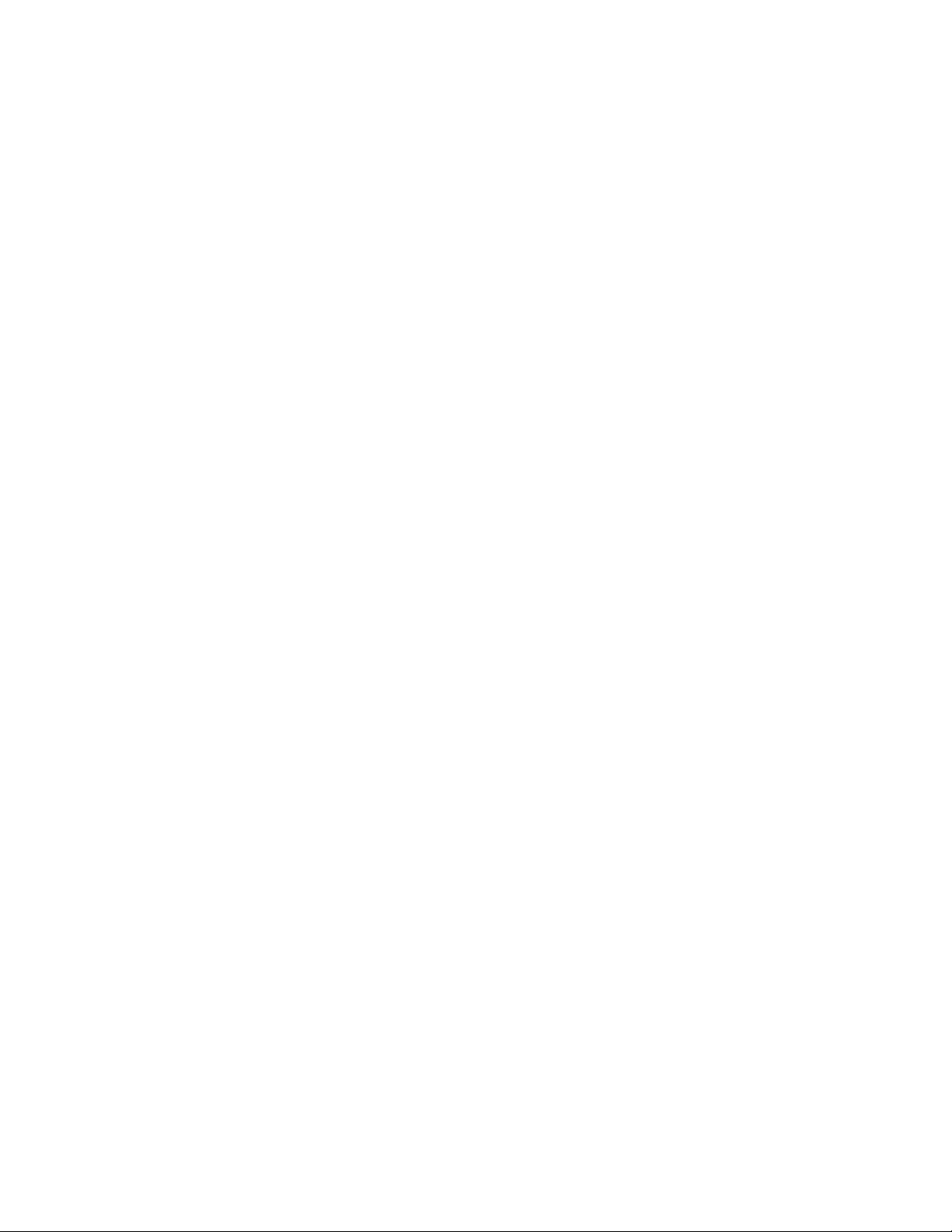
Do You Need Technical References? ...... 612
Problem Determination Tips ........... 613
Phone Numbers, U.S. and Canada ........ 614
Notices . . . . . . . . . . . . . . . . . . . . . 616
Contents ix
Page 12
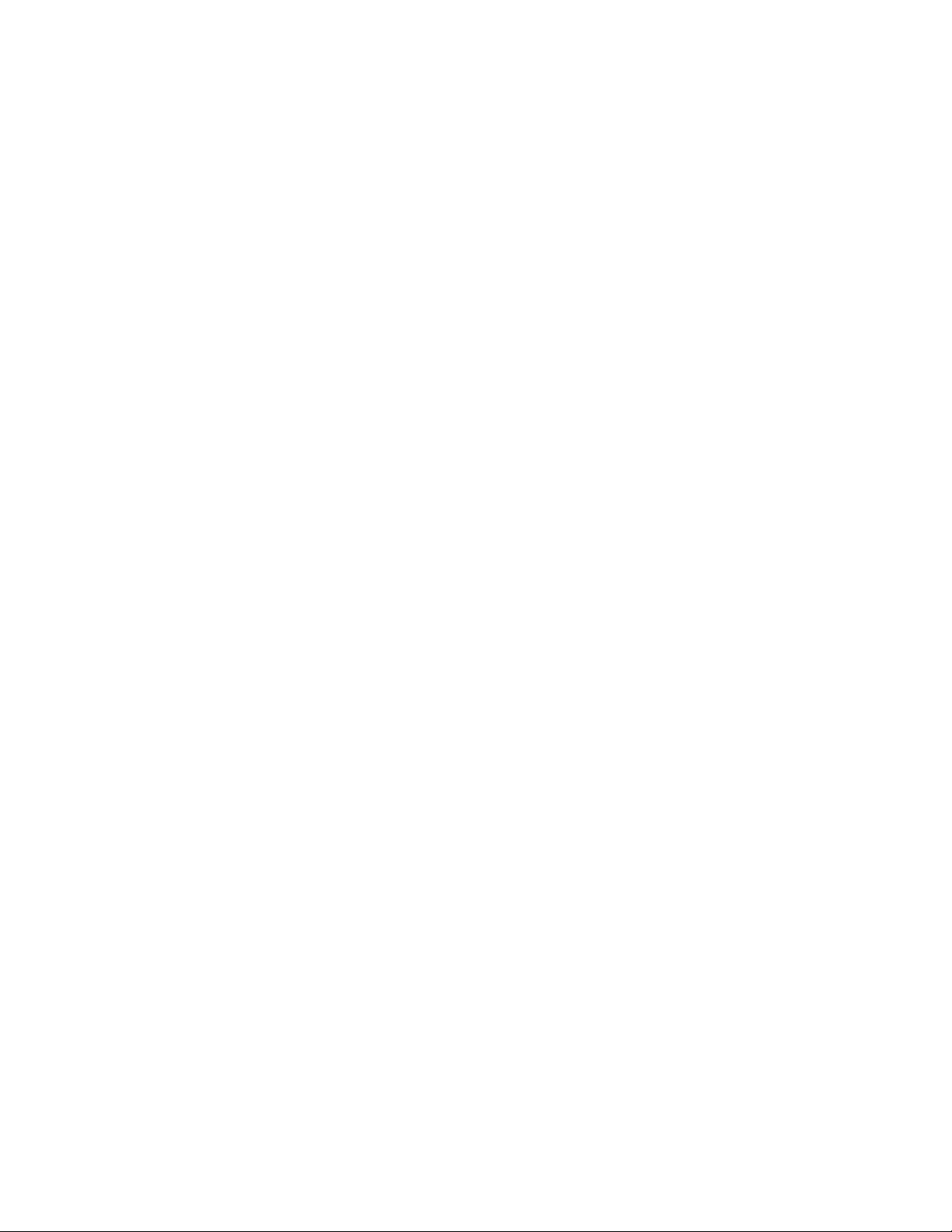
x IBM Mobile Systems - ThinkPad HMM Volume 3
Page 13
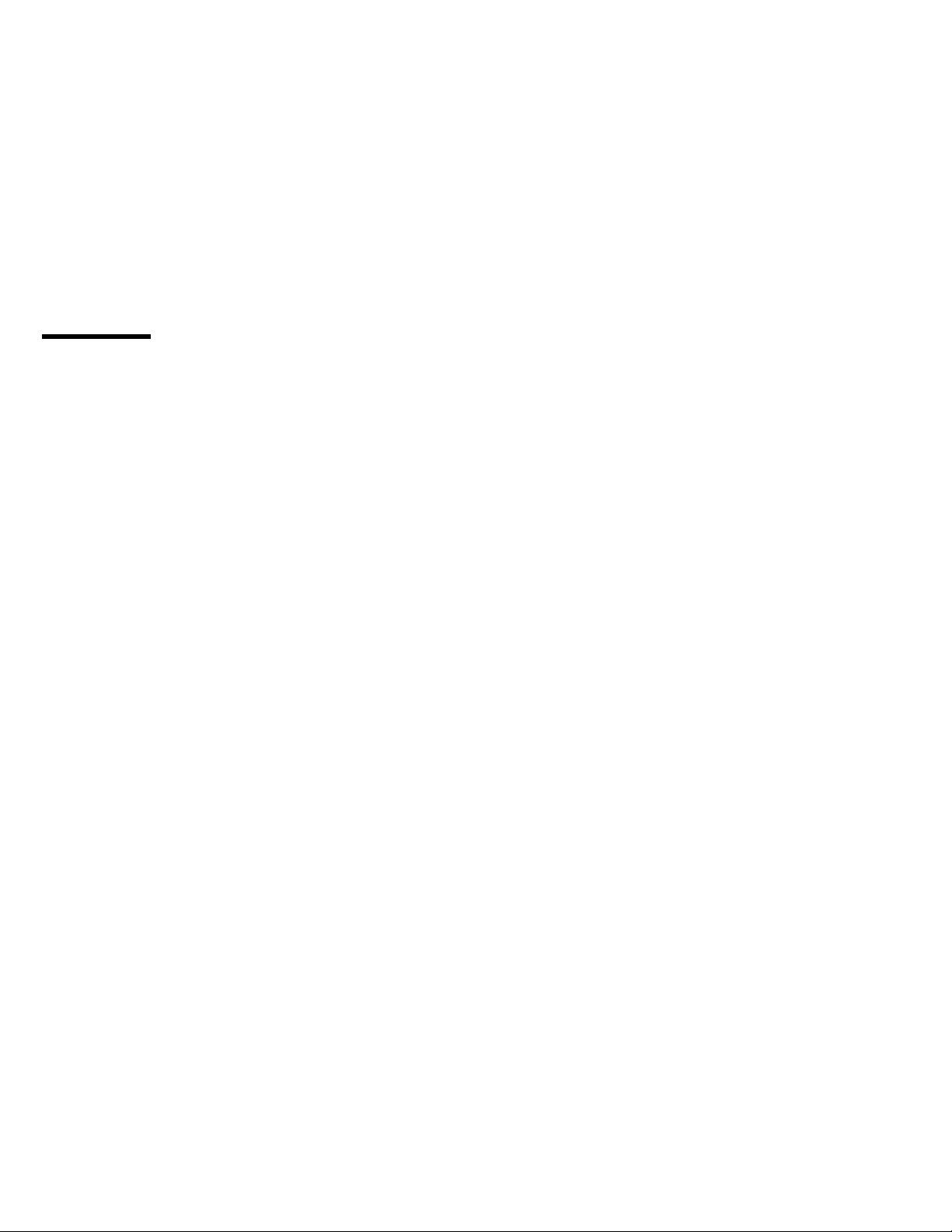
Introduction
Portable Computer Descriptions .......... 2
Drive and Diskette Compatibility Matrix ....... 5
Important Service Information ........... 6
How to Use Error Messages .......... 7
How to Read POST Error Messages ...... 7
Safety Notices (Multi-lingual Translations) ..... 8
Safety Information . . . . . . . . . . . . . . . . 15
General Safety . . . . . . . . . . . . . . . . 15
Electrical Safety . . . . . . . . . . . . . . . . 16
Safety Inspection Guide ............ 17
Handling Electrostatic Discharge-Sensitive Devices 19
Grounding Requirements . . . . . . . . . . . . 19
Laser Compliance Statement ........... 20
Screw Size Chart ................. 22
Copyright IBM Corp. 1997 1
Page 14
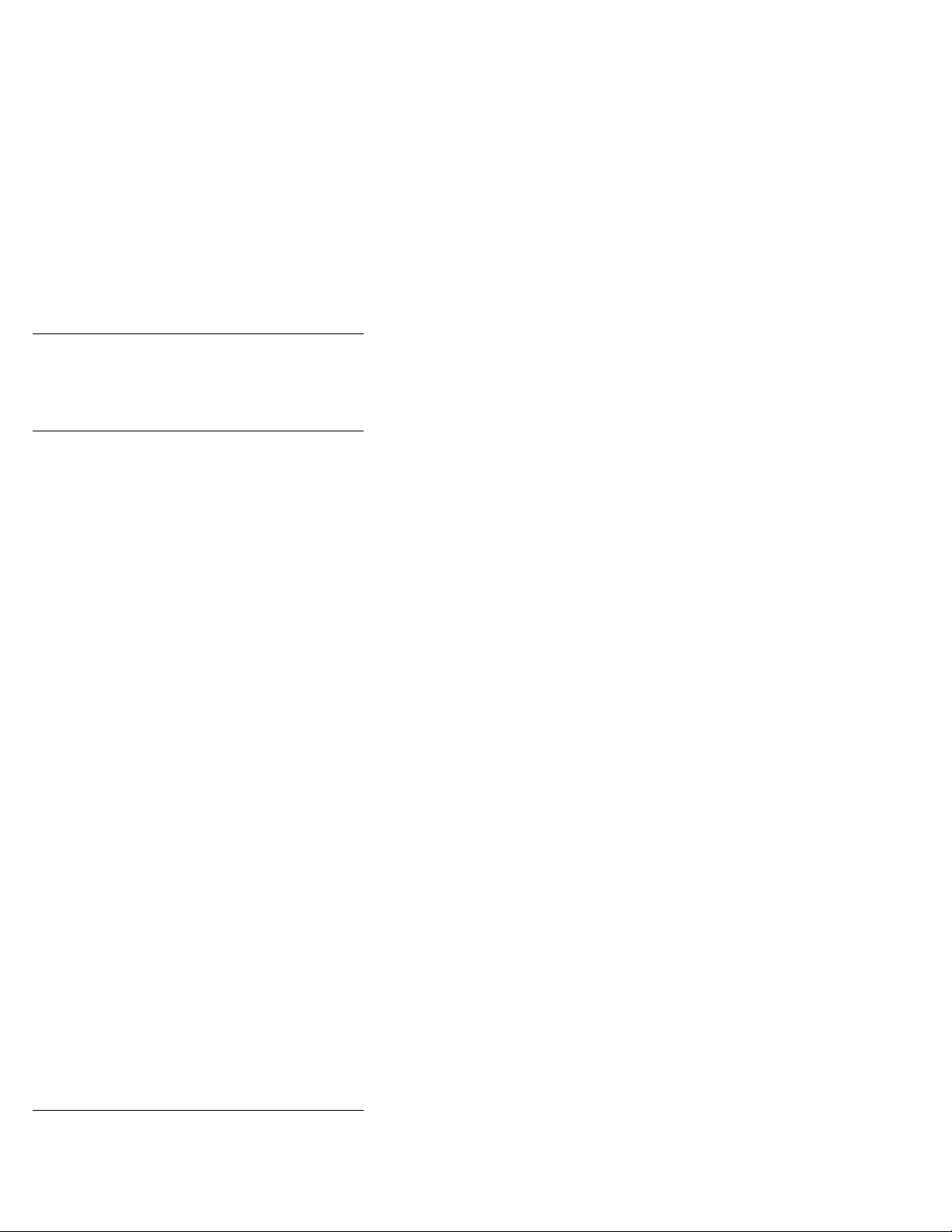
Portable Computer Descriptions
Models N51, CL57, and P70/75 and Thinkpads 700x and
720x are Micro Channel systems. All others are AT/ISA
bus systems.
Model Type Processor Memory Hrd Dsk
Model L40SX 8543-044 386SX-20 2M/18M 60M
Model N45 SL 2614-065 386SL-25 2M/8M 80M
Model N51 SLC 8551-025 386SLC-16 2M/10M 80M
Model N51 SX 8551-033 386SX-16 2M/10M 40M
Model CL57 SX 8554-045 386SX-20 2M/16M 80M
Model P70 386 8573-031 80386-16 2M/8M 30M
Model P75 486 8573-161 80486-33 8M/16M 160M
ThinkPad 300 2615-065 386SL-25 4M/12M 80M
ThinkPad 340 2610 486SLC2-50/25 4M/12M 125M
ThinkPad 340CSE 2610 486SLC2-50/25 4M/12M 200M
ThinkPad 340CSE 2610 486SLC2-66/33 4M/12M 360M
ThinkPad 345 2610 486DX4-75 4M/20M 360M
ThinkPad 345CS 2610 DX4-75 4M/20M 540M
ThinkPad 350 2618-AOE 486SL-25 4M/20M 85M
ThinkPad 350C 2618-NOA 486SL-25 4M/20M 125M
ThinkPad 355 2619 486SX-33 4M/16M 125M
ThinkPad 355C 2619 486SX-33 4M/16M 125M
ThinkPad 355Cs 2619 486SX-33 2M/16M 170M
ThinkPad 360 2620 486SX-33 4M/16M 170M
ThinkPad 360C 2620 486SX-33 4M/16M 170M
ThinkPad 360Cs 2620 486SX-33 4M/16M 170M
ThinkPad 360Ce 2620 486DX2-50/25 4M/16M 170M
ThinkPad 360Cse 2620 486DX2-50/25 4M/16M 170M
ThinkPad 360P 2620 486SX-33 4M/16M 170M
ThinkPad 365C 2625-205 486DX4-75 8M/24M 340M
ThinkPad 365E 2625 5x86-100/33 8M/24M 540M
ThinkPad 365ED 2625 5x86-100/33 8M/24M 540M
ThinkPad 365X/XD 2625 Pentium-100 8M/24M 540M
ThinkPad 365X/XD 2625 Pentium-120 8M/24M 540M
ThinkPad 365X/XD 2625 Pentium-133 8M/40M 810M
ThinkPad 370C 9545 486DX4-75/25 4M/32M 340M
C Color
M Megabyte
P Pen
2614-067 386SL-25 2M/8M 120M
8573-061 80386-20 2M/8M 60M
8573-121 80386-20 2M/8M 120M
8573-401 80486-33 8M/16M 400M
2615-067 386SL-25 4M/12M 120M
2618-JOA 486SL-25 4M/20M 125M
2618-LOA 486SL-25 4M/20M 250M
2618-POA 486SL-25 4M/20M 250M
2619 486SX-33 4M/16M 250M
2619 486SX-33 2M/16M 250M
2620 486SX-33 4M/16M 340M
2620 486SX-33 4M/16M 340M
2620 486SX-33 4M/16M 340M
2620 486DX2-50/25 4M/16M 340M
2620 486DX2-50/25 4M/16M 540M
2620 486DX2-50/25 4M/16M 340M
2620 486DX2-50/25 4M/16M 540M
2620 486SX-33 4M/16M 340M
2625-x05 486DX4-75 8M/24M 540M
2625 Pentium-100 8M/24M 810M
2625 Pentium-100 8M/24M 1.0G
2625 Pentium-120 8M/24M 810M
2625 Pentium-120 8M/24M 1.0G
2625 Pentium-133 8M/40M 1.0G
2625 Pentium-133 8M/40M 1.3G
9545 486DX4-75/25 4M/32M 540M
9545 486DX4-75/33 4M/32M 810M
T Tablet
TPF ThinkPad File
2 IBM Mobile Systems - ThinkPad HMM Volume 3
Page 15
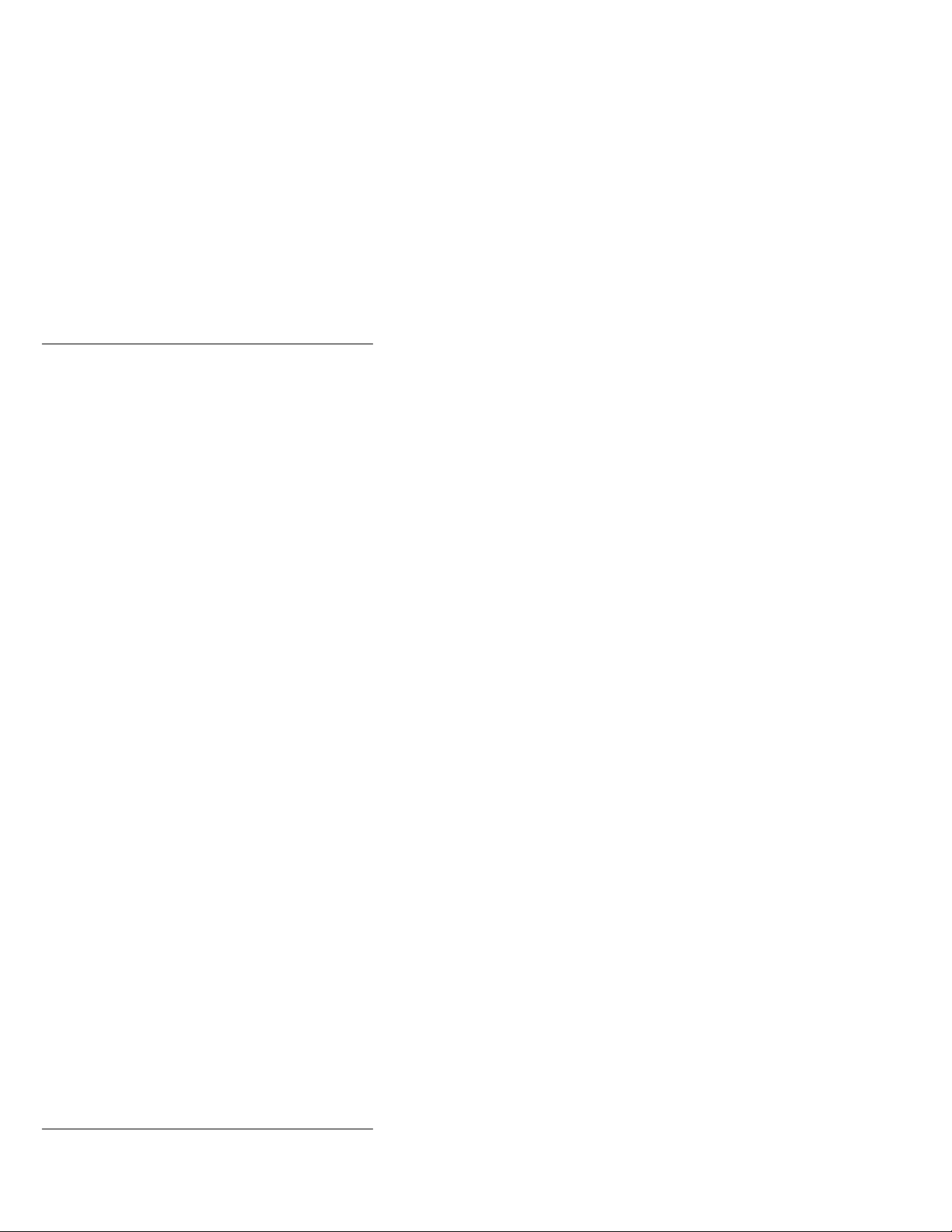
Model Type Processor Memory Hrd Dsk
ThinkPad 380 2635 Pentium-150 16M/48M 1.08G
ThinkPad 385 2635 Pentium-150 16M/48M 1.08G
ThinkPad 500 2603-081 486SLC2-50/25 4M/12M 80M
ThinkPad 560 2640 Pentium-100 8M/40M 540M
ThinkPad 560 2640 Pentium-120 8M/40M 540M
ThinkPad 560 2640 Pentium-130 8M/40M 540M
ThinkPad 700 9552-300 486SLC-25 4M/16M 80M
ThinkPad 700C 9552-30B 486SLC-25 4M/16M 120M
ThinkPad 701C 2630 486DX2-25/50 4M/32M 360MB
ThinkPad 701Cs 2630 486DX2-25/50 4M/32M 360MB
ThinkPad 710T 2523-09Y 486SLC2-25 4M/12M TPF
ThinkPad 720 9552-307 486SLC-25/50 4M/16M 120M
ThinkPad 720C 9552-30J 486SLC-25/50 4M/16M 160M
ThinkPad 730T 2524 486SLC2-25 4M/12M 0M
ThinkPad 750 9545-006 486SL-33 4M/20M 170M
ThinkPad 750C 9545-306 486SL-33 4M/20M 170M
ThinkPad 750Ce 9545 P24S-50/25 4M/20M 340M
ThinkPad 750Cs 9545 486SL-33 4M/20M 170M
ThinkPad 750P 9545-40C 486SL-33 4M/20M 170M
ThinkPad 755C 9545 486DX4-50/25 4M/32M 170M
ThinkPad 755CD 9545 486DX4-100/33 8M/32M 540M
ThinkPad 755CDV 9545 486DX4-100/33 8M/32M 540M
ThinkPad 755Ce 9545 486DX4-100/33 8M/32M 340M
ThinkPad 755Cs 9545 486DX4-50/25 8M/32M 170M
ThinkPad 755Cse 9545 486DX4-100/33 8M/32M 340M
C Color
M Megabyte
P Pen
2635 Pentium-150 16M/48M 1.35G
2635 Pentium-150 16M/48M 2.10G
2635 Pentium-150 16M/48M 1.35G
2635 Pentium-150 16M/48M 2.10G
2603-171 486SLC2-50/25 4M/12M 170M
2640 Pentium-100 8M/40M 810M
2640 Pentium-100 8M/40M 1.0G
2640 Pentium-120 8M/40M 810M
2640 Pentium-120 8M/40M 1.0G
2640 Pentium-130 8M/40M 810M
2640 Pentium-130 8M/40M 1.0G
9552-301 486SLC-25 4M/16M 120M
2630 486DX2-25/50 4M/32M 540MB
2630 486DX4-25/75 8M/32M 360MB
2630 486DX4-25/75 8M/32M 540MB
2630 486DX2-25/50 4M/32M 540MB
2630 486DX4-25/75 8M/32M 360MB
2630 486DX4-25/75 8M/32M 540MB
2523-302 486SLC2-25 4M/12M 60M
2523-303 486SLC2-25 4M/12M 60M
9552-308 486SLC-25/50 4M/16M 160M
2524 486SLC2-25 4M/12M 60M
9545-008 486SL-33 4M/20M 340M
9545-308 486SL-33 4M/20M 340M
9545 486SL-33 4M/20M 340M
9545-40E 486SL-33 4M/20M 340M
9545 486DX4-50/25 4M/32M 340M
9545 486DX4-50/25 4M/32M 540M
9545 486DX4-75/25 4M/32M 170M
9545 486DX4-75/25 4M/32M 340M
9545 486DX4-75/25 4M/32M 540M
9545 486DX4-100/33 8M/32M 810M
9545 486DX4-100/33 8M/32M 810M
9545 486DX4-100/33 8M/32M 540M
9545 486DX4-100/33 8M/32M 810M
9545 486DX4-50/25 8M/32M 340M
9545 486DX4-50/25 8M/32M 540M
9545 486DX4-75/25 8M/32M 170M
9545 486DX4-75/25 8M/32M 340M
9545 486DX4-75/25 8M/32M 540M
9545 486DX4-100/33 8M/32M 540M
9545 486DX4-100/33 8M/32M 810M
T Tablet
TPF ThinkPad File
Introduction 3
Page 16
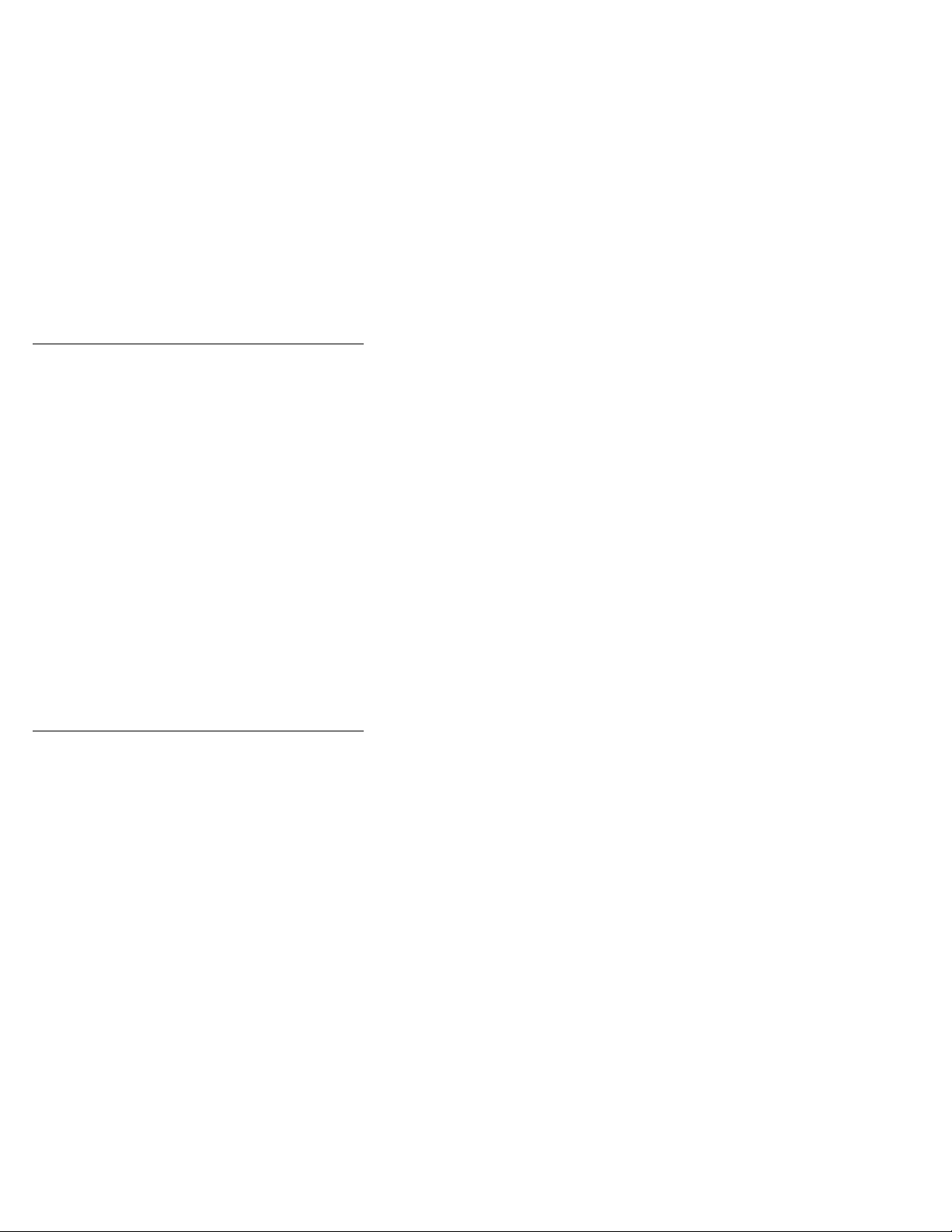
Model Type Processor Memory Hrd Dsk
ThinkPad 755CV 9545 486DX4-100/33 8M/32M 540M
ThinkPad 755CV 9545 486DX4-100/33 8M/32M 540M
ThinkPad 760C/CD 9546 Pentium-90 8M/40M 360M
ThinkPad 760E/ED 9546 Pentium-120 8M/80M 810M
ThinkPad 760EL/ELD 9547 Pentium-100 8M/80M 810M
ThinkPad 760L/LD 9547 Pentium-90 8M/40M 810M
ThinkPad 760X 9546 Pentium-150 32M/80M 3.0G
ThinkPad 760XD 9546 Pentium-166 32M/80M 3.0G
ThinkPad 760XL 9547 Pentium-166 16M/80M 2.1G
C Color
M Megabyte
P Pen
9545 486DX4-100/33 8M/32M 810M
9545 486DX4-100/33 8M/32M 810M
9546 Pentium-120 8M/40M 720M
9546 Pentium-90 8M/40M 810M
9546 Pentium-120 8M/40M 1.2G
9546 Pentium-133 8M/80M 1.0G
9546 Pentium-150 8M/80M 1.2G
9546 Pentium-166 8M/80M 1.3G
9546 Pentium-166 8M/80M 2.1G
9547 Pentium-100 8M/80M 1.0G
9547 Pentium-100 8M/80M 1.2G
9547 Pentium-120 8M/80M 810M
9547 Pentium-120 8M/80M 1.0G
9547 Pentium-120 8M/80M 1.2G
9547 Pentium-133 8M/80M 810M
9547 Pentium-133 8M/80M 1.0G
9547 Pentium-133 8M/80M 1.2G
9547 Pentium-90 8M/40M 1.1G
9547 Pentium-90 8M/40M 1.2G
9547 Pentium-120 8M/40M 810M
9547 Pentium-120 8M/40M 1.1G
9547 Pentium-120 8M/40M 1.2G
9547 Pentium-166 16M/80M 3.0G
T Tablet
TPF ThinkPad File
4 IBM Mobile Systems - ThinkPad HMM Volume 3
Page 17
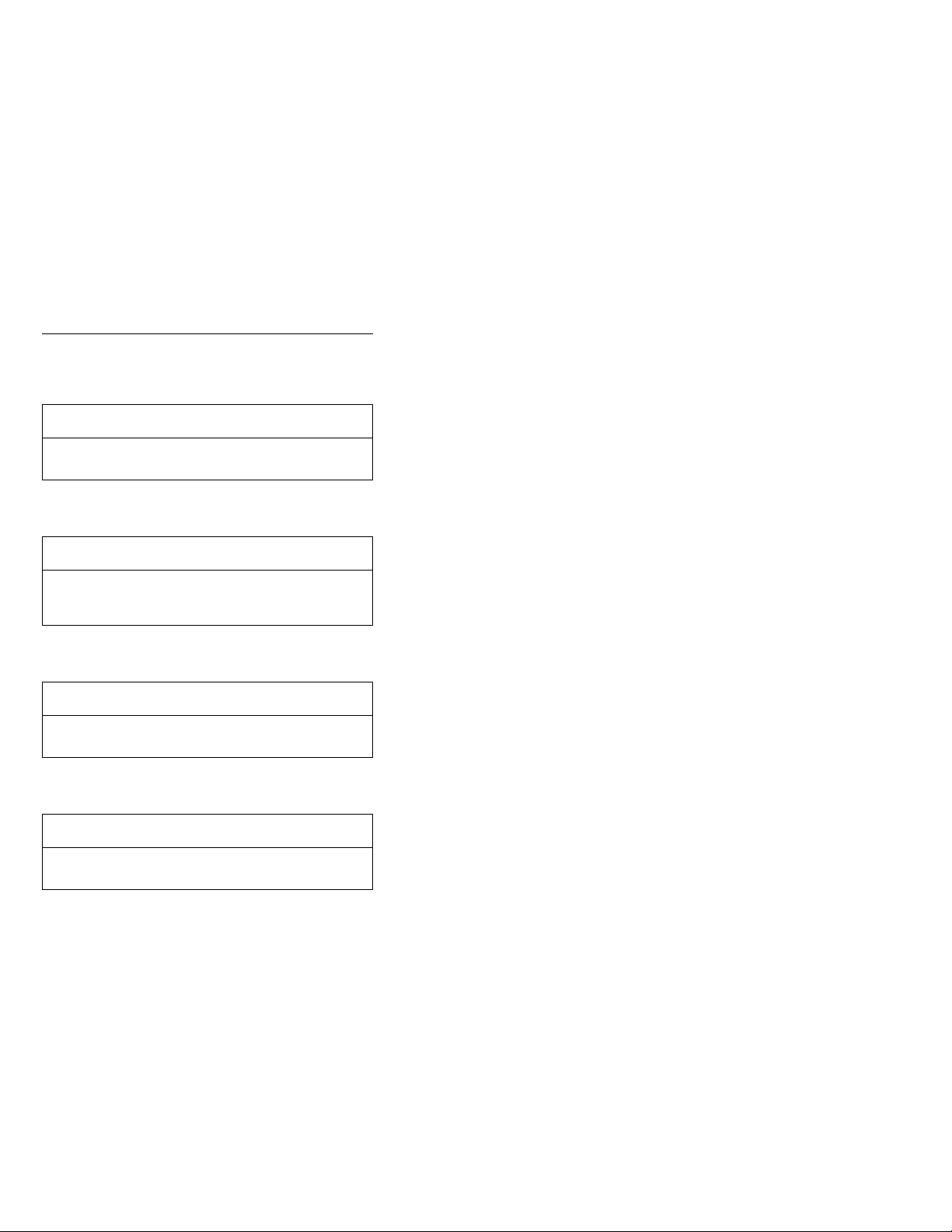
Drive and Diskette Compatibility Matrix
The following table provides identification information for
3.5-inch drives.
Diskette
Drive
3.5-Inch - 1.44MB 1.44 on the eject button
3.5-Inch - 2.88MB 2.88 on the eject button
Identifying
Mark
The following table provides compatibility information for
3.5-inch diskettes and 3.5-inch diskette drives.
Diskette
Capacity
1.0MB Read/Write Read/Write
2.0MB Read/Write Read/Write
4.0MB Not Compatible Read/Write
1.44MB
Drive
2.88MB
Drive
The following table provides identification information for
5.25-inch diskette drives.
Diskette
Drive
5.25-Inch - 360KB (External) Asterisk on bezel
5.25-Inch - 1.2MB (Internal) 1.2 on the eject button
Identifying
Mark
The following table provides compatibility information for
5.25-inch diskettes and 5.25-inch diskette drives.
Diskette
Capacity
360KB Read/Write Read/Write
1.2MB Not Compatible Read/Write
360KB
Drive
1.2MB
Drive
Note: A 360KB diskette written to or formatted on a
1.2MB drive can be read reliably only on a 1.2MB
drive.
Introduction 5
Page 18
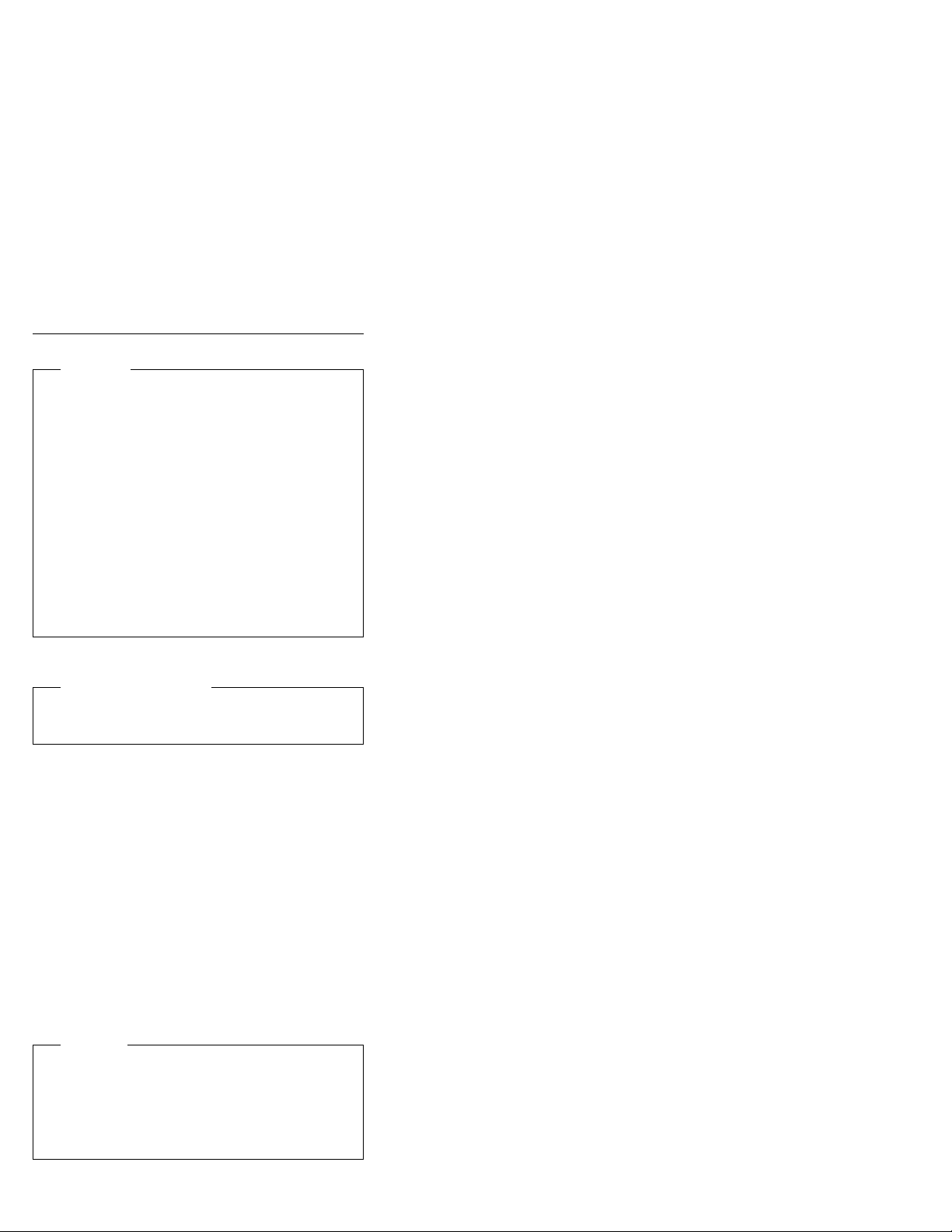
Important Service Information
Important
Diskette fixes are customer installable. The diskette
fixes are located on the PC Company Bulletin Board
Service (BBS). The direct phone line for modem
connection is 919-557-0001 or tieline 255-0001.
Advise customers to contact the PC Company
HelpCenter at 800-772-2227 if they need assistance in
obtaining or installing any diskette fixes.
Customers in Canada should call IBM HelpPC at
800-565-3344 for assistance or down-load information.
The Canadian BBS phone numbers are:
Montreal 514-938-3022
Toronto 905-316-4255
Vancouver 604-664-6464
Winnipeg 204-934-2735
FRU Replacement Strategy
Before Replacing Parts
Ensure that all diskette fixes are installed prior to
replacing any FRUs listed in this manual.
Use the following strategy to prevent unnecessary FRU
replacement and service expense:
If you are instructed to replace a FRU and that
does not correct the problem, reinstall the original
FRU before you continue.
Some computers have both a processor board and a
system board. If you are instructed to replace either
the processor board or the system board, and the first
board that you replaced does not correct the problem,
reinstall the original board, then replace the other
(processor or system) board.
If an adapter or device consists of more than one
FRU, an error code may be caused by any of the
FRUs. Before replacing the adapter or device,
remove the FRUs, one by one, to see if the
symptoms change. Replace only the FRU that
changed the symptoms.
Attention
A customized setup configuration (other than default
settings) may exist on the computer you are servicing.
Running Automatic Configuration may alter those
settings. Note the current configuration settings (using
the View Configuration option) and verify that the
settings are in place when service is complete.
6 IBM Mobile Systems - ThinkPad HMM Volume 3
Page 19
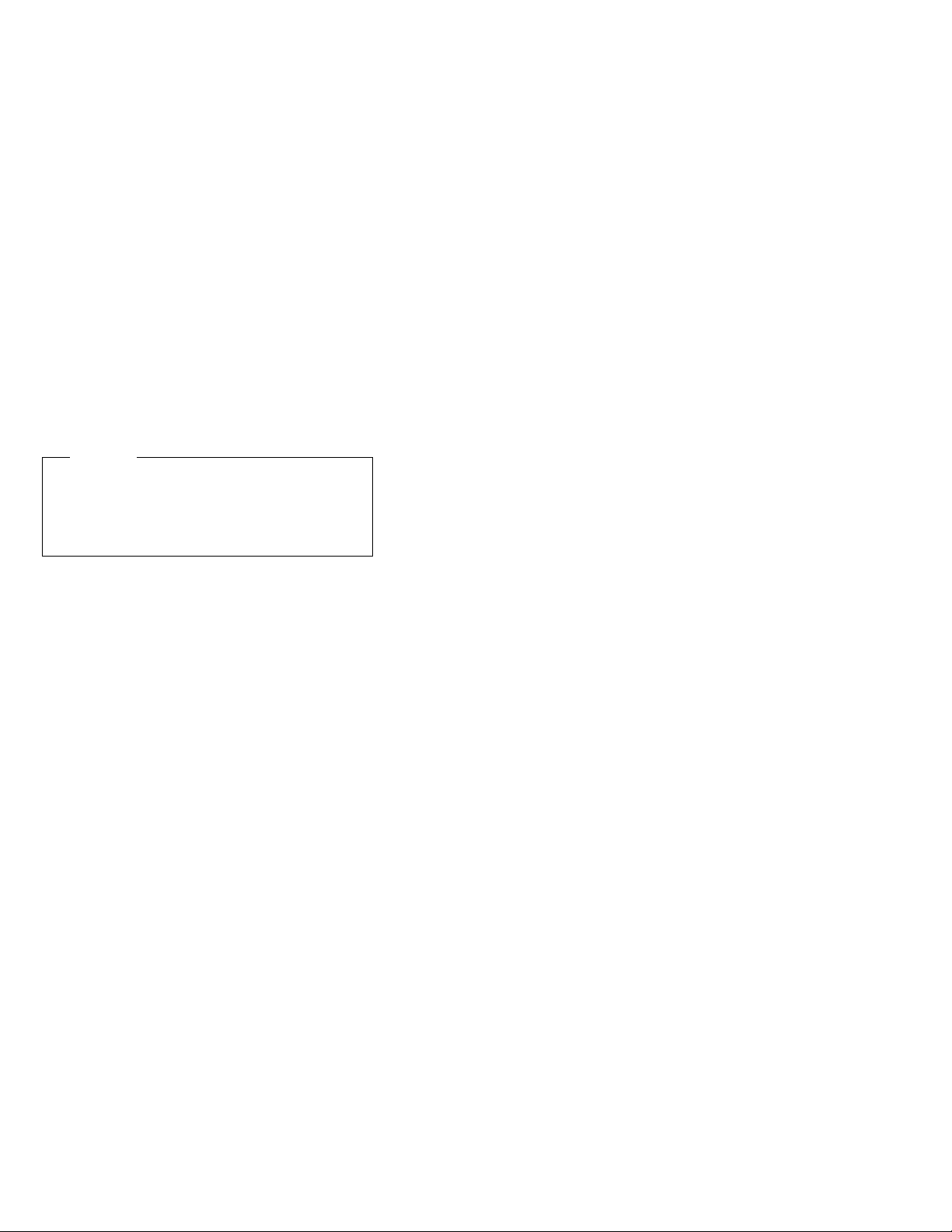
The advanced diagnostic tests are intended to test
only
IBM products. Non-IBM products or modified options can
give false errors and invalid responses.
Hard Disk Drive Replacement Strategy:
Always try to run a low-level format before replacing a hard
disk drive.
Attention
The drive startup sequence in the computer you are
servicing might have been changed. Be extremely
careful during write operations such as copying,
saving, or formatting. Data or programs can be
overwritten if you select an incorrect drive.
How to Use Error Messages
Use the error codes displayed on the screen to diagnose
failures. If more than one error code is displayed, begin
the diagnosis with the first error code. The cause of the
first error code can result in false error codes being
displayed. If no error code is displayed, see if the error
symptom is listed in the Symptom-to-FRU Index for the
computer you are servicing.
How to Read POST Error Messages
POST error messages are displayed on the screen as
three, four, five, or eight digits. The error messages that
can be displayed as shorter POST messages are
highlighted in this index. Some digits will represent
different information for SCSI errors versus non-SCSI
errors.
The following example shows which digits display the
shorter POST error messages and also defines the SCSI
information in an eight-digit error message.
Shorter POST Messages
┌────┬────┬────┬────┐
│ │ │ │ │
┌────┬────┬────┬────┬────┬────┬────┬────┐
│ ð│ ð│ ð│ ð│ ð│ ð│ ð│ ð│
└────┴────┴────┴────┴────┴────┴────┴────┘
│ │ │ │ │ │ │ │
Reserved ││││││Size (SCSI)
└────┴────┘ │ │ Slot Number (SCSI)
ID (SCSI)
All SCSI devices are set to a different SCSI ID.
Duplicate SCSI ID settings can generate a false error
message. Use the SCSI ID to determine whether the error
message is coming from an internal or an external device.
Device Code │ Logical Unit Number (SCSI)
Introduction
7
Page 20
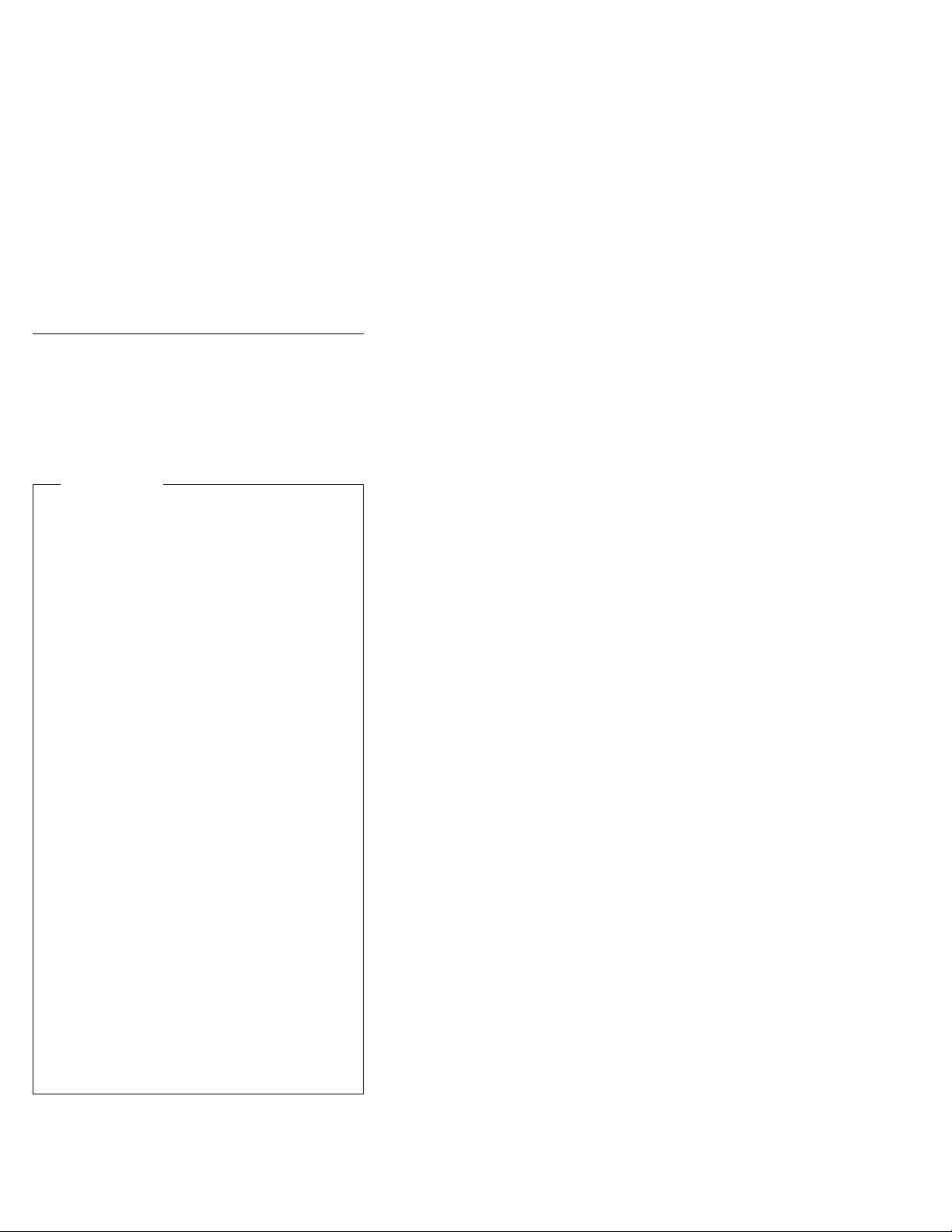
Safety Notices (Multi-lingual
Translations)
In this manual, safety notices appear in English with a
page number reference to the appropriate multi-lingual,
translated safety notice found in this section.
The following safety notices are provided in English,
French, German, Italian, and Spanish languages.
Safety Notice 1
Before the computer is powered-on after FRU
replacement, make sure all screws, springs, or other
small parts are in place and are not left loose inside
the computer. Verify this by shaking the computer
and listening for rattling sounds. Metallic parts or
metal flakes can cause electrical shorts.
Avant de remettre l'ordinateur sous tension après
remplacement d'une unité en clientèle, vérifiez que
tous les ressorts, vis et autres pièces sont bien en
place et bien fixées. Pour ce faire, secouez l'unité et
assurez-vous qu'aucun bruit suspect ne se produit.
Des pièces métalliques ou des copeaux de métal
pourraient causer un court-circuit.
Bevor nach einem FRU-Austausch der Computer
wieder angeschlossen wird, muß sichergestellt
werden, daß keine Schrauben, Federn oder andere
Kleinteile fehlen oder im Gehäuse vergessen wurden.
Der Computer muß geschüttelt und auf
Klappergeräusche geprüft werden. Metallteile oder
-splitter können Kurzschlüsse erzeugen.
Prima di accendere l'elaboratore dopo che é stata
effettuata la sostituzione di una FRU, accertarsi che
tutte le viti, le molle e tutte le altri parti di piccole
dimensioni siano nella corretta posizione e non siano
sparse all'interno dell'elaboratore. Verificare ciò
scuotendo l'elaboratore e prestando attenzione ad
eventuali rumori; eventuali parti o pezzetti metallici
possono provocare cortocircuiti pericolosi.
Antes de encender el sistema despues de sustituir
una FRU, compruebe que todos los tornillos, muelles
y demás piezas pequeñas se encuentran en su sitio y
no se encuentran sueltas dentro del sistema.
Compruébelo agitando el sistema y escuchando los
posibles ruidos que provocarían. Las piezas metálicas
pueden causar cortocircuitos eléctricos.
8 IBM Mobile Systems - ThinkPad HMM Volume 3
Page 21
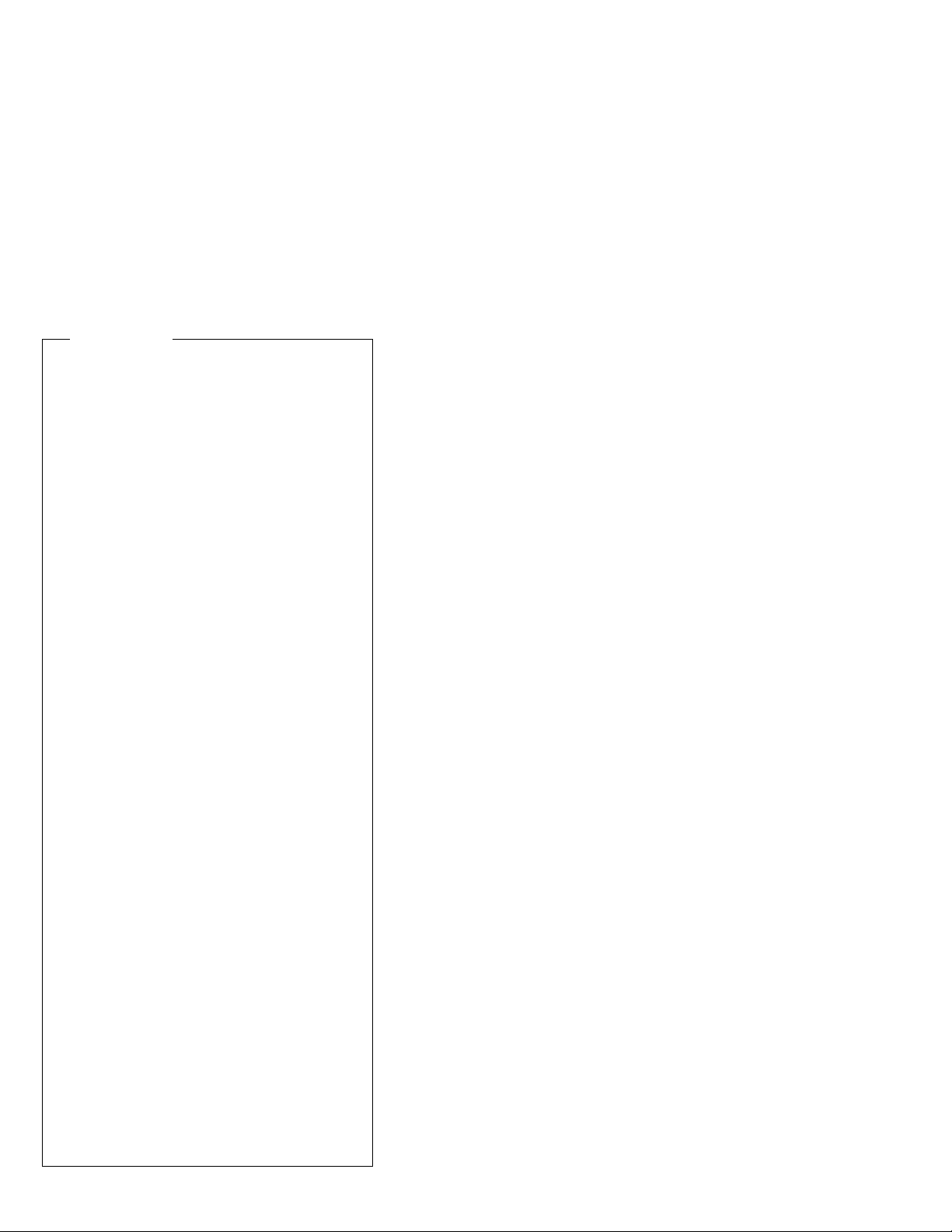
Safety Notice 2
Some standby batteries contain a small amount of
nickel and cadmium. Do not disassemble it, recharge
it, throw it into fire or water, or short-circuit it. Dispose
of the battery as required by local ordinances or
regulations. Use only the battery in the appropriate
parts listing. Use of an incorrect battery can result in
ignition or explosion of the battery.
Certaines batteries de secours contiennent du nickel
et du cadmium. Ne les démontez pas, ne les
rechargez pas, ne les exposez ni au feu ni à l'eau.
Ne les mettez pas en court-circuit. Pour les mettre au
rebut, conformez-vous à la réglementation en vigueur.
Lorsque vous remplacez la pile de sauvegarde ou
celle de l'horloge temps réel, veillez à n'utiliser que les
modèles cités dans la liste de pièces détachées
adéquate. Une batterie ou une pile inappropriée
risque de prendre feu ou d'exploser.
Die Bereitschaftsbatterie, die sich unter dem
Diskettenlaufwerk befindet, kann geringe Mengen
Nickel und Cadmium enthalten. Sie darf nur durch die
Verkaufsstelle oder den IBM Kundendienst
ausgetauscht werden. Sie darf nicht zerlegt,
wiederaufgeladen, kurzgeschlossen, oder Feuer oder
Wasser ausgesetzt werden. Die Batterie kann
schwere Verbrennungen oder Verätzungen
verursachen. Bei der Entsorgung die örtlichen
Bestimmungen für Sondermüll beachten. Beim
Ersetzen der Bereitschafts- oder Systembatterie nur
Batterien des Typs verwenden, der in der
Ersatzteilliste aufgeführt ist. Der Einsatz falscher
Batterien kann zu Entzündung oder Explosion führen.
Alcune batterie di riserva contengono una piccola
quantità di nichel e cadmio. Non smontarle, ricaricarle,
gettarle nel fuoco o nell'acqua né cortocircuitarle.
Smaltirle secondo la normativa in vigore (DPR 915/82,
successive disposizioni e disposizioni locali). Quando
si sostituisce la batteria dell'RTC (real time clock) o la
batteria di supporto, utilizzare soltanto i tipi inseriti
nell'appropriato Catalogo parti. L'impiego di una
batteria non adatta potrebbe determinare l'incendio o
l'esplosione della batteria stessa.
Algunas baterías de reserva contienen una pequeña
cantidad de níquel y cadmio. No las desmonte, ni
recargue, ni las eche al fuego o al agua ni las
cortocircuite. Deséchelas tal como dispone la
normativa local. Utilice sólo baterías que se
encuentren en la lista de piezas. La utilización de una
batería no apropiada puede provocar la ignición o
explosión de la misma.
Introduction 9
Page 22
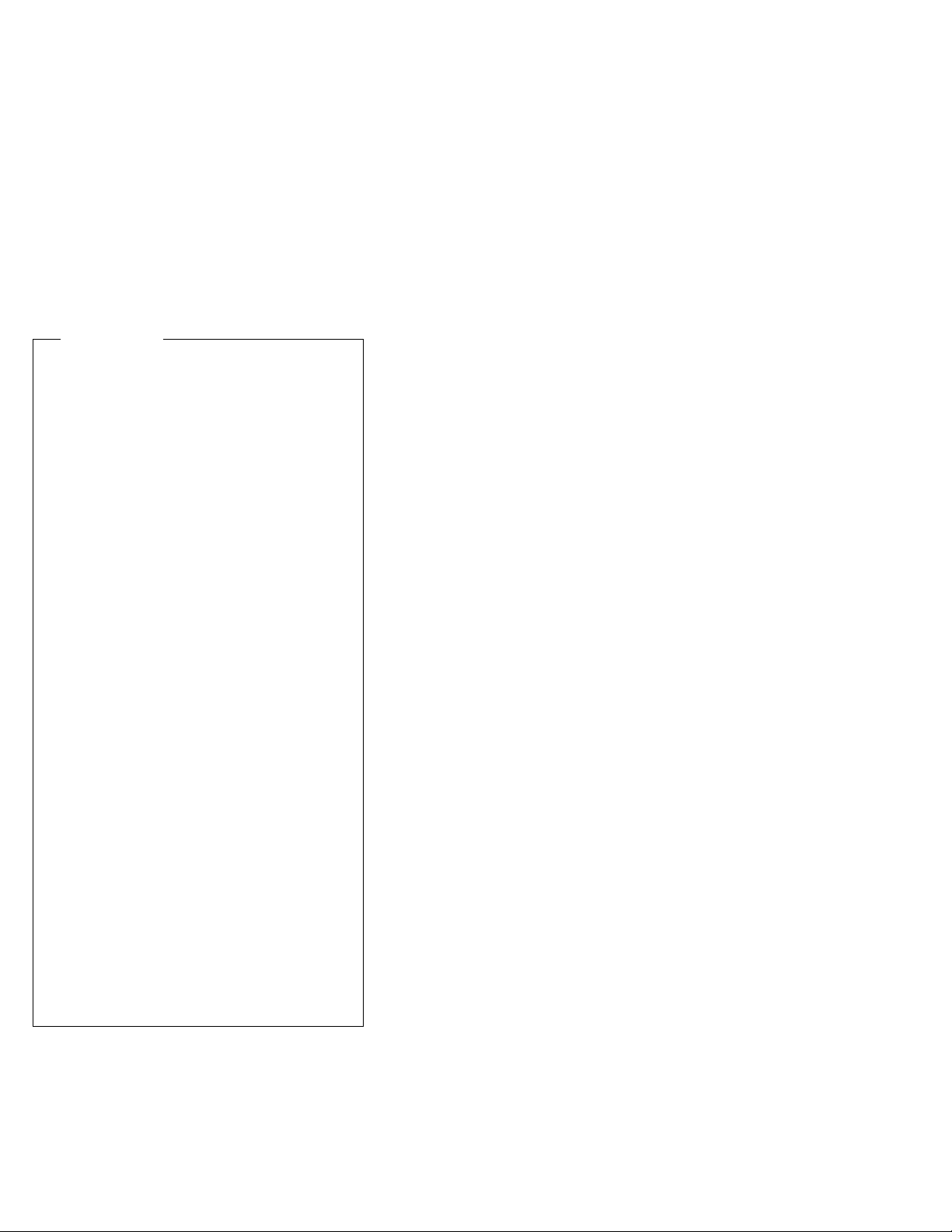
Safety Notice 3
The battery pack contains small amounts of nickel.
Do not disassemble it, throw it into fire or water, or
short-circuit it. Dispose of the battery pack as
required by local ordinances or regulations. Use only
the battery in the appropriate parts listing when
replacing the battery pack. Use of an incorrect battery
can result in ignition or explosion of the battery.
La batterie contient du nickel. Ne la démontez pas,
ne l'exposez ni au feu ni à l'eau. Ne la mettez pas en
court-circuit. Pour la mettre au rebut, conformez-vous
à la réglementation en vigueur. Lorsque vous
remplacez la batterie, veillez à n'utiliser que les
modèles cités dans la liste de pièces détachées
adéquate. En effet, une batterie inappropriée risque
de prendre feu ou d'exploser.
Akkus enthalten geringe Mengen von Nickel. Sie
dürfen nicht zerlegt, wiederaufgeladen,
kurzgeschlossen, oder Feuer oder Wasser ausgesetzt
werden. Bei der Entsorgung die örtlichen
Bestimmungen für Sondermüll beachten. Beim
Ersetzen der Batterie nur Batterien des Typs
verwenden, der in der Ersatzteilliste aufgeführt ist.
Der Einsatz falscher Batterien kann zu Entzündung
oder Explosion führen.
La batteria contiene piccole quantità di nichel. Non
smontarla, gettarla nel fuoco o nell'acqua né
cortocircuitarla. Smaltirla secondo la normativa in
vigore (DPR 915/82, successive disposizioni e
disposizioni locali). Quando si sostituisce la batteria,
utilizzare soltanto i tipi inseriti nell'appropriato
Catalogo parti. L'impiego di una batteria non adatta
potrebbe determinare l'incendio o l'esplosione della
batteria stessa.
Las baterías contienen pequeñas cantidades de
níquel. No las desmonte, ni recargue, ni las eche al
fuego o al agua ni las cortocircuite. Deséchelas tal
como dispone la normativa local. Utilice sólo baterías
que se encuentren en la lista de piezas al sustituir la
batería. La utilización de una batería no apropiada
puede provocar la ignición o explosión de la misma.
10 IBM Mobile Systems - ThinkPad HMM Volume 3
Page 23
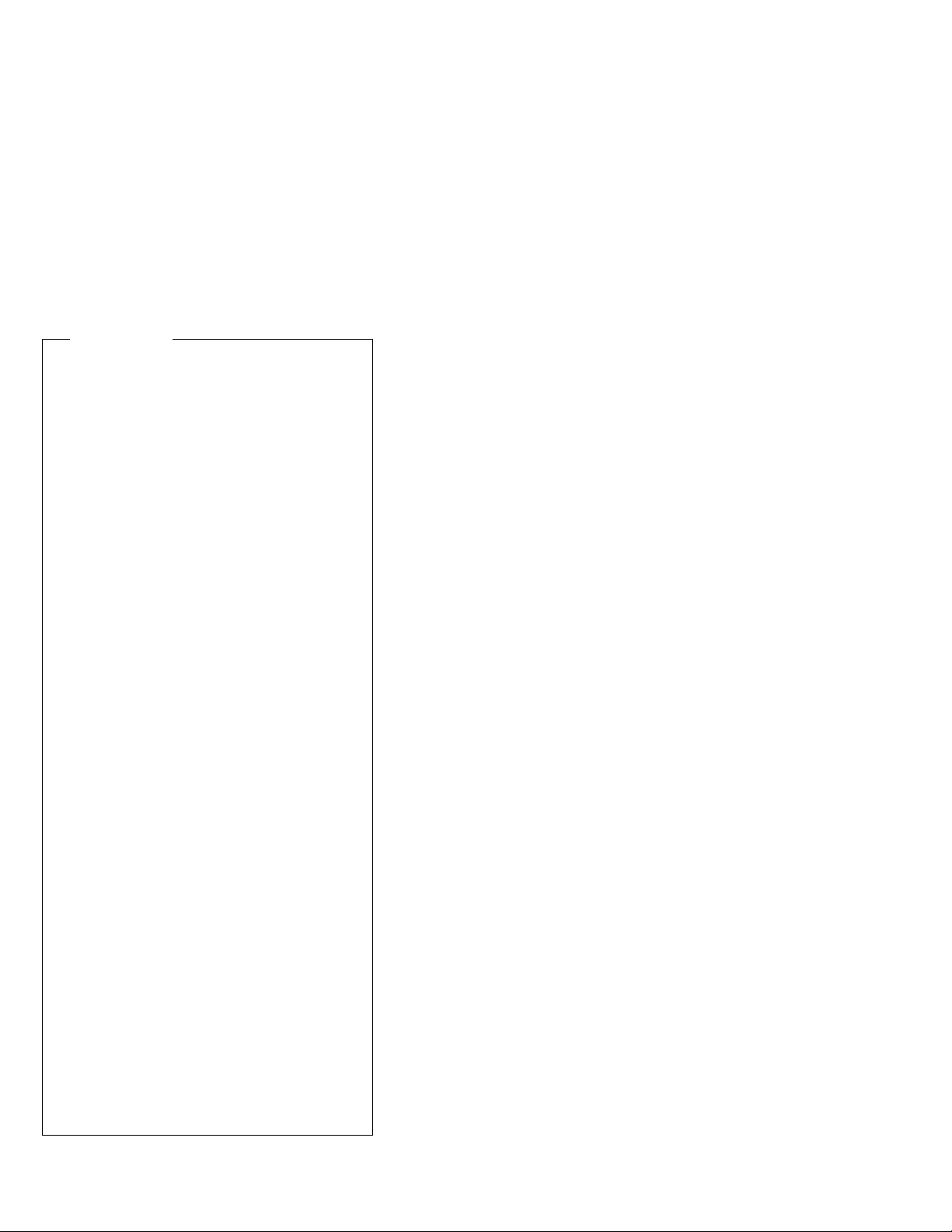
Safety Notice 4
The lithium battery can cause a fire, explosion, or
severe burn. Do not recharge it, remove its polarized
connector, disassemble it, heat it above 100°C
(212°F), incinerate it, or expose its cell contents to
water. Dispose of the battery as required by local
ordinances or regulations. Use only the battery in the
appropriate parts listing. Use of an incorrect battery
can result in ignition or explosion of the battery.
La pile de sauvegarde contient du lithium. Elle
présente des risques d'incendie, d'explosion ou de
brûlures graves. Ne la rechargez pas, ne retirez pas
son connecteur polarisé et ne la démontez pas. Ne
l'exposez pas à une temperature supérieure à 100°C,
ne la faites pas brûler et n'en exposez pas le contenu
à l'eau. Mettez la pile au rebut conformément à la
réglementation en vigueur. Une pile inappropriée
risque de prendre feu ou d'exploser.
Die Systembatterie ist eine Lithiumbatterie. Sie kann
sich entzünden, explodieren oder schwere
Verbrennungen hervorrufen. Batterien dieses Typs
dürfen nicht aufgeladen, zerlegt, über 100 C erhitzt
oder verbrannt werden. Auch darf ihr Inhalt nicht mit
Wasser in Verbindung gebracht oder der zur richtigen
Polung angebrachte Verbindungsstecker entfernt
werden. Bei der Entsorgung die örtlichen
Bestimmungen für Sondermüll beachten. Beim
Ersetzen der Batterie nur Batterien des Typs
verwenden, der in der Ersatzteilliste aufgeführt ist.
Der Einsatz falscher Batterien kann zu Entzündung
oder Explosion führen.
La batteria di supporto e una batteria al litio e puo
incendiarsi, esplodere o procurare gravi ustioni.
Evitare di ricaricarla, smontarne il connettore
polarizzato, smontarla, riscaldarla ad una temperatura
superiore ai 100 gradi centigradi, incendiarla o gettarla
in acqua. Smaltirla secondo la normativa in vigore
(DPR 915/82, successive disposizioni e disposizioni
locali). L'impiego di una batteria non adatta potrebbe
determinare l'incendio o l'esplosione della batteria
stessa.
La bateria de repuesto es una bateria de litio y puede
provocar incendios, explosiones o quemaduras
graves. No la recargue, ni quite el conector
polarizado, ni la desmonte, ni caliente por encima de
los 100°C (212°F), ni la incinere ni exponga el
contenido de sus celdas al agua. Deséchela tal como
dispone la normativa local.
Introduction 11
Page 24
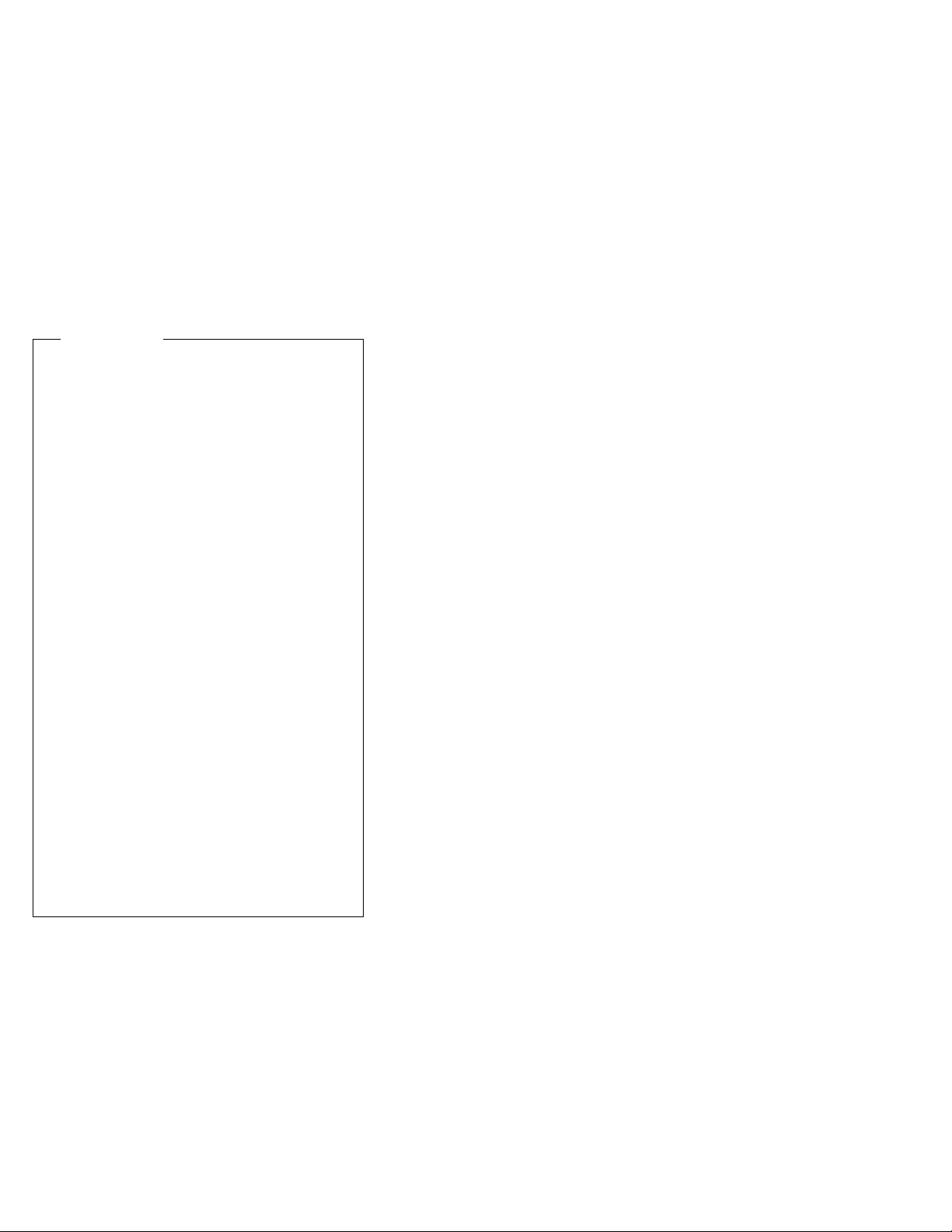
Safety Notice 5
If the LCD breaks and the fluid from inside the LCD
gets into your eyes or on your hands, immediately
wash the affected areas with water for at least 15
minutes. Seek medical care if any symptoms from the
fluid are present after washing.
Si le panneau d'affichage à cristaux liquides se brise
et que vous recevez dans les yeux ou sur les mains
une partie du fluide, rincez-les abondamment pendant
au moins quinze minutes. Consultez un médecin si
des symptômes persistent après le lavage.
Die Leuchtstoffröhre im LCD-Bildschirm enthält
Quecksilber. Bei der Entsorgung die örtlichen
Bestimmungen für Sondermüll beachten. Der
LCD-Bildschirm besteht aus Glas und kann
zerbrechen, wenn er unsachgemäß behandelt wird
oder der Computer auf den Boden fällt. Wenn der
Bildschirm beschädigt ist und die darin befindliche
Flüssigkeit in Kontakt mit Haut und Augen gerät,
sollten die betroffenen Stellen mindestens 15 Minuten
mit Wasser abgespült und bei Beschwerden
anschließend ein Arzt aufgesucht werden.
Nel caso che caso l'LCD si dovesse rompere ed il
liquido in esso contenuto entrasse in contatto con gli
occhi o le mani, lavare immediatamente le parti
interessate con acqua corrente per almeno 15 minuti;
poi consultare un medico se i sintomi dovessero
permanere.
Si la LCD se rompe y el fluido de su interior entra en
contacto con sus ojos o sus manos, lave
inmediatamente las áreas afectadas con agua durante
15 minutos como mínimo. Obtenga atención medica
si se presenta algún síntoma del fluido despues de
lavarse.
12 IBM Mobile Systems - ThinkPad HMM Volume 3
Page 25
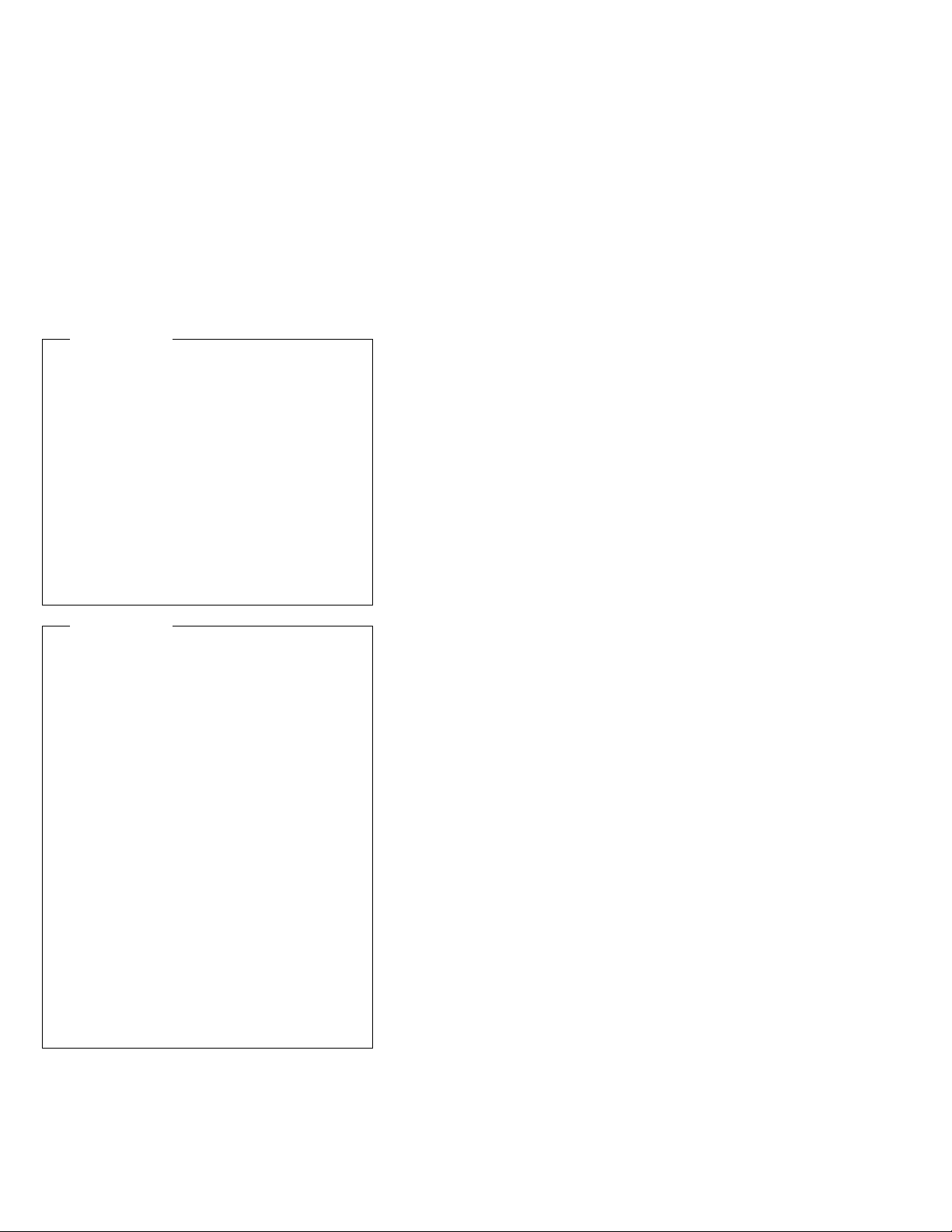
Safety Notice 6
To avoid shock, do not remove the plastic cover that
surrounds the lower portion of the inverter card.
Afin d'éviter tout risque de choc électrique, ne retirez
pas le cache en plastique protégeant la partie
inférieure de la carte d'alimentation.
Aus Sicherheitsgründen die Kunststoffabdeckung, die
den unteren Teil der Spannungswandlerplatine umgibt,
nicht entfernen.
Per evitare scosse elettriche, non rimuovere la
copertura in plastica che avvolge la parte inferiore
della scheda invertitore.
Para evitar descargas, no quite la cubierta de plástico
que rodea la parte baja de la tarjeta invertida.
Safety Notice 7
Though main batteries have low voltage, a shorted or
grounded battery can produce enough current to burn
combustible materials or personnel.
Bien que le voltage des batteries principales soit peu
élevé, le court-circuit ou la mise à la masse d'une
batterie peut produire suffisamment de courant pour
brûler des matériaux combustibles ou causer des
brûlures corporelles graves.
Obwohl Hauptbatterien eine niedrige Spannung
haben, können sie doch bei Kurzschluß oder Erdung
genug Strom abgeben, um brennbare Materialien zu
entzünden oder Verletzungen bei Personen
hervorzurufen.
Sebbene le batterie di alimentazione siano a basso
voltaggio, una batteria in corto circuito o a massa può
fornire corrente sufficiente da bruciare materiali
combustibili o provocare ustioni ai tecnici di
manutenzione.
Aunque las baterías principales tienen un voltaje bajo,
una batería cortocircuitada o con contacto a tierra
puede producir la corriente suficiente como para
quemar material combustible o provocar quemaduras
en el personal.
Introduction 13
Page 26
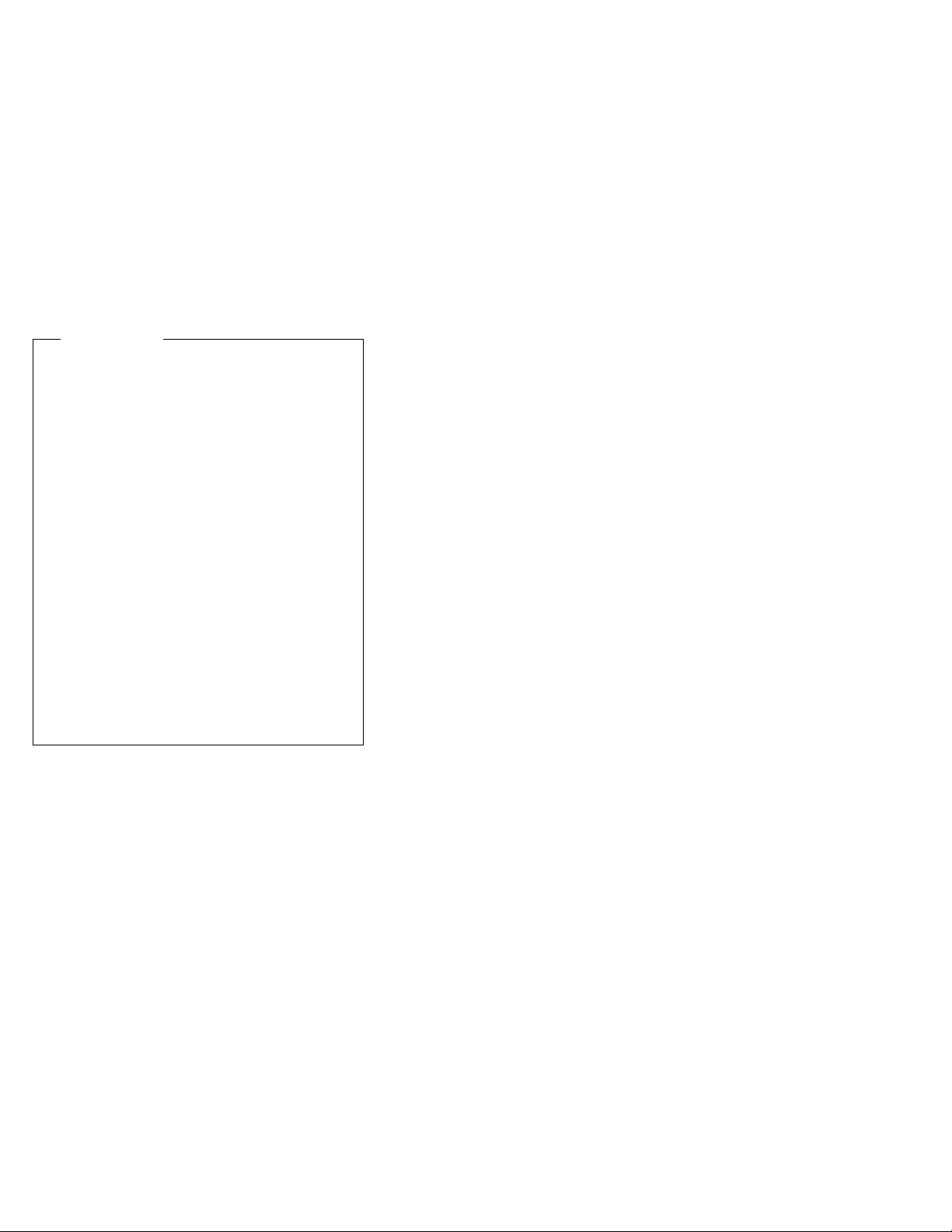
Safety Notice 8
Before removing any FRU, power-off the computer,
unplug all power cords from electrical outlets, remove
the battery pack, then disconnect any interconnecting
cables.
Avant de retirer une unité remplaçable en clientèle,
mettez le système hors tension, débranchez tous les
cordons d'alimentation des socles de prise de courant,
retirez la batterie et déconnectez tous les cordons
d'interface.
Die Stromzufuhr muß abgeschaltet, alle Stromkabel
aus der Steckdose gezogen, der Akku entfernt und
alle Verbindungskabel abgenommen sein, bevor eine
FRU entfernt wird.
Prima di rimuovere qualsiasi FRU, spegnere il
sistema, scollegare dalle prese elettriche tutti i cavi di
alimentazione, rimuovere la batteria e poi scollegare i
cavi di interconnessione.
Antes de quitar una FRU, apague el sistema,
desenchufe todos los cables de las tomas de corriente
eléctrica, quite la batería y, a continuación,
desconecte cualquier cable de conexión entre
dispositivos.
14 IBM Mobile Systems - ThinkPad HMM Volume 3
Page 27
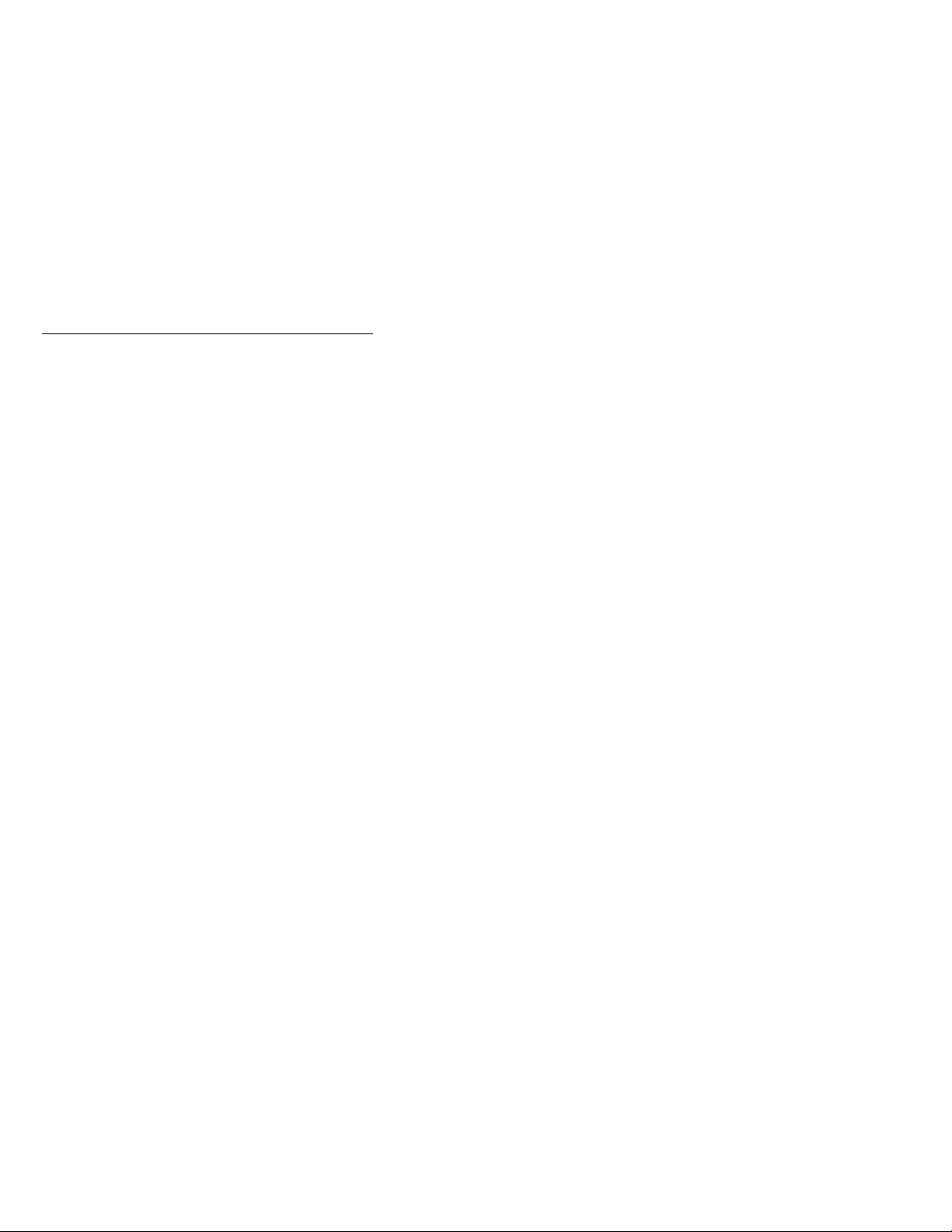
Safety Information
The following section contains the safety information that
you need to be familiar with before servicing an IBM
mobile computer.
General Safety
Follow these rules to ensure general safety:
Observe good housekeeping in the area of the
machines during and after maintenance.
When lifting any heavy object:
1. Ensure you can stand safely without slipping.
2. Distribute the weight of the object equally
between your feet.
3. Use a slow lifting force. Never move suddenly
or twist when you attempt to lift.
4. Lift by standing or by pushing up with your leg
muscles; this action removes the strain from the
muscles in your back.
objects that weigh more than 16 kg (35 lb) or
objects that you think are too heavy for you.
Do not perform any action that causes hazards to the
customer, or that makes the equipment unsafe.
Before you start the machine, ensure that other
service representatives and the customer's personnel
are not in a hazardous position.
Place removed covers and other parts in a safe
place, away from all personnel, while you are
servicing the machine.
Keep your tool case away from walk areas so that
other people will not trip over it.
Do not wear loose clothing that can be trapped in the
moving parts of a machine. Ensure that your sleeves
are fastened or rolled up above your elbows. If your
hair is long, fasten it.
Insert the ends of your necktie or scarf inside clothing
or fasten it with a nonconductive clip, approximately 8
centimeters (3 inches) from the end.
Do not wear jewelry, chains, metal-frame eyeglasses,
or metal fasteners for your clothing.
Attention: Metal objects are good electrical
conductors.
Wear safety glasses when you are: hammering,
drilling soldering, cutting wire, attaching springs, using
solvents, or working in any other conditions that might
be hazardous to your eyes.
After service, reinstall all safety shields, guards,
labels, and ground wires. Replace any safety device
that is worn or defective.
Reinstall all covers correctly before returning the
machine to the customer.
Do not attempt to lift any
Introduction
15
Page 28
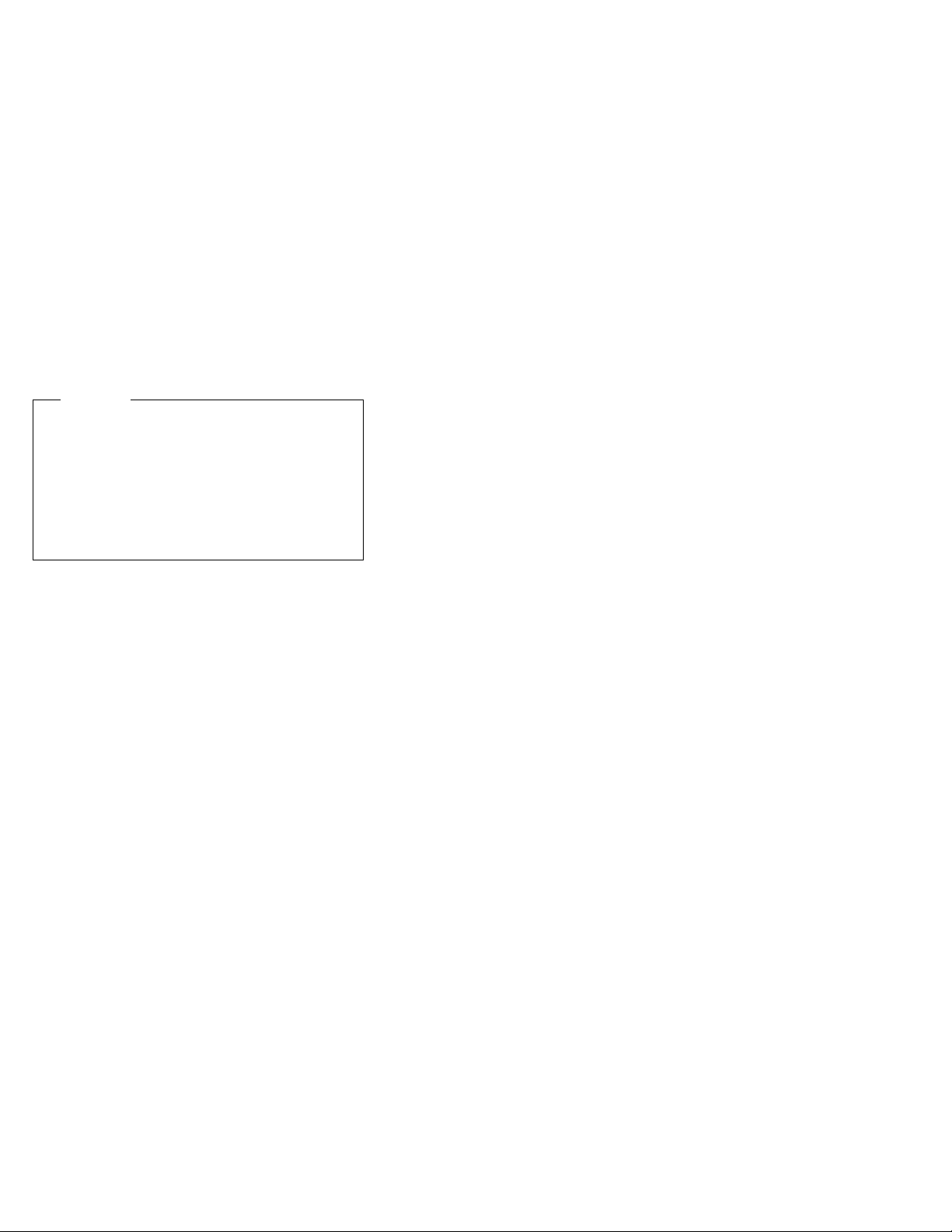
Electrical Safety
Observe the following rules when working on electrical
equipment.
Important
Use only approved tools and test equipment. Some
hand tools have handles covered with a soft material
that does not insulate you when working with live
electrical currents.
Many customers have, near their equipment, rubber
floor mats that contain small conductive fibers to
decrease electrostatic discharges. Do not use this
type of mat to protect yourself from electrical shock.
Find the room emergency power-off (EPO) switch,
disconnecting switch, or electrical outlet. If an
electrical accident occurs, you can then operate the
switch or unplug the power cord quickly.
Do not work alone under hazardous conditions or
near equipment that has hazardous voltages.
Disconnect all power before:
– Performing a mechanical inspection
– Working near power supplies
– Removing or installing main units
Before you start to work on the machine, unplug the
power cord. If you cannot unplug it, ask the customer
to power-off the wall box that supplies power to the
machine and to lock the wall box in the off position.
If you need to work on a machine that has
electrical circuits, observe the following precautions:
– Ensure that another person, familiar with the
power-off controls, is near you.
Attention: Another person must be there to
switch off the power, if necessary.
– Use only one hand when working with
powered-on electrical equipment; keep the other
hand in your pocket or behind your back.
Attention: There must be a complete circuit to
cause electrical shock. By observing the above
rule, you may prevent a current from passing
through your body.
– When using testers, set the controls correctly
and use the approved probe leads and
accessories for that tester.
– Stand on suitable rubber mats (obtained locally,
if necessary) to insulate you from grounds such
as metal floor strips and machine frames.
Observe the special safety precautions when you
work with very high voltages; these instructions are in
the safety sections of maintenance information. Use
extreme care when measuring high voltages.
exposed
16 IBM Mobile Systems - ThinkPad HMM Volume 3
Page 29
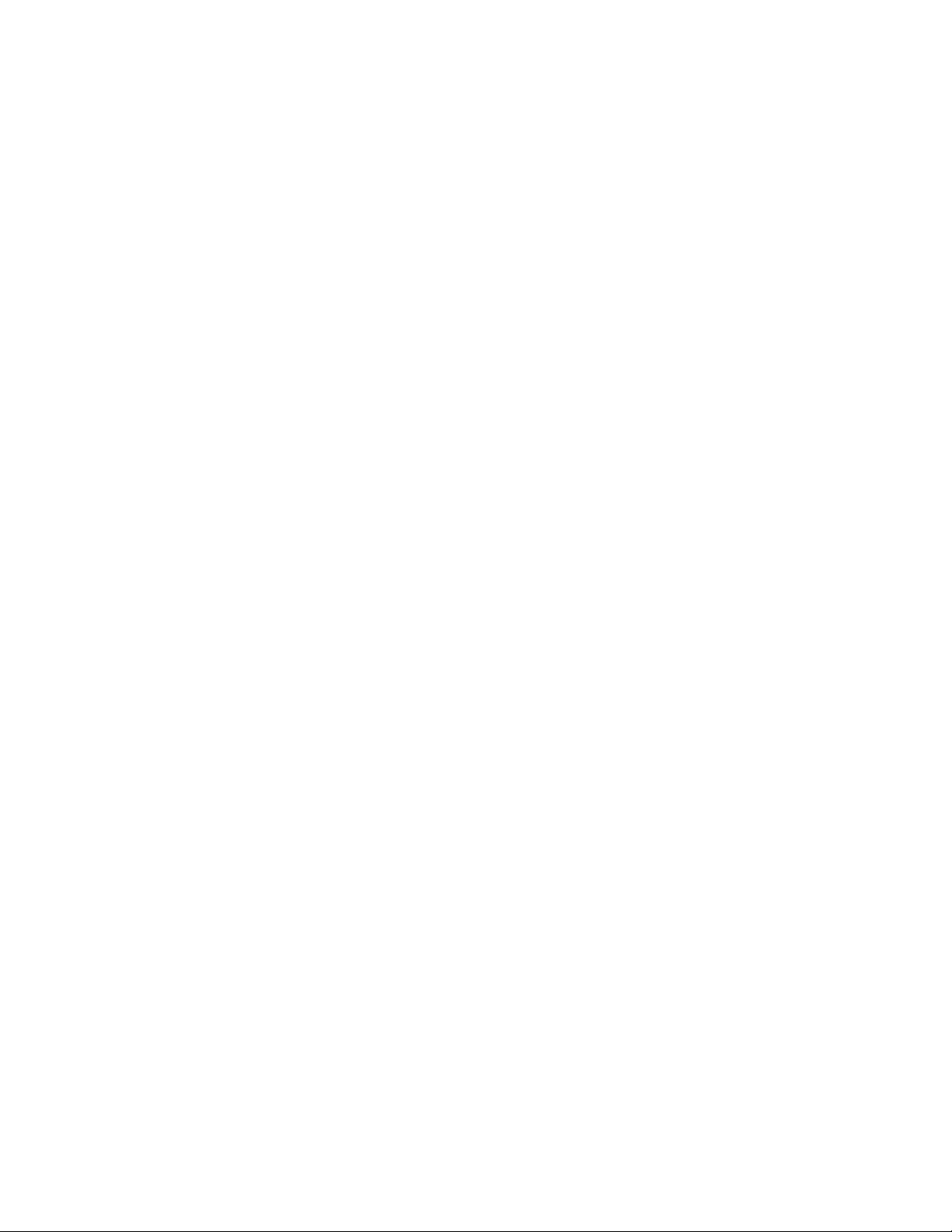
Regularly inspect and maintain your electrical hand
tools for safe operational condition.
Do not use worn or broken tools and testers.
Never assume
from a circuit. First,
powered-off.
Always look carefully for possible hazards in your
work area. Examples of these hazards are moist
floors, nongrounded power extension cables, power
surges, and missing safety grounds.
Do not touch live electrical circuits with the reflective
surface of a plastic dental mirror. The surface is
conductive; such touching can cause personal injury
and machine damage.
Do not service the following parts
when they are removed from their normal operating
places in a machine:
– Power supply units
– Pumps
– Blowers and fans
– Motor generators
and similar units. (This practice ensures correct
grounding of the units.)
If an electrical accident occurs:
– Use caution; do not become a victim
yourself.
– Switch off power.
– Send another person to get medical aid.
that power has been disconnected
check
that it has been
with the power on
Safety Inspection Guide
The intent of this inspection guide is to assist you in
identifying potentially unsafe conditions on these products.
Each machine, as it was designed and built, had required
safety items installed to protect users and service
personnel from injury. This guide addresses only those
items. However, good judgment should be used to identify
potential safety hazards due to attachment of non-IBM
features or options not covered by this inspection guide.
If any unsafe conditions are present, you must determine
how serious the apparent hazard could be and whether
you can continue without first correcting the problem.
Consider these conditions and the safety hazards they
present:
Electrical hazards, especially primary power (primary
voltage on the frame can cause serious or fatal
electrical shock).
Explosive hazards, such as a damaged CRT face or
bulging capacitor
Mechanical hazards, such as loose or missing
hardware
Introduction
17
Page 30
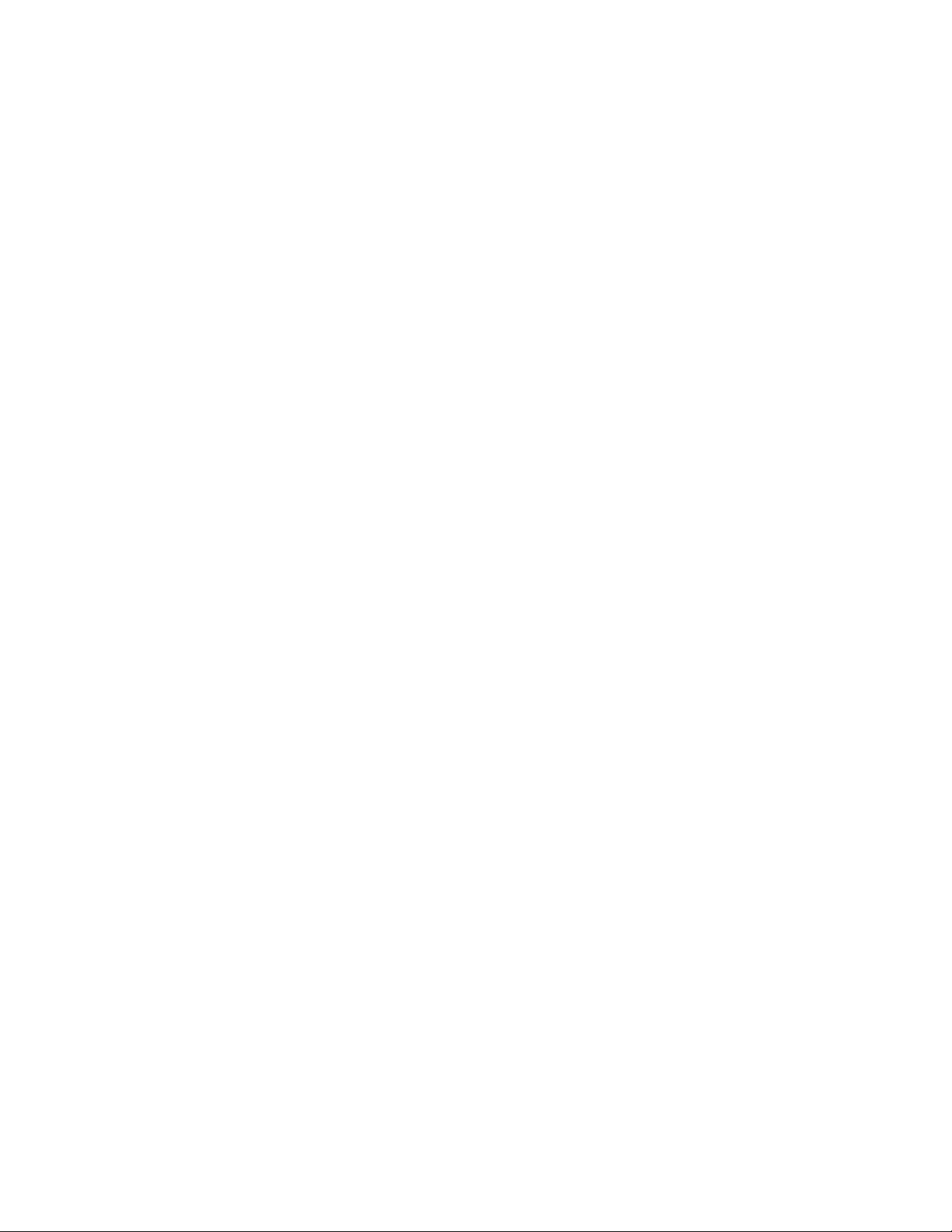
The guide consists of a series of steps presented in a
checklist. Begin the checks with the power off, and the
power cord disconnected.
Checklist:
1. Check exterior covers for damage (loose, broken, or
sharp edges).
2. Power-off the computer. Disconnect the power cord.
3. Check the power cord for:
a. A third-wire ground connector in good condition.
Use a meter to measure third-wire ground
continuity for 0.1 ohm or less between the
external ground pin and frame ground.
b. The power cord should be the appropriate type
as specified in the parts listings.
c. Insulation must not be frayed or worn.
4. Remove the cover.
5. Check for any obvious non-IBM alterations. Use
good judgment as to the safety of any non-IBM
alterations.
6. Check inside the unit for any obvious unsafe
conditions, such as metal filings, contamination, water
or other liquids, or signs of fire or smoke damage.
7. Check for worn, frayed, or pinched cables.
8. Check that the power-supply cover fasteners (screws
or rivets) have not been removed or tampered with.
18 IBM Mobile Systems - ThinkPad HMM Volume 3
Page 31

Handling Electrostatic
Discharge-Sensitive Devices
Any computer part containing transistors or integrated
circuits (ICs) should be considered sensitive to electrostatic
discharge (ESD). ESD damage can occur when there is a
difference in charge between objects. Protect against ESD
damage by equalizing the charge so that the machine, the
part, the work mat, and the person handling the part are all
at the same charge.
Notes
1. Use product-specific ESD procedures when they
exceed the requirements noted here.
2. Make sure that the ESD protective devices you
use have been certified (ISO 9000) as fully
effective.
When handling ESD-sensitive parts:
Keep the parts in protective packages until they are
inserted into the product.
Avoid contact with other people.
Wear a grounded wrist strap against your skin to
eliminate static on your body.
Prevent the part from touching your clothing. Most
clothing is insulative and retains a charge even when
you are wearing a wrist strap.
Use the black side of a grounded work mat to provide
a static-free work surface. The mat is especially
useful when handling ESD-sensitive devices.
Select a grounding system, such as those listed
below, to provide protection that meets the specific
service requirement.
Note
The use of a grounding system is desirable but
not required to protect against ESD damage.
– Attach the ESD ground clip to any frame ground,
ground braid, or green-wire ground.
– Use an ESD common ground or reference point
when working on a double-insulated or
battery-operated system. You can use coax or
connector-outside shells on these systems.
– Use the round ground-prong of the AC plug on
AC-operated computers.
Grounding Requirements
Electrical grounding of the computer is required for
operator safety and correct system function. Proper
grounding of the electrical outlet can be verified by a
certified electrician.
Introduction 19
Page 32

Laser Compliance Statement
Some IBM Personal Computer models are equipped from
the factory with a CD-ROM drive. CD-ROM drives are
also sold separately as options. The CD-ROM drive is a
laser product. The CD-ROM drive is certified in the U.S. to
conform to the requirements of the Department of Health
and Human Services 21 Code of Federal Regulations
(DHHS 21 CFR) Subchapter J for Class 1 laser products.
Elsewhere, the drive is certified to conform to the
requirements of the International Electrotechnical
Commission (IEC) 825 and CENELEC EN 60 825 for
Class 1 laser products.
When a CD-ROM drive is installed, note the following.
CAUTION:
Use of controls or adjustments or performance of
procedures other than those specified herein might
result in hazardous radiation exposure.
O uso de controles, ajustes ou desempenho de
procedimentos diferentes daqueles aqui especificados
pode resultar em perigosa exposição à radiação.
Pour éviter tout risque d'exposition au rayon laser,
respectez les consignes de réglage et d'utilisation des
commandes, ainsi que les procédures décrites.
Werden Steuer- und Einstellelemente anders als hier
festgesetzt verwendet, kann gefährliche
Laserstrahlung auftreten.
L'utilizzo di controlli, regolazioni o l'esecuzione di
procedure diverse da quelle specificate possono
provocare l'esposizione a
El uso de controles o ajustes o la ejecución de
procedimientos distintos de los aquí especificados
20 IBM Mobile Systems - ThinkPad HMM Volume 3
Page 33

puede provocar la exposición a radiaciones
peligrosas.
Opening the CD-ROM drive could result in exposure to
hazardous laser radiation. There are no serviceable parts
inside the CD-ROM drive. Do not open.
Some CD-ROM drives contain an embedded Class 3A or
Class 3B laser diode. Note the following.
DANGER:
Laser radiation when open. Do not stare into the
beam, do not view directly with optical instruments,
and avoid direct exposure to the beam.
Radiação por raio laser ao abrir. Não olhe fixo no feixe
de luz, não olhe diretamente por meio de instrumentos
óticos e evite exposição direta com o feixe de luz.
Rayonnement laser si carter ouvert. Évitez de fixer le
faisceau, de le regarder directement avec des
instruments optiques, ou de vous exposer au rayon.
Laserstrahlung bei geöffnetem Gerät. Nicht direkt oder
über optische Instrumente in den Laserstrahl sehen
und den Strahlungsbereich meiden.
Kinyitáskor lézersugár ! Ne nézzen bele se szabad
szemmel, se optikai eszközökkel. Kerülje a
sugárnyalábbal való érintkezést !
Aprendo l'unità vengono emesse radiazioni laser. Non
fissare il fascio, non guardarlo direttamente con
strumenti ottici e evitare l'esposizione diretta al fascio.
Radiación láser al abrir. No mire fijamente ni examine
con instrumental óptico el haz de luz. Evite la
exposición directa al haz.
Introduction
21
Page 34

Screw Size Chart
Use the chart below to match the size and shape of the
screws used in the computer you are servicing.
A
B
C
D
E
F
G
H
J
K
L
M
N
Silver
Black
Silver
Brass
Black
Black
Black
Brass
Silver
Brass
Silver
Silver
Silver
P
Q
Black
Brass
22 IBM Mobile Systems - ThinkPad HMM Volume 3
Page 35

Screw Size Chart (continued):
to match the size and shape of the screws used in the
computer you are servicing.
Use the chart below
R
S
T
U
V
W
X
Y
Z
AA
BB
CC
DD
Brass
Black
Brass
Black
Brass
Black
Black
Brass
Brass
Black
Brass
Brass
Black
EE
FF
Introduction 23
Black
Silver
Page 36

Screw Size Chart (continued):
to match the size and shape of the screws used in the
computer you are servicing.
Use the chart below
GG
HH
JJ
KK
LL
MM
NN
PP
QQ
RR
SS
TT
UU
Silver
Brass
Silver
Black
Brass
Brass
Silver
Brass
Brass
Brass
Brass
Black
Black
WW
XX
Silver
Black
24 IBM Mobile Systems - ThinkPad HMM Volume 3
Page 37

ThinkPad 365 (2625)
Read This First .................. 27
What to Do First ................ 28
General Checkout . . . . . . . . . . . . . . . . . 30
Memory Checkout . . . . . . . . . . . . . . . 31
Keyboard/Auxiliary Input Device Checkout .... 33
TrackPoint III Checkout ............ 34
Audio Card Checkout ............. 34
Diskette Drive Checkout ............ 34
Power Systems Checkout ........... 35
Power Management Features ......... 38
Setup Utility . . . . . . . . . . . . . . . . . . 40
Symptom-to-FRU Index . . . . . . . . . . . . . . 41
Beep Symptoms . . . . . . . . . . . . . . . . 41
No Beep Symptoms .............. 43
Error Messages . . . . . . . . . . . . . . . . 44
LCD Related Symptoms ............ 46
Keyboard/TrackPoint Related Symptoms .... 47
Indicator Related Symptoms .......... 47
Power Related Symptoms ........... 47
Audio Related Symptoms ........... 48
Peripheral Device Related Symptoms ...... 48
Other Symptoms . . . . . . . . . . . . . . . . 48
Intermittent Problems . . . . . . . . . . . . . 48
Undetermined Problems . . . . . . . . . . . . 49
Related Service Procedures ............ 50
System Status Indicators ............ 50
I/O Status Indicators .............. 50
How to Run Diagnostics ............ 51
Diagnostic Test Programs ............. 52
Error Messages . . . . . . . . . . . . . . . . 53
Return Codes . . . . . . . . . . . . . . . . . 53
Using the Diagnostics Test Programs ....... 54
Viewing the Test Groups ............ 55
Stopping the Tests ............... 56
System Key Combinations ........... 57
External Keyboard Key Combinations ...... 57
Product Overview (365C, CD, CS, CSD) ...... 58
Product Overview (365E, ED) . . . . . . . . . . . 59
FRU Removals and Replacements ......... 60
1010 Rear Connector Door .......... 61
1015 Foot . . . . . . . . . . . . . . . . . . 61
1020 Battery Pack . . . . . . . . . . . . . . 62
1030 SO-DIMM/Memory Board . . . . . . . . 63
1040 Hard Disk Drive ............. 64
1050 Keyboard Unit . . . . . . . . . . . . . . 65
1055 Mylar Cover . . . . . . . . . . . . . . . 67
1060 Processor Card . . . . . . . . . . . . . 68
1065 LCD Inverter Card ............ 69
1068 LCD Panel . . . . . . . . . . . . . . . 70
1070 LCD Assembly . . . . . . . . . . . . . 71
1080 Sound Card . . . . . . . . . . . . . . . 72
Copyright IBM Corp. 1997 25
Page 38

1090 CD-ROM Drive . . . . . . . . . . . . . 73
1100 Diskette Drive . . . . . . . . . . . . . . 74
1110 DC/DC Card . . . . . . . . . . . . . . 75
1120 Keyboard Card . . . . . . . . . . . . . 76
1130 LED/IR Board . . . . . . . . . . . . . . 77
1140 System Board . . . . . . . . . . . . . . 78
1150 PCMCIA Assembly . . . . . . . . . . . 80
Locations . . . . . . . . . . . . . . . . . . . . . 81
System Front View ............... 81
System Rear View ............... 82
System Board Switch Settings ......... 83
Memory Board Switch Settings ......... 83
Parts Listing 365C, CD, CS, CSD (2625) ..... 84
Parts Listing 365E, ED (2625) ........... 87
26 IBM Mobile Systems - ThinkPad HMM Volume 3
Page 39

Read This First
This hardware maintenance manual contains information
for the IBM ThinkPad 365 computer.
Be extremely careful during write operations such
as copying, saving, or formatting. Drives in the
computer that you are servicing might have been
rearranged or the drive startup sequence might have
been altered. If you select an incorrect drive, data or
programs can be written over.
Use only the correct FRUs. When you replace a
FRU, make sure the model of the machine and FRU
part number are correct by referring to the parts
listing.
FRUs should not be replaced because of a single,
un-reproducible failure. Single failures can occur
from a variety of reasons that have nothing to do with
a hardware defect such as electrostatic discharge or
software errors. FRU replacement should only be
considered when a recurring problem exists.
The servicer must include the following in the parts
exchange form or part return form that is attached to the
returned FRU.
1. Name and phone number of servicer.
2. Date of service.
3. Date when part failed.
4. Date of purchase.
5. Failure symptoms, error codes appearing on
display, and beep symptoms.
6. Procedure index and page number in which
failing FRU was detected.
7. Failing FRU name and part number.
8. Machine type, model number, and serial number.
9. Customer's name and address.
ThinkPad 365 (2625) 27
Page 40

What to Do First
Before servicing the computer, determine whether or not
the damage applies to the warranty by referring to the
following:
Warranty Note
During the warranty period, the customer may be
responsible for repair costs if the damage was caused
by misuse, accident, modification, unsuitable physical
or operating environment, or improper maintenance by
the customer.
The following list provides some common items that are
not covered under warranty and some symptoms that
could indicate that the system was subjected to stresses
beyond normal use.
Warranty Coverage Notes
The following is not covered under warranty:
LCD panel cracked from being dropped or
applying too much force.
Scratched (cosmetic) parts.
Cracked or broken plastic parts, broken latches,
broken pins or connectors caused by excessive
force.
Damage caused by liquid spilled onto the system.
Damage caused by improperly inserting a
PCMCIA card or installation of an incompatible
card.
Damage due to foreign material in the FDD or
FDD bay.
Damage to the diskette drive caused by pressing
the diskette drive cover or inserting diskettes with
multiple labels.
Diskette eject button was bent or damaged.
Damage to the CD-ROM drive caused by
excessive force shocked or dropped.
Fuse blown by attaching non-supported devices.
Computer or hard disk could not be used
because the password was forgotten.
If the following symptoms are present, they could
indicate the damage was caused by non-warranted
activity:
Missing parts can be a symptom of unauthorized
service or modification.
HDD spindles can become noisy if subjected to
excessive force or if dropped.
Errors can be caused by exposure to strong
magnetic fields.
28 IBM Mobile Systems - ThinkPad HMM Volume 3
Page 41

How to Use Error Messages: Use the error
codes or messages displayed on the screen to diagnose
failures. If more than one error code is displayed, begin
the diagnosis with the first error code. The cause of the
first error code can result in false error codes being
displayed. If no error code is displayed, see if the error
symptom is listed in the “Symptom-to-FRU Index” on
page 41.
How to Diagnose Multiple FRUs: When the
adapter or device has more than one FRU, the error code
could be caused by either FRU. Before replacing
multiple-FRUs, try removing or exchanging each FRU, one
by one in the designated sequence, to see if the symptoms
change.
Passwords: The Passwords are security features that
are used to protect the system and the hard disk data from
unauthorized access. There are two types of passwords:
User Password
Supervisor Password
How to Disable the Passwords
Important
This information is not available in this online HMM
format. See your IBM Servicer or IBM Authorized
Dealer for this procedure.
ThinkPad 365 (2625) 29
Page 42

General Checkout
Use the following procedure as a guide for computer
problems.
Note: The diagnostic tests are intended to test
only
IBM
products. Non-IBM products, prototype cards, or modified
options can give false errors and invalid system responses.
1. Obtain the failing symptoms in as much detail as
possible. Pay close attention to the error messages
on the screen.
2. Verify the symptoms by attempting to recreate the
failure by running the diagnostic test or by repeating
the same operation.
Note: To run the diagnostics, refer to “How to Run
Diagnostics” on page 51.
3. Use the following table to locate the description that
best matches the symptom, then go to the page
indicated.
Symptom Go to
AC Adapter “Checking the AC Adapter”
Audio Card “Audio Card Checkout” on
Battery Pack “Checking the Battery Pack”
Configuration is not the
same as the installed
devices.
Diskette Drive “Diskette Drive Checkout”
Keyboard/Auxiliary Device
(Mouse/Pointing Device)
Memory related problems “Memory Checkout” on
Operational Charging “Checking Operational
Other symptoms.
(Such as LCD problems.)
Port Replicator “Port Replicator Power
POST does not complete.
No beeps/error code are
indicated.
POST beeps, but no error
codes are displayed.
on page 36.
page 34.
on page 37.
“How to Run Diagnostics”
on page 51.
on page 34.
“Keyboard/Auxiliary Input
Device Checkout” on
page 33.
page 31.
Charging” on page 37.
“Symptom-to-FRU Index” on
page 41, and then use
other miscellaneous
symptoms tables.
Overload” on page 40.
“Symptom-to-FRU Index” on
page 41, and then use the
No Beep Symptoms table.
“Symptom-to-FRU Index” on
page 41, and then use the
Beep Symptoms table.
30 IBM Mobile Systems - ThinkPad HMM Volume 3
Page 43

Symptom Go to
POST detected an error and
displayed numeric error
codes.
Power failure.
(The power indicator does
not go on or stay on.)
Symptoms cannot be
recreated.
(Intermittent problems.)
TrackPoint III will not work “TrackPoint III Checkout” on
“Symptom-to-FRU Index” on
page 41, and then use the
Numeric Error Codes table.
“Power Systems Checkout”
on page 35.
Use the customer reported
symptoms and go to
“Symptom-to-FRU Index” on
page 41.
page 34.
Memory Checkout
Depending on the model, the memory size that is available
for customer use appears differently. See the following
table for the available memory size of each card.
System
Board
640KB 8MB 0 7168KB 1,2,3,4
640KB 16MB 0 15360KB 1,2,3,4,
Note: Refer to “Memory Board Switch Settings” on page 83
for Memory Board Switch location.
8MB
Memory
Board
Optional
SO-DIMM
4 11264KB 1,2,3,4
16 23552KB 2 ON
4 19456KB 1,2,3,4
16 31744KB 2 ON
Extended
Memory
Switch
Setting
OFF
OFF
1,3,4
OFF
OFF
OFF
1,3,4
OFF
Memory errors might stop system operations, show error
messages on the screen, or hang the system. The
computer detects memory parity errors but does not
correct them.
Use the following procedure to isolate memory problems.
Memory Error Notes
Ignore any references to parity errors.
Remove any installed PCMCIA memory cards.
ThinkPad 365 (2625) 31
Page 44

1. Make sure that any memory options are fully installed
into their connectors. A loose connection can cause
an error.
2. Run the diagnostics. See “How to Run Diagnostics”
on page 51.
3. If memory problems occur intermittently, use the loop
option to repeat the test.
4. FRUs should not be replaced because of a single,
un-reproducible failure. Single failures can occur from
a variety of reasons that have nothing to do with a
hardware defect such as electrostatic discharge or
software errors. FRU replacement should only be
considered when a recurring problems exits.
Flash Memory:
some diagnostic utilities are stored in flash memory.
Flash Memory Update:
required for new versions.
When Updating Flash Memory
During the flash update do not:
Power-off the computer.
Disconnect the AC Adapter.
Remove the battery.
Lift the keyboard.
Press any key.
Attention
On certain systems, updating flash memory can reset
all customer’s configuration settings to the default
values. The following steps bypass the CONFIG.SYS
and AUTOEXEC.BAT files, so the customer’s
configuration setting are not reset to the default
values.
To update the flash memory:
1. Power-off the computer.
2. Install the battery pack and connect the AC Adapter.
3. Insert the update diskette in drive A.
4. Power-on the computer.
5. When the message “Starting PC DOS” appears,
press F5 to bypass the CONFIG.SYS and
AUTOEXEC.BAT.
6. At the prompt, select Country Language then press
Enter.
7. Follow the instructions on the screen.
BIOS, system setup programs, and
A flash memory update is
32 IBM Mobile Systems - ThinkPad HMM Volume 3
Page 45

Keyboard/Auxiliary Input Device
Checkout
Disconnect the external keyboard and mouse, then try the
internal keyboard. If the internal keyboard works correctly,
replace the external keyboard or mouse.
If the internal keyboard does not work correctly or an
unexpected character appears, make sure that the three
flexible cables extending from the keyboard are correctly
seated in the connectors on the keyboard card.
If the keyboard cables are seated correctly, run the
Keyboard Test using the IBM ThinkPad 365 Advanced
Diagnostics Diskette.
Attention
To use the IBM ThinkPad 365 Advanced Diagnostics
Diskette, you must have at least 500KB of free
memory. Be sure to read the “README.PO” file on
the IBM ThinkPad 365 Advanced Diagnostics Diskette
before using the following instructions.
1. Power-off the computer.
2. Insert the IBM ThinkPad 365 Advanced Diagnostics
Diskette into drive A.
3. Power-on the computer.
4. Follow the instructions on the screen and proceed to
the Main Menu. Allow two to four minutes for the
diagnostic programs to load.
5. At the Main Menu, select Diagnostics.
6. At the Diagnostics Menu, select Module Tests.
7. At the Module Tests Menu, select Keyboard.
8. Press Enter to run the keyboard tests.
9. Do not press any key until prompted, then follow the
instructions on the screen.
10. When the tests are completed, press Esc twice to
return to the main menu.
11. Select Exit.
If the tests detect a keyboard problem, do the following
one at a time to correct the problem. Do not replace a
non-defective FRU.
Reseat the three cables.
Replace the keyboard.
Replace the keyboard card.
Replace the system board.
The following auxiliary input devices are supported for this
computer.
Space-saver keyboard
Mouse (PS/2 compatible)
If any of the above devices do not work, reseat the cable
connector and repeat the failing operation. If the problem
ThinkPad 365 (2625)
33
Page 46

does not occur again, recheck the connector. If the
problem remains, replace the device, and then the system
board.
TrackPoint III Checkout
The TrackPoint automatically compensates to adjust the
pointer sensor. During this process, the pointer moves on
the screen automatically for a short time. This self-acting
pointer movement can occur when a slight, steady
pressure is applied to the TrackPoint pointer while the
computer is powered on or while the system is running, or
re-adjustment is required because the temperature has
exceeded its normal temperature range. This symptom
does not indicate a hardware problem. No service actions
are necessary if the pointer movement stops in a short
period of time.
If either the pointing stick or the click button will not work,
do the following actions one at a time to correct the
problem. Do not replace a non-defective FRU.
Reseat the three keyboard cables.
Replace the keyboard.
Replace the keyboard card.
Replace the system board.
Audio Card Checkout
Do the following to run the audio tests.
Go to a DOS full screen, press Ctrl+Alt+F11 to
access the setup utility.
Note: The setup screen can only be accessed at a
full-screen DOS prompt.
Use the arrow keys to select Audio, then use the
space bar to toggle the audio selection to enabled
(IRQ 7).
Set the volume control to mid range.
Press Esc then F4 to save and reboot.
Listen for the sounds.
If the audio card does not produces any sound during
reboot, replace the Audio card. If the problem remains,
replace the system board.
Diskette Drive Checkout
Important
The ThinkPad 365 does not support both an internal
and external drive simultaneously.
Do the following to isolate the problem to a controller,
drive, or diskette. A scratch, write enabled, non-defective
2HD diskette is required. Make sure that the diskette does
not have more than one label attached to it. Multiple
labels can cause damage to the drive or can cause the
drive to fail.
34 IBM Mobile Systems - ThinkPad HMM Volume 3
Page 47

Use the following information to test the diskette drive.
Attention
To use the IBM ThinkPad 365 Advanced Diagnostics
Diskette, you must have at least 500KB of free
memory. Be sure to read the “README.PO” file on
the IBM ThinkPad 365 Advanced Diagnostics Diskette
before using the following instructions.
1. Power-off the computer.
2. Insert the IBM ThinkPad 365 Advanced Diagnostics
Diskette into drive A.
3. Power-on the computer.
4. Follow the instructions on the screen and proceed to
the Main Menu. Allow two to four minutes for the
diagnostic programs to load.
5. At the Main Menu, select Diagnostics.
6. At the Diagnostics Menu, select Module Tests.
7. At the Module Tests Menu, select Floppy Disks.
8. Press Enter to run the Floppy Disks tests.
9. Do not press any key until prompted, then follow the
instructions on the screen.
10. When the tests are completed, press Esc twice to
return to the main menu.
11. Select Exit.
If the drive is attached through a Port Replicator and the
test detects errors, move the drive to the computer's
diskette drive connector directly, and test it again.
If an error occurs replace the diskette drive.
If no errors occur, the drive is not defective. Go to
“Port Replicator Checkout” on page 597 to isolate the
replicator problem.
If the drive is attached through a Diskette Drive Attachment
Unit, replace the unit.
Power Systems Checkout
To verify the symptom of the problem:
1. Remove the port replicator (if attached), reconnect the
AC Adapter, and replace the battery pack in the
computer.
If the computer power problem remains, do the following:
2. Remove the battery pack, external diskette drive, and
hard disk drive.
3. Connect the AC Adapter and check that power is
supplied.
4. Connect one at a time, the external diskette drive,
and hard disk drive and check that power is supplied
from each power source.
5. Disconnect the AC Adapter, remove the hard disk and
diskette drive, and install the charged battery pack;
then check that power is supplied by battery pack.
ThinkPad 365 (2625)
35
Page 48

6. Remove the memory card and PCMCIA cards and
check the power supply. Reinstall one at a time and
check the power supply.
7. Disconnect the AC Adapter. Remove the CD-ROM
and Audio Card. Reinstall one at a time, connect the
AC Adapter and check that power is supplied.
If you suspect a power problem, see the appropriate power
supply check listed below.
“Checking the AC Adapter.”
“Checking Operational Charging” on page 37.
“Checking the Battery Pack” on page 37.
“Port Replicator Power Overload” on page 40.
Checking the AC Adapter: You are here
because the computer fails only when the AC Adapter is
used.
If the power problem occurs only when the port
replicator is used, replace the replicator.
If the power-on indicator does not turn on, check the
power cord of the AC Adapter for correct continuity
and installation.
If the operational charge does not work, go to
“Checking Operational Charging” on page 37.
Use the following procedure to check the adapter.
1. Unplug the AC Adapter cable from the computer and
measure the output voltage at the plug of the AC
Adapter cable. See the following figure.
Pin Voltage (V dc)
1 +10.0 to +16.0
2 Ground
If the voltage is correct:
– Replace the DC/DC Card.
– If the problem remains, replace the system
board.
If the problem still is not corrected, go to
“Undetermined Problems” on page 49.
If the voltage is not correct, go to the next step.
2. Unplug the AC Adapter cable from the ac power
outlet and wait five minutes or longer to allow the
over voltage protection circuit to be fully discharged
and initialized.
3. Plug the AC Adapter cable into the ac power outlet.
36 IBM Mobile Systems - ThinkPad HMM Volume 3
Page 49

4. Measure the output voltage of the AC Adapter.
5. If the voltage is still not correct, replace the AC
Adapter.
Note: An audible noise from the AC Adapter does not
always indicate a defective adapter.
Checking Operational Charging: To check
operational charging, use a discharged battery pack or a
battery pack that shows an amber battery status indicator
when it is installed in the computer.
Perform operational charging. If the battery status
indicator turns orange and the battery charging indicator
turns green within two minutes, replace the AC Adapter.
Checking the Battery Pack: Battery charging will
not start until the Fuel-Gauge shows that less than 90% of
the total power remains; with this condition the battery
pack will charge to 100% of its capacity. This protects the
battery pack from being over-charged or having a
shortened life.
Before you perform the following procedure, be sure you
have the correct battery pack for this model.
1. Power-off the computer.
2. Remove the battery pack and measure the voltage
between battery terminals 2 (+) and 6 (−). See the
following figure.
3. If the voltage is less than +7.2 V dc, the battery pack
has been discharged or is defective. Recharge the
battery. If the recharging does not work, go to Step 5
on page 38 to check the charging circuit.
If the voltage is still less than +7.2 V dc after the
recharging, replace the battery.
4. If the voltage is more than +7.2 V dc, measure the
resistance between battery terminals 4 and 6. The
resistance must be 4K ohms to 30K ohms.
If the resistance is not correct, replace the battery
pack.
If the resistance is correct, replace the DC/DC card.
ThinkPad 365 (2625)
37
Page 50

5. To check the charging circuit, do the following. Plug
in the AC Adapter with the battery pack removed,
then power-on the computer.
6. Measure the charging voltage between DC/DC
terminals 2 (+) and 6 (−).
7. If the voltage is less then +9.0 V dc, replace the
DC/DC card. If the voltage is more than +9.0 V dc,
the charging circuit is working correctly, replace the
battery pack.
Power Management Features
Five power management modes are provided by the
computer to save power consumption and prolong battery
power.
Standby Mode: When in standby mode the following
occurs:
The LCD backlight turns off.
The hard disk motor stops.
The CPU clock is set to the lowest speed.
Events that cause entering of standby mode:
Standby requested by the Fn key (Fn+F3).
No activity under auto-standby enabled by the
feature utility.
Events that cause exiting or resuming of standby mode:
(Resume) Any key operation.
Ring wakeup if enabled.
Suspend Mode: When in suspend mode, the
following, in addition to the four actions of standby mode,
occur:
The Audio is powered-off
The CD-ROM is powered off.
The LCD power is powered-off.
The hard disk is powered-off.
The CPU is stopped.
When the computer is powered with AC power and is used
with one of the following IBM PC cards, the computer does
not enter
suspend switch or power-management timeout; the PC
card and application program remain active.
IBM Modem
In the following condition, the computer cannot enter the
suspend mode.
suspend or hibernate mode
3270 Emulation Credit Card Adapter
5250 Emulation Credit Card Adapter
Token-Ring 16/4 Credit Card Adapter
Credit Card Adapter for Ethernet
While the communication link is running.
38 IBM Mobile Systems - ThinkPad HMM Volume 3
by either the LCD
Page 51

Active interrupts (CD-ROM activity, etc.)
Events that cause entering of suspend mode:
Suspend mode is requested by the Fn key (Fn+F4).
The LCD is closed.
The specified time has elapsed from the last
operation with the keyboard, mouse, hard disk drive,
parallel connector, diskette drive, or the AC Adapter is
plugged in. The time is specified by
in the setup program (if enabled).
If the battery condition is low the system enters the
Safe Suspend mode and the configuration/setup
information is saved. If the battery gets to critical the
battery power indicator blinks (amber) and the system
goes into the Hibernation mode.
Events that cause exiting or resuming of suspend mode:
(Resume) The LCD is opened.
(Resume) Real time clock alarm signaled.
(Resume) Ring indicator (RI) signaled by serial or
PCMCIA device.
(Resume) Any keyboard key is pressed.
(Exit) Timer conditions are satisfied to enter
hibernation mode.
Suspend Timer
Hibernation Mode: When in hibernation mode, the
following occurs:
The system status, RAM, VRAM, and setup data are
stored on the hard disk.
The system is powered-off.
When the computer is powered with AC power and is used
with one of the following IBM PC cards, the computer does
not enter
suspend switch or power-management timeout; the PC
card and application program remain active.
suspend or hibernate mode
PCMCIA Data/FAX Modem
High Speed PCMCIA Data/FAX Modem
3270 Emulation Credit Card Adapter
5250 Emulation Credit Card Adapter
Token-Ring 16/4 Credit Card Adapter
Credit Card Adapter for Ethernet
by either the LCD
ThinkPad 365 (2625)
39
Page 52

Events that cause entering of hibernation mode:
The hibernation mode is requested by the Fn key
(Fn+F12).
Timer conditions are satisfied in suspend mode.
Critical low battery condition. The system first goes
into safe suspend mode, then when the battery
reaches critical the system goes into the hibernation
mode.
Event that causes exiting of hibernation mode.
The power-on switch is operated.
When power is turned on, the hibernation history of the
boot record on the hard disk is recognized and system
status is restored from the hard disk to resume operation.
Doze Mode: In the Doze mode, the system slows
down the central processing unit and the system uses less
power. Enable the doze mode in the setup program.
Exiting the doze mode is instantaneous by pressing any
keyboard key.
Safe Suspend: Saves the computer state, then
enters the suspend mode.
Port Replicator Power Overload: If power shut
downs occur intermittently when using a port replicator,
suspect an over-current problem. Some devices use more
power; if the maximum usage of each device occurs
simultaneously, the total current will exceed the limit,
thereby causing a power shut down. Isolate this problem
by removing one of the devices, and use the computer
under the same condition to see whether a power shut
down occurs. Do this procedure for all devices, then
determine the cause.
Setup Utility
Note
The Setup Utility is ROM-resident and can only be
started at a full-screen DOS prompt.
Do the following to run the Setup Utility.
1. Go to a DOS full screen.
2. Press Ctrl+Alt+F11.
3. Follow the instructions on the screen.
Note
When exiting the Setup Utility using Fn+6, press
Ctrl+Alt together after returning to the full-screen
DOS. This ensure the keyboard controller is in the
proper reset state.
40 IBM Mobile Systems - ThinkPad HMM Volume 3
Page 53

Symptom-to-FRU Index
The Symptom-to-FRU Index lists error symptoms and
possible causes. The most likely cause is listed first.
Always begin with “General Checkout” on page 30. This
index can also be used to help you decide which FRUs to
have available when servicing a computer.
If you are unable to correct the problem using this index,
go to “Undetermined Problems” on page 49.
Notes
If you have both an error message and an
incorrect audio response, diagnose the error
message first.
Check all power supply voltages before you
replace the system board. (See “Power Systems
Checkout” on page 35.)
Beep Symptoms
Beeps symptoms are short tones or a series of short tones
separated by pauses (intervals without sound). See the
following examples.
Beep Symptom FRU/Action
1-1-3
CMOS write/read test in
progress or failure.
1-1-4
ROM BIOS check error.
1-2-1
Programmable interval timer
0 test in progress or failure.
1-2-2
DMA channel 0 address and
count register test in
progress or failure.
1-2-3
DMA page register
write/read in progress or
failure.
1-3-1
RAM refresh verification test
in progress or failure.
1-3-3
First 64K RAM chip or data
line failure, multi-bit.
1-4-2
Parity failure first 64K RAM.
1-4-3
Fail-safe timer failure (only
used by EISA BIOS).
1. Run Setup
2. System Board
1. System Board
1. System Board
1. System Board
1. System Board
1. System Board
1. RAM Memory Board
2. System Board
1. System Board
1. System Board
ThinkPad 365 (2625) 41
Page 54

Beep Symptom FRU/Action
1-4-4
Software NMI port failure
(only used by EISA BIOS).
2-1-1, 2-1-2, 2-1-3
2-1-4, 2-2-1, 2-2-2
2-2-3, 2-2-4, 2-3-1
2-3-2, 2-3-4, 2-4-1
2-4-2, 2-4-3, 2-4-4
First 64K RAM chip or data
line failure on bit x.
3-1-2
Master DMA register test in
progress or failure.
3-1-3
Master interrupt mask
register test in progress or
failure.
3-1-4
Slave interrupt mask
register test in progress or
failure.
3-2-4
Keyboard controller test in
progress or failure.
3-3-1
Slave DMA register test in
progress or failure.
3-3-4
Screen memory test in
progress or failure.
3-4-1
Screen initialization in
progress.
3-4-2
Screen retrace test in
progress.
4-2-1
Timer-tick interrupt test in
progress or failure.
4-2-2
Shutdown test in progress
or failure.
4-2-3
Gate A20 failure.
4-2-4
Unexpected interrupt in
protected mode.
4-3-1
RAM test of memory above
64K in progress or failure.
1. System Board
1. RAM Memory Board
2. System Board
1. System Board
1. System Board
1. System Board
1. System Board
2. Keyboard
3. Keyboard Card
1. System Board
1. System Board
1. System Board
1. System Board
1. System Board
1. System Board
2. Processor Card
1. System Board
1. System Board
2. Processor Card
1. RAM Memory Board
2. SO DIMM
3. System Board
42 IBM Mobile Systems - ThinkPad HMM Volume 3
Page 55

Beep Symptom FRU/Action
4-3-2
Programmable interval timer
channel 2 test in progress
or failure.
4-3-4
Real-time clock test in
progress or failure.
4-4-1
Serial port test in progress
or failure.
4-4-2
Parallel port test in progress
or failure.
4-4-3
Math coprocessor test in
progress or failure.
1. System Board
1. System Board
1. System Board
1. System Board
1. Processor Card
2. System Board
No Beep Symptoms
Symptom/Error FRU/Action
No beep during POST but
computer works correctly.
No beep during POST and
no display.
1. System Board
2. Audio card
1. See “Undetermined
2. System Board
3. Audio card
4. Memory
5. See “Power Systems
Problems” on
page 49.
Checkout” on page 35.
ThinkPad 365 (2625) 43
Page 56

Error Messages
Error Message/Symptom FRU/Action
Bus Timeout NMI,
Slot n. Type (S)hut off NMI,
(R)eboot, other keys to
continue.
Configuration for slot n. 1. Run Setup Utility.
Diskette drive failure 1. See “Diskette Drive
Diskette drive x failure
where x=0 or x=1.
Diskette read failure press F1 to retry boot (or
may also say F2 for Setup
Utility).
Gate A20 failure 1. System Board
Hard disk configuration
error
Hard disk controller
failure
Hard Disk failure 1. Hard Disk
Hard disk failure - press
F1 to retry boot (or may
also say press F2 for
Setup Utility).
F2 to enter ROM-based
SETUP
ID information mismatch
for slot
n
Invalid configuration
information.
Internal cache test failed cache is disabled.
Keyboard clock line
failure.
Keyboard controller
failure.
Keyboard data line failure. 1. System Board
Keyboard is locked. 1. Unlock the Keyboard
Keyboard stuck key
failure.
Memory failure at
hex-value,
expecting
read
hex-value
hex-value
.
1. System Board
Checkout” on
page 34.
1. See “Diskette Drive
Checkout” on
page 34.
1. Replace diskette with
a bootable diskette
and retry.
1. Correct the hard disk
configuration.
1. System Board
1. Check drive selection
in setup.
2. Hard Disk.
1. Run Setup Utility.
2. Verify Configuration.
1. Run Setup Utility.
1. Run Setup Utility.
1. Processor Card
2. System Board
1. Keyboard cable and
Keyboard
connection.
2. System Board
1. System Board
1. Locate and fix.
2. Keyboard cable and
Keyboard connection.
3. System Board
1. RAM Memory Board
,
44 IBM Mobile Systems - ThinkPad HMM Volume 3
Page 57

Error Message/Symptom FRU/Action
No boot device available -
press F1 to reboot or
press F2 for Setup Utility.
No boot sector on hard
disk.
Press F1 to reboot or F2
for Setup Utility.
No fail safe timer NMI 1. System Board
No software port NMI 1. System Board
No timer tick interrupt 1. System Board
Not a boot diskette - press
F1 to reboot or F2 for
Setup Utility
Pointer device failure 1. Check cable
Real time clock failure 1. Run Setup Utility
Shutdown failure 1. Power-off, Power-on,
Time of day not set - run
SETUP program
Timer 2 failure 1. System Board
Unexpected HW interrupt
at address Type (R)eboot,
other keys to continue.
Hardware problem. Not
displayed if the extended
interrupt handler is not
enabled.
Unexpected interrupt in
protected mode
Unexpected SW interrupt
at address Type (R)eboot,
other keys to continue.
Error(s) in software
program. Not displayed if
the extended interrupt
handler is not enabled.
Unexpected type 02
interrupt at xxxxxh Type
(S)hut off NMI, (R)eboot,
other keys to continue.
Parity error occurred. Cause
undetermined.
Unresolved BUS Timeout
NMI, Type (S)hut off NMI,
(R)eboot, other keys to
continue. Parity error
occurred. Cause
undetermined.
1. Diskette
2. Diskette Drive
3. Hard Disk
1. Format the C drive.
1. Replace diskette with
a bootable diskette.
connections
2. Keyboard (TrackPoint)
3. External Mouse
Retry
2. System Board
1. Run Setup Utility
1. System Board
1. System Board
1. System Board
1. System Board
1. System Board
2. Processor Card
ThinkPad 365 (2625) 45
Page 58

Error Message/Symptom FRU/Action
Unresolved memory parity
error
Type (S)hut off NMI,
(R)eboot, other keys to
continue. Parity error
occurred. Cause
undetermined.
xxxxx
h Option ROM
checksum failure where
xxxxx
h is the starting
address of the option
ROM
1. System Board
2. SO-DIMM
3. Optional Memory
(8MB or 16MB Board)
1. Power-off, Power-on,
Retry
2. Peripheral Card
LCD Related Symptoms
Important
The TFT LCD of the notebook computers contain over
921000 thin film transistors (TFTs). A small number
of missing, discolored or lighted dots (on all the time)
is characteristic of TFT LCD technology. Excessive
pixel problems can cause viewing concerns. The LCD
should be replaced if the number of missing or
discolored, or lighted dots in any colored background
is 21 or more.
Symptom/Error FRU/Action
LCD backlight not
working, or
LCD too dark, or
LCD brightness cannot
be adjusted, or
LCD contrast cannot
be adjusted.
LCD screen
unreadable, or
Characters missing
pels, or
Screen abnormal, or
Wrong color displayed.
LCD has extra horizontal or
vertical lines displayed.
No beep, power-on indicator
on, and a blank LCD during
POST.
1. Reseat the LCD
connectors.
2. Inverter Card
3. LCD Assembly
4. Keyboard Card
5. DC/DC Card
1. See the preceding
important note.
2. Reseat all LCD
connectors.
3. LCD Assembly
4. System Board
5. Keyboard Card
1. LCD Assembly
1. System Board
2. DC/DC Card
3. Processor Card
46 IBM Mobile Systems - ThinkPad HMM Volume 3
Page 59

Keyboard/TrackPoint Related
Symptoms
Symptom/Error FRU/Action
Keyboard (one or more
keys) does not work.
TrackPoint does not work. 1. Go to “TrackPoint III
Pointer moves automatically
or does not work correctly.
1. Reseat the three
keyboard cables.
2. Keyboard
3. Keyboard Card
4. System Board
Checkout” on
page 34.
2. Keyboard
3. Keyboard Card
4. System Board
1. See “TrackPoint III
Checkout” on
page 34.
Indicator Related Symptoms
Symptom/Error FRU/Action
Indicator incorrectly remains
off or on, but system runs
correctly.
Battery power status
indicator blinks from green,
yellow, to orange.
1. Reseat the status
indicator cable.
2. Status Indicator
3. System Board
1. Check that a correct
battery is installed.
2. Battery Pack
3. DC/DC Card
4. System Board
Power Related Symptoms
Symptom/Error FRU/Action
Power shut down during
operation.
The system will not
power-off.
ThinkPad 365 (2625) 47
1. Go to “Power
Systems Checkout”
on page 35.
2. Battery Pack
3. Remove the battery
pack and let it cool for
two hours.
4. DC/DC Card
5. Power sources
1. Remove AC Adapter.
2. Remove the battery.
3. Wait 10 seconds.
4. Reconnect the AC
Adapter and try to
reproduce the error.
5. If the error remains,
replace the System
Board.
Page 60

Audio Related Symptoms
The following are the audio input sources:
Line In
Mic In
System board
CD-ROM
Audio card
Note: Use either a data or music CD to check the audio
function. If the audio fails see “Audio Card Checkout” on
page 34.
Peripheral Device Related Symptoms
Symptom/Error FRU/Action
External display does not
work correctly.
Printer problems. 1. Run Printer Self-test.
Serial or parallel port device
problems.
1. See “External Display
Self-Test” on
page 592.
2. System Board
3. Parallel Port Device
4. Cable
1. Device
2. Device Cable
3. System Board
Other Symptoms
Symptom/Error FRU/Action
Errors occur only when Port
Replicator is used.
PCMCIA slot pin is
damaged.
1. See “Port Replicator
Checkout” on
page 597.
1. PCMCIA Socket
2. System Board
Note: If you cannot find a symptom or error in this list
and the problem remains, see “Undetermined Problems”
on page 49.
Intermittent Problems
Intermittent system hang problems can be caused by a
variety of reasons that have nothing to do with a hardware
defect such as: cosmic radiation, electrostatic discharge, or
software errors. FRU replacement should only be
considered when a recurring problems exits.
When analyzing the intermittent problem, do the following:
1. Run the diagnostic test for the system board in loop
mode at least 10 times.
2. If any error is detected, replace the FRU indicated.
Rerun the test to verify that no more errors exist.
48 IBM Mobile Systems - ThinkPad HMM Volume 3
Page 61

Undetermined Problems
You are here because the diagnostic tests did not identify
which adapter or device failed, installed devices are
incorrect, a short circuit is suspected, or the system is
inoperative. Follow the procedures below to isolate the
failing FRU (do not isolate non-defective FRUs).
Verify that all attached devices are supported by the
computers.
Verify that the power supply being used at the time of the
failure is operating correctly. (See “Power Systems
Checkout” on page 35.)
1. Power-off the computer.
2. Check the cables, wires, and connectors for short
circuits and open circuits. Visually check them for
damage. If any problems are found, replace the
FRU.
3. Remove or disconnect all of the following devices.
a. Non-IBM devices
b. Devices attached to external connectors
c. Printer, mouse, and other external devices
d. Battery pack
e. Hard disk drive
f. Diskette drive or the device attached to the
diskette drive connector
g. DIMM card
h. CD-ROM
i. Sound card
j. Port replicator
k. Keyboard
l. Keyboard card
Note: Remember that removing the hard disk
drive, or any adapter or device, might cause
configuration errors. Ignore error code 174.
4. Power-on the computer.
5. Determine if the problem has changed.
6. If the problem does not occur again, reconnect the
removed devices one at a time until you find the
failing FRU.
7. If the problem remains, replace the following FRUs
one at a time. Do not replace a non-defective FRU.
DC/DC card
System board
LCD assembly
Processor card
ThinkPad 365 (2625)
49
Page 62

Related Service Procedures
This section provides information about the following:
“System Status Indicators”
“I/O Status Indicators”
“How to Run Diagnostics” on page 51
“System Key Combinations” on page 57
System Status Indicators
The system status indicators show the current computer
status in different colors (amber and green).
Symbol Color Meaning
Blinking
green
Green Battery fully charged.
Amber 1 minute or less of battery
Green Battery charging.
Off Battery charged. (Battery
Amber PC card in-use.
Amber Diskette drive in-use.
Speaker sounds.
power left.
must be installed for proper
reading.)
Amber Hard disk drive in-use.
Green Keys in Num Lock mode.
Green Keys in Caps Lock mode.
Green Keys in Scroll Lock mode.
Green Computer in suspend mode.
Green Computer powered-on.
I/O Status Indicators
The I/O status indicators on the front panel of the CD-ROM
drive or the FDD drive indicate the current status.
I/O status Amber CD-ROM in use.
Green Disk Drive in use.
50 IBM Mobile Systems - ThinkPad HMM Volume 3
Page 63

How to Run Diagnostics
The QAPlus/PRO diagnostic program, developed by
DiagSoft for IBM, is the primary method of testing the
computer. It is unique to the ThinkPad 365 and will not
run on other models. You can use it to test the IBM
components of the system and some external devices.
The amount of time required to test all components
depends on the number of components. The more
optional adapters and devices you have attached to your
system, the longer the testing takes.
Important
Before loading the diagnostics program:
1. Go to a DOS full screen.
2. Press Ctrl+Alt+F11 to go to the setup screen.
3. Verify all peripherals devices are enabled.
4. Page Down to the second page and verify all
peripherals are enabled.
The diagnostics program is intended to test only IBM
products. Non-IBM products, prototype cards, or modified
options can give false errors and invalid system responses.
Loading the IBM ThinkPad 365 Advanced
Diagnostics Diskette
Attention
The Advanced Diagnostics Diskette Version 1.0
supports all ThinkPad 365C, CD, CS, CSD, E, and ED
models. However, this diskette refers to all
processors as DX4-100. If the diagnostics detect a
processor error, refer to the “Parts Listing” to correctly
identify the installed processor.
To use the IBM ThinkPad 365 Advanced Diagnostics
Diskette, you must have at least 500KB of free
memory. Also, be sure to read the “README.PO” file
on the Diagnostics Diskette.
1. Power-off the computer.
2. Insert the IBM ThinkPad 365 Advanced Diagnostics
Diskette into drive A.
3. Power-on the computer.
4. Follow the instructions on the screen and proceed to
the Main Menu. Allow two to four minutes for the
diagnostic programs to load.
5. At the Main Menu, select the test to run.
6. Press Enter to run the test selected.
7. After starting a test, do not press any key until
prompted, then follow the instructions on the screen.
8. When the test is completed, press Esc twice to return
to the main menu.
9. Select Exit.
ThinkPad 365 (2625) 51
Page 64

Diagnostic Test Programs
The diagnostics diskette outline follows:
Main Menu:
Diagnostics
– Quick Check
When selected runs the system quick check
diagnostics.
– Module Tests
When selected displays a menu of the modules
you can select to test.
– Options
When selected displays a menu of test
preferences, log results, and save script options.
System info
– When selected displays a menu with selections
for system information
Reports
– When selected displays a list of the reports you
can select.
Utilities
– When selected displays a list of diagnostic
utilities.
Exit
– When selected exits diagnostics and returns you
to the system prompt.
52 IBM Mobile Systems - ThinkPad HMM Volume 3
Page 65

Error Messages
Messages generated by the software—the operating
system or application programs—generally are text
messages, but they also can be numeric. The following
are the various error messages.
POST beep codes
POST error messages
Diagnostic error messages
Software generated messages
Multiple messages
Error Message Description
POST Beep Codes Sounds emitted from the
POST Error Messages Displayed when POST
Diagnostic Error Messages Displayed when a test
Software Generated Error
Messages
Multiple Messages The first error that occurs
speaker if POST finds a
problem. One beep
indicates POST completed
successfully. Multiple
beeps indicate a problem
was found by the POST.
detects hardware or
configuration problems.
program finds a hardware
problem.
Displayed if a problem or
conflict is found by an
application program, the
operating system, or both.
For an explanation of these
messages, refer to the
information supplied with
that software package.
can cause additional errors.
Always follow the suggested
action instructions for the
first
error message
displayed.
Return Codes
For the test programs to properly determine if a test
Passed, Failed
error-return code at test completion. To register the test
properly in the test log, the test programs must generate
one of the following return codes:
Return Code Description
0 Indicates device passed its test.
1 Indicated device failed its test.
2 or greater Indicates test stopped or aborted.
ThinkPad 365 (2625) 53
, or
Aborted
, the test programs check the
Page 66

Using the Diagnostics Test Programs
To load the IBM ThinkPad 365 Advanced Diagnostics
Diskette, see “Loading the IBM ThinkPad 365 Advanced
Diagnostics Diskette” on page 51.
The test programs provide tests and utilities for users and
service or support professionals to troubleshoot even the
most difficult problems.
You can maneuver within the test programs by typing the
first letter of a menu choice, or using the TrackPoint III
pointer.
Throughout the test programs, pressing the first letter of an
option on a menu is the same as moving to that item with
the cursor and pressing Enter.
Using the Function Keys
Use the following keys to maneuver throughout the test
programs:
Keys Action
Enter Select an item, run the test module, or
Down
Arrow (↓)
Up
Arrow (↑)
F1 Calls up the appropriate Help
Esc Go back to the previous menu.
run the test
Moves the cursor down
Moves the cursor up
information. Use the up arrow key (↑)
or the down arrow key (↓) to scroll
through the information. Pressing F1
from within a Help screen provides a
help index from which you can select
different categories. One of the
important help categories is function
key usage. Pressing Esc exits Help
and returns to where you left off.
Additional functions are available in the Module Tests
screen and the Test Group screen using the following
keys:
Keys Action
Spacebar Toggle modules on/off (or toggle tests
F2 View test results log
F10 Local menu
on/off)
54 IBM Mobile Systems - ThinkPad HMM Volume 3
Page 67

Viewing the Test Groups
As you move the cursor bar up or down in the Module
Tests menu, the right hand screen changes to show the
attributes, parameters, and the selected tests of the
corresponding Test Group. The “DIAMOND” mark
indicates a module selected for testing.
Module Testing Mode
If the Quick Check does not find a problem, or you want to
perform in-depth testing, the Module Testing mode
provides a method to run individual tests on a single
module. For example, you can run an individual test for
the diskette drive, or you can the test for all selected
modules.
To start the Module Tests:
Attention
To use the IBM ThinkPad 365 Advanced Diagnostics
Diskette, you must have at least 500KB of free
memory. Be sure to read the “README.PO” file on
the IBM ThinkPad 365 Advanced Diagnostics Diskette
before using the following instructions.
1. Power-off the computer.
2. Insert the IBM ThinkPad 365 Advanced Diagnostics
Diskette into drive A.
3. Power-on the computer.
4. Follow the instructions on the screen and proceed to
the Main Menu. Allow two to four minutes for the
diagnostic programs to load.
5. At the Main Menu, select Diagnostics.
6. At the Diagnostics Menu, select Module Tests.
7. At the Module Tests Menu, select the modules to test.
8. Use the up and down arrow keys (↑ and ↓) to move
the highlight bar from one selection to the next.
9. Press Enter to run the tests.
10. Do not press any key until prompted, then follow the
instructions on the screen.
11. Follow the instructions on the screen.
12. Select Exit.
Running Selected Module Tests
To run a selected tests for a test group:
1. Use the up and down arrow keys (↑ and ↓) to move
the cursor to your selection.
2. Press Enter.
Note: A “DIAMOND” appears next to your selection.
ThinkPad 365 (2625)
55
Page 68

Running All Selected Modules
To run all selected test modules:
1. Use the down arrow key (↓) to move the cursor to the
last choice, Run All Selected Modules.
2. Press Enter.
Note: A “DIAMOND” appears next to your selection.
Changing Selected Tests in Test Groups
To change selected tests in a Test Group:
1. In the Module Tests Menu, use the up and down
arrow keys (↑ and ↓) to move the cursor to your
selection.
2. Scroll to the test you want to select or deselect.
3. Press the spacebar at the highlighted test to toggle
between select (indicated by a “DIAMOND”) and
deselect.
Note: Pressing the first letter of a test does not
activate the test, unlike menu operation.
4. Press Enter.
Running an Individual Test
To run an individual test:
1. Use the up and down arrow keys (↑ and ↓) to move
to the highlighted bar to the test you want to run.
2. Press Enter to run the test.
Note: The results of the test appear in the
lower-right-hand Test Log window. Also, if
you enabled Test Logging, the results are
recorded in the Test Log.
3. When the test completes, press Esc to return to the
Test Group Menu.
Stopping the Tests
To stop running a specific test or stop testing after you
have started a test, press Esc while the test is running.
The test pauses at the first possible opportunity, and the
Skip/Abort Test Menu appears with the following options:
Option Action
Continue The test program begins testing where
Skip to next test The test program skips the current test,
Skip to next
group
Abort all tests The test program stops and returns to
56 IBM Mobile Systems - ThinkPad HMM Volume 3
it left off.
but remaining tests for the selected
Module Tests continue.
The test program skips the remaining
tests in the current test group.
the previous menu.
Page 69

System Key Combinations
The following table shows the system Fn key and function
key combinations and their corresponding functions.
The Fn key works independently from the operating
system. The operating system obtains the status through
the system management interface to control the system.
Key
Combinations
Ctrl+Alt+F11 Accesses the system setup screen
Fn+F2 Displays the fuel gauge.
Fn+F3 Standby mode invocation.
Fn+F4 Suspend mode invocation.
Fn+F7 Toggles LCD/SIMUL/CRT.
Fn+F8 Toggles normal/reverse video.
Fn+F12 Hibernation mode invocation.
Fn+PgUp Speaker enable.
Fn+PgDn Speaker disable.
Description
from any full-screen DOS program.
External Keyboard Key Combinations
The following table shows the external keyboard
combinations used with the IBM ThinkPad Space Saver
Keyboard.
Key
Combinations
Ctrl+Alt+F2 Fuel gauge display.
Ctrl+Alt+F4 Suspend Mode invocation.
Ctrl+Alt+F7 Toggles LCD/SIMUL/CRT.
Ctrl+Alt+F12 Hibernation invocation.
Ctrl+Alt+F11 Accesses setup and Power
Description
Management screens.
Attention
To avoid possible conflicts with certain software
applications, you might need to disable these hot-key
combinations. The Ctrl+Alt+Right-Shift-Key toggles
the hot-keys On and Off for the external keyboard.
ThinkPad 365 (2625) 57
Page 70

Product Overview (365C, CD, CS, CSD)
The following provides an overview of the ThinkPad 365C,
365CD, 365CS, and 365CSD system features.
Feature Description
Processor 80486 DX4 75MHz
Bus
Architecture
Memory
(Standard)
Memory
(Optional)
Memory
(Maximum)
CMOS RAM 128 Bytes
Video 1MB Video RAM
Diskette Drive 1.44MB, 3.5-inch (Removable)
Hard Disk
Drive
Optional
CD-ROM
PCMCIA One Type-III
Keyboard 85-key, 86-key, or 90-key
Audio 16-Bit (365CD, 365CSD Only)
Infrared (IR) IR Transceiver supports wireless file and
AT/ISA Bus
8MB Memory Board
16MB Memory Board
4MB, 8MB, or 16MB SO-DIMM
24MB
TFT or DSTN LCD color, supports
from 256 up to 65,536 colors.
VGA (640 x 480 resolution)
Brightness control
Contrast control (DSTN Only)
1.44MB, 3.5-inch 3-Mode (Japan)
2.5-Inch (Removable)
340MB Hard Disk Drive
540MB Hard Disk Drive
720MB Hard Disk Drive
810MB Hard Disk Drive
1.08GB Hard Disk Drive
5.25-Inch CD-ROM (2X) Drive
(365CD, 365CSD Models Only)
or Two Type-II
TrackPoint
12 Function Keys
data transfer.
58 IBM Mobile Systems - ThinkPad HMM Volume 3
Page 71

Product Overview (365E, ED)
The following provides an overview of the ThinkPad 365E
and 365ED system features.
Feature Description
Processor IBM 5x86C 100MHz
Bus
Architecture
Memory
(Standard)
Memory
(Option)
Memory
(Maximum)
CMOS RAM 128 Bytes
Video 1MB Video RAM
Diskette Drive 1.44MB, 3.5-inch (removable)
Hard Disk
Drive
Optional
CD-ROM
PCMCIA One Type-III
Keyboard 85-key, 86-key, or 90-key
Audio 16-Bit (356ED Only)
Infrared (IR) IR Transceiver supports wireless file and
AT/ISA Bus
8MB Memory Board
16MB Memory Board
4MB, 8MB, or 16MB SO-DIMM
24MB
TFT or DSTN LCD color, supports
from 256 up to 65,536 colors.
VGA (640 x 480 resolution)
Brightness control
Contrast control (DSTN Only)
1.44MB, 3.5-inch 3-Mode (Japan)
2.5-inch (removable)
5.25-Inch CD-ROM (4X) Drive
(365ED Model Only)
or Two Type-II
TrackPoint
12 Function Keys
data transfer.
ThinkPad 365 (2625) 59
Page 72

FRU Removals and Replacements
This section contains information about removals and
replacements.
The system board is sensitive to, and can be
damaged by, electrostatic discharge. Establish
personal grounding by touching a ground point with
one hand before touching these units.
An electrostatic discharge (ESD) strap must be used
to establish personal grounding.
Do not damage any parts. Only certified, trained
personnel should service the computer.
The arrows in the “Removals and Replacements”
section show the direction of movement to remove a
FRU, or to turn a screw to release the FRU. The
arrows are marked in numeric order, in square
callouts, to show the correct sequence of removal.
When other FRUs must be removed before removing
the failing FRU, they are listed at the top of the page.
To replace a FRU, reverse the removal procedure
and follow any notes that pertain to replacement.
See “Locations” for internal cable connections and
arrangement information.
When replacing a FRU, use the correct screw size as
shown in the procedures.
Safety Notice 1: Translation on page 8
Before the computer is powered-on after FRU
replacement, make sure all screws, springs, or other
small parts, are in place and are not left loose inside
the computer. Verify this by shaking the computer
and listening for rattling sounds. Metallic parts or
metal flakes can cause electrical short circuits.
Safety Notice 3: Translation on page 10
The battery pack contains small amounts of nickel.
Do not disassemble it, throw it into fire or water, or
short-circuit it. Dispose of the battery pack as
required by local ordinances or regulations.
Safety Notice 8: Translation on page 14
Before removing any FRU, power-off the computer,
unplug all power cords from electrical outlets, remove
the battery pack, and then disconnect any
interconnecting cables.
60 IBM Mobile Systems - ThinkPad HMM Volume 3
Page 73

1010 Rear Connector Door
Open the door, then push down on the center of the door
to remove it.
1015 Foot
To replace the foot:
Align the foot in the open position with one pivot pin
in its hinge in the cover base.
Press the other pivot pin into position by rotating the
foot as shown.
ThinkPad 365 (2625) 61
Page 74

1020 Battery Pack
Disconnect the AC Adapter.
Open the computer.
Release the keyboard latches and raise the keyboard.
Be careful the computer does not fall over backwards
as you remove the battery.
1
2
62 IBM Mobile Systems - ThinkPad HMM Volume 3
Page 75

1030 SO-DIMM/Memory Board
Battery Pack (1020)
To remove the optional SO-DIMM, release the latches as
shown, then remove the SO-DIMM card.
ThinkPad 365 (2625) 63
Page 76

1040 Hard Disk Drive
Battery Pack (1020)
Memory Board (1030)
Attention
Do not drop or apply any shock to the hard disk
drive. The hard disk drive is sensitive to physical
shock. Incorrect handling can cause damage and
permanent loss of data on the hard disk. Before
removing the hard disk drive, have the user make a
backup copy of all the information on the hard disk.
Never remove the hard disk drive while the system is
operating or is in suspend mode.
1
64 IBM Mobile Systems - ThinkPad HMM Volume 3
Page 77

1050 Keyboard Unit
Battery Pack (1020)
2
Attention
During removal and replacement procedures, pay
special attention to the LCD Suspend Switch .2/.Be
sure the LCD Suspend Switch actuator is properly
aligned with the hole in the cover.
Procedure continues on the following page.
ThinkPad 365 (2625)
65
Page 78

1. Remove the plastic upper cover as shown.
2. Lift the keyboard and locate the cables as shown.
Attention
The keyboard cables are fragile and can be damaged.
Do not pull on the keyboard cables. Pull on the
connectors only.
Track Point III Cable
Important
When replacing the keyboard, check that the
three cables are clean, and inserted straight and
fully into the connectors.
Test all keyboard keys before returning the
computer to the customer.
When replacing the top cover:
– Be sure the tabs on the back of the top
cover are seated in the bottom of the LCD
display
– Be sure the LCD Suspend Switch actuator is
properly aligned with the hole in the cover.
66 IBM Mobile Systems - ThinkPad HMM Volume 3
Page 79

1055 Mylar Cover
Note
The ThinkPad 365C, CD, CS, and CSD Model mylar
cover is not secured with screws and can be easily
removed after raising the keyboard.
The ThinkPad 365E, ED Model mylar cover is secured
with screws. The following procedure is for ThinkPad
365E, ED Models only.
Battery Pack (1020)
Keyboard Unit (1050)
1. Remove the two screw as shown.
2. Carefully remove the mylar cover.
Attention
During removal and replacement procedures, make
sure the Mylar Cover does not interfere with the LCD
Suspend Switch.
ThinkPad 365 (2625) 67
Page 80

1060 Processor Card
Battery Pack (1020)
Keyboard (1050)
Mylar Cover (1055)
68 IBM Mobile Systems - ThinkPad HMM Volume 3
Page 81

1065 LCD Inverter Card
Battery Pack (1020)
Note
Screws shown above are 8 mm long.
ThinkPad 365 (2625) 69
Page 82

1068 LCD Panel
Battery Pack (1020)
Note
Screws shown above are 8 mm long.
70 IBM Mobile Systems - ThinkPad HMM Volume 3
Page 83

1070 LCD Assembly
Battery Pack (1020)
Keyboard (1050)
Mylar Cover (1055)
Attention
Make note of the location and placement of ground
points and tape. Replace tape to its original position.
Note
Screws shown above are 6 mm long.
Note
Screws shown above are 8 mm long.
ThinkPad 365 (2625) 71
Page 84

1080 Sound Card
Battery Pack (1020)
Keyboard (1050)
Mylar Cover (1055)
LCD Assembly (1070)
Attention
During replacement, make sure the microphone (A),
speaker (B), and sound card (C) cable connections
are correct.
1
2
A
B
3
C
A
C
Note
Screws shown above are 6 mm long.
72 IBM Mobile Systems - ThinkPad HMM Volume 3
Page 85

1090 CD-ROM Drive
Battery Pack (1020)
Keyboard (1050)
LCD Assembly (1070)
Sound Card (1080)
Attention
During replacement, make sure that all connectors are
properly aligned and seated.
1
2
3
Note
Screws shown above are 6 mm long.
ThinkPad 365 (2625) 73
Page 86

1100 Diskette Drive
Battery Pack (1020)
Keyboard (1050)
Mylar Cover (1055)
LCD Assembly (1070)
Sound Card (1080)
Attention
During replacement, make sure that all connectors are
properly aligned and seated.
1
2
3
Note
Screws shown above are 6 mm long.
74 IBM Mobile Systems - ThinkPad HMM Volume 3
Page 87

1110 DC/DC Card
Battery Pack (1020)
Keyboard (1050)
Mylar Cover (1055)
LCD Assembly (1070)
Sound Card (1080)
Attention
During replacement, make sure the DC/DC Card
connectors are properly aligned with the system board
and fully seated.
1
2
Note
Screws shown above are 6 mm long.
ThinkPad 365 (2625) 75
Page 88

1120 Keyboard Card
Battery Pack (1020)
Keyboard (1050)
Mylar Cover (1055)
LCD Assembly (1070)
1. Disconnect all attached cable connectors.
2. Release the locking tab at the right rear of the
keyboard card.
3. Remove the keyboard card.
1
2
4
3
76 IBM Mobile Systems - ThinkPad HMM Volume 3
Page 89

1130 LED/IR Board
Battery Pack (1020)
Keyboard (1050)
Mylar Cover (1055)
LCD Assembly (1070)
Note
Screws shown above are 5 mm long.
2
1
ThinkPad 365 (2625) 77
Page 90

1140 System Board
Battery Pack (1020)
Memory Board (1030)
Hard Disk Drive (1040)
Keyboard Unit (1050)
Mylar Cover (1055)
LCD Assembly (1070)
Sound Card (1080)
Diskette Drive (1100)
DC/DC Board (1110)
Keyboard Card (1120)
LED/IR Board (1130)
Attention
The system board fits very tightly in the bottom cover.
Pay special attention to the PCMCIA eject buttons,
audio connectors, and I/O connectors when removing
and replacing the system board.
2
1
Note
Screws shown above are 6 mm long.
Procedure continues on the following page.
78 IBM Mobile Systems - ThinkPad HMM Volume 3
Page 91

Important
If you replace the system board FRU, do the following
to update the system setup program.
1. Power-on the computer.
2. Go to a DOS full screen.
3. Press Ctrl+Alt+F11 to access the setup screen.
4. Use the arrow keys to select Personalization.
5. Press Tab to edit.
6. At the Greeting screen, type in the required
information.
7. Press F3 to save.
8. Press Esc to access Exiting Setup.
9. Press F4 to save settings and reboot.
ThinkPad 365 (2625) 79
Page 92

1150 PCMCIA Assembly
Battery Pack (1020)
Memory Board (1030)
Hard Disk Drive (1040)
Keyboard Unit (1050)
LCD (1060)
Sound Card (1080)
CD-ROM (1090)
Diskette Drive (1100)
DC/DC Board (1110)
Keyboard Card (1120)
LED/IR (1130)
System Board Assembly (1140)
Note
Screws shown above are 6 mm long.
80 IBM Mobile Systems - ThinkPad HMM Volume 3
Page 93

Locations
System Front View
.1/ Color LCD Screen
.2/ Contrast Control
.3/ Brightness Control
.4/ Status Indicator
.5/ Built in Microphone
.6/ LCD Suspend Switch
.7/ PCMCIA Release Levers
.8/ PCMCIA Slots
.9/ Locking Device Keyhole
.1ð/ LCD and Keyboard Latch
.11/ Keyboard
.12/ Click Buttons
.13/ CD-ROM or Diskette Drive
.14/ Mechanical CD-ROM Eject Button
.15/ Electronic CD-ROM Eject Button
.16/ Fn Key
.17/ TrackPoint
.18/ Speaker Volume Control
.19/ Built in Speaker
2
3
4
5
6
15
14
13
12
11
ThinkPad 365 (2625) 81
Page 94

System Rear View
.1/ LCD and Keyboard Latch
.2/ Power Switch
.3/ Microphone/Line-In Jack
.4/ Line-in Jack
.5/ Line-out Headphone Jack
.6/ Power Jack
.7/ MIDI/Joystick Port
.8/ External Diskette Drive Connector
.9/ Parallel Connector
.1ð/ Infrared (IR) Port
.11/ Serial Connector
.12/ Rear Door
.13/ External Display Connector
.14/ External Keyboard/Mouse Connector
.15/ Port Replicator Connector
1
2
3
7
6
4
82 IBM Mobile Systems - ThinkPad HMM Volume 3
Page 95

System Board Switch Settings
4
3
2
1
N/A
3.4V
3.45V
3.6V
Default
IBM 5X86
DX4-75
Memory Board Switch Settings
S1
S1
ThinkPad 365 (2625) 83
Page 96

Parts Listing 365C, CD, CS, CSD (2625)
1
1a
1b
1c
1d
17
15
13
16
14
2
4
4a
3
5
6
8
9
7
10
12
11
84 IBM Mobile Systems - ThinkPad HMM Volume 3
Page 97

System Unit - ThinkPad 365C, CD, CS, CSD Only
Important
The following FRUs are for ThinkPad 365C, CD, CS,
and CSD models only. For ThinkPad 365E and
365ED models, see “Parts Listing 365E, ED (2625)”
on page 87.
Index FRU
1 LCD Assembly, 10.4-Inch DSTN
(LCD Cover Kit, Panel, Inverter, Cable)
1a LCD Cover Kit, 10.4-Inch DSTN 41H9818
1b LCD Panel, 10.4-Inch DSTN 41H7463
1c Inverter Board, 10.4-Inch DSTN 42H4049
1d Cable Assembly, 10.4-Inch DSTN 42H4051
1 LCD Assembly, 10.4-Inch TFT
(LCD Cover Kit, Panel, Inverter, Cable)
1a LCD Cover Kit, 10.4-Inch TFT 41H9819
1b LCD Panel, 10.4-Inch TFT 41H7464
1c Inverter Board, 10.4-Inch TFT 42H4055
1d Cable Assembly, 10.4-Inch TFT
- Order FRU 75H7621
2 Keyboard (U.S. Only) 41H9789
3 Mylar Cover
- See “Base Assembly (with Parts Kit)”
4 8MB Memory Board 88G1262
Memory Board Insulated Bracket (10) 75H7624
4a 4MB RAM Card (SO-DIMM) 92G7290
4a 16MB RAM Card (SO-DIMM) 92G7296
5 Keyboard Card 41H7436
6 Hard Disk Drive
- 340MB Hard Disk Drive 02K0485
- 540MB Hard Disk Drive 02K0486
- 720MB Hard Disk Drive 85G8371
- 810MB Hard Disk Drive 07H0392
- 1.08GB Hard Disk Drive 39H2221
7 PCMCIA Socket Assembly 75H7622
8 Processor, 80486-DX4 75MHz 88G1249
9 System Board (with PCMCIA Socket)
- 512K VRAM System Board 76H2986
- 1MB VRAM System Board 76H2984
10 Battery Pack 41H7438
11 Lower Cover Assembly 76H3079
Lower Cover Rubber Feet (2) 75H7609
12 DASD Devices
- Internal Diskette Drive Assembly 41H7444
- External Diskette Drive with Cable 75H7572
- CD-ROM (2X) Drive 41H7446
13 Volume Control Card 41H7434
14 LED/IR Board 41H7443
15 DC/DC Board 41H7433
16 Sound Card (16-Bit) 41H7449
16 Sound Card (No Audio) 41H7437
17 Upper Cover (with Screws, Gasket) 75H7573
AC Adapter (35W Universal) 85G6698
AC Power Cord (6-Inch - U.S.) 25H2207
Game Port Cable 75H7576
75H7620
75H7621
NA
ThinkPad 365 (2625) 85
Page 98

Index FRU
Base Assembly (With Parts Kit)
- Upper Cover Bracket with Speaker,
- Power Switch Knob, Power Bracket,
- Support Bracket, Misc. Rubber Parts.
- TrackPoint Caps (2), IR Lens
Plastic Door/Bezel Package
- PCMCIA, I/O, Modem, CD-ROM, FDD
- Replicator, Misc. Rubber Parts
Flat Plastic Cable Kit
- DSTN, TFT, CD-ROM, Internal FDD
Replicator Base Assembly 41H7457
Replicator Cable Cover 41H7458
Mini-Replicator Assembly 75H7528
Miscellaneous Parts/Screws Kit
- CD-ROM Removal Pin, Washers, Hex Nuts,
- Misc. Rubber Parts, Various Mylar Pieces,
- Keyboard Knobs, Power Knob, Rubber Pads
- Diskette Drive Brackets, Hard Disk Brackets
- Memory Board Bracket, Power Bracket
- Screw M2.5x3.5 (4), Screw M2x4 (6),
- Screw M3x4 (4), Screw M3x6 (4)
- Screw M2x15 (2), Screw M2x7 (4)
- Screw M2x5 pan (16), Screw M3x6 pan (4)
- Screw M3x6 binding (4)
TrackPoint Cap Kit 84G6536
41H7432
41H7452
75H7575
41H7456
86 IBM Mobile Systems - ThinkPad HMM Volume 3
Page 99

Parts Listing 365E, ED (2625)
1
1a
1b
1c
1d
17
15
13
16
14
2
4
4a
3
5
6
8
9
7
10
12
11
ThinkPad 365 (2625) 87
Page 100

System Unit - ThinkPad 365E, 365ED Only
Important
The following FRUs are for ThinkPad 365E and
365ED models only. For ThinkPad 365C, CD, CS,
and CSD models, see “Parts Listing 365C, CD, CS,
CSD (2625)” on page 84.
Index FRU
1 LCD Assembly, 10.4-Inch DSTN (365E Only)
(LCD Cover Kit, Panel, Inverter, Cable)
(U.S.-2625, model R6A, W9A)
1 LCD Assembly, 10.4-Inch DSTN (365ED Only)
(LCD Cover Kit, Panel, Inverter, Cable)
(U.S.-2625, model R6G, W9G)
1a LCD Cover Kit, 10.4-Inch DSTN (365E Only)
(U.S.-2625, model R6A, W9A)
1a LCD Cover Kit, 10.4-Inch DSTN (365ED Only)
(U.S.-2625, model R6G, W9G)
1b LCD Panel, 10.4-Inch DSTN
(U.S.-2625, model R6A, R6G, W9A, W9G)
1c Inverter Board, 10.4-Inch DSTN
(U.S.-2625, model R6A, R6G, W9A, W9G)
1d Cable Assembly, 10.4-Inch DSTN
(U.S.-2625, model R6A, R6G, W9A, W9G)
1 LCD Assembly, 10.4-Inch TFT (365E Only)
(LCD Cover Kit, Panel, Inverter, Cable)
1 LCD Assembly, 10.4-Inch TFT (365ED Only)
(LCD Cover Kit, Panel, Inverter, Cable)
1a LCD Cover Kit, 10.4-Inch TFT (365E Only) 42H4053
1a LCD Cover Kit, 10.4-Inch TFT (365ED Only) 75H7579
1b LCD Panel, 10.4-Inch TFT 41H7464
1c Inverter Board, 10.4-Inch TFT 42H4055
1d Cable Assembly, 10.4-Inch TFT 42H4057
2 See “Keyboard”
3 Mylar Cover 42H4021
4 8MB Memory Board 88G1262
4 16MB Memory Board (Special Bid only) 76H2997
Memory Board Insulated Bracket (10) 75H7624
4a 4MB RAM Card (SO-DIMM) (Option) 92G7290
4a 8MB RAM Card (SO-DIMM) (Option) 88G1262
4a 16MB RAM Card (SO-DIMM) (Option) 92G7296
5 Keyboard Card 75H7536
6 Hard Disk Drive
- 540MB Hard Disk Drive
(U.S.-2625, model R6A, R6G, W9A, W9G)
- 720MB Hard Disk Drive 85G8371
- 810MB Hard Disk Drive 07H0392
- 1.08GB Hard Disk Drive 39H2221
7 PCMCIA Socket Assembly 75H7622
8 Processor, IBM 5x86C 100MHz 40H4012
9 System Board, 1MB VRAM 76H2982
9 System Board, 1MB VRAM (Japan Only) 76H2982
10 Battery Pack 41H7438
11 Lower Cover Assembly 76H3123
Lower Cover Rubber Feet (2) 75H7609
12 DASD Devices
- Internal Diskette Drive Assembly
(U.S.-2625, model R6A, W9A)
75H7616
75H7617
42H4047
75H7578
41H7463
42H4049
42H4051
75H7618
75H7619
02K0486
41H7444
88 IBM Mobile Systems - ThinkPad HMM Volume 3
