Page 1
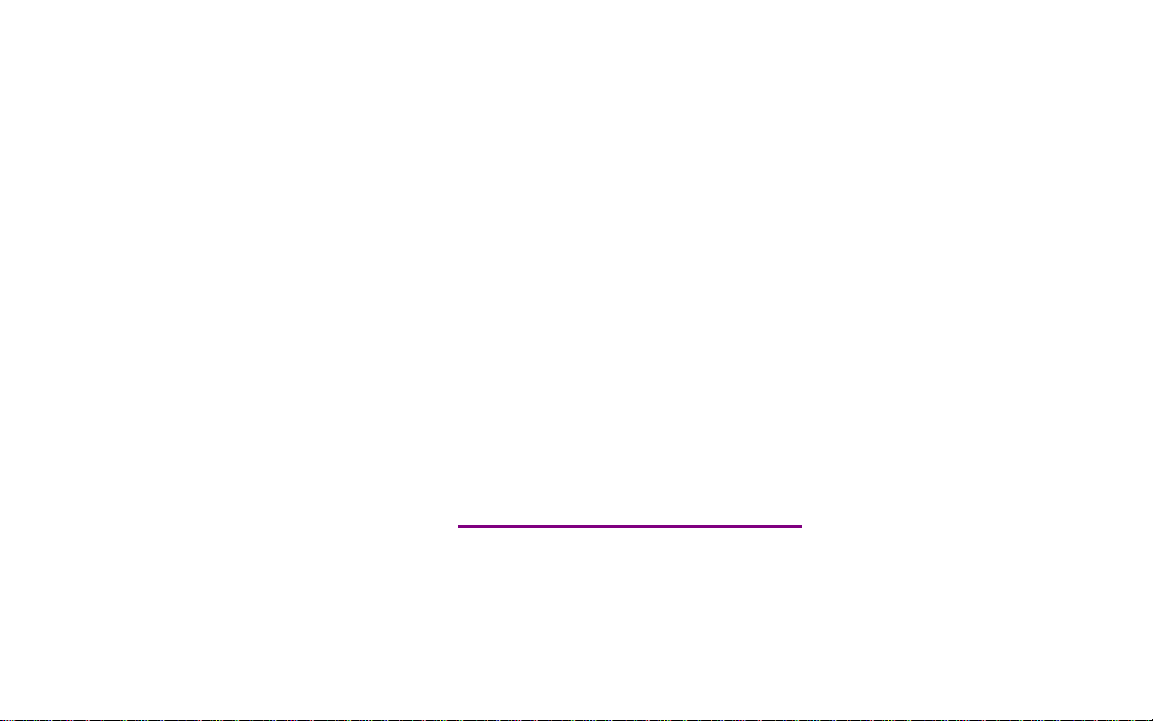
Please check out our eBay auctions for more great
deals on Factory Service Manuals:
Page 2
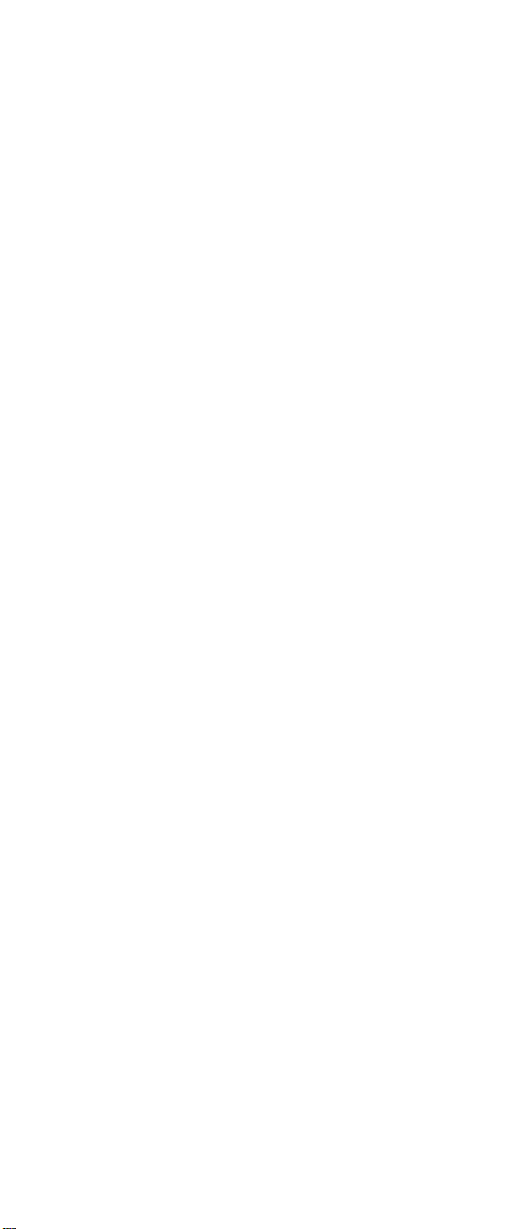
ThinkPad R Series Hardware
Maintenance Manual
Page 3
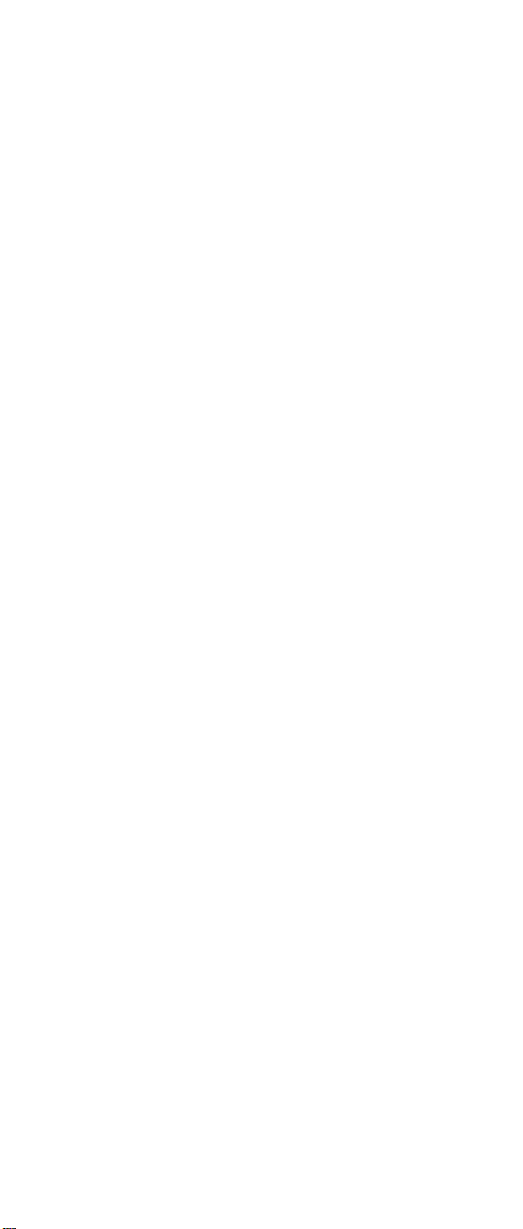
Before using this information and the product it supports,
be sure to read the general information under
“Introduction” on page 1, and “Notices” on page 102.
First Edition (October 2001)
The following paragraph does not apply to the United
Kingdom or any country where such provisions are
inconsistent with local law:
INTERNATIONAL BUSINESS MACHINES CORPORATION
PROVIDES THIS PUBLICATION ″AS IS″ WITHOUT ANY
WARRANTY OF ANY KIND, EITHER EXPRESS OR
IMPLIED, INCLUDING, BUT NOT LIMITED TO, THE
LIMITED WARRANTIES OF MERCHANTABILITY OR
FITNESS FOR A PARTICULAR PURPOSE. Some states
do not allow disclaimers or express or implied warranties in
certain transactions; therefore, this statement may not
apply to you.
This publication could include technical inaccuracies or
typographical errors. Changes are periodically made to the
information herein; these changes will be incorporated in
new editions of the publication. IBM may make
improvements or changes in the products or the programs
described in this publication at any time.
Requests for technical information about IBM products
should be made to your IBM Authorized Dealer or your
IBM Marketing Representative.
© Copyright International Business Machines
Corporation 2001. All rights reserved. NotetoUS
Government Users — Documentation related to restricted
rights — Use, duplication, or disclosure is subject to
restrictions set forth in GSA ADP Schedule Contract with
IBM Corp.
Page 4
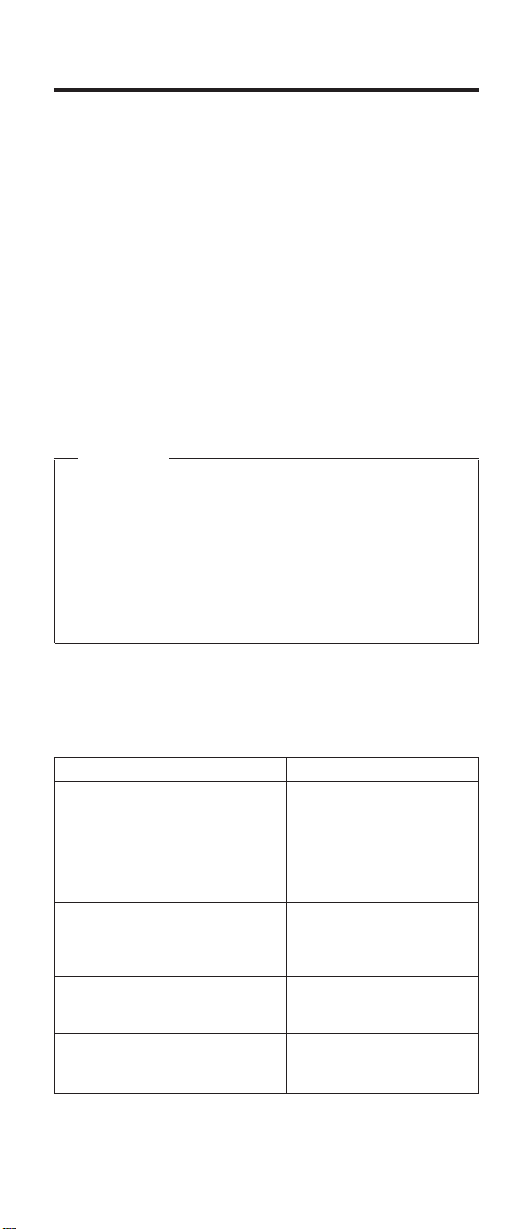
Preface
About this manual
This manual contains service and reference information for
IBM ThinkPad R Series products. Use this manual along
with the advanced diagnostic tests to troubleshoot
problems effectively.
The manual is divided into sections as follows:
v The Introduction section provides general information,
guidelines, and safety information required to service
computers.
v The product-specific section includes service, reference,
and product-specific parts information.
Important
This manual is intended for trained servicers who
are familiar with ThinkPad products. Use this
manual along with the advanced diagnostic tests to
troubleshoot problems effectively. Before servicing
an IBM ThinkPad product, be sure to review the
safety information under “Safety Notices
(Multi-lingual Translations)” on page 3 and “Safety
Information” on page 11.
Related publications
The following product publications are available through
IBM or your IBM Authorized Dealer.
Publication Part, Form Number
Mobile Systems HMM Volume 1:
Laptop, Notebook, Portable, and
ThinkPad Computers (Models L40,
CL57, N45, N51, P70/P75,
ThinkPad 300, 350, 500, 510,
710T, Expansion Unit, Dock I,
Dock II)
Mobile Systems HMM Volume 2:
ThinkPad Computers (Models 340,
355, 360, 370, 700, 701, 720, 750,
755)
Mobile Systems HMM Volume 3:
ThinkPad Computers (Models 365,
380, 385, 560, 760, SelectaDock)
Mobile Systems HMM Volume 4:
ThinkPad Computers (Models 380,
385, 560, 760, 765)
30H2356, S82G-1501-01
30H2357, S82G-1502-03
84H8099, S82G-1503-05
05L1271, S05L-1270-01
Related diskettes
iii
Page 5
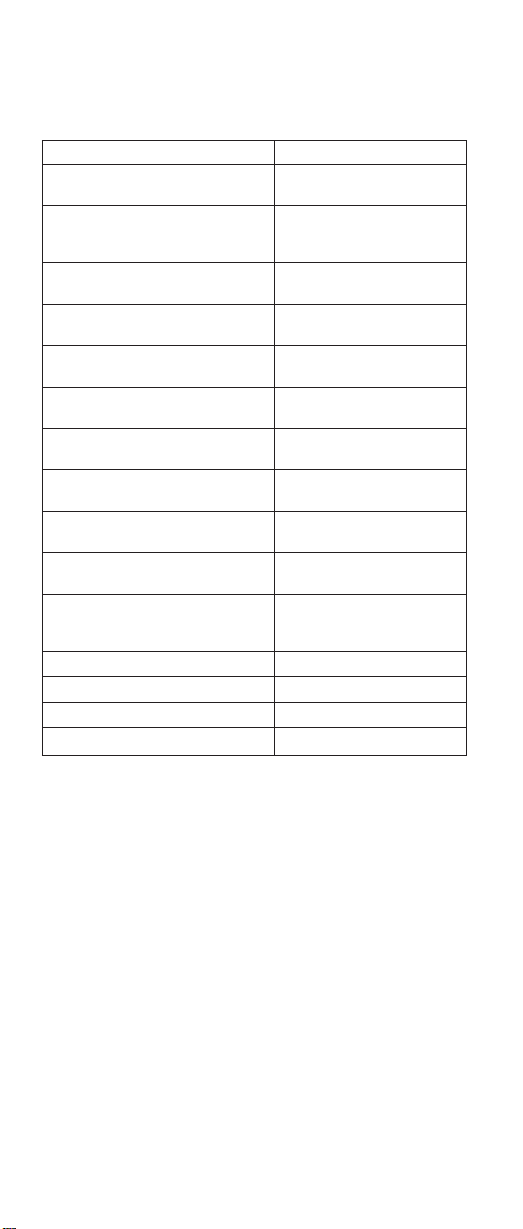
The following diskettes are available through IBM or your
IBM Authorized Dealer.
Diskette Part, Form Number
ThinkPad 300 (2615) Advanced
Diagnostics Diskette
ThinkPad 350, 350C, 425, 425C
(2618) Advanced Diagnostics
Diskette
ThinkPad 365 (2625) Advanced
Diagnostics Diskette
ThinkPad 380/385 (2635)
Maintenance Diskette
ThinkPad 500 (2603) Advanced
Diagnostics Diskette
ThinkPad 510 (2604) Advanced
Diagnostics Diskette
ThinkPad 700 (9552) Reference
Diskette
ThinkPad 700C (9552) Reference
Diskette
ThinkPad 720/720C (9552)
Reference Diskette
ThinkPad i Series 1400 (2611)
Diagnostic and Utilities diskettes
ThinkPad Hardware Maintenance
Diskette (for all Models 355, 360,
560, 750, 755, 760)
ThinkPad Dock I (3545) 71G4140, S71G-4140
Docking Station (3550) 42G2428, S42G-2428
Data/Fax Modem 61G1556, S61G-1556
FaxConcentrator/A 84F8540, S84F-8540
33G9361, S33G-9361
A211000, GA21-1000
76H7578, S30H-2498
06J0333, S06J-0333
71G3702, S71G-3702
83G8095, S83G-8095
42G2017, S42G-2017
42G2023, S42G-2023
61G1194, S61G-1194
01K4841, S01K-4841-00
78H5384, S78H-5384
iv ThinkPad R Series HMM
Page 6
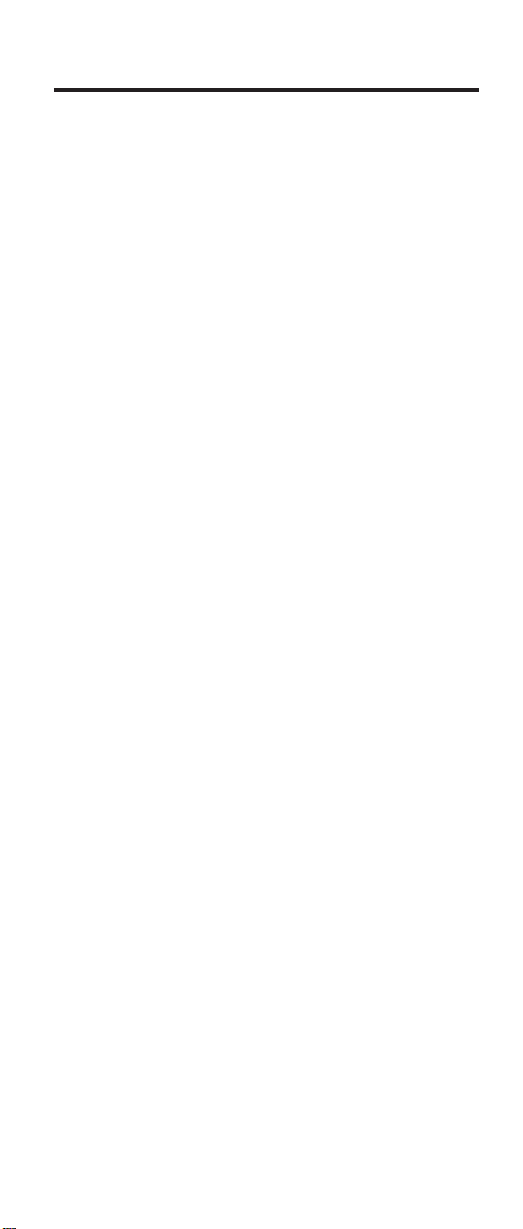
Contents
Preface ...............iii
ThinkPad R Series Hardware Maintenance Manual 1
Introduction ..............1
ImportantServiceInformation........1
Drive and Diskette Compatibility Matrix .....2
Safety Notices (Multi-lingual Translations) ....3
SafetyInformation...........11
Laser Compliance Statement .......16
General Descriptions ...........19
Read this first .............20
What to do first ...........20
FRU replacement notices .........22
LCD replacement notice .........22
Screwnotices............22
System board/LCD/Inverter replacement notice 23
Relatedserviceinformation.........26
Power button as reset switch .......26
Running a low-level format ........26
ServiceWebsite...........26
Passwords .............26
Power management features .......28
Fn key combinations ..........30
Product recovery program ........30
Checkout guide ............33
Testing the computer ..........33
Relatedserviceinformation........34
Power systems checkout.........35
Product overview ............39
Statusindicators...........40
FRUtests.............42
Symptom-to-FRU Index ..........44
Numeric Error Codes and Messages .....44
Beep Symptoms ...........51
LCD-Related Symptoms .........52
Keyboard/TrackPoint-Related Symptoms ....53
Indicator-Related Symptoms........53
Power-Related Symptoms ........53
Memory-Related Symptom ........54
Audio-Related Symptoms ........54
PC Card (PCMCIA)-Related Symptoms ....55
Power Management-Related Symptoms ....55
Peripheral-Device-Related Symptoms .....56
Modem-Related Symptom ........56
Operating System-Related Symptom .....57
IntermittentProblems..........57
Undetermined Problems .........57
FRU removals and replacements .......59
1010 Battery assembly .........60
1020 Mini-PCI cover and Mini-PCI card ....60
v
Page 7
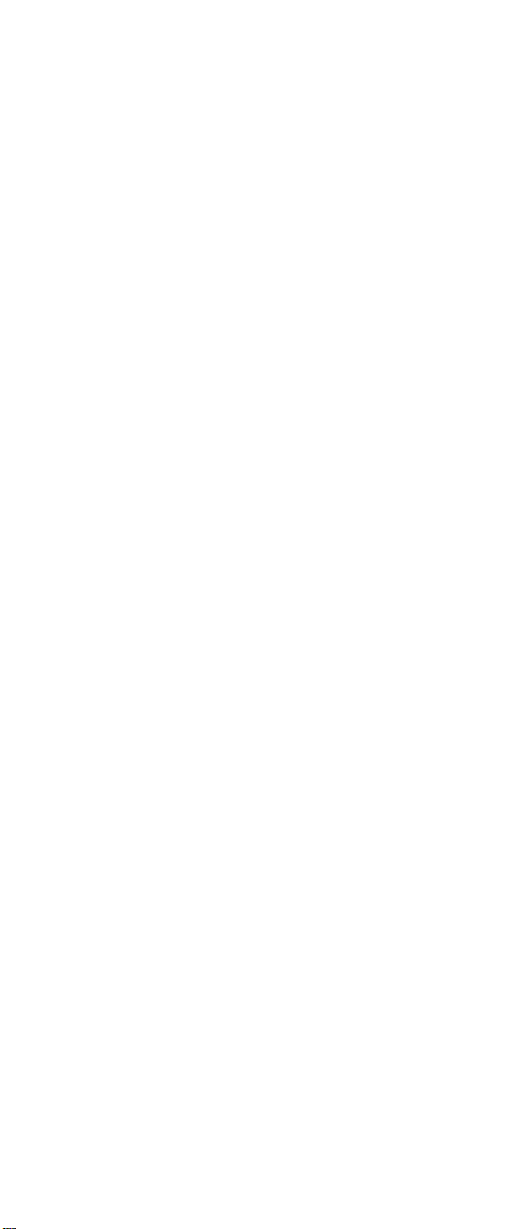
1030 Memory cover and Memory card.....62
1040 Hard disk drive assembly .......63
1050 CD-ROM assembly ........64
1060 Keyboard ...........64
1070 Backup battery ..........66
1080 Middle cover ..........67
1090 LCD assembly ..........68
1100 Keyboard bezel ..........69
1110 PCMCIA holder ..........71
1120 Auxiliary Antenna .........72
1120 Speaker ............73
1140CPUspring...........73
1150 Fan assembly ..........74
1160 System board ..........75
1170 Modem Cable ..........76
1180 Hard disk drive bezel ........77
1090 CD-ROM chassis .........78
1200 LCD bezel assembly (13.3″)......79
1210 LCD Inveter (13.3″) ........81
1220 LED board (13.3″).........81
1230 LCD bracket hinge assembly (13.3″) ...82
1240 LCD FPC assembly (13.3″)......83
1250 Wireless reassembly ........84
Locations ..............86
FrontView.............86
Rear View .............86
BottomView............86
Switch Locations ...........88
Parts list (ThinkPad R Series ) ........89
LCDFRU.............92
Keyboard .............94
Common parts list...........95
OptionPartsList...........101
Notices..............102
Trademarks .............103
vi ThinkPad R Series HMM
Page 8
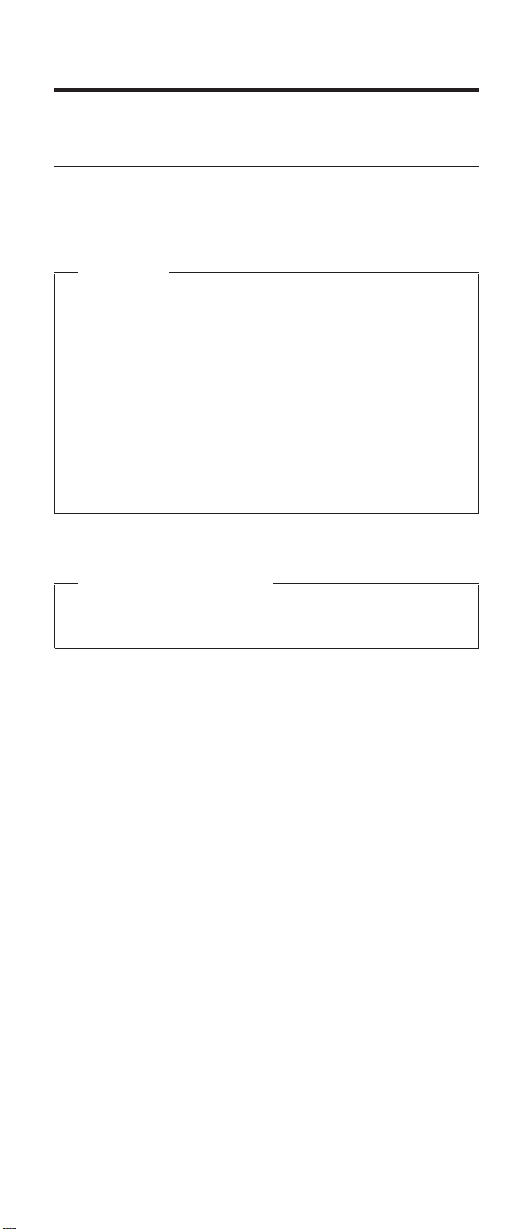
ThinkPad R Series Hardware Maintenance Manual
Introduction
Important Service Information
Important
Diskette fixes are customer-installable. The diskette
fixes are posted on the IBM support site
http://www.pc.ibm.com/support/ .
Advise customers to contact the PC Company
HelpCenter at 800-772-2227 if they need assistance
in obtaining or installing any diskette fixes.
Customers in Canada should call IBM HelpPC at
800-565-3344 for assistance or download
information.
FRU Replacement Strategy
Before Replacing Parts
Ensure that all diskette fixes are installed prior to
replacing any FRUs listed in this manual.
Use the following strategy to prevent unnecessary FRU
replacement and service expense:
v If you are instructed to replace a FRU and that does
not correct the problem, reinstall the original FRU
before you continue.
v Some computers have both a processor board and a
system board. If you are instructed to replace either the
processor board or the system board, and the first board
that you replaced does not correct the problem, reinstall
the original board, then replace the other (processor or
system) board.
v If an adapter or device consists of more than one FRU,
an error code may be caused by any of the FRUs.
Before replacing the adapter or device, remove the
FRUs, one by one, to see if the symptoms change.
Replace only the FRU that changed the symptoms.
Attention: A customized setup configuration (other than
default settings) may exist on the computer you are
servicing. Running Automatic Configuration may alter those
settings. Note the current configuration settings (using the
View Configuration option) and verify that the settings are
in place when service is complete.
1
Page 9
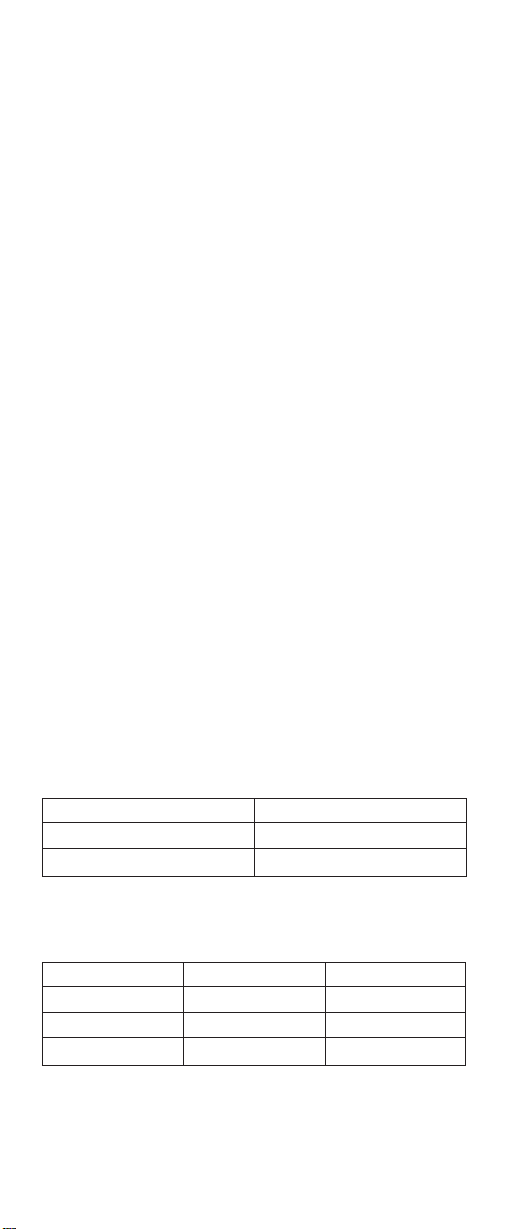
Hard Disk Drive Replacement Strategy
Always try to run a low-level format before replacing a hard
disk drive.
Attention: The drive startup sequence in the computer
you are servicing might have been changed. Be extremely
careful during write operations such as copying, saving, or
formatting. Data or programs can be over-written if you
select an incorrect drive.
How to Use Error Messages
Use the error codes displayed on the screen to diagnose
failures. If more than one error code is displayed, begin the
diagnosis with the first error code. The cause of the first
error code can result in false error codes being displayed.
If no error code is displayed, see if the error symptom is
listed in the Symptom-to-FRU Index for the computer you
are servicing.
How to Read POST Error Messages
POST error messages are displayed on the screen as
three, four, five, or eight digits. The error messages that
can be displayed as shorter POST messages are
highlighted in this index. Some digits will represent
different information for SCSI errors versus non-SCSI
errors.
All SCSI devices are set to a different SCSI ID. Duplicate
SCSI ID settings can generate a false error message. Use
the SCSI ID to determine whether the error message is
coming from an internal or an external device.
Drive and Diskette Compatibility Matrix
The following table provides identification information for
3.5-inch drives.
Diskette Drive Identifying Mark
3.5-Inch - 1.44MB 1.44 on the eject button
3.5-Inch - 2.88MB 2.88 on the eject button
The following table provides compatibility information for
3.5-inch diskettes and 3.5-inch diskette drives.
Diskette Capacity 1.44MB Drive 2.88MB Drive
1.0MB Read/Write Read/Write
2.0MB Read/Write Read/Write
4.0MB Not Compatible Read/Write
2 ThinkPad R Series HMM
Page 10
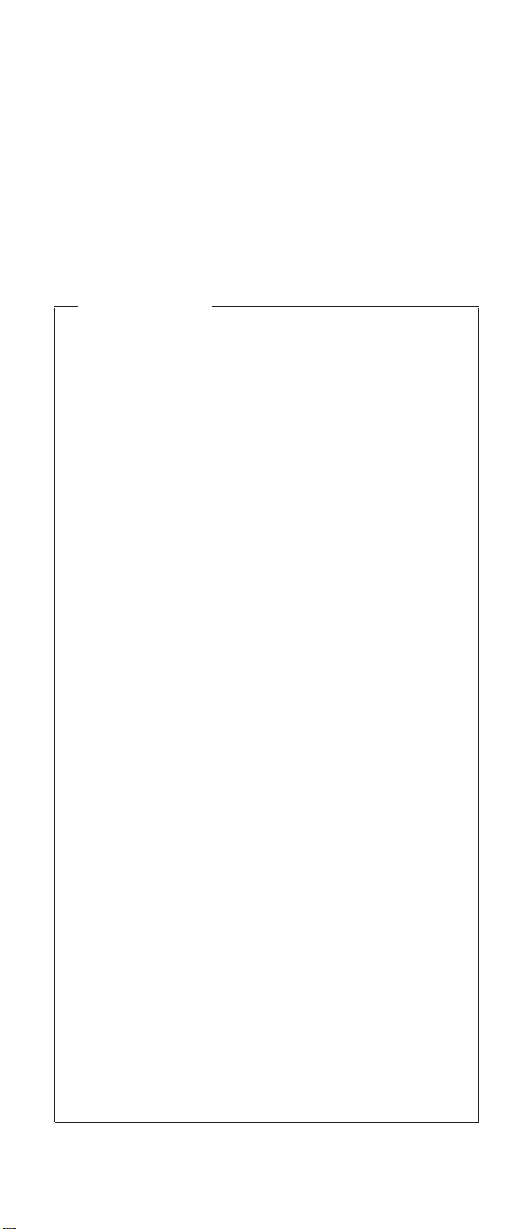
Safety Notices (Multi-lingual Translations)
In this manual, safety notices appear in English with a
page number reference to the appropriate multi-lingual,
translated safety notice found in this section.
The following safety notices are provided in English,
French, German, Italian, and Spanish languages.
Safety Notice 1
Before the computer is powered-on after FRU
replacement, make sure all screws, springs, or other
small parts are in place and are not left loose inside
the computer. Verify this by shaking the computer
and listening for rattling sounds. Metallic parts or
metal flakes can cause electrical shorts.
Avant de remettre l’ordinateur sous tension après
remplacement d’une unité en clientèle, vérifiez que
tous les ressorts, vis et autres pièces sont bien en
place et bien fixées. Pour ce faire, secouez l’unité et
assurez-vous qu’aucun bruit suspect ne se produit.
Des pièces métalliques ou des copeaux de métal
pourraient causer un court-circuit.
Bevor nach einem FRU-Austausch der Computer
wieder angeschlossen wird, muβ sichergestellt
werden, daβ keine Schrauben, Federn oder andere
Kleinteile fehlen oder im Gehäuse vergessen
wurden. Der Computer muβ geschüttelt und auf
Klappergeräusche geprüft werden. Metallteile oder
-splitter können Kurzschlüsse erzeugen.
Prima di accendere l’elaboratore dopo che é stata
effettuata la sostituzione di una FRU, accertarsi che
tutte le viti, le molle e tutte le altri parti di piccole
dimensioni siano nella corretta posizione e non
siano sparse all’interno dell’elaboratore. Verificare
ciò scuotendo l’elaboratore e prestando attenzione
ad eventuali rumori; eventuali parti o pezzetti
metallici possono provocare cortocircuiti pericolosi.
Antes de encender el sistema despues de sustituir
una FRU, compruebe que todos los tornillos,
muelles y demás piezas pequeñas se encuentran
en su sitio y no se encuentran sueltas dentro del
sistema. Compruébelo agitando el sistema y
escuchando los posibles ruidos que provocarían.
Las piezas metálicas pueden causar cortocircuitos
eléctricos.
ThinkPad R Series 3
Page 11
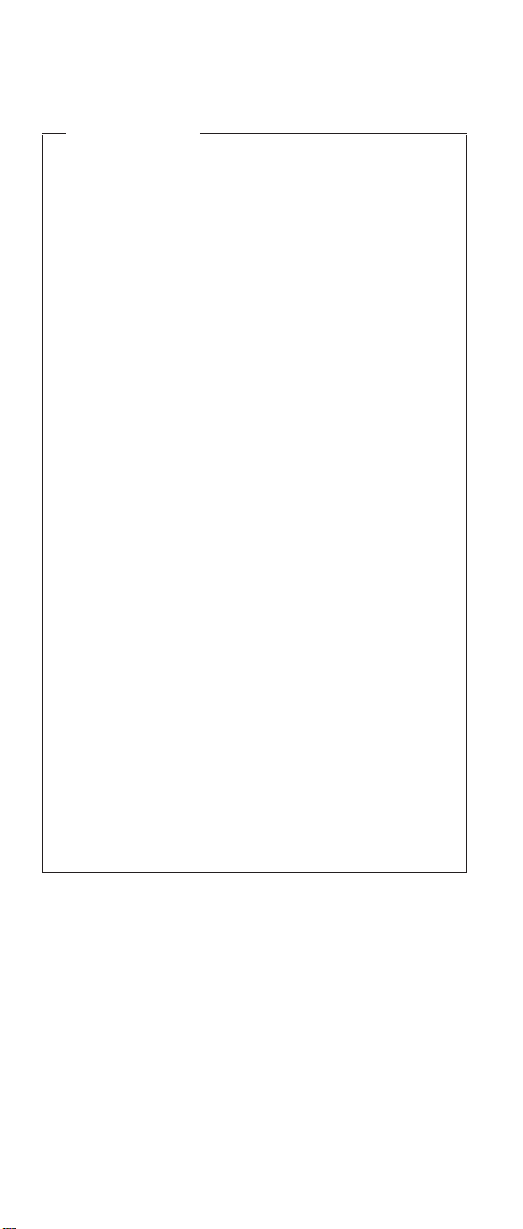
Safety Notice 2
Some standby batteries contain a small amount of
nickel and cadmium. Do not disassemble it,
recharge it, throw it into fire or water, or short-circuit
it. Dispose of the battery as required by local
ordinances or regulations. Use only the battery in
the appropriate parts listing. Use of an incorrect
battery can result in ignition or explosion of the
battery.
Certaines batteries de secours contiennent du nickel
et du cadmium. Ne les démontez pas, ne les
rechargez pas, ne les exposez ni au feu ni à l’eau.
Ne les mettez pas en court-circuit. Pour les mettre
au rebut, conformez-vous à la réglementation en
vigueur. Lorsque vous remplacez la pile de
sauvegarde ou celle de l’horloge temps réel, veillez
à n’utiliser que les modèles cités dans la liste de
pièces détachées adéquate. Une batterie ou une
pile inappropriée risque de prendre feu ou
d’exploser.
Die Bereitschaftsbatterie, die sich unter dem
Diskettenlaufwerk befindet, kann geringe Mengen
Nickel und Cadmium enthalten. Sie darf nur durch
die Verkaufsstelle oder den IBM Kundendienst
ausgetauscht werden. Sie darf nicht zerlegt,
wiederaufgeladen, kurzgeschlossen, oder Feuer
oder Wasser ausgesetzt werden. Die Batterie kann
schwere Verbrennungen oder Verätzungen
verursachen. Bei der Entsorgung die örtlichen
Bestimmungen für Sondermüll beachten. Beim
Ersetzen der Bereitschafts- oder Systembatterie nur
Batterien des Typs verwenden, der in der
Ersatzteilliste aufgeführt ist. Der Einsatz falscher
Batterien kann zu Entzündung oder Explosion
führen.
4 ThinkPad R Series HMM
Page 12
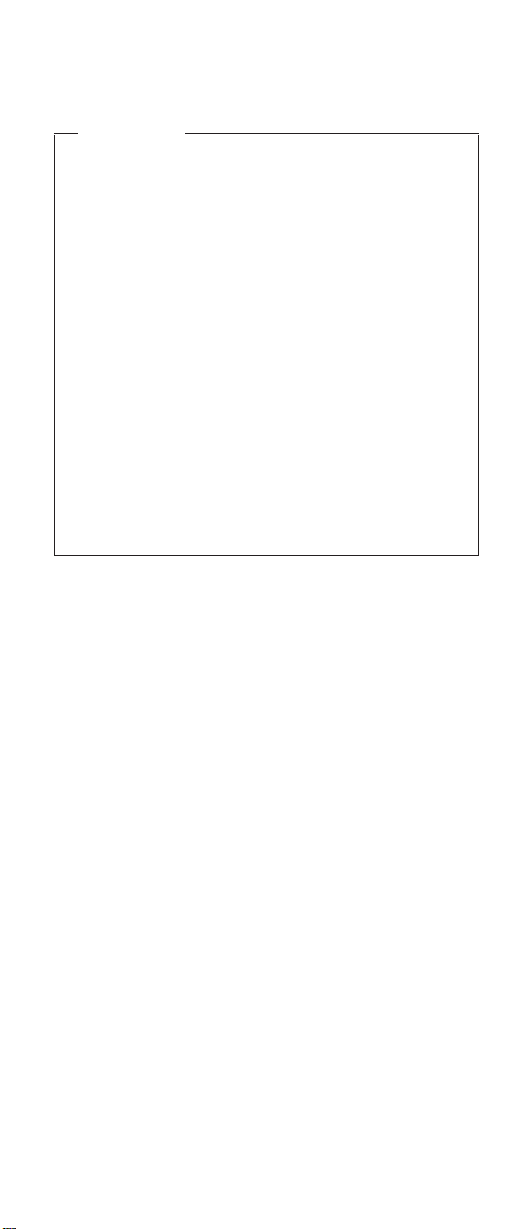
(Continued)
Alcune batterie di riserva contengono una piccola
quantità di nichel e cadmio. Non smontarle,
ricaricarle, gettarle nel fuoco o nell’acqua né
cortocircuitarle. Smaltirle secondo la normativa in
vigore (DPR 915/82, successive disposizioni e
disposizioni locali). Quando si sostituisce la batteria
dell’RTC (real time clock) o la batteria di supporto,
utilizzare soltanto i tipi inseriti nell’appropriato
Catalogo parti. L’impiego di una batteria non adatta
potrebbe determinare l’incendio o l’esplosione della
batteria stessa.
Algunas baterías de reserva contienen una pequeña
cantidad de níquel y cadmio. No las desmonte, ni
recargue, ni las eche al fuego o al agua ni las
cortocircuite. Deséchelas tal como dispone la
normativa local. Utilice sólo baterías que se
encuentren en la lista de piezas. La utilizaciónde
una batería no apropiada puede provocar la ignición
o explosión de la misma.
ThinkPad R Series 5
Page 13
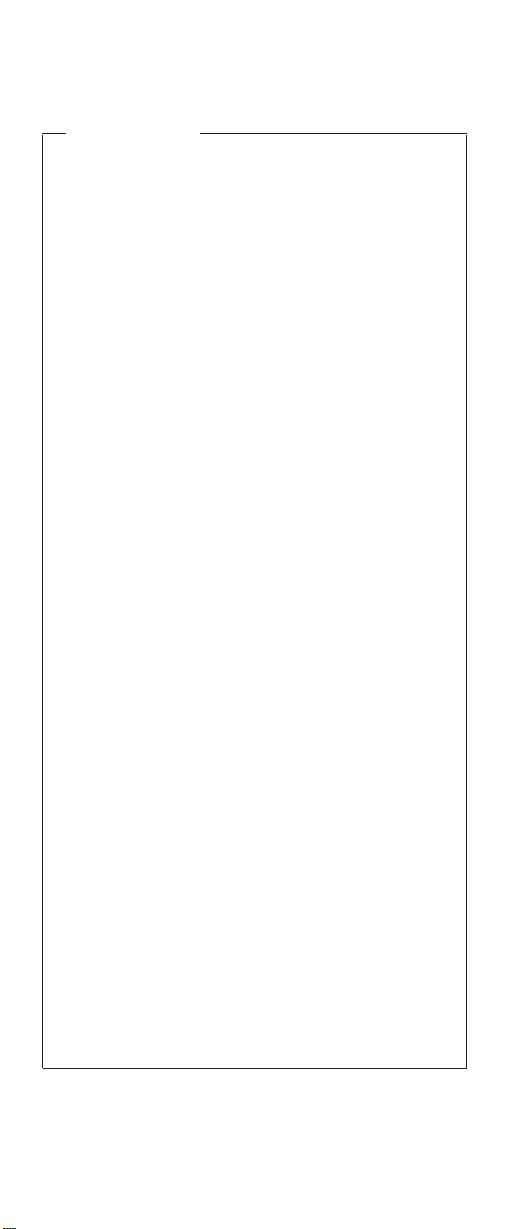
Safety Notice 3
The battery pack contains small amounts of nickel.
Do not disassemble it, throw it into fire or water, or
short-circuit it. Dispose of the battery pack as
required by local ordinances or regulations. Use
only the battery in the appropriate parts listing when
replacing the battery pack. Use of an incorrect
battery can result in ignition or explosion of the
battery.
La batterie contient du nickel. Ne la démontez pas,
ne l’exposez ni au feu ni à l’eau. Ne la mettez pas
en court-circuit. Pour la mettre au rebut,
conformez-vous à la réglementation en vigueur.
Lorsque vous remplacez la batterie, veillez à
n’utiliser que les modèles cités dans la liste de
pièces détachées adéquate. En effet, une batterie
inappropriée risque de prendre feu ou d’exploser.
Akkus enthalten geringe Mengen von Nickel. Sie
dürfen nicht zerlegt, wiederaufgeladen,
kurzgeschlossen, oder Feuer oder Wasser
ausgesetzt werden. Bei der Entsorgung die örtlichen
Bestimmungen für Sondermüll beachten. Beim
Ersetzen der Batterie nur Batterien des Typs
verwenden, der in der Ersatzteilliste aufgeführt ist.
Der Einsatz falscher Batterien kann zu Entzündung
oder Explosion führen.
La batteria contiene piccole quantità di nichel. Non
smontarla, gettarla nel fuoco o nell’acqua né
cortocircuitarla. Smaltirla secondo la normativa in
vigore (DPR 915/82, successive disposizioni e
disposizioni locali). Quando si sostituisce la batteria,
utilizzare soltanto i tipi inseriti nell’appropriato
Catalogo parti. L’impiego di una batteria non adatta
potrebbe determinare l’incendio o l’esplosione della
batteria stessa.
Las baterías contienen pequeñas cantidades de
níquel. No las desmonte, ni recargue, ni las eche al
fuego o al agua ni las cortocircuite. Deséchelas tal
como dispone la normativa local. Utilice sólo
baterías que se encuentren en la lista de piezas al
sustituir la batería. La utilización de una bateríano
apropiada puede provocar la ignición o explosiónde
la misma.
6 ThinkPad R Series HMM
Page 14
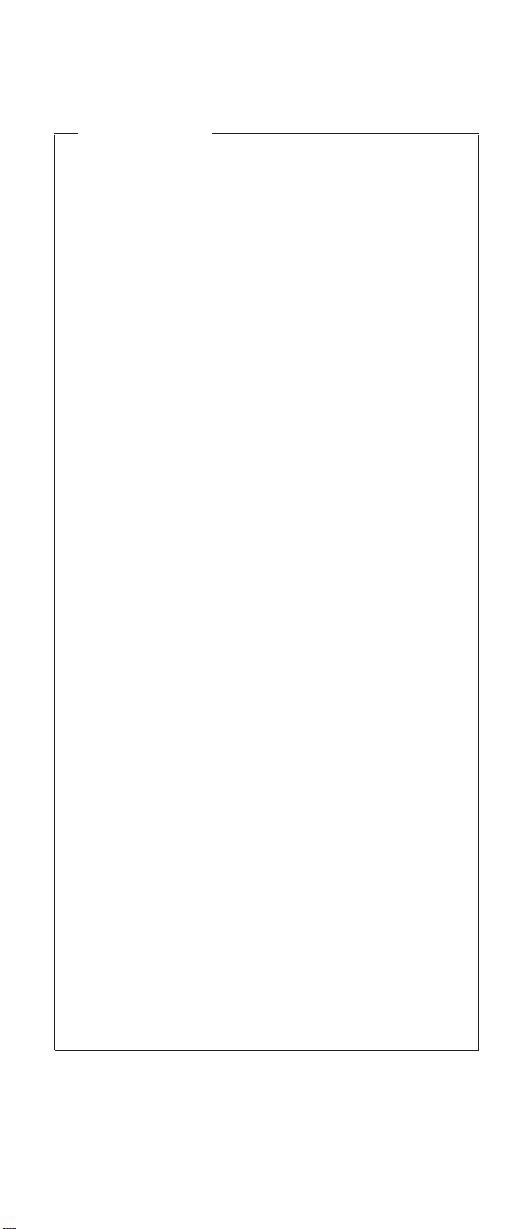
Safety Notice 4
The lithium battery can cause a fire, explosion, or
severe burn. Do not recharge it, remove its
polarized connector, disassemble it, heat it above
100°C (212°F), incinerate it, or expose its cell
contents to water. Dispose of the battery as required
by local ordinances or regulations. Use only the
battery in the appropriate parts listing. Use of an
incorrect battery can result in ignition or explosion of
the battery.
La pile de sauvegarde contient du lithium. Elle
présente des risques d’incendie, d’explosion ou de
brûlures graves. Ne la rechargez pas, ne retirez pas
son connecteur polarisé et ne la démontez pas. Ne
l’exposez pas à une temperature supérieure à
100°C, ne la faites pas brûleretn’en exposez pas
le contenu à l’eau. Mettez la pile au rebut
conformément à la réglementation en vigueur. Une
pile inappropriée risque de prendre feu ou
d’exploser.
Die Systembatterie ist eine Lithiumbatterie. Sie kann
sich entzünden, explodieren oder schwere
Verbrennungen hervorrufen. Batterien dieses Typs
dürfen nicht aufgeladen, zerlegt, über 100 C erhitzt
oder verbrannt werden. Auch darf ihr Inhalt nicht mit
Wasser in Verbindung gebracht oder der zur
richtigen Polung angebrachte Verbindungsstecker
entfernt werden. Bei der Entsorgung die örtlichen
Bestimmungen für Sondermüll beachten. Beim
Ersetzen der Batterie nur Batterien des Typs
verwenden, der in der Ersatzteilliste aufgeführt ist.
Der Einsatz falscher Batterien kann zu Entzündung
oder Explosion führen.
La batteria di supporto e una batteria al litio e puo
incendiarsi, esplodere o procurare gravi ustioni.
Evitare di ricaricarla, smontarne il connettore
polarizzato, smontarla, riscaldarla ad una
temperatura superiore ai 100 gradi centigradi,
incendiarla o gettarla in acqua. Smaltirla secondo la
normativa in vigore (DPR 915/82, successive
disposizioni e disposizioni locali). L’impiego di una
batteria non adatta potrebbe determinare l’incendio
ol’esplosione della batteria stessa.
ThinkPad R Series 7
Page 15
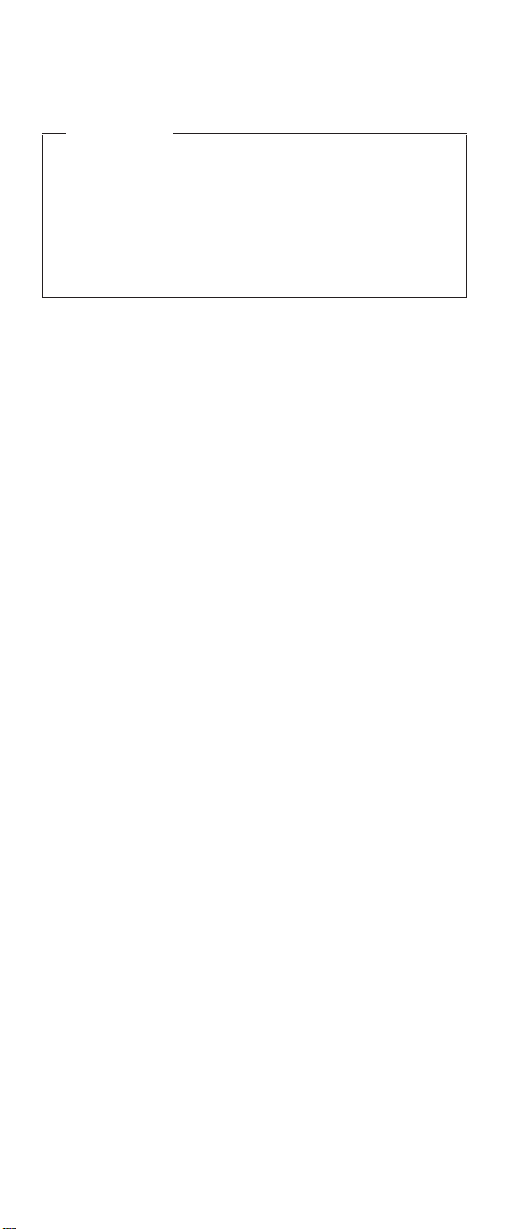
(Continued)
La bateria de repuesto es una bateria de litio y
puede provocar incendios, explosiones o
quemaduras graves. No la recargue, ni quite el
conector polarizado, ni la desmonte, ni caliente por
encima de los 100°C (212°F), ni la incinere ni
exponga el contenido de sus celdas al agua.
Deséchela tal como dispone la normativa local.
8 ThinkPad R Series HMM
Page 16
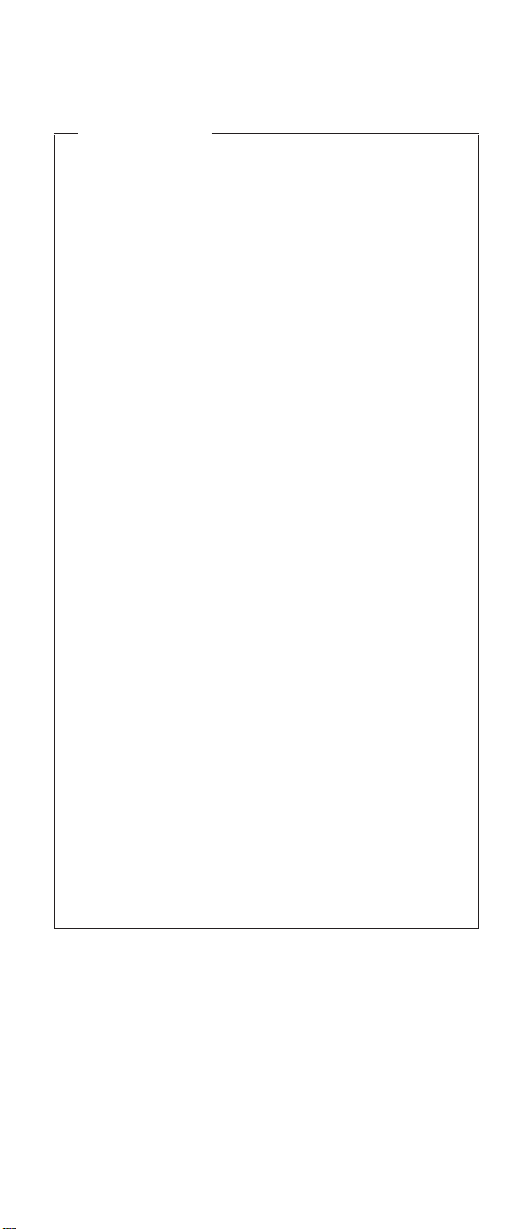
Safety Notice 5
If the LCD breaks and the fluid from inside the LCD
gets into your eyes or on your hands, immediately
wash the affected areas with water for at least 15
minutes. Seek medical care if any symptoms from
the fluid are present after washing.
Si le panneau d’affichage à cristaux liquides se
brise et que vous recevez dans les yeux ou sur les
mains une partie du fluide, rincez-les abondamment
pendant au moins quinze minutes. Consultez un
médecin si des symptômes persistent aprèsle
lavage.
Die Leuchtstoffröhre im LCD-Bildschirm enthält
Quecksilber. Bei der Entsorgung die örtlichen
Bestimmungen für Sondermüll beachten. Der
LCD-Bildschirm besteht aus Glas und kann
zerbrechen, wenn er unsachgemäβ behandelt wird
oder der Computer auf den Boden fällt. Wenn der
Bildschirm beschädigt ist und die darin befindliche
Flüssigkeit in Kontakt mit Haut und Augen gerät,
sollten die betroffenen Stellen mindestens 15
Minuten mit Wasser abgespült und bei
Beschwerden anschlieβend ein Arzt aufgesucht
werden.
Nel caso che caso l’LCD si dovesse rompere ed il
liquido in esso contenuto entrasse in contatto con gli
occhi o le mani, lavare immediatamente le parti
interessate con acqua corrente per almeno 15
minuti; poi consultare un medico se i sintomi
dovessero permanere.
Si la LCD se rompe y el fluido de su interior entra
en contacto con sus ojos o sus manos, lave
inmediatamente las áreas afectadas con agua
durante 15 minutos como mínimo. Obtenga atención
medica si se presenta algúnsíntoma del fluido
despues de lavarse.
ThinkPad R Series 9
Page 17
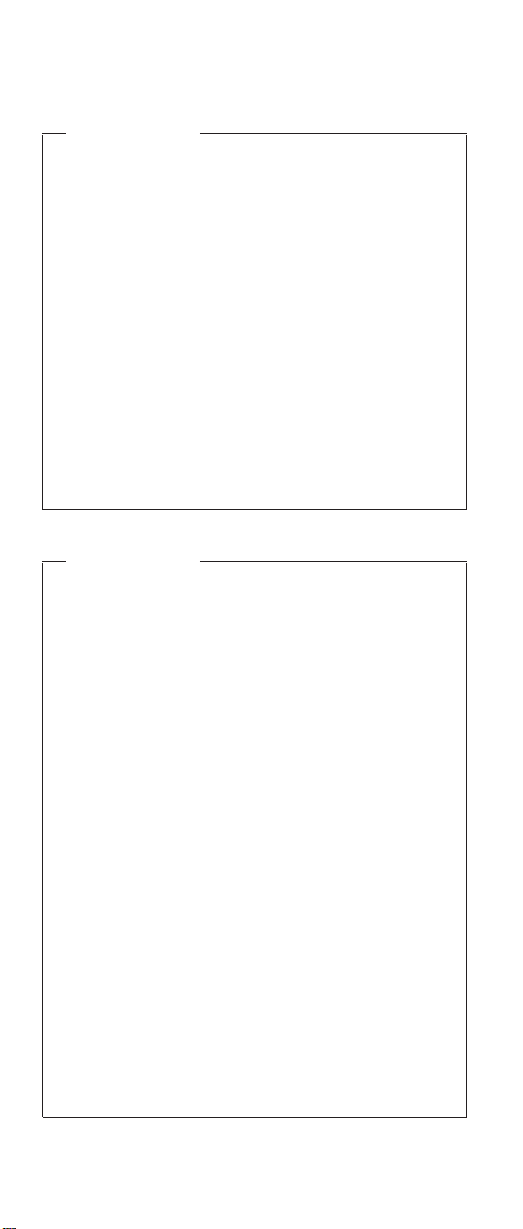
Safety Notice 6
To avoid shock, do not remove the plastic cover that
surrounds the lower portion of the inverter card.
Afin d’éviter tout risque de choc électrique, ne
retirez pas le cache en plastique protégeant la
partie inférieure de la carte d’alimentation.
Aus Sicherheitsgründen die Kunststoffabdeckung,
die den unteren Teil der Spannungswandlerplatine
umgibt, nicht entfernen.
Per evitare scosse elettriche, non rimuovere la
copertura in plastica che avvolge la parte inferiore
della scheda invertitore.
Para evitar descargas, no quite la cubierta de
plástico que rodea la parte baja de la tarjeta
invertida.
Safety Notice 7
Though main batteries have low voltage, a shorted
or grounded battery can produce enough current to
burn combustible materials or personnel.
Bien que le voltage des batteries principales soit
peu élevé, le court-circuit ou la mise à la masse
d’une batterie peut produire suffisamment de
courant pour brûler des matériaux combustibles ou
causer des brûlures corporelles graves.
Obwohl Hauptbatterien eine niedrige Spannung
haben, können sie doch bei Kurzschluβ oder Erdung
genug Strom abgeben, um brennbare Materialien zu
entzünden oder Verletzungen bei Personen
hervorzurufen.
Sebbene le batterie di alimentazione siano a basso
voltaggio, una batteria in corto circuito o a massa
può fornire corrente sufficiente da bruciare materiali
combustibili o provocare ustioni ai tecnici di
manutenzione.
Aunque las baterías principales tienen un voltaje
bajo, una batería cortocircuitada o con contacto a
tierra puede producir la corriente suficiente como
para quemar material combustible o provocar
quemaduras en el personal.
10 ThinkPad R Series HMM
Page 18
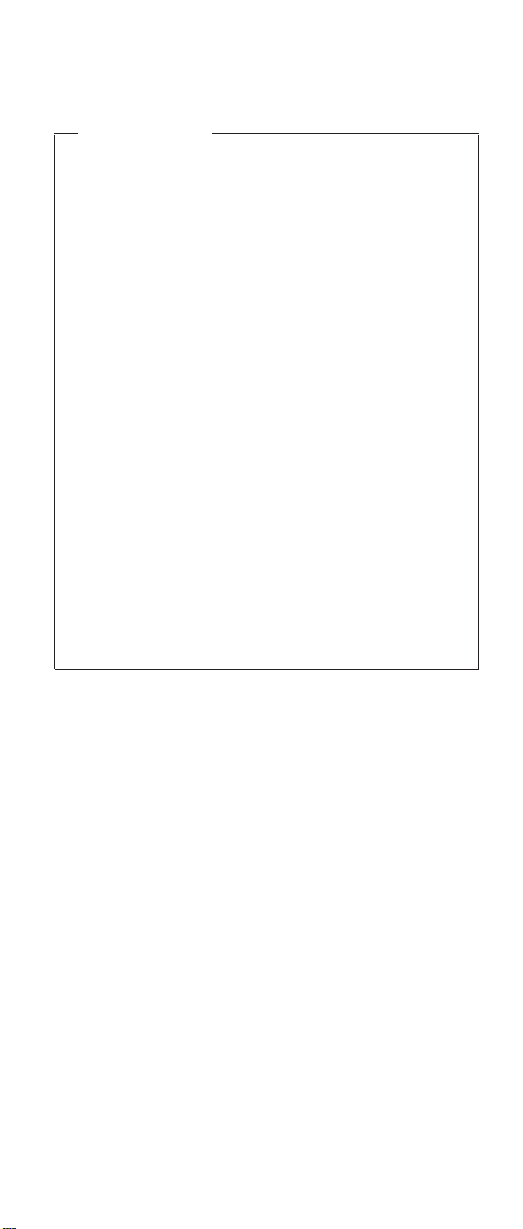
Safety Notice 8
Before removing any FRU, power-off the computer,
unplug all power cords from electrical outlets,
remove the battery pack, then disconnect any
interconnecting cables.
Avant de retirer une unité remplaçable en clientèle,
mettez le système hors tension, débranchez tous
les cordons d’alimentation des socles de prise de
courant, retirez la batterie et déconnectez tous les
cordons d’interface.
Die Stromzufuhr muβ abgeschaltet, alle Stromkabel
aus der Steckdose gezogen, der Akku entfernt und
alle Verbindungskabel abgenommen sein, bevor
eine FRU entfernt wird.
Prima di rimuovere qualsiasi FRU, spegnere il
sistema, scollegare dalle prese elettriche tutti i cavi
di alimentazione, rimuovere la batteria e poi
scollegare i cavi di interconnessione.
Antes de quitar una FRU, apague el sistema,
desenchufe todos los cables de las tomas de
corriente eléctrica, quite la batería y, a continuación,
desconecte cualquier cable de conexión entre
dispositivos.
Safety Information
The following section contains the safety information that
you need to be familiar with before servicing an IBM
mobile computer.
General Safety
Follow these rules to ensure general safety:
v Observe good housekeeping in the area of the
machines during and after maintenance.
v When lifting any heavy object:
1. Ensure you can stand safety without slipping.
2. Distribute the weight of the object equally between
your feet.
3. Use a slow lifting force. Never move suddenly or
twist when you attempt to lift.
4. Lift by standing or by pushing up with your leg
muscles; this action removes the strain from the
muscles in your back. Do not attempt to lift any
objects that weigh more than 16 kg (35 lb) or objects
that you think are too heavy for you.
ThinkPad R Series
11
Page 19
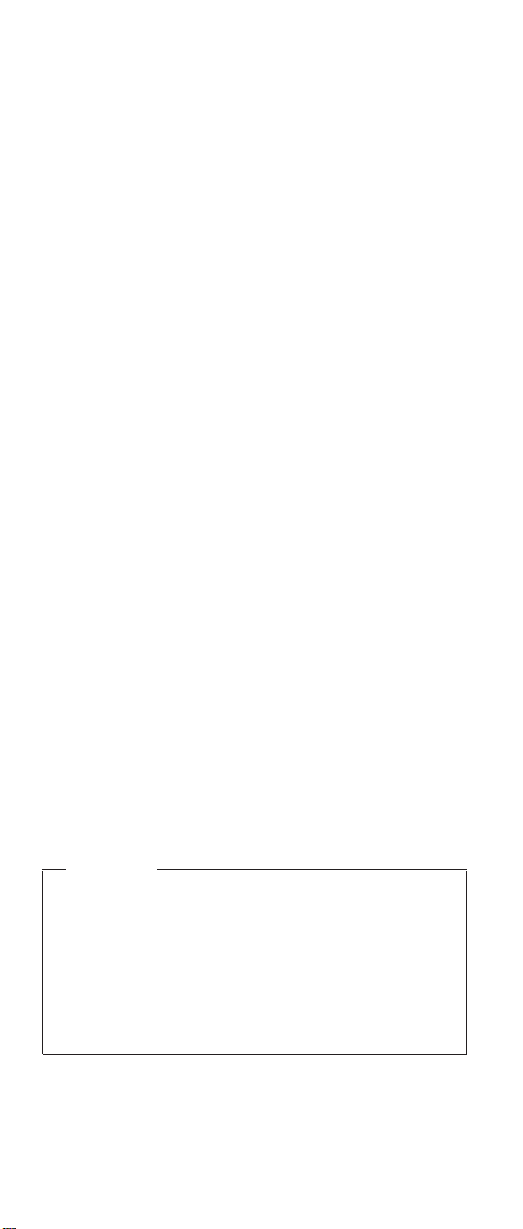
v Do not perform any action that causes hazards to the
customer, or that makes the equipment unsafe.
v Before you start the machine, ensure that other service
representatives and the customer’s personnel are not in
a hazardous position.
v Place removed covers and other parts in a safe place,
away from all personnel, while you are servicing the
machine.
v Keep your tool case away from walk areas so that other
people will not trip over it.
v Do not wear loose clothing that can be trapped in the
moving parts of a machine. Ensure that your sleeves
are fastened or rolled up above your elbows. If your hair
is long, fasten it.
v Insert the ends of your necktie or scarf inside clothing or
fasten it with a nonconductive clip, approximately 8
centimeters (3 inches) from the end.
v Do not wear jewelry, chains, metal-frame eyeglasses, or
metal fasteners for your clothing.
Attention: Metal objects are good electrical
conductors.
v Wear safety glasses when you are: hammering, drilling
soldering, cutting wire, attaching springs, using solvents,
or working in any other conditions that might be
hazardous to your eyes.
v After service, reinstall all safety shields, guards, labels,
and ground wires. Replace any safety device that is
worn or defective.
v Reinstall all covers correctly before returning the
machine to the customer.
Electrical Safety
Observe the following rules when working on electrical
equipment.
Important
Use only approved tools and test equipment. Some
hand tools have handles covered with a soft
material that does not insulate you when working
with live electrical currents. Many customers have,
near their equipment, rubber floor mats that contain
small conductive fibers to decrease electrostatic
discharges. Do not use this type of mat to protect
yourself from electrical shock.
v Find the room emergency power-off (EPO) switch,
disconnecting switch, or electrical outlet. If an electrical
accident occurs, you can then operate the switch or
unplug the power cord quickly.
12 ThinkPad R Series HMM
Page 20
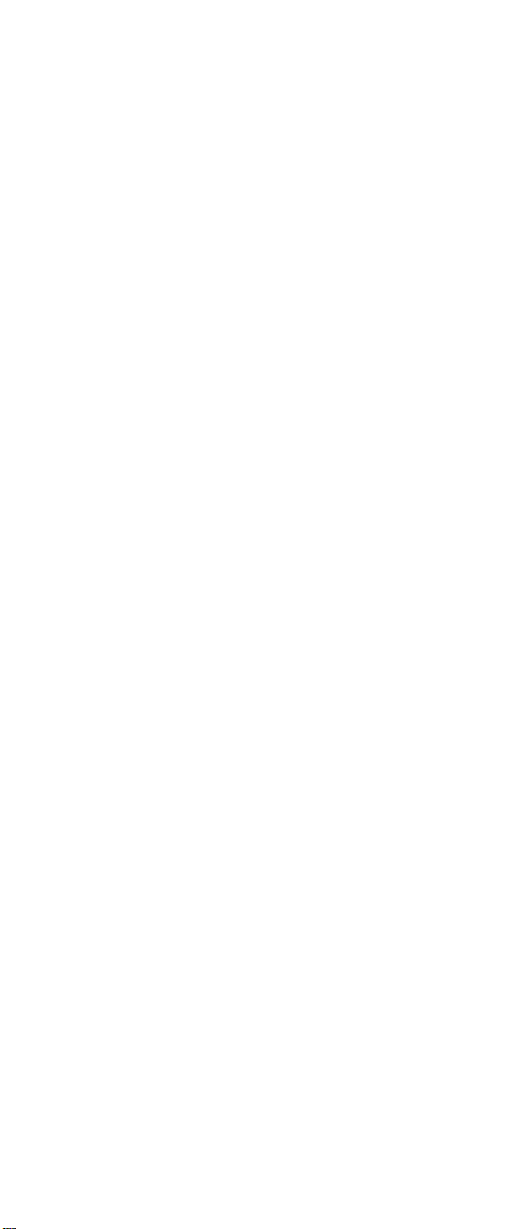
v Do not work alone under hazardous conditions or near
equipment that has hazardous voltages.
v Disconnect all power before:
– Performing a mechanical inspection
– Working near power supplies
– Removing or installing main units
v Before you start to work on the machine, unplug the
power cord. If you cannot unplug it, ask the customer to
power-off the wall box that supplies power to the
machine and to lock the wall box in the off position.
v If you need to work on a machine that has exposed
electrical circuits, observe the following precautions:
– Ensure that another person, familiar with the
power-off controls, is near you.
Attention: Another person must be there to switch
off the power, if necessary.
– Use only one hand when working with powered-on
electrical equipment; keep the other hand in your
pocket or behind your back.
Attention: There must be a complete circuit to
cause electrical shock. By observing the above rule,
you may prevent a current from passing through your
body.
– When using testers, set the controls correctly and
use the approved probe leads and accessories for
that tester.
– Stand on suitable rubber mats (obtained locally, if
necessary) to insulate you from grounds such as
metal floor strips and machine frames.
Observe the special safety precautions when you work
with very high voltages; these instructions are in the
safety sections of maintenance information. Use
extreme care when measuring high voltages.
v Regularly inspect and maintain your electrical hand tools
for safe operational condition.
v Do not use worn or broken tools and testers.
v Never assume that power has been disconnected from
a circuit. First, check that it has been powered-off.
v Always look carefully for possible hazards in your work
area. Examples of these hazards are moist floors,
nongrounded power extension cables, power surges,
and missing safety grounds.
v Do not touch live electrical circuits with the reflective
surface of a plastic dental mirror. The surface is
conductive; such touching can cause personal injury and
machine damage.
ThinkPad R Series
13
Page 21
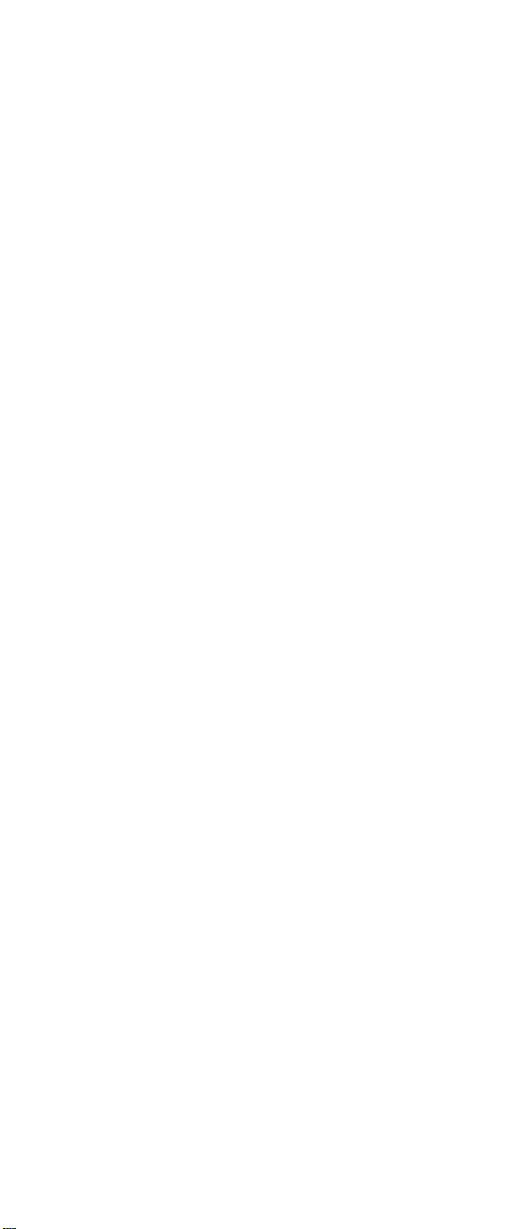
v Do not service the following parts with the power on
when they are removed from their normal operating
places in a machine:
– Power supply units
– Pumps
– Blowers and fans
– Motor generators
and similar units. (This practice ensures correct
grounding of the units.)
v If an electrical accident occurs:
– Use caution; do not become a victim yourself.
– Switch off power.
– Send another person to get medical aid.
Safety Inspection Guide
The intent of this inspection guide is to assist you in
identifying potentially unsafe conditions on these products.
Each machine, as it was designed and built, had required
safety items installed to protect users and service
personnel from injury. This guide addresses only those
items. However, good judgment should be used to identify
potential safety hazards due to attachment of non-IBM
features or options not covered by this inspection guide.
If any unsafe conditions are present, you must determine
how serious the apparent hazard could be and whether
you can continue without first correcting the problem.
Consider these conditions and the safety hazards they
present:
v Electrical hazards, especially primary power (primary
voltage on the frame can cause serious or fatal
electrical shock).
v Explosive hazards, such as a damaged CRT face or
bulging capacitor.
v Mechanical hazards, such as loose or missing
hardware.
The guide consists of a series of steps presented in a
checklist. Begin the checks with the power off, and the
power cord disconnected.
Checklist:
1. Check exterior covers for damage (loose, broken, or
sharp edges).
2. Power-off the computer. Disconnect the power cord.
3. Check the power cord for:
a. A third-wire ground connector in good condition.
Use a meter to measure third-wire ground
14 ThinkPad R Series HMM
Page 22
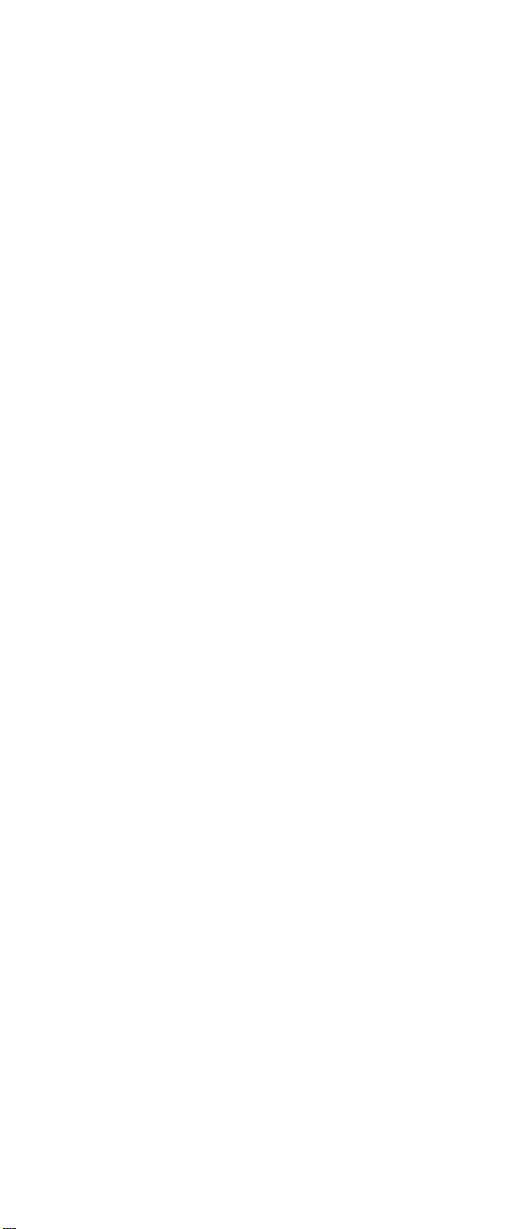
continuity for 0.1 ohm or less between the external
ground pin and frame ground.
b. The power cord should be the appropriate type as
specified in the parts listings.
c. Insulation must not be frayed or worn.
4. Remove the cover.
5. Check for any obvious non-IBM alterations. Use good
judgment as to the safety of any non-IBM alterations.
6. Check inside the unit for any obvious unsafe
conditions, such as metal filings, contamination, water
or other liquids, or signs of fire or smoke damage.
7. Check for worn, frayed, or pinched cables.
8. Check that the power-supply cover fasteners (screws
or rivets) have not been removed or tampered with.
Handling Electrostatic Discharge-Sensitive Devices
Any computer part containing transistors or integrated
circuits ( ICs) should be considered sensitive to
electrostatic discharge (ESD). ESD damage can occur
when there is a difference in charge between objects.
Protect against ESD damage by equalizing the charge so
that the machine, the part, the work mat, and the person
handling the part are all at the same charge.
Notes:
1. Use product-specific ESD procedures when they
exceed the requirements noted here.
2. Make sure that the ESD protective devices you use
have been certified (ISO 9000) as fully effective.
When handling ESD-sensitive parts:
v Keep the parts in protective packages until they are
inserted into the product.
v Avoid contact with other people.
v Wear a grounded wrist strap against your skin to
eliminate static on your body.
v Prevent the part from touching your clothing. Most
clothing is insulative and retains a charge even when
you are wearing a wrist strap.
v Use the black side of a grounded work mat to provide a
static-free work surface. The mat is especially useful
when handling ESD-sensitive devices.
v Select a grounding system, such as those listed below,
to provide protection that meets the specific service
requirement.
Note: The use of a grounding system is desirable but
not required to protect against ESD damage.
ThinkPad R Series
15
Page 23
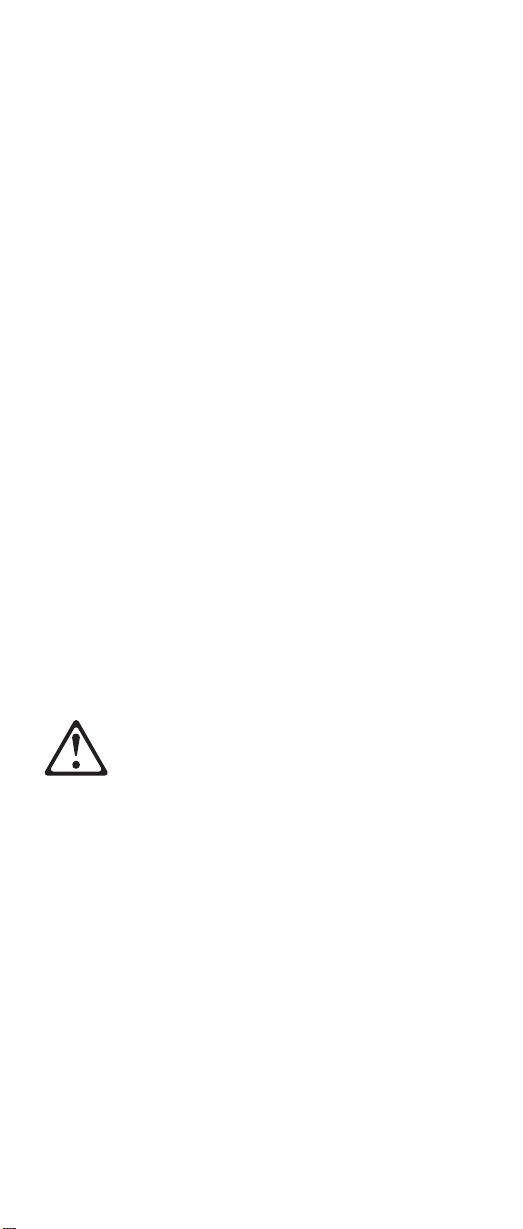
– Attach the ESD ground clip to any frame ground,
ground braid, or green-wire ground.
– Use an ESD common ground or reference point
when working on a double-insulated or
battery-operated system.
– You can use coax or connector-outside shells on
these systems.
– Use the round ground-prong of the AC plug on
AC-operated computers.
Grounding Requirements
Electrical grounding of the computer is required for
operator safety and correct system function. Proper
grounding of the electrical outlet can be verified by a
certified electrician.
Laser Compliance Statement
Some IBM Personal Computer models are equipped from
the factory with a CD-ROM drive. CD-ROM drives are also
sold separately as options. The CD-ROM drive is a laser
product. The CD-ROM drive is certified in the U.S. to
conform to the requirements of the Department of Health
and Human Services 21 Code of Federal Regulations
(DHHS 21 CFR) Subchapter J for Class 1 laser products.
Elsewhere, the drive is certified to conform to the
requirements of the International Electrotechnical
Commission (IEC) 825 and CENELEC EN 60 825 for
Class 1 laser products.
When a CD-ROM drive is installed, note the following.
16 ThinkPad R Series HMM
Page 24
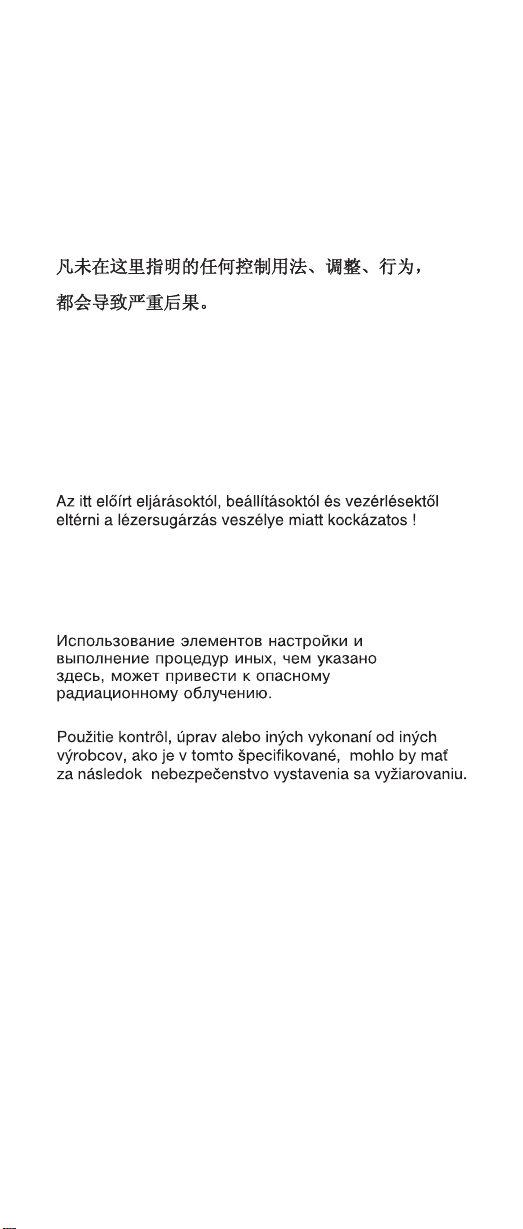
CAUTION:
Use of controls or adjustments or performance of
procedures other than those specified herein might
result in hazardous radiation exposure.
O uso de controles, ajustes ou desempenho de
procedimentos diferentes daqueles aqui especificados
pode resultar em perigosa exposição à radiação.
Pour éviter tout risque d’exposition au rayon laser,
respectez les consignes de réglage et d’utilisation des
commandes, ainsi que les procédures décrites.
Werden Steuer- und Einstellelemente anders als hier
festgesetzt verwendet, kann gefährliche
Laserstrahlung auftreten.
L’utilizzo di controlli, regolazioni o l’esecuzione di
procedure diverse da quelle specificate possono
provocare l’esposizione a
El uso de controles o ajustes o la ejecución de
procedimientos distintos de los aquí especificados
puede provocar la exposición a radiaciones
peligrosas.
Opening the CD-ROM drive could result in exposure to
hazardous laser radiation. There are no serviceable parts
inside the CD-ROM drive. Do not open.
Some CD-ROM drives contain an embedded Class 3A or
Class 3B laser diode. Note the following.
ThinkPad R Series
17
Page 25
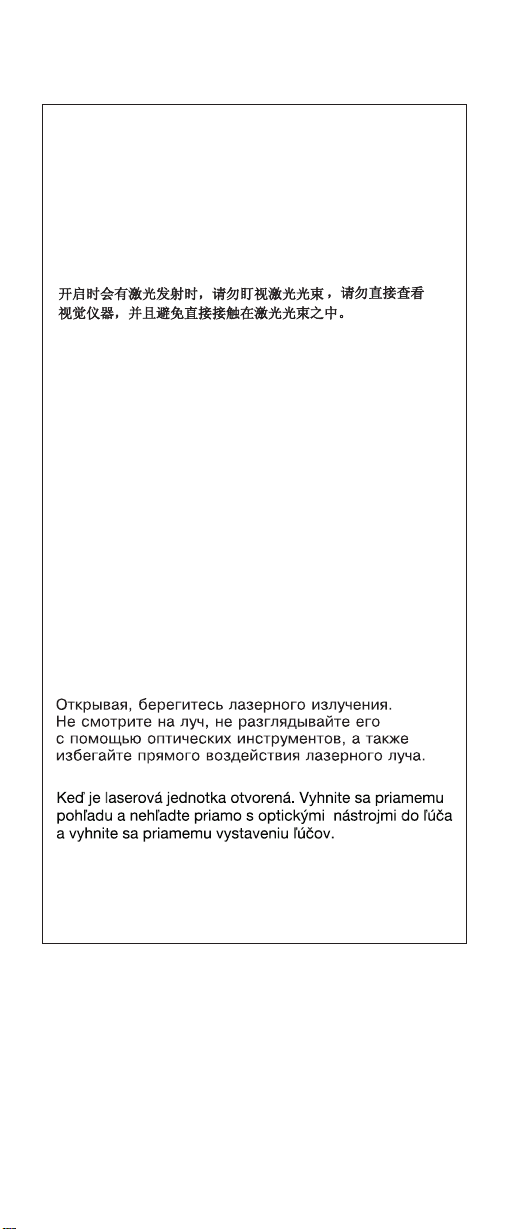
DANGER
Laser radiation when open. Do not stare into the
beam, do not view directly with optical instruments,
and avoid direct exposure to the beam.
Radiação por raio laser ao abrir. Não olhe fixo no
feixe de luz, não olhe diretamente por meio de
instrumentos óticos e evite exposição direta com o
feixe de luz.
Rayonnement laser si carter ouvert. Évitez de fixer
le faisceau, de le regarder directement avec des
instruments optiques, ou de vous exposer au
rayon.
Laserstrahlung bei geöffnetem Gerät. Nicht direkt
oder über optische Instrumente in den Laserstrahl
sehen und den Strahlungsbereich meiden.
Kinyitáskor lézersugár!Nenézzen bele se szabad
szemmel, se optikai eszközökkel. Kerülje a
sugárnyalábbal valóérintkezést !
Aprendo l’unità vengono emesse radiazioni laser.
Non fissare il fascio, non guardarlo direttamente
con strumenti ottici e evitare l’esposizione diretta al
fascio.
Radiaciónláser al abrir. No mire fijamente ni
examine con instrumental óptico el haz de luz.
Evite la exposición directa al haz.
18 ThinkPad R Series HMM
Page 26
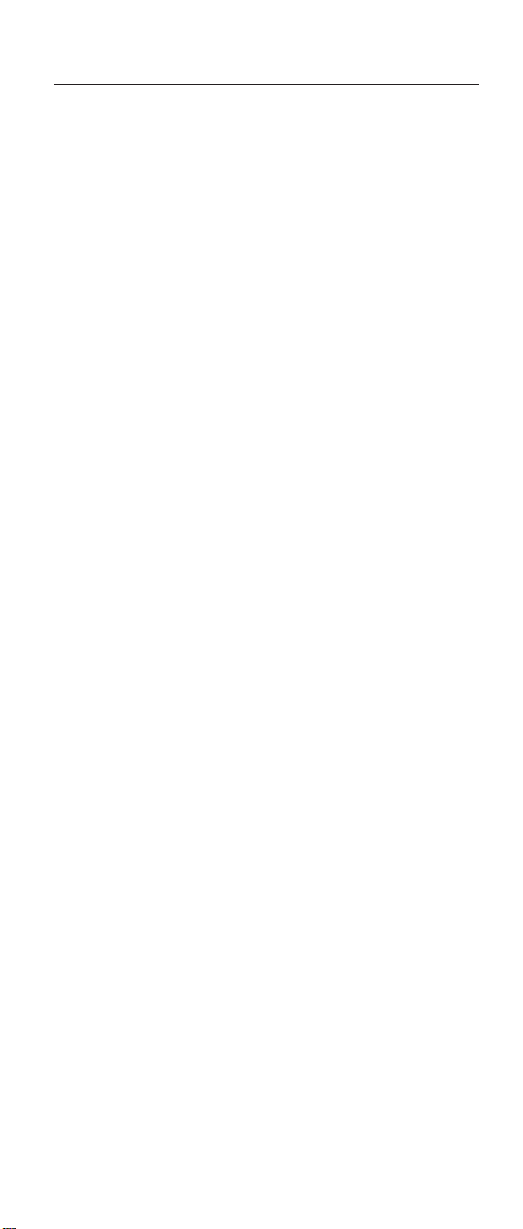
General Descriptions
This chapter includes descriptions for any ThinkPad model
that has the PC-Doctor DOS diagnostics program. Some
descriptions might not apply to your particular computer.
ThinkPad R Series
19
Page 27
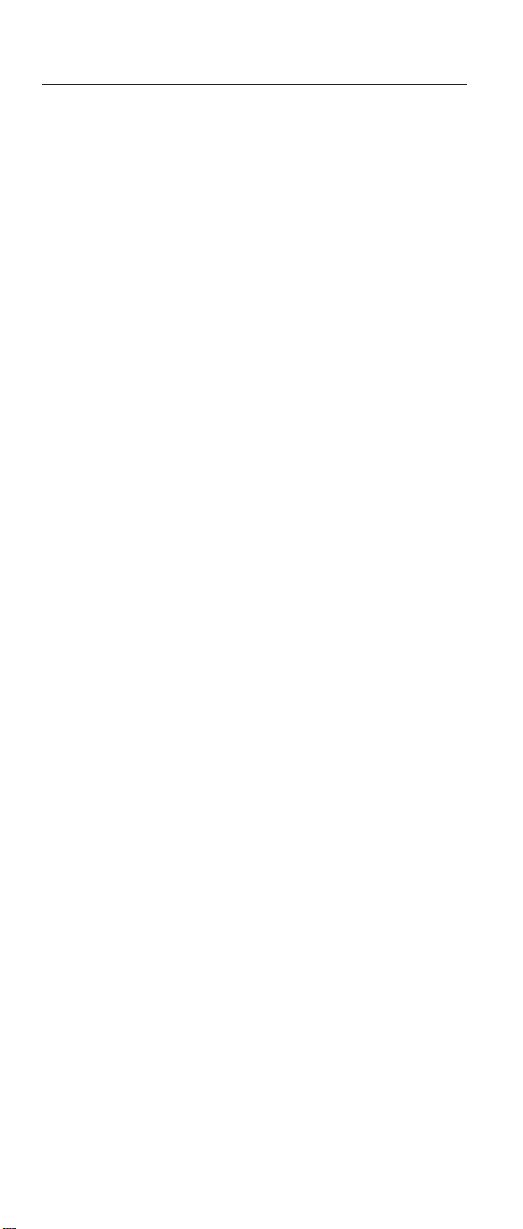
Read this first
Before you go to the checkout guide, be sure to read this
section.
Important Notes:
v Only certified trained personnel should service the
computer.
v Read the entire FRU service procedures before
replacing any FRUs.
v Use new nylon-coated screws when you replace
FRUs.
v Be extremely careful during write operations such
as copying, saving, or formatting. Drives in the
computer that you are servicing might have been
rearranged or the drive startup sequence might have
been altered. If you select an incorrect drive, data or
programs could be overwritten.
v Replace FRUs only for the correct model. When you
replace a FRU, make sure that the model of the
machine and FRU part number are correct by referring
to the FRU parts list.
v A FRU should not be replaced because of a single,
unreproducible failure. Single failure can occur for a
variety of reasons that have nothing to do with a
hardware defect, such as: cosmic radiation, electrostatic
discharge, or software error. FRU replacement should
be considered only when a recurring problem exists. In
this case, clear the error log and run the test again. Do
not replace FRUs if log errors do not reappear.
v Be careful not to replace a non-defective FRU.
What to do first
The servicer must include the following in the parts
exchange form or parts return form that is attached to the
returned FRU:
1. Name and phone number of servicer
2. Date of service
3. Date when part failed
4. Date of purchase
5. Failure symptoms, error codes appearing on display,
and beep symptoms
6. Procedure index and page number in which failing FRU
was detected
7. Failing FRU name and part number
8. Machine type, model number and serial number
9. Customer’s name and address
20 ThinkPad R Series HMM
Page 28
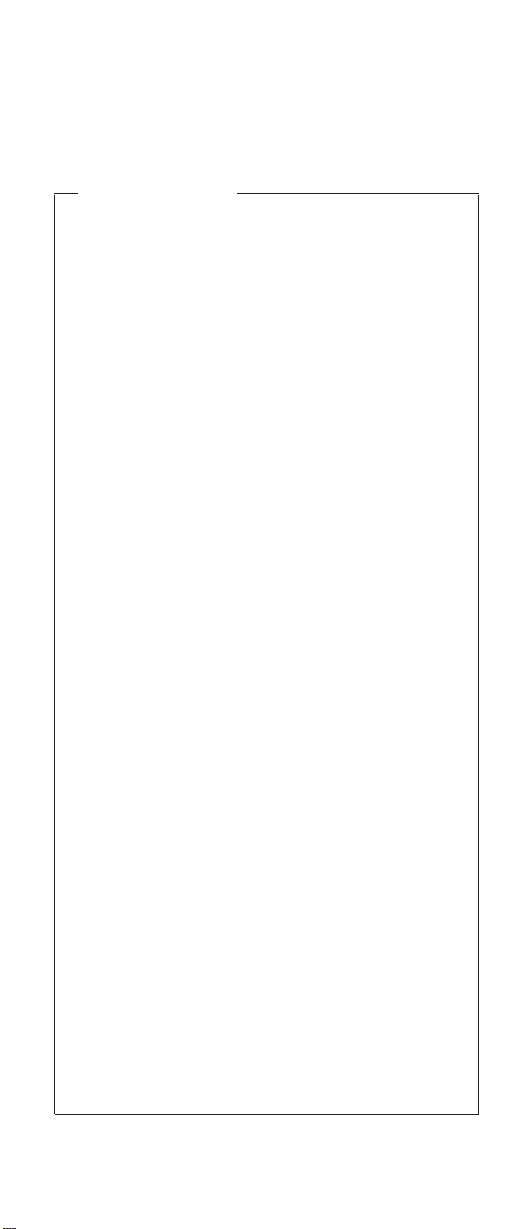
Before checking problems with the computer, determine
whether the damage is covered under the warranty by
referring to the following:
Note for Warranty:
For Warranty:
During the warranty period, the customer may be
responsible for repair costs if the computer damage
was caused by misuse, accident, modification,
unsuitable physical or operating environment, or
improper maintenance by the customer. The
following list provides some common items that are
not covered under warranty and some symptoms
that may indicate the system was subjected to
stresses beyond normal use.
The following is not covered under warranty:
v LCD panel cracked by applying excessive force
or by being dropped.
v Scratched (cosmetic) parts.
v Cracked or broken plastic parts, broken latches,
broken pins, or broken connectors caused by
excessive force.
v Damage caused by liquid spilled into the system.
v Damage caused by improperly inserting a PC
Card or installation of an incompatible card.
v Damage caused by foreign material in the FDD.
v Diskette drive damage caused by pressing the
diskette drive cover or inserting diskettes with
multiple labels.
v Damaged or bent diskette drive eject button.
v CD-ROM/DVD-ROM drive damage caused by
excessive force, shock, or by being dropped.
v Fuses blown by attaching a nonsupported device.
v Forgotten computer password (making the
computer unusable).
The following symptoms might indicate damage
caused by non-warranted activities:
v Missing parts may be a symptom of unauthorized
service or modification.
v HDD spindles can become noisy if subjected to
excessive force or by being dropped.
v I9990303 errors can be caused by exposure to
strong magnetic fields.
ThinkPad R Series 21
Page 29
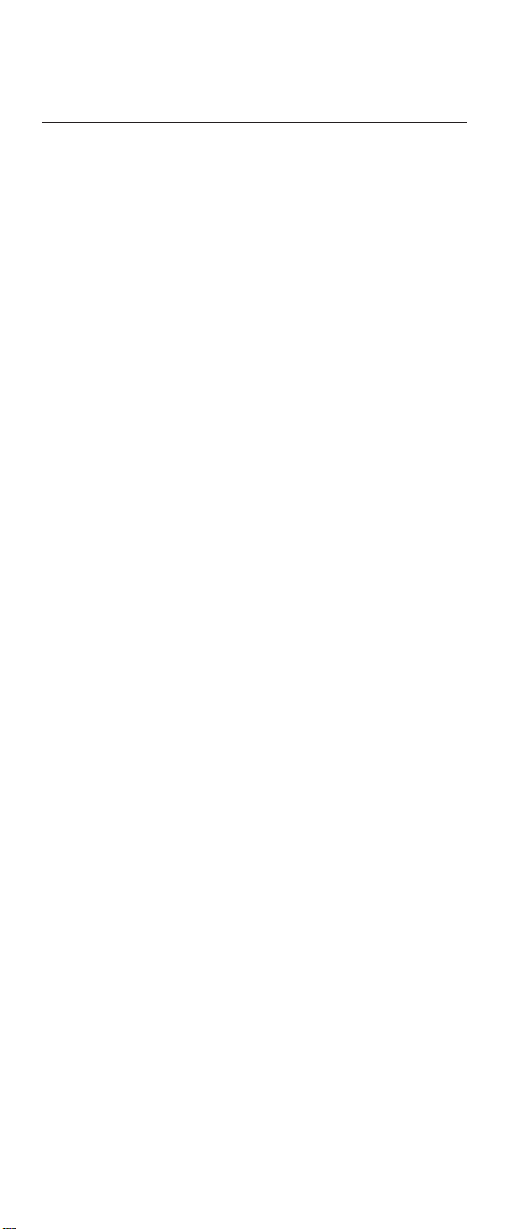
′
FRU replacement notices
This section contains notices for removal and replacement.
Read this section carefully before replacing any FRU.
LCD replacement notice
The TFT LCD for the computer contains many thin-film
transistors (TFTs). A small number of missing, discolored,
or lighted dots (on all the time) is characteristic of TFT
LCD technology, but excessive pixel problems can cause
viewing concerns. The LCD should be replaced if the
number of missing, discolored, or lighted dots in any
background is:
v XGA : 8 or more bright dots, 8 or more dark dots, or a
total of 9 or more bright and dark dots.
Screw notices
This computer uses special nylon-coated screws with the
following characteristics:
v They maintain tight connections.
v They do not easily come loose, even with shock or
vibration.
v They need additional force to tighten.
v They should be used only once.
Do the following when you service this machine:
v Keep the screw kit (P/N 08K6560) in your tool bag.
v Always use new screws if you are instructed.
v Use a torque screwdriver if you have one.
Loose screws can cause a reliability problem. The IBM
ThinkPad computer addresses this problem with
nylon-coated screws. Tighten screws as follows:
v Plastic to plastic
22 ThinkPad R Series HMM
Page 30
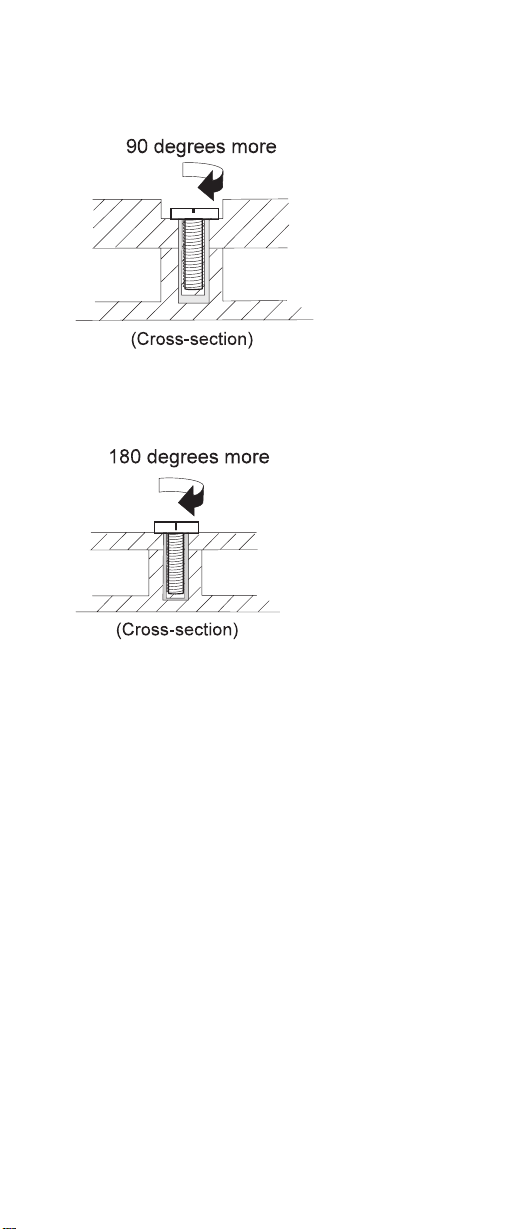
Turn an additional 90 degrees after the screw head
touches the surface of the plastic part:
v Logic card to plastic
Turn an additional 180 degrees after the screw head
touches the surface of the plastic part:
v Torque driver
If you have a torque driver, refer to the ″Torque″ column
with each step.
v Make sure you use the correct screw, and tighten all
screws firmly to the torque shown in the table if you
have a torque screwdriver. Never use a screw that you
removed. Use a new one. Make sure the screws are
tightened firmly.
System board/LCD/Inverter replacement notice
Restoring the LCD panel ID
The EEPROM on the inverter stores its supported LCD
type ID code. If you replace a LCD with one of a different
brand or use a new inverter, the ID information in the
inverter EEPROM should be updated.
Follow the steps blew to set the LCD panel ID:
1. Install the ThinkPad CE Utility Diskette and restart the
computer.
2. Select 1. LCD Panel ID Utility from the main menu.
ThinkPad R Series
23
Page 31

3. Follow the instruction on screen to read current or to
set new LCD Panel ID code.
4. Restart computer : the new LCD should work normally.
Note: When you set a new LCD Panel ID and the new
LCD is not yet enabled (to function), so connect an
external CRT to see the program execution process.
CAUTION:
Make sure the new ID code you choose corresponds
with the LCD brand and type. If you write a wrong ID
into inverterm, just reboot and re-execute the program
and input the correct ID code.
Note: If LCD cannot display after change ID code, make
sure you write the correct ID code, or try reseating
the LCD coaxtial cable connectors.
Thermal Sensor
The system is equipped with sensors to protect against
system overheating. By setting system and processor
thermal thresholds, the system can turn on the cooling fan
or shut down automatically when temperatures reach the
defined threshold parameters.
System experiencing frequent auto sensor shutdown may
need to reset the thermal sensor threshold and execute
the fan test to ensure the normal operation of the cooling
fan.
Follow the steps below to set thermal threshold:
1. Install the ThinkPad CE Utility Diskette and restart the
computer.
2. Select 2. Thermal Sensor Utility from the main menu.
3. Select 1. Read Thermal Settingto view the original
setting or 2. Set Default Thermal Settingto restore the
default setting.
UUID
The Universal Unique Identifier (UUID) is a 128–bit number
uniquely assigned to your computer at production and
stored in the EEPROM of your 24RF08. The algorithm that
generates the unique number is designed to provide
unique IDs until the year A.D. 3400. Consequently, no tow
computers in the world will have the same number.
When you replace the system board, you must set the
UUID on the new system board as follows:
1. Install the ThinkPad CE Utility Diskette and restart the
computer.
2. Select 3. UUID Data Utility from the main menu then
make a selection to read or create the UUID data.
24 ThinkPad R Series HMM
Page 32

A new UUID is created and written. If a valid UUID already
exists, it is not overwritten.
ThinkPad R Series
25
Page 33

Related service information
This section provides information about the following:
v “Power button as reset switch”
v “Running a low-level format”
v “Service Web site”
v “Passwords”
v “Power management features” on page 28
v “Fn key combinations” on page 30
v “Product recovery program” on page 30
Power button as reset switch
The power button acts as a reset switch when pressed for
more than 4 seconds. This resets the system (regardless
of the microcode status) and forces the power off. Use this
only when power is not completely off or the microcode is
in a hung state.
Running a low-level format
Attention: Make sure the drive address to be formatted
is correct. This procedure erases all information on the
disk.
To format the hard disk, select Utility, and then use the
Full Erase Hard Drive or Quick Erase Hard Drive in
Utility of the PC-Doctor for DOS program. Refer to “Testing
the computer” on page 33.
Service Web site
When the latest maintenance diskette and system program
service diskette are available, they are posted on:
Maintenance diskette:
http://www.pc.ibm.com/partner/infotips
System program service diskette:
http://www.pc.ibm.com/us/files.html or
http://www.pc.ibm.com/us/support/thinkpad/tpopsys.html
Passwords
When the power-on password (POP), hard disk password
(HDP), and supervisor password (SVP) are used, the
following situations may occur:
v If the POP is the same as the HDP, the POP prompt
appears, but the HDP prompt does not appear.
v If the POP is not the same as the HDP, both prompts
appear.
v When SVP is set, POST should invoke BIOS setup
without erasing POP. Before entering BIOS setup SVP
26 ThinkPad R Series HMM
Page 34

will be prompted. If correct SVP is entered, POST enters
BIOS setup without erasing POP. To boot up the system
user should override POP by SVP at the password
sub-menu.
v When SVP is not set, POST erase the POP and then
boots up the system.
Power-on passwords
Power-on password is a security feature that is used to
protect the system from unauthorized access. If power-on
is forgotten, follow the procedure described in ″ Removing
the Power-on password″.
Supervisor password
A supervisor password (SVP) protects the system
information stored in the IBM BIOS Setup Utility . The SVP
must be entered in order to access the IBM BIOS Setup
Utility and make changes to system configuration settings.
Attention: If the SVP has been forgotten and cannot be
made available to the servicer, there is no service
procedure to reset the password. The system board must
be replaced for a scheduled fee.
Removing the power-on password
If the customer forgets the power-on password, follow this
procedure to erase POP if SVP is not set:
1. Turn off the system.
2. Set DIP SW3, Bit 4 to ON.
3. Turn on the system, and confirm the system starts
without prompting for Power-on password.
4. Turn off the system.
5. Set DIP SW3, Bit 4 to OFF.
If SVP is set, do the followings to erase POP:
1. Power on the computer and press F1 to enter the
BIOS Utility menu.
2. Enter correct SVP (Supervisor password) at the
password prompt.
ThinkPad R Series
27
Page 35
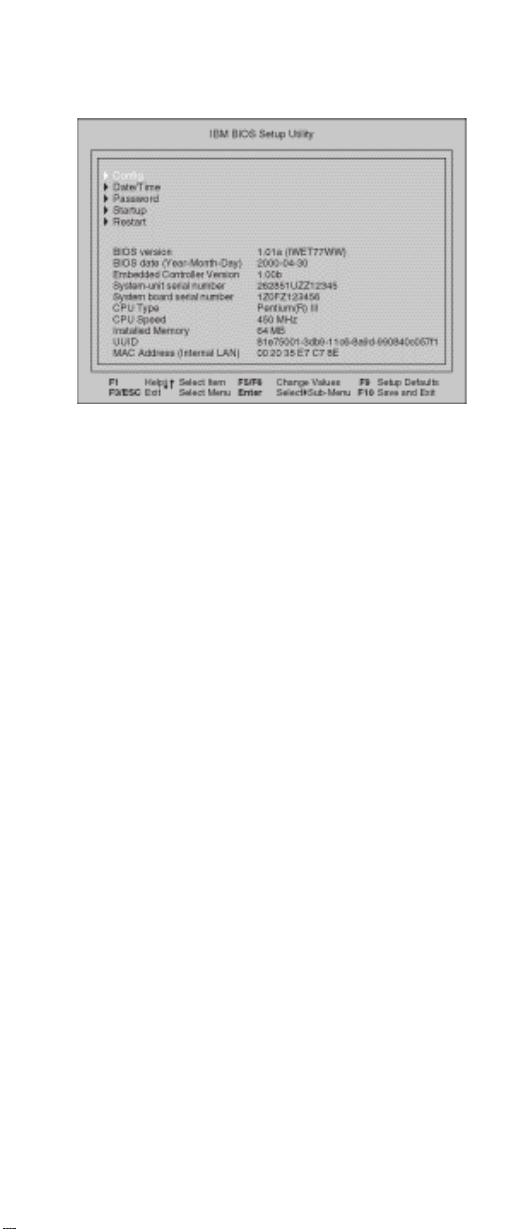
3. The main screen displays as below:
4. Using the up or down arrow key, select Password.
5. Press the Enter key.
The following submenu is displayed:
* Power-On password
* Supervisor password
* Lock BIOS setting
* Hard disk x password
6. Select Power-On password and press Enter .
7. Type in correct SVP at ″Enter Current Password″
and press Enter.
8. PressEnter at ″Enter New Password″.
9. Press Enter at ″Confirm New Password″.
10. Press Enter in the Changes have been saved
window.
11. Press F10; then select Yes in the Setup confirmation
window.
Hard disk password
The hard disk password is a security feature that is used
to protect the hard disk data from unauthorized access.
Attention: If the hard disk password is forgotten, IBM
does not provide any services to reset the hard drive
password nor recover data from the hard drive. The hard
drive can be replaced for a scheduled fee.
Power management features
Power management modes are available in the computer
system to reduce power consumption and to prolong
battery life.
28 ThinkPad R Series HMM
Page 36

Standby mode
When in standby mode, the following occurs:
v The LCD backlight turns off.
v The hard disk motor either spins down or stops
(controlled by OS).
v Suspend LED turns on.
Events that cause the computer to enter standby mode:
Note: These events depend on the Power button, Sleep
button and Lid settings (options set to standby
mode) in the ″Advanced″ page of the ″Power
Management Properties″ screen.
v Standby requested by the Sleep button (Fn+F4)
v Standby requested by the power button
v Standby requested by closing the lid.
Events that cause the computer to exit standby mode:
v RTC alarm
v Power-on switch is operated
v Fn key is pressed
v The LCD is opened (if the system entered standby
mode from closing the lid).
Note: ThisistrueifWhen I close the lid of my
portable computer: is set to Standby in the
″Advanced″ page of the ″Power Management
Properties″ screen.
v An embedded modem signals the modem ring indicator
v The battery power is at a critical level.
Display off mode
When in display off mode, the following occur:
v The LCD backlight turns off.
Events that cause the computer to enter display off mode:
v Hotkey : Fn+F3
Events that cause the computer to exit display off mode:
v Anykey or mouse operation
Hibernation mode
When in hibernation mode, the following occurs:
v The system status, RAM, VRAM, and setup data are
stored on the hard disk.
v The system is powered off.
Events that cause the computer to enter hibernation mode:
ThinkPad R Series
29
Page 37

Note: These events depend on the Power button, Sleep
button and Lid settings (options set to hibernate
mode) in the ″Advanced″ page of the ″Power
Management Properties″ screen.
v Hibernation requested by the Sleep button (Fn+F4) or
(Fn+F12)
v Hibernation requested by the power button
v Hibernation requested by closing the lid.
Events that cause the computer to exit hibernation mode:
v RTC alarm
v Power-on switch is operated
v WOL (wake on Lan)
When power is turned on, the hibernation history in the
boot record on the hard disk is recognized and the system
status is restored from the hard disk to resume operation.
Fn key combinations
The following table shows the Fn key and function key
combinations and their corresponding functions. Some of
the keys do not work if proper device drivers and utilities
are not installed.
Fn key Function
Fn+F3 Display off
Fn+F4 Sleep button
Fn+F7 Switch display output location.
Fn+F8 Display expansion
Fn+F12 Hibernation
Fn+PageUp Thinkpad light
Fn+Home Brightness up
Fn+End Brightness down
Product recovery program
Restoring the Pre-installed Software
To restore the pre-installed software, you can use either
the Product Recovery program or a Recovery CD. The
Product Recovery program is in a section of the hard disk
drive (the Service Partition) that is not displayed by
Windows Explorer. Use the Recovery CD if it was provided
with the computer.
Note: The recovery process might take up to 2 hours.
To use the Product Recovery program to restore the
pre-installed software, do the following:
30 ThinkPad R Series HMM
Page 38

1. Save all files and shut down the desktop.
2. Turn off the computer.
3. Turn on the computer. Quickly press F11 when this
message is displayed on the screen: ...″To start the
Product Recovery program, press F11″ .....This
message is displayed for only a few seconds.
Note: If this message does not appear, you can use a
Recovery Repair diskette to get access to the
Product Recovery program.(see“Creating a
Recovery Repair diskette” on page 32 for
instructions for making the Recovery Repair
diskette)
4. From the list displayed on the screen, select the
operating system you want to recover.
5. Select the recovery options you want, and follow the
instructions on the screen.
Creating the Service Partition
To create Service Partition and install the preloaded
system from Recovery CD, do the following;
To create Service Partition [SP]:
1. Erase all partitions on the hard-disk drive using
FDISK or similar application.
2. Boot with Recovery CD (and boot diskette if required).
3. A menu will appear stating ″Your computer
originally included a Product Recovery program ...
Reinstall the Product Recovery Program? (Y/N) [
]″.}.
Note: If the hard-disk drive contains any partitions,
you will not receive this menu - go to step 1.
4. Enter ″Y″ and Service Partition will be created and
loaded with D2D files.
Note: If you do not want to create Service Partition,
press ″N″ , and the d then go to step 8.
5. Press ″Enter″ at next window to continue.
* Service Partition will be created. System will
automatically reboot during this process.
* Recovery process will copy some files to the Service
Partition, PKUNZIP others
* Follow prompts - you may be prompted to change
CDs.
* System will reboot when complete, continue to step
6 to install preloaded system.
Install preloaded system from CD:
6. Boot with Recovery CD (and boot diskette if required)
ThinkPad R Series
31
Page 39

7. If the hard-disk drive is blank, a menu will appear
stating ″Your computer originally included a
Product Recovery program ... Reinstall the
Product Recovery Program? (Y/N) [ ]″.
* To install Service Partition, go to step 4.
* To preload hard-disk drive without installing Service
Partition, press ″N″.
8. If a menu appears asking which operating system to
install, highlight proper operating system and press
″″ENTER″.
9. A menu will appear stating ″Full Recovery:″. Press
″″ENTER″ to select.
10. Enter ″Y″ at the three windows which follow.
11. Follow prompts to complete Recovery.
Creating a Recovery Repair diskette
The Recovery Repair diskette is used to recover the
prompt that is needed to access the Product Recovery
program, if the prompt does not appear. Make a Recovery
Repair diskette and save it for future use.
To make a Recovery Repair diskette:
1. Shut down and turn off the computer.
2. Attach the external diskette drive to the computer.
3. At the prompt, pressF11. (The option to pressF11
appears for only a few seconds. You must press F11
quickly.) The Product Recovery program main menu
appears.
4. If you are using Windows 2000 Professional, you will
be prompted to select the appropriate operating system
setting. This menu does not appear for Windows 98
SE.
5. Select System Utilities from the main menu. Press
Enter.
6. Select Create a Recovery Repair diskette. Press Enter.
7. Follow the on-screen instructions.
8. When the process is completed, label the diskette as
the Recovery Repair diskette and save it for future use.
To use the Recovery Repair diskette:
1. Shut down and turn off the computer.
2. Attach the external diskette drive to the computer.
3. Insert the Recovery Repair diskette into the drive; then
turn on the computer.
4. Follow the on-screen instructions.
32 ThinkPad R Series HMM
Page 40

Checkout guide
Use the following procedure as a guide for computer
problems.
Note: The diagnostic tests are intended to test only IBM
products. Non-IBM products, prototype cards, or
modified options can give false errors and invalid
system responses.
1. Obtain the failing symptoms in as much detail as
possible.
2. Verify the symptoms by attempting to recreate the
failure by running the diagnostic test or by repeating
the same operation.
Testing the computer
The ThinkPad computer has a test program called
PC-Doctor DOS (hereafter called PC-Doctor). You can
detect errors by running the diagnostics test of PC-Doctor.
This section is an overview on detecting the problem.
Refer to “Product overview” on page 39 for details that
depend on model-unique functions.
To run the test, do the following:
Note: In the following procedure, you can select an item
not only with the arrow keys, but also with the
TrackPoint. Instead of pressing Enter, you also can
click the left click button.
1. Insert the PC-Doctor DOS Disk into the diskette drive;
then power on the computer.
If the computer cannot be powered on, go to “Power
systems checkout” on page 35 and check the power
sources.
If an error code appears, go to “Symptom-to-FRU
Index” on page 44.
The PC-Doctor main panel appears.
2. Select Diagnostics with the arrow keys, and press
Enter.
A pull-down menu appears:
Note: The pull-down menu differs depending on the
model.
3. Run the applicable function test.
4. Follow the instructions on the screen. If there is a
problem, PC-Doctor shows some messages.
5. Reseat the cable or connector of the detected FRU
and run the test again.
ThinkPad R Series
33
Page 41

If the error recurs, replace the FRU that caused the
error.
Note: With some FRUs, especially the system board,
the problem may be caused by peripheral
FRUs. Verify that each peripheral FRU, such as
the flexible cable, has no problem by doing the
following:
a. Replace each peripheral FRU one at a time,
and run the test again.
b. If the peripheral FRUs have no problem,
replace the main FRU itself.
To see the FRU structure of each model,
refer to “Product overview” on page 39.
6. To exit the test, select Quit – Exit Diag.
To cancel the test, press Esc.
The following table lists the options on the test menu.
Diagnostics Interactive Tests
v Run Normal Test
v Run Quick Test
v CPU/Coprocessor
v Systemboard
v Video Adapter
v Serial Port
v Parallel Port
v Fixed Disks
v Diskette Drives
v Other Devices
v Wireless network controller
(802.11b)
v Memory Test – Full
v Memory Test – Quick
Note: In Keyboard test within Interactive Tests, the Fn key is
scanned only once. Each key should be pressed for at least 2
seconds; otherwise, it cannot be sensed.
v Keyboard
v Video
v Internal Speaker
v Mouse
v Joystick Test
v Diskette Test
v System Load
v CD-ROM/DVD
v Stereo Speaker
Related service information
PC-Doctor can detect the following system information:
Hardware Info:
v System Configuration
v Memory Contents
v Physical Disk Drive
v Logical Disk Drive
34 ThinkPad R Series HMM
Page 42

v VGA Information
v IDE Drive Information
v PCI Information
v PNPISA Information
v SMBIOS Information
v FRU Information
v VESA LCD Information
Utility:
v Run External Tests
v Surface Scan Hard Disk
v Benchmark System
v DOS Shell
v Tech Support Form
v Battery Rundown
v View Test Log
v Print Log
v Save Log
v Full Erase Hard Drive
v Quick Erase Hard Drive
Power systems checkout
To verify the symptom of the power problem on the
computer, do the following:
1. Power off the computer.
2. Remove the battery pack.
3. Connect the AC Adapter.
4. Check that power is supplied when you power on the
computer.
5. Power off the computer.
6. Disconnect the AC Adapter and install the charged
battery pack.
7. Check that power is supplied by the battery pack when
you power on the computer.
If you suspect a power problem, refer the appropriate
power supply check listed below:
v “Checking the AC Adapter”
v “Checking operational charging” on page 36
v “Checking the Battery ASM” on page 37
Checking the AC Adapter
You care here because the computer fails only when the
AC Adapter is used:
ThinkPad R Series
35
Page 43

v If the power-on indicator does not turn on, check the
power cord of the AC Adapter for correct continuity and
installation.
v If the operational charge does not work, go to “Checking
operational charging”.
Unplug the AC Adapter cable from the computer and
measure the output voltage at the plug of the AC Adapter
cable. See the following figure:
Pin Voltage (V dc)
1 15.5 V. - 17.0 V.
2 Ground
If the voltage is not correct, replace the AC Adapter.
If the voltage is within the range, do the following:
v Replace the system board.
v If the problems still persist, go to “Undetermined
Problems” on page 57.
Note: An audible noise from the AC Adapter does not
always indicate a defect.
Checking operational charging
To check operational charging, use a discharged battery
pack (Battery ASM) or a Battery ASM that has less than
50% of the total power remaining when installed in the
computer.
Perform operational charging. If the battery status indicator
or icon does not turn on, remove the Battery ASM and let it
return to room temperature. Reinstall the Battery ASM. If
the charge indicator or icon still does not turn on, replace
the Battery ASM.
If the charge indicator still does not turn on, replace the
system board. Then reinstall the Battery ASM. If the
reinstalled Battery ASM is not charged, go to the next
section.
36 ThinkPad R Series HMM
Page 44

Checking the Battery ASM
Note: The Battery ASM may not be able to charged when
it is hot. In that case, remove it from the computer
and leave it at room temperature for a while. After it
cools down, reinstall it and recharge it.
Do the following:
1. Power off the computer.
2. Remove the battery pack and measure the voltage
between battery terminals 1 (+) and 6 (-). See the
following figure.
2
3
4
5
6
1
Terminal Pin No. Description
1 1 +0 to +12.6 for LiION
+0 to +13V for NiMH
2 Slit Isolation slit
3 4 Thermistor
4 5 Battery —
Note: Signal lines, not used in these steps, are used
for communications between the system and the
battery.
3. If the voltage is less than +11.0 V dc, the battery pack
has been discharged. Note: Recharging will take at
least 3 hours, even if the indicator does not turn on. If
the voltage is still less than +11.0 V dc after
recharging, replace the battery.
4. If the voltage is more than 8V for NiMH, 9V for LiION,
measure the resistance between battery terminals 5
and 6. The resistance must be 4 to 30K.Ifthe
ThinkPad R Series
37
Page 45

resistance is not correct, replace the Battery ASM. If
the resistance is correct, replace the system board.
38 ThinkPad R Series HMM
Page 46

Product overview
The following shows an overview of the system features.
Feature Description
Processor Intel Pentium III Celeron processor
Bus architecture Host bus 64bits/100 MHz, PCI 32
System memory 64 MB or 128 MB base main memory
CMOS RAM 242 bytes + 4 Kbytes
Video Trident Cyberblade Aladdin i1 with
Audio AC97 audio based on the Ali M1535
Diskette drive (optional) External 1.44MB (3–mode), 3.5 inch
Hard disk drive 10GB, 15GB or 30GB, 2.5–inch
CD-ROM drive CD-ROM: 5.25–inch, 24X speed,
Modem Integrated CDC soft Modem based on
800/100, 900/100 MHz, 1 GHz, L2
cache
bits/33 MHz, ISA 16 bits/8.33 MHz,
PCMCIA 16 bits/33MHz, Cardbus 32
bits/32 MHz
on system board PC 133
Two 144pins SODIMM slots supports
64 MB, 128MB, 256MB, and 512MB
DIMM card
Maximum frequency: PC 133
Maximum size: 1024 MB
2D/3D Graphics accelerator.
8MB Video RAM (share with system
memory)
13.3–inch, 32 bit true colors, 1024x768
pixel TFT XGA color LCD
14.1–inch, 32 bit true colors, 1024x768
pixel TFT XGA color LCD
AC link DMA engine
16–bit audio
Internal stereo speakers
floppy drive via USB interface
(Bootable)
9.5mm height, E-IDE interface
E-IDE interface
DVD— ROM : 8X speed
DVD/ CD— RW : 6X DVD/ 4X, 24X
CD-RW
CD-RW
the Ali M1535 AC link DMA engine 56
Kbps Data/Fax Modem
ThinkPad R Series 39
Page 47
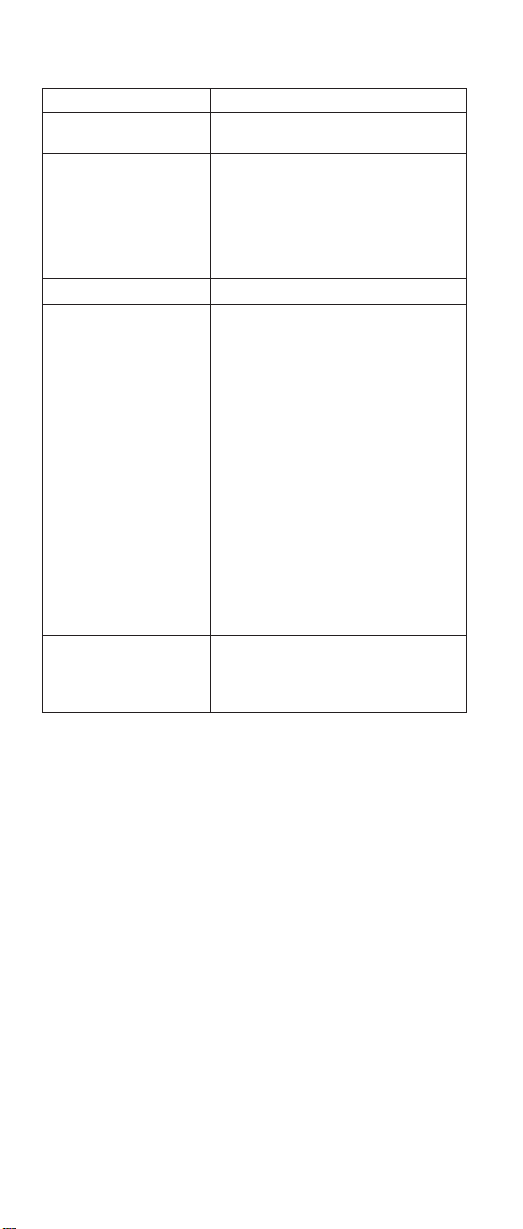
Feature Description
Ethernet (optional) Intel 82550GY on board . It supports
IEEE 1394 (optional) Ti TSB43AB22 1394 controller on
PC Card (PCMCIA) One Type I/II or Type III
I/O ports External monitor
Power 72–Watt AC Adapter
10/100Mbps
board
IEEE 1394.a 4–pin connector — no
cable power
100Mbps, 200Mbps and 400Mbps
Speaker-out
Microphone-in
DC-in
TV-out (S-Video out)
Parallel
Two USB
IEEE 1394a (optional)
Telephone (RJ11)
LAN (RJ45, optional)
6–cell Li-Ion & 8–cell NiMH Battery
Packs (Dumb Battery)
Status indicators
The system-status indicators on the computer show the
current status of your computer by their on or off states
and colors (green and orange). Each indicator is identified
with a symbol. The following shows the location and the
40 ThinkPad R Series HMM
Page 48

meaning of each icon:
2
1
Symbol Color Meaning
(1) Drive in use
(2) Numeric lock
Green Data is being read from or
Green The numeric keypad on the
written to the hard disk. Do
not enter standby mode or
power off the computer
when this indicator is on.
keyboard is enabled. You
enable or disable the
keypad by pressing and
holding the Shift key, and
pressing the NumLk key.
For details, see the User’s
Reference.
ThinkPad R Series 41
Page 49

Symbol Color Meaning
(3) Caps lock
(4) Scroll lock
(5) Power on
(6) Battery status
(7) Standby mode
Green Caps Lock mode is
Green Scroll Lock mode is
Green The computer is
Green Enough battery power
Blinking
green
Blinking
orange
Orange The battery pack is being
Green The computer is in standby
enabled. All alphabetic
characters (A-Z) are
entered in capital letters
without the Shift key being
pressed. You enable or
disable the Caps Lock
mode by pressing the Caps
Lock key.
enabled. The Arrow keys
can be used as
screen-scroll function keys.
The cursor cannot be
moved with the Arrow
keys. Not all application
programs support this
function. You enable or
disable Scroll Lock mode by
pressing the ScrLk key.
operational. This indicator is
on when the computer is
on.
remains for operation.
The battery power charges
up to 80% full power
The battery pack needs to
be charged
charged.
mode
FRU tests
The following table shows the applicable test for each FRU
using PC-Doctor.
FRU Applicable test
System board
Power Battery (Diagnostics)
LCD unit
42 ThinkPad R Series HMM
1. CPU/Coprocessor (Diagnostics)
2. System board (Diagnostics)
1. Video Adapter (Diagnostics)
2. Video (Interactive Tests)
Page 50

FRU Applicable test
Modem
Audio Internal Speaker (Interactive Tests)
Speaker System beeper: Internal Speaker
PC Card slots System board (Diagnostics)
Keyboard
TrackPont or Pointing
device
Hard disk drive Fixed Disks (Diagnostics)
CD-ROM drive CD-ROM, DVD, CD-RW, DVD/CD-RW
Memory
Fan
1. Make sure the modem set up
correctly.
2. Replacing the modem jack and
modem card one at a time, run the
modem tests in Other Devices
(Diagnostics)
Stereo Speaker (Interactive Tests)
(Interactive Tests)
1. Keyboard (Diagnostics)
2. Keyboard (Interactive Tests)
If the TrackPoint does not work, see if an
external PS/2 mouse is connected to the
mouse/keyboard connector and remove
it. The TrackPoint is automatically
disabled if an external PS/2 mouse is
attached. Check also if the TrackPoint
driver is correctly installed by accessing
Windows Device Manager via the System
icon in the Control Panel.
After you use the TrackPoint, the pointer
drifts on the screen for a short time. This
self-acting pointer movement can occur
when a slight, steady pressure is applied
to the TrackPoint pointer. This symptom
is not a hardware problem. No service
actions are necessary if the pointer
movement stops in a short period of time.
If this does not correct the TrackPoint
problem, continue with the following:
Mouse (Interactive Tests).
(Interactive Tests)
1. If a DIMM is installed, remove it and
run Memory Test-Quick (Diagnostics)
2. If the problem does not recur, replace
the DIMM and run the test again.
3. If the test does not detect the error,
run Memory Test-Full (Diagnostics)
1. Power on system and check the air
turbulence at the louver at the rear of
the computer.
2. Run the fan test in Other Devices
(Diagnostics).
ThinkPad R Series 43
Page 51

Symptom-to-FRU Index
The Symptom-to-FRU Index lists the symptoms and errors
and the possible causes. The most likely cause is listed
first.
Note: Perform the FRU replacement or actions in the
sequence shown in the FRU/Action columns. If a
FRU does not solve the problem, put the original
part back in the computer. Do not replace a
non-defective FRU.
This index can also be used to help you decide which
FRUs should be available when servicing a computer.
Numeric error codes show the errors detected in POST or
system operation (runtime). In the following error codes, X
can be any number.
If no codes are available, use narrative symptoms.
If the symptom, is not listed, go to “Undetermined
Problems” on page 57.
Note: For any IBM device not supported by the diagnostic
codes in this ThinkPad computer, see the manual
for that device.
Numeric Error Codes and Messages
Error
Message Meanings Comment
Code
0200 Failure Fixed Disk Fixed disk is not
0210 Stuck key Stuck key on
0211 Keyboard error Keyboard not
0212 Keyboard
Controller Falied
0213 Keyboard locked
Unlock key switch
working or not
configured properly.
Check to see if
fixed disk is
attached properly.
Run setup. Find out
if the fixed-disk
type is correctly
identified.
keyboard.
working.
Keyboard Controller
Falied test. May
require replacing
keyboard controller.
Unlock the system
to proceed.
44 ThinkPad R Series HMM
Page 52
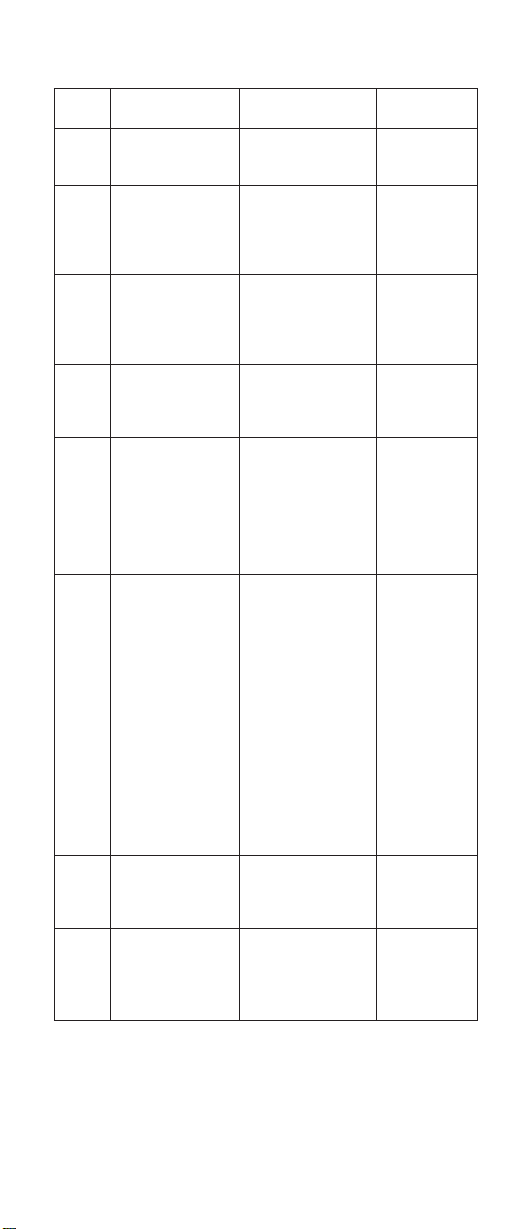
Error
Message Meanings Comment
Code
0220 Monitor type does
not match CMOS
Run SETUP
0230 Shadow RAM
failed at offset :
nnnn
0231 System RAM
failed at offset :
nnnn
0232 Extended RAM
Failed at offset :
nnnn
0250 System battery is
dead Replace and
run SETUP
0251 System CMOS
checksum
bad-default
configuration
*0260 System timer error The timer test
0270 Real time clock
error
Monitor type not
correctly identified
is Setup.
Shadow RAM failed
at offset nnnn of
the 64k block at
which the error was
detected.
System RAM failed
at offset nnnn of in
the 64k block at
which the error was
detected.
Extended memory
not working or not
configured properly
at offset nnnn,
The CMOS clock
battery indicator
shows the battery
is dead. Replace
the battery and run
Setup to
reconfigure the
system.
System CMOS has
been corrupted or
modified incorrectly,
perhaps by an
application program
that changes data
stored in CMOS.
The BIOS installed
Default Setup
Values. If you do
not want these
values, enter Setup
and enter your own
values. If the error
persists, check the
system battery or
contact your dealer.
failed. Requires
repair of system
board.
Real-Time Clock
fails BIOS
hardware test. May
require board
repair.
ThinkPad R Series 45
Page 53

Error
Message Meanings Comment
Code
0271 Check date and
time settings
0280 Previous boot
incomplete-Default
configuration used
0281 Memory Size
found by POST
differed from
CMOS
02B0 Diskette drive A
error Diskette
drive B error
02B2 Incorrect Drive A
type — run
SETUP
02B3 Incorrect Drive B
type — run
SETUP
BIOS found date or
time out of range
and reset the
Real-Time Clock.
May require setting
legal date
(1991–2099).
Previous POST did
not complete
successfully. POST
loads default values
and offers to run
Setup. If the failure
was caused by
incorrect values
and they are not
corrected, the next
boot will likely fail.
On system with
control of wait
states, improper
Setup settings can
also teminate
POST and cause
this error on the
next boot. Run
Setup and verify
that wait-state
configuration is
correct. This error
is cleared the next
time the system is
booted.
Memory size found
by POST differed
from CMOS.
Drive A: or B: is
present but fails the
BIOS POST
diskette tests.
CHeck to see that
the drive is defined
with the proper
diskette type in
Setup and that the
diskette drive is
attached corretly.
Type of floppy drive
A: not correctly
identified in Setup
Type of floppy drive
B: not correctly
identified in Setup
IBM
customized
not to display
this message.
46 ThinkPad R Series HMM
Page 54

Error
Message Meanings Comment
Code
02D0 System cache
error- Cache
disabled
02F0: CPU ID: CPU socket
02F4: EISA CMOS not
writeable
02F5: DMA Test Failed ServerBIOS2 test
02F6: Software NMI
Failed
02F7: Fail-Safe Timer
NMI Failed
device Address
Conflict
Allocation Error
for: device
CD ROM Drive CD ROM Drive
Entering SETUP Starting Setup
RAM cache failed
and BIOS disabled
the cache. On older
boards, check the
cache jumpers. You
may have to
replace that cache.
See your dealer. A
disabled cache
slows system
performance
considerably.
number for
Multi-Processor
error.
ServerBIOS2 test
error: Cannot write
to EISA CMOS.
error: Cannot write
to extended DMA
(Direct Memory
Access) registers.
ServerBIOS2 test
error: Cannot
generate software
NMI(Non-Maskable
Interrupt).
ServerBIOS2 test
error: Fail-Safe
Timer takers too
long.
Address conflict for
specified device.
Run ISA or EISA
configuration Utility
to resolve resource
conflict for the
specified device.
identified.
program
ThinkPad R Series 47
Page 55

Error
Message Meanings Comment
Code
Failing Bits: nnnn The hex number
Fixed Disk n Fixed disk n (0–3)
Invalid System
Configuration Data
I/O device IRQ
conflict
PS/2 Mouse Boot
Summary Screen:
nnnn kB Extended
RAM Passed
nnnn Cache
SRAM Passed
nnnn kB Shadow
RAM Passed
nnnn kB System
RAM Passed
One or more I2O
Block Storage
Devices were
excluded from the
Setup Boot Menu
Operating system
not found
nnnn is a map of
the bits at the RAM
address which
failed the memory
test. Each 1 (one)
in the map
indicates a failed
bit. See errors 230,
231, or 232 above
for offset address
of the failure in
System,Extended,
or Shadow
memory.
identified.
Problem with
NVRAM (CMOS)
data.
I/O device IRQ
conflict error.
PS/2 Mouse
installed
Where nnnn is the
amount of RAM in
kilobytes
successfully tested.
Where nnnn is the
amount of system
cache in kliobytes
successfully tested.
Where nnnn is the
amount of shadow
RAM in kilobytes
successfully tested.
Where nnnn is the
amount of system
RAM in kilobytes
successfully tested.
There was not
enough room in the
IPL table to display
all installed I2O
block-storage
devices.
Operating system
cannot be located
on either drive A: or
drive C:. Enter
Setup and see if
fixed disk and drive
A: are properly
identified.
48 ThinkPad R Series HMM
Page 56

Error
Message Meanings Comment
Code
Parity Check 1
nnnn
Parity Check 2
nnnn
Press F1 to
resume, F2 to
Setup, F3 for
previous
Press F2 to enter
Setup
PS/2 Mouse: PS/2 mouse
Run the I2O
Configuration
Utility
Parity error found in
the system bus.
BIOS attempts to
locate the address
and display it on
the screen. If it
cannot locate the
address, it displays
????. Parity is a
method for
checking errors in
binary data. A parity
error indicates that
some data has
been corrupted.
Parity error found in
the I/O bus. BIOS
attempts to locate
the address and
display it on the
screen. If it cannot
locate the address,
it displays ????.
Displayed after any
recoverable error
message. Press F1
to start the boot
process or F2 to
enter Setup and
change the
settings. Press F3
to display the
previous screen
(usually an
initialization error of
an Option ROM,
i.e., an add-on
card). Write down
and follow the
information shown
on the screen.
Optional message
displayed during
POST. Can be
turned off in Setup.
identified.
Oneormore
unclaimed block
storage devices
have the
Configuration
Request bit set in
the LCT. Run an
I2O Configuration
Utility (e.g. the SAC
utility).
IBM
customized
″F2″ to ″F1″
ThinkPad R Series 49
Page 57

Error
Message Meanings Comment
Code
System BIOS
shadowed
UMB upper limit
segment address:
nnnn
Video BIOS
shadowed
0175 Bad CRC1, stop
POST task
0187 EAIA data access
error
0188 Invalid RFID
Serialization
Information Area
or Bad CRC2
0189 Invalid RFID
Configuration
Information Area
0190 Critical low-battery
error
0193 RF antenna had
been removed
0194 The computer is
carried through
the security gate
1801 Unsupported
docking station is
attached - Power
off and remove
the docking
station
Fan error Cooling fan is
System BIOS
copied to shadow
RAM.
Displays the
address nnnn of
the upper limit of
Upper Memory
Blocks, indicating
released segments
of the BIOS which
can be reclaimed
by a virtual memory
manager.
Video BIOS
successfully copied
to shadow RAM
EEPROM CRC1 is
not correct (block
#6).
EEPROM access
(read or write) is
failed.
EEPROM
checksum is not
correct (block
#0,1).EEPROM
CRC2 is not correct
(block #6).
EEPROM
checksum is not
correct (block #4,5).
Critical Low Battery.
RFID antenna has
been removed,
which was once
installed.
The computer is
carried through the
security gate (portal
gate).
Attached docking
station is not
supported by the
product.
failing.
Replace
planar.
Replace
planar. Box
serial number
needs to be
reinstalled.
Replace
planar. UUID
needs to be
reinstalled.
RFID model
only.
RFID model
only.
50 ThinkPad R Series HMM
Page 58

Error
Message Meanings Comment
Code
Do you want abort
resume from
hibernation?
(Y/N)System
memory removed,
press F3 to power
off systemand
restore memory
chip, press F4 to
normal boot
Docking station is
removed or its ID
is different,press
F3 to power off
system and
restore
correctdocking
station, press F4
to normal boot.
WRONG
MEMORY: Serial
Presence
Detected (SPD)
indicates 66MHz
Memory. This
processor requires
100MHz memory.
Shut system
down.
Beep Symptoms
DIMM is removed
during hibernation
state.
Undocked during
hibernation state, or
docked to another
docking station
during hibernation
state.
In 100MHz clock
system 66MHz
Memory are
installed.
No error
appears
when; undock
-> hibernation
-> dock ->
wakeup. The
docking is
configured by
OS.
Shut system
down.(Stop
this point)
Event Description S1/S3 Beep
POST
Diagnostic
boot
Post error N/A 3 short beeps
Low battery
warning beep
Critical
Thermal
DRAM type
error
Responses of
Boot Block
BIOS Flash
End Diagnostic
boot
System POST N/A 3 long beeps
PC133 SDRAM
only
Success N/A 2 long, 1 short, and
BIOS file size
mismatch
BIOS file
reading error
Floppy drive not
installed
N/A 1 short beep
N/A 4 short beeps
N/A 2 long beeps
then 1 long beep
N/A 1 long, 1 short beep
N/A 1 long, 2 short beeps
N/A 2 short beeps
ThinkPad R Series 51
Page 59

Run Time /
Sleep state
BaySwap
alarm
AC
attach/detach
Power Control
Beep
Volume control
beep
Inhibit bay swap Yes Continuous 2 short, 1
System enters /
resume from
S1/S3/S4 state.
Volume key
Up/Down
long beeps .
NO 1 short beep
N/A 1 short beep
N/A 1 short beep
LCD-Related Symptoms
LCD FRU Replacement Notice
The TFT LCD for the computer contains many
thin-film transistors (TFTs). A small number of
missing, discolored, or lighted dots (on all the time)
is characteristic of TFT LCD technology, but
excessive pixel problems can cause viewing
concerns. The LCD should be replaced if the
number of missing, discolored, or lighted dots in any
background is:
v XGA : 8 or more bright dots, 8 or more dark dots,
or a total of 9 or more bright and dark dots.
Symptom/Error FRU/Action in Sequence
LCD backlight does not
work.
LCD is too dark.
LCD brightness cannot
be adjusted.
Unreadable LCD screen.
Missing pixels in
characters.
Abnormal screen
Wrong color displayed.
v Keyboard (if contrast and
brightness function keys do not
work)
v Reseat LCD connector
v Check LCD inverter ID
v LCD Cable ASM
v LCD Inverter/LED board
(13.3″/14.1″)
v LCD
v System board
v Reseat LCD connector
v Check LCD inverter ID
v LCD Cable ASM
v LCD Inverter/LED board
(13.3″/14.1″)
v LCD
v System board
52 ThinkPad R Series HMM
Page 60
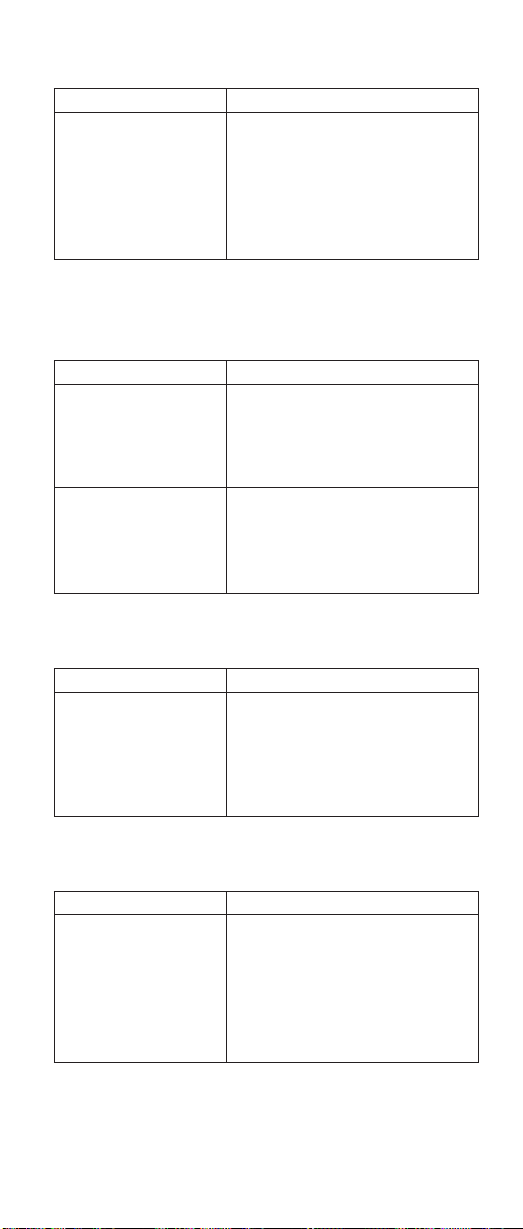
Symptom/Error FRU/Action in Sequence
LCD has extra horizontal
or vertical lines
displayed.
v Check LCD inverter ID
v LCD Cable ASM
v LCD Inverter/LED board
(13.3″/14.1″)
v LCD
v System board
Keyboard/TrackPoint-Related Symptoms
Symptom/Error FRU/Action in Sequence
Keyboard (one or more
keys) doesn’t work.
TrackPoint does not
work.
v Go to “FRU tests” on page 42.
v Reseat keyboard cable.
v Keyboard
v System board
v Go to “FRU tests” on page 42.
v Reseat keyboard cable.
v Keyboard
v System board
Indicator-Related Symptoms
Symptom/Error FRU/Action in Sequence
Indicator incorrectly
remains off or on, but
system runs correctly.
v Reseat Inveter/LED board
(13.3″/14.1″)
v Inveter/LED board (13.3″/14.1″)
v System board
v Coaxial cable
Power-Related Symptoms
Symptom/Error FRU/Action in Sequence
Power shuts down during
operation.
v Go to “Power systems checkout” on
page 35.
v AC Adapter
v Battery assembly
v Keyboard
v System board
ThinkPad R Series 53
Page 61

Symptom/Error FRU/Action in Sequence
The system doesn’t
power on.
The system doesn’t
power off.
Battery can’t be charged.
v Go to “Power systems checkout” on
page 35.
v AC Adapter
v Battery assembly
v Keyboard
v System board
v Go to “Power systems checkout” on
page 35.
v Hold and press the power switch
for more than 4 seconds.
v Keyboard
v System board
v Go to “Power systems checkout” on
page 35.
v Battery assembly
v System board
Memory-Related Symptom
Symptom/Error FRU/Action in Sequence
Memory count (size)
appears different from
the actual size. (The
main memory with 8MB
of VGA.)
v Go to “FRU tests” on page 42.
v Enter BIOS Utility and execute
″Load Setup Default Settings″; then
reboot the system.
v DIMM
v System board
Audio-Related Symptoms
Symptom/Error FRU/Action in Sequence
Internal speakers make
noise or emit no sound.
External speakers make
noise or emit no sound.
In DOS or Windows,
multimedia programs, no
sound comes from the
computer. (Only system
beeps are heard at
power-on.)
54 ThinkPad R Series HMM
v Speaker volume control
v Go to “FRU tests” on page 42.
v Speaker(s)
v Speaker volume control
v Go to “FRU tests” on page 42.
v Speaker(s)
v Speaker volume control
v Go to “FRU tests” on page 42.
v Speaker(s)
Page 62

PC Card (PCMCIA)-Related Symptoms
Symptom/Error FRU/Action in Sequence
System cannot detect the
PC Card (PCMCIA)
PCMCIA slot pin is
damaged.
v PC Card (PCMCIA) holder
assembly
v System board
PC Card (PCMCIA) holder assembly
Power Management-Related Symptoms
Symptom/Error FRU/Action in Sequence
The system doesn’t enter
hibernation mode.
The system doesn’t
resume from hibernation
mode.
The system doesn’t enter
into or resume from
sleep mode after closing
the LCD.
System configuration
does not match the
installed devices.
System hangs
intermittently.
v Go to “Hibernation mode” on
page 29.
v Boot an operating system and
press Fn+F12 and see if the
computer enters hibernation mode.
v Keyboard
v Hard disk drive connector
v Hard disk drive
v System board
v Go to “Hibernation mode” on
page 29.
v Hard disk drive connector
v Hard disk drive
v System board
v Lid switch
v System board
v Lid close action in the power
operation properties of the OS
v Enter BIOS Utility and execute
″Load Setup Default Settings″; then
reboot the system.
v Reseat Hard disk/diskette/CD-ROM
drive connector.
v Reseat hard disk/diskette/CD-ROM
drive connector.
v Fan ASM (go to “FRU tests” on
page 42).
v System board
ThinkPad R Series 55
Page 63

Peripheral-Device-Related Symptoms
Symptom/Error FRU/Action in Sequence
External display does not
work correctly.
Printer problems.
Parallel port device
problems.
v Both display mode, press Fn+F7.
v System board
v Run printer self-test.
v Printer driver
v Printer cable
v Ensure that ″Parallel Port″ in the
″Config sub-menu″ menu of the
BIOS Utility is correctly set.
v System board
v Device driver
v Device cable
v Device
v Ensure that ″Parallel Port″ in the
″Config sub-menu″ menu of the
BIOS Utility is correctly set.
v System board
Modem-Related Symptom
Symptom/Error FRU/Action in Sequence
Internal modem does not
work correctly
v Go to “FRU tests” on page 42.
v Modem connector
v Modem board
v System board
56 ThinkPad R Series HMM
Page 64

Operating System-Related Symptom
Symptom/Error FRU/Action in Sequence
Operating system not
found
v Check that the operating system
has no failure and is installed
correctly.
v Check the Boot device list in the
startup/Boot sub-menu is enabled
on each bootable device.
v Enter IBM BIOS Setup Utility and
see whether the hard disk drive
and the diskette drive are properly
identified.
v Reseat the hard disk drive.
v Reinstall the operating system.
v Diskette drive
v Hard disk drive
v System board
Intermittent Problems
Intermittent system hang problems can be caused by a
variety of reasons that have nothing to do with a hardware
defect, such as cosmic radiation, electronic discharge, or
software errors. FRU replacement should only be
considered when a recurring problem exists.
When analyzing on intermittent problem, do the following:
1. Run the diagnostic test for the system board at least
10 times.
2. If no error is detected, do not replace any FRUs.
3. If any error is detected, replace the FRU. Rerun the
test to verify that there are no more errors.
Undetermined Problems
The diagnostic tests did not identify which adapter or
device failed, which installed devices are incorrect, whether
a short circuit is suspected, or whether the system is
inoperative. Follow the procedures below to isolate the
failing FRU.
Verify that the power supply being used at the time of the
failure is operating correctly.
1. Power off the computer.
2. Check the cables, wires, and connectors for short
circuits and open circuits. Visually check them for
damage. If any problems are found, replace the FRU.
3. Remove or disconnect all of the following devices:
v Non-IBM devices
ThinkPad R Series
57
Page 65

v Printer, external mouse & keyboard, and other
external devices
v Battery pack
v Hard disk drive
v CD-ROM drive/Diskette drive (optional)
v PC Card (PCMCIA)
4. Power on the computer.
5. Determine if the problem has changed.
6. If the problem does not occur again, reconnect the
removed devices one at a time until you find the failing
FRU.
7. If the problem remains, replace the following FRUs one
at a time. Do not replace a non-defective FRU.
v Hard disk drive connection board
v LCD assembly
v System board
58 ThinkPad R Series HMM
Page 66

FRU removals and replacements
This section contains information about removals and
replacements.
v Do not damage any parts. Only certified and trained
personnel should service the computer.
v The arrows in this section show the direction of
movement to remove a FRU, or to turn a screw to
release the FRU. The arrows are marked in numeric
order, in square callout, to show the correct sequence of
removal.
v Any FRUs that must be removed before removing the
failing FRU are listed at the top of the page.
v To replace a FRU, reverse the removal procedure and
follow any notes that pertain to replacement. See
“Locations” on page 86 for internal cable connections
and arrangement information.
v When replacing a FRU, use the correct screw size, as
shown in the procedure.
Safety Notice 1
Translations in ″Safety Notices (Multi-lingual
Translations)″ section: Before the computer is
powered-on after FRU replacement, make sure all
screws, springs, or other small parts are in place
and are not left loose inside the computer. Verify
this by shaking the computer and listening for
rattling sounds. Metallic parts or metal flakes can
cause electrical shorts.
Safety Notice 3
Translations in ″Safety Notices (Multi-lingual
Translations)″ section: The battery pack contains
small amounts of nickel. Do not disassemble it,
throw it into fire or water, or short-circuit it. Dispose
of the battery pack as required by local ordinances
or regulations. Use only the battery in the
appropriate parts listing when replacing the battery
pack. Use of an incorrect battery can result in
ignition or explosion of the battery.
ThinkPad R Series 59
Page 67

Safety Notice 8
Translations in ″Safety Notices (Multi-lingual
Translations)″ section: Before removing any FRU,
power-off the computer, unplug all power cords from
electrical outlets, remove the battery pack, then
disconnect any interconnecting cables.
Attention: The system board is sensitive and can be
damaged by electronic discharge. Establish personal
grounding by touching a ground point with one hand before
touching these units.
An electrostatic discharge (ESD) strap (P/N: 6405959)
must be used to establish personal grounding.
1010 Battery assembly
1
Warning
Battery packs are capable of delivering high
currents for a significant amount of time. Do not
short the battery terminals.
CAUTION:
Danger of explosion if battery is incorrectly replaced.
Replace only with the same or equivalent type
recommended by the manufacturer. Dispose of used
batteries according to the manufacturer’s instructions.
2
1020 Mini-PCI cover and Mini-PCI card
v “1010 Battery assembly”
60 ThinkPad R Series HMM
Page 68

2
1
Note: The screw does not separate from the PCI cover.
3
4
Note: There are 2 cables on step 4 : The gray cable is the
main antenna and the black cable is the auxiliarey
antenna.
Note: When you install the PCI card, remember to press it
down and ensure the connection is well.
ThinkPad R Series
61
Page 69

1030 Memory cover and Memory card
v “1010 Battery assembly” on page 60
2
1
Note: The screw does not separate from the memory
cover.
4
3
33
To install the memory card:
With the notched end of the memory card toward the right
side of the socket, insert the memory card, at an angle of
approximately 20°, into the socket; then press it firmly.
62 ThinkPad R Series HMM
Page 70

Pivot the memory card until it snaps into place.
Side View
1040 Hard disk drive assembly
v “1010 Battery assembly” on page 60
1
2
Step Size (Quantity) Color Torque
1 M3 x L4 (1) Black 3.2 kgf-cm
ThinkPad R Series 63
Page 71

Warning
Do not drop or apply any shock to the hard disk
drive. The hard disk drive is sensitive to physical
shock. Incorrect handling can cause damage and
permanent loss of data on the drive.
Before removing the drive, have the user make a
backup copy of all the information on the drive if
possible.
Never remove the drive while the system is
operating or is in suspend mode.
1050 CD-ROM assembly
v “1010 Battery assembly” on page 60
1
2
3
1060 Keyboard
v “1010 Battery assembly” on page 60
64 ThinkPad R Series HMM
Page 72

1
Step Size (Quantity) Color Torque
1 M2.5 x L10 (2) Black 3.2 kgf-cm
2
4
ThinkPad R Series 65
3
33
Page 73

Notes:
1. When replacing the keyboard, make sure that the cable
is clean and insert it directly into the connector, making
sure it makes contact with the bottom of the connector.
2. If the cable do not touch the bottom of the connector,
the keyboard function will be rendered useless.
3. The cable of the keyboard are fragile and could be
damaged. Be careful when pulling out the cable.
1070 Backup battery
v “1010 Battery assembly” on page 60
v “1060 Keyboard” on page 64
CAUTION:
Danger of explosion if battery is incorrectly replaced.
Replace only with the same or equivalent type
recommended by the manufacturer. Dispose of used
batteries according to manufacturer’s instruction.
Safety Notice 4
Translation in ″Safety Notices: Multi-lingual
Translations″ section: The backup battery is a
lithium battery and can cause a fire, an explosion, or
severe burns. Do not recharge it, remove its
polarized connector, disassemble it, heat it above
100°C (212°F), incinerate it, or expose its cell
contents to water. Dispose of the battery as required
by local ordinances or regulations. Use of an
incorrect battery can result in ignition or explosion of
the battery. Replacement batteries can be ordered
from IBM or IBM Authorized Dealers.
66 ThinkPad R Series HMM
Page 74

1080 Middle cover
v “1010 Battery assembly” on page 60
v “1060 Keyboard” on page 64
1
2
4
ThinkPad R Series 67
Page 75

Step Size (Quantity) Color Torque
2 M2.5 x L10 (1) Black 3.2 kgf-cm
4 M2.5 x L10 (1) Black 3.2 kgf-cm
1090 LCD assembly
v “1010 Battery assembly” on page 60
v “1060 Keyboard” on page 64
v “1080 Middle cover” on page 67
v “1020 Mini-PCI cover and Mini-PCI card” on page 60
v “1030 Memory cover and Memory card” on page 62
1
3
68 ThinkPad R Series HMM
2
Page 76

Note: Release the gray cable, which is the main antenna
from the system.
4
4
Step Size (Quantity) Color Torque
4 M2.5 x L10 (4) Black 3.2 kgf-cm
5 M2.5 x L5 (1) Silver 3.2 kgf-cm
5
6
1100 Keyboard bezel
v “1010 Battery assembly” on page 60
v “1060 Keyboard” on page 64
v “1080 Middle cover” on page 67
v “1090 LCD assembly” on page 68
ThinkPad R Series
69
Page 77

1
Step Size (Quantity) Color Torque
1 M2.5 x L10 (7) Black 3.2 kgf-cm
2
70 ThinkPad R Series HMM
Page 78

CAUTION:
The keyboard bezel has several latches. When
removing the keyboard bezel from the bottom cover,
gently release these latches, then raise the side of the
keyboard bezel facing the palm rest to remove it. Be
careful not to break the latches.
1110 PCMCIA holder
v “1010 Battery assembly” on page 60
v “1060 Keyboard” on page 64
v “1080 Middle cover” on page 67
v “1090 LCD assembly” on page 68
v “1100 Keyboard bezel” on page 69
1
2
Step Size (Quantity) Color Torque
2 M2 x L6 (3) Silver 1.6 kgf-cm
ThinkPad R Series 71
Page 79

3
Note: Before removing and replacing the PCMCIA holder,
make sure that the PCMCIA cards are removed and
the eject levers are sticking out.
1120 Auxiliary Antenna
v “1010 Battery assembly” on page 60
v “1020 Mini-PCI cover and Mini-PCI card” on page 60
v “1030 Memory cover and Memory card” on page 62
v “1060 Keyboard” on page 64
v “1080 Middle cover” on page 67
v “1090 LCD assembly” on page 68
v “1100 Keyboard bezel” on page 69
1
Step Size (Quantity) Color Torque
1 M2 x L4(1) Silver 2.5 kgf-cm
72 ThinkPad R Series HMM
Page 80

1120 Speaker
v “1010 Battery assembly” on page 60
v “1060 Keyboard” on page 64
v “1080 Middle cover” on page 67
v “1090 LCD assembly” on page 68
v “1100 Keyboard bezel” on page 69
2
Step Size (Quantity) Color Torque
2 M2.5 x L4(1) Black 2.5 kgf-cm
1
1140 CPU spring
v “1010 Battery assembly” on page 60
v “1060 Keyboard” on page 64
v “1080 Middle cover” on page 67
v “1090 LCD assembly” on page 68
v “1100 Keyboard bezel” on page 69
ThinkPad R Series
73
Page 81

1
Step Size (Quantity) Color Torque
1 M2.5 x L5 (2) Silver 3.2 kgf-cm
1150 Fan assembly
v “1010 Battery assembly” on page 60
v “1060 Keyboard” on page 64
v “1080 Middle cover” on page 67
v “1090 LCD assembly” on page 68
v “1100 Keyboard bezel” on page 69
v “1140 CPU spring” on page 73
2
1
74 ThinkPad R Series HMM
Page 82

3
Step Size (Quantity) Color Torque
3 M2.5 x L5 (2) Silver 3.2 kgf-cm
1160 System board
v “1010 Battery assembly” on page 60
v “1020 Mini-PCI cover and Mini-PCI card” on page 60
v “1030 Memory cover and Memory card” on page 62
v “1040 Hard disk drive assembly” on page 63
v “1050 CD-ROM assembly” on page 64
v “1060 Keyboard” on page 64
v “1080 Middle cover” on page 67
v “1090 LCD assembly” on page 68
v “1100 Keyboard bezel” on page 69
v “1120 Speaker” on page 73
4
ThinkPad R Series
75
Page 83

1
Step Size (Quantity) Color Torque
1 M2.5 x L10(3) Silver 3.2 kgf-cm
Notes:
1. When removing the system board from the bottom
cover, gently raise the side of the system board facing
the rear I/O ports; then pull out the system board.
1170 Modem Cable
v “1010 Battery assembly” on page 60
v “1020 Mini-PCI cover and Mini-PCI card” on page 60
v “1030 Memory cover and Memory card” on page 62
v “1040 Hard disk drive assembly” on page 63
v “1050 CD-ROM assembly” on page 64
v “1060 Keyboard” on page 64
v “1080 Middle cover” on page 67
76 ThinkPad R Series HMM
Page 84

v “1090 LCD assembly” on page 68
v “1100 Keyboard bezel” on page 69
v “1120 Speaker” on page 73
v “1160 System board” on page 75
1180 Hard disk drive bezel
v “1010 Battery assembly” on page 60
v “1020 Mini-PCI cover and Mini-PCI card” on page 60
v “1030 Memory cover and Memory card” on page 62
v “1040 Hard disk drive assembly” on page 63
v “1050 CD-ROM assembly” on page 64
v “1060 Keyboard” on page 64
v “1080 Middle cover” on page 67
ThinkPad R Series
77
Page 85

v “1090 LCD assembly” on page 68
v “1100 Keyboard bezel” on page 69
v “1120 Speaker” on page 73
v “1160 System board” on page 75
1
Step Size (Quantity) Color Torque
1 M2 x L6 (2) Silver 1.6 kgf-cm
1090 CD-ROM chassis
v “1010 Battery assembly” on page 60
v “1020 Mini-PCI cover and Mini-PCI card” on page 60
v “1030 Memory cover and Memory card” on page 62
v “1040 Hard disk drive assembly” on page 63
v “1050 CD-ROM assembly” on page 64
v “1060 Keyboard” on page 64
v “1080 Middle cover” on page 67
v “1090 LCD assembly” on page 68
v “1100 Keyboard bezel” on page 69
v “1120 Speaker” on page 73
v “1150 Fan assembly” on page 74
v “1160 System board” on page 75
78 ThinkPad R Series HMM
Page 86

v “1180 Hard disk drive bezel” on page 77
2
1
Step Size (Quantity) Color Torque
2 M2.5 x L5 (3) Silver 3.2 kgf-cm
1200 LCD bezel assembly (13.3″)
v “1010 Battery assembly” on page 60
v “1020 Mini-PCI cover and Mini-PCI card” on page 60
v “1030 Memory cover and Memory card” on page 62
ThinkPad R Series
79
Page 87

v “1060 Keyboard” on page 64
v “1080 Middle cover” on page 67
v “1090 LCD assembly” on page 68
2
3
1
Step Size (Quantity) Color Torque
2 M2 x L4(2) Silver 2.5 kgf-cm
3 M2.5 x L6(2) Black 2.5 kgf-cm
7
4
6
5
Note: When removing the LCD, take note of the following:
3
3
80 ThinkPad R Series HMM
Page 88

v Be careful not to scratch the LCD bezel when
removing the screw mylars.
v The LCD bezel has several latches. Release
these latches; then remove the LCD bezel. Be
careful not to break these latches.
v Gently push the two LCD latches outward to
remove the LCD bezel.
1210 LCD Inveter (13.3″)
v “1010 Battery assembly” on page 60
v “1020 Mini-PCI cover and Mini-PCI card” on page 60
v “1030 Memory cover and Memory card” on page 62
v “1060 Keyboard” on page 64
v “1080 Middle cover” on page 67
v “1090 LCD assembly” on page 68
v “1200 LCD bezel assembly (13.3″)” on page 79
1
Step Size (Quantity) Color Torque
1 M2 x L10(4) Black 2.5 kgf-cm
1220 LED board (13.3″)
v “1010 Battery assembly” on page 60
v “1020 Mini-PCI cover and Mini-PCI card” on page 60
v “1030 Memory cover and Memory card” on page 62
v “1060 Keyboard” on page 64
v “1080 Middle cover” on page 67
v “1090 LCD assembly” on page 68
v “1200 LCD bezel assembly (13.3″)” on page 79
ThinkPad R Series
81
Page 89

2
3
1230 LCD bracket hinge assembly
(13.3″)
v “1010 Battery assembly” on page 60
v “1020 Mini-PCI cover and Mini-PCI card” on page 60
v “1030 Memory cover and Memory card” on page 62
v “1060 Keyboard” on page 64
v “1080 Middle cover” on page 67
v “1090 LCD assembly” on page 68
v “1200 LCD bezel assembly (13.3″)” on page 79
v “1210 LCD Inveter (13.3″)” on page 81
v “1220 LED board (13.3″)” on page 81
1
4
82 ThinkPad R Series HMM
Page 90

1
Step Size (Quantity) Color Torque
1 M2 x L4 (4) Silver 2.5 kgf-cm
1240 LCD FPC assembly (13.3″)
v “1010 Battery assembly” on page 60
v “1020 Mini-PCI cover and Mini-PCI card” on page 60
v “1030 Memory cover and Memory card” on page 62
v “1060 Keyboard” on page 64
v “1080 Middle cover” on page 67
v “1090 LCD assembly” on page 68
v “1200 LCD bezel assembly (13.3″)” on page 79
v “1210 LCD Inveter (13.3″)” on page 81
v “1220 LED board (13.3″)” on page 81
v “1230 LCD bracket hinge assembly (13.3″)” on page 82
ThinkPad R Series
83
Page 91

1
Step Size (Quantity) Color Torque
1 M2 x L4(1) Silver 2.5 kgf-cm
2
1250 Wireless reassembly
v “1230 LCD bracket hinge assembly (13.3″)” on page 82
v “1220 LED board (13.3″)” on page 81
84 ThinkPad R Series HMM
Page 92

ThinkPad R Series 85
Page 93

Locations
y
Front View
System-statusindicators
TrackPoint
Rear View
Powe r j ack
Monitor connector
Ethernet connector
USB connector
Bottom View
Computer displa
Ultrabay 2000
Modem connector
1
1. Battery pack
86 ThinkPad R Series HMM
4
3
2
Page 94

2. Mini-PCI Card slot door
3. Memory slot door
4. Docking connector
ThinkPad R Series
87
Page 95

Switch Locations
SW3
1
1
Boot
Block
Enabled
1
Check
Passwo rd
Enabled
0
Pin3
Pin4
100
Boot
Block
Disabled
10
Check
Passwo rd
Disabled
88 ThinkPad R Series HMM
Page 96

Parts list (ThinkPad R Series )
1
2
3
4
6
5
19
7
8
9
10
18
17
11
12
16
13
14
15
No. Description FRU No.
1 Hinge Cap 26P9722
3 Middle Cover ASM WW 26P9727
4 KBD Bezel Asm. WW 26P9725
5 Antenna Kit 13.3″
Antenna Kit 14.1″
Antenna Aux
Antenna LCD
ThinkPad R Series 89
26P9712
26P9711
Page 97

No. Description FRU No.
6 Cable Asm. kit , RJ11 and lid switch
RJ-11 Cable for CDC board model
RJ-11 Cable mini PCI combo board
model
Lid switch Cable
7 Planar P-III 1 GHz 26P8143
Planar P-III 1 GHz w/1394 26P8145
Planar Celeron 900MHz 26P8149
Planar Celeron 800MHz w/1394 26P8151
8 FAN Asm. 26P9723
9 PCMCIA Slot 26P9724
10 HDD w/tray & screws module IBM
Assy./10 GB
HDD w/tray & screws module HITACHI
//10 GB
HDD w/tray & screws module IBM /15GB08K9663
27L0689
08K9661
08K9662
HDD w/tray & screws module HITACHI
/15 GB
HDD w/tray & screws module IBM /30GB08K9665
HDD w/tray & screws module HITACHI
/30 GB
11 HDD Bezel 26P9737
12 Lower Case w/ label WW 26P9729
Lower Case w/ label EMEA 26P9730
Lower Case w/ label IIPC 26P9731
Lower Case w/ label Korea 26P9732
Lower Case w/ label W/W-wireless 26P9733
Lower Case w/ label EMEA-wireless 26P9734
Lower Case w/ label IIPC-wireless 26P9735
Lower Case w/ label Korea-wireless 26P9736
13 Modem CDC 26P8070
14 802.11b/Modem combo card 26P8092
15 Mini-PCI / DIMM door kit 26P9739
16 Battery Assy. (Ni-Mh)
Sanyo-W/W
Sanyo-Japan
08K9664
05K9666
02K6827
02K6835
90 ThinkPad R Series HMM
Page 98

No. Description FRU No.
Battery Assy. (Li-Ion)
Sanyo-W/W
Sanyo-Japan
Panasonic-W/W
Panasonic-Japan
17 Speaker Kit 02K5989
18 RTC Battery 11J8591
19 CD-ROM Module
TEAC
HLDS(LG)
DVD-ROM Module
HLDS(Hitachi)
CD—RW Module
SONY
SONY ( for WinXP)
TEACCD—RW / DVD Module
Toshiba
Rubber Kit
PCMCIA screw cap* 3
rubber foot * 3
LCD bezel screw cap (W/W) *4
IEEE-1394 dummy label
IEEE-1394 icon label
Screw Kit
HDD COIN SCREW
M/B HEX SCREW
SCREW DIMM COVER STEEL
SCREW MACH PAN NYLOK
M2.0*13 NI
BH MSN+N SCREW M2.0*6
SCREW MACH FLAT M3*2.8
SCREW HDD M3*L4
WCH MSN+CZ SCREW M2.5*5
SCREW M2.5L10B 86.9A353100
SCREW M2.5*6
SCREW M2.4 WAFER NI
02K6822
02K6830
02K6824
02K6832
27L3436
08K9545
27L4236
27L4221
27L4231
08K9644
27L4249
26P9742
26P9741
ThinkPad R Series 91
Page 99

LCD FRU
13.3-inch TFT
3
1
3
2
4
6
5
7
8
No. Description FRU No.
1 13.3″ LCD Bezel 26P9715
2 LCD Panel Asm (13.3″ TFT)
Sanyo
LG
3 13.3″ Hinge-Bracket Asm (R,L) 26P9720
4 LCD-Invertor / LED card (for 13.3″ &
14.1″ TFT)
5 LCD cable Asm. 27L0687
6 Antenna Kit 13.3″ LCD
Antenna w/ 13.3″ LCD
Antenna aux
11P8212
11P8220
26P8139
26P9712
92 ThinkPad R Series HMM
Page 100

No. Description FRU No.
7 LCD Rear Cover Asm for 13.3″/14.1″ (
for Wireless model )
13.3″/14.1″ LCD rear cover
13.3″/14.1″ LCDPanel W/Wireless
IBM Logo
LCD Rear Cover Asm for 13.3″/14.1″
13.3″/14.1″ LCD rear cover
13.3″/14.1″ LCDPanel W/O Wireless
IBM Logo
8 LCD Hinge Cap 26P9722
LG/IBM Logo Kit
for LCD Rear Cover
for KBD Bezel
26P9709
26P9707
08K5860
14.1-inch TFT
1
3
2
3
4
6
5
7
8
No. Description FRU No.
1 14.1″ LCD Bezel (for W/W) 26P9713
ThinkPad R Series 93
