Page 1
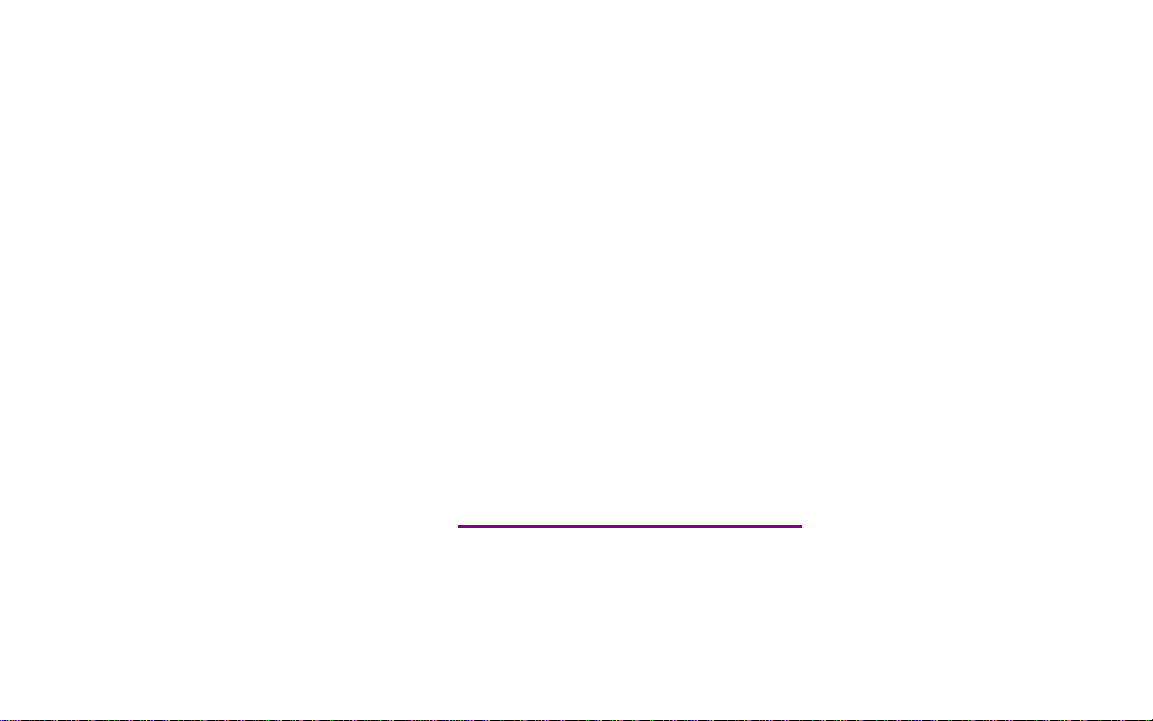
Please check out our eBay auctions for more great
deals on Factory Service Manuals:
Page 2
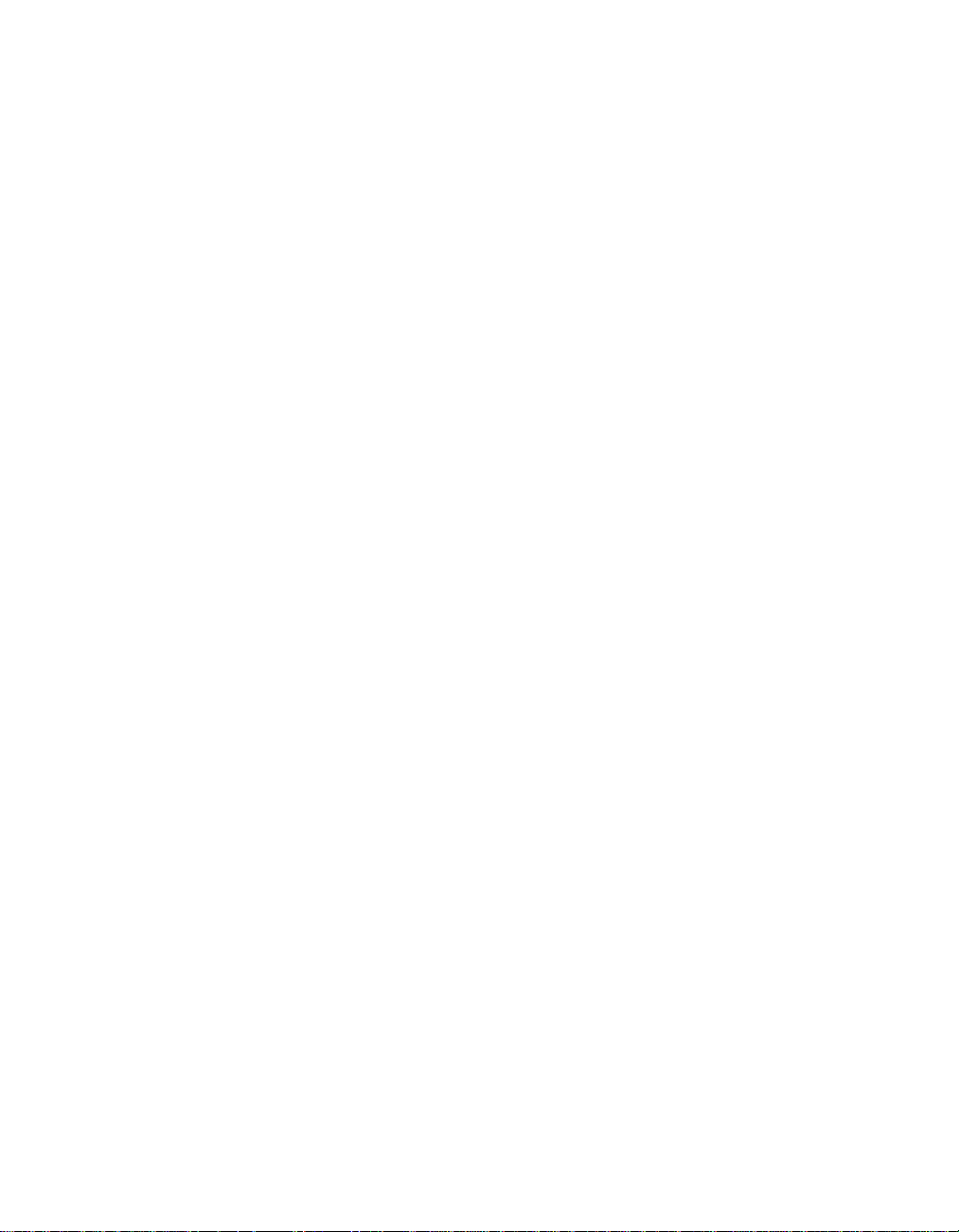
®
ThinkPad
Service and Troubleshooting Guide
R50 Series
Page 3
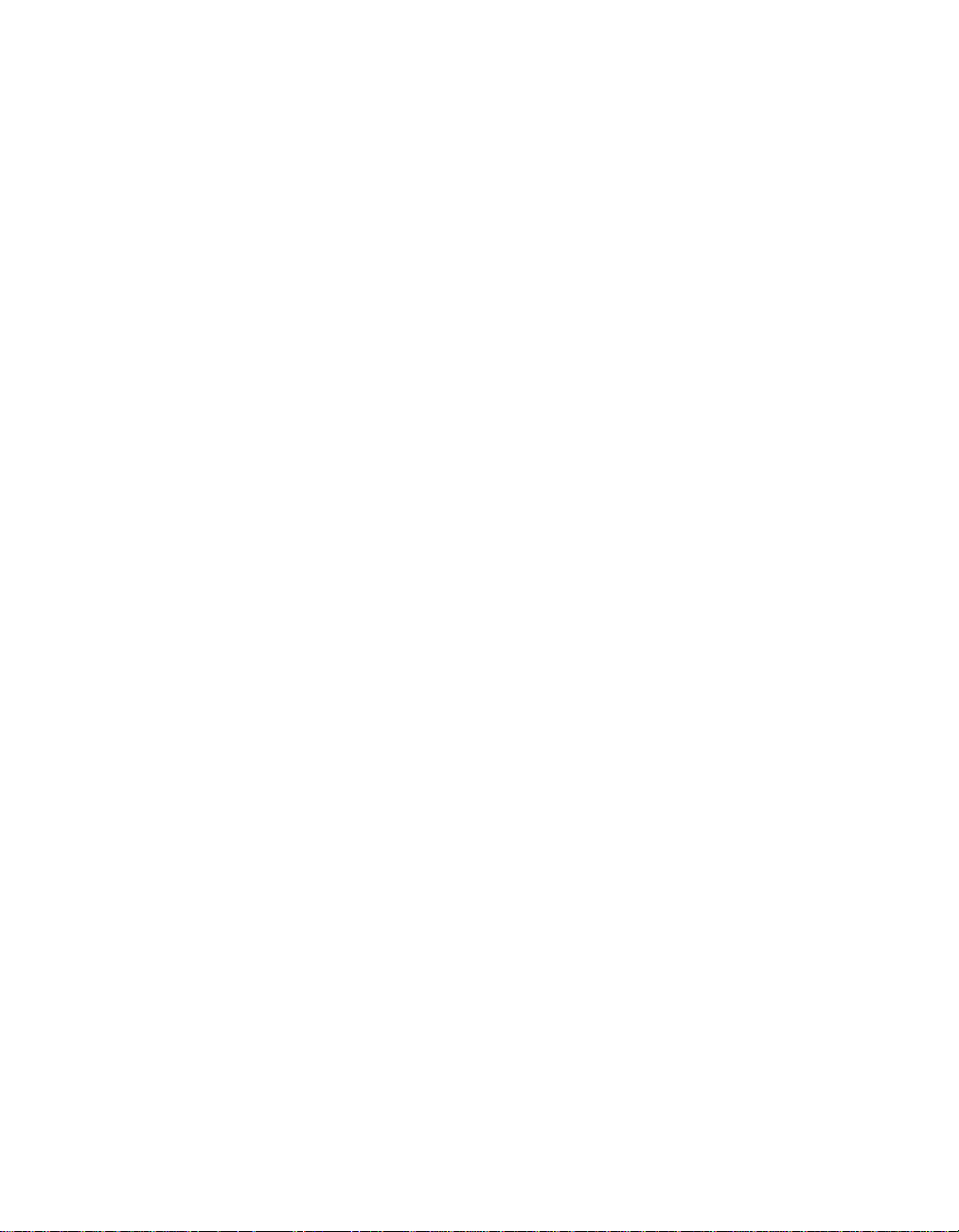
Page 4
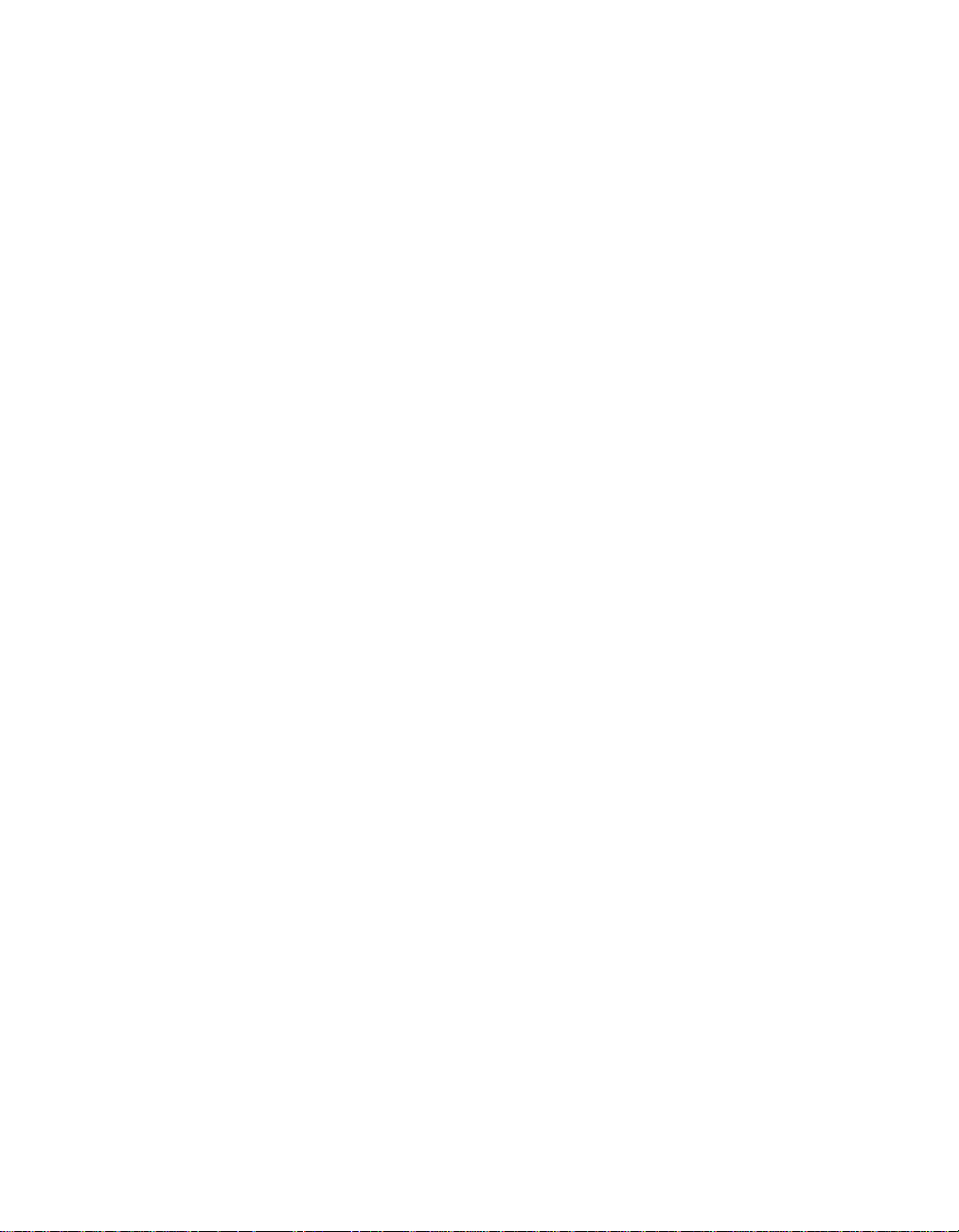
®
ThinkPad
Service and Troubleshooting Guide
R50 Series
Page 5
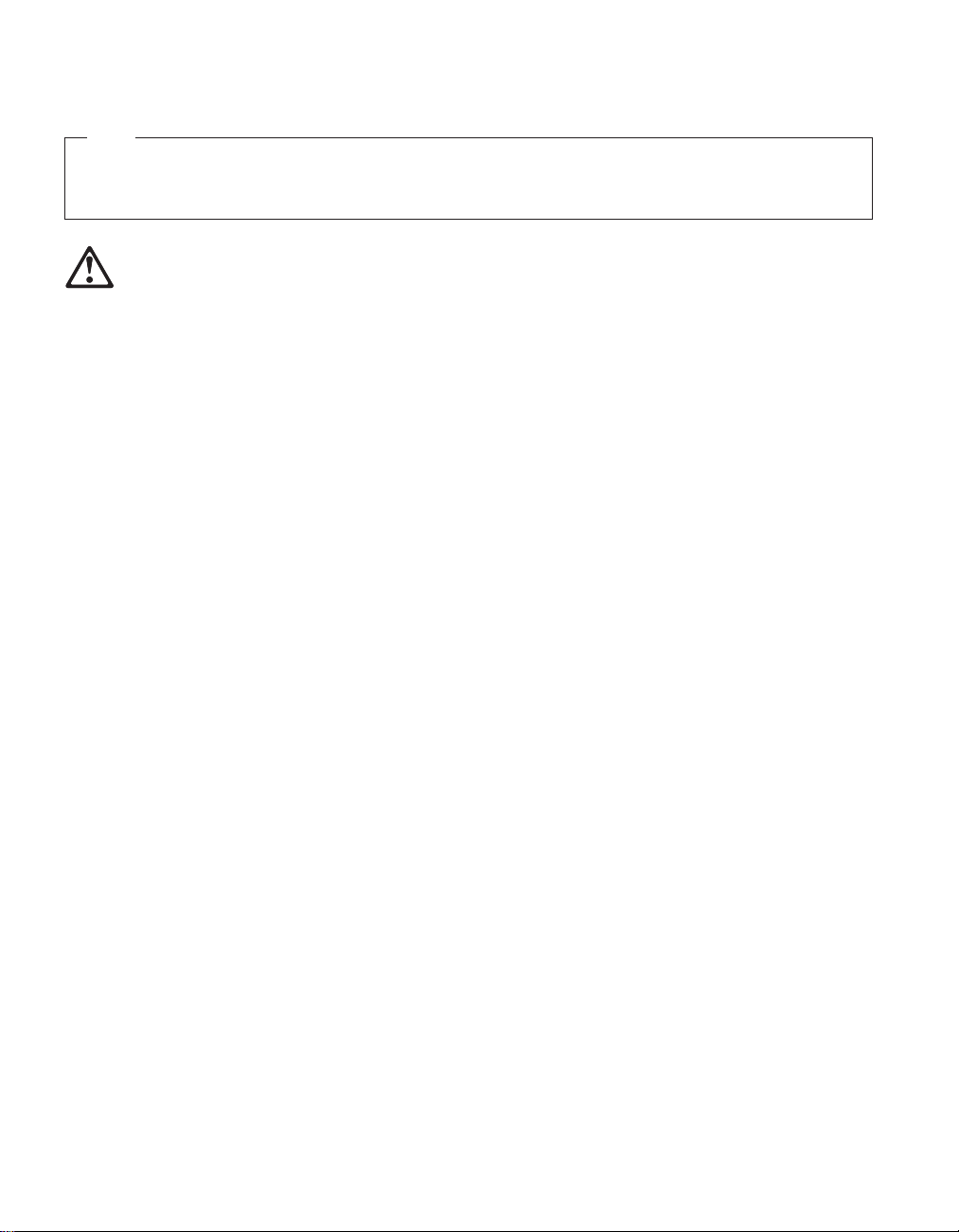
Note
Before using this information and the product it supports, be sure to read the general information under
Appendix A, “Important safety instructions”, on page 43, Appendix B, “Wireless related information”, on
page 49, Appendix C, “Warranty information”, on page 53, and Appendix D, “Notices”, on page 75.
DANGER
v To avoid electric shock hazard, connect and disconnect cables appropriately when installing, moving or opening
the covers of this product or attached devices. Use the power cord with a properly grounded outlet.
v Do not leave the base of your computer in contact with your lap or any part of your body for an extended
period when the computer is functioning or when the battery is charging. Your computer dissipates some heat
during normal operation. This heat is a function of the level of system activity and battery charge level.
Extended contact with your body, even through clothing, could cause discomfort or, eventually, a skin burn.
v To reduce the risk of electric shock, do not use your computer in or near water.
v To avoid electric shock, do not use your computer with the telephone cable connection during an electrical
storm. Do not connect the cable to or disconnect it from the telephone outlet on the wall during an electrical
storm.
v Store packing materials safely out of the reach of children to prevent the risk of suffocation from plastic bags.
v The battery pack contains a small amount of harmful substances. There is danger of an explosion if the battery
pack is incorrectly replaced, exposed to fire or water, short-circuited or disassembled. Keep the battery pack
away from children and do not put it in trash that is disposed of in landfills.
v To reduce the risk of fire, use only No. 26 AWG or thicker telephone cable.
v The fluorescent lamp in the LCD contains mercury. Do not put it in trash that is disposed of in landfills. Rough
handling or dropping the computer can cause the LCD to break and the internal fluid to get into your eyes or
on your hands. Immediately wash the affected areas with water. If symptoms persist, seek medical care.
v Do not disassemble the optical storage drive unit, as this might result in hazardous radiation exposure.
v Avoid direct eye exposure with the laser beam contained in some drives.
First Edition (September 2003)
The following paragraph does not apply to the United Kingdom or any country where such provisions are
inconsistent with local law:
INTERNATIONAL BUSINESS MACHINES CORPORATION PROVIDES THIS PUBLICATION ″AS IS″ WITHOUT
WARRANTY OF ANY KIND, EITHER EXPRESS OR IMPLIED, INCLUDING, BUT NOT LIMITED TO, THE IMPLIED
WARRANTIES OF NON-INFRINGEMENT, MERCHANTABILITY OR FITNESS FOR A PARTICULAR PURPOSE.
Some states do not allow disclaimer of express or implied warranties in certain transactions, therefore, this statement
may not apply to you.
This information could include technical inaccuracies or typographical errors. Changes are periodically made to the
information herein; these changes will be incorporated in new editions of the publication. IBM may make
improvements and/or changes in the product(s) and/or the program(s) described in this publication at any time
without notice.
IBM may use or distribute any of the information you supply in any way it believes appropriate without incurring
any obligation to you.
© Copyright International Business Machines Corporation 2003. All rights reserved.
US Government Users Restricted Rights – Use, duplication or disclosure restricted by GSA ADP Schedule Contract
with IBM Corp.
Page 6
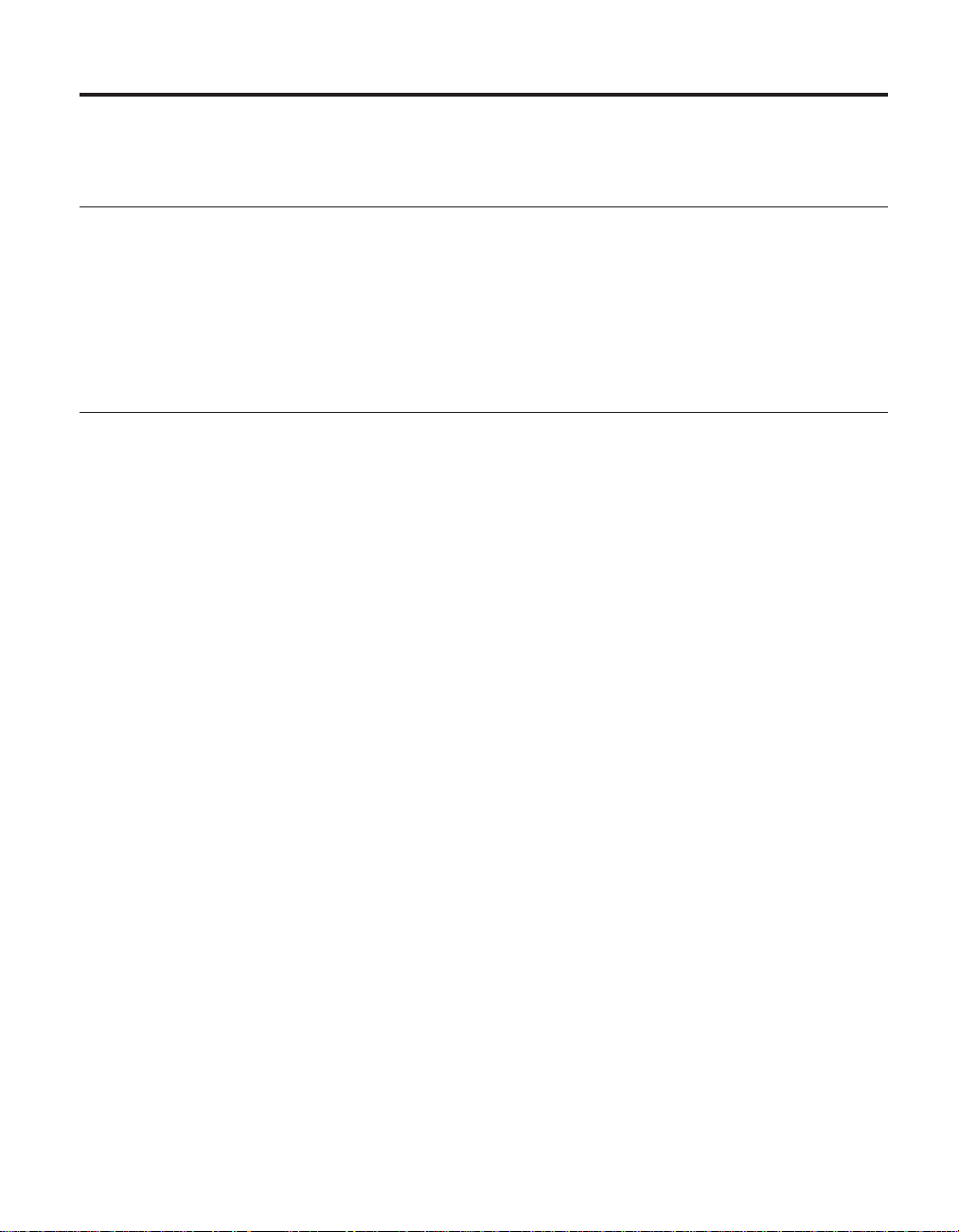
Important notice for users
Important regulatory notice for users
The ThinkPad®R50 Series computer complies with the radio frequency and safety standards of any
country or region in which it has been approved for wireless use. You are requested to install and use
your ThinkPad computer in strict accordance with the local RF regulations. Before you use the ThinkPad
R50 Series computer, please find and read Regulatory Notice for ThinkPad R50 Series, the notice that
supplements this Service and Troubleshooting Guide. The notice is included in the package with this
publication.
Information about hard disk capacity
Instead of providing a recovery CD or a Windows
methods of accomplishing the tasks typically associated with these CDs. The files and programs for
these alternative methods are on your hard disk, which eliminates having to locate misplaced CDs and
problems associated with using an incorrect CD version.
The complete backup of all the files and programs that IBM preinstalled on your computer resides in a
hidden section, or partition, of the hard disk. Although hidden, the backups in the partition consume
hard disk space. Therefore, when checking the capacity of your hard disk according to Windows, you
might note that the total capacity of the disk appears to be smaller than anticipated. This discrepancy is
explained by the contents of the hidden partition. (See “Recovering pre-installed software” on page 31.)
For more information about recovering your hard disk to the original preinstalled contents, refer to your
on-system help source, Access IBM. Press the blue Access IBM button or click the Access IBM icon on
your desktop, and then browse the Learn section for various topics that cover backing up and
recovering.
®
CD with your computer, IBM®provides simpler
© Copyright IBM Corp. 2003 iii
Page 7
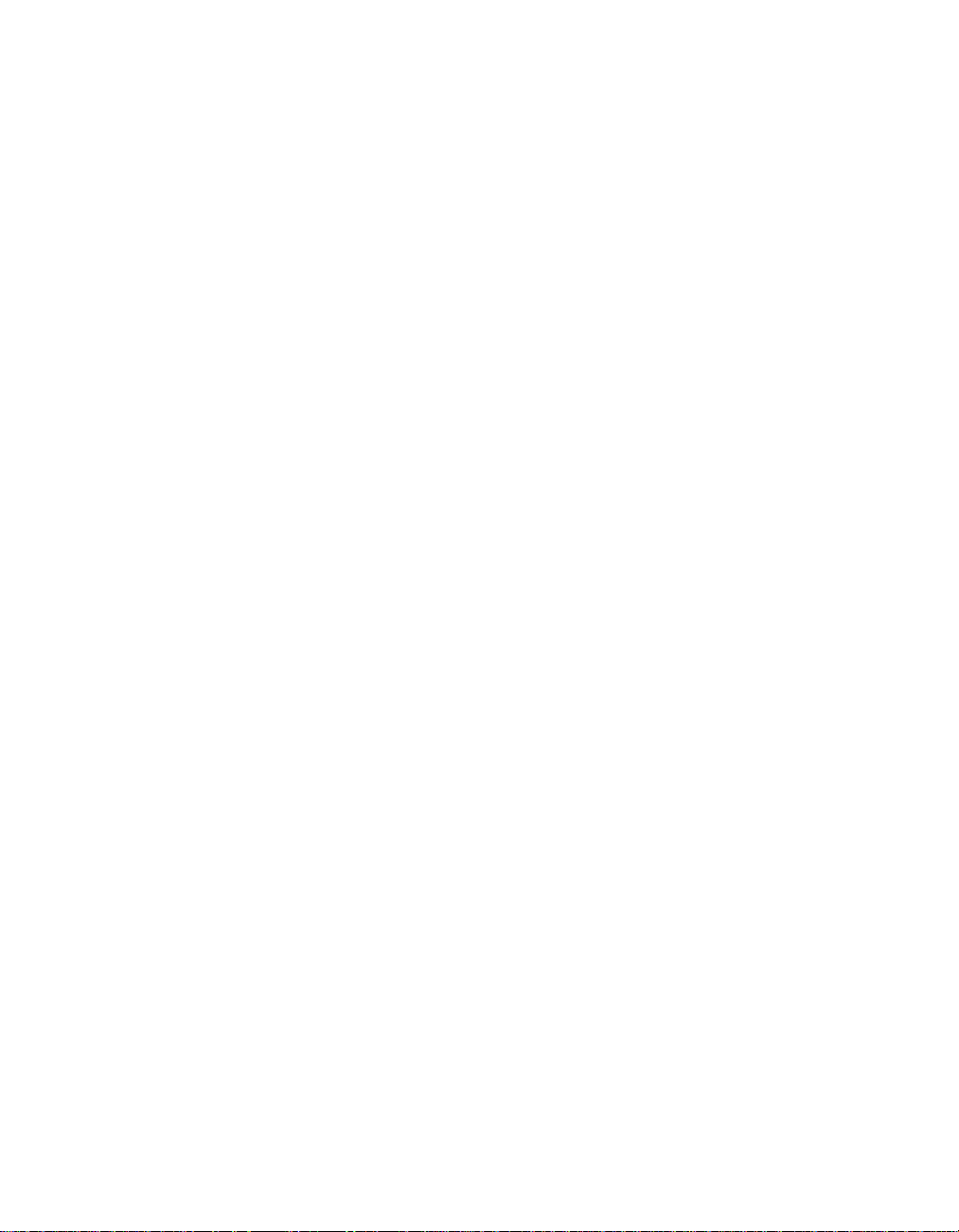
iv ThinkPad
®
R50 Series Service and Troubleshooting Guide
Page 8
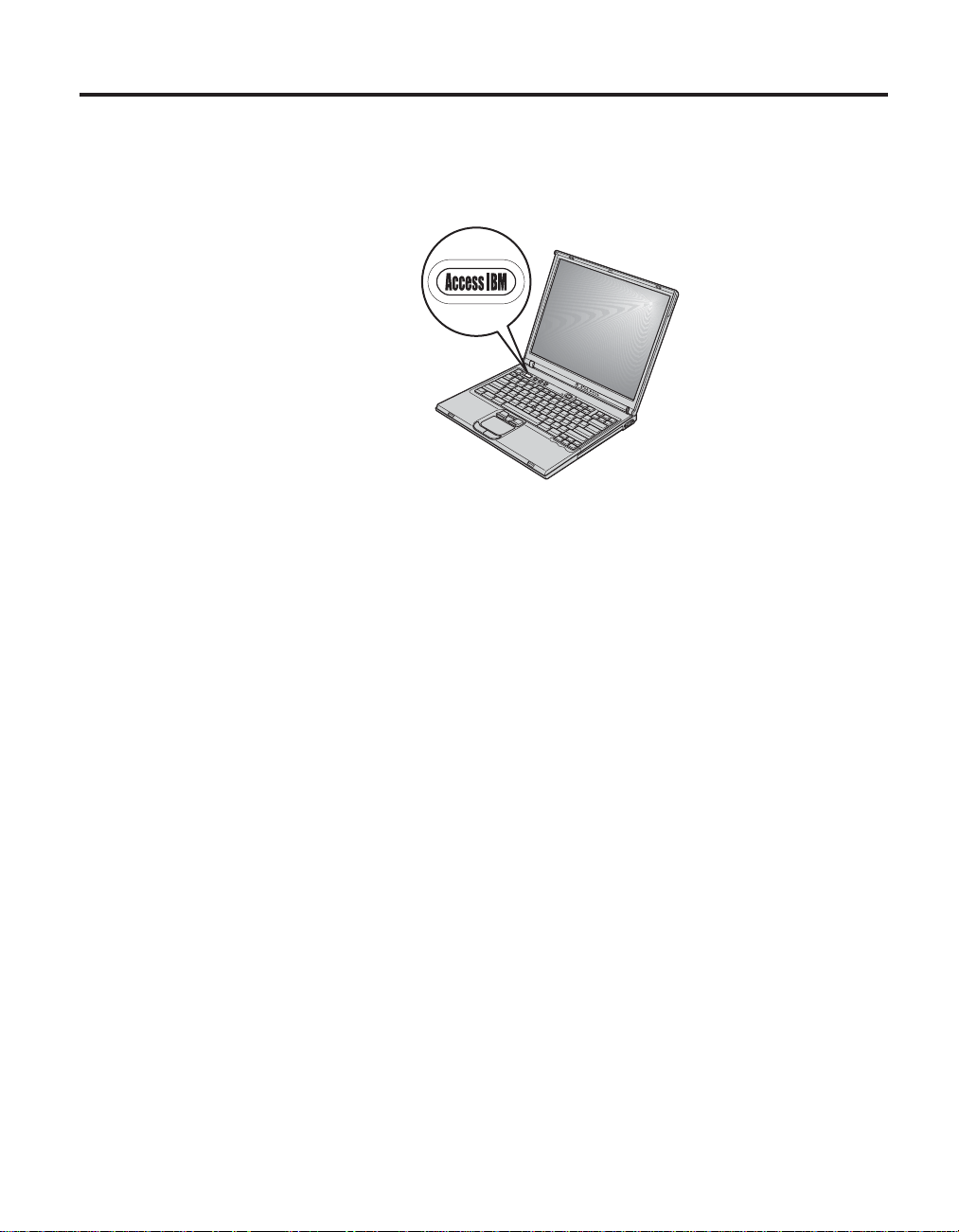
Finding information with Access IBM
The blue Access IBM button can help you in many situations when your
computer is working normally; and even when it is not. At your desktop,
press the Access IBM button to open Access IBM. Access IBM is your
on-board computer help center that brings you informative illustrations and
easy-to-follow instructions for getting started and staying productive. You can
also use the Access IBM button to interrupt the startup sequence of your
computer and start the Access IBM Predesktop Area. If Windows does not
start correctly, press the Access IBM button during the startup sequence of
your computer and start the Access IBM Predesktop Area. Use this area to run
diagnostics, restore your backups (assuming you have made backups using
IBM Rapid Restore
when you received your computer), start a utility that enables you to change
your startup sequence, and get essential system information, and start the
IBM BIOS Setup Utility where you can check and change BIOS settings.
™
Ultra), restore to factory contents (ie, what was there
Press the Access IBM button to open the application that brings all of IBM’s
resources to you. On the next page, you will see the Welcome page of Access
IBM that explains what each part of Access IBM holds to help you.
© Copyright IBM Corp. 2003 v
Page 9
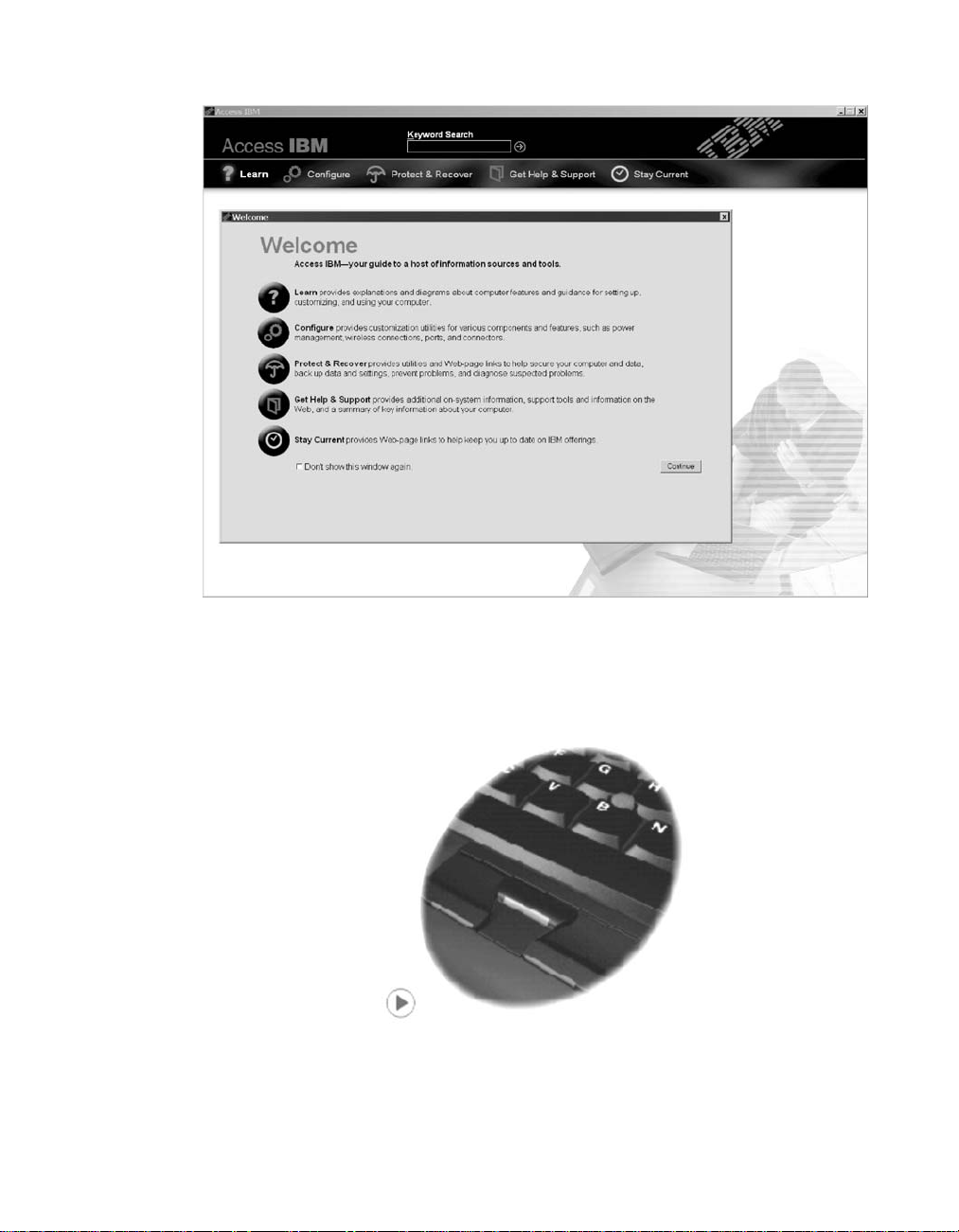
Some of the topics in your help system contain brief video clips that show
you how to perform certain tasks, such as replacing your battery, inserting a
PC Card, or upgrading your memory. Use the controls shown to play, pause,
and rewind the video clip.
vi ThinkPad
®
R50 Series Service and Troubleshooting Guide
Page 10
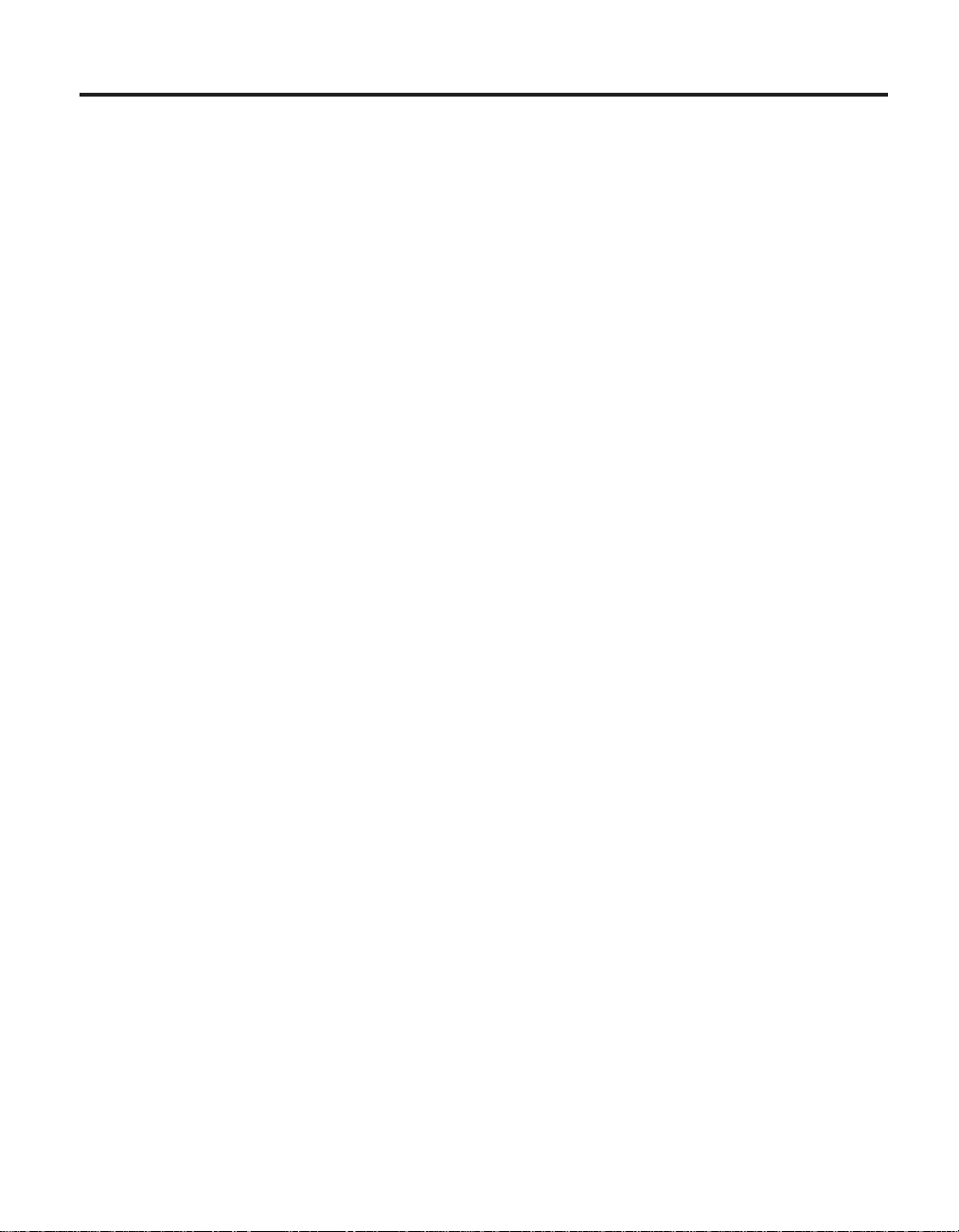
Contents
Important notice for users .......iii
Important regulatory notice for users ....iii
Information about hard disk capacity....iii
Finding information with Access IBM . . . v
Chapter 1. Overview of your new ThinkPad
computer .............1
Your ThinkPad at a glance .......2
Features..............3
Specifications ............5
Caring for your ThinkPad computer ....6
Chapter 2. Solving computer problems . . 11
Diagnosing problems .........12
Troubleshooting...........12
Error messages ..........12
Errors without messages .......17
A password problem ........18
A power switch problem .......19
Keyboard problems ........19
UltraNav problems.........20
Standby or hibernation problems ....21
Computer screen problems ......23
Battery problems .........24
Hard disk drive problems ......25
A startup problem .........26
Other problems ..........27
Starting IBM BIOS Setup Utility .....30
Recovering pre-installed software .....31
Upgrading the hard disk drive ......32
Replacing the battery .........35
Chapter 3. Getting help and service from
IBM...............37
Getting help and service ........38
Getting help on the Web ........38
Calling IBM ............38
Getting help around the world ......41
Appendix A. Important safety instructions 43
Laser compliance statement .......47
Appendix B. Wireless related information 49
Wireless interoperability ........49
Usage environment and your health ....49
Authorized Operation Within the United
States and Canada ..........50
Enabling Extended Channel Mode ....51
Appendix C. Warranty information ....53
Warranty service and support ......53
Before you call for service ......53
Calling for service .........54
IBM Statement of Limited Warranty
Z125-4753-07 11/2002 .........55
Part1-General Terms .......55
Part2-Country-unique Terms .....58
Part3-Warranty Information .....70
Guarantee supplement for Mexico . . . 73
Appendix D. Notices.........75
Processing date data
References to the Web site addresses ....76
Electronic emission notices .......76
Product notice requirements ......77
Environmental notices for Japan .....77
Trademarks ............79
Index ..............93
.........75
© Copyright IBM Corp. 2003 vii
Page 11
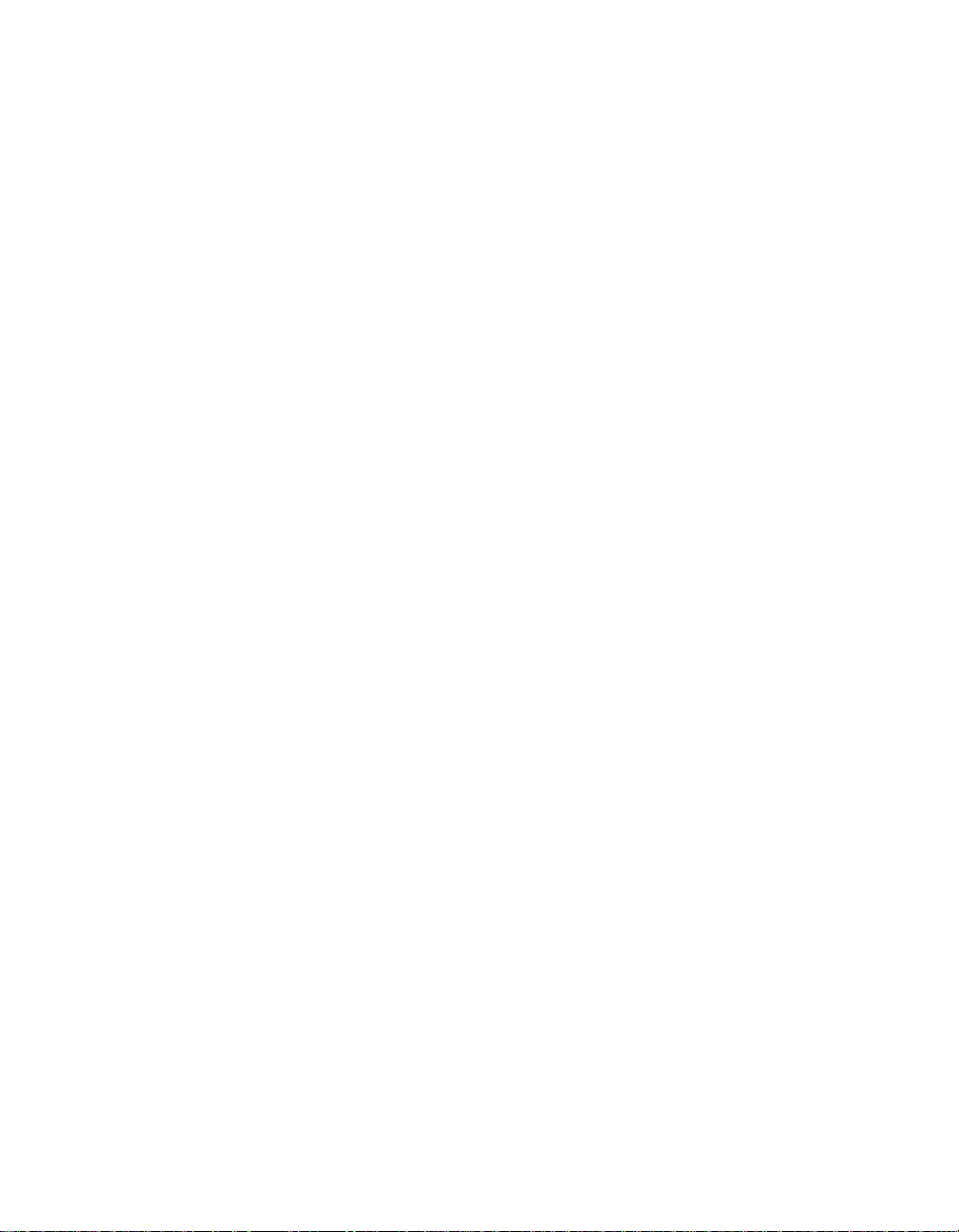
viii ThinkPad
®
R50 Series Service and Troubleshooting Guide
Page 12
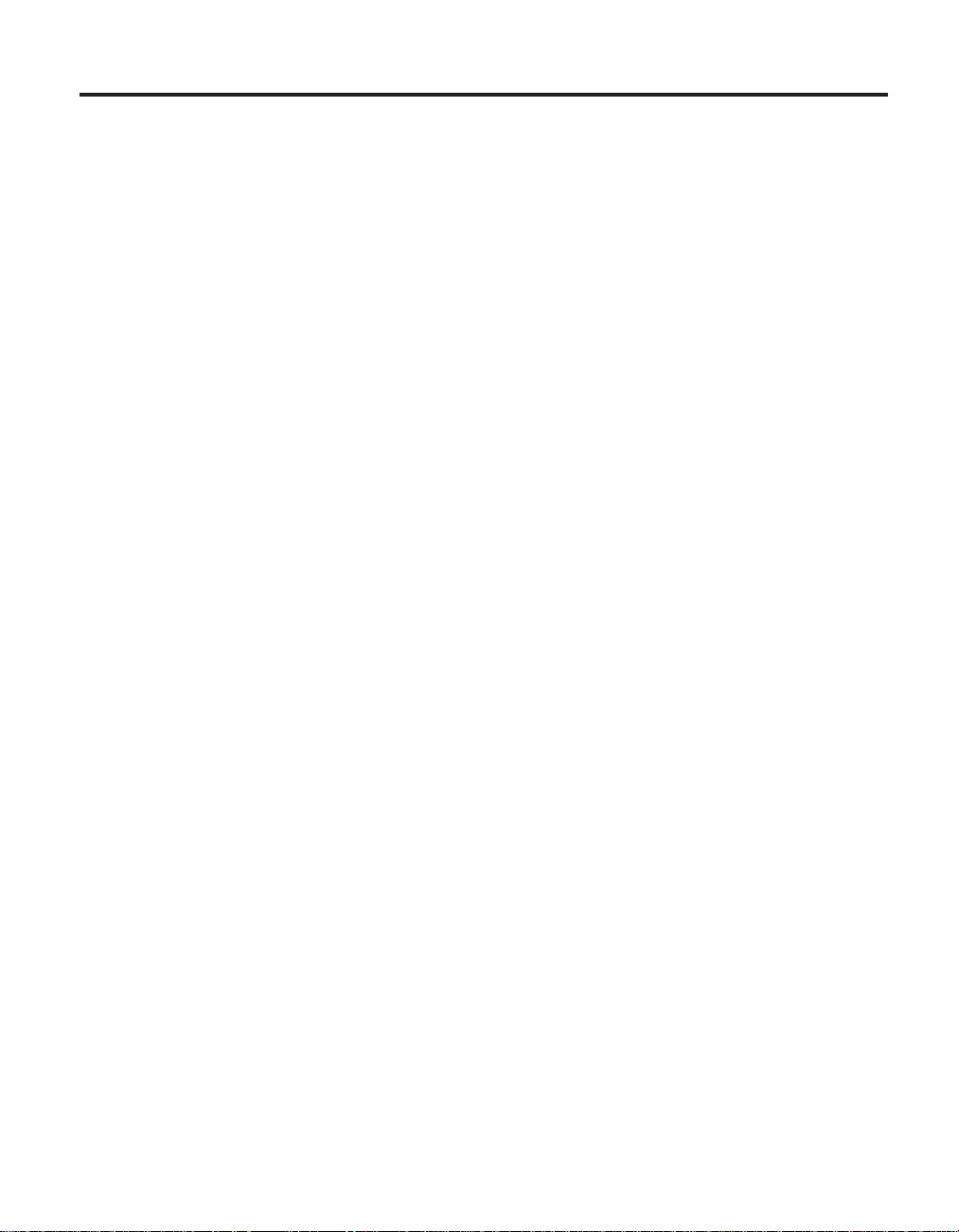
Chapter 1. Overview of your new ThinkPad computer
Your ThinkPad at a glance .......2
Features..............3
Specifications ............5
Caring for your ThinkPad computer ....6
© Copyright IBM Corp. 2003 1
Page 13
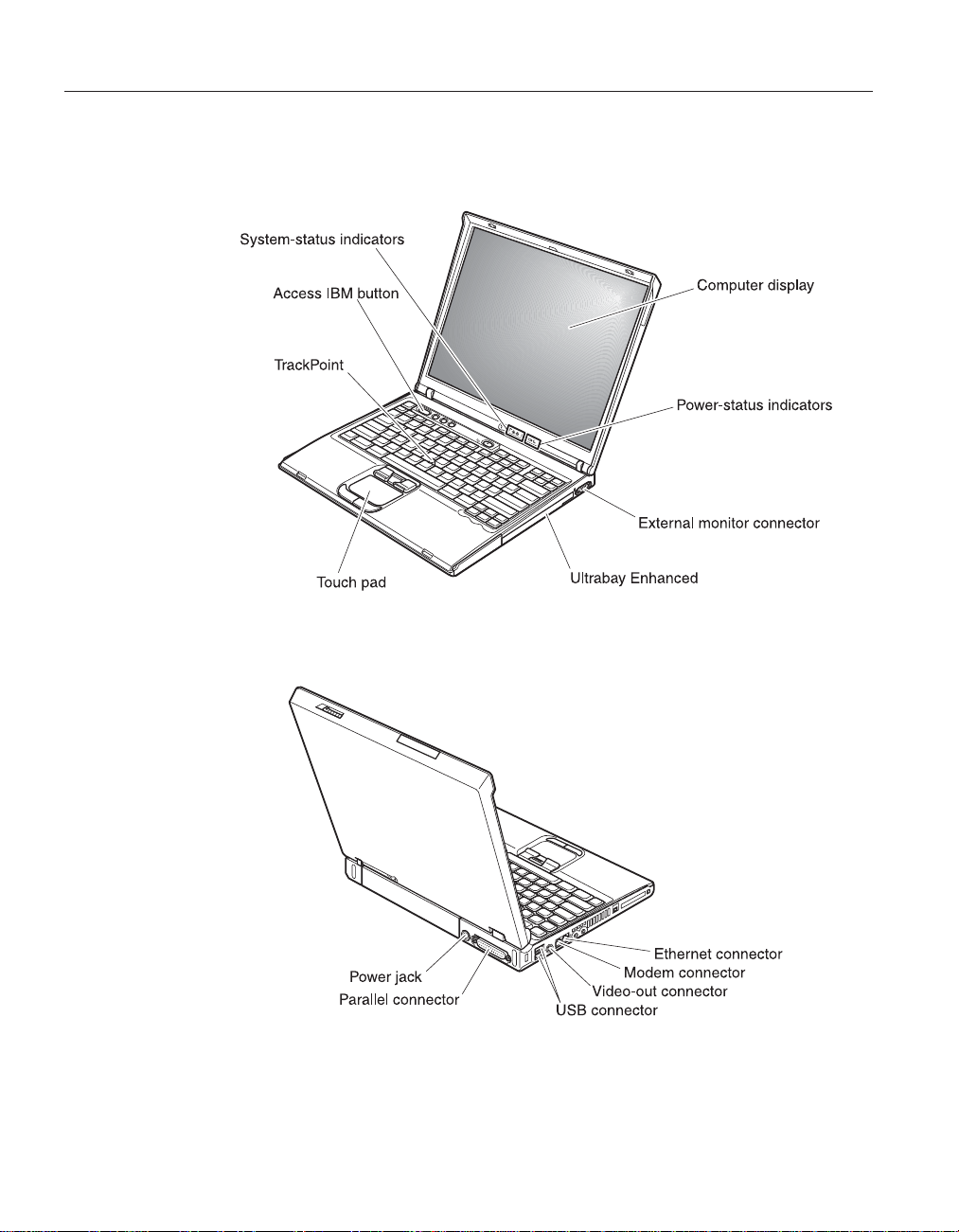
Your ThinkPad at a glance
Your ThinkPad at a glance
Front view
Rear view
2
ThinkPad®R50 Series Service and Troubleshooting Guide
Page 14
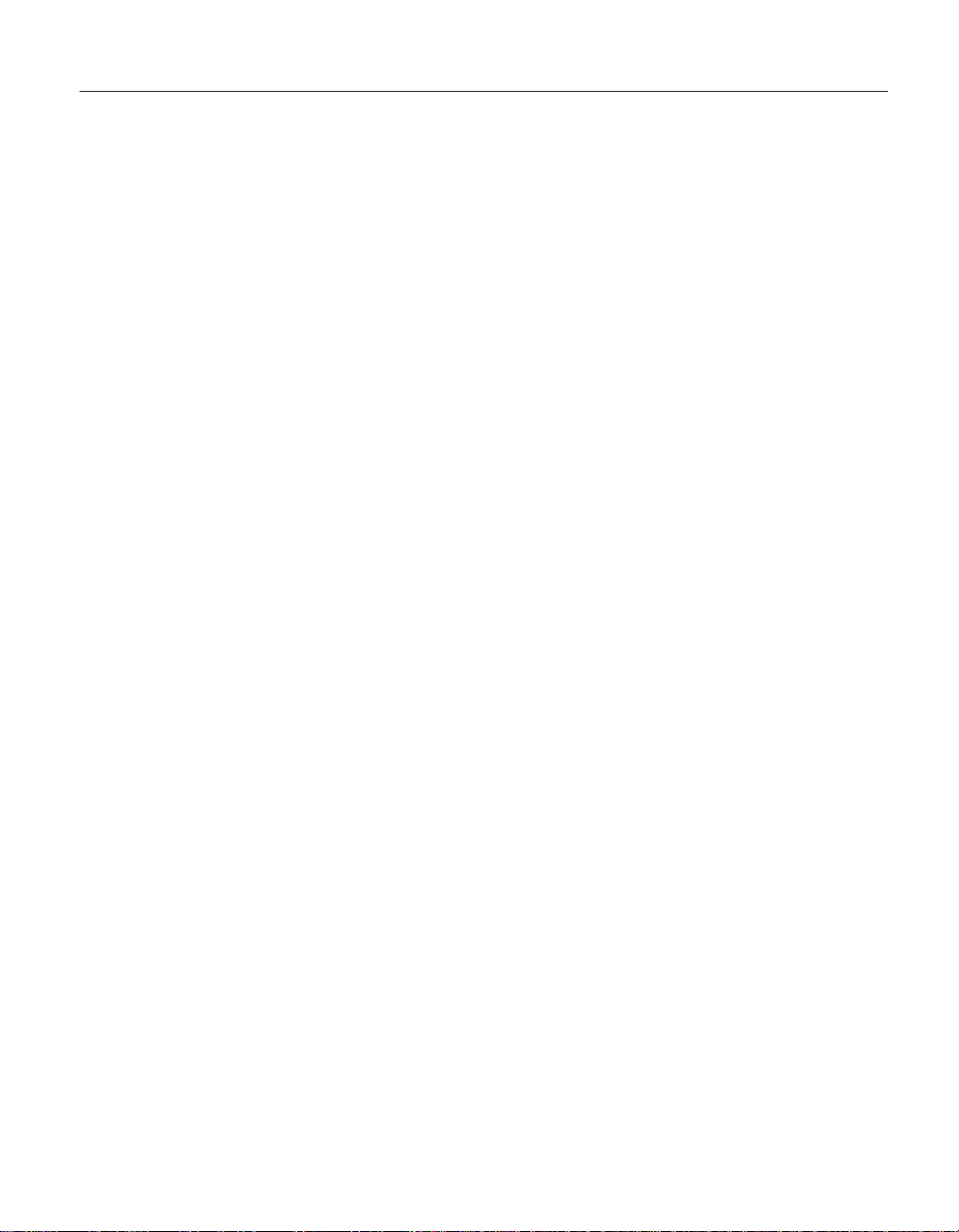
Features
Features
Processor
v Intel®Pentium®M Processor
Memory
v Double data rate (DDR) synchronous dynamic random access memory
(DRAM)
Memory Speed Support: Your computer may not be able to operate at all
memory speeds (MHz). A system designed for a slower memory speed may
be able to utilize faster memory, but will only operate at the slower speed.
Storage device
v 2.5-inch hard disk drive
Display
The color display uses TFT technology:
v Size: 14.1 inch or 15.0 inch, depending on the model
v Resolution:
– LCD: Up to 2048-by-1536, depending on the model
– External monitor: Up to 2048-by-1536
v Brightness control
Keyboard
v 87-key, 88-key, or 92-key
v UltraNav
™
(TrackPoint®and touch pad)
v Fn key function
v Access IBM button
v Volume control buttons
v ThinkLight
™
External interface
v Parallel connector (IEEE 1284A)
v External-monitor connector
v PC Card slot (Type II PC Card (one or two slots, depending on the model),
or Type III PC Card)
v Stereo headphone jack
v Microphone jack
v Video-out connector (S-Video)
v 2 Universal Serial Bus (USB) connectors
v IEEE 1394 connector (on some models)
v Infrared port
v RJ11 telephone connector
v RJ45 Ethernet connector
v Ultrabay
™
Enhanced
v Docking connector
Chapter 1. Overview of your new ThinkPad computer 3
Page 15
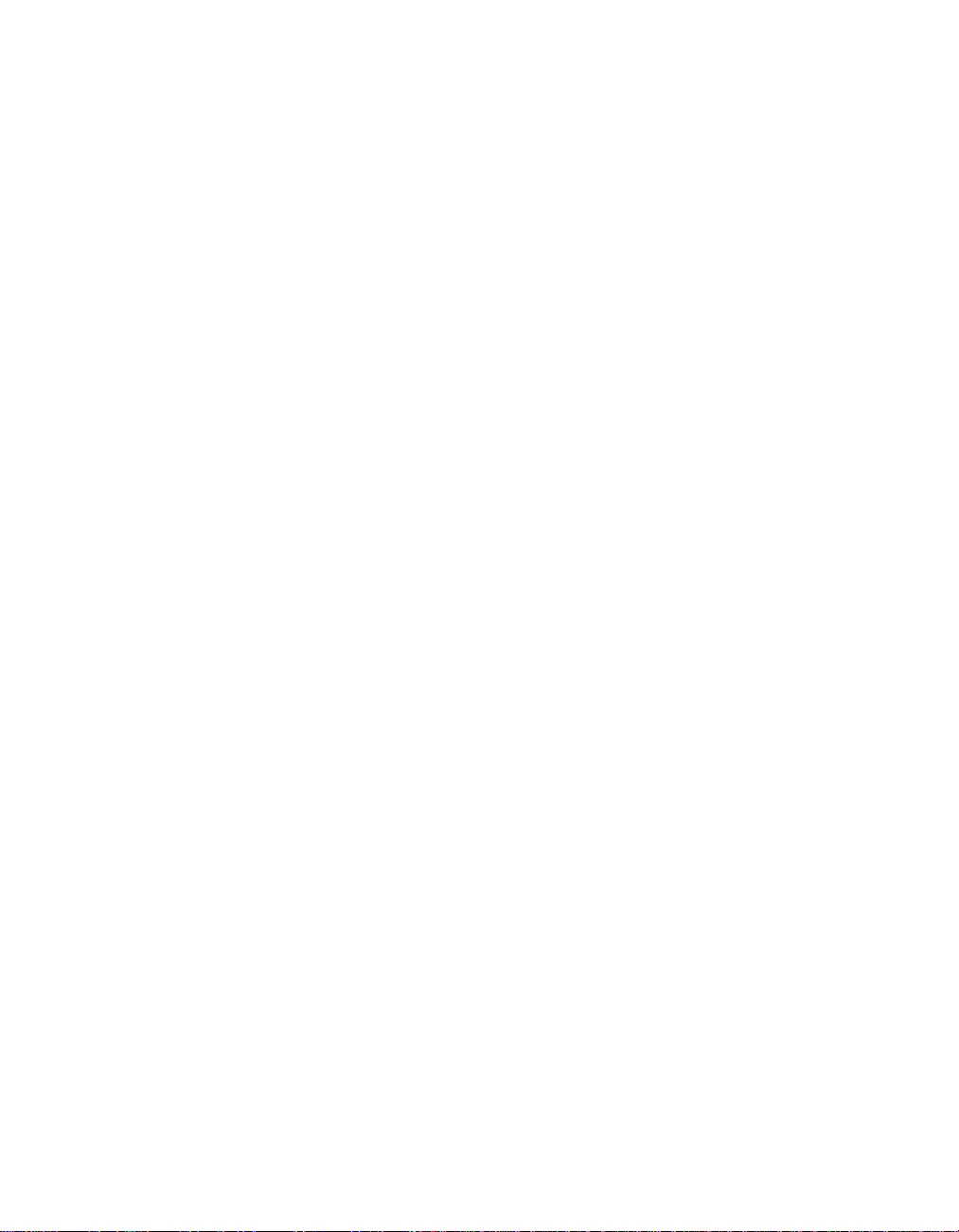
Features
v Integrated wireless LAN (IEEE 802.11a/b/g) feature (on some models)
v Integrated wireless LAN (IEEE 802.11b) feature (on some models)
v Integrated Bluetooth feature (on some models)
4
ThinkPad®R50 Series Service and Troubleshooting Guide
Page 16
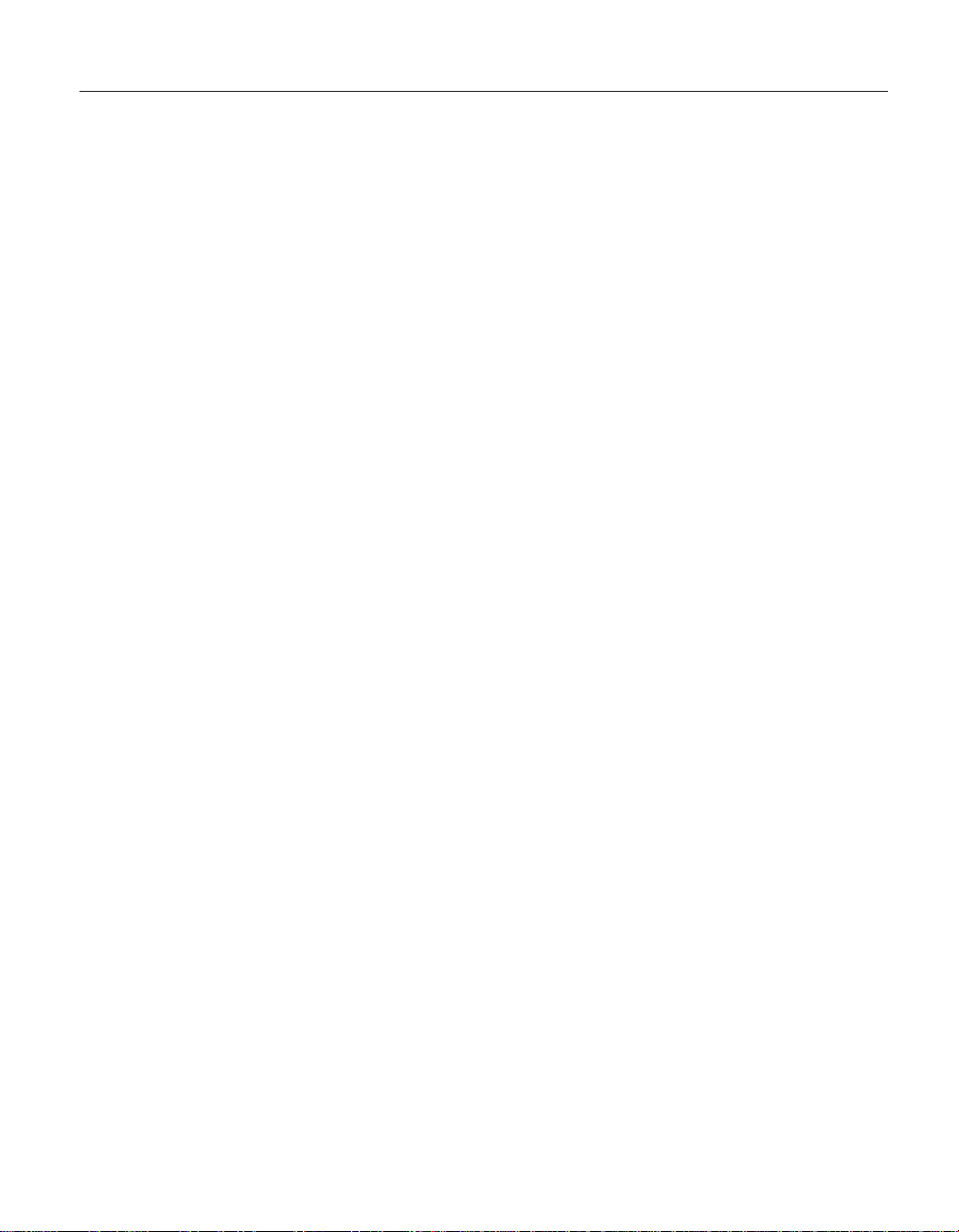
Specifications
Specifications
Size
14-inch model
v Width: 314 mm (12.4 in.)
v Depth: 260 mm (10.2 in.)
v Height: front 34 mm (1.35 in.), rear 37 mm (1.46 in.)
15-inch model
v Width: 332 mm (13.1 in.)
v Depth: 269 mm (10.6 in.)
v Height: front 37 mm (1.46 in.), rear 40 mm (1.58 in.)
Environment
v Maximum altitude without pressurization: 3048 m (10,000 ft)
v Temperature
– At altitudes up to 2438 m (8000 ft)
- Operating with no diskette: 5° to 35°C (41° to 95°F)
- Operating with a diskette: 10° to 35°C (50° to 95°F)
- Not operating: 5° to 43°C (41° to 110°F)
– At altitudes above 2438 m (8000 ft)
- Maximum operating temperature, 31.3°C (88° F)
Note: When you charge the battery pack, its temperature must be at least
10°C (50°F).
v Relative humidity:
– Operating with no diskette in the drive: 8% to 95%
– Operating with a diskette in the drive: 8% to 80%
Heat output
v 72 W (246 Btu/hr) maximum
Power source (ac adapter)
v Sine-wave input at 50 to 60 Hz
v Input rating of the ac adapter: 100-240 V ac, 50 to 60 Hz
Battery pack
v Lithium-ion (Li-Ion) battery pack
– Nominal voltage: 10.8 V dc
– Capacity: 4.4 AH/6.6 AH (on some models)
Chapter 1. Overview of your new ThinkPad computer 5
Page 17
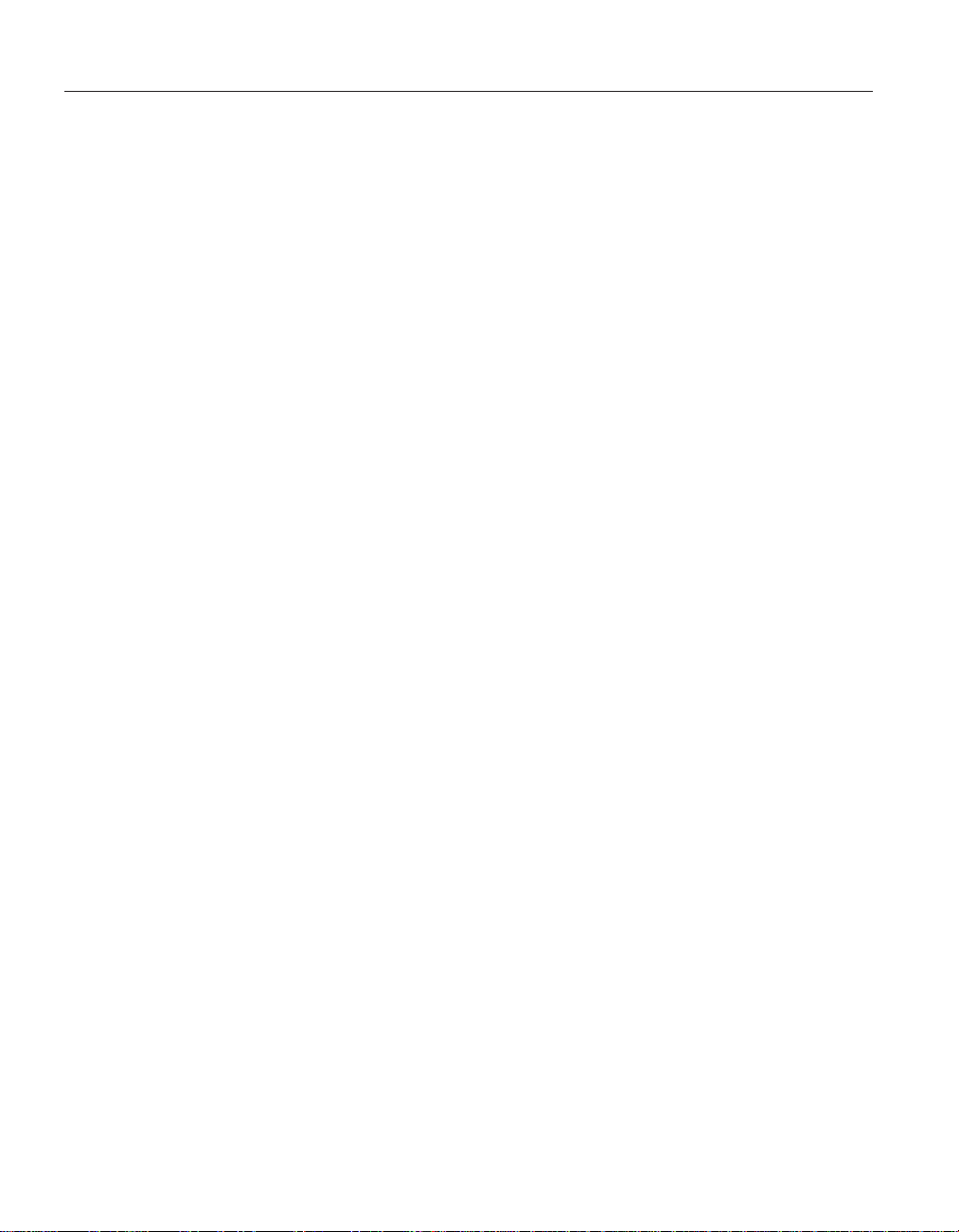
Caring for your ThinkPad computer
Caring for your ThinkPad computer
Though your computer is designed to function reliably in normal work
environments, you need to use common sense in handling it. By following
these important tips, you will get the most use and enjoyment out of your
computer.
Important tips:
Be careful about where and how you work
v Do not leave the base of your computer in contact with your lap or any
part of your body for an extended period when the computer is functioning
or when the battery is charging. Your computer dissipates some heat during
normal operation. This heat is a function of the level of system activity and
battery charge level. Extended contact with your body, even through
clothing, could cause discomfort or, eventually, a skin burn.
v Place liquids away from your computer to avoid spills, and keep your
computer away from water (to avoid the danger of electrical shock).
v Store packing materials safely out of the reach of children to prevent the
risk of suffocation from plastic bags.
v Keep your computer away from magnets, activated cellular phones,
electrical appliances, or speakers (within 13 cm/5 in).
v Avoid subjecting your computer to extreme temperatures (below 5°C/41°F
or above 35°C/95°F).
Be gentle with your computer
v Avoid placing any objects (including paper) between the display and the
keyboard or under the keyboard.
v Do not drop, bump, scratch, twist, hit, vibrate, push or place heavy objects
on your computer, display, or external devices.
v Your computer display is designed to be opened and used at an angle
slightly greater than 90 degrees. Do not open the display beyond 180
degrees, as this might damage the computer hinge.
Carry your computer properly
v Before moving your computer, be sure to remove any media, turn off
attached devices, and disconnect cords and cables.
v Be sure your computer is in standby or hibernation mode, or turned off,
before moving it. This will prevent damage to the hard disk drive and data
loss.
v When picking up your open computer, hold it by the bottom. Do not pick
up or hold your computer by the display.
6
ThinkPad®R50 Series Service and Troubleshooting Guide
Page 18
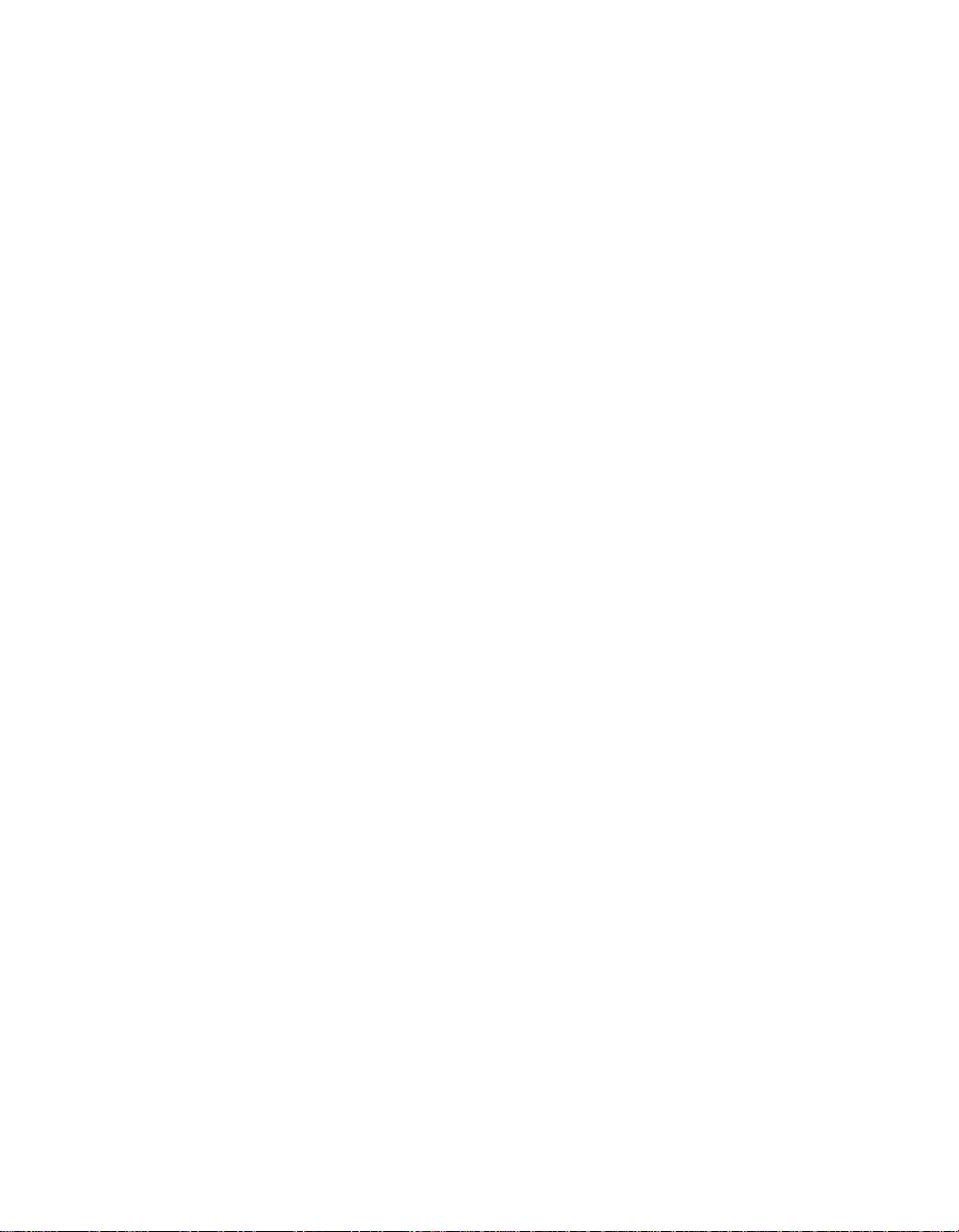
Caring for your ThinkPad computer
v Use a quality carrying case that provides adequate cushion and protection.
Do not pack your computer in a tightly packed suitcase or bag.
Handle storage media and drives properly
v Avoid inserting diskettes at an angle and attaching multiple or loose
diskette labels, as these can lodge in the drive.
v If your computer comes with an optical drive such as CD, DVD, or
CD-RW/DVD drive, do not touch the surface of a disc or the lens on the
tray.
v Wait until you hear the CD or DVD click into the center pivot of an optical
drive such as CD, DVD, or CD-RW/DVD drive before closing the tray.
v When installing your hard disk, diskette, CD, DVD, or CD-RW/DVD drive,
follow the instructions shipped with your hardware, and apply pressure
only where needed on the device. See Access IBM, your on-board help
system, for information on replacing your hard disk drive (open Access
IBM by pressing the Access IBM button).
Take care in setting passwords
v Remember your passwords. If you forget a supervisor or hard disk
password, IBM will not reset it, and you might have to replace your system
board or hard disk drive.
Other important tips
v Your computer modem might use only an analog telephone network, or
public-switched telephone network (PSTN). Do not connect the modem to a
PBX (private branch exchange) or any other digital telephone extension line
because this could damage your modem. Analog phone lines are often used
in homes, while digital phone lines are often used in hotels or office
buildings. If you are not sure which kind of phone line you are using,
contact your telephone company.
v Your computer might have both an Ethernet connector and a modem
connector. If so, be sure to connect your communication cable to the correct
one, so your connector is not damaged. See Access IBM, your on-board help
system, for information on the location of these connectors (press the Access
IBM button to open Access IBM).
v Register your ThinkPad products with IBM (refer to the Web page:
www.ibm.com/pc/register). This can help authorities return your computer
to you if it is lost or stolen. Registering your computer also enables IBM to
notify you about possible technical information and upgrades.
v Only an authorized IBM ThinkPad repair technician should disassemble
and repair your computer.
v Do not modify or tape the latches to keep the display open or closed.
Chapter 1. Overview of your new ThinkPad computer 7
Page 19
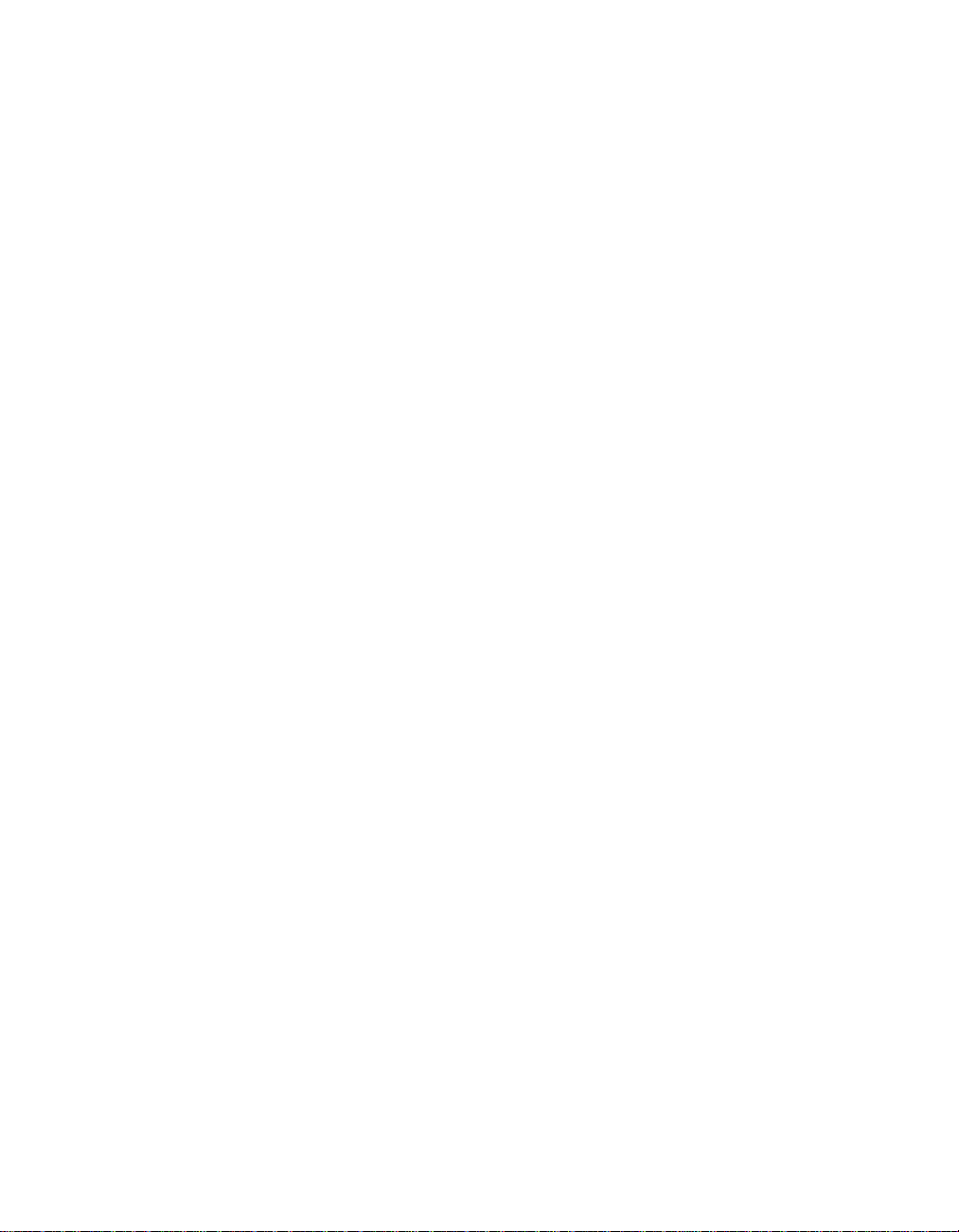
Caring for your ThinkPad computer
v Take care not to turn your computer over while the ac adapter is plugged
in. This could break the adapter plug.
v Turn off your computer if you are replacing a device in a device bay, or else
verify that the device is warm-or hot-swappable.
v If you exchange drives in your computer, reinstall the plastic bezel faces (if
supplied).
v Store your external and removable hard disk, diskette, CD, DVD, and
CD-RW/DVD drives in the appropriate containers or packaging when they
are not being used.
Cleaning the cover of your computer
Occasionally clean your computer as follows:
1. Prepare a mixture of a gentle kitchen-use detergent (one that does not
contain abrasive powder or strong chemicals such as acid or alkaline). Use
5 parts water to 1 part detergent.
2. Absorb the diluted detergent into a sponge.
3. Squeeze excess liquid from the sponge.
4. Wipe the cover with the sponge, using a circular motion and taking care
not to let any excess liquid drip.
5. Wipe the surface to remove the detergent.
6. Rinse the sponge with clean running water.
7. Wipe the cover with the clean sponge.
8. Wipe the surface again with a dry, soft lint-free cloth.
9. Wait for the surface to dry completely and remove any fibers from the
cloth.
Cleaning your computer keyboard
1. Absorb some isopropyl rubbing alcohol on a soft, dust-free cloth.
2. Wipe the keytop surface with the cloth, ensuring no liquid drips on or
between the keys.
3. Allow to dry.
4. You can use compressed air to remove any crumbs and dust from beneath
the keys.
Note: Avoid spraying cleaner directly on the display or the keyboard.
Cleaning your computer display
1. Gently wipe the display with a dry, soft lint-free cloth. If you see a
scratchlike mark on your display, it might be a stain transferred from the
keyboard or the TrackPoint pointing stick when the cover was pressed
from the outside.
8
ThinkPad®R50 Series Service and Troubleshooting Guide
Page 20
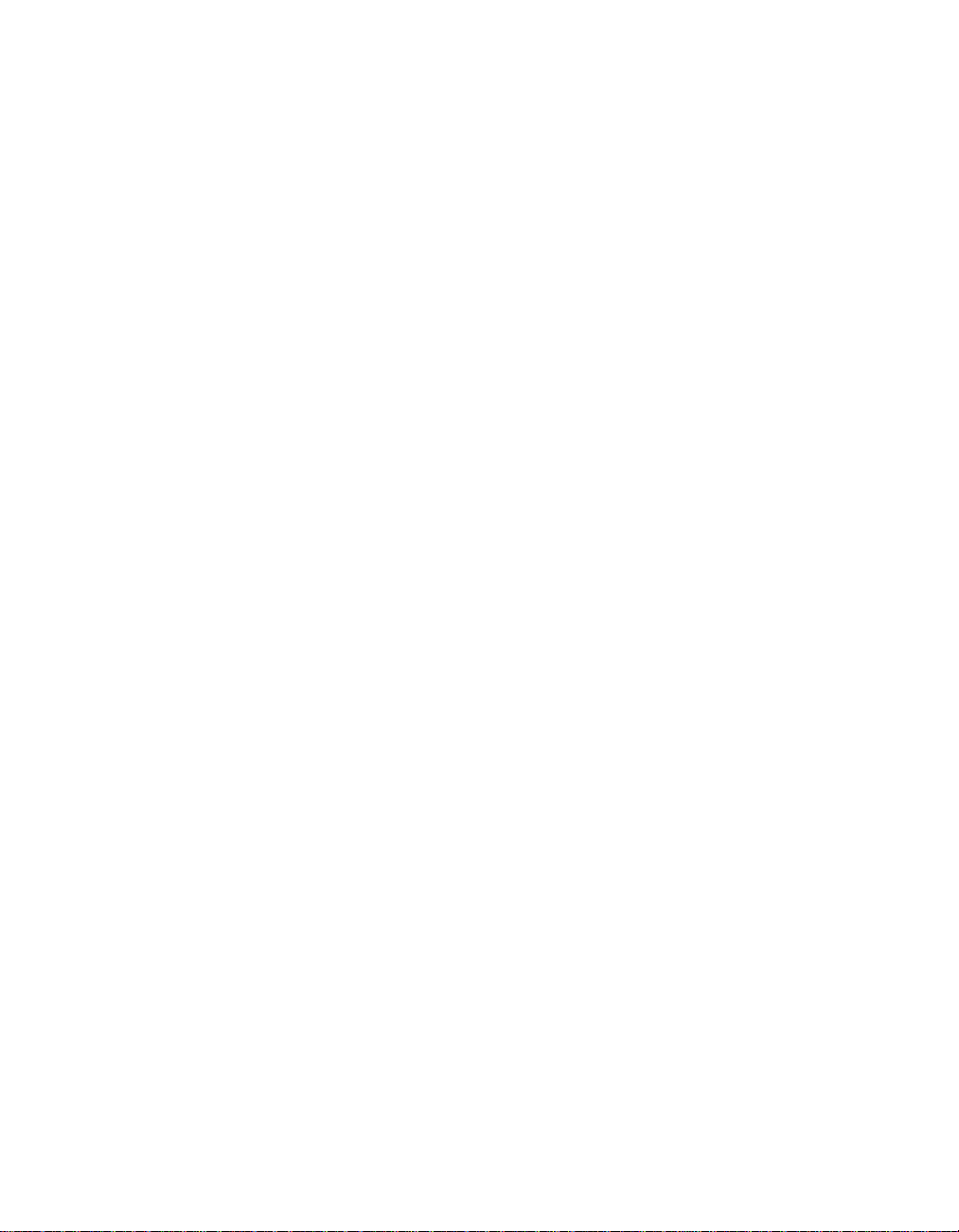
Caring for your ThinkPad computer
2. Wipe or dust the stain gently with a soft, dry cloth.
3. If the stain remains, moisten a soft, lint-free cloth with water or a 50-50
mixture of isopropyl alcohol and water that does not contain impurities.
4. Wring out as much of the liquid as you can.
5. Wipe the display again; do not let any liquid drip into the computer.
6. Be sure to dry the display before closing it.
Chapter 1. Overview of your new ThinkPad computer 9
Page 21
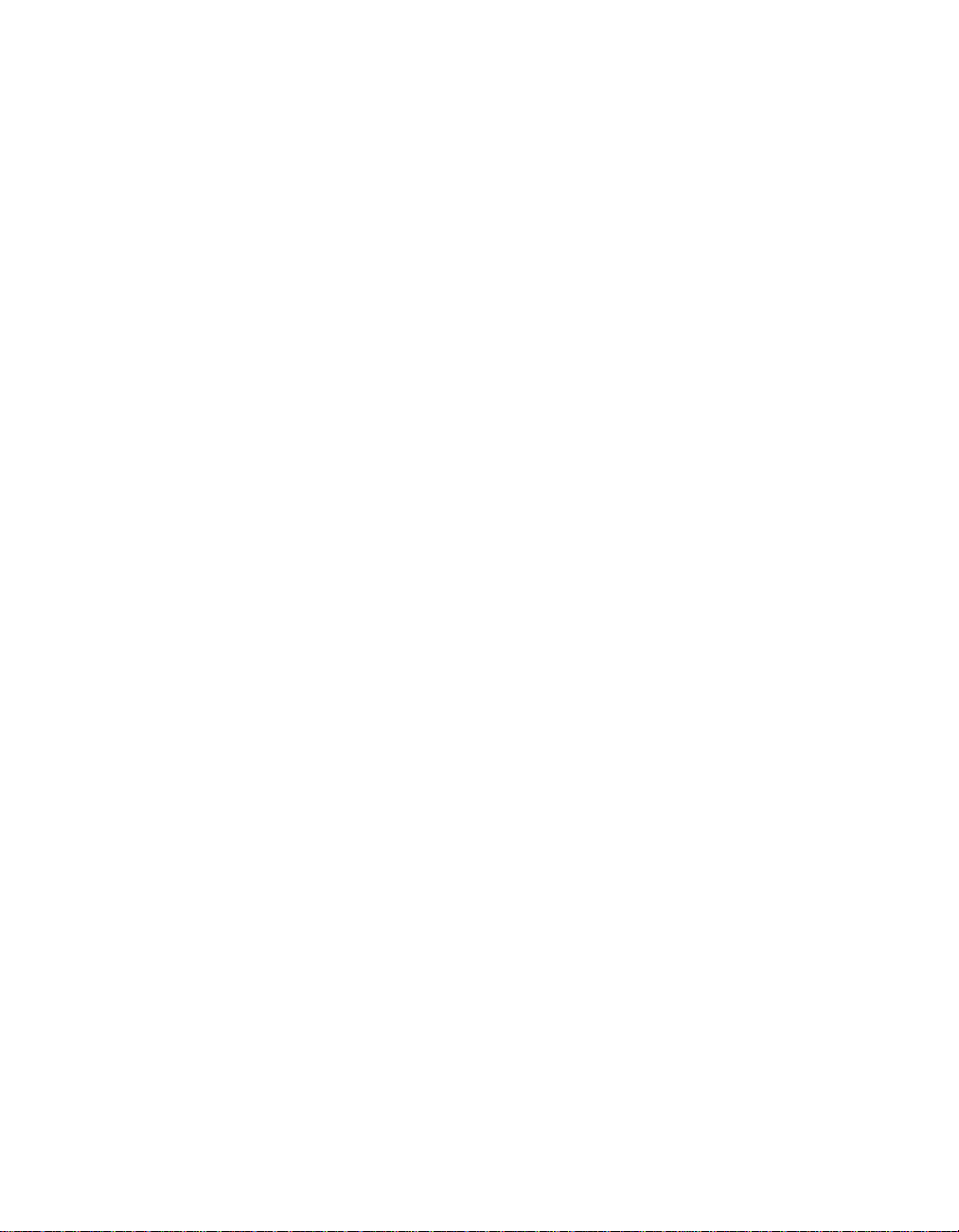
Caring for your ThinkPad computer
10
ThinkPad®R50 Series Service and Troubleshooting Guide
Page 22
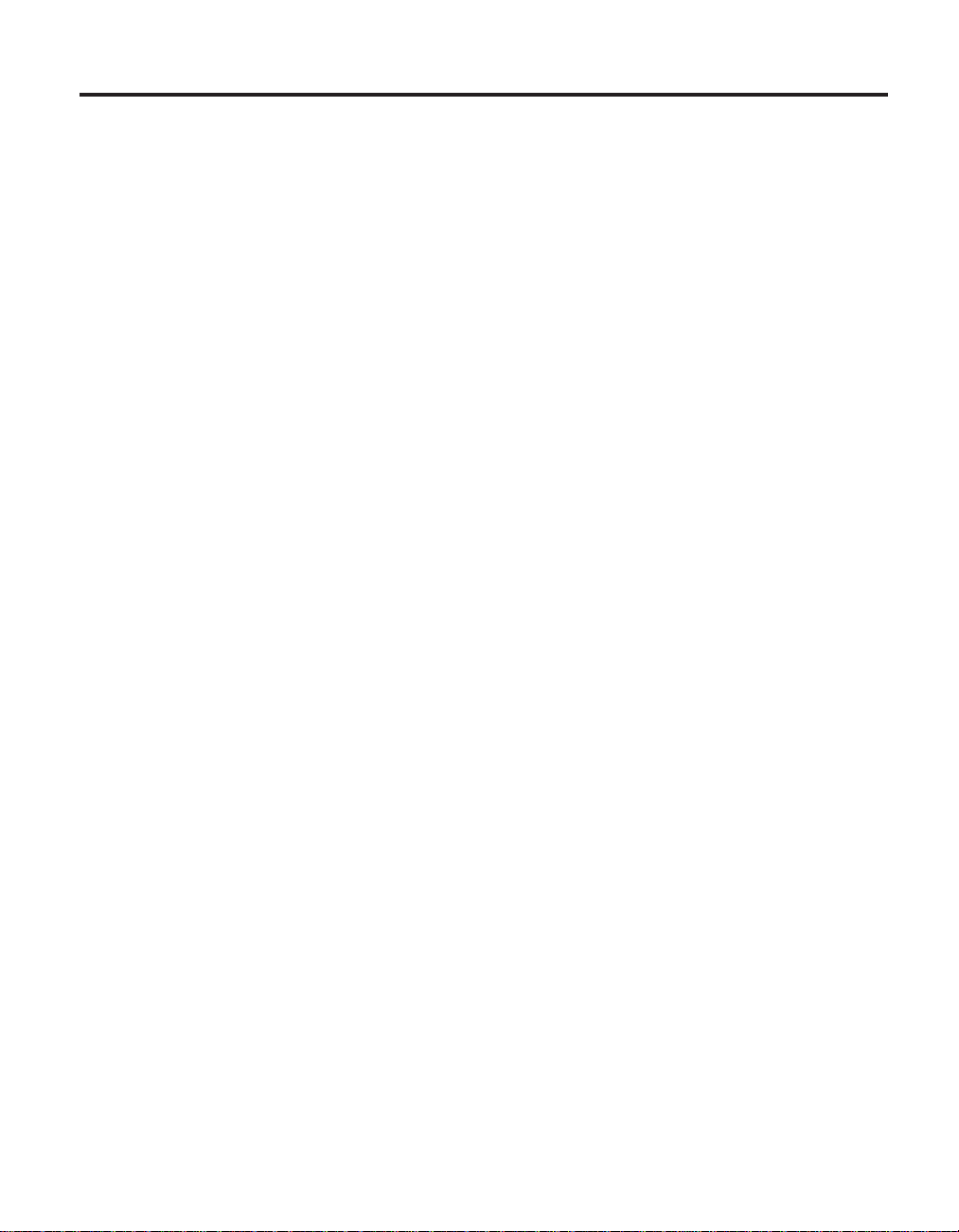
Chapter 2. Solving computer problems
Diagnosing problems .........12
Troubleshooting...........12
Error messages ..........12
Errors without messages .......17
A password problem ........18
A power switch problem .......19
Keyboard problems ........19
UltraNav problems.........20
Standby or hibernation problems ....21
Computer screen problems ......23
Battery problems .........24
Hard disk drive problems ......25
A startup problem .........26
Other problems ..........27
Starting IBM BIOS Setup Utility .....30
Recovering pre-installed software .....31
Upgrading the hard disk drive ......32
Replacing the battery .........35
© Copyright IBM Corp. 2003 11
Page 23
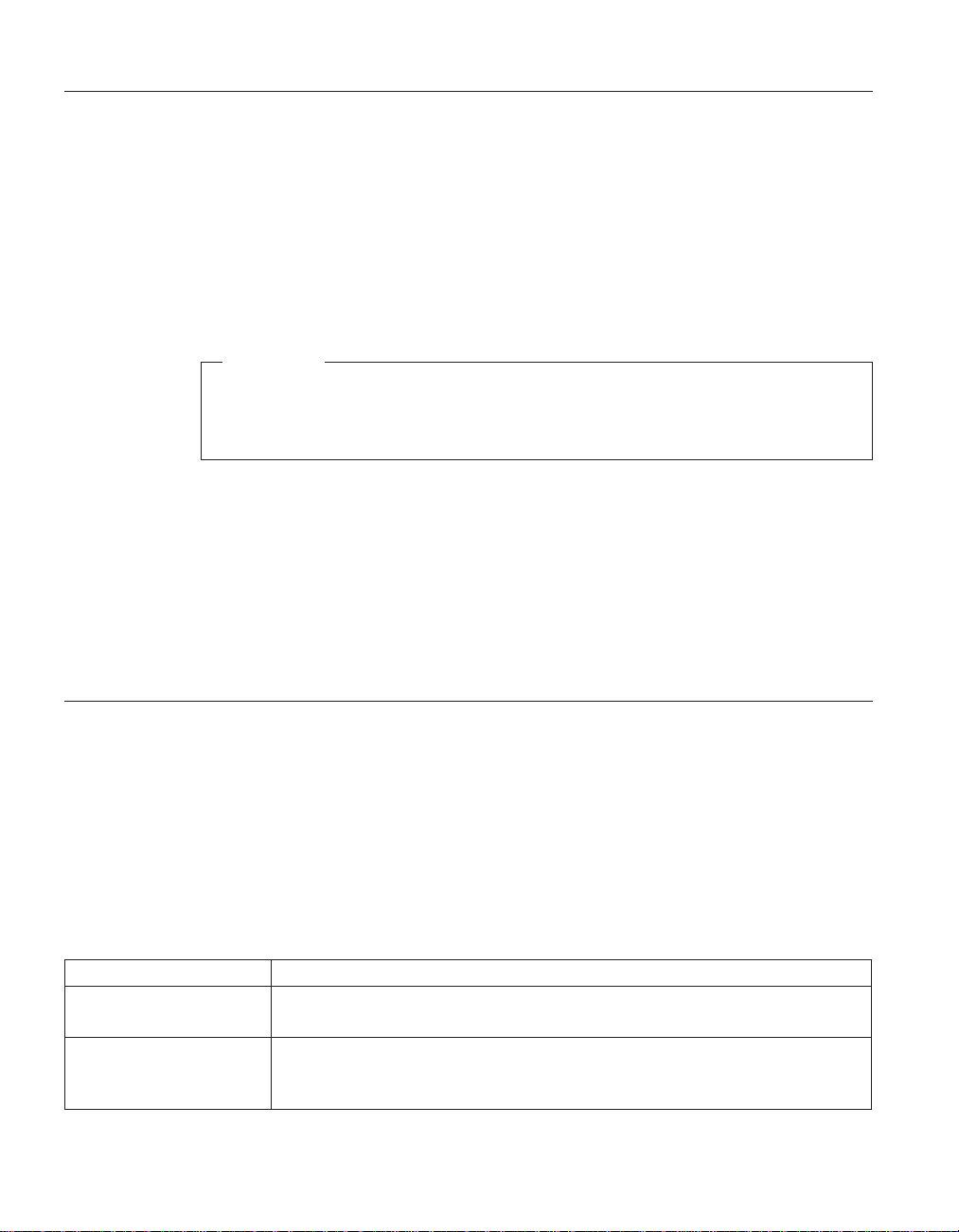
Solving computer problems
Diagnosing problems
If you have a problem with your computer, you can test it by using
PC-Doctor®for Windows. To run PC-Doctor for Windows, do as follows:
1. Click Start.
2. Move the pointer to All Programs (in Windows other than Windows XP,
Programs) and then to PC-Doctor for Windows.
3. Click PC-Doctor.
4. Choose one of the tests, from either Device Categories or Test Scripts.
Attention
Running any tests may take up to several minutes or longer. Make sure
you have time to run the entire test; do not interrupt the test while it is
running.
The System Test of the Test Scripts runs some tests of critical hardware
components, but it does not run all of the diagnostic tests in PC-Doctor for
Windows. If PC-Doctor for Windows reports that all of the tests in the System
Test have been run and that it has found no problems, consider running more
of the tests in PC-Doctor for Windows.
If you are preparing to contact IBM for support, be sure to print the test log
so that you can rapidly provide information to the help technician.
Troubleshooting
If you do not find your problem here, refer to Access IBM, your on-board help
system. Open Access IBM by pressing the Access IBM button. The following
section only describes problems that might prevent you from accessing this
help system.
Error messages
Notes:
1. In the charts, x can be any character.
2. The version of PC-Doctor referred to here is PC-Doctor for Windows.
Message Solution
0175: Bad CRC1, stop
POST task
0176: System Security The System has been
tampered with.
12
ThinkPad®R50 Series Service and Troubleshooting Guide
The EEPROM checksum is not correct (block #6). Have the computer
serviced.
This message is displayed if you remove the Security Chip and reinstall it,
or install a new one. To clear the error, enter the IBM BIOS Setup Utility. If
this does not solve the problem, have the computer serviced.
Page 24
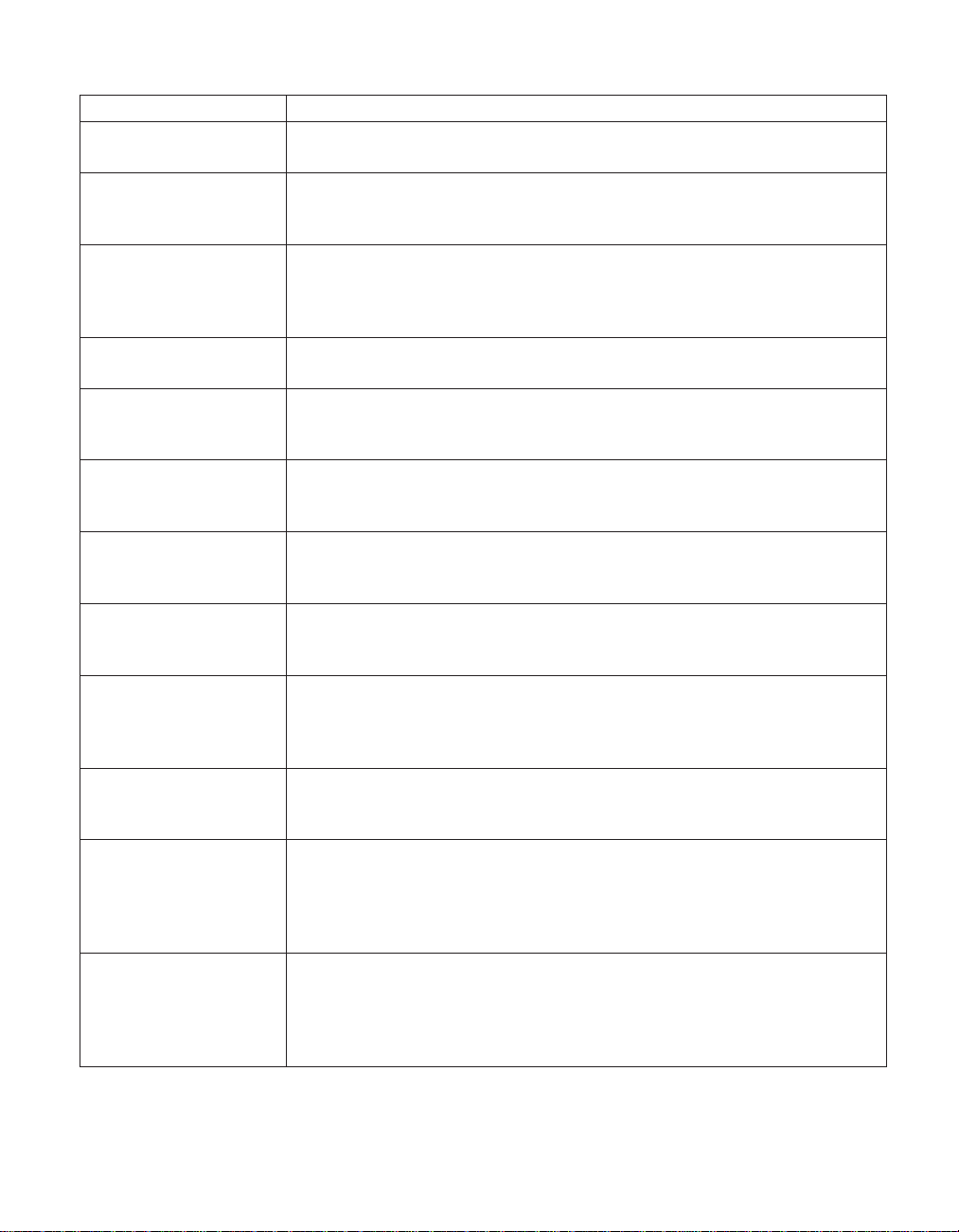
Message Solution
0177: Bad SVP data, stop
POST task.
0182: Bad CRC2. Enter
BIOS Setup and load
Setup defaults.
0185: Bad startup
sequence settings. Enter
BIOS Setup and load
Setup defaults.
0187: EAIA data access
error
0188: Invalid RFID
serialization information
area
0189: Invalid RFID
configuration
information area
0190: Critical low-battery
error
0191: System Security Invalid remote change
requested.
0192: System Security IBM Embedded Security
hardware tamper
detected.
0199: System Security IBM Security password
retry count exceeded.
01C8: More than one
modem devices are
found. Remove one of
them. Press <Esc> to
continue.
01C9: More than one
Ethernet devices are
found. Remove one of
them. Press <Esc> to
continue.
Checksum of the supervisor password in the EEPROM is not correct. The
system board should be replaced. Have the computer serviced.
Checksum of the CRC2 setting in the EEPROM is not correct. Go to IBM
BIOS Setup Utility. Press F9 and then Enter to load the default setting. Press
F10 and then Enter to restart the system.
Checksum of the startup sequence setting in the EEPROM is not correct. Go
to IBM BIOS Setup Utility. Press F9 and then Enter to load the default
setting. Press F10 and then Enter to restart the system.
The access to EEPROM has failed. Have the computer serviced.
The EEPROM checksum is not correct (block # 0 and 1). The system board
should be replaced, and the box serial number needs to be reinstalled. Have
the computer serviced.
The EEPROM checksum is not correct (block # 4 and 5). The system board
should be replaced, and the UUID needs to be reinstalled. Have the
computer serviced.
The computer turned off because the battery is low. Connect the ac adapter
to the computer and charge the battery, or replace the battery with a fully
charged one.
The system configuration change has failed. Confirm the operation and try
again. To clear the error, enter the IBM BIOS Setup Utility.
The Security Chip has been replaced with a different one. Have the
computer serviced.
This message is displayed if you enter a wrong supervisor password more
than three times. Confirm the supervisor password and try again. To clear
the error, enter the IBM BIOS Setup Utility.
Remove a Modem Mini-PCI Card. Otherwise, press Esc to ignore the
warning message. If it does not solve this problem, have the computer
serviced.
Your ThinkPad computer has a built-in Ethernet feature, and you cannot
add another such feature by installing an Ethernet device. If this error
message is displayed, remove the Ethernet device that you installed.
Otherwise, press Esc to ignore the warning message. If this does not solve
the problem, have the computer serviced.
Solving computer problems
Chapter 2. Solving computer problems 13
Page 25
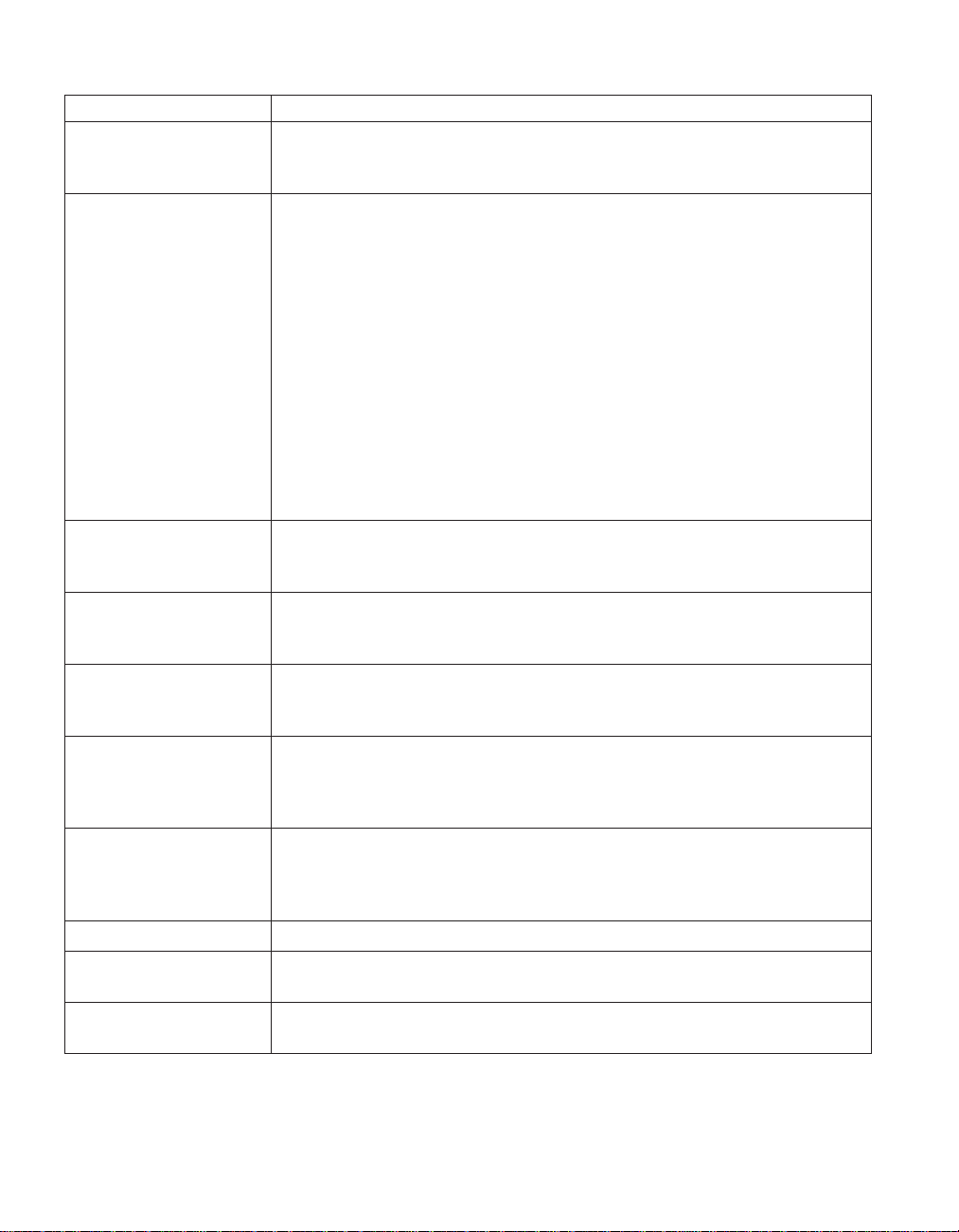
Solving computer problems
Message Solution
0200: Hard disk error The hard disk is not working. Make sure that the hard disk drive is attached
firmly. Run the IBM BIOS Setup Utility; then make sure the hard disk drive
is not disabled in the Startup menu.
021x: Keyboard error Make sure that there are no objects placed on the keyboard, or if you have
one, the external keyboard. Turn off the computer, and turn off all attached
devices. Turn on the computer first; then turn on the attached devices.
If you still see the same error code, do the following:
If an external keyboard is connected, do the following:
v Turn off the computer and disconnect the external keyboard; then turn on
the computer. Make sure that the built-in keyboard operates correctly. If it
does, have the external keyboard serviced.
v Make sure that the external keyboard is connected to the correct
connector.
Test the computer by using PC-Doctor.
v If the computer stops during the test, have the computer serviced.
0230: Shadow RAM error The shadow RAM failed. Test your computer’s memory with PC-Doctor. If
you added a memory module just before turning the computer on, reinstall
it. Then test the memory with PC-Doctor.
0231: System RAM error The system RAM failed. Test your computer’s memory with PC-Doctor. If
you added a memory module just before turning the computer on, reinstall
it. Then test the memory with PC-Doctor.
0232: Extended RAM
error
0250: System battery
error
0251: System CMOS
checksum bad
0260: System timer error Have the computer serviced.
0270: Real time clock
error
0271: Date and time error Neither the date nor the time is set in the computer. Set the date and time,
The extended RAM failed. Test your computer’s memory with PC-Doctor. If
you have increased memory just before turning the computer on, reinstall it.
Then test the memory with PC-Doctor.
The backup battery, which is used to preserve the configuration information,
such as the date and time, while the computer is turned off, is depleted.
Replace the battery and run IBM BIOS Setup Utility to verify the
configuration. If you still have a problem, have the computer serviced.
The system CMOS might have been corrupted by an application program.
The computer uses the default settings. Run IBM BIOS Setup Utility to
reconfigure the settings. If you still see the same error code, have the
computer serviced.
Have the computer serviced.
using the IBM BIOS Setup Utility.
14
ThinkPad®R50 Series Service and Troubleshooting Guide
Page 26
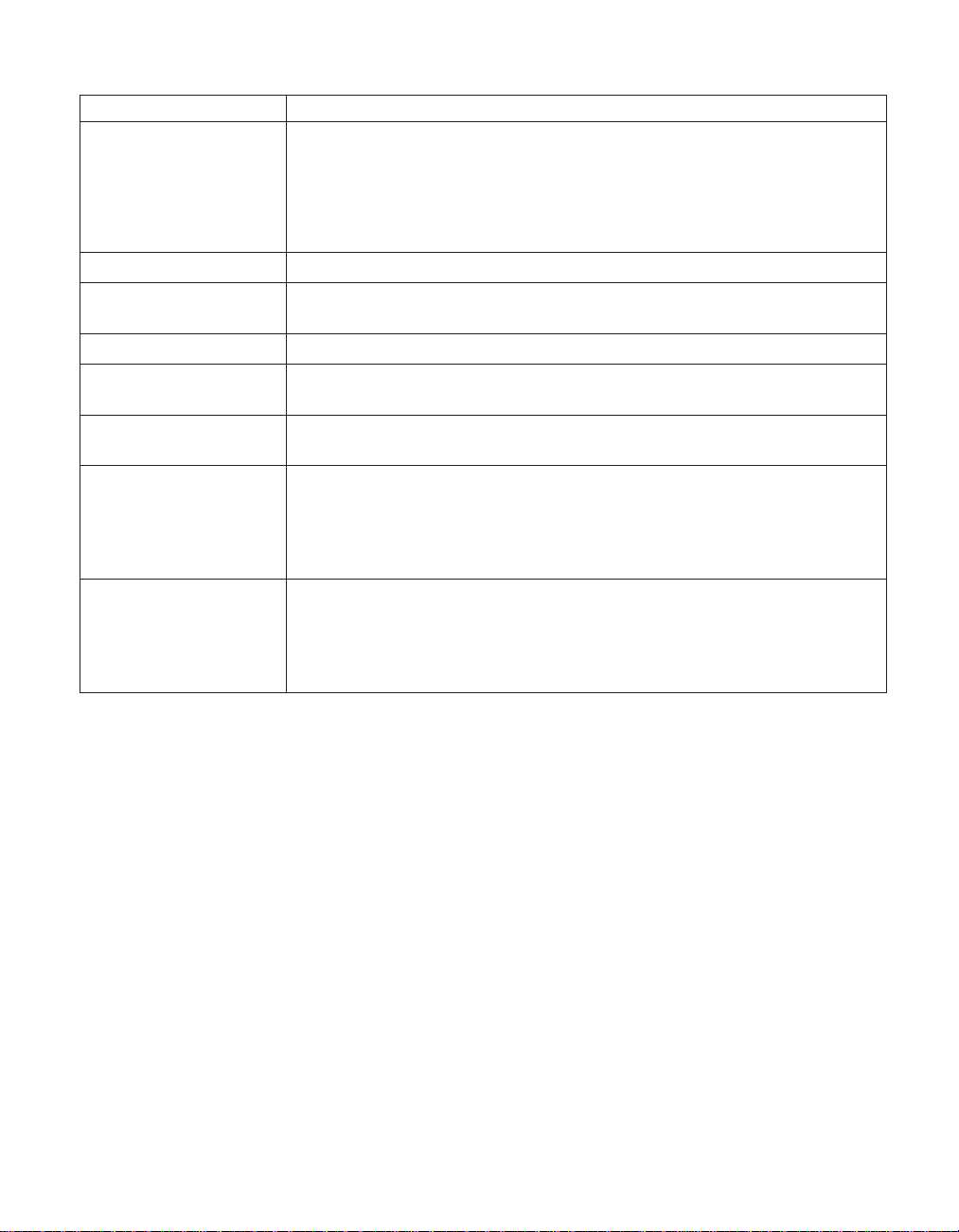
Solving computer problems
Message Solution
0280: Previous boot
incomplete
02D0: System cache error The cache is disabled. Have the computer serviced.
02F4: EISA CMOS not
writable
02F5: DMA test failed Have the computer serviced.
02F6: Software NMI
failed
02F7: Fail-safe timer NMI
failed
1802: Unauthorized
network card is plugged
in - Power off and
remove the miniPCI
network card.
1803: Unauthorized
daughter card is plugged
in - Power off and
remove the daughter
card.
Your computer was previously unable to complete the boot process.
Turn the computer off; then turn it on to start the IBM BIOS Setup Utility.
Verify the configuration and then restart the computer either by choosing
the Exit Saving Changes option under the Restart item or by pressing F10.
If you still see the same error code, have the computer serviced.
Have the computer serviced.
Have the computer serviced.
Have the computer serviced.
The Mini-PCI network card is not supported on this computer. Remove it.
The daughter card is not supported on this computer. Remove it.
Chapter 2. Solving computer problems 15
Page 27
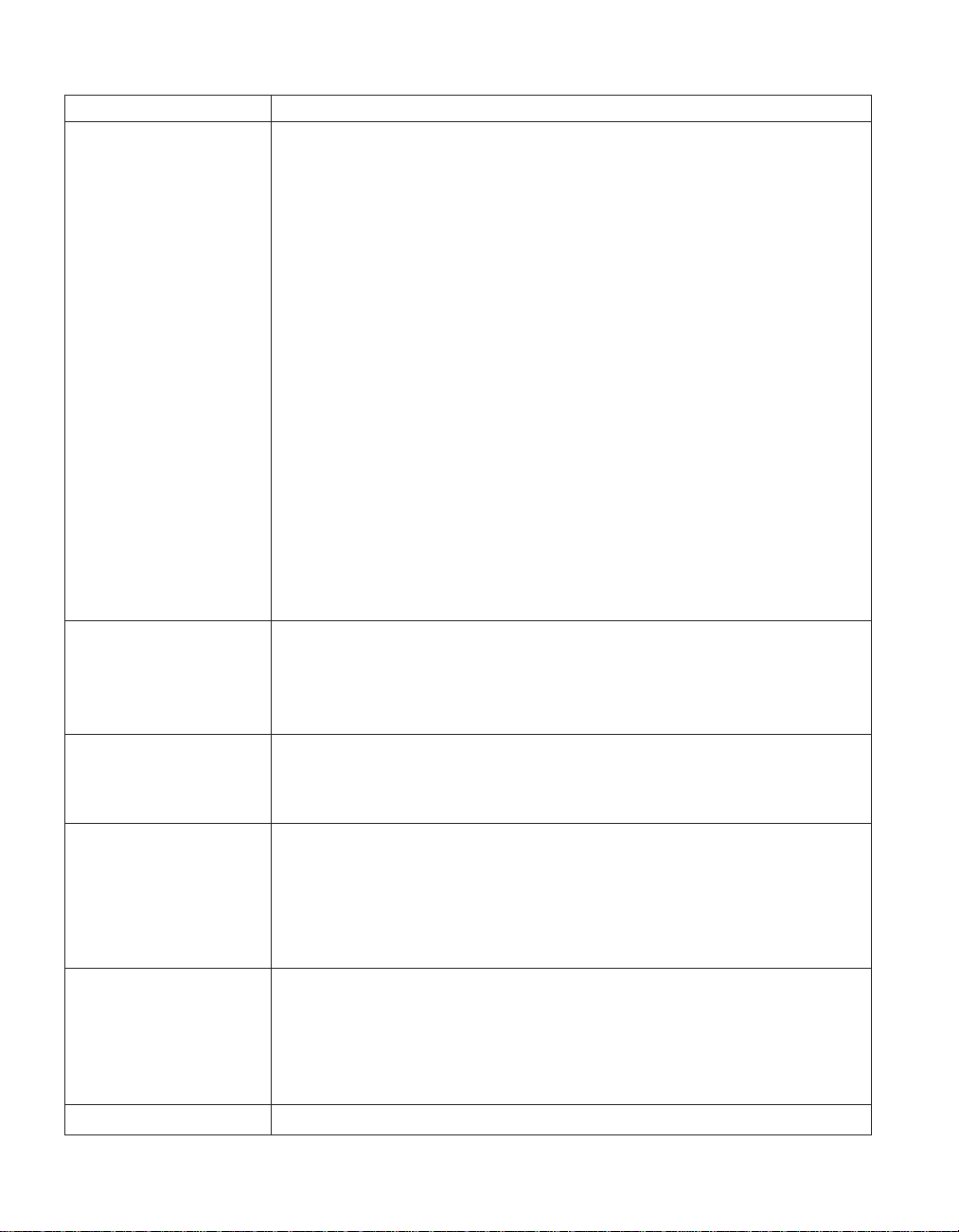
Solving computer problems
Message Solution
1810: Hard disk partition
layout error
The power-on password
prompt
The hard disk password
prompt
A problem in recognizing the layout of the partition on the hard disk has
halted computer startup. Either the IBM Predesktop Area has been deleted,
or the hard disk contains corrupt data. To try to restart your computer,
complete one of the following:
v If the IBM Predesktop Area has been deleted
1. Press F1 to open the IBM BIOS Setup Utility.
2. Select Security->IBM Predesktop Area-> Access IBM Predesktop
3. Set this item to Disabled.
4. Save and exit.
If the above fails
1. Press Enter.
2. Double-click RECOVER TO FACTORY CONTENTS and follow
on-screen instructions.
Note: This will permanently erase the entire contents of the hard disk,
and then restore software preinstalled by IBM.
v Press F1 to open IBM BIOS Setup Utility, or Enter to start the IBM
Predesktop Area.
If the computer still does not start, call the IBM HelpCenter
numbers are listed in “Calling IBM” on page 38.
A power-on password or a supervisor password is set. Type the password
and press Enter to use the computer. If the power-on password is not
accepted, a supervisor password might have been set. Type the supervisor
password and press Enter. If you still see the same error message, have the
computer serviced.
A hard disk password is set. Type the password and press Enter to use the
computer.
Area.
®
. Telephone
If you still see the same error message, have the computer serviced.
Hibernation error The system configuration changed between the time your computer entered
hibernation mode and the time it left this mode, and your computer cannot
resume normal operation.
v Restore the system configuration to what it was before your computer
entered hibernation mode.
v If the memory size has been changed, re-create the hibernation file.
Operating system not
found.
Verify the following:
v The hard disk drive is correctly installed.
v A startable diskette is in the diskette drive
If you still see the same error message, check the boot sequence, using the
IBM BIOS Setup Utility.
Fan error The cooling fan has failed. Have the computer serviced.
16
ThinkPad®R50 Series Service and Troubleshooting Guide
Page 28
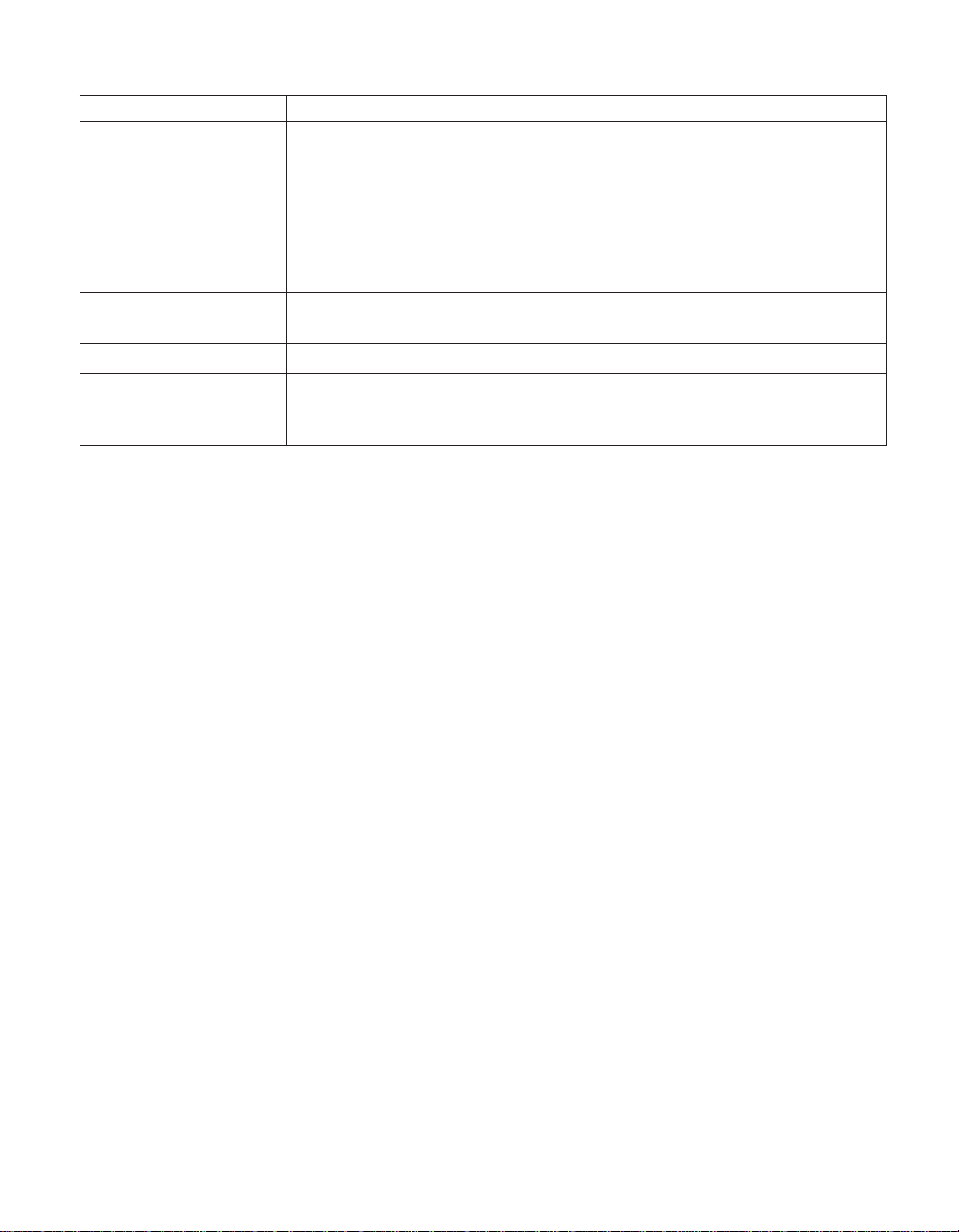
Solving computer problems
Message Solution
EMM386 Not Installed —
Unable to Set Page
Frame Base Address.
CardBus Configuration
Error —Device Disabled
Thermal sensing error The thermal sensor is not functioning correctly. Have the computer serviced.
Authentification of
system services failed.
Press <Esc> to resume.
Edit C:\CONFIG.SYS and change a line from
device=C:\WINDOWS\EMM386.EXE RAM
to
device=C:\WINDOWS\EMM386.EXE NOEMS
and save this file.
Go to IBM BIOS Setup Utility. Press F9 and then Enter to load the default
setting. Press F10 and then Enter to restart the system.
The IBM Predesktop Area in the HDD is broken. To use the IBM Predesktop
Area, get a Recovery CD, and recover the IBM Predesktop Area.
Errors without messages
Problem:
When I turn on the machine, nothing appears on the screen and the
machine does not beep while starting up.
Note: If you are not sure whether you heard any beeps, turn off the
computer; then turn it on again, and listen again. If you are using
an external monitor, refer to “Computer screen problems” on
page 23.
Solution:
If a power-on password is set, press any key to display the power-on
password prompt, and then type the correct password and press Enter.
If the power-on password prompt does not appear, the brightness level
might be set to minimum brightness. Adjust the brightness level by
pressing Fn+Home.
If the screen still remains blank, make sure that:
v The battery is installed correctly.
v The ac adapter is connected to the computer and the power cord is
plugged into a working electrical outlet.
v The computer power is on. (Turn on the power switch again for
confirmation.)
If these items are properly set, and the screen remains blank, have the
computer serviced.
Chapter 2. Solving computer problems 17
Page 29
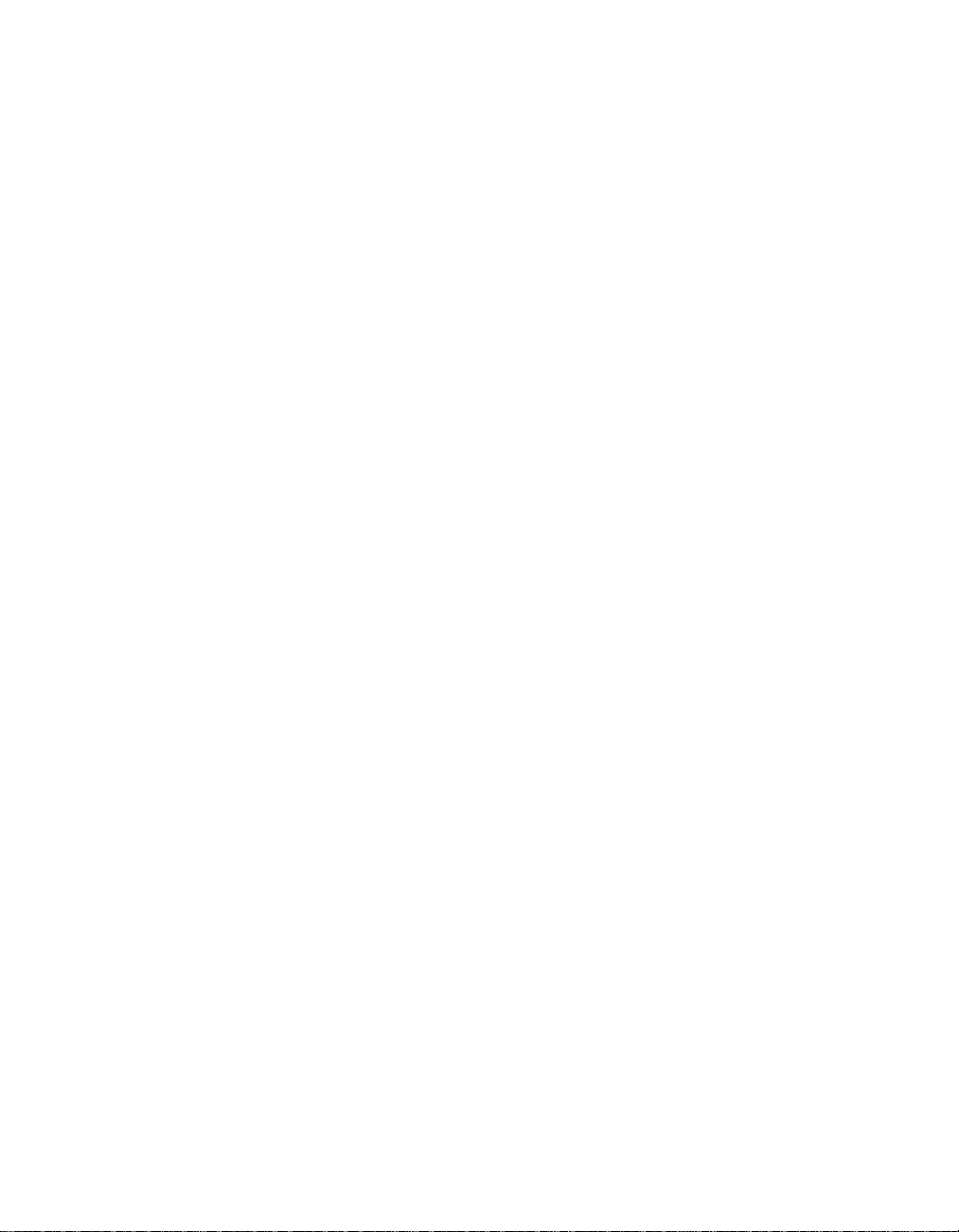
Solving computer problems
Problem:
When I turn on the machine, nothing appears on the screen, but I hear
two or more beeps.
Solution:
Make sure that the memory card is installed correctly. If it is, but the
screen is still blank, and you hear five beeps, have the computer serviced.
If you hear 4 cycles of 4 beeps each, the Security Chip has a problem.
Have the computer serviced.
Problem:
When I turn on the machine, only a white pointer appears on a blank
screen.
Solution:
Reinstall your operating system, and turn on the computer. If you still see
only the pointer on the screen, have the computer serviced.
Problem:
My screen goes blank while the computer is on.
Solution
Your screen saver or power management may be enabled. Do one of the
following to exit from the screen saver or to resume from standby or
hibernation mode:
v Touch the TrackPoint or the touch pad.
v Press a key.
v Press the power switch
Problem:
The DOS full-screen looks smaller.
Solution:
If you use a DOS application that supports only 640×480 resolution (VGA
mode), the screen image might look slightly distorted or appear smaller
than the display size. This is to maintain compatibility with other DOS
applications. To expand the screen image to the same size as the actual
screen, start the ThinkPad Configuration Program and click LCD; then
select the Screen expansion function. (The image might still look slightly
distorted.)
A password problem
Problem:
I forgot my password.
Solution:
If you forgot your power-on password, you must take your computer to
an IBM authorized servicer or marketing representative to have the
password canceled.
18
ThinkPad®R50 Series Service and Troubleshooting Guide
Page 30
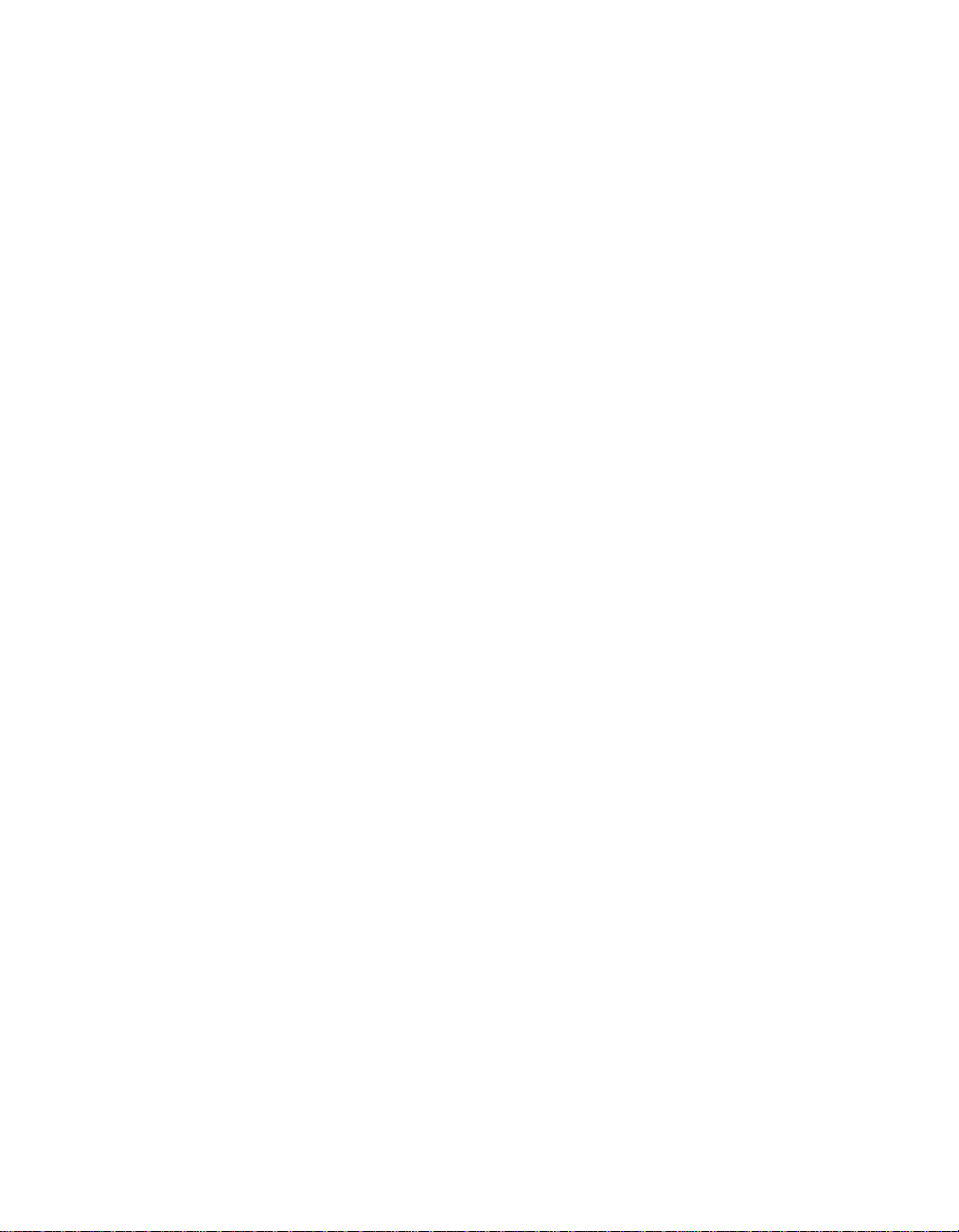
If you forgot your hard disk password, IBM will not reset your password
or recover data from the hard disk. You must take your computer to an
IBM authorized servicer or an IBM marketing representative to have the
hard disk drive replaced. Proof of purchase is required, and a fee will be
charged for parts and service.
If you forgot your supervisor password, IBM will not reset your password.
You must take your computer to an IBM authorized servicer or IBM
marketing representative to have the system board replaced. Proof of
purchase is required, and a fee will be charged for parts and service.
A power switch problem
Problem:
The system does not respond, and you cannot turn off the computer.
Solution:
Turn off the computer by pressing and holding the power switch for 4
seconds or more. If the computer is still not reset, remove the ac adapter
and the battery.
Keyboard problems
Problem:
All or some of the keys on the keyboard do not work.
Solving computer problems
Solution:
If the problem occurred immediately after the computer returned from
standby mode, enter the power-on password if one has been set.
If an external keyboard is connected, the numeric keypad on your
computer does not work. Use the numeric keypad on the external
keyboard.
If an external numeric keypad or a mouse is connected:
1. Turn off the computer.
2. Remove the external numeric keypad or the mouse.
3. Turn on the computer and try using the keyboard again.
If the keyboard problem is resolved, carefully reconnect the external
numeric keypad, external keyboard, or mouse, making sure that you have
seated the connectors properly.
If keys on the keyboard still do not work, have the computer serviced.
Problem:
A number appears when you type a letter.
Solution
The numeric lock function is on. To disable it, press and hold Shift; then
press NumLk.
Chapter 2. Solving computer problems 19
Page 31

Solving computer problems
Problem:
All or some of the keys on the external numeric keypad do not work.
Solution:
Make sure that the external numeric keypad is correctly connected to the
computer.
Problem
Some or all of the keys on the external keyboard do not work.
Solution
If you are using the ThinkPad Dock II, the ThinkPad Mini Dock, or the
ThinkPad Port Replicator II, make sure that the keyboard cable is correctly
connected to the keyboard connector.
If the connection is correct, disconnect the cable and make sure that the
built-in keyboard operates properly. If the built-in keyboard works, there is
a problem with the external keyboard. Try using a different external
keyboard.
UltraNav problems
Problem:
The pointer drifts when the computer is turned on or after it resumes
normal operation.
Solution:
The pointer might drift when you are not using the TrackPoint during
normal operation. This is a normal characteristic of the TrackPoint and is
not a defect. Pointer drifting might occur for several seconds under the
following conditions:
v When the computer is turned on.
v When the computer resumes normal operation.
v When the TrackPoint is pressed for a long time.
v When the temperature changes.
Problem:
The mouse or the pointing device does not work.
Solution:
Make sure that the TrackPoint is enabled in the ThinkPad Configuration
Program, and then try using the TrackPoint. If the TrackPoint works, the
error might be due to the mouse.
Make sure that the mouse or pointing-device cable is securely connected to
the ThinkPad Dock II, the ThinkPad Mini Dock, or the ThinkPad Port
Replicator II.
If your mouse is incompatible with the IBM PS/2 mouse, disable the
TrackPoint, using the ThinkPad Configuration Program.
20
ThinkPad®R50 Series Service and Troubleshooting Guide
Page 32
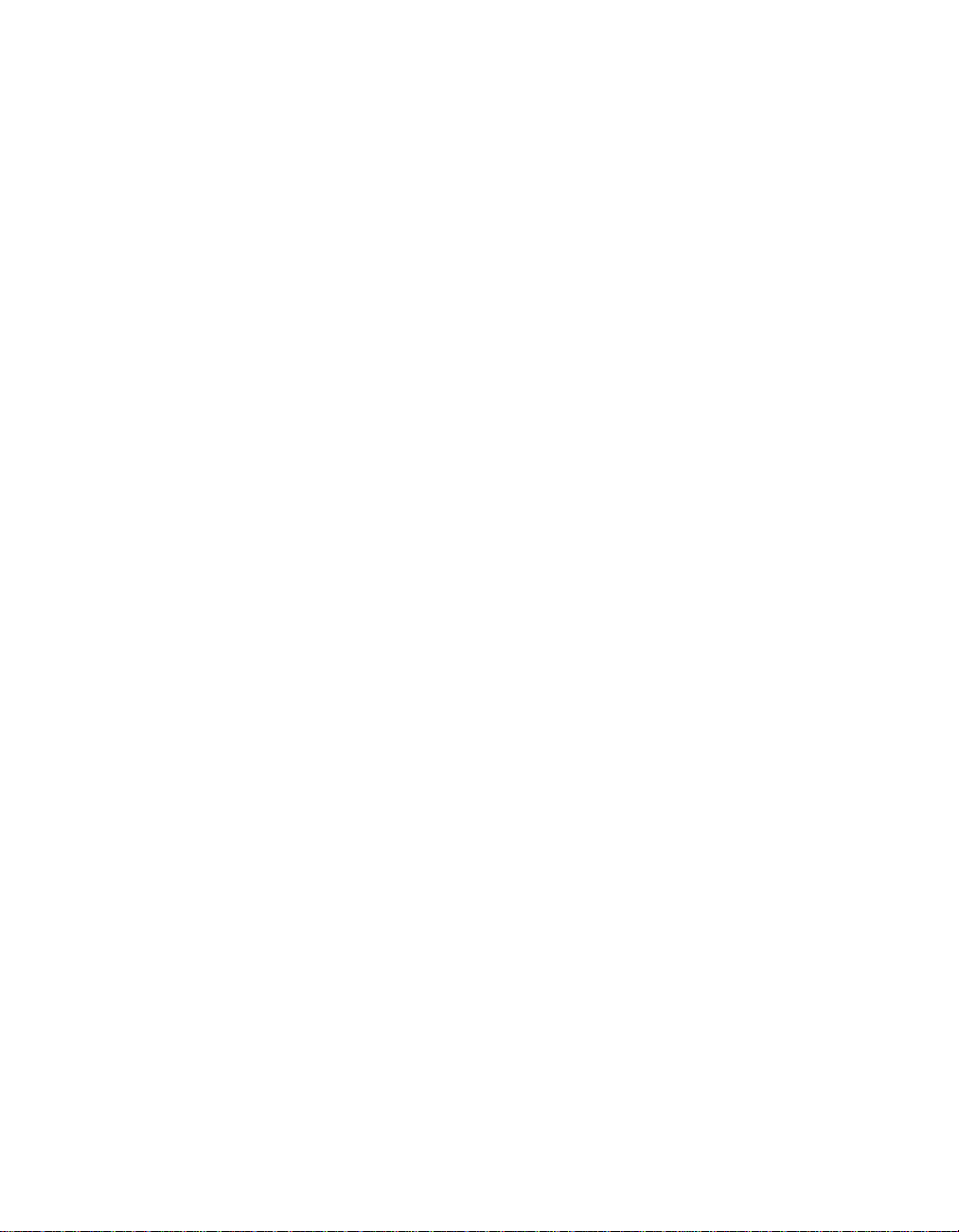
Note: For more information, see the manual supplied with the mouse.
Standby or hibernation problems
Problem:
The computer enters standby mode unexpectedly.
Solution:
If the processor overheats, the computer automatically enters standby
mode to allow the computer to cool and to protect the processor and other
internal components. Also, check the settings for standby mode, using
Battery MaxiMiser.
Problem:
The computer enters standby mode immediately after Power-on self-test
(POST) (the standby indicator light turns on).
Solution:
Make sure that:
v The battery is charged.
v The operating temperature is within the acceptable range. Refer to
“Specifications” on page 5.
If these items are correct, have the computer serviced.
Problem:
The critical low-battery error message is displayed, and the computer
immediately turns off.
Solving computer problems
Solution:
The battery power is getting low. Connect the ac adapter to the computer,
or replace the battery with a fully charged one.
Problem:
When you take action to return from standby mode, the computer display
remains blank.
Solution:
Check whether an external monitor was disconnected while the computer
was in standby mode. Do not disconnect the external monitor while the
computer is in standby mode or hibernation mode. If no external monitor
is attached when the computer resumes, the computer display remains
blank and output is not displayed. This restriction does not depend on the
resolution value. Press Fn+F7 to bring up the computer display.
Problem:
The computer does not return from standby mode, or the standby
indicator stays on and the computer does not work.
Chapter 2. Solving computer problems 21
Page 33

Solving computer problems
Solution:
If the system does not return from standby mode, it may have entered
standby or hibernation mode automatically because the battery is depleted.
Check the standby indicator.
v If the standby indicator is on, your computer is in standby mode.
Connect the ac adapter to the computer; then press Fn.
v If the standby indicator is off, your computer is in hibernation mode or
power-off state. Connect the ac adapter to the computer; then press
power button to resume operation.
If the system still does not return from standby mode, your system may
stop responding and you cannot turn off the computer. In this case, you
need to reset the computer. If you have not saved your data, it may be
lost. To reset the computer, press and hold the power button for 4 seconds
or more. If the system is still not reset, remove the ac adapter and the
battery.
Problem:
Your computer does not enter standby or hibernation mode.
Solution:
Check whether any option has been selected that would disable your
computer from entering standby or hibernation mode.
Problem:
The Fn+F12 key combination does not make the computer enter
hibernation mode.
Solution:
The computer cannot enter hibernation mode:
v If you are using one of the IBM communication PC Cards. To enter
hibernation mode, stop the communication program, and then remove
the PC Card or disable the PC Card slot. See Access IBM, your on-board
help system, for information on removing the card (press the Access
IBM button to open Access IBM).
v If the hibernation mode is not enabled. To enable it, do as follows:
1. Start the ThinkPad Configuration Program.
2. Click Power Management.
3. Click the Hibernate tab.
4. Select the hibernate support checkbox.
5. Click OK.
Note: If you want to be able to enter hibernation mode by pressing
Fn+F12, you need to install IBM PM driver.
Problem:
Under Windows XP, the Fn+F3 key combination does not make the
computer screen go blank.
22
ThinkPad®R50 Series Service and Troubleshooting Guide
Page 34
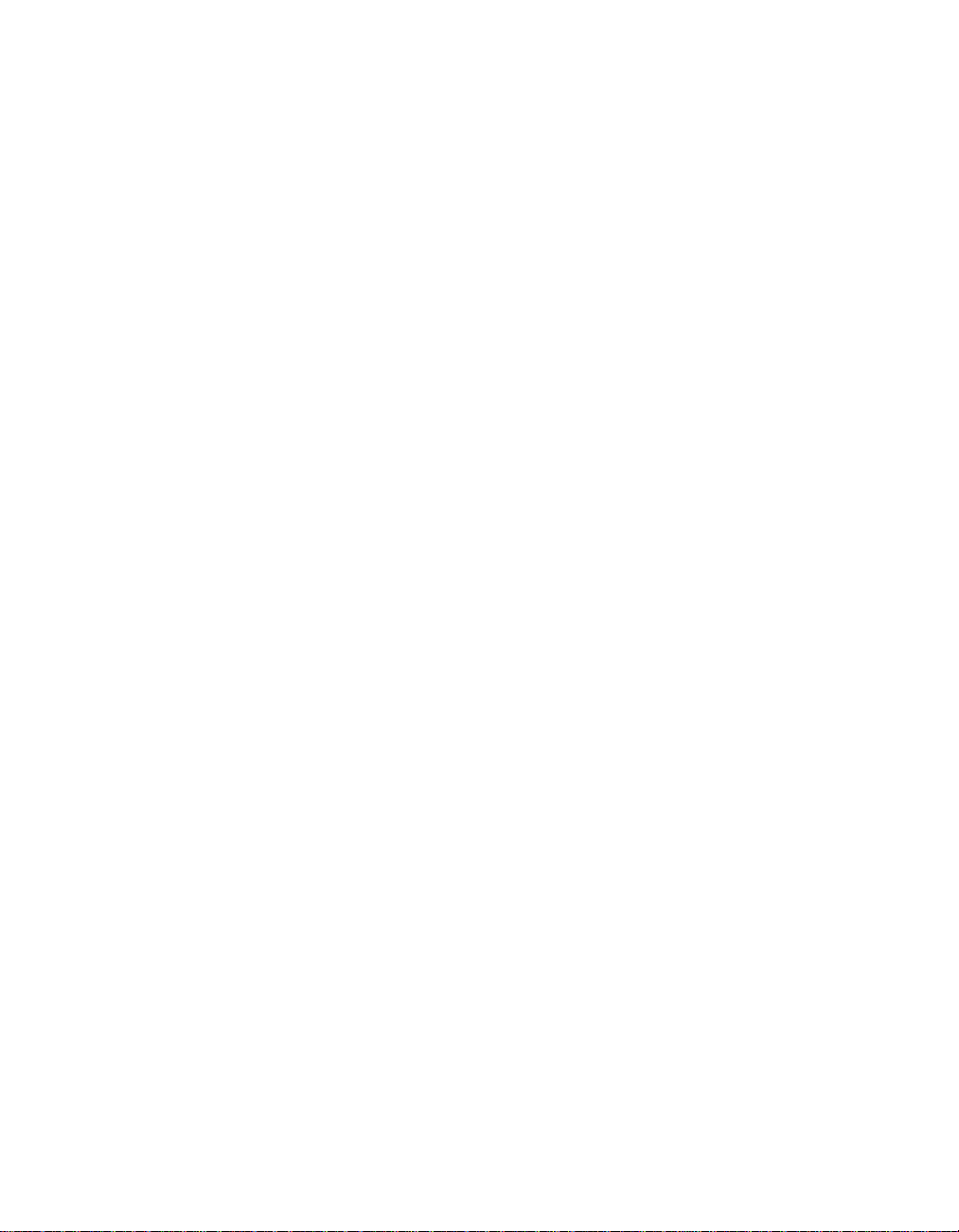
Solution:
Windows XP enables multiple users to log on to the system at the same
time. If you are the first user to have logged on to your computer, you can
use the Fn+F3 key combination. Otherwise the combination will not work
on your computer.
Computer screen problems
Problem:
The screen is blank.
Solution:
v Press Fn+F7 to bring up the image.
Note: If you use the Fn+F7 key combination to apply a presentation
scheme, press Fn+F7 at least three times in three seconds, and the
image is displayed on the computer screen.
v If you are using the AC adapter, or using the battery, and the battery
status indicator is on (is green), press Fn+Home to make the screen
brighter.
v If the standby status indicator is on (is green), press Fn to resume from
the standby mode.
v If the problem persists, do the Solution in the problem below.
Solving computer problems
Problem:
The screen is unreadable or distorted.
Solution:
Make sure that:
v The display device driver is installed correctly.
v The screen resolution and color quality are correctly set.
v The monitor type is correct.
To check these settings, do as follows:
Open the Display Properties window.
1. Click the Settings tab.
2. Check whether the screen resolution and color quality are correctly set.
3. Click Advanced.
4. Click the Adapter tab.
5. Make sure ″ATI Mobility xxxxx,″ or ″ATI Mobility FIRE GL xxxxx″ is
shown in the adapter information window.
Note: The device driver name xxxxx depends on the video chip that
has been installed on your computer.
Chapter 2. Solving computer problems 23
Page 35

Solving computer problems
6. Click the Properties button. Check the ″Device status″ box and make
sure the device is working properly. If not, click the Troubleshooter
button.
7. Click the Monitor tab.
8. Make sure the information is correct.
9. Click the Properties button. Check the ″Device status″ box and make
sure the device is working properly. If not, click the Troubleshooter
button.
Problem:
Incorrect characters appear on the screen.
Solution:
Did you install the operating system or application program correctly? If
they are installed and configured correctly, have the computer serviced.
Problem:
The screen stays on even after you turn off your computer.
Solution:
Press and hold the power switch for 4 seconds or more to turn off your
computer; then turn it on again.
Problem:
Missing, discolored, or bright dots appear on the screen every time you
turn on your computer.
Solution:
This is an intrinsic characteristic of the TFT technology. Your computer’s
display contains multiple thin-film transistors (TFTs). A small number of
missing, discolored, or bright dots on the screen might exist all the time.
Battery problems
Problem:
The battery cannot be fully charged by the power-off method in the
standard charge time for your computer.
Solution:
The battery might be over-discharged. Do the following:
1. Turn off the computer.
2. Make sure that the over-discharged battery is in the computer.
3. Connect the ac adapter to the computer and let it charge.
If the optional Quick Charger is available, use it to charge the
over-discharged battery.
If the battery cannot be fully charged in 24 hours, use a new battery.
Problem:
Your computer shuts down before the battery status indicator shows
24
ThinkPad®R50 Series Service and Troubleshooting Guide
Page 36

Solving computer problems
empty.
or
Your computer operates after the battery status indicator shows empty.
Solution:
Discharge and recharge the battery.
Problem:
The operating time for a fully charged battery is short.
Solution:
Discharge and recharge the battery. If your battery’s operating time is still
short, use a new battery.
Problem:
The computer does not operate with a fully charged battery.
Solution:
The surge protector in the battery might be active. Turn off the computer
for one minute to reset the protector; then turn on the computer again.
Problem
The battery does not charge.
Solution
You cannot charge the battery when it is too hot. If the battery feels hot,
remove it from the computer and allow it to cool to room temperature.
After it cools, reinstall it and recharge the battery. If it still cannot be
charged, have it serviced.
Hard disk drive problems
Problem:
The hard disk drive makes a rattling noise intermittently.
Solution:
The rattling noise might be heard when:
v The hard disk drive starts accessing the data or when it stops.
v You are carrying the hard disk drive.
v You are carrying your computer.
This is a normal characteristic of a hard disk drive and is not a defect.
Problem:
The hard disk drive does not work.
Solution:
In the startup menu in IBM BIOS Setup Utility, make sure that there is no
exclamation point ! to the left of the hard disk drive or its child node. If
there is such a mark, the hard disk drive is disabled. Clear the mark to
enable the drive by pressing the Insert key.
Chapter 2. Solving computer problems 25
Page 37
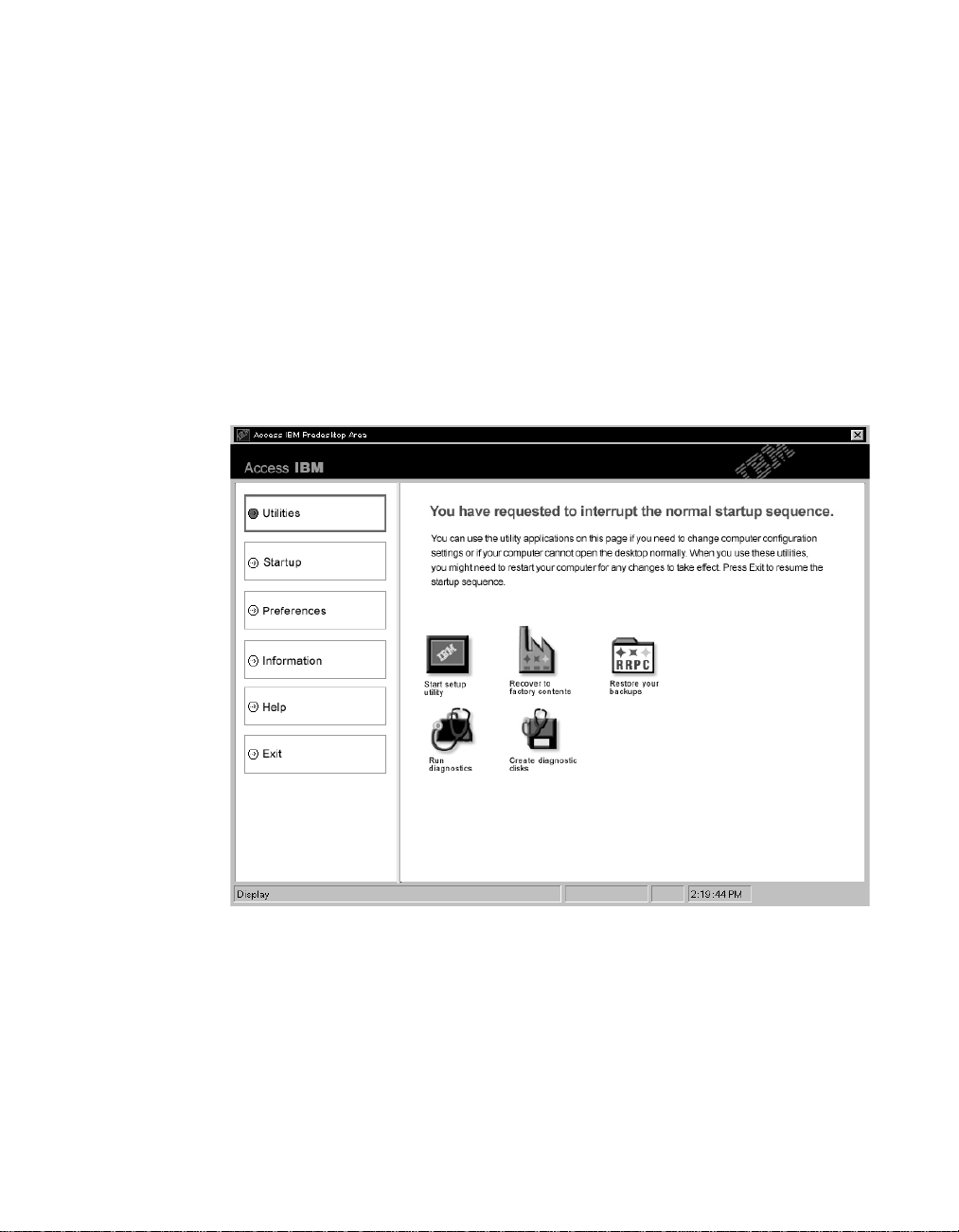
Solving computer problems
A startup problem
Problem:
The Microsoft Windows operating system will not start.
Solution:
Use the Access IBM Predesktop Area to help solve or identify your
problem. Starting the Access IBM Predesktop Area is easy. To open the
Access IBM Predesktop Area, do the following:
1. Turn off your PC, and then turn it back on again.
2. Watch the screen carefully while your PC starts. When the message “To
interrupt normal startup, press the blue Access IBM button.” is
displayed at the lower left of the screen, press the blue Access IBM
button. The Access IBM Predesktop Area opens to the Utilities page. A
window such as this will appear:
3. After the Access IBM Predesktop Area opens to the Utilities page, you
can select from the following icons:
v Start setup utility opens the IBM BIOS Setup Utility program.
v Recover to factory contents erases all files on primary partition--the
C drive--and installs the software contents present when your PC
was manufactured. Call the IBM HelpCenter for help and
information before using this recovery method. (See the telephone
numbers in this publication under “Calling IBM” on page 38.
26
ThinkPad®R50 Series Service and Troubleshooting Guide
Page 38
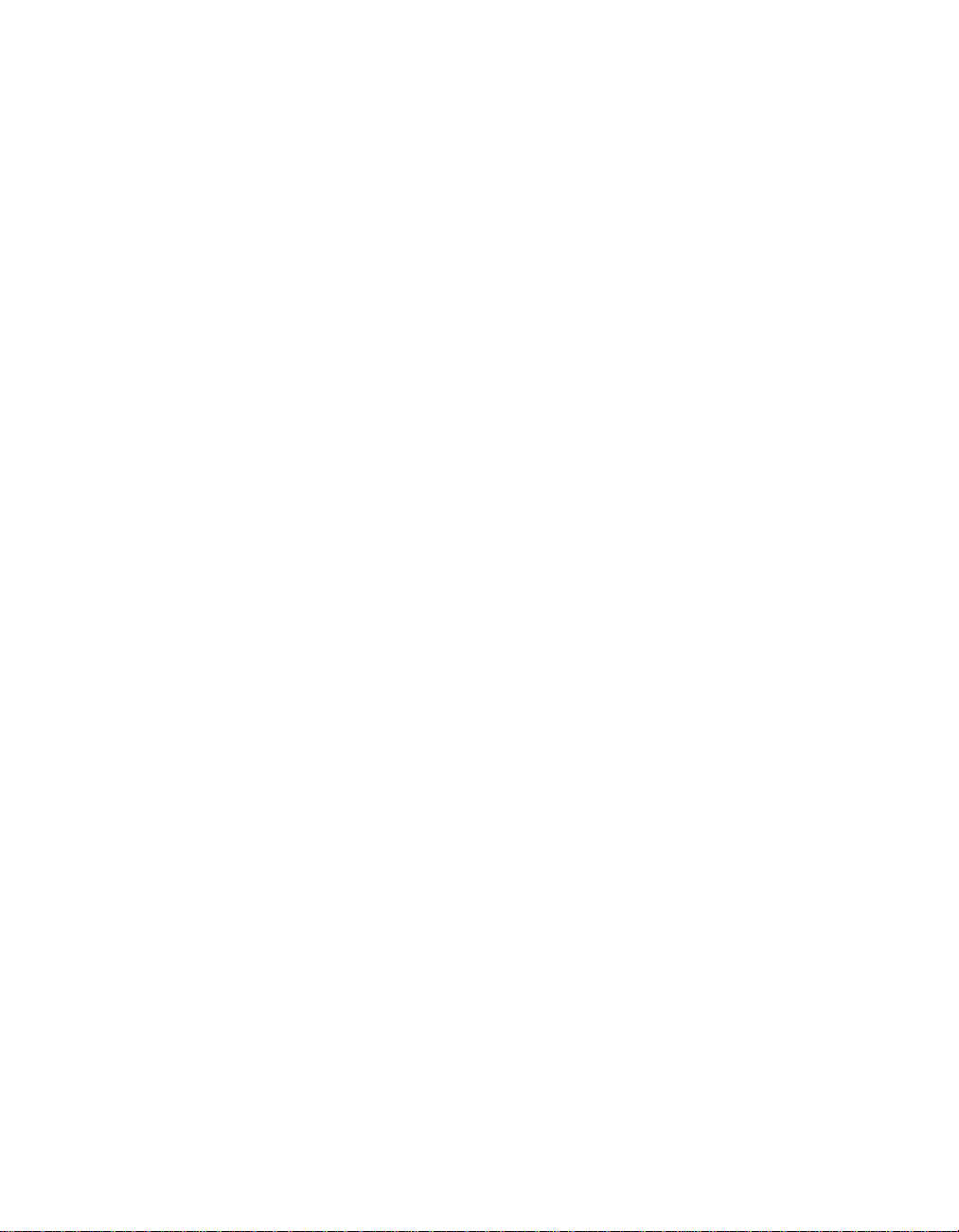
Solving computer problems
v Restore your backups restores backups you have made with IBM
Rapid Restore Ultra, if backups have been made.
v Run diagnostics starts diagnostics tests to help determine whether
there are problems with your PC and what might be causing them.
v Create diagnostic disks helps you create special disks used during
diagnostic tests.
In the left panel of the Access IBM Predesktop Area, you can click the
following to open other pages or exit the utility:
Startup enables you to change the order of devices in which the PC
searches for the operating system during startup. In some situations, you
might need to start the operating system from a CD drive rather than the
hard disk. You specify those kinds of changes on this page.
Preferences presents various options, depending on your model and
accessories, you can set for the Access IBM Predesktop Area.
Information gathers essential information about your PC that you can
provide to call center technicians, if necessary.
Help provides information about the various pages in Access IBM
Predesktop Area.
Exit closes the Access IBM Predesktop Area and resumes the startup
sequence that was interrupted.
Other problems
Problem:
The computer locks or does not accept any input.
Solution:
Your computer might lock when it enters standby mode during a
communication operation. Disable the standby timer when you are
working on the network.
To turn off the computer, press and hold the power switch for 4 seconds
or more.
Problem:
The computer does not turn off with the power switch.
Solution:
If the standby indicator is on and you are working under battery power,
replace the battery with a fully charged one or change your power source
to ac power.
Chapter 2. Solving computer problems 27
Page 39

Solving computer problems
If you still have the problem, press and hold the power switch for 4
seconds or more; this forces the computer to turn off.
Problem:
The computer does not start from a device you want, such as a diskette
drive.
Solution:
Refer to the Startup menu of the IBM BIOS Setup Utility. Make sure that
the startup sequence in the IBM BIOS Setup Utility is set so that the
computer starts from the device you want.
Also make sure that the device from which the computer starts is enabled
by checking that there is no ! mark preceding the device name.
Problem:
The computer does not respond.
Solution:
IRQs for the PCI are all set as 11. The computer does not respond because
it cannot share the IRQ with other devices. Refer to the ThinkPad
Configuration Program.
Problem:
The computer can not play a CD, or the sound quality is not good.
Solution:
Be sure that the disk meets the standards for your country. Usually, a disk
that meets the local standards is marked with a CD logo on the label. If
you use a disc that does not meet these standards, we cannot guarantee
that it will play, or that, if it does play, the sound quality will be good.
Problem:
Playback of DVD is not smooth in Windows 2000.
Solution:
If you select the Maximum Battery mode for the Intel SpeedStep
®
technology, this problem may occur. This mode is designed to achieve
maximum battery life by switching the processor speed between the
regular low speed and half of that speed, depending on how much the
processor is used. If the use increases, Intel SpeedStep switches the
processor speed to the lower speed. Operation in this mode can severely
degrade the performance of the processor, and thus cause the playback of
a DVD to be jerky.
To avoid or reduce this problem, you can choose any of three other modes
of operation, as follows:
28
ThinkPad®R50 Series Service and Troubleshooting Guide
Page 40
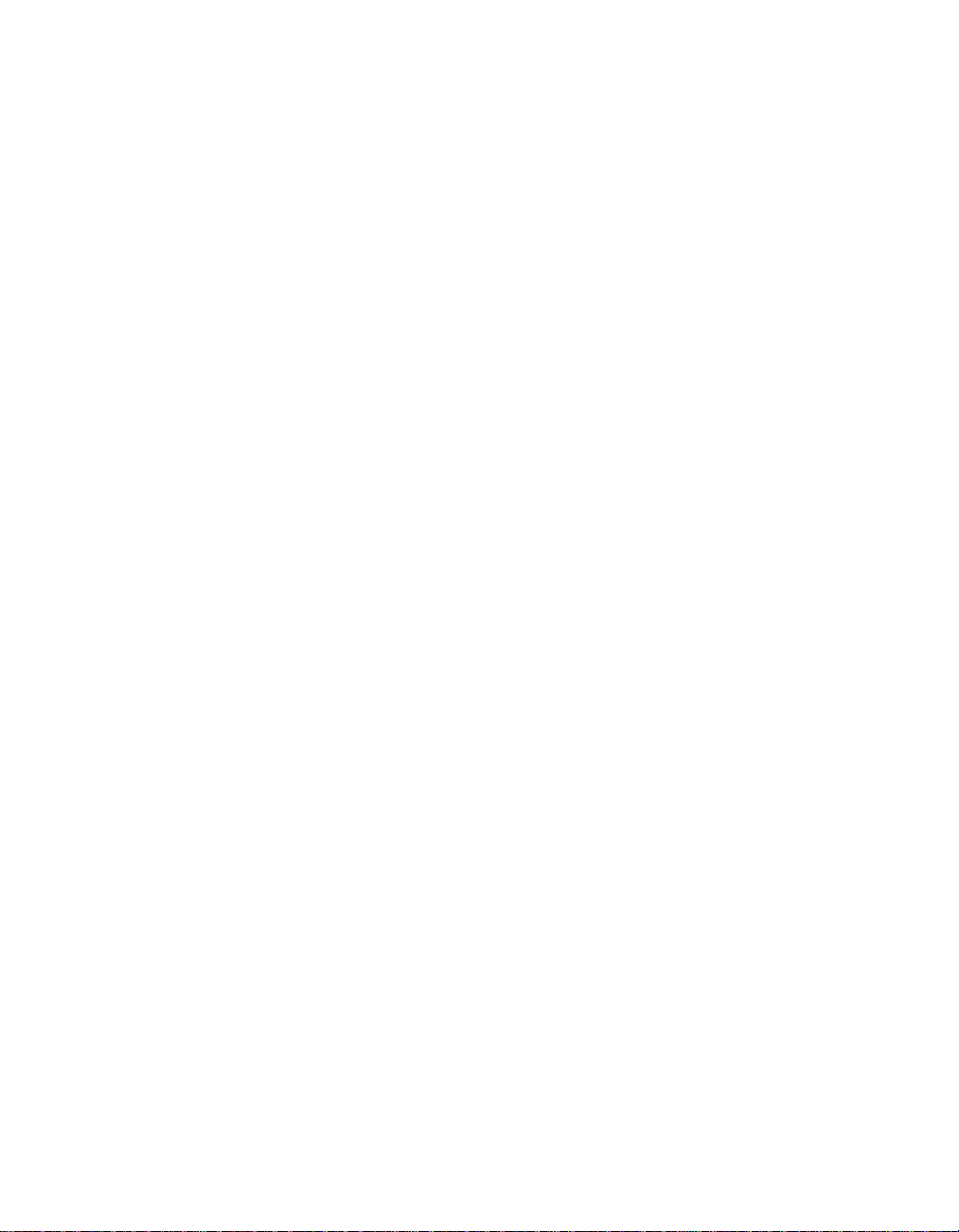
Solving computer problems
v Maximum Performance: Keeps the processor speed high at all times.
v Automatic: Switches the processor speed between high and low,
depending on how much the processor is used. If the use increases, Intel
SpeedStep switches the processor speed to high.
v Battery Optimized Performance: Keeps the processor speed low at all
times.
To choose a mode, do the following:
1. Start the ThinkPad Configuration Program.
2. Click Power Management.
3. Click the Intel SpeedStep technology tab.
4. From the list, select the mode you want.
5. Click OK.
Problem:
You cannot connect using the built-in wireless networking card.
Solution:
If the computer display is closed, open it and try again.
Problem:
If your operating system is Windows 2000 and you are using a USB 1.x
device, then when your computer returns from standby or hibernation
mode to normal operation, the ″Unsafe Removal of Device″ message may
appear.
Solution:
You can safely close this message. It is displayed because of the USB 2.0
driver problem on Windows 2000. You can get detailed information in the
More Information section of the Microsoft Knowledge Base 328580 and
323754. Visit the Microsoft Knowledge Base homepage at
http://support.microsoft.com/, type the number of the knowledge base
article you need in the search field, and click the Search button.
Chapter 2. Solving computer problems 29
Page 41

Starting IBM BIOS Setup Utility
Starting IBM BIOS Setup Utility
Your computer provides a program, called IBM BIOS Setup Utility, that
enables you to select various setup parameters.
v Config: Set the configuration of your computer.
v Date/Time: Set the date and time.
v Security: Set security features.
v Startup: Set the startup device.
v Restart: Restart the system.
Note: You can set many of these parameters more easily by using the
ThinkPad Configuration Program.
To start IBM BIOS Setup Utility, do as follows:
1. To protect yourself against accidental loss of data, back up your computer
registry. For details, refer to the on-board help.
2. Remove any diskette from the diskette drive, and then turn off the
computer.
3. Turn on the computer; then, while the ″To interrupt normal startup, press
the blue Access IBM button″ message is displayed at the lower-left of the
screen, press the Access IBM button.
4. Double-click Start setup utility.
If you have set a supervisor password, the IBM BIOS Setup Utility menu
appears after you enter the password. You can start the utility by pressing
Enter instead of entering the supervisor password; however, you cannot
change the parameters that are protected by the supervisor password. For
more information, refer to the on-board help.
5. Using the cursor keys, move to an item you want to change. When the
item you want is highlighted, press Enter. A submenu is displayed.
6. Change the items you wish to change. To change the value of an item, use
the F5 or F6 key. If the item has a submenu, you can display it by pressing
Enter.
7. Press F3 or Esc to exit from the submenu. If you are in a nested submenu,
press Esc repeatedly until you reach the IBM BIOS Setup Utility menu.
Note: If you need to restore the settings to their original state as of the
time of purchase, press F9 key to load the default settings. You can also
select an option in the Restart submenu to load the default settings or
discard the changes.
8. Select Restart; then press Enter. Move the cursor to the option you want
for restarting your computer; then press Enter. Your computer restarts.
30
ThinkPad®R50 Series Service and Troubleshooting Guide
Page 42

Recovering pre-installed software
Your computer hard disk has a hidden, protected area for backups. Contained
within this area is a complete backup of the hard disk as it was shipped from
the factory and a program called the Access IBM Predesktop Area.
If you installed the IBM Rapid Restore Ultra program, the Access IBM
Predesktop Area also contains additional IBM Rapid Restore Ultra backups
that reflect the contents of the hard disk as it existed at various points in time.
You can use the Access IBM Predesktop Area to restore the contents of the
hard disk to an earlier state using any of the backup images stored in the
protected area. Access IBM Predesktop Area runs independently of the
Windows operating system. Therefore, you can start it by pressing the blue
Access IBM button when prompted during startup.
After the Access IBM Predesktop Area opens you can perform a recovery
operation, even if you are unable to start Windows. For more information
about the IBM Rapid Restore Ultra program see “Backing up and restoring
data” in Access IBM, your on-board help. For more information about the
Access IBM Predesktop Area see “Interrupting the normal startup sequence”
in Access IBM.
Recovering pre-installed software
To recover the hard disk to its original contents, do the following:
Note: The recovery process might take up to 2 hours.
Attention: All of the files on the primary hard disk partition (usually drive C)
will be lost in the recovery process. If possible, be sure to back up copies of
the files you have saved on your drive C before you begin.
1. If possible, save all your files and shut down your operating system.
2. Turn off your computer.
3. Turn on your computer. Watch the display carefully. When the following
message is displayed, press the blue Access IBM button to open the Access
IBM Predesktop Area: ″To interrupt normal startup, press the blue Access
IBM button.″
4. Double-click Recover to factory contents.
5. Follow the instructions on the screen.
6. When the recovery process finishes, press Enter key. Your computer will
restart with the pre-installed operating system, drivers, and software.
Chapter 2. Solving computer problems 31
Page 43

Upgrading the hard disk drive
Upgrading the hard disk drive
You can increase the storage capacity of your computer by replacing the hard
disk drive with one of greater capacity. You can purchase a new hard disk
drive from your IBM authorized servicer or IBM marketing representative.
Note: Replace the hard disk drive only if you upgrade it or have it repaired.
The connectors and bay of the hard disk drive were not designed for
frequent changes, or drive swapping. The Access IBM Predesktop Area
and the Product Recovery program is not contained in the optional
hard disk drive.
Attention
Handling a hard disk drive
v Do not drop the drive or subject it to physical shocks. Put the drive on
a material, such as soft cloth, that absorbs the physical shock.
v Do not apply pressure to the cover of the drive.
v Do not touch the connector.
The drive is very sensitive. Incorrect handling can cause damage and
permanent loss of data on the hard disk. Before removing the hard disk
drive, make a backup copy of all the information on the hard disk, and
then turn the computer off. Never remove the drive while the system is
operating, in standby mode, or in hibernation mode.
To replace the hard disk drive, do the following:
1. Turn off the computer; then disconnect the ac adapter and all cables
from the computer.
2. Close the computer display, and turn the computer over.
3. Remove the battery.
4. Remove the screw that secures the hard disk drive.
32
ThinkPad®R50 Series Service and Troubleshooting Guide
Page 44

Upgrading the hard disk drive
5. Open the computer display; then stand the computer on its side and
remove the hard disk drive by pulling the cover away from the
computer.
6. Detach the cover from the hard disk drive.
7. Attach the cover to a new hard disk drive.
8. Insert the hard disk drive and its cover into the hard disk drive bay; then
firmly install them.
9. Close the computer display and place the computer with its bottom side
up. Reinstall the screw.
10. Reinstall the battery.
Chapter 2. Solving computer problems 33
Page 45

Upgrading the hard disk drive
11. Turn the computer over again. Connect the ac adapter and the cables to
the computer.
34
ThinkPad®R50 Series Service and Troubleshooting Guide
Page 46

Replacing the battery
1. Turn off the computer, or enter hibernation mode. Then disconnect the ac
adapter and all cables from the computer.
Note: If you are using a PC Card, the computer might not be able to enter
2. Close the computer display, and turn the computer over.
3. Slide and hold the battery latch to the unlocked position 1, and remove
the battery 2.
Replacing the battery
hibernation mode. If this happens, turn off the computer.
4. Install a fully charged battery.
Chapter 2. Solving computer problems 35
Page 47

Replacing the battery
5. Slide the battery latch to the locked position.
6. Turn the computer over again. Connect the ac adapter and the cables to
the computer.
36
ThinkPad®R50 Series Service and Troubleshooting Guide
Page 48

Chapter 3. Getting help and service from IBM
Getting help and service ........38
Getting help on the Web ........38
Calling IBM ............38
Getting help around the world ......41
© Copyright IBM Corp. 2003 37
Page 49
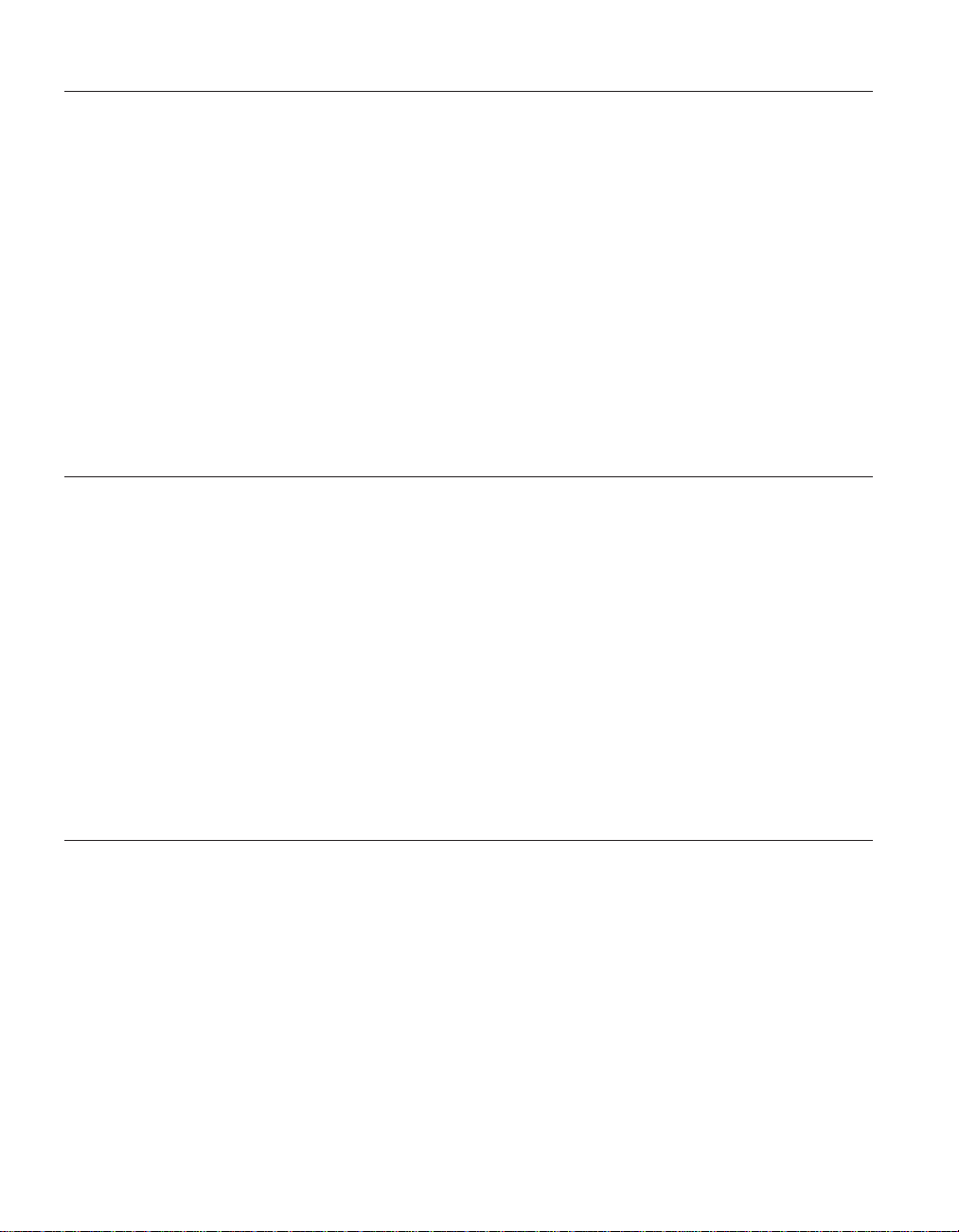
Getting help and service
Getting help and service
If you need help, service, technical assistance, or just want more information
about IBM products, you will find a wide variety of sources available from
IBM to assist you. This section contains information about where to go for
additional information about IBM and IBM products, what to do if you
experience a problem with your computer, and whom to call for service
should it be necessary.
Microsoft Service Packs are the latest software source for Windows product
updates. They are available via Web download (connection charges may
apply) or via CD-ROM. For more specific information and links, please go to
www.microsoft.com. IBM offers Up and Running technical assistance with
installation of, or questions related to, Service Packs for your IBM preloaded
Microsoft Windows product. For information please contact the IBM
HelpCenter at the phone number(s) listed in “Calling IBM”.
Getting help on the Web
On the World Wide Web, the IBM Web site has up-to-date information about
IBM Personal Computer products and support. The address for the IBM
Personal Computing home page is www.ibm.com/pc
Calling IBM
IBM provides an extensive Web site dedicated to mobile computing and to
ThinkPad computers at www.ibm.com/pc/support. Research this Web site to
learn how to solve problems, find new ways to use your computer, and learn
about options that can make working with your ThinkPad computer even
easier.
You also can order publications through the IBM Publications Ordering
System at
www.elink.ibmlink.ibm.com/public/applications/publications/cgibin/pbi.cgi
If you have tried to correct the problem yourself and still need help, during
the warranty period, you can get help and information by telephone through
the IBM PC HelpCenter. The following services are available during the
warranty period:
v Problem determination - Trained personnel are available to assist you with
determining if you have a hardware problem and deciding what action is
necessary to fix the problem.
v IBM hardware repair - If the problem is determined to be caused by IBM
hardware under warranty, trained service personnel are available to provide
the applicable level of service.
38
ThinkPad®R50 Series Service and Troubleshooting Guide
Page 50
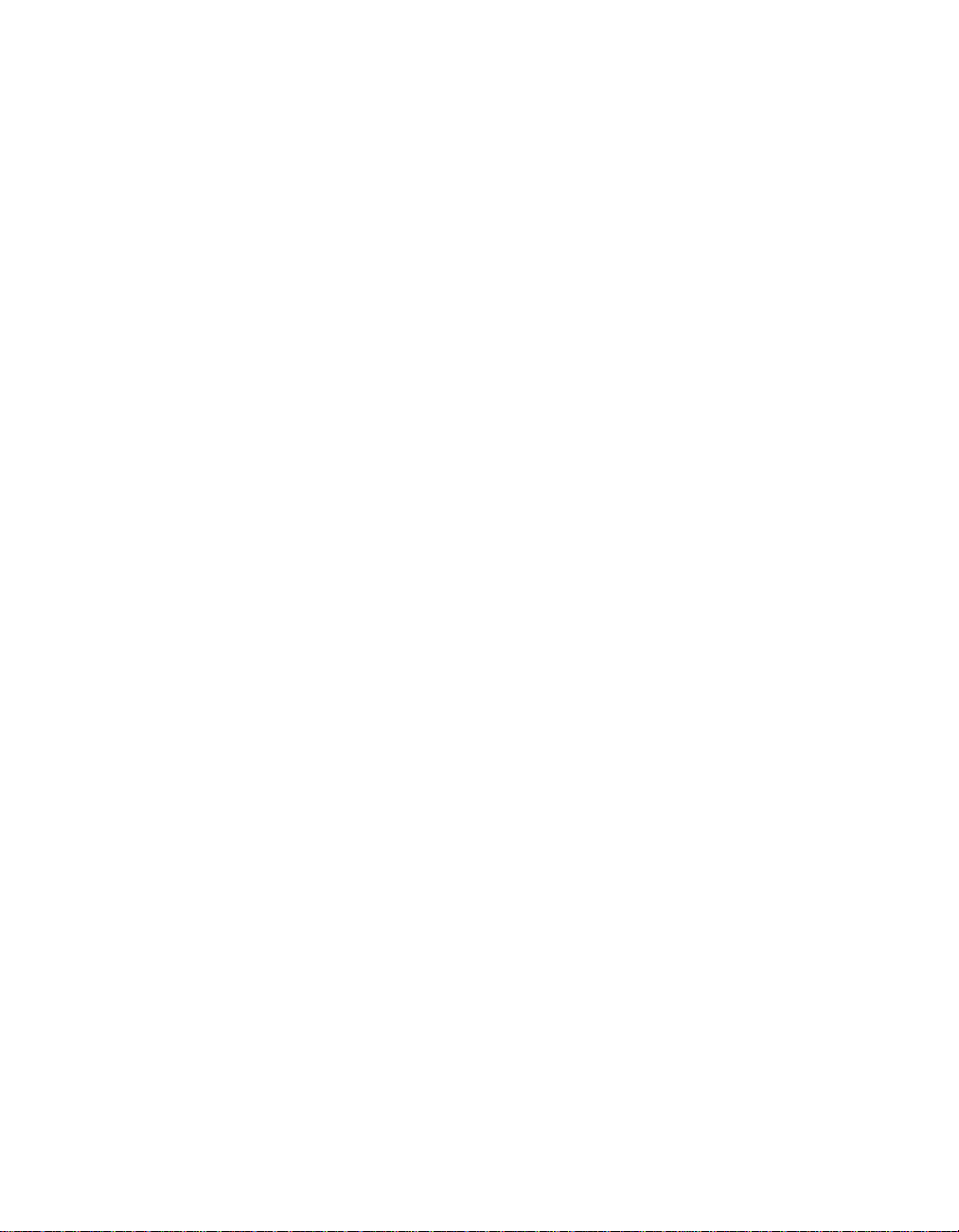
Getting help and service
v Engineering change management - Occasionally, there might be changes
that are required after a product has been sold. IBM or your reseller, if
authorized by IBM, will make selected Engineering Changes (ECs) available
that apply to your hardware.
The following items are not covered:
v Replacement or use of non-IBM parts or nonwarranted IBM parts
Note: All warranted parts contain a 7-character identification in the format
IBM FRU XXXXXXX
v Identification of software problem sources
v Configuration of BIOS as part of an installation or upgrade
v Changes, modifications, or upgrades to device drivers
v Installation and maintenance of network operating systems (NOS)
v Installation and maintenance of application programs
Refer to your IBM hardware warranty for a full explanation of IBM warranty
terms. Be sure to retain your proof of purchase to obtain warranty service.
If possible, be near your computer when you make your call in case the
technical assistance representative needs to help you resolve a computer
problem. Please ensure that you have downloaded the most current drivers
and system updates, run diagnostics, and recorded information before you
call. When calling for technical assistance, please have the following
information available:
v Machine Type and Model
v Serial numbers of your computer, monitor, and other components, or your
proof of purchase
v Description of the problem
v Exact wording of any error messages
v Hardware and software configuration information for your system
Chapter 3. Getting help and service from IBM 39
Page 51
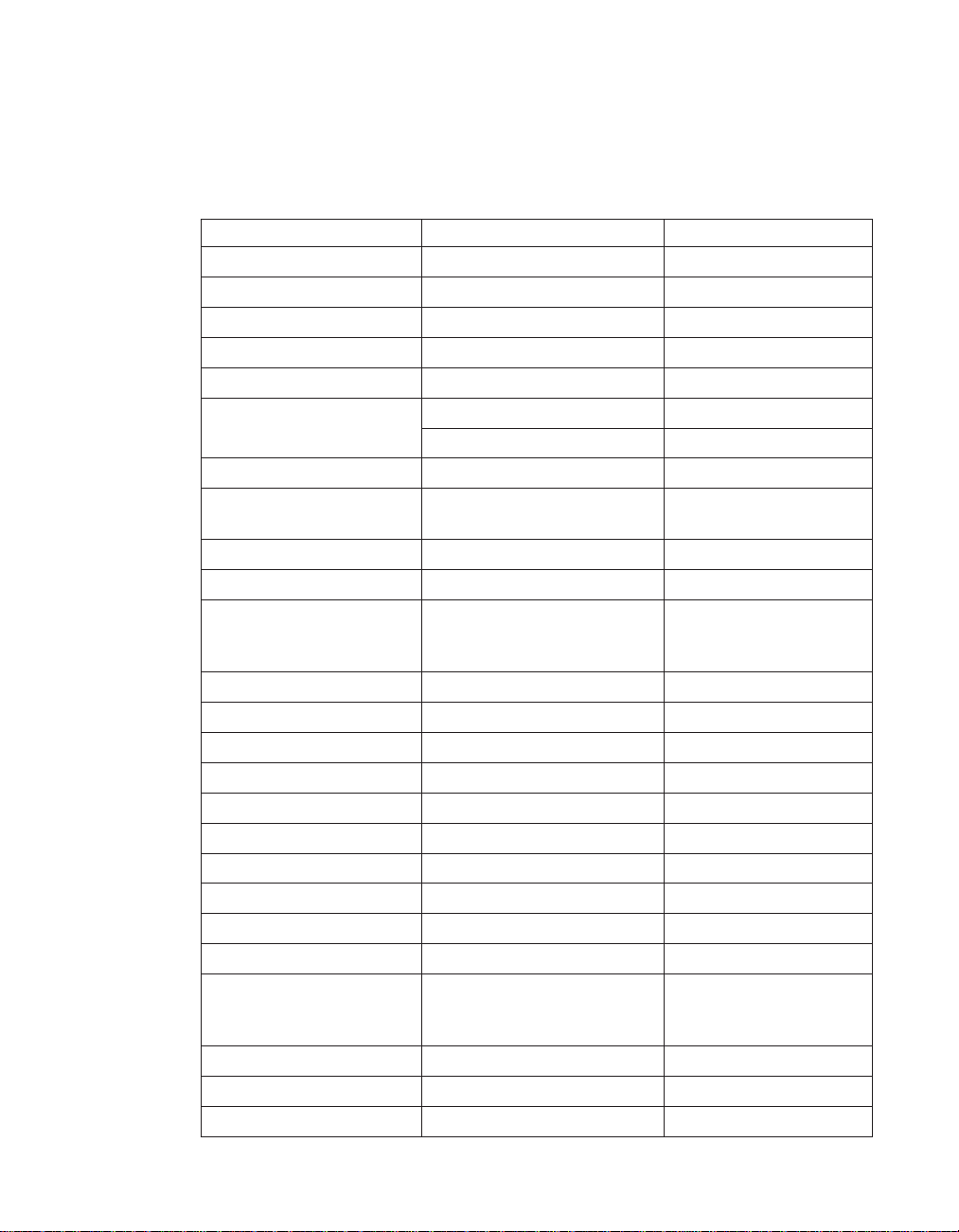
Getting help and service
Telephone numbers
Note: Telephone numbers are subject to change without notice. For the latest
list of IBM HelpCenter telephone numbers and hours of operation, visit
the Support Web site at www.ibm.com/pc/support
Country or region Language Telephone Number
Africa +44(0)1475 555 055
Argentina Spanish 0800-666-0011
Australia English 131-426
Austria German 01-24592-5901
Bolivia Spanish 0800-0189
Belgium Dutch 02-210 9820
Brazil Portuguese 55-11-3889-8986
Canada English/ French 1-800-565-3344
Chile Spanish 800-224-488
China Mandarin 800-810-1818
China (Hong Kong S.A.R.) Cantonese
Colombia Spanish 980-912-3021
Denmark Danish 45 20 82 00
Ecuador Spanish 1-800-426911 (option #4)
Finland Finnish 09-459 69 60
France French 02 38 55 74 50
Germany German 07032-1549 201
India English 1600-44-6666
Indonesia Bahasa/Indonesian/English (62)21-523-8535
Ireland English 01-815-9202
Italy Italian 02-7031-6101
Japan Japanese/English 0120-887-874
Luxembourg French 298-977-5063
Malaysia English (60)3-7727-7800
Mexico Spanish 001-866-434-2080
French 02-210 9800
Toronto 416-383-3344
Home PC 852-2825-7799
English
Putonghua
Commercial PC
852-8205-0333
Overseas calls
81-44-230-2037
40
ThinkPad®R50 Series Service and Troubleshooting Guide
Page 52
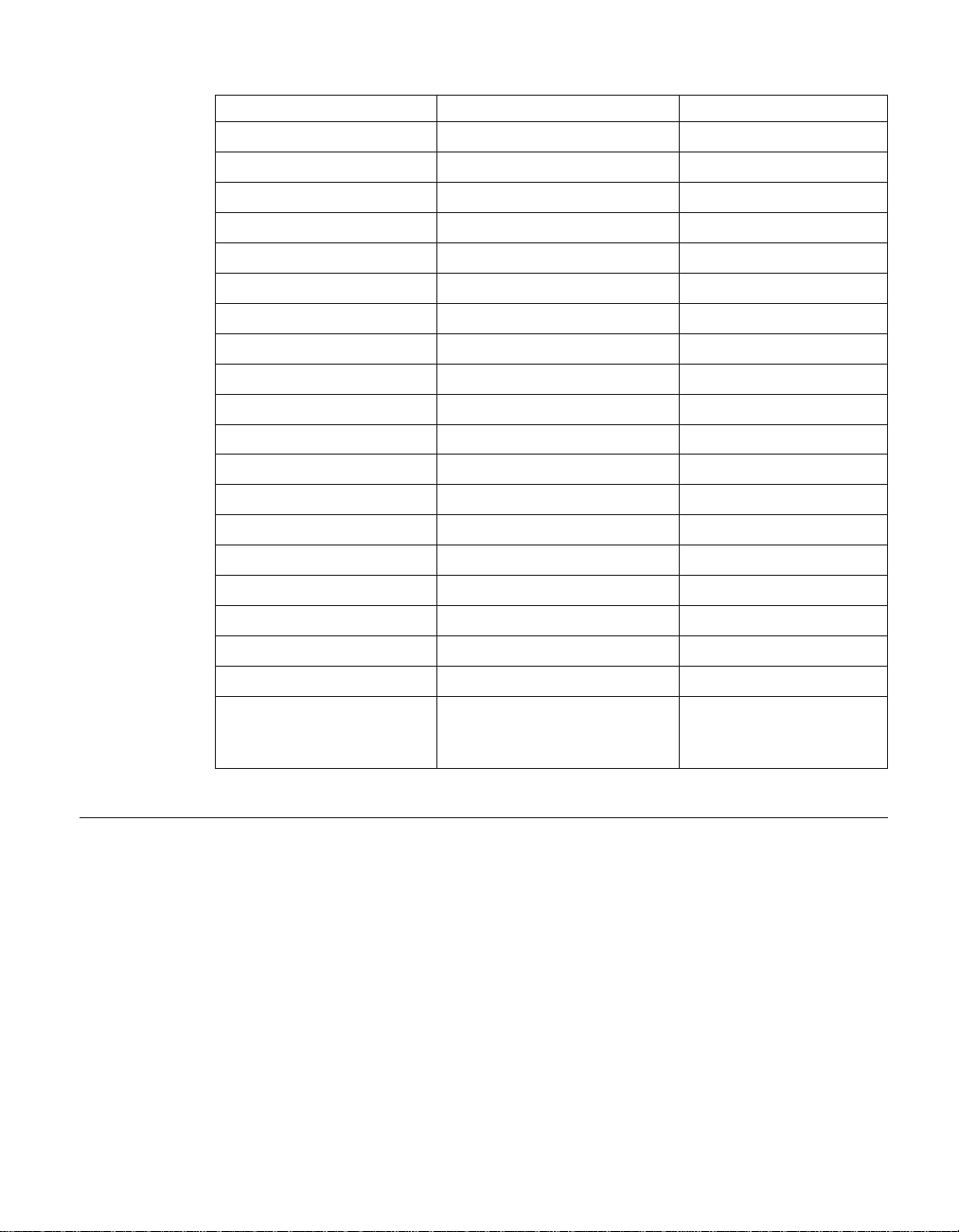
Getting help and service
Country or region Language Telephone Number
Middle East +44(0)1475 555 055
Netherlands Dutch 020-514 5770
New Zealand English 0800-446-149
Norway Norwegian 66 81 11 00
Peru Spanish 0-800-50-866
Philippines English (63)2-995-2225
Portugal Portuguese 21-791-5147
Russia Russian 095-940-2000
Singapore English (65)1-800-840-9911
Spain Spanish 91-662-4216
Sweden Swedish 08-477 4420
Switzerland German/French/Italian 058-333-0900
Taiwan Mandarin 886-2-2725-9799
Thailand Thai (66)2-273-4000
Turkey Turkish 00-800-446-32-041
United Kingdom English 0-1475-555 055
United States English 1-800-426-7378
Uruguay Spanish 000-411-005-6649
Venezuela Spanish 0-800-100-2011
Vietnam English/Vietnamese Ho Chi Minh
(84)8-829-5160
Hanoi (84)4-843-6675
Getting help around the world
If you travel with your computer or relocate it to a country where your
ThinkPad machine type is sold and serviced by IBM or by IBM resellers who
are authorized to perform warranty service, International Warranty Service is
available for your computer.
Service methods and procedures vary by country, and some services might
not be available in all countries. International Warranty Service is delivered
through the method of service (such as depot, carry-in, or on-site service) that
is provided in the servicing country. Service centers in certain countries might
not be able to service all models of a particular machine type. In some
countries, fees and restrictions might apply at the time of service.
Chapter 3. Getting help and service from IBM 41
Page 53

Getting help and service
To determine whether your computer is eligible for International Warranty
Service and to view a list of the countries where service is available, go to
www.ibm.com/pc/support, and click Warranty. Eligible IBM computers are
identified by their four-digit machine types. For more information about
International Warranty Service, see Service Announcement 601-034 at
www.ibm.com. Click Support & downloads, click Announcement letters, and
click Announcements search.IntheSearch by letter number only field, type
601-034, and click Search.
42
ThinkPad®R50 Series Service and Troubleshooting Guide
Page 54
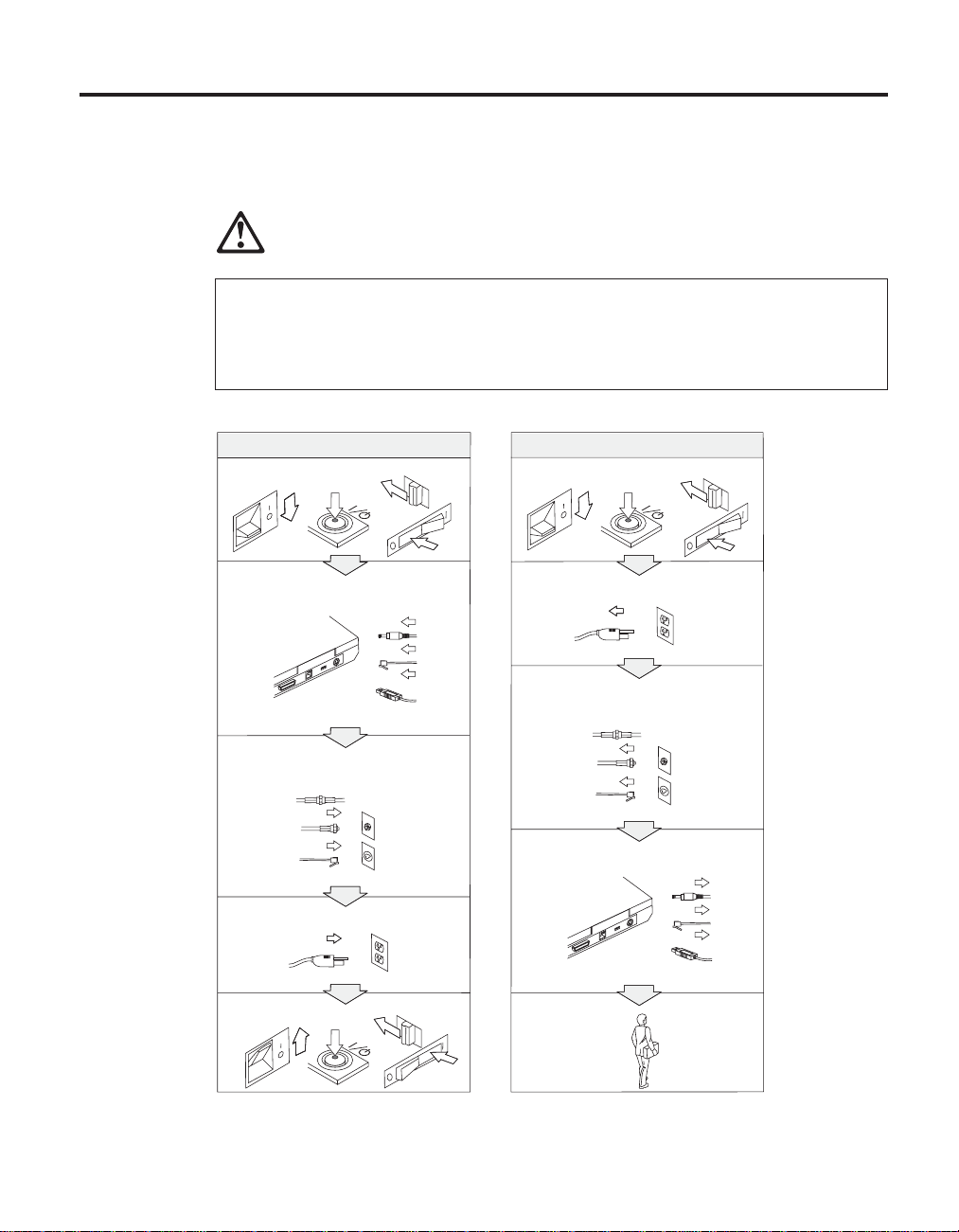
Appendix A. Important safety instructions
DANGER
Electric current from power, telephone, and communication cables is hazardous. To
avoid shock hazard, connect and disconnect cables as shown below when
installing, moving, or opening the covers of this product or attached devices. If the
3-pin power cord is provided with this product, it must be used with a properly
grounded outlet.
To Connect
Turn everything OFF.
First, attach all cables to
devices.
Attach the signal cables to
receptacles.
Attach the power cord to
an outlet.
To Disconnect
Turn everything OFF.
First, remove the power cord
from the
outlet.
Remove signal cables from
receptacles.
Remove all cables from devices.
Turn the device ON.
© Copyright IBM Corp. 2003 43
Page 55

DANGER
Reduce the risk of fire and electric shock by always following basic safety
precautions, including the following:
v Do not use your computer in or near water.
v During electrical storms:
– Do not use your computer with the telephone cable connection.
– Do not connect the cable to or disconnect it from the telephone outlet on the
wall.
DANGER: Power Cords and Power Adapters
Use only the power cords and power adapters supplied by the product
manufacturer.
Do not use any power adapter that shows corrosion at the AC input pins and/or
shows signs of overheating (such as degraded plastic) at the AC input or anywhere
on the power adapter.
Do not use any power cords where the input (plug) pins or the output (receptacle)
pins show signs of corrosion or overheating or where the power cord appears to
have been damaged in any way.
Always ensure that all power cord connections are securely and completely
plugged into receptacles.
44 ThinkPad
Never wrap a power cord around the power adapter or other object. Doing so can
cause the cord to fray, crack or crimp.
Always route power cords so that they will not be walked on, tripped over, or
pinched by objects.
Protect the cord and power adapters from liquids. For instance, do not leave your
cord or power adapter near sinks, tubs, toilets, or on floors that are cleaned with
liquid cleansers. Liquids can cause a potential short circuit.
®
R50 Series Service and Troubleshooting Guide
Page 56
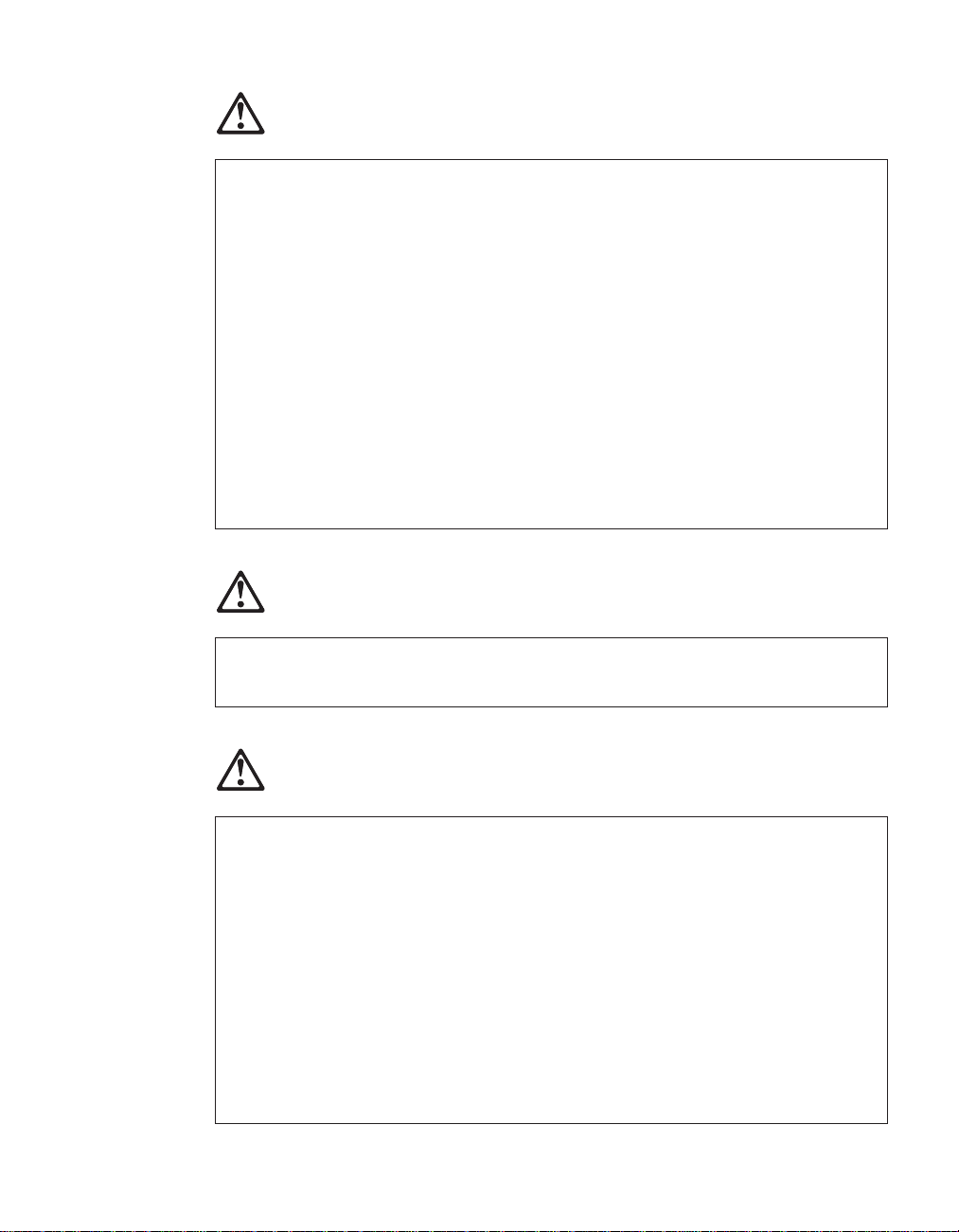
DANGER: Batteries
Battery abuse or mishandling can cause the battery to overheat, which can cause
gasses or flame to ″vent″ from the battery. Never attempt to open or service any
battery. Do not crush, puncture, or incinerate the battery or short the metal
contacts. Do not expose the battery to water or other liquids.
Only charge the rechargeable battery pack pursuant to instructions included in the
product’s documentation.
The battery pack can degrade when they are left unused for long periods of time.
For some batteries (particularly Lithium Ion batteries), leaving a battery unused in
a discharged state could increase the risk of a battery short circuit, which could
shorten the life of the battery and can also pose a safety hazard. Do not let
Lithium-Ion batteries completely discharge or, store these batteries in a discharged
state.
If your battery is damaged, or if you notice any discharge from your battery or the
buildup of foreign materials on the battery leads, stop using the battery and obtain
a replacement from the battery manufacturer.
DANGER: Storing the rechargeable battery pack
The battery pack should be stored at room temperature, charged to approx. 30 to 50
% of capacity. We recommend that battery pack be charged about once per year to
prevent overdischarge.
DANGER
If the rechargeable battery pack is incorrectly replaced, there is danger of an
explosion. The battery pack contains a small amount of harmful substances. To
avoid possible injury:
v Replace only with a battery of the type recommended by IBM.
v Keep the battery pack away from fire.
v Do not expose it to water or rain.
v Do not attempt to disassemble it.
v Do not short-circuit it.
v Keep it away from children.
Do not put the battery pack in trash that is disposed of in landfills. When
disposing of the battery, comply with local ordinances or regulations and your
company’s safety standards.
Appendix A. Important safety instructions 45
Page 57

DANGER
If the backup battery is incorrectly replaced, there is danger of explosion.
The lithium battery contains lithium and can explode if it is not properly handled
or disposed of.
Replace only with a battery of the same type.
To avoid possible injury or death, do not: (1) throw or immerse the battery into
water, (2) allow it to heat to more than 100 °C (212 °F), or (3) attempt to repair or
disassemble it. Dispose of it as required by local ordinances or regulations and
your company’s safety standards.
DANGER
Follow the instruction below when installing or reconfiguring the CDC or Mini
PCI option.
To avoid shock hazard, disconnect all the cables and the ac adapter when you
install the CDC or Mini PCI option or open the covers of the system or attached
devices. Electrical current from power, telephone, and communication cables is
hazardous.
46 ThinkPad
CAUTION:
When you have added or upgraded a CDC or Mini PCI Card or a memory
card, do not use your computer until you have closed the cover. Never use
the computer when the cover is open.
CAUTION:
The fluorescent lamp in the liquid crystal display (LCD) contains mercury.
Do not put it in trash that is disposed of in landfills. Dispose of it as
required by local ordinances or regulations.
The LCD is made of glass, and rough handling or dropping the computer
can cause the LCD to break. If the LCD breaks and the internal fluid gets
into your eyes or on your hands, immediately wash the affected areas with
water for at least 15 minutes; if any symptoms are present after washing,
get medical care.
®
R50 Series Service and Troubleshooting Guide
Page 58

CAUTION: Heat and Product Ventilation
Computers generate heat when turned on and when charging batteries.
Never block, cover or disable ventilation slots and fans.
DANGER: Modem safety information
To reduce the risk of fire, electrical shock, or injury when using telephone
equipment, always follow basic safety precautions, such as:
v Never install telephone wiring during an electrical storm.
v Never install telephone jacks in wet locations unless the jack is specifically
designed for wet locations.
v Never touch uninsulated telephone wires or terminals unless the telephone line
has been disconnected at the network interface.
v Use caution when installing or modifying telephone lines.
v Avoid using a telephone (other than a cordless type) during an electrical storm.
There may be a remote risk of electric shock from lightning.
v Do not use the telephone to report a gas leak in the vicinity of the leak.
v Use only No. 26 AWG or larger (thicker) telephone cable.
Laser compliance statement
An optical storage drive (device), such as a CD-ROM, CD-RW, DVD-ROM
drive and SuperDisk, which can be installed in the IBM ThinkPad computer is
a laser product. The drive’s classification label (shown below) is on the surface
of the drive.
CLASS 1 LASER PRODUCT
LASER KLASSE 1
LUOKAN 1 LASERLAITE
APPAREIL A LASER DE CLASSE 1
KLASS 1 LASER APPARAT
The drive is certified by the manufacturer to comply with the requirements of
the Department of Health and Human Services 21 Code of Federal
Regulations (DHHS 21 CFR) Subchapter J for Class I laser products at the date
of manufacture.
In other countries, the drive is certified to conform to the requirements of
IEC825 and EN60825 for Class 1 laser products.
Appendix A. Important safety instructions 47
Page 59

DANGER
Do not open the optical storage drive unit; no user adjustments or serviceable
parts are inside.
Use of controls, adjustments, or the performance of procedures other than those
specified might result in hazardous radiation exposure.
Class 1 laser products are not considered hazardous. The design of the laser
system and the optical storage drive ensures that there is no exposure to laser
radiation above a Class 1 level during normal operation, user maintenance, or
servicing.
Some drives contain an embedded Class 3A laser diode. Note this warning:
DANGER
Emits visible and invisible laser radiation when open. Avoid direct eye exposure.
Do not stare into the beam or view it directly with optical instruments.
48 ThinkPad
Many PC products and accessories contain cords, cables or wires, such as
power cords or cords to connect the accessory to a PC. If this product has
such a cord, cable or wire, then the following warning applies:
WARNING: Handling the cord on this product or cords associated with
accessories sold with this product will expose you to lead, a chemical known
to the State of California to cause cancer, and birth defects or other
reproductive harm. Wash hands after handling.
Save these instructions.
®
R50 Series Service and Troubleshooting Guide
Page 60

Appendix B. Wireless related information
Wireless interoperability
Wireless LAN Mini-PCI Adapter is designed to be interoperable with any
wireless LAN product that is based on Direct Sequence Spread Spectrum
(DSSS) and/or Orthogonal Frequency Division Multiplexing (OFDM) radio
technology, and is compliant to:
v The IEEE 802.11a/b/g Standard on Wireless LANs, as defined and
approved by the Institute of Electrical and Electronics Engineers.
v The Wireless Fidelity (WiFi) certification as defined by the WECA (Wireless
Ethernet Compatibility Alliance).
Bluetooth Daughter Card is designed to be interoperable with any Bluetooth
product that is compliant to Bluetooth Specification 1.1 as defined by the
Bluetooth SIG. Following profiles are supported by Bluetooth Daughter Card:
v Generic Access
v Service Discovery
v Serial Port
v Dial-up Networking
v FAX
v LAN Access using PPP
v Personal Area Network
v Generic Object Exchange
v Generic Object Push
v File Transfer
v Synchronization
v Audio Gateway
v Headset
v Printer
v Human Interface Devices (Keyboard/Mouse)
Usage environment and your health
Wireless LAN Mini-PCI Adapter and Bluetooth Daughter Card emit radio
frequency electromagnetic energy like other radio devices. However, the level
of energy emitted is far much less than the electromagnetic energy emitted by
wireless devices like for example mobile phones.
Because Wireless LAN Mini-PCI Adapter and Bluetooth Daughter Card operate
within the guidelines found in radio frequency safety standards and
recommendations, IBM believes the integrated wireless cards are safe for use
by consumers. These standards and recommendations reflect the consensus of
© Copyright IBM Corp. 2003 49
Page 61

the scientific community and result from deliberations of panels and
committees of scientists who continually review and interpret the extensive
research literature.
In some situation or environment, the use of Wireless LAN Mini-PCI Adapter
or Bluetooth Daughter Card may be restricted by the proprietor of the building
or responsible representatives of the organization. These situations may for
example include:
v Using the integrated wireless cards on board of airplanes, or in hospitals
v In any other environment where the risk of interference to other devices or
services is perceived or identified as harmful.
If you are uncertain of the policy that applies on the use of wireless devices in
a specific organization (e.g. airport or hospital), you are encouraged to ask for
authorization to use Wireless LAN Mini-PCI Adapter or Bluetooth Daughter
Card prior to turning on the ThinkPad computer.
Authorized Operation Within the United States and Canada
The statement below regarding the extended channel mode is applicable when
the system supports this function. To check the support of this function,
please see the property of the installed wireless card by referring to the
extended channel mode enablement instruction.
50 ThinkPad
For systems with 802.11b wireless function supporting Extended Channel
Mode:
This device may only be used with Access Points, which are authorized for
use within the geography in which they are being used. The use of this device
with an Access Point that is not Wi-Fi compliant and not authorized to be
used in your geography could result in violation of government regulations.
Consult the network administrator, the instruction manual, or the approval
label for the Access Point to determine the authorization of your Access Point
in your specific country or geographic region.
“Extended Channel Mode” should only be selected when the device is
operated outside the USA and Canada to avoid the unlikely possibility of
unauthorized operation. The use of this device outside the United States and
Canada in “Extended Channel Mode” may use frequencies not authorized for
use in the United States and Canada. When used with an authorized Wireless
Access Point that is Wi-Fi compliant or in Ad Hoc mode, this device will
operate in its authorized modes in all geographies.
Please reconfigure selected frequencies when you travel from one country to
another.
®
R50 Series Service and Troubleshooting Guide
Page 62

Enabling Extended Channel Mode
The statement below regarding the extended channel mode is applicable when
the system supports this function. To check the support of this function,
please see the property of the installed wireless card by referring to the
extended channel mode enablement instruction.
In countries other than the United States and Canada, extra IEEE 802.11b
channels may be supported. If you have a problem to connect an Access
Point, please contact your system administrator or check your Access Point to
know which channel is used. And if the 802.11b channel is 12 or greater, you
will need to enable “Extended Channel Mode” with next steps.
1. Start Windows 2000/XP. Logon with administrative privileges.
2. Right mouse click on My computer on Desktop and select Property.
3. Click on Hardware Tab and push Device Manager Button.
4. Double-click on Network Adapter, locate a wireless adapter device, right
mouse click on the device and select Property.
5. Click on Advanced Tab.
6. Select “Extended Channel Mode” and set the value to “Enable”.
Note: This will be applied for systems with 802.11b wireless function
supporting Extended Channel Mode.
Appendix B. Wireless related information 51
Page 63

52 ThinkPad
®
R50 Series Service and Troubleshooting Guide
Page 64

Appendix C. Warranty information
This appendix contains warranty information for your ThinkPad, warranty
period, warranty service and support, and the IBM Statement of Limited
Warranty.
Warranty service and support
With the original purchase of an IBM ThinkPad, you have access to extensive
support. During the IBM Machine warranty period, you may call IBM or your
reseller for problem-determination assistance under the terms of the IBM
Statement of Limited Warranty.
The following services are available during the warranty period:
v Problem determination - Trained personnel are available to assist you with
determining if you have a hardware problem and deciding what action is
necessary to fix the problem.
v IBM hardware repair - If the problem is determined to be caused by IBM
hardware under warranty, trained service personnel are available to provide
the applicable level of service, either on-site or at an IBM service center as
determined by IBM.
v Engineering Change management - Occasionally, there might be changes
that are required after a product has been shipped from IBM. In those
instances, IBM will make Engineering Changes (ECs) available that apply to
your hardware.
The following items are not covered under warranty service:
v Replacement or use of non-IBM parts. All IBM parts contain a 7-character
identification in the format IBM FRU XXXXXXX.
v Identification of non-IBM software problem sources.
v Installation of customer replaceable units (CRUs).
v Installation and configuration of machine code or licensed internal code
that is designated as customer installable.
If you do not register your computer with IBM, you might be required to
present proof of purchase to obtain warranty service.
Before you call for service
You can solve many problems without outside assistance by following the
troubleshooting procedures that IBM provides in the online help or in the
publications that are provided with your computer and software.
© Copyright IBM Corp. 2003 53
Page 65
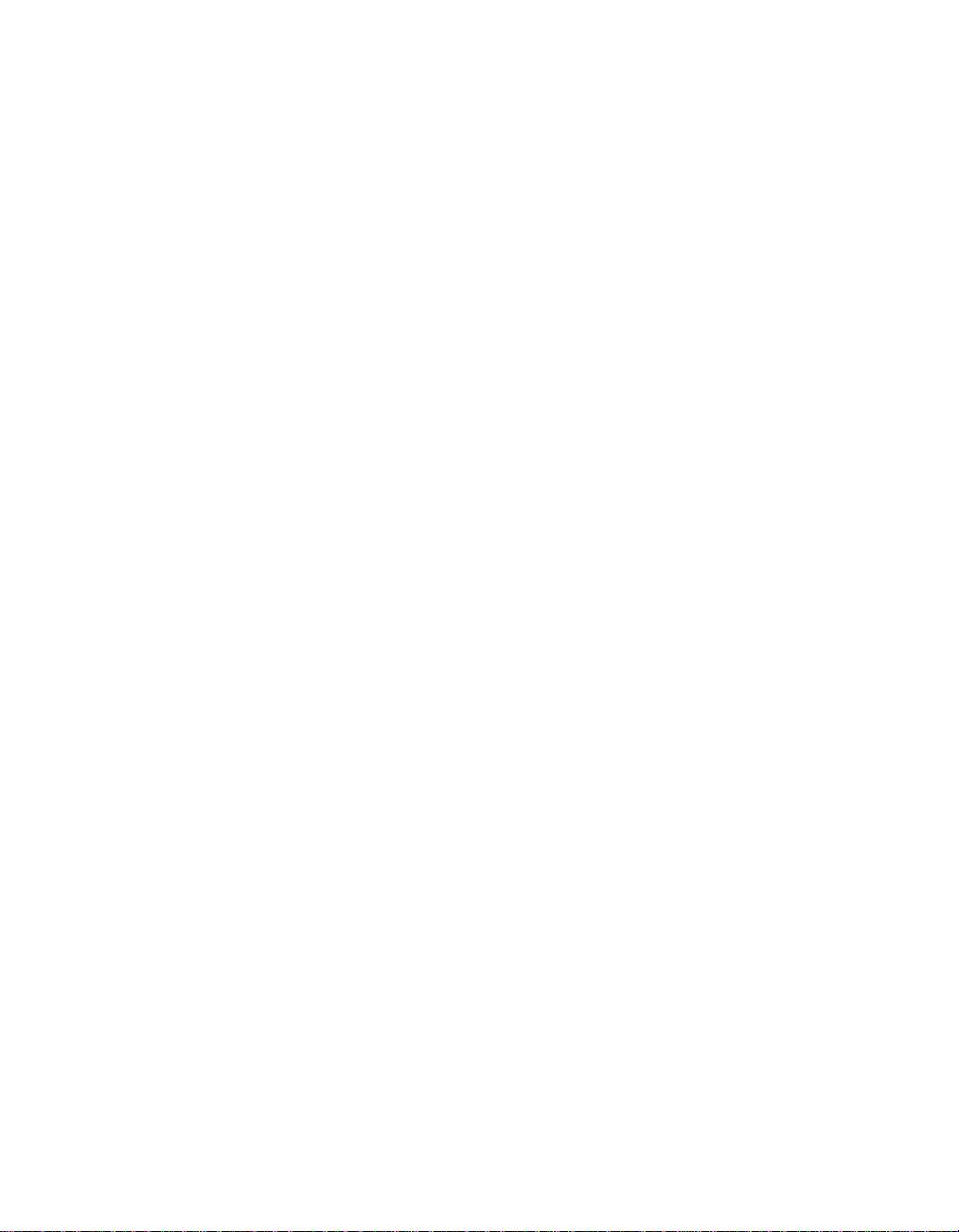
Most computers, operating systems, and application programs come with
information that contains troubleshooting procedures and explanations of
error messages and error codes. The information that comes with your
computer also describes the diagnostic tests that you can perform.
If you suspect a software problem, refer to the information for the operating
system or application program.
Calling for service
Please have the following information ready:
v Machine type, model, and serial number
v Description of the problem
v Exact wording of any error messages
v Hardware and software configuration information
To find the telephone number for the HelpCenter nearest you, see “Telephone
numbers” in Chapter 3, “Getting help and service from IBM”, on page 37
54 ThinkPad
®
R50 Series Service and Troubleshooting Guide
Page 66

IBM Statement of Limited Warranty Z125-4753-07 11/2002
Part 1 - General Terms
This Statement of Limited Warranty includes Part 1 - General Terms, Part 2 Country-unique Terms, and Part3-Warranty Information. The terms of Part 2
replace or modify those of Part 1. The warranties provided by IBM in this Statement
of Limited Warranty apply only to Machines you purchase for your use, and not for
resale. The term ”Machine" means an IBM machine, its features, conversions,
upgrades, elements, or accessories, or any combination of them. The term ”Machine"
does not include any software programs, whether pre-loaded with the Machine,
installed subsequently or otherwise. Nothing in this Statement of Limited
Warranty affects any statutory rights of consumers that cannot be waived or
limited by contract.
What this Warranty Covers
IBM warrants that each Machine 1) is free from defects in materials and
workmanship and 2) conforms to IBM’s Official Published Specifications
("Specifications") which are available on request. The warranty period for the
Machine starts on the original Date of Installation and is specified in Part 3 Warranty Information. The date on your invoice or sales receipt is the Date of
Installation unless IBM or your reseller informs you otherwise. Many features,
conversions, or upgrades involve the removal of parts and their return to
IBM. A part that replaces a removed part will assume the warranty service
status of the removed part. Unless IBM specifies otherwise, these warranties
apply only in the country or region in which you purchased the Machine.
THESE WARRANTIES ARE YOUR EXCLUSIVE WARRANTIES AND
REPLACE ALL OTHER WARRANTIES OR CONDITIONS, EXPRESS OR
IMPLIED, INCLUDING, BUT NOT LIMITED TO, THE IMPLIED
WARRANTIES OR CONDITIONS OF MERCHANTABILITY AND
FITNESS FOR A PARTICULAR PURPOSE. SOME STATES OR
JURISDICTIONS DO NOT ALLOW THE EXCLUSION OF EXPRESS OR
IMPLIED WARRANTIES, SO THE ABOVE EXCLUSION MAY NOT APPLY
TO YOU. IN THAT EVENT, SUCH WARRANTIES ARE LIMITED IN
DURATION TO THE WARRANTY PERIOD. NO WARRANTIES APPLY
AFTER THAT PERIOD. SOME STATES OR JURISDICTIONS DO NOT
ALLOW LIMITATIONS ON HOW LONG AN IMPLIED WARRANTY
LASTS, SO THE ABOVE LIMITATION MAY NOT APPLY TO YOU.
What this Warranty Does not Cover
This warranty does not cover the following:
v any software programs, whether pre-loaded or shipped with the Machine,
or installed subsequently;
v failure resulting from misuse (including but not limited to use of any
Machine capacity or capability, other than that authorized by IBM in
writing), accident, modification, unsuitable physical or operating
environment, or improper maintenance by you;
Appendix C. Warranty information 55
Page 67
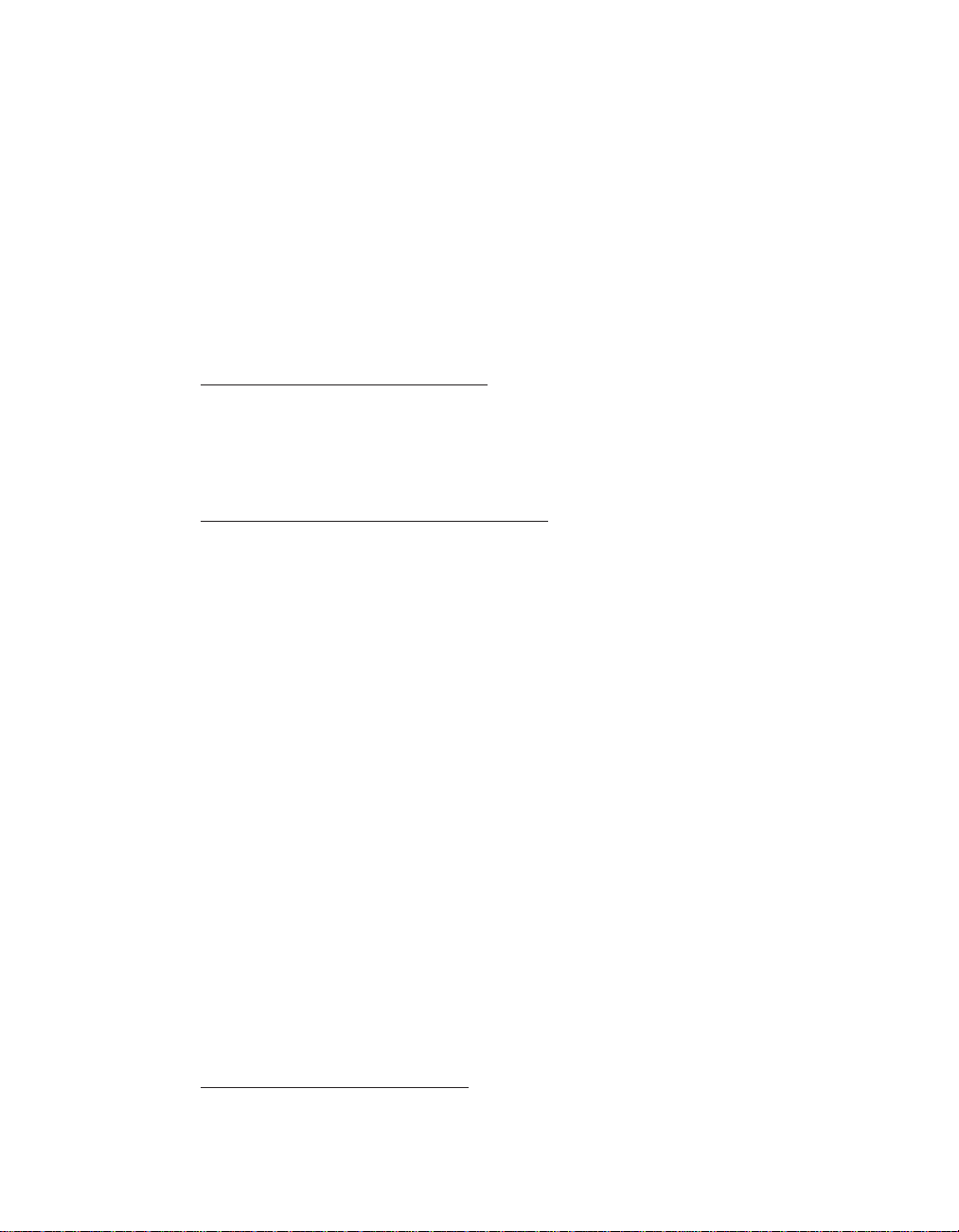
v failure caused by a product for which IBM is not responsible; and
v any non-IBM products, including those that IBM may procure and provide
with or integrate into an IBM Machine at your request.
The warranty is voided by removal or alteration of identification labels on the
Machine or its parts.
IBM does not warrant uninterrupted or error-free operation of a Machine.
Any technical or other support provided for a Machine under warranty, such
as assistance via telephone with "how-to" questions and those regarding
Machine set-up and installation, is provided WITHOUT WARRANTIES OF
ANY KIND.
How to Obtain Warranty Service
If the Machine does not function as warranted during the warranty period,
contact IBM or your reseller to obtain warranty service. If you do not register
the Machine with IBM, you may be required to present proof of purchase as
evidence of your entitlement to warranty service.
What IBM Will Do to Correct Problems
When you call for service, you must follow the problem determination and
resolution procedures that IBM specifies. A technician will attempt to make an
initial diagnosis of your problem and help you resolve it over the telephone.
The type of warranty service applicable to your Machine is specified in Part 3
- Warranty Information.
You are responsible for downloading and installing designated Machine Code
(microcode, basic input/output system code (called ″BIOS″), utility programs,
device drivers, and diagnostics delivered with an IBM Machine) and other
software updates from an IBM Internet Web site or from other electronic
media, and following the instructions that IBM provides.
If your problem can be resolved with a Customer Replaceable Unit ("CRU")
(e.g., keyboard, mouse, speaker, memory, hard disk drive and other easily
replaceable parts), IBM will ship these parts to you for replacement by you.
If the Machine does not function as warranted during the warranty period
and your problem cannot be resolved over the telephone, through your
application of Machine Code or software updates, or with a CRU, IBM or
your reseller, if approved by IBM to provide warranty service, will either, at
its discretion, 1) repair it to make it function as warranted, or 2) replace it
with one that is at least functionally equivalent. If IBM is unable to do either,
you may return the Machine to your place of purchase and your money will
be refunded.
IBM or your reseller will also manage and install selected engineering changes
that apply to the Machine.
56 ThinkPad
Exchange of a Machine or Part
When the warranty service involves the exchange of a Machine or part, the
item IBM or your reseller replaces becomes its property and the replacement
®
R50 Series Service and Troubleshooting Guide
Page 68
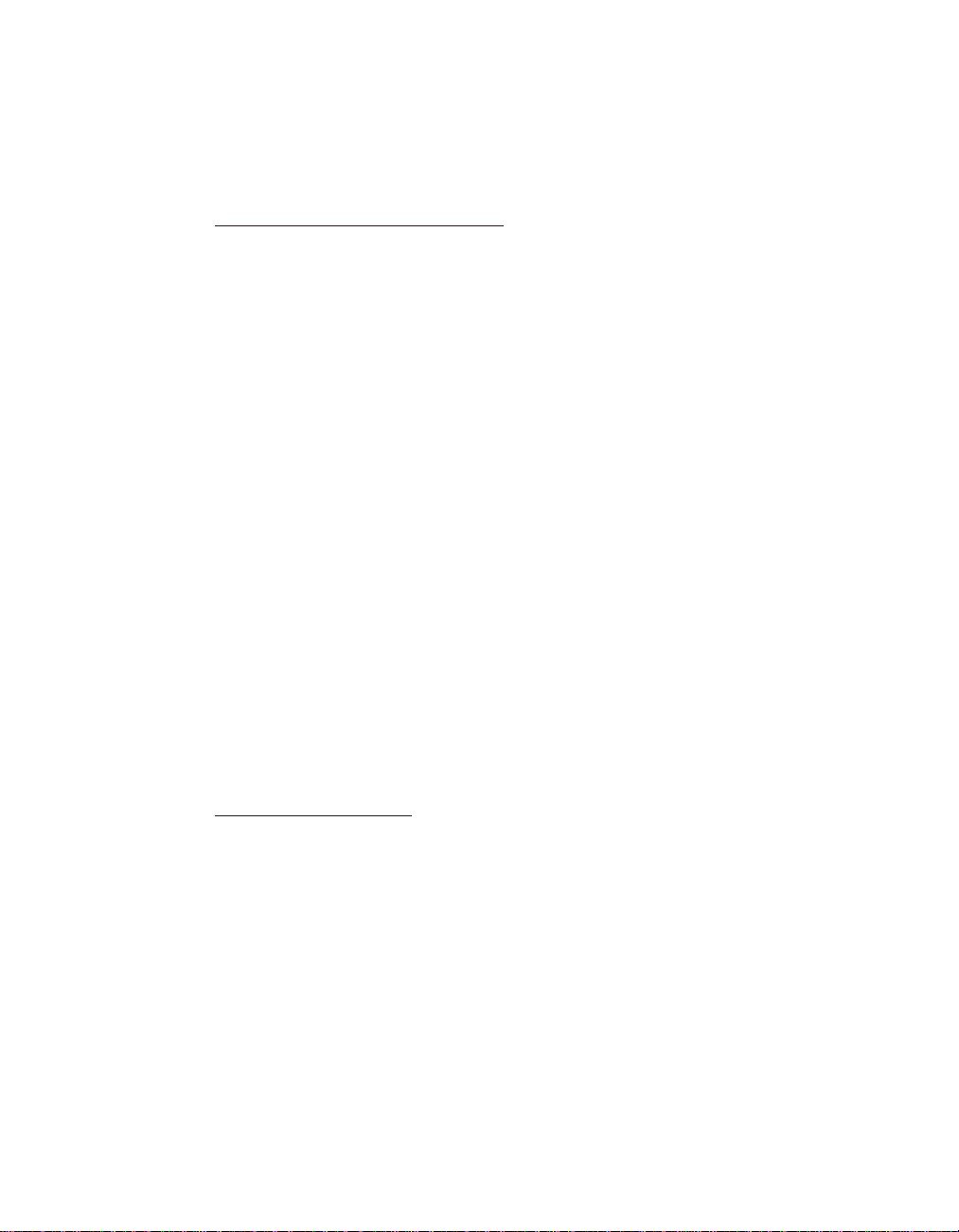
becomes yours. You represent that all removed items are genuine and
unaltered. The replacement may not be new, but will be in good working
order and at least functionally equivalent to the item replaced. The
replacement assumes the warranty service status of the replaced item.
Your Additional Responsibilities
Before IBM or your reseller exchanges a Machine or part, you agree to remove
all features, parts, options, alterations, and attachments not under warranty
service.
You also agree to:
1. ensure that the Machine is free of any legal obligations or restrictions that
prevent its exchange;
2. obtain authorization from the owner to have IBM or your reseller service a
Machine that you do not own; and
3. where applicable, before service is provided:
a. follow the service request procedures that IBM or your reseller
provides;
b. backup or secure all programs, data, and funds contained in the
Machine;
c. provide IBM or your reseller with sufficient, free, and safe access to
your facilities to permit IBM to fulfill its obligations; and
d. inform IBM or your reseller of changes in the Machine’s location.
4. (a) ensure all information about identified or identifiable individuals
(Personal Data) is deleted from the Machine (to the extent technically
possible), (b) allow IBM, your reseller or an IBM supplier to process on
your behalf any remaining Personal Data as IBM or your reseller considers
necessary to fulfill its obligations under this Statement of Limited
Warranty (which may include shipping the Machine for such processing to
other IBM service locations around the world), and (c) ensure that such
processing complies with any laws applicable to such Personal Data.
Limitation of Liability
IBM is responsible for loss of, or damage to, your Machine only while it is 1)
in IBM’s possession or 2) in transit in those cases where IBM is responsible for
the transportation charges.
Neither IBM nor your reseller are responsible for any of your confidential,
proprietary or personal information contained in a Machine which you return
to IBM for any reason. You should remove all such information from the
Machine prior to its return.
Circumstances may arise where, because of a default on IBM’s part or other
liability, you are entitled to recover damages from IBM. In each such instance,
regardless of the basis on which you are entitled to claim damages from IBM
(including fundamental breach, negligence, misrepresentation, or other
contract or tort claim), except for any liability that cannot be waived or
limited by applicable laws, IBM is liable for no more than
Appendix C. Warranty information 57
Page 69
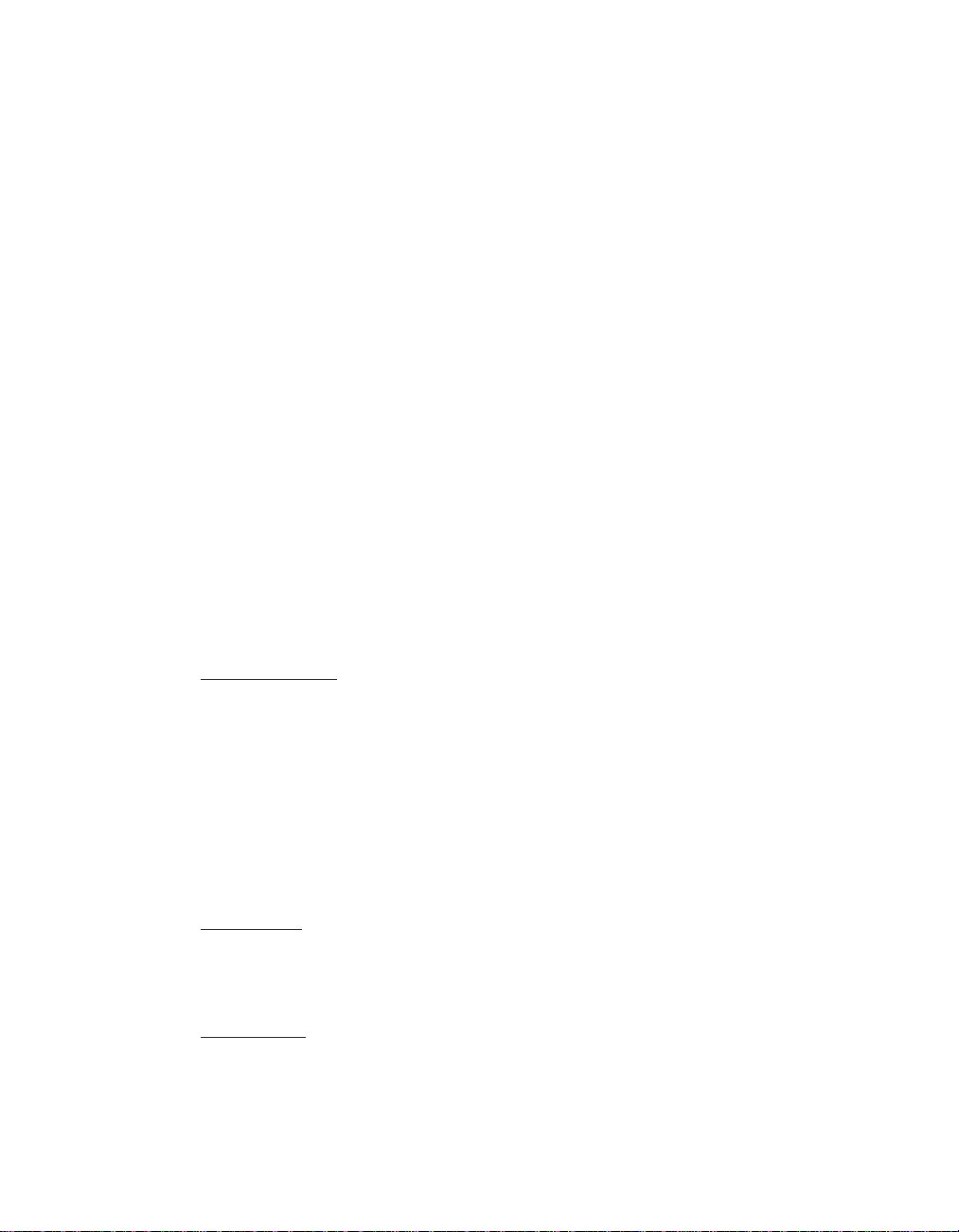
1. damages for bodily injury (including death) and damage to real property
and tangible personal property; and
2. the amount of any other actual direct damages, up to the charges (if
recurring, 12 months’ charges apply) for the Machine that is subject of the
claim. For purposes of this item, the term ″Machine″ includes Machine
Code and Licensed Internal Code (″LIC″).
This limit also applies to IBM’s suppliers and your reseller. It is the maximum
for which IBM, its suppliers, and your reseller are collectively responsible.
UNDER NO CIRCUMSTANCES IS IBM, ITS SUPPLIERS OR RESELLERS
LIABLE FOR ANY OF THE FOLLOWING EVEN IF INFORMED OF THEIR
POSSIBILITY: 1) THIRD PARTY CLAIMS AGAINST YOU FOR
DAMAGES (OTHER THAN THOSE UNDER THE FIRST ITEM LISTED
ABOVE); 2) LOSS OF, OR DAMAGE TO, DATA; 3) SPECIAL,
INCIDENTAL, OR INDIRECT DAMAGES OR FOR ANY ECONOMIC
CONSEQUENTIAL DAMAGES; OR 4) LOST PROFITS, BUSINESS
REVENUE, GOODWILL OR ANTICIPATED SAVINGS. SOME STATES OR
JURISDICTIONS DO NOT ALLOW THE EXCLUSION OR LIMITATION
OF INCIDENTAL OR CONSEQUENTIAL DAMAGES, SO THE ABOVE
LIMITATION OR EXCLUSION MAY NOT APPLY TO YOU. SOME
STATES OR JURISDICTIONS DO NOT ALLOW LIMITATIONS ON HOW
LONG AN IMPLIED WARRANTY LASTS, SO THE ABOVE LIMITATION
MAY NOT APPLY TO YOU.
Part 2 - Country-unique Terms
58 ThinkPad
Governing Law
Both you and IBM consent to the application of the laws of the country in
which you acquired the Machine to govern, interpret, and enforce all of your
and IBM’s rights, duties, and obligations arising from, or relating in any
manner to, the subject matter of this Statement of Limited Warranty, without
regard to conflict of law principles.
THESE WARRANTIES GIVE YOU SPECIFIC LEGAL RIGHTS AND YOU
MAY ALSO HAVE OTHER RIGHTS WHICH VARY FROM STATE TO
STATE OR JURISDICTION TO JURISDICTION.
Jurisdiction
All of our rights, duties, and obligations are subject to the courts of the
country in which you acquired the Machine.
AMERICAS
ARGENTINA
Governing Law: The following is added after the first sentence:
®
R50 Series Service and Troubleshooting Guide
Page 70
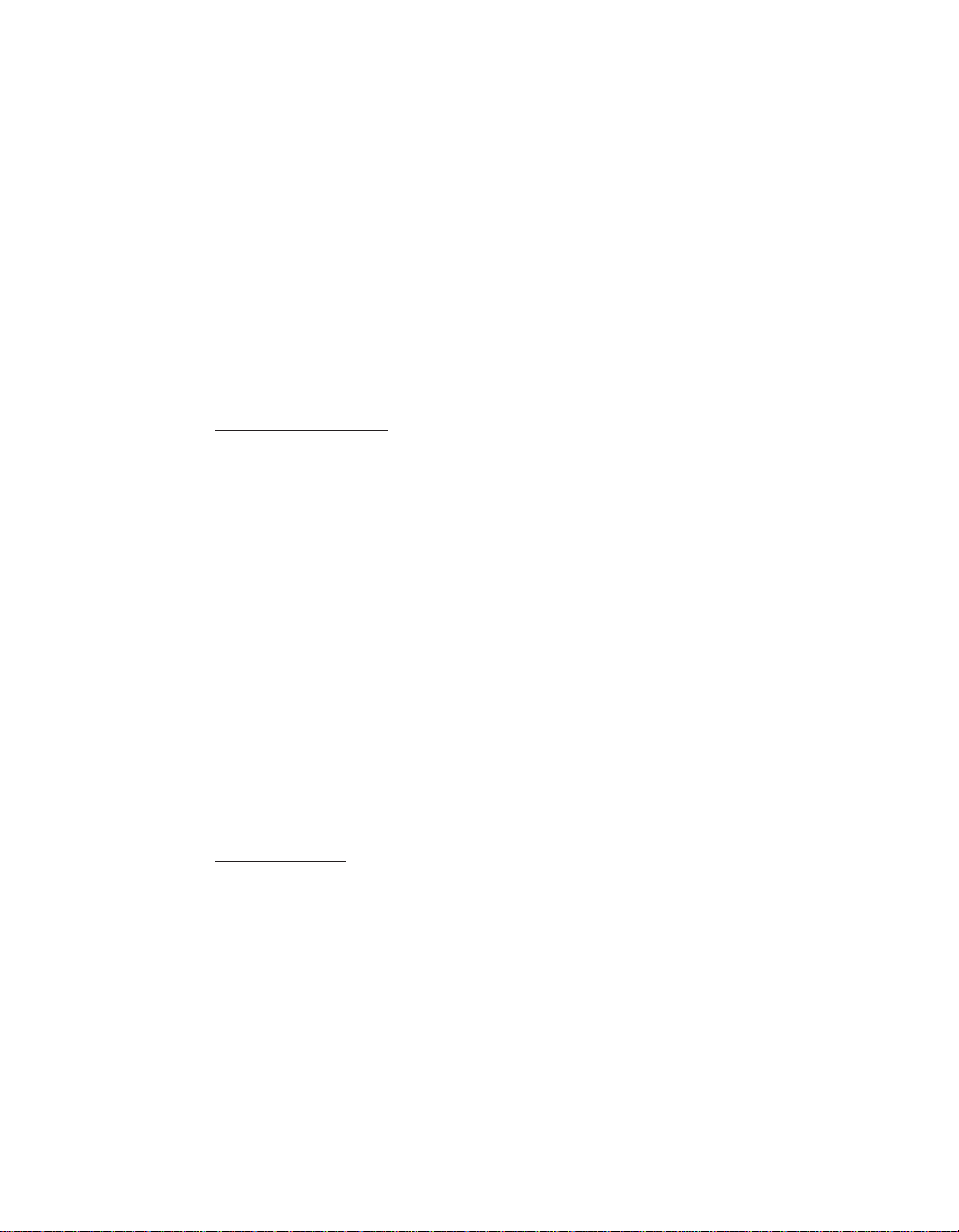
Any litigation arising from this Statement of Limited Warranty will be settled
exclusively by the Ordinary Commercial Court of the city of Buenos Aires.
BRAZIL
Governing Law: The following is added after the first sentence:
Any litigation arising from this Agreement will be settled exclusively by the
court of Rio de Janeiro, RJ.
PERU
Limitation of Liability: The following is added at the end of this section:
In accordance with Article 1328 of the Peruvian Civil Code the limitations and
exclusions specified in this section will not apply to damages caused by IBM’s
willful misconduct ("dolo") or gross negligence ("culpa inexcusable").
NORTH AMERICA
How to Obtain Warranty Service: The following is added to this Section:
To obtain warranty service from IBM in Canada or the United States, call
1-800-IBM-SERV (426-7378).
CANADA
Limitation of Liability: The following replaces item 1 of this section:
1. damages for bodily injury (including death) or physical harm to real
property and tangible personal property caused by IBM’s negligence; and
Governing Law: The following replaces "laws of the country in which you acquired
the Machine" in the first sentence:
laws in the Province of Ontario.
UNITED STATES
Governing Law: The following replaces "laws of the country in which you acquired
the Machine" in the first sentence:
laws of the State of New York.
ASIA PACIFIC
AUSTRALIA
What this Warranty Covers: The following paragraph is added to this Section:
The warranties specified in this Section are in addition to any rights you may
have under the Trade Practices Act 1974 or other similar legislation and are
only limited to the extent permitted by the applicable legislation.
Limitation of Liability: The following is added to this Section:
Where IBM is in breach of a condition or warranty implied by the Trade
Practices Act 1974 or other similar legislation, IBM’s liability is limited to the
repair or replacement of the goods or the supply of equivalent goods. Where
that condition or warranty relates to right to sell, quiet possession or clear
title, or the goods are of a kind ordinarily acquired for personal, domestic or
Appendix C. Warranty information 59
Page 71
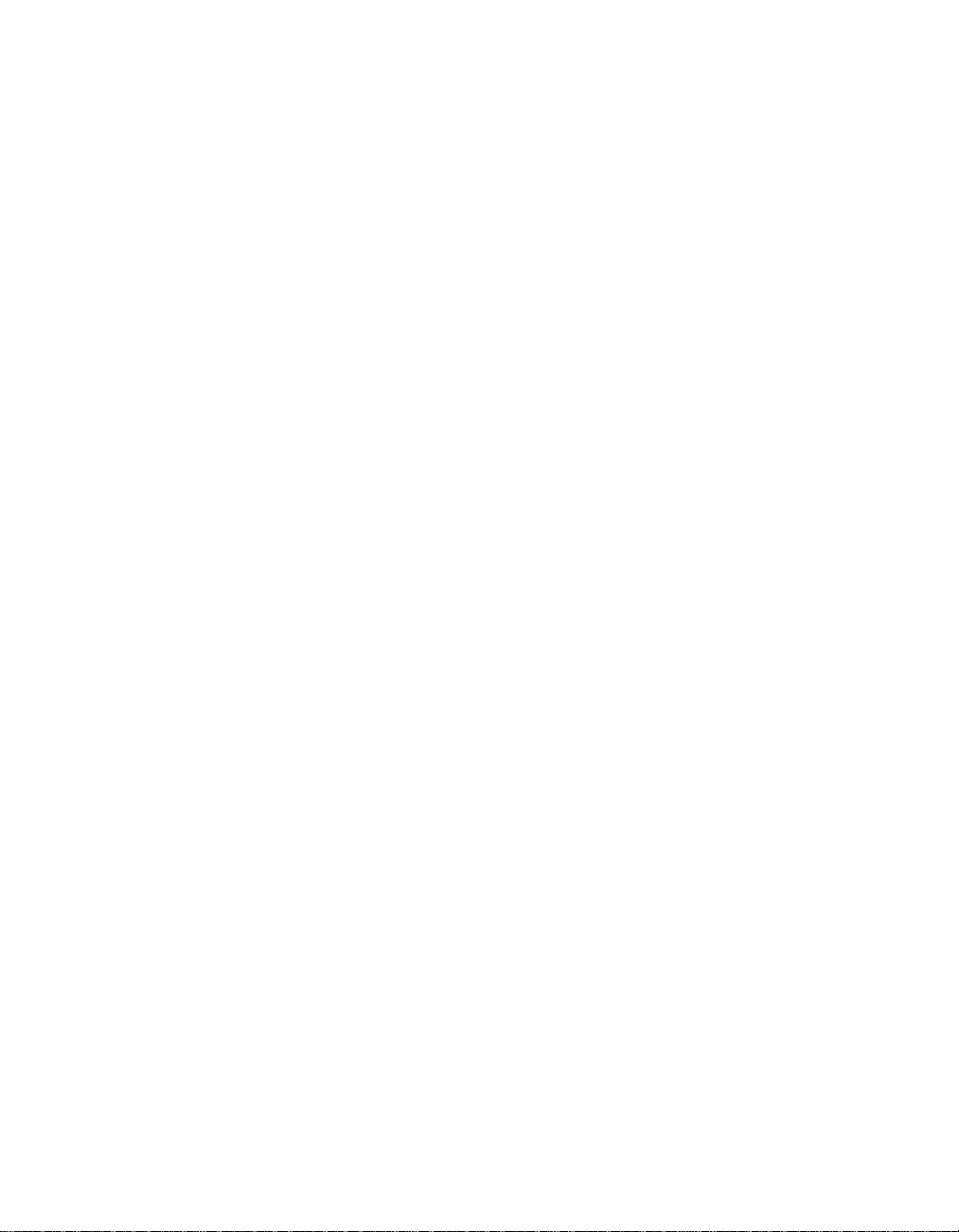
household use or consumption, then none of the limitations in this paragraph
apply.
Governing Law: The following replaces "laws of the country in which you acquired
the Machine" in the first sentence:
laws of the State or Territory.
CAMBODIA, LAOS, AND VIETNAM
Governing Law: The following replaces "laws of the country in which you
acquired the Machine" in the first sentence:
laws of the State of New York, United States of America.
CAMBODIA, INDONESIA, LAOS, AND VIETNAM
Arbitration: The following is added under this heading:
Disputes arising out of or in connection with this Statement of Limited
Warranty shall be finally settled by arbitration which shall be held in
Singapore in accordance with the Arbitration Rules of Singapore International
Arbitration Center (″SIAC Rules″) then in effect. The arbitration award shall
be final and binding for the parties without appeal and shall be in writing
and set forth the findings of fact and the conclusions of law.
The number of arbitrators shall be three, with each side to the dispute being
entitled to appoint one arbitrator. The two arbitrators appointed by the parties
shall appoint a third arbitrator who shall act as chairman of the proceedings.
Vacancies in the post of chairman shall be filled by the president of the SIAC.
Other vacancies shall be filled by the respective nominating party. Proceedings
shall continue from the stage they were at when the vacancy occurred.
If one of the parties refuses or otherwise fails to appoint an arbitrator within
30 days of the date the other party appoints its, the first appointed arbitrator
shall be the sole arbitrator, provided that the arbitrator was validly and
properly appointed.
All proceedings shall be conducted, including all documents presented in
such proceedings, in the English language. The English language version of
this Statement of Limited Warranty prevails over any other language version.
60 ThinkPad
HONG KONG S.A.R. OF CHINA AND MACAU S.A.R. OF CHINA
Governing Law: The following replaces "laws of the country in which you
acquired the Machine" in the first sentence:
laws of Hong Kong Special Administrative Region of China.
INDIA
Limitation of Liability: The following replaces items 1 and 2 of this Section:
1. liability for bodily injury (including death) or damage to real property and
tangible personal property will be limited to that caused by IBM’s
negligence; and
2. as to any other actual damage arising in any situation involving
nonperformance by IBM pursuant to, or in any way related to the subject
®
R50 Series Service and Troubleshooting Guide
Page 72

of this Statement of Limited Warranty, the charge paid by you for the
individual Machine that is the subject of the claim. For purposes of this
item, the term "Machine" includes Machine Code and Licensed Internal
Code ("LIC").
Arbitration: The following is added under this heading
Disputes arising out of or in connection with this Statement of Limited
Warranty shall be finally settled by arbitration which shall be held in
Bangalore, India in accordance with the laws of India then in effect. The
arbitration award shall be final and binding for the parties without appeal
and shall be in writing and set forth the findings of fact and the conclusions
of law.
The number of arbitrators shall be three, with each side to the dispute being
entitled to appoint one arbitrator. The two arbitrators appointed by the parties
shall appoint a third arbitrator who shall act as chairman of the proceedings.
Vacancies in the post of chairman shall be filled by the president of the Bar
Council of India. Other vacancies shall be filled by the respective nominating
party. Proceedings shall continue from the stage they were at when the
vacancy occurred.
If one of the parties refuses or otherwise fails to appoint an arbitrator within
30 days of the date the other party appoints its, the first appointed arbitrator
shall be the sole arbitrator, provided that the arbitrator was validly and
properly appointed.
All proceedings shall be conducted, including all documents presented in
such proceedings, in the English language. The English language version of
this Statement of Limited Warranty prevails over any other language version.
JAPAN
Governing Law: The following sentence is added to this Section:
Any doubts concerning this Agreement will be initially resolved between us
in good faith and in accordance with the principle of mutual trust.
MALASIA
Limitation of Liability: The word ″SPECIAL″ in item 3 of the fifth paragraph
is deleted.
NEW ZEALAND
What this Warranty Covers: The following paragraph is added to this Section:
The warranties specified in this section are in addition to any rights you may
have under the Consumer Guarantees Act 1993 or other legislation which
cannot be excluded or limited. The Consumer Guarantees Act 1993 will not
apply in respect of any goods which IBM provides, if you require the goods
for the purposes of a business as defined in that Act.
Limitation of Liability: The following is added to this Section:
Appendix C. Warranty information 61
Page 73
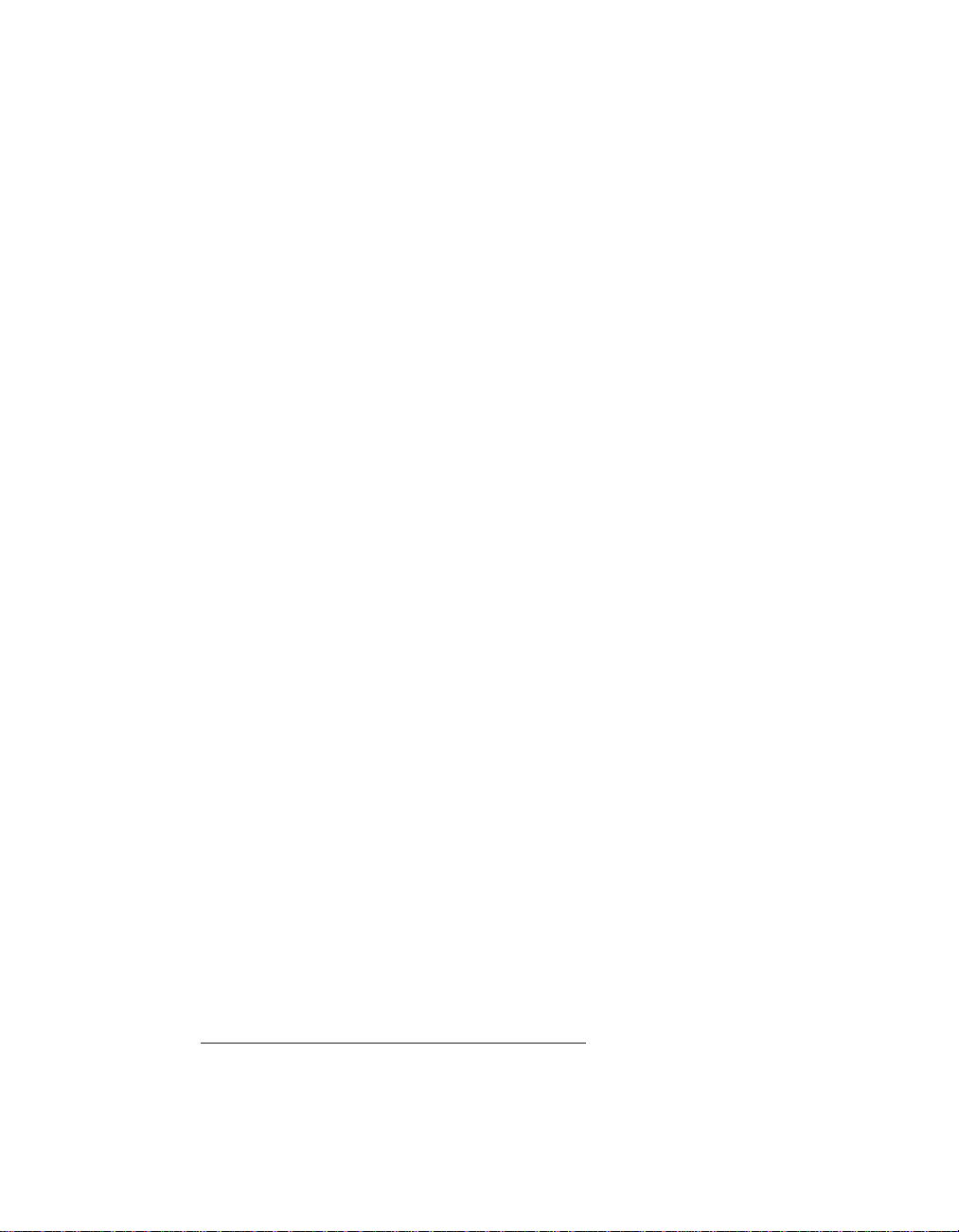
Where Machines are not acquired for the purposes of a business as defined in
the Consumer Guarantees Act 1993, the limitations in this Section are subject
to the limitations in that Act.
PEOPLE’S REPUBLIC OF CHINA (PRC)
Governing Law: The following replaces ″laws of the country in which you
acquired the Machine″ in the first sentence:
laws of the State of New York, United States of America (except when local
law requires otherwise).
PHILIPPINES
Limitation of Liability: Item 3 in the fifth paragraph is replaced by the following:
SPECIAL (INCLUDING NOMINAL AND EXEMPLARY DAMAGES),
MORAL, INCIDENTAL, OR INDIRECT DAMAGES FOR ANY
ECONOMIC CONSEQUENTIAL DAMAGES; OR
Arbitration: The following is added: under this heading
Disputes arising out of or in connection with this Statement of Limited
Warranty shall be finally settled by arbitration which shall be held in Metro
Manila, Philippines in accordance with the laws of the Philippines then in
effect. The arbitration award shall be final and binding for the parties without
appeal and shall be in writing and set forth the findings of fact and the
conclusions of law.
The number of arbitrators shall be three, with each side to the dispute being
entitled to appoint one arbitrator. The two arbitrators appointed by the parties
shall appoint a third arbitrator who shall act as chairman of the proceedings.
Vacancies in the post of chairman shall be filled by the president of the
Philippine Dispute Resolution Center, Inc.. Other vacancies shall be filled by
the respective nominating party. Proceedings shall continue from the stage
they were at when the vacancy occurred.
If one of the parties refuses or otherwise fails to appoint an arbitrator within
30 days of the date the other party appoints its, the first appointed arbitrator
shall be the sole arbitrator, provided that the arbitrator was validly and
properly appointed.
All proceedings shall be conducted, including all documents presented in
such proceedings, in the English language. The English language version of
this Statement of Limited Warranty prevails over any other language version.
62 ThinkPad
SINGAPORE
Limitation of Liability: The words ″SPECIAL″ and ″ECONOMIC″ in item 3 in
the fifth paragraph are deleted.
EUROPE, MIDDLE EAST, AFRICA (EMEA)
THE FOLLOWING TERMS APPLY TO ALL EMEA COUNTRIES:
The terms of this Statement of Limited Warranty apply to Machines purchased
from IBM or an IBM reseller.
®
R50 Series Service and Troubleshooting Guide
Page 74

How to Obtain Warranty Service:
If you purchase a Machine in Austria, Belgium, Cyprus, Denmark, Estonia,
Finland, France, Germany, Greece, Iceland, Ireland, Italy, Latvia, Liechtenstein,
Lithuania, Luxembourg, Monaco, Netherlands, Norway, Portugal, Spain, San
Marino, Sweden, Switzerland, United Kingdom or Vatican State, you may
obtain warranty service for that Machine in any of those countries from either
(1) an IBM reseller approved to perform warranty service or (2) from IBM,
provided the Machine has been announced and made available by IBM in the
country in which you wish to obtain service. If you purchased a Personal
Computer Machine in Albania, Armenia, Belarus, Bosnia and Herzegovina,
Bulgaria, Croatia, Czech Republic, Georgia, Hungary, Kazakhstan, Kyrgyzstan,
Federal Republic of Yugoslavia, Former Yugoslav Republic of Macedonia
(FYROM), Moldova, Poland, Romania, Russia, Slovak Republic, Slovenia, or
Ukraine, you may obtain warranty service for that Machine in any of those
countries from either (1) an IBM reseller approved to perform warranty
service or (2) from IBM.
If you purchase a Machine in a Middle Eastern or African country, you may
obtain warranty service for that Machine from the IBM entity within the
country of purchase, if that IBM entity provides warranty service in that
country, or from an IBM reseller, approved by IBM to perform warranty
service on that Machine in that country. Warranty service in Africa is available
within 50 kilometers of an IBM approved service provider. You are responsible
for transportation costs for Machines located outside 50 kilometers of an IBM
approved service provider.
Add the following paragraph in Western Europe (Austria, Belgium, Cyprus,
Denmark, Finland, France, Germany, Greece, Iceland, Ireland, Italy, Liechtenstein,
Luxembourg, Monaco, Netherlands, Norway, Portugal, Spain, San Marino, Sweden,
Switzerland, United Kingdom, Vatican State):
The warranty for Machines acquired in Western Europe shall be valid and
applicable in all Western Europe countries provided the Machines have been
announced and made available in such countries.
Governing Law:
The phrase "the laws of the country in which you acquired the Machine" is
replaced by:
1) ″the laws of Austria″ in Albania, Armenia, Azerbaijan, Belarus,
Bosnia-Herzegovina, Bulgaria, Croatia, Georgia, Hungary, Kazakhstan,
Kyrgyzstan, FYR Macedonia, Moldova, Poland, Romania, Russia, Slovakia,
Slovenia, Tajikistan, Turkmenistan, Ukraine, Uzbekistan, and FR
Yugoslavia; 2) ″the laws of France″ in Algeria, Benin, Burkina Faso,
Cameroon, Cape Verde, Central African Republic, Chad, Comoros, Congo
Republic, Djibouti, Democratic Republic of Congo, Equatorial Guinea,
French Guiana, French Polynesia, Gabon, Gambia, Guinea, Guinea-Bissau,
Ivory Coast, Lebanon, Madagascar, Mali, Mauritania, Mauritius, Mayotte,
Appendix C. Warranty information 63
Page 75

Morocco, New Caledonia, Niger, Reunion, Senegal, Seychelles, Togo,
Tunisia, Vanuatu, and Wallis & Futuna; 3) ″the laws of Finland″ in Estonia,
Latvia, and Lithuania; 4) ″the laws of England″ in Angola, Bahrain,
Botswana, Burundi, Egypt, Eritrea, Ethiopia, Ghana, Jordan, Kenya, Kuwait,
Liberia, Malawi, Malta, Mozambique, Nigeria, Oman, Pakistan, Qatar,
Rwanda, Sao Tome, Saudi Arabia, Sierra Leone, Somalia, Tanzania, Uganda,
United Arab Emirates, the United Kingdom, West Bank/Gaza, Yemen,
Zambia, and Zimbabwe; and 5) ″the laws of South Africa″ in South Africa,
Namibia, Lesotho and Swaziland.
Jurisdiction: The following exceptions are added to this section:
1) In Austria the choice of jurisdiction for all disputes arising out of this
Statement of Limited Warranty and relating thereto, including its existence,
will be the competent court of law in Vienna, Austria (Inner-City); 2) in
Angola, Bahrain, Botswana, Burundi, Egypt, Eritrea, Ethiopia, Ghana,
Jordan, Kenya, Kuwait, Liberia, Malawi, Malta, Mozambique, Nigeria,
Oman, Pakistan, Qatar, Rwanda, Sao Tome, Saudi Arabia, Sierra Leone,
Somalia, Tanzania, Uganda, United Arab Emirates, West Bank/Gaza, Yemen,
Zambia, and Zimbabwe all disputes arising out of this Statement of Limited
Warranty or related to its execution, including summary proceedings, will be
submitted to the exclusive jurisdiction of the English courts; 3) in Belgium
and Luxembourg, all disputes arising out of this Statement of Limited
Warranty or related to its interpretation or its execution, the law, and the
courts of the capital city, of the country of your registered office and/or
commercial site location only are competent; 4) in France, Algeria, Benin,
Burkina Faso, Cameroon, Cape Verde, Central African Republic, Chad,
Comoros, Congo Republic, Djibouti, Democratic Republic of Congo,
Equatorial Guinea, French Guiana, French Polynesia, Gabon, Gambia,
Guinea, Guinea-Bissau, Ivory Coast, Lebanon, Madagascar, Mali,
Mauritania, Mauritius, Mayotte, Morocco, New Caledonia, Niger, Reunion,
Senegal, Seychelles, Togo, Tunisia, Vanuatu, and Wallis & Futuna all
disputes arising out of this Statement of Limited Warranty or related to its
violation or execution, including summary proceedings, will be settled
exclusively by the Commercial Court of Paris; 5) in Russia, all disputes
arising out of or in relation to the interpretation, the violation, the
termination, the nullity of the execution of this Statement of Limited Warranty
shall be settled by Arbitration Court of Moscow; 6) in South Africa, Namibia,
Lesotho and Swaziland, both of us agree to submit all disputes relating to
this Statement of Limited Warranty to the jurisdiction of the High Court in
Johannesburg; 7) in Turkey all disputes arising out of or in connection with
this Statement of Limited Warranty shall be resolved by the Istanbul Central
(Sultanahmet) Courts and Execution Directorates of Istanbul, the Republic of
Turkey; 8) in each of the following specified countries, any legal claim arising
out of this Statement of Limited Warranty will be brought before, and settled
exclusively by, the competent court of a) Athens for Greece, b) Tel Aviv-Jaffa
for Israel, c) Milan for Italy, d) Lisbon for Portugal, and e) Madrid for Spain;
64 ThinkPad
®
R50 Series Service and Troubleshooting Guide
Page 76

and 9) in the United Kingdom, both of us agree to submit all disputes
relating to this Statement of Limited Warranty to the jurisdiction of the
English courts.
Arbitration: The following is added under this heading:
In Albania, Armenia, Azerbaijan, Belarus, Bosnia-Herzegovina, Bulgaria,
Croatia, Georgia, Hungary, Kazakhstan, Kyrgyzstan, FYR Macedonia,
Moldova, Poland, Romania, Russia, Slovakia, Slovenia, Tajikistan,
Turkmenistan, Ukraine, Uzbekistan, and FR Yugoslavia all disputes arising
out of this Statement of Limited Warranty or related to its violation,
termination or nullity will be finally settled under the Rules of Arbitration
and Conciliation of the International Arbitral Center of the Federal Economic
Chamber in Vienna (Vienna Rules) by three arbitrators appointed in
accordance with these rules. The arbitration will be held in Vienna, Austria,
and the official language of the proceedings will be English. The decision of
the arbitrators will be final and binding upon both parties. Therefore,
pursuant to paragraph 598 (2) of the Austrian Code of Civil Procedure, the
parties expressly waive the application of paragraph 595 (1) figure 7 of the
Code. IBM may, however, institute proceedings in a competent court in the
country of installation.
In Estonia, Latvia and Lithuania all disputes arising in connection with this
Statement of Limited Warranty will be finally settled in arbitration that will be
held in Helsinki, Finland in accordance with the arbitration laws of Finland
then in effect. Each party will appoint one arbitrator. The arbitrators will then
jointly appoint the chairman. If arbitrators cannot agree on the chairman, then
the Central Chamber of Commerce in Helsinki will appoint the chairman.
EUROPEAN UNION (EU)
THE FOLLOWING TERMS APPLY TO ALL EU COUNTRIES:
Consumers have legal rights under applicable national legislation governing
the sale of consumer goods. Such rights are not affected by the warranties
provided in this Statement of Limited Warranty.
How to Obtain Warranty Service: The following is added to this section:
To obtain warranty service from IBM in EU countries, see the telephone listing
inPart3-Warranty Information.
You may contact IBM at the following address:
IBM Warranty & Service Quality Dept.
PO Box 30
Spango Valley
Greenock
Scotland PA16 0AH
Appendix C. Warranty information 65
Page 77

AUSTRIA, DENMARK, FINLAND, GREECE, ITALY, NETHERLANDS,
NORWAY, PORTUGAL, SPAIN, SWEDEN AND SWITZERLAND
Limitation of Liability: The following replaces the terms of this section in its
entirety:
Except as otherwise provided by mandatory law:
1. IBM’s liability for any damages and losses that may arise as a consequence
of the fulfillment of its obligations under or in connection with this
Statement of Limited Warranty or due to any other cause related to this
Statement of Limited Warranty is limited to the compensation of only
those damages and losses proved and actually arising as an immediate
and direct consequence of the non-fulfillment of such obligations (if IBM is
at fault) or of such cause, for a maximum amount equal to the charges you
paid for the Machine. For purposes of this item, the term ″Machine″
includes Machine Code and Licensed Internal Code (″LIC″).
The above limitation shall not apply to damages for bodily injuries
(including death) and damages to real property and tangible personal
property for which IBM is legally liable.
2. UNDER NO CIRCUMSTANCES IS IBM, ITS SUPPLIERS OR
RESELLERS LIABLE FOR ANY OF THE FOLLOWING, EVEN IF
INFORMED OF THEIR POSSIBILITY: 1) LOSS OF, OR DAMAGE TO,
DATA; 2) INCIDENTAL OR INDIRECT DAMAGES, OR FOR ANY
ECONOMIC CONSEQUENTIAL DAMAGES; 3) LOST PROFITS, EVEN
IF THEY ARISE AS AN IMMEDIATE CONSEQUENCE OF THE EVENT
THAT GENERATED THE DAMAGES; OR 4) LOSS OF BUSINESS,
REVENUE, GOODWILL, OR ANTICIPATED SAVINGS.
66 ThinkPad
FRANCE AND BELGIUM
Limitation of Liability: The following replaces the terms of this section in its
entirety:
Except as otherwise provided by mandatory law:
1. IBM’s liability for any damages and losses that may arise as a consequence
of the fulfillment of its obligations under or in connection with this
Statement of Limited Warranty is limited to the compensation of only
those damages and losses proved and actually arising as an immediate
and direct consequence of the non-fulfillment of such obligations (if IBM is
at fault), for a maximum amount equal to the charges you paid for the
Machine that has caused the damages. For purposes of this item, the term
″Machine″ includes Machine Code and Licensed Internal Code (″LIC″).
The above limitation shall not apply to damages for bodily injuries
(including death) and damages to real property and tangible personal
property for which IBM is legally liable.
2. UNDER NO CIRCUMSTANCES IS IBM, ITS SUPPLIERS OR
RESELLERS LIABLE FOR ANY OF THE FOLLOWING, EVEN IF
INFORMED OF THEIR POSSIBILITY: 1) LOSS OF, OR DAMAGE TO,
DATA; 2) INCIDENTAL OR INDIRECT DAMAGES, OR FOR ANY
ECONOMIC CONSEQUENTIAL DAMAGES; 3) LOST PROFITS, EVEN
®
R50 Series Service and Troubleshooting Guide
Page 78

IF THEY ARISE AS AN IMMEDIATE CONSEQUENCE OF THE EVENT
THAT GENERATED THE DAMAGES; OR 4) LOSS OF BUSINESS,
REVENUE, GOODWILL, OR ANTICIPATED SAVINGS.
THE FOLLOWING TERMS APPLY TO THE COUNTRY SPECIFIED:
AUSTRIA
What this Warranty Covers: The following replaces the first sentence of the first
paragraph of this section:
The warranty for an IBM Machine covers the functionality of the Machine for
its normal use and the Machine’s conformity to its Specifications.
The following paragraphs are added to this section:
The warranty period for Machines is 12 months from the date of delivery. The
limitation period for consumers in action for breach of warranty is the
statutory period as a minimum. In case IBM or your reseller is unable to
repair an IBM Machine, you can alternatively ask for a partial refund as far as
justified by the reduced value of the unrepaired Machine or ask for a
cancellation of the respective agreement for such Machine and get your
money refunded.
The second paragraph does not apply.
What IBM Will Do to Correct Problems: The following is added to this section:
During the warranty period, transportation for delivery of the failing Machine
to IBM will be at IBM’s expense.
Limitation of Liability: The following paragraph is added to this section:
The limitations and exclusions specified in the Statement of Limited Warranty
will not apply to damages caused by IBM with fraud or gross negligence and
for express warranty.
The following sentence is added to the end of item 2:
IBM’s liability under this item is limited to the violation of essential
contractual terms in cases of ordinary negligence.
EGYPT
Limitation of Liability: The following replaces item 2 in this section:
as to any other actual direct damages, IBM’s liability will be limited to the
total amount you paid for the Machine that is the subject of the claim. For
purposes of this item, the term ″Machine″ includes Machine Code and
Licensed Internal Code (″LIC″).
Applicability of suppliers and resellers (unchanged).
FRANCE
Limitation of Liability: The following replaces the second sentence of the first
paragraph of this section:
Appendix C. Warranty information 67
Page 79

In such instances, regardless of the basis on which you are entitled to claim
damages from IBM, IBM is liable for no more than: (items 1 and 2
unchanged).
GERMANY
What this Warranty Covers: The following replaces the first sentence of the first
paragraph of this section:
The warranty for an IBM Machine covers the functionality of the Machine for
its normal use and the Machine’s conformity to its Specifications.
The following paragraphs are added to this section:
The minimum warranty period for Machines is twelve months. In case IBM or
your reseller is unable to repair an IBM Machine, you can alternatively ask for
a partial refund as far as justified by the reduced value of the unrepaired
Machine or ask for a cancellation of the respective agreement for such
Machine and get your money refunded.
The second paragraph does not apply.
What IBM Will Do to Correct Problems: The following is added to this section:
During the warranty period, transportation for delivery of the failing Machine
to IBM will be at IBM’s expense.
Limitation of Liability: The following paragraph is added to this section:
The limitations and exclusions specified in the Statement of Limited Warranty
will not apply to damages caused by IBM with fraud or gross negligence and
for express warranty.
The following sentence is added to the end of item 2:
IBM’s liability under this item is limited to the violation of essential
contractual terms in cases of ordinary negligence.
68 ThinkPad
HUNGARY
Limitation of Liability: The following is added at the end of this section:
The limitation and exclusion specified herein shall not apply to liability for a
breach of contract damaging life, physical well-being, or health that has been
caused intentionally, by gross negligence, or by a criminal act.
The parties accept the limitations of liability as valid provisions and state that
the Section 314.(2) of the Hungarian Civil Code applies as the acquisition
price as well as other advantages arising out of the present Statement of
Limited Warranty balance this limitation of liability.
IRELAND
What this Warranty Covers: The following is added to this section:
Except as expressly provided in these terms and conditions, all statutory
conditions, including all warranties implied, but without prejudice to the
generality of the foregoing all warranties implied by the Sale of Goods Act
1893 or the Sale of Goods and Supply of Services Act 1980 are hereby
excluded.
Limitation of Liability: The following replaces the terms of section in its entirety:
For the purposes of this section, a ″Default″ means any act, statement,
®
R50 Series Service and Troubleshooting Guide
Page 80

omission, or negligence on the part of IBM in connection with, or in relation
to, the subject matter of this Statement of Limited Warranty in respect of
which IBM is legally liable to you, whether in contract or tort. A number of
Defaults which together result in, or contribute to, substantially the same loss
or damage will be treated as one Default occurring on the date of occurrence
of the last such Default.
Circumstances may arise where, because of a Default, you are entitled to
recover damages from IBM.
This section sets out the extent of IBM’s liability and your sole remedy.
1. will accept unlimited liability for death or personal injury caused by the
negligence of IBM.
2. Subject always to the Items for Which IBM is Not Liable below, IBM will
accept unlimited liability for physical damage to your tangible property
resulting from the negligence of IBM.
3. Except as provided in items 1 and 2 above, IBM’s entire liability for actual
damages for any one Default will not in any event exceed the greater of 1)
EUR 125,000, or 2) 125% of the amount you paid for the Machine directly
relating to the Default.
Items for Which IBM is Not Liable
Save with respect to any liability referred to in item 1 above, under no
circumstances is IBM, its suppliers or resellers liable for any of the following,
even if IBM or they were informed of the possibility of such losses:
1. loss of, or damage to, data;
2. special, indirect, or consequential loss; or
3. loss of profits, business, revenue, goodwill, or anticipated savings.
SLOVAKIA
Limitation of Liability: The following is added to the end of the last paragraph:
The limitations apply to the extent they are not prohibited under §§ 373-386 of
the Slovak Commercial Code.
SOUTH AFRICA, NAMIBIA, BOTSWANA, LESOTHO AND SWAZILAND
Limitation of Liability: The following is added to this section:
IBM’s entire liability to you for actual damages arising in all situations
involving nonperformance by IBM in respect of the subject matter of this
Statement of Warranty will be limited to the charge paid by you for the
individual Machine that is the subject of your claim from IBM.
UNITED KINGDOM
Limitation of Liability: The following replaces the terms of this section is in its
entirety:
For the purposes of this section, a ″Default″ means any act, statement,
omission, or negligence on the part of IBM in connection with, or in relation
to, the subject matter of this Statement of Limited Warranty in respect of
Appendix C. Warranty information 69
Page 81

which IBM is legally liable to you, whether in contract or tort. A number of
Defaults which together result in, or contribute to, substantially the same loss
or damage will be treated as one Default.
Circumstances may arise where, because of a Default, you are entitled to
recover damages from IBM.
This section sets out the extent of IBM’s liability and your sole remedy.
1. IBM will accept unlimited liability for:
a. death or personal injury caused by the negligence of IBM; and
b. any breach of its obligations implied by Section 12 of the Sale of Goods
Act 1979 or Section 2 of the Supply of Goods and Services Act 1982, or
any statutory modification or re-enactment of either such Section.
2. IBM will accept unlimited liability, subject always to the Items for Which
IBM is Not Liable below, for physical damage to your tangible property
resulting from the negligence of IBM.
3. IBM’s entire liability for actual damages for any one Default will not in
any event, except as provided in items 1 and 2 above, exceed the greater
of 1) Pounds Sterling 75,000, or 2) 125% of the total purchase price payable
or the charges for the Machine directly relating to the Default.
These limits also apply to IBM’s suppliers and resellers. They state the
maximum for which IBM and such suppliers and resellers are collectively
responsible.
Items for Which IBM is Not Liable
Save with respect to any liability referred to in item 1 above, under no
circumstances is IBM or any of its suppliers or resellers liable for any of the
following, even if IBM or they were informed of the possibility of such losses:
1. loss of, or damage to, data;
2. special, indirect, or consequential loss; or
3. loss of profits, business, revenue, goodwill, or anticipated savings.
Part3-Warranty Information
70 ThinkPad
This Part 3 provides information regarding the warranty applicable to your
Machine, including the warranty period and type of warranty service IBM
provides.
Warranty Period
The warranty period may vary by country or region and is specified in the
table below.
®
R50 Series Service and Troubleshooting Guide
Page 82
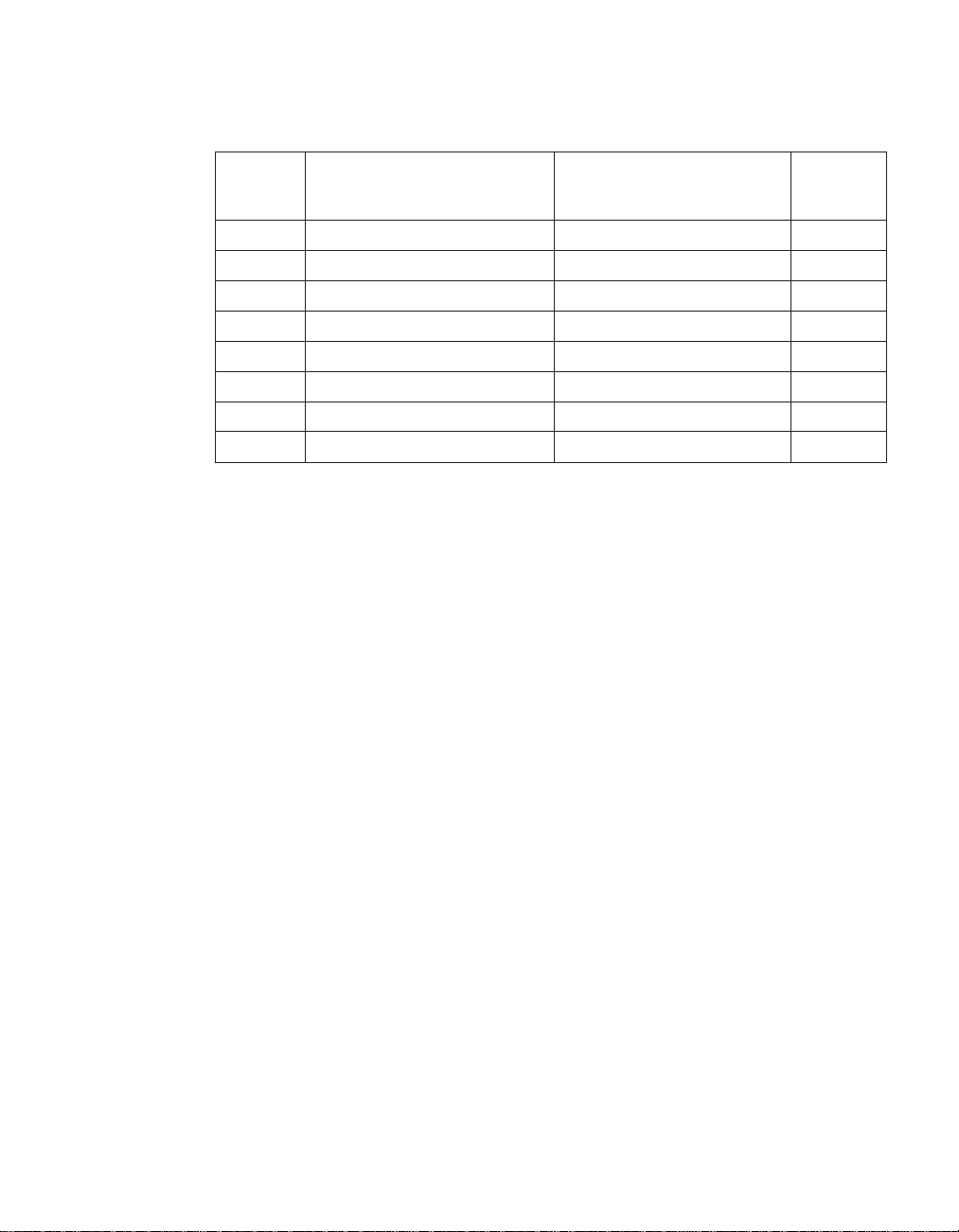
Note: “Region” means either Hong Kong or Macau Special Administrative
Region of China.
Machine
Type
1829 All Parts and Labor - 1 year 1 and 3
1830 All Parts and Labor - 3 years 1 and 3
1831 All Parts and Labor - 3 years 1 and 2
1832 All Parts and Labor - 3 years 1 and 3
1833 All Parts and Labor - 3 years 1 and 2
1836 US Parts and Labor - 1 year 1 and 3
1840 All Parts and Labor - 4 years 1 and 3
1841 All Parts and Labor - 4 years 1 and 2
Country or Region of
Purchase
Warranty period Types of
Warranty
Service
A warranty period of 3 years on parts and 1 year on labor means that IBM
provides warranty service without charge for:
1. parts and labor during the first year of the warranty period; and
2. parts only, on an exchange basis, in the second and third years of the
warranty period. IBM will charge you for any labor provided in
performance of the repair or replacement(s) in the second and third year
of warranty period.
When more than one type of warranty service is listed, IBM will determine
which type of warranty service is appropriate for the repair.
Types of Warranty Service
If required, IBM provides repair or exchange service depending on the type of
warranty service specified for your Machine in the above table and as
described below. Warranty service may be provided by your reseller if
approved by IBM to perform warranty service. Scheduling of service will
depend upon the time of your call and is subject to parts availability. Service
levels are response time objectives and are not guaranteed. The specified level
of warranty service may not be available in all worldwide locations,
additional charges may apply outside IBM’s normal service area, contact your
local IBM representative or your reseller for country and location specific
information.
1. Customer Replaceable Unit (″CRU″) Service
IBM will ship CRU parts to you for your replacement. If IBM instructs you
to return the replaced CRU, you are responsible for returning it to IBM in
accordance with IBM’s instructions. If you do not return the defective
Appendix C. Warranty information 71
Page 83

CRU, if IBM so instructs, within 30 days of your receipt of the replacement
CRU, IBM may charge you for the replacement.
2. On-site Service
IBM or your reseller will either repair or exchange the failing Machine at
your location and verify its operation. You must provide suitable working
area to allow disassembly and reassembly of the IBM Machine. The area
must be clean, well lit and suitable for the purpose. For some Machines,
certain repairs may require sending the Machine to an IBM service
center.
3. Courier or Depot Service
You will disconnect the failing Machine for collection arranged by IBM.
IBM will provide you with a shipping container for you to return your
Machine to a designated service center. A courier will pick up your
Machine and deliver it to the designated service center. Following its
repair or exchange, IBM will arrange the return delivery of the Machine to
your location. You are responsible for its installation and verification. This
type of service is called ThinkPad EasyServ or EasyServ in some countries.
4. Customer Carry-In or Mail-In Service
You will deliver or mail as IBM specifies (prepaid unless IBM specifies
otherwise) the failing Machine suitably packaged to a location IBM
designates. After IBM has repaired or exchanged the Machine, IBM will
make it available for your collection or, for Mail-in Service, IBM will
return it to you at IBM’s expense, unless IBM specifies otherwise. You are
responsible for the subsequent installation and verification of the Machine.
72 ThinkPad
The IBM Machine Warranty worldwide web site at
www.ibm.com/servers/support/machine_warranties/ provides a worldwide
overview of IBM’s Limited Warranty for Machines, a Glossary of IBM
definitions, Frequently Asked Questions (FAQs) and Support by Product
(Machine) with links to Product Support pages. The IBM Statement of
Limited Warranty is also available on this site in 29 languages.
To obtain warranty service contact IBM or your IBM reseller.
®
R50 Series Service and Troubleshooting Guide
Page 84
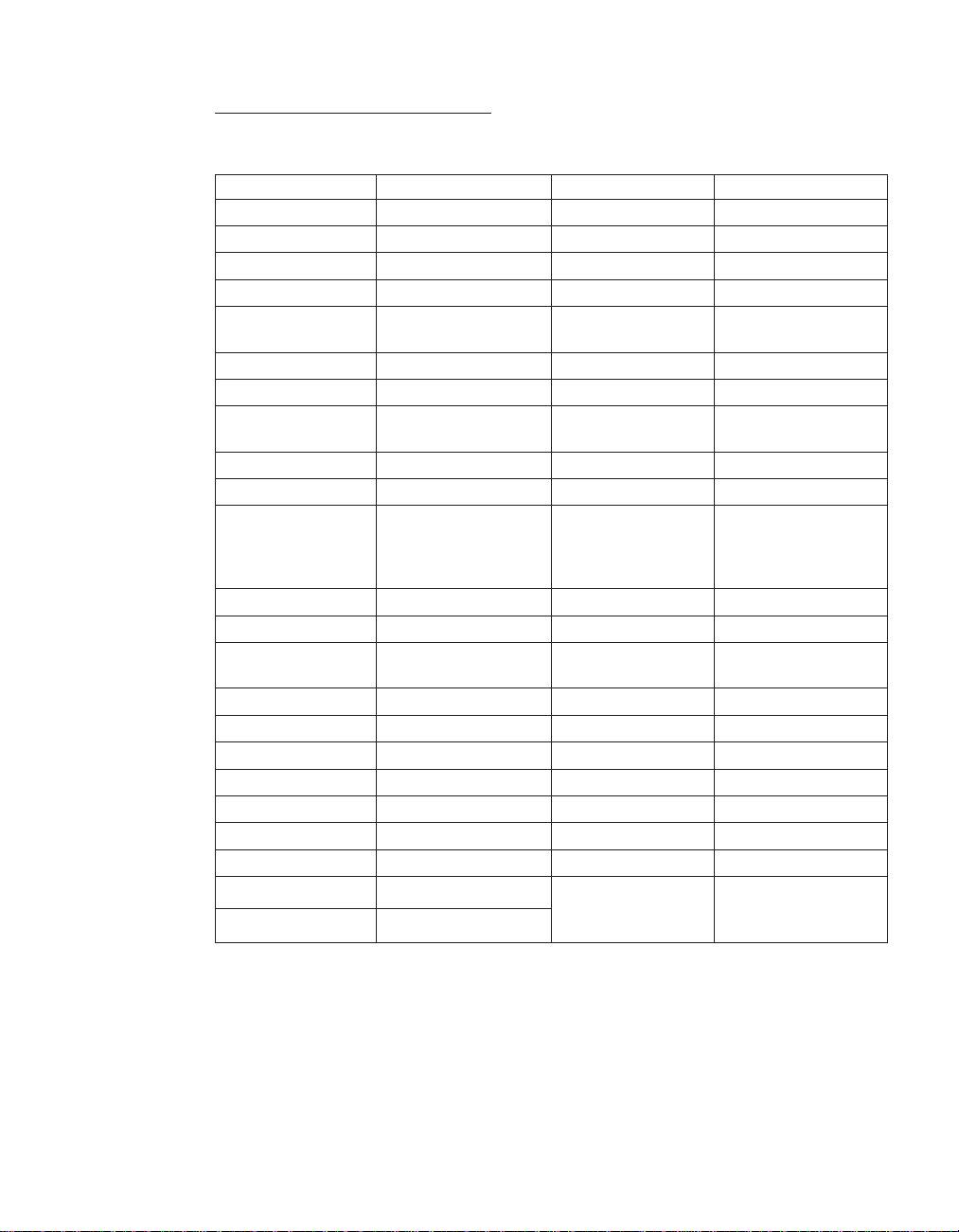
HelpCenter telephone numbers
Phone numbers are subject to change without notice.
Country or Region Telephone Number Country or Region Telephone Number
Africa +44(0)1475 555 055 Malaysia (60)3-7727-7800
Argentina 0800-666-0011 Mexico 001-866-434-2080
Australia 131-426 Middle East +44(0)1475 555 055
Austria 01-24592-5901 Netherlands 020-514 5770
Belgium Dutch 02-210 9820
Bolivia 0800-0189 Norway 66 81 11 00
Brazil 55-11-3889-8986 Peru 0-800-50-866
Canada 1-800-565-3344
Chile 800-224-488 Portugal 21-791-5147
China (PRC) 800-810-1818 Russia 095-940-2000
China
(Hong Kong S.A.R.)
Columbia 980-912-3021 Spain 91-662-4216
Denmark 45 20 82 00 Sweden 08-477 4420
Ecuador 1-800-426911 (option
Finland 09-459 69 60 Taiwan 886-2-2725-9799
France 02 38 55 74 50 Thailand (66)2-273-4000
Germany 07032-1549 201 Turkey 00-800-446-32-041
India 1600-44-6666 United Kingdom 0-1475-555 055
Indonesia (62)21-523-8535 United States 1-800-426-7378
Ireland 01-815-9202 Uruguay 000-411-005-6649
Italy 02-7031-6101 Venezuela 0-800-100-2011
Japan 0120-887-874 Vietnam Ho Chi Minh
Luxembourg 298-977-5063
French 02-210 9800
Toronto 416-383-3344
Consumer customers
852-2825-7799
Business customers
852-8205-0333
#4)
New Zealand 0800-446-149
Philippines (63)2-995-2225
Singapore (65)1-800-840-9911
Switzerland 058-333-0900
(84)8-829-5160
Hanoi (84)4-843-6675
Guarantee supplement for Mexico
This supplement is considered part of IBM’s Statement of Limited Warranty
and shall be effective solely and exclusively for products distributed and
commercialized within Territory of the Mexican United States. In the event of
a conflict, the terms of this supplement shall apply.
Appendix C. Warranty information 73
Page 85
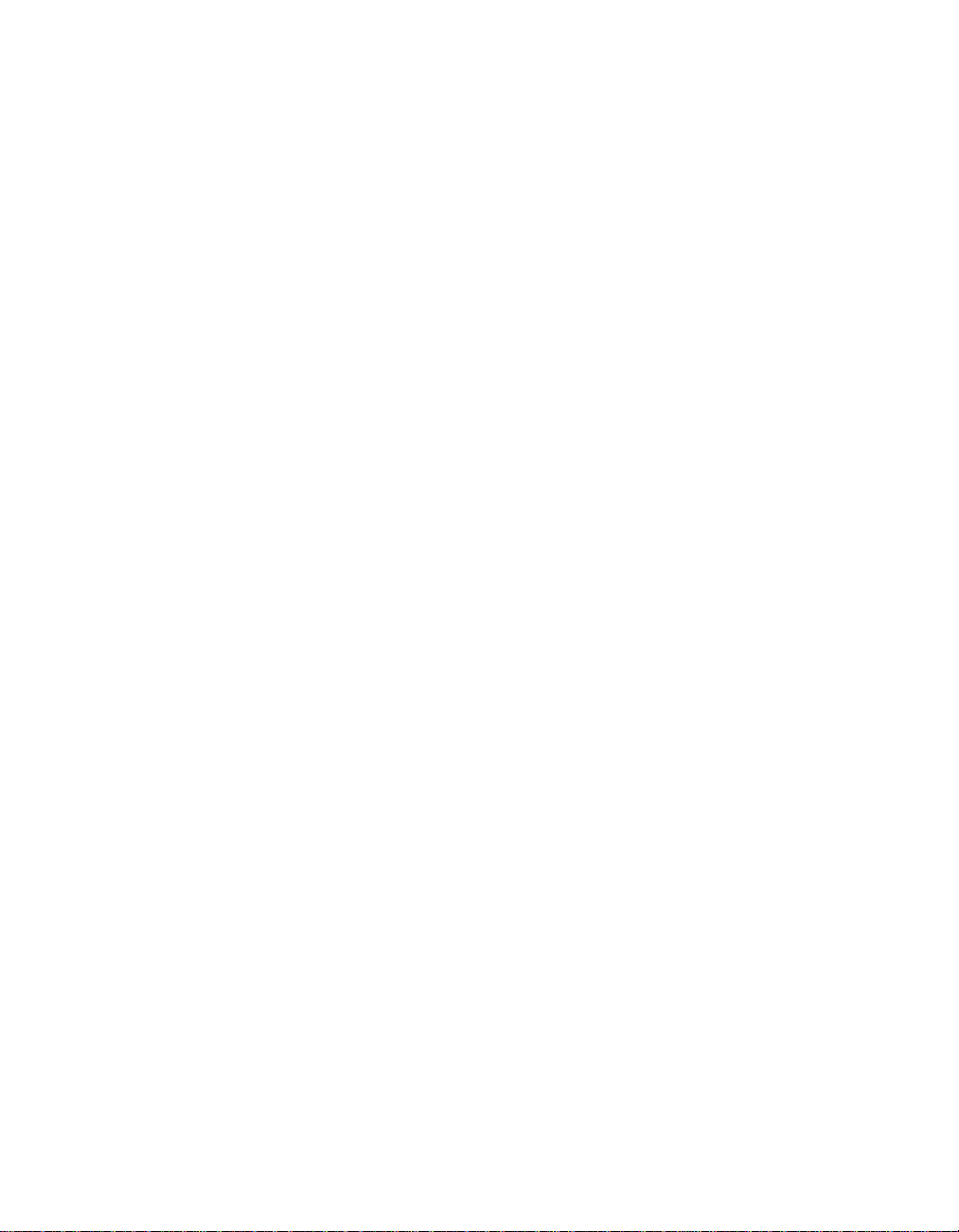
All software programs pre-loaded in the equipment shall only have a thirty(30) day guarantee for installation defects from the date of purchase. IBM is
not responsible for the information in such software programs and/or any
additional software programs installed by you or installed after purchase of
the product.
Services not chargeable to the guarantee shall be charged to the final user,
prior an authorization.
In the event that warranty repair is required please call the Help Center at
001-866-434-2080, where you will be directed to the nearest Authorized Service
Center. Should no Authorized Service Center exist in your city, location or
within 50 miles of your city or location, the guarantee includes any reasonable
delivery charges related to the transportation of the product to our nearest
Authorized Service Center. Please call the nearest Authorized Service Center
to obtain the necessary approvals or information concerning the shipment of
the product and the shipment address.
To obtain a list of Authorized Service Centers, please visit:
www.pc.ibm.com/la/centros_de_servicio/servicio_mexico/
servicio_mexico.html
IBM de México, Manufactura y Tecnología, S. A. de C. V.
Camino a El Castillo 2200
El Salto, Jalisco
C.P. 45680,
Tel. 01-800-3676900
74 ThinkPad
®
R50 Series Service and Troubleshooting Guide
Page 86
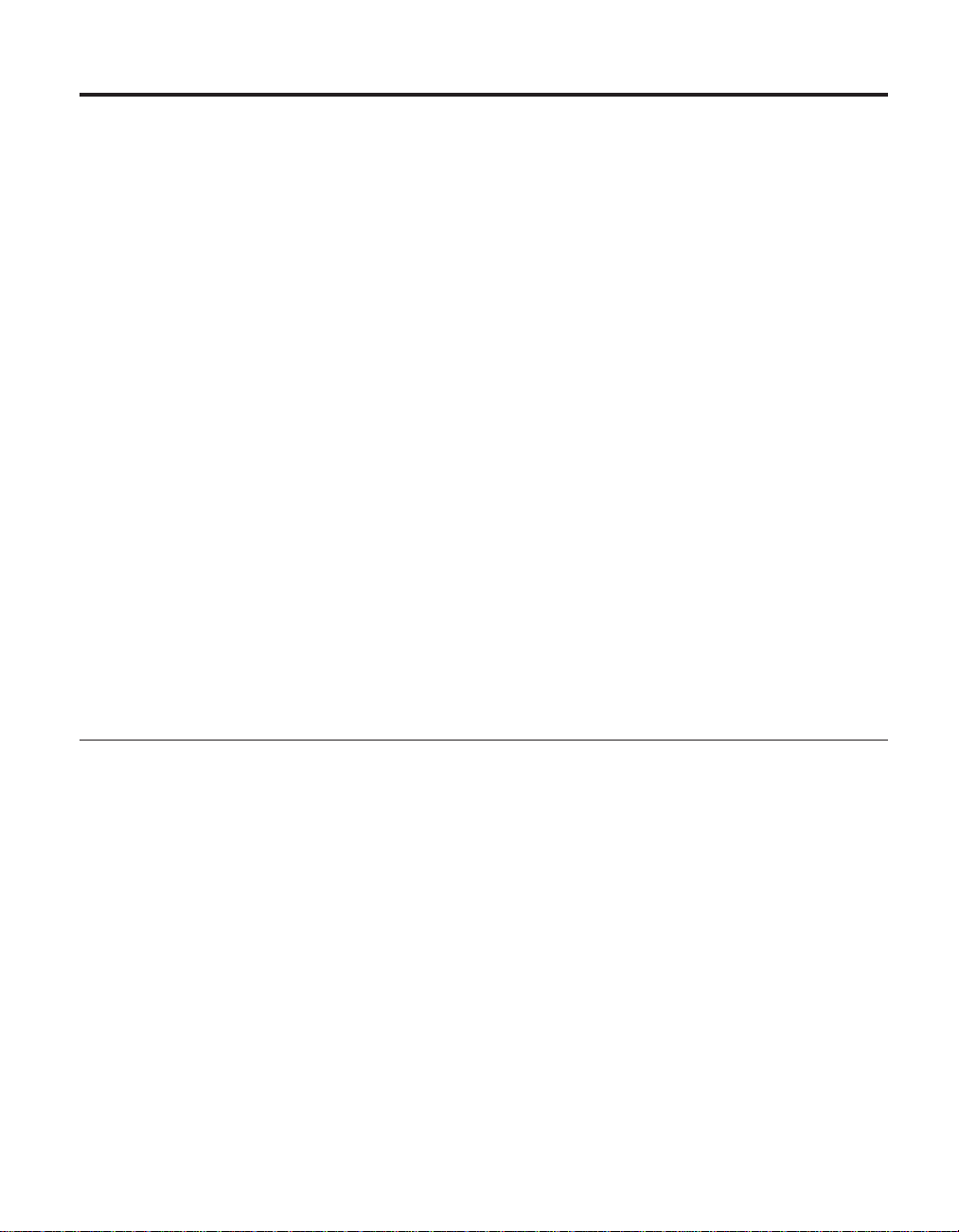
Appendix D. Notices
This publication was developed for products and services offered in the
U.S.A.
IBM may not offer the products, services, or features discussed in this
document in other countries. Consult your local IBM representative for
information on the products and services currently available in your area. Any
reference to an IBM product, program, or service is not intended to state or
imply that only that IBM product, program, or service may be used. Any
functionally equivalent product, program, or service that does not infringe
any IBM intellectual property right may be used instead. However, it is the
user’s responsibility to evaluate and verify the operation of any non-IBM
product, program, or service.
IBM may have patents or pending patent applications covering subject matter
described in this document. The furnishing of this document does not give
you any license to these patents. You can send license inquiries, in writing, to:
IBM Director of Licensing
IBM Corporation
North Castle Drive
Armonk, NY 10504-1785
U.S.A.
Processing date data
This IBM hardware product and IBM software products that might be
packaged with it have been designed, when used in accordance with their
associated documentation, to process date data correctly within and between
the 20th and 21st centuries, provided all other products (for example,
software, hardware, and firmware) used with these products properly
exchange accurate date data with them.
IBM cannot take responsibility for the date data processing capabilities of
non-IBM products, even if those products are preinstalled or otherwise
distributed by IBM. You should contact the vendors responsible for those
products directly to determine the capabilities of their products and update
them if needed. This IBM hardware product cannot prevent errors that might
occur if software, upgrades, or peripheral devices you use or exchange data
with do not process date data correctly.
The foregoing is a Year 2000 Readiness Disclosure.
© Copyright IBM Corp. 2003 75
Page 87
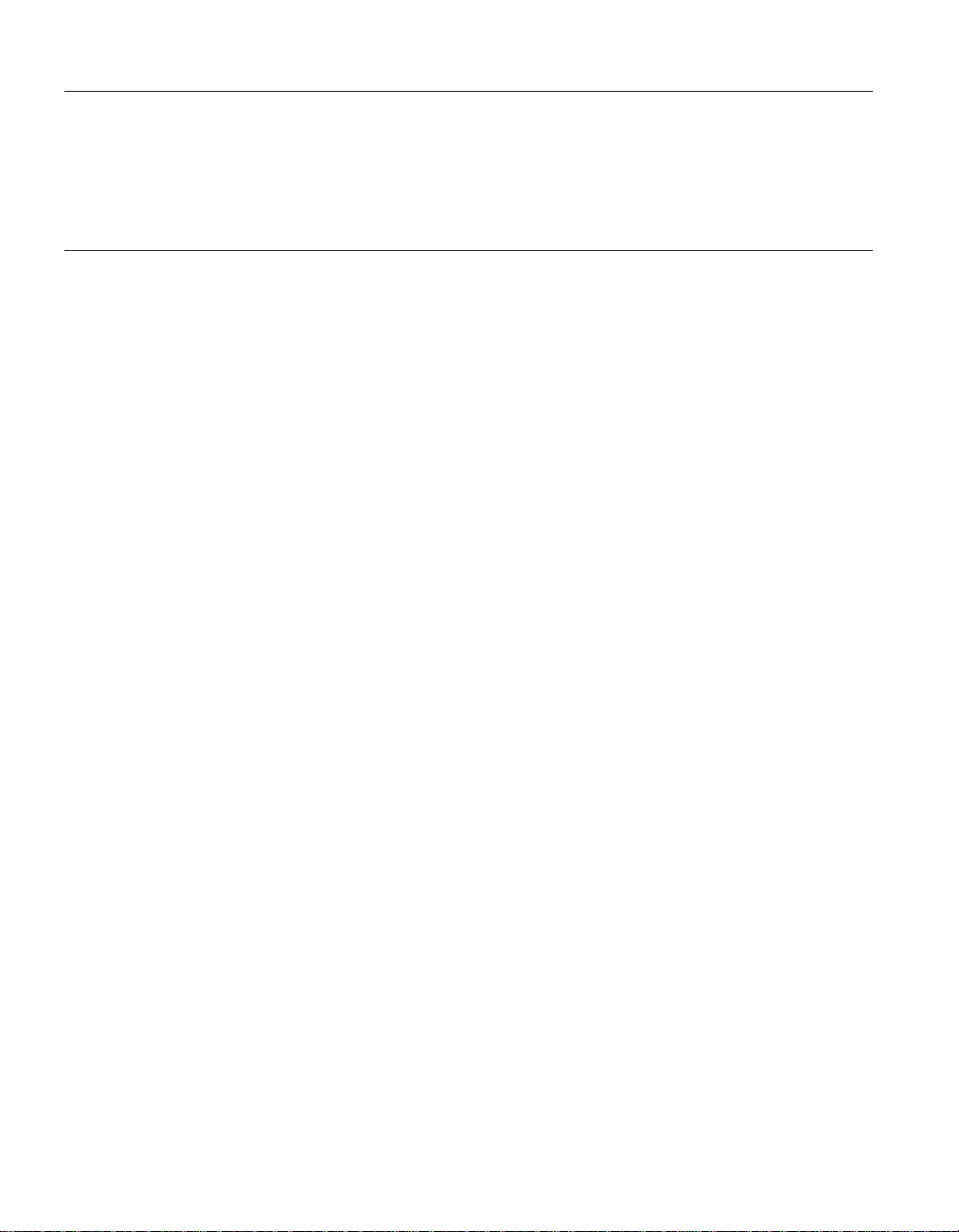
References to the Web site addresses
Any references in this publication to non-IBM Web sites are provided for
convenience only and do not in any manner serve as an endorsement of those
Web sites. The materials at those Web sites are not part of the materials for
this IBM product, and use of those Web sites is at your own risk.
Electronic emission notices
Federal Communications Commission (FCC) Statement
ThinkPad R50, machine type 1829, 1830, 1831, 1832, 1833, 1836, 1840 and 1841
This equipment has been tested and found to comply with the limits for a
Class B digital device, pursuant to Part 15 of the FCC Rules. These limits are
designed to provide reasonable protection against harmful interference in a
residential installation. This equipment generates, uses, and can radiate radio
frequency energy and, if not installed and used in accordance with the
instructions, may cause harmful interference to radio communications.
However, there is no guarantee that interference will not occur in a particular
installation. If this equipment does cause harmful interference to radio or
television reception, which can be determined by turning the equipment off
and on, the user is encouraged to try to correct the interference by one or
more of the following measures:
v Reorient or relocate the receiving antenna.
v Increase the separation between the equipment and receiver.
v Connect the equipment into an outlet on a circuit different from that to
which the receiver is connected.
v Consult an IBM authorized dealer or service representative for help.
76 ThinkPad
Properly shielded and grounded cables and connectors must be used in order
to meet FCC emission limits. Proper cables and connectors are available from
IBM authorized dealers. IBM is not responsible for any radio or television
interference caused by using other than recommended cables and connectors
or by unauthorized changes or modifications to this equipment. Unauthorized
changes or modifications could void the user’s authority to operate the
equipment.
This device complies with Part 15 of the FCC Rules. Operation is subject to
the following two conditions: (1) this device may not cause harmful
interference, and (2) this device must accept any interference received,
including interference that may cause undesired operation.
Responsible Party:
®
R50 Series Service and Troubleshooting Guide
Page 88
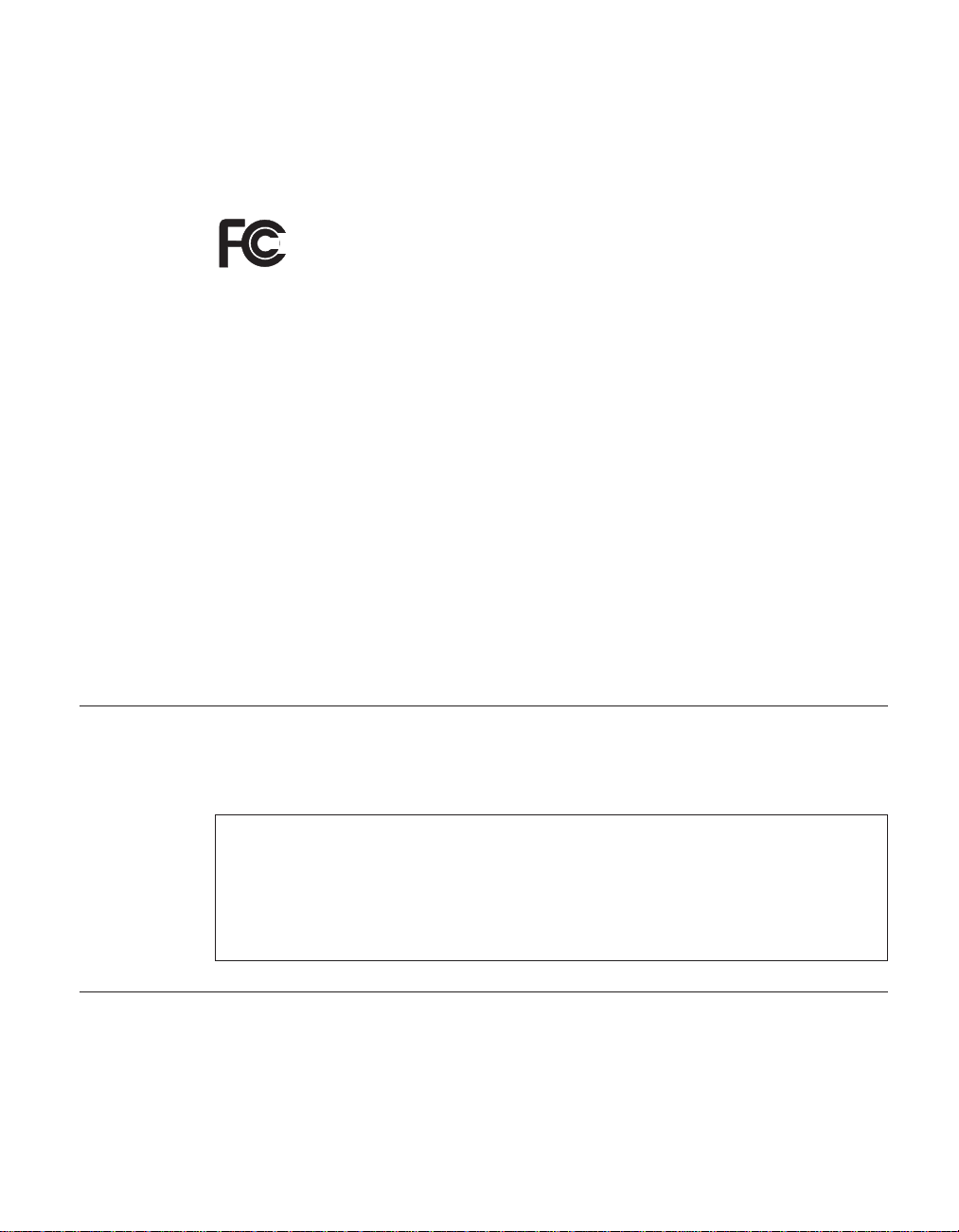
International Business Machines Corporation
New Orchard Road
Armonk, NY 10504
Telephone 1-919-543-2193
Tested To Comply
With FCC Standards
FOR HOME OR OFFICE USE
Industry Canada Class B Emission Compliance Statement
This Class B digital apparatus complies with Canadian ICES-003.
Avis de conformité à la réglementation d’Industrie Canada
Cet appareil numérique de la classe B est conform à la norme NMB-003 du
Canada.
European Community Directive Conformance Statement
This product is in conformity with the protection requirements of EU Council
Directive 89/336/EEC on the approximation of the laws of the Member States
relating to electro-magnetic compatibility. IBM cannot accept responsibility for
any failure to satisfy the protection requirements resulting from a
non-recommended modification of the product, including the fitting of
non-IBM option cards.
This product satisfies the Class B limits of EN 55022.
Product notice requirements
The following notice applies to machines equipped with both a DVD and a
TV-out function:
This product incorporates copyright protection technology that is protected by
method claims of certain U.S. patents and other intellectual property rights owned
by Macrovision Corporation and other rights owners. Use of this copyright
protection technology must be authorized by Macrovision Corporation and is
intended for home and other limited viewing use only, unless otherwise authorized
by Macrovision Corporation. Reverse engineering or disassembly is prohibited.
Environmental notices for Japan
If you are a company employee and need to dispose of a ThinkPad computer
that is the property of the company, you must do so in accordance with the
Law for Promotion of Effective Utilization of Resources. The computer is
categorized as industrial waste. It should be properly disposed of by an
industrial waste disposal contractor certified by a local government. In
Appendix D. Notices 77
Page 89
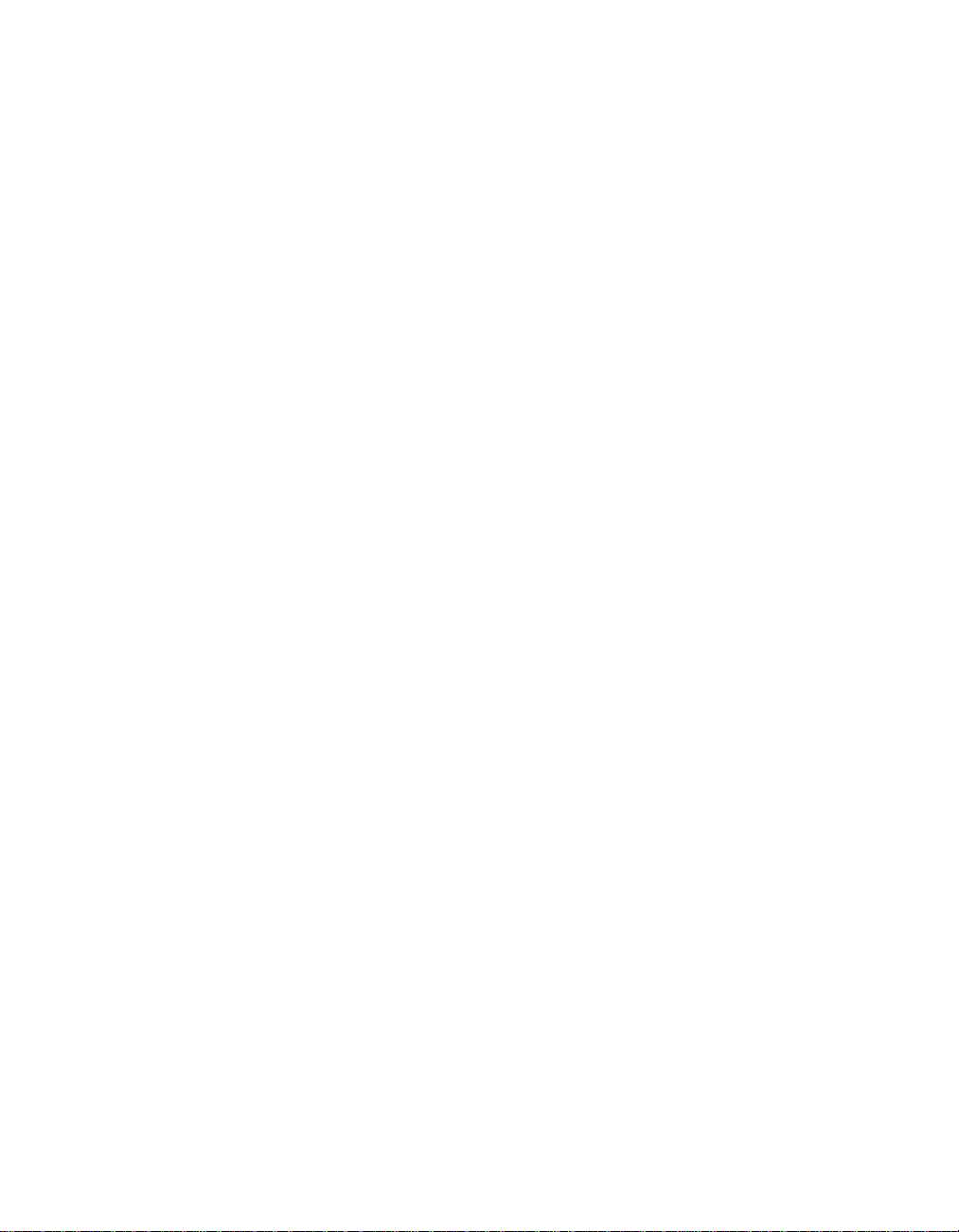
accordance with the Law for Promotion of Effective Utilization of Resources,
IBM Japan provides, through its PC Collecting and Recycling Services, for the
collecting, reuse, and recycling of disused computers. For details, visit the
IBM Web site at www.ibm.com/jp/pc/service/recycle/
Pursuant to the Law for Promotion of Effective Utilization of Resources, the
collecting and recycling of home-used computers by the manufacturer was
begun on October 1, 2003. For details, visit the IBM Web site at
www.ibm.com/jp/pc/service/recycle/personal.html
Disposing of a ThinkPad computer component containing heavy metal
The printed circuit board of a ThinkPad computer contains heavy metal.
(Soldering with lead is used on the printed circuit board.) To properly dispose
of the disused printed circuit board, follow the instructions in Collecting and
recycling a disused ThinkPad computer.
Disposing of a disused lithium battery
A button-shaped lithium battery is installed on the system board of your
ThinkPad computer to back up the main battery.
If you want to replace it with a new one, contact your place of purchase or
ask for a repair service provided by IBM. If you have replaced it by yourself
and want to dispose of the disused lithium battery, insulate it with vinyl tape,
contact your place of purchase, and follow the instructions. You can also see
the instructions at www.ibm.com/jp/pc/recycle/battery
78 ThinkPad
If you use a ThinkPad computer at home and need to dispose of a lithium
battery, you must comply with local ordinances and regulations.
Handling a disused ThinkPad battery pack
Your ThinkPad computer has a lithium ion battery pack or a nickel metal
hydride battery pack. If you are a company ThinkPad computer user and
need to dispose of a battery pack, contact the proper person in IBM sales,
service, or marketing, and follow that person’s instructions. You can also see
the instructions at www.ibm.com/jp/pc/recycle/battery
If you use a ThinkPad computer at home and need to dispose of a battery
pack, you must comply with local ordinances and regulations.
®
R50 Series Service and Troubleshooting Guide
Page 90

Trademarks
The following terms are trademarks of the IBM Corporation in the United
States or other countries or both:
IBM
IBM (logo)
HelpCenter
PS/2
Rapid Restore
ThinkLight
ThinkPad
TrackPoint
Ultrabay
UltraNav
Microsoft, Windows, and Windows NT are trademarks of Microsoft
Corporation in the United States and/or other countries.
Intel, Pentium, and Intel SpeedStep are trademarks of Intel Corporation in the
United States and/or other countries. (For a complete list of Intel trademarks,
see www.intel.com/sites/corporate/tradmarx.htm)
Other company, product, or service names may be the trademarks or service
marks of others.
Appendix D. Notices 79
Page 91

80 ThinkPad
®
R50 Series Service and Troubleshooting Guide
Page 92

Appendix D. Notices 81
Page 93

To obtain your Notes and/or SmartSuite CD:
To order, call 800-690-3899 (U.S. or
Canada).
Note: Only one CD per license.
Please allow 10 to 15 working days for
delivery. NO RETURNS ACCEPTED.
Important:
You are entitled to one CD per license. The CD and
standard shipping are provided at no additional
charge. Any applicable duties and taxes imposed by
local jurisdictions are extra.
NO PROGRAM SERVICES ARE AVAILABLE FOR THESE PROGRAMS. THEY ARE PROVIDED "AS IS" WITHOUT WARRANTY OF ANY KIND. IBM DISCLAIMS ALL WARRANTIES FOR THESE
PROGRAMS, EITHER EXPRESS OR IMPLIED, INCLUDING BUT NOT LIMITED TO IMPLIED WARRANTIES OF MERCHANTABILITY AND FITNESS FOR A PARTICULAR PURPOSE.
U.S. Government Users Restricted Rights - Use, duplication, or disclosure restricted by GSA ADP Schedule Contract with IBM Corporation.
Lotus, 1-2-3, SmartSuite, Word Pro, Organizer, and Notes are trademarks of Lotus Development Corporation.
IBM and HelpCenter are trademarks of International Business Machines Corporation in the United States, other countries, or both.
Other company, product, and services names may be trademarks or service marks of others.
This offer is subject to change or cancellation without notice.
© Copyright IBM Corporation 1999 2002. All rights reserved.
82 ThinkPad
®
R50 Series Service and Troubleshooting Guide
Page 94

Appendix D. Notices 83
Page 95

Pour obtenir le(s) CD Notes et/ou
SmartSuite :
Pour commander, composez le 800-6903899 (Etats-Unis ou Canada).
Remarque : Un seul CD par licence.
Comptez 10 à 15 jours ouvrables pour la
réception du produit. AUCUN RENVOI NE
SERA ACCEPTE..
Important :
Vous n’avez droit qu’a un seul CD par licence. Le
CD et les frais d’envoi sont gratuits, mais les taxes
et droits en vigueur localement seront factures.
AUCUN SERVICE DE PROGRAMME N’EST DISPONIBLE POUR CES PROGRAMMES. ILS SONT FOURNIS “EN L’ETAT” SANS AUCUNE GARANTIE D’AUCUNE SORTE. IBM EXCLUT TOUTE
GARANTIE, EXPRESSE OU IMPLICITE, NOTAMMENT TOUTE GARANTIE DE QUALITE ET D’ADEQUATION A UN USAGE PARTICULIER.
U.S. Government Users Restricted Rights - Utilisation, duplication ou divulgation limitées par le Contract Schedule ADP GSA avec IBM Corporation.
Lotus, 1-2-3, SmartSuite, Word Pro, Organizer, et Notes sont des marques déposées de Lotus Development Corporation.
IBM et HelpCenter sont des marques déposées de International Business Machines Corporation aux Etats-Unis et/ou dans d’autres pays.
Les noms d’autres services, produits ou sociétés peuvent être des marques déposées ou de service d’autres sociétés.
Cette offre peut faire l’objet d’annulation ou de modification sans avis pré
© Copyright IBM Corporation 1999 2002. Tous droits réservés.
Part Number / Numéro de référence 49P1094
84 ThinkPad
®
R50 Series Service and Troubleshooting Guide
Page 96

Lotus SmartSuite Millennium Edition - License/CD
SmartSuite® Millennium Edition prepares you for a new era in computing. Included with your new IBM Personal
Computer is Lotus SmartSuite Millennium edition for Win. Lotus SmartSuite provides eight innovative
applications with time saving features that give you a head start on your work and guide you through tasks with
fewer steps to perform your tasks. Other highlights include:
• Lotus 1-2-3® spreadsheet
Lotus 1-2-3 Millennium Edition for Windows combines over 15 years of computer productivity
innovations into the world's most famous spreadsheet. 1-2-3 Millennium Edition delivers new easy-to-use tools
to help users complete everyday tasks efficiently and effectively.
• the NEW FastSite intranet publisher
Making its debut is Lotus FastSite -- the suite's new document publishing tool for the Web.
• Organizer® time and contact manager
Lotus Organizer is the award-winning personal and group scheduler with more than 20 million users
worldwide.
• Word Pro® word processor
Lotus Word Pro Millennium Edition for Windows increases word processing productivity for end users by
providing the most advanced technology in the areas of Internet publishing, file compatibility, and
speech recognition.
• Freelance Graphics® presentation graphics
Lotus Freelance Graphics Millennium Edition for Windows transforms presentation graphics into an
everyday visual communications tool for individuals and teams
• Approach® database
Lotus Approach Millennium Edition for Windows is the award-winning relational database that provides
an easy way to query, report on, and analyze data.
• ScreenCam® multimedia software
Lotus ScreenCam is Lotus' 32-bit PC Screen capture software for Windows.
English 1
Appendix D. Notices 85
Page 97
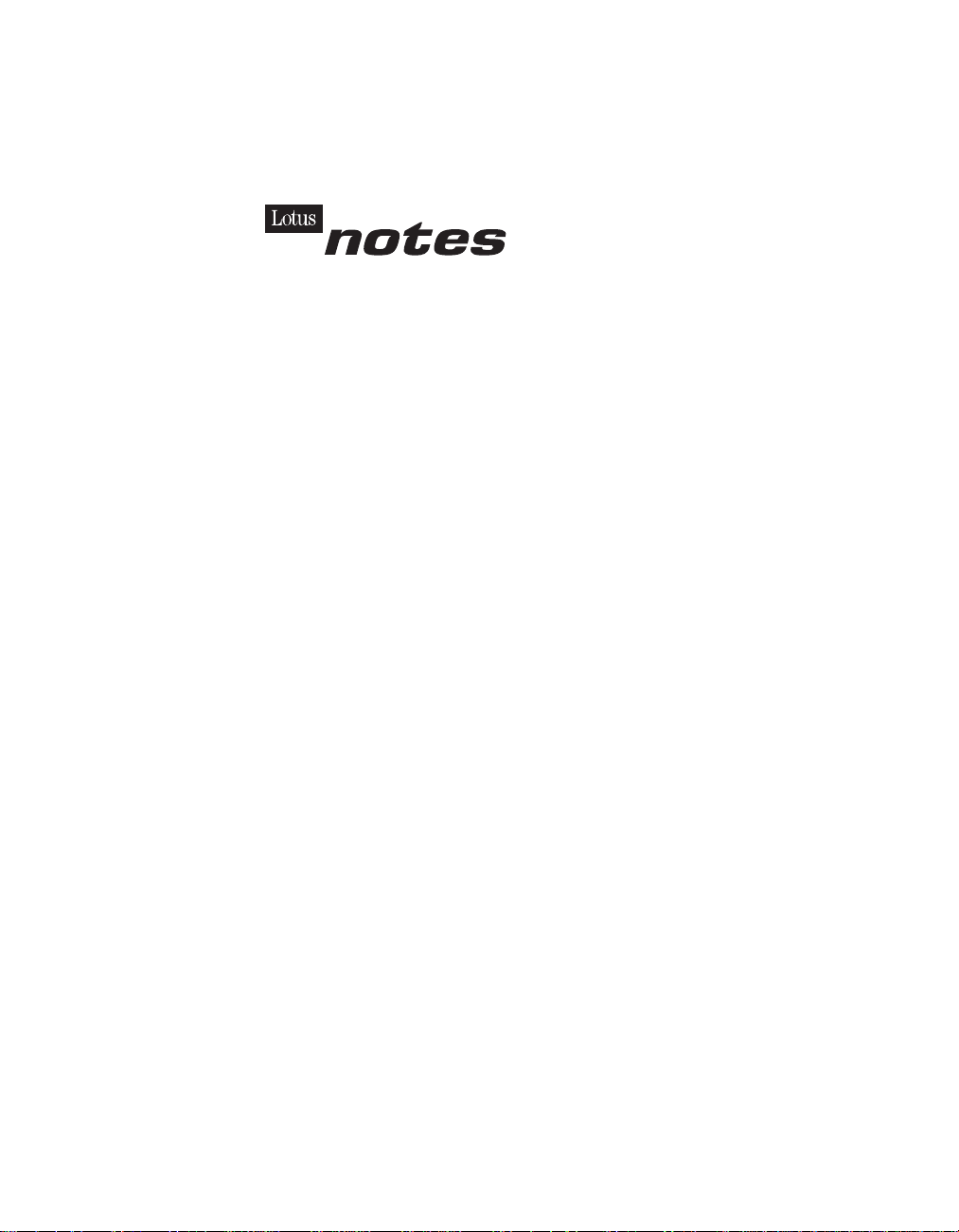
• and SmartCenter Internet information manager
Lotus SmartCenter is SmartSuite Millennium Edition's customizable command center designed to work like a
file cabinet. SmartCenter offers users a simple way to access and organize information from SmartSuite
applications, Lotus Notes and the Internet.
Notes R5 with Messaging License
Also included is a Lotus Notes R5 with Messaging license (No Cal) - the most advanced messaging client for the
intranet. Notes Mail is the messaging client in the Lotus Notes family of versatile, easy-to-use clients. With
integrated e-mail, Web acess, POP3 support, group scheduling, newsgroups, document libraries and discussions,
no other messaging client can match the power and convenience of Lotus Notes. To obtain your CD please
complete the enclosed fulfilment form or obtain media through your Lotus reseller.
KEY FEATURES AND BENEFITS
NEW! Lotus FastSite
A streamlined desktop application that makes Internet publishing fast and easy. You created the
content; now you can easily
format it for publishing to the Internet or your company's intranet.
Year 2000 Ready
Be ready for the new millennium. SmartSuite applications are consistent with Lotus and IBM's
definition for year 2000 readiness.*
Compatibility
With Microsoft Office and most other popular desktop applications. Integration with Lotus Notes and
most other strategic enterprise systems.
Synergy with Lotus eSuite
Share data between eSuite and SmartSuite applications, preserving both content and format.
Minimum System Requirements
SmartSuite Millennium Edition requires:
Hardware
IBM PC or compatible (486 or higher)
VGA adapter and monitor
CD-ROM drive (3.5" media exchange
available) a mouse or other
pointing device.
Software
MS Windows
Memory
8MB RAM for Windows. (12MB or more
recommended) 16MB RAM for Windows NT
FastSite requires 16MB of RAM.
Disk Space
96MB available disk space to install the minimum
features; 29MB of available disk space required to
run from CD-ROM drive.
Browsers
Lotus FastSite requires Microsoft Internet Explorer
3.02 or later (included).
2 English
86 ThinkPad
®
R50 Series Service and Troubleshooting Guide
Page 98
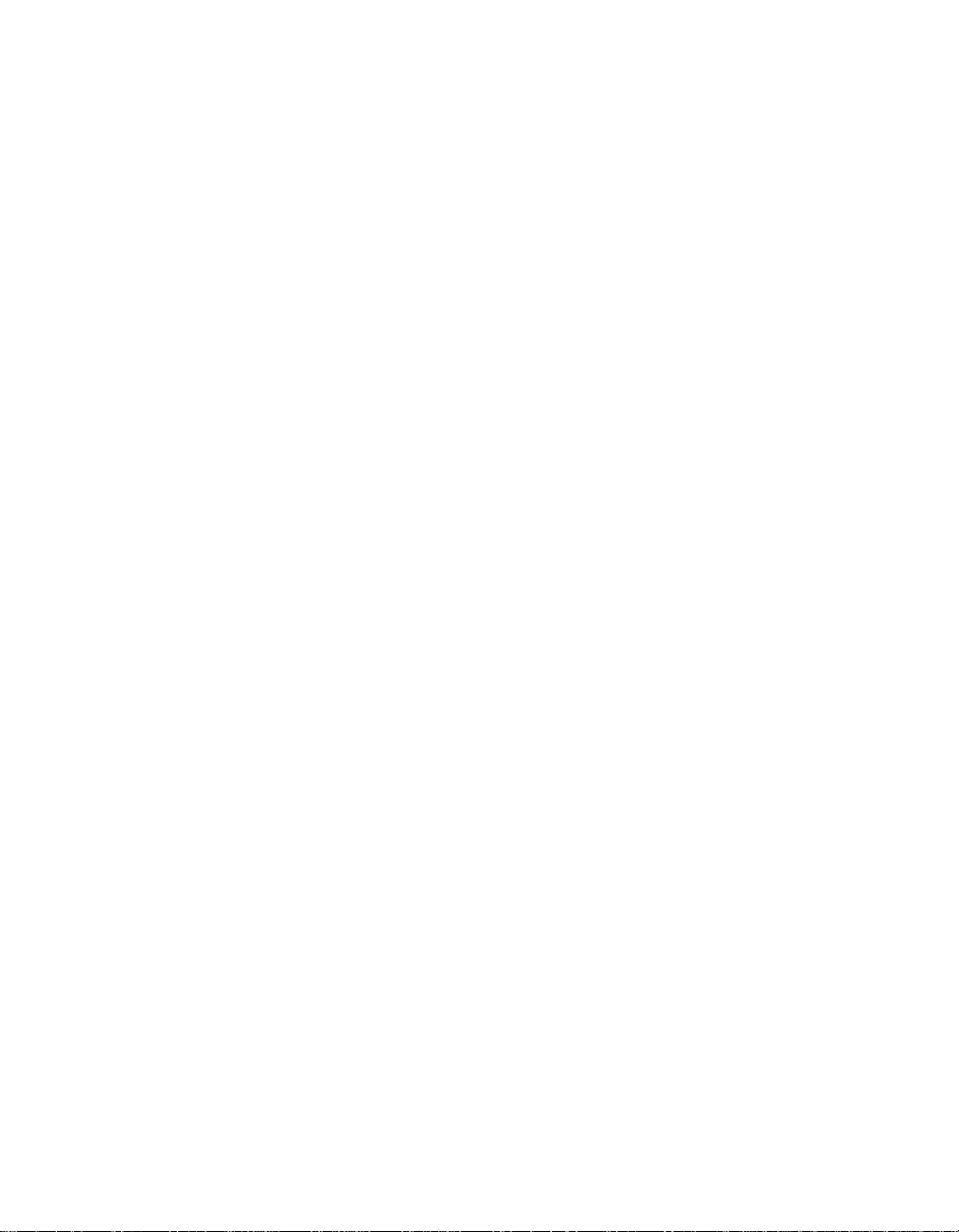
Conditions of Use
If you already have a valid licence for Lotus SmartSuite Millennium edition or for Lotus SmartSuite
97, this document entitles you to make an additional copy of the software for use on the IBM PC
boxed with this Lotus SmartSuite Millennium brochure. If you do not have the CD media for Lotus
SmartSuite Millennium with this IBM PC, this document entitles you to order a CD-Rom
version of SmartSuite Millennium edition for a nominal charge for use with Microsoft Windows 98,
Microsoft Windows 95 or Microsoft Windows NT 4.0. If you already have a valid licence for Lotus
Notes Mail, this document entitles you to make an additional copy of the software for use on the
IBM PC boxed with this Lotus SmartSuite Millennium brochure. If you do not have the CD media for
Lotus Notes Mail with this IBM PC, this document entitles you to order a CD-Rom version of Lotus
Notes Mail for a nominal charge for use with Microsoft Windows.
IBM International Program Licence Agreement
This offer is governed by copyright law and the IBM International Program Licence Agreement that
comes with your IBM PC. Your use of the Lotus SmartSuite Millennium programs or CD-Rom
described in this offer constitutes acceptance of these terms.
License Information/Additional Terms and Conditions These programs are not for resale.
Proof of Entitlement
The Proof of Purchase for the IBM Personal Computer boxed with this Lotus SmartSuite Millennium
brochure should be retained to support your entitlement.
Program Service
Only 30-day "up and running" support is available. See inside this document for information regarding
Lotus Customer Support options.
Statement of Service
These programs are provided "AS IS".
PROGRAMS DESIGNATED AS "NO" ARE PROVIDED WITHOUT A PROGRAM WARRANTY. THEY ARE
PROVIDED "AS IS" WITHOUT WARRANTY OF ANY KIND. IBM DISCLAIMS ALL WARRANTIES FOR
THESE PROGRAMS, EITHER EXPRESS OR IMPLIED, INCLUDING BUT NOT LIMITED TO IMPLIED
WARRANTIES OF MERCHANTABILITY AND FITNESS FOR A PARTICULAR PURPOSE.
U.S. Government Users Restricted Rights - Use, duplication, or disclosure restricted by GSA ADP
Schedule Contract with IBM Corporation. Lotus, 1-2-3, SmartSuite, Approach, Freelance Graphics,
Word Pro, ScreenCam, TeamReview, TeamConsolidate, TeamMail, SmartCenter, and Organizer
are trademarks of Lotus Development Corporation. IBM is a trademark of International Business
Machines Incorporated. Microsoft and Windows NT are trademarks or registered trademarks
of Microsoft Corporation. CompuServe is a trademark of CompuServe Incorporated. Other company,
product, and services names may be trademarks or service marks of others. This offer is subject
to change or cancellation without notice. Lotus SmartSuite Millennium or support might not
be available in all languages or countries.
©
Copyright International Business Machines Corporation
1997. All rights reserved.
English 3
Appendix D. Notices 87
Page 99

IBM Introductory Support
Limited introductory telephone support is included from IBM HelpWare for SmartSuite Millennium, at no charge
for 30 days from date of
purchase, when you register your IBM hardware. Follow these simple guidelines if you encounter a problem or
have a question about Lotus SmartSuite Millennium:
(1) Be at your computer.
(2) Document what you were doing when the problem occurred; write
down the exact text of any messages displayed on your screen.
(3) Create a backup of any files for which you are seeking support.
This service provides "Up and Running" assistance only. Refer to the IBM documentation that comes with your
IBM PC for details of where to
call for this free introductory telephone support.
Lotus Warranty Support
Lotus Warranty support is not included with this offer.
Lotus on the Web
The Lotus Web site provides you with complete access to information about Lotus, its products, Business Partners,
Solutions and Education. Access the site at http://www.lotus.com
Paid Support
You can obtain more extensive support (such as assistance to 'how to'questions) for a fee through Lotus directly
on +44-870-6006123
For more information about Lotus support options, visit the Lotus support web pages at
www.support.lotus.com
For queries with regard to your Smartsuite CD order fulfillment (from the coupon supplied) please E-Mail to:
Ibm_millennium@modusmedia.com
4 English
88 ThinkPad
®
R50 Series Service and Troubleshooting Guide
Page 100

Appendix D. Notices 89
