Page 1
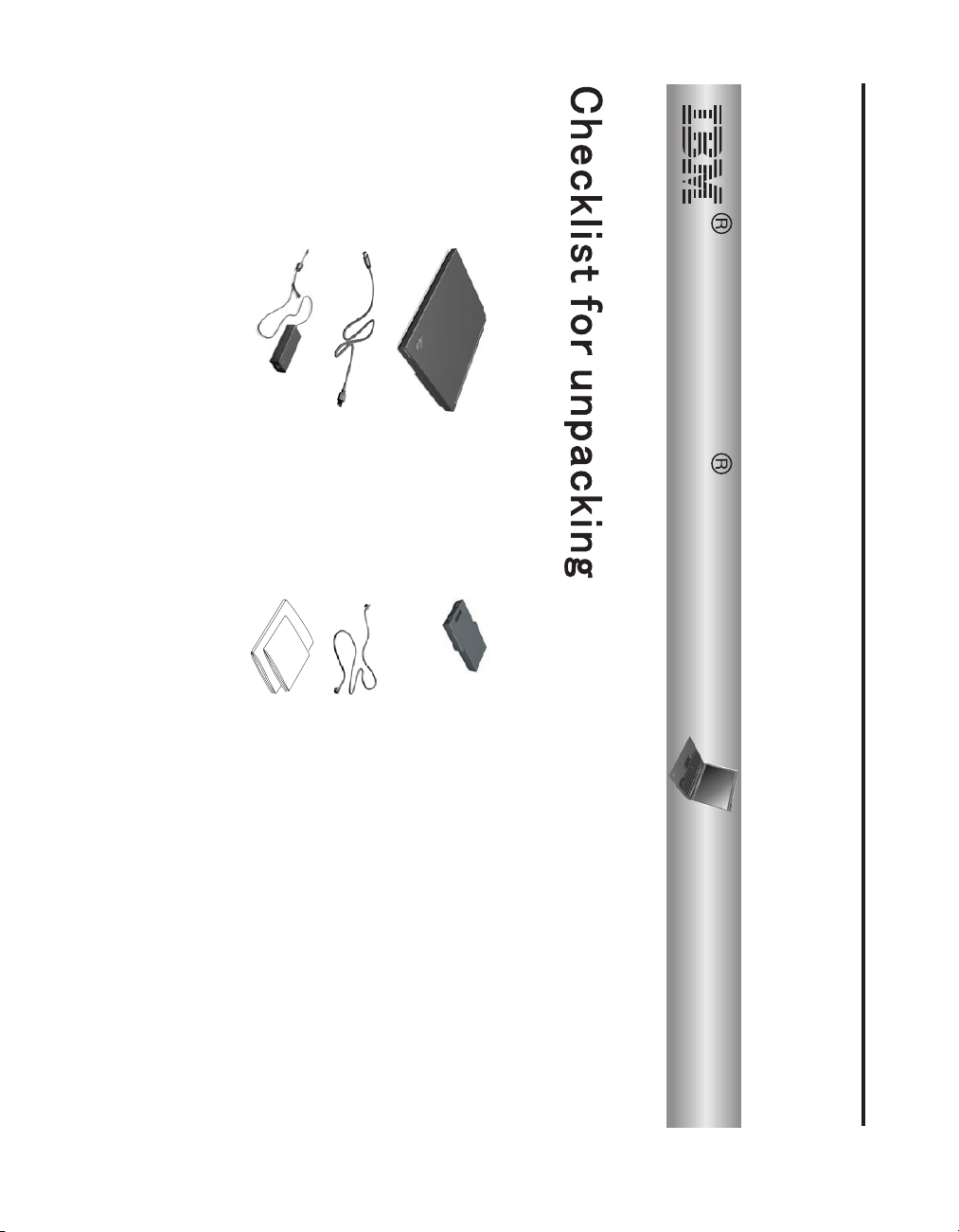
© Copyright IBM Corp. 2001 1
h AC adapter h Books:
h Power cord
h Computer h Battery pack
Thank you for purchasing the IBM ThinkPad R30 Series computer. Match the items on this list with the items in the box.
If any item is missing or damaged, please contact your place of purchase.
ThinkPad
for Microsoft
Windows
®
®
v Manual package
Guide
Troubleshooting Guide.
v Setup Guide
v Service and
Troubleshooting
preinstalled software″ in the Service and
Disk-to-disk recovery eliminates the
need for a Recovery CD. For more
information, see ″Recovering
and applications is on your hard disk.
needed to recover factory-installed files
h Telephone cable
1. Some models may contain additional
2. Your computer features IBM
items that are not listed.
Disk-to-Disk recovery. Everything
R30 Series
Notes:
Setup Guide
Part Number: 46P6590
Page 2
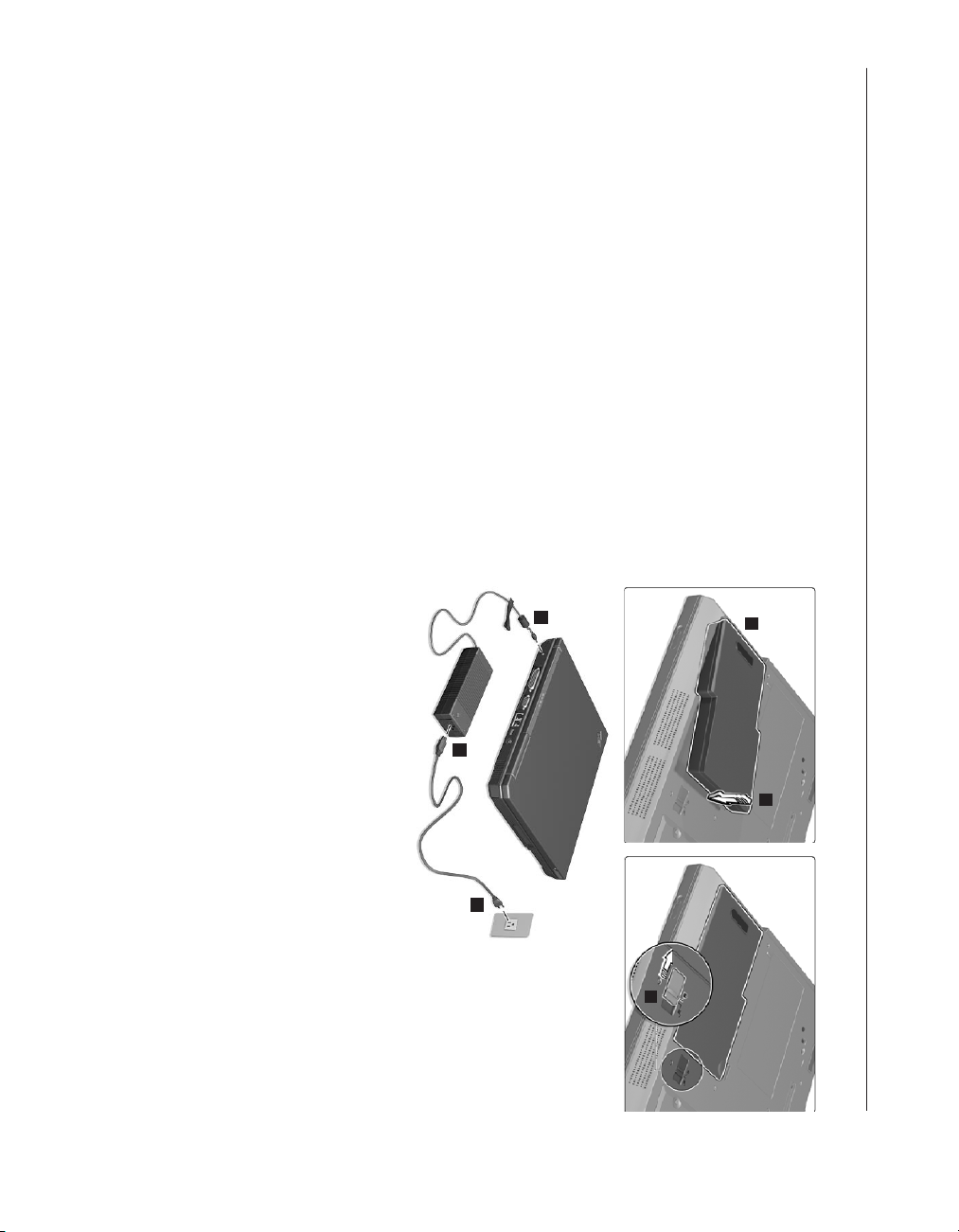
2
2. Connecting to a power source.
Turn the computer over. Insert one end of the battery
(with the rubber feet) into the battery compartment 1,
then let down the other end of the battery securely into
the battery compartment 2. Slide the battery latch to the
Connect the ac adapter to the power jack (at the rear of
the computer). Make the connections in the order shown.
lock position 3.
Setting up your computer
1. Installing the battery.
1
2
3
3
1
2
Page 3
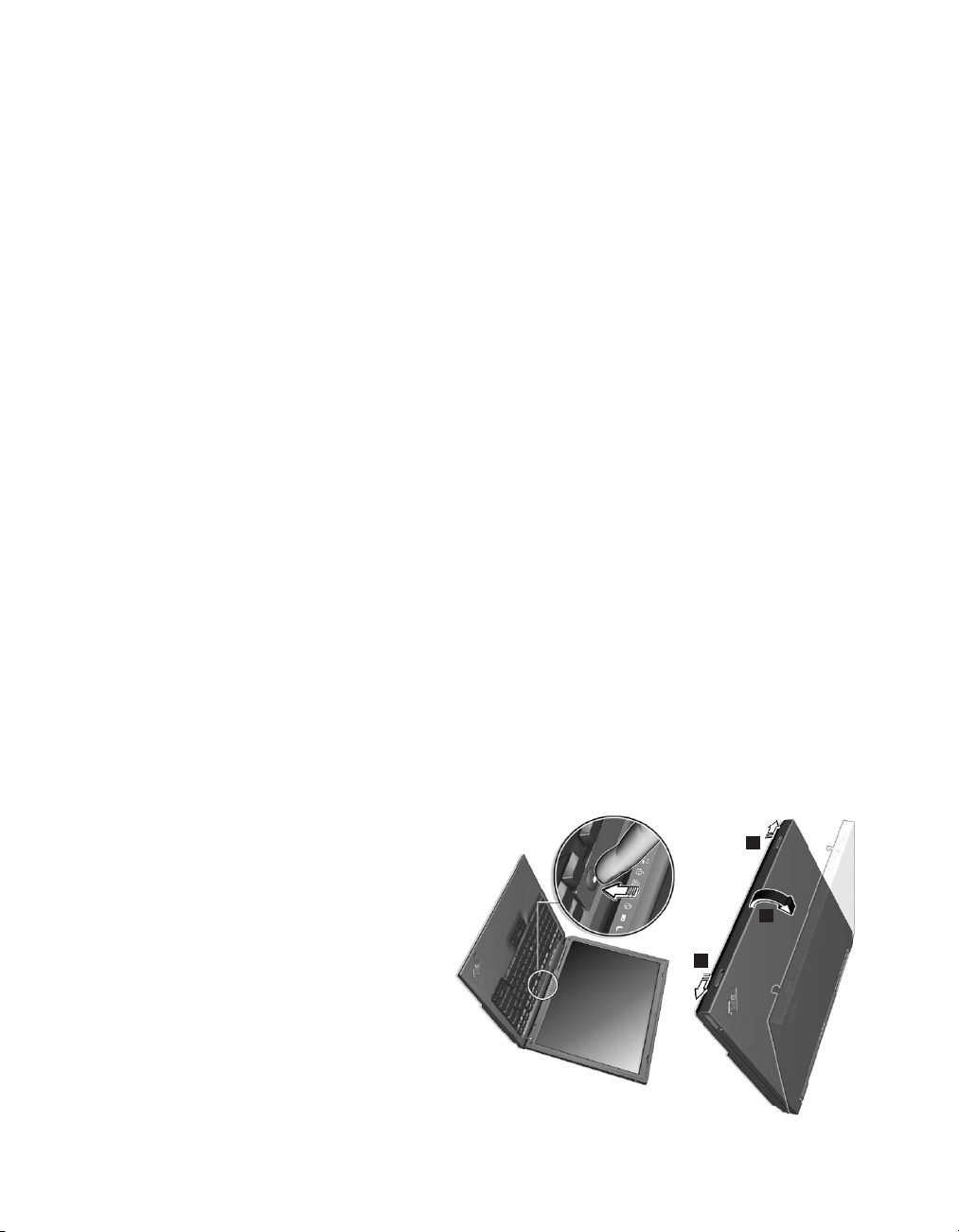
b) Press the power switch.
a) Open the computer display. Press the latches 1 and open the display 2. Then
position the display so that it is convenient for viewing.
3. Turning on the system.
1
2
1
3
Page 4

4
speakers by using the following three buttons:
1 Volume down
2 Vo l um e u p
computer, the sound remains muted when you turn
3 Mute
If you mute the sound, and then turn off your
When you press one of these buttons, the volume indicator
appears on the screen for a few seconds. For more
information on volume control, see the on-board help
system, Access ThinkPad.
press Vo l u m e u p or Volume down.
your computer on again. To turn on the sound,
5. Using the volume control.
You can adjust the sound level produced by the built-in
ThinkPad button to open Access ThinkPad, your on-board
help system.
For more information about the TrackPoint, press the
thumb, as required by your software.
direction you want to move the cursor. To select and drag
an object, press and hold one of the buttons with either
the keyboard. Press gently with your index finger in the
To move the cursor, use the red-topped stick at the center of
the screen. You can perform all mouse operations using the
TrackPoint. The left and right click buttons function like
mouse buttons.
4. Using the TrackPoint
The TrackPoint is a unique device for moving the cursor on
®
device.
Left click button
1
2
3
Center button
Cursor
Right click button
Stick
Page 5

Quick Search or clicking one of the topics shown. Click one of the Internet
buttons for direct access to help and support, tips from other mobile users, and
information about accessories, software and upgrades.
Find information about your ThinkPad computer and its features by using the
Access ThinkPad is the comprehensive, on-board help and information center
for your computer. It travels with you, eliminating the need to carry reference
manuals.
7. Using Access ThinkPad.
Whenever you have a question about your computer, or wish to view IBM
Web sites, simply press the ThinkPad button to open Access ThinkPad.
operating system. This procedure takes approximately 30 minutes, and your
computer restarts several times.
turning on your computer, follow the instructions on the screen to set up the
6. Setting up Windows.
Your computer comes with the Microsoft Windows operating system. After
ThinkPad button
5
Page 6

6
2. Close the computer display, and turn it over.
3. Remove the battery.
4. Loosen the screw on the memory slot cover 1;then
remove the cover 2.
all cables from the computer.
To install the DIMM, do the following:
1. Turn off the computer; then disconnect the ac adapter and
Attention: Before you start installing a module, touch a metal table or a grounded metal object. This action reduces any
static electricity from your body. The static electricity could damage the DIMM.
Note: Use only a PC133 DIMM in your computer. If you install a DIMM that is not supported by your computer, the
computer beeps, and the system does not start. You can purchase the appropriate memory option from your IBM
reseller, IBM marketing representative, or from our website.
Installing memory
Increasing memory capacity is an effective way to make programs run faster. You can increase the amount of memory in
your computer by installing a PC133 dual inline memory module (DIMM), available as an option, in the memory slot on
the bottom of the computer. DIMMs with different capacities are available.
1
2
Page 7

Attention: To avoid damaging the DIMM, do not touch
5. Find the notch on the side of the DIMM.
it for future use.
both edges of the socket at the same time. Be sure to save
replace the new one by pressing out on the latches on
If the DIMM is already in the memory slot, remove it to
6. With the notched end of the DIMM toward the right side
its contact edge.
of the socket, insert the DIMM into the socket at an angle
of about 20 degrees; then press it firmly 2.
2
1
1
2
7
Page 8

8
To make sure that the DIMM is installed correctly, do as follows:
if you install a 64-MB DIMM into a computer whose built-in memory is 64 MB, the quantity shown in “Installed
memory” should be 120 MB.
2. While the “Press F1 for IBM BIOS Setup Utility” message is displayed at the lower-left area of the screen, press the F1
key. The IBM BIOS Setup Utility screen appears. The “Installed memory” item shows the total amount of memory
installed in your computer. The system allocates a portion of video memory, approximately 8 MB, for video. For example,
1. Turn the computer on.
9. Put the battery back in place and turn the computer over again.
cover. Never use the computer with the cover open.
Attention: When you have added or upgraded a memory card, do not use your computer until you have closed the
8. Replace the memory slot cover over the memory slot, aligning the back side of the cover first; then tighten the screw.
7. Pivot the DIMM until it snaps into place.
Make sure that the card is firmly fixed in the slot and does not move easily.
Page 9

Notes:
Serial number:
Company or reseller service:
IBM service Web site:
IBM service number:
_________________________
_________________________
_________________________
_________________________
TrackPoint
Microsoft and Windows are trademarks of Microsoft corporation
in the United States and/or other countries.
Your name:
Company name:
Model number:
_________________________
_________________________
_________________________
Trademarks
The following terms are trademarks of the IBM Corporation in the
United States or other countries or both:
IBM
ThinkPad
9
