Page 1
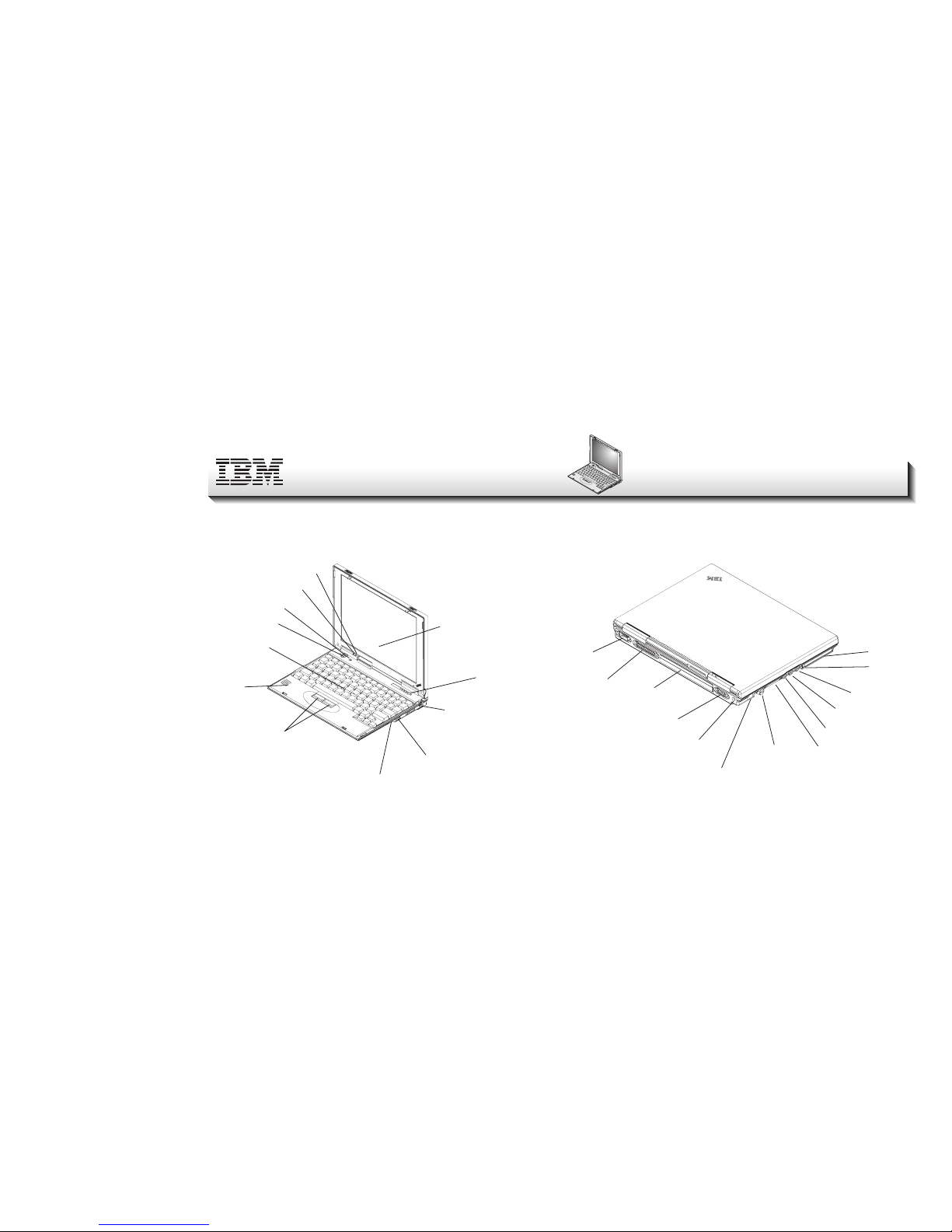
Part Number: 46L2855
ThinkPad 240
Setup Guide
ThinkPad
This guide provides information for setting up your computer for the first time.
Front view
ThinkPadThinkPad
Liquid crystal display
(LCD)
System indicators
External mouse/keyboard
(PS/2 style) connector
Universal serial bus (USB)
connector
Infrared port
TrackPoint buttons
Internal
speaker
TrackPoint
Pow e r button
Built-in microphone
Battery status indicator
Suspend indicator
Rear view
ThinkPad
PC Card slot
PC Card
eject button
Microphone jack
Line-in jack
Headphone jack
Security
keyhole
Internal modem
port
Power
jack
External monitor
connector
Serial
connector
Parallel
connector
Battery
pack
External diskette drive
connector
Copyright IBM Corporation 1999 1
Page 2
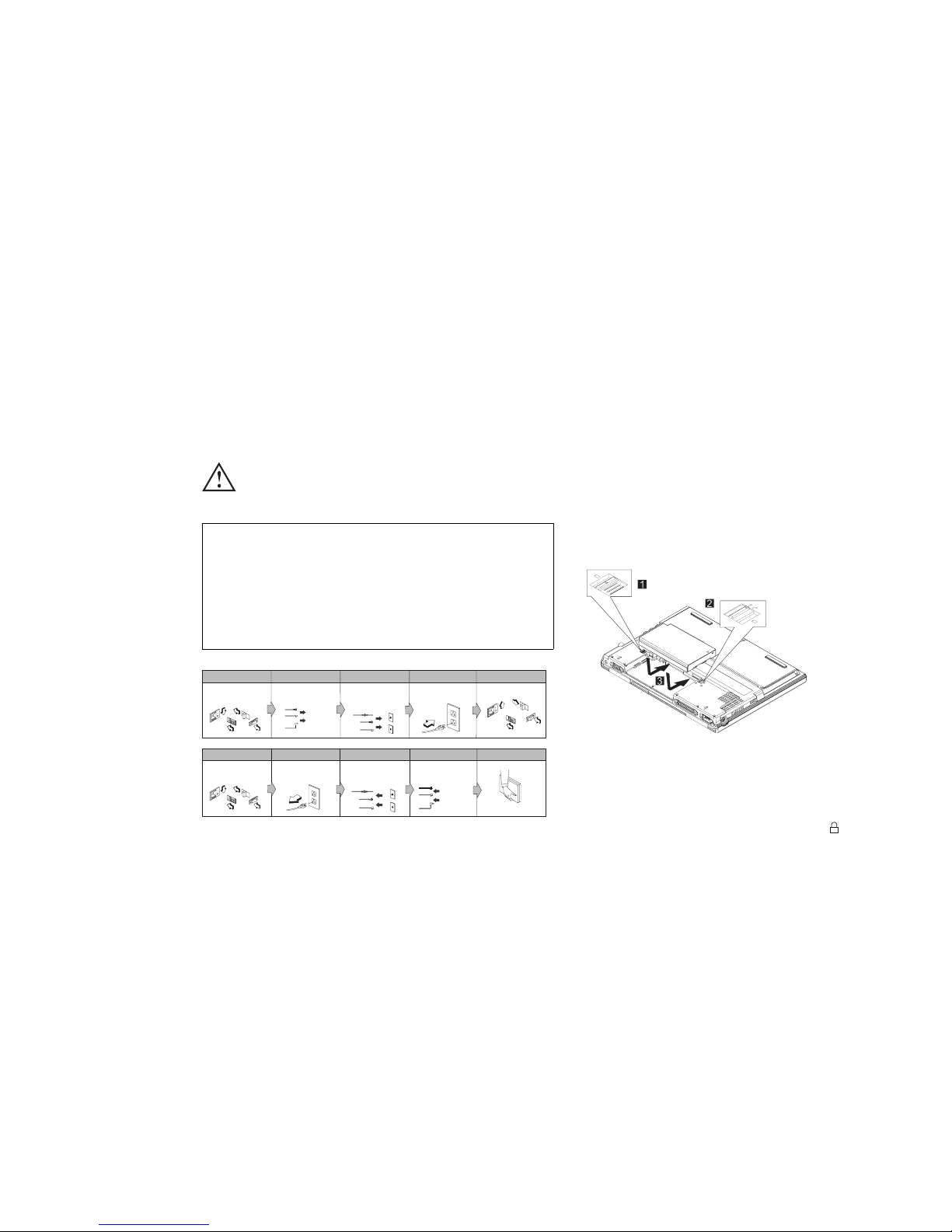
Electrical safety notice
DANGER
Electrical current from power, telephone, and communication cables is hazardous. To avoid shock
hazard, connect and disconnect cables as shown
next when installing, moving, or opening the covers
of this product or attached devices. The 3–pin power
cord must be used with a properly grounded power
outlet.
Turn everything OFF.
First, attach all cables
to devices.
Attach the signal
cables to the
receptacles.
Attach the power
cord to an outlet.
Turn the device ON.
To Connect
Turn everything OFF.
First, remove the
power cord from
the outlet.
Remove the signal
cables from the
receptacles.
Remove all cab le s
from device.
To Disconnect
Note: In the U.K., by law:
The telephone line cable must be connected after the
power cord.
The power cord must be disconnected after the tele-
phone line cable.
Setting up your computer
You are now ready to assemble and start your computer.
1. Insert the battery pack into the battery compartment located
at the rear of the computer:
2
1
2
1
a. Line up the triangles on the battery and the computer
chassis and insert the battery pack.
When the battery pack is inserted, the battery pack latch
.1/ automatically clicks shut.
b. Switch the battery lock .2/ to the locked
position.
2. If you want to connect a printer to your computer, connect
one end of the printer cable to the parallel connector and the
other end to your printer. Then power on the printer.
2
Page 3

ThinkPad
3. Connect the AC adapter to the computer's power jack (at the
rear of the computer) in the order shown.
4. Open the liquid crystal display.
Slide the liquid crystal display (LCD) latches .1/ and open
the LCD .2/. Then position the LCD so that it is convenient
for viewing.
5. Power on the computer.
a. Press the power button .1/.
b. Adjust the display brightness .2/. Press the Fn key and
F5 key to decrease the display brightness. Press the Fn
key and F6 to increase the display brightness.
Brightness
F5
F6
Fn key
T
h
in
k
P
a
d
ThinkPad
Using the TrackPoint
The TrackPoint is a unique device for moving the cursor on the
screen. You can perform all mouse operations with the
TrackPoint. The left and right click buttons function like the left
and right click buttons on a mouse.
To move the cursor, use the red-topped stick at the center of the
keyboard. Press gently with your left or right index finger in the
direction you want to move the cursor. To select and drag an
object, press and hold one of the click buttons with either thumb
as required by your software.
Click means to press the left click button once. Double-click
means to press the left click button twice within 1 second.
Copyright IBM Corporation 1999 3
Page 4

ThinkPad
Mouse Pointer
(Cursor)
Stick
Left click button
Right click bu tto n
For more information about the TrackPoint, see the
User's Refer-
ence
.
Using your computer in Windows 98
After you complete the Windows 98 setup, you can use the
ThinkPad Configuration Utility and Access ThinkPad. The
ThinkPad Configuration Utility provides a collection of setup
wizards to help you customize your computer for your specific
needs. Access ThinkPad provides instructions on such useful
topics as using the TrackPoint, registering the ThinkPad, using
the installed software, and installing additional software.
To start the ThinkPad Configuration Utility, click Start,
Programs, IBM, then click ThinkPad Configuration Utility. The
ThinkPad Configuration Utility is launched into the browser,
Internet Explorer (4.0 or later).
To start Access ThinkPad, click Start, then click the Access
ThinkPad icon in the Start menu. Items such as
Startup, How
to...
, and
Support
are displayed on the desktop. Click any of the
Access ThinkPad items to display a menu from which you can
select options.
Registering your computer
After setting up Windows 98, take a few moments to complete
the ThinkPad registration. The information provided by you will
help IBM to better serve you in the future. To register from the
Windows 98 desktop, do the following:
1. If your computer has a built-in modem and if you wish to
register electronically, you need to connect your computer to
a phone line.
Connect one end of the modem cable to the modem connector on the computer's left panel and the other end to an
analog phone line.
4
Page 5

ThinkPad
2. Double-click on the Register icon.
3. Follow the instructions on the screen to complete the registration.
You can also register your computer at the following web
site:
http://www.pc.ibm.com/register
Getting more information
After you have completed setting up your computer and
Windows 98, please read Chapter 1 in the User's Reference
before you start using the computer. If you want to learn more
about your computer and its options, see the following:
User's Reference Online User's Guide
Getting familiar with your
computer
Extending the features of
your computer
Protecting your computer
Troubleshooting
Getting service
Features and specifications
Product warranties and
notices
Glossary and index
Using your computer
outside your country
Using audio and modem
features
Protecting your computer
Operating with a battery
pack
Using a PC Card
Resolving system resource
conflicts
Troubleshooting
Installing software
Managing your system
Using PS2 commands
Note: To see the Online User's Guide , click on Start, move the
cursor to Programs, ThinkPad, then click on ThinkPad
Online User's Guide.
Copyright IBM Corporation 1999 5
