Page 1
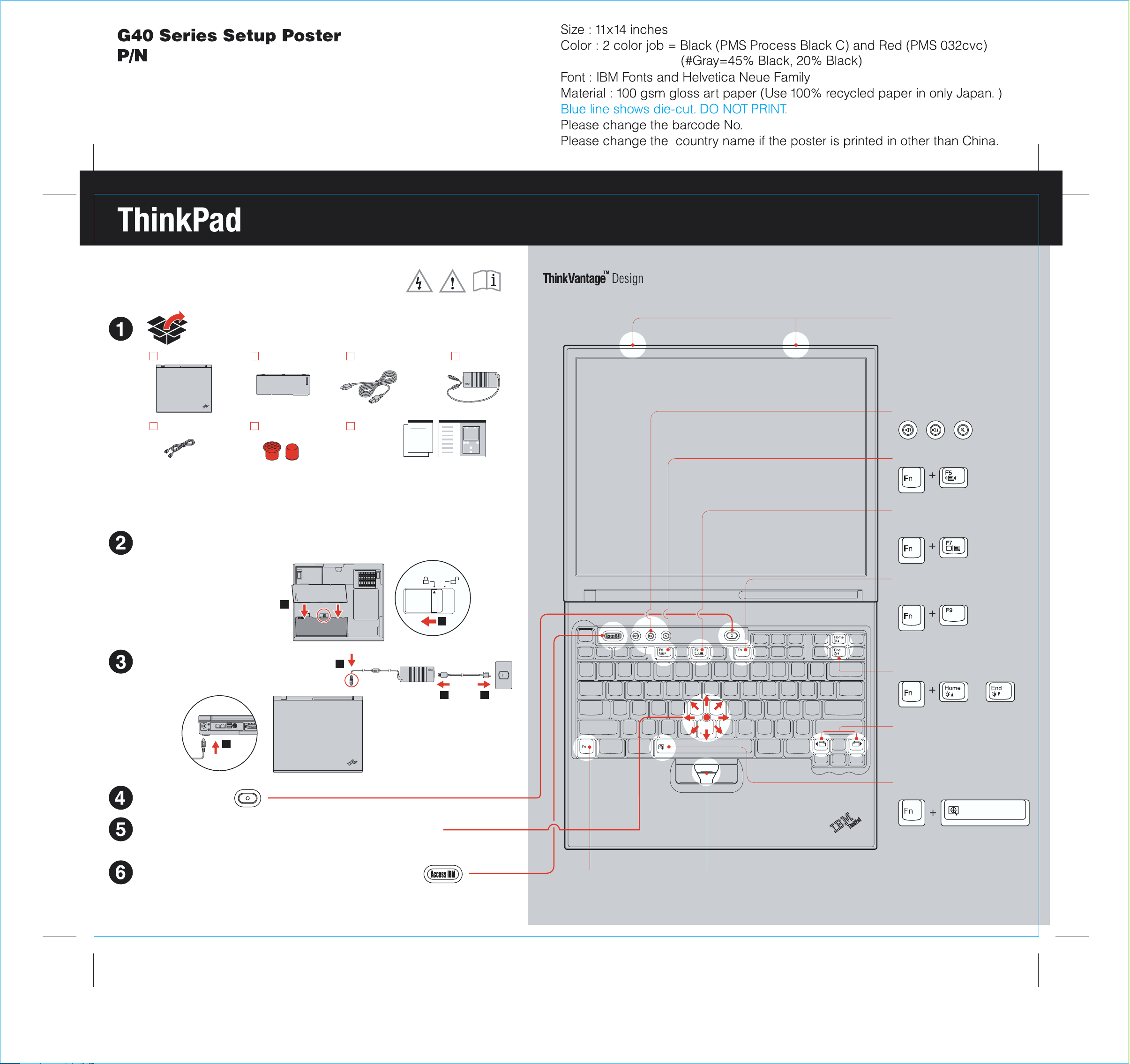
39T5917
06/30/2005
Initial Setup Instructions
For more deta ess the Access IBM button.iled information, pr
Unpack:
Battery packThinkPad(R) computer Power cord
Modem cord
* See reve d,rse for notes about unliste
missing, or damaged items and recovery CD.
Note: Rea
and Troubleshooting Guide before you use
the computer.
Install battery pack:
Your battery is ready to use.
d the safety notices in the Service
2 TrackPoint(R) caps
1
AC adapter
Books
- Setup Instructions (this sheet)
- Service and Troubleshooting Guide
- Other supplements or flyers
UltraConnect
Wireless Antenna
Optimal pl
superior range and performance
Volume and Mute Buttons
Wireless Radio Control
Presentation Director
Easily g
ive presentations or use
multiple monitors
EasyEject
Use to undo
attachable devices
(TM)
acement provides
ck and remove
Connect to power:
1
Turn on the power:
Configure the Operating System following on-screen instructions:
This proces , and your computer may restart muls takes several minut tiple times.es
For more detailed infor on.mation, press the Access IBM butt
1
2
2 3
Fn Key
ination with keys
with blue icons to access
special ThinkPad features
TrackPoint Center Button
Scroll docu
area of the screen
ments or magnify anUse in comb
Brightness Control
or
Internet Navigation Keys
Web browser back and forward
Full Screen Magnifier
Zooms the entire screen
P/N: 39T5917
Page 2

39T5917
06/30/2005
Installing Optional memory
You can increa r.se the amount of memory in your compute
Note: On
unsupported memory type, a warning beep will sound when you try to start the computer.
Install the optional SO-DIMM:
1
2 Turn off the computer.
3
4
5 Remove the battery.
6 Loosen the scr
7
ly use memory types supporte tly install the optional memory or install and by your computer. If you incorrec
Touch a ground
any static electricity in your body that could
damage the SO-DIMM. Avoid touching the contact
edge of the SO-DIMM.
Disconnec
computer.
Close the comput
over.
then remove the cover.
If a SO-DIMM i
shown. Save the SO-DIMM for future use.
ed metal object to reduce
t the ac adapter and all cables from the
er display and turn the computer
ews on the memory slot cover, and
s already installed, remove it as
8
9
10
Align the not
with the divider in the socket. Firmly insert the
SO-DIMM into the socket at an angle of 20 degrees
, and then pivot it downward until it snaps into
1
place .
Replace the memory slot cover.
Attention:
memory slot cover open.
Replace the b
adapter and cables.
ch in the contact edge of the SO-DIMM
2
Never use the computer with the
attery and re-connect the ac
You can get inf
at any time by pressing the blue Access IBM button on your keyboard.
ormation about ThinkVantage Technologies
Security
Some ThinkP
To learn about downloading the software and enabling the chip, enter
"security chip" in the Access IBM keyword search field.
ad computers have an embedded security chip.
Access Connections
Some ThinkP
To learn more about configurating wireless LAN and other communication
adapters including your wired connections, enter "Access Connections"
in the Access IBM keyword search field.
2
1
Migration
You can move data f
Enter "migration" in the Access IBM keyword search field to learn about
downloading data migration software.
ad computers are equi ter.pped with a wireless LAN adap
rom your old computer to this ThinkPad.
Help and Support
1
2
* Addit
ional unpacking notes:
1) Some models may contain items that are not listed.
2) If any item is missing or damaged, please contact your place of purchase.
3) Your computer features Disk-to-Disk Recovery. Everything for recovering
factory-installed files and applications is on your hard disk eliminating the need for
a recovery CD. For more information, see "Recovering Pre-Installed Software" in
the Service and Troubleshooting Guide.
Your name:
To learn about He
category in Access IBM.
lp and Support, choose the Get Help & Support
Verify proper installation of the optional SO-DIMM:
1 Turn on the computer.
2 Press the Ac d during startup.cess IBM button when prompte
3 Open the BIOS S
"Start Setup Utility."
4
Verify that the "I
computer had 256 MB of standard memory and you install an additional 512 MB SO-DIMM, the quantity shown in
"Installed memory" should be 768 MB.
etup Utility by cl ure" category or double-clickingicking "Access BIOS" under the "Config
nstalled memory" item shows the t r computer. For example, if yourotal amount of memory installed in you
Company name:
Model number:
Serial number:
Company or reseller service:
Support Web site:
Support number:
Copyright Lenovo 2005.
Portions Copyright International Business Machines Corporation 2005.
All rights reserved.
ThinkPad is a registered trademark of Lenovo.
IBM is a trademark of IBM Corp.
Printed in China
