Page 1
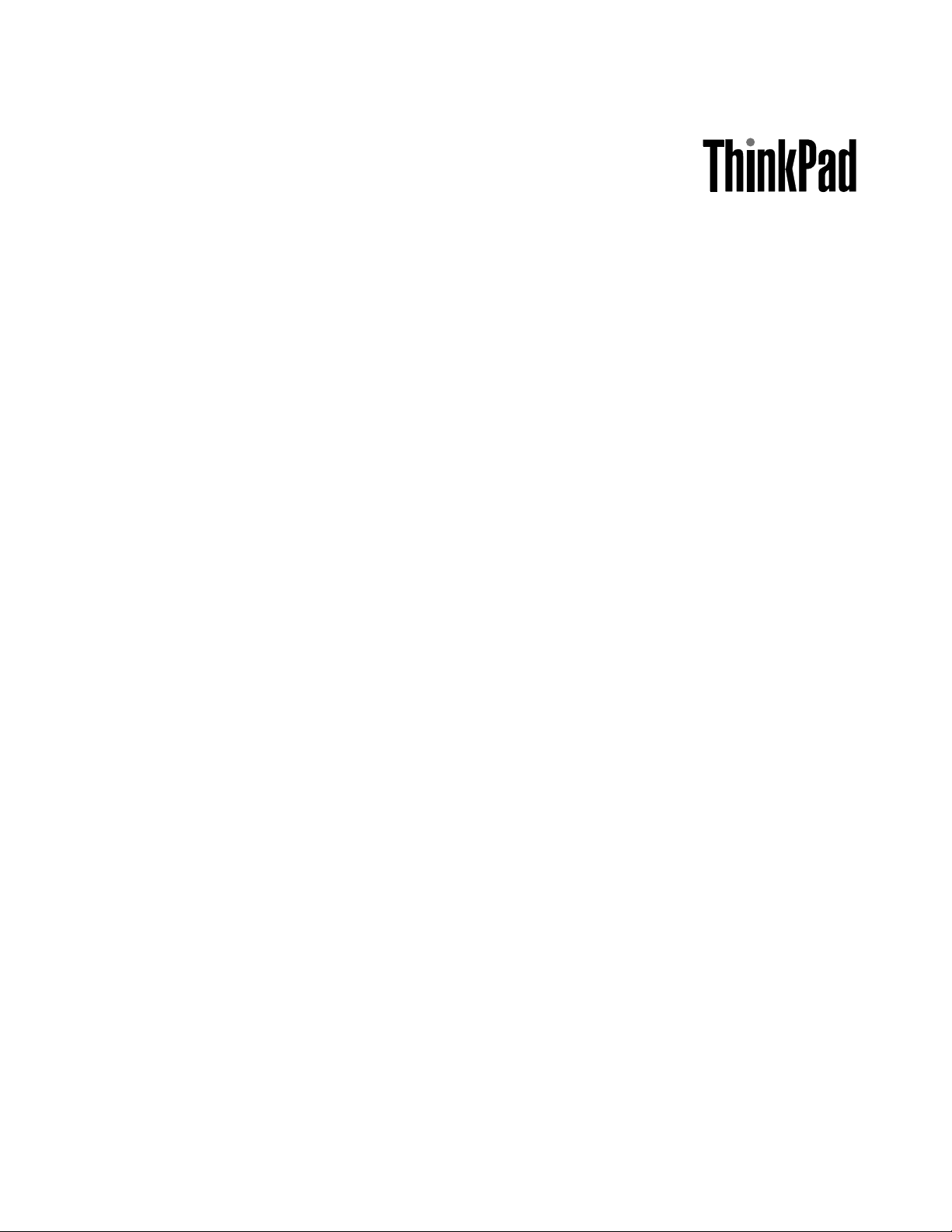
ThinkPadEdge13²,E30,andE31
HardwareMaintenanceManual
Page 2
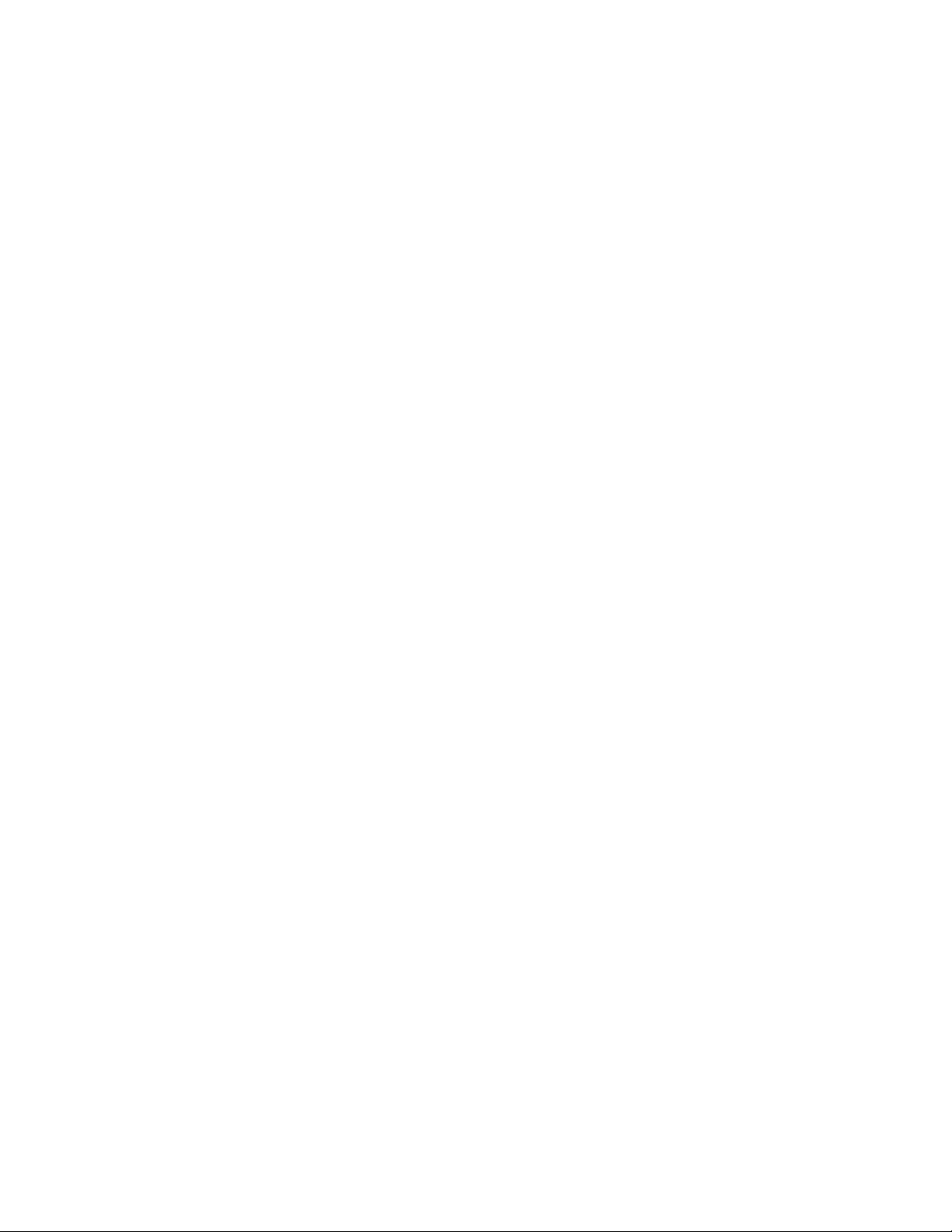
Page 3
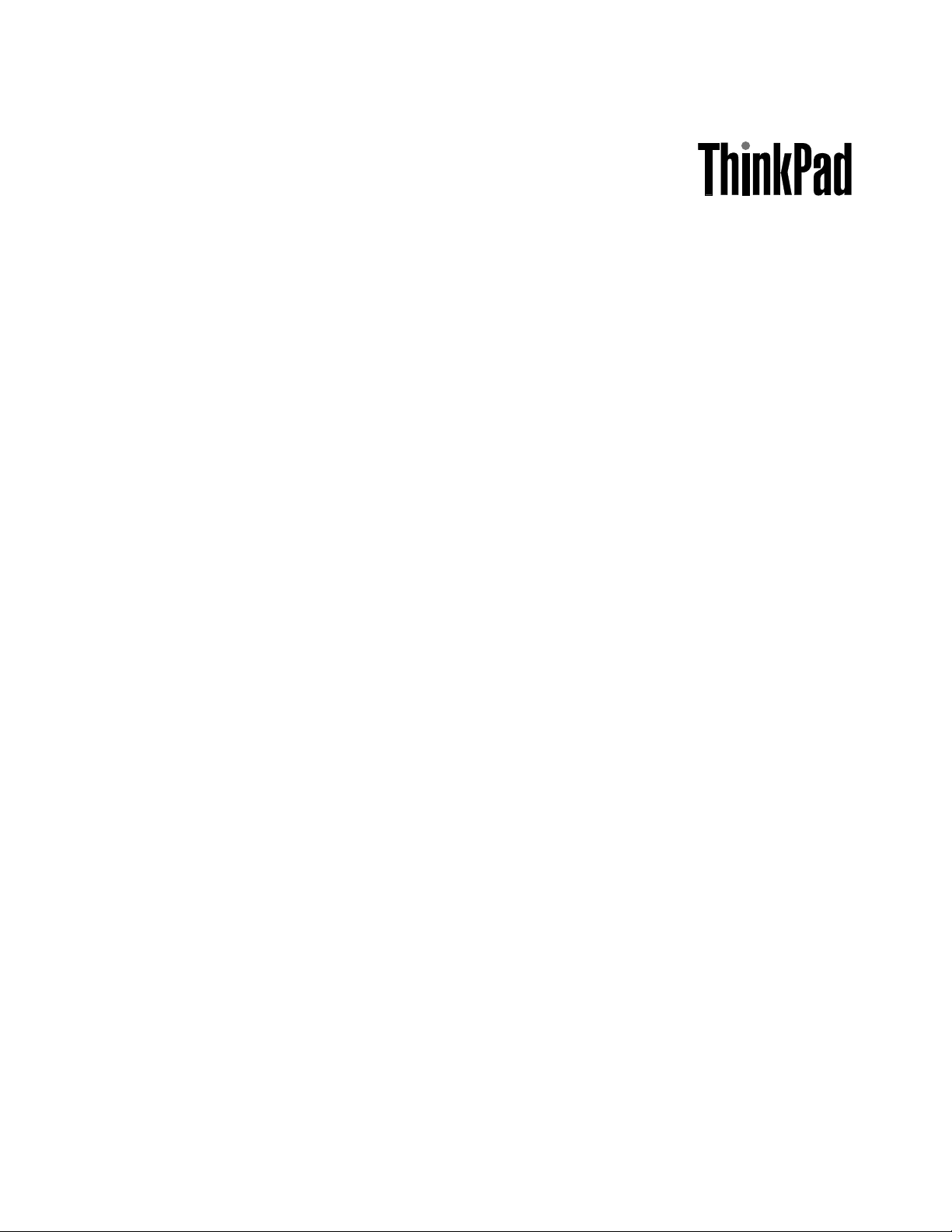
ThinkPadEdge13²,E30,andE31
HardwareMaintenanceManual
Page 4
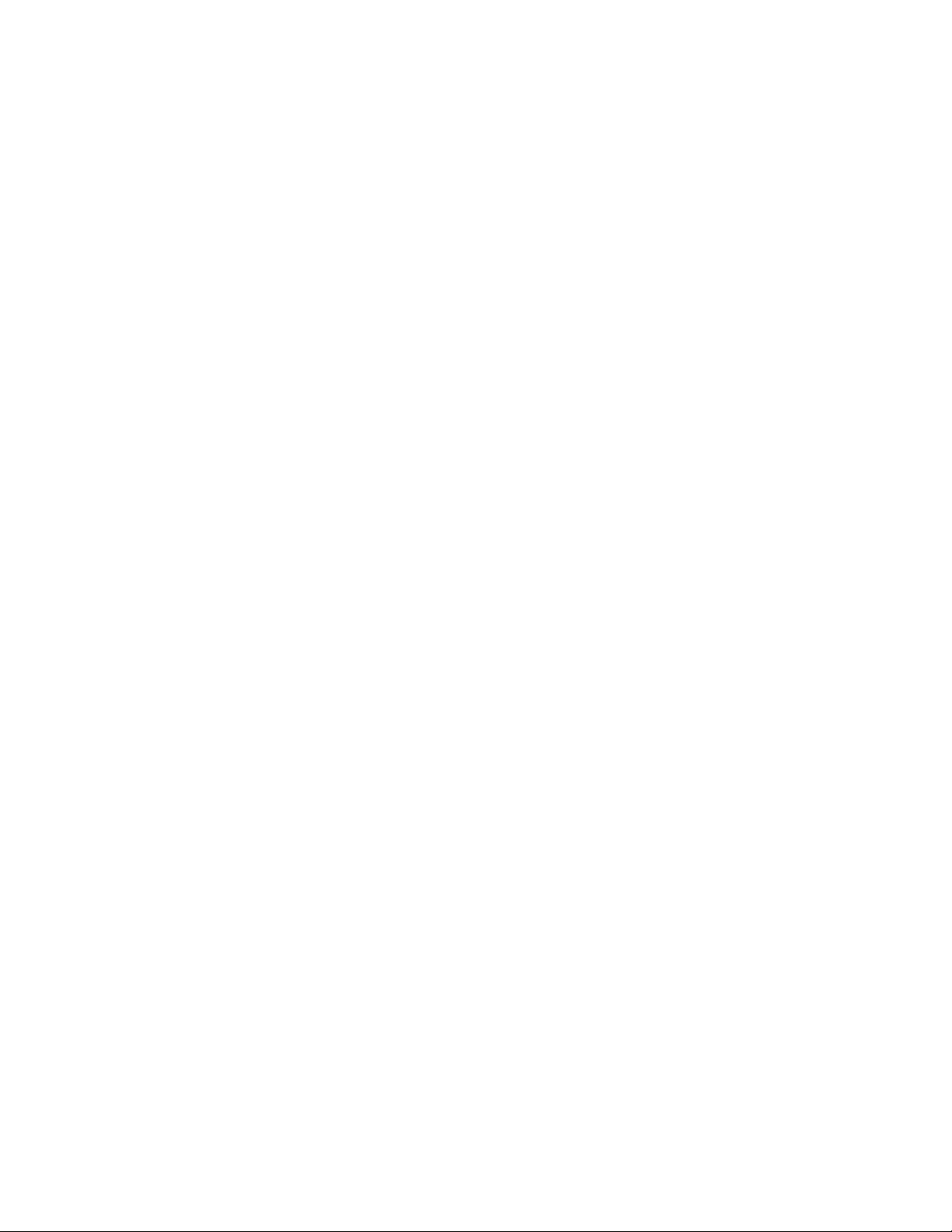
Note:
Beforeusingthisinformationandtheproductitsupports,besuretoreadthegeneralinformationunder
AppendixA“Notices”onpage145.
SecondEdtion(September2010)
©CopyrightLenovo2009,2010.
LENOVOproducts,data,computersoftware,andserviceshavebeendevelopedexclusivelyatprivateexpenseandare
soldtogovernmentalentitiesascommercialitemsasdenedby48C.F .R.2.101withlimitedandrestrictedrightsto
use,reproductionanddisclosure.
LIMITEDANDRESTRICTEDRIGHTSNOTICE:Ifproducts,data,computersoftware,orservicesaredeliveredpursuant
aGeneralServicesAdministration²GSA²contract,use,reproduction,ordisclosureissubjecttorestrictionssetforth
inContractNo.GS-35F-05925.
Page 5
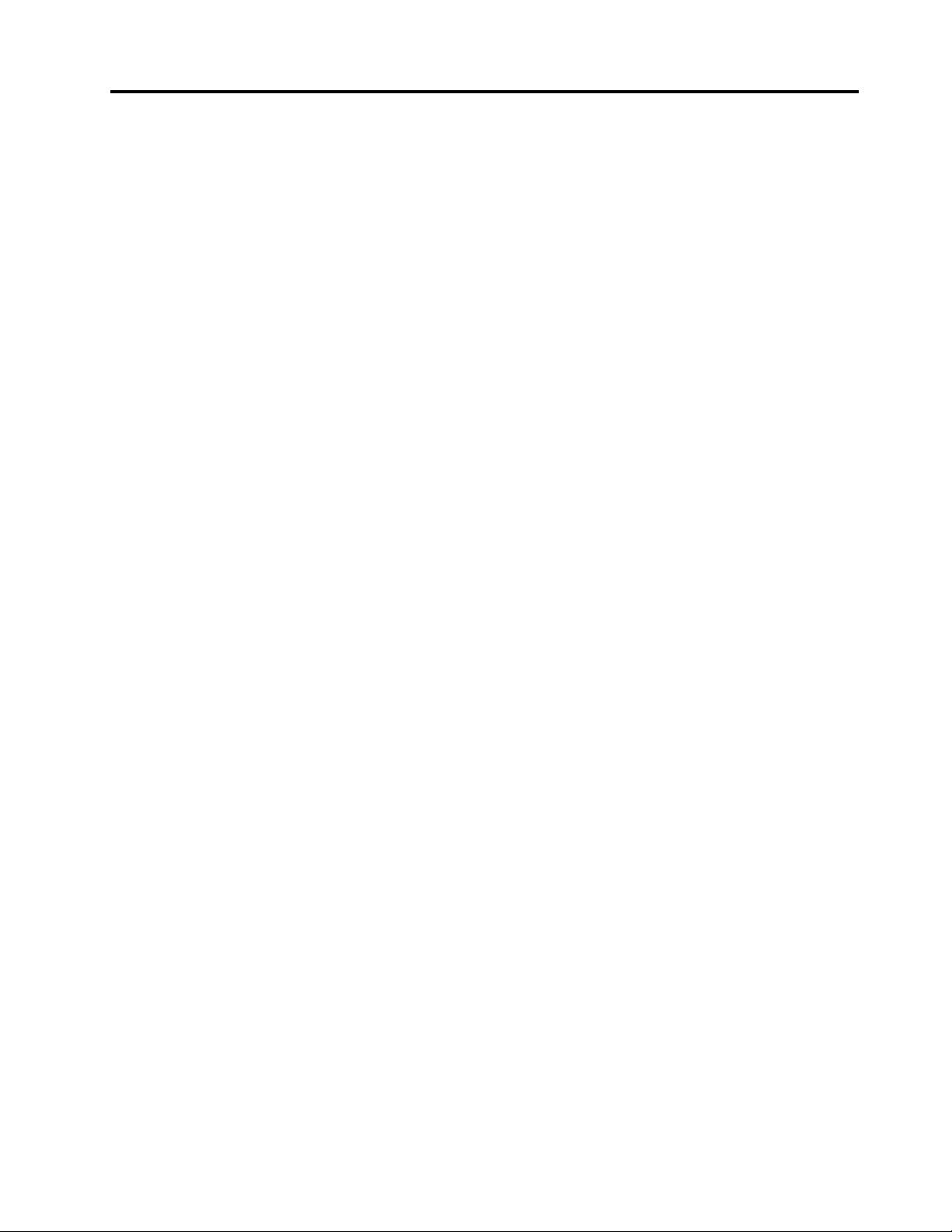
Contents
Aboutthismanual............v
Chapter1.Safetyinformation.....1
Generalsafety................2
Electricalsafety...............3
Safetyinspectionguide............5
Handlingdevicesthataresensitivetoelectrostatic
discharge..................6
Groundingrequirements............6
Safetynotices(multilingualtranslations)......7
Chapter2.Importantservice
information..............29
StrategyforreplacingFRUs.........30
Strategyforreplacingaharddiskdrive...30
Importantnoticeforreplacingasystem
board................30
Howtouseerrormessage........30
StrategyforreplacingFRUsforCTO,CMV,and
GAV...................31
Productdenition............31
FRUidenticationforCTO,CMV ,andGAV
products...............31
Chapter3.Generalcheckout.....33
Whattodorst..............34
Checkoutguide..............35
DiagnosticsusingPC-DoctorforDOS....35
LenovoThinkVantageT oolbox.......37
FRUtests...............38
Powersystemcheckout...........39
CheckingtheACadapter.........39
Checkingoperationalcharging......39
Checkingthebatterypack........40
Checkingthebackupbattery.......40
Chapter4.Relatedservice
information..............43
RestoringthefactorycontentsbyusingRecovery
DiscSet.................43
Passwords................44
Power-onpassword...........44
Hard-diskpassword...........44
Supervisorpassword..........45
Howtoremovethepower-onpassword...45
Howtoremovethehard-diskpassword...45
Powermanagement............47
Screenblankmode...........47
Sleepmode..............47
Hibernationmode...........47
Symptom-to-FRUindex...........48
Numericerrorcodes..........48
Errormessages............51
No-beepsymptoms...........51
LCD-relatedsymptoms.........52
Intermittentproblems..........53
Undeterminedproblems.........53
Chapter5.Statusindicators.....55
Chapter6.Specialkeys........57
Chapter7.FRUreplacement
notices................59
Screwnotices...............59
Retainingserialnumbers...........60
Restoringtheserialnumberofthesystem
unit.................60
RetainingtheUUID...........60
ReadingorwritingtheECAinformation...61
Chapter8.Removingandreplacinga
FRU..................63
1010Batterypack.............64
1020Bottomslotcover...........65
1030DIMM................67
1040Harddiskdrive(HDD)..........68
1050PCIExpressMiniCardforwirelessLAN..70
1060PCIExpressMiniCardforwirelessWAN..72
1070Keyboard..............74
1080T opcaseassemblyandmicrophone
module.................77
1090Backupbattery............81
1100Bluetoothdaughtercard(BDC-2).....82
1110Speakerassembly...........83
1120Systemboardandfanassembly.....85
1130I/Ocardassembly,audiocable,andI/O
cable..................94
1140LCDunit...............96
1150BasecoverassemblyandDC-incable...98
2010LCDbezelassembly..........101
2020Integratedcamera...........102
2030LCDpanelandLCDcable........103
2040Hingekit...............106
©CopyrightLenovo2009,2010
iii
Page 6
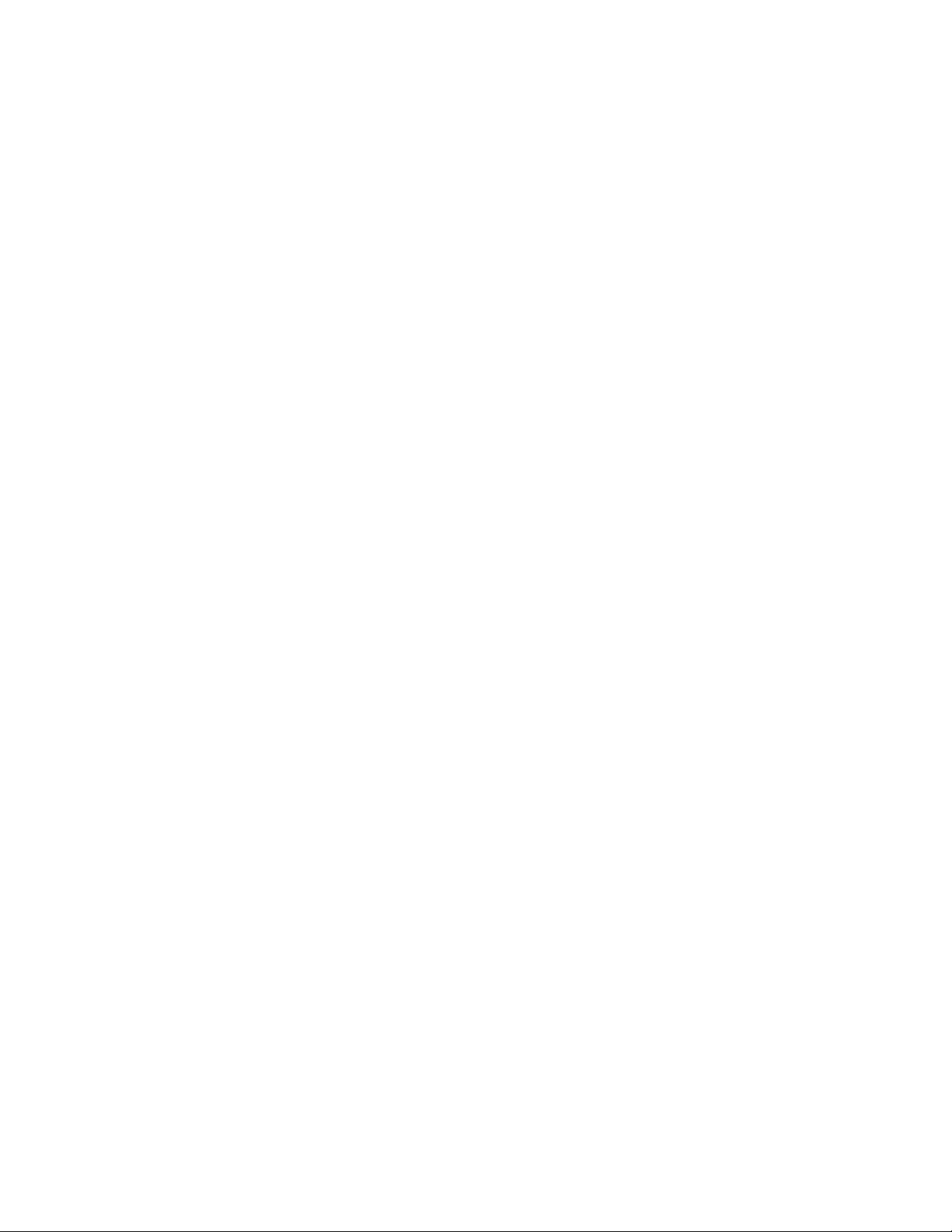
2050WirelessLANantennaassembly,wireless
WANantennaassembly,andLCDrearcover
assembly.................108
Chapter9.Locations........111
Frontview................111
Bottomview...............112
Chapter10.Partslist........113
Overall..................114
LCDFRUs................127
Keyboard.................133
ACadapters...............134
Miscellaneousparts............135
Powercords...............136
Recoverydiscs..............137
Windows7HomeBasic(32bit)DVDs....137
Windows7HomePremium(32bit)DVDs..138
Windows7Professional(32bit)DVDs....139
Windows7HomePremium(64bit)DVDs..140
Windows7Professional(64bit)DVDs....142
Commonservicetools...........144
AppendixA.Notices........145
Trademarks................146
ivThinkPadEdge13²,E30,andE31HardwareMaintenanceManual
Page 7
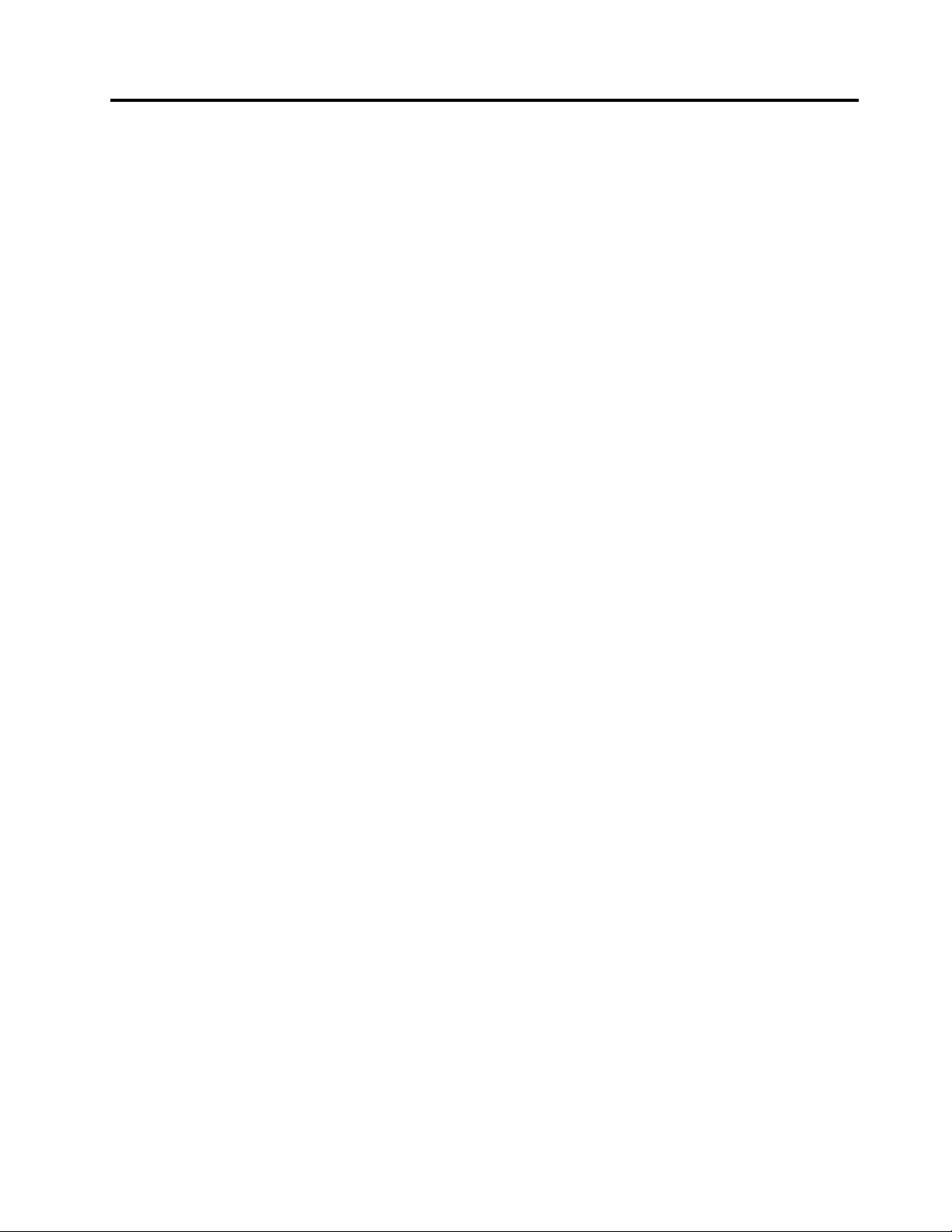
Aboutthismanual
ThismanualcontainsserviceandreferenceinformationforthefollowingThinkPad
ThinkPadEdge13”
MT0196,0197,0217,0221,0250and0492
ThinkPadEdgeE30andE31
MT0196and0250
®
products.
Usethismanualalongwiththeadvanceddiagnosticteststotroubleshootproblems.
Important:
ThismanualisintendedonlyfortrainedservicetechnicianswhoarefamiliarwithThinkPadproducts.Use
thismanualalongwiththeadvanceddiagnosticteststotroubleshootproblemseffectively.
BeforeservicingaThinkPadproduct,besuretoreadalltheinformationunderChapter1“Safetyinformation”
onpage1
.
©CopyrightLenovo2009,2010
v
Page 8
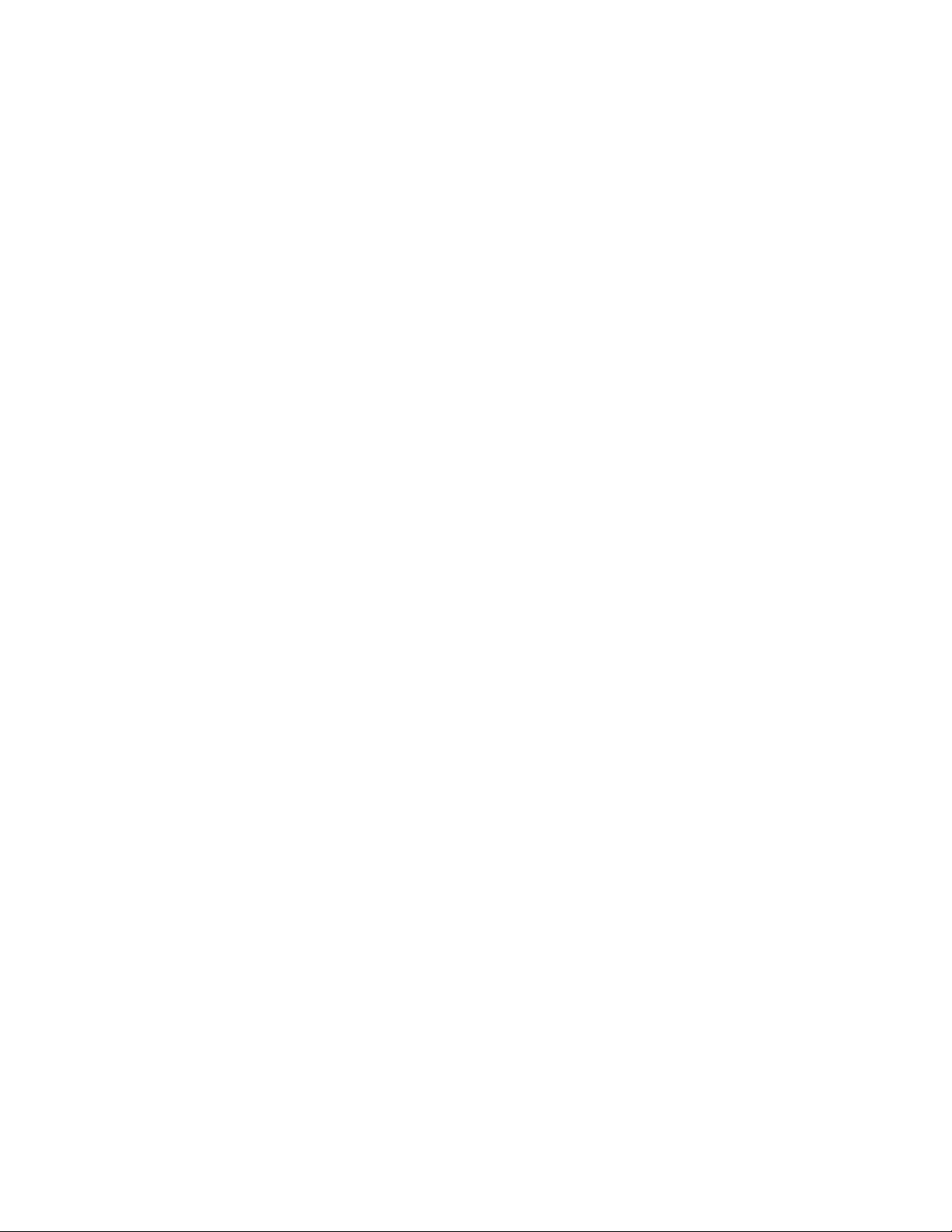
viThinkPadEdge13²,E30,andE31HardwareMaintenanceManual
Page 9
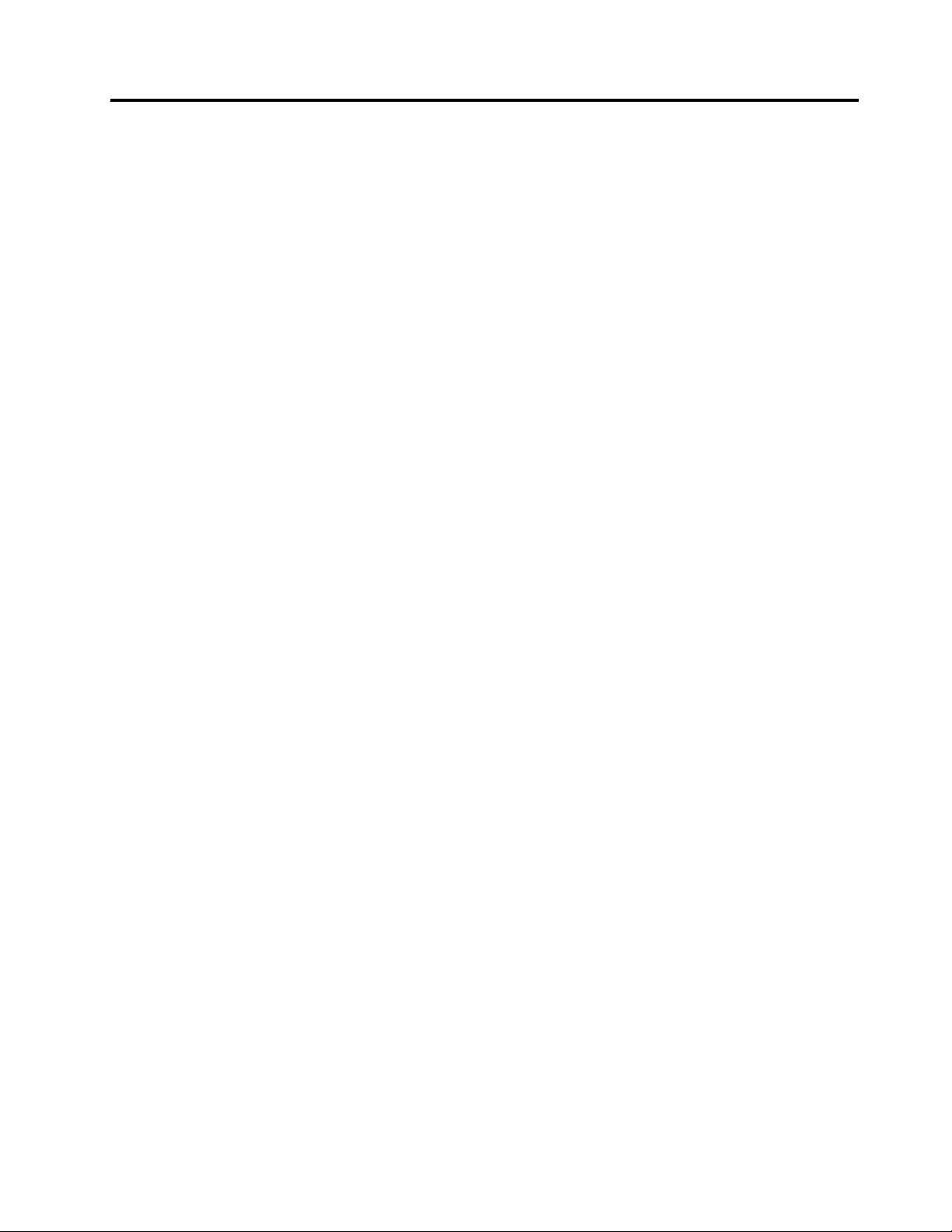
Chapter1.Safetyinformation
Thischapterpresentsfollowingsafetyinformationthatyouneedtobefamiliarwithbeforeyouservice
aThinkPadNotebook.
•“Generalsafety”onpage2
•“Electricalsafety”onpage3
•“Safetyinspectionguide”onpage5
•“Handlingdevicesthataresensitivetoelectrostaticdischarge”onpage6
•“Groundingrequirements”onpage6
•“Safetynotices(multilingualtranslations)”onpage7
©CopyrightLenovo2009,2010
1
Page 10
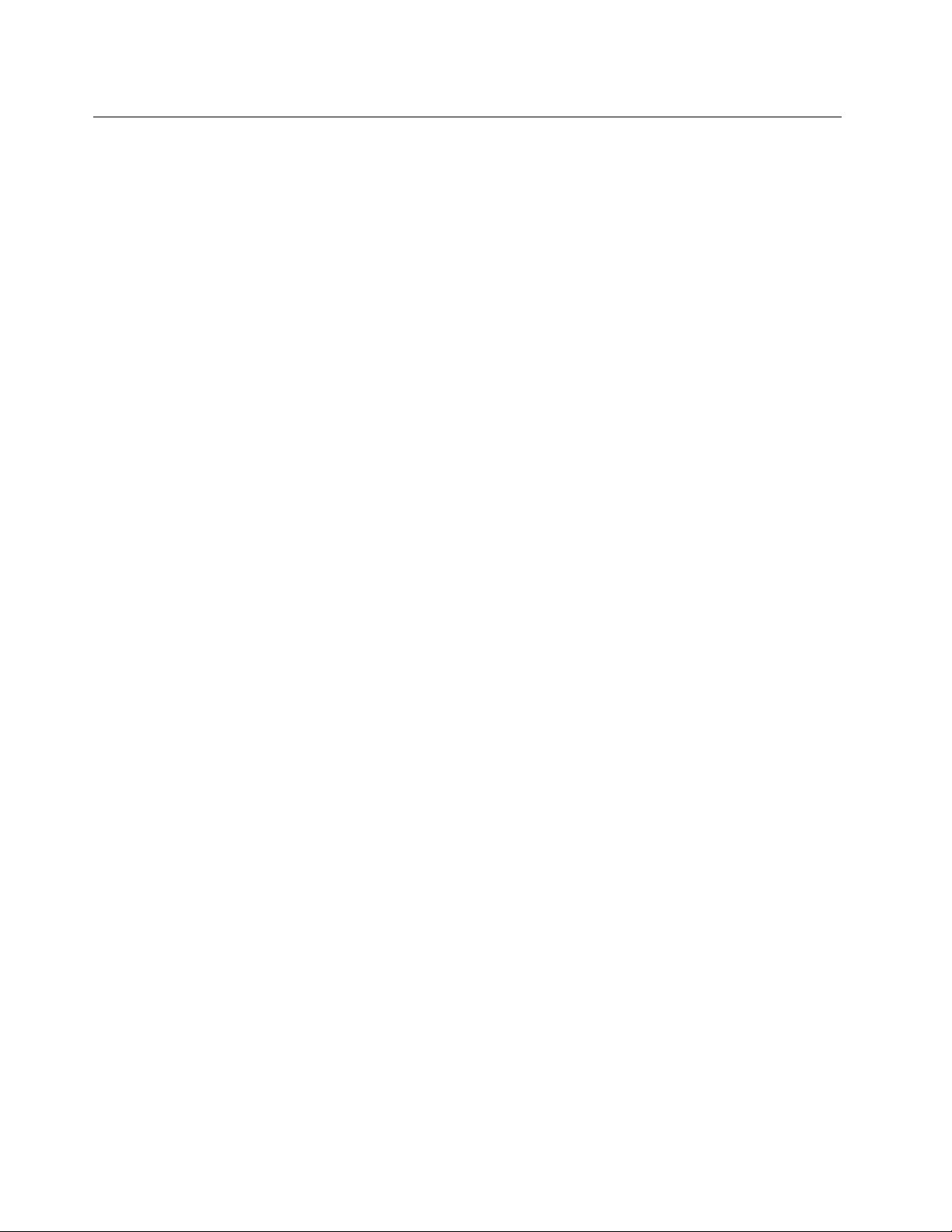
Generalsafety
Followtheserulestoensuregeneralsafety:
•Observegoodhousekeepingintheareaofthemachinesduringandaftermaintenance.
•Whenliftinganyheavyobject:
1.Makesurethatyoucanstandsafelywithoutslipping.
2.Distributetheweightoftheobjectequallybetweenyourfeet.
3.Useaslowliftingforce.Nevermovesuddenlyortwistwhenyouattempttolift.
4.Liftbystandingorbypushingupwithyourlegmuscles;thisactionremovesthestrainfromthe
musclesinyourback.Donotattempttoliftanyobjectthatweighsmorethan16kg(35lb)orthat
youthinkistooheavyforyou.
•Donotperformanyactionthatcauseshazardstothecustomer,orthatmakestheequipmentunsafe.
•Beforeyoustartthemachine,makesurethatotherservicetechniciansandthecustomer'spersonnelare
notinahazardousposition.
•Placeremovedcoversandotherpartsinasafeplace,awayfromallpersonnel,whileyouareservicing
themachine.
•Keepyourtoolcaseawayfromwalkareassothatotherpeoplewillnottripoverit.
•Donotwearlooseclothingthatcanbetrappedinthemovingpartsofamachine.Makesurethatyour
sleevesarefastenedorrolledupaboveyourelbows.Ifyourhairislong,fastenit.
•Inserttheendsofyournecktieorscarfinsideclothingorfastenitwithanonconductiveclip,about8
centimeters(3inches)fromtheend.
•Donotwearjewelry,chains,metal-frameeyeglasses,ormetalfastenersforyourclothing.
Attention:Metalobjectsaregoodelectricalconductors.
•Wearsafetyglasseswhenyouarehammering,drilling,soldering,cuttingwire,attachingsprings,using
solvents,orworkinginanyotherconditionsthatmightbehazardoustoyoureyes.
•Afterservice,reinstallallsafetyshields,guards,labels,andgroundwires.Replaceanysafetydevice
thatiswornordefective.
•Reinstallallcoverscorrectlybeforereturningthemachinetothecustomer.
•Fanlouversonthemachinehelptopreventoverheatingofinternalcomponents.Donotobstructfan
louversorcoverthemwithlabelsorstickers.
2ThinkPadEdge13²,E30,andE31HardwareMaintenanceManual
Page 11
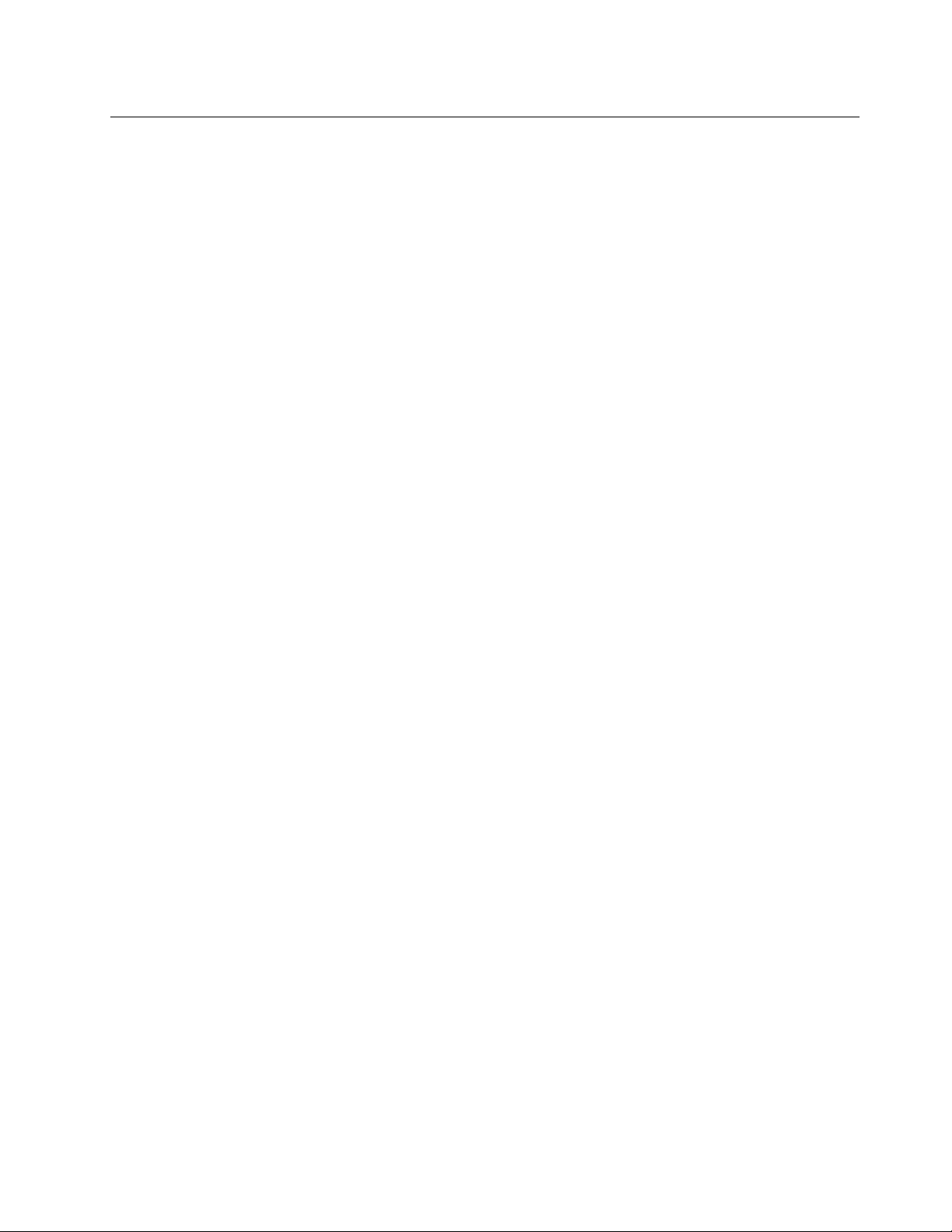
Electricalsafety
Observethefollowingruleswhenworkingonelectricalequipment.
Important:
Useonlyapprovedtoolsandtestequipment.Somehandtoolshavehandlescoveredwithasoftmaterial
thatdoesnotinsulateyouwhenworkingwithliveelectricalcurrents.
Manycustomershave,neartheirequipment,rubberoormatsthatcontainsmallconductivebersto
decreaseelectrostaticdischarges.Donotusethistypeofmattoprotectyourselffromelectricalshock.
•Findtheroomemergencypower-off(EPO)switch,disconnectingswitch,orelectricaloutlet.Ifanelectrical
accidentoccurs,youcanthenoperatetheswitchorunplugthepowercordquickly.
•Donotworkaloneunderhazardousconditionsornearequipmentthathashazardousvoltages.
•Disconnectallpowerbefore:
–Performingamechanicalinspection
–Workingnearpowersupplies
–Removingorinstallingmainunits
•Beforeyoustarttoworkonthemachine,unplugthepowercord.Ifyoucannotunplugit,askthecustomer
topower-offthewallboxthatsuppliespowertothemachine,andtolockthewallboxintheoffposition.
•Ifyouneedtoworkonamachinethathasexposedelectricalcircuits,observethefollowingprecautions:
–Ensurethatanotherperson,familiarwiththepower-offcontrols,isnearyou.
Attention:Anotherpersonmustbetheretoswitchoffthepower,ifnecessary.
–Useonlyonehandwhenworkingwithpowered-onelectricalequipment;keeptheotherhandinyour
pocketorbehindyourback.
Attention:Anelectricalshockcanoccuronlywhenthereisacompletecircuit.Byobservingtheabove
rule,youmaypreventacurrentfrompassingthroughyourbody.
–Whenusingtesters,setthecontrolscorrectlyandusetheapprovedprobeleadsandaccessoriesfor
thattester.
–Standonsuitablerubbermats(obtainedlocally,ifnecessary)toinsulateyoufromgroundssuchas
metaloorstripsandmachineframes.
Observethespecialsafetyprecautionswhenyouworkwithveryhighvoltages;Instructionsforthese
precautionsareinthesafetysectionsofmaintenanceinformation.Useextremecarewhenmeasuring
highvoltages.
•Regularlyinspectandmaintainyourelectricalhandtoolsforsafeoperationalcondition.
•Donotusewornorbrokentoolsandtesters.
•Neverassumethatpowerhasbeendisconnectedfromacircuit.First,checkthatithasbeenpoweredoff.
•Alwayslookcarefullyforpossiblehazardsinyourworkarea.Examplesofthesehazardsaremoistoors,
nongroundedpowerextensioncables,powersurges,andmissingsafetygrounds.
•Donottouchliveelectricalcircuitswiththereectivesurfaceofaplasticdentalmirror.Thesurfaceis
conductive;suchtouchingcancausepersonalinjuryandmachinedamage.
•Donotservicethefollowingpartswiththepoweronwhentheyareremovedfromtheirnormaloperating
placesinamachine:
–Powersupplyunits
–Pumps
–Blowersandfans
–Motorgenerators
–Similarunitstolistedabove
Thispracticeensurescorrectgroundingoftheunits.
Chapter1.Safetyinformation3
Page 12
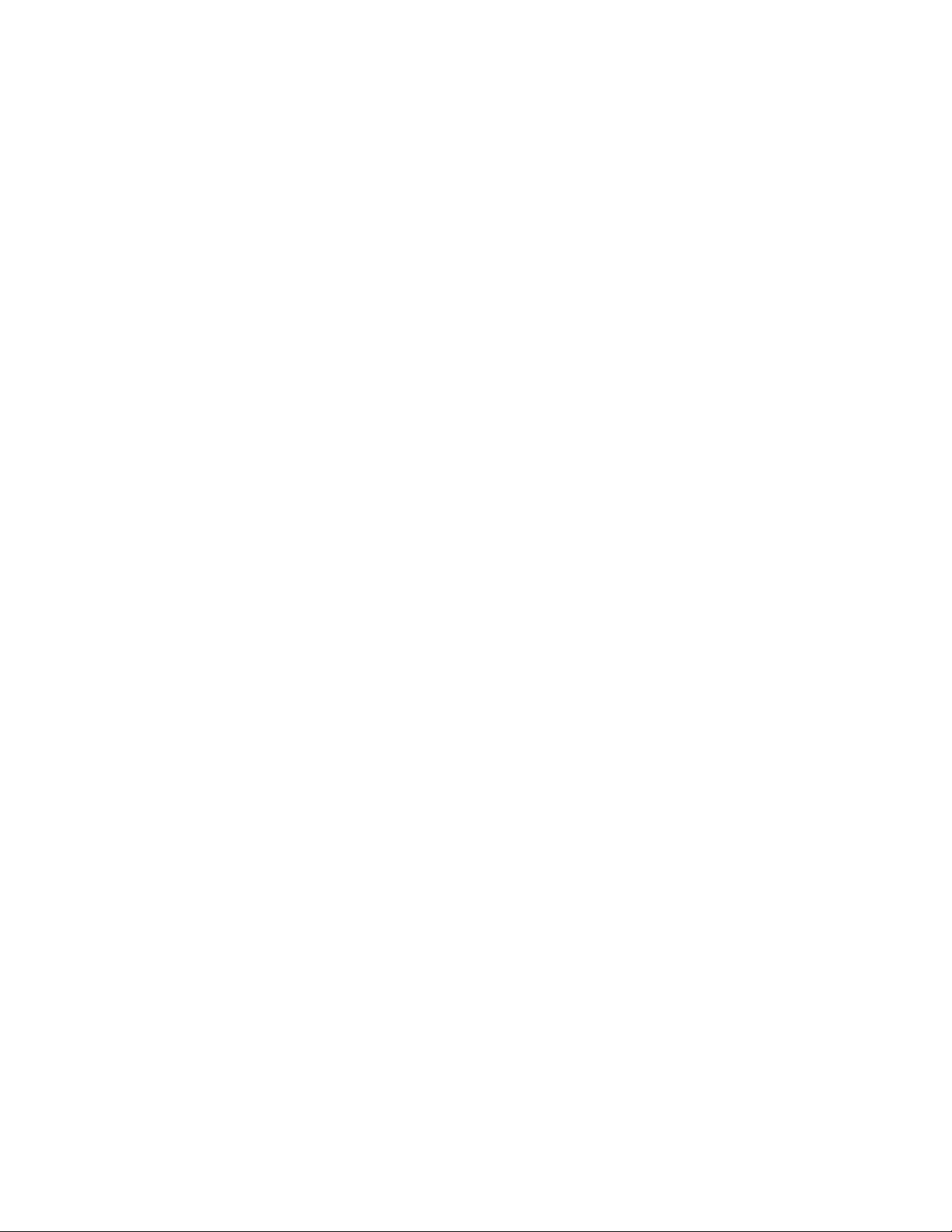
•Ifanelectricalaccidentoccurs:
–Usecaution;donotbecomeavictimyourself.
–Switchoffpower.
–Sendanotherpersontogetmedicalaid.
4ThinkPadEdge13²,E30,andE31HardwareMaintenanceManual
Page 13
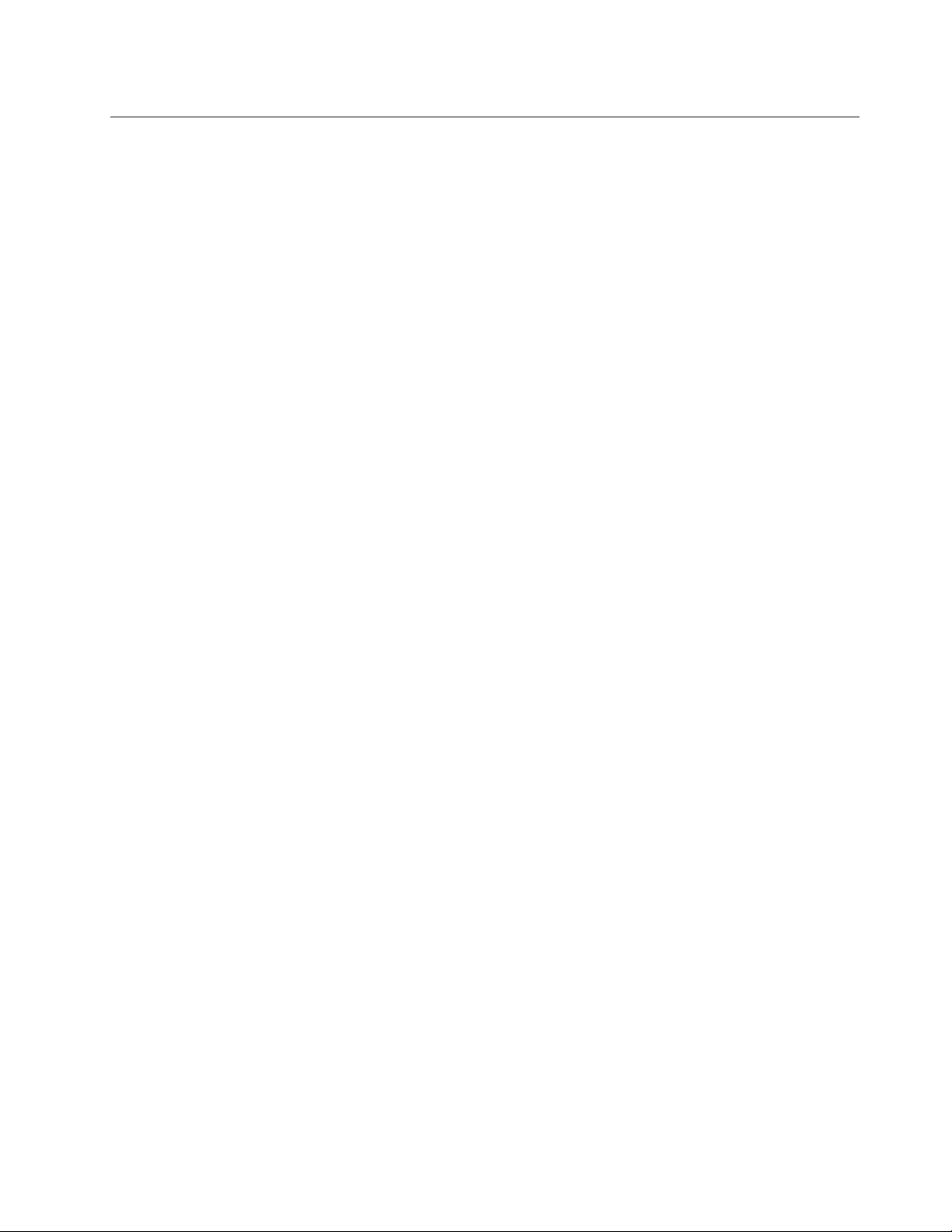
Safetyinspectionguide
Thepurposeofthisinspectionguideistoassistyouinidentifyingpotentiallyunsafeconditions.Aseach
machinewasdesignedandbuilt,requiredsafetyitemswereinstalledtoprotectusersandservicetechnicians
frominjury.Thisguideaddressesonlythoseitems.Y oushouldusegoodjudgmenttoidentifypotential
safetyhazardsduetoattachmentofnon- ThinkPadfeaturesoroptionsnotcoveredbythisinspectionguide.
Ifanyunsafeconditionsarepresent,youmustdeterminehowserioustheapparenthazardcouldbeand
whetheryoucancontinuewithoutrstcorrectingtheproblem.
Considertheseconditionsandthesafetyhazardstheypresent:
•Electricalhazards,especiallyprimarypower(primaryvoltageontheframecancauseseriousorfatal
electricalshock)
•Explosivehazards,suchasadamagedCRTfaceorabulgingcapacitor
•Mechanicalhazards,suchaslooseormissinghardware
Todeterminewhetherthereareanypotentiallyunsafeconditions,usethefollowingchecklistatthebeginning
ofeveryservicetask.Beginthecheckswiththepoweroff,andthepowercorddisconnected.
Checklist:
1.Checkexteriorcoversfordamage(loose,broken,orsharpedges).
2.Poweroffthecomputer.Disconnectthepowercord.
3.Checkthepowercordfor:
a.Athird-wiregroundconnectoringoodcondition.Useametertomeasurethird-wireground
continuityfor0.1ohmorlessbetweentheexternalgroundpinandtheframeground.
b.Thepowercordshouldbethetypespeciedinthepartslist.
c.Insulationmustnotbefrayedorworn.
4.Checkforcrackedorbulgingbatteries.
5.Removethecover.
6.Checkforanyobviousnon-ThinkPadalterations.Usegoodjudgmentastothesafetyofany
non-ThinkPadalterations.
7.Checkinsidetheunitforanyobviousunsafeconditions,suchasmetallings,contamination,wateror
otherliquids,orsignsofreorsmokedamage.
8.Checkforworn,frayed,orpinchedcables.
9.Checkthatthepower-supplycoverfasteners(screwsorrivets)havenotbeenremovedortamperedwith.
Chapter1.Safetyinformation5
Page 14
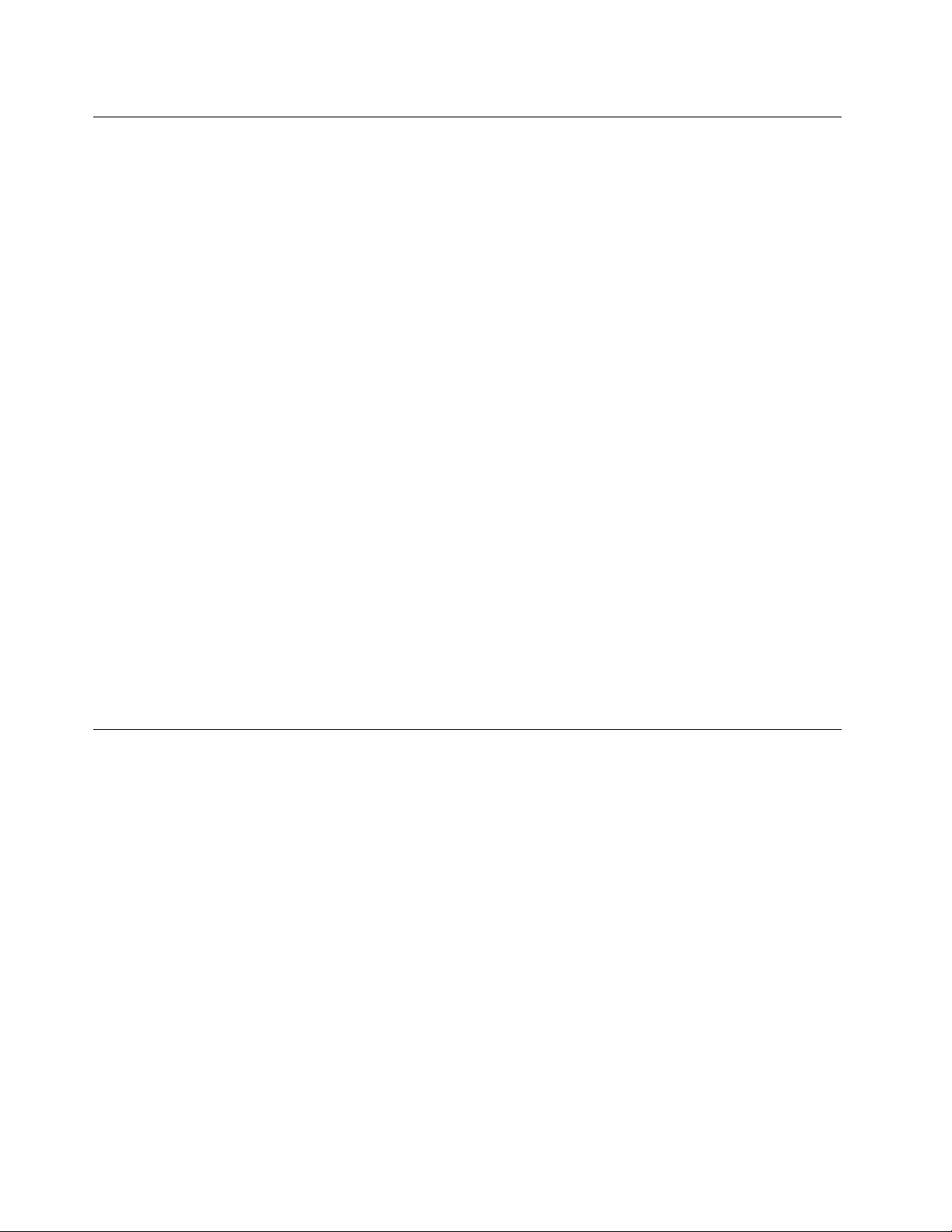
Handlingdevicesthataresensitivetoelectrostaticdischarge
Anycomputerpartcontainingtransistorsorintegratedcircuits(ICs)shouldbeconsideredsensitiveto
electrostaticdischarge(ESD.)ESDdamagecanoccurwhenthereisadifferenceinchargebetweenobjects.
ProtectagainstESDdamagebyequalizingthechargesothatthemachine,thepart,theworkmat,andthe
personhandlingthepartareallatthesamecharge.
Notes:
1.Useproduct-specicESDprocedureswhentheyexceedtherequirementsnotedhere.
2.MakesurethattheESDprotectivedevicesyouusehavebeencertied(ISO9000)asfullyeffective.
WhenhandlingESD-sensitiveparts:
•Keepthepartsinprotectivepackagesuntiltheyareinsertedintotheproduct.
•Avoidcontactwithotherpeople.
•Wearagroundedwriststrapagainstyourskintoeliminatestaticonyourbody.
•Preventthepartfromtouchingyourclothing.Mostclothingisinsulativeandretainsachargeevenwhen
youarewearingawriststrap.
•Useagroundedworkmattoprovideastatic-freeworksurface.Thematisespeciallyusefulwhen
handlingESD-sensitivedevices.
•Selectagroundingsystem,suchasthoselistedbelow,toprovideprotectionthatmeetsthespecic
servicerequirement.
Note:
TheuseofagroundingsystemtoguardagainstESDdamageisdesirablebutnotnecessary.
–AttachtheESDgroundcliptoanyframeground,groundbraid,orgreen-wireground.
–Whenworkingonadouble-insulatedorbattery-operatedsystem,useanESDcommongroundor
referencepoint.Youcanusecoaxorconnector-outsideshellsonthesesystems.
–Usetheroundgroundprongoftheacplugonac-operatedcomputers.
Groundingrequirements
Electricalgroundingofthecomputerisrequiredforoperatorsafetyandcorrectsystemfunction.Proper
groundingoftheelectricaloutletcanbeveriedbyacertiedelectrician.
6ThinkPadEdge13²,E30,andE31HardwareMaintenanceManual
Page 15
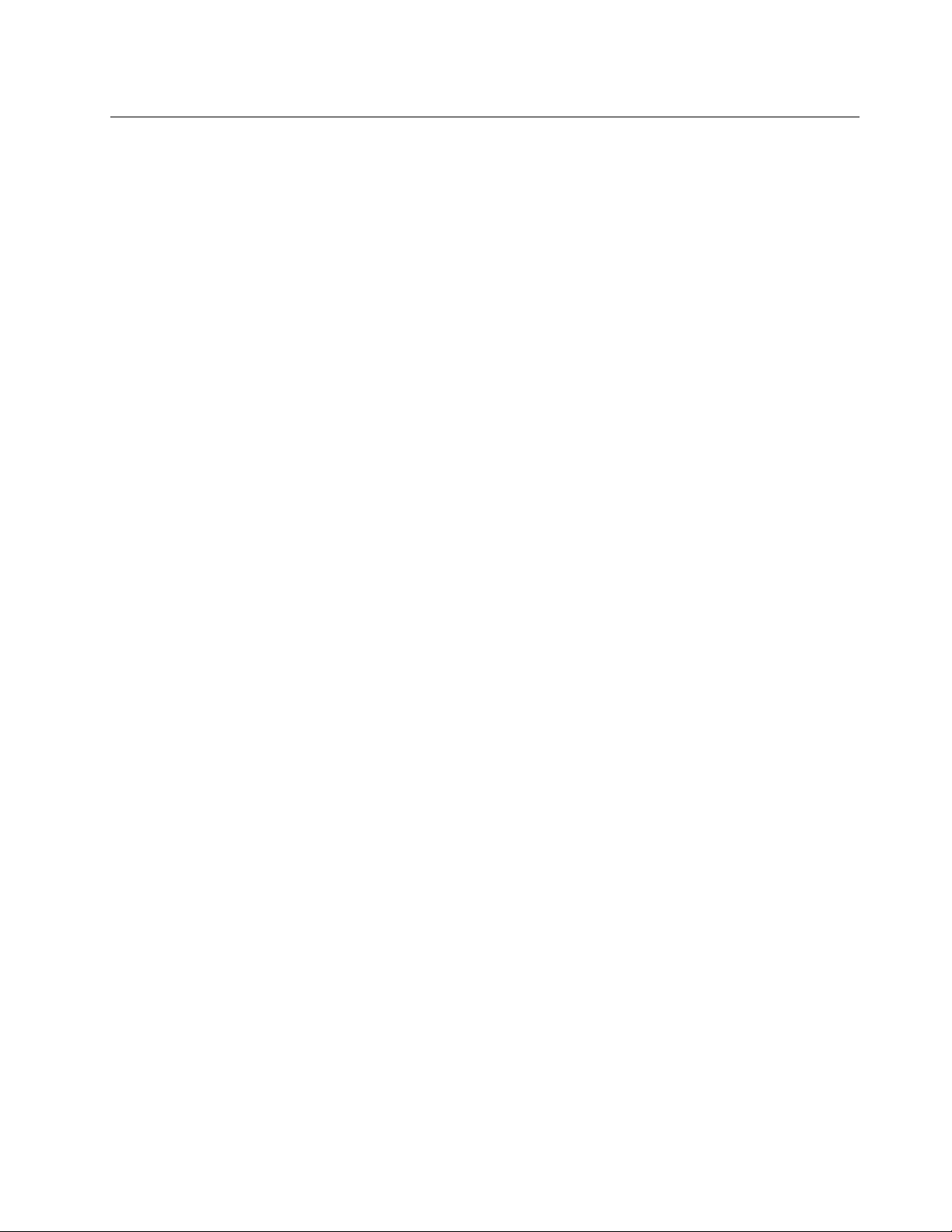
Safetynotices(multilingualtranslations)
Thesafetynoticesinthissectionareprovidedinthefollowinglanguages:
•English
•Arabic
•BrazilianPortuguese
•French
•German
•Hebrew
•Japanese
•Korean
•Spanish
•TraditionalChinese
Chapter1.Safetyinformation7
Page 16
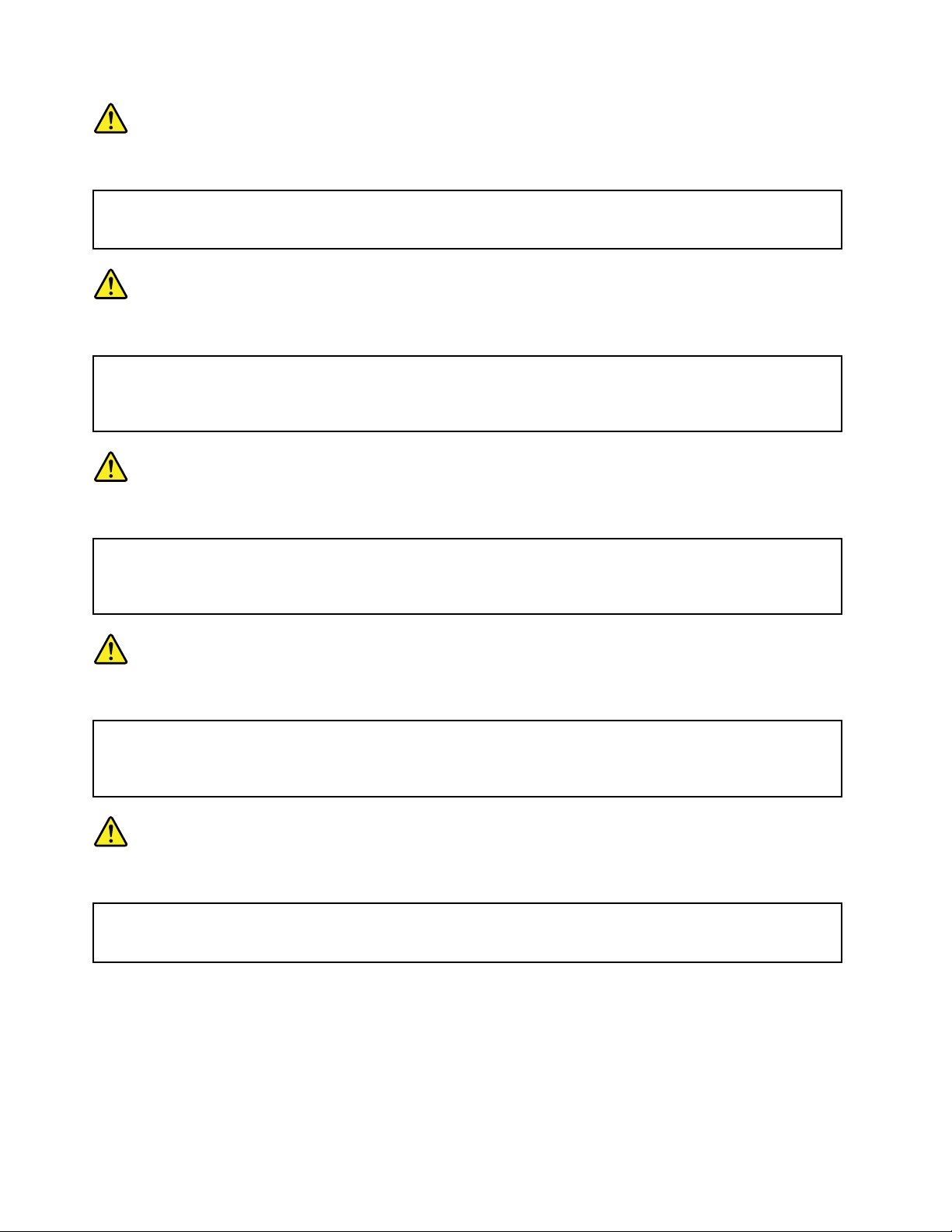
DANGER
BeforethecomputerispoweredonafterFRUreplacement,makesureallscrews,springs,andothersmall
partsareinplaceandarenotleftlooseinsidethecomputer.Verifythisbyshakingthecomputerandlistening
forrattlingsounds.Metallicpartsormetalakescancauseelectricalshorts.
DANGER
Somestandbybatteriescontainasmallamountofnickelandcadmium.Donotdisassembleastandbybattery,
rechargeit,throwitintoreorwater ,orshort-circuitit.Disposeofthebatteryasrequiredbylocalordinances
orregulations.Useonlythebatteryintheappropriatepartslisting.Useofanincorrectbatterycanresult
inignitionorexplosionofthebattery.
DANGER
Thebatterypackcontainssmallamountsofnickel.Donotdisassembleit,throwitintoreorwater,or
short-circuitit.Disposeofthebatterypackasrequiredbylocalordinancesorregulations.Useonlythe
batteryintheappropriatepartslistingwhenreplacingthebatterypack.Useofanincorrectbatterycanresult
inignitionorexplosionofthebattery.
DANGER
Thelithiumbatterycancauseare,anexplosion,orasevereburn.Donotrechargeit,removeitspolarized
connector,disassembleit,heatitabove100°C(212°F),incinerateit,orexposeitscellcontentstowater.
Disposeofthebatteryasrequiredbylocalordinancesorregulations.Useonlythebatteryintheappropriate
partslisting.Useofanincorrectbatterycanresultinignitionorexplosionofthebattery.
DANGER
IftheLCDbreaksandtheuidfrominsidetheLCDgetsintoyoureyesoronyourhands,immediatelywash
theaffectedareaswithwaterforatleast15minutes.Seekmedicalcareifanysymptomsfromtheuidare
presentafterwashing.
8ThinkPadEdge13²,E30,andE31HardwareMaintenanceManual
Page 17
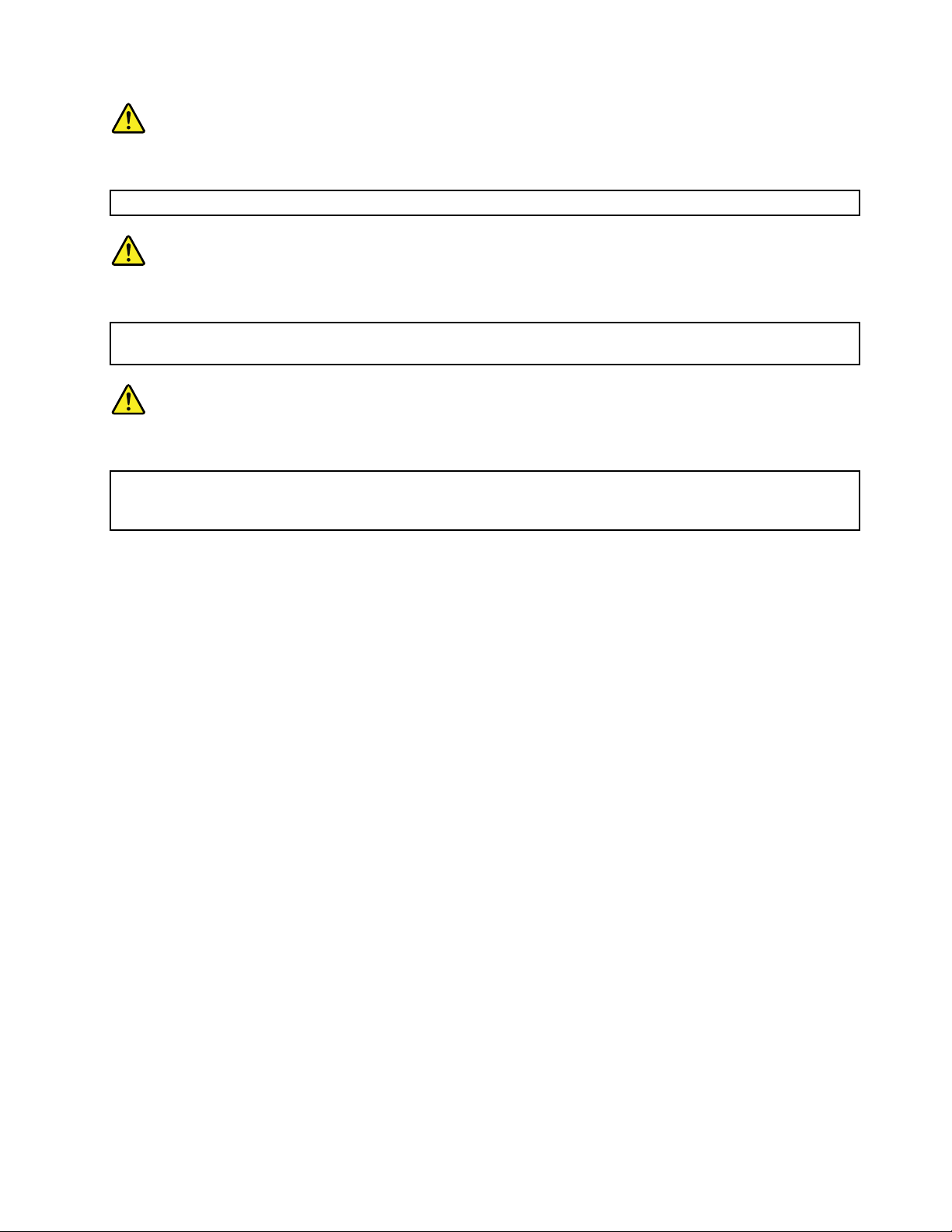
DANGER
Toavoidshock,donotremovetheplasticcoverthatprotectsthelowerpartoftheinvertercard.
DANGER
Thoughthemainbatterieshavelowvoltage,ashortedorgroundedbatterycanproduceenoughcurrentto
burnpersonnelorcombustiblematerials.
DANGER
UnlesshotswapisallowedfortheFRUbeingreplaced,doasfollowsbeforeremovingit:poweroffthe
computer,unplugallpowercordsfromelectricaloutlets,removethebatterypack,anddisconnectany
interconnectingcables.
Chapter1.Safetyinformation9
Page 18
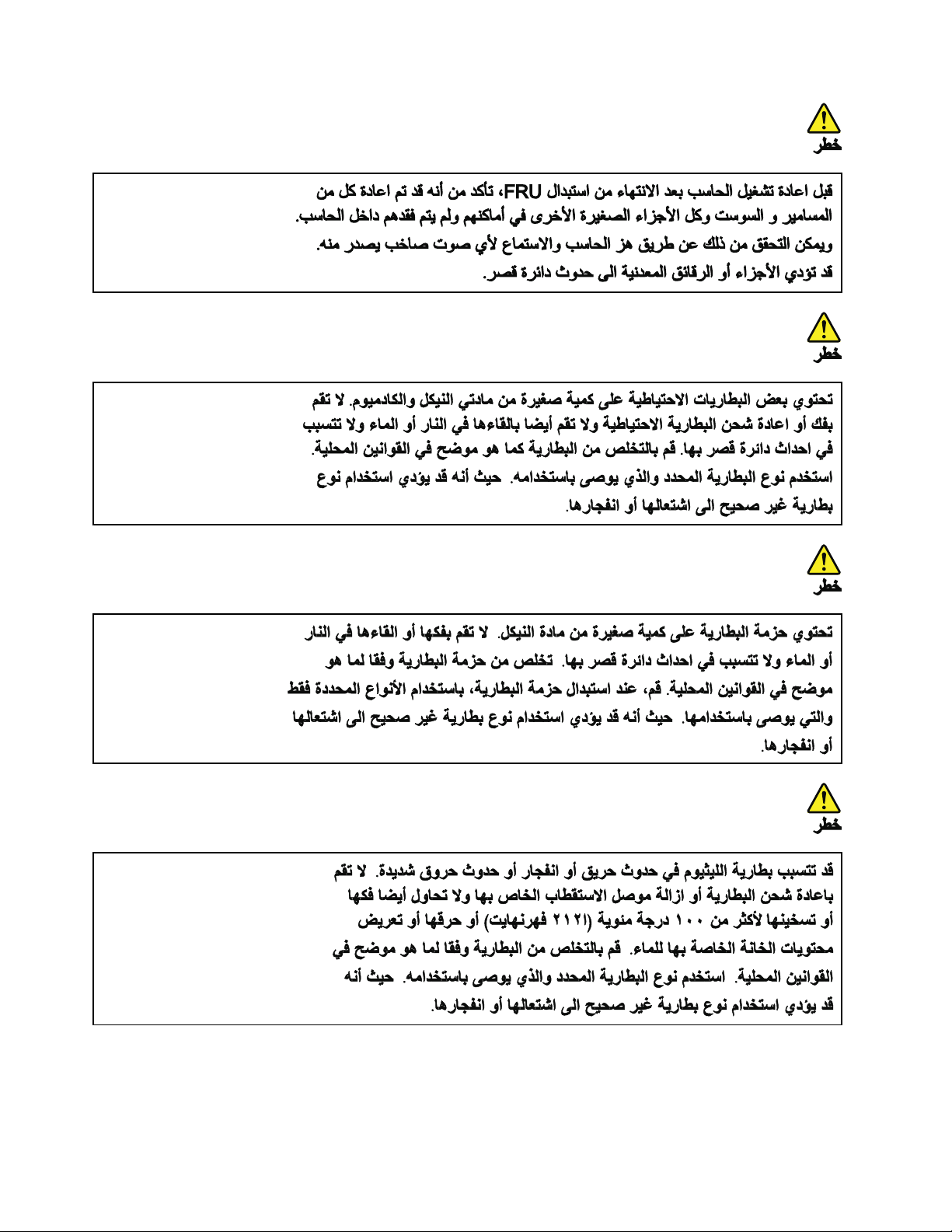
10ThinkPadEdge13²,E30,andE31HardwareMaintenanceManual
Page 19
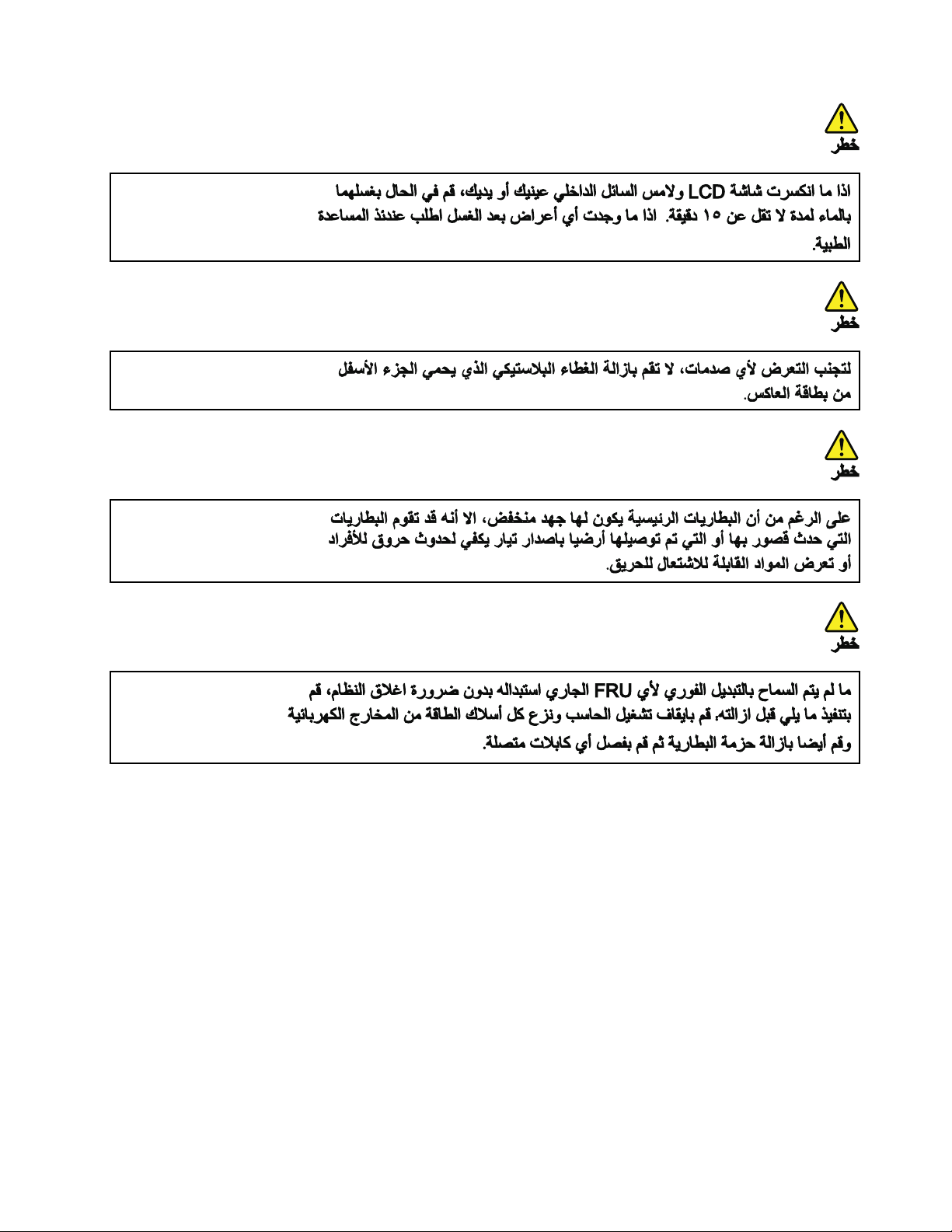
Chapter1.Safetyinformation11
Page 20
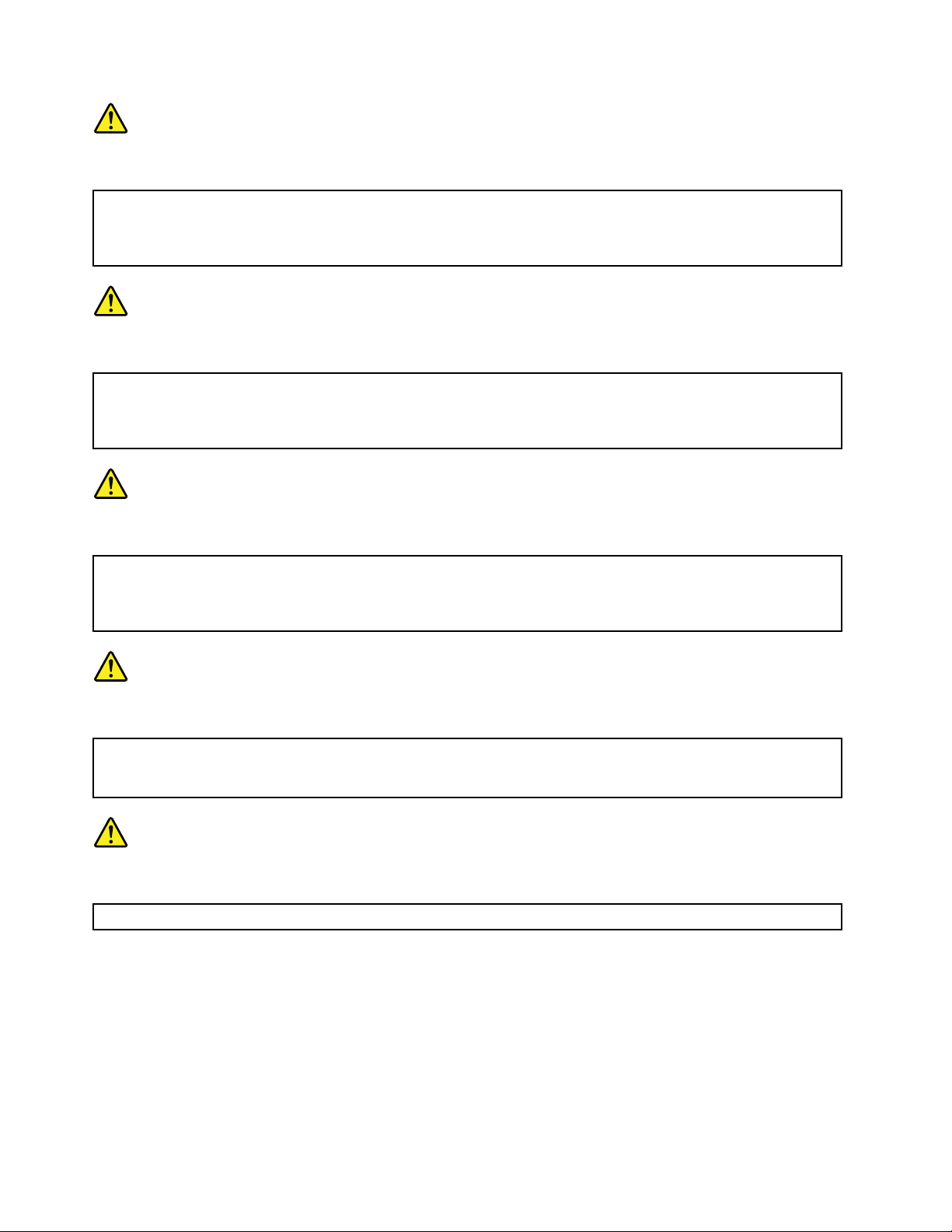
PERIGO
Algumasbateriasreservacontêmumapequenaquantidadedeníquelecádmio.Nãodesmonteumabateriareserva,
recarregue-a,jogue-anofogoounaágua,oudeixe-aentraremcurto-circuito.Descarteabateriaconformerequerido
pelasleisouregulamentoslocais.Usesomenteabaterianasparteslistadasapropriadas.Ousodeumabateria
incorretapoderesultaremcombustãoouexplosãodabateria.
PERIGO
Opacotedabateriacontémumapequenaquantidadedeníquel.Nãoodesmonte,jogue-onofogoounaágua,
oudeixe-oentraremcurto-circuito.Descarteopacotedabateriaconformerequeridopelasleisouregulamentos
locais.Usesomenteabaterianasparteslistadasapropriadasaosubstituiropacotedabateria.Ousodeumabateria
incorretapoderesultaremcombustãoouexplosãodabateria.
PERIGO
Abateriadelítiopodecausarincêndio,explosãoougravesqueimaduras.Nãoarecarregue,removaseuconector
polarizado,desmonte-a,aqueça-aacimade100°C(212°F),incinere-a,ouexponhaoconteúdodesuacélulaàágua.
Descarteabateriaconformerequeridopelasleisouregulamentoslocais.Usesomenteabaterianasparteslistadas
apropriadas.Ousodeumabateriaincorretapoderesultaremcombustãoouexplosãodabateria.
PERIGO
SeoLCDquebrareouidodedentrodeleentraremcontatocomseusolhosoucomsuasmãos,laveasáreas
afetadasimediatamentecomáguadurantepelomenos15minutos.Procurecuidadosmédicossealgumsintoma
causadopelouidosurgirapósalavagem.
PERIGO
Paraevitarchoqueelétrico,nãoremovaacapaplásticaqueprotegeaparteinferiordaplacainversora.
12ThinkPadEdge13²,E30,andE31HardwareMaintenanceManual
Page 21
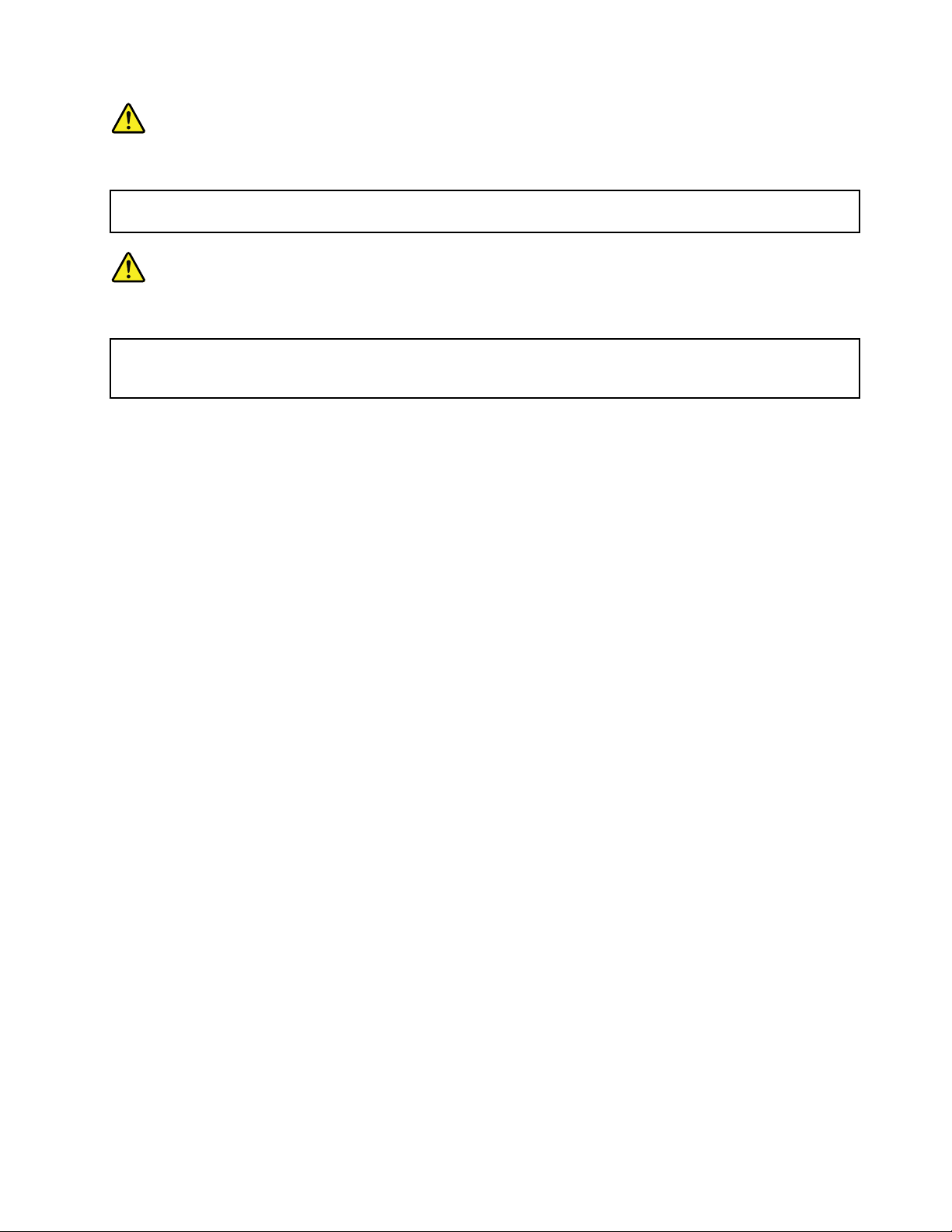
PERIGO
Emboraasprincipaisbateriaspossuambaixavoltagem,umabateriaemcurto-circuitoouaterradapodeproduzir
correnteobastanteparaqueimarmateriaisdepessoalouinamáveis.
PERIGO
AmenosqueumahotswapsejapermitidaparaaFRUqueestásendosubstituída,façaoseguinteantesde
removê-la:desligueocomputador,desconectetodososcabosdeenergiadastomadas,removaopacotede
bateriasedesconectequaisquercabosdeinterconexão.
Chapter1.Safetyinformation13
Page 22
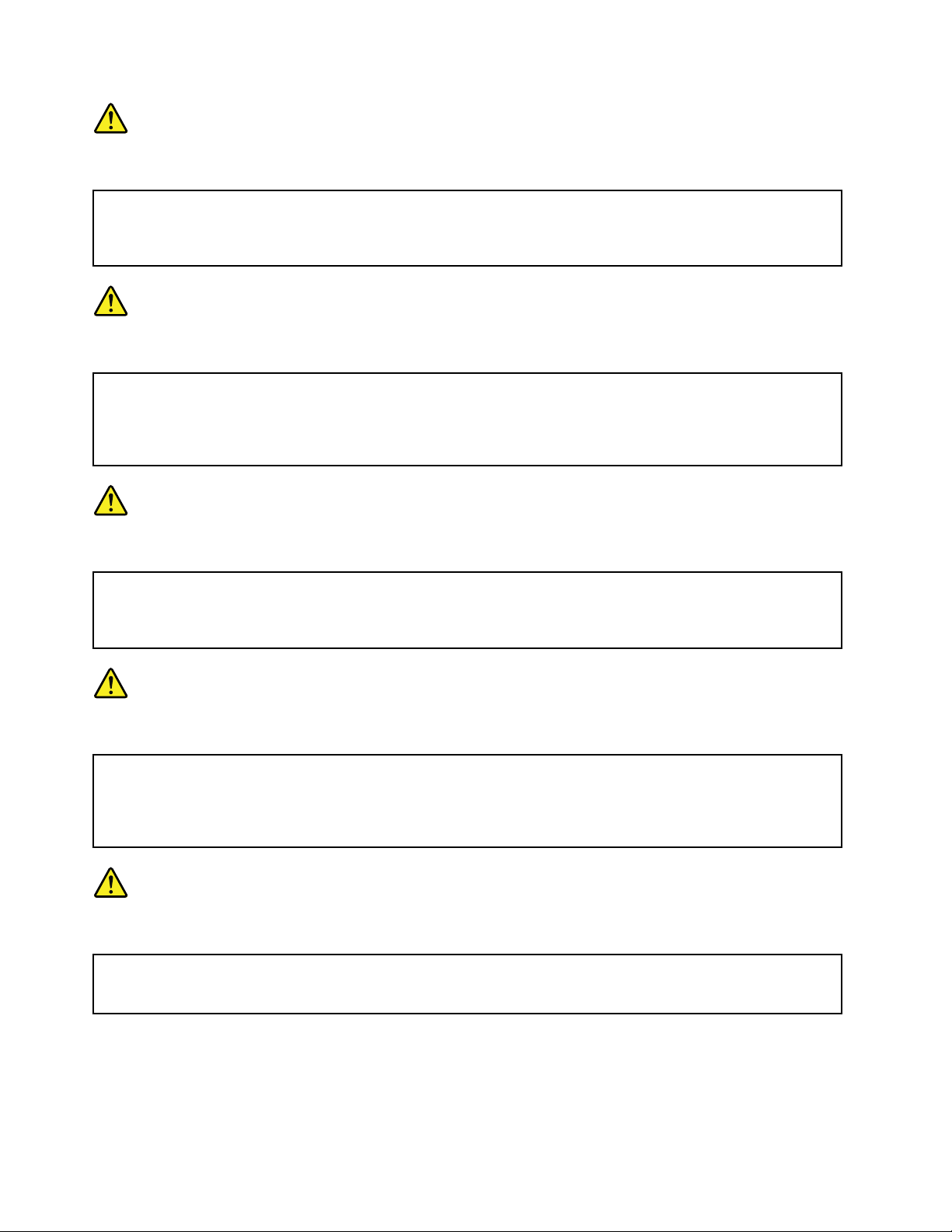
DANGER
Avantderemettrel'ordinateursoustensionaprèsremplacementd'uneunitéenclientèle,vériezquetousles
ressorts,visetautrespiècessontbienenplaceetbienxées.Pourcefaire,secouezl'unitéetassurez-vous
qu'aucunbruitsuspectneseproduit.Despiècesmétalliquesoudescopeauxdemétalpourraientcauser
uncourt-circuit.
DANGER
Certainesbatteriesdesecourscontiennentdunickeletducadmium.Nelesdémontezpas,nelesrechargez
pas,nelesexposezniaufeuniàl'eau.Nelesmettezpasencourt-circuit.Pourlesmettreaurebut,
conformez-vousàlaréglementationenvigueur.Lorsquevousremplacezlapiledesauvegardeoucellede
l'horlogetempsréel,veillezàn'utiliserquelesmodèlescitésdanslalistedepiècesdétachéesadéquate.Une
batterieouunepileinappropriéerisquedeprendrefeuoud'exploser.
DANGER
Labatteriecontientdunickel.Neladémontezpas,nel'exposezniaufeuniàl'eau.Nelamettezpasen
court-circuit.Pourlamettreaurebut,conformez-vousàlaréglementationenvigueur .Lorsquevousremplacez
labatterie,veillezàn'utiliserquelesmodèlescitésdanslalistedepiècesdétachéesadéquate.Eneffet,une
batterieinappropriéerisquedeprendrefeuoud'exploser.
DANGER
Lapiledesauvegardecontientdulithium.Elleprésentedesrisquesd'incendie,d'explosionoudebrûlures
graves.Nelarechargezpas,neretirezpassonconnecteurpolariséetneladémontezpas.Nel'exposezpasà
unetemperaturesupérieureà100°C,nelafaitespasbrûleretn'enexposezpaslecontenuàl'eau.Mettezla
pileaurebutconformémentàlaréglementationenvigueur.Unepileinappropriéerisquedeprendrefeuou
d'exploser.
DANGER
Silepanneaud'afchageàcristauxliquidessebriseetquevousrecevezdanslesyeuxousurlesmainsune
partieduuide,rincez-lesabondammentpendantaumoinsquinzeminutes.Consultezunmédecinsides
symptômespersistentaprèslelavage.
14ThinkPadEdge13²,E30,andE31HardwareMaintenanceManual
Page 23
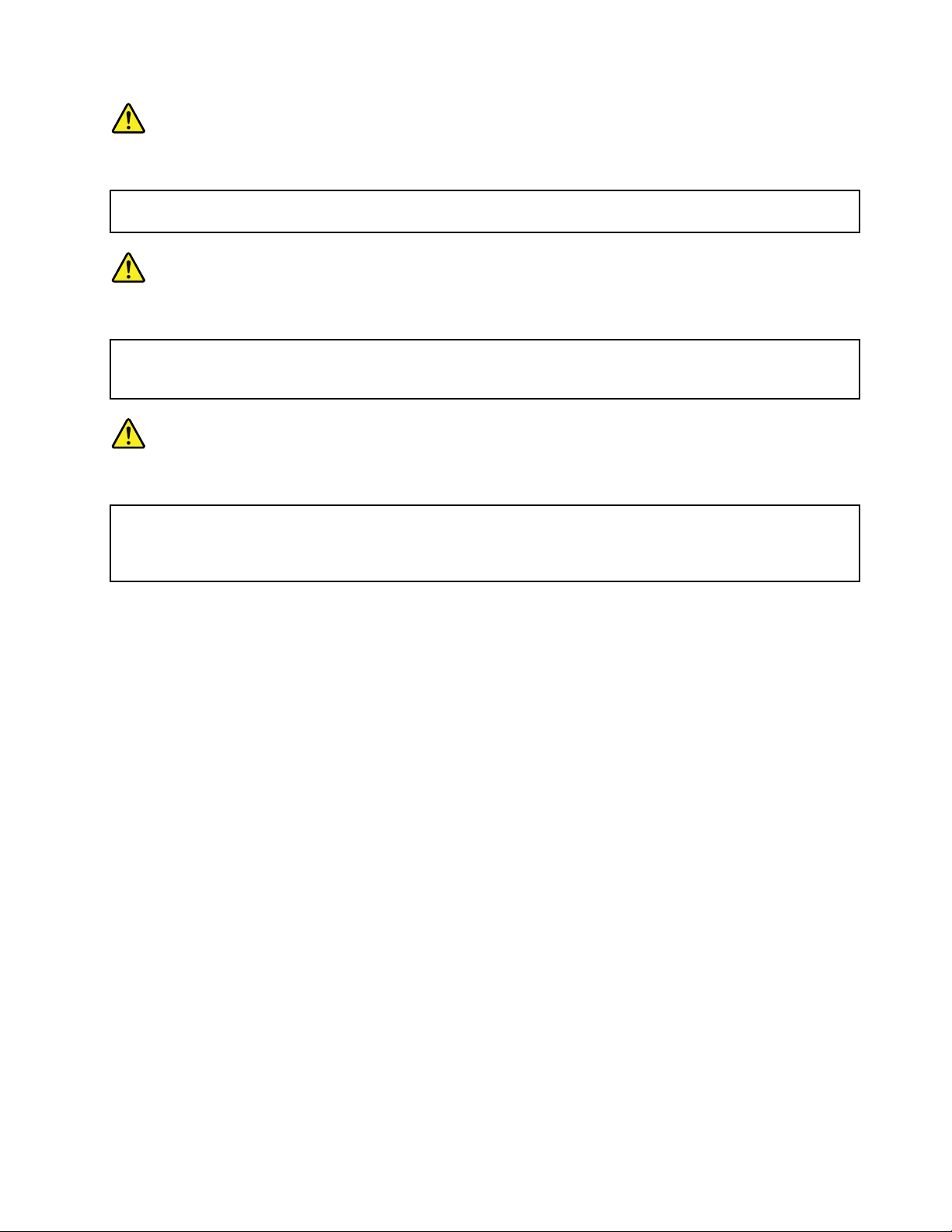
DANGER
And'évitertoutrisquedechocélectrique,neretirezpaslecacheenplastiqueprotégeantlapartieinférieure
delacarted'alimentation.
DANGER
Bienquelevoltagedesbatteriesprincipalessoitpeuélevé,lecourt-circuitoulamiseàlamassed'une
batteriepeutproduiresufsammentdecourantpourbrûlerdesmatériauxcombustiblesoucauserdes
brûlurescorporellesgraves.
DANGER
Sileremplacementàchaudn'estpasautorisépourl'unitéremplaçablesursitequevousremplacez,
procédezcommesuitavantderetirerl'unité:mettezl'ordinateurhorstension,débrancheztousles
cordonsd'alimentationdesprisesdecourant,retirezleblocdebatterieetdéconnecteztouslescâbles
d'interconnexion.
Chapter1.Safetyinformation15
Page 24
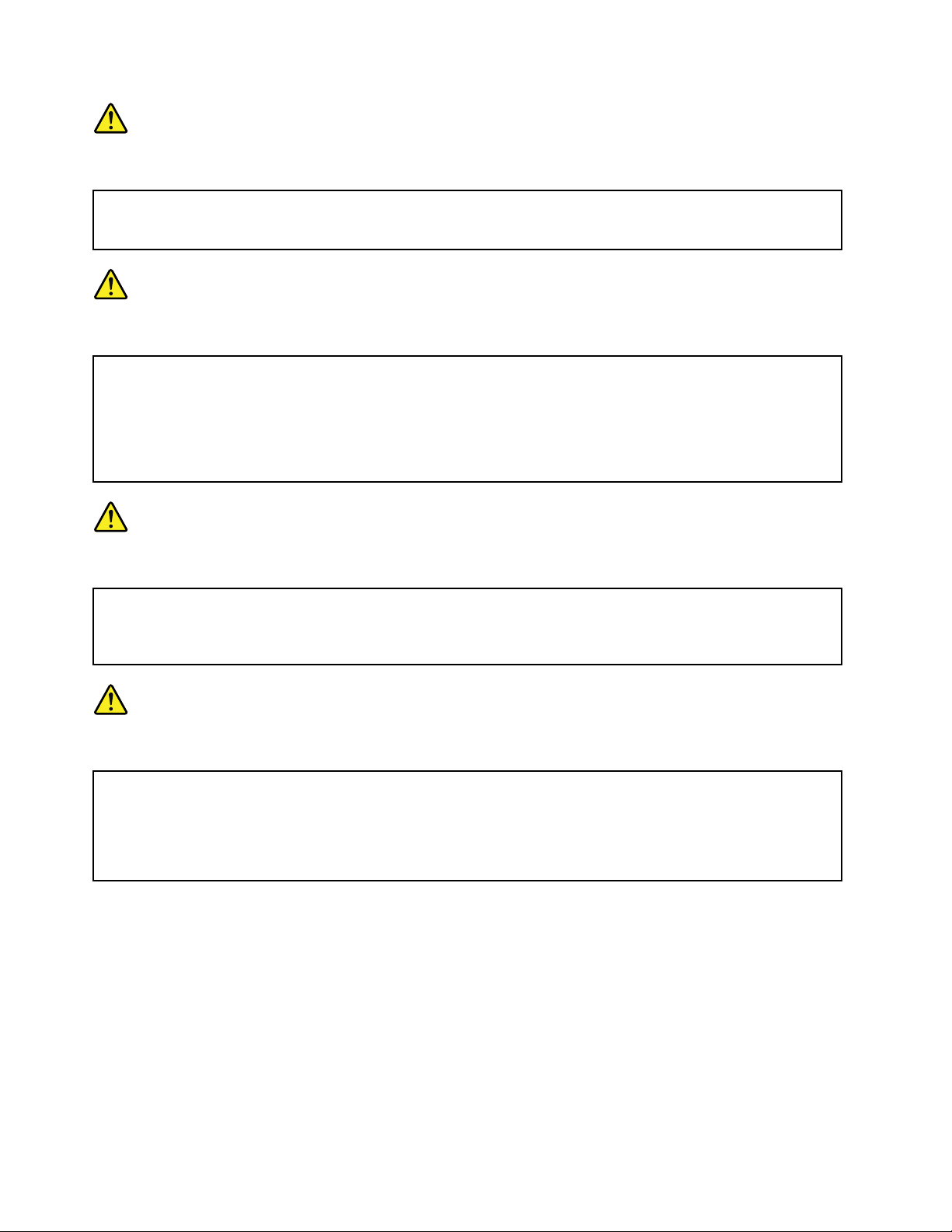
VORSICHT
BevornacheinemFRU-AustauschderComputerwiederangeschlossenwird,mußsichergestelltwerden,daß
keineSchrauben,FedernoderandereKleinteilefehlenoderimGehäusevergessenwurden.DerComputermuß
geschütteltundaufKlappergeräuschegeprüftwerden.Metallteileoder-splitterkönnenKurzschlüsseerzeugen.
VORSICHT
DieBereitschaftsbatterie,diesichunterdemDiskettenlaufwerkbendet,kanngeringeMengenNickel
undCadmiumenthalten.SiedarfnurdurchdieVerkaufsstelleoderdenIBMKundendienstausgetauscht
werden.Siedarfnichtzerlegt,wiederaufgeladen,kurzgeschlossen,oderFeueroderWasserausgesetzt
werden.DieBatteriekannschwereVerbrennungenoderVerätzungenverursachen.BeiderEntsorgungdie
örtlichenBestimmungenfürSondermüllbeachten.BeimErsetzenderBereitschafts-oderSystembatterienur
BatteriendesTypsverwenden,derinderErsatzteillisteaufgeführtist.DerEinsatzfalscherBatterienkann
zuEntzündungoderExplosionführen.
VORSICHT
AkkusenthaltengeringeMengenvonNickel.Siedürfennichtzerlegt,wiederaufgeladen,kurzgeschlossen,
oderFeueroderWasserausgesetztwerden.BeiderEntsorgungdieörtlichenBestimmungenfürSondermüll
beachten.BeimErsetzenderBatterienurBatteriendesT ypsverwenden,derinderErsatzteillisteaufgeführt
ist.DerEinsatzfalscherBatterienkannzuEntzündungoderExplosionführen.
VORSICHT
DieSystembatterieisteineLithiumbatterie.Siekannsichentzünden,explodierenoderschwereVerbrennungen
hervorrufen.BatteriendiesesT ypsdürfennichtaufgeladen,zerlegt,über100Cerhitztoderverbranntwerden.
AuchdarfihrInhaltnichtmitWasserinVerbindunggebrachtoderderzurrichtigenPolungangebrachte
Verbindungssteckerentferntwerden.BeiderEntsorgungdieörtlichenBestimmungenfürSondermüll
beachten.BeimErsetzenderBatterienurBatteriendesT ypsverwenden,derinderErsatzteillisteaufgeführt
ist.DerEinsatzfalscherBatterienkannzuEntzündungoderExplosionführen.
16ThinkPadEdge13²,E30,andE31HardwareMaintenanceManual
Page 25
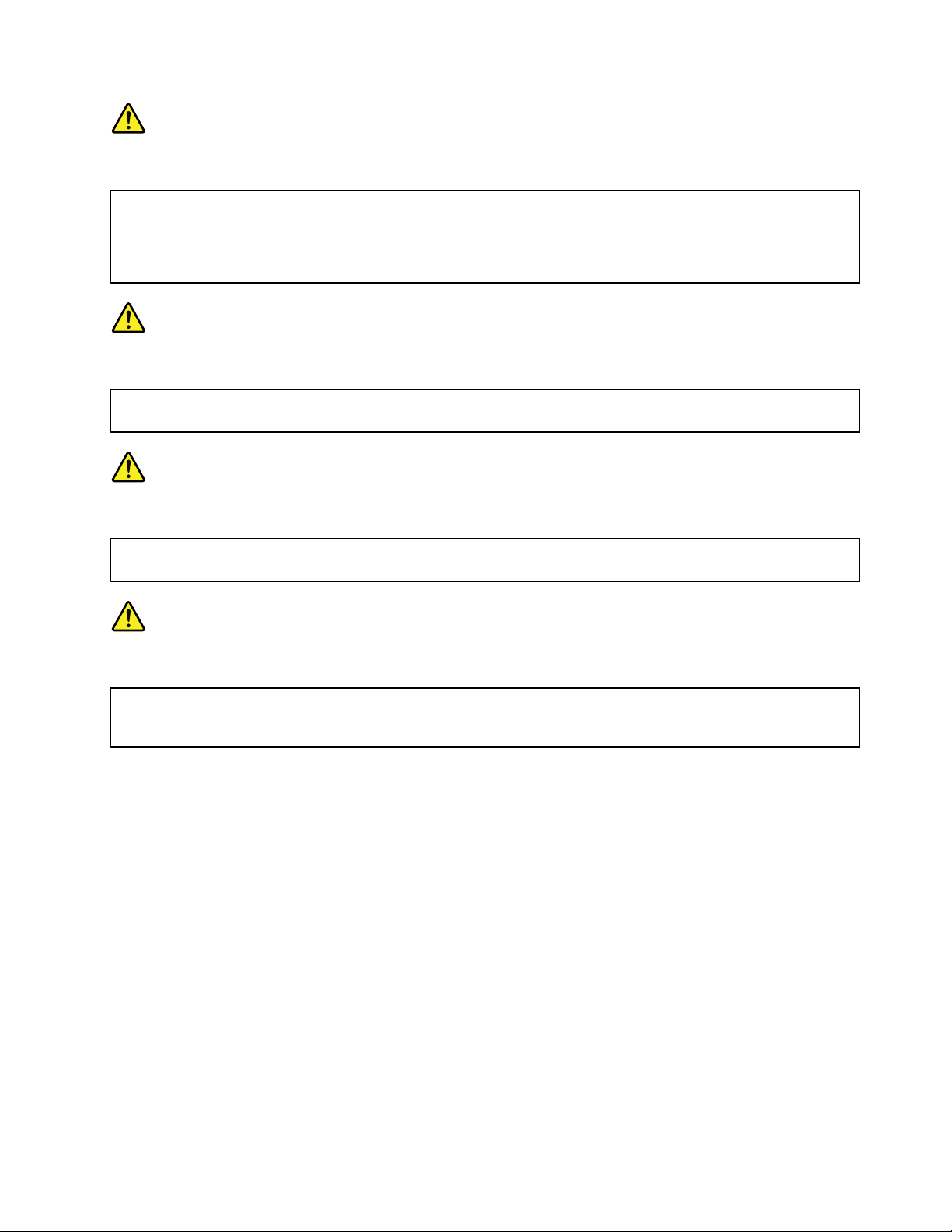
VORSICHT
DieLeuchtstoffröhreimLCD-BildschirmenthältQuecksilber.BeiderEntsorgungdieörtlichenBestimmungen
fürSondermüllbeachten.DerLCD-BildschirmbestehtausGlasundkannzerbrechen,wennerunsachgemäß
behandeltwirdoderderComputeraufdenBodenfällt.WennderBildschirmbeschädigtistunddiedarin
bendlicheFlüssigkeitinKontaktmitHautundAugengerät,solltendiebetroffenenStellenmindestens15
MinutenmitWasserabgespültundbeiBeschwerdenanschließendeinArztaufgesuchtwerden.
VORSICHT
AusSicherheitsgründendieKunststoffabdeckung,diedenunterenT eilderSpannungswandlerplatineumgibt,
nichtentfernen.
VORSICHT
ObwohlHauptbatterieneineniedrigeSpannunghaben,könnensiedochbeiKurzschlußoderErdunggenug
Stromabgeben,umbrennbareMaterialienzuentzündenoderVerletzungenbeiPersonenhervorzurufen.
VORSICHT
WenneinAustauschderFRUbeilaufendemBetriebnichterlaubtist,gehenSiebeimAustauschderFRUwie
folgtvor:SchaltenSiedenComputeraus,ziehenSiealleNetzkabelvondenNetzsteckdosenab,entfernen
SiedenAkkuundziehenSieallemiteinanderverbundenenKabelab.
Chapter1.Safetyinformation17
Page 26
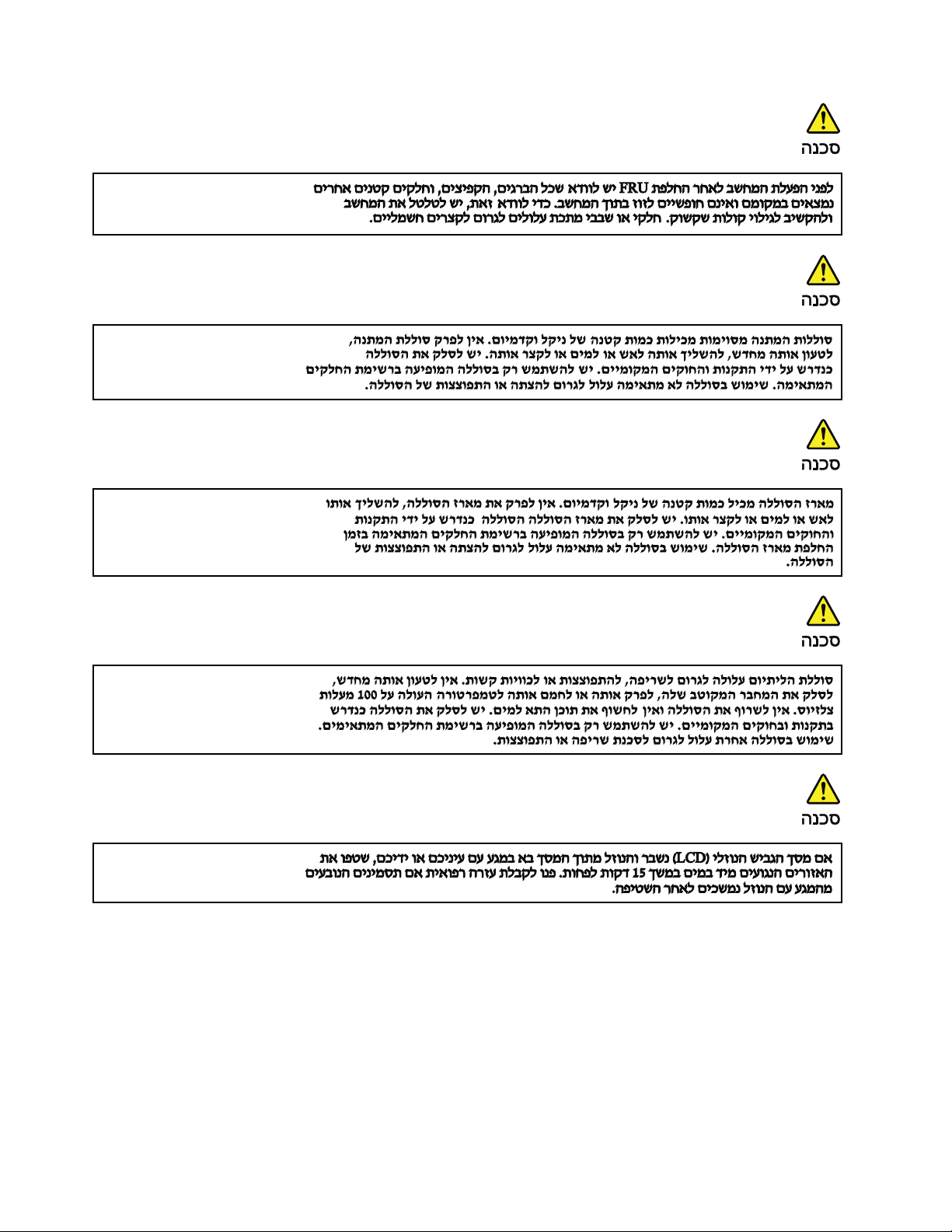
18ThinkPadEdge13²,E30,andE31HardwareMaintenanceManual
Page 27
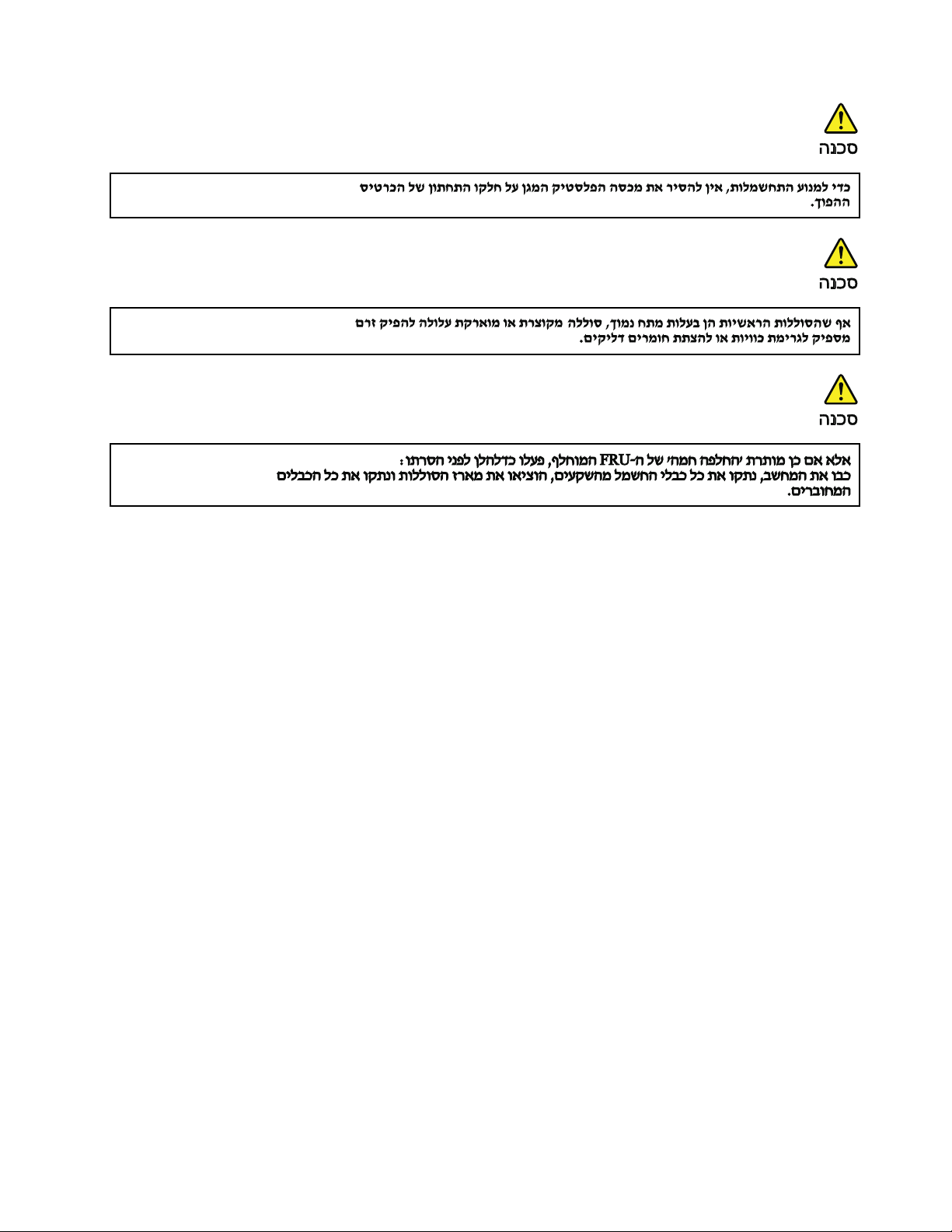
Chapter1.Safetyinformation19
Page 28
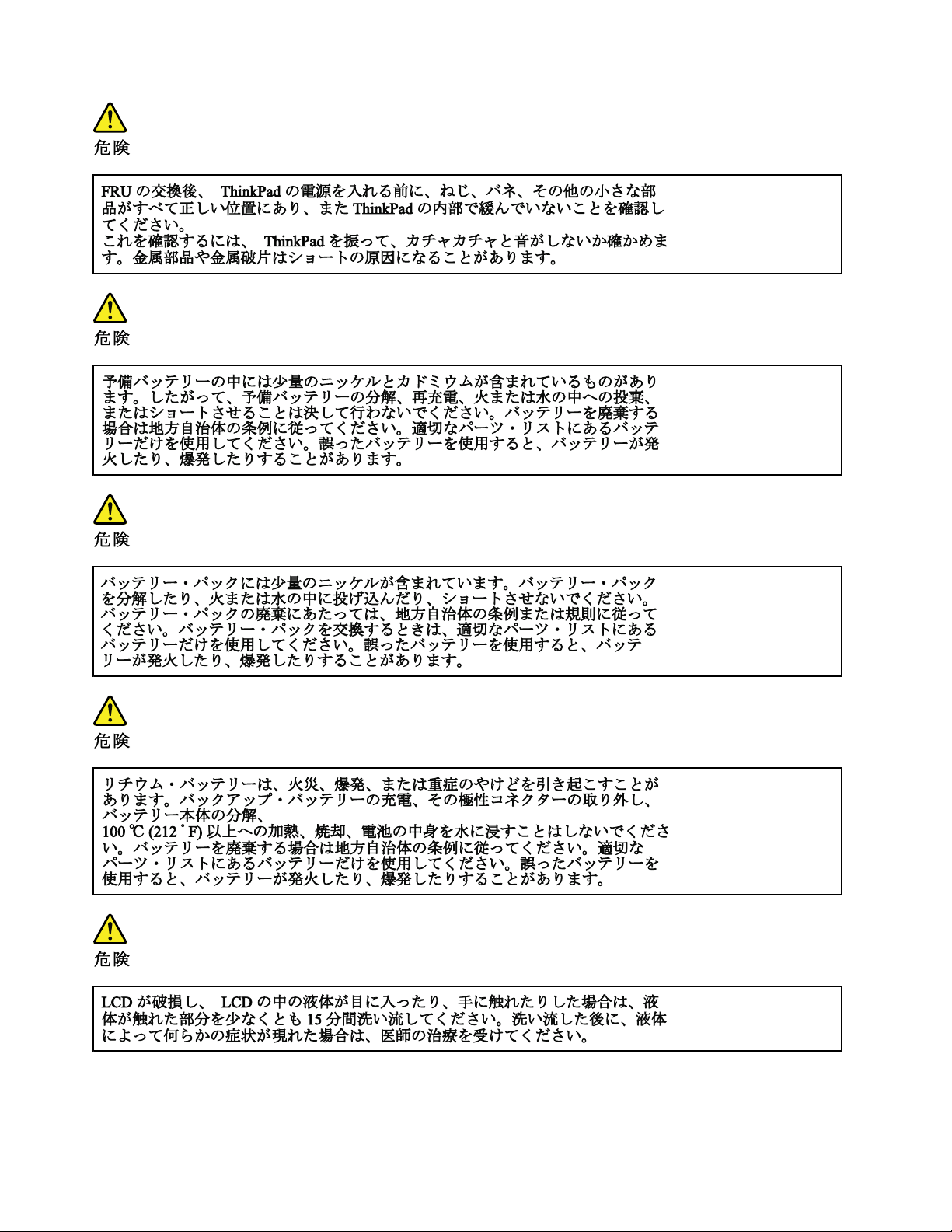
20ThinkPadEdge13²,E30,andE31HardwareMaintenanceManual
Page 29
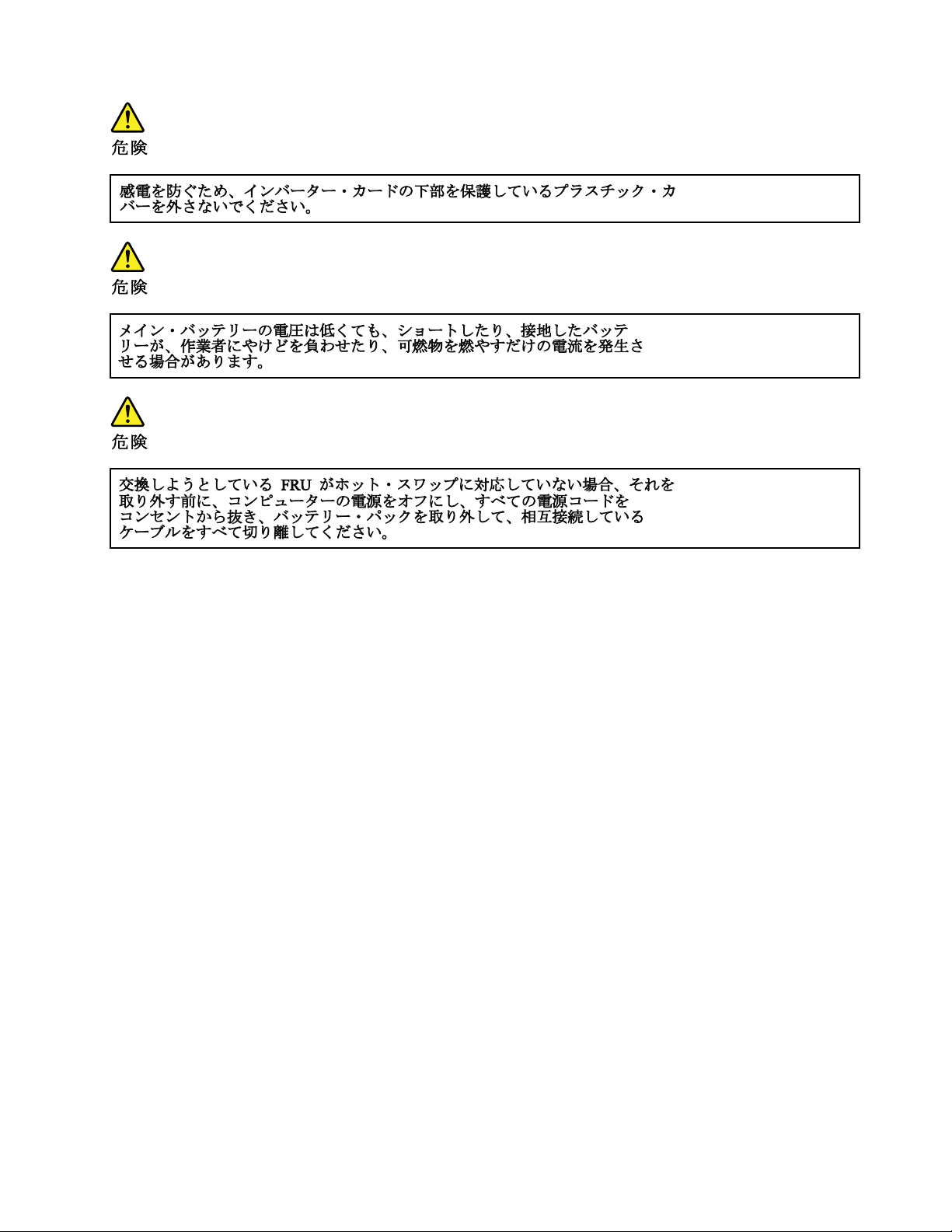
Chapter1.Safetyinformation21
Page 30
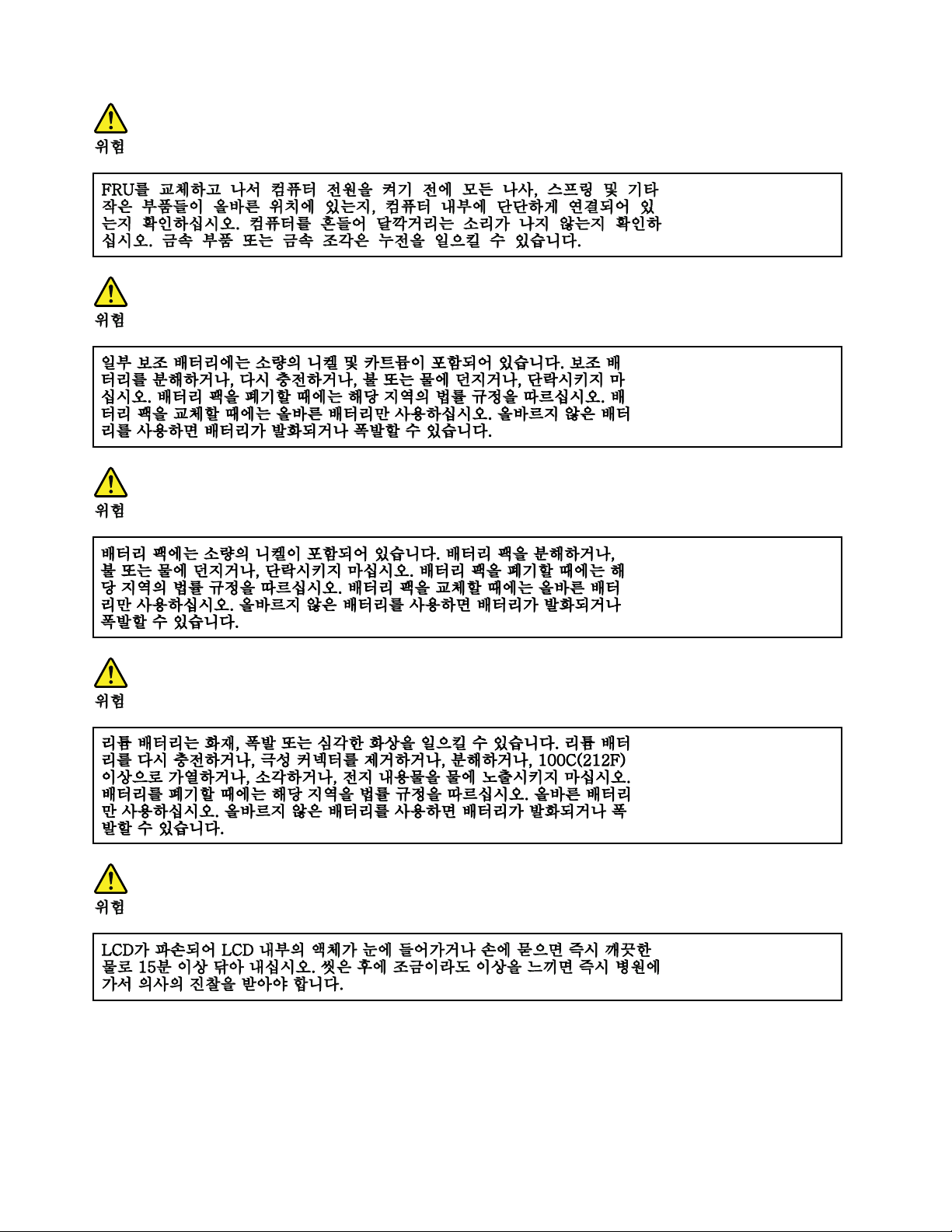
22ThinkPadEdge13²,E30,andE31HardwareMaintenanceManual
Page 31

Chapter1.Safetyinformation23
Page 32
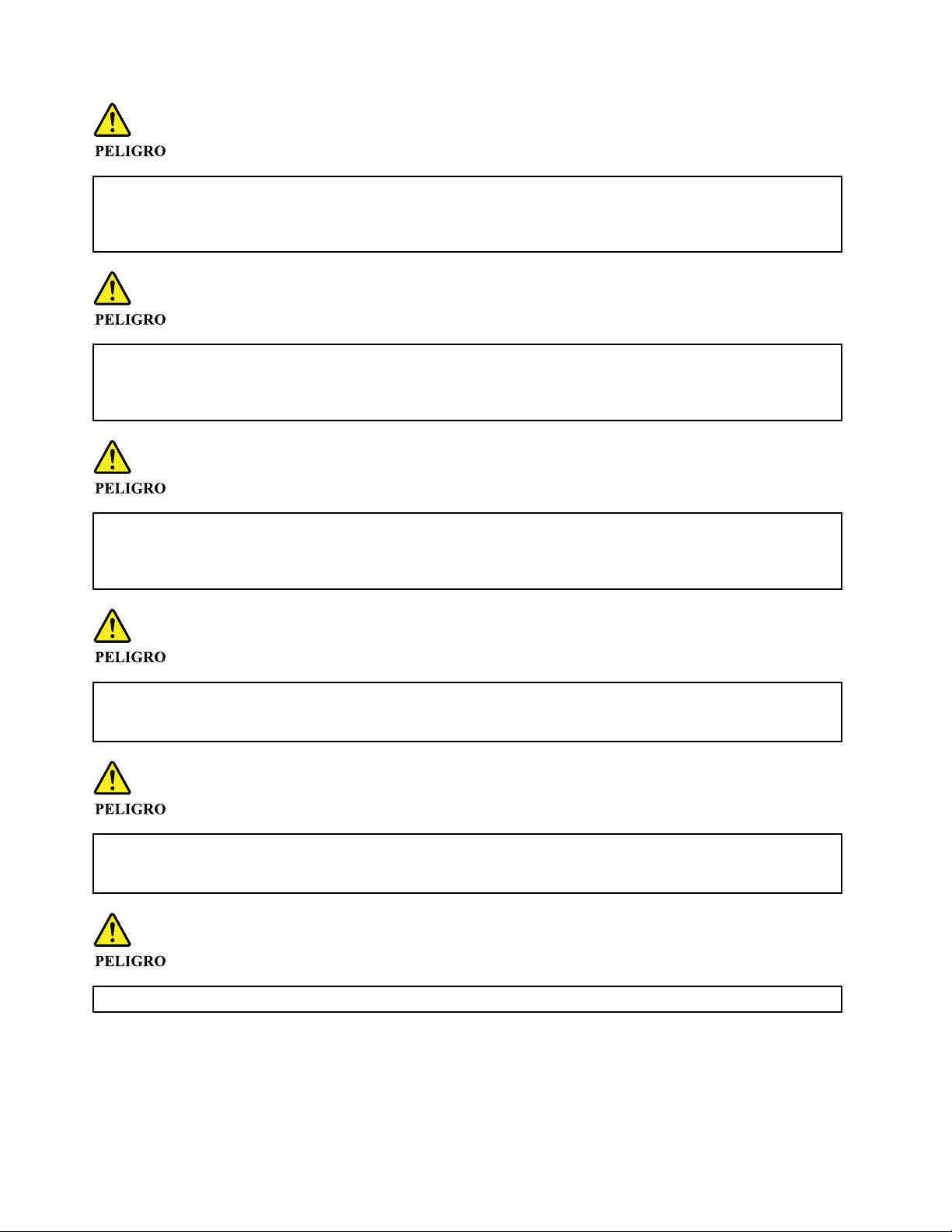
PELIGRO
AntesdeencenderelsistemadespuesdesustituirunaFRU,compruebequetodoslostornillos,muellesy
PELIGRO
PELIGRO
PELIGRO
PELIGRO
PELIGRO
demáspiezaspequeñasseencuentranensusitioynoseencuentransueltasdentrodelsistema.Compruébelo
agitandoelsistemayescuchandolosposiblesruidosqueprovocarían.Laspiezasmetálicaspuedencausar
cortocircuitoseléctricos.
Algunasbateríasdereservacontienenunapequeñacantidaddeníquelycadmio.Nolasdesmonte,ni
recargue,nilasechealfuegooalaguanilascortocircuite.Deséchelastalcomodisponelanormativalocal.
Utilicesólobateríasqueseencuentrenenlalistadepiezas.Lautilizacióndeunabateríanoapropiada
puedeprovocarlaigniciónoexplosióndelamisma.
Lasbateríascontienenpequeñascantidadesdeníquel.Nolasdesmonte,nirecargue,nilasechealfuego
oalaguanilascortocircuite.Deséchelastalcomodisponelanormativalocal.Utilicesólobateríasquese
encuentrenenlalistadepiezasalsustituirlabatería.Lautilizacióndeunabateríanoapropiadapuede
provocarlaigniciónoexplosióndelamisma.
Labateríaderepuestoesunabateríadelitioypuedeprovocarincendios,explosionesoquemadurasgraves.
Nolarecargue,niquiteelconectorpolarizado,niladesmonte,nicalienteporencimadelos100°C(212°F),ni
laincinereniexpongaelcontenidodesusceldasalagua.Deséchelatalcomodisponelanormativalocal.
SilaLCDserompeyeluidodesuinteriorentraencontactoconsusojososusmanos,laveinmediatamente
lasáreasafectadasconaguadurante15minutoscomomínimo.Obtengaatenciónmedicasisepresenta
algúnsíntomadeluidodespuesdelavarse.
Paraevitardescargas,noquitelacubiertadeplásticoquerodealapartebajadelatarjetainvertida.
24ThinkPadEdge13²,E30,andE31HardwareMaintenanceManual
Page 33
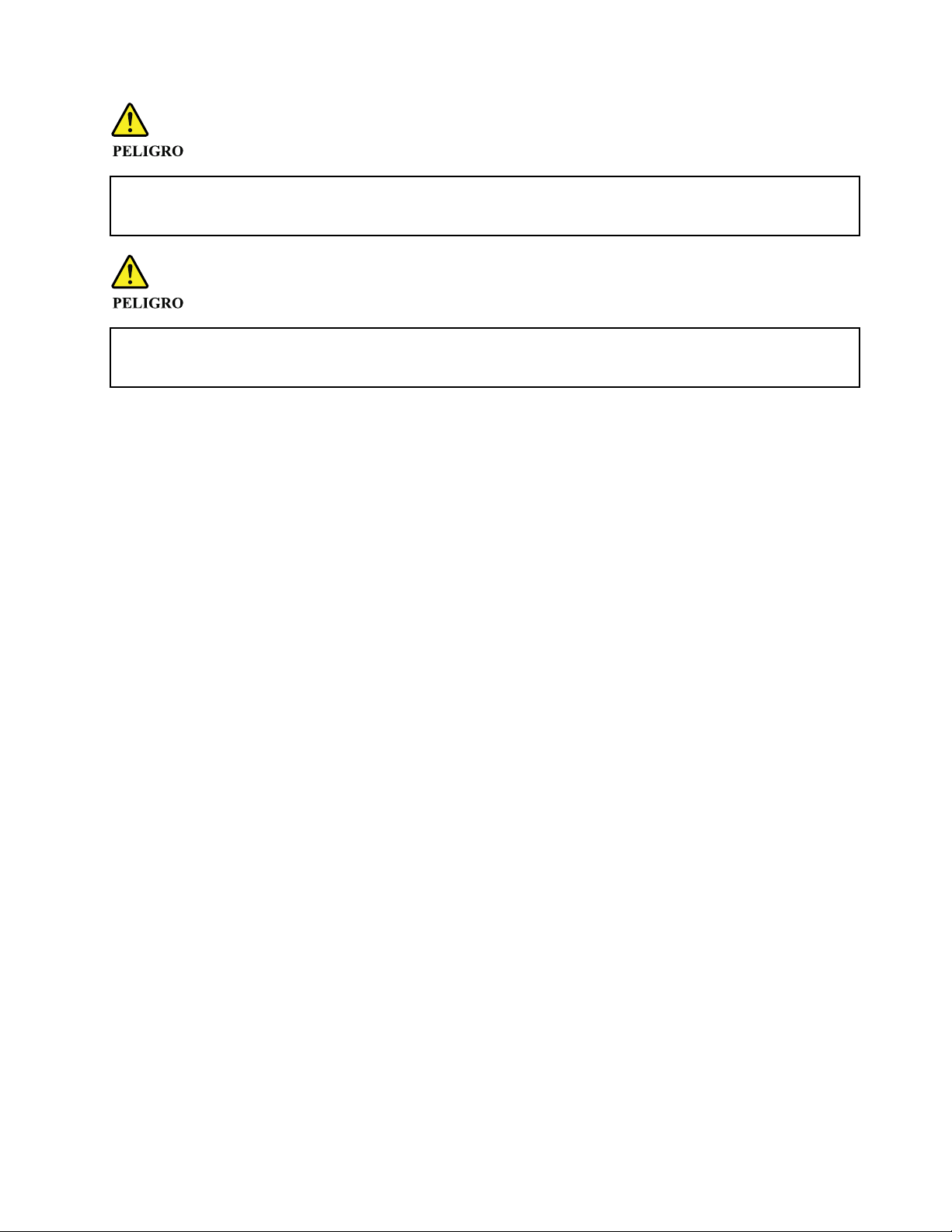
PELIGRO
Aunquelasbateríasprincipalestienenunvoltajebajo,unabateríacortocircuitadaoconcontactoatierra
PELIGRO
puedeproducirlacorrientesucientecomoparaquemarmaterialcombustibleoprovocarquemadurasen
elpersonal.
Salvoquesepermitaelintercambioencalienteparalaunidadsustituiblelocalmente,realicelosiguienteantes
deextraerla:apagueelsistema,desconectetodosloscablesdealimentacióndelastomasdealimentación
eléctrica,extraigalabateríaydesconecteloscablesdeinterconexión.
Chapter1.Safetyinformation25
Page 34

26ThinkPadEdge13²,E30,andE31HardwareMaintenanceManual
Page 35
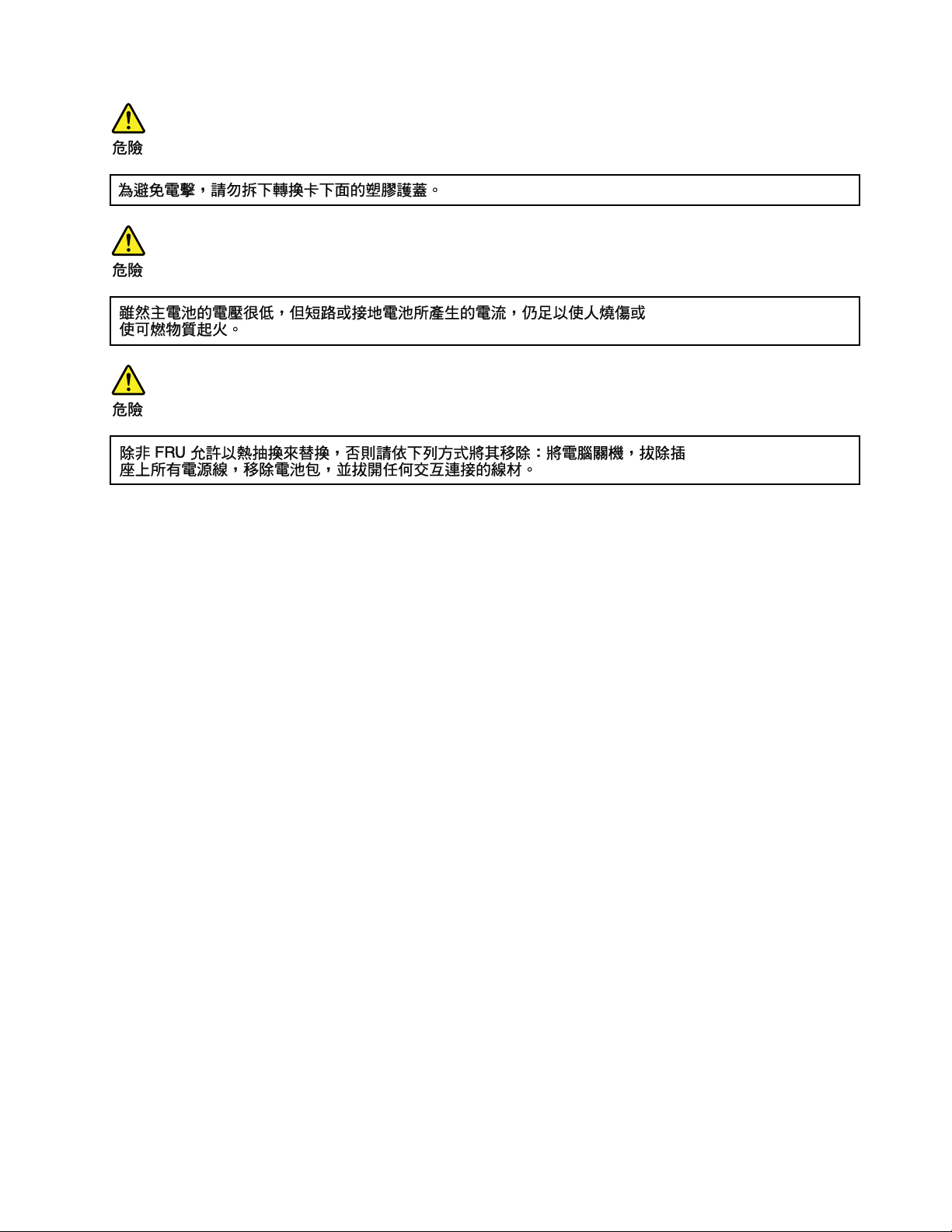
Chapter1.Safetyinformation27
Page 36

28ThinkPadEdge13²,E30,andE31HardwareMaintenanceManual
Page 37
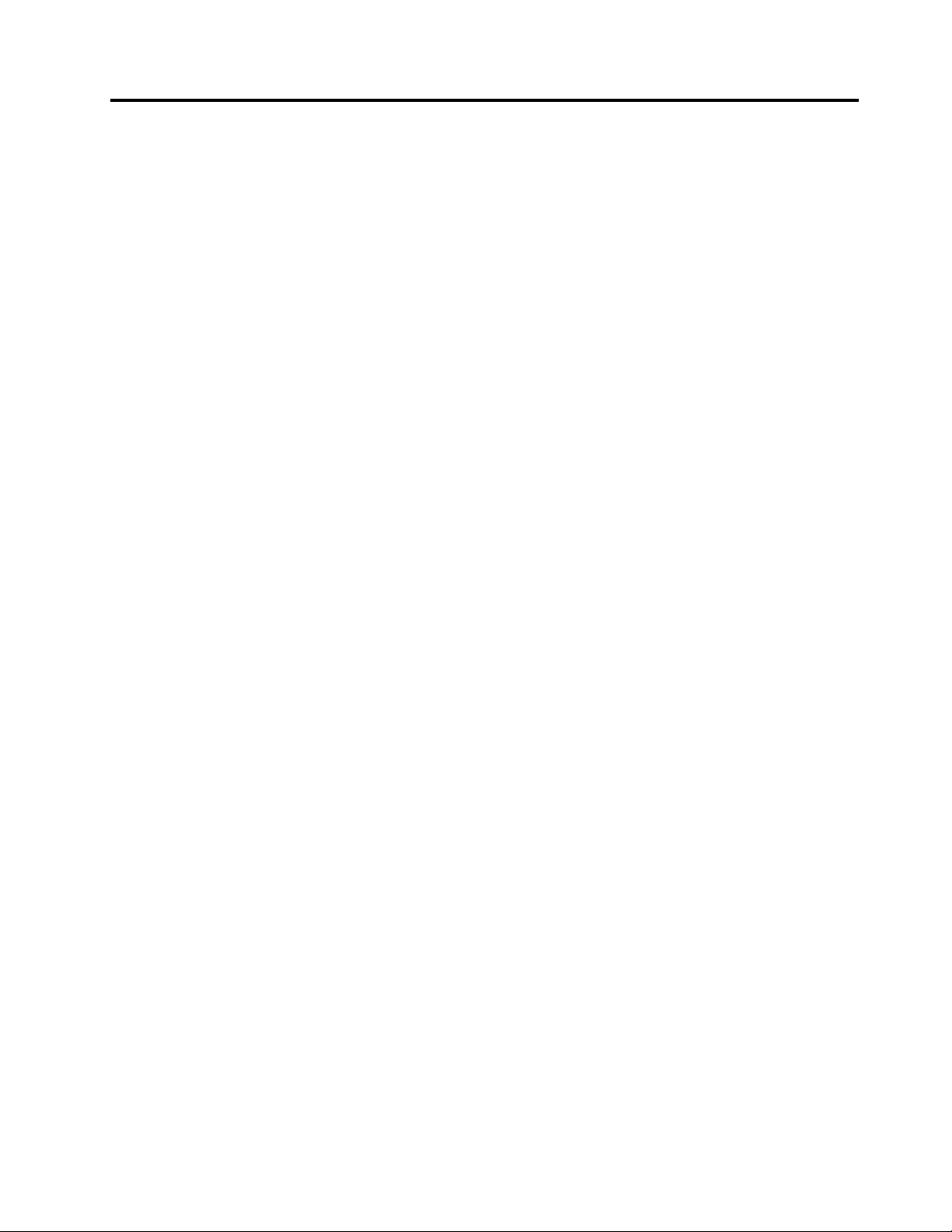
Chapter2.Importantserviceinformation
Thischapterpresentsfollowingimportantserviceinformationthatappliestoallmachinetypessupportedby
thismanual:
•“StrategyforreplacingFRUs”onpage30
–“Strategyforreplacingaharddiskdrive”onpage30
–“Importantnoticeforreplacingasystemboard”onpage30
–“Howtouseerrormessage”onpage30
•“StrategyforreplacingFRUsforCTO,CMV,andGAV”onpage31
–“Productdenition”onpage31
–“FRUidenticationforCTO,CMV,andGAVproducts”onpage31
Important:
BIOSanddevicedriverxesarecustomer-installable.TheBIOSanddevicedriversarepostedonthe
customersupportsitehttp://www.lenovo.com/support
SystemDisassembly/ReassemblyvideosthatshowtheFRUremovalsorreplacements
fortheLenovo
http://www.lenovoservicetraining.com/ion/
AdvisecustomerstocontacttheCustomerSupportCenterat800-426-7378iftheyneedassistancein
obtainingorinstallinganysoftwarexes,drivers,andBIOSdownloads.
CustomersinCanadashouldcalltheCustomerSupportCenterat800-565-3344forassistanceordownload
information.
CustomersinothercountriescancontacttheirCustomerSupportCentersat
http://www-307 .ibm.com/pc/support/site.wss/document.do?lndocid=MIGR-4HWSE3
®
authorizedservicetechniciansareavailableinthefollowingsupportsite:
©CopyrightLenovo2009,2010
29
Page 38
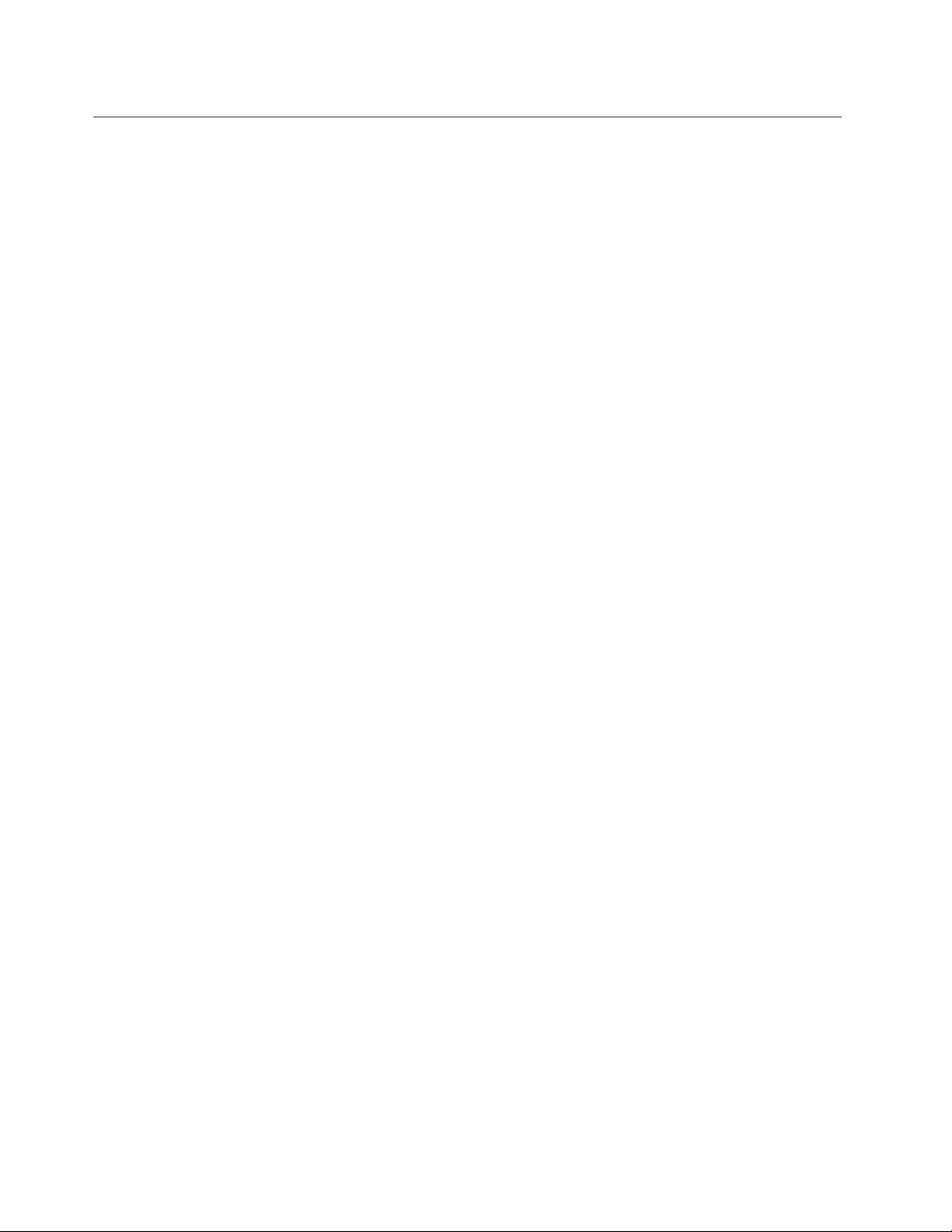
StrategyforreplacingFRUs
Beforereplacingparts:
Makesurethatallsoftwarexes,drivers,andBIOSdownloadsareinstalledbeforereplacinganyFRUs
listedinthismanual.
Afterasystemboardisreplaced,ensurethatthelatestBIOSisloadedtothesystemboardbefore
completingtheserviceaction.
Todownloadsoftwarexes,drivers,andBIOS,doasfollows:
1.Gotohttp://www.lenovo.com/support
2.EntertheproductnumberofthecomputerorpressAuto-detectbuttononthescreen.
3.SelectDownloadsanddrivers.
4.Followthedirectionsonthescreenandinstallthenecessarysoftware.
UsethefollowingstrategytopreventunnecessaryexpenseforreplacingandservicingFRUs:
•IfyouareinstructedtoreplaceaFRUbutthereplacementdoesnotcorrecttheproblem,reinstall
theoriginalFRUbeforeyoucontinue.
•Somecomputershavebothaprocessorboardandasystemboard.Ifyouareinstructedtoreplaceeither
theprocessorboardorthesystemboard,andreplacingoneofthemdoesnotcorrecttheproblem,
reinstallthatboard,andthenreplacetheotherone.
•IfanadapteroradeviceconsistsofmorethanoneFRU,anyoftheFRUsmaybethecauseoftheerror.
Beforereplacingtheadapterordevice,removetheFRUs,onebyone,toseeifthesymptomschange.
ReplaceonlytheFRUthatchangedthesymptoms.
Attention:Thesetupcongurationonthecomputeryouareservicingmayhavebeencustomized.Running
AutomaticCongurationmayalterthesettings.Notethecurrentcongurationsettings(usingtheView
Congurationoption);then,whenservicehasbeencompleted,verifythatthosesettingsremainineffect.
Strategyforreplacingaharddiskdrive
Alwaystrytorunalow-levelformatbeforereplacingaharddiskdrive.Thiswillcauseallcustomerdataon
theharddisktobelost.Besurethatthecustomerhasacurrentbackupofthedatabeforedoingthistask.
Attention:Thedrivestartupsequenceinthecomputeryouareservicingmayhavebeenchanged.Be
extremelycarefulduringwriteoperationssuchascopying,saving,orformatting.Ifyouselectanincorrect
drive,dataorprogramscanbeoverwritten.
Importantnoticeforreplacingasystemboard
Somecomponentsmountedonasystemboardareverysensitive.Improperhandlingofasystemboardcan
causedamagetothosecomponents,andmaycauseasystemmalfunction.
Attention:Whenhandlingasystemboard:
•Donotdropasystemboardorapplyanyexcessiveforcetoit.
•Avoidroughhandlingofanykind.
•AvoidbendingasystemboardandhardpushingtopreventcrackingateachBGA(BallGridArray)chipset.
Howtouseerrormessage
Usetheerrorcodesdisplayedonthescreentodiagnosefailures.Ifmorethanoneerrorcodeisdisplayed,
beginthediagnosiswiththersterrorcode.Whatevercausesthersterrorcodemayalsocausefalseerror
codes.Ifnoerrorcodeisdisplayed,seewhethertheerrorsymptomislistedintheSymptom-to-FRU
Indexforthecomputeryouareservicing.
30ThinkPadEdge13²,E30,andE31HardwareMaintenanceManual
Page 39

StrategyforreplacingFRUsforCTO,CMV ,andGAV
Productdenition
DynamicCongureToOrder(CTO)
ThisprovidestheabilityforacustomertocongureanIBM
thiscongurationsenttofulllment,whereitisbuiltandshippeddirectlytothecustomer.Themachine
label,ProductEntitlementWarehouse(PEW),eSupport,andtheHMMwillloadtheseproductsasthe4-digit
MTand3-digitmodel,wheremodel=“CTO”(Example:1829-CTO).
CustomModelVariant(CMV)
ThisisauniquecongurationthathasbeennegotiatedbetweenIBMorLenovoandthecustomer.Aunique
4-digitMTand3-digitmodelisprovidedtothecustomertoplaceorders(Example:1829-W15).ACMV
isaspecialbidoffering.Therefore,itisNOTgenerallyannounced.
•TheMTMportionofthemachinelabelisthe4-digitMTand3-digitmodel,wheremodel=“CTO”
(Example:1829-CTO).ThePRODUCTIDportionofthemachinelabelisthe4-digitMTand3-digitCMV
model(Example:1829-W15).
•ThePEWrecordisthe4-digitMTand3-digitmodel,wheremodel=“CTO”(Example:1829-CTO).
•eSupportwillshowboththeCTOandCMVmachinetypemodels(Example:1829-CTOand1829-W15
willbefoundontheeSupportsite.)
•TheHMMwillhavethe4-digitMTand3-digitCTOmodelonly(Example:1829-CTO).Again,CMVsare
custommodelsandarenotfoundintheHMM.
®
oraLenovosolutionfromaneSite,andhave
GeneralAnnounceVariant(GAV)
Thisisastandardmodel(xedconguration).GAVsareannouncedandofferedtoallcustomers.TheMTM
portionofthemachinelabelisa4-digitMTand3-digitmodel,wheremodel=a“xedpartnumber”,not
“CTO”(Example:1829-F1U).Also,PEW,eSupport,andtheHMMwilllisttheseproductsunderthesame
xedmodelnumber.
FRUidenticationforCTO,CMV,andGAVproducts
TherearethreeinformationresourcestoidentifywhichFRUsareusedtosupportCTO,CMV,andGAV
products.ThesesourcesarePEW,eSupport,andtheHMM.
UsingPEW
•PEWistheprimarysourceforidentifyingFRUpartnumbersandFRUdescriptionsforthekeycommodities
forCTO,CMVandGAVproductsataMT-serialnumberlevel.Anexampleofkeycommoditiesarehard
diskdrives,systemboards,microprocessors,LiquidCrystalDisplays(LCDs),andmemory.
•Remember,allCTOandCMVproductsareloadedinPEWunderthe4-digitMTand3-digitmodel,where
model=“CTO”(Example:1829-CTO).GAVsareloadedinPEWunderthe4-digitMTand3-digitmodel,
wheremodel=a“xedpartnumber”,not“CTO”(Example:1829-F1U).
•PEWcanbeaccessedatthefollowingWebsite:
http://www.lenovo.com/support/site.wss/document.do?lndocid=LOOK-WARNTY
SelectWarrantylookup.InputtheMTandtheSerialnumberandthelistofkeycommoditieswillbe
returnedinthePEWrecordunderCOMPONENTINFORMA TION.
•BusinessPartnersusingEclaimwillaccessPEWwhenperformingEntitlementLookup.Business
PartnerswillenterLocID,MTandSerial,andthekeycommoditieswillbereturnedintheEclaimrecord
underSYSTEMDETAILS.
Chapter2.Importantserviceinformation31
Page 40
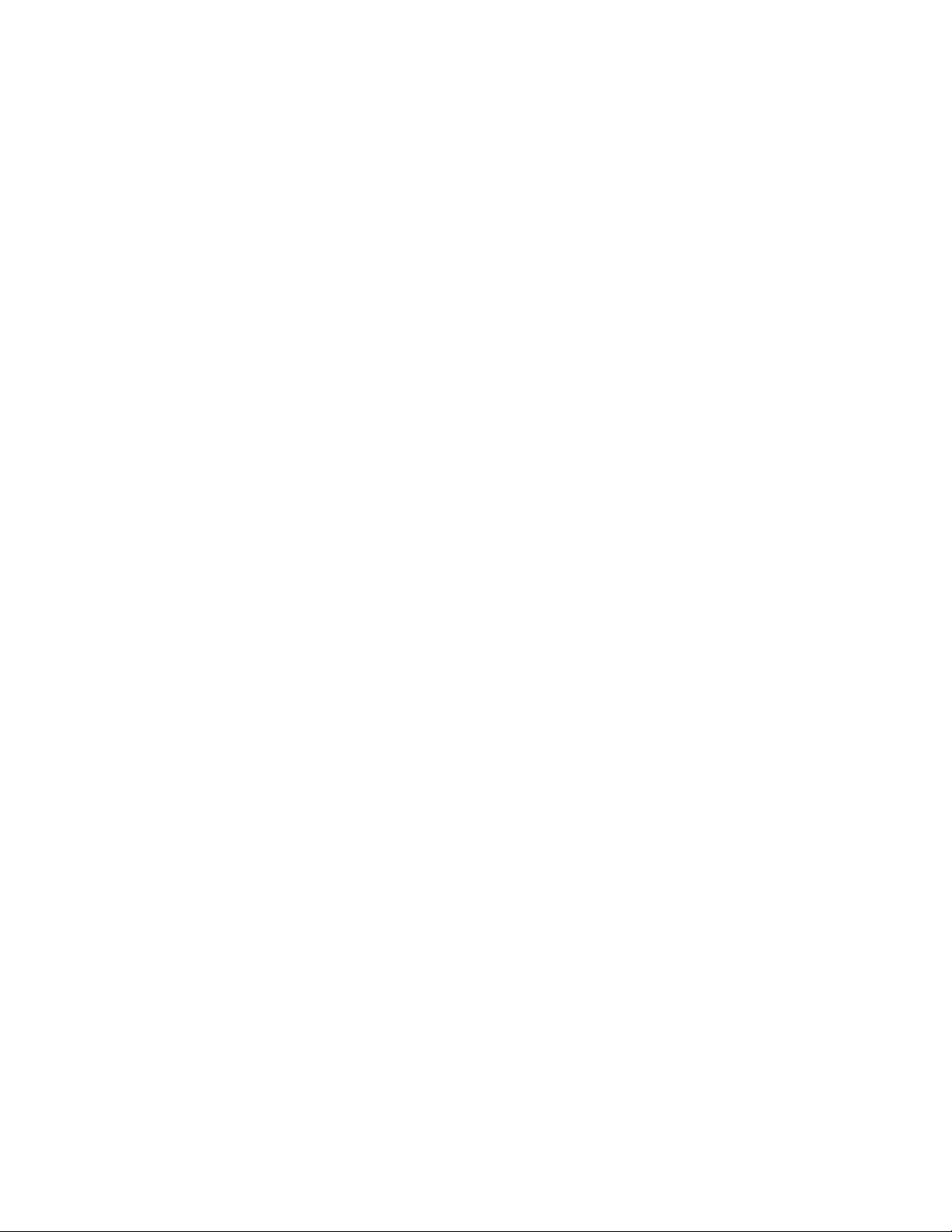
•AuthorizedIBMBusinessPartnerscanaccessEclaimatthefollowingWebsite:https://wca.eclaim.com
UsingeSupport
ForKeyCommodities(Examples-harddiskdrive,systemboard,microprocessor,LCD,andmemory)
•eSupportcanbeusedtoviewthelistofkeycommoditiesbuiltinaparticularmachineserial(thisisthe
samerecordfoundinPEW).
•eSupportcanbeaccessedatthefollowingWebsite:http://www.lenovo.com/support
•Toviewthekeycommodities,clickonPARTSINFORMA TION,thenP ARTSLOOKUP .Typeinthemodel
typeandserialnumber.ThekeycommoditieswillbereturnedintheeSupportrecordunderPARTS
SHIPPEDWITHYOURSYSTEM.
FortheRemainingFRUs(thecompletelistofFRUsattheMTModellevel)
•eSupportcanbeusedtoviewthecompletelistofFRUsforamachinetypeandmodel.
•ToviewthecompletelistofFRUs,typeinthemachinetypeandmodel(Example:1829-CTO)under
QUICKPATH.Under“ViewbyDocumentType”selectPARTSINFORMA TION.Under“FilterbyCategory”
selectSERVICEP ARTS.Under“PartsInformationbyDate”selectSYSTEMSERVICEPARTS.Thelistof
servicepartsbydescription,withapplicablemachinetypemodelandFRUwillbedisplayed.
UsingtheHMM
ForKeyCommodities(Examples-harddiskdrive,systemboard,microprocessor,LCD,andmemory)
UsetheHMMasaback-uptoPEWandeSupporttoviewthecompletelistofFRUsattheMTModellevel.
32ThinkPadEdge13²,E30,andE31HardwareMaintenanceManual
Page 41

Chapter3.Generalcheckout
Thischapterpresentsfollowinginformation:
•“Whattodorst”onpage34
•“Checkoutguide”onpage35
–“DiagnosticsusingPC-DoctorforDOS”onpage35
–“LenovoThinkVantageT oolbox”onpage37
–“FRUtests”onpage38
•“Powersystemcheckout”onpage39
ThedescriptionsinthischapterapplytoanyThinkPadmodelthatsupportsthePC-Doctor
diagnosticsprogram.Somedescriptionsmightnotapplytoyourparticularcomputer.
Beforeyougotothecheckoutguide,besuretoreadthefollowingimportantnotes.
Important:
•Onlycertiedtrainedpersonnelshouldservicethecomputer.
•BeforereplacinganyFRU,readtheentirepageonremovingandreplacingFRUs.
•WhenyoureplaceFRUs,usenewnylon-coatedscrews.
•Beextremelycarefulduringsuchwriteoperationsascopying,saving,orformatting.Drivesinthe
computerthatyouareservicingsequencemighthavebeenaltered.Ifyouselectanincorrectdrive,
dataorprogramsmightbeoverwritten.
•ReplaceaFRUonlywithanotherFRUofthecorrectmodel.WhenyoureplaceaFRU,makesurethat
themodelofthemachineandtheFRUpartnumberarecorrectbyreferringtotheFRUpartslist.
•AFRUshouldnotbereplacedbecauseofasingle,unreproduciblefailure.Singlefailurescanoccur
foravarietyofreasonsthathavenothingtodowithahardwaredefect,suchascosmicradiation,
electrostaticdischarge,orsoftwareerrors.ConsiderreplacingaFRUonlywhenaproblemrecurs.Ifyou
suspectthataFRUisdefective,cleartheerrorlogandrunthetestagain.Iftheerrordoesnotrecur,do
notreplacetheFRU.
•BecarefulnottoreplaceanondefectiveFRU.
®
forDOS
©CopyrightLenovo2009,2010
33
Page 42

Whattodorst
WhenyoudoreturnaFRU,youmustincludethefollowinginformationinthepartsexchangeformor
partsreturnformthatyouattachtoit:
•Nameandphonenumberofservicetechnician
•Dateofservice
•Dateonwhichthemachinefailed
•Dateofpurchase
•Failuresymptoms,errorcodesappearingonthedisplay,andbeepsymptoms
•ProcedureindexandpagenumberinwhichthefailingFRUwasdetected
•FailingFRUnameandpartnumber
•Machinetype,modelnumber,andserialnumber
•Customer'snameandaddress
Note:Duringthewarrantyperiod,thecustomermayberesponsibleforrepaircostsifthecomputerdamage
wascausedbymisuse,accident,modication,unsuitablephysicaloroperatingenvironment,orimproper
maintenancebythecustomer.Followingisalistofsomecommonitemsthatarenotcoveredunderwarranty
andsomesymptomsthatmightindicatethatthesystemwassubjectedtostressbeyondnormaluse.
Beforecheckingproblemswiththecomputer,determinewhetherthedamageiscoveredunderthewarranty
byreferringtothefollowinglist:
Thefollowingarenotcoveredunderwarranty:
•LCDpanelcrackedfromtheapplicationofexcessiveforceorfrombeingdropped
•Scratched(cosmetic)parts
•Distortion,deformation,ordiscolorationofthecosmeticparts
•Plasticparts,latches,pins,orconnectorsthathavebeencrackedorbrokenbyexcessiveforce
•Damagecausedbyliquidspilledintothesystem
•DamagecausedbytheimproperinsertionofaPCCardortheinstallationofanincompatiblecard
•Improperdiscinsertionoruseofanopticaldrive
•Diskettedrivedamagecausedbypressureonthediskettedrivecover,foreignmaterialinthedrive,
ortheinsertionofadiskettewithmultiplelabels
•Damagedorbentdisketteejectbutton
•Fusesblownbyattachmentofanonsupporteddevice
•Forgottencomputerpassword(makingthecomputerunusable)
•Stickykeyscausedbyspillingaliquidontothekeyboard
•UseofanincorrectACadapteronlaptopproducts
Thefollowingsymptomsmightindicatedamagecausedbynonwarrantedactivities:
•Missingpartsmightbeasymptomofunauthorizedserviceormodication.
•Ifthespindleofaharddiskdrivebecomesnoisy,itmayhavebeensubjectedtoexcessiveforce,
ordropped.
34ThinkPadEdge13²,E30,andE31HardwareMaintenanceManual
Page 43

Checkoutguide
UsethefollowingproceduresasaguideinidentifyingandcorrectingproblemswiththeThinkPadNotebook.
Note:ThediagnostictestsareintendedtotestonlyThinkPadproducts.Theuseofnon-ThinkPadproducts,
prototypecards,ormodiedoptionscanleadtofalseindicationsoferrorsandinvalidsystemresponses.
1.Identifythefailingsymptomsinasmuchdetailaspossible.
2.Verifythesymptoms.Trytore-createthefailurebyrunningthediagnostictestorbyrepeatingthe
operation.
DiagnosticsusingPC-DoctorforDOS
TheThinkPadNotebookhasatestprogramcalledPC-DoctorforDOS(hereaftercalledPC-Doctor.)Youcan
detecterrorsbyrunningthediagnosticstestincludedinPC-Doctor.
Note:
PC-DoctorforDOSisavailableatthefollowingWebsite:http://www.lenovo.com/support
TocreatethePC-DoctordiagnosticCD,followtheinstructionsontheWebsite.
Forsomepossiblecongurationsofthecomputer,PC-Doctormightnotruncorrectly.Toavoidthisproblem,
youneedtoinitializethecomputersetupbyuseoftheBIOSSetupUtilitybeforeyourunPC-Doctor.
ToenterBIOSSetupUtility,doasfollows:
1.T urnonthecomputer.
2.WhentheThinkPadlogocomesup,immediatelypressF1toentertheBIOSSetupUtility.
Note:Ifasupervisorpasswordhasbeensetbythecustomer,BIOSSetupUtilitymenuappearsafterthe
passwordisentered.Y oucanstarttheutilitybypressingEnterinsteadofenteringthesupervisorpassword;
however,youcannotchangetheparametersthatareprotectedbythesupervisorpassword.
OntheBIOSSetupUtilityscreen,pressF9,Enter,F10,andthenEnter.
Note:Whenyouinitializethecomputerconguration,somedevicesaredisabled,suchastheserialport.If
youtestoneofthesedevices,youwillneedtoenableitbyusingCongurationutilityforDOS.Theutilityis
availableonthefollowingWebsite:http://www.lenovo.com/support
PC-Doctorcannotbeusedtotestadevicethatisinthedockingstation,evenifthecomputersupportsthe
dockingstation.TotestaUSBdevice,connectittotheUSBconnectorofthecomputer.
Testingthecomputer
Inthisproduct,youneedanexternalopticaldrivetousethePC-DoctordiagnosticCDtotestthehardware
features.
Note:ThePC-DoctordiagnosticCDdoesnotsupportanyexternalopticaldrivesconnectedthroughUSB
devicesoranyothers.
Torunthetest,doasfollows:
1.T urnoffthecomputer.
2.AttachanexternalopticaldrivethroughtheUSBconnectortothecomputer.
3.Settheexternalopticaldriveasastartupdevice.
4.T urnoffthecomputer.
5.T urnonthecomputer.Ifthecomputercannotbepoweredon,goto“Powersystemcheckout”on
page39,andcheckthepowersources.
Chapter3.Generalcheckout35
Page 44

6.WhentheThinkPadlogocomesup,immediatelypressF12toentertheBootMenu.
Diagnostics
Run Normal Test
Run Quick Test
CPU/Coprocessor
Systemboard
Video Adapter
Fixed Disks
Diskette Drives
Other Devices
Advanced Memory Tests
Interactive Tests Hardware Info Utility Quit F1=Help
PC-DOCTOR 2.0 Copyright 2008 PC-Doctor, Inc. All Rights Reserved.
Use the cursor keys and ESC to move in menus.Press ENTER to select.
Wireless LAN
7.InsertthePC-DoctorCDintotheexternalopticaldrive.
8.PresscursorkeystoselectA TAPICDx(x:0,1,...)andthenpressEnter.
9.Followtheinstructionsonthescreen.
10.ThemainpanelofPC-Doctorappears.
11.SelectDiagnosticswiththearrowkeys,andpressEnter.
12.Runtheapplicablefunctiontest.
13.Followtheinstructionsonthescreen.Ifthereisaproblem,PC-Doctorshowsmessagesdescribingit.
14.T oexitthetest,selectQuit—ExitDiag.T ocancelthetest,pressEsc.
Note:AfterrunningPC-Doctor,checkthetimeanddateonthesystemandresetthemiftheyareincorrect.
Note:Y oucanselectanitemnotonlywiththearrowkeys,butalsowiththeT rackPoint
®
pointer.
InsteadofpressingEnter,clicktheleftbutton.
Apull-downmenuappears.(Itsexactformdependsonthemodel.)
Note:PC-Doctormenudoesnotmeantheformalsupportdevicelist.Someunsupporteddevicenames
mayappearinthePC-Doctormenu.
Theoptionsonthetestmenuareasfollows:
DiagnosticsInteractiveTests
•RunNormalT est
•RunQuickT est
•CPU/Coprocessor
•Systemboard
•VideoAdapter
•FixedDisks
•DisketteDrives
•OtherDevices
•WirelessLAN
•AdvancedMemoryTests
Notes:
•IntheKeyboardtestinInteractiveT ests,theFnkeyshouldbehelddownforatleast2seconds;otherwise,it
cannotbesensed.
•VideoAdaptertestsupportsonlytheLCDdisplayontheThinkPadNotebook.Ifyouhaveanexternalmonitor
attachedtoyourcomputer ,detachitbeforerunningPC-DoctorforDOS.
•T otestDigitalSignatureChip,thesecuritychipmustbesettoActive.
•Keyboard
•Video
•InternalSpeaker
•Mouse
•Diskette
•SystemLoad
•OpticalDriveT est
•IntelWLANRadioTest
36ThinkPadEdge13²,E30,andE31HardwareMaintenanceManual
Page 45

DetectingsysteminformationwithPC-Doctor
PC-Doctorcandetectthefollowingsysteminformation:
HardwareInfo
•SystemConguration
•MemoryContents
•PhysicalDiskDrives
•LogicalDiskDrives
•VGAInformation
•IDEDriveInfo
•PCIInformation
•PNPISAInfo
•SMBIOSInfo
•VESALCDInfo
•HardwareEventsLog
Utility
•RunExternalT ests
•SurfaceScanHardDisk
•BenchmarkSystem
•DOSShell
•T echSupportForm
•BatteryRundown
•ViewT estLog
•PrintLog
•SaveLog
•FullEraseHardDrive
•QuickEraseHardDrive
LenovoThinkVantageT oolbox
LenovoThinkVantage
Itenablesyoutoviewsymptomsofcomputerproblemsandsolutionsforthem,andincludesautomatic
noticationwhenactionisrequired,computingassistance,advanceddiagnostics,anddiagnostichistory.
Note:
ThelatestLenovoThinkVantageT oolboxisavailableatthefollowingWebsite:http://www.lenovo.com/support
ToinstallthelatestLenovoThinkVantageT oolboxonthecomputer,followtheinstructionsontheWebsite.
Torunthisprogram,doasfollows:
ClickStart➙ControlPanel➙SystemandSecurity➙Lenovo'sSystemHealthandDiagnostics
Followtheinstructionsonthescreen.LenovoThinkVantageT oolboxalsohasproblemdeterminationaids
thatdeterminesoftwareandusageproblems.
Foradditionalinformationaboutthisprogram,seetheHelpfortheprogram.
®
ToolboxisadiagnosticprogramthatworksthroughtheWindowsoperatingsystem.
Chapter3.Generalcheckout37
Page 46

FRUtests
ThefollowingtableshowsthetestforeachFRU.
Table1.FRUtests
FRUApplicabletest
Systemboard1.Diagnostics➙CPU/Coprocessor
2.Diagnostics➙Systemboard
Power
LCDunit
Audio
SpeakerInteractiveT ests➙InternalSpeaker
Keyboard
Harddiskdriveorsolidstate
drive
Diskettedrive1.Diagnostics➙DisketteDrives
Memory
TrackPointorpointing
device
Diagnostics➙ThinkPadDevices➙ACAdapter,Battery1(Battery2)
1.Diagnostics➙VideoAdapter
2.InteractiveTests➙Video
EntertheBIOSSetupUtilityandchangeSerialA T A(SATA)settingtoCompatibility,
andrunDiagnostics➙OtherDevice➙ConexantAudio
Note:OnceAudiotestisdone,thenosoundisheardthistest.Inthiscase,turnoff
andturnonthecomputer.Then,runthistestagain.
1.Diagnostics➙Systemboard➙Keyboard
2.InteractiveT ests➙Keyboard
EntertheBIOSSetupUtilityandchangeSerialA T A(SATA)settingtoCompatibility,
andrunDiagnostics➙FixedDisks
Youcanalsodiagnosethedrivewithoutstartinguptheoperatingsystem.T odiagnose
thedrivefromtheBIOSSetupUtility,doasfollows:
1.Removeanydiskettefromthediskettedrive,andthenturnoffthecomputer .
2.Turnonthecomputer.
3.Whilethemessage,“Tointerruptnormalstartup,pressEnter,”isdisplayedatthe
lowerleftofthescreen,pressF1toentertheBIOSSetupUtility.
4.Usingcursorkeys,selectHDDdiagnosticprogram.Pressenter.
5.Usingcursorkeys,selectMainharddiskdrive.
6.PressEntertostartthediagnosticprogram.
2.InteractiveT ests➙Diskette
1.IftwoDIMMsareinstalled,removeoneofthemandrunDiagnostics➙Advanced
MemoryT ests.
2.Iftheproblemdoesnotrecur,returntheDIMMtoitsplace,removetheotherone,
andrunthetestagain.
IftheTrackPointdoesnotwork,checkthecongurationasspeciedintheBIOSSetup
Utility.IftheT rackPointisdisabled,selectAutomatictoenableit.
AfteryouusetheT rackPoint,thepointermaydriftonthescreenforashorttime.This
driftcanoccurwhenaslight,steadypressureisappliedtotheT rackPointpointer.
Thissymptomisnotahardwareproblem.Ifthepointerstopsafterashorttime,no
serviceactionisnecessary.
IfenablingtheT rackPointdoesnotcorrecttheproblem,continuewiththefollowing:
•InteractiveTests➙Mouse
TouchPad
IftheTouchPaddoesnotwork,checkthecongurationasspeciedintheBIOSSetup
Utility.IftheT ouchPadisdisabled,selectAutomatictoenableit.IfenablingtheT ouch
Paddoesnotcorrecttheproblem,continuewiththefollowing:
•InteractiveTests➙Mouse
38ThinkPadEdge13²,E30,andE31HardwareMaintenanceManual
Page 47

Powersystemcheckout
1
2
3
(20V)
Toverifyasymptom,dothefollowing:
1.T urnoffthecomputer.
2.Removethebatterypack.
3.ConnecttheACadapter.
4.Checkthatpowerissuppliedwhenyouturnonthecomputer.
5.T urnoffthecomputer.
6.DisconnecttheACadapterandinstallthechargedbatterypack.
7.Checkthatthebatterypacksuppliespowerwhenyouturnonthecomputer.
Ifyoususpectapowerproblem,seetheappropriateoneofthefollowingpowersupplycheckouts:
•“CheckingtheACadapter”onpage39
•“Checkingoperationalcharging”onpage39
•“Checkingthebatterypack”onpage40
•“Checkingthebackupbattery”onpage40
CheckingtheACadapter
YouareherebecausethecomputerfailsonlywhentheACadapterisused.
•Ifthepowerproblemoccursonlywhenthedockingstationortheportreplicatorisused,replacethe
dockingstationortheportreplicator.
•Ifthepower-onindicatordoesnotturnon,checkthepowercordoftheACadapterforcorrectcontinuity
andinstallation.
•Ifthecomputerdoesnotchargeduringoperation,goto“Checkingoperationalcharging”onpage39
.
TochecktheACadapter,dothefollowing:
1.UnplugtheACadaptercablefromthecomputer.
2.MeasuretheoutputvoltageattheplugoftheACadaptercable.Seethefollowinggure:
Pin
1+20
20
3
Note:Outputvoltageofpinno.2oftheACadaptermaydifferentfromtheoneyouareservicing.
3.Ifthevoltageisnotcorrect,replacetheACadapter.
4.Ifthevoltageisacceptable,dothefollowing:
•Replacethesystemboard.
•Iftheproblempersists,goto“FRUtests”onpage38.
Note:NoisefromtheACadapterdoesnotalwaysindicateadefect.
Voltage(Vdc)
Ground
Checkingoperationalcharging
Tocheckwhetherthebatterychargesproperlyduringoperation,useadischargedbatterypackorabattery
packthathaslessthan50%ofthetotalpowerremainingwheninstalledinthecomputer.
Chapter3.Generalcheckout39
Page 48
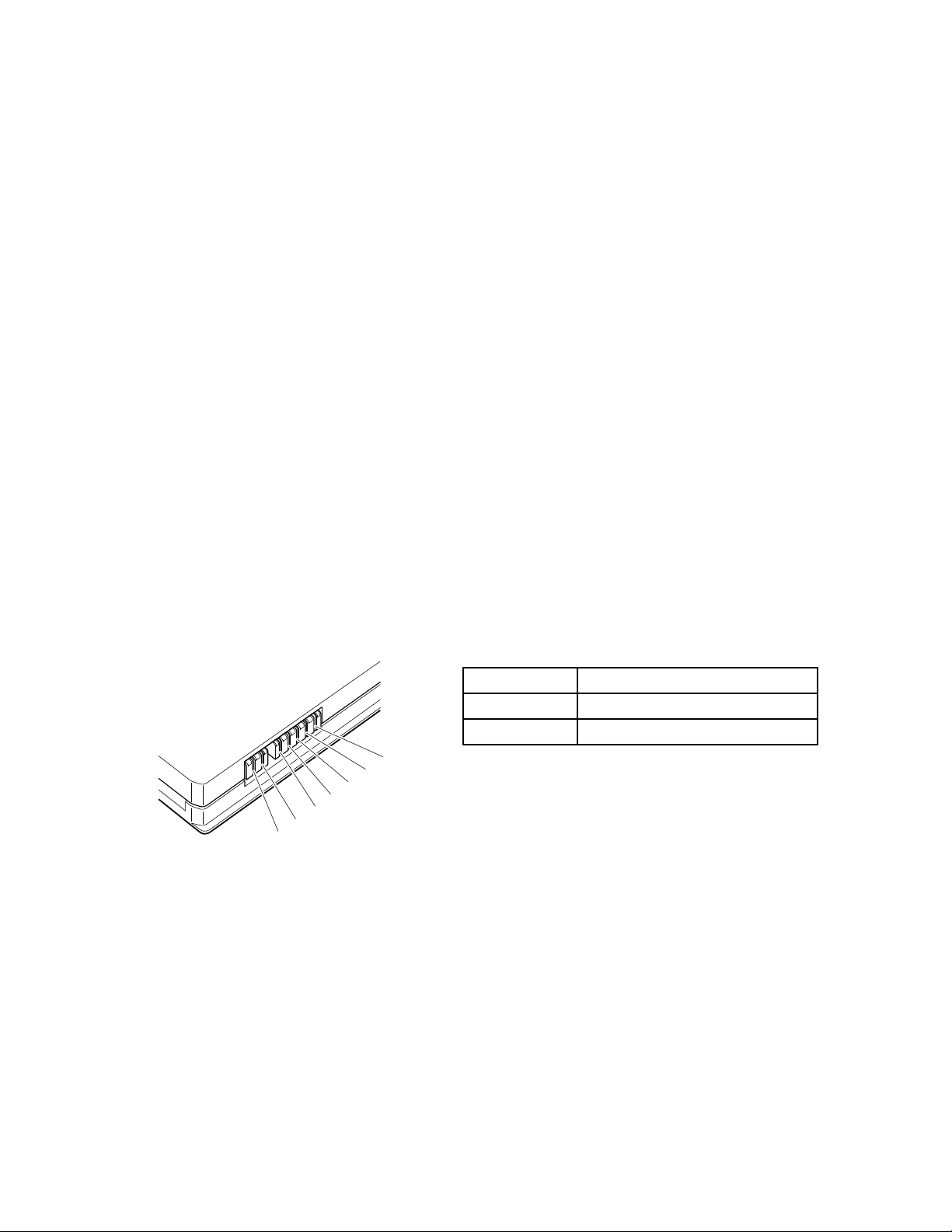
Performoperationalcharging.Ifthebatterystatusindicatororicondoesnotturnon,removethebattery
1(+)
2(+)
6(-)
3
4
5
7(-)
packandletitreturntoroomtemperature.Reinstallthebatterypack.Ifthechargeindicatororiconstilldoes
notturnon,replacethebatterypack.
Ifthechargeindicatorstilldoesnotturnon,replacethesystemboard.Thenreinstallthebatterypack.Ifitis
stillnotcharged,gotothenextsection.
Checkingthebatterypack
BatterychargingdoesnotstartuntilthePowerManagerBatteryGaugeshowsthatlessthan96%ofthe
totalpowerremains;underthisconditionthebatterypackcanchargeto100%ofitscapacity.Thisprotects
thebatterypackfrombeingoverchargedorfromhavingashortenedlife.
Tocheckyourbattery,moveyourcursortothePowerManagerBatteryGaugeiconintheicontrayofthe
Windowstaskbarandwaitforamoment(butdonotclick),andthepercentageofbatterypowerremaining
isdisplayed.Togetdetailedinformationaboutthebattery,double-clickthePowerManagerBattery
Gaugeicon.
Note:Ifthebatterypackbecomeshot,itmaynotbeabletocharge.Removeitfromthecomputerandleave
itatroomtemperatureforawhile.Afteritcoolsdown,reinstallandrechargeit.
Tocheckthebatterypack,dothefollowing:
1.Poweroffthecomputer.
2.Removethebatterypackandmeasurethevoltagebetweenbatteryterminals1(+)and7(-).Seethe
followinggure:
Note:ThinkVantageToolboxthroughthe"SystemHealth"orthroughDiagnostics"featureswill
proactivelydetermineifthereplacementofbatterypackisrequired.A"POOR"conditionindicates
batteryreplacementisrequiredforproperoperation.
Terminal
1+0to+12.6
7
Voltage(Vdc)
Ground(-)
3.Ifthevoltageislessthan+11.0Vdc,thebatterypackhasbeendischarged.
Note:Rechargingwilltakeatleast3hours,eveniftheindicatordoesnotturnon.
Ifthevoltageisstilllessthan+11.0Vdcafterrecharging,replacethebattery.
4.Ifthevoltageismorethan+11.0Vdc,measuretheresistancebetweenbatteryterminals5and7.
Theresistancemustbe4to30KΩ.Iftheresistanceisnotcorrect,replacethebatterypack.Ifthe
resistanceiscorrect,replacethesystemboard.
Checkingthebackupbattery
Dothefollowing:
1.Poweroffthecomputer,andunplugtheACadapterfromit.
2.T urnthecomputerupsidedown.
40ThinkPadEdge13²,E30,andE31HardwareMaintenanceManual
Page 49
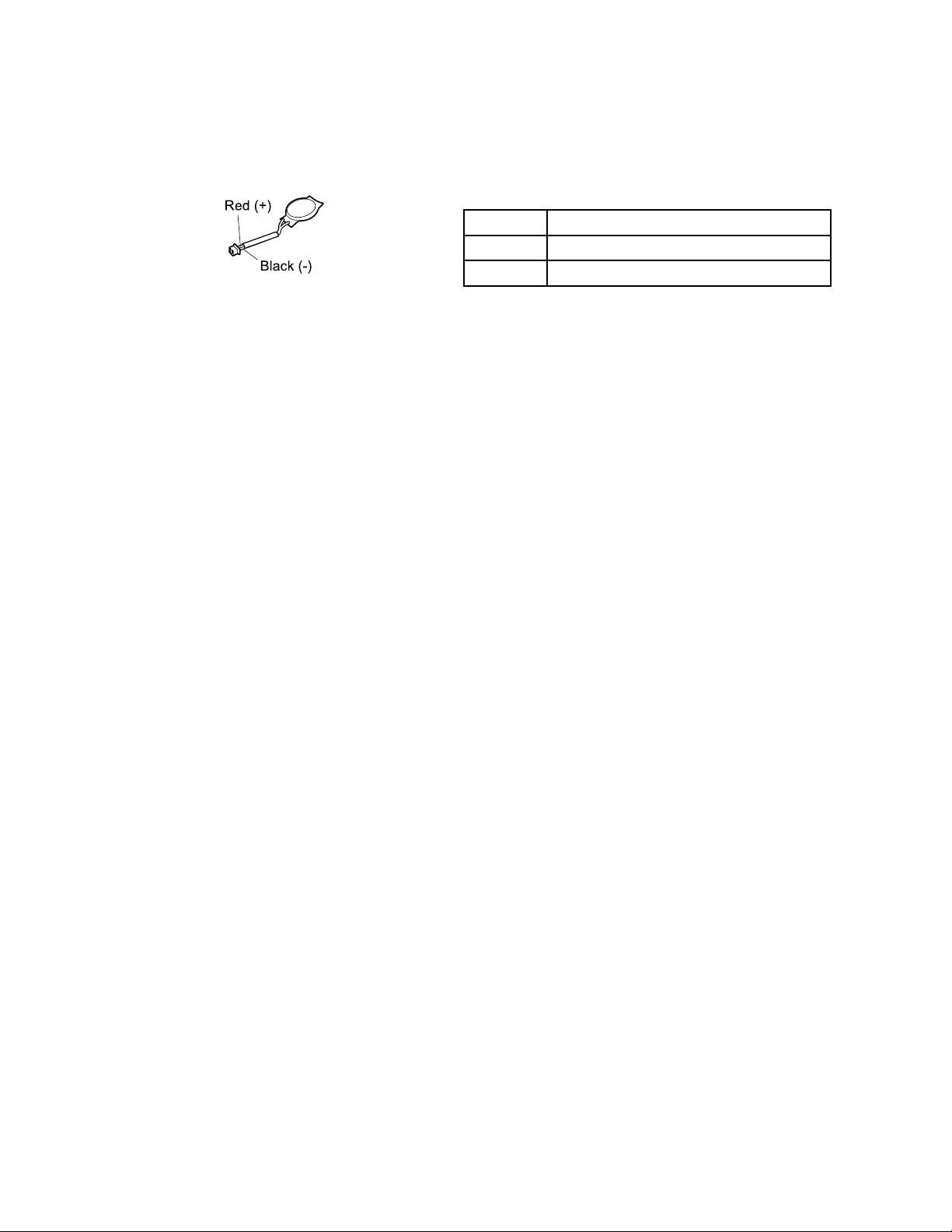
3.Removethebatterypack(see“1010Batterypack”onpage64).
Red(+)
Black(-)
4.Removethebackupbattery(see“1090Backupbattery”onpage81).
5.Measurethevoltageofthebackupbattery.Seethefollowinggure.
Wire
Red+2.5to+3.2
Black
Voltage(Vdc)
Ground
•Ifthevoltageiscorrect,replacethesystemboard.
•Ifthevoltageisnotcorrect,replacethebackupbattery.
•Ifthebackupbatterydischargesquicklyafterreplacement,replacethesystemboard.
Chapter3.Generalcheckout41
Page 50

42ThinkPadEdge13²,E30,andE31HardwareMaintenanceManual
Page 51

Chapter4.Relatedserviceinformation
Thischapterpresentsfollowinginformation:
•“RestoringthefactorycontentsbyusingRecoveryDiscSet”onpage43
•“Passwords”onpage44
•“Powermanagement”onpage47
•“Symptom-to-FRUindex”onpage48
ServiceWebsite:
Whenthelatestmaintenancedisketteandthesystemprogramservicediskettebecomeavailable,theywill
bepostedonhttp://www.lenovo.com/spm
RestoringthefactorycontentsbyusingRecoveryDiscSet
Whentheharddiskdrive(HDD)orsolidstatedrive(SSD)isreplacedbecauseofafailure,noproductrecovery
programisonthenewdrive.Inthiscase,youmustusetheRecoveryDiscSetforthecomputer.Orderthe
RecoveryDiscSetandthedriveatthesametimesothatyoucanrecoverthenewdrivewiththepre-installed
softwarewhentheyarrive.Forinformationonwhichdiscstoorder,see“Recoverydiscs”onpage137
TherecoverydiscsetconsistsoftheuserinstructionsandthefollowingsetofDVDstorestorethecomputer
totheoriginalfactoryconguration.
OperatingSystemRecoveryDisc(onedisc)
.
ThisdiscrestorestheMicrosoft
process.
ApplicationsandDriversRecoveryDisc(oneormorediscs)
Thisdiscrestoresthepreinstalledapplicationsanddriversonthecomputer.
SupplementalRecoveryDisc
Thisdisccontainsadditionalcontent,suchasupdatestothesoftwarethatwaspreinstalledonthe
computer.NotallrecoverydiscsetscomewithaSupplementalRecoveryDisc.
®
Windowsoperatingsystem.Usethisdisctostarttherecovery
Notes:
•YoumusthaveaDVDdrivetousetherecoverydiscs.IfyoudonothaveaninternalDVDdrive,you
canuseanexternalUSBDVDdrive.
•Duringtherecoveryprocess,alldataonthedrivewillbedeleted.Ifpossible,copyanyimportantdata
orpersonallesthatyouwanttokeepontoremovablemediaoranetworkdrivebeforeyoustartthe
recoveryprocess.
Torestorethecomputertotheoriginalfactorycongurationusingtherecoverydiscset,dothefollowing:
Note:Recoverytakesseveralhours.Thelengthoftimedependsonthemethodyouuse.Ifyouuserecovery
discs,recoverytakesatleastvehours.
1.MaketheCD/DVDdrivetherststartupdeviceinthestartupsequenceusingthefollowingprocedure:
a.PressandholddowntheF1key,andthenturnonthecomputer.Whenthelogoscreenisdisplayed
orifyouhearrepeatingbeeps,releasetheF1key.TheSetupUtilityprogramopens.
b.UsethearrowkeystoselectStartupBoot.
c.SelecttheCD/DVDdriveasthe1stBootDevice.
2.InserttheOperatingSystemRecoveryDiscintotheDVDdrive.
©CopyrightLenovo2009,2010
43
Page 52

3.PressF10tosavetheSetupUtilitycongurationchanges.Followtheinstructionsonthescreento
begintherecoveryprocess.
4.SelectyourlanguageandclickNext.
5.Readthelicense.Ifyouagreewiththetermsandconditions,selectIacceptthesetermsand
conditionsandthenclickNext.Ifyoudonotagreewiththetermsandconditions,followthe
instructionsonthescreen.
6.ClickY esinthedisplayedwindowtobegintheoperatingsystemrecoveryprocess.
7.InserttheApplicationsandDriversRecoveryDiscwhenpromptedandthenclickOKtobeginthe
applicationsanddriversrecoveryprocess.
8.IfyouhaveaSupplementalRecoveryDisc,insertitwhenpromptedandclickYes.Ifyoudonothavea
SupplementalRecoveryDisc,clickNo.
9.Whenallofthedatahasbeencopiedfromthelastdiscinthesetandhasbeenprocessed,removethe
discandrestartthecomputer.
Note:Therestoftherecoveryprocessisfullyautomatedandnoactionisrequiredbyyou.The
computerwillrestartintotheMicrosoftWindowsdesktopseveraltimesandyoumightexperience
periodswhennoactivityisapparentonthescreenforseveralminutesatatime.Thisisnormal.
10.Whentherecoveryprocessiscomplete,theSetUpWindowsscreenisdisplayed.Followthe
instructionsonthescreentocompletetheWindowssetup.
11.AfteryouhavecompletedtheWindowssetup,youmightwanttorestoretheoriginalstartupsequence.
StarttheSetupUtilityprogramandthenpressF9torestorethedefaultsettings.PressF10tosaveand
exittheSetupUtility.
Note:Afterrestoringadrivetothefactorydefaultsettings,youmightneedtoreinstallsomedevicedrivers.
Passwords
AsmanyasthreepasswordsmaybeneededforanyThinkPadNotebook:thepower-onpassword(POP),
thehard-diskpassword(HDP),andthesupervisorpassword(SVP).
Ifanyofthesepasswordshasbeenset,apromptforitappearsonthescreenwheneverthecomputeris
turnedon.Thecomputerdoesnotstartuntilthepasswordisentered.
Note:IfonlyanSVPisinstalled,thepasswordpromptdoesnotappearwhentheoperatingsystemisbooted.
Power-onpassword
Apower-onpassword(POP)protectsthesystemfrombeingpoweredonbyanunauthorizedperson.The
passwordmustbeenteredbeforeanoperatingsystemcanbebooted.ForhowtoremovethePOP ,see
“Howtoremovethepower-onpassword”onpage45.
Hard-diskpassword
Therearetwohard-diskpasswords(HDPs):
•UserHDP—fortheuser
•MasterHDP—forthesystemadministrator,whocanuseittogetaccesstotheharddiskeveniftheuser
haschangedtheuserHDP
Note:TherearetwomodesfortheHDP:UseronlyandMaster+User.TheMaster+Usermoderequires
twoHDPs;thesystemadministratorentersbothinthesameoperation.Thesystemadministratorthen
providestheuserHDPtothesystemuser.
Attention:IftheuserHDPhasbeenforgotten,checkwhetheramasterHDPhasbeenset.Ifithas,itcanbe
usedforaccesstotheharddiskdrive.IfnomasterHDPisavailable,neitherLenovonorLenovoauthorized
44ThinkPadEdge13²,E30,andE31HardwareMaintenanceManual
Page 53

servicetechniciansprovideanyservicestoreseteithertheuserorthemasterHDP ,ortorecoverdatafrom
theharddiskdrive.Theharddiskdrivecanbereplacedforascheduledfee.
ForhowtoremovethePOP ,see“Howtoremovethehard-diskpassword”onpage45.
Supervisorpassword
Asupervisorpassword(SVP)protectsthesysteminformationstoredintheBIOSSetupUtility.Theusermust
entertheSVPinordertogetaccesstotheBIOSSetupUtilityandchangethesystemconguration.
Attention:IftheSVPhasbeenforgottenandcannotbemadeavailabletotheservicetechnician,thereisno
serviceproceduretoresetthepassword.Thesystemboardmustbereplacedforascheduledfee.
Howtoremovethepower-onpassword
ToremoveaPOPthatyouhaveforgotten,dothefollowing:
(A)IfnoSVPhasbeenset:
1.T urnoffthecomputer.
2.Removethebatterypack.Forhowtoremovethebatterypack,see“1010Batterypack”onpage64.
3.Removethebackupbattery.Forhowtoremovethebackupbattery,see“1090Backupbattery”on
page81.
4.T urnonthecomputerandwaituntilthePOSTends.AfterthePOSTends,thepasswordpromptdoes
notappear.ThePOPhasbeenremoved.
5.Reinstallthebackupbatteryandthebatterypack.
(B)IfanSVPhasbeensetandisknownbytheservicetechnician:
1.T urnonthecomputer.
2.WhentheThinkPadlogocomesup,immediatelypressF1toenterBIOSSetupUtility.Formodels
supportingthePassphrasefunction,pressF1whilethePOPiconisappearingonthescreen;thenenter
thePOP .Fortheothermodels,enterthePOP .
Note:T ocheckwhethertheThinkPadNotebookyouareservicingsupportsthePassphrasefunction,
entertheBIOSSetupUtilityandgotoSecurity➙Password.IftheUsingPassphraseitemisdisplayed
inthemenu,thisfunctionisavailableontheThinkPadNotebook.
3.SelectSecurity,usingthecursordirectionalkeystomovedownthemenu.
4.SelectPassword.
5.SelectPower-OnPassword.
6.T ypethecurrentSVPintheEnterCurrentPasswordeld.thenleavetheEnterNewPasswordeld
blank,andpressEntertwice.
7.IntheChangeshavebeensavedwindow,pressEnter.
8.PressF10;then,intheSetupconrmationwindow,selectYes.
Howtoremovethehard-diskpassword
Attention:IfUseronlymodeisselectedandtheuserHDPhasbeenforgottenandcannotbemade
availabletotheservicetechnician,neitherLenovonorLenovoauthorizedservicetechniciansprovideany
servicestoresettheuserHDPsortorecoverdatafromtheharddiskdrive.Theharddiskdrivecanbe
replacedforascheduledfee.
ToremoveauserHDPthathasbeenforgotten,whentheSVPandthemasterHDPareknown,dothe
following:
1.T urnonthecomputer.
Chapter4.Relatedserviceinformation45
Page 54

2.WhentheThinkPadlogocomesup,immediatelypressF1toenterBIOSSetupUtility.Formodels
supportingthePassphrasefunction,pressF1whileHDPiconisappearingonthescreen;thenenterthe
masterHDP .Fortheothermodels,enterthemasterHDP .
Note:T ocheckwhethertheThinkPadNotebookyouareservicingsupportsthePassphrasefunction,
entertheBIOSSetupUtilityandgotoSecurity➙Password.IfUsingPassphraseitemisdisplayed
inthemenu,thisfunctionisavailableontheThinkPadNotebook.
3.SelectSecurity,usingthecursordirectionalkeystomovedownthemenu.
4.SelectPassword.
5.SelectHard-diskxpassword,wherexistheletteroftheharddiskdrive.Apop-upwindowopens.
6.SelectMasterHDP.
7.T ypethecurrentmasterHDPintheEnterCurrentPasswordeld.thenleavetheEnterNewPassword
eldblank,andpressEntertwice.
8.PressF10.
9.SelectYesintheSetupCongurationwindow.BothuserHDPandmasterHDPwillhavebeenremoved.
46ThinkPadEdge13²,E30,andE31HardwareMaintenanceManual
Page 55

Powermanagement
Toreducepowerconsumption,thecomputerhasthreepowermanagementmodes:screenblank,sleep,
andhibernation.
Screenblankmode
Toputthecomputerintoscreenblankmode,doasfollows:
1.Right-clickthePowerManagerBatteryGaugeinthetaskbar.
2.SelectPoweroffdisplay.
Sleepmode
Whenthecomputerenterssleepmode,thefollowingeventsoccurinadditiontowhatoccursinscreen
blankmode:
•TheLCDispoweredoff.
•Theharddiskdriveispoweredoff.
•TheCPUstops.
Toentersleepmode,doasfollows:
1.ClickStart.
2.ClickthetrianglemarkontherightsideoftheShutdownicon;thenselectSleep.
Toreturnfromsleepmode,presstheFnkey.
Hibernationmode
Byusingthismode,youcanturnoffyourcomputercompletelywithoutsavinglesorexitingfromany
applicationsthatarerunning.Whenyouenterhibernation,allopenapplications,folders,andlesaresaved
totheharddisk,andthenthecomputerturnsoff.
Toenterhibernationmode,doasfollows:
1.ClickStart.
2.ClickthetrianglemarkontherightsideoftheShutdownicon;thenselectHibernate.
Toreturnfromhibernationmode,pressthepowerbuttonformorethan4seconds.
Chapter4.Relatedserviceinformation47
Page 56
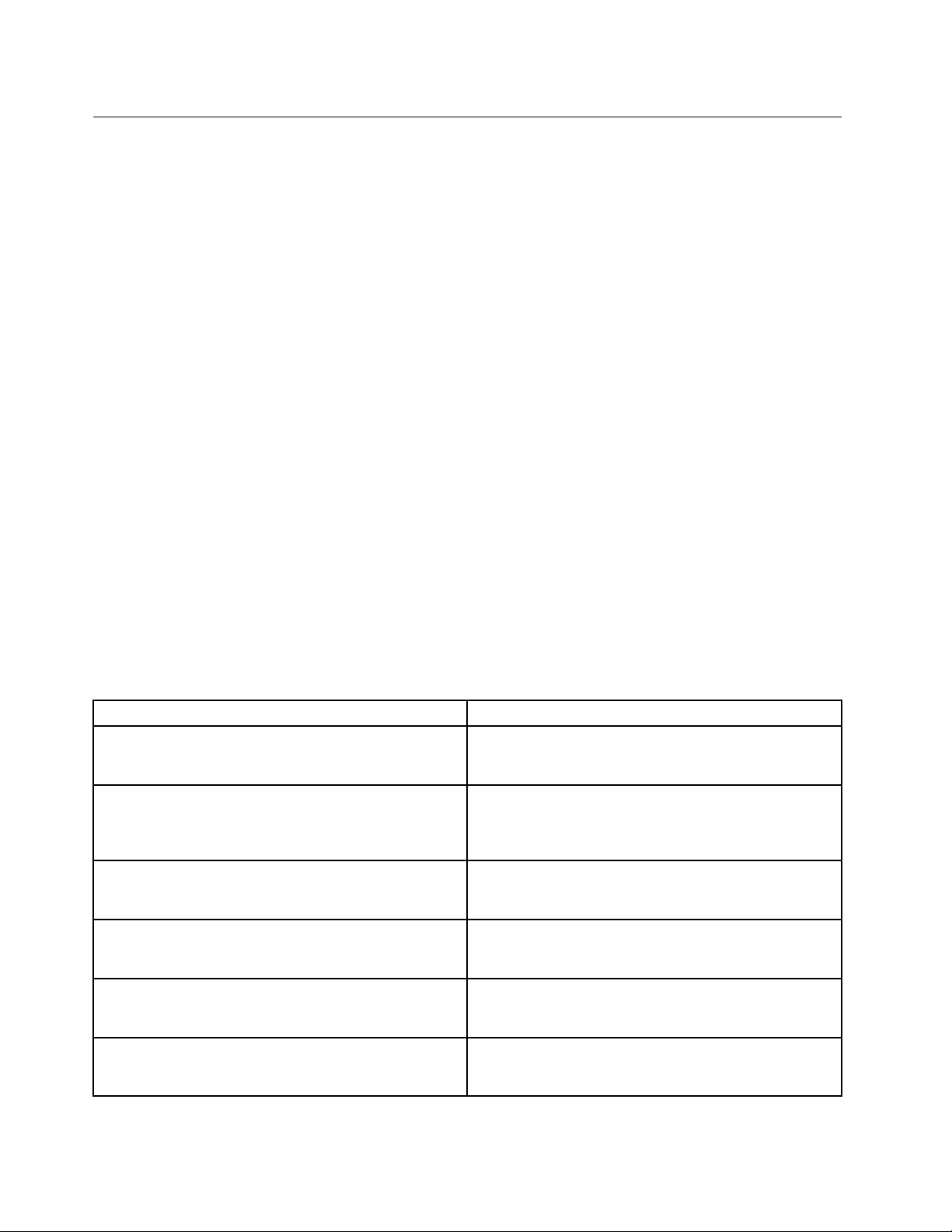
Symptom-to-FRUindex
Thissectioncontainsfollowinginformation:
•“Numericerrorcodes”onpage48
•“Errormessages”onpage51
•“No-beepsymptoms”onpage51
•“LCD-relatedsymptoms”onpage52
•“Intermittentproblems”onpage53
•“Undeterminedproblems”onpage53
Thesymptom-to-FRUindexinthissectionlistssymptomsanderrorsandtheirpossiblecauses.Themost
likelycauseislistedrst,inboldfacetype.
Note:DotheFRUreplacementorotheractionsinthesequenceshowninthecolumnheaded“FRUor
action,insequence.”IfreplacingaFRUdoesnotsolvetheproblem,puttheoriginalpartbackinthe
computer.DonotreplaceanondefectiveFRU.
Thisindexcanalsohelpyoudetermine,duringregularservicing,whatFRUsarelikelytoneedtobe
replacednext.
AnumericerrorisdisplayedforeacherrordetectedinPOSTorsystemoperation.Inthedisplays,ncan
beanynumber.
Ifnonumericcodeisdisplayed,checkthenarrativedescriptionsofsymptoms.Ifthesymptomisnot
describedthere,goto“Intermittentproblems”onpage53
.
Note:
ForadevicenotsupportedbydiagnosticcodesintheThinkPadNotebooks,seethemanualforthatdevice
Numericerrorcodes
Table2.Numericerrorcodes
Symptomorerror(beeps,ifany)
0187
EAIAdataaccesserror—TheaccesstoEEPROMisfailed.
(twoshortbeeps)
0189
InvalidRFIDcongurationinformationarea—The
EEPROMchecksumisnotcorrect.
(twoshortbeeps)
0190
Criticallow-batteryerror
(twoshortbeeps)
0191
SystemSecurity—InvalidRemoteChangerequested.
0210
StuckKey
(twoshortbeeps)
0211
Keyboarderror
(twoshortbeeps)
FRUoraction,insequence
Systemboard.
Systemboard.
1.Chargethebatterypack.
2.Batterypack.
1.RunBIOSSetupUtility,andthensavecurrent
settingbypressingF10.
2.Systemboard.
Changekeyboard,andrestartthecomputer.
Runinteractivetestsofthekeyboardandtheauxiliary
inputdevice.
48ThinkPadEdge13²,E30,andE31HardwareMaintenanceManual
Page 57
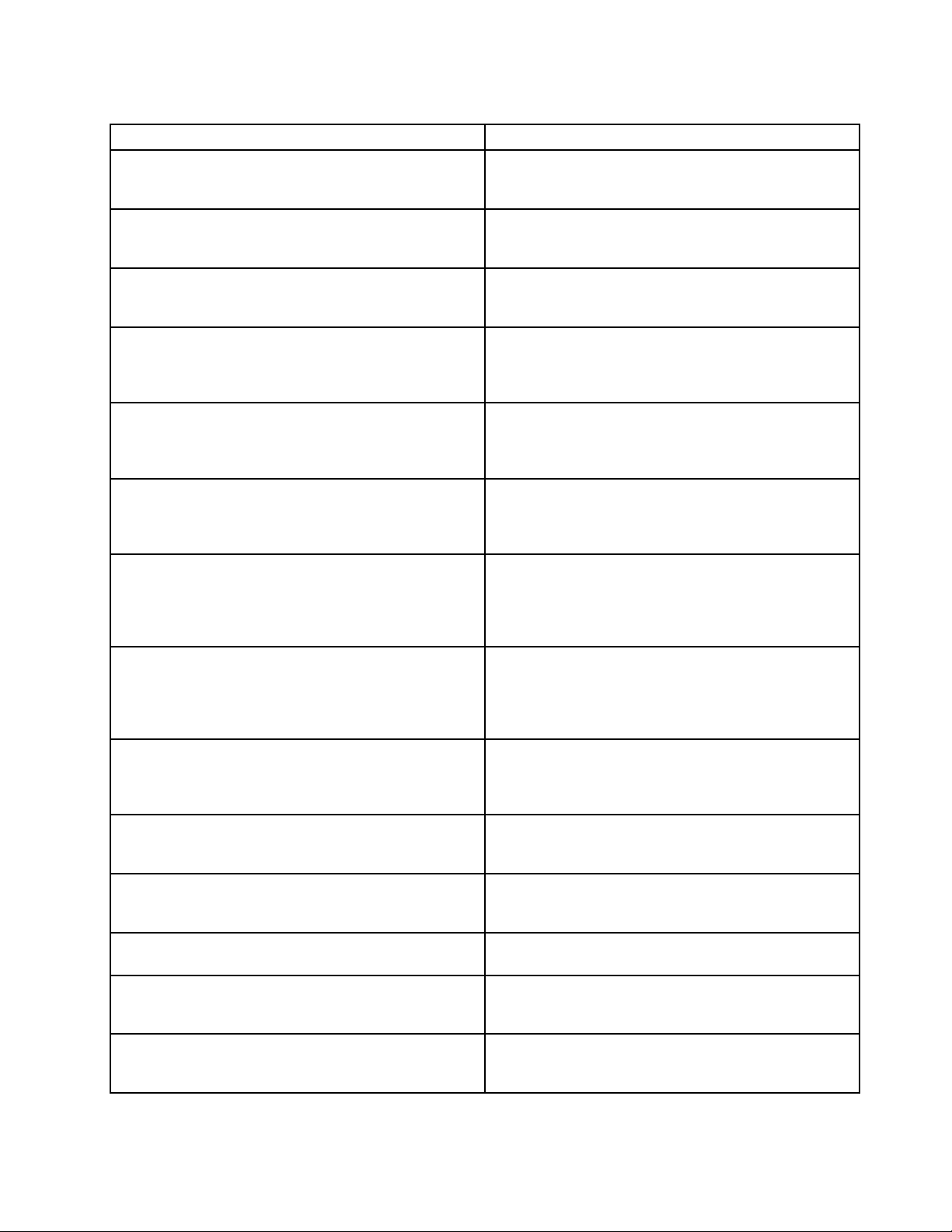
Table2.Numericerrorcodes(continued)
Symptomorerror(beeps,ifany)
0230
ShadowRAMerror—ShadowRAMfailsatoffsetnnnn.
(twoshortbeeps)
0231
SystemRAMerror—SystemRAMfailsatoffsetnnnn.
(twoshortbeeps)
0232
ExtendedRAMerror—ExtendedRAMfailsatoffsetnnnn.
(twoshortbeeps)
0250
Systembatteryerror—Systembatteryisdead.
(twoshortbeeps)
0251
SystemCMOSchecksumbad—Defaultconguration
used.
(twoshortbeeps)
0254
SystemNV7Volumechecksumbad-Defaultconguration
used
(twoshortbeeps)
0260
Systemtimererror.
(twoshortbeeps)
0270
Real-timeclockerror.
(twoshortbeeps)
0271
Dateandtimeerror—Neitherthedatenorthetimeisset
inthecomputer.
(twoshortbeeps)
0280
Previousbootincomplete—Defaultcongurationused.
(twoshortbeeps)
02D0
Systemcacheerror.
(twoshortbeeps)
02F0
CPUID:xxFailed.
02F5
DMAtestfailed.
(twoshortbeeps)
02F6
SoftwareNMIfailed
(twoshortbeeps)
FRUoraction,insequence
Systemboard.
1.DIMM.
2.Systemboard.
1.DIMM.
2.Systemboard.
1.Chargethebackupbatteryformorethan8hours
byconnectingtheacadapter.
2.ReplacethebackupbatteryandrunBIOSSetup
Utilitytoresetthetimeanddate.
1.Chargethebackupbatteryformorethan8hours
byconnectingtheacadapter.
2.ReplacethebackupbatteryandrunBIOSSetup
Utilitytoresetthetimeanddate.
TurnoffthecomputeranddischargeCMOS.Then
restartthecomputer.
1.Chargethebackupbatteryformorethan8hours
byconnectingtheacadapter.
2.ReplacethebackupbatteryandrunBIOSSetup
Utilitytoresetthetimeanddate.
3.Systemboard.
1.Chargethebackupbatteryformorethan8hours
byconnectingtheacadapter.
2.ReplacethebackupbatteryandrunBIOSSetup
Utilitytoresetthetimeanddate.
3.Systemboard.
RunBIOSSetupUtilitytoresetthetimeanddate.
1.Load“SetupDefault”inBIOSSetupUtility.
2.DIMM.
3.Systemboard.
1.CPU.
2.Systemboard.
1.CPU.
2.Systemboard.
1.DIMM.
2.Systemboard.
1.DIMM.
2.Systemboard.
Chapter4.Relatedserviceinformation49
Page 58

Table2.Numericerrorcodes(continued)
Symptomorerror(beeps,ifany)
02F7
Fail-safetimerNMIfailed
(twoshortbeeps)
1802
Unauthorizednetworkcardispluggedin—Turnoffand
removetheminiPCInetworkcard.
(twoshortbeeps)
1804
UnauthorizedWANcardispluggedin—Poweroffand
removetheWANcard.
FRUoraction,insequence
1.DIMM.
2.Systemboard.
1.RemovetheMiniPCInetworkcard.
2.Systemboard.
1.RemovethewirelessWANcard.
2.Systemboard.
50ThinkPadEdge13²,E30,andE31HardwareMaintenanceManual
Page 59

Errormessages
Table3.Errormessages
Symptomorerror(beeps,ifany)
BadCRC2.EnterBIOSSetupUtility,andloadSetup
defaults.
(twoshortbeeps)
Fanerror.
(fourshortbeeps,onelongbeep)
DRAMisunplugged.
(oneshortbeep,pause,threeshortbeeps,pause,three
shortbeeps,pause,oneshortbeep.)
DRAMisnotwellplugged.
(oneshortbeep,pause,threeshortbeeps,pause,three
shortbeeps,pause,oneshortbeep.)
Operatingsystemnotfound.1.Checkthattheoperatingsystemhasnofailure
SystemCongurationDataReadError
(twoshortbeeps)
FRUoraction,insequence
PressF1toenterBIOSSetupUtility.PressF9,and
Entertoloadthedefaultsetting.Thensavethecurrent
settingbypressingF10,andrestartthecomputer.
1.Fan.
2.Thermalgrease.
3.Systemboard.
Memorycardisnotinstalled.Installmemorycard.
Reinstallthememorycard.
andisinstalledcorrectly.
2.EnterBIOSSetupUtilityandseewhetherthehard
diskdriveisproperlyidentied.Ifyoustillseethe
sameerrormessage,checkthebootsequence.
3.Reinstalltheharddiskdrive.
4.Reinstalltheoperatingsystem.
PressF1toenterBIOSSetupUtility.PressF9,and
Entertoloadthedefaultsetting.Thensavethecurrent
settingbypressingF10,andrestartthecomputer.
No-beepsymptoms
Table4.No-beepsymptoms
Symptomorerror
Nobeep,power-onindicatoron,LCDblank,andno
POST.
Nobeep,power-onindicatoron,andLCDblankduring
POST.
Thepower-onpasswordpromptappears.Apower-onpasswordorasupervisorpasswordisset.
Thehard-diskpasswordpromptappears.Ahard-diskpasswordisset.T ypethepasswordand
FRUoraction,insequence
1.Makesurethateveryconnectorisconnected
tightlyandcorrectly.
2.DIMM.
3.Systemboard.
1.ReseatDIMM.
2.Systemboard.
TypethepasswordandpressEnter.
pressEnter.
Chapter4.Relatedserviceinformation51
Page 60

LCD-relatedsymptoms
Important:TheTFTLCDforthenotebookcomputercontainsmanythin-lmtransistors(TFTs).Thepresenceofa
smallnumberofdotsthataremissing,discolored,oralwayslightedischaracteristicofTFTLCDtechnology,but
excessivepixelproblemscancauseviewingconcerns.
IftheLCDyouareservicinghastwoorlessvisibledefectivepixels,itshouldnotbeconsideredfaulty.However,ifthe
LCDhasthreeormorevisibledefectivepixels,itwillbedeemedasdefectivebyLenovoanditshouldbereplaced.
Note:
•ThispolicyappliestoallThinkPadNotebookspurchasedon1January,2008orlater.
•LenovowillnotprovidereplacementiftheLCDiswithinspecicationaswecannotguaranteethatany
replacementLCDwillhavezeropixeldefects.
•OnepixelconsistsofR,G,Bsub-pixels.
Table5.LCD-relatedsymptoms
Symptomorerror
Nobeep,power-onindicatoron,andablankLCDduring
POST.
•LCDbacklightnotworking.
•LCDtoodark.
•LCDbrightnesscannotbeadjusted.
•LCDcontrastcannotbeadjusted.
•LCDscreenunreadable.
•Charactersmissingpixels.
•Screenabnormal.
•Wrongcolordisplayed.
HorizontalorverticallinesdisplayedonLCD.LCDassembly.
FRUoraction,insequence
Systemboard.
1.ReseattheLCDconnectors.
2.LCDassembly.
3.Systemboard.
1.Seeimportantnotefor“LCD-relatedsymptoms.”
2.ReseatallLCDconnectors.
3.LCDassembly.
4.Systemboard.
52ThinkPadEdge13²,E30,andE31HardwareMaintenanceManual
Page 61

Intermittentproblems
Intermittentsystemhangproblemscanbeduetoavarietyofcausesthathavenothingtodowithahardware
defect,suchascosmicradiation,electrostaticdischarge,orsoftwareerrors.FRUreplacementshouldbe
consideredonlywhenaproblemrecurs.
Whenanalyzinganintermittentproblem,dothefollowing:
1.Runthediagnostictestforthesystemboardinloopmodeatleast10times.
2.Ifnoerrorisdetected,donotreplaceanyFRUs.
3.Ifanyerrorisdetected,replacetheFRUshownbytheFRUcode.Rerunthetesttoverifythatno
moreerrorsexist.
Undeterminedproblems
Ifthediagnostictestsdidnotidentifytheadapterordevicethathasfailed,ifwrongdevicesareinstalled,
orifthesystemsimplyisnotoperating,followtheseprocedurestoisolatethefailingFRU(donotisolate
FRUsthathavenodefects).
Verifythatallattacheddevicesaresupportedbythecomputer.
Verifythatthepowersupplybeingusedatthetimeofthefailureisoperatingcorrectly.(See“Powersystem
checkout”onpage39.)
1.T urnoffthecomputer.
2.VisuallycheckeachFRUfordamage.ReplaceanydamagedFRU.
3.Removeordisconnectallofthefollowingdevices:
a.Non- ThinkPaddevices
b.Devicesattachedtothedockingstationortheportreplicator
c.Printer,mouse,andotherexternaldevices
d.Batterypack
e.Harddiskdrive
f.Externaldiskettedriveoropticaldrive
g.DIMM
h.Opticaldiskordisketteintheinternaldrive
i.PCCards
4.T urnonthecomputer.
5.Determinewhethertheproblemhasbeensolved.
6.Iftheproblemdoesnotrecur,reconnecttheremoveddevicesoneatatimeuntilyoundthefailingFRU.
7.Iftheproblemremains,replacethefollowingFRUsoneatatime(donotreplaceanondefectiveFRU):
a.Systemboard
b.LCDassembly
Chapter4.Relatedserviceinformation53
Page 62

54ThinkPadEdge13²,E30,andE31HardwareMaintenanceManual
Page 63

Chapter5.Statusindicators
1
2
3
4
Thischapterpresentsthesystemstatusindicatorsthatshowthestatusofthecomputer.
Table6.Statusindicators
IndicatorMeaning
1
On-screen
indicators
©CopyrightLenovo2009,2010
Capslock:
CapsLockmodeisenabled.Youcanenterallalphabeticcharacters
(A-Z)inuppercasewithoutpressingtheShiftkey.
Wirelessstatus:
PressF9toenableordisablethewirelessfeatures.Youcanquickly
changethepowerstateofeachfeatureinthelist.
55
Page 64

Table6.Statusindicators(continued)
IndicatorMeaning
2
Powerstatus
Green:
TheACadapterisconnected.Ifabatteryisinstalledonthecomputer,it
ischargedwhenthisindicatorison.
Off:
TheACadapterisnotconnected.
3
Sleep(standby)
status
TheilluminationdotintheThinkPadlogoontheouterlidofthecomputerandonthe
palmrestworksasasystem-statusindicator:itshowswhetherthecomputerisin
sleep(standby),hibernation,ornormalmodel.
Red:
Thecomputerison(innormalmode).
Fastblinkingred:
Thecomputerisenteringsleep(standby)orhibernationmode.
Slowblinkingred:
4
Sleep(standby)
status
Thecomputerisinsleep(standby)mode.
Off:
Thecomputerisofforinhibernationmode.
56ThinkPadEdge13²,E30,andE31HardwareMaintenanceManual
Page 65
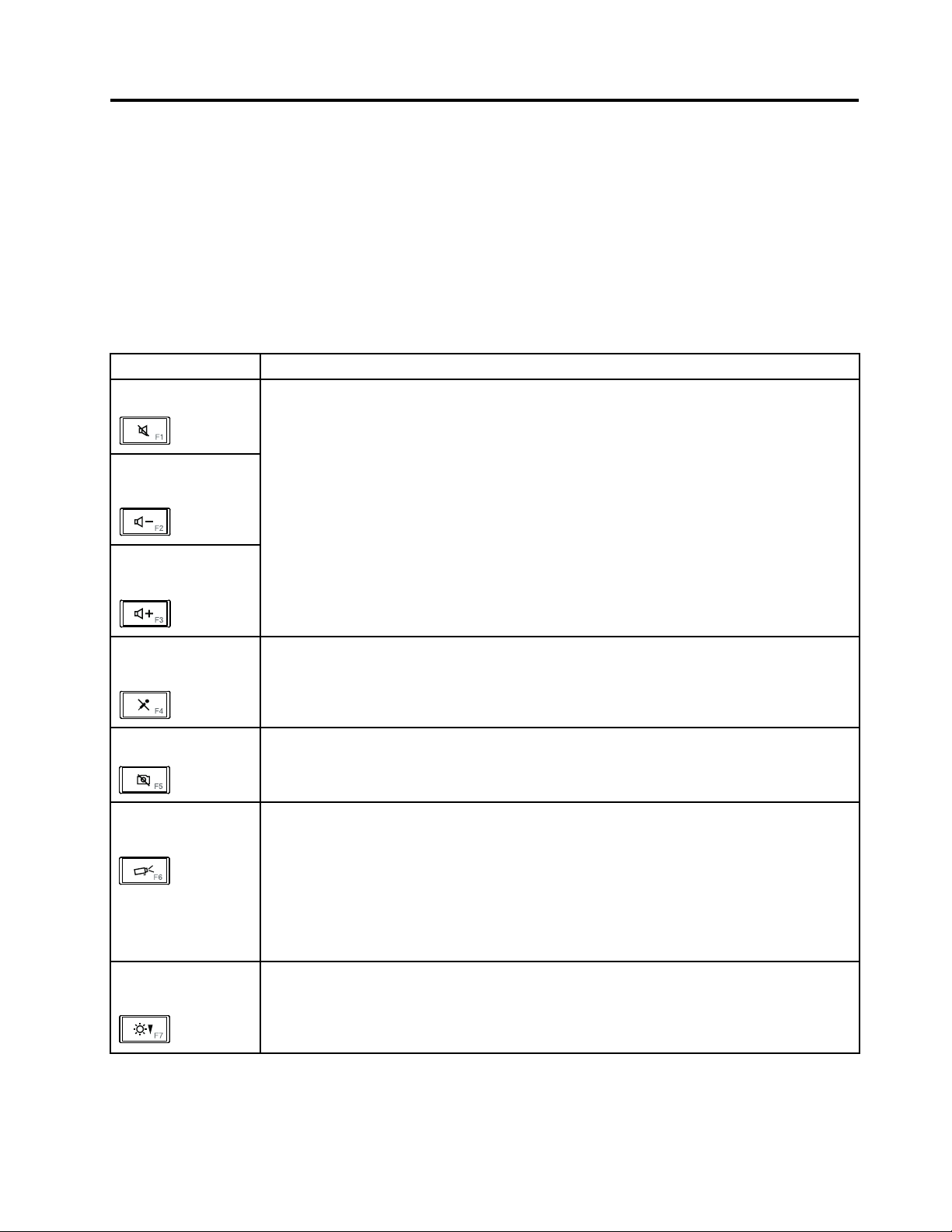
Chapter6.Specialkeys
Thiscomputerhasseveralspecialkeysattheupperrowofthekeyboard.T ouseeachfunction,directly
pressthedesiredkey.
Note:T ouseF1-F12functions,pressFnandthedesiredfunctionkeysimultaneously;thisisthedefault
setting.
Thefollowingtableshowsthefunctionofeachspecialkey.
Table7.Fnkeycombinations
Specialkey
Speakermute(F1)
Speakervolume
down(F2)
Speakervolumeup
(F3)
Microphonemute
(F4)
Cameramute(F5)
Switchingadisplay
outputlocation(F6)
Displaybrightness
down(F7)
Description
Ifyoumutethesoundandthenturnoffthecomputer,thesoundwillremainmutedwhenyou
turnonthecomputeragain.T oturnonthesound,presstheSpeakervolumeuporSpeaker
volumedownkeys.
Whenyoupressthemicrophonemutekey,alloftherecordingdevicesaresetonmuteor
unmute;thisisthedefaultsetting.
Duringavideoconference,youcancontrolthevideostreamingfromtheintegratedcameraby
pressingthiskey.Thevideooutputwillbegrayedout,andtheaudiostreamingwillcontinue.
ForWindows7:
Switchbetweenthecomputerdisplayandanexternalmonitor.Windowswillshowthese
displayoptions:
•Computerdisplayonly(LCD)
•Computerdisplayandexternalmonitor(sameimage)
•Computerdisplayandexternalmonitor(extendeddesktopfunction)
•Externalmonitoronly
Note:T oswitchbetweenthecomputerdisplayandanexternalmonitor,theWin+Pkey
combinationisalsoavailable.
Thecomputerdisplaybecomesdimmer.
Thepurposeofthismethodistochangethebrightnessleveltemporarily.Tochangethe
defaultbrightnesslevel,changethesettingsofthePowerOptionintheControlPanelor
usethePowerManager.
©CopyrightLenovo2009,2010
57
Page 66

Table7.Fnkeycombinations(continued)
Specialkey
Displaybrightnessup
(F8)
Wirelessradiocontrol
(F9)
Previoustrack/scene
(F10)
Play/pause(F11)
Nexttrack/scene
(F12)
Description
Thecomputerdisplaybecomesbrighter.
Thepurposeofthismethodistochangethebrightnessleveltemporarily.Tochangethe
defaultbrightnesslevel,changethesettingsofthePowerOptionintheControlPanelor
usethePowerManager.
Enableordisablethebuilt-inwirelessnetworkingfeatures.Ifyoupressthiskey,alistof
wirelessfeaturesisdisplayed.Y oucanquicklychangethepowerstateofeachfeature
inthelist.
Notes:T ousethisfunction,followingdevicedriversmustbeinstalledonthecomputer
beforehand:
•PowerManagementdriver
•OnScreenDisplayUtility
•Wirelessdevicedrivers
ForMultimediacontrol.
58ThinkPadEdge13²,E30,andE31HardwareMaintenanceManual
Page 67
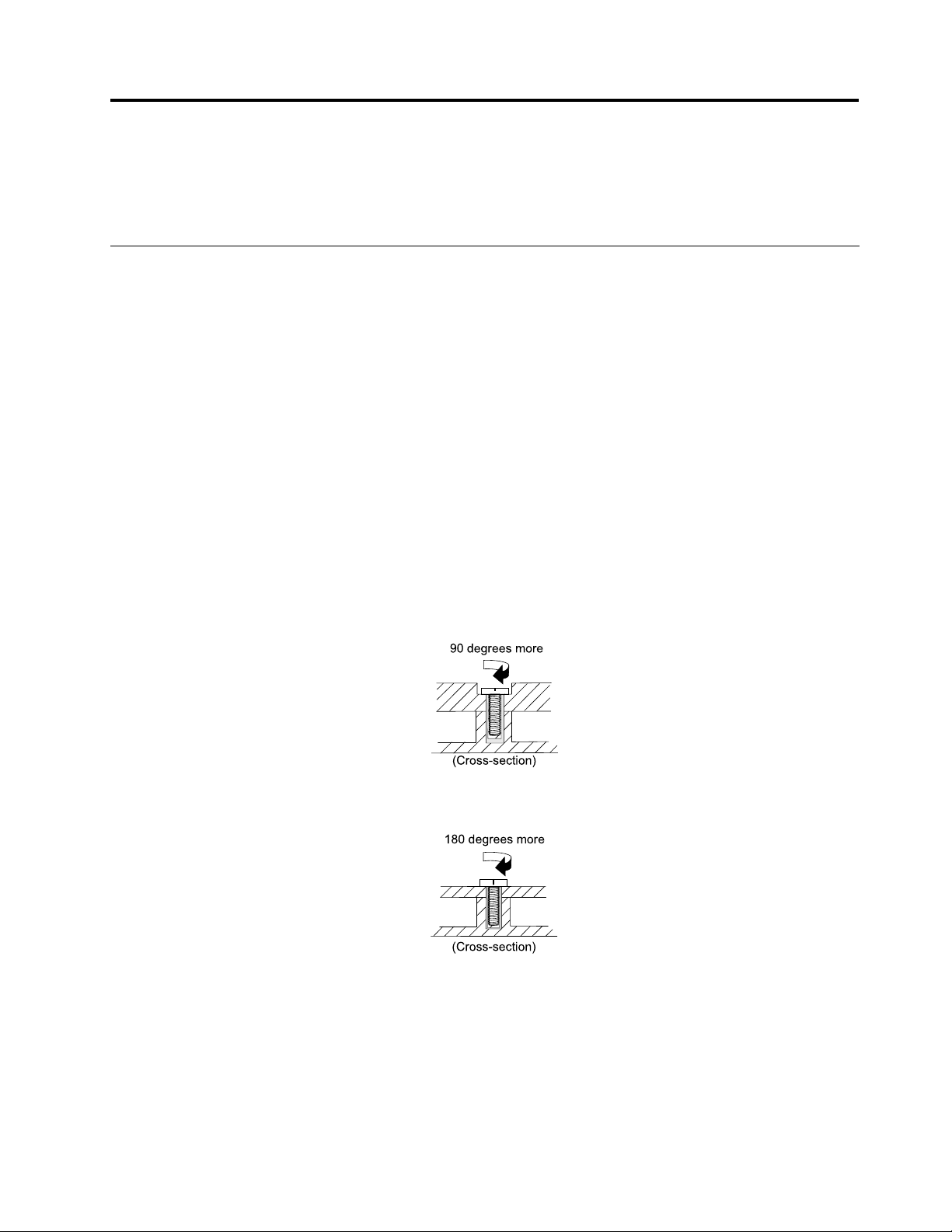
Chapter7.FRUreplacementnotices
90degreesmore
(Cross-section)
180degreesmore
(Cross-section)
Thischapterpresentsnoticesrelatedtoremovingandreplacingparts.Readthischaptercarefullybefore
replacinganyFRU.
Screwnotices
Loosescrewscancauseareliabilityproblem.IntheThinkPadNotebook,thisproblemisaddressedwith
specialnylon-coatedscrewsthathavethefollowingcharacteristics:
•Theymaintaintightconnections.
•Theydonoteasilycomeloose,evenwithshockorvibration.
•Theyarehardertotighten.
•Eachoneshouldbeusedonlyonce.
Dothefollowingwhenyouservicethismachine:
•Keepthescrewkit(fortheP/N,see“Miscellaneousparts”onpage135)inyourtoolbag.
•Alwaysusenewscrews.
•Useatorquescrewdriverifyouhaveone.
Tightenscrewsasfollows:
•Plastictoplastic
Turnanadditional90degreesafterthescrewheadtouchesthesurfaceoftheplasticpart:
•Logiccardtoplastic
Turnanadditional180degreesafterthescrewheadtouchesthesurfaceofthelogiccard:
•Torquedriver
Ifyouhaveatorquedriver,refertothe“T orque”columnforeachstep.
•Makesurethatyouusethecorrectscrew.Ifyouhaveatorquescrewdriver,tightenallscrewsrmlytothe
torqueshowninthetable.Neveruseascrewthatyouremoved.Useanewone.Makesurethatall
ofthescrewsaretightenedrmly.
•Ensuretorquescrewdriversarecalibratedcorrectlyfollowingcountryspecications.
©CopyrightLenovo2009,2010
59
Page 68
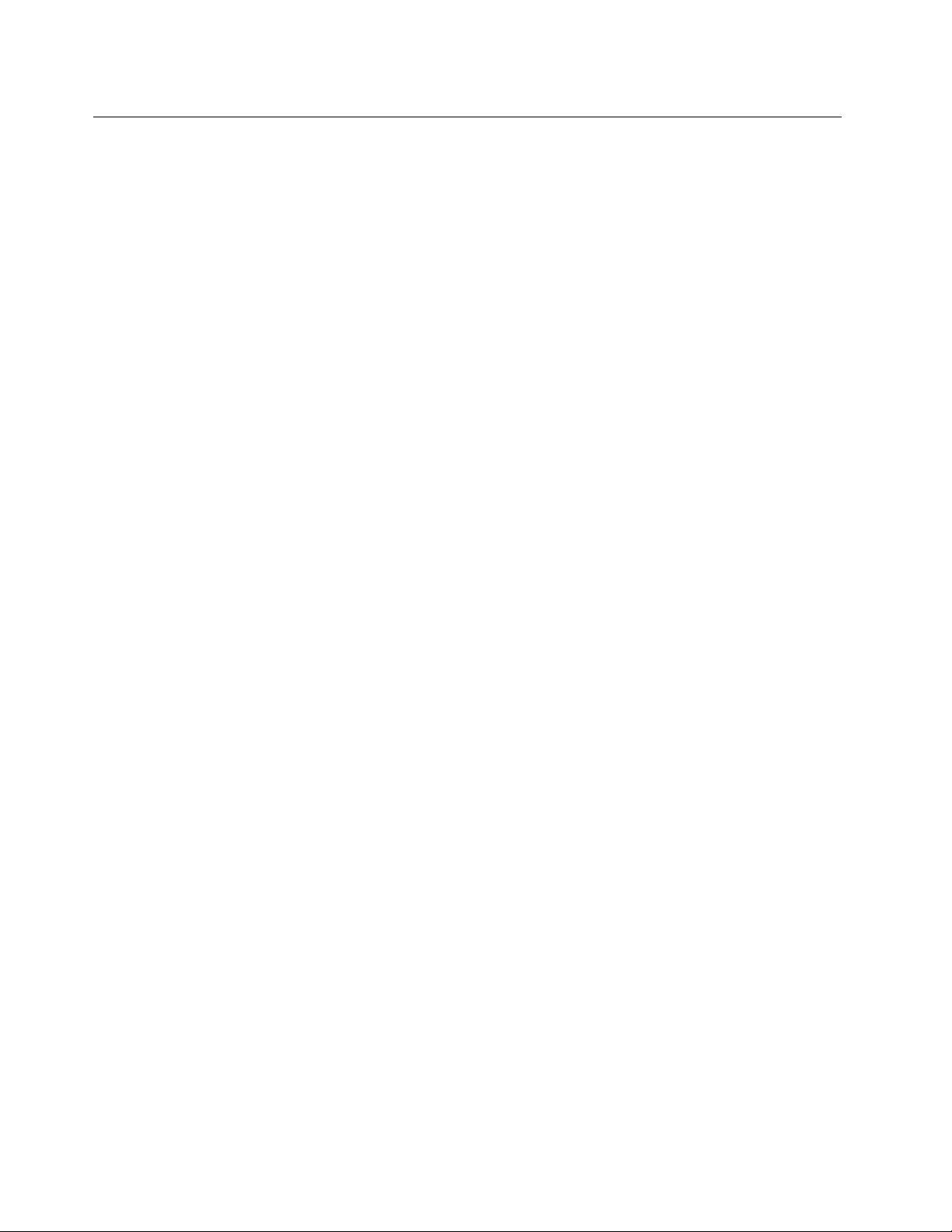
Retainingserialnumbers
Thissectionincludesthefollowingdescriptions:
•“Restoringtheserialnumberofthesystemunit”onpage60
•“RetainingtheUUID”onpage60
•“ReadingorwritingtheECAinformation”onpage61
Restoringtheserialnumberofthesystemunit
Whenthecomputerwasmanufactured,theEEPROMonthesystemboardwasloadedwiththeserial
numbersofthesystemandallmajorcomponents.Thesenumbersneedtoremainthesamethroughout
thelifeofthecomputer.
Ifyoureplacethesystemboard,youmustrestoretheserialnumberofthesystemunittoitsoriginalvalue.
Beforereplacingthesystemboard,savetheoriginalserialnumberbydoingthefollowing:
1.InstalltheLENOVOThinkPadHardwareMaintenanceDisketteVersion1.76orlater,andrestartthe
computer.
2.Fromthemainmenu,select1.SetSystemIdentication.
3.Select2.ReadS/NdatafromEEPROM.
Theserialnumberofeachdeviceinyourcomputerisdisplayed;theserialnumberofthesystemunitis
listedasfollows:
•20:Serialnumber
Writedownthatnumber.
Note:Theserialnumberofthesystemunitisalsowrittenonthelabelattachedtothebottomofthecomputer.
Afteryouhavereplacedthesystemboard,restoretheserialnumberbydoingthefollowing:
1.InstalltheLENOVOThinkPadHardwareMaintenanceDisketteVersion1.76orlaterandrestartthe
computer.
2.Fromthemainmenu,select1.SetSystemIdentication.
3.Select1.AddS/NdatafromEEPROM.Followtheinstructionsonthescreen.
IftheMTMandProductIDnumbersdifferfromeachotherontherearlabel,usewhatisshownforthe
ProductIDeld.Seeexamplebelow:
MTMonrearlabel:
TTTT-CTOS/NSSSSSSS
ProductIDonrearlabel:
TTTT-MMM(UsethisnumberwhensettingSerialNumber)
Intheexample,theSerialNumbertobeinputis'1STTTTMMMSSSSSSS'.
RetainingtheUUID
TheUniversallyUniqueIdentier(UUID)isa128-bitnumberuniquelyassignedtoyourcomputerat
productionandstoredintheEEPROMofyoursystemboard.Thealgorithmthatgeneratesthenumberis
designedtoprovideuniqueIDsuntiltheyearA.D.3400.Notwocomputersintheworldhavethesame
number.
60ThinkPadEdge13²,E30,andE31HardwareMaintenanceManual
Page 69
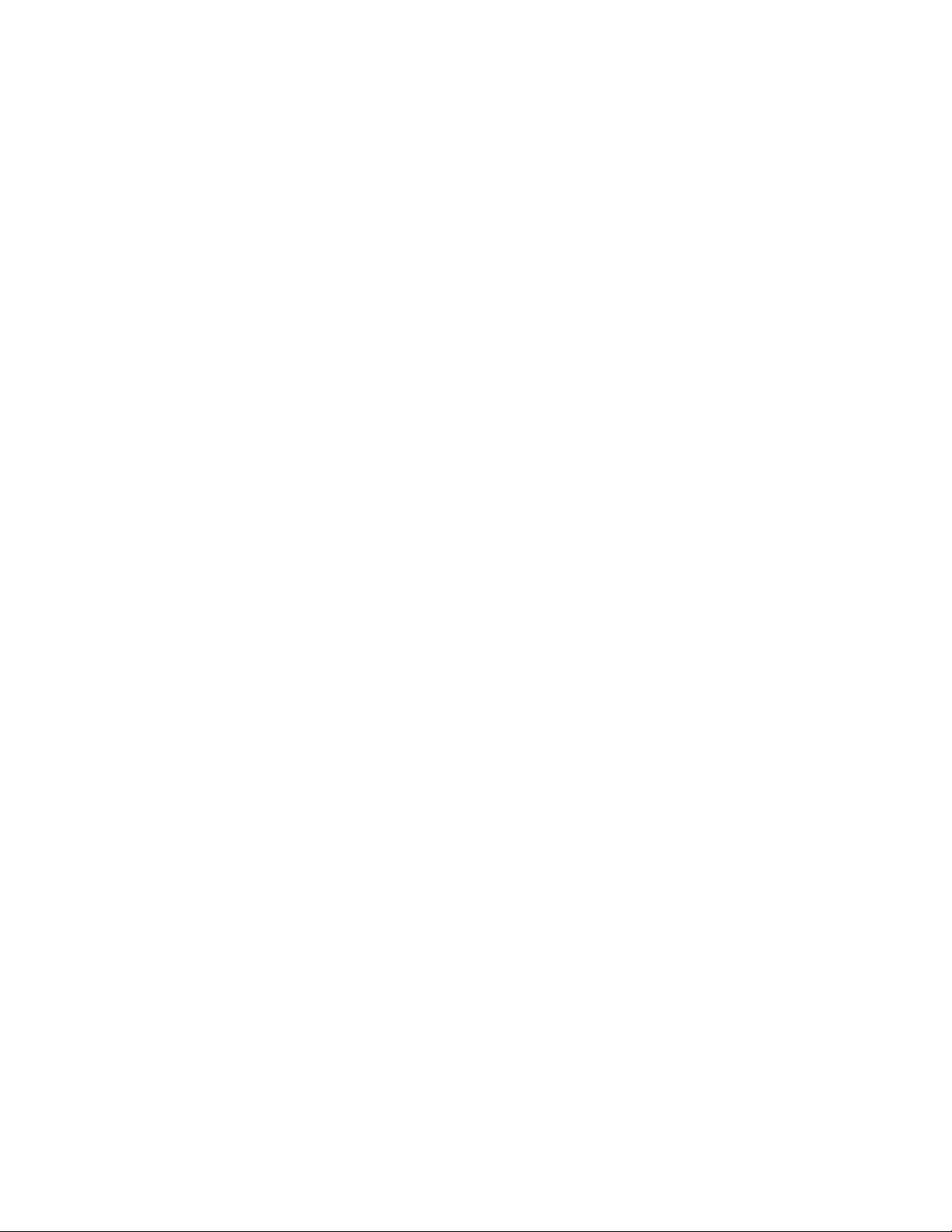
Whenyoureplacethesystemboard,youmustsettheUUIDonthenewsystemboardasfollows:
1.InstalltheLENOVOThinkPadHardwareMaintenanceDisketteVersion1.76orlater,andrestartthe
computer.
2.Fromthemainmenu,select4.AssignUUID.AnewUUIDiscreatedandwritten.IfavalidUUIDalready
exists,itisnotoverwritten.
ReadingorwritingtheECAinformation
InformationonEngineeringChangeAnnouncements(ECA)arestoredintheEEPROMofthesystemboard.
TheelectronicstorageofthisinformationsimpliestheproceduretocheckiftheECAhasbeenpreviously
appliedtoamachine.ThemachinedoesnotneedtobedisassembledtocheckfortheECAapplication.
TocheckwhatECAshavebeenpreviouslyappliedtothemachine,usetheECAInformationRead/Write
functionontheLENOVOThinkPadHardwareMaintenanceDisketteVersion1.76orlater.
1.InserttheLENOVOThinkPadHardwareMaintenanceDisketteVersion1.76orlater,andrestartthe
computer.
2.Fromthemainmenu,select6.SetECAInformation.
3.T oreadECAinformation,select2.ReadECA/reworknumberfromEEPROMandfollowthe
instruction.
4.T oreadboxbuilddate,select5.ReadboxbuilddatefromEEPROM,andfollowtheinstructionon
thescreen.
AfteranECAhasbeenappliedtothemachine,theEEPROMmustbeupdatedtoreecttheECA's
application.UsetheLENOVOThinkPadHardwareMaintenanceDisketteVersion1.76orlatertoupdatethe
EEPROM.
Note:OnlytheECAnumberisstoredintheEEPROM.ThemachinetypeoftheECAisassumedbethesame
asthemachinetypeofthemachinethathadtheECAappliedtoit.
1.InserttheLENOVOThinkPadHardwareMaintenanceDisketteVersion1.76orlater,andrestartthe
computer.
2.Fromthemainmenu,select6.SetECAInformation.
3.T owriteECAinformation,select1.WriteECA/reworknumberfromEEPROM,andfollowthe
instruction.
4.T owriteboxbuilddate,select4.WriteboxbuilddatefromEEPROM,andfollowtheinstructionon
thescreen.
Ifthesystemboardisbeingreplaced,trytoreadtheECAinformationfromtheoldsystemboardandtransfer
theinformationtothenewsystem.Ifthesystemboardisinoperable,thiswillnotbepossible.
Chapter7.FRUreplacementnotices61
Page 70

62ThinkPadEdge13²,E30,andE31HardwareMaintenanceManual
Page 71
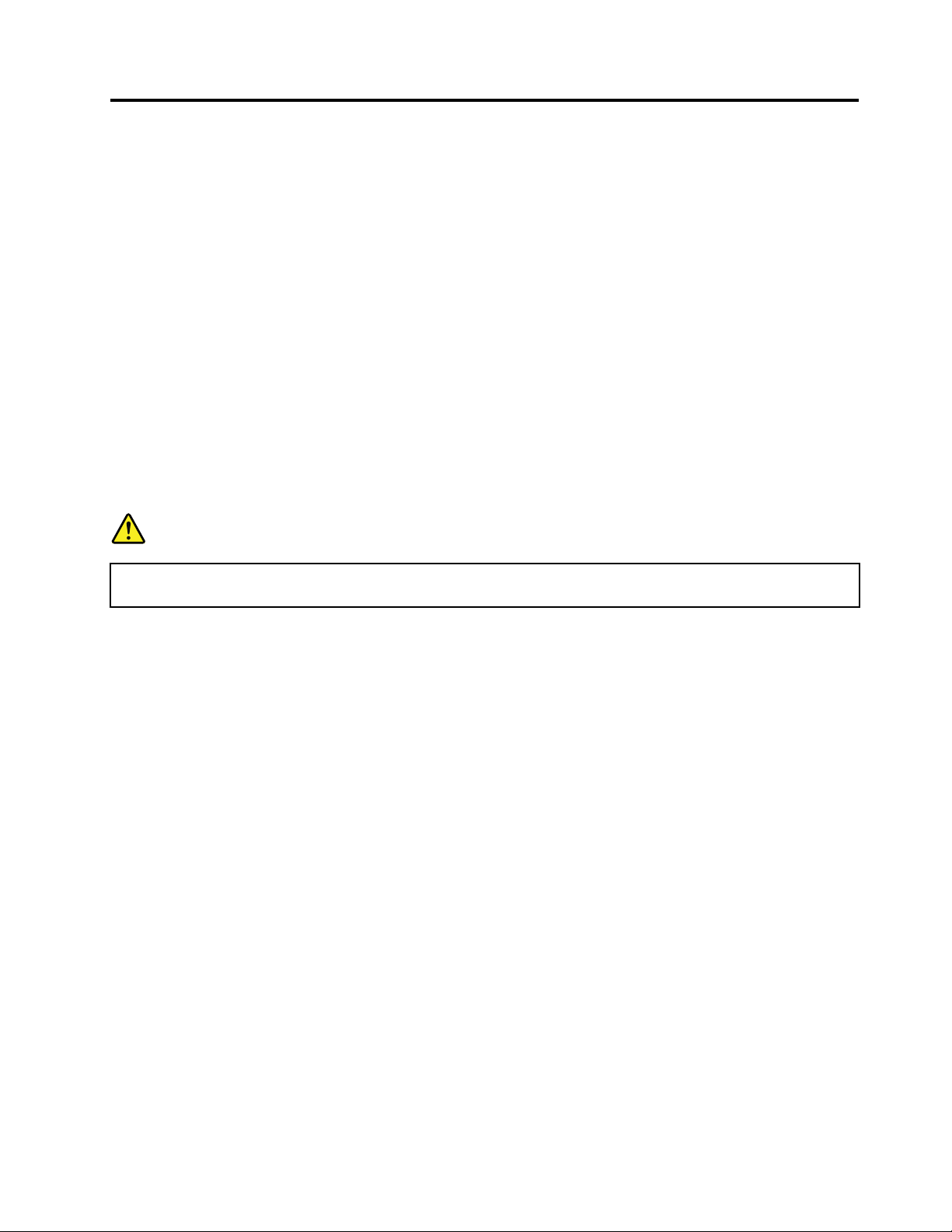
Chapter8.RemovingandreplacingaFRU
ThischapterpresentsdirectionsanddrawingsforuseinremovingandreplacingaFRU.Besuretoobserve
thefollowinggeneralrules:
1.Donottrytoserviceanycomputerunlessyouhavebeentrainedandcertied.Anuntrainedpersonruns
theriskofdamagingparts.
2.BeforereplacinganyFRU,reviewChapter7“FRUreplacementnotices”onpage59.
3.BeginbyremovinganyFRUsthathavetoberemovedbeforethefailingFRU.AnysuchFRUsarelisted
atthetopofthepage.Removethemintheorderinwhichtheyarelisted.
4.FollowthecorrectsequenceinthestepsforremovingtheFRU,asgiveninthedrawingsbythe
numbersinsquarecallouts.
5.WhenturningascrewtoreplaceaFRU,turnitinthedirectionasgivenbythearrowinthedrawing.
6.WhenremovingtheFRU,moveitinthedirectionasgivenbythearrowinthedrawing.
7.T oputthenewFRUinplace,reversetheremovalprocedureandfollowanynotesthatpertainto
replacement.Forinformationaboutconnectingandarranginginternalcables,seeChapter9“Locations”
onpage111
8.WhenreplacingaFRU,usethecorrectscrewasshownintheprocedures.
DANGER
BeforeremovinganyFRU,turnoffthecomputer,unplugallpowercordsfromelectricaloutlets,
removethebatterypack,andthendisconnectanyinterconnectingcables.
.
Attention:AfterreplacingaFRU,donotturnonthecomputeruntilyouhavemadesurethatallscrews,
springs,andothersmallpartsareinplaceandnonearelooseinsidethecomputer.Verifythisbyshaking
thecomputergentlyandlisteningforrattlingsounds.Metallicpartsormetalakescancauseelectrical
shortcircuits.
Attention:Thesystemboardissensitiveto,andcanbedamagedby,electrostaticdischarge.Before
touchingit,establishpersonalgroundingbytouchingagroundpointwithonehandorbyusingan
electrostaticdischarge(ESD)strap(P/N6405959).
©CopyrightLenovo2009,2010
63
Page 72
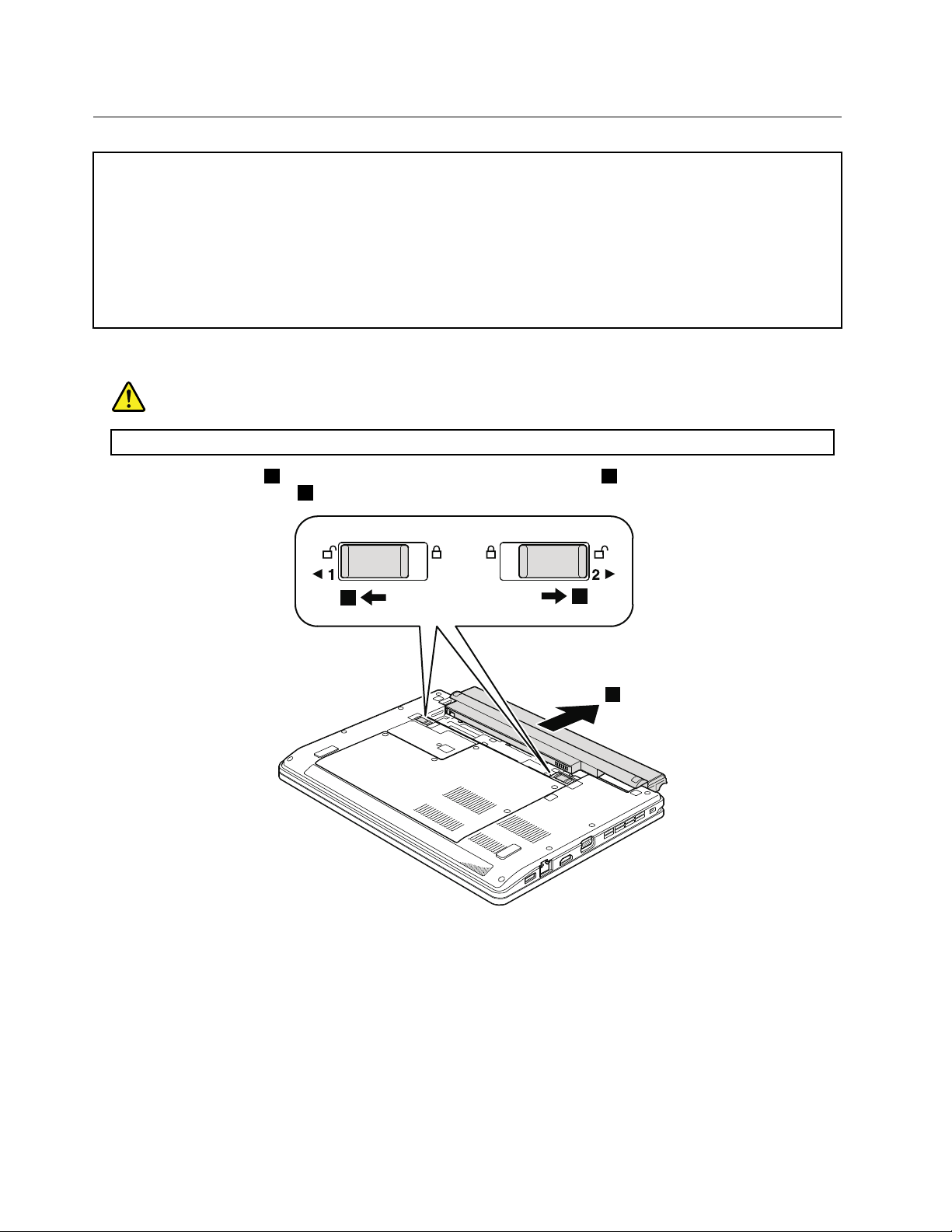
1010Batterypack
3
2
1
Importantnoticeforreplacingabatterypack:
ThinkVantageToolboxhasanautomaticbatterydiagnosticthatdeterminesifthebatterypackisdefective.Abattery
packFRUshouldnotbereplacedunlessthisdiagnosticshowsthatthebatteryisdefective.
Theonlyexceptiontothisisifthebatterypackisphysicallydamagedoracustomerisreportingapossiblesafetyissue.
IfThinkVantageT oolboxisnotinstalledinthecomputer,thecustomershoulddownloadthisprogrambeforea
non-physicallydamagedbatterypackisreplaced.Notethataphysicallydamagedbatterypackisnon-warranty
replacement.
Table8.Removalstepsofbatterypack
DANGER
Useonlythebatteryspeciedinthepartslistforyourcomputer.Anyotherbatterycouldigniteorexplode.
Unlockthebatterylatch1.Holdingthebatterylatchintheunlockedposition2,removethebatterypackin
thedirectionshownbyarrow3.
Wheninstalling:Installthebatterypackintheslot,andthenmakesurethatthebatterylatchisinthelockedposition.
64ThinkPadEdge13²,E30,andE31HardwareMaintenanceManual
Page 73
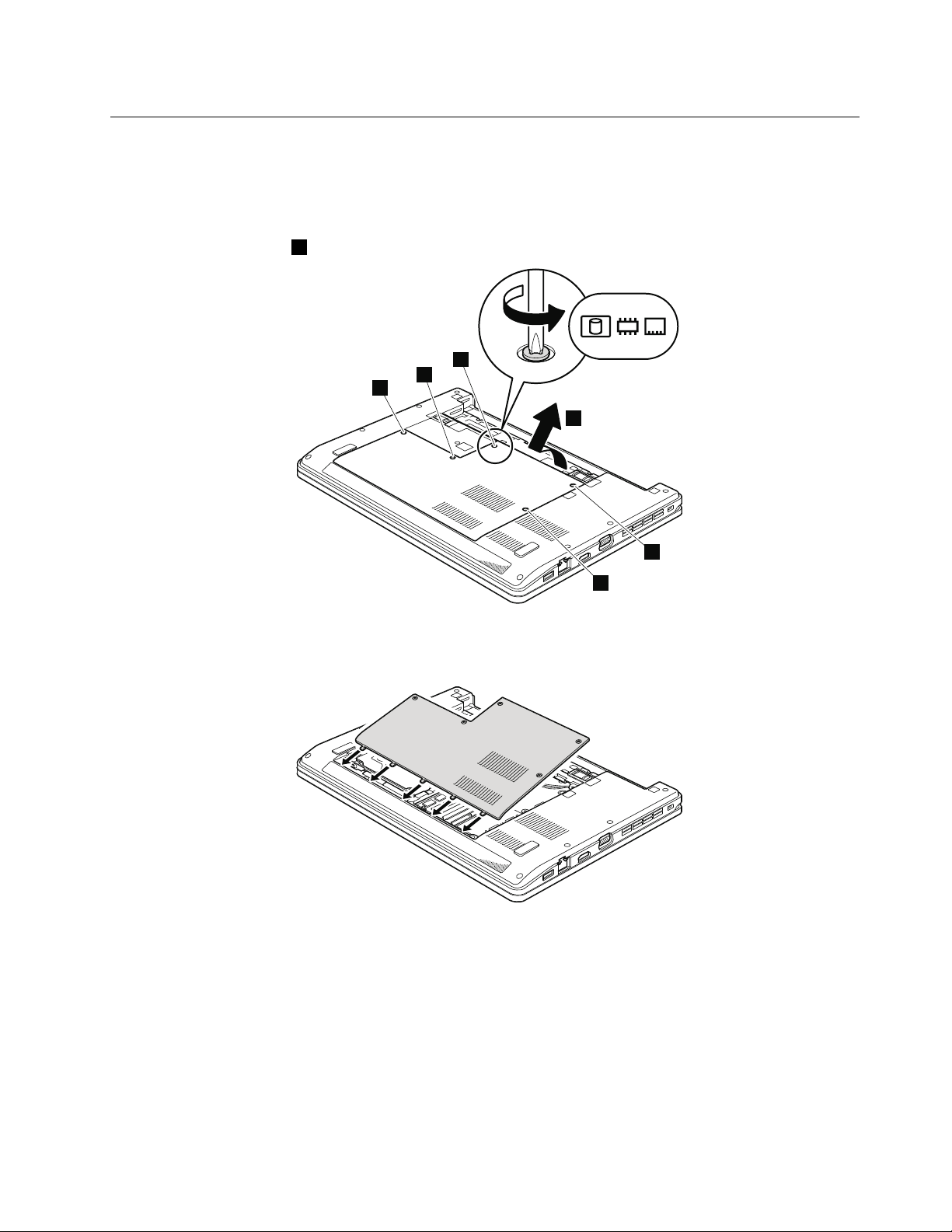
1020Bottomslotcover
2
1
1
1
1
1
Foraccess,removethisFRU:
•“1010Batterypack”onpage64
Table9.Removalstepsofbottomslotcover
Note:Loosenthescrews1,butdonotremovethem.
Wheninstalling:Makesurethatalltheprojectionsofthecoverareattachedrmlytotheframe.Thensecure
thescrews.
Chapter8.RemovingandreplacingaFRU65
Page 74

Note:Applyinglabeltothebottomslotcover
1
Whenyoureplacethecover,followinglabelneedstobepeeledofffromtheoldcover,andneedstobeputonthe
newcover:
1
Assettaglabel
Forthelabellocation,referthefollowinggure:
66ThinkPadEdge13²,E30,andE31HardwareMaintenanceManual
Page 75

1030DIMM
1
a b
1
2
Foraccess,removetheseFRUsinorder:
•“1010Batterypack”onpage64
•“1020Bottomslotcover”onpage65
Table10.RemovalstepsofDIMM
Note:IfonlyoneDIMMisusedonthecomputeryouareservicing,thecardmustbeinstalledinSLOT -0(a),but
notinSLOT -1(
Wheninstalling:InsertthenotchedendoftheDIMMintothesocket.PresstheDIMMrmly,andpivotituntilit
snapsintotheplace.Makesurethatitisrmlyxedintheslotanddoesnotmoveeasily.
b).
Chapter8.RemovingandreplacingaFRU67
Page 76

1040Harddiskdrive(HDD)
1
2
Foraccess,removetheseFRUsinorder:
•“1010Batterypack”onpage64
•“1020Bottomslotcover”onpage65
Attention:
•Donotdropthedriveorapplyanyphysicalshocktoit.Thedriveissensitivetophysicalshock.
Improperhandlingcancausedamageandpermanentlossofdata.
•Beforeremovingthedrive,havetheusermakeabackupcopyofalltheinformationonitifpossible.
•Neverremovethedrivewhilethesystemisoperatingorisinsuspendmode.
Table11.RemovalstepsofHDD
StepScrew(quantity)Color
1
M2×3mm,wafer-head,nylon-coated(1)
Torque
Black0.181Nm
(1.85kgfcm)
68ThinkPadEdge13²,E30,andE31HardwareMaintenanceManual
Page 77

Table11.RemovalstepsofHDD(continued)
3
Wheninstalling:MakesurethattheHDDconnectorisattachedrmly.
Chapter8.RemovingandreplacingaFRU69
Page 78

1050PCIExpressMiniCardforwirelessLAN
1
2
2
Foraccess,removetheseFRUsinorder:
•“1010Batterypack”onpage64
•“1020Bottomslotcover”onpage65
Table12.RemovalstepsofPCIExpressMiniCardforwirelessLAN
Instep1,unplugthejacksbyusingtheremovaltoolantennaRFconnector(P/N:08K7159)orpicktheconnectors
withyourngersandgentlyunplugthemindirectionofthearrow.
StepScrew(quantity)Color
2
M2×3mm,wafer-head,nylon-coated(2)
70ThinkPadEdge13²,E30,andE31HardwareMaintenanceManual
Torque
Black0.181Nm
(1.85kgfcm)
Page 79

Table12.RemovalstepsofPCIExpressMiniCardforwirelessLAN(continued)
3
Wheninstalling:PlugthegraycableintothejackmarkedMAINorM,andtheblackcableintothejackmarkedAUX
orAonthecard.
Chapter8.RemovingandreplacingaFRU71
Page 80
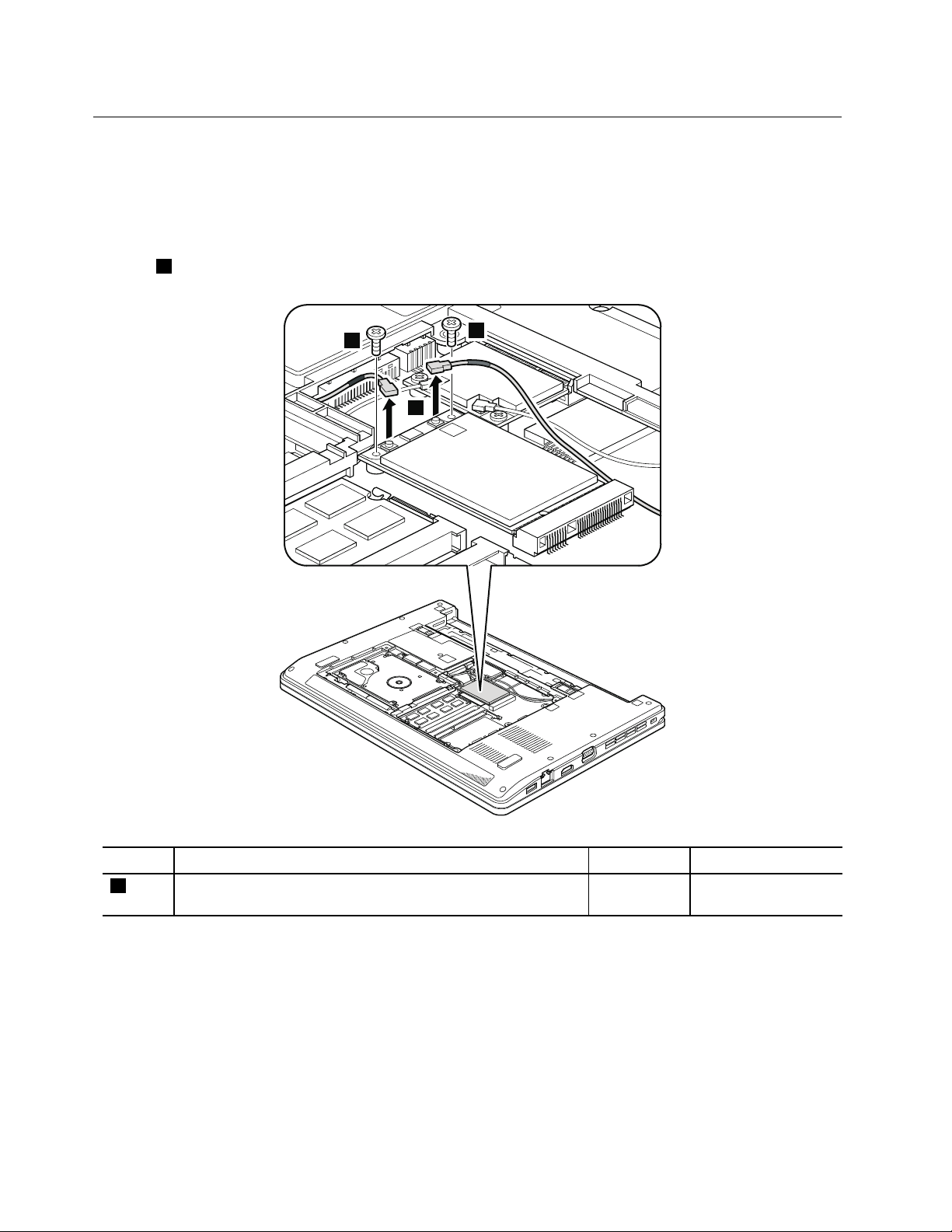
1060PCIExpressMiniCardforwirelessWAN
1
2
2
Foraccess,removetheseFRUsinorder:
•“1010Batterypack”onpage64
•“1020Bottomslotcover”onpage65
Table13.RemovalstepsofPCIExpressMiniCardforwirelessWAN
Instep1,unplugthejacksbyusingtheremovaltoolantennaRFconnector(P/N:08K7159)orpicktheconnectors
withyourngersandgentlyunplugthemindirectionofthearrow.
StepScrew(quantity)Color
2
M2×3mm,wafer-head,nylon-coated(2)
72ThinkPadEdge13²,E30,andE31HardwareMaintenanceManual
Torque
Black0.181Nm
(1.85kgfcm)
Page 81

Table13.RemovalstepsofPCIExpressMiniCardforwirelessWAN(continued)
3
Note:PlugtheredcableintothejackmarkedMAIN,andthebluecableintothejackmarkedAUXonthecard.
Chapter8.RemovingandreplacingaFRU73
Page 82
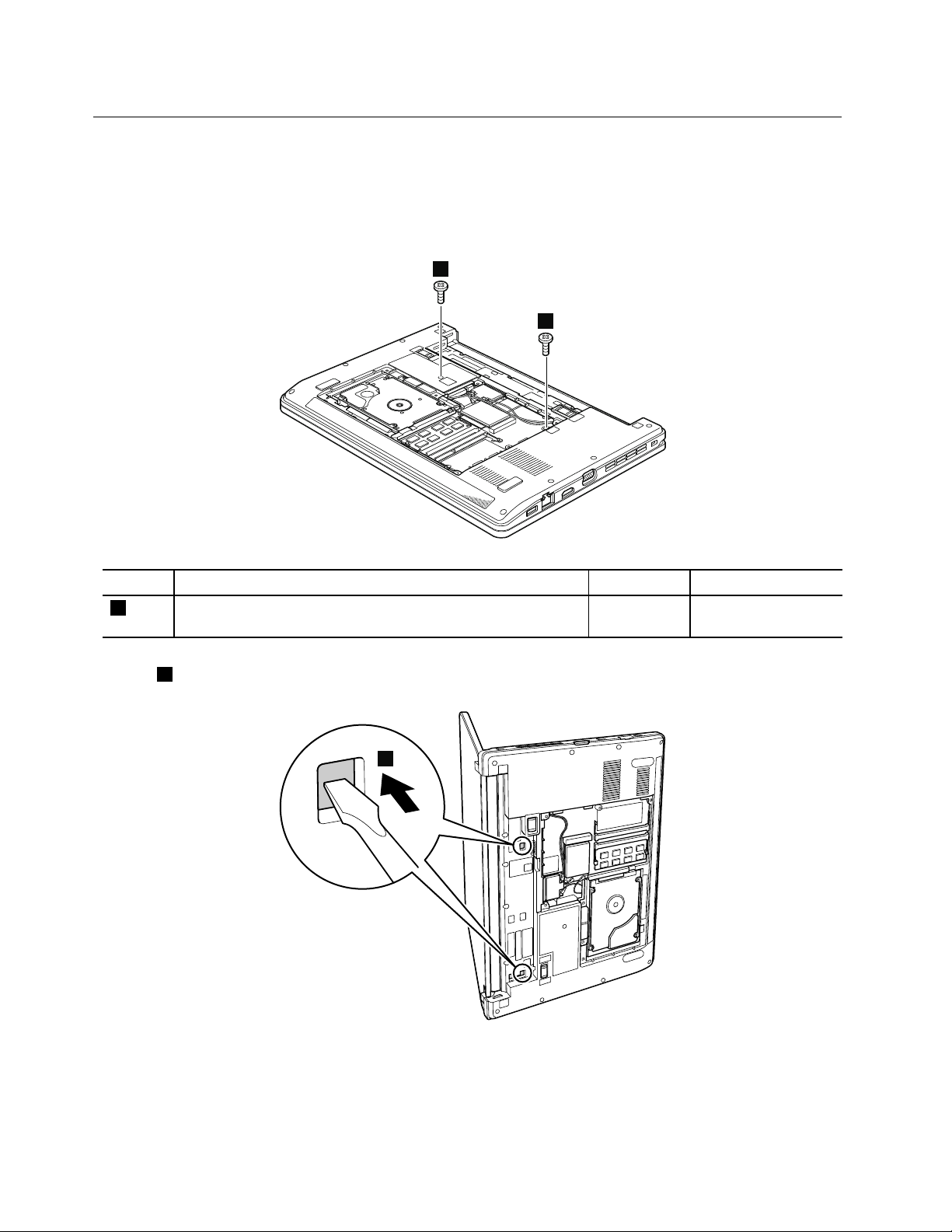
1070Keyboard
1
1
2
Foraccess,removetheseFRUsinorder:
•“1010Batterypack”onpage64
•“1020Bottomslotcover”onpage65
Table14.Removalstepsofkeyboard
StepScrew(quantity)Color
1
Instep2,byusingaplasticprytool,pushthekeyboardoutfromtwosquareholesinthebatterypackslot
asshowninthisgure.
M2×5mm,wafer-head,nylon-coated(2)
Black0.181Nm
Torque
(1.85kgfcm)
74ThinkPadEdge13²,E30,andE31HardwareMaintenanceManual
Page 83
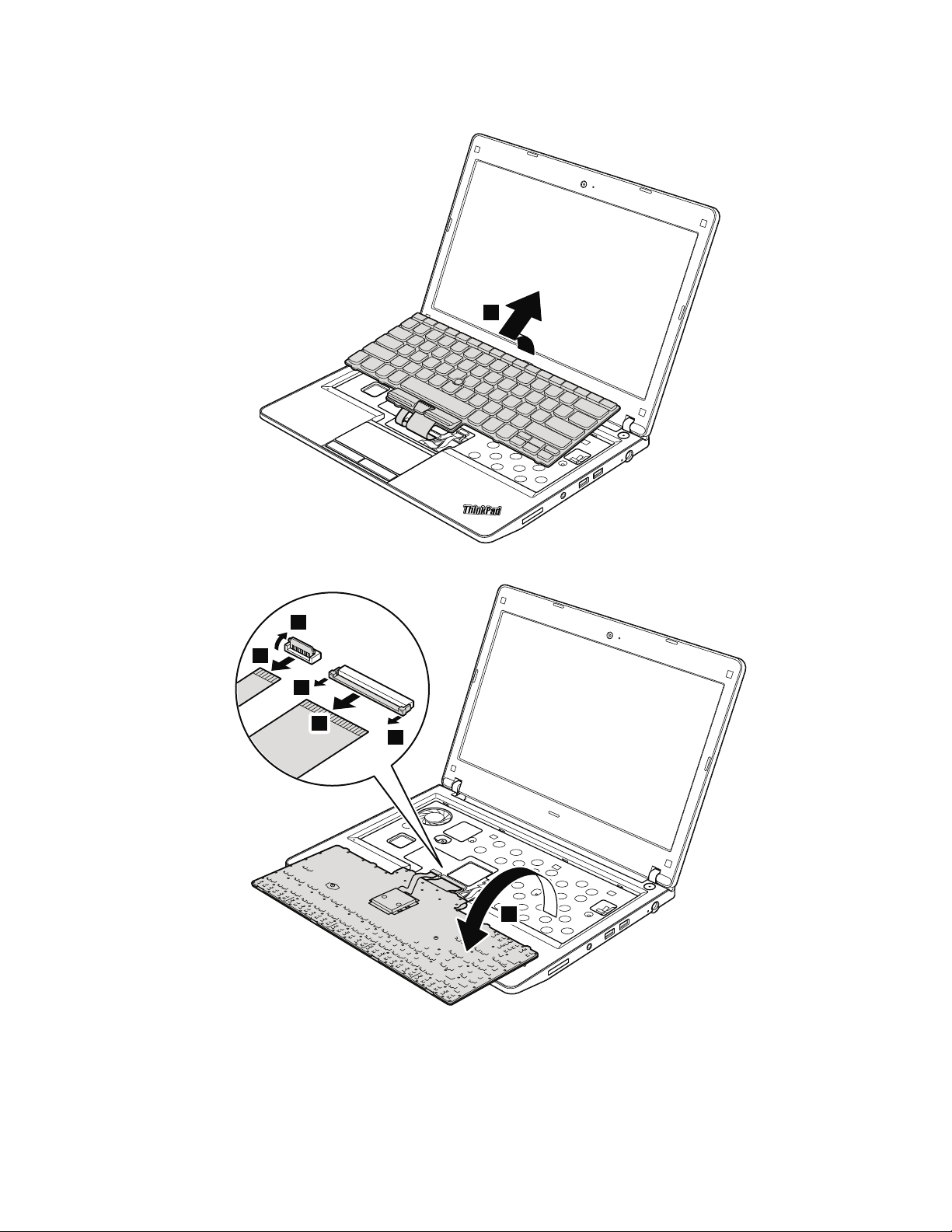
Table14.Removalstepsofkeyboard(continued)
3
4
7
6
5
7
8
Chapter8.RemovingandreplacingaFRU75
Page 84
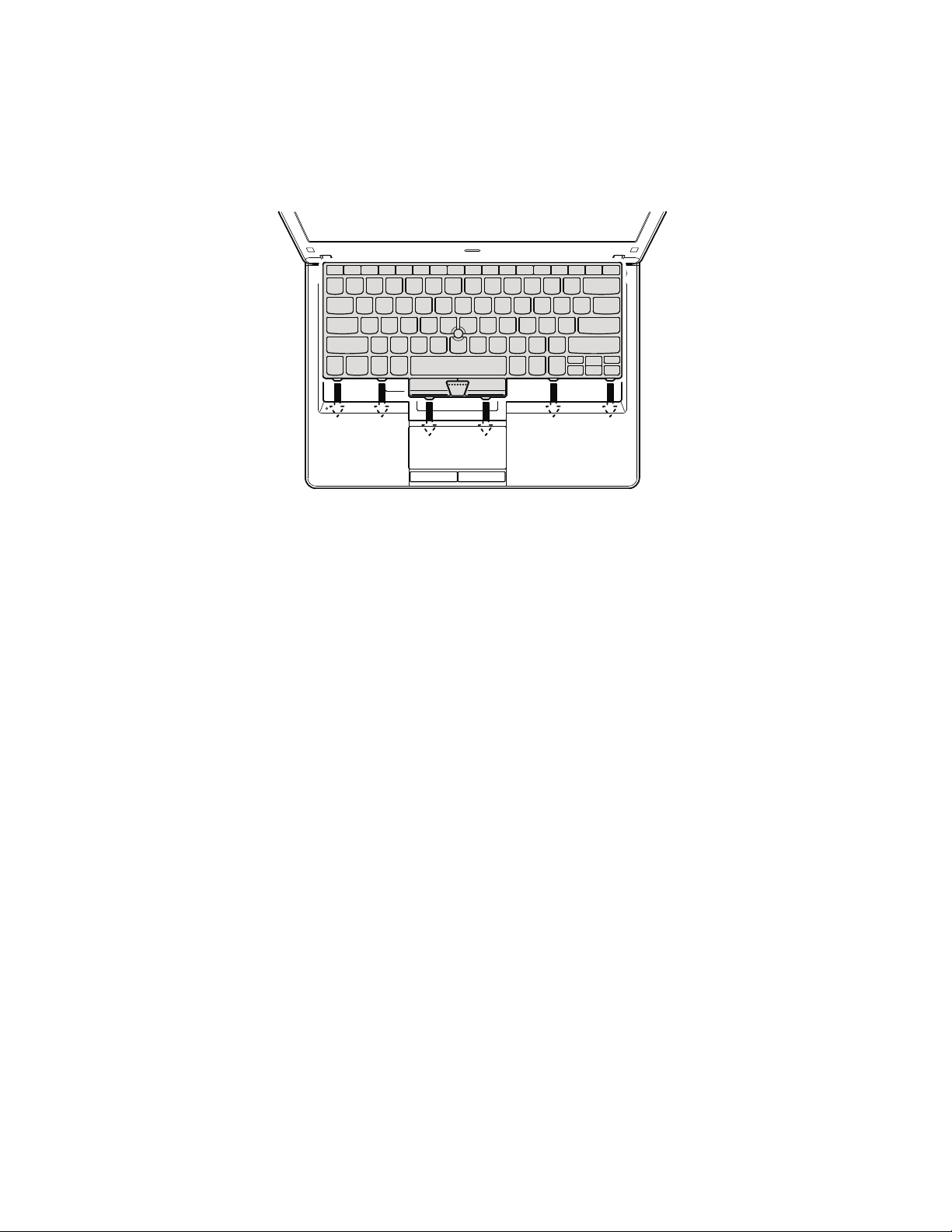
Table15.Installationstepsofkeyboard
Wheninstallingthekeyboard,doasfollows:
1.Attachthekeyboardconnectors.
2.Attachthekeyboardsothatthekeyboardfrontedgesareundertheframeasshowninthisgure.
3.Securethekeyboardbytighteningthescrewsfromthebottomsideofthecomputer.
76ThinkPadEdge13²,E30,andE31HardwareMaintenanceManual
Page 85
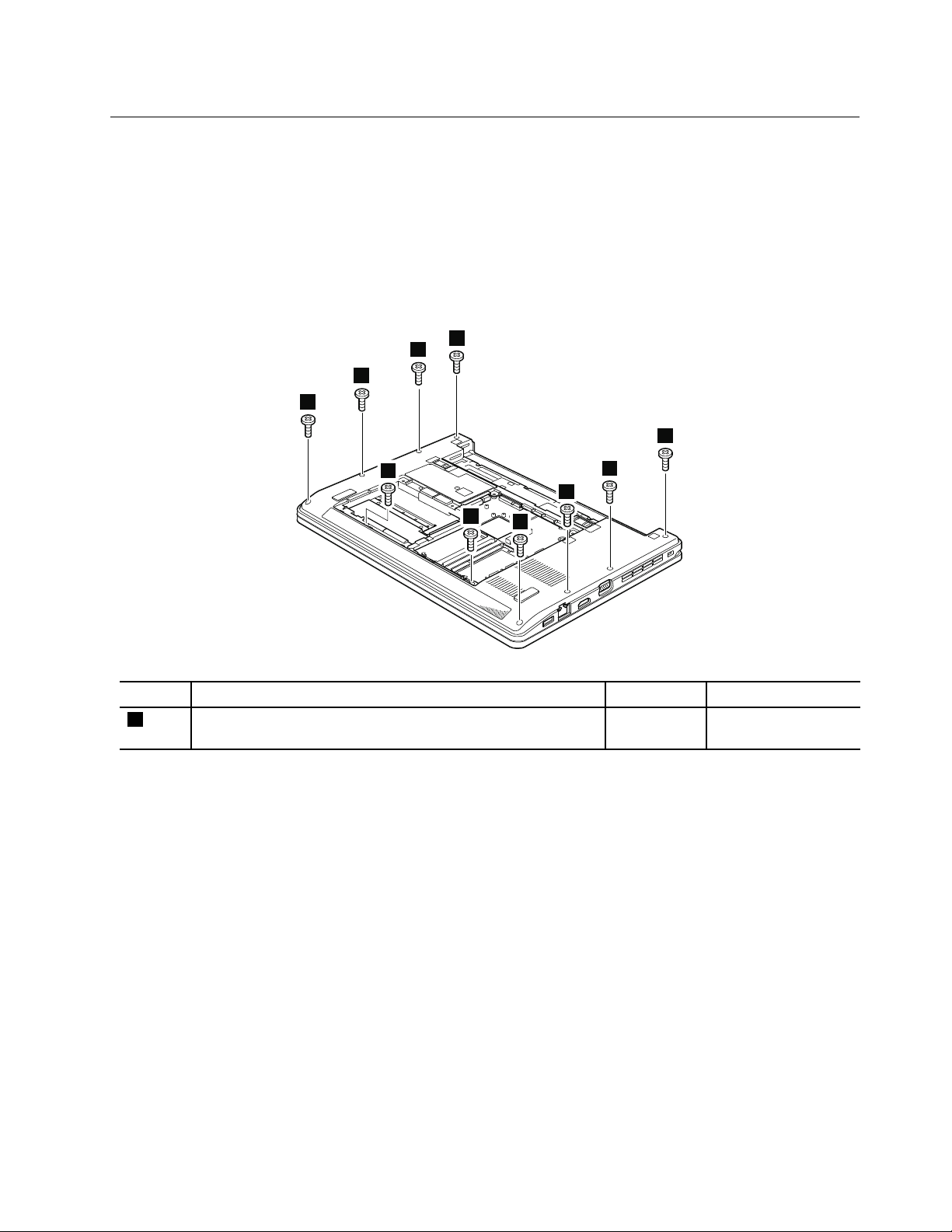
1080T opcaseassemblyandmicrophonemodule
1
1
1
1
1
1
1
1
1
1
Foraccess,removetheseFRUsinorder:
•“1010Batterypack”onpage64
•“1020Bottomslotcover”onpage65
•“1040Harddiskdrive(HDD)”onpage68
•“1070Keyboard”onpage74
Note:Microphonemoduleisattachedontheundersideofthetopcaseassembly.
Table16.Removalstepsoftopcaseassemblyandmicrophonemodule
StepScrew(quantity)Color
1
M2×5mm,wafer-head,nylon-coated(10)
Black0.181Nm
Torque
(1.85kgfcm)
Chapter8.RemovingandreplacingaFRU77
Page 86
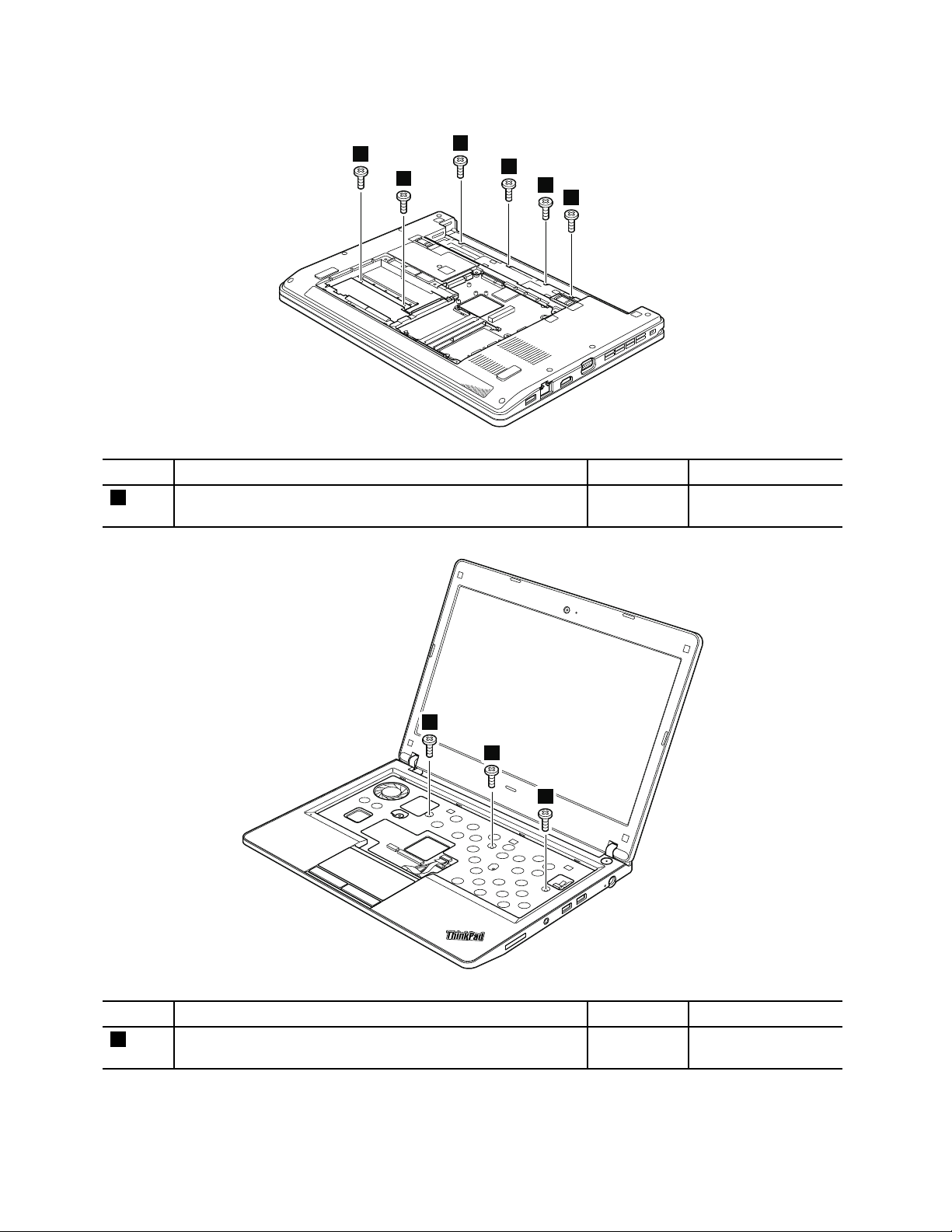
Table17.Removalstepsoftopcaseassemblyandmicrophonemodule
2
2
2
2
2
2
3
3
3
StepScrew(quantity)Color
2
M2×3mm,wafer-head,nylon-coated(6)
Torque
Black0.181Nm
(1.85kgfcm)
StepScrew(quantity)Color
3
M2×3mm,wafer-head,nylon-coated(3)
78ThinkPadEdge13²,E30,andE31HardwareMaintenanceManual
Torque
Black0.181Nm
(1.85kgfcm)
Page 87
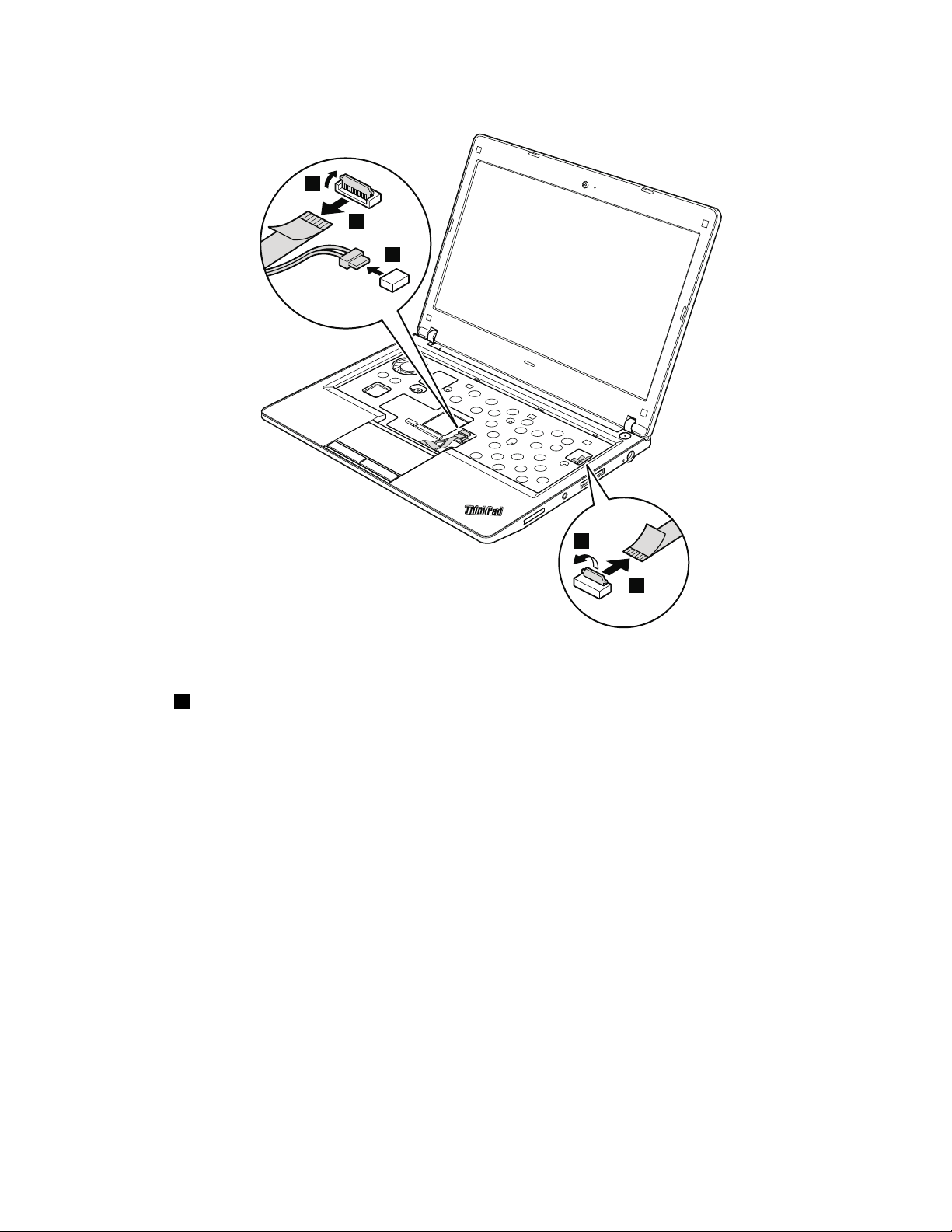
Table17.Removalstepsoftopcaseassemblyandmicrophonemodule(continued)
4
5
6
7
8
Wheninstalling:Makesurethattheconnectorsareattachedrmly.
Instep5,pushthetopcaseassemblyoutfromtheframebyusingaplasticprytoolasshowninthisgure.
Chapter8.RemovingandreplacingaFRU79
Page 88
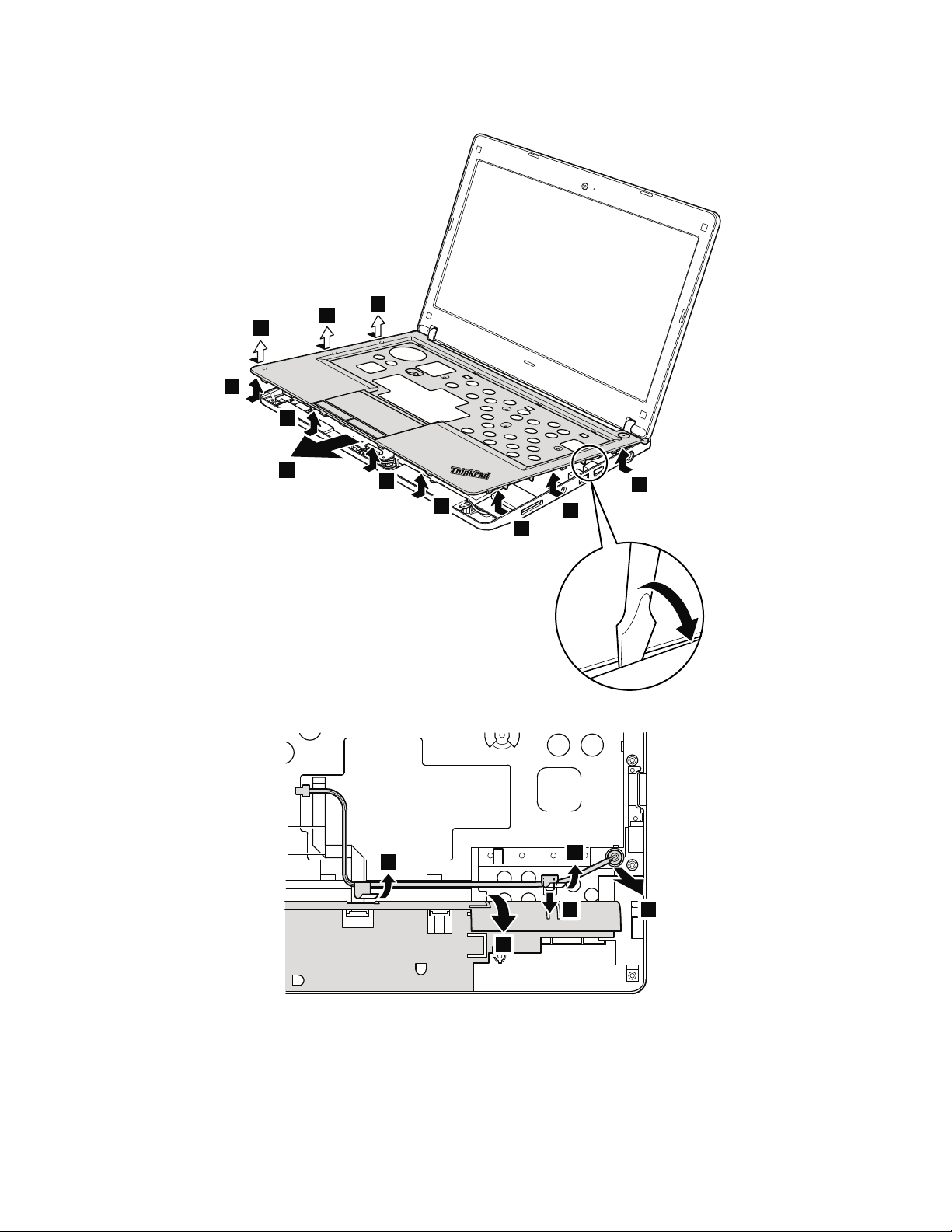
Table17.Removalstepsoftopcaseassemblyandmicrophonemodule(continued)
9
9
9
9
9
9
9
9
9
9
10
11
12
12
14
13
80ThinkPadEdge13²,E30,andE31HardwareMaintenanceManual
Page 89
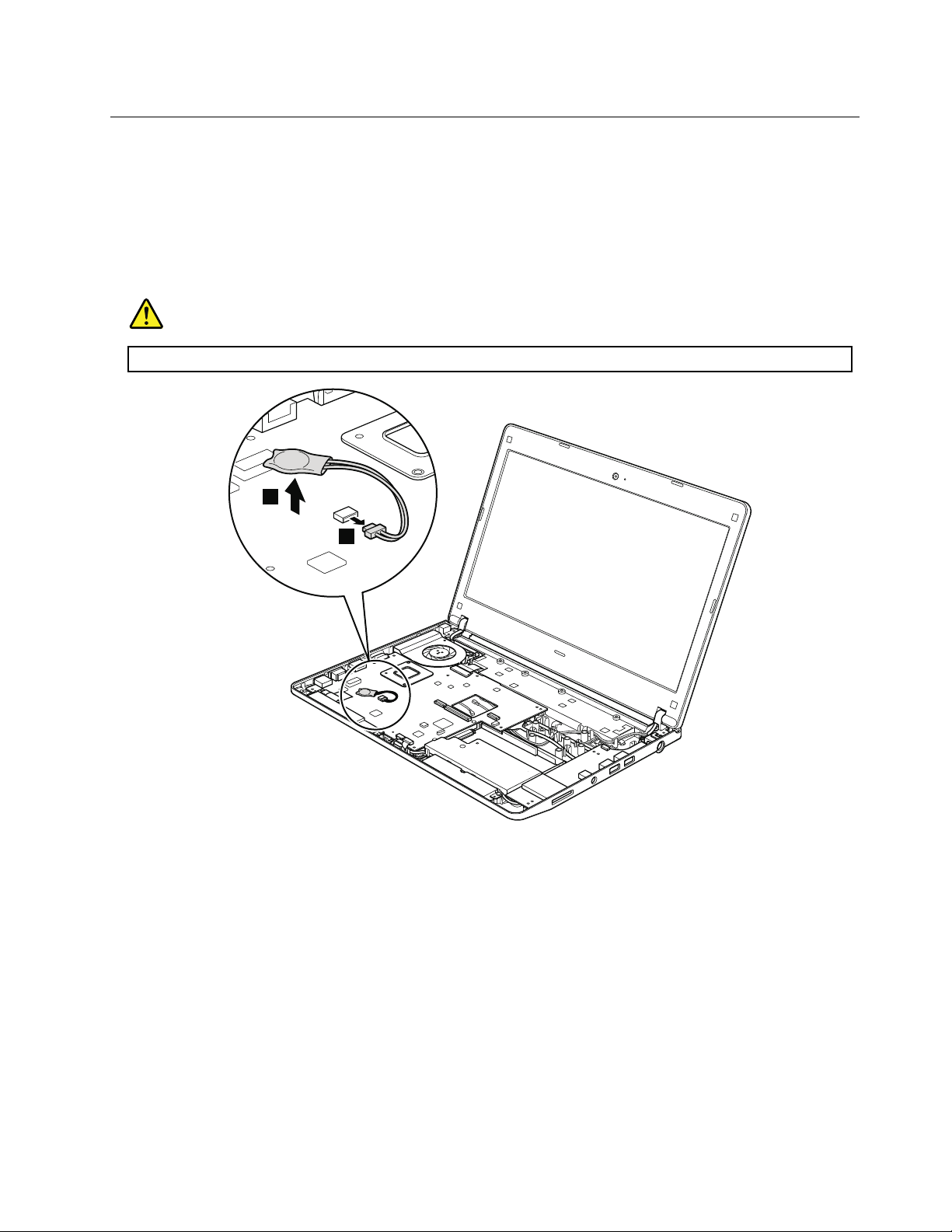
1090Backupbattery
1
2
Foraccess,removetheseFRUsinorder:
•“1010Batterypack”onpage64
•“1020Bottomslotcover”onpage65
•“1070Keyboard”onpage74
•“1080T opcaseassemblyandmicrophonemodule”onpage77
Table18.Removalstepsofbackupbattery
DANGER
Useonlythebatteryspeciedinthepartslistforyourcomputer.Anyotherbatterycouldigniteorexplode.
Wheninstalling:Makesurethattheconnectorisattachedrmly.
Chapter8.RemovingandreplacingaFRU81
Page 90

1100Bluetoothdaughtercard(BDC-2)
1
2
•“1010Batterypack”onpage64
•“1020Bottomslotcover”onpage65
•“1070Keyboard”onpage74
•“1080T opcaseassemblyandmicrophonemodule”onpage77
Table19.RemovalstepsofBDC-2
StepScrew(quantity)Color
1
Wheninstalling:Makesurethattheconnectorisattachedrmly.
M2×3mm,wafer-head,nylon-coated(1)
82ThinkPadEdge13²,E30,andE31HardwareMaintenanceManual
Torque
Black0.181Nm
(1.85kgfcm)
Page 91
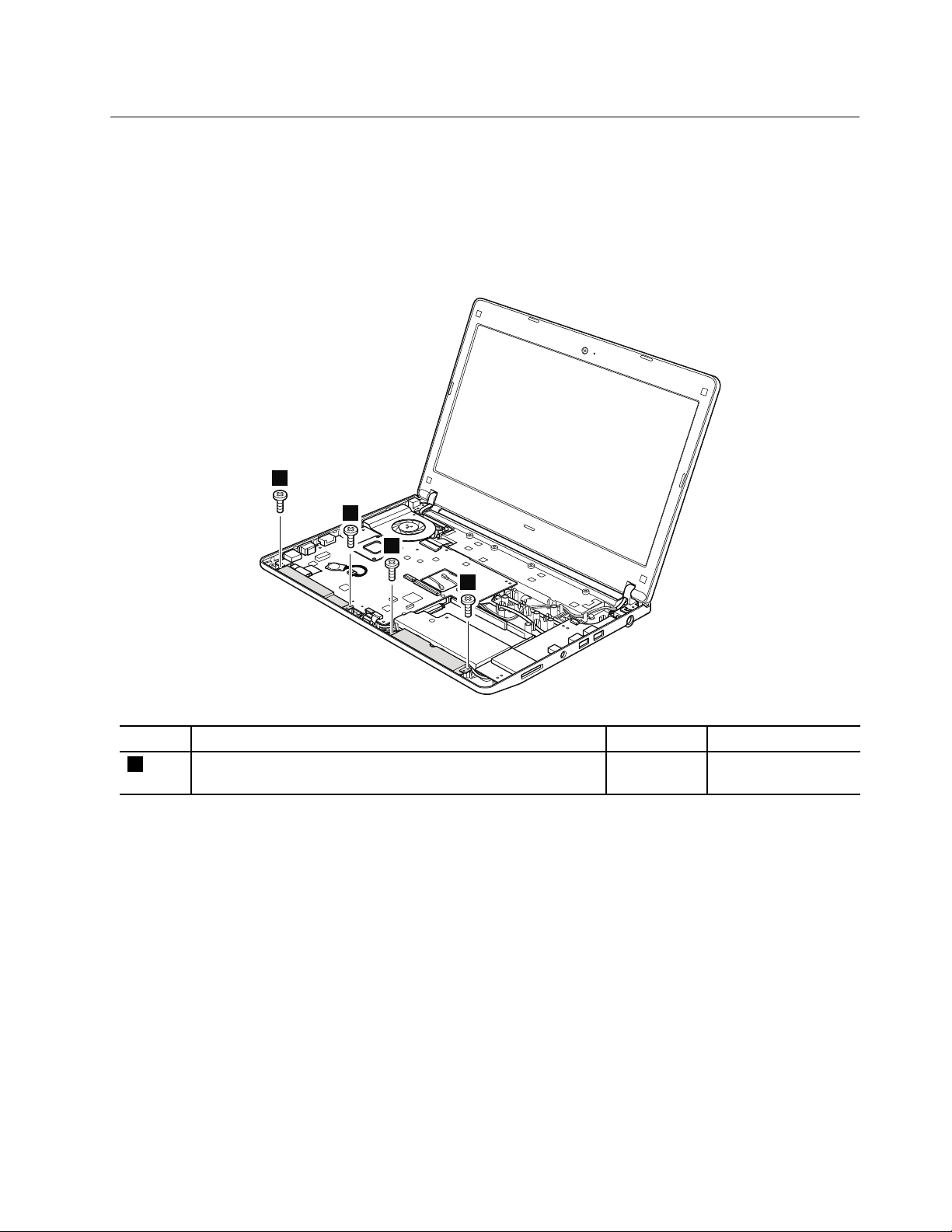
1110Speakerassembly
1
1
1
1
Foraccess,removetheseFRUsinorder:
•“1010Batterypack”onpage64
•“1020Bottomslotcover”onpage65
•“1070Keyboard”onpage74
•“1080T opcaseassemblyandmicrophonemodule”onpage77
Table20.Removalstepsofspeakerassembly
StepScrew(quantity)Color
2
M2×3mm,wafer-head,nylon-coated(4)
Black0.181Nm
Chapter8.RemovingandreplacingaFRU83
Torque
(1.85kgfcm)
Page 92

Table20.Removalstepsofspeakerassembly(continued)
2
3
3
Cablerouting:Makesurethattheconnectorisattachedrmlyandyouroutethecableasshowninthisgure.
84ThinkPadEdge13²,E30,andE31HardwareMaintenanceManual
Page 93

1120Systemboardandfanassembly
Importantnoticesforhandlingthesystemboard:
Whenhandlingthesystemboard,bearthefollowinginmind.
•Thesystemboardhasanaccelerometer,whichcanbebrokenbyapplyingseveralthousandsofG-forces.
Note:Droppingasystemboardfromaheightofaslittleas6inchessothatitfallsatonahardbenchcansubject
theaccelerometertoasmuchas6,000G'sofshock.
•Becarefulnottodropthesystemboardonabenchtopthathasahardsurface,suchasmetal,wood,orcomposite.
•Avoidroughhandlingofanykind.
•Ateverypointintheprocess,besurenottodroporstackthesystemboard.
•Ifyouputasystemboarddown,besuretoputitonlyonapaddedsurfacesuchasanESDmatorconductive
corrugatedmaterial.
Foraccess,removetheseFRUsinorder:
•“1010Batterypack”onpage64
•“1020Bottomslotcover”onpage65
•“1030DIMM”onpage67
•“1040Harddiskdrive(HDD)”onpage68
•“1050PCIExpressMiniCardforwirelessLAN”onpage70
•“1060PCIExpressMiniCardforwirelessWAN”onpage72
•“1070Keyboard”onpage74
•“1080T opcaseassemblyandmicrophonemodule”onpage77
•“1090Backupbattery”onpage81
•“1100Bluetoothdaughtercard(BDC-2)”onpage82
•“1110Speakerassembly”onpage83
Chapter8.RemovingandreplacingaFRU85
Page 94

Table21.Removalstepsofsystemboardandfanassembly
a
b
c
d
Followingcomponentssolderedonthetopsideofthesystemboardareextremelysensitive.Whenyouservice
thesystemboard,avoidanykindofroughhandling.
ForCUL V(CustomerUltra-LowVoltage)models(MT0196andMT0492):
a
AccelerometerchipfortheHDDActiveProtectionSystem™
b
CPU
c
GMCH(GraphicsMemoryControllerHub)
d
ICH(I/OControllerHub)
86ThinkPadEdge13²,E30,andE31HardwareMaintenanceManual
Page 95

Table22.Removalstepsofsystemboardandfanassembly
a
b
c
ForCUL Vmodels(MT0217andMT0250):
a
AccelerometerchipfortheHDDActiveProtectionSystem™
b
CPU
c
PCH(PeripheralControlHub)
Chapter8.RemovingandreplacingaFRU87
Page 96
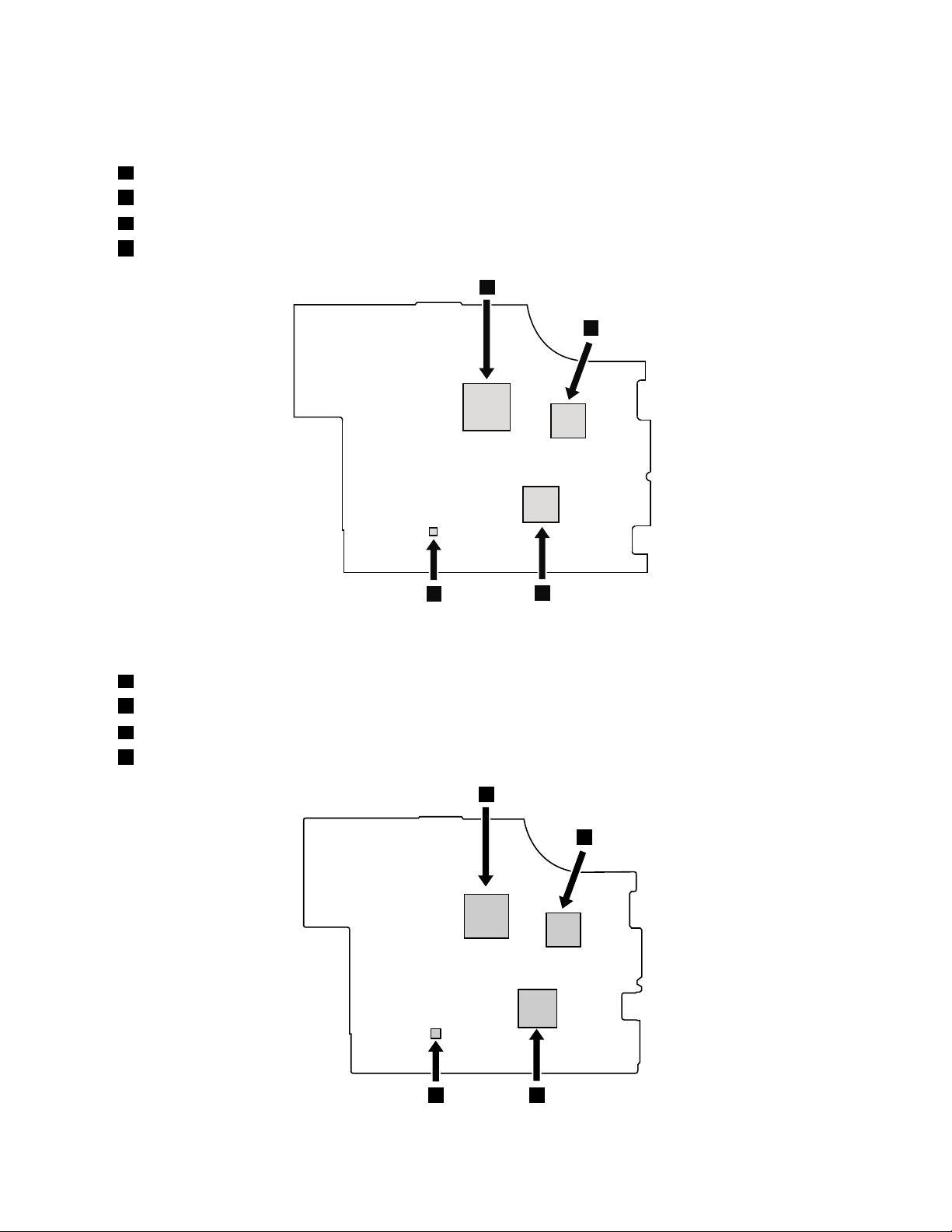
Table22.Removalstepsofsystemboardandfanassembly(continued)
a
b
d
c
b
c
a
d
ForAMDmodels(MT0197):
a
CPU
b
NorthBridge
c
SouthBridge
d
AccelerometerchipfortheHDDActiveProtectionSystem
ForAMDmodels(MT0221):
a
AccelerometerchipfortheHDDActiveProtectionSystem
b
CPU
c
NorthBridge
d
SouthBridge
88ThinkPadEdge13²,E30,andE31HardwareMaintenanceManual
Page 97
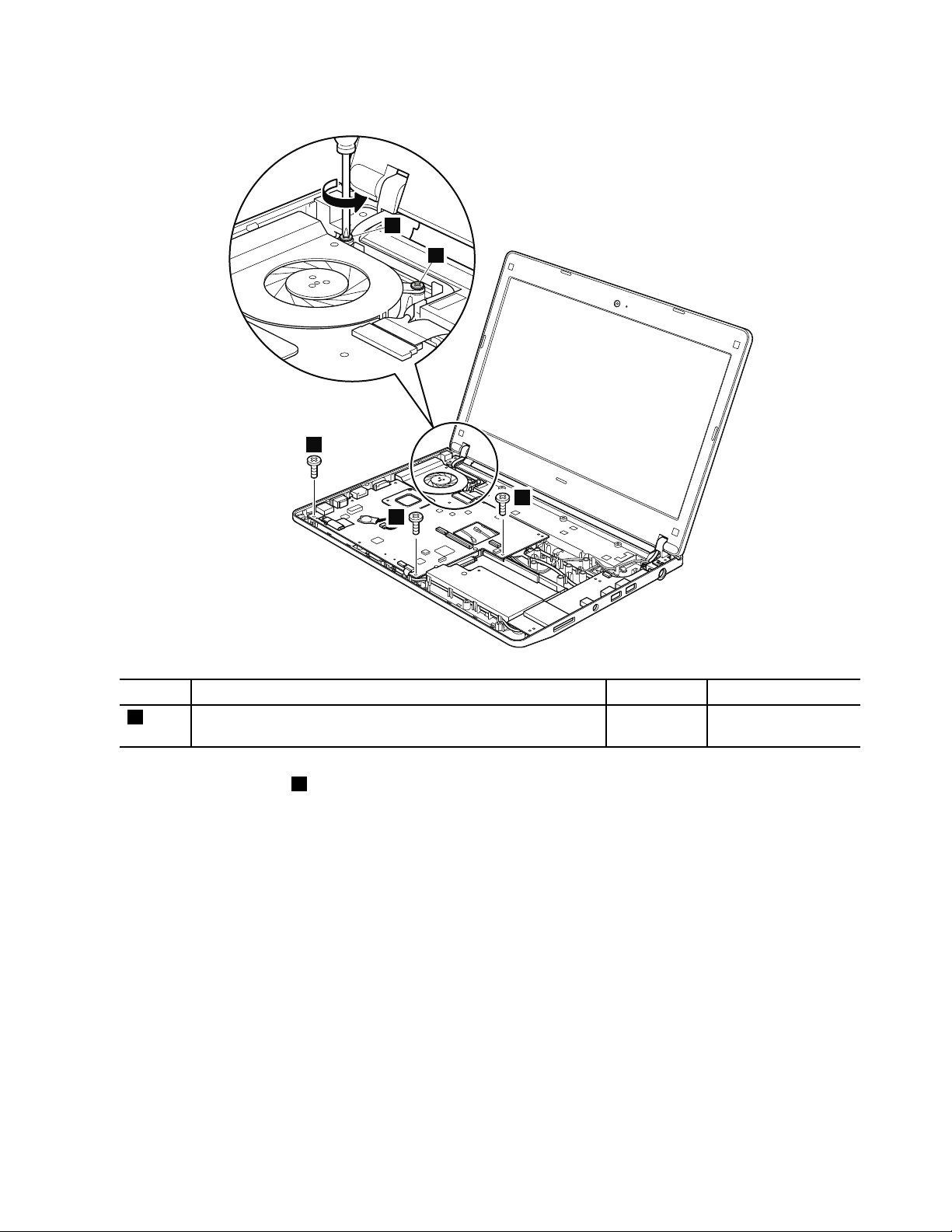
Table22.Removalstepsofsystemboardandfanassembly(continued)
1
1
1
2
2
StepScrew(quantity)Color
1
M2×3mm,wafer-head,nylon-coated(3)
Note:Loosenthescrews2,butdonotremovethem.
Torque
Black0.181Nm
(1.85kgfcm)
Chapter8.RemovingandreplacingaFRU89
Page 98
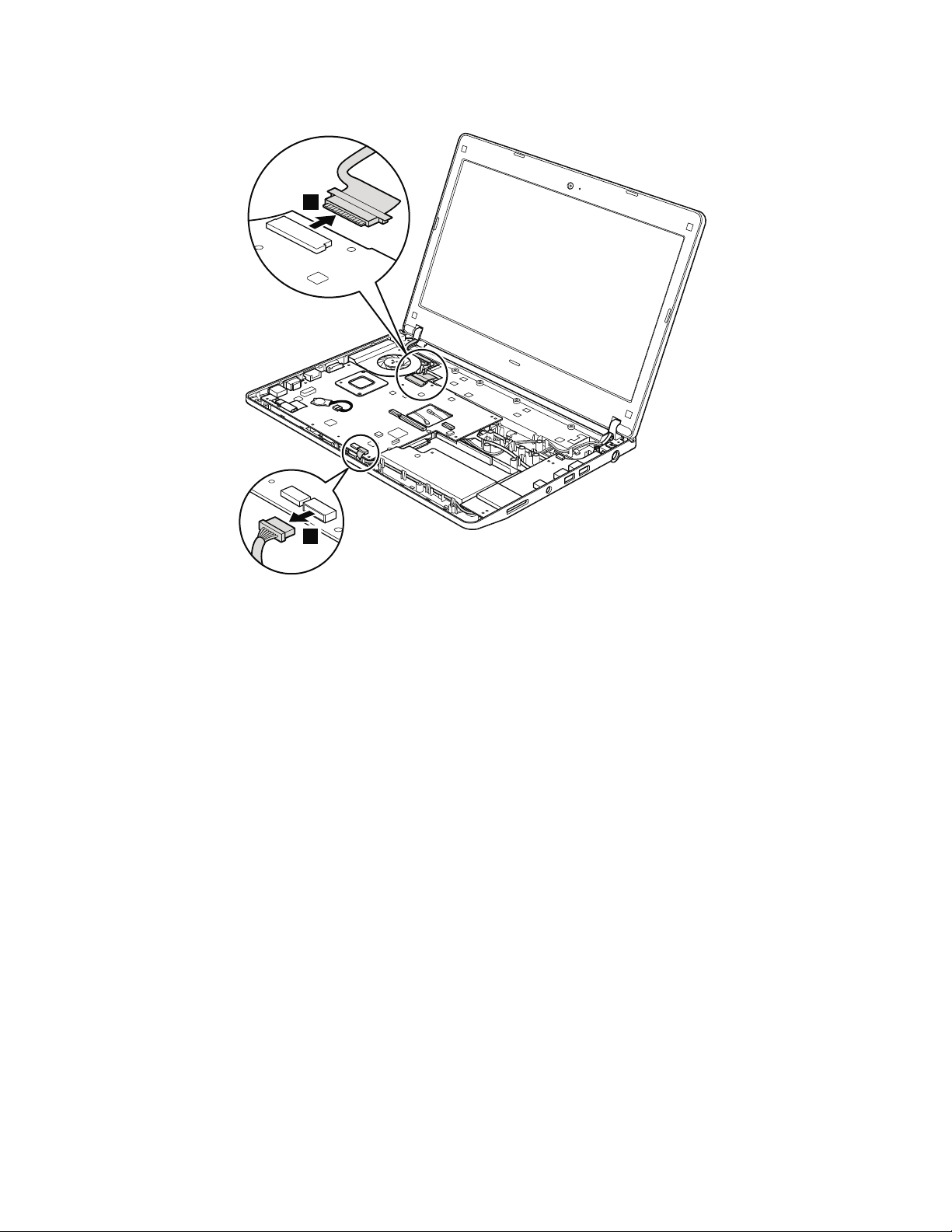
Table22.Removalstepsofsystemboardandfanassembly(continued)
3
4
Wheninstalling:Makesurethattheconnectorsareattachedrmly.
90ThinkPadEdge13²,E30,andE31HardwareMaintenanceManual
Page 99
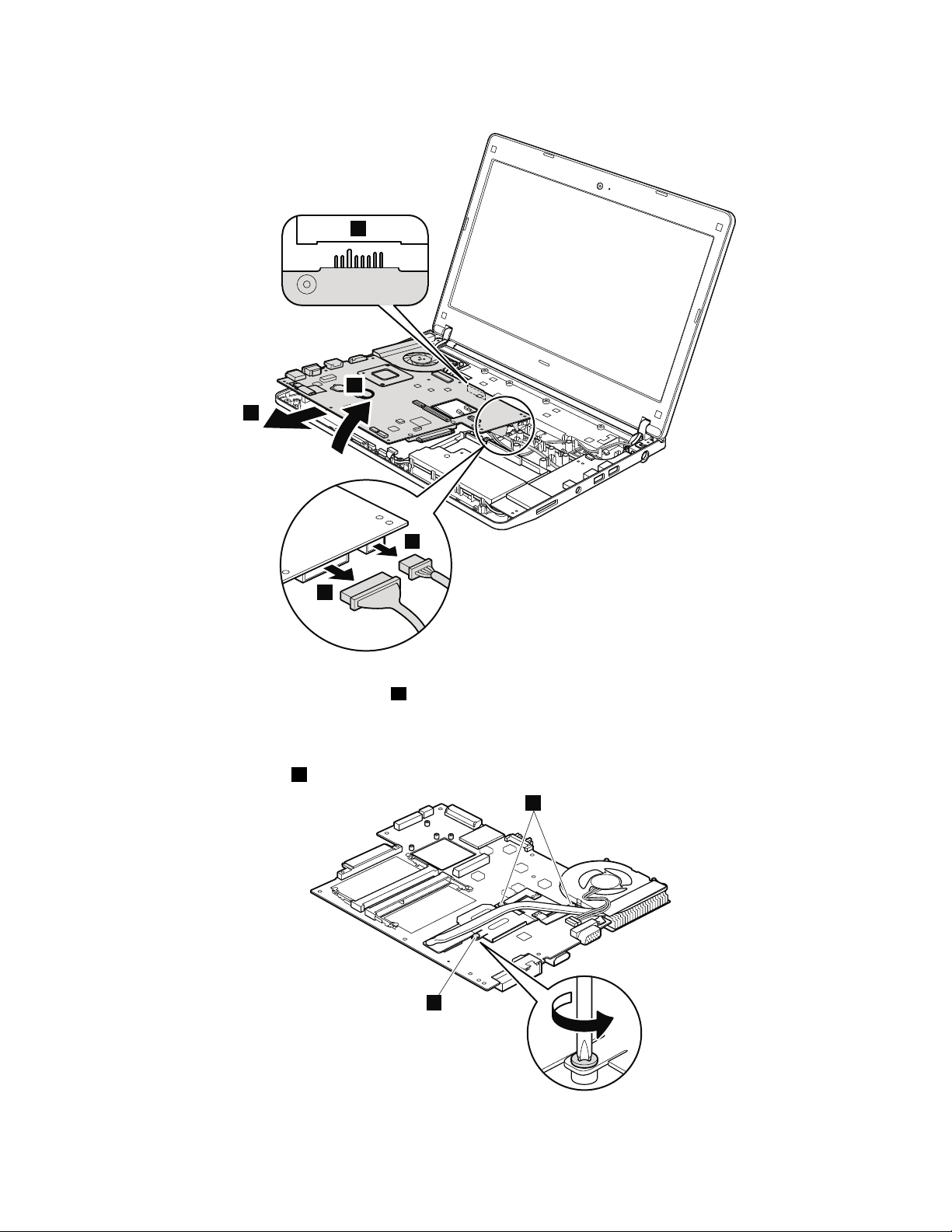
Table22.Removalstepsofsystemboardandfanassembly(continued)
a
8
5
6
7
9
9
Wheninstalling:Attachthesystemboardsothatthebatterypinsofthesystemboardareattachedrmlytothe
guideholeofthebasecoverasshownin
ainthis.
Makesurethattheconnectorsareattachedrmly.
Note:Loosenthescrews9,butdonotremovethem.
Chapter8.RemovingandreplacingaFRU91
Page 100

Table22.Removalstepsofsystemboardandfanassembly(continued)
11
10
Wheninstalling:
•Beforeyouattachthefanassemblytothecomputer,applythermalgrease,atanamountof0.2grams,onthe
partmarked
aasinthefollowinggure.Eithertoomuchortoolessapplicationofgreasecancauseathermal
problemduetoimperfectcontactwithacomponent.Y ouneedtopeelthethinlmofffromtherubbers
b.
92ThinkPadEdge13²,E30,andE31HardwareMaintenanceManual
