Page 1

Setup Guide
Setup Guide
P/N: 04P4218
IBM ThinkPad A20
Checklist for unpacking
Thank you for purchasing the IBM ThinkPad A20 computer. Match the items on this list with the items in the box.
If any item is missing or damaged, please contact your place of purchase.
Ø Computer Ø CDs:
Software Selections CD
Recovery CD kit
for Windows
Ø Telephone cable
Ø Miscellaneous parts
Security screw
TrackPoint cap
Other items
Ø
Manual package
for Windows
Microsoft
Windows98
Ø Books:
Setup Guide
User's Reference
User's Reference
Setup Guide
Ø Power cord
Ø AC adapter
Note: With the ThinkPad A20p model, a ThinkPad Video In/Out Conversion Cable is also included.
Copyright IBM Corporation 2000. All rights reserved.
1
Page 2

Setting up your computer
1
Connecting to a power source.
Connect the AC adapter to the computer's power jack (at
the rear of the computer). Make the connections in the
order shown.
2
Turning on the system.
a) Open the liquid crystal display (LCD).
Press the LCD latches .1/ and open the LCD .2/.
Then position the LCD so that it is convenient for
viewing.
1
2
3
1
1
2
2
Page 3
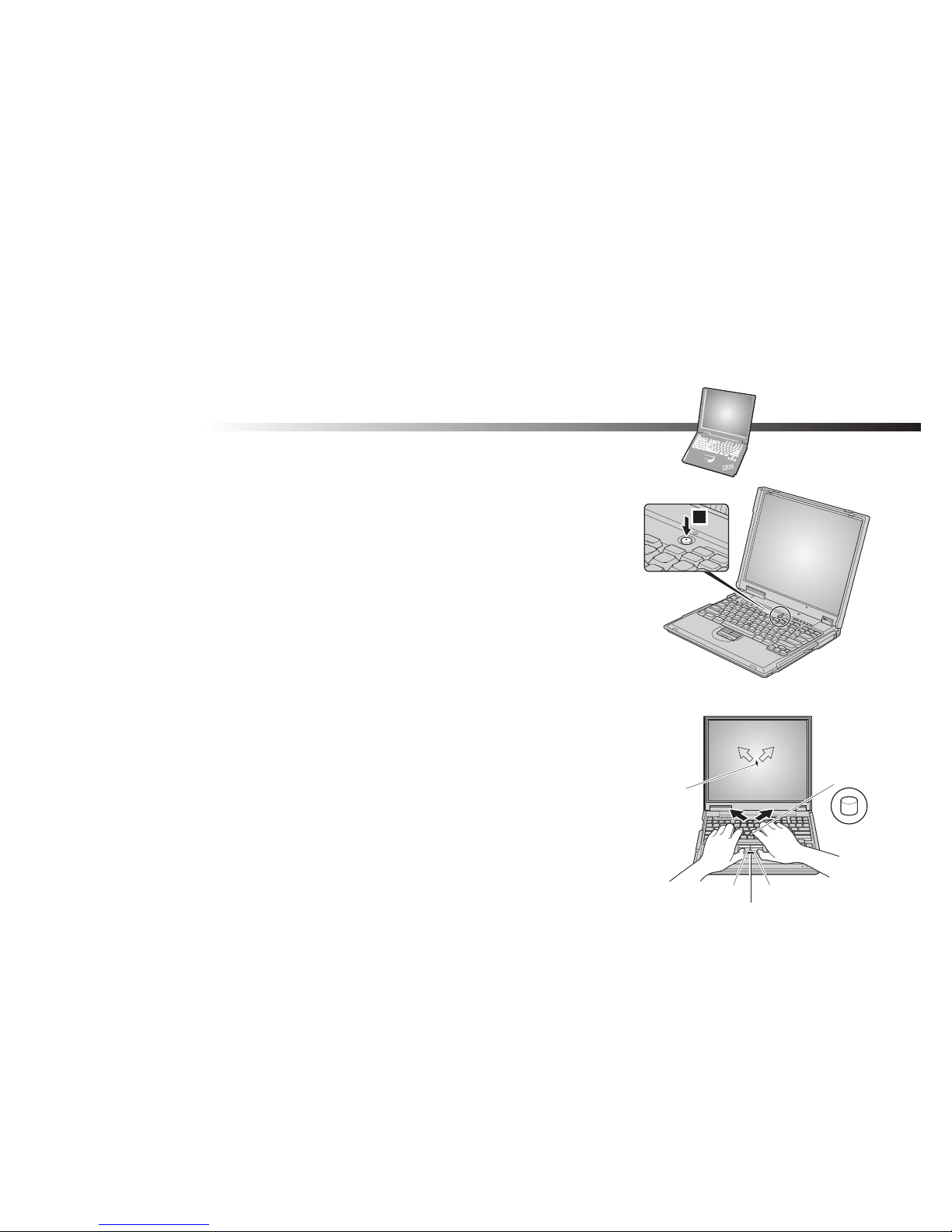
b) Push the power switch .1/.
3
Using the TrackPoint.
The TrackPoint is a unique device for moving the cursor
on the screen. Using the TrackPoint, you can perform all
of the operations of a mouse. The left and right buttons
function like the left and right buttons on a mouse.
To move the cursor, use the red-topped stick at the center
of the keyboard. Press gently with your left or right index
finger in the direction you want to move the cursor. To
select and drag an object, press and hold one of the
buttons with either thumb, as required by your software.
Click means to press the left button once. Double-click
means to press the left button twice within 1 second.
For more information about the TrackPoint, see the online
information.
1
Stick
Left click button
Cursor
Right click button
Center button
3
Page 4

4
Using the volume control.
You can adjust the sound level produced by the built-in
speakers by using the following three buttons:
.1/ Volume up: The volume increases.
.2/ Volume down: The volume decreases.
.3/ Mute: Sound turns off.
If the sound is muted when you turn off the
computer, it remains muted when you turn the
computer on again.
To turn on the sound, press the Volume up or
Volume down button.
When you press one of these buttons, the volume
indicator appears on the screen for a few seconds. For
more details on volume control, see the online information.
5
Setting up Windows.
The computer is preloaded with Windows 98, Windows
2000, Windows 95, or Windows NT. To set up the
operating system, follow the instructions on the computer
display.
321
4
Page 5

6
Using Access ThinkPad.
Your computer features the unique ThinkPad Button.
Press the ThinkPad Buttont anytime to open the online
help and information center—Access ThinkPad.
User information and documentation about your ThinkPad
model is available through Access ThinkPad and ThinkPad
Assistant. No need to carry heavy manuals or reference
books.
Perform a Quick Search of the ThinkPad Assistant index.
Or search the full text of the help system in ThinkPad
Assistant.
If you are logged on to the Internet, click one of the
Internet portal buttons in Access ThinkPad.
Get help and user support rapidly
Update software
Find business solutions
Learn about accessories that can make you even
more productive
ThinkPad Button
5
Page 6

Service and Support information
Getting help around the world
International Warranty Service (IWS) is available for customers
who are moving products or traveling to countries where their
product (as identified by the 4-digit machine type) is sold and
serviced by IBM or IBM-authorized representatives. Warranty
service delivery methods of the country providing the service will
be in effect. IBM reserves the right to change or modify its
service delivery methods by country at any time without notice.
Service procedures differ by country, and some service and
parts may not be available in all countries because of the laws of
that particular country. In some countries, fees may apply to
service provided on-site in remote locations.
To register, call one of the following IWS Offices:
The IWS office will issue an International Warranty Service
Certificate, which you can use wherever IBM or IBM resellers
sell and service this product.
Before you call for service, have on hand:
The exact wording of any error messages
Information on the configuration of your hardware and
software
A description of the problem
Information on any options installed on your system,
including serial numbers
Southeast Asia, Australia, New Zealand, and Hong Kong: 61-2-9354-4171
Canada, Latin America, and the U.S.: 1-800-497-7426
or
248-740-1215
Europe, Middle East, and Africa: 44-1475-893638
Japan, Korea, China (except Hong Kong), and Taiwan: 81-462-73-7598
6
Page 7

Your name:
Company name:
Model number:
Serial number:
Company or reseller service:
IBM service Web site:
IBM service number:
Notes:
7
Page 8

