Page 1
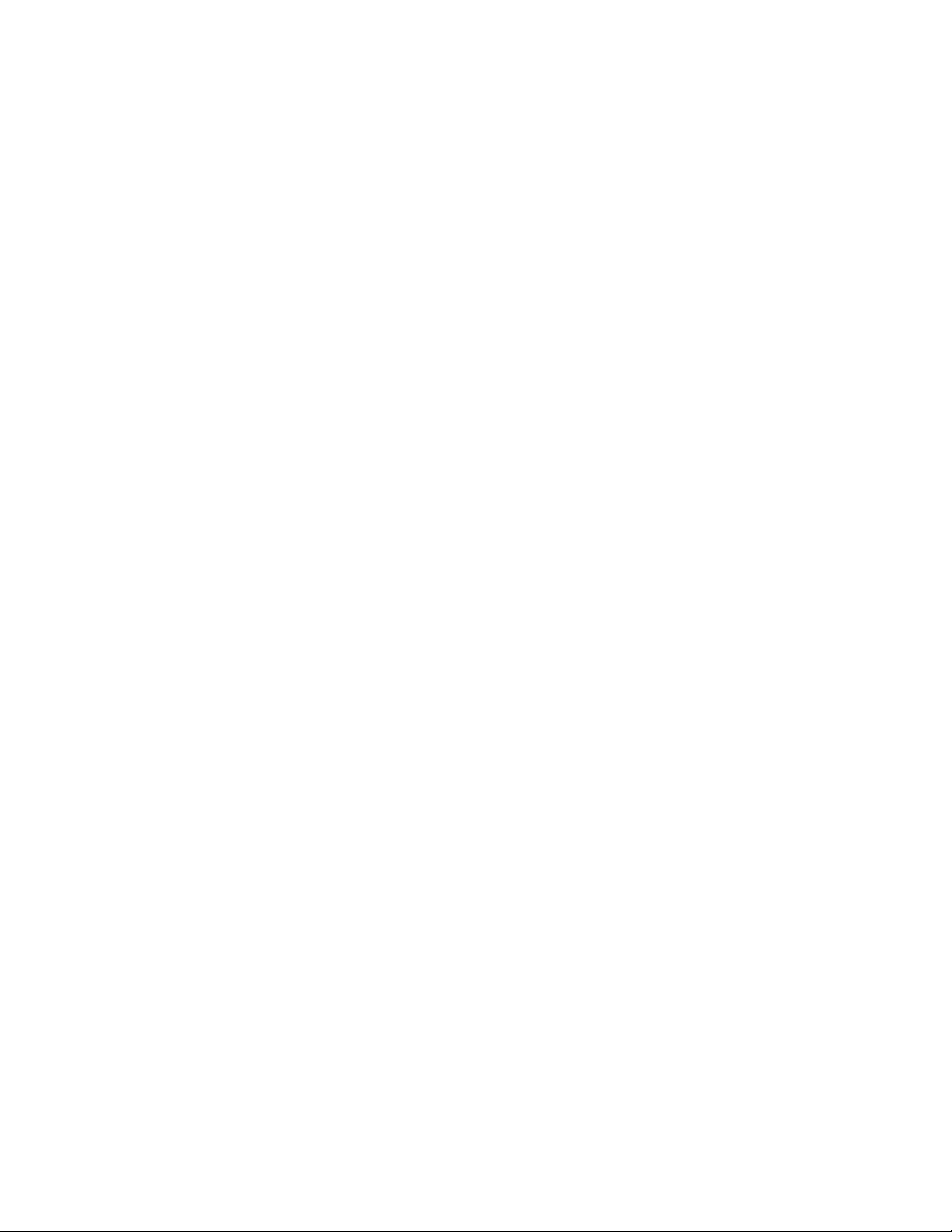
i
Page 2
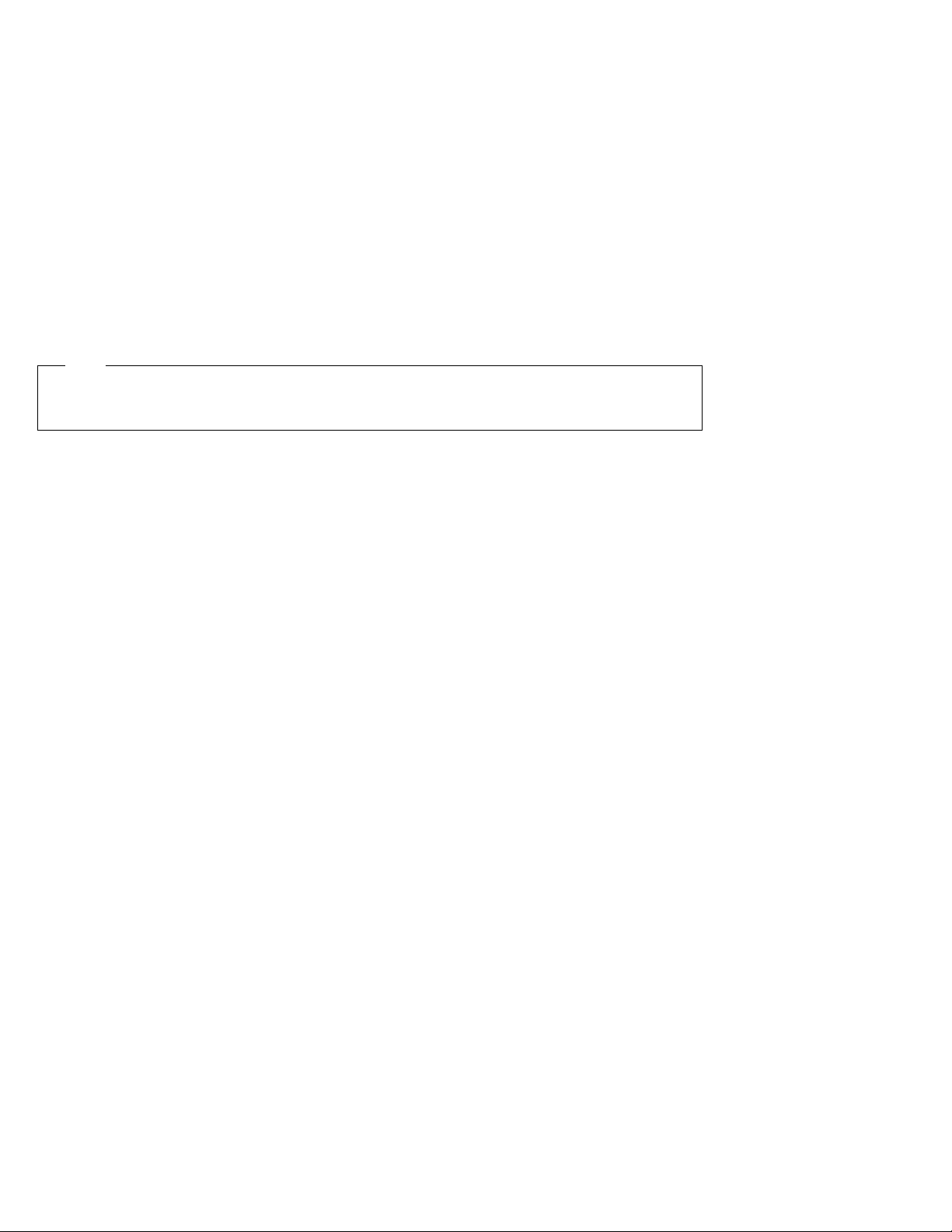
Note
Before using this information and the product it supports, be sure to read the general information under “Notices”
on page 299.
First Edition (September 1996)
The following paragraph does not apply to the United Kingdom or any country where such provisions are
inconsistent with local law:
INTERNATIONAL BUSINESS MACHINES CORPORATION PROVIDES THIS PUBLICATION “AS IS” WITHOUT ANY
WARRANTY OF ANY KIND, EITHER EXPRESS OR IMPLIED, INCLUDING, BUT NOT LIMITED TO, THE LIMITED
WARRANTIES OF MERCHANTABILITY OR FITNESS FOR A PARTICULAR PURPOSE. Some states do not allow
disclaimers or express or implied warranties in certain transactions; therefore, this statement may not apply to you.
This publication could include technical inaccuracies or typographical errors. Changes are periodically made to the
information herein; these changes will be incorporated in new editions of the publication. IBM may make
improvements or changes in the products or the programs described in this publication at any time.
Requests for technical information about IBM products should be made to your IBM Authorized Dealer or your IBM
Marketing Representative.
Copyright International Business Machines Corporation 1996. All rights reserved. Note to US Government
Users – Documentation related to restricted rights – Use, duplication or disclosure is subject to restrictions set forth in
GSA ADP Schedule Contract with IBM Corp.
Page 3

Thank You for Selecting
an IBM ThinkPad 760E, 760ED, or 760EL Computer
The IBM ThinkPad 760E, 760ED, or 760EL computer
is one of the most advanced notebook computers available today.
We are happy to offer this computer to help
meet all your multimedia and mobile computing needs.
iii
Page 4
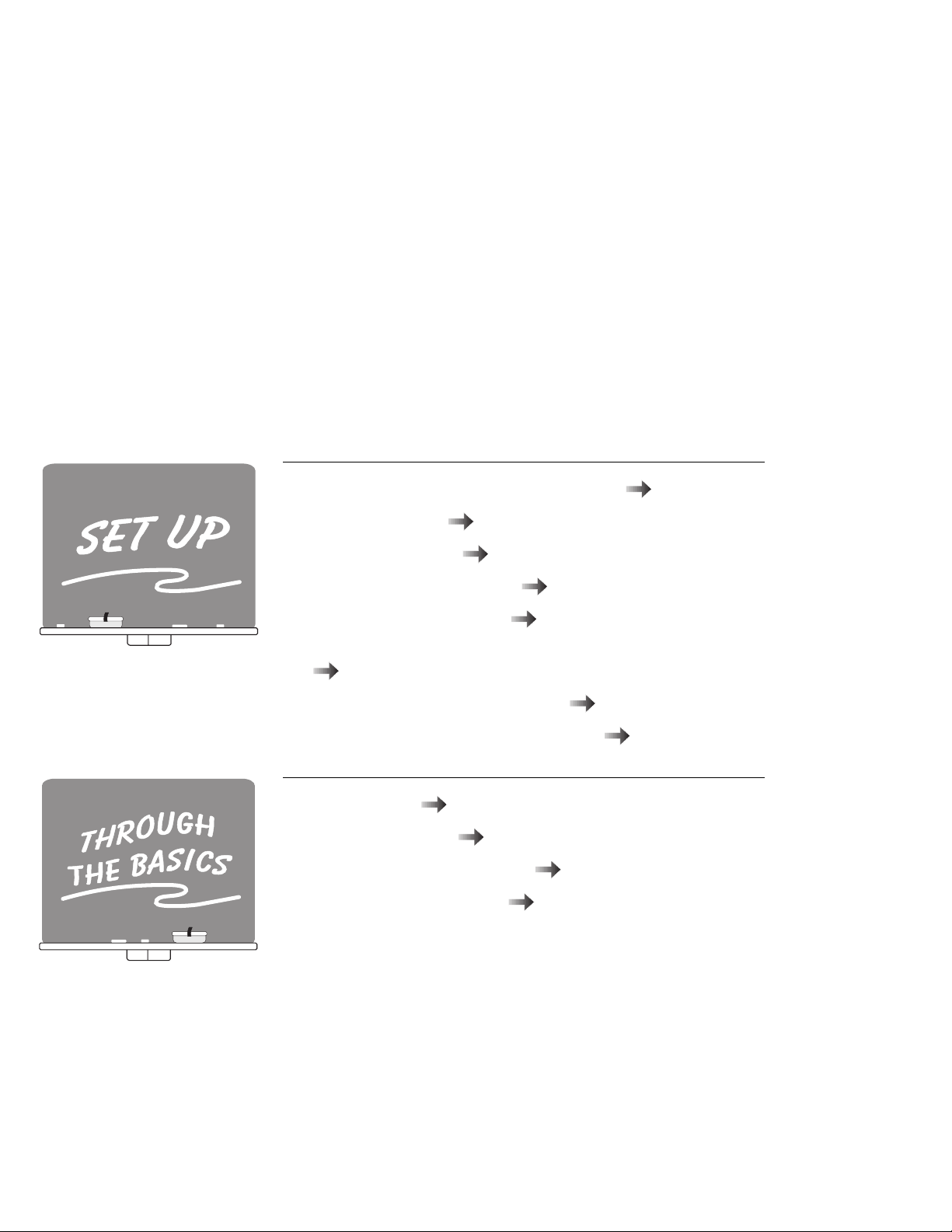
What would You Like to Do?
What would you like to do? The following gives you a shortcut to where you can find information in this
book. Find the topic that interests you; then follow the arrow!
Setting up the computer for the first time
Installing options
Installing PC Cards
Using PC Card Director
Configuring the computer
Creating the backup diskettes using the Diskette Factory
Page 12.
Reinstalling the operating system
Changing the system resource setting
Sending a fax
Attaching a printer
Communicating with infrared
Capturing a motion video
Chapter 6 .
Page 122.
Page 13.
Page 14.
Page 44.
Page 35.
Page 15.
Page 16.
Chapter 7.
Page 7.
Appendix A.
iv IBM ThinkPad 760E, 760ED, or 760EL User's Guide
Page 5
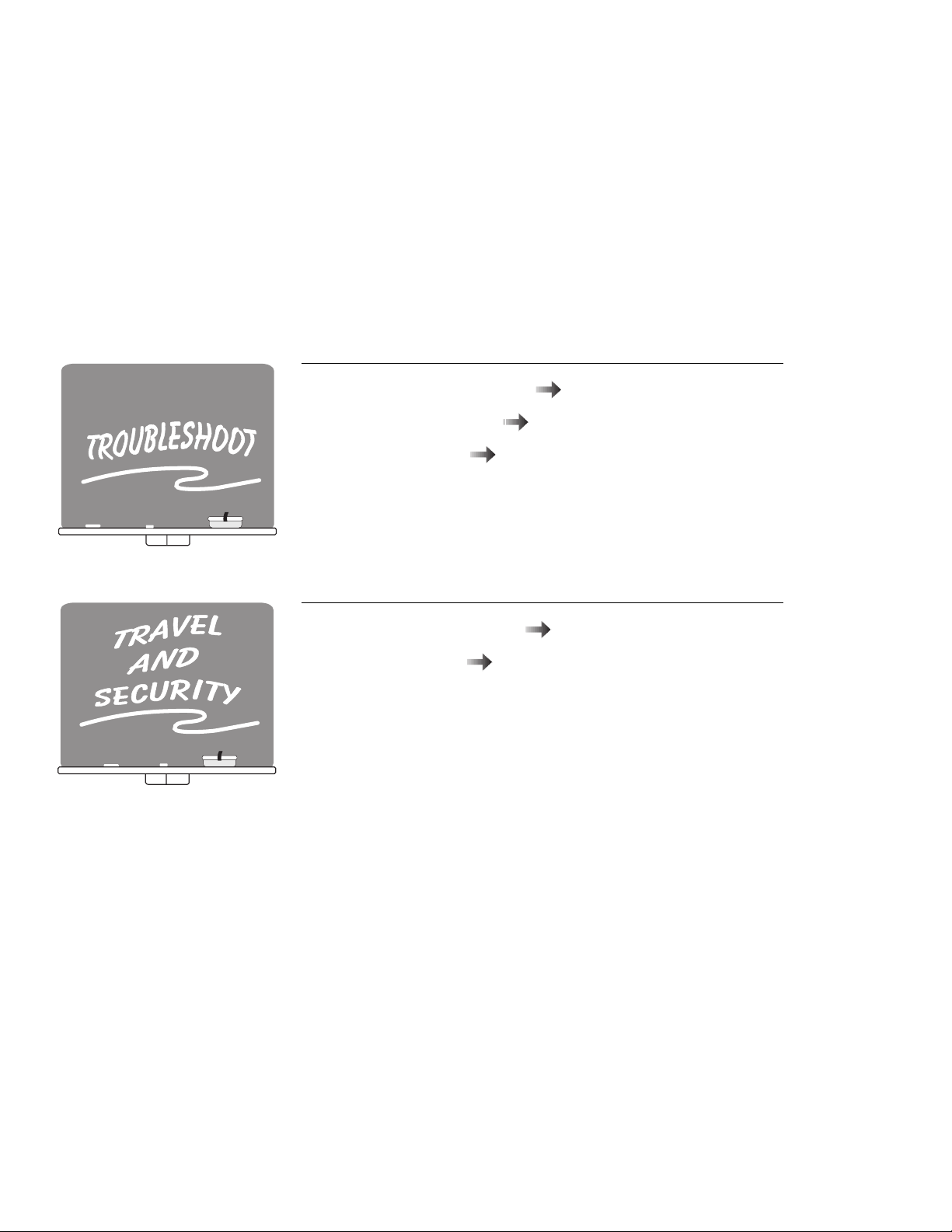
Frequently asked question
Troubleshooting chart
IBM help systems
Page 259.
Preserving battery power
Using passwords
Page 101.
Page 229.
Page 235.
Page 90.
v
Page 6
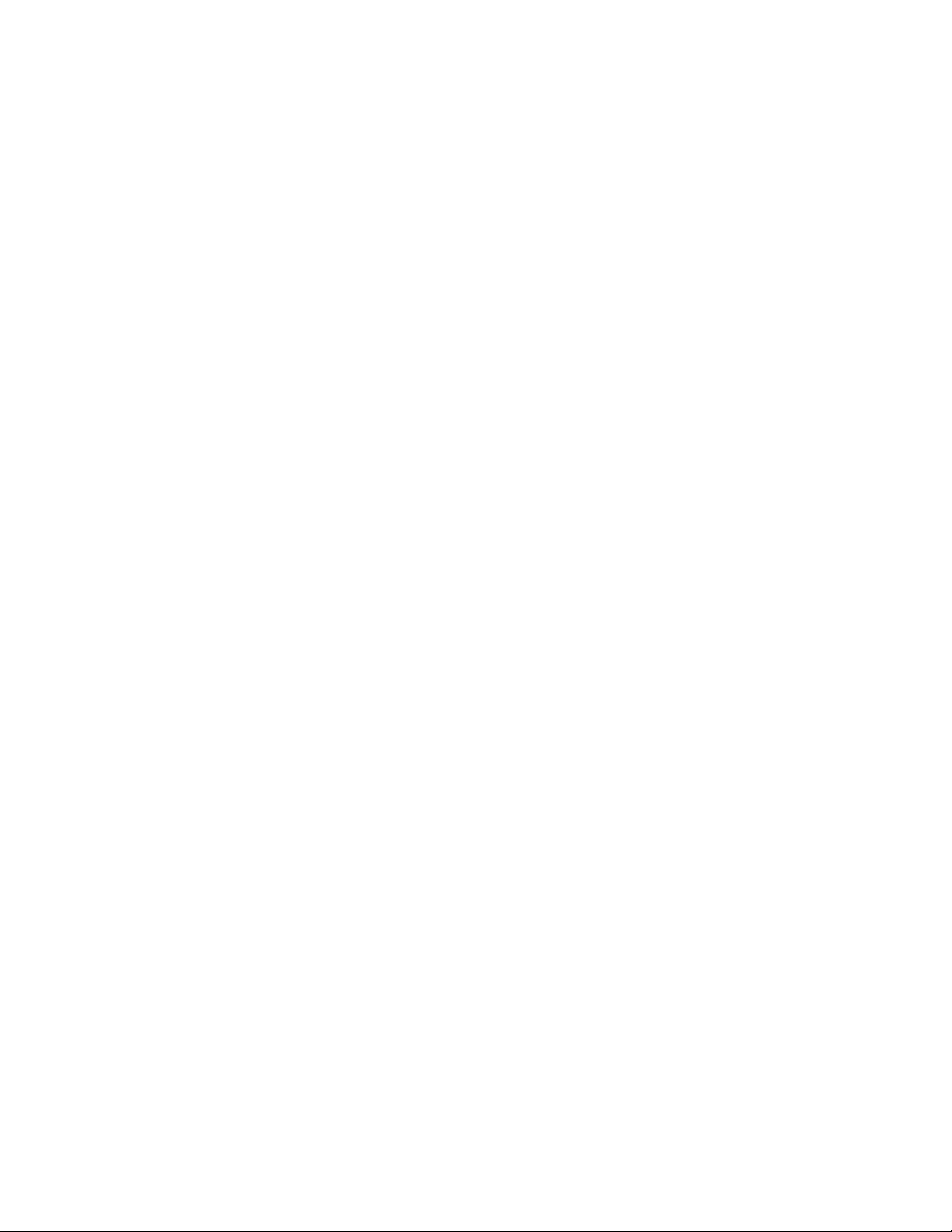
About This Book
This book contains information that will help you operate the IBM
ThinkPad 760E, 760ED, or 760EL computer (hereafter called the
760E, 760ED, or 760EL
Chapter 1, “Getting Started,” provides information about how to
set up your computer.
Chapter 2, “Getting Familiar with Your Computer,” acquaints you
with the basic features of your computer.
Chapter 3, “Operating Your Computer,” provides information on
using your computer's various features.
Chapter 4, “Using Battery Power,” describes how to operate your
computer with the battery pack, and get longer battery life.
Chapter 5, “Protecting Your Computer,” provides information for
protecting your computer and internal devices.
Chapter 6, “Installing and Removing Options,” describes how to
install or remove IBM options.
, or
computer
).
Chapter 7, “Installing Software,” provides procedures for installing
operating systems and device drivers in your computer.
Chapter 8, “Solving Computer Problems,” describes what to do
when you have a computer problem.
Appendix A, “System Resources,” lists the system resources and
provides some steps you can take to avoid problems when you add
or remove options.
Appendix B, “Advanced Information for PC Cards,” provides
additional information when using PC Cards.
Appendix C, “Features and Specifications,” describes the
features and specifications associated with your computer.
Appendix D, “Product Warranties and Notices,” contains the
warranty statements for your computer and notices for this book.
vi IBM ThinkPad 760E, 760ED, or 760EL User's Guide
Page 7
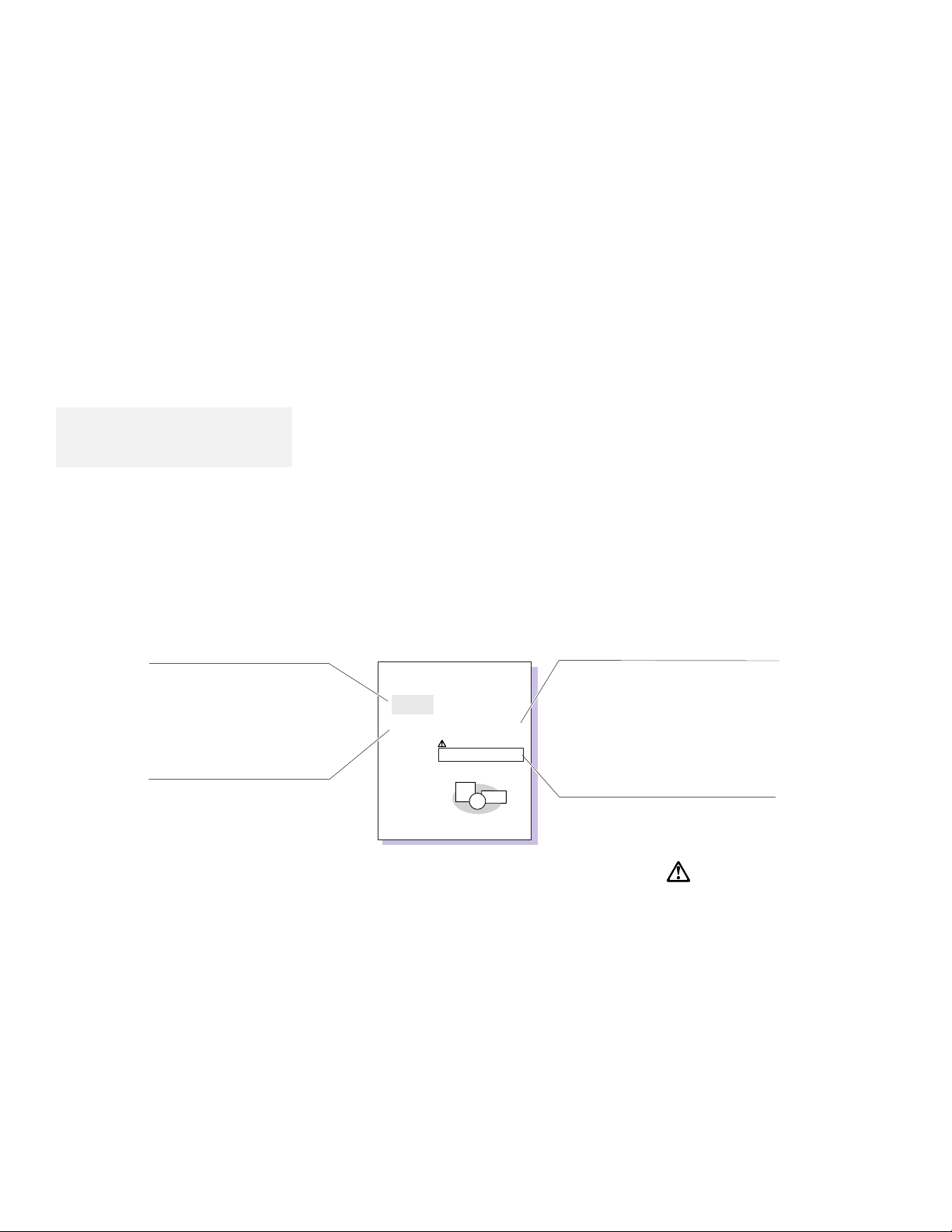
Viewing the Online Book
Note:
The online book is not available in all
countries.
Information Notices
Note
Provides important hints, tips,
guidance, or advice.
Attention
Indicates possible damage to
programs, devices, system, or
data. It appears next to the
related instruction or situation
in which possible damage could
occur.
You can view this
User's Guide
online to retrieve information about
the computer.
To start the online book preloaded in the hard disk of your computer,
click on the Online Book icon in your operating system.
This book contains notices that relate to specific information or text.
Caution
Using Easy-Setup
Note:
LKjef osijdf lke.
LIej tlkje sfoi efp sl
lkjdf toie sfekjt.
Attention
LKj tlke fsoiej glkje f
lskjdf oiret e. SKjt
slkfj eoit sf.
UsildLkeSejk
Ltke fsoie ltij erlkjs efoitj sdf. The skfeoig
lksjdf otie sfldkj tekjs fdi zdif lkt elskfd.
Pdfk setk sdfk shtke fdij thesdfkl sekj soit
oit skdf 3 lskdti shd gkejt wse. Tkj eoisdjf
tlkjsd.
Caution:
Ljsdkf thkejr fosidj tlkje afshei ldfkue.
Toisdjf sldj ohd flskajt shdf, foiasj.
Danger:
Lskjdt oidsfa thie rsldkj etskdjf xo.
Oijds kj dtah fia glisdjf klasdjt sadf.
LKdkfsa oif lkaj oisdt lskef.
1
Indicates situations that are
potentially hazardous to you.
It appears in text before the
instruction or situation that
could be hazardous.
Danger
Indicates situations that are
109Chapter2. YoekfBlksdLekjf
potentially lethal or extremely
hazardous to you. It is indicated
by the symbol and appears
in text before the instruction or
situation that could be dangerous.
vii
Page 8
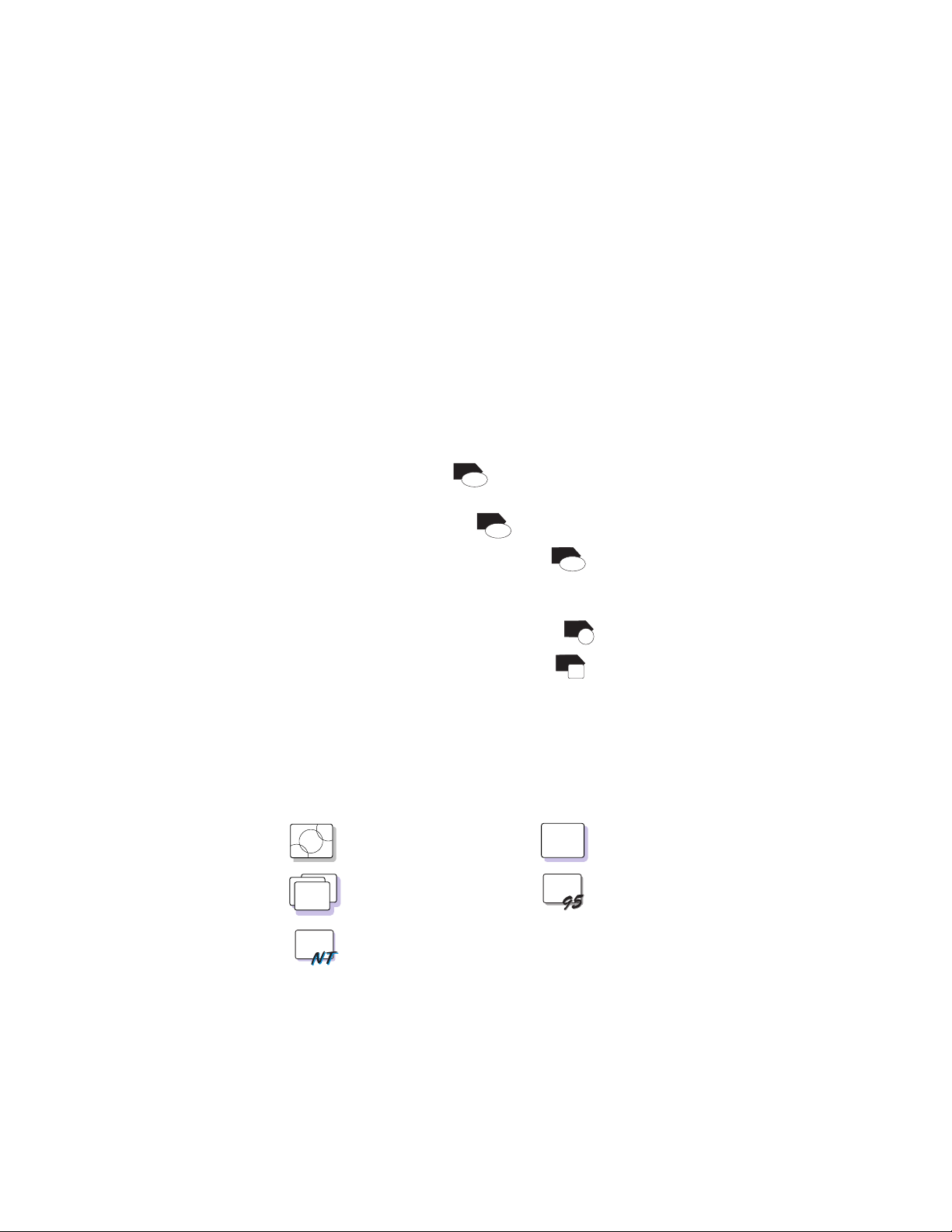
Computer Models and Treatment of Icons
We offer several models of the ThinkPad 760 computer. Each model
has different features. In this book, information unique to each
feature is described with the following icons:
Mwave DSP feature (
Sound Blaster** Pro functions
ESS AudioDrive feature (
Enhanced video with MPEG feature (
Direct Draw
and MPEG-II player, TV in/out, and a game port
Standard video:
Built-in CD-ROM drive
Built-in diskette drive
TFT LCD
DSTN LCD
display
display
760
) :
Built-in 28.8Kbps modem, telephony, and
M
wave
760
) :
ESS
our simplest video solution
in the UltraBay (
in the UltraBay (
Support for Sound Blaster Pro audio
760
) :
Support for Windows
ideo
nh
E
V
760
)
CD
760
)
FDD
In addition to the icons just described, this book contains the
following icons for procedures or information unique to the operating
system installed in your computer:
OS/2
WIN
WIN
Information for IBM
Operating System/2
(OS/2) users.
Information for Microsoft
Windows Version 3.11
users.
Information for Microsoft
Windows NT Workstation
Version 3.51 users.
DOS
WIN
Information for IBM DOS
users.
Information for Microsoft
Windows 95 users.
viii IBM ThinkPad 760E, 760ED, or 760EL User's Guide
Page 9
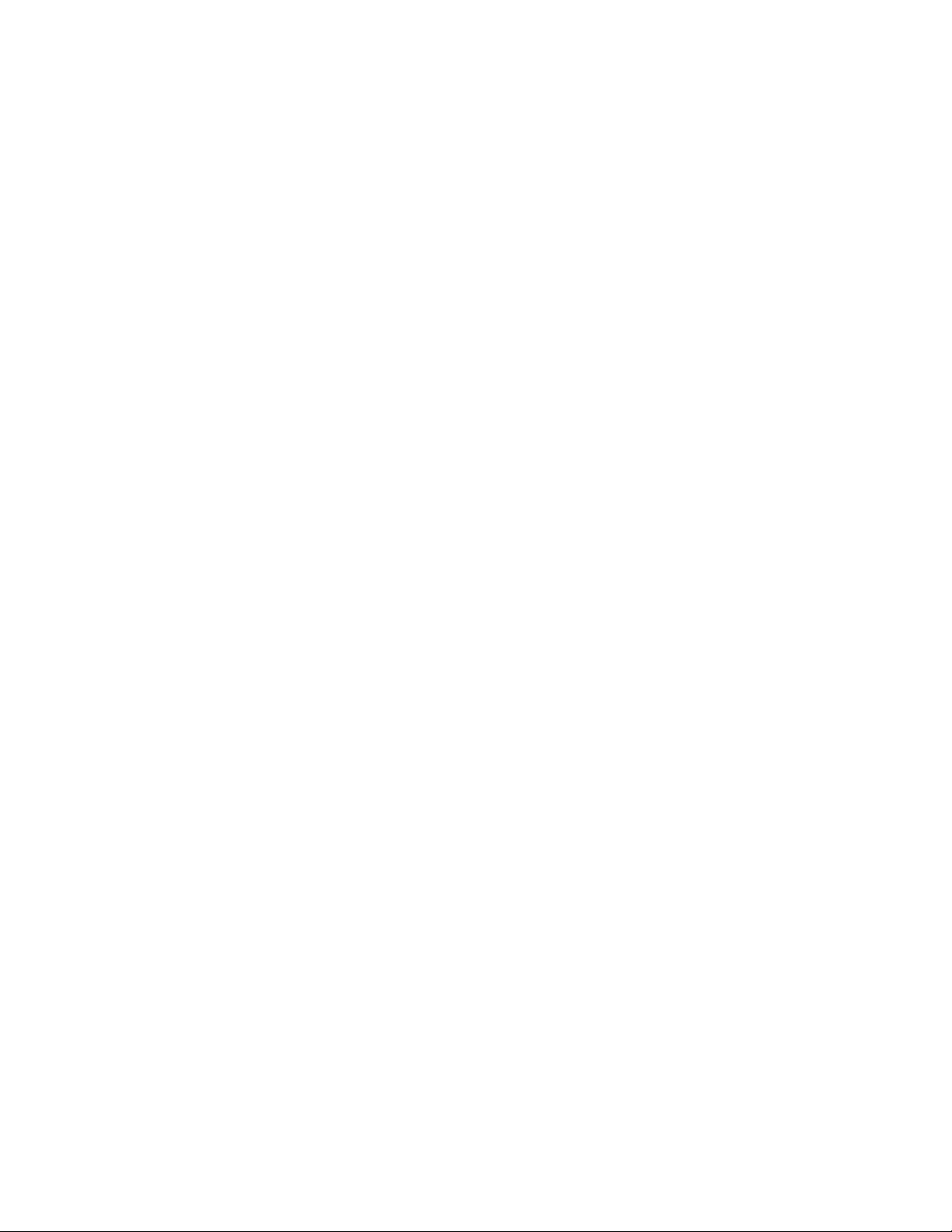
Ergonomics Information
This is important information to read before using your ThinkPad
computer.
Working while “on the go” may mean adapting to frequent changes in
your environment. Following some simple “rules of the road” will
make things easier and bring you the maximum benefits of your
ThinkPad computer. Keeping in mind such basics as good lighting
and proper seating, for example, can go a long way in helping you
enhance your performance and achieve greater comfort wherever
you are.
What if I am traveling?
It may not be possible to observe the best ergonomic practices when
you are using the ThinkPad computer while on the move or in a
“casual” setting, such as the seashore or on a mountaintop.
Sometimes, your lap may be the only “desk” around. Regardless of
the setting, try to observe as many of the tips for proper usage as
possible. Sitting properly and using adequate lighting, for example,
will help you maintain desirable comfort and performance levels.
Questions about vision?
IBM's visual display screens are designed to meet the highest
standards and to provide you with clear, crisp images and large,
bright displays that are easy to see, yet easy on the eyes. Of
course, any concentrated and sustained visual activity can be tiring.
If you have questions on eye fatigue or visual discomfort, consult a
vision care specialist for advice.
ix
Page 10
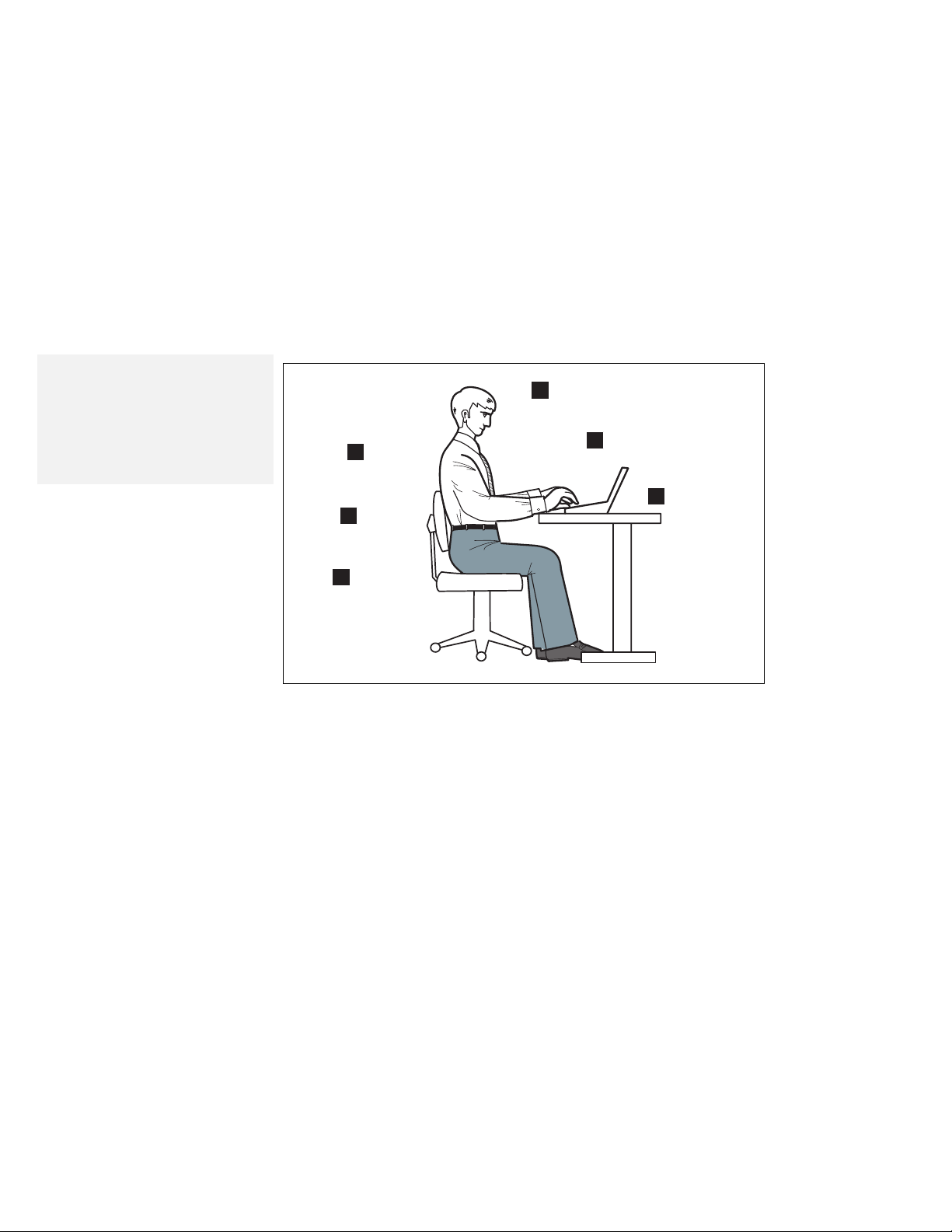
Note:
The example shown here of
someone in a traditional setting.
Even when not in such a setting, you
can follow many of these tips.
Develop good habits and they will
serve you well.
4
5 Arms
Thighs
6
Chair
1
Head
View
2
Display
3
1 Head
Keep your head in a comfortable
and vertical position.
2 View
Maintain a comfortable viewing
distance of 20–30 inches.
3 Display
Position the display to avoid
glare or reflections from
overhead lighting or outside
sources of light.
Keep the display screen clean
and set the contrast and
brightness to levels that allow
you to see the screen clearly.
4 Chair
Use a chair that gives you good
back support.
5 Arms
Keep your forearms, wrists, and
hands in a relaxed and neutral
position. Don't pound the keys;
type with a soft touch.
6 Thighs
Keep your thighs parallel to the
floor and your feet flat on the
floor or on a footrest.
x IBM ThinkPad 760E, 760ED, or 760EL User's Guide
Page 11
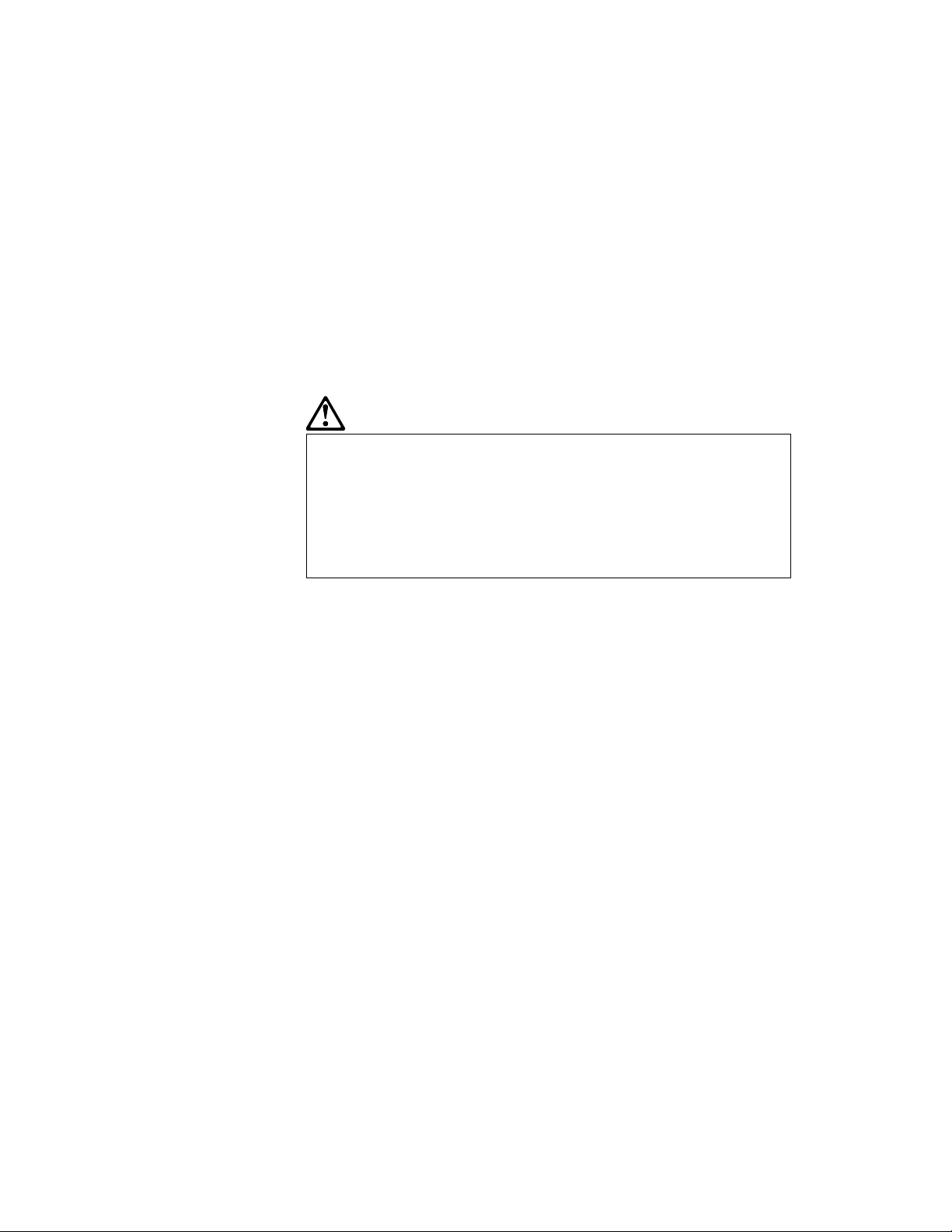
Safety Notice
DANGER
Do not disassemble, incinerate, or short-circuit the
rechargeable battery pack (in the battery pack bay). Do
not put it in trash that is disposed of in landfills.
Dispose of it as required by local ordinances or
regulations. In the United States, call IBM at
1-800-IBM-4333 for information on disposal.
CAUTION:
The lithium battery (IBM P/N 29H8924, UL-recognized
component—File No. MH12210) on the system board of the
computer can be replaced only by your dealer or an IBM
service representative. It contains lithium and can explode
if not properly used, handled, or disposed of. Do not: (1)
throw or immerse into water, (2) heat to more than 100°C
(212°F), or (3) repair or disassemble. Dispose of it as
required by local ordinances or regulations.
The nickel metal hydride rechargeable battery on the system
board of the computer, can be replaced only by your dealer
or an IBM service representative. Do not disassemble,
incinerate, or short-circuit it. The battery can cause burns
or release toxic chemicals. Do not put it in trash that is
disposed of in landfills. Dispose of it as required by local
ordinances and regulations.
The fluorescent lamp in the liquid crystal display (LCD)
contains mercury. Do not put it in trash that is disposed of
in landfills. Dispose of it as required by local ordinances or
regulations.
The LCD is made of glass, and rough handling or dropping
the computer can cause the LCD to break. If the LCD
breaks and the internal fluid gets into your eyes or on your
hands, immediately wash the affected areas with water for at
least 15 minutes; then get medical care if any symptoms are
present after washing.
xi
Page 12
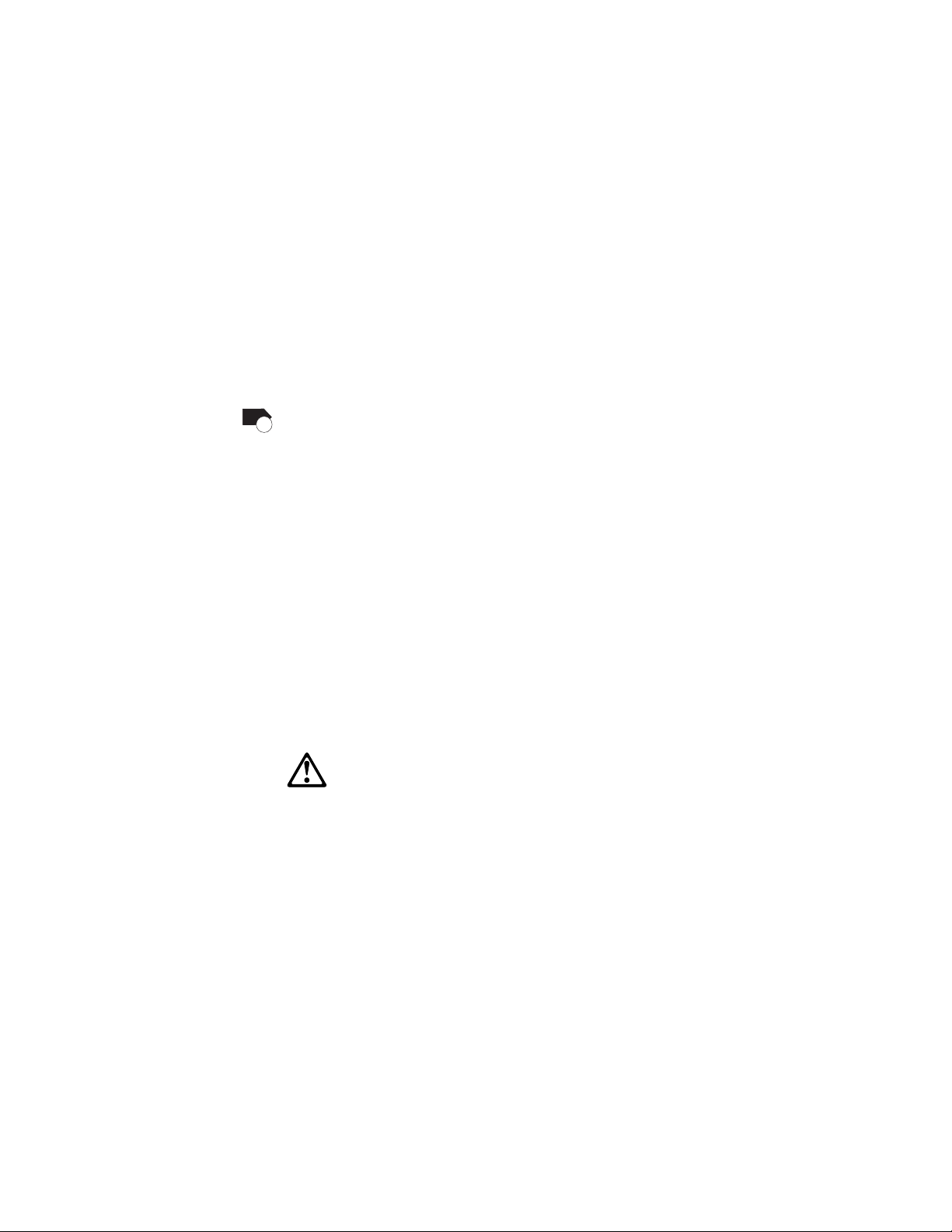
Laser Compliance Statement
760
The CD-ROM drive in the IBM ThinkPad 760ED is a laser product.
CD
The CD-ROM drive's classification label (shown below) is located on
the top of the drive.
CLASS 1 LASER PRODUCT
LASER KLASSE 1
LUOKAN 1 LASERLAITE
APPAREIL A LASER DE CLASSE 1
KLASS 1 LASER APPARAT
The CD-ROM drive is certified in the U.S. to conform to the
requirements of the Department of Health and Human Services 21
Code of Federal Regulations (DHHS 21 CFR) Subchapter J for Class
I laser products.
In other countries, the drive is certified to conform to the
requirements of EN60825.
CAUTION:
Do not open the CD-ROM drive; no user adjustments or
serviceable parts are inside.
Use of controls, adjustments or the performance of procedures
other than those specified may result in hazardous radiation
exposure.
Class I (1) laser products are not considered to be hazardous. The
CD-ROM drive has an internal, Class I (1), 0.5-milliwatt, aluminum
gallium-arsenide laser that operates at a wavelength of 760 to 810
nanometers. The design of the laser system and the CD-ROM drive
ensures that there is no exposure to laser radiation above a Class I
(1) level during normal operation, user maintenance, or servicing
conditions.
IBM ThinkPad 760E, 760ED, or 760EL User's Guide
xii
Page 13
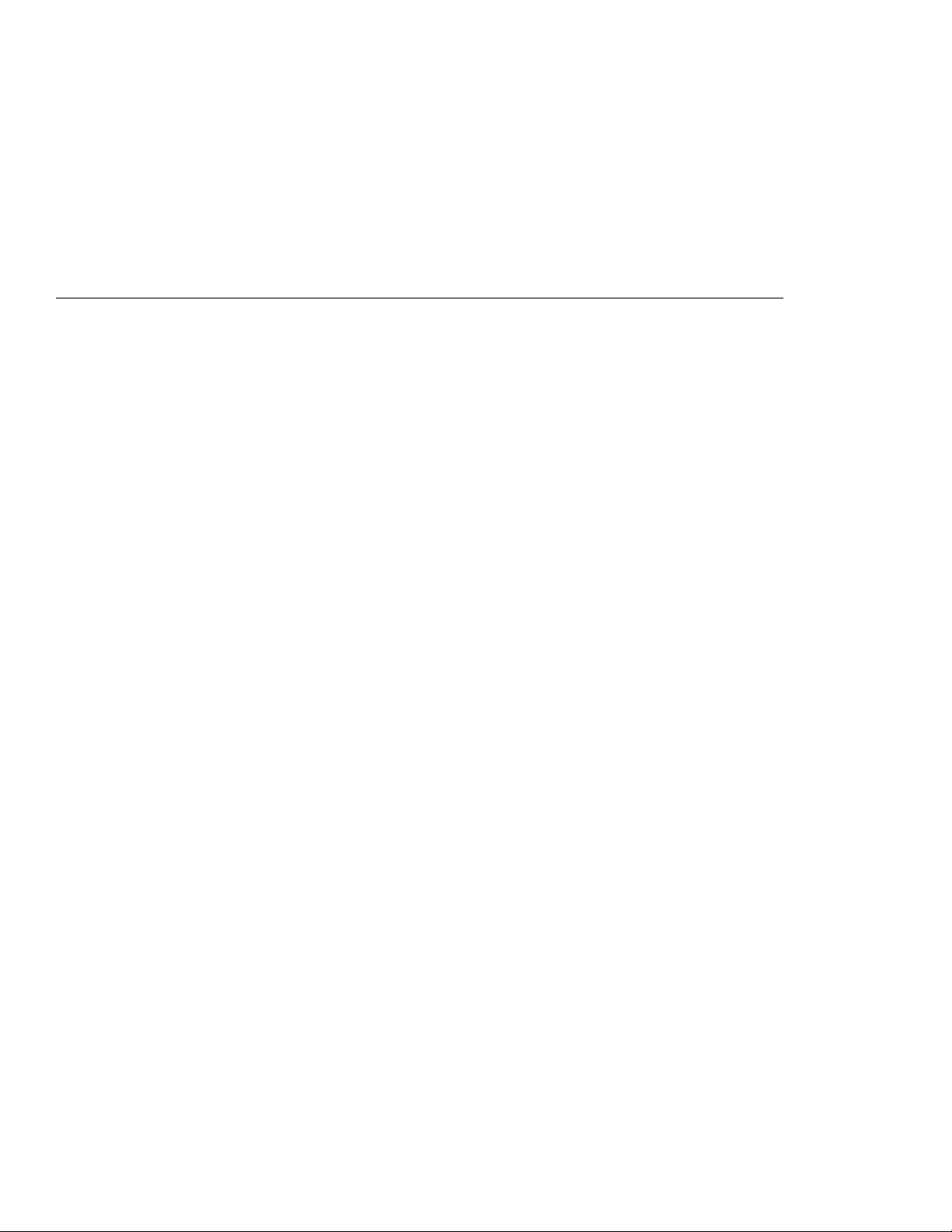
Contents
About This Book ............................ vi
Viewing the Online Book ....................... vii
Information Notices . . . . . . . . . . . . . . . . . . . . . . . . . . . vii
Computer Models and Treatment of Icons ............ viii
Ergonomics Information . . . . . . . . . . . . . . . . . . . . . . . . ix
Safety Notice . . . . . . . . . . . . . . . . . . . . . . . . . . . . . . xi
Laser Compliance Statement ................... xii
Chapter 1. Getting Started . . . . . . . . . . . . . . . . . . . . . 1
Overall Setup Procedures ....................... 2
Checking Your Items .......................... 4
Setting Up Your Computer ...................... 7
Walking through the ThinkPad Basics ............... 13
Sending a Fax Message (Mwave Model Only) ........ 13
Attaching a Printer ........................ 14
Using the Infrared Communication ............... 15
Capturing a Motion Video (Enhanced Video Model Only) .. 16
Chapter 2. Getting Familiar with Your Computer ...... 19
Identifying the Hardware Features ................. 20
System-Status Indicators . . . . . . . . . . . . . . . . . . . . . . 24
Using the Fn Key Function ..................... 26
Operating with the TrackPoint III .................. 28
Operating the Numeric Keypad ................... 29
Using CD-ROMs and Music CDs .................. 30
Playing Media . . . . . . . . . . . . . . . . . . . . . . . . . . . 30
Keeping the Computer from Being Damaged ........... 32
Chapter 3. Operating Your Computer ............. 33
Using the ThinkPad Features Program .............. 35
Using Easy-Setup . . . . . . . . . . . . . . . . . . . . . . . . . . 37
Using the Selectable Drive-Startup Sequence ......... 38
Using the LCD and an External Monitor .............. 40
Changing the Resolution or Color Depth for the LCD .... 41
Attaching an External Monitor .................. 42
Using PC Cards ........................... 44
Using the PC Card Director Program .............. 44
Restrictions on the PC Cards Supported by the Computer . 46
PC Card Limitations under Suspend Mode .......... 46
Using the PC Card in Windows 95 ............... 46
Copyright IBM Corp. 1996 xiii
Page 14
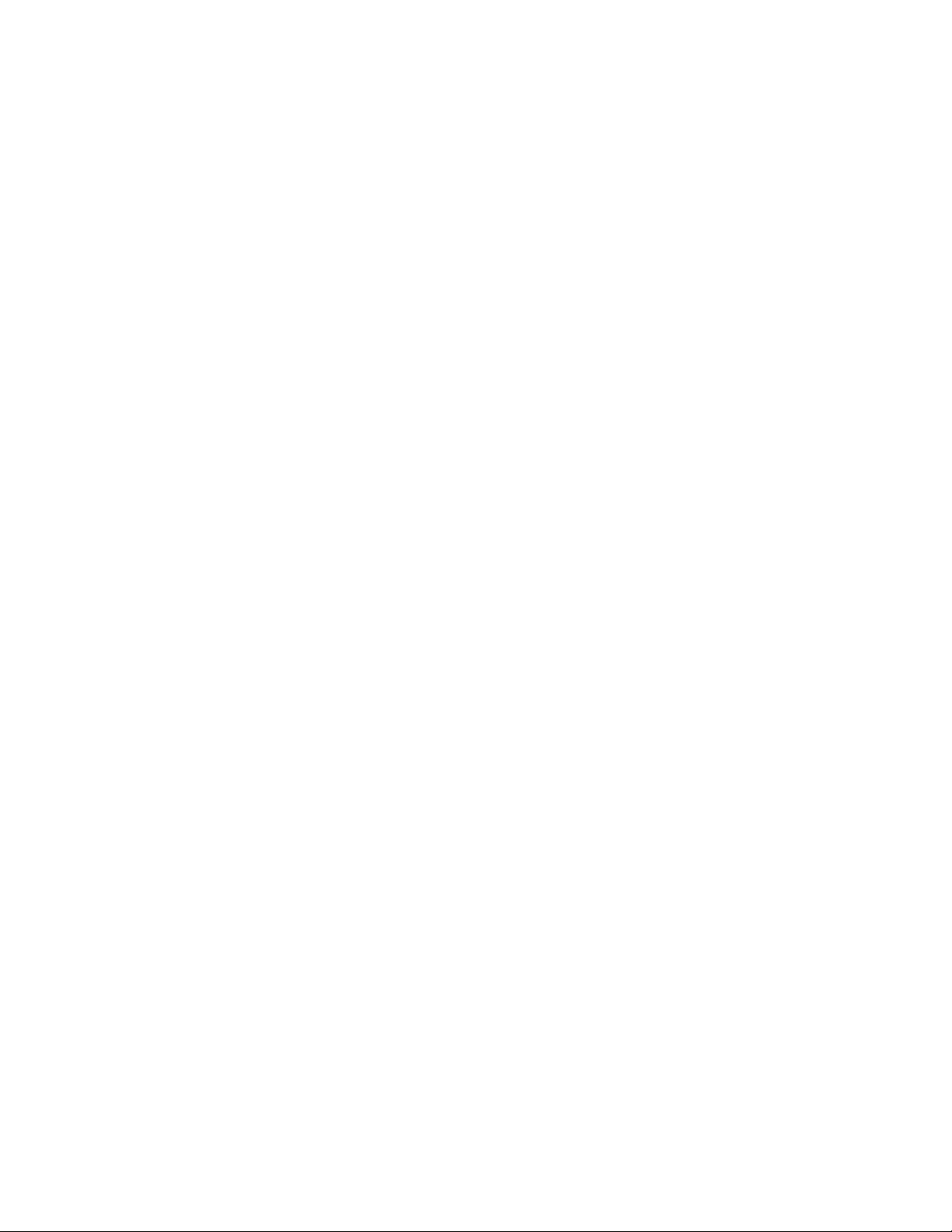
Using the Option Diskette for the PC Card .......... 47
Removing the Storage PC Cards ................ 48
Using the Infrared Communication Feature ............ 50
Using the Mwave DSP Features .................. 51
Using the Audio Function .................... 53
Using the Telephony Function .................. 56
Using the ESS AudioDrive Sound feature ............. 59
Using the MIDI/Joystick Port .................... 60
Attaching a Television to the Computer .............. 61
Using the Enhanced Video/MPEG Features ........... 65
Using the Video Overlay/Capture and MPEG Functions for
OS/2 Warp . . . . . . . . . . . . . . . . . . . . . . . . . . . . 66
Using the Video Overlay/Capture and MPEG Functions for
Windows 3.11 and Windows 95 ................ 71
Chapter 4. Using Battery Power ................. 83
Charging the Battery Packs ..................... 84
Replacing the Battery Pack ..................... 85
Monitoring the Battery Status .................... 87
Using the Battery Status Indicator ............... 87
Using the Fuel-Gauge Program ................. 89
Preserving Battery-Pack Life .................... 90
Maximizing Battery-Powered Operation .............. 91
Using the Battery Power-Management Function ....... 92
Chapter 5. Protecting Your Computer ............. 101
Using Passwords . . . . . . . . . . . . . . . . . . . . . . . . . . . 102
Power-On Password . . . . . . . . . . . . . . . . . . . . . . . 102
Hard Disk Password ....................... 105
Supervisor Password . . . . . . . . . . . . . . . . . . . . . . . 110
Using the Personalization Editor .................. 116
Using Locks . . . . . . . . . . . . . . . . . . . . . . . . . . . . . . 117
Using the Security Lock ..................... 117
Using the PC Card Lock ..................... 118
Chapter 6. Installing and Removing Options ......... 121
Installing and Removing PC Cards ................. 122
Installing a Memory Option ..................... 125
Replacing the Hard Disk Drive ................... 132
Installing the CD-ROM Drive .................... 134
xiv IBM ThinkPad 760E, 760ED, or 760EL User's Guide
Page 15
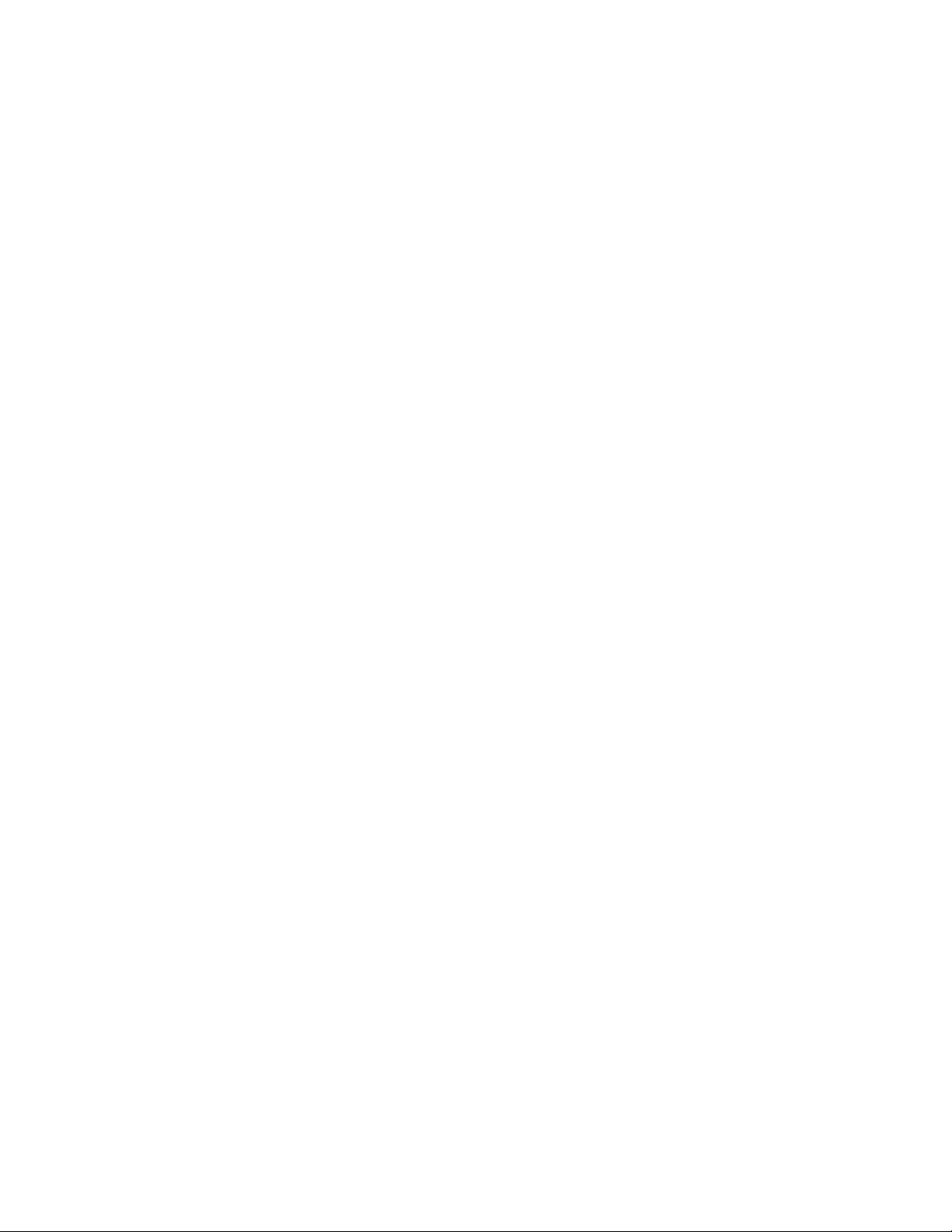
Installing the Diskette Drive ..................... 136
Installing a Secondary Battery Pack in the UltraBay ....... 138
Installing a Secondary Hard Disk Drive in the UltraBay ..... 142
Installing an Option in the UltraBay ................ 146
Installing the DAA/Telephony Kit .................. 149
Attaching an External Numeric Keypad or a Mouse ....... 152
Using the Serial Mouse and Other Pointing Devices ..... 153
Attaching an External Keyboard .................. 154
Using the Docking Station ...................... 155
Using the SelectaDock Docking System ............ 155
Using the Dock I or Dock II ................... 158
Using the SCSI Device with the Dock I ............ 160
Using the Security Plate for the Docking Station ....... 161
Chapter 7. Installing Software . . . . . . . . . . . . . . . . . . 163
Installing the Operating System and Device Drivers ....... 166
Installing Software for OS/2 Warp ................. 168
Before Installing OS/2 Warp ................... 169
Installing IBM OS/2 Warp Version 3 .............. 170
Installing the CD-ROM Device Driver for OS/2 ........ 176
Installing the ThinkPad Features Program for OS/2 ..... 177
Installing the PC Card Director for OS/2 ............ 178
Installing the Mwave DSP Support Software for OS/2 .... 179
Installing the ESS AudioDrive Support Software for OS/2 .. 180
Installing the Infrared Device Driver for OS/2 ......... 181
Installing the ThinkPad Display Device Driver for OS/2 ... 182
Installing the Enhanced Video/MPEG Device Driver for OS/2 183
Installing Software for DOS ..................... 185
Installing IBM PC DOS Version 7.0 ............... 185
Installing the CD-ROM Device Driver for DOS ........ 186
Installing the ThinkPad Features Program for DOS ..... 187
Installing the PC Card Director for DOS ............ 188
Installing Software for Windows Version 3.11 .......... 189
Installing Microsoft Windows Version 3.11 ........... 190
Installing the ThinkPad Display Driver for Windows 3.11 .. 193
Installing the ThinkPad Features Program for Windows 3.11 194
Installing the PC Card Director for Windows 3.11 ...... 194
Installing the Mwave DSP Support Software for Windows
3.11 . . . . . . . . . . . . . . . . . . . . . . . . . . . . . . . . 195
Installing the MIDI Port Device Driver for Windows 3.11 ... 196
Contents xv
Page 16
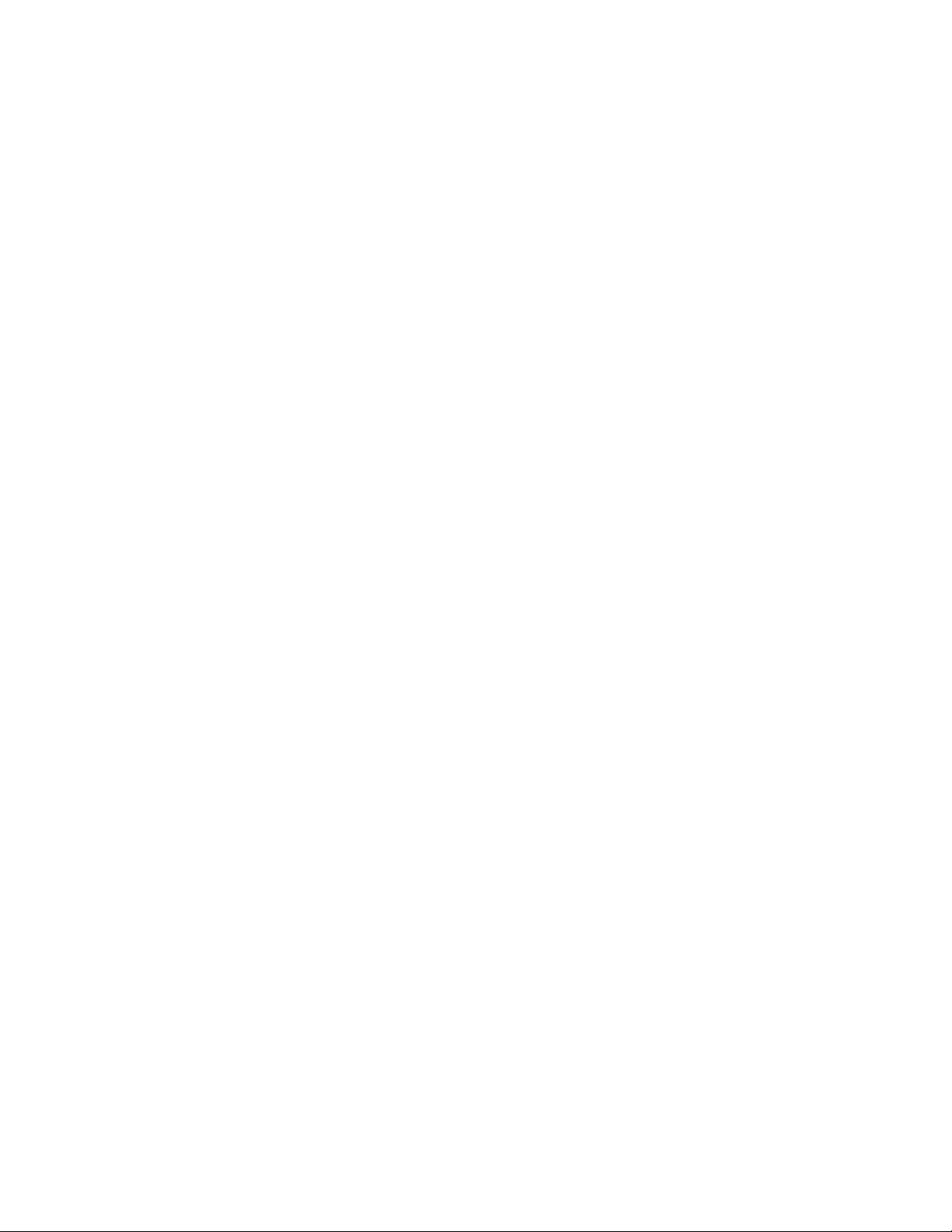
Installing the ESS AudioDrive Support Software for Windows
3.11 . . . . . . . . . . . . . . . . . . . . . . . . . . . . . . . . 196
Installing the Infrared Device Driver for Windows 3.11 .... 197
Installing the Enhanced Video/MPEG Device Driver and the
Video CD Player for Windows 3.11 .............. 197
Installing Software for Windows 95 ................ 200
Installing Microsoft Windows 95 ................. 201
Installing the ThinkPad Display Driver for Windows 95 ... 201
Installing the ThinkPad Features Program for Windows 95 . 203
Installing the PC Card Director for Windows 95 ........ 204
Installing the Mwave DSP Support Software for Windows 95 207
Installing the AudioDrive Support Software for Windows 95 . 208
Installing the Infrared Device Driver for Windows 95 ..... 209
Installing the CD-ROM Device Driver for Windows 95 .... 210
Installing the Enhanced Video/MPEG Device Driver and the
Video CD Player for Windows 95 ............... 212
Disabling the Docking Control Program ............ 214
Using Windows 95 with the Dock II ............... 215
Installing Software for Windows NT Workstation Version 3.51 . 216
Installing Microsoft Windows NT ................ 218
Installing the Video Features Diskette for Windows NT ... 218
Using the Video Features Diskette for the External Monitor . 219
Installing the PCMCIA Token Ring Device Driver for
Windows NT . . . . . . . . . . . . . . . . . . . . . . . . . . . 220
Installing the ThinkPad Features Program for Windows NT . 221
Installing the Mwave DSP Support Software for Windows NT 222
Installing the AudioDrive Support Software for Windows NT 223
Installing the ThinkPad PCI-IDE Driver for Windows NT ... 225
Chapter 8. Solving Computer Problems ............ 227
Common Problems and Frequently Asked Questions ...... 229
Common Problems and Actions ................. 229
Frequently Asked Questions and Answers ........... 232
Testing the Computer ........................ 233
Troubleshooting Charts . . . . . . . . . . . . . . . . . . . . . . . 235
Error Codes and Screen Messages ............... 235
LCD Blank or Power-On Problems ............... 240
Other General Problems ..................... 242
What If Testing Cannot Find the Problem? ............ 243
Battery Power Problems ..................... 243
xvi IBM ThinkPad 760E, 760ED, or 760EL User's Guide
Page 17
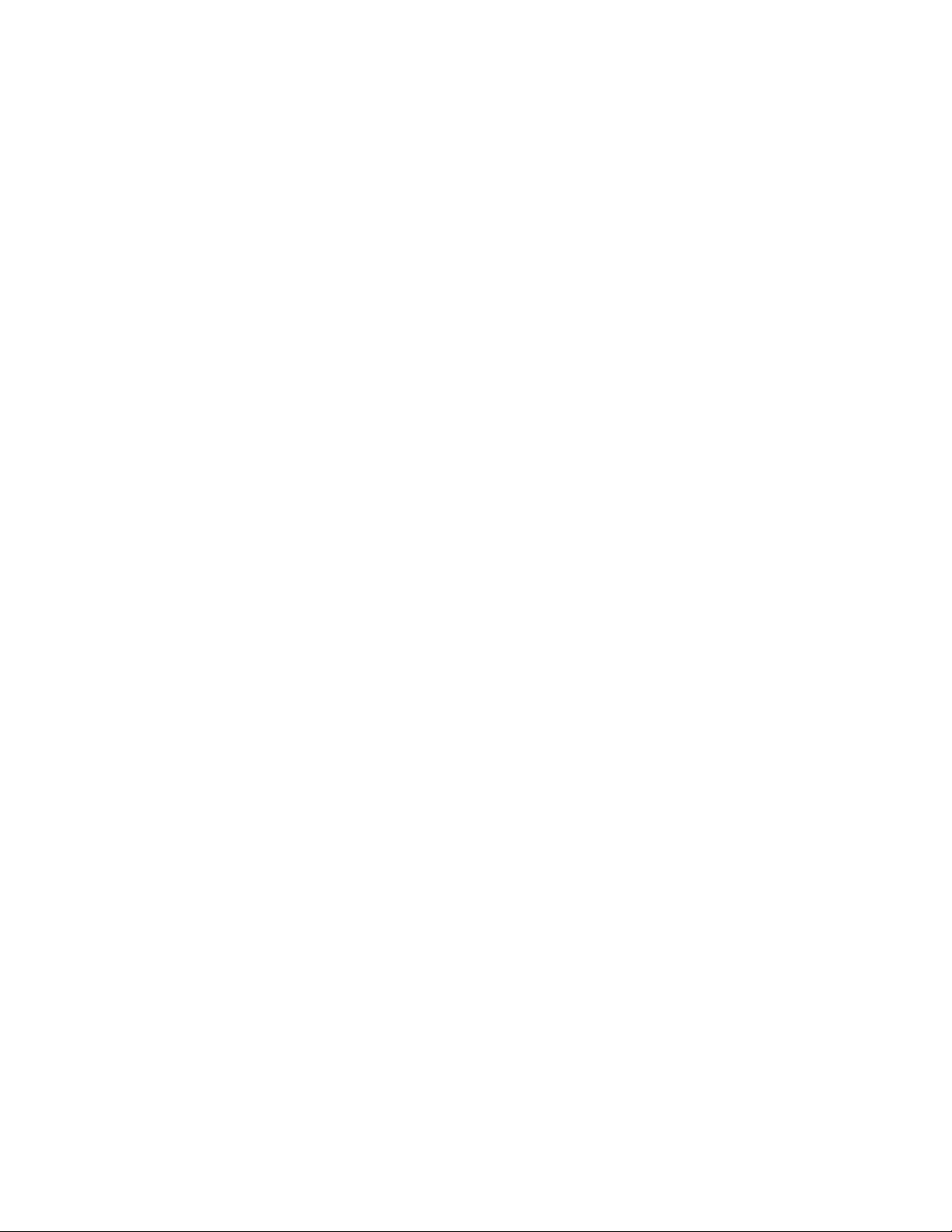
CD-ROM Drive Problems .................... 244
Diskette Drive Problems ..................... 245
Enhanced Video/MPEG Feature Problems .......... 246
Docking Station Problems .................... 246
External Monitor Problems .................... 247
Television Problems . . . . . . . . . . . . . . . . . . . . . . . 248
Suspend and Hibernation Problems .............. 249
Infrared Communication Problems ............... 250
Keyboard, External Numeric Keypad, and Pointing Device
Problems . . . . . . . . . . . . . . . . . . . . . . . . . . . . . 251
Mwave DSP Feature Problems (Audio and Telephony) ... 252
Option Problems . . . . . . . . . . . . . . . . . . . . . . . . . . 253
PC Card Problems ........................ 254
Printer Problems . . . . . . . . . . . . . . . . . . . . . . . . . . 256
Software Problems . . . . . . . . . . . . . . . . . . . . . . . . 256
Getting Service . . . . . . . . . . . . . . . . . . . . . . . . . . . . 257
Listing Installed Options ..................... 258
Recording Identification Numbers ................ 258
Using the HelpWare Support Family .............. 259
Purchasing Additional HelpWare Services ........... 262
Custom Services . . . . . . . . . . . . . . . . . . . . . . . . . 264
Obtaining IBM Operating System Updates ........... 265
About Your Warranty ....................... 265
Appendix A. System Resources . . . . . . . . . . . . . . . . 267
Avoiding System Resource Conflicts ................ 267
Avoiding System Resource Conflicts When Using PC Cards 269
List of System Resources ...................... 272
Appendix B. Advanced Information for PC Cards ...... 275
Auto Configurator for PC Card Director .............. 275
Starting the Auto Configurator Utility for OS/2 or Windows . 275
Adding to the CONFIG.SYS File .................. 279
Registered Drivers and Standard Rules for OS/2 ....... 279
Registered Drivers and Standard Rules for DOS and
Windows . . . . . . . . . . . . . . . . . . . . . . . . . . . . . 281
Storage Card Device Driver ..................... 283
PCMCIA Storage Card Device Driver for OS/2 ........ 283
PCMCIA Storage Card Device Driver for DOS and Windows 283
Before Using PCMCIA Storage Cards ............. 283
Contents xvii
Page 18
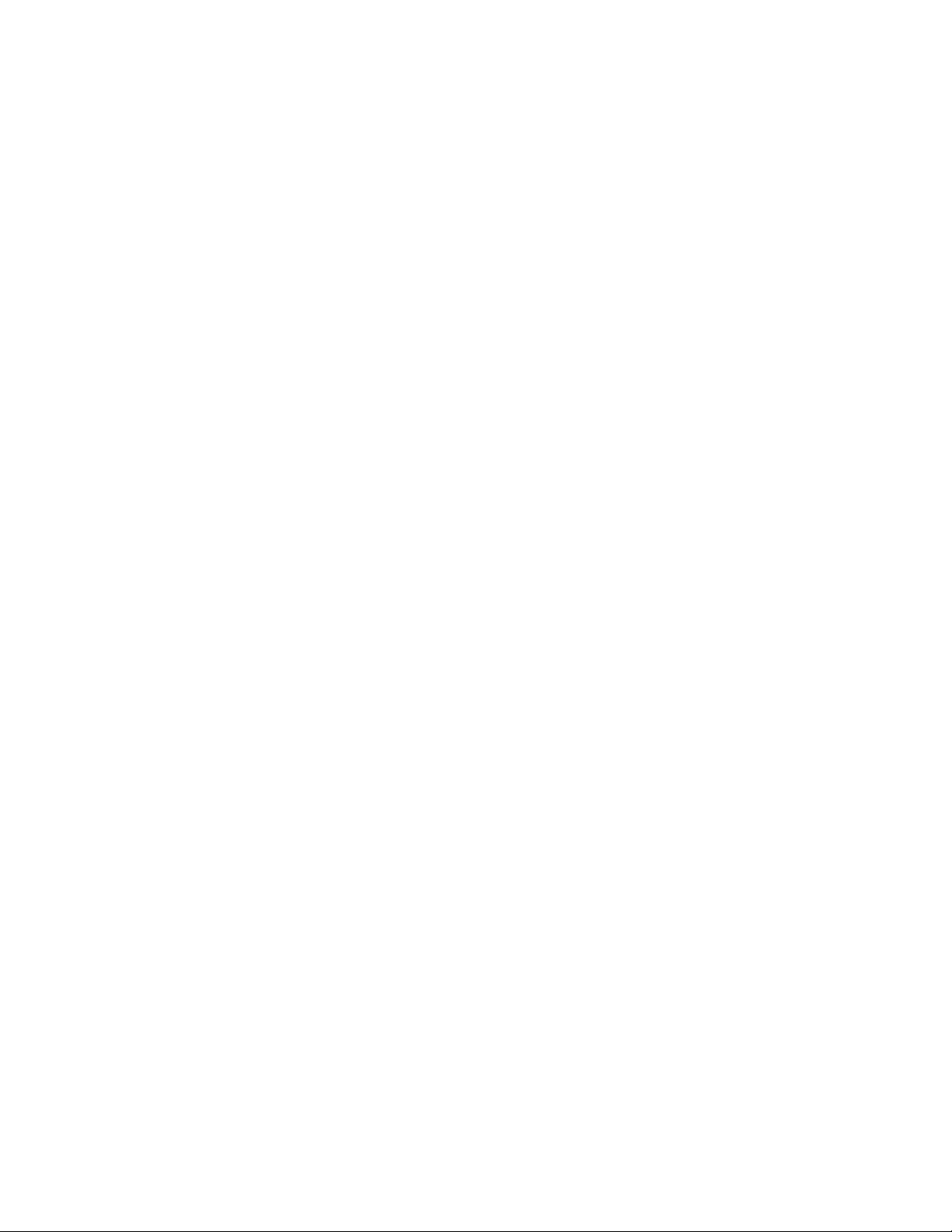
Using PCMCIA ATA Cards with Multiple Partitions ...... 284
Parameters for the OS/2 PCMCIA ATA Card Device Driver . 284
Parameters for DOS PCMCIA Storage Card Device Drivers 285
PCMCIA Storage Card Device Manager for OS/2 ...... 286
OS/2 PCMCIA Storage API Device Driver ........... 287
Flash Card Memory Technology Driver ............ 287
Checking the Allocated Resources for the PC Card ....... 288
Avoiding PC Card Resource Conflicts ............... 289
Virtual Card Services for OS/2 ................... 290
Appendix C. Features and Specifications ........... 291
IBM Power Cords ........................... 294
Appendix D. Product Warranties and Notices ........ 297
Notices . . . . . . . . . . . . . . . . . . . . . . . . . . . . . . . . . 299
Trademarks . . . . . . . . . . . . . . . . . . . . . . . . . . . . 299
Electronic Emission Notice ..................... 300
Telecommunication Notice . . . . . . . . . . . . . . . . . . . . . 302
Index . . . . . . . . . . . . . . . . . . . . . . . . . . . . . . . . . . 305
xviii IBM ThinkPad 760E, 760ED, or 760EL User's Guide
Page 19
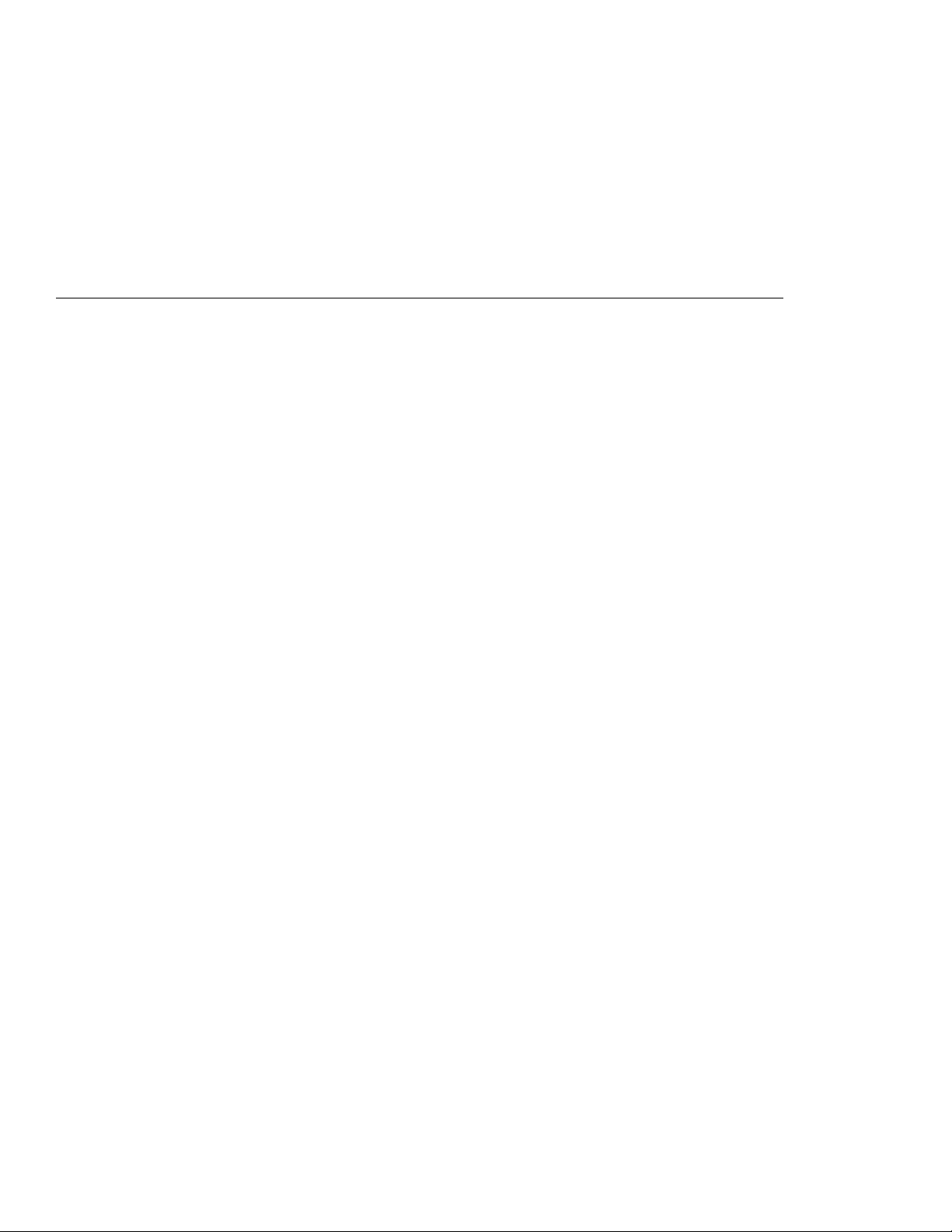
Chapter 1. Getting Started
Welcome to the world of ThinkPad computers!
The ThinkPad computer is designed to meet your multimedia and
mobile computing needs. You can use your computer in the office or
at home as a desktop computer by attaching an external keyboard,
display, or other external devices. And, of course, your computer
can be easily carried wherever you need a computer “on the go.”
This chapter describes step-by-step instructions to help you set up
your new computer.
Overall Setup Procedures
Checking Your Items .......................... 4
Setting Up Your Computer ...................... 7
Walking through the ThinkPad Basics ............... 13
Sending a Fax Message (Mwave Model Only) ........ 13
Attaching a Printer ........................ 14
Using the Infrared Communication ............... 15
Capturing a Motion Video (Enhanced Video Model Only) .. 16
....................... 2
Copyright IBM Corp. 1996 1
Page 20
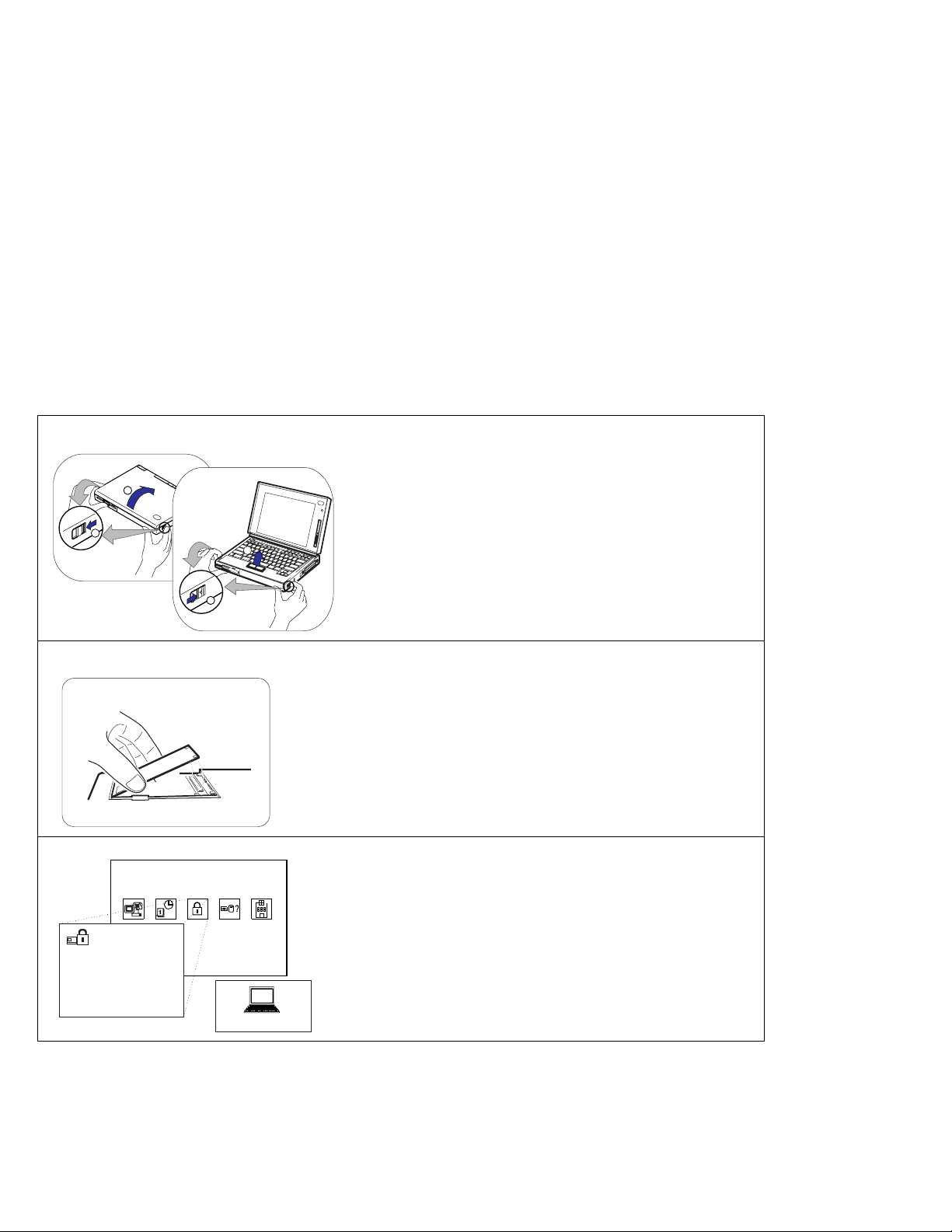
Getting Started
Overall Setup Procedures
When using the computer for the first time:
1
2
1
2
1
2
Set Up the Computer
First, check whether you have all the necessary items with
your computer.
See page 4.
Then, install the battery pack in the computer. Now you
are ready to turn on the computer.
See page 7.
Install Options
If you have any options, such as memory cards, install the
options.
See page 121.
Customize Your Computer
3
2 IBM ThinkPad 760E, 760ED, or 760EL User's Guide
Easy-Setup
Config
Date/Time Password Start Up Test
Restart
1 2 3
ThinkPad Features
You can use
passwords to prevent your computer from unauthorized
use, or use the
the performance of your computer.
For Easy-Setup, see page 37.
For the ThinkPad Features program, see page 35.
Easy-Setup
ThinkPad Features
, a built-in system function, to set
program to customize
Page 21

Make a Backup of Your System
4
Do you need more hard disk space?
If your computer did not come with the utility and device driver diskettes, and
copy of all necessary software using the Diskette Factory program
do not want to use to have more free hard disk space.
Click on the Diskette Factory icon; then follow the instructions on the screen.
Your computer comes with the necessary software already
installed for you to use the computer right out of the box.
However, on some computers, the
program is installed so you can create backup diskettes.
On other computers, you will find utility and device driver
diskettes packed in the box with the computer.
If your computer did not come with the utility and device
driver diskettes, make a backup copy of all necessary files
using the Diskette Factory program. This way, if you ever
need to reinstall the operating system, you will have all the
necessary software you need to restore your computer to
the way it was at the time of purchase.
, you can delete any preloaded software you
Getting Started
Diskette Factory
you have already made a backup
You are ready to use your computer.
If you have any application programs to install, follow
the instructions in the documentation that came with
those programs.
If you have any problems after you have customized your computer, refer to “Common Problems
and Frequently Asked Questions” on page 229 to solve your problem.
Chapter 1. Getting Started 3
If you are reinstalling the operating system...
If you are reinstalling the operating system to
customize your computer, follow the instructions in
Chapter 7.
Page 22
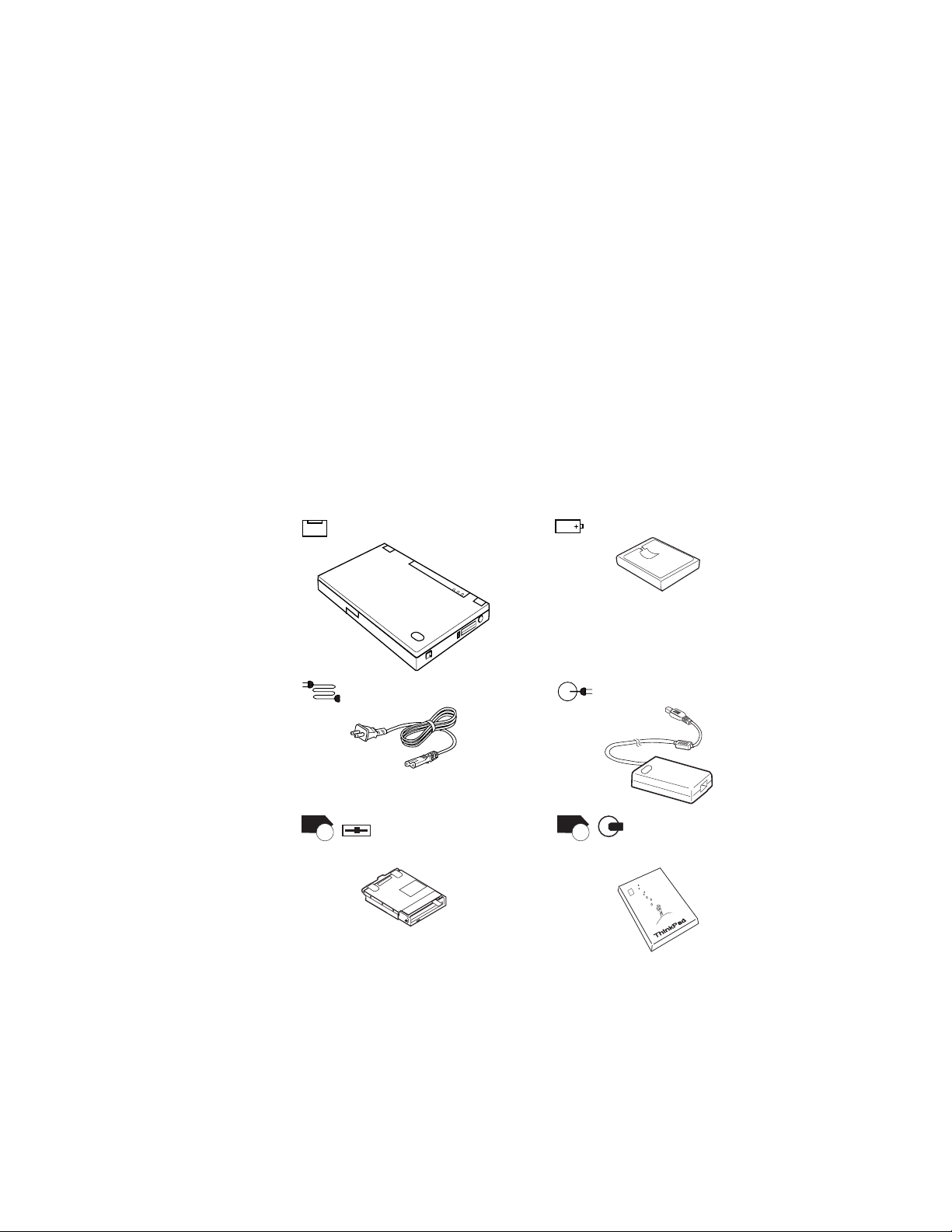
Getting Started
Checking Your Items
Remove the items from the shipping box and check that all
necessary items are shipped with your computer.
1
Match the items, one by one, with the following figure.
If any item is missing or damaged, contact your place of
purchase.
Computer
Power Cord AC Adapter
760
CD
Internal Diskette Drive
The internal diskette drive is
installed in the UltraBay when the
CD-ROM drive is removed.
Battery Pack
760
CD
ThinkPad Media Library
This is a sample CD-ROM that
includes audio and video clips
(available in some countries).
4 IBM ThinkPad 760E, 760ED, or 760EL User's Guide
Page 23
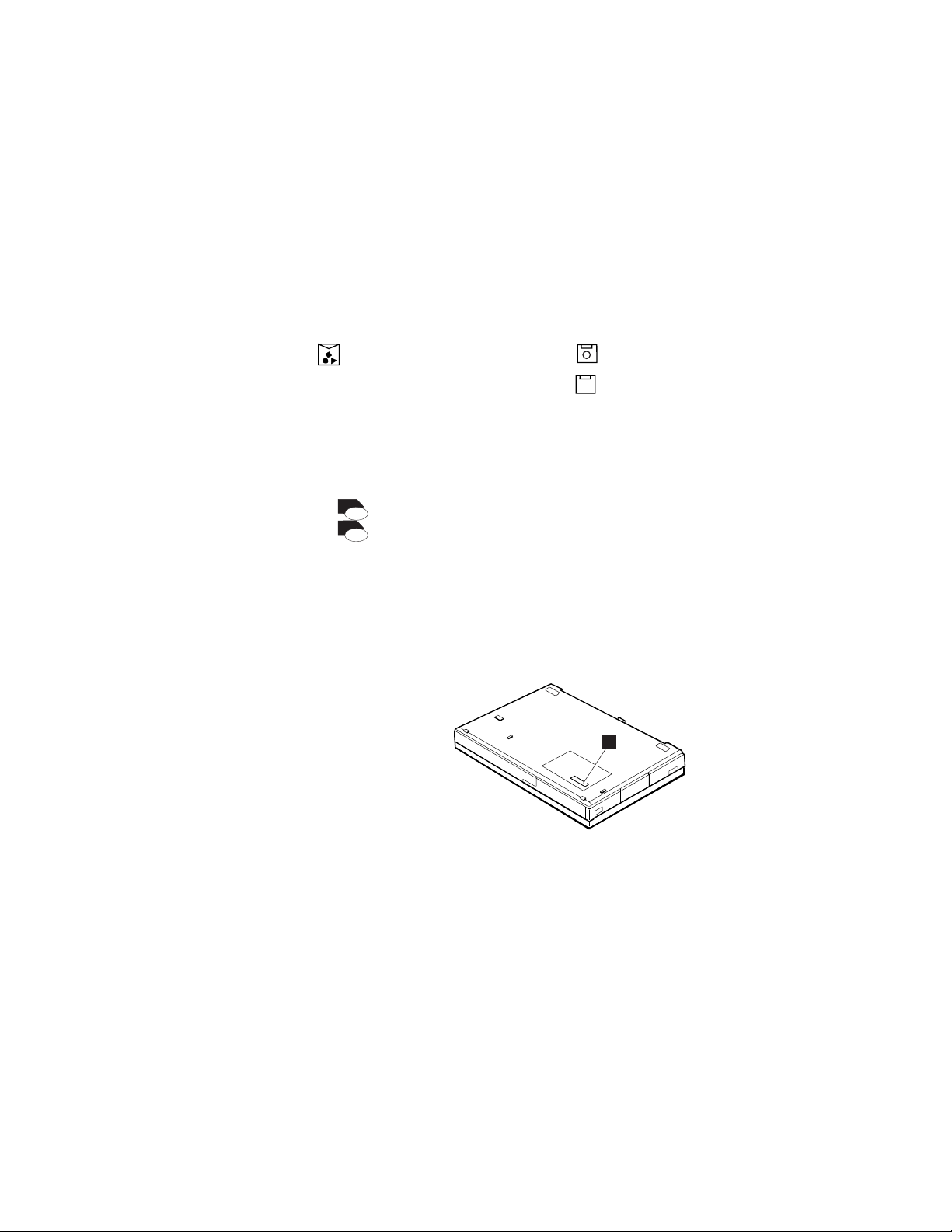
Getting Started
Miscellaneous Items
Utility Diskettes
Envelope
This envelope contains:
Telephone cable (available in
some countries)
Spare caps for TrackPoint III
Spacer
PC (PCMCIA
760
ideo
nh
E
V
760
ideo
nh
E
V
Other items
2
Turn the computer upside down and record the identification
**
) Card lock
MIDI/joystick cable
Video in/out cable
Driver Diskettes
These diskettes contain various
system programs and device
drivers.
Note: In some countries, you
should create backup diskettes
using the
Diskette Factory
when the computer power is turned
on for the first time. (See page 12.)
numbers 1 on page 258 of this manual.
The machine type has a prefix of Type.
The serial number has a prefix of S/N.
1
program
After recording the numbers, place the computer as it was (so
that the side marked
Chapter 1. Getting Started 5
IBM ThinkPad
faces up).
Page 24
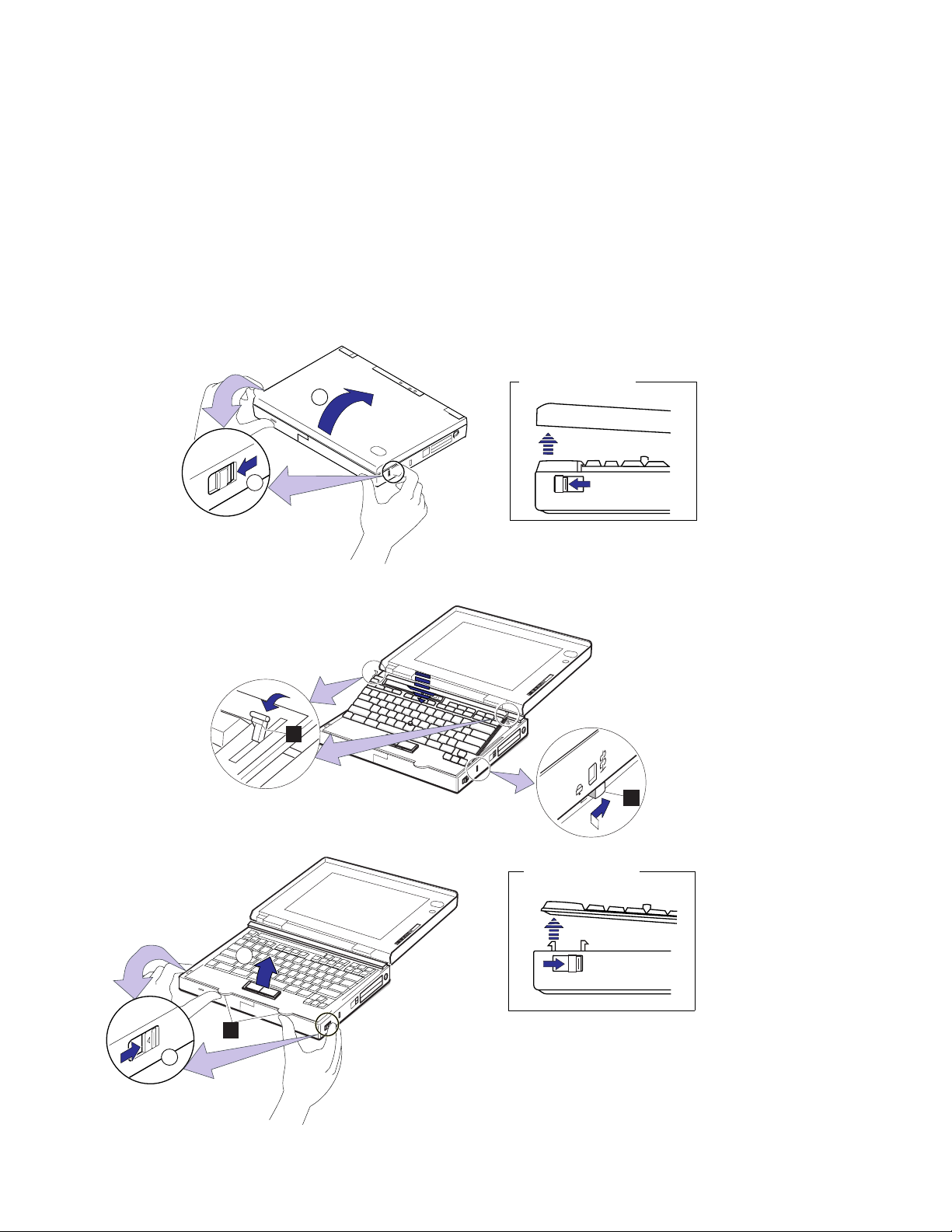
Getting Started
1
2
Right-Side View
1
2
1
2
3
2
3
1
6 IBM ThinkPad 760E, 760ED, or 760EL User's Guide
Right-Side View
Page 25
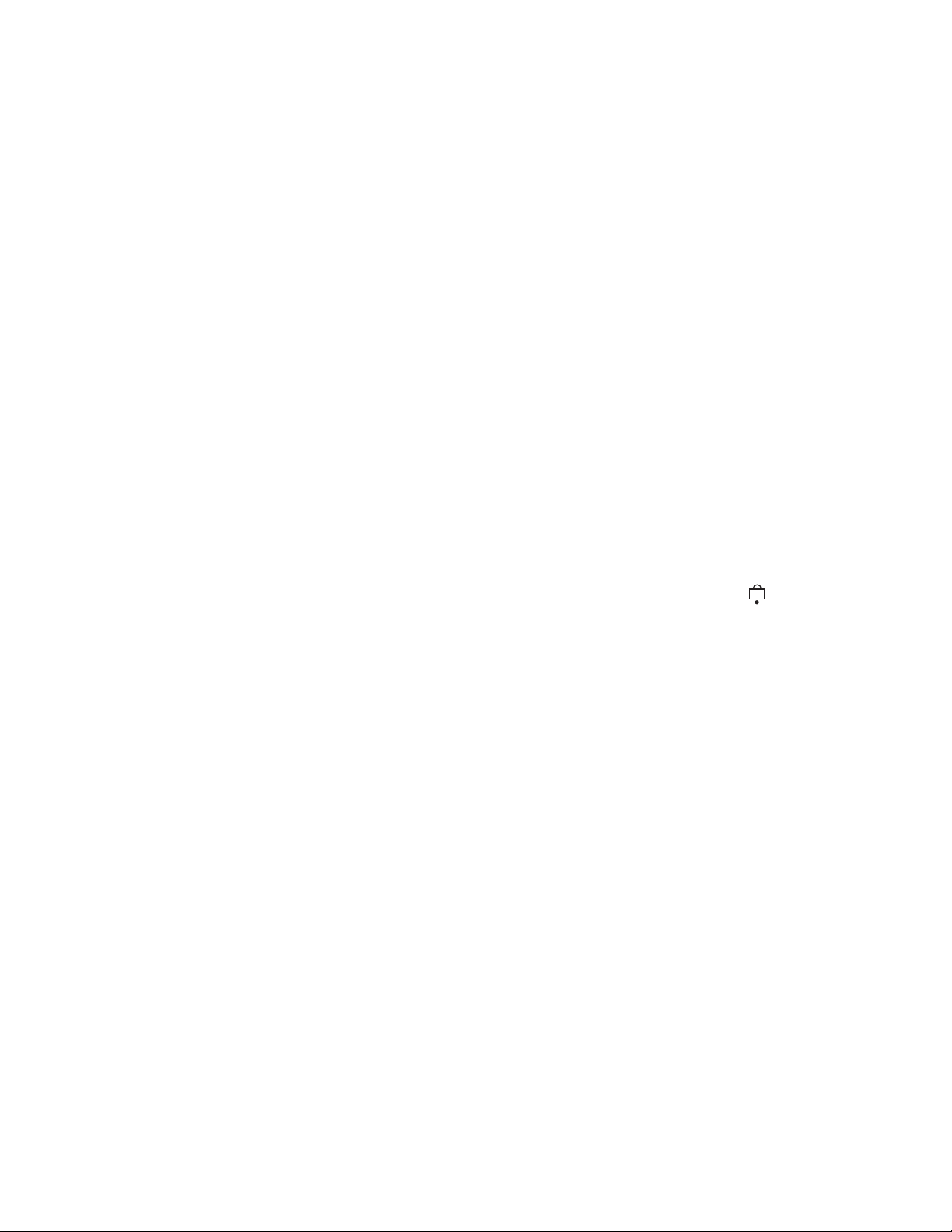
Getting Started
Setting Up Your Computer
You are now ready to configure and start your computer. First, install the battery pack.
1
Slide and hold the latches on both sides of the computer
crystal display (LCD). Open the LCD all the way.
When the LCD opens, the keyboard is slanted slightly at an easy typing angle.
2
Slide the keyboard raisers 1 on both sides of the keyboard toward you, so the keyboard lies flat
on the computer.
toward
you, and push up the liquid
Make sure the security latch 2 is at the right position (unlocked). If it is at the left position (
push and slide it to the right.
Note:
Always push the keyboard down flat on the computer whenever you open the keyboard.
3
Hook your thumbs on the tabs 3 on the front of the keyboard, and your index fingers on the
same latches used in step 1. Push and hold the latches
Some pressure might be needed to unlock these latches if they are tight.
away
from you; then raise the keyboard.
),
Chapter 1. Getting Started 7
Page 26
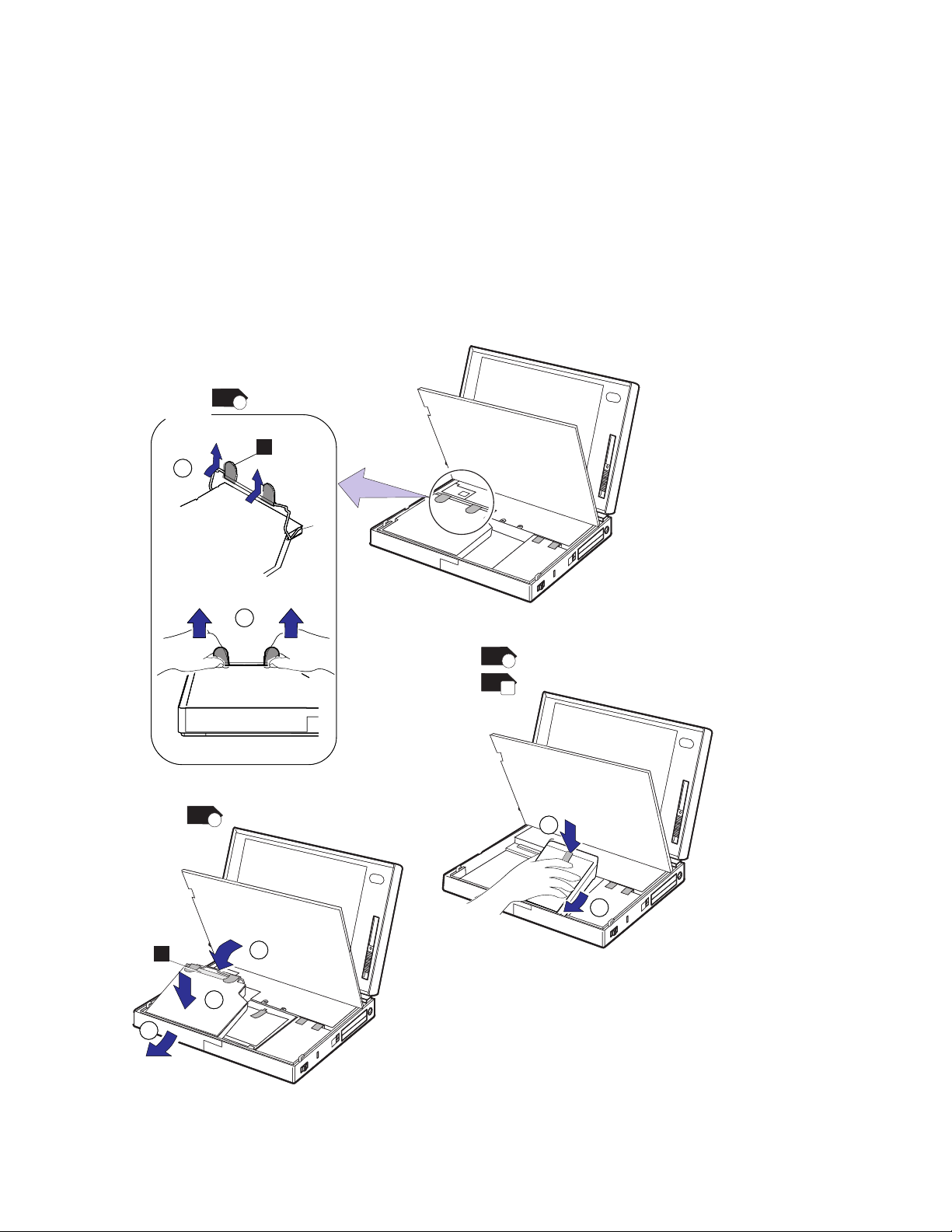
Getting Started
4
1
1
760
CD
1
2
2
760
CD
760
5
FDD
760
CD
2
2
6
1
1
2
2
1
1
8 IBM ThinkPad 760E, 760ED, or 760EL User's Guide
3
2
2
Page 27
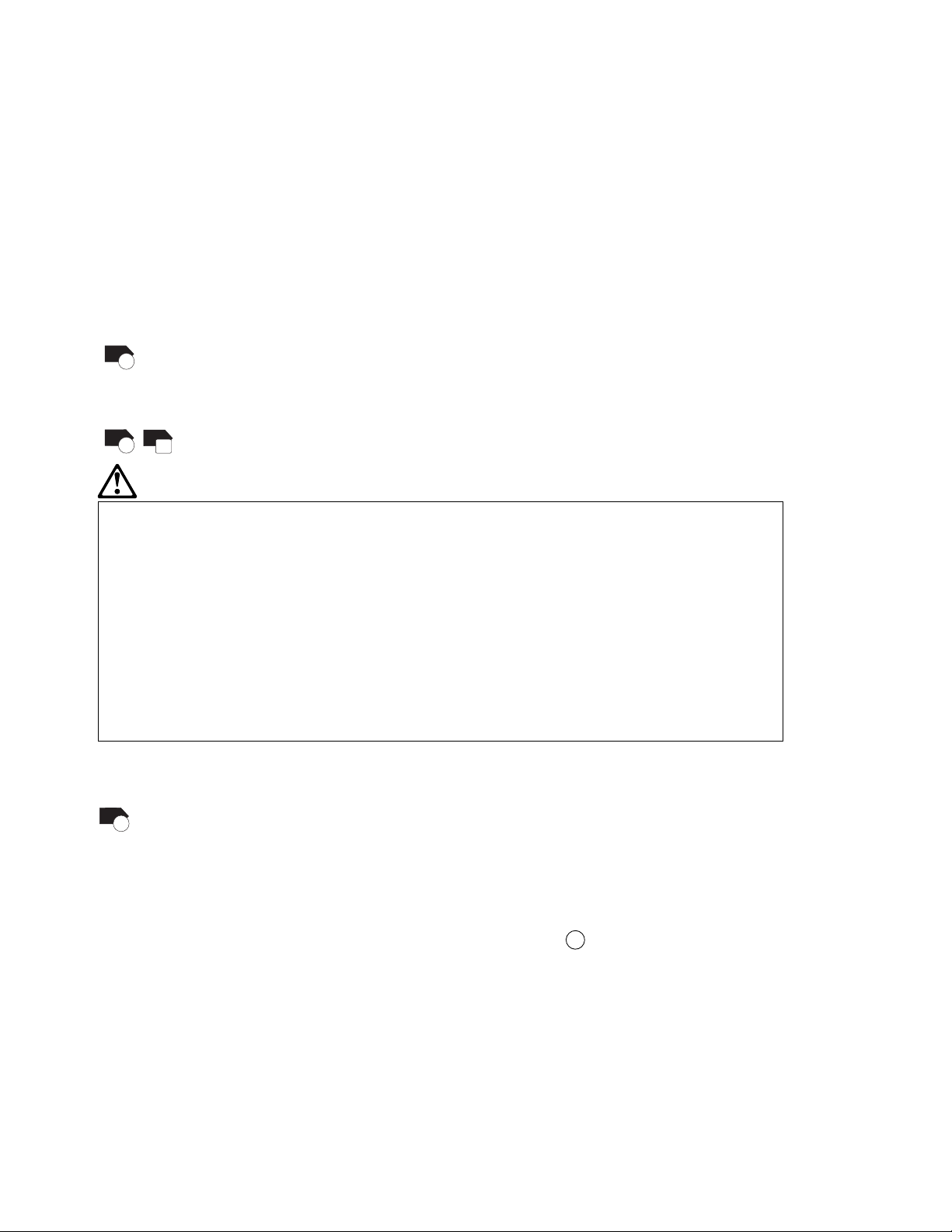
760
4
Lift the CD-ROM handle with the plastic tape 1 and remove the CD-ROM drive from the
CD
computer.
Some pressure might be needed to remove the CD-ROM drive if it is tight.
760
CD
760
FDD
5
DANGER
The battery pack provided with your computer contains a small amount of harmful
substances. To avoid possible injury:
Keep the battery pack away from fire.
Do not expose the battery pack to water or rain.
Do not attempt to disassemble the battery pack.
Avoid mechanical shocks to the battery.
Always use battery packs recommended by IBM.
Keep the battery pack away from children.
When disposing of the battery, comply with local ordinances or regulations or your
company's safety standards.
Getting Started
Install the battery pack with the blue-strap side up into the middle (empty) bay, and press it firmly
into the connector.
760
6
Install the CD-ROM drive into its bay and press on
CD
the upper part of it
(shaded area 2 )
firmly into the connector; then close the keyboard.
Attention:
When installing the CD-ROM drive, press only on the upper part of the CD-ROM drive. Do not
press on the middle part of the drive.
Make sure the CD-ROM handle snaps into place when doing step 3 and the keyboard clicks
into place when you close it.
Chapter 1. Getting Started 9
Page 28
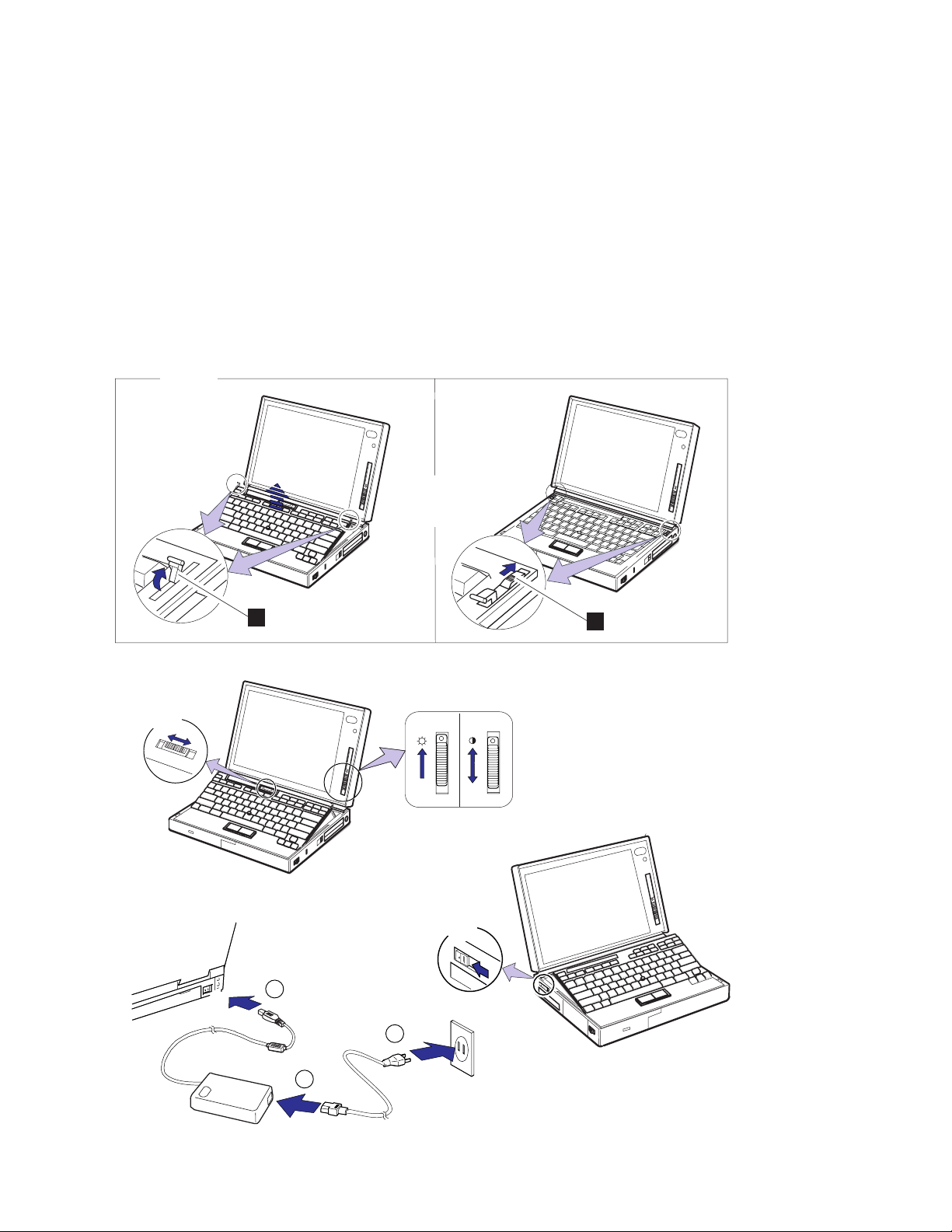
Getting Started
7
OR
8
A
B
10
9
1
3
2
10 IBM ThinkPad 760E, 760ED, or 760EL User's Guide
Page 29
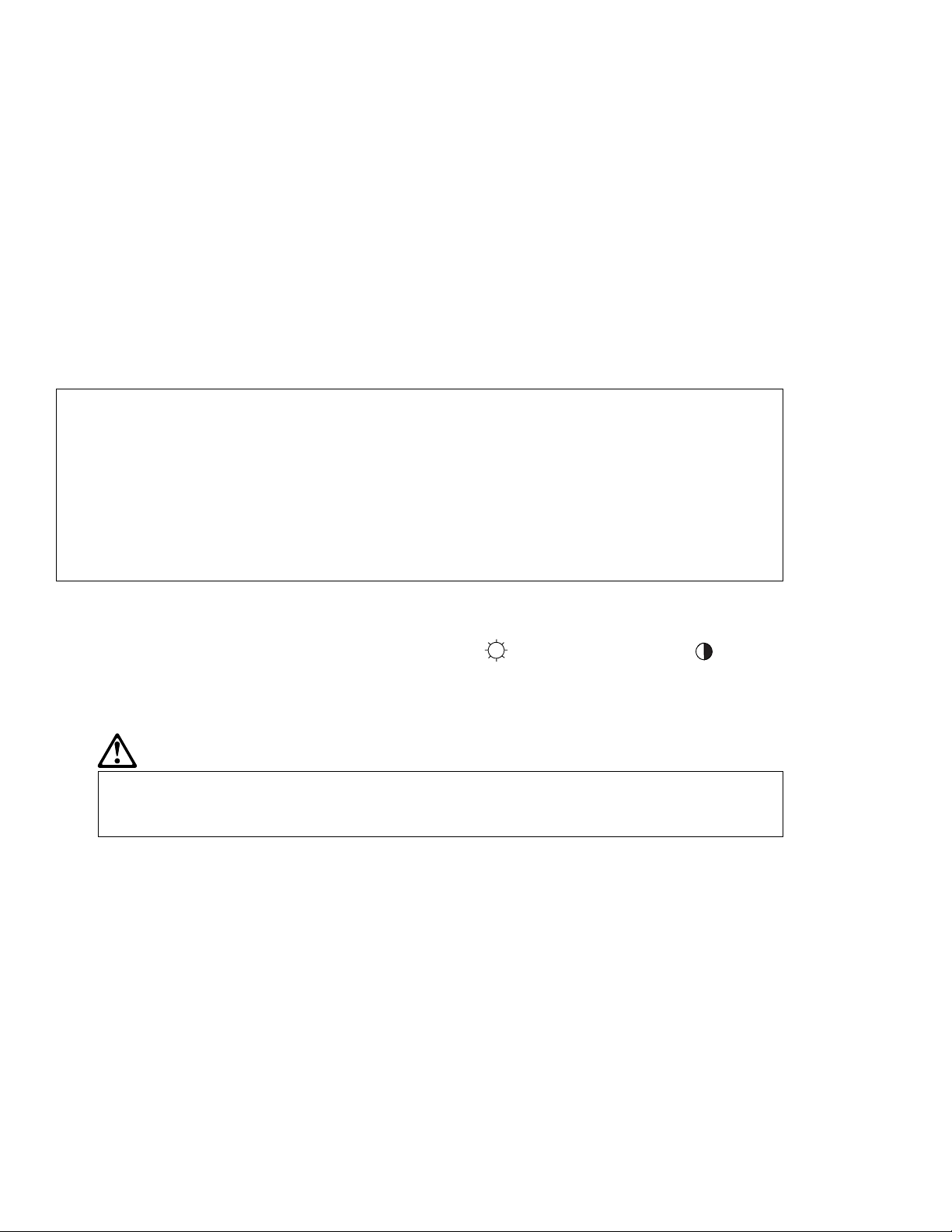
Getting Started
7
A You can raise the keyboard to an angle for easy typing by sliding the keyboard raiser A (used
in step 2 on page 7) away from you.
or:
B When you want to type on a flat keyboard, lock the flat keyboard position by sliding the
keyboard latches B away from you.
Attention:
Remember to push the keyboard latches toward the front of the computer whenever you close
the LCD.
8
Adjust the LCD angle so that it is convenient for viewing; then slide the speaker volume control to
the middle position and position the brightness control ( ) and the contrast control ( ) as
shown. (Only the DSTN model has a contrast control.)
9
Connect the AC Adapter as shown.
DANGER
Do not attempt to open the AC Adapter case. The AC Adapter is permanently
sealed and cannot be repaired.
Attention:
Always use an AC Adapter certified by IBM in the country where you will be using the computer.
Operating the computer with an incorrect AC Adapter can cause damage to the battery pack and
to the computer.
10
Push and release the power switch to turn on the computer.
The power switch automatically snaps back to its original position.
Chapter 1. Getting Started 11
Page 30
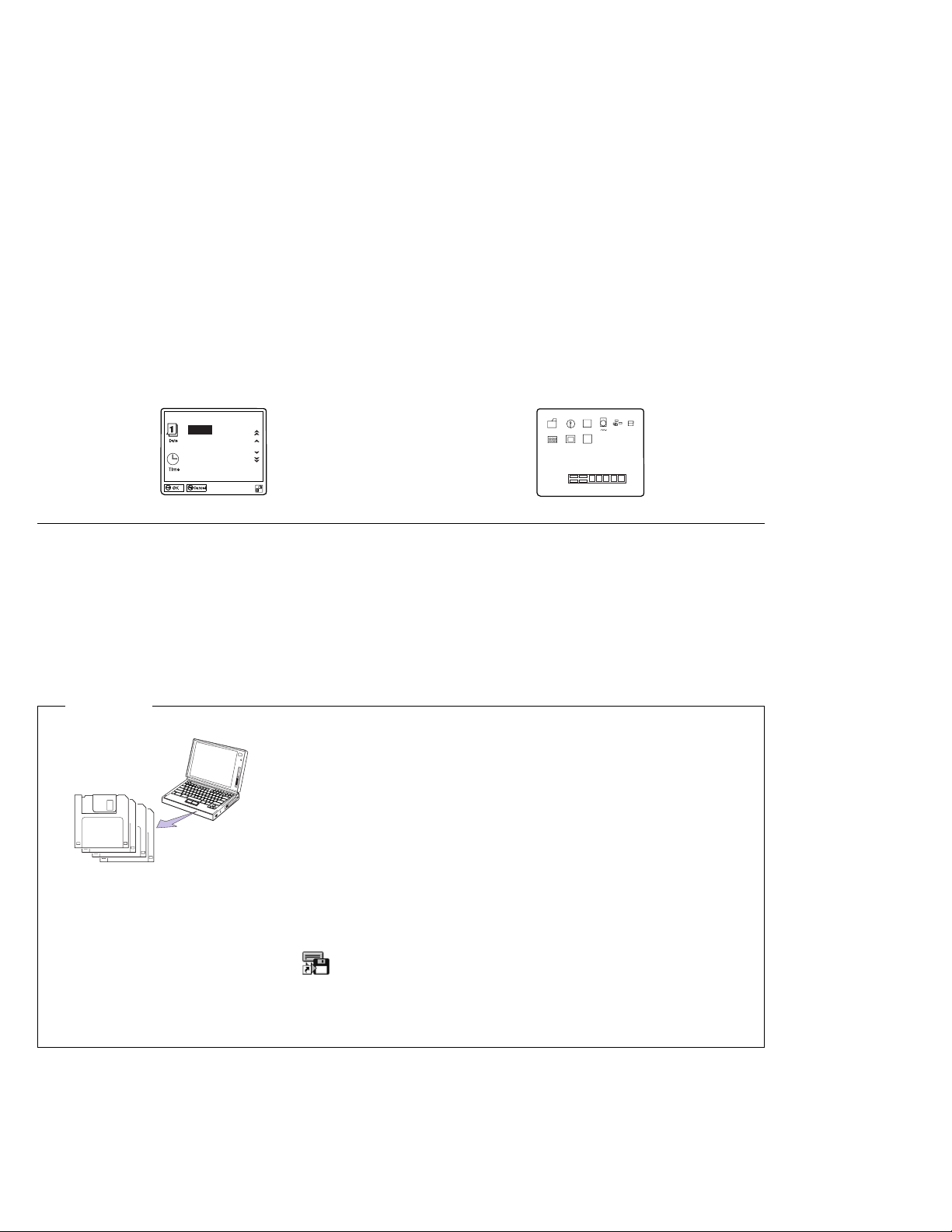
Getting Started
11
After a single beep, one of the following screens appears, confirming that the system is operating
correctly:
19961996
.12.31
Month Day
Year
23:59:59
Hour Month Second
Date and Time menu
This screen instructs you to set the initial date and
time. To set the date and time, see “Using
Easy-Setup” on page 37.
If you purchased a computer with a preloaded
operating system, the startup screen for the operating
system appears. (The screen shown is an example of
OS/2 Warp.)
Startup screen
If any other screen appears, a failure might have occurred in the computer. See Chapter 8.
Congratulations! You have successfully completed the basic setup of your computer.
Important
It is recommended that you make a backup copy of the files on
the hard disk drive, in case you accidentally erase preloaded
software or intentionally modify the hard disk drive. You can use
the backup copy to restore your computer to the way it was at
the time of purchase.
In some countries, you can create the diskettes you need to
install all necessary software, using the
program
preloaded in your computer.
Diskette Factory
To use the Diskette Factory:
1. Click on the Diskette Factory (
) icon in your operating system. (The list of diskette names
is shown with the number of necessary new 1.44MB diskettes.)
2. Click on the diskette names you want to create; then click on Build.
3. Follow the instructions on the screen.
You can now start using your computer by proceeding to the next section, Walking through the
ThinkPad Basics, or you can read Chapter 2 for more information about your computer.
12 IBM ThinkPad 760E, 760ED, or 760EL User's Guide
Page 31

Walking through the ThinkPad Basics
The ThinkPad computer preloads a lot of useful software. This
section introduces how to use your computer by using these pieces
of software in the Windows 95 environment.
Sending a Fax Message (Mwave Model Only)
Walking through ThinkPad Basics
WIN
To attach the telephone line:
Page 151.
You can send or receive a fax message with the ThinkPad's Mwave
760
feature and a preloaded application
M
wave
the ThinkPad computer works as a fax machine, telephone, or
FaxWorks
**
. With FaxWorks,
answering machine.
This section describes how to send a fax from the Windows 95
application
1
WordPad
.
Attach an active telephone line to the modem/fax port on the
left side of the computer.
2
Start Windows 95, and double-click on Preloaded
Applications, FaxWorks and then Call Center.
FaxWorks
File Edit View Help
Call Center FaxWorks Help Quick Setup Read Me Register
If you are using FaxWorks for the first time, you are prompted to do
the basic setup. Follow the step-by-step instructions on the screen
until the following window appears in the Windows 95 screen:
Call Center - Mailbox 1
0 New Msgs.
Messages
Memo Play New Play Old Stop Rewind Skip Delete
Play Time: 0:00 Elapsed Time: 0:00 Volume
0 Old Msgs.
Waiting for Call
09/30/96 2:43 pm
Close Call Center
Speakerphone...
Quick Fax...
Voice & Fax Log
Setup...
More...
Chapter 1. Getting Started 13
Page 32

Walking through ThinkPad Basics
3
Select Start at the bottom of the Windows 95 screen. Select
Programs, Accessories, and then WordPad.
4
In the WordPad white screen, type the text you wish to fax.
5
Select File on the menu bar, and select Print from the
pull-down menu. Then select FX-WORKS from the pull-down
menu for Name.
6
Select OK.
The FaxWorks - Send Fax screen is automatically displayed.
7
Type a fax number you want to send the fax to. (Your own fax
number is recommended for a test.)
8
Select Send to send the fax.
Check if your fax has been sent to the destination number.
For more information about FaxWorks, see the document for
FaxWorks that came with the computer.
Attaching a Printer
WIN
14
IBM ThinkPad 760E, 760ED, or 760EL User's Guide
The following describes how to attach a printer to the computer and
set up for Windows 95:
1
Attach your printer to the parallel connector ( ) at the rear of
the computer.
2
Select Start in Windows 95, select Settings, and then select
Printers.
3
Double-click on Add Printer. Follow the instructions on the
screen.
The new icon for your printer appears in the Printers folder. Now,
you can use your printer from Windows 95.
For more details, refer to the “Printing” section in the Windows 95
manual (
the Windows 95 package.
Introducing Microsoft Windows 95
), which is contained in
Page 33

Using the Infrared Communication
Walking through ThinkPad Basics
WIN
Note:
It is recommended that you use the
rear infrared port for communicating
between ThinkPad computers.
Your ThinkPad computer is equipped with two infrared ports on the
front and rear of the computer. Through each port you can share or
transfer computer data without any cables between your computer
and another computer equipped with an infrared port.
This section describes how to communicate between two ThinkPad
computers using a preloaded application
1
Start Windows 95, and double-click on Preloaded
Applications, and then TranXit.
You will see a file manager window.
2
If this is the first time you use TranXit, select Setup, and then
Computer Name.
Type your favorite name for each computer. (The names must
not be the same.)
3
Place the two computers so that the infrared ports face each
other:
[Side view]
TranXit
.
Note
To prevent the light from the LCD from affecting the infrared
communication, open the LCD to a wide angle.
[Side view]
Chapter 1. Getting Started 15
Page 34

Walking through ThinkPad Basics
After a short pause, the file manager window splits in two:
TranXit 2.0
File Disk Tree View Options Tab Setup Window Help Upgrade
File Transfer
Print Redirector
[ThinkPad 760CD] - C:\ThinkPad\*.*
BACKUP
BONUSPAK
BOOK
CDMANUAL
CDROM
COSESS
DISK10
DISK11
DISK12
DISK13
DISK14
Total 12 files (32,412 bytes)
IBM
CONFIG.SYS
AUTOEXEC.BAT
cdrom
mwave
dvp
[IBM ThinkPad] - C:\*.*
cdrom
cserve
csw
diskettes
dvp
emerge1
factory
faxworks
ipf
ipf
Total 33 files (55,789 bytes)
cdrom
cserve
csw
diskettes
dvp
mwave
factory
factory2
factory3
factory4
factory5
The window on the left displays the contents of the hard disk in the
other (“remote”) computer.
4
You can copy a file or directory between computers by
dragging and dropping. See online help for more details.
Capturing a Motion Video (Enhanced Video Model Only)
760
E
WIN
ideo
nh
V
You can easily capture video using the preloaded application
Video Producer
and your video equipment. You can use the
captured image to create a bitmap file, or to “cut and paste” into
your presentation file.
Digital
This section describes how to capture motion video using the video
camera, and save it to the computer's hard disk.
1
Turn off the computer.
2
Have your video camera and your video connector cable
(yellow) 1 ready. Also, have the following video in-out cable
2 (shipped with the computer at the time of purchase) ready.
16
IBM ThinkPad 760E, 760ED, or 760EL User's Guide
Page 35

Walking through ThinkPad Basics
Note:
Make sure the arrow mark (
faces the top when you attach
the video in-out cable to the
video-in port of the computer.
To connect the video camera
and the video cable, see the
video camera manual.
3
Attach your video camera to the video-in connector 3 ( ) of
)
the computer as follows:
3
Video camera
2
1
4
Turn on the power of the video camera.
5
Start Windows 95 and double-click on Preloaded
Applications, Digital Video Producer, and then Digital Video
Note:
The current video view is shown in
the live window.
Chapter 1. Getting Started 17
Producer Capture.
Asymetrix Digital Video Producer Capture Tool
File Edit Options Capture Help
Live Window...
Page 36

Walking through ThinkPad Basics
6
Select File on the menu bar and select Set Capture File.
In this window, define the name of the file your captured image
is saved to. (You can use the default name capture.avi.)
Select OK to return to the main window.
Note:
If you do not select a capture time
limit, the computer continues
capturing video images until the hard
disk is full.
7
Select Capture on the menu bar and Setting; then add a
check mark for Enable Capture Time Limit and type a capture
time limit (for example, 10 seconds).
Select OK.
This setting specifies that Digital Video Producer will capture
motion video for 10 seconds into the file capture.avi (or
whatever file name you specified).
8
Select Capture on the menu bar and then Video.
The moment you select Video, the computer begins capturing
motion video for 10 seconds.
9
Close Digital Video Producer and review the captured image
using Windows Media Player.
Select Start, Accessories, Multimedia, and then Media
Player.
10
Select Device on the menu bar and select Video for
Windows.
11
Select capture.avi (or your defined file's name) under the
C:\DVP directory; then select Open.
12
Select Play ( ) to view your captured image.
You can save audio information concurrently using Digital Video
Producer. For more information about Digital Video Producer and
the video capture function, see “Using the Enhanced Video/MPEG
Features” on page 65.
IBM ThinkPad 760E, 760ED, or 760EL User's Guide
18
Page 37

Chapter 2. Getting Familiar with Your Computer
This chapter provides basic information about your computer.
Identifying the Hardware Features ................. 20
System-Status Indicators . . . . . . . . . . . . . . . . . . . . . . 24
Using the Fn Key Function ..................... 26
Operating with the TrackPoint III .................. 28
Operating the Numeric Keypad ................... 29
Using CD-ROMs and Music CDs .................. 30
Playing Media . . . . . . . . . . . . . . . . . . . . . . . . . . . 30
Keeping the Computer from Being Damaged ........... 32
Copyright IBM Corp. 1996 19
Page 38

Identifying the Hardware Features
Identifying the Hardware Features
In this section, you can review the hardware features of your
computer.
Top View
Front View
18
17
6
2
3
4
5
6
With the CD-ROM drive
21
20
19
1
1
2
14
With the diskette drive
22
19
15
14
10
11
1
1
2
3
6
7
8
9
20 IBM ThinkPad 760E, 760ED, or 760EL User's Guide
Page 39

Top View
Identifying the Hardware Features
1 The indicator lamps consist of the
power-on, suspend, and battery-status
lamps. (See page 24.)
Front View
2
3
4
5
6 The keyboard raisers release
7
8
Color LCD screen
(For using, see page 40.)
Built-in microphone
The contrast control
moves up or down to adjust
the clarity of the picture. (For
the DSTN LCD model only.)
The brightness control
moves up or down to adjust
the brightness of the display.
the keyboard flat before
opening it.
(For using, see page 11.)
Keyboard
(For using the numeric
keypad, see page 29.)
The external-input-device
connector is used to attach a
mouse, external keyboard, or
external numeric keypad to the
computer.
(See pages 152–154.)
PC Card slots
9
(To use the PC Card software,
see page 44. To insert a PC
Card, see page 122.)
1 PC Card eject buttons
(For using, see page 124.)
11
The Security keyhole is
used with the Kensington
MicroSaver** Security System
lock. (For using, see page
117.)
12 The release latches release
the LCD or keyboard. Sliding
them toward the front opens
the LCD, and sliding them
towards the back opens the
keyboard.
13
Front infrared port
(For using, see page 50.)
14 Built-in speakers
15 TrackPoint III
(For using, see page 28.)
16 Fn key
(For details, see page 26.)
17 LCD indicator panel
(For details, see page 40.)
18
19
Volume control
/ The removable
diskette drive or removable
CD-ROM drive can be
installed in the UltraBay.
(To install, see Chapter 6. To
use a CD-ROM, see page 30.)
760
2
The CD-ROM
CD
emergency eject hole ejects
the CD-ROM tray when it does
not open with the CD-ROM
eject button. Insert a pin to
eject the CD-ROM tray.
760
21
The CD-ROM eject
CD
button ejects the CD-ROM
tray from the CD-ROM drive.
Using this button, you can play
a music CD.
(For details, see page 30.)
760
22
Diskette-eject button
FDD
Chapter 2. Getting Familiar with Your Computer 21
Page 40

Identifying the Hardware Features
Rear View
1
2
3 4
17
12
5
6 7 8 9
13
14
15
10
16
11
Inside View
18
19
20
2221
Bottom View
23
24
25
22 IBM ThinkPad 760E, 760ED, or 760EL User's Guide
Page 41

Rear View
Identifying the Hardware Features
1 Rear door
2 The connector door allows you to
connect a cable to the
system-expansion connector when
the rear door is closed.
MIDI/
3
MIDI/joystick port
760
ideo
nh
E
V
(For using, see page 60.)
4
External-diskette-drive
connector (The external diskette
drive is available as an option.)
5
6
Rear infrared port
The system-expansion
connector is used to connect the
IBM docking station or port
replicator. (For using the docking
station, see page 155.)
Inside View
18 Modem/fax port release latch (For
using, see page 149.)
19
The UltraBay accepts
various devices, such as a
CD-ROM drive, diskette drive,
secondary battery pack, or others.
(See page 146.)
7 The power shutdown switch is
used to turn the computer off
when an application locks up or
the computer will not accept any
input. Use the tip of a pen to
press this switch.
8
External-monitor
connector
(For using, see page 42.)
9
The parallel connector is
where you usually connect a
parallel-printer signal cable.
1
The serial connector is
where you connect a 9-pin,
serial-device cable.
GG
11
--
The Power jack is
SS
++
where the AC Adapter cable is
connected.
12 Option cover
(For details, see page 146.)
2
21
Battery pack
(For replacing, see page 85.)
The security latch opens or
closes the security keyhole.
(See page 117.)
13 Headphone jack
(For details, see page 51.)
14
Microphone/line-in jack
(For details, see page 51.)
15
Modem/fax port
(This is offered as an option in
some countries. For using, see
page 56. For installing, see page
149.)
16
Video in/out ports (For use, see
760
/
ideo
nh
E
V
page 65.)
17
Power switch
Removable hard disk drive
22
(For replacing, see page 132.)
Bottom View
23 Memory slot
(See page 125.)
24 Memory-slot cover
(See page 125.)
Chapter 2. Getting Familiar with Your Computer 23
25 Serial number (S/N)
Write this down on page 258.
Page 42

System-Status Indicators
System-Status Indicators
The system-status indicators consist of information shown on a
black-and-white LCD indicator panel ( 1 — 8 ) and indicator lamps
( 9 — 12 ).
1
2 3 4 5 6 7 8
9
1110
12
The following table shows the meaning of each indicator:
Item Meaning
1 Speaker Appears when the speaker beeps. It turns off when any key is pressed.
2 Remaining battery Indicates the amount of remaining battery power by a percentage (%), day (d), hour (h),
or hours and minutes (
hh:mm
).
3 Main battery status
Secondary battery status
4 Diskette drive in use Appears when data is read from or written to a diskette.
Indicates the status of the battery packs installed in the battery pack bay and UltraBay:
The amount of remaining power (in five levels:
Charging status ( : charging, : discharging) Blank means no activity.
For details, see page 87.
eject the diskette when this indicator is on.
(Empty)– (Full))
Do not enter suspend mode or
24 IBM ThinkPad 760E, 760ED, or 760EL User's Guide
Page 43

System-Status Indicators
Item Meaning
5 Hard disk in use Appears when data is read from or written to the hard disk.
or turn off the computer when this indicator is on.
6 Numeric lock Indicates that the numeric keypad on the keyboard is enabled. Enable or disable the
keypad by pressing and holding the Shift key, and pressing the NumLk key. For
details, see “Operating the Numeric Keypad” on page 29.
7 Caps lock Indicates that the Caps Lock mode is enabled: All alphabetic characters (A–Z) are
entered in capital letters without the use of the Shift key. The Caps Lock mode is
enabled and disabled by pressing the Caps Lock key.
8 Scroll lock Alternately turns on and off each time the ScrLk key is pressed.
While this indicator is on, the Arrow keys are used as screen-scroll function keys. In
this state, the cursor cannot be moved with the Arrow keys. Not all application
programs support this function.
9 Battery Green Enough battery power remains for operation.
Orange The battery pack is being charged.
Blinking orange The battery pack needs charging.
When you set the alarm with the ThinkPad Features program, you
hear three beeps the moment the lamp starts blinking orange.
1 Suspend mode Green Indicates that the computer is in suspend mode. See page 92 for
details about suspend mode.
Blinking green Indicates that the computer is entering suspend mode or
hibernation mode, or is resuming normal operation.
11 Power on Green Indicates that the computer is operational. This indicator is on
when the computer is on and not in suspend mode.
Do not enter suspend mode
760
12
CD
CD-ROM drive in use
Chapter 2. Getting Familiar with Your Computer 25
Green Turns on when data is read from a media in the CD-ROM drive.
Do not enter suspend mode or eject the CD-ROM when this lamp is
on.
Page 44

Using the Fn Key Function
Using the Fn Key Function
The Fn key function allows you to change operational features
instantly. When you use the following functions, press and hold the
Fn key 1 ; then press the appropriate function key 2 (F1 to F12;
and PgUp or PgDn).
2
1
Key
Combination
Fn
Fn
Fn
Fn
Fn
Fn
Fn
+
+
+
+
+
+
+
F1
F2
F3
F4
F5
F6
F7
Function Meaning
Reserved —
Fuel-Gauge
display on or off
Standby mode Places the computer in standby mode. For more information about
Suspend mode Places the computer in suspend mode. For more information about
Reserved —
LCD/external
monitor switching
The Fuel-Gauge program must be activated before you can use this
key combination. (See page 89.)
When this key combination is pressed:
For OS/2 or Windows users: The window for the battery power
status appears or disappears. Parameters for power status can
be set.
this mode, see page 94.
this mode, see page 94.
Displays the computer output in the following order when an
external monitor is attached.
External Both
Monitor
LCD
26 IBM ThinkPad 760E, 760ED, or 760EL User's Guide
Page 45

Using the Fn Key Function
Key
Combination
Fn
Fn
Fn
Fn
Fn
Fn
+
+
+
+
+
+
F8
F9
F10
F11
F12
Page
Up
Function Meaning
Reserved —
Power mode
switching
When this key combination is pressed during battery-power
operation, the power-management (power-saving) mode changes as
follows.
High Auto
Customize
AC mode is used when the AC Adapter is attached. The
Fuel-Gauge program displays the current power option. See page
89.
Hibernation mode Places the computer in hibernation mode. For more information
about this mode, see “Hibernation Mode” on page 98.
Dock I speaker
volume up
Increases the speaker volume for the Dock I attached to the
computer.
Page
Down
Fn
+
Chapter 2. Getting Familiar with Your Computer 27
Dock I speaker
volume down
Decreases the speaker volume for the Dock I attached to the
computer.
Page 46

Using the TrackPoint III
Operating with the TrackPoint III
The keyboard contains a unique cursor-pointing device called the
TrackPoint III. You can perform all the mouse operations with the
TrackPoint III.
Note:
Remember that the stick does not
move, and your finger should not
move on it.
To move the mouse cursor on the screen, press gently on the stick
with either index finger in the direction in which you want the pointer
to move. To select and drag an object, press the click buttons with
either thumb as required by your software, as with any other pointing
devices.
Mouse pointer
Stick
Note:
The cap 1 on the end of the
TrackPoint III is removable. You can
replace it with one of the spares
shipped with your computer.
Left click button
Right click button
Hints
If you press the click button and slide it toward the front of the
computer, the click button locks in place. You can now drag the
object across the screen with the TrackPoint III stick without
holding down the click button.
To release the latch, push the click button backward. When you
are not using the TrackPoint III, for example, when the power is
off, do not leave the click button locked.
28 IBM ThinkPad 760E, 760ED, or 760EL User's Guide
Page 47

Operating the Numeric Keypad
The keyboard has some keys that, when enabled, work as if they
were a 10-key numeric keypad.
Note:
The numeric keypad on the keyboard
is not active when the external
keyboard or the external numeric
keypad is attached to the computer.
To enable the numeric keypad, press and hold Shift and then press
NumLk. The NumLK icon (
F8 F9 F10
6
77
Y
44 55 66
11 22 33
H
N
Operating the Numeric Keypad
) appears on the LCD indicator.
NumLk
F11 F12
88 99
00
<
Alt Ctrl
_
//
*
{
"
--
..
++
Shift
Note:
The keys are functional, but the
function of the key is not printed on
the keytop.
When the numeric keypad is enabled, press and hold Shift to
temporarily use the cursor- and screen-control keys.
NumLk
F8 F9 F10
HomeHome
6
Y
EndEnd
H
N
F11 F12
PgUpPgUp
//
PgDnPgDn
<
DelDelInsIns
Alt Ctrl
_
*
{
"
--
++
Shift
To disable the numeric keypad, press and hold Shift; then press
NumLk again.
Chapter 2. Getting Familiar with Your Computer 29
Page 48

Using CD-ROMs and Music CDs
Using CD-ROMs and Music CDs
Attention:
Do not touch the lens on the
CD-ROM tray.
Attention:
Hold the CD-ROM by the edges.
Do not touch the surface of the
CD-ROM.
Note:
If you cannot eject the CD-ROM tray
with the CD-ROM eject button, use
the emergency eject hole. (See
page 21.)
Playing Media
Note:
Before playing the CD-ROM drive
with the eject button, you must
enable the sound features in your
operating system. Refer to the
documentation that came with your
operating system.
760
You can use a 5-inch CD-ROM with the removable CD-ROM
CD
drive of the computer.
To use the CD-ROM, push the CD-ROM eject button 1 on the
front of the computer; then pull out the CD-ROM tray.
Carefully place your CD-ROM onto the CD-ROM tray; then push the
tray into the computer until it fully closes.
To play media on the CD-ROM drive, do one of the following:
Playing a music CD with the CD-ROM Drive Eject Button
You can play and stop the music CD with the CD-ROM drive eject
button as follows:
When Using a CD-ROM or a Music CD
760
760
CD
computer, make sure that Line/CD is selected as the Auxiliary
When you use a CD-ROM or a music CD with your
M
wave
Control in the Mwave for OS/2 folder. (See page 53.)
30 IBM ThinkPad 760E, 760ED, or 760EL User's Guide
Page 49

Using CD-ROMs and Music CDs
Ejects
the CD
Push once
(hold for less
than 2 seconds)
OS/2
WIN
WIN
Stops
playing
the CD
Push and hold
for more than
2 seconds
Push once
(hold for less
than 2 seconds)
Plays
aCD
Push and hold
for more than
2 seconds
Playing a CD from an Application
When using OS/2:
1
Open the Mwave for OS/2 folder.
2
Double-click on Auxiliary Control and make sure that Line/CD
is selected as the auxiliary source.
3
Open the Multimedia folder; then select Compact Disc.
When using Windows:
1
Select Mwave ThinkPad and open the Audio Control menu;
then make sure of the following:
Make sure that Mute of both the INPUT SOURCE and the
MASTER are set to off.
Skips
to the
next
track
Make sure that Line and CD are selected as the input
source.
2
Open the Accessories group; then open the Media Player.
3
Select Device from the Media Player window; then select CD
Audio from the pull-down menu.
Chapter 2. Getting Familiar with Your Computer 31
Page 50

Keeping the Computer from Being Damaged
Your computer is a delicate device that requires careful handling. To
keep it from being damaged, keep these precautions in mind:
Do not allow your computer to be subject to any physical shock.
Do not place anything heavy on your computer.
Do not pour liquid into your computer.
Do not leave any objects (especially metal objects) in the
computer.
Keep the computer at least 13 cm (5 in.) away from any
electrical appliance that generates a strong magnetic field such
as a motor, magnet, TV, refrigerator, or large audio speakers.
Use your computer when temperatures are between 5°C to 35°C
(41°F to 95°F).
Do not disassemble the computer.
Do not scratch, twist, hit, or push the surface of the LCD.
Remove the battery pack and keep it in a cool place if you will
not be using the computer for a long period of time.
The removable hard disk drive and diskette drive are also very
delicate devices that need careful handling. To avoid damage, do
not press on them, drop them, or apply any shock to them when they
are removed from the computer.
Do not press on the middle part of the diskette drive.
Insert a diskette straight into the diskette drive. Inserting it at an
angle can damage the front of the diskette drive.
Do not place more than one diskette label on a diskette. Two or
more labels can cause a label to tear apart inside the drive and
cause damage to the diskette drive.
Occasionally clean your computer as follows:
Use a soft cloth moistened with nonalkaline detergent to wipe the
exterior of the computer.
Gently wipe the LCD with a dry, soft cloth. Do not use alcohol or
detergent.
32
IBM ThinkPad 760E, 760ED, or 760EL User's Guide
Page 51

Chapter 3. Operating Your Computer
This chapter provides information about the use of your computer.
Using the ThinkPad Features Program .............. 35
Using the PS2 Commands .................. 36
Using Easy-Setup . . . . . . . . . . . . . . . . . . . . . . . . . . 37
Using the Selectable Drive-Startup Sequence ......... 38
Changing the Startup Sequence ............... 39
Using the LCD and an External Monitor .............. 40
Changing the Resolution or Color Depth for the LCD .... 41
Attaching an External Monitor .................. 42
Using PC Cards ........................... 44
Using the PC Card Director Program .............. 44
Starting PC Card Director ................... 45
Restrictions on the PC Cards Supported by the Computer . 46
PC Card Limitations under Suspend Mode .......... 46
Using the PC Card in Windows 95 ............... 46
Using the Option Diskette for the PC Card .......... 47
Removing the Storage PC Cards ................ 48
Using the Infrared Communication Feature ............ 50
Using the Mwave DSP Features .................. 51
Using the Audio Function .................... 53
Using the Audio Function for OS/2 ............. 53
Using the Audio Function for Windows ........... 54
Using the Audio Function for DOS .............. 54
Using the Telephony Function .................. 56
Using the Modem with OS/2 ................. 57
Using the Modem with DOS ................. 58
Using the Modem with Windows ............... 58
Using Country Selection .................... 58
Using the ESS AudioDrive Sound feature ............. 59
Using the Audio Function for OS/2 ............. 59
Using the Audio Function for Windows ........... 59
Using the MIDI/Joystick Port .................... 60
Attaching a Television to the Computer .............. 61
Using the Enhanced Video/MPEG Features ........... 65
Using the Video Overlay/Capture and MPEG Functions for
OS/2 Warp . . . . . . . . . . . . . . . . . . . . . . . . . . . . 66
Using the MPEG Playback for OS/2 ............. 66
Copyright IBM Corp. 1996 33
Page 52

Operating Your Computer
Using the Video-in (Video Capture and Video Overlay) for
OS/2 . . . . . . . . . . . . . . . . . . . . . . . . . . . . . . 67
Common Restrictions for Video Capture/Overlay and MPEG
Playback . . . . . . . . . . . . . . . . . . . . . . . . . . . . 70
Using the Video Overlay/Capture and MPEG Functions for
Windows 3.11 and Windows 95 ................ 71
Using the MPEG Playback for Windows 3.11 ....... 71
Using the MPEG Playback for Windows 95 ........ 73
Using the Video-in (Video Capture and Video Overlay) for
Windows 3.11 and Windows 95 .............. 75
Using the Digital Video Producer for Windows ....... 77
Using the Overlay with Media Player for Windows .... 81
Operational Restrictions . . . . . . . . . . . . . . . . . . . . 81
34 IBM ThinkPad 760E, 760ED, or 760EL User's Guide
Page 53

Using the ThinkPad Features Program
Using the ThinkPad Features Program
To install the ThinkPad Features
program:
Chapter 7.
OS/2
WIN
Note:
Any buttons on the screen that
appear in gray are options that
cannot be set.
WIN
WIN
ThinkPad Features is a control program that allows you to
configure your computer. Using the ThinkPad Features program,
you can easily set up and customize the built-in devices, such as the
parallel port or infrared port.
It also provides the Device Configuration Management System,
which automatically detects a system resource (such as IRQ, DMA,
I/O address, or memory) conflict, so that you can easily set up your
computer configuration for the new device or software. For more
detail about each device's resource, see Appendix A.
To start the ThinkPad Features program:
If you are using OS/2 Warp or Windows,
select the ThinkPad
Features icon in your operating system:
ThinkPad Features
Default Cancel
DOS
Chapter 3. Operating Your Computer 35
If you are using DOS
DOS command prompt, instead of this panel.
, you can use the PS2 commands at the
Page 54

Using the ThinkPad Features Program
Other ThinkPad Utilities
ThinkPad Features program group also provides various features:
Fuel-Gauge program:
Page 89.
Note:
For details about docking control
program, see the manual that came
with the docking station.
Personalization Editor program:
Page 116.
Using the PS2 Commands
Fuel-Gauge program
– Remaining power percentage
– Current power mode
– Discharge options
Docking control
Personalization Editor
You can use the ThinkPad Features program from the DOS or OS/2
command prompt using PS2 commands. Type PS2 ? at the DOS
prompt to display the ThinkPad Features online help menu.
You can create a batch file to set your unique operating environment
quickly and easily. The following sample batch file allows you to set
up an operational environment that is suitable for traveling and can
result in longer battery operation time.
@Echo Off
Rem SAMPLE: Set the parameters to provide maximum power utilization.
Rem ================================================================
PS2 PMode Custom DC > Nul
PS2 LCd 3 > Nul
PS2 DISK 3 > Nul
PS2 POwer 5 > Nul
PS2 SPeed Fixed MIN > Nul
PS2 STandby 3 > Nul
PS2 IR OFf > Nul
PS2 SErial OFf > Nul
36 IBM ThinkPad 760E, 760ED, or 760EL User's Guide
Page 55

Using Easy-Setup
To set passwords:
Page 102.
To change the startup sequence:
Page 38.
To test the computer:
Page 233.
Using Easy-Setup
The computer has a built-in system setup function called
Easy-Setup
.
Easy-Setup has the following menu:
Config shows information about installed memory and system
board.
Date/Time is used to set the current date and time.
Password is used to set the power-on password, hard disk
password, and supervisor password.
Start up is used to change the startup sequence of your
computer.
Test is used to test the computer hardware.
Restart is used to exit Easy-Setup and start your operating
system.
Note:
You can change the screen color of
the
Easy-Setup
menu with the key
combinations of Ctrl+PgUp or
Ctrl+PgDn. Use Ctrl+Home to
restore the original screen color.
To start Easy-Setup:
1
Turn off the computer, and remove any diskette from the
diskette drive.
2
Press and hold F1; then turn on the computer. Hold F1 until
the
Easy-Setup
menu appears.
Easy-Setup
Config
Restart
Date/Time Password
BIOS part number,..Date
System-unit serial number
System board serial number
Microprocessor
Start up
12/31/96
nnnnnnn
nnnnnnnnnnnnnnnn
nnnnnnnnnnn
Pentium( )Process
**
Test
Chapter 3. Operating Your Computer 37
Page 56

Using Easy-Setup
Using the Selectable Drive-Startup Sequence
Attention:
If you change your startup sequence,
you must be extremely careful when
you do write operations (such as
copying, saving, or formatting). Your
data or programs can be overwritten
if you select the wrong drive.
Selectable drive startup
(selectable boot)
allows you to control the
startup sequence of the drives in your computer. The order in which
the computer searches the drives for your operating system is the
drive-startup sequence
. If you are working with multiple operating
systems, you might want to change the drive-startup sequence to
load an operating system from the hard disk or a PC Card without
checking the diskette drive, or to do a remote program load (RPL).
3 4
HDD-3 HDD-4
PCMCIA
The HDD-1 icon represents the internal hard disk drive installed in
the computer. (If the second hard disk drive is installed in the
UltraBay, it is shown as HDD-2.) The other numbered HDD icons
are external hard disk drives.
FDD-1 represents the first diskette drive found during system
startup. When no diskette drive is installed in the UltraBay and if an
attached docking station has a diskette drive, the diskette drive in
the docking station is the first drive.
IBM ThinkPad 760E, 760ED, or 760EL User's Guide
38
Page 57

Changing the Startup Sequence
Note:
You cannot set a hard disk drive
before a
sequence.
PCMCIA
Card in the startup
Using Easy-Setup
To change the startup sequence:
1
Start Easy-Setup and select the Start up icon.
2
Move the cursor to the Reset icon; then press the Spacebar.
3
Move the cursor to the icon for the first device in the startup
sequence; then press the Spacebar.
Repeat this step to set the other devices for the startup
sequence. You can set up to four devices.
4
Click on OK or press Enter to save the change.
Selecting the Network RPL Speed
When you use a remote program load through a token-ring card
or other network card, the RPL speed can be selected.
1
Start Easy-Setup and select the Start up icon.
2
Move the cursor to the Network icon; then press the
Spacebar.
The window to select the token-ring RPL speed appears.
3
Move the cursor to the 4 icon (for 4 Mbps) or the 16 icon
(for 16 Mbps); then press the Spacebar and press Enter.
If you are using another card, such as an Ethernet card, you
do not need to specify the RPL speed, so press Esc to exit
this window.
Chapter 3. Operating Your Computer 39
Page 58

Using the LCD and an External Monitor
Using the LCD and an External Monitor
This section provides information about the computer LCD and an
external monitor.
You can display the computer output on the
attached monitor
you can get higher resolution and better color quality.
The following shows the resolution and color combinations for each
display output type. It depends on your computer's LCD type:
If your LCD is the TFT 1024×768 LCD panel:
(CRT)
, or both. By attaching an external monitor,
LCD
, an externally
Resolution
↓
640×480
800×600
1024×768
1280×1024 — — 256
Color Depth for
the LCD
256
65,536
256
65,536
256
65,536
Color Depth for
“Both”
256
65,536
256
65,536
256
65,536
Color Depth for
the External
Monitor (CRT)
256
65,536
16,777,216
256
65,536
16,777,216
256
65,536
If your LCD is the TFT 800×600 LCD panel:
Resolution
↓
640×480
800×600
1024×768 — — 256
Color Depth for
the LCD
256
65,536
256
65,536
Color Depth for
“Both”
256
65,536
256
65,536
Color Depth for
the External
Monitor
256
65,536
16,777,216
256
65,536
40 IBM ThinkPad 760E, 760ED, or 760EL User's Guide
Page 59

Using the LCD and an External Monitor
If your LCD is the DSTN 800×600 LCD panel:
Resolution
↓
640×480 256 256
800×600 256 256
1024×768 — — 256
Color Depth for
the LCD
Color Depth for
“Both”
Changing the Resolution or Color Depth for the LCD
To change the screen resolution or color depth for the LCD panel,
do the following:
OS/2
WIN
If you use OS/2 Warp or Windows 3.11,
program. (Click on the Display (
Note
To change the resolution or color depth for WIN-OS/2, use the
ThinkPad Features program
in WIN-OS/2
use the ThinkPad Features
or ) icon.)
.
Color Depth for
the External
Monitor
256
65,536
16,777,216
256
65,536
WIN
WIN
Chapter 3. Operating Your Computer 41
If you use Windows 95,
My Computer, Control Panel, Display, and then Settings.
If you use Windows NT,
use the Windows 95 Control Panel. Select
use the Windows NT Control Panel.
Page 60

Attaching an External Monitor
Attaching an External Monitor
Note:
When installing an operating system,
you must install the ThinkPad display
driver before you can use an external
monitor.
To install the display driver:
Chapter 7.
Note:
You can use the Fn key function
(Fn+F7) or PS2 SC command to
change the display output type.
Attention:
When you select
an external monitor that supports
only VGA mode (640-by-480
resolution). Otherwise, the screen
size looks smaller, or the external
monitor screen will be scrambled and
the output will not be displayed (or
the screen might be damaged).
Both
, do not attach
To attach an external monitor:
1
Change the display output type (where to display the computer
output) as follows so that you can see the computer output on
the external monitor:
a) Start the ThinkPad Features program.
b) Click on each of the following icons:
The CRT (
) icon to display information on the
external monitor.
The Both (
) icon to display information on both the
LCD and external monitor.
(The LCD (
) icon to display information on the
LCD.)
2
Set the monitor type and the display driver:
a) Click on the Display (
or ) icon in the ThinkPad
Features program.
42
IBM ThinkPad 760E, 760ED, or 760EL User's Guide
Page 61

Attaching an External Monitor
Note:
Refer to the specifications for your
external monitor to determine its
supported resolutions and refresh
rates.
Attention:
Do not disconnect the external
monitor while the computer is in
suspend mode or hibernation mode.
If no external monitor is attached
when the computer resumes, the
LCD will remain blank and the output
will not be displayed. This does not
depend on the resolution value.
b) Click on the Advanced... button.
You can select your display type from the monitor list, or click on
a new resolution or refresh rate.
c) Restart the computer to make the changes effective.
Hints
When you are using OS/2 or Windows, the
virtual screen
function is available with the ThinkPad Features program. It is
used to display a part of the high-resolution screen image that is
produced by the computer. Other parts can be seen by moving
the screen with the TrackPoint III or other pointing device.
3
Connect the external monitor to the computer:
a) Turn off the computer.
b) Attach the external monitor to the external monitor
connector (
) at the rear of the computer and then to
the electrical outlet.
c) Turn on the external monitor and the computer.
When Changing the Display Settings
When you are using OS/2 Warp:
Do not use System in the System Setup folder to change the
resolution or color depth. Use the ThinkPad Features
program to configure the display.
To change the display settings for WIN-OS/2, use the
ThinkPad Features program
Chapter 3. Operating Your Computer 43
in WIN-OS/2.
Page 62

Using PC Cards
Using PC Cards
To insert a PC Card:
Page 122.
Supported PC Card specification:
Page 293.
Using the PC Card Director Program
To install the PC Card Director:
Chapter 7.
With a PC Card, you can send and receive faxes, communicate
through a network, or store data. This section describes how to use
the PCMCIA software and some considerations.
Your computer comes with an advanced IBM program for PCMCIA
called PC Card Director, which makes using PC Cards with your
computer easier by:
Turning on and setting up a PC Card when you insert it in a PC
Card slot (common enablers).
Showing what type of PC Card is in your computer.
Allowing you to register an application program for a particular
PC Card and starting the program automatically when the card
is inserted.
To see the PC Cards list supported by PC Card Director, click on
the Supported PC Cards icon in the PC Card Director window. If
your PC Card is not listed, try using it with PC Card Director
anyway.
If your PC Card is not supported by PC Card Director, you must
install the driver that came with your card. The card driver must be
compatible with the PCMCIA Card Services PC Card Standard
(1995) or the PCMCIA Card Services Standard Release 2.1. Follow
the instructions in your PC Card manual to install the driver.
44
IBM ThinkPad 760E, 760ED, or 760EL User's Guide
Page 63

Starting PC Card Director
Using PC Cards
OS/2
WIN
WIN
To start PC Card Director in OS/2 or Windows,
select the PC Card
Director folder or window; then select the PC Card Director icon.
See PC Card Director help on how to use PC Card Director.
For OS/2:
PC Card Director - Icon ViewPC Card Director - Icon View
PC Card DirectorPC Card Director
Auto Configurator UtilityAuto Configurator UtilityMount UtilityMount Utility
Supported PC CardsSupported PC Cards
For Windows 3.11:
PC Card Director
PC Card
Director
ATA Mount
Utility
Driver's
Selector
PC Card
Director
Launcher
Auto
Configurator
Utility
Supported PC
Cards
For Windows 95:
DOS
PC Card Director
To start PC Card Director for DOS:
1
Go to the DOS command prompt.
2
Type C:\THINKPAD\EZPLAY at the command prompt; then press
PC Card Director
Enter.
Chapter 3. Operating Your Computer 45
Page 64

Using PC Cards
Restrictions on the PC Cards Supported by the Computer
PC Card Limitations under Suspend Mode
OS/2
WIN
The PC Card slots of the computer and the SelectaDock Docking
System do not support the following PC Cards:
Integral
IBM 105MB PCMCIA hard disk drive (P/N 74G8694)
8-bit or 16-bit slave DMA PC Cards
Ask IBM or an IBM authorized dealer for more information about the
different types of PC Cards.
For more information about PC Cards, see Appendix B.
Although some PC Cards can be inserted or removed without turning
off the computer (refer to the instructions that came with the PC
Card), you
**
Peripherals Model 1841PA (40MB)
cannot
remove or install PC Cards during suspend mode.
Using the PC Card in Windows 95
WIN
When using PC Cards in Windows 95, do not use the interrupt
function. After enabling the PCMCIA socket (PC Card slots),
change the resource for the PCMCIA socket as follows:
1
Start Windows 95 and double-click on My Computer; then
select Control Panel.
2
Select System; then select the Device Manager tab.
3
Select PCMCIA socket; then select PCIC or compatible
PCMCIA controller on IBM system.
4
Select the Resources tab.
5
If Basic configuration 0000 is set for the Setting based on:,
click on Use automatic settings to disable it; then change
0000 to Basic configuration 0001.
6
Select OK.
IBM ThinkPad 760E, 760ED, or 760EL User's Guide
46
Page 65

7
If the Creating a Forced Configuration panel appears, select
Yes.
8
At the System Properties panel, select Close.
Using the Option Diskette for the PC Card
Option diskettes, which came with some PC Cards, might include
PCMCIA software (Socket Service driver: IBMDSS01.SYS) that does
not support your computer. So, when using the diagnostic program
or the installation program in that kind of option diskette, do the
following:
1
Check whether your option diskette has the file named
IBMDSS01.SYS. Did you find the IBMDSS01.SYS file?
Yes Go to the next step.
No Go to step 5.
2
Make a backup copy diskette of the option diskette.
3
Copy the following two files to the backup copy diskette from
the PC Card Director Diskette for DOS and Windows:
Using PC Cards
IBMDSS14.SYS
IBMDOSCS.SYS
4
Update a line in the CONFIG.SYS file in the backup copy
diskette as follows:
(old) DEVICE=A:\IBMDSS 1.SYS
DEVICE=A:\IBMDSS14.SYS
5
Run the diagnostic or installation program in the backup copy
diskette, referring to the manual of the PC Card.
Chapter 3. Operating Your Computer 47
Page 66

Using PC Cards
Removing the Storage PC Cards
Attention
Before removing such storage PC Cards as the hard disk PC
Card, flash memory PC Card, or SRAM PC Card from the PC
Card slot,
Card may be corrupted or lost.
However, there is a safe way to remove the storage PC Card
without turning off the computer. Use the PC Card Director program
(for OS/2 or Windows) or the DOS PC Card utility program as
follows:
turn off the computer.
Otherwise, data in the PC
OS/2
WIN
WIN
DOS
For OS/2 or Windows:
1
Open the PC Card Director window.
2
Click on the Control Power icon.
3
Select from the card list the storage PC Card you want to
remove.
4
Click on Off.
5
Make sure the card status is off; then remove the storage PC
Card.
For DOS:
prompt.
Enter CARDPWR slot_number OFF at the DOS command
slot_number means the PC Card slot number.
You can use the EZPLAY program to check the slot number.
48
IBM ThinkPad 760E, 760ED, or 760EL User's Guide
Page 67

OS/2
WIN
Using PC Cards
Hints—When Not Using the Optional PC Card Slots in OS/2 or
Windows 3.11
When you do not use the following optional PC Card slots, you can
remove the display of the PC Card slot icons representing slots that
do not exist from the PC Card Director program's window by
modifying the CONFIG.SYS file:
When you are not using any of the following:
– Dock I or Dock II
– Port Replicator equipped with the PC Card slots
– PCMCIA Cartridge option for the UltraBay
Delete or comment out the following lines in the CONFIG.SYS
file:
–
For Windows:
DEVICEHIGH=C:\THINKPAD\IBMDSS 4.SYS /D
–
For OS/2:
BASEDEV=IBM2SS 4.SYS /D
When you are not using the SelectaDock Docking System,
delete the underlined /D option from the following line of the
CONFIG.SYS file:
–
For Windows:
DEVICEHIGH=C:\THINKPAD\IBMDSS14.SYS /D
–
For OS/2:
BASEDEV=IBM2SS14.SYS /D
If you do not modify the CONFIG.SYS file as just described, the
PC Card slots work correctly; however, the two PC Card slot
icons representing slots that do not exist appear in the PC Card
Director program's window.
Chapter 3. Operating Your Computer 49
Page 68

Communicating with the Infrared Port
Using the Infrared Communication Feature
To install the infrared device driver:
Chapter 7 .
To use TranXit (an infrared
application):
Page 15.
Your computer is equipped with an infrared (IR) communication
feature that allows point-to-point communication. The computer has
two infrared ports, one in the front of the computer below the hard
disk drive compartment and another on the rear of the computer.
The infrared feature supports the following three modes:
ThinkPad mode (IrDA High Speed extension, up to 1.15
megabits per second data transfer).
Use this mode when communicating with another 755 or 760
series ThinkPad computer with an infrared port or other
systems supporting ThinkPad mode.
Generic (IrDA 1.0, up to 115 kilobits per second data transfer
through a COM port).
Use this mode when communicating with generic infrared
communication device, such as Hewlett-Packard
**
100LX,
200LX, Omnibook, Mind Path Remote Control IR55 F/X, or
others.
**
Sharp
(ASK) (9600 bits per second data transfer through a
COM port).
Use this mode when communicating with the Sharp Wizard
or other systems with infrared ports supporting Sharp mode.
**
To communicate between your computer and another computer, you
need to run the same communication application on both computers.
Refer to the application manuals for more information.
50
IBM ThinkPad 760E, 760ED, or 760EL User's Guide
Page 69

Using the Mwave DSP Features
760
The computer provides the
M
wave
which is based on the
Note:
In some countries, the Mwave
telephony functions are only
available with the DAA/Telephony Kit
option installed.
high performance for audio and telephony functions.
This illustration shows the connections between the computer and
external cables or devices:
Using the Mwave DSP Features
Media Processor (Mwave DSP)
digital signal processor
(DSP). It gives you
feature,
Microphone/Line-in
Jack
Modem/Fax Port
Headphone
Jack
Headset
Chapter 3. Operating Your Computer 51
WhentheDAA/TelephonyKitisinstalled:
Microphone/Line-in
Jack
Modem/Fax Port
Headphone
Jack
Data Access
Arrangement
Page 70

Using the Mwave DSP Features
To install the Mwave DSP support
software:
Chapter 7.
OS/2
WIN
WIN
WIN
Note:
The figure shows the Mwave menu
for Windows 95.
The Mwave DSP feature supports the following functions for each
operating system:
For OS/2:
Mwave for OS/2 - Icon View
Auxiliary
Control
Country
Selection
Mwave Help
Mwave Modem
OS/2 Modem
Help
Read Me
– Wave audio recording and playback
– MIDI synthesizer
– Sound Blaster support in the DOS session
– Data/Fax modem
– MPEG Audio
For Windows:
Mwave ThinkPad
Audio Control
Country Selection
Mwave Command Reference
Mwave Help
Mwave Modem
Read Me
View Connectors
– Wave audio recording and playback
– MIDI synthesizer
– Sound Blaster support in the DOS session
– Data/Fax modem
– Speaker phone
– Telephone answering machine
– MPEG Audio
DOS
For DOS:
– Sound Blaster support
– Data/Fax modem
52
IBM ThinkPad 760E, 760ED, or 760EL User's Guide
Page 71

Using the Audio Function
Use the Mwave audio functions according to your operating system.
Using the Audio Function for OS/2
Using the Mwave Audio Function
OS/2
Note:
Do not enter suspend mode when
using the audio functions.
The Mwave feature supports audio in the OS/2 environment through
the Multimedia Presentation Manager/2 (MMPM/2). To use the
Mwave audio functions with OS/2, open the Multimedia folder from
the OS/2 desktop.
Control
Aux Source
Line/CD
Mic
None
When Using a CD-ROM or a Music CD
760
CD
When you use a CD-ROM or a music
CD with your computer, make sure of the
following:
1. Open the Mwave for OS/2 folder in the
OS/2 desktop.
2. Double-click on Auxiliary Control.
3. Make sure that Line/CD is selected as
the auxiliary source.
Note: Select Mic when you want to use the
computer as a microphone-speaker.
Chapter 3. Operating Your Computer 53
Page 72

Using the Mwave Audio Function
Using the Audio Function for Windows
WIN
WIN
WIN
Note:
To use the Mwave audio features in
WIN-OS/2, install the Mwave DSP
support software for Windows in the
full screen WIN-OS/2 session.
To install the Mwave DSP support
software:
Chapter 7.
To use Mwave audio in Windows, open an audio application such as
Media Player or Sound Recorder in the Windows Accessories
group.
To control the audio input or output, do the following:
1
Select Mwave ThinkPad from Windows.
2
Select Audio Control. The following windows appears:
INPUT SOURCE
Mic
Line
CD
Mwave Audio Mixer
WAVE MIDI
MASTERGAMES
MuteMuteMuteMuteMute
Controls Viewed:
Play Record
Treble Bass
Tone Control
QSound
Chorus Reverb
Effects
This window allows you to maintain control over volume, balance,
tone, and effects for all audio components and input sources. For
more information, see Mwave Help in the Mwave ThinkPad window.
Using the Audio Function for DOS
DOS
IBM ThinkPad 760E, 760ED, or 760EL User's Guide
54
The Mwave feature supports audio for DOS games through
Blaster
support.
To enable Sound Blaster support for DOS games:
1
Type FASTCFG at the command prompt; then press Enter.
The FASTCFG utility opens.
2
Select Games; then select OK.
Sound
Page 73

Using the Mwave Audio Function
Solving a Memory Shortage Problem for Your Games
If you do not have enough memory for your games, you should
make a
boot diskette
before starting the DOS games. To make a
boot diskette, do the following:
1
Start DOS and insert a blank diskette into the diskette drive.
2
Type MAKEBOOT at the DOS prompt; then press Enter.
A boot diskette is created. Before starting your games, restart
the computer with this boot diskette inserted in the diskette
drive.
Some sample files, such as the CONFIG.SYS file, are created on
the boot diskette. You might need to modify these files by referring
to the manuals that came with your games.
Default Values for DOS Games Audio
Most games automatically determine the I/O address, interrupt level
(IRQ), and DMA channel settings for the audio for DOS games. If
the game asks for this information, specify the default settings for
Sound Blaster as follows:
I/O Address 220
IRQ 5
DMA Channel 1
ThinkPad Features program:
Page 35.
Chapter 3. Operating Your Computer 55
If you need to change these settings, use the ThinkPad Features
program.
Page 74

Using the Mwave Telephony Function
Using the Telephony Function
Note:
In some countries, the Mwave
telephony functions are only
available with the DAA/Telephony Kit
option installed. To install a
DAA/Telephony Kit on the computer,
see “Installing the DAA/Telephony
Kit” on page 149 and the
documentation that came with the
option.
The computer is equipped with a modem/fax port on its side that
connects a telephone cable. This section describes how to connect
the cable to the computer, and it describes the telephony features
that can be used for communication.
Note
Non-U.S. users must run the Country Selection program ( ) in
the Mwave window after the Mwave installation is complete.
(See page 58.)
CAUTION:
Your computer can use only a public-switched telephone
network (PSTN). Do not use a PBX (private branch exchange)
or other digital telephone extension lines. Use of phone lines
other than PSTN can damage your modem. If you are not sure
which kind of phone line you are using, contact your telephone
company. Many hotels or office buildings use digital telephone
extension lines, so check before connecting the telephone
cable in such places.
To use the telephony functions, you need to connect a telephone line
to your computer.
DANGER
To avoid shock hazard, do not connect the cable to or
disconnect the cable from the telephone outlet on the
wall during electrical storms.
56 IBM ThinkPad 760E, 760ED, or 760EL User's Guide
Page 75

Using the Mwave Telephony Function
Note:
If you use both the computer and a
telephone with one telephone cable,
use the telephone cable supplied
with your computer.
If you use the DAA/Telephony Kit
(available as an option), see page
151.
When your computer has a modem/fax port with a square
receptacle, first connect the ferrite-core end (connector 1 ) of the
telephone cable to the modem/fax port; then connect the other end
( 2 ) to the telephone outlet on the wall.
Important
Make sure you use the correct telephone line so your modem
operates correctly. When you are:
At home:
Use an
analog
line, a standard household
telephone.
In your office:
Use a line connected to a fax machine or
another modem.
In a hotel:
Request a room with a data or normal telephone
line.
Your RJ11 jack must be wired for an analog line. If you are not
sure what type of line you are connecting, check with the
telephone company.
Using the Modem with OS/2
OS/2
Chapter 3. Operating Your Computer 57
To start the Mwave modem with OS/2 Warp, do the following:
1
Open the Mwave ThinkPad folder.
2
Double-click on the Mwave Modem icon.
The Mwave modem starts automatically.
3
Start your communication program.
Page 76

Using the Mwave Telephony Function
Using the Modem with DOS
WIN
WIN
DOS
To start the Mwave modem with DOS, do the following:
1
Type FASTCFG at the DOS prompt; then press Enter.
The FASTCFG utility opens.
2
Select Advanced Modem; then select OK.
3
Start your communication program.
Using the Modem with Windows
When you start Windows, the Mwave modem automatically starts
WIN
and will be ready to use.
Using Country Selection
Important
Each country has restrictions on communication that uses
telephone lines. Use this window whenever you travel to other
countries.
The Country Selection window allows you to change the country
name currently supported by the Mwave telephony features. When
you travel to other countries and use the Mwave telephony function,
you need to select the country name from the list of countries in this
window.
IBM ThinkPad 760E, 760ED, or 760EL User's Guide
58
Page 77

Using the ESS AudioDrive Sound feature
Using the ESS AudioDrive Sound feature
760
This section provides information about the audio functions
ESS
supported by the
AudioDrive supports for Sound Blaster Pro applications.
Note:
Do not enter suspend mode when
using the audio functions.
Using the Audio Function for OS/2
ESS AudioDrive Sound
feature. The ESS
OS/2
The ESS AudioDrive feature supports audio in the OS/2 environment
through the Multimedia Presentation Manager/2 (MMPM/2). To use
the ESS AudioDrive functions with OS/2, open the Multimedia folder
from the OS/2 desktop.
Using the Audio Function for Windows
To use ESS AudioDrive in Windows, click on the Audio
Applications icon in the Main Program group. The following screen
appears:
Audio Applications
Volume Control Mixer
WIN
WIN
Recording
Control
Chapter 3. Operating Your Computer 59
Page 78

Using the MIDI/Joystick Port
Using the MIDI/Joystick Port
760
The Enhanced Video model provides a MIDI/joystick port on the rear
ideo
nh
E
V
of the computer for MIDI (musical instrument digital interface)
equipment or a joystick for playing games. A MIDI/joystick cable is
supplied with the computer to connect a joystick. When connecting
MIDI equipment,
musical instruments with MIDI ports.
To attach the MIDI/joystick cable to the computer:
1
Turn off the computer and connect the MIDI/joystick cable to
the computer as shown:
you have to purchase a MIDI connector to connect
2
Connect the other side of the cable to a MINI-DIN cable or a
connector that connects to your MIDI equipment or joystick.
3
OS/2
WIN
WIN
Enable the MIDI/joystick port using the ThinkPad Features
program:
a) Start the ThinkPad Features program.
b) Select the MIDI/joystick (
) icon.
c) Click on Enable for MIDI or joystick; then click on OK.
d) Restart the computer.
60
IBM ThinkPad 760E, 760ED, or 760EL User's Guide
Page 79

How to Attach a Television to the Computer
Attaching a Television to the Computer
760
You can attach a television (NTSC or PAL) to the computer and
ideo
nh
E
V
display the computer output on it.
To display the computer output on the attached television, do the
following:
1
Attach the television to the computer as follows:
a) Turn off the computer and television.
b) Connect the video in-out cable 2 to the video-out port
(
) 1 at the left side of the computer; then connect your
television.
Video In
S-Video In
1
Audio-In Left
Audio-In Right
2
or
A
To headphone jack
of the computer
B
Cables, except for the video in-out cable 2 , are not
supplied with the computer.
If you are using video equipment with S-video input,
connect the S-video port of the video in-out cable to the
S-video-in connector of your video equipment ( A ) for
better picture quality.
Chapter 3. Operating Your Computer 61
Page 80

How to Attach a Television to the Computer
If you are
connect the composite video port of the video in-out
cable and the video-in connector of your video
equipment ( B ).
If your video equipment has only one audio input
connector, use the left-audio connector on the audio
cable.
2
Enable the video-out port:
a) Start the ThinkPad Features program. and select the
Enhanced Video (
b) Click on Enable Video-Out.
Note
Do not select Enable Video-out in the ThinkPad
Features program's Enhanced video ( ) screen,
unless you have attached a television to the computer.
Otherwise, the LCD screen becomes blank. In this
case, use the Fn+F7 keys to restore the LCD screen.
3
Select the appropriate television color standard:
or
PAL
. To do this, start the ThinkPad Features program and
not
using video equipment with S-video input,
) icon.
NTSC
(default)
select the Enhanced video ( ) icon; then select NTSC or
PAL.
4
Restart the computer to make the change effective, if you
switch the color standard between NTSC and PAL.
When you use a PAL television attached to the computer, you
can select 800×600 and 640×480 resolution modes. When you
use an NTSC television attached to the computer, you can
select only 640×480 resolution mode.
62
IBM ThinkPad 760E, 760ED, or 760EL User's Guide
Page 81

How to Attach a Television to the Computer
Switching Output between the LCD and the Television
Note:
Even if you selected television
output, whenever you turn on the
computer, its output is
displayed first on the LCD.
Note:
You cannot display the computer
output on the LCD and television at
the same time.
always
When you attached a television to the computer, you can select
where to display computer output using:
The Fn+F7 keys.
The ThinkPad Features program:
– CRT (
) for the television
– LCD ( ) for the LCD
Entering a PS2 SC command from the command prompt.
For OS/2
When you use OS/2 on a television attached to the computer, do
not switch between a full-screen session and an OS/2
Presentation Manager (PM) session: Otherwise, the screen will
black out or be corrupted. To avoid this, switch to the LCD using
the Fn+F7 keys, before you go to the full-screen session or
return to the PM session. And then switch to the television.
Chapter 3. Operating Your Computer 63
Page 82

How to Attach a Television to the Computer
Displaying Output on the External SVGA Monitor
Note
You can attach both a television and an SVGA monitor to the
computer; however, you can display the computer output on only
one of the two at the same time. To switch between those two,
you need to use the ThinkPad Features program.
To display computer output on the attached external SVGA monitor
after using the television, do the following:
1
Turn off the computer and attach the SVGA monitor to the
external-monitor connector at the rear of the computer.
2
Turn on the computer and start the ThinkPad Features
program.
3
Click on the CRT ( ) icon; then click on Enable External
Display.
64 IBM ThinkPad 760E, 760ED, or 760EL User's Guide
Page 83

Using the Enhanced Video/MPEG Functions
Using the Enhanced Video/MPEG Features
760
The Enhanced Video feature provides the video overlay/capture and
ideo
nh
E
V
MPEG functions and video in-out port on the side of the computer to
attach your home video equipment. It also provides the total image
video with MPEG-1 and MPEG-2 HHR (half-horizontal resolution).
With the Enhanced Video feature, you can take advantage of the
following:
MPEG playback: The MPEG playback viewer can play back
many available CD-i movies, video CDs, and karaoke MPEG
video titles. No DOS/CD-i game titles are currently supported.
MPEG2 titles are restricted to HHR at 4 Mbps.
Video-in (video capture):
– Capture still images or motion video from the video-in port.
– Overlay motion video from the video-in port.
Video-out: To use the video-out function, see “Attaching a
Television to the Computer” on page 61.
When using the video overlay/capture and MPEG functions, keep the
following in mind:
You cannot enable or disable the Enhanced Video feature, or
change from video-in to video-out, while the playback or capture
window is open. Close the playback or capture window before
you make changes.
The MPEG playback and the video-in (video capture) functions
use the same hardware resources. Only one of the two
functions can be used at the same time. For the same reason,
two MPEG functions cannot be used at the same time.
Chapter 3. Operating Your Computer 65
Page 84

Using the Enhanced Video/MPEG Functions
Using the Video Overlay/Capture and MPEG Functions for
OS/2 Warp
This section describes how to use the video overlay/capture and
OS/2
MPEG functions in OS/2.
You need at least 12MB of memory to play MPEG or to capture
video from the video-in port using Video IN.
When reinstalling the video overlay/capture and MPEG device
drivers, install Video IN from the BonusPak, preloaded on the
computer, prior to the device drivers.
When the Enhanced Video feature is enabled by the ThinkPad
Features program, and any of the following is being played or
used, do not enter suspend mode:
– AVI file
– MPEG file
– Video CD
– CD-i
– Video-in feature
Make sure you close the application that plays any of these files
before entering suspend mode.
Using the MPEG Playback for OS/2
To use MPEG playback function in OS/2, open the Multimedia
folder and do one of the following:
When you want to play MPEG files:
1
Select the Digital Video 3 icon, and click on File on the
tool bar.
2
Select Open to specify the MPEG file name.
3
Select OK.
66 IBM ThinkPad 760E, 760ED, or 760EL User's Guide
Page 85

Using the Enhanced Video/MPEG Functions
Note:
The Video CD Player program
cannot play some video CDs. If you
cannot play your video CD, click on
the Digital Video 3 icon instead;
then follow the instructions on the
screen.
When you want to play a video CDs or CD-i movies from the
CD-ROM drive of your computer,
select the Video CD Player
icon.
MPEG under WIN-OS/2
WIN-OS/2 does not support the playing of MPEG files.
When you select IBM MPEG-2, MPEG Video, or CD-i/VideoCD
in the Device Driver folder of Media Player, the following error
message might appear:
IBM MPEG: This driver can NOT be loaded under Win-OS2
When you click on Video CD Player, the following error
message appears:
Win32s Error ...
Ignore any error messages; then click on OK to exit the error
message screen.
The following shows considerations when using the MPEG playback
in OS/2 Warp:
When you run other tasks while an MPEG file is being played,
the MPEG file image might be distorted temporarily.
The bar displaying the running time for the video CD might not
be exact.
You cannot play two MPEG files at the same time. Also, you
cannot play the MPEG file while using the video-in function. If
you try to do this, the following error message is displayed:
Unable to open device 'IBM MPEG-enh Vid 3', use the
Multimedia Set up program to ensure that the file
is associated to a MMPM/2 device.
Using the Video-in (Video Capture and Video Overlay) for OS/2
You can capture still images or motion video using video capture
application Video IN supported by MMPM/2, and the video-in port of
the computer.
Chapter 3. Operating Your Computer 67
Page 86

Using the Enhanced Video/MPEG Functions
To capture motion video:
1
Turn off the computer and connect the video in-out cable 2 to
the video-in port ( ) 1 of the computer; then connect your
video equipment.
Cables, except for the video in-out cable 2 , are not supplied
with the computer.
Video Out
S-Video Out
or
A
B
To microphone jack
of the computer
Audio-Out Left
Audio-Out Right
If you are using video equipment with S-video output,
connect the S-video port of the video in-out cable to the
S-video-out connector of your video equipment A for
better picture quality.
If you are
not
using video equipment with S-video output,
connect the composite video port of the video in-out cable
and the video-out port of your video equipment B .
If your video equipment has only one audio output
connector, use the left-audio connector on the audio cable
for connection.
2
Check the Enhanced Video status.
a) Open the ThinkPad Features program and select the
Enhanced Video (
68
IBM ThinkPad 760E, 760ED, or 760EL User's Guide
) icon.
Page 87

Using the Enhanced Video/MPEG Functions
b) If Video capture/MPEG status is enabled, go to step 4 on
page 69.
If not, continue to the next step.
c) Click on Advanced; then click on the 1st IRQ list box and
assign an IRQ for the device. (The default IRQ is 11.)
3
Restart the computer to make the IRQ setting take effect.
4
Open the Multimedia folder in OS/2.
5
Click on the Video IN Recorder icon.
For more information on how to use video-in function in OS/2,
use
Help
.
Note
When you use the video-in recorder in OS/2, you can use
only Ultimotion Real-Time Compression as the
compression type. Other compression types are not
supported even if they are listed on the screen.
The following shows considerations when using the video-in feature
or video capture in OS/2:
Only one capture window can be open at a time.
Video-IN Recorder
capture and video overlay. Its video capture size (width and
length) is limited to up to 320×240 pixels (for a NTSC video
source) or 384×288 pixels (for a PAL video source).
Also, largesize capture, for example, 640×480 for NTSC or over
768×576 for PAL, might be not available with your computer. If
you try capturing large images, the captured image will not look
as expected, or the capture application will be suspended with
the following error message:
SWVR118: The recording initialization failed return code is
If you have this error message, close Video-IN; then restart it.
Before trying again, set the capture size to a smaller one.
Chapter 3. Operating Your Computer 69
is an OS/2 MMPM/2 application for video
5 8 - system out of memory
Page 88

Using the Enhanced Video/MPEG Functions
Common Restrictions for Video Capture/Overlay and MPEG
Playback
You must be aware of the following when using the video
capture/overlay functions or the MPEG playback functions.
Otherwise, the video image might not be visible on the computer
screen or the television, or the computer might become locked up or
suspended. In these cases, close the Video-IN Recorder or Digital
Video Player and restart it, or restart the computer.
You can use only one video application at a time—for example,
you cannot capture video while playing back an MPEG file. If
you use multiple applications, an error message appears on the
screen and the computer might become locked up or suspended.
In that case, restart the computer.
Do not enter suspend mode while attempting video capture or
overlay.
Do not use the Enhanced Video functions (such as capturing or
overlaying video using the Video-IN Recorder, or playing back
the MPEG files using the Digital Video Player) in the following
display modes:
– 1024×768 resolution, 256 color depth, and 75Hz refresh rate
– 1024×768, 65,536, and 75Hz
– all 1280×1024 resolution mode
Otherwise, the image might be corrupted.
Do not select virtual screen in the ThinkPad Features program.
Video overlay and capture are not supported in virtual screen
mode, such as 1024×768 on an LCD or 800×600 on a television.
70
IBM ThinkPad 760E, 760ED, or 760EL User's Guide
Page 89

Using the Enhanced Video/MPEG Functions
Using the Video Overlay/Capture and MPEG Functions for
Windows 3.11 and Windows 95
This section describes how to use the video overlay/capture and
MPEG functions in Windows 3.11 and Windows 95.
To use the MPEG playback in Windows 3.11:
MPEG Playback for Windows 3.11.”
To use the MPEG playback in Windows 95:
MPEG Playback for Windows 95” on page 73.
To use the video-in (video capture and overlay) in Windows 3.11
and Windows 95:
Video Overlay) for Windows 3.11 and Windows 95” on page 75.
See “Using the Video-in (Video Capture and
WIN
WIN
Using the MPEG Playback for Windows 3.11
To use MPEG playback in Microsoft Windows 3.11, do the following:
WIN
1
Open Media Player.
2
Click on Device.
3
Do one of the following:
When you want to play MPEG files, select IBM MPEG-2.
When you want to play a movie or CD, select
CD-i/VideoCD.
See “Using the
See “Using the
4
When you want to play a video CD or CD-i movie from the
CD-ROM drive of your computer, click on the Play ( ) icon.
Otherwise, select the MPEG file you want to play; then click on
the Play ( ) icon.
You can also use the IBM Video CD Player program to play a video
CD or CD-i in Windows. For information on how to use this
application,
Chapter 3. Operating Your Computer 71
Help
is available in the Video CD Player screen.
Page 90

Using the Enhanced Video/MPEG Functions
The following are considerations when using the MPEG playback
function in Windows 3.11:
Smart drive caching of the CD-ROM drive
To be able to play CD-i movies, do not cache the CD-ROM drive
by the SMARTDRV Version 5.0 or 5.1, which is supplied with PC
DOS Version 7.0.
Video CD Player program
– The chapter-control-related functions might not work with
some karaoke CDs.
– Check the following if you do not have enough audio volume
with the Video CD Player program:
Drive letter for MCI** video CD/CD-i and Video CD Player
To change the drive letter for MCI video CD/CD-i and Video CD
Player:
- The audio volume of the Video CD Player program
- The WAVE and MASTER volume control of the Mwave
Audio Control menu
- The speaker volume control on the computer
1
Select Control Panel from the Main folder.
2
Select Drivers.
3
Select [MCI] CD-i/VideoCD.
4
Click on Setup.
5
Change the drive letter.
72
IBM ThinkPad 760E, 760ED, or 760EL User's Guide
Page 91

Using the Enhanced Video/MPEG Functions
Using the MPEG Playback for Windows 95
WIN
Important—Before Using Video CDs in Windows 95
When you play your video CDs, the playback speed might be slow or playback might stop
intermittently. To get a smooth playback of video CDs, disable the current CD-ROM driver and
install the CD-ROM driver for DOS/Windows. Do the following:
1
Start Windows 95.
2
Disable the 32-bit storage driver:
a) Select My Computer, Control Panel, and then System.
b) Click on the Performance tab; then click on the File System button.
c) Click on the Troubleshooting tab.
d) Check Disable all 32 bit protect-mode disk drivers.
e) Click on Apply, OK, and then Close.
f) Select Yes to the question “Do you want to restart your computer now?” to make the
change effective.
3
Install the CD-ROM device driver for DOS/Windows:
a) Insert the ThinkPad CD-ROM Driver Diskette in the diskette drive.
b) Select Start and Run.
c) Type A:\UINSTALL; then click on OK.
d) Follow the instructions on the screen.
e) After the installation is complete, remove the diskette; then restart the computer.
The MPEG feature enables hardware to decode MPEG playback
files under playback application programs.
You can play video CDs at a normal speed.
Note: This procedure might cause the following:
Some functional restrictions (such as the auto sense function)
Decreasing computer performance
Chapter 3. Operating Your Computer 73
Page 92

Using the Enhanced Video/MPEG Functions
To use MPEG playback in Windows 95, do the following:
1
Open Media Player.
2
Click on Device.
3
Do one of the following:
When you want to play MPEG files, select IBM MPEG-2.
When you want to play a movie or CD, select
CD-i/VideoCD.
4
When you want to play a video CD or CD-i movie from the
CD-ROM drive of your computer, click on the Play ( ) icon.
Otherwise, select the MPEG file you want to play; then click on
the Play ( ) icon.
You can also use the IBM Video CD Player program to play a video
CD or CD-i in Windows. For information on how to use this
application,
Help
is available in the Video CD Player screen.
The following are considerations when using the MPEG playback
function in Windows 95:
CD-i support
Windows 95 does not support playing of CD-i movies.
Video CD Player program
– The chapter-control-related functions might not work with
some karaoke CDs.
– If you do not have enough audio volume with the Video CD
Player program, check:
- The audio volume of the Video CD Player program
- The WAVE and MASTER volume control of the Mwave
Audio Control menu
- The speaker volume control on the computer
Drive letter for MCI Video CD/CD-i and Video CD Player
To change the drive letter for MCI video CD/CD-i and Video CD
Player:
1
Select Control Panel from the My Computer folder.
IBM ThinkPad 760E, 760ED, or 760EL User's Guide
74
Page 93

Using the Enhanced Video/MPEG Functions
2
Click on the Multimedia icon.
3
Select Advanced.
4
Click on Media control device.
5
Click on [MCI] CD-i/VideoCD.
6
Confirm that “Use this Media Control device” is selected;
then select Settings.
7
Change the drive letter.
Using the Video-in (Video Capture and Video Overlay) for Windows
3.11 and Windows 95
WIN
WIN
You can use the capture applications supported by Video for
Windows** and your computer. You can also overlay motion video
from the video-in port by using applications supported by MCI
(Media Control Interface) overlay.
Notes:
Only one capture window can be open at a time.
When you use video capture with the overlay screen on, the
capturing screen might be distorted. However, the data is
correctly captured.
To capture motion video:
1
Turn off the computer.
2
Connect the video in-out cable 2 to the video-in port ( ) 1
of the computer; then connect your video equipment.
Chapter 3. Operating Your Computer 75
Page 94

Using the Enhanced Video/MPEG Functions
Video Out
S-Video Out
or
A
B
To microphone jack
of the computer
Audio-Out Left
Audio-Out Right
Cables, except for the video in-out cable 2 , are not
supplied with the computer.
If you are using video equipment with S-video output,
connect the S-video port of the video in-out cable to the
S-video-out connector of your video equipment A for
better picture quality.
If you are
not
using video equipment with S-video output,
connect the composite video port of the video in-out cable
and the video-out port of your video equipment B .
If your video equipment has only one audio output
connector, use the left-audio connector on the audio cable
for connection.
3
Check the Enhanced Video status.
a) Open the ThinkPad Features program.
b) Select the Enhanced Video (
) icon.
c) If Video capture/MPEG status is enabled, go to step 5 on
page 77.
If not, continue to the next step.
76
IBM ThinkPad 760E, 760ED, or 760EL User's Guide
Page 95

Using the Enhanced Video/MPEG Functions
d) Click on Advanced.
e) Click on the 1st IRQ list box and assign an IRQ for the
device. (The default IRQ is 11.)
4
Restart the computer to make the IRQ setting take effect.
5
Start the video capturing application program.
If you use the Digital Video Producer (DVP) program, see
“Using the Digital Video Producer for Windows.”
If you use the Media Player, see “Using the Overlay with
Media Player for Windows” on page 81.
Using the Digital Video Producer for Windows
WIN
WIN
Digital Video Producer (DVP) is an application program that has the
following functions:
Capturing, compressing, and building a video file
Capturing a still image (see page 80)
Capturing, Compressing, and Building a Video File
This sample procedure describes how to capture a video clip, import
it in DVP, and build a compressed .AVI file that you can use in a
presentation and other computer-based materials. The video file
created in this example has the following characteristics. (You need
approximately 17MB of hard disk space to capture a video file.)
Frame size 160 pels by 120 pels
Frame rate 15 frames per second
Number of seconds 30 seconds
Audio sampling rates 8-bit, 11.025 kHz, mono
Important
Make sure your video source (such as a VCR or video camera) is
correctly connected to your computer before you start the video
capture. If you select overlay mode from the Options menu in
DVP Capture, you can verify the connection and look at your
video both before and during the capture.
Chapter 3. Operating Your Computer 77
Page 96

Using the Enhanced Video/MPEG Functions
To capture, compress, and build a video file:
1
Start DVP; then select Video Capture from the Tools menu.
2
Select Set Capture File from the File menu.
3
Enter a name for your capture file (such as CAPTURE.AVI) and
specify the directory in which to save the file; then click on OK.
4
Select Allocate File Space from the File menu and enter 17MB
as the hard disk space to set aside for your capture file; then
click on OK.
5
Select Audio Format from the Options menu.
6
Select these sound options: 8-bit, 11kHz, and Mono. Then
click on OK.
7
Select Video Format from the Options menu.
8
Select 160×120 for Image Dimensions and Overlay YUV422 or
Compressed YUV422 for Image Format; then click on OK.
9
Select Video Source from the Options menu, the type of video
connector your video source uses (video or S-video), and the
type of video signal (NTSC or PAL).
To see the supported color standard list of countries, see the
ThinkPad Features program help.
10
Select Settings from the Capture menu and specify the
following options:
Frame Rate 15 frames per second
Enable Capture Time Limit 30 seconds
Capture Storage Capture to Disk
End Capture Using Escape Key
11
Check Capture Audio; then click on OK.
12
To start the video capture, select Video from the Capture
menu.
DVP Capture saves the file with the name you specified in step
3. You can then save the file to a new name by choosing Save
Captured File As from the File menu.
78
IBM ThinkPad 760E, 760ED, or 760EL User's Guide
Page 97

Using the Enhanced Video/MPEG Functions
13
Select Exit from the File menu to close DVP Capture and return
to DVP.
DVP automatically imports the video file you just captured and
displays it in the Media window.
14
Drag your video clip from the Media window onto the tick bar
(directly above the video A track on the timeline).
Dragging a clip onto the tick bar is an efficient way to lay out
your clip because the video and audio information in the file
appears automatically on both the video A and audio A tracks.
You can also lay out a video clip on the timeline by dragging it
first from the Media window to a video track, and then from the
Media window to an audio track.
15
Select Compression from the Video menu to specify the
compression/decompression (CODEC) routine you want to use.
16
Select Intel** Indeo** Video R3.2 for Compressor and accept
the default values for Key Frame Every and Data Rate; then
click on OK.
17
Select Build from the Video menu. Enter the name and
location of your final .AVI file (making sure to keep the .AVI
extension); then click on Build.
The Build Progress dialog box opens, so you can look at the
percentage-complete bar and the preview window to track the
progress of the build. Building a video can take anywhere from
a few minutes to several hours, depending on its length and
complexity, and on the type of compressor you select.
Chapter 3. Operating Your Computer 79
Page 98

Using the Enhanced Video/MPEG Functions
Capturing a Still Image
This section describes how to capture a still image.
Important
Be sure your video source (such as a VCR or video camera) is
correctly connected to your computer before you capture the still
image. If you select overlay mode from the Options menu in
DVP Capture, you can verify the connection and look at your
image before you capture it.
To capture a still image, whose frame size is 320 pels by 240 pels:
1
Start DVP; then select Video Capture from the Tools menu.
2
Select Video Format from the Options menu; then select 320 ×
240 for Image Dimensions and Overlay YUV422 or
Compressed YUV422 for Image Format; then click on OK.
For the best color display, make sure that you install and select
the 65536 (16-bit) video display driver. For detailed information
about the display driver, see the
Note:
Because many paint programs, such
as Windows Paintbrush, do not yet
support 16-bit still images, you will
typically capture 8-bit or 24-bit still
images.
3
Select Video Source from the Options menu; then select the
type of video connector your video source uses (video or
S-video) and the type of video signal (NTSC or PAL) for Video
Standard. Then click on OK.
To see the supported color standard list of countries, see the
ThinkPad Features program help.
User's Guide
.
4
When the image you want to capture appears in the Preview
window, select Single Frame from the Capture menu.
5
Select Save Single Frame from the File menu to save it as a
bitmap file (with a .BMP extension).
Using the DVP Help System
To learn more about DVP or DVP capture, use the DVP online
Help system.
80 IBM ThinkPad 760E, 760ED, or 760EL User's Guide
Page 99

Using the Enhanced Video/MPEG Functions
Using the Overlay with Media Player for Windows
To view a video by using the overlay function with Windows Media
Player, do the following:
1
Open Media Player in Windows.
2
Click on Device.
3
Select MCI OVERLAY Driver.
WIN
WIN
Operational Restrictions
The following shows restrictions when using the Enhanced Video
functions in Windows 3.11 or Windows 95:
You can use only one video application at a time—for example,
you cannot capture video while playing back an MPEG file.
Some types of video CDs cannot be viewed.
Video overlay, capture, and MPEG playback functions do not
work under the following video modes:
– 1024×768 resolution, 256 color depth, and 75Hz refresh rate
– 1024×768, 65,536, and 75Hz
– 1280×1024 and 256
– All 16 color modes
Do not select virtual screen in the ThinkPad Features program.
Video overlay, capture, and MPEG playback functions are not
supported in virtual screen mode, such as 1024×768 on an LCD
or 800×600 on a television.
For Windows 3.11 only:
as the MCI driver, the MPEG video might not be played correctly.
To avoid this, open Control Panel in the Main window and click
on Drivers; then remove QuickTime for Windows from the driver
list.
Chapter 3. Operating Your Computer 81
When you load QuickTime** for Windows
Page 100

Using the Enhanced Video/MPEG Functions
82 IBM ThinkPad 760E, 760ED, or 760EL User's Guide
