Page 1
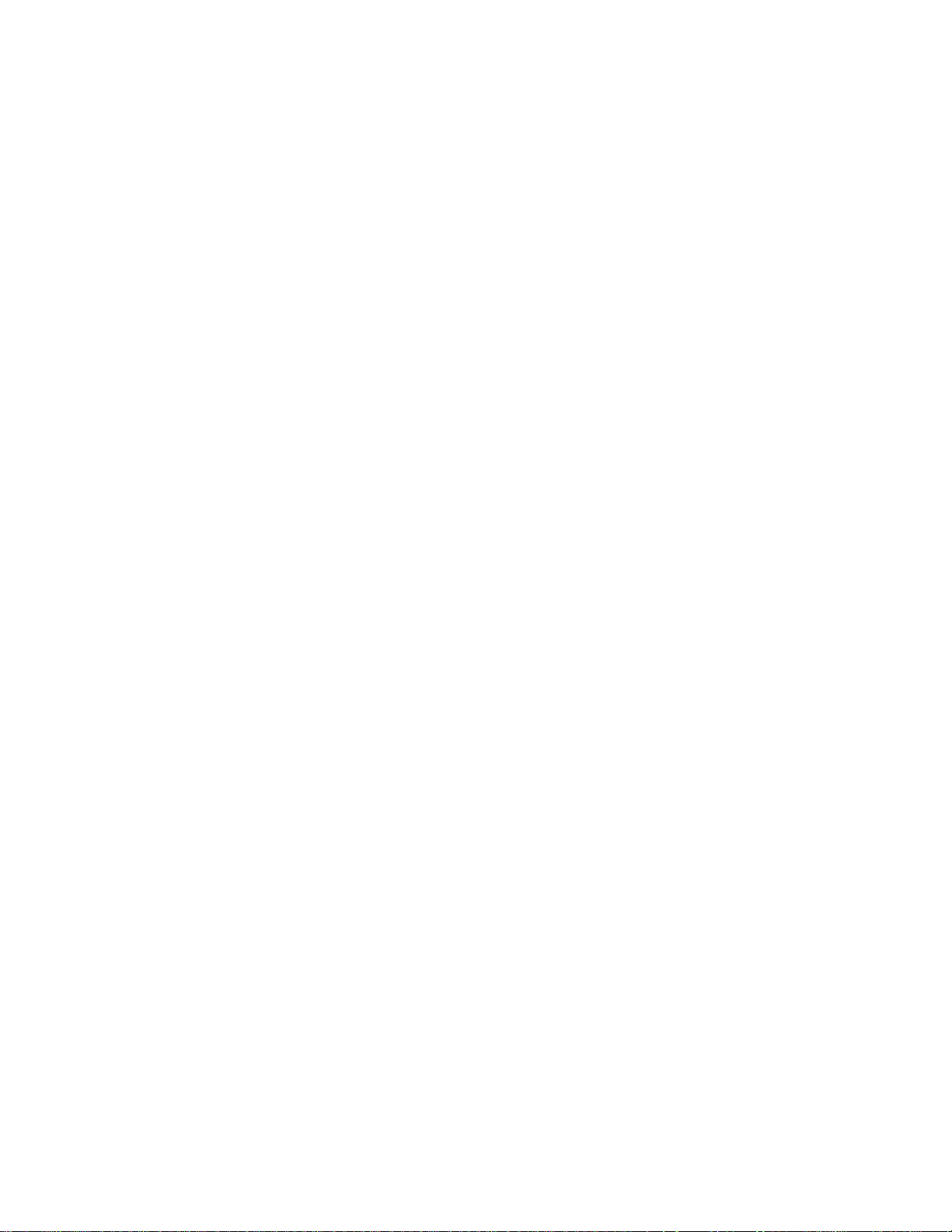
Nways Multiprotocol Routing Services
Software User’s Guide
Version 3.2
IBM
SC30-3681-08
Page 2
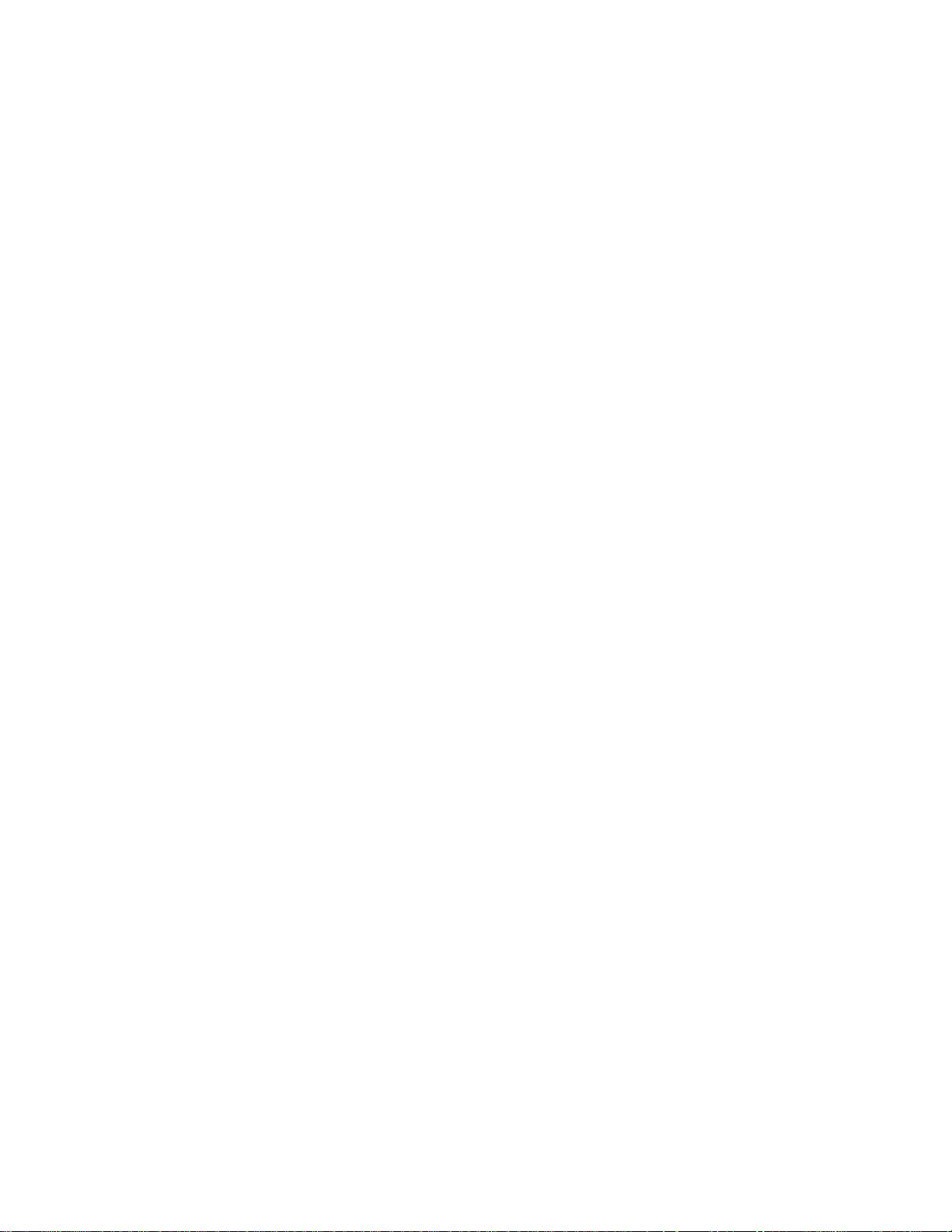
Page 3
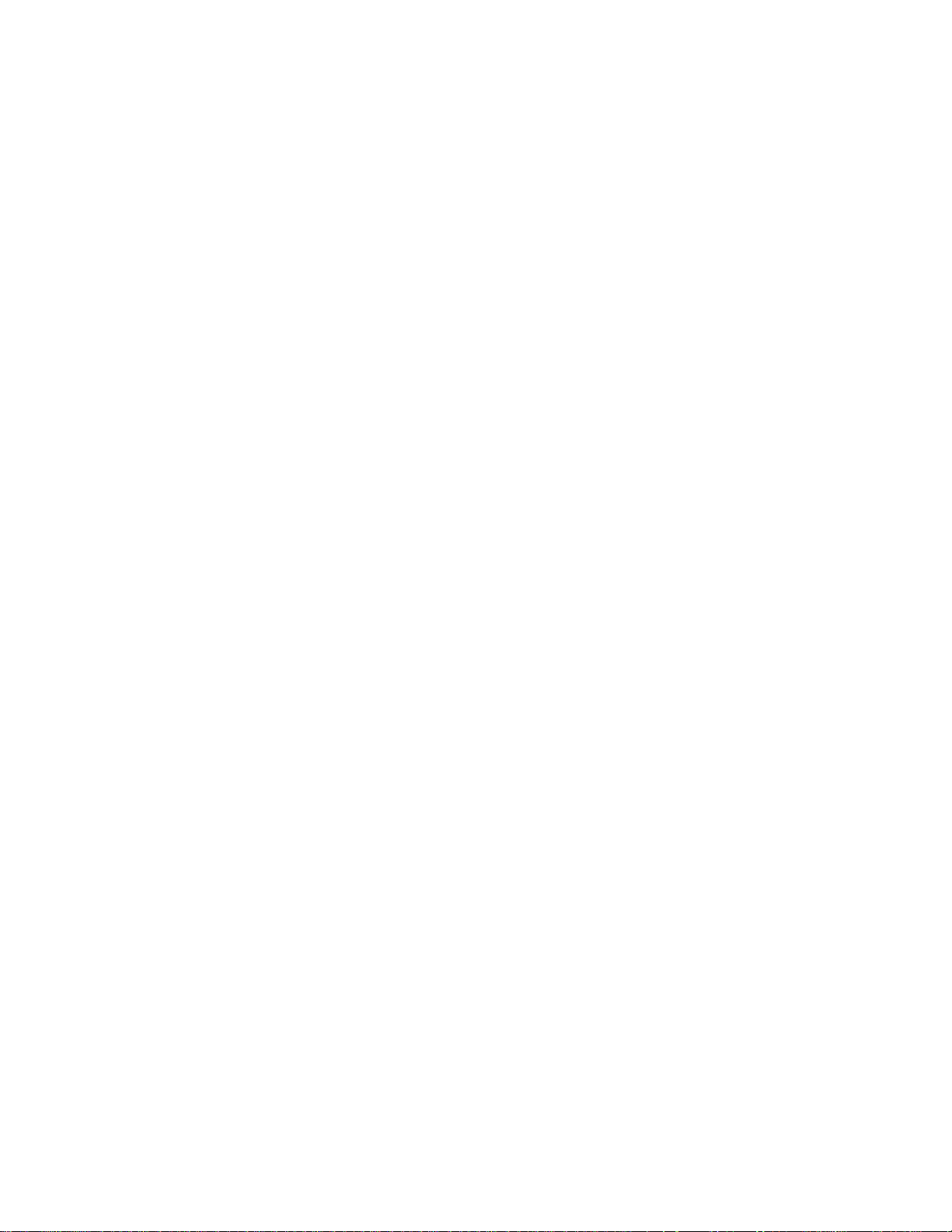
Nways Multiprotocol Routing Services
Software User’s Guide
Version 3.2
IBM
SC30-3681-08
Page 4
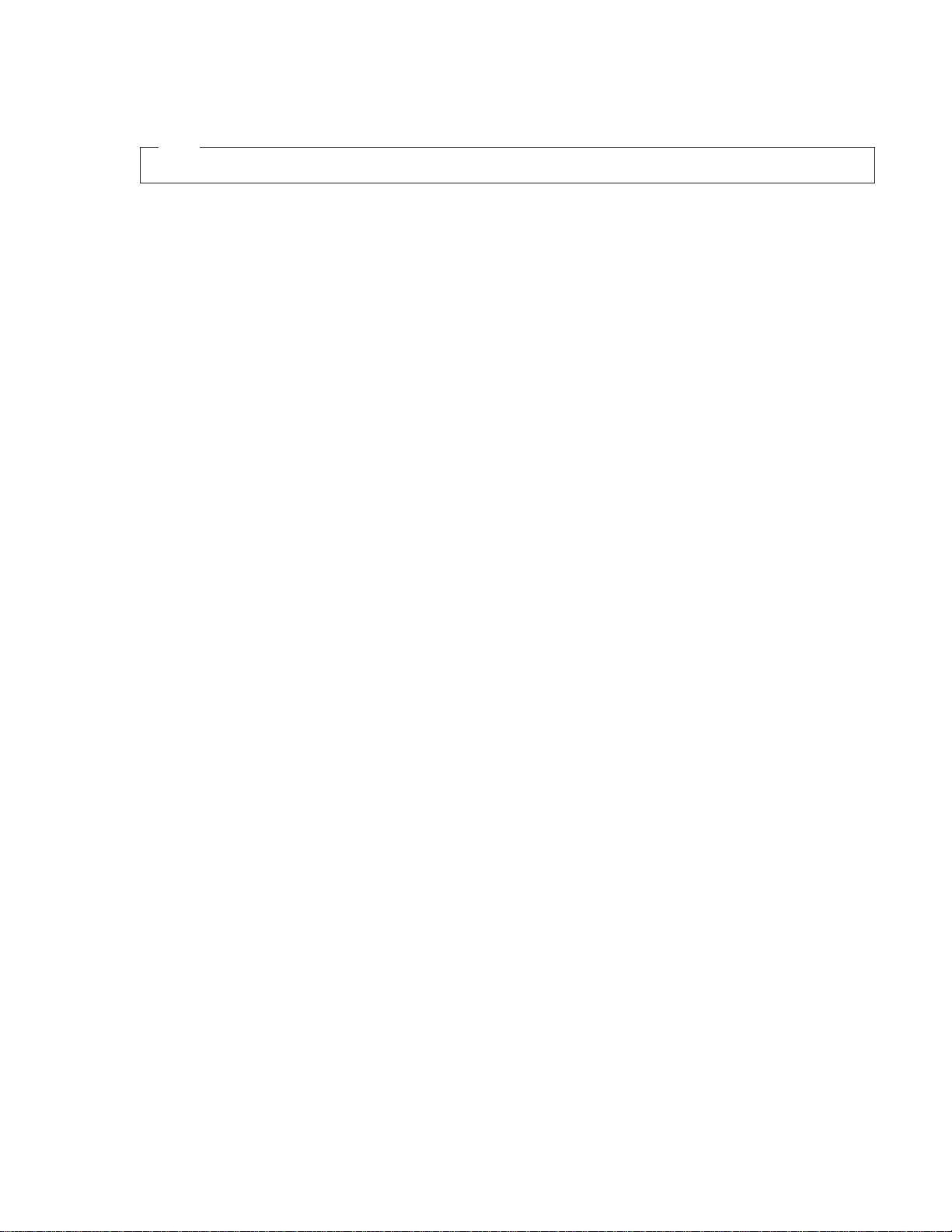
Note
Before using this document, read the general information under “Notices” on page xxiii.
Ninth Edition (November 1998)
This edition applies to Version 3.2 of the IBM Nways Multiprotocol Routing Services and to all subsequent releases
and modifications until otherwise indicated in new editions or technical newsletters.
Order publications through your IBM representative or the IBM branch office serving your locality. Publications are
not stocked at the address below.
IBM welcomes your comments. A form for readers’ comments is provided at the back of this publication. If the form
has been removed, you may address your comments to:
Department CGF
Design & Information Development
IBM Corporation
P.O. Box 12195
RESEARCH TRIANGLE PARK NC 27709
USA
When you send information to IBM, you grant IBM a non-exclusive right to use or distribute the information in any
way it believes appropriate without incurring any obligation to you.
© Copyright International Business Machines Corporation 1994, 1998. All rights reserved.
Note to U.S. Government Users — Documentation related to restricted rights — Use, duplication or disclosure is
subject to restrictions set forth in GSA ADP Schedule Contract with IBM Corp.
Page 5
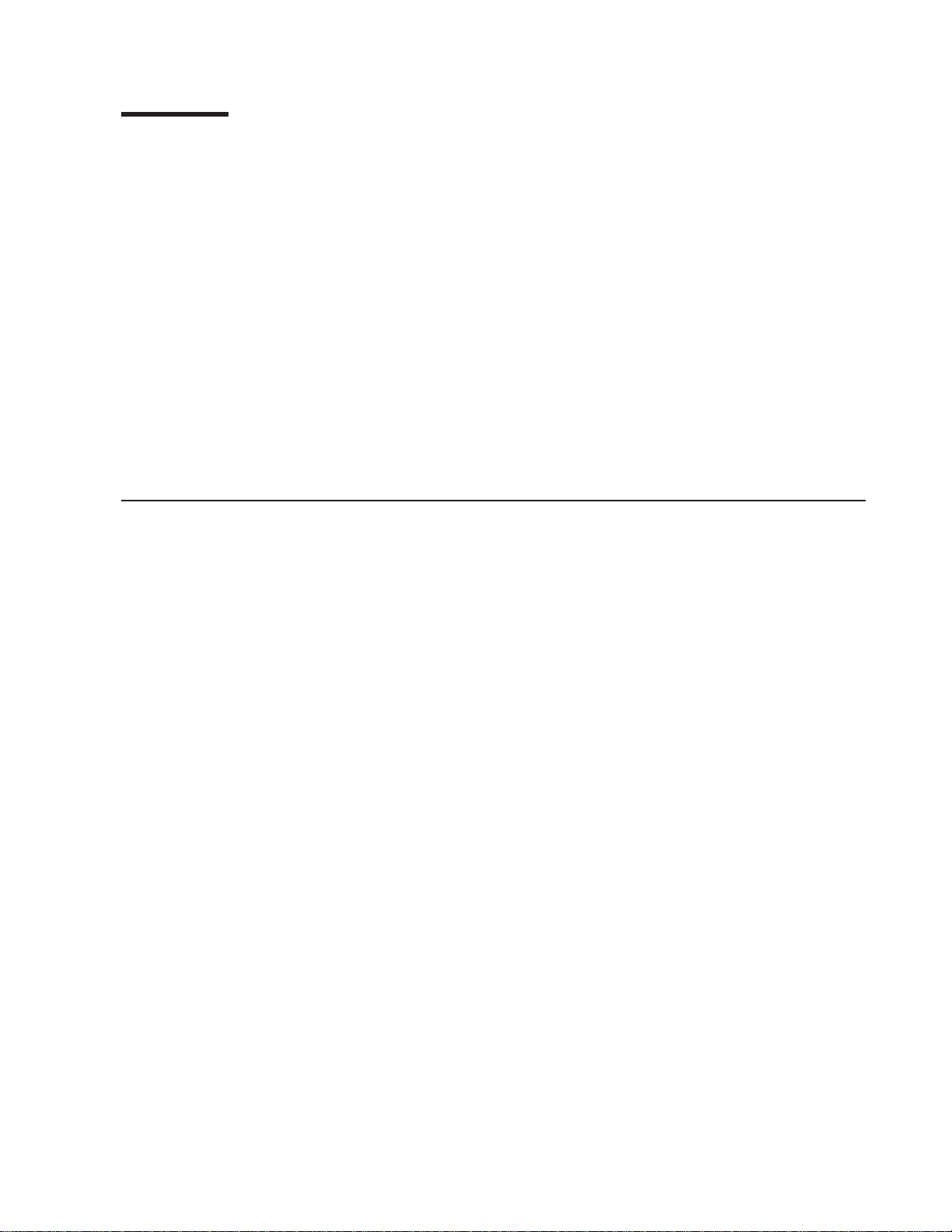
Contents
Figures ...........................xix
Tables ...........................xxi
Notices ...........................xxiii
Notice to Users of Online Versions of This Book ...........xxv
Trademarks .........................xxvii
Preface ...........................xxix
Who Should Read This Manual ..................xxix
About the Software .......................xxix
Conventions Used in This Manual .................xxx
IBM 2210 Nways Multiprotocol Router Publications ...........xxx
Summary of Changes for the IBM 2210 Software Library .........xxxii
Editorial Changes ......................xxxiv
Part 1. Understanding and Using the Software ................ 1
Chapter 1. Getting Started.................... 3
Before You Begin ....................... 3
Migrating to the Current Release ................. 3
Accessing the Software Using Local and Remote Consoles ........ 3
Local Consoles ....................... 4
Remote Consoles ...................... 5
Logging In Remotely or Locally ................. 5
Reloading or Restarting the Router ................ 6
Exiting the Router ...................... 6
Discussing the User Interface System ................ 7
Understanding the First-Level User Interface ............ 7
Chapter 2. Using the Software .................. 9
Entering Commands ...................... 9
Connecting to a Process ..................... 9
Identifying Prompts ......................10
Getting Help ........................10
Exiting a Lower Level Environment ................11
Getting Back to OPCON ....................11
Some Configuration Suggestions ..................11
Creating a First Configuration ..................11
Basing a Configuration on an Existing Configuration..........12
Accessing the Second-Level Processes ...............13
Accessing the Configuration Process, CONFIG (Talk 6) ........14
Accessing the Operating/Monitoring Process, GWCON (Talk 5)......15
Accessing the Third-Level Processes ................15
Accessing Network Interface Configuration and Operating Processes . . . 15
Accessing Feature Configuration and Operating Processes .......19
Accessing Protocol Configuration and Operating Processes .......19
Command History for GWCON and CONFIG Command Line .......21
Repeating a Command in the Command History ...........21
Repeating a Series of Commands in the Command History .......22
© Copyright IBM Corp. 1994, 1998 iii
Page 6
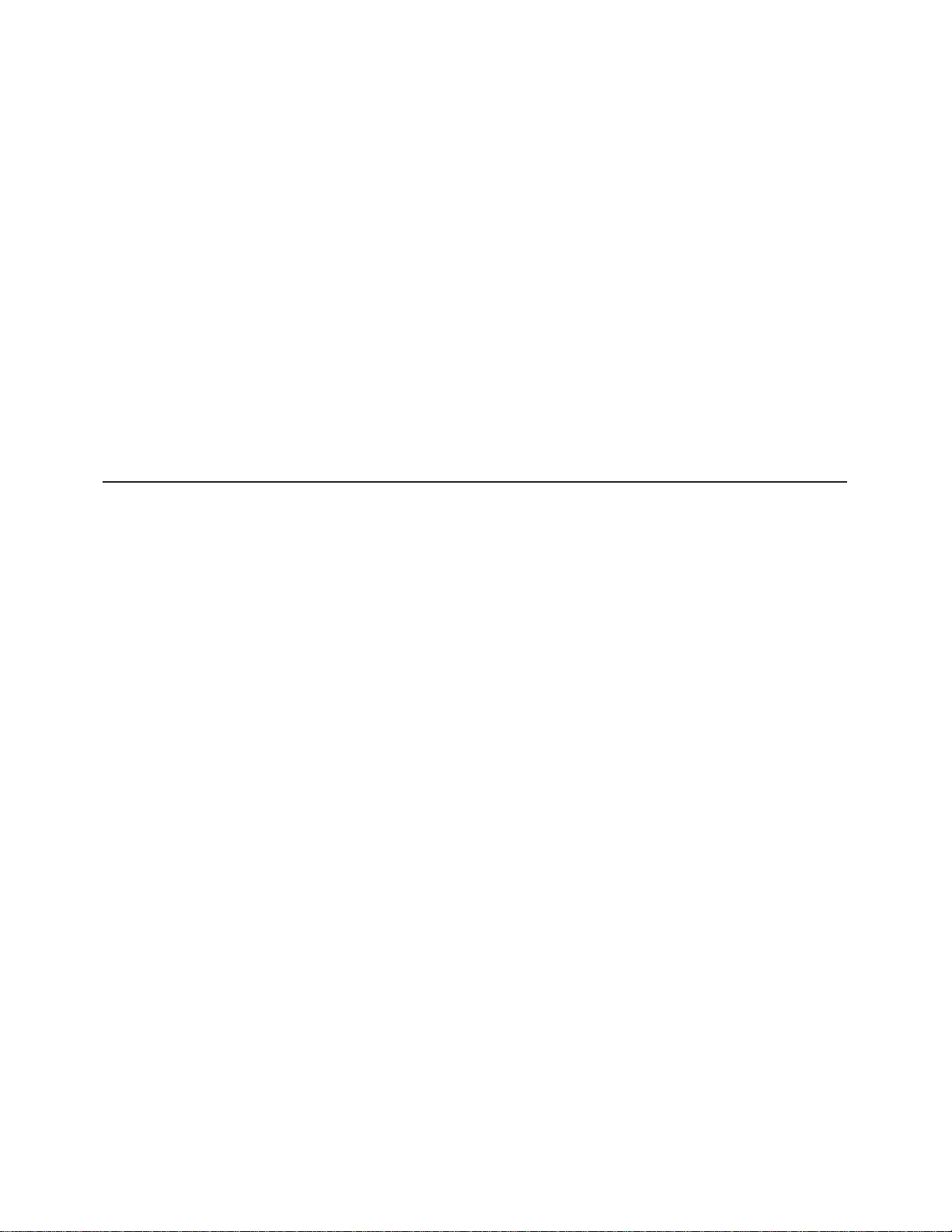
Chapter 3. The OPCON Process .................25
Chapter 4. Using OPCON ....................27
Accessing the OPCON Process ..................27
OPCON Commands ......................27
Breakpoint .........................28
Divert ...........................28
Flush ...........................29
Halt............................29
Intercept ..........................30
Logout ..........................30
Memory ..........................30
Pause (EasyStart only) ....................31
Reload ..........................32
Restart ..........................32
Status...........................32
Stop (EasyStart only) .....................33
Talk............................34
Telnet ...........................34
Part 2. Understanding, Configuring, and Using Base Services .........37
Chapter 5. The Configuration Process (CONFIG - Talk 6) and Commands .39
What is CONFIG? .......................39
Using EasyStart ........................40
Config-Only Mode .......................41
Automatic Entry Into Config-Only Mode ..............41
Manual Entry Into Config-Only Mode ...............41
Quick Configuration .......................42
Automatic Entry Into Quick Config Mode ..............43
Manual Entry Into Quick Config Mode ...............43
Exiting from Quick Config Mode .................43
Configuring User Access .....................44
Technical Support Access ...................44
Configuring Spare Interfaces ...................44
Restrictions for Spare Interfaces .................45
Resetting Interfaces.......................47
Restrictions for Resetting Interfaces ................48
Chapter 6. Configuring and Monitoring the CONFIG Process ......51
Entering and Exiting CONFIG ...................51
CONFIG Commands ......................51
Add............................52
Boot ...........................59
Change ..........................59
Clear ...........................61
Delete...........................63
Disable ..........................64
Enable ..........................64
Environment ........................66
Event ...........................67
Feature ..........................68
List ............................68
Network ..........................72
Patch ...........................72
Performance ........................74
iv MRS V3.2 Software User’s Guide
Page 7
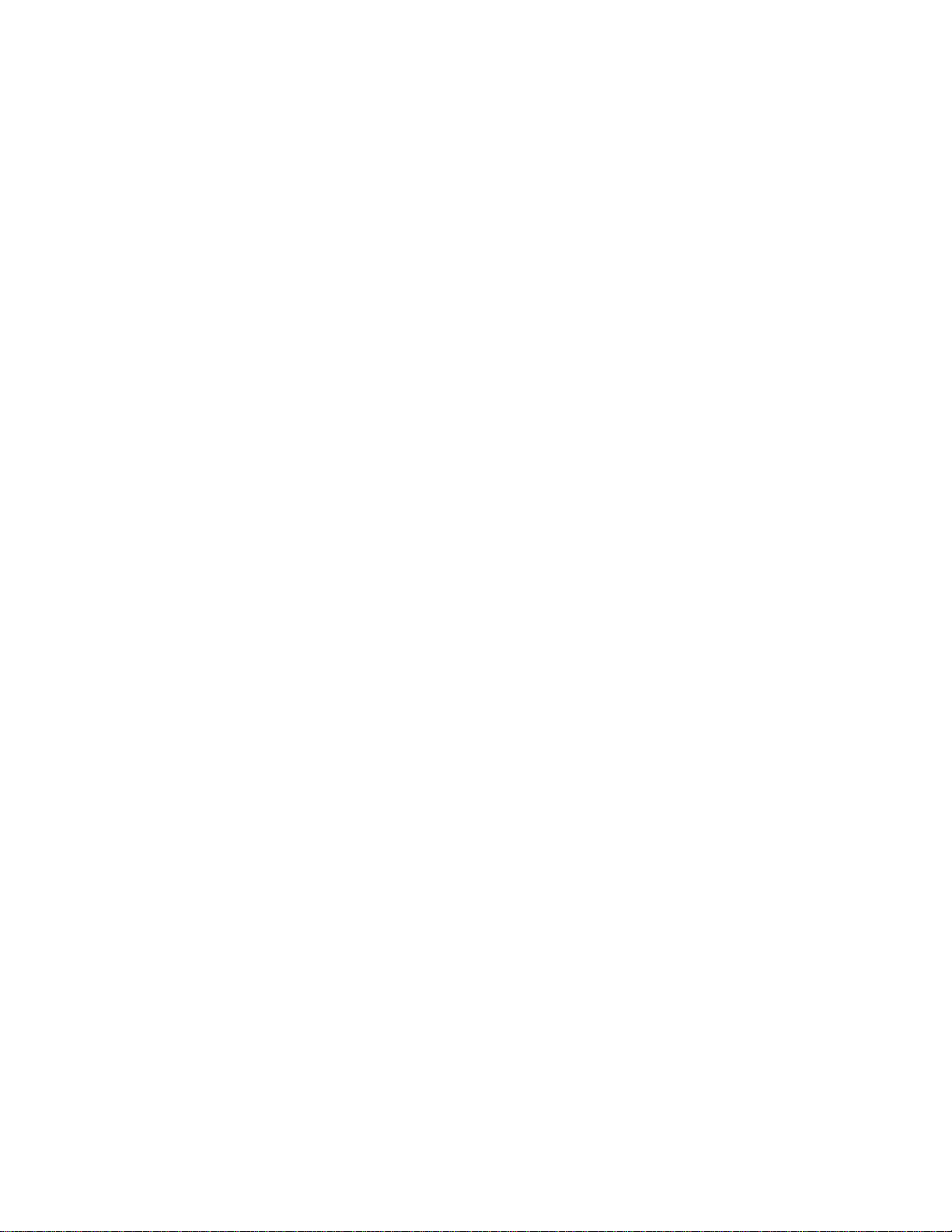
Protocol ..........................74
Qconfig ..........................75
Set............................75
Time...........................79
Unpatch ..........................80
Update ..........................80
Chapter 7. The Boot CONFIG Process ...............83
What is Boot CONFIG? .....................83
Configuring Booting ......................83
Using a Device as a Boot Server .................84
How the BOOTP Forwarding Process Works .............84
A Device as a BOOTP Client ..................84
A Device as a BOOTP Relay Agent ................85
Enabling/Disabling BOOTP Forwarding ..............85
Configuring a BOOTP Server ..................85
Using the Trivial File Transfer Protocol (TFTP) .............86
Accessing Configuration Files From a Remote Host or Router ......87
Filename Definitions for IBD...................87
IBD Considerations When Transferring a File ............88
Validating the Configuration Load..................88
Loading an Image at a Specific Time ................89
Configuring Dumping ......................89
Dump Files .........................89
TFTP Server, Boot and Dump Directories..............89
Installing Software/Code .....................90
Chapter 8. Configuring Boot CONFIG ...............93
Entering and Exiting Boot CONFIG .................93
Boot CONFIG Commands ....................93
Add............................94
Change ..........................96
Copy ...........................98
Delete...........................99
Describe ..........................100
Disable ..........................100
Enable ..........................101
Erase ...........................101
List ............................102
Load ...........................104
Store ...........................105
Timedload .........................106
TFTP ...........................107
Chapter 9. Boot Options ....................111
Before you Begin........................111
Booting From the Integrated Boot Device Using a Console Terminal ....111
BOOTP Using a Console Terminal ................112
Booting from a TFTP host server using a console terminal .......113
Boot Options Available......................113
Accessing the Boot Options...................113
Boot Option Prompts ......................114
B (Boot) ..........................116
BC (Boot in Config-only Mode)..................116
BM (Boot using console queries) .................117
BN (Boot, But Do Not Run, Using Console Queries) ..........119
Contents v
Page 8
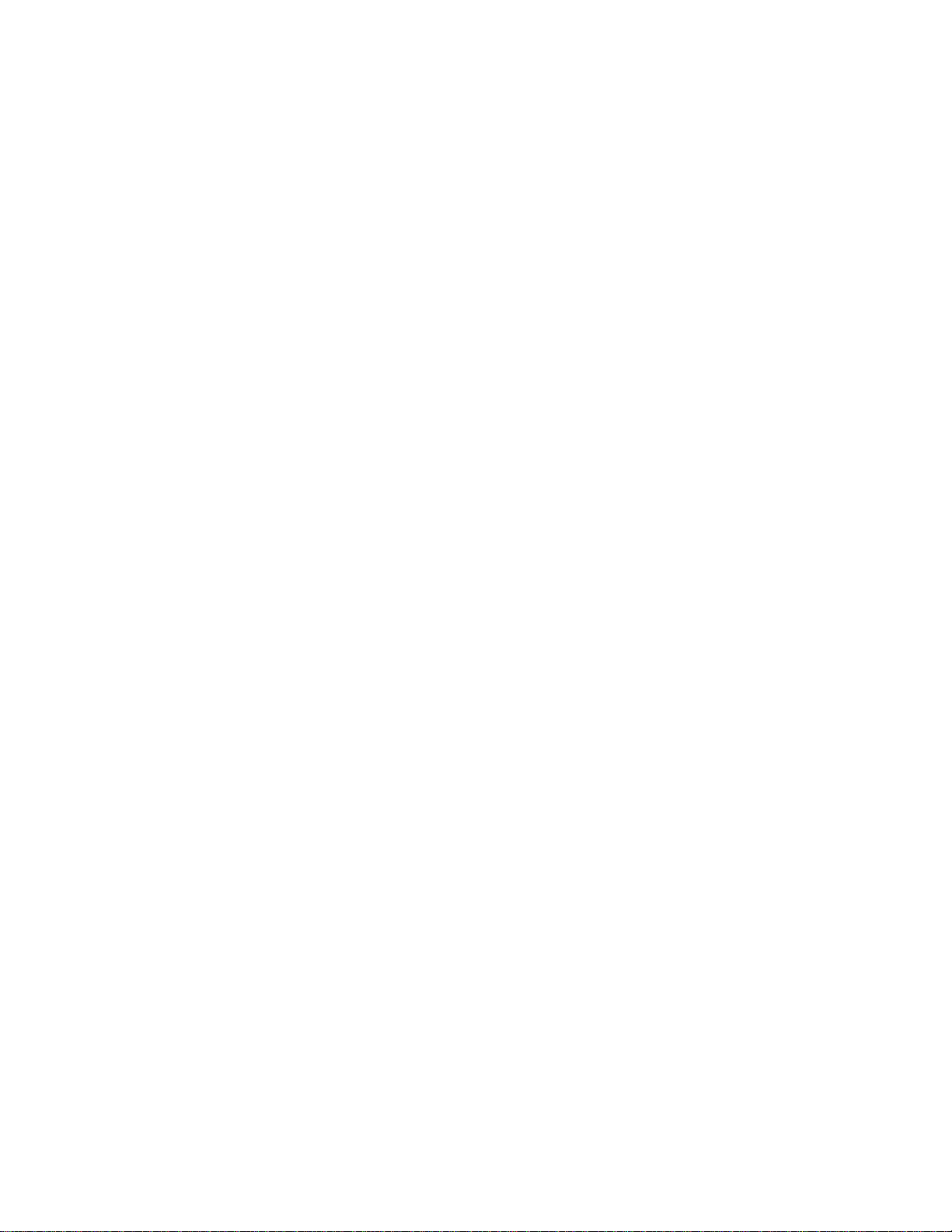
BP (Boot using BOOTP) ....................119
D (Dump using stored configuration) ...............120
DIAG (Execute IBM Extended Diagnostic Program) ..........120
DM (Dump using Console Queries) ................121
UB (Display TFTP Boot Configuration) ...............121
UC (Display Hardware Configuration) ...............122
UG (Go execute at address in RAM) ...............122
LC (Load Configuration Memory) .................123
CC (Clear Configuration Memory) ................124
ZB (ZModem Boot) ......................124
ZC (ZModem configuration memory load)..............124
Configuring the 2210 ......................125
Chapter 10. The Operating/Monitoring Process (GWCON - Talk 5) and
Commands.........................127
What is GWCON? .......................127
Entering and Exiting GWCON ...................127
GWCON Commands ......................127
Activate ..........................128
Boot ...........................128
Buffer...........................129
Clear ...........................130
Configuration ........................130
Disable ..........................133
Environment ........................133
Error ...........................134
Event ...........................135
Fault ...........................135
Feature ..........................135
Interface ..........................136
Log............................136
Memory ..........................137
Network ..........................138
Performance ........................139
Protocol ..........................139
Queue...........................140
Reset ...........................141
Statistics ..........................141
Test ...........................142
Uptime ..........................142
Chapter 11. The Messaging (MONITR - Talk 2) Process ........145
What is Messaging (MONITR)? ..................145
Commands Affecting Messaging ..................145
Entering and Exiting the Messaging (MONITR) Process .........145
Receiving Messages ......................145
Chapter 12. Using the Event Logging System (ELS)..........147
What is ELS? .........................147
Entering and Exiting the ELS Configuration Environment .........148
Event Logging Concepts .....................148
Causes of Events ......................148
Interpreting a Message ....................149
Using ELS ..........................151
Managing ELS Message Rotation ................152
Capturing ELS Output Using a Telnet Connection on a UNIX Host ....152
vi MRS V3.2 Software User’s Guide
Page 9
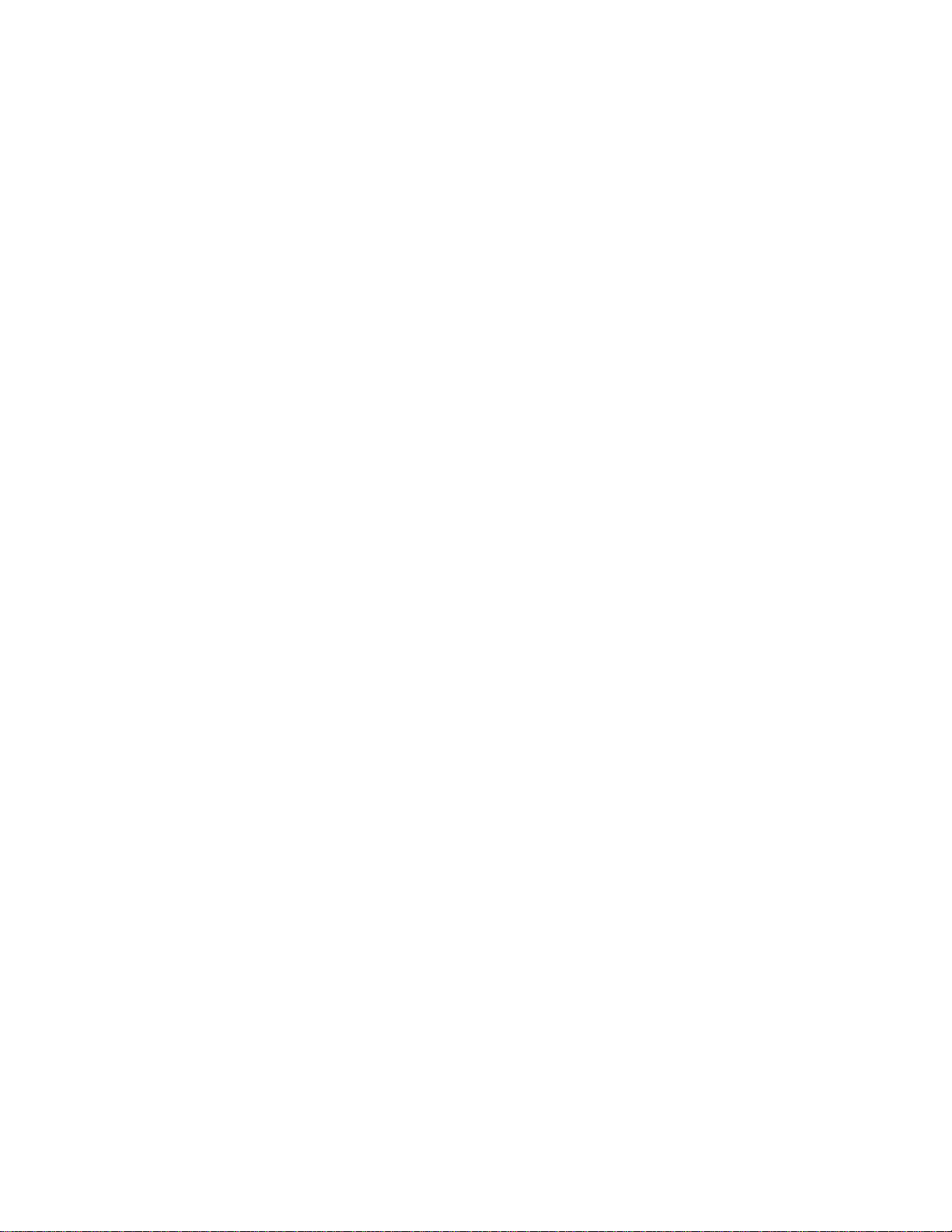
Configuring ELS So Event Messages Are Sent In SNMP Traps......153
Using ELS to Troubleshoot a Problem ................153
ELS Example 1 .......................153
ELS Example 2 .......................154
ELS Example 3 .......................154
Using and Configuring ELS Remote Logging .............155
Syslog Facility and Level ....................155
Remote Workstation Configuration ................155
Configuring the 2210 for Remote Logging..............157
Remote Logging Output ....................159
Additional Considerations....................162
Using ELS Message Buffering ...................163
Chapter 13. Configuring and Monitoring the Event Logging System (ELS) . 167
Accessing the ELS Configuration Environment .............167
ELS Configuration Commands ...................167
Add............................168
Advanced .........................168
Clear ...........................168
Default ..........................169
Delete...........................169
Display ..........................169
Filter ...........................170
List ............................170
Nodisplay .........................172
Noremote .........................172
Notrace ..........................174
Notrap...........................174
Remote ..........................175
Set............................177
Trace ...........................180
Trap...........................181
ELS Net Filter Configuration Commands ..............181
ELS Message Buffering Configuration Commands ..........184
Entering and Exiting the ELS Operating Environment ..........187
ELS Monitoring Commands ....................188
Advanced .........................188
Clear ...........................188
Display ..........................189
Files ...........................189
Filter ...........................190
List ............................190
Nodisplay .........................192
Noremote .........................193
Notrace ..........................194
Notrap...........................194
Packet Trace ........................195
Remote ..........................195
Remove ..........................197
Restore ..........................197
Retrieve ..........................197
Save ...........................198
Set............................198
Statistics ..........................201
Trace ...........................203
Trap...........................204
Contents vii
Page 10
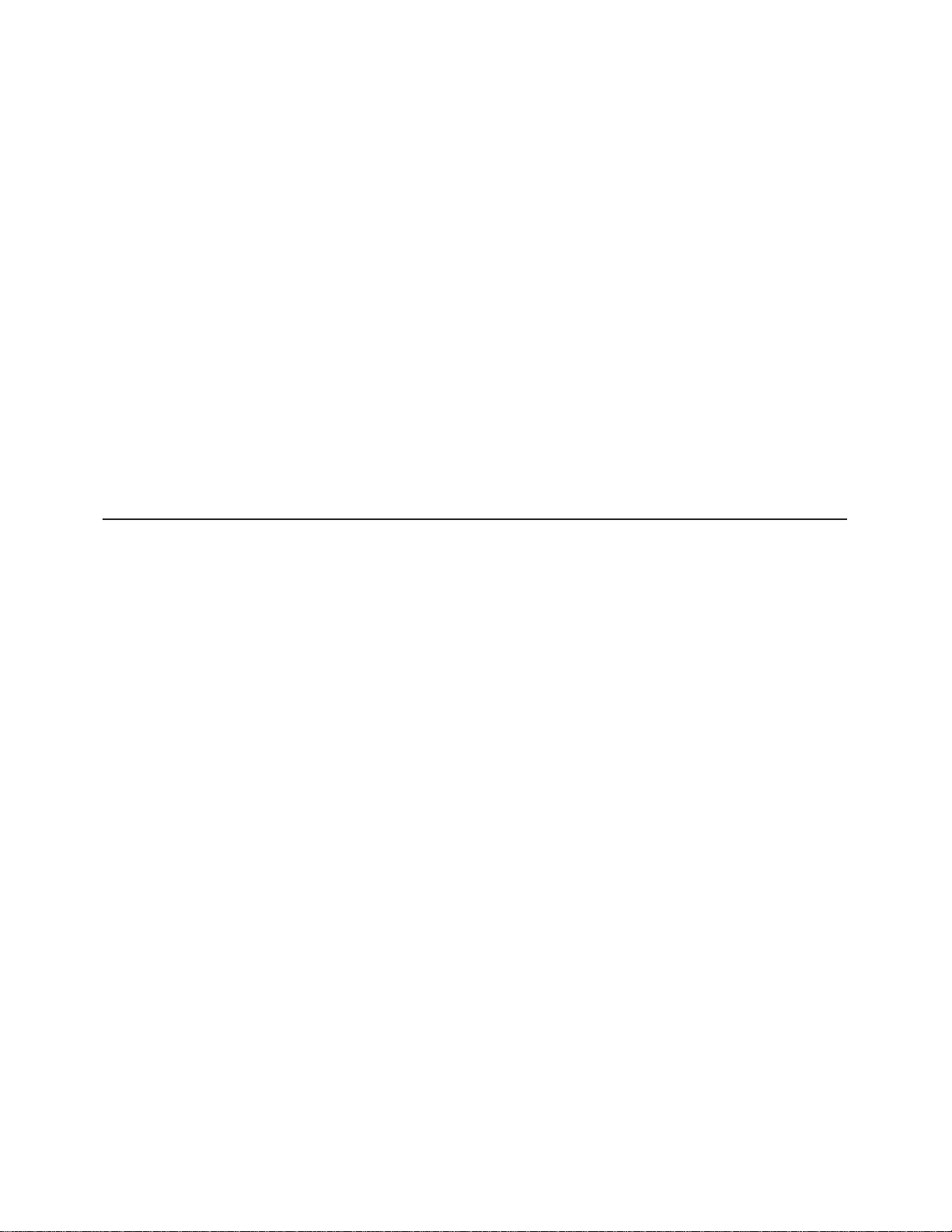
View...........................204
Packet-trace Monitoring Commands................205
ELS Net Filter Monitoring Commands ...............207
ELS Message Buffering Monitoring Commands ...........210
Chapter 14. Configuring and Monitoring Performance .........215
Performance Overview......................215
Performance Reporting Accuracy ..................215
Accessing the Performance Configuration Environment..........215
Performance Configuration Commands ...............216
Disable ..........................216
Enable ..........................216
List ............................216
Set............................217
Accessing the Performance Monitoring Environment...........217
Performance Monitoring Commands.................217
Disable ..........................218
Enable ..........................218
List ............................218
Report...........................218
Set............................218
Part 3. Understanding, Configuring and Operating Interfaces..........221
Chapter 15. Getting Started with Network Interfaces .........223
Before You Continue ......................223
Network Interfaces and the GWCON Interface Command .........223
Accessing Network Interface Configuration and Console Processes .....223
Accessing Link Layer Protocol Configuration and Console Processes ....224
Defining Spare Interfaces.....................224
Chapter 16. Configuring IEEE 802.5 Token-Ring Network Interfaces ...225
Accessing the Token-Ring Interface Configuration Process ........225
Token-Ring Configuration Commands ................225
List ............................225
LLC ...........................226
Packet-Size.........................226
Set............................227
Source-routing........................227
Speed...........................228
Accessing the Interface Monitoring Process ..............228
Token-Ring Interface Monitoring Commands..............229
Dump ...........................229
LLC ...........................230
Token-Ring Interfaces and the GWCON Interface Command........230
Statistics Displayed for 802.5 Token-Ring Interfaces ..........230
Chapter 17. Configuring and Monitoring LLC Interfaces ........235
Accessing the Interface Configuration Process .............235
LLC Configuration Commands ...................235
List ............................236
Set............................237
Accessing the Interface Monitoring Process ..............238
LLC Monitoring Commands ....................239
Clear-Counters .......................239
List ............................239
viii MRS V3.2 Software User’s Guide
Page 11
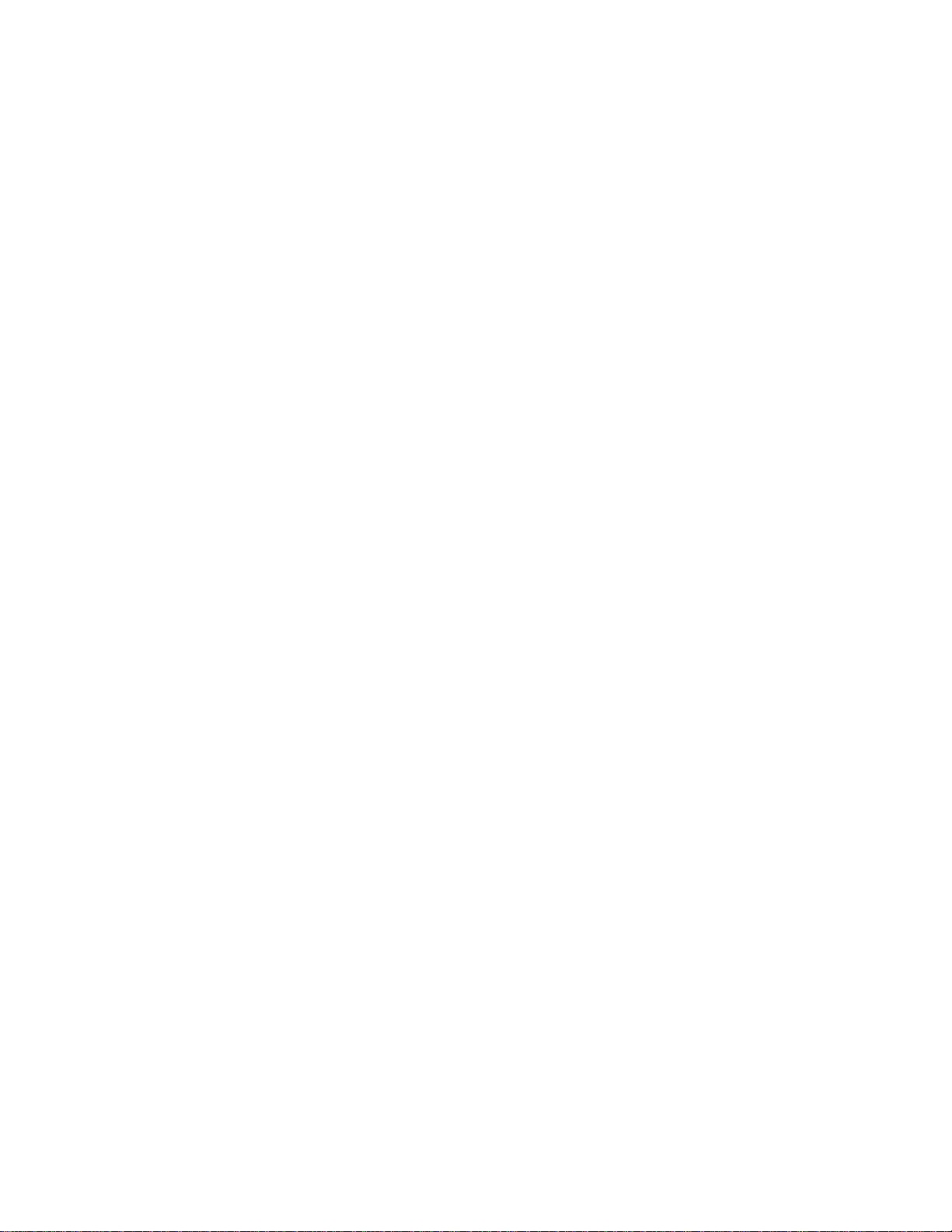
Set............................244
Chapter 18. Using the Ethernet Network Interface ..........247
Displaying Ethernet Statistics through the Interface Command .......247
Chapter 19. Configuring and Monitoring the Ethernet Network Interface. . 251
Accessing the Ethernet Interface Configuration Process .........251
Ethernet Configuration Commands .................251
Connector-Type .......................252
IP-Encapsulation .......................252
List ............................252
Physical-Address.......................252
Accessing the Ethernet Interface Operating Process...........253
Ethernet Interface Monitoring Commands...............253
Collisions .........................253
Chapter 20. Overview of LAN Emulation ..............255
LAN Emulation Benefits .....................255
LAN Emulation Components ...................256
Addressing in ATM .......................257
ESI............................258
ATM Addresses of LAN Emulation Components ............258
Overview of Related ILMI Functions.................259
Manual Configuration of the Signaling Version ............259
Locating the LECS Using ILMI..................259
Overview of the LECS Function ..................260
Sample Situations for Use of the LECS Assignment Policies.......262
More Information About TLVs ..................263
Connecting to the LES......................264
Address Registration ......................265
Address Resolution .......................265
Connecting to the BUS .....................265
BUS Functions ........................266
Establishing Data Direct VCCs...................267
Overview of Extensions for LAN Emulation ..............267
Broadcast Manager .......................267
BCM Support for IP......................268
BCM Support for IPX .....................268
BCM Support for NetBIOS ...................269
BCM Support for Source Route Bridging ..............269
LAN Emulation Reliability.....................270
LAN Emulation Security .....................271
Key Configuration Parameters for LAN Emulation............272
Chapter 21. Using ATM .....................273
ATM and LAN Emulation .....................273
How to Enter Addresses .....................273
ATM-LLC Multiplexing ......................274
ATM Virtual Interface Concepts ..................274
Advantages of Using ATM Virtual Interfaces .............274
Disadvantages of using ATM Virtual Interfaces ............275
Chapter 22. Configuring and Monitoring ATM ............277
Accessing the ATM Interface Configuration Process ...........277
ATM Configuration Commands...................278
ATM Interface Configuration Commands ...............278
Contents ix
Page 12
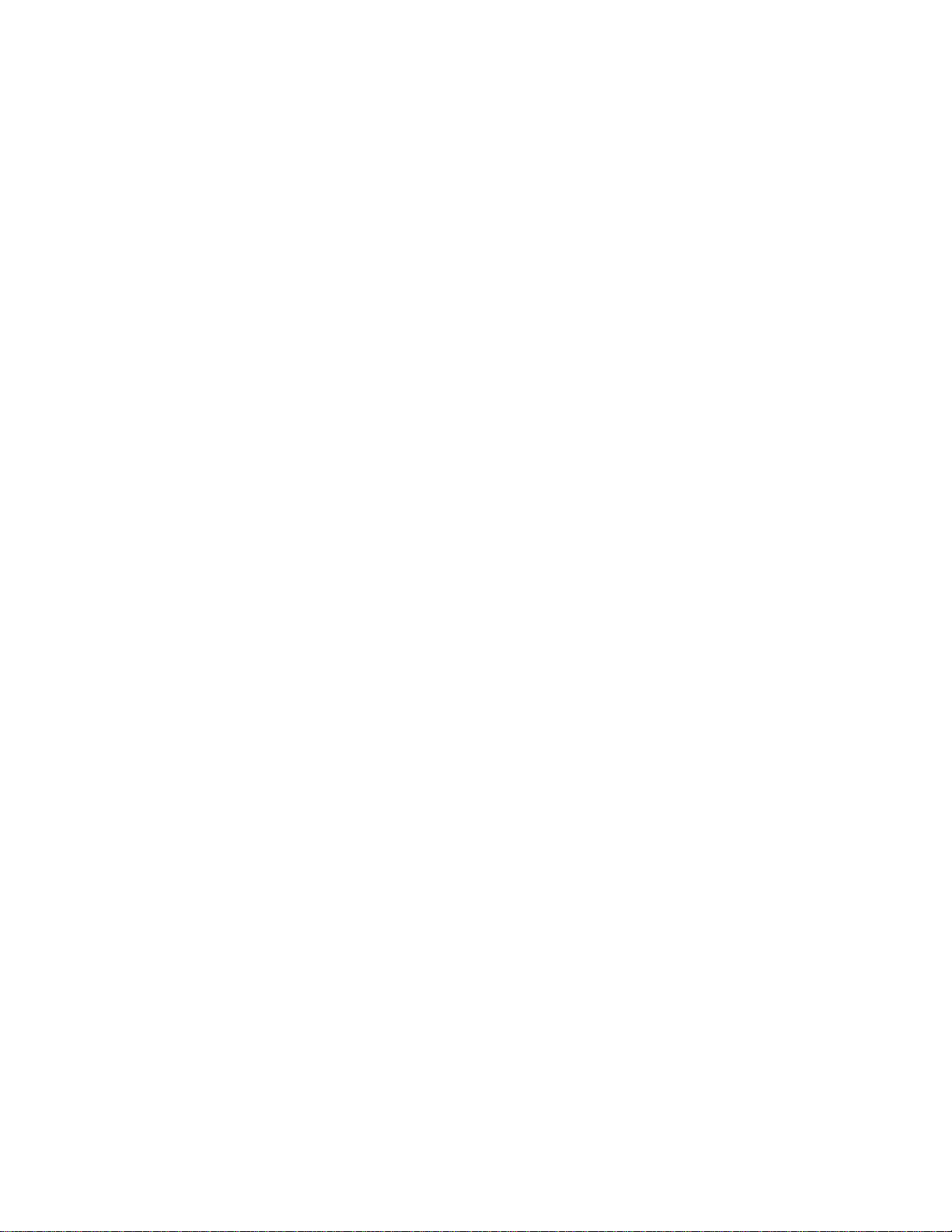
Add............................279
List ............................279
QoS Configuration ......................280
Remove ..........................280
Set............................280
Enable ..........................284
Disable ..........................284
Accessing the Virtual ATM Interface Configuration Process ........285
ATM Virtual Interface Configuration Commands ............285
Add............................285
List ............................285
Remove ..........................286
Accessing the ATM Monitoring Process ...............286
ATM Monitoring Commands....................286
Interface ..........................287
ATM-LLC..........................287
ATM Interface Monitoring Commands (ATM INTERFACE+ Prompt) .....287
List ............................287
Trace ...........................288
Wrap...........................289
ATM-LLC Monitoring Commands ..................290
List ............................290
ATM Virtual Interface Monitoring Commands .............290
Chapter 23. Using LAN Emulation Clients..............291
LAN Emulation Client Overview ..................291
Chapter 24. Configuring and Monitoring LAN Emulation Clients .....293
Configuring LAN Emulation Clients .................293
Add............................293
Config...........................294
List ............................294
Remove ..........................294
Configuring an ATM Forum-Compliant LE Client ............295
ARP Configuration ......................295
RIF-Timer (for Token-Ring Forum-compliant LEC only) .........297
Source-Routing (for Token-Ring Forum-Compliant LEC only).......297
IP-Encapsulation (for Ethernet ATM Forum-Compliant LEC only) .....298
List ............................298
QoS...........................298
Set............................298
Accessing the LEC Monitoring Environment ..............308
LEC Monitoring Commands ....................309
List ............................309
MIB............................313
QoS Information .......................316
Chapter 25. Configuring Serial Line Interfaces ............317
Accessing the Interface Configuration Process .............317
Clocking and Cable Type....................317
Network Interfaces and the GWCON Interface Command .........318
Chapter 26. Using the X.25 Network Interface ............319
Basic Configuration Procedures ..................319
Setting the National Personality .................320
Understanding the X.25 Defaults .................320
x MRS V3.2 Software User’s Guide
Page 13
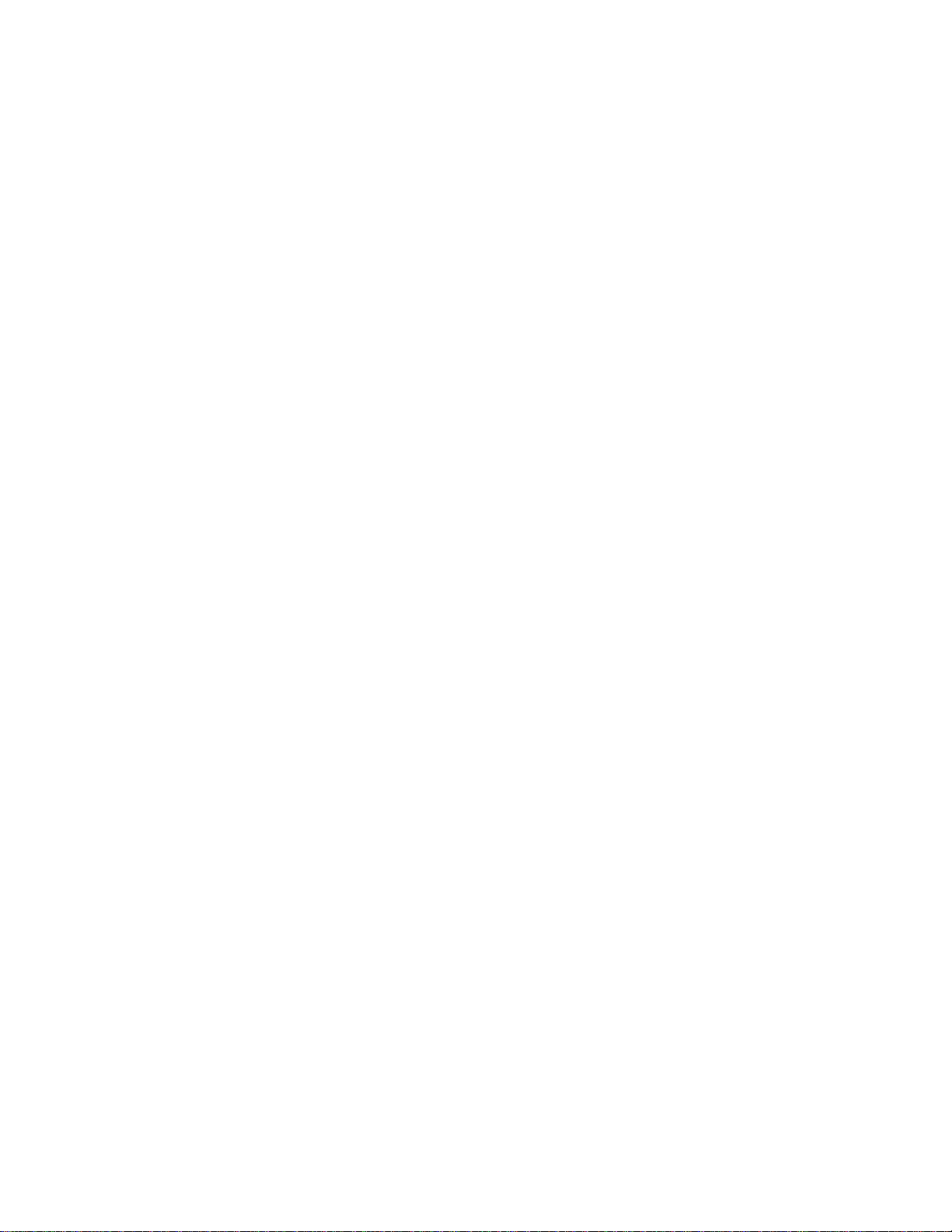
X.25 Support Over ISDN BRI D-Channel (X.31) ............322
Null Encapsulation .......................322
Limitations .........................322
Configuration Changes ....................322
Configuring Null Encapsulation and Closed User Groups (CUG) .....322
Understanding Closed User Groups .................324
Bilateral Closed User Groups ..................324
Types of Extended Closed User Groups ..............324
Establishing X.25 Circuits with Closed User Groups on a Device .....324
Configuring X.25 Closed User Groups ...............325
Chapter 27. Configuring and Monitoring the X.25 Network Interface ...327
X.25 Configuration Commands...................327
Set............................328
Enable ..........................332
Disable ..........................332
National Enable .......................333
National Disable .......................335
National Set ........................336
National Restore .......................340
Add............................341
Change ..........................348
Delete...........................349
List ............................350
Accessing the Interface Monitoring Process ..............353
X.25 Monitoring Commands....................353
List ............................354
Parameters .........................354
Statistics ..........................355
X.25 Network Interfaces and the GWCON Interface Command .......356
Statistics Displayed for X.25 Interfaces...............356
Chapter 28. Using XTP .....................361
The X.25 Transport Protocol ...................361
Configuration Information....................362
DTE Address Wildcards .....................363
XTP Backup Peer Function ....................364
Searching for a Remote DTE ..................364
Connection Request Timer ...................365
Local XTP ..........................365
XTP and Closed User Groups ...................365
Configuring XTP ........................366
Configuration Procedures.....................366
Setting the Data Link .....................367
Configuring the IP Interface ...................367
Configuring X.25 .......................367
Setting the National Personality .................369
Defining the IP Address ....................369
Setting the Internal IP Address..................369
Configuring XTP .......................369
Sample Configuration of Remote Routers..............371
Chapter 29. Configuring and Monitoring XTP ............375
XTP Configuring Commands ...................375
Add............................375
Change ..........................378
Contents xi
Page 14
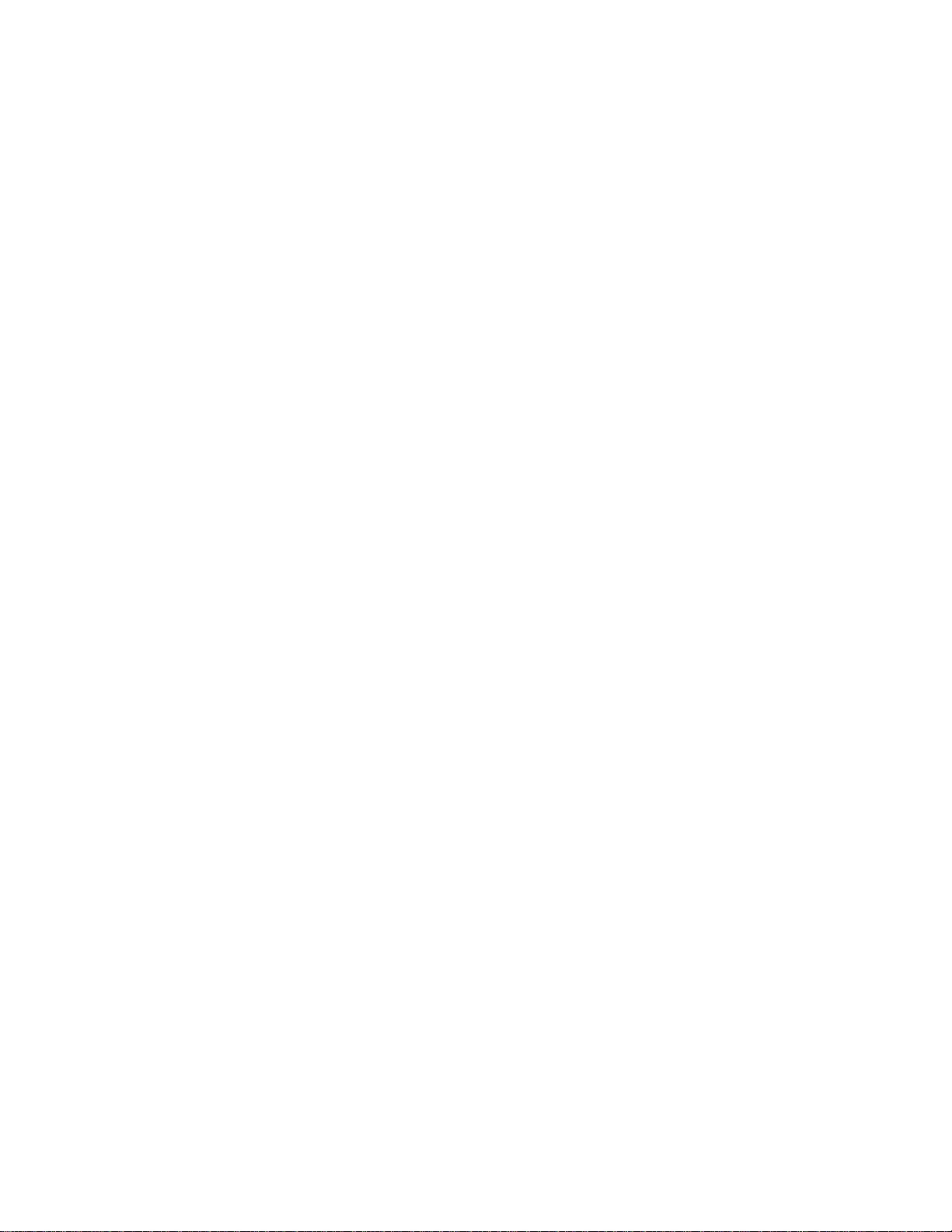
Delete...........................378
Enable ..........................380
Disable ..........................380
Set............................380
List ............................380
XTP Monitoring Commands ....................382
Add............................382
Delete...........................383
List ............................383
Chapter 30. Using Frame Relay Interfaces .............387
Frame Relay Overview .....................387
Frame Relay Network .....................388
Frame Relay Switched Virtual Circuits ...............389
Frame Relay Interface Initialization ................389
Orphan Circuits .......................390
Configuring PVC States to Affect the Frame Relay Interface State.....391
Frame Relay Frame......................392
Frame Forwarding over the Frame Relay Network ..........394
Protocol Addresses ......................394
Multicast Emulation and Protocol Broadcast .............394
Frame Relay Network Management .................395
Management Status Reporting..................395
Full Status Report ......................395
Link Integrity Verification Report .................396
Consolidated Link Layer Management (CLLM) ............396
Frame Relay Data Rates .....................396
Committed Information Rate (CIR) ................396
Orphan Permanent Virtual Circuit CIR ...............397
Committed Burst (Bc) Size ...................397
Excess Burst (Be) Size ....................397
Line Speed .........................398
Minimum Information Rate ...................398
Maximum Information Rate ...................398
Variable Information Rate....................399
Circuit Congestion .......................399
CIR Monitoring .......................399
Congestion Monitoring .....................400
Congestion Notification and Avoidance...............400
Bandwidth Reservation over Frame Relay ..............402
Displaying the Frame Relay Configuration Prompt ...........402
Frame Relay Basic Configuration Procedure..............402
Enabling Frame Relay PVC Management...............403
Enabling Frame Relay SVC Management...............404
Chapter 31. Configuring and Monitoring Frame Relay Interfaces.....405
Frame Relay Configuration Commands ...............405
Add............................406
Change ..........................412
Disable ..........................413
Enable ..........................415
List ............................419
LLC ...........................425
Remove ..........................426
Set............................427
Accessing the Frame Relay Monitoring Prompt.............432
xii MRS V3.2 Software User’s Guide
Page 15
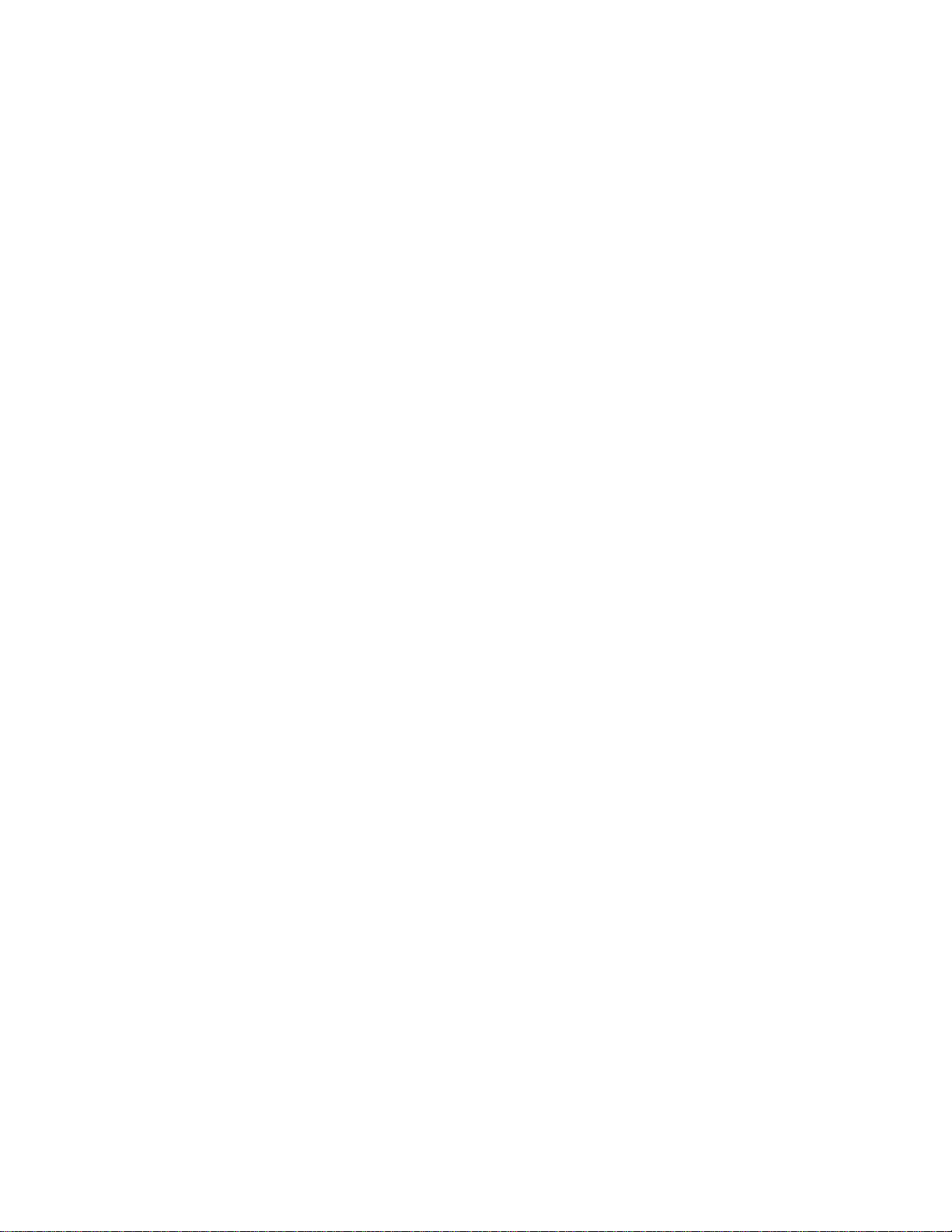
Frame Relay Monitoring Commands.................432
Clear ...........................433
Disable ..........................433
Enable ..........................433
List ............................434
LLC ...........................442
Notrace ..........................442
Set............................443
Trace ...........................444
Frame Relay Interfaces and the GWCON Interface Command .......445
Statistics Displayed For Frame Relay Interfaces ...........445
Chapter 32. Using Point-to-Point Protocol Interfaces .........449
PPP Overview.........................449
PPP Data Link Layer Frame Structure ...............450
The PPP Link Control Protocol (LCP) ................451
LCP Packets ........................453
Link Establishment Packets ...................454
Link Termination Packets ....................455
Link Maintenance Packets ...................455
PPP Authentication Protocols ...................455
Password Authentication Protocol (PAP) ..............456
Challenge-Handshake Authentication Protocol (CHAP) .........457
Microsoft PPP CHAP Authentication (MS-CHAP) ...........457
Shiva Password Authentication Protocol (SPAP) ...........457
Configuring PPP Authentication .................458
Configuring PPP Callback ...................459
Using AAA with PPP ......................460
The PPP Network Control Protocols.................460
AppleTalk Control Protocol ...................461
Banyan VINES Control Protocol .................461
Bridging Protocols ......................461
Callback Control Protocol....................461
DECnet IV Control Protocol ...................461
IP Control Protocol ......................462
IPv6 Control Protocol .....................462
IPX Control Protocol .....................463
OSI Control Protocol .....................463
APPN HPR Control Protocol ..................463
APPN ISR Control Protocol ...................463
Using and Configuring Virtual Connections ..............463
VC Considerations ......................463
Configuring a VC.......................464
Chapter 33. Configuring and Monitoring Point-to-Point Protocol Interfaces 465
Accessing the Interface Configuration Process .............465
Accessing the PPP Interface Configuration Prompt ..........466
Point-to-Point Configuration Commands ...............466
Disable ..........................466
Enable ..........................467
List ............................470
LLC ...........................474
Set............................474
Accessing the Interface Monitoring Process ..............483
Point-to-Point Monitoring Commands ................483
Clear ...........................483
Contents xiii
Page 16
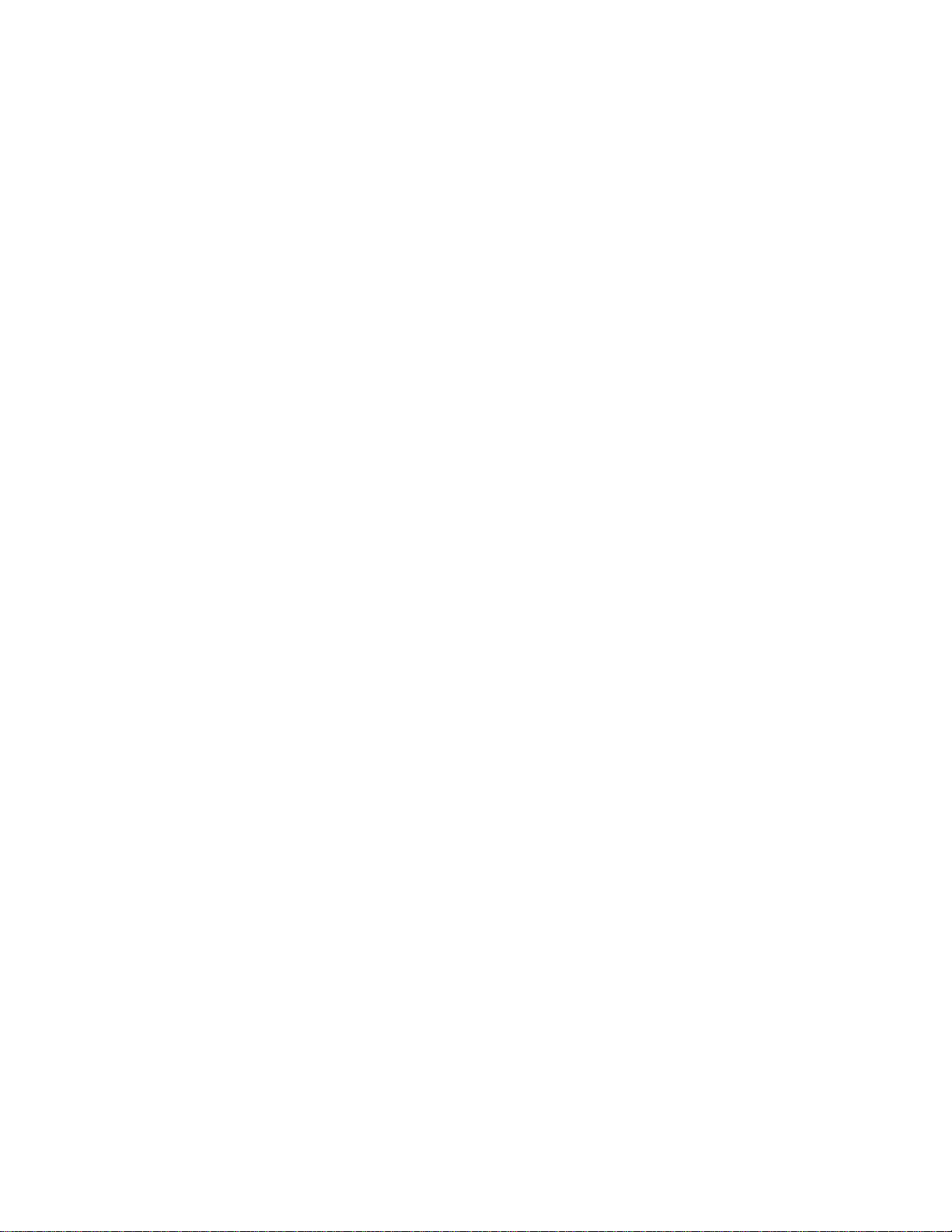
List ............................484
LLC ...........................506
Point-to-Point Protocol Interfaces and the GWCON Interface Command . . . 506
Chapter 34. Using the Multilink PPP Protocol ............509
MP Considerations .......................510
Multi-Chassis MP .......................511
Configuring a Multilink PPP Interface ................511
Configuring MP on PPP Dial Circuits ...............511
Configuring MP on PPP Serial Links ...............512
Configuring MP on Layer-2-Tunneling Nets .............512
Configuring Multi-Chassis MP ..................513
Chapter 35. Configuring and Monitoring Multilink PPP Protocol (MP) ...515
Accessing the MP Configuration Prompt ...............515
MP Configuration Commands for Multilink PPP Interfaces.........515
Disable ..........................515
Enable ..........................516
Encapsulator ........................516
List ............................516
Set............................517
Monitoring MP Interface Status ..................519
Accessing the MP Monitoring Commands...............519
Multilink PPP Protocol Monitoring Commands .............519
List ............................519
Chapter 36. Configuring SDLC Relay ...............525
Basic Configuration Procedure...................525
Accessing the SDLC Relay Configuration Environment ..........525
SDLC Relay Configuration Commands................526
Add............................526
Delete...........................527
Disable ..........................527
Enable ..........................528
List (for network SRLY) ....................528
List (for protocol SDLC) ....................529
Set............................530
Accessing the SDLC Relay Monitoring Environment ...........532
SDLC Relay Monitoring Commands .................532
Clear-Port-Statistics......................533
Disable ..........................533
Enable ..........................533
List ............................534
SDLC Relay Interfaces and the GWCON Interface Command .......535
Chapter 37. Using SDLC Interfaces ................537
Basic Configuration Procedure...................537
Configuring Switched SDLC Call-In Interfaces .............537
SDLC Configuration Requirements .................538
Chapter 38. Configuring and Monitoring SDLC Interfaces .......539
Accessing the SDLC Configuration Environment ............539
SDLC Configuration Commands ..................540
Add............................540
Delete...........................541
Disable ..........................541
xiv MRS V3.2 Software User’s Guide
Page 17
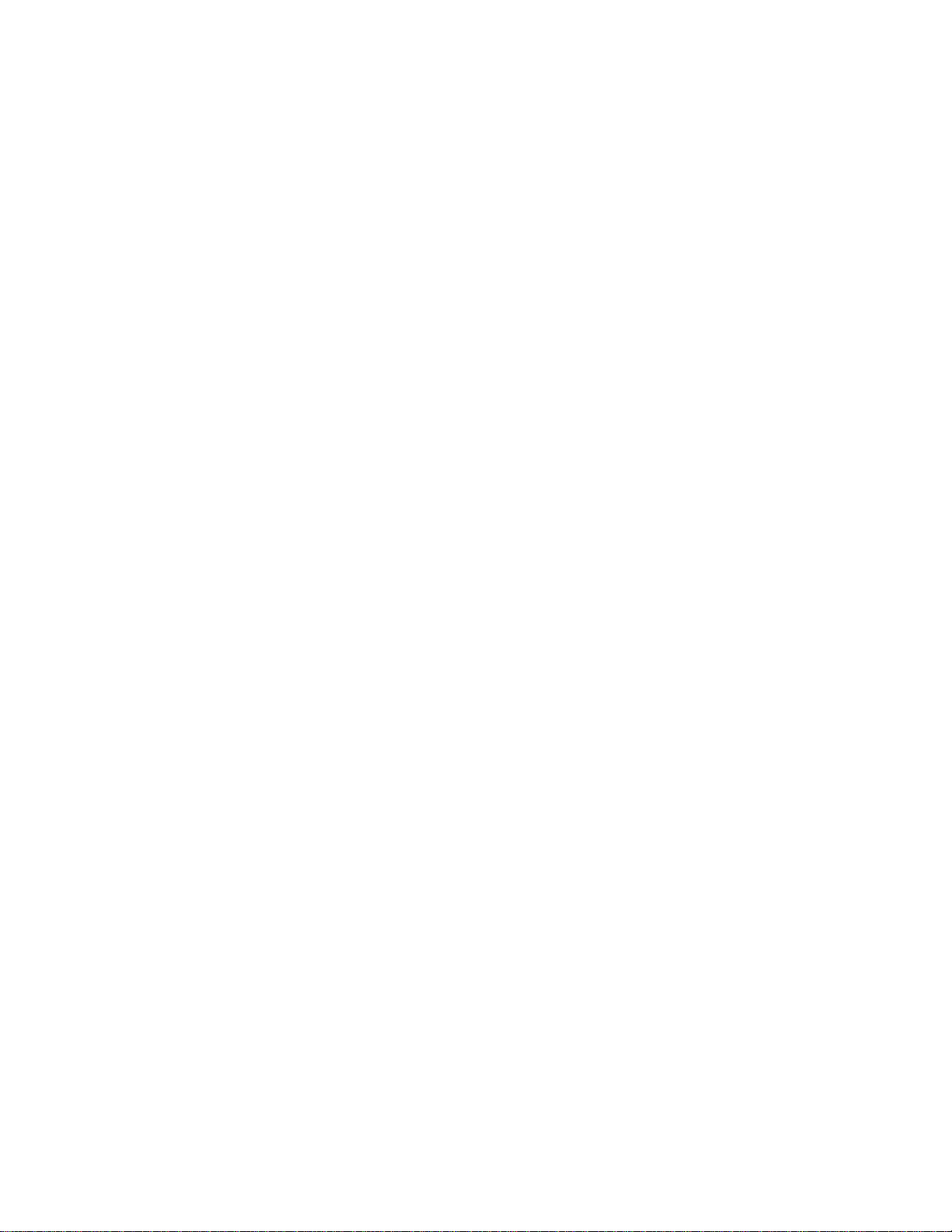
Enable ..........................541
List ............................542
Set............................544
Accessing the SDLC Monitoring Environment .............549
SDLC Monitoring Commands ...................550
Add............................550
Clear ...........................550
Delete...........................551
Disable ..........................551
Enable ..........................551
List ............................551
Set............................554
Test ...........................557
SDLC Interfaces and the GWCON Interface Command..........557
Statistics Displayed for SDLC Interfaces ..............557
Chapter 39. Using Binary Synchronous Relay (BRLY) .........561
BRLY Overview ........................561
Sample BRLY Configuration...................562
BRLY Considerations ......................564
Chapter 40. Configuring and Monitoring BSC Relay..........567
Basic Configuration Procedure...................567
BSC Relay Configuration Commands ................567
Add............................568
Delete...........................570
Disable ..........................570
Enable ..........................571
List (for network BSC) .....................571
List (for protocol BRLY) ....................572
Set............................573
Accessing the BSC Relay Monitoring Environment ...........574
BSC Relay Monitoring Commands .................575
Clear ...........................575
Disable ..........................576
Enable ..........................576
List ............................577
BSC Relay Interfaces and the GWCON Interface Command........578
Chapter 41. Using the V.25bis Network Interface ...........579
Before You Begin .......................579
Configuration Procedures.....................579
Adding V.25bis Addresses ...................579
Configuring the V.25bis Interface .................580
Adding Dial Circuits ......................581
Configuring Dial Circuits ....................581
Chapter 42. Configuring and Monitoring the V.25bis Network Interface . . 583
Accessing the Interface Configuration Process .............583
V.25bis Configuration Commands..................583
List ............................584
Set............................585
Accessing the Interface Monitoring Process ..............587
V.25bis Monitoring Commands...................587
Calls ...........................588
Circuits ..........................589
Contents xv
Page 18
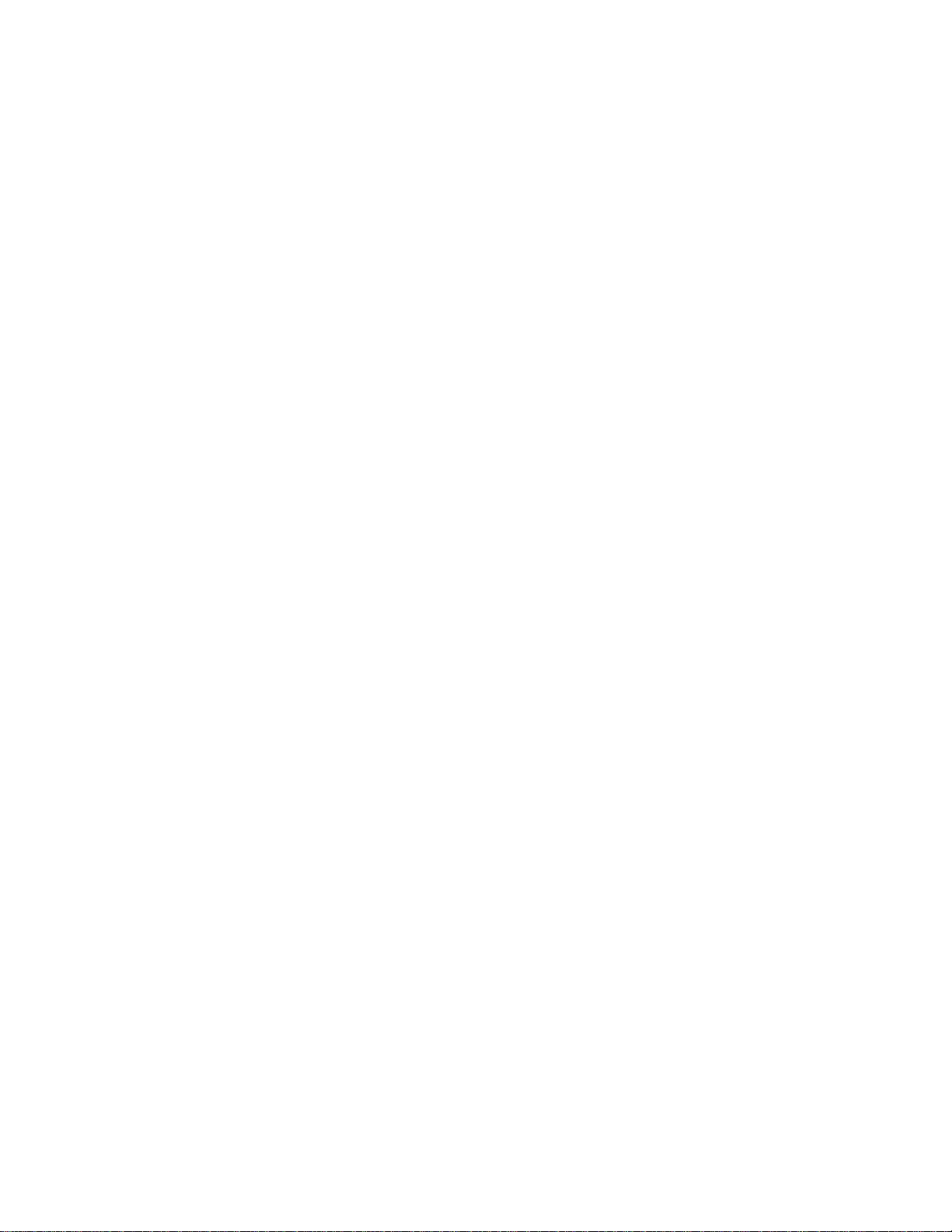
Parameters .........................589
Statistics ..........................590
V.25bis and the GWCON Commands ................592
Statistics for V.25bis Interfaces and Dial Circuits ...........592
Chapter 43. Using the V.34 Network Interface ............595
Before You Begin .......................595
Configuration Procedures.....................595
Adding V.34 Addresses ....................595
Configuring the V.34 Interface ..................596
Adding Dial Circuits ......................597
Configuring Dial Circuits ....................597
Chapter 44. Configuring and Monitoring the V.34 Network Interface ...599
Accessing the Interface Configuration Process .............599
V.34 Configuration Commands...................599
List ............................600
Set............................601
Accessing the Interface Monitoring Process ..............602
V.34 Monitoring Commands ....................603
Calls ...........................603
Circuits ..........................604
Parameters .........................605
Statistics ..........................606
V.34 and the GWCON Commands .................607
Statistics for V.34 Interfaces and Dial Circuits ............607
Chapter 45. Using the ISDN Interface ...............611
ISDN Overview ........................611
ISDN Adapters and Interfaces ..................611
Dial Circuits.........................612
Addressing .........................613
Oversubscribing and Circuit Contention ..............613
Cost Control Over Demand Circuits ................614
Caller ID and LIDS ......................614
ISDN Cause Codes .......................614
Sample ISDN Configurations ...................616
Frame Relay over ISDN Configuration ...............616
WAN Restoral Configuration ..................617
Channelized T1/E1 .......................617
Requirements and Restrictions for ISDN Interfaces ...........618
Router...........................618
Switches/Services Supported ..................618
ISDN Interface Restrictions ...................619
Dial Circuit Configuration Requirements ..............619
Before You Begin .......................619
Configuration Procedures.....................619
Adding ISDN Addresses ....................619
Configuring ISDN Parameters ..................620
Configuring the ISDN Interface..................622
Adding Dial Circuits ......................622
Configuring Dial Circuits ....................623
ISDN I.430 and I.431 Switch Variants ................625
Native I.430 Support .....................625
Native I.431 Support .....................625
X.31 Support .........................626
xvi MRS V3.2 Software User’s Guide
Page 19
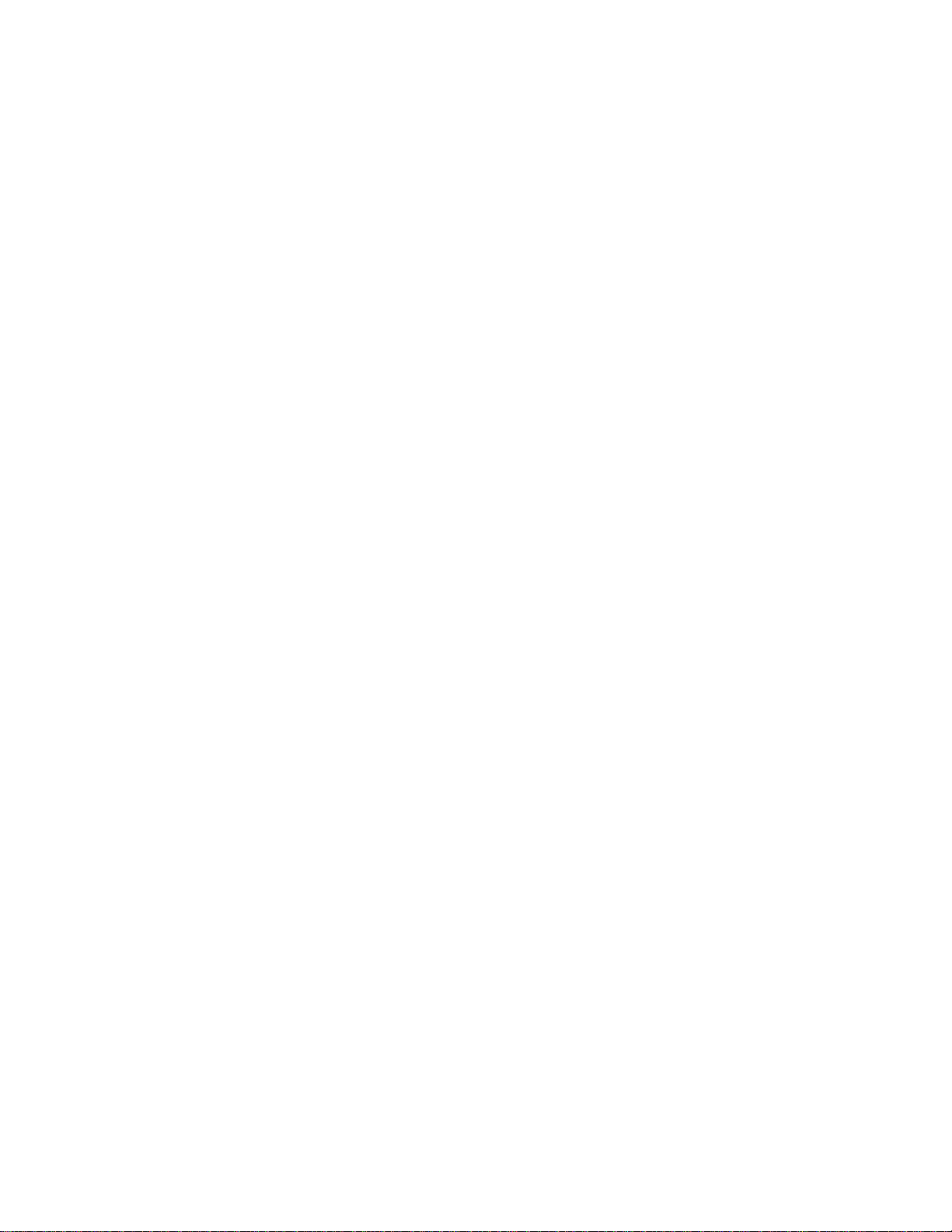
Chapter 46. Configuring and Monitoring the ISDN Interface.......627
ISDN Configuration Commands ..................627
Block-Calls .........................627
Disable ..........................628
Enable ..........................628
List ............................628
Remove ..........................629
Set............................629
Cause Code ........................634
Accessing the Interface Monitoring Process ..............635
ISDN Monitoring Commands ...................635
Block-Calls .........................635
Calls ...........................636
Channels..........................636
Circuits ..........................637
Dial-dump .........................638
L2_Counters ........................638
L3_Counters ........................638
TEI............................638
Parameters .........................638
Statistics ..........................639
ISDN and the GWCON Commands .................641
Interface — Statistics for ISDN Interfaces and Dial Circuits .......641
Configuration - Information on Router Hardware and Software ......642
Chapter 47. Configuring and Monitoring Dial Circuits .........643
Dial Circuit Configuration Commands ................643
Delete...........................644
Encapsulator ........................644
List ............................645
Set............................646
Dial Circuit Monitoring Commands .................650
Callback ..........................650
Appendix A. Quick Configuration Reference.............651
Quick Configuration Tips .....................651
Making Selections ......................651
Integrated Modems ......................651
Exiting and Restarting .....................651
When You’re Done ......................651
Starting the Quick Configuration Program...............651
Configuring LAN Emulation ....................652
Configuring Interfaces ......................653
Ethernet ..........................653
Token-Ring .........................654
Configuring Multilink PPP (MP) Interfaces...............655
Configuring Dial-Circuits .....................657
Configuring Dial-in Access to LANs (DIALs) Interfaces and DIALs Server
Information .........................658
Configuring Bridging ......................662
Configuring Protocols ......................663
Configuring IP ........................664
Configuring IPX .......................665
Configuring DECnet (DNA) ...................668
Configuring Booting .......................670
TFTP Boot .........................671
Contents xvii
Page 20
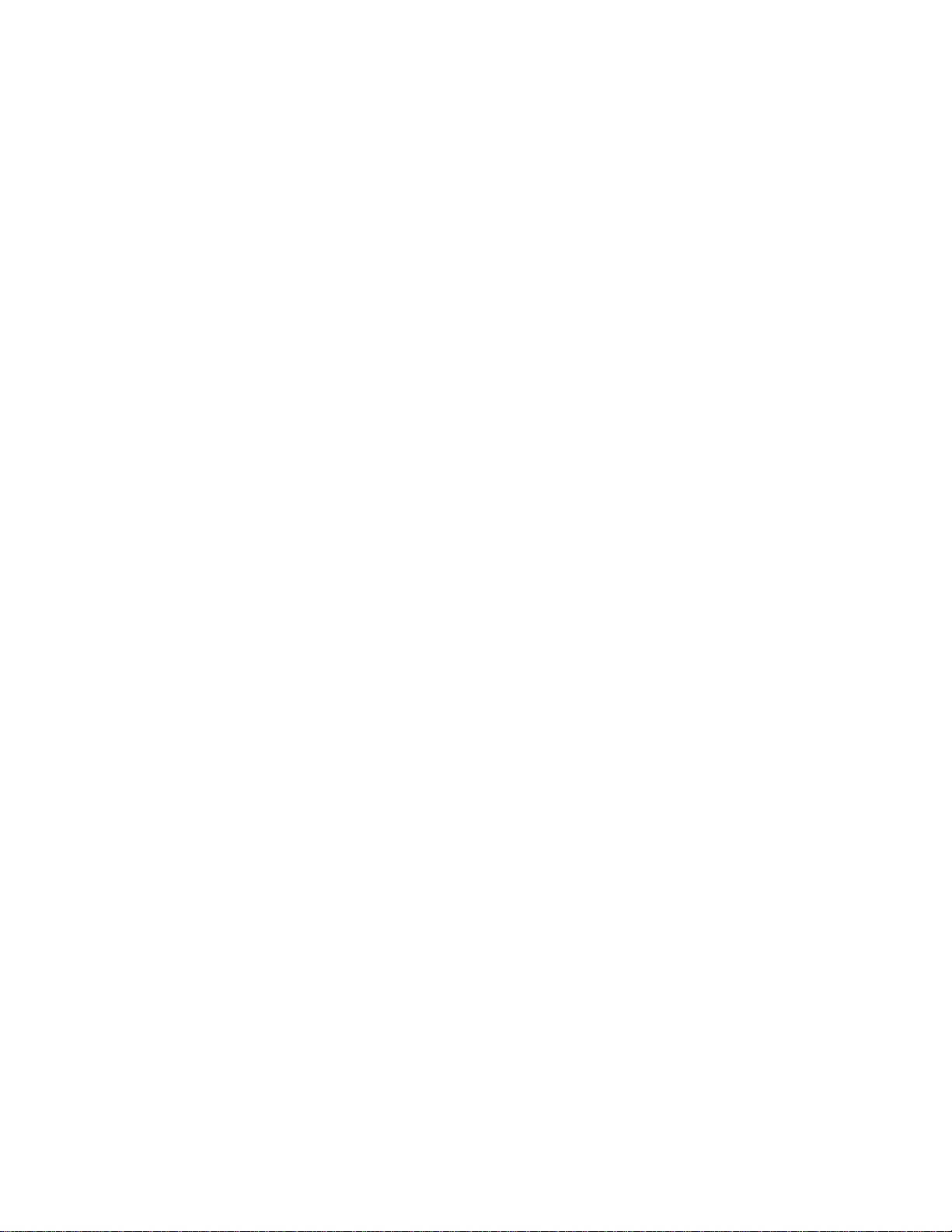
BOOTP Boot ........................671
IBD Boot ..........................672
Enabling Console Modem-Control .................672
Restarting the Router ......................672
Appendix B. X.25 National Personalities ..............675
GTE-Telenet .........................675
DDN............................675
Appendix C. Making a Router Load File from Multiple Disks ......677
Assembling a Load File Under DOS.................677
Assembling a Load File Under UNIX ................677
Disassembling a Load File Under DOS ...............678
Disassembling a Load File Under UNIX ...............679
List of Abbreviations ......................681
Glossary ..........................691
Index ............................715
Readers’ Comments — We’d Like to Hear from You..........733
xviii MRS V3.2 Software User’s Guide
Page 21
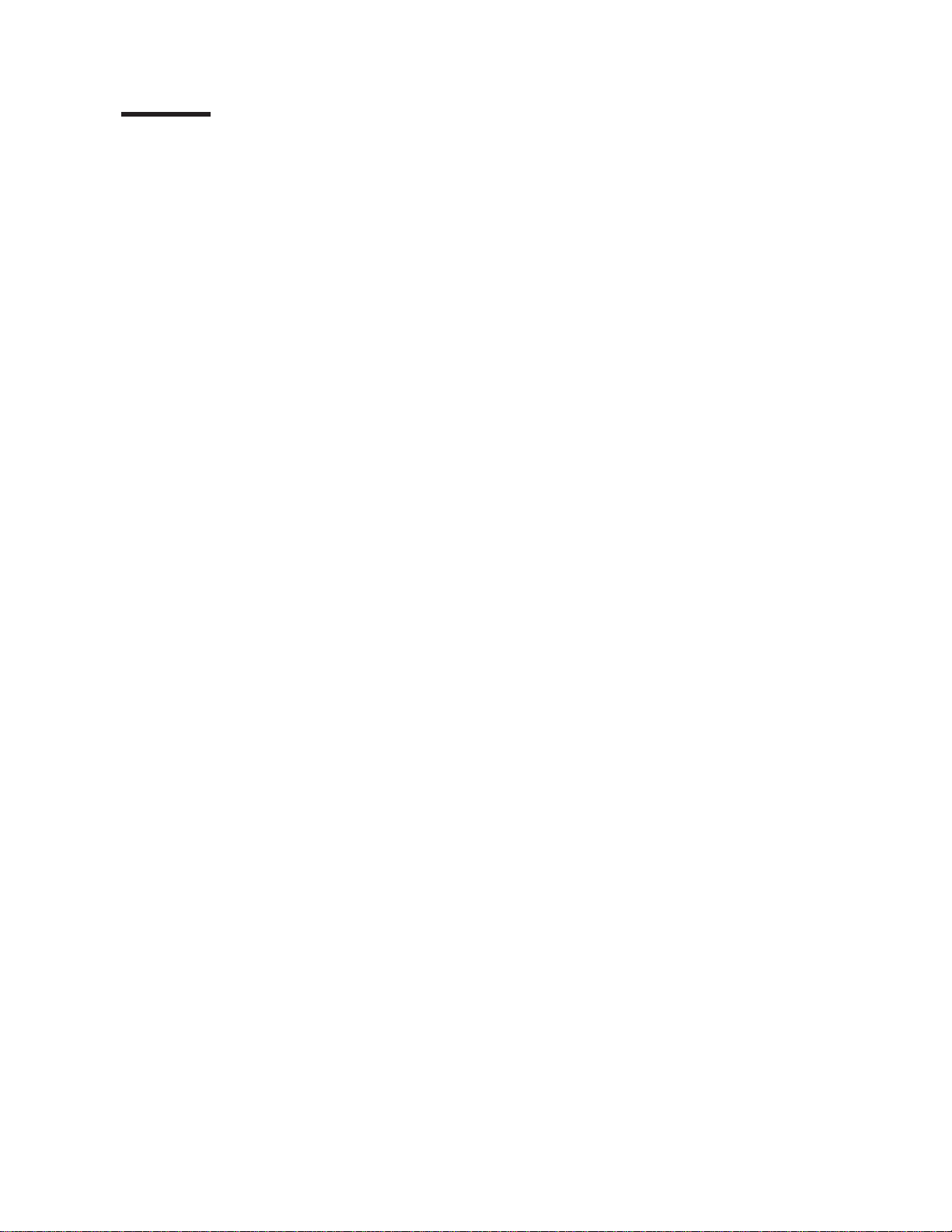
Figures
1. Multiprotocol Routing Services ................. 7
2. Relationship of Processes and Commands ............ 8
3. Memory Utilization .....................31
4. Message Generated by an Event ................149
5. Syslog Message Description..................155
6. syslog.conf Configuration File .................157
7. Configuring the 2210 for Remote Logging .............158
8. Configuring Subsystems and Events for Remote Logging .......159
9. Sample Contents from Syslog News Info File ...........160
10. Output from Talk 2 .....................161
11. Sample Contents from
12. Example of Setting Up a Static ARP Entry.............162
13. Example of Recurring Sequence Numbers in Syslog Output ......163
14. Physical and Logical Views of a Simple LAN Emulation Network ....256
15. Default Connections Between LE Clients and the LES ........264
16. Default Connection Between LE Clients (LECs) and BUS .......266
17. LAN Emulation Redundancy..................270
18. Closed User Group Null Encapsulation ..............323
19. Configuration Before and After XTP ...............362
20. Sample XTP Configuration ..................366
21. DLCIs in Frame Relay Network.................388
22. DLCIs in Frame Relay Network.................390
23. Orphan Circuit .......................391
24. Frame-Relay Frame Format ..................392
25. Congestion Notification and Throttle Down ............401
26. Examples of Point-to-Point Links ................450
27. PPP Frame Structure ....................451
28. LCP Frame Structure (in PPP Information Field) ..........453
29. Multichassis MP ......................513
30. Physical BSC Relay Configurations ...............561
31. Virtual BSC Relay Multipoint Configuration ............562
32. Combination Virtual and Physical BRLY Multipoint Configuration ....562
33. BRLY Configuration for Router A (Commands entered at Router A) . . . 563
34. BRLY Configuration for Router B (Commands entered at Router B) . . . 564
35. BRLY Configuration for Router C (Commands entered at Router C) . . . 564
36. Frame Relay over ISDN Configuration ..............616
37. Using ISDN for WAN Restoral .................617
38. X.31 Support .......................626
Syslog_user_alert
File ...........161
© Copyright IBM Corp. 1994, 1998 xix
Page 22
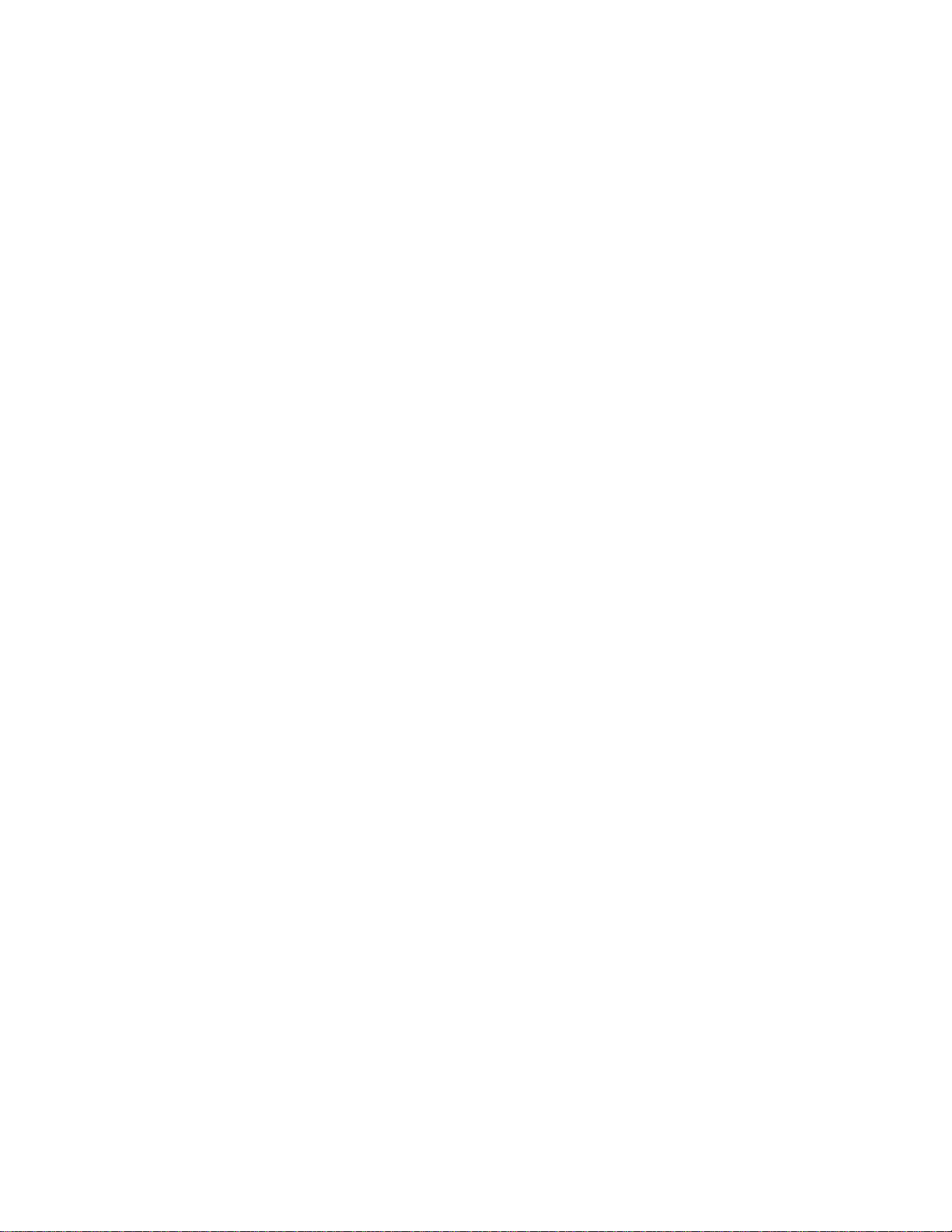
xx MRS V3.2 Software User’s Guide
Page 23
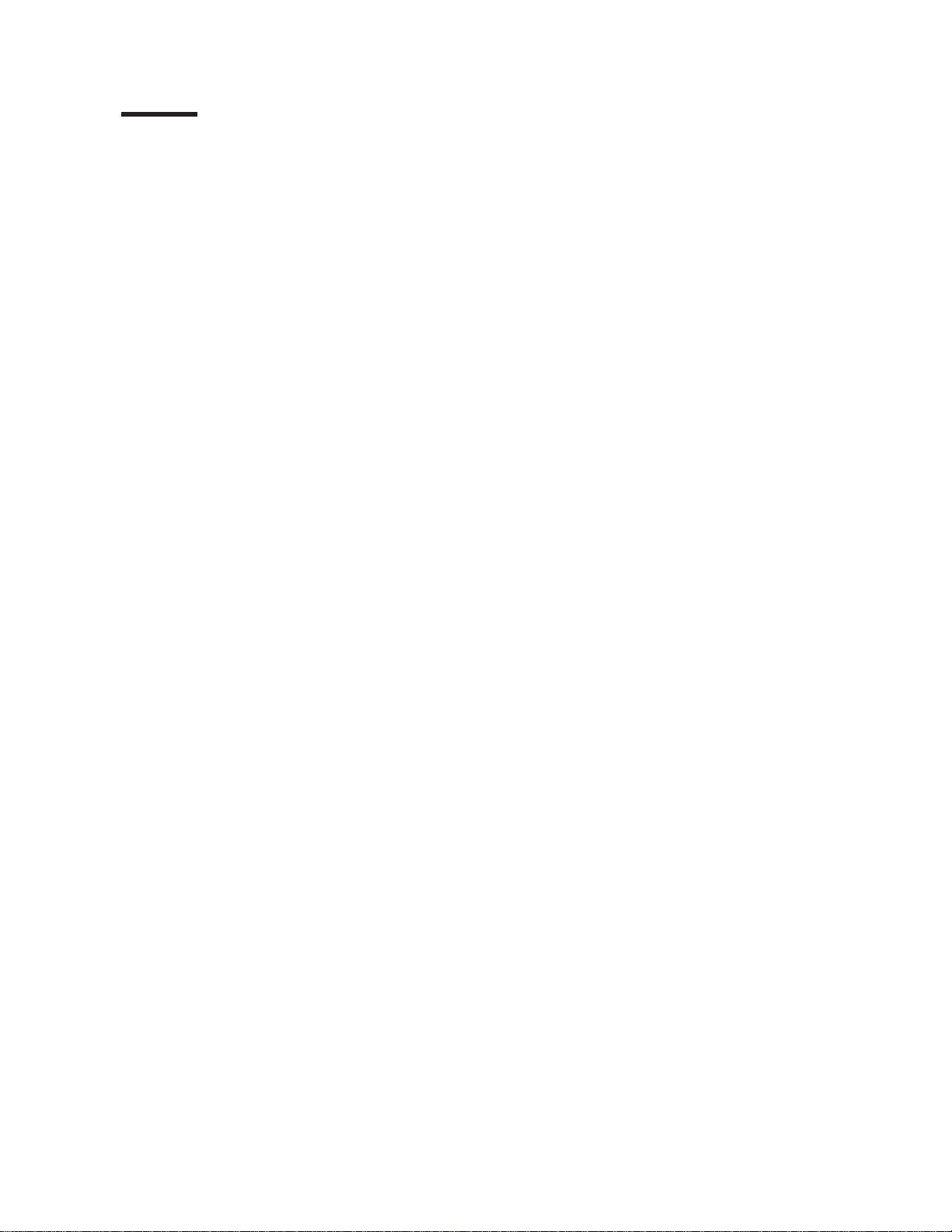
Tables
1. Processes, Their Purpose, and Commands to Access ........10
2. Network Architecture and the Supported Interfaces .........17
3. OPCON Commands.....................27
4. CONFIG Command Summary .................51
5. Access Permission .....................58
6. Environment Command Summary................66
7. IBM 2210 Feature Numbers and Names .............68
8. Additional Functions Provided by the Set Prompt Level Command....78
9. Default and Maximum Settings for Interfaces............79
10. Conventions for File Name Extensions ..............88
11. Boot CONFIG Commands ..................93
12. Add Boot Entry Parameters ..................95
13. Description of Boot Methods..................111
14. Boot Options .......................114
15. Boot Option Prompts ....................114
16. GWCON Command Summary .................127
17. Logging Levels.......................149
18. Packet Completion Codes (Error Codes) .............150
19. ELS Configuration Command Summary .............167
20. ELS Net Filter Configuration Commands .............182
21. ELS Message Buffering Configuration Commands..........184
22. ELS Monitoring Command Summary ..............188
23. Packet Trace Monitoring Command Summary ...........205
24. ELS Net Filter Monitoring Commands ..............207
25. ELS Message Buffering Monitoring Commands ...........210
26. PERF Configuration Command Summary .............216
27. PERF Monitoring Command Summary ..............217
28. Token-Ring Configuration Command Summary ...........225
29. Token-Ring 4/16 Valid Packet Sizes ...............227
30. Token-Ring Monitoring Command Summary ............229
31. LLC Configuration Command Summary .............235
32. LLC Monitoring Command Summary...............239
33. Ethernet Configuration Command Summary ............251
34. Ethernet monitoring command Summary .............253
35. ATM Configuration Command Summary .............278
36. ATM INTERFACE Configuration Command Summary ........278
37. ATM Virtual Interface Configuration Command Summary .......285
38. ATM monitoring command Summary...............286
39. ATM INTERFACE monitoring command Summary..........287
40. ATM LLC Configuration Command Summary ...........290
41. LAN EMULATION Client Configuration Commands Summary .....293
42. LAN Emulation Client Configuration Commands Summary.......295
43. ATM LAN Emulation Client ARP Configuration Commands Summary. . . 295
44. ATM LAN Emulation Client ARP Config Commands Summary .....296
45. LE Config monitoring command Summary.............309
46. Set Command .......................320
47. National Enable Parameters ..................321
48. National Set Parameters ...................321
49. Establishing Incoming X.25 Circuits for Closed User Groups ......325
50. X.25 Configuration Commands Summary .............327
51. Example VC Definitions ...................331
52. X.25 Monitoring Command Summary ..............353
53. XTP Configuration Commands Summary .............375
© Copyright IBM Corp. 1994, 1998 xxi
Page 24
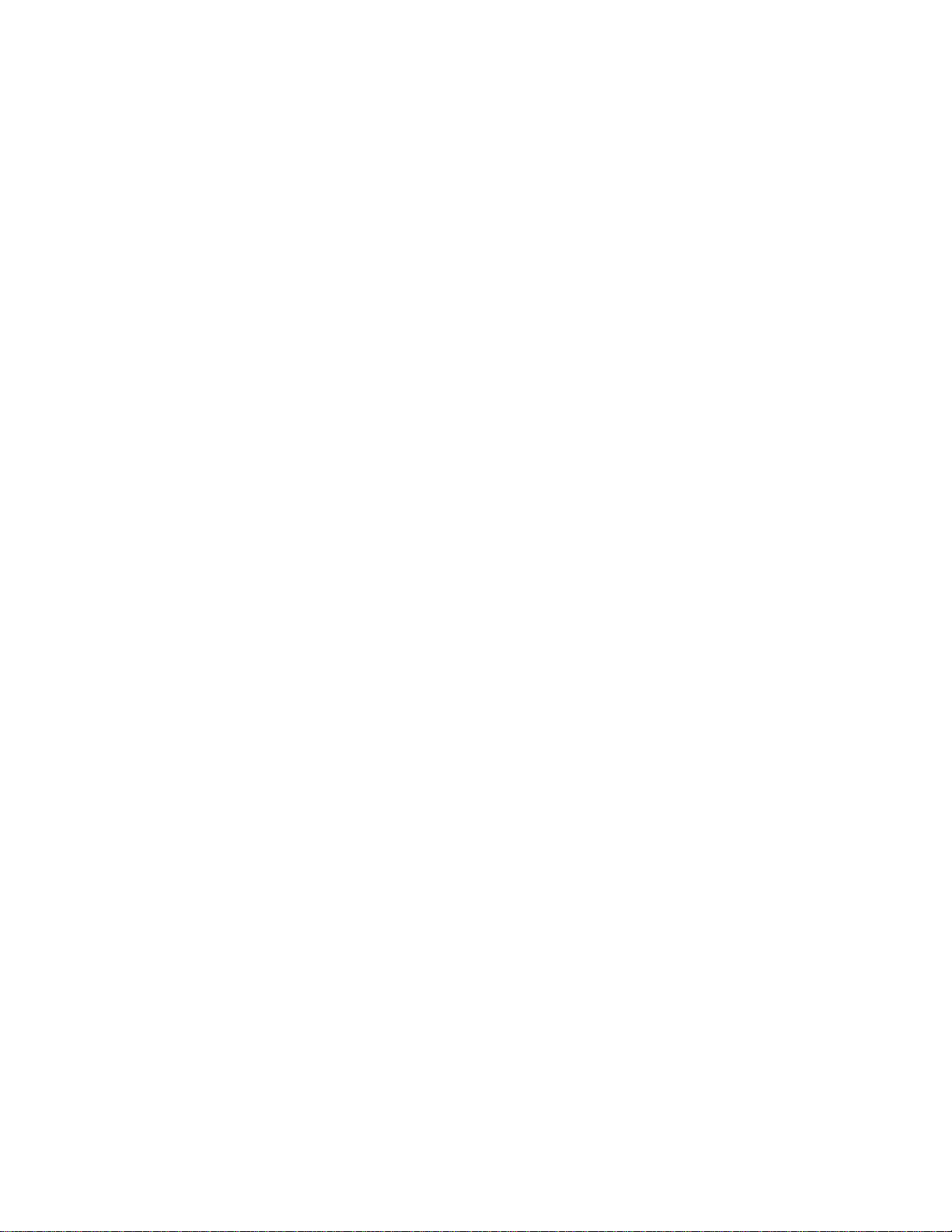
54. XTP Monitoring Commands Summary ..............382
55. Protocol Address Mapping ..................394
56. Frame Relay Management Options ...............403
57. Frame Relay Configuration Commands Summary ..........405
58. Frame Relay Management Options ...............431
59. Transmit Delay Units and Range for the 2210 Serial Interface .....432
60. Frame Relay Monitoring Commands Summary ...........432
61. LCP Packet Codes .....................453
62. Point-to-Point Configuration Command Summary ..........466
63. Point-to-Point Monitoring Command Summary ...........483
64. MP Configuration Commands .................515
65. MP Monitoring Commands ..................519
66. SDLC Relay Configuration Commands Summary ..........526
67. Valid Values for Frame Size in Set Frame-Size Command .......531
68. SDLC Relay Monitoring Commands Summary ...........532
69. SDLC Configuration Commands Summary ............540
70. Valid Values for Frame Size in Link Frame-Size Command ......545
71. SDLC Monitoring Commands Summary .............550
72. BSC Relay Configuration Commands Summary ..........568
73. Valid Values for Frame Size in Set Frame-Size Command .......574
74. BSC Relay Monitoring Commands Summary............575
75. V.25bis Configuration Commands Summary ............583
76. V.25bis Monitoring Command Summary .............587
77. V.34 Configuration Commands Summary .............599
78. V.34 Monitoring Command Summary ..............603
79. ISDN Q.931 Cause Codes ..................615
80. ISDN Configuration Command Summary .............627
81. ISDN Cause Codes Command Summary .............634
82. ISDN Monitoring Command Summary ..............635
83. Dial Circuit Configuration Commands Summary...........643
84. Dial Circuit Configuration Commands Summary...........650
xxii MRS V3.2 Software User’s Guide
Page 25
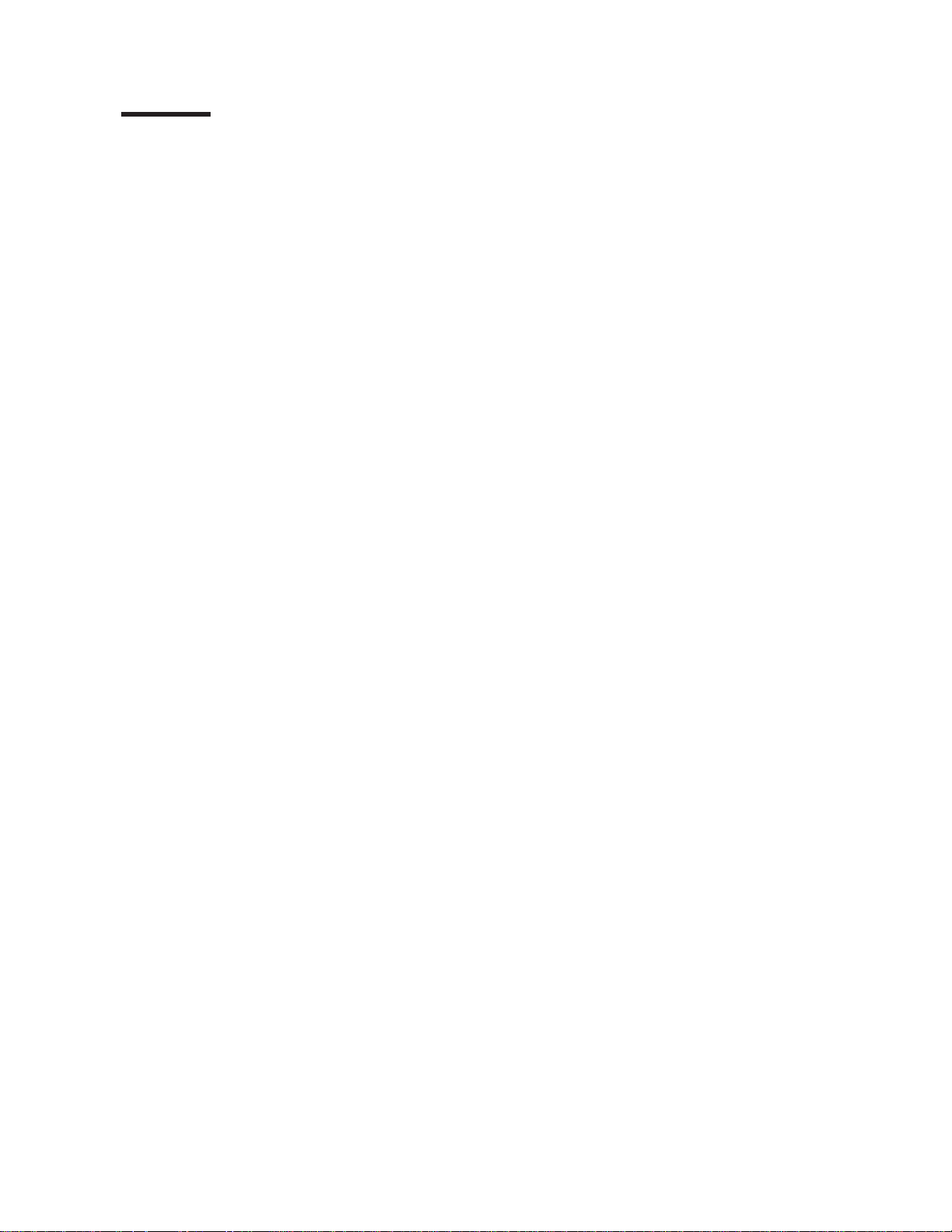
Notices
References in this publication to IBM products, programs, or services do not imply
that IBM intends to make these available in all countries in which IBM operates. Any
reference to an IBM product, program, or service is not intended to state or imply
that only IBM’s product, program, or service may be used. Any functionally
equivalent product, program, or service that does not infringe any of IBM’s
intellectual property rights may be used instead of the IBM product, program, or
service. Evaluation and verification of operation in conjunction with other products,
except those expressly designated by IBM, are the user’s responsibility.
|
|
|
|
IBM may have patents or pending patent applications covering subject matter in this
document. The furnishing of this document does not give you any license to these
patents. You can send license inquiries, in writing, to the IBM Director of Licensing,
IBM Corporation, North Castle Drive, Armonk, NY 10504-1785, U.S.A.
The licensed program described in this document and all licensed material available
for it are provided by IBM under terms of the IBM Customer Agreement.
This document is not intended for production use and is furnished as is without any
warranty of any kind, and all warranties are hereby disclaimed including the
|
warranties of merchantability and fitness for a particular purpose.
© Copyright IBM Corp. 1994, 1998 xxiii
Page 26
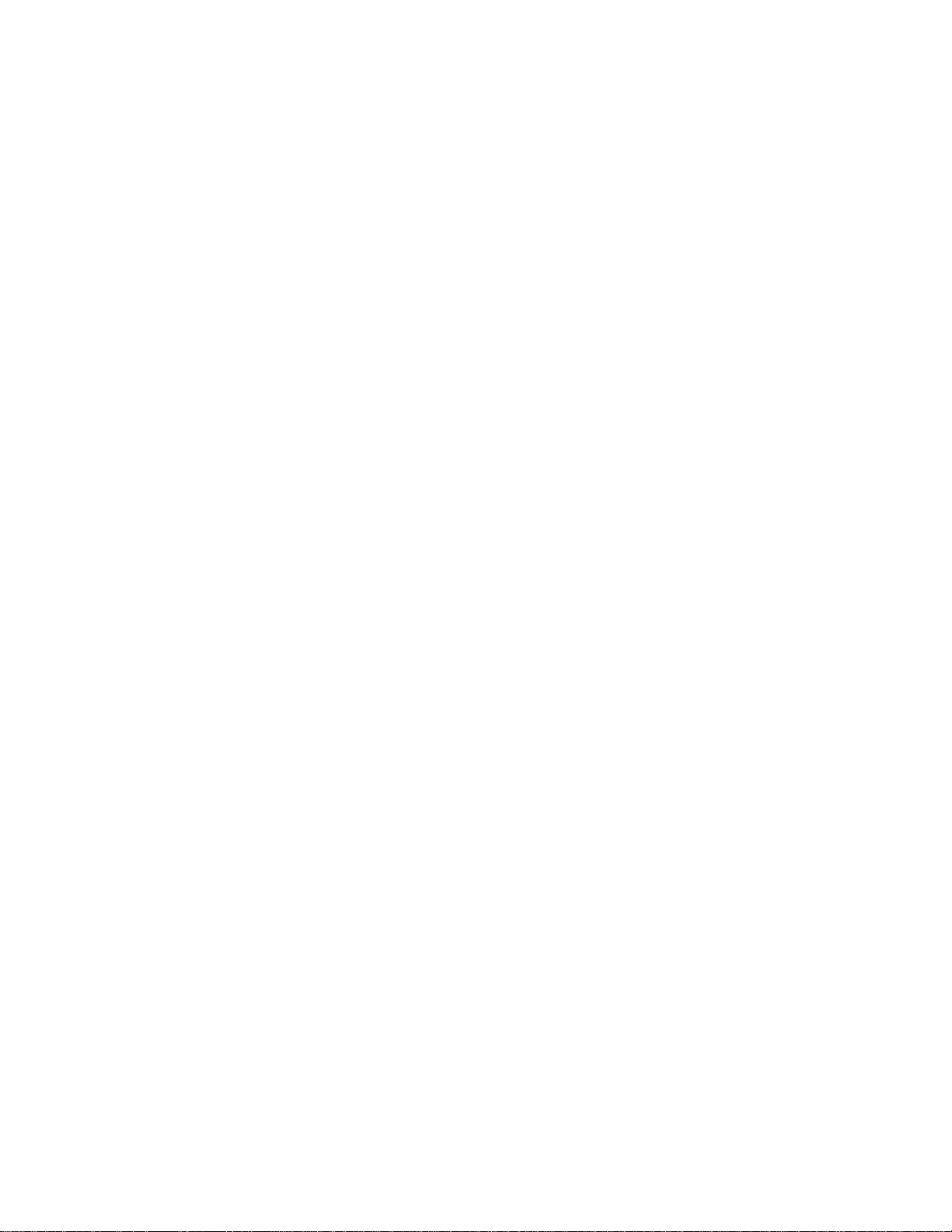
xxiv MRS V3.2 Software User’s Guide
Page 27
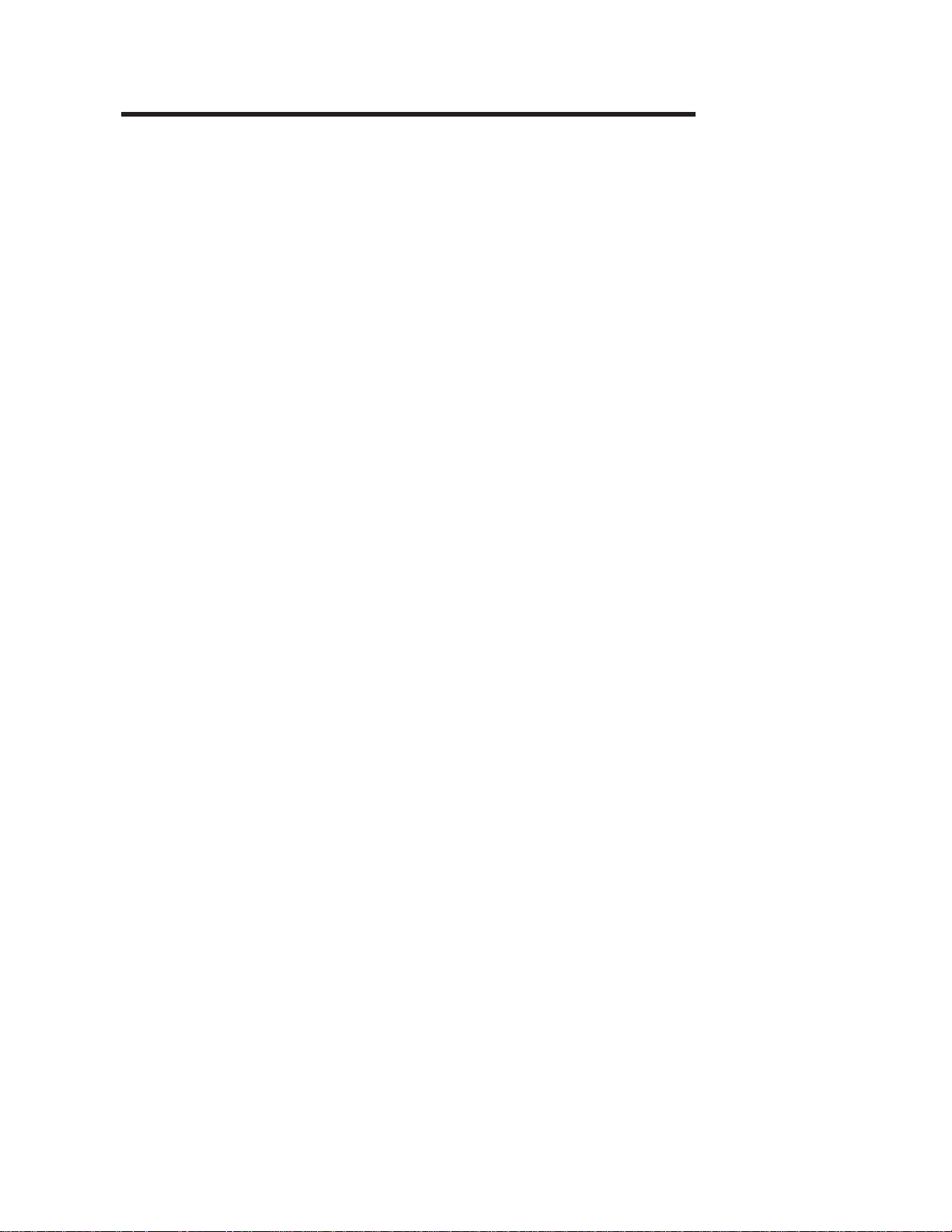
|
|
Notice to Users of Online Versions of This Book
|
|
|
|
|
|
|
|
|
|
|
|
|
|
|
|
|
For online versions of this book, you are authorized to:
v Copy, modify, and print the documentation contained on the media, for use within
your enterprise, provided you reproduce the copyright notice, all warning
statements, and other required statements on each copy or partial copy.
v Transfer the original unaltered copy of the documentation when you transfer the
related IBM product (which may be either machines you own, or programs, if the
program’s license terms permit a transfer). You must, at the same time, destroy
all other copies of the documentation.
You are responsible for payment of any taxes, including personal property taxes,
resulting from this authorization.
THERE ARE NO WARRANTIES, EXPRESS OR IMPLIED, INCLUDING THE
WARRANTIES OF MERCHANTABILITY AND FITNESS FOR A PARTICULAR
PURPOSE.
Some jurisdictions do not allow the exclusion of implied warranties, so the above
exclusion may not apply to you.
Your failure to comply with the terms above terminates this authorization. Upon
termination, you must destroy your machine-readable documentation.
© Copyright IBM Corp. 1994, 1998 xxv
Page 28
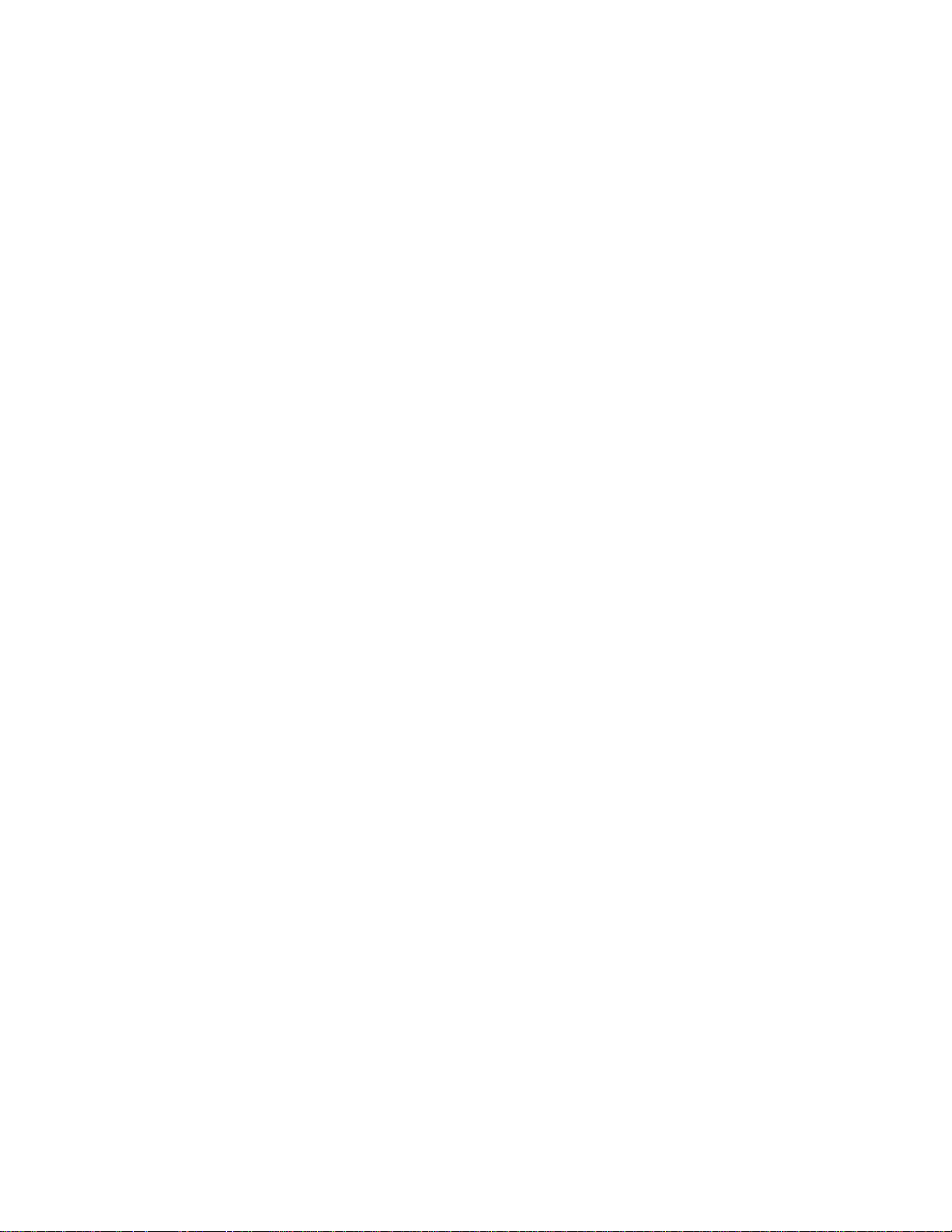
xxvi MRS V3.2 Software User’s Guide
Page 29
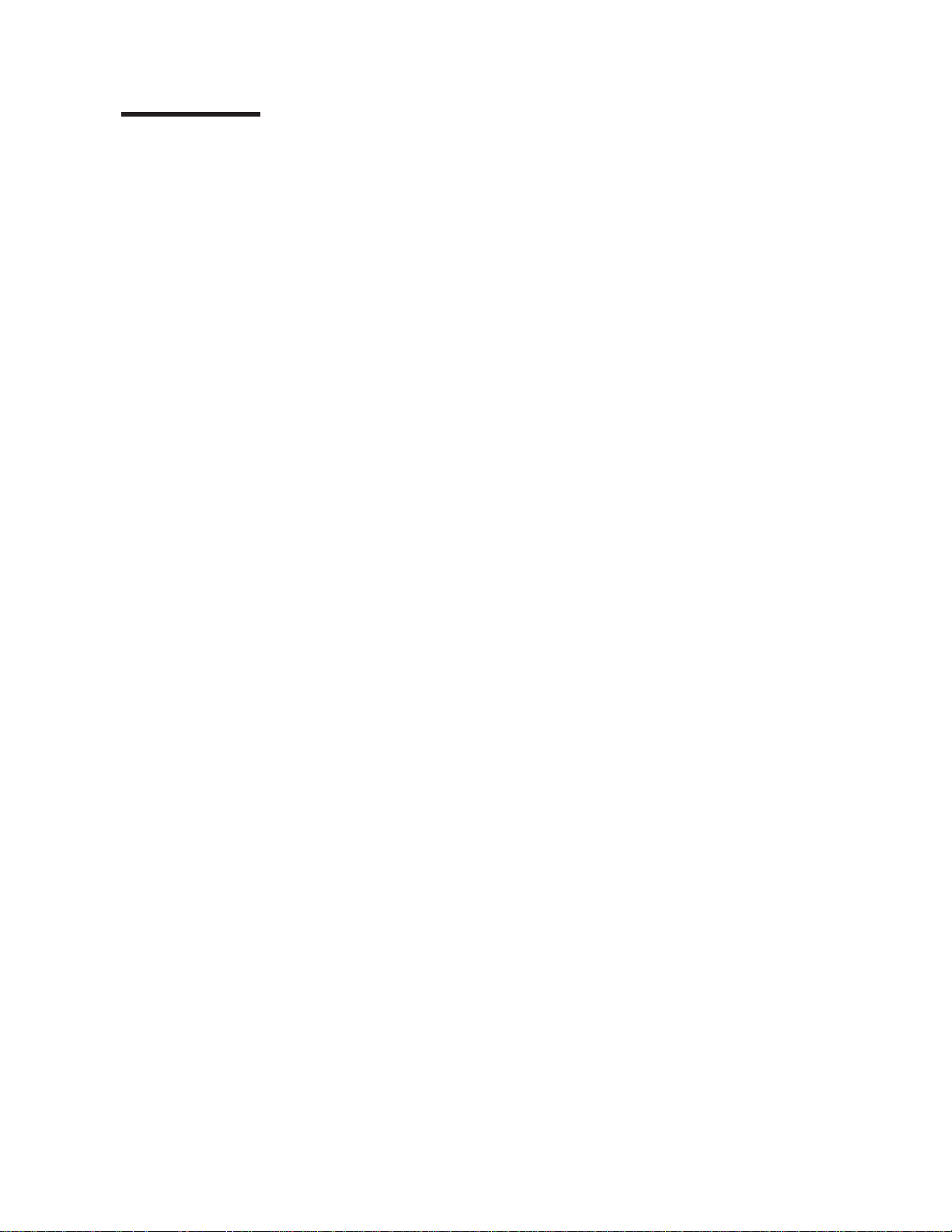
Trademarks
The following terms are trademarks of the IBM Corporation in the United States or
other countries or both:
Advanced Peer-to-Peer Networking IBM PS/2
AIX Micro Channel RS/6000
AIXwindows NetView System/370
APPN AS/400 Nways
VTAM BookManager
UNIX is a registered trademark in the United States and other countries licensed
exclusively through X/Open Company Limited.
Microsoft, Windows, Windows NT, and the Windows logo are trademarks or
registered trademarks of Microsoft Corporation.
Other company, product, and service names may be trademarks or service marks
of others.
© Copyright IBM Corp. 1994, 1998 xxvii
Page 30
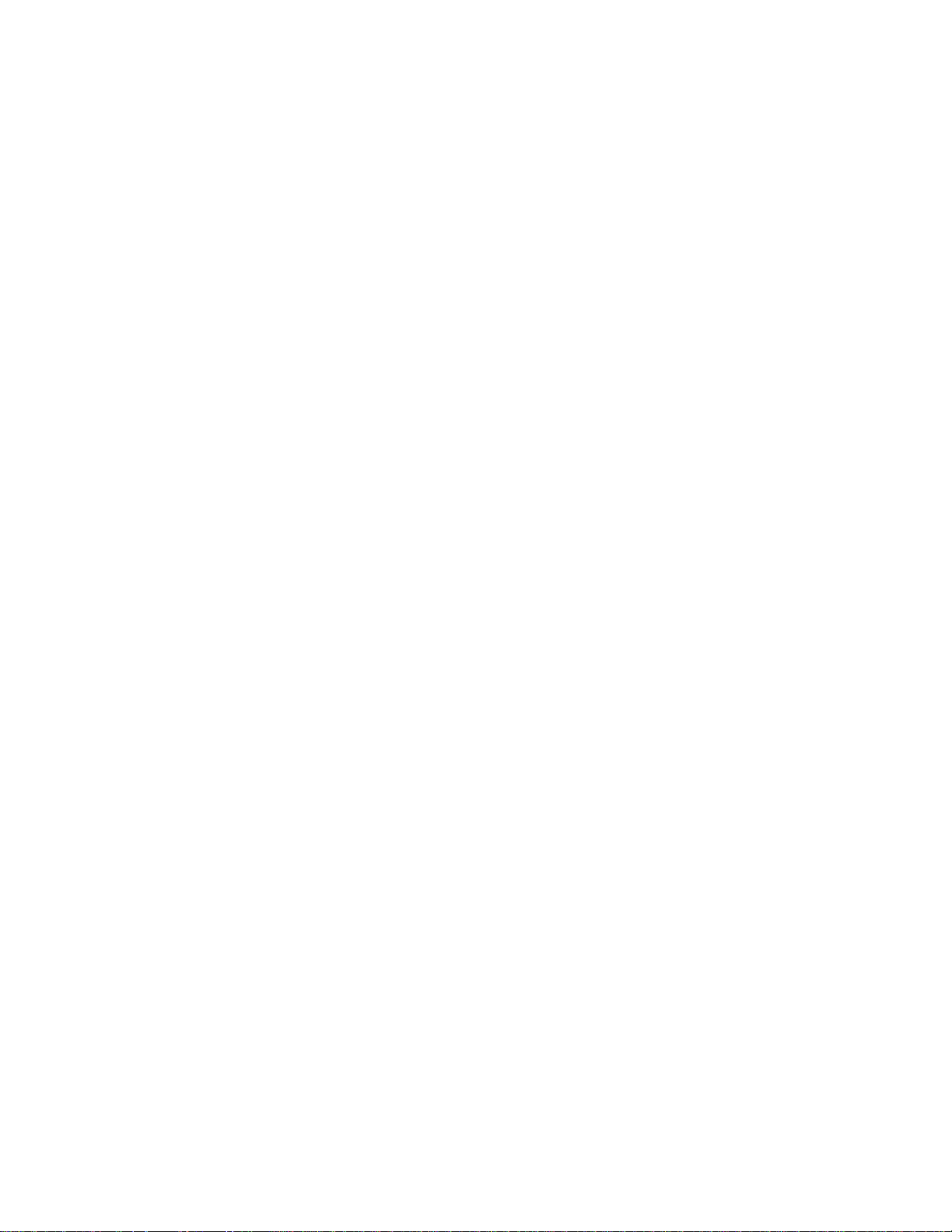
xxviii MRS V3.2 Software User’s Guide
Page 31

Preface
This manual contains the information that you will need to use the router user
interface for configuration and operation of the Multiprotocol Routing Services base
code installed on your Nways device. With the help of this manual, you should be
able to perform the following processes and operations:
v Configure, monitor, and use the Multiprotocol Routing Services base code.
v Configure, monitor, and use the interfaces and Link Layer software supported by
your Nways device .
This manual contains the information you will need to configure bridging and routing
functions on an Nways device. The manual describes all of the features and
functions that are in the software. A specific Nways device might not support all of
the features and functions described. If a feature or function is device-specific, a
notice in the relevant chapter or section indicates that restriction.
This manual supports the IBM 2210 and refers to this product as either “the router”
or “the device”. The examples in the manual represent the configuration of an IBM
2210 but the actual output you see may vary. Use the examples as a guideline to
what you might see while configuring your device.
Who Should Read This Manual
This manual is intended for persons who install and manage computer networks.
Although experience with computer networking hardware and software is helpful,
you do not need programming experience to use the protocol software.
To get additional information: Changes may be made to the documentation after
the books are printed. If additional information is available or if changes are
required after the books have been printed, the changes will be in a file (named
README) on diskette 1 of the configuration program diskettes. You can view the
file with an ASCII text editor.
About the Software
IBM Nways Multiprotocol Routing Services is the software that supports the IBM
2210 (licensed program number 5801-ARR). This software has these components:
v The base code, which consists of:
– The code that provides the routing, bridging, data link switching, and SNMP
– The router user interface, which allows you to configure, monitor, and use the
The base code is installed at the factory on the 2210.
v The Configuration Program for IBM Nways Multiprotocol Routing Services
(referred to in this book as the
interface that enables you to configure the device from a stand-alone workstation.
The Configuration Program includes error checking and online help information.
agent functions for the device.
Multiprotocol Routing Services base code installed on the device. The router
user interface is accessed locally through an ASCII terminal or emulator
attached to the service port, or remotely through a Telnet session or
modem-attached device.
Configuration Program
) is a graphical user
© Copyright IBM Corp. 1994, 1998 xxix
Page 32

The Configuration Program is not pre-loaded at the factory; it is shipped
separately from the device as part of the software order.
|
|
|
|
You can also obtain the Configuration Program for IBM Nways Multiprotocol
Routing Services from the IBM Networking Technical Support home page. See
Configuration Program User’s Guide for Nways Multiprotocol and Access
Services Products,
Conventions Used in This Manual
The following conventions are used in this manual to show command syntax and
program responses:
1. The abbreviated form of a command is underlined as shown in the following
example:
reload
In this example, you can enter either the whole command (reload) or its
abbreviation (rel).
2. Keyword choices for a parameter are enclosed in brackets and separated by the
word or. For example:
command [keyword1 or keyword2]
Choose one of the keywords as a value for the parameter.
3. Three periods following an option mean that you enter additional data (for
example, a variable) after the option. For example:
time host ...
GC30-3830, for the server address and directories.
In this example, you enter the IP address of the host in place of the periods, as
explained in the description of the command.
4. In information displayed in response to a command, defaults for an option are
enclosed in brackets immediately following the option. For example:
Media (UTP/STP) [UTP]
In this example, the media defaults to UTP unless you specify STP.
5. Keyboard key combinations are indicated in text in the following ways:
v Ctrl-P
v Ctrl -
The key combination Ctrl - indicates that you should press the Ctrl key and the
hyphen simultaneously. In certain circumstances, this key combination changes
the command line prompt.
6. Names of keyboard keys are indicated like this: Enter
7. Variables (that is, names used to represent data that you define) are denoted by
italics. For example:
File Name: filename.ext
IBM 2210 Nways Multiprotocol Router Publications
The following list shows the books that support the IBM 2210.
Information updates and corrections: To keep you informed of engineering
changes, clarifications, and fixes that were implemented after the books were
printed, refer to the IBM 2210 home pages at:
xxx MRS V3.2 Software User’s Guide
Page 33

http://www.networking.ibm.com/220/220prod.html
Operations and Network Management
SC30-3681
Software User’s Guide
This book explains how to:
v Configure, monitor, and use the IBM Nways Multiprotocol Routing
Services software shipped with the router.
v Use the Multiprotocol Routing Services command-line router user
interface to configure and monitor the network interfaces and link-layer
protocols shipped with the router.
SC30-3992
Using and Configuring Features
SC30-3680
Protocol Configuration and Monitoring Reference Volume 1
SC30-3865
Protocol Configuration and Monitoring Reference Volume 2
These books describe how to access and use the Multiprotocol Routing
Services command-line router user interface to configure and monitor the
routing protocol software and features shipped with the router.
They include information about each of the protocols that the devices
support.
SC30-3682
Event Logging System Messages Guide
This book contains a listing of the error codes that can occur, along with
descriptions and recommended actions to correct the errors.
Configuration
Online help
The help panels for the Configuration Program assist the user in
understanding the program functions, panels, configuration parameters, and
navigation keys.
GC30-3830
Configuration Program User’s Guide for Nways Multiprotocol and Access
Services Products
This book discusses how to use the Configuration Program.
GG24-4446
IBM 2210 Nways Multiprotocol Router Description and Configuration
Scenarios
This book contains examples of how to configure protocols using IBM
Nways Multiprotocol Routing Services.
Safety
SD21-0030
Caution: Safety Information - Read This First
This book provides translations of caution and danger notices applicable to
the installation and maintenance of an IBM 2210.
Preface xxxi
Page 34

The following list shows the books in the IBM 2210 Nways Multiprotocol Router
library, arranged according to tasks.
Planning and Installation
GA27-4068
IBM 2210 Introduction and Planning Guide
GC30-3867
IBM 2210 Nways Multiprotocol Router Installation and Initial Configuration
Guide
These books are shipped with the 2210. They explain how to prepare for
installation, install the 2210, perform an initial configuration, and verify that
the installation is successful.
These books provide translations of danger notices and other safety
information.
Diagnostics and Maintenance
SY27-0345
IBM 2210 Nways Multiprotocol Router Service and Maintenance Manual
This book is shipped with the 2210. It provides instructions for diagnosing
problems with and repairing the 2210.
|
|
Summary of Changes for the IBM 2210 Software Library
|
|
|
|
|
|
|
|
|
|
|
|
|
|
|
|
|
|
|
|
|
|
|
|
The following list applies to changes in the software that were made in Version 3.2.
The changes consist of:
v New functions:
– IP Version 6
- TCP6, UDP6, Telnet, PING-6 and traceroute-6, ICMPv6, and IPsec
- Neighbor discovery protocol (NDP) for host auto-configuration
- Static routes, RIPng, Protocol Independent Multicast-Dense Mode
(PIM-DM), and Multicast Listener Discovery (MLD)
- Configured or automatic tunneling of IPv6 packets over IPv4 networks
- Support for Ethernet, Token Ring, and PPP interfaces
– Resource ReSerVation Protocol (RSVP)
- Signalling mechanisms that enable applications on IPv4 networks to
reserve network resources to achieve a desired quality of service for packet
delivery
- Supported on ATM point-to-point SVCs, PPP, Frame Relay, X.25, Token
Ring, and Ethernet
– Binary Synchronous Relay (BRLY) support for BSC interfaces
Binary Synchronous Relay (BRLY) support for tunneling Bisync
Synchronous (BSC) transmissions over a IPv4 network to a partner 2210
or 2212 router
v Enhanced functions:
– Base Services
- Event Logging System (ELS) enhancements to capture, format, and offload
large volumes of ELS messages
xxxii MRS V3.2 Software User’s Guide
Page 35

Summary of Changes
|
|
|
|
|
|
|
|
|
|
|
|
|
|
|
|
|
|
|
|
|
|
|
|
|
|
|
|
|
|
|
|
|
|
|
|
|
|
|
|
|
|
|
|
|
|
|
- Timed configuration change support from the configuration tool that is
persistent across reloads and restarts
- Packet trace support for PPP, Frame Relay, and V.34 interfaces.
– Bridging support for a multiaccess bridge port for source route bridging over
Frame Relay. The multiaccess port incorporates many DLCIs in a single
bridge port for improved scalability.
– DIALs
- DIALs support for functions supported by Microsoft Dial-Up Network Clients
v Support for Callback Control Protocol (CBCP)
v Support for Microsoft Point-to-Point Encryption (MPPE) and Microsoft
PPP CHAP (MS-CHAP)
- Virtual connections to suspend and resume dial-up connections when Shiva
Password Authentication Protocol (SPAP) is used
– IP items
- IP precedence/TOS filter enhancements
- Policy-based routing
- Configuration of the IP MTU by interface
- OSPF Enhancements to allow for easier migration of IBM 6611 router
networks
- BGP-4 support for policies per neighbor and additional attributes for path
selection
- DVMRPv3 support
- IGMP prune and grafting support
– ISDN support for callback based on the caller ID and call blocking
– L2TP support for the L2TP client model which allows the 2210 to create an
L2TP tunnel between itself and another router. The tunnel can be used for any
traffic entering the 2210. The L2TP Network Server (LNS) function has also
been enhanced to initiate outgoing calls to the L2TP Network Access
Concentrator (LAC).
– Network Dispatcher items
- Support for stateless UDP applications
- New protocol advisors for Network News Transfer Protocol (NNTP), Post
Office Protocol (POP3), Simple Mail Transfer Protocol (SMTP), and Telnet
- While you are balancing TN3270 servers, one of the TN3270 servers may
be in the same 2210 as the Network Dispatcher function
– Support for PPP authentication using an ACE/Server
– Security Enhancements
- IPsec tunnel-in-tunnel support for creating up to two nested levels of
security associations
- IPsec ESP NULL algorithm support
- IPsec support for setting the
don’t fragment
bit and propogation of Path
MTU
- Improved dynamic reconfiguration for IPsec
– Mixed media multi-link PPP support for bundling PPP leased line, ISDN,
V.25bis, and V.34 connections
– APPN enhancements
- APPN SDLC Secondary multipoint support
Preface xxxiii
Page 36

Summary of Changes
|
|
|
|
|
|
|
|
|
|
|
|
|
|
|
|
|
|
|
|
|
|
|
|
|
- Configuration of the APPN transmission group (TG) number for all link
station types
- Support for the APPN Ping (APING) command in Talk 5
- New trace options
– TN3270 Enhancements
Note: These TN3270 enhancements will not be available in the initial release
of V3.2, but will be available on the 2210 Web server by 12/31/98.
- TN3270 LU pooling support that allows SNA LUs to be grouped into named
pools
- TN3270 IP address to LU name mapping
- Self-Defining Dependent LUs (SDDLU) and Dynamically Defined
Dependent LUs (DDDLU) support
- Multiple TCP port support
– DLSw enhancements
- Support for duplicate MAC addresses
- Support to delay polling of SDLC devices until contacted by the remote
SDLC device
– X.25 enhancements
Configuration support for a defining a range of PVCs
– Frame Relay support for switched virtual circuits
– IPXWAN support on Frame Relay permanent virtual circuits (PVCs), including
support for numbered RIP, unnumbered RIP, and static routing
v Clarifications and corrections
The technical changes and additions are indicated by a vertical line (|) to the left
of the change.
|
Editorial Changes
|
|
|
|
|
|
|
|
|
|
|
|
|
|
||
This edition continues a number of editorial changes to this book and the other
software books that will:
v Reorganize the material
v Remove any unnecessary and redundant information
v Improve retrievability
v Add additional clarification to some information
The first step in reorganization has been completed as follows:
v The part titled Understanding, Using and Configuring Features has been
moved into the
Guide
.
Using and Configuring Features
book from the
Software User’s
v The chapters on using, configuring, and monitoring the DIALs feature have been
moved into the
Using and Configuring Features
book.
This reorganization will take place over a number of editions. If you would like to
comment on these changes, please mail or fax your comments on the form for
readers’ comments at the back of this publication.
xxxiv
MRS V3.2 Software User’s Guide
Page 37

Part 1. Understanding and Using the Software
© Copyright IBM Corp. 1994, 1998 1
Page 38

2 MRS V3.2 Software User’s Guide
Page 39

Chapter 1. Getting Started
This chapter shows you how to get started with using the following components
related to the IBM 2210 Nways Multiprotocol Router (2210) and the Multiprotocol
Routing Services:
v Router console terminals
v Router software (Multiprotocol Routing Services)
v Router software user interface
The information in this chapter is divided into the following sections:
v “Before You Begin”
v “Accessing the Software Using Local and Remote Consoles”
v “Discussing the User Interface System” on page 7
Before You Begin
Before you begin, refer to the following checklist to verify that your router is installed
correctly.
HAVE YOU...
v Installed all necessary hardware?
v Connected the console terminal (video terminal) to the router?
Attention: If you are using a service port-attached terminal to configure or
monitor your IBM 2210 and your service terminal is unreadable, you
need to change some parameters in your configuration. (See “Service
Terminal Display Unreadable” in IBM 2210 Nways Multiprotocol
Router Service and Maintenance Manual.)
|
v Connected your router to the network using the correct network interfaces and
cables?
v Run all necessary hardware diagnostics?
For more information on any of these procedures, refer to the
Multiprotocol Router Installation and Initial Configuration Guide
Refer to your hardware documentation.
Migrating to the Current Release
Refer to the
Manual
IBM 2210 Nways Multiprotocol Router Service and Maintenance
for information about migrating to a new code level.
Accessing the Software Using Local and Remote Consoles
The router console lets you use the router user interface to monitor and change the
function of the router’s networking software (Multiprotocol Routing Services). The
router supports local and remote consoles.
IBM 2210 Nways
.
© Copyright IBM Corp. 1994, 1998 3
Page 40

Local Consoles
Local consoles are either directly connected by an EIA 232 (RS-232) cable, or
connected via modems to the router. You may need to use a local console during
the initial software installation. After the initial setup connection, you can connect
using Telnet, as long as IP forwarding has been enabled. (Refer to
Configuration and Monitoring Reference
forwarding.)
When the configured router is started for the first time, a boot message appears on
the screen, followed by the OPerator's CONsole or OPCON prompt (*). The *
prompt indicates that the router is ready to accept OPCON commands.
Your Multiprotocol Routing Services software may have been pre-configured at the
factory. If it was, you do not need to use a local console to perform initial
configuration. If, however, your Multiprotocol Routing Services was not
pre-configured at the factory, you will need to use an ASCII terminal attached to the
2210 service port to initially configure it.
Important: Garbage, random characters, reverse question marks, or the inability to
connect your terminal to the 2210 service port can have many causes.
The following list contains some of those causes:
v The most common cause of garbage or random characters on the
service console is that the baud rate is not synchronized with the
IBM 2210.
If the 2210 is set to a specific baud rate, the terminal or terminal
emulator must be set to the same baud rate.
If the IBM 2210 is set to autobaud (this is the default), press the
terminal break key sequence and press Enter.
A typical break key sequence for PC terminal emulators is Alt-B
(refer to the terminal emulator documentation). Most ASCII terminals
have a Break key (often used in conjunction with the Ctrl key).
Refer to your hardware documentation for more information.
v Defective terminal or device (ac) grounds.
v Defective, incorrectly shielded, or incorrectly grounded EIA 232
(RS-232) cable between the terminal and the IBM 2210.
v Defective terminal or terminal emulator.
v Defective IBM 2210 system board.
v High ambient electromagnetic interference (EMI) levels.
v Power line disturbances.
for more information on enabling IP
Protocol
(See “Service Terminal Display Unreadable” in the
Router Service and Maintenance Manual
Once the 2210 is initially configured, you will not need a local console for router
operation, as long as IP is enabled.
The router software automatically handles console activity. When upgrading the
software, you might have to use the local console. For information on attaching and
configuring local consoles, refer to the
Installation and Initial Configuration Guide
4 MRS V3.2 Software User’s Guide
IBM 2210 Nways Multiprotocol
.)
IBM 2210 Nways Multiprotocol Router
.
Page 41

Remote Consoles
Remote consoles attach to the router using a standard remote terminal protocol.
Remote consoles provide the same function as local consoles, except that a local
console must be used for initial configuration if your IBM 2210 was not
pre-configured at the factory.
Telnet Connections
The router supports both Telnet Client and Server. The remote console on the
router acts as a Telnet server. The router acts as a Telnet client when connecting
from the router to either another router or a host using the telnet command in the
OPCON (*) process.
Remote Login Names and Passwords
During a remote login, the router prompts you for a login name and password. You
can display the login name when logged in to the router from a remote console by
using a router status command.
Logging In Remotely or Locally
Logging in to a local console is the same as logging in to a remote console except
that you must connect to the router by starting Telnet on your host system. To log in
remotely, begin at step 1. To log in locally, begin at step 3.
To log in from a remote console:
1. Connect to the router by starting Telnet on your host system. Your host system
is the system to which remote terminals are connected.
2. Supply the router’s name or Internet Protocol (IP) address.
To use router names, your network must have a name server. Issue either the
router name or the IP address as shown in the following example:
% telnet brandenburg
or
% telnet 128.185.132.43
At this point, it makes no difference whether you have logged in remotely or
locally.
3. If you are prompted, enter your login name and password.
login:
Password:
It is possible that there is a login and no password. The password controls
access to the router. If a password has not been set, press the Enter key at the
Password: prompt. Logins are not set automatically. For security, you can set up
user names and passwords using the add user command in the CONFIG
process. For additional information, see the add user configuration command,
on page57. Remember to restart to activate any changes.
Note: If you do not enter a login name and valid password within 1 minute of
the initial prompt, or if you enter an incorrect password three times in
succession, the router drops the Telnet connection.
4. Press the Enter key to display the asterisk (*) prompt.
Chapter 1. Getting Started 5
Page 42

You may have to press the Enter key more than once or press Ctrl-P to obtain
the * prompt.
Once at this level, you can begin to enter commands from the keyboard. Press
the Backspace key to delete the last character typed in on the command line.
Press the Delete key or Ctrl-U to delete the whole command line entry so that
you can reenter a command. See “Command History for GWCON and CONFIG
Command Line” on page 21 for information on how to access previously entered
commands.
You can also use local Telnet commands on your Telnet client to close the
Telnet connection.
Note: If you use a VT100 terminal, do not press the Backspace key, because
it inserts invisible characters. Use the Delete key.
5. Exit the router as described in “Exiting the Router”.
Reloading or Restarting the Router
|
|
|
|
|
|
|
|
|
|
|
|
|
|
|
|
|
|
|
Exiting the Router
Use the reload command to reboot the device and load a new copy of the code
into memory.
For example:
* reload
The configuration has been changed, save it? (Yes or [No] or Abort)
Are you sure you want to reload the gateway? (Yes or [No]): yes
Use the restart command to invoke a new configuration. For example, to change a
configuration parameter that is not dynamically configurable, you can make and
save the change, then restart the device.
Restart does dot reload the code, it simply invokes the new configuration. As a
result, restart is much faster than reload.
For example:
* restart
The configuration has been changed, save it? (Yes or [No]...orAbort)
Are you sure you want to restart the gateway? (Yes or [No]): yes
Return to the * prompt and close the Telnet connection. For example:
IP Config> exit
Config> Ctrl-P
* logout
%
You can also use local Telnet commands on your Telnet client to close the Telnet
connection.
6 MRS V3.2 Software User’s Guide
Page 43

Discussing the User Interface System
The software (Multiprotocol Routing Services) is a multitasking system that
schedules use of the CPU among various processes and hardware devices. The
router software:
v Provides timing and memory management, and supports both local and remote
operator consoles from which you can view and modify the router’s operational
parameters.
v Consists of functional modules that include various user interface processes, all
network interface drivers, and all protocol forwarders purchased with the router.
Understanding the First-Level User Interface
The user interface to the software consists of the main menu (process) and several
subsidiary menus (processes). These menus are related to the multiple levels of
processes in the software.
The first level of processes consists of the OPCON and CONFIG-ONLY processes.
In most cases, you will use the OPCON process to access the second level to
configure or operate the base services, features, interfaces, and protocols you will
run on your IBM 2210.
The second level of processes consists of the processes listed by the status
pid
command. You use the talk
There are processes that you cannot use in the software. See Table 1 on page 10
for an overview of the processes.
command to access the second-level processes.
Figure 1 shows the processes and how they fit within the structure of the router
software.
Router Software Processes
Tasker
If Error
Condition
If Error
Condition
Standalone
CONFIG
(Config Only)
Figure 1. Multiprotocol Routing Services
CONFIG
Quick
Config
MOSDDT
OPCON
GWCON
MONITR
ELS
Messages
Chapter 1. Getting Started 7
Page 44

Figure 2 is an example of the relationship between the various process levels.
First ┌───────────────────Ê│OPCON│Í───────────────────┐
Level │ │ * │ │
│ └┬───┬┘ │
│ ┌──────────┘ õ └─────────┐ │
│ Talk 5 │ Talk 6 │
││ │││
││ │││
││ │││
│ø │ø│
│ ┌───────┐ │ ┌───────┐ │
Second │ │GWCON │ ctrl-p │CONFIG │ │
Level │ │process├───────┴───────┤process│ │
│ └──┬────┘ └────┬──┘ │
││õ õ││
│ Prot 0 │ │ Prot 0 │
│││ │││
│││ │││
│││ │││
│││ │││
ctrl-p ø │ │ ø ctrl-p
Third │ ┌─────┐│ │┌──────────┐ │
Level └───────┤IP> │Exit Exit│IP Config>├──┘
└─────┘ └──────────┘
Figure 2. Relationship of Processes and Commands
┌─────┐
Note: Also shown in Figure 2 are the various commands to access each process
level and return from each process level.
See “Chapter 3. The OPCON Process” on page 25 for more information about
OPCON, and “Config-Only Mode” on page 41 for more information about
CONFIG-ONLY.
The ROPCON process handles processing from remote consoles and is essentially
the same as the OPCON process.
Quick Configuration Process
|
|
|
|
|
|
Quick Configuration, or Quick Config, allows you to quickly configure portions of the
router without dealing with the specific operating system commands. When you
initially load or restart the router with no configuration, you enter Config-Only and
you can access Quick Config menus from that process. If the router has devices
configured and the devices do not have any protocols configured, the router
automatically starts Config-Only and then enters Quick Config.
You can also enter Quick Config from the CONFIG process using the qconfig
command.
System Security
Multiple users with login permissions can be added using the add user command.
See “Configuring User Access” on page 44 for details on security issues and for
information on the set password and add user commands.
8 MRS V3.2 Software User’s Guide
Page 45

Chapter 2. Using the Software
This chapter describes how to use the software. It consists of:
v “Entering Commands”
v “Connecting to a Process”
v “Some Configuration Suggestions” on page 11
v “Accessing the Second-Level Processes” on page 13
v “Accessing the Third-Level Processes” on page 15
v “Command History for GWCON and CONFIG Command Line” on page 21
Entering Commands
When typing a command, remember the following:
v Type only enough sequential letters of the command to make it unique among
the available commands. For example, to execute the reload command you must
enter rel as a minimum. The minimum number of required characters are
underlined in the command syntax chapters.
v Commands are not case-sensitive.
v Sometimes, only the first letter of the command (and subsequent options) is
required to execute the command. For example, typing s at the * prompt followed
by pressing the Enter key causes the status command to be executed.
Connecting to a Process
When you start the router, the console displays a boot message. The OPCON
prompt (*) then appears on the screen indicating that you are in the OPCON
process and you can begin entering OPCON commands. This is the command
prompt from which you communicate with different processes.
To connect your console to a process:
1. Find out the process ID (PID) number of a process by entering the status
command at the * prompt.
The status command displays information about the router processes, such as
the process IDs (PIDs), process names and status of the process. Issuing the
status command is shown in the following example:
|
|
|
|
|
|
|
|
|
|
|
|
|
|
|
|
|
* status
Pid Name Status TTY Comments
1 COpCn1 RDY TTY0
2 Monitr DET -3 Tasker RDY -4 MOSDBG DET -5 CGWCon DET -6 Config DET -7 Ezystrt IDL -8 ROpCn1 IDL TTY1 128.185.210.125
9 ROpCn2 IDL TTY2
10 CES3 IDL -11 TOUT IDL -12 L2S3 RDY -13 L3L2 RDY -14 LLL2 RDY -15 S3CE RDY --
© Copyright IBM Corp. 1994, 1998 9
Page 46

Identifying Prompts
|||||
2. Use the talk
pid
command, where
pid
is the number of the process to which
you want to connect. (For more information about these and other OPCON
commands, refer to “Chapter 3. The OPCON Process” on page 25.)
Note: Not every process listed has a user interface (for example, the talk 3
process). The talk 4 command is for use by IBM service representatives.
Each process uses a different prompt. You can tell which process your console is
connected to by looking at the prompt. (If the prompt does not appear when you
pid
enter the talk
command, press the Return key a few times.)
The following list shows the prompts for the five main processes:
Table 1. Processes, Their Purpose, and Commands to Access
Command to
Process Level and Purpose
Level 1 - access to all
OPCON
CONFIG
GWCON
MONITR level2-message display talk 2 (none)
MOSDBG level 2 - diagnostic
Note: Only enter the talk 4 command under the direction of a service representative.
secondary levels Ctrl-P asterisk (*)
Level 2 - base services
configuration and access to
configuration third level talk 6 Config >
Level 2 - base services
operation and monitoring and
access to operations and
monitoring on third level talk 5 plus sign (+)
environment
Access Input Prompt
talk 4 $
At the OPCON prompt level, you can begin to enter commands from the keyboard.
Use the Backspace key to delete the last character typed in on the command line.
Use Ctrl-U to delete the whole command line entry so that you can reenter a
command. See “Command History for GWCON and CONFIG Command Line” on
page 21 for information on how to access previously entered commands.
Getting Help
At the command prompts, you can obtain help in the form of a listing of the
commands available at that level. To do this, type ? (the help command), and then
press Enter. Use ? to list the commands that are available from the current level.
You can usually enter a ? after a specific command name to list its options. For
example, the following information appears if you enter ? at the * prompt:
|
|
|
|
|
|
|
|
|
|
|
|
10 MRS V3.2 Software User’s Guide
*?
BREAKPOINT
DIVERT output from process
FLUSH output from process
HALT output from process
INTERCEPT character is
LOGOUT
MEMORY statistics
RESTART
Page 47

|
|
|
STATUS of process(es)
TALK to process
TELNET to IP-Address
Exiting a Lower Level Environment
The multiple-level nature of the software places you in secondary, tertiary, and even
lower level environments as you configure or operate the 2210. To return to the
next higher level, enter the exit command. To get to the secondary level, continue
entering exit until you receive the secondary level prompt (either Config> or +).
For example, to exit the IP protocol configuration process:
IP config> exit
Config>
If you need to get to the primary level (OPCON), enter the intercept character (Ctrl
P by default).
Getting Back to OPCON
To get back to the OPCON prompt (*), press Ctrl-P. You must always return to
OPCON before you can communicate with another process. For example, if you are
connected to the GWCON process and you want to connect to the CONFIG
process, you must press Ctrl-P to return to OPCON first. The Ctrl-P key
combination is the default
intercept character
.
If you use the intercept character from a third-level or lower level process to return
to the * prompt, the next time you use the talk command, you will reenter the third
level process. This link goes away when the router is re-initialized.
Some Configuration Suggestions
Configuring a 2210 is different depending on whether you are configuring for the
first time, creating a configuration based on an existing configuration, or just
updating a configuration. Use the following sections as a guide to the best
procedure to use, depending on your needs.
Creating a First Configuration
This procedure assumes that you have no other 2210 that contains a configuration
similar to the one for the 2210 you are configuring. The procedure also assumes
that you have just taken the 2210 out of the box. Although this procedure specifies
an order, you can perform the actual configuration (after step 3) in any order.
To configure a IBM 2210 for the first time:
1. Examine the 2210 you are configuring to determine which interfaces you need
to configure. Note these for later use.
2. Connect to the 2210 as described in “Accessing the Software Using Local and
Remote Consoles” on page 3.
3. Initially configure a port on the 2210 and at least an internal IP address for the
device using Quick Config as described in “Quick Configuration” on page 42 or
“Appendix A. Quick Configuration Reference” on page 651. Configure the
minimum needed to allow you to Telnet into the device.
Chapter 2. Using the Software 11
Page 48

4. Configure any base services, such as boot options. Access the configuration
process as described in “Accessing the Configuration Process, CONFIG (Talk
6)” on page 14.
5. Configure the interfaces. Access the interface configuration process as
described in “Accessing the Network Interface Configuration Process” on
page 15 .
6. Configure any required features. Access the feature configuration process as
described in “Accessing Feature Configuration and Operating Processes” on
page 19 .
7. Configure any protocols that will run through this device. Access the protocol
configuration process as described in “Accessing Protocol Configuration and
Operating Processes” on page 19.
Note: At the very least, you will configure IP in this step.
8. Restart the router as described in “Reloading or Restarting the Router” on
page 6 .
Basing a Configuration on an Existing Configuration
This section describes how to:
v Base a configuration on the configuration in an operating 2210
v Permanently update the configuration in a 2210
v Temporarily update the configuration of a 2210 while the 2210 is operating
Basing on an Existing Configuration
If you already have a 2210 that has the same interfaces, features, and protocols
that you want to configure on a new 2210, you can save time by basing the
configuration on the existing 2210. You can perform this type of configuration either
using the command line interface or by using the configuration program that comes
with the 2210. In both cases, the procedures assume that the 2210 is not in your
production network.
To base a configuration on an existing configuration using the command line
interface:
1. Obtain a copy of the configuration you want to use.
a. Enter talk 6 at the OPCON (*) prompt.
b. Enter boot at the Config> prompt.
|
|
|
|
c. Enter the copy command at the Boot config> prompt. See “Chapter 7. The
Boot CONFIG Process” on page 83 for more information.
2. Connect to the 2210 that you are configuring.
3. Load the configuration you obtained in step 1 into the 2210 using TFTP GET.
See “Chapter 7. The Boot CONFIG Process” on page 83.
4. Update the configuration.
5. Restart the 2210.
To base a configuration on an existing configuration using the configuration
program:
1. Start the configuration program.
12 MRS V3.2 Software User’s Guide
Page 49

2. Retrieve the configuration from the 2210 on which you want to base the new
configuration.
3. Make the changes you need for the new configuration. These changes include
addresses, the host names, users, and other items.
4. Save the configuration with a different name from the name that you used to
retrieve the configuration.
5. Send the configuration to the 2210 you are configuring.
6. Restart the 2210.
For more about using the configuration program, see
Guide for Nways Multiprotocol and Access Services Products
Configuration Program User’s
GC30-3830.
Permanently Updating a Configuration
To permanently update a configuration:
1. Access the 2210 you are updating as described in “Accessing the Software
Using Local and Remote Consoles” on page 3. You will see the * prompt.
2. Enter the talk 6 command to access the configuration process.
3. Enter the appropriate commands to access the third-level process that
configures the areas that you are changing.
4. Enter exit as many times as needed to return to the configuration process.
5. Restart the 2210.
Temporarily Updating a Configuration
The ability to temporarily update a configuration allows you to make changes to
some of the operating characteristics of a 2210 until you can make permanent
updates to the configuration. This enables you to implement changes immediately
to resolve problems or improve performance and avoid an outage during a peak
period. You can then make permanent updates to the configuration and schedule an
outage so you can restart to pick up the change.
To temporarily update a configuration:
1. Access the 2210 you are updating as described in “Accessing the Software
Using Local and Remote Consoles” on page 3. You will see the * prompt.
|
|
|
2. Enter the talk 5 command to access the operating/monitoring process.
Note: Not all interface types, protocols, or features allow you to make
temporary config changes via talk 5 commands.
3. Enter the appropriate commands to access the third-level process that monitors
the areas that you are changing.
4. Enter exit as many times as needed to return to the operating/monitoring
process.
5. Enter Ctrl-P to return to the * prompt.
6. Exit the router as described in “Exiting the Router” on page 6
Accessing the Second-Level Processes
All interfaces, features, and protocols have commands that you use to access the
following processes:
Chapter 2. Using the Software 13
Page 50

v The configuration process to initially configure and enable the interface, feature,
or protocol, as well as perform later configuration changes.
v The operating/monitoring process to display information about each interface,
feature, or protocol, to make temporary configuration changes, or to activate
configuration changes.
You can also configure or operate some base system services through the
second-level processes. The commands to perform these functions are described
starting in “Chapter 5. The Configuration Process (CONFIG - Talk 6) and
Commands” on page 39.
The next sections describe the procedures for accessing the second-level
processes.
Accessing the Configuration Process, CONFIG (Talk 6)
Each protocol configuration process is accessed through the router’s CONFIG
process. CONFIG is the second-level process of the router user interface that lets
you communicate with third-level processes. Protocol processes are examples of
third-level processes.
The CONFIG command interface is made up of levels that are called modes.
Protocol configuration command interfaces are modes of the CONFIG interface.
Each protocol configuration interface has its own prompt. For example, the prompt
for the TCP/IP protocol command interface is IP config>.
The next sections describe these procedures in more detail.
Entering the CONFIG Process
To enter the CONFIG command process from OPCON and obtain the CONFIG
prompt, enter the OPCON talk command and the PID for CONFIG. The PID for
CONFIG is 6.
* talk 6
The console displays the CONFIG prompt (Config>). If the prompt does not appear,
press the Return key again.
Quick Configuration Process:
to quickly configure portions of the router without dealing with the specific operating
system commands. You enter the Quick Config menus from the CONFIG process
using the qconfig command (see “Quick Configuration” on page 42).
Quick Configuration, or Quick Config, allows you
Restarting or Reloading the Router
Changes that you make to the protocol parameters through CONFIG do not take
effect until you either activate the net that contains any dynamic changes or the
router software.
To restart the router, enter the OPCON restart command. For example:
* restart
Are you sure you want to restart the router? (Yes or No): yes
14 MRS V3.2 Software User’s Guide
Page 51

Accessing the Operating/Monitoring Process, GWCON (Talk 5)
To view information about the interfaces, features, or protocols or to change
parameters while running, you must access and use the operating (monitoring)
process. Operating command interfaces are modes of the GWCON interface. Within
the GWCON mode, each interface, feature, or protocol interface has its own
prompt. For example, the prompt for the TCP/IP protocol is IP>.
Note: Any parameters you change in this process will not remain active across any
event that causes the 2210 to reload the operational code, such as a power
outage or entering the restart command.
The next sections describe these procedures in more detail.
Entering the GWCON Command Process
To enter the GWCON process from OPCON and obtain the GWCON prompt, enter
the talk command and the PID for GWCON. For example:
* talk 5
The GWCON prompt (+) then displays on the console. If the prompt does not
appear, press Return again.
Accessing the Third-Level Processes
After accessing the second level, you must enter commands on the third level to
configure or operate the interfaces, features, and protocols in your IBM 2210. The
following sections describe how to access the third level processes.
Accessing Network Interface Configuration and Operating Processes
This section describes how to get started with accessing the network interface
configuration and operating processes. Accessing these processes lets you change
and monitor software-configurable parameters for network interfaces used in your
router.
Accessing the Network Interface Configuration Process
Use the following procedure to access the router’s configuration process. This
process gives you access to a specific interface’s
1. At the OPCON prompt, enter the OPCON talk command and the PID for
CONFIG. (For more details about this command, refer to “Chapter 3. The
OPCON Process” on page 25.)
* talk 6
After you enter the talk 6 command, the CONFIG prompt (Config>) displays on
the console. If the prompt does not appear when you first enter CONFIG, press
Return again.
configuration
process.
Use the add device command to create a network interface. The add device
command automatically assigns the interface number and supports the following
types of devices (Enter add device ? to get a list of the supported device
types):
a. Dial circuits
Chapter 2. Using the Software 15
Page 52

The following example adds a dial circuit interface:
Config> add device dial-circuit
Enter the number of PPP Dial Circuit interfaces [1]?
Adding device as interface 8
Base net for this circuit[0]?4
Defaulting Data-link protocol to PPP
Use "set data-link" command to change the data-link protocol
Use "net 8" command to configure circuit parameters
b. The following example adds a dial-in circuit:
Config>add device dial-in
Enter the number of dial-in interfaces [1]?
Adding device as interface 5
Base net for this circuit [0]? 5
Defaulting Data-link protocol to PPP
Use "set data-link" command to change the data-link protocol
Use "net 5" command to configure circuit parameters
c. The following example adds a dial-out circuit:
Note: The dial-out device type is only supported if the software load
includes the DIALs feature.
Config>add device dial-out*
Enter the number of dial-out interfaces [1]?
Adding device as interface 6*
Base net for this circuit [0]? 4
Defaulting Data-link protocol to Dial-out*
Use "net 6" command to configure circuit parameters*
d. Multilink PPP
The following example adds a multilink PPP interface:
Config>add device multilink-ppp
Enter the number of Multilink PPP interfaces [1]?
Adding device as interface 7
Defaulting Data-link protocol to PPP
Use "net 7" command to configure circuit parameters
Notes:
a. Interfaces are automatically created for the base ports and ports on an
adapter inserted into the feature slot for those models that have a feature
slot, so you only need to use the add device command to create virtual
interfaces. The examples below show the types of virtual interfaces that can
be added.
b. When you create interfaces for serial adapters or dial circuits, the default
data-link type is PPP. However, you can use the set data-link command to
change the data-link type. Refer to Table 2 on page 17 for the data-link types
supported on serial ports and dial circuits, and to the description of the set
data-link command on page 75.
2. At the Config> prompt, enter the list devices command to display the network
interface numbers for which the router is currently configured, as follows:
Config> list devices
Ifc 0 Ethernet CSR 81600, CSR2 80C00, vector 94
Ifc 1 WAN X.25 CSR 81620, CSR2 80D00, vector 93
Ifc 2 WAN X.25 CSR 81640, CSR2 80E00, vector 92
Ifc 3 WAN PPP CSR 381620, CSR2 380D00, vector 125
Ifc 4 WAN Frame Relay CSR 381640, CSR2 380E00, vector 124
Ifc 5 Token Ring CSR 600000, vector 95
3. Record the interface numbers.
4. Enter the CONFIG network command and the number of the interface you want
to configure. For example:
Config> network 1
The appropriate configuration prompt (such as TKR Config> for token-ring), now
displays on the console.
16 MRS V3.2 Software User’s Guide
Page 53

Note: Not all network interfaces are user-configurable. For interfaces that cannot
be configured, you receive the message:
That network is not configurable
Displaying the Interface Configuration:
From the same interface configuration
prompts, you can list configuration information specific to that selected interface by
using the list command. For example:
TKR Config> list
Token-Ring configuration:
PACKET SIZE (INFO FIELD): 4472
Speed: 16 Mb/sec
Media: Shielded
RIF Aging Timer: 120 Source Routing: Enabled
MAC Address: 000000000000
Configuring the Network Interface:
Refer to the specific chapters in this guide
for complete information on configuring your IBM 2210’s network interfaces.
Table 2 lists network architectures and the supported interfaces for each
|
|
|
||
||
||
||
||
|
|
|
|
|
||
|
||
|
||
|
||
|
||
|
||
|
||
|
||
|
|
||
architecture.
Table 2. Network Architecture and the Supported Interfaces
Network Architecture Supported Interfaces
ATM Dual Port Serial Interface (25 Mbps) for IBM 2210
802.5 Token-Ring IBM 2210 Token-Ring 4/16 Interface
Ethernet IBM 2210 Ethernet Interface
ISDN Serial Interfaces for IBM 2210 as follows:
Basic Rate Interface (BRI)
PRI/Channelized T1/J1 Interface *
PRI/Channelized E1 Interface *
Note: The interfaces marked with an asterisk (*) can be used
either as ISDN or channelized interfaces.
Point-to-Point Serial Interface for IBM 2210, dial circuit interface; supported on
4-port and 8-port WAN concentration adapters
Frame Relay Serial Interface for IBM 2210, dial circuit interface; supported on
4-port and 8-port WAN concentration adapters
X.25 Serial Interface for IBM 2210; supported on 4-port and 8-port
WAN concentration adapters and dial circuits
SDLC Relay Serial Interface for IBM 2210; supported on 4-port and 8-port
WAN concentration adapters, dial circuit interfaces
Bisync Serial Interface for IBM 2210; supported on 4-port and 8-port
WAN concentration adapters, dial circuit interfaces
SDLC Serial Interface for IBM 2210; supported on 4-port and 8-port
WAN concentration adapters and dial circuits
V.25bis Serial Interface for IBM 2210; supported on 4-port and 8-port
WAN concentration adapters
V.34 Serial Interface for IBM 2210; supported on 4-port and 8-port
WAN concentration adapters and 4-port and 8-port Dial Access
adapters.
Dial-Out Supports DIALs and Telnet dial-out over V.34 base interfaces
Chapter 2. Using the Software 17
Page 54

|
||
||
|
|||
||
|
Table 2. Network Architecture and the Supported Interfaces (continued)
Network Architecture Supported Interfaces
Dial-In A PPP dial circuit interface that has configuration parameters
defaulted to support DIALs
Multilink PPP (MP) Supported on any PPP link
L2TP Supports virtual PPP DIALs connections through the Layer 2
Tunneling Protocol (L2TP).
Notes:
|
|
1. PPP dial circuit interfaces can use ISDN, a V.34 network, or V.25bis as the base
network interface.
2. FR dial circuit interfaces can use an ISDN or a V.25bis network as the base
network interface.
3. Dial-Out circuit interfaces use a V.34 network as the base network interface.
4. Dial-In circuit interfaces can use an ISDN or V.34 network as the base network
interface.
5. SDLC dial circuits use V.25bis as the base network interface.
|
6. X.25 uses the ISDN BRI D-channel as the base network interface.
Accessing the Network Interface Console Process
To monitor information related to a specific interface, access the interface console
process by using the following procedure:
1. At the OPCON prompt, enter the OPCON talk command and the PID for
GWCON. For example:
* talk 5
2. The GWCON prompt (+) is displayed on the console. If the prompt does not
appear when you first enter GWCON, press Return again.
3. At the GWCON prompt, enter the configuration command to see the protocols
and networks for which the router is configured. For example:
+ configuration
Multiprotocol Routing Services
2210-MRS Feature 3768 V3.2 Mod 0 PTF 0 RPQ 0 MRS.E00 cc4_2a
Boot ROM version 1.20 Watchdog timer enabled Auto-boot enabled
Time: 13:34:56 Thursday March 9, 1995 Console baud rate: 9600
Num Name Protocol
0 IP DOD-IP
3 ARP Address Resolution
11 SNMP Simple Network Management Protocol
12 OSPF Open SPF-Based Routing Protocol
23 ASRT Adaptive Source Routing Transparent Enhanced Bridge
Num Name Feature
1 BRS Bandwidth Reservation
2 MCF MAC Filtering
3 Networks:
Net Interface MAC/Data-Link Hardware State
0 Eth/0 Ethernet/IEEE 802.3 SCC Ethernet Up
1 PPP/0 Point to Point SCC Serial Line Up
2 PPP/1 Point to Point SCC Serial Line UP
4. Enter the GWCON network command and the number of the interface you
want to monitor. For example:
18 MRS V3.2 Software User’s Guide
Page 55

+ network 2
X.25>
In this example, the X.25 console prompt is displayed on the console. You can
then view information about the X.25 interface by entering the X.25 console
commands.
Monitoring the Network Interface:
Refer to the specific chapters in this manual
for complete information on monitoring your 2210’s network interfaces.
Accessing Feature Configuration and Operating Processes
To help you access the Multiprotocol Routing Services feature configuration and
operating processes, this section outlines both of these procedures.
Accessing the Feature Processes
Use the feature command from the CONFIG process to access configuration
commands for specific Multiprotocol Routing Services features outside of the
protocol and network interface configuration processes.
Use the feature command from the GWCON process to access console commands
for specific features that are outside of the protocol and network interface console
processes.
Enter a question mark after the feature command to display a listing of the features
available for your software release. For example:
Config> feature ?
WRS
BRS
MCF
Feature name or number [1] ?
To access a particular feature’s configuration or operating prompt, enter the feature
command at the Config> or + (GWCON) prompt, respectively, followed by the
feature number or short name. For example:
Config> feature mcf
MAC filtering user configuration
Filter Config>
Table 7 on page 68 lists the available feature numbers and names.
Once you access the configuration or operating prompt for a feature, you can begin
entering specific commands for the feature. To return to the previous prompt level,
enter the exit command at the feature’s prompt.
Accessing Protocol Configuration and Operating Processes
This section describes how to access the protocol configuration and operating
processes.
Entering a Protocol Configuration Process
To enter the desired protocol configuration process from the CONFIG> prompt:
Chapter 2. Using the Software 19
Page 56

1. At the CONFIG> prompt, enter the list configuration command to see the
numbers and names of the protocols purchased in your copy of the software.
See page 69 for sample output of the list configuration command.
2. From the Config> prompt, enter the protocol command with the number or
short name (for example, IP, IPX, and ARP) of the protocol you want to
configure. The protocol number and short name is obtained from the list
configuration command display. In the following example, the command has
been entered for accessing the IP protocol configuration process:
Config> protocol IP
or
Config> protocol 0
The protocol configuration prompt then displays on the console. The following
example shows the IP protocol configuration prompt:
IP config>
You can now begin entering the protocol’s configuration commands. See the
corresponding protocol section of the
Reference
for more information on specific protocol configuration commands.
Protocol Configuration and Monitoring
In summary, the protocol command lets you enter the configuration process for the
protocol software installed in your router. The protocol command enters a
protocol’s command process. After entering the protocol command, the prompt of
the specified protocol appears. From the prompt, you can enter commands specific
to that protocol.
Entering a Protocol Operating Process
To enter a protocol console process from the GWCON prompt:
1. At the GWCON prompt, enter the configuration command to see the protocols
and networks configured for the router. For example:
+configuration
Multiprotocol Routing Services
2210-MRS Feature 3768 V3.2 Mod 0 PTF 0 RPQ 0 MRS.E00 cc4_2a
Boot ROM version 1.10 Watchdog timer enabled Auto-boot enabled
Time: 13:43:04 Thursday March 9, 1995 Console baud rate: 9600
Num Name Protocol
0 IP DOD-IP
3 ARP Address Resolution
7 IPX Netware IPX
11 SNMP Simple Network Management Protocol
12 OSPF Open SPF-Based Routing Protocol
23 ASRT Adaptive Source Routing Transparent Enhanced Bridge
26 DLS Data Link Switching
Num Name Feature
1 BRS Bandwidth Reservation
2 MCF MAC Filtering
3 Networks:
Net Interface MAC/Data-Link Hardware State
0 TKR/0 Token-Ring/802.5 IBM Token-Ring Up
1 FR/0 Frame Relay SCC Serial Line Down
2 PPP/0 Point to Point SCC Serial Line Up
2. Enter the GWCON protocol command with the protocol number or short name
of the desired protocol displayed in the configuration information.
In the following example, the command has been entered for accessing the IP
protocol console process.
+ protocol 0
20 MRS V3.2 Software User’s Guide
Page 57

or
+ protocol IP
The protocol console prompt then displays on the console. This example shows
the IP protocol console prompt:
IP>
You can now begin entering the protocol’s commands. See the corresponding
protocol section of the
information on specific protocol console commands.
Protocol Configuration and Monitoring Reference
Command History for GWCON and CONFIG Command Line
The Command History contains up to the last 50 commands entered by the user in
GWCON (Talk 5) or CONFIG (Talk 6) command line menus.
Backward and Forward retrieve keys can be used to recall previously entered
commands. In addition, a facility is provided to enable the advanced user to repeat
a particular series of commands.
Repeating a Command in the Command History
By pressing Ctrl-B (backward) or Ctrl-F (forward) at any command line prompt in a
GWCON or CONFIG menu, the current command line is replaced by the previous
or next command in the Command History. The Command History is common to
both GWCON and CONFIG. That is, a command entered while in a GWCON menu
can be retrieved from within CONFIG and a command entered while in a CONFIG
menu can be retrieved from within GWCON.
for more
The Command History contains the most recently entered commands, up to a
maximum of the last 50 commands. If only three commands have been entered
since a restart, pressing Ctrl-F or Ctrl-B circles through only those three
commands. If no commands have been entered thus far, Ctrl-F or Ctrl-B results in
a “bell”, the same bell you see when trying to backspace beyond the beginning of a
line of text.
Note: A command aborted by pressing Ctrl-U will not be entered into the
Command History.
To enter two similar commands:
display sub les
display sub lec
Enter:
display sub les, then press Enter
Ctrl-B for Backward, and the current line is replaced with-
display sub les
Press Backspace and replace “s” with “c” to get
display sub lec and then press Enter
Chapter 2. Using the Software 21
Page 58

Repeating a Series of Commands in the Command History
There is an additional feature for advanced users to facilitate repeating a particular
series of GWCON or CONFIG commands. C1, C2,...,Cn in the Command History is
referred to as a
repeat sequence
using Ctrl-B and Ctrl-F when you must repeat a given task that requires multiple
commands. Enter Ctrl-R (repeat) to set the start of the
command C1. Enter Ctrl-N (next) successively to retrieve the next command(s) in
the repeat sequence. Commands are not automatically entered, but are placed on
the current command line allowing you to modify or enter the command.
To produce the desired behavior of a repeat sequence, the first command retrieved
using the first Ctrl-N (next) depends on the manner in which the start of the repeat
sequence was set using Ctrl-R (repeat).
Setting the start of the repeat sequence with Ctrl-R can be done in two ways:
1. When C1 is initially entered
2. When C1 is retrieved from the Command History with Ctrl-B or Ctrl-F.
Starting a Repeat Sequence As Commands Are Entered
If you enter Ctrl-R as command C1 is being keyed in, and then enter commands
C2, C3... Cn. Ctrl-N will successively bring commands C1, C2, ... Cn, C1, C2, ...
Cn, C1, ... to the command line.
. This feature may be more convenient than simply
repeat sequence
at
In Example 1, the start of the repeat sequence is set as the first command is keyed
in. The user knows ahead of time that the same commands to be entered in
GWCON need to be repeated in CONFIG.
Example 1
1. As the first command in the sequence is keyed in, use Ctrl-R (repeat) to set the
start of the repeat sequence.
*talk 5
+event Ctrl-R
then press Enter to set the start of the repeat sequence.
2. Continue typing the subsequent commands in the sequence:
Event Logging System user console
ELS>display sub les
ELS>display sub lec
ELS>exit
+
3. To enter these same commands in CONFIG, press
Ctrl-P (the default OPCON intercept character) and go to CONFIG.
+-press Ctrl-P*talk 6
Config>Ctrl-N for NEXT to retrieve the start of
Config>event Enter
Event Logging System user configuration
ELS config>Ctrl-N for NEXT to retrieve the next
ELS config>display sub les Enter
ELS config>Ctrl-N for NEXT to retrieve the next
ELS config>display sub lec Enter
this sequence-
command in sequence-
command in sequence-
22 MRS V3.2 Software User’s Guide
Page 59

ELS config>Ctrl-N for NEXT to retrieve the next
ELS config>exit Enter
Config>
command in sequence-
Starting a Repeat Sequence After All Commands Are Entered
On the other hand, if you first enter C1, C2, ... Cn, and retrieve C1 via Ctrl-B or
Ctrl-F. Entering Ctrl-R, entering Ctrl-N successively brings commands C2,..., Cn,
C1, C2,..., Cn, C1,...,Cn to the command line (see Example 2). The first occurrence
of C1 is bypassed since C1 is already available on the command line at the time it
was retrieved, and does not need to be recalled again by the first Ctrl-N.
In Example 2, all the commands are entered and then the first command in the
sequence to be repeated is retrieved. A sequence of commands has been entered
in GWCON, and the same sequence needs to be repeated in CONFIG.
Example 2
1. Enter the following commands in GWCON:
*talk 5
+event
Event Logging System user console
ELS>display sub les
ELS>display sub lec
ELS>exit
+
2. To enter these same commands in CONFIG, press Ctrl-P (the default OPCON
intercept character) and go to CONFIG.
+Ctrl-P*talk 6
Config>Ctrl-B four times to retrieve the start of
Config>event
Config>event Ctrl-R for REPEAT to set the start of
Config>event Enter
Event Logging System user configuration
ELS config>Ctrl-N for NEXT to retrieve the next
ELS config>display sub les Enter
ELS config>Ctrl-N for NEXT to retrieve the next
ELS config>display sub lec Enter
ELS config>Ctrl-N for NEXT to retrieve the next
ELS config>exit Enter
Config>
the four command sequence in this example-
the repeat sequence-
command in sequence-
command in sequence-
command in sequence-
If the OPCON intercept command described in “Chapter 3. The OPCON Process”
on page 25 has been used to redefine the OPCON intercept character from the
default character Ctrl-P to one of the Command History control characters, Ctrl-B,
Ctrl-F, Ctrl-R,orCtrl-N, the OPCON intercept character will take priority. For
example, if the intercept character has been changed to Ctrl-F, then Ctrl-F will not
retrieve Forward in the Command History, but will instead place the user back at
the OPCON prompt (*).
Chapter 2. Using the Software 23
Page 60

24 MRS V3.2 Software User’s Guide
Page 61

Chapter 3. The OPCON Process
The Operator Console process (OPCON) is the root-level process of the router
software user interface. The main function of OPCON is to control which processes
are connected to consoles. Using OPCON commands, you can:
v Manipulate the output from a process
v Change the intercept character
v Display information about router memory usage
|
v Restart the router software
v Reload the router software (reboot)
v Telnet to other routers or hosts
v Display status information about all router processes
v Communicate with processes at the secondary level
v Escape to the MOS system debugging tool
© Copyright IBM Corp. 1994, 1998 25
Page 62

26 MRS V3.2 Software User’s Guide
Page 63

Chapter 4. Using OPCON
This chapter describes the OPCON interface configuration and operational
commands. It includes the following sections:
v “Accessing the OPCON Process”
v “OPCON Commands”
Accessing the OPCON Process
When the router starts for the first time, a boot message appears on the console.
Then the OPCON prompt (*) appears on the console, indicating that the OPCON
process is active and ready to accept commands.
The OPCON process allows you to configure, change, and monitor all of the
router’s operating parameters. While in the OPCON process, the router is
forwarding data traffic. When the router is booted and enters OPCON, a copyright
logo and an asterisk (*) prompt appears on the locally attached console terminal.
This is the OPCON (OPerator’s CONsole) prompt, the main user interface that
allows access to second-level processes.
Some changes to the router’s operating parameters made while in OPCON take
effect immediately without requiring reinitializing of the router. If the changes do not
|
take effect, use the restartcommand at the * prompt.
OPCON Commands
||
At the * prompt, an extensive set of commands enables you to check the status of
various internal software processes, monitor the performance of the router’s
interfaces and packet forwarders, and configure various operational parameters.
This section describes the OPCON commands. Each command includes a
description, syntax requirements, and an example. The OPCON commands are
summarized in Table 3. To use them, access the OPCON process and enter the
appropriate command at the OPCON prompt (*).
Table 3. OPCON Commands
Command Function
? (Help) Displays all the commands available for this command level or lists the
options for specific commands (if available). See “Getting Help” on page
10.
Breakpoint Enters the MOS system debugging tool.
Divert Sends the output from a process to a console or other terminal.
Flush Discards the output from a process.
Halt Suspends the output from a process.
Intercept Sets the OPCON default intercept character.
Logout Logs out a remote console.
Memory Reports the router’s memory usage.
Pause Suspends EasyStart (for EasyStart only).
Reload Reloads the router software.
Restart Restarts (but does not reload) the router software.
Status Shows information about all router processes.
Stop Stops EasyStart and enters Config Only mode (for EasyStart only).
© Copyright IBM Corp. 1994, 1998 27
Page 64

Breakpoint
Table 3. OPCON Commands (continued)
Command Function
Talk Connects to another router process and enables the use of its
commands.
Telnet Connects to another router.
Use the breakpoint command to trap information in the MOS system debugging
tool, inspect memory, place breakpoints, or obtain a core dump. This command
should be used only by software specialists.
If the watchdog timer is on when you invoke this command, the contents of core
memory are dumped (if dumping is enabled) when the watchdog timer fires. All
routing processes are halted.
The breakpoint command must be issued from a local console.
Note: Do not use this command during normal operations because it completely
halts operation of the software. If you accidentally enter the breakpoint
command, quickly press Esc, and then p.
Syntax:
breakpoint
Divert
Use the divert command to send the output from a specified process to a specified
terminal. This command allows you to divert the output of several processes to the
same terminal to simultaneously view the output. The divert command is commonly
used to redirect MONITR output messages to a specific terminal. The router allows
only certain processes to be redirected.
After entering the command, enter the PID and tty# (number of the output terminal).
To obtain these values, use the OPCON status command. The terminal number can
be the number of either the local console (tty0) or one of the remote consoles (tty1,
tty2). The following example shows Event Logging System messages generated by
tty1
the MONITR process (2) being sent to a remote console
(1).
Event messages are displayed immediately even though you may be in the middle
of typing a command. The display and keyboard have separate buffers to prevent
command confusion. The following example shows the MONITR process connected
to TTY1 after executing the divert 2 1 command. If you want to stop the output,
enter halt 2. The halt command is described in “Halt” on page 29.
Syntax:
divert
pid tty#
Example: divert 2 1
Copyright Notices:
Copyright IBM Corp. 1994, 1997
MOS Operator Control
* divert 2 1
28 MRS V3.2 Software User’s Guide
Page 65

Flush
* status
Pid Name Status TTY Comments
1 COpCN1 IOW TTY0 gzs
2 Monitr IDL TTY0
3 Tasker RDY -4 MOSDDT DET -5 CGWCon DET -6 Config DET -7 Ezystrt IDL -8 ROpCN1 IDL TTY1
9 ROpCN2 RDY TTY2 jlg@128.185.40.40
10 CES3 IDL -11 TOUT IDL -12 L2S3 IDL -13 L3L2 IDL -14 LLL2 IDL -15 S3CE IDL --
Use the flush command to clear the output buffers of the MONITR process. This
command is generally used before displaying the contents of the MONITR’s FIFO
buffer to prevent messages from scrolling off the screen. Accumulated messages
are discarded.
Halt
The router allows only certain processes to be redirected. To obtain the
tty#
, use the OPCON status command. In the following example, after executing
pid
and
the flush 2 command, the output of the MONITR process is sent to the SNK (it has
been flushed).
Syntax:
flush
pid
Example: flush 2
* status
Pid Name Status TTY Comments
1 COpCN1 IOW TTY0 gzs
2 Monitr IDL SNK
3 Tasker RDY -4 MOSDDT DET -5 CGWCon DET -6 Config DET -7 Ezystrt IDL -8 ROpCN1 IDL TTY1
9 ROpCN2 RDY TTY2 jlg@128.185.40.40
Use the halt command to suspend all subsequent output from a specified process
until the divert, flush,ortalk OPCON command is issued to the process. The
router cannot redirect all processes. Halt is the default state for output from a
process. To obtain the PID for this command, use the OPCON status command. In
the following example, after executing the halt 2 command, the MONITR process is
no longer connected to TTY1. Event messages no longer appear.
Syntax:
halt
pid
Example: halt 2
|
|
|
* status
Pid Name Status TTY Comments
1 COpCN1 IOW TTY0 gzs
Chapter 4. Using OPCON 29
Page 66

|
|
|
|
|
|
|
|
Intercept
2 Monitr IDL -3 Tasker RDY -4 MOSDDT DET -5 CGWCon DET -6 Config DET -7 Ezystrt IDL -8 ROpCN1 IDL TTY1
9 ROpCN2 RDY TTY2 jlg@128.185.40.40
Use the intercept command to change the OPCON intercept character. The
intercept character is what you enter from other processes to get back to the
OPCON process. The default intercept key combination is Ctrl-P.
must
The intercept character
be a control character. Enter the | (shift 6) character
followed by the letter character you want for the intercept character.
Note: Do not set the intercept character to the return key or to a printable
character. If you change the OPCON intercept character from the default, Ctrl-P,to
one of the Command History control characters, Ctrl-B, Ctrl-F, Ctrl-R,orCtrl-N,
the OPCON intercept character will take priority.
For example, if you change the intercept character to Ctrl-F, then Ctrl-F will not
retrieve Forward in the Command History, but will instead return to the OPCON
prompt (*). See “Command History for GWCON and CONFIG Command Line” on
page 21 for information on how to access previously entered GWCON or CONFIG
commands.
Logout
Memory
Syntax:
intercept
character
Example: intercept |u
From this example, the intercept character is now Ctrl-U.
Use the logout command to terminate the current session for the user who enters
the logout command. If the console login is enabled, this command will require the
next user to log in using an authorized userid/password combination. If the console
login is not enabled, the OPCON prompt appears again.
Syntax:
logout
Use the memory command to obtain and display information about the router’s
global heap memory usage. The display helps you to determine if the router is
being utilized efficiently. For an example of memory utilization, see Figure 3 on
page 31 .
|
See “Memory” on page 137 for memory usage via talk 5.
Syntax:
30 MRS V3.2 Software User’s Guide
Page 67

memory
Example:
memory
Number of bytes: Busy = 319544, Idle = 1936, Free = 1592
Busy Specifies the number of bytes currently allocated.
Idle Specifies the number of bytes previously allocated but freed and available
for reuse.
Free Specifies the number of bytes that were never allocated from the initial free
storage area.
Note: The sum of the Idle and Free memory equals the total available heap
memory.
┌───────────────┐ ┌────────────────┐ ┌────────────────┐
│ │ │ │ │Free=1128 │
│Free=1393515 │ │Free=103068 │ │----------------│
││││││
│ │ │----------------│ │Idle=103068 │
│---------------│Í─Water │Idle=1128 │ │ │
│Idle=1128 │ Mark ├────────────────┤ ├────────────────┤
├───────────────┤ │ │ │ │
││││││
│Busy=103068 │ │Busy=1393515 │ │Busy=1393515 │
││││││
└───────────────┘ └────────────────┘ └────────────────┘
Under-Utilized Properly Utilized Over-Utilized
Figure 3. Memory Utilization
Pause (EasyStart only)
Use the pause command to suspend the EasyStart function. Use this command
only when debugging the router. After completing your debugging session, enter the
restart command to restart the router and resume the EasyStart function. The
router will reenter EasyStart.
Syntax:
pause
Example:
pause
Entering EasyStart operation. Type 'stop' to terminate.
ELS messages are automatically displayed in this mode.
EasyStart>
EZ.001: Starting.
EZ.007: Waiting up to 6 seconds for devices to pass self-test.
pause
* restart
Are you sure you want to restart the gateway? (Yes or [No]): yes
Copyright Notices:
Copyright IBM Corp. 1994, 1997
MOS Operator Control
Entering EasyStart operation. Type 'stop' to terminate.
ELS messages are automatically displayed in this mode.
Chapter 4. Using OPCON 31
Page 68

Reload
|
EasyStart>
EZ.001: Starting.
EZ.007: Waiting up to 60 seconds for devices to pass self-test.
BTP.010: net 0, int TKR/0, Sent client request (htype: 6)
BTP.011: net 1, int FR/0, Could not snd client req because: Ifc not up
BTP.011: net 2, int FR/1, Could not snd client req because: Ifc not up
BTP.011: net 3, int FR/2, Could not snd client req because: Ifc not up
|
|
|
|
|
||
|
||
|
|
|
Restart
Use the reload command to reboot the router by loading in a new copy of the
router software. When you use this command from a remote console, you install a
new software load without going to the router. This command executes the same
functions as pressing the reset button except that the router will not dump (if so
configured). Before the reload takes effect, you are prompted to confirm the reload.
You are also prompted if you have not saved the configuration changes.
Syntax:
reload
Example:
reload
Are you sure you want to reload the gateway (Yes or No)?
Use the restart command to reinitialize the software. After you reinitialize the
software, a bus reset occurs. This causes the connected network interfaces to
self-test, all routing tables to clear, and any packets in the router to drop. Before the
restart takes effect, you are prompted to confirm the restart.
Note: If you use this command from a remote console, your Telnet session will be
lost because all router processes are being restarted.
Syntax:
restart
Example:
restart
Are you sure you want to restart the gateway (Yes or No)? Yes
Copyright Notices:
Copyright IBM Corp. 1994, 1997
MOS Operator Control
*
Status
Use the status command to display information about all router processes. By
entering the PID after the status command, you can look at the status of only the
desired process. The following example shows the total status display.
Syntax:
status
Example: status
32 MRS V3.2 Software User’s Guide
pid
Page 69

|
|
|
|
|
|
|
|
|
|
|
Pid Name Status TTY Comments
1 COpCN1 IOW TTY0
2 Monitr IDL -3 Tasker RDY -4 MOSDDT DET -5 CGWCon IOW -6 Config IOW TTY1
7 Ezystrt IDL -8 ROpCN1 IOW TTY1 128.185.46.101
9 ROpCN2 RDY TTY2 128.185.46.104
Pid Specifies the PID. This is the process to talk to or from OPCON, or it can
be an argument to the STATUS command to request status information
about a specific process.
Name Specifies the process name. It usually corresponds to the name of the
program that is running in the process.
Status
Specifies one of the following:
IDL Specifies that the process is idle and waiting for completion of
some external event, such as asynchronous I/O.
RDY Specifies that the process is ready to run and is waiting to use the
CPU.
IOW Specifies that the process is waiting for synchronous I/O, usually its
expected standard input, to complete.
n
TTY
Comments
Stop (EasyStart only)
Use the stop command to stop the EasyStart function and enter Config-only mode.
For information about Config-only mode, see “Config-Only Mode” on page 41.
DET Specifies that the process has output ready to be displayed and it is
either waiting to be attached to a display console or waiting to have
its output diverted to a specified console.
FZN Specifies that the process is frozen due to an error. This usually
means the process is trying to use a device which is faulty or
incorrectly configured.
Specifies the output terminal, if any, to which the process is currently
connected.
TTY0 Local console
TTY1 or TTY2
Telnet consoles.
SNK Process has been flushed.
Two dashes (--)
Process has been halted.
Specifies the user’s login IP address provided during login when a user is
logged in using Telnet (ROpCon).
Syntax:
stop
Example:
Chapter 4. Using OPCON 33
Page 70

stop
EasyStart> EZ.001: Starting.
EZ.007: Waiting up to 6 seconds for devices to pass self-test.
stop EZ.006: All dlinks/parameters tried but failed; resetting to def values.
EZ.009: *** Restarting Router ***
No Protocols Configured. Entering Quick Config
Router Quick Configuration for the following:
o Interfaces
o Bridging
o Protocols
o Booting
Event Logging will be enabled for all configured subsystems
with logging level 'Standard'
**********************************************************
Interface Configuration
**********************************************************
Type 'Yes' to Configure Interfaces
Type 'No' to skip Interface Configuration
Type 'Quit' to exit Quick Config Configure Interfaces? (Yes, No, Quit):
[Yes] q
Spanning Tree Bridge (STB)
Source Routing Bridge (SRB)
Source Routing/Transparent Bridge (SR/TB)
Source Routing Transparent Bridge (SRT)
IP (including OSPF, RIP and SNMP)
Talk
Quick Config Done
Config (only)>
Use the talk command to connect to other router processes, such as GWCON,
MONITR, or CONFIG. After connecting to a new process, you can send specific
commands to and receive output from that process. You cannot talk to the TASKER
or OPCON process. See “Command History for GWCON and CONFIG Command
Line” on page 21 for information on how to access previously entered GWCON or
CONFIG commands.
To obtain the PID, use the OPCON status command. Once you are connected to
the second-level process, such as CONFIG, use the intercept character, Ctrl-P,to
return to the * prompt.
Syntax:
talk
pid
Example: talk 5
When using third-level processes, such as IP Config or IP, use the exit command to
return to the second level.
Telnet
Use the telnet command to remotely attach to another router or to a remote host.
The only optional parameter is the terminal type that you want to emulate.
34 MRS V3.2 Software User’s Guide
Page 71

|
You can use the telnet command with IPv4 or with IPv6 addresses.
A router has a maximum of five Telnet sessions: two servers (inbound to the router),
and three clients (outbound from the router).
Note: To use Telnet in a pure bridging environment, enable Host Services.
Syntax:
telnet
ip-address terminal-type
Example 1: telnet 128.185.10.30 or telnet 128.185.10.30 23 or telnet
128.185.10.30 vt100
Trying 128.185.10.30 ...
Connected to 128.185.10.30
Escape character is '^]'
|
|
|
|
Example 2: telnet 1:9::10
Trying 1:9::10 ...
Connected to 1:9::10
Escape character is '^]'
When telneting to a non-existent IP address, the router displays:
Trying 128.185.10.30 ...
To enter the Telnet command mode, type the escape character-sequence, which is
Ctrl-], at any prompt.
telnet>
If you Telnet into a router,
v Press ← Backspace to delete the last character typed on the command line.
Note: When using a VT100 terminal, do not press ← Backspace because it
inserts invisible characters. Press Delete to delete the last character.
v Press Ctrl-U at the telnet> prompt to delete the whole command line entry so
that you can reenter a command.
The Telnet command mode consists of the following subcommands:
close Close current connection
display
Display operating parameters
mode Try to enter line-by-line or character-at-a-time mode
open Connect to a site
quit Exit Telnet
send Transmit special characters (’send ?’ for more)
set Set operating parameters (’set ?’ for more)
status Print status information
toggle Toggle operating parameters (’toggle ?’ for more)
z Suspend Telnet
? Print help information
Chapter 4. Using OPCON 35
Page 72

The status and send subcommands have one of two responses depending on
whether or not the user is connected to another host. For example:
Connected to a host:
telnet> status
Connected to 128.185.10.30 Operating in character-at-a-time mode. Escape character is ^].
telnet> send ayt
Note: The send command currently supports only ayt.
Not connected to a host:
telnet> status
Need to be connected first.
telnet> send ayt
Need to be connected first.
Use the close subcommand to close a connection to a remote host and terminate
the Telnet session. Use the quit subcommand to exit the telnet command mode,
close a connection, and terminate a Telnet session.
telnet> close
or
telnet> quit
logout
*
36 MRS V3.2 Software User’s Guide
Page 73

Part 2. Understanding, Configuring, and Using Base Services
© Copyright IBM Corp. 1994, 1998 37
Page 74

38 MRS V3.2 Software User’s Guide
Page 75

Chapter 5. The Configuration Process (CONFIG - Talk 6) and
Commands
This chapter describes the CONFIG process and includes the following sections:
v “What is CONFIG?”
v “Using EasyStart” on page 40
v “Config-Only Mode” on page 41
v “Quick Configuration” on page 42
v “Configuring User Access” on page 44
v “Configuring Spare Interfaces” on page 44
v “Resetting Interfaces” on page 47
What is CONFIG?
The Configuration process (CONFIG) is a second-level process of the router user
interface. Using CONFIG commands, you can:
v Set or change various configuration parameters
v Add or delete an interface to the hardware configuration
v Enter the Boot CONFIG command mode
v Enter the Quick Configuration mode
v Clear, list, or update configuration information
v Enable or disable console login and modem control
v Communicate with third-level processes, including protocol environments
Note: Refer to the chapter “Migrating to a New Code Level” in
Multiprotocol Router Service and Maintenance Manual
migrating to a new code level.
CONFIG lets you display or change the configuration information stored in the
router’s nonvolatile configuration memory. Changes to system and protocol
|
parameters do not take effect until you restart the router orreload the router
software. (For more information, refer to the OPCON restart and reload commands
in “Chapter 3. The OPCON Process” on page 25).
The CONFIG command interface is made up of levels that are called modes. Each
mode has its own prompt. For example, the prompt for the TCP/IP protocol is
IP config>.
If you want to know the process and mode you are communicating with, press
Return to display the prompt. Some commands in this chapter, such as the
network and protocol commands, allow you to access and exit the various levels
in CONFIG. See Table 4 on page 51 for a list of the commands you can issue from
the CONFIG process.
IBM 2210 Nways
for information about
© Copyright IBM Corp. 1994, 1998 39
Page 76

Using the CONFIG (Talk 6) Process
Using EasyStart
EasyStart mode automatically downloads the configuration of the router from a
BOOTP server. During the process the router displays the EasyStart> prompt and
ELS messages which track the process.
1. The Network Administrator sets up the BOOTP server with records for
downloading configurations. The Network Administrator must configure the
BOOTP server with a valid configuration file for your type of router. For more
information about configuring a BOOTP server, see “BOOTP Using a Console
Terminal” on page 112.
2. Turn on the router and it loads itself from the IBD or the network using BOOTP.
As soon as the operating software starts running, EasyStart begins to work if
the router has no devices or protocols configured, as it would for a new router.
On startup, devices are entered into the configuration automatically with default
parameters.
Note: EasyStart begins when default devices are configured but no protocols are
configured.
There is no manual entry into EasyStart but you can cause the router to go into
EasyStart by typing the following commands at the Config prompt:
Config>clear all
You are about to clear all non Device configuration information.
Are you sure you want to do this (Yes or [No]): yes
non Device configuration cleared
Config>clear device
You are about to clear all Device configuration information
Are you sure you want to do this (Yes or [No]): yes
Device configuration cleared
*restart
Are you sure you want to restart the gateway? (Yes or [No]): yes
Copyright Notices:
Copyright IBM Corp. 1994, 1997
MOS Operator Control Entering EasyStart operation.
Type 'stop' to terminate.
ELS messages are automatically displayed in this mode.
EasyStart>
EZ.001: Starting.
EZ.007: Waiting up to 30 seconds for devices to pass self-test.
stop
EZ.009: *** Restarting Router ***
MRS V3.2 Software User’s Guide
40
No Protocols Configured. Entering Quick Config
Router Quick Configuration for the following:
o Interfaces
o Bridging
Spanning Tree Bridge (STB)
If you are in EasyStart and you enter stop, the router restarts and puts you into
Quick Config automatically. For more information about Quick Config, see “Qconfig”
on page 75.
If you are in EasyStart and you enter pause, the router suspends the EasyStart
process. Enter restart to resume the process. Only suspend EasyStart for
debugging purposes.
Page 77

Config-Only Mode
Using the CONFIG (Talk 6) Process
|
|
|
|
Config-Only mode is entered if the configuration file that you are using is empty or
no protocols are configured. Config-Only mode can also be entered manually to
recover from an invalid configuration that is causing the router to crash during
start-up.
Automatic Entry Into Config-Only Mode
Config-Only mode is entered if the router detects a problem during operation or
during router initialization.
The following conditions cause the router to enter Config-Only mode:
v The software load does not match the device configuration. Specifically, an
attempt is made to configure a device or data link that is not supported by the
software load.
v Devices are configured but no protocols are configured.
If the router enters Config-Only mode because an unsupported device is configured:
v Change the device information to match the hardware installed in (and supported
by) the router, or change the unsupported device to “null device”.
v Enter the Restart or Reload command from the Config (only)> prompt.
v The router will automatically enter OPCON (*).
If no protocols or devices are configured other than default devices, the router
comes up in EasyStart. For additional information, see “Using EasyStart” on
page 40 .
Manual Entry Into Config-Only Mode
To enter Config-Only mode, do one of the following:
|
||
|
|
v To reload or restart the router with no configuration.
To reload or restart the router with no configuration, use the cc command.
v Reload or restart the router with no protocols configured.
v Use the bootstrap monitor bc command to boot to config-only mode.
Note: If autoboot is enabled and if you press Ctrl-C while the software is loading,
you go directly to the bootstrap monitor > prompt without seeing the text and
you can skip step 1. Otherwise, the following text appears:
PROM Load/Dump Program * Revision: 1.15 *
Copyright IBM Corp. 1994, 1997
Host **VL-51* loading
Using Ethernet at ( 81600, 94).
Trying host 128.185.210.125, via 128.185.123.28
file loads/latest-gen.rbx2-multisna.ldc
·loading
·............................................................
·...
1. If boot information is missing, the software will load from the IBD. If the
first IBD file is invalid, such as a config file, the software will go to the
manual load prompt:
No valid boot records found, attempting IBD load
Loading using IBD Load Image "vl2-15.cfg"
Bad record header 0
No valid server configured -- Entering manual mode
Chapter 5. The Configuration Process (CONFIG - Talk 6) and Commands 41
Page 78

Using the CONFIG (Talk 6) Process
Device types available:
Device type:
2. Press Ctrl-C to go to the bootstrap monitor. The > prompt appears.
Bootstrap Monitor v1.15
Copyright IBM Corp. 1994, 1997
>
3. Boot to Config-Only mode.
>bc
PROM Load/Dump Program * Revision: 1.15 *
Copyright IBM Corp. 1994, 1997
Host **VL-51* loading
Device types available:
Device type [Ethernet]:
Connector Type (AUI/RJ45) [AUTO_CONFIG]:
Interface IP address [128.185.123.51]: 10.1.155.22
IP mask [FFFFFF00]:
Boot from host [128.185.210.125]:
Via gateway [128.185.123.28]: 43
Boot file name [loads/latest-gen.rbx2-multisna.ldc]:
Using Ethernet at ( 0, 0).
Trying host 128.185.210.125, via 128.185.123.28
·loading
·............................................................
Starting at 1040010
The Standalone Configuration Process. You are here because
The watchdog timer timed out and/or Autoboot not selected
Config (only)>
IBD
Token Ring
WAN
IBD
Ethernet
WAN
file loads/latest-gen.rbx2-multisna.ldc
See “Chapter 9. Boot Options” on page 111 for more information.
Quick Configuration
Quick Configuration (Quick Config) provides a minimal set of commands that allow
you to configure various devices (interfaces), bridging protocols, routing protocols,
and booting records present in the router load. It also allows configuration of some
of the interfaces, booting information, and if the corresponding hardware feature is
installed, Console Modem-Control.You can also configure an SNMP community with
WRITE_READ_TRAP access. This is useful during initial setup because the
configuration program uses SNMP SET commands to transfer the configuration.
Quick Config complements the existing configuration process by offering a shortcut.
This shortcut allows you to configure the minimum number of parameters for these
devices, bridging protocols, and routing protocols and booting records without
having to exit and enter the different configuration processes. The other parameters
are set to selected defaults.
Situations that call for the router to be quickly configured are:
v Blank or corrupted configuration memory, such as when one of the following
situations occurs:
– The router is configured for the first time.
– Voltage fluctuations caused corruption of configuration memory.
MRS V3.2 Software User’s Guide
42
Page 79

Using the CONFIG (Talk 6) Process
– The CPU board, which contains the configuration memory chip, was replaced
in the router.
v Demonstration purposes, for which the router needs to be quickly configured to
demonstrate its capabilities.
v Bench-marking tests to get the tests going without having to learn the router’s
operating system commands.
Quick Config operates as follows:
v It asks a series of questions with default values.
v It offers a short-cut to the detailed configuration of the normal mode command
set.
Quick Config sets a number of default parameters based upon how you answer the
configuration questions. What cannot be configured with Quick Config can be
configured using Config after exiting Quick Config.
You cannot delete Quick Config information from within Quick Config. However, you
can correct information either by exiting and returning to Quick Config, or by
entering the restart command as a response to some Quick Config questions.
For complete information on using the Quick Config software, see “Appendix A.
Quick Configuration Reference” on page 651.
There are two ways to get into Quick Config: automatically from EasyStart or
manually.
Automatic Entry Into Quick Config Mode
If you are in EasyStart and you type stop, the router enters Quick Config
automatically.
What you cannot configure with Quick Config you can configure using CONFIG
processes after exiting Quick Config.
You cannot delete Quick Config information; but you can correct it by exiting and
returning to Quick Config.
Manual Entry Into Quick Config Mode
You might want to run Quick Config manually to demonstrate the router’s
capabilities or to reconfigure dynamically to perform benchmark tests without having
to learn the router’s operating system commands.
To enter Quick Config, type qconfig at the Config> prompt.
Exiting from Quick Config Mode
To exit Quick Config, restart by entering r from any prompt. Follow the queries until
you enter no and then enter q to quit. The router returns to either the Config
(only)> or the Config> prompt.
Chapter 5. The Configuration Process (CONFIG - Talk 6) and Commands 43
Page 80

Using the CONFIG (Talk 6) Process
Configuring User Access
The router configuration process allows for a maximum of 50 user names,
passwords, and levels of permission. Each user needs to be assigned a password
and level of permission. There are three levels of permission:
Operation,
For more information, see the add user command.
and
Monitoring
Technical Support Access
If you are the system administrator, when you add a new user for the first time, you
are asked if you want to add Technical Support access. If you answer yes,
Technical Support is granted the same access privileges that you have as system
administrator.
The password for this account is automatically selected by the software and is
known by your service representative. This password can be changed using the
change user command; however, if you do change the password, customer service
cannot provide remote support. For additional information on the use of the change
user command, see “Change” on page 59.
Administration,
.
Configuring Spare Interfaces
Occasionally, you may need to configure a new interface along with its bridging and
routing protocols without having to restart the device. You can accomplish this by
configuring a number of
useful if:
v You are adding dial circuits to your device.
|
|
Use spare interfaces to add new V.25bis, V.34, or ISDN dial circuits on an
existing V.25bis, V.34, or ISDN interface.
v You are adding ATM LAN Emulation clients.
Use spare interfaces to add Token-Ring or Ethernet ATM LAN Emulation clients
to an existing ATM interface.
To configure a spare interface:
1. Access the CONFIG process by entering talk 6.
2. Configure the number of spare interfaces for the device using the set
spare-interfaces command.
3. Exit the CONFIG process by pressing Ctrl-P.
4. Restart the device.
Example:
* talk 6
Config> set spare 2
Config>
*restart
Are you sure you want to restart the gateway? (Yes or [No]) yes
spare interfaces
on your device. Spare interfaces are
MRS V3.2 Software User’s Guide
44
When the device restarts, the spare interfaces are installed as null devices.
To use one of the spare interfaces:
1. Access the CONFIG process by entering talk 6.
Page 81

Using the CONFIG (Talk 6) Process
2. Add a dial circuit using the add device command.
|
|
3. Configure the spare interface by using the net command to configure the
interface or add ATM LAN Emulation clients.
4. Configure the various protocols and features using the protocol and feature
commands.
5. Exit the CONFIG process by pressing Ctrl-P.
6. Access the GWCON process by entering talk 5.
7. Bring the new interface online to the network using the activate command.
The following example shows how to configure and activate a new dial circuit on
which the IP protocol is enabled. The dial circuit and IP protocol configuration are
not shown.
Example:
*talk 6
Config> add device dial-circuit
Config> net 6
Circuit configuration
Circuit config>
.
.
.
Here you would configure the dial circuit
.
.
.
Circuit config> exit
Config> protocol ip
IP>
.
.
.
Here you would configure the IP protocol on the dial circuit.
.
.
.
IP> exit
Config>
*talk 5
+activate 6
Restrictions for Spare Interfaces
The activate command cannot be used to activate a new interface on the network
under the following conditions:
v You have already entered a delete interface command. The device must be
any
restarted if
(indicated by
v The spare interface is the only interface that enables a protocol or feature. The
protocol or feature must already be enabled on an existing interface before it can
be used by a spare interface.
v The new spare interface has a header size or trailer size greater than the sizes
for other interfaces.
v There is not enough memory to allocate receive buffers for the new interface.
In these cases, you must restart the device to bring the new interface online.
You can configure the following interfaces as spare interfaces, but you cannot
activate them on the network using the activate command:
v SDLC Relay
v PPP Multilink master and dedicated link nets
interface has been deleted. You cannot delete a spare interface
null
in list displays).
You must restart the device to bring these interfaces online.
Chapter 5. The Configuration Process (CONFIG - Talk 6) and Commands 45
Page 82

Using the CONFIG (Talk 6) Process
You can configure the following protocols on spare interfaces, but you cannot
activate them on the network using the activate command:
|
v IPv6
v LNM
v OSI/DECnet V
v XTP
Note: When using the configuration program, use the following to work with spare
interfaces:
1. Make the configuration changes for the spare interface on the device
2. Enter the activate command on the device to bring the spare interface,
protocols, and features online
3. Retrieve the configuration using the configuration program
4. Save the retrieved configuration into the configuration program database
There are requirements for certain functions. These are:
APPN To activate this protocol on a spare interface, you must first activate the
interface and then configure the protocol on the activated interface.
Bandwidth
Reservation
(BRS)
DECnet IV To activate this protocol on a spare interface, you must first activate the
Frame Relay
BGP Use the BGP reset neighbor command to activate new neighbors.
IPX Use the reset command to activate static routes, static services, and filter
PPP
To configure BRS on a spare interface, you must enable BRS on each
network interface where Frame Relay circuits will be active before activating
the spare interface. After activating the spare interface, you can then use
BRS configuration commands to make changes such as adding a traffic
class or assigning a protocol to a traffic class.
interface and then configure the protocol on the activated interface. Use the
DECnet IV set command to activate the configuration changes.
v You cannot activate an FR dial circuit interface unless the dial circuit’s
base net is already active.
v An activate for an FR dial circuit will fail if the frame size, MAC header, or
trailer required by the spare interface is larger than other dial circuits
already assigned to the base net.
v If data compression is not already active in the device, data compression
will not work on a spare interface defined for data compression.
lists on the spare interface.
v If data compression is not already active in the device, data compression
does not work on a spare interface defined for data compression.
v You cannot activate a spare PPP interface if the device’s global buffer is
too small to support a 1500-byte PPP MRU.
v You cannot activate a PPP dial circuit interface unless the dial circuit’s
base net is already active.
v An activate for a PPP dial circuit will fail if the frame size, MAC header,
or trailer required by the spare interface is larger than other dial circuits
already assigned to the base net.
MRS V3.2 Software User’s Guide
46
Page 83

Using the CONFIG (Talk 6) Process
Bridging
IP Use the reset IP command to bring configuration changes online for
WAN Restoral/
WAN Reroute
v Bridging was not already active.
v NetBIOS filters are defined on the spare interface.
v The spare interface caused a change to the bridge personality or
behavior (for example, adding SR port to pure TB bridge or SR-TB
conversion enabled).
access-controls and packet-filters.
The spare interface cannot be activated if any of the following conditions
exist:
v The spare interface is configured as a WRS primary, and its configured
WRS secondary is already a WRS primary or WRR primary or WRR
alternate.
v The spare interface is configured as a WRS primary, and its configured
WRS secondary is already actively restoring some other WRS primary.
v The spare interface is configured as a WRS secondary, and its
configured WRS primary is already a WRS secondary or WRR primary or
WRR alternate.
v The spare interface is configured as a WRS secondary, and its
configured WRS primary is already actively being restored by some other
WRS secondary.
v The spare interface is configured as a WRR primary, and its configured
WRR alternate is already a WRS primary or WRS secondary or WRR
primary or WRR alternate.
v The spare interface is configured as a WRR alternate, and its configured
WRR primary is already a WRS primary or WRS secondary or WRR
alternate.
v The spare interface is configured as a WRR alternate, and its configured
WRR primary is already actively being rerouted by some other WRR
alternate.
Resetting Interfaces
Occasionally, you might need to change the configuration of a network interface
along with its bridging and routing protocols without restarting the device. The reset
command allows you to disable a network interface and then enable it using new
interface, bridging and routing configuration parameters.
The interface, protocols and features configuration parameters are changed using
the CONFIG process (talk 6) commands. The talk 6 commands affect the contents
of the configuration memory. The configuration changes are activated by issuing the
GWCON process (talk 5) reset command.
To reset an interface:
1. Access the CONFIG process (talk 6).
2. Use the net command and other commands to change configuration
parameters.
3. Use the protocol and feature commands to change the interface-based
configuration parameters.
4. Exit the CONFIG process by pressing Ctrl-P.
5. Access the GWCON process (talk 5).
Chapter 5. The Configuration Process (CONFIG - Talk 6) and Commands 47
Page 84

Using the CONFIG (Talk 6) Process
6. Use the reset command to reset the interface and the protocols and features on
the interface.
Example:
*talk 6
Config>net 1
PPP Config>
. . . change PPP parameters...
PPP Config>exit
Config>protocol ipx
IPX Config>
. . . change IPX parameters on the PPP interface...
IPX Config>exit
Config>
*talk 5
+reset 1
Resetting net 1 PPP/0...successful
Note: When using the configuration program, do the following to make
configuration changes to existing interfaces:
1. Make the configuration changes for the interface on the device
2. Enter the reset command to reset interface, protocol and feature
parameters
3. Retrieve the configuration using the configuration program
4. Save the retrieved configuration into the configuration program database
Restrictions for Resetting Interfaces
The reset command cannot be used to reset a network interface if:
v You have already entered a delete interface command. The device must be
restarted if any interface has been deleted.
v You have changed the hardware or data link type. For example, changing the
data link type from PPP to Frame Relay.
v You have configured a larger MTU.
v You have configured a routing protocol or bridging on the interface, but that
routing protocol or bridging is not currently active in the device.
In these situations, you must restart the device to activate the configuration
changes.
You can change the configuration parameters of the following types of interfaces,
but you cannot activate the changes using the reset command:
v ATM
v PPP Multilink master and dedicated link nets
|
v ISDN
v X.25
v SDLC
v SDLC Relay
v V.25bis
MRS V3.2 Software User’s Guide
48
You must restarted the device to activate these configuration changes.
Page 85

Using the CONFIG (Talk 6) Process
You can change the configuration parameters of the following protocols and
features, but you cannot activate the changes using the reset command:
v AppleTalk
v Vines
v OSI/DECnet V
v LNM
v XTP
v WAN Restoral
v WAN Reroute
You must restart the device to activate these configuration changes.
There are also requirements for certain functions. They are:
PPP dial
circuits
Frame Relay
dial circuits
Compression Compression requires large header and trailer sizes. Unless compression is
Bridging
BGP Use the BGP reset neighbor command to activate neighbor configuration
APPN Use the activate_new_config command to activate configuration changes.
IPX Use the IPX reset command to activate configuration changes for static
A PPP dial circuit cannot be reset if any of the dial circuit parameters have
changed.
A Frame Relay dial circuit cannot be reset if any of the dial circuit
parameters have changed.
already enabled on some other interface, it is likely that the header and
trailer sizes will be too small. In this case, compression is disabled
automatically on the interface and an ELS message is logged (rather than
causing the entire reset interface to fail).
v Bridging was not already active.
v NetBIOS filters are defined on the interface you are resetting.
v The reset interface caused a change to the bridge personality or behavior
(for example, adding SR port to pure TB bridge or SR-TB conversion
enabled).
changes.
routes, static services, and filter-lists.
DNA IV Use the DNA IV set command to activate configuration changes.
SNMP Use the SNMP revert command to activate configuration changes.
Chapter 5. The Configuration Process (CONFIG - Talk 6) and Commands 49
Page 86

Using the CONFIG (Talk 6) Process
MRS V3.2 Software User’s Guide
50
Page 87

Chapter 6. Configuring and Monitoring the CONFIG Process
This chapter describes the CONFIG process configuration and operational
commands. It includes the following sections:
v “Entering and Exiting CONFIG”
v “CONFIG Commands”
Entering and Exiting CONFIG
To enter CONFIG from OPCON (*):
1. At the OPCON prompt, enter the status command to find the PID of CONFIG.
(See page 9 for a sample output of the status command.)
* status
2. Enter the OPCON talk command and the PID for CONFIG:
* talk 6
The console displays the CONFIG prompt (Config>). Now, you can enter CONFIG
commands. If the prompt does not appear, press the Return key again. To exit
CONFIG and return to the OPCON prompt (*), enter the intercept character. (The
default is Ctrl-P .)
CONFIG Commands
This section describes each of the CONFIG commands. Each command includes a
description, syntax requirements, and an example. The CONFIG commands are
summarized in Table 4.
After accessing the CONFIG environment, enter the configuration commands at the
Config> prompt.
Table 4. CONFIG Command Summary
Command Function
? (Help) Displays all the commands available for this command level or lists the
Add Adds an interface to the router configuration, or a user to the router.
Boot Enters Boot CONFIG command mode.
Change Changes a user’s password or a user’s parameter values associated with
Clear Clears configuration information.
Delete Deletes an interface from the router configuration or deletes a configured
Disable Disables login from a remote console,
Enable Enables login from a remote console,
Environment Monitors the operational temperature of the router if it has two service
Event Enters the Event Logging System configuration environment.
Feature Provides access to configuration commands for independent router
options for specific commands (if available). See “Getting Help” on page
10.
this interface. Also changes a slot/port of an interface.
user.
ports.
features outside the usual protocol and network interface configuration
processes.
© Copyright IBM Corp. 1994, 1998 51
Page 88

CONFIG Commands
Add
Table 4. CONFIG Command Summary (continued)
Command Function
List Displays system parameters, hardware configuration, a complete user list
(including PPP users).
Network Enters the configuration environment of the specified network.
Patch Modifies the router’s global configuration.
Performance Provides a snapshot of the main processor utilization statistics.
Protocol Enters the command environment of the specified protocol.
Qconfig Initiates the Quick Config process.
Set Sets system-wide parameters for buffers, host name, inactivity timer,
packet size, prompt level, number of spare interfaces, baudrate, logging
disposition and level, restart count, location, and contact person.
Time Keeps track of system time and displays it on the console.
Unpatch Restores patch variables to default values.
Update Updates the current version of the configuration.
Use the add command to add an interface to the configuration, or user-access. This
command also recreates device records if the configuration is inadvertently lost.
Syntax:
||
add
callback...
device
isdn-address...
ppp-user
tunnel-profile
user...
v25-bis-address
v34-address
|
|
|
||
||
||
|
Callback
device
Use the add callback command to add, delete, or list information for
callback on ISDN.
Add Adds a callback number to the authentication lists.
Delete Deletes a callback number from the authentication list.
Lists Displays the authentication list and othere related
information.
device_type
The add device command is used to create virtual interfaces like dial circuit
interfaces. You must enter the interface device type (device_type) and you
may be prompted for additional configuration parameters. See “Configuring
the Network Interface” on page 17 for information about configuration
parameters and supported device types.
MRS V3.2 Software User’s Guide
52
If you enter add device ?, a list of supported device types is displayed.
Page 89

CONFIG Commands
All device and protocol configuration information related to network
interfaces is stored by interface number. Any changes made to interface
numbers will invalidate much of the device configuration information in the
protocols.
Config> add device dial-circuit
Adding device as interface 8
Defaulting Data-link protocol to PPP
Use "set data-link" command to change the data-link protocol
Use "net 8" command to configure circuit parameters
isdn-address
address-name network-dial-address network-subdial-address
Adds the local and remote numbers of the ISDN end-points that will be
communicating with your router.
address-name
Can be anything (such as a description of the port).
network-dial-address
The telephone number of the local or the destination port.
network-subdial-address
The additional part of the telephone number, such as an extension,
that gets interpreted when the interface connects to a PBX; this
parameter is optional.
Note: You can use punctuation, such as parentheses and dashes, but the
punctuation is not significant (the router uses only the numbers).
Example: add isdn-address line 1 local
Assign network dial address [0 - 32 digits]? 1 2345 67
Assign network subdial address [0 - 19 digits]? 98765
|
|
|
|
|
|
|
|
|
|
|
|
|
|
ppp-user
Adds the user profile of a remote user to the local PPP user data base. You
can add up to 500 users. You add a PPP user for each remote router or
DIALs client that can connect to the device you are configuring. You must
configure PPP users if either of the following conditions exist:
v You are using PPP authentication protocols, PPP encryption, the Dial-In
Access to LANs (DIALs) feature, or allowing users to use the dial-out
feature. You need to configure a PPP user for either type of encryption Encryption Control Protocol (ECP) or Microsoft Point-to-Point Encryption
(MPPE); however, MPPE does not require the encryption key.
v You want the PPP user data base to be locally stored and managed by
the device. If you want PPP user information to be obtained from a
RADIUS, TACACS, or TACACS+ server, then you should configure the
Authentication feature instead of configuring local PPP users.
|
||
|
||
|
||
|
|
||
Note: MPPE cannot use the RADIUS, TACACS, or TACACS+ server.
For MPPE, the PPP user data base must be local.
If ECP has been enabled for the user, you are prompted for the PPP user
name, password, IP address, and encryption key .
If the DIALs feature is in the software load, you are asked if this is a DIALs
user.
If you are adding a user for a DIALs client, then you are prompted for the
hostname, type of route, network mask, connect time, call-back information,
and dial-out capability.
Chapter 6. Configuring and Monitoring the CONFIG Process 53
Page 90

CONFIG Commands
|
||
|
||
||
|
|
|
|
|
|
||
|
|
|
||
|
|
|
|
See “Using a Dial-In Access to LANs (DIALs) Server” in the
Configuring Features
for more information.
A user profile stored locally on the device consists of the following:
Name The userid of the PPP user, used during authentication. See “PPP
Authentication Protocols” on page 455.
Password
The password known to the user and the device, used during
authentication. It can be up to 31 characters in length, consist of
any alphanumeric character, and is case sensitive. See “PPP
Authentication Protocols” on page 455 for more information.
Enter again to verify
Enter the password again for verification.
Allow inbound access
Allows inbound access to this user profile.
Valid values: yes, no
Default value: no
Will user be tunneled?
Specifies whether this dial-in user should be tunneled to an LNS
destination. If you enter “yes”, you are prompted for information
about the LNS.
Using and
|
|
|
|
|
||
|
|
|
||
|
|
|
|
|
|
|
|
|
|
Number of days before account expiry
Number of grace logins allowed
Hostname to use when connecting to this peer:
Tunnel Server endpoint:
Type of Route
Valid values: yes, no
Default value: no
The number of days before the password expires.
Valid values: 0to360
Default value: 180
The number of login attempts allowed after the password expires.
Valid values: 0to100
Default value: 0
Specifies the local hostname of this LAC that is passed as
identification to the LNS during tunnel setup.
Specifies the IP address of the LNS to which this user is tunneled.
Either “Host Route” or “Net Route.”
A host route is generally applied for single-user access. A net route
is generally applied to a network access. A net route allows you to
enter a net mask.
|
|
MRS V3.2 Software User’s Guide
54
IP Address
IP address to be assigned to a user.
Page 91

CONFIG Commands
|
|
|
|
|
|
|
|
|
|
|
|
|
|
|
|
|
|
|
|
|
|
|
|
Net-Route Mask
Hostname
A user profile-based IP address to offer to a dial-in client if
requested. There are a number of ways for a 2210 to obtain an IP
address for a dial-in client. See “IP Control Protocol” on page 462
for more information.
Valid values: any valid IP address
Default value: none
Mask for a network user.
If the dial-in user is connecting to a DIALs-enabled PPP interface,
the router automatically adds a temporary static route to that client
for the duration of the PPP session. Typically, this static route has a
net mask of 255.255.255.255 (the default value), which implies that
there is a single IP host at the other end of the PPP link. However,
the net mask can be overridden. If configured, this mask is used
when adding the temporary route. An example of this is a small
router with a single network of hosts that dials into a DIALs-enabled
router. The single route to the small office router will be installed
automatically based on the user profile, making it unnecessary to
configure routing protocols between the two hosts and cutting down
on routing traffic overhead over a potentially slow link.
Hostname to be sent to the Proxy DHCP server for use by Dynamic
DNS. See “Using a Dial-In Access to LANs (DIALs) Server” in
Using and Configuring Features
for more information.
|
|
|
|
|
|
|
|
|
|
|
|
|
|
|
|
|
|
|
|
|
Time-Allotted
The length of time a DIALs user can be connected. This is the total
for this session, and should not be confused with an inactivity timer.
Valid Values: 0 to 71 827 788 minutes (0=unlimited)
Default Value: 0
Callback type
Call-back method, either “Roaming” or “Required.” The call-back
parameters are used to specify whether the router will call back the
user and what number to call back. See “Configuring PPP Callback”
on page 459 for additional information.
Dial-Out
Enables dial-out.
This parameter is specific to clients using the DIALs dial-out client.
Enabling dial-out for a ppp-user allows this user to access a
modem-pool of dial-out circuits. See “Using a Dial-In Access to
LANs (DIALs) Server” in
information.
Set encryption key
Specifies whether ECP encryption is to be enabled for this
user/port.
Valid values: yes, no
Using and Configuring Features
for more
||
|
|
ECP encryption key
Default value: no
Enter 16-character ECP encryption key.
Chapter 6. Configuring and Monitoring the CONFIG Process 55
Page 92

CONFIG Commands
|
|
|
|
|
||
|
Disable user
|
|
||
|
|
|
|
|
|
|
|
|
|
|
|
|
|
|
|
|
|
|
|
|
|
|
|
|
|
|
Example:
Config> add ppp-user
Enter name: [ ]? pppusr01
Password:
Enter again to verify:
Allow inbound access for user? (Yes, No): [yes]
Will user be tunneled? (Yes, No): [No]
Number of days before account expiry[0-1000] [0]? 10
Number of grace logins allowed after an expiry[0-100] [0]? 5
IP address: [0.0.0.0]? 1.1.1.1
Set ECP encryption key for this user? (Yes, No): [No] no
Disable user ? (Yes, No): [No]
User 'pppusr01' has been added
This parameter is displayed only if PPP Encryption Control Protocol
(ECP) has been enabled using the talk 6 PPP Config> enable ecp
command. MPPE does not require an encryption key. This ECP
encryption key is used by the PPP Encryption Control Protocol
(ECP). See “Using and Configuring Encryption Protocols” in
and Configuring Features
.
Allows you to disable a user-profile.
Valid values: yes, no
Default value: no
PPP user name: pppusr01
User IP address: 1.1.1.1
Virtual Conn: disabled
Encryption: disabled
Login Attempts: 0
Login Failures: 0
Lockout Attempts: 0
Account expires: Sun 17Feb2036 06:28:16
Account duration: 10 days 00.00.00
Password Expiry: <unlimited>
Status: enabled
Using
|
|
|
|
|
|
|
|
|
|
|
|
|
|
|
|
|
|
Example:
Config> add ppp-user
Enter name: [ ]? tunusr01
Password:
Enter again to verify:
Allow inbound access for user? (Yes, No): [yes]
Will user be tunneled? (Yes, No): [No] yes
Enter hostname to use when connection to this peer: []? host01
Tunnel-Server endpoint address: [0.0.0.0]? 1.1.1.1
--more-- PPP user name: tunusr01
--more-- Endpoint: 1.1.1.1
--more-- Hostname: host01
User 'tunusr01' has been added
|
|
|
|
|
|
|
|
|
|
|
|
|
|
|
|
Example with ECP encryption:
Config>add ppp-user
Enter name: [ ]? ppp_user2
Password:
Enter again to verify:
Allow inbound access for user? (Yes, No): [Yes]
Will user be tunneled? (Yes, No): [No]
Is this a 'DIALs' user? (Yes, No): [Yes]
Type of route? (hostroute, netroute): [hostroute]
Number of days before account expiry[0-1000] [0]?
Number of grace logins allowed after an expiry[0-100] [0]?
IP address: [11.0.0.185]?
Allow virtual connections? (Yes, No): [No]
Give user default time allotted ? (Yes, No): [Yes]
Enable callback for user? (Yes, No): [No]
MRS V3.2 Software User’s Guide
56
Page 93

CONFIG Commands
|
|
|
|
|
|
|
|
|
|
|
|
|
|
|
|
|
|
|
|
|
|
|
|
|
||
Will user be able to dial-out ? (Yes, No): [No]
Set ECP encryption key for this user? (Yes, No): [No] y
Encryption key should be 16 characters long.
Encryption Key (16 characters ) in Hex(0-9, a-f, A-F):
Encryption Key again (16 characters) in Hex(0-9, a-f, A-F):
ECP encryption key is set.
Disable user ? (Yes, No): [No]
PPP user name: ppp_user2
User IP address: 11.0.0.185
Netroute Mask: 255.255.255.255
Hostname: Virtual Conn: disabled
Time alotted: Box Default
Callback type: disabled
Dial-out: disabled
Encryption: enabled
Login Attempts: 0
Login Failures: 0
Lockout Attempts: 0
Account Expiry: Password Expiry:
Is information correct? (Yes, No, Quit): [Yes]
User 'ppp_user1' has been added
Status: enabled
|
|
|
|
||
|
|
|
|
|
|
|
|
|
|
|
|
|
|
|
|
|
|
|
|
tunnel
tunnel-name
Gives a tunnel peer access through an IP network to the router. The peer is
then authorized to initiate tunneled PPP sessions into the router. To
configure a tunnel you must specify:
Name The hostname of the tunnel peer.
Hostname to use when connecting to this peer
The local hostname to use when connecting to this peer. This name
is used for identification of the host on the peer.
Set shared secret
Specifies whether a shared secret is to be used.
Shared Secret
The secret shared between the LAC and LNS. It must be exactly
the same on both ends of the tunnel.
Enter again to verify
Enter the shared secret again for verification.
Tunnel-Server endpoint address
The IP address of the tunnel peer (LAC or LNS).
Example:
Config> add tunnel
Enter name: []? tunnel02
Enter hostname to use when connecting to this peer: []? host02
Set shared secret? (Yes, No): [No]? yes
Shared secret for tunnel authentication:
Enter again to verify:
Tunnel-Server endpoint address: [0.0.0.0]? 2.2.2.22
|
|
|
Tunnel name: tunnel02
Endpoint: 2.2.2.22
|
|
user
user_name
Gives a user access to the router. You can authorize up to 50 users to
access the router. Each
user_name
is eight characters and is
case-sensitive.
Chapter 6. Configuring and Monitoring the CONFIG Process 57
Page 94

CONFIG Commands
When the first user is added, console login is automatically enabled. Each
user added must be assigned one of the permission levels defined in
Table 5.
When users are added, set login authentication to local. Otherwise a
remote server must be used.
Table 5. Access Permission
Permission Level Description
Administrator (A) Displays configuration and user information,
adds/modifies/deletes configuration and user information.
The Administrator can access any router function.
Operator (O) Views router configuration, views statistics, runs potentially
disruptive tests, dynamically changes router operation, and
restarts the router. Operators cannot modify the permanent
router configuration. All actions can be undone with a
system restart.
Monitor (M) Views router configuration and statistics but cannot modify
or disrupt the operation of the router.
Tech Support Allows your service representative to gain access to the
router if a password is forgotten. Cannot be assigned to
users.
Note: To add a user, you must have administrative permission. You do not
have to reinitialize the router after adding a user.
Example:
add user John
Enter password:
Enter password again:
Enter permission (A)dmin, (O)perations, (M)onitor [A]?
Do you want to add Technical Support access? (Yes or [No]):
Enter password
Enter password again
Enter permission
Do you want to add Technical Support access?
v25-bis-address
Adds the local and remote numbers of the V.25bis end-points that
communicate with the router. The network
such as a description of the port. You can use any string of up to 23
printable ASCII characters. The
number of the local or destination port. For more information, see
“Chapter 41. Using the V.25bis Network Interface” on page 579.
Specifies the access password for the user. Limited to 80
alphanumeric characters and is case-sensitive.
Confirms the access password for the user.
Specifies the permission level for the user: A, O, or M (see Table 5).
This is only an option if the user has a Dial In Access load. See
Table 5.
address-name
network-dial-address
can be anything,
is the telephone
MRS V3.2 Software User’s Guide
58
Note: You can use punctuation, such as parentheses and dashes, but the
Example: add v25-bis-address
remote-site baltimore 1-909-555-0983
v34-address
Adds the local and remote numbers of the V34 end-points that will be
punctuation is not significant (the router uses only the numbers).
Page 95

CONFIG Commands
Boot
communicating with the router. The network
address-name
can be anything,
such as a description of the port. You can use any string of up to 23
printable ASCII characters. The
network-dial-address
is the telephone
number of the local or destination port. You can enter up to 31 characters
that are in the valid dial characters for the connected modem. For more
information, see “Chapter 43. Using the V.34 Network Interface” on
page 595 .
Note: You can use punctuation, such as parentheses and dashes, but the
punctuation is not significant (the router uses only the numbers).
Example: add v34-address
Assign address name [1-23] chars []? remote-site-baltimore
Assign network dial address [1-20 digits][]? 1-909-555-1234
Use the boot command to enter the Boot CONFIG command environment. For
Boot CONFIG information, see “Chapter 7. The Boot CONFIG Process” on page 83.
Syntax:
boot
Change
Use the change command to modify an interface in the configuration, change your
own password, or change user information.
Syntax:
change
device...
password
ppp_user...
tunnel-profile
device dial-circuit
Allows you to change a device interface into a
NULL
interface (an interface
for which the configuration information is ignored) or to change a NULL
interface, that was originally a dial circuit interface, back to a dial circuit
interface.
Example:
change device dial-circuit
Interface number [0]? 3
Defaulting Data-link protocol to PPP
Example:
change device null
Interface number [0]? 1
password
Modifies the password of the user who is now logged in.
Note: To change a user password, you must have administrative
permission.
Chapter 6. Configuring and Monitoring the CONFIG Process 59
Page 96

CONFIG Commands
Example:
change password
Enter current password:
Enter new password:
Enter new password again:
Enter current password
Enter new password
Enter new password again
ppp_user
Changes the information for a specific PPP user.
Syntax:
Specifies your current password.
Specifies your new password.
Specifies your new password again for confirmation. If your
confirmation does not match the previous new password, the old
password remains in effect.
change ppp_user
encryption-key
Changes the encryption key for a PPP user. The following example
shows the dialog for changing an encryption key.
Example - Change Encryption key:
Config>change ppp_user encryption-key
Enter user name: []? leslie
Enable encryption for this user/port (y/n) [No]:y
Encryption key should be 16 characters long.
Encryption Key (16 characters ) in Hex(0-9, a-f, A-F):
Encryption Key again (16 characters) in Hex(0-9, a-f, A-F):
User 'leslie' has been updated
Config>
parameters
Changes all of the ppp-user options for a user. This parameter
works similar to the add ppp_user except that the values shown
within the [ ] are the current values and the change command does
not verify the changes or list them back to you when you are done.
See “Add” on page 52 for details about the add ppp_user
command.
password
Changes the password for the PPP user.
encryption-key
parameters
password
MRS V3.2 Software User’s Guide
60
Example - Change password:
Config>change ppp_user password
Enter user name: []? sam
Password:
Enter password again:
User 'sam' has been updated
Config>
user Modifies the user information that was previously configured with the add
user command.
Note: To change a user, you must have administrative permission.
Example:
Page 97

Clear
CONFIG Commands
change user
User name: []
Change password? (Yes or No)
Change permission? (Yes or [No])
tunnel-profile
Changes the configuration for a tunnel peer.
Config>change tunnel-profile
Enter name: []? lac.org
Enter hostname to use when connecting to this peer: [lns.org]?
set shared secret? (Yes, No): [No]
Tunnel-Server endpoint address: [11.0.0.1]? 11.0.0.2
profile 'lac.org' has been updated
Config>
Use the clear command to delete the router’s configuration information from
nonvolatile configuration memory.
Attention: Use this command only after calling your service representative.
Syntax:
clear
all
ap2 (AppleTalk 2)
arp (ARP)
asrt (Adaptive Source Route Protocol)
appn (Advanced Peer-to-Peer Networking)
atm (Asynchronous Transfer Mode)
auth (Authentication)
bgp (Border Gateway Protocol)
boot
||
||
||
brly
brs (Bandwidth Reservation)
callback
cmprs (Data Compression)
dls (Data Link Switching)
device
dialer-circuit
||
dial-out
dn (DECnet)
els (Event Logging System Information)
environment
fr (Frame Relay)
||
||
||
gsmp (OSI)
hdlc
hostname
Chapter 6. Configuring and Monitoring the CONFIG Process 61
Page 98

CONFIG Commands
ip (IP)
||
||
ip-security
ipv6
ipx (Novell IPX)
isdn
||
||
||
||
||
||
||
l2tp
lnm
mcf
named-profiles
nat
ndp6
ndr
osi (OSI)
ospf (OSPF routing protocol)
||
||
||
||
ppp (Point-to-Point)
prompt
rip6
rsvp
sdlc
snmp
srly (SDLC Relay)
tcp/ip-host
time (Time of day information)
user
v25bis
||
v34
vines (Banyan VINES)
wrs (WAN Restoral feature)
x25
||
xtp
To clear a process from nonvolatile configuration memory, enter the clear command
and the process name. To clear all information from configuration memory, except
for device information, use the clear all command. To clear all information, including
the device information, use the clear all command and then the clear device
command.
MRS V3.2 Software User’s Guide
62
The clear user command clears all user information except the router console login
information. This is left as enabled (if it was configured as enabled) even though the
default value is “disabled”.
Page 99

Delete
CONFIG Commands
Notes:
1. To clear user information, you must have administrative permission.
2. There may be other items in the list, depending upon what is included in the
software load.
Example: clear els
You are about to clear all Event Logging configuration information
Are you sure you want to do this (Yes or No):
Note: The previous message appears for any parameter configuration you are
deleting.
Use the delete command to remove an interface or range of interfaces from the list
of devices stored in the configuration, or to remove a user. To use the delete
command, you must have administrative permission.
Syntax:
delete
interface [
To delete an interface, enter the interface or network number as part of the
command. (Only devices that were added with the add device command
can be deleted.) To obtain the interface number that the router assigns, use
the list device command.
The delete interface command deletes the device configuration and any
protocol information for that interface. However, the router will continue to
run the previous configuration until it is restarted.
To delete a range of interfaces, specify the first and last interface in the
range separated by a hyphen, as shown in the following example:
delete interface 13-21
You can also enter an interface number or range of interface numbers,
when prompted.
intfc#orintfc#range
interface...
isdn-address
ppp_user...
tunnel
user...
v25-bis-address
v34-address
]
isdn-address
Removes a previously added ISDN address.
Note: If the
ppp_user
user_name
Deletes a user from the PPP user data base.
address-name
address-name
contains spaces (for example, remote site
XYZ), you cannot enter the command on one line. Type delete
isdn-address and press Return. Then enter the name when
prompted.
Chapter 6. Configuring and Monitoring the CONFIG Process 63
Page 100

CONFIG Commands
tunnel-profile
Deletes a tunnel from the tunnel profile database.
user
user_name
Removes user access to the router for the specified user.
Disable
v25-bis-address
Removes a previously added V25bis address.
Note: If the
v34-address
Removes a previously added V34 address.
Note: If the
Use the disable command to prevent being prompted for a login from a remote
console and to disable modem control . The disable command also disables a
specified interface. If the router has two service ports and you use the disable
modem-control command, specify either service1 or service2.
You can also use the disable command to disable an interface.
address-name
address-name
Baltimore), you cannot enter the command on one line. Type delete
v25-bis-address and press Return. Then enter the name when
prompted.
contains spaces (for example, remote site
address-name
address-name
York), you cannot enter the command on one line. Type delete
v34-address and press Return. Then enter the name when
prompted.
contains spaces (for example, remote site New
Enable
Syntax:
disable
console-login
Disables the user from being prompted for a user ID and password on the
physical console. The default is disabled.
interface
modem-control [service1 or service2]
Use the enable command to allow login from a remote console, enable modem
control, and enable a specified interface.
interface#
Causes the specified interface to be disabled after issuing the restart
command. The default is enabled.
Disables monitoring of modem control lines on the console port. The default
is disable. If the router has two service ports, specify to which service port
you connected the modem, either service1 or service2. To disable
service ports, disable them separately.
console-login
interface...
modem-control
both
MRS V3.2 Software User’s Guide
64
Specify enable modem-control carrier-wait or enable modem-control ring-wait.
For routers with two service ports, also specify service1 or service2.
