Page 1

IBM Maximo for Government
Release 6.1
Maximo User’s Guide Addendum
SC23-8765-00
Page 2
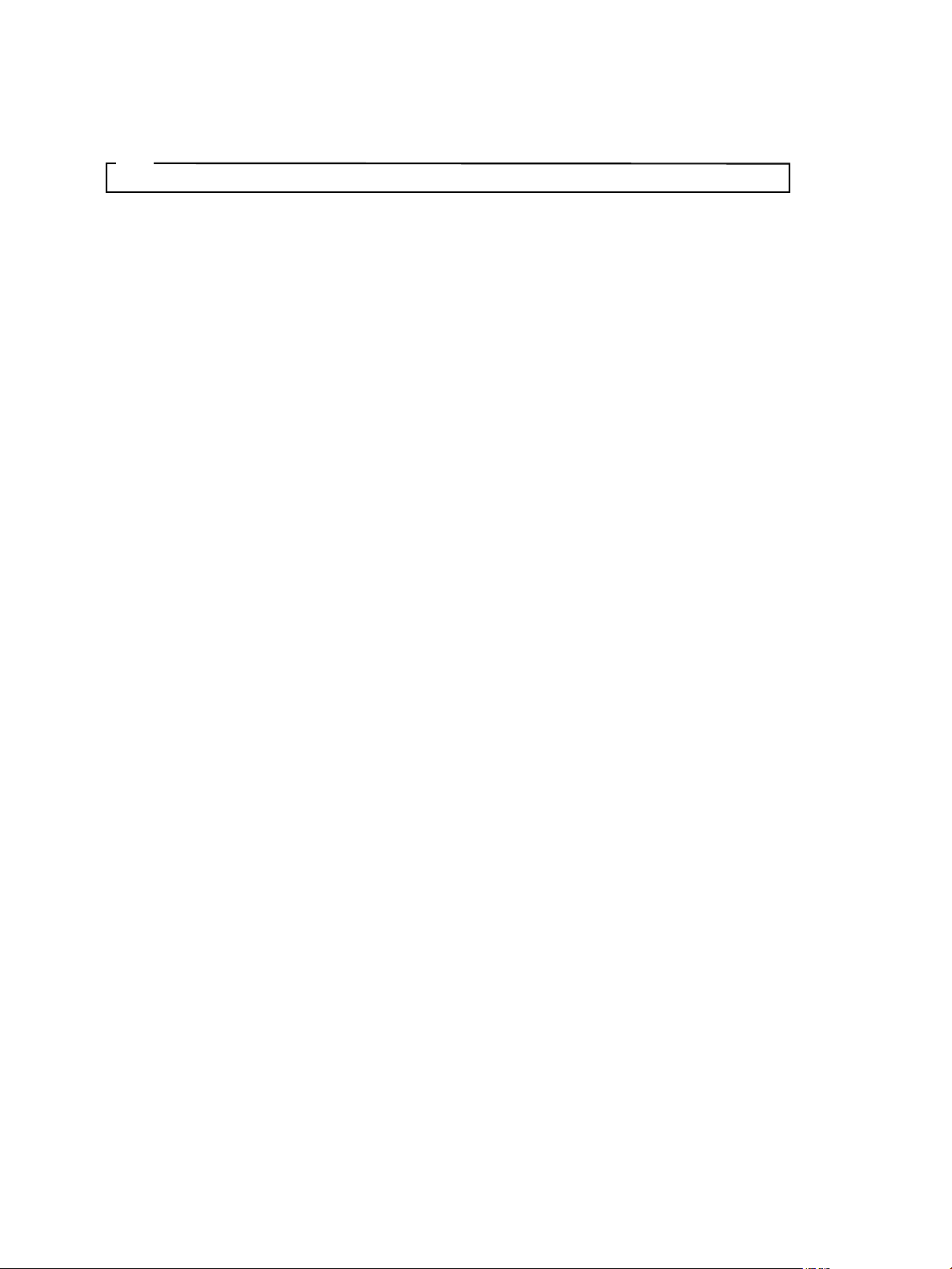
Note
Before using this information and the product it supports, read the information in “Notices” on page 61.
This edition applies to version 6, release 1 of IBM Maximo for Government and to all subsequent releases and modifications
until otherwise indicated in new editions.
Portions © 1996-2005, i-net software GmbH
Portions © 2007 Intrinsyc Software Inc. and its licensors
Portions © 2001-2003 PowerTeam, Inc.
Portions © 1996-2003 Visual Mining, Inc. Visual Mining NetCharts Server provided by Visual Mining, Inc.
Sentry Spelling-Checker Engine Copyright © 2000 Wintertree Software Inc.
© Copyright International Business Machines Corporation 2007. All rights reserved.
US Government Users Restricted Rights - Use, duplication or disclosure restricted by GSA ADP Schedule Contract with IBM
Corp.
Page 3
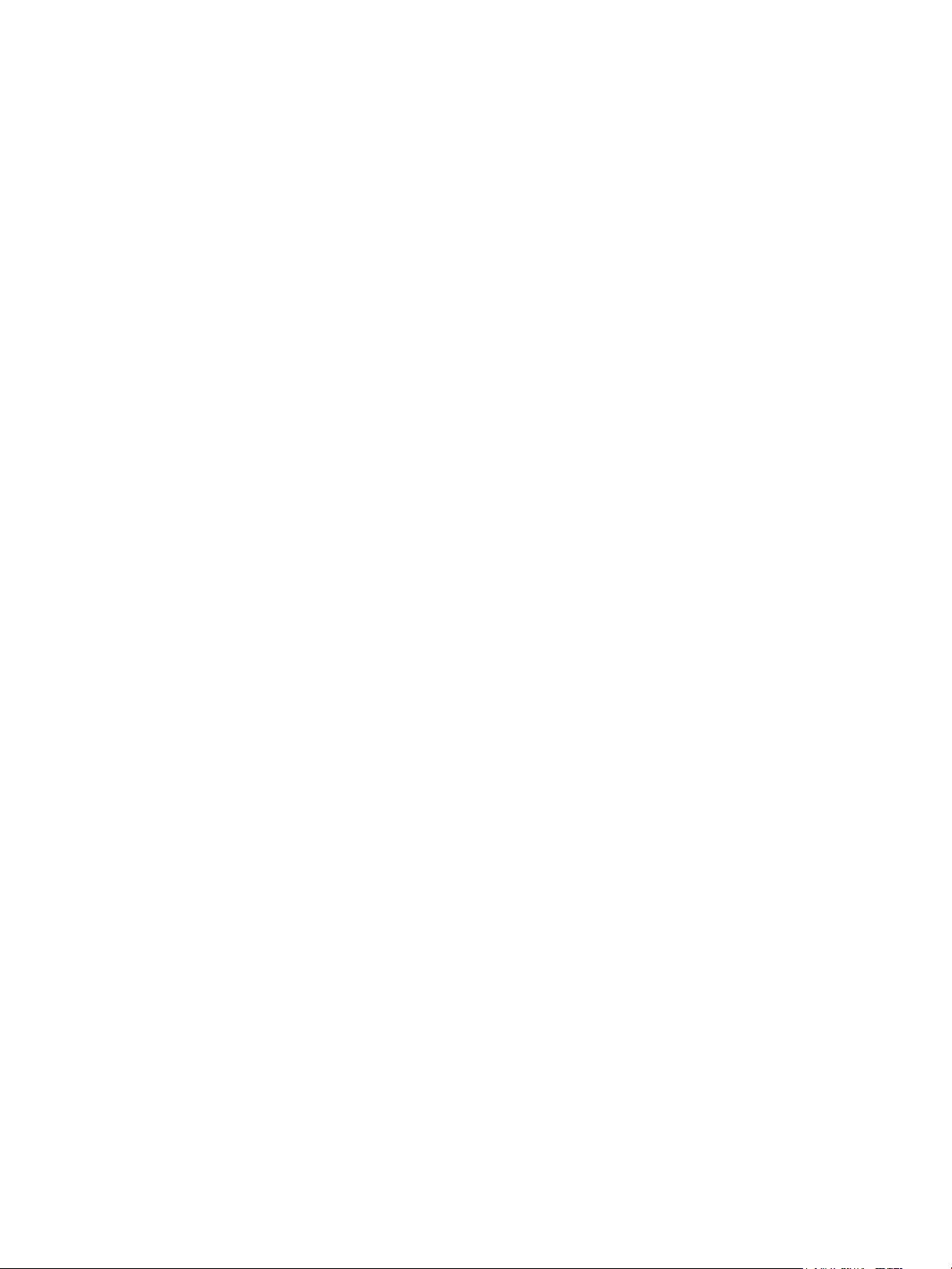
Contents
About This Publication. . . . . . . . . . . . . . . . . . . . . . . . . . . . . . . . . . . . . . . . . . . . . . . . . . . . . . . . . . . . . . . . . . . . . . . . . . . . vii
Intended Audience . . . . . . . . . . . . . . . . . . . . . . . . . . . . . . . . . . . . . . . . . . . . . . . . . . . . . . . . . . . . . . . . . . . . . . . . . . . . vii
Related Information. . . . . . . . . . . . . . . . . . . . . . . . . . . . . . . . . . . . . . . . . . . . . . . . . . . . . . . . . . . . . . . . . . . . . . . . . . . . vii
IBM Support . . . . . . . . . . . . . . . . . . . . . . . . . . . . . . . . . . . . . . . . . . . . . . . . . . . . . . . . . . . . . . . . . . . . . . . . . . . . . . . . . viii
Chapter 1: Government Features . . . . . . . . . . . . . . . . . . . . . . . . . . . . . . . . . . . . . . . . . . . . . . . . . . . . . . . . . . . . . . . . . . . . 1
Chapter 2: Administration Module . . . . . . . . . . . . . . . . . . . . . . . . . . . . . . . . . . . . . . . . . . . . . . . . . . . . . . . . . . . . . . . . . . 5
Organizations (Gv) Application . . . . . . . . . . . . . . . . . . . . . . . . . . . . . . . . . . . . . . . . . . . . . . . . . . . . . . . . . . . . . . . . . . 5
Tabs. . . . . . . . . . . . . . . . . . . . . . . . . . . . . . . . . . . . . . . . . . . . . . . . . . . . . . . . . . . . . . . . . . . . . . . . . . . . . . . . . . . . . . . 5
Organizations (Gv) Actions . . . . . . . . . . . . . . . . . . . . . . . . . . . . . . . . . . . . . . . . . . . . . . . . . . . . . . . . . . . . . . . . . . 5
Property Transaction Definitions . . . . . . . . . . . . . . . . . . . . . . . . . . . . . . . . . . . . . . . . . . . . . . . . . . . . . . . . . . 6
UII Templates. . . . . . . . . . . . . . . . . . . . . . . . . . . . . . . . . . . . . . . . . . . . . . . . . . . . . . . . . . . . . . . . . . . . . . . . . . . 6
Government Defaults . . . . . . . . . . . . . . . . . . . . . . . . . . . . . . . . . . . . . . . . . . . . . . . . . . . . . . . . . . . . . . . . . . . . 7
Chapter 3: Assets Module. . . . . . . . . . . . . . . . . . . . . . . . . . . . . . . . . . . . . . . . . . . . . . . . . . . . . . . . . . . . . . . . . . . . . . . . . . . 9
Assets (Gv) Application . . . . . . . . . . . . . . . . . . . . . . . . . . . . . . . . . . . . . . . . . . . . . . . . . . . . . . . . . . . . . . . . . . . . . . . . . 9
Tabs. . . . . . . . . . . . . . . . . . . . . . . . . . . . . . . . . . . . . . . . . . . . . . . . . . . . . . . . . . . . . . . . . . . . . . . . . . . . . . . . . . . . . . 10
Assets (Gv) Actions . . . . . . . . . . . . . . . . . . . . . . . . . . . . . . . . . . . . . . . . . . . . . . . . . . . . . . . . . . . . . . . . . . . . . . . . 10
Add Property Record . . . . . . . . . . . . . . . . . . . . . . . . . . . . . . . . . . . . . . . . . . . . . . . . . . . . . . . . . . . . . . . . . . . 10
Capture UIIs. . . . . . . . . . . . . . . . . . . . . . . . . . . . . . . . . . . . . . . . . . . . . . . . . . . . . . . . . . . . . . . . . . . . . . . . . . . 10
Assign / Mark UIIs . . . . . . . . . . . . . . . . . . . . . . . . . . . . . . . . . . . . . . . . . . . . . . . . . . . . . . . . . . . . . . . . . . . . . 11
Create Property Transactions . . . . . . . . . . . . . . . . . . . . . . . . . . . . . . . . . . . . . . . . . . . . . . . . . . . . . . . . . . . . 11
View Property History . . . . . . . . . . . . . . . . . . . . . . . . . . . . . . . . . . . . . . . . . . . . . . . . . . . . . . . . . . . . . . . . . . 11
Create Property Upload Files . . . . . . . . . . . . . . . . . . . . . . . . . . . . . . . . . . . . . . . . . . . . . . . . . . . . . . . . . . . . 11
View Property Upload Files . . . . . . . . . . . . . . . . . . . . . . . . . . . . . . . . . . . . . . . . . . . . . . . . . . . . . . . . . . . . . 11
Locations (Gv) Application . . . . . . . . . . . . . . . . . . . . . . . . . . . . . . . . . . . . . . . . . . . . . . . . . . . . . . . . . . . . . . . . . . . . . 11
Tabs. . . . . . . . . . . . . . . . . . . . . . . . . . . . . . . . . . . . . . . . . . . . . . . . . . . . . . . . . . . . . . . . . . . . . . . . . . . . . . . . . . . . . . 12
Locations (Gv) Actions . . . . . . . . . . . . . . . . . . . . . . . . . . . . . . . . . . . . . . . . . . . . . . . . . . . . . . . . . . . . . . . . . . . . . 12
Create Property Transactions . . . . . . . . . . . . . . . . . . . . . . . . . . . . . . . . . . . . . . . . . . . . . . . . . . . . . . . . . . . . 12
View Property History . . . . . . . . . . . . . . . . . . . . . . . . . . . . . . . . . . . . . . . . . . . . . . . . . . . . . . . . . . . . . . . . . . 12
Create Property Upload Files . . . . . . . . . . . . . . . . . . . . . . . . . . . . . . . . . . . . . . . . . . . . . . . . . . . . . . . . . . . . 13
View Property Upload Files . . . . . . . . . . . . . . . . . . . . . . . . . . . . . . . . . . . . . . . . . . . . . . . . . . . . . . . . . . . . . 13
Chapter 4: Contracts Module . . . . . . . . . . . . . . . . . . . . . . . . . . . . . . . . . . . . . . . . . . . . . . . . . . . . . . . . . . . . . . . . . . . . . . . 15
Government Contracts (Gv) Application. . . . . . . . . . . . . . . . . . . . . . . . . . . . . . . . . . . . . . . . . . . . . . . . . . . . . . . . . . 15
Tabs. . . . . . . . . . . . . . . . . . . . . . . . . . . . . . . . . . . . . . . . . . . . . . . . . . . . . . . . . . . . . . . . . . . . . . . . . . . . . . . . . . . . . . 16
Contract Tab. . . . . . . . . . . . . . . . . . . . . . . . . . . . . . . . . . . . . . . . . . . . . . . . . . . . . . . . . . . . . . . . . . . . . . . . . . . 16
Properties Tab . . . . . . . . . . . . . . . . . . . . . . . . . . . . . . . . . . . . . . . . . . . . . . . . . . . . . . . . . . . . . . . . . . . . . . . . . 16
Contract Lines Tab . . . . . . . . . . . . . . . . . . . . . . . . . . . . . . . . . . . . . . . . . . . . . . . . . . . . . . . . . . . . . . . . . . . . . 17
Terms and Conditions Tab. . . . . . . . . . . . . . . . . . . . . . . . . . . . . . . . . . . . . . . . . . . . . . . . . . . . . . . . . . . . . . . 17
Property Summary Tab . . . . . . . . . . . . . . . . . . . . . . . . . . . . . . . . . . . . . . . . . . . . . . . . . . . . . . . . . . . . . . . . . 17
Property Tab. . . . . . . . . . . . . . . . . . . . . . . . . . . . . . . . . . . . . . . . . . . . . . . . . . . . . . . . . . . . . . . . . . . . . . . . . . . 17
Government Contracts (Gv) Actions . . . . . . . . . . . . . . . . . . . . . . . . . . . . . . . . . . . . . . . . . . . . . . . . . . . . . . . . . . 18
Capture UIIs. . . . . . . . . . . . . . . . . . . . . . . . . . . . . . . . . . . . . . . . . . . . . . . . . . . . . . . . . . . . . . . . . . . . . . . . . . . 18
Assign / Mark UIIs . . . . . . . . . . . . . . . . . . . . . . . . . . . . . . . . . . . . . . . . . . . . . . . . . . . . . . . . . . . . . . . . . . . . . 18
Create Property Transactions . . . . . . . . . . . . . . . . . . . . . . . . . . . . . . . . . . . . . . . . . . . . . . . . . . . . . . . . . . . . 18
View Property History . . . . . . . . . . . . . . . . . . . . . . . . . . . . . . . . . . . . . . . . . . . . . . . . . . . . . . . . . . . . . . . . . . 18
© Copyright IBM Corp. 2007 iii
Page 4
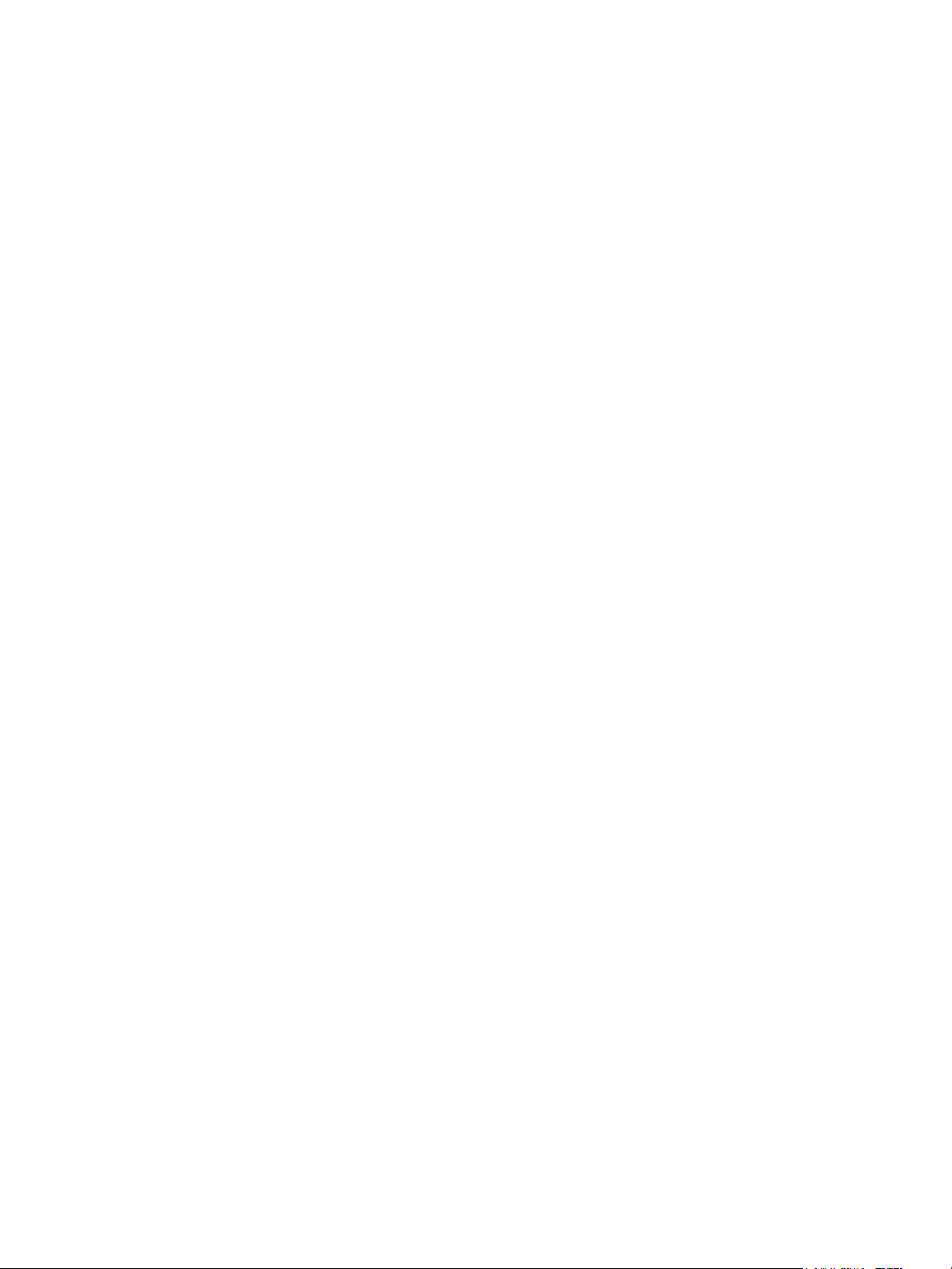
Create Property Upload Files . . . . . . . . . . . . . . . . . . . . . . . . . . . . . . . . . . . . . . . . . . . . . . . . . . . . . . . . . . . . 18
View Property Upload Files . . . . . . . . . . . . . . . . . . . . . . . . . . . . . . . . . . . . . . . . . . . . . . . . . . . . . . . . . . . . . 18
Chapter 5: Inventory Module . . . . . . . . . . . . . . . . . . . . . . . . . . . . . . . . . . . . . . . . . . . . . . . . . . . . . . . . . . . . . . . . . . . . . . 19
Inventory (Gv) Application . . . . . . . . . . . . . . . . . . . . . . . . . . . . . . . . . . . . . . . . . . . . . . . . . . . . . . . . . . . . . . . . . . . . . 20
Tabs. . . . . . . . . . . . . . . . . . . . . . . . . . . . . . . . . . . . . . . . . . . . . . . . . . . . . . . . . . . . . . . . . . . . . . . . . . . . . . . . . . . . . . 20
Inventory Tab. . . . . . . . . . . . . . . . . . . . . . . . . . . . . . . . . . . . . . . . . . . . . . . . . . . . . . . . . . . . . . . . . . . . . . . . . . 20
Property Tab. . . . . . . . . . . . . . . . . . . . . . . . . . . . . . . . . . . . . . . . . . . . . . . . . . . . . . . . . . . . . . . . . . . . . . . . . . . 20
Inventory (Gv) Actions . . . . . . . . . . . . . . . . . . . . . . . . . . . . . . . . . . . . . . . . . . . . . . . . . . . . . . . . . . . . . . . . . . . . . 20
Add Property Record . . . . . . . . . . . . . . . . . . . . . . . . . . . . . . . . . . . . . . . . . . . . . . . . . . . . . . . . . . . . . . . . . . . 21
Create Property Transactions . . . . . . . . . . . . . . . . . . . . . . . . . . . . . . . . . . . . . . . . . . . . . . . . . . . . . . . . . . . . 21
View Property History . . . . . . . . . . . . . . . . . . . . . . . . . . . . . . . . . . . . . . . . . . . . . . . . . . . . . . . . . . . . . . . . . . 21
Create Property Upload Files . . . . . . . . . . . . . . . . . . . . . . . . . . . . . . . . . . . . . . . . . . . . . . . . . . . . . . . . . . . . 21
View Property Upload Files . . . . . . . . . . . . . . . . . . . . . . . . . . . . . . . . . . . . . . . . . . . . . . . . . . . . . . . . . . . . . 21
Item Master (Gv) Application . . . . . . . . . . . . . . . . . . . . . . . . . . . . . . . . . . . . . . . . . . . . . . . . . . . . . . . . . . . . . . . . . . . 21
Tabs. . . . . . . . . . . . . . . . . . . . . . . . . . . . . . . . . . . . . . . . . . . . . . . . . . . . . . . . . . . . . . . . . . . . . . . . . . . . . . . . . . . . . . 21
Item Tab . . . . . . . . . . . . . . . . . . . . . . . . . . . . . . . . . . . . . . . . . . . . . . . . . . . . . . . . . . . . . . . . . . . . . . . . . . . . . . 22
Property Tab. . . . . . . . . . . . . . . . . . . . . . . . . . . . . . . . . . . . . . . . . . . . . . . . . . . . . . . . . . . . . . . . . . . . . . . . . . . 22
Item Master (Gv) Actions . . . . . . . . . . . . . . . . . . . . . . . . . . . . . . . . . . . . . . . . . . . . . . . . . . . . . . . . . . . . . . . . . . . 22
Create Property Transactions . . . . . . . . . . . . . . . . . . . . . . . . . . . . . . . . . . . . . . . . . . . . . . . . . . . . . . . . . . . . 22
View Property History . . . . . . . . . . . . . . . . . . . . . . . . . . . . . . . . . . . . . . . . . . . . . . . . . . . . . . . . . . . . . . . . . . 22
Create Property Upload Files . . . . . . . . . . . . . . . . . . . . . . . . . . . . . . . . . . . . . . . . . . . . . . . . . . . . . . . . . . . . 22
View Property Upload Files . . . . . . . . . . . . . . . . . . . . . . . . . . . . . . . . . . . . . . . . . . . . . . . . . . . . . . . . . . . . . 22
Issues and Transfers (Gv) Application . . . . . . . . . . . . . . . . . . . . . . . . . . . . . . . . . . . . . . . . . . . . . . . . . . . . . . . . . . . . 23
Tabs. . . . . . . . . . . . . . . . . . . . . . . . . . . . . . . . . . . . . . . . . . . . . . . . . . . . . . . . . . . . . . . . . . . . . . . . . . . . . . . . . . . . . . 23
Issue Tab . . . . . . . . . . . . . . . . . . . . . . . . . . . . . . . . . . . . . . . . . . . . . . . . . . . . . . . . . . . . . . . . . . . . . . . . . . . . . . 23
Transfer Out Tab . . . . . . . . . . . . . . . . . . . . . . . . . . . . . . . . . . . . . . . . . . . . . . . . . . . . . . . . . . . . . . . . . . . . . . . 24
Transfer In Tab. . . . . . . . . . . . . . . . . . . . . . . . . . . . . . . . . . . . . . . . . . . . . . . . . . . . . . . . . . . . . . . . . . . . . . . . . 24
Issues and Transfers (Gv) Actions . . . . . . . . . . . . . . . . . . . . . . . . . . . . . . . . . . . . . . . . . . . . . . . . . . . . . . . . . . . . 25
Storerooms (Gv) Application. . . . . . . . . . . . . . . . . . . . . . . . . . . . . . . . . . . . . . . . . . . . . . . . . . . . . . . . . . . . . . . . . . . . 25
Tabs. . . . . . . . . . . . . . . . . . . . . . . . . . . . . . . . . . . . . . . . . . . . . . . . . . . . . . . . . . . . . . . . . . . . . . . . . . . . . . . . . . . . . . 25
Storerooms (Gv) Actions . . . . . . . . . . . . . . . . . . . . . . . . . . . . . . . . . . . . . . . . . . . . . . . . . . . . . . . . . . . . . . . . . . . . 26
Create Property Transactions . . . . . . . . . . . . . . . . . . . . . . . . . . . . . . . . . . . . . . . . . . . . . . . . . . . . . . . . . . . . 26
View Property History . . . . . . . . . . . . . . . . . . . . . . . . . . . . . . . . . . . . . . . . . . . . . . . . . . . . . . . . . . . . . . . . . . 26
Create Property Upload Files . . . . . . . . . . . . . . . . . . . . . . . . . . . . . . . . . . . . . . . . . . . . . . . . . . . . . . . . . . . . 26
View Property Upload Files . . . . . . . . . . . . . . . . . . . . . . . . . . . . . . . . . . . . . . . . . . . . . . . . . . . . . . . . . . . . . 26
Chapter 6: Personal Property (Gv) Module. . . . . . . . . . . . . . . . . . . . . . . . . . . . . . . . . . . . . . . . . . . . . . . . . . . . . . . . . . . 27
Personal Property (Gv) Application . . . . . . . . . . . . . . . . . . . . . . . . . . . . . . . . . . . . . . . . . . . . . . . . . . . . . . . . . . . . . . 27
Tabs. . . . . . . . . . . . . . . . . . . . . . . . . . . . . . . . . . . . . . . . . . . . . . . . . . . . . . . . . . . . . . . . . . . . . . . . . . . . . . . . . . . . . . 28
Personal Property (Gv) Actions . . . . . . . . . . . . . . . . . . . . . . . . . . . . . . . . . . . . . . . . . . . . . . . . . . . . . . . . . . . . . . 28
Capture UIIs. . . . . . . . . . . . . . . . . . . . . . . . . . . . . . . . . . . . . . . . . . . . . . . . . . . . . . . . . . . . . . . . . . . . . . . . . . . 29
Assign / Mark UIIs . . . . . . . . . . . . . . . . . . . . . . . . . . . . . . . . . . . . . . . . . . . . . . . . . . . . . . . . . . . . . . . . . . . . . 29
Create Property Transactions . . . . . . . . . . . . . . . . . . . . . . . . . . . . . . . . . . . . . . . . . . . . . . . . . . . . . . . . . . . . 29
Minus Property Transaction . . . . . . . . . . . . . . . . . . . . . . . . . . . . . . . . . . . . . . . . . . . . . . . . . . . . . . . . . . . . . 29
View Property History . . . . . . . . . . . . . . . . . . . . . . . . . . . . . . . . . . . . . . . . . . . . . . . . . . . . . . . . . . . . . . . . . . 29
Create Property Upload Files . . . . . . . . . . . . . . . . . . . . . . . . . . . . . . . . . . . . . . . . . . . . . . . . . . . . . . . . . . . . 29
View Property Upload Files . . . . . . . . . . . . . . . . . . . . . . . . . . . . . . . . . . . . . . . . . . . . . . . . . . . . . . . . . . . . . 29
Create Property Transaction Reports . . . . . . . . . . . . . . . . . . . . . . . . . . . . . . . . . . . . . . . . . . . . . . . . . . . . . . 29
View Property Transaction Reports . . . . . . . . . . . . . . . . . . . . . . . . . . . . . . . . . . . . . . . . . . . . . . . . . . . . . . . 29
Edit Property Transaction Reports . . . . . . . . . . . . . . . . . . . . . . . . . . . . . . . . . . . . . . . . . . . . . . . . . . . . . . . . 30
Run Property Transaction Reports . . . . . . . . . . . . . . . . . . . . . . . . . . . . . . . . . . . . . . . . . . . . . . . . . . . . . . . . 30
Chapter 7: Purchasing Module . . . . . . . . . . . . . . . . . . . . . . . . . . . . . . . . . . . . . . . . . . . . . . . . .
Companies (Gv) Application . . . . . . . . . . . . . . . . . . . . . . . . . . . . . . . . . . . . . . . . . . . . . . . . . . . . . . . . . . . . . . . . . . . . 31
Tabs. . . . . . . . . . . . . . . . . . . . . . . . . . . . . . . . . . . . . . . . . . . . . . . . . . . . . . . . . . . . . . . . . . . . . . . . . . . . . . . . . . . . . . 32
Company Tab. . . . . . . . . . . . . . . . . . . . . . . . . . . . . . . . . . . . . . . . . . . . . . . . . . . . . . . . . . . . . . . . . . . . . . . . . . 32
Property Tab. . . . . . . . . . . . . . . . . . . . . . . . . . . . . . . . . . . . . . . . . . . . . . . . . . . . . . . . . . . . . . . . . . . . . . . . . . . 32
iv IBM Maximo for Government: Maximo User’s Guide Addendum
. . . . . . . . . . . . . . . . . . . . 31
Page 5
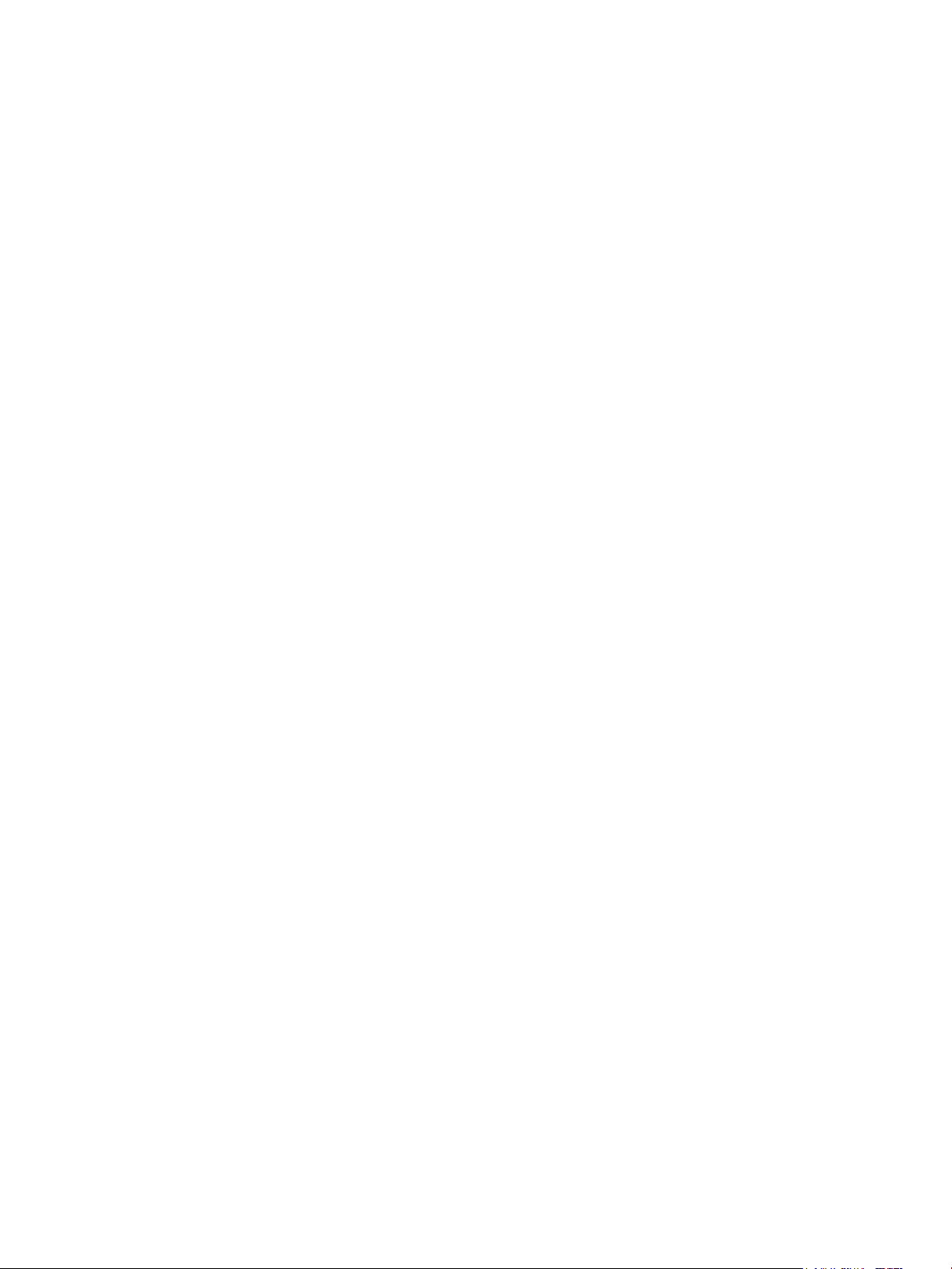
Companies (Gv) Actions . . . . . . . . . . . . . . . . . . . . . . . . . . . . . . . . . . . . . . . . . . . . . . . . . . . . . . . . . . . . . . . . . . . . 33
Create Property Transactions . . . . . . . . . . . . . . . . . . . . . . . . . . . . . . . . . . . . . . . . . . . . . . . . . . . . . . . . . . . . 33
View Property History . . . . . . . . . . . . . . . . . . . . . . . . . . . . . . . . . . . . . . . . . . . . . . . . . . . . . . . . . . . . . . . . . . 33
Create Property Upload Files . . . . . . . . . . . . . . . . . . . . . . . . . . . . . . . . . . . . . . . . . . . . . . . . . . . . . . . . . . . . 33
View Property Upload Files . . . . . . . . . . . . . . . . . . . . . . . . . . . . . . . . . . . . . . . . . . . . . . . . . . . . . . . . . . . . . 33
Receiving (Gv) Application . . . . . . . . . . . . . . . . . . . . . . . . . . . . . . . . . . . . . . . . . . . . . . . . . . . . . . . . . . . . . . . . . . . . . 33
Tabs. . . . . . . . . . . . . . . . . . . . . . . . . . . . . . . . . . . . . . . . . . . . . . . . . . . . . . . . . . . . . . . . . . . . . . . . . . . . . . . . . . . . . . 34
Receiving Actions . . . . . . . . . . . . . . . . . . . . . . . . . . . . . . . . . . . . . . . . . . . . . . . . . . . . . . . . . . . . . . . . . . . . . . . . . . 34
Capture UIIs. . . . . . . . . . . . . . . . . . . . . . . . . . . . . . . . . . . . . . . . . . . . . . . . . . . . . . . . . . . . . . . . . . . . . . . . . . . 34
Assign / Mark UIIs . . . . . . . . . . . . . . . . . . . . . . . . . . . . . . . . . . . . . . . . . . . . . . . . . . . . . . . . . . . . . . . . . . . . . 35
Chapter 8: Resources Module . . . . . . . . . . . . . . . . . . . . . . . . . . . . . . . . . . . . . . . . . . . . . . . . . . . . . . . . . . . . . . . . . . . . . . 37
People (Gv) Application . . . . . . . . . . . . . . . . . . . . . . . . . . . . . . . . . . . . . . . . . . . . . . . . . . . . . . . . . . . . . . . . . . . . . . . . 37
Tabs. . . . . . . . . . . . . . . . . . . . . . . . . . . . . . . . . . . . . . . . . . . . . . . . . . . . . . . . . . . . . . . . . . . . . . . . . . . . . . . . . . . . . . 37
People (Gv) Actions . . . . . . . . . . . . . . . . . . . . . . . . . . . . . . . . . . . . . . . . . . . . . . . . . . . . . . . . . . . . . . . . . . . . . . . . 38
Create Property Transactions . . . . . . . . . . . . . . . . . . . . . . . . . . . . . . . . . . . . . . . . . . . . . . . . . . . . . . . . . . . . 38
View Property History . . . . . . . . . . . . . . . . . . . . . . . . . . . . . . . . . . . . . . . . . . . . . . . . . . . . . . . . . . . . . . . . . . 38
Create Property Upload Files . . . . . . . . . . . . . . . . . . . . . . . . . . . . . . . . . . . . . . . . . . . . . . . . . . . . . . . . . . . . 38
View Property Upload Files . . . . . . . . . . . . . . . . . . . . . . . . . . . . . . . . . . . . . . . . . . . . . . . . . . . . . . . . . . . . . 38
Chapter 9: Government Database Tables and Columns . . . . . . . . . . . . . . . . . . . . . . . . . . . . . . . . . . . . . . . . . . . . . . . 39
Notices . . . . . . . . . . . . . . . . . . . . . . . . . . . . . . . . . . . . . . . . . . . . . . . . . . . . . . . . . . . . . . . . . . . . . . . . . . . . . . . . . . . . . . . . . . 61
Contents v
Page 6
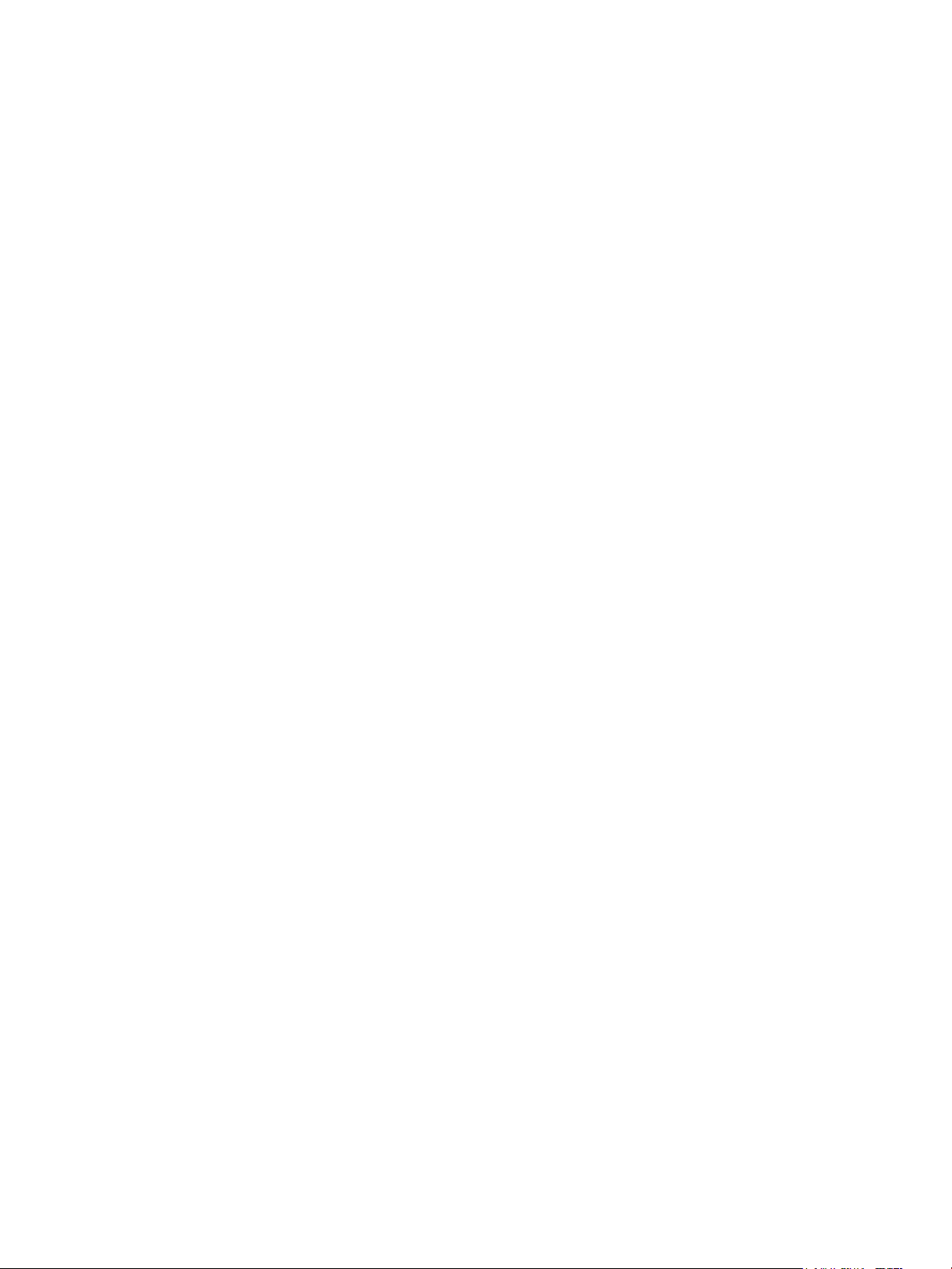
vi IBM Maximo for Government: Maximo User’s Guide Addendum
Page 7
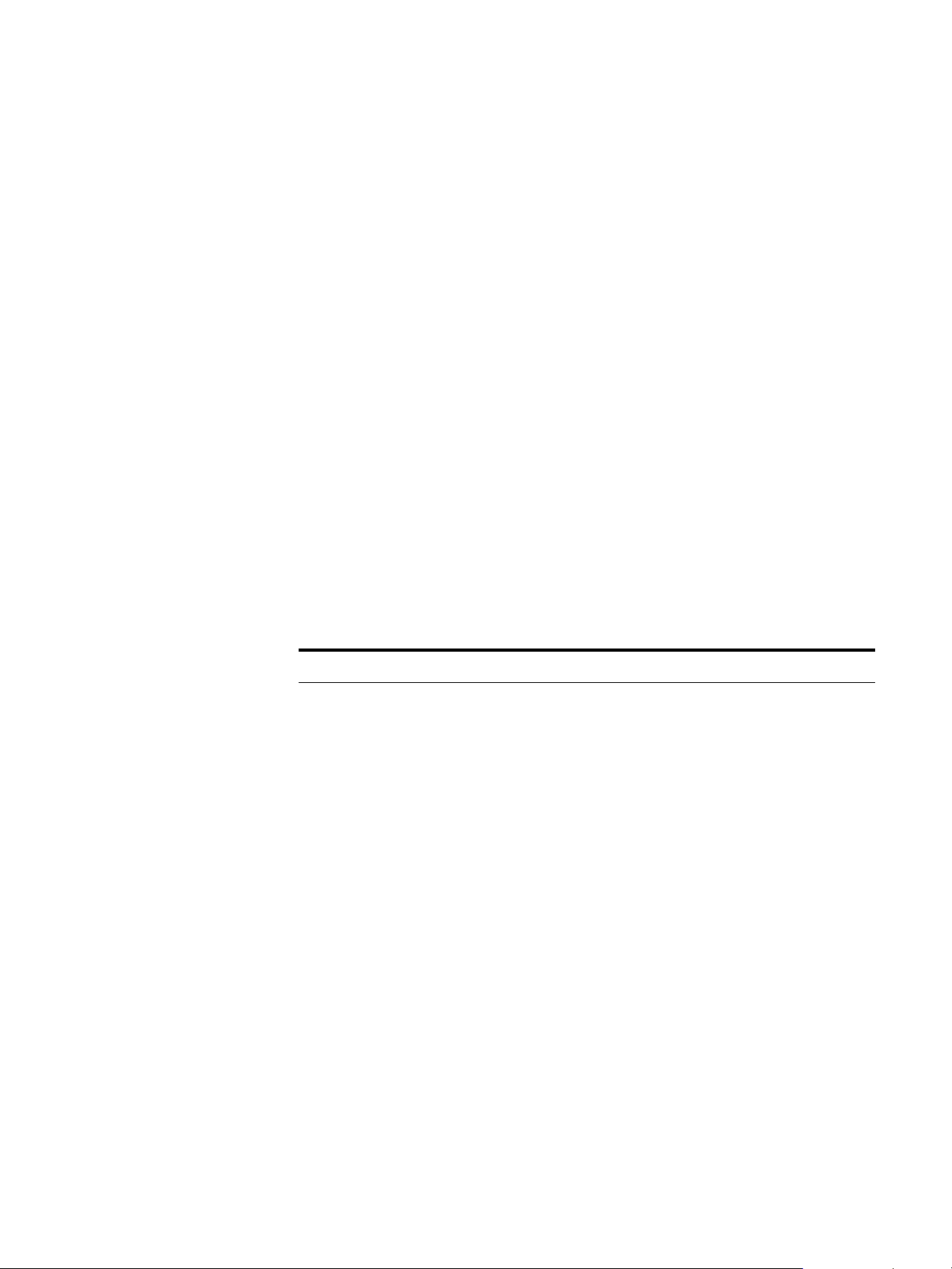
About This Publication
This section explains how this guide can help you to use IBM® Maximo® for
Government (Government). It also provides information about other IBM
Corporation resources available to you, such as additional documentation and
support.
Intended Audience
This addendum to the IBM Maximo User’s Guide is for people who use
Maximo for Government. This solution extends certain existing Maximo
applications and also provides new Maximo applications designed specifically
for Government customers.
Related Information
For more information about IBM Maximo for Government, refer to the following
documentation:
Document Description
IBM Maximo for Government
Installation Guide
IBM Maximo Finance Manager’s Guide Describes how IBM Maximo
IBM Maximo Installation Guide Describes how to install and
IBM Maximo Multisite Administrator’s
Guide
IBM Maximo Online Help Provides step-by-step procedures for
Describes how to install IBM
Maximo for Government.
completes financial transactions and
how to set up general ledger
accounts.
configure the following software:
! Application server
! IBM Maximo
! Actuate
Describes how to configure IBM
Maximo for a Multisite
implementation.
IBM Maximo applications.
®
© Copyright IBM Corp. 2007 vii
Page 8
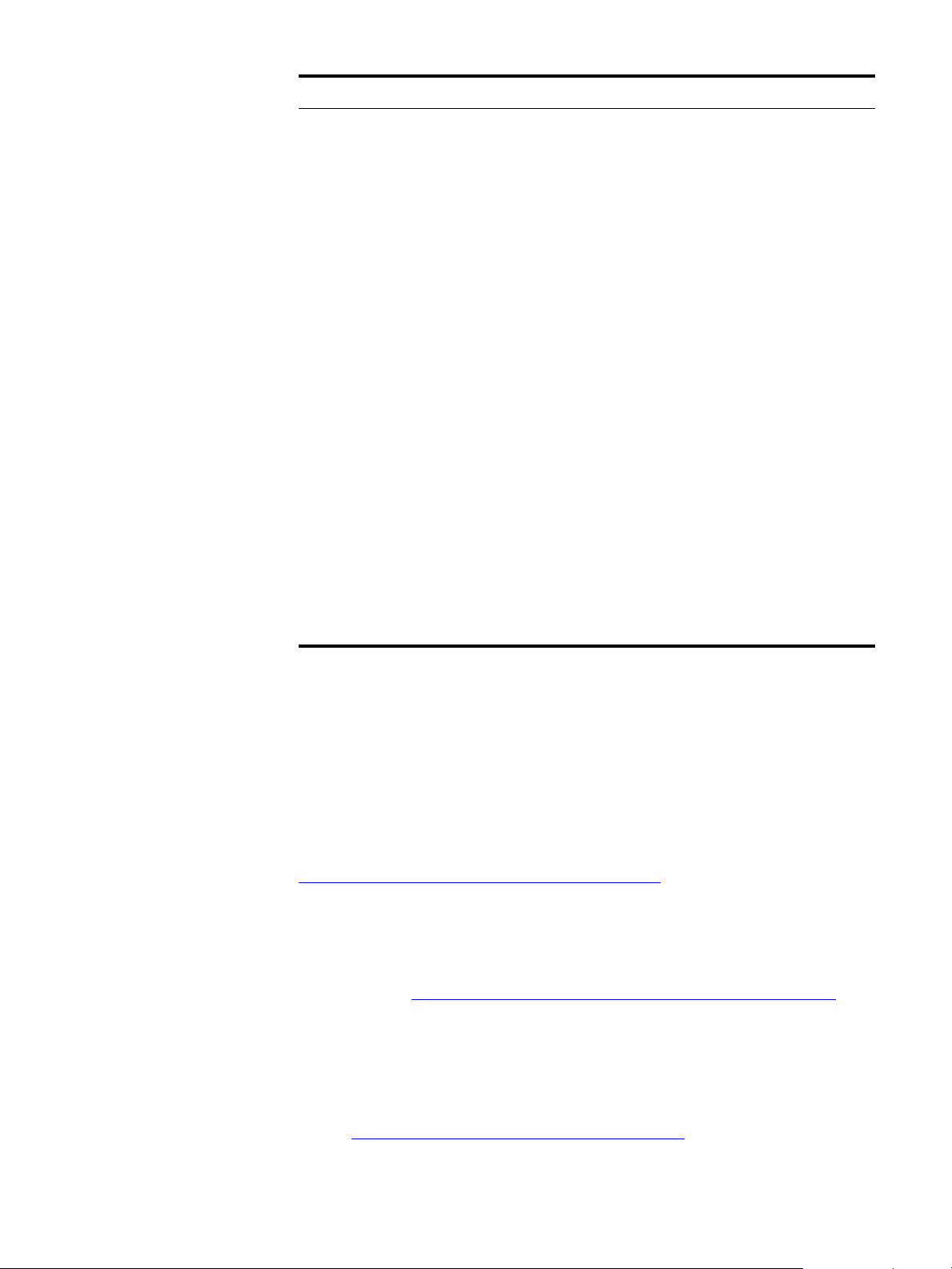
IBM Support
Document Description
IBM Maximo Reconciliation Module
Implementation Guide
IBM Maximo Report Administration and
Development Guide
IBM Maximo System Administrator’s
Guide
IBM Maximo User’s Guide Provides an overview of the IBM
IBM Maximo Workflow Implementation
Guide
Describes how to use the IBM
Maximo Reconciliation module to
reconcile the two types of information
that IBM Maximo maintains about
information technology (IT) assets:
! IT asset data
! Deployed asset data
Describes how to use Actuate to
design and administer IBM Maximo
reports.
Describes database configuration,
security, and other administrative
level applications and tasks.
Maximo end-user applications. It also
describes how the IBM Maximo
applications interact with each other.
Provides information about how to
use IBM Maximo to plan, design,
build, test, implement, and manage
Workflow processes.
IBM Support
IBM Maximo Enterprise Adapter System
Administrator's Guide
IBM Software Support provides assistance with product defects.
Before contacting IBM Software Support, your company must have an active IBM
software maintenance contract, and you must be authorized to submit problems
to IBM. For information about the types of maintenance contracts available, see
"Enhanced Support," in the Software Support Handbook at
techsupport.services.ibm.com/guides/services.html
Complete the following steps to contact IBM Software Support with a problem:
Describes how to configure and use
the IBM Maximo Enterprise Adapter.
.
1 Define the problem, gather background information, and determine the
severity of the problem. For help, see "Contacting IBM" in the Software Support
Handbook at techsupport.services.ibm.com/guides/beforecontacting.html
.
2 Gather diagnostic information.
3 Submit your problem to IBM Software Support in one of the following ways:
viii
a Online: Click the Report problems tab on the IBM Software Support site:
www.ibm.com/software/support/probsub.html
IBM Maximo for Government: Maximo User’s Guide Addendum
.
Page 9
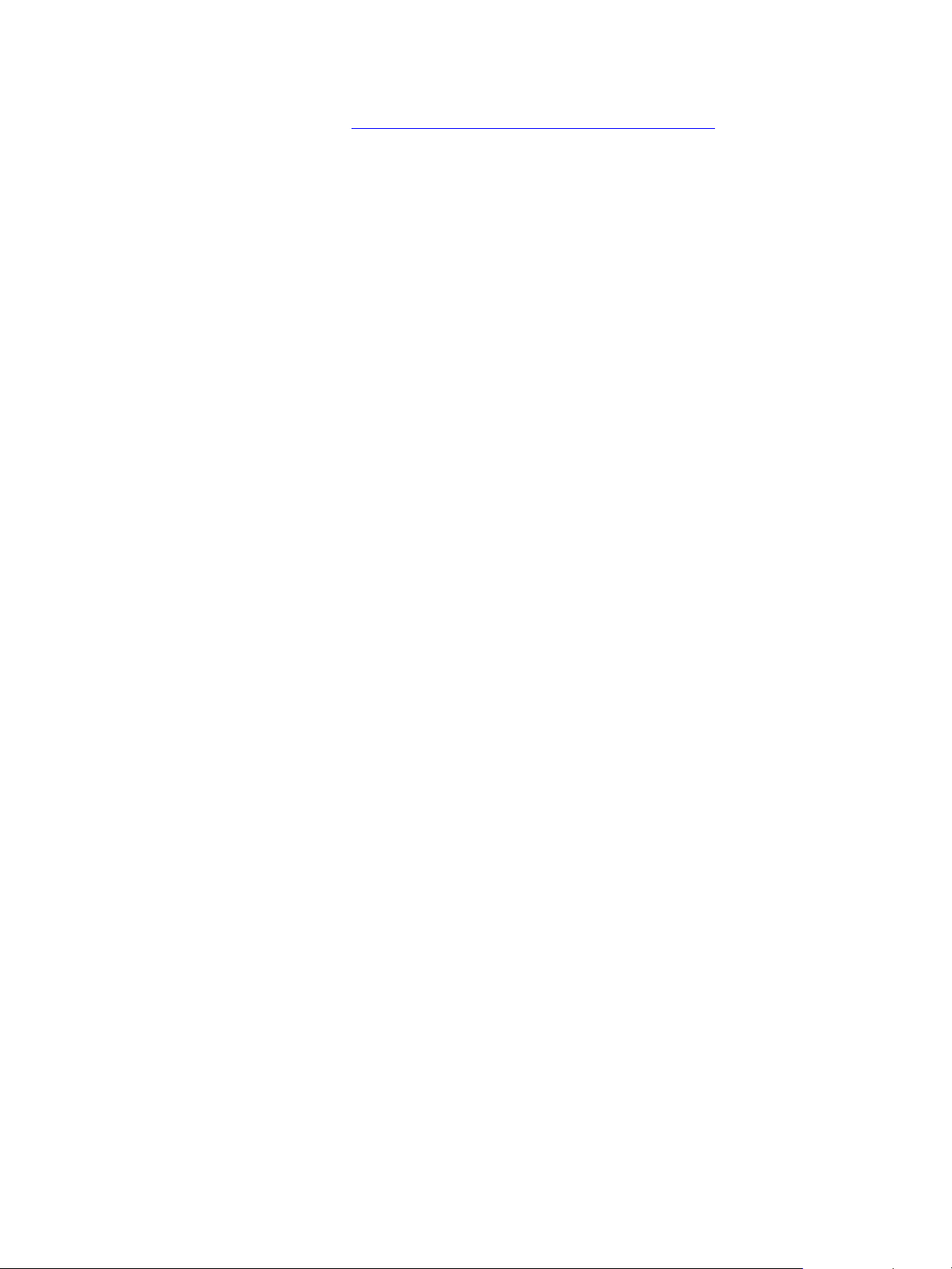
IBM Support
b By telephone: For the telephone number to call in your country, go to the
Contacts page of the Software Support Handbook:
techsupport.services.ibm.com/guides/contacts.html
If the problem you submit is for a software defect or for missing or inaccurate
documentation, IBM Support creates an Authorized Program Analysis Report
(APAR). The APAR describes the problem in detail. Whenever possible, IBM
Support provides a workaround that you can implement until the APAR is
resolved and a fix is delivered. IBM publishes resolved APARs on the IBM
Support web site daily, so that other users who experience the same problem can
benefit from the same resolution.
.
About This Publication ix
Page 10
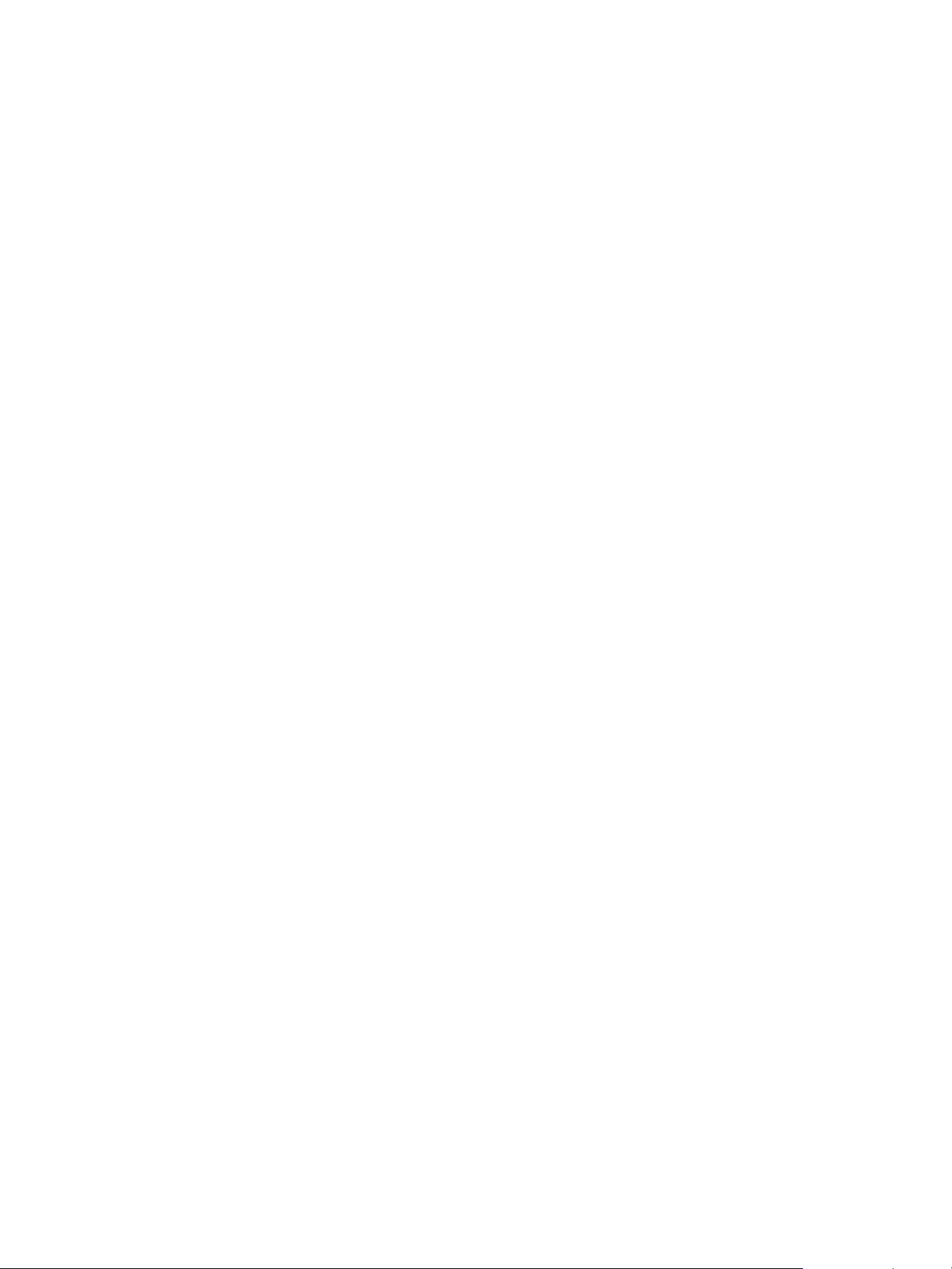
IBM Support
x
IBM Maximo for Government: Maximo User’s Guide Addendum
Page 11
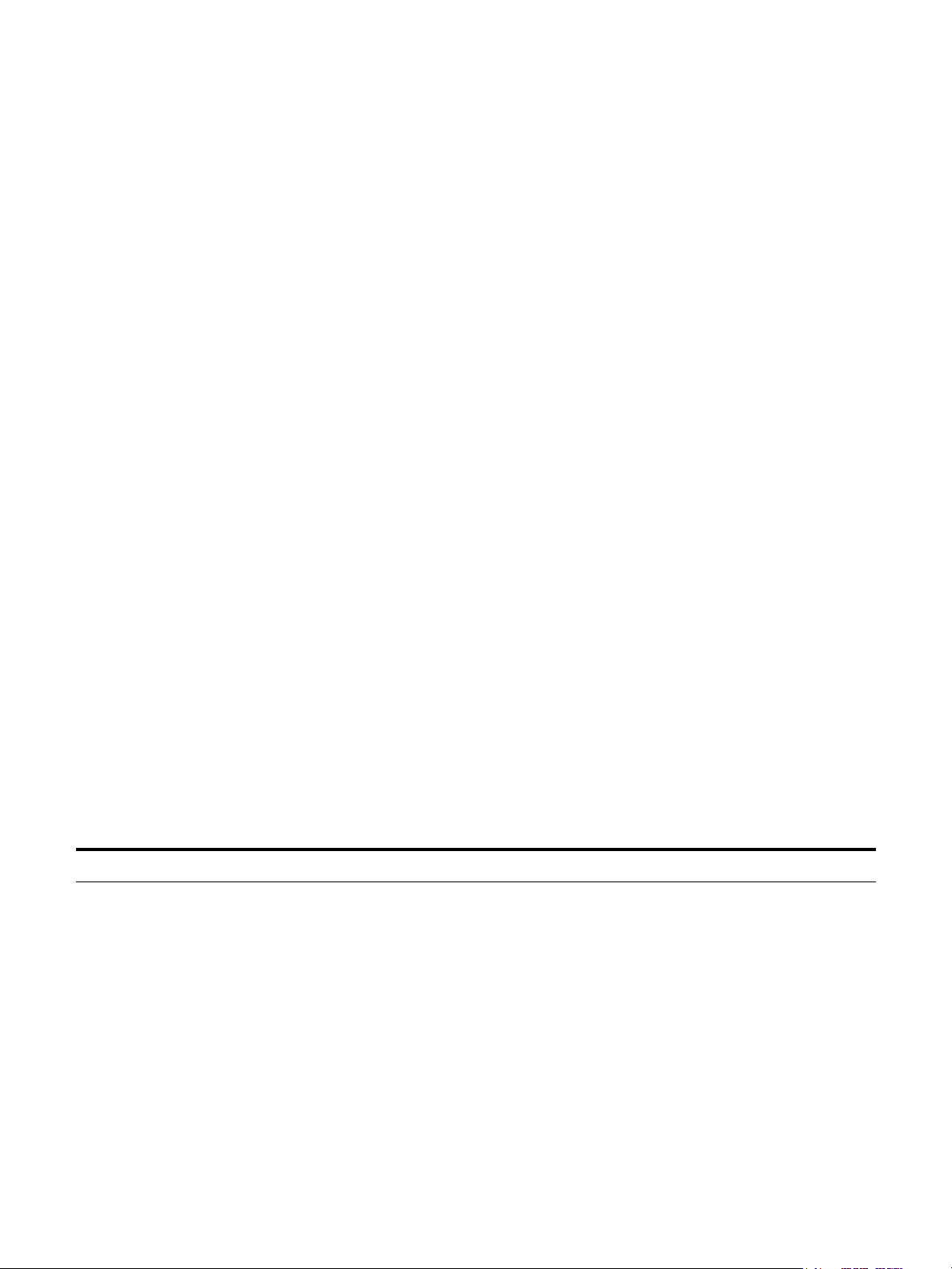
Government Features
IBM Maximo for Government is a Federal Acquisition Regulation (FAR)
compliant system that can manage government-furnished property in the hands
of contractors for the support of Department of Defense and NASA contracts.
IBM Maximo for Government contains two new applications that are designed
specifically for the management of government property. Ten additional
enhanced, or “cloned,” Maximo applications include Government-specific tabs,
fields, and actions. The unmodified, standard version of these applications
remains in the product.
Other features of Maximo for Government include:
! Ability to perform property transactions
! Ability to create UID reports
1
! Creation of batch upload files
! Custody transfers
! Total asset visibility, including property classification and DD1662-style
summaries
! Management of unique item identifiers
The following table provides a brief overview of the Government-specific
functions that you can perform in the new and cloned applications.
Government-specific Functions
Application Government-specific Functions
Organizations (Gv)
! Define the property transactions and related external systems that an
enterprise will use to administer government contracts.
! Define Unique Item Identifier (UII) templates to use to capture and
assign UIIs.
! Specify criteria that determines whether a UII is required.
! Specify format of contract line numbers.
© Copyright IBM Corp. 2007 1
Page 12
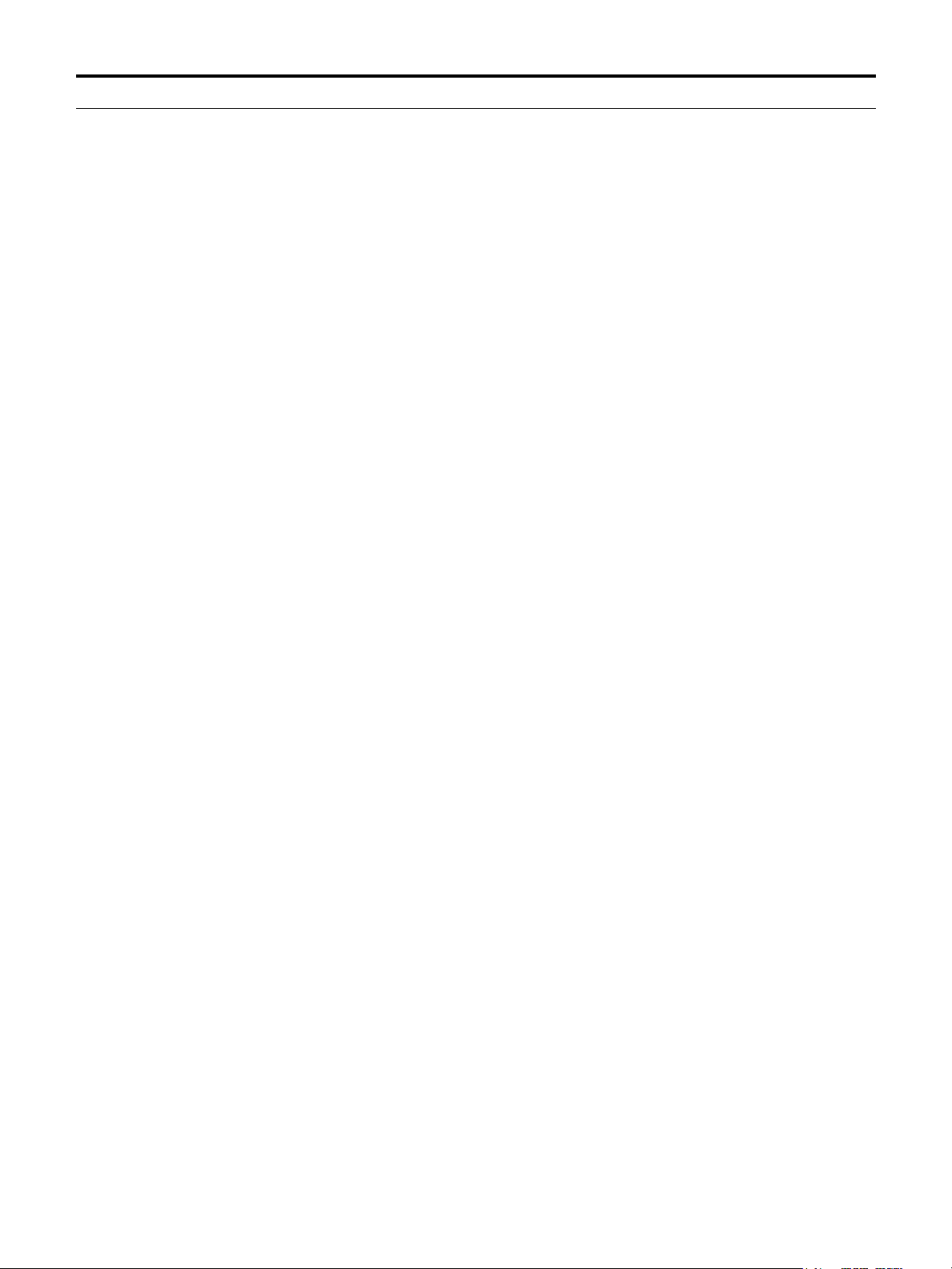
Application Government-specific Functions
Assets (Gv) ! Associate an asset with a government agency owner and contract.
! Create property transactions for an asset.
! Display the property history of an asset.
! Capture, assign, and mark UII information for an asset.
! Create and view property upload files.
Locations (Gv)
Government Contracts (Gv)
Inventory (Gv)
! Display property balances for a location.
! Create property transactions for a location.
! Display the property history of a location.
! Create and view property upload files.
! Manage prime contracts and subcontracts.
! Track government contract attributes.
! Create property transactions for a contract.
! Display the property history of a contract.
! Summarize personal property by property class.
! Capture, assign, and mark UII information for an asset.
! Create and view property upload files.
! Associate an inventory record with a government agency owner and
contract.
! Display property balances for an item and storeroom.
! Create property transactions for an item and storeroom.
! Display the property history of an item and storeroom.
! Create and view property upload files.
Item Master (Gv)
! Display property balances for an item.
! Create property transactions for an item.
! Display the property history of an item.
! Create and view property upload files.
2 IBM Maximo for Government: Maximo User’s Guide Addendum
Page 13

Application Government-specific Functions
Issues and Transfers (Gv)
Storerooms (Gv)
Personal Property (Gv)
! Associate the issue or transfer of property with a government agency
owner and contract.
! Display property balances for a storeroom.
! Create property transactions for a storeroom.
! Display the property history of a storeroom.
! Create and view property upload files.
! Display the current ownership, custodian, location, and status of
property.
! Create personal property transactions.
! Display the history of personal property transactions.
! Capture, assign, and mark UII information for an asset.
! Create and view property upload files.
! Create, view, edit, and run UID reports.
Companies (Gv)
Receiving (Gv)
People (Gv)
! Reverse (minus) existing property transactions.
! Associate a government contract qualified company or a government
agency with a government prime or sub contract.
! Display property balances for a contractor.
! Create property transactions for a contractor.
! Display the property history of a contractor.
! Create and view property upload files.
! Associate property receipts with a government agency owner and
contract.
! Capture, assign, and mark UII information for an asset.
! Display property balances for a custodian or user.
! Create property transactions for a custodian or user.
! Display the property history of a custodian or user.
! Create and view property upload files
The remaining chapters of this guide explain where you perform these activities.
Government Features 3
Page 14
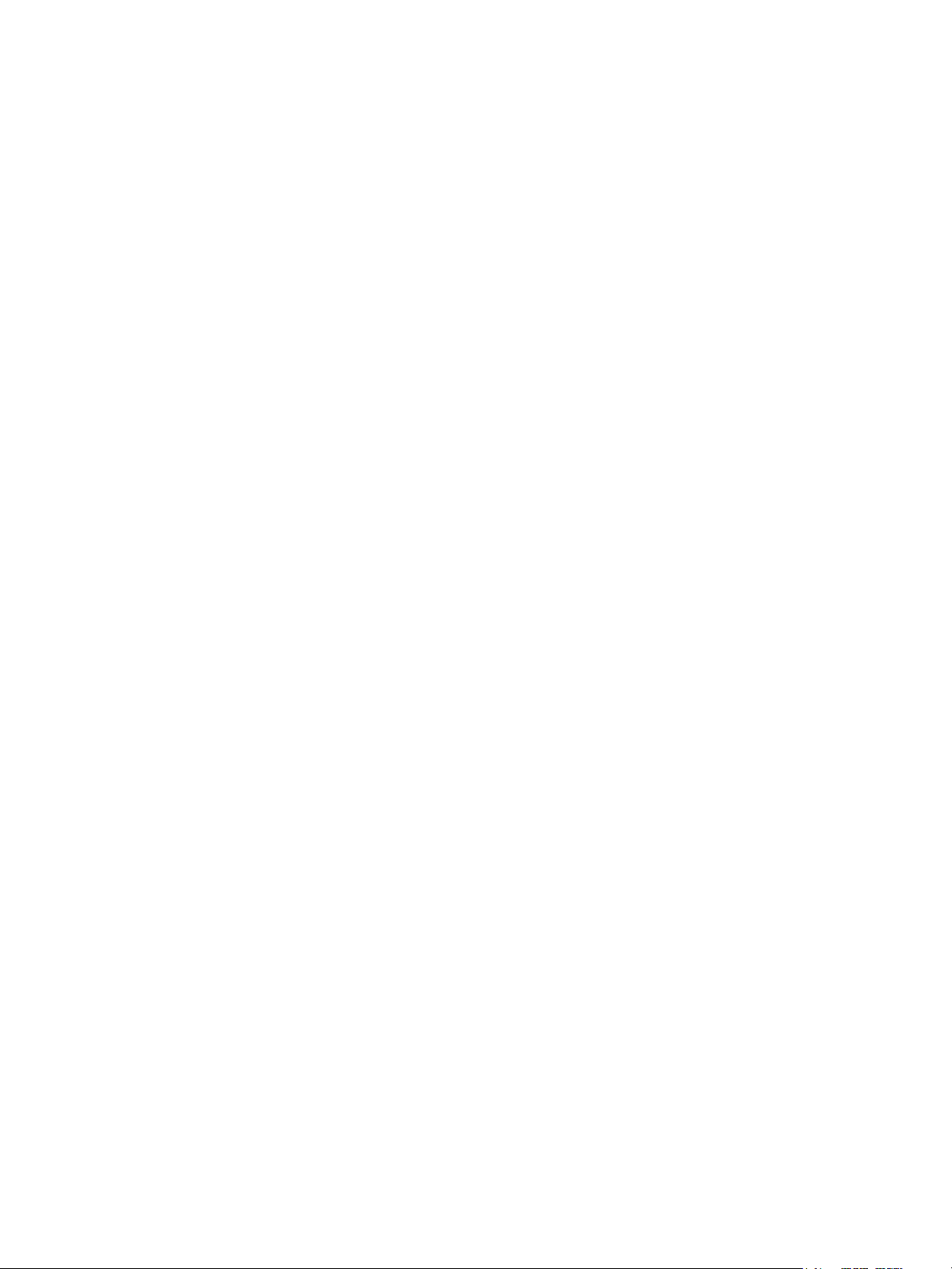
4 IBM Maximo for Government: Maximo User’s Guide Addendum
Page 15
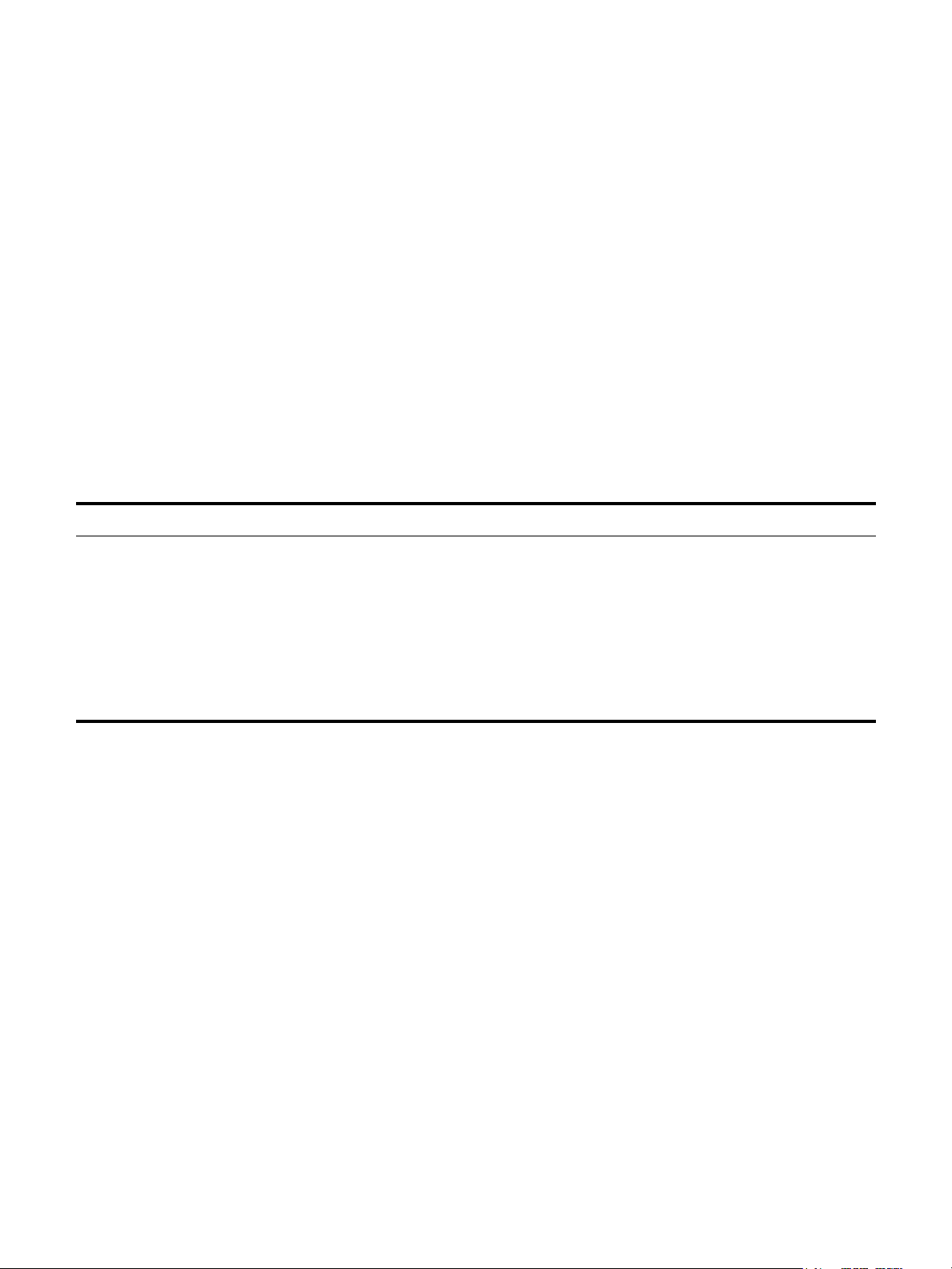
Administration Module
The Administration module has one cloned application. This chapter provides an
overview of new actions in that application.
For more information about the application, see the help for the application. For
more information about standard Maximo applications, see the IBM Maximo
User’s Guide.
The Administration module contains the following Government-specific
application:
Government Application in the Administration Module
Application Government-specific Functions
2
Organizations (Gv)
! Define the property transactions and related external systems that an
enterprise will use to administer government contracts.
! Define Unique Item Identifier (UII) templates to use to capture and
assign UIIs.
! Specify criteria to determine whether a UII is required.
! Specify format of contract line numbers.
Organizations (Gv) Application
You use the Organizations (Gv) application to set up organizations and sites for
use with Maximo.
Tabs
The Organizations (Gv) application has no Government-specific tabs.
Organizations (Gv) Actions
The Organizations (Gv) application has the following Government-specific
actions:
! Property Transaction Definitions
! UII Templates
! Government Defaults
© Copyright IBM Corp. 2007 5
Page 16
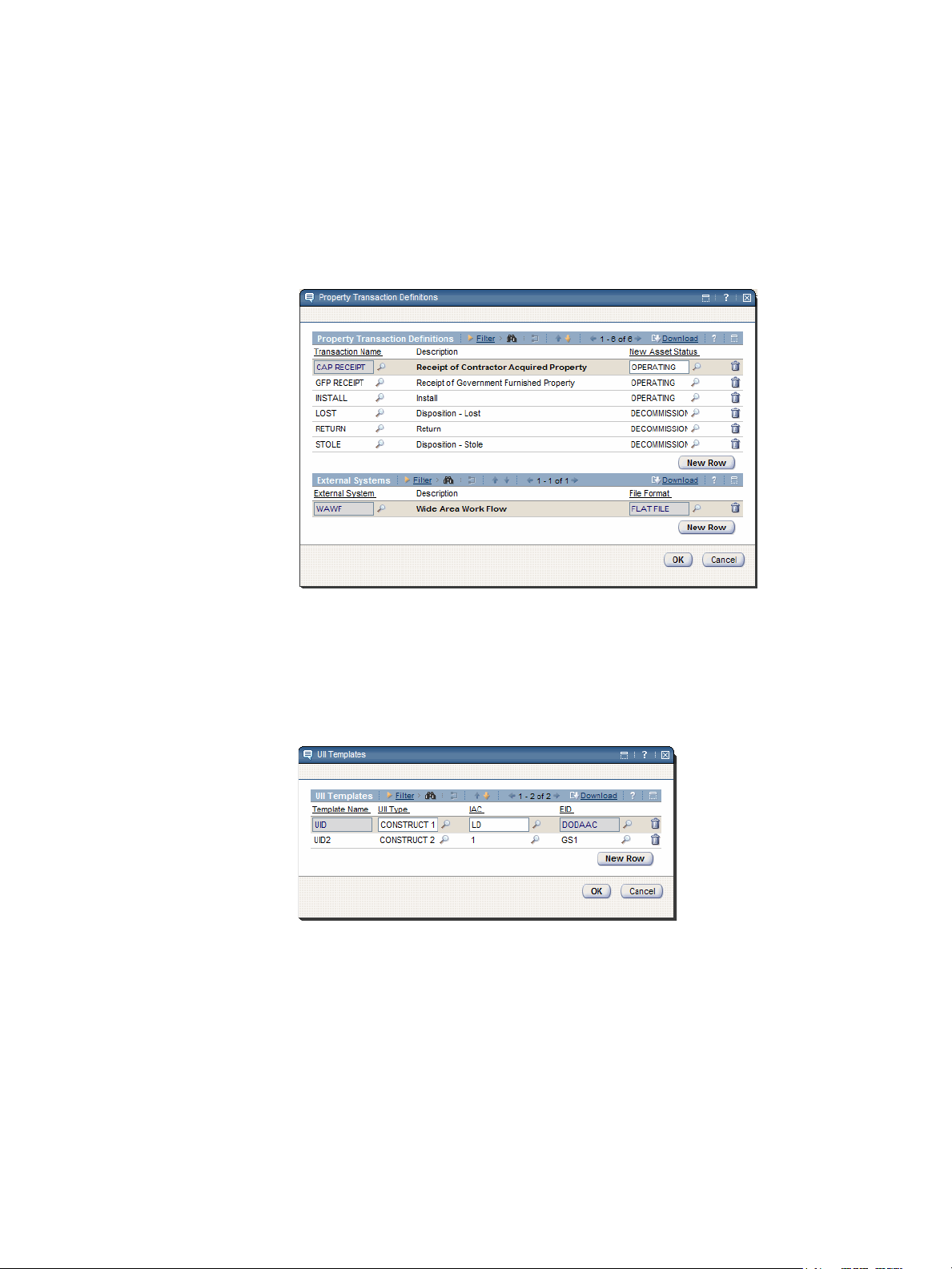
Organizations (Gv) Application
To access these actions, select Government Options from the Select Action menu.
For more information about these actions, see the Organizations (Gv) help.
Property Transaction Definitions
You use the Property Transaction Definitions action to define the property
transactions and external systems that an enterprise will use to administer
government contracts.
Property Transaction Definitions Dialog Box
UII Templates
You use the UII Templates action to define Unique Item Identifier (UII) templates
to use to capture and assign UIIs.
UII Templates Dialog Box
6
IBM Maximo for Government: Maximo User’s Guide Addendum
Page 17
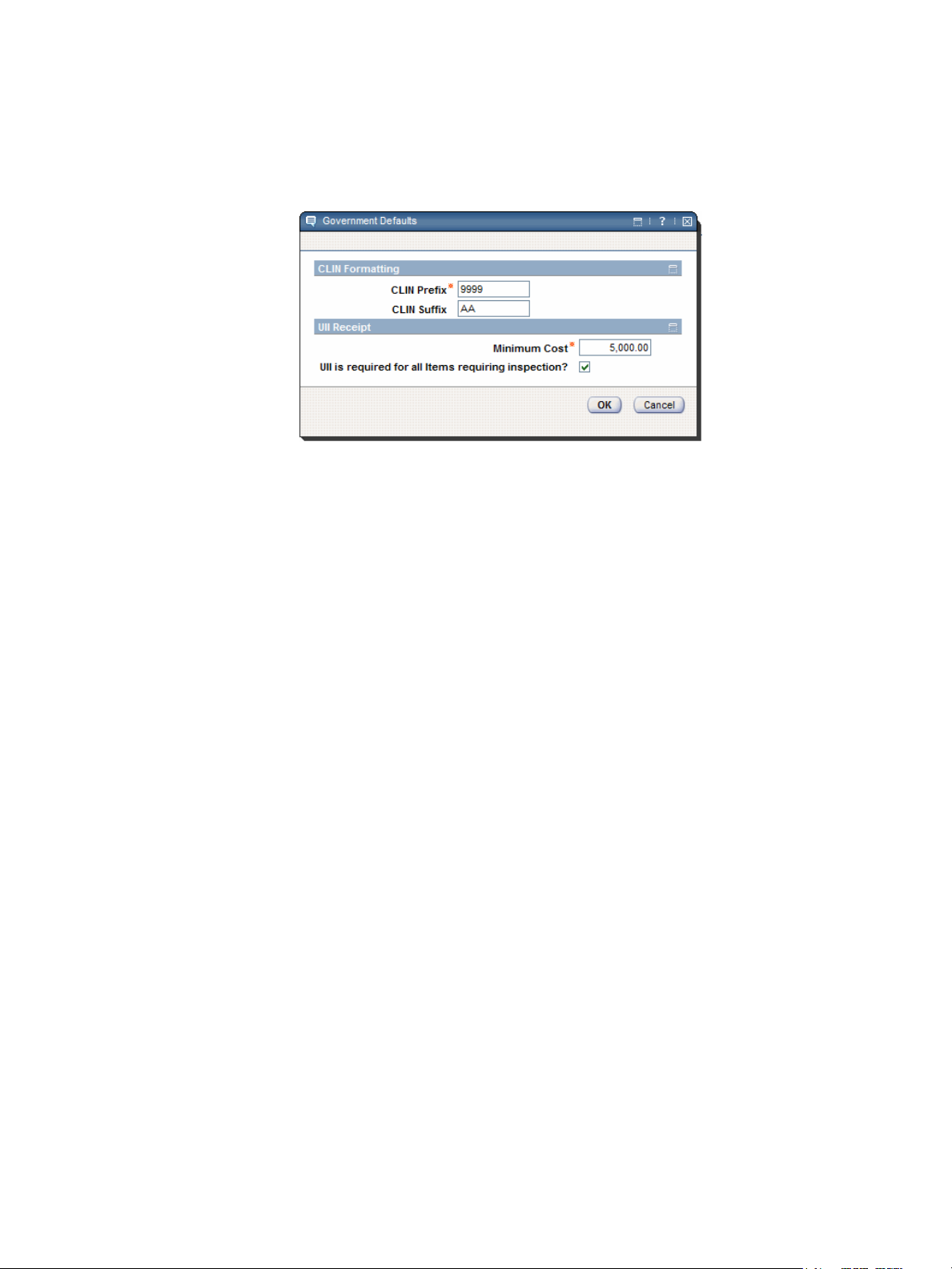
Government Defaults
Organizations (Gv) Application
You use the Government Defaults action to specify criteria to determine whether
a UII is required and specify the format of contract line numbers.
Government Defaults Dialog Box
Administration Module 7
Page 18
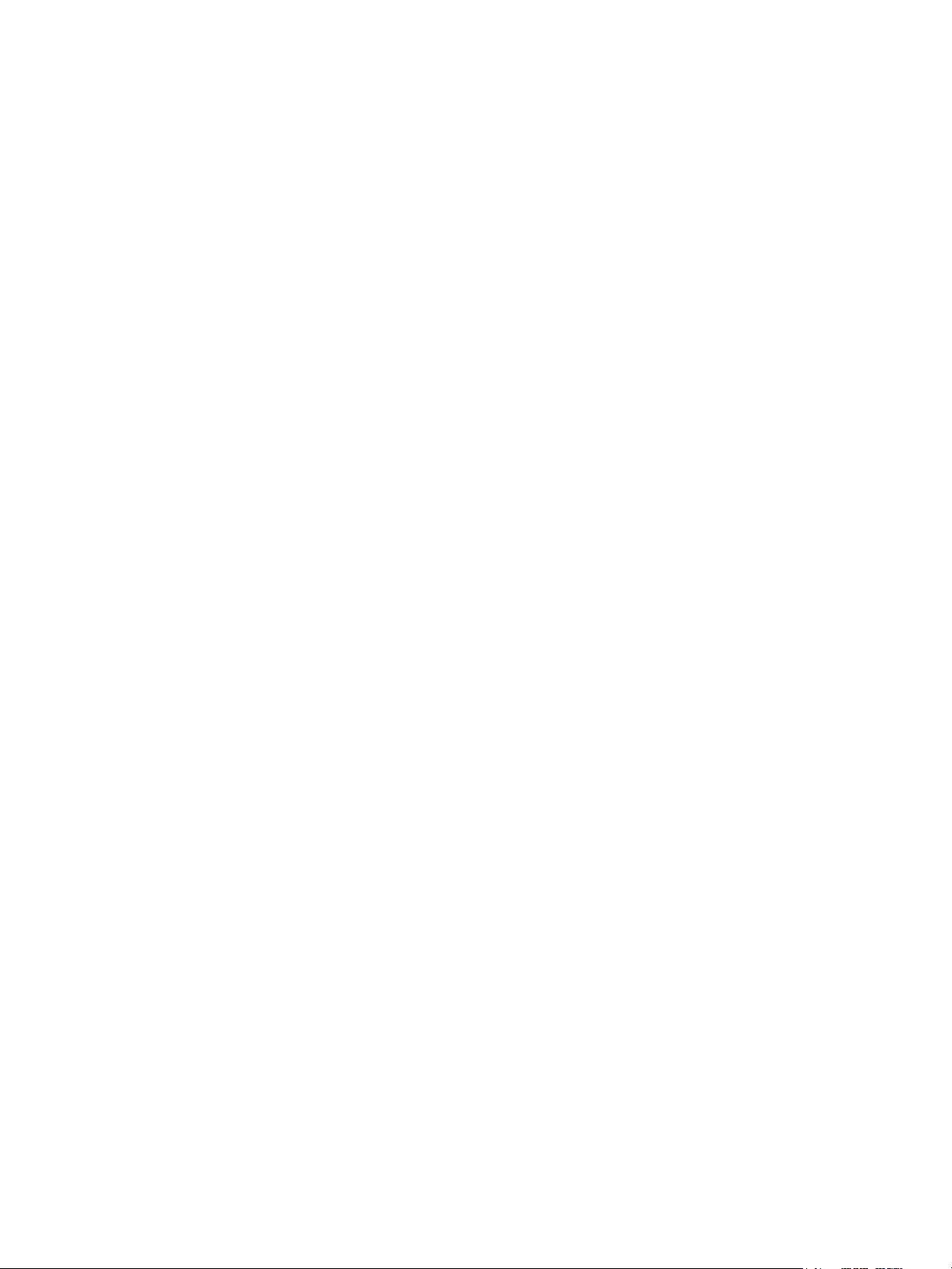
Organizations (Gv) Application
8
IBM Maximo for Government: Maximo User’s Guide Addendum
Page 19
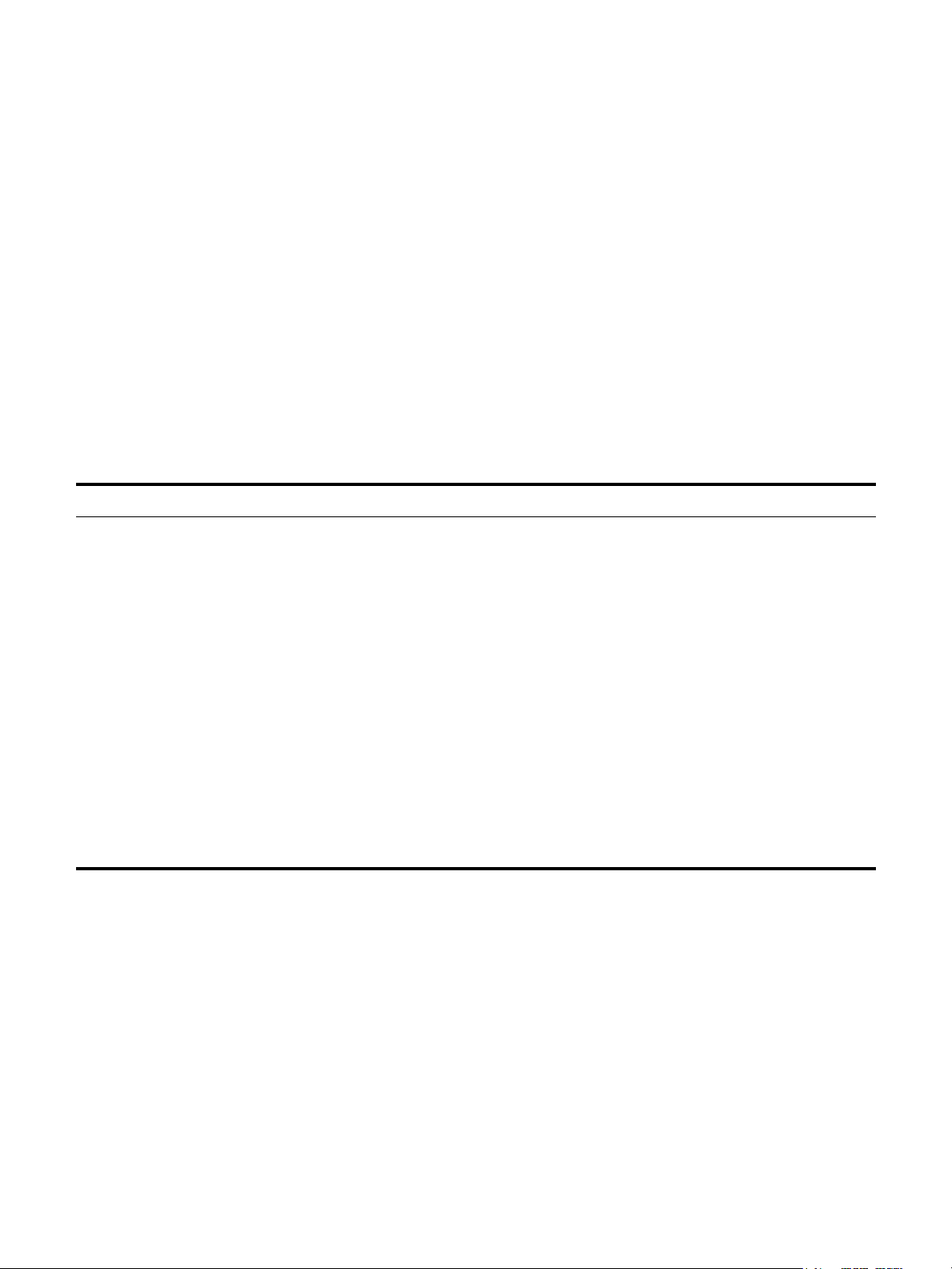
Assets Module
The Assets module has two cloned applications. This chapter provides an
overview of new tabs and actions in those applications.
For more information about these applications, see the help for the applications.
For more information about standard Maximo applications, see the IBM Maximo
User’s Guide.
The Assets module contains the following Government-specific applications:
Government Applications in the Assets Module
Application Government-specific Functions
3
Assets (Gv)
Locations (Gv)
! Associate an asset with a government agency owner and contract.
! Create property transactions for an asset.
! Display the property history of an asset.
! Capture, assign, and mark UII information for an asset.
! Create and view property upload files.
! Display property balances for a location.
! Create property transactions for a location.
! Display the property history of a location.
! Create and view property upload files.
Assets (Gv) Application
You use the Assets (Gv) application to create and store asset numbers and
corresponding information, such as parent, location, vendor, up/down status, and
maintenance costs for each asset. The Assets (Gv) application lets you create
property records for assets that you want to associate with government contracts.
You can capture and assign Unique Item Identifier (UII) information and indicate
that assets require UII marks.
© Copyright IBM Corp. 2007 9
Page 20
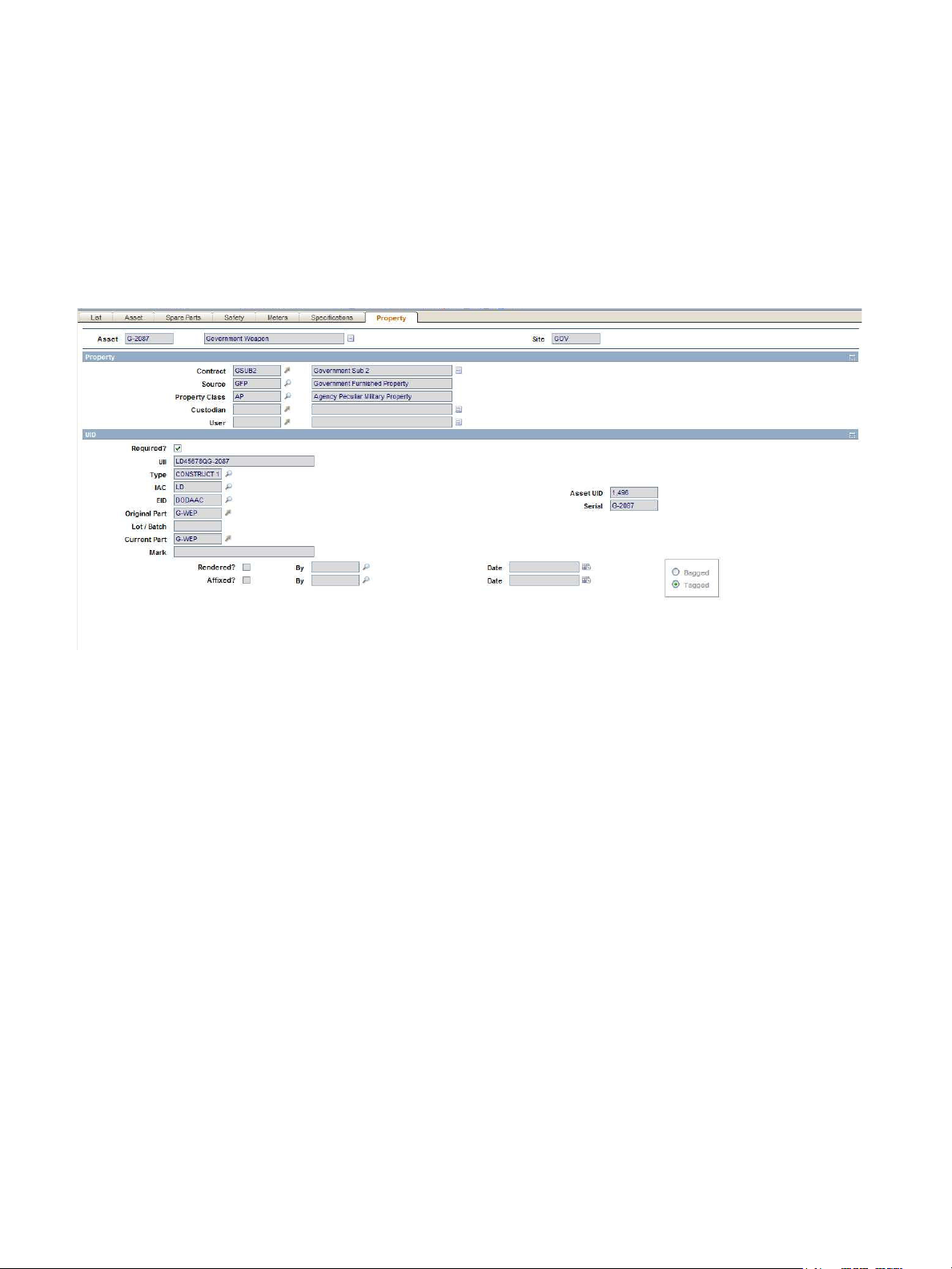
Assets (Gv) Application
Tabs
Property Tab
The Assets (Gv) application has the following new tab:
! Property
You use the Property tab to display property records associated with an asset.
For information about a field, place the cursor in the field and press Alt+F1.
Assets (Gv) Actions
The Assets (Gv) application has the following Government-specific actions:
! Add Property Record
! Capture UIIs
! Assign / Mark UIIs
! Create Property Transactions
! View Property History
! Create Property Upload Files
! View Property Upload Files
For more information about these actions, see the Assets (Gv) help.
Add Property Record
You use the Add Property Record action to associate an asset with a government
contract and custodian.
Capture UIIs
You use the Capture UIIs action to capture UID information for an asset. To
access this action, select UIIs > Capture UIIs from the Select Action menu.
10
IBM Maximo for Government: Maximo User’s Guide Addendum
Page 21
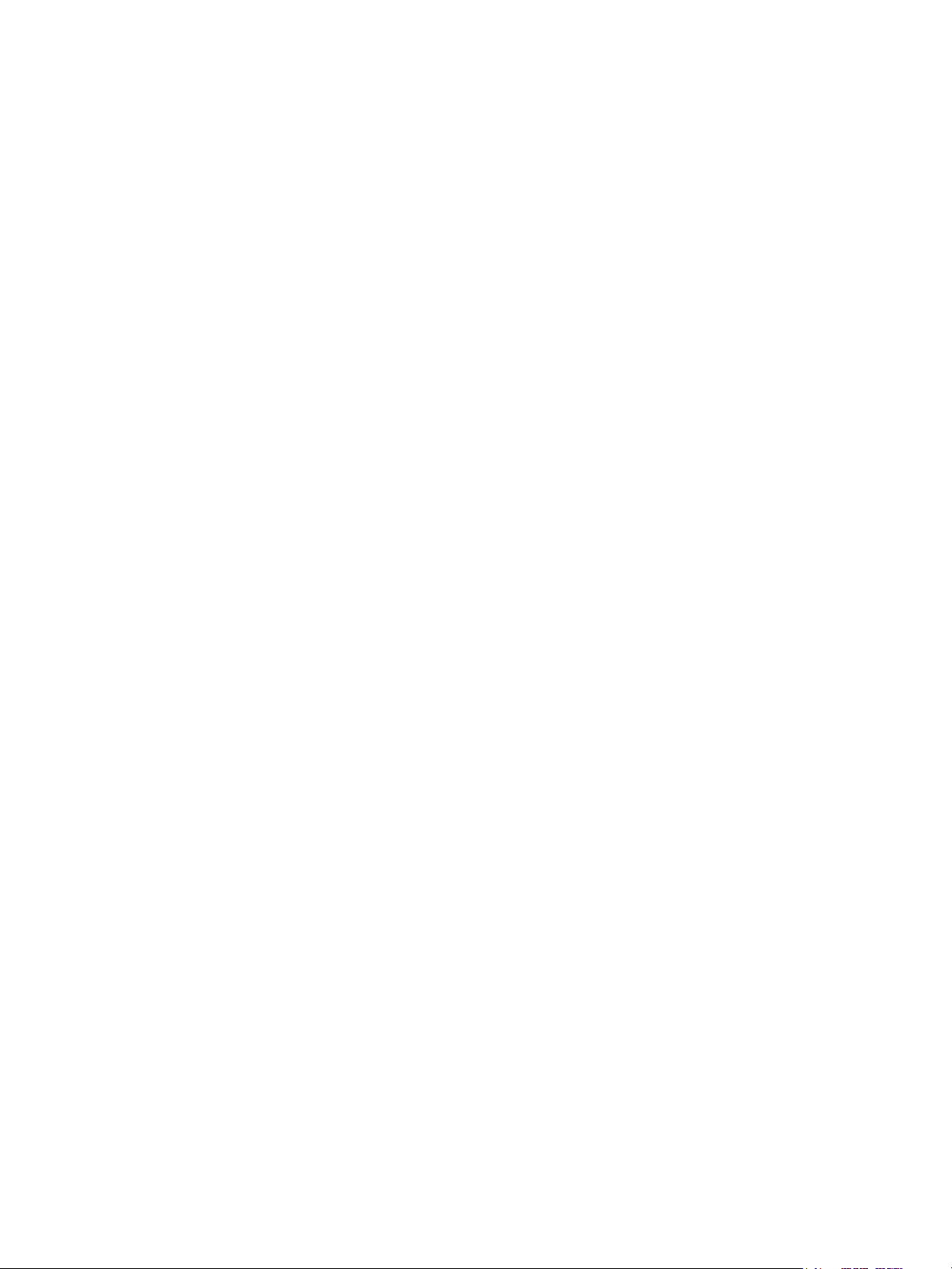
Assign / Mark UIIs
You use the Assign / Mark UIIs action to generate Unique Item Identifiers (UIIs)
and UII marks. To access this action, select UIIs > Assign / Mark UIIs from the
Select Action menu.
Create Property Transactions
You use the Create Property Transactions action to create transactions against
property records. This action creates transactions that are not available in other
applications. To access this action, select Property Transactions > Create Property
Tran sactions from the Select Action menu.
View Property History
You use the View Property History action to view property history for an asset.
To access this action, select Property Transactions > View Property History from
the Select Action menu.
Create Property Upload Files
You use the Create Property Upload Files action to search for and select property
transactions and create upload files for selected transactions. To access this action,
select Property Upload Files > Create Property Upload Files from the Select
Action menu.
Locations (Gv) Application
View Property Upload Files
You use the View Property Upload Files action to view property upload files
associated with a particular contract, external system, and file format. To access
this action, select Property Upload Files > View Property Upload Files from the
Select Action menu.
Locations (Gv) Application
You use the Locations (Gv) application to enter and track locations for assets and
organize these locations into logical hierarchical systems or network systems. You
can view property balances and history for a particular location, and attach and
view documents outside of Maximo that relate to property.
Assets Module 11
Page 22
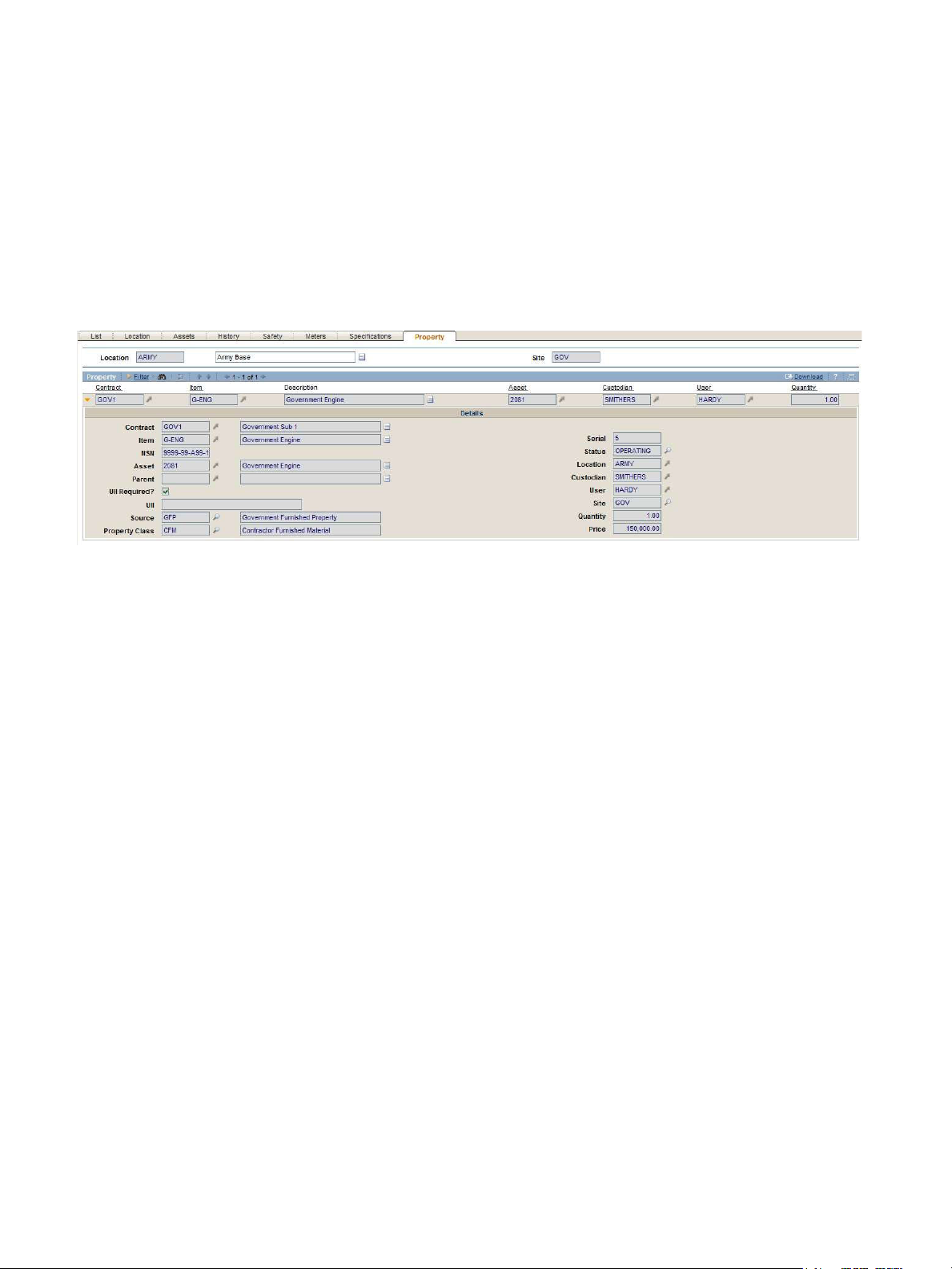
Locations (Gv) Application
Tabs
Property Tab
The Locations (Gv) application has the following new tab:
! Property
You use the Property tab to display property records associated with a location.
For information about a field, place the cursor in the field and press Alt + F1.
Locations (Gv) Actions
The Locations (Gv) application has the following Government-specific actions:
! Create Property Transactions
! View Property History
! Create Property Upload Files
! View Property Upload Files
For more information about these actions, see the Locations (Gv) help.
Create Property Transactions
You use the Create Property Transactions action to create transactions against
property records. This action creates transactions that are not available in other
applications. To access this action, select Property Transactions > Create Property
Tran sactions from the Select Action menu.
View Property History
You use the View Property History action to view property history for a location.
To access this action, select Property Transactions > View Property History from
the Select Action menu.
12
IBM Maximo for Government: Maximo User’s Guide Addendum
Page 23
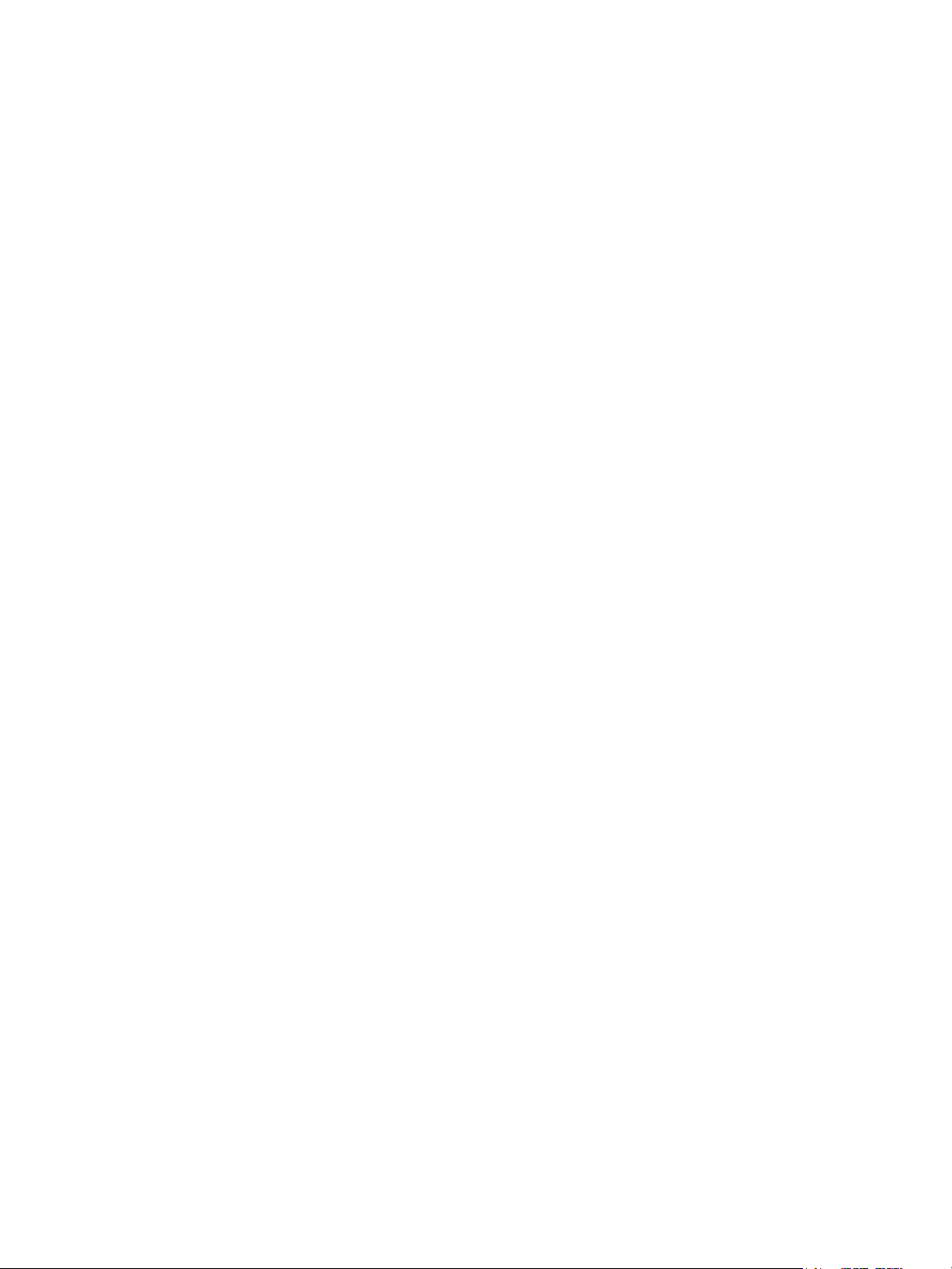
Create Property Upload Files
You use the Create Property Upload Files action to search for and select property
transactions and create upload files for selected transactions. To access this action,
select Property Upload Files > Create Property Upload Files from the Select
Action menu.
View Property Upload Files
You use the View Property Upload Files action to view property upload files
associated with a particular contract, external system, and file format. To access
this action, select Property Upload Files > View Property Upload Files from the
Select Action menu.
Locations (Gv) Application
Assets Module 13
Page 24

Locations (Gv) Application
14
IBM Maximo for Government: Maximo User’s Guide Addendum
Page 25

Contracts Module
The Contracts module has one new application. This chapter provides an
overview of the tabs and actions in that application.
For more information about this application, see the help for the application. For
more information about standard Maximo applications, see the IBM Maximo
User’s Guide.
The Contracts module contains the following Government-specific application:
Government Application in the Contracts Module
Application Government-specific Functions
4
Government Contracts (Gv)
! Manage prime contracts and subcontracts.
! Track government contract attributes.
! Create property transactions for a contract.
! Display the property history of a contract.
! Summarize personal property by property class.
! Capture, assign, and mark UII information for an asset.
! Create and view property upload files.
Government Contracts (Gv) Application
You use the Government Contracts (Gv) application to add, view, and modify
government contract records. The application also provides a view of property
records associated with a contract. For reporting purposes, you can summarize
property by class.
© Copyright IBM Corp. 2007 15
Page 26

Government Contracts (Gv) Application
Tabs
The Government Contracts (Gv) application has the following tabs:
! List
! Contract
! Properties
! Contract Lines
! Terms and Conditions
! Property Summary
! Property
The List tab is part of most Maximo applications. For more information about this
tab, see the IBM Maximo User’s Guide and the Locations (Gv) help.
For information about a field, place the cursor in the field and press Alt + F1.
Contract Tab
You use the Contract tab to add, review, and modify information about a contract.
Contract Tab
Properties Tab
16
You use the Properties tab to view or set contract properties, for example,
warranty, maintenance, and termination options. The fields on this tab appear on
the Properties tab of all core Maximo contract applications.
IBM Maximo for Government: Maximo User’s Guide Addendum
Page 27

Contract Lines Tab
You use the Contract Lines tab to add items to a contract.
Contract Lines Tab
Terms and Conditions Tab
You use the Terms and Conditions tab to associate terms and conditions with a
contract. The fields on this tab appear on the Terms and Conditions tab of all core
Maximo contract applications.
Government Contracts (Gv) Application
Property Summary Tab
Property Summary Tab
Property Tab
You use the Property Summary tab to modify property summary details for a
contract.
You use the Property tab to display property records associated with a
government contract. For an example of the Property tab, see “Locations (Gv)
Application” on page 3-11.
Contracts Module 17
Page 28

Government Contracts (Gv) Application
Government Contracts (Gv) Actions
The Government Contracts (Gv) application has the following
Government-specific actions:
! Capture UIIs
! Assign / Mark UIIs
! Create Property Transactions
! View Property History
! Create Property Upload Files
! View Property Upload Files
For more information about these actions, see the Government Contracts (Gv)
help.
Capture UIIs
You use the Capture UIIs action to capture UID information for an asset. To
access this action, select UIIs > Capture UIIs from the Select Action menu.
Assign / Mark UIIs
You use the Assign / Mark UIIs action to generate Unique Item Identifiers (UIIs)
and generate UII marks. To access this action, select UIIs > Assign / Mark UIIs
from the Select Action menu.
Create Property Transactions
You use the Create Property Transactions action to create transactions against
property records. This action creates transactions that are not available in other
applications. To access this action, select Property Transactions > Create Property
Tran sactions from the Select Action menu.
View Property History
You use the View Property History action to view property history for a
government contract. To access this action, select Property Transactions > View
Property History from the Select Action menu.
Create Property Upload Files
You use the Create Property Upload Files action to search for and select property
transactions and create upload files for selected transactions. To access this action,
select Property Upload Files > Create Property Upload Files from the Select
Action menu.
View Property Upload Files
18
You use the View Property Upload Files action to view property upload files
associated with a particular contract, external system, and file format. To access
this action, select Property Upload Files > View Property Upload Files from the
Select Action menu.
IBM Maximo for Government: Maximo User’s Guide Addendum
Page 29

one
Inventory Module
The Inventory module has four cloned applications. This chapter provides an
overview of new tabs, fields, and actions in those applications.
For more information about the applications, see the help for the application. For
more information about standard Maximo applications, see the IBM Maximo
User’s Guide.
The Inventory module contains the following Government-specific applications:
Government Applications in the Inventory Module
Application Government-specific Functions
5
Inventory (Gv)
Item Master (Gv)
Issues and Transfers (Gv)
Storerooms (Gv)
! Associate an inventory record with a government agency owner and
contract.
! Display property balances for an item and storeroom.
! Create property transactions for an item and storeroom.
! Display the property history of an item and storeroom.
! Create and view property upload files.
! Display property balances for an item.
! Create property transactions for an item.
! Display the property history of an item.
! Create and view property upload files.
! Associate the issue or transfer of property with a government agency
owner and contract.
! Display property balances for a storeroom.
! Create property transactions for a storeroom.
! Display the property history of a storeroom.
! Create and view property upload files.
© Copyright IBM Corp. 2007 19
Page 30

Inventory (Gv) Application
Inventory (Gv) Application
You use the Inventory (Gv) application to track stocked, nonstocked, and special
order items. You can track item balances, and vendors who supply items, down to
the bin and lot level for each storeroom.
The Inventory (Gv) application lets you view property balances and history of
inventoried property, and attach and view documents outside of Maximo that
relate to this property. You can also assign ownership of legacy data to a
government agency.
Tabs
The Inventory (Gv) application has the following new or enhanced tabs:
! Inventory
! Property (new)
For information about fields, place the cursor in the field and press Alt + F1.
Inventory Tab
The Inventory tab has the following Government-specific field:
! Government Balance
Property Tab
You use the Property tab to display property records associated with an item and
storeroom. For an example of the Property tab, see “Locations (Gv) Application”
on page 3-11.
Inventory (Gv) Actions
The Inventory (Gv) application has the following Government-specific actions:
! Add Property Record
! Create Property Transactions
! View Property History
! Create Property Upload Files
! View Property Upload Files
The existing Issue Current Item and Transfer Current Item actions have the
following Government-specific fields:
20
! Contract
! Custodian (Issue Current Item action)
! From Custodian (Transfer Current Item action)
! From User (Transfer Current Item action)
! Property Class
! Source
! To Cu s todian
! To Us e r
! User (Issue Current Item action)
IBM Maximo for Government: Maximo User’s Guide Addendum
Page 31

For more information about these actions, see the Inventory (Gv) help.
Add Property Record
You use the Add Property Record action to associate an item and storeroom with
a government contract and custodian.
Create Property Transactions
You use the Create Property Transactions action to create transactions against
property records. This action creates transactions that are not available in other
applications. To access this action, select Property Transactions > Create Property
Tran sactions from the Select Action menu.
View Property History
You use the View Property History action to view property history for an item
and storeroom. To access this action, select Property Transactions > View
Property History from the Select Action menu.
Create Property Upload Files
You use the Create Property Upload Files action to search for and select property
transactions and create upload files for selected transactions. To access this action,
select Property Upload Files > Create Property Upload Files from the Select
Action menu.
Item Master (Gv) Application
View Property Upload Files
You use the View Property Upload Files action to view property upload files
associated with a particular contract, external system, and file format. To access
this action, select Property Upload Files > View Property Upload Files from the
Select Action menu.
Item Master (Gv) Application
You use the Item Master (Gv) application to define items that will be stocked in
your storerooms. You group these items in an item set, which can then be shared
by the organizations using that item set.
Tabs
The Item Master (Gv) application has the following new or enhanced tabs:
! Item
! Property (new)
For information about fields, place the cursor in the field and press Alt + F1.
Inventory Module 21
Page 32

Item Master (Gv) Application
Item Tab
The Item tab has the following Government-specific fields:
! Property Class
! NSN
! Acquisition Cost
Property Tab
You use the Property tab to display property records associated with an item. For
an example of the Property tab, see “Locations (Gv) Application” on page 3-11.
Item Master (Gv) Actions
The Item Master (Gv) application has the following Government-specific actions:
! Create Property Transactions
! View Property History
! Create Property Upload Files
! View Property Upload Files
For more information about these actions, see the Item Master (Gv) help.
Create Property Transactions
You use the Create Property Transactions action to create transactions against
property records. This action creates transactions that are not available in other
applications. To access this action, select Property Transactions > Create Property
Tran sactions from the Select Action menu.
View Property History
You use the View Property History action to view property history for an item. To
access this action, select Property Transactions > View Property History from the
Select Action menu.
Create Property Upload Files
You use the Create Property Upload Files action to search for and select property
transactions and create upload files for selected transactions. To access this action,
select Property Upload Files > Create Property Upload Files from the Select
Action menu.
View Property Upload Files
You use the View Property Upload Files action to view property upload files
associated with a particular contract, external system, and file format. To access
this action, select Property Upload Files > View Property Upload Files from the
Select Action menu.
22
IBM Maximo for Government: Maximo User’s Guide Addendum
Page 33

Issues and Transfers (Gv) Application
Issues and Transfers (Gv) Application
You use the Issues and Transfers (Gv) application to issue, return, and transfer
inventory.
Tabs
The Issues and Transfers (Gv) application has the following enhanced tabs:
! Issue
! Transfer Out
! Tran s fer In
For information about these fields, place the cursor in the field and press Alt + F1.
Issue Tab
The Issue tab has the following Government-specific fields:
! Contract
! Source
! Property Class
! Custodian
! User
! To Cu s todian
! To Us e r
Issue Tab
Inventory Module 23
Page 34

Issues and Transfers (Gv) Application
Transfer Out Tab
The Transfer Out tab has the following Government-specific fields:
! Contract
! Source
! Property Class
! From Custodian
! To Cu s todian
! From User
! To Us e r
Transfer Out Tab
Transfer In Tab
The Transfer In tab has the following Government-specific fields:
! Contract
! Source
! Property Class
! From Custodian
! To Cu s todian
! From User
! To Us e r
24
IBM Maximo for Government: Maximo User’s Guide Addendum
Page 35

Transfer In Tab
Issues and Transfers (Gv) Actions
Storerooms (Gv) Application
The Issues and Transfers (Gv) application has no Government-specific actions.
Storerooms (Gv) Application
You use the Storerooms (Gv) application to add and maintain information about
storeroom locations, as well as view the items stocked within a storeroom. You
can view property balances and history for a particular storeroom location, and
attach and view documents outside of Maximo that relate its property.
Tabs
The Storerooms (Gv) application has the following new tab:
! Property
You use the Property tab to display property records associated with a storeroom.
For an example of the Property tab, see “Locations (Gv) Application” on page 3-
11.
For information about a field, place the cursor in the field and press Alt + F1.
Inventory Module 25
Page 36

Storerooms (Gv) Application
Storerooms (Gv) Actions
The Storerooms (Gv) application has the following Government-specific actions:
! Create Property Transactions
! View Property History
! Create Property Upload Files
! View Property Upload Files
For more information about these actions, see the Storerooms (Gv) help.
Create Property Transactions
You use the Create Property Transactions action to create transactions against
property records. This action creates transactions that are not available in other
applications. To access this action, select Property Transactions > Create Property
Tran sactions from the Select Action menu.
View Property History
You use the View Property History action to view property history for a
storeroom. To access this action, select Property Transactions > View Property
History from the Select Action menu.
Create Property Upload Files
You use the Create Property Upload Files action to search for and select property
transactions and create upload files for selected transactions. To access this action,
select Property Upload Files > Create Property Upload Files from the Select
Action menu.
View Property Upload Files
You use the View Property Upload Files action to view property upload files
associated with a particular contract, external system, and file format. To access
this action, select Property Upload File > View Property Upload Files from the
Select Action menu.
26
IBM Maximo for Government: Maximo User’s Guide Addendum
Page 37

Personal Property (Gv)
Module
The Personal Property (Gv) module has one new Government-specific
application. This chapter provides an overview of the tabs and actions in that
application.
For more information about the application, see the help for the application. For
more information about standard Maximo applications, see the IBM Maximo
User’s Guide.
The Personal Property (Gv) module contains the following
Government-specific application.
Government Application in the Personal Property (Gv) Module
Application Government-specific Functions
6
Personal Property (Gv)
! Display the current ownership, custodian, location, and status of
property.
! Create personal property transactions.
! Display the history of personal property transactions.
! Capture, assign, and mark UII information for an asset.
! Create and view property upload files.
! Create, view, edit, and run UID reports.
! Reverse (minus) existing property transactions.
Personal Property (Gv) Application
You use the Personal Property (Gv) application to view details of property
records and to perform transactions on property records. If transactions are
entered in error, the application also lets you minus certain transactions. You can
also view and create property upload files for posting to external systems.
© Copyright IBM Corp. 2007 27
Page 38

Personal Property (Gv) Application
Tabs
The Personal Property (Gv) application has the following tabs:
! List
! Property
The List tab is part of most Maximo applications. For more information about this
tab, see the IBM Maximo User’s Guide and the Personal Property (Gv) help.
You use the Property tab to display property records associated with an item and
contract.
For information about a field, place the cursor in the field and press Alt + F1.
Property Tab
Personal Property (Gv) Actions
The Personal Property (Gv) application has the following Government-specific
actions:
! Capture UIIs
! Assign / Mark UIIs
! Create Property Transactions
! Minus Property Transaction
! View Property History
! Create Property Upload Files
! View Property Upload Files
! Create Property Transaction Reports
! View Property Transaction Reports
! Edit Property Transaction Reports
! Run Property Transaction Reports
For more information about these actions, see the Personal Property (Gv) help.
28
IBM Maximo for Government: Maximo User’s Guide Addendum
Page 39

Capture UIIs
You use the Capture UIIs action to capture UID information for an asset. To
access this action, select UIIs > Capture UIIs from the Select Action menu.
Assign / Mark UIIs
You use the Assign / Mark UIIs action to generate Unique Item Identifiers (UIIs)
and generate UII marks. To access this action, select UIIs > Assign / Mark UIIs
from the Select Action menu.
Create Property Transactions
You use the Create Property Transactions action to create transactions against
property records. This action creates transactions that are not available in other
applications. To access this action, select Property Transactions > Create Property
Tran sactions from the Select Action menu.
Minus Property Transaction
You use the Minus Property Transaction action to reverse a property transaction
record that was entered in error. To access this action, select Property
Transactions > Minus Property Transaction from the Select Action menu.
Personal Property (Gv) Application
View Property History
You use the View Property History action to view property history. To access this
action, select Property Transactions > View Property History from the Select
Action menu.
Create Property Upload Files
You use the Create Property Upload Files action to search for and select property
transactions and create upload files for selected transactions. To access this action,
select Property Upload Files > Create Property Upload Files from the Select
Action menu.
View Property Upload Files
You use the View Property Upload Files action to view property upload files
associated with a particular contract, external system, and file format. To access
this action, select Property Upload Files > View Property Upload Files from the
Select Action menu.
Create Property Transaction Reports
You use the Create Property Transaction Reports action to report transactions to
the Unique Identification (UID) system. You can use this action to search for
transactions based on criteria such as contract number, item, asset, property class,
and property source. To access this action, select Property Transaction Reports >
Create Property Transaction Reports from the Select Action menu.
View Property Transaction Reports
You use the View Property Transaction Reports action to view details of
transactions in UID reports. All fields in the View Property Transaction reports
dialog box are read only. To access this action, select Property Transaction
Reports > View Property Transaction Reports from the Select Action menu.
Personal Property (Gv) Module 29
Page 40

Personal Property (Gv) Application
Edit Property Transaction Reports
You use the Edit Property Transaction Reports action to add or remove
transactions from a UID report and edit the details of transactions in a UID report.
To access this action, select Property Transaction Reports > Edit Property
Transaction Reports from the Select Action menu.
Run Property Transaction Reports
You use the Run Property Transaction Reports action to generate a report of
transactions to the Unique Identification (UID) system. To access this action, select
Property Transaction Reports > Run Property Transaction Reports from the
Select Action menu.
30
IBM Maximo for Government: Maximo User’s Guide Addendum
Page 41

Purchasing Module
The Purchasing module has two cloned applications. This chapter describes the
new tabs, fields, and actions in those applications.
For more information about these applications, see the help for the applications.
For more information about standard Maximo applications, see the IBM Maximo
User’s Guide.
The Purchasing module contains the following Government-specific applications:
Government Applications in the Purchasing Module
Application Government-specific Functions
7
Companies (Gv)
Receiving (Gv)
! Associate a government contract qualified company or a government
agency with a government prime or sub contract.
! Display property balances for a contractor.
! Create property transactions for a contractor.
! Display the property history of a contractor.
! Create and view property upload files.
! Associate receipts of property with a government agency owner and
contract.
! Capture, assign, and mark UII information for an asset.
Companies (Gv) Application
You use the Companies (Gv) application to maintain detailed information about
vendors, manufacturers, and other companies and lets you view their property
balances and history. You can also attach and view documents outside of Maximo
that relate to their property.
© Copyright IBM Corp. 2007 31
Page 42

Companies (Gv) Application
Tabs
Company Tab
Company Tab
The Companies (Gv) application has the following new or enhanced tabs:
! Company
! Property (new)
For information about a field, place the cursor in the field and press Alt + F1.
The Company tab has the following Government-specific fields:
! CAGE
! DODAAC
! MAPAC
Property Tab
32
You use the Property tab to display property records associated with a company.
For an example of the Property tab, see “Locations (Gv) Application” on page 3-
11.
IBM Maximo for Government: Maximo User’s Guide Addendum
Page 43

Companies (Gv) Actions
The Companies (Gv) application has the following Government-specific actions:
! Create Property Transactions
! View Property History
! Create Property Upload Files
! View Property Upload Files
For more information about these actions, see the Companies (Gv) help.
Create Property Transactions
You use the Create Property Transactions action to create transactions against
property records. This action creates transactions that are not available in other
applications. To access this action, select Property Transactions > Create Property
Tran sactions from the Select Action menu.
View Property History
You use the View Property History action to view property history for a
company. To access this action, select Property Transactions > View Property
History from the Select Action menu.
Receiving (Gv) Application
Create Property Upload Files
You use the Create Property Upload Files action to search for and select property
transactions and create upload files for selected transactions. To access this action,
select Property Upload Files > Create Property Upload Files from the Select
Action menu.
View Property Upload Files
You use the View Property Upload Files action to view property upload files
associated with a particular contract, external system, and file format. To access
this action, select Property Upload Files > View Property Upload Files from the
Select Action menu.
Receiving (Gv) Application
You use the Receiving (Gv) application to receive materials and services from
purchase orders. You can search for and receive existing PO line items from the
Select Ordered Items and the Select Ordered Services dialog boxes, accessible
from the Material Receipts and Service Receipts tabs, or manually enter received
items on the Receipts tabs. If you have Invoice Management, you can use the
invoice claim number or other invoice fields to search for items or services.
Purchasing Module 33
Page 44

Receiving (Gv) Application
Tabs
Material Receipts Tab
The Receiving (Gv) application has the following enhanced tab:
! Material Receipts
The Material Receipts tab has the following Government-specific fields:
! Contract
! Source
! Property Class
! To Cu s todian
! To Us e r
For information about a field, place the cursor in the field and press Alt + F1.
Receiving Actions
Capture UIIs
34
The Receiving (Gv) application has the following Government-specific actions:
! Capture UIIs
! Assign / Mark UIIs
For more information about these actions, see the Receiving (Gv) help.
You use the Capture UIIs action to capture UID information for an asset. To
access this action, select UIIs > Capture UIIs from the Select Action menu.
IBM Maximo for Government: Maximo User’s Guide Addendum
Page 45

Assign / Mark UIIs
Receiving (Gv) Application
You use the Assign / Mark UIIs action to generate Unique Item Identifiers (UIIs)
and generate UII marks. To access this action, select UIIs > Assign / Mark UIIs
from the Select Action menu.
Purchasing Module 35
Page 46

Receiving (Gv) Application
36
IBM Maximo for Government: Maximo User’s Guide Addendum
Page 47

Resources Module
The Resources module has one cloned application. This chapter describes the new
tab and actions in that application.
For more information about the application, see the help for the application. For
more information about standard Maximo applications, see the IBM Maximo
User’s Guide.
The Resources module contains the following Government-specific application:
Government Application in the Resources Module
Application Government-specific Functions
8
People (Gv)
! Display property balances for a custodian or user.
! Create property transactions for a custodian or user.
! Display the property history of a custodian or user.
! Create and view property upload files.
People (Gv) Application
You use the People (Gv) application to create, modify, view, and delete records of
people and to view their property balances and history. The People (Gv)
application also lets you attach and view documents outside of Maximo that
relate to a particular person's property.
Tabs
The People (Gv) application has the following new tab:
! Property
You use the Property tab to display property records associated with a person.
For an example of the Property tab, see “Locations (Gv) Application” on page 3-
11.
For information about a field, place the cursor in the field and press Alt + F1.
© Copyright IBM Corp. 2007 37
Page 48

People (Gv) Application
People (Gv) Actions
The People (Gv) application has the following Government-specific actions:
! Create Property Transactions
! View Property History
! Create Property Upload Files
! View Property Upload Files
For more information about these actions, see the People (Gv) help.
Create Property Transactions
You use the Create Property Transactions action to create transactions against
property records. This action creates property transactions that you cannot create
in other applications. To access this action, select Property Transactions > Create
Property Transactions from the Select Action menu.
View Property History
You use the View Property History action to view property history for a person.
To access this action, select Property Transactions > View Property History from
the Select Action menu.
Create Property Upload Files
You use the Create Property Upload Files action to search for and select property
transactions and create upload files for selected transactions. To access this action,
select Property Upload Files > Create Property Upload Files from the Select
Action menu.
View Property Upload Files
You use the View Property Upload Files action to view property upload files
associated with a particular contract, external system, and file format. To access
this action, select Property Upload Files > View Property Upload Files from the
Select Action menu.
38
IBM Maximo for Government: Maximo User’s Guide Addendum
Page 49

Government Database
Tables and Columns
This chapter lists Government-specific database tables and their columns. It also
lists Government-specific columns added to existing Maximo database tables.
ASSET Table
COLUMN REQUIRED MAXTYPE LENGTH
PLUSRUII 0 ALN 100
PLUSRUIIAFFIXDATE 0 DATETIME 10
PLUSRUIIAFFIXED 1 YORN 1
PLUSRUIIAFFIXEDBY 0 UPPER 30
PLUSRUIIASSETUID 0 UPPER 30
9
PLUSRUIIBAGGTAGG 0 UPPER 1
PLUSRUIIEID 0 UPPER 25
PLUSRUIIIAC 0 UPPER 25
PLUSRUIILOTBATCH 0 UPPER 30
PLUSRUIIMARK 0 ALN 256
PLUSRUIIORIITEMNUM 0 UPPER 30
PLUSRUIIRENDERDATE 0 DATETIME 10
PLUSRUIIRENDERED 1 YORN 1
PLUSRUIIRENDEREDBY 0 UPPER 30
PLUSRUIIREQUIRED 1 YORN 1
PLUSRUIITEMPLATE 0 UPPER 25
PLUSRUIITYPE 0 UPPER 25
ASSETCUST Table
COLUMN REQUIRED MAXTYPE LENGTH
PLUSRUII 0 ALN 100
PLUSRUIIAFFIXDATE 0 DATETIME 10
PLUSRUIIAFFIXED 1 YORN 1
PLUSRUIIAFFIXEDBY 0 UPPER 30
© Copyright IBM Corp. 2007 39
Page 50

COLUMN REQUIRED MAXTYPE LENGTH
PLUSRUIIASSETUID 0 UPPER 30
PLUSRUIIBAGGTAGG 0 UPPER 1
PLUSRUIIEID 0 UPPER 25
PLUSRUIIIAC 0 UPPER 25
PLUSRUIILOTBATCH 0 UPPER 30
PLUSRUIIMARK 0 ALN 256
PLUSRUIIORIITEMNUM 0 UPPER 30
PLUSRUIIRENDERDATE 0 DATETIME 10
PLUSRUIIRENDERED 1 YORN 1
PLUSRUIIRENDEREDBY 0 UPPER 30
PLUSRUIIREQUIRED 1 YORN 1
PLUSRUIITEMPLATE 0 UPPER 25
PLUSRUIITYPE 0 UPPER 25
COMPANIES Table
COLUMN REQUIRED MAXTYPE LENGTH
PLUSRCAGE 0 UPPER 20
PLUSRDODAAC 0 UPPER 20
PLUSRMAPAC 0 UPPER 20
CONTRACT Table
COLUMN REQUIRED MAXTYPE LENGTH
PLUSRCAPRECEIPTS 1 YORN 1
PLUSRCONTRACTADMIN 0 UPPER 30
PLUSRCONTRACTOR 0 UPPER 12
PLUSRCONTRACTTYPE 0 UPPER 25
PLUSRCUSTOMER 0 UPPER 12
PLUSRGFPRECEIPTS 1 YORN 1
PLUSRPARCONTRACT 0 UPPER 8
PLUSRPARCONTRACTOR 0 UPPER 12
PLUSRPRICONTRACTOR 0 UPPER 12
PLUSRPRIMECONTRACT 0 UPPER 8
40 IBM Maximo for Government: Maximo User’s Guide Addendum
Page 51

COLUMN REQUIRED MAXTYPE LENGTH
PLUSRPROPERTYADMIN 0 UPPER 30
PLUSRSCHEDENDDATE 0 DATE 4
CONTRACTLINE Table
COLUMN REQUIRED MAXTYPE LENGTH
PLUSRCLIN 0 UPPER 12
INVENTORY Table
COLUMN REQUIRED MAXTYPE LENGTH
PLUSRGOVBALANCE 1 DECIMAL 15
ISSUECURRENTITEM Table
COLUMN REQUIRED MAXTYPE LENGTH
PLUSRCONTRACTNUM 0 UPPER 8
PLUSRCUSTODIANPERSONID 0 UPPER 30
PLUSRPROPERTYCLASS 0 UPPER 25
PLUSRSOURCE 0 UPPER 25
PLUSRTOCUSTODIANPERSONID 0 UPPER 30
PLUSRTOUSERPERSONID 0 UPPER 30
PLUSRUSERPERSONID 0 UPPER 30
ITEM Table
COLUMN REQUIRED MAXTYPE LENGTH
PLUSRACQCOST 0 DECIMAL 15
PLUSRNSN 0 UPPER 20
PLUSRPROPERTYCLASS 0 UPPER 25
Government Database Tables and Columns 41
Page 52

LABORVIEW Table
COLUMN REQUIRED MAXTYPE LENGTH
PLUSRCAPRECEIPTS 1 YORN 1
PLUSRCONTRACTADMIN 0 UPPER 30
PLUSRCONTRACTOR 0 UPPER 12
PLUSRCONTRACTTYPE 0 UPPER 25
PLUSRCUSTOMER 0 UPPER 12
PLUSRGFPRECEIPTS 1 YORN 1
PLUSRPARCONTRACT 0 UPPER 8
PLUSRPARCONTRACTOR 0 UPPER 12
PLUSRPRICONTRACTOR 0 UPPER 12
PLUSRPRIMECONTRACT 0 UPPER 8
PLUSRPROPERTYADMIN 0 UPPER 30
PLUSRSCHEDENDDATE 0 DATE 4
LEASEVIEW Table
COLUMN REQUIRED MAXTYPE LENGTH
PLUSRCAPRECEIPTS 1 YORN 1
PLUSRCONTRACTADMIN 0 UPPER 30
PLUSRCONTRACTOR 0 UPPER 12
PLUSRCONTRACTTYPE 0 UPPER 25
PLUSRCUSTOMER 0 UPPER 12
PLUSRGFPRECEIPTS 1 YORN 1
PLUSRPARCONTRACT 0 UPPER 8
PLUSRPARCONTRACTOR 0 UPPER 12
PLUSRPRICONTRACTOR 0 UPPER 12
PLUSRPRIMECONTRACT 0 UPPER 8
PLUSRPROPERTYADMIN 0 UPPER 30
PLUSRSCHEDENDDATE 0 DATE 4
42 IBM Maximo for Government: Maximo User’s Guide Addendum
Page 53

LEASEVIEWLINE Table
COLUMN REQUIRED MAXTYPE LENGTH
PLUSRCLIN 0 UPPER 12
MASTERVIEW Table
COLUMN REQUIRED MAXTYPE LENGTH
PLUSRCAPRECEIPTS 1 YORN 1
PLUSRCONTRACTADMIN 0 UPPER 30
PLUSRCONTRACTOR 0 UPPER 12
PLUSRCONTRACTTYPE 0 UPPER 25
PLUSRCUSTOMER 0 UPPER 12
PLUSRGFPRECEIPTS 1 YORN 1
PLUSRPARCONTRACT 0 UPPER 8
PLUSRPARCONTRACTOR 0 UPPER 12
PLUSRPRICONTRACTOR 0 UPPER 12
PLUSRPRIMECONTRACT 0 UPPER 8
PLUSRPROPERTYADMIN 0 UPPER 30
PLUSRSCHEDENDDATE 0 DATE 4
MATRECTRANS Table
COLUMN REQUIRED MAXTYPE LENGTH
PLUSRCONTRACTNUM 0 UPPER 8
PLUSRCUSTODIANPERSONID 0 UPPER 30
PLUSRPROPERTYCLASS 0 UPPER 25
PLUSRSOURCE 0 UPPER 25
PLUSRTOCUSTODIANID 0 UPPER 30
PLUSRTOUSERID 0 UPPER 30
PLUSRUSERPERSONID 0 UPPER 30
Government Database Tables and Columns 43
Page 54

MATUSETRANS Table
COLUMN REQUIRED MAXTYPE LENGTH
PLUSRCONTRACTNUM 0 UPPER 8
PLUSRCUSTODIANPERSONID 0 UPPER 30
PLUSRPROPERTYCLASS 0 UPPER 25
PLUSRSOURCE 0 UPPER 25
PLUSRTOCUSTODIANPERSONID 0 UPPER 30
PLUSRTOUSERPERSONID 0 UPPER 30
PLUSRUSERPERSONID 0 UPPER 30
MAXVARINPUT Table
COLUMN REQUIRED MAXTYPE LENGTH
PLUSRCLINFORMAT 1 UPPER 12
PLUSRCLINSUFFIX 0 UPPER 12
PLUSRINSPITEMS 1 YORN 1
PLUSRMINCOST 1 DECIMAL 15
PLUSRCONTSUMHEAD Table
COLUMN REQUIRED MAXTYPE LENGTH
CONTRACTNUM 1 UPPER 8
ENDINGTRANSDATE 1 DATETIME 10
ORGID 1 UPPER 8
PLUSRCONTSUMHEADID 1 INTEGER 12
REVISIONNUM 1 INTEGER 12
UPDATEDDATE 1 DATETIME 10
PLUSRCONTSUMMARY Table
COLUMN REQUIRED MAXTYPE LENGTH
ADDITIONS 1 DECIMAL 15
BEGINNINGACQCOST 1 DECIMAL 15
BEGINNINGQUANTITY 1 INTEGER 12
CONTSUMHEADERID 1 INTEGER 12
44 IBM Maximo for Government: Maximo User’s Guide Addendum
Page 55

COLUMN REQUIRED MAXTYPE LENGTH
DELETIONS 1 DECIMAL 15
ENDINGACQCOST 1 DECIMAL 15
ENDINGQUANTITY 1 INTEGER 12
MISSINGUIIACQCOST 1 DECIMAL 15
MISSINGUIIQUANTITY 1 INTEGER 12
ORGID 1 UPPER 8
PLUSRCONTSUMMARYID 1 INTEGER 12
PROPERTYCLASS 1 UPPER 25
PLUSRFORM Table
COLUMN REQUIRED MAXTYPE LENGTH
CREATEDDATE 1 DATETIME 10
CREATEDPERSONID 1 UPPER 30
FILENAME 1 UPPER 25
FORMNAME 1 UPPER 25
ORGID 1 UPPER 8
PATHNAME 0 ALN 500
PLUSRFORMID 1 INTEGER 12
PROPERTYTRANSID 1 INTEGER 12
SITEID 1 UPPER 8
PLUSRFORMTRANS Table
COLUMN REQUIRED MAXTYPE LENGTH
EMAIL 0 ALN 100
FORMID 1 INTEGER 12
ORGID 1 UPPER 8
PLUSRFORMTRANSID 1 INTEGER 12
SITEID 1 UPPER 8
STATUS 1 UPPER 25
TRANSACTIONDATE 1 DATETIME 10
TRANSPERSONID 1 UPPER 30
Government Database Tables and Columns 45
Page 56

PLUSRGOVCONTRACT Table
COLUMN REQUIRED MAXTYPE LENGTH
ACCEPTANCELOSS 1 YORN 1
ACCEPTPERIOD 0 INTEGER 12
AUTOEXTENDPERIOD 0 INTEGER 12
BUYAHEAD 1 YORN 1
BUYOUT 1 YORN 1
CANAUDIT 1 YORN 1
CASUALTYBUYOUT 1 YORN 1
CASUALTYNOTIFY 1 YORN 1
CHANGEBY 0 UPPER 30
CHANGEDATE 1 DATETIME 10
CONDFOREXT 0 ALN 20
CONFIGURENOTIFY 1 YORN 1
CONTACT 0 ALN 50
CONTRACTID 1 INTEGER 12
CONTRACTLEASEID 1 INTEGER 12
CONTRACTNUM 1 UPPER 8
CONTRACTTYPE 1 UPPER 25
CURRENCYCODE 1 UPPER 8
CUSTNOTIFYPERIOD 0 INTEGER 12
CUSTOMERNUM 0 ALN 16
CUSTTERMALLOWED 1 YORN 1
DAYSTONOTIFY 0 INTEGER 12
DESCRIPTION 0 ALN 100
DESCRIPTION_LONGDESCRIPTION 0 LONGALN 32000
ENDDATE 0 DATE 4
ENFORCEBUNDLE 1 YORN 1
EXCHANGEDATE 0 DATE 4
EXCHANGERATE 0 DECIMAL 14
EXCHANGERATE2 0 DECIMAL 14
EXTENDABLE 1 YORN 1
EXTERNALREFID 0 ALN 10
FINANCETYPE 0 ALN 25
46 IBM Maximo for Government: Maximo User’s Guide Addendum
Page 57

COLUMN REQUIRED MAXTYPE LENGTH
FOB 0 ALN 20
FREIGHTTERMS 0 ALN 50
FREIGHTTERMS_LONGDESCRIPTION 0 LONGALN 32000
HASINSURANCE 1 YORN 1
HASLD 1 YORN 1
HISTORYFLAG 1 YORN 1
INCLUDESMAINT 1 YORN 1
INCLUSIVE1 1 YORN 1
INCLUSIVE2 1 YORN 1
INCLUSIVE3 1 YORN 1
INCLUSIVE4 1 YORN 1
INCLUSIVE5 1 YORN 1
INSPECTIONREQUIRED 1 YORN 1
INSURANCEEXPDATE 0 DATE 4
INSURANCEREQ 1 YORN 1
INTERIMCHG 0 AMOUNT 10
LANGCODE 1 UPPER 4
LASTSCHEDULEDATE 0 DATE 4
LEASERATEFACTOR 0 DECIMAL 10
LEASESUSPACCT 0 GL 23
LINESTATUS 0 UPPER 12
MAINTHIERCHY 1 YORN 1
MASTERNUM 0 UPPER 8
MASTERREVNUM 0 INTEGER 12
NOTIFYCONTACT 0 ALN 50
NOTIFYONMOVE 1 YORN 1
NP_STATUSMEMO 0 ALN 50
NUMOFPAYMENTS 0 INTEGER 12
ORGID 0 UPPER 8
OUTSIDEMAINT 1 YORN 1
OWNERSYSID 0 ALN 10
PAYMENTSCHED 1 YORN 1
PAYMENTTERMS 0 ALN 20
Government Database Tables and Columns 47
Page 58

COLUMN REQUIRED MAXTYPE LENGTH
PERIODICPAYMNT 0 AMOUNT 10
PLUSRCAPRECEIPTS 1 YORN 1
PLUSRCONTRACTADMIN 0 UPPER 30
PLUSRCONTRACTOR 0 UPPER 12
PLUSRCONTRACTTYPE 0 UPPER 25
PLUSRCUSTOMER 0 UPPER 12
PLUSRGFPRECEIPTS 1 YORN 1
PLUSRPARCONTRACT 0 UPPER 8
PLUSRPARCONTRACTOR 0 UPPER 12
PLUSRPRICONTRACTOR 0 UPPER 12
PLUSRPRIMECONTRACT 0 UPPER 8
PLUSRPROPERTYADMIN 0 UPPER 30
PLUSRSCHEDENDDATE 0 DATE 4
POREQUIRED 1 YORN 1
PROCESSCLAIM 1 YORN 1
PURCHASEAGENT 0 UPPER 30
RENEWALDATE 0 DATE 4
REVCOMMENTS 0 ALN 100
REVCOMMENTS_LONGDESCRIPTION 0 LONGALN 32000
REVISIONNUM 1 INTEGER 12
SCHEDULE 0 ALN 80
SELFINSURED 1 YORN 1
SENDERSYSID 0 ALN 50
SHIPPINGLOSS 1 YORN 1
SHIPVIA 0 ALN 20
STARTDATE 0 DATE 4
STATUS 1 UPPER 12
STATUSDATE 0 DATETIME 10
SUBONRETURN 1 YORN 1
TECHREFRESH 1 YORN 1
TERM 0 INTEGER 12
TIMEUNIT 0 UPPER 8
TOTALBASECOST 0 DECIMAL 10
48 IBM Maximo for Government: Maximo User’s Guide Addendum
Page 59

COLUMN REQUIRED MAXTYPE LENGTH
TOTALCOST 0 DECIMAL 10
TRANSFERWARRANTY 1 YORN 1
VENDNOTIFYPERIOD 0 INTEGER 12
VENDOR 0 UPPER 12
VENDORREFNUM 0 ALN 12
VENDTERMALLOWED 1 YORN 1
WARRANTYDURATION 0 INTEGER 12
WARRANTYSTART 0 DATE 4
PLUSRHEADER Table
COLUMN REQUIRED MAXTYPE LENGTH
EMAIL 0 ALN 50
INDUSTRYFLAG 1 ALN 1
NAME 1 UPPER 30
ORGANIZATION 1 UPPER 20
PHONE 1 ALN 20
PLUSRHEADERID 1 INTEGER 12
RECORDCOUNT 0 INTEGER 12
REPORTNUM 1 UPPER 12
PLUSRPROPERTY Table
COLUMN REQUIRED MAXTYPE LENGTH
ASSETNUM 0 UPPER 12
CONTRACTNUM 0 UPPER 8
CUSTODIANPERSONID 0 UPPER 30
EMAIL 0 ALN 100
EXTERNALSYSTEM 0 UPPER 25
FILEFORMAT 0 UPPER 25
FORMNAME 0 UPPER 25
ITEMNUM 1 UPPER 30
ITEMSETID 1 UPPER 8
LOCATION 0 UPPER 12
Government Database Tables and Columns 49
Page 60

COLUMN REQUIRED MAXTYPE LENGTH
MEMO 0 ALN 254
NP_QUANTITY 0 DECIMAL 15
ORGID 1 UPPER 8
PLUSRPROPERTYID 1 INTEGER 12
PROPERTYCLASS 0 UPPER 25
QUANTITY 1 DECIMAL 15
SITEID 1 UPPER 8
SOURCE 0 UPPER 25
TOCONTRACTNUM 0 UPPER 8
TOCUSTODIAN 0 UPPER 30
TOUSER 0 UPPER 30
TRANSACTIONDATE 0 DATETIME 10
TRANSACTIONNAME 0 UPPER 25
USERPERSONID 0 UPPER 30
PLUSRPROPTRANS Table
COLUMN REQUIRED MAXTYPE LENGTH
ACCEPTANCECODE 0 ALN 6
ACCEPTANCEDATE 0 DATETIME 10
ACQUISITIONCOST 0 AMOUNT 10
ACTION 0 UPPER 3
ACTIONTYPE 0 UPPER 3
ACTIVITYTYPE 0 UPPER 3
ASSETNUM 0 UPPER 12
BAGTAGCODE 0 UPPER 1
BATCHLOT 0 UPPER 30
CATEGORYCODE 0 UPPER 1
COMPLIANTMARK 1 YORN 1
COUNT 1 INTEGER 12
CURRENCYCODE 0 UPPER 8
CURRENTPARTDATE 0 DATETIME 10
CURRENTPARTNUMBER 0 UPPER 30
DIRECTIONFLAG 0 UPPER 1
50 IBM Maximo for Government: Maximo User’s Guide Addendum
Page 61

COLUMN REQUIRED MAXTYPE LENGTH
ENTERPRISEID 0 UPPER 25
FROMPARENT 0 UPPER 12
FROMPRICE 0 AMOUNT 10
FROMPROPERTYID 0 INTEGER 12
FROMSITE 0 UPPER 8
FROMSTATUS 0 ALN 20
FROMUII 0 ALN 100
FROMUIIMARK 0 ALN 256
GFPCONTRACTNUMBER 0 UPPER 8
GFPPRICONTRACTCAGE 0 ALN 9
GFPPRICONTRACTDUNS 0 ALN 9
GFPPRICONTRDODAAC 0 ALN 6
HASLD 1 YORN 1
ISSUEAGENCYCODE 0 UPPER 25
ITEMNUM 0 UPPER 30
ITEMTYPE 0 UPPER 3
LANGCODE 1 UPPER 4
MARKCONTENTS 0 ALN 25
MARKERCODE 0 UPPER 25
MARKGRADE 0 UPPER 1
MARKIDENTIFIER 0 UPPER 30
MARKMETHOD 0 UPPER 3
MATRECTRANSID 0 INTEGER 12
MATUSETRANSID 0 INTEGER 12
MEDIUMCODE 0 UPPER 25
MFGCODE 0 UPPER 25
MFGID 0 ALN 13
MINUSDATE 0 DATETIME 10
MINUSMEMO 0 ALN 254
MINUSMEMO_LONGDESCRIPTION 0 LONGALN 32000
MINUSPERSONID 0 UPPER 30
ORGID 1 UPPER 8
ORIGINALPARTNUM 0 UPPER 30
Government Database Tables and Columns 51
Page 62

COLUMN REQUIRED MAXTYPE LENGTH
PARE NTUII 0 ALN 8
PLUSRPROPTRANSID 1 INTEGER 12
PLUSRUPLOADFILEID 0 INTEGER 12
POLINE 0 ALN 8
PONUM 0 UPPER 8
POPTYPE 0 UPPER 15
PRIMECONTRACTOR 0 ALN 9
PRINTED 1 YORN 1
QUANTITY 1 DECIMAL 15
RDYPRINT 1 YORN 1
RECEIVEDDATE 0 DATETIME 10
REPORTNUM 0 UPPER 12
SENTDATE 0 DATETIME 10
SERIALNUM 0 UPPER 15
SHIPPEDTOCODE 0 ALN 20
SITEID 1 UPPER 8
STATUS 0 UPPER 16
STATUSDATE 0 DATETIME 10
TOMARKDATE 0 DATETIME 10
TOPARENT 0 UPPER 12
TOPRICE 0 AMOUNT 10
TOPROPERTYID 0 INTEGER 12
TOSITE 0 UPPER 8
TOSTATUS 0 ALN 20
TOUII 0 ALN 100
TOUIIMARK 0 ALN 256
TRANSACTIONDATE 1 DATETIME 10
TRANSACTIONMEMO 0 ALN 254
TRANSACTIONMEMO_LONGDESCRIPTION 0 LONGALN 32000
TRANSACTIONNAME 1 UPPER 25
TRANSPERSONID 1 UPPER 30
TYPE 0 UPPER 10
52 IBM Maximo for Government: Maximo User’s Guide Addendum
Page 63

COLUMN REQUIRED MAXTYPE LENGTH
UIITYPE 0 UPPER 25
UNITOFMEASURE 0 UPPER 8
PLUSRTRANSACTION Table
COLUMN REQUIRED MAXTYPE LENGTH
NEWASSETSTATUS 0 ALN 20
ORGID 1 UPPER 8
PLUSRTRANSACTIONID 1 INTEGER 12
TRANSACTIONNAME 1 UPPER 25
PLUSRTRANSEXTSYS Table
COLUMN REQUIRED MAXTYPE LENGTH
EXTERNALSYSTEM 1 UPPER 25
FILEFORMAT 1 UPPER 25
ORGID 1 UPPER 8
PLUSRTRANSEXTSYSID 1 INTEGER 12
TRANSACTIONID 1 INTEGER 12
PLUSRTRANSFORM Table
COLUMN REQUIRED MAXTYPE LENGTH
FORMNAME 1 UPPER 25
ORGID 1 UPPER 8
PLUSRTRANSFORMID 1 INTEGER 12
TRANSACTIONID 1 INTEGER 12
PLUSRUIITEMPLATE Table
COLUMN REQUIRED MAXTYPE LENGTH
EID 1 UPPER 25
IAC 1 UPPER 25
ORGID 1 UPPER 8
PLUSRUIITEMPLATEID 1 INTEGER 12
Government Database Tables and Columns 53
Page 64

COLUMN REQUIRED MAXTYPE LENGTH
TEMPLATENAME 1 UPPER 25
UIITYPE 1 UPPER 25
PLUSRUPLOAD Table
COLUMN REQUIRED MAXTYPE LENGTH
ORGID 1 UPPER 8
PLUSRUPLOADID 1 INTEGER 12
PROPERTYTRANSID 1 INTEGER 12
SITEID 1 UPPER 8
UPLOADFILEID 1 INTEGER 12
PLUSRUPLOADFILE Table
COLUMN REQUIRED MAXTYPE LENGTH
ATTACHFLA G 1 YORN 1
CONTRACTNUM 0 UPPER 8
CREATEDDATE 1 DATETIME 10
CREATEDPERSONID 1 UPPER 30
EXTERNALSYSTEM 1 UPPER 25
FILEFORMAT 1 UPPER 25
ORGID 1 UPPER 8
PLUSRUPLOADFILEID 1 INTEGER 12
SITEID 1 UPPER 8
PLUSRUPLOADTRANS Table
COLUMN REQUIRED MAXTYPE LENGTH
EMAIL 0 ALN 100
ORGID 1 UPPER 8
PLUSRUPLOADTRANSID 1 INTEGER 12
SITEID 1 UPPER 8
STATUS 1 UPPER 25
TRANSACTIONDATE 1 DATETIME 10
54 IBM Maximo for Government: Maximo User’s Guide Addendum
Page 65

COLUMN REQUIRED MAXTYPE LENGTH
TRANSPERSONID 1 UPPER 30
UPLOADFILEID 1 INTEGER 12
PLUSRVHEADER Table
COLUMN REQUIRED MAXTYPE LENGTH
EMAIL 0 ALN 50
INDUSTRYFLAG 1 ALN 1
NAME 1 UPPER 30
ORGANIZATION 1 UPPER 20
PHONE 1 ALN 20
RECORDCOUNT 0 INTEGER 12
REPORTNUM 1 UPPER 12
REPORTNUMNP 0 UPPER 12
PLUSRVPROPERTY Table
COLUMN REQUIRED MAXTYPE LENGTH
ASSETNUM 0 UPPER 12
CONTRACTNUM 0 UPPER 8
CONTRACTOR 0 UPPER 12
CUSTODIANPERSONID 0 UPPER 30
EXTERNALSYSTEM 0 UPPER 25
FILEFORMAT 0 UPPER 25
ITEMNUM 0 UPPER 30
ITEMSETID 0 UPPER 8
LOCATION 0 UPPER 12
ORGID 1 UPPER 8
PRICE 0 AMOUNT 10
PROPERTYCLASS 0 UPPER 25
QUANTITY 0 DECIMAL 15
SITEID 0 UPPER 8
SOURCE 0 UPPER 25
TOCONTRACT 0 UPPER 8
Government Database Tables and Columns 55
Page 66

COLUMN REQUIRED MAXTYPE LENGTH
TOCUSTODIAN 0 UPPER 30
TOUSER 0 UPPER 30
TRANSACTIONDATE 0 DATETIME 10
TRANSACTIONMEMO 0 ALN 254
TRANSACTIONMEMO_LONGDESCRIPTION 0 LONGALN 32000
TRANSACTIONNAME 0 UPPER 25
USERPERSONID 0 UPPER 30
PLUSRVUPLOAD Table
COLUMN REQUIRED MAXTYPE LENGTH
ASSETNUM 0 UPPER 12
CONTRACTNUM 0 UPPER 8
CUSTODIANPERSONID 0 UPPER 30
EXTERNALSYSTEM 1 UPPER 25
FILEFORMAT 1 UPPER 25
FROMPARENT 0 UPPER 12
FROMPRICE 0 AMOUNT 10
FROMPROPERTYID 0 INTEGER 12
FROMSITE 0 UPPER 8
FROMSTATUS 0 ALN 20
FROMUII 0 ALN 100
FROMUIIMARK 0 ALN 256
HASLD 1 YORN 1
ITEMNUM 1 UPPER 30
ITEMSETID 1 UPPER 8
LANGCODE 1 UPPER 4
LOCATION 0 UPPER 12
MATRECTRANSID 0 INTEGER 12
MATUSETRANSID 0 INTEGER 12
MINUSDATE 0 DATETIME 10
MINUSMEMO 0 ALN 254
MINUSMEMO_LONGDESCRIPTION 0 LONGALN 32000
MINUSPERSONID 0 UPPER 30
56 IBM Maximo for Government: Maximo User’s Guide Addendum
Page 67

COLUMN REQUIRED MAXTYPE LENGTH
NEWASSETSTATUS 0 ALN 20
ORGID 1 UPPER 8
PLUSRPROPERTYID 1 INTEGER 12
PLUSRPROPTRANSID 1 INTEGER 12
PLUSRTRANSACTIONID 1 INTEGER 12
PLUSRTRANSEXTSYSID 1 INTEGER 12
PROPERTYCLASS 0 UPPER 25
QUANTITY 1 DECIMAL 15
SITEID 1 UPPER 8
SOURCE 0 UPPER 25
TOPARENT 0 UPPER 12
TOPRICE 0 AMOUNT 10
TOPROPERTYID 0 INTEGER 12
TOSITE 0 UPPER 8
TOSTATUS 0 ALN 20
TOUII 0 ALN 100
TOUIIMARK 0 ALN 256
TRANSACTIONDATE 1 DATETIME 10
TRANSACTIONID 1 INTEGER 12
TRANSACTIONMEMO 0 ALN 254
TRANSACTIONMEMO_LONGDESCRIPTION 0 LONGALN 32000
TRANSACTIONNAME 1 UPPER 25
TRANSPERSONID 1 UPPER 30
USERPERSONID 0 UPPER 30
PURCHVIEW Table
COLUMN REQUIRED MAXTYPE LENGTH
PLUSRCAPRECEIPTS 1 YORN 1
PLUSRCONTRACTADMIN 0 UPPER 30
PLUSRCONTRACTOR 0 UPPER 12
PLUSRCONTRACTTYPE 0 UPPER 25
PLUSRCUSTOMER 0 UPPER 12
PLUSRGFPRECEIPTS 1 YORN 1
Government Database Tables and Columns 57
Page 68

COLUMN REQUIRED MAXTYPE LENGTH
PLUSRPARCONTRACT 0 UPPER 8
PLUSRPARCONTRACTOR 0 UPPER 12
PLUSRPRICONTRACTOR 0 UPPER 12
PLUSRPRIMECONTRACT 0 UPPER 8
PLUSRPROPERTYADMIN 0 UPPER 30
PLUSRSCHEDENDDATE 0 DATE 4
SERVICEITEMS Table
COLUMN REQUIRED MAXTYPE LENGTH
PLUSRACQCOST 0 DECIMAL 15
PLUSRNSN 0 UPPER 20
PLUSRPROPERTYCLASS 0 UPPER 25
TOOLINV Table
COLUMN REQUIRED MAXTYPE LENGTH
PLUSRACQCOST 0 DECIMAL 15
PLUSRGOVBALANCE 1 DECIMAL 15
PLUSRNSN 0 UPPER 20
PLUSRPROPERTYCLASS 0 UPPER 25
TOOLITEM Table
COLUMN REQUIRED MAXTYPE LENGTH
PLUSRACQCOST 0 DECIMAL 15
PLUSRNSN 0 UPPER 20
PLUSRPROPERTYCLASS 0 UPPER 25
TRANSFERCURITEM Table
COLUMN REQUIRED MAXTYPE LENGTH
PLUSRCONTRACTNUM 0 UPPER 8
PLUSRCUSTODIANPERSONID 0 UPPER 30
PLUSRPROPERTYCLASS 0 UPPER 25
58 IBM Maximo for Government: Maximo User’s Guide Addendum
Page 69

COLUMN REQUIRED MAXTYPE LENGTH
PLUSRSOURCE 0 UPPER 25
PLUSRTOCUSTODIANPERSONID 0 UPPER 30
PLUSRTOUSERPERSONID 0 UPPER 30
PLUSRUSERPERSONID 0 UPPER 30
WARRANTYVIEW Table
COLUMN REQUIRED MAXTYPE LENGTH
PLUSRCAPRECEIPTS 1 YORN 1
PLUSRCONTRACTADMIN 0 UPPER 30
PLUSRCONTRACTOR 0 UPPER 12
PLUSRCONTRACTTYPE 0 UPPER 25
PLUSRCUSTOMER 0 UPPER 12
PLUSRGFPRECEIPTS 1 YORN 1
PLUSRPARCONTRACT 0 UPPER 8
PLUSRPARCONTRACTOR 0 UPPER 12
PLUSRPRICONTRACTOR 0 UPPER 12
PLUSRPRIMECONTRACT 0 UPPER 8
PLUSRPROPERTYADMIN 0 UPPER 30
PLUSRSCHEDENDDATE 0 DATE 4
WARRANTYVIEWLINE Table
COLUMN REQUIRED MAXTYPE LENGTH
PLUSRCLIN 0 UPPER 12
Government Database Tables and Columns 59
Page 70

60 IBM Maximo for Government: Maximo User’s Guide Addendum
Page 71

Notices
This information was developed for products and services offered in the U.S.A.
IBM may not offer the products, services, or features discussed in this document
in other countries. Consult your local IBM representative for information on the
products and services currently available in your area. Any reference to an IBM
product, program, or service is not intended to state or imply that only that IBM
product, program, or service may be used. Any functionally equivalent product,
program, or service that does not infringe any IBM intellectual property right
may be used instead. However, it is the user's responsibility to evaluate and verify
the operation of any non-IBM product, program, or service.
IBM may have patents or pending patent applications covering subject matter
described in this document. The furnishing of this document does not grant you
any license to these patents. You can send license inquiries, in writing, to:
IBM Director of Licensing
IBM Corporation
North Castle Drive
Armonk, NY 10504-1785
U.S.A.
For license inquiries regarding double-byte (DBCS) information, contact the IBM
Intellectual Property Department in your country or send inquiries, in writing, to:
IBM World Trade Asia Corporation
Licensing
2-31 Roppongi 3-chome, Minato-ku
Tokyo 106-0032, Japan
The following paragraph does not apply to the United Kingdom or any other
country where such provisions are inconsistent with local law:
INTERNATIONAL BUSINESS MACHINES CORPORATION PROVIDES THIS
PUBLICATION "AS IS" WITHOUT WARRANTY OF ANY KIND, EITHER
EXPRESS OR IMPLIED, INCLUDING, BUT NOT LIMITED TO, THE IMPLIED
WARRANTIES OF NON-INFRINGEMENT, MERCHANTABILITY OR FITNESS
FOR A PARTICULAR PURPOSE. Some states do not allow disclaimer of express
or implied warranties in certain transactions, therefore, this statement may not
apply to you.
This information could include technical inaccuracies or typographical errors.
Changes are periodically made to the information herein; these changes will be
incorporated in new editions of the publication. IBM may make improvements
and/or changes in the product(s) and/or the program(s) described in this
publication at any time without notice.
Any references in this information to non-IBM Web sites are provided for
convenience only and do not in any manner serve as an endorsement of those
Web sites. The materials at those Web sites are not part of the materials for this
IBM product and use of those Web sites is at your own risk.
© Copyright IBM Corp. 2007 61
Page 72

IBM may use or distribute any of the information you supply in any way it
believes appropriate without incurring any obligation to you.
Licensees of this program who wish to have information about it for the purpose
of enabling: (i) the exchange of information between independently created
programs and other programs (including this one) and (ii) the mutual use of the
information which has been exchanged, should contact:
IBM Corporation
2Z4A/101
11400 Burnet Road
Austin, TX 78758 U.S.A.
Such information may be available, subject to appropriate terms and conditions,
including in some cases, payment of a fee.
The licensed program described in this document and all licensed material
available for it are provided by IBM under terms of the IBM Customer
Agreement, IBM International Program License Agreement or any equivalent
agreement between us.
Information concerning non-IBM products was obtained from the suppliers of
those products, their published announcements or other publicly available
sources. IBM has not tested those products and cannot confirm the accuracy of
performance, compatibility or any other claims related to non-IBM products.
Questions on the capabilities of non-IBM products should be addressed to the
suppliers of those products.
All statements regarding IBM's future direction or intent are subject to change or
withdrawal without notice, and represent goals and objectives only.
This information contains examples of data and reports used in daily business
operations. To illustrate them as completely as possible, the examples include the
names of individuals, companies, brands, and products. All of these names are
fictitious and any similarity to the names and addresses used by an actual
business enterprise is entirely coincidental.
If you are viewing this information softcopy, the photographs and color
illustrations may not appear.
62 IBM Maximo for Government: Maximo User’s Guide Addendum
Page 73

Trademarks
The following terms are trademarks of International Business Machines
Corporation in the United States, other countries, or both:
IBM
AIX
DB2
Everyplace
ibm.com
Lotus
Maximo
Notes
QuickPlace
Tivoli
WebS phere
Adobe, the Adobe logo, PostScript, and the PostScript logo are either registered
trademarks or trademarks of Adobe Systems Incorporated in the United States,
and/or other countries.
Java and all Java-based trademarks and logos are trademarks of Sun
Microsystems, Inc. in the United States, other countries, or both.
Linux is a registered trademark of Linus Torvalds in the United States, other
countries, or both.
Intel, Intel logo, Intel Inside, Intel Inside logo, Intel Centrino, Intel Centrino logo,
Celeron, Intel Xeon, Intel SpeedStep, Itanium, and Pentium are trademarks or
registered trademarks of Intel Corporation or its subsidiaries in the United States
and other countries.
Microsoft, Windows, Windows NT, and the Windows logo are trademarks of
Microsoft Corporation in the United States, other countries, or both.
UNIX is a registered trademark of The Open Group in the United States and other
countries.
63
Page 74

64 IBM Maximo for Government: Maximo User’s Guide Addendum
