Page 1
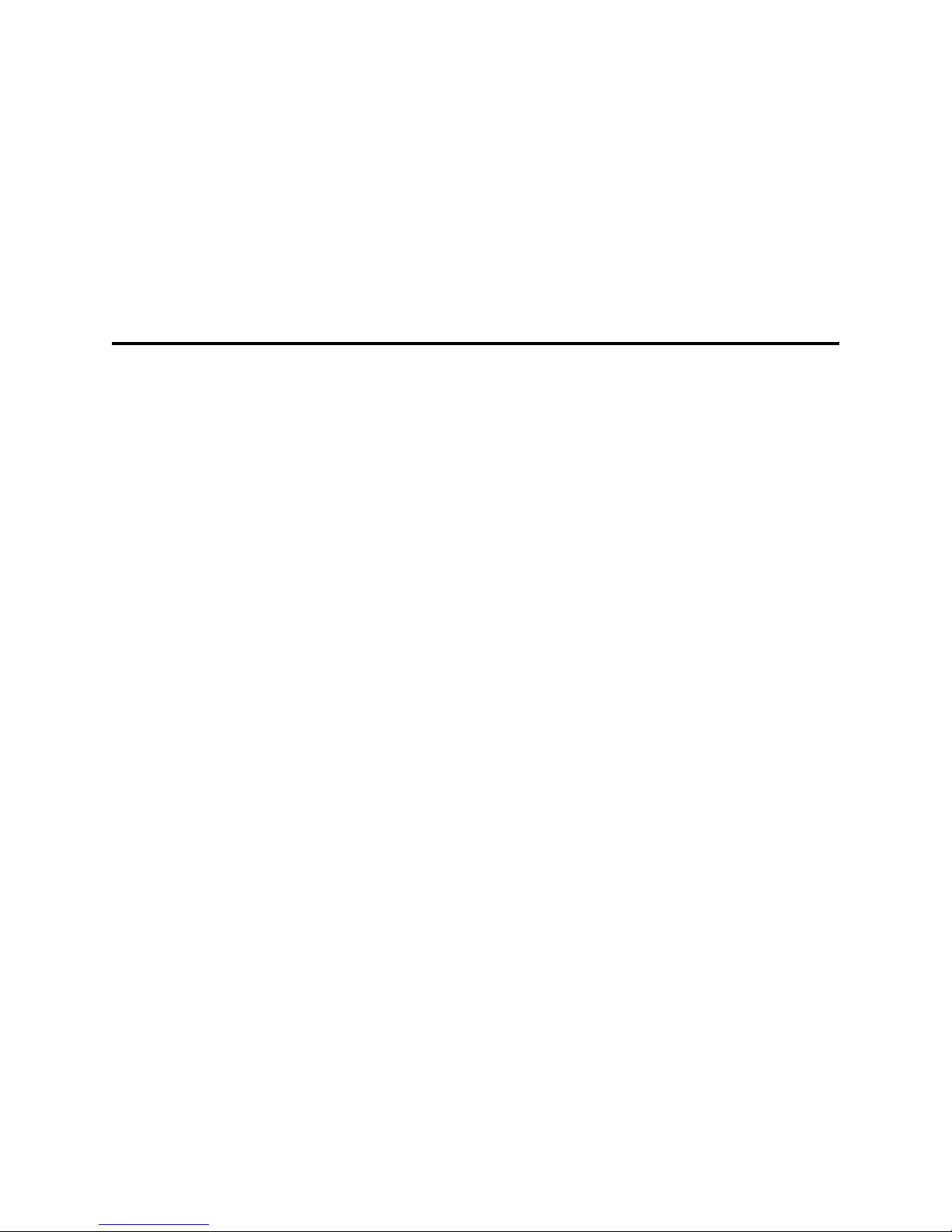
Intel® Server Compute Blade SBX82:
Hardware Maintenance Manual and
Troubleshooting Guide
A Guide for Technically Qualified Assemblers of Intel Identified Subassemblies &
Products
Order Number C90896-001
Page 2
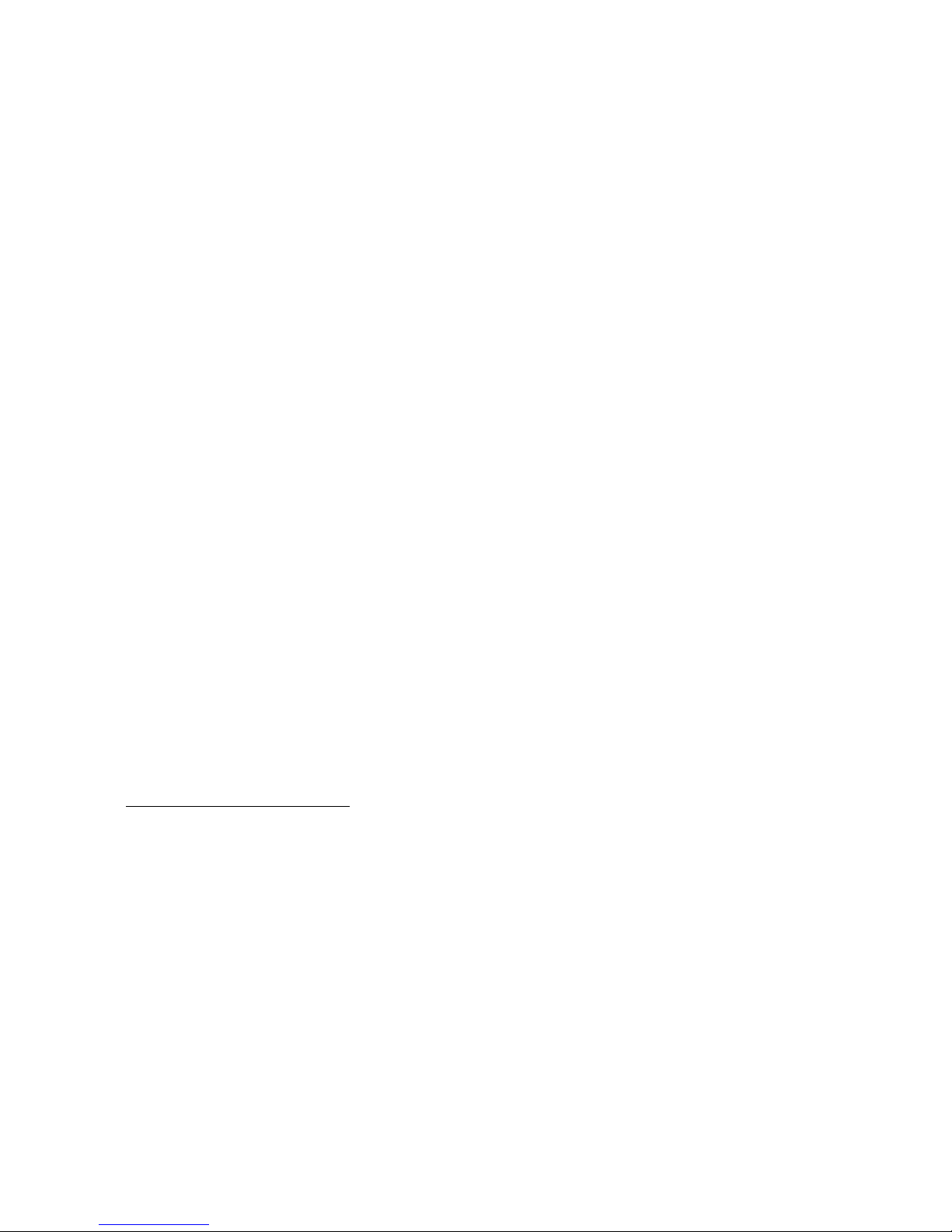
12
1
Disclaimer
Information in this document is provided in connection with Intel
or otherwise, to any intellectual property rights is granted by this document. Except as provided in Intel's Terms and
Conditions of Sale for such products.
Intel assumes no liability whatsoever, and Intel disclaims any express or implied w arranty, relating to sale and/or use of
Intel products including liability or warranties relating to fitness for a particular purpose, merchantability, or infringement
of any patent, copyright or other intellectual property right.
Intel products are not designed, intended or authorized for use in any medical, life saving, or life sustaining applications
or for any other application in which the failure of the Intel product could create a situation where personal injury or
death may occur. Intel may make changes to specifications and product descriptions at any time, without notice.
Intel, Pentium, Itanium and Xeon are trademarks or registered trademarks of Intel Corporation or its subsidiaries in the
United States and other countries.
© Copyright Intel Corporation 2004
2
ii Intel® Server Compute Blade SBX82: Hardware Maintenance Manual and Troubleshooting Guide
®
products. No license, express or implied, by estoppel
Page 3

Contents
Safety and regulatory information . . . . . . . . . . . . . . . . . . . . . . . . . . . . . . . . . . . . . . . . . . . . . vii
General Safety. . . . . . . . . . . . . . . . . . . . . . . . . . . . . . . . . . . . . . . . . . . . . . . . . . . . . . . . . . . viii
Electrical Safety. . . . . . . . . . . . . . . . . . . . . . . . . . . . . . . . . . . . . . . . . . . . . . . . . . . . . . . . . . viii
Handling electrostatic discharge-sensitive devices. . . . . . . . . . . . . . . . . . . . . . . . . . . . x
Regulatory specifications and disclaimers. . . . . . . . . . . . . . . . . . . . . . . . . . . . . . . . . . . . . . xiii
Electromagnetic compatibility notices (USA) . . . . . . . . . . . . . . . . . . . . . . . . . . . . . . . xiv
Electromagnetic compatibility notices (International) . . . . . . . . . . . . . . . . . . . . . . . . . xv
1 Introducing the Intel
Features and specifications. . . . . . . . . . . . . . . . . . . . . . . . . . . . . . . . . . . . . . . . . . . . . . . . . . 4
Reliability, availability, and serviceability features . . . . . . . . . . . . . . . . . . . . . . . . . . . . . 4
Intel® Server Compute Blade SBX82 features. . . . . . . . . . . . . . . . . . . . . . . . . . . . . . . 5
Intel® Server Compute Blade SBX82 specifications. . . . . . . . . . . . . . . . . . . . . . . . . . . 6
Related publications . . . . . . . . . . . . . . . . . . . . . . . . . . . . . . . . . . . . . . . . . . . . . . . . . . . . . . . 7
Notices and statements used in this document . . . . . . . . . . . . . . . . . . . . . . . . . . . . . . . . . . . 8
2 Using power, controls, jumpers, switches, and indicators . . . . . . . . . . . . . . . . . . . . . . . . 9
Turning on the blade server . . . . . . . . . . . . . . . . . . . . . . . . . . . . . . . . . . . . . . . . . . . . . . . . . . 9
Turning off the blade server . . . . . . . . . . . . . . . . . . . . . . . . . . . . . . . . . . . . . . . . . . . . . . . . . 10
Understanding the control panel and LEDs. . . . . . . . . . . . . . . . . . . . . . . . . . . . . . . . . . . . . 11
System board illustration . . . . . . . . . . . . . . . . . . . . . . . . . . . . . . . . . . . . . . . . . . . . . . . . . . . 13
Using system board switches . . . . . . . . . . . . . . . . . . . . . . . . . . . . . . . . . . . . . . . . . . . 13
Using switch block 2 (SW2). . . . . . . . . . . . . . . . . . . . . . . . . . . . . . . . . . . . . . . . . . . . . 14
Using Light Path Diagnostics to troubleshoot the system board. . . . . . . . . . . . . . . . . 15
®
Server Compute Blade SBX82 . . . . . . . . . . . . . . . . . . . . . . . . . . . . 1
3 Customer replaceable units . . . . . . . . . . . . . . . . . . . . . . . . . . . . . . . . . . . . . . . . . . . . . . . . 17
Installation guidelines. . . . . . . . . . . . . . . . . . . . . . . . . . . . . . . . . . . . . . . . . . . . . . . . . . . . . . 17
System reliability considerations. . . . . . . . . . . . . . . . . . . . . . . . . . . . . . . . . . . . . . . . . 17
Handling static-sensitive devices . . . . . . . . . . . . . . . . . . . . . . . . . . . . . . . . . . . . . . . . 17
Major components of the blade server. . . . . . . . . . . . . . . . . . . . . . . . . . . . . . . . . . . . . . . . . 18
Removing the blade server from the SBCE unit . . . . . . . . . . . . . . . . . . . . . . . . . . . . . . . . . 19
Opening the blade server cover. . . . . . . . . . . . . . . . . . . . . . . . . . . . . . . . . . . . . . . . . . . . . . 20
Removing the blade server bezel assembly . . . . . . . . . . . . . . . . . . . . . . . . . . . . . . . . . . . . 21
Installing a SCSI hard disk drive . . . . . . . . . . . . . . . . . . . . . . . . . . . . . . . . . . . . . . . . . . . . . 21
Removing a SCSI hard disk drive . . . . . . . . . . . . . . . . . . . . . . . . . . . . . . . . . . . . . . . . . . . . 22
Installing memory modules . . . . . . . . . . . . . . . . . . . . . . . . . . . . . . . . . . . . . . . . . . . . . . . . . 23
Installing an additional processor. . . . . . . . . . . . . . . . . . . . . . . . . . . . . . . . . . . . . . . . . . . . . 25
Installing an I/O expansion card. . . . . . . . . . . . . . . . . . . . . . . . . . . . . . . . . . . . . . . . . . . . . . 28
Installing a small form-factor expansion card . . . . . . . . . . . . . . . . . . . . . . . . . . . . . . . 29
Installing a standard form-factor expansion card . . . . . . . . . . . . . . . . . . . . . . . . . . . . 30
Installing the Intel® Blade Server SCSI Expansion Module SBESCSI . . . . . . . . . . . . . . . . 32
Installing a SCSI storage expansion unit. . . . . . . . . . . . . . . . . . . . . . . . . . . . . . . . . . . 33
Installing a SCSI disk drive . . . . . . . . . . . . . . . . . . . . . . . . . . . . . . . . . . . . . . . . . . . . . . . . . 36
Opening the SCSI storage expansion unit cover. . . . . . . . . . . . . . . . . . . . . . . . . . . . . . . . . 37
Installing an I/O expansion card in the SCSI storage expansion unit. . . . . . . . . . . . . . . . . . 38
Replacing the battery. . . . . . . . . . . . . . . . . . . . . . . . . . . . . . . . . . . . . . . . . . . . . . . . . . . . . . 39
Completing the installation. . . . . . . . . . . . . . . . . . . . . . . . . . . . . . . . . . . . . . . . . . . . . . . . . . 41
Installing the blade server bezel assembly . . . . . . . . . . . . . . . . . . . . . . . . . . . . . . . . . 42
Closing the blade server cover . . . . . . . . . . . . . . . . . . . . . . . . . . . . . . . . . . . . . . . . . . 43
iii
Page 4
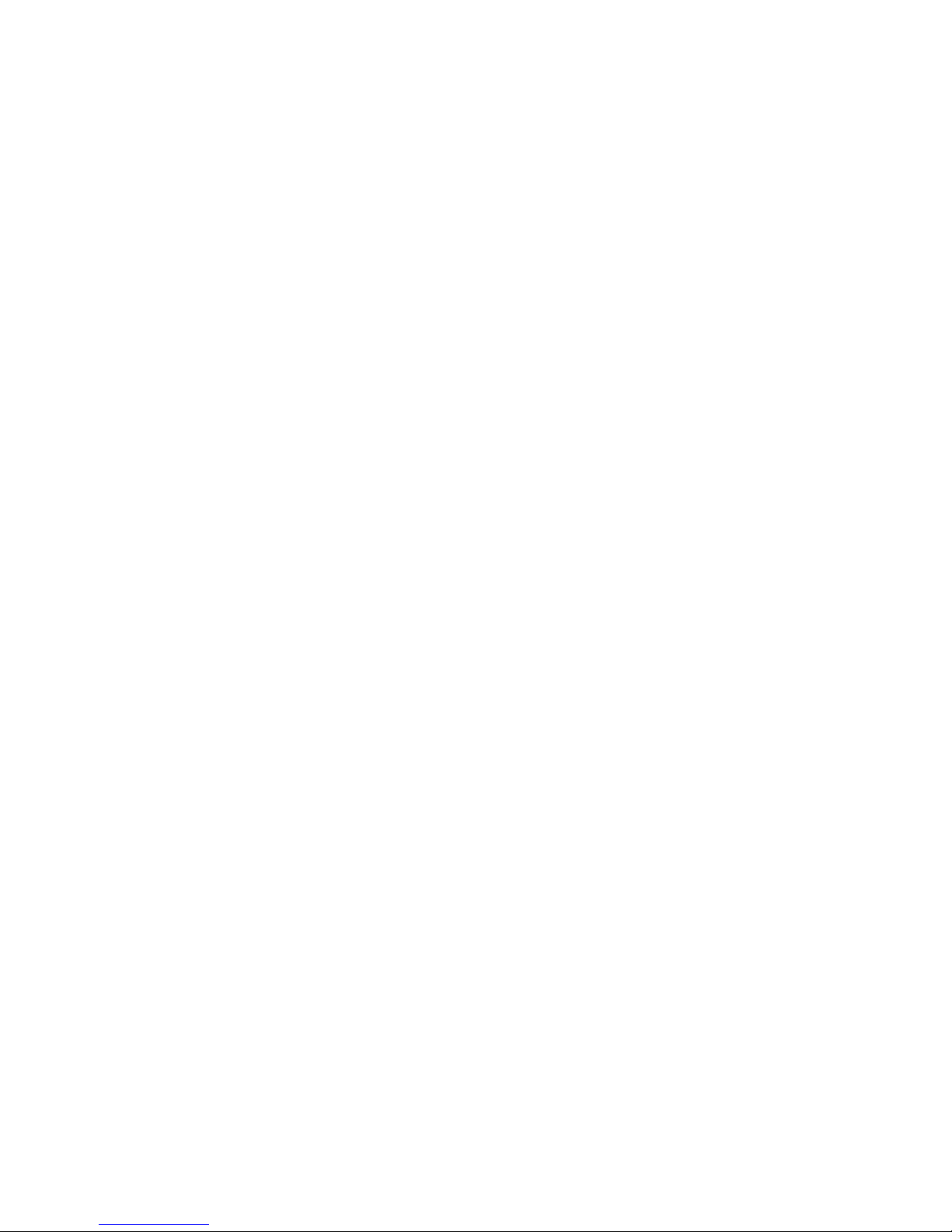
Installing the blade server in the SBCE unit . . . . . . . . . . . . . . . . . . . . . . . . . . . . . . . . 44
Updating your blade server configuration . . . . . . . . . . . . . . . . . . . . . . . . . . . . . . . . . . 45
4 Field replaceable units . . . . . . . . . . . . . . . . . . . . . . . . . . . . . . . . . . . . . . . . . . . . . . . . . . . . 47
Microprocessor removal. . . . . . . . . . . . . . . . . . . . . . . . . . . . . . . . . . . . . . . . . . . . . . . . . . . . 47
Removal Guidelines . . . . . . . . . . . . . . . . . . . . . . . . . . . . . . . . . . . . . . . . . . . . . . . . . . 47
Removal procedure. . . . . . . . . . . . . . . . . . . . . . . . . . . . . . . . . . . . . . . . . . . . . . . . . . . 47
System board assembly. . . . . . . . . . . . . . . . . . . . . . . . . . . . . . . . . . . . . . . . . . . . . . . . . . . . 49
System board component locations . . . . . . . . . . . . . . . . . . . . . . . . . . . . . . . . . . . . . . 49
Switches . . . . . . . . . . . . . . . . . . . . . . . . . . . . . . . . . . . . . . . . . . . . . . . . . . . . . . . . . . . 50
System board LED locations. . . . . . . . . . . . . . . . . . . . . . . . . . . . . . . . . . . . . . . . . . . . 51
System board replacement. . . . . . . . . . . . . . . . . . . . . . . . . . . . . . . . . . . . . . . . . . . . . 51
5 Configuring the blade server . . . . . . . . . . . . . . . . . . . . . . . . . . . . . . . . . . . . . . . . . . . . . . . 53
Using the Configuration/Setup Utility program. . . . . . . . . . . . . . . . . . . . . . . . . . . . . . . . . . . 53
Starting the Configuration/Setup Utility program. . . . . . . . . . . . . . . . . . . . . . . . . . . . . 53
Configuration/Setup Utility menu choices . . . . . . . . . . . . . . . . . . . . . . . . . . . . . . . . . . 53
Using passwords. . . . . . . . . . . . . . . . . . . . . . . . . . . . . . . . . . . . . . . . . . . . . . . . . . . . . 56
Using the PXE boot agent utility program . . . . . . . . . . . . . . . . . . . . . . . . . . . . . . . . . . . . . . 57
Firmware updates . . . . . . . . . . . . . . . . . . . . . . . . . . . . . . . . . . . . . . . . . . . . . . . . . . . . . . . . 57
Configuring the Gigabit Ethernet controllers . . . . . . . . . . . . . . . . . . . . . . . . . . . . . . . . . . . . 58
Blade server Ethernet controller enumeration . . . . . . . . . . . . . . . . . . . . . . . . . . . . . . . . . . . 59
Configuring a SCSI RAID array . . . . . . . . . . . . . . . . . . . . . . . . . . . . . . . . . . . . . . . . . . . . . . 59
Using the LSI Logic Configuration Utility program. . . . . . . . . . . . . . . . . . . . . . . . . . . . 60
6 Diagnostics. . . . . . . . . . . . . . . . . . . . . . . . . . . . . . . . . . . . . . . . . . . . . . . . . . . . . . . . . . . . . . 61
General checkout. . . . . . . . . . . . . . . . . . . . . . . . . . . . . . . . . . . . . . . . . . . . . . . . . . . . . . . . . 61
Diagnostic tools overview. . . . . . . . . . . . . . . . . . . . . . . . . . . . . . . . . . . . . . . . . . . . . . . . . . . 62
POST. . . . . . . . . . . . . . . . . . . . . . . . . . . . . . . . . . . . . . . . . . . . . . . . . . . . . . . . . . . . . . . . . . 62
POST error logs . . . . . . . . . . . . . . . . . . . . . . . . . . . . . . . . . . . . . . . . . . . . . . . . . . . . . 62
Viewing error logs from the Configuration/Setup Utility program . . . . . . . . . . . . . . . . 63
Diagnostic programs and error messages. . . . . . . . . . . . . . . . . . . . . . . . . . . . . . . . . . . . . . 63
Starting the diagnostic programs . . . . . . . . . . . . . . . . . . . . . . . . . . . . . . . . . . . . . . . . 63
Viewing the test log. . . . . . . . . . . . . . . . . . . . . . . . . . . . . . . . . . . . . . . . . . . . . . . . . . . 64
Diagnostic error message tables. . . . . . . . . . . . . . . . . . . . . . . . . . . . . . . . . . . . . . . . . 65
Error symptoms . . . . . . . . . . . . . . . . . . . . . . . . . . . . . . . . . . . . . . . . . . . . . . . . . . . . . . . . . . 65
Error symptom charts . . . . . . . . . . . . . . . . . . . . . . . . . . . . . . . . . . . . . . . . . . . . . . . . . 65
Small computer system interface messages. . . . . . . . . . . . . . . . . . . . . . . . . . . . . . . . 65
Light Path Diagnostics. . . . . . . . . . . . . . . . . . . . . . . . . . . . . . . . . . . . . . . . . . . . . . . . . . . . . 65
Memory errors . . . . . . . . . . . . . . . . . . . . . . . . . . . . . . . . . . . . . . . . . . . . . . . . . . . . . . . . . . . 66
Recovering the BIOS code. . . . . . . . . . . . . . . . . . . . . . . . . . . . . . . . . . . . . . . . . . . . . . . . . . 67
Automatic BIOS recovery . . . . . . . . . . . . . . . . . . . . . . . . . . . . . . . . . . . . . . . . . . . . . . 67
Backup page jumper. . . . . . . . . . . . . . . . . . . . . . . . . . . . . . . . . . . . . . . . . . . . . . . . . . 67
7 BIOS, Diagnostics and Firmware update procedures . . . . . . . . . . . . . . . . . . . . . . . . . . . 69
Updating the BIOS. . . . . . . . . . . . . . . . . . . . . . . . . . . . . . . . . . . . . . . . . . . . . . . . . . . . . . . . 69
Updating the Diagnostics. . . . . . . . . . . . . . . . . . . . . . . . . . . . . . . . . . . . . . . . . . . . . . . . . . . 70
Updating the BMC and SDR. . . . . . . . . . . . . . . . . . . . . . . . . . . . . . . . . . . . . . . . . . . . 70
Online (OS Present) BIOS Update . . . . . . . . . . . . . . . . . . . . . . . . . . . . . . . . . . . . . . . . . . . 71
BIOS Update from Windows Operating System . . . . . . . . . . . . . . . . . . . . . . . . . . . . . 71
GUI operation. . . . . . . . . . . . . . . . . . . . . . . . . . . . . . . . . . . . . . . . . . . . . . . . . . . 71
Steps to perform update (GUI). . . . . . . . . . . . . . . . . . . . . . . . . . . . . . . . . . . . . . 72
iv Intel® Server Compute Blade SBX82: Hardware Maintenance Manual and Troubleshooting Guide
Page 5
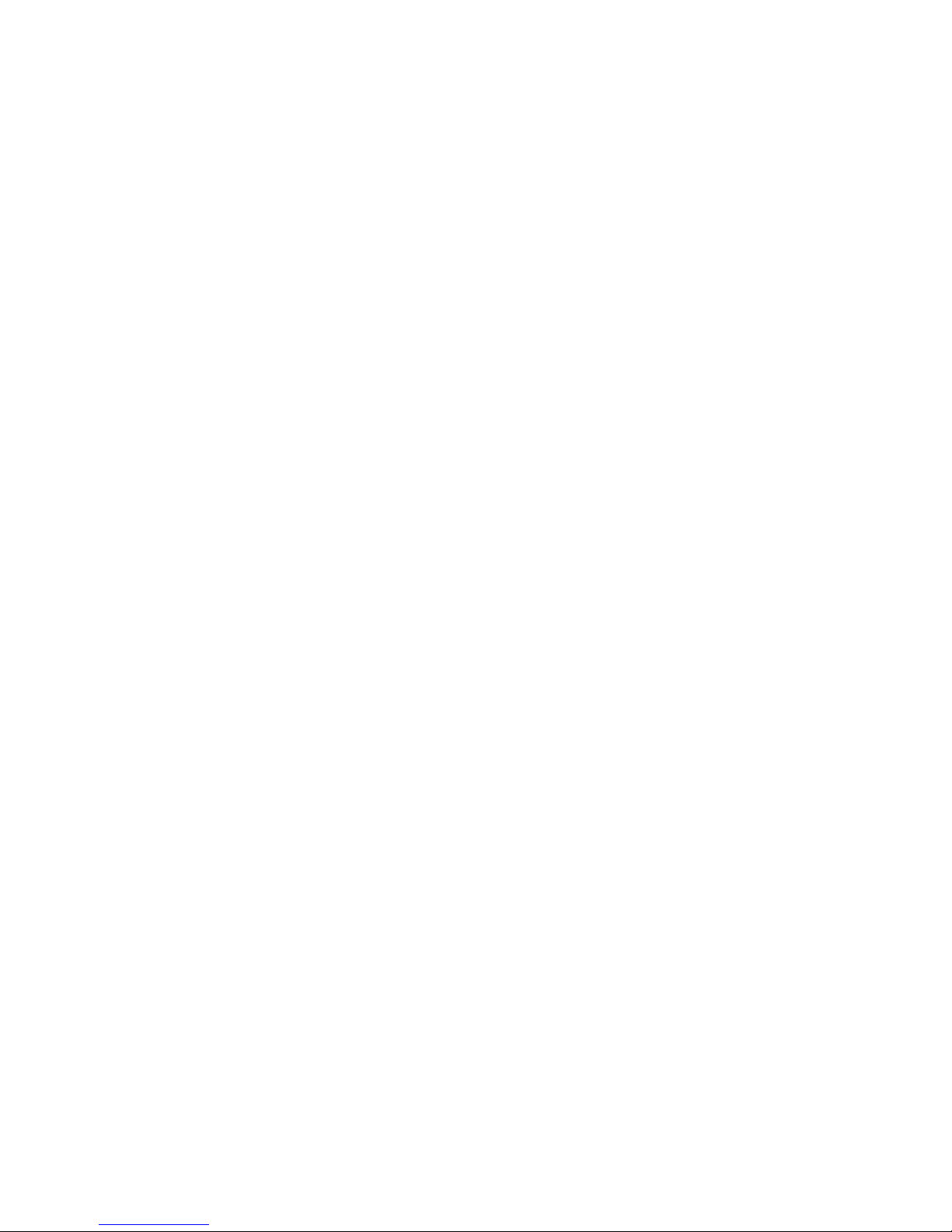
Steps to extract the Windows Update to the hard drive (GUI) . . . . . . . . . . . . . . 72
Steps to extract DOS update files to diskette (GUI). . . . . . . . . . . . . . . . . . . . . . 72
Command Line Operation . . . . . . . . . . . . . . . . . . . . . . . . . . . . . . . . . . . . . . . . . 72
Steps to perform update in Unattended Mode (Command Line) . . . . . . . . . . . . 73
Steps to extract the Windows Update to the hard drive in Unattended Mode
(Command Line) . . . . . . . . . . . . . . . . . . . . . . . . . . . . . . . . . . . . . . . . . . . . 73
Steps to extract DOS update files to diskette in Unattended Mode (Command
Line). . . . . . . . . . . . . . . . . . . . . . . . . . . . . . . . . . . . . . . . . . . . . . . . . . . . . . 73
BIOS Update from Linux Operating System . . . . . . . . . . . . . . . . . . . . . . . . . . . . . . . . 74
GUI operation. . . . . . . . . . . . . . . . . . . . . . . . . . . . . . . . . . . . . . . . . . . . . . . . . . . 74
Command Line Operation . . . . . . . . . . . . . . . . . . . . . . . . . . . . . . . . . . . . . . . . . 74
Steps to perform update in Unattended Mode (Command Line) . . . . . . . . . . . . 74
Steps to extract the Windows Update to the hard drive in Unattended Mode
(Command Line) . . . . . . . . . . . . . . . . . . . . . . . . . . . . . . . . . . . . . . . . . . . . 74
Steps to extract DOS update files to diskette in Unattended Mode (Command
Line). . . . . . . . . . . . . . . . . . . . . . . . . . . . . . . . . . . . . . . . . . . . . . . . . . . . . . 75
System Event Log messages. . . . . . . . . . . . . . . . . . . . . . . . . . . . . . . . . . . . . . . . . . . . . . . . 75
SEL Viewer utility. . . . . . . . . . . . . . . . . . . . . . . . . . . . . . . . . . . . . . . . . . . . . . . . . . . . . . . . . 75
SEL Viewer command-line arguments . . . . . . . . . . . . . . . . . . . . . . . . . . . . . . . . . . . . 76
Graphical User Interface (GUI) . . . . . . . . . . . . . . . . . . . . . . . . . . . . . . . . . . . . . . . . . . 77
SEL Viewer Main Window . . . . . . . . . . . . . . . . . . . . . . . . . . . . . . . . . . . . . . . . . 77
Pull-Down Menu – File. . . . . . . . . . . . . . . . . . . . . . . . . . . . . . . . . . . . . . . . . . . . 80
File Menu Item – Open... . . . . . . . . . . . . . . . . . . . . . . . . . . . . . . . . . . . . . . . . . . 80
File Menu Item – Save As... . . . . . . . . . . . . . . . . . . . . . . . . . . . . . . . . . . . . . . . . 81
File Menu Item – Exit . . . . . . . . . . . . . . . . . . . . . . . . . . . . . . . . . . . . . . . . . . . . . 81
Pull-Down Menu – SEL . . . . . . . . . . . . . . . . . . . . . . . . . . . . . . . . . . . . . . . . . . . 81
SEL Menu Item – Reload. . . . . . . . . . . . . . . . . . . . . . . . . . . . . . . . . . . . . . . . . . 81
SEL Menu Item – Properties.... . . . . . . . . . . . . . . . . . . . . . . . . . . . . . . . . . . . . . 82
SEL Menu Item – Clear SEL . . . . . . . . . . . . . . . . . . . . . . . . . . . . . . . . . . . . . . . 82
SEL Menu Item – Sort By. . . . . . . . . . . . . . . . . . . . . . . . . . . . . . . . . . . . . . . . . . 82
Pull-Down Menu – View. . . . . . . . . . . . . . . . . . . . . . . . . . . . . . . . . . . . . . . . . . . 82
View Menu Item – Hide SEL Info Window/View SEL Info Window. . . . . . . . . . . 83
View Menu Item – Display In Hex/Display In Text. . . . . . . . . . . . . . . . . . . . . . . . 83
View Menu Item – Resolution Mode. . . . . . . . . . . . . . . . . . . . . . . . . . . . . . . . . . 83
Pull-Down Menu – Help . . . . . . . . . . . . . . . . . . . . . . . . . . . . . . . . . . . . . . . . . . . 83
Help Menu Item – General Help. . . . . . . . . . . . . . . . . . . . . . . . . . . . . . . . . . . . . 83
Help Menu Item – About. . . . . . . . . . . . . . . . . . . . . . . . . . . . . . . . . . . . . . . . . . . 84
OEM SEL data . . . . . . . . . . . . . . . . . . . . . . . . . . . . . . . . . . . . . . . . . . . . . . . . . . . . . . 84
SEL Viewer display information . . . . . . . . . . . . . . . . . . . . . . . . . . . . . . . . . . . . . 84
OEM SEL entry definitions. . . . . . . . . . . . . . . . . . . . . . . . . . . . . . . . . . . . . . . . . 86
POST OEM SEL formats with timestamp. . . . . . . . . . . . . . . . . . . . . . . . . . . . . . 87
SMI OEM SEL formats with timestamp . . . . . . . . . . . . . . . . . . . . . . . . . . . . . . . 87
POST OEM SEL formats without timestamp . . . . . . . . . . . . . . . . . . . . . . . . . . . 88
POST processor event/error SEL format . . . . . . . . . . . . . . . . . . . . . . . . . . . . . . 89
SMI OEM SEL formats without timestamp. . . . . . . . . . . . . . . . . . . . . . . . . . . . . 90
SMI processor event/error SEL format. . . . . . . . . . . . . . . . . . . . . . . . . . . . . . . . 91
SMI memory event/error SEL format . . . . . . . . . . . . . . . . . . . . . . . . . . . . . . . . . 93
SMI bus event/error SEL format. . . . . . . . . . . . . . . . . . . . . . . . . . . . . . . . . . . . . 94
SMI chipset event/error SEL format . . . . . . . . . . . . . . . . . . . . . . . . . . . . . . . . . . 94
8 Symptom-to-FRU index. . . . . . . . . . . . . . . . . . . . . . . . . . . . . . . . . . . . . . . . . . . . . . . . . . . . 95
Beep symptoms. . . . . . . . . . . . . . . . . . . . . . . . . . . . . . . . . . . . . . . . . . . . . . . . . . . . . . . . . . 95
Contents v
Page 6
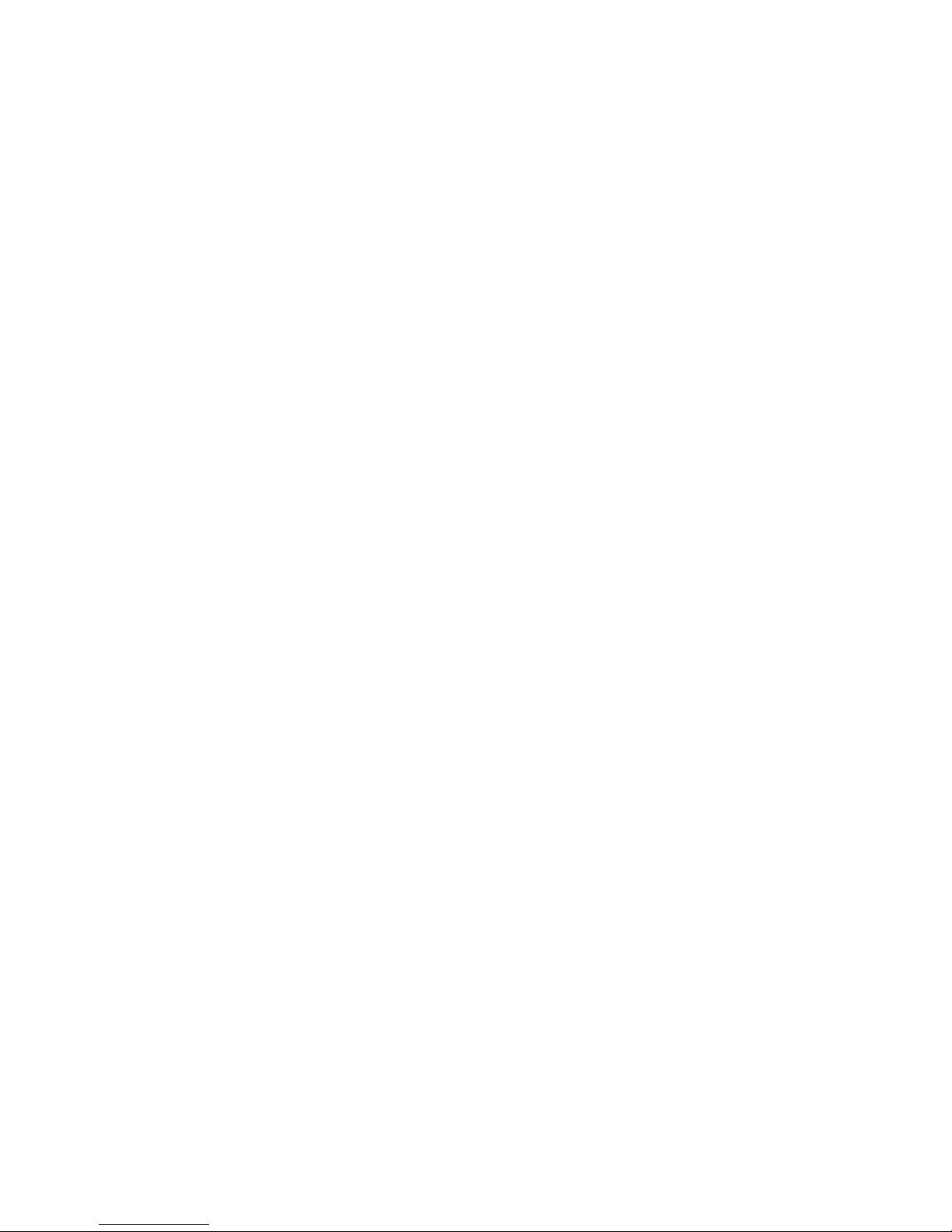
No-beep symptoms . . . . . . . . . . . . . . . . . . . . . . . . . . . . . . . . . . . . . . . . . . . . . . . . . . . . . . . 99
Diagnostic error codes. . . . . . . . . . . . . . . . . . . . . . . . . . . . . . . . . . . . . . . . . . . . . . . . . . . . . 99
POST error codes . . . . . . . . . . . . . . . . . . . . . . . . . . . . . . . . . . . . . . . . . . . . . . . . . . . . . . . 102
Light Path Diagnostics. . . . . . . . . . . . . . . . . . . . . . . . . . . . . . . . . . . . . . . . . . . . . . . . . . . . 108
Error symptoms . . . . . . . . . . . . . . . . . . . . . . . . . . . . . . . . . . . . . . . . . . . . . . . . . . . . . . . . . 110
Service processor error codes. . . . . . . . . . . . . . . . . . . . . . . . . . . . . . . . . . . . . . . . . . . . . . 121
SCSI error codes . . . . . . . . . . . . . . . . . . . . . . . . . . . . . . . . . . . . . . . . . . . . . . . . . . . . . . . . 122
Temperature error messages. . . . . . . . . . . . . . . . . . . . . . . . . . . . . . . . . . . . . . . . . . . . . . . 122
Power error messages. . . . . . . . . . . . . . . . . . . . . . . . . . . . . . . . . . . . . . . . . . . . . . . . . . . . 123
System shutdown. . . . . . . . . . . . . . . . . . . . . . . . . . . . . . . . . . . . . . . . . . . . . . . . . . . . . . . . 125
System errors . . . . . . . . . . . . . . . . . . . . . . . . . . . . . . . . . . . . . . . . . . . . . . . . . . . . . . 125
Temperature-related system shutdown. . . . . . . . . . . . . . . . . . . . . . . . . . . . . . . . . . . 126
DASD checkout . . . . . . . . . . . . . . . . . . . . . . . . . . . . . . . . . . . . . . . . . . . . . . . . . . . . . . . . . 126
Undetermined problems. . . . . . . . . . . . . . . . . . . . . . . . . . . . . . . . . . . . . . . . . . . . . . . . . . . 126
Problem determination tips . . . . . . . . . . . . . . . . . . . . . . . . . . . . . . . . . . . . . . . . . . . . . . . . 127
9 Parts listing, Intel
®
Server Compute Blade SBX82 . . . . . . . . . . . . . . . . . . . . . . . . . . . . . 129
System. . . . . . . . . . . . . . . . . . . . . . . . . . . . . . . . . . . . . . . . . . . . . . . . . . . . . . . . . . . . . . . . 130
A Getting help and technical assistance . . . . . . . . . . . . . . . . . . . . . . . . . . . . . . . . . . . . . . 131
Before you call. . . . . . . . . . . . . . . . . . . . . . . . . . . . . . . . . . . . . . . . . . . . . . . . . . . . . . . . . . 131
Using the documentation. . . . . . . . . . . . . . . . . . . . . . . . . . . . . . . . . . . . . . . . . . . . . . . . . . 131
Getting help and information from the World Wide Web . . . . . . . . . . . . . . . . . . . . . . . . . . 131
vi Intel® Server Compute Blade SBX82: Hardware Maintenance Manual and Troubleshooting Guide
Page 7
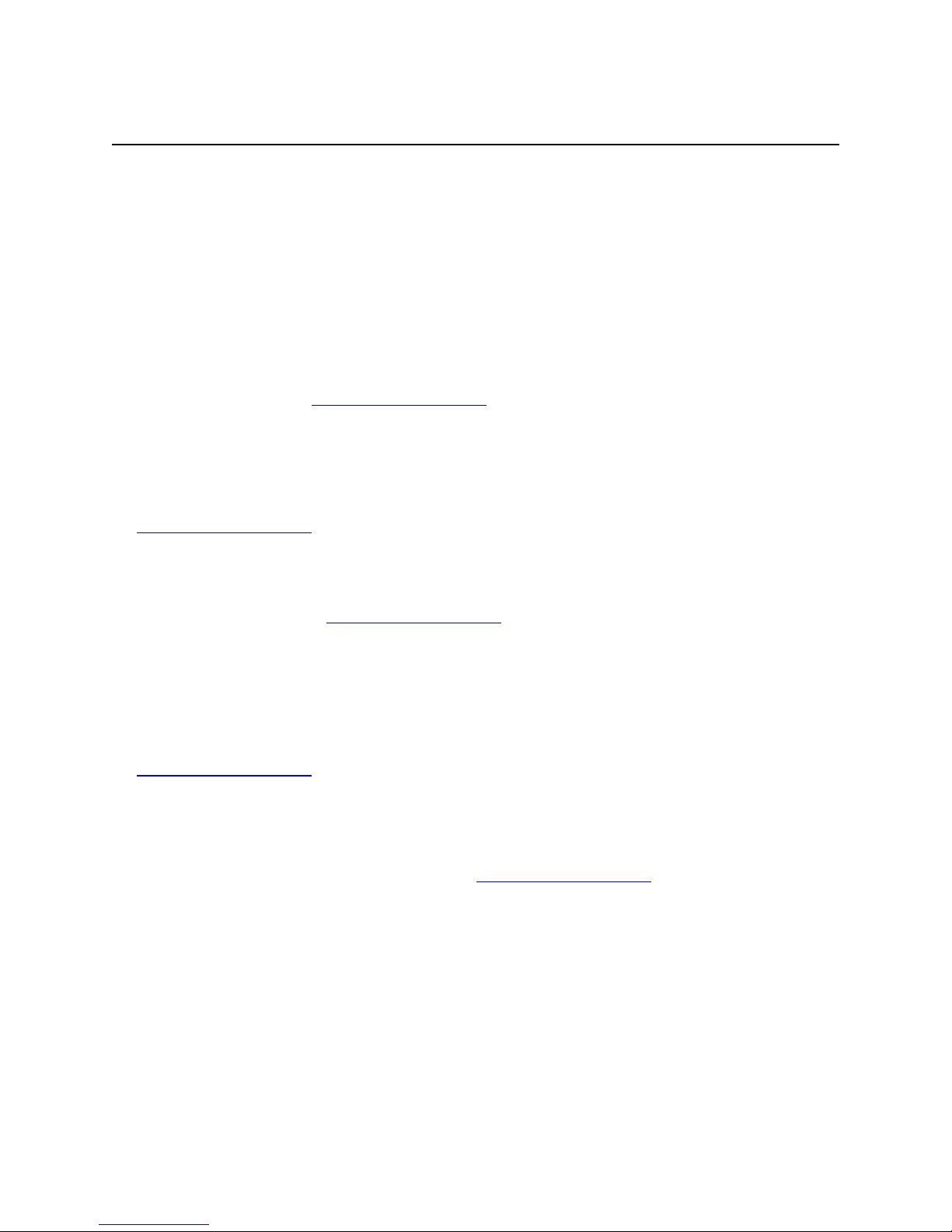
Safety and regulatory information
W
✏ NOTE
The service procedures are designed to help you isolate problems. They are written with the
assumption that you have model-specific training on all computers, or that you are familiar
with the computers, functions, terminology, and service information provided in this
manual.
Important Safety Instructions
Read all caution and safety statements in this document before performing any of the
instructions. See Intel Server Boards and Server Chassis Safety Information on the
Resource CD and/or at http:\\support.intel.com
ichtige Sicherheitshinweise
Lesen Sie zunächst sämtliche Warn- und Sicherheitshinweise in diesem Dokument, bevor
Sie eine der Anweisungen ausführen. Beachten Sie hierzu auch die Sicherheitshinweise
zu Intel-Serverplatinen und -Servergehäusen auf der Ressourcen-CD oder unter
http:\\support.intel.com
重要安全指导
.
在执行任何指令之前,请阅读本文档中的所有注意事项及安全声明。参见 Resource
CD(资源光盘) 和/或 http:\\support.intel.com
Chassis Safety Information(《Intel 服务器主板与服务器机箱安全信息》)。
Consignes de sécurité
Lisez attention toutes les consignes de sécurité et les mises en garde indiquées dans ce
document avant de suivre toute instruction. Consultez Intel Server Boards and Server
Chassis Safety Information sur le CD Resource CD ou bien rendez-vous sur le site
http:\\support.intel.com
.
Instrucciones de seguridad importantes
Lea todas las declaraciones de seguridad y precaución de este documento antes de
realizar cualquiera de las instrucciones. Vea Intel Server Boards and Server Chassis
Safety Information en el CD Resource y/o en http:\\support.intel.com
.
上的 Intel Server Boards and Server
.
vii
Page 8
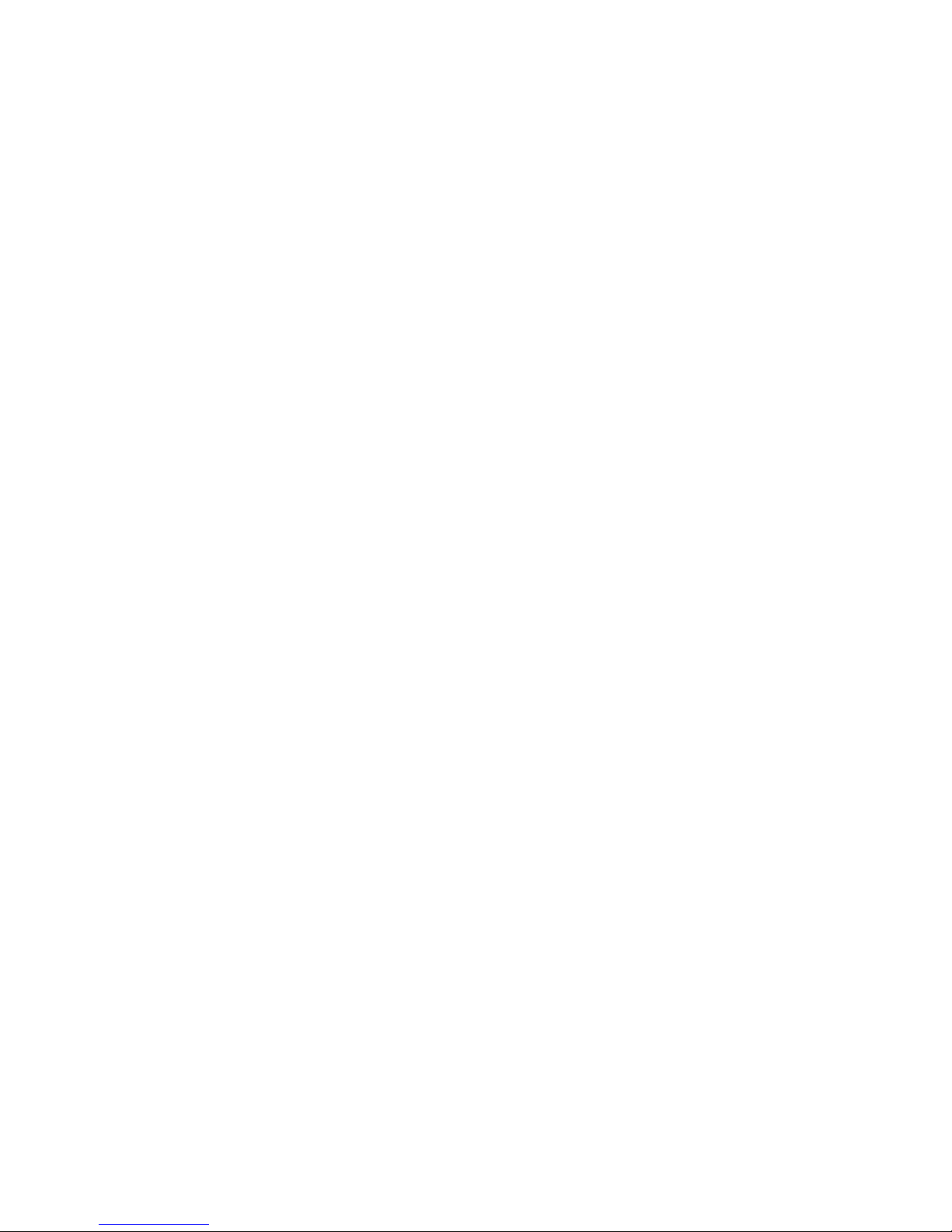
xx
General Safety
Follow these rules to ensure general safety:
• Observe good housekeeping in the area of the machines during and after maintenance.
• When lifting any heavy object:
1. Ensure you can stand safely without slipping.
2. Distribute the weight of the object equally between your feet.
3. Use a slow lifting force. Never move suddenly, or twist, when you attempt to lift.
4. Lift by standing or by pushing up with you leg muscles; this action removes the strain from the
muscles in your back. Do not attempt to lift any object that weighs more than 16 kg (35lb) or any
object that you think is too heavy for you.
• Do not perform any action that causes hazards to the customer, or makes the equipment unsafe.
• Before you start the machine, ensure that other service representatives and the customer’s
personnel are not in a hazardous position.
• Place removed covers and other parts in a safe place, away from all personnel, while you are
servicing the machine.
• Keep your tool case away from walk areas so that other people will not trip over it.
• Do not wear loose clothing that can be trapped in the moving parts of a machine. Ensure that
your sleeves are fastened or rolled up above your elbows. If your hair is long, fasten it.
• Insert the ends of your necktie or scarf inside clothing, or fasten it with a nonconductive clip,
approximately 8 centimeters (3 inches) from the end.
• Do not wear jewelry, chains, metal-frame eyeglasses, or metal fasteners for your clothing.
Remember: Metal objects are good electrical conductors.
• Wear safety glasses when you are: hammering, drilling soldering, cutting wire, attaching
springs, using solvents, or working in any othe r conditions that might be hazardous to your e yes.
• After service, reinstall all safety shields, guards, labels, and ground wires. Replace any safety
device that is worn or defective.
• Reinstall all covers correctly before returning the machine to the customer.
Electrical Safety
CAUTIO N:
Electrical current from power, telephone, and communication cables can be hazard ous. To
avoid personal injury or equipment damage, disconnect the server system power cords,
telecommunication systems, networks, and modems before you open the server covers, unless
instructed otherwise in the installation and configuration procedures.
Important: Disconnect all power before performing a mechanical inspection.
Observe the following rules when working on electrical equipment.
• Use only approved tools and test equipment. Some hand tools have handles covered with a soft
material that does not protect you when working with live electrical currents.
• Many customers have rubber floor mats (near their equipment) that contain small conductive
fibers to decrease electrostatic discharges. Do not use this type of mat to protect yourself from
electrical shock.
viii Intel® Server Compute Blade SBX82: Hardware Maintenance Manual and Troubleshooting Guide
Page 9
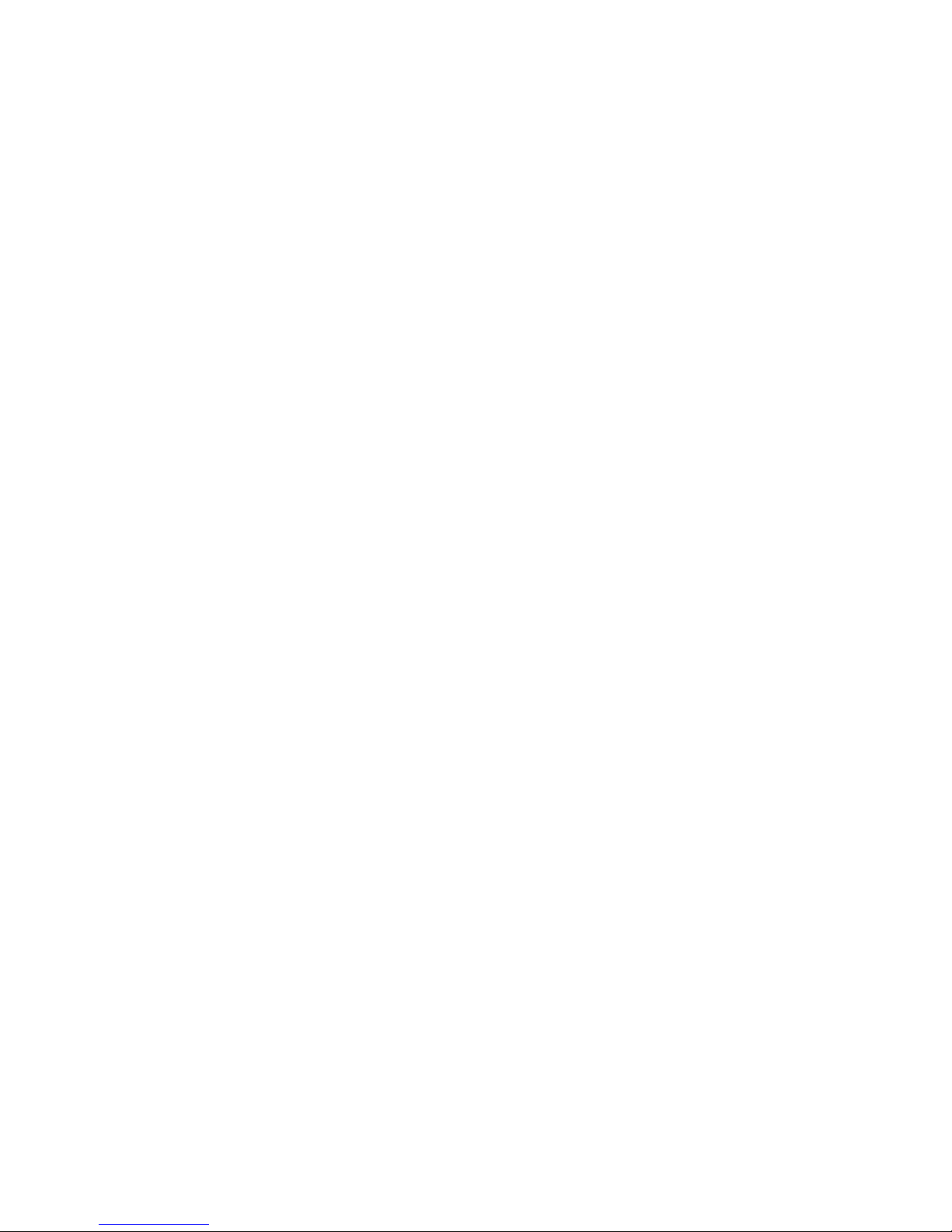
• Find the emergency power-off (E PO) switch, d isco n nect swit ch, or electrical outlet in the room.
If an electrical accident occurs, you can quickly turn off the switch or unplug the power cord.
• Do not work alone under hazardous conditions, or near equipment that has hazardous voltages.
• Disconnect all power before:
— Performing a mechanical inspection
— Working near power supplies
— Removing or installing main units
• Before you start to work on the machine, unplug the power cord. If you cannot unplug it, ask the
customer to power -of f the wall box (that supplies po wer to the machine) and to lock the w all box
in the off position.
• If you need to work on a machine that has exposed electrical circuits, observe the following
precautions:
— Ensure that another person, familiar with the power-off controls, is near you. Remember:
another person must be there to switch off the power, if necessary.
— Use only one hand when working with powered-on electrical equipment; keep the other
hand in your pocket or behind your back.
— Remember: There must be a complete circuit to cause electrical shock. By observing the
above rule, you may prevent a current from passing through your body.
• When using testers, set controls correctly and use the approved probe leads and accessories for
that tester.
• Stand on suitable rubber mats (obtained locally, if necessary) to insulate you from grounds such
as metal floor strips and machine frames.
• Observe the special safety precautions when you work with very high voltages; these
instructions are in the safety sections of the maintenance information. Use extreme care when
measuring high voltages.
• Regularly inspect and maintain your electrical hand tools for safe operational condition.
• Do not use worn or broken tools and testers.
• Never assume that power has been disconnected from a circuit. First, check that it has been
powered-off.
• Always look carefully for possible hazards in your work area. Examples of these hazards are
moist floors, nongrounded power extension cables, power surges, and missing safety grounds.
• Do not touch live electrical circuits with the reflective surface of a plastic dental inspection
mirror. The surf ace is conductive; such touching can cause personal injury and machine damage.
• When the power is on and power supply units, blowers and fans are removed from their normal
operating position in a machine, do not attempt to service the units. This practice ensures correct
grounding of the units.
• If an electrical accident occurs, use caution:
— Switch power off
— Send another person to get help/medical aid
ix
Page 10
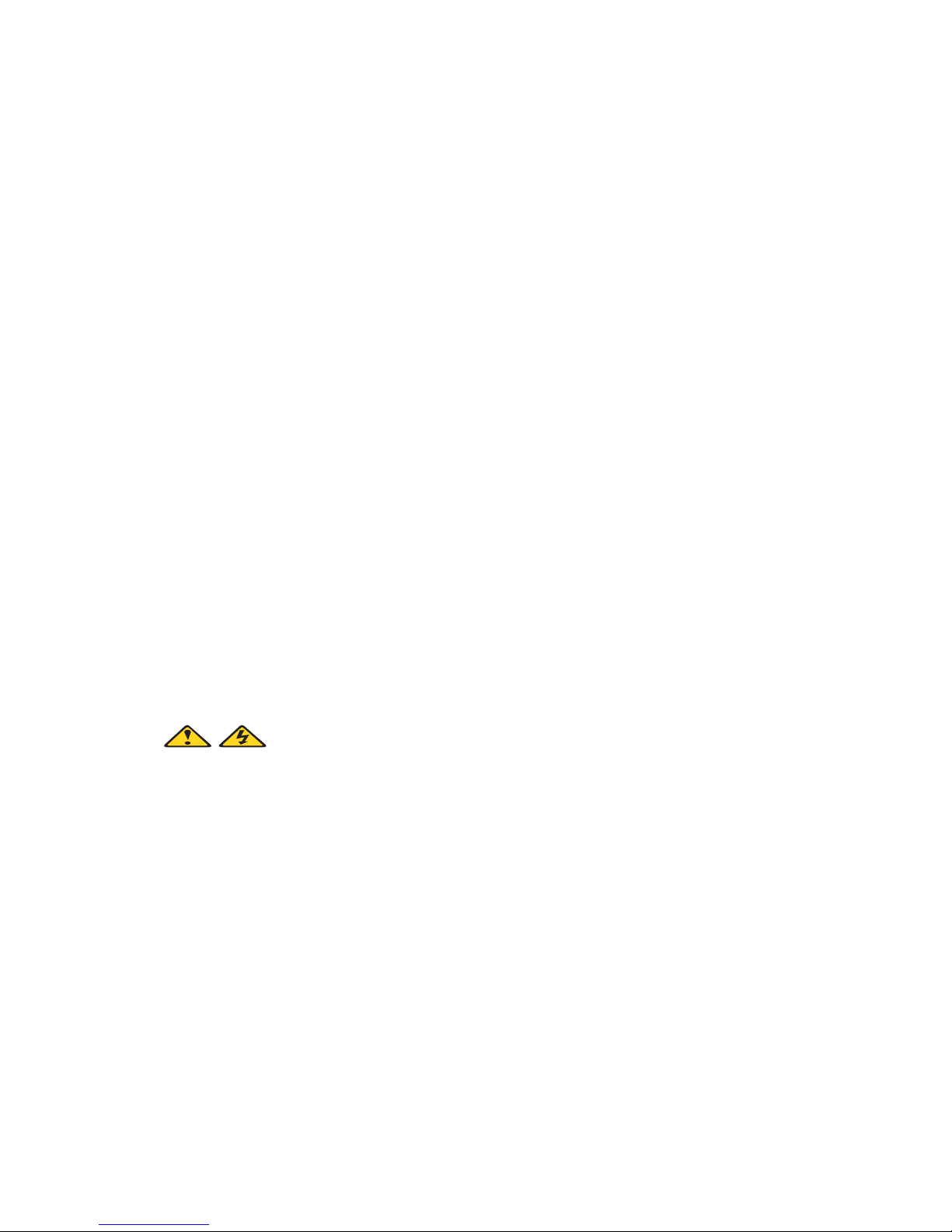
Handling electrostatic dischar ge-sensitive devices
Any computer part containing transistors or integrated circuits (IC) should be considered sensiti v e to
electrostatic discharge (ESD). ESD damage can occur when there is a difference in charge between
objects. Protect against ESD damage by equalizing the charge so that the server, the part, the work
mat, and the person handling the part are all at the same charge.
✏ NOTE
Use product-specific ESD procedures when they exceed the requirements noted here.
Make sure that the ESD-protective devices you use have been certified (ISO 9000) as fully ef fective.
When handling ESD-sensitive parts:
• Keep the parts in protective packages until they are inserted into the product.
• Avoid contact with other people.
• Wear a grounded wrist strap against your skin to eliminate static on your body.
• Prevent the part from touching your clothing. Most clothing is insulative and retains a charge
even when you are wearing a wrist strap.
• Use the black side of a grounded work mat to provide a static-free work surface. The mat is
especially useful when handling ESD-sensitive devices.
• Select a grounding system, such as those in the following list, to provide protection that meets
the specific service requirement.
— Attach the ESD ground clip to any frame ground, ground braid, or green-wire ground.
— Use an ESD common ground or reference point when working on a double-insulated or
battery-operated system. You can use coax or connector-outside shells on these systems.
— Use the round ground-prong of the AC plug on AC-operated computers.
✏ NOTE
The use of a grounding system is desirable but not required to protect against ESD
damage.
DANGER
Electrical current from power, telephone and communication cables is hazardous.
To avoid a shock hazard:
• Do not connect or disconnect any cables or perform installation, maintenance, or reconfiguration of this
product during an electrical storm.
• Connect all power cords to a properly wired and grounded electrical outlet.
• Connect to properly wired outlets any equipment that will be attached to this product.
• When possible, use one hand only to connect or disconnect signal cables.
• Never turn on any equipment when there is evidence of fire, water, or structural damage.
• Disconnect the attached power cords, telecommunications systems, networks, and modems before you
open the device covers, unless instructed otherwise in the installation and confi guration procedures.
• Connect and disconnect cables as described in the following table when installing, moving, or opening
covers on this product or attached devices.
x Intel® Server Compute Blade SBX82: Hardware Maintenance Manual and Troubleshooting Guide
Page 11
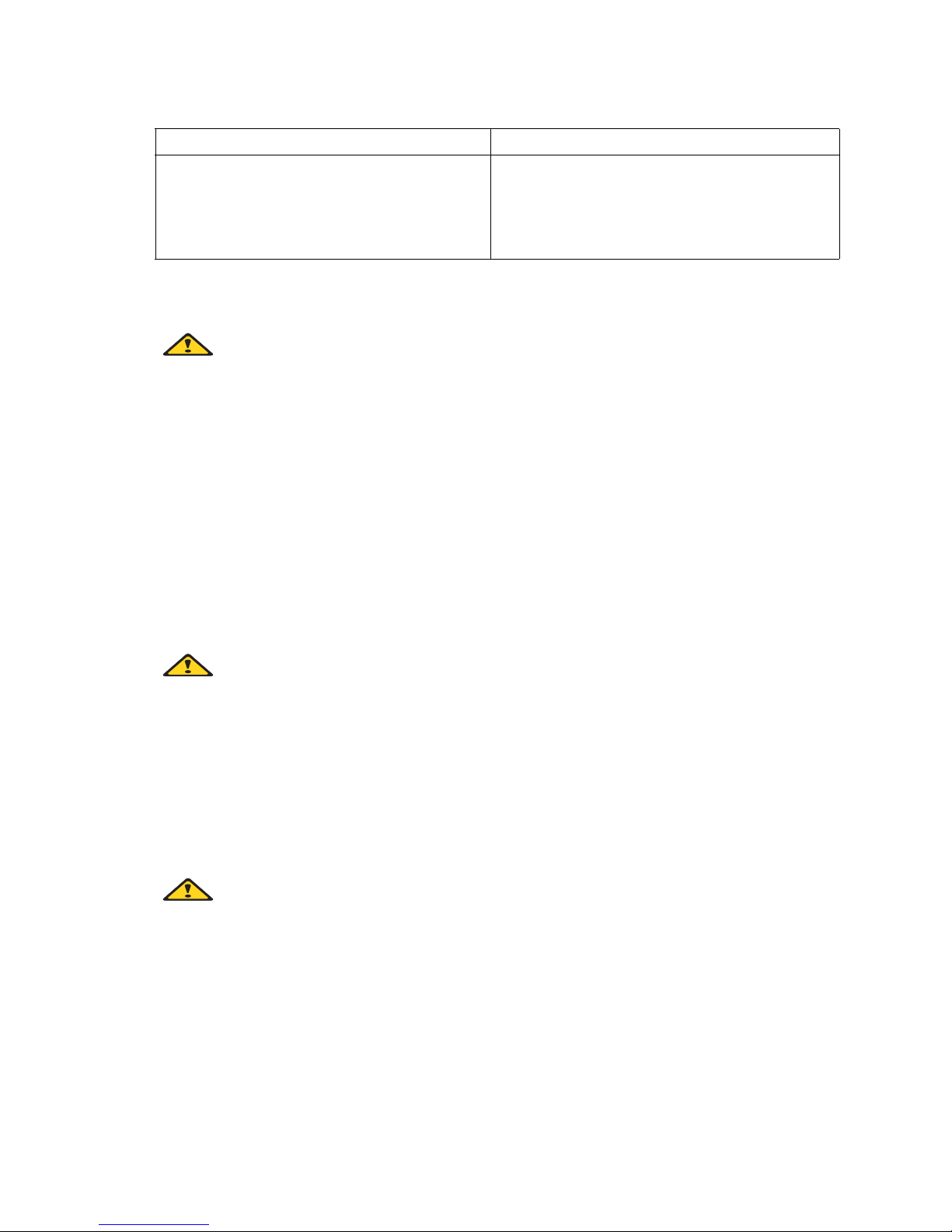
xx
xx
To Connect T o Disconnect
1. Turn everything OFF.
2. First, attach all cables to devices.
3. Attach signal cables to connectors.
4. Attach power cords to outlet.
5. Turn device ON.
1. Turn everything OFF.
2. First, remove power cords from outlet.
3. Remove signal cables from connectors.
4. Remove all cables from devices.
CAUTIO N:
If your system has a module containing a lithium battery, replace it only with the same or an
equivalent type battery recommended by the manufacturer. If your system has a module
containing a lithium battery, replace it only with the same module type made by the same
manufacturer. The battery contains lithium and can explode if not properly used, handled, or
disposed of.
•Do not:
• Throw or immerse into water
• Heat to more than 100 degrees C (212 degrees F)
• Repair or disassemble
• Dispose of the battery as required by local ordinances or regulations.
CAUTIO N:
When laser products (such as CD-ROMs, DVD-ROM drives, fiber optic devices, or
transmitters) are installed, note the following:
• Do not remove the co vers. Remo ving the cov ers of the laser product could result in e xposure to
hazardous laser radiation. There are no serviceable parts inside the device.
• Use of controls or adjustments or performance of procedures other than those specified herein
might result in hazardous radiation exposure.
DANGER
Some laser products contain an embedded Class 3A or Class 3B laser diode. Note the
following:
Laser radiation when open. Do not stare into the beam, do not view directly with optical instruments,
and avoid direct exposure to the beam.
xi
Page 12
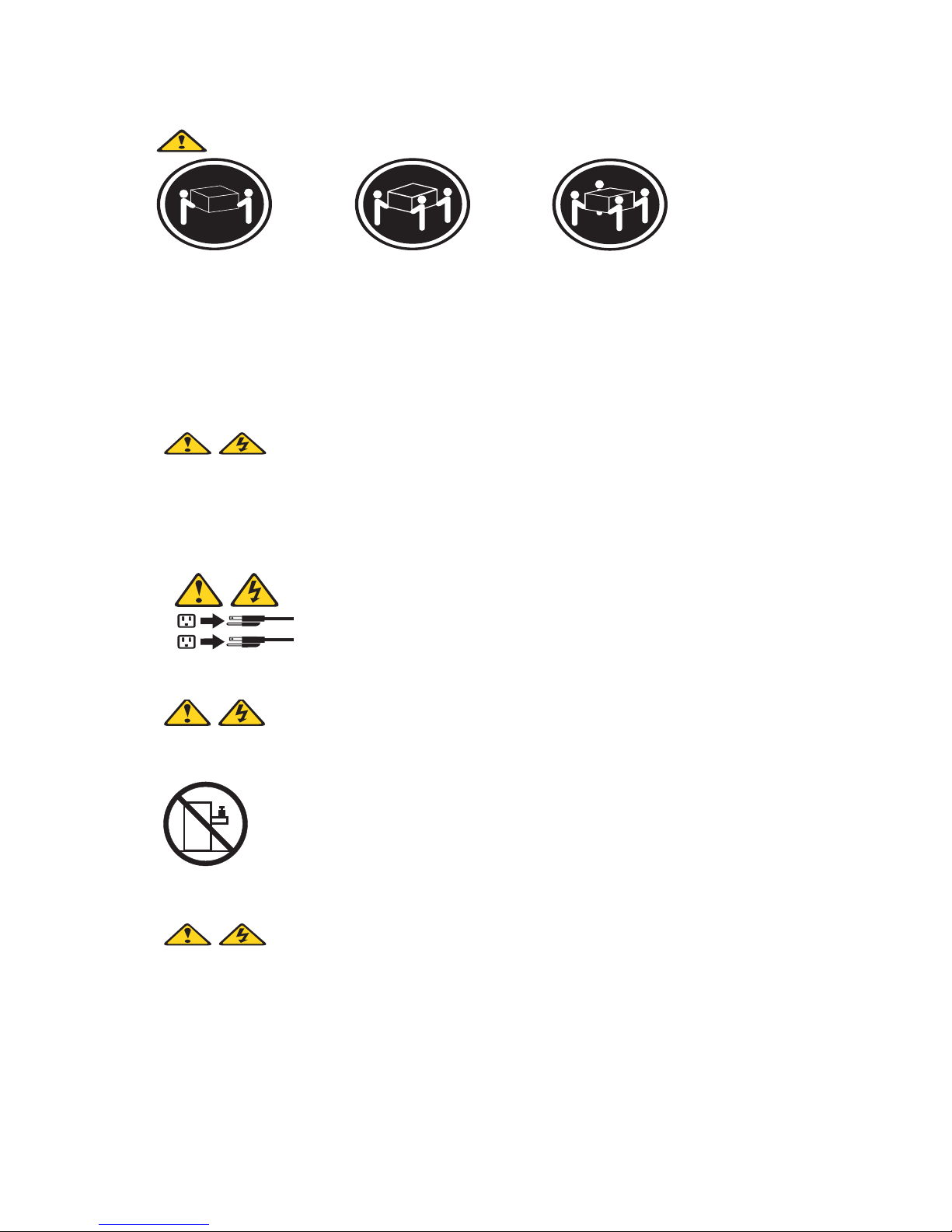
xx
xx
xx
xx
≥18 kg (37 lbs) ≥32 kg (70.5 lbs) ≥55 kg (121.2 lbs)
CAUTIO N:
Use safe practices when lifting.
CAUTIO N:
2
1
CAUTIO N:
The power control button on the device and the power switch on the power supply do not
turn off the electrical current supplied to the device. The device also might have more than
one power cord. To remove all electrical current from the device, ensure that all power cords
are disconnected from the power source.
Do not place any object weighing more than 82 kg (180 lbs.) on top of rack-mounted devices.
CAUTIO N:
Do not place any object weighing more then 82 kg (180lbs.) on top of rack-mounted devices.
xii Intel® Server Compute Blade SBX82: Hardware Maintenance Manual and Troubleshooting Guide
Page 13
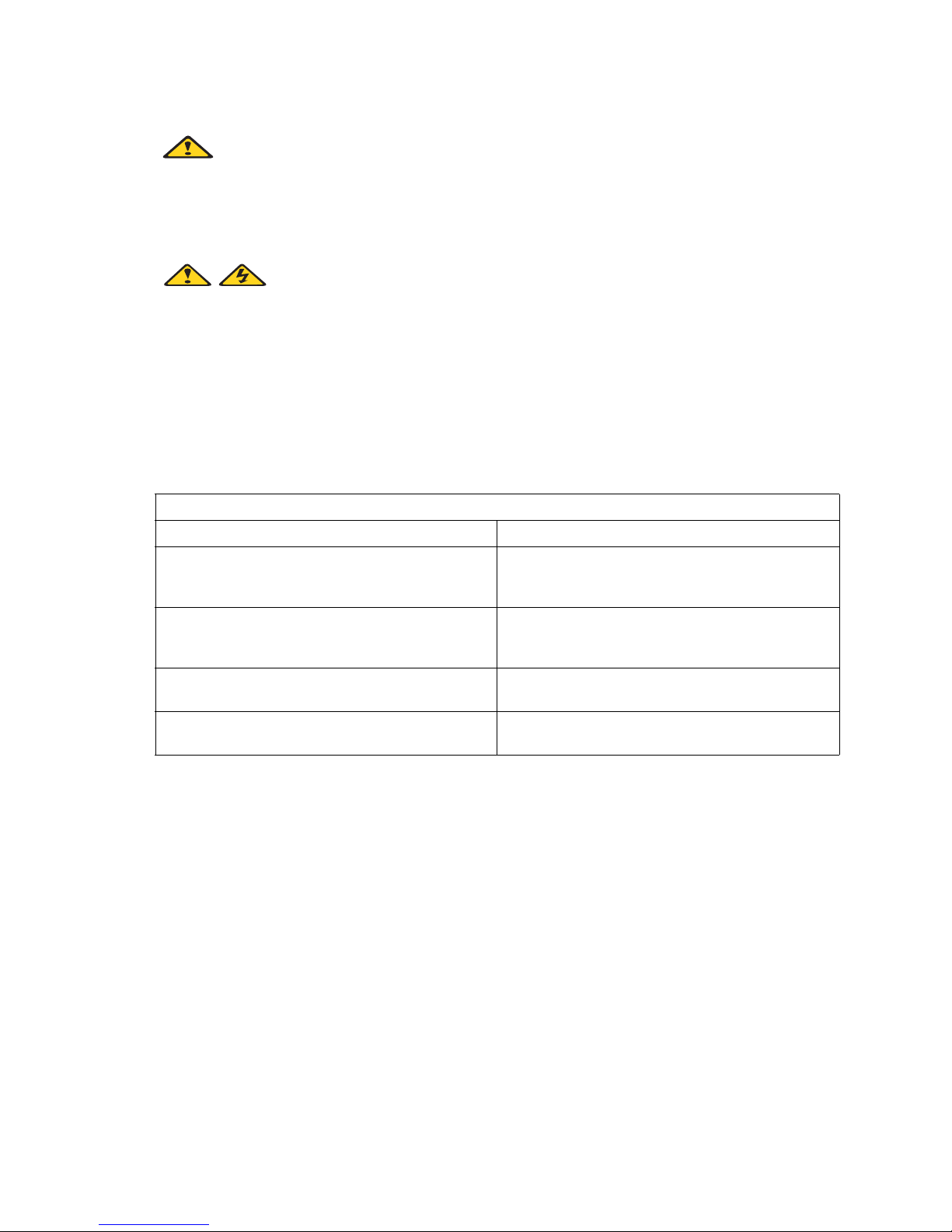
xx
xx
CAUTIO N:
To avoid personal injury, before lifting the unit, remove all the blades to reduce the weight.
CAUTIO N:
Hazardous energy is present when the blade is connected to the power source. Always
replace the blade cover before installing the blade.
Regulatory specifications and disclaimers
Safety compliance
USA: UL 60950 - 3rd Edition/CSA 22.2. No. 60950
Canada: cUL certified - 3rd Edition/CSA 22.2. No. 60950- for
Canada (product bears the single cUL mark for U.S.
and Canada)
Europe: Low Voltage Directive, 73/23/EEC
TUV/CB to EN60950 3rd Edition
TUC/CB - EMKO-TSE (74-SEC) 207/94
International: TUVCB to IEC 60950, 3rd Edition plus all
international deviations
Australia/New Zealand: CB Report to IEC 60950, 3rd Edition plus
Australia/New Zealand deviations
xiii
Page 14
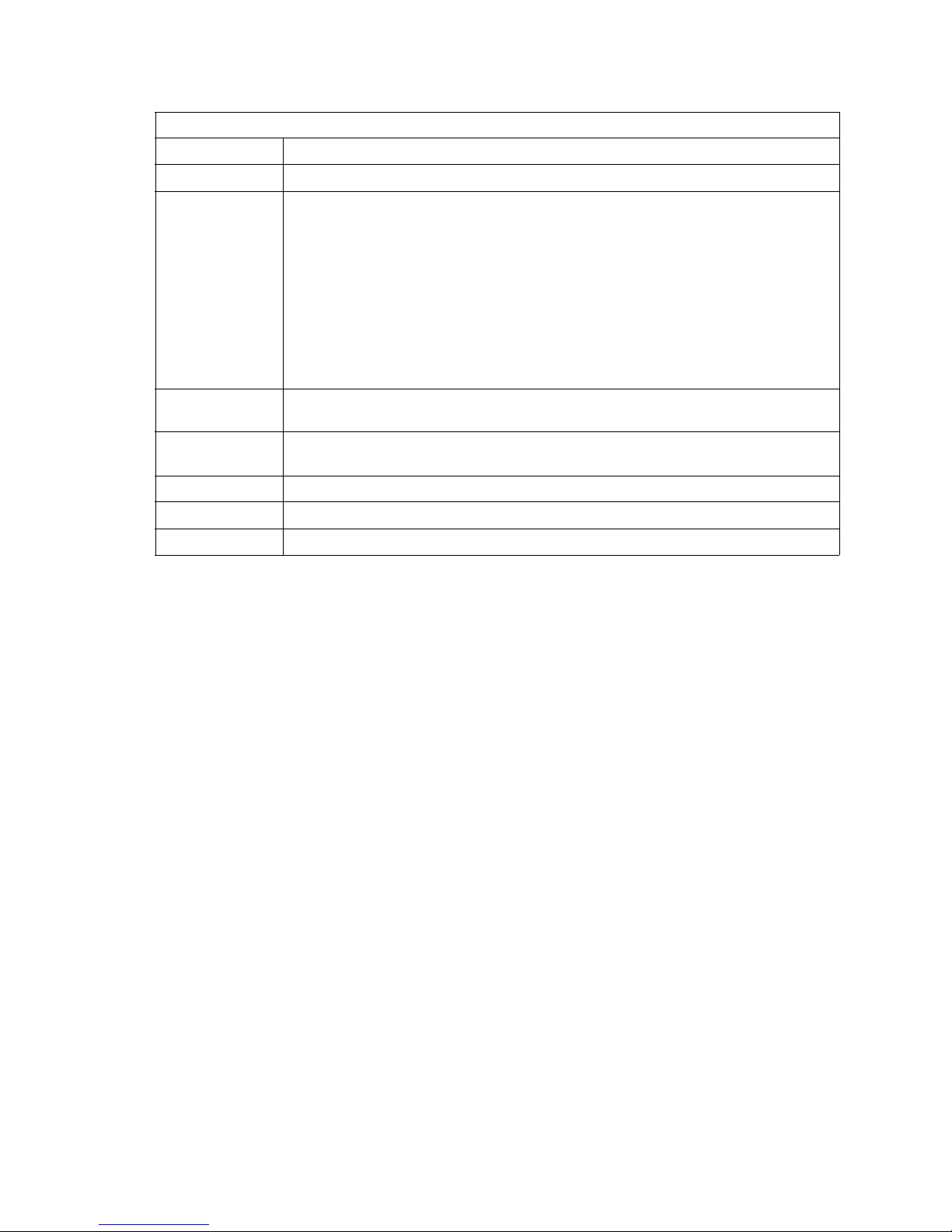
Electromagnetic compatibility (ECM)
USA: FCC CFR 47 Part 2 and 15, Verified Class A Limit
Canada: IC ICES-003 Class A Limit
Europe: EMC Directive, 89/336/EEC
EN55022, Class A Limit, Radiated & Conducted Emissions
EN55024 ITE Specific Immunity Standard
EN61000-4-2 ESD Immunity (Level 2 Contact Discharge, Level 3 Air Discharge)
EN61000-4-3 Radiated Immunity (Level 2)
EN61000-4-4 Electrical Fast Transient (Level 2)
EN61000-4-5 AC Surge
EN61000-4-6 Conducted RF
EN61000-4-8 Power Frequency Magnetic Fields
EN61000-4-11 Voltage Dips and Interrupts
EN6100-3-3 Voltage Flicker
Japan: VCCI Class A ITE (CISPR 22, Class A Limit)
IEC 1000-3-2 Limit for Harmonic Current Emissions
Australia/New
Zealand:
AS/NZS 3548, Class A Limit
Taiwan: BSMI Approval
Korea: RRL Approval
Russia: GOST Approval
Electromagnetic compatibility notices (USA)
This equipment has been tested and found to comply with the limits for a Class A digital device,
pursuant to Part 15 of the FCC Rules. These limits are designed to provide reasonable protection
against harmful interference when the equipment is operated in a commercial env iron me nt. This
equipment generates, uses and can radiate radio frequency energy and if not installed and used in
accordance with the instruction manual, may cause harmful interference to radio communications.
Operation of this equipment in a residential area is likely to cause harmful interference in which case
the user will be required to correct the interference at his/her own expense.
✏ NOTE
Class A device definition: If a Class A device is installed within the is system, then the
system is to be considered a Class A system. In this configuration, operation of this
equipment in a residential area is likely to cause harmful interference.
✏ NOTE
This product is intended to be installed with CAT5 cable, or equivalent, to minimize
electrical interference.
xiv Intel® Server Compute Blade SBX82: Hardware Maintenance Manual and Troubleshooting Guide
Page 15
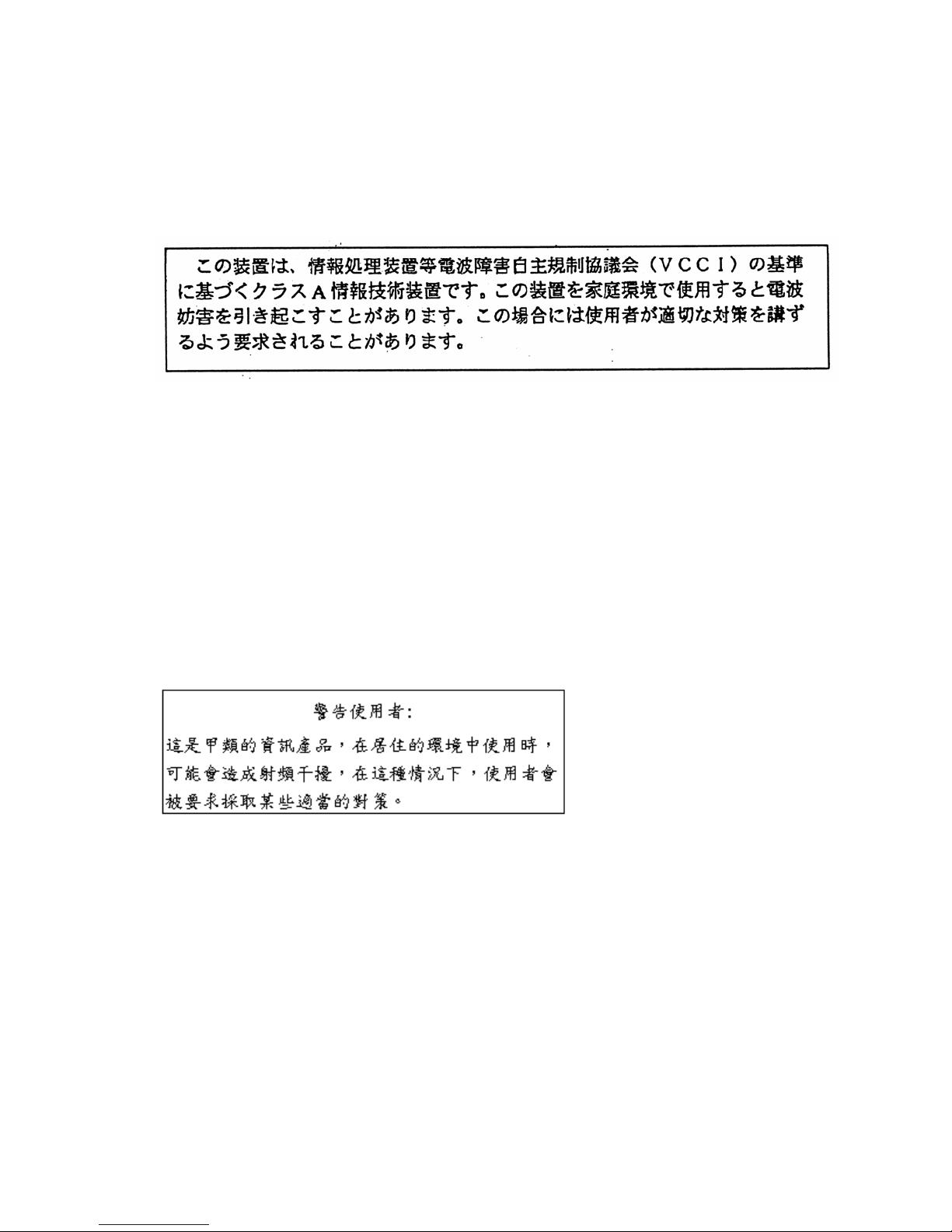
Electromagnetic compatibility notices (International)
Europe (CE Declaration of Conformity): This product has been tested in accordance too, and
complies with the Low Voltage Directive (73/23/EEC) and EMC Directive (89/336/EEC). The
product has been marked with the CE Mark to illustrate its compliance.
Japan EMC Compatibility:
English translation of the notice above: This is a Class A product based on the standard of the
Voluntary Control Council for Interference by Information Technology Equipment (VCCI). If this
equipment is used in a domestic environment, radio disturbance may arise. When such trouble
occurs, the user may be required to take corrective actions.
ICES-003 (Canada): Cet appareil numérique respecte les limites bruits radioélectriques
applicables aux appareils numériques de Classe A prescrites dans la norme sur le matériel brouilleur:
"Appareils Numériques", NMB-003 édictée par le Ministre Canadian des Communications.
English translation of the notice above: This digital apparatus does not exceed the Class A limits
for radio noise emissions from digital apparatus set out in the interference-causing equipment
standard entitled "Digital Apparatus," ICES-003 of the Canadian Department of Communications.
BSMI (Taiwan): The BSMI Certification number and the following warning is located on the
product safety label which is located visibly on the external chassis.
xv
Page 16
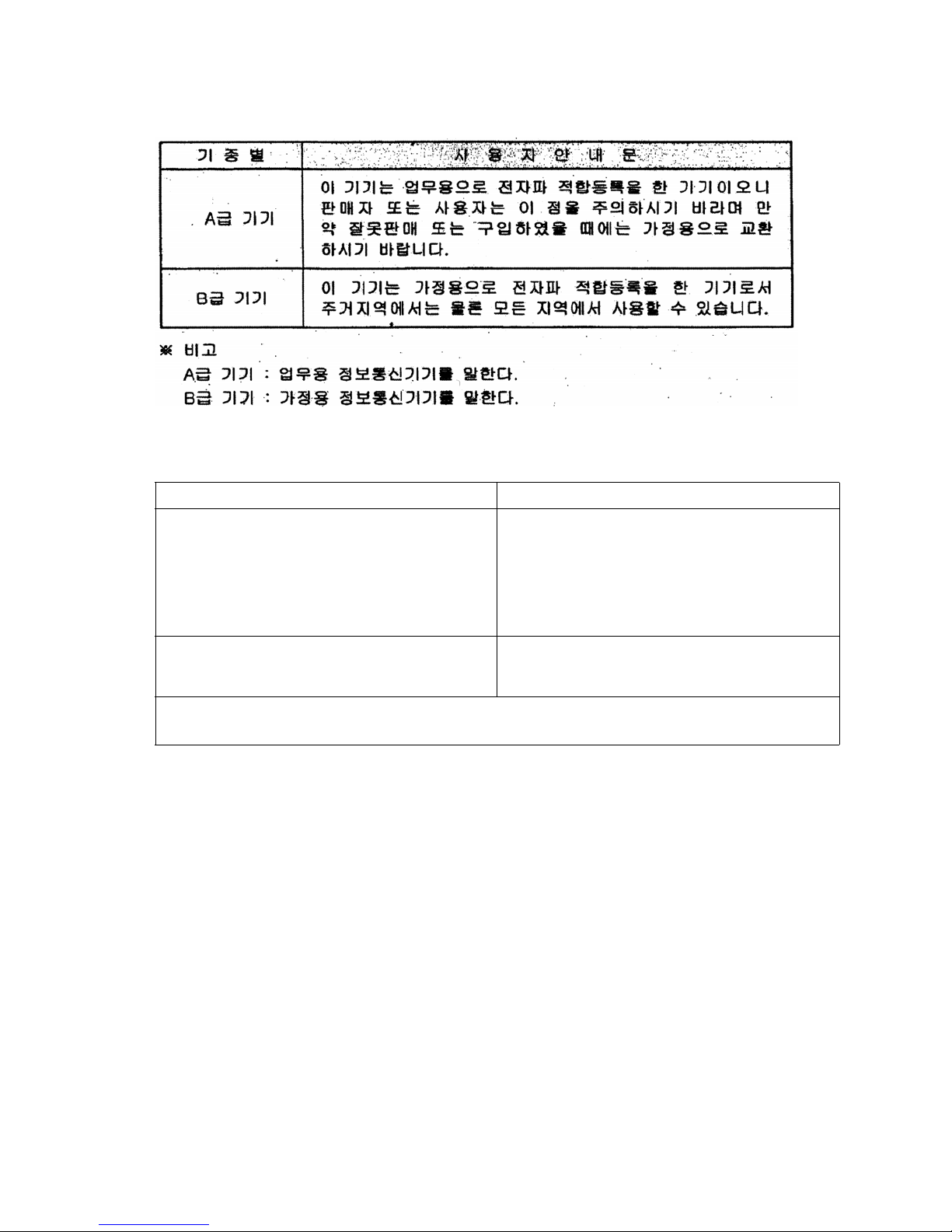
RRL Korea:
English translation of the notice above:
Device User’s Information
Class A device This device complies with RRL EMC and is operated
in a commercial environment so that distributors or
users pay attention to this point.
If this product is sold or purchased improperly, please
exchange this product to one that can be used at
home.
Class B device This device complies with RRL EMC and is operated
in a residential area so that it can be used at all other
location as well as residential area.
✏ NOTE
Class A device: operated in a commercial area. Class B device: operated in a residential area.
xvi Intel® Server Compute Blade SBX82: Hardware Maintenance Manual and Troubleshooting Guide
Page 17
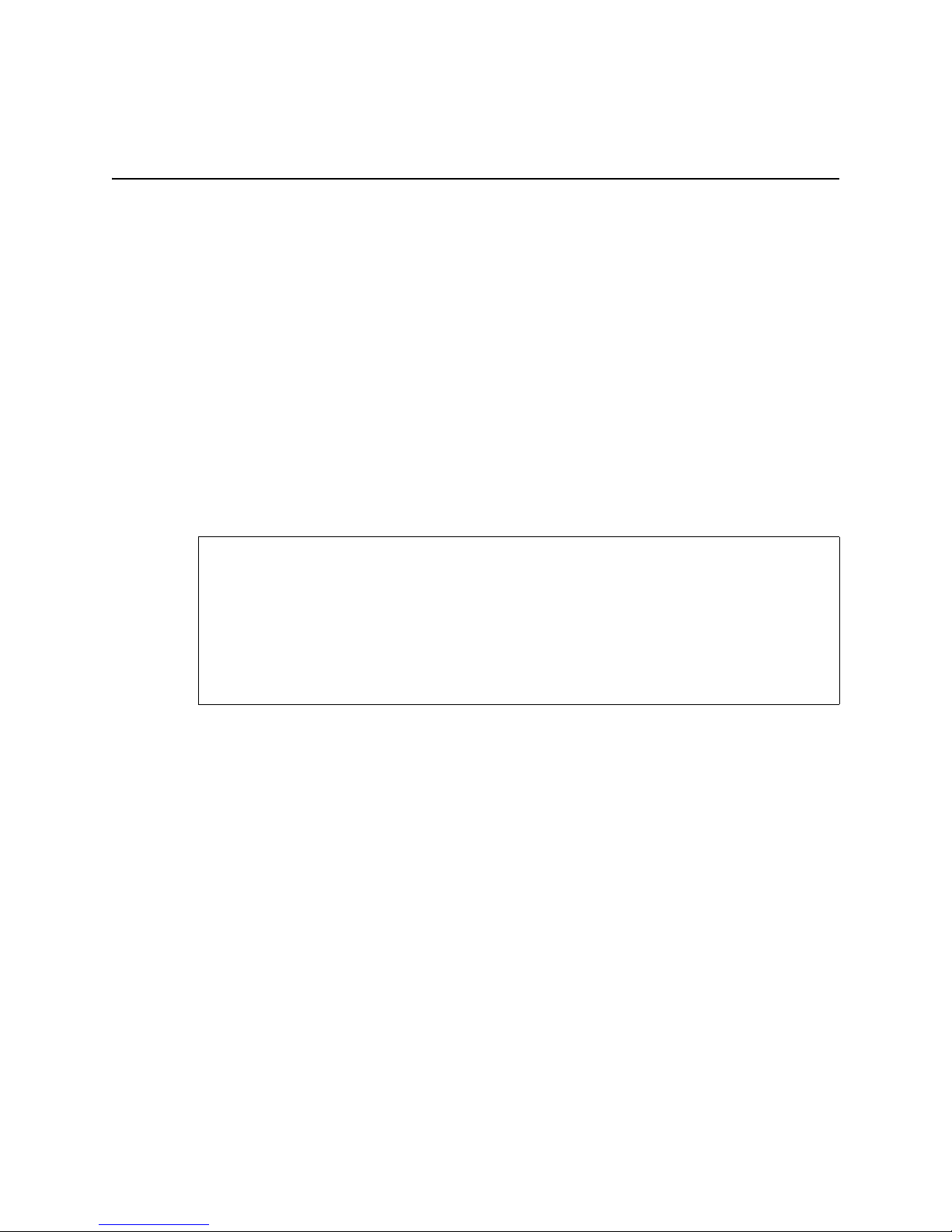
1 Introducing the Intel® Server Compute Blade
SBX82
These high-performance blade servers are ideally suited for networking environments that require
superior processor performance, efficient memory management, flexibility , and reliable data storage.
This Hardware Maintenance Manual and Troubleshooting Guide provides information about:
• Setting up the blade server
• Starting and configuring the blade server
• Installing hardware options
• Installing the operating system
• Performing basic troubleshooting of the blade server
Record information about your Intel® Server Compute Blade SBX82 in the following table.
✏ NOTE
The model number and serial number are on the ID label that is behind the control panel
door on the front of the blade server, and on a label on the right side of the blade server that
is visible when the blade server is not in the SBCE unit.
Product name Intel® Server Compute Blade SBX82
Product code
Model number _____________________________________________
Serial number _____________________________________________
✏ NOTE
The illustrations in this document might differ slightly from your hardware.
1
Page 18
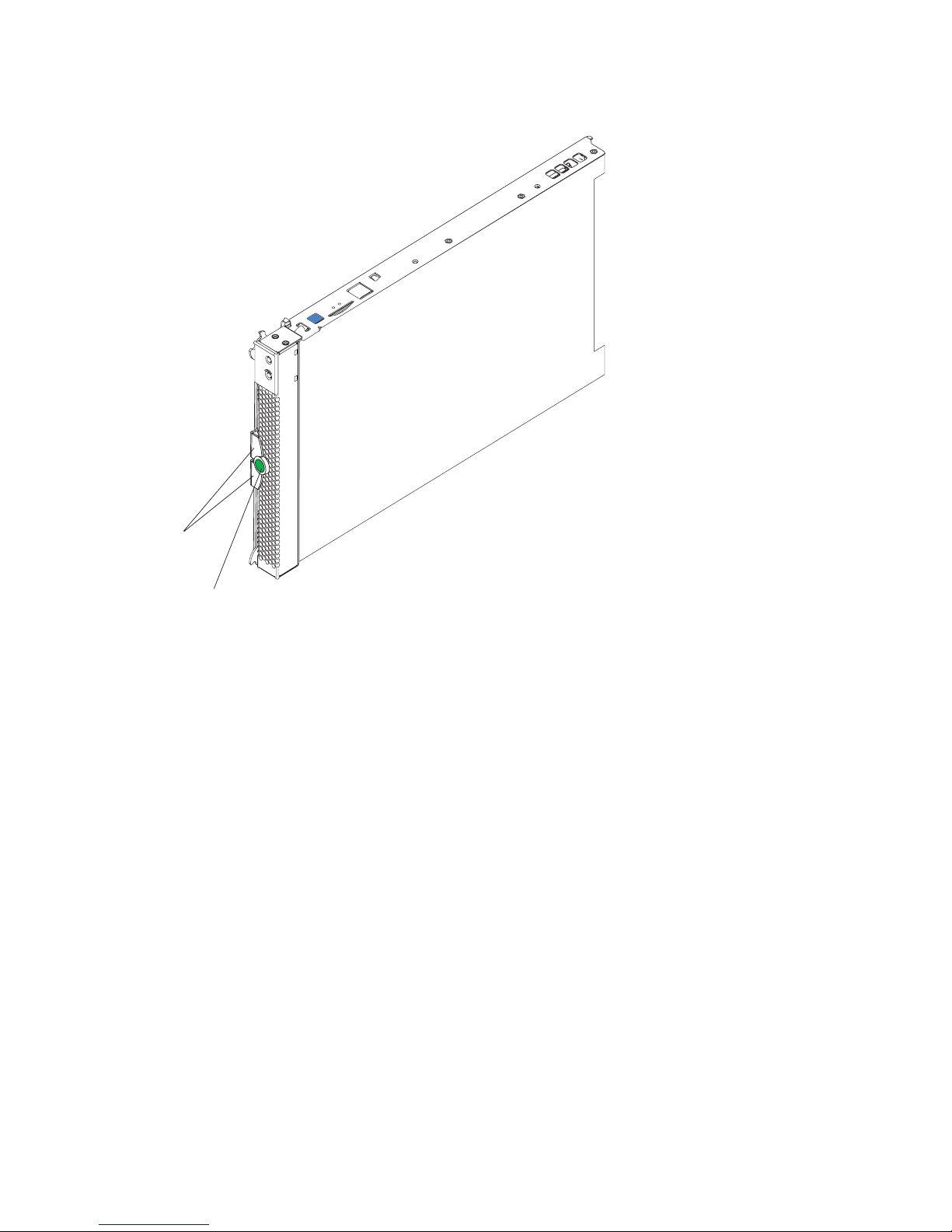
Figure 1. Blade server release levers
Release
levers
Release
button
A set of user labels comes with the Intel® Server Compute Blade SBX82. When you install the
blade server in the SBCE unit, write identifying information on a label and place the label on the
SBX82 unit bezel.
Figure 2 shows the placement of the label, just below the blade server, on the SBCE unit.
2 Intel® Server Compute Blade SBX82: Hardware Maintenance Manual and Troubleshooting Guide
Page 19
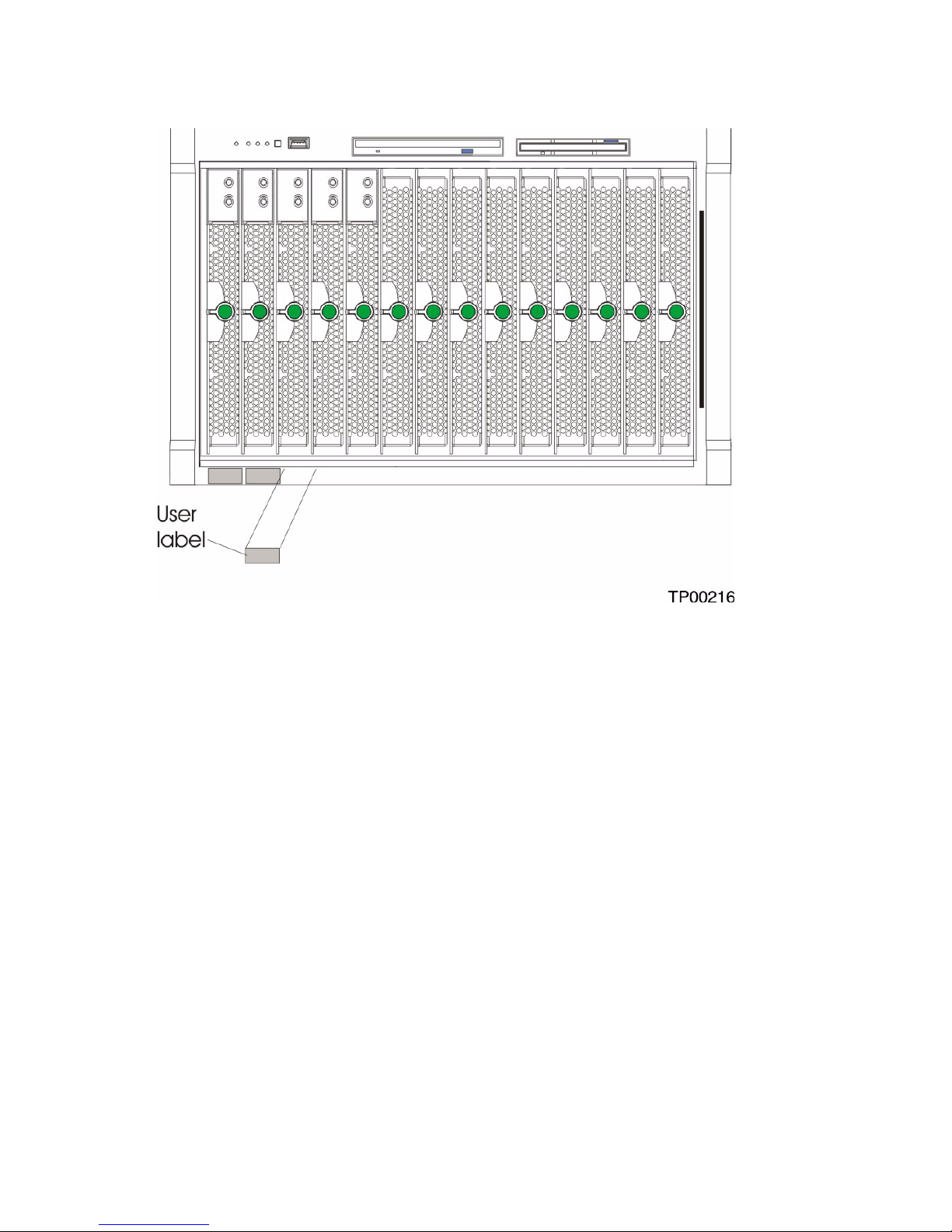
Figure 2. Label placement on the SBCE unit
Important: Do not place the label on the blade server itself or in any wa y block the ventilation holes
on the blade server.
3
Page 20
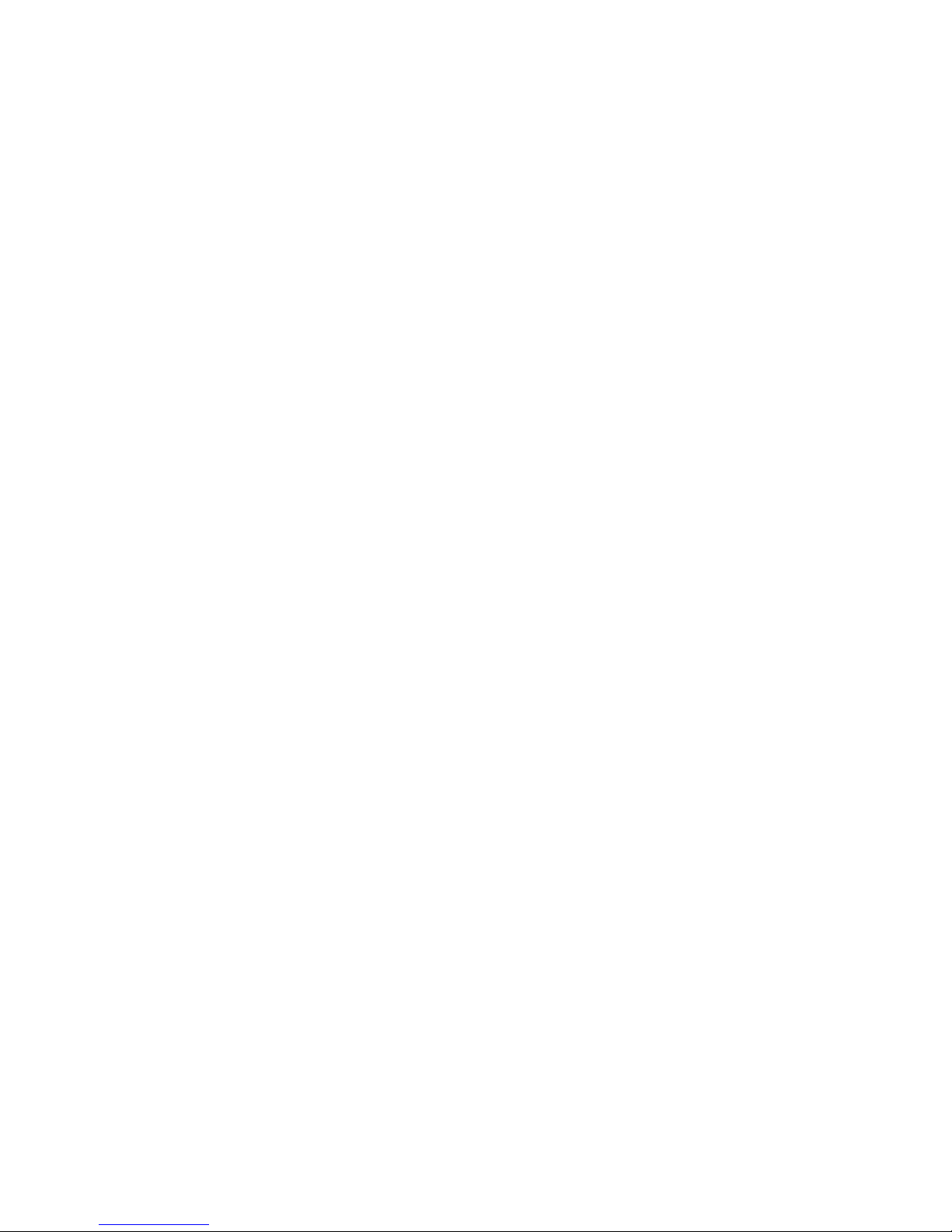
Features and specifications
This section provides a summary of the features and specifications of your blade server. Use the
Configuration/Setup Utility program to determine the specific type of processor that is in the blade
server.
Reliability, availability, and serviceability features
Three of the most important features in server design are reliability, availability, and serviceability
(RAS). These RAS features help to ensure the integrity of the data stored on the blade server; that
the blade server is available when you want to use it; and that should a failure occur, you can easily
diagnose and repair the failure with minimal inconvenience.
The blade server has the following RAS features:
• Advanced Configuration and Power Interface (ACPI)
• Automatic error retry or recovery
• Automatic server restart
• Built-in monitoring for temperature, voltage, hard disk drives, and flash drives
• Chipkill* memory for DIMMs with a capacity of 512 MB or greater
• Customer upgradeable basic input/output system (BIOS) code
• Diagnostic support of Ethernet controllers
• Error codes and messages
• ECC protection on the L2 cache
• ECC memory
• Failover Ethernet support
• Hot-swap drives on optional small computer system interface (SCSI) storage expansion unit
• Light Path Diagnostics* feature
• Power-on self-test (POST)
• Predictive Failure Analysis* (PFA) alerts
• Processor serial number access
• Service processor that communicates with the management module to enable remote blade
server management
• SDRAM with serial presence detect (SPD) and vital product data (VPD)
• System error logging
• VPD (includes information stored in nonvolatile memory for easier remote viewing)
• Wake on LAN* capability
4 Intel® Server Compute Blade SBX82: Hardware Maintenance Manual and Troubleshooting Guide
Page 21
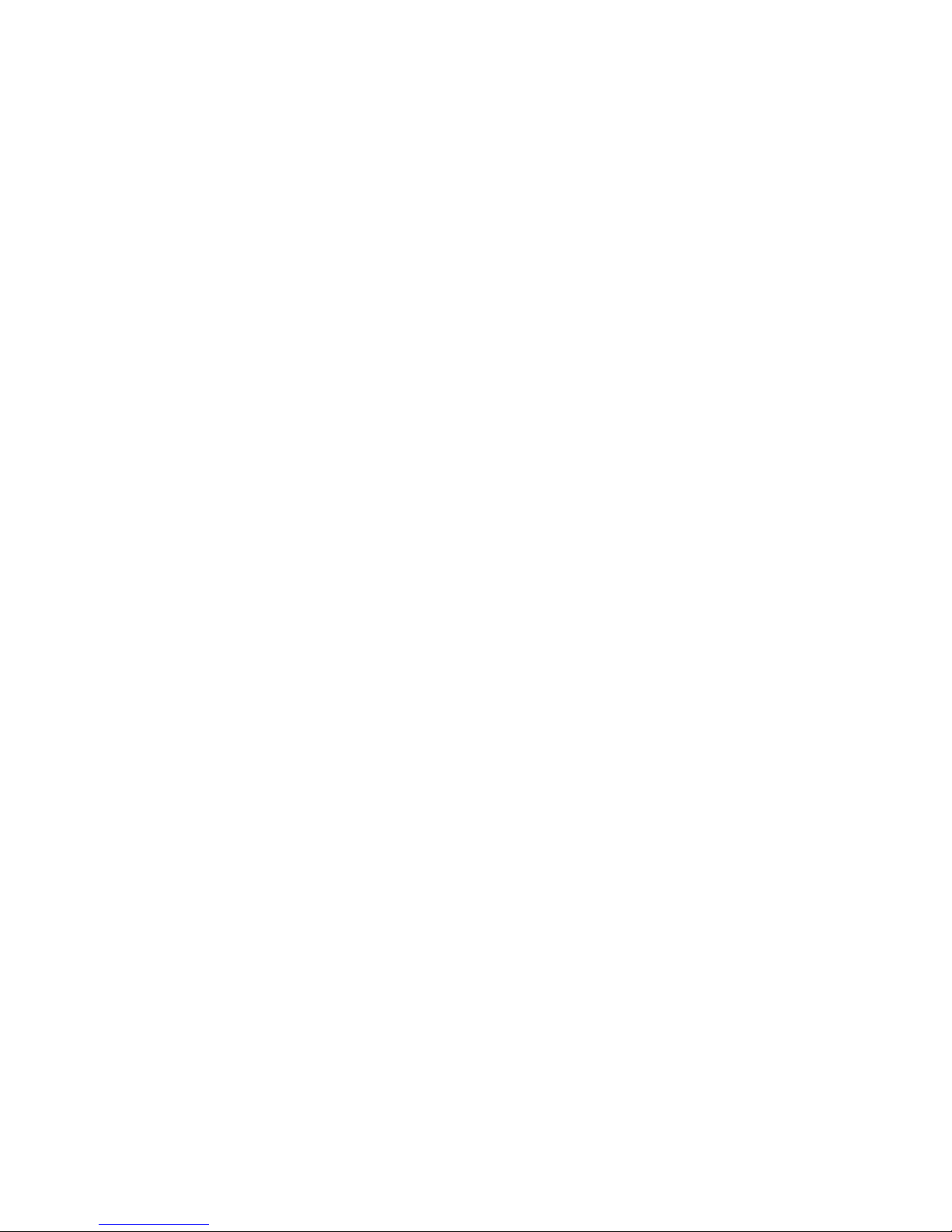
Intel® Server Compute Blade SBX82 features
The design of your blade server takes advantage of advancements in memory management and data
storage. Your blade server uses the following features and technologies:
• Disk drive support
The blade server supports up to two 2.5-inch SCSI disk drives.
• Intel Architecture
Intel architecture technology leverages proven innovative technologies to build powerful,
scalable, reliable Intel-processor-based servers. The technology includes features such as Light
Path Diagnostics, Predictive Failure Analysis (PFA), and Advanced System Management.
• Impressive performance using the latest processor technology
Your blade server supports up to two Intel
least one processor installed; you can install an additional processor to further enhance
performance and symmetric multiprocessing (SMP) capability.
• Integrated network environment support
The blade server comes with two integrated dual Gigabit Ethernet controllers. Each Ethernet
controller has an interface for connecting to 10/100/1000-Mbps networks through an Ethernet-
compatible switch module on the SBCE unit. The blade server automatically selects between
10BASE-T and 100/1000BASE-TX environments. Each controller provides full-duplex (FDX)
capability, which enables simultaneous transmission and reception of data on the Ethernet local
area network (LAN). The controllers support Wake on LAN technology.
®
Xeon™ processors. The blade server comes with at
• I/O expansion
The blade server comes with two connectors on the system board for an optional expansion card,
such as the Intel
®
Blade Server Fibre Channel Expansion Card or the Intel® Blade Server
Ethernet Expansion Card, for adding more network communication capabilities to the blade
server.
• Large system memor y
The memory bus in your blade server supports up to 8GB of system memory. The memory
controller provides support for up to four industry-standard 1.8 V, 184-pin, double-data-rate
(DDR2-400), PC3200, registered synchronous dynamic random-access memory (SDRAM) with
error correcting code (ECC) DIMMs.
• Light Path Diagnostics
The Light Path Diagnostics feature provides light-emitting diodes (LEDs) to assist in isolating
problems with the blade server. An LED on the blade server control panel is lit if an unusual
condition or a problem occurs. If this happens, you can look at the LEDs on the system board to
locate the source of the problem.
• PCI Express*
PCI Express* is a fully serial interface that can be used for universal connectivity for use as a
chip-to-chip interconnect, I/O interconnect for adapter cards, and an I/O attachment point to
Gigabit networking devices. PCI Express bridges a PCI Express bus to a PCI-X bus and converts
the transactions on the PCI bus to transactions on the PCI-X bus. Using the expansion card
connector you can add additional LAN interfaces. The expansion card connector supports PCIX 133 and bridges PCI Express into PCI-X 133.
5
Page 22
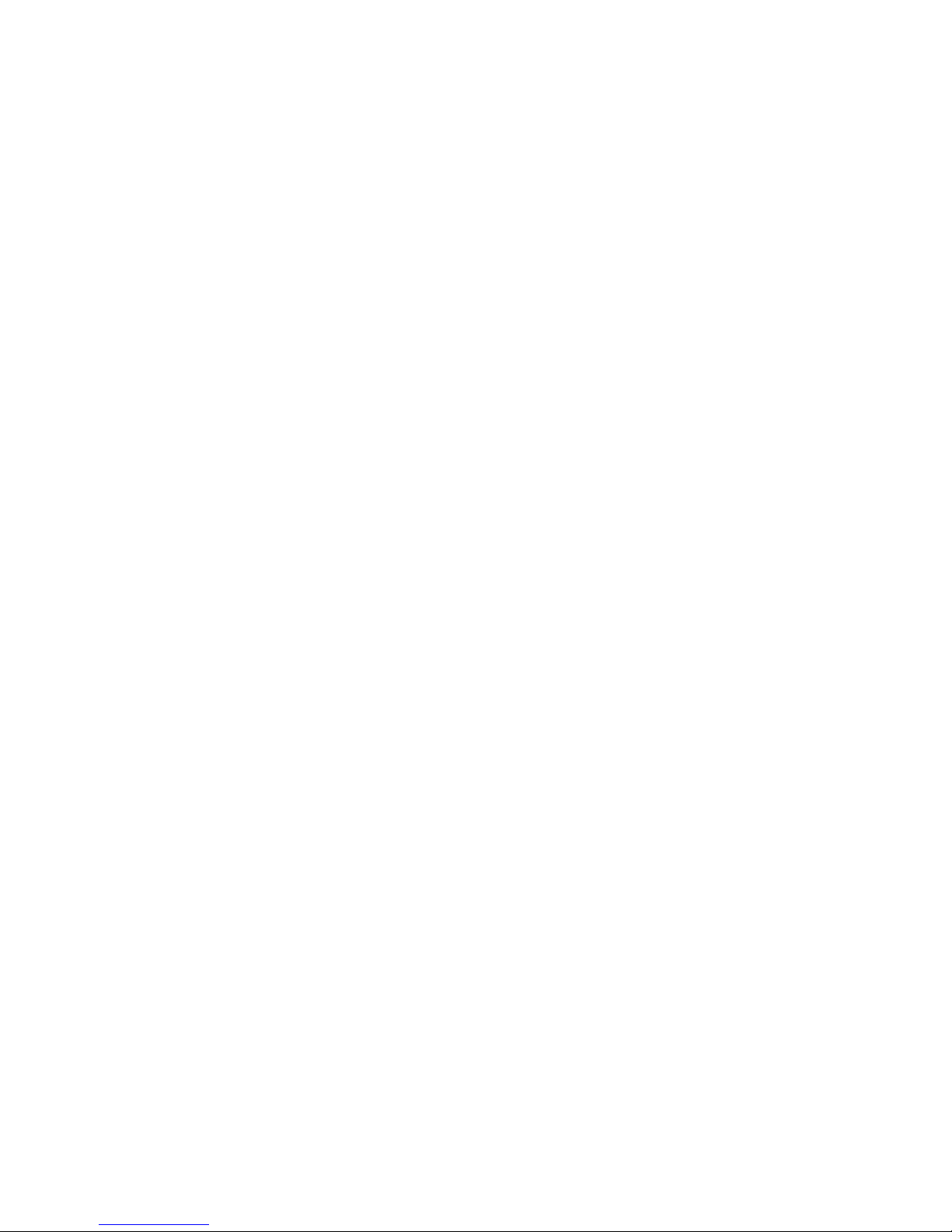
• Power throttling
Each blade server is powered by two SBCE unit redundant 2000 W power supply modules. By
enforcing a power policy known as oversubscription, the SBCE unit can load-share power
between two power modules to ensure efficient power for each device in the SBCE unit. This
policy is enforced when the initial power is applied to the SBCE unit or when a blade server is
inserted into the SBCE unit.
The possible settings for this policy are:
— Redundant without performance impact
— Redundant with performance impact
— Non-redundant
You can configure an d monitor the po wer en vironment using the management module. For more
information about configuring and using power throttling, refer to your management module
manual.
Intel® Server Compute Blade SBX82 specifications
The following table provides a summary of the features and specifications of the Intel® Server
Compute Blade SBX82.
✏ NOTE
Power, cooling, removable-media drives, extern al por ts, and advanced system management
are provided by the SBCE unit.
✏ NOTE
The operating system in the blade server must provide USB support for the blade server to
recognize and use the keyboard, mouse, CD-ROM drive, and diskette drive. The SBCE unit
uses USB for internal communications with these devices.
6 Intel® Server Compute Blade SBX82: Hardware Maintenance Manual and Troubleshooting Guide
Page 23
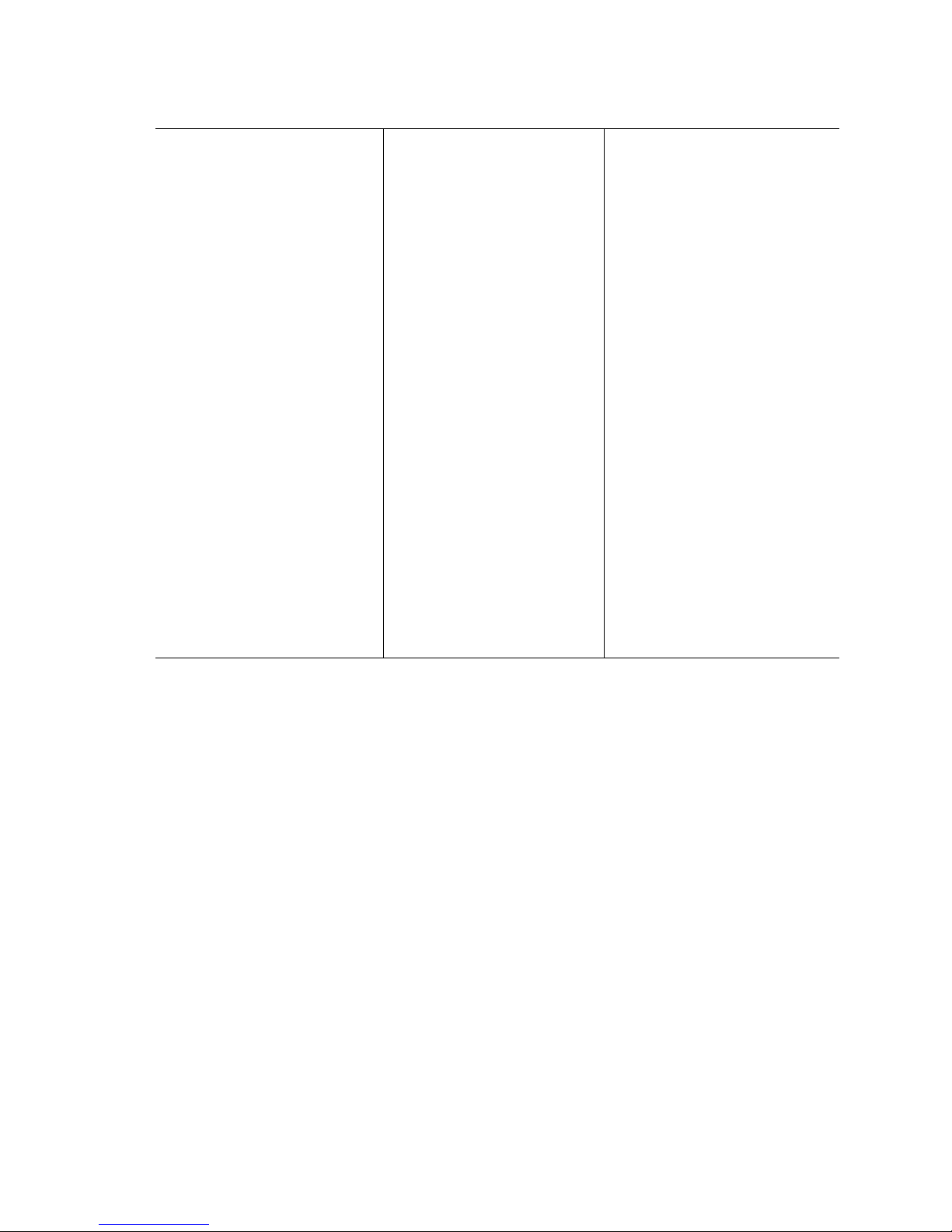
Processor:
Supports up to two processors
®
• Intel
• Intel
Xeon™ processors with
an 800 MHz FSB at speeds
up to 3.6GHz
®
E7520 chipset
Memory:
• Dual channel 400 MHz
(DDR2) with four DIMM slots
(8 GB maximum)
• Type: 2-way interleaved,
DDR2, PC3200, ECC SDRAM
registered x4 (Chipkill*)
DIMMs only
• Supports 256 MB, 512 MB,
1 GB, and 2 GB DIMMs (four
DIMM slots)
Service Processor:
Renassas 2166 supports:
• RS-485 interface
• Serial over LAN (SOL)
•IPMI
Drives:
Support for two internal small
form-factor SCSI drives
Size:
• Height: 24.5 cm (9.7 inches)
• Depth: 44.6 cm (17.6 inches)
• Width: 2.9 cm (1.14 inches)
• Maximum weight: 5.4 kg
(12 lb)
Integrated functions:
• Dual Gigabit Ethernet
controllers
• Expansion card interface
• BMC with IPMI firmware
• ATI* 7000M video controller
• LSI* 1020 SCSI controller
• Light Path Diagnostics
• Local service processor
• RS-485 interface for
communication with the
management module
• Four USB buses for
communication with
keyboard, mouse, diskette
drive, and CD-ROM drive
Predictive Failure Analysis
(PFA) alerts:
• Processor
• Memory
Electrical Input:
12 V dc
Environment:
• Air temperature:
— Blade server on: 10° to 35°
C (50° to 95° F). Altitude: 0
to 914 m (2998.69 ft)
— Blade server on: 10° to 32°
C (50° to 89.6° F). Altitude:
914 m to 2134 m (2998.69
ft to 7000 ft)
— Blade server off: -40° to
60° C (-40° to 140° F)
•Humidity:
— Blade server on: 8% to
80%
— Blade server off: 5% to
80%
Related publications
In addition to this Hardware Maintenance Manual and Troubleshooting Guide, the following
documentation is provided in Portable Document Format (PDF) on the Intel Server Compute Blade
SBX82 Resource CD that came with your blade server.
• Intel® Server Compute Blade SBX82 Installation and User’s Guide
This document contains instructions for setting up and configuring the SBX82 unit and basic
instructions for installing some options. It also contains general information about the SBX82
unit.
7
Page 24
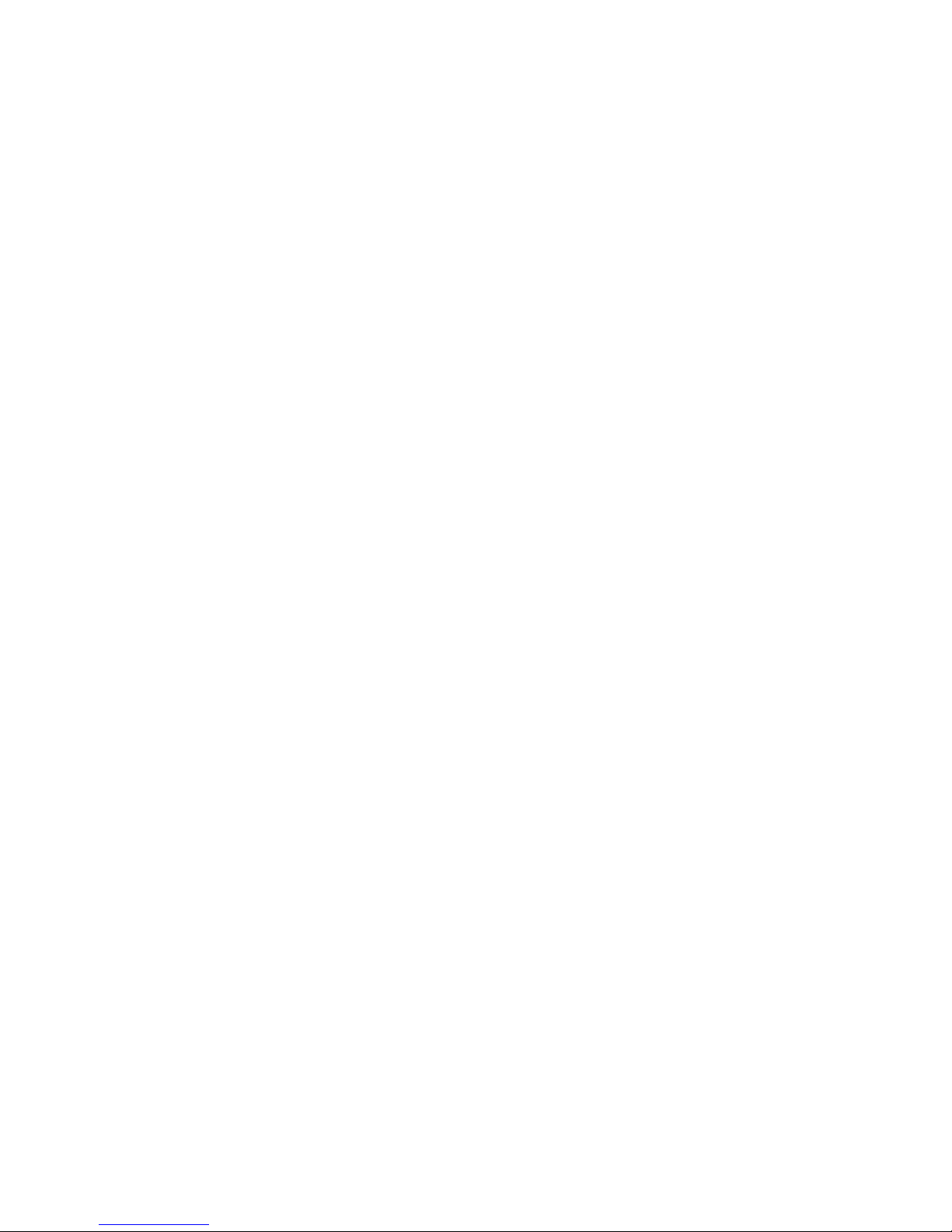
Notices and statements used in this document
The following notices and statements are used in the documentation:
• Note: These notices provide important tips, guidance, or advice.
• Important: These notices provide information or advice that might help you a vo id incon v enient
or problem situations.
• Attention: These notices indicate possible damage to programs, devices, or data. An attention
notice is placed just before the instruction or situation in which damage could occur.
• Caution: These statements indicate situations that can be potentially hazardous to you. A
caution statement is placed just before the description of a potentially hazardous procedure step
or situation.
• Danger: These statements indicate situations that can be potentially lethal or extremely
hazardous to you. A danger statement is placed just before the description of a potentially lethal
or extremely hazardous procedure step or situation.
8 Intel® Server Compute Blade SBX82: Hardware Maintenance Manual and Troubleshooting Guide
Page 25
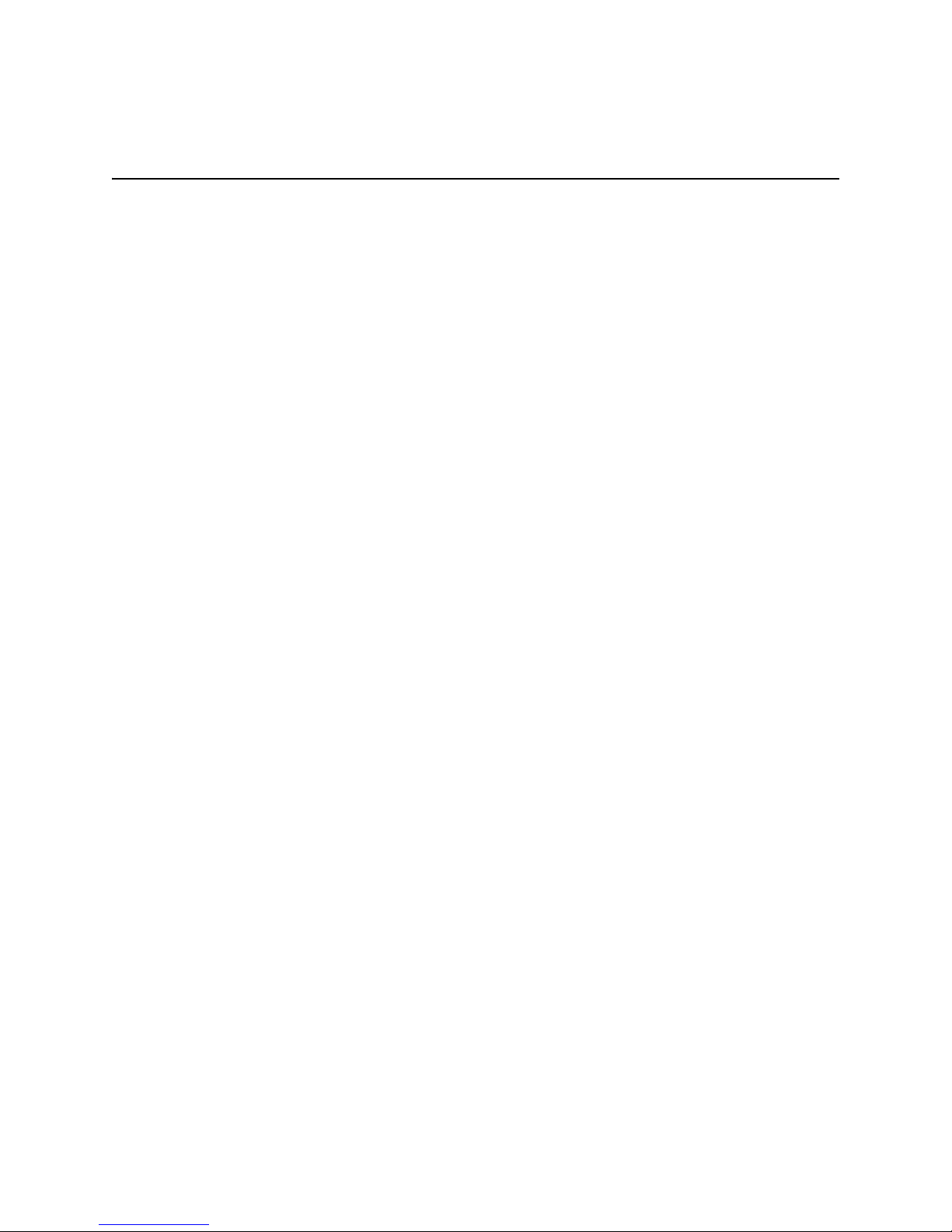
2 Using power, controls, jumpers, switches, and
indicators
This chapter describes the power features, how to turn on and turn off the blade server, what the
controls and indicators mean, and where the system board jumpers and switches are located and how
to use them.
Turning on the blade server
After you connect the blade server to power through the SBCE unit, the blade server can start in any
of the following ways:
• You can press the power-control button on the front of the blade server (behind the control panel
door) to start the server.
✏ NOTE
Wait until the power-on LED on the blade server flashes slowly before pressing the blade
server power-control button. During this time, the service processor in the management
module is initializing; therefore, the power-control button on the blade server does not
respond.
✏ NOTE
While the blade server is powering up, the power-on LED on the front of the server is lit.
See “Understanding the control panel and LEDs” on page 11 for the power-on LED states.
• If a power failure occurs, the SBCE unit and then the blade server can start automatically when
power is restored if the blade server is configured through the management module to do so.
• You can turn on the blade serv er remo tely by means of the service processor in the management
module.
• If your operating system supports the Wake on LAN feature and the blade server power -o n LED
is flashing slowly, the Wake on LAN feature can turn on the blade server, if the Wake on LAN
feature has not been disabled through the management-module Web interface.
9
Page 26
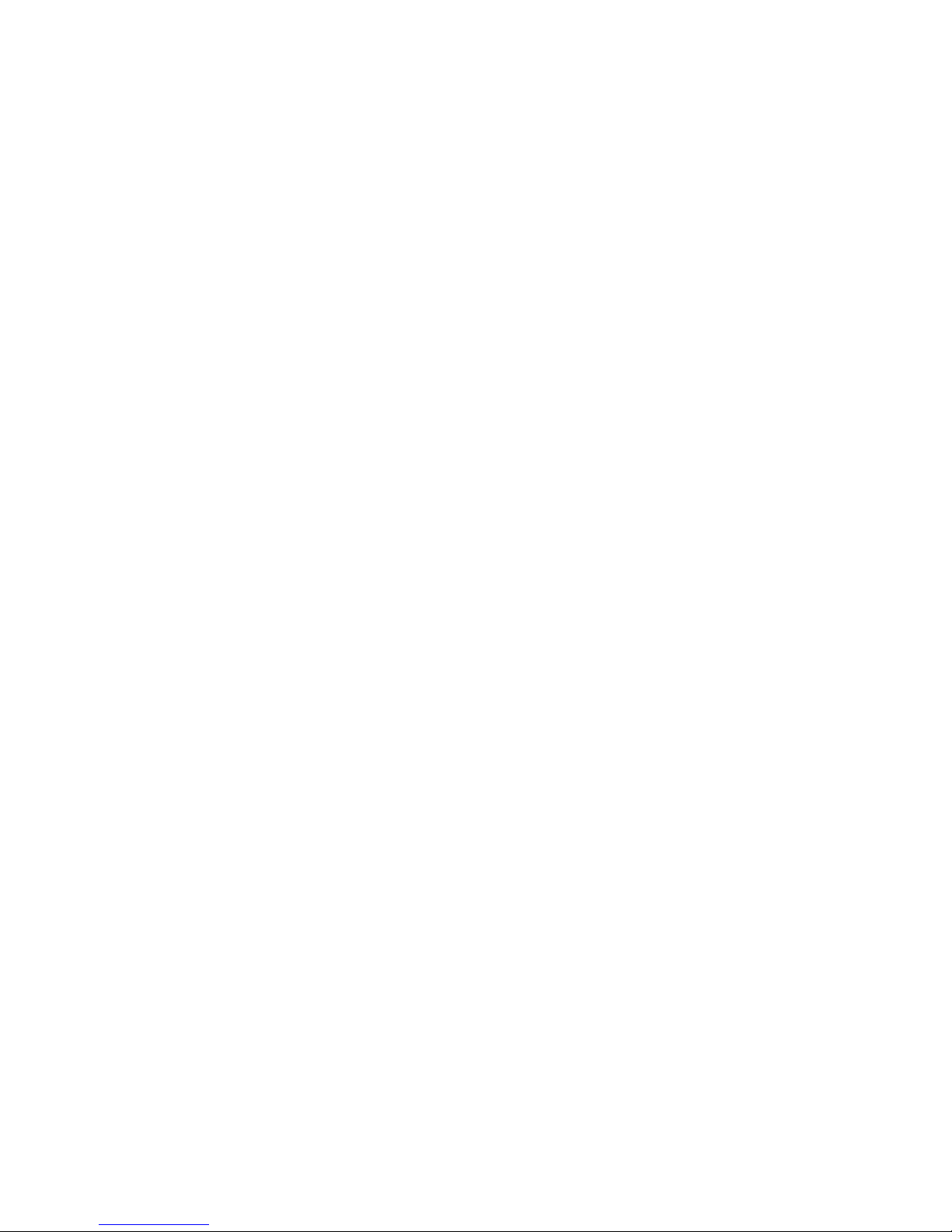
Turning off the blade server
When you turn off the blade server, it is still connected to power through the SBCE unit. The blade
server can respond to requests from the service processor, such as a remote request to turn on the
blade server. To remove all power from the blade server, you must remove it from the SBCE unit.
Shut down your operating system before you turn off the blade server. See your operating-system
documentation for information about shutting down the operating system.
The blade server can be turned off in any of the following ways:
• You can press the power-control button on the blade server behind the control panel door. See
“Understanding the control panel and LEDs” on page 11. This starts an orderly shutdo wn of the
operating system, if this feature is supported by your operating system.
✏ NOTE
After turning off the blade server, wait at least 5 seconds before you press the powercontrol button to turn on the blade server again.
• If the operating system stops functioning, you can press and hold the power-control button for
more than 4 seconds to turn off the blade server.
• The management module can turn off the blade server.
✏ NOTE
After turning off the blade server, wait at least 30 seconds for its hard disk drives or flash
drives to stop before you remove the blade server from the SBCE unit.
10 Intel® Server Compute Blade SBX82: Hardware Maintenance Manual and Troubleshooting Guide
Page 27
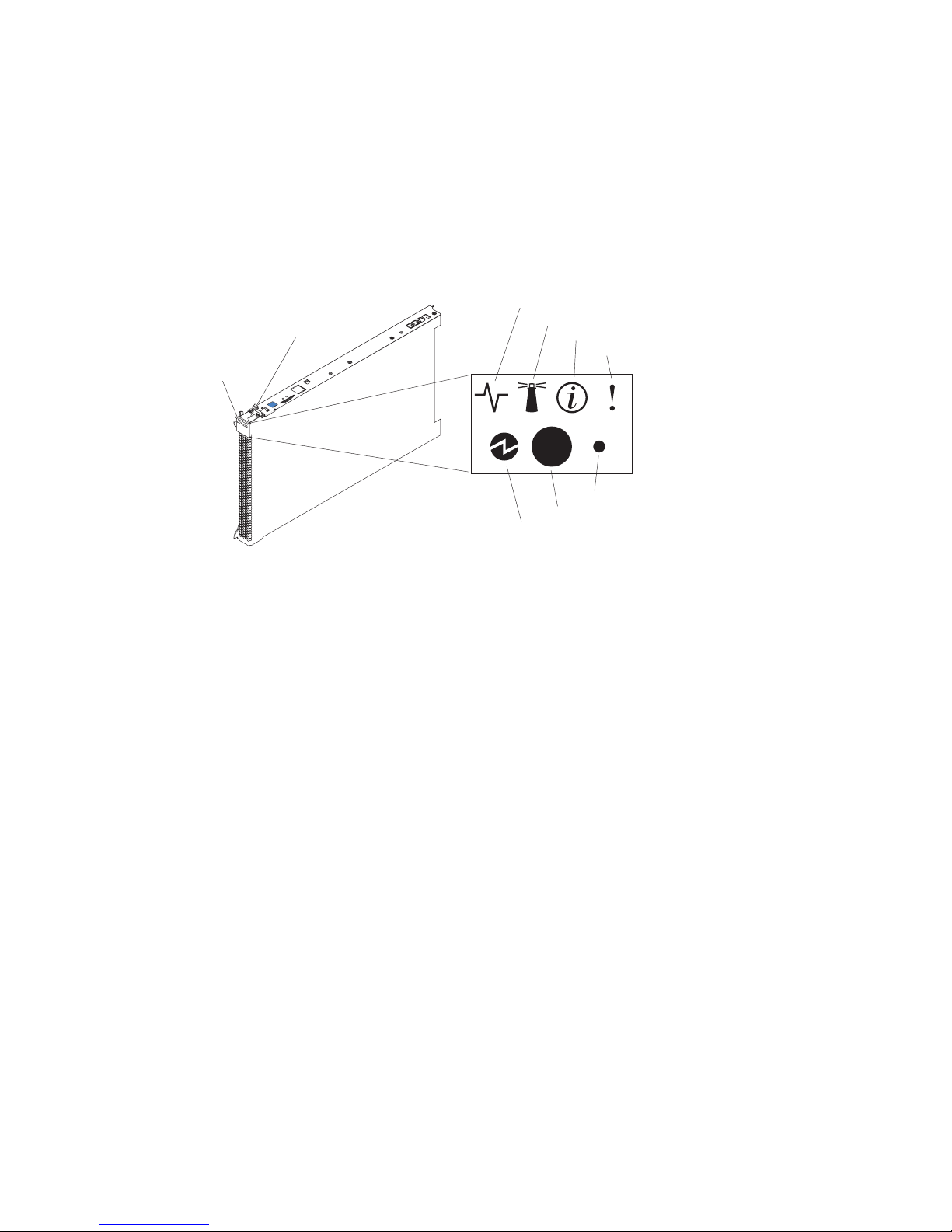
Understanding the control panel and LEDs
This section describes the controls and LEDs on your SBCE unit.
✏ NOTE
The illustrations in this document might differ slightly from your hardware.
✏ NOTE
The control panel door is shown in the closed (normal) position in the illustration. To access
the power-control button, you must open the control panel door.
CD/diskette/USB
select button
eyboard/mouse/video
elect button
Activity LED
Location LED
Information LED
Blade-error LED
NMI
Power-control button
Power-on LED
Keyboard/mouse/video (KVM) select button: Press this button to associate the keyboard port,
mouse port, and video port with this blade server. The LED on this button flashes while the request
is being processed, then is lit when the ownership of the keyboard, mouse, and video has been
transferred to this blade server. It can take approximately 20 seconds to switch the keyboard, video,
and mouse control to the blade server.
Although the keyboard that is attached to the SBCE unit is a PS/2*-style keyboard, communication
with it is through the USB. The operating system in the blade server must provide USB support for
the blade server to recognize and use the keyboard and mouse. The SBCE unit uses USB for internal
communication with these devices. When you are running an operating system that does not have
USB device drivers, such as in the following situations, the keyboard responds very slowly:
• Running the blade server integrated diagnostics
• Running a BIOS update diskette on a blade server
• Updating the diagnostics on a blade server
• Running the Broadcom firmware CD for a blade server
If there is no response when you press the keyboard/mouse/video select button, you can use the
management-module Web interface to determine whether local control has been disabled on the
blade server.
11
Page 28
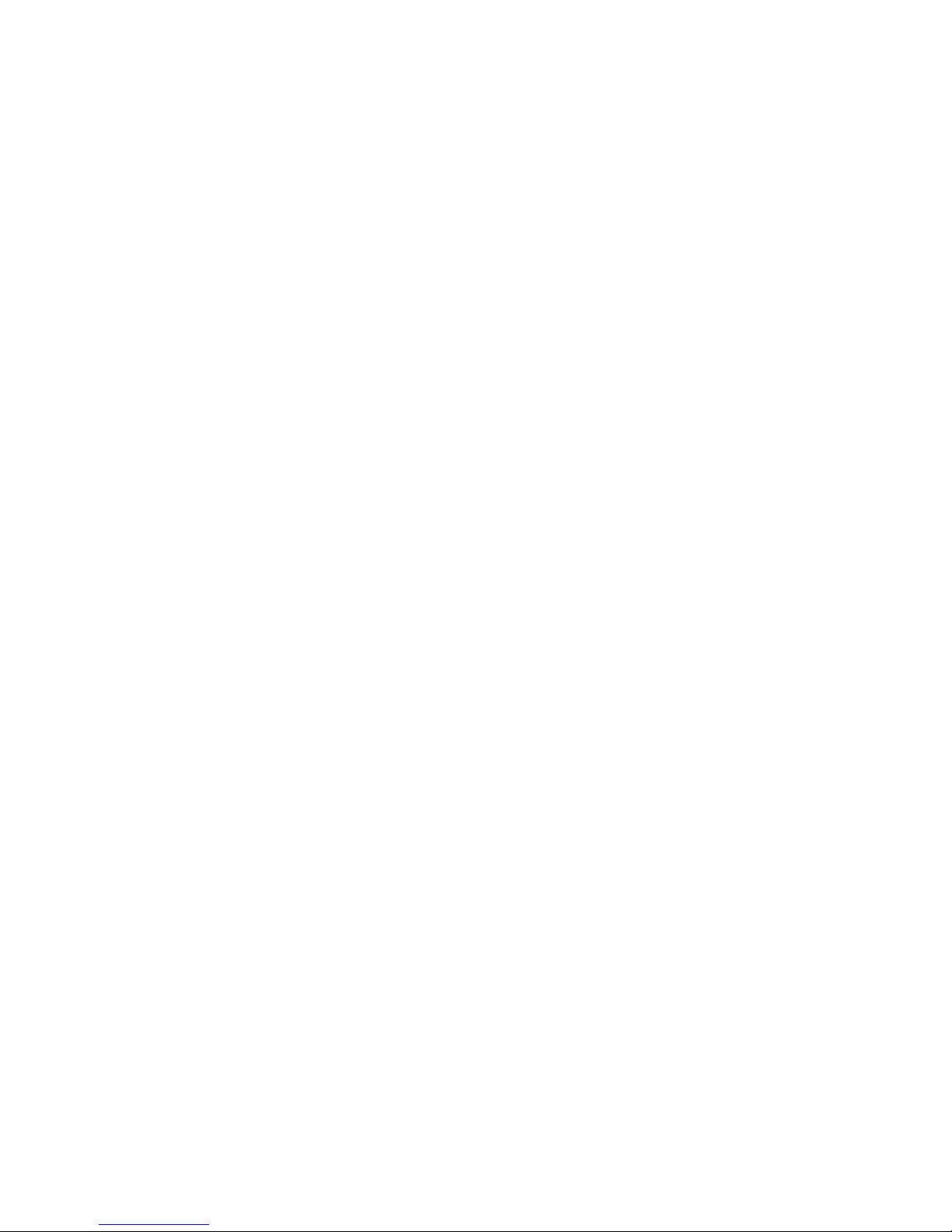
You can also press k eyboard k eys in the follo wing sequence to swit ch ke yboard/mouse/video control
between blade servers:
NumLock NumLock blade_server_number Enter
Where blade_server_number is the two-digit number for the blade bay in which the blade server
is installed.
CD/diskette/USB select button: Press this button to associate the CD-ROM drive, diskette drive,
and USB port with this blade server. The LED on this button flashes while the request is being
processed, then is lit when the ownership of the CD-ROM drive, diskette drive, and USB port has
been transferred to this blade server. It can take approximately 20 seconds for the operating system
in this blade server to recognize the CD-ROM drive, diskette drive, and USB port.
The operating system in the blade server must provide USB support for the blade server to recognize
and use the CD-ROM drive, diskette drive, and USB port. The SBCE unit uses the USB for internal
communication with these devices. If there is no response when you press the CD/diskette/USB
select button, you can use the management-module Web interface to determine whether local control
has been disabled on the blade server.
Activity LED: When this green LED is lit, it indicates that there is hard disk drive, flash drive, or
network activity.
Location LED: When this blue LED is lit, it has been turned on remotely by the system
administrator to aid in visually locating the blade server . The location LED on the SBCE unit will be
lit also. The location LED can be turned off through the management-module Web interface.
Information LED: When this amber LED is lit, it indicates that information about a system error
for this blade server has been placed in the system error log. The information LED can be turned off
through the management-module Web interface.
Blade Error LED: When this amber LED is lit, it indicates that a system error has occurred in the
blade server. The blade error LED will turn off only after the error condition is corrected.
Power-on LED: This green LED indicates the power status of the blade server in the following
manner:
• Flashing rapidly: The service processor on the blade server is handshaking with the management
module.
• Flashing slowly: The blade server has power but is not turned on.
• Lit continuously: The blade server has power and is turned on.
Power-control button: This button is behind the control panel door. Press this button to turn on or
turn off the blade server.
✏ NOTE
The power-control button has effect only if local power control is enabled for the blade
server. Local power control is enabled and disabled through the management-module Web
interface.
Non-maskable interrupt (NMI) button: Press this button to start diagnostic and debugging tests.
Use the tip of a paper clip or other pointed object to reset this button.
12 Intel® Server Compute Blade SBX82: Hardware Maintenance Manual and Troubleshooting Guide
Page 29
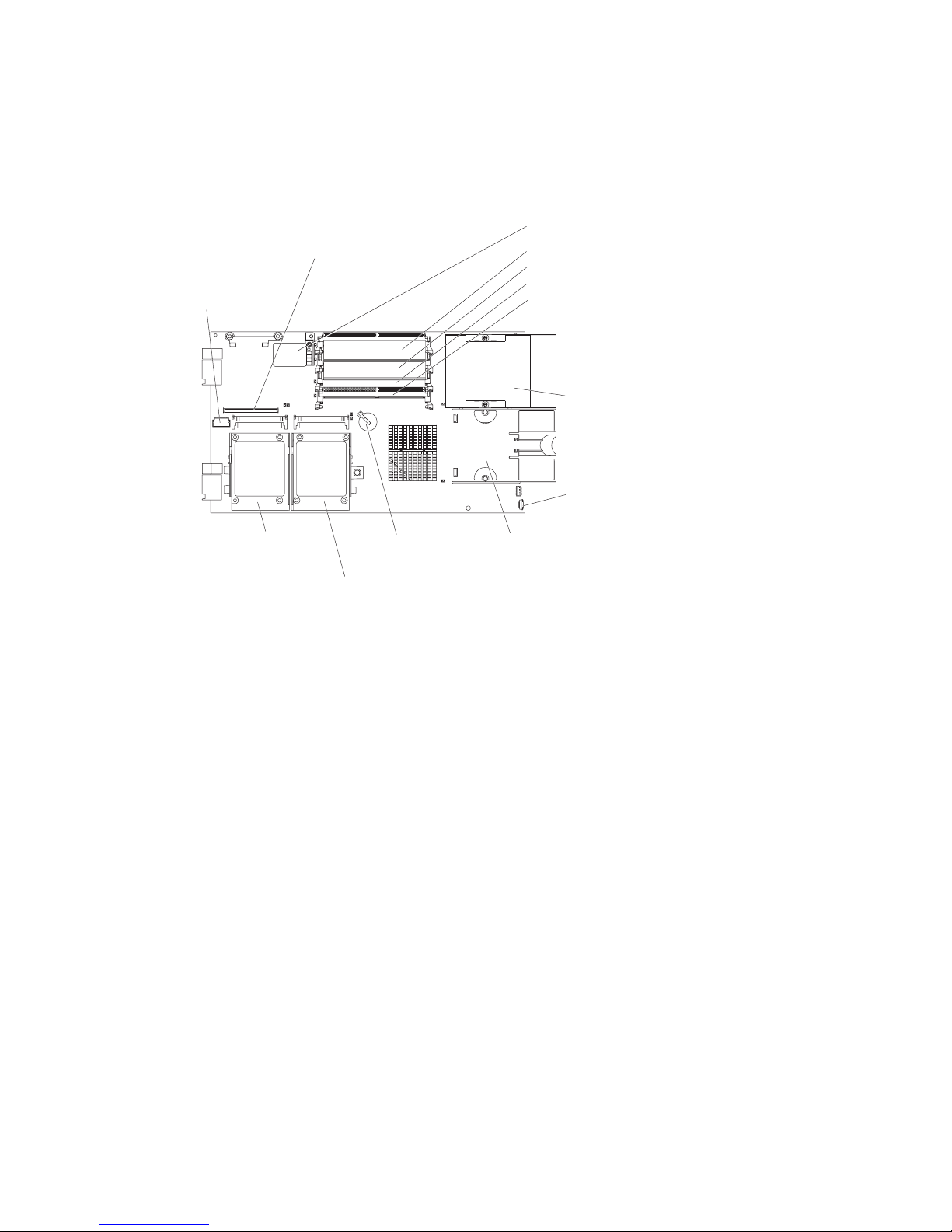
System board illustration
The following illustration shows the system-board components, including connectors for userinstallable options, for the blade server.
Figure 3. System board components
I/O expansion
option connector (J34)
I/O expansion
option connector (J131)
Blade expansion
connector (J132)
DIMM 1 (J113)
DIMM 2 (J111)
DIMM 3 (J112)
DIMM 4 (J110)
Microprocessor 1
and heatsink (U66)
Control panel
connector (J64)
(J94)
BatterySCSI connector 2
SCSI connector 1
(J95)
Microprocessor socket 2
and heatsink (U70)
Using system board switches
This section describes the system board switches on your Intel® Server Compute Blade SBX82.
✏ NOTE
The illustrations in this document might differ slightly from your hardware.
Figure 4 on page 14 and Figure 5 on page 15 show the LEDs on the system board for the Intel®
Server Compute Blade SBX82. Refer to Table 1 and Table 2 on page 15 for more information about
the Light Path Diagnostics LED locations and settings. Refer to these illustrations and tables when
solving problems with the blade server.
✏ NOTE
Power is av ailable to relight the Light Path Diagnostics LEDs for a small period of time after
the blade server is removed from the SBCE unit. During that period of time, you can relight
the Light Path Diagnostics LEDs for a maximum of 25 seconds (or less, depending on the
number of LEDs that are lit and the length of time the blade server is removed from the
SBCE unit) by pressing the Light Path Diagnostics button. The Light Path Diagnostics
power present LED (CR111) lights when the Light Path Diagnostics button is pressed if
power is available to relight the blade-error LEDs. If the Light Path Diagnostics power
present LED does not light when the Light Path Diagnostics button is pressed, no power is
available to light the blade-error LEDs, and they will be unable to provide any diagnostic
information.
13
Page 30
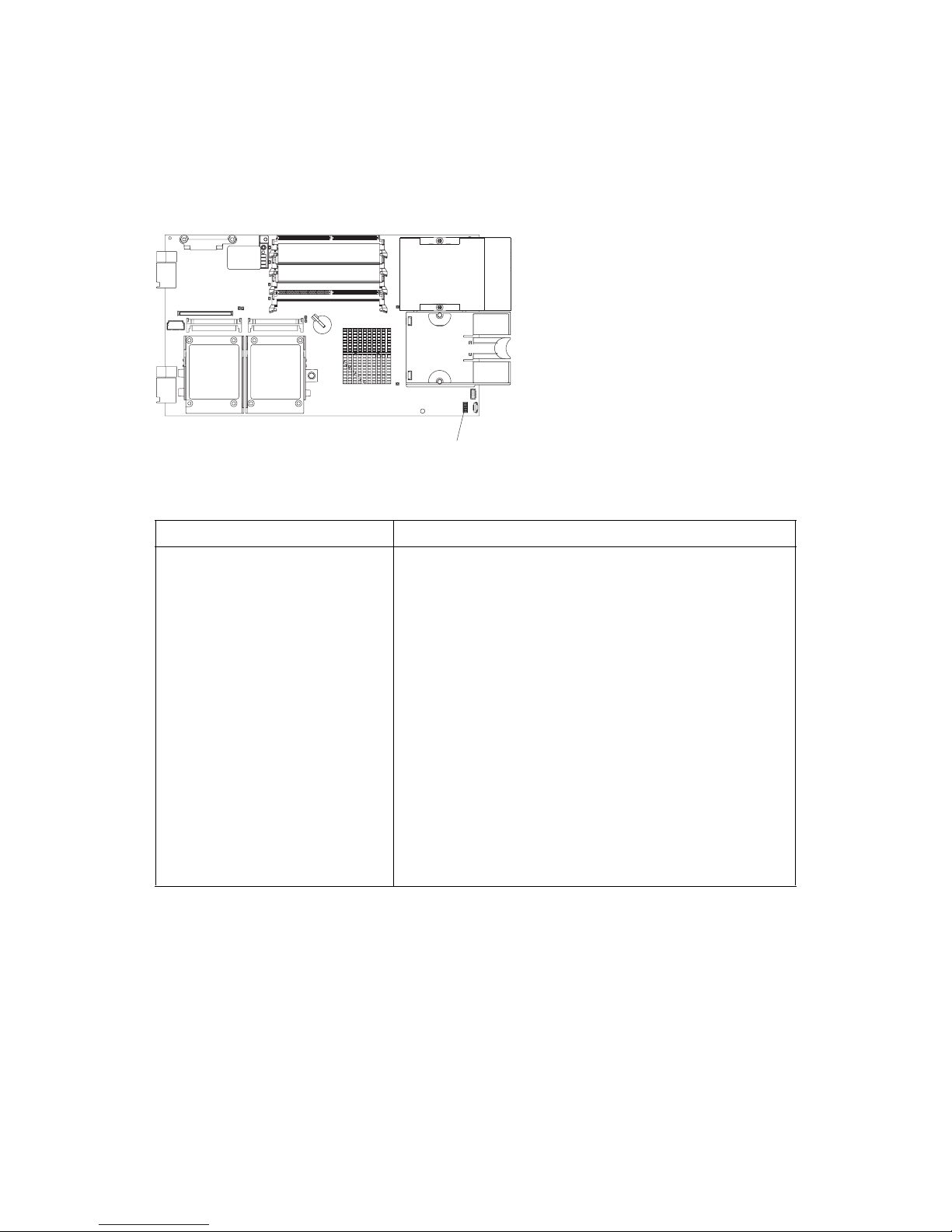
Using switch block 2 (SW2)
You must remove the blade server from the SBCE unit, open the cover, and press the Light Path
Diagnostics button to light any error LEDs that were turned on during processing. The following
illustration and Table 1 on page 14 show the location and the settings for SW2.
Figure 4. System board switch block (SW2) location
Switch block (SW2)
Table 1. Switch block 2 (SW2) and settings
Switch number Description
SW2 Switch block: Eight switches
• 1 - BIOS backup page jumper.
- Open: the BIOS boots from the Primary BIOS page.
- Closed: the BIOS boots from the backup BIOS page.
• 2 - Wake on LAN Bypass
- Open: Enabled
- Closed: Disabled (default)
•3 - Reserved
•4 - Reserved
•5 - Reserved
• 6 - Clear CMOS
- Open: Disabled
- Closed: Enabled
•7 - Reserved
• 8 - Bypass power-on password
- Open: Disabled (default)
- Closed: Enabled
14 Intel® Server Compute Blade SBX82: Hardware Maintenance Manual and Troubleshooting Guide
Page 31

Using Light Path Diagnostics to troubleshoot the system board
After the system board is removed from the chassis, you can press Light Path Diagnostics (SW4) to
troubleshoot system board component problems. See Figure 5 on page 15 and Table 2 on page 15 for
more information about locating Light Path Diagnostics LEDs and what to do if an error LED is lit.
Figure 5. Light Path Diagnostics switch (SW4) and error LEDs
SW4
DIMM 1 error LED
DIMM 2 error LED
DIMM 3 error LED
DIMM 4 error LED
Microprocessor 1 error LED
Microprocessor 2 error LED
Table 2. SW4 Light Path Diagnostics LED locations
LED name and location Description
DIMM 1 (CR6), DIMM 2 (CR5),
DIMM 3 (CR4), DIMM 4 (CR201) error
BMC fault (CR11) There is a problem with the corresponding BMC.
Processor 1 error (CR12)
Processor 2 error (CR13)
System board fault (CR30) There is a problem with the corresponding system board.
Light Path Diagnostics LED (CR111) Lights to show the circuit is active and functioning.
There is a problem with the corresponding DIMM.
There is a problem with the corresponding processor.
Figure 6. Light Path Diagnostics switch (SW4) and error LEDs
NMI
MIS
S BRD
TEMP
15
Page 32

Table 3. SW4 Light Path Diagnostics LED locations
LED error Action
NMI Check the error log for additional information. Reboot the
MIS Check the processors to make sure they are at the same
SBRD Reboot the blade server. If the error still exists, replace the
TEMP Check the SBCE unit blowers and air inlets. Check the room
Light Path Diagnostics LED Check the Light Path Diagnostics LED for errors
Light Path Diagnostics button (SW4) Press SW4 to locate faults on the system board. If the
See “Diagnosing problems using Light Path Diagnostics” on page 70 for informatio n on what
action to take if there is a component error.
blade server. If the error still exists, replace the system board.
speed.
system board.
temperature.
processor or memory LED is lit, reseat the component. If the
LED remains lit, replace the defective component.
16 Intel® Server Compute Blade SBX82: Hardware Maintenance Manual and Troubleshooting Guide
Page 33

3 Customer replaceable units
This chapter provides instructions for installing hardware options in your blade server. Some optionremoval instructions are provided in case you need to remove one option to install another.
Installation guidelines
Before you begin installing options in the blade server, read the following information:
• Read the safety information beginning on page vii and the guidelines in “Handling staticsensitive devices.” This information will help you work safely with your blade server and
options.
• Back up all important data before you make changes to the disk drives.
• Before you remove a hot-swap blade server from the SBCE unit, you must shut down the
operating system and turn off the blade server. You do not have to shut down the SBCE unit
itself.
• Blue on a component indicates touch points, where you can grip the component to remove it
from or install it in the blade server, or open or close a latch.
• Orange on a component or an orange label on or near a component indicates that the component
can be hot-swapped, which means that if the blade server and operating system support hotswap capability, you can remove or install the component while the server is running. (Orange
can also indicate touch points on hot-swap components.) See the instructions for removing or
installing a specific hot-swap component for any additional procedures that you might have to
perform before you remove or install the component.
System reliability considerations
To help ensure proper cooling and system reliability, make sure that processor socket 2 always
contains either a processor heat sink filler or a processor and heat sink.
✏ NOTE
When using a single processor, you must install it into the CPU 1 socket.
Handling static-sensitive devices
Attention: Static electricity can damage electronic devices and your blade server. To avoid
damage, keep static-sensitive devices in their non-conductive packages until you are ready to install
them.
To reduce the possibility of damage from electrostatic discharge, observe the following precautions:
• When working on the SBCE unit, use an electrostatic discharge (ESD) wrist strap, especially
when you will be handling modules, options, and blade servers. To work properly, the wrist
strap must have a good cont act at both ends (touch ing your skin at o ne end and f irmly co nnected
to the ESD connector on the front or back of the SBCE unit).
• Limit your movement. Movement can cause static electricity to build up around you.
• Handle the device carefully, holding it by its edges or its frame.
• Do not touch solder joints, pins, or exposed printed circuitry.
17
Page 34

• Do not leave the device where others can handle and possibly damage it.
• While the device is still in its non-conductiv e package, touch it to an unpainted metal part of the
SBCE unit or any unpainted metal surface on any other grounded rack component in the rack
you are installing the device in for at least 2 seconds. This drains static electricity from the
package and from your body.
• Remove the device from its package and install it directly into the blade serv er without setting it
down. If it is necessary to set the device down, pl ace it back into its non-conductiv e package. Do
not place the device on your blade server cover or on a metal surface.
• Take additional care when handling devices during cold weather. Heating reduces indoor
humidity and increases static electricity.
Major components of the blade server
You must remove the blade server from the SBCE unit and remove the cover to see the components.
✏ NOTE
The illustrations in this document might differ slightly from your hardware.
The following figure shows the major components of the SBX82 unit.
Figure 7. Major components of the Intel
DIMM
Blade expansion
unit connector
SCSI hard
disk drives
Processor
heat sink filler
®
Server Compute Blade SBX82
Heat sink
Processor
Bezel
assembly
•
18 Intel® Server Compute Blade SBX82: Hardware Maintenance Manual and Troubleshooting Guide
Page 35

Removing the blade server from the SBCE unit
✏ NOTE
The illustrations in this section might differ slightly from your hardware.
The following figure shows how to remove the blade server from the SBCE unit.
✏ Attention
• To maintain proper system cooling, do not operate the SBCE unit for more than one minute
without either a blade server, expansion unit, or filler blade installed in each blade bay.
• Make note of the bay number. Reinstalling a blade server into a different bay than the one
from which it was removed could have unintended consequences. Some configuration
information and update options are established according to bay number; if you reinstall the
blade server into a different bay, you might need to reconfigure the blade server.
Complete the following steps to remove the blade server:
1. If the blade server is operating, shut down the operating system; then, press the power-control
button (behind the blade server control panel door) to turn off the blade server.
✏ Attention
Wait at least 30 seconds, until the drives st op spinning, before proceeding to the next step.
2. Open the two release levers (see figure above). The blade server moves out of the bay
approximately 0.6 cm (0.25 inch).
3. Pull the blade server out of the bay. Spring-loaded doors farther back in the bay move into place
to cover the bay temporarily.
4. Place either a filler blade or another blade server in the bay within one minute. The recessed
spring-loaded doors will move out of the way as you insert the blade server.
19
Page 36

xx
Opening the blade server cover
The following illustration shows how to open the cover on the blade server.
Blade-cover
release
Blade-cover
release
Complete the following steps to open the blade server cover:
1. Read the safety information beginning on page vii and “Installation guidelines” on page 17.
2. Carefully lay the blade server down on a flat, non-conducti ve surface, with the cover side up.
3. Press the blade-cover release on each side of the blade server and lift the co ver open, as shown in
the illustration.
4. Lay the cover flat, or lift it from the blade server and store for future use.
Statement 21:
CAUTIO N:
Hazardous energy is present when the blade server is connected to the power source. Always
replace the blade cover before installing the blade server.
20 Intel® Server Compute Blade SBX82: Hardware Maintenance Manual and Troubleshooting Guide
Page 37

Removing the blade server bezel assembly
To install certain options, you must first remove the blade server bezel assembly. The following
illustration shows how to remove the bezel assembly from the blade server.
Bezel-assembly
release
Bezel-assembly
release
Control panel
connector
Complete the following steps to remove the blade server bezel assembly:
1. Read the safety information beginning on page vii and “Installation guidelines” on page 17.
2. Open the blade server cover (see “Opening the blade server cover” on page 20 for instructions).
3. Press the bezel-assembly release and pull the bezel assembly away from the blade server
approximately 1.2 cm (0.5 inch).
4. Disconnect the control-panel cable from the control-panel connector.
5. Pull the bezel assembly away from the blade server.
6. Store the bezel assembly in a safe place.
Control-panel
cable
Installing a SCSI hard disk drive
The blade server has two connectors on the system board for installing optional Ultra320 SCSI hard
disk drives.
Each Ultra320 SCSI connector is on the same bus. Depending on your blade server, at least one
SCSI hard disk drive might alread y be installed . If your blade serv er is equipped with one SCSI hard
disk drive, you can install an additional SCSI hard disk drive. These two SCSI hard disk drives can
be used to implement and manage a redundant array of independ ent disks (RAID) level-1. See
“Configuring a SCSI RAID array” on page 59 for information about SCSI RAID configuration.
Attention: To maintain proper system cooling, do not operate the system unit without a blade
server, expansion unit, or filler blade installed in each blade bay.
The following illustration shows how to install a SCSI hard disk drive and tray in the blade server.
21
Page 38

Figure 8. Installing a SCSI drive
Hard
drive
release
lever
SCSI ID 1
SCSI ID 0
Hard drive
release
lever
✏ Note
Do not install a SCSI hard disk drive in SCSI connector 1 (SCSI ID 1) if you intend to also install an
optional standard expansion card. The standard expansion card occupies the same area as the second
drive.
To install a SCSI hard disk drive, complete the following steps:
1. Read the safety information beginning on page vii and “Installation guidelines” on page 17.
2. Shut down the operating system, turn off the blade server, and remove the blade server from the
SBCE unit (see “Removing the blade server from the SBCE unit” on page 19 for instructions).
3. Carefully lay the blade server on a flat, non-conductive surface.
4. Open the blade server cover (see “Opening the blade server cover” on page 20 for instructions).
5. Locate SCSI connector 0 (J95).
Attention: Do not press on the top of the drive. Pressing the top could damage the drive.
6. Place the drive into the tray and push it, from the rear edge of the drive, into the connector until
the drive moves past the lever at the back of the tray. The drive clicks into place.
7. If you have other options to install or remove, do so now; otherwise, go to “Completing the
installation” on page 41.
Removing a SCSI hard disk drive
To remove the SCSI hard disk drive, complete the following steps:
1. Read the safety information beginning on page vii and “Installation guidelines” on page 17.
2. Shut down the operating system, turn off the blade server, and remove the blade server from the
SBCE unit (see “Removing the blade server from the SBCE unit” on page 19 for instructions).
3. Carefully lay the blade server on a flat, non-conductive surface.
4. Open the blade server cover (see “Opening the blade server cover” on page 20 for instructions).
22 Intel® Server Compute Blade SBX82: Hardware Maintenance Manual and Troubleshooting Guide
Page 39

5. Locate SCSI connecto r 1 and sl owly pull the blue lever at the back of the hard disk drive tray to
disengage the drive from its tray.
6. From the rear edge of the drive, slide the drive out of the SCSI connector.
Attention: To maintain proper system cooling, do not operate the system unit without either a
blade server, expansion unit, or filler blade installed in each blade bay for more than 1 minute.
Installing memory modules
The following notes describe the types of dual inline memory modules (DIMMs) that the blade
server supports and other information that you must consider when installing DIMMs:
• The system board contains four DIMM connectors and supports two-way memory interleaving.
• The DIMM options that are available for your blade server are 256 MB, 512 MB, 1 GB, and
2 GB. Your blade server supports a minimum of 256 MB and a maximum of 8 GB of system
memory.
• Your blade server comes with two DIMMs in the DIMM 1 (J113) and DIMM 2 (J111) memory
connectors.
When you install additional DIMMs, be sure to install them as a pair, in DIMM connectors
3 (J112) and 4 (J110).
Install the DIMMs in the following order:
Pair DIMM connectors
First 1 (J113) and 2 (J111)
Second 3 (J112) and 4 (J110)
• When you install memory, you must install a pair of matched DIMMs.
• Both DIMMs in a pair must be the same size, speed, type, and technology. You can mix
compatible DIMMs from various manufacturers.
• The second pair does not have to be DIMMs of the same size, speed, type, and technology as the
first pair.
• Install only 1.8 V, 240-pin, DDR2, PC3200, registered SDRAM with ECC DIMMs. These
DIMMs must be compatible with the latest PC3200 SDRAM Registered DIMM specification,
which is available from http://www.jedec.org/. For a current list of supported DIMMs for your
blade server, see the SBX82 Memory Qualification List.
• Installing or removing DIMMs changes the configuration information for the blade server.
Therefore, after installing or removing a DIMM, you must change and save the new
configuration information by using the Configuration/Setup Utility program. When you restart
the blade server, it displays a message indicating that the memory configuration has changed.
Start the Configuration/Setup Utility program and select Save Settings. See
“Configuration/Setup Utility menu choices” on page 53 for more information.
Figure 9 shows how to install DIMMs on the system board for the blade server.
23
Page 40

Figure 9. Installing DIMMS
DIMM slot 2 (J111)
DIMM slot 1 (J113)
DIMM slot 4 (J110)
DIMM slot 3 (J112)
Before you begin, read the documentation that comes with the DIMMs.
Complete the following steps to install a DIMM:
1. Read the safety information beginning on page vii and “Installation guidelines” on page 17.
2. Shut down the operating system, turn off the blade server, and remove the blade server from the
SBCE unit (see “Removing the blade server from the SBCE unit” on page 19 for instructions).
3. Carefully lay the blade server on a flat, non-conductive surface.
4. Open the blade server cover (see “Opening the blade server cover” on page 20 for instructions).
5. Locate the DIMM connectors on the system board. Determine the connectors into which you
will install the DIMMs.
6. Touch the non-conductive package that contains the DIMM option to any unpainted metal
surface on the SBCE unit or any unpainted metal surface on any other grounded rack component
in the rack you are installing the DIMM option in for at least 2 seconds. Then remo v e the DIMM
from the package.
7. To install the DIMMs, repeat the following steps for each DIMM that you install:
a. Turn the DIMM so that the DIMM key aligns correctly with the connector on the system
board.
Attention: To avoid breaking the retaining clips or damaging the DIMM connectors,
handle the clips gently.
b. Insert the DIMM by pressing the DIMM along the guides into the connector. Mak e sure the
retaining clips snap into the closed positions.
Important: If there is a gap between the DIMM and the retaining clips, the DIMM has not
been properly installed. In this case, open the retaining clips and remove the DIMM.
Reinsert the DIMM.
8. If you have other options to install or remove, do so now; otherwise, go to “Completing the
installation” on page 41.
24 Intel® Server Compute Blade SBX82: Hardware Maintenance Manual and Troubleshooting Guide
Page 41

Installing an additional processor
The blade server comes with one or two processors installed on the system board. The blade server
supports two processors. With two processors, your blade server can operate as a symmetric
multiprocessing (SMP) server. With SMP, certain operating systems and application programs can
distribute the processing load between the processors. If your blade server comes with one
processor, you can install a second processor.
Notes:
1. You can not remove the single processor and replace it with a different type of processor of
greater or lessor speed.
2. If you install a second processor, it must be of the same processor type and speed as the first
processor.
To use SMP, obtain an SMP-capable operating system.
The following notes describe the type of processor that the server supports and other information
that you must consider when installing a processor. To ensure prober blade server operation when
you install a second processor, observe the following precautions.
• Always install processors that have the same cache size and type, the same clock speed, and
identical internal and external clock frequencies (including system bus speed).
• Make sure that the processor with the lowest feature set is the startup (bootstrap) processor,
installed in the processor 1 socket (U66).
• For a list of processors that are supported by your blade server, see the SBX82 Specification
Update at the Intel Business Link (IBL).
• Thoroughly revie w the documentatio n that comes with the processor, so that you can determine
whether you have to update the blade server BIOS code. The latest level of BIOS code for your
blade server is available from IBL.
• The processor sockets in this server contain b uilt-in termination for the processor b us; therefore,
no terminator card is required if a processor socket 2 is empty. However, for proper airflow, this
socket must contain a processor heat-sink filler, sometimes called a processor baffle.
• The processor speeds are automatically set for this server; therefore, you do not have to set any
processor frequency-selection jumpers or switches.
The following illustration shows how to install the second processor on the system board for the
blade server.
25
Page 42

Alignment marks
Heat sink filler
Heat sink
Microprocessor
Microprocessor
locking lever
Complete the following steps to install an additional processor:
1. Read the safety information beginning on page vii and “Installation guidelines” on page 17.
2. Shut down the operating system, turn off the blade server, and remove the blade server from the
SBCE unit (see “Removing the blade server from the SBCE unit” on page 19 for instructions).
3. Carefully lay the blade server on a flat, non-conductive surface.
4. Open the blade server cover (see “Opening the blade server cover” on page 20 for instructions).
5. Remove the bezel assembly (see “Removing the blade server bezel assembly” on page 21 for
instructions).
6. Locate the processor socket on the system board.
7. Remove the heat-sink filler.
8. Install the processor:
a. Remove the protective cover, tape, or label from the surface of the processor socket, if one is
present.
b. Touch the non-conductive package containing the new processor to any unpainted metal
surface on the blade server or any unpainted metal surface on any other grounded rack
component in the rack you are installing the processor in for at least 2 seconds; then remove
the processor from the package.
Attention: Do not use any tools or sharp objects to lift the locking lever on the processor
socket. Doing so might result in permanent damage to the system board.
c. Rotate the locking lever on the processor socket from its closed and locked position until it
stops or clicks in the fully open position (approximately a 135° angle), as shown.
Attention: Y ou must mak e sure that the locking lev er on the processor socket is in the fully
open position before you insert the processor in the socket. Failure to do so might result in
permanent damage to the processor, processor socket, and system board.
26 Intel® Server Compute Blade SBX82: Hardware Maintenance Manual and Troubleshooting Guide
Page 43

Lever
fully
open
Lever closed
or
Lever
fully
open
Lever closed
d. Center the processor over the processor socket. Align the triangle on the corner of the
processor with the triangle on the corner of the socket and carefully press the processor into
the socket.
Attention:
• Do not use excessive force when pressing the processor into the socket.
• Make sure that the processor is oriented and aligned correctly in the socket before you
try to close the lever.
e. Carefully close the lever to secure the processor in the socket.
9. Install a heat sink on the processor:
Attention:
• Do not set down the heat sink after you remove the plastic cover.
• Do not touch the thermal grease on the bottom of the heat sink. Touching the thermal grease
will contaminate it. If the thermal grease on the processor or heat sink becomes
contaminated, contact your service technician.
27
Page 44

Heat sink Thermal grease
a. Remove the plastic protective cover from the bottom of the heat sink.
b. Align and place the heat sink on top of the processor in the retention bracket, grease side
down. Press firmly on the heat sink.
c. Using a screwdriver, secure the heat sink to the retention bracket on the system board using
the two captive mounting screws. Press firmly on the screws and tighten them, alternating
between them. Do not overtighten the screws. If you are using a torque wrench, tighten the
screws to 8.5 to 13 Newton-meters (Nm) (6.3 to 9.6 foot-pounds).
10. If you have other options to install or remove, do so now; otherwise, go to “Completing the
installation” on page 41.
Installing an I/O expansion card
You can add I/O optional expansion cards to your blade server to give the blade server additional
connections for communicating on a network.
Attention:
When you add an expansion card, you must make sure that the I/O modules in I/O module
bays 3 and 4 on the SBCE unit both support the expansion card network-interface type. For
example, if you add an Ethernet expansion card to your blade server, the modules in I/O
module bays 3 and 4 on the SBCE unit must both be compatible with the expansion card.
All other expansion cards that are installed on other blade servers in the SBCE unit must
also be compatible with these I/O modules. In this example, you could then install two
Ethernet switch modules, two pass-thru modules, or one Ethernet switch module and one
pass-thru module. Because pass-thru modules are compatible with a variety of I/O
expansion cards, installing two pass-thru modules would enable the use of several different
types of compatible I/O expansion cards within the same unit.
✏ Important
Installation of a standard form-factor expansion card can require removing the SCSI drive
installed in SCSI connector 2 (J94). The standard form-factor expansion card occupies the
same space as this SCSI drive and replaces it. You cannot have a SCSI drive in SCSI
connector 2 when a standard form-factor expansion card is going to be installed. Refer to
“Removing a SCSI hard disk drive” on page 22.
If the SCSI drive that is installed in SCSI connector 2 contains any information that you
want to keep, back it up to another storage device.
28 Intel® Server Compute Blade SBX82: Hardware Maintenance Manual and Troubleshooting Guide
Page 45

If the SCSI hard disk drive that is installed in SCSI connector 2 is part of a RAID array,
delete this SCSI RAID array configuration before removing the hard disk drive. When you
delete the RAID array, the array configuration information is removed; no data is deleted.
There are two types of I/O expansion cards supported by the blade server:
• Gigabit Ethernet expansion card
• Fibre Channel expansion card
The Gigabit Ethernet and Fibre Channel expansion cards are available as a small form-factor card
and a standard form-factor card.
The following sections describe how to install an I/O expansion card in the blade server.
✏ NOTE
You cannot install both sizes of I/O expansion cards in the same blade server. You can install
the small form-factor expansion card in addition to having two SCSI hard disk drives, but
you cannot install a standard form-factor expansion card into a blade server with two SCSI
hard disk drives.
Installing a small form-factor expansion card
The small form-factor expansion option is installed near SCSI connector 2.
Complete the following steps to install the small form-factor expansion card:
1. Read the safety information beginning on page vii and “Installation guidelines” on page 17.
2. Shut down the operating system, turn off the blade server, and remove the blade server from the
SBCE unit (see “Removing the blade server from the SBCE unit” on page 19 for information).
3. Carefully lay the blade server on a flat, non-conductive surface.
4. Open the cover (see “Opening the blade server cover” on page 20 for instructions).
5. Install the small form-factor I/O expansion card:
29
Page 46

Figure 10. Installing a small form-factor I/O card in the blade server
Expansion
Card
PRES
IN
S
S HERE
T
A
LLING
W
CAR
H
EN
D
a. Orient the I/O expansion card as shown by number 1 in Figure 10.
b. Slide the notch at the narrow end of the card into the raised hook on the tray; then gently
pivot the card into the expansion card connectors, as shown by number 2 the illustration.
For device dri ver and conf iguration information to complete the installation of the e xpansion
card, see the documentation for the expansion card.
6. If you have other options to install or remove, do so now; otherwise, go to “Completing the
installation” on page 41.
Installing a standard form-factor expansion card
If a SCSI drive is connected to SCSI connector 0 (J94), you must remove it before you can install a
standard form-factor expansion card. You cannot have both a drive that is connected to SCSI
connector 0 and a standard form-factor expansion card installed into the blade server.
If the drive that is connected to SCSI connector 0 contains any information you want to keep, back
up the information. If the SCSI drive that is installed in SCSI connector 0 is part of a RAID array,
delete the SCSI RAID array. When you delete the array, the array configuration information is
removed. No data is deleted. After backing up the data and removing the RAID array, see
“Removing a SCSI hard disk drive” on page 22 to remove the drive.
Complete the following steps to install a standard form-factor I/O expansion card:
1. Read the safety information beginning on page vii and “Installation guidelines” on page 17.
2. Shut down the operating system, turn off the blade server, and remove the blade server from the
SBCE unit (see “Removing the blade server from the SBCE unit” on page 19 for information).
30 Intel® Server Compute Blade SBX82: Hardware Maintenance Manual and Troubleshooting Guide
Page 47

3. Carefully lay the blade server on a flat, non-conductive surface.
4. Open the cover (see “Opening the blade server cover” on page 20 for instructions).
5. If an SCSI drive is in SCSI connector 2, remove the drive and tray (see “Removing a SCSI hard
disk drive” on page 22 for instructions) (save the screws that secured the tray to the system
board); otherwise, remove the existing rear-board mounting screws (near SCSI connector 2).
6. Install the standard form-factor I/O expansion card:
Figure 11. Installing a standard form-factor expansion card in the blade server
Expansion card
HEN
INSTALLING CARD
PRESS HEREW
Expansion
card tray
Hard disk
drive tray
a. Install the expansion card tray . Secure the tray to the system board with the screws from the
option kit, as shown Figure 11.
b. Orient the expansion card and slide the notch in the narrow end of the card into the raised
hook on the tray; then gently pivot the wide end of the card into the expansion card
connectors.
✏ NOTE
For device driver and configuration information to complete the installation of the
expansion card, see the documentation for the option.
7. If you have other options to install or remove, do so now; otherwise, go to “Completing the
installation” on page 41.
31
Page 48

Installing the Intel® Blade Server SCSI Expansion Module
SBESCSI
The Intel® Blade Server SCSI Expansion Module SBESCSI supports up to tw o hot-sw ap SCSI hard
disk drives and up to two standard form-factor I/O cards or two small form-factor I/O cards.
To help ensure proper cooling and system reliability, make sure that:
• Each of the blade bays on the front of the SBCE unit has either a blade server or filler blade
installed.
• A removed hot-swap blade server or filler blade is replaced within 1 minute of removal.
• Each of the SCSI hard disk drive bays on the SCSI storage expansion unit contains either a hotswap SCSI hard disk drive or a filler panel.
SBCE SCSI Storage
Expansion Unit
Filler panels
Attention: Static electricity can damage electronic devices and your blade server. To avoid
damage, keep static-sensitive devices in their non-conductive packages until you are ready to install
them.
To reduce the possibility of electrostatic discharge, observe the following precautions:
• Limit your movement. Movement can cause static electricity to build up around you.
• Handle the device carefully, holding it by its edges or its frame.
• Do not touch solder joints, pins, or exposed printed circuitry.
• Do not leave the device where others can handle and damage it.
• While the device is still in its non-conducti ve package, touch it to an unpainted metal part of the
SBCE chassis for at least 2 seconds. This drains static electricity from the package and from
your body.
• Remove the device from its package and install it directly on the blade server without setting the
device down. If it is necessary to set down the device, place it back into its non-conductive
package. Do not place the device on your SBCE chassis or on a metal surface.
32 Intel® Server Compute Blade SBX82: Hardware Maintenance Manual and Troubleshooting Guide
Page 49

• Take additional care when handling devices during cold weather. Heating reduces indoor
humidity and increases static electricity.
Installing a SCSI storage expansion unit
To use SCSI hard disk drives with your blade server, you must install the Intel® Blade Server SCSI
Expansion Module SBESCSI on the blade server. You will then be able to install two 2.5-inch, hotswap, SCSI, slim-high hard disk drives in the expansion unit. The SCSI storage expansion unit can
contain up to two SCSI controllers that support embedded mirroring (RAID level-1) and embedded
mirroring with striping (RAID-1E).
✏ NOTE
After you install the SCSI storage expansion unit on your blade server, the blade server and
expansion unit together occupy two blade bays in the SBCE unit.
For a list of SCSI hard disk drives supported by your blade server, see the Tested Hardware and
Operating System List (THOL) on IBL.
Complete the following steps to install the SCSI storage expansion unit:
1. Review the information in “Safety and regulatory information” on page vii and “Installation
guidelines” on page 17.
2. Shut down the operating system, turn off the blade server, and remove the blade server from the
SBCE unit.
3. Carefully lay the blade server on a flat, non-conductive surface.
4. Remove the blade server cover:
a. Open the blade server cover and lift it from the blade server.
Blade-cover
release
Blade-cover
release
b. Store the cover in a safe place.
33
Page 50

xx
5. Locate the SCSI expansion connector (J132) on the system board and lift the protective film
from the connector.
Cover
pins
6. Install the SCSI storage expansion unit:
a. Touch the non-conductive package that contains the expansion unit to any unpainted metal
surface on the SBCE chassis or any unpainted metal surface on another grounded rack
component. Then remove the expansion unit from the package.
b. Orient the expansion unit as shown in the illustration.
c. Lower the expansion unit so that the slots at the rear slide down onto the pins at the rear of
the blade server.
d. Pivot the expansion unit closed and press it firmly into place until the cover-release latches
click. The connector on the expansion unit automatically aligns with and plugs into the SCSI
expansion connector (J132) on the system board.
Statement 21:
CAUTION:
Hazardous energy is present when the blade is connected to the power source. Always
replace the blade cover before installing the blade.
7. Insert the combined blade server and expansion unit into two adjacent bays in the SBCE unit.
✏ NOTE
When any blade server or option is in blade bay 7 through 14, power modules must be
present in power bays 1, 2, 3, and 4.
8. Turn on the blade server.
9. If you have not already done so, install the LSI device drivers for your operating system.
34 Intel® Server Compute Blade SBX82: Hardware Maintenance Manual and Troubleshooting Guide
Page 51

With the expansion unit installed on your blade server, you can install up to two hot -swap S CSI hard
disk drives in the expansion unit. Each SCSI device must have a unique SCSI ID. This ID enables
the SCSI controller in the expansion unit to identify the device and ensure that different devices on
the same SCSI channel do not attempt to transfer data simultaneously. The SCSI IDs for the hard
disk drives in the expansion unit are permanent (not configurable). Table 4 lists the SCSI IDs for the
hard disk drives that are installed in the expansion unit. See “Installing a SCSI disk drive” on page
36 for instructions for installing hard disk drives.
SCSI hard disk drive 1 is in the top bay in the expansion unit; SCSI hard disk drive 2 is the bottom
bay.
Table 4. SCSI IDs for the hard disk drives in the expansion unit
Device SCSI ID
SCSI hard disk drive 1 (blade server) 0
SCSI hard disk drive 2 (blade server) 1
SCSI hard disk drive 1 (expansion unit) 2
SCSI hard disk drive 2 (expansion unit) 3
✏ NOTE
You must have two SCSI drives to have a RAID-1 array or three SCSI drives to have a
RAID-1E array.
SCSI ID 7 is usually reserved for the SCSI controller; however, this SCSI ID is changeable through
the LSI configuration utility.
Use the Configuration/Setup Utility program in the blade server to enable or disable the SCSI
controller in the expansion unit. Use the LSI Logic Configuration Utility program to perform a lowlevel format on the hard disk drives, set the SCSI device scan order, or set the SCSI ID for the
controller. The LSI Logic Configuration Utility program is part of the BIOS code on the SCSI
storage expansion unit.
The expansion unit supports RAID-1E, which is an alternative to RAID-10. When the number of
SCSI hard disk drives in a RAID-1E is even, the striping pattern is identical to RAID-10. Data for a
given file may be written in stripe units to different drives in the array, rather than being written to a
single drive. By using multiple dri v es, the array can pro vide higher data transfer rates and higher I/O
rates when compared to a single large drive.
Embedded mirroring, which is also known as RAID level 1, is used when you have two hot-swap
SCSI hard disk drives installed. Each drive is an exact copy of the other. Therefore, if either drive
fails, no data is lost. When you replace a failed driv e with another , the system automatically creates a
mirror copy of the functional hard disk drive on the new hard disk drive.
See “Opening the SCSI storage expansion unit cover” on page 37 for informat ion about starting and
using the LSI configuration program.
35
Page 52

Installing a SCSI disk drive
After you have installed the SCSI storage expansion unit on the blade server, you can install up to
two SCSI disk drives in the expansion unit.
If a hot-swap hard disk drive in the expansion unit fails, you can replace it without turning off the
blade server. Therefore, you have the advantage of continuing to operate your blade server while a
hard disk drive in this unit is removed or installed.
Each hot-swap drive has two indicator LEDs. If the amber hard disk drive status LED for a drive is
lit continuously, that drive is faulty and must be replaced.
Each hot-swap drive that you plan to install must be mounted in a hot-swap-drive tray. The drive
must have a Single Connector Attachment (SCA) connector. Hot-swap-drive trays come with hotswap drives.
The following illustration shows how to install a SCSI hot-swap hard disk drive.
Complete the following steps to install a drive in the expansion unit.
Attention: To maintain proper system cooling, do not operate the SBCE unit for more than 1
minute without either a drive or a filler panel installed in each expansion unit bay.
1. Review the information in “Safety and regulatory information” on page vii and “Installation
guidelines” on page 17.
2. Remove the filler panel from one of the empty hot-swap bays by inserting your finger into the
depression at the top of the filler panel and pulling it away from the expansion unit.
3. Install the hard disk drive:
a. Ensure that the tray handle is open (that is, perpendicular to the drive).
b. Align the drive assembly with the guide rails in the bay.
c. Gently push the drive assembly into the bay until the drive stops.
36 Intel® Server Compute Blade SBX82: Hardware Maintenance Manual and Troubleshooting Guide
Page 53

d. Push the tray handle to the closed (locked) position.
xx
e. Check the hard disk drive LEDs to verify that the hard disk drive is operating properly.
• If the amber hard disk drive status LED for a driv e is lit continuously, that drive is faulty
and must be replaced.
• If the green hard disk drive activity LED is flashing, the drive is being accessed.
Opening the SCSI storage expansion unit cover
The following illustration shows how to open the expansion unit cover.
Cover release
(both sides)
Complete the following steps to open the expansion unit cover:
1. Read the safety information beginning on page “Installation guidelines” on page 17.
2. Carefully lay the expansion unit down on a flat, non-conductive surface, with the cover side up.
3. Press the unit-cover release on each side of the expansion unit and lift the cover open, as shown
in the illustration.
4. Lay the cover flat, or lift it from the expansion unit and store for future use.
Statement 21:
CAUTIO N:
Hazardous energy is present when the blade server is connected to the power source. Always
replace the blade cover before installing the blade server.
37
Page 54

Installing an I/O expansion card in the SCSI storage
expansion unit
You can add optional I/O expansion cards to your expansion unit to give the unit additional
connections for communicating on a network.
Attention: When you add an I/O expansion card, you must make sure that the I/O modules in I/O
module bays 3 and 4 on the SBCE unit both support the I/O expansion card network-interface type.
The I/O expansion cards that are supported by the expansion unit are a standard form-factor and a
small form-factor card. The Fibre Channel expansion card and the Gigabit Ethernet expansion card
are available as small form-factor and standard form-factor I/O expansion cards.
Complete the following steps to install an I/O expansion card:
1. Read the safety information beginning on page “Safety and regulatory information” on page vii
and “Installation guidelines” on page 17.
2. Shut down the operating system, turn off the blade server, and remove the expansion unit from
the SBCE unit (see “Installing a SCSI storage expansion unit” on page 33).
3. Carefully lay the expansion unit on a flat, non-conductive surface.
4. Open the cover (see “Opening the SCSI storage expansion unit cover” on page 37 for
instructions).
5. Install the I/O expansion card:
Figure 12. Installing an I/O expansion card in the expansion unit
Short card
or
Standard card
or
a. Orient the I/O expansion card, as shown in Figure 12.
38 Intel® Server Compute Blade SBX82: Hardware Maintenance Manual and Troubleshooting Guide
Page 55

b. Slide the notch in the narrow end of the card into the raised hook on the tray; then gently
xx
pivot the wide end of the card into the I/O e xpan sio n card co nn ecto rs, as shown in the
illustration.
✏ NOTE
For device driver and configuration information to complete the installation of the I/O
expansion card, see the documentation for the option.
6. If you have other options to install or remove, do so now.
Replacing the battery
The lithium battery must be handled correctly to avoid possible danger. If you replace the battery,
you must adhere to the following instructions.
If you replace the original lithium battery with a heavy-metal battery or a battery with heavy-metal
components, be aware of the follo wing en vironmental consideration. Batteries and accumulators that
contain heavy metals must not be disposed of with normal domestic waste. They will be taken back
free of charge by the manufacturer, distributor, or representative, to be recycled or disposed of in a
proper manner.
✏ NOTE
After you replace the battery , you mu st recon figure your blade server and reset the system
date and time.
Statement 2:
CAUTIO N:
When replacing the lithium battery, use only an equivalent type battery recommended by the
manufacturer. If your system has a module containing a lithium battery, replace it only with the
same module type made by the same manufacturer. The battery contains lithium and can
explode if not properly used, handled, or disposed of.
Do not:
• Throw or immerse into water
• Heat to more than 100°C (212°F)
• Repair or disassemble
Dispose of the battery as required by local ordinances or regulations.
Complete the following steps to replace the battery:
1. Read the safety information beginning on page vii and “Installation guidelines” on page 17.
2. Follow any special handling and installation instructions that came with the battery.
3. Turn off the blade server and remove it from the SBCE unit (see “Removing the blade server
from the SBCE unit” on page 19 for instructions).
4. Open the blade server cover (see “Opening the blade server cover” on page 20 for instructions).
39
Page 56

5. Locate the battery on the system board.
Figure 13. Battery location
Battery
6. To remove the battery, use your finger to press down on one sid e of the battery; Then slide the
battery from the socket. The spring mechanism will push the battery out towards you as you
slide it from the socket.
7. Insert the new battery:
a. Tilt the battery so that you can insert it into the socket.
b. As you slide the battery into place, press the battery down into the socket.
40 Intel® Server Compute Blade SBX82: Hardware Maintenance Manual and Troubleshooting Guide
Page 57

8. Close the blade server cover (see “Closing the blade server cover” on page 43).
xx
xx
Statement 21:
CAUTION:
Hazardous energy is present when the blade server is connected to the po wer source.
Always replace the blade cover before installing the blade server.
9. Reinsert the blade server into the bay in the SBCE unit.
10. Turn on the blade server.
11. Start the blade server Configuration/Setup Utility program and set configuration parameters as
needed (see “Using the Configuration/Setup Utility program” on page 53 for information).
Completing the installation
To complete the installation, complete the following tasks. Instructions for each task are in the
following sections.
1. Reinstall the blade server bezel assembly, if you removed it (see “Installing the blade server
bezel assembly”).
2. Close the blade server cover, unless you installed an expansion unit option (see “Closing the
blade server cover” on page 43).
Statement 21:
CAUTION:
Hazardous energy is present when the blade server is connected to the po wer source.
Always replace the blade cover before installing the blade server.
3. Reinstall the blade server into the SBCE unit (see “Installing the blade serv er in the SBCE unit”
on page 44).
4. Turn on the blade server (see “Turning on the blade server” on page 9).
5. For certain options, run the blade server Configuration/Setup Utility program (see “Updating
your blade server configuration” on page 45).
✏ NOTE
If you have just connected the po wer cords of your SBCE unit to electrical outlets, you must
wait until the power-on LED on the blade server flashes slowly before pressing the powercontrol button on a blade server.
41
Page 58

Installing the blade server bezel assembly
The following illustration shows how to install the bezel assembly on the blade server.
Bezel-assembly
release
Bezel-assembly
release
Control panel
connector
Control-panel
cable
Complete the following steps to install the blade server bezel assembly:
1. Read the safety information beginning on page vii and “Installation guidelines” on page 17.
2. Connect the control-panel cable to the control-panel connector on the system board.
3. Carefully slide the bezel assembly onto the blade server, as shown in the illustration, until it
clicks into place.
42 Intel® Server Compute Blade SBX82: Hardware Maintenance Manual and Troubleshooting Guide
Page 59

Closing the blade server cover
Important: The blade server cannot be inserted into the SBCE unit until the cover is installed and
closed or an expansion unit is installed. Do not attempt to override this protection.
The following illustration shows how to close the blade server cover.
Cover
pins
Complete the following steps to close the blade server cover:
1. Read the safety information beginning on page vii and “Installation guidelines” on page 17.
2. If you removed the blade bezel assembly, replace it now (see “Installing the blade server bezel
assembly” on page 42 for instructions).
3. Lower the cover so that the slots at the rear slide down onto the pins at the rear of the blade
server, as shown in the illustration. Before closing the cover, check that all components are
installed and seated correctly and that you have not left loose tools or parts inside the blade
server.
4. Pivot the cover to the closed position, as shown in the illustration, until it clicks into place.
43
Page 60

xx
Installing the blade server in the SBCE unit
The following illustration shows how to install the blade server into the SBCE unit.
Complete the following steps to install a blade server in the SBCE unit:
Statement 21:
CAUTIO N:
Hazardous energy is present when the blade server is connected to the power source. Always
replace the blade cover before installing the blade server.
1. Read the safety information beginning on page vii and “Installation guidelines” on page 17
through “Handling static-sensitive devices” on page 17.
2. If you have not done so already, install any options that you want, such as SCSI drives or
memory, in the blade server.
3. Select the bay for the blade server.
Notes:
a. If the blade server has an expansion unit installed on it, the blade server and expansion
option require two adjacent bays.
b. When any blade serv er or option is in eith er blade bay 7 through 14 in the S BCE unit, po wer
modules must be present in all four power bays.
c. To help ensure proper cooling, performance, and system reliability, make sure that each of
the blade bays on the front of the SBCE unit has a blade server, expansion unit, or filler
blade installed. Do not operate the system unit without either a blade server, expansion unit,
or filler blade installed in each blade bay for more than 1 minute for the SBCE unit.
4. Make sure that the release levers on the blade server are in the open position (perpendicular to
the blade server).
44 Intel® Server Compute Blade SBX82: Hardware Maintenance Manual and Troubleshooting Guide
Page 61

5. Slide the blade server into the bay until it stops. The spring-load ed doors f arther back in the bay
that cover the bay opening move out of the way as you insert the blade server.
6. Push the release levers on the front of the blade server closed.
7. Turn on the blade server (see “Turning on the blade server” on page 9 for instructions).
8. Make sure that the power-on LED on the blade control panel is lit continuously, indicating that
the blade server is receiving power and is turned on.
9. (Optional) Write identifying information on one of the user labels that come with the blade
servers and place the label on the SBCE unit bezel.
Refer to Figure 2 on page 3 for information about the label placement.
Important: Do not place the label on the blade server or in any way block the ventilation holes
on the blade server.
10. If you have other blades to install, do so now.
Attention: If you reinstall a blade server that you removed, you must install it into the same bay
from which you removed it. Some blade server configuration information and update options are
established according to bay number. Reinstalling a blade server into a different bay from the one
from which it was removed could ha ve unintended consequences, and you might ha ve to reconf igure
the blade server.
If this is the initial installation for a blade server in the SBCE unit, you must configure the blade
server with the Configuration/Setup Utility and install the blade server operating system. See
“Updating your blade server configuration” on page 45 for details.
Updating your blade server configuration
When you start your blade server for the first time after you add or remove an internal option or an
external SCSI device (if the storage expansion unit has been installed), a message might be
displayed informing you that the configuration has changed. The blade server Configuration/Setup
Utility program automatically starts so that you can save the new configuration information. See
“Using the Configuration/Setup Utility program” on page 53 for more information about the
Configuration/Setup Utility program.
Some options have device drivers that you must install. See the documentation that comes with the
option for information about installing any required device drivers.
Your blade server comes with one or two processors installed on the system board. If your blade
server comes with two processors, or if your blade server comes with one processor and you have
installed an additional processor, your blade server can now operate as an SMP server. Therefore,
you might have to upgrade your operating system to support SMP. See your operating-system
documentation for additional information.
45
Page 62

46 Intel® Server Compute Blade SBX82: Hardware Maintenance Manual and Troubleshooting Guide
Page 63

4 Field replaceable units
This chapter describes the removal of field-replaceable server components.
Microprocessor removal
This section includes the guidelines to follow and the instructions for removing a microprocessor.
Remova l Guidelines
Read these important guidelines before removing a microprocessor that is not faulty (for example,
when replacing the system board assembly).
Attention: Do not use a thermal grease syringe with this FRU.
If you are not replacing a defective heat sink or microprocessor, the grease on the heat sink and
microprocessor will remain effective if you perform the following steps:
1. Carefully handle the heat sink and microprocessor when removing or installing these
components. Do not touch the grease or otherwise allow it to become contaminated.
2. For dual-microprocessor systems, since the microprocessor and the heat sink are a matched set,
first transfer the heat sink and microprocessor from one socket to the new system board; then,
transfer the other heat sink and microprocessor. (T his will ensure that the grease remains evenly
distributed between each heat sink and microprocessor.)
Notes:
• The heat sink FRU is packaged with the thermal grease applied to the underside. This thermal
grease is not available as a separate FRU. The heat sink must be replaced when new grease is
required, such as when a defective microprocessor is replaced or if the grease is contaminated.
• If you need to install a new heat sink for any reason, first remove the thermal grease from the
microprocessor with an alcohol pad before attaching the new heat sink.
• A heat sink FRU can be ordered separately if the grease becomes contaminated.
Remov al procedure
Complete the following steps to remove a microprocessor:
• Read “Installation guidelines” on page 17.
• Read the safety notices at “Safety and regulatory information” on page vii.
• Read “Handling static-sensitive devices” on page 17.
1. Shut down the operating system, turn off the blade server, and remove the blade server from the
SBCE unit (see “Removing the blade server from the SBCE unit” on page 19).
2. Carefully lay the blade server on a flat, non-conductive surface.
3. Open the blade server cover (see “Opening the blade server cover” on page 20 for instructions).
4. Remove the bezel assembly (see “Removing the blade server bezel assembly” on page 21 for
instructions).
5. Identify the microprocessor to be removed.
✏ NOTE
If you are replacing a failed microprocessor, verify that you have selected the correct
microprocessor for replacement (see “Light Path Diagnostics” on page 108).
6. Remove the heat sink:
47
Page 64

osed
a. Loosen one captive screw fully; then, loosen the other captive screw.
Attention: Loosening one screw fully before loosening the other screw will help to break
the thermal bond that adheres the heat sink to the microprocessor.
b. Gently pull the heat sink off of the microprocessor.
7. Rotate the locking lever on the microprocessor socket from its closed and locked position
(Figure 14) until it stops or clicks in the fully open position (approximately 135° angle), as
shown in Figure 15.
Lever cl
Lever closed
Figure 14. Microprocessor locking lever in the closed
position
Lever
fully
open
Figure 15. Microprocessor locking lever in the fully
open position
Attention: You must ensure that the locking lever on the microprocessor socket is in the fully
open position before you remove the microprocessor from or insert the microprocessor into the
socket. Failure to do so might result in permanent damage to the microprocessor, microprocessor
socket, and system board.
8. Pull the microprocessor out of the socket.
Lever
fully
open
48 Intel® Server Compute Blade SBX82: Hardware Maintenance Manual and Troubleshooting Guide
Page 65

Microprocessor
)
Microprocessorrelease lever
Figure 16. Removing the microprocessor
To install a microprocessor, see “Installing an additional processor” on page 25 and the
documentation provided with the microprocessor option for complete installation instructions.
Attention: If you are not installing a replacement microprocessor in socket 2, you must reinstall
the microprocessor heat sink filler in that socket.
System board assembly
This section shows the locations of items on the system board and describes how to replace the
system board assembly.
System board component locations
Figure 17 shows the location of the battery and of system board component connectors.
I/O expansion
option connector (J34)
I/O expansion
option connector (J131)
(J94)
BatterySCSI connector 2
SCSI connector 1
Microprocessor socket 2
and heatsink (U70)
Blade expansion
connector (J132)
DIMM 1 (J113)
DIMM 2 (J111)
DIMM 3 (J112)
DIMM 4 (J110)
Microprocessor 1
and heatsink (U66
Control panel
connector (J64)
Figure 17. System board component locations
49
Page 66

Switches
Figure 18 shows the location of the system board switch-block (SW2).
Switch block (SW2)
Figure 18. System board switch block (SW2) location
The following table describes the function of each switch on switch block SW2.
Table 5. Switch block (SW2)
Switch
number
1 Off BIOS backup page jumper.
2 On Wake on LAN (WOL) bypass.
3—Reserved.
4 Off Power-on override.
5—Reserved.
6 Off Clear CMOS.
7—Reserved
8 Off Power-on password override.
Default value
Switch
description
• On – boots the blade server from the backup BIOS page
• Off – boots the blade server from the primary BIOS page
• On – disables the bypass
• Off – enables the bypass
• On – forces the blade server to turn on, overriding the power-on button
(should be used for debug purposes only)
• Off – normal operation
• On – clears the CMOS
• Off – normal operation
• On – enables the power-on password o verride (see “Using passwords” on page 56
for additional information about the power-on password)
• Off – disables the power-on password override
50 Intel® Server Compute Blade SBX82: Hardware Maintenance Manual and Troubleshooting Guide
Page 67

System board LED locations
Figure 19 shows the location of the LEDs on the system board. You might need to refer to this
illustration when solving problems with the blade server. You have to remove the blade server from
the SBCE unit, open the cover, and press the light path diagnostics button (SW4) to light any error
LEDs that were turned on during processing.
SW4
DIMM 1 error LED
DIMM 2 error LED
DIMM 3 error LED
DIMM 4 error LED
Microprocessor 1 error LED
Microprocessor 2 error LED
Figure 19. System board LED location
Power is av ailable to relight the light path diagnostics LEDs for a short period of time after the blade
server is removed from the SBCE unit. During that period of time, you can relight the light path
diagnostics LEDs for a maximum of 25 seconds (or less, depending on the number of LEDs that are
lit and the length of time the blade server is removed from the SBCE unit) by pressing the light path
diagnostics button. The light path diagnostics power present LED (CR111) lights when the light path
diagnostics button is pressed if power is available to relight the blade-error LEDs. If the light path
diagnostics power present LED does not light when the light path diagnostics button is pressed, no
power is available to light the blade-error LEDs and they will be unable to provide any diagnostic
information.
System board replacement
When replacing the system board, you will replace the system board and blade base as one assembly .
After replacement, you must either update the system with the latest firmware or restore the preexisting firmware that the customer provides on a diskette or CD image.
• Read “Installation guidelines” on page 17.
• Read the safety notices at “Safety and regulatory information” on page vii.
• Read “Handling static-sensitive devices” on page 17.
Complete the following steps to replace the system board assembly:
1. Shut do wn the operating sy stem and turn of f the blade server (see “Turning off the blade server”
on page 10).
2. Remove the blade server from the SBCE (see “Removing the blade server from the SBCE unit”
on page 19).
3. Remove the blade server cover (see “Opening the blade server cover” on page 20) or expansion
unit.
4. Remove the blade server bezel assembly (see “Removing the blade server bezel assembly” on
page 21).
51
Page 68

5. Remove any of the installed components listed below from the system board assembly; then,
place them on a static-protective surface or install them on the new system board assembly.
• I/O expansion cards (reverse the steps in “Installing an I/O expansion card” on page 28)
• Hard disk drives (see “Removing a SCSI hard disk drive” on page 22)
• Microprocessors/heat sinks (see “Microprocessor removal” on page 47)
• DIMMs (reverse the steps in “Installing memory modules” on page 23)
• Battery (see “Replacing the battery” on page 39)
Reverse these steps to install the components on the replacement system board assembly.
52 Intel® Server Compute Blade SBX82: Hardware Maintenance Manual and Troubleshooting Guide
Page 69

5 Configuring the blade server
The following configuration programs come with your blade server:
• Configuration/Setup Utility program
This is part of the basic input/output system (BIOS) code in your blade server. Use it to change
interrupt request (IRQ) settings, set the date and time, and set passwords. See “Using the
Configuration/Setup Utility program” for more information.
• LSI Logic Configuration Utility program
The LSI Logic Configuration Utility program is part of the basic input/output system (BIOS)
code in the blade server. Use it to set the device scan order and to set the SCSI controller IDs.
See “Using the LSI Logic Configuration Utility program” on page 60 for more information
• Preboot Execution Environment (PXE) boot agent utility program
The PXE boot agent utility program is part of the BIOS code in the blade server. Use it to select
the boot protocol and other boot options and to select a power management option. For
information about using this utility, see “Using the PXE boot agent utility program” on page 57.
Using the Configuration/Setup Utility program
This section provides the instructions for starting the Configuration/Setup Utility program and
descriptions of the menu choices.
Starting the Configuration/Setup Utility program
Complete the following steps to start the Configuration/Setup Utility program:
1. Turn on the blade server and watch the monitor screen.
2. When the message Press F1 for Configuration/Setup appears, press F1.
3. Select the settings to view or change.
Configuration/Setup Utility menu choices
The following choices are on the Configuration/Setup Utility main menu. Depending on t he version
of the BIOS code in your blade server, some menu choices might differ slightly from these
descriptions.
• System Summary
Select this choice to display configuration information, including the type, speed, and cache
sizes of the processors and the amount of installed memory . When yo u make configuration
changes through other options in the Configuration/Setup Utility program, the changes are
reflected in the system summary; you cannot change settings directly in the system summary.
— Processor Summary
Select this choice to view information about the processors installed in the blade server.
— USB Device Summary
Select this choice to view information about the USB devices installed in the blade server
53
Page 70

•System Information
Select this choice to display information about the blade server. When you make configuration
changes through other options in the Configuration/Setup Utility program, some of those
changes are reflected in the system information; you cannot change settings directly in the
system information.
— Product Data
Select this choice to view the model of your blade server, the serial number , and the re vision
level or issue date of the BIOS and diagnostics code stored in electrically erasable
programmable ROM (EEPROM).
• Devices and I/O Ports
Select this choice to view or change assignments for devices and input/output (I/O) ports.
You can also enable or disable the integrated SCSI and Ethernet controllers and all standard
ports (such as serial and parallel). Enable is the default setting for all controllers. If you disable
a device, it cannot be configured, and the operating system will not be able to detect it (this is
equivalent to disconnecting the device.)
— Remote Console Redirection
Select this choice to enable serial over LAN (SOL) and to set remote console
communication parameters.
—Video
Select this choice to view information about the integrated video controller.
— System MAC Addresses
Select this choice to set and view the MAC addresses for the Ethernet controllers on the
blade server.
•Date and Time
Select this choice to set the system date and time, in 24-hour format (hour:minute:second). This
choice is on the full Configuration/Setup Utility main menu only.
• System Security
Select this choice to set a power-on password. See “Using passwords” on page 56 for more
information about the password.
• Start Options
Select this choice to view or change the start options. Changes in the start options take effect
when you start the blade server.
— Start Sequence Options
Select this choice to view the startup device sequence that is set for the blade server.
✏ NOTE
To set the startup sequence, which is the order in which the blade server checks devices to
find a boot record, you must use the management-module Web interface.
You can set keyboard operating characteristics, such as whether the blade server starts with the
keyboard number lock on or off. You can enable the blade server to run without a diskette drive
or keyboard.
You can enable or disable the PXE option for either of the integrated Gigabit Ethernet
controllers. The default setting for this menu item is Planar Ethernet 1, which enables the PXE
option for the first Ethernet controller on the system board.
54 Intel® Server Compute Blade SBX82: Hardware Maintenance Manual and Troubleshooting Guide
Page 71

If you enable the boot fail count, the BIOS default settings will be restored after three
consecutive failures to find a boot record.
You can enable a virus-detection test that checks for changes in the boot record when the blade
server starts.
This choice is on the full Configuration/Setup menu only.
• Advanced Setup
Select this choice to change settings for advanced hardware features.
Important: The blade server might malfunction if these options are incorrectly configured.
Follow the instructions on the screen carefully.
— Memory Settings
Select this choice to manually enable a pair of memory DIMMs.
If a memory error is detected during POST or during memory configuration, the blade
server automatically disables the failing pair of memory connectors and continues operating
with reduced memory. After the problem is corrected, you must enable the memory
connectors. Use the arrow keys to highlight the rows representing the pair that you want to
enable; then use the arrow keys to select Enable.
To maintain optimum system operation in the event of a memory failure, you can set the
Memory Configuration for memory Mirroring or Sparing. Memory mirroring stores
duplicate data on two DIMMs to prevent data loss if a DIMM fails. Memory sparing
removes the failed memory from the system configuration and activates a Hot Spare
Memory pair of DIMMs to replace the failed pair of DIMMs. Before you can enable
memory mirroring or sparing, at least two pairs of DIMMs must be installed in the blade
server . These pairs must adhere to the special requirements describe d in “Installing memory
modules” on page 23.
—CPU Options
Select this choice to disable the processor cache or to set the processor cache to use the
write-back or the write-through method. Write-back caching generally provides better
system performance
You can also select this choice to enable or disable hyper-threading and adjust the processor
performance settings. If enabled, hyper-threading will only be acti v e if it is supported b y the
operating system.
— PCI Bus Control
Select this choice to view and set interrupts for PCI devices and to configure the master
latency timer value for the blade server.
— Baseboard Management Controller (BMC) Settings
Select this choice to enable or disable the Reboot on System NMI option on the menu. If
you enable this option, the blade server will automatically restart 60 seconds after the
service processor issues a nonmaskable interrupt (NMI) to the blade server. You can also
select this choice to enable or disable and set the time-outs for the POST and OS loader
watchdog timers and view BMC version information.
– BMC Network Configuration
Select this choice to set the network addresses of the BMC.
– BMC System Event Log
Select this choice to view and clear BMC event log entries.
55
Page 72

— System Partition Visibility
Select this choice to specify whether the System Partition is to be visible or hidden.
— Integrated System Management Processor Settings
Select this choice to enable or disable the Reboot on System NMI option on the menu. If
you enable this option, the blade server will automatically restart 60 seconds after the
service processor issues a nonmaskable interrupt (NMI) to the blade server.
• Save Settings
Select this choice to save the changes you have made in the settings.
• Restore Settings
Select this choice to cancel the changes you have made in the settings and restore the previous
settings.
• Load Default Settings
Select this choice to cancel the changes you have made in the settings and restore the factory
settings.
• Exit Setup
Select this choice to exit from the Configuration/Setup Utility program. If you have not saved
the changes you have made in the settings, you are asked whether you want to save the changes
or exit without saving them.
Using passwords
From the System Security choice, you can set, change, and delete a power-on password.
If you set a power-on password, you must type the power-on password to complete the system
startup and to have access to the full Configuration/Setup Utility menu.
You can use any combination of up to seven characters (A–Z, a–z, and 0–9) for the password. Keep
a record of your password in a secure place.
If you forget the power-on password, you can regain access to the blade server through one of the
following methods:
• Remove the blade server battery and then reinstall it (see “Replacing the battery” on page 39).
• Change the position of the power-on password override switch (switch 8 on switch block 2 on
the system board) to bypass the power-on password check the next time the blade server is
turned on. You can then start the Configuration/Setup Utility program and change the power-on
password. You do not have to move the switch back to the previous position after the password is
overridden. See Figure 4 on page 14 for the location of switch block 2.
✏ NOTE
Shut down the operating system, turn off the blade server, and remove the blade server
from the SBCE unit to access the switches.
56 Intel® Server Compute Blade SBX82: Hardware Maintenance Manual and Troubleshooting Guide
Page 73

Using the PXE boot agent utility program
This program is a built-in, menu-driven configuration utility program that you can use to:
• Select the boot protocol and other boot options
• Select a power-management option
✏ NOTE
The RPL selection for the boot protocol option is not supported for this server.
Complete the following steps to start the PXE boot agent utility program:
1. Turn on the server.
2. When the Broadcom NetXtreme Boot Agent vX.X.X prompt appears, press Ctrl+S.
You have 2 seconds (by default) to press Ctrl+S after the prompt appears.
If the PXE setup prompt is not displayed, use the Configuration/Setup Utility program to set the
enable Ethernet PXE/DHCP option.
3. Use the arrow keys or press Enter to select a choice from the menu.
• Press Esc to return to the previous menu.
• Press the F4 key to exit.
4. Follow the instructions on the screen to change the settings of the selected items; then press
Enter.
Firmware updates
Intel will periodically make firmware updates available for your blade server. Use the following
table to determine the methods that you can use to install these firmware updates.
✏ Important
To avoid problems and to maintain proper system performance, always make sure that the blade
server BIOS, service processor, and diagnostic firmware levels are consistent for all blade servers
within the SBCE unit.
Firmware Update
diskette
Blade server
BIOS code
Blade server
diagnostic
code
Blade server
service
processor code
Yes No No No Yes
Yes No No No Yes
Yes Yes No No Yes
Management-
module
Web
interface
Switchmodule
Web interface
Switchmodule
Telnet
interface
Intel®
Deployment
Manager by
Veritas
OpForce
™
57
Page 74

The service processor in your blade server provides the following features:
• Continuous health monitoring and control
• Configurable notification and alerts
• Event logs that are timestamped, saved in nonvol at ile memory, and can be attached to e-mail
alerts
• Remote graphics console redirection
• Point-to-point protocol (PPP) support
• Remote power control
• Remote firmware update and access to critical server settings
• Around-the-clock access to the blade server, even if the server is turned off
At some time, you might have to flash the service processor to apply the latest firmware. Download
the latest firmware for your blade server service processor from the Intel Support Web site. Use the
management-module Web interface to flash the service processor . The Web interface is described in
the Intel
®
Server Management Module SBCECMM: Installation and User’s Guide.
Configuring the Gigabit Ethernet controllers
Two Ethernet controllers are inte grated on the blade s erv er syste m board. Each controller provides a
1000-Mbps full-duplex interface for connecting to one of the Ethernet-compatible switch mod ules in
I/O module bays 1 and 2, which enables simultaneous transmission and reception of data on the
Ethernet local area network (LAN). Each Ethernet controller on the system board is routed to a
different switch module in I/O module bay 1 or bay 2. The routing from Ethernet controller to I/O
module bay will vary based on blade server type and the operating system that is installed. See
“Blade server Ethernet controller enumeration” on page 59 for information about how to determine
the routing from Ethernet controller to I/O module bay for your blade server.
You do not hav e to set any jumpers or conf igure the controllers for the blade server operating system.
However, you must install a device driver to enable the blade server operating system to address the
Ethernet controllers. For de vice dri vers and in formation about conf iguring your Ethernet controllers,
see the Broadcom NetXtreme Gigabit Ethernet Software CD that comes with your blade server.
Your Ethernet controllers support failover, which provides automatic redundancy for your Ethernet
controllers. Without failo v er, you can hav e only one Ethernet controller from each server attached to
each virtual LAN or subnet. With failover, you can configure more than one Ethernet controller from
each server to attach to the same virtual LAN or subnet. Either one of the integrated Ethernet
controllers can be configured as the primary Ethernet controller. If you have configured the
controllers for failover and the primary link fails, the secondary controller takes over. When the
primary link is restored, the Ethernet traffic switches back to the primary Ethernet controller. (See
your operating system device driver documentation for information about configuring for failover.)
Important: To support failover on the blade server Ethernet controllers, the Ethernet switch
modules in the SBCE unit must have identical conf igurat ions to each other.
58 Intel® Server Compute Blade SBX82: Hardware Maintenance Manual and Troubleshooting Guide
Page 75

Blade server Ethernet controller enumeration
The enumeration of the Ethernet controllers in a blade server is operating-system dependent. You
can verify the Ethernet controller designations a blade server uses through your op eratin g-system
settings.
The routing of an Ethernet controller to a particular I/O-module bay depends on the type of blade
server. You can verify which Ethernet controller is routed to which I/O-module bay by using the
following test:
1. Install only one Ethernet switch module or pass-thru module in I/O-module bay 1.
2. Make sure that the ports on the switch module or pass-th ru module are enab led (Switch Tasks >
Management > Advanced Switch Management in the management module Web-based user
interface).
3. Enable only one of the Ethernet controllers on the blade server. Note the designation that the
blade server operating system has for the controller.
4. Ping an external computer on the network connected to the switch module. If you can ping the
external computer, the Ethernet controller that you enabled is associated with the switch module
in I/O-module bay 1. The other Ethernet controller in the blade server is associated with the
switch module in I/O-module bay 2.
If you have installed an expansion card on a blade server, communications from the option are
routed to I/O-module bays 3 and 4. You can verify which controller on the card is routed to which
I/O-module bay by performing this test, using a controller on the expansion card and a compatible
switch module or pass-thru module in I/O-module bay 3 or 4.
Configuring a SCSI RAID array
Configuring an SCSI RAID array applies to a blade server in which two SCSI hard disk drives are
installed. You can also configure a SCSI RAID array when you have a SCSI e xpansion unit in which
SCSI drives are installed. If you installed an expansion unit with SCSI drives installed into it, those
drives can become a part of the blade server RAID array. The expansion unit supports RAID level 1
(embedded mirroring) and RAID level 1E.
Two SCSI hard disk drives in the blade server can be used to implement and manage RAID level-1
(mirror) arrays. For your blade server, you must configure the SCSI RAID using the LSI
Configuration Utility program.
✏ Important
Depending on your RAID configuration, you must create the RAID array before you install the
operating system on your blade server.
59
Page 76

Using the LSI Logic Configuration Utility program
You can use the LSI Logic Configuration Utility to:
• Set the SCSI device scan order
• Set the SCSI ID for the controller
Complete the following steps to start the LSI configuration utility program:
1. Turn on the blade server (make sure the blade server is the owner of the keyboard, video, and
mouse) and watch the monitor screen.
2. When the <<<Press Ctrl-C to start LSI Configuration Logic
Utility>>> prompt appears, press Ctrl-C.
3. Use the arrow keys to select the controller (channel) from the list of adapters; then press Enter.
4. Follow the instructions on the resulting screen to change the settings of the selected items; then
press Enter. If you select Device Properties and Mirro r ing Properties, additional screens are
displayed.
60 Intel® Server Compute Blade SBX82: Hardware Maintenance Manual and Troubleshooting Guide
Page 77

6 Diagnostics
This section provides basic troubleshooting information to help you solve some common problems
that might occur with the blade server.
If you cannot locate and correct the problem using the information in this section, see Appendix A,
“Getting help and technical assistance,” on page 131 for more information.
General checkout
The server diagnostic programs are stored in the upgradeable read-only memory (ROM). These
programs test the major components of the blade server.
If you cannot determine whether a problem is caused by the hardware or by the software, you can
run the diagnostic programs to confirm that the hardware is working properly.
When you run the diagnostic programs, a single problem might cause several error messages. When
this occurs, work to correct the cause of the first error message. After the cause of the first error
message is corrected, the other error messages might not occur the next time you run the test.
✏ Notes:
1. If multiple error codes are displayed, diagnose the first error code that is displayed.
2. If the server stops with a POST error, go to “POST error codes” on page 102.
3. If the blade server stops and no error is displayed, go to “Undetermined problems” on page 126.
4. For safety information, see “Safety and regulatory information” on page vii.
5. For intermittent problems, check the error log.
6. If blade front panel shows no LEDs, verify blade status and errors in SBCE web interface; also
see “Undetermined problems” on page 126.
7. If device errors occur, see “Error symptoms” on page 110.
001 USE THE FOLLOWING PROCEDURE TO CHECKOUT THE SERVER.
1. Turn off the server and all external devices, if attached.
2. Check all cables and power cords.
3. Set all display controls to the middle position.
4. Turn on all external devices.
5. Turn on the server.
6. Record any POST error messages that are displayed on the screen. If an
error is displayed, look up the first error in the “POST error codes” on page
102.
7. Check the information LED panel Blade-error LED; if it is on, see “Light
Path Diagnostics” on page 108.
8. Check the system-error log. If an error was recorded by the system, see
Chapter 8, “Symptom-to-FRU index,” on page 95.
9. Start the diagnostic programs.
10. Check for the following responses:
•One beep.
• Readable instructions or the main menu.
002 DID YOU RECEIVE BOTH OF THE CORRECT RESPONSES?
NO. Find the failure symptom in Chapter 8, “Symptom-to-FRU index,” on page 95.
61
Page 78

YES. Run the diagnostic programs. If you receive an error, see Chapter 8,
“Symptom-to-FRU index,” on page 95. If the diagnostic programs completed
successfully and you still suspect a problem, see “Undetermined problems” on page
126.
Diagnostic tools overview
The following tools are available to help you identify and solve hardware-related problems:
• POST beep codes
The power-on self-test (POST) beep codes indicate the detection of a problem.
— One beep indicates successful completion of POST.
— More than one beep indicates that POST detected a problem. Error messages also appear
during startup if POST detects a hardware-configuration problem.
See “Beep symptoms” on page 95 for more information.
• Error symptom charts
These charts list problem symptoms and steps to correct the problems. See “Error symptoms” on
page 65 for more information.
• Diagnostic programs and error messages
Real Time Diagnostics tests the major components of the SBCE unit, including the management
modules, switch modules, CD-ROM drive, diskette drive, and the blade servers, while the
operating system is running.
• Light path diagnostics feature
Use the light path diagnostics feature to identify system errors quickly. See the “Light Path
Diagnostics” on page 108 for more information.
POST
When you turn on the server, it performs a series of tests to check the operation of server
components and some of the options that are installed in the blade server. This series of tests is
called the power-on self-test, or POST.
If POST finishes without detecting any problems, a single beep sounds, and the first screen of the
operating system or application program appears.
POST error logs
If POST detects a problem, more than one beep sounds, and an error message appears on the screen.
See “Beep symptoms” on page 95 and “POST error codes” on page 102 for more information.
Notes:
1. If you have a power-on password set, you must type the password and press Enter, when
prompted, before POST will continue.
2. A single problem might cause several error messages. When this occurs, work to correct the
cause of the first error message. After you correct the cause of the first error message, the other
error messages usually will not occur the next time you run the test.
The POST error log contains the three most recent error codes and messages that the system
generated during POST. The system-error log refers you to the management module log, which can
be accessed through the SBCE unit.
62 Intel® Server Compute Blade SBX82: Hardware Maintenance Manual and Troubleshooting Guide
Page 79

Viewing error logs from the Configuration/Setup Utility program
Start the Configuration/Setup Utility program; then, select Error Logs from the main menu. See
“Using the Configuration/Setup Utility program” on page 53 for more information.
Diagnostic programs and error messages
The server diagnostic programs are stored in ROM on the system board. These programs are the
primary method of testing the major components of the server.
Diagnostic error messages indicate that a problem exists; they are not intended to be used to identify
a failing part. Troubleshooting and servicing of complex problems that are indicated by error
messages should be performed by trained service personnel.
Sometimes the first error to occur causes additional errors. In this case, the blade server displays
more than one error message. Always follow the suggested action instructions for the first error
message that appears.
Error codes that might be displayed are listed at “Diagnostic error codes” on page 99.
The diagnostic text message format is as follows:
result test_specific_string
where:
result is one of the following results:
Passed
This test was completed without any errors.
Failed
This test discovered an error.
User Aborted
You stopped the test before it was completed.
Not Applicable
You attempted to test a device that is not present in the computer.
Aborted
The test could not proceed because of the computer configuration.
Warning
A possible problem was reported during the test (for example, a hardware
problem that is not related to the hardware currently being tested).
test_specific_string
is an error code or other information about the error.
Starting the diagnostic programs
You can press F1 while running the diagnostic programs to obtain help information. You also can
press F1 from within a help screen to obtain online documentation from which you can select
different categories. To exit from the help information and return to where you left off, press Esc.
Complete the following steps to start the diagnostic programs:
63
Page 80

1. Turn on the blade server and watch the screen.
✏ NOTE
When running the diagnostic programs, make sure that the blade server controls the
needed components for the tests, including the CD-ROM drive, diskette drive, and USB
port. You can use the selection buttons on the blade server to make necessary adjustments.
2. When the message F2 for Diagnostics appears, press F2.
3. Type the appropriate password; then, press Enter.
4. After the diagnostic programs start, select either Extended or Basic from the top of the screen.
5. When the Diagnostic Programs screen appears, select the test you want to run from the list that
appears; then, follow the instructions on the screen.
✏ Notes:
a. If the blade server stops during testing and you cannot continue, restart the blade server and
try running the diagnostic programs again. If the problem remains, replace the component
that was being tested when the blade server stopped.
b. The keyboard and mouse (pointing device) tests assume that a keyboard and mouse are
attached to the SBCE unit and that the blade server controls them.
c. If you run the diagnostic programs with either no mouse or a mouse attached to the SBCE
unit that is not controlled by the blade server, you will not be able to navigate between test
categories using the Next Cat and Prev Cat buttons. All other functions provided by
mouse-selectable buttons are also available using the function keys.
d. You can view server configuration information (such as system configuration, memory
contents, and device drivers) by selecting Hardware Info from the top of the screen.
If the diagnostic programs do not detect any hardware errors but the problem persists during normal
server operations, a software error might be the cause. If you suspect a software problem, see the
information that comes with the software package.
Viewing the test log
When the tests are completed, you can view the test log by selecting Utility from the top of the
screen and then selecting View Test Log.
Notes:
1. You can view the test log only while you are in the diagnostic programs. When you exit the
diagnostic programs, the test log is cleared (saved test logs are not affected). To save the test log
so that you can view it later, click Save Log on the diagnostic programs screen and specify a
location and name for the saved log file.
2. To save the test log to a diskette, you must use a diskette that you have formatted yourself; this
function does not work with preformatted diskettes. If the diskette has sufficient space for the
test log, the diskette may contain other data.
64 Intel® Server Compute Blade SBX82: Hardware Maintenance Manual and Troubleshooting Guide
Page 81

Diagnostic error message tables
For descriptions of the error messages that might appear when you run the diagnostic programs, see
“Diagnostic error codes” on page 99
✏ Notes:
1. Depending on the server configuration, some of these error messages might not appear when
you run the diagnostic programs.
2. If diagnostic error me ssages appea r that are not listed in the error message tables, make sure that
the server has the latest levels of BIOS, service processor, and diagnostics microcode installed.
Error symptoms
This section describes methods for troubleshooting other error symptoms.
Error symptom charts
You can use the error symptom charts to find solutions to problems that ha v e definite sy mptoms (see
“Error symptoms” on page 110).
If you cannot find the problem in the error symptom charts, go to “Starting the diagnostic programs”
on page 63 to test the blade server.
Small computer system interface messages
This information only applies if a storage expansion unit is available. If your receive a SCSI error
message when running the SCSI Select Utility program, see “SCSI error codes” on page 122.
✏ NOTE
If the server does not have a hard disk drive, ignore an y message that indicates that the BIOS
is not installed.
Light Path Diagnostics
If the blade-error LED on the control panel of the blade serv er is lit, then one or more error LEDs for
blade server components might also be on (see Figu re 20). These LEDs help identify the cause of the
problem.
This section provides the information to identify, using the light path diagnostics, problems that
might arise. To locate the actual component that caused the error, you must locate the lit error LED
on that component.
65
Page 82

SW4
DIMM 1 error LED
DIMM 2 error LED
DIMM 3 error LED
DIMM 4 error LED
Microprocessor 1 error LED
Microprocessor 2 error LED
Figure 20. System board LED locations
For example:
A blade server error has occurred and you have noted that the blade server blade-error LED is lit on
the blade server control panel. You then:
1. Remove the blade server from the SBCE unit.
2. Place the blade server on a flat, static-protective surface.
3. Remove the cover from the blade server.
4. Press and hold the light path diagnostics button to relight the LEDs that were lit before you
removed the blade server from the SBCE unit. The LEDs will remain lit for as long as you press
the button, to a maximum of 25 seconds.
✏ NOTE
Power is available to relight the light path diagnostics LEDs for a short period of time after
the blade server is removed from the SBCE unit. During that period of time, you can relight
the light path diagnostics LEDs for a maximum of 25 seconds (or less, depending on the
number of LEDs that are lit and the length of time the blade server is removed from the
SBCE unit) by pressing the light path diagnostics button. The light path diagnostics power
present LED (CR111) lights when the light path diagnostics button is pressed if power is
available to relight the blade-error LEDs. If the light path diagnostics power present LED
does not light when the light path diagnostics button is pressed, no power is a vailable to light
the blade-error LEDs and they will be unable to provide any diagnostic information.
Use the table at “Light Path Diagnostics” on page 65 to help determine the cause of th e error and the
action you should take.
Memory errors
If a memory problem occurs, take the following actions before replacing a DIMM:
1. Reseat both DIMMs in the bank.
2. Check for a memory type mismatch in the bank.
3. Run the diagnostic programs.
For more information about memory, see “Installing memory modules” on page 23.
66 Intel® Server Compute Blade SBX82: Hardware Maintenance Manual and Troubleshooting Guide
Page 83

Recovering the BIOS code
The flash memory (BIOS) of the server consists of a primary page and a backup page. If the primary
BIOS page is corrupt, the system must boot from the backup page and the primary page must be
reflashed. In most instances, the switch to the backup page is handled by the automatic BIOS
recovery feature (see “Automatic BIOS recovery”). If this feature cannot switch to the backup page,
you must use the backup page jumper (see “Backup page jumper” on page 67).
✏ NOTE
A BIOS flash diskette is required to perform these procedures. If you do not have a BIOS
flash diskette, you can download an image for it from the World Wide Web. Go to
http://www.intel.com/ibl and make the selections for your server.
Automatic BIOS recovery
If the primary BIOS page is corrupt, the Baseboard Management Controller (BMC) will invoke the
automatic BIOS recovery and switch the system to the backup page. When this occurs, you must use
the BIOS flash utility and a BIOS flash diskette to flash the primary BIOS page and reboot the
system. Once you have completed the flash, the automatic BIOS recovery feature will be reset to
boot from the primary page.
Use one of the following methods to flash the primary BIOS page and switch the automatic recov ery
feature back to the primary page:
• For the DOS-based utility, insert the BIOS flash diskette in the diskette dri ve; then,
— in unattended mode, enter: flash2 /u /r (the BIOS will be updated and the system will
reboot).
— in attended mode, manually reboot the system (the system will boot from the floppy) and
follow the instructions on the screen.
• For Windows- and Linux-based flash utilities (WFlash and LFlash), run the utility using the
"Reboot" option (see the on-line help for each utility for more information).
If you have to manually reset the automatic BIOS recovery feature after you have updated the
primary BIOS image, complete the following steps:
1. Manually reboot the system.
2. When the message F3 Reset BIOS Recovery appears, press F3. The system will reset and
attempt to boot from the primary BIOS image.
Backup page jumper
If the BIOS code has become damaged and the automatic BIOS recov ery f ails, such as from a po wer
failure during a flash update, the blade server may appear to be nonfunctional (no video, no beeps).
You can recover the BIOS code using the BIOS backup page jumper (switch block SW2, switch 1)
and a BIOS flash diskette.
The backup page jumper controls which page is used to start the blade server. If the BIOS code in
the primary page is damaged, you can use the backup page to start the blade server; then, start the
BIOS flash diskette to restore the BIOS code to the primary page.
To recover the BIOS code, complete the following steps:
1. Turn off the blade server.
2. Remove the blade server from the SBCE unit (see “Removing the blade server from the SBCE
unit” on page 19).
3. Remove the cover (see “Opening the blade server cover” on page 20).
67
Page 84

4. Locate switch block SW2 on the system board (see Figure 21).
Switch block (SW2)
Figure 21. System board: BIOS backup page jumper
5. Move switch 1 (BIOS backup page jumper) to the ON position to enable BIOS recovery mode.
6. Replace the cover and reinstall the blade server in the SBCE unit, making sure the media tray is
selected by the relevant blade server.
7. Insert the BIOS flash diskette into the diskette drive.
8. Restart the blade server. The system begins the power-on self-test (POST).
9. Select 1 - Update POST/BIOS from the menu that contains various flash (update) options.
10. When you are prompted whether you want to mo ve the current POST/BIOS image to the backup
ROM location, press N.
Attention: If you press Y, the damaged BIOS will be copied into the secondary page.
11. When you are prompted whether you want to save the current code to a diskette, press N.
12. Select Update the BIOS.
Attention: Do not restart the blade server at this time.
13. Remove the flash diskette from the diskette drive.
14. Turn off the blade server, remove it from the SBCE unit, and remove the cover of the blade
server.
15. Move switch 1 on switch block SW2 to the OFF position to return to normal startup mode.
16. Replace the cover and reinstall the blade server in the SBCE unit; then restart the blade server.
The system starts up.
68 Intel® Server Compute Blade SBX82: Hardware Maintenance Manual and Troubleshooting Guide
Page 85

7 BIOS, Diagnostics and Firmware update
procedures
This section describes the usage of system update procedures for BIOS, diagnostics, and firmware
updates.
Updating the BIOS
Use the following procedure to update the BIOS for the Intel® Server Compute Blade SBX82:
1. Obtain the latest BIOS flash image from the most current Intel
firmware release package. The firmware package may be found on the web at
http://www.intel.com/ibl or http://support.intel.com/support/motherboards/server/blade.htm. If
the firmware is unavailable, please contact your Intel support representative.
2. The firmw are image files are self-extracting images and will extract to a floppy diskette. Extract
the BIOS files to a floppy diskette. Depending upon the BIOS flash version, you may be
required to accept a licensing agreement in order to extract the files.
3. After extracting the files to the floppy diskette, insert the "SBX82 BIOS Flash Disk" into drive
A.
4. Boot up or restart the blade server that is to be updated.
5. The system will boot and present a window that allows for the selection of various flash or
update options. Choose "1-Update POST/BIOS."
6. You will be asked if you would like to move the current POST/BIOS image to the backup ROM
location. If you select "Y", the current code will be flashed into the backup bank immediately.
7. If the current system POST/BIOS supports the Serial Number feature, you will be asked if you
would like to change it. If you select "Y", you will be able to enter a new number.
8. If the current system POST/BIOS supports the Product Code feature, you will be asked if you
would like to change it. If you select "Y", you will be able to enter a new product code.
9. If the current system POST/BIOS supports the Asset Tag feature, you will be asked if you would
like to change it. If you select "Y", you will be able to enter a new number.
10. You will then be asked if you w ould lik e to sa v e the current code to a disk. If you select"Y", you
need to have a formatted disk already available, or specify a fully qualified path and filename.
11. At this point, to continue with the POST/BIOS update, select "1 - Update POST/BIOS" from the
menu displayed. To exit without updating the POST/BIOS, select option 0 to quit the flash
update on this menu.
12. The system will update the flash ROM with the new code. When this is complete, you will be
prompted to remove the disk from the drive and press enter to reboot the system.
13. Once the system has restarted , conf irm the vers ion change by checking the BIOS re vision shown
under the "Firmware VPD" tab in the Management Module web interface. See the "Firmware
VPD" section in the Management Module User’s Guide for additional information.
®
Server Compute Blade SBX82
69
Page 86

Updating the Diagnostics
Use the following procedure to update the diagnostics for the Intel® Server Compute Blade SBX82:
1. Obtain the latest BIOS flash image from the most current Intel
firmware release package. The firmware package may be found on the web at
http://www.intel.com/ibl or http://support.intel.com/support/motherboards/server/blade.htm. If
the firmware is unavailable, please contact your Intel support representative.
2. The firmw are image files are self-extracting images and will extract to a floppy diskette. Extract
the BIOS files to a floppy diskette. Extract the diagnostics files to two floppy diskettes.
Depending upon the BIOS flash version, you may be required to accept a licensing agreement in
order to extract the files.
3. After extracting the files to the floppy diskette, insert the "SBX82 BIOS Flash Disk" into drive
A.
4. Boot up or restart the blade server that is to be updated.
5. The system will boot from the diskette and present a window that allows for the selection of
various flash or update options. Choose "2-Update Diagnostic."
6. The system will prompt you to enter the first diskette containing the diagnostic code. Insert the
"Diagnostics Flash Update Diskette 1 of 2" diskette into drive A and select "enter".
7. After loading the image from the first diskette, the system will prompt you to insert the second
diskette containing the diagnostic code. Insert the "Diagnostics Flash Update Diskette 2 of 2"
diskette into drive A and select "enter".
8. After the second image is loaded from the diskette, the system will ask you to wait while the
images are flashed into ROM. When this is complete, you will be prompted to remove the
diskette and select "enter" to restart the system.
9. Once the system has restarted, confirm the version change by checking the Diagnostics revision
shown under the "Firmware VPD" tab in the Management Module web interface. See the
"Firmware VPD" section in the Management Module User’s Guide for additional information.
®
Server Compute Blade SBX82
Updating the BMC and SDR
Use the following procedure to update the BMC and SDR for the Intel® Server Compute Blade
SBX82:
®
1. Obtain the latest BIOS flash image from the most current Intel
firmware release package. The firmware package may be found on the web at
http://www.intel.com/ibl or http://support.intel.com/support/motherboards/server/blade.htm. If
the firmware is unavailable, please contact your Intel support representative.
2. The firmw are image files are self-extracting images and will extract to a floppy diskette. Extract
the BMC files to a floppy diskette. Depending upon the BIOS flash version, you may be
required to accept a licensing agreement in order to extract the files.
3. After extracting the files to the floppy diskette, insert the "SBX82 BMC Flash Disk" into drive
A.
4. Boot up or restart the blade server that is to be updated.
5. The system will boot and display a messge that states "RAM Drive Created".
6. Immediately following the creation of the RAM drive, the system will detect the current
firmware and image version. The message displayed will be "Firmware and image version
detection".
Server Compute Blade SBX82
70 Intel® Server Compute Blade SBX82: Hardware Maintenance Manual and Troubleshooting Guide
Page 87

7. At the next user prompt, the system will display "Start to program flash? (Y/N)". Select "Y" to
program the BMC and SDR.
8. At this point, the system will flash and initialize the BMC. The SDR will also be automatically
updated.
9. Following completion of the BMC and SDR update, the system will display "BMC firmware
and SDRs updated successfully". Ensure that this message is displayed before proceeding.
10. Finally , you will be prompted to remo v e the d isk from the drive and manually reboot the system.
11. Once the system has restarted, confirm the version change by checking the Blade System
Management Processor revision shown under the "Firmware VPD" tab in the Management
Module web interface. See the "Firmware VPD" section in the Management Module User’s
Guide.
12. It is also possible toflash the BMC via the Management Module web interface. See the firmware
update procedures in the Management Module User’s Guide.
Online (OS Present) BIOS Update
The Microsoft* Windo ws* online flash utility (wflash) and the Linux online flash utility (lflash)
update the BIOS while the Intel
Linux operating system.
BIOS Update from Windows Operating System
®
Server Compute Blade SBX82 is running either a Windows or a
The Intel® Server Compute Blade SBX82 Windows Updat e P ackag e includes the wflash.exe file,
the data files for the firmware being flashed and all files needed to create a DOS flash diskette. The
following are supported Windows operating systems for the
• Microsoft* Windows Server 2003, Standard Edition
• Microsoft* Windo ws* Server 2003, Enterprise Edition
• Microsoft* Windows* 2000 Advanced Server with Service Pack 4 or later
• Microsoft* Windows* 2000 Server with Service Pack 4 or later
wflash utility:
GUI operation
When run without parameters, wflash.exe allows the user to perform one of three tasks:
1. Perform the update - This operation performs the update immediately. A dialog box pops up
showing the output from
details.
2. Extract the W indows update to the hard dri v e - This extracts all the files necessary to perform the
Windows flash to a directory chosen by the user on the hard drive. The extract Windows flash
files are useful for inclusion into an automated process. See “Steps to extract the Windows
Update to the hard drive (GUI)” on page 72 for details.
3. Extract the DOS update to floppy disk - This extracts a copy of the DOS update disk image to a
floppy. this floppy is identical to floppies created with the normal update disk images. See
“Steps to extract DOS update files to diskette (GUI)” on page 72 for details.
wflash.exe. See “Steps to perform update (GUI)” on page 72 for
71
Page 88

Steps to perform update (GUI)
1. Boot the system into the Microsoft Windows operating system.
2. Download the appropriate Windows Update package for the Intel
®
Server Compute blade
SBX82. (Contact your Intel customer representative for more information.)
3. The Windows update package contains the
®
4. Run the Intel
wflash.exe.
Server Compute Blade SBX82 Windows BIOS update by double-clicking the
wflash utility and the associated BIOS files.
5. Choose "Perform Update" and click the "Next" button.
6. If the update is meant for the system on which it is running, the "Next" button will appear . Click
the "Next" button to continue.
7. Click the "Exit" button.
Steps to extract the Windows Update to the hard drive (GUI)
1. Boot the system into the Microsoft Windows operating system.
2. Download the appropriate Windows Update package for the Intel
SBX82. (Contact your Intel customer representative for more information.)
3. The Windows update package contains the
®
4. Run the Intel
wflash.exe.
Server Compute Blade SBX82 Windows BIOS update by double-clicking the
wflash utility and the associated BIOS files.
5. Choose "Extract to Hard Drive" and click the "Next" button.
6. Choose a directory into which the Windows update files will be saved in the "Save As" dialog.
7. The files ex tracted are all files that are necessary to perform a BIOS update under Windo ws. Run
wflash from a command line to update BIOS.
8. Click the "Exit" button.
®
Server Compute Blade
Steps to extract DOS update files to diskette (GUI)
1. Boot the system into the Microsoft Windows operating system.
2. Download the appropriate Windows Update package for the Intel
®
Server Compute Blade
SBX82. (Contact your Intel customer representative for more information.)
3. The Windows update package contains the
4. Run the Intel
wflash.exe.
®
Server Compute Blade SBX82 Windows BIOS update by double-clicking the
wflash utility and the associated BIOS files.
5. Choose "Extract to Floppy" and click the "Next" button.
6. Place a diskette in the A: drive and press the "OK" button.
7. The diskette created is the DOS BIOS update diskette.
8. Click the "Exit" button.
Command Line Operation
The wflash.exe utility can run from the command line without a GUI. The same three modes of
operation available via the GUI mode are available in the command line mode.
The syntax of the update package is:
<update>.exe <mode> <target>
72 Intel® Server Compute Blade SBX82: Hardware Maintenance Manual and Troubleshooting Guide
Page 89

<mode> Operation
-s
-x <path>
-xd <drive>
Perform update (silently).
Extract Microsoft* Windo ws* up date to hard dri ve directory <path>. If
no <
path> is specified, defaults to A:
Extract DOS update to floppy <drive>. If no <drive> is specified,
defaults to A:.
Steps to perform update in Unattended Mode (Command Line)
1. Boot the system into the Microsoft Windows operating system.
®
2. Download the appropriate Windows Update package for the Intel
Server Compute Blade
SBX82. (Contact your Intel customer representative for more information.)
3. The Windows update package contains the
4. Open a command shell and run the "Intel
wflash utility and the associated BIOS files.
®
Server Compute Blade Windo ws BIOS Update" with
the following command line:
<update>.exe -s
where <update>.exe is the downloaded update.
Steps to extract the Windows Update to the hard drive in Unattended Mode
(Command Line)
1. Boot the system into the Microsoft Windows operating system.
®
2. Download the appropriate Windows Update package for the Intel
SBX82. (Contact your Intel customer representative for more information.)
3. The Windows update package contains the
4. Open a command shell and run the “Intel
wflash utility and the associated BIOS files.
®
Server Compute Blade W indows BIOS Update” with
the following command line:
<update>.exe -x <path>
where <update>.exe is the do wnloaded update and <path> is the path to which the Windows
update files will be extracted.
Server Compute Blade
Steps to extract DOS update files to diskette in Unattended Mode
(Command Line)
1. Boot the system into the Microsoft Windows operating system.
2. Download the appropriate Windows Update package for the Intel
SBX82. (Contact your Intel customer representative for more information.)
3. The Windows update package contains the
4. Open a command shell and run the “Intel
the following command line:
<update>.exe -xd <drive>
where <update>.exe is the downloaded update and <drive> is the drive to which the DOS
update files will be extracted.
73
®
Server Compute Blade
wflash utility and the associated BIOS files.
®
Server Compute Blade Windo ws BIOS Update” with
Page 90

BIOS Update from Linux Operating System
The Intel® Server Compute Blade SBX82 Linux Update Package includes the lflash.exe file, the
data files for the firmware being flashed and all files needed to create a DOS flash diskette. The
following are supported Linux operating systems for the
• Red Hat* Enterprise Linux 3 Advanced Server (AS) Update 2 or later
• Red Hat* Enterprise Linux 3 Advanced Server (AS) EM64T
• SUSE* Linux Enterprise Server 9
• SUSE Linux Enterprise Server 9 EM64T
GUI operation
The Linux update package does not currently have a GUI mode.
Command Line Operation
The Linux update package runs from the command line without a GUI. Three modes of operation
are available. Use the command shell and run the
Linux 3 or SUSE Linux Enterprise Server 9 operating system to update the BIOS. See the following
table for detailed syntax and step-by-step instructions for each of the three update modes.
lflash utility from either a Red Hat Enterprise
lflash utility:
The syntax of the update package is:
<update>.sh <mode> <target>
<mode> Operation
-s
-x <path>
-xd <drive>
Perform update (silently).
Extract Microsoft* Windo ws* up date to hard dri ve directory <path>. If
path> is specified, defaults to A:
no <
Extract DOS update to floppy <drive>. If no <drive> is specified,
defaults to A:.
Steps to perform update in Unattended Mode (Command Line)
1. Boot the system into the Linux operating system.
2. Download the appropriate Linux Update package for the Intel
(Contact your Intel customer representative for more information.)
3. The Linux update package contains the
4. Open a command shell and run the “Intel
lflash utility and the associated BIOS files.
®
Server Compute Blade Linux BIOS Update” with the
following command line:
<update>.sh -s
where <update>.sh is the downloaded update.
®
Server Compute Blade SBX82.
Steps to extract the Windows Update to the hard drive in Unattended Mode
(Command Line)
1. Boot the system into the Linux operating system.
2. Download the appropriate Linux Update package for the Intel
(Contact your Intel customer representative for more information.)
74 Intel® Server Compute Blade SBX82: Hardware Maintenance Manual and Troubleshooting Guide
®
Server Compute Blade SBX82.
Page 91

3. The Linux update package contains the
4. Open a command shell and run the “Intel
lflash utility and the associated BIOS files.
®
Server Compute Blade Windo ws BIOS Update” with
the following command line:
<update>.sh -x <path>
where <update>.sh is the downloaded update and <path> is the path to which the Linux
update files will be extracted.
Steps to extract DOS update files to diskette in Unattended Mode
(Command Line)
1. Boot the system into the Linux operating system.
2. Download the appropriate Linux Update package for the Intel
(Contact your Intel customer representative for more information.)
3. The Linux update package contains the
4. Open a command shell and run the “Intel
lflash utility and the associated BIOS files.
®
Server Compute Blade Windo ws BIOS Update” with
the following command line:
<update>.sh -xd <drive>
where <update>.sh is the downloaded update and <drive> is the drive to which the DOS
update files will be extracted.
®
Server Compute Blade SBX82.
System Event Log messages
The baseboard management controller (BMC) system event log (SEL) contains up to 512 of the
most recent service processor errors in IPMI format. These messages are a combination of plain text
and error code numbers. The SEL can be viewed using the SEL Viewer utility, the Diagnostics
utility, and the Configuration Setup utility as described below:
• The SEL Viewer utility provides the capability to examine all SEL records in either text or
hexadecimal format, to save the SEL to a file, to examine previously stored SEL records from a
file, to sort all SEL records by various fields in text format, and to clear all SEL entries.
• The Diagnostics utility provides the capability to view and save all SEL records in text format.
To view the SEL from the Diagnostics menu, select H a r dware > BMC Log.
• The Configuration Setup utility only allows you the ability to view each individual SEL record
separately. No additional functions/capabilities are available. To view individual SEL records
from the Configuration/Setup Utility menu, select Advanced>Baseboard Management
Controller (BMC) Settings>BMC System Event Log.
SEL Viewer utility
The SEL Viewer utility is used to view the SEL records for the Intel® Server Compute Blade
SBX82. The utility can be run in an interactive GUI mode through a series of pull-do wn menus or b y
using the basic command-line arguments.
This utility provides support for performing the following functions:
✏ NOTE
Not all functions are available via the command-line arguments.
75
Page 92

• Examine all SEL entries stored in the non-volatile storage area of the blade server in either text
or hexadecimal format.
• Examine previously stored SEL entries from a file in either text or hexadecimal format.
• Save the SEL entries to a file.
• Clear the SEL entries from the non-volatile storage area.
• Sort the SEL records by various f ields, such as timestamp, sensor type number, ev ent description
and generator ID. Sorting functionality is available only in interpreted text format.
SEL Viewer command-line arguments
The SEL Vi ewer utility pro vides (1) the capability to sav e SEL entries to a file in text or he xadecimal
format and (2) the capability to clear the SEL using the basic command-line format and arguments
presented in the following table. The basic command-line format is:
selview [Options]
✏ NOTE
The command-line options listed in the following table are accessed with either the dash "-" or the
forward slash “/” character.
Table 6. SEL Viewer command-line arguments
Parameter Description
Selview The name of the utility.
[File Name] Output file name (and path) used for saving SEL entries. This option is
used in conjunction with
/clear
/save
/hex
/h or /? Displays command line help information.
Clear SEL entries from the non-vo latile storage area. This option can not
be used with any other option.
Save SEL entries to a file; entries are saved in interpreted text format by
default. If the file exists, it is overwritten with the new SEL entries.
This option also requires a file name; that is, the [File Name] option.
SEL entries are saved to a file in hex format instead of interpreted text
format. This option is used in conjunction with
Some examples of the SEL Viewer command-line mode are listed in the following table.
/save.
/save.
76 Intel® Server Compute Blade SBX82: Hardware Maintenance Manual and Troubleshooting Guide
Page 93

Table 7. Command-line mode examples
Action Command
Save SEL data to a file
Save SEL data to a file in HEX
mode
Clear the SEL Selview /clear or
Selview selfile.sel /save or
Selview selfile.sel –save
Selview selfile.sel /save /hex or
Selview selfile.sel -save –hex
Selview –clear
Graphical User Interface (GUI)
The SEL Viewer utility can also be run in an interactive mode through a series of pull-down menus.
This operating mode is selected when the utility is run with no command-line arguments, as follows:
selview
SEL Viewer Main Window
The SEL Viewer Main window is split into 3 sections: the pull-down menus at the top; the display
pane, which displays all SEL records; and the SEL Information window at the bottom, which
displays detailed information about the currently selected SEL record. To move between each
section, press the <Tab> key. From the pull-down menu, use the arrow keys to move around the
various menu items and the <Enter> key to select a particular menu item. To move across the display
pane, use the arrow keys, <PgDn>, <PgUp>, <Home>, and <End>. The display pane also supports
the <F5> key to move forward between columns and <F6> to move backwards.
When the utility is first in v o ked, the SEL records from non-volatile storage on the server are loaded.
A status box, as shown in the following figure, is displayed to indicate that the SEL Viewer is
loading SEL records from the server. If there are no SEL entries or the SEL is full, a message is
displayed accordingly to indicate these conditions.
Figure 22 Status Box
By default, when the SEL Viewer is invoked for the first time, the event log is displayed in an
interpreted, easy-to-understand textual form. The interpreted text data is displayed in five columns
as follows:
• Number of Event
77
Page 94

• Timestamp
• Sensor Type and Number
• Event Description
• Generator ID
The display of data in these columns varies depending on the type of SEL record. For detail
information regarding the text displayed, refer to the SEL Data section of this document.
Figure 23 SEL Viewer Utility Main Window
The SEL Viewer can also display event logs in raw hexadecimal format as read from the server (see
Figure 24 on page 80). The following table describes the abbreviations used in the hexadecimal
mode display.
78 Intel® Server Compute Blade SBX82: Hardware Maintenance Manual and Troubleshooting Guide
Page 95

Table 8. Abbreviations used in hexadecimal mode display
Action Command
RID Record ID
RT Record Type
TS Time Stamp
GID Generator ID
ER Event Message Format Revision
ST Sensor Type
SN Sensor Number
EDIR Event Dir and Event Type
ED1 Event Data 1
ED2 Event Data 2
ED3 Event Data 3
MID
OEM
Manufacturer ID
OEM Defined
1
2
1. Used when displaying OEM SEL Records Type C0h-DFh
2. Used when displaying OEM SEL records Type C0h-DFh and E0h-EFh
79
Page 96

Figure 24 SEL records in hexadecimal format
Pull-Down Menu – File
The File pull-down menu includes options for opening and saving system event records to and from
data files, respectively. These options are further described in the following sections.
File Menu Item – Open...
This option allows you to open an existing SEL data file for viewing. This option, by default,
prompts the user to specify a file name having the “.sel” file name extension. The SEL file is
displayed in the original mode that it was saved in either raw he xadecimal or interpreted text format.
When viewing SEL data from a file, all pull-down menus in View menu, except the Resolution
mode, are disabled and the SEL information window at the bottom is removed. The disabled pulldown menus in View menu can be enabled by “Reloading” the SEL records from the system.
80 Intel® Server Compute Blade SBX82: Hardware Maintenance Manual and Troubleshooting Guide
Page 97

Figure 25 File Open dialog box
The File Open dialog box provides you with the ability to browse drives and directories for existing
files. The edit box for entering a file name supports full editing capabilities with the follo wing ke ys:
<Home>, <End>, Left/Right arrows and <Ins>. The <Ins> ke y toggles between insert and overwr ite
editing while in the edit box and this is noted with the text “INS” or “OVR”, displayed in the lowerright corner of the dialog box.
If the selected file cannot be opened, an error message will be displayed.
File Menu Item – Save As...
This option allows you to save the SEL data to a file, with the “.sel” file name extension, either in
interpreted text format or raw hexadecimal format, depending on the mode in which records are
currently displayed. This option also provides you with the ability to select drives and directories b y
browsing. If the SEL data cannot be saved or the file cannot be created or overwritten, the program
displays error messages accordingly.
File Menu Item – Exit
This option allows you to exit the utility.
Pull-Down Menu – SEL
The SEL pull-down menu includes options for reloading SEL entries from the server, clearing the
SEL entries, viewing SEL properties, and sorting the entries by different column fields. These
options are further described in the following sections.
SEL Menu Item – Reload
This option allows you to reload the SEL entries from the server. The records are displayed either in
the hexadecimal format or the interpreted text format, depending on the display mode set. A status
box (shown in Figure 22 on page 77) is displayed to indicate that the SEL Viewer is loading SEL
records from the server.
81
Page 98

SEL Menu Item – Properties...
This option allows you the ability to view the SEL properties. T he text “Warning: System Event Log
is FULL” is displayed if the SEL is full; otherwise, the text is omitted. The “Number of Entries” and
“Free Space Remaining” are displayed as numeric values.
Figure 26 SEL properties
SEL Menu Item – Clear SEL
This option clears the SEL entries from the non-volatile storage area of the server as well as the
entries from the SEL Viewer Main window table. A dialog message prompts you for the
confirmation of clearing the SEL.
Figure 27 Confirmation for clearing SEL
SEL Menu Item – Sort By
This option allows the SEL entries, displayed in the SEL Viewer main window, to be sorted by
number, timestamp, sensor type and number, event description or generator ID. Upon choosing the
appropriate field, sorting is done by that field. This option is not available if the SEL entries are
displayed in hexadecimal mode.
Pull-Down Menu – View
The View menu enables you to view/hide the SEL Information Window, to change the resolution of
the screen and to toggle between text mode and hexadecimal mode.
82 Intel® Server Compute Blade SBX82: Hardware Maintenance Manual and Troubleshooting Guide
Page 99

View Menu Item – Hide SEL Info Window/View SEL Info Window
This option allows you to view/hide the SEL Information W indow. By default, the SEL Information
window is visible and the sub-menu is shown as “Hide SEL Info Wind ow”. If you select “Hide SEL
Info Windo w”, the SEL Information windo w is removed from the display area and the sub-menu text
changes to “View SEL Info Window”.
View Menu Item – Display In Hex/Display In Text
This option allows you to toggle between the raw hexadecimal mode display and the interpreted text
mode display . The menu item name t oggles between “Display in hex” and “Display in text” to allo w
changing from one display mode to the other. When the display mode is changed, the SEL Viewer
automatically loads the SEL entries from the server and displays them in the new display mode.
View Menu Item – Resolution Mode
This option allows you to toggle between a high and low resolution mode. This menu provides two
sub-menus, “Low” and “High”, to change the resolution. When the resolution mode is changed, the
SEL Viewer automatically loads the SEL entries from the server and displays them in the new
resolution mode.
Pull-Down Menu – Help
The help menu displays detailed information about program-usage. In addition, it also displays the
utility version information and IPMI version number.
Help Menu Item – General Help
This option displays a detailed description on how to use the SEL Viewer utility, as shown in the
following figure. The Help window is divided into two panes. The top pane lists all the main topics
and the bottom pane displays a description about the topic currently selected in the top pane. Select
the different topics by using the arrow keys, <F10> or <Tab> keys to move between windows, and
the <Esc> key to dismiss the Help window.
83
Page 100

Figure 28 Help window
Help Menu Item – About
This option displays the SEL Viewer utility version, copyright information and IPMI version
information.
OEM SEL data
In addition to logging a wide variety of sensor types and record IDs for possible system events (as
defined by the IPMI Specification), the Intel® Server Compute Blade SBX82 also logs OEMspecific messages in the BMC SEL. The following tables document each OEM record ID and
sensor type used by the Server Compute Blade SBX82, along with a text description of the event.
Using the information displayed by the SEL Viewer utility in text and hex formats, and the
definitions provided in the following tables, you should be able to translate OEM-specific events.
SEL Viewer display information
For OEM-specific events, the following information is displayed by the SEL Viewer utility in text
format.
• OEM sensor type and record IDs with timestamps (C0 – DFh).
✏ NOTE
The following information is only an example.
84 Intel® Server Compute Blade SBX82: Hardware Maintenance Manual and Troubleshooting Guide
