Page 1
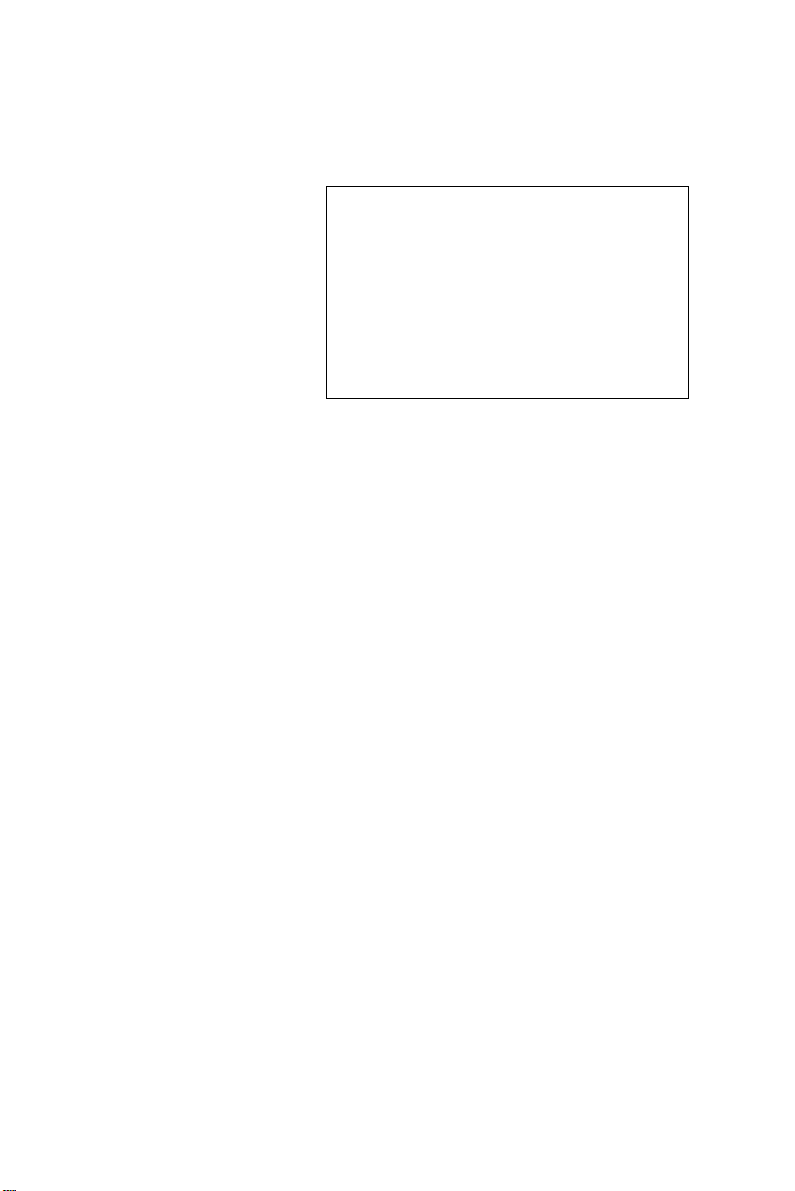
SBC-659P
Half- size Intel FC-370 Pentium III CPU
Card with Intel 815E chipset, Dual LAN,
Audio, Dual COMs, LCD & 4 USB.
Page 2
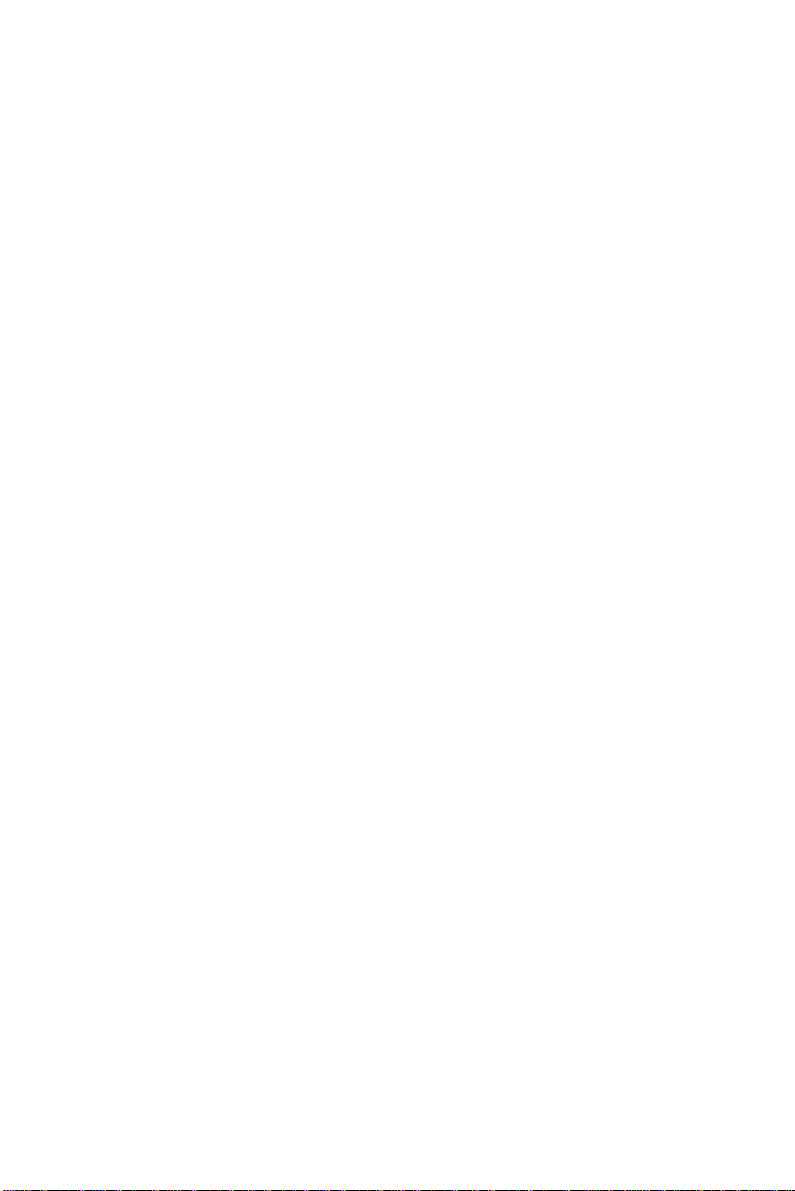
Copyright Notice
This document is copyrighted, 2001. All rights are reserved. The
original manufacturer reserves the right to make improvements to
the products described in this manual at any time without notice.
No part of this manual may be reproduced, copied, translated, or
transmitted in any form or by any means without the prior written
permission of the original manufacturer. Information provided in
this manual is intended to be accurate and reliable. However, the
original manufacturer assumes no responsibility for its use, nor for
any infringements upon the rights of third parties which may result
from its use.
The material is this document is for product information only and is
subject to change without notice. While reasonable efforts have
been made in the preparation of this document to assure its
accuracy, AAEON, assumes no liabilities resulting from errors or
omissions in this document, or from the use of the information
contained herein.
AAEON reserves the right to make changes in the product design
without notice to its users.
Part No. 2087659010 SBC-659P 1st Edition
A1.0 Printed in Taiwan December ., 2001
Page 3
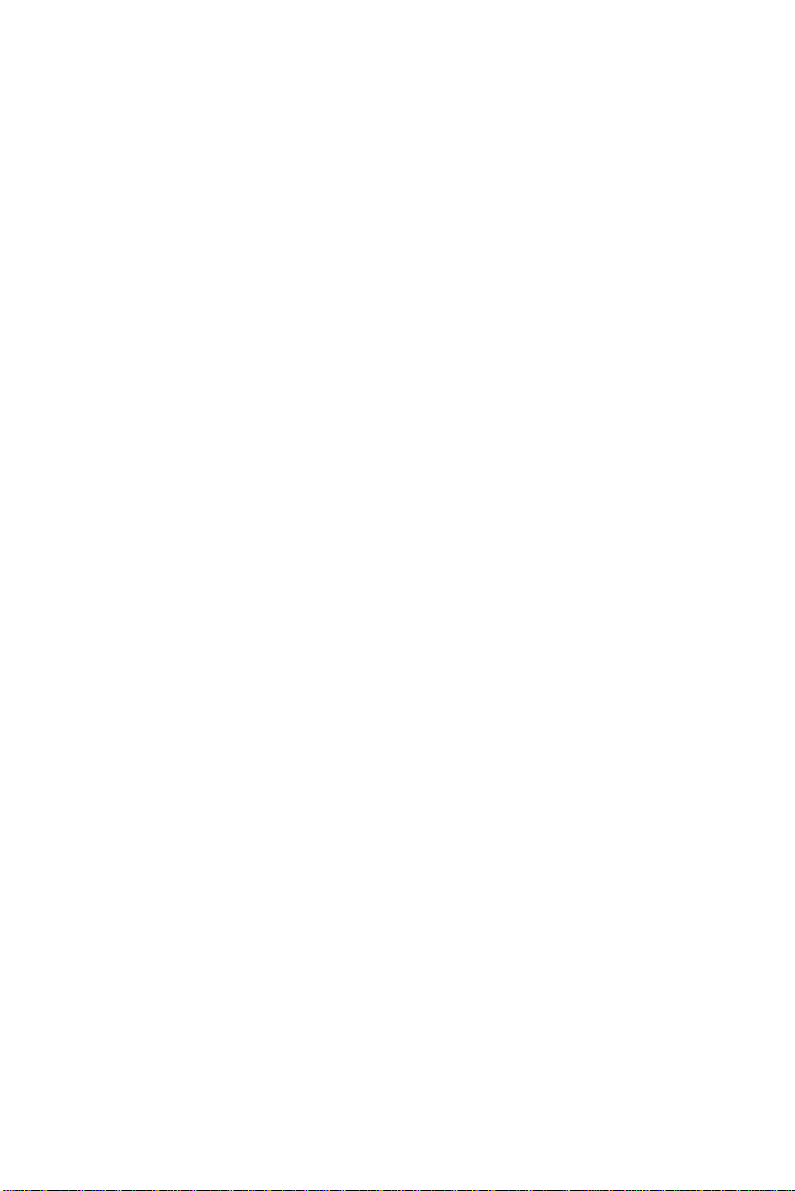
Acknowledgments
All other product names or trademarks are properties of their
respective owners.
AMD is a trademark of Advanced Micro Devices, Inc.
AMI is a trademark of American Megatrends, Inc.
A ward is a trademark of A ward Software International, Inc.
IBM, PC/A T , PS/2, and VGA are trademarks of International
Business Machines Corporation.
Intel and Pentium III are trademarks of Intel Corporation.
Microsoft Windows® is a registered trademark of Microsoft Corp.
SMC is a trademark of Standard Microsystems Corporation.RTL is
a trademark of Realtek Semi-Conductor Co., Ltd.
C&T is a trademark of Chips and T echnologies, Inc.
UMC is a trademark of United Microelectronics Corporation.
ITE is a trademark of Integrated T echnology Express, Inc.
SiS is a trademark of Silicon Integrated Systems Corp.
VIA is a trademark of VIA T echnology, Inc.
Page 4
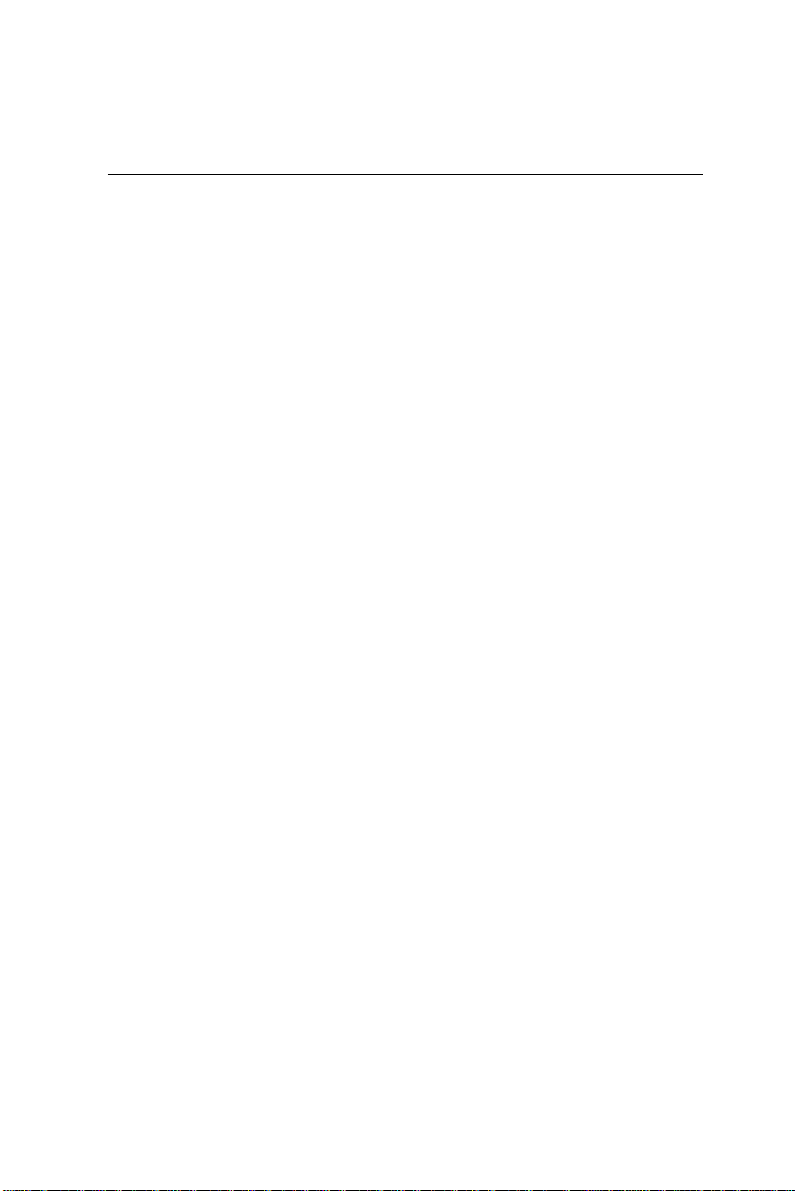
A Message to the Customer
AAEON Customer Services
Each and every AAEON product is built to the most exacting
specifications to ensure reliable performance in the harsh and
demanding conditions typical of industrial environments. Whether
your new AAEON equipment is destined for the laboratory or the
factory floor, you can be assured that your product will provide the
reliability and ease of operation for which the name AAEON has
come to be known.
Y our satisfaction is our primary concern. Here is a guide to
AAEON's customer services. T o ensure you get the full benefit of
our services, please follow the instructions below carefully.
Technical Support
W e want you to get the maximum performance from your products.
So if you run into technical difficulties, we are here to help. For the
most frequently asked questions, you can easily find answers in
your product documentation. These answers are normally a lot
more detailed than the ones we can give over the phone.
So please consult this manual first. If you still cannot find the
answer, gather all the information or questions that apply to your
problem, and with the product close at hand, call your dealer. Our
dealers are well trained and ready to give you the support you need
to get the most from your AAEON products. In fact, most problems
reported are minor and are able to be easily solved over the phone.
In addition, free technical support is available from AAEON
engineers every business day. We are always ready to give advice
on application requirements or specific information on the installation and operation of any of our products.
Page 5
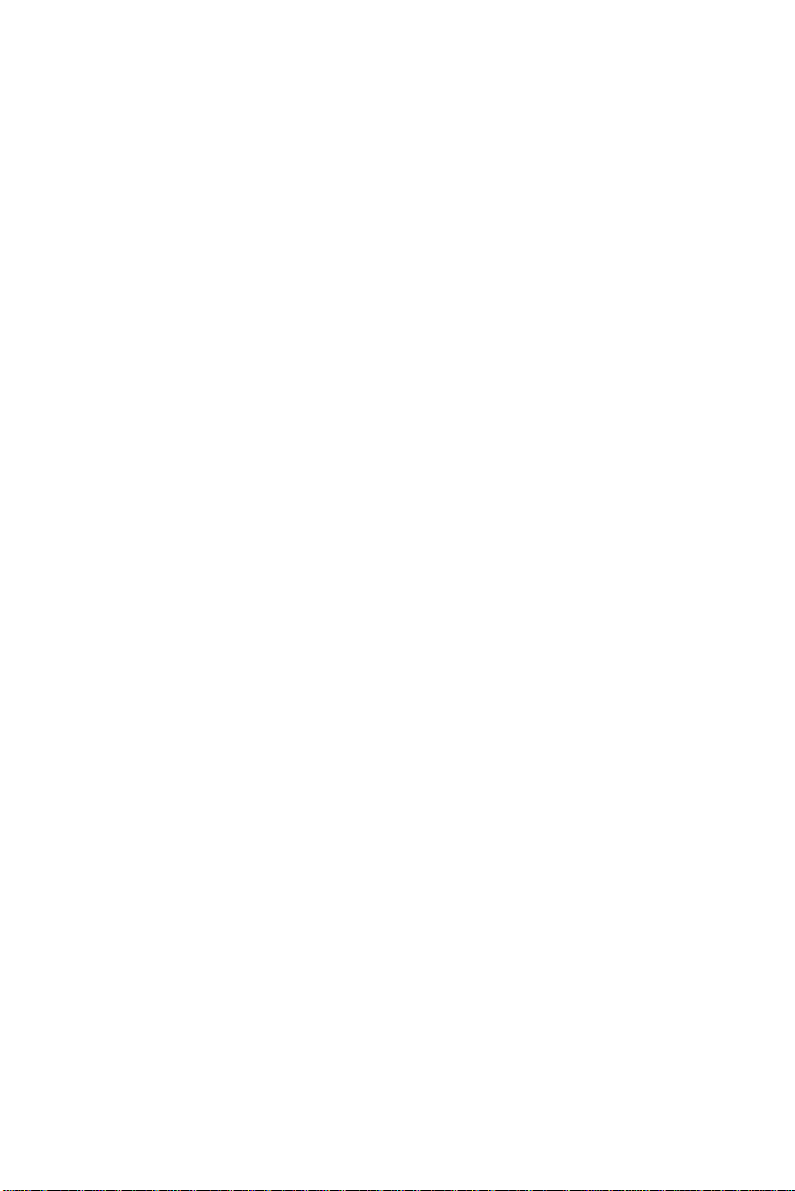
Product Warranty
AAEON warrants to you, the original purchaser, that each of its
products will be free from defects in materials and workmanship for
two years from the date of shipment.
This warranty does not apply to any products which have been
repaired or altered by persons other than repair personnel authorized by AAEON, or which have been subject to misuse, abuse,
accident or improper installation. AAEON assumes no liability
under the terms of this warranty as a consequence of such events.
Because of AAEON's high quality-control standards and rigorous
testing, most of our customers never need to use our repair service.
If an AAEON product is defective, it will be repaired or replaced at
no charge during the warranty period. For out-of-warranty repairs,
you will be billed according to the cost of replacement materials,
service time, and freight. Please consult your dealer for more
details.
If you think you have a defective product, follow these steps:
1 . Collect all the information about the problem encountered. (For
example, CPU type and speed, AAEON products used, other
hardware and software used, etc.) Note anything abnormal and
list any on-screen messages you get when the problem occurs.
2 . Call your dealer and describe the problem. Please have your
manual, product, and any helpful information readily available.
3. If your product is diagnosed as defective, obtain an RMA
(return material authorization) number from your dealer. This
allows us to process your return more quickly .
4 . Carefully pack the defective product, a fully-completed Repair
and Replacement Order Card and a photocopy proof of purchase date (such as your sales receipt) in a shippable container.
A product returned without proof of the purchase date is not
eligible for warranty service.
5. Write the RMA number visibly on the outside of the package
and ship it prepaid to your dealer.
Page 6
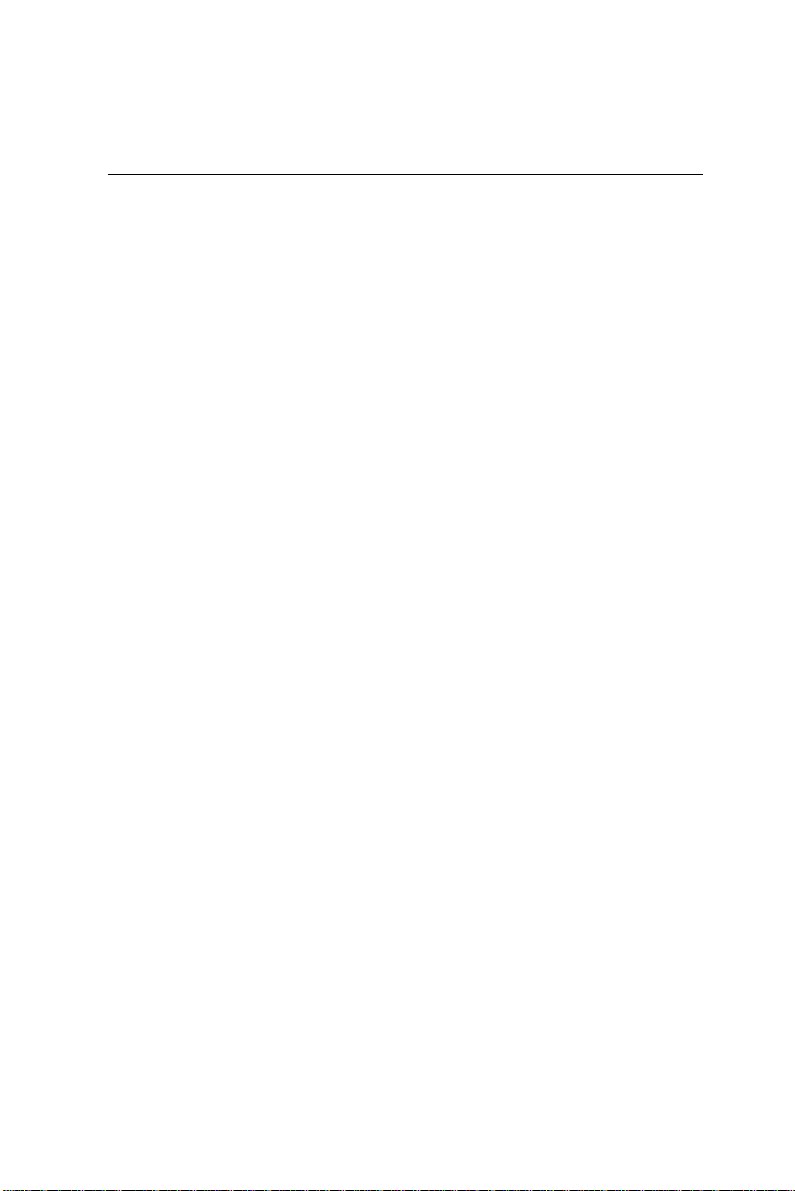
Packing list
Before you begin installing your card, please make sure that the
following materials have been shipped:
• 1 SBC-659P Half- size Single Board Computer Card
• 1 Quick Installation Guide
• 1 Support CD contains the followings:
-- User's Manual (this manual in PDF file)
-- Ethernet driver and utilities
-- Chipset driver and utilities
-- Audio driver and utilities
• 1 floppy disk drive interface cable (34-pin, pitch 2.0mm)
• 1 IDE hard disk drive cable (40-pin, pitch 2.54mm)
• 1 parallel port (26-25-pin, pitch 2.0mm) and serial port (10-9 pin,
pitch 2.0mm) adapter kit.
• 1 bag of screws and miscellaneous parts
If any of these items are missing or damaged, contact your distributor or sales representative immediately.
Page 7
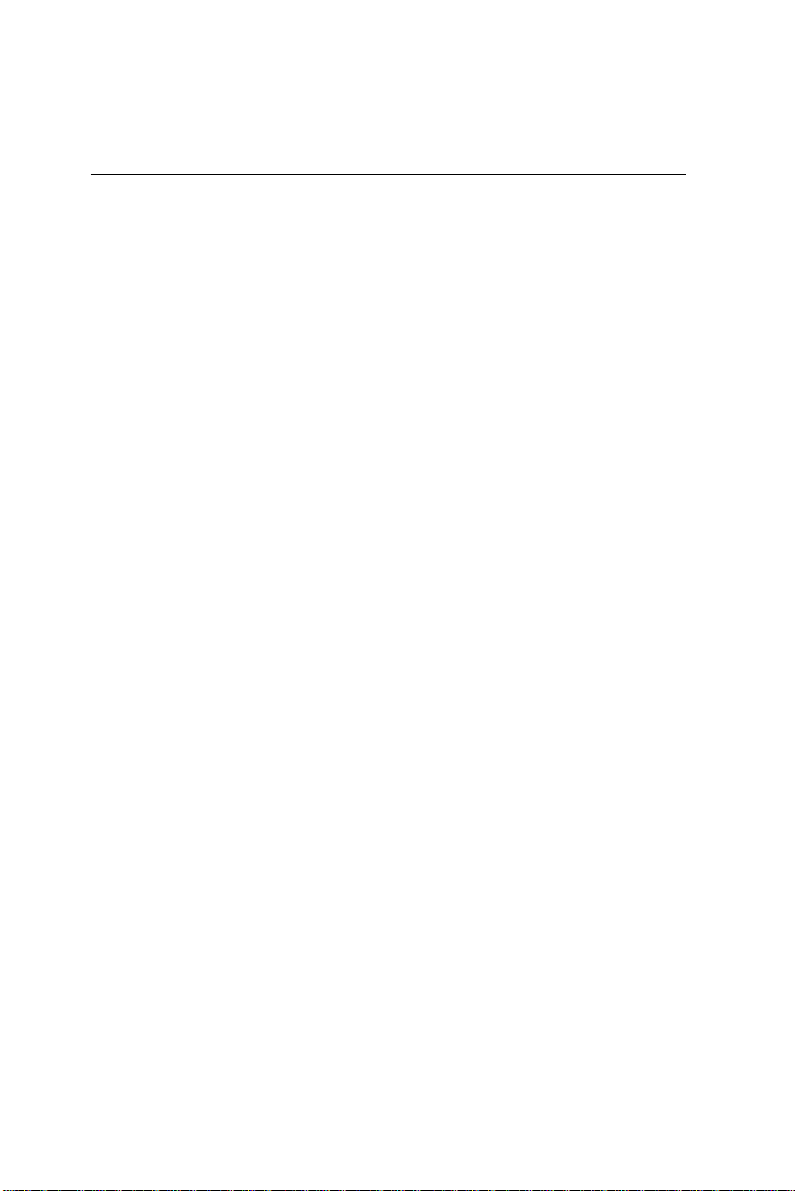
Notice
Dear Customer,
Thank you for purchasing the SBC-659P board. This user's
manual is designed to help you to get the most out of the SBC-659P,
please read it thoroughly before you install and use the board. The
product that you have purchased comes with an two-year limited
warranty , but AAEON will not be responsible for misuse of the
product. Therefore, we strongly urge you to first read the manual
before using the product.
T o receive the latest version of the user manual, please visit our
Web site at:
Http:\\WWW.AAEON.COM
http://www.aaeon.com
Page 8
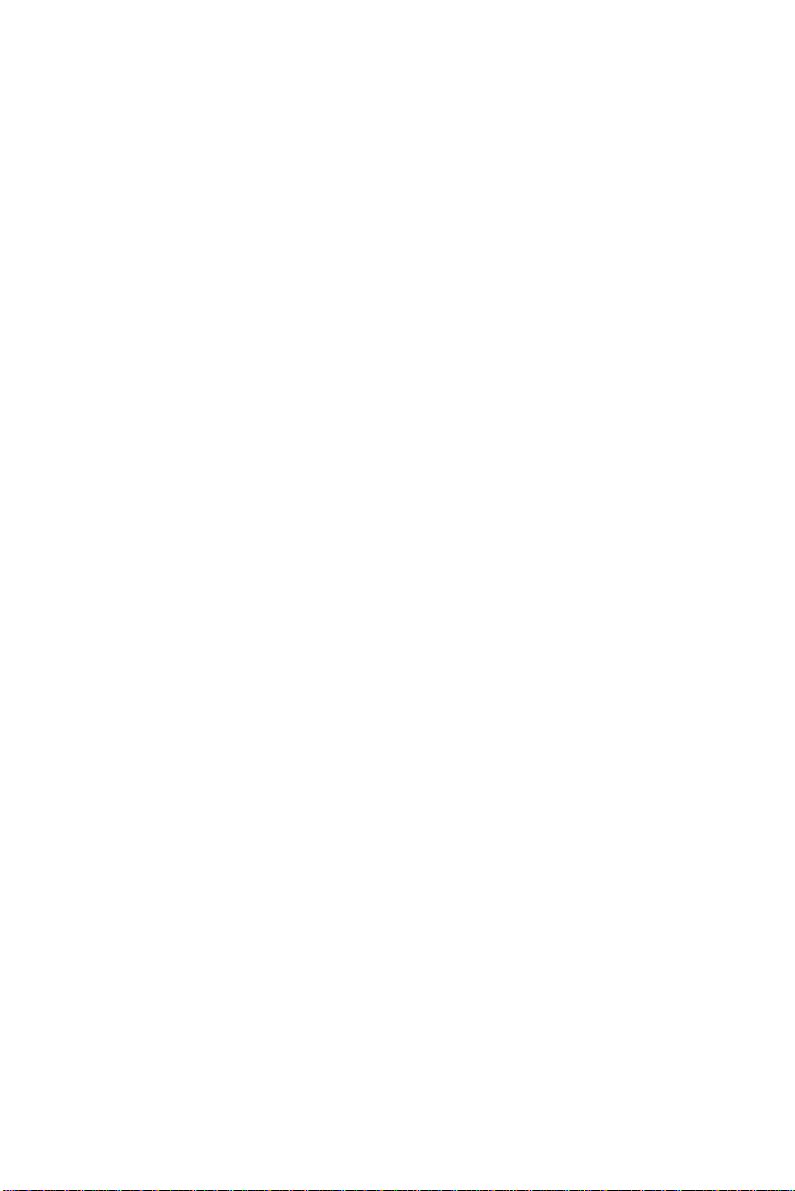
Contents
Chapter 1: General Information.........................................1
Introduction.......................................................2
Features.................................................................................... 3
Specifications ........................................................................... 4
Board layout ............................................................................. 7
Board dimensions ..................................................................... 8
Chapter 2: Installation ........................................................9
Safety Precautions........................................................... .. 10
Removing the CPU..................................................10
Installing A CPU ..............................................................11
Setting Jumpers...................................................12
Installing SODIMM......................................................13
Jumpers ...............................................................14
Connectors..........................................................15
Location of Jumpers and Connectors..................................16
Location of solder side Connectors.................................17
Mechnical Drawing..................................................18
Mechnical Drawing.................................................19
Clear CMOS(JP2)..................................................20
Front Panel(JP1)...................................................20
System Freqency(JP3)...............................................21
COM2(Ring, +5V, +12V)...............................................22
RS-232/422/485 COM2 setting(JP5,JP6)................................23
Digital Video Output(CN1)..........................................24
External Power On Connector (CN2)...................................25
IDE Hard Drive Connector(CN3).....................................26
USB Connector(CN5,CN6)............................................27
Floppy Drive Connector(CN9).......................................28
VGA Connector (CN8).................................................29
Page 9
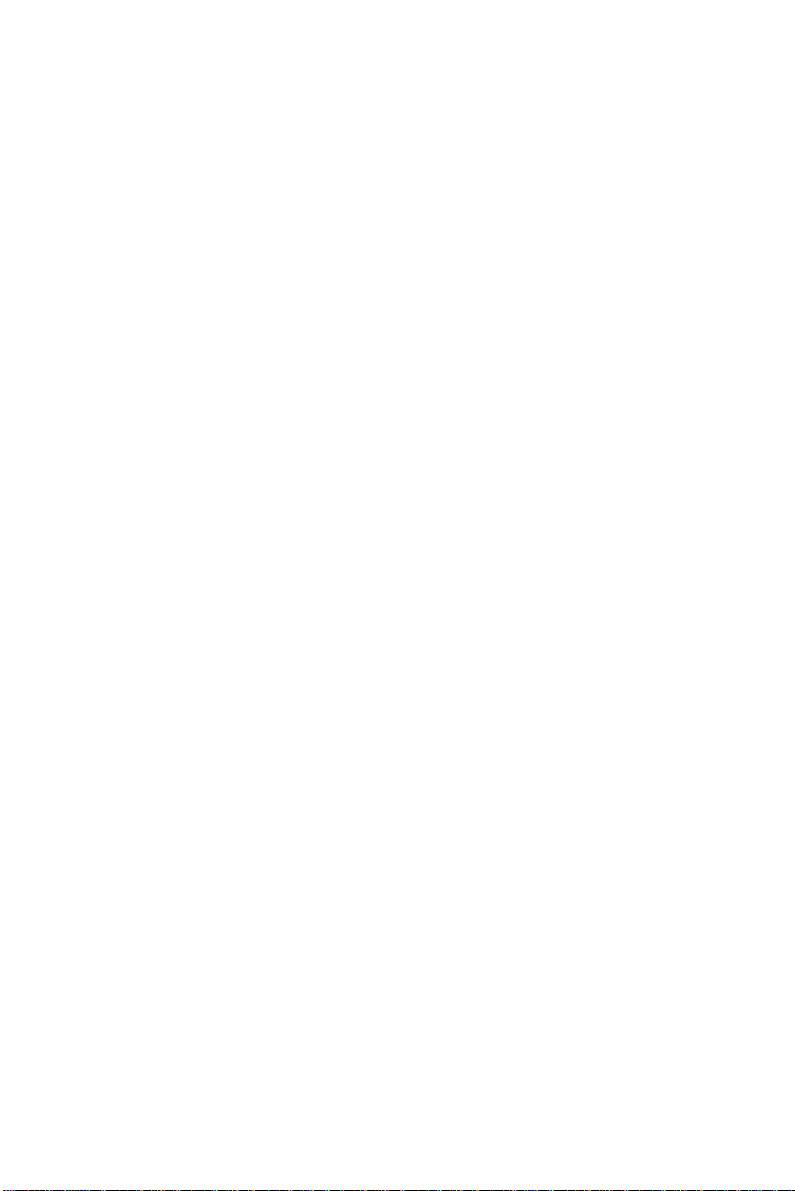
Audio Connector(CN9).............................................30
Ethernet Connector (CN12, CN10)..................................31
COM1(CN13), COM2(CN11) Serial Ports..............................32
Internal Keyboard Connector(CN15).................................33
Power Connector(CN16).............................................33
Parallet Port Connector(CN17).....................................34
PS/2 Keyboard and Mouse Connector(CN18)..........................35
IrDA Connector(CN19)..............................................35
CPU Fan Power Connector(CN20)..................................36
North Bridge chip Fan Connector(CN21)..............................36
Compact Flash Connector (CN22)...................................37
Chapter 3: Award BIOS Setup...........................................38
Starting setup............................................................ .. ......39
Setup keys..................................................................... . ..40
Getting help .............................................................................41
Main setup menu .....................................................................42
Standard CMOS Features.......................................................44
Advanced BIOS Features.......................................................49
Advanced CHIPSET Features ............................................... 54
Integrated Peripherals...............................................58
Power Management Setup......................................................63
PNP/PCI Congfiguration Setup ..............................................67
PC Health Status......................................................69
Frequecy Voltage Control........................................70
Load Fail-Safe Defaults............................................71
Load Optimized Defaults..........................................72
Set Supervisor Password.......................................73
Set User Password...............................................74
Save to CMOS and Exit.........................................75
Exit Without Saving.............................................76
Page 10
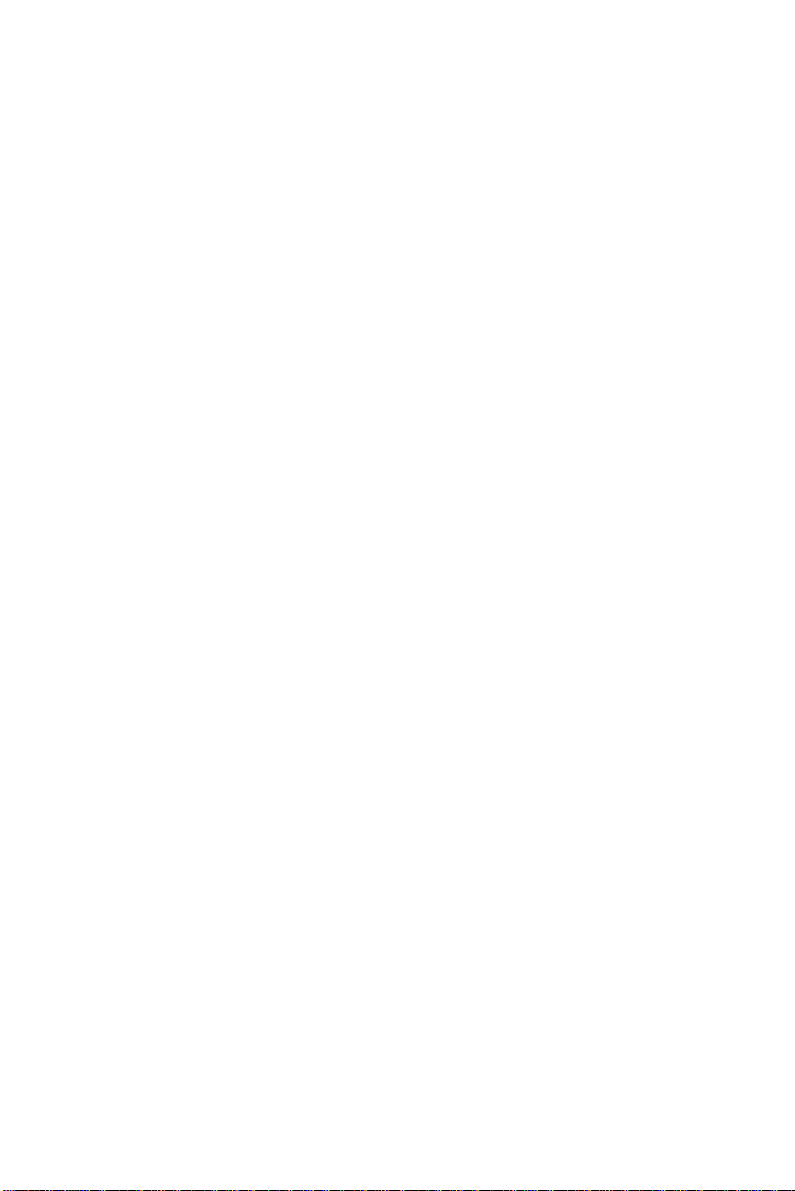
Chapter 4: Drivers and Utilities ......................................77
Installation of Drivers: Notice ................................................78
Chipset Driver .........................................................................79
Ultra ATA Driver .................................................................... 80
Windows 95/98 ..................................................................... 8 1
Intel 82559 Driver for 95 or 98 V ersion 1. .................................81
VGA Driver for 95/98............................................82
Audio Driver for 95/98...........................................83
Windows NT ......................................................................... 8 4
Security Driver for NT............................................84
Ultra ATA Storage Driver for NT...........................85
VGA Driver For NT..............................................86
Audio Driver For NT.............................................87
Intel 82559 Driver for NT......................................88
Windows 2000..................................................................89
VGA Driver for 2000.............................................89
Audio Driver for 2000.............................................90
Page 11
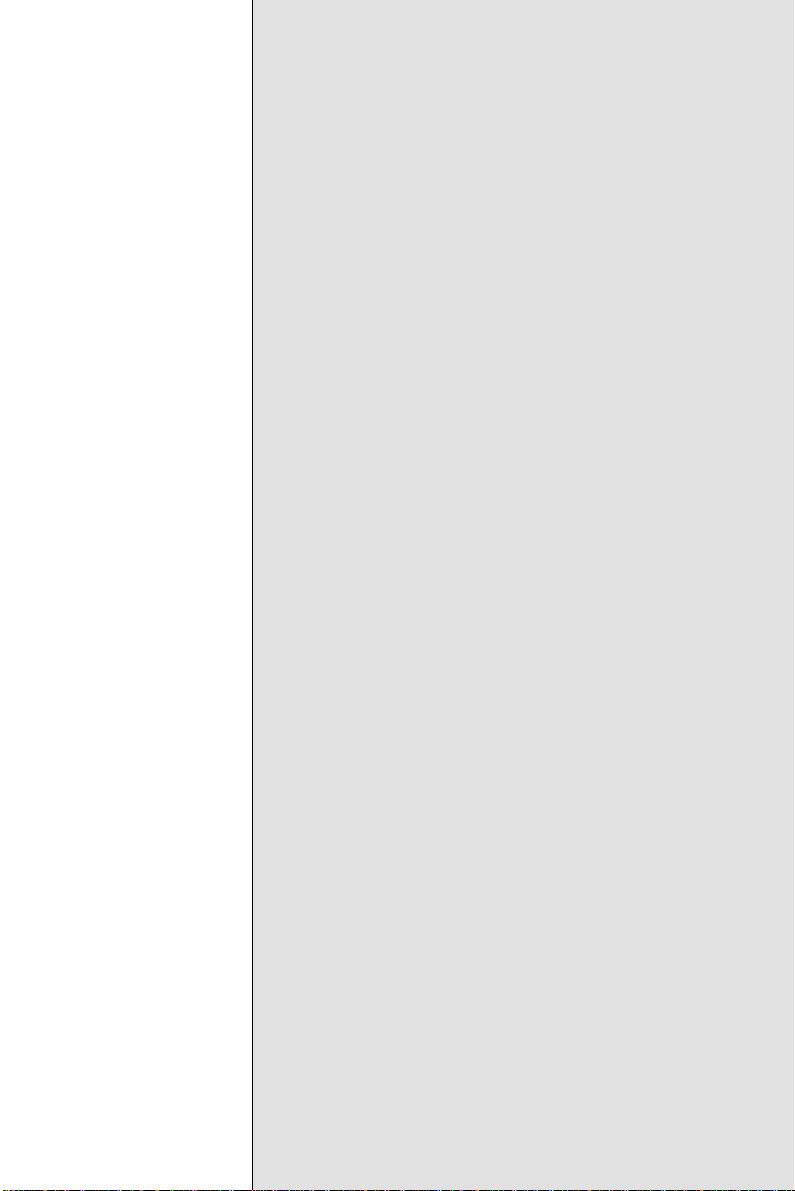
General
Information
This chapter gives background
information of the mainboard.
Sections Include:
• Board Specifications
• Layout and Dimensions
1
CHAPTER
Chapter 1 General Information 1
Page 12
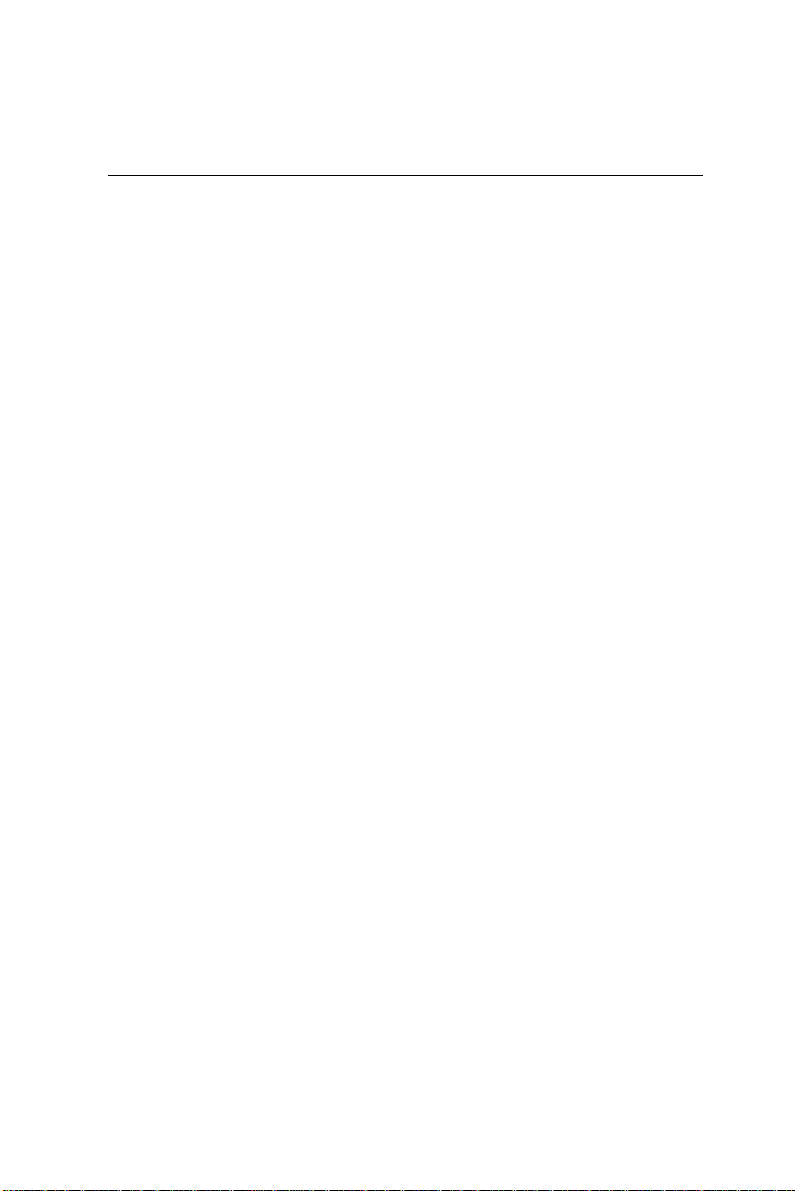
Introduction
If your requirements for a single board computer consist of a half-sized
footprint, dual Ethernet, PISA interface and Intel quality logic chipset,
then SBC-659P is the solution. This half-sized single board computer is
ideal for internet data access server.
The dual Ethernet socket ensures consistent high server throughput
and transparent backup connections in corporate servers. Two RJ-45
connectors controlled by two Intel 82559GD chipsets offering 10/
100Base Ethernet interface.
The processors used on this single board computer may vary, however
to acquire the full potential of this embedded computer we suggest
Intel Celeron 533~766MHz or Pentium III offering 300~766MHz (With
system bus frequencies of 66 MHz), Celeron 800MHz-1.2GHz or
Pentium III 500-900MHz(With system bus frequencies of 100MHz), or
Pentium III 533MHz-1.26GHz (With system bus frequencies of
133MHz)and Tualatin CPU up to 1.26GHz . W e strongly recommand
using thermal grease when you add on an over 1GHz processors.The
logic chipset onboard is entirely Intel, controlling the LCD, LAN and
audio functions.
This half-sized board features an audio interface, supporting microphone in, line in/out, and CD in capabilities. Codec job tasking are
performed by ALC 200 chip. The VGA has a display memory size of
4MB, supporting non-interlaced CR T and up to 18/24/36/48-bit LCD
through panel link or L VDS module.
On the solder side we offer a 144-pin SODIMM socket providing a
maximum of 256MB of memory . A compact flash connector is provided
onboard. For expansion modules a PC/104 connector is integrated into
this half-sized card.
SBC-659P supports one IDE channel, dual floppy disk, four USB ports
onboard, two RS-232 serial ports and of which one can be configured
as RS-232/422/485. The single bi-directional parallel ports can support
SPP, ECP and EPP modes. The standard A T/ATXpower connector
enables this half sized SBC to be operated without a backplane if
necessary.
2 SBC-659P User Manual
Page 13
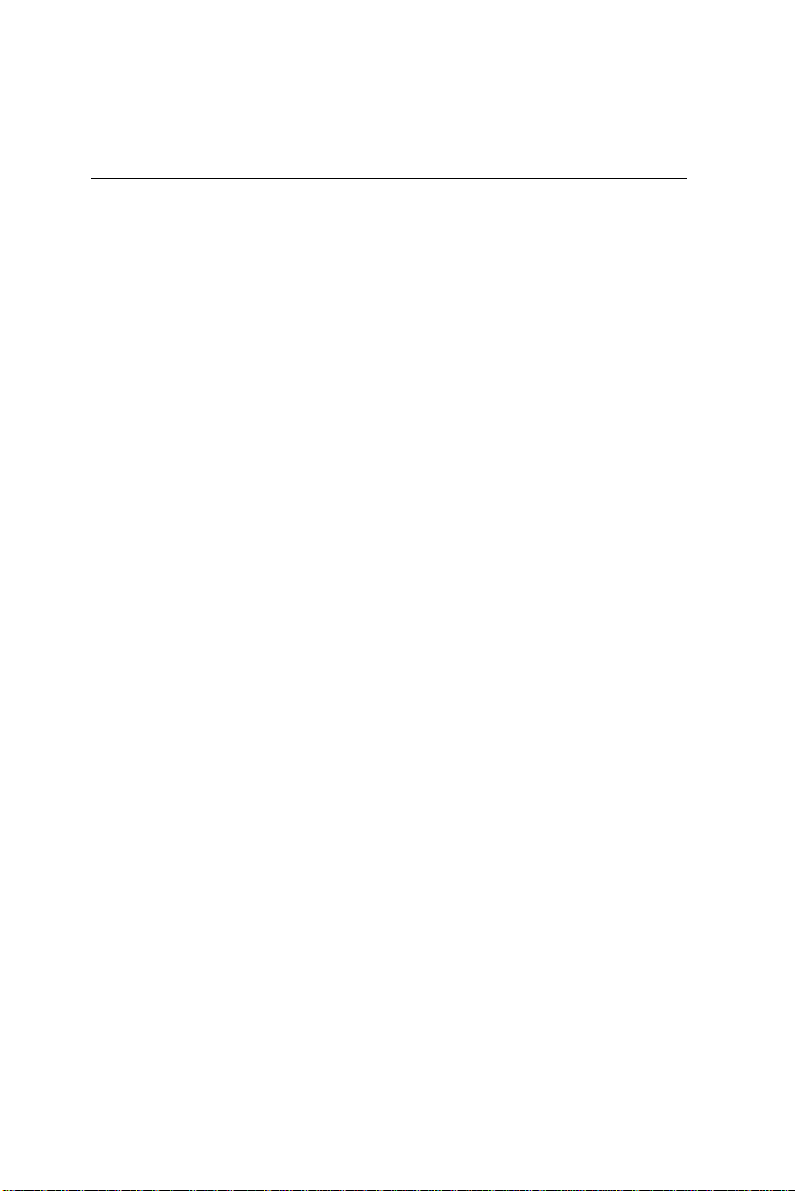
Features
Supports Intel Celeron/ Tualatin/Pentium III FC-370 CPUs
Notice: It doesn't support 0.25
Two 10/100 Base-T Fast Ethernet ( 2 intel 82559GD)
Notice: It doesn't support WOL function in this version
Supports H/W status monitoring
Integrated AC-97 2.1 SoundBlaster compatible PCI 3D Audio
Onboard Intel 815E controller supports 18/24/36/48-bit TFT panel
Supports Compact Flash Memory
Supports PC-104 modules
Four USB ports onboard
T wo COM ports onboard
DVO interface onboard
PISA bus interface
micron process micron process
micron process CPU.
micron process micron process
Chapter 1 General Information 3
Page 14
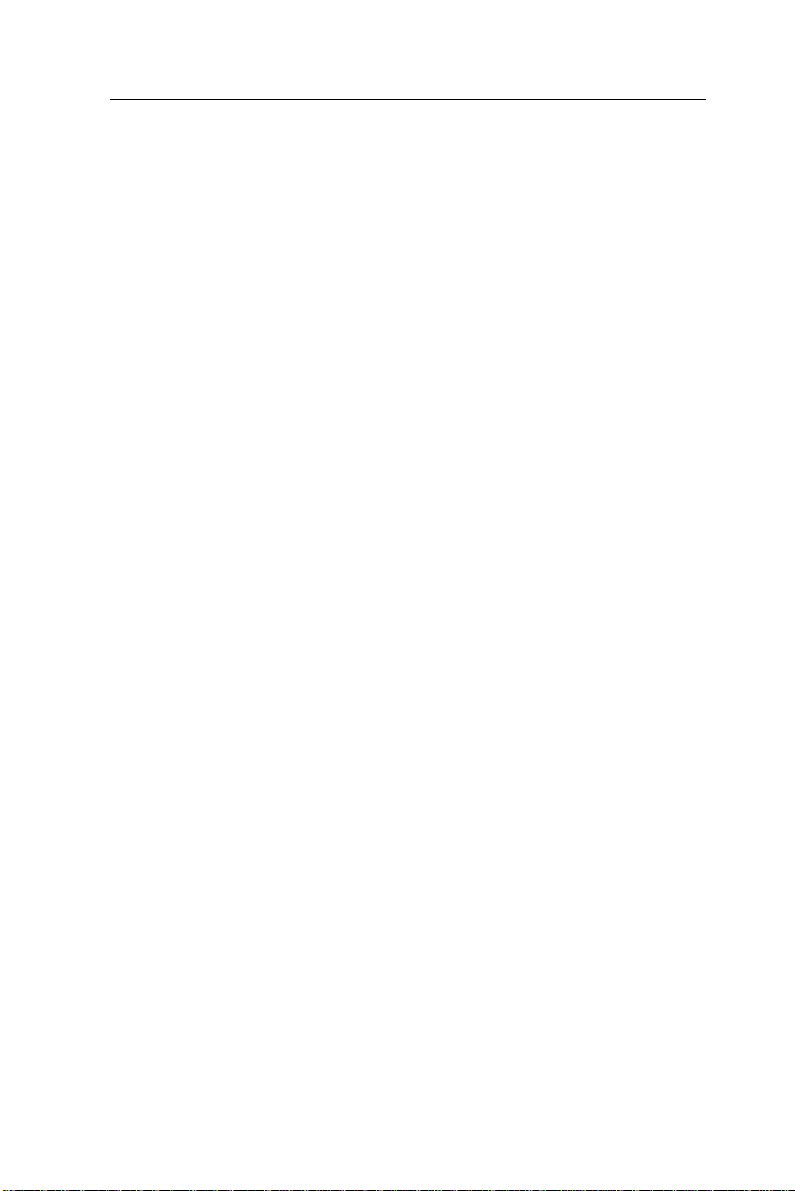
Specifications
Standard Half-size SBC functions
• CPU: FC-370 Pentium III (Coppermine), Celeron, Tualatin and compatible
CPUs (With system bus frequencies of 66/100/133MHz).
• CPU socket: 370 pins Socket
• BIOS: Award 2 MB Flash BIOS
• Chipset: Intel 815E
• I/O chipset: ITE 8712F .
• Memory : Onboard one 144 pins SODIMM socket supports up to
256Mbytes SDRAM (PC-100/133 SDRAM supported).
• Enhanced IDE: One IDE channel. Support Ultra DMA/ 100
mode with data transfer rate of 100MB/sec.
• FDD interface: Supports two floppy disk drives, 5.25" (360KB and
1.2MB) and/or 3.5" (720KB, 1.44MB, and 2.88MB).
• Parallel port: One bi-directional parallel ports. Supports SPP , ECP, and
EPP modes.
• Serial port: Two RS-232 serial ports can be configured as COM1, COM2,
or disabled individually and of which one can be configured as RS 232/422/485 (COM2). (16C550 equivalent).
• IRDA interface: Supports SIR and CIR
• KB/Mouse connector : 6-pin mini-DIN connector supports PC/A T
keyboard and PS/2 mouse and wake on KBD function.
• USB connectors: Two 10-pin onboard connectors supports four USB
ports.
• Battery: Lithium battery for data retention
• Watchdog timer: Can generate a system reset, IRQ15, or NMI.
Software selectable time-out interval (1 sec. ~ 255 sec, 1 sec./step)
• DMA: 7 DMA channels (8237 equivalent)
• Interrupt: 15 interrupt levels (8259 equivalent)
4 SBC-659P User Manual
Page 15
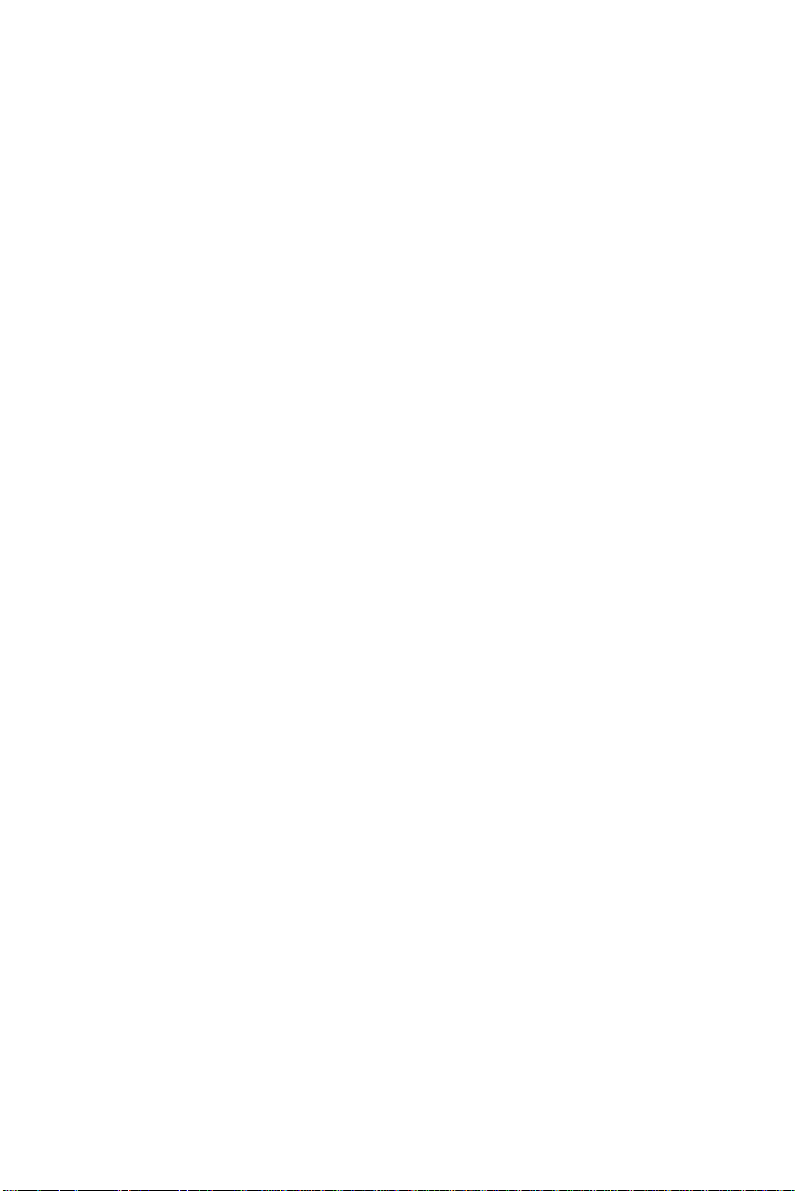
Power management: Supports AT/ATX power supply . I/O peripheral
support power saving and doze/standby/suspend modes. APM 1.2
compliant.
H/W status monitoring: Embedded in ITE 8712F supports power,
supply voltages, and temperature monitoring.
LED status pin header:LED status indicator for power, HDD, and LAN.
Flat Panel/CRT Interface
• Chipset: embedded In Intel 815E
• Display memory: Share system memory 4MB SDRAM (Max)
• Display type: Supports non-interlaced CRT and up to 18/24/36/48 bit
LCD (TFT LCD, only). Can display both CRT and Flat Panel simulta
neously.
Audio Interface
• Chipset: Intel 815E
•Audio interface: One 14 pin header for microphone in, line in, line out,
and CD-IN.
• Codec: ALC 200
Ethernet Interface
• Chipset: Two Intel 82559GD
• Ethernet interface : Dual 10/100Base-Tx RJ-45 connectors. LAN LED
support (Active, Link, Speed)
Compact Flash socket onboard
• Compact flash connector onboard support type 2 CFD
Chapter 1 General Information 5
Page 16
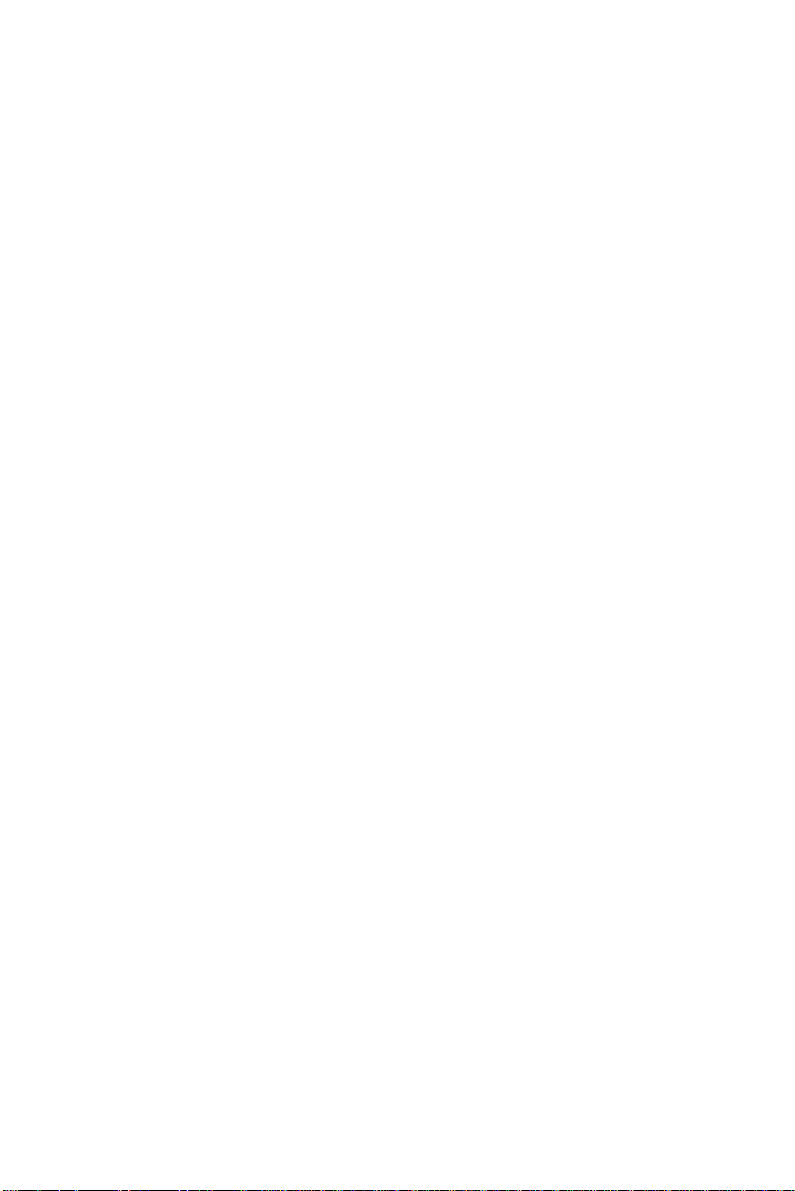
Mechanical and environmental
Power supply voltage: +5V , -5V , +12V, -12V
Operating temperature: 32 to 140o F (0 to 60o C)
Board size: 7.3"(L) x 4.8"(W) (185mm x 122mm)
Weight: 0.3 Kg
OS version recomandation: Win 98 or above
6 SBC-659P User Manual
Page 17
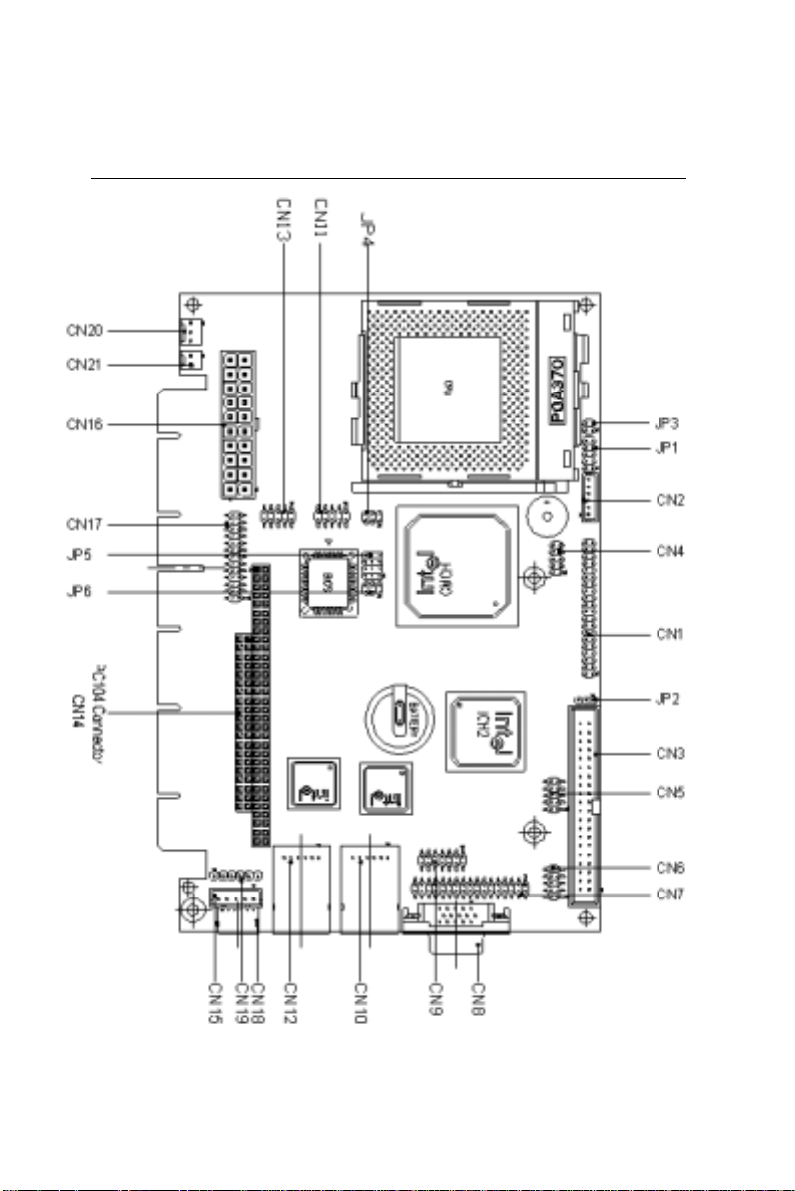
Board Layout
Chapter 1 General Information 7
Page 18
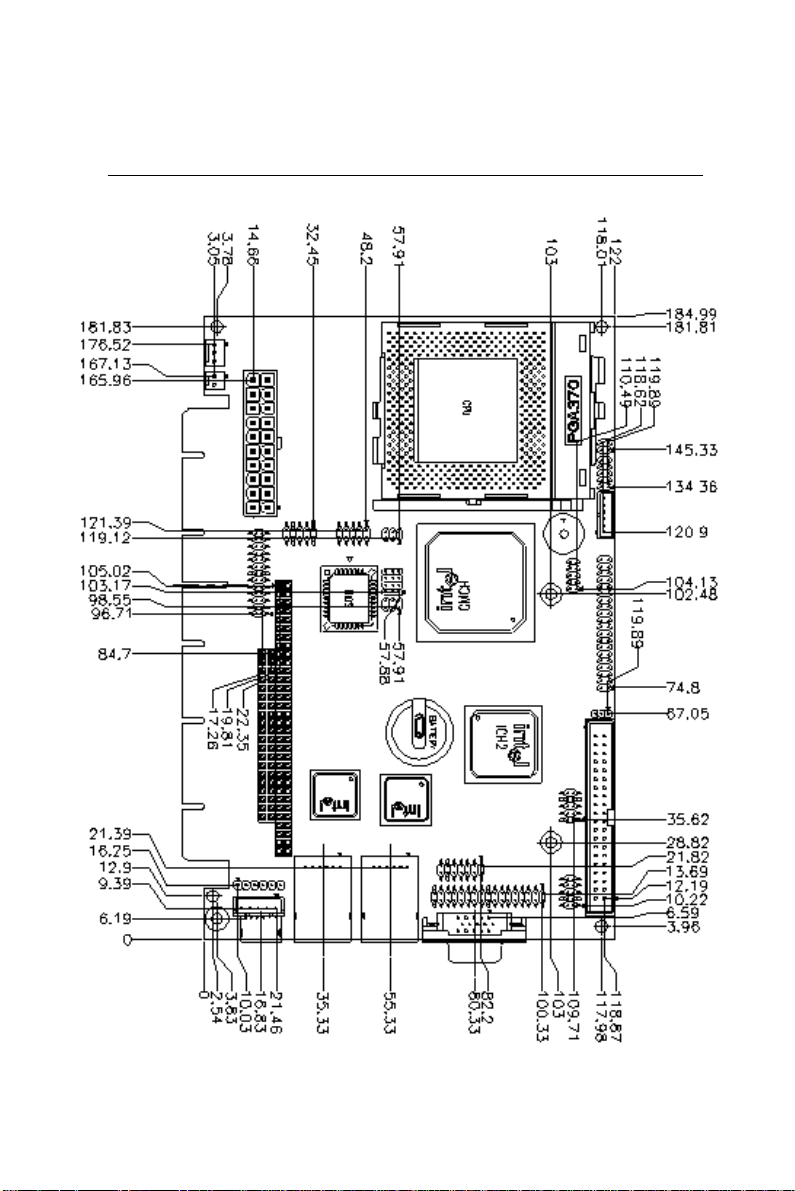
Board Dimensions
8 SBC-659P User Manual
Page 19
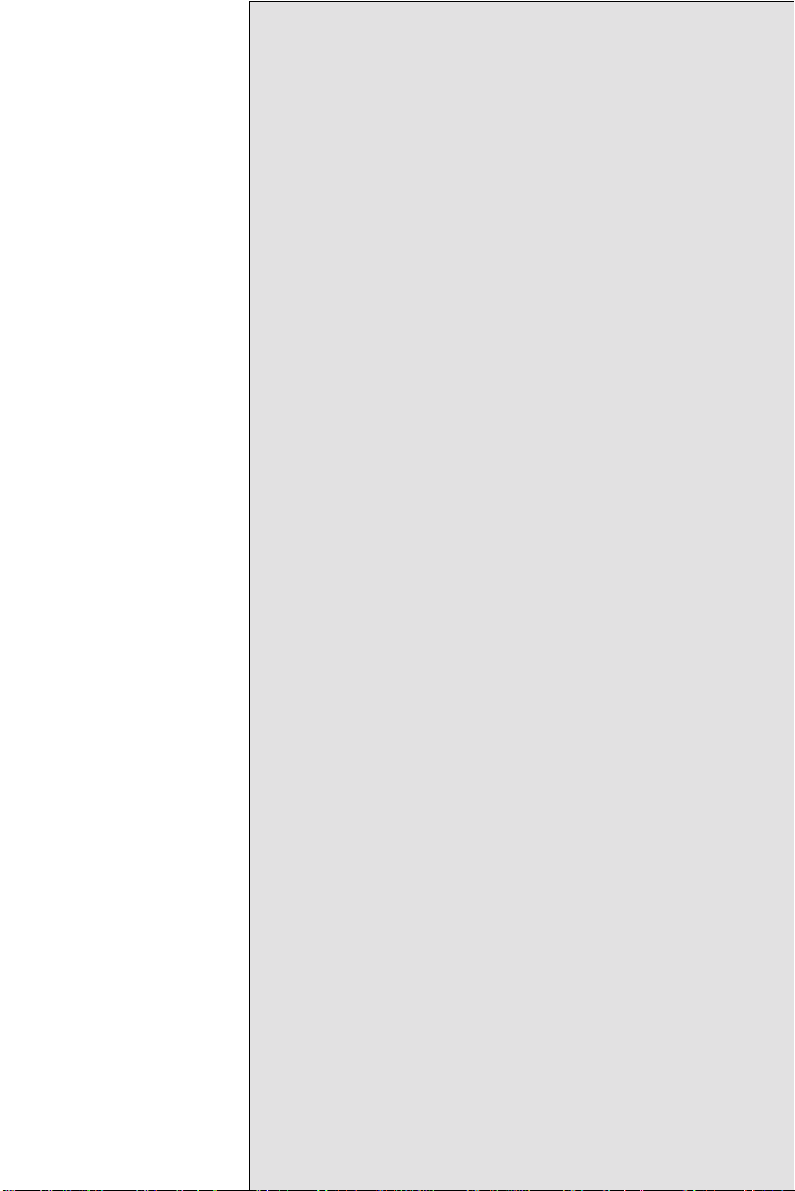
2
CHAPTER
Installation
This chapter describes how to set up the
main board hardware, including instructions on setting jumpers and connecting
peripherals, switches, and indicators. Be
sure to read all the safety precautions
before you begin the installation procedure.
Chapter2 Installation 9
Page 20
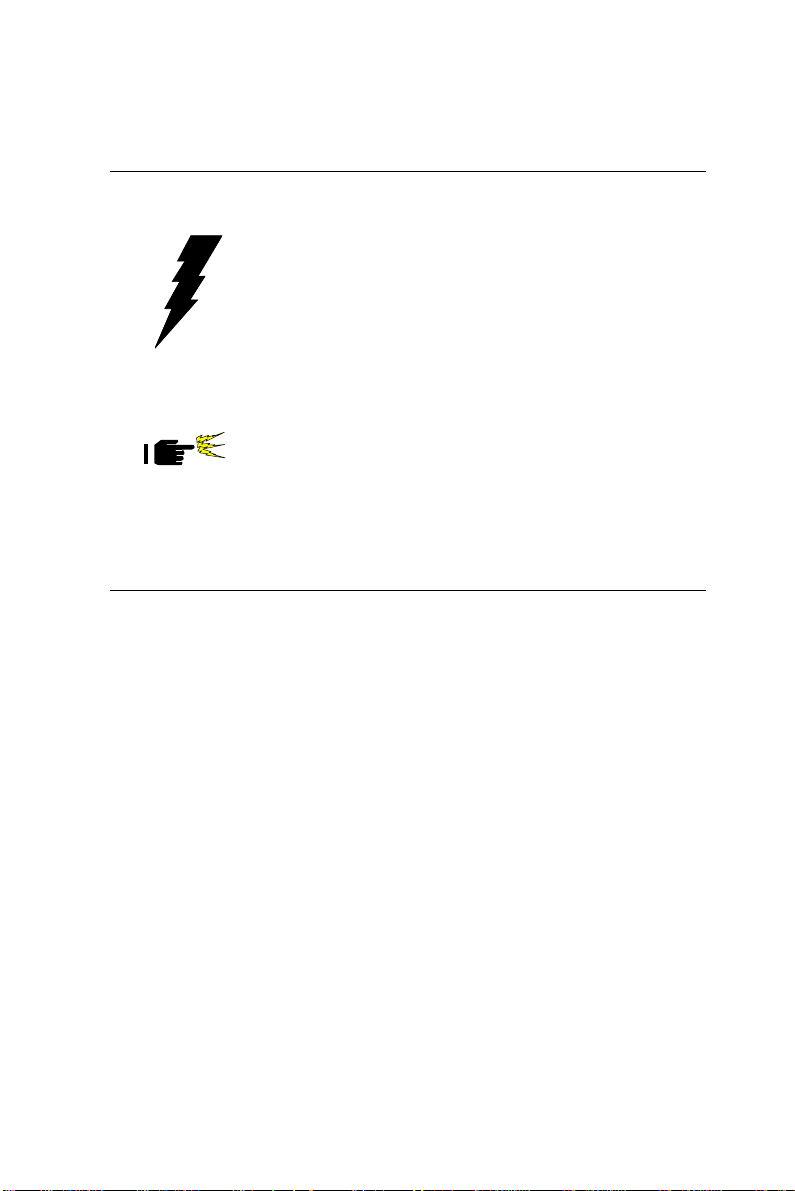
SBC-659P
Safety precautions
Warning! Always completely disconnect the power cord from
your chassis whenever you are working on it. Do
not make connections while the power is on
because sensitive electronic components can be
damaged by the sudden rush of power . Only
experienced electronics personnel should open the
PC chassis.
Caution! Always ground yourself to remove any static charge
before touching the CPU card. Modern electronic
devices are very sensitive to static electric charges. Use
a grounding wrist strap at all times. Place all electronic
components on a static-dissipative surface or in a static shielded bag when they are not in the chassis.
Removing the CPU
The SBC-659P all-in-one CPU module supports most Pentium III/
Celeron CPUs. The system's performance depends on the CPU you
choose. You can install or upgrade the CPU in the board's PGA
socket by following the procedures outlined below. If your system
has an existing CPU, you need to remove it before installing the
new CPU.
Removing a CPU
1. Disconnect power from the chassis, and unplug all connections
to the CPU card. Then, remove the CPU card from the chassis
by following the instructions in the user's manual for your
chassis.
2 . Lift the CPU out of the PGA socket. The old chip may be
difficult to remove. Y ou may find spray chip lubricant, designed
for pin-grid-array (PGA) devices, and a chip puller helpful.
These are available at electronics hobbyists' supply stores.
10 SBC-659P Installation GuideBC-599/596
Page 21
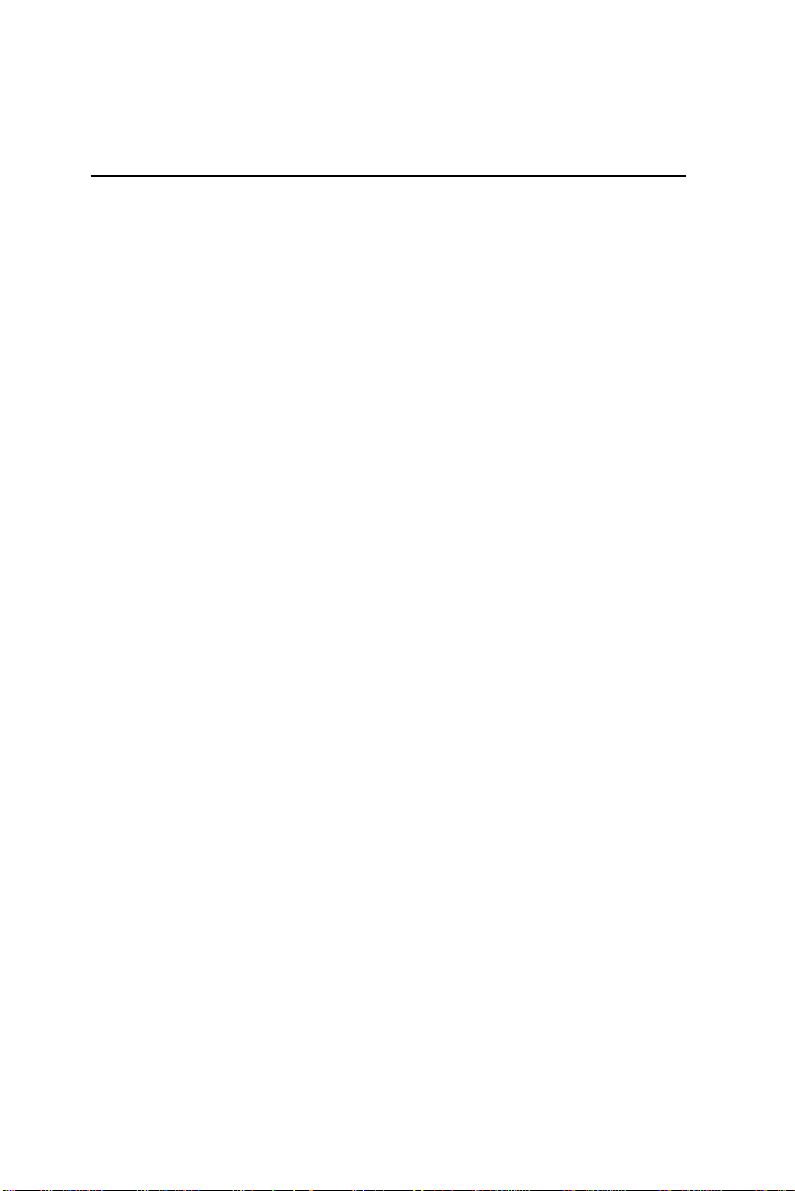
Installing A CPU
T o install the CPU, follow the instructions that came with it. If no
documentation was provided, the general procedures for installing
a CPU are outlined below:
1 . Lubricate the pins on the CPU with lubricant for PGA devices.
This makes the CPU slide in much easier and greatly reduces
the chance of damaging the pins and other components.
2 . Carefully align the CPU so that it is parallel to the socket. Make
sure that the notch on the corner of the CPU matches the notch
on the inside of the socket.
3 . Gently push the CPU into the socket. There will probably be a
small gap between the CPU and the socket even when it is fully
seated. DO NOT USE EXCESSIVE FORCE!
When you install a new CPU, you may have to adjust other
settings on the board, such as CPU type, CPU clock, and PCI
speed, to accommodate it. Make sure that the settings are correct
for your CPU. Improper settings may damage the CPU.
Chapter2 Installation 11
Page 22
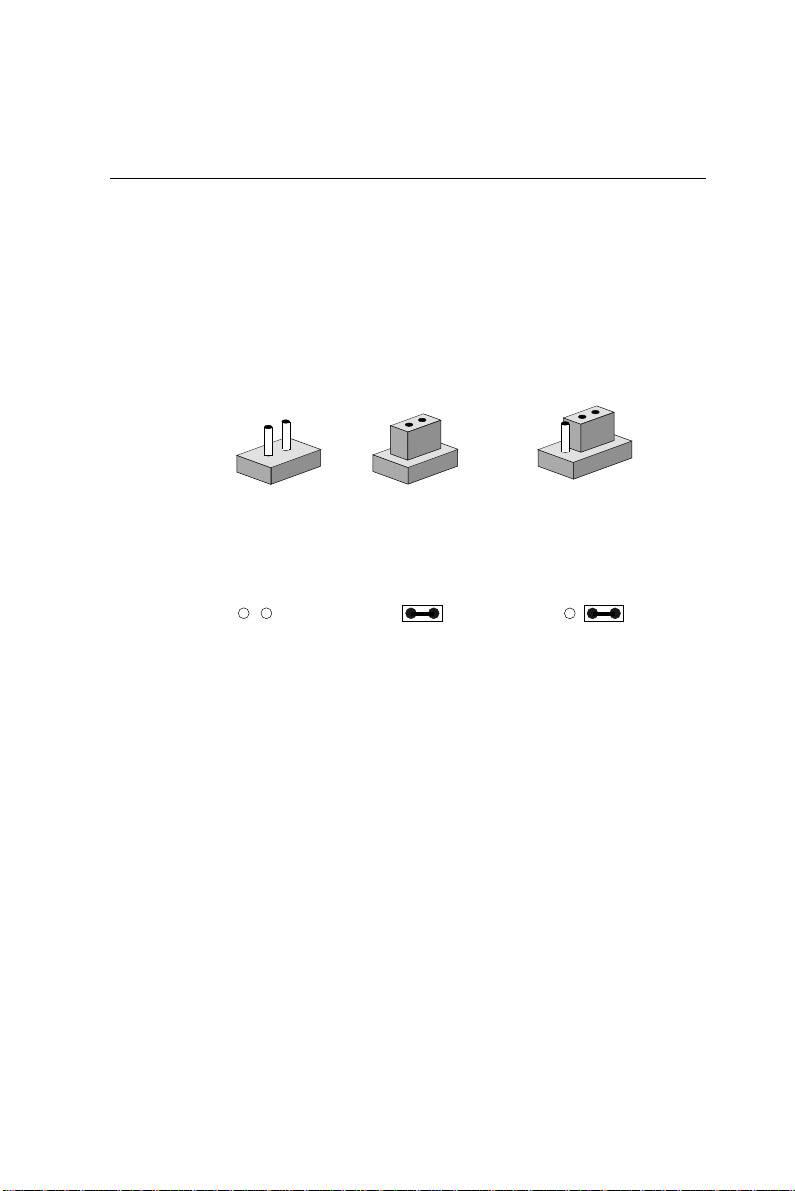
SBC-659P
Setting jumpers
You configure your card to match the needs of your application by
setting jumpers. A jumper is the simplest kind of electric switch. It
consists of two metal pins and a small metal clip (often protected
by a plastic cover) that slides over the pins to connect them. To
“close” a jumper you connect the pins with the clip. To “open” a
jumper you remove the clip. Sometimes a jumper will have three
pins, labeled 1, 2, and 3. In this case you would connect either pins
1 and 2 or 2 and 3.
1
Open Closed Closed 2-3
The jumper settings are schematically depicted in this manual as
follows:
1 2 3
3
2
Open Closed Closed 2-3
A pair of needle-nose pliers may be helpful when working with
jumpers.
If you have any doubts about the best hardware configuration for
your application, contact your local distributor or sales representative before you make any changes.
Generally , you simply need a jumper to make most connections.
12 SBC-659P Installation GuideBC-599/596
Page 23
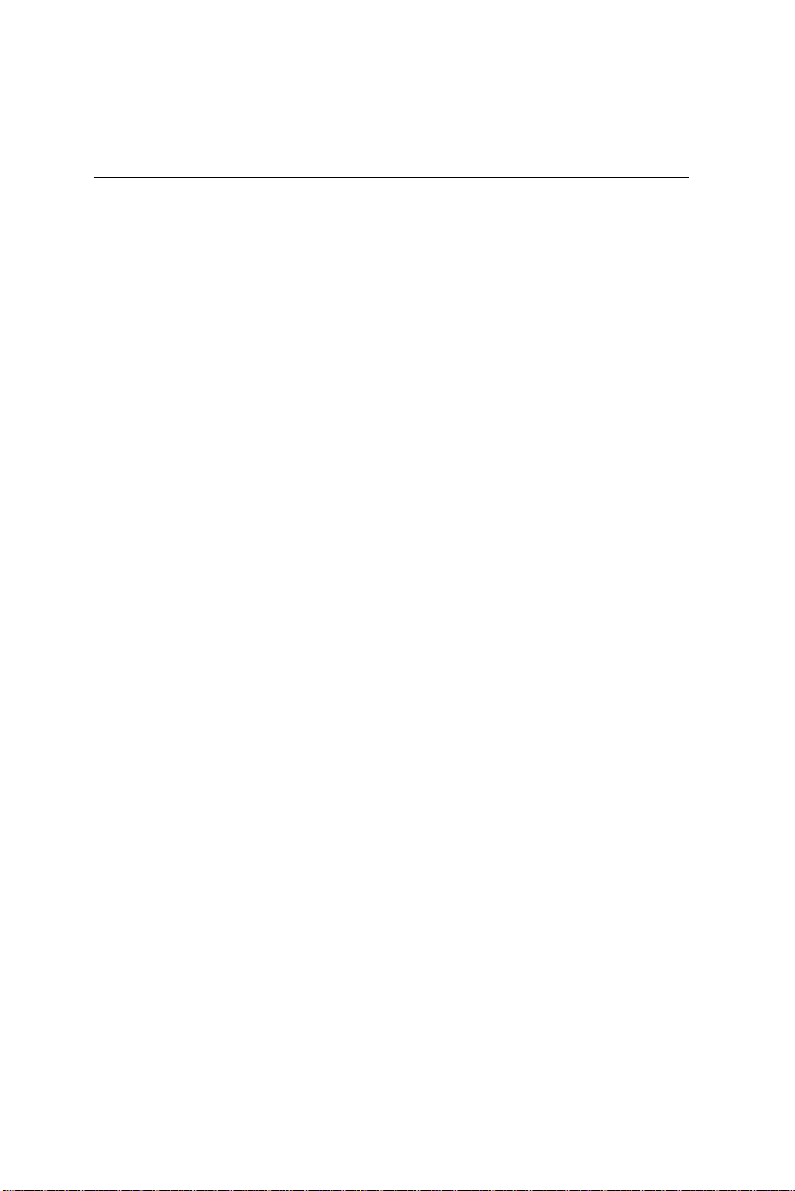
Installing SODIMM
Supplementary information about DIMM
Y our SBC-659P can accept both regular and PC-100/133 SDRAM
DIMM Module. Onboard one 144-pin SODIMM socket supports
up to 256MB of memory .
Single-sided modules are typically 16 or 128MB; double-sided
modules are usually 32 or 256 MB.
Memory Installation Procedures
T o install SODIMM, first make sure you are holding the SODIMM
memory module at a 45 degree angle. Slowly slide the SODIMM
module along the plastic guides on both ends of the socket. Then
press the module right down into the socket, until you hear a click.
This is when the two handles have automatically locked the
memory module into the correct position of the SODIMM socket.
T o remove the memory module, just push both handles outward,
and the memory module will be ejected by the mechanism in the
socket.
Chapter2 Installation 13
Page 24
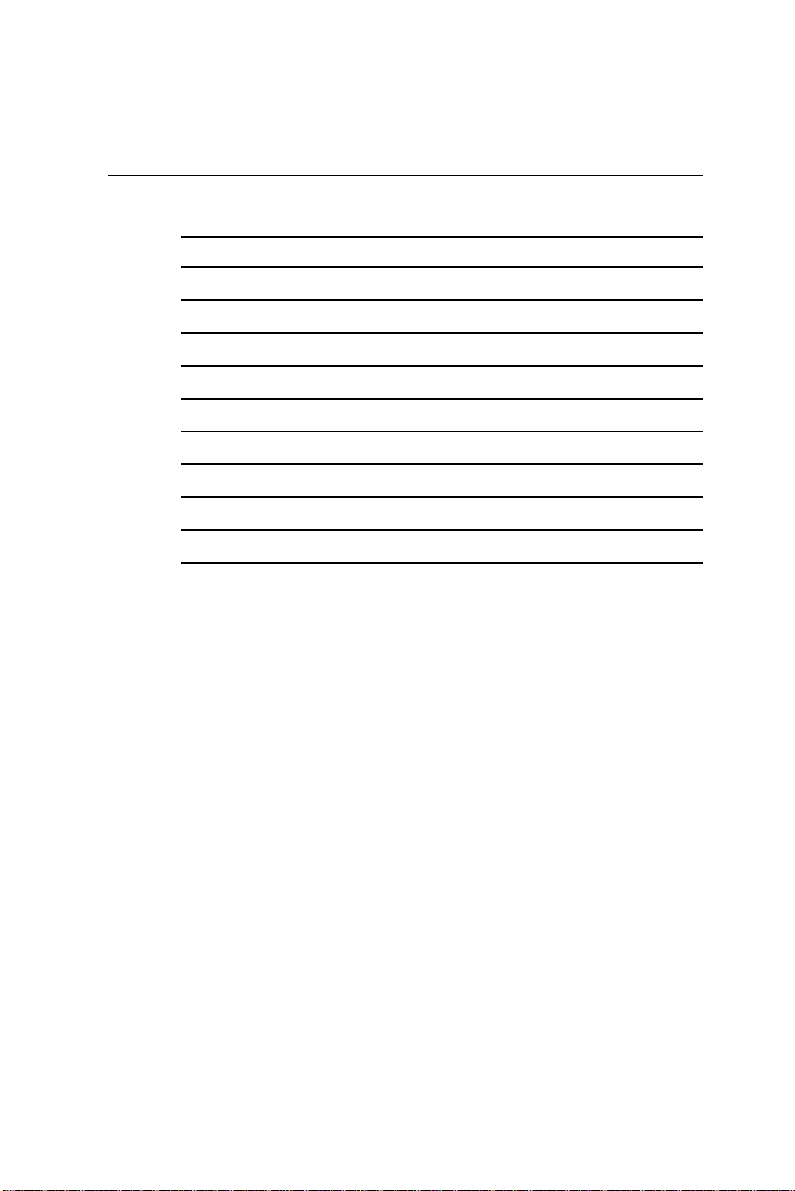
SBC-659P
Jumpers
Jumpers Function
JP1(1-2) Front Panel (Power On Button)
JP1(3-4) Front Panel (IDE Driver LED)
JP1(5-6) Front Panel (External Speaker)
JP1(7-8) Front Panel (Case Open)
JP1(9-10) Front Panel (Reset)
JP 2 Clear CMOS
JP3 FSB Frequency Select
JP4 COM2 Ring/+5/+12 V Select
JP5 COM2 RS-232/422/485 Select
JP6 COM2 RS-232/422/485 Select
14 SBC-659P Installation GuideBC-599/596
Page 25
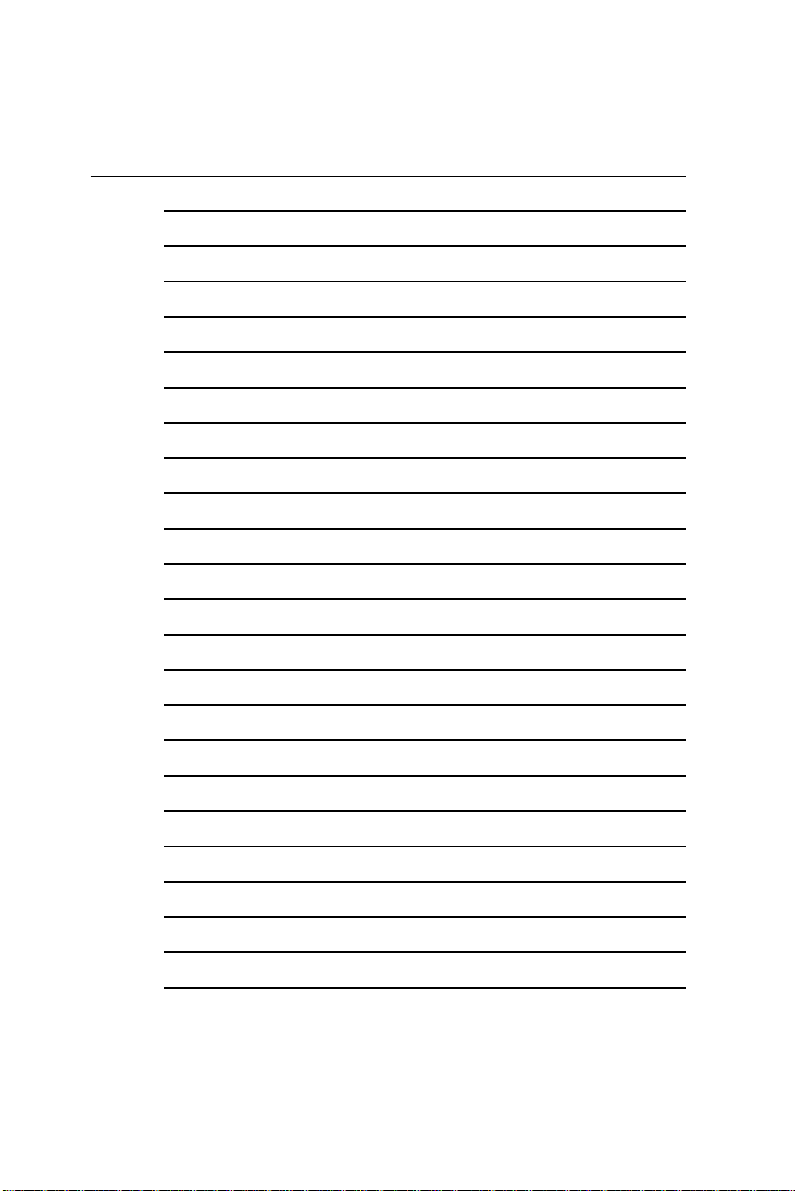
Connectors
Connector Function
CN1 DVO Output Connector
CN2 External Power On Connector
CN3 IDE Connector (ATA100)
CN4 No used
CN5 USB 2-3 Connector
CN6 USB 0-1 Connector
CN7 Floppy Drive Connector
CN8 VGA Connector
CN9 Audio Connector
CN10 100 Base-Tx Ethernet Connector (Intel 82559)
CN11 COM2 RS-232/422/485 Serial Port Connector
CN12 100 Base-Tx Ethernet Connector (Intel 82559)
CN13 COM1 RS-232 Serial Port Connector
CN14 PC-104 Connector
CN15 Internal Keyboard Connector ,
CN16 ATX Power Connector
CN17 Parallel Port Connector
CN18 PS/2 Keyboard/Mouse Connector
CN19 IrDA Connector
CN20 CPU Fan Power Connector
CN21 North Bridge chip Fan Connector
CN22 Compact Flash Connector
Chapter2 Installation 15
Page 26
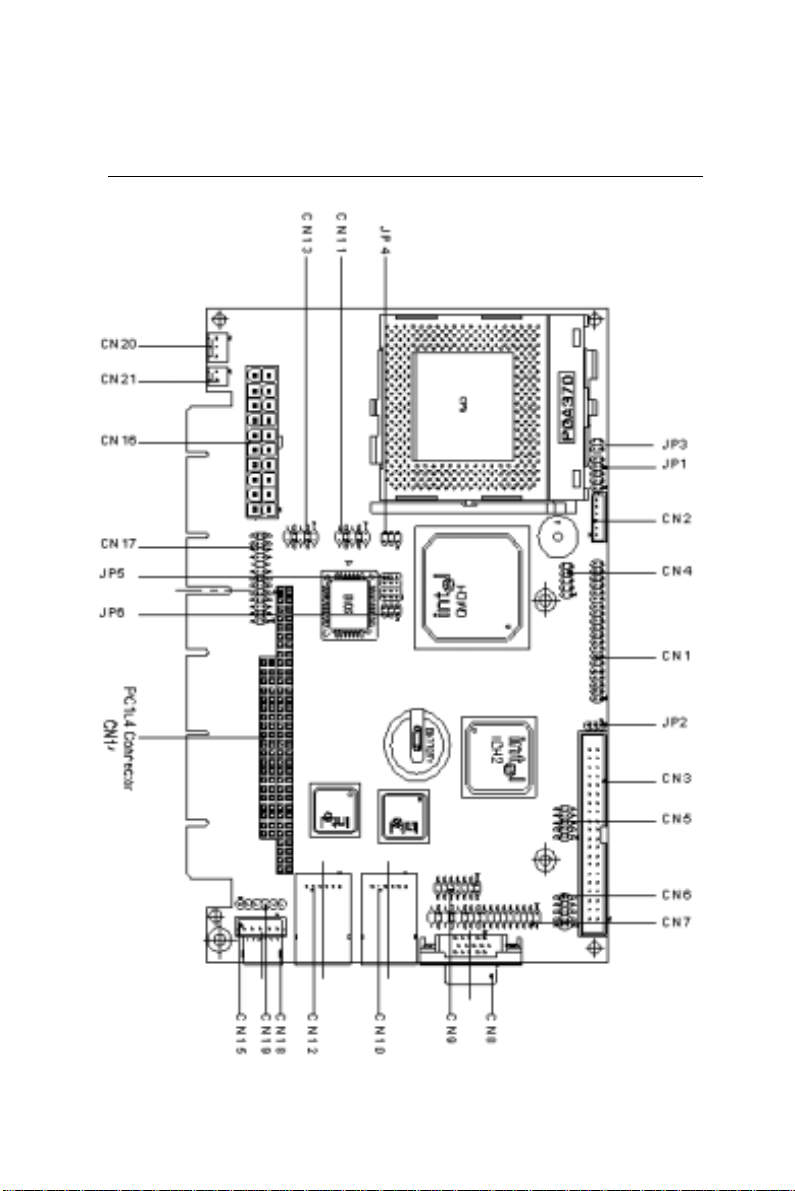
SBC-659P
Locating Jumpers and Connectors
16 SBC-659P Installation GuideBC-599/596
Page 27
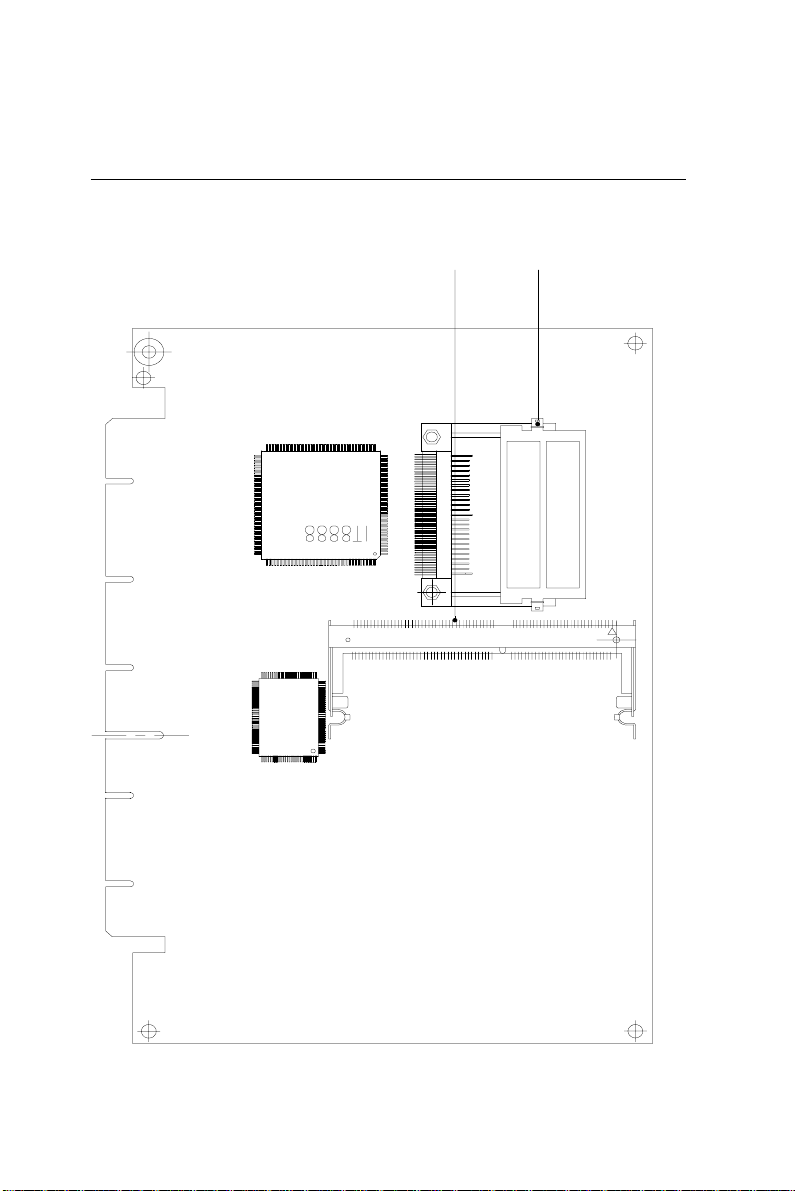
Locating of Solder Side Connectors
CN22
DIMM1
Chapter2 Installation 17
Page 28
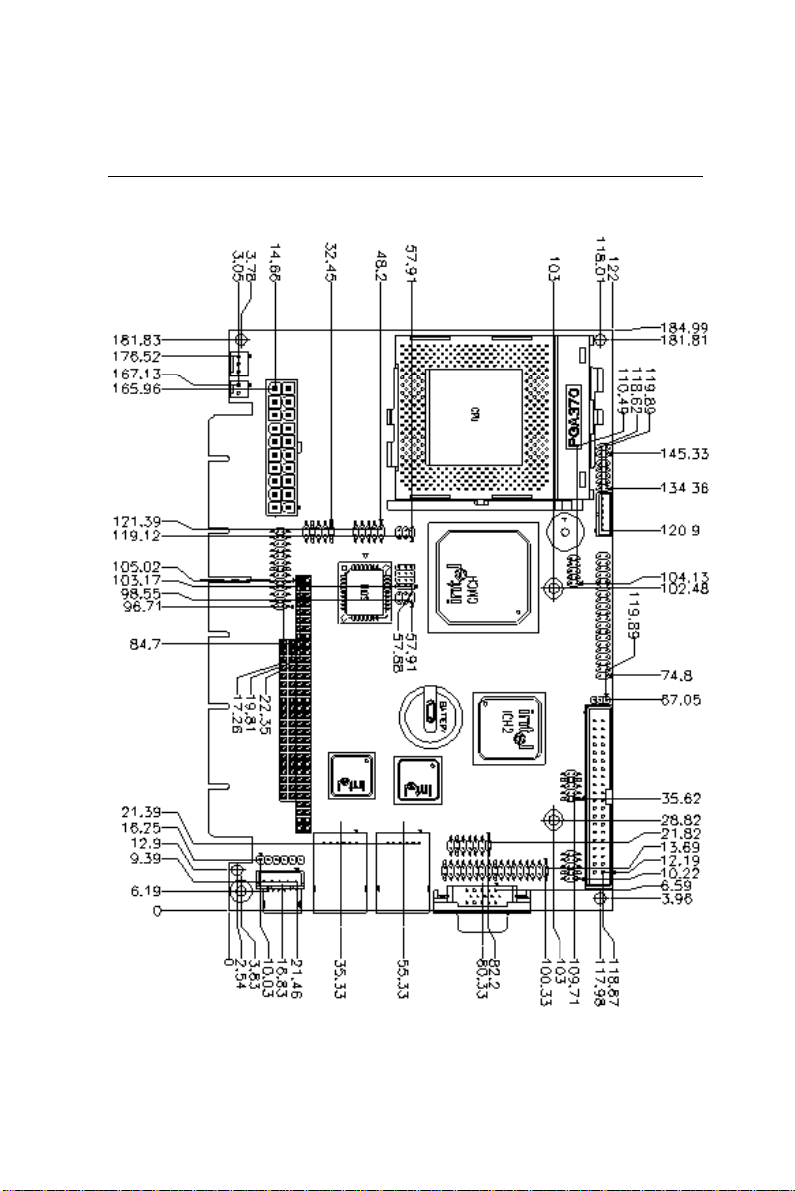
SBC-659P
Mechanical Drawing
18 SBC-659P Installation GuideBC-599/596
Page 29
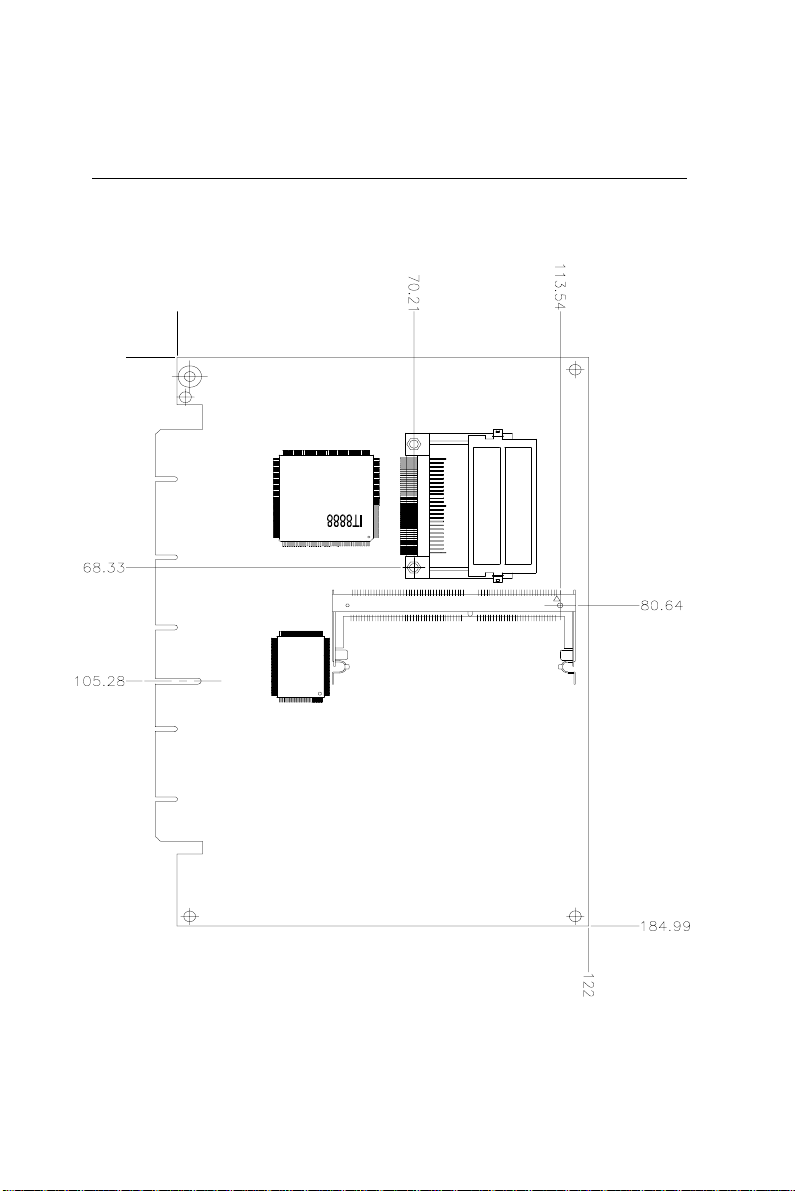
Mechanical Drawing
0
0
Chapter2 Installation 19
Page 30
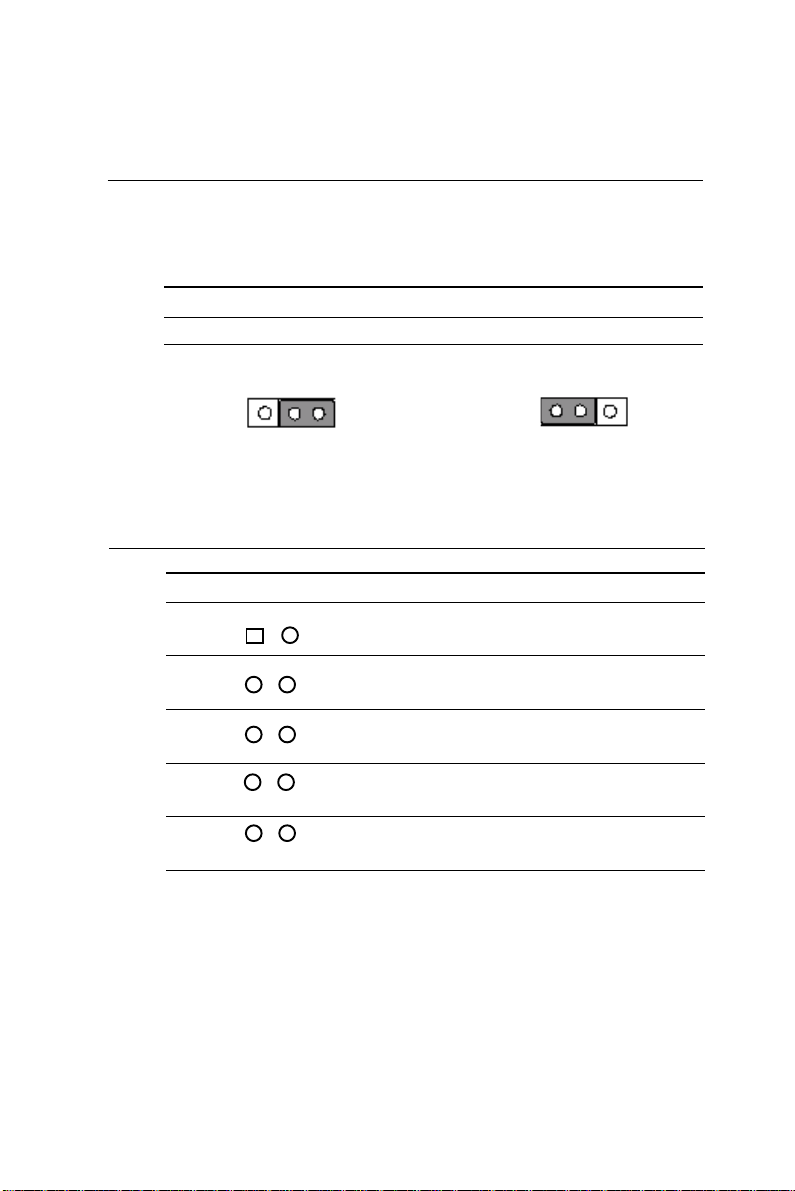
SBC-659P
Clear CMOS (JP2)
You can use JP2 to clear the CMOS data if necessary. To reset the
CMOS data, place a jumper on JP2 (Clear CMOS) for just a few
seconds, and then remove the jumper to the (Protect) position.
Clear CMOS (JP2) Default
Clear CMOS Protect
1 2 3
JP2
Front Panel (JP1)
Front Panel (JP1)
1 2
3 4
5 6
7 8
9 10
1 2 3
GND/Power on Button
IDE LED- / IDE LED +
Speaker - / Speaker +
Case Open / GND
Reset Switch+ / GND
20 SBC-659P Installation GuideBC-599/596
Page 31
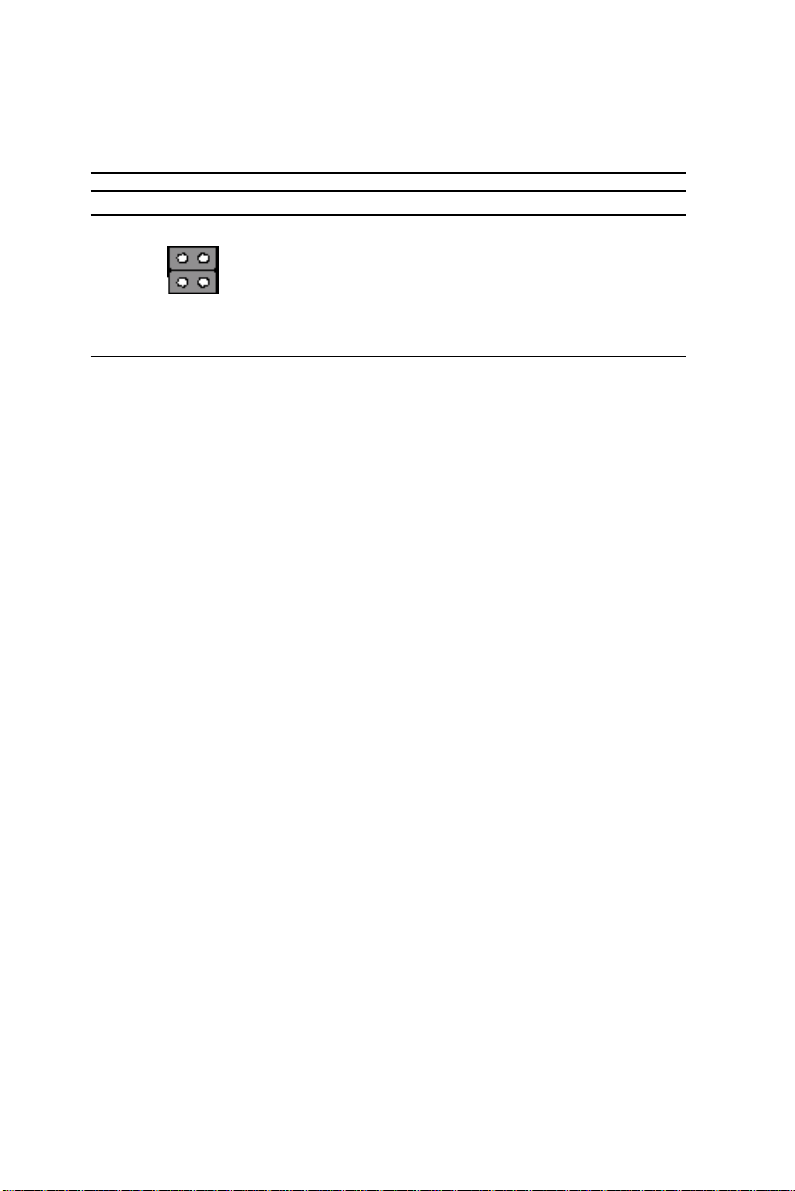
System Frequency (JP3)
CPU/Auto Detect SDRAM/Auto Detect
1 2
3 4
*Default: Auto Detect
Chapter2 Installation 21
Page 32

SBC-659P
COM2 (Ring, +5V, +12V) JP4
+12V
2 4 6
1 3 5
+5V
2 4 6
1 3 5
Ring Default
2 4 6
1 3 5
22 SBC-659P Installation GuideBC-599/596
Page 33

RS-232/422/485 COM2(JP5,JP6) Setting
RS-232 JP5 JP6
1 3
4 6
Default
7 9
1 2
3 4
5 6
10 12
RS-422 JP5 JP6
1 3
4 6
7 9
1 2
3 4
5 6
10 12
RS-485 JP5 JP6
1 3
4 6
7 9
10 12
1 2
3 4
5 6
Chapter2 Installation 23
Page 34

SBC-659P
Digital Video Output Connector (CN1)
Digital Visual Output Connector (CN1)
Pin Signal Pin Signal
A1 FTCLK0 B1 FTD0
A2 FTCLK1 B2 FTD1
A3 CRT-HSYNC B 3 FTD2
A4 FTBLNK # B 4 GN D
A5 FTHSYNC B5 FTD3
A6 FTVSYNC B6 FTD4
A7 SL_ST ALL B7 FTD5
A8 GND B8 CRT-VSYNC
A9 3VFTSCL B9 FTD6
A10 3VFTSDA B10 FTD7
A11 3VHTPLG B11 FTD8
A12 + 5V B12 VEE_OK
A13 PCIRST # B 13 FTD9
A14 +12V B14 FTD10
A15 FPVDDEN B1 5 FTD11
A16 G ND B16 +3.3V
A17 PGMSEL B17 +3.3V
A18 SMBCLK B18 GN D
A19 SMBDATA B19 +3.3V
A20 +5V B20 FPBKLENR
24 SBC-659P Installation GuideBC-599/596
Page 35

External Power On Connector (CN2)
External Power On Connector (CN2)
Pin Signal
1 NC
2 GND
3 NC
4 GND
5 PS-ON
6 5VSB
Chapter2 Installation 25
Page 36

SBC-659P
IDE Hard Drive Connector (CN3)
IDE hard drive connector (CN3)
Pin Signal Pin Signal
1 IDE RESET 2 G ND
3DATA 7 4DATA 8
5DATA 6 6DATA 9
7DATA 5 8DATA 10
9 DATA 4 10 DATA 11
11 DATA 3 12 DATA 12
13 DATA 2 14 DATA 13
15 DATA 1 16 DATA 14
17 DATA 0 18 DATA 15
1 9 SIGNAL GND 2 0 N/C
21 REQ 22 GND
2 3 IO WRITE 2 4 GND
2 5 IO READ 26 GN D
2 7 IO READY 2 8 GND
2 9 DACK 3 0 GN D
31 IRQ14 3 2 N.C.
3 3 ADDR 1 34 AT A66DETECT
3 5 ADDR 0 36 ADDR 2
37 CS#1 3 8 CS#3
39 IDEACTP 40 GND
26 SBC-659P Installation GuideBC-599/596
Page 37

USB connector (CN5, CN6)
The SBC-659P provides four USB (Universal Serial Bus) interfaces,
which give complete plug and play, hot attach/detach for up to 127
external devices. The USB interfaces comply with USB specification Rev . 1.1, and can be disabled in the system BIOS setup.
USB 0-1 connector (CN6)
Pin Function Pin Function
1 +5V 2 GND
3 USBD0- 4 G ND
5 USBD0+ 6 USBD1+
7 GND 8 USBD19 GND 10 +5V
USB 2-3 connector (CN5)
Pin Function Pin Function
1 +5V 2 GND
3 USBD2- 4 G ND
5 USBD2+ 6 USBD3+
7 GND 8 USBD39 GND 10 +5V
Chapter2 Installation 27
Page 38

SBC-659P
Floppy Drive Connector (CN7)
Floppy drive connector (CN7)
Pin Signal Pin Signal
1 GN D 2 DENSITY SELECT
3 GN D 4 N.C.
5 GN D 6 N.C.
7 GND 8 INDEX
9 G ND 1 0 MOTOR A
1 1 GN D 12 DRIVE SELECT B
1 3 GND 14 DRIVE SELECT A
1 5 GN D 1 6 MOTOR B
1 7 GN D 1 8 DIRECTION
1 9 GN D 20 STEP
21 GND 2 2 WRITE DATA
2 3 GN D 2 4 WRITE GATE
2 5 GN D 2 6 TRACK 0
2 7 GN D 28 WRITE PROTECT
2 9 N.C. 30 READ DATA
3 1 GN D 32 SIDE 1
3 3 N.C. 34 DISK CHANGE
28 SBC-659P Installation GuideBC-599/596
Page 39
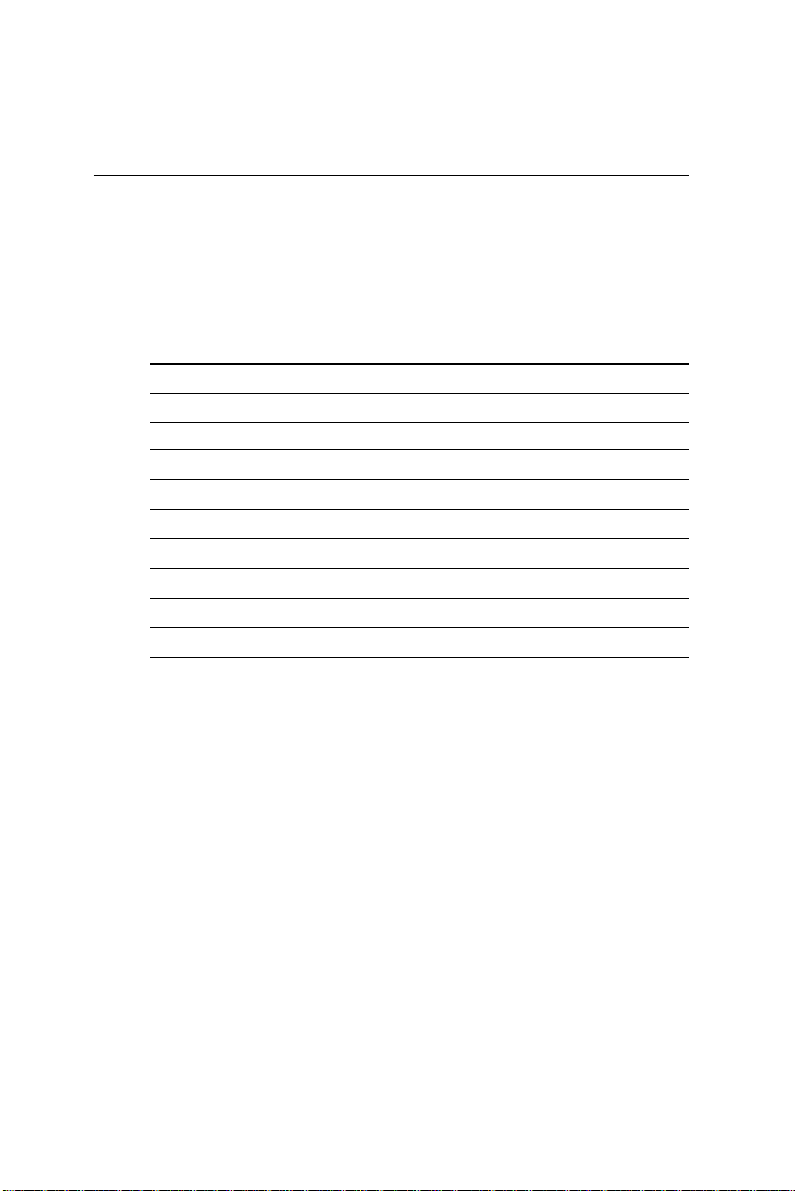
VGA connector (CN8)
VGA display connector (CN8)
CN8 is a 15-pin, D-SUB connector used for conventional CR T
displays.
VGA display connector (CN8)
Pin Signal Pin Signal
1 RED 9 VCC
2 GREEN 10 GND
3 BLUE 11 N/C
4 N/C 12 DDCSDA
5 GN D 13 H-SYNC
6 GND 14 V-SYNC
7 GN D 15 DDCSCL
8 GND 16 N/C
Chapter2 Installation 29
Page 40

SBC-659P
Audio Connector (CN9)
On board SBC-659P , there is a 14-pin header for audio capability .
The pin definition is provided below.
Audio connector (CN 9)
Pin Signal Pin Signal
1 MIC IN 2 MIC VCC
3 GND 4 CD GND
5 LINE IN L 6 CD IN L
7 LINE IN R 8 CD GND
9 GND 10 CD IN R
11 LINE OUT L 12 LINE OUT R
13 GND 14 GND
30 SBC-659P Installation GuideBC-599/596
Page 41
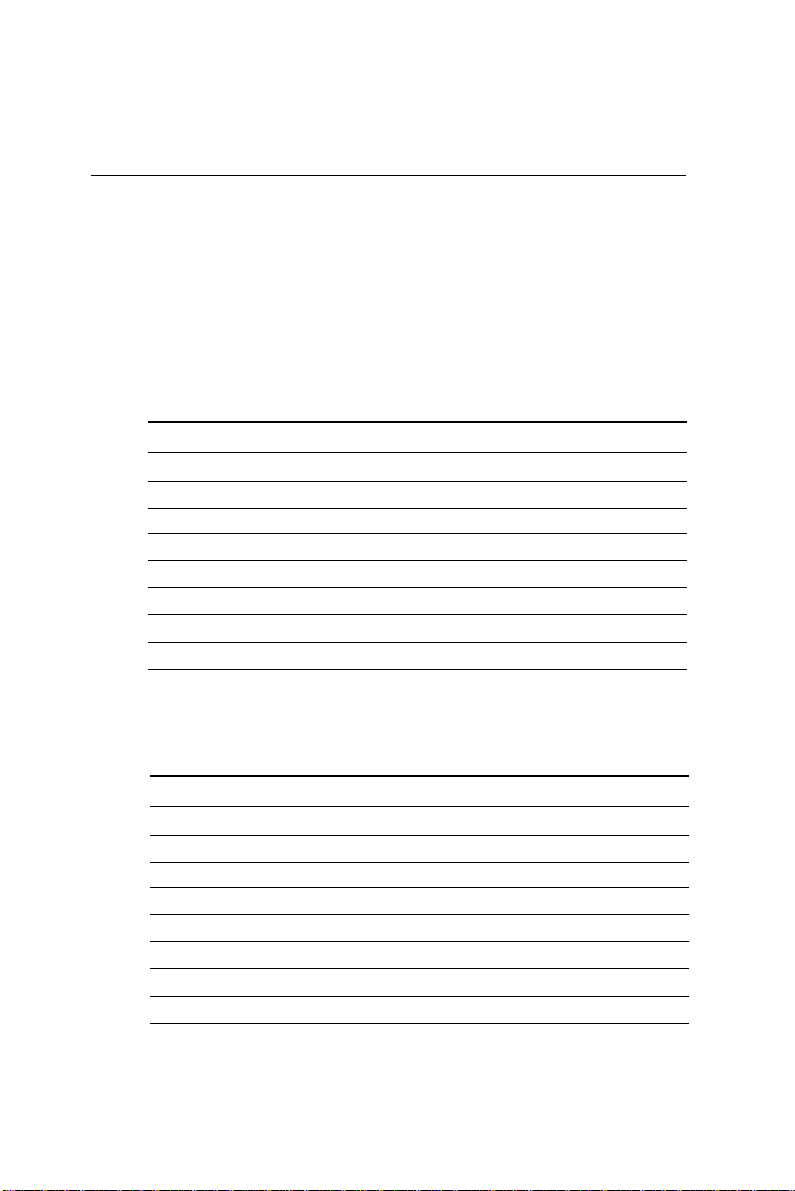
Ethernet Connectors(CN12,CN10)
Onboard supports two standard RJ-45 connector for Ethernet
connection. The RJ-45 connector has two LED indicators. Both
LED displays indicate the speed of information being processed.
* The on board Intel 82559GD fast Ethernet controller supports
10Mb/s and 100Mb/s N-way auto-negotiation operation.
100Base-Tx Ethernet connector (CN12)
Pin Signal Pin Signal
1 TCT 8 ACTIVE LED
2 TX+ 9 SPEED LED
3 TX- 1 0 3VSB
4 RX+ 11 NC
5 RX- 12 NC
6 RCT 13 GND
7 LINK LED 1 4 GND
100Base-Tx Ethernet connector (CN10)
Pin Signal Pin Signal
1 TCT 8 ACTIVE LED
2 TX+ 9 SPEED LED
3 TX- 10 3VSB
4 RX+ 11 N C
5 RX- 12 NC
6 RCT 13 GND
7 LINK LED 14 GND
Chapter2 Installation 31
Page 42

SBC-659P
COM 1 (CN 13) & COM 2 (CN 11) Serial Ports
On board offer two serial ports for serial devices connection. Pin
definitions show as below .
COM 1 RS-232 (CN13)
Pin Signal Pin Signal
1 DCD1 2 RXD1
3 TXD1 4 DTR1
5 GND 6 DSR1
7 RTS1 8 CTS1
9 RI 10 N.C.
COM 2 RS-232/422/485 (CN11)
Pin Signal Pin Signal
1 DCD2(422TXD-/485DA TA-) 2 RXD2 (422RXD+)
3 TXD2(422TXD+/485DA T A+) 4 DTR2 (422RXD-)
5 GND 6 DSR2
7 RTS2 8 CTS2
9 RI 10 N.C.
32 SBC-659P Installation GuideBC-599/596
Page 43
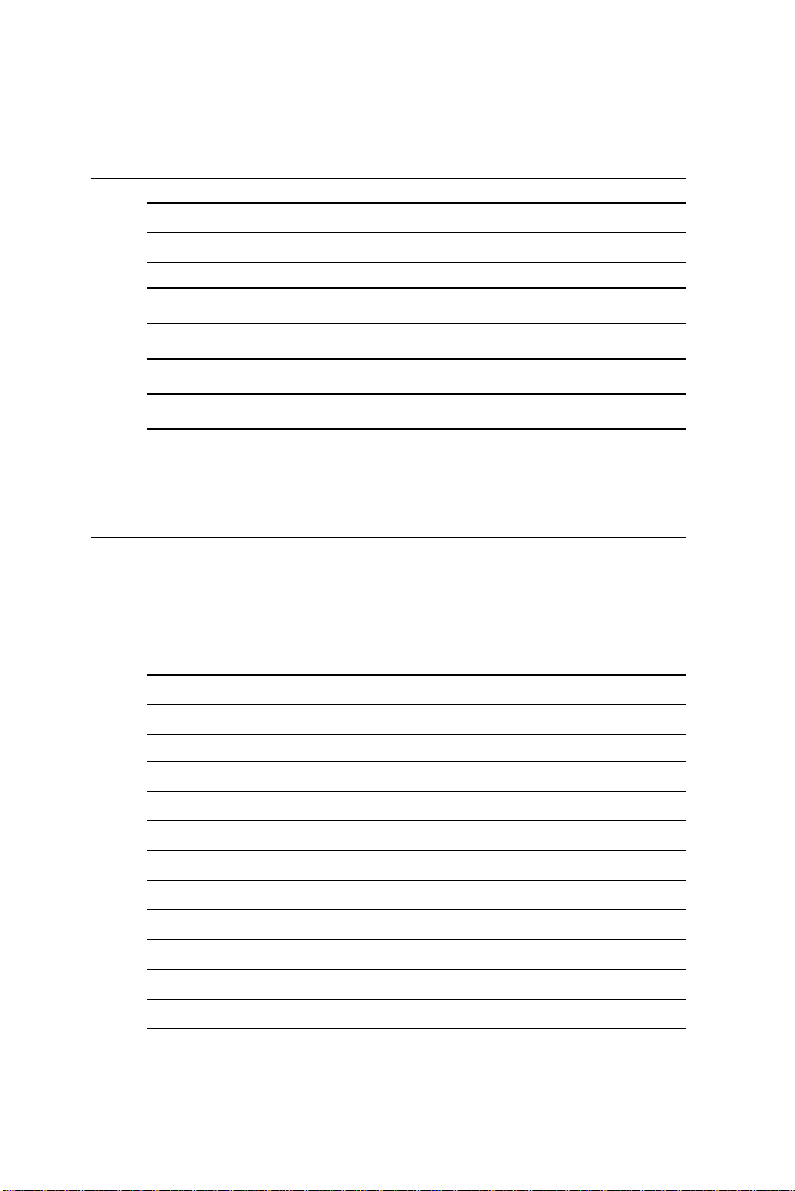
Internal Keyboard Connector (CN15)
Internal keyboard connector (CN 15)
Pin Signal
1 CLK
2 Data
3NC
4 GND
5 +5V
Power connector (CN16)
ATX power connector (CN16)
The ATX power supply uses 20-pin connector shown below. Make
sure you plug in the right direction.
A TX power connector (CN16)
Pin Signal Pin Signal
1 NC 11NC
2 NC 12 -12V
3 GND 13 GND
4 +5V 1 4 PS ON
5 GND 15 GN D
6 +5 V 1 6 G ND
7 GND 17 GN D
8 POWER OK 18 - 5 V
9 +5VSB 19 +5V
10 +12V 2 0 +5V
Chapter2 Installation 33
Page 44

SBC-659P
Parallel port connector (CN17)
Normally , the parallel port is used to connect the board to a printer.
The SBC-659P includes an onboard parallel port, accessed through
CN17, a 26-pin flat-cable connector . A traditional DB-25 connector
cable is needed to install the printer to the board. The cable has a
26-pin connector on one end and a DB-25 pin connector on the
other.
Parallel port IRQ
The onboard parallel port is designated as LPT1 and can be
disabled or changed to LPT2 or LPT3 in the system BIOS setup.
Parallel port connector table (CN17)
Parallel port connector (CN17)
Pin Signal Pin Signal
1
2 PTD0 15 ERROR
3 PTD1 16 INIT
4 PTD2 17 SLIN
5 PTD3 18 GN D
6 PTD4 19 GN D
7 PTD5 20 GN D
8 PTD6 21 GN D
9 PTD7 22 GN D
10 ACK 23 GND
11 BUSY 24 GND
12 PE 25 GND
13 SELECT 26 N.C.
STROBE 14 AFD
34 SBC-659P Installation GuideBC-599/596
Page 45

PS/2 keyboard and mouse connectors(CN18)
On board SBC-659P , there is a standard 6-pin mini-din connector for
PS/2 keyboard and mouse connector. The pin definition is
provided below.
Keyboard and mouse connector (CN 18)
Pin Signal Pin Signal
1 MS CLOCK 2 KB CLOCK
3 +5V 4 GND
5 KB DATA 6 MS DATA
7 N/C 8 N/C
IrDA Connector (CN19)
The IrDA connector (CN19) can be configured to support
wireless infrared modules. With this module and application
software such as laplink or Win95, Direct Cable connection
can transfer files between laptops, notebooks, PDA and
printers. This connector supports HPSIR ( 115.2Kbps, 2
meters ), (ASK-IR ( 56Kbps ) and fast IR (4Mbps, 2
meters).Install infrared module onto IrDAconnector and
enabled infrared function from BIOS setup, make sure to
have correct orientation when you plug onto IRDA connector (CN19).
Pin Signal
1 +5V
2 CIRTX
3 IRRX
4 GND
5IRTX
6 CIRRX
Chapter2 Installation 35
Page 46

SBC-659P
CPU Fan power connectors (CN20)
Plug in the fan cable to the 3-pin fan connector onboard. The fan
connector is marked CN20.
CPU fan power connector (CN20)
Pin Signal
1 GND
2 +12V
3 Fan speed sensor
North bridge chip Fan Connector (CN21)
Plug in the North Bridge chip fan cable to the 2-pin fan connector.
CPU fan power connector (CN21)with no ACPI,APM function.
Pin Signal
1 GND
2 +12V
36 SBC-659P Installation GuideBC-599/596
Page 47

Compact Flash Connector (CN22)
Compact Flash Connector (CN22)
Pin Signal Pin Signal
1 GND 26 GND
2DATA3 27DATA11
3 DA TA4 28 DATA12
4 DA TA5 29 DATA13
5 DA TA6 30 DATA14
6 DA TA7 31 DATA15
7 CS#1 32 CS#3
8 GND 33 GND
9 GN D 34 IO READ
1 0 GN D 35 IO WRITE
11 GND 36 +5V
12 GN D 37 IRQ15
13 +5V 38 +5V
14 GND 39 CSEL
15 G N D 40 N.C.
16 G ND 41 IDE RESET
17 G ND 42 IO READY
18 ADDR2 43 N.C.
19 ADDR1 44 +5 V
20 ADDR0 45 DASP
21 DATA0 46 DIAG
22 DATA1 47 DATA8
23 DATA2 48 DATA9
24 N.C. 49 DAT A10
25 GND 50 GND
Chapter2 Installation 37
Page 48
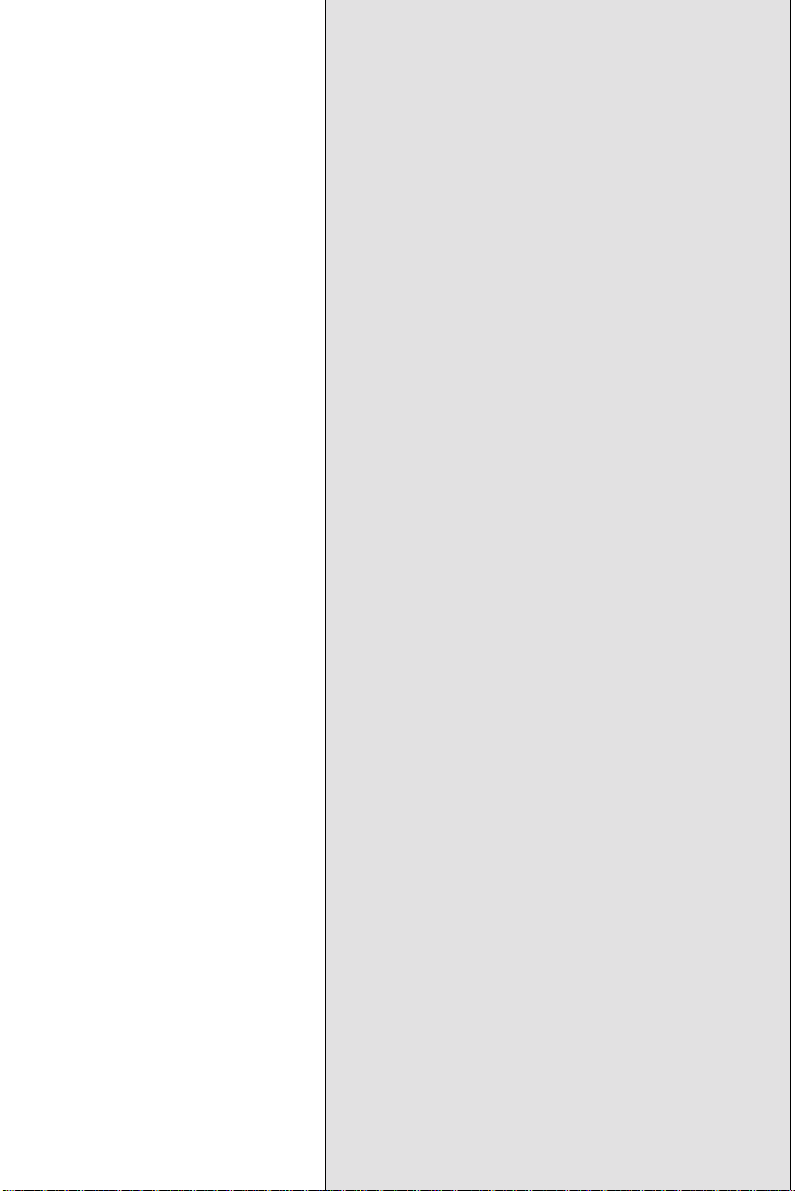
3
CHAPTER
Award BIOS Setup
This chapter describes how to configure
the BIOS for the system.
38 SBC-659P User Manual
Page 49

Starting setup
The A ward BIOS is immediately activated when you first turn on
the computer. The BIOS reads system configuration information in
CMOS RAM and begins the process of checking out the system
and configuring it through the power-on self test (POST).
When these preliminaries are finished, the BIOS seeks an operating
system on one of the data storage devices (hard drive, floppy drive,
etc.). The BIOS launches the operating system and hands control of
system operations to it.
During POST , you can start the Setup program in one of two ways:
1.By pressing Del immediately after switching the system on, or
2.By pressing Del or pressing Ctrl-Alt-Esc when the following
message appears briefly at the bottom of the screen during POST:
TO ENTER SETUP BEFORE BOOT PRESS DEL KEY
If the message disappears before you respond and you still wish to
enter Setup, restart the system to try again by turning it OFF then
ON or pressing the RESET button on the system case. You may
also restart by simultaneously pressing Ctr-Alt-Del. If you do not
press the keys at the correct time and the system does not boot, an
error message appears and you are again asked to
PRESS F1 TO CONTINUE, DEL TO ENTER SETUP
Chapter 3 Award BIOS Setup 39
Page 50

Setup keys
These keys helps you navigate in Award BIOS:
Up arrow Move to previous item
Down arrow Move to next item
Left arrow Move to the item in the left hand
Right arrow Move to the item in the right hand
Esc Main Menu: Quit and not save changes into
CMOS RAM
Other pages: Exit current page and return to
Main Menu
PgUP/+ Increase the numeric value or make
changes
PgDn/- Decrease the numeric value or make
changes
F1 General help, only for Status Page Setup
Menu and Option Page Setup Menu
F2 Item Help
F3 Reserved
F4 Reserved
F5 Restore the previous CMOS value from
CMOS, only for Option Page Setup Menu
F6 Load the default CMOS RAM value from
BIOS default table, only for Option Page
Setup Menu
F7 Load the default
F8 Reserved
F9 Reserved
F10 Save all the CMOS changes, only for Main
Menu
40 SBC-659P User Manual
Page 51

Getting Help
Press F1 to pop up a small help window that describes the appropriate keys to use and the possible selections for the highlighted
item. T o exit the Help Window press Esc or the F1 key again.
In Case of Problems
If, after making and saving system changes with Setup, you
discover that your computer no longer is able to boot, the Award
BIOS supports an override to the CMOS settings that resets your
system to its default configuration.
You can invoke this override by immediately pressing Insert; when
you restart your computer. You can restart by either using the ON/
OFF switch, the RESET button or by pressing Ctrl-Alt-Delete.
The best advice is to alter only settings that you thoroughly
understand. In particular, do not change settings in the Chipset
screen without a good reason. The Chipset defaults have been
carefully chosen by A ward Software or your system manufacturer
for the best performance and reliability. Even a seemingly small
change to the Chipset setup may cause the system to become
unstable.
Chapter 3 Award BIOS Setup 41
Page 52

Main Setup Menu
Standard CMOS Features
Use this menu for basic system configuration. (Date, time, IDE,
etc.)
Advanced BIOS Features
Use this menu to set the advanced features available on your
system.
Advanced Chipset Features
Use this menu to change the values in the chipset registers and
optimize your system’s perfor mance.
Integrated Peripherals
Use this menu to specify your settings for integrated peripherals.
(Primary slave, secondary slave, keyboard, mouse etc.)
Power Management Setup
Use this menu to specify your settings for power management.
(HDD power down, power on by ring, KB wake up, etc.)
42 SBC-659P User Manual
Page 53

PnP/PCI Configuration
This entry appears is your system supports PnP/PCI.
PC Health Status
This menu allows you to set the shutdown temperature for your
system.
Frequency/Voltage Control
Use this menu to specify your settings for frequency/ voltage
control.
Load Fail-Safe Defaults
Use this menu to load the BIOS default values for the minimal/
stable performance for your system to operate.
Load Optimized Defaults
Use this menu to load the BIOS default values that are factory
settings for optimal performance system operations. While
AWARD has designated the custom BIOS to maximize performance, the factory has the right to change these defaults to meet
their needs.
Set Supervisor/User Password
Use this menu to set User and Supervisor Passwords.
Save and Exit Setup
Save CMOS value changes to CMOS and exit setup.
Exit Without Saving
Abandon all CMOS value changes and exit setup.
Chapter 3 Award BIOS Setup 43
Page 54

Standard CMOS Features
This standard setup menu allows users to configure system
components such as the date, time, hard disk drive, floppy drive,
display, and memory. Online help for each field can be accessed
by pressing F1.
Date and Time Configuration
The BIOS determines the day of the week from the other date
information. This field is for information only .
Press the left or right arrow key to move to the desired field (date,
month, year). Press the PgUp/- or PgDn/+ key to increment the
setting, or type the desired value into the field.
The time format is based on the 24-hour military-time clock. For
example, 1 p.m. is 13:00:00 hours. Press the left or right arrow key
to move to the desired field. Press the PgUp/- or PgDn/+ key to
increment the setting, or type the desired value into the field.
HARD DISKS
The BIOS supports up to four IDE drives. This section does not
show information about other IDE devices, such as a CD-ROM
drive, or about other hard drive types, such as SCSI drives.
NOTE: We recommend that you select type AUTO for all drives.
44 SBC-659P User Manual
Page 55
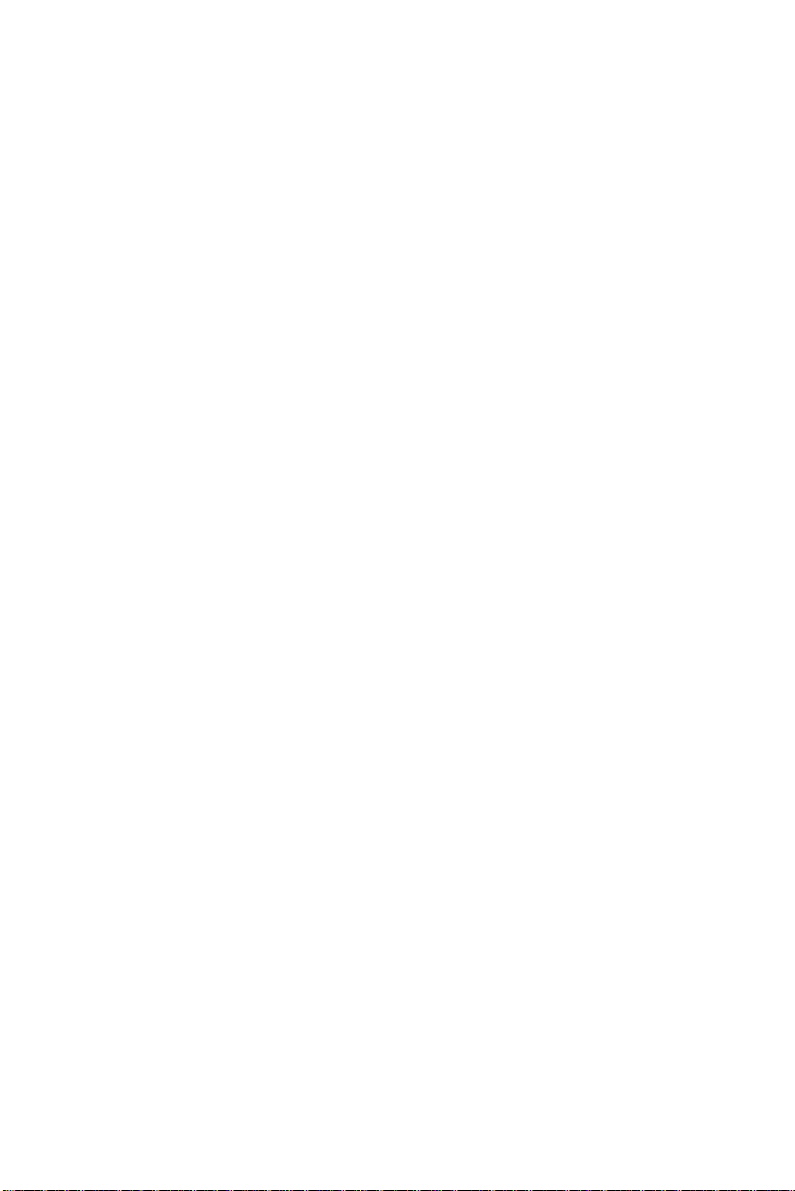
The BIOS can automatically detect the specifications and optimal
operating mode of almost all IDE hard drives. When you select
type AUTO for a hard drive, the BIOS detects its specifications
If you do not want to select drive type AUTO, other methods of
selecting the drive type are available:
1.Match the specifications of your installed IDE hard drive(s) with
the preprogrammed values for drive types 1 through 45.
2.Select USER and enter values into each drive parameter field.
3.Use the IDE HDD AUTO DETECTION function in Setup.
Here is a brief explanation of drive specifications:
Type: The BIOS contains a table of predefined drive types. Each
defined drive type has a specified number of cylinders,
number of heads, write precompensation factor, landing
zone, and number of sectors. Drives whose specifications
do not accommodate any predefined type are classified as
type USER.
Size: Disk drive capacity (approximate). Note that this size is
usually slightly greater than the size of a formatted disk
given by a disk-checking program.
Cyls: Number of cylinders
Head: Number of heads
Precomp: Write precompensation cylinder
Landz: Landing zone
Sector: Number of sectors
Mode: Auto, Normal, Large, or LBA
- Auto: The BIOS automatically determines the optimal mode.
- Normal: Maximum number of cylinders, heads, and sectors
supported are 1024, 16, and 63.
- Large: For drives that do not support LBA and have more
than 1024 cylinders.
Chapter 3 Award BIOS Setup 45
Page 56

- LBA (Logical Block Addressing): During drive access, the
IDE controller transforms the data address described by
sector, head, and cylinder number into a physical block address,
significantly improving data transfer rates. For drives with greater
than 1024 cylinders.
Drive A
Drive B
Select the correct specifications for the diskette drive(s) installed in
the computer.
None No diskette drive installed
360K, 5.25 in 5-1/4 inch PC-type standard drive;
360 kilobyte capacity
1.2M, 5.25 in 5-1/4 inch AT-type high-density
drive; 1.2 megabyte capacity
720K, 3.5 in 3-1/2 inch double-sided drive;
720 kilobyte capacity
1.44M, 3.5 in 3-1/2 inch double-sided drive;
1.44 mega byte capacity
2.88M, 3.5 in 3-1/2 inch double-sided drive;
2.88 mega byte capacity
46 SBC-659P User Manual
Page 57

Halt On
During the power-on-self-test (POST), the computer stops if the
BIOS detects a hardware error. You can tell the BIOS to ignore
certain errors during POST and continue the boot-up process.
These are the selections:
No errors: POST does not stop for any errors.
All errors If: the BIOS detects any nonfatal error, POST
stops and prompts you to take corrective action.
All, But Keyboard: POST does not stop for a keyboard
error, but stops for all other errors
All, But Diskette: POST does not stop for diskette drive
errors, but stops for all other errors.
All, But Disk/Key: POST does not stop for a keyboard or
disk error, but stops for all other errors.
Memory
You cannot change any values in the Memory fields; they are only
for your information. The fields show the total installed random
access memory (RAM) and amounts allocated to base memory,
extended memory , and other (high) memory. RAM is counted in
kilobytes (KB: approximately one thousand bytes) and megabytes
(MB: approximately one million bytes).
RAM is the computer's working memory, where the computer
stores programs and data currently being used, so they are accessible to the CPU. Modern personal computers may contain up to 64
MB, 128 MB, or more.
Base Memory
T ypically 640 KB. Also called conventional memory. The DOS
operating system and conventional applications use this area.
Chapter 3 Award BIOS Setup 47
Page 58
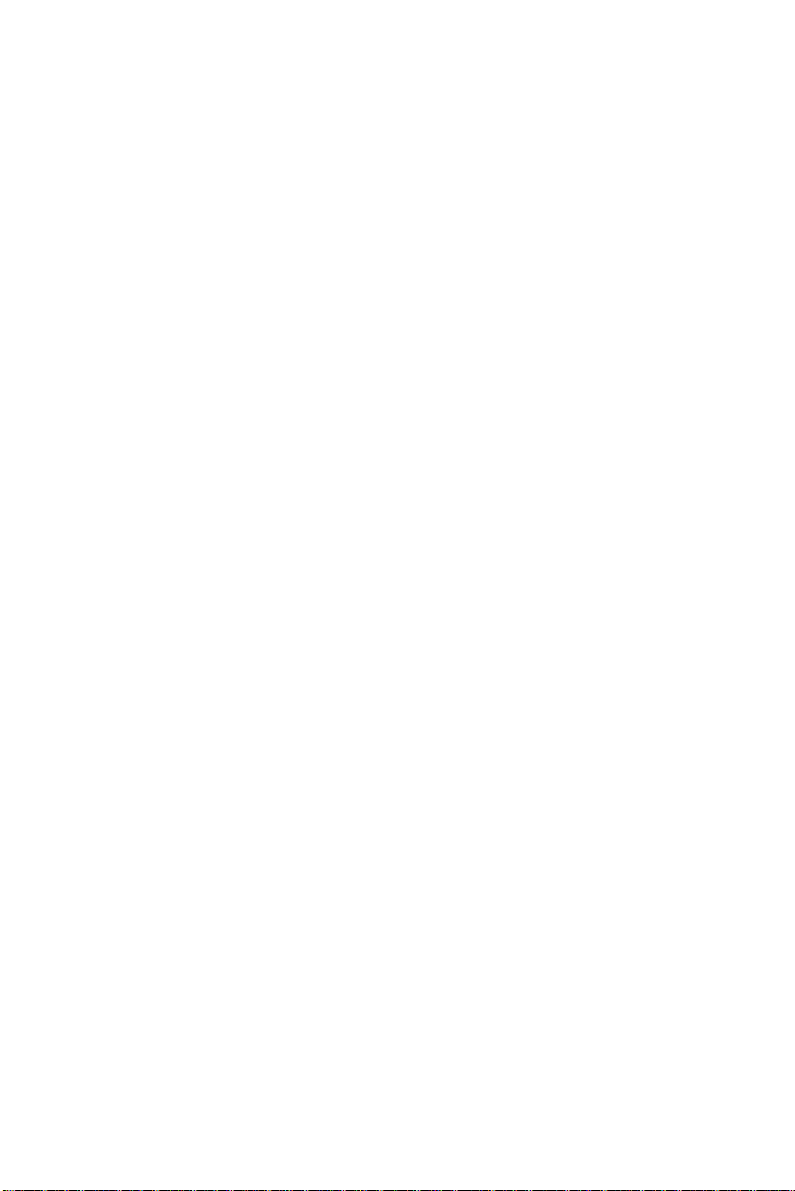
Extended Memory
Above the 1-MB boundary. Early IBM personal computers could
not use memory above 1 MB, but current PCs and their software
can use extended memory.
Other Memory
Between 640 KB and 1 MB; often called High memory . DOS may
load, terminate-and-stay-resident (TSR) programs, such as device
drivers, in this area, to free as much conventional memory as
possible for applications. Lines in your CONFIG.SYS file that start
with LOADHIGH, load programs into high memory .
48 SBC-659P User Manual
Page 59
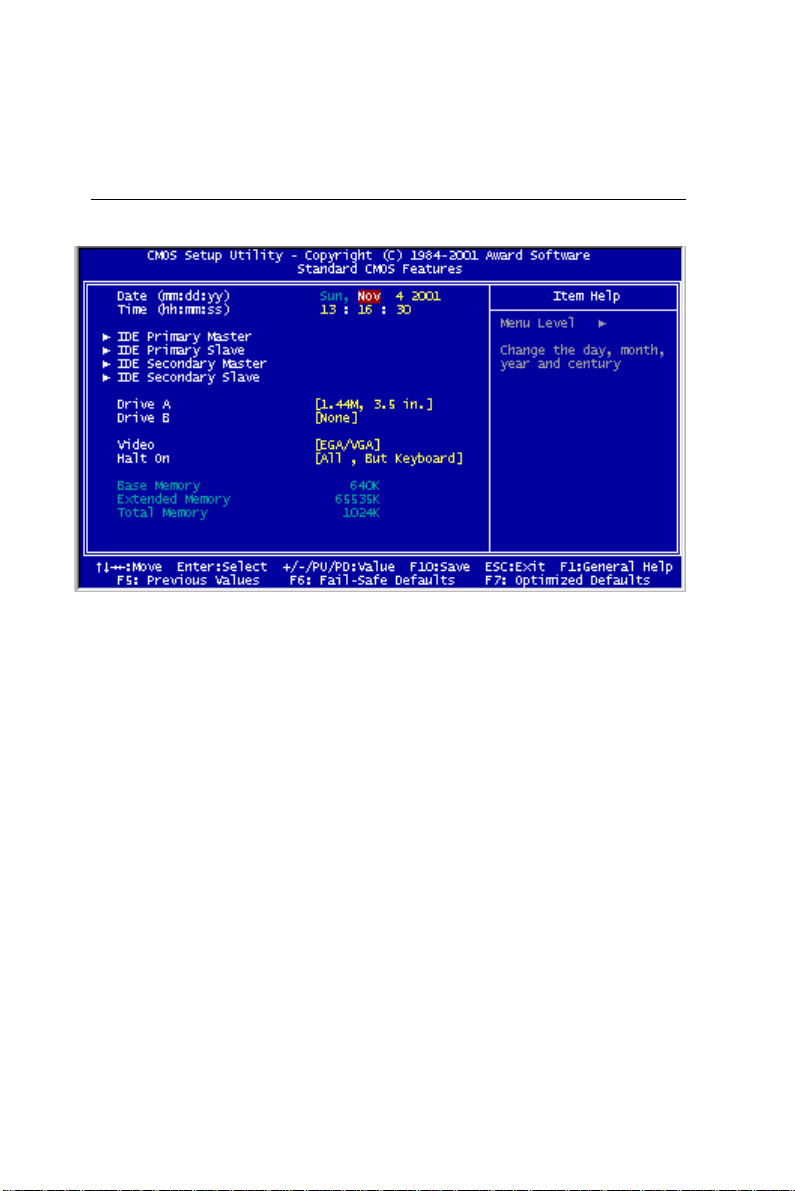
Advanced BIOS Features
The displayed configuration is based on the manufacturer's SETUP
DEF AUL TS settings.
Virus Warning
When enabled, you receive a warning message if a program
(specifically, a virus) attempts to write to the boot sector or the
partition table of the hard disk drive. You should then run an antivirus program. Keep in mind that this feature protects only the boot
sector, not the entire hard drive.
NOTE: Many disk diagnostic programs that access the boot sector
table can trigger the virus warning message. If you plan to run
such a program, we recommend that you first disable the virus
warning.
Chapter 3 Award BIOS Setup 49
Page 60

CPU Internal Cache/External Cache
Cache memory is additional memory that is much faster than
conventional DRAM (system memory). CPUs from 486-type on up
contain internal cache memory , and most, but not all, modern PCs
have additional (external) cache memory. When the CPU requests
data, the system transfers the requested data from the main DRAM
into cache memory , for even faster access by the CPU.
The External Cache field may not appear if your system does not
have external cache memory.
CPU L2 Cache ECC Checking
When you select Enabled, memory checking is enable when the
external cache contains ECC SRAMs.
Processor Number Feature
This option is for Pentium III processor. During Enabled, this will
check the CPU Serial number. Disabled this option if you don't
want the system to know the serial number.
Quick Power On Self Test
Select Enabled to reduce the amount of time required to run the
power-on-self-test (POST). A quick POST skips certain steps. We
recommend that you normally disable quick POST. Better to find a
problem during POST than lose data during your work.
First/Second/Third/Fourth Boot Device
The BIOS attempts to load the operating system from the devices
in the sequence selected in these items.
The choices: Floppy, LS/ZIP, HDD, SCSI, CDROM, Disable.
50 SBC-659P User Manual
Page 61

Swap Floppy Drive
This field is effective only in systems with two floppy drives.
Selecting enabled assigns physical drive B to logical drive A, and
physical drive A to logical drive B.
Boot Up Floppy Seek
When Enabled, the BIOS tests (seeks) floppy drives to determine
whether they have 40 or 80 tracks. Only 360-KB floppy drives
have 40 tracks; drives with 720 KB, 1.2 MB, and 1.44 MB
capacity all have 80 tracks. Because very few modern PCs have
40-track floppy drives, we recommend that you set this field to
Disabled to save time.
Boot Up NumLock Status
T oggle between On or Of f to control the state of the NumLock key
when the system boots. When toggled On, the numeric keypad
generates numbers instead of controlling cursor operations.
Boot Up System Speed
Select High to boot at the default CPU speed; select Low to boot at
the speed of the AT bus. Some add-in peripherals or old software
(such as old games) may require a slow CPU speed. The default
setting is High.
Gate A20 Option
Gate A20 refers to the way the system addresses memory above 1
MB (extended memory). When set to Fast, the system chipset
controls Gate A20. When set to Normal, a pin in the keyboard
controller controls Gate A20. Setting Gate A20 to Fast improves
system speed, particularly with OS/2 and Windows.
Chapter 3 Award BIOS Setup 51
Page 62
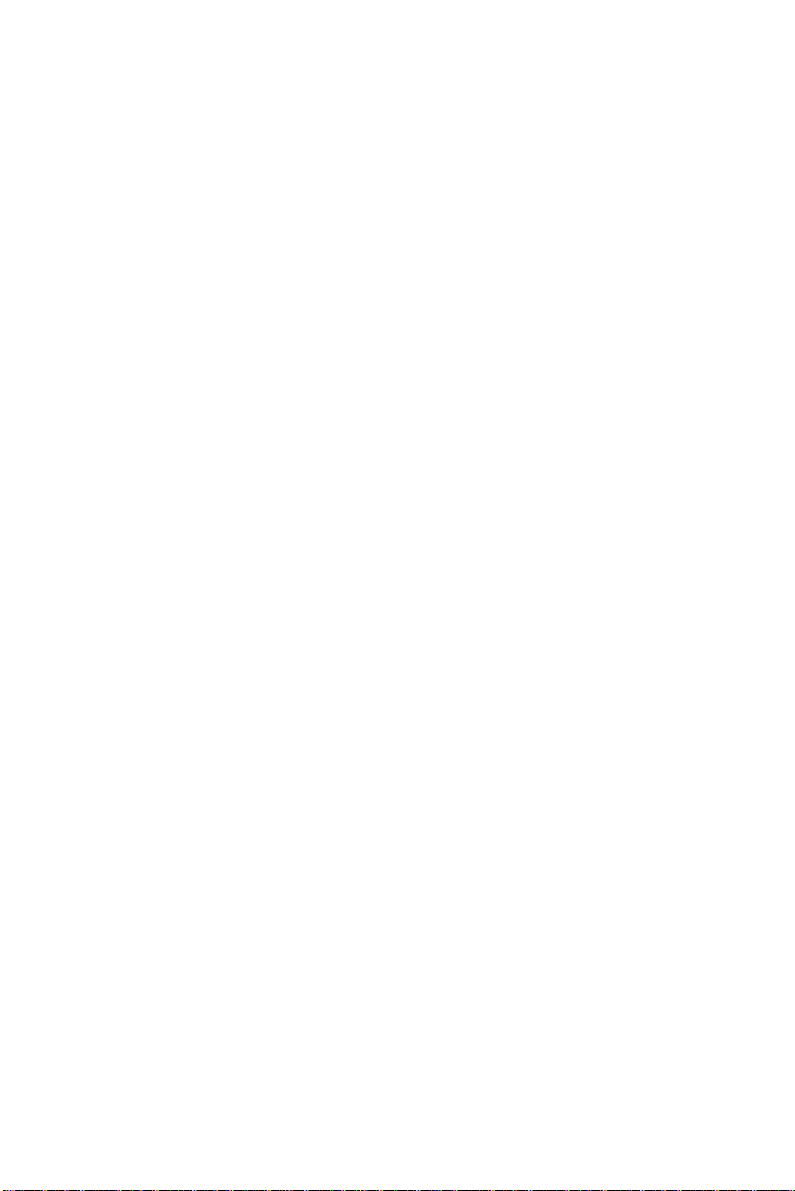
Typematic Rate Setting- Key strokes repeat at a
rate determined by the keyboard controller. When
enabled, the typematic rate and typematic delay can be
selected.
The choice: Enabled/Disabled
Typematic Rate (Chars/Sec)- Sets the number
of times a second to repeat a key stroke when you hold
the key down.
The choice: 6, 8, 10, 12, 15, 20, 24, 30
Typematic Delay (Msec)- Sets the delay time
after the key is held down before it begins to repeat the
keystroke.
The choice: 250, 500, 750, 1000
Security Option
If you have set a password, select whether the password
is required every time the System boots, or only when you enter
Setup.
OS Select For DRAM>64MB-Select the
operating system that is running with greater than 64MB
or RAM on the system.
The choice: Non-OS2, OS2
52 SBC-659P User Manual
Page 63
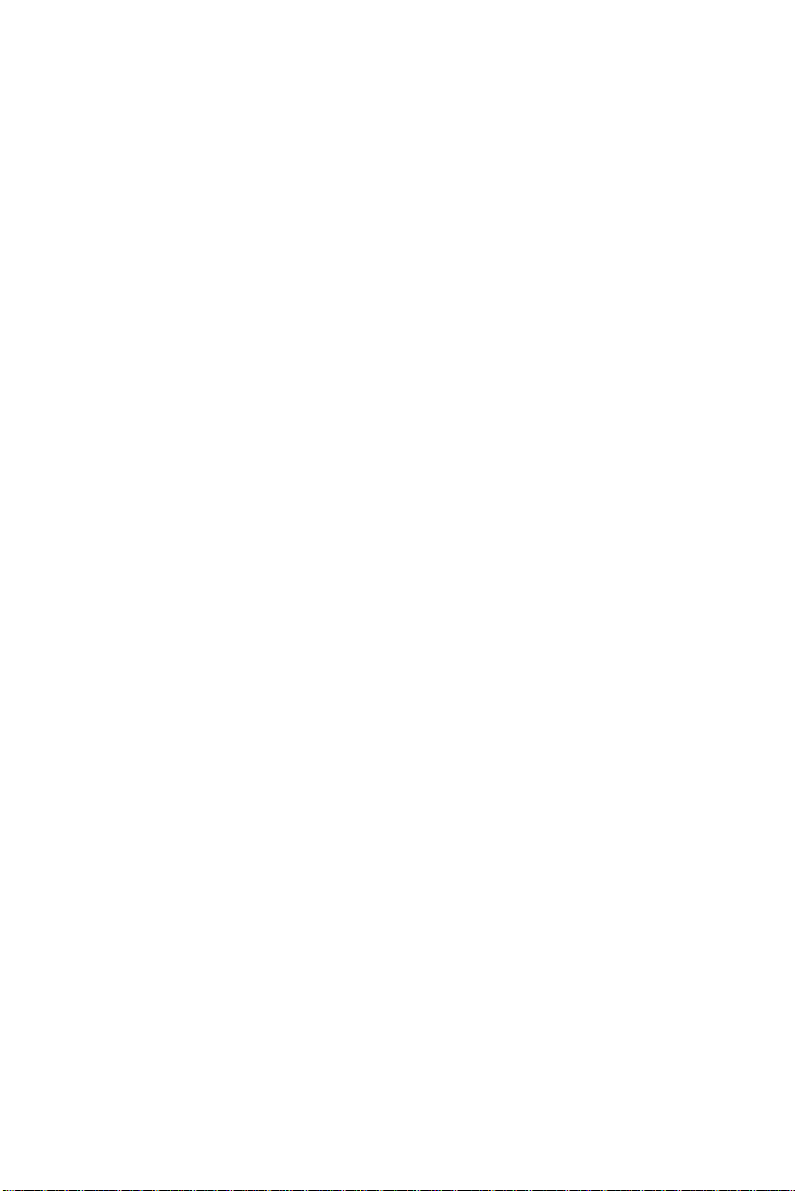
HDD S.M.A.R.T Capability
Hard disk drives have built in problem detection
capability (Self-Monitoring Analysis and Reporting T echnology).
If a foreseen problem is about to take place, the computer will
give a you a warning signal. The choice: Enable, Disable
Report No FDD For WIN 95- Report
no FDD for Win 95 or not. The choice: Yes, no
EPA Logo Select
the choic: Log1,Logo2
Small Logo(EPA) show
the choice:enable,disable
Chapter 3 Award BIOS Setup 53
Page 64
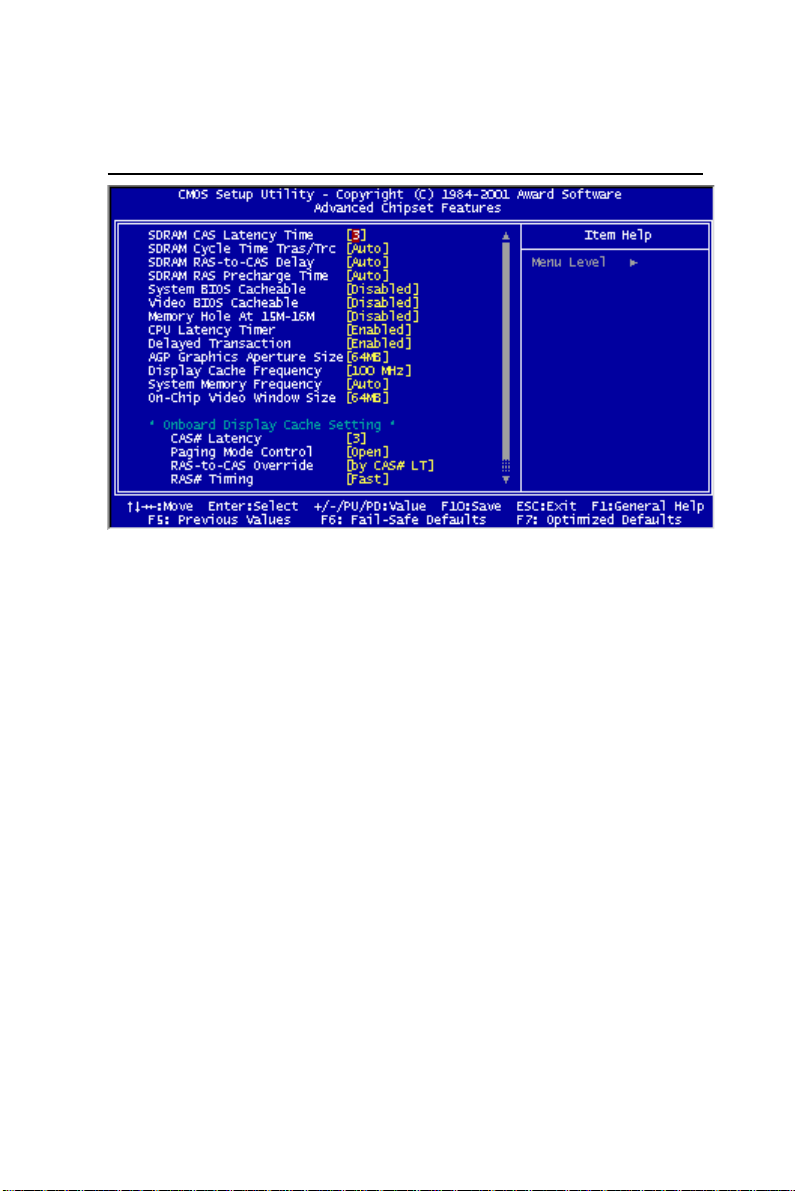
Advanced Chipset Features
SDRAM CAS Latency Time
When synchronous DRAM is installed, the number of clock cycles of
CAS latency depends on the DRAM timing. Do not reset this field from
the default value specified by the system designer.
SDRAM Cycle Time Tras/Trc
Select the number of SCLKs for an access cycle.
The choices: 5/7, 7/9 disable.
SDRAM RAS-to-CAS Delay
This field lets you insert a timing delay between the CAS and RAS strobe
signals, used when DRAM is written to, read from, or refreshed. Fast
gives faster performance; slow gives more stable performance. This field
applies only when synchronous DRAM is installed in the system.
54 SBC-659P User Manual
Page 65

SDRAM RAS Precharge Time
If an insufficient number of cycles is allowed for the RAS to accumulate
its charge before DRAM refresh, the refresh may be incomplete and the
DRAM may fail to retain date. Fast gives faster performance; slow gives
more stable performance. This field applies only when synchronous
DRAM is installed in the system.
System BIOS Cacheable
Selecting Enabled allows caching of the system BIOS ROM at F0000hFFFFFh, resulting in better system performance. However, if any program
writes to this memory area, a system error may result. The choices:
Enabled, Disabled
Video BIOS Cacheable
Selecting Enabled allows caching of the video BIOS ROM at C0000h to
C7FFFh, resulting in better video performance. However, if any program
writes to this memory area, a system error may result. The choices:
Enabled, Disabled Memory
Memory Hole At 15-16m
In order to improve performance, certain space in memory is reserved for
ISA cards. This memory must be mapped into the memory. The choices:
15-16 M, disabled
CPU Latency Timer
During enable, a deferrable CPU cycle will only be Deferred after it has
been in Snoop Stall for 31 clocks and another ADS# has arrived. During
disable, a deferrable CPU cycle will be deferred immediately after the
GMCH receives another ADS#.
Delayed Transaction
The chipset has an embedded 32-bit posted write buffer to support delay
transactions cycles. Select Enabled to support compliance with PCI
specification version 2.1.
Chapter 3 Award BIOS Setup 55
Page 66

AGP Graphics Aperture Size
Select the size of Accelerated Graphics Port (AGP) aperture. The
aperture is a portion of the PCI memory address range dedicated for
graphics memory address space. Host cycles that hit the aperture range
are forwarded to the AGP without any translation. The choices: 32M,
64M.
Display Cache Frequency
You can use this item to selct the frequency of the display cache.
The choice: 100 MHz,133 MHz
System Memory Frequency
You can use this item to select the operating frequency for the main
system memory. The choice: Auto,100 MHz, 133 MHz
On-Chip Video Window Size
Select the on-chip video window size for VGA drive use.
The choices: 32MB, 64MB, Disabled
*On board Display Cache Setting*
CAS Latency
Select the local memory clock periods. The choice:2,3
Paging Mode Control
Select the paging mode control. The choice:close,open
56 SBC-659P User Manual
Page 67

RAS-to-CAS Override
Select the display cache clock periods control.
The choice:Fast,Slow
RAS#Timing
This item controls RAS#active to Protegra, and refresh to RAS#
active delay(in local memory clocks),
RAS#Percharge Timing
This item controls RAS#precharge(in local memory clocks).
The choice: Fast,Slow.
Chapter 3 Award BIOS Setup 57
Page 68

Integrated Peripherals
On-Chip Primary PCI IDE
The system chipset contains a PCI IDE interface with support for
two IDE channels. Select Enabled to activate the primary and/or
secondary IDE interface. Select Disabled to deactivate this
interface, if you install a primary and/or secondary add-in IDE
interface.
On-Chip Secondary PCI IDE
The chipset contains a PCI IDE interface with support for two IDE
channels. Select Enabled to activate the secondary IDE interface.
Select Disabled to deactivate this interface.
The choices: Enable, Disable
IDE Primary/Secondary Master/Slave PIO
The four IDE PIO (Programmable Input/Output) fields let you set a
PIO mode (0-1) for each of the four IDE devices that the onboard
IDE interface supports. Modes 0 through 4 provide successively
increased performance. In Auto mode, the system automatically
determines the best mode for each device.
The choices: Auto, Mode 0, Mode 1, Mode 2, Mode 3, Mode 4.
58 SBC-659P User Manual
Page 69

IDE Primary/Secondary Master/Slave UDMA
Ultra DMA/33 implementation is possible only if your IDE hard
drive supports it and the operating environment includes a DMA
driver (Windows 95 OSR2 or a third-party IDE bus master driver).
If your hard drive and your system software both support Ultra
DMA/33, select Auto to enable BIOS support.
The choices: Auto, disable
USB Controller
Select Enabled if your system contains a Universal Serial Bus
controller and you have USB peripherals.
USB Keyboard Support
Select Enabled if your system contains a Universal Serial Bus
controller and you have a USB keyboard.
USB Mouse Support
Select Enabled if your system contains a Universal Serial Bus
controller and you have a USB mouse.
Init Display First
This item allows you to active PCI slot or onboard first.
The choice: PCI slot, onboard
AC97 Audio
The default setting of Auto enables the AC97 audio if it is detected
onboard
IDE HDD Block Mode
Select Enabled only if your hard drives support block mode.
Power on Function
Select the different manners for powering on the system.
The choices: Keyboard 98, password, any key, hot key, button
only, mouse click, mouse move.
Chapter 3 Award BIOS Setup 59
Page 70

KB Power on Password
The system will ask for a password, after entering the correct
password the keyboard can then be used.
Hot Key Power On
Simply pressing on the pre-selected keyboard key the system will
power on.
Onboard FDC Controller
Select Enabled if your system has a floppy disk controller (FDC)
installed on the system board and you wish to use it. If you install
an add-in FDC or the system has no floppy drive, select Disabled
in this field.
UART Mode Select
Select an operating mode for the second serial port:
Normal RS-232C serial port
IrDA 1.0 Infrared port compliant with IrDA 1.0
specification
IrDA SIR IrDA-compliant serial infrared port
IrDA MIR 1 MB/sec infrared port
IrDA FIR Fast infrared standard
ASK IR Amplitude shift keyed infrared port
SCR
60 SBC-659P User Manual
Page 71

Onboard Serial Ports (1, 2)
Normally, the main board’ s I/O chips will occupy a certain portion
of memory space. For each I/O device the computer provides an
I/O address. The more devices attached the more address needed
to organize the memory storage areas. If all the I/O devices were
run through the same address, your devices would come to a near
halt. By providing the end user with four serial ports this allows
devices to run more efficiently if needed. Also the corresponding
interrupt needs to be selected.
Selections of logical COM port addresses are as follows. ( 3F8/
IRQ4, 3E8/IRQ4, 2F8/IRQ3, 2E8/IRQ3)
Onboard Parallel Port
Select a logical LPT port address and corresponding interrupt for
the physical parallel port
The Choice: 378/IRQ7, 278/IRQ5, 3BC/IRQ7, disabled
Parallel Port Mode
Two bidirectional parallel ports. Supports SPP, ECP, EPP,
ECP + EPP.
ECP Mode Use DMA
Select a DMA channel for the port.
PWRON After PWR-Fail
This option will determine how the system will power on after a
power failure.
The choice: off, on , former status
Chapter 3 Award BIOS Setup 61
Page 72

Watch Dog Timer
You can enable the system watchdog timer, a hardware timer that
generates either an NMI or a reset when the software that it
monitors does not respond as expected each time the watch dog
polls it ( select the time period in a separate field ) The choice:
Disabled, 10 sec, 20 sec, 30 sec, 40 sec, 1 min, 2 min, 4 min.
62 SBC-659P User Manual
Page 73

Power Management Setup
ACPI Function
This item allows you to enable/disable the Advanced Configuration
and Power Management (ACPI). The Choices: Enable/Disable
Chapter 3 Award BIOS Setup 63
Page 74
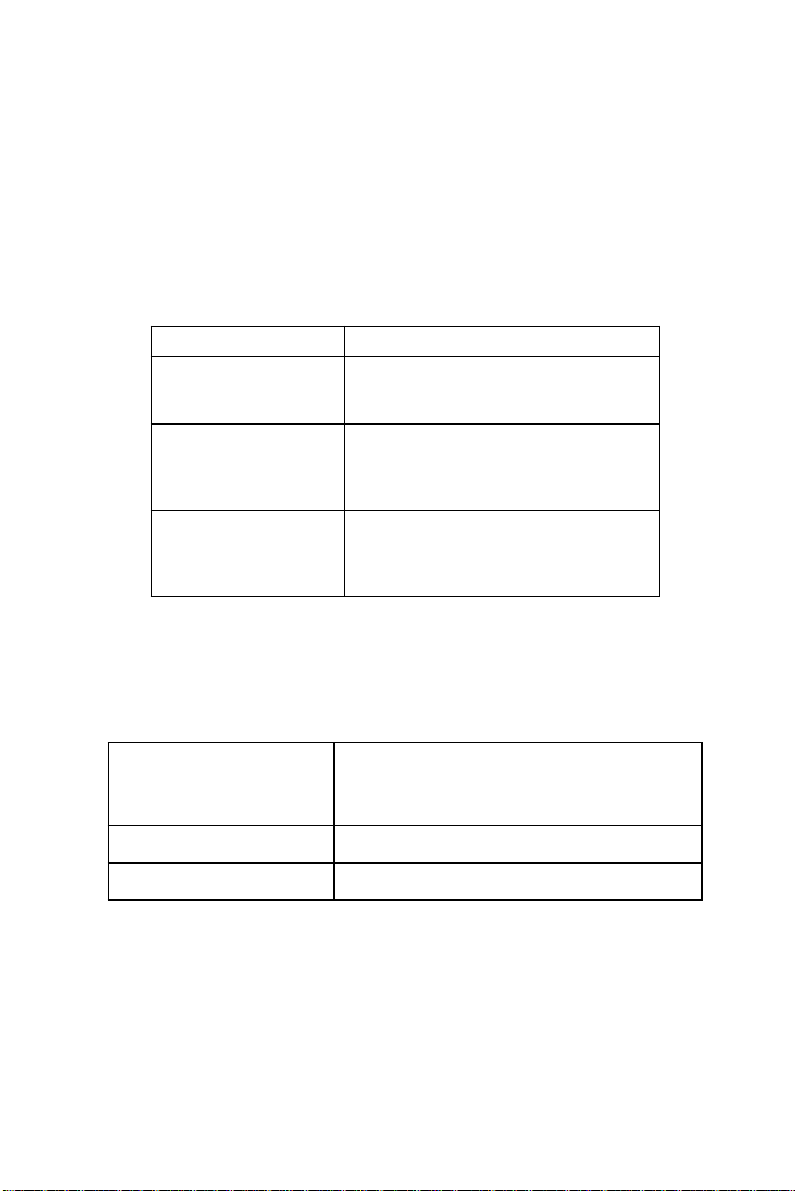
Power Management
This category allows you to select the type ( or degree ) of power
saving and is directly related to the following modes:
1. HDD Power Down
2. Doze Mode
3. Suspend Mode
)tluafeD(elbasiD.sedomruofllaelbasiD.tnemeganamrewopoN
gnivaSrewoP.niM
--tnemeganamrewopmumixaMYLNO
gnivaSrewoP.xaM
denifeDresU
.S'UPCLSROFELBALIAVA=edomesoD
1=edomezoD.nemeganamrewopmuminiM
=edomdnepsuS.ruoh1=edomybdnatS.ruoh
.setunim51=nwoDrewoPDDH.ruoh1
edomdnepsuS,.nim1=edomybdnatS,.nim1
.nim1=nwoDrewoPDDHdna,.nim1=
nehW.yllaudividniedomhcaetesotuoyswollA
.nim1morferasegnatehtfohcae,delbasidton
hcihwnwoDrewoPDDHroftpecxeruoh1ot
.elbasiddna.nim51ot.nim1morfsegnar
Video Off Method
This determines the manner in which the monitor is blanked.
knalB+CNYSH/V
neercSknalBreffuboedivehtotsknalbsetirwylnonoitposihT
SMPDgnilangistnemeganamrewopyalpsidlaitinI
64 SBC-659P User Manual
ffonrutotmetsysehtesuaclliwnoitcelessihT
stropnoitazinorhcnyslatnozirohdnalacitreveht
reffuboedivehtotsknalbetirwdna
Page 75
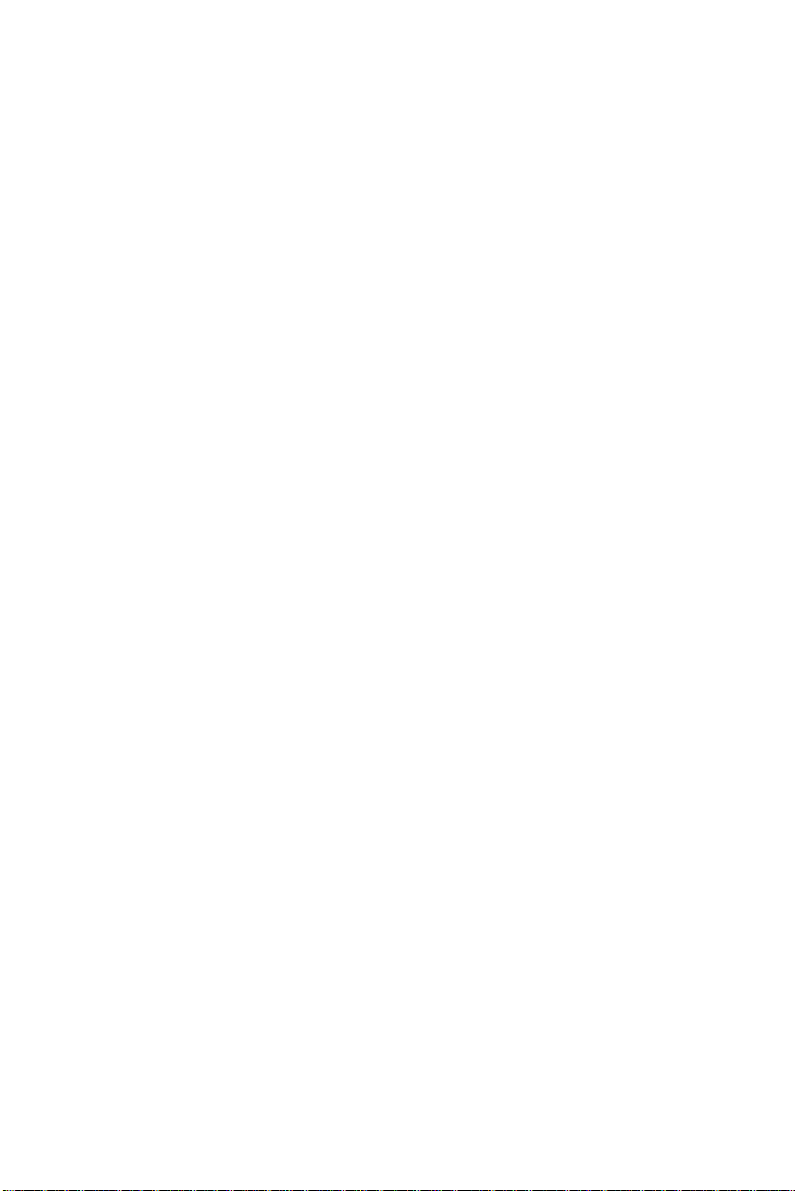
Video Off In Suspend
After the selected period of system inactivity, the chipset enters a
hardware suspend mode, stopping the CPU clock and possibly
causing other system devices to enter power management modes.
In this case the video hardware can be selected to shut off after a
period of system inactivity. This determines the manner in which
the monitor is blanked.
Suspend Type
Select the suspend type. The choice: PWRON suspend, Stop
Grant
MODEM use IRQ
This determines the IRQ in which the MODEM can use.
The choices: 3, 4, 5, 7, 9, 10, 11, NA
Suspend Mode
After the selected period of system inactivity, the chipset enters a
hardware suspend mode, stopping the CPU clock and possibly
causing other system devices to enter power management modes.
HDD Power Down
After the selected period of drive inactivity , the HDD powers down
while all other devices remain active.
Soft-Off by PWR-BTTN
Pressing the power button for more than 4 seconds forces the
system to enter the Soft-Off state when the system has hung. The
choice: Delay 4 seconds, Instant-Off.
Wake Up On Lan
The board enabled or disabled will execute a wake up process
whenever LAN (Intel 815E) receives a wake up event such as a
magic packet.
The Choice: Disabled, Enabled
Chapter 3 Award BIOS Setup 65
Page 76

Power On By Ring
An input signal on the serial Ring Indicator (RI) line (in other
words, an incoming call on the modem) boots the system from a
soft off state.
Resume By Alarm
This option is used to Enable/Disable USB keyboard wake up with
suspend to RAM.
The choices: Enable, disable
Date Alarm
You can choose which month the system will boot up. Set to 0 to
boot everyday.
Time Alarm
You can choose what hour, minute and second the system will boot
up.
<Reload Global Timer Events>
PM events are I/O events whose occurrence can prevent
the system from entering a power saving mode or can
awaken the system from such a mode. In effect, the
system remains alert for anything which occurs to a device
which is configured as Enabled, even when the system is
in a power down mode.
Primary IDE 0
Primary IDE 1
Secondary IDE 0
Secondary IDE 1
FDD, COM, LPT Port
PCI PIRQ (A-D)#
66 SBC-659P User Manual
Page 77
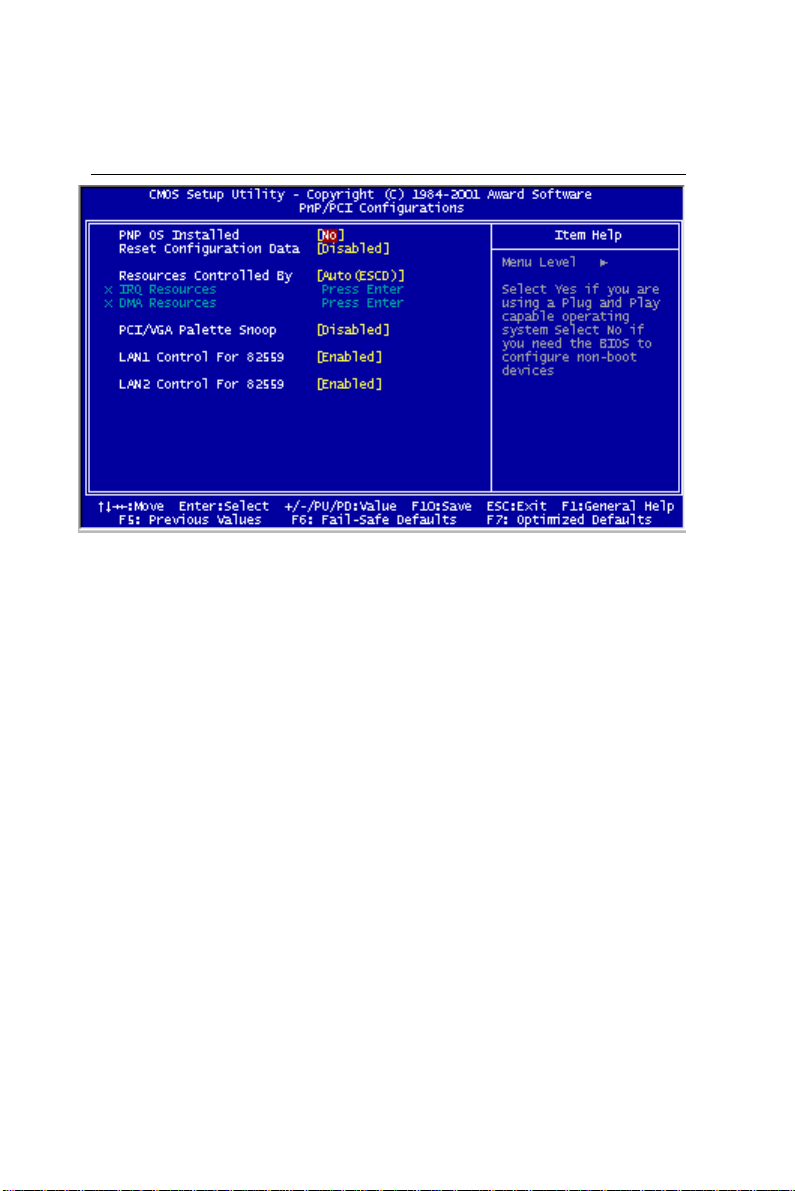
PnP/PCI Configurations
PnP OS installed
This item allows you to determine install PNP OS or not.
The choice: Yes,No
Reset Configuration Data
Normally, you leave this field disabled. Select enabled to reset
Extended System Configuration Data (ESCD) when you exit Setup
if you have installed a new add-on and the system reconfiguration
has caused such a serious conflict that the operating system can not
boot. The choices: Enabled, Disabled
Chapter 3 Award BIOS Setup 67
Page 78
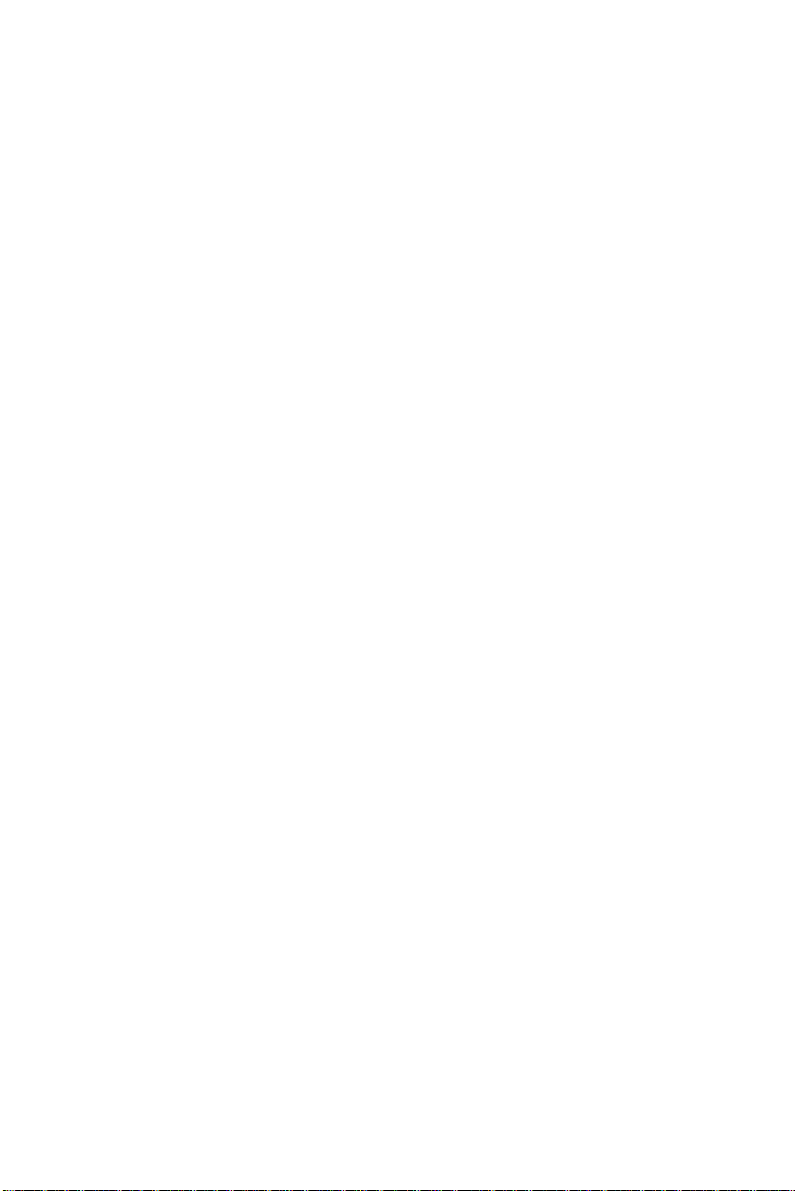
Resources Controlled By
The Award Plug and Play BIOS has the capacity to automatically
configure all of the boot and Plug and Play compatible devices.
However, this capability means absolutely nothing unless you are
using a Plug and Play operating system such as Windows ® 95. If
you set this field to “manual” choose specific resources by going
into each of the sub menu that follows this field ( a sub menu is
proceeded by a “>”. The choices: Auto, Manual.
IRQ Resources
When resources are controlled manually , assign each system
interrupt a type, depending on the type of device using the interrupt.
DMA Resources
This sub menu can let you control the DMA resource.
PCI/VGA Palette Snoop
Leave this field at Disabled. Choices: Enabled, Disabled.
Lan 1 Controller For 82559
Operation controller for 82559 Lan. You may choose to enable or
disable this function.
Lan 2 Controller For 82559
Operation controller for 82559 Lan. You may choose to enable or
disable this function.
68 SBC-659P User Manual
Page 79
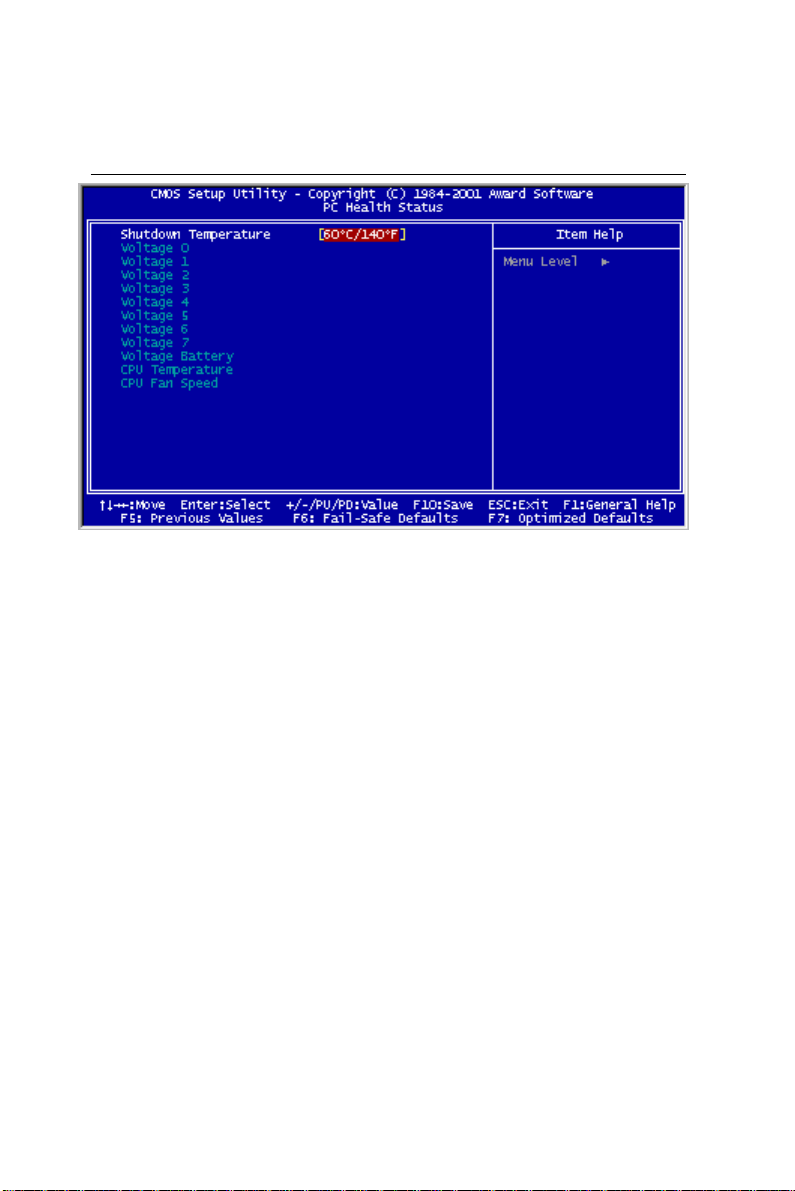
PC Health Status
Shutdown Temperature
Your system can be configured to shutdown once reaching a certain
temperature. T o protect your system from overheating or damage,
select a certain temperature level in the PC Health Status menu.
Chapter 3 Award BIOS Setup 69
Page 80

Frequency/Voltage Control
Auto Detect DIMM/PCI CLK
This item allows you to enable/disable auto detect DIMM/PCI
clock. The choices: Enable/Disable
Spread Spectrum
This allows you to enable/disable the spread spectrum modulate.
When the system clock generator pulses, the extreme values of the
pulse generate excess EMI. Enabling pulse spectrum spread
modulation changes the extreme pulse spikes to flat curves thus
reducing EMI.
The choices: Enable, Disable
Clock By Slight Adjust
This item allows you to select the CPU clock from 166 MHz to
100 MHz or 99 MHz to 66 MHz depending on the CPU host
clock.
CPU Clock Ratio
This item allows you to select the CPU ratio.
70 SBC-659P User Manual
Page 81
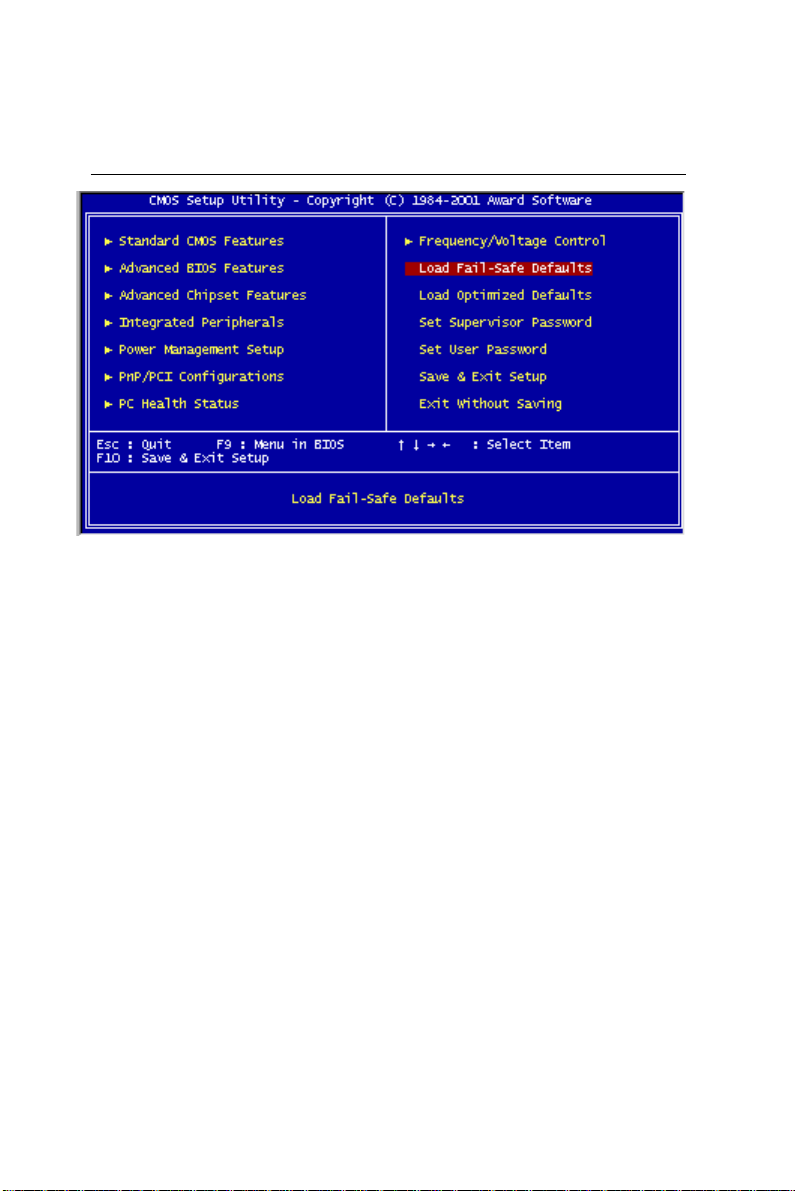
Load Fail-Safe Defaults
Load Fail-Safe Defaults
When you press <Enter> on this item you get a confirmation dialog
box with a message similar to:
Load Fail-Safe Default (Y/N)?
Pressing “Y” loads the BIOS default values for the most stable,
minimal performance system operations.
Chapter 3 Award BIOS Setup 71
Page 82

Load Optimized Default
Load Optimized Default
When you press <Enter> on this item you get a confirmation dialog
box with a message similar to:
Load Optimized Defaults (Y/N)?
Pressing “Y” loads the default values that are factory settings for
optimal performance system operations
72 SBC-659P User Manual
Page 83

Set Supervisor Password
When you select this function, a message appears at the center of
the screen:
ENTER P ASSWORD:
T ype the password, up to eight characters, and press Enter. Typing
a password clears any previously entered password from CMOS
memory.
Now the message changes:
CONFIRM P ASSWORD:
Again, type the password and press Enter.
T o abort the process at any time, press Esc.
In the Security Option item in the BIOS Features Setup screen,
select System or Setup:
System Enter a password each time the system boots and when
ever you enter Setup.
Setup Enter a password when ever you enter Setup.
NOTE: To clear the password, simply press Enter when asked to
enter a password. Then the password function is disabled.
Chapter 3 Award BIOS Setup 73
Page 84

Set User Password
When you select this function, a message appears at the center of
the screen:
ENTER P ASSWORD:
T ype the password, up to eight characters, and press Enter. Typing
a password clears any previously entered password from CMOS
memory.
Now the message changes:
CONFIRM P ASSWORD:
Again, type the password and press Enter.
T o abort the process at any time, press Esc.
In the Security Option item in the BIOS Features Setup screen,
select System or Setup:
System Enter a password each time the system boots and when
ever you enter Setup.
Setup Enter a password when ever you enter Setup.
NOTE: To clear the password, simply press Enter when asked to
enter a password. Then the password function is disabled.
74 SBC-659P User Manual
Page 85

Save to CMOS and EXIT
Save to CMOS and EXIT
Pressing <Enter> on this item asks for confirmation:
Save to CMOS and Exit (Y/N)?
Pressing “Y” stores the selections made in the menus in CMOS, a
special section of memory that stays on after you turn your system
off. The next time you boot your computer, the BIOS configures
your system according to the Setup selections stored in CMOS.
After saving the values the system is restarted again.
Chapter 3 Award BIOS Setup 75
Page 86

Exit without Saving
Exit Without Saving
Pressing <Enter> on this item asks for confirmation:
Quit Without Saving (Y/N)?
This allows you to exit Setup without storing in CMOS any change.
The previous selections remain in effect. This exits the Setup
utility and restarts your computer.
76 SBC-659P User Manual
Page 87

4
CHAPTER
DRIVERS INSTALLATION
This SBC-659P is equipped with an audio,
VGA and Dual LAN interface. This chapter provides
instructions for installing the software
drivers on these pheripherals.
77 SBC-659P User Manual
Page 88

Installing Drivers
Notice: Attention
First if using operating systems such as Windows
95/98/2000 ® a chipset driver must be installed before
VGA, LAN or Audio drivers are installed.
Second if using Windows 95/98/2000® operating
systems an Ultra A T A storage driver must also be installed
after the chipset driver .
78 SBC-659P User Manual
Page 89

Installing Chipset Driver for Windows 95/98/
2000®
The chipset driver must be installed in order to
proceed to LAN, VGA and AUDIO drivers.
==>Place the Driver CDROM into your CDROM drive. Pull up
the CDROM file on your screen.
==>Find the Chipset folder, click on it
==>Find the Intel folder, click on it
==>Find the InfUpdate folder, click on it
==>Find the InfInst folder, click on it
==>Find the Win9X & Win2K folder , click on it
==>Find the Setup ICON, and double click
==>Click on Next
==>Click on Yes
==>Click on Next
==>Now the shut down computer for restart should be visible,
follow the command and the chipset driver has be installed.
79 SBC-659P User Manual
Page 90
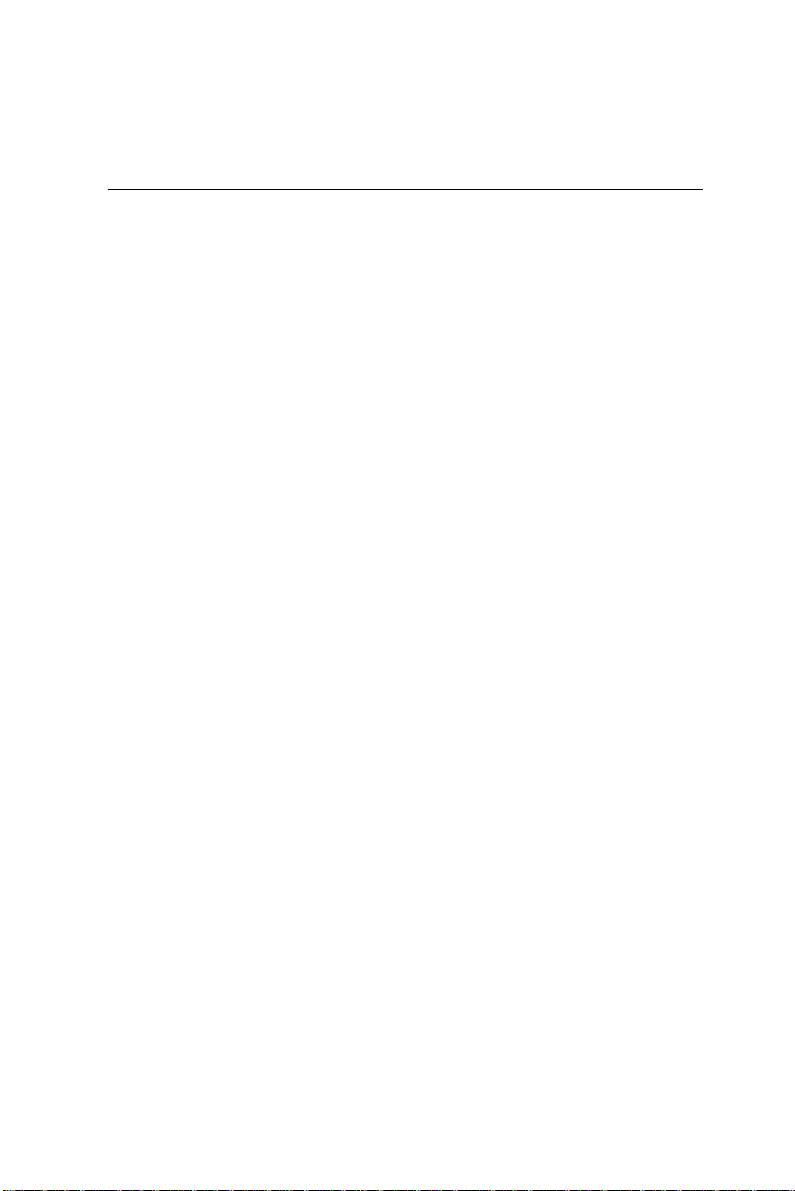
Installing Ultra ATA Storage Driver for Windows 95/98/
2000®
The Ultra A T A Storage Driver must be installed in
order to use Windows 95/98/2000 ® operating
systems.
==>Place the Driver CDROM into your CDROM drive. Pull up
the CDROM file on your screen.
==>Find the MB folder, click on it
==>Find the intel AT A 603_Multi folder , click on it
==>Click on Next
==>Click on Yes
==>Select the optional: Select storage folder where to store Ultra
ATA
==>Click on Next
==>Click on Next
==>Now the shut down computer for restart Window should be
visible, follow the command and the chipset driver has be
installed.
80 SBC-659P User Manual
Page 91
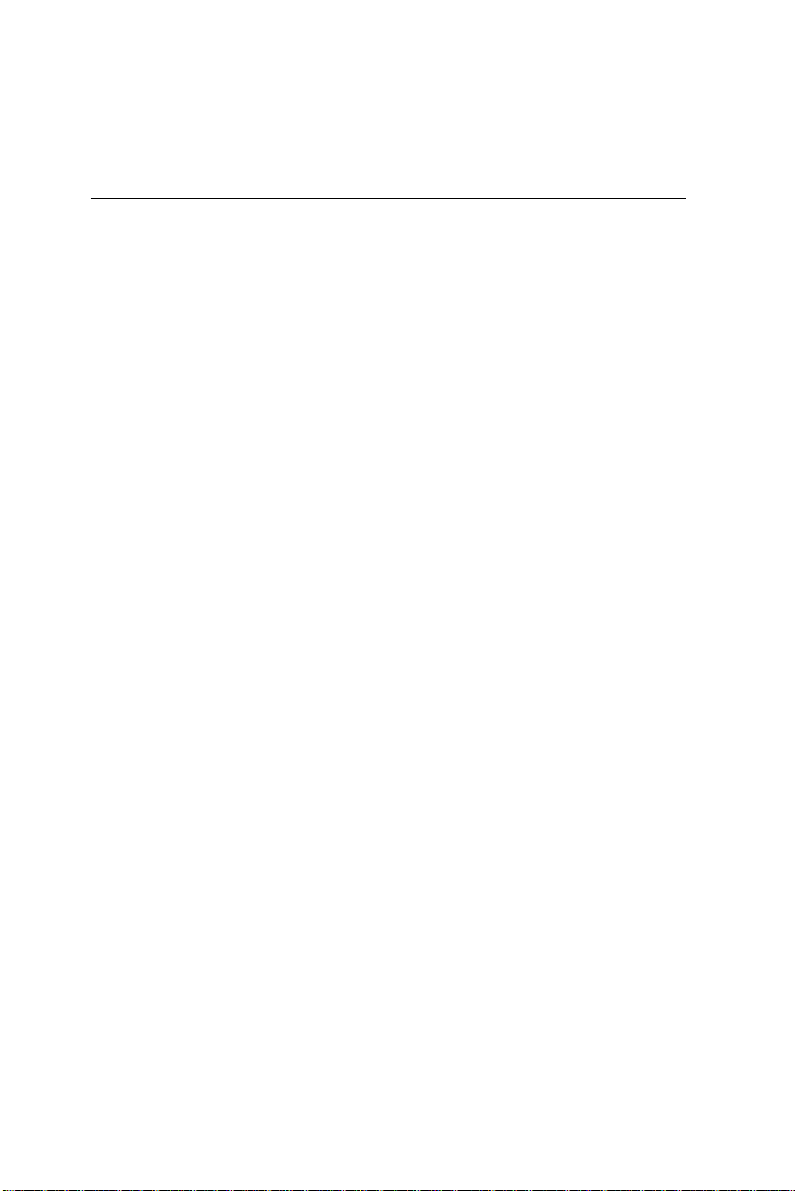
Installing Intel 82559 for Windows 95 or 98 Ver.
1.0®
==>Place the Driver CDROM into your CDROM drive.
==>Click on Start button
==>Click on Settings button
==>Click on Control Panel button
==>Click on System button
==>Click on Device Manager button
==>Click on PCI Ethernet Controller
==>Click on Remove
==>Click on OK
==>Click on Refresh
==>Click on Next
==>Select the Optional: Other Location.....
==>Click on Browse
==>Select CDROM file
==>Select Next
==>Click on OK
==>Click on Finish
==>Then you will be asked to confirm the location of the select
file....
==>Now the shut down computer for restart Window should be
visible, follow the command and the chipset driver has be
installed.
81 SBC-659P User Manual
Page 92

Installing VGA for Windows 95/98®
==>Place the Driver CDROM into your CDROM drive. Pull up
the CDROM file on your screen..
==>Click on Intel folder
==>Click on 810_815 folder
==>Click on Win9X folder
==>Click on Graphics folder
==>Click on Set Up folder
==>Click on Next
==>Click on yes
==>Now the shut down computer for restart Window should be
visible, follow the command and the chipset driver has be
installed.
Caution:Installing VGA driver may under Windows 95
may apper following error message.
Our driver CD-ROM provide DCOM file,install it first.Then the
error will not appear next time.
’’
82 SBC-659P User Manual
Page 93
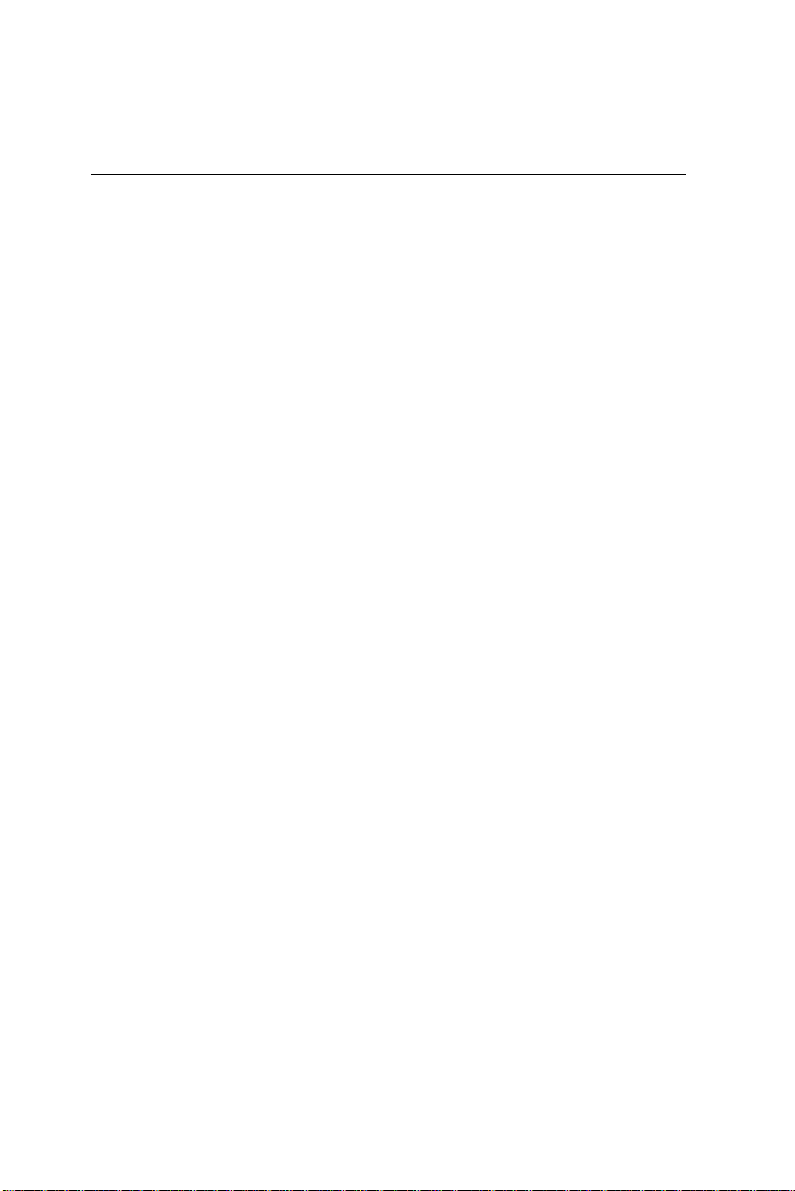
Installing Audio for Windows 95/98®
==>Place the Driver CDROM into your CDROM drive. Pull up
the CDROM file on your screen..
==>Click on Sound folder
==>Click on Alc 200 folder
==>Click on Win98 folder
==>Click on V1.80 folder
==>Click on WDM_1 folder
==>Next you will be asked to save this WDM file in a certain
location. C drive, D drive, My docuements etc.
==>Click on Unzip
==>Click on OK
==>Now find the WDM file that you have just saved. C drive, D
drive etc.
==>Click on WDM file in the save location
==>Click on the Setup ICON
==>Y ou will see an optional language window
==>Click on OK
==>Click on Next
==>Click on OK
==>Click on GO
==>Now the shut down computer for restart Window should be
visible, follow the command and the chipset driver has be
installed.
83 SBC-659P User Manual
Page 94
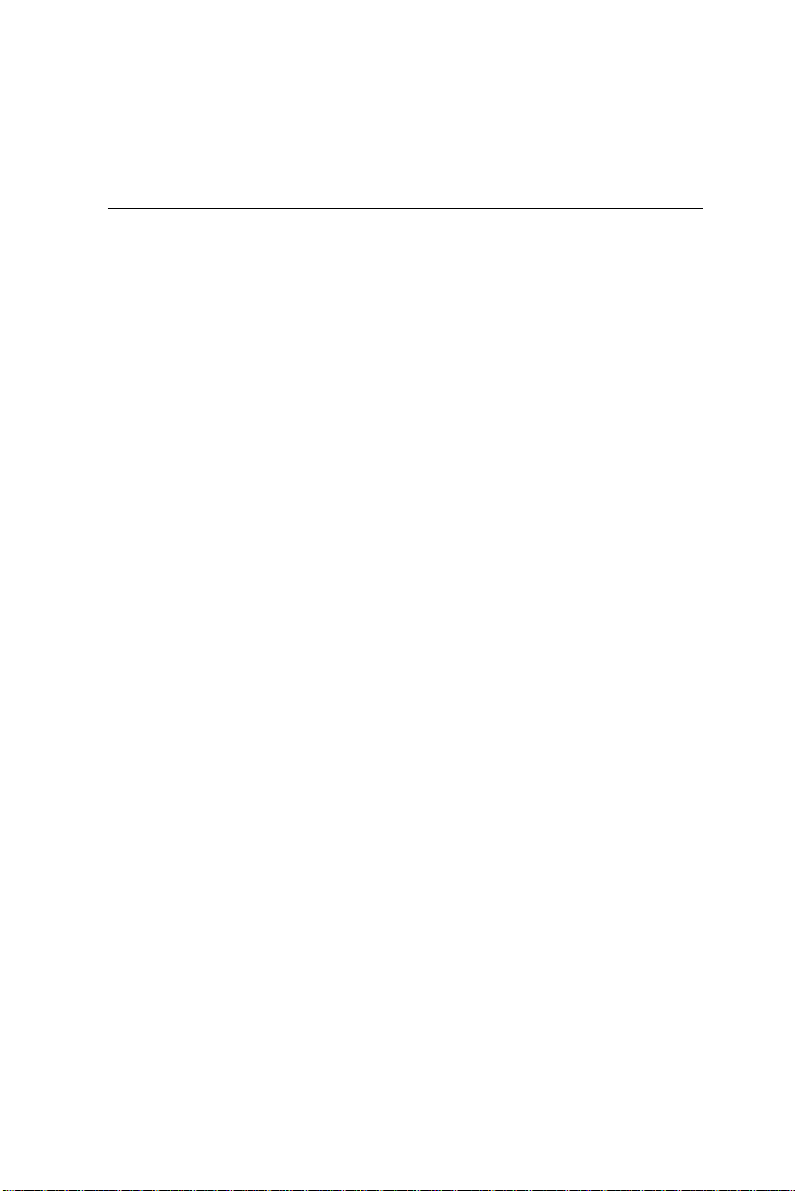
Installing Security Driver for Windows
NT®
Please perform this procedure first
==>Place the Driver CDROM into your CDROM drive. Pull up
the CDROM file on your screen..
==>Click on Chipset folder
==>Click on Intel folder
==>Click on Security folder
==>Click on Setup folder
==>Click on Next
==>Click on Yes
==>Click on Next
==>Click on Next
==>Now the shut down computer for restart Window should be
visible, follow the command and the Security driver has be
installed.
84 SBC-659P User Manual
Page 95
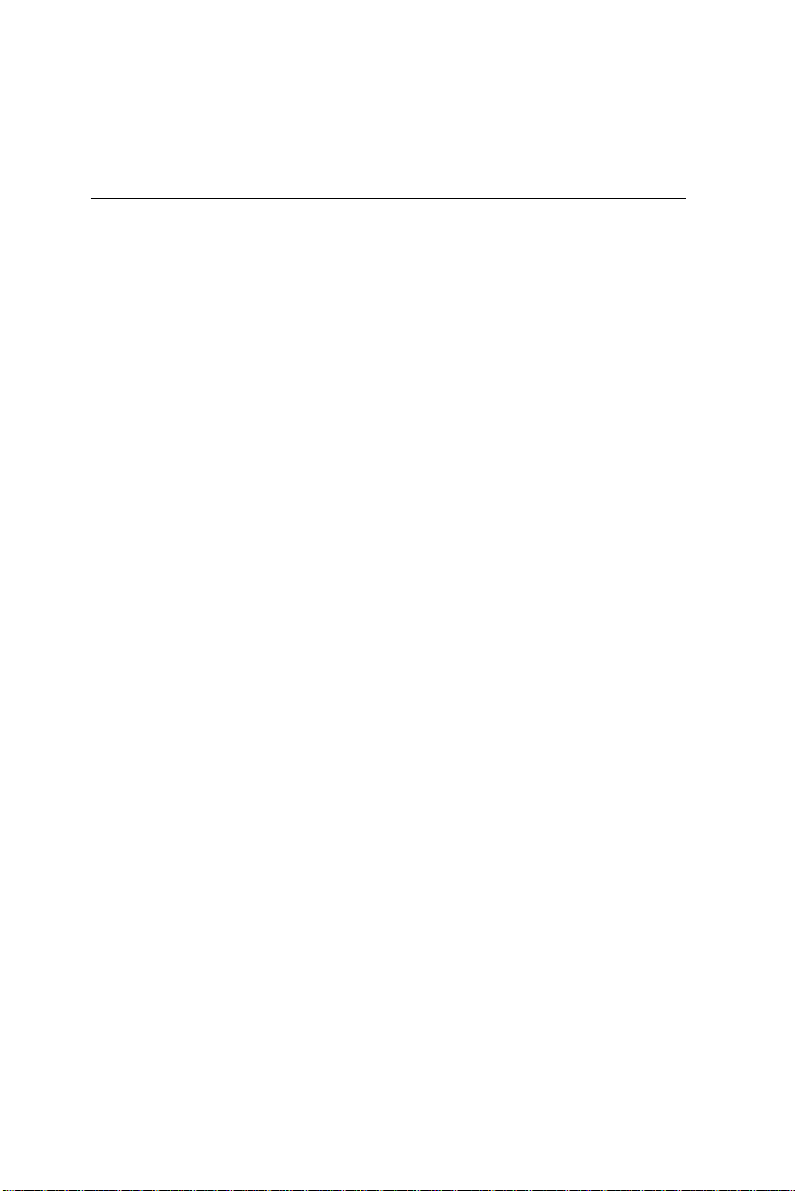
Installing Ultra ATA Storage Driver for Windows
NT®
The Ultra A T A Storage Driver must be installed in
order to use Windows NT ® operating systems.
==>Place the Driver CDROM into your CDROM drive. Pull up
the CDROM file on your screen.
==>Find the MB folder, click on it
==>Find the intel AT A 603_Multi folder, click on it
==>Click on Next
==>Click on Yes
==>Select the optional: Select storage folder where to store Ultra
ATA
==>Click on Next
==>Click on Next
==>Now the shut down computer for restart Window should be
visible, follow the command and the chipset driver has be
installed.
85 SBC-659P User Manual
Page 96

Installing VGA for Windows NT®
==>Place the Driver CDROM into your CDROM drive. Pull up
the CDROM file on your screen..
==>Click on VGA folder
==>Click on Intel folder
==>Click on 810_815 folder
==>Click on NT4 folder
==>Click on Graphics folder
==>Click on Set Up folder
==>Click on Next
==>Click on yes
==>Now the shut down computer for restart Window should be
visible, follow the command and the chipset driver has be
installed.
86 SBC-659P User Manual
Page 97

Installing Audio for Windows NT®
==>Place the Driver CDROM into your CDROM drive. Pull up
the CDROM file on your screen..
==>Click on Sound folder
==>Click on Alc 200 folder
==>Click on WinNT folder
==>Click on V1.80 folder
==>Click on WDM_1
==>Next you will be asked to save this WDM file in a certain
location. C drive, D drive, My docuements etc.
==>Click on Unzip
==>Click on OK
==>Now find the WDM file that you have just saved. C drive, D
drive etc.
==>Click on WDM file in the save location
==>Click on the Setup ICON
==>Y ou will see an optional language window select English
==>Click on OK
==>Click on Next
==>Now the shut down computer for restart Window should be
visible, follow the command and the chipset driver has be
installed.
87 SBC-659P User Manual
Page 98

Installing Intel 82559 for Windows NT®
==>Place the Driver CDROM into your CDROM drive.
==>Click on Start button
==>Click on Settings button
==>Click on Control Panel button
==>Click on Network
==>Click on yes
==>Click on next
==>Click on Select from list.......
==>Click on have disk
==>T ype in file location: (CD Disk drive) E:\CDROM
==>Click on OK
==>Intel Pro Adapter will appear
==>Click on OK
==>Click on Next
==>Click on Next
==>Click on Next
==>Click on Next
==>Now the shut down computer for restart Window should be
visible, follow the command and the chipset driver has be
installed.
88 SBC-659P User Manual
Page 99

Installing VGA for Windows 2000®
==>Place the Driver CDROM into your CDROM drive. Pull up
the CDROM file on your screen..
==>Click on VGA folder
==>Click on Intel folder
==>Click on 810_815 folder
==>Click on Win2000 folder
==>Click on 815 folder
==>Click on Set Up folder
==>Click on Next
==>Click on yes
==>Click on Next
==>Click on yes
==>Now the shut down computer for restart Window should be
visible, follow the command and the chipset driver has be
installed.
89 SBC-659P User Manual
Page 100
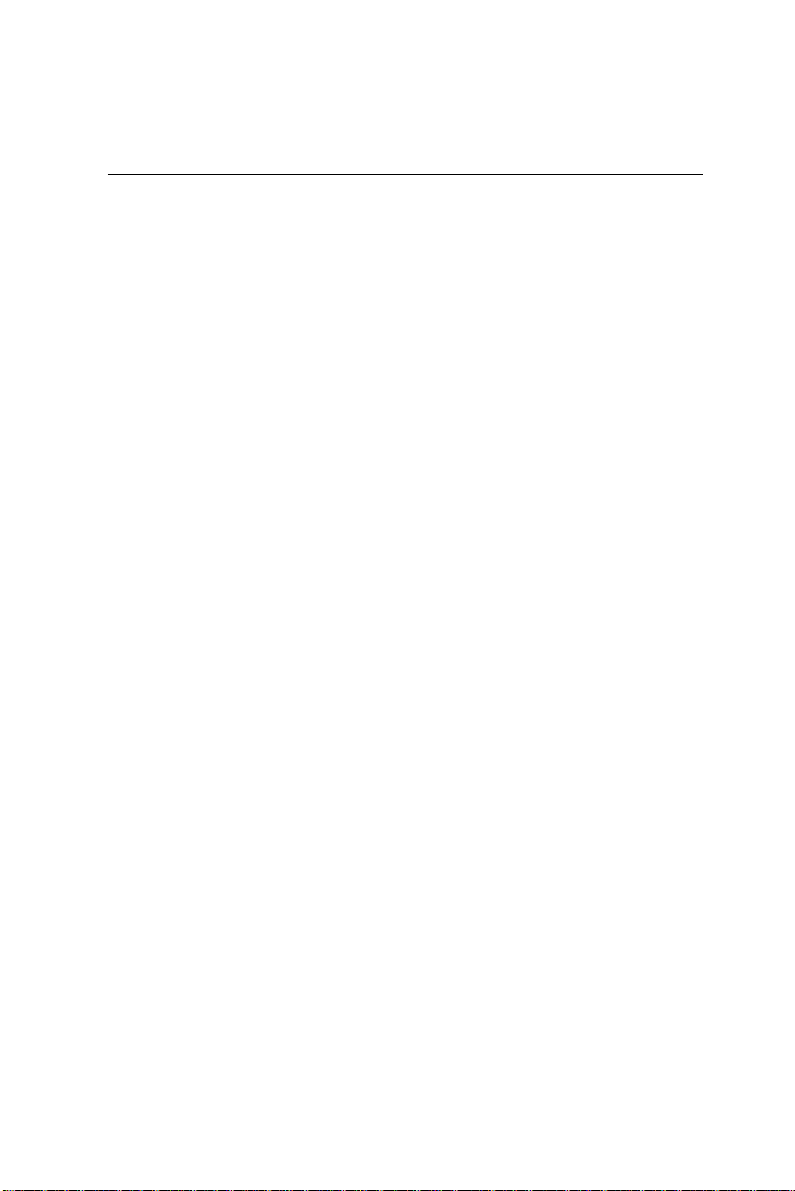
Installing Audio for Windows 2000®
==>Place the Driver CDROM into your CDROM drive. Pull up
the CDROM file on your screen..
==>Click on Sound folder
==>Click on Alc 200 folder
==>Click on Win2000 folder
==>Click on V1.80 folder
==>Click on WDM_1 folder
==>Click on Unzip
==>Next you will be asked to save this WDM file in a certain
location. C drive, D drive, My docuements etc.
==>Now find the WDM file that you have just saved. C drive, D
drive etc.
==>Click on WDM file in the save location
==>Click on the Setup ICON
==>Y ou will see an optional language window select English
==>Click on Next
==>Click on GO
==>Click on Yes
==>Now the shut down computer for restart Window should be
visible, follow the command and the chipset driver has be
installed.
90 SBC-659P User Manual
