IBM SAN Volume Controller 2145-8F2, SAN Volume Controller 2145-CG8, SAN Volume Controller 2145-8G4, SAN Volume Controller 2145-CF8, SAN Volume Controller 2145-8A4 Hardware Maintenance Manual
...Page 1

System Storage SAN Volume Controller
Hardware Maintenance Guide
Version 6.2.0
GC27-2283-00
Page 2

Page 3

System Storage SAN Volume Controller
Hardware Maintenance Guide
Version 6.2.0
GC27-2283-00
Page 4

Note
Before using this information and the product it supports, read the general information in
“Notices” on page 325, the information in the “Safety and environmental notices” on page xiii, as
well as the information in the IBM Environmental Notices and User Guide on the documentation CD.
This edition applies to the IBM System Storage SAN Volume Controller, Version 6.2.0, and to all subsequent releases
and modifications until otherwise indicated in new editions.
This edition replaces GC27-2226-01.
© Copyright IBM Corporation 2003, 2011.
US Government Users Restricted Rights – Use, duplication or disclosure restricted by GSA ADP Schedule Contract
with IBM Corp.
Page 5

Contents
Figures ...............v
Tables ...............xi
Safety and environmental notices . . . xiii
General safety .............xiii
Electrical safety ............xv
Inspecting the SAN Volume Controller for unsafe
conditions ..............xvi
External device check .........xvii
Internal device checks .........xviii
Checking the grounding of SAN Volume
Controller, the uninterruptible power supply, and
the redundant ac-power switch .......xviii
Inspecting the uninterruptible power supply for
unsafe conditions ............xix
Uninterruptible power-supply requirements . . . xx
Emergency power-off shutdown .......xx
Handling static-sensitive devices .......xx
Environmental notices and statements .....xxi
Product recycling and disposal.......xxi
About this guide ..........xxiii
Who should use this guide ........xxiii
Summary of changes for GC27-2283-00, SAN
Volume Controller Hardware Maintenance Guide . xxiii
Emphasis ..............xxiv
SAN Volume Controller library and related
publications .............xxiv
Related web sites ...........xxvii
How to order IBM publications .......xxvii
Sending your comments .........xxvii
Chapter 1. Parts listing ........1
SAN Volume Controller 2145-CG8 parts .....1
||
SAN Volume Controller 2145-CF8 parts .....6
SAN Volume Controller 2145-8A4 parts .....10
SAN Volume Controller 2145-8G4 parts .....12
SAN Volume Controller 2145-8F4 parts .....16
SAN Volume Controller 2145-8F2 parts .....17
Redundant ac-power switch parts .......20
2145 UPS-1U parts ............20
Power cables for the 2145 UPS-1U ......21
Chapter 2. Removing and replacing
parts ...............25
Enabling concurrent maintenance .......25
Preparing to remove and replace parts .....26
Working inside the node with the power on . . . 26
Removing and replacing SAN Volume Controller
parts.................26
Removing the cable-management arm ....26
Replacing the cable-management arm ....30
Removing the cable-retention bracket .....34
Replacing the cable-retention bracket .....39
Removing the SAN Volume Controller from a
rack ................46
Replacing the SAN Volume Controller in a rack 55
Removing the support rails for a SAN Volume
Controller ..............61
Installing the support rails for a SAN Volume
Controller ..............66
Removing the top cover .........77
Replacing the top cover .........81
Removing the service controller ......85
Replacing the service controller .......95
Replacing a disk drive and a service controller
on the SAN Volume Controller ......102
Removing and replacing the SAN Volume
Controller power-cable assembly ......102
Removing the memory modules (DIMM) . . . 104
Replacing the memory modules (DIMM) . . . 109
Removing the disk drive ........110
Replacing the disk drive .........118
Removing a solid-state drive (SSD) .....122
Replacing a solid-state drive (SSD) .....124
Removing the disk-drive backplane .....126
Replacing the disk-drive backplane .....134
Removing the CMOS battery .......142
Replacing the CMOS battery .......148
Removing the power supply .......155
Replacing the power supply .......162
Removing the power backplane ......171
Replacing the power backplane ......173
Removing and replacing the frame assembly 175
Removing and replacing the Fibre Channel SFP
transceiver on a SAN Volume Controller node . 177
Removing the Fibre Channel adapter assembly 178
Replacing the Fibre Channel adapter assembly 185
Removing and replacing an Ethernet SFP
|
transceiver .............189
||
Removing the 10 Gbps Ethernet riser-card
|
assembly ..............191
||
Replacing the 10 Gbps Ethernet riser-card
|
assembly ..............194
||
Removing the high-speed SAS adapter ....196
Replacing the high-speed SAS adapter ....198
Removing the high-speed SAS adapter, the
adapter cable, and the solid-state drive (SSD). . 200
Replacing the high-speed SAS adapter, the
adapter cable, and the solid-state drive (SSD). . 204
Removing the disk-controller and USB riser-card
assembly ..............207
Replacing the disk-controller and USB riser-card
assembly ..............210
Removing the PCI express riser card assembly 214
Replacing the PCI express riser-card assembly 215
Removing the operator-information panel
assembly ..............215
© Copyright IBM Corp. 2003, 2011 iii
Page 6

Replacing the operator-information panel
assembly ..............224
Removing the operator-information panel cable 232
Replacing the operator-information panel cable 236
Removing the fans ..........239
Replacing the fans ...........244
Removing the SAN Volume Controller 2145-8F2
or SAN Volume Controller 2145-8F4 fan holder
and fan backplanes ..........250
Replacing the SAN Volume Controller 2145-8F2
or SAN Volume Controller 2145-8F4 fan holder
and fan backplanes ..........250
Removing the microprocessor .......251
Replacing the microprocessor .......259
Removing the SAN Volume Controller 2145-8F4
or SAN Volume Controller 2145-8F2 VRM . . . 271
Replacing the SAN Volume Controller 2145-8F2
or SAN Volume Controller 2145-8F4 VRM . . . 271
Removing the SAN Volume Controller system
board ...............272
Replacing the SAN Volume Controller system
board ...............287
Removing the redundant ac-power switch ....302
Replacing the redundant ac-power switch ....303
Removing and replacing 2145 UPS-1U parts . . . 304
Removing and replacing the 2145 UPS-1U
power cable-retention bracket .......305
Removing the 2145 UPS-1U .......306
Replacing the 2145 UPS-1U ........309
Removing the support rails for a 2145 UPS-1U 314
Installing the support rails for the 2145 UPS-1U 315
Removing the power cable from the 2145
UPS-1U ..............317
Removing the 2145 UPS-1U battery .....318
Replacing the 2145 UPS-1U battery .....320
Appendix. Accessibility .......323
Notices ..............325
Trademarks ..............327
Electronic emission notices .........327
Federal Communications Commission (FCC)
statement..............327
Industry Canada compliance statement ....328
Avis de conformité à la réglementation
d'Industrie Canada ..........328
Australia and New Zealand Class A Statement 328
European Union Electromagnetic Compatibility
Directive ..............328
Germany Electromagnetic compatibility
directive ..............328
Japan VCCI Council Class A statement ....329
People's Republic of China Class A Electronic
Emission Statement ..........329
International Electrotechnical Commission (IEC)
statement..............330
United Kingdom telecommunications
requirements ............330
Korean Communications Commission (KCC)
Class A Statement ...........330
Taiwan Class A compliance statement ....330
European Contact Information ....331
Taiwan Contact Information .....333
Index ...............335
iv
IBM SAN Volume Controller Hardware Maintenance Guide
Page 7

Figures
1. Parts diagram for the SAN Volume Controller
|
||
|
2145-CG8 model ...........2
2. Exploded view of the SAN Volume Controller
2145-CF8 node ............6
3. Exploded view of the SAN Volume Controller
2145-8A4 node ...........10
4. Exploded view of the SAN Volume Controller
2145-8G4 node ...........13
5. Exploded view of the SAN Volume Controller
2145-8F4 node............16
6. Exploded view of the SAN Volume Controller
2145-8F2 node............18
7. View of the redundant ac-power switch FRU 20
8. Exploded view of the 2145 UPS-1U hardware 21
9. The cable-management arm, support rails, and
associated parts of the 2145-CG8 and 2145-CF8 27
10. Release latches and mounting screws of the
SAN Volume Controller 2145-CG8 or 2145-CF8. 28
11. Removing the cables from the
cable-management arm ........28
12. Removing the cable-management arm....29
13. Removing the cable-management-support arm 30
14. Installing the cable-management-support arm 31
15. Installing the cable-management arm ....32
16. Adjusting the location of the
cable-management arm ........33
17. Connecting and routing the cables .....34
18. Cable-retention brackets ........35
19. SAN Volume Controller 2145-8A4 with the
cable-retention bracket installed ......36
20. SAN Volume Controller 2145-8G4 cable
retention bracket - type A ........37
21. SAN Volume Controller 2145-8G4 cable
retention bracket - type B ........37
22. The SAN Volume Controller 2145-8G4 with the
cable-retention bracket attached ......38
23. The SAN Volume Controller 2145-8G4 with
cable-retention bracket type B attached . . . 39
24. Cable-retention brackets ........40
25. Raising the SAN Volume Controller 2145-CF8
or 2145-CG8 locking levers of the slide rails of
the rack ..............41
26. Retaining screw on the SAN Volume
Controller 2145-8A4 node ........42
27. Installing the SAN Volume Controller
2145-8A4 cable retention bracket .....42
28. SAN Volume Controller 2145-8G4 cable
retention bracket - type A ........43
29. SAN Volume Controller 2145-8G4 cable
retention bracket - type B ........43
30. The SAN Volume Controller 2145-8G4 before
you attach the cable-retention bracket ....44
31. The SAN Volume Controller 2145-8G4 with
cable-retention bracket type B attached . . . 45
32. Attaching the cable retention bracket to the
SAN Volume Controller 2145-8F4 power cable . 45
33. Removing the 2145-CG8 or 2145-CF8 from the
rack ...............48
34. The captive thumbscrews that secure the node
and the shipping brackets ........51
35. Removing the SAN Volume Controller
2145-8G4 from the rack ........53
36. Installing the 2145-CG8 or 2145-CF8 node in
the slide rails of the rack ........57
37. Raising the 2145-CG8 or 2145-CF8 locking
levers of the slide rails of the rack .....58
38. The captive thumbscrews that secure the node
and the shipping brackets ........59
39. The captive thumbscrews that secure the node
and the shipping brackets ........60
40. Aligning the SAN Volume Controller 2145-8G4
with the rack slides ..........60
41. Sliding the SAN Volume Controller 2145-8F4
into the rack ............61
42. Removing the front end of the slide rails 62
43. Removing the rear end of the slide rails 63
44. The rail-adjustment bracket and the release tab
on the rear rail-locking carrier ......64
45. Removing the latch strike from the front of the
slide rail .............65
46. Removing the right slide rail from the front of
the rack ..............65
47. The left support rail for the SAN Volume
Controller .............66
48. Opening the rear slide-rail hooks .....67
49. Installing the rear end of the slide rails 68
50. Preparing the front end of the slide rails 68
51. Installing the front end of the slide rails 69
52. SAN Volume Controller 2145-8A4 support-rails
installation kit............69
53. A closed rail-locking carrier at the front of the
support rail for the SAN Volume Controller
2145-8A4 .............70
54. An open rail-locking carrier at the rear of the
support rail for the SAN Volume Controller
2145-8A4 .............71
55. Aligning the pins on the left front support rail
for the SAN Volume Controller 2145-8A4 with
the front mounting flange ........72
56. SAN Volume Controller 2145-8G4 support rails
installation kit............73
57. Inserting the right slide rail into the rear rack
mounting flange ...........73
58. Extending the right slide rail .......74
59. Attaching the latch strike to the front of the
slide rail .............74
60. Retracting the latch-lock carrier ......75
61. Opening the front latch-lock carrier assembly 75
62. Opening the back latch-lock carrier assembly 76
63. Installing the front end of the rail .....76
64. Closing the latch-lock carrier assembly . . . 77
© Copyright IBM Corp. 2003, 2011 v
Page 8

65. Removing the SAN Volume Controller
|
||
|
||
|
|
||
|
||
|
||
|
||
|
|
||
|
||
|
|
|
||
2145-CG8 or 2145-CF8 cover .......79
66. Removing the SAN Volume Controller
2145-8A4 cover ...........79
67. The SAN Volume Controller 2145-8G4 with fan
door open .............80
68. SAN Volume Controller 2145-8F2 or SAN
Volume Controller 2145-8F4 with fan doors
open ...............81
69. Replacing the SAN Volume Controller
2145-CG8 or 2145-CF8 cover .......82
70. Raising the SAN Volume Controller 2145-CF8
or 2145-CG8 locking levers of the slide rails of
the rack ..............83
71. SAN Volume Controller 2145-8G4 with the fan
door open .............84
72. SAN Volume Controller 2145-8F2 with the
access doors open ..........85
73. Left release button of a 2145-CG8 or 2145-CF8
service controller...........87
74. Service controller for the 2145-CG8 or
2145-CF8 with attached USB cable .....87
75. SAN Volume Controller 2145-CG8 or 2145-CF8
service controller...........88
76. Removing and replacing the USB cable in the
SAN Volume Controller 2145-CG8 or 2145-CF8
service controller...........89
77. USB service-controller cable connected to the
disk controller and USB riser card (SAN
Volume Controller 2145-CF8 shown) ....90
78. USB service-controller cable connector on the
USB riser card ...........91
79. SAN Volume Controller 2145-8A4 service
controller release button ........92
80. SAN Volume Controller 2145-8G4 service
controller release button ........93
81. Removing the service controller from the SAN
Volume Controller 2145-8G4 .......93
82. SAN Volume Controller 2145-8F2 or SAN
Volume Controller 2145-8F4 with fan doors
open ...............94
83. SAN Volume Controller 2145-8F2 or SAN
Volume Controller 2145-8F4 service controller . 95
84. SAN Volume Controller 2145-CG8 or 2145-CF8
service controller (SAN Volume Controller
2145-CF8 shown)...........96
85. Raising the locking levers of the slide rails of
the rack ..............97
86. SAN Volume Controller 2145-8A4 service
controller .............98
87. SAN Volume Controller 2145-8G4 service
controller .............99
88. SAN Volume Controller 2145-8F2 or SAN
Volume Controller 2145-8F4 service controller. 101
89. SAN Volume Controller 2145-8F2 or SAN
Volume Controller 2145-8F4 with fan doors
open ..............101
90. Power LED on the SAN Volume Controller
models 2145-CG8, 2145-CF8, 2145-8A4,
2145-8G4, and 2145-8F4 or 2145-8F2
operator-information panel .......103
91. SAN Volume Controller models 2145-CG8,
|
|
||
|
||
|
||
||
||
|
|
2145-CF8, 2145-8A4, 2145-8G4, and 2145-8F4
or 2145-8F2 power-control button .....104
92. Locating the SAN Volume Controller
2145-CG8 memory modules .......105
93. Locating the SAN Volume Controller
2145-CF8 memory modules .......106
94. Locating the SAN Volume Controller
2145-8A4 memory modules .......107
95. Locating the SAN Volume Controller
2145-8G4 memory modules .......107
96. Locating the SAN Volume Controller 2145-8F2
or SAN Volume Controller 2145-8F4 memory
modules .............108
97. Removing the memory modules .....109
98. Replacing a memory module ......110
99. SAN Volume Controller 2145-8A4 SATA disk
drive ..............111
100. Removing the SATA disk drive......112
101. Boot drive location (SAN Volume Controller
2145-CF8 shown) ..........114
102. Drive-bay filler panel and disk-drive handle 115
103. Drive IDs for SAN Volume Controller
2145-CF8 .............115
104. Drive bay IDs for the SAN Volume Controller
2145-CG8 .............116
105. SAN Volume Controller 2145-8A4 SATA disk
drive ..............117
106. Removing the SATA disk drive......118
107. Drive-bay filler panel and disk-drive handle 119
108. Raising the SAN Volume Controller 2145-CF8
or 2145-CG8 locking levers of the slide rails
of the rack ............120
109. Attaching the rails assembly to the SATA disk
drive for the SAN Volume Controller
2145-8A4 and the SAN Volume Controller
2145-8G4 .............121
110. Service controller with attached USB cable
(SAN Volume Controller 2145-CF8 shown) . . 123
111. Solid-state drive (SSD) (SAN Volume
Controller 2145-CG8 shown) ......124
112. SAN Volume Controller 2145-CG8, or
2145-CF8, drive and drive-bay filler ....125
113. Boot-disk SAS cable and the high-speed SAS
cable connected to the disk backplane in the
SAN Volume Controller 2145-CG8 or
2145-CF8 .............128
114. The 2145-CG8 boot-disk backplane ....129
115. The SAN Volume Controller 2145-CF8 disk
backplane .............130
116. SAN Volume Controller 2145-8A4 SATA cable
connectors ............131
117. Air deflector for the SAN Volume Controller
2145-8A4 power supply ........131
118. SAN Volume Controller 2145-8A4 power
supply connectors ..........132
119. The SAN Volume Controller 2145-8G4
disk-drive backplane connectors .....133
120. The SAN Volume Controller 2145-8G4 SATA
disk drive and backplane .......133
121. The 2145-CG8 boot-disk backplane ....135
vi IBM SAN Volume Controller Hardware Maintenance Guide
Page 9

122. The SAN Volume Controller 2145-CF8 disk
backplane .............135
123. Boot-disk SAS cable and the high-speed SAS
cable connected to the disk backplane in the
|
|
|
|
SAN Volume Controller 2145-CG8 or
2145-CF8 .............136
124. Boot-disk SAS cable routed through the blue
bulkhead clip and connected to the SAS disk
controller in the SAN Volume Controller
2145-CG8 or 2145-CF8 ........137
125. Raising the SAN Volume Controller 2145-CF8
or 2145-CG8 locking levers of the slide rails
of the rack ............138
126. Air deflector for the SAN Volume Controller
2145-8A4 power supply ........138
127. SAN Volume Controller 2145-8A4 power
supply connectors ..........139
128. SAN Volume Controller 2145-8A4 SATA
cables ..............140
129. The SAN Volume Controller 2145-8G4 SATA
disk drive and backplane .......141
130. The SAN Volume Controller 2145-8G4
disk-drive backplane connectors .....141
131. Location of the SAN Volume Controller
2145-CG8 or 2145-CF8 CMOS battery holder . 143
132. SAN Volume Controller 2145-CG8 or
2145-CF8 CMOS battery holder .....143
133. Locating the SAN Volume Controller
2145-8A4 CMOS battery ........145
134. Removing the SAN Volume Controller
2145-8A4 CMOS battery ........145
135. Location of the SAN Volume Controller
2145-8G4 CMOS battery holder .....146
136. SAN Volume Controller 2145-8G4 CMOS
battery holder ...........146
137. Location of the CMOS battery on the SAN
Volume Controller 2145-8F2 or the SAN
Volume Controller 2145-8F4 .......147
138. SAN Volume Controller 2145-8F2 or the SAN
Volume Controller 2145-8F4 CMOS battery
holder ..............148
139. Location of the SAN Volume Controller
2145-CG8 or 2145-CF8 CMOS battery holder . 149
140. SAN Volume Controller 2145-CG8 or
2145-CF8 CMOS battery holder .....150
141. Raising the SAN Volume Controller 2145-CF8
or 2145-CG8 locking levers of the slide rails
of the rack ............150
142. Locating the SAN Volume Controller
2145-8A4 CMOS battery ........151
143. Installing the SAN Volume Controller
2145-8A4 CMOS battery ........152
144. Location of the SAN Volume Controller
2145-8G4 CMOS battery holder .....153
145. SAN Volume Controller 2145-8G4 CMOS
battery holder ...........153
146. Location of the CMOS battery on the SAN
Volume Controller 2145-8F2 or the SAN
Volume Controller 2145-8F4 .......154
147. CMOS battery socket .........155
148. SAN Volume Controller 2145-CG8 or
2145-CF8 power supply ........158
149. SATA connectors on the SAN Volume
Controller 2145-8A4 system board ....159
150. Power P5 connector on the SAN Volume
Controller 2145-8A4 power supply ....160
151. The retention clip for the SAN Volume
Controller 2145-8A4 power-supply cables . . 160
152. The SAN Volume Controller 2145-8A4
power-supply ...........161
153. SAN Volume Controller 2145-8G4 power
supply ..............161
154. Removing the SAN Volume Controller
2145-8F2 power supply ........162
155. SAN Volume Controller 2145-CG8 or
2145-CF8 power supply ........165
156. SAN Volume Controller 2145-CG8 or
2145-CF8 ac, dc, and power-error LEDs . . . 166
157. Air deflector for the SAN Volume Controller
2145-8A4 power supply ........166
158. SATA connectors on the SAN Volume
Controller 2145-8A4 system board ....167
159. The retention clip for the SAN Volume
Controller 2145-8A4 power-supply cables . . 168
160. SAN Volume Controller 2145-8G4 power
supply ..............169
161. SAN Volume Controller 2145-8G4 ac and dc
LEDs ..............170
162. SAN Volume Controller 2145-8F2 power
supply ..............170
163. SAN Volume Controller 2145-8F2 or SAN
Volume Controller 2145-8F4 ac and dc power
LEDs ..............171
164. SAN Volume Controller 2145-8G4 power
backplane .............172
165. SAN Volume Controller 2145-8F4 or SAN
Volume Controller 2145-8F2 power backplane . 173
166. SAN Volume Controller 2145-8G4 power
backplane .............174
167. Replacing the SAN Volume Controller
2145-8F4 or SAN Volume Controller 2145-8F2
power backplane ..........175
168. SFP transceiver ...........178
169. Connectors on the rear of the SAN Volume
|
|
|
|
||
Controller 2145-CG8 or 2145-CF8 .....179
170. The SAN Volume Controller 2145-CG8 or
2145-CF8 Fibre Channel adapter .....180
171. Removing the Fibre Channel riser-card
assembly for the SAN Volume Controller
2145-CG8 or 2145-CF8 ........180
172. SAN Volume Controller 2145-8A4 riser-card
assembly .............181
173. SFP transceiver ...........181
174. The physical port numbers for the SAN
Volume Controller 2145-8G4 ......182
175. Removing the riser-card assembly from the
SAN Volume Controller 2145-8G4 .....182
176. Rear view of the SAN Volume Controller
2145-8F2 with Fibre Channel ports indicated . 183
177. Rear view of the SAN Volume Controller
2145-8F4 .............183
Figures vii
Page 10

178. SAN Volume Controller 2145-8F2 or SAN
Volume Controller 2145-8F4 PCI slot 1 card
retainer .............184
179. SAN Volume Controller 2145-8F2 riser card
and low profile adapter ........184
180. SAN Volume Controller 2145-8F2 or SAN
Volume Controller 2145-8F4 slot 2 adapter . . 185
181. Replacing the Fibre Channel riser-card
assembly for the SAN Volume Controller
2145-CG8 or 2145-CF8 ........186
182. The SAN Volume Controller 2145-CG8 or
|
|
|
||
||
|
||
|
|
||
|
||
|
||
|
|
||
|
|
||
|
|
|
|
||
|
|
||
|
|
|
|
|
|
|
||
|
|
|
||
2145-CF8 Fibre Channel adapter .....186
183. SAN Volume Controller 2145-8A4 riser-card
assembly .............187
184. Replacing the riser-card assembly for the
SAN Volume Controller 2145-8G4 .....188
185. SAN Volume Controller 2145-8F2 or SAN
Volume Controller 2145-8F4 PCI slot 1 card
retainer .............189
186. Connectors on the rear of the SAN Volume
Controller 2145-CG8 .........190
187. SFP transceiver ...........191
188. Connectors on the rear of the SAN Volume
Controller 2145-CG8 .........192
189. SAN Volume Controller 2145-CG8 10 Gbps
Ethernet riser-card assembly with cutaway
view of back rail ..........193
190. Removing the 10 Gbps Ethernet riser-card
assembly .............193
191. Connectors on the rear of the SAN Volume
Controller 2145-CG8 .........194
192. Replacing the 10 Gbps Ethernet riser-card
assembly for the SAN Volume Controller
2145-CG8 .............195
193. SAN Volume Controller 2145-CG8 10 Gbps
Ethernet riser-card assembly with cutaway
view of back rail ..........196
194. High-speed SAS adapter assembly mounted
in the back rail of the SAN Volume Controller
2145-CG8 or 2145-CF8 ........198
195. Removing the high-speed SAS riser-card
assembly for the SAN Volume Controller
2145-CG8 or 2145-CF8 ........198
196. Replacing the high-speed SAS riser-card
assembly for the SAN Volume Controller
2145-CG8 or 2145-CF8 ........200
197. High-speed SAS adapter assembly mounted
in the back rail of the SAN Volume Controller
2145-CG8 or 2145-CF8 ........200
198. High-speed SAS adapter assembly and
high-speed SAS cable in the SAN Volume
Controller 2145-CG8 or 2145-CF8 .....202
199. Boot-disk SAS cable routed through the blue
bulkhead clip and connected to the SAS disk
controller in the SAN Volume Controller
2145-CG8 or 2145-CF8 ........203
200. Boot-disk SAS cable and the high-speed SAS
cable connected to the disk backplane in the
SAN Volume Controller 2145-CG8 or
2145-CF8 .............204
201. High-speed SAS adapter assembly and
|
|
|
|
|
|
|
|
||
|
|
|
||
|
|
|
|
||
|
|
||
|
|
||
high-speed SAS cable in the SAN Volume
Controller 2145-CG8 or 2145-CF8 .....205
202. Boot-disk SAS cable and the high-speed SAS
cable connected to the disk backplane in the
SAN Volume Controller 2145-CG8 or
2145-CF8 .............206
203. Boot-disk SAS cable routed through the blue
bulkhead clip and connected to the SAS disk
controller in the SAN Volume Controller
2145-CG8 or 2145-CF8 ........207
204. USB riser-card assembly (SAN Volume
Controller 2145-CF8 shown).......209
205. Disengaging the disk-controller
front-retention bracket and removing the riser
assembly and disk controller ......209
206. Engaging the disk-controller front-retention
bracket and replacing the riser assembly and
disk controller ...........211
207. USB riser-card assembly (SAN Volume
Controller 2145-CF8 shown).......212
208. USB service-controller cable connected to the
disk controller and USB riser card (SAN
Volume Controller 2145-CF8 shown) ....212
209. Boot-disk SAS cable and the high-speed SAS
cable connected to the disk backplane in the
SAN Volume Controller 2145-CG8 or
2145-CF8 .............213
210. Boot-disk SAS cable routed through the blue
bulkhead clip and connected to the SAS disk
controller in the SAN Volume Controller
2145-CG8 or 2145-CF8 ........214
211. Using the release tab to remove the SAN
Volume Controller 2145-CG8 or 2145-CF8
operator-information panel .......217
212. SAN Volume Controller 2145-8A4
operator-information panel .......218
213. SAN Volume Controller 2145-8G4 dummy
CD/DVD drive ...........219
214. Removing the CD interposer card.....219
215. SAN Volume Controller 2145-8G4 fan 3 220
216. SAN Volume Controller 2145-8G4 air baffle 221
217. SAN Volume Controller 2145-8G4 video, USB,
and the CD/DVD cables ........222
218. SAN Volume Controller 2145-8G4
operator-information panel .......223
219. Removing the SAN Volume Controller
2145-8G4 operator-information panel....223
220. SAN Volume Controller 2145-8F4
operator-information panel .......224
221. SAN Volume Controller 2145-8F2 with
exposed operator-information panel ....224
222. Replacing the SAN Volume Controller
2145-CG8 or 2145-CF8 operator-information
panel ..............225
223. Connecting the SAN Volume Controller
2145-CG8 or 2145-CF8 operator-information
panel cable ............226
224. Raising the SAN Volume Controller 2145-CF8
or 2145-CG8 locking levers of the slide rails
of the rack ............227
viii IBM SAN Volume Controller Hardware Maintenance Guide
Page 11

225. SAN Volume Controller 2145-8A4
operator-information panel .......227
226. SAN Volume Controller 2145-8G4
operator-information panel .......228
227. SAN Volume Controller 2145-8G4 video, USB,
and the CD/DVD cables ........229
228. SAN Volume Controller 2145-8G4 air baffle 230
229. SAN Volume Controller 2145-8G4 fan 3 231
230. SAN Volume Controller 2145-8G4 dummy
CD/DVD drive ...........231
231. Replacing the operator-information panel 232
232. Disconnecting the SAN Volume Controller
|
|
||
|
|
||
|
||
|
|
||
|
||
|
|
||
|
|
||
2145-CG8 or 2145-CF8 operator-information
panel cable ............234
233. SAN Volume Controller 2145-8A4
operator-information panel .......235
234. Connectors for the operator-information panel
on the SAN Volume Controller 2145-8A4
system board ...........235
235. Connecting the SAN Volume Controller
2145-CG8 or 2145-CF8 operator-information
panel cable ............237
236. Raising the SAN Volume Controller 2145-CF8
or 2145-CG8 locking levers of the slide rails
of the rack ............238
237. Connectors for the operator-information panel
on the SAN Volume Controller 2145-8A4
system board ...........238
238. SAN Volume Controller 2145-CG8 or
2145-CF8 fan locations and connectors . . . 240
239. Removing or replacing a fan in the SAN
Volume Controller 2145-CG8 or 2145-CF8
node ..............241
240. Connectors for the SAN Volume Controller
2145-8A4 heat exchange fans ......242
241. SAN Volume Controller 2145-8G4 fan doors,
locations, and connectors .......243
242. SAN Volume Controller 2145-8F2 with the
access doors open ..........244
243. SAN Volume Controller 2145-8F2 fan
locations .............244
244. SAN Volume Controller 2145-CG8 or
2145-CF8 fan locations and connectors . . . 245
245. Removing or replacing a fan in the SAN
Volume Controller 2145-CG8 or 2145-CF8
node ..............246
246. Raising the SAN Volume Controller 2145-CF8
or 2145-CG8 locking levers of the slide rails
of the rack ............247
247. A close up of the SAN Volume Controller
2145-8A4 fan ............248
248. Routing the SAN Volume Controller 2145-8A4
fan cable .............248
249. SAN Volume Controller 2145-8G4 fan doors,
locations, and connectors .......249
250. Removing the heat sink from the SAN
Volume Controller 2145-CG8 or 2145-CF8
microprocessor ...........252
251. Opening the SAN Volume Controller
2145-CG8 or 2145-CF8 microprocessor-bracket
frame ..............253
252. Aligning the microprocessor installation tool 254
||
253. Lifting the microprocessor out of the
|
||
|
||
||
|
|
||
|
|
||
|
|
||
microprocessor bracket frame ......254
254. SAN Volume Controller 2145-8A4 air baffle
and heat-exchanger assembly ......255
255. The SAN Volume Controller 2145-8A4
microprocessor bracket frame fully opened . 256
256. Removing the heat sink from the
microprocessor ...........257
257. The microprocessor release lever and bracket
frame fully opened..........257
258. Location of the microprocessor and VRM
sockets..............258
259. Opening the SAN Volume Controller
2145-CG8 or 2145-CF8 microprocessor-bracket
frame ..............260
260. Removing the plastic protective cover from a
microprocessor ...........261
261. Inserting the microprocessor into the socket 261
262. Closing the SAN Volume Controller 2145-CG8
or 2145-CF8 microprocessor-bracket frame . . 262
263. Applying thermal grease to the SAN Volume
Controller 2145-CG8 or 2145-CF8
microprocessor ...........263
264. Installing the heat sink on the SAN Volume
Controller 2145-CG8 or 2145-CF8
microprocessor ...........263
265. Raising the SAN Volume Controller 2145-CF8
or 2145-CG8 locking levers of the slide rails
of the rack ............264
266. SAN Volume Controller 2145-8A4
microprocessor ...........265
267. Complete set of nine thermal grease dots on
the SAN Volume Controller 2145-8A4
microprocessor ...........266
268. Alignment pins on the SAN Volume
Controller 2145-8A4 heat-exchanger assembly . 266
269. Aligning the microprocessor with the socket 268
270. Installing the heat sink ........268
271. Microprocessor locking lever in open position 269
272. Microprocessor and heat sink locations 270
273. Location of the microprocessor and VRM
sockets..............271
274. Removing and replacing the SAN Volume
Controller 2145-CG8 or 2145-CF8 system
board ..............274
275. Connectors that are used on the SAN Volume
Controller 2145-8A4 system board ....276
276. SAN Volume Controller 2145-8A4 SATA cable
connectors ............277
277. SAN Volume Controller 2145-8A4 power
supply connectors ..........277
278. The IDE connector on the SAN Volume
Controller 2145-8A4 system board ....278
279. Connectors for the SAN Volume Controller
2145-8A4 heat exchange fans ......279
280. SAN Volume Controller 2145-8A4 system
board and microprocessor retention module . 280
281. Connectors on the SAN Volume Controller
2145-8G4 system board ........282
Figures ix
Page 12

282. Left air baffle on the SAN Volume Controller
2145-8G4 .............282
283. Connectors on the right front side of the SAN
Volume Controller 2145-8G4 system board . . 283
284. Disk power cable connector and power
backplane on the SAN Volume Controller
2145-8G4 system board ........284
285. Right air baffle on the SAN Volume
Controller 2145-8G4 system board ....284
286. Removing thermal grease from the SAN
Volume Controller 2145-8G4 microprocessor . 285
287. Serial and video ports on the SAN Volume
Controller 2145-8G4 .........286
288. The placement of the screws that secure the
SAN Volume Controller 2145-8G4 system
board ..............286
289. SAN Volume Controller 2145-8G4 system
board ..............287
290. Removing and replacing the SAN Volume
Controller 2145-CG8 or 2145-CF8 system
board ..............289
291. Raising the SAN Volume Controller 2145-CF8
|
|
||
or 2145-CG8 locking levers of the slide rails
of the rack ............290
292. The SAN Volume Controller 2145-8A4
microprocessor bracket frame fully opened . 291
293. SAN Volume Controller 2145-8G4 system
board ..............294
294. The placement of the screws that secure the
SAN Volume Controller 2145-8G4 system
board ..............295
295. Serial and video ports on the SAN Volume
Controller 2145-8G4 .........295
296. Installing the microprocessor ......296
297. Estimating the position of the thermal grease
dots...............297
298. Complete set of nine thermal grease dots on
the microprocessor ..........297
299. Right air baffle on the SAN Volume
Controller 2145-8G4 system board ....298
300. Connectors on the right front side of the SAN
Volume Controller 2145-8G4 system board . . 299
301. Left air baffle on the SAN Volume Controller
2145-8G4 .............300
302. Connectors on the SAN Volume Controller
2145-8G4 system board ........300
303. Attaching the mounting plates ......303
304. Power cable clips ..........304
305. 2145 UPS-1U power cable-retention bracket
hardware .............305
306. 2145 UPS-1U power cable-retention bracket 305
307. 2145 UPS-1U power cable-retention bracket 306
308. The 2145 UPS-1U front-panel assembly 307
309. 2145 UPS-1U (rear view) ........307
310. Removing the 2145 UPS-1U front panel 308
311. The 2145 UPS-1U internal-battery connector 308
312. The 2145 UPS-1U internal battery connector
with protective tape .........309
313. Mounting screws for the 2145 UPS-1U 309
314. Installing the support rails for a 2145 UPS-1U
into the rack ............310
315. Mounting screws for the 2145 UPS-1U 311
316. Removing the 2145 UPS-1U front panel 311
317. The 2145 UPS-1U internal battery connector
with protective tape .........312
318. The 2145 UPS-1U with internal battery
connectors in place..........312
319. The 2145 UPS-1U cable retention bracket
connected to the 2145 UPS-1U ......313
320. 2145 UPS-1U (rear view) ........313
321. 2145 UPS-1U front-panel assembly ....313
322. Removing the front screws from the 2145
UPS-1U .............314
323. Removing the front rail on the 2145 UPS-1U 314
324. Removing the rear rail on the 2145 UPS-1U 315
325. Installing the support rails for a 2145 UPS-1U
into the rack ............315
326. Adjusting the rail depth on the 2145 UPS-1U 316
327. Securing the rear rail on the 2145 UPS-1U 316
328. Securing the front rail on the 2145 UPS-1U 317
329. Front and back panels for the 2145 UPS-1U 318
330. Removing the 2145 UPS-1U front panel 319
331. The 2145 UPS-1U internal battery connector
with protective tape .........319
332. Removing the 2145 UPS-1U battery ....320
333. Replacing the 2145 UPS-1U battery ....321
334. The 2145 UPS-1U internal-battery connector 321
335. Replacing the 2145 UPS-1U front panel 322
x IBM SAN Volume Controller Hardware Maintenance Guide
Page 13

Tables
1. SAN Volume Controller library .....xxiv
2. Other IBM publications ........xxvi
3. IBM documentation and related websites xxvi
4. FRUs in the SAN Volume Controller 2145-CG8
|
||
|
||
parts assembly ............3
5. FRUs to which SAN Volume Controller
2145-CG8 service procedures do not refer . . . 5
6. FRUs in the SAN Volume Controller 2145-CF8
parts assembly ............7
7. FRUs to which SAN Volume Controller
2145-CF8 service procedures do not refer . . . 9
8. FRU parts for the solid-state drive (SSD)
features ..............9
9. FRU parts for the long-wave small form-factor
pluggable (SFP) transceiver feature .....9
10. FRUs that are exchanged within SAN Volume
Controller 2145-8A4 service procedures . . . 11
11. FRUs that are not exchanged within SAN
Volume Controller 2145-8A4 service
procedures .............12
12. Distinctive characteristics of the SAN Volume
Controller 2145-8G4 versions .......13
13. FRU part numbers that are unique for the
SAN Volume Controller 2145-8G4 Rev 1
version ..............14
14. FRU part numbers that are unique for the
SAN Volume Controller 2145-8G4 Rev 2
version ..............14
15. FRUs in the SAN Volume Controller 2145-8G4
parts assembly ...........14
16. FRUs that are not referenced by SAN Volume
Controller 2145-8G4 service procedures . . . 15
17. SAN Volume Controller 2145-8F4 frame
assembly .............16
18. Items not included in the SAN Volume
Controller 2145-8F4 frame assembly ....17
19. SAN Volume Controller 2145-8F2 frame
assembly .............18
20. Items not included in the SAN Volume
Controller 2145-8F2 frame assembly ....19
21. Redundant ac-power switch .......20
22. 2145 UPS-1U part numbers .......21
23. Cable-management arm and associated parts
descriptions and quantities .......27
24. Instructions for removing the SFP transceiver 177
© Copyright IBM Corp. 2003, 2011 xi
Page 14
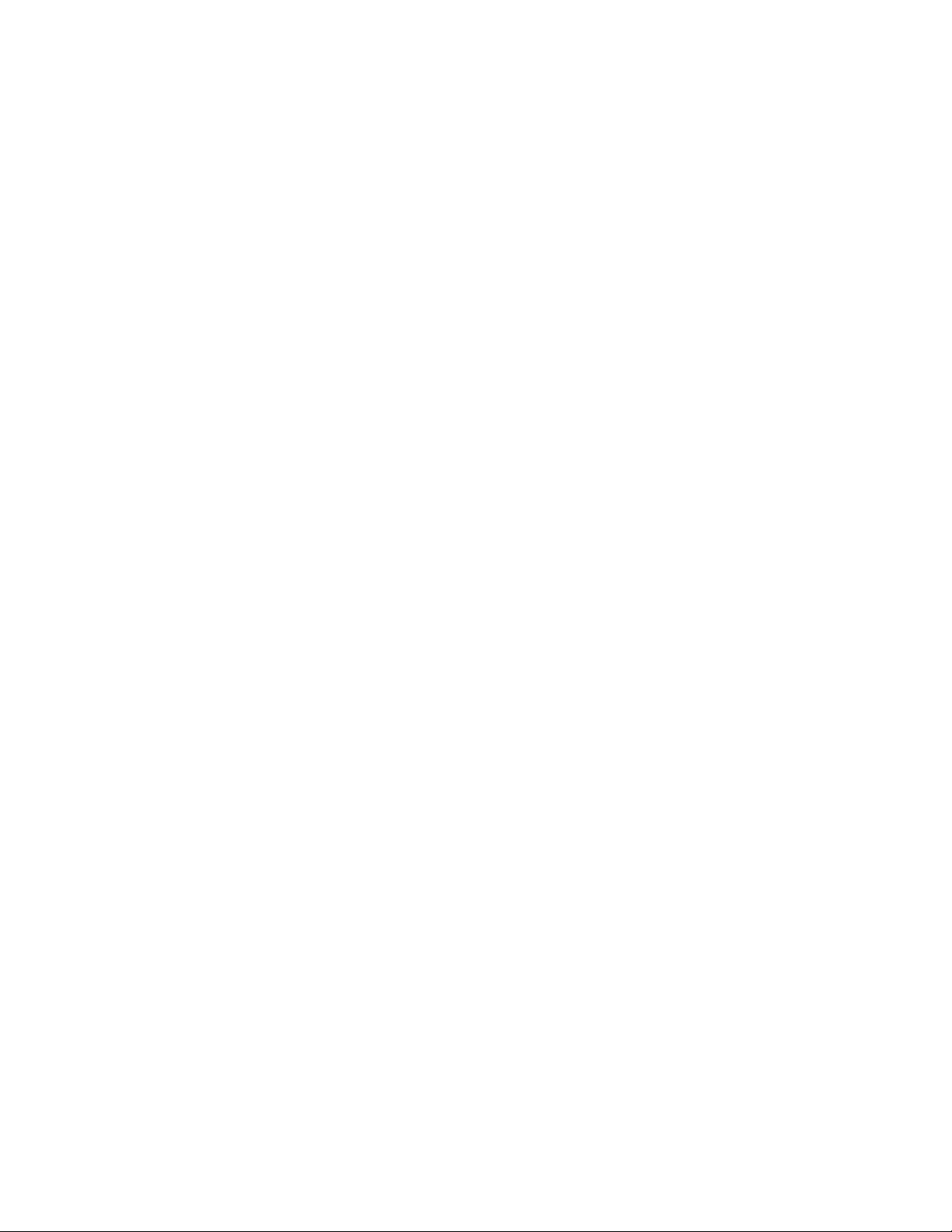
xii IBM SAN Volume Controller Hardware Maintenance Guide
Page 15

Safety and environmental notices
Review the multilingual safety notices for the IBM®Systems Storage SAN Volume Controller, redundant
ac-power switch, and the uninterruptible power supply before you install and use the product.
Suitability for telecommunication environment: This product is not intended to connect directly or
indirectly by any means whatsoever to interfaces of public telecommunications networks.
To find the translated text for a caution or danger notice:
1. Look for the identification number at the end of each caution notice or each danger notice. In the
following examples, the numbers (C001) and (D002) are the identification numbers.
CAUTION:
A caution notice indicates the presence of a hazard that has the potential of causing moderate or
minor personal injury. (C001)
DANGER
A danger notice indicates the presence of a hazard that has the potential of causing death or
serious personal injury. (D002)
2. Locate IBM System Storage SAN Volume Controller Safety Notices with the user publications that were
|
provided with the SAN Volume Controller hardware.
|
3. Find the matching identification number in the IBM System Storage SAN Volume Controller Safety
|
Notices. Then review the topics concerning the safety notices to ensure that you are in compliance.
|
4. Optionally, read the multilingual safety instructions on the SAN Volume Controller website. Go to the
|
Support for SAN Volume Controller (2145) website at www.ibm.com/storage/support/2145 and click
|
the documentation link.
|
General safety
When you service the SAN Volume Controller, redundant ac-power switch, or the uninterruptible power
supply, follow general safety guidelines.
Use the following general rules to ensure safety to yourself and others:
v Observe good housekeeping in the area where the devices are kept during and after maintenance.
v Follow the guidelines when lifting any heavy object:
1. Ensure that you can stand safely without slipping.
2. Distribute the weight of the object equally between your feet.
3. Use a slow lifting force. Never move suddenly or twist when you attempt to lift.
4. Lift by standing or by pushing up with your leg muscles; this action removes the strain from the
muscles in your back. Do not attempt to lift any objects that weigh more than 18 kg (40 lb) or objects that
you think are too heavy for you.
v Do not perform any action that causes a hazard to the customer, or that makes the equipment unsafe.
v Before you start the device, ensure that other service representatives and customer's personnel are not
in a hazardous position.
v Place removed covers and other parts in a safe place, away from all personnel, while you are servicing
the unit.
v Keep your tool case away from walk areas so that other people will not trip over it.
v Do not wear loose clothing that can be trapped in the moving parts of a device. Ensure that your
sleeves are fastened or rolled up above your elbows. If your hair is long, fasten it.
© Copyright IBM Corp. 2003, 2011 xiii
Page 16

v Insert the ends of your necktie or scarf inside clothing or fasten it with a nonconducting clip,
approximately 8 cm (3 in.) from the end.
v Do not wear jewelry, chains, metal-frame eyeglasses, or metal fasteners for your clothing.
Remember: Metal objects are good electrical conductors.
v Wear safety glasses when you are: hammering, drilling, soldering, cutting wire, attaching springs,
using solvents, or working in any other conditions that might be hazardous to your eyes.
v After service, reinstall all safety shields, guards, labels, and ground wires. Replace any safety device
that is worn or defective.
v Reinstall all covers correctly after you have finished servicing the unit.
xiv IBM SAN Volume Controller Hardware Maintenance Guide
Page 17

Electrical safety
Observe these rules when working on electrical equipment.
DANGER
|
When working on or around the system, observe the following precautions:
|
Electrical voltage and current from power, telephone, and communication cables are hazardous. To
|
avoid a shock hazard:
|
v Connect power to this unit only with the IBM provided power cord. Do not use the IBM
|
provided power cord for any other product.
|
v Do not open or service any power supply assembly.
|
v Do not connect or disconnect any cables or perform installation, maintenance, or reconfiguration
|
of this product during an electrical storm.
|
v The product might be equipped with multiple power cords. To remove all hazardous voltages,
|
disconnect all power cords.
|
v Connect all power cords to a properly wired and grounded electrical outlet. Ensure that the outlet
|
supplies proper voltage and phase rotation according to the system rating plate.
|
v Connect any equipment that will be attached to this product to properly wired outlets.
|
v When possible, use one hand only to connect or disconnect signal cables.
|
v Never turn on any equipment when there is evidence of fire, water, or structural damage.
|
v Disconnect the attached power cords, telecommunications systems, networks, and modems before
|
you open the device covers, unless instructed otherwise in the installation and configuration
|
procedures.
|
v Connect and disconnect cables as described in the following procedures when installing, moving,
|
or opening covers on this product or attached devices.
|
To disconnect:
|
1. Turn off everything (unless instructed otherwise).
|
2. Remove the power cords from the outlets.
|
3. Remove the signal cables from the connectors.
|
4. Remove all cables from the devices.
|
To connect:
|
1. Turn off everything (unless instructed otherwise).
|
2. Attach all cables to the devices.
|
3. Attach the signal cables to the connectors.
|
4. Attach the power cords to the outlets.
|
5. Turn on the devices.
|
v Sharp edges, corners and joints may be present in and around the system. Use care when
|
handling equipment to avoid cuts, scrapes and pinching.
|
(D005)
Important: Use only approved tools and test equipment. Some hand tools have handles covered with a
soft material that does not insulate you when working with live electrical currents. Many customers have,
near their equipment, rubber floor mats that contain small conductive fibers to decrease electrostatic
discharges. Do not use this type of mat to protect yourself from electrical shock.
v Find the room emergency power-off (EPO) switch, disconnecting switch, or electrical outlet. If an
electrical accident occurs, you can then operate the switch or unplug the power cord quickly.
v Do not work alone under hazardous conditions or near equipment that has hazardous voltages.
Safety and environmental notices xv
Page 18

v Disconnect all power before the following activities:
– Performing a mechanical inspection
– Working near power supplies
– Removing or installing main units
v Before you start to work on the unit, unplug the power cord. If you cannot unplug it, ask the customer
to power off the wall box that supplies power to the device and to lock the wall box in the off position.
v If you need to work on a device that has exposed electrical circuits, observe the following precautions:
– Ensure that another person, familiar with the power-off controls, is near you.
Remember: Another person must be there to switch off the power, if necessary.
– Use only one hand when working with electrical equipment that has the power turned on; keep the
other hand in your pocket or behind your back.
Remember: There must be a complete circuit to cause electrical shock. By observing the previous
rule, you might prevent a current from passing through your body.
– When using testers, set the controls correctly and use the approved probe leads and accessories for
that tester.
– Stand on suitable rubber mats (obtained locally, if necessary) to insulate you from grounds such as
metal floor strips and machine frames.
Observe the special safety precautions when you work with very high voltages; these instructions are
in the safety sections of maintenance information. Use extreme care when measuring high voltages.
v Regularly inspect and maintain your electrical hand tools for safe operational condition.
v Do not use worn or broken tools and testers.
v Never assume that power has been disconnected from a circuit. First, check that power has been powered
off.
v Always look carefully for possible hazards in your work area. Examples of these hazards are moist
floors, nongrounded power extension cables, power surges, and missing safety grounds.
v Do not touch live electrical circuits with the reflective surface of a plastic dental mirror. The surface is
conductive; such touching can cause personal injury and device damage.
v Do not service the following parts with the power on when they are removed from their normal
operating places in a device. (This practice ensures correct grounding of the units.)
– Power supply units
– Pumps
– Blowers and fans
– Motor generators
– And similar units
v If an electrical accident occurs:
– Use caution; do not become a victim yourself.
– Switch off power.
– Send another person to get medical aid.
Inspecting the SAN Volume Controller for unsafe conditions
Use caution when working in any potential safety hazardous situation that is not covered in the safety
checks. If unsafe conditions are present, determine how serious the hazards are and whether you can
continue before you correct the problem.
Before you start the safety inspection, make sure that the power is off, and that the power cord is
disconnected.
xvi IBM SAN Volume Controller Hardware Maintenance Guide
Page 19

Each device has required safety items installed to protect users and IBM service personnel from injury.
This guide addresses only those items.
Important: Good judgment must also be used to identify potential safety hazards due to the attachment
of non-IBM features or options not covered by this inspection guide.
If any unsafe conditions are present, you must determine how serious the apparent hazard could be and
whether you can continue without first correcting the problem. For example, consider the following
conditions and their potential safety hazards:
Electrical hazards (especially primary power)
Primary voltage on the frame can cause serious or lethal electrical shock.
Explosive hazards
A damaged CRT face or a bulging capacitor can cause serious injury.
Mechanical hazards
Loose or missing items (for example, nuts and screws) can cause serious injury.
To inspect each SAN Volume Controller node for unsafe conditions, perform the following steps. If
necessary, see any suitable safety publications.
1. Turn off SAN Volume Controller and disconnect the power cord.
2. Check the frame for damage (loose, broken, or sharp edges).
3. Check the power cables using the following steps:
a. Ensure that the third-wire ground connector is in good condition. Use a meter to check that the
third-wire ground continuity is 0.1 ohm or less between the external ground pin and the frame
ground.
b. Ensure that the power cord is the appropriate type, as specified in the parts listings.
c. Ensure that the insulation is not worn or damaged.
4. Check for any obvious nonstandard changes, both inside and outside the unit. Use good judgment
about the safety of any such changes.
5. Check inside SAN Volume Controller for any obvious unsafe conditions, such as metal particles,
contamination, water or other fluids, or marks of overheating, fire, or smoke damage.
6. Check for worn, damaged, or pinched cables.
7. Ensure that the voltage that is specified on the product-information label matches the specified
voltage of the electrical power outlet. If necessary, verify the voltage.
8. Inspect the power-supply assemblies and check that the fasteners (screws or rivets) in the cover of the
power-supply unit have not been removed or disturbed.
9. Before connecting SAN Volume Controller to the storage area network (SAN), check the grounding.
External device check
Ensure that you perform an external device check before you install or service the SAN Volume
Controller.
To conduct an external device check, perform the following steps:
1. Verify that all external covers are present and are not damaged.
2. Ensure that all latches and hinges are in the correct operating condition.
3. If SAN Volume Controller is not installed in a rack cabinet, check for loose or broken feet.
4. Check the power cord for damage.
5. Check the external signal cable for damage.
6. Check the cover for sharp edges, damage, or alterations that expose the internal parts of the device.
7. Correct any problems that you find.
Safety and environmental notices xvii
Page 20

Internal device checks
Ensure that you perform an internal device check before you install or service SAN Volume Controller.
To conduct the internal device check, perform the following steps:
1. Check for any non-IBM changes that might have been made to the device. If any are present, obtain
the “Non-IBM Alteration Attachment Survey,” form number R009, from the IBM branch office.
Complete the form and return it to the branch office.
2. Check the condition of the inside of the device for any metal or other contaminants, or any
indications of water, other fluid, fire, or smoke damage.
3. Check for any obvious mechanical problems, such as loose components.
4. Check any exposed cables and connectors for wear, cracks, or pinching.
Checking the grounding of SAN Volume Controller, the uninterruptible power supply, and the redundant ac-power switch
Ensure that you understand how to check the grounding of a SAN Volume Controller, the uninterruptible
power supply, and the optional redundant ac-power switch feature.
To test the grounding of a SAN Volume Controller node, perform the following steps. Follow the steps
for the SAN Volume Controller configuration that you are using. Before you start, confirm that you know
the SAN Volume Controller model type, the uninterruptible power-supply type, and whether you are
using redundant ac power. Determine the location of the signal cables that are attached to the SAN
Volume Controller.
When you are asked to test the grounding continuity, use your local procedures to perform the test. The
test is successful if the measured resistance is 0.1 ohm or less.
Attention: Some electrical circuits can be damaged if the external signal cables are present at the SAN
Volume Controller while it is undergoing a grounding test.
1. Ensure that the SAN Volume Controller node is powered off. See MAP 5350: Powering off a SAN
Volume Controller node in the IBM System Storage SAN Volume Controller Troubleshooting Guide.
2. If the uninterruptible power supply is a 2145 UPS, ensure that other SAN Volume Controller nodes
that are powered from the uninterruptible power supply are powered off.
3. Use the power button to power off the uninterruptible power supply.
4. Disconnect all signal cables from the SAN Volume Controller node, which includes the following
cables:
v The Fibre Channel cables
v The Ethernet cable or cables
v The serial cable that is connected to the uninterruptible power supply
5. Disconnect all signal cables from the uninterruptible power supply. If the uninterruptible power
supply is a 2145 UPS, there might be multiple signal cables.
6. If the uninterruptible power supply is a 2145 UPS, disconnect any power cables that are connected to
SAN Volume Controller nodes, except the one that is being tested.
7. If redundant ac power is not used, disconnect the uninterruptible power-supply power cable from
the site power-distribution unit.
8. If redundant ac power is used, turn off any SAN Volume Controller that is being supplied from the
redundant ac-power switch, and remove the power cable to this system from the redundant
ac-power switch.
9. If redundant ac power is used, disconnect both input power leads from the site power distribution
units.
xviii IBM SAN Volume Controller Hardware Maintenance Guide
Page 21

10. If redundant ac power is not used, test the grounding continuity between a conductive area on the
SAN Volume Controller frame and the ground pin on the plug of the uninterruptible power-supply
input-power cable.
11. If redundant ac power is used, test the grounding continuity between a conductive area on the SAN
Volume Controller frame and the ground pin on the plug of the main power cable of the redundant
ac-power switch. If the test is successful, test the grounding continuity between a conductive area on
the SAN Volume Controller frame and the ground pin on the plug of the backup power cable of the
redundant ac-power switch. Both tests must be successful.
12. After you have completed testing the grounding continuity, perform one of the following procedures,
depending on the outcome of the test.
v If the test is successful, reconnect any cables that were removed, and power on any
uninterruptible power-supply units and SAN Volume Controller nodes that were powered off.
v If the test was not successful, ensure that all cables are securely connected. If the test still fails, test
the individual system components. Before you test the individual components, remove all cables
from the components. If any component test fails, replace the component. After each component
has been tested and the failing ones have been replaced, repeat the complete system test by
returning to step 1 on page xviii.
Test the components in the following order:
a. The SAN Volume Controller node, from the frame to the ground pin of the input power
receptacle
b. The uninterruptible power supply from the ground pin of the input power receptacle to the
ground conductor of the output power receptacle
c. If used, the redundant ac-power switch from the ground pin of the main input power
receptacle to the ground conductor of the output power receptacle, and from the ground pin of
the backup input power receptacle to the ground conductor of the output power receptacle
d. The SAN Volume Controller node to uninterruptible power-supply power-cable assembly,
between the two ground conductors of the power cable
e. The uninterruptible power-supply input-power cable, between the two ground conductors of
the power cable
f. If used, the redundant ac-power switch main input-power cable, between the two ground
conductors of the cable
g. If used, the redundant ac-power switch backup input-power cable, between the two ground
conductors of the cable
Inspecting the uninterruptible power supply for unsafe conditions
Ensure that you take the time to inspect the uninterruptible power supply for unsafe conditions.
Consider the following conditions and their potential safety hazards:
Electrical hazards (especially primary power)
Primary voltage on the frame can cause serious or lethal electrical shock.
Explosive hazards
A bulging capacitor can cause serious injury.
Mechanical hazards
Loose or missing items (for example, nuts and screws) can cause serious injury.
Use caution when working in a potential safety hazard that is not covered in the safety checks. If unsafe
conditions are present, determine how serious the hazards are and whether you can continue before you
correct the problem.
Safety and environmental notices xix
Page 22

Using the following inspection checklist as a guide, inspect the uninterruptible power supply for unsafe
conditions. If necessary, see any suitable safety publications.
1. If any equipment has been damaged during the shipment, keep the shipping cartons and packing
materials.
2. To file a claim for the shipping damage, perform the following steps:
a. File with the carrier within fifteen days of receipt of the equipment.
b. Send a copy of the damage claim within fifteen days to your service support representative.
Uninterruptible power-supply requirements
Ensure that you comply with the requirements for the uninterruptible power supply.
The following list describes requirements for the 2145 UPS-1U:
v The voltage that is supplied to the 2145 UPS-1U must be 200-240 V single phase.
v The frequency that is supplied must be 50 or 60 Hz.
Note: The 2145 UPS-1U has an integrated circuit breaker and does not need external protection.
Attention:
v If the uninterruptible power supply is cascaded from another uninterruptible power supply, the source
uninterruptible power supply must have at least three times the capacity per phase and the total
harmonic distortion must be less than 5%.
v The uninterruptible power supply also must have input voltage capture that has a slew rate of no
more than 3 Hz per second.
Emergency power-off shutdown
The SAN Volume Controller and each uninterruptible power supply support emergency power-off (EPO)
shutdowns.
Handling static-sensitive devices
Ensure that you understand how to handle devices that are sensitive to static electricity.
Attention: Static electricity can damage electronic devices and your system. To avoid damage, keep
static-sensitive devices in their static-protective bags until you are ready to install them.
To reduce the possibility of electrostatic discharge, observe the following precautions:
v Limit your movement. Movement can cause static electricity to build up around you.
v Handle the device carefully, holding it by its edges or frame.
v Do not touch solder joints, pins, or exposed printed circuitry.
v Do not leave the device where others can handle and possibly damage the device.
v While the device is still in its antistatic bag, touch it to an unpainted metal part of the system unit for
at least two seconds. (This action removes static electricity from the package and from your body.)
v Remove the device from its package and install it directly into your SAN Volume Controller, without
putting it down. If it is necessary to put the device down, place it onto its static-protective bag. (If your
device is an adapter, place it component-side up.) Do not place the device onto the cover of the SAN
Volume Controller or onto a metal table.
v Take additional care when you handle devices during cold weather because heating reduces indoor
humidity and increases static electricity.
xx IBM SAN Volume Controller Hardware Maintenance Guide
Page 23

Environmental notices and statements
You must become familiar with the environmental notices and statements.
The following topics describe the environmental notices and statements that are applicable to this
product.
Product recycling and disposal
Ensure that you are aware of the materials that must be recycled. Before using this information and the
product that it supports, read the IBM Environmental Notices and User Guide on the IBM Environmental
Notices CD.
Safety and environmental notices xxi
Page 24

xxii IBM SAN Volume Controller Hardware Maintenance Guide
Page 25

About this guide
This guide describes how to service the IBM System Storage®SAN Volume Controller.
The chapter that follows shows you the parts assembly for each SAN Volume Controller model, the
redundant ac-power switch, and the uninterruptible power supply.
You are also provided with step-by-step procedures to remove and replace parts for the SAN Volume
Controller and the uninterruptible power supply.
Note: The IBM System Storage SAN Volume Controller Hardware Maintenance Guide and the IBM System
Storage SAN Volume Controller Troubleshooting Guide were formerly combined in one book that was titled
IBM System Storage SAN Volume Controller Service Guide.
Who should use this guide
This guide is intended for the systems services representative who is responsible for the service of the
SAN Volume Controller, the redundant ac-power switch, and the uninterruptible power supply.
Summary of changes for GC27-2283-00, SAN Volume Controller Hardware Maintenance Guide
This summary of changes provides a list of new, modified, and changed information since the last
version of the guide.
New information
This version includes the following new information:
v SAN Volume Controller 2145-CG8
v iSCSI 10 Gbps Ethernet support
Technical changes or additions to the text and illustrations are indicated by a vertical line to the left of
the change. This summary of changes describes new functions that have been added to this release.
Changed information
The following updates were made in this document:
v The use of svctask and svcinfo command prefixes has changed.
The svctask and svcinfo command prefixes are no longer necessary when issuing a command. If you
have existing scripts that use those prefixes, they will continue to function. You do not need to change
the scripts.
This document also contains maintenance and editorial changes.
Removed information
The following information was removed from this book:
v Support for the SAN Volume Controller 2145-4F2 node.
© Copyright IBM Corp. 2003, 2011 xxiii
Page 26

Emphasis
Different typefaces are used in this guide to show emphasis.
The following typefaces are used to show emphasis:
Boldface Text in boldface represents menu items.
Bold monospace Text in bold monospace represents command names.
Italics Text in italics is used to emphasize a word. In command
syntax, it is used for variables for which you supply
actual values, such as a default directory or the name of
a system.
Monospace Text in monospace identifies the data or commands that
you type, samples of command output, examples of
program code or messages from the system, or names of
command flags, parameters, arguments, and name-value
pairs.
SAN Volume Controller library and related publications
Product manuals, other publications, and websites contain information that relates to SAN Volume
Controller.
SAN Volume Controller Information Center
The IBM System Storage SAN Volume Controller Information Center contains all of the information that
is required to install, configure, and manage the SAN Volume Controller. The information center is
updated between SAN Volume Controller product releases to provide the most current documentation.
The information center is available at the following website:
publib.boulder.ibm.com/infocenter/svc/ic/index.jsp
SAN Volume Controller library
Unless otherwise noted, the publications in the SAN Volume Controller library are available in Adobe
portable document format (PDF) from the following website:
Support for SAN Volume Controller (2145) website at www.ibm.com/storage/support/2145
Each of the PDF publications in Table 1 is available from this Information Center by clicking the number
in the “Order number” column:
Table 1. SAN Volume Controller library
Title Description Order number
IBM System Storage SAN Volume
Controller Model 2145-CG8 Hardware
Installation Guide
IBM System Storage SAN Volume
Controller Hardware Maintenance Guide
This guide provides the instructions
that the IBM service representative
uses to install the hardware for SAN
Volume Controller model 2145-CG8.
This guide provides the instructions
that the IBM service representative
uses to service the SAN Volume
Controller hardware, including the
removal and replacement of parts.
GC27-3923
GC27-2283
xxiv IBM SAN Volume Controller Hardware Maintenance Guide
Page 27

Table 1. SAN Volume Controller library (continued)
Title Description Order number
IBM System Storage SAN Volume
Controller Troubleshooting Guide
This guide describes the features of
each SAN Volume Controller model,
GC27-2284
explains how to use the front panel,
and provides maintenance analysis
procedures to help you diagnose and
solve problems with the SAN Volume
Controller.
IBM System Storage SAN Volume
Controller Software Installation and
Configuration Guide
This guide provides guidelines for
configuring your SAN Volume
Controller. Instructions for backing
GC27-2286
up and restoring the cluster
configuration, using and upgrading
the management GUI, using the CLI,
upgrading the SAN Volume
Controller software, and replacing or
adding nodes to a cluster are
included.
IBM System Storage SAN Volume
Controller CIM Agent Developer's Guide
This guide describes the concepts of
the Common Information Model
GC27-2288
(CIM) environment. Procedures
describe such tasks as using the CIM
agent object class instances to
complete basic storage configuration
tasks, establishing new Copy Services
relationships, and performing CIM
agent maintenance and diagnostic
tasks.
IBM System Storage SAN Volume
Controller Safety Notices
This guide contains translated
caution and danger statements. Each
GA32-0844
caution and danger statement in the
SAN Volume Controller
documentation has a number that
you can use to locate the
corresponding statement in your
language in the IBM System Storage
SAN Volume Controller Safety Notices
document.
IBM System Storage SAN Volume
Controller Read First Flyer
This document introduces the major
components of the SAN Volume
GA32-0843
Controller system and describes how
to get started installing the hardware
and software.
IBM System Storage SAN Volume
Controller and IBM Storwize
®
V7000
Command-Line Interface User's Guide
This guide describes the commands
that you can use from the SAN
Volume Controller command-line
GC27-2287
interface (CLI).
About this guide xxv
Page 28

Table 1. SAN Volume Controller library (continued)
Title Description Order number
IBM Environmental Notices and User
Guide
IBM Statement of Limited Warranty This multilingual document provides
IBM License Agreement for Machine
Code
This multilingual guide describes
environmental policies to which IBM
products adhere, as well as how to
properly recycle and dispose of IBM
products and the batteries within
IBM hardware products. Notices
within the guide describe flat panel
displays, refrigeration, water cooling
systems, and external power
supplies.
information about the IBM warranty
for the SAN Volume Controller
product.
This multilingual guide contains the
License Agreement for Machine Code
for the SAN Volume Controller
product.
Z125-5823
Part number: 85Y5978
Z125-5468
Other IBM publications
Table 2 lists IBM publications that contain information related to the SAN Volume Controller.
Table 2. Other IBM publications
Title Description Order number
IBM System Storage Productivity
Center Introduction and Planning
Guide
Read This First: Installing the IBM
System Storage Productivity Center
IBM System Storage Productivity
Center User's Guide
IBM System Storage Multipath
Subsystem Device Driver User's Guide
This guide introduces the IBM System
Storage Productivity Center hardware and
software.
This guide describes how to install the
IBM System Storage Productivity Center
hardware.
This guide describes how to configure the
IBM System Storage Productivity Center
software.
This guide describes the IBM System
Storage Multipath Subsystem Device
Driver for IBM System Storage products
and how to use it with the SAN Volume
Controller.
SC23-8824
GI11-8938
SC27-2336
GC52-1309
IBM documentation and related websites
Table 3 lists websites that provide publications and other information about the SAN Volume Controller
or related products or technologies.
Table 3. IBM documentation and related websites
Website Address
Support for SAN Volume Controller (2145) Support for SAN Volume Controller (2145) website at
www.ibm.com/storage/support/2145
Support for IBM System Storage and IBM
TotalStorage products
www.ibm.com/storage/support/
xxvi IBM SAN Volume Controller Hardware Maintenance Guide
Page 29

Table 3. IBM documentation and related websites (continued)
Website Address
IBM Publications Center www.ibm.com/e-business/linkweb/publications/servlet/pbi.wss
®
IBM Redbooks
publications www.redbooks.ibm.com/
Related accessibility information
To view a PDF file, you need Adobe Acrobat Reader, which can be downloaded from the Adobe website:
www.adobe.com/support/downloads/main.html
Related web sites
The following web sites provide information about SAN Volume Controller or related products or
technologies:
Type of information Web site
SAN Volume Controller support Support for SAN Volume Controller (2145) website at www.ibm.com/
storage/support/2145
Technical support for IBM storage
products
www.ibm.com/storage/support/
How to order IBM publications
The IBM Publications Center is a worldwide central repository for IBM product publications and
marketing material.
The IBM Publications Center offers customized search functions to help you find the publications that
you need. Some publications are available for you to view or download at no charge. You can also order
publications. The publications center displays prices in your local currency. You can access the IBM
Publications Center through the following website:
www.ibm.com/e-business/linkweb/publications/servlet/pbi.wss
Sending your comments
To submit any comments about this book or any other SAN Volume Controller documentation:
v Go to the feedback page on the website for the SAN Volume Controller Information Center at
publib.boulder.ibm.com/infocenter/svc/ic/index.jsp?topic=/com.ibm.storage.svc.console.doc/
feedback.htm. There you can use the feedback page to enter and submit comments or browse to the
topic and use the feedback link in the running footer of that page to identify the topic for which you
have a comment.
v Send your comments by email to starpubs@us.ibm.com. Include the following information in your
email:
– Publication title
– Publication form number
– Page, table, or illustration numbers that you are commenting on
– A detailed description of any information that should be changed
About this guide xxvii
Page 30

xxviii IBM SAN Volume Controller Hardware Maintenance Guide
Page 31

Chapter 1. Parts listing
Part numbers are available for the different parts and field-replaceable units (FRUs) of the SAN Volume
Controller nodes, the redundant ac-power switch, and the uninterruptible power-supply unit.
SAN Volume Controller supports several different node types. A label on the front of the node indicates
the SAN Volume Controller node type, hardware revision (if appropriate), and serial number.
SAN Volume Controller 2145-CG8 parts
|
You might have to replace a SAN Volume Controller 2145-CG8 field-replaceable unit (FRU).
|
Figure 1 on page 2 shows how the different parts of the SAN Volume Controller 2145-CG8 are assembled.
|
|
© Copyright IBM Corp. 2003, 2011 1
Page 32

|
1
2
16
3
10
12
11
15
14
13
9
8
7
4
5
svc_cy1ap011
6
|
Figure 1. Parts diagram for the SAN Volume Controller 2145-CG8 model
|
|
The following tables identify part numbers and provide brief descriptions of the SAN Volume Controller
|
2145-CG8 parts. Use the assembly index number to locate and identify the parts that are shown in
|
Figure 1.
|
v Table 4 on page 3 calls out the FRUs that are referred to in service procedures.
|
2 IBM SAN Volume Controller Hardware Maintenance Guide
Page 33

v Table 5 on page 5 lists the FRUs that are not referred to by any SAN Volume Controller 2145-CG8
|
service procedure, but that might be replaced in some circumstances.
|
|
Table 4. FRUs in the SAN Volume Controller 2145-CG8 parts assembly
|
|
Assembly
||||
index FRU part Quantity Description
||||
- 1 43V7066 0-1 Empty riser card
|
|
|
||||
- 1 31P1558 0-1 Optional high-speed SAS riser-card assembly
|
|
|
|
||||
- 41Y3884 0-1 High-speed SAS adapter cable
|
|
||||
- 1 31P1559 0-1 Optional 10 gigabits-per-second (Gbps) Ethernet riser-card
|
|
|
|
|
||||
||||
- 31P1549 0-2 10 Gbps Ethernet Fibre SW SFP
- 2 31P1337 1 4-port Fibre Channel adapter
|
|
|
|
|
|
|
|
||||
- 31P1338 0-4 Shortwave SFP
The SAN Volume Controller 2145-CG8 slot 2 connector has one of
three adapters, either this one by default, or one of the optional
adapters.
An assembly that includes a high speed SAS adapter card that
provides connectivity for up to four solid-state drives (SSD). The
assembly includes a riser card, a blanking plate, and two M3
screws.
This cable connects the high-speed SAS adapter to the disk
backplane.
assembly
An assembly that includes a 10 Gbps Ethernet adapter card that
provides connectivity for up to two 10 Gbps fiber optic Ethernet
cables. The assembly includes a riser card, a blanking plate, and
two M3 screws.
The Fibre Channel host bus adapter (HBA) assembly connects the
SAN Volume Controller 2145-CG8 to the Fibre Channel fabric. It
is located in PCI slot 1. The adapter assembly includes the Fibre
Channel PCI Express adapter, four shortwave SFPs, the riser card,
and the bracket.
Important: If the system is using alternative SFPs, replace the
SFPs on the FRU part with the SFPs from the Fibre Channel
adapter that is being replaced.
|
|
|
|
|
|
|
|
The small form-factor pluggable (SFP) transceiver provides an
auto-negotiating 2, 4, or 8 Gbps shortwave optical connection on
the 4-port Fibre Channel adapter.
Important: It is possible that SFPs other than those shipped with
the product are in use on the Fibre Channel host bus adapter. It is
a customer responsibility to obtain replacement parts for such
SFPs. The FRU part number is shown as “Non standard supplied by customer” in the vital product data.
Chapter 1. Parts listing 3
Page 34

Table 4. FRUs in the SAN Volume Controller 2145-CG8 parts assembly (continued)
|
|
Assembly
||||
index FRU part Quantity Description
||||
- 31P1345 0-4 Longwave SFP
|
|
|
|
|
|
|
|
||||
- 3 49Y1446 3 Memory module
|
||||
- 4 33F8354 1 CMOS battery
|
|
||||
- 5 39Y7236 2 Power supply unit
|
||||
- 31P1294 1 Power cable assembly
|
|
|
||||
- 6 44E4372 1 Operator-information panel
|
|
||||
- 7 42D0673 1 Disk drive
The small form-factor pluggable (SFP) transceiver provides an
auto-negotiating 2, 4, or 8 Gbps10 kilometer (km) longwave
optical connection on the 4-port Fibre Channel adapter.
Note: It is possible that SFPs other than those shipped with the
product are in use on the Fibre Channel host bus adapter. It is a
customer responsibility to obtain replacement parts for such SFPs.
The FRU part number is shown as “Non standard - supplied by
customer” in the vital product data.
8 GB 2Rx4 2 Gbit DDR3 1333 MHz ECC LP RDIMM
3.0 volt battery on the system board that maintains power to back
up system BIOS settings.
675 Watt ac
The cable assembly connects the SAN Volume Controller and the
2145 UPS-1U. The assembly consists of two power cables bundled
with a serial cable.
This assembly includes the information panel that contains the
power-control button and diagnostic LEDs.
|
|
|
||||
||||
||||
- 8 31P1551 0-4 146 GB solid-state drive (SSD)
- 9 44T2248 2-6 Drive bay blank EMC filler assembly
- 10 31P1557 1 Service controller
|
|
||||
- 31P1540 1 Service controller cable
|
|
||||
- 11 59Y3915 2 Disk backplane
|
||||
- 59Y3918 1 Disk signal cable
|
|
|
4 IBM SAN Volume Controller Hardware Maintenance Guide
The serial-attached SCSI (SAS) 2.5 inch disk drive, which, when
ordered as a replacement, can be a supported compatible drive of
at least the same capacity as the one being replaced.
The service controller includes the front-panel display, buttons,
and associated electronics.
The USB cable is used to connect the service controller to the
system board.
Hot-swap SAS 2.5 inch disk-drive backplane
200 mm SAS disk signal cable for the 2.5 inch SAS system disk.
This is a Y cable; one end connects to the system board and the
other two ends connect to the two drive backplanes.
Page 35

Table 4. FRUs in the SAN Volume Controller 2145-CG8 parts assembly (continued)
|
|
Assembly
||||
index FRU part Quantity Description
||||
- 59Y3920 1 Disk power cable
|
|
|
||||
||||
- 59Y3461 1 Backplane control cable
- 12 43V6929 6 Fan assembly
|
||||
- 13 81Y6625 1 System board
|
|
|
||||
- 14 46M0861 1 Disk controller
|
|
||||
- 15 43V7067 1 Disk controller riser card with USB connector
|
|
|
||||
- 16 49Y7052 0 - 1 Microprocessor
|
|
|
|
||||
- 16 69Y4714 0 - 1 Microprocessor
Power cable for the 2.5 inch SAS system disk. This is a Y cable;
one end connects to system board and the other two ends connect
to the two drive backplanes.
The fan assembly is used in each of the six fan positions.
The system board is also called the planar.
Important: This part is the system board only. When replaced,
you must also have alcohol wipes and thermal grease.
SAS controller card for the SAS 2.5 inch disk drive that does not
include the riser card.
Riser card that connects the disk controller to the system board
and provides the USB port to which the service controller cable
connects.
E5630 2.53 GHz 4-core microprocessor 80 W
Important: This part is the microprocessor only. A 4-core
processor must be replaced with a 4-core FRU part. When
replaced, you must also have alcohol wipes and thermal grease.
|
|
|
|
|
IntelR XeonR Processor E5645 6-core 2.4 GHz 12 MB 5.86 GT/s
QPI 80 W
Important: This part is the microprocessor only. A 6-core
processor must be replaced with a 6-core FRU part. When
replaced, you must also have alcohol wipes and thermal grease.
|
|
|
Table 5. FRUs to which SAN Volume Controller 2145-CG8 service procedures do not refer
|||
Description Part number Quantity
|||
Node cable retention bracket 31P1402 2
|||
Thermal grease 41Y9292 1
|||
Heat sink 49Y4820 1
|||
Alcohol wipes 59P4739 1
|||
Top cover 59Y3790 1
|||
Air baffle kit (microprocessor and memory) 59Y3779 1
|||
Support rails 69Y4391 1
|||
Cable management arm assembly 69Y4392 1
|
Chapter 1. Parts listing 5
Page 36

|
SAN Volume Controller 2145-CF8 parts
You might have to replace a SAN Volume Controller 2145-CF8 field-replaceable unit (FRU).
Figure 2 shows how the different parts of the SAN Volume Controller 2145-CF8 are assembled.
15
14
13
12
11
10
9
1
2
4
3
5
8
7
6
Figure 2. Exploded view of the SAN Volume Controller 2145-CF8 node
svc_nn1en026
The following tables identify part numbers and provide brief descriptions of the SAN Volume Controller
2145-CF8 parts. Use the assembly index number to locate and identify the parts that are shown in
Figure 2.
6 IBM SAN Volume Controller Hardware Maintenance Guide
Page 37

v Table 6 calls out the FRUs that are referred to in service procedures.
v Table 7 on page 9 lists the FRUs that are not referred to by any SAN Volume Controller 2145-CF8
service procedure, but that might be replaced in some circumstances.
v Table 8 on page 9 lists the FRUs that are related to the optional solid-state drive (SSD) features.
Table 6. FRUs in the SAN Volume Controller 2145-CF8 parts assembly
Assembly
index Part number Units Description
-1 44T1493 6 Memory module
4 GB memory module, DDR3-1333 2RX4 LP RDIMM
-2 31P1340 1 Optional: High speed SAS adapter
An assembly that includes a high speed SAS adapter card that
provides connectivity for up to four solid-state drives (SSDs), a
riser card, a blanking plate, and screws.
-3 33F8354 1 CMOS battery
3.0 volt battery on the system board that maintains power to back
up system BIOS settings.
-4 31P1337 1 4-port Fibre Channel adapter
A Fibre Channel host bus adapter (HBA) assembly that connects
the SVC CF8 to the Fibre Channel fabric. It is located in PCI slot
1. The adapter assembly includes the Fibre Channel PCI Express
adapter, four short-wave small form-factor pluggable (SFP)
transceivers, the riser card, and the bracket.
Note: If the system is using alternative Fibre Channel SFP
transceivers, replace the SFP transceivers on the FRU part with
the SFP transceivers from the Fibre Channel adapter that is being
replaced.
-5 39Y7201 2 Power supply unit
Ac power supply, 675 Watt
-6 44E4372 1 Operator-information panel
This assembly includes the information panel that contains the
power-control button and diagnostics LEDs.
-7 42D0673 1 Disk drive
The serial-attached SCSI (SAS) 2.5 inch disk drive, which, when
ordered as a replacement, might be a supported compatible drive
of at least the same capacity as the one being replaced.
-8 44T2248 4 Drive bay blank EMC filler assembly
-9 31P1339 1 Service controller
The service controller includes the front-panel display, buttons,
and associated electronics.
-10 43V7071 1 Disk backplane
Hot-swap SAS 2.5” disk-drive backplane
-11 43V6929 6 Fan assembly
The fan assembly is used in each of the six fan positions.
Chapter 1. Parts listing 7
Page 38
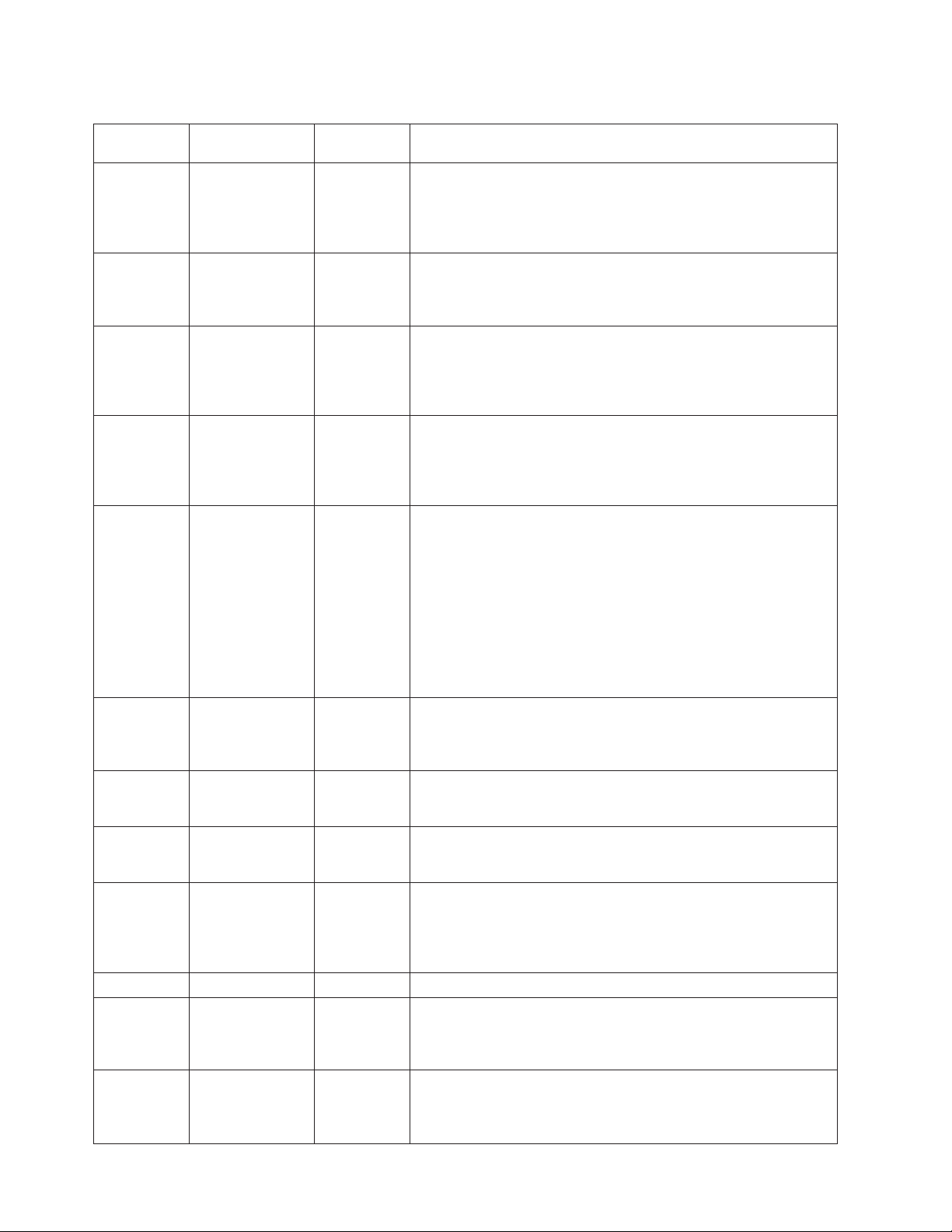
Table 6. FRUs in the SAN Volume Controller 2145-CF8 parts assembly (continued)
Assembly
index Part number Units Description
-12 43V7072 1 System board
The system board is also called the planar.
Note: This part is the system board only. When replaced, you
must also have alcohol wipes and thermal grease.
-13 44E8690 1 Disk controller
SAS controller card for the SAS 2.5 inch disk drive that also
includes the riser card.
-14 44E8690 1 Disk controller / USB riser card
Riser card that connects the disk controller to the system board
and provides the USB port to which the service controller cable
connects.
-15 46D1266 1 Microprocessor
2.40 GHz Quad-core microprocessor
Note: This part is the microprocessor only. When replaced, you
must also have alcohol wipes and thermal grease.
- 31P1338 4 Short-wave SFP transceivers
Small form-factor pluggable (SFP) Fibre Channel transceiver that
provides an auto-negotiating 2, 4, or 8 gigabits-per-second
short-wave optical connection on the 4-port Fibre Channel
adapter.
Note: It is possible that SFP transceivers other than those shipped
with the product are in use on the Fibre Channel host bus
adapter. It is a customer responsibility to obtain replacement parts
for such SFP transceivers. The FRU part number is shown as
“Non standard - supplied by customer” in the vital product data.
- 31P1206 1 Service controller cable
The USB cable used to connect the service controller to the system
board.
- 43V6922 1 Disk signal cable
200 mm SAS disk signal cable
- 46C4148 1 Disk power cable
SAS disk power cable
- 31P1294 1 Power cable assembly
The cable assembly that connects the SAN Volume Controller and
the 2145 UPS-1U. The assembly consists of two power cables
bundled with a serial cable.
- 49Y4817 1 Cable-management arm
- 46C4139 1 Operator information panel cable
Cable that connects the operator information panel to the system
board
- 41Y9292 - Thermal grease
Grease that helps provide a thermal seal between the processor
and the heat sink
8 IBM SAN Volume Controller Hardware Maintenance Guide
Page 39

Table 6. FRUs in the SAN Volume Controller 2145-CF8 parts assembly (continued)
Assembly
index Part number Units Description
- 59P4739 - Alcohol wipe
Cleaning wipe
Table 7. FRUs to which SAN Volume Controller 2145-CF8 service procedures do not refer
Description Part number Quantity
Top cover 43V6933 1
Front panel moulding that surrounds the operator information panel 49Y4818 1
Air baffle kit (microprocessor and memory) 43V6931 1
Heat sink 49Y4820 1
Base chassis 49Y4813 1
Rail kit used to install the node in a rack 49Y4816 1
Cable management arm assembly 49Y4817 1
Cable retention bracket 31P1243 1
Front panel USB cable 43V6920 1
Front bezel assembly 49Y4818 1
DVD drive bay filler 49Y4824 1
240VA safety cover 49Y4823 1
HDD I2C signal cable 43V7023 1
Table 8. FRU parts for the solid-state drive (SSD) features
Description
Part
number
Quantity Feature Code
High-speed SAS adapter
An assembly that includes a high speed SAS adapter card that provides
connectivity for up to four solid-state drive (SSD). The assembly includes
a riser card, a blanking plate, and two M3 screws.
31P1340 1
4500
High-speed SAS cable
41Y3884 1
This cable connects the high-speed SAS adapter to the disk backplane.
146 GB Solid-state drive (SSD) 31P1342 1 to 4 4601
Table 9. FRU parts for the long-wave small form-factor pluggable (SFP) transceiver feature
Description
Long-wave SFP transceiver FRU
Part
number
Quantity Feature Code
31P1345 1 to 4 5608
Long-wave SFP transceiver that provides an auto-negotiating 2, 4, or 8
gigabits-per-second 10 kilometer (km) long-wave optical connection on
the 4-port Fibre Channel adapter.
Note: It is possible that SFP transceiver other than those shipped with
the product are in use on the Fibre Channel host bus adapter. It is a
customer responsibility to obtain replacement parts for such SFP
transceiver. The FRU part number is shown as “Non standard - supplied
by customer” in the vital product data.
Chapter 1. Parts listing 9
Page 40

SAN Volume Controller 2145-8A4 parts
You might need to replace a SAN Volume Controller 2145-8A4 field replaceable unit (FRU).
Figure 3 shows how the different parts of the SAN Volume Controller 2145-8A4 are assembled.
Figure 3. Exploded view of the SAN Volume Controller 2145-8A4 node
v Table 10 on page 11 provides the part numbers and a brief description for parts that are exchanged
within SAN Volume Controller 2145-8A4 service procedures.
v Table 11 on page 12 provides the part numbers and a brief description for parts that are not exchanged
within SAN Volume Controller 2145-8A4 service procedures.
Use the assembly index number to locate and identify the parts that are shown in Figure 3.
10 IBM SAN Volume Controller Hardware Maintenance Guide
Page 41

Table 10. FRUs that are exchanged within SAN Volume Controller 2145-8A4 service procedures
Assembly index Part number Units Description
-2 41Y2854 4 Memory, 2 GB PC2-5300
ECC
-3 43W5112 1 Riser card, PCI Express
-4 31P0937 1 4-port Fibre Channel host
bus adapter
- 23R2770 4 Fibre Channel SFP
transceiver
-5 43W5103 1 System board (You need 1
alcohol wipe and 1 thermal
grease syringe when you
replace this FRU. If you do
not already have these,
order them before you
begin to replace the part.)
-6 39M4347 1 Disk cable assembly (A
SATA disk drive back plate
with 2 SATA cables)
-7 39Y7289 1 Power supply, 351 watt
-8 39M4322 5 Fan (40 mm)
-10 41Y8247 1 Hard disk drive, 3.5 in,
simple-swap SATA
This disk drive, when
ordered as a replacement,
will be a supported
compatible drive of at least
the same capacity as the
one being replaced.
-12 31P1157 1 Service controller, including
the front-panel display and
the display and control
buttons
-13 42C1513 1 Operator-information panel
- 39M6266 1 Operator-information panel
cable
-15 44X0204 1 Microprocessor, 3.0 GHz 6
MB dual core (You need 1
alcohol wipe and 1 thermal
grease syringe when you
replace this FRU. If you do
not already have these,
order them before you
begin to replace the part.)
- 33F8354 1 Battery, 3.0V
Chapter 1. Parts listing 11
Page 42

Table 10. FRUs that are exchanged within SAN Volume Controller 2145-8A4 service procedures (continued)
Assembly index Part number Units Description
- 31P1177 1 Power cable assembly
(SAN Volume Controller to
the 2145 UPS-1U).
The SAN Volume
Controller 2145-8A4 does
not work with previous
versions of the power cable
assembly. The correct
power cable assembly is
indicated by the red tape
that is used to bind the
cables together.
- 12R9914 1 External Fibre Channel
cable, LC–LC, 5.0 m (16.4
ft)
- 12R9915 1 External Fibre Channel
cable, LC–LC, 25.0 m (82 ft)
- 59P4739 1 Alcohol wipe
- 41Y9292 1 Thermal grease
Table 11. FRUs that are not exchanged within SAN Volume Controller 2145-8A4 service procedures
Assembly index Part number Quantity Description
- 32P9107 1 Support rail kit
- 31P1171 1 Cable retention bracket
- 43W5119 1 Chassis
1 42C1284 1 Top cover
9 42C1286 1 Drive cage
11 43W5115 1 Front bezel
14 39M6296 1 Air baffle
16 43W5117 1 Heat-sink assembly
retention module
17 43W5116 1 Heat-sink assembly
- 42C1282 1 3.5 in. SATA service label
- 43W5113 1 Service label
- 43W5114 1 CRU/FRU label
- 39M4351 2 Bracket ear
SAN Volume Controller 2145-8G4 parts
You might need to replace a SAN Volume Controller 2145-8G4 field replaceable unit (FRU).
Figure 4 on page 13 shows how the different parts of the SAN Volume Controller 2145-8G4 are
assembled.
12 IBM SAN Volume Controller Hardware Maintenance Guide
Page 43

1
2
3
4
10
11
12
13
14
15
5
6
7
8
9
Figure 4. Exploded view of the SAN Volume Controller 2145-8G4 node
svc00222
There are two versions of the SAN Volume Controller 2145-8G4 node: Rev 1 and Rev 2. The differences
between these two versions are in the memory and processor configuration. See Table 12 to determine
which version you have. In addition, the vital product data (VPD) for the node indicates the correct part
numbers for nodes that are working in a cluster.
Table 12. Distinctive characteristics of the SAN Volume Controller 2145-8G4 versions
Rev 1 version Rev 2 version
There is one label on the front of the node and it does
not include a revision number
There are two labels on the front of the node; the larger
label is positioned on the optical drive filler panel and
includes the revision number
Chapter 1. Parts listing 13
Page 44

Table 12. Distinctive characteristics of the SAN Volume Controller 2145-8G4 versions (continued)
Rev 1 version Rev 2 version
Has two microprocessors Has one microprocessor
Has eight memory modules Has four memory modules
Has a serial number in the format mm-Fxxxx Has a serial number in the format mm-Gxxxx
The following tables identify part numbers and provide brief descriptions of the SAN Volume Controller
2145-8G4 parts. Use the assembly index number to locate and identify the parts that are shown in
Figure 4 on page 13.
v Table 13 lists the parts that are unique for the Rev 1 version.
v Table 14 lists the parts that are unique for the Rev 2 version.
v Table 15 lists the parts that are used with both versions.
v Table 16 on page 15 lists the FRUs that are not referred to by any SAN Volume Controller 2145-8G4
service procedure.
Table 13. FRU part numbers that are unique for the SAN Volume Controller 2145-8G4 Rev 1 version
Assembly index Part number Units Description
-2 42C4228 2 Microprocessor, 2.33 GHz
with heat sink
-3 39M5784 8 Memory, 1 GB ECC DRR2
Table 14. FRU part numbers that are unique for the SAN Volume Controller 2145-8G4 Rev 2 version
Assembly index Part number Units Description
-2 44R5646 1 Microprocessor, 2.5 GHz
(You need 1 alcohol wipe
and 1 thermal grease
syringe when you replace
this FRU. If you do not
already have these, order
them before you begin to
replace the part.)
-3 39M5790 4 Memory, 2 GB ECC DRR2
Table 15. FRUs in the SAN Volume Controller 2145-8G4 parts assembly
Assembly index Part number Units Description
-1 43W0609 1 Top cover
-4 31P0937 1 4-port Fibre Channel host
bus adapter
-5 32R2883 1 Riser card, PCI Express
(Slot 1)
-6 31P1090 1 System board (You need 2
alcohol wipes and 2
thermal grease syringes
when you replace this FRU.
If you do not already have
these, order them before
you begin to replace the
part.)
-7 39Y7189 1 Power supply, 670 watt
14 IBM SAN Volume Controller Hardware Maintenance Guide
Page 45

Table 15. FRUs in the SAN Volume Controller 2145-8G4 parts assembly (continued)
Assembly index Part number Units Description
-8 and -15 26K8083 6 Fan assembly
- 33F8354 1 Battery, 3.0V
-9 43W0625 1 Operator-information panel
-10 31P0908 1 Service controller
-11 41Y8247 1 Hard disk drive, 3.5 in,
simple-swap SATA
(beginning with SAN
Volume Controller 4.3.1)
This disk drive, when
ordered as a replacement,
will be a supported
compatible drive of at least
the same capacity as the
one being replaced.
-12 32R2823 1 Simple-swap SATA disk
drive cage
-13 26K8060 1 Disk-drive backplane
-14 39Y6972 1 Power back plane
- 23R2770 1 Fibre Channel SFP
transceiver
- 31P1063 1 Power cable assembly
(SAN Volume Controller to
2145 UPS-1U)
- 39M5700 1 External Fibre Channel
cable, LC–LC, 5.0 m (16.4
ft)
- 39M5701 1 External Fibre Channel
cable, LC–LC, 25.0 m (82 ft)
- 59P4739 1 Alcohol wipe
- 41Y9292 1 Thermal grease
Table 16. FRUs that are not referenced by SAN Volume Controller 2145-8G4 service procedures
Part number Quantity Description
39Y9510 1 Kit, toolless rail
31P1045 1 Cable retainer assembly
26K8058 2 Front panel USB cable
32R2820 1 3.5 in. SATA service label
39Y9420 1 Air flow parts
39Y9423 2 Heat sink assembly
39Y9507 1 Media bezel assembly
43W0610 1 Service labels assembly
39Y9522 1 Main panel weldment
42C3983 1 Optical interposer card
43V4869 1 CRU/FRU label
Chapter 1. Parts listing 15
Page 46

Table 16. FRUs that are not referenced by SAN Volume Controller 2145-8G4 service procedures (continued)
Part number Quantity Description
39Y9507 1 Media bezel assembly
32R2823 1 3.5 in. SATA cartridge assembly
SAN Volume Controller 2145-8F4 parts
You might need to replace a SAN Volume Controller 2145-8F4 field replaceable unit (FRU).
Figure 5 shows how the different parts of the SAN Volume Controller 2145-8F4 are assembled.
1
2
3
4
14
13
5
6
7
8
9
11
12
10
Figure 5. Exploded view of the SAN Volume Controller 2145-8F4 node
svc00173
Table 17 provides the part numbers and a brief description of the frame assembly parts that are labeled in
Figure 5. The frame assembly comprises all the parts except the service controller and Fibre Channel
cards. These parts are listed in Table 18 on page 17.
Table 17. SAN Volume Controller 2145-8F4 frame assembly
Assembly index Part number Units Description
31P0705 1 Frame assembly
16 IBM SAN Volume Controller Hardware Maintenance Guide
Page 47

Table 17. SAN Volume Controller 2145-8F4 frame assembly (continued)
Assembly index Part number Units Description
- 31P0769 1 80GB SATA HDD
This disk drive, when ordered as a replacement, will be a
supported compatible drive of at least the same capacity as the
one being replaced.
-1 23K4219 1 Top cover
-3 90P1956 1 Riser card, PCI Express
-4 39R9058 2 Heat sink
-5 13M8293 2 Microprocessor, 3.0 GHz
-6 90P5282 1 Heat sink retention module
- 90P5284 1 Chassis
- 23K4209 1 Cage assembly
-7 39Y6958 1 System board
-8 39Y7261 2 Voltage regulator module (VRM), 1U/75A
-9 39Y7169 1 Power supply, 585 watt
- 40K8157 1 Power backplane
- 33F8354 1 Battery, 3.0V
- 40K8160 1 Cable, fan power
- 40K8159 1 Cable, signal, front panel
-10 42C9719 1 Operator information panel
-11 40K8156 1 Fan holder with fan backplanes
-13 40K8139 3 Fan, 40×40×28
-14 40K8140 4 Fan, 40×40×56
- 73P2870 8 Memory, 1 GB ECC DRR2
Table 18. Items not included in the SAN Volume Controller 2145-8F4 frame assembly
Assembly index Part number Units Description
-2 31P0714 1 4-port Fibre Channel host bus adapter
- 23R2770 1 Fibre Channel SFP transceiver
-12 31P0708 1 Service controller
- 23K4218 1 Kit, toolless rail
- 31P1063 1 Power cable assembly (SAN Volume Controller to the 2145
UPS-1U)
- 31P0715 1 Cable retainer
- 39M5699 External Fibre Channel cable, LC–LC, 1.0 m (3.3 ft)
- 39M5700 External Fibre Channel cable, LC–LC, 5.0 m (16.4 ft)
- 39M5701 External Fibre Channel cable, LC–LC, 25.0 m (82 ft)
- 12R9321 External Fibre Channel cable, LC–SC/LC, 1.0 m (3.3 ft)
SAN Volume Controller 2145-8F2 parts
You might need to replace a SAN Volume Controller 2145-8F2 field replaceable unit (FRU).
Chapter 1. Parts listing 17
Page 48

Figure 6 shows how the different parts for the SAN Volume Controller 2145-8F2 are assembled.
1
2
3
4
5
6
16
15
7
8
9
10
11
12
14
13
Figure 6. Exploded view of the SAN Volume Controller 2145-8F2 node
svc00109
Table 19 provides the part numbers and a brief description of the frame assembly parts that are labeled in
Figure 6. The frame assembly comprises all of the parts except the service controller and Fibre Channel
cards. These parts are listed in Table 20 on page 19.
Table 19. SAN Volume Controller 2145-8F2 frame assembly
Assembly index Part number Units Description
64P7934 1 Frame assembly
-1 23K4219 1 Top cover
- 64P8332 1 80GB SATA HDD
-3 23K4211 1 Riser card, PCI (full height)
-4 90P1957 1 Riser card, PCI (low profile)
-6 90P5281 2 Heat sink
18 IBM SAN Volume Controller Hardware Maintenance Guide
Page 49

Table 19. SAN Volume Controller 2145-8F2 frame assembly (continued)
Assembly index Part number Units Description
-7 13M8293 2 Microprocessor, 3.0 GHz
-8 90P5282 1 Heat sink retention module
- 90P5284 1 Chassis
- 23K4209 1 Cage assembly
-9 32R1730 1 System board
-10 24R2698 2 VRM, 1U/75A
-11 24R2640 1 Power supply assembly
- 23K4515 1 Power backplane
- 33F8354 1 Battery, 3.0V
- 33P2352 1 Cable, fan power
- 25R4052 1 Cable, signal, front panel
-12 23K4992 1 Fan holder with fan
backplanes
-13 23K4490 1 Operator information panel
-15 23K4217 3 Fan, 40×40×28
-16 33P2335 4 Fan, 40×40×56
- 73P2870 8 Memory, 1 GB ECC DRR2
Table 20. Items not included in the SAN Volume Controller 2145-8F2 frame assembly
Assembly index Part number Units Description
-2 64P7783 1 Fibre Channel HBA (full
height)
-5 64P7813 1 Fibre Channel HBA (low
profile)
- 23R2770 1 Fibre Channel SFP
transceiver
-14 64P7874 1 Service controller
- 64P7940 1 Input power cable
assembly, (SAN Volume
Controller 2145-8F2 to the
2145 UPS-1U)
- 23K4218 1 Kit, toolless rail
- 39M5699 External Fibre Channel
cable, LC–LC, 1.0 m (3.3 ft)
- 39M5700 External Fibre Channel
cable, LC–LC, 5.0 m (16.4
ft)
- 39M5701 External Fibre Channel
cable, LC–LC, 25.0 m (82 ft)
- 12R9321 External Fibre Channel
cable, LC–SC/LC, 1.0 m
(3.3 ft)
Chapter 1. Parts listing 19
Page 50

Redundant ac-power switch parts
There is a single field-replaceable unit (FRU) assembly for the redundant ac power feature. It consists of
the switch and two input-power cables.
The redundant ac-power switch is an optional feature that makes the SAN Volume Controller nodes
resilient to the failure of a single power circuit. The redundant ac-power switch is not a replacement for
an uninterruptible power supply. You must still use a uninterruptible power supply for each node.
Figure 7 shows the redundant ac-power switch.
Table 21 lists the part numbers for the redundant ac-power switch.
svc00297
Figure 7. View of the redundant ac-power switch FRU
Table 21. Redundant ac-power switch
Part number Units Description
31P0896 1 Redundant ac-power switch assembly
2145 UPS-1U parts
The 2145 UPS-1U is assembled from four separate parts.
A 2145 UPS-1U powers one SAN Volume Controller node. Figure 8 on page 21 shows the parts that make
up the 2145 UPS-1U.
20 IBM SAN Volume Controller Hardware Maintenance Guide
Page 51

1
2
3
4
Figure 8. Exploded view of the 2145 UPS-1U hardware
Table 22 lists the different parts that are labeled in Figure 8.
Table 22. 2145 UPS-1U part numbers
Assembly
index Part number Units Description
||||
|
|
||||
|
|
|
-1 Not available 1 Chassis assembly
31P1392 1 2145 UPS-1U assembly
Uninterruptible power supply assembly for use with either 2145-CG8
or 2145-CF8
31P0875 1 2145 UPS-1U assembly
Uninterruptible power supply assembly for use with 2145-8F2,
2145-8F4, 2145-8G4, and 2145-8A4.
The 31P1392 FRU part might be substituted for this FRU.
5
svc00002
This item cannot be ordered and is supplied as part of the 2145
UPS-1U assembly.
||||
-2 31P1393 1 Battery pack assembly
-3 Not available 1 Battery plate
This item cannot be ordered and is supplied as part of the 2145
UPS-1U assembly.
-4 31P0709 1 Front panel
-5 31P1060 1 2145 UPS-1U cable retention bracket kit
- 31P0711 1 Support rail kit, contains rails, nut clips, and screws
- 39M5376 1 Input-power cable, power distribution unit to the 2145 UPS-1U
- 39M5116 1 Main power cable for the United States
Power cables for the 2145 UPS-1U
If you do not connect the 2145 UPS-1U to a rack power-distribution unit (PDU) or redundant ac-power
switch, you must follow your country or region's power requirements to choose the appropriate power
cable for the 2145 UPS-1U.
Chapter 1. Parts listing 21
Page 52

The 2145 UPS-1U is supplied with an IEC 320-C13 to C14 jumper to connect it to a rack PDU. You can
also use this cable to connect the 2145 UPS-1U to the redundant ac-power switch.
The following table lists the power cable options for your country or region.
Connection type
(attached plug
designed for 200 -
Country or region Length
United States of America (Chicago), Canada,
Mexico
Bahamas, Barbados, Bermuda, Bolivia, Brazil,
Canada, Cayman Islands, Colombia, Costa
Rica, Dominican Republic, Ecuador, El
Salvador, Guatemala, Guyana, Haiti,
Honduras, Jamaica, Japan, Korea (South),
Liberia, Mexico, Netherlands Antilles,
Nicaragua, Panama, Peru, Philippines, Saudi
Arabia, Suriname, Taiwan, Trinidad (West
Indies), United States of America, Venezuela
Afghanistan, Algeria, Andorra, Angola,
Austria, Belgium, Benin, Bulgaria, Burkina
Faso, Burundi, Cameroon, Central African
Republic, Chad, Czech Republic, Egypt,
Finland, France, French Guiana, Germany,
Greece, Guinea, Hungary, Iceland, Indonesia,
Iran, Ivory Coast, Jordan, Lebanon,
Luxembourg, Macao S.A.R. of China,
Malagasy, Mali, Martinique, Mauritania,
Mauritius, Monaco, Morocco, Mozambique,
Netherlands, New Caledonia, Niger, Norway,
Poland, Portugal, Romania, Senegal, Slovakia,
Spain, Sudan, Sweden, Syria, Togo, Tunisia,
Turkey, former USSR, Vietnam, former
Yugoslavia, Zaire, Zimbabwe
Antigua, Bahrain, Brunei, Channel Islands,
Hong Kong S.A.R. of China, Cyprus, Dubai,
Fiji, Ghana, India, Iraq, Ireland, Kenya,
Kuwait, Malawi, Malaysia, Malta, Nepal,
Nigeria, Polynesia, Qatar, Sierra Leone,
Singapore, Tanzania, Uganda, United
Kingdom, Yemen, Zambia
Argentina 2.8 m (9 ft) IRAM 2073 39M5068
Argentina, Australia, New Zealand, Papua
New Guinea, Paraguay, Uruguay, Western
Samoa
Bangladesh, Burma, Pakistan, South Africa, Sri
Lanka
Chile, Ethiopia, Italy, Libya, Somalia 2.8 m (9 ft) CEI 23-16 39M5165
People's Republic of China 2.8 m (9 ft) GB 2099.1 39M5206
Denmark 2.8 m (9 ft) DK2-5a 39M5130
Israel 2.8 m (9 ft) SI 32 39M5172
Liechtenstein, Switzerland 2.8 m (9 ft) IEC 60884 Stnd. Sheet
1.8 m (6 ft) NEMA L6-15P 39M5115
2.8 m (9 ft) NEMA L6-15P 39M5116
2.8 m (9 ft) CEE 7-VII 39M5123
2.8 m (9 ft) BS 1363/A 39M5151
2.8 m (9 ft) AS/NZS 3112/2000 39M5102
2.8 m (9 ft) SABS 164 39M5144
240 V ac input) Part number
39M5158
416534?2 (CH Type
12)
22 IBM SAN Volume Controller Hardware Maintenance Guide
Page 53
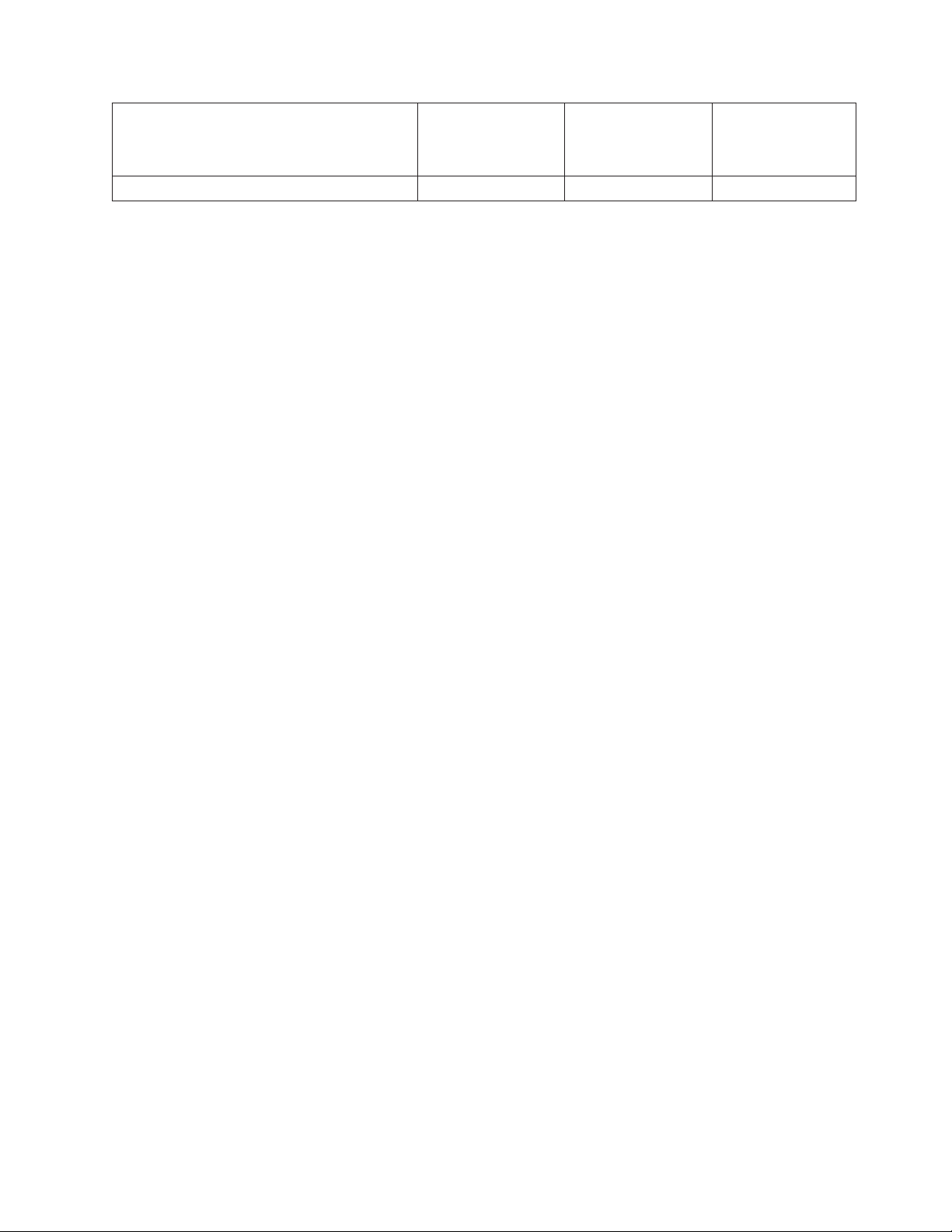
Connection type
(attached plug
designed for 200 -
Country or region Length
240 V ac input) Part number
Thailand 2.8 m (9 ft) NEMA 6-15P 39M5095
Chapter 1. Parts listing 23
Page 54

24 IBM SAN Volume Controller Hardware Maintenance Guide
Page 55

Chapter 2. Removing and replacing parts
You can remove and replace field-replaceable units (FRUs) from the SAN Volume Controller, redundant
ac-power switch, and uninterruptible power supply.
Each FRU has its own removal procedure. Sometimes you can find that a step within a procedure might
refer you to a different remove/replace procedure. You might want to complete the new procedure before
you continue with the first procedure that you started.
Remove or replace parts only when you are directed to do so by the IBM System Storage SAN Volume
Controller Troubleshooting Guide. Start all problem determination and repair procedures with MAP 5000.
Enabling concurrent maintenance
To allow concurrent maintenance, SAN Volume Controllers must be configured in pairs.
While one SAN Volume Controller is being serviced, the other keeps the I/O group operational. With
concurrent maintenance, all field-replaceable units (FRUs) can be removed, replaced, and tested on one
SAN Volume Controller while the SAN and host systems are powered on and doing productive work.
Attention: Do not remove the power from both SAN Volume Controllers unless the procedures instruct
you to do so.
Perform the following checks to verify that concurrent maintenance is enabled.
It is particularly important to perform these checks if a node contains solid-state drives (SSDs) because
volumes on the SSDs might not be mirrored.
1. Confirm that no hosts have dependencies on the node.
When shutting down a node that is part of a system or when deleting the node from a system, you
can use either the management GUI or a command-line interface (CLI) command. In the management
GUI, click System Status. Click the correct node and click Manage to display all the volumes that are
dependent on a node. You can also use the node parameter with the lsdependentvdisks CLI command
to view dependent volumes.
If dependent volumes exist, determine if the volumes are being used. If the volumes are being used,
either restore the redundant configuration or suspend the host application. If a dependent quorum
disk is reported, repair the access to the quorum disk or modify the quorum disk configuration.
2. Ensure that the host multipathing device drivers can fail over to the partner node.
Some host multipathing device drivers take a while to update after changes are made on the fabric.
Do not shut down a node or delete the node from a cluster if the partner node in the I/O group to
which the node belongs has not been online for more than 30 minutes.
If possible, check the status of the host multipathing device drivers before shutting down a node to
ensure that the device drivers can fail over to the partner node.
When shutting down the node, see MAP 5350 in the IBM System Storage SAN Volume Controller
Troubleshooting Guide for a description of how to check for dependencies on the node during the
procedure to turn off the node.
When deleting a node from the cluster, see "Deleting a node from a cluster using the management GUI"
in the IBM System Storage SAN Volume Controller Troubleshooting Guide for a description of node
© Copyright IBM Corp. 2003, 2011 25
Page 56

information to retain to avoid data corruption when adding the node back to the cluster, how to ensure
that the multipathing device driver does not rediscover any paths that are manually removed, and for
other considerations regarding dependent volumes.
For more information about working with dependent volumes, see the following topics:
v "Listing node-dependent VDisks (volumes) using the CLI" in the IBM System Storage SAN Volume
Controller Troubleshooting Guide
v "lsnodedependentvdisks" command description in the IBM System Storage SAN Volume Controller and
IBM Storwize V7000 Command-Line Interface User's Guide
Preparing to remove and replace parts
Before you remove and replace parts, you must be aware of all safety issues.
|
First, read the safety precautions in the IBM System Storage SAN Volume Controller Safety Notices. These
guidelines help you safely work with the SAN Volume Controller, redundant ac-power switch, and
uninterruptible power supply.
Working inside the node with the power on
When you are servicing the SAN Volume Controller node, you might need to turn on the node while the
cover is off.
Attention: Static electricity that is released to internal components when the node is turned on might
cause the node to halt, which might result in the loss of data. To avoid this potential problem, always use
an electrostatic-discharge wrist strap or other grounding system when you work inside the node with the
power on.
You might be instructed to turn on the node and look at system-board LEDs while the cover is off.
Follow these guidelines when you work inside a node that is turned on:
v Avoid wearing loose-fitting clothing on your forearms. Button long-sleeved shirts before working
inside the server; do not wear cuff links while you are working inside the node.
v Do not allow your necktie or scarf to hang inside the node.
v Remove jewelry, such as bracelets, necklaces, rings, and loose-fitting wrist watches.
v Remove items from your shirt pocket, such as pens and pencils, that could fall into the node as you
lean over it.
v Avoid dropping any metallic objects, such as paper clips, hairpins, and screws, into the node.
Removing and replacing SAN Volume Controller parts
The remove and replace procedures for the SAN Volume Controller field replaceable units are described
in the topics that follow.
Removing the cable-management arm
You can remove the 2145-CF8 and 2145-CG8 cable-management arm from the rack.
Removing the 2145-CG8 and 2145-CF8 cable-management arm
Remove the cable-management arm that routes and secures the power cables and other cables.
Figure 9 on page 27 shows the items that you need to install the SAN Volume Controller 2145-CG8 or
|
2145-CF8 node in a rack.
|
26 IBM SAN Volume Controller Hardware Maintenance Guide
Page 57
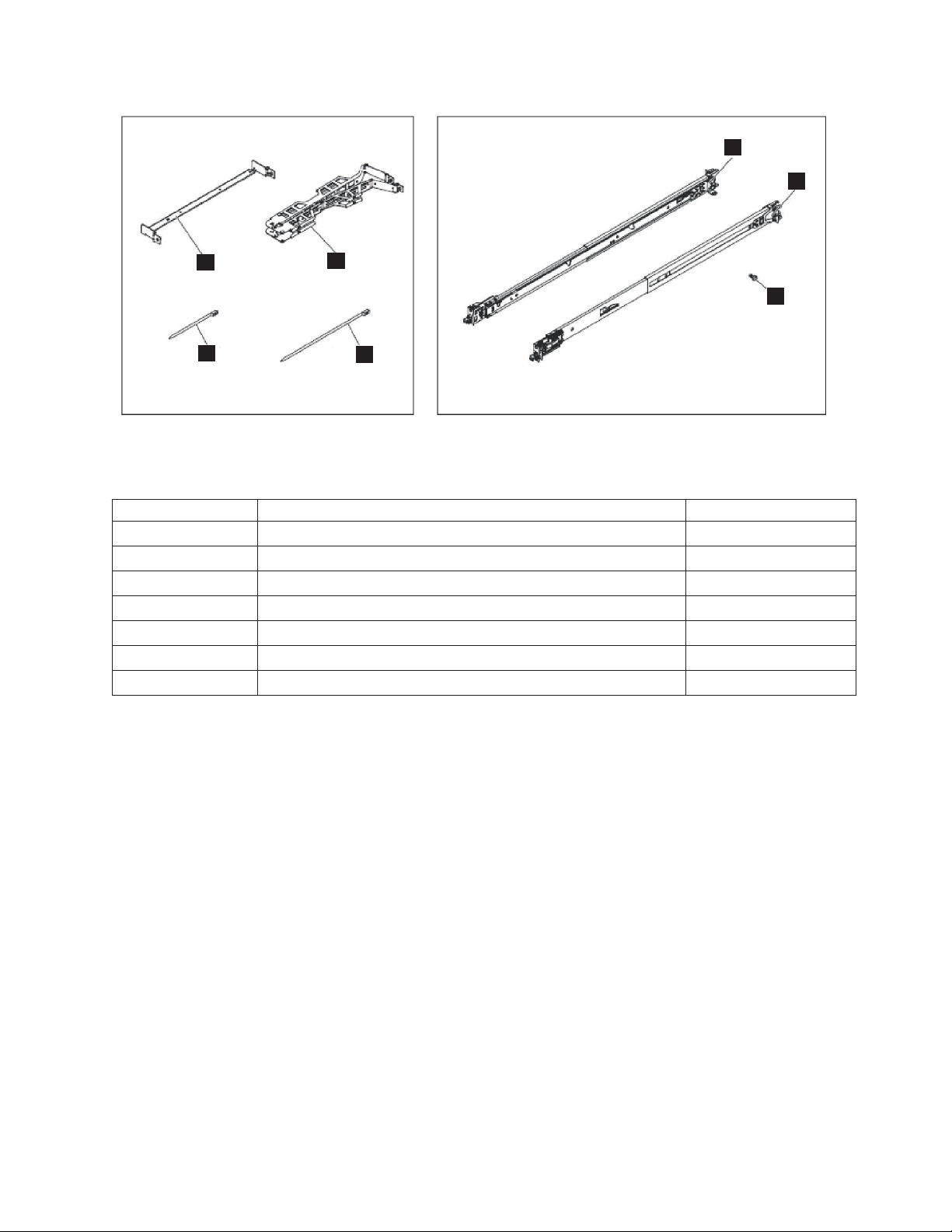
Cable management arm kit
Friction rail kit
1
2
6
5
Figure 9. The cable-management arm, support rails, and associated parts of the 2145-CG8 and 2145-CF8
Table 23. Cable-management arm and associated parts descriptions and quantities
Reference Description Quantity
1 Slide rail (left) 1
2 Slide rail (right) 1
3 M6 screws 4
4 Large cable tie 1
5 Cable ties 5
6 Cable-management support arm 1
7 Cable-management arm assembly 1
7
4
3
To remove the cable-management arm, perform the following steps:
1. Remove all power from the node, as described in MAP 5350 in the IBM System Storage SAN Volume
Controller Troubleshooting Guide.
2. Disconnect all cables from the back of the node.
3. Slide the node away from the back of the rack.
a. Remove any optional M6 screws, as shown by 1 in Figure 10 on page 28, from the front of the
node.
b. To release the node from the rack, press the orange release latches 2 and slide the node forward
until it latches in the service position.
Chapter 2. Removing and replacing parts 27
Page 58

1
2
svc_bb1ka051
Figure 10. Release latches and mounting screws of the SAN Volume Controller 2145-CG8 or 2145-CF8
|
4. Disconnect the power cords and other cables from the cable-management arm.
a. Remove the cable ties or hook-and-loop fasteners.
b. Free the cables and power cords from the cable-management arm, as shown by 1 in Figure 11.
Figure 11. Removing the cables from the cable-management arm
5. Remove the cable-management arm from the support arm.
a. Remove the cable-management arm by pulling out both cable-management-arm pins while sliding
the tabs out of the mounting location, as shown in Figure 12 on page 29.
b. Pull each cable-management-arm tab until it is free from the slide rail.
28 IBM SAN Volume Controller Hardware Maintenance Guide
Page 59

Figure 12. Removing the cable-management arm
6. At the rear of the rack, remove the cable-management-support arm.
Pull the pin and remove each end of the cable-management-support arm from the slide rail, as shown
by Figure 13 on page 30.
Chapter 2. Removing and replacing parts 29
Page 60

Figure 13. Removing the cable-management-support arm
Replacing the cable-management arm
Replace the cable-management arm after you install the 2145-CG8 or 2145-CF8 node into the rack.
Replacing the 2145-CG8 and 2145-CF8 cable-management arm
The SAN Volume Controller 2145-CG8 or 2145-CF8 use a cable-management arm to route and secure
|
power cables and other cables.
Replace the cable-management arm after you replace the node in the rack.
To attach the cable-management arm, perform the following steps:
1. At the rear of the rack, install the cable-management-support arm.
Insert both ends of the cable management support arm into the slide rail, as shown by Figure 14 on
page 31.
30 IBM SAN Volume Controller Hardware Maintenance Guide
Page 61

Figure 14. Installing the cable-management-support arm
2. Install the cable management arm, as shown in Figure 15 on page 32.
Chapter 2. Removing and replacing parts 31
Page 62

1
Figure 15. Installing the cable-management arm
Note: Make sure that the junctions on the arm, as shown by 1 in Figure 15, are facing the node.
Place the cable management arm on the support arm. Pull out both cable-management-arm pins and
then slide the cable-management-arm tabs into the slots on both the inside and the outside of the
slide rail. Push the tabs until they snap into place.
3. Adjust the location of the cable management arm, as shown in Figure 16 on page 33.
32 IBM SAN Volume Controller Hardware Maintenance Guide
Page 63

Figure 16. Adjusting the location of the cable-management arm
Ensure that the support rail is located between the 2 nailhead features.
4. Attach the power-and-serial-cable bundle, the Fibre Channel cables, and the one or two Ethernet
cables to the rear of the node.
a. Route the data cables and power cords on the cable-management arm, as shown by 1 in
Figure 17 on page 34.
If you attach the arm properly and route the cables properly, the arm swings into the rack as you
pull the node forward in the rack, opening to allow the cables to follow the node toward the front
of the rack. You can perform some service procedures without disconnecting the Fibre Channel
cables and the Ethernet cables. You can also perform some service procedures without turning off
the node or disconnecting the power cables.
b. Secure the cables with cable ties or hook-and-loop fasteners.
Note: Leave some slack in all of the cables to avoid tension in the cables as the cable-management
arm moves.
Chapter 2. Removing and replacing parts 33
Page 64

Figure 17. Connecting and routing the cables
5. Slide the node into the rack until it snaps into place.
6. Connect all cables to the back of the node.
Removing the cable-retention bracket
The SAN Volume Controller models 2145-CG8, 2145-CF8, 2145-8A4, 2145-8G4, 2145-8F4, and 2145-8F2
provide a cable-retention bracket, which ensures that the node does not mistakenly become unplugged
from the uninterruptible power supply.
Removing the SAN Volume Controller 2145-CG8 or 2145-CF8 cable-retention brackets
You can remove the two SAN Volume Controller 2145-CG8 or 2145-CF8 cable-retention brackets when
|
removing the power cords from the node.
|
34 IBM SAN Volume Controller Hardware Maintenance Guide
Page 65
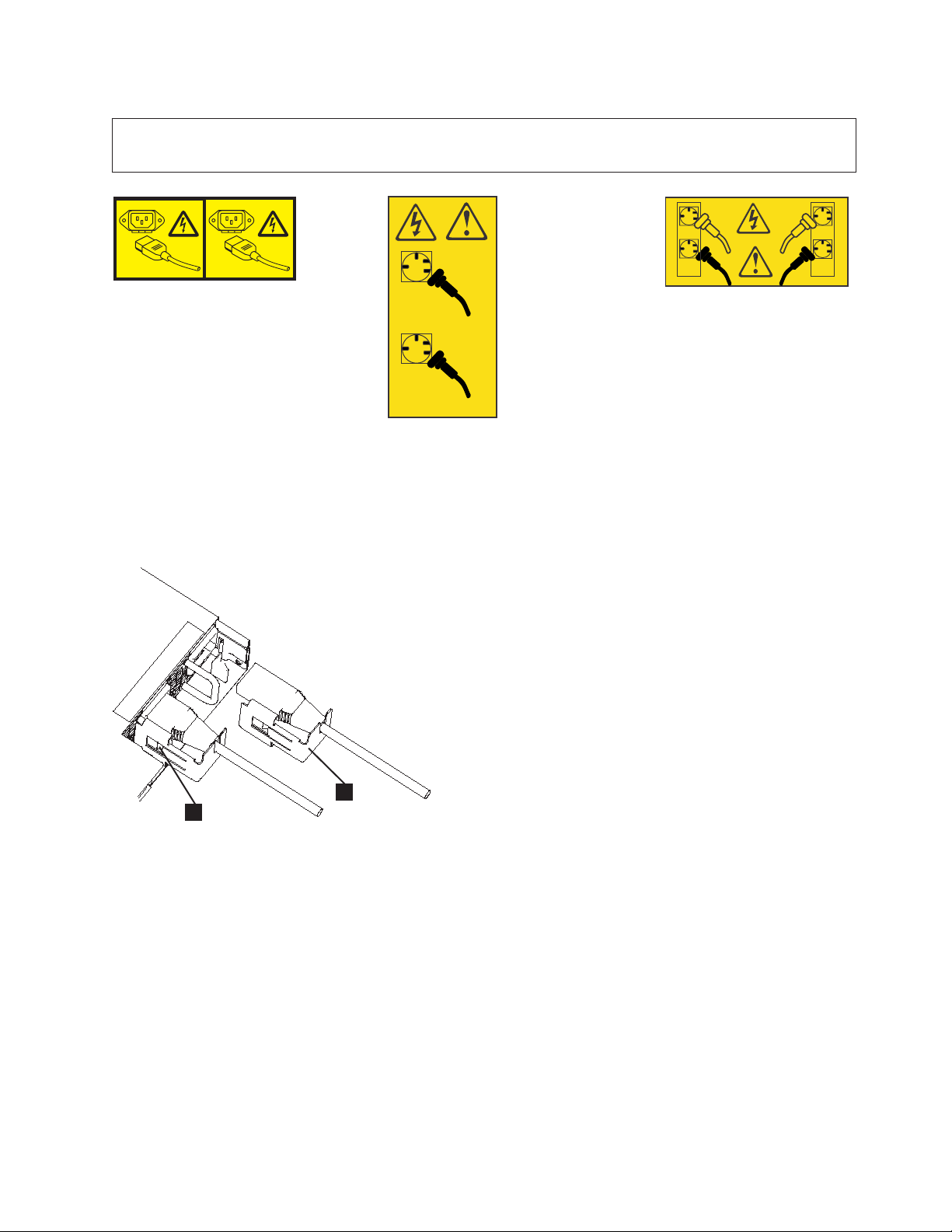
DANGER
|
Multiple power cords. The product might be equipped with multiple power cords. To remove all
|
hazardous voltages, disconnect all power cords. (L003)
|
|||||||
1
2
or
or
3
|
svc00322
1
1
2
svc00735
|
The SAN Volume Controller 2145-CG8 or 2145-CF8 uses two toolless cable-retention brackets, one to
|
retain each cable from the uninterruptible power-supply to one of the two SAN Volume Controller
|
2145-CG8 or 2145-CF8 power supplies, as shown in the following figure.
|
4
2
svc00734
2
1
Figure 18. Cable-retention brackets
Each cable-retention bracket attaches to the back of the SAN Volume Controller 2145-CG8 or 2145-CF8
|
node. The brackets connect without screws.
|
This service action requires you to:
v Optionally, turn off the node.
v Disconnect the power cable that the retention bracket is on.
To remove a cable-retention bracket, perform these steps:
1. Read the safety information to which “Preparing to remove and replace parts” on page 26 refers.
2. Optional: Follow the procedure in MAP 5350 in the IBM System Storage SAN Volume Controller
Troubleshooting Guide to verify that the node data is mirrored and synchronized, and that there are no
dependent volumes before turning off the node.
Chapter 2. Removing and replacing parts 35
Page 66

Important: If you decide to hot swap a power supply, and that is why you are removing the cable
retention bracket, use MAP 5350 to make all of the necessary checks that ensure that the partner node
in the I/O group can take over all I/O group operations, if necessary, and that there are no dependent
VDisks on the node. With the partner node available and no dependent VDisks on the node, you do
not lose access to data if this node accidentally powers off.
3. Pull back the cable-management arm if you are working from the rear of the rack, or slide the node
out of the rack to the fully extended rail position if you are working from the front.
4. When the node is completely turned off, from under the cable, carefully push the spring clip away
from the cable to free the cable-retention bracket from the handle on the power supply.
The spring clip is shown by 1 in Figure 18 on page 35.
|
5. Pull both the bracket and the cable (2) away from the SAN Volume Controller 2145-CG8 or
|
2145-CF8 power supply.
6. Remove the cable-retention bracket from the power cord.
Removing the SAN Volume Controller 2145-8A4 cable retention bracket
The cable-retention bracket attaches to the back of the SAN Volume Controller 2145-8A4 node. It is
connected with one screw that already holds the rear plate of the power supply in place.
Remove the cable-retention bracket before you remove the SAN Volume Controller 2145-8A4 node from
the rack.
To remove the bracket from the node, perform the following steps:
1
1. With the node turned off, unscrew the retaining screw
fully loosen or remove it.
, shown in Figure 19, half a turn, but do not
1
svc00475
Figure 19. SAN Volume Controller 2145-8A4 with the cable-retention bracket installed
2. Slide the bracket to the right just enough to disengage the screw.
3. Squeeze the top and bottom of the bracket together slightly and turn the bracket at a slight angle to
remove both lips of the bracket from the node frame.
4. Slide the bracket back onto the power cable and then slide it off the cable.
5. Remove the power cable.
36 IBM SAN Volume Controller Hardware Maintenance Guide
Page 67

Removing the SAN Volume Controller 2145-8G4 cable retention bracket
The SAN Volume Controller 2145-8G4 uses one of two different cable-retention brackets. Depending on
which bracket you have, use the appropriate instructions to remove and replace the cable-retention
bracket.
v If your cable-retention bracket looks like the bracket in Figure 20, go to “Removing the SAN Volume
Controller 2145-8G4 cable retention bracket - option A” on page 38.
svc00363
Figure 20. SAN Volume Controller 2145-8G4 cable retention bracket - type A
v If your cable-retention bracket looks like the bracket in Figure 21, go to “Removing the SAN Volume
Controller 2145-8G4 cable retention bracket - option B” on page 38.
svc00362
Figure 21. SAN Volume Controller 2145-8G4 cable retention bracket - type B
Chapter 2. Removing and replacing parts 37
Page 68

Removing the SAN Volume Controller 2145-8G4 cable retention bracket - option A:
The cable-retention bracket attaches to the back of the SAN Volume Controller 2145-8G4 node. It is
connected with the screws that already hold the rear plate of the power supply in place.
Remove the cable-retention bracket before you remove the SAN Volume Controller 2145-8G4 node from
the rack.
To remove the cable-retention bracket, perform these steps:
1. Carefully remove the two retaining screws on the right side of the power supply rear plate shown in
Figure 22.
svc00365
Figure 22. The SAN Volume Controller 2145-8G4 with the cable-retention bracket attached
2. Remove the bracket.
3. Replace the screws in the power supply rear plate.
Removing the SAN Volume Controller 2145-8G4 cable retention bracket - option B:
Remove the cable-retention bracket before you remove the SAN Volume Controller 2145-8G4 from the
rack.
To remove the cable-retention bracket, perform these steps:
1. Remove the securing bolt from the node side rail (shown in Figure 23 on page 39) next to the power
supply.
38 IBM SAN Volume Controller Hardware Maintenance Guide
Page 69

svc00302
Figure 23. The SAN Volume Controller 2145-8G4 with cable-retention bracket type B attached
2. Remove the bracket.
3. Replace the bolt in the node side rail.
Removing the SAN Volume Controller 2145-8F4 cable retention bracket
The cable-retention bracket attaches to the back of the SAN Volume Controller 2145-8F4 node. It is
connected with one screw that already holds the rear plate of the power supply in place.
Remove the cable-retention bracket before you remove the SAN Volume Controller 2145-8F4 node from
the rack.
To remove the bracket from the node, perform the following steps:
1. With the node turned off, pull the cable-retention bracket backward slightly to disengage the bracket
from the slot at the rear of the support rail.
2. Slide the bracket out of the support rail and then move it to the right away from the cable.
3. Remove the power cable.
Replacing the cable-retention bracket
Replace the cable-retention bracket after you install SAN Volume Controller model 2145-8A4, 2145-8G4,
or 2145-8F4 into the rack.
Replacing the SAN Volume Controller 2145-CG8 or 2145-CF8 cable-retention brackets
Replace one of the two cable-retention brackets on the back of the SAN Volume Controller 2145-CG8 or
|
2145-CF8 to anchor the power cord that runs from the uninterruptible power-supply to one of the two
|
SAN Volume Controller 2145-CG8 or 2145-CF8 power supplies.
|
Chapter 2. Removing and replacing parts 39
Page 70

DANGER
|
Multiple power cords. The product might be equipped with multiple power cords. To remove all
|
hazardous voltages, disconnect all power cords. (L003)
|
|||||||
1
2
or
or
3
|
svc00322
1
1
2
svc00735
|
The SAN Volume Controller 2145-CG8 or 2145-CF8 uses two toolless cable-retention brackets, one to
|
retain each cable from the uninterruptible power-supply to one of the two SAN Volume Controller
|
2145-CG8 or 2145-CF8 power supplies, as shown in Figure 24.
|
4
2
svc00734
2
1
Figure 24. Cable-retention brackets
Each cable-retention bracket attaches to the back of the SAN Volume Controller 2145-CG8 or 2145-CF8
|
node. The brackets connect without screws.
|
To replace each cable-retention bracket, perform these steps:
1. If you removed the node from the rack, replace the node in the rack, as described in “Replacing the
SAN Volume Controller in a rack” on page 55.
2. If you removed any Fibre Channel or Ethernet cables, use the labels you placed on each cable to
replace all Fibre Channel and Ethernet cables in the same ports from which they were removed.
3. Loosely install the cable-retention bracket on a power cord by slipping the power cord into the notch
on the rear of the bracket.
4. Align the cable-retention bracket on the power cord so that the bracket is to the left of the cord, as
shown by 2 in Figure 24.
40 IBM SAN Volume Controller Hardware Maintenance Guide
Page 71

5. Align the power cord with the power connector on the power supply and the bracket with the
power-supply handle.
6. Push the power cord into the power connector on the power supply.
7. Carefully push the bracket against the power-supply handle to force the spring clip (1) over the
leading edge of the handle.
8. Lift the locking levers (1 in Figure 25) on the slide rails and push the server 2 all the way into the
rack until it clicks into place.
svc_bb1ka055
Figure 25. Raising the SAN Volume Controller 2145-CF8 or 2145-CG8 locking levers of the slide rails of the rack
9. Turn on the node.
Replacing the SAN Volume Controller 2145-8A4 cable retention bracket
The cable-retention bracket attaches to the back of the SAN Volume Controller 2145-8A4 node. It is
connected to the back of the node with the screw that already holds the rear plate of the power supply in
place.
To attach the bracket, perform the following steps:
1. Insert the power cable in the node.
2. Unscrew the retaining screw 1 that is located next to the power cable socket three full turns, but do
not fully remove the screw, as shown in Figure 26 on page 42.
Chapter 2. Removing and replacing parts 41
Page 72

1
svc00480
Figure 26. Retaining screw on the SAN Volume Controller 2145-8A4 node
3. Slide the bracket jaw over the power cable.
4. Slide the bracket down the cable until it is next to the power plug and slightly to the right of where it
needs to be.
5. Place the bottom lip of the retention bracket in the node chassis as shown in Figure 27. Turn the
bracket at a slight angle, squeeze the top and bottom together, and position the top lip in place
behind the chassis backplane.
svc00477
Figure 27. Installing the SAN Volume Controller 2145-8A4 cable retention bracket
6. Slide the bracket to the left until the side lip of the retention bracket goes behind the screw. Tighten
the screw.
42 IBM SAN Volume Controller Hardware Maintenance Guide
Page 73

Replacing the SAN Volume Controller 2145-8G4 cable retention bracket
The SAN Volume Controller 2145-8G4 uses one of two different cable-retention brackets. Depending on
which bracket you have, use the appropriate instructions to remove and replace the cable-retention
bracket.
v If your cable-retention bracket looks like the following, go to “Replacing the cable-retention bracket -
option A.”
svc00363
Figure 28. SAN Volume Controller 2145-8G4 cable retention bracket - type A
v If your cable-retention bracket looks like the following, go to “Replacing the cable-retention bracket -
option B” on page 44.
svc00362
Figure 29. SAN Volume Controller 2145-8G4 cable retention bracket - type B
Replacing the cable-retention bracket - option A:
Chapter 2. Removing and replacing parts 43
Page 74

The cable-retention bracket attaches to the back of the SAN Volume Controller 2145-8G4 node. It is
connected with the screws that already hold the rear plate of the power supply in place.
Replace the SAN Volume Controller 2145-8G4 cable retention bracket after you replace the node in the
rack.
To attach the bracket to the rack rail, perform the following steps:
1. With the node powered off and the power cable removed, loosen and remove the two screws
1
the right side of the rear plate that covers the power supply fan unit, as shown in Figure 30.
1
on
svc00364
Figure 30. The SAN Volume Controller 2145-8G4 before you attach the cable-retention bracket
2. Rotate the power supply handle out of the way.
3. Insert the power cable.
4. Position the cable-retention bracket so that the power cable runs through the slot in the bracket. Align
the screw holes in the bracket with the holes that are in the rear plate where you removed the two
screws.
5. Replace the top screw.
6. Move the power supply handle back into place over the retention bracket, and replace the lower
screw so that it holds the power supply handle, cable-retention bracket, and power supply rear plate
in place.
Replacing the cable-retention bracket - option B:
Replace the SAN Volume Controller 2145-8G4 cable retention bracket after you replace the node in the
rack.
Install the SAN Volume Controller 2145-8G4 cable retention bracket after you install the node in the rack.
To attach the bracket to the rack rail, perform the following steps:
1. Install the power cable into the power supply.
44 IBM SAN Volume Controller Hardware Maintenance Guide
Page 75

2. At the back of the cabinet, remove the securing bolt from the node side rail next to the power supply,
as shown in Figure 31.
svc00302
Figure 31. The SAN Volume Controller 2145-8G4 with cable-retention bracket type B attached
3. Slide the cable-retention bracket over the cable and position it over the side rail. Secure it in place
using the original bolt.
Replacing the SAN Volume Controller 2145-8F4 cable retention bracket
The cable-retention bracket attaches to the support rail at the back of the SAN Volume Controller
2145-8F4 node.
To attach the bracket, perform the following steps:
1. Insert the power cable in the node.
2. Insert the bracket onto the power cable so that the power cable is held by the slot on the end of the
bracket. Figure 32 provides a view of how to align the cable-retention bracket with the cable.
svc00175
Figure 32. Attaching the cable retention bracket to the SAN Volume Controller 2145-8F4 power cable
3. Position the cable-retention bracket against the support rail and attach the bracket onto the slot in the
rear of the rail.
Chapter 2. Removing and replacing parts 45
Page 76

Removing the SAN Volume Controller from a rack
During some service procedures, you might need to remove the SAN Volume Controller from a rack.
Turning off the SAN Volume Controller node
When instructed to do so, shut down and turn off the SAN Volume Controller node before you remove
and replace parts.
For information about how to turn off the SAN Volume Controller and retain access to its data, see MAP
5350 in the IBM System Storage SAN Volume Controller Troubleshooting Guide.
Attention: Unless host systems or Fibre Channel switches must be switched off for another reason, do
not turn them off when you are servicing the SAN Volume Controller. Shut down the SAN Volume
Controller before you remove the power cables. You can connect or disconnect Ethernet and Fibre
Channel cables at any time.
Removing the 2145-CG8 or 2145-CF8 from a rack
Use these instructions when you are prompted to remove a 2145-CG8 or 2145-CF8 from a rack.
DANGER
|
Multiple power cords. The product might be equipped with multiple power cords. To remove all
|
hazardous voltages, disconnect all power cords. (L003)
|
|||||||
1
2
|
svc00322
or
or
3
1
1
4
2
2
svc00735
|
Attention: Do not touch the power control switches on adjacent SAN Volume Controller nodes when
you remove or install SAN Volume Controller nodes in a rack. Touching these switches on adjacent SAN
Volume Controller nodes might cause those devices to turn off and make customer data inaccessible.
Use the reference numbers in parentheses at the end of each notice, such as (C003) for example, to find
|
the matching translated notice in IBM System Storage SAN Volume Controller Safety Notices.
|
svc00734
46 IBM SAN Volume Controller Hardware Maintenance Guide
Page 77

DANGER
Observe the following precautions when working on or around your IT rack system:
v Heavy equipment–personal injury or equipment damage might result if mishandled.
v Always lower the leveling pads on the rack cabinet.
v Always install stabilizer brackets on the rack cabinet.
v To avoid hazardous conditions due to uneven mechanical loading, always install the heaviest
devices in the bottom of the rack cabinet. Always install servers and optional devices starting
from the bottom of the rack cabinet.
v Rack-mounted devices are not to be used as shelves or work spaces. Do not place objects on top
of rack-mounted devices.
v Each rack cabinet might have more than one power cord. Be sure to disconnect all power cords in
the rack cabinet when directed to disconnect power during servicing.
v Connect all devices installed in a rack cabinet to power devices installed in the same rack
cabinet. Do not plug a power cord from a device installed in one rack cabinet into a power
device installed in a different rack cabinet.
v An electrical outlet that is not correctly wired could place hazardous voltage on the metal parts of
the system or the devices that attach to the system. It is the responsibility of the customer to
ensure that the outlet is correctly wired and grounded to prevent an electrical shock.
(R001 part 1 of 2)
Chapter 2. Removing and replacing parts 47
Page 78

DANGER
v Do not install a unit in a rack where the internal rack ambient temperatures will exceed the
manufacturer's recommended ambient temperature for all your rack-mounted devices.
v Do not install a unit in a rack where the air flow is compromised. Ensure that air flow is not
blocked or reduced on any side, front, or back of a unit used for air flow through the unit.
v Consideration should be given to the connection of the equipment to the supply circuit so that
overloading of the circuits does not compromise the supply wiring or overcurrent protection. To
provide the correct power connection to a rack, refer to the rating labels located on the
equipment in the rack to determine the total power requirement of the supply circuit.
v (For sliding drawers) Do not pull out or install any drawer or feature if the rack stabilizer
brackets are not attached to the rack. Do not pull out more than one drawer at a time. The rack
might become unstable if you pull out more than one drawer at a time.
v (For fixed drawers) This drawer is a fixed drawer and must not be moved for servicing unless
specified by the manufacturer. Attempting to move the drawer partially or completely out of the
rack might cause the rack to become unstable or cause the drawer to fall out of the rack.
(R001 part 2 of 2)
Important:
You can perform most service actions when the node is fully extended from the rack on its slide rails.
To remove the 2145-CG8 or 2145-CF8 from the rack, complete these steps:
1. Follow the procedure in MAP 5350 in the IBM System Storage SAN Volume Controller Troubleshooting
Guide to verify that the node data is mirrored and synchronized, and that there are no dependent
volumes before turning off the node.
2. Pull back the cable-management arm if you are working from the rear of the rack, or slide the node
out of the rack to the fully extended rail position if you are working from the front.
3. To make sure that you can replace all cables in the same ports from which they were removed, record
the position of all Fibre Channel and Ethernet cables; then remove all cables from the back of the
node.
4. Pull forward the two white catches (1 in Figure 33) on the side of the rails, and lift up the front of
the node very slightly.
5. Support the node from the front and the back and pull the node forward slightly and lift to remove
the node from the back of the rails (3).
Figure 33. Removing the 2145-CG8 or 2145-CF8 from the rack
48 IBM SAN Volume Controller Hardware Maintenance Guide
svc_bb1ka060
Page 79

Removing the SAN Volume Controller 2145-8A4 from a rack
Use these instructions when you are prompted to remove a SAN Volume Controller 2145-8A4 from a
rack.
If the SAN Volume Controller is not already turned off, see "Turning off the SAN Volume Controller
node" in the IBM System Storage SAN Volume Controller Troubleshooting Guide .
Attention: Do not touch the power control switches on adjacent SAN Volume Controller nodes when
you remove or install SAN Volume Controller nodes in a rack. Touching these switches on adjacent SAN
Volume Controller nodes might cause those devices to turn off and make customer data inaccessible.
|
Use the reference numbers in parentheses at the end of each notice, such as (C003) for example, to find
|
the matching translated notice in IBM System Storage SAN Volume Controller Safety Notices.
DANGER
Observe the following precautions when working on or around your IT rack system:
v Heavy equipment–personal injury or equipment damage might result if mishandled.
v Always lower the leveling pads on the rack cabinet.
v Always install stabilizer brackets on the rack cabinet.
v To avoid hazardous conditions due to uneven mechanical loading, always install the heaviest
devices in the bottom of the rack cabinet. Always install servers and optional devices starting
from the bottom of the rack cabinet.
v Rack-mounted devices are not to be used as shelves or work spaces. Do not place objects on top
of rack-mounted devices.
v Each rack cabinet might have more than one power cord. Be sure to disconnect all power cords in
the rack cabinet when directed to disconnect power during servicing.
v Connect all devices installed in a rack cabinet to power devices installed in the same rack
cabinet. Do not plug a power cord from a device installed in one rack cabinet into a power
device installed in a different rack cabinet.
v An electrical outlet that is not correctly wired could place hazardous voltage on the metal parts of
the system or the devices that attach to the system. It is the responsibility of the customer to
ensure that the outlet is correctly wired and grounded to prevent an electrical shock.
(R001 part 1 of 2)
Chapter 2. Removing and replacing parts 49
Page 80

DANGER
v Do not install a unit in a rack where the internal rack ambient temperatures will exceed the
manufacturer's recommended ambient temperature for all your rack-mounted devices.
v Do not install a unit in a rack where the air flow is compromised. Ensure that air flow is not
blocked or reduced on any side, front, or back of a unit used for air flow through the unit.
v Consideration should be given to the connection of the equipment to the supply circuit so that
overloading of the circuits does not compromise the supply wiring or overcurrent protection. To
provide the correct power connection to a rack, refer to the rating labels located on the
equipment in the rack to determine the total power requirement of the supply circuit.
v (For sliding drawers) Do not pull out or install any drawer or feature if the rack stabilizer
brackets are not attached to the rack. Do not pull out more than one drawer at a time. The rack
might become unstable if you pull out more than one drawer at a time.
v (For fixed drawers) This drawer is a fixed drawer and must not be moved for servicing unless
specified by the manufacturer. Attempting to move the drawer partially or completely out of the
rack might cause the rack to become unstable or cause the drawer to fall out of the rack.
(R001 part 2 of 2)
To remove the SAN Volume Controller 2145-8A4 from a rack, complete these steps:
1. Remove the cable-retention bracket and disconnect the power cable from the node. See “Removing the
cable-retention bracket” on page 34.
2. To make sure that you can replace all cables in the same ports from which they were removed, record
the position of all Fibre Channel and Ethernet cables; then remove all cables from the back of the
node.
1
3. Loosen the captive thumbscrews (
mounting flanges.
in Figure 34 on page 51) that secure the node to the front
50 IBM SAN Volume Controller Hardware Maintenance Guide
Page 81

Figure 34. The captive thumbscrews that secure the node and the shipping brackets
4. Pull the SAN Volume Controller 2145-8A4 node completely out of the slides.
Removing the SAN Volume Controller 2145-8G4 from a rack
Use these instructions when you are prompted to remove a SAN Volume Controller 2145-8G4 from a
rack.
If the SAN Volume Controller is not already turned off, see "Turning off the SAN Volume Controller
node" in the IBM System Storage SAN Volume Controller Troubleshooting Guide .
Attention: Do not touch the power control switches on adjacent SAN Volume Controller nodes when
you remove or install SAN Volume Controller nodes in a rack. Touching these switches on adjacent SAN
Volume Controller nodes might cause those devices to turn off and make customer data inaccessible.
|
Use the reference numbers in parentheses at the end of each notice, such as (C003) for example, to find
|
the matching translated notice in IBM System Storage SAN Volume Controller Safety Notices.
Chapter 2. Removing and replacing parts 51
Page 82
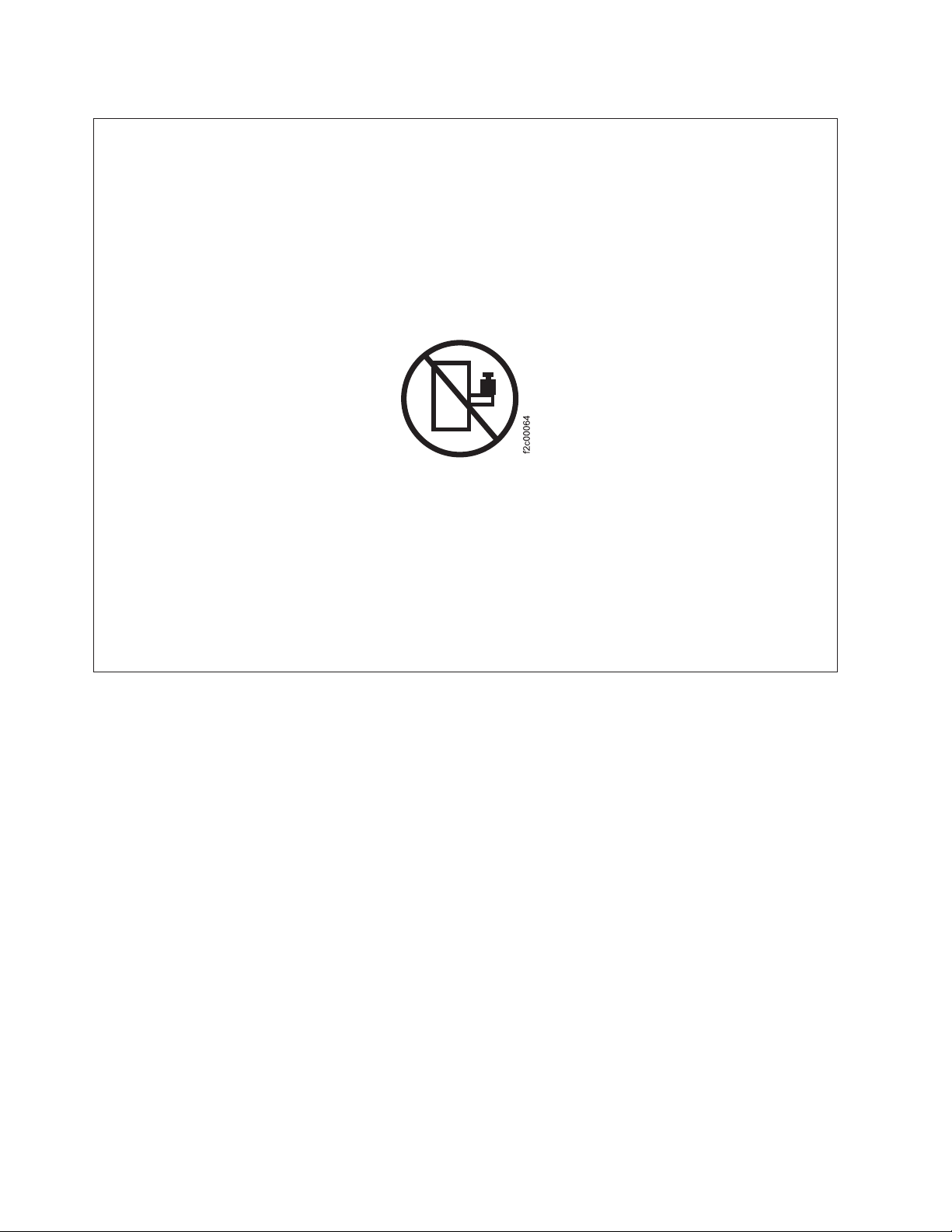
DANGER
Observe the following precautions when working on or around your IT rack system:
v Heavy equipment–personal injury or equipment damage might result if mishandled.
v Always lower the leveling pads on the rack cabinet.
v Always install stabilizer brackets on the rack cabinet.
v To avoid hazardous conditions due to uneven mechanical loading, always install the heaviest
devices in the bottom of the rack cabinet. Always install servers and optional devices starting
from the bottom of the rack cabinet.
v Rack-mounted devices are not to be used as shelves or work spaces. Do not place objects on top
of rack-mounted devices.
v Each rack cabinet might have more than one power cord. Be sure to disconnect all power cords in
the rack cabinet when directed to disconnect power during servicing.
v Connect all devices installed in a rack cabinet to power devices installed in the same rack
cabinet. Do not plug a power cord from a device installed in one rack cabinet into a power
device installed in a different rack cabinet.
v An electrical outlet that is not correctly wired could place hazardous voltage on the metal parts of
the system or the devices that attach to the system. It is the responsibility of the customer to
ensure that the outlet is correctly wired and grounded to prevent an electrical shock.
(R001 part 1 of 2)
52 IBM SAN Volume Controller Hardware Maintenance Guide
Page 83

DANGER
v Do not install a unit in a rack where the internal rack ambient temperatures will exceed the
manufacturer's recommended ambient temperature for all your rack-mounted devices.
v Do not install a unit in a rack where the air flow is compromised. Ensure that air flow is not
blocked or reduced on any side, front, or back of a unit used for air flow through the unit.
v Consideration should be given to the connection of the equipment to the supply circuit so that
overloading of the circuits does not compromise the supply wiring or overcurrent protection. To
provide the correct power connection to a rack, refer to the rating labels located on the
equipment in the rack to determine the total power requirement of the supply circuit.
v (For sliding drawers) Do not pull out or install any drawer or feature if the rack stabilizer
brackets are not attached to the rack. Do not pull out more than one drawer at a time. The rack
might become unstable if you pull out more than one drawer at a time.
v (For fixed drawers) This drawer is a fixed drawer and must not be moved for servicing unless
specified by the manufacturer. Attempting to move the drawer partially or completely out of the
rack might cause the rack to become unstable or cause the drawer to fall out of the rack.
(R001 part 2 of 2)
To remove the SAN Volume Controller 2145-8G4 from a rack, complete these steps:
1. Remove the cable-retention bracket and disconnect the power cable from the node. See “Removing the
cable-retention bracket” on page 34.
2. To make sure that you can replace all cables in the same ports from which they were removed, record
the position of all Fibre Channel and Ethernet cables; then remove all cables from the back of the
node.
3. Slide the SAN Volume Controller 2145-8G4 node forward until it latches in the service position.
4. Position yourself to support the weight of the node when it is no longer held by the slides and then
1
press the rear slide release latches (
in Figure 35) on both sides of the SAN Volume Controller
2145-8G4 node.
5. Pull the node forward and remove it from the rack.
1
2
Figure 35. Removing the SAN Volume Controller 2145-8G4 from the rack
svc00235
Removing the SAN Volume Controller 2145-8F4 or SAN Volume Controller 2145-8F2 from a rack
Use these instructions when you are directed to remove a SAN Volume Controller 2145-8F4 or SAN
Volume Controller 2145-8F2 from a rack.
Chapter 2. Removing and replacing parts 53
Page 84

If the SAN Volume Controller is not already turned off, see "Turning off the SAN Volume Controller
node" in the IBM System Storage SAN Volume Controller Troubleshooting Guide .
Attention: Do not touch the power control switches on adjacent SAN Volume Controller nodes when
you remove or install SAN Volume Controller nodes in a rack. Touching these switches on adjacent SAN
Volume Controller nodes might cause those devices to turn off and make customer data inaccessible.
|
Use the reference numbers in parentheses at the end of each notice, such as (C003) for example, to find
|
the matching translated notice in IBM System Storage SAN Volume Controller Safety Notices.
DANGER
Observe the following precautions when working on or around your IT rack system:
v Heavy equipment–personal injury or equipment damage might result if mishandled.
v Always lower the leveling pads on the rack cabinet.
v Always install stabilizer brackets on the rack cabinet.
v To avoid hazardous conditions due to uneven mechanical loading, always install the heaviest
devices in the bottom of the rack cabinet. Always install servers and optional devices starting
from the bottom of the rack cabinet.
v Rack-mounted devices are not to be used as shelves or work spaces. Do not place objects on top
of rack-mounted devices.
v Each rack cabinet might have more than one power cord. Be sure to disconnect all power cords in
the rack cabinet when directed to disconnect power during servicing.
v Connect all devices installed in a rack cabinet to power devices installed in the same rack
cabinet. Do not plug a power cord from a device installed in one rack cabinet into a power
device installed in a different rack cabinet.
v An electrical outlet that is not correctly wired could place hazardous voltage on the metal parts of
the system or the devices that attach to the system. It is the responsibility of the customer to
ensure that the outlet is correctly wired and grounded to prevent an electrical shock.
(R001 part 1 of 2)
54 IBM SAN Volume Controller Hardware Maintenance Guide
Page 85
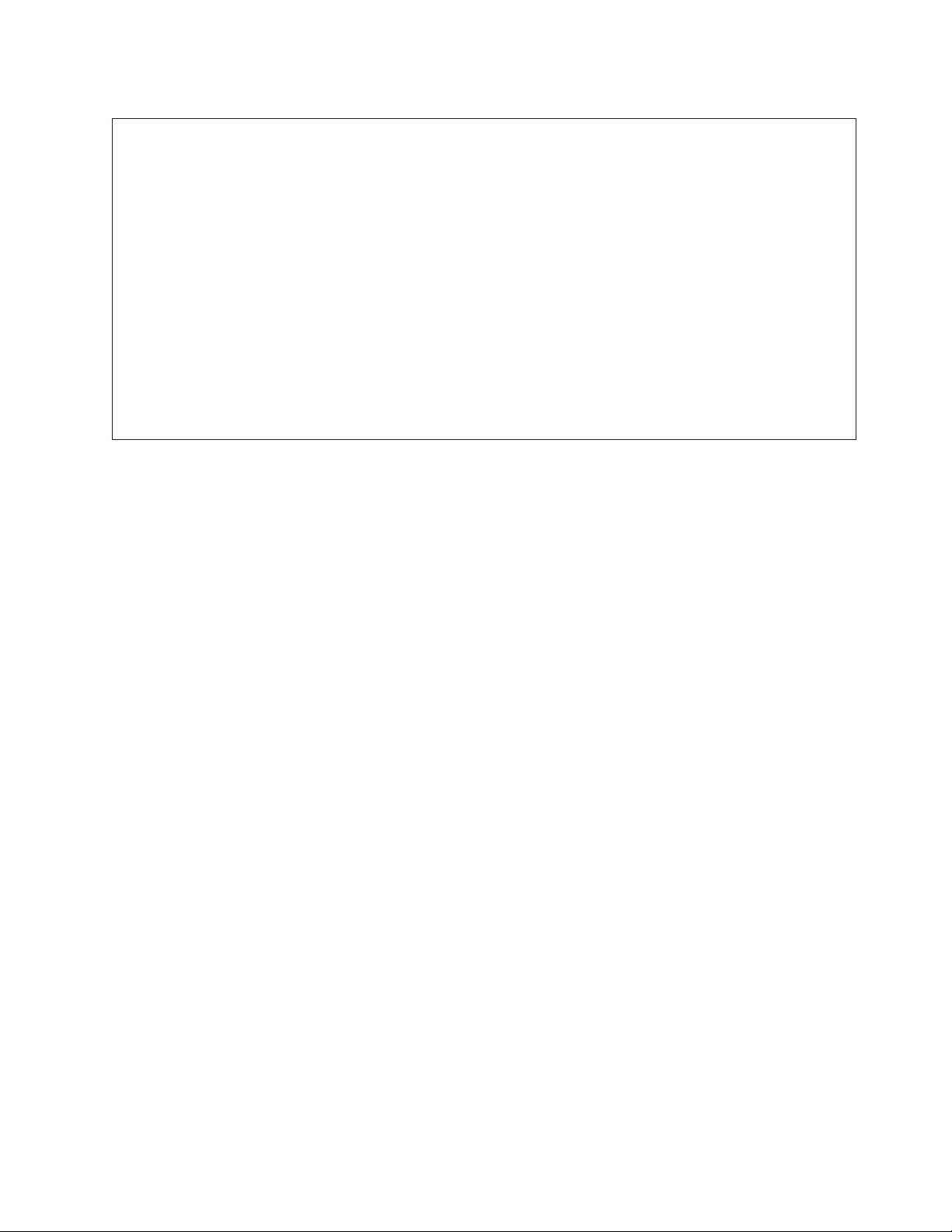
DANGER
v Do not install a unit in a rack where the internal rack ambient temperatures will exceed the
manufacturer's recommended ambient temperature for all your rack-mounted devices.
v Do not install a unit in a rack where the air flow is compromised. Ensure that air flow is not
blocked or reduced on any side, front, or back of a unit used for air flow through the unit.
v Consideration should be given to the connection of the equipment to the supply circuit so that
overloading of the circuits does not compromise the supply wiring or overcurrent protection. To
provide the correct power connection to a rack, refer to the rating labels located on the
equipment in the rack to determine the total power requirement of the supply circuit.
v (For sliding drawers) Do not pull out or install any drawer or feature if the rack stabilizer
brackets are not attached to the rack. Do not pull out more than one drawer at a time. The rack
might become unstable if you pull out more than one drawer at a time.
v (For fixed drawers) This drawer is a fixed drawer and must not be moved for servicing unless
specified by the manufacturer. Attempting to move the drawer partially or completely out of the
rack might cause the rack to become unstable or cause the drawer to fall out of the rack.
(R001 part 2 of 2)
To remove the SAN Volume Controller 2145-8F4 or the SAN Volume Controller 2145-8F2 node from a
rack, complete these steps:
1. To make sure that you can replace all cables in the same ports from which they were removed, record
the position of all Fibre Channel and Ethernet cables; then remove all cables from the back of the
node.
2. Unlatch the two latches on the front of the rack.
3. Pull the node forward and remove it from the rack.
Replacing the SAN Volume Controller in a rack
You must use caution when you replace the SAN Volume Controller in a rack.
Note: If you have recently replaced a field-replaceable unit (FRU) in the node, the repaired node
normally rejoins the cluster as soon as it is powered-on and has completed its self-tests. There are some
exceptions to this, such as when a disk drive has been replaced, or when for some other reason the node
has lost its identity or the integrity of its cluster metadata. Under these circumstances, the node goes
offline. If you are performing this repair under fix procedures, those procedures will automatically restore
the node to the cluster. If you are not performing the repair under fix procedures, you might be required
to delete and add the node back into the cluster.
Chapter 2. Removing and replacing parts 55
Page 86
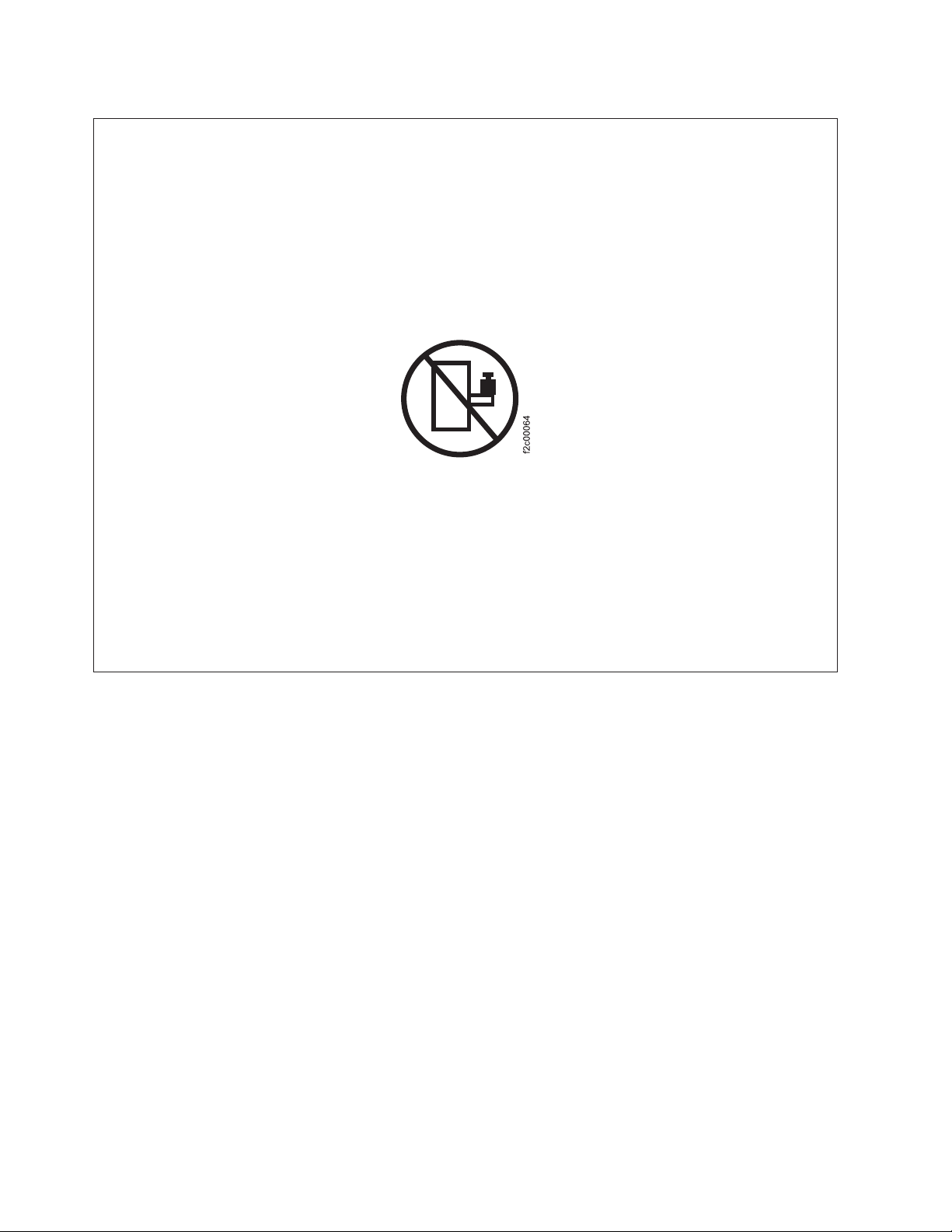
DANGER
Observe the following precautions when working on or around your IT rack system:
v Heavy equipment–personal injury or equipment damage might result if mishandled.
v Always lower the leveling pads on the rack cabinet.
v Always install stabilizer brackets on the rack cabinet.
v To avoid hazardous conditions due to uneven mechanical loading, always install the heaviest
devices in the bottom of the rack cabinet. Always install servers and optional devices starting
from the bottom of the rack cabinet.
v Rack-mounted devices are not to be used as shelves or work spaces. Do not place objects on top
of rack-mounted devices.
v Each rack cabinet might have more than one power cord. Be sure to disconnect all power cords in
the rack cabinet when directed to disconnect power during servicing.
v Connect all devices installed in a rack cabinet to power devices installed in the same rack
cabinet. Do not plug a power cord from a device installed in one rack cabinet into a power
device installed in a different rack cabinet.
v An electrical outlet that is not correctly wired could place hazardous voltage on the metal parts of
the system or the devices that attach to the system. It is the responsibility of the customer to
ensure that the outlet is correctly wired and grounded to prevent an electrical shock.
(R001 part 1 of 2)
DANGER
56 IBM SAN Volume Controller Hardware Maintenance Guide
Page 87
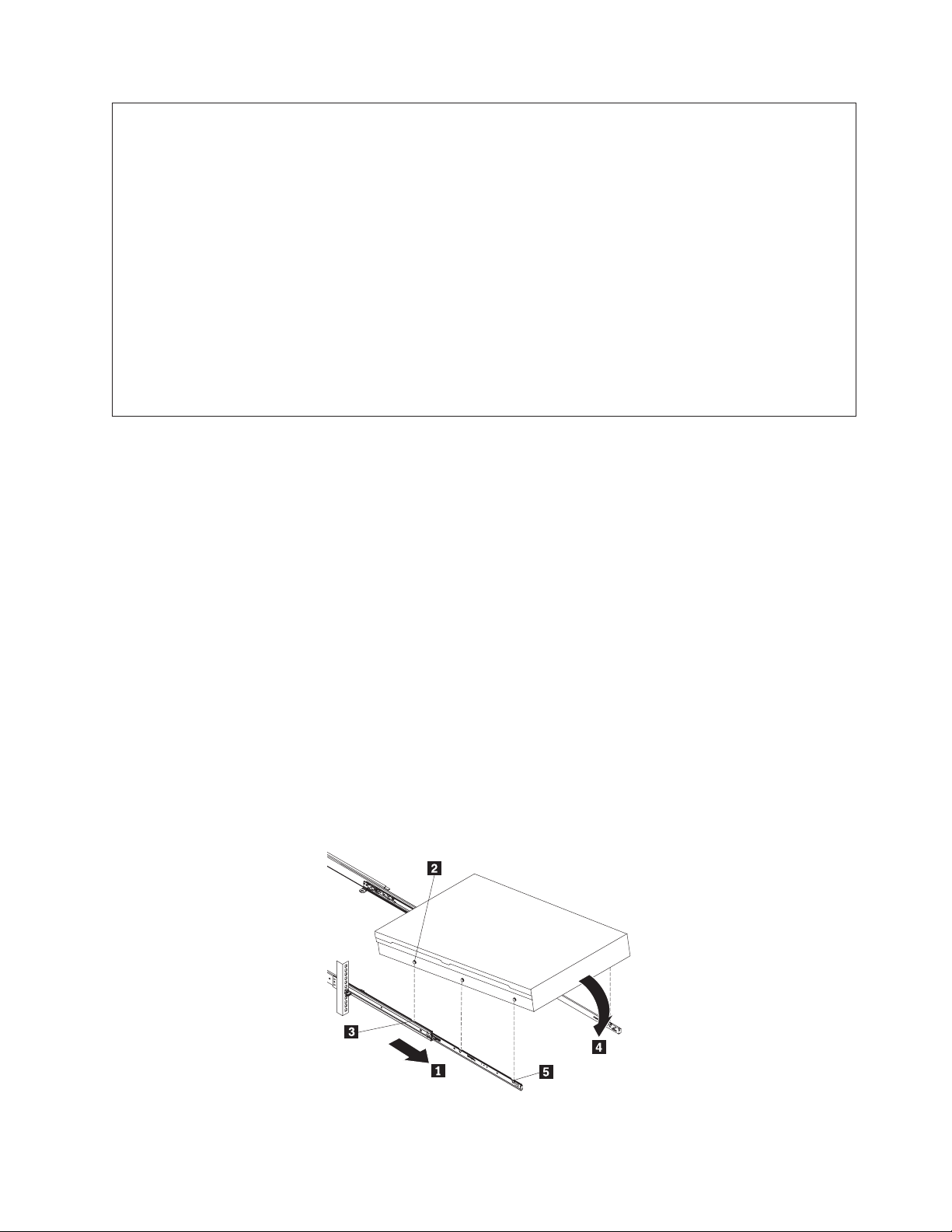
v Do not install a unit in a rack where the internal rack ambient temperatures will exceed the
manufacturer's recommended ambient temperature for all your rack-mounted devices.
v Do not install a unit in a rack where the air flow is compromised. Ensure that air flow is not
blocked or reduced on any side, front, or back of a unit used for air flow through the unit.
v Consideration should be given to the connection of the equipment to the supply circuit so that
overloading of the circuits does not compromise the supply wiring or overcurrent protection. To
provide the correct power connection to a rack, refer to the rating labels located on the
equipment in the rack to determine the total power requirement of the supply circuit.
v (For sliding drawers) Do not pull out or install any drawer or feature if the rack stabilizer
brackets are not attached to the rack. Do not pull out more than one drawer at a time. The rack
might become unstable if you pull out more than one drawer at a time.
v (For fixed drawers) This drawer is a fixed drawer and must not be moved for servicing unless
specified by the manufacturer. Attempting to move the drawer partially or completely out of the
rack might cause the rack to become unstable or cause the drawer to fall out of the rack.
(R001 part 2 of 2)
Replacing the 2145-CG8 or 2145-CF8 in a rack
Follow these instructions when you are prompted to replace the 2145-CG8 or 2145-CF8.
Attention: Do not touch the power control switches on adjacent SAN Volume Controller nodes when
you remove or install SAN Volume Controller nodes in a rack. Touching these switches on adjacent SAN
Volume Controller nodes might cause those devices to turn off and make customer data inaccessible.
|
Use the reference numbers in parentheses at the end of each notice, such as (C003) for example, to find
|
the matching translated notice in IBM System Storage SAN Volume Controller Safety Notices.
Perform the following steps to replace the 2145-CG8 or 2145-CF8 in a rack:
1. Place the 2145-CG8 or 2145-CF8 in the rails on the rack.
a. Pull the slide rails forward (1 in Figure 36) until they click twice into place.
b. Carefully lift the server and tilt it into position over the slide rails so that the rear nail heads 2
on the server line up with the rear slots 3 on the slide rails.
c. Slide the server down until the rear nail heads slip into the two rear slots; then slowly lower the
front of the server 4 until the other nail heads slip into the other slots on the slide rails.
d. Verify that the front latch 5 slides over the nail heads.
Figure 36. Installing the 2145-CG8 or 2145-CF8 node in the slide rails of the rack
Chapter 2. Removing and replacing parts 57
svc_bb1ka020
Page 88
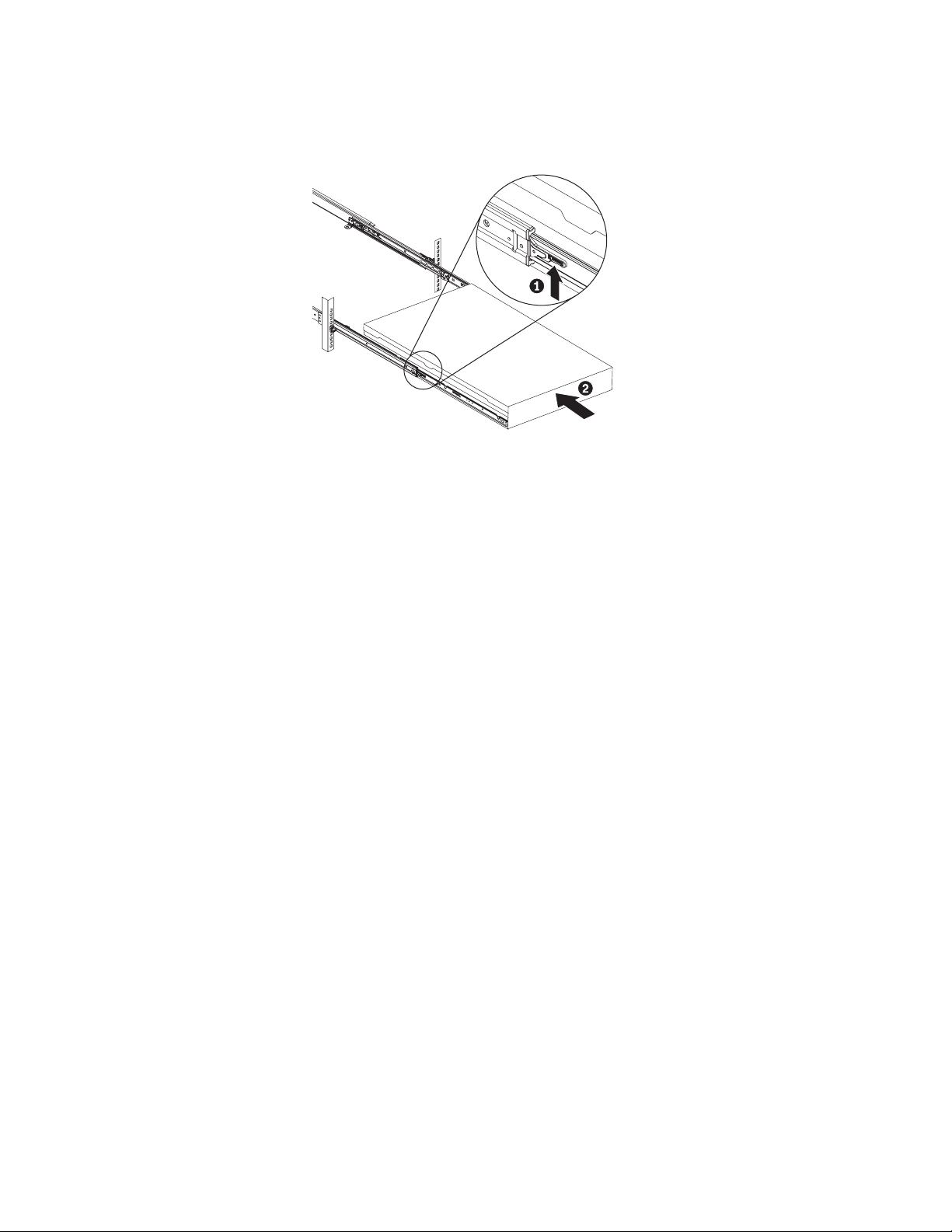
2. Lift the locking levers (1 in Figure 37) on the slide rails and push the server 2 all the way into the
rack until it clicks into place.
svc_bb1ka055
Figure 37. Raising the 2145-CG8 or 2145-CF8 locking levers of the slide rails of the rack
3. Replace the cable-management arm. See “Replacing the cable-management arm” on page 30.
4. Reconnect the Fibre Channel and Ethernet cables. Ensure that you replace the Fibre Channel and
Ethernet cables in the same ports from which they were removed.
5. Connect the power cable to the node and replace the cable-retention bracket. See “Replacing the
cable-retention bracket” on page 39.
6. Replace the cable-management arm, as described in “Replacing the cable-management arm” on page
30.
7. Turn on the node.
Replacing the SAN Volume Controller 2145-8A4 in a rack
Follow these instructions when you are prompted to replace the SAN Volume Controller 2145-8A4.
Attention: Do not touch the power control switches on adjacent SAN Volume Controller nodes when
you remove or install SAN Volume Controller nodes in a rack. Touching these switches on adjacent SAN
Volume Controller nodes might cause those devices to turn off and make customer data inaccessible.
Perform the following steps to replace the SAN Volume Controller 2145-8A4 node in a rack:
1. Align the node on the slide rails and push the node fully into the rack. Secure the node to the front
mounting flanges with the captive thumbscrews (1 in Figure 38 on page 59).
58 IBM SAN Volume Controller Hardware Maintenance Guide
Page 89

Figure 38. The captive thumbscrews that secure the node and the shipping brackets
2. Reconnect the Fibre Channel and Ethernet cables. Ensure that you replace the Fibre Channel and
Ethernet cables in the same ports from which they were removed.
3. Replace the cable-retention bracket. See “Replacing the cable-retention bracket” on page 39.
Replacing the SAN Volume Controller 2145-8G4 in a rack
Follow these instructions when you are prompted to replace the SAN Volume Controller 2145-8G4.
Attention: Do not touch the power control switches on adjacent SAN Volume Controller nodes when
you remove or install SAN Volume Controller nodes in a rack. Touching these switches on adjacent SAN
Volume Controller nodes might cause those devices to turn off and make customer data inaccessible.
Perform the following steps to replace the SAN Volume Controller 2145-8G4 in a rack:
1. Fully extend the support slides.
2. Align the node on the slide rails and push the node fully into the rack. Secure the node to the front
mounting flanges with the captive thumbscrews (1 in Figure 39 on page 60).
Chapter 2. Removing and replacing parts 59
Page 90

Figure 39. The captive thumbscrews that secure the node and the shipping brackets
3. Align the two rear wheels on the node with the opening in the slides and then push the node into the
slides until the rear slide release latches (2 in Figure 40) click into place, locking the node in the
slides.
svc00236
Figure 40. Aligning the SAN Volume Controller 2145-8G4 with the rack slides
4. Reconnect the Fibre Channel and Ethernet cables. Ensure that you replace the Fibre Channel and
Ethernet cables in the same ports from which they were removed.
60 IBM SAN Volume Controller Hardware Maintenance Guide
Page 91

5. Connect the power cable to the node and replace the cable-retention bracket. See “Replacing the
cable-retention bracket” on page 39.
6. Turn on the node.
Replacing the SAN Volume Controller 2145-8F4 or SAN Volume Controller 2145-8F2 in a rack
Follow these instructions when you are prompted to replace the SAN Volume Controller 2145-8F4 or the
SAN Volume Controller 2145-8F2 in a rack.
Attention: Do not touch the power control switches on adjacent SAN Volume Controller nodes when
you remove or install SAN Volume Controller nodes in a rack. Touching these switches on adjacent SAN
Volume Controller nodes might cause those devices to turn off and make customer data inaccessible.
Perform the following steps to replace the SAN Volume Controller 2145-8F4 or the SAN Volume
Controller 2145-8F2 in the rack:
1. Slide the SAN Volume Controller 2145-8F4 or the SAN Volume Controller 2145-8F2 node into the rack.
2. Latch the two latches on the front of the rack to attach the node to the rack. (1 in Figure 41).
Note: The front of the rail assembly looks different from the front, as you can see in Figure 41.
svc00081
Figure 41. Sliding the SAN Volume Controller 2145-8F4 into the rack
3. Reconnect the Fibre Channel and Ethernet cables. Ensure that you replace the Fibre Channel and
Ethernet cables in the same ports from which they were removed.
4. Connect the power cable to the node and replace the cable-retention bracket. See “Replacing the
cable-retention bracket” on page 39.
5. Turn on the node.
Removing the support rails for a SAN Volume Controller
The SAN Volume Controller support rails can be removed if you need to move the SAN Volume
Controller.
Chapter 2. Removing and replacing parts 61
Page 92

Removing the 2145-CG8 or 2145-CF8 support rails
This topic describes how to remove the 2145-CG8 or 2145-CF8 support rails.
Perform the following steps to remove the 2145-CG8 or 2145-CF8 support rails:
1. Remove the 2145-CG8 or 2145-CF8 node, as described in “Removing the 2145-CG8 or 2145-CF8 from a
rack” on page 46.
2. Remove the cable-management arm, as described in “Removing the 2145-CG8 and 2145-CF8
cable-management arm” on page 26.
3. Remove the front end of the slide rails, as shown in Figure 42.
Front of rack
Figure 42. Removing the front end of the slide rails
To remove the slide rails from the front of the rack, push up the front tab and slide out the front latch.
Press the blue button and lift up slightly on the front of the slide rail. Remove the slide rail from the
rack.
4. Remove the rear end of the slide rails, as shown in Figure 42.
62 IBM SAN Volume Controller Hardware Maintenance Guide
Page 93

Rear of rack
Figure 43. Removing the rear end of the slide rails
To disengage the slide rails from the rear of the rack, pull the slide rail forward to unlatch the rear
hooks and take the rails out of the rack.
Removing the support rails for the SAN Volume Controller 2145-8A4
You can remove the support rails that hold the SAN Volume Controller 2145-8A4 node.
To remove the SAN Volume Controller 2145-8A4 support rails, perform the following steps:
1
1. Remove the M6 screw
from the front and rear brackets.
Chapter 2. Removing and replacing parts 63
Page 94

Figure 44. The rail-adjustment bracket and the release tab on the rear rail-locking carrier
2. Starting from the rear, press the release tab
rail-adjustment bracket
2
toward the center of the rack until it snaps into place. Lift the tab that
3
backwards, away from the rail. Push the
secures the rear of the slide rail to the rear mounting flange.
3. Repeat step 2 to remove the front bracket and then remove the support rail from the rack.
4. Repeat steps 1 through 3 for the other support rail.
Removing the support rails for the SAN Volume Controller 2145-8G4
This topic describes how to remove the SAN Volume Controller 2145-8G4 support rails.
Perform the following steps to remove the SAN Volume Controller 2145-8G4 support rails:
3
1. Loosen and remove the captive screw
and latch strike
shown in Figure 45 on page 65, to release the slide rail
from the right rear mounting flange and release the other slide rail in the same way.
1
from the left rear mounting flange, as
2
. Loosen and remove the captive screw
64 IBM SAN Volume Controller Hardware Maintenance Guide
Page 95

3
svc00237
Figure 45. Removing the latch strike from the front of the slide rail
2. Loosen and remove the captive screw from the front of the right rail and then remove the latch strike.
Remove the captive screw and latch strike from the front of the left rail in the same way.
1
3. Push the rail pins
out of the front rack mounting flange, as shown in Figure 46, to shorten the
right slide rail and remove it from the front flange. Then pull the right slide rail forward to remove
the slide rail from the rear rack mounting flange. Remove the left slide rail in the same way.
2
svc00261
Figure 46. Removing the right slide rail from the front of the rack
Removing the support rails for the SAN Volume Controller 2145-8F4 or SAN Volume Controller 2145-8F2
This topic describes how to remove the SAN Volume Controller 2145-8F4 or SAN Volume Controller
2145-8F2 support rails.
Perform the following steps to remove the SAN Volume Controller support rails:
1. Go to the front of the left support rail.
2. Put your left index finger onto the back edge of the latch lever 2 and your left thumb on the front
edge of the latch lock 1, as shown in Figure 47 on page 66.
Chapter 2. Removing and replacing parts 65
Page 96

2
1
Figure 47. The left support rail for the SAN Volume Controller
3. Gently move the latch lock inward and push the latch-lock carrier toward the back of the rack until it
latches onto the rail.
4. Pull the rail out from the front rack-mounting flange.
5. Repeat the action at the back of the rail.
6. Remove the rail from the rack.
7. Repeat steps 2 on page 65 through 6 for the right support rail.
Installing the support rails for a SAN Volume Controller
You must install the support rails that hold the SAN Volume Controller.
The instructions for installing the SAN Volume Controller are found in the topics that follow.
Installing the 2145-CG8 or 2145-CF8 support rails
Install the support rails that hold the 2145-CG8 or 2145-CF8 in the rack.
Notes:
v With some types of racks, you might find it helpful to remove the rack doors and side panels to
provide easier access during installation.
v The slide rails are marked (RIGHT / FRONT and LEFT / FRONT) for proper placement on the rack
flanges.
v The front and back of each rail has a spring-loaded rail-locking carrier, which can be locked in the
open position and then released when the rail is in the rack.
When you are ready to install the support rails, use the customer's hardware-location chart and the
Electronic Industries Alliance (EIA) positions on the rack to determine where in the rack that the SAN
Volume Controller node is to be installed.
Perform the following steps to install the support rails:
66 IBM SAN Volume Controller Hardware Maintenance Guide
Page 97

1. Verify that you have all the items that you need for installing the support rails and that you have
identified the front of each rail.
Slide rail (left)
Slide rail (right)
M6 screws (quantity 4)
2. Open the rear-slide-rail hooks, as shown in Figure 48.
Figure 48. Opening the rear slide-rail hooks
Note: The maximum distance between the front and the rear EIA rails of the rack is 810 mm (31.9
in.).
Each slide rail is marked with either an R (right) or an L (left). Select one of the slide rails and pull
the rear bracket all the way back. If a thumbscrew is installed in the slide rail, remove it.
3. Install the rear end of the slide rails, as shown in Figure 49 on page 68.
Chapter 2. Removing and replacing parts 67
Page 98

Rear of rack
Figure 49. Installing the rear end of the slide rails
From the front of the rack, line up the two pins on the rear of the slide rail in the selected U on the
rear of the rack. Push the rails so that the pins go into the holes and slide the rails into the rack to
lock the rear of the slide rails into the rack.
4. Prepare the front end of the slide rails, as shown in Figure 50.
Figure 50. Preparing the front end of the slide rails
Push the blue button to allow the latch to slide forward. Then pull the slide rail forward and pull the
latch on the front of the rail in the U on the front of the rack. Adjust the length of the rail.
5. Install the front end of the slide rails, as shown in Figure 51 on page 69.
68 IBM SAN Volume Controller Hardware Maintenance Guide
Page 99

Figure 51. Installing the front end of the slide rails
Press the blue button to release the bracket. Push the front latch in all the way. Make sure the latch is
fully engaged.
6. Install the other rail in the same manner.
The installation of the support rails for the 2145-CG8 or 2145-CF8 is complete.
Installing the support rails for the SAN Volume Controller 2145-8A4
You must install the support rails that hold the SAN Volume Controller 2145-8A4 node.
Figure 52 shows the items that you need to install the SAN Volume Controller 2145-8A4 node in a rack.
Figure 52. SAN Volume Controller 2145-8A4 support-rails installation kit
1 Rear of rail
2 Shipping bracket
3 M6 screws (6)
4 Rack mounting rails
Chapter 2. Removing and replacing parts 69
Page 100

5 Front of rail
Notes:
v With some types of racks, you might find it helpful to remove the rack doors and side panels to
provide easier access during installation.
v The slide rails are marked (RIGHT / FRONT and LEFT / FRONT) for proper placement on the rack
flanges.
v The front and back of each rail has a spring-loaded rail-locking carrier, which can be locked in the
open position and then released when the rail is in the rack.
When you are ready to install the support rails, use the customer's hardware-location chart and the
Electronic Industries Alliance (EIA) positions on the rack to determine where in the rack that the SAN
Volume Controller node is to be installed.
Perform the following steps to install the support rails:
1. Ensure that the rail-locking carriers at the front and rear of each support rail are open. The
mechanism to open is similar at each end. If a locking mechanism is closed, as shown in Figure 53
(for a front bracket), open it.
svc00465
Figure 53. A closed rail-locking carrier at the front of the support rail for the SAN Volume Controller 2145-8A4
To open the rail-locking carrier, push the small tab 3 back away from the rail and slide the larger
tab 2 toward the center of the slide rail. Slide the rail-locking carrier approximately 15 mm toward
the end of the slide rail until the rail-locking carrier locks in the open position, as shown in Figure 54
on page 71 (which shows the rear bracket).
70 IBM SAN Volume Controller Hardware Maintenance Guide
