Page 1

IBM System Storage SAN40B-4
Installation, Service, and User’s Guide
Service information: 2498 - B40, 40E
Read Before Using
This product contains software that is licensed under written license agreements. Your use of such software is subject to
the license agreements under which they are provided.
GA32-0581-00
Page 2
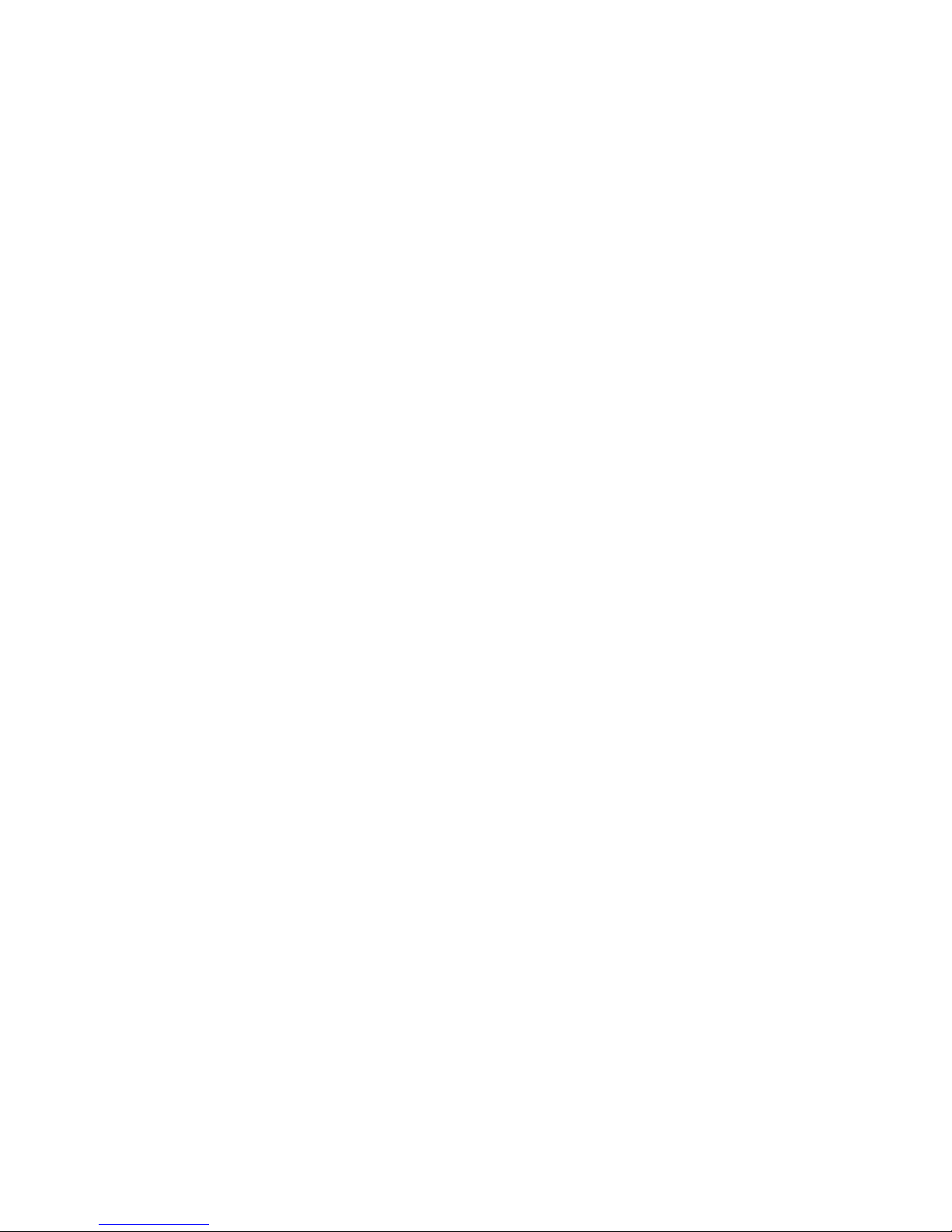
Page 3

IBM System Storage SAN40B-4
Installation, Service, and User’s Guide
Service information: 2498 - B40, 40E
GA32-0581-00
Page 4

Note:
Before using this information and the product it supports, read the information in “Notices” on page 41.
The following paragraph does not apply to any country (or region) where such provisions are inconsistent with local
law.
INTERNATIONAL BUSINESS MACHINES CORPORATION PROVIDES THIS PUBLICATION “AS IS” WITHOUT
WARRANTY OF ANY KIND, EITHER EXPRESS OR IMPLIED, INCLUDING, BUT NOT LIMITED TO, THE IMPLIED
WARRANTIES OF MERCHANTABILITY OR FITNESS FOR A PARTICULAR PURPOSE. Some states (or regions) do
not allow disclaimer of express or implied warranties in certain transactions; therefore, this statement may not apply
to you.
© Copyright International Business Machines Corporation 2008. All rights reserved.
US Government Users Restricted Rights – Use, duplication or disclosure restricted by GSA ADP Schedule Contract
with IBM Corp.
Page 5

Contents
Figures . . . . . . . . . . . . . . . . . . . . . . . . . . . .v
Tables . . . . . . . . . . . . . . . . . . . . . . . . . . . . vii
Safety and environmental notices . . . . . . . . . . . . . . . . .ix
Safety notices and labels . . . . . . . . . . . . . . . . . . . . .ix
Danger notices . . . . . . . . . . . . . . . . . . . . . . . .ix
Caution notices . . . . . . . . . . . . . . . . . . . . . . . .xi
Safety labels . . . . . . . . . . . . . . . . . . . . . . . . . xiii
Attention notices . . . . . . . . . . . . . . . . . . . . . . . xiii
Rack safety . . . . . . . . . . . . . . . . . . . . . . . . . . xiv
Rack installation . . . . . . . . . . . . . . . . . . . . . . . xiv
Rack relocation (19″ rack) . . . . . . . . . . . . . . . . . . . .xv
Product recycling and disposal . . . . . . . . . . . . . . . . . . . xvi
Battery return program . . . . . . . . . . . . . . . . . . . . . . xvii
For the European Union: . . . . . . . . . . . . . . . . . . . . xvii
About this document . . . . . . . . . . . . . . . . . . . . . . xix
Product documents . . . . . . . . . . . . . . . . . . . . . . . xix
Brocade documents . . . . . . . . . . . . . . . . . . . . . . . xix
IBM and Brocade product matrix . . . . . . . . . . . . . . . . .xx
Getting help . . . . . . . . . . . . . . . . . . . . . . . . . .xx
How to send your comments . . . . . . . . . . . . . . . . . . . . xxi
Chapter 1. Introducing the SAN40B-4 switch . . . . . . . . . . . . .1
Features and functions of the switch . . . . . . . . . . . . . . . . .1
Supported connectivity . . . . . . . . . . . . . . . . . . . . . .2
Port side of the switch . . . . . . . . . . . . . . . . . . . . . . .2
Port numbering . . . . . . . . . . . . . . . . . . . . . . . .3
Nonport side of the switch . . . . . . . . . . . . . . . . . . . . .4
Field replaceable units (FRUs) . . . . . . . . . . . . . . . . . . .4
Additional port activation . . . . . . . . . . . . . . . . . . . . . .4
ISL Trunking groups . . . . . . . . . . . . . . . . . . . . . . .5
Supported optional features . . . . . . . . . . . . . . . . . . . . .5
Chapter 2. Installing and configuring the switch . . . . . . . . . . . .7
Items included with the switch . . . . . . . . . . . . . . . . . . . .7
Installation and safety considerations . . . . . . . . . . . . . . . . .7
Electrical considerations . . . . . . . . . . . . . . . . . . . . .8
Environment considerations . . . . . . . . . . . . . . . . . . . .8
Cabinet considerations . . . . . . . . . . . . . . . . . . . . .8
Installing a stand-alone switch . . . . . . . . . . . . . . . . . . . .8
Installing the switch into an EIA cabinet . . . . . . . . . . . . . . . .9
Time required . . . . . . . . . . . . . . . . . . . . . . . . .9
Items required . . . . . . . . . . . . . . . . . . . . . . . .9
Installation instructions . . . . . . . . . . . . . . . . . . . . .10
Recommendations for cable management . . . . . . . . . . . . . . .14
Configuring the switch . . . . . . . . . . . . . . . . . . . . . .15
Using the EZSwitch setup (optional) . . . . . . . . . . . . . . . .15
Providing power to the switch . . . . . . . . . . . . . . . . . .15
Creating a serial connection . . . . . . . . . . . . . . . . . . .16
Setting the switch IP address . . . . . . . . . . . . . . . . . .16
Setting the date and time . . . . . . . . . . . . . . . . . . . .17
© Copyright IBM Corp. 2008 iii
Page 6

Chapter 3. Operating the switch . . . . . . . . . . . . . . . . . .21
Powering the switch on and off . . . . . . . . . . . . . . . . . . .21
Interpreting LED activity . . . . . . . . . . . . . . . . . . . . .21
LED locations . . . . . . . . . . . . . . . . . . . . . . . .22
LED patterns . . . . . . . . . . . . . . . . . . . . . . . .23
POST and boot specifications . . . . . . . . . . . . . . . . . . .25
POST . . . . . . . . . . . . . . . . . . . . . . . . . . .25
Boot . . . . . . . . . . . . . . . . . . . . . . . . . . . .25
Interpreting POST results . . . . . . . . . . . . . . . . . . . . .26
Maintaining the switch . . . . . . . . . . . . . . . . . . . . . .26
Installing SFPs . . . . . . . . . . . . . . . . . . . . . . . .26
Diagnostic tests . . . . . . . . . . . . . . . . . . . . . . .30
Customer field replaceable units (CRUs/FRUs) . . . . . . . . . . . . .31
Time required . . . . . . . . . . . . . . . . . . . . . . . .32
Items required . . . . . . . . . . . . . . . . . . . . . . . .32
Replacement instructions . . . . . . . . . . . . . . . . . . . .32
Managing the switch . . . . . . . . . . . . . . . . . . . . . . .33
Appendix. Product specifications . . . . . . . . . . . . . . . . .35
Weight and physical dimensions . . . . . . . . . . . . . . . . . .35
Facility requirements . . . . . . . . . . . . . . . . . . . . . . .35
Environmental requirements . . . . . . . . . . . . . . . . . . . .36
Memory specifications . . . . . . . . . . . . . . . . . . . . . .37
Data transmission ranges . . . . . . . . . . . . . . . . . . . . .37
Fibre Channel port specifications . . . . . . . . . . . . . . . . . .38
Serial port specifications . . . . . . . . . . . . . . . . . . . . .38
Power supply specifications . . . . . . . . . . . . . . . . . . . .38
Supported SFPs and HBAs . . . . . . . . . . . . . . . . . . . .39
System specifications . . . . . . . . . . . . . . . . . . . . . .39
Notices . . . . . . . . . . . . . . . . . . . . . . . . . . .41
Trademarks . . . . . . . . . . . . . . . . . . . . . . . . . .43
Electronic emission notices . . . . . . . . . . . . . . . . . . . .44
Federal Communications Commission (FCC) Class A Statement . . . . .44
Industry Canada Class A Emission Compliance Statement . . . . . . . .44
Avis de conformité à la réglementation d’Industrie Canada . . . . . . . .44
European Union (EU) Electromagnetic Compatibility Directive . . . . . . .44
Germany Electromagnetic Compatibility Directive . . . . . . . . . . .45
People’s Republic of China Class A Electronic Emission Statement . . . .46
Japan VCCI Class A ITE Electronic Emission Statement . . . . . . . . .46
Korea Class A Electronic Emission Statement . . . . . . . . . . . .46
Index . . . . . . . . . . . . . . . . . . . . . . . . . . . .47
iv SAN40B-4 Installation, Service, and User’s Guide
Page 7

Figures
1. Port side of the switch . . . . . . . . . . . . . . . . . . . . . . . . . . . . .2
2. Fibre Channel port numbering . . . . . . . . . . . . . . . . . . . . . . . . . .3
3. Non-port side of the switch . . . . . . . . . . . . . . . . . . . . . . . . . . .4
4. Rack assembly . . . . . . . . . . . . . . . . . . . . . . . . . . . . . . .10
5. Separating the inner and outer rails . . . . . . . . . . . . . . . . . . . . . . . .11
6. Mounting the moving portion of the slide and mounting brackets to the switch . . . . . . . .12
7. Mounting the fixed portion of the rail and the locking brackets to the rack . . . . . . . . . .13
8. Inserting slides into the rack rails . . . . . . . . . . . . . . . . . . . . . . . . .14
9. Detailed view, location of LEDs on the port side of the switch . . . . . . . . . . . . . .22
10. Location of LEDs on the nonport side of the switch . . . . . . . . . . . . . . . . . .22
11. SFP installation and bail closing . . . . . . . . . . . . . . . . . . . . . . . . .27
12. Removing an SFP . . . . . . . . . . . . . . . . . . . . . . . . . . . . . .29
13. Captive screws on the power supply fan assemblies . . . . . . . . . . . . . . . . . .32
14. Installing a replacement power supply fan assembly . . . . . . . . . . . . . . . . . .33
© Copyright IBM Corp. 2008 v
Page 8

vi SAN40B-4 Installation, Service, and User’s Guide
Page 9

Tables
1. Sample caution notices . . . . . . . . . . . . . . . . . . . . . . . . . . . . xii
2. Brocade and IBM product and model number matrix . . . . . . . . . . . . . . . . . .xx
3. Parts supplied with the rack-mount kit . . . . . . . . . . . . . . . . . . . . . . .11
4. Power status LED patterns, status, and recommended actions . . . . . . . . . . . . . .23
5. System status LED patterns, status, and recommended actions . . . . . . . . . . . . .23
6. Port LED patterns during normal operation . . . . . . . . . . . . . . . . . . . . .24
7. Ethernet LED patterns . . . . . . . . . . . . . . . . . . . . . . . . . . . . .24
8. Power supply status LED patterns, status, and recommended actions . . . . . . . . . . .25
9. Management options for the switch . . . . . . . . . . . . . . . . . . . . . . . .33
10. Physical dimensions and weight of the switch . . . . . . . . . . . . . . . . . . . .35
11. Facility requirements . . . . . . . . . . . . . . . . . . . . . . . . . . . . .35
12. Environmental requirements . . . . . . . . . . . . . . . . . . . . . . . . . . .36
13. Memory specifications . . . . . . . . . . . . . . . . . . . . . . . . . . . . .37
14. Data transmission ranges . . . . . . . . . . . . . . . . . . . . . . . . . . . .37
15. Serial cable pinouts . . . . . . . . . . . . . . . . . . . . . . . . . . . . . .38
16. Switch power supply specifications . . . . . . . . . . . . . . . . . . . . . . . .38
17. General specifications . . . . . . . . . . . . . . . . . . . . . . . . . . . . .39
© Copyright IBM Corp. 2008 vii
Page 10

viii SAN40B-4 Installation, Service, and User’s Guide
Page 11

Safety and environmental notices
This section contains information about:
v “Safety notices and labels”
v “Rack safety” on page xiv
v “Product recycling and disposal” on page xvi
Safety notices and labels
When using this product, observe the danger, caution, and attention notices
contained in this guide. The notices are accompanied by symbols that represent the
severity of the safety condition. The danger and caution notices are listed in
numerical order based on their IDs, which are displayed in parentheses, for
example (D004), at the end of each notice. Use this ID to locate the translation of
these danger and caution notices in the IBM Systems Safety Notices (G229–9054)
publication, which is on the CD-ROM that accompanies this product.
The following notices and statements are used in IBM® documents. They are listed
below in order of increasing severity of potential hazards. Follow the links for more
detailed descriptions and examples of the danger, caution, and attention notices in
the sections that follow.
v Note: These notices provide important tips, guidance, or advice.
v “Attention notices” on page xiii: These notices indicate potential damage to
programs, devices, or data.
v “Caution notices” on page xi: These statements indicate situations that can be
potentially hazardous to you.
v “Danger notices”: These statements indicate situations that can be potentially
lethal or extremely hazardous to you. Safety labels are also attached directly to
products to warn of these situations.
v In addition to these notices, “Safety labels” on page xiii may be attached to the
product to warn of potential hazards.
Danger notices
A danger notice calls attention to a situation that is potentially lethal or extremely
hazardous to people. A lightning bolt symbol accompanies a danger notice to
represent a dangerous electrical condition. Read and comply with the following
danger notices before installing or servicing this device.
© Copyright IBM Corp. 2008 ix
DANGER
To
prevent a possible shock from touching two surfaces with
different protective ground (earth), use one hand, when possible,
to connect or disconnect signal cables. (D001)
Page 12

DANGER
Overloading
a branch circuit is potentially a fire hazard and a
shock hazard under certain conditions. To avoid these hazards,
ensure that your system electrical requirements do not exceed
branch circuit protection requirements. Refer to the information
that is provided with your device or the power rating label for
electrical specifications. (D002)
DANGER
If
the receptacle has a metal shell, do not touch the shell until
you have completed the voltage and grounding checks. Improper
wiring or grounding could place dangerous voltage on the metal
shell. If any of the conditions are not as described, STOP. Ensure
the improper voltage or impedance conditions are corrected
before proceeding. (D003)
DANGER
An
electrical outlet that is not correctly wired could place
hazardous voltage on metal parts of the system or the devices
that attach to the system. It is the responsibility of the customer
to ensure that the outlet is correctly wired and grounded to
prevent an electrical shock. (D004)
The following general electrical danger notice provides instructions on how to avoid
shock hazards when servicing equipment. Unless instructed otherwise, follow the
procedures in the following danger notice.
x SAN40B-4 Installation, Service, and User’s Guide
Page 13

DANGER
When
working on or around the system, observe the following
precautions:
Electrical voltage and current from power, telephone, and
communication cables are hazardous. To avoid a shock hazard:
v Connect power to this unit only with the IBM provided power
cord. Do not use the IBM provided power cord for any other
product.
v Do not open or service any power supply assembly.
v Do not connect or disconnect any cables or perform
installation, maintenance, or reconfiguration of this product
during an electrical storm.
v The product might be equipped with multiple power cords. To
remove all hazardous voltages, disconnect all power cords.
v Connect all power cords to a properly wired and grounded
electrical outlet. Ensure that the outlet supplies proper voltage
and phase rotation according to the system rating plate.
v Connect any equipment that will be attached to this product to
properly wired outlets.
v When possible, use one hand only to connect or disconnect
signal cables.
v Never turn on any equipment when there is evidence of fire,
water, or structural damage.
v Disconnect the attached power cords, telecommunications
systems, networks, and modems before you open the device
covers, unless instructed otherwise in the installation and
configuration procedures.
v Connect and disconnect cables as described below when
installing, moving, or opening covers on this product or
attached devices.
Caution notices
disconnect:
To
1. Turn off everything (unless instructed otherwise).
2. Remove the power cords from the outlets.
3. Remove the signal cables from the connectors.
4. Remove all cables from the devices.
connect:
To
1. Turn off everything (unless instructed otherwise).
2. Attach all cables to the devices.
3. Attach the signal cables to the connectors.
4. Attach the power cords to the outlets.
5. Turn on the devices.
(D005)
A caution notice calls attention to a situation that is potentially hazardous to people
because of some existing condition. A caution notice can be accompanied by
different symbols, as in the examples below:
Safety and environmental notices xi
Page 14

Table 1. Sample caution notices
If the symbol is... It means....
A hazardous electrical condition with less
severity than electrical danger.
A generally hazardous condition not
represented by other safety symbols.
A specification of product weight that
requires safe lifting practices. The weight
range of the product is listed below the
graphic, and the graphic and the wording of
18-32 kg (39.7-70.5 lbs)
svc00167
the caution varies, depending on the weight
of the device.
18-32 kg (39.7-70.5 lbs)
A potential hazard of pinching the hand or
other body parts between parts.
P/N 18P5850-B
SJ000752
A hazardous condition due to moving parts
nearby.
A hazardous condition due to the use of a
laser in the product. Laser symbols are
always accompanied by the classification of
the laser as defined by the U. S. Department
of Health and Human Services (for example,
Class I, Class II, and so forth).
Read and comply with the following caution notices before installing or servicing this
device.
CAUTION:
Energy hazard present. Shorting may result in system outage and
possible physical injury. Remove all metallic jewelry before
servicing. (C001)
CAUTION:
This part or unit is heavy but has a weight smaller than 18 kg (39.7
lb). Use care when lifting, removing, or installing this part or unit.
(C008)
CAUTION:
This product is equipped with a 3-wire (two conductors and ground)
power cable and plug. Use this power cable with a properly
grounded electrical outlet to avoid electrical shock. (C018)
CAUTION:
Servicing of this product or unit is to be performed by trained
service personnel only. (C032)
xii SAN40B-4 Installation, Service, and User’s Guide
Page 15

Safety labels
As an added precaution, safety labels are often installed directly on products or
product components to warn of potential hazards. These can be either danger or
caution notices, depending upon the level of the hazard.
The actual product safety labels may differ from these sample safety labels:
DANGER
Hazardous
voltage, current, or energy levels are present inside
any component that has this label attached. Do not open any
cover or barrier that contains this label. (L001)
DANGER
Rack-mounted
devices are not to be used as a shelf or work
space. (L002)
Attention notices
An attention notice indicates the possibility of damage to a program, device, or
system, or to data. An exclamation point symbol may accompany an attention
notice, but is not required. A sample attention notice follows:
Attention: Do not bend a fibre cable to a radius less than 5 cm (2 in.); you can
damage the cable. Tie wraps are not recommended for optical cables because they
can be easily overtightened, causing damage to the cable.
DANGER
Multiple
power cords. The product might be equipped with
multiple power cords. To remove all hazardous voltages,
disconnect all power cords. (L003)
DANGER
Hazardous
voltage present. Voltages present constitute a shock
hazard, which can cause severe injury or death. (L004)
Safety and environmental notices xiii
Page 16

Rack safety
Rack installation
DANGER
Observe
the following precautions when working on or around your IT rack system:
v Heavy equipment—personal injury or equipment damage might result if
mishandled.
v Always lower the leveling pads on the rack cabinet.
v Always install stabilizer brackets on the rack cabinet.
v To avoid hazardous conditions due to uneven mechanical loading, always install
the heaviest devices in the bottom of the rack cabinet. Always install servers and
optional devices starting from the bottom of the rack cabinet.
v Rack-mounted devices are not to be used as shelves or work spaces. Do not
place objects on top of rack-mounted devices.
v Each rack cabinet might have more than one power cord. Be sure to disconnect
all power cords in the rack cabinet when directed to disconnect power during
servicing.
v Connect all devices installed in a rack cabinet to power devices installed in the
same rack cabinet. Do not plug a power cord from a device installed in one rack
cabinet into a power device installed in a different rack cabinet.
v An electrical outlet that is not correctly wired could place hazardous voltage on
the metal parts of the system or the devices that attach to the system. It is the
responsibility of the customer to ensure that the outlet is correctly wired and
grounded to prevent an electrical shock.
(R001 part 1 of 2)
CAUTION:
v Do not install a unit in a rack where the internal rack ambient temperatures will
exceed the manufacturer’s recommended ambient temperature for all your
rack-mounted devices.
v Do not install a unit in a rack where the air flow is compromised. Ensure that air
flow is not blocked or reduced on any side, front, or back of a unit used for air flow
through the unit.
v Consideration should be given to the connection of the equipment to the supply
circuit so that overloading of the circuits does not compromise the supply wiring or
overcurrent protection. To provide the correct power connection to a rack, refer to
the rating labels located on the equipment in the rack to determine the total power
requirement of the supply circuit.
v (For sliding drawers) Do not pull out or install any drawer or feature if the rack
stabilizer brackets are not attached to the rack. Do not pull out more than one
drawer at a time. The rack might become unstable if you pull out more than one
drawer at a time.
v (For fixed drawers) This drawer is a fixed drawer and must not be moved for
servicing unless specified by the manufacturer. Attempting to move the drawer
partially or completely out of the rack might cause the rack to become unstable or
cause the drawer to fall out of the rack.
part 2 of 2)
(R001
xiv SAN40B-4 Installation, Service, and User’s Guide
Page 17

Rack relocation (19″ rack)
CAUTION:
Removing components from the upper positions in the rack cabinet improves
rack stability during relocation. Follow these general guidelines whenever you
relocate a populated rack cabinet within a room or building:
v Reduce the weight of the rack cabinet by removing equipment starting at
the top of the rack cabinet. When possible, restore the rack cabinet to the
configuration of the rack cabinet as you received it. If this configuration is
not known, you must do the following:
– Remove all devices in the 32U position and above.
– Ensure that the heaviest devices are installed in the bottom of the rack
cabinet.
– Ensure that there are no empty U-levels between devices installed in the
rack cabinet below the 32U level.
– If the rack cabinet you are relocating is part of a suite of rack cabinets,
detach the rack cabinet from the suite.
– Inspect the route that you plan to take when moving the rack to
eliminate potential hazards.
– Verify that the route that you choose can support the weight of the
loaded rack cabinet. Refer to the documentation that came with your
rack cabinet for the weight of a loaded rack cabinet.
– Verify that all door openings are at least 760 x 2030 mm (30 x 80 in.).
– Ensure that all devices, shelves, drawers, doors, and cables are secure.
– Ensure that the four leveling pads are raised to their highest position.
– Ensure that there is no stabilizer bracket installed on the rack cabinet
during movement.
– Do not use a ramp inclined at more than 10 degrees.
– Once the rack cabinet is in the new location, do the following:
- Lower the four leveling pads.
- Install stabilizer brackets on the rack cabinet.
- If you removed any devices from the rack cabinet, repopulate the rack
cabinet from the lowest position to the highest position.
– If a long distance relocation is required, restore the rack cabinet to the
configuration of the rack cabinet as you received it. Pack the rack
cabinet in the original packaging material, or equivalent. Also, lower the
leveling pads to raise the casters off of the pallet and bolt the rack
cabinet to the pallet.
(R002)
Safety and environmental notices xv
Page 18

Product recycling and disposal
This unit must be recycled or discarded according to applicable local and national
regulations. IBM encourages owners of information technology (IT) equipment to
responsibly recycle their equipment when it is no longer needed. IBM offers a
variety of product return programs and services in several countries to assist
equipment owners in recycling their IT products. Information on IBM product
recycling offerings can be found on IBM’s Internet site at http://www.ibm.com/ibm/
environment/products/index.shtml
Esta unidad debe reciclarse o desecharse de acuerdo con lo establecido en la
normativa nacional o local aplicable. IBM recomienda a los propietarios de equipos
de tecnología de la informacion (TI) que reciclen responsablemente sus equipos
cuando éstos ya no les sean utiles. IBM dispone de una serie de programas y
servicios de devolucion de productos en varios países, a fin de ayudar a los
propietarios de equipos a reciclar sus productos de TI. Se puede encontrar
informacion sobre las ofertas de reciclado de productos de IBM en el sitio web de
IBM http://www.ibm.com/ibm/environment/products/index.shtml.
Note: This mark applies only to countries within the European Union (EU) and
Norway.
Appliances are labeled in accordance with European Directive 2002/96/EC
concerning waste electrical and electronic equipment (WEEE). The Directive
determines the framework for the return and recycling of used appliances as
applicable throughout the European Union. This label is applied to various products
to indicate that the product is not to be thrown away, but rather reclaimed upon end
of life per this Directive.
In accordance with the European WEEE Directive, electrical and electronic
equipment (EEE) is to be collected separately and to be reused, recycled, or
recovered at end of life. Users of EEE with the WEEE marking per Annex IV of the
WEEE Directive, as shown above, must not dispose of end of life EEE as unsorted
municipal waste, but use the collection framework available to customers for the
return, recycling and recovery of WEEE. Customer participation is important to
minimize any potential effects of EEE on the environment and human health due to
xvi SAN40B-4 Installation, Service, and User’s Guide
Page 19

the potential presence of hazardous substances in EEE. For proper collection and
treatment, contact your local IBM representative.
Battery return program
This product may contain sealed lead acid, nickel cadmium, nickel metal hydride,
lithium, or lithium ion battery. Consult your user manual or service manual for
specific battery information. The battery must be recycled or disposed of properly.
Recycling facilities may not be available in your area. For information on disposal of
batteries outside the United States, go to http://www.ibm.com/ibm/environment/
products/index.shtml
In the United States, IBM has established a return process for reuse, recycling, or
proper disposal of used IBM sealed lead acid, nickel cadmium, nickel metal hydride,
and other battery packs from IBM equipment. For information on proper disposal of
these batteries, contact IBM at 1-800-426-4333. Please have the IBM part number
listed on the battery available prior to your call.
For Taiwan:
or contact your local waste disposal facility.
Please recycle batteries.
For the European Union:
Note: This mark applies only to countries within the European Union (EU).
Batteries or packaging for batteries are labeled in accordance with European
Directive 2006/66/EC concerning batteries and accumulators and waste batteries
and accumulators. The Directive determines the framework for the return and
recycling of used batteries and accumulators as applicable throughout the European
Union. This label is applied to various batteries to indicate that the battery is not to
be thrown away, but rather reclaimed upon end of life per this Directive.
Les batteries ou emballages pour batteries sont étiquetés conformément aux
directives européennes 2006/66/EC, norme relative aux batteries et accumulateurs
en usage et aux batteries et accumulateurs usés. Les directives déterminent la
marche à suivre en vigueur dans l’Union Européenne pour le retour et le recyclage
des batteries et accumulateurs usés. Cette étiquette est appliquée sur diverses
batteries pour indiquer que la batterie ne doit pas être mise au rebut mais plutôt
récupérée en fin de cycle de vie selon cette norme.
Safety and environmental notices xvii
Page 20

In accordance with the European Directive 2006/66/EC, batteries and accumulators
are labeled to indicate that they are to be collected separately and recycled at end
of life. The label on the battery may also include a chemical symbol for the metal
concerned in the battery (Pb for lead, Hg for mercury and Cd for cadmium). Users
of batteries and accumulators must not dispose of batteries and accumulators as
unsorted municipal waste, but use the collection framework available to customers
for the return, recycling and treatment of batteries and accumulators. Customer
participation is important to minimize any potential effects of batteries and
accumulators on the environment and human health due to the potential presence
of hazardous substances. For proper collection and treatment, contact your local
IBM representative.
xviii SAN40B-4 Installation, Service, and User’s Guide
Page 21

About this document
This document is intended for use by systems administrators and technicians
experienced with networking, Fibre Channel, and storage area network (SAN)
technologies. It describes how to install, service, and use the IBM System Storage
SAN40B-4 (2498 Models 40B and E40). Throughout this document, the product is
referred to as the SAN40B-4 , or simply the switch to apply to both models.
This document has been created to include information specific to SAN40B-4
switches running on Fabric OS version 6.1.0. This document does not support all
Fabric OS versions. It is specific to Fabric OS v6.1.0 or later. To obtain information
about a Fabric OS version other than v6.1.0, refer to the documentation specific to
your Fabric OS version.
The sections that follow provide information about:
v “Product documents”
v “Brocade documents”
v “Getting help” on page xx
v “How to send your comments” on page xxi
™
Product documents
The following documents contain information related to this product:
v IBM System Storage SAN40B-4 Installation, Service, and User’s Guide,
GA32-0581 (this document)
v IBM System Storage SAN40B-4 Quick Start Guide, GA32-0586
v IBM Systems Safety Notices, G229–9054
v IBM System Storage SAN 2498 Statement of Limited Warranty, GA32-0584
Brocade documents
IBM b-type switches use software licensed from Brocade Communications Systems,
Inc. Yo u can find information related to the software that supports the director in the
following documents on the CD-ROM supplied with this product:
Brocade Fabric OS
v Fabric OS Administrator’s Guide
v Fabric OS Command Reference Manual
v Fabric OS MIB Reference Manual
v Fabric OS Message Reference Manual
v Fabric OS Troubleshooting and Diagnostics Guide
v Access Gateway Administrator's Guide
v EZSwitchSetup Administrator's Guide
v SAN Glossary
Brocade Fabric OS optional features
v Fabric Watch Administrator’s Guide
v Web Tools Administrator’s Guide
© Copyright IBM Corp. 2008 xix
Page 22

IBM and Brocade product matrix
When you use any of the Brocade documents, you will notice that the model
numbers reflect the original Brocade products. Table 2 provides a product matrix for
you to use to correlate the Brocade model numbers to the IBM product names and
machine types and model numbers.
Getting help
Table 2. Brocade and IBM product and model number matrix
IBM machine type and
Brocade product name IBM product name
model number
Brocade DCX SAN768B 2499 Model 384
Brocade 48000 SAN256B Director 2109 Model M48
Brocade 5300 SAN80B-4 2498 Model B80
Brocade 5100 SAN40B-4 2498 Models B40 and 40E
Brocade 300 SAN24B-4 2498 Models B24 and 24E
Brocade 7500 E SAN04B–R 2005 Model R04
Brocade 5000 SAN32B-3 2005 Models B5K and 5KB
Silkworm 7500 SAN18B-R 2005 Model R18
Silkworm 200E SAN16B-2 2005 Models B16 and 16B
Silkworm 4900 SAN64B-2 2005 Model B64
For the latest version of your product documentation, visit the web at
http://www.elink.ibmlink.ibm.com/public/applications/publications/cgibin/pbi.cgi.
For more information about IBM SAN products, see the following Web site:
http://www.ibm.com/servers/storage/san/
For support information for this product and other SAN products, see the following
Web site:
http://www.ibm.com/servers/storage/support/san
For detailed information about the Fibre Channel standards, see the Fibre Channel
Industry Association (FCIA) Web site at:
www.fibrechannel.org/
Visit www.ibm.com/contact for the contact information for your country or region.
You can also contact IBM within the United States at 1-800-IBMSERV
(1-800-426-7378). For support outside the United States, you can find the service
number at:
http://www.ibm.com/planetwide/.
xx SAN40B-4 Installation, Service, and User’s Guide
Page 23

How to send your comments
Your feedback is important in helping us provide the most accurate and high-quality
information. If you have comments or suggestions for improving this document,
send us your comments by e-mail to starpubs@us.ibm.com or use the Readers’
Comments form at the back of this publication. Be sure to include the following:
v Exact publication title
v Form number (for example, GC26-1234-02)
v Page numbers to which you are referring
the Reader Comment Form in the back of this manual is missing, you can direct
If
your mail to:
International Business Machines Corporation
Information Development
Department GZW
9000 South Rita Road
Tucson, Arizona 85744-0001 U.S.A.
When you send information to IBM, you grant IBM a nonexclusive right to use or
distribute the information in any way it believes appropriate without incurring any
obligation to you.
About this document xxi
Page 24

xxii SAN40B-4 Installation, Service, and User’s Guide
Page 25
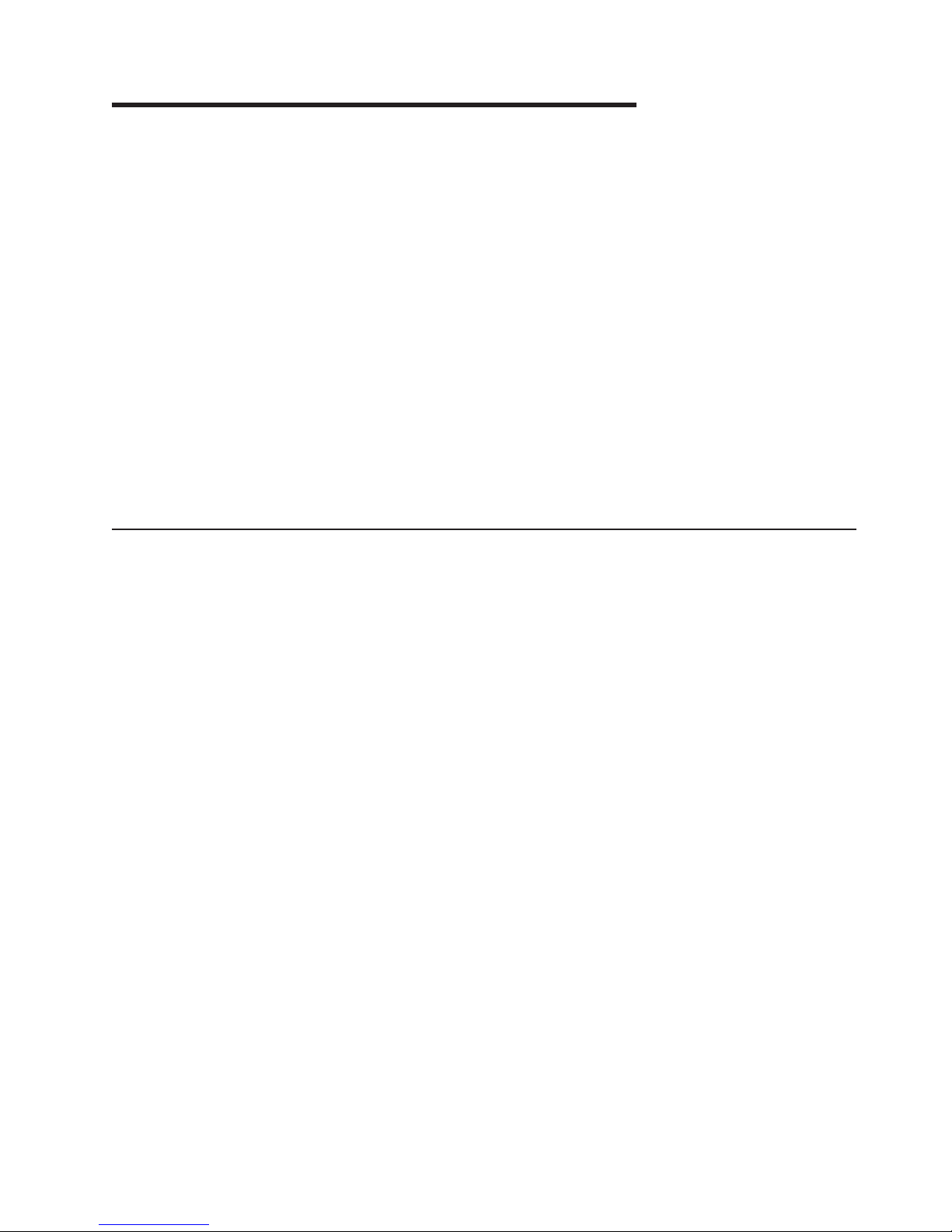
Chapter 1. Introducing the SAN40B-4 switch
The IBM System Storage SAN40B-4 is an enterprise-class 8 Gbps Fibre Channel
switch that is designed to handle the large-scale SAN requirements of an
enterprise, and can also be used to address the SAN requirements of a small to
medium-sized workgroup. It runs on the Fabric Operating System (Fabric OS) and
is compatible with other IBM switches, which enables seamless connectivity into
heterogeneous SAN environments. Because the switch is scalable through
additional port activation, you can use it as a foundation switch for a small storage
area network (SAN) and continue to use it as a building block as the SAN grows.
This chapter provides the following information:
v “Features and functions of the switch”
v “Supported connectivity” on page 2
v “Port side of the switch” on page 2
v “Nonport side of the switch” on page 4
v “Additional port activation” on page 4
v “ISL Trunking groups” on page 5
v “Supported optional features” on page 5
Features and functions of the switch
The switch provides the following features and functions:
v 1U chassis–The chassis can be installed as a standalone unit or mounted in a
standard Electronic Industries Association (EIA) 19 in. (48.26 cm) cabinet.
v Two hot-swappable, redundant integrated power supply and fan field replaceable
units (FRUs).
v On-demand scaling of twenty-four to forty 8 Gbit/sec ports
v ASIC technology supporting 1, 2, 4 and 8 Gbit/sec auto-sensing Fibre Channel
ports.
v Single motherboard design with a 667 MHz PowerPC® 440EPx Reduced
Instruction Set Computer (RISC) CPU with integrated peripherals.
v Universal ports self-configure as E, F, M, or FL ports, and EX_Ports. EX_ports
are activated on a per port basis with the optional Integrated Routing license.
v Utilizes the EZSwitchSetup wizard, which makes SAN configuration a 3-step
point-and-click task.
v Offers forward and backward compatibility with IBM System Storage SAN switch
models, 1, 2, 4, and 8 Gbps auto-sensing capability, as well as Advanced Fabric
Services and management tools.
v Enables interoperability between IBM System Storage b-type and m-type SAN
switches and directors.
v Inter-Switch-Link Trunking (licensable) enables up to eight ports (at 1G, 2G, 4G,
or 8G speeds) between a pair of switches to be combined to form a single,
logical ISL switch with a speed of up to 64 Gbits/sec (128 Gbits/sec full duplex)
for optimal bandwidth utilization and load balancing.
v Fibre Channel Routing (FCR) service providing improved scalability and fault
isolation
v Advanced Zoning.
v Intelligent management and monitoring with Web Tools, Fabric Watch, and
Performance Monitor.
© Copyright IBM Corp. 2008 1
Page 26

v Adaptive Networking Services uses network intelligence to anticipate congestion
and to dynamically make adjustments in the fabric so that application traffic
continues to flow
v Extended distance support enables full performance for native Fibre Channel
extension with support of up to 3000 km for native Fibre Channel.
v Dynamic Path Selection (DPS) optimizes fabric-wide performance and load
balancing by automatically routing data to the most efficient available path in the
fabric.
v Frame filtering resources have been increased to provide expanded security for
up to 16,000 hardware zones. Hardware zoning is accomplished at the port level
of the switch or by World Wide Name (WWN).
v Small Form-Factor Pluggable (SFP) optical transceivers support any combination
of Short Wave (SW), Long Wave (LW), or Extended Long Wave (ELW) optical
media on a single switch.
Supported connectivity
Specific details on supported operating systems, servers, and devices, storage
products attachability, SAN connectivity products, and configuration options can be
found in the interoperability matrices at the following web site: www.ibm.com/
servers/storage/support/san.
Port side of the switch
Figure 1 shows the port side of the switch. The port side of the switch includes the
system status LED, console port, Ethernet port and LEDs, USB port, and Fibre
Channel ports and the corresponding port status LEDs..
2
1
3 5
0 1 2 3 8 9 10 11
4 5 6 7 12 13 14 15 20
4
6
7
16
17
21
18 19
22 23
24 25 26 27
28 29 30 31
32 33 34 35
36
37 38 39
b40_0001
8 9 10 11
12 13 14 15
Figure 1. Port side of the switch
Item number Description
1 System status (top) and power (bottom)
2 SAN40B-4 Installation, Service, and User’s Guide
LEDs
Page 27

Item number Description
2 System RS232 console port (RJ-45)
3 System Ethernet port (RJ-45)
4 Ethernet port LEDs (green/amber)
5 USB port
6 Fibre Channel port status LED
7 Fibre Channel ports (40)
Port numbering
The Fibre Channel ports on the switch are numbered from left to right, in eight-port
groups from 0 to 39 as shown in Figure 2
0123 891011 16171819 24252627 32333435
4567 12131415 20212223 28293031 36373839
b40_0002
Figure 2. Fibre Channel port numbering
Note: ISL Trunking is licensed software that allows you to create trunking groups of
ISLs between adjacent switches. For more information about ISL Trunking,
refer to the Fabric OS Administrator’s Guide.
Chapter 1. Introducing the SAN40B-4 switch 3
Page 28

Nonport side of the switch
The non-port side of the switch includes the two redundant power supply-fan
assemblies and the corresponding status LEDs. Figure 3 shows the non-port side
items.
1 4 85
Figure 3. Non-port side of the switch
2 6
3 7
b40_0003
Item number Description
1 Fan (for power supply/fan FRU2)
2 Power supply/Fan status LED (for power
3 Power supply connector (for power
4 Fan (for power supply/fan FRU2)
5 Fan (for power supply/fan FRU1)
6 Power supply/Fan status LED (for Power
7 Power supply connector (for power
8 Fan (for power supply/fan FRU1)
Field replaceable units (FRUs)
The switch has two integrated power supply and fan assembly field replaceable
units (FRUs). These power supply/fan assemblies are hot swappable and redundant
and are capable of functioning universally without voltage jumpers or switches. The
FRU units are identical and interchangeable. Each FRU has a status LED (2 and
6 in Figure 3. The status LED on the port side of the switch also provides the
status of the entire switch, including the two FAN/PS FRU units.
supply/fan FRU 2)
supply/fan FRU2)
Supply/fan FRU 1)
supply/fan FRU 1)
Additional port activation
The switch can be purchased with 24, 32, or 40 licensed ports. As your needs
increase, you can activate unlicensed ports by purchasing and installing the
additional 8 port activation feature. After it has been installed, the license appears
under the licenseShow command as Ports on Demand license.
The additional ports are ready to be unlocked in the switch firmware. The license
might be part of the licensed paper pack supplied with switch software, or you can
purchase the license separately from IBM, who will provide you with a key to unlock
it.
4 SAN40B-4 Installation, Service, and User’s Guide
Page 29

By default, ports 0 through 23 are enabled on the switch. To enable ports 24
through 31, install a Ports on Demand license key. To enable ports 32 through 39,
install another Ports on Demand license.
After you have installed the license keys, you must enable the ports. You can do so
without disrupting switch operation by using the portEnable command on each port
individually. Alternatively, you can disable and reenable the switch to activate all
ports simultaneously.
To install the additional port activation license, you can either use the supplied
license key or generate a license key. Typically the switch is shipped with a paper
pack that specifies the transaction key to use with the Software License Keys link.
Use this transaction key at the following Web site: http://www.ibm.com/servers/
storage/support/san.
1. On that page, from the Product list, select your product.
2. Select Download from the Support & downloads section.
3. From the page that is generated, select License request in the Tool/utility
section.
4. Follow the instructions on that page to generate the key. Yo u can also use this
site to generate other license keys for your switch.
ISL Trunking groups
The switch supports Interswitch Link (ISL) Trunking as a licensed feature. When this
feature is enabled, you can create Trunked groups of up to 8 contiguous ports. This
means that you can create up to five trunked groups that contain 8 ports each. The
Fibre Channel ports on the switch are numbered from left to right and color-coded
into groups of eight to indicate which ports you can combine into trunked groups.
Note: ISL Trunking is optional software that allows you to create trunking groups of
ISLs between adjacent switches. For more information about trunking, refer
to the Fabric OS Administrator’s Guide.
Supported optional features
The switch supports the following optional software, which you can activate by
purchasing the corresponding license key:
v Extended Fabric–allows implementation of long distance dynamic (LD) and long
distance static (LS) distance levels. This feature extends SAN fabrics beyond the
Fibre Channel standard 10 km by optimizing the internal switch buffers to
maintain performance on ISLs at distances up to 500 kilometers.
v Advanced Performance Monitor–provides Performance Monitoring capability to
help identify end-to-end bandwidth usage by host/target pairs and is designed to
provide information for capacity planning.
v Trunking Activation–designed to enable Fibre Channel packets to be efficiently
distributed across multiple Inter-Switch connections (links) between two SAN
b-type fabric switches, while preserving in-order delivery. ISL Trunking is
supported between any of the supported 2, 4, or 8 Gbps b-type models. Both
SAN b-type fabric switches must have ISL Trunking activated.
v Adaptive Networking– provides a set of capability allowing high priority
connections to obtain the bandwidth necessary for optimum performance, even in
congested environments.
Chapter 1. Introducing the SAN40B-4 switch 5
Page 30
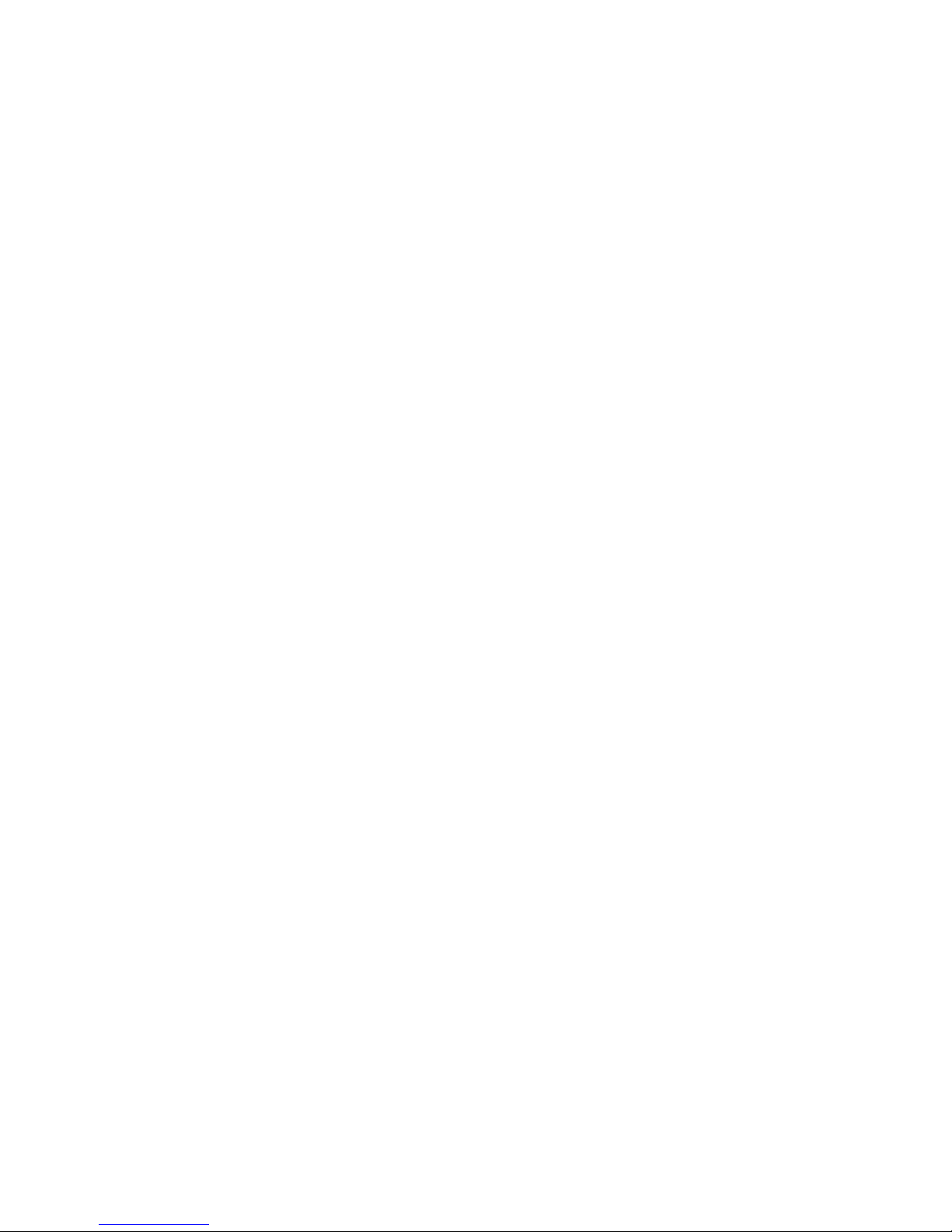
v Integrated Routing–allows any port in the switch to be configured as an EX_port
supporting Fibre Channel Routing (FCR). This eliminates the need to use the
SAN18B-R for FCR purposes, and also provides double the bandwidth for each
FC Router (FCR) connection when connected to another 8 Gbps capable port
v FICON w/ CUP–designed to provide in-band management of the supported SAN
b-type switch, router, and supported IBM System z and zSeries servers. To
enable in-band management on multiple switches and directors, each switch,
router, or director must be configured with the appropriate FICON CUP feature.
This support is designed to provide a single point of control for managing
connectivity in active FICON I/O configurations.
addition, customers can order a set of optional features bundled into one
In
orderable feature, the B40 Enterprise Package. This bundled feature consists of
one of each of Trunking Activation, Advanced Performance Monitor, Adaptive
Networking, and two 8-port activations.
For more information on the use of these features, refer to the Fabric OS
Administrator’s Guide.
6 SAN40B-4 Installation, Service, and User’s Guide
Page 31

Chapter 2. Installing and configuring the switch
You can install the switch in either of two ways:
v As a stand-alone unit on a flat surface
v In an Electronic Industries Association (EIA) cabinet using a slide-rail rack mount
kit, which is provided with the switch. When you mount the switch into a slide-rail
rack, you can mount the chassis to slide from either the port side or the non-port
side.
chapter provides the following information:
This
v “Items included with the switch”
v “Installation and safety considerations”
v “Installing a stand-alone switch” on page 8
v “Installing the switch into an EIA cabinet” on page 9
v “Recommendations for cable management” on page 14
v “Configuring the switch” on page 15
Items included with the switch
The following items are included with the standard shipment of the switch. When
you open the packaging, verify that these items are included in the package and
that no damage has occurred during shipping:
v One SAN40B-4 switch with two power supply/fan assemblies installed
v An accessory kit containing:
– Serial cable with an RJ-45 connector
– One grounded 1.8 m (6 ft.) country-specific power cord
– Four rubber feet, required for setting up the switch as a stand-alone unit
– SFP transceivers (quantity depending upon features ordered)
– IBM System Storage SAN40B-4 Installation, Service, and User’s Guide (this
document)
– IBM System Storage SAN40B-4 Quick Start Guide
– IBM documentation CD
– EZSwitchSetup CD
– One LC wrap plug-D
Installation and safety considerations
Use this section to prepare your site for a safe and successful installation.
Attention: Although the switch has been designed for customer installation and
replacement procedures, you must first ensure that the rack into which the switch is
to be installed is also customer accessible. If it is not, then only trained personnel
can install and service these switches in such a rack.
Attention: Read the “Safety and environmental notices” on page ix
before attempting any installation or maintenance procedures.
© Copyright IBM Corp. 2008 7
Page 32

The switch can be installed either as a free-standing unit, or installed in an EIA
cabinet, using an optional slide-rail rack mount kit. When mounting into a slide-rail
rack, you can mount the chassis to slide from either the port side or the nonport
side.
Electrical considerations
To install and operate the switch successfully, ensure the following:
v The primary outlet is correctly wired, protected by a circuit breaker, and grounded
in accordance with local electrical codes.
v The supply circuit, line fusing, and wire size are adequate, as specified by the
electrical rating on the switch nameplate.
v The power supply standards provided in “Power supply specifications” on page
38 are met.
Environment considerations
For successful installation and operation of the switch, ensure that the following
environmental requirements are met:
v At a minimum, adequate cooling requires that you install the switch with the
nonport side, which contains the air intake vents, facing the cool-air aisle.
v All equipment in the rack should force air in the same direction to avoid intaking
exhaust air.
v A minimum air flow of 47 cubic feet/minute (79.8 cubic meters/hour) available on
the nonport side of the switch.
v The ambient air temperature does not exceed 40° C (104° F) while the switch is
operating.
Cabinet considerations
Attention: See “Rack safety” on page xiv for danger and caution notices related
to product installations in racks or cabinets.
For successful installation and operation of the switch in a cabinet, ensure that the
following cabinet requirements are met:
v The cabinet must be a standard EIA cabinet.
v Plan a cabinet space that is 1 rack unit 4.45 cm (1.75 in) high, 48.3 cm (19 in.)
wide.
v Ground all equipment in the cabinet through a reliable branch circuit connection
and maintain ground at all times. Do not rely on a secondary connection to a
branch circuit, such as a power strip.
v Ensure that airflow and temperature requirements are met on an ongoing basis,
particularly if the switch is installed in a closed or multicabinet assembly.
v Verify that the additional weight of the switch does not exceed the cabinet’s
weight limits or unbalance the cabinet in any way.
v Secure the cabinet to ensure stability in case of unexpected movement, such as
an earthquake.
Installing a stand-alone switch
To install the switch as a stand-alone unit, use the following procedure:
1. Unpack the switch and verify the items listed in “Items included with the switch”
on page 7
8 SAN40B-4 Installation, Service, and User’s Guide
Page 33

2. Apply the adhesive rubber feet. Applying the rubber feet onto the switch helps
prevent the switch from sliding off the supporting surface.
a. Clean the indentations at each corner of the bottom of the switch to ensure
that they are free of dust or other debris that might lessen the adhesion of
the feet.
b. With the adhesive side against the chassis, place one rubber foot in each
indentation and press into place.
Place the switch on a flat, sturdy surface.
3.
4. Provide power to the switch as described in “Powering the switch on and off” on
page 21.
Attention: Do not connect the switch to the network until the IP address is
correctly set. For instructions on how to set the IP address, see “Configuring the
switch” on page 15.
Installing the switch into an EIA cabinet
Attention: Although the switch has been designed for customer installation and
replacement procedures, you must first ensure that the rack into which the switch is
to be installed is also customer accessible. If it is not, then only trained personnel
can install and service these switches in such a rack.
Attention: Read the “Safety and environmental notices” on page ix
before attempting any installation or maintenance procedures.
Time required
Items required
Attention: Refer to “Rack safety” on page xiv for danger and caution notices
related to rack and cabinet installations.
You can install the rack mount kit in either of two ways:
v To allow the port side of the switch to slide out of the exhaust-air side of the
cabinet. In this installation, the port side of the switch is flush with the edge of the
cabinet.
v To allow the non-port side of the switch to slide out the cool-air side of the
cabinet. In this installation, the port side of the switch is set 7.62 cm (3 in.) back
from the edge of the cabinet, allowing a more gradual bend in the fiber optic
cables.
Approximately 30 minutes, excluding cabling and configuration
You need the following items to install the switch in a slide-rail rack:
v Straight slot screwdriver
v Rack space: 1 EIA units of rack space, 48.3 cm (19 in.) wide, and 60.96 cm (24
in.) deep
v One power cord that is provided with the switch
v One power outlet
v Rack mount kit
Chapter 2. Installing and configuring the switch 9
Page 34

Attention: Use the exact screws specified in the procedure for use with the
switch chassis. Using screws longer than 3/16 in. can damage the switch. The
different types of screws are listed in Table 3 on page 11.
Make sure that you tighten all screws used in this procedure.
Note:
Installation instructions
To install the switch in a slide-rail rack that meets EIA standards, use the following
procedure.
Note: These procedures use parts that are included in the rack-mount kit. These
parts are listed in Table 3 on page 11. The installation procedure
cross-references the items in this table. Be sure to use the referenced parts
when you perform each step.
Before you start the rack-mount installation process, locate the rack-mount slides
and the mounting bracket that are provided in the shipping container.
Figure 4 shows the rack assembly. The number keys, such as 1, refer to the
items listed in Table 3 on page 11.
3
Front of Switch
EIA Rack Rail
Inner Slide
7
2X
4
4X
9
Outer Slide
8X
2X
See
1
Detail A
7
4X
5
7
4X
6
5X
4X
10
8X
11
8X
12
8X
6
2X
2
Detail A
SJ000153
Figure 4. Rack assembly
1. Unpack the rack-mount kit and verify that all ordered items and parts are
present and undamaged. See Table 3 on page 11 for a list of parts and the
quantities supplied.
10 SAN40B-4 Installation, Service, and User’s Guide
Page 35

Table 3. Parts supplied with the rack-mount kit
Item Description Quantity
1 Rack mount slide (inner and outer slide) 2
2 Right rack mount bracket (optional bracket for
1
front of switch)
3 Left rack mount bracket (optional bracket for
1
front of switch)
4 Rack mounting bracket (3-hole) 4
5 Nut clip, M5 11
6 Screw, 8-32 x 3/16 in., zinc 11
7 Screw, M5 x 12 11
8 Bracket to slide rack kit (contains items 9 -
1
12)
9 Screw, 8-32 x 3/8 in., zinc 5
10 Washer, flat, No. 8 5
11 Washer, lock, No. 8 5
12 Nut, hex, 8-32 5
2. Separate the inner and outer slides.
a. Open one of the slides until the lock engages.
b. Press the lock release lever (1 in Figure 5) and remove the inner rail from
the outer rail.
Figure 5. Separating the inner and outer rails
c. Repeat step 2a and step 2b for the other rail.
Note:
3. Install the inner (smaller) slide on the switch chassis, as Figure 4 on page 10
shows.
Attention: If you use screws longer than 3/16 in., you can damage the switch.
1
SJ000046
For racks with flush-mount doors, such as the 9306 Netfinity
®
racks, do
not install the front brackets. Instead, use the rack-mount slides by
attaching the switch to the set of mounting holes, which are offset 3
inches into the rack.
Chapter 2. Installing and configuring the switch 11
Page 36

a. Position the flat side of the inner rail along one side of the switch. Align the
holes in the rail with the threaded holes in the side of the switch chassis.
The chamfered end of the inner rail should face toward the rear of the
switch (away from the ports) as shown in Figure 6.
b. Attach the inner rail by using three of the 8-32 x 3/16 in. zinc screws (6 in
Table 3 on page 11).
1
6
3
Front
Figure 6. Mounting the moving portion of the slide and mounting brackets to the switch
c. Repeat step 3a and step 3b for the second inner rail on the other side of the
switch chassis.
Optional step: If desired, install the right rack mount bracket 2 (see Figure 4
4.
on page 10) and the left rack mount bracket 3 on the switch chassis. Use
these brackets to secure the switch to the rack as shown in Figure 6.
Attention: Do not use screws longer than 3/16 in.; they can damage the
switch.
a. Position the left rack mount bracket at the left front corner of the switch
chassis. Align the two holes in the bracket with the two threaded holes in the
switch chassis.
b. Attach the bracket by using two of the 8-32 x 3/16 in. zinc screws (see 6
in Figure 4 on page 10)
c. Repeat step 4a and step 4b for the right rack mount bracket on the right
front corner of the switch chassis.
5. Attach all four of the 3-hole rack mounting brackets 4 in Figure 7 on page 13.
a. Position a 3-hole rack mounting bracket 4 at the end of one of the outer
slides.
b. Attach the bracket by using the 8-32 x 3/8 in. zinc screws 9. Ensure that
the screw heads are inside the slides.
c. Place one each of the following items on the outer end of the screw in the
order listed:
SJ000047
12 SAN40B-4 Installation, Service, and User’s Guide
Page 37

1) Washer, flat No. 8 10
2) Washer, lock No. 8 11
3) Nut, hex, 8-32 12
d. Repeat steps 5a on page 12 through 5c on page 12 for the three remaining
rail ends.
4
12
11
10
1
5
9
4
3
Figure 7. Mounting the fixed portion of the rail and the locking brackets to the rack
SJ000048
6. Install the outer (larger) slides in the rack, as shown in Figure 7.
a. At the desired height, install the five M5 nut clips 5. Put three M5 nut clips
in the front of the rack and two in the back. The middle clip in the front of
the rack is for the locking ears.
Some rack mount kits might use 10-32 nut clips in place of the M5
Note:
nut clips for the locking ears.
b. Attach the slides by using four M5 x 12 screws 7 (see Figure 4 on page
10).
c. Repeat step 6a and step 6b for the other rail.
Install the switch in the rack.
7.
a. Position the switch in front of the rack. Insert the switch into the rack by
sliding the inner slides that are mounted on the switch into the outer slides
that are mounted on the rack. See Figure 8 on page 14.
Chapter 2. Installing and configuring the switch 13
Page 38

SJ000049
Figure 8. Inserting slides into the rack rails
b. Check the alignment of the slides by sliding the switch in and out of the
rack. Any difficulty moving the switch indicates lateral stress or
misalignment. If this situation occurs, adjust the slide positions until the
movement is smooth.
8. Optional step: If the right and left rack mount brackets are installed on the front
corners of the switch, attach both brackets to the cabinet rack by using M5 x 12
screws 7. See step 4 on page 12 and Figure 4 on page 10. The screws
should pass through the front of each bracket and the slide rail.
Some rack mount kits might use 10-32 nut clips in place of the M5 nut
Note:
clips for the locking ears.
9. Continue with initial setup of the switch by following the procedures in
“Configuring the switch” on page 15.
DANGER
An
electrical outlet that is not correctly wired could place
hazardous voltage on metal parts of the system or the devices
that attach to the system. It is the responsibility of the customer
to ensure that the outlet is correctly wired and grounded to
prevent an electrical shock. (D004)
Note: Do not connect the switch to the network until you perform one of the
following steps:
v Set the internet protocol (IP) address.
v Verify that the default IP address does not conflict with the existing IP
addresses in the same network.
Recommendations for cable management
Attention: The minimum bend radius for a 50 micron cable is 51 mm (2 in.) under
full tensile load and 30.5 mm (1.2 in.) with no tensile load.
14 SAN40B-4 Installation, Service, and User’s Guide
Page 39

Cables can be organized and managed in a variety of ways: for example, using
cable channels on the sides of the cabinet or patch panels to minimize cable
management. Following is a list of recommendations:
v Plan for rack space required for cable management before installing the switch.
v Leave at least 1 meter (3.28 ft) of slack for each port cable. This provides room
to remove and replace the switch, allows for inadvertent movement of the rack,
and helps prevent the cables from being bent to less than the minimum bend
radius.
v If you are using Brocade ISL Trunking, consider grouping cables by trunking
groups. The cables used in trunking groups must meet specific requirements, as
described in the Fabric OS Administrator’s Guide.
v For easier maintenance, label the fiber optic cables and record the devices to
which they are connected.
v Keep LEDs visible by routing port cables and other cables away from the LEDs.
v Use hook-and-loop fasteners to secure and organize fibre optic cables. Do not
use tie wraps on fiber optic cables, because wraps are easily overtightened and
can damage the optic fibers.
Configuring the switch
You must configure the switch to ensure correct operation within a network and
fabric. For instructions about how to configure the switch to operate in a fabric that
contains switches from other vendors, refer to the Fabric OS Administrator's Guide.
For more information about the commands used in this procedure, refer to the
Fabric OS Command Reference Manual.
v “Using the EZSwitch setup (optional)”
v “Providing power to the switch”
v “Creating a serial connection” on page 16
v “Setting the switch IP address” on page 16
v “Setting the date and time” on page 17
Using the EZSwitch setup (optional)
Once you have set up the switch in a rack or as a stand-alone switch, it is time to
give it power and a basic configuration. If you are going to use the switch in a
single-switch setup, you can use EZSwitchSetup to complete the basic
configuration. See the EZSwitchSetup CD, included with the accessory kit for more
information. Yo u can also use the SAN40B-4 Quick Start Guide. If you do not want
to use EZSwitch Setup, use the instructions in following sections.
Providing power to the switch
To provide power to the switch:
1. Connect the power cords to both power supplies, and then to power sources on
separate circuits to protect against AC failure. Ensure that the cords have a
minimum service loop of 15 cm (6 in.) available and are routed to avoid stress.
2. Power on the power supplies by flipping both AC switches to the "|" symbol. The
power supply LEDs will display amber until POST is complete, and then change
to green. The switch usually requires from 1 to 3 min to boot and complete
POST.
Note:
Power is supplied to the switch as soon as the first power supply is
connected and turned on.
Chapter 2. Installing and configuring the switch 15
Page 40

3. After POST is complete, verify that the switch power and status LEDs on the left
of the port side of the switch are green.
Creating a serial connection
You will perform all basic configuration tasks in this guide using a serial connection.
To create a serial connection to the switch, complete the following steps:
1. Connect the serial cable to the serial port on the switch and to an RS-232 serial
port on the workstation.
If the serial port on the workstation is RJ-45 instead of RS-232, remove the
adapter on the end of the serial cable and insert the exposed RJ-45 connector
into the RJ-45 serial port on the workstation.
2. Disable any serial communication programs running on the workstation.
3. Open a terminal emulator application (such as HyperTerminal on a PC, or
TERM, TIP, or Kermit in a UNIX® environment), and configure the application as
follows:
v In a Windows® environment:
Bits per second 9600
Databits 8
Parity None
Stop bits 1
Flow control None
In a UNIX environment, type the following string at the prompt:
v
tip /dev/ttyb -9600
ttyb is already in use, use ttya instead and enter the following string at the
If
prompt:
tip /dev/ttya -9600
Setting the switch IP address
You can configure the switch with a static IP address, or you can use a DHCP
(Dynamic Host Configuration Protocol) server to set the IP address of the switch.
DHCP is enabled by default. The switch supports both IPv4 and IPv6.
Using DHCP
When using DHCP, the switch obtains its IP address, subnet mask, and default
gateway address from the DHCP server. The DHCP client can only connect to the a
DHCP server that is on the same subnet as the switch. If your DHCP server is not
on the same subnet as the switch, use a static IP address.
Setting a static IP address
1. Log into the switch using the default password, which is password.
2. Use the ipaddrset command to set the Ethernet IP address.
If you are going to use an IPv4 IP address, enter the IP address in dotted
decimal notation as prompted.
Ethernet IP Address: [192.168.74.102]
If you are going to use an IPv6 address, enter the network information in
semicolon-separated notation as prompted.
switch:admin> ipaddrset -ipv6 --add 1080::8:800:200C:417A/64
IP address is being changed...Done.
16 SAN40B-4 Installation, Service, and User’s Guide
Page 41
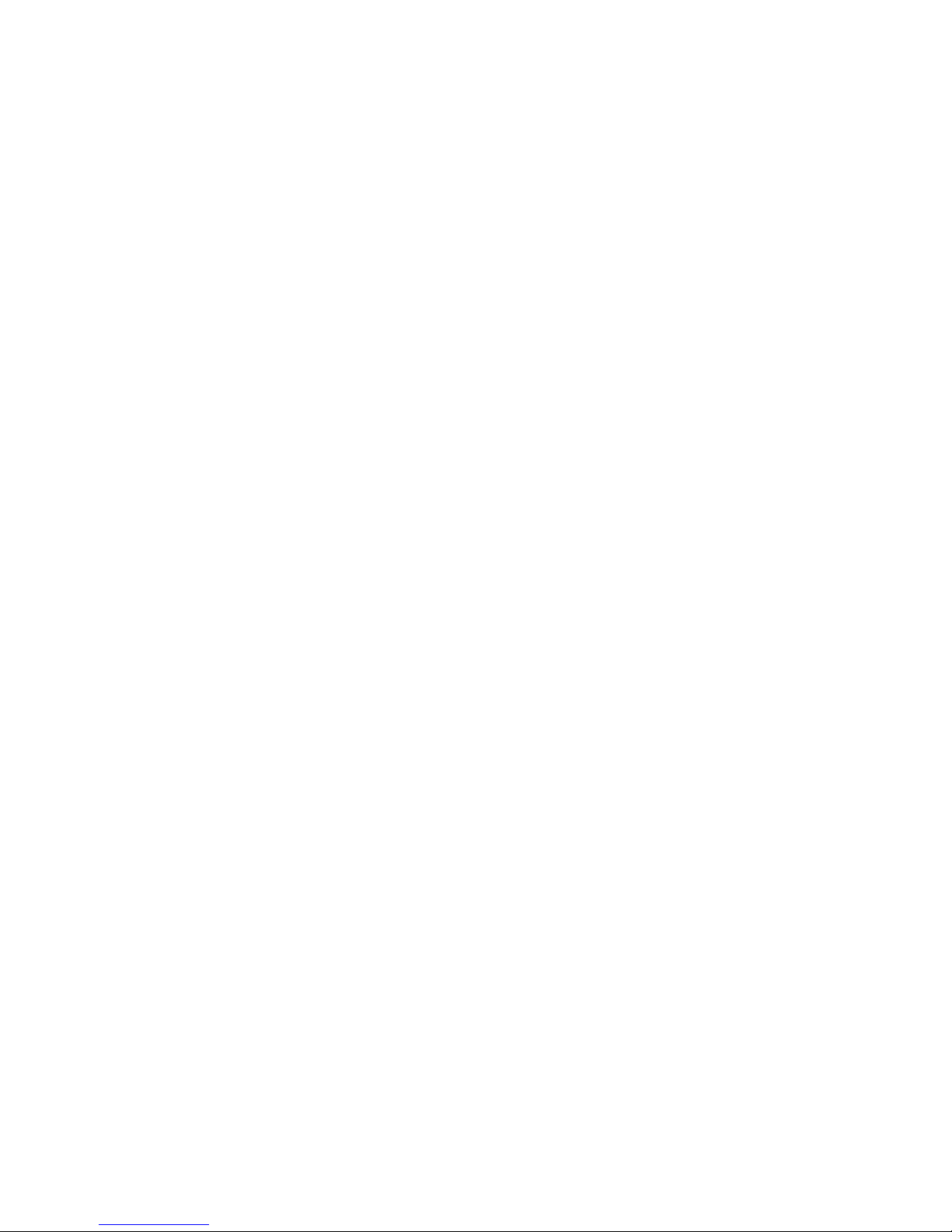
3. Complete the rest of the network information as prompted.
Ethernet Subnetmask: [255.255.255.0]
Ethernet IP Address: [192.168.74.102]
Ethernet Subnetmask: [255.255.255.0]
4. Enter off to Disable DHCP when prompted.
DHCP [OFF]: off
Setting the date and time
The switch maintains the current date and time inside a battery-backed real-time
clock (RTC) circuit. Date and time are used for logging events. Switch operation
does not depend on the date and time; a switch with an incorrect date and time
value still functions properly. However, because the date and time are used for
logging, error detection, and troubleshooting, you should set them correctly.
Setting the date
1. If you are not already logged into the switch; do so now using the default
password, which is password.
2. Enter the date command, using the following syntax:
date "mmddHHMMyy"
The values represent the following:
v mm is the month; valid values are 01 through 12
v dd is the date; valid values are 01 through 31
v HH is the hour; valid values are 00 through 23
v MM is minutes; valid values are 00 through 59
v yy is the year; valid values are 00 through 99 (values greater than 69 are
interpreted as 1970 through 1999, and values less than 70 are interpreted as
2000-2069)
switch:admin> date
Fri Sep 29 17:01:48 UTC 2007
switch:admin> date "0927123007"
Thu Sep 27 12:30:00 UTC 2007
switch:admin>
Setting time zones
You can set the time zone for a switch by name. You can specify the setting using
country and city or time zone parameters.
If the time zone is not set with the new options, the switch retains the offset time
zone settings. The tsTimeZone command also includes an option to revert to the
prior time zone format. For more information about the tstimezone [--old] option,
see the Fabric OS Command Reference Manual.
You can set the time zone for a switch using the tsTimeZone command. The
tsTimeZone command allows you to perform the following tasks:
v Display all of the time zones supported in the firmware
v Set the time zone based on a country and city combination or based on a time
zone ID such as PST
The time zone setting has the following characteristics:
Chapter 2. Installing and configuring the switch 17
Page 42

v Yo u can view the time zone settings. However, only those with administrative
permissions can set the time zones.
v The tsTimeZone setting automatically adjusts for Daylight Savings Time.
v Changing the time zone on a switch updates the local time zone setup and is
reflected in local time calculations.
v By default, all switches are in the GMT time zone (0,0). If all switches in a fabric
are in one time zone, it is possible for you to keep the time zone setup at the
default setting.
v System services that have already started will reflect the time zone changes only
after the next reboot.
v Time zone settings persist across failover for high availability.
following procedure describes how to set the time zone for a switch. Yo u must
The
perform the procedure on all switches for which the time zone must be set.
However, you only need to set the time zone once on each switch, because the
value is written to nonvolatile memory.
1. If you are not already logged into the switch; do so now using the default
password, which is password.
2. Enter the tsTimeZone command as follows:
switch:admin> tstimezone [--interactive]/ [, timezone_fmt]
Use timezone_fmt to set the time zone by Country/City or by time zone ID,
such as PST.
The following example shows how to display the current time zone setup and
how to change the time zone to US/Central.
switch:admin> tstimezone
Time Zone : US/Pacific
switch:admin> tstimezone US/Central
switch:admin> tstimezone
Time Zone : US/Central
The following procedure describes how to set the current time zone using
interactive mode to Pacific Standard Time.
Type the tsTimeZone command as follows:
1.
switch:admin> tstimezone --interactive
2. Yo u are prompted to select a general location.
Please identify a location so that time zone rules can be set correctly.
3. Enter the appropriate number or Ctrl-D to quit.
4. At the prompt, select a country location.
5. At the prompt, enter the appropriate number to specify the time zone region or
Ctrl-D to quit.
Synchronizing local time using NTP
You can synchronize the local time of the principal or primary fabric configuration
server (FCS) switch to a maximum of eight external network time protocol (NTP)
servers. To keep the time in your SAN current, it is recommended that the principal
or primary FCS switch has its time synchronized with at least one external NTP
server. The other switches in the fabric will automatically take their time from the
principal or primary FCS switch.
18 SAN40B-4 Installation, Service, and User’s Guide
Page 43

All switches in the fabric maintain the current clock server value in non-volatile
memory. By default, this value is the local clock server <LOCL> of the principal or
primary FCS switch. Changes to the clock server value on the principal or primary
FCS switch are propagated to all switches in the fabric.
When a new switch enters the fabric, the time server daemon of the principal or
primary FCS switch sends out the addresses of all existing clock servers and the
time to the new switch. If a switch with FOS 5.3.0 or later has entered the fabric it
will be able to store the list and the active servers; pre-5.3.0 Fabric OS switches will
ignore the new list parameter in the payload and will update only the active server
address.
For more information on using an NTP server, and IPv6 considerations, see the
Fabric OS Administrator’s Guide.
1. If you are not already logged into the switch; do so now using the default
password, which is password.
2. Enter the tsClockServer command:
switch:admin> tsclockserver "<ntp1;ntp2>"
where ntp1 is the IP address or DNS name of the first NTP server, which the
switch must be able to access. The second ntp2 is the second NTP server and
is optional. The operand “<ntp1;ntp2>” is optional; by default, this value is
LOCL, which uses the local clock of the principal or primary switch as the clock
server.
The tsClockServer command accepts multiple server addresses in either IPv4,
IPv6, or DNS name formats. When multiple NTP server addresses are passed,
tsClockServer sets the first obtainable address as the active NTP server. The
others will be stored as backup servers that can take over if the active NTP server
fails. The principal or primary FCS switch synchronizes its time with the NTP server
every 64 seconds.
switch:admin> tsclockserver
LOCL
switch:admin> tsclockserver "132.163.135.131"
switch:admin> tsclockserver
132.163.135.131
switch:admin>
The following example shows how to set up more than one NTP server using a
DNS name:
switch:admin> tsclockserver "10.32.170.1;10.32.170.2;ntp.localdomain.net"
Updating Clock Server configuration...done.
Updated with the NTP servers
Changes to the clock server value on the principal or primary FCS switch
are propagated to all switches in the fabric.
Chapter 2. Installing and configuring the switch 19
Page 44

20 SAN40B-4 Installation, Service, and User’s Guide
Page 45

Chapter 3. Operating the switch
This chapter provides the following information:
v “Powering the switch on and off”
v “Interpreting LED activity”
v “LED patterns” on page 23
v “POST and boot specifications” on page 25
v “Interpreting POST results” on page 26
v “Customer field replaceable units (CRUs/FRUs)” on page 31
v “Maintaining the switch” on page 26
v “Managing the switch” on page 33
v
Powering the switch on and off
See Chapter 2, “Installing and configuring the switch,” on page 7 for initial setup
instructions before powering the switch on for the first time. Once the switch has
been properly configured, follow these instructions to power the switch on and off.
To power the switch on, connect one or both power cords to the power connectors
on the power supplies and to a power source; then, set the AC power switches to
″|″. Power is supplied to the switch as soon as the first power supply is connected
and powered on.
The switch runs POST by default each time it is powered on; it requires a minimum
of three minutes to boot and complete POST.
To power the switch off, power off both power supplies by setting each AC power
switch to ″O″. All devices are returned to their initial state the next time the switch is
powered on.
Interpreting LED activity
System activity and status can be determined through the activity of the LEDs on
the switch. There are three possible LED states: no light, a steady light, and a
flashing light. The steady lights and flashing lights can be green or amber. The
LEDs flash either of these colors during boot, POST, or other diagnostic tests. This
is normal and does not indicate a problem unless the LEDs do not indicate a
healthy state after all boot processes and diagnostic tests are complete.
The switch has the following LEDs:
v System power LED–One LED (green) to indicate system power
v System status LED–One LED (green/amber) to indicate system status
v Ethernet status LEDs–Two LEDs to indicate speed and link status
v Port status LEDs–40 LEDs (green/amber) to indicate status for each port
v One power supply status LED on each power supply, to the left of the ON/OFF
rocker switch
© Copyright IBM Corp. 2008 21
Page 46

LED locations
1
Figure 9 shows the location of individual LEDs on the port side of the switch.
0 1 2 3 8 9 10 11
4 5 6 7 12 13 14 15 20
16
17
21
18 19
22 23
2
Figure 9. Detailed view, location of LEDs on the port side of the switch
Item LED names and descriptions
1 System status LED (top) and System power
2 Ethernet link status (left), Ethernet link speed
3 FC port status LED (port 9).
24 25 26 27
28 29 30 31
32 33 34 35
36
37 38 39
3
8 9 10 11
12 13 14 15
(bottom)
(right) LEDs
For each FC port status LED pair, the left
LED provides status of the port in the top
row, the right LED provides status of the port
in the bottom row.
b40_0004
Figure 10 shows the location of power supply status LEDs on the port side of the
switch.
1 2
Figure 10. Location of LEDs on the nonport side of the switch
22 SAN40B-4 Installation, Service, and User’s Guide
b40_0005
Page 47

LED patterns
Table 4 through Table 7 on page 24 summarize the switch LED locations, color, and
meaning, as well as any recommended user response.
Power status LED patterns
The power status LED patterns are shown in Table 4
Table 4. Power status LED patterns, status, and recommended actions
Recommended
LED name LED color Status of hardware
Power Status LED No light System is off or there
is an internal power
supply failure.
action
Verify the system is
on. If the system is
on, the unit is faulty.
Contact IBM Support.
Steady green Switch is on and
No action is required.
power supplies are
functioning properly.
System status LED patterns
The system status LED patterns are shown in Table 5
Table 5. System status LED patterns, status, and recommended actions
LED name LED color Status of hardware
System Status LED No light Switch is off, boot is
not complete, or boot
failed.
Steady green System is on and
functioning properly.
Steady amber (for
more than five
Boot failed, the
system is faulty.
seconds)
Flashing amber/green Attention is required.
A number of variables
can cause this status
including a single
power supply failure,
a fan failure, or one
or more
environmental ranges
exceeded.
Recommended
action
Verify that switch is
on and has
completed booting.
No action is required.
Perform the following
steps:
Connect a serial
cable to the system.
Reboot the system.
Check the failure
indicated on the
system console.
Contact IBM Support.
Check the
management
interface and the
error log for details
on the cause of
status. Contact IBM
Support if required.
Chapter 3. Operating the switch 23
Page 48

Port status LED patterns
Each port has one LED port status indicator. Table 6 shows the LED color, status,
and recommended action for these port LEDs.
Table 6. Port LED patterns during normal operation
Recommended
LED name LED color Status of hardware
Port status No light No light or signal
carrier (SFP or cable)
action
Check SFP and
cable.
detected.
Slow flashing green
(flashing in
two-second intervals)
Port is online but
segmented because
of a loopback cable
No action is required.
or incompatible
switch connection.
Fast flashing green
(flashing in
half-second intervals)
Port is online and an
internal loopback
diagnostic test is
No action is required.
running.
Flickering green
(steady with random
flashes)
Steady green Port is online
Port is online and
frames are flowing
through the port.
No action is required.
No action is required.
(connected to
external device) but
has no traffic.
Slow flashing amber
(flashing in
two-second intervals)
Fast flashing amber
(flashing in
half-second intervals)
Port is disabled
(because of
diagnostics or the
portDisable
command).
Verify the diagnostic
tests are not running.
Reenable the port
using the portEnable
command.
Port is faulty. Check the
management
interface and the
error log for details
on the cause of
status. Contact IBM
Support if required.
Steady amber (for
more than five
seconds)
Port is receiving light
or signal carrier at 4
Gbps; but is not yet
No action required.
online.
Ethernet LED patterns
Each Ethernet port has two LEDs, which are described in Table 7
24 SAN40B-4 Installation, Service, and User’s Guide
Table 7. Ethernet LED patterns
LED name LED color Status of hardware
Ethernet speed LED
(right)
No light Port speed is 10
Mbps.
Steady green Port speed is 100
Mbps.
Recommended
action
No action is required.
No action is required.
Page 49

Table 7. Ethernet LED patterns (continued)
Recommended
LED name LED color Status of hardware
Ethernet link LED
No light There is no link. Verify the Ethernet
(left)
action
cable is connected
correctly.
Steady amber There is a link. No action is required.
Flashing amber/no
light
There is link activity
(traffic).
No action required.
Power supply status LED patterns
The power supply status LED patterns are shown in Table 8. These LEDs are
visible on the nonport side of the switch and are located to the left of the AC power
switches.
Table 8. Power supply status LED patterns, status, and recommended actions
LED name LED color Status of hardware
Power supply status
LED
POST and boot specifications
The switch performs POST by default each time it is powered on or rebooted or the
system is reset. Boot time with POST is a minimum of three minutes. POST can be
skipped after subsequent reboots by entering the fastBoot command. For more
information about this command, refer to the Fabric OS Command Reference.
POST
The success or failure results of the diagnostic tests that run during POST can be
monitored through LED activity, the error log, or the command line interface.
No light Primary power cord is
disconnected or is
not actively powered,
or power supply has
failed.
Steady green Power supply is
operating normally.
Recommended
action
Verify the power
supply is on and
seated and the power
cord is connected to
a functioning power
source.
Replace power
supply fan assembly,
if failed.
No action is required.
POST includes the following steps:
1. Preliminary POST diagnostics are run.
2. Operating system is initialized.
3. Hardware is initialized.
4. Diagnostic tests are run on several functions, including circuitry, port
functionality, memory, statistics counters, and serialization.
Boot
In addition to POST, boot includes the following steps after POST is complete:
1. Universal port configuration is performed.
Chapter 3. Operating the switch 25
Page 50

2. Links are initialized.
3. Fabric is analyzed, and if any ports are connected to other switches, the switch
participates in a fabric configuration.
4. Switch obtains a domain ID and assigns port addresses.
5. Unicast routing tables are constructed.
6. Normal port operation is enabled.
Interpreting POST results
POST is a system check that is performed each time the switch is powered on,
rebooted, or reset, and during which the LEDs flash amber and green. Any errors
that occur during POST are listed in the error log.
To determine whether POST completed successfully and whether any errors were
detected:
1. Verify that the LEDs on the switch indicate that all components are healthy (see
the tables in “LED patterns” on page 23). If one or more LEDs do not display a
healthy state:
a. Verify that the LEDs are not set to "beacon" (this can be determined through
the switchShow command or Web Tools). For information about how to turn
beaconing on and off, refer to the Fabric OS Administrator’s Guide or the
Web Tools Administrator’s Guide.
b. Follow the recommended action for the observed LED behavior, as listed in
the tables in “LED patterns” on page 23.
Verify that the switch prompt displays on the terminal of a computer workstation
2.
that is connected to the switch. If the prompt does not display when POST
completes, press Enter. If the prompt still does not display, open another Telnet
session or access the switch through another management tool. If this is not
successful, the switch did not successfully complete POST; contact IBM Service
for repair.
3. Review the switch system log for errors. Any errors detected during POST are
written to the system log, which is accessible through the errShow command.
For information about this command, refer to the Fabric OS Command
Reference. For information about error messages, refer to the Fabric OS
Message Reference.
Maintaining the switch
The switch does not require any regular physical maintenance and is designed for
high availability and to minimize the chance of failure. To help prevent failure of the
switch due to distress or abuse, ensure that the environmental conditions, described
in “Environment considerations” on page 8, are met. Other maintenance includes
diagnostic tests and field-replaceable units, described in the following sections.
Installing SFPs
The switch only supports Brocade-branded SFPs. If you use an unqualified SFP,
the switchShow command output will show the port in an Mod_Inv state. Fabric
OS will also log the issue in the system error log.
Follow these instructions to install an SFP:
1. Making sure that the bail (wire handle)B is in the unlocked position, place the
SFP in the correctly oriented position on the port, as shown in Figure 11 on
page 27
26 SAN40B-4 Installation, Service, and User’s Guide
Page 51

Note: Each SFP has a 10-pad gold-plated PCB-edge connector on the bottom.
The correct position to insert an SFP into the upper row of ports is with
the gold edge down. The correct position to insert an SFP into the lower
row of ports is with the gold edge up.
2. Slide the SFP into the port until you feel it click into place; then close the bail.
1
A
B
C
!
A
D
Figure 11 . SFP installation and bail closing
2
B24_0004
Item Description
A Switch chassis
B SFP with open bale
C SFP
Chapter 3. Operating the switch 27
Page 52

Item Description
C Closed bale
Removing SFP modules
To remove an SFP:
1. Press and hold the cable release B, as shown in section 1 of Figure 12 on
page 29
2. Remove the cable from the SFP, as shown in section 2.
3. Pull the bail (wire handle) D in section 3 to release the SFP.
4. Grasping it by the bail, gently but firmly pull the SFP (C in section 4) out of the
port.
Attention: If the SFP you are removing does not have a bail, use a small
implement such as a screwdriver to press the release trigger beneath the port.
Non-bailed SFPs can be damaged by the removal process and are not
recommended. Refer to the interoperability matrix at the following web site:
www.ibm.com/servers/storage/support/san for a list of supported SFPs and
devices.
5. Repeat this procedure for the remaining ports, as required.
28 SAN40B-4 Installation, Service, and User’s Guide
Page 53

B
A
D
1
C
3
scale: 1/8" = 1"
IO
IO
!
I
k
c
.
a
n
r
i
:
r
4
o
N
f
6
/
h
O
t
3
I
g
1
T
n
r
e
l
o
N
E
E
w
m
e
T
r
m
c
5
s
AT
e
b
um
o
m
t
i
x
g
a
n
i
t
M
n
u
o
m
C
42
B24_0005
Figure 12. Removing an SFP
Item Description
A Switch chassis
B Cable release
C SFP
D Bail
E Cabled Fibre Channel ports
Testing a port, SFP, and fiber cable
The PortLoopbackTest command is used to verify the functional operation of the
switch by sending frames from the port "N" transmitter and looping them back into
the same port "N" receiver. The loopback is done at the parallel loopback path. The
path exercised in this test does not include the media or the fiber cable. However if
data transmission errors indicate that a port, SFP or cable are faulty, you can use
this command to determine whether the port is faulty. You can use those results to
isolate the problem to either the port or the SFP and cable combination. If a port is
faulty, the switch will need to be replaced. If the port is not faulty, the problem is
either with the SFP or the cable.
Chapter 3. Operating the switch 29
Page 54

With this command, only one frame is transmitted and received at a time. No
external cable is required to run this test. The port LEDs flicker rapidly (green) while
the test is running.
The test performs the following operations:
1. Sets all ports for parallel loopback.
2. Creates a frame F of maximum data size (2,112 bytes).
3. Transmits the frame F through port "N".
4. Picks up the frame from the same port "N".
5. Checks the eight statistic error counters for nonzero values:
ENC_in, CRC_err, TruncFrm, FrmTooLong, BadEOF, Enc_out, BadOrdSet, DiscC3
6. Checks whether the transmit, receive, or class 3 receiver counters are stuck at
some value.
7. Checks whether the number of frames transmitted is not equal to the number
of frames received.
8. Repeats Steps 2 through 7 for all ports until one of the following conditions are
met:
a. The number of frames (or passcount) requested is reached.
b. All ports are marked bad.
Diagnostic tests
each pass, the frame is created from a different data type. If seven passes
At
are requested, seven different data types are used in the test. If eight passes
are requested, the first seven frames use unique data types, and the eighth is
the same as the first. The seven data types are:
CSPAT: 0x7e, 0x7e, 0x7e, 0x7e, ...
BYTE_LFSR: 0x69, 0x01, 0x02, 0x05, ...
CHALF_SQ: 0x4a, 0x4a, 0x4a, 0x4a, ...
QUAD_NOT: 0x00, 0xff, 0x00, 0xff, ...
CQTR_SQ: 0x78, 0x78, 0x78, 0x78, ...
CRPAT: 0xbc, 0xbc, 0x23, 0x47, ...
RANDOM: 0x25, 0x7f, 0x6e, 0x9a, ....
9. If the test indicates that all ports are good, the problem is associated with
either the cable or SFP.
10. Replace the SFP with an SFP known to be good.
11. Simulate the data transmission scenario when the error occurred. If the error
does not reappear, the original SFP was defective, and should be discarded. If
the error does reappear, the cable is defective. Replace the cable and discard
the original cable.
12. Simulate the data transmission scenario again to verify that the problem does
not reappear.
In addition to POST, Fabric OS includes diagnostic tests to help troubleshoot the
hardware and the firmware. This includes tests of internal connections and circuitry,
fixed media, and the SFPs and cables in use.
The tests are implemented by command, either through a Telnet session or through
a terminal set up for a serial connection to the switch. Some tests require the ports
to be connected by external cables, to allow diagnostics to verify the
serializer/deserializer interface, SFP, and cable.
All diagnostic tests are run at link speeds of 1, 2, 4, and 8 Gbps, depending on the
speed of the link being tested.
30 SAN40B-4 Installation, Service, and User’s Guide
Page 55

Attention: Diagnostic tests can temporarily lock the transmit and receive speed of
the links during diagnostic testing.
For information about specific diagnostic tests, refer to the Fabric OS
Administrator’s Guide.
Customer field replaceable units (CRUs/FRUs)
In addition to the SFPs, the only customer field replaceable units (CRUs/FRUs) are
the integrated power supply fan assemblies. The fans are fixed inside the integrated
power supply/fan FRU to provide necessary airflow to cool the whole system. The
system software sets fan speed and measures their speeds through the tachometer
interface. The two power supply/fan assembly FRU units are hot-swappable if
replaced one at a time. They are identical and fit into either slot and can be
replaced onsite without the use of special tools. The power supplies/fan assemblies
units are keyed to ensure correct orientation during installation. When either the
power supply component or one of the fans fails, the entire assembly must be
replaced. Individual components cannot be replaced.
Attention: Disassembling any part of the power supply and fan assembly voids
the warranty and regulatory certifications. There are no user-serviceable parts
inside the power supply and fan assembly. Because the cooling system relies on
pressurized air, do not leave any of the fan assembly slots empty longer than two
minutes while the switch is operating. If a fan assembly fails, leave it in the switch
until it can be replaced. Maintain all fan assemblies in operational condition to
provide redundancy.
These power supply/fan assemblies are redundant, but should be replaced as soon
as possible to avoid any system shutdown or data loss. Each power supply/fan unit
contains two fans, which will automatically switch to high speed if the other power
supply unit fails. Refer to Table 8 on page 25 for interpreting the power supply LEDs
and recommended actions before replacing the unit. Fabric OS identifies the fans
from left to right when viewed from the nonport side as Fan assembly #2 and Fan
assembly #1.
Any of the following methods can be used to determine whether a power supply
has failed and requires replacing:
v Check the power supply status LED next to the I/O switch. If the power supply
status LED is not on, verify that the power supply is on and seated and the
power cord is connected to a functioning power source. If the light does not turn
green, the power supply needs to be replaced.
v In Web Tools, click the Power Status icon.
v Type the psShow command at the command prompt to display power supply
status as shown below:
switch:admin> psshow
Power Supply #1 is OK
Power Supply #2 is OK
Any of the following methods can be used to determine whether a fan has failed
and requires replacing:
v Check the system status LED (see Figure 9 on page 22). If the system status
LED is flashing amber and green, it could mean the fan has failed. The green
power supply/fan LED will also flash in the event of failure. Check the
management interface and the error log for details on the cause of status.
Chapter 3. Operating the switch 31
Page 56

v In Advanced Web Tools, check the Fan Status icon background color. It will be
either yellow or red if the fan has failed. When the fan is functioning correctly, the
background color is green.
v Type the fanShow command at the command prompt to display fan status as
shown below:
switch:admin> fanshow
Fan 1 is OK, speed is 7105 RPM
Fan 2 is OK, speed is 7258 RPM
Time required
Replacing a power supply fan assembly should take less than two minutes.
Items required
v Replacement power supply fan assembly
v Phillips-head screwdriver #1
Replacement instructions
DANGER
Multiple
power cords. The product is equipped with multiple
power cords. To remove all hazardous voltages, disconnect all
power cords. (L003)
To replace the power supply fan assembly in the switch:
1.
2. Unscrew the captive screw 1 in Figure 13 on the power supply fan assembly
you are replacing using a Phillips-head screwdriver.
1
Figure 13. Captive screws on the power supply fan assemblies
3. Remove the power supply fan assembly from the chassis by pulling the handle
out, away from the chassis.
4. Install the new power supply fan assembly in the chassis:
a. Orient the new fan assembly as shown in Figure 14 on page 33, with the
captive screw on the right.
1
b40_0005
32 SAN40B-4 Installation, Service, and User’s Guide
Page 57

Figure 14. Installing a replacement power supply fan assembly
b. Gently push the power supply fan assembly into the chassis until it is firmly
in place.
Attention: Do not force the installation. If the fan assembly does not slide
in easily, ensure that it is correctly oriented before continuing.
c. Secure the power supply fan assembly to the chassis by tightening the
captive screw, using the Phillips-head screwdriver.
5. Connect the power cord to the power supply fan assembly.
6. Set the AC power switch to ″|″
7. Verify that the fan status LED is lit steady green to indicate normal operation
(see Table 8 on page 25)
8. Optionally, display the fan status using the fanShow command from the
command line interface.
9. Follow any instructions included with the replacement FRU for returning the
defective FRU.
Managing the switch
You can use the management functions built into the switch to monitor the fabric
topology, port status, physical status, and other information to help you analyze
switch performance and to accelerate system debugging. The switch automatically
performs power-on-self-test (POST) each time it is turned on. Any errors are
recorded in the error log. For more information about POST, see “POST and boot
specifications” on page 25.
For information about upgrading the version of Fabric OS installed on your switch,
refer to the Fabric OS Administrator’s Guide. Yo u can manage the switch using any
of the management options listed in Table 9.
Table 9. Management options for the switch
Management tool Out-of-band
support
Command line interface (CLI)
Up to two admin sessions and four user sessions simultaneously.
For more information, refer to the Fabric OS Administrator’s Guide and the
Fabric OS Command Reference Manual.
Web Tools
For information, see the Web Tools Administrator’s Guide.
Standard SNMP applications
For information, see the Fabric OS MIB Reference Manual.
Fabric Manager (optional purchase)
For information, refer to the Fabric Manager User’s Guide.
Ethernet or serial
connection
Ethernet or serial
connection
Ethernet or serial
connection
Ethernet or serial
connection
In-band support
IP over Fibre
Channel
IP over Fibre
Channel
IP over Fibre
Channel
IP over Fibre
Channel
Chapter 3. Operating the switch 33
Page 58

Table 9. Management options for the switch (continued)
Management tool Out-of-band
support
Management Server
For information, see the Fabric OS Administrator’s Guide and the Fabric OS
Ethernet or serial
connection
Command Reference Manual.
EFCM (optional purchase)
For information, refer to the EFC Manager Software User Manual.
Ethernet or serial
connection
Note: To achieve in-band support for IP over Fibre Channel, the software must be
run on both the HBA and the switch, and it must be supported by both the
HBA and HBA driver.
In-band support
Native in-band
interface (over
HBA only)
IP over Fibre
Channel
34 SAN40B-4 Installation, Service, and User’s Guide
Page 59

Appendix. Product specifications
This appendix contains the following information:
v “Weight and physical dimensions”
v “Facility requirements”
v “Environmental requirements” on page 36
v “Memory specifications” on page 37
v “Data transmission ranges” on page 37
v “Fibre Channel port specifications” on page 38
v “Serial port specifications” on page 38
v “Power supply specifications” on page 38
v “Supported SFPs and HBAs” on page 39
v “System specifications” on page 39
Weight and physical dimensions
Table 10 lists the weight and physical dimensions of the switch.
Table 10. Physical dimensions and weight of the switch
Dimension Measurement
Height 4.29 cm (1.69 in.)
Width 42.88 cm (16.88 in.)
Depth 60.96 cm (24 in.)
Weight (with two power supply/fan assembly
units installed, no SFPs)
Facility requirements
To ensure correct operation of the switch, the facility where the switch is in use
must meet the requirements listed in Table 11.
Table 11 . Facility requirements
Type Requirements
Electrical
9.34 kg (20.6 lb)
v Primary AC input 90-264 VAC (switch
autosenses input voltage), 47-63 Hz.
v Adequate supply circuit, line fusing, and
wire size, as specified by the electrical
rating on the switch nameplate
v Correctly wired primary outlet, protected
by a circuit breaker and grounded in
accordance with local electrical codes
© Copyright IBM Corp. 2008 35
Page 60

Table 11 . Facility requirements (continued)
Type Requirements
Thermal
v Air flows from the non-port side to the port
side. A minimum air flow of 47 cubic
feet/minute (79.8 cubic meters/hour)
available in the immediate vicinity of the
switch.
v Ambient air temperature not exceeding
40° C (104° F) while the switch is
operating
v At a minimum, adequate cooling requires
that you install the switch with the nonport
side, which contains the air intake vents,
facing the cool-air aisle
v All equipment in the rack should force air
in the same direction to avoid intaking
exhaust air
v Ensure that airflow and temperature
requirements are met on an ongoing
basis, particularly if the switch is installed
in a closed or multicabinet assembly
Cabinet (when rack-mounted)
v One rack unit in a standard EIA 48.3 cm
(19-in.) cabinet
v All equipment in cabinet grounded through
a reliable branch circuit connection and
maintain ground at all times. Do not rely
on a secondary connection to a branch
circuit, such as a power strip
v Additional weight of switch must not
exceed the cabinet’s weight limits
v The cabinet must be secured to ensure
stability in case of unexpected movement,
such as an earthquake
Environmental requirements
Table 12 lists the acceptable environment for both operating and nonoperating
conditions.
36 SAN40B-4 Installation, Service, and User’s Guide
Table 12. Environmental requirements
Condition Acceptable range during operation Acceptable range during
Temperature 0° to 40° C (32° to 104° F) -25° to 70°C (-13° to 158°F)
Humidity 10% to 85% RH noncondensing, at 40°C
Altitude 0 to 3 km (9,842 ft) above sea level 0 to 12 km (39,370 ft) above sea
Shock 20 G, 6 ms duration, half sine wave 33 G, 11 ms duration, half sine
Vibration 0.5 G, 0.4 grms random, 5–500 Hz 2.0 G, 1.1 grms random, 5–500
(104° F), with maximum gradient of 10%
per hour
non-operation
10% to 90% RH noncondensing,
at 70° C (158° F)
level
Hz
Page 61

Table 12. Environmental requirements (continued)
Condition Acceptable range during operation Acceptable range during
Air flow High speed, 13,000 RPM, 29 cubic
Memory specifications
The switch memory specifications are shown in Table 13.
non-operation
None required
feet/minute
Low speed, 7000 RPM, 22 cubic
feet/minute
Table 13. Memory specifications
Memory type Installed memory
Main memory (SDRAM) 512 MB
Compact flash 1 GB
Boot flash 4 MB
Data transmission ranges
Table 14 provides the data transmission ranges for different cable types and port
speeds.
Table 14. Data transmission ranges
Port speed Cable size (microns) Short wavelength
(SWL)
1 Gbps 50 500 m (1,640 ft) N/A N/A
62.5 300 m (984 ft) N/A N/A
9 N/A up to 10 km (6.2 mi) up to 40 km (24.8 mi)
2 GGbps 50 300 m (984 ft) N/A N/A
62.5 150 m (492 ft) N/A N/A
9 N/A 10 km (6.2 miles)
4 Gbps 50 150 m (492 ft) N/A N/A
62.5 70 m (230 ft) N/A N/A
9 N/A N/A N/A
8 Gbps 50 150 m (492 ft) N/A N/A
62.5 21 m (69 ft) N/A N/A
9 N/A 10 km N/A
Long wavelength
(LWL)
without an Extended
Fabrics license; 50 to
100 km with an
Extended Fabrics
license
Extended Long
Wavelength (ELWL)
up to 40 km (24.8 mi)
Appendix. Product specifications 37
Page 62

Fibre Channel port specifications
The Fibre Channel ports in the switch are compatible with SWL, LWL, and ELWL
SFPs. The strength of the signal is determined by the type of SFP in use. The ports
are capable of operating at 1, 2, 4 and 8 Gbps, and are able to autosense the
highest speed capable for all attached devices. The ports meet all required safety
standards.
Serial port specifications
The serial port is located on the port side of the switch using an RJ-45 connector.
The serial port can be used to connect to a workstation to configure the switch IP
address before connecting the switch to a fabric or IP network. The serial port’s
parameters are fixed at 9600 baud, 8 data bits, and no parity, with flow control set
to None.
This connector is for initial IP address configuration and for recovery of the switch
to its factory default settings if Flash memory contents are lost. The serial port is
not intended for performance of normal administration or maintenance functions.
You should only use this port to connect a terminal to the port to re-initialize the
switch defaults, restoring the switch to its factory configuration. This is required to
restore switch passwords to a known state and allow you to assign an IP address
to the switch.
Table 15 lists the serial cable pinouts.
Table 15. Serial cable pinouts
PIN Signal Description
1 Not supported N/A
2 Not supported N/A
3 UART1_TXD Transmit data
4 GND Logic ground
5 GND Logic ground
6 UART1_RXD Receive data
7 Not supported N/A
8 Not supported N/A
Power supply specifications
The power supplies are universal and capable of functioning worldwide without
voltage jumpers or switches. They meet IEC 61000-4-5 surge voltage requirements
and are autoranging in terms of accommodating input voltages and line frequencies.
Each power supply has a built-in fan for cooling, pushing air towards the port side
of the switch.
Table 16 lists the power supply specifications for the switch.
Table 16. Switch power supply specifications
Specification Value
Inlet C13
Maximum output from the power supply 125 watts
38 SAN40B-4 Installation, Service, and User’s Guide
Page 63

Table 16. Switch power supply specifications (continued)
Specification Value
System power consumption 84 watts nominal, 91 watts maximum
Input voltage 85 - 264 VAC , universal
Input line frequency 47 - 63 Hz
BTU rating 406 BTU/hr
Inrush current 15 Amps to 35 Amps Maximum
Supported SFPs and HBAs
Use only SFPs that are tested and supported. For the most up to date list of
supported SFPs and HBAs for the switch, refer to the product interoperability matrix
at the IBM SAN Support web pages at: http://www.ibm.com/servers/storage/support/
san
System specifications
Table 17 lists the system specifications for the switch.
Table 17. General specifications
Specification Descriptions
Autoconfiguring port types E_Port, F_Port, FL_Port, M_Port, and
EX_Port
System architecture Nonblocking shared-memory switch
System processor IBM PowerPC 440EPx, 667 MHz CPU
ANSI Fibre Channel protocol FC-PH (Fibre Channel Physical and
Signalling Interface standard)
Modes of operation Fibre Channel Class 2, Class 3, Class F
Fabric initialization Complies with FC-SW-3 Rev. 6.6
FC-IP (IP over Fibre Channel) Complies with FC-IP 2.3 of FCA profile
Aggregate switch I/O bandwidth 640 Gbps if all 40 ports are running at 8
Gbps, full duplex
Port-to-port latency 700 nanoseconds
Appendix. Product specifications 39
Page 64

40 SAN40B-4 Installation, Service, and User’s Guide
Page 65

Notices
This information was developed for products and services offered in the U. S. A.
IBM may not offer the products, services, or features discussed in this document in
other countries. Consult your local IBM representative for information on the
products and services currently available in your area. Any reference to an IBM
product, program, or service is not intended to state or imply that only that IBM
product, program, or service may be used. Any functionally equivalent product,
program, or service that does not infringe on any IBM intellectual property right may
be used instead. However, it is the user’s responsibility to evaluate and verify the
operation of any non-IBM product, program, or service.
IBM may have patents or pending patent applications covering subject matter
described in this document. The furnishing of this document does not give you any
license to these patents. Yo u can send license inquiries, in writing to:
IBM Director of Licensing
IBM Corporation
North Castle Drive
Armonk, N.Y. 10504-1785
U.S.A.
For additional information, visit the web at:
http://www.ibm.com/ibm/licensing/contact/
The following paragraph does not apply to the United Kingdom or any other
country where such provisions are inconsistent with local law:
INTERNATIONAL BUSINESS MACHINES CORPORATION PROVIDES THIS
PUBLICATION “AS IS” WITHOUT WARRANTY OF ANY KIND, EITHER EXPRESS
OR IMPLIED, INCLUDING, BUT NOT LIMITED TO, THE IMPLIED WARRANTIES
OF NON-INFRINGEMENT, MERCHANTABILITY OR FITNESS FOR A
PARTICULAR PURPOSE. Some states do not allow disclaimer of express or
implied warranties in certain transactions, therefore, this statement may not apply to
you.
This information could include technical inaccuracies or typographical errors.
Changes are periodically made to the information herein; these changes will be
incorporated in new editions of the publication. IBM may make improvements and/or
changes in the product(s) and/or the program(s) described in this publication at any
time without notice.
Any references in this information to non-IBM web sites are provided for
convenience only and do not in any manner serve as an endorsement of those web
sites. The materials at those web sites are not part of the materials for this IBM
product and use of those web sites is at your own risk.
IBM may use or distribute any of the information you supply in any way it believes
appropriate without incurring any obligation to you.
Any performance data contained herein was determined in a controlled
environment. Therefore, the results obtained in other operating environments may
vary significantly. Some measurements may have been made on development-level
systems and there is no guarantee that these measurements will be the same on
generally available systems. Furthermore, some measurement may have been
© Copyright IBM Corp. 2008 41
Page 66

estimated through extrapolation. Actual results may vary. Users of this document
should verify the applicable data for their specific environment.
Information concerning non-IBM products was obtained from the suppliers of those
products, their published announcements or other publicly available sources. IBM
has not tested those products and cannot confirm the accuracy of performance,
compatibility or any other claims related to non-IBM products. Questions on the
capabilities of non-IBM products should be addressed to the suppliers of those
products.
If you are viewing this information in softcopy, the photographs and color
illustrations may not appear.
42 SAN40B-4 Installation, Service, and User’s Guide
Page 67

Trademarks
IBM, the IBM logo, and ibm.com are trademarks or registered trademarks of
International Business Machines Corporation in the United States, other countries,
or both. A complete and current list of other IBM trademarks is available on the
Web at http://www.ibm.com/legal/copytrade.shtml
Brocade and SilkWorm are trademarks of Brocade Communications Systems, Inc.,
or its subsidiaries in the United States, other countries, or both.
Linux® is a registered trademark of Linus Torvalds in the United States, other
countries, or both.
Microsoft® and Windows are trademarks of Microsoft Corporation in the United
States, other countries, or both.
UNIX is a registered trademark of The Open Group in the United States and other
countries.
Other company, product, or service names may be trademarks or service marks of
others.
Notices 43
Page 68

Electronic emission notices
The following statements apply to this product. The statements for other products
intended for use with this product will appear in their accompanying manuals.
Federal Communications Commission (FCC) Class A Statement
Note: This equipment has been tested and found to comply with the limits for a
Class A digital device, pursuant to Part 15 of the FCC Rules. These limits are
designed to provide reasonable protection against harmful interference when the
equipment is operated in a commercial environment. This equipment generates,
uses, and can radiate radio frequency energy and, if not installed and used in
accordance with the instruction manual, may cause harmful interference to radio
communications. Operation of this equipment in a residential area is likely to cause
harmful interference, in which case the user will be required to correct the
interference at his own expense.
Properly shielded and grounded cables and connectors must be used in order to
meet FCC emission limits. IBM is not responsible for any radio or television
interference caused by using other than recommended cables and connectors or by
unauthorized changes or modifications to this equipment. Unauthorized changes or
modifications could void the user’s authority to operate the equipment.
This device complies with Part 15 of the FCC Rules. Operation is subject to the
following two conditions: (1) this device may not cause harmful interference, and (2)
this device must accept any interference received, including interference that may
cause undesired operation.
Industry Canada Class A Emission Compliance Statement
This Class A digital apparatus complies with Canadian ICES-003.
Avis de conformité à la réglementation d’Industrie Canada
Cet appareil numérique de la classe A est conform à la norme NMB-003 du
Canada.
European Union (EU) Electromagnetic Compatibility Directive
This product is in conformity with the protection requirements of EU Council
Directive 2004/108/EC, on the approximation of the laws of the Member States
relating to electromagnetic compatibility. IBM cannot accept responsibility for any
failure to satisfy the protection requirements resulting from a non-recommended
modification of the product, including the fitting of non-IBM option cards.
This product has been tested and found to comply with the limits for Class A
Information Technology Equipment according to European Standard EN 55022. The
limits for Class A equipment were derived for commercial and industrial
environments to provide reasonable protection against interference with licensed
communication equipment.
Attention: This is a Class A product. In a domestic environment this product may
cause radio interference in which case the user may be required to take adequate
measures.
Properly shielded and grounded cables and connectors must be used in order to
reduce the potential for causing interference to radio and TV communications and
to other electrical or electronic equipment. Such cables and connectors are
44 SAN40B-4 Installation, Service, and User’s Guide
Page 69

available from IBM authorized dealers. IBM cannot accept responsibility for any
interference caused by using other than recommended cables and connectors.
European Community contact:
IBM Technical Regulations
Pascalstr. 100, Stuttgart, Germany 70569
Tele: 0049 (0)711 785 1176
Fax: 0049 (0)711 785 1283
e-mail: tjahn@de.ibm.com
Germany Electromagnetic Compatibility Directive
Deutschsprachiger EU Hinweis:
Hinweis für Geräte der Klasse A EU-Richtlinie zur Elektromagnetischen
Verträglichkeit
Dieses Produkt entspricht den Schutzanforderungen der EU-Richtlinie 2004/108/EG
zur Angleichung der Rechtsvorschriften über die elektromagnetische Verträglichkeit
in den EU-Mitgliedsstaaten und hält die Grenzwerte der EN 55022 Klasse A ein.
Um dieses sicherzustellen, sind die Geräte wie in den Handbüchern beschrieben zu
installieren und zu betreiben. Des Weiteren dürfen auch nur von der IBM
empfohlene Kabel angeschlossen werden. IBM übernimmt keine Verantwortung für
die Einhaltung der Schutzanforderungen, wenn das Produkt ohne Zustimmung der
IBM verändert bzw. wenn Erweiterungskomponenten von Fremdherstellern ohne
Empfehlung der IBM gesteckt/eingebaut werden.
EN 55022 Klasse A Geräte müssen mit folgendem Warnhinweis versehen werden:
“Warnung: Dieses ist eine Einrichtung der Klasse A. Diese Einrichtung kann im
Wohnbereich Funk-Störungen verursachen; in diesem Fall kann vom Betreiber
verlangt werden, angemessene Maßnahmen zu ergreifen und dafür aufzukommen.“
Deutschland: Einhaltung des Gesetzes über die elektromagnetische
Verträglichkeit von Geräten
Dieses Produkt entspricht dem “Gesetz über die elektromagnetische Verträglichkeit
von Geräten (EMVG)“. Dies ist die Umsetzung der EU-Richtlinie 2004/108/EG in
der Bundesrepublik Deutschland.
Zulassungsbescheinigung laut dem Deutschen Gesetz über die
elektromagnetische Verträglichkeit von Geräten (EMVG) (bzw. der EMC EG
Richtlinie 2004/108/EG) für Geräte der Klasse A
Dieses Gerät ist berechtigt, in Übereinstimmung mit dem Deutschen EMVG das
EG-Konformitätszeichen - CE - zu führen. Verantwortlich für die
Konformitätserklärung des EMVG ist die IBM Deutschland GmbH, 70548 Stuttgart.
Generelle Informationen:
Das Gerät erfüllt die Schutzanforderungen nach EN 55024 und EN 55022
Klasse A.
Notices 45
Page 70

People’s Republic of China Class A Electronic Emission Statement
Japan VCCI Class A ITE Electronic Emission Statement
Korea Class A Electronic Emission Statement
46 SAN40B-4 Installation, Service, and User’s Guide
Page 71

Index
A
about this document
how
to send your comments xxi
About this document xix
AC power switch 22
address, IBM xxi
air flow
requirements
36
altitude
requirements
36
attention notice
definition
xiii
example xiii
attention notices xiii
B
battery
disposal
xvii
return program xvii
battery disposal xvii
battery return xvii
boot
specifications
25
Boot steps 25
Brocade
documents
xix
Brocade documents xix
C
cabinet
considerations
installation 9
requirements 8, 35
cable management
recommendations
caution notices xi
definition xi
examples xii
CLI
management
command line interface (CLI)
management
comments
sending
configuring
switch
7, 15
connectivity
supported
considerations
cabinet
electrical 8
environmental 8
rack 8
creating a serial connection 16
CRUs 31
8
14
33
33
xxi
2
8
customer replaceable unit (FRU) 31
D
danger notices ix
definitions ix
examples ix
date
setting
17
default
password
16
diagnostic
tests
30
director of licensing, address 41
documentation xix
documents
Brocade
xix
E
edition notice ii
EFCM
management
33
electrical
considerations
8
requirements 8, 35
electrical requirements 8
electronic emission notices 44
environmental
considerations
8
requirements 8, 36
environmental notices ix, xvi
environmental requirements 36
Ethernet port
LED
patterns 24
Ethernet status
LED
21
EZSwitch setup
installation
15
F
Fabric Manager
management
facility requirements 35
features
1U
chassis 1
Advanced Zoning 1
auto-sensing Fibre Channel ports 1
built-in fans 1
built-in power supply 1
Dynamic Path Selection (DPS) 1
Ethernet port 1
EZSwitchSetup wizard 1
intelligent management 1
Inter-Switch-Link trunking 1
LEDs 1
33
© Copyright IBM Corp. 2008 47
Page 72

features (continued)
NPIV
access gateway 1
optional 5
RJ45 Ethernet management port 1
USB port 1
fiber cable
testing
29
Fibre Channel port
specifications
38
field replaceable unit (FRU) 4, 31
form, reader comment xxi
FRU 4
power supply fan assembly 31
FRUs 31
G
general specifications 39
getting help xx
H
help xx
how to send your comments xxi
humidity
requirements
36
I
IBM
address
interoperability matrix 39
notices 41
trademarks 43
in-band support 33
installation
EZSwitch
slide-rail
switch
installing
electrical
facility requirements 35
SFP 26
slide-rail rack 7, 9
stand-alone switch 8
stand-alone unit 7, 8
switch 7
installing the switch 7
instructions
installation
intellectual property 41
interpreting LED activity 21
Interpreting POST results 26
Interswitch Link (ISL) 5
IP address
setting
static 16
using DHCP 16
xxi
setup 15
instructions
instructions
requirements 8
10
16
10
10
ISL
trunking
groups 5
items included 7
L
labels, safety xiii
LED
activity
21
descriptions 2
Ethernet status 21
interpretation 21
locations 2, 22
nonport side 22
port side 22
nonport side 22
patterns 23
power supply 21, 22
system power 21
system status 21
types 21
LED patterns
Ethernet
port 24
port status 24
power status 23
power supply 25
system status 23
license, for patents 41
local time
synchronizing
18
using NTP 18
M
maintaining
switch
26
maintenance
switch
26
management
CLI
33
EFCM 33
Fabric Manager 33
in-band 33
Management Server 33
SNMP 33
Web Tools 33
management features 33
Management Server
management
33
managing
cables
14
memory 37
N
network time protocol (NTP)
time
synchronization 18
nonport side
LEDs
22
switch 4
notice, edition ii
48 SAN40B-4 Installation, Service, and User’s Guide
Page 73

notices
attention
xiii
battery xvii
caution xi
danger ix
environmental ix, xvi
general 41
IBM 41
patents 41
safety ix
types ix
notices ,danger ix
notices and labels
safety
ix
NTP
time
synchronization 18
P
parts supplied with switch rack-mount kit 10
password
default
16
patents 41
physical dimensions 35
port
activation
descriptions 2
Ethernet 2
Fibre Channel 2
locations 2
system console 2
testing 29
USB 2
port side
LEDs
switch 2
port status
LED
LED patterns 24
POST
interpreting
specifications 25
POST and boot specifications 25
POST steps 25
power
consumption
switch 15
power status
LED
power supply
AC
BTU rating 38
inlet connector 38
input line frequency 38
input voltage 38
inrush current 38
LED 21, 22
LED patterns 25
maximum output 38
specifications 38
power supply fan assembly 4
4
22
21
results 26
38
patterns 23
power switch 22
power supply fan assembly (continued)
FRUs
31
product
disposal
xvi
documentation xix
recycling xvi
product disposal xvi
product recycling xvi
product specifications 35
data transmission ranges 37
environmental requirements 36
Fibre Channel ports 38
Q
qualified
SFPs
26
R
rack
considerations
8
requirements 8
safety xiv
rack mount kit 10
rack relocation
safety
xv
rack safety xiv
reader comment form processing xxi
recycling and disposal xvi
removing
SFP
28
requirements
air
flow 36
altitude 36
cabinet 35
cacbinet 8
electrical 8, 35
environmental 8, 36
humidity 36
rack 8
shock 36
temperature 36
thermal 35
vibration 36
results
POST
26
return program
battery
xvii
S
safety ix
considerations 7
labels ix, xiii
examples xiii
notices ix
rack xiv
rack installation xiv
rack relocation xv
safety labels xiii
Index 49
Page 74

safety notices ix
serial connection
creating
16
UNIX 16
Windows 16
serial port
specifications
38
setting
date
17
IP address 16
time 17
time zones 17
setting the IP address 16
SFP
bail
26, 28
installing 26
removing 28
supported 39
supported types 26
testing 29
shock
requirements
36
SNMP
management
33
specifications
boot
25
data transmission ranges 37
Fibre Channel ports 38
general 39
memory 37
physical dimensions 35
POST 25
power supply 38
product 35
serial port 38
system 39
weight 35
stand-alone
switch
8
installing 8
static IP address
setting
16
supported
SFPs
26
supported (optional) features 5
supported connectivity 2
switch
airflow
4
cabinet 9
configuring 7, 15
features 1
See features
installing 7, 8, 9
introduction 1
items included 7
library xix
maintaining 26
maintenance 26
management 33
management features 33
memory 37
switch (continued)
nonport
side 4
parts supplied with the rack-mount kit 10
physical dimensions 35
port side 2
power 15
powering on and off 21
product specifications
See
product specifications
specifications 39
stand-alone 8
weight 35
synchronizing
local
time 18
system power
LED
21
system specifications 39
system status
LED
21
LED patterns 23
T
temperature
requirements
36
terminal emulator applications 16
testing
fiber
cable 29
port 29
SFP 29
tests
diagnostic
30
thermal
requirements
35
time
setting
17
time zones
setting
17
trademarks 43
trunking groups
ISL
5
V
vibration
requirements
36
W
Web sites xx
Web Tools
management
WEEE directive xvi
weight 35
33
50 SAN40B-4 Installation, Service, and User’s Guide
Page 75

Readers’ Comments — We’d Like to Hear from You
IBM System Storage SAN40B-4
Installation, Service, and User’s Guide
Service information: 2498 - B40, 40E
Publication No. GA32-0581-00
We appreciate your comments about this publication. Please comment on specific errors or omissions, accuracy,
organization, subject matter, or completeness of this book. The comments you send should pertain to only the
information in this manual or product and the way in which the information is presented.
For technical questions and information about products and prices, please contact your IBM branch office, your IBM
business partner, or your authorized remarketer.
When you send comments to IBM, you grant IBM a nonexclusive right to use or distribute your comments in any
way it believes appropriate without incurring any obligation to you. IBM or any other organizations will only use the
personal information that you supply to contact you about the issues that you state on this form.
Comments:
Thank you for your support.
Send your comments to the address on the reverse side of this form.
If you would like a response from IBM, please fill in the following information:
Name
Company or Organization
Phone No. E-mail address
Address
Page 76

___________________________________________________________________________________________________
Readers’ Comments — We’d Like to Hear from You
GA32-0581-00
Fold
_________________________________________________________________________________________
and Tape Please do not staple Fold and Tape
NO
POSTAGE
NECESSARY
MAILED IN THE
IF
STATES
UNITED
Cut or Fold
Line
Along
BUSINESS REPLY MAIL
FIRST-CLASS MAIL PERMIT NO. 40 ARMONK, NEW YORK
POSTAGE WILL BE PA ID BY ADDRESSEE
International Business Machines Corporation
Information Development
Department GZW
9000 South Rita Road
Tucson, AZ 85744-0001
_________________________________________________________________________________________
and Tape Please do not staple Fold and Tape
Fold
GA32-0581-00
or Fold
Cut
Along Line
Page 77

Page 78

Part Number: 45W0859
Printed in USA
GA32-0581-00
(1P) P/N: 45W0859
Page 79

Service information: 249 8
- B40, 40E
Spine information:
IBM System Storage SAN40B-4 SAN40B-4 Installation, Service, and User’s Guide
