Page 1

IBM System Storage SAN48B-5
Installation, Service, and User Guide
Service information: 2498-F48
Read Before Using
This product contains software that is licensed under written license agreements. Your use of such software is subject to
the license agreements under which they are provided.
GA32-0895-00
Page 2

Page 3

IBM System Storage SAN48B-5
Installation, Service, and User Guide
Service information: 2498-F48
GA32-0895-00
Page 4

Note:
Before using this information and the product it supports, read the information in “Notices” on page 41.
Copyright © 2011 Brocade Communications Systems, Inc. All Rights Reserved.
The following paragraph does not apply to any country (or region) where such provisions are inconsistent with
local law.
INTERNATIONAL BUSINESS MACHINES CORPORATION PROVIDES THIS PUBLICATION “AS IS” WITHOUT
WARRANTY OF ANY KIND, EITHER EXPRESS OR IMPLIED, INCLUDING, BUT NOT LIMITED TO, THE
IMPLIED WARRANTIES OF MERCHANTABILITY OR FITNESS FOR A PARTICULAR PURPOSE. Some states (or
regions) do not allow disclaimer of express or implied warranties in certain transactions; therefore, this statement
may not apply to you.
© Copyright IBM Corporation 2011.
US Government Users Restricted Rights – Use, duplication or disclosure restricted by GSA ADP Schedule Contract
with IBM Corp.
Page 5

Read this first
Getting help
For the latest version of your product documentation, visit the web at
www.ibm.com/shop/publications/order. Search by form number or title.
®
For more information about IBM
www.ibm.com/servers/storage/san/
®
IBM Redbooks
configurations, and more technical information. For redbooks associated with this
product, enter search terms on the following Web site: www.redbooks.ibm.com/.
For support information for this and other IBM products, see the IBM Support
Portal, www.ibm.com/supportportal. Search for the product Machine type or
product name.
For Fabric OS Release Notes and access to Fabric OS firmware downloads, go to
the IBM Support Portal, www.ibm.com/supportportal. Search for the product
Machine type or product name, and then follow links for Downloads. More
detailed instructions are available through the Accessing firmware updates and
OS documentation updates link on the product documentation CD that is shipped
with this product.
often provide in depth information about product best practices,
SAN products, see the following Web site:
You can also contact IBM within the United States at 1-800-IBMSERV
(1-800-426-7378). For support outside the United States, you can find the service
number at: www.ibm.com/planetwide/.
Visit www.ibm.com/contact for the contact information for your country or region.
For detailed information about the Fibre Channel standards, see the Fibre Channel
Industry Association (FCIA) Web site at: www.fibrechannel.org/
For information about storage industry standards, see the Storage Networking
Industry Association (SNIA) Web site at: www.snia.org/
Taiwan Contact Information
IBM Taiwan Product Service Contact Info:
IBM Taiwan Corporation
3F, No 7, Song Ren Rd., Taipei Taiwan
Tel: 0800-016-888
© Copyright IBM Corp. 2011 iii
Page 6

Accessibility features for the SAN48B-5
Accessibility features help users who have a disability, such as restricted mobility
or limited vision, to use information technology products successfully.
Accessibility features
The following list includes the major accessibility features in this product:
v Light emitting diodes (LEDs) that flash at different rates, to represent the same
information as the colors of the LEDs
v Industry-standard devices for ports and connectors
v Management of the product through management applications is available
through Web and Graphical User Interface (GUI) options
Keyboard navigation
This product does not have an attached or integrated keyboard. Any keyboard
navigation is provided through the management software and GUI.
Vendor software
This product includes certain vendor software that is not covered under the IBM
license agreement. IBM makes no representation about the accessibility features of
these products. Contact the vendor for the accessibility information about its
products.
Related accessibility information
You can view the publications for this product in Adobe Portable Document
Format (PDF) using the Adobe Acrobat Reader. The PDFs are provided on a
product documentation CD-ROM that is packaged with the product. The CD-ROM
also includes an accessible HTML version of this document.
IBM and accessibility
See the IBM Human Ability and Accessibility Center web site at
www.ibm.com/able/ for more information about the commitment that IBM has to
accessibility.
How to send your comments
Your feedback is important in helping us provide the most accurate and
high-quality information. If you have comments or suggestions for improving this
document, send us your comments by e-mail to starpubs@us.ibm.com. Be sure to
include the following:
v Exact publication title
v Form number (for example, GC27-2270-00)
v Page numbers to which you are referring
You can also mail your comments to:
International Business Machines Corporation
Information Development
Department GZW
9000 South Rita Road
Tucson, Arizona 85744-0001 U.S.A.
iv SAN48B-5 Installation, Service, and User Guide
Page 7

When you send information to IBM, you grant IBM a nonexclusive right to use or
distribute the information in any way it believes appropriate without incurring any
obligation to you.
Read this first v
Page 8

vi SAN48B-5 Installation, Service, and User Guide
Page 9

Contents
Read this first ............iii
Getting help ..............iii
Taiwan Contact Information ........iii
Accessibility features for the SAN48B-5 .....iv
Accessibility features ..........iv
Keyboard navigation ..........iv
Vendor software ............iv
Related accessibility information ......iv
IBM and accessibility ..........iv
How to send your comments ........iv
Figures ...............ix
Tables ...............xi
Safety and environmental notices . . . xiii
Safety notices and labels..........xiii
Danger notices ............xiii
Caution notices ............xvi
Safety labels.............xvii
Attention notices ...........xviii
Rack safety ..............xix
Rack installation ...........xix
Rack relocation (19" rack).........xx
Product recycling and disposal........xxi
About this document ........xxiii
Product documents ...........xxiii
Brocade documents ...........xxiii
IBM and Brocade product matrix .....xxiv
Creating a serial connection ........14
Setting the switch IP address .......15
Setting the switch date and time ......16
Inter-Switch Link (ISL) Trunking ......19
Installing SFP+ transceivers and connecting cables 19
Fabric OS Native and Access Gateway modes . . . 21
Disabling and enabling Access Gateway mode. . 21
Chapter 3. Using and maintaining the
switch ...............23
Powering the switch on and off........23
Interpreting LEDs ............23
LED locations ............23
POST and boot specifications ........26
POST...............26
Boot ................26
Interpreting POST results ..........27
SAN48B-5 maintenance ..........27
Diagnostic testing ...........27
SAN48B-5 management ..........28
Chapter 4. FRU replacement .....29
Replacing a power supply and fan assembly . . . 29
Determining the need to replace a power supply
and fan assembly ...........31
Time required ............31
Items required ............31
Removing a power supply and fan assembly . . 31
Replacing a power supply and fan assembly . . 32
Removing the battery ...........33
Chapter 1. Introducing the SAN48B-5 . . 1
Switch capabilities ............1
Switch components ............2
Port side of the switch ...........3
Nonport side of the switch .........4
Chapter 2. Installing and configuring the
switch ...............5
Items included with the switch ........5
Site preparation and installation requirements . . . 6
Electrical requirements ..........6
Environmental requirements ........6
Cabinet requirements ..........6
Planning for cable management .......7
Items required for installation .......7
Setting up the switch as a standalone unit ....7
Installing in an EIA cabinet .........9
Time required .............9
Items required .............9
Parts list ...............9
Installation instructions .........10
Configuring the switch ..........14
Providing power to the switch .......14
© Copyright IBM Corp. 2011 vii
Appendix. Product specifications . . . 35
Weight and physical dimensions .......35
Facility requirements ...........35
Power supply specifications .........36
Environmental requirements.........36
General specifications ...........37
Data transmission ranges ..........38
Memory specifications ...........38
Fibre Channel port specifications .......39
Serial port specifications ..........39
Access Gateway default port mapping .....40
Notices ..............41
Trademarks ..............43
Electronic emission notices .........44
Federal Communications Commission (FCC)
Class A Statement ...........44
Industry Canada Class A Emission Compliance
Statement ..............44
Avis de conformité à la réglementation
d'Industrie Canada ...........44
European Union EMC Directive Conformance
Statement ..............44
Page 10

Germany Electromagnetic Compatibility Directive 45
People's Republic of China Class A Electronic
Emission Statement ...........46
Japan Voluntary Control Council for Interference
(VCCI) Class A Statement ........46
Japan Electronics and Information Technology
Industries Association (JEITA) Statement . . . 46
Korea Communications Commission (KCC) Class
A Statement .............46
Russia Electromagnetic Interference (EMI) Class
A Statement .............47
Australia and New Zealand Class A Statement 47
Index ...............49
viii
SAN48B-5 Installation, Service, and User Guide
Page 11

Figures
1. Port side view ............3
2. Non-port side of the switch .......4
3. Items in the slim rail rack mount kit ....10
4. Position the front bracket ........11
5. Position the switch in the cabinet .....12
6. Position the rear and front brackets ....12
7. Attach the rear bracket to the cabinet rail 13
8. Installing a 16 Gbps SFP+ with pull tab
(shown without cable attached) ......20
9. SFP+ with wire bail latch ........20
10. Installing a cable ...........20
11. Port side LEDs ...........24
12. Non-port side LEDs ..........24
13. Exhaust airflow label .........29
14. Switch power supply and fan assemblies on
the non-port side...........30
15. Removing the power supply and fan assembly 32
16. Location of battery holder........34
© Copyright IBM Corp. 2011 ix
Page 12

x SAN48B-5 Installation, Service, and User Guide
Page 13

Tables
1. Sample caution notices ........xvi
2. Brocade and IBM product and model
number matrix ...........xxiv
3. Parts list for slim rail rack mount kit ....9
4. Port side LED patterns during normal
operation .............25
5. Non-port side LED patterns during normal
operation .............26
6. Management options for the SAN48B-5 28
7. Power supply and fan assembly status LED
behavior .............30
8. Switch dimensions ..........35
9. Facility requirements .........35
10. Power supply specifications .......36
11. Environmental requirements .......36
12. General specifications .........37
13. Supported optics, speeds, cables, and distances 38
14. Memory specifications .........38
15. Serial cable pinouts ..........39
16. Access Gateway default port mapping . . . 40
© Copyright IBM Corp. 2011 xi
Page 14

xii SAN48B-5 Installation, Service, and User Guide
Page 15

Safety and environmental notices
This section contains information about:
v “Safety notices and labels”
v “Rack safety” on page xix
v “Product recycling and disposal” on page xxi
Safety notices and labels
When using this product, observe the danger, caution, and attention notices
contained in this guide. The notices are accompanied by symbols that represent the
severity of the safety condition. The danger and caution notices are listed in
numerical order based on their IDs, which are displayed in parentheses, for
example (D004), at the end of each notice. Use this ID to locate the translation of
these danger and caution notices in the IBM System Storage b-type Switch and Router
Safety Notices publication, which is shipped with this product.
The following notices and statements are used in IBM documents. They are listed
below in order of increasing severity of potential hazards. Follow the links for
more detailed descriptions and examples of the danger, caution, and attention
notices in the sections that follow.
v Note: These notices provide important tips, guidance, or advice.
v “Attention notices” on page xviii: These notices indicate potential damage to
programs, devices, or data.
v “Caution notices” on page xvi: These statements indicate situations that can be
potentially hazardous to you.
v “Danger notices”: These statements indicate situations that can be potentially
lethal or extremely hazardous to you. Safety labels are also attached directly to
products to warn of these situations.
v In addition to these notices, “Safety labels” on page xvii may be attached to the
product to warn of potential hazards.
Danger notices
A danger notice calls attention to a situation that is potentially lethal or extremely
hazardous to people. A lightning bolt symbol accompanies a danger notice to
represent a dangerous electrical condition. Read and comply with the following
danger notices before installing or servicing this device.
© Copyright IBM Corp. 2011 xiii
DANGER
To prevent a possible shock from touching two surfaces with
different protective ground (earth), use one hand, when possible, to
connect or disconnect signal cables. (D001)
Page 16

DANGER
Overloading a branch circuit is potentially a fire hazard and a
shock hazard under certain conditions. To avoid these hazards,
ensure that your system electrical requirements do not exceed
branch circuit protection requirements. Refer to the information
that is provided with your device or the power rating label for
electrical specifications. (D002)
DANGER
If the receptacle has a metal shell, do not touch the shell until you
have completed the voltage and grounding checks. Improper wiring
or grounding could place dangerous voltage on the metal shell. If
any of the conditions are not as described, STOP. Ensure the
improper voltage or impedance conditions are corrected before
proceeding. (D003)
DANGER
An electrical outlet that is not correctly wired could place
hazardous voltage on metal parts of the system or the devices that
attach to the system. It is the responsibility of the customer to
ensure that the outlet is correctly wired and grounded to prevent
an electrical shock. (D004)
A general electrical danger notice provides instructions on how to avoid shock
hazards when servicing equipment. Unless instructed otherwise, follow the
procedures in the following danger notice.
xiv SAN48B-5 Installation, Service, and User Guide
Page 17

DANGER
When working on or around the system, observe the following
precautions:
Electrical voltage and current from power, telephone, and
communication cables are hazardous. To avoid a shock hazard:
v Connect power to this unit only with the IBM provided power
cord. Do not use the IBM provided power cord for any other
product.
v Do not open or service any power supply assembly.
v Do not connect or disconnect any cables or perform installation,
maintenance, or reconfiguration of this product during an
electrical storm.
v The product might be equipped with multiple power cords. To
remove all hazardous voltages, disconnect all power cords.
v Connect all power cords to a properly wired and grounded
electrical outlet. Ensure that the outlet supplies proper voltage
and phase rotation according to the system rating plate.
v Connect any equipment that will be attached to this product to
properly wired outlets.
v When possible, use one hand only to connect or disconnect
signal cables.
v Never turn on any equipment when there is evidence of fire,
water, or structural damage.
v Disconnect the attached power cords, telecommunications
systems, networks, and modems before you open the device
covers, unless instructed otherwise in the installation and
configuration procedures.
v Connect and disconnect cables as described below when
installing, moving, or opening covers on this product or attached
devices.
To disconnect:
1. Turn off everything (unless instructed otherwise).
2. Remove the power cords from the outlets.
3. Remove the signal cables from the connectors.
4. Remove all cables from the devices.
To connect:
1. Turn off everything (unless instructed otherwise).
2. Attach all cables to the devices.
3. Attach the signal cables to the connectors.
4. Attach the power cords to the outlets.
5. Turn on the devices.
(D005)
Safety and environmental notices xv
Page 18

Caution notices
A caution notice calls attention to a situation that is potentially hazardous to
people because of some existing condition. A caution notice can be accompanied
by different symbols, as in the examples below:
Table 1. Sample caution notices
If the symbol is... It means...
18-32 kg (39.7-70.5 lbs)
18-32 kg (39.7-70.5 lbs)
svc00167
A hazardous electrical condition with less
severity than electrical danger.
A generally hazardous condition not
represented by other safety symbols.
A specification of product weight that
requires safe lifting practices. The weight
range of the product is listed below the
graphic, and the graphic and the wording of
the caution varies, depending on the weight
of the device.
A hazardous condition due to the use of a
laser in the product. Laser symbols are
always accompanied by the classification of
the laser as defined by the U. S. Department
of Health and Human Services (for example,
Class I, Class II, and so forth).
Read and comply with the following caution notices before installing or servicing
this device.
CAUTION:
Energy hazard present. Shorting may result in system outage and
possible physical injury. Remove all metallic jewelry before servicing.
(C001)
CAUTION:
This part or unit is heavy but has a weight smaller than 18 kg (39.7
lb). Use care when lifting, removing, or installing this part or unit.
(C008)
CAUTION:
The system contains circuit cards, assemblies, or both that contain lead
solder. To avoid the release of lead (Pb) into the environment, do not
burn. Discard the circuit card as instructed by local regulations. (C014)
CAUTION:
This product is equipped with a 3-wire (two conductors and ground)
power cable and plug. Use this power cable with a properly grounded
electrical outlet to avoid electrical shock. (C018)
xvi SAN48B-5 Installation, Service, and User Guide
Page 19

Safety labels
As an added precaution, safety labels are often installed directly on products or
product components to warn of potential hazards. These can be either danger or
caution notices, depending upon the level of the hazard.
CAUTION:
This product might contain one or more of the following devices:
CD-ROM drive, DVD-ROM drive, DVD-RAM drive, or laser module,
which are Class 1 laser products. Note the following information:
v Do not remove the covers. Removing the covers of the laser product
could result in exposure to hazardous laser radiation. There are no
serviceable parts inside the device.
v Use of the controls or adjustments or performance of procedures
other than those specified herein might result in hazardous
radiation exposure.
(C026)
CAUTION:
The power-control button on the device does not turn off the electrical
current supplied to the device. The device might also have more than
one connection to dc power. To remove all electrical current from the
device, ensure that all connections to dc power are disconnected at the
dc power input terminals. (C031)
The actual product safety labels may differ from these sample safety labels:
DANGER
Hazardous voltage, current, or energy levels are present inside
any component that has this label attached. Do not open any
cover or barrier that contains this label. (L001)
DANGER
Rack-mounted devices are not to be used as a shelf or work space.
(L002)
DANGER
Multiple power cords. The product might be equipped with
multiple power cords. To remove all hazardous voltages,
disconnect all power cords. (L003)
Safety and environmental notices xvii
Page 20

Attention notices
An attention notice indicates the possibility of damage to a program, device, or
system, or to data. An exclamation point symbol may accompany an attention
notice, but is not required. A sample attention notice follows:
Attention: Do not bend a fibre cable to a radius less than 5 cm (2 in.); you can
damage the cable. Tie wraps are not recommended for optical cables because they
can be easily overtightened, causing damage to the cable.
DANGER
Hazardous voltage present. Voltages present constitute a shock
hazard, which can cause severe injury or death. (L004)
xviii SAN48B-5 Installation, Service, and User Guide
Page 21

Rack safety
Rack installation
DANGER
Observe the following precautions when working on or around your IT rack system:
v Heavy equipment—personal injury or equipment damage might result if
mishandled.
v Always lower the leveling pads on the rack cabinet.
v Always install stabilizer brackets on the rack cabinet.
v To avoid hazardous conditions due to uneven mechanical loading, always install the
heaviest devices in the bottom of the rack cabinet. Always install servers and
optional devices starting from the bottom of the rack cabinet.
v Rack-mounted devices are not to be used as shelves or work spaces. Do not place
objects on top of rack-mounted devices.
v Each rack cabinet might have more than one power cord. Be sure to disconnect all
power cords in the rack cabinet when directed to disconnect power during servicing.
v Connect all devices installed in a rack cabinet to power devices installed in the
same rack cabinet. Do not plug a power cord from a device installed in one rack
cabinet into a power device installed in a different rack cabinet.
v An electrical outlet that is not correctly wired could place hazardous voltage on the
metal parts of the system or the devices that attach to the system. It is the
responsibility of the customer to ensure that the outlet is correctly wired and
grounded to prevent an electrical shock.
(R001 part 1 of 2)
CAUTION:
v Do not install a unit in a rack where the internal rack ambient temperatures will
exceed the manufacturer ’s recommended ambient temperature for all your
rack-mounted devices.
v Do not install a unit in a rack where the air flow is compromised. Ensure that air flow
is not blocked or reduced on any side, front, or back of a unit used for air flow
through the unit.
v Consideration should be given to the connection of the equipment to the supply circuit
so that overloading of the circuits does not compromise the supply wiring or
overcurrent protection. To provide the correct power connection to a rack, refer to the
rating labels located on the equipment in the rack to determine the total power
requirement of the supply circuit.
v (For sliding drawers) Do not pull out or install any drawer or feature if the rack stabilizer
brackets are not attached to the rack. Do not pull out more than one drawer at a time.
The rack might become unstable if you pull out more than one drawer at a time.
v (For fixed drawers) This drawer is a fixed drawer and must not be moved for servicing
unless specified by the manufacturer. Attempting to move the drawer partially or
completely out of the rack might cause the rack to become unstable or cause the
drawer to fall out of the rack.
(R001 part 2 of 2)
Safety and environmental notices xix
Page 22

Rack relocation (19" rack)
CAUTION:
Removing components from the upper positions in the rack cabinet improves
rack stability during relocation. Follow these general guidelines whenever you
relocate a populated rack cabinet within a room or building:
v Reduce the weight of the rack cabinet by removing equipment starting at the
top of the rack cabinet. When possible, restore the rack cabinet to the
configuration of the rack cabinet as you received it. If this configuration is not
known, you must do the following:
– Remove all devices in the 32U position and above.
– Ensure that the heaviest devices are installed in the bottom of the rack
cabinet.
– Ensure that there are no empty U-levels between devices installed in the
rack cabinet below the 32U level.
– If the rack cabinet you are relocating is part of a suite of rack cabinets,
detach the rack cabinet from the suite.
– Inspect the route that you plan to take when moving the rack to eliminate
potential hazards.
– Verify that the route that you choose can support the weight of the loaded
rack cabinet. Refer to the documentation that came with your rack cabinet
for the weight of a loaded rack cabinet.
– Verify that all door openings are at least 760 x 2030 mm (30 x 80 in.).
– Ensure that all devices, shelves, drawers, doors, and cables are secure.
– Ensure that the four leveling pads are raised to their highest position.
– Ensure that there is no stabilizer bracket installed on the rack cabinet
during movement.
– Do not use a ramp inclined at more than 10 degrees.
– Once the rack cabinet is in the new location, do the following:
- Lower the four leveling pads.
- Install stabilizer brackets on the rack cabinet.
- If you removed any devices from the rack cabinet, repopulate the rack
cabinet from the lowest position to the highest position.
– If a long distance relocation is required, restore the rack cabinet to the
configuration of the rack cabinet as you received it. Pack the rack cabinet in
the original packaging material, or equivalent. Also, lower the leveling
pads to raise the casters off of the pallet and bolt the rack cabinet to the
pallet.
(R002)
xx SAN48B-5 Installation, Service, and User Guide
Page 23

Product recycling and disposal
Refer to the IBM Systems Environmental Notices and User Guide (Z125-5823) for
translated environmental statements and information regarding product recycling
and disposal. This document may be provided either in printed version or on the
product documentation CD. See “Removing the battery” on page 33 for
instructions on how to remove the battery.
Safety and environmental notices xxi
Page 24

xxii SAN48B-5 Installation, Service, and User Guide
Page 25

About this document
This document is intended for use by systems administrators and technicians
experienced with networking, Fibre Channel, and storage area network (SAN)
technologies. It describes how to install, service, and use the IBM System Storage
SAN48B-5 (machine type-model 2498-F48) Switch. Throughout this document, the
product is referred to as the SAN48B-5, or simply the switch.
This document has been created to include information specific to SAN48B-5
switches running on Fabric OS version 7.0 or later. This document does not
support all Fabric OS versions. It is specific to Fabric OS v7.0 or later.
Product documents
The following documents contain information related to this product. The
documentation may be printed material or may be on the documentation CD that
is shipped with the product. Newer versions of product documentation may be
available through the IBM Publications Center Web site www.ibm.com/shop/
publications/order. Search by publication title or publication number. Newer
versions may also be available through the IBM Support Portal
www.ibm.com/supportportal. Enter your product machine type (2498) or name in
the search field, and then select Documentation from the displayed page.
v IBM System Storage SAN48B-5 Installation, Service, and User Guide, GA32-0798
(this document)
v IBM System Storage SAN48B-5 Quick Start Guide, GC27-2271
v IBM System Storage b-type Switch and Router Safety Notices
v IBM Environmental Notices and User Guide, Z125-5823
®
Brocade documents
IBM b-type switches use software licensed from Brocade Communications Systems,
Inc. You can find information related to the software that supports the director in
the following documents on the CD-ROM supplied with this product:
Brocade Fabric OS
v EZSwitchSetup Administrator's Guide
v Fabric OS Administrator's Guide
v Fabric OS Command Reference Manual
v Fabric OS MIB Reference Manual
v Fabric OS Message Reference Manual
v Fabric OS Fibre Channel over IP Administrator's Guide
v Fabric OS Troubleshooting and Diagnostics Guide
v Access Gateway Administrator's Guide
Brocade Fabric OS optional features
v Fabric Watch Administrator's Guide
v Web Tools Administrator's Guide
© Copyright IBM Corp. 2011 xxiii
Page 26

IBM and Brocade product matrix
When you use any of the Brocade documents, such as Fabric Operating System
(FOS) publications, you will notice that the model numbers reflect the
corresponding Brocade products. Table 2 provides a product matrix for you to use
to correlate the Brocade products and models to the IBM product names and
machine types and model numbers. Products withdrawn from marketing are not
listed.
Table 2. Brocade and IBM product and model number matrix
Brocade product name IBM product name
Brocade 6510 SAN48B-5 2498 Model F48
Brocade DCX 8510-4 SAN384B-2 2499 Model 416
Brocade DCX 8510-8 SAN768B-2 2499 Model 816
Brocade DCX-4S SAN384B 2499 Model 192
Brocade DCX SAN768B 2499 Model 384
Brocade Encryption Switch SAN32B-E4 2498 Model E32
Brocade 8000 IBM Converged Switch B32 3758 Models B32 and L32
Brocade 7800 SAN06B-R 2498 Model R06
Brocade 5300 SAN80B-4 2498 Model B80
Brocade 5100 SAN40B-4 2498 Models B40 and 40E
Brocade 300 SAN24B-4 2498 Models B24 and 24E
IBM machine type and
model number
xxiv SAN48B-5 Installation, Service, and User Guide
Page 27

Chapter 1. Introducing the SAN48B-5
The IBM System Storage SAN48B-5 is a 48-port auto-sensing 2, 4, 8, or 16 Gbps as
well as 10 Gbps Fibre Channel (FC) switch for Fibre Channel Storage Area
Networks (SANs). The SAN48B-5 is an enterprise-class switch that is designed to
handle the large-scale SAN requirements of an enterprise, and can also be used to
address the SAN requirements of small to medium-sized workgroups.
The switch's 48 ports in a one rack-unit (1U) height enable the creation of very
dense fabrics in a relatively small space.
The SAN48B-5 offers Ports on Demand (POD) licensing as well. Base models of the
switch contain 24 ports, and up to two additional 12-port POD licenses can be
purchased. The switch provides excellent overall value as the foundation of a SAN
with the ability to grow with an organization’s SAN needs.
The SAN48B-5 supplies Reliability, Availability, and Serviceability (RAS)
performance and scalability requirements of an enterprise switch along with
interoperability and ease-of-use advantages.
The switch can also be configured in Access Gateway mode that lets you configure
your Enterprise fabric to handle additional N_Ports instead of domains. By
reducing the number of domain IDs and ports you simplify configuration and
management in a large fabric. Switches in AG mode are logically transparent to the
host and the fabric. You can increase the number of hosts that have access to the
fabric without increasing the number of switches.
The switch's depth of less than 18 inches allows for greater installation flexibility.
This chapter provides the following information:
v “Switch capabilities”
v “Switch components” on page 2
v “Port side of the switch” on page 3
v “Nonport side of the switch” on page 4
Switch capabilities
The SAN48B-5 offers the following features and capabilities:
v Up to 48 auto-sensing ports of high-performance 16 Gbps technology in a single
domain
v Ports on Demand scaling from 24 to 36 or 48 ports
v 2, 4, 8, and 16 Gbps auto-sensing Fibre Channel switch and router ports
– 2, 4, and 8 Gbps performance is enabled by 8 Gbps SFP+ transceivers
– 4, 8, and 16 Gbps performance is enabled by 16 Gbps SFP+ transceivers
v 10 Gbps manual set capability on FC ports (requires the optional 10 Gigabit
FCIP/Fibre Channel license)
– 10 Gbps performance is enabled by 10 Gbps SFP+ transceivers
– Ports can be configured for 10 Gbps for metro connectivity (on the first eight
ports only)
© Copyright IBM Corp. 2011 1
Page 28

v Universal ports self-configure as E, F, M, or D ports. EX_Ports can be activated
on a per port basis with the optional Integrated Routing license
– Diagnostic Port (D-Port) feature provides physical media diagnostic,
troubleshooting and verification services
v In-flight data compression and encryption on up to two ports provides efficient
link utilization and security
v Virtual Fabric support to improve isolation between different VFs
v Fibre Channel Routing (FCR) service, available with the optional Integrated
Routing license provides improved scalability and fault isolation
v Inter-Switch Link (ISL) Trunking (licensable), which allows up to eight ports (at
2, 4, 8, or 16 Gbps speeds) between a pair of switches combined to form a single,
logical ISL with a speed of up to 128 Gbps (256 Gbps full duplex) for optimal
bandwidth utilization and load balancing
v Dynamic Path Selection (DPS), which optimizes fabric-wide performance and
load balancing by automatically routing data to the most efficient available path
in the fabric
v SFP+ optical transceivers that support any combination of Short Wavelength
(SWL) and Long Wavelength (LWL) or Extended Long Wavelength (ELWL)
optical media among the switch ports
v Extended distance support enables native Fibre Channel extension up to 7,500
km at 2 Gbps
v Support for unicast, multicast (255 groups), and broadcast data traffic types
v Fabric OS, which delivers distributed intelligence throughout the network and
enables a wide range of value-added applications including Advanced Web
Tools and Zoning. Optional Fabric Services include: Adaptive Networking with
QoS, Extended Fabrics, Enhanced Group Management, Fabric Watch, ISL
Trunking, and End-to-End Performance Monitoring (APM)
v Support for Access Gateway configuration where server ports connected to the
fabric core will be virtualized
v Hardware zoning is accomplished at the port level of the switch and by World
Wide Name (WWN). Hardware zoning permits or denies delivery of frames to
any destination port address
v Extensive diagnostics and system-monitoring capabilities for enhanced high
Reliability, Availability, and Serviceability (RAS)
v 10G Fibre Channel integration on the same port provides for DWDM metro
connectivity on the same switch (available on the first eight ports only)
v EZSwitchSetup wizard that makes SAN configuration a three-step
point-and-click task
v Real time power monitoring enables users to monitor real time power usage of
the fabric at the switch level
v Port-to-port latency minimized to 800 nanoseconds through the use of
cut-through frame routing at 16 Gbps
Attention: This product is not intended to be connected directly or indirectly by
any means whatsoever to interfaces of public telecommunications networks.
Switch components
v An RJ45 10/100 Base T Ethernet system management port, in conjunction with
EZSwitchSetup, that supports switch IP address discovery and configuration,
eliminating the need to attach a serial cable to configure the switch IP address
and greatly increasing the ease of use
2 SAN48B-5 Installation, Service, and User Guide
Page 29

v One RS-232 serial port with RJ45 connector for initial switch setup (if not using
EZSwitch Setup) and factory default restoration. (The integral LEDs remain unlit
at all times.)
v A USB port providing connections for storage for firmware updates, output of
the supportSave command and storage for configuration uploads and
downloads
v Two hot-swappable, redundant power supply and fan FRUs. There are two fans
per FRU
v Rack-mount design (1U form factor) in a 19-inch EIA rack
v One LED (green/amber) per FC port to indicate status
v One LED (green) for system power
v One LED (green/amber) for system status
v Two Ethernet LEDs (integrated with RJ45) for speed and activity status
v SEEPROM for switch identification
v Voltage monitoring
v Fan monitoring
v Temperature monitoring
v Real-time clock (RTC) with battery
v The EZSwitchSetup wizard, which makes SAN configuration a three-step
point-and-click task
Port side of the switch
The port side (see Figure 1) includes the system status LED, console port, Ethernet
port and LEDs, USB port, and Fibre Channel ports and the corresponding port
status LEDs.
2
1
10
Figure 1. Port side view
3
9
8
1 System status LED 6 FC ports 44-47
2 Management Ethernet
port with LEDs
3 USB port 8 Switch ID pull-out tab
4 FC ports 0-3 (all LEDs
above)
5 FC ports 40-43 10 System power LED
4
7
7 FC ports 4-7
9 Serial console port
5
6
b48f006
Note: The two LEDs on the serial console port are nonfunctional.
Chapter 1. Introducing the SAN48B-5 3
Page 30

Nonport side of the switch
Figure 2 shows the non-port side of the switch, which contains the combination
power supply / fan assemblies. These assemblies include the AC power receptacle
and AC power switch.
1
Figure 2. Non-port side of the switch
1 Power supply/fan
assembly #2
2 Power supply/fan assembly #1
2
b48f007
4 SAN48B-5 Installation, Service, and User Guide
Page 31

Chapter 2. Installing and configuring the switch
You can install the SAN48B-5 switch in the following ways:
v As a stand-alone unit on a flat surface. For instructions and more information,
see “Setting up the switch as a standalone unit” on page 7.
v In an Electronic Industries Association (EIA) cabinet using the fixed rack mount
kit, slide rack mount kit, or the mid-mount rack kit. For more information, see
“Installing in an EIA cabinet” on page 9.
This chapter provides the following information:
v “Items included with the switch”
v “Site preparation and installation requirements” on page 6
v “Setting up the switch as a standalone unit” on page 7
v “Installing in an EIA cabinet” on page 9
v “Configuring the switch” on page 14
Attention: Read the “Safety notices and labels” on page xiii before
attempting any installation, maintenance, or service procedures.
Items included with the switch
The following items are included with the standard shipment of the switch. When
you open the packaging, verify that these items are included in the package and
that no damage occurred during shipping.
Note: If any items are damaged or missing, within the United States and Canada,
contact the IBM Quality Hotline toll-free 1-800-442-6773 or direct dial in
other locations: 770-858-8459.
v The SAN48B-5 switch, containing two integrated power and fan assemblies
v 16 Gbps or 8 Gbps SFP+ modules for the Fibre Channel ports (speed and
quantity as ordered)
v One accessory kit, containing the following items:
– SAN48B-5 Installation, Service, and User Guide (this document).
– IBM documentation CD
– Safety notices
– Slim rail rack mount kit
– Serial cable with an RJ45 connector
– Two 6 ft. (1.8 m) country-specific power cord
– Rubber feet, required for setting up the switch as a standalone unit
– SAN48B-5 Quick Start Guide
– EZSwitch Setup CD
– Warranty
– Environmental notices
– Paperpack of optional features license and key activation information (if
ordered)
© Copyright IBM Corp. 2011 5
Page 32

Attention: Retain this paperpack in a safe place. The transaction keys in
the paperpack are required for activation of optional features on the switch.
Once a feature is activated, its activation key is associated with a specific
product WWN and serial number.
Site preparation and installation requirements
The following conditions are required to ensure correct installation and operation.
Electrical requirements
For successful installation and operation of the switch, ensure that the following
electrical requirements are met:
v The primary outlet is correctly wired, protected by a circuit breaker, and
grounded in accordance with local electrical codes.
v The supply circuit, line fusing, and wire size are adequate, as specified by the
electrical rating on the switch nameplate.
v The power supply standards are met. See “Power supply specifications” on page
36.
Attention: To maximize fault tolerance, connect each power cord to a separate
power source.
Environmental requirements
For successful installation and operation of the switch, ensure that the following
environmental requirements are met:
v At a minimum, adequate cooling requires that you install the switch with the
intake side facing the cool-air aisle.
v All equipment in the rack should force air in the same direction to avoid intake
of exhaust air.
v A maximum of 102 cubic meters/hour (60 cubic feet/minute) and a minimum of
74..8 cubic meters/hour (44 cubic feet/minute) of air flow is available to the air
intake.
v The ambient air temperature does not exceed 40° C (104° F) while the switch is
operating.
Cabinet requirements
For successful installation and operation of the switch in a cabinet, ensure that the
following cabinet requirements are met:
v The cabinet must be a standard EIA cabinet.
v A cabinet space that is one rack unit (1U) high; 4.45 cm (1.75 inches) high and
48.3 cm (19 inches) wide.
v The rack kit option for the switch uses rails that are slimmer than standard rails
to accommodate the slightly wider chassis. Be sure to use one of these kits. Do
not use standard rails to install the switch in a rack, they will not fit with the
switch.
v The equipment in the cabinet is grounded through a reliable branch circuit
connection and maintain ground at all times. Do not rely on a secondary
connection to a branch circuit, such as a power strip.
v Airflow and temperature requirements are met on an ongoing basis, particularly
if the switch is installed in a closed or multicabinet assembly.
v The additional weight of the switch does not exceed the cabinet’s weight limits
or unbalance the cabinet in any way.
6 SAN48B-5 Installation, Service, and User Guide
Page 33

v The cabinet is secured to ensure stability in case of unexpected movement, such
as an earthquake.
Planning for cable management
Attention: The minimum bend radius for a 50 micron cable is 2 inches under full
tensile load and 1.2 inches with no tensile load.
Cables can be organized and managed in a variety of ways, for example, using
cable channels on the sides of the cabinet or patch panels to minimize cable
management. Following is a list of recommendations:
v Plan for rack space required for cable management before installing the switch.
v Leave at least 1 m (3.28 ft) of slack for each port cable. This provides room to
remove and replace the switch, allows for inadvertent movement of the rack,
and helps prevent the cables from being bent to less than the minimum bend
radius.
v If you are using ISL Trunking, consider grouping cables by trunking groups. The
cables used in trunking groups must meet specific requirements, as described in
the Fabric OS Administrator’s Guide.
v For easier maintenance, label the fiber optic cables and record the devices to
which they are connected.
v Keep LEDs visible by routing port cables and other cables away from the LEDs.
v Use hook and loop style straps to secure and organize fiber optic cables. Do not
use tie wraps with optical cables; they can be easily overtightened and can
damage the optic fibers.
Items required for installation
The following items are required for installing, configuring and connecting the
SAN48B-5 for use in a network and fabric:
v Workstation with an installed terminal emulator, such as HyperTerminal.
v Unused IP address and corresponding subnet mask and gateway address
v Serial cable (provided) if not using EZSwitch Setup
v Ethernet cable
v Brocade-branded SFP+s and compatible cables (Brocade-branded 16 Gbps SFP+s
are required for 16 Gbps performance), as required
v Access to an FTP server or the USB device for backing up the switch
configuration (optional)
Setting up the switch as a standalone unit
Attention: Refer to “Safety notices and labels” on page xiii before starting any
installation procedure.
To install the switch as a standalone unit, use the following procedure:
1. Unpack the switch and verify that all items listed in “Items included with the
switch” on page 5 are present and undamaged.
2. Clean the four corner depressions on the bottom of the switch enclosure, place
an adhesive rubber foot in each one, and firmly press into place. The rubber
feet on the switch help prevent the switch from sliding off the supporting
surface.
3. Place the switch on a flat, sturdy surface.
Chapter 2. Installing and configuring the switch 7
Page 34

4. Provide power to the switch as described in “Providing power to the switch”
on page 14.
Attention: Do not connect the switch to the network until the IP address is
correctly set. For instructions on how to cable and configure the switch, and how
to set the IP address, see “Configuring the switch” on page 14.
8 SAN48B-5 Installation, Service, and User Guide
Page 35

Installing in an EIA cabinet
Attention: Refer to “Safety notices and labels” on page xiii before starting any
installation procedure.
Attention: Refer to “Rack safety” on page xix for danger and caution notices
related to rack and cabinet installations.
Time required
Allow 15 to 30 minutes to complete this procedure.
Items required
You need the following items to install the switch using the slim rail rack mount
kit:
v Clamps or other means of temporarily supporting the switch in the cabinet
v Phillips #2 screwdriver
v 1/4 in. straight slot screwdriver
v 1U of rack space
v Slim rail rack mount kit
Attention: Use the exact screws specified in the procedure for use with the switch
chassis. Using screws longer than 3/16 in. can damage the switch. The different
types of screws are listed in Table 3. Make sure that you tighten all screws used in
this procedure.
Parts list
Ensure that the items listed in Table 3 and illustrated in Figure 3 on page 10 are
included in the kit.
Table 3. Parts list for slim rail rack mount kit
Item Description Quantity
1 Bracket, front right 1
2 Bracket, front left 1
3 Bracket, rear left 1
4 Bracket, rear right 1
5 Screw, 8-32 x 5/16 in., panhead Phillips (torque to 15 in-lb, 17
6 Screw, 6-32 x 1/4 in., flathead Phillips (torque to 9 in-lb, 10 cm-kg) 8
7 Screw, 10-32 x 5/8 in., panhead Phillips (torque to 25 in-lb, 29
8 Retainer nut, 10-32, (for round-hole rack rails) 8
9 Retainer nut, 10-32, (for square-hole rack rails) 8
10
cm-kg)
8
cm-kg)
Chapter 2. Installing and configuring the switch 9
Page 36

1
2
3
5
Figure 3. Items in the slim rail rack mount kit
6
7
Installation instructions
To install the switch in a slide-rail rack that meets EIA standards, use the following
procedure.
Attention: The switch must be turned off and disconnected from the fabric
during this procedure.
4
8
9
b48f001
Complete these tasks to install the switch in a cabinet:
1. “Attaching the front brackets to the switch”
2. “Installing the switch in the cabinet” on page 11
3. “Attaching the rear brackets to the front brackets” on page 12
4. “Attaching the rear brackets to the cabinet rails” on page 13
Attaching the front brackets to the switch
Complete the following steps to attach the front brackets to the switch.
1. Position the right front bracket 1 with the flat side against the right side of
the switch, as shown in Figure 4 on page 11.
2. Insert two 8-32 x 5/16 in. screws 3 into one of the pairs of vertically aligned
holes in the bracket and then into the pair of holes on the side of the switch. To
10 SAN48B-5 Installation, Service, and User Guide
Page 37

install the switch in a recessed position in the cabinet, use the bracket holes
that are set back from the end of the bracket.
3. Insert each 8-32 x 5/16 in. screw through the holes in the bracket and into the
corresponding hole in the switch and tighten all 8-32 x 5/16 in. screws to a
torque of 15 in-lb (17 cm-kg).
4. Repeat step 1 through step 3 to attach the left front bracket 2 to the left side
of the switch.
2
Figure 4. Position the front bracket
Installing the switch in the cabinet
Complete the following steps to install the switch in the cabinet.
1. Position the switch in the cabinet, as shown in Figure 5 on page 12, providing
temporary support under the switch until the rail kit is secured to the cabinet.
2. Attach the right front bracket 1 to the right front rack rail using two 10-32 x
5/8 in. screws 3 and two retainer nuts 4.
3. Repeat step 2 to attach the left front bracket 2 to the left front rack rail and
tighten all 10-32 x 5/8 in. screws to a torque of 25 in-lb (29 cm-kg).
31
b48f002
Chapter 2. Installing and configuring the switch 11
Page 38

2
1
3
Figure 5. Position the switch in the cabinet
Attaching the rear brackets to the front brackets
Complete the following steps to attach the rear brackets to the front brackets.
1. Position the right rear bracket 2 inside the right front bracket 1, as shown
in Figure 6.
2. Attach the brackets using four 6-32 x 1/4 in. screws 4.
3. Adjust the brackets to cabinet depth and tighten the screws to a torque of 9
in-lb (10 cm-kg).
4. Repeat step 1 through step 3 to attach the left rear bracket 3 to the left front
bracket.
4
b48f003
3
4
Figure 6. Position the rear and front brackets
12 SAN48B-5 Installation, Service, and User Guide
2
1
b48f004
Page 39

Attaching the rear brackets to the cabinet rails
Complete the following steps to attach the rear brackets to the cabinet rails.
1. Attach the right rear bracket 2 to the right rear cabinet rail using two 10-32 x
5/8 in. screws 4 and two retainer nuts 3, as shown in Figure 7.
2. Repeat step 1 to attach the left rear bracket to the left rear cabinet rail and
tighten all the 10-32 x 5/8 in. screws to a torque of 25 in-lb (29 cm-kg).
Figure 7. Attach the rear bracket to the cabinet rail
3
4
2
1
b48f005
Chapter 2. Installing and configuring the switch 13
Page 40

Configuring the switch
Once you have set up the SAN48B-5 in a rack or as a standalone switch, it is time
to give it power and a basic configuration. If you are going to use the SAN48B-5 in
a single-switch setup, you can use EZSwitchSetup to complete the basic
configuration.
See the EZSwitchSetup CD, included with the switch, for more information. You can
also use the SAN48B-5 Quick Start Guide. If you do not want to use EZSwitch
Setup, follow the instructions in the rest of this section.
To configure the switch, perform the following tasks.
v “Providing power to the switch”
v “Creating a serial connection”
v “Setting the switch IP address” on page 15
v “Setting the switch date and time” on page 16
v “Installing SFP+ transceivers and connecting cables” on page 19
Attention: Do not connect the switch to the network until the IP address is
correctly set.
Providing power to the switch
DANGER
An electrical outlet that is not correctly wired could place
hazardous voltage on metal parts of the system or the devices that
attach to the system. It is the responsibility of the customer to
ensure that the outlet is correctly wired and grounded to prevent
an electrical shock. (D004)
Follow these steps to power on the switch:
1. Connect the power cords to both power supplies
2. Connect the other end of the power cords to power sources on separate circuits
to protect against AC failure. Ensure that the cords have a minimum service
loop of 6 in. available and are routed to avoid stress.
3. Power on the power supplies by flipping both AC switches to the “|” symbol.
The power supply LEDs display amber until POST is complete, and then
change to green. The switch usually requires several minutes to boot and
complete POST.
Attention: Power is supplied to the switch as soon as the first power supply
is connected and turned on.
4. After POST is complete, verify that the switch power and status LEDs on the
left of the port side of the switch are green. See “Port side of the switch” on
page 3 for the specific location of these LEDs.
Attention: Do not connect the switch to the network until the IP address is set.
Creating a serial connection
All basic configuration tasks in this guide are performed using a serial connection.
Complete the following steps to create a serial connection to the switch.
14 SAN48B-5 Installation, Service, and User Guide
Page 41

1. Connect the serial cable to the console port on the switch and to an RS-232
serial port on the workstation.
If the serial port on the workstation is RJ-45 instead of RS-232, remove the
adapter from the end of the serial cable and insert the exposed RJ-45 connector
into the RJ-45 serial port on the workstation.
2. Open a terminal emulator application (such as HyperTerminal on a PC, or
TERM, TIP, or Kermit in a UNIX environment), and configure the application
as follows:
v In a Windows environment:
Parameter Value
Bits per second 9600
Databits 8
Parity None
Stop bits 1
Flow control None
v In a UNIX environment using TIP, enter the following string at the prompt:
tip /dev/ttyb -9600
If ttyb is already in use, then use ttya instead and enter the following string
at the prompt:
tip /dev/ttya -9600
Setting the switch IP address
You can configure the SAN48B-5 with a static IP address, or you can use a DHCP
(Dynamic Host Configuration Protocol) server to set the IP address of the switch.
DHCP is enabled by default. The SAN48B-5 supports both IPv4 and IPv6.
Using DHCP to set the IP address
When using DHCP, the switch obtains its IP address, subnet mask, and default
gateway address from the DHCP server. The DHCP client can only connect to a
DHCP server that is on the same subnet as the switch. If your DHCP server is not
on the same subnet as the switch, use a static IP address.
Setting a static IP address
Complete the following steps to configure the switch with a static IP address:
1. Log into the switch using the default password, which is password.
2. Use the ipaddrset command to set the Ethernet IP address.
If you are using an IPv4 IP address, enter the IP address in dotted decimal
notation as prompted.
Ethernet IP Address: 192.168.74.102
If you are using an IPv6 address, enter the network information in
colon-separated notation as prompted.
switch:admin> ipaddrset -ipv6 --add 1080::8:800:200C:417A/64
IP address is being changed...Done.
3. Complete the rest of the network information as prompted.
Ethernet Subnetmask: 255.255.255.0
Ethernet IP Address: 192.168.74.102
Ethernet Subnetmask: 255.255.255.0
4. Enter off to disable DHCP when prompted.
Chapter 2. Installing and configuring the switch 15
Page 42

DHCP [OFF]: off
5. Optionally, verify that the address was correctly set by entering the
ipAddrShow command at the prompt.
6. Record the IP address on the pull out tab provided for this purpose on the port
side of the switch.
Setting the switch date and time
The SAN48B-5 maintains the current date and time inside a battery-backed
real-time clock (RTC) circuit. The date and time settings are used for logging
events. Switch operation does not depend on the date and time; a switch with an
incorrect date and time value still functions properly. However, because the date
and time are used for logging, error detection, and troubleshooting, you should set
them correctly.
Complete the following steps to set the date and time of the switch.
Time zones
You can set the time zone for the switch by name. You can also set country, city or
time zone parameters.
If the time zone is not set with the new options, the switch retains the offset time
zone settings. The tsTimeZone command includes an option to revert to the prior
time zone format. For more information about the --old option, see the Fabric OS
Command Reference.
You can set the time zone for a switch using the tsTimeZone command. The
tsTimeZone command allows you to perform the following tasks:
v Display all of the time zones supported in the firmware
v Set the time zone based on a country and city combination or based on a time
zone ID such as PST
The time zone setting has the following characteristics:
v You can view the time zone settings. However, only those with administrative
permissions can set the time zones.
v The tsTimeZone setting automatically adjusts for Daylight Savings Time.
v Changing the time zone on a switch updates the local time zone setup and is
reflected in local time calculations.
v By default, all switches are in the GMT time zone (0,0). If all switches in a fabric
are in one time zone, it is possible for you to keep the time zone setup at the
default setting.
v System services that have already started will reflect the time zone changes only
after the next reboot.
v Time zone settings persist across failover for high availability.
For more detailed information about the parameters of the tsTimeZone command,
refer to the Fabric OS Command Reference.
Local time synchronization
You can synchronize the local time of the principal or primary fabric configuration
server (FCS) switch to a maximum of eight external network time protocol (NTP)
servers. To keep the time in your SAN current, it is recommended that the
principal or primary FCS switch has its time synchronized with at least one
16 SAN48B-5 Installation, Service, and User Guide
Page 43

external NTP server. The other switches in the fabric will automatically take their
time from the principal or primary FCS switch.
All switches in the fabric maintain the current clock server value in non-volatile
memory. By default, this value is the local clock server <LOCL> of the principal or
primary FCS switch. Changes to the clock server value on the principal or primary
FCS switch are propagated to all switches in the fabric.
When a new switch enters the fabric, the time server daemon of the principal or
primary FCS switch sends out the addresses of all existing clock servers and the
time to the new switch. If a switch with v5.3.0 or later has entered the fabric it will
be able to store the list and the active servers; pre-5.3.0 Fabric OS switches will
ignore the new list parameter in the payload and will update only the active server
address.
If the active NTP server configured is IPv6, then distributing the same in the fabric
will not be possible to switches earlier than v5.3.0 because IPv6 is supported for
Fabric OS version 5.3.0 and later. The default value LOCL will be distributed to
pre-5.3.0 switches.
The tsClockServer command accepts multiple server addresses in either IPv4,
IPv6, or DNS name formats. When multiple NTP server addresses are passed,
tsClockServer sets the first obtainable address as the active NTP server. The rest
are stored as backup servers that can take over if the active NTP server fails. The
principal or primary FCS switch synchronizes its time with the NTP server every
64 seconds.
Setting the date
1. Log into the switch using the default password, which is password.
2. Enter the date command, using the following syntax:
date ""mmddHHMMyy""
The values represent the following:
v mm is the month; valid values are 01 through 12
v dd is the date; valid values are 01 through 31
v HH is the hour; valid values are 00 through 23
v MM is minutes; valid values are 00 through 59
v yy is the year; valid values are 00 through 99 (values greater than 69 are
interpreted as 1970 through 1999, and values less than 70 are interpreted as
2000-2069)
switch:admin> date
Fri Aug 26 12:29:46 UTC 2011
switch:admin> date "0826123011"
Fri Aug 26 12:30:00 UTC 2011
switch:admin>
Setting the time zone
To set the time zone, follow these steps.
1. Log into the switch using the default password, which is password.
2. Enter the tsTimeZone command as follows:
switch:admin> tstimezone [--interactive]/ [, timezone_fmt]
Chapter 2. Installing and configuring the switch 17
Page 44

Use timezone_fmt to set the time zone by Country/City or by time zone ID,
such as MST.
The following example shows how to change the time zone to US/Mountain.
switch:admin> tstimezone
Time Zone : US/Pacific
switch:admin> tstimezone US/Mountain
switch:admin> tstimezone
Time Zone : US/Mountain
The following procedure describes how to set the current time zone using
interactive mode.
1. Enter the tsTimeZone command as follows:
switch:admin> tstimezone --interactive
2. You are prompted to select a general location.
Please identify a location so that time zone rules can be set correctly.
3. Enter the appropriate number or Ctrl+D to quit.
4. At the prompt, select a country location.
5. At the prompt, enter the appropriate number to specify the time zone region or
Ctrl+D to quit.
Synchronizing local time using NTP
Complete the following steps to synchronize the local time of the principal or
primary switch with that of an external NTP server.
1. Log into the switch using the default password, which is password.
2. Enter the tsClockServer command.
switch:admin> tsclockserver "<ntp1;ntp2>"
where ntp1 is the IP address or DNS name of the first NTP server, which the
switch must be able to access. The second ntp2 is the second NTP server and is
optional. The entire operand "<ntp1;ntp2>" is optional; by default, this value is
LOCL, which uses the local clock of the principal or primary switch as the
clock server.
The tsClockServer command accepts multiple server addresses in either IPv4,
IPv6, or DNS name formats. When multiple NTP server addresses are passed,
tsclockserver sets the first obtainable address as the active NTP server. The
others will be stored as backup servers that can take over if the active NTP
server fails. The principal or primary FCS switch synchronizes its time with the
NTP server every 64 seconds.
switch:admin> tsclockserver
LOCL
switch:admin> tsclockserver "132.163.135.131"
switch:admin> tsclockserver
132.163.135.131
switch:admin>
The following example shows how to set up more than one NTP server using a
DNS name:
switch:admin> tsclockserver "10.32.170.1;10.32.170.2;ntp.localdomain.net"
Updating Clock Server configuration...done.
Updated with the NTP servers
Changes to the clock server value on the principal or primary FCS switch are
propagated to all switches in the fabric
18 SAN48B-5 Installation, Service, and User Guide
Page 45

Inter-Switch Link (ISL) Trunking
ISL Trunking is optional software that allows you to create trunking group of ISLs
between adjacent switches. Up to eight FC ports on the SAN48B-5 can be used as a
trunking group to achieve speeds up to 128 Gbps (256 Gbps full duplex) for
optimal bandwidth utilization and load balancing. For more information about
Brocade ISL Trunking, see the Fabric OS Administrator's Guide.
Installing SFP+ transceivers and connecting cables
The SAN48B-5 only supports Brocade-branded SFP+ optical transceivers. For the
Fibre Channel connections, the switch uses SFP+ transceivers that support any
combination of Short Wavelength (SWL), Long Wavelength (LWL), and Extended
Long Wavelength (ELWL) optical media. This switch will accept both 16 Gbps and
8 Gbps SFP+ transceivers.
Note: For a listing of transceivers compatible with this product:
v Go to the IBM SAN web page www.ibm.com/systems/storage/san
v Select the IBM System Storage SAN48B-5 product link
v On the displayed product page, click the Interoperability Matrix link in
the Learn more section.
v In the Interoperability matrix, click the Transceivers link.
If you use an unqualified transceiver, the switchShow command output shows the
port in a Mod_Inv state. Fabric OS also logs the issue in the system error log.
The 16 Gbps SFP+ transceivers have an attached pull tab and no latching wire bail.
To simplify insertion of the 16 Gbps SFP+ transceivers, it is recommended to
connect the cables first, and then insert them as a unit into the port. Figure 8 on
page 20 shows the installation of a 16 Gbps SFP+, and Figure 9 on page 20 shows
the installation of an 8 Gbps SFP+ with a wire bail latching mechanism.
Installing 16 Gbps SFP+ transceivers
Note: Each SFP+ has a 10-pad gold-plated PCB-edge connector on the bottom. The
correct position to insert an SFP+ into the upper row of ports is with the
gold edge down. The correct position to insert an SFP+ into the lower row
of ports is with the gold edge up.
Complete the following steps to install 16 Gbps SFP+ transceivers and cables.
1. Remove any protector plugs from the 16 Gbps SFP+ transceiver and the cable.
2. Position a cable so that the key (the ridge on one side of the cable connector) is
aligned with the slot in the transceiver. Insert the cable into the transceiver
until the latching mechanism clicks.
Attention: Take care not to bend the SFP+ pull tab. Do not insert a cable
intended for an mSFP transceiver into a regular SFP+ transceiver. You may
damage the cable.
3. Transceivers are keyed so that they can only be inserted with the correct
orientation. Insert the cable/transceiver into the port, using the pull tab to help
push the transceiver into the port. If it does not slide in easily, ensure that it is
correctly oriented.
Chapter 2. Installing and configuring the switch 19
Page 46

!
b48f012
Figure 8. Installing a 16 Gbps SFP+ with pull tab (shown without cable attached)
Installing 8 Gbps SFP+ transceivers with wire bails
1. Making sure that the bail (wire handle) is in the unlocked position, place the 8
Gbps SFP+ in the correctly oriented position on the port, as shown in Figure 9.
2. Slide the SFP+ into the port until you feel it click into place; then close the bail.
!
b32e4008
Figure 9. SFP+ with wire bail latch
3. Orient a cable connector so that the key (the ridge on one side of the connector)
aligns with the slot in the transceiver (see Figure 10). Then, insert the cable into
the transceiver until the latching mechanism clicks.
!
b48f013
Figure 10. Installing a cable
4. Connect the other end of the cable to the appropriate device.
Refer to “Planning for cable management” on page 7 for suggestions on organizing
cables.
20 SAN48B-5 Installation, Service, and User Guide
Page 47

Fabric OS Native and Access Gateway modes
The SAN48B-5 can function in either Fabric OS Native mode or Access Gateway
mode. The switch is shipped in Fabric OS Native mode by default.
v You can enable Access Gateway mode using Fabric OS commands or Web Tools.
v When you enable Access Gateway, you can use the default F_Port-to-N_Port
mappings or change this mapping using command line interface (CLI) or Web
Tools, after you configure an IP address using instructions in “Setting the switch
IP address” on page 15.
v Access Gateway simplifies SAN deployment by using N_Port ID Virtualization
(NPIV). NPIV provides Fibre Channel switch functions that improve switch
scalability, manageability, and interoperability. For more information on Access
Gateway, refer to the following:
– For a list of F_Ports mapped to N_Ports by default, refer to “Access Gateway
default port mapping” on page 40.
– For general information and details on using Access Gateway, refer to the
Access Gateway Administrator’s Guide.
– For specific instructions to prepare the edge fabric before connecting it to
Access Gateway (since Access Gateway relies on NPIV technology for its
connection to the edge fabric), refer to the Access Gateway Administrator’s Guide
Note: Access Gateway cannot be connected directly into an array. It requires a
fabric to support NPIV.
v Fabric OS features available to the switch depend on whether the switch is
configured in Access Gateway or Fabric OS Native mode. For a list of available
features for each mode, refer to the Access Gateway Administrator’s Guide.
v In Access Gateway mode, cascading is not available for the SAN48B-5. Refer to
the latest Access Gateway Administrator’s Guide for details on any other
restrictions specific to the SAN48B-5.
v In Fabric OS Native mode, the switch provides up to eight external Fibre
Channel ports. These universal and self-configuring ports are capable of
becoming one of the following port types:
– F_Port (fabric enabled)
– FL_Port (fabric loop enabled)
– E_Port (expansion port)
– M_Port (mirror port)
v In Access Gateway mode, the switch also provides up to eight external Fibre
Channel ports. However, these ports are configured as N_Ports, and you cannot
reconfigure these as any other port type.
Disabling and enabling Access Gateway mode
This section provides steps to disable and enable Access Gateway mode using
Fabric OS commands. For more information on using these commands, refer to the
“Enabling and disabling Access Gateway mode” section in the Access Gateway
Administrator’s Guide or the Fabric OS Administrator’s Guide.
Note: You can also disable and enable Access Gateway mode using Web Tools. See
the Web Tools Administrator’s Guide for more information.
Enabling Access Gateway mode
Note the following when enabling Access Gateway (AG) mode:
Chapter 2. Installing and configuring the switch 21
Page 48

v After you enable AG mode, some fabric information is erased, such as the zone
and security databases.
v Enabling AG mode is disruptive because the switch is disabled and rebooted.
v Ensure that no zoning or Admin Domain (AD) transaction buffers are active. If
any transaction buffer is active, enabling Access Gateway mode will fail with the
error, “Failed to clear Zoning/Admin Domain configuration.”
Use the following steps to enable Access Gateway mode using Fabric OS
commands. For more information on enabling Access Gateway mode, refer to
“Enabling and disabling Access Gateway mode” in the Access Gateway
Administrator’s Guide.
1. Before disabling a switch to enable Access Gateway mode, save the current
configuration file using the configUpload command in case you need this
configuration again.
2. 2. Enter the switchShow command to verify the switch mode.
v Access Gateway Mode displays for switchMode if the switch is in Access
Gateway mode.
v Native displays for switchMode if the switch is in Fabric OS Native mode.
3. Enter switchDisable to disable the switch. Access Gateway mode can only be
enabled or disabled when the switch is in a disabled state.
4. Enter ag –modeEnable to enable Access Gateway mode.
5. Enter the ag --modeShow command to verify that AG mode is enabled.
switch:admin> ag --modeshow
Access Gateway mode is enabled.
Disabling Access Gateway mode
When you disable Access Gateway mode, the switch automatically reboots and
comes back online using the fabric switch configuration. The Access Gateway
parameters, such as F_Port-to-N_Port mapping, Failover, and Failback are
automatically removed. When the switch reboots, it starts in Fabric OS Native
mode. To re-join the switch to the core fabric, refer to the Access Gateway
Administrator’s Guide.
Use the following steps to disable Access Gateway mode using Fabric OS
commands. For more information, refer to the “Enabling and disabling Access
Gateway mode” section in the Access Gateway Administrator’s Guide.
1. Enter the switchShow command to verify the switch mode.
v “Access Gateway Mode” displays if the switch is in Access Gateway mode.
v Interopmode “0” or “Native” displays if the switch is in Fabric OS Native
mode.
2. Enter switchDisable to disable the switch. Access Gateway mode can only be
disabled or enabled when the switch is in a disabled state.
3. Enter ag --modeDisable to disable Access Gateway mode.
4. Enter the ag --modeShow command to verify that AG mode is disabled.
switch:admin> ag --modeshow
Access Gateway mode is NOT enabled
22 SAN48B-5 Installation, Service, and User Guide
Page 49

Chapter 3. Using and maintaining the switch
This chapter provides information about operating and maintaining the switch and
includes these topics.
v “Powering the switch on and off”
v “Interpreting LEDs”
v “POST and boot specifications” on page 26
v “Interpreting POST results” on page 27
v “SAN48B-5 maintenance” on page 27
v “SAN48B-5 management” on page 28
Powering the switch on and off
Complete the following steps to power the switch on.
1. Connect both power cords to the power connectors on the power supplies and
to separate power sources.
2. Set the AC power switches to “|”.
Power is supplied to the switch as soon as the first power supply is connected
and powered on.
The switch runs POST by default each time it is powered on; it can take several
minutes to boot and complete POST. .
To power the switch off, power off both power supplies by setting each AC power
switch to “O”. All devices are returned to their initial state the next time the switch
is powered on.
Attention: Power is still supplied to the switch if either of the two power cords
are connected. To fully remove power from the switch, both power cords must be
disconnected.
Interpreting LEDs
System activity and status can be determined through the activity of the LEDs on
the switch.
There are three possible LED states: no light, a steady light, and a flashing light.
Flashing lights may be slow, fast, or flickering. The lights are green or amber.
Sometimes, the LEDs flash either of the colors during boot, POST, or other
diagnostic tests. This is normal; it does not indicate a problem unless the LEDs do
not indicate a healthy state after all boot processes and diagnostic tests are
complete.
LED locations
The port side of the switch has the following LEDs (see Figure 11 on page 24).
v One system status LED (above) on the left side
v One power LED (below) on the left side
v Two Ethernet Port LEDs (both green)
© Copyright IBM Corp. 2011 23
Page 50

v The serial console port LEDs do not light up at any time, even when a cable is
inserted and the link is active
v One bicolor (green/amber) port status LED for each port on the switch. These
LEDs are arrayed above each pair of Fibre Channel ports.
Figure 11 shows the LEDs on port side of the switch.
2 3 41
Figure 11. Port side LEDs
1 System power LED 5 FC port status LED (port 0)
2 System status LED 6 FC port status LED (port 4)
3 Ethernet port activity LED 7 FC port 4
4 Ethernet port speed LED 8 FC port 0
8
5 6
7
b48f008
Note: The two LEDs on the serial console port are nonfunctional.
The non-port side of the switch has two power supply/fan assembly status LEDs
(see Figure 12).
1 2
Figure 12. Non-port side LEDs
1 Power supply/fan assembly #2 status
LED
24 SAN48B-5 Installation, Service, and User Guide
b48f009
2 Power supply/fan assembly #1 status
LED
Page 51

LED patterns
Table 4 describes the port side LEDs and their behavior.
Table 4. Port side LED patterns during normal operation
LED name LED color Status of hardware Recommended action
Power status No light System is off or there is an internal
power supply failure
Steady green System is on and power supplies are
functioning properly
System status No light System is off or there is not power. Verify the system is on and has
Steady green System is on and functioning properly. No action required.
Steady amber
(for more than
five seconds)
Blinking amber Attention is required. A number of
Ethernet Speed No light Port speed is 10 Mbps. No action required.
Steady green Port speed is 100 Mbps No action required.
Ethernet
Activity/Link
Optical media
port status (one
bi-color LED for
each FC port)
No light There is no link. Verify that the Ethernet cable is
Steady amber There is a link. No action required.
Blinking amber There is link activity (traffic). No action required.
Off No light or signal carrier on media
Steady amber Receiving light or carrier, but not
Slow blinking
amber (2 sec)
Fast blinking
amber (1/2 sec)
Steady green Online. No action required.
Slow blinking
green (2 sec)
Fast blinking
green (1/2 sec)
Flickering green Online, frames flowing through port. No action required.
A system fault has occurred.
This LED displays steady amber
during POST, this is normal and does
not indicate a fault.
variables can cause this status
including single power supply failure,
a fan failure, or one or more
environmental ranges has been
exceeded.
interface
online.
Disabled (by diagnostics or by
portDisable command)
Port failure. Check the management interface and
Online but segmented (loopback cable
or incompatible switch)
Internal loop-back No action required.
Verify the system is powered on (power
supply switches to |), the power cables
attached, and power source is live.
The unit may be faulty.
Contact IBM.
No action required.
completed booting.
Check the failure indicated on the
system console.
Contact IBM.
Check the management interface and
the error log for details on the cause of
status.
Contact IBM.
connected correctly.
Verify that the transceiver is installed
correctly and that the cable is connected
correctly.
No action required.
Verify that the diagnostic tests are not
being run. Re-enable the port using the
portEnable command.
the error log for details on the cause of
the failure. Contact IBM Support if
necessary.
No action required.
Chapter 3. Using and maintaining the switch 25
Page 52

Table 5 describes the non-port side LEDs and their behavior.
Table 5. Non-port side LED patterns during normal operation
LED name LED color Status of hardware Recommended action
Power supply /
fan assembly
status
No light PS/fan is not receiving power or is off. Verify the PS/fan is on and seated and
the power cord is connected to a
functioning power source.
Steady green PS/fan is operating normally. No action required.
Flashing green PS/fan is faulty.
Note: When the switch is first
powered on the PS/fan status LED
will show flashing green until POST
has completed.
Check the power cable connection.
Verify that the PS/fan is powered on.
Replace the PS/fan FRU.
POST and boot specifications
When the switch is turned on or rebooted, the switch performs POST. Total boot
time with POST can be several minutes. POST can be omitted after subsequent
reboots by using the fastboot command or entering the diagDisablePost command
to persistently disable POST.
For more information about these commands, refer to the Fabric OS Command
Reference Manual.
POST
Boot
The success or failure results of the diagnostic tests that run during POST can be
monitored through LED activity, the error log, or the command line interface.
POST includes the following tasks:
1. Conducts preliminary POST diagnostics.
2. Initializes the operating system.
3. Initializes hardware.
4. Runs diagnostic tests on several functions, including circuitry, port
functionality, memory, statistics counters, and serialization.
In addition to POST, boot includes the following tasks after POST is complete:
1. Performs universal port configuration.
2. Initializes links.
3. Analyzes fabric. If any ports are connected to other switches, the switch
participates in a fabric configuration.
4. Obtains a domain ID and assigns port addresses.
5. Constructs unicast routing tables.
6. Enables normal port operation.
26 SAN48B-5 Installation, Service, and User Guide
Page 53
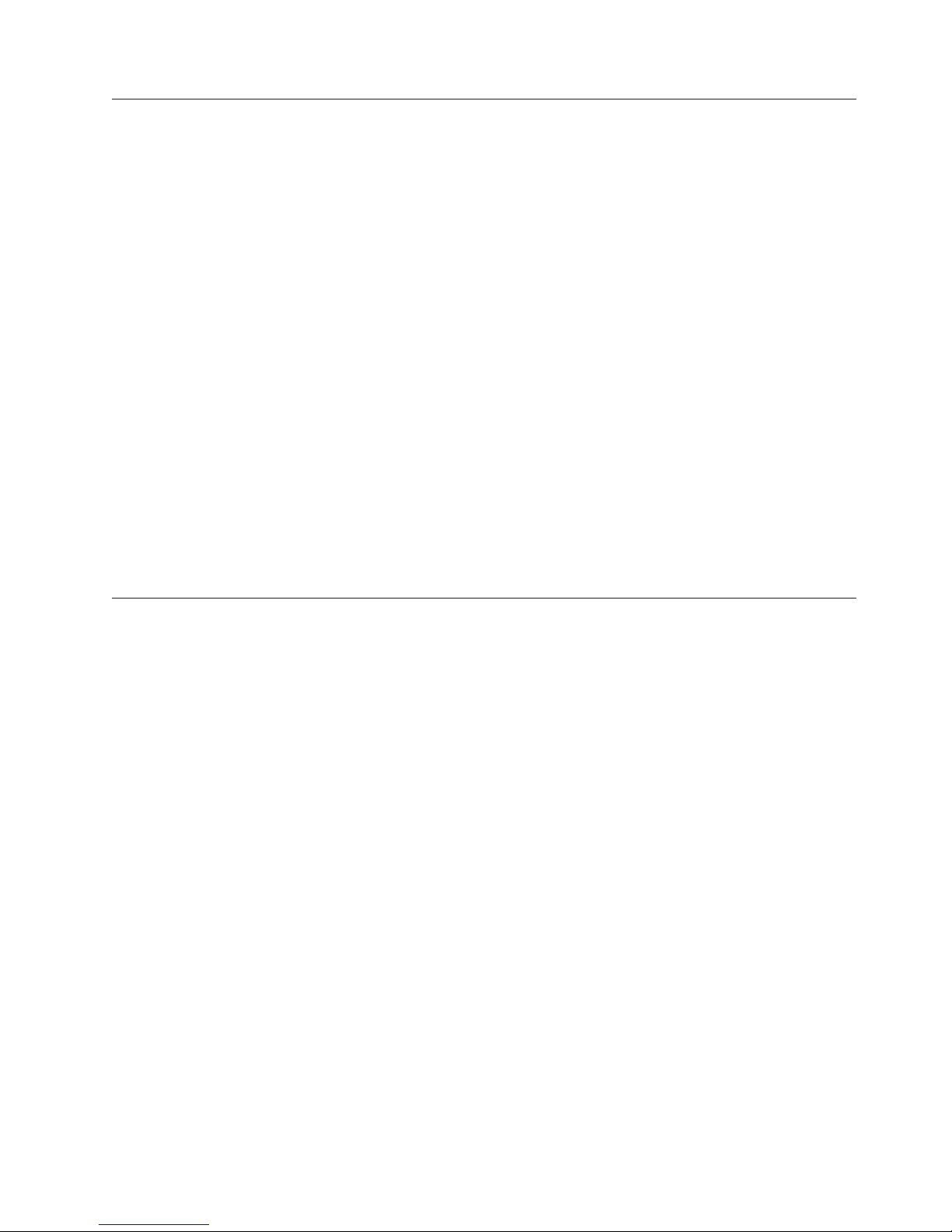
Interpreting POST results
POST is a system check that is performed each time the switch is powered on,
rebooted, or reset. During POST, the LEDs flash either amber or green. Any errors
that occur during POST are listed in the error log.
Complete the following steps to determine whether POST completed successfully
and whether any errors were detected.
1. Verify that the switch LEDs indicate that all components are healthy.
See Table 4 on page 25 and Table 5 on page 26 for descriptions and
interpretations of LED patterns. If one or more LEDs do not display a healthy
state, verify that the LEDs on the switch are not set to “beacon” by entering the
switchShow command to detect if beaconing is active.
2. Verify that the switch prompt displays on the terminal of a computer
workstation connected to the switch.
If there is no switch prompt when POST completes, press Enter. If the switch
prompt still does not display, try opening a Telnet session or accessing the
switch through another management tool. If this is not successful, the switch
did not successfully complete POST. Contact IBM.
3. Review the switch system log for errors. Any errors detected during POST are
written to the system log, accessible through the errShow command.
For information about all referenced commands, and on accessing the error log,
refer to the Fabric OS Administrator’s Guide. For information about error messages,
refer to the Fabric OS Message Reference Manual.
SAN48B-5 maintenance
The SAN48B-5 is designed for high availability and low failure; it does not require
any regular physical maintenance. It includes diagnostic tests and field-replaceable
units, described in the following sections.
Diagnostic testing
In addition to POST, the Fabric OS includes diagnostic tests to troubleshoot the
hardware and firmware. This includes tests of internal connections and circuitry,
fixed media, and the transceivers and cables.
The tests are implemented by command, either through a Telnet session or through
a terminal set up for a serial connection to the switch. Some tests require the ports
to be connected by external cables, to allow diagnostics to verify the
serializer/deserializer interface, transceiver, and cable. Some tests require loopback
plugs.
Diagnostic tests are run at link speeds of 2, 4, 8, 10 or 16 Gbps (FC) depending on
the speed of the link being tested and the type of port.
Note: Diagnostic tests might temporarily lock the transmit and receive speed of
the links during diagnostic testing.
For information about specific diagnostic tests, see the Fabric OS Troubleshooting and
Diagnostics Guide.
Chapter 3. Using and maintaining the switch 27
Page 54

SAN48B-5 management
You can use the management functions built into the SAN48B-5 to monitor the
fabric topology, port status, physical status, and other information to help you
analyze switch performance and to accelerate system debugging.
The switch automatically performs power-on self-test (POST) each time it is turned
on. Any errors are recorded in the system error log. For more information about
POST, see “POST and boot specifications” on page 26.
For information about upgrading the version of Fabric OS installed on your switch,
see the Fabric OS Administrator’s Guide. You can manage the switch using any of
the management options listed in Table 6. Please refer to the Fabric OS Command
Reference Manual for more information on the CLI commands. NTD: are all these
valid for IBM version switch?
Table 6. Management options for the SAN48B-5
Management tool Out-of-band support In-band support
Command Line Interface (CLI)
Up to two admin sessions and four
user sessions simultaneously. For more
information, refer to the Fabric OS
Administrator’s Guide and the Fabric OS
Command Reference Manual.
Web Tools
For information, refer to the Web Tools
Administrator’s Guide.
Standard SNMP applications
For information, refer to the MIB
Reference Manual.
Management Server
For information, refer to the Fabric OS
Administrator’s Guide and the Fabric OS
Command Reference Manual.
Network Advisor (option to purchase)
For information, refer to the Network
Advisor documentation set.
Ethernet or serial
connection
Ethernet or serial
connection
Ethernet or serial
connection
Ethernet or serial
connection
Ethernet or serial
connection
IP over Fibre Channel
IP over Fibre Channel
IP over Fibre Channel
Native in-band interface
(over HBA only)
IP over Fibre Channel
28 SAN48B-5 Installation, Service, and User Guide
Page 55

Chapter 4. FRU replacement
Attention: Read “Safety notices and labels” on page xiii before removing or
installing any components.
The field replaceable units (FRUs) in the SAN48B-5 can be removed and replaced
without special tools. The switch can continue operating during many of the FRU
replacements if the conditions specified in the procedure are followed.
Replacing a power supply and fan assembly
The SAN48B-5 fans are fixed inside the combined power supply and fan FRU to
provide necessary airflow to cool the whole system. There are two fans located in
each FRU. The system software sets fan speed and measures their speeds through
the tachometer interface. The airflow in the SAN48B-5 is from the port side (intake)
through the switch to the non-port side (exhaust).
The two power supply and fan assembly FRU units are hot-swappable if replaced
one at a time. They are identical and fit into either slot.
Attention: A new FRU must have the same part number (P/N) as the FRU being
replaced. The manufacturing P/N is located on the top of the FRU. If a
mismatched power source or fan assembly is installed by mistake, a warning is
sent to the console. The warning messages will be similar to the
following:[WARNING, BR6510, MISMATCH in PSU-FAN FRUS Air Flow direction.
Replace PSU with fan air flows in same direction.
Each power supply/fan assembly has an exhaust airflow label on the faceplate to
indicate that the assembly exhausts air (see Figure 13) out the non-port side of the
switch.
E
AIRFLOW
Figure 13. Exhaust airflow label
The E symbol indicates an exhaust FRU. This unit pulls air in from the port side of
the switch and exhausts it out the non-port side. This is generally referred to as
non-port side exhaust airflow. This is reported as Reverse airflow by the
chassisShow command.
See the samples below for the Fan Direction values in the chassisShow output
nety008
© Copyright IBM Corp. 2011 29
Page 56

ras222:FID128:root> chassisshow
FAN Unit: 1
Fan Direction: Reverse
Time Awake: 0 days
FAN Unit: 2
Fan Direction: Reverse
Time Awake: 0 days
POWER SUPPLY Unit: 1
Power Source: DC
Time Awake: 0 days
(output truncated)
The SAN48B-5 has two power supply and fan assemblies, as shown in Figure 14.
Fabric OS identifies the assemblies from right to left on the non-port side as
assembly 1 and assembly 2. (The actual appearance of the switch may differ from
this illustration but the locations are correct.)
1
AIRFLOW
2
E
3 4 5 6
Figure 14. Switch power supply and fan assemblies on the non-port side
1 Power supply/fan assembly #2 5 Power plug receptacle (with plug
2 Airflow label 6 Power supply/fan LED
3 Power supply/fan assembly #1 7 Thumbscrew
4 On/off switch 8 Handle
Attention: Disassembling any part of the power supply voids the part warranty
and regulatory certifications. There are no user-serviceable parts inside the power
supply and fan assembly. The cooling system relies on pressurized air, do not leave
either of the power supply and fan assembly slots empty longer than two minutes
when the switch is operating. If a power supply and fan assembly fails, leave the
power supply and fan assembly in the switch until it can be replaced. Maintain
both power supply and fan assembly in operational condition to provide
redundancy.
8
retainer)
AIRFLOW
7
E
b48f010
Table 7 describes the power supply and fan assembly status LED colors, behaviors,
and actions required, if any.
Table 7. Power supply and fan assembly status LED behavior
LED color Description Action required
No light Power supply and fan assembly is
30 SAN48B-5 Installation, Service, and User Guide
not receiving power, or is off.
Verify that the power supply and
fan assembly is on and seated and
the power cord is connected to a
functioning power source.
Page 57

Table 7. Power supply and fan assembly status LED behavior (continued)
LED color Description Action required
Steady green Power supply and fan assembly is
operating normally.
Flashing green
(for more than
5 seconds)
Power supply and fan assembly is
faulty for one of the following
reasons:
v The assembly is switched off -
flashing for ~ 5 seconds, then off
v The power cable is disconnected -
flashing for ~ 5 seconds, then off
v The power supply and fan
assembly has failed
Note: When the switch is first
powered on, the power supply and
fan assembly status LED will show
flashing until POST has completed
No action is required.
Check the power cable connection.
Verify that the assembly is powered
on
Replace the power supply and fan
assembly FRU.
Determining the need to replace a power supply and fan
assembly
Use one of the following methods to determine the status of the power supplies:
v Check the power supply and fan assembly status LED next to the On/Off switch
(see Figure 12 on page 24)
v In Web Tools, click the Power Status icon.
v Enter the psShow command at the prompt to display power supply and fan
assembly status as shown below:
br6510:admin> psshow
Power Supply #1 is OK
V10529, TQ2H0000030 ,60-0300031-01,X2, ,SP640
,2X,TQ2H0000
Power Supply #2 is OK
V10541, TQ2H0000189 ,60-0300031-01,X3, ,SP640-2P ,A
,TQ2H0000
br6510:admin>
Time required
Replacing a power supply and fan assembly in the switch should require less than
two minutes to complete.
Items required
The following items are required to replace a power supply and fan assembly:
v New power supply and fan assembly (must have the same airflow as the FRU
being replaced)
v Phillips-head screwdriver #1
Removing a power supply and fan assembly
Refer to Figure 15 on page 32 for this procedure.
Chapter 4. FRU replacement 31
Page 58

2
Figure 15. Removing the power supply and fan assembly
1 Switch chassis 3 Captive screw
2 Power supply and fan assembly 4 Label with part number
3
4
1
b48f011
Complete the following steps to remove a combined power supply and fan
assembly from the switch.
1. To leave the switch in service while replacing a power supply and fan
assembly, verify that the other power supply and fan assembly (the one not
being replaced) has been powered on for at least four seconds and has a steady
green LED.
2. Power off the power supply to be replaced by pressing the AC power switch to
the O symbol. The fans in the other power supply will automatically switch to
high speed to maintain adequate cooling.
3. Unplug the power cord from the power supply and fan assembly that is being
replaced.
4. Using a Phillips-head screwdriver, unscrew the captive screw 3.
5. Remove the power supply and fan assembly 2 from the chassis by pulling
the handle out and away from the chassis 1.
6. Note the part number and airflow label 4 on the assembly just removed.
Replacing a power supply and fan assembly
Refer to Figure 15 for this procedure.
Complete the following steps to replace a combined power supply and fan
assembly in the switch
32 SAN48B-5 Installation, Service, and User Guide
Page 59

DANGER
The power supply switch must be in the off position when inserting it in the
chassis. Damage to the switch could result if a live power supply is installed.
1. Ensure that the new power supply and fan assembly has the same part number
and airflow label as the power supply and fan assembly being replaced, then
install the new power supply and fan assembly in the chassis:
a. Orient the new power supply and fan assembly with the captive screw on
the right, as shown in the figure.
CAUTION:
Do not force the installation. If the FRU does not slide in easily, ensure
that it is correctly oriented before continuing.
b. Gently push the power supply and fan assembly into the chassis until it is
firmly seated.
c. Using the Phillips screwdriver, secure the power supply and fan assembly
to the chassis by tightening in the captive screw 3.
2. Plug the power cord in to the power supply and fan assembly and power on
the unit by pressing the AC power switch to the | symbol.
3. Verify that the LED on the new power supply and fan assembly displays a
steady green light while the switch is operating. If the LED is not a steady
green, ensure that the power supply is securely installed and seated properly.
4. Optionally, if using the Command Line Interface (CLI), enter the psShow
command at the command line prompt to display the status. Power supply and
fan assembly status can also be viewed using the Web Tools application.
Removing the battery
CAUTION:
The battery contains lithium. To avoid possible explosion, do not burn or charge
the battery. Do not:
v Throw or immerse into water
v Heat to more than 100°C (212°F)
v Repair or disassemble
Exchange only with the IBM-approved part. Recycle or discard the battery as
instructed by local regulations. In the United States, IBM has a process for the
collection of this battery. For information, call 1-800-426-4333. Have the IBM part
number for the battery unit available when you call. (C003)
Local regulations may require removing the battery prior to disposing of or
recycling this product. Complete these steps to remove the battery.
1. Disconnect all power and communication cables.
2. Remove all transceivers.
3. Unscrew captive screws and remove the power supplies and fan assemblies.
4. Unscrew the fasteners and remove the sheetmetal cover.
5. On the circuit board, go to the B1 location (1 in Figure 16 on page 34) and
remove the BR1225 battery from the holder.
Chapter 4. FRU replacement 33
Page 60

1
Figure 16. Location of battery holder
6. Recycle the battery as appropriate.
Refer to the Environmental Notices and User Guide shipped with the product for
more information on battery recycling and disposal.
b48f014
34 SAN48B-5 Installation, Service, and User Guide
Page 61

Appendix. Product specifications
This appendix provides the specifications for the SAN48B-5 switch.
v “Weight and physical dimensions”
v “Facility requirements”
v “Power supply specifications” on page 36
v “Environmental requirements” on page 36
v “General specifications” on page 37
v “Data transmission ranges” on page 38
v “Memory specifications” on page 38
v “Fibre Channel port specifications” on page 39
v “Serial port specifications” on page 39
Weight and physical dimensions
Table 8 lists the dimensions and weight of the switch.
Table 8. Switch dimensions
Dimension Value
Height 1U = 4.3 cm (1.7 in)
Depth 44.3 cm (17.4 in)
Width 43.8 cm (17.2 in) Note the slightly increased
Weight (with two power supply and fan
assemblies, and no SFP+s installed)
width, which requires a slim rail rack mount
kit for mounting.
9.2 kg (20.2 lb)
Facility requirements
Table 9 provides the facility requirements that must be met for the switch.
Table 9. Facility requirements
Type Requirement
Electrical
Thermal
© Copyright IBM Corp. 2011 35
v Adequate supply circuit, line fusing, and wire size, as specified by
the electrical rating on the switch nameplate
v Circuit protected by a circuit breaker and grounded in accordance
with local electrical codes
Refer to Table 10 on page 36 for complete power supply
specifications.
v A minimum air flow of 79.8 cubic meters/hour (47 cubic ft/min.)
available in the immediate vicinity of the switch
v Ambient air temperature not exceeding 40° C (104° F) while the
switch is operating
Page 62

Table 9. Facility requirements (continued)
Type Requirement
Cabinet (when
rack-mounted)
Power supply specifications
The power supplies are universal and capable of functioning worldwide without
voltage jumpers or switches. They meet IEC 61000-4-5 surge voltage requirements
and are autoranging in terms of accommodating input voltages and line
frequencies. Each power supply has built-in fans for cooling. Table 10 lists the
power supply specifications for the switch.
Table 10. Power supply specifications
Specification Value
Input voltage Range: 85-264 VAC Auto-volt, Nominal: 100-240 VAC, 2.0A, 47-63
Input frequency Range: 47-63 Hz; Nominal: 50-60 Hz.
Inrush current Limited to 50A peak @ 240Vac for any initial current surge or
Power supply output
(each)
Maximum current 12.5A @ 12V DC.
Input line protection Both AC lines are fused.
System power
consumption
v One rack unit (1U) in a 48.3 cm (19-inch) cabinet–must use the
slim-rail rack kits designed for the extra width of the switch to
mount in standard cabinets/racks
v All equipment in cabinet grounded through a reliable branch
circuit connection
v Additional weight of switch not to exceed the cabinet’s weight
limits
v Cabinet secured to ensure stability in case of unexpected
movement
Hz; switch autosenses input voltage.
spike of 10ms or less at cold start-up. Any additional inrush
current surges or spikes in the form of AC cycles or multiple AC
cycles greater than 10ms, and less than 150ms, must not exceed
15A peak.
150 watts @ 12V DC
110 W with all 48 ports populated with 16 Gbps SWL optics
72 W with empty chassis and no optics.
Environmental requirements
Table 11 lists the acceptable environmental ranges for both operating and
non-operating (such as during transportation or storage) conditions.
Table 11. Environmental requirements
Condition Acceptable range during operation Acceptable range during
Ambient
temperature
Humidity 10% to 85% RH non-condensing, at 40°C
36 SAN48B-5 Installation, Service, and User Guide
non-operation
0° to +40°C (32° to 104°F) -25° to 70°C (-13° to 158°F)
10% to 90% RH non-condensing,
(104°F),
at 70°C (158°F)
Page 63

Table 11. Environmental requirements (continued)
Condition Acceptable range during operation Acceptable range during
Altitude 0 to 3 km (9,842 ft) above sea level 0 to 12 km (39,370 ft) above sea
Shock 20 G, 6 ms, half-sine wave 33 G, 11 ms, half-sine wave, 3/eg
Vibration 0.5 G sine, sine, 0.4 gms random, 5-500Hz2.0 G sine, 1.1 gms random 5-500
Air flow Maximum - 71.36 cmh (42 cfm) Nominal -
Heat
dissipation
General specifications
Table 12 lists the general specifications for the switch.
Table 12. General specifications
Specification Description
Configurable port types F_Port, E_Port, M_Port, EX_Port, and D_Port
System architecture Nonblocking shared-memory switch
System processor PowerPc 440Epx @667 MHz
ANSI Fibre Channel
protocol
Modes of operation Fibre Channel Class 2 and Class 3
Fabric initialization Complies with FC-SW-3 Rev. 6.6
FC-IP (IP-over-Fibre
Channel)
Aggregate switch I/O
bandwidth
FC Port-to-port latency Less than 700 nanoseconds with no contention (destination port
Switching capacity An aggregate switching capacity of 420 million frames per
59.47 cmh (35 cfm)
338 BTU/hr (32 port configuration)
375 BTU/hr (48 port configuration)
FC-PH (Fibre Channel Physical and Signalling Interface
standard)
Complies with FC-IP 2.3 of FCA profile
768 Gbps
is free)
second (for Class 2, Class 3, and Class F frames for the 48 port
chassis)
non-operation
level
Axis
Hz
NA
NA
Appendix. Product specifications 37
Page 64

Data transmission ranges
Table 13 provides the data transmission ranges for different transceivers, port
speeds, and cable types.
Table 13. Supported optics, speeds, cables, and distances
Single Mode
Media
Maximum
Multi-Mode Media Maximum Distance
Transceiver
type Form factor Speed
SWL SFP+ 2 Gbps 150 m (492
SFP+ 4 Gbps 70 m (229 ft.) 150 m (492
SFP+ 8 Gbps 21 m (68 ft.) 50 m (164 ft.) 150 m (492
SFP+ 10 Gbps 33 m (108 ft.) 82 m (269 ft.) 300 m (984
SFP+ 16 Gbps 15 m (49 ft.) 35 m (115 ft.) 100 m (328
LWL SFP+ 8 Gbps N/A N/A N/A N/A 10 km (6.2
SFP+ 10 Gbps N/A N/A N/A N/A 10 km (6.2
ELW SFP+ 2 Gbps N/A N/A N/A N/A 30 km (18.6
SFP+ 4 Gbps N/A N/A N/A N/A 30 km (18.6
SFP+ 8 Gbps N/A N/A N/A N/A 25 km (15.53
62.5 microns
(OM1)
ft.)
50 microns
(OM2)
300 m (984
ft.)
ft.)
50 microns
(OM3)
500 m (1640
ft.)
380 m (1264
ft.)
ft.)
ft.)
ft.)
50 microns
(OM4) 9 microns
N/A N/A
400 m (1312
ft.)
190 m (623
ft.)
550 m (1804
ft.)
125 m (410
ft.)
Distance
N/A
N/A
N/A
N/A
mi.)
mi)
mi)
mi)
mi.)
Up to 7500 km at 2G is supported when using long distance transport system such
as DWDM.
Memory specifications
The switch has three types of memory devices, boot flash, compact flash, and main
memory. The size of each is listed in Table 14.
Table 14. Memory specifications
Memory type Amount
Boot flash 4 MB
Compact flash 1 GB
Main memory (DDR2 SDRAM) 1 GB, 64-bit with 8-bit ECC
38 SAN48B-5 Installation, Service, and User Guide
Page 65

Fibre Channel port specifications
The Fibre Channel ports in the SAN48B-5 are compatible with SWL, LWL, and
ELWL SFP+ (for 16 Gbps performance) transceivers. The strength of the signal is
determined by the type of transceiver in use.
The ports meet all required safety standards. For more information about these
standards, see “Electronic emission notices” on page 44.
The ports are capable of operating at 2, 4, 8, or 16 Gbps depending on SFP+
models and are able to autonegotiate to the maximum link speed.
Serial port specifications
The serial port is located on the port side of the switch. The switch uses an RJ45
connector for the serial port. An RJ45 to DB9 adaptor cable is also provided with
the switch.
Note: To protect the serial port from damage, keep the cover on the port when not
in use.
The serial port can be used to connect to a workstation to configure the switch IP
address before connecting the switch to a fabric or IP network. The serial port’s
parameters are fixed at 9600 baud, 8 data bits, and no parity, with flow control set
to None.
Table 15 lists the serial cable pinouts.
Table 15. Serial cable pinouts
Pin Signal Description
1 Not supported N/A
2 Not supported N/A
3 UART1_TXD Transmit data
4 GND Logic ground
5 GND Logic ground
6 UART1_RXD Receive data
7 Not supported N/A
8 Not supported N/A
Appendix. Product specifications 39
Page 66

Access Gateway default port mapping
Table 16 lists the port mappings of F_Ports to N_Ports.
Table 16. Access Gateway default port mapping
Total
Ports F_Ports N_Ports Default port mapping
48 0-39 40-47 0-4 mapped to 40
5-9 mapped to 41
10-14 mapped to 42
15-19 mapped to 43
20-24 mapped to 44
25-29 mapped to 45
30-34 mapped to 46
35-39 mapped to 47
40 SAN48B-5 Installation, Service, and User Guide
Page 67

Notices
This information was developed for products and services offered in the USA.
IBM may not offer the products, services, or features discussed in this document in
other countries. Consult your local IBM representative for information on the
products and services currently available in your area. Any reference to an IBM
product, program, or service is not intended to state or imply that only that IBM
product, program, or service may be used. Any functionally equivalent product,
program, or service that does not infringe on any IBM intellectual property right
may be used instead. However, it is the user's responsibility to evaluate and verify
the operation of any non-IBM product, program, or service.
IBM may have patents or pending patent applications covering subject matter
described in this document. The furnishing of this document does not give you
any license to these patents. You can send license inquiries, in writing to:
IBM Director of Licensing
IBM Corporation
North Castle Drive
Armonk, N.Y. 10504-1785
U.S.A.
For additional information, visit the web at:
www.ibm.com/ibm/licensing/contact/
The following paragraph does not apply to the United Kingdom or any other
country where such provisions are inconsistent with local law:
INTERNATIONAL BUSINESS MACHINES CORPORATION PROVIDES THIS
PUBLICATION “AS IS” WITHOUT WARRANTY OF ANY KIND, EITHER
EXPRESS OR IMPLIED, INCLUDING, BUT NOT LIMITED TO, THE IMPLIED
WARRANTIES OF NON-INFRINGEMENT, MERCHANTABILITY OR FITNESS
FOR A PARTICULAR PURPOSE. Some states do not allow disclaimer of express or
implied warranties in certain transactions, therefore, this statement may not apply
to you.
This information could include technical inaccuracies or typographical errors.
Changes are periodically made to the information herein; these changes will be
incorporated in new editions of the publication. IBM may make improvements
and/or changes in the product(s) and/or the program(s) described in this
publication at any time without notice.
Any references in this information to non-IBM web sites are provided for
convenience only and do not in any manner serve as an endorsement of those web
sites. The materials at those web sites are not part of the materials for this IBM
product and use of those web sites is at your own risk.
IBM may use or distribute any of the information you supply in any way it
believes appropriate without incurring any obligation to you.
Any performance data contained herein was determined in a controlled
environment. Therefore, the results obtained in other operating environments may
vary significantly. Some measurements may have been made on development-level
© Copyright IBM Corp. 2011 41
Page 68

systems and there is no guarantee that these measurements will be the same on
generally available systems. Furthermore, some measurement may have been
estimated through extrapolation. Actual results may vary. Users of this document
should verify the applicable data for their specific environment.
Information concerning non-IBM products was obtained from the suppliers of
those products, their published announcements or other publicly available sources.
IBM has not tested those products and cannot confirm the accuracy of
performance, compatibility or any other claims related to non-IBM products.
Questions on the capabilities of non-IBM products should be addressed to the
suppliers of those products.
If you are viewing this information in softcopy, the photographs and color
illustrations may not appear.
42 SAN48B-5 Installation, Service, and User Guide
Page 69

Trademarks
IBM, the IBM logo, and ibm.com®are trademarks or registered trademarks of
International Business Machines Corporation in the United States, other countries,
or both. A complete and current list of other IBM trademarks is available on the
Web at www.ibm.com/legal/copytrade.shtml
Adobe, the Adobe logo, PostScript, and the PostScript logo are either registered
trademarks or trademarks of Adobe Systems Incorporated in the United States,
and/or other countries.
Java and all Java-based trademarks and logos are trademarks of Sun Microsystems,
Inc. in the United States, other countries, or both.
Linux is a registered trademark of Linus Torvalds in the United States, other
countries, or both.
Microsoft and Windows are trademarks of Microsoft Corporation in the United
States, other countries, or both.
UNIX is a registered trademark of The Open Group in the United States and other
countries.
Other product and service names might be trademarks of IBM or other companies.
Notices 43
Page 70

Electronic emission notices
The following statements apply to this product. The statements for other products
intended for use with this product will appear in their accompanying manuals.
Federal Communications Commission (FCC) Class A
Statement
This equipment has been tested and complies with the limits for a Class A digital
device, pursuant to Part 15 of the FCC Rules. These limits are designed to provide
reasonable protection against harmful interference when the equipment is operated
in a commercial environment. This equipment generates, uses, and can radiate
radio frequency energy and, if not installed and used in accordance with the
instruction manual, may cause harmful interference to radio communications.
Operation of this equipment in a residential area is likely to cause harmful
interference, in which case the user will be required to correct the interference at
his own expense.
Properly shielded and grounded cables and connectors must be used in order to
meet FCC emission limits. IBM is not responsible for any radio or television
interference caused by using other than recommended cables and connectors or by
unauthorized changes or modifications to this equipment. Unauthorized changes
or modifications could void the user's authority to operate the equipment.
This device complies with Part 15 of the FCC Rules. Operation is subject to the
following two conditions: (1) this device may not cause harmful interference, and
(2) this device must accept any interference received, including interference that
may cause undesired operation.
Industry Canada Class A Emission Compliance Statement
This Class A digital apparatus complies with Canadian ICES-003.
Avis de conformité à la réglementation d'Industrie Canada
Cet appareil numérique de la classe A est conform à la norme NMB-003 du
Canada.
European Union EMC Directive Conformance Statement
This product is in conformity with the protection requirements of EU Council
Directive 2004/108/EC on the approximation of the laws of the Member States
relating to electromagnetic compatibility. IBM cannot accept responsibility for any
failure to satisfy the protection requirements resulting from a non-recommended
modification of the product, including the fitting of non-IBM option cards.
Attention: This is an EN55022 Class A product. In a domestic environment this
product may cause radio interference in which case the user may be required to
take adequate measures.
Responsible manufacturer:
International Business Machines Corp.
New Orchard Road
Armonk, New York 10504
Tel: 919-499-1900
44 SAN48B-5 Installation, Service, and User Guide
Page 71

European community contact:
IBM Deutschland GmbH
Technical Regulations, Department M456
IBM-Allee 1, 71139 Ehningen, Germany
Germany Electromagnetic Compatibility Directive
Deutschsprachiger EU Hinweis:
Hinweis für Geräte der Klasse A EU-Richtlinie zur Elektromagnetischen
Verträglichkeit
Dieses Produkt entspricht den Schutzanforderungen der EU-Richtlinie
2004/108/EG zur Angleichung der Rechtsvorschriften über die elektromagnetische
Verträglichkeit in den EU-Mitgliedsstaaten und hält die Grenzwerte der EN 55022
Klasse A ein.
Um dieses sicherzustellen, sind die Geräte wie in den Handbüchern beschrieben zu
installieren und zu betreiben. Des Weiteren dürfen auch nur von der IBM
empfohlene Kabel angeschlossen werden. IBM übernimmt keine Verantwortung für
die Einhaltung der Schutzanforderungen, wenn das Produkt ohne Zustimmung der
IBM verändert bzw. wenn Erweiterungskomponenten von Fremdherstellern ohne
Empfehlung der IBM gesteckt/eingebaut werden.
EN 55022 Klasse A Geräte müssen mit folgendem Warnhinweis versehen werden:
"Warnung: Dieses ist eine Einrichtung der Klasse A. Diese Einrichtung kann im
Wohnbereich Funk-Störungen verursachen; in diesem Fall kann vom Betreiber
verlangt werden, angemessene Maßnahmen zu ergreifen und dafür
aufzukommen."
Deutschland: Einhaltung des Gesetzes über die elektromagnetische
Verträglichkeit von Geräten
Dieses Produkt entspricht dem "Gesetz über die elektromagnetische Verträglichkeit
von Geräten (EMVG)". Dies ist die Umsetzung der EU-Richtlinie 2004/108/EG in
der Bundesrepublik Deutschland.
Zulassungsbescheinigung laut dem Deutschen Gesetz über die
elektromagnetische Verträglichkeit von Geräten (EMVG) (bzw. der EMC EG
Richtlinie 2004/108/EG) für Geräte der Klasse A
Dieses Gerät ist berechtigt, in Übereinstimmung mit dem Deutschen EMVG das
EG-Konformitätszeichen - CE - zu führen.
Verantwortlich für die Einhaltung der EMV Vorschriften ist der Hersteller:
International Business Machines Corp.
New Orchard Road
Armonk, New York 10504
Tel: 919-499-1900
Der verantwortliche Ansprechpartner des Herstellers in der EU ist:
IBM Deutschland GmbH
Technical Regulations, Abteilung M456
IBM-Allee 1, 71139 Ehningen, Germany
Generelle Informationen:
Notices 45
Page 72

Das Gerät erfüllt die Schutzanforderungen nach EN 55024 und EN 55022 Klasse
A.
People's Republic of China Class A Electronic Emission
Statement
Japan Voluntary Control Council for Interference (VCCI) Class
A Statement
Translation: This is a Class A product based on the standard of the VCCI Council.
If this equipment is used in a domestic environment, radio interference may occur,
in which case, the user may be required to take corrective actions.
Japan Electronics and Information Technology Industries
Association (JEITA) Statement
Japanese Electronics and Information Technology Industries Association (JEITA)
Confirmed Harmonics Guideline (products less than or equal to 20 A per phase).
jjieta1
Korea Communications Commission (KCC) Class A Statement
Please note that this equipment has obtained EMC registration for commercial use.
In the event that it has been mistakenly sold or purchased, please exchange it for
equipment certified for home use.
46 SAN48B-5 Installation, Service, and User Guide
Page 73

Russia Electromagnetic Interference (EMI) Class A Statement
Australia and New Zealand Class A Statement
Attention: This is a Class A product. In a domestic environment this product
might cause radio interference in which case the user might be required to take
adequate measures.
rusemi
Notices 47
Page 74

48 SAN48B-5 Installation, Service, and User Guide
Page 75

Index
A
Access Gateway mode
disabling 22
enabling 21
accessibility iv
features iv
IBM commitment iv
keyboard navigation iv
vendor software iv
address
IBM iv
attention notices
definition xviii
example xviii
B
battery removal 33
boot
tasks 26
Brocade
documents xxiii
C
cabinet
installation 9
requirements 6
cable
management 7
planning 7
routing 7
caution notices
definition xvi
examples xvi
comments
sending to IBM iv
configuring
switch 5, 14
connecting
switch and host 14
creating a serial connection 14
D
danger notices xiii
data transmission ranges 38
date
setting 16, 17
diagnostic tests 27
dimensions 35
director of licensing, address 41
disabling
Access Gateway mode 22
disposal xxi
documentation
Brocade xxiii
Fabric Operating System (FOS) xxiii
IBM xxiii
E
edition notice ii
electrical requirements 6
electronic emission notices 44
enabling
Access Gateway mode 21
environmental
notices xiii, xxi
product recycling and disposal xxi
requirements 6, 36
Ethernet activity
LED 25
Ethernet speed
LED 25
F
Fabric Operating System (FOS)
documents xxiii
facility requirements 35
fan assembly
location 4
Fibre Channel
port specifications 39
port status
LED 25
Fibre Channel ports
location 3
Field replaceable units 29
FRUs
See Field replaceable units
G
getting help iii
H
help iii
I
IBM
accessibility commitment iv
address iv
notices 41
trademarks 43
installation
instructions 10
options 5
requirements 6
slide-rail rack 9
stand-alone unit 7
time required 9
installing
rack-mount kit 10
SFP/SFP+ 19
switch 5
intellectual property 41
Inter-Switch Link Trunking 19
interpreting
POST results 27
IP address
setting 15
static 15
using DHCP 15
ISL Trunking
See Inter-Switch Link Trunking
K
keyboard navigation iv
L
labels, safety xvii
LED
power supply/fan assembly 30
LEDs
activity 23
interpreting 23
location 23, 24
non-port side 24
patterns 25
port side 23
license
agreement iv
keys
paperpack 5
license, for patents 41
local time 16, 18
location 3
M
management Ethernet port 3
management tools 28
memory specifications 38
N
network time protocol 16, 18
non-port side
components 4
features 4
LEDs 24
notices
attention xviii
caution xvi
danger xiii
edition ii
environmental xiii, xxi
general 41
IBM 41
patents 41
safety xiii
types xiii
NTP time synchronization 16, 18
© Copyright IBM Corp. 2011
49
Page 76

O
optical cables 7
P
patents 41
physical dimensions 35
port side
components 3
features 3
LEDs 23
ports
Ethernet management 3
Fibre Channel 3
illustration 3
serial 3
USB 3
POST 26
interpreting results of 27
tasks 26
power 14
power status
LED 25
power supplies and fans
replacing 29
power supply
specifications 36
status LED 26
power supply fan assembly
location 4
power supply/fan assembly
LED 30
status 31
power-on self-test
See POST
product
accessibility iv
documentation xxiii
features 1
product specifications 35
R
rack installation
required items 9
rack safety xix, xx
rack-mount kit
installation 10
instructions 10
read this first iii
recycling xxi
removal
battery 33
requirements
cabinet 35
electrical 35
environmental 36
thermal 35
serial connection
creating 14
serial port
location 3
specifications 39
setting
date 16, 17
IP address 15
time 16
time zone 16
SFP/SFP+
installing 19
site
planning 6
preparation 6
slide-rail rack
installation 9
specifications
Fibre Channel port 39
general 37
memory 38
power supply 36
serial port 39
stand-alone unit 7
switch
capabilities 1
components 2
configuration 5, 14
connection to host 14
dimensions 35
installation 5
items included 5
library xxiii
maintenance 27
management 28
non-port side 4
port side 3
powering off 23
powering on 23
providing power to 14
serial connection 14
weight 35
switch configuration
steps 14
synchronizing
local time 16, 18
system status
LED 25
monitoring 23
T
terminal emulator 15
time
setting 16
synchronization 16, 18
time zone
setting 16
trademarks 43
V
vendor software iv
W
Web sites iii
weight 35
S
safety
labels xiii
notices xiii
rack xix, xx
50 SAN48B-5 Installation, Service, and User Guide
U
USB port 3
Page 77

Page 78

Part Number: 99Y0728
Printed in USA
GA32-0895-00
(1P) P/N: 99Y0728
